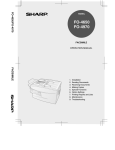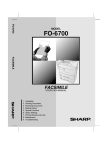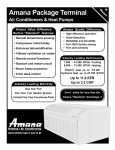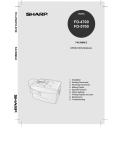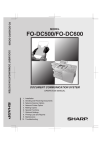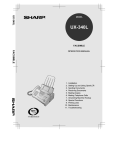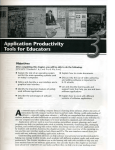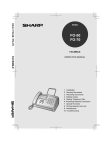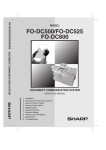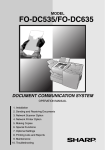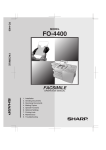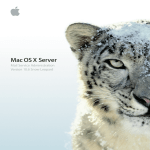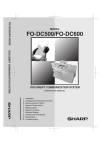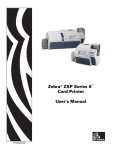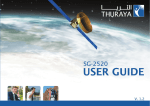Download Sharp FO-155 Specifications
Transcript
FO-4700/FO-5550/FO-5700
MODEL
FO-4700
FO-5550
FO-5700
FACSIMILE
FACSIMILE
OPERATION MANUAL
1. Installation
2. Sending Documents
3. Receiving Documents
4. Making Copies
5. Special Functions
6. Option Settings
7. Printing Reports and Lists
8. Maintenance
9. Troubleshooting
FCC1.fm Page 1 Friday, June 11, 1999 2:02 PM
WARNING - FCC Regulations state that any unauthorized changes or modifications to this equipment not
expressly approved by the manufacturer could void the user’s authority to operate this equipment.
Note: This equipment has been tested and found to comply with the limits for a Class B digital
device, pursuant to Part 15 of the FCC Rules.These limits are designed to provide reasonable
protection against harmful interference in a residential installation.This equipment generates, uses
and can radiate radio frequency energy and, if not installed and used in accordance with the
instructions, may cause harmful interference to radio communications. However, there is no
guarantee that interference will not occur in a particular installation. If this equipment does cause
harmful interference to radio or television reception, which can be determined by turning the
equipment off and on, the user is encouraged to try to correct the interference by one or more of the
following measures:
- Reorient or relocate the receiving antenna.
- Increase the separation between the equipment and the receiver.
- Connect the equipment into an outlet on a circuit different from that to which the receiver is
connected.
- Consult the dealer or an experienced radio/TV technician for help.
ABOUT THE TELEPHONE CONSUMER PROTECTION ACT OF 1991
"The Telephone Consumer Protection Act of 1991 makes it unlawful for any person to use a
computer or other electronic device to send any message via a telephone facsimile machine unless
such message clearly contains in a margin at the top or bottom of each transmitted page or on the
first page of the transmission the following information:
(1) The date and time of transmission.
(2) Identification of either the business, business entity or individual sending the message.
(3) Telephone number of either the sending machine, business, business entity or individual.
In order to program this information into your facsimile machine, please refer to the appropriate
instructions in the operation manual."
As an ENERGY STAR SM partner, SHARP has determined
that this product meets the ENERGY STARSM guidelines
for energy efficiency.
Declaration of Conformity
SHARP LASER FACSIMILE, FO-4700/FO-5550/FO-5700
This device complies with Part 15 of the FCC rules. Operation is subject to the following two conditions:
(1) This device may not cause harmful interference, and (2) this device must accept any interference received,
including interference that may cause undesired operation.
Responsible Party:
SHARP ELECTRONICS CORPORATION Sharp Plaza, Mahwah, New jersey 07430-2135TEL: 800-237-4277
all-FO4700.book Page 1 Friday, June 11, 1999 1:57 PM
Introduction
Welcome, and thank you for choosing a Sharp facsimile machine! The
features and specifications of your new Sharp fax machine are shown
below.
Automatic dialing
Rapid Key Dialing: 48 numbers
Speed Dialing:
FO-4700/FO-5550: 75 numbers
FO-5700: 100 numbers
Memory size*
1 MB (approx. 56 pages with ECM off)
Modem speed
FO-4700/FO-5550: 14,400 bps (max.)
FO-5700: 33,600 bps (max.)
Automatic fallback to lower speeds.
Transmission time*
FO-4700/FO-5550: Approx. 6 seconds
FO-5700: Approx. 2 seconds
Toner cartridge yield
(4% page coverage)
Initial starter cartridge (included with fax
machine): 3700 pages (ave.) (letter paper)
Replacement cartridge (FO-47ND): 7500
pages (ave.) (letter paper)
Drum cartridge yield
Initial starter cartridge (included with fax
machine): 20,000 pages (ave.)
Replacement cartridge (FO-47DR): 20,000
pages (ave.)
Resolution
Horizontal: 203 pels/inch (8 pels/mm)
Vertical:
Standard: 98 lines/inch (3.85 lines/mm)
Fine /Halftone:
196 lines/inch (7.7 lines/mm)
Super fine:
391 lines/inch (15.4 lines mm)
Note: This fascismile machine is Year 2000 compliant.
*Based on ITU-T Test Chart #1 at standard resolution in Sharp special mode,
excluding time for protocol signals (i.e., ITU-T phase C time only).
1
all-FO4700.book Page 2 Friday, June 11, 1999 1:57 PM
Automatic document
feeder
50 pages max. (20 lb letter paper)
Paper capacity
FO-4700: 250 sheets (500-sheet cassette
available as option)
FO-5550/FO-5700: 750 sheets (tray and
cassette)
Compression scheme
MMR, MR, MH, Sharp (H2)
(FO-5700: Also supports JBIG)
Haftone (grayscale)
64 levels
Applicable telephone line Public switched telephone network
Compatibility
ITU-T (CCITT) G3 mode
Printing resolution
Horizontal: 406 lines/inch (16 lines/mm)
Vertical: 391 lines/inch (15.4 lines/mm)
PC Printing: 600 dpi
Input document size
Automatic feeding:
Width: 5.8 to 10.1" (148 to 256 mm)
Length: 5.0 to 14.3" (128 to 364 mm)
Manual feeding:
Width: 5.8 to 11.0" (148 to 279 mm)
Length: 5.0 to 17.0" (128 to 432 mm)
Effective Scanning width 8.3" (210 mm) max.
2
Effective Printing width
8.0" (203 mm) max.
Reception modes
Auto/Manual
Instascan speed
30 ppm (letter paper)
Full Dual Access
Yes
Copy function
Single/Multi/Sort (99 copies/page)
Power requirements
120 V AC, 60 Hz
Operating temperature
50 - 86°F (10 - 30°C)
Humidity
20 to 85% RH
all-FO4700.book Page 3 Friday, June 11, 1999 1:57 PM
Power consumption
Standby: ??? W
Maximum: ??? W
Dimensions
FO-4700
FO-5550/FO-5700
Width: 18.1" (460 mm)
18.1" (460 mm)
Depth: 15.2" (385 mm)
15.2" (385 mm)
Height: 10.6" (270 mm) 15.4" (390 mm)
Weight
A pp ro x. 2 7.8 lbs. (1 2 .6 k g )
4 1 .0lb s. (1 8.6 kg )
As a part of our policy of continuous improvement, SHARP reserves the right to
make design and specification changes for product improvement without prior notice.
The performance specification figures indicated are nominal values of production
units. There may be some deviations from these values in individual units.
Important safety information
Be sure to save these instructions!
When using your fascimile equipment, basic safety precautions
should always be followed to reduce the risk of fire, electric shock
and injury to persons, including the following:
• CAUTION: To reduce the risk of fire, use only No. 26 AWG or larger
telecommunication line cord.
• Do not disassemble this machine or attempt any procedures not
described in this manual. Refer all servicing to qualified service personnel.
• This machine must only be connected to a 120 V, 60 Hz, grounded (3prong) outlet. Connecting it to any other kind of outlet will damage the
machine and invalidate the warranty.
• Do not install or use the machine near water, or when you are wet. For
example, do not use the machine near a bath tub, wash bowl, kitchen
sink or laundry tub, in a wet basement, or near a swimming pool. Take
care not to spill any liquids on the machine.
3
all-FO4700.book Page 4 Friday, June 11, 1999 1:57 PM
• Use only the power cord provided with the facsimile machine.
• Unplug the machine from the power outlet and telephone jack and consult a qualified service representative if any of the following situations
occur:
- Liquid has been spilled into the machine or the machine has been
exposed to rain or water.
- The machine produces odors, smoke, or unusual noises.
- The power cord is frayed or damaged.
- The machine has been dropped or the housing damaged.
• Do not allow anything to rest on the power cord, and do not install the
machine where people may walk on the power cord.
• Never insert objects of any kind into slots or openings on the machine.
This could create a risk of fire or electric shock. If an object falls into
the machine that you cannot remove, unplug the machine and consult a
qualified service representative.
• Do not place this machine on an unstable cart, stand or table. The
machine could be seriously damaged if it falls.
• Avoid using a telephone (other than a cordless type) during an electrical storm. There may be a remote risk of electric shock from lightning.
• Do not use a telephone to report a gas leak in the vicinity of the leak.
• The power outlet must be installed near the equipment and must be
easily accessible.
Important:
• This facsimile machine is not designed for use on a line which has call
waiting, call forwarding, or certain other special services offered by
your telephone company. If you attempt to use the fax machine in conjunction with any of these services, you may experience errors during
transmission and reception of facsimile messages.
• This facsimile machine is not compatible with digital telephone systems.
4
all-FO4700.book Page 5 Friday, June 11, 1999 1:57 PM
Table of Contents
Introduction . . . . . . . . . . . . . . . . . . . . . . . . . . . . . . . . . . . . . . . 1
Important safety information . . . . . . . . . . . . . . . . . . . . . . . . . . . . . 3
Table of Contents . . . . . . . . . . . . . . . . . . . . . . . . . . . . . . . . . . 5
1. Installation. . . . . . . . . . . . . . . . . . . . . . . . . . . . . . . . . . . . . . 7
Unpacking Checklist . . . . . . . . . . . . . . . . . . . . . . . . . . . . . . . . . . . 7
A Look at the Operation Panel . . . . . . . . . . . . . . . . . . . . . . . . . . . 8
Connections . . . . . . . . . . . . . . . . . . . . . . . . . . . . . . . . . . . . . . . . 14
Installing the Print Cartridges . . . . . . . . . . . . . . . . . . . . . . . . . . . 19
Loading Printing Paper . . . . . . . . . . . . . . . . . . . . . . . . . . . . . . . . 24
Entering Your Name and Fax Number . . . . . . . . . . . . . . . . . . . . 27
Setting the Date and Time. . . . . . . . . . . . . . . . . . . . . . . . . . . . . . 30
Volume Adjustment . . . . . . . . . . . . . . . . . . . . . . . . . . . . . . . . . . . 32
2. Sending Documents. . . . . . . . . . . . . . . . . . . . . . . . . . . . . 34
Transmittable Documents . . . . . . . . . . . . . . . . . . . . . . . . . . . . . .
Loading the Document . . . . . . . . . . . . . . . . . . . . . . . . . . . . . . . .
Adjusting the Resolution and Contrast . . . . . . . . . . . . . . . . . . . .
Sending a Fax by Normal Dialing . . . . . . . . . . . . . . . . . . . . . . . .
Programming Auto-Dial Numbers . . . . . . . . . . . . . . . . . . . . . . . .
Sending a Fax by Automatic Dialing . . . . . . . . . . . . . . . . . . . . . .
Cover Sheet . . . . . . . . . . . . . . . . . . . . . . . . . . . . . . . . . . . . . . . .
Batch Page Numbering . . . . . . . . . . . . . . . . . . . . . . . . . . . . . . . .
34
36
37
39
41
47
58
60
3. Receiving Documents . . . . . . . . . . . . . . . . . . . . . . . . . . . 62
Using AUTO Reception Mode . . . . . . . . . . . . . . . . . . . . . . . . . . . 63
Using MANUAL Reception Mode . . . . . . . . . . . . . . . . . . . . . . . . 63
Substitute Reception to Memory . . . . . . . . . . . . . . . . . . . . . . . . . 64
4. Making Copies . . . . . . . . . . . . . . . . . . . . . . . . . . . . . . . . . 65
5. Special Functions. . . . . . . . . . . . . . . . . . . . . . . . . . . . . . . 68
5
all-FO4700.book Page 6 Friday, June 11, 1999 1:57 PM
Table of Contents
Broadcasting . . . . . . . . . . . . . . . . . . . . . . . . . . . . . . . . . . . . . . . . 68
Confidential Operations . . . . . . . . . . . . . . . . . . . . . . . . . . . . . . . . 73
Relay Request . . . . . . . . . . . . . . . . . . . . . . . . . . . . . . . . . . . . . . . 79
Polling . . . . . . . . . . . . . . . . . . . . . . . . . . . . . . . . . . . . . . . . . . . . . 87
Power Save Mode . . . . . . . . . . . . . . . . . . . . . . . . . . . . . . . . . . . . 95
Timer Operations . . . . . . . . . . . . . . . . . . . . . . . . . . . . . . . . . . . . 101
Batch Transmission . . . . . . . . . . . . . . . . . . . . . . . . . . . . . . . . . . 112
Entering and Using Programs . . . . . . . . . . . . . . . . . . . . . . . . . . 115
Duplex Scanning for Two-sided Documents . . . . . . . . . . . . . . . 130
Print Hold . . . . . . . . . . . . . . . . . . . . . . . . . . . . . . . . . . . . . . . . . . 132
Department Control . . . . . . . . . . . . . . . . . . . . . . . . . . . . . . . . . . 134
Blocking Reception of Unwanted Faxes . . . . . . . . . . . . . . . . . . 137
Telephone Billing . . . . . . . . . . . . . . . . . . . . . . . . . . . . . . . . . . . . 139
Distinctive Ring . . . . . . . . . . . . . . . . . . . . . . . . . . . . . . . . . . . . . 141
6. Optional Settings . . . . . . . . . . . . . . . . . . . . . . . . . . . . . . 143
7. Printing Lists and Reports . . . . . . . . . . . . . . . . . . . . . . . 153
8. Maintenance . . . . . . . . . . . . . . . . . . . . . . . . . . . . . . . . . . 161
Cleaning the Scanning Glass and Rollers . . . . . . . . . . . . . . . . . 161
The Housing . . . . . . . . . . . . . . . . . . . . . . . . . . . . . . . . . . . . . . . 162
Replacing the Verification Stamp. . . . . . . . . . . . . . . . . . . . . . . . 162
9. Troubleshooting . . . . . . . . . . . . . . . . . . . . . . . . . . . . . . . 164
Problems and Solutions . . . . . . . . . . . . . . . . . . . . . . . . . . . . . . . 164
Messages and Signals. . . . . . . . . . . . . . . . . . . . . . . . . . . . . . . . 168
Clearing Paper Jams . . . . . . . . . . . . . . . . . . . . . . . . . . . . . . . . . 171
FCC Regulatory Information . . . . . . . . . . . . . . . . . . . . . . . . . . . 175
QUICK REFERENCE GUIDE . . . . . . . . . . . . . . . . . . . . . . . . 178
GUIA DE CONSULTA RAPIDA . . . . . . . . . . . . . . . . . . . . . . 180
Index . . . . . . . . . . . . . . . . . . . . . . . . . . . . . . . . . . . . . . . . . . . 181
6
1. Installation
all-FO4700.book Page 7 Friday, June 11, 1999 1:57 PM
1. Installation
Unpacking Checklist
Before setting up, make sure you have all of the following items. If
any are missing, contact your dealer.
Power cord
Rapid Key
labels
Paper size
labels
Telephone
line cord
Document
OUT tray
Toner cartridge
Operation
manual
Drum cartridge
Received
document tray
7
all-FO4700.book Page 8 Friday, June 11, 1999 1:57 PM
A Look at the Operation Panel
A Look at the Operation Panel
1
2
LINE IN USE
STATUS CHECK
CHANGEOVER
3
STANDARD
FINE
SUPER FINE
HALF TONE
POWER SAVE
4
8
5
6
7
8
9
RESOLUTION
10
1
Display
This displays messages and prompts during operation and
programming.
2
LINE IN USE light
This lights when the fax machine is using the telephone line.
3
STATUS CHECK light
This lights when a paper size error or paper jam occurs, or when the
print compartment cover is open. A message will appear in the display
to indicate the problem.
4
Service indicator
This lights when a problem occurs which must be fixed by a service
technician.
A Look at the Operation Panel
5
Paper out indicator
This lights when the fax machine is out of paper, or when the received
document tray is not properly installed. If the machine has a paper
cassette, the indicator blinks when one of the paper sources (tray or
cassette) is out of paper, and lights steadily when all sources are out of
paper.
6
Toner cartridge indicator
This blinks when the toner cartridge nears empty, and lights steadily
when the toner cartridge needs replacement.
7
Drum cartridge indicator
This blinks when the drum cartridge nears the end of its life, and
lights steadily when the drum cartridge needs replacement.
8
CHANGEOVER key
Two types of information appear in the display: prompts related to
operations you are performing, and information about how the fax is
using the telephone line (transmitting, receiving, etc.). Press this key
to switch between the two types of information.
9
POWER SAVE key
Press this key to turn on Power Save Mode, or set the Power Save
Mode timer if TIMER has been selected with Option Setting 31
(Power Save Type).
10
RESOLUTION key
Press this key to adjust the resolution before sending or copying a
document.
9
1. Installation
all-FO4700.book Page 9 Friday, June 11, 1999 1:57 PM
all-FO4700.book Page 10 Friday, June 11, 1999 1:57 PM
A Look at the Operation Panel
11
03
02
01
04
05
06
08
B
C
D
E
F
G
H
10
11
12
13
14
15
16
I
J
K
L
M
N
O
P
17
18
19
20
21
22
23
24
Q
R
S
T
U
V
W
X
25
26
27
28
29
30
31
32
Y
Z
SPACE
11
12
13
SHIFT
14
SP
15
16
17
18
19
34
35
36
37
38
39
A
B
C
D
E
F
G
H
41
42
43
44
45
46
47
48
I
J
K
L
M
N
O
P
CONTRAST PAGE COUNTER CONFIDENTIAL TIMER
R
S
T
RELAY
U
LIFE
V
40
Rapid Key
overlay up
MEM.STATUS SEARCH DIAL
W
X
DOWN
COVER SHEET
Y
Rapid Key
overlay down
CLEAR
33
Q
20
07
A
09
UP
Z
SPACE
SHIFT
SP
CLEAR
21
22
23
24
25
26
11
Rapid Dial Keys
Press one of these keys to dial a fax number automatically. (Note that
you must attach the Rapid Key labels.)
12
CONTRAST key
Press this key to adjust the contrast before sending or copying a
document.
13
PAGE COUNTER key
Press this key to include a slash and the total number of pages after
each page number on the pages of a transmitted document.
14
CONFIDENTIAL key
Press this key to send or print out a confidential document.
15
TIMER key
Press this key to set an operation to be performed automatically at a
later time.
10
A Look at the Operation Panel
16
RELAY key
Press this key to send a document to another Sharp fax machine and
have that machine in turn relay the document to one or more end
receiving machines.
17
LIFE key
Press this key, followed by 1, to check the total number of pages
printed by the fax machine.
18
MEM. STATUS key
Press this key to check the status of documents waiting in memory for
transmission.
19
SEARCH DIAL key
Press this key to search through your auto dial fax numbers by name.
20
COVER SHEET key
Press this key to include a cover sheet when sending a fax.
21
SPACE key
Press this key to enter a space when programming a name.
22
SHIFT key
Press this key to switch between upper and lower case letters when
programming a name.
23
SP key
Press this key to enter a symbol when programming a name.
24
CLEAR key
Press this key to clear a mistake when programming a name or fax
number.
25
Arrow keys
Press these keys to move the cursor forward or backward when
programming a name or fax number.
26
UP and DOWN keys
Press these keys to adjust the volume of the speaker when the
SPEAKER key has been pressed, or the volume of the ringer at all
other times.
11
1. Installation
all-FO4700.book Page 11 Friday, June 11, 1999 1:57 PM
all-FO4700.book Page 12 Friday, June 11, 1999 1:57 PM
A Look at the Operation Panel
27
28
ABC
1
GHI
4
PRS
7
2
JKL
5
TUV
8
OPER
DEF
29 30
FUNCTION
COPY
31
32
DOCUMENT DUPLEX SCAN
3
MNO
SPEED DIAL
BROADCAST PRIORITY
6
WXYZ
REPORT
REDIAL
9
SPEAKER
STOP
START
0
33 34 35 36 37
38
39
27
Dial keypad (numeric keys)
Use these keys to dial and program fax numbers.
28
FUNCTION key
Press this key to select various special functions.
29
SPEED DIAL key
Press this key to dial a Speed Dial number.
30
COPY key
Press this key to make a copy of a document.
31
DOCUMENT key
Press this key to transmit a document without reading it first into
memory.
12
A Look at the Operation Panel
32
DUPLEX SCAN key
Press this key to transmit or copy a two-sided document.
33
REDIAL key
Press this key to automatically redial the last number dialed.
34
SPEAKER key
Press this key when transmitting a document by Normal Dialling to
listen to the line and verify the response of the receiving fax machine.
35
BROADCAST key
Press this key to send a document to a group of receiving fax
machines.
36
STOP key
Press this key to cancel an operation before it is completed.
37
PRIORITY key
Press this key when you need to transmit a document ahead of other
documents waiting in memory for transmission.
38
START key
Press this key to begin transmission when using Speed Dialling,
Direct Keypad Dialling, or Normal Dialling.
39
REPORT key
Press this key to print out a report on the most recently completed
transmission or reception.
13
1. Installation
all-FO4700.book Page 13 Friday, June 11, 1999 1:57 PM
all-FO4700.book Page 14 Friday, June 11, 1999 1:57 PM
Connections
Connections
Points to keep in mind when setting up
♦ Do not place the machine in direct sunlight.
♦ Do not place the machine near heaters or air conditioners.
♦ Keep dust away from the machine.
♦ Install the machine on a level surface.
Connecting the power cord
Connect the female end of the power cord to the fax machine as
shown. Insert the male end into a 120 V, 60 Hz, grounded (3-prong)
AC outlet.
Press the power
switch to turn on
the power.
Note: If your area experiences a high incidence of lightning or power
surges, we recommend that you install surge protectors for the power and
telephone lines. Surge protectors can be purchased at most telephone specialty stores.
14
Connections
Connecting the telephone line cord
Insert one end of the line cord into the jack on the back of the machine
marked TEL. LINE. Insert the other end into a standard (RJ11C)
single-line wall telephone jack.
Note: The fax machine is set for touch-tone dialing. If you are on a pulse
dial (rotary) line, you must set the fax machine for pulse dialing by
changing Option Setting 22. This procedure is described in Chapter 6,
Optional Settings.
Connecting a telephone (optional)
If desired, you can connect a telephone to the TEL. SET jack on the
back of the machine.
15
1. Installation
all-FO4700.book Page 15 Friday, June 11, 1999 1:57 PM
all-FO4700.book Page 16 Friday, June 11, 1999 1:57 PM
Connections
Attaching the document OUT tray
Insert the protrusion on the right side of the machine into the hole in
the right side of the document OUT tray as shown, then bend the tray
slightly and insert so that the protrusion on the left side of the machine
goes into the hole on the left side of the document OUT tray.
Pull out the tray
extension.
Attaching the received document tray
Slide the received document tray into the machine as shown. When it
stops, lift the end slightly and push in so that the tray locks into place.
Important!
The received document tray must be attached for the fax machine to
operate properly.
16
Connections
Connection to a computer (option)
Note: This function is available as an option. If you wish to use it, consult your dealer to have the PC interface board installed.
If desired, you can connect the fax machine to the parallel port of any
compatible computer. Once you have installed the provided printer
software in your computer, you will be able to use the fax machine as
a laser printer for your computer.
Important: Use only the provided IEEE P1284 parallel cable to
connect the fax machine to your computer.
1
Make sure your computer and the fax
machine are both turned off.
2
Connect one end of the cable to the
port on the fax machine. Snap the
clips on each side of the port onto the
cable connector to secure it.
3
Connect the other end of the cable to
the parallel port on the back of your
computer.
POWER
Turn
off
17
1. Installation
all-FO4700.book Page 17 Friday, June 11, 1999 1:57 PM
all-FO4700.book Page 18 Friday, June 11, 1999 1:57 PM
Connections
4
Press the panel keys as shown to set
Option Setting 31 (PC Interface
Mode) to ON. (The option settings are
explained in more detail in Chapter 6,
Optional Settings.)
• Before you can use the fax machine
as a printer, you must also install
the printer software. To install the
software, see the documentation
that accompanies it.
FUNCTION
4
1
3
1
STOP
STOP
Note: The message PC PRINTING will appear in the display when the
fax machine prints a print job from your computer. While this message
appears, you will not be able to use the operation panel of the fax
machine.
Verification Stamp (option)
Note: This function is available as an option. Consult your dealer if you
wish to use it.
When transmitting a document, you can have your fax stamp each
document page as it is scanned. After scanning, you can check to see
if all documents have been stamped to verify that no double feeds
occurred. (A double feed is when two pages are fed through the
scanner at once, which means that one of the pages is not scanned.)
To use this function, have your dealer install the Verification Stamp
option, and then set Option Setting 29 to ON as explained in Chapter
6, Optional Settings.
18
Installing the Print Cartridges
Installing the Print Cartridges
Follow the steps below to install or replace the toner and drum
cartridges.
♦ The initial starter toner cartridge included with the fax machine can
print about 3700 letter-size pages (4% coverage of each page).
♦ The replacement toner cartridge (FO-47ND) can print about 7500
letter-size pages.
♦ The drum cartridge (FO-47DR) can print about 20,000 letter-size
pages.
1
Press the green release and open the
print compartment cover.
• Caution!
The fusing unit inside the print
compartment becomes very hot
during operation. Be careful not to
touch the inside of the compartment.
2
If you are replacing the toner
cartridge, remove the old cartridge
and dispose of it according to local
regulations. Go directly to Step 6 if
you are only replacing the toner
cartridge and not the drum cartridge.
• If you are replacing the drum cartridge but not the toner cartridge,
remove the toner cartridge and
place it on a sheet of paper.
19
1. Installation
all-FO4700.book Page 19 Friday, June 11, 1999 1:57 PM
all-FO4700.book Page 20 Friday, June 11, 1999 1:57 PM
Installing the Print Cartridges
3
If you are replacing the drum
cartridge, remove the old cartridge
and dispose of it according to local
regulations.
4
Remove the new drum cartridge from
its packaging.
• Caution! Excessive exposure to
light will damage the drum cartridge. Install the cartridge
promptly after removing it from its
packaging.
5
Insert the drum cartridge into the print
compartment, aligning the guides on
the cartridge with the grooves on the
sides of the compartment.
• Insert the cartridge by aligning the
colored “1” labels on the cartridge
and the sides of the compartment.
• Make sure the drum cartridge is
inserted in as far as it will go.
20
Blue
Green
Installing the Print Cartridges
6
If you are installing a new toner
cartridge, remove the new toner
cartridge from its packaging. Shake as
indicated by the arrows to distribute
the toner evenly within the cartridge.
7
Hold the toner cartridge by the handle
and lower it into the print
compartment. Make sure that the four
pins (two on each side) fit into the
grooves on the sides of the
compartment.
Blue
Green
• Insert the cartridge by aligning the
colored “2” labels on the cartridge
and the side of the compartment
• Make sure the toner cartridge clicks
into place.
21
1. Installation
all-FO4700.book Page 21 Friday, June 11, 1999 1:57 PM
all-FO4700.book Page 22 Friday, June 11, 1999 1:57 PM
Installing the Print Cartridges
8
Close the print compartment cover.
• Press down on the dot markings at
the left edge to make sure the cover
is completely closed.
9
Reset the toner counter by pressing
the LIFE key (flip up the Rapid Key
overlay), 2, and the START key.
START
LIFE
V
10
22
Reset the drum counter by pressing
the LIFE key (flip up the Rapid Key
overlay), 3, and the START key.
2
START
LIFE
V
3
Installing the Print Cartridges
When to replace the toner cartridge
When the toner cartridge nears empty (about 100 pages can still be
printed), the toner cartridge indicator on the operation panel will
blink. When the toner cartridge is empty, the toner cartridge indicator
will light steadily and REPLACE TONER will appear in the display.
Printing will no longer be possible. Use the following replacement
toner cartridge:
Sharp FO-47ND toner cartridge
When to replace the drum cartridge
When the drum cartridge nears the end of its life, the drum cartridge
indicator on the operation panel will blink. When the drum cartridge
life is over, the drum cartridge indicator will light steadily and DRUM
LIFE OVER will appear in the display. Use the following replacement
drum cartridge:
Sharp FO-47DR drum cartridge
23
1. Installation
all-FO4700.book Page 23 Friday, June 11, 1999 1:57 PM
all-FO4700.book Page 24 Friday, June 11, 1999 1:57 PM
Loading Printing Paper
Loading Printing Paper
You can load up to 250 sheets of letter or legal paper (max. 20 lbs.) in
the paper tray. You can load up to 500 sheets of paper in the paper
cassette.
FO-4700: The paper cassette is available as an option. To have the
cassette installed, consult your dealer.
Note: To use A4 paper in the paper cassette, you must have a service
technician adjust the cassette.
Loading paper in the paper tray
24
1
Remove the received document tray.
2
If you are loading legal paper, grasp
the end of the paper tray and pull it
out.
Loading Printing Paper
3
Insert a stack of paper into the tray,
print side up.
• If you loaded letter paper, make
sure the end of the tray is pushed in.
Otherwise a size error will result.
4
Replace the received document tray.
• The received document tray must
be attached for the fax machine to
operate properly.
Loading paper in the paper cassette
1
Grasp the hand-hold on the cassette
and pull out the cassette until it stops.
25
1. Installation
all-FO4700.book Page 25 Friday, June 11, 1999 1:57 PM
all-FO4700.book Page 26 Friday, June 11, 1999 1:57 PM
Loading Printing Paper
2
Push the pressure plate down until it
locks into position.
3
Place a stack of paper in the cassette,
print side up.
• Make sure the stack of paper is not
higher than the two tabs on the
green paper guide and the metal
tab. If it is, remove some of the
paper.
4
26
Push the cassette back into the
machine, making sure it clicks into
place.
Entering Your Name and Fax Number
Entering Your Name and Fax Number
Before you can begin using the fax machine, you must program your
name and fax number. Once you program this information, it will
appear automatically at the top of each fax page you send.
Important!
The law requires that your name, telephone/fax number, and the date and
time appear on each fax message you send. Enter your name and fax
number here and set the date and time as explained in the following section to have the fax machine include this information automatically at the
top of your fax messages.
Note: Make sure the display shows the date and time before beginning a
programming operation. If the display shows the telephone line status,
press the CHANGEOVER key to switch to the date and time.
1
Press these keys:
FUNCTION
3
The display will show:
3:ENTRY MODE
ENTER #(1-9,*,#)
2
Press the 3 key.
3
The display will show:
3:OWN PASSCODE SET
ENTER FAX #
27
1. Installation
all-FO4700.book Page 27 Friday, June 11, 1999 1:57 PM
all-FO4700.book Page 28 Friday, June 11, 1999 1:57 PM
Entering Your Name and Fax Number
3
Enter your fax number (max. of 20
digits) by pressing the numeric keys.
3
1
4
2
• To insert a space between digits,
press the # key.
4
(Example)
• To clear a mistake, press the STOP
key.
4
Press the START key.
START
The display will show:
ENTER SENDER’S NAME
5
Flip the Rapid Key overlay down (if it
is up), and enter your name by
pressing the appropriate letter keys as
shown below. (Max. of 24
characters.)
A
B
C
D
E
F
G
H
I
J
K
L
M
N
O
P
Q
R
S
T
U
V
W
X
Y
Z
SPACE
SHIFT
Example: SHARP =
28
S
H
SP
1
CLEAR
A
R
P
1
Entering Your Name and Fax Number
♦ Press the SPACE key to enter a space. To change case, press the
SHIFT key.
♦ To clear a mistake, press the CLEAR key.
♦ To enter a number as part of a name, press the appropriate numeric
key. To select one of the following special symbols, press the SP
key one or more times: !"#$%&’()*+,-/:;<=>?[¥]^_'{|}→←@.
6
Press the START key.
START
The display will show:
4:DATE &TIME SET MODE
PRESS START KEY
7
Press the STOP key twice to return to
the date and time display.
STOP
STOP
29
1. Installation
all-FO4700.book Page 29 Friday, June 11, 1999 1:57 PM
all-FO4700.book Page 30 Friday, June 11, 1999 1:57 PM
Setting the Date and Time
Setting the Date and Time
The date and time appear in the display, in reports, and at the top of
each page you transmit. Set the date and time by pressing the keys on
the operation panel as shown below.
Note: Make sure the display shows the date and time before
beginning a programming operation. If the display shows the
telephone line status, press the CHANGEOVER key to switch to the
date and time.
1
Press these keys:
FUNCTION
4
3
The display will show:
4:DATE&TIME SET MODE
DATE 06-08-1999
2
(Note: the currently set
date will appear to the
right of “DATE”)
Enter a two-digit number for the
month (“01” for January, “02” for
February, “12” for December, etc.).
0
Example: January
• To correct a mistake, press the STOP
key to move the cursor back to the
mistake and then enter the correct
number.
3
1
Enter a two-digit number for the day
(“01” to “31”).
0
5
Example: the 5th
4
Enter the year (four digits).
1
9
9
9
Example: 1999
30
Setting the Date and Time
5
Enter a two-digit number for the hour
(“01” to “12”) and a two-digit number
for the minute (“00” to “59”).
0
9
5
2
Example: 9:25
6
Press the * key to select A.M. or the
# key to select P.M.
7
Press the START key to start the
clock.
8
Press the STOP key twice to return to
the date and time display.
A.M.
P.M.
or
START
STOP
STOP
Note: This fax machine is Year 2000 compliant.
Daylight Saving Time
If desired, you can set the clock to move forward and backward
automatically at the beginning and end of Daylight Saving Time.
1
Press these keys:
2
Press 1 to turn on the Daylight Saving
Time function, or 2 to turn it off.
3
Press the STOP key twice to return to
the date and time display.
FUNCTION
3
YES
1
5
NO
or
STOP
2
STOP
31
1. Installation
all-FO4700.book Page 31 Friday, June 11, 1999 1:57 PM
all-FO4700.book Page 32 Friday, June 11, 1999 1:57 PM
Volume Adjustment
Volume Adjustment
You can adjust the volume of the speaker and ringer using the UP and
DOWN keys.
Speaker
1
Press the SPEAKER key.
2
Press the UP or DOWN key.
Display:
SPEAKER
DOWN
or
SPEAKER VOLUME
HIGH
SPEAKER VOLUME
MIDDLE
SPEAKER VOLUME
LOW
3
32
When the display shows the desired
volume level, press the SPEAKER
key to turn off the speaker.
SPEAKER
UP
Volume Adjustment
Ringer
1
Press the UP or DOWN key. (Make
sure the SPEAKER key has not been
pressed.)
• The ringer will ring once at the
selected level, then the date and
time will reappear in the display.
DOWN
or
UP
Display:
4:RINGER VOLUME
HIGH
4:RINGER VOLUME
MIDDLE
4:RINGER VOLUME
LOW
4:RINGER VOLUME
OFF OK?(PRESS START)
2
If you selected RINGER OFF: OK?,
press the START key.
START
33
1. Installation
all-FO4700.book Page 33 Friday, June 11, 1999 1:57 PM
all-FO4700.book Page 34 Friday, June 11, 1999 1:57 PM
2. Sending Documents
Transmittable Documents
Size and weight
The size and weight of documents that you can load in the document
feeder depend on whether you load one page at a time or several pages
at once.
Loading one page at a time:
11"
(279 mm)
Minimum
size
5.8"
(148 mm)
Maximum
size
5.0"
(128 mm)
Minimum
weight
17"
(432 mm)
Maximum
weight
14 lbs.
(52 g/m²)
36 lbs.
(157 g/m²)
Loading several pages at once:
Minimum
size
5.8"
(148 mm)
Maximum
size
10.1"
(256 mm)
5.0"
(128 mm)
Minimum
weight
34
14 lbs.
(52 g/m²)
14.3"
(364 mm)
Maximum
weight
20 lbs.
(80 g/m²)
all-FO4700.book Page 35 Friday, June 11, 1999 1:57 PM
Transmittable Documents
The area of the document that the fax machine can scan is slightly
smaller than the actual document size. Any letters or graphics outside
this area will not be scanned.
Maximum scanning width:
8.3 inches (210 mm)
Maximum scanning length:
The length of the document minus
0.16 inches (4 mm) from the top and
bottom of the document.
Other restrictions
♦ The scanner cannot recognize yellow, greenish yellow, or light blue
ink.
♦ Ink, glue, and correcting fluid on documents must be dry before
they pass through the document feeder.
♦ All clips, staples, and pins must be removed from documents before
loading in the feeder. If these are not removed, they may damage
the machine.
♦ Documents which are patched, taped, torn, smaller than the minimum size, carbon backed, or easily smudged should be photocopied, and the copy loaded in the feeder.
35
2. Sending
Documents
Maximum scanning area
all-FO4700.book Page 36 Friday, June 11, 1999 1:57 PM
Loading the Document
Loading the Document
Up to 50 pages can be placed in the feeder at one time. The pages will
automatically feed into the machine starting from the bottom page.
♦ If you need to send or copy more than 50 pages, place the additional
pages gently and carefully in the feeder just before the last page is
scanned. Do not try to force them in, as this may cause double-feeding or jamming.
♦ If your document consists of several large or thick pages which
must be loaded one at a time, insert each page into the feeder as the
previous page is being scanned. Insert gently to prevent doublefeeding.
1
Adjust the document guides to the
width of your document.
2
Place the document face down and
push it gently into the document
feeder. The top edge of the document
should enter the machine first.
• The feeder will draw the leading
edge of the document into the
machine. SEND READY will
appear in the display.
3
36
Adjust the resolution and/or contrast
settings (if desired) and then dial the
receiving machine as explained in the
following sections.
all-FO4700.book Page 37 Friday, June 11, 1999 1:57 PM
Adjusting the Resolution and Contrast
If desired, you can adjust the resolution and contrast before sending a
document.
Resolution
The fax machine has four resolution settings:
STANDARD
Use STANDARD for ordinary documents.
This setting gives you the fastest and most
economical transmission.
FINE
Use FINE for documents containing small
letters or fine drawings.
SUPER FINE
Use SUPER FINE for documents containing
very small letters or very fine drawings.
HALF TONE
Use HALF TONE for photographs and
illustrations. The original will be reproduced
in 64 shades of gray.
The default resolution setting is STANDARD. If you don’t adjust the
resolution before sending a document, the fax machine will
automatically use STANDARD resolution.
♦ In order to transmit in FINE or SUPER FINE resolution, the receiving fax machine must also have that resolution. If it doesn’t, the
next best available setting will be used.
♦ The resolution settings are only effective for transmitting and copying a document. They are not effective for receiving a document.
37
2. Sending
Documents
Adjusting the Resolution and Contrast
all-FO4700.book Page 38 Friday, June 11, 1999 1:57 PM
Adjusting the Resolution and Contrast
To adjust the resolution setting, press the RESOLUTION key one or
more times until the indicator light next to the desired setting comes
on.
STANDARD
FINE
RESOLUTION
SUPER FINE
HALF TONE
RESOLUTION
Contrast
The fax machine has three contrast settings:
AUTO
Use AUTO for normal documents.
DARK
Use DARK for faint documents.
LIGHT
Use LIGHT for documents with a dark
background.
The default setting is AUTO.
To adjust the contrast, flip up the Rapid Key overlay (if necessary)
and press the CONTRAST key until the desired setting appears in the
display.
( AUTO)
M:00% SEND READY
CONTRAST
Q
( DARK)
M:00% SEND READY
(LIGHT)
M:00% SEND READY
38
all-FO4700.book Page 39 Friday, June 11, 1999 1:57 PM
Sending a Fax by Normal Dialing
Sending a Fax by Normal Dialing
2. Sending
Documents
With Normal Dialing, you press the SPEAKER key and then dial by
pressing the numeric keys.
♦ Normal Dialing allows you to listen to the line through the speaker
to make sure the other fax machine is responding. (Note that the
speaker is not a speakerphone; it cannot be used for talking.)
♦ If you have connected an extension telephone to the fax machine,
you can also pick up the extension phone and dial using the extension phone (do not press the SPEAKER key on the fax machine). If
a person answers, you will be able to speak to them through the
phone before sending a fax.
Note: If you press the SPEAKER key to dial, you will not be able to
speak using an extension phone connected to the fax machine in the event
that a person answers.
1
Load the document(s). (Note: If
desired, you can load the document
after dialing in Step 3, below.)
• SEND READY will appear in the
display.
• Set the resolution and/or contrast if
desired.
RESOLUTION
CONTRAST
Q
2
Press the SPEAKER key or pick up
an extension phone connected to the
fax machine. Listen for the dial tone.
SPEAKER
39
all-FO4700.book Page 40 Friday, June 11, 1999 1:57 PM
Sending a Fax by Normal Dialing
3
If the pressed the SPEAKER key,
dial the number of the receiving
machine by pressing the numeric
keys on the fax machine.
3
1
2
4
4
1
(Example)
If you are using an extension phone,
dial using the keypad on the extension
phone.
• If Option Setting 26 (TEL.
BILLING CODE) has been set to
ON and BILLING CODE DIAL
has been set to AFTER, press the
REDIAL key after dialing.
4
Wait for the connection. When you
hear a fax tone, press the START key
on the fax machine.
START
• If a person answers and you are
using an extension phone, ask them
to press their Start key. When you
hear the fax tone, press the START
key on your fax machine.
Using the REDIAL key
You can press the REDIAL key to redial the last number dialed. To
send a document, press the START key when you hear the fax tone
after the connection is made. Note that the speaker is automatically
activated when you press the REDIAL key.
40
1
all-FO4700.book Page 41 Friday, June 11, 1999 1:57 PM
Programming Auto-Dial Numbers
You can dial a fax number by simply pressing a Rapid Key, or by
pressing the SPEED DIAL key and entering an abbreviated Speed
Dial number.
To use a Rapid Key or Speed Dial number, you must first program the
full fax number in the Rapid Key or Speed Dial number. It is usually
convenient to program your most frequently dialed numbers in Rapid
Keys.
♦ Forty-eight Rapid Keys are available. Rapid Dial Keys also allow
you to program a backup fax number, which is automatically dialed
if the first fax number is busy.
♦ Seventy-five Speed Dial numbers are available on the FO-4700/FO5550, and one hundred Speed Dial numbers are available on the
FO-5700.
1
Press these keys:
FUNCTION
The display will show:
3
3:ENTRY MODE
ENTER #(1-9,*,#)
2
Press the 1 key.
1
The display will show:
1:FAX/TEL. # MODE
1=SET, 2=CLEAR
3
Press the 1 key to select SET.
1
41
2. Sending
Documents
Programming Auto-Dial Numbers
all-FO4700.book Page 42 Friday, June 11, 1999 1:57 PM
Programming Auto-Dial Numbers
4
To program a Rapid Key number,
press a Rapid Key (to select Rapid
Keys 33 through 48, flip up the Rapid
Key overlay).
2
B
Example: Rapid Key 2
To program a Speed Dial number,
press the SPEED DIAL key and then
enter a number from “1” to “75” on
the FO-4700/FO-5550, or “1” to
“100” on the FO-5700. (If you enter
less than two digits on the FO-4700/
FO-5550, or three digits on the FO5700, press the START key to
complete the entry.)
5
Enter the fax number by pressing the
numeric keys (max. of 34 digits
including pauses).
• To clear a mistake, press the
CLEAR key.
or
START
SPEED DIAL
1
Speed Dial 1
3
1
2
4
4
(Example)
• If a pause is required between any
of the digits to access a special
service or an outside line, press the
REDIAL key (two seconds per
pause). The pause will appear as a
hyphen. Several pauses can be
entered in a row.
6
42
Press the START key.
1
START
1
all-FO4700.book Page 43 Friday, June 11, 1999 1:57 PM
Programming Auto-Dial Numbers
Enter the name of the party by
S
pressing the letter entry keys
(max.of 20 characters). (Make sure
the Rapid Key overlay is flipped
down.)
H
A
R
P
2. Sending
Documents
7
Example: SHARP
• If you don’t want to enter a name,
go directly to Step 8.
8
Press the START key.
9
Press 1 if the number programmed is
an area code or access code to be used
for Chain Dialing (see Chain Dialing
at the end of this procedure). Press 2
(or START) if the number is a regular
fax number.
START
SET
CANCEL
1
or
2
• If you pressed 1 or are
programming a Speed Dial number,
go to Step 14. (Note: A backup fax
number cannot be entered in a
Rapid Key used for Chain Dialing.)
10
11
Enter a backup fax number to be
dialed if the first number is busy.
(If you don’t want to enter a backup
number, go directly to Step 13.)
Press the START key.
3
1
2
4
4
1
1
(Example)
START
43
all-FO4700.book Page 44 Friday, June 11, 1999 1:57 PM
Programming Auto-Dial Numbers
12
Enter a name for the backup fax
number. (If you don’t want to
S
enter a name, go directly to
Step 13.)
H
A
R
P
Example: SHARP2
13
Press the START key.
14
Return to Step 4 to program another
number, or press the STOP key
repeatedly to return to the date and
time display.
START
STOP
Step 4 or
• If you programmed a Rapid Key
number, you can write the name of
the party on the label above the
Rapid Key.
Chain Diaing for area and access codes
You can also program an area code or access code in a Rapid Key or
Speed Dial number using the above programming procedure. In Step
9, press 1 to set the number as a Chain Dialing number.
After you dial an area code or access code using a Rapid Key or Speed
Dial number set for Chain Dialing, the fax machine will wait for you
to dial the remainder of the number (you can dial the remainder of the
number by pressing a Rapid Key, by pressing the Speed Dial key and
entering a Speed Dial number, or by pressing numeric keys). Note that
the remainder of the number should not be set as a Chain Dial number
if programmed in a Rapid Key or Speed Dial number.
♦ The maximum number of digits that can be dialed at one time by
Chain Dialing is 50.
44
2
all-FO4700.book Page 45 Friday, June 11, 1999 1:57 PM
Programming Auto-Dial Numbers
Note: You cannot clear a number if it is used in a program or timer operation, if it is used to specify the relay fax machine in a relay group, or if it
is included in a Group Key. First clear the number from the operation or
group, then perform the following clearing procedure. To check where
the number is used, print out the Program/Group List, the Timer List,
and/or the Relay Group List as explained in Chapter 7.
1
Press these keys:
FUNCTION
3
The display will show:
1
1:FAX/TEL. # MODE
1=SET, 2=CLEAR
2
Press 2 to select CLEAR.
3
To clear a Rapid Key, press the Rapid
Key.
2
2
B
To clear a Speed Dial number, press
the SPEED DIAL key and then enter
the number with the numeric keys. (If
you enter less than 2 digits on the FO4700/FO-5550, or 3 digits on the FO5700, press the START key to
complete the entry.)
4
Press the START key.
Example: Rapid Key 2
START
45
2. Sending
Documents
Clearing auto-dial numbers
all-FO4700.book Page 46 Friday, June 11, 1999 1:57 PM
Programming Auto-Dial Numbers
5
Return to Step 3 to clear another
number, or press the STOP key
repeatedly to return to the date and
time display.
STOP
Step 4 or
Making changes
To make changes in a number previously stored, repeat the
programming procedure. Select the Rapid Key or Speed Dial number
for which you want to make changes in Step 4, and then change the
number(s) and/or name(s) when they appear in the display (Steps 5, 7,
10 and 12).
46
all-FO4700.book Page 47 Friday, June 11, 1999 1:57 PM
Sending a Fax by Automatic Dialing
Sending a Fax by Automatic Dialing
2. Sending
Documents
Dual Access
The fax machine features full dual access, which means that you can
load a document and dial by automatic dialing even when the fax
machine is occupied with another operation. After you dial, your
document will be immediately scanned into memory and then
transmitted once all previously set operations have been completed.
If more than one document has been scanned into memory for
transmission, the documents will be transmitted in the order in which
they were scanned. If you have an urgent transmission and do not
want to wait until previously scanned documents are transmitted, you
can press the PRIORITY key after loading your document. Your
document will be transmitted immediately after the current document
has completed transmission.
If you don’t want the document to be transmitted from memory, you
can press the DOCUMENT key after loading the document. In this
case, the document will not be scanned until all previously set
operations are completed and the connection to the receiving party is
established. (To transmit the document ahead of any documents
waiting in memory for transmission, press the PRIORITY key.)
♦ The fax machine can hold approximately 56 pages of average content in memory when Option Setting 9, Error Correction Mode, is
turned off. Less pages can be held if any were scanned using fine or
halftone resolution, or when Option Setting 9 is turned on.
♦ The amount of memory currently occupied appears as a percentage
("M:00%") in the display.
If the memory becomes full...
If the memory becomes full while a document is being scanned,
MEMORY FULL will appear in the display. If Option Setting 23
(Quick On-line) is set to YES, the transmission will be canceled and
you will need to retransmit all pages of the document. (If a page
47
all-FO4700.book Page 48 Friday, June 11, 1999 1:57 PM
Sending a Fax by Automatic Dialing
remains in the scanner, open the operation panel by squeezing the
release marked PANEL RELEASE and remove it.) If Option Setting
23 is set to NO, press the START key or the STOP key as follows:
♦ Press the START key if you want to transmit the pages which have
been stored up to that point in memory. The remaining pages will be
ejected from the feeder. After transmission, the memory will be
cleared and you can transmit the remaining pages. You will also
need to transmit the page which was being scanned when the memory filled up.
♦ Press the STOP key if you want to cancel the entire transmission.
If you do not press the START key or the STOP key within one
minute, the transmission will be canceled and the pages already
scanned cleared from memory. You will need to retransmit all pages
of the document.
48
all-FO4700.book Page 49 Friday, June 11, 1999 1:57 PM
Sending a Fax by Automatic Dialing
If the number you want to dial has been programmed in a Rapid Key,
you can dial it by pressing the Rapid Key.
1
Load the document(s).
SEND READY will appear in the
display.
• Set the resolution and/or contrast if
desired.
• To send the document ahead of
other documents waiting for
transmission, press the PRIORITY
key.
• To send the document directly from
the feeder (not through memory),
press the DOCUMENT key.
2
RESOLUTION
CONTRAST
Q
PRIORITY
DOCUMENT
Press the appropriate Rapid Key.
• The name of the receiving party
will appear in the display. If no
name was stored, the fax number
will appear. (If the name or number
is incorrect, press the STOP key.)
2
B
Example: Rapid Key 2
• The document will be
automatically transmitted once the
connection is established.
49
2. Sending
Documents
Rapid Key Dialing
all-FO4700.book Page 50 Friday, June 11, 1999 1:57 PM
Sending a Fax by Automatic Dialing
Speed Dialing
If the number you want to dial has been programmed in a Speed Dial
number, you can dial it by pressing the SPEED DIAL key and then
entering the Speed Dial number.
1
Load the document(s).
SEND READY will appear in the
display.
• Set the resolution and/or contrast if
desired.
• To send the document ahead of
other documents waiting for
transmission, press the PRIORITY
key.
RESOLUTION
Q
PRIORITY
• To send the document directly from
the feeder (not through memory),
press the DOCUMENT key.
2
Press the SPEED DIAL key and then
enter the Speed Dial number by
pressing the numeric keys.
• If you enter less than 2 digits for the
Speed Dial number on the FO4700/FO-5550, or 3 digits on the
FO-5700, press the START key to
complete the entry.
50
CONTRAST
DOCUMENT
SPEED DIAL
1
Example: Speed Dial 1
all-FO4700.book Page 51 Friday, June 11, 1999 1:57 PM
Sending a Fax by Automatic Dialing
Check the display. If the name or
number shown is correct, press the
START key. (If not, press the STOP
key and then repeat Step 2.)
START
2. Sending
Documents
3
Direct Keypad Dialing
You can also enter a full number with the number keys and then press
the START key to begin dialing.
1
Load the document(s). (Note: If
desired, you can load the document
after dialing in Step 2, below.)
SEND READY will appear in the
display.
• Set the resolution and/or contrast if
desired.
• To send the document ahead of
other documents waiting for
transmission, press the PRIORITY
key.
RESOLUTION
CONTRAST
Q
PRIORITY
DOCUMENT
• To send the document directly from
the feeder (not through memory),
press the DOCUMENT key.
51
all-FO4700.book Page 52 Friday, June 11, 1999 1:57 PM
Sending a Fax by Automatic Dialing
2
Enter the number of the receiving
machine by pressing the numeric
keys.
• If a pause is required between any
of the digits to access a special
service or an outside line, press the
REDIAL key (two seconds per
pause). The pause will appear as a
hyphen. Several pauses can be
entered in a row.
3
Check the display. If the number of
the receiving machine shown is
correct, press the START key.
3
1
2
4
4
1
1
(Example)
START
• If it is not correct, press the STOP
key to backspace and clear one
digit at a time, and then re-enter the
correct digit(s).
Searching for an auto-dial number
If you don’t remember the Rapid Key or Speed Dial number in which
you have programmed a particular fax number, you can search for the
number by following the steps below. Once you have found the
number, you can dial it and transmit the loaded document by simply
pressing the START key.
Note: Only names programmed for auto-dial numbers will appear when
you search; the full numbers themselves will not appear. You cannot
search for a number if a name has not been associated with it.
52
all-FO4700.book Page 53 Friday, June 11, 1999 1:57 PM
Sending a Fax by Automatic Dialing
1
Load the document(s).
2. Sending
Documents
SEND READY will appear in the
display.
• Set the resolution and/or contrast if
desired.
RESOLUTION
CONTRAST
Q
2
3
Press the SEARCH DIAL key (flip
up the Rapid Key overlay).
Enter the first letter of the stored
name by pressing the appropriate
letter entry key.
• If you don’t remember the first
letter, go to Step 3 (you will scroll
through the list from the
beginning).
4
Press either arrow key to scroll
through the names. Stop when the
desired name appears in the display.
SEARCH DIAL
X
A
Example: A
or
• If no numbers have been stored
under the entered letter or you have
reached the end of the list, NOT
FOUND will appear.
53
all-FO4700.book Page 54 Friday, June 11, 1999 1:57 PM
Sending a Fax by Automatic Dialing
5
Press the START key. The document
will be automatically transmitted
once the connection is established.
START
Chain Dialing
An auto-dial number set for Chain Dialing can be combined with
another auto-dial number or digits entered manually with the numeric
keys to dial one phone number up to 50 digits long. The following are
some examples of how this can be done:
♦ Press appropriate Rapid Keys in the proper order. For example,
press Rapid Key 01 (set for Chain Dialing), then Rapid Key 02 (not
set for Chain Dialing).
♦ Press a Rapid Key (set for Chain Dialing) and then manually enter a
number by pressing appropriate numeric keys. Press the START
key after the final numeric key to begin transmission.
Checking the telephone line status
The display normally shows the date and time and prompts related to
operations you are performing. To check and see what number the fax
machine is currently calling or transmitting to, or what number the fax
machine is currently receiving a document from (if this information is
available), press the CHANGEOVER key. Information on the
current call will appear in the display. To switch back to the date and
time display, press the CHANGEOVER key again.
To cancel a fax transmission or reception
To cancel a fax transmission or reception which is currently in
progress, press the CHANGEOVER key so that the status of the
transmission or reception appears in the display, and then press the
STOP key.
54
all-FO4700.book Page 55 Friday, June 11, 1999 1:57 PM
Sending a Fax by Automatic Dialing
If you use automatic dialing (including Direct Keypad Dialing) and
the line is busy, the fax machine will automatically redial the number.
The fax machine was set at the factory to make 2 redialing attempts at
intervals of 5 minutes.
To stop automatic redialing, press the CHANGEOVER key to show
the telephone line status in the display (make sure that RECALL
MODE appears on the top line of the display and the number of the
receiving party appears on the bottom line to the right), and then press
the STOP key.
If desired, you can change the number of redial attempts with Option
Setting 6, and the interval at which redialing takes place with Option
Setting 7. See Chapter 5, Optional Settings.
Memory Retransmission
If a line error or power failure occurs during any type of memory
transmission, your fax will automatically redial the number and
attempt to complete the transmission. Retransmission will begin from
the page which was being transmitted when the error occurred.
The fax machine has been set at the factory to make 10 attempts at
retransmission, with each attempt made immediately after the
previous attempt. If desired, you can change the number of attempts
by changing Option Setting 17, and have the fax wait a selected
number of minutes between each attempt by changing Option Setting
18. See Chapter 5, Optional Settings.
♦ To stop retransmission, press the CHANGEOVER key to show the
telephone line status in the display (make sure that RETRY MODE
appears on the top line of the display and the number of the receiving party appears on the bottom line to the right), and then press the
STOP key.
♦ The numbering of pages retransmitted will begin from "1" again.
55
2. Sending
Documents
Automatic redialing
all-FO4700.book Page 56 Friday, June 11, 1999 1:57 PM
Sending a Fax by Automatic Dialing
♦ If an error or power failure occurs during transmission of a cover
sheet, retransmission will not take place.
Checking documents in memory
To display information on documents that are waiting in memory for
transmission, follow the steps below. You can also cancel a
transmission with this procedure.
1
Press the MEM. STATUS key (flip
up the Rapid Key overlay) and then 2.
MEM.STATUS
W
2
TX STATUS will appear in the
display.
2
3
Press the # key or the * key to scroll
through the list of transmissions. The
name (or number) of each receiving
party will appear in the display,
together with the 3-digit memory
number assigned to the transmission.
To cancel a transmission, press the
CLEAR key and then the START
key while the transmission appears in
the display.
When you have finished checking the
list, press the STOP key twice to
return to the date and time display.
or
STOP
STOP
Note: To print out a list of the documents waiting in memory for transmission, press the MEM. STATUS key and then the 5 key.
56
all-FO4700.book Page 57 Friday, June 11, 1999 1:57 PM
Sending a Fax by Automatic Dialing
If you know the memory number assigned to a memory transmission,
you can cancel it with the following procedure. (If you don’t know the
memory number, use the preceding procedure.)
1
Press the MEM. STATUS key (flip
up the Rapid Key overlay) and then 4.
MEM.STATUS
W
4
The display will show:
4:MESSAGE CLEAR
ENTER MESSAGE #
2
Enter the 3-digit memory number
assigned to the transmission you want
to cancel.
0
0
1
(Example)
3
Press the START key to cancel the
transmission.
START
57
2. Sending
Documents
To cancel a memory transmission
all-FO4700.book Page 58 Friday, June 11, 1999 1:57 PM
Cover Sheet
Cover Sheet
You can have the fax machine generate a cover sheet and send it as the
last page of your fax transmission. The cover sheet includes the date
and time, the receiver’s name and number if a Rapid Key or Speed
Dial is number is used, the sender’s name and number, and the total
number of pages.
♦ Your name and number must be programmed in order for them to
appear on the cover sheet. (See Entering Your Name and Fax Number in Chapter 1.)
♦ To have the recipient’s name appear, you must use a Rapid Key or
Speed Dial number with the name programmed.
♦ Cover Sheet cannot be selected when you use the Relay Request
function.
(Example)
1
Load the document(s).
SEND READY will appear in the
display.
58
all-FO4700.book Page 59 Friday, June 11, 1999 1:57 PM
Cover Sheet
Press the COVER SHEET key.
• The display will briefly show
COVER SHEET MODE
ENTERED, and then revert to
SEND READY.
2. Sending
Documents
2
COVER SHEET
Y
• To cancel the cover sheet selection,
press the STOP key.
3
Dial the receiving party and transmit
the fax.
If desired, you can set your fax to automatically send a cover sheet
with every transmission (you do not have to press the COVER
SHEET key each time). This is accomplished by setting Option
Setting 10 (Auto Cover Sheet) to YES as explained in Chapter 6,
Optional Settings.
59
all-FO4700.book Page 60 Friday, June 11, 1999 1:57 PM
Batch Page Numbering
Batch Page Numbering
You can change the page numbering of the transmitted document from
simple numbering ("P.01", "P.02", etc.) to batch numbering, which
means that a slash and the total number of pages being sent are added
after each page number (for example, "P. 01/05", "P.02/05", etc.). This
allows the receiver to check for missing pages.
1
Load the document(s).
SEND READY will appear in the
display.
2
Press the PAGE COUNTER key.
PAGE COUNTER
R
The display will show:
ENTER # OF PAGE(S)
ENTER # (01-99)
3
Enter the total number of pages (“01”
to “99”) by pressing the numeric
keys.
• If you are sending a cover sheet, do
not include it in the total number of
pages (the number will be adjusted
automatically).
60
0
8
Example: 8 pages
all-FO4700.book Page 61 Friday, June 11, 1999 1:57 PM
Batch Page Numbering
Dial the receiving machine and
transmit the document.
2. Sending
Documents
4
Comments:
♦ If you need to cancel a batch number entry, remove the document
from the feeder or press the STOP key.
♦ If the number of pages actually transmitted does not coincide with
the batch number entered, the alarm will sound and PAGE COUNT
ERROR will appear in the display. PAGE E. will also appear in the
NOTE column of the Transaction Report if printed.
61
all-FO4700.book Page 62 Friday, June 11, 1999 1:57 PM
3. Receiving Documents
The fax machine has two modes for receiving calls:
AUTO mode:
Select this mode when you only want to receive faxes on the line
connected to the fax machine. The fax machine will answer all calls
automatically and receive incoming faxes.
MANUAL mode:
Select this mode when you have an extension phone connected to the
same line as the fax machine and you want to receive both faxes and
voice calls. All calls, including faxes, must be answered by picking
up the extension phone.
Setting the reception mode
1
Press these keys:
FUNCTION
The display will show:
1
1:RECEIVE MODE
1=AUTO, 2=MANUAL
2
Press the 1 key to select AUTO, or
the 2 key to select MANUAL.
AUTO
1
62
MANUAL
or
2
all-FO4700.book Page 63 Friday, June 11, 1999 1:57 PM
Using AUTO Reception Mode
Using AUTO Reception Mode
In AUTO reception mode, the fax machine automatically answers all
calls on one ring and receives incoming faxes.
♦ If you pick up an extension phone before the fax machine answers,
you can talk to the other party and/or receive a fax as explained
below in Using MANUAL Reception Mode.
Using MANUAL Reception Mode
1
When the fax machine rings, answer
the call on an extension phone
connected to the same line.
2
If you hear a fax tone, press the
START key on the fax machine.
START
• If the other party first speaks with
you, press the START key after
speaking. (Press your START key
before the sender presses their Start
key.)
3
When RECEIVING appears in the
display, hang up.
63
3. Receiving
Documents
♦ You can change the number of rings on which the machine answers
calls by changing Option Setting 2. (See Chapter 6, Optional Settings.)
all-FO4700.book Page 64 Friday, June 11, 1999 1:57 PM
Substitute Reception to Memory
Substitute Reception to Memory
If the fax machine runs out of paper, toner, or the paper jams,
incoming documents will be automatically stored in memory.
When you have received a document in memory, FAX RCVD IN
MEMORY will appear in the display, together with NO PAPER,
REPLACE TONER, or PAPER JAM. When you add paper, replace
the toner cartridge, or clear the jam, the stored documents will
automatically print out.
You can display information on the documents received to memory by
following these steps:
1
Press the MEM. STATUS key (flip
up the Rapid Key overlay) and the 3
key.
MEM.STATUS
W
3
RX STATUS will appear in the
display.
2
3
64
Press the # key or the * key to scroll
through the list of received
documents. The name (or number) of
the sender of each document will
successively appear in the display.
When you have finished checking the
list, press the STOP key twice to
return to the date and time display.
or
STOP
STOP
all-FO4700.book Page 65 Friday, June 11, 1999 1:57 PM
4. Making Copies
Your fax machine can also be used to make copies. Single and
multiple copies (up to 99 per original) can be made, enabling the fax
machine to double as an office copier.
♦ You can perform all steps of a copy operation even when the fax
machine is busy printing other copy jobs, or when it is printing a
received document after the line has been disconnected. Your copy
job will be automatically stored in memory and then printed when
all previous printing jobs are completed.
1
4. Making
Copies
♦ The default resolution for copying is FINE. If desired, you can
change the default resolution to SUPER FINE by changing Option
Setting 32 (see Chapter 6, Optional Settings).
Load the document.
• SEND READY will appear in the
display.
• If desired, adjust the resolution and/
or contrast.
RESOLUTION
CONTRAST
Q
2
Press the COPY key.
COPY
The display will show:
COPY MODE
ENTER #(01-99)
01
• If you a only making a single copy
of the original (or of each original),
press the START key. Copying will
begin.
65
all-FO4700.book Page 66 Friday, June 11, 1999 1:57 PM
Making Copies
3
Enter the desired number of copies
per original with the numeric keys.
0
• If the desired number of copies is
from 1 to 9, enter “0” first.
3
Example: Three
copies per original
• The display will show:
MULTI/SORT COPY MODE
1=MULTI, 2=SORT
4
Press 1 (MULTI) if you do not want
the copies sorted, or 2 (SORT) if you
want the copies sorted.
MULTI
SORT
1
or
2
• Copying will begin.
Example of three copies
each of three originals
A
66
B C
A
B
C
A
Originals
Not sorted (MULTI COPY)
Sorted (SORT COPY)
A
B C
B C
A
A
A
B
B
B
C
C
C
all-FO4700.book Page 67 Friday, June 11, 1999 1:57 PM
Making Copies
Checking copy jobs in memory
You can display the status of copy jobs in memory by following the
steps below. You can also cancel copy jobs with this procedure.
1
Press the MEM. STATUS key (flip
up the Rapid Key overlay) and then
the 1 key.
MEM.STATUS
W
1
2
3
Press the # key or the * key to scroll
through the list of copy jobs. The time
the original was scanned into memory
will appear in the display, together
with the 3-digit memory number
assigned to the job. To cancel a copy
job, press the CLEAR key and then
the START key while the copy job
appears in the display.
When you have finished checking the
list, press the STOP key twice to
return to the date and time display.
4. Making
Copies
COPY STATUS will appear in the
display.
or
STOP
STOP
67
all-FO4700.book Page 68 Friday, June 11, 1999 1:57 PM
5. Special Functions
Broadcasting
The Broadcasting function allows you to send the same document to
multiple locations with just one operation. First load the document,
then enter the numbers of the receiving machines. The document will
be automatically transmitted to each location.
1
Load the document (s).
• SEND READY will appear in the
display.
2
Press the BROADCAST key.
FUNCTION
The display will show:
COPY
DOCUMENT DUPLEX SCAN
SPEED DIAL
BROADCAST
PRIORITY
REPORT
REDIAL
BROADCAST MODE
ENTER STATION #
3
STOP
START
Dial the receiving machines using one
or more of the following methods:
• Press one or more Rapid Keys.
• Enter one or more Speed Dial
numbers, pressing the SPEED
DIAL key before each number. (If
you enter less than 2 digits for a
number on the FO-4700/FO-5550,
or 3 digits on the FO-5700, press
the START key to complete the
entry.)
68
SPEAKER
2
B
START
SPEED DIAL
1
(Example)
all-FO4700.book Page 69 Friday, June 11, 1999 1:57 PM
Broadcasting
• Enter one or more full fax numbers
(max. of 20) with the numeric keys,
pressing the START key after each
full number.
• Press one or more Group Keys.
(See Storing numbers in Group
Keys at the end of this section.)
4
Press the START key.
START
The display will show:
BROADCAST MODE
SELECT THE MODE
5
Press the START key twice.
Transmission will begin.
RESOLUTION
CONTRAST
Q
5. Special
Functions
• If desired, adjust the resolution and/
or contrast.
START
• A Transaction Report is
automatically printed out after
Broadcasting is completed. Check
the "Note" column of the report to
see if any of the locations are
marked "Busy" or have a
communication error code. If so,
send the document to those
locations again.
69
all-FO4700.book Page 70 Friday, June 11, 1999 1:57 PM
Broadcasting
Broadcasting using a Group Key
If the fax machines to which you want to broadcast have all been
programmed into one Group Key (see Storing numbers in Group Keys
which follows), you can perform the broadcasting operation using the
following simplified procedure:
1
Load the document(s).
• SEND READY will appear in the
display.
• If desired, adjust the resolution and/
or contrast .
RESOLUTION
CONTRAST
Q
2
Press the appropriate Group Key.
Transmission will begin.
01
02
03
04
06
05
07
08
A
B
C
D
E
F
G
H
09
10
11
12
13
14
15
16
I
J
K
L
M
N
O
P
17
18
19
20
21
22
23
24
Q
R
S
T
U
V
W
X
25
26
27
28
29
30
31
32
Y
Z
SPACE
SHIFT
SP
CLEAR
(Example)
70
all-FO4700.book Page 71 Friday, June 11, 1999 1:57 PM
Broadcasting
Storing numbers in Group Keys
Group Keys allow you to dial a group of fax numbers by simply
pressing the appropriate Group Key once. To store a group of numbers
in a Group Key, follow the steps below.
♦ Any Rapid Key that is not already programmed as a Rapid Key or a
Program Key can be used as a Group Key.
♦ Up to 122 numbers can be stored in one Group Key on the FO4700/FO-5550, or 147 numbers on the FO-5700.
♦ Only Rapid Key and Speed Dial numbers (excluding numbers set
for Chain Dialing) can be stored in a Group Key. Full numbers cannot be stored.
1
Press these keys.
FUNCTION
7
2
5. Special
Functions
The display will show:
2:GROUP ENTRY MODE
1=SET, 2=CLEAR
2
3
Press 1 (SET) to program a Group
Key, or 2 (CLEAR) to clear a Group
Key.
Press any Rapid Key not already
programmed to select it as a Group
Key.
If you are clearing a Group Key, press
it and go to Step 5.
SET
CLEAR
1
01
02
2
or
03
04
06
05
07
08
A
B
C
D
E
F
G
H
09
10
11
12
13
14
15
16
I
J
K
L
M
N
O
P
17
18
19
20
21
22
23
24
Q
R
S
T
U
V
W
X
25
26
27
28
29
30
31
32
Y
Z
SPACE
SHIFT
SP
CLEAR
(Example)
71
all-FO4700.book Page 72 Friday, June 11, 1999 1:57 PM
Broadcasting
4
Enter fax numbers using one or both
of the following methods:
• Press one or more Rapid Keys.
• Enter one or more Speed Dial
numbers with the numeric keys,
pressing SPEED DIAL before
each number (if you enter less than
2 digits for a number on the FO4700/FO-5550, or 3 digits on the
FO-5700, press START to
complete the entry).
5
Press the START key.
6
Return to Step 3 to program another
Group Key, or press the STOP key
repeatedly until you return to the date
and time display.
72
2
B
START
SPEED DIAL
1
(Example)
START
STOP
Step 3 or
all-FO4700.book Page 73 Friday, June 11, 1999 1:57 PM
Confidential Operations
Confidential Operations
The Confidential function can be used to transmit and receive
confidential documents.
Confidential transmission
When you send a document using the Confidential function, the
receiving machine holds it in memory instead of immediately printing
it out. When the receiving party enters the correct passcode, the
document is printed out.
♦ Confidential transmission is only possible when the receiving
machine is a Sharp model with confidential reception capability.
♦ To use this function, your name and fax number (OWN PASSCODE) must be entered in your fax machine as explained in Chapter 1.
1
5. Special
Functions
♦ Some fax machines have multiple mailboxes for receiving confidential faxes. If you are sending to a machine with multiple confidential mailboxes, contact the receiving party in advance for the
appropriate mailbox number.
Load the document (s).
• SEND READY will appear in the
display.
• Set the resolution and/or contrast if
desired.
RESOLUTION
CONTRAST
Q
2
Press the CONFIDENTIAL key and
then 1.
The display will show:
CONFIDENTIAL
S
1
1:CONF. TX
ENTER BOX # OR START
73
all-FO4700.book Page 74 Friday, June 11, 1999 1:57 PM
Confidential Operations
3
If the receiving machine has multiple
confidential mailboxes, enter the
appropriate mailbox number with the
numeric keys (this step is required for
machines with multiple mailboxes).
0
1
(Example)
If the receiving machine doesn’t have
multiple mailboxes, go directly to
Step 4.
4
Press the START key.
5
Dial the receiving machine using one
of the following methods:
• Press a Rapid Key.
• Press the SPEED DIAL key and
enter a Speed Dial number (if you
enter less than 2 digits on the FO4700/FO-5550, or 3 digits on the
FO-5700, press the START key to
complete the entry). Check the
name or number that appears, and
then press the START key.
• Enter a full telephone number with
the numeric keys, and press the
START key.
Transmission will take place once the
connection is established.
74
START
START
SPEED DIAL
1
START
(Example)
all-FO4700.book Page 75 Friday, June 11, 1999 1:57 PM
Confidential Operations
Confidential reception
When another fax machine sends you a document by confidential
transmission, your fax machine holds it in memory instead of
immediately printing it out. The document cannot be printed out until
you enter the correct passcode.
Your fax has 10 "mailboxes" in which confidential documents can be
received. Each mailbox has its own passcode, allowing up to 10
different people or groups to each receive their own confidential
documents. The mailboxes are identified by 2-digit numbers.
Programming the confidential passcode
.
To receive a confidential
document, you must first program a 2-digit
mailbox number and a 4-digit passcode.
1
Press the CONFIDENTIAL Key and
then 3.
CONFIDENTIAL
S
5. Special
Functions
Note: Be sure to inform the transmitting party of your 2-digit mailbox
number in advance. The transmitting party will need this number to send
you confidential faxes.
3
The display will show:
3:CONF. CODE SET
ENTER BOX # (00-99)
2
Enter a 2-digit number (from "00" to
"99") by pressing the numeric keys.
This number identifies the mailbox.
0
1
(Example)
75
all-FO4700.book Page 76 Friday, June 11, 1999 1:57 PM
Confidential Operations
3
Enter the 4-digit passcode with the
numeric keys.
0
1
3
2
(Example)
4
Press the START key.
5
Enter a name for the mailbox by
S
pressing the letter entry keys (make
sure the Rapid Key overlay is down).
6
Press the START key.
START
H
A
R
P
Example: SHARP
START
Note: After entering the passcode, your fax will print it out for your
records. If you forget the passcode and have kept no record, contact your
Sharp dealer.
Clearing the passcode
1
Press the CONFIDENTIAL Key and
then 4.
The display will show:
4:CONF. CODE CLEAR
ENTER BOX # (00-99)
76
CONFIDENTIAL
S
4
all-FO4700.book Page 77 Friday, June 11, 1999 1:57 PM
Confidential Operations
2
3
Enter the 2-digit number that
identifies the mailbox you want to
clear.
Enter the 4-digit passcode of the
mailbox with the numeric keys.
0
1
(Example)
0
1
2
3
(Example)
4
Press the START key.
START
When you have received a confidential document, RCVD CONF.
FAX will appear in the display. Print out the Confidential Reception
List as explained in Chapter 6 to see which mailbox has received the
document, and then follow the steps below to print out the document.
1
Press these keys:
CONFIDENTIAL
S
2
The display will show:
2:CONF. DATA PRINT
ENTER BOX # (00-99)
2
Enter your mailbox number.
0
1
(Example)
77
5. Special
Functions
Printing out received documents
all-FO4700.book Page 78 Friday, June 11, 1999 1:57 PM
Confidential Operations
3
Enter your confidential passcode.
1
0
2
(Example)
4
Press the START key.
• Printing will begin. After printing,
the document will be erased from
memory.
78
START
3
all-FO4700.book Page 79 Friday, June 11, 1999 1:57 PM
Relay Request
Relay Request
Relay Request allows you to send a document to another fax machine
and have that fax machine in turn broadcast the document to a group
of other fax machines. This function is useful when the relay fax
machine is closer to the end fax machines than your fax machine, as it
reduces telephone line costs.
Important:
Relay Request can only be used if the intermediate relay machine is a
Sharp machine having the Relay Broadcast function.
Storing a relay group
♦ Fax numbers of the end receiving machines can be entered as Rapid
Key numbers, Speed Dial numbers, and/or Group Key numbers if
they have been programmed as such in the relay machine (not in
your fax machine). Check with the operator of the relay machine for
these numbers.
♦ The total number of end receiving machines which can be entered
varies with the model used as the intermediate relay machine.
Check with the operator of the relay machine to find out how many
receiving machines can be entered.
♦ A maximum of 400 digit spaces are available in your fax machine’s
memory for storing the numbers of end receiving machines. The
number of spaces occupied by each number depends on what kind
of number it is:
79
5. Special
Functions
To make a relay request, you must first store a relay group. This consists
of the fax number of the intermediate relay machine and the fax numbers
of the end receiving machines. Up to 10 different relay groups can be
stored.
all-FO4700.book Page 80 Friday, June 11, 1999 1:57 PM
Relay Request
Rapid Key number
4 spaces
Speed Dial number
2 spaces
Group Key number
4 spaces (for one group)
Full number
Number of digits in number
(max. of 30 per number)
♦ If another FO-4700/5550/5700 is to be the relay machine, only
Speed Dial numbers of end receiving machines from "00" to "99"
can be entered in the relay group. To allow Speed Dial numbers
above "99" to be included in the relay group, store them in a Group
Key on the FO-4700/5550/5700.
1
Press the RELAY key and then 2.
RELAY
U
2
The display will show:
2:RELAY GROUP SET
ENTER #(01-10)
2
Enter a 2-digit number from “01” to
“10”. This number identifies the relay
group.
0
1
(Example)
3
80
Press the START key.
START
all-FO4700.book Page 81 Friday, June 11, 1999 1:57 PM
Relay Request
4
Enter the fax number of the relay
machine using one of the following
methods:
• Press a Rapid Key.
START
• Press the SPEED DIAL key and
enter a Speed Dial number (if you
enter less than 2 digits on the FO4700/FO-5550, or 3 digits on the
FO-5700, press the START key to
complete the entry).
SPEED DIAL
1
(Example)
• Enter the full
. fax number with the
numeric keys, and press the
START key.
Press the START key.
6
Press numeric keys (not Rapid Keys)
to enter Rapid Key numbers for the
end receiving machines that are
programmed in the relay machine.
If you don’t want to enter Rapid Key
numbers, go directly to Step 7.
7
Press the START key.
START
5. Special
Functions
5
0
1
3
3
Example: Rapid
Keys 01 and 33
START
81
all-FO4700.book Page 82 Friday, June 11, 1999 1:57 PM
Relay Request
8
Press numeric keys to enter Speed
Dial numbers (2-digit numbers only)
for the end receiving machines that
are programmed in the relay machine.
1
0
3
2
Example: Speed Dial
numbers 10 and 23
If you don’t want to enter Speed Dial
numbers, go directly to Step 9.
9
10
START
Press the START key.
Press numeric keys (not Group Keys)
to enter Group Key numbers for end
receiving machines that are
programmed in the relay machine.
0
3
Example: Group Key 30
If you don’t want to enter Group Key
numbers, go directly to Step 11.
11
Press the START key.
12
Enter full fax numbers of the end
3
receiving machines, pressing the
START key after each fax number.
Include the area code if the number is
outside the local dialing area of the
relay machine.
13
82
When finished, press the START key.
START
1
2
4
4
1
1
START
(Example)
START
all-FO4700.book Page 83 Friday, June 11, 1999 1:57 PM
Relay Request
13
Return to Step 2 to enter another relay
group, or press STOP repeatedly to
return to the date and time display.
STOP
Step 2 or
Clearing a relay group
To clear a relay group, you need to know the 2-digit number that
identifies it. You can check the number by printing out the Relay
Group List as explained in Chapter 7.
1
Press the RELAY key and then 3.
The display will show:
RELAY
U
3
2
Enter the 2-digit number that
identifies the group you want to clear.
0
5. Special
Functions
3:RELAY GROUP CLEAR
ENTER # (01-10)
1
(Example)
3
Press the START key.
4
Return to Step 2 to clear another relay
group, or press STOP repeatedly to
return to the date and time display.
START
STOP
Step 2 or
83
all-FO4700.book Page 84 Friday, June 11, 1999 1:57 PM
Relay Request
Requesting a relay transmission
Important:
To request a relay transmission, your fax number must be entered into the
Relay Passcode List of the relay fax machine by the operator of that fax
machine. (Your number must also be entered in your fax machine as
explained in "Entering Your Name and Fax Number" in Chapter 2.)
1
Load the document(s).
SEND READY will appear in the
display.
2
Press the RELAY key and then the 1
key.
RELAY
U
1
1:RELAY TX
ENTER # (01-10)
3
Enter the 2-digit number of the relay
group by pressing the numeric keys.
0
1
(Example)
4
Press the START key.
START
• Adjust the resolution and contrast if
desired.
RESOLUTION
CONTRAST
Q
5
84
Press the START key.
START
all-FO4700.book Page 85 Friday, June 11, 1999 1:57 PM
Relay Request
6
Press the START key to send the
document through memory, or the
DOCUMENT key to send the
document directly from the feeder.
START
DOCUMENT
or
Relay Broadcast
The FO-5700 can also act as a relay station. It will receive a document
from a fax machine requesting a relay transmission, and automatically
broadcast it to the stations that the requesting machine specifies.
To enable a fax machine to request a relay transmission, you must first
enter its fax number in the Relay Passcode List. Follow the steps
below to enter or clear a fax number.
5. Special
Functions
♦ When your fax receives a relay request from another fax machine,
RCVD RELAY REQUEST will appear in the display.
♦ If the telephone billing function is turned on, the fax machine cannot act as a relay station.
♦ To clear a fax number from the Relay Passcode List, you need to
know the 2-digit number which identifies it. You can check this
number by printing out the Passcode List (see Chapter 7).
1
Press these keys:
The display will show:
RELAY
U
4
4:RELAY PASSCODE
1=SET, 2=CLEAR
85
all-FO4700.book Page 86 Friday, June 11, 1999 1:57 PM
Relay Request
2
Press 1 to enter a number, or 2 to clear
a number.
SET
CLEAR
1
3
Entering: Enter a 2-digit number
("01" to "10"). This identifies the fax
number you will enter in the next
step.
2
or
0
1
(Example)
Clearing: Enter the 2-digit number
that identifies the fax number you
want to clear, and go to Step 5.
4
Enter the fax number of the machine
to be added to the list (max. 20
digits).
3
1
2
4
4
1
(Example)
86
5
Press the START key.
6
Return to Step 3 to enter or clear
another number, or press the STOP
key repeatedly to return to the date
and time display.
START
STOP
Step 3 or
1
all-FO4700.book Page 87 Friday, June 11, 1999 1:57 PM
Polling
Polling
Polling allows you to call another fax machine and have it send a
document to your machine without operator assistance. In other
words, the receiving fax machine, not the transmitting fax machine,
initiates the transmission. You can use your fax machine to both poll
and be polled by others.
Polling others
To poll another fax machine, follow the steps below.
♦ If desired, you can dial more than one fax number to receive documents consecutively from a group of fax machines (this is called
"Serial Polling").
1
Press the FUNCTION key and 8.
FUNCTION
8
5. Special
Functions
The display will show:
8:SERIAL POLL. MODE
ENTER STATION #
2
Dial the number(s) of the fax
machine(s) you want to poll using one
(or more) of the following methods:
• Press one or more Rapid Keys.
• Enter one or more Speed Dial
numbers, pressing the SPEED
DIAL key before each number. (If
you enter less than 2 digits on the
FO-4700/FO-5550, or 3 digits on
the FO-5700, press the START key
to complete the entry.)
START
SPEED DIAL
1
(Example)
• Press one or more Group Keys.
87
all-FO4700.book Page 88 Friday, June 11, 1999 1:57 PM
Polling
• Enter one or more full fax numbers
with the numeric keys, pressing the
START key after each full number.
3
Press the START key. Reception will
begin.
START
Serial Polling using a Group Key
If the fax machines you want to poll have all been programmed into
one Group Key, you can poll them by simply pressing that Group Key.
(The procedure for programming Group Keys is explained in
Broadcasting in this chapter.)
♦ Make sure no documents are in the feeder before you press the
Group Key.
Being polled (Memory polling)
To let another fax machine poll your fax machine, you must first store
the document in memory using the following procedure. Transmission
will take place when the other fax machine calls your fax machine and
activates polling. You can choose whether to allow polling only once,
or an unlimited number of times. In the latter case, your fax machine
can be used as an electronic "bulletin board".
♦ Only one document can be stored at a time for memory polling. If
needed, you can add pages to a document already stored by simply
repeating the storing procedure (note that if Department Control is
activated, pages cannot be added by a department other than that
which orginally stored the document).
♦ If you allow polling only once, the document will be automatically
cleared from memory after polling. If you allow polling an unlimited number of times, the document will remain in memory until
you clear it as explained in the following section, Clearing a document.
88
all-FO4700.book Page 89 Friday, June 11, 1999 1:57 PM
Polling
1
Load the document.
2
Set the reception mode to AUTO
(press the FUNCTION key, 1 and 1).
3
Press these keys:
.
FUNCTION
1
FUNCTION
The display will show:
1
9
4
Press 1 to select SET.
1
• If you are adding pages to a
document already stored, press 1 to
select APPEND, and go to Step 6.
5
6
5. Special
Functions
9:MEMORY POLL MODE
ENTER #(1-2,*,#)
Press 1 to allow polling only once, or
2 to allow polling an unlimited
number of times.
Press the START key twice.
1 TIME
1
START
REPEAT
or
2
START
• The document will be scanned into
memory, and your fax will go on
polling standby.
89
all-FO4700.book Page 90 Friday, June 11, 1999 1:57 PM
Polling
Clearing a document
To clear a memory poll document from memory, follow the steps
below:
1
Press these keys:
FUNCTION
The display will show:
9
9:MEMORY POLL MODE
ENTER #(1-2,*,#)
2
Press 2 to select CLEAR.
3
Press START to clear the document.
2
START
Polling Security
Polling Security allows you to prevent unauthorized polling of your
fax. When this function is activated, polling will only take place when
one of the following conditions is met:
♦ The fax number of the polling fax machine has been stored in your
fax’s list of permitted fax numbers (called "passcode numbers").
The polling fax must also have its fax number programmed in itself,
as described in Entering Your Name and Fax Number in Chapter 1.
♦ A System number has been programmed in the polling fax machine
which matches your fax’s System number or one of your ID numbers.
♦ An ID number has been programmed in the polling fax machine
which matches your fax’s System number.
90
all-FO4700.book Page 91 Friday, June 11, 1999 1:57 PM
Polling
System and ID numbers are 4-digit numbers which provide you with
an alternate means of giving and receiving polling permission when
you don’t want to use fax numbers. The steps for programming these
numbers are described in the following pages.
Note: System and ID numbers can only be used if the other fax machine
is also a Sharp machine.
Turning Polling Security on and off
Polling Security is turned on or off with Option Setting 8. This
procedure is explained in Chapter 6, Optional Settings.
Storing and clearing fax numbers for polling permission
You can store up to 10 fax numbers in your fax’s list of permitted
numbers.
1
Press these keys:
FUNCTION
3
2
5. Special
Functions
The display will show:
2:PASSCODE # MODE
1=SET, 2=CLEAR
2
3
Press 1 to set a number, or 2 to clear a
number..
Storing: Enter a 2-digit number
(from 01 to 10).This number
identifies the fax number you will
enter in the next step.
SET
1
CLEAR
2
or
0
1
(Example)
Clearing: Enter the 2-digit number
which identifies the fax number you
want to clear, and go to Step 5.
91
all-FO4700.book Page 92 Friday, June 11, 1999 1:57 PM
Polling
4
Enter the fax number (max. 20 digits)
by pressing the numeric keys.
3
1
2
4
1
4
1
(Example)
5
Press the START key.
6
Return to Step 3 to enter (or clear)
another number, or press STOP
repeatedly to return to the date and
time display.
START
STOP
Step 3 or
Programming and clearing a System number
One 4-digit System number can be programmed in your fax machine
for giving and receiving polling permission. Polling will take place if
your System number matches the other fax machine’s System number
or one of its ID numbers.
1
Press these keys:
FUNCTION
7
3
The display will show:
7:SYSTEM # MODE
1=SET, 2=CLEAR
2
Press 1 to program the System
number, or 2 to clear it.
• If you pressed 2, go to Step 4.
92
SET
1
CLEAR
or
2
all-FO4700.book Page 93 Friday, June 11, 1999 1:57 PM
Polling
3
Enter the number (4 digits) with the
numeric keys.
1
0
4
3
(Example)
4
Press the START key.
5
Press the STOP key repeatedly to
return to the date and time display.
START
STOP
Up to five 4-digit ID numbers can be programmed in your fax
machine for giving and receiving polling permission. Polling will take
place if one of your ID numbers matches the other fax machine’s
System number.
1
Press these keys:
FUNCTION
6
3
The display will show:
6:ID # MODE
1=SET, 2=CLEAR
2
Press 1 to program an ID number, or 2
to clear an ID number.
SET
1
CLEAR
or
2
93
5. Special
Functions
Storing and clearing ID numbers for polling permission
all-FO4700.book Page 94 Friday, June 11, 1999 1:57 PM
Polling
3
Storing: Enter a number from 1 to 5.
This number identifies the ID number
you will enter in the next step.
1
(Example)
Clearing: Enter the number which
identifies the ID number you want to
clear, and go to Step 5.
4
Enter the ID number (4 digits) by
pressing the numeric keys.
1
0
4
3
(Example)
94
5
Press the START key.
6
Return to Step 3 to enter (or clear)
another number, or press STOP
repeatedly to return to the date and
time display.
START
STOP
Step 3 or
all-FO4700.book Page 95 Friday, June 11, 1999 1:57 PM
Power Save Mode
Power Save Mode
Power Save Mode allows you to conserve power by turning off the
laser printer heater in the fax machine. While Power Save Mode is on,
the laser printer heater is off and incoming faxes are received to
memory. When Power Save Mode is turned off, the printer heater
turns on and the faxes received to memory are printed out.
♦ Power Save Mode can be turned on and off manually by pressing
the POWER SAVE key.
♦ If desired, you can also set Power Save Mode to turn on and off
automatically at specified times of the day, on specified days of the
week, and on specified dates during the year.
Note: Power Save Mode cannot be turned on when the Print Hold function is on.
Selecting the Power Save Type
Before turning on Power Save Mode, you will need to select the
method by which it is turned on and off. There are two selections:
REAL TIME, which means that you turn Power Save Mode on and
off by simply pressing the POWER SAVE key, and TIMER, which
means that Power Save Mode turns on and off automatically at preset
times.
♦ The initial setting is REAL TIME.
1
Press these keys:
FUNCTION
4
The display will show:
4:OPTIONAL SETTING
ENTER #(01-34,*,#)
95
5. Special
Functions
Note: If the memory becomes full while Power Save Mode is on, the fax
machine will automatically turn on the laser printer, print the faxes
received to memory, and then return to Power Save Mode.
all-FO4700.book Page 96 Friday, June 11, 1999 1:57 PM
Power Save Mode
2
Enter 34 by pressing the numeric
keys.
4
3
The display will show:
34:POWER SAVE TYPE
1=REAL TIME, 2=TIMER
3
Press 1 to select REAL TIME, or 2 to
select TIMER.
REAL TIME
1
4
Press the STOP key twice to return to
the date and time display.
STOP
or
TIMER
2
STOP
Turning on Power Save Mode when REAL TIME is selected
To turn on Power Save Mode when REAL TIME is selected, simply
press the POWER SAVE key. POWER SAVE MODE will appear in
the display.
POWER SAVE MODE
ON
POWER SAVE
POWER SAVE MODE
To turn off Power Save Mode, press the POWER SAVE key once
again. POWER SAVE MODE OFF will appear briefly, followed by
the normal date and time display.
96
all-FO4700.book Page 97 Friday, June 11, 1999 1:57 PM
Power Save Mode
Turning on Power Save Mode when TIMER is selected
When TIMER is selected, Power Save Mode turns on and off
automatically at the times you specify. Follow the steps below to set
the on and off times.
1
Press the POWER SAVE key.
POWER SAVE
The display will show:
POWER SAVE MODE
1=TIMER ON, 2=SET
2
Press 2 to select SET.
2
3
Enter the time you want Power Save
Mode to turn on every day (START
TIME). Enter two digits for the hour
(01 to 12) and two digits for the
minute (00 to 59). When finished,
enter * for A.M. or # for P.M.
5. Special
Functions
• Note: If you have already entered
the timer settings and simply wish
to turn on the timer, press 1
(TIMER ON).
0
5
0
0
Example: 5:00 P.M.
97
all-FO4700.book Page 98 Friday, June 11, 1999 1:57 PM
Power Save Mode
4
5
Enter the time you want Power Save
Mode to turn off every day (END
TIME). Enter two digits for the hour
(01 to 12) and two digits for the
minute (00 to 59). When finished,
enter * for A.M. or # for P.M.
0
0
8
0
Example: 8:00 A.M.
Press the START key.
START
Note: The above daily time settings
will be in effect every day and are
required. The following WEEKEND
and PERIOD settings are optional,
and are used to set additional weekly
and yearly time periods that Power
Save Mode will turn on.
The display will show:
WEEKEND SETTING
1=YES, 2=NO
6
98
Press 1 if you want to set a day or
days of the week (such as the
weekend) that you want Power Save
Mode to turn on. If not, press 2 and go
to Step 7.
YES
1
NO
or
2
all-FO4700.book Page 99 Friday, June 11, 1999 1:57 PM
Power Save Mode
7
Enter a 1-digit number for the day
each week you want Power Save
Mode to turn on, and a 1-digit number
for the day after which you want it to
turn off:
6
Example: Power
Save Mode will turn
on from Saturday
through Sunday
0: Sunday
1: Monday
2: Tuesday
3: Wednesday
4: Thursday
5: Friday
6: Saturday
8
0
Press the START key.
START
The display will show:
9
10
5. Special
Functions
PERIOD SETTING
1=YES, 2=NO
Press 1 if you want to set a period
during the year (such as an extended
holiday) that Power Save Mode will
turn on. If not, press 2 and then the
STOP key to return to the date and
time display.
Enter the starting day of the period
you want Power Save Mode to be on.
Enter a 2-digit number for the month
(01 to 12), and a 2-digit number for
the day (01 to 31).
YES
1
1
2
NO
or
2
2
4
Example:
December 24th
99
all-FO4700.book Page 100 Friday, June 11, 1999 1:57 PM
Power Save Mode
11
12
Enter the ending day of the period
you want Power Save Mode to be on.
Enter a 2-digit number for the month
(01 to 12), and a 2-digit number for
the day (01 to 31).
0
1
0
1
Example:
January 1st
Press the START key.
START
The display will show:
TIMER ON?
1=YES, 2=NO
13
Press 1 if you want to activate the
timer immediately, or 2 if you want to
activate the timer at a later time.
• The timer settings will not take
effect until you activate the timer. If
you select 2 (NO), you can activate
the timer at a later time by pressing
the POWER SAVE key and then 1
to select TIMER ON.
100
YES
1
NO
or
2
all-FO4700.book Page 101 Friday, June 11, 1999 1:57 PM
Timer Operations
Timer Operations
The Timer function allows you to set up an operation to be performed
automatically at a specified time. Up to 48 operations can be set at any
one time, and the time of each can be set up to a week in advance.
You can use this function to take advantage of lower off-peak rates
without having to be there when the operation is performed.
Note: The DOCUMENT key cannot be used for a timer transmission.
Initial procedure
To set a timer operation, first perform the following procedure. After
you have completed this procedure, go to the procedure for the
specific operation you want to set (see the following pages).
1
Press the TIMER key.
TIMER
T
5. Special
Functions
The display will show:
TIMER MODE
1=SET, 2=CLEAR
2
Press 1 to select SET.
3
Press the * key or the # key until the
desired operation appears in the
display.
1
Transmission (SEND MODE)
Confidential transmission
Polling
Serial Polling
Broadcasting
Relay Request
101
all-FO4700.book Page 102 Friday, June 11, 1999 1:57 PM
Timer Operations
4
Press the START key.
5
Enter a two-digit number for the hour
(“01” to “12”) and a two-digit number
for the minute (“00” to “59”).
START
0
9
2
Example: 9:25
6
7
Press the * key to select A.M. or the
# key to select P.M.
102
P.M.
or
Enter a 1-digit number for the day of
the operation (skip this step if the
operation will be performed within
the next 24 hours):
0: Sunday
1: Monday
2: Tuesday
3: Wednesday
4: Thursday
5: Friday
6: Saturday
8
A.M.
Press the START key and go to the
specific procedure for your operation
(see the following pages).
1
Example: Monday
START
5
all-FO4700.book Page 103 Friday, June 11, 1999 1:57 PM
Timer Operations
Transmission
(Continued from Initial procedure.)
9
Dial the receiving machine using one
of the following methods:
• Press a Rapid Key.
START
• Press the SPEED DIAL key and
enter a Speed Dial number (if you
enter less than 2 digits on the FO4700/FO-5550, or 3 digits on the
FO-5700, press
the START key to
.
complete the entry).
SPEED DIAL
1
(Example)
10
Press the START key.
11
Adjust the resolution and or contrast
if desired, and then press the START
key.
5. Special
Functions
• Enter a full fax number with the
numeric keys.
START
START
RESOLUTION
CONTRAST
Q
103
all-FO4700.book Page 104 Friday, June 11, 1999 1:57 PM
Timer Operations
12
Load the document and then press the
START key.
• The document will be scanned into
memory.
START
Confidential transmission
(Continued from Initial procedure.)
9
10
104
Enter the mailbox number (2 digits).
(Go directly to Step 10 if the
receiving machine does not have
mailboxes.)
Press the START key.
0
1
(Example)
START
all-FO4700.book Page 105 Friday, June 11, 1999 1:57 PM
Timer Operations
11
Dial the receiving machine using one
of the following methods:
• Press a Rapid Key.
START
• Press the SPEED DIAL key and
enter a Speed Dial number (if you
enter less than 2 digits on the FO4700/FO-5550, or 3 digits on the
FO-5700, press the START key to
complete the entry).
SPEED DIAL
1
(Example)
• Enter a full fax number with the
numeric keys.
12
Press the START key.
13
Adjust the resolution and or contrast
if desired, and then press the START
key.
RESOLUTION
5. Special
Functions
START
START
CONTRAST
Q
14
Load the document and then press the
START key.
• The document will be scanned into
memory.
START
105
all-FO4700.book Page 106 Friday, June 11, 1999 1:57 PM
Timer Operations
Polling
(Continued from Initial procedure.)
9
Dial the receiving machine using one
of the following methods:
• Press a Rapid Key.
• Press the SPEED DIAL key and
enter a Speed Dial number (if you
enter less than 2 digits on the FO4700/FO-5550, or 3 digits on the
FO-5700, press the START key to
complete the entry).
START
SPEED DIAL
1
(Example)
• Enter a full fax number with the
numeric keys.
10
106
Press the START key.
START
all-FO4700.book Page 107 Friday, June 11, 1999 1:57 PM
Timer Operations
Serial Polling
(Continued from Initial procedure.)
9
Dial the receiving machines using one
or more of the following methods:
• Press one or more Rapid Keys.
• Enter one or more Speed Dial
numbers, pressing the SPEED
DIAL key before each number.
(If you enter less than 2 digits on
the FO-4700/FO-5550, or 3 digits
on the FO-5700, press the START
key to complete the entry.)
START
SPEED DIAL
1
START
SPEED DIAL
2
(Example)
5. Special
Functions
• Enter one or more full fax numbers
with the numeric keys, pressing the
START key after each full number.
• Press one or more Group Keys.
10
Press the START key.
START
107
all-FO4700.book Page 108 Friday, June 11, 1999 1:57 PM
Timer Operations
Broadcasting
(Continued from Initial procedure.)
9
Dial the receiving machines using one
or more of the following methods:
• Press one or more Rapid Keys.
• Enter one or more Speed Dial
numbers, pressing the SPEED
DIAL key before each number.
(If you enter less than 2 digits on
the FO-4700/FO-5550, or 3 digits
on the FO-5700, press the START
key to complete the entry.)
START
SPEED DIAL
1
START
SPEED DIAL
2
(Example)
• Enter one or more full fax numbers
with the numeric keys, pressing the
START key after each full number.
• Press one or more Group Keys.
10
Press the START key.
11
Adjust the resolution and or contrast
if desired, and then press the START
key.
START
RESOLUTION
START
CONTRAST
Q
108
all-FO4700.book Page 109 Friday, June 11, 1999 1:57 PM
Timer Operations
12
Load the document and then press the
START key.
• The document will be scanned into
memory.
START
Relay Request
(Continued from Initial procedure.)
9
Enter the 2-digit relay group number
by pressing the numeric keys.
0
1
10
Press the START key.
11
Adjust the resolution and or contrast
if desired, and then press the START
key.
5. Special
Functions
(Example)
START
RESOLUTION
START
CONTRAST
Q
109
all-FO4700.book Page 110 Friday, June 11, 1999 1:57 PM
Timer Operations
12
Load the document and then press the
START key.
• The document will be scanned into
memory.
START
Canceling a timer operation
If you need to cancel a timer operation before it is performed, follow
the steps below.
♦ You will need to know the number assigned to the operation in
order to cancel it. If you don’t remember the number (it appears in
the display when you set the operation), print out the Timer List.
(See Chapter 6, Printing Out Reports and Lists.)
1
Press the TIMER key and then 2.
The display will show:
TIMER
T
2
2:TIMER COMM. CLEAR
ENTER #(01-48)
2
Enter the 2-digit number assigned to
the operation.
0
1
(Example)
110
all-FO4700.book Page 111 Friday, June 11, 1999 1:57 PM
Timer Operations
Press the START key.
4
Press the STOP key repeatedly until
you return to the date and time
display.
START
STOP
5. Special
Functions
3
111
all-FO4700.book Page 112 Friday, June 11, 1999 1:57 PM
Batch Transmission
Batch Transmission
Batch transmission allows you to store a number of documents in
memory for automatic transmission to one location at a set time. If
you often send documents to a particular location, this function helps
reduce telephone line costs by allowing you to conveniently send
multiple documents on one connection.
Note: If the telephone billing function is turned on, the batch transmission function cannot be used.
Programming a Batch Key
To perform a batch transmission, you must first program the number
of the receiving machine and the time of transmission into a Batch
Key. Any Rapid Key which has not already been programmed can be
used as a Batch Key.
If you specify a day-of-the-week in your program, the transmission
will be performed every week on that day. If you do not specify a dayof-the-week, the transmission will be performed every day.
To program a Batch Key, follow the procedure for entering programs
explained in Entering and Using Programs in this chapter. In Step 10
of the initial prodedure, select “Batch transmission”.
Clearing a Batch Key
To clear a Batch Key, follow the procedure explained in Clearing a
Program Key in Entering and Using Programs in this chapter.
Storing documents for transmission
Up to 56 jobs (a job can consist of multiple pages) can be held in
memory for batch transmissions at any one time, regardless of the
number of Batch Keys used. When you store a document, it is given a
message number to distinguish it from other documents sent in the
same batch.
112
all-FO4700.book Page 113 Friday, June 11, 1999 1:57 PM
Batch Transmission
♦ If no documents have been stored under a Batch Key when the time
for transmission arrives, transmission will not take place.
1
Load the document (s).
• SEND READY will appear in the
display.
2
Press the appropriate Batch Key.
• After scanning, the message
number assigned to your document
will appear in the display.
01
02
03
06
05
04
07
08
A
B
C
D
E
F
G
H
09
10
11
12
13
14
15
16
I
J
K
L
M
N
O
P
17
18
19
20
21
22
23
24
Q
R
S
T
U
V
W
X
25
26
27
28
29
30
31
32
Y
Z
SPACE
SHIFT
SP
CLEAR
3
5. Special
Functions
(Example)
Press the STOP key.
• The document will be transmitted
at the designated time along with
any other jobs stored under the
same key. After transmission, all
jobs in the batch will be cleared
from memory.
STOP
113
all-FO4700.book Page 114 Friday, June 11, 1999 1:57 PM
Batch Transmission
Canceing a document stored for batch transmission
If necessary, you can cancel a document stored for a batch
transmission before transmission takes place. To do so, you will need
to know the message number assigned to the document.
♦ If you don’t remember the message number, print out the Batch
Transmission List (see Batch Transmission List in Chapter 7).
1
Press the Batch Key in which the
document you want to clear has been
stored.
• Make sure .no documents are in the
feeder.
02
01
04
03
07
06
05
08
A
B
C
D
E
F
G
H
09
10
11
12
13
14
15
16
I
J
K
L
M
N
O
P
17
18
19
20
21
22
23
24
Q
R
S
T
U
V
W
X
25
26
27
28
29
30
31
32
Y
Z
SPACE
SHIFT
SP
CLEAR
(Example)
2
Enter the 3-digit message number
assigned to the document.
0
0
1
(Example)
3
114
Press the START key.
START
all-FO4700.book Page 115 Friday, June 11, 1999 1:57 PM
Entering and Using Programs
Entering and Using Programs
If you frequently perform the same operation involving the same party,
you can program all the steps of the operation into one Program Key.
This allows you to perform the operation by simply pressing that key.
♦ Any Rapid Key which is not already programmed as a Rapid Key or
a Group Key can be used as a Program Key.
♦ You can also include a timer setting in the program to have the
operation performed automatically at a selected time.
♦ To clear a mistake, press the STOP key.
Initial procedure
1
Press these keys:
FUNCTION
7
5. Special
Functions
To program a Program Key, first perform the following procedure.
After you have completed this procedure, go to the procedure for the
specific operation you want to program (see the following pages).
1
The display will show:
1:PROGRAM ENTRY MODE
1=SET, 2=CLEAR
2
Press 1 to select SET.
3
Select a Program Key by pressing any
Rapid Key that has not yet been
programmed.
1
2
B
(Example)
115
all-FO4700.book Page 116 Friday, June 11, 1999 1:57 PM
Entering and Using Programs
4
Enter a name for the program by
pressing the letter entry keys. (If you
don’t want to enter a name, go
S
directly to Step 5.)
H
A
R
P
Example: SHARP
5
Press the START key.
6
If you want to include a timer setting,
enter a two-digit number for the hour
(“01” to “12”) and a two-digit number
for the minute (“00” to “59”). (If not,
go directly to Step 9.)
7
8
Press the * key to select A.M. or the
# key to select P.M.
Enter a 1-digit number for the day of
the operation (skip this step if the
operation will be performed within
the next 24 hours):
0: Sunday
1: Monday
2: Tuesday
3: Wednesday
4: Thursday
5: Friday
6: Saturday
116
START
0
9
2
Example: 9:25
A.M.
P.M.
or
1
Example: Monday
5
all-FO4700.book Page 117 Friday, June 11, 1999 1:57 PM
Entering and Using Programs
9
10
Press the START key.
START
Press the * key or the # key until the
desired operation appears in the
display.
11
5. Special
Functions
Transmission (SEND MODE)
Confidential transmission
Polling
Serial Polling
Broadcasting
Relay Request
Batch transmission (this will only
appear if a timer setting was made)
Memory Polling (this will not appear
if a timer setting was made)
Press the START key and go to the
specific procedure for your operation
(see the following pages).
START
117
all-FO4700.book Page 118 Friday, June 11, 1999 1:57 PM
Entering and Using Programs
Transmission
(Continued from Initial procedure.)
12
Dial the receiving machine using one
of the following methods:
• Press a Rapid Key.
START
• Press the SPEED DIAL key and
enter a Speed Dial number (if you
enter less than 2 digits on the FO4700/FO-5550, or 3 digits on the
FO-5700, press
the START key to
.
complete the entry).
SPEED DIAL
1
(Example)
• Enter a full fax number with the
numeric keys.
13
Press the START key.
14
Adjust the resolution and or contrast
if desired, and then press the START
key.
START
START
RESOLUTION
CONTRAST
Q
118
all-FO4700.book Page 119 Friday, June 11, 1999 1:57 PM
Entering and Using Programs
15
If you want the document to be sent
through memory, press the START
key.
START
DOCUMENT
or
If you want the document to be sent
directly from the feeder, press the
DOCUMENT key. (This is not
possible if you included a timer
setting.)
16
Press the STOP key repeatedly until
you return to the date and time
display.
STOP
Confidential transmission
12
13
Enter the mailbox number (2 digits).
(Go directly to Step 2 if the receiving
machine does not have mailboxes.)
Press the START key.
0
5. Special
Functions
(Continued from Initial procedure.)
1
(Example)
START
119
all-FO4700.book Page 120 Friday, June 11, 1999 1:57 PM
Entering and Using Programs
14
Dial the receiving machine using one
of the following methods:
• Press a Rapid Key.
START
• Press the SPEED DIAL key and
enter a Speed Dial number (if you
enter less than 2 digits on the FO4700/FO-5550, or 3 digits on the
FO-5700, press the START key to
complete the entry).
SPEED DIAL
1
(Example)
• Enter a full fax number with the
numeric keys.
15
Press the START key.
16
Adjust the resolution and or contrast
if desired, and then press the START
key.
START
RESOLUTION
START
CONTRAST
Q
17
If you want the document to be sent
through memory, press the START
key.
If you want the document to be sent
directly from the feeder, press the
DOCUMENT key. (This is not
possible if you included a timer
setting.)
120
START
DOCUMENT
or
all-FO4700.book Page 121 Friday, June 11, 1999 1:57 PM
Entering and Using Programs
18
Press the STOP key repeatedly until
you return to the date and time
display.
STOP
Polling
(Continued from Initial procedure.)
12
Dial the receiving machine using one
of the following methods:
• Press a Rapid Key.
START
SPEED DIAL
1
(Example)
5. Special
Functions
• Press the SPEED DIAL key and
enter a Speed Dial number (if you
enter less than 2 digits on the FO4700/FO-5550, or 3 digits on the
FO-5700, press the START key to
complete the entry).
• Enter a full fax number with the
numeric keys.
13
Press the START key.
14
Press the STOP key repeatedly until
you return to the date and time
display.
START
STOP
121
all-FO4700.book Page 122 Friday, June 11, 1999 1:57 PM
Entering and Using Programs
Serial Polling
(Continued from Initial procedure.)
12
Dial the receiving machines using one
or more of the following methods:
• Press one or more Rapid Keys.
START
• Enter one or more Speed Dial
numbers, pressing the SPEED
DIAL key before each number.
(If you enter less than 2 digits on
the FO-4700/FO-5550, or 3 digits
on the FO-5700, press the START
key to complete the entry.)
SPEED DIAL
1
START
SPEED DIAL
2
(Example)
• Enter one or more full fax numbers
with the numeric keys, pressing the
START key after each full number.
• Press one or more Group Keys.
13
Press the START key.
14
Press the STOP key repeatedly until
you return to the date and time
display.
122
START
STOP
all-FO4700.book Page 123 Friday, June 11, 1999 1:57 PM
Entering and Using Programs
Broadcasting
(Continued from Initial procedure.)
12
Dial the receiving machines using one
or more of the following methods:
• Press one or more Rapid Keys.
• Enter one or more Speed Dial
numbers, pressing the SPEED
DIAL key before each number.
(If you enter less than 2 digits on
the FO-4700/FO-5550, or 3 digits
on the FO-5700, press the START
key to complete the entry.)
START
SPEED DIAL
1
START
SPEED DIAL
2
(Example)
5. Special
Functions
• Enter one or more full fax numbers
with the numeric keys, pressing the
START key after each full number.
• Press one or more Group Keys.
13
Press the START key.
14
Adjust the resolution and or contrast
if desired, and then press the START
key.
START
RESOLUTION
CONTRAST
Q
123
all-FO4700.book Page 124 Friday, June 11, 1999 1:57 PM
Entering and Using Programs
15
Press the START key
16
Press the STOP key repeatedly until
you return to the date and time
display.
START
STOP
Relay Request
(Continued from Initial procedure.)
12
Enter the 2-digit relay group number
by pressing the numeric keys.
0
1
(Example)
13
Press the START key.
14
Adjust the resolution and or contrast
if desired, and then press the START
key.
START
RESOLUTION
START
CONTRAST
Q
124
all-FO4700.book Page 125 Friday, June 11, 1999 1:57 PM
Entering and Using Programs
15
If you want the document to be sent
through memory, press the START
key.
START
DOCUMENT
or
If you want the document to be sent
directly from the feeder, press the
DOCUMENT key. (This is not
possible if you included a timer
setting.)
16
Press the STOP key repeatedly until
you return to the date and time
display.
STOP
Batch transmission
12
5. Special
Functions
(Continued from Initial procedure.)
Dial the receiving machine using one
of the following methods:
• Press a Rapid Key.
• Press the SPEED DIAL key and
enter a Speed Dial number (if you
enter less than 2 digits on the FO4700/FO-5550, or 3 digits on the
FO-5700, press the START key to
complete the entry).
START
SPEED DIAL
1
(Example)
• Enter a full fax number with the
numeric keys.
125
all-FO4700.book Page 126 Friday, June 11, 1999 1:57 PM
Entering and Using Programs
13
Press the START key.
14
Adjust the resolution and or contrast
if desired, and then press the START
key.
START
RESOLUTION
START
CONTRAST
Q
15
Press the START key
16
Press the STOP key repeatedly to
return to the date and time display.
START
STOP
Being Polled (Memory polling)
(Continued from Initial procedure.)
12
13
126
Press 1 to allow polling only once, or
2 to allow polling an unlimited
number of times.
Press the START key.
1 TIME
1
REPEAT
or
START
2
all-FO4700.book Page 127 Friday, June 11, 1999 1:57 PM
Entering and Using Programs
14
Adjust the resolution and or contrast
if desired, and then press the START
key.
RESOLUTION
START
CONTRAST
Q
15
Press the START key
16
Press the STOP key repeatedly until
you return to the date and time
display.
START
STOP
5. Special
Functions
Clearing a Program Key
To clear a Program Key, follow these steps:
1
Press these keys:
FUNCTION
7
The display will show:
1
1:PROGRAM ENTRY MODE
1=SET, 2=CLEAR
2
Press 2 to select CLEAR.
3
Press the Program Key you want to
clear.
2
2
B
(Example)
127
all-FO4700.book Page 128 Friday, June 11, 1999 1:57 PM
Entering and Using Programs
4
Press the START key.
5
Press the STOP key repeatedly until
you return to the date and time
display.
START
STOP
Using a Program Key
Follow the steps below to perform a programmed operation.
1
If this is a transmission or memory
polling operation, load the document.
2
Press the appropriate Program Key.
2
B
(Example)
128
all-FO4700.book Page 129 Friday, June 11, 1999 1:57 PM
Entering and Using Programs
Canceling a programmed timer operation
If a Program Key has been pressed for a timer operation and you need
to cancel the operation before it is performed, follow the steps below.
Note: This procedure will not work for a document stored for a batch
transmission. To cancel a batch transmission operation, see Canceling a
document stored for batch transmission in Batch Transmission in this
chapter.
1
Press the Program Key.
2
B
(Example)
Press the START key.
START
5. Special
Functions
2
129
all-FO4700.book Page 130 Friday, June 11, 1999 1:57 PM
Duplex Scanning for Two-sided Documents
Duplex Scanning for Two-sided Documents
To transmit or copy documents which have printing or graphics on
both sides of the page or pages, use Duplex Scanning. With this
function, you simply feed the document (all pages) through the
machine once, turn the stack of pages over, and feed it through again.
♦ The machine will automatically sort the pages into the correct order
(front of 1st page, back of 1st page, front of 2nd page, back of 2nd
page, etc.).
♦ Duplex Scanning can be used for copying (single copies and sorted
multiple copies only) and any type of transmission from memory.
♦ Note that any blank sides must be included when scanning the
pages (if the number of pages is not equal each time the machine
scans the stack, an error will result). The blank sides will not, however, be printed out.
1
Load the document (s).
• Make sure the page(s) are front face
down, with the first page on the
bottom.
• SEND READY will appear in the
display.
2
Press the DUPLEX SCAN key and
then the START key.
DUPLEX SCAN
130
START
all-FO4700.book Page 131 Friday, June 11, 1999 1:57 PM
Duplex Scanning for Two-sided Documents
Perform all steps of the desired copy
or memory transmission.
4
When all pages of the document have
been scanned, turn the stack over (do
not change the page order) and load it
again.
5
Press the START key.
START
5. Special
Functions
3
131
all-FO4700.book Page 132 Friday, June 11, 1999 1:57 PM
Print Hold
Print Hold
If desired, you can have the fax hold all received documents in
memory instead of immediately printing them out. When you enter
the correct Print Hold code, the documents will print out.
Programming the Print Hold code
To use Print Hold, you must first program a 4-digit Print Hold code.
Follow the steps below to program or clear the code.
1
Press these keys:
FUNCTION
6
The display will show:
6:PRINT HOLD
ENTER #(1-3,*,#)
2
3
Press 2 key to program the Print Hold
code, or 3 to clear the Print Hold
code. (Note: To clear the code, Option
Setting 30 must be set to NO.)
Enter the 4-digit Print Hold code by
pressing the numeric keys.
SET
2
3
CLEAR
3
or
2
4
5
(Example)
4
Press the START key.
START
Note: After entering the passcode, your fax will print it out for your
records. If you forget the passcode and have kept no record, contact your
Sharp dealer.
132
all-FO4700.book Page 133 Friday, June 11, 1999 1:57 PM
Print Hold
Turning on Print Hold
To turn on the Print Hold function, set Option Setting 30 to YES. This
procedure is explained in Chapter 6, Optional Settings.
Note: The Print Hold function cannot be turned on when Power Save
Mode is on.
Printing out received documents
When the Print Hold function is turned on and you have received
documents in memory, RCVD PRINT HOLD FAX will appear in the
display. Follow the steps below to print out the documents:
1
Press these keys:
FUNCTION
The display will show:
6
1
4
5
2
Enter the 4-digit Print Hold code by
pressing the numeric keys.
5. Special
Functions
1:HOLD DATA PRINT
ENTER PASSCODE #
3
2
(Example)
3
Press the START key.
START
133
all-FO4700.book Page 134 Friday, June 11, 1999 1:57 PM
Department Control
Department Control
Department Control is used to limit use of the fax machine to
authorized users. When it is activated, a department code must be
entered before an operation can be performed.
♦ Department Control can only be activated by your Sharp dealer. If
you want to use this function, contact your dealer.
♦ Department Control allows you to track the number of pages transmitted as well as the transmission time for each authorized department or person. See Department Usage List in Chapter 7.
Entering Department Codes
Up to 30 different Department Codes can be entered to allow access to
the fax machine. Transmitted pages and transmission time will be kept
track of separately for each code. After you enter a code, inform the
appropriate group or individual.
♦ A name must be entered for each code. Only the name, not the code,
will appear on the Department Usage List.
♦ Be sure to keep a record of each code and name. If you misplace the
record, contact your dealer.
1
Press these keys:
FUNCTION
The display will show:
9
3
9:DEPT. CODE MODE
1=SET, 2=CLEAR
2
134
Press 1 to program a Department
Code, or 2 to clear a Department
Code.
SET
1
CLEAR
or
2
all-FO4700.book Page 135 Friday, June 11, 1999 1:57 PM
Department Control
3
Entering: Enter a 2-digit number
from “01” to “30” with the numeric
keys. This number identifies the
Department Code that you will enter
in the next step.
0
1
(Example)
Clearing: Enter the 2-digit number
that identifies the Department Code
you want to clear.
4
Entering: Enter a Department Code
(4 digits or the number of digits set by
Option Setting 27).
5
5
0
1
(Example)
Clearing: Enter the Department Code
you want to clear, and go to Step 7.
Press the START key.
6
Enter a name for the Department
Code.
START
S
H
A
5. Special
Functions
5
R
P
(Example)
7
Press the START key.
START
135
all-FO4700.book Page 136 Friday, June 11, 1999 1:57 PM
Department Control
8
Return to Step 3 to enter (or clear)
another Department Code, or press
the STOP key one or more times until
you return to the date and time
display.
STOP
Step 3 or
Accessing the machine
When Department Control is activated, you must enter your
Department Code before performing an operation.
Note: You do not have to enter a Department Code to receive faxes manually (by picking up an extension phone connected to the same line and
pressing the START key on the fax machine).
Enter your Department Code by
pressing the numeric keys, and then
perform the desired operation.
• If you do not begin the operation
within one minute after entering the
code, the fax will return to
controlled access mode.
136
5
5
0
(Example)
1
all-FO4700.book Page 137 Friday, June 11, 1999 1:57 PM
Blocking Reception of Unwanted Faxes
Blocking Reception of Unwanted Faxes
The Anti Junk Fax function allows you to block reception of faxes
from parties which you specify. This saves paper by not printing out
unwanted "junk" faxes.
To use this function, first turn it on by setting Option Setting 20 (AntiJunk Fax) to YES as explained in Chapter 6, and then enter the fax
numbers from which you do not want to receive faxes as shown
below.
♦ Up to 50 numbers can be entered in the Anti Junk Number List.
♦ To clear a number from the Anti Junk Number List, you need to
know the 2-digit number which identifies it. If you have forgotten
this number, print out the Anti Junk Number List as explained in
Chapter 7.
Press these keys:
FUNCTION
The display will show:
8
3
5. Special
Functions
1
8:STORE JUNK FAX #
1=SET, 2=CLEAR
2
Press 1 to enter a number in the Anti
Junk Number List, or 2 to clear a
number from the list.
SET
1
CLEAR
or
2
137
all-FO4700.book Page 138 Friday, June 11, 1999 1:57 PM
Blocking Reception of Unwanted Faxes
3
Entering: Enter a 2-digit number
from “01” to “50” with the numeric
keys. This number identifies the fax
number that you will enter in the next
step.
0
1
(Example)
Clearing: Enter the 2-digit number
that identifies the fax number you
want to clear, and go to Step 5.
4
Enter the fax number.
3
2
4
5
0
5
(Example)
5
Press the START key.
6
Return to Step 3 to enter (or clear)
another fax number, or press the
STOP key repeatedly to return to the
date and time display.
138
START
STOP
Step 3 or
1
all-FO4700.book Page 139 Friday, June 11, 1999 1:57 PM
Telephone Billing
Telephone Billing
If you are on a PBX, you can have the fax machine send a code to the
PBX that identifies the sender for billing purposes each time a fax is
sent. Telephone billing is possible in two ways: using Department
Control and by direct billing code entry.
Using Department Control
To use Department Control for telephone billing, program a
Department Code for each group that will use the fax machine (see
Department Control in this chapter), and then have your dealer
activate Department Control. After this, set Option Setting 26
(Telephone Billing Code) to ON as explained in Chapter 6, Optional
Settings.
Direct billing code entry
If you don’t want to use Department Control for telephone billing, you
can have users enter an assigned billing code (any number up 9 digits
long) each time they use the fax machine. The fax machine will
automatically send this code to the PBX for billing purposes. To use
this function, have your dealer activate the function and then set
Option Setting 26 (Telephone Billing Code) to ON as explained in
Chapter 6, Optional Settings.
Note: The billing code should be assigned by your PBX administrator.
Billing codes are not programmed into the fax machine.
Users should enter their billing code as follows when performing an
operation on the fax machine. The code need only be entered when
calling outside of the PBX.
139
5. Special
Functions
If you are using the Department Control function, you can use
Department Codes for telephone billing. In this case, the fax machine
will automatically send the Department Code that a department
member enters to access the fax machine to the PBX. The PBX can
then use the Department Code to bill the call to that department.
all-FO4700.book Page 140 Friday, June 11, 1999 1:57 PM
Telephone Billing
1
Load the document (s).
• If you are using Normal Dialing,
press the SPEAKER key or pick
up an extension phone connected to
the same line.
• SEND READY will appear in the
display.
2
Enter the code to access an outside
line (max. of 3 digits).
2
(Example)
3
Flip down the Rapid Key overlay and
press the Z key, enter the billing code
(max. of 9 digits), and then press the
Z key again.
Z
1
• Note: The code will appear as
asterisks in the display and will not
appear in the Activity List or
Transaction Report.
4
5
140
Adjust the resolution and/or contrast
if desired.
Dial the other party by the desired
method and transmit the document.
3
2
(Example)
RESOLUTION
CONTRAST
Q
Z
all-FO4700.book Page 141 Friday, June 11, 1999 1:57 PM
Distinctive Ring
Distinctive Ring
Important:
♦ To use distinctive ring, you must subscribe to a distinctive ring service from your local phone company.
♦ Your fax machine may not be compatible with some distinctive ring
services.
Distinctive ring is a service offered by some local telephone
companies whereby they assign an additional second number to your
regular single line. The second number rings differently from your
normal number.
To have your fax automatically answer when your second number is
called, follow the steps below:
1
Press these keys:
FUNCTION
The display will show:
4
4:OPTIONAL SETTING
ENTER #(01-34,*,#)
2
Enter the number 28 by pressing the
numeric keys.
2
8
141
5. Special
Functions
If you subscribe to a distinctive ring service, you can set the fax
machine to automatically answer when your second number is called.
This allows you to use the second number as an exclusive fax number.
all-FO4700.book Page 142 Friday, June 11, 1999 1:57 PM
Distinctive Ring
3
4
142
Press a number from 1 to 3 to select
the ring pattern below that matches
your second number’s ring pattern.
Or, press 4 to have your fax
automatically answer your normal
telephone number. Press 5 to turn off
the distinctive ring function.
1
RING PATTERN 1
Two short rings
2
RING PATTERN 2
One short, one long, and one
short ring
3
RING PATTERN 3
Two short rings and one long ring
4
STANDARD RING
Your standard (normal) ring
pattern
5
OFF SETTING
Turn distinctive ring off
Press the STOP key repeatedly to
return to the date and time display.
STOP
all-FO4700.book Page 143 Friday, June 11, 1999 1:57 PM
6. Optional Settings
The option settings let you customize the fax machine to better suit
your needs.
An initial setting has been made for each option at the factory. To
change a setting, follow the steps below to access the option, and then
change the setting as explained in the option setting list that follows.
1
Press the FUNCTION key and 4.
The display will show:
FUNCTION
4
4:OPTIONAL SETTING
ENTER #(01-34,*,#)
2
Press the numeric keys to enter the 2digit number (“01” to “34”) of the
option setting you want to set.
Or
0
1
Example:
Option Setting 1
3
6. Optional
Settings
Press * or # to scroll through the
option settings. When the desired
option setting appears, press the
START key.
Enter a selection for the option setting
by pressing the numeric keys. See the
list that follows for an explanation of
each of the option settings.
143
all-FO4700.book Page 144 Friday, June 11, 1999 1:57 PM
Optional Settings
4
After entering a selection, the
subsequent option setting will appear
in the display. To return to the date
and time display, press the STOP key
twice.
STOP
STOP
Option Settings
Setting 01: FINE RESOLUTION PRIORITY
This option sets the default resolution (the resolution used if a setting
is not made with the RESOLUTION key) for transmitting
documents. Press 1 (YES) to set the default resolution to FINE, or 2
(NO) to set it to STANDARD.
♦ Initial setting: 2
Setting 02: NUMBER OF RINGS AUTO RECEPTION
This sets the number of rings the fax machine waits before answering
an incoming call in AUTO receive mode. Enter a number from 0 to 9
(if 0 is entered the fax machine will answer without ringing).
♦ Initial setting: 1
Setting 03: NUMBER OF RINGS MANUAL RECEPTION
You can also have the fax machine automatically answer a call after a
certain number of rings in MANUAL reception mode. To turn on this
function, enter the desired number of rings (any number from 1 to 9).
To turn off the function, enter 0.
♦ Initial setting: 0 (off)
144
all-FO4700.book Page 145 Friday, June 11, 1999 1:57 PM
Optional Settings
Setting 04: AUTO LISTING
Press 1 (YES) to have the fax machine automatically print an Activity
Report once every 30 send/receive operations. (The report can still be
printed on demand at any time.) Press 2 (NO) to turn the function off.
♦ Initial setting: 2
Setting 05: TRANSACTION REPORT PRINT SELECTION
This sets the condition for printing out a Transaction Report. Enter a
number from 1 to 5 as follows:
1 (ERROR/TIMER
MEMORY):
A report will be printed after an error,
timer operation, or memory operation
2 (SEND .ONLY)
A report will be printed only after a
transmission
3 (ALWAYS PRINTS)
A report will be printed after each
transmission, reception, or error
4 (NEVER PRINTS)
A report will never be printed.
5 (ERROR ONLY)
A report will be printed only after an error
occurs
Setting 06: RECALL TIMES
This sets the maximum number of times your fax will automatically
redial if the line is busy. Enter any number from 00 to 14.
♦ Initial setting: 02
Setting 07: RECALL INTERVAL
This sets the amount of time your fax will wait between automatic
redials when the line is busy. Enter 01 for 1 minute, 02 for 2 minutes,
etc., up to a maximum of 15 minutes.
♦ Initial setting: 05
145
6. Option
Settings
♦ Initial setting: 5
all-FO4700.book Page 146 Friday, June 11, 1999 1:57 PM
Optional Settings
Setting 08: SECURITY SELECTION
Press 1 (ON) to turn polling security on, or 2 (OFF) to turn it off.
♦ Initial setting: 1
Setting 09: ERROR CORRECTION MODE (ECM)
Press 1 (YES) to have any distortions in a transmission due to noise
on the telephone line corrected before print-out at the receiving end.
This is only effective when the other machine has ECM as well. Press
2 (NO) to turn the function off.
Note for FO-5700: If the transmission or reception is taking place in
Super G3 mode, ECM will operate regardless of the ECM setting.
♦ Initial setting: 1
Setting 10: AUTO COVER SHEET
Press 1 (YES) to have the fax automatically generate a cover sheet
and send it as the last page of each transmission. Press 2 (NO) to turn
the function off.
♦ Initial setting: 2
Note: In North America, Setting 11 is not used.
Setting 12: COPY SCANNING
This setting is used to reduce copies slightly before printing to ensure
that data on the edges are not cut off. Press 1 (AUTO) for automatic
reduction, or 2 (100%) for no reduction.
♦ Initial setting: 2
Setting 13: COPY CUT-OFF
This settting determines how the fax machine will copy documents
that are longer than the printing paper. Press 1 (CONTINUE) to have
the remainder of the document printed on a second page, or 2 (CUTOFF) to cut off (not print) the remainder.
♦ Initial setting: 2
146
all-FO4700.book Page 147 Friday, June 11, 1999 1:57 PM
Optional Settings
Setting 14: RECEIVE REDUCE
This setting is used to reduce received documents slightly before
printing to ensure that data on the edges are not cut off. Press 1
(AUTO) for automatic reduction, or 2 (100%) for no reduction.
♦ Initial setting: 1
Setting 15: IMAGE MEMORY PRINT
Press 1 (YES) to include a copy of part of the first page of the
transmitted document on the Transaction Report. Press 2 (NO) to turn
the function off. This setting is only effective when transmitting from
memory.
♦ Initial setting: 1
Press 2 if you want the fax machine to automatically select the
printing paper source (tray or cassette) according to the size of each
page received or copied (if a document consists of multiple pages of
different sizes, each page will be printed on the paper that best
matches its size).
Press 3 if you want to set a fixed order of priority for the paper
sources. When the 1ST PRIORITY setting appears, choose whether
you want paper always drawn from the tray (press 1) or the cassette
(press 2) regardless of the size of the received or copied document.
When the 2ND PRIORITY setting appears, choose whether you want
paper drawn from the other source (press 1) in the event that the “1st
priority” source runs out of paper, or whether you want the incoming
fax received to memory (press 2 for NONE).
147
6. Option
Settings
Setting 16: CASSETTE SELECTION
Press 1 if you want the fax machine to automatically select the
printing paper source (tray or cassette) according to the size of the
first page of the document received or copied (if the document
consists of multiple pages of different sizes, all pages will be printed
on the same size of paper based on the size of the first page).
all-FO4700.book Page 148 Friday, June 11, 1999 1:57 PM
Optional Settings
Note for FO-4700: This setting will only appear if your dealer has
installed the paper cassette option and Option Setting 33 (Seperate
Mode) is turned off.
Note for FO-5550/FO-5700: This setting will not appear if Option
Setting 33 (Separate Mode) is turned on.
♦ Initial setting: 1
Setting 17: RETRANSMISSION TIMES
This sets the number of times the fax will reattempt a memory
transmission which has been interrupted by a line error or power
failure. Enter any 2-digit number from 01 to 14, or enter 00 to turn off
the function.
♦ Initial setting: 10
Setting 18: RETRANSMISSION INTERVAL
You can select the number of minutes the fax waits between each
memory retransmission attempt. Enter 01 for 1 minute, 02 for 2
minutes, etc., up to a maximum of 15 minutes. If you do not want the
fax to wait between attempts, enter 00.
♦ Initial setting: 02
Setting 19: HEATER MODE
To conserve power, you can turn off the laser printer heater in your fax
machine. When this is done, the heater will turn on automatically
when you receive a document (there will be a slight delay before
printing while it warms up) and turn off when printing is completed.
Press 2 to turn off the heater, or 1 to keep it on.
♦ Initial setting: 2
Setting 20: ANTI-JUNK FAX
Press 1 to block reception from fax numbers entered in the Anti Junk
Fax List. Press 2 to allow reception from all numbers.
♦ Initial setting: 2
148
all-FO4700.book Page 149 Friday, June 11, 1999 1:57 PM
Optional Settings
Setting 21: ALARM VOLUME
This sets the volume of the beep sound that alerts you to error
conditions and informs you that operations have been completed.
Press 1 for HIGH, 2 for LOW, or 3 for OFF.
♦ Initial setting: 2
Setting 22: DIAL MODE
This sets the dial mode. Press 1 if you are on a touch-tone line, or 2 if
you are on a pulse dial (rotary) line.
♦ Initial setting: 1
Setting 23: QUICK ON-LINE
When you transmit a multi-page document, this setting determines
whether the fax machine will dial the receiving party and begin
transmitting while scanning is still in progress, or wait until all pages
have been scanned before dialing. Press 1 to have the fax machine dial
and begin transmission while scanning is still in progress, or 2 to have
the fax machine wait until all pages have been scanned.
Setting 24: MULTI TTI
If you are using Department Control, you can press 1 to have the
department name (the name associated with the department code
entered by an operator to access the fax) appear at the top of each
transmitted document. This will appear in place of the name entered
in Entering Your Name and Fax Number in Chapter 1. Press 2 to turn
Multi TTI off (the sender’s name entered in Chapter 1 will appear).
♦ Initial setting: 2
Setting 25: BEEP LENGTH
This sets the duration of the beep that signals the end of transmission,
reception, or copying. Press 1 for 3 seconds, 2 for 1 second, or 3 for
no beep.
♦ Initial setting: 1
149
6. Option
Settings
♦ Initial setting: 1
all-FO4700.book Page 150 Friday, June 11, 1999 1:57 PM
Optional Settings
Setting 26: TELEPHONE BILLING CODE
This setting allows you to use Department Codes or direct billing
codes for telephone billing on a PBX. (Your dealer must first activate
Department Control or direct billing code entry.) Press 1 to turn
telephone billing on, or 2 to turn it off.
♦ Initial setting: 2
If you pressed 1, the BILLING CODE DIAL selection will
subsequently appear. Press 1 if your PBX must receive the billing
code before dialing a telephone number, or 2 if it must receive the
billing code after dialling a telephone number. (Refer to your PBX
manual or consult your PBX adminstrator for this information.)
Note: If you select AFTER for the BILLING CODE DIAL selection, you
must press the REDIAL key after dialing if you use the SPEAKER key.
Setting 27: DEPARTMENT CODE DIGITS
Use this setting if you are using Telephone Billing and need to change the
number of digits of Department Codes to accord with your PBX’s telephone billing system. Enter any number from 3 to 9.
♦ Initial setting: 4
Setting 28: DISTINCTIVE RING
This sets the ring pattern to which your fax will answer if you subscribe
to a distinctive ring service. Enter a number from 1 to 5 to select a pattern. See Distinctive Ring in Chapter 5 for more details.
♦ Initial setting: 5
150
all-FO4700.book Page 151 Friday, June 11, 1999 1:57 PM
Optional Settings
Setting 29: VERIFICATION STAMP
Press 1 if you want the fax machine to stamp each original document
page as it is scanned. After scanning, you can check to see if all pages
have been stamped to verify that no double feeds occurred. Press 2 to turn
the function off.
Note: To use this function, your dealer must install the Verification
Stamp option.
♦ Initial setting: 2
Setting 30: PRINT HOLD
Press 1 if you want the fax machine to hold received documents in memory instead of immediately printing them out (note that you must first
enter a Print Hold passcode as explained in Print Hold in Chapter 5). To
turn off the Print Hold function, press 2, enter the 4-digit Print Hold passcode, and then press START.
♦ Initial setting: 2
Setting 31: PC INTERFACE MODE
If you have connected the fax machine to a computer, press 1 to turn on
PC Interface mode. Press 2 to turn off PC Interface mode.
Note: This setting will only appear if your dealer has installed the PC
interface option.
Setting 32: COPY RESOLUTION
Use this setting to select the default copying resolution (the resolution
used for copying if a setting is not made with the RESOLUTION
key). Press 1 (S-FINE) to set the default resolution to SUPER FINE,
or 2 to set it to FINE.
♦ Initial setting: 2
151
6. Option
Settings
♦ Initial setting: 1
all-FO4700.book Page 152 Friday, June 11, 1999 1:57 PM
Optional Settings
Setting 33: SEPARATE MODE
If desired, you can have the fax draw a sheet of paper from the paper tray
after each fax reception. By loading colored (or large) paper in the paper
tray, each colored sheet drawn will act as a separator that makes it easy to
distinguish where one multi-page document ends and another begins. A
Transaction Report printed after a reception will also be printed from the
paper tray to act as a separator sheet. Press 1 to turn on this function (be
sure to load appropriate paper in the paper tray), or 2 to turn it off. (Note
that this function will not operate for copy jobs and print jobs from a
computer. Also, the function will turn off automatically if the paper tray
runs out of paper.)
Note for FO-4700: This setting will only appear if your dealer has
installed the paper cassette option.
♦ Initial setting: 2
Note: If you turn off the Separate Mode setting, Option Setting 16 will
subsequently appear in the display to allow you make an appropriate setting for cassette selection. If you don’t make a selection, 1:AUTO
SELECTION will be automatically selected.
Setting 34: POWER SAVE MODE
This option sets the method for turning on Power Save Mode. Press 1
to select REAL TIME (turn Power Save Mode on and off by pressing
the POWER SAVE key), or 2 to select TIMER (automatic on and off
at preset times). For more detailed information, see Power Save Mode
in Chapter 5.
♦ Initial setting: 1
152
all-FO4700.book Page 153 Friday, June 11, 1999 1:57 PM
7. Printing Lists and Reports
You can print lists showing settings and information entered in the
fax. You can also print out reports on recent activity and individual
operations after they are completed. The lists and reports are
described on the following pages.
To print a list, follow the steps below.
1
Press the FUNCTION key and 2.
The display will show:
FUNCTION
2
2:LISTING MODE
ENTER #(01-11,*,#)
Press the numeric keys to enter the 2digit number (“01” to “11”) of the list
you want to print.
Or
0
1
Example:
Activity Report
Press * or # to scroll through the
lists. When the desired list appears,
press the START key.
7. Printing
Lists
2
153
all-FO4700.book Page 154 Friday, June 11, 1999 1:57 PM
Printing Lists and Reports
Activity Report (List 01)
This report shows information on your most recently performed send
and receive operations (a combined maximum of 30 operations can
appear). The report is divided into two parts: the SEND REPORT,
which shows information on transmissions, and the RECEIVE
REPORT, which shows information on receptions.
♦ If Option Setting 4 (Auto Listing) is set to YES, a report will be
automatically printed out whenever information on 30 operations
has accumulated. (A report can still be printed on demand at any
time.)
♦ All information is erased after a report is printed out. If automatic
print-out is turned off and the report is not printed manually for 30
operations, the information on the oldest operation will be overwritten each time a new operation is performed.
Explanation of headings
SENDER/
RECEIVER
The name or fax number of the other machine involved in
the transaction. If that machine does not have an ID
function, the communication mode will appear (for
example, "G3").
START
The time at which transmission/reception started.
TX/RX TIME Total time taken for transmission/reception.
PAGES
154
Number of pages transmitted/received.
all-FO4700.book Page 155 Friday, June 11, 1999 1:57 PM
TYPE
CONF. TX - A confidential operation was performed.
RELAY TX - A relay operation was performed.
(T) - A timer operation was performed.
(D) - The document was sent directly from the feeder, not
from memory.
NOTE
OK - Transmission/reception was normal.
P.FAIL - A power failure occurred.
JAM - A problem with the printing paper or document
occurred.
BUSY - The line was busy.
COM.E-0 to COM.E-31 - A telephone line error
prevented the transaction. See Line Error in Problems
and Solutions in Chapter 9.
CANCEL - Transmission was cancelled because the
STOP key was pressed, no document was in the feeder,
or the other machine requested transmission using a
function which your fax does not have.
CANCEL 3 - Confidential transmission was cancelled
because the receiving machine does not have a
confidential function, a confidential passcode is not
programmed in it, its memory is full, or it is not a Sharp
model.
CANCEL 4 - Confidential transmission was cancelled
because an incorrect mailbox number was entered for a
fax machine with confidential mailboxes, or the other
machine’s memory is full.
CANCEL 5 - A relay request was not successful because
the machine to which the request was made has no relay
function, it is not a Sharp model, or its memory was full.
CANCEL 6 - A relay request was not successful because
your machine’s fax number has not been entered into the
relay machine’s list of permitted numbers, an automatic
dialing number not stored in the relay machine was
specified, or your fax number has not been entered in
your machine as explained in Chapter 1.
.
155
7. Printing
Lists
Printing Lists and Reports
all-FO4700.book Page 156 Friday, June 11, 1999 1:57 PM
Printing Lists and Reports
Timer List (List 02)
This list shows the timer operations that are currently set.
Telephone Number List (List 03)
This list shows the fax numbers that have been programmed for
automatic dialing.
Relay Group List (List 04)
This list shows the relay groups that have been programmed.
156
all-FO4700.book Page 157 Friday, June 11, 1999 1:57 PM
Printing Lists and Reports
Passcode List (List 05)
This list shows settings made for polling security, your name and fax
number as programmed in the fax machine, a sample of the header
printed at the top of every page you transmit (HEADER PRINT), and
the numbers entered in the relay passcode list.
Optional Setting List (List 06)
7. Printing
Lists
This list shows the current status of the option settings.
157
all-FO4700.book Page 158 Friday, June 11, 1999 1:57 PM
Printing Lists and Reports
Program and Group List (List 07)
The top part of this list shows the programs that have been entered.
The bottom part shows the fax numbers that have been programmed
into Group Keys.
Batch Transmission List (List 08)
The Batch Transmission List shows the documents that are currently
stored for batch transmission.
158
all-FO4700.book Page 159 Friday, June 11, 1999 1:57 PM
Printing Lists and Reports
Department Usage List (List 09)
This list shows total transmission time and pages transmitted
(including polling time and pages polled) for each department during
the period indicated on the list. The information is only available if
Department Control has been activated. The bottom part of the list
shows information about relay broadcast operations performed on the
request of other fax machines.
♦ Each time you print out the report, the data is cleared and a new
period begins.
Confidential Reception List (List 10)
7. Printing
Lists
This list shows which mailboxes have received confidential
documents and the total number of pages received. Print this list out
whenever RCVD CONFIDENTIAL RX appears in the display.
159
all-FO4700.book Page 160 Friday, June 11, 1999 1:57 PM
Printing Lists and Reports
Anti Junk Number List (List 11)
This list shows the fax numbers from which reception is not allowed.
Transaction Report
This report is printed out automatically after an operation is
completed to allow you to check the result. The fax machine is set at
the factory to print out the report only when an error occurs. If
desired, you can change the setting to have it printed out under a
variety of other conditions. See Option Setting 5 (Print Selection) in
Chapter 6.
♦ You can also print out the Transaction Report on demand by pressing the REPORT key after the operation is completed.
♦ The same headings appear in the Transaction Report as in the
Activity Report. See Activity Report in this chapter for an explanation of the headings.
♦ The top part of the first page of the document will also appear
below the report if the document was sent from memory. If confidentiality is required, you can prevent printing of the top part of the
document by setting Option Setting 15 (Image Memory Print) to
NO.
160
8. Maintenance
all-FO4700.book Page 161 Friday, June 11, 1999 1:57 PM
8. Maintenance
Cleaning the Scanning Glass and Rollers
Clean the reading glass and rollers frequently to ensure the quality of
your transmitted images and copies.
1
Open the operation panel.
• Squeeze the release marked
PANEL RELEASE and pull up.
2
Wipe the scanning glass, white
backplate, and rollers with a soft
cloth.
• Make sure that all dirt and stains
(such as correcting fluid) are
removed, as dirt will cause vertical
lines on transmitted images and
copies. (If necessary, wipe with
denatured alcohol.)
White
backplate
Scanning
glass
161
all-FO4700.book Page 162 Friday, June 11, 1999 1:57 PM
The Housing
The Housing
Wipe the external parts and surface of the machine with a dry cloth.
Caution!
Do not use benzene or thinner. These solvents may damage or
discolor the machine.
Replacing the Verification Stamp
If you are using the Verification Stamp function, you will need to
replace the ink cartridge in the stamp unit when it runs out of ink
(when the stamped mark on original documents becomes faint). A
new ink cartridge can be obtained from your dealer.
1
Remove the original document OUT
tray.
2
Press down on the protruding tab of
the green ink cartridge and pull the
cartridge out with your fingers.
162
Replacing the Verification Stamp
3
Insert the new ink cartridge into the
machine (make sure that the tab is
facing out).
4
Replace the original document OUT
tray.
163
8. Maintenance
all-FO4700.book Page 163 Friday, June 11, 1999 1:57 PM
all-FO4700.book Page 164 Friday, June 11, 1999 1:57 PM
9. Troubleshooting
Problems and Solutions
Line error
Problem
LINE ERROR appears in
the display, and/or a
transaction report is
printed out with COM. Eand a number from 0 to 31
in the NOTE column.
Solution
Try the transaction again. If the error persists, check
the following:
• Check the hookup. The cord from the TEL. LINE
jack to the wall jack should be no longer than six
feet.
• Make sure there are no modem devices sharing the
same telephone line.
• Check with the other party to make sure their fax
machine is functioning properly.
• Have your telephone line checked for line noise.
• Try connecting the fax machine to a different
telephone line.
• If the problem still occurs, your fax machine may
need service.
164
all-FO4700.book Page 165 Friday, June 11, 1999 1:57 PM
Problems and Solutions
Problem
Dialing is not possible.
Solution
• Make sure the power cord is properly plugged into
a power outlet.
• Make sure that the telephone line is properly
connected to both the TEL. LINE jack and the wall
jack.
• Make sure that the fax machine is set to the correct
dialing mode for your telephone line. See Option
Setting 22 in Chapter 6.
The power is on, but no
transmission takes place.
• Make sure that the receiving machine has paper.
• Make sure that the telephone line cord is plugged
into the TEL. LINE jack, and not the TEL. SET jack.
• If the receiving machine is in manual mode with no
attendant, reception will not be possible.
• If the receiving machine is not a Sharp model,
make sure it is G3 compatible.
• Check the display for error messages.
• Press the SPEAKER key and check for a dial tone.
Nothing is printed at the
receiving end.
• Make sure that the document for transmission is
placed face down in the feeder.
A distorted image is
received at the other end.
• If ECM mode (Option Setting 9) is turned off, noise
on the telephone line may cause distortion. Try
sending the document again.
• Make a copy of the document on your fax machine.
If the copy is also distorted, your fax machine may
need service.
165
9. Troubleshooting
Dialing and transmission problems
all-FO4700.book Page 166 Friday, June 11, 1999 1:57 PM
Problems and Solutions
Reception and copying problems
Problem
Solution
The fax machine doesn’t
receive documents
automatically.
• Make sure that the reception mode is set to AUTO.
If you subscribe to a distinctive ring service, make
sure that the Distinctive Ring function is set to the
correct ring pattern. If you do not subscribe to a
distinctive ring service, make sure that Distinctive
Ring is set to OFF SETTING. (See Distinctive Ring
in Chapter 5.)
The power is on, but no
reception takes place.
• Make sure that the wall jack is connected to the
TEL. LINE jack, and not the TEL. SET jack.
The printing paper comes
out blank when you try to
receive a document.
• Make sure that the document is loaded properly in
the feeder of the transmitting machine. Make a
copy or print a report to confirm the printing ability
of your machine.
The received document is
faint.
• Ask the other party to send higher contrast
documents. If the contrast is still too low, your fax
machine may need service. Make a copy or print a
report to check your machine’s printing ability.
• The toner cartridge may need replacement.
Received images are
distorted.
• If ECM mode (Option Setting 9) is turned off, noise
on the telephone line may cause distortion. Have
the other party try sending the document again.
• If the other machine has ECM mode, make sure
this feature is turned on in both fax machines (see
Option Setting 9).
• Make a copy or print a report on your fax machine.
If the copy or report is also distorted, your fax
machine may need service.
• The drum cartridge may be damaged. Try a new
drum cartridge.
166
all-FO4700.book Page 167 Friday, June 11, 1999 1:57 PM
The quality of copies is
poor and/or black spots
appear.
• Any dirt or material on the scanning glass will
cause spots to appear on copies and transmitted
faxes. Clean the scanning glass as explained in
Chapter 8.
Dots appear at regular
intervals on received
documents and copies.
• The drum cartridge may be damaged. Replace the
drum cartridge.
General problems
Problem
Nothing appears in the
display.
Solution
• Make sure the power cord is properly plugged into
a power outlet and the power switch is turned on.
• Connect another electrical appliance to the outlet to
see if it has power.
The machine does not
respond when you press
any of its keys.
• If a beep sound is not made when you press the
keys, turn off the power switch and then turn it on
again several seconds later.
Automatic document
feeding does not work for
transmission or copying.
• Check the size and weight of the document (see
Transmittable Documents in Chapter 2).
No reception occurs when
polling is attempted.
• Make sure you have not run out of paper.
• Make sure the transmitting machine is in automatic
reception mode.
• If the transmitting machine has polling security,
make sure that your fax number has been entered
both in your machine and in the transmitting
machine.
167
9. Troubleshooting
Problems and Solutions
all-FO4700.book Page 168 Friday, June 11, 1999 1:57 PM
Messages and Signals
Messages and Signals
Display messages
CHECK TRAY/
CASSETTE
This indicates that a paper jam has occurred in the
tray or cassette, or that the cassette is not installed
properly.
CONF REFUSED
A confidential transmission has been denied because
you entered an incorrect mailbox number for a
machine with mailboxes.
CONF. RX ERROR
Confidential reception was cancelled because the
mailbox number specified by the transmitting
machine is not programmed in your fax machine.
COVER OPEN
The operation panel is open. Close it.
DRUM LIFE OVER
The drum cartridge must be replaced.
FAX RCVD IN MEMORY
A fax has been received in memory because the
toner cartridge needs replacement, you have run out
of printing paper, or the paper is jammed. The fax will
automatically print out when the problem is fixed.
FUNCTION MODE
The FUNCTION key has been pressed.
LINE ERROR
Transmission or reception was not successful. Press
STOP to clear the message and then try again. If the
error persists, see Line Error in Problems and
Solutions in this chapter.
MEMORY FULL
The memory is full. See Dual access in Sending
Documents in Chapter 2.
NO CONF. FUNC
Confidential transmission was cancelled because the
receiving machine does not have a confidential
function, a confidential passcode is not programmed
in it, its memory is full, or it is not a Sharp model.
NO PAPER
This message will be followed by one of the paper
sources in parentheses, and informs you that the
paper source is out of paper. If no paper source is
indicated, both paper sources are out of paper.
168
all-FO4700.book Page 169 Friday, June 11, 1999 1:57 PM
Messages and Signals
A relay request has been denied because the other
machine does not have a relay broadcast function, its
memory is full, or it is not a Sharp machine.
ONHOOK DIAL MODE
The SPEAKER key has been pressed and the fax
machine is waiting for you to dial.
PAPER JAM
The printing paper is jammed. See the following
section, Clearing Paper Jams.
POWER SAVE MODE
Power Save Mode is on. See Power Save Mode in
Chapter 5.
RCVD CONF. FAX
A confidential fax has been received in memory. Print
the fax as explained in Confidential Operations in
Chapter 5.
RCVD PRINT HOLD FAX
The Print Hold function has been turned on and you
have received one or more faxes in memory. Print out
the faxes as explained in Print Hold in Chapter 5.
RCVD RELAY REQUEST
Your fax machine has received a Relay Broadcast
request and is transmitting the requested document
to the end receiving machines. See Relay Broadcast
in Relay Request in Chapter 5.
RELAY REFUSED
A relay request has been denied because your fax
number has not been entered in the relay machine’s
list of permitted numbers, an auto dial number not
programmed in the relay machine was specified, or
your fax number has not been programmed in your
machine.
REMOVE ORIGINAL(S)
The original document is jammed. See the following
section, Clearing Paper Jams.
SIZE ERROR
This message will be followed by one of the paper
sources in parentheses, and informs you that the
paper loaded in that source is not all the same size.
REPLACE TONER
The toner cartridge must be replaced.
RX DOCUMENT TRAY
OFF
The received document tray is not attached. Attach it
as explained in Connections in Chapter 1 (the tray
must be attached for the fax machine to operate
properly.)
9. Troubleshooting
NO RELAY FUNC
169
all-FO4700.book Page 170 Friday, June 11, 1999 1:57 PM
Messages and Signals
Audible signals
Continuous tone
3 seconds
Indicates the end of transmission,
reception, or copying.
Intermittent tone
(3 beeps)
5 seconds
(1 second on, 1
second off)
Indicates incomplete transmission,
reception, or copying.
Rapid intermittent
tone
35 seconds
(0.7 seconds on,
0.3 seconds off)
Indicates that an extension phone
connected to the fax is off hook.
170
all-FO4700.book Page 171 Friday, June 11, 1999 1:57 PM
Clearing Paper Jams
Clearing Paper Jams
If the original document doesn’t feed properly during transmission or
copying, or REMOVE ORIGINAL(S) appears in the display, first try
pressing the START key. If the document doesn’t feed out, open the
operation panel and remove it.
Important:
Do not try to remove a document without opening the operation panel.
This may damage the feeder mechanism.
1
Open the operation panel.
• Squeeze the release marked
PANEL RELEASE and pull up.
2
Remove the document.
3
Close the operation panel, making
sure it clicks into place.
171
9. Troubleshooting
Clearing a jammed document
all-FO4700.book Page 172 Friday, June 11, 1999 1:57 PM
Clearing Paper Jams
Clearing jammed printing paper
If the printing paper jams, PAPER JAM will appear in the display.
Follow the steps below to clear the jam.
1
Press the green release and open the
print compartment cover.
• Caution!
The fusing unit inside the print
compartment becomes very hot
during operation. Be careful not to
touch the inside of the compartment.
2
If the jammed paper is visible in the
print compartment, pull it out.
• Make sure no torn pieces of paper
remain in the print compartment
and rollers.
or
172
all-FO4700.book Page 173 Friday, June 11, 1999 1:57 PM
3
If the jammed paper isn’t visible,
remove the toner cartridge and then
the drum cartridge.
4
Open the black cover (hinged on the
left) at the bottom of the
compartment. If jammed paper is
visible, remove it.
5
Close the black cover. Reinsert the
drum cartridge and then the toner
cartridge.
9. Troubleshooting
Clearing Paper Jams
Blue
Green
• Insert the drum cartridge and toner
cartridge by aligning the colored
numbers on the cartridges with
their corresponding colored numbers on the sides of the print compartment.
Blue
Green
• When finished, close the print compartment cover.
173
all-FO4700.book Page 174 Friday, June 11, 1999 1:57 PM
Clearing Paper Jams
6
If you have a paper cassette and the
display still indicates that paper is
jammed, open the cassette and
remove the jammed paper.
7
Replace the paper cassette.
174
all-FO4700.book Page 175 Friday, June 11, 1999 1:57 PM
FCC Regulatory Information
FCC Regulatory Information
This equipment complies with FCC rules, Part 68. On this equipment is a label
that contains, among other information, the FCC Registration Number and
Ringer Equivalence Number (REN) for this equipment. If requested, this
information must be provided to your telephone company.
An FCC compliant telephone cord and modular plug is provided with this
equipment. This equipment is designed to be connected to the telephone network
or premises wiring using a compatible modular jack which is Part 68 compliant.
This equipment connects to the telephone network through a standard USOC RJ11C network interface jack.
The REN is used to determine the quantity of devices which may be connected to
your telephone line and still have all of those devices ring when your number is
called. Too many devices on one line may result in the devices not ringing in
response to an incoming call. In most, but not all, areas as the sum of the RENs of
all devices should not exceed five (5.0). To be certain of the number of devices
that may be connected to your line, as determined by the total REN, contact your
local telephone company.
If this equipment causes harm to the telephone network, your telephone company
may disconnect your service temporarily. If possible, they will notify you in
advance. If advance notice is not practical, you will be notified as soon as
possible. You will also be advised of your right to file a complaint with the FCC.
Your telephone company may make changes in its facilities, equipment,
operations, or procedures that could affect the operation of your equipment. If
this happens, the telephone company will provide advance notice in order for you
to make necessary modifications to maintain uninterrupted service.If the
equipment is causing harm to the telephone network, your telephone company
may ask you to disconnect the equipment until the problem resolved.
If you have any questions or problems which cannot be solved by reading this
manual, please contact Sharp Electronics Corporation at Sharp Plaza, Mahwah,
NJ 07430-2135. The customer number is 800-237-4277.
This equipment may not be used on coin service provided by the telephone
company. Connection to party lines is subject to state tariffs. Contact your state’s
public utility commission, public service commission, or corporation
commission for more information.
When programming and/or making test calls to emergency numbers:
♦ Remain on the line and briefly explain to the dispatcher the reason for the call.
♦ Perform such activities in the off-peak hours, such as early morning or late
evening.
175
all-FO4700.book Page 176 Friday, June 11, 1999 1:57 PM
S H A R P
Date Revised:
Date Issued :May. 28, 1999
MATERIAL SAFETY DATA SHEET (1/2)
MSDS No. B-1020
Section 1. Product Identification
Product : FO-47ND / DUNT-455BSCZZ (Toner Cartridge)
Section 2. Supplier's Name and Address
Sharp Corporation
22-22 Nagaike-cho, Abeno-ku, Osaka, Japan
Local suppliers are listed below. Please contact the nearest supplier for additional information.
(Country)
U.S.A.
Canada
(Name and Telephone Number)
Sharp Electronics Corporation
Telephone number for information: 1-800-237-4277
Emergency telephone number : 1-800-255-3924
Sharp Electronics of Canada Ltd.
Telephone number for information: 905-890-2100
Emergency telephone number : 1-800-255-3924
Section 3. Ingredients
Ingredients
CAS No.
P olyester resin (N J TSR N 361615-5042-P )
C arbon blac k
1333-86-4
P olyolefin w ax
9003-07-0
P olyolefin w ax
25722-45-6
O rganic pigm ent (N J TSR N 361615-5025-P)
Proportion
>90%
1 - 5%
1 - 5%
(TO TAL O F BO TH )
1 - 5%
OSHA PEL
N ot lis ted
3.5 m g/m 3
N ot lis ted
N ot lis ted
N ot lis ted
ACGIH TLV
Other Limits
N ot listed
N one
3.5 m g/m 3 TWA (Austl) : 3 m g/m 3
N ot listed
N one
N ot listed
N one
N ot listed
N one
Section 4. Hazardous Identification (Emergency Overview)
Toner is a fine, black powder possessing no immediate hazard. There are no anticipated carcinogenic effects
from exposure based on animal tests performed using toner. When used as intended according to instructions,
studies do not indicate any symptoms of fibrosis will occur.
Section 5.Health Hazard Data
Route(s) of Entry :
Inhalation?
Yes
Health Hazard :
Inhalation, LC50(g/m3 /4h) :
Ingestion (oral), LD50(mg/kg) :
Dermal, LD50 (mg/kg) :
Eye irritation :
Skin irritation :
Skin sensitizer :
Mutagenicity :
Skin?
Ingestion?
Yes(Eye contact)
Yes
>0.74(Rats)* (This was the highest attainable concentration.)
>5000 (Rats) *
>2000 (Rats) *
Not an irritant (rabbits) *
Not an irritant (rabbits) *
No data available
Negative * (AMES test)
(* = Based on data for other products with similar ingredients)
Carcinogenicity : In 1996 the IA R C reevaluated carbon black as a G roup 2B carcinogen (possible human carcinogen).
This classification is given to chem ic als for w hich there is inadequate hum anevidence, but sufficient animal evidence on w hich to base an opinion of carcinogenicity. Theclassification is based upon the development of lung tum ors in rats receiving chronic inhalationexposures to free carbon black at levels that
induce particle overload of the lung. Studiesperform ed in anim al m odels other than rats did not show
any as sociation betw een carbon black and lung tum ors. M oreover, a tw o-year cancer bioassay using a
typical toner preparation containing carbon black dem onstrated no association betw een toner exposure
and tum or developm ent in rats.
Prolonged inhalation of excessive dust m ay cause lung damage. It is attributed to “lung ov erloading”, a
Chronic Effect :
generic response to exc essive am ounts of any dust retained in the lungs for a prolonged interv al. U se of
this product as intended does result in inhalation of excessive dust. In a study in rats by chronic inhalation exposure to a typical toner, a m ild to moderate degree of lung fibrosis was observed in 92% of rats
in the high concentration (16m g/m 3 ) exposure group, and a minimal to m ild degree of fibrosis w as
3
noted in 22% of the anim als in the m iddle (4m g/m ) exposure group. But no pulm onary change was
reported in the low est (1m g/m 3 ) exposure group, the m ost relevant level to potential hum an exposures.
176
all-FO4700.book Page 177 Friday, June 11, 1999 1:57 PM
S H A R P
Date Revised:
Date Issued : May. 28, 1999
MATERIAL SAFETY DATA SHEET (2/2)
MSDS No. B-1020
Signs and Symptoms of Exposure : No symptoms expected with intended use.
Medical Conditions Generally Aggravated by Exposure : None
Emergency and First Aid Procedures :
Inhalation - - - If sym ptom s are experienced, rem ove source of contam ination or m ove victim to fresh air and obtain medical
advice.
Ingestion - - - If irritation or discomfort occurs, obtain medical attention im mediately.
Skin - - - - - - - Flush with gently flowing w ater (preferably lukewarm ) and soap for 15 minutes or until particle is rem oved. If irritation does occur, obtain m edical advice.
Eye - - - - - - - D o not allow victim to rub eye(s). Flush w ith gently flow ing w ater (preferably lukew arm) for 15 m inutes or until
particle is removed. Have victim look right and left, and, then up and down. If irritation does occur, obtain m edical attention. DO N OT attem pt to manually remove anything stuck to the eye(s).
Section 6. Physical Chemical Characteristics
Boiling Point
Melting Point
Vapor Pressure
Vapor Density
Evaporation Rate
Appearance
:
:
:
:
:
:
Not applicable
No data available
Not applicable
Not applicable
Not applicable
Powder
Odor
Specific Gravity
Solubility in Water
PH
Viscosity
Color
:
:
:
:
:
:
Faint odor
1.2
Negligible
Not applicable
Not applcable
Black
Section 7. Fire and Explosion Data
Flash Point (Method Used)
Ignition Temperature
Flammable Limits
Extinguishing Media
Special Fire Fighting Procedure
Unusual Fire and Explosion Hazard
Sensitivity to Mechanical Impact
Sensitivity to Static Charge
:
:
:
:
:
:
N ot applicable
450 °C * (* = Based on data for other products w ith sim ilar ingredients)
(LEL):N o data available(UEL): N o data available
C O2, w ater spray, foam and dry chemical
N one
If dispersed in air, like m ost finely divided organic powders, may form an
explosive m iture.
: N o data available
: N o data available
Section 8. Reactivity Data
Stability
Incompatibility (Material to Avoid)
Hazardous Decomposition
Hazardous Polymerization
:
:
:
:
Stable
Oxidizing materials
C O, CO2
N o data available
Section 9. Precautions for Safe Handling and Use
Protection and Protective Glove) : N one required with intended use.
N one required with intended use.
W ash hands after handling. Try not to disperse the particles.
W ipe off with paper or cloth. DO N OT use vacuum cleaner. If a large
amount is released. It m ay create a dust explosion as w ould most finely
divided organic pow ders.
: W aste material m ay be disposed under conditions w hich meet all federal, state and local environmental regulations.
Personal Protection Information (Respiratory, Eye
:
Engineering Control / Ventilation
:
Work / Hygienic Practice
:
Steps to be taken in case of Spill or Leak
Waste Disposal Method
Section 10. Regulatory Information
NFPA Rating (U.S.A.)
W HMIS Legislation (Canada)
Transport Information
UN No.
:
:
:
:
H ealth : 1
Flam mability : 1
N ot applicable
N one
N one
Reactivity : 0
Section 11. Other Information
R eferenc es : IA R C (1996), IA R C M onographs on the Evaluation of the C arcinogenic R isk of C hem icals to H um ans, Vol. 65,
P rinting P rocess and P rinting Inks, C arbon B lack and S om e N itro C om pounds, Lyon, pp-149-261
H . M uhle, B. Bellm ann, O . C reutz enberg, C . D asenbrock, H . Ernst, R . K ilpper, J. C . M ackenzie, P. M orrow, U . M ohr, S.Tak enaka, and R . Merm elstein (1991) Pulm onary R esponse to Toner upon C hronic Inhalation E xposure in R ats . Fundamental
and A pplied Toxic ology 17, pp. 280-299
177
all-FO4700.book Page 178 Friday, June 11, 1999 1:57 PM
QUICK REFERENCE GUIDE
Note: Steps which are optional are enclosed in a dotted frame:
RESOLUTION
Transmitting documents
Normal Dialing (1)
Load
document
RESOLUTION
Lift handset
or
press SPEAKER
Dial (press
numeric keys)
START
Wait for
reception tone
Normal Dialing (2)
Lift handset
or
press SPEAKER
Hang up
Dial (press
numeric keys)
Load
document
RESOLUTION
START
Wait for
reception tone
Direct Keypad
Dialing
Load
document
Rapid Key Dialing
Load
document
Speed Dialing
Load
document
RESOLUTION
RESOLUTION
Hang up
Dial (press
numeric keys)
Press Rapid
Key
RESOLUTION
SPEED DIAL
RESOLUTION
REDIAL
START
Redialing
178
Load
document
START
Enter Speed Dial number
(press numeric keys, - if less
than 3 digits, press START
to complete entry)
Wait for
reception tone
START
all-FO4700.book Page 179 Friday, June 11, 1999 1:57 PM
179
all-FO4700.book Page 180 Friday, June 11, 1999 1:57 PM
GUIA DE CONSULTA RAPIDA
N ota: E l m arco punteado significa que el procedim iento puede ser opcional:
RESOLUTION
Transmisión de documentos
Marcación normal (1)
Colocar el
documento
Descuelgue el auricular
o
pulse SPEAKER
RESOLUTION
Marque (pulse
teclas numéricas)
START
Espere el tono
recepción
Marcación normal (2)
Descuelgue el auricular
o
pulse SPEAKER
Cuelgue
Marque (pulse
teclas numéricas)
Colocar el
documento
RESOLUTION
START
Espere el tono
recepción
Marcación directa
con el teclado
Colocar el
documento
Marcación con
Teclas Rápidas
Colocar el
documento
Marcación Veloz
Colocar el
documento
RESOLUTION
RESOLUTION
RESOLUTION
Cuelgue
Marque (pulse
teclas numéricas)
Pulse la Tecla
Rápida
SPEED DIAL
START
Remarcación
180
Colocar el
documento
RESOLUTION
START
REDIAL
Introduzca el número de discado r
pido (presione las teclas numéricas,
si fueran menos de 3 digitos, para
completar el procedimiento presione
START.)
Espere el tono
recepción
START
all-FO4700.book Page 181 Friday, June 11, 1999 1:57 PM
Index
A
Activity Report, 154
Auto Listing, 145
Alarm volume, 149
Anti Junk Fax, 137, 148
Anti Junk Number List, 160
Audible signals, 170
Auto Cover Sheet, 146
Auto reception mode, 62, 63
Auto-dial numbers, programming, 41
B
Batch page numbering, 60
Batch transmission, 112 - 114
Batch Transmission List, 158
Beep length, 149
Broadcasting, 68 - 70
C
Canceling a fax, 54 , 57
Cassette Selection, 147
Chain Dialing, 44, 54
Changeover key, 54
Computer, connecting to, 17
Confidential operations, 73 - 78
Confidential Reception List, 159
Contrast, 38
Contrast key, 38
Copies, making, 65
Copy Cut-off, 146
Copy resolution, 151
Copying Scanning, 146
Cover Sheet, 58
Auto Cover Sheet, 146
D
Date, setting, 30
Daylight Saving Time, 31
Department Code Digits, 150
Department Control, 134 - 136
Department Usage List, 159
Dial mode, 149
Dialing
Chain, 44, 54
Direct Keypad, 51
Normal, 39
Rapid Key, 49
Speed, 50
Direct Keypad Dialing, 51
Distinctive ring, 141
Document feeder, 36
Document guides, 36
Document key, 47
Document restrictions, 35
Document sizes, 34, 164
Document, maximum scanning area, 35
Drum cartridge
Installing and replacing, 19 - 23
Drum cartridge indicator, 23
Duplex Scanning, 130
E
Error Correction Mode (ECM), 146
F
Fine Resolution Priority, 144
G
Group Keys, 71
- 72
H
Halftone setting, 37
Heater mode, 148
Housing, cleaning, 162
181
all-FO4700.book Page 182 Friday, June 11, 1999 1:57 PM
Index
I
Image Memory Print, 147
J
Jams, clearing, 171
- 174
Security Selection, 146
Power Save Mode, 95 - 100
Print Hold, 132 - 133, 151
Priority key, 47
Program and Group List, 158
Programs, 115 - 129
L
Q
Letters, entering, 28
Line error, 164
LINE IN USE light, 8
Loading the document, 36
Quick On-line, 149
M
Manual reception mode, 62, 63
Memory
Checking documents in, 56, 64
Sending faxes from, 47
Substitute reception to, 64
Memory retransmission, 55
Multi TTI, 149
N
Normal Dialing, 39
Number of rings in AUTO reception, 144
Number of rings in manual reception,
144
O
Optional Setting List, 157
P
Page Counter key, 60
Page numbering, batch, 60
Paper jams, clearing, 171 - 174
Paper, loading, 24
Passcode List, 157
Pauses in automatic dialing, 42
PC Interface Mode, 151
Polling, 87 - 94
182
R
Rapid Key Dialing, 49
Recall Interval, 145
Recall Times, 145
Receive Reduce, 147
Reception mode
Auto, 62 , 63
Manual, 62 , 63
Setting, 62
Redial key, 40
Redialing, 40, 55
Relay Broadcast, 85
Relay Group List, 156
Relay Request, 79 - 84
Resolution, 37
Resolution key, 38
Retransmission interval, 148
Retransmission times, 148
Ringer volume, 33
S
Scanning glass, cleaning, 161
Search Dial, 52
Seperate Mode, 152
Speaker volume, 32
Speed Dialing, 50
STATUS CHECK light, 8
T
TEL. LINE jack, 15
all-FO4700.book Page 183 Friday, June 11, 1999 1:57 PM
Index
TEL. SET jack, 15
Telephone
Connecting, 15
Telephone billing, 139
Telephone Billing Code, 150
Telephone line cord, 15
Telephone line status, checking, 54
Telephone Number List, 156
Time, setting, 30
Timer, 101
Timer List, 156
Toner cartridge
Installing and replacing, 19
Toner cartridge indicator, 23
Transaction Report, 160
Print Selection, 145
- 23
V
Verification Stamp, 18, 151
Replacing, 162
183
Warranty.fm Page 27 Friday, June 11, 1999 3:38 PM
NOTICE
BE SURE TO ASK YOUR AUTHORIZED SHARP DEALER
ABOUT THE WARRANTY THAT YOUR SELLING DEALER
EXTENDS TO YOU. In order to assure you, the end-user, of
warranty protection, Sharp extends a limited warranty to each
of its authorized dealers and, in turn, requires each of its
authorized dealers to extend its own warranty to you on terms
that are no less favorable than those given to the dealer by
Sharp. You should be aware, however, that Sharp does not
itself extend any warranties, either express or implied, directly
to you, the end-user, and no one is authorized to make any
representations or warranties on behalf of Sharp. Specifically,
SHARP DOES NOT EXTEND TO YOU, THE END-USER,
ANY EXPRESS WARRANTY OR ANY IMPLIED WARRANTY
OF MERCHANTABILITY, FITNESS FOR USE OR FITNESS
FOR ANY PARTICULAR PURPOSE IN CONNECTION WITH
THE HARDWARE, SOFTWARE OR FIRMWARE EMBODIED
IN, OR USED IN CONJUNCTION WITH THIS PRODUCT.
Sharp is not responsible for any damages or loss, either
direct, incidental or consequential, which you, the end-user,
may experience as a result of your purchase or use of the
hardware, software or firmware embodied in or used in conjunction with this Product. Your sole remedy, in the event that
you encounter any difficulties with the Product, is against the
authorized dealer from which you purchased the Product.In
the event that this authorized dealer does not honor its warranty commitments, please contact the General Manager,
Business Products Group, Sharp Electronics Corporation,
Sharp Plaza, Mahwah, NJ 07430-2135, so that Sharp can try
to help assure complete satisfaction of all the warranty rights
to which you are entitled from the authorized dealer.
back.fm Page 27 Friday, June 11, 1999 2:01 PM
SHARP ELECTRONICS CORPORATION
Sharp Plaza, Mahwah, New Jersey 07430-2135
SHARP CORPORATION
FOR YOUR RECORDS
Please record the model number and serial number below, for easy
reference, in case of loss or theft. These numbers are located on the
rear side of the unit.Space is also provided for other relevant
information.
Model Number
Serial Number
Date of Purchase
Place of Purchase
PRINTED IN THAILAND
(TINSE3926XHZZ)