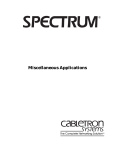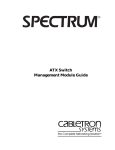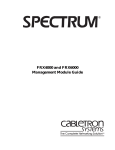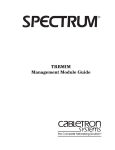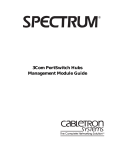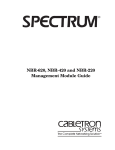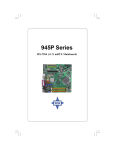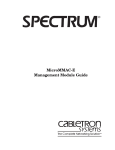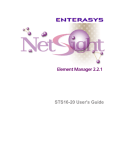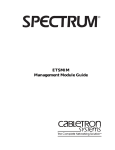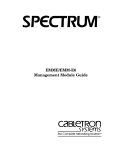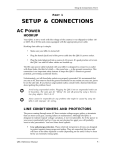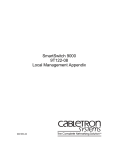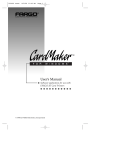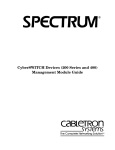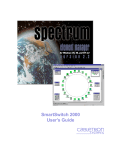Download Cabletron Systems TSX-1620 Technical data
Transcript
® TSX-1620 Management Module Guide Notice Cabletron Systems reserves the right to make changes in speciÞcations and other information contained in this document without prior notice. The reader should in all cases consult Cabletron Systems to determine whether any such changes have been made. The hardware, Þrmware, or software described in this manual is subject to change without notice. IN NO EVENT SHALL CABLETRON SYSTEMS BE LIABLE FOR ANY INCIDENTAL, INDIRECT, SPECIAL, OR CONSEQUENTIAL DAMAGES WHATSOEVER (INCLUDING BUT NOT LIMITED TO LOST PROFITS) ARISING OUT OF OR RELATED TO THIS MANUAL OR THE INFORMATION CONTAINED IN IT, EVEN IF CABLETRON SYSTEMS HAS BEEN ADVISED OF, KNOWN, OR SHOULD HAVE KNOWN, THE POSSIBILITY OF SUCH DAMAGES. Virus Disclaimer Cabletron has tested its software with current virus checking technologies. However, because no anti-virus system is 100% reliable, we strongly caution you to write protect and then verify that the Licensed Software, prior to installing it, is virus-free with an anti-virus system in which you have conÞdence. Cabletron Systems makes no representations or warranties to the effect that the Licensed Software is virus-free. Copyright © April 1998, by Cabletron Systems, Inc. All rights reserved. Printed in the United States of America. Order Number: 9032100E2 Cabletron Systems, Inc. P.O. Box 5005 Rochester, NH 03866-5005 SPECTRUM, the SPECTRUM IMT/VNM logo, DCM, IMT, and VNM are registered trademarks, and SpectroGRAPH, SpectroSERVER, Inductive Modeling Technology, Device Communications Manager, and Virtual Network Machine are trademarks of Cabletron Systems, Inc. Ethernet is a trademark of Xerox Corporation. 9032100E2 i Restricted Rights Notice (Applicable to licenses to the United States Government only.) 1. Use, duplication, or disclosure by the Government is subject to restrictions as set forth in subparagraph (c) (1) (ii) of the Rights in Technical Data and Computer Software clause at DFARS 252.227-7013. Cabletron Systems, Inc., 35 Industrial Way, Rochester, New Hampshire 03866-5005. 2. (a) This computer software is submitted with restricted rights. It may not be used, reproduced, or disclosed by the Government except as provided in paragraph (b) of this Notice or as otherwise expressly stated in the contract. (b) This computer software may be: (c) (1) Used or copied for use in or with the computer or computers for which it was acquired, including use at any Government installation to which such computer or computers may be transferred; (2) Used or copied for use in a backup computer if any computer for which it was acquired is inoperative; (3) Reproduced for safekeeping (archives) or backup purposes; (4) Modified, adapted, or combined with other computer software, provided that the modified, combined, or adapted portions of the derivative software incorporating restricted computer software are made subject to the same restricted rights; (5) Disclosed to and reproduced for use by support service contractors in accordance with subparagraphs (b) (1) through (4) of this clause, provided the Government makes such disclosure or reproduction subject to these restricted rights; and (6) Used or copied for use in or transferred to a replacement computer. Notwithstanding the foregoing, if this computer software is published copyrighted computer software, it is licensed to the Government, without disclosure prohibitions, with the minimum rights set forth in paragraph (b) of this clause. (d) Any other rights or limitations regarding the use, duplication, or disclosure of this computer software are to be expressly stated in, or incorporated in, the contract. (e) This Notice shall be marked on any reproduction of this computer software, in whole or in part. ii TSX-1620 Management Module Guide Contents Preface What Is in This Guide .......................................................................................................... ix Conventions ............................................................................................................................x Related SPECTRUM Documentation....................................................................................x Other Related Documentation ............................................................................................. xi Getting Help ........................................................................................................................ xii Chapter 1 Introduction What Is in This Chapter..................................................................................................... 1-1 TSX-1620 Token Ring Switch............................................................................................. 1-1 TSX-1620 Management Module Applications................................................................... 1-2 SPMA and the TSX-1620.................................................................................................... 1-3 Chapter 2 Device Views What Is in This Chapter..................................................................................................... 2-1 Accessing the Logical or Interface Device Views .............................................................. 2-2 Logical Device View ............................................................................................................ 2-3 Interface Device View ......................................................................................................... 2-3 Logical Interface Icons ................................................................................................. 2-5 Interface Number Label/Device Topology View ................................................... 2-6 Administrative Status Label/IF Status View....................................................... 2-6 Interface Type Label/IF ConÞguration View........................................................ 2-6 Physical Address Label/IF Address Translation Table........................................ 2-7 IP Address Label/Network Information Panel..................................................... 2-7 Logical Gauge Label/Performance View ............................................................... 2-7 Multi-Attribute Line Graph............................................................................ 2-8 Interface Options Panel ............................................................................................... 2-8 Gauge Control Panel.............................................................................................. 2-8 Logical Gauge Buttons ........................................................................................ 2-11 Chapter 3 ConÞguration Views What Is in This Chapter..................................................................................................... 3-1 Accessing the Device ConÞguration View ......................................................................... 3-1 Device ConÞguration View ................................................................................................. 3-2 Interface ConÞguration Table ............................................................................... 3-3 Interface ConÞguration View ............................................................................................. 3-4 9032100E2 iii Chapter 4 Event and Alarm Messages What Is in This Chapter .....................................................................................................4-1 TSX-1620 Events and Alarms ............................................................................................4-1 Chapter 5 Application View What Is in This Chapter .....................................................................................................5-1 TSX-1620 Device-SpeciÞc Applications..............................................................................5-1 Accessing the Application View ..........................................................................................5-2 Token Ring If Application ...................................................................................................5-5 Token Ring Station Detail View ............................................................................5-5 Port Pair Application (Dot1dPtPairApp)............................................................................5-7 Bridge Port Pair Table ..................................................................................................5-7 Index iv TSX-1620 Management Module Guide Figures Chapter 1 Figure 1-1. Chapter 2 Figure 2-1. Figure 2-2. Figure 2-3. Chapter 5 Figure 5-1. Figure 5-2. Introduction Applications View ................................................................................................. 1-3 Device Views TSX-1620 Interface Device View .......................................................................... 2-4 Logical Interface Icon Click Zones ....................................................................... 2-5 Gauge Control Panel ............................................................................................. 2-9 Application View TSX-1620 Application View (Icon Mode) ............................................................. 5-3 TSX-1620 Application View (List Mode) .............................................................. 5-4 9032100E2 v vi TSX-1620 Management Module Guide Tables Chapter 2 Table 2-1. Table 2-2. Table 2-3. Chapter 3 Table 3-1. Chapter 4 Table 4-1. Chapter 5 Table 5-1. Table 5-2. Table 5-3. Device Views Interface Status Label Definitions ....................................................................... 2-6 Totals Gauge Mode Attribute and Color Definitions......................................... 2-10 Rate Gauge Mode Attributes and Color Definitions.......................................... 2-10 ConÞguration Views TSX-1620 Interface Types..................................................................................... 3-3 Event and Alarm Messages TSX-1620 Events and Alarms............................................................................... 4-1 Application View Frame Breakdown Pie Chart ................................................................................ 5-6 Isolating Errors Pie Chart .................................................................................... 5-6 Non-Isolating Errors Pie Chart ............................................................................ 5-6 9032100E2 vii viii TSX-1620 Management Module Guide Preface Use this guide if you are going to manage the TSX-1620 through SPECTRUM. Before reading this guide, you should be familiar with SPECTRUMÕs operation. You should also be familiar with any network management and hardware requirements described in the related hardware documentation. What Is in This Guide The following chapter descriptions outline the organization of the TSX-1620 Management Module Guide. Chapter Description Chapter 1 Introduction Describes the TSX-1620 management modules and model types. Chapter 2 Device Views Describes the Logical and Interface Device views and each viewÕs representations of the TSX-1620. Chapter 3 ConÞguration Views Describes the ConÞguration views for the TSX-1620 and the device-speciÞc management information provided by each view. Chapter 4 Event and Alarm Messages Contains a listing and explanation of the alarm and event messages generated in the Event Log or Alarm Manager for the TSX-1620. Chapter 5 Application View Describes the Application view for the TSX-1620 and any application information provided by the view. 9032100E2 ix Conventions Conventions This guide uses the following conventions: ¥ Menu selections and buttons referenced in text are printed in bold; for example, ConÞguration or Detail. ¥ Buttons are represented by a shadowed box; for example, Help ¥ Menu navigation is displayed in order of selection; for example, Icon Subviews -> Utilities -> Application. ¥ Chapter titles appear in italics. ¥ Referenced documents appear in bold italics. Related SPECTRUM Documentation When using this guide, you should have a clear understanding of SPECTRUM functionality and navigation techniques as described in the Administration, Operation, and following documentation: SPECTRUM Report Generator UserÕs Guide Getting Started with SPECTRUM 4.0 for Operators Getting Started with SPECTRUM 4.0 for Administators How to Manage Your Network with SPECTRUM Preface x TSX-1620 Management Module Guide Other Related Documentation Other Related Documentation Refer to the following documentation for more information on managing TCP/IP-based networks: Martin, James, Kathleen Kavanagh Chapman, Joe Leben. Local Area Networks: Architectures and Implementations, 2d ed. Englewood Cliffs, NJ: Prentice Hall, 1994. Rose, Marshall T. The Simple Book: An Introduction to Management of TCP/IP-based Internets. Englewood Cliffs, NJ: Prentice Hall, 1991. Stallings, William. Data and Computer Communications, 4th ed. New York: Macmillan Publishing Company, 1994. Tanenbaum, Andrew S. Computer Networks, 3d ed. Englewood Cliffs, NJ: Prentice Hall, 1996 9032100 E1 Preface xi Getting Help Getting Help For additional support for SPECTRUM products, or to make comments or suggestions regarding SPECTRUM or this manual, contact Cabletron Systems Technical Support via one of the following means: Location Mail FAX Telephone 603-337-3075 603-337-3500 (*)-44-635-552062 (*)-44-635-580000 Europe Cabletron Systems, Ltd. Network House Newbury Business Park London Road, Newbury Berkshire, England RG13 2PZ E-mail: [email protected] (*)-61-2-950-5950 (*)-61-2-950-5900 PaciÞc Cabletron Systems, Inc. Allambie Grove Estate 25 FrenchÕs Forest Road East FrenchÕs Forest, NSW 2086 Sydney, Australia E-mail: [email protected] (*)-81-3-3459-1985 (*)-81-3-3459-1981 Japan Cabletron Systems, KK Hamamatsucho MK Bldg. 4th Floor 1-4-12 Kaigan, Minato-Ku Tokyo 101 Japan E-mail: [email protected] (*)-65-7763382 (*)-65-7755355 Singapore Cabletron Systems, Inc. 85 Science Park Drive #03-03/04 The Cavendish Singapore 051 E-mail: [email protected] (*)-49-6103/991-229 (*)-49-6103/991-269 Germany Cabletron Systems GmbH Dreieich Park Im GeÞerth 13d 63303 Dreieich Frankfurt, Germany E-mail: [email protected] Cabletron Systems, Inc. P. O. Box 5005 North America Rochester, NH 03866-5005 E-mail: [email protected] *International Operator Code Questions About SPECTRUM Documentation? E-MAIL Preface xii Send your questions, comments or suggestions regarding SPECTRUM documentation to the Technical Communications Department directly via the following internet address: [email protected] TSX-1620 Management Module Guide Chapter 1 Introduction What Is in This Chapter This chapter describes the SPECTRUM Management Module for the TSX-1620 Token Ring Switch. It also provides the model type name assigned to the TSX-1620 in SPECTRUM. TSX-1620 Token Ring Switch The TSX-1620 is a standalone Token Ring switch that can be conÞgured to support 8 or 16 Token Ring switch ports. The TSX-1620 provides server centralization while maintaining logical server dedication to a speciÞc ring. Additionally, the TSX-1620 offers a redundant load-sharing power supply, and full wire speed performance with the capabilities and versatility of either a workgroup or backbone switch. The TSX-1620 Management Module includes a software emulation of the actual device attributes and functionality. The TSX-1620 Management Module Guide provides all the information necessary to manage the TSX-1620 using SPECTRUM. The TSX-1620 Management Module supports one model type, TSX1620, used to represent the physical TSX-1620, the supported applications, and the interfaces. The following chapters provide a description of the model and its relationship to the views in SPECTRUM. 9032100E2 1-1 TSX-1620 Management Module Applications TSX-1620 Management Module Applications SPECTRUM management of the TSX-1620 is based on common and device-speciÞc applications. The following common applications and sub-applications are discussed in the MIB II Applications, Bridging Applications, and Miscellaneous Applications references. ¥ Bridging - Gen Bridge (Gen_Bridge_App) - Source Routing (rfc1525App) - Spanning Tree (Span_Tree_App) - Static (Static_App) - Transparent (Transparnt_App) ¥ MIB-II (SNMP2_Agent) - System (System2_App) - ICMP (ICMP_App) - IP (IP2_App) - UDP (UDP2_App) Device-speciÞc applications and sub-applications are described in Chapter 5, Application View, and are listed below. ¥ Token Ring (TokenRingApp) - Token Ring If (TRIfApp_0#) ¥ Port Pair App (Dot1dPtPairApp) Introduction 1-2 TSX-1620 Management Module Guide SPMA and the TSX-1620 SPMA and the TSX-1620 SPECTRUM also supports SPECTRUM Portable Management Application (SPMA) functionality for the TSX-1620. To open the SPMA Application view from any SPECTRUM view, do the following: 1. Highlight the Device icon. 2. From the View menu, select Icon Subviews -> Utilities -> Applications. The Application view provides buttons to select SPMA-speciÞc views and dialog boxes. Figure 1-1 shows an example of an SPMA Applications view. Figure 1-1. Applications View Applications 120.48 of type TSX1620 Hub View Gen Bridge App of type Gen_Bridge_App Bridge View MIB-II of type SNMP2_Agent Generic SNMP (MIB I II) Close For details on the following SPMA views, refer to the SPECTRUM Portable Management Application for the TSX-1620 UserÕs Guide. Bridge View Chapter 3, Using the TSX-1620 Bridge View, provides detailed instructions for conÞguring and managing the bridging capabilities available for many client modules. Bridge capabilities include monitoring Bridge operation, using the special and Þltering databases, and setting forwarding thresholds and notiÞcation options. 9032100E2 Introduction 1-3 SPMA and the TSX-1620 For details on the following SPMA views refer to the SPECTRUM Portable Management Application Tools Guide. Generic SNMP (MIB I II) Chapter 2, Using the MIB I, MIB II Tool, explains how to use this tool to view and change MIB I and MIB II object ID values. Introduction 1-4 TSX-1620 Management Module Guide Chapter 2 Device Views What Is in This Chapter This chapter describes the Device views available for the TSX-1620 Management Module and includes representations of the modules, ports, and interfaces. It also describes any subviews available. The Device views accessible from the Icon Subviews menu are as follows: ¥ Logical Device view ¥ Interface Device view The Logical Device view allows you to access the TSX-1620 SPECTRUM Portable Management applications and the logical representations of the TSX-1620 interfaces. The Interface Device view allows you to access the views that monitor and control the interfaces. The sections on the following pages provide information on accessing the TSX-1620 Device views. 9032100E2 2-1 Accessing the Logical or Interface Device Views Accessing the Logical or Interface Device Views The Device view is accessed using one of the following methods: ¥ Double-click on the Device view button of the TSX-1620 module icon. This opens the Device view that was opened last (i.e. Logical or Interface). Device View Button ¥ Highlight the TSX-1620 device icon and select Device -> Logical or Interface from the Icon Subviews menu. Go Back Go Up Icon Subviews view Path New view Bookmarks view History Current view Info... Notes... Jump by name... Zoom Map Hierarchy Device Views 2-2 Close Navigate Alarms Performance Notes... Utilities Zoom Device DevTop Logical Interface TSX-1620 Management Module Guide Logical Device View Logical Device View The Logical Device view for the TSX-1620 in SPECTRUM is a SPECTRUM Portable Management Application (SPMA) view. Refer to the SPECTRUM Portable Management Application for the TSX-1620 UserÕs Guide for details on using the Device view to manage your TSX-1620. Interface Device View Access the Interface Device view using one of the methods described previously in this chapter. Figure 2-1 provides an example of a TSX-1620 Interface Device view. The Interface Device view provides dynamic conÞguration and performance information for the TSX-1620. If the conÞguration changes, SPECTRUM modiÞes the Device view after the next polling cycle to reßect the new conÞguration 9032100E2 Device Views 2-3 Interface Device View Figure 2-1. TSX-1620 Interface Device View 118.24 of type TSX1620 of Landscape machine:Primary * File View Help? Net Addr Model Name Sys Up Time Contact Manufacturer Description Device Type Location Prime-App Find Serial Number Network Information Phy Addr Address Interface Description Interface Options Panel Device Icon Panel ON 1 ON 5 ON 9 ON 13 ETHERNET ETHERNET ETHERNET ETHERNET 0:0:1D:17:2F:3C 0:0:1D:17:2F:3C 0:0:1D:17:2F:3C 0:0:1D:17:2F:3C 0 ON 2 0 0 ETHERNET ON 6 ETHERNET 0 ON 10 ETHERNET ON 14 ETHERNET 0:0:1D:17:2F:3C 0:0:1D:17:2F:3C 0:0:1D:17:2F:3C 0:0:1D:17:2F:3C 0 0 0 0 ON 3 ON 7 ON 11 ON 15 ETHERNET ETHERNET ETHERNET ETHERNET 0:0:1D:17:2F:3C 0:0:1D:17:2F:3C 0:0:1D:17:2F:3C 0:0:1D:17:2F:3C 0 0 0 0 ON 4 ETHERNET ON 8 ON 12 ON 16 ETHERNET ETHERNET ETHERNET 0:0:1D:17:2F:3C 0:0:1D:17:2F:3C 0:0:1D:17:2F:3C 0:0:1D:17:2F:3C 0 0 0 0 Device Views 2-4 Logical Interface Icons TSX-1620 Management Module Guide Interface Device View Logical Interface Icons Logical Interface Icons The TSX-1620 Interface Device view displays a logical representation of the device's interfaces. A Logical Interface Icon represents each port on the TSX-1620 device. Additional views for the interface can be accessed by single-clicking on the interface icon to highlight it and then selecting the Icon Subviews option from the View menu, or by double-clicking each icon zone. The Port Notes facility is also accessed from the Icon Subviews menu. The Logical Interface Icon consists of six zones, providing conÞguration and performance information. Figure 2-2 provides a detailed illustration of the Logical Interface Icon and the following sections provide further information about each icon zone. Figure 2-2. Logical Interface Icon Click Zones (a) Close Navigate Alarms Performance Notes... Utilities DevTop Detail IF Status IF Configuration IF Address Translation Table Network Information Panel Thresholds Model Information (b) 2 ON Other (c) 0:0:1D:17:2F:3C (d) 132.177.118.24 (e) 0 (f) a. Interface Number Label/Device Topology View b. Administrative Status Label/IF Status View c. Interface Type Label/IF ConÞguration View d. Physical Address Label/IF Address Translation Table e. IP Address Label/Network Information Panel f. 9032100E2 Logical Gauge Label/Interface Performance View Device Views 2-5 Interface Device View Logical Interface Icons Interface Number Label/Device Topology View This label displays the interface number identifying this interface. Double-clicking on this label accesses the TSX-1620 Device Topology (DevTop) view. Administrative Status Label/IF Status View Provides access to conÞguration views speciÞc to the port. Double-clicking on this label of the Interface icon accesses the TSX-1620 Interface Status view. Table 2-1 shows the possible interface statuses and their respective colors. Table 2-1. Interface Status Label DeÞnitions Operational Status Administrative Status Text Display Color ON ON ON Green OFF OFF OFF Blue OFF ON OFF Yellow Testing Testing Test Red Operational Status A read-only indicator button displaying the current operational state of the interface (ON, OFF, or Testing). Administrative Status The desired operational state of the interface (Default, ON, OFF, or Testing). You may change the value for Administrative Status. Interface Type Label/IF ConÞguration View This label displays the type of TSX-1620 interface. Double-clicking on the IF ConÞguration view label accesses the Interface ConÞguration view, which provides the following information: Operation Status This read-only Þeld provides the current operational state of the interface (On, Off, or Testing). Admin Status You can select the desired operational state of the interface (On, Off, or Testing). Device Views 2-6 TSX-1620 Management Module Guide Interface Device View Logical Interface Icons Last Change The System UpTime value when the interface entered its current operational state. This is provided in the format: D + HH:MM:SS, for example, 1+20:40:25 if the TSX-1620 has been active for one day and 20 hours, 40 minutes and 25 seconds. Network Name/Address The IP Address assigned to the TSX-1620. Physical Address The Ethernet (MAC) address of the interface. Bandwidth The estimated bandwidth of the interface measured in bits per second. For interfaces that do not vary in bandwidth, or when no accurate estimate can be made, a nominal bandwidth is provided. Packet Size The largest packet that can be transmitted or received by the port, measured in octets. Queue Length The length of the outbound packet queue, in packets. Physical Address Label/IF Address Translation Table This label displays the physical address of the device interface. Double-clicking on this label accesses the Interface Address Translation Table. This table cross-references device IP addresses to device MAC (Ethernet) addresses for selected nodes between networks. Double-clicking on any column entry opens an address-speciÞc Address Translation Table Information view. IP Address Label/Network Information Panel This label displays the IP Address address of the device. Double-clicking on this label accesses the Network Information Panel. This panel provides Name, Network Address, and subnet mask information for the interface for the TSX-1620. 9032100E2 Device Views 2-7 Interface Device View Interface Options Panel Logical Gauge Label/Performance View This label on the Logical Interface Icon (see Figure 2-2) accesses the Performance view for the interface. The Performance view is a multi-line graph and provides routing information (trafÞc ßow) in packets, as described below. This area is also a Logical Gauge which is described later in this chapter. Multi-Attribute Line Graph The Multi-Attribute Line Graph provides a general indication of routing activity. The attributes displayed are pre-selected and use colors to represent different statistics. Interface Options Panel The Interface Options Panel, displayed in the Interface Device view (Figure 2-1), is located directly below the Device view banner and displays the TSX-1620 Location/Topology view icon. The Interface Options Panel allows a user to modify the presentation of the Logical Interface Icon (described previously), and is described below. Filter The Filter area of the Interface Options Panel is only implemented if the SPECTRUM Routing Services Management Module is loaded. For more information, refer to the SPECTRUM Management Module Guide for Routing Services. Network Information The Network Information area of the Interface Options Panel allows you to select what interface information is displayed in the Network Information Label of that interfaceÕs Logical Interface Icon. Possible selections are ADDRESS, NAME, or MASK. Interface Description The Interface Description area of the Interface Options Panel displays a description of the selected interface. If no interface is selected, this Þeld is empty. Gauge Control Panel The Gauge Control Panel (Figure 2-3) allows you to change the type of statistical information presented in the Logical Gauge area of the Logical Interface icon. Device Views 2-8 TSX-1620 Management Module Guide Interface Device View Interface Options Panel Figure 2-3. Gauge Control Panel Gauge Control Panel Gauge Mode Rates Totals Percentages Gauge Type Numeric Linear Selected Attribute Load Load In Load Out Packet Rate Packet In Rate Packet Out Rate Error Rate Error In Rate Apply Keep Settings Reset Close Default Logical Gauge Buttons To access the Gauge Control Panel, double-click on the Interface Options Panel, or single-click on the panel to highlight it and then select Gauge Control Panel from the Icon Subviews menu. The Gauge Control Panel provides the following information: ¥ ¥ ¥ ¥ Selected Attribute Gauge Mode Gauge Type Logical Gauge Buttons Selected Attribute This area of the Gauge Control Panel allows you to select the statistical attribute displayed on the Logical Interface iconÕs gauge. The label changes color to reßect the attribute selected. Gauge Mode This area of the Gauge Control Panel allows you to select the mode presented by the Logical Gauge. Possible selections are Totals, Rates, or Percentages. The Percentages selection presents the percentage of the interface compared to the rest of the interfaces. Table 2-2 provides a list of attributes and color deÞnitions for the Totals mode. Table 2-3 provides a list of attributes and color deÞnitions for the Rates mode. 9032100E2 Device Views 2-9 Interface Device View Interface Options Panel Table 2-2. Totals Gauge Mode Attribute and Color DeÞnitions Selected Attribute Table 2-3. Color In Errors Orange Out Errors Orange In Packets Blue Out Packets Blue Unknown Protocols Tan In No Resource Yellow Out No Resource Yellow In Octets Gray Out Octets Gray Rate Gauge Mode Attributes and Color DeÞnitions Selected Attribute Color Load Green Load In Green Load Out Green Packet Rate Blue Packet In Rate Blue Packet Out Rate Blue Error Rate Orange Error In Rate Orange Error Out Rate Orange Discard Rate Yellow Discard In Rate Yellow Discard Out Rate Yellow Gauge Type The Gauge Type option allows you to select either a numeric or linear presentation of the Logical Gauge. Device Views 2-10 TSX-1620 Management Module Guide Interface Device View Interface Options Panel Logical Gauge Buttons The following section describes the Logical Gauge buttons. Apply Applies the current settings to the Logical Gauge. It does not save the settings. Keep Settings Saves the current gauge settings while running SpectroGRAPH. Reset Resets the settings to the last saved values. Close Closes the Gauge Control Panel. Default Resets the settings to the SPECTRUM default. 9032100E2 Device Views 2-11 Interface Device View Interface Options Panel Device Views 2-12 TSX-1620 Management Module Guide Chapter 3 ConÞguration Views What Is in This Chapter This chapter provides a description of the ConÞguration views for the TSX-1620. These views allow you to access device and interface speciÞc conÞguration information, as well as trafÞc ßow and error rates. The following conÞguration views are available for the TSX-1620 management module. ¥ Device ConÞguration ¥ Interface ConÞguration The Interface ConÞguration view is a sub-view of the Device ConÞguration view. Accessing the Device ConÞguration View Access the Device ConÞguration view using one of the following methods: ¥ Double-click on the ConÞguration view label of the TSX-1620 device icon. ConÞguration view label 9032100E2 3-1 Device ConÞguration View ¥ Highlight the device icon and select ConÞguration from the Icon Subviews menu. Go Back Go Up Icon Subviews view Path New view Bookmarks view History Current view Info... Notes... Jump by name... Zoom Map Hierarchy Close Navigate Alarms Performance Notes... Utilities Zoom Device Configuration Device ConÞguration View The Device ConÞguration view for the TSX-1620 provides detailed information on the TSX-1620Õs network, host, port, and model conÞguration. This view provides the following device conÞguration-speciÞc information: Device Name The user-deÞned device name. This Þeld is updateable. Contact Status The status of the TSX-1620. Possible values are Established, Lost, or Initial. Number of Interfaces The number of ports on the TSX-1620. IF Address Translation Allows you to the access Interface Address Translation Table; the Þelds are described below. This table can be updated. Interface Index A unique value for each interface. Its value ranges between 1 and the value of the ifnumber. The value 0 for each interface must remain constant at least from one reinitialization of the entityÕs network management system to the next reinitialization. Physical Address The interfaceÕs address at the protocol layer immediately below IP in the protocol stack. The Ethernet address of the bridge is returned, for both channels of the bridge. ConÞguration Views 3-2 TSX-1620 Management Module Guide Device ConÞguration View Network Address The network address for the interface. ReconÞgure This button allows you to reconÞgure the device. When the reconÞguration is complete, the ÒAction SuccessfulÓ dialog box appears. Interface ConÞguration Table The Interface ConÞguration Table provides port conÞguration information for each of the TSX-1620Õs ports. The Interface ConÞguration Table and its corresponding entry-speciÞc views provide the following information: Index The port number on the TSX-1620. Description A textual description of the interface. This description may include the name of the manufacturer, the product name, and the version number of the hardware interface. Type The type of interface for the port. Possible interface types and a brief description of each type are listed in Table 3-1. Table 3-1. TSX-1620 Interface Types Interface Type Description ISO88025 ISO token ring FDDI Fiber Distributed Data Interface (optional) Bandwidth The estimated bandwidth of the interface measured in bits per second. For interfaces that do not vary in bandwidth or for which no accurate estimate can be made, a nominal bandwidth is provided. Physical Address The Ethernet (MAC) address of the port. Operation Status The current operational state of the port (On, Off, or Testing). Admin Status The desired operational state of the port (On, Off, or Testing). 9032100E2 ConÞguration Views 3-3 Interface ConÞguration View Last Change The System UpTime value when the port entered its current operational state. Queue Length The length of the outbound queue of packets. Packet Size The largest Maximum Transmission Unit (MTU) that can be transmitted or received by the port, measured in octets. Double-clicking on any column entry for a particular port accesses the Interface ConÞguration view. This view is described below. Interface ConÞguration View Access the IF ConÞguration view by highlighting an Interface icon in the Interface Device view, and selecting IF ConÞguration from the Icon Subviews menu. The IF ConÞguration view provides the following information: Admin Status The desired operational state of the port (On, Off, or Testing). You can change the Admin Status in this view. Network Name/Address Displays the network name and IP address for this TSX-1620. ConÞguration Views 3-4 TSX-1620 Management Module Guide Chapter 4 Event and Alarm Messages What Is in This Chapter This chapter describes the types of events and alarms generated by the TSX1620. TSX-1620 Events and Alarms Table 4-1 describes the event messages appearing in the Event Log, and any corresponding probable cause messages that may be displayed in the Enterprise Alarm Manager view for the TSX-1620. Table 4-1. TSX-1620 Events and Alarms Message in the Event Log Alarm View Probable Cause Message CsEvFormat/Event00010306 {d "%w- %d %m-, %Y - %T"} A(n) {t} device, named {m}, has been cold started. (event [{e}]) No probable cause message. CsEvFormat/Event00010307 {d "%w- %d %m-, %Y - %T"} A(n) {t} device, named {m}, has been warm started. (event [{e}]) No probable cause message. 9032100E2 4-1 TSX-1620 Events and Alarms Table 4-1. TSX-1620 Events and Alarms (Continued) Message in the Event Log Alarm View Probable Cause Message CsEvFormat/Event00010308 CsPCause/Prob00010308 {d "%w- %d %m-, %Y - %T"} A(n) {t} device, named {m}, has detected a communication Link Down. (event [{e}]) Communication link is down. CsEvFormat/Event00010309 {d "%w- %d %m-, %Y - %T"} A(n) {t} device, named {m}, has detected a communication Link Up. (event [{e}]) No probable cause message. CsEvFormat/Event0001030a CsPCause/Prob0001030a {d "%w- %d %m-, %Y - %T"} A(n) {t} device, named {m}, has detected an Authentication Failure. (event [{e}]) Authorization failure. Other user is trying to connect to device with an invalid community string. CsEvFormat/Event0001030b CsPCause/Prob0001030b {d "%w- %d %m-, %Y - %T"} A(n) {t} device, named {m}, has detected an EGP Neighbor Loss. EGP Neighbor IP address is {0 1}. (event [{e}]) Lost contact with EGP neighbor. CsEvFormat/Event00010402 CsPCause/Prob00010402 {d "%w- %d %m-, %Y - %T"} Device {m} of type {t} is created with a physical (MAC) address already used by another model. (event [{e}]) DUPLICATE PHYSICAL ADDRESS Event and Alarm Messages 4-2 The model has the same Physical address (MAC address) as that of some other model. TSX-1620 Management Moduke Guide Chapter 5 Application View What Is in This Chapter This chapter describes the TSX-1620 Management Module Application view. The Application view allows the user to view information for the applications supported by the TSX-1620. Each application appears as an icon in the Application view; each icon provides access to sub-views with detailed network information. TSX-1620 Device-SpeciÞc Applications SPECTRUM management of the TSX-1620 is based on common and device-speciÞc applications and sub-applications. The common applications are described in the MIB II Applications, Bridging Applications, and Miscellaneous Applications references. and are listed below. ¥ Bridging--Gen Bridge App (Gen_Bridge_App) - Source Routing (rfc1525App) - Spanning Tree (Span_Tree_App) - Static (Static_App) - Transparent (Transparent_App) ¥ MIB-II (SNMP2_Agent) - System (System2_App) - ICMP (ICMP_App) - IP (IP2_App) - UDP (UDP2_App) 9032100E2 5-1 Accessing the Application View The TSX-1620 supports the following device-speciÞc applications, which are described in this chapter: ¥ Token Ring (TokenRingApp) - Token Ring If (TRIfApp_0#) ¥ Port Pair App (Dot1dPtPairApp) Figure 5-1 provides an example of a partial TSX-1620 Application view. Accessing the Application View Access the Application view using one of the following methods: ¥ Double-click on the Application view label of the device icon. Application view label ¥ Highlight the device icon and select Application from the Icon Subviews menu. Ctrl+b Go Back Go Up Icon Subviews View Path New View Bookmarks View History Current View Info... Notes... Jump by name... Zoom Map Hierarchy Page Application View 5-2 Close Ctrl+c Navigate Alarms Performance Notes... Utilities Zoom Device Application TSX-1620 Management Module Guide Accessing the Application View Figure 5-1. TSX-1620 Application View (Icon Mode) 118.24 of type TSX1620 of Landscape machine: Primary * File View Help? Net Addr Model Name Sys Up Time Contact Manufacturer Description Device Type Location Prime-App Serial Number IP Address TSX-1620 Gen Bridge App MIB-II Token Ring App SNMP2_Agent Gen_Bridge_App Port Pair App SNMP2_Agent TokenRingApp ICMP TRIfApp_01 ICMP_App Dot1dPtPairApp Source Routing ICMP_App TokenRingIfApp IP TRIfApp_02 IP2_App rfc1525App Spanning Tree IP2_App System TokenRingIfApp TRIfApp_03 System2_App System2_App TokenRingIfApp Span_Tree_App 9032100E2 Application View 5-3 Accessing the Application View Figure 5-2. TSX-1620 Application View (List Mode) Access the Icon Subviews menu by: ¥ highlighting the text and selecting Icon Subviews from the View menu. or ¥ clicking on the text with the right mouse button. TSX1620 Gen Bridge App Dot1dPtPairApp rfc1525App Span_Tree_App Static_App Transparnt_App Single-click on the List View entry box with the left mouse button to explode or collapse each menu. SNMP2_Agent ICMP_App IP2_App System2_App UDP2_App TokenRingApp TokenRingIfApp TokenRingIfApp TokenRingIfApp TokenRingIfApp Application View 5-4 TSX-1620 Management Module Guide Token Ring If Application Token Ring If Application The following views provide Token Ring statistics for the Token Ring If application. Token Ring Station Detail View Access this view through the Station Detail button in the Token Ring Station Table view. The Token Ring Station Detail view provides detailed information on the selected station. This view includes three color-coded pie charts presenting a breakdown of token ring application statistics. Each statistic is presented as a total amount since the module was initialized and as a percentage of overall trafÞc. Table 5-1, Table 5-2, and Table 5-3 provide information on the statistics displayed by the pie charts. This view also provides informational Þelds, which are described below. Station Address Displays the MAC (physical) address of the station. ConÞgure Station Alarms Opens the Token Ring Station Alarms ConÞguration view, which allows you to change the threshold value and state of the station for the Line, Burst, A/C, Internal, and Receive Congestion errors. Transmitted Beacon Count The number of times this interface has transmitted a beacon frame. Remove Ring Station Count The number of times the interface has received a Remove Ring Station MAC frame request. When this frame is received the interface will enter the close state and dot5RingState will signify this condition. Single Station Count The number of times the interface has sensed that it is the only station on the ring. This will happen if the interface is the Þrst one up on a ring, or if there is a hardware problem. Soft Error Count The number of Soft Errors the interface has detected. It directly corresponds to the number of Report Error MAC frames this interface has transmitted. Soft Errors are those which are recoverable by the MAC layer protocols. Hard Error Count The number of times this interface has detected an immediately recoverable fatal error. It denotes the number of times this interface is either transmitting or receiving beacon MAC frames. 9032100E2 Application View 5-5 Token Ring If Application Table 5-1. Statistic Frame Breakdown Pie Chart DeÞnition Abort Trans The total number of abort sequences transmitted on this ring. This counter is incremented when a station transmits an abort delimiter while transmitting. Internal The total number of internal errors detected by a station on this ring. This counter is incremented when a station transmits an abort delimiter while transmitting. Signal Loss The number of times this interface has detected the loss of signal condition from the ring. Lobe Wire The number of times the interface has detected an open or short circuit in the lobe data path. The adapter will be closed and dot5RingState will signify this condition. Frequency The total number of frequency errors on this ring. Table 5-2. Statistic Isolating Errors Pie Chart DeÞnition Line Incremented when a frame or token is copied by a station, the E bit is zero in the frame or token, and a non-data bit (J or K bit) between the SD and the ED of the frame or token, or there is an FCS error in the frame. It represents the total number of line errors that have occurred on this ring. Burst This counter is incremented when a station detects the absence of transitions for Þve half-bit timers (burst-Þve error). Burst represents the total number of burst errors that have occurred on this ring. A/C The total number of address/copied errors that have occurred on this ring. This counter is incremented when a station receives an AMP or SMP frame and denotes a station that cannot set the AC bits properly. Table 5-3. Statistic Non-Isolating Errors Pie Chart DeÞnition Lost Frames The total number of times a Token Ring Rotation (TRR) station timer expired while trying to transmit. Congestions The total number of times a station recognizes a frame addressed to it, but the station has no available buffer space. Frame Copied The total number of times a station recognizes a frame addressed to it, and detects that the FS Þeld A bits are set to 1. Application View 5-6 TSX-1620 Management Module Guide Port Pair Application (Dot1dPtPairApp) Table 5-3. Non-Isolating Errors Pie Chart (Continued) Statistic DeÞnition Recoveries This counter is incremented when a station recognizes a frame addressed to its speciÞc address, but has no available buffer space indicating that the station is congested. Token The total number of times the station acting as active monitor recognizes an error condition requiring a token be transmitted. Port Pair Application (Dot1dPtPairApp) The following information is available for the Port Pair Application. Bridge Port Pair Table Access this table from the Port Pair App icon in the Application view. Select Bridge Port Pair Table from the Icon Subviews menu. The resulting table view, Dot1d Bridge Port Pair Information table, provides the following information: Total Ports The total number of ports available for the device. MAC Address The physical address of the interface. Bridge Type The bridge type for this interface is Source Route Transparent (SRT). Low Port The port number of the lower numbered port for which this entry contains port pair database information. High Port The port number of the higher numbered port for which this entry contains port pair database information. Bridge Number The bridge number that uniquely identiÞes the path provided by this source routing bridge between the segments connected to dot1dPortLowPort and dot1dPortPairHighPort. The purpose of bridge number is to disambiguate between multiple paths connecting the same two LANs. Bridge Status The status of the bridge; Enabled or Disabled. 9032100E2 Application View 5-7 Port Pair Application (Dot1dPtPairApp) Bridge Port Pair Table Application View 5-8 TSX-1620 Management Module Guide Index A A/C 5-5, 5-6 Abort Sequence 5-6 Accessing Application View 5-2 Action Successful 3-3 Address MAC 2-5 Network 2-8 Admin Status 3-3, 3-4 Administrative Status Label 2-6 Alarm Messages 4-1 Application View 5-1 Description 5-3 Application View Reference Guide 5-1 Application Views 5-1 Apply Button 2-11 Attribute Selected 2-9 B Bandwidth 3-3 Blue 2-10 Bridge Number 5-7 Bridge Status 5-7 Bridge Type 5-7 Bridging 5-1 Burst 5-5, 5-6 Button Apply 2-11 Close 2-11 Default 2-11 Keep Settings 2-11 Reset 2-11 C Changing Application View Mode 5-3 common applications 5-1 ConÞgure Station Alarms Button 5-5 Congestions 5-6 Conventions xii D Default 2-11 Description 3-3 Device ConÞguration View Contact Status 3-2 Number of Interfaces 3-2 Device ConÞguration view 3-1 Device Icon Panel 2-8 Device Name 3-2 Device Topology View 2-6 Device Topology View Label 2-6 Device view banner 2-8 Device Views Chassis 2-1 Interface 2-1 device-speciÞc applications 5-1 Discard In Rate 2-10 Discard Out Rate 2-10 Discard Rate 2-10 E Error In Rate 2-10 Error Out Rate 2-10 Error Rate 2-10 error rate 3-1 estimated bandwidth 2-7 Event Messages 4-1 F FDDI Switch Events and Alarms 4-1 Filter 2-8 9032100E2 1 Frame Copied 5-6 Frequency 5-6 G Gauge Control Panel 2-8 Logical 2-5, 2-8 Mode 2-9 Type 2-10 Getting Help xii Gray 2-10 Green 2-10 H Help xiv High Port 5-7 I ICMP_App 1-2, 5-1 icon access 5-1 IF Address Translation Table Label/Physical Address 2-7 IF ConÞguration View 2-6 IF Status View 2-6 IF Status View Label 2-6 Administrative Status 2-6 Operational Status 2-6 ifnumber 3-2 In Errors 2-10 In No Resource 2-10 In Octets 2-10 In Packets 2-10 Index 3-3 Interface Description 2-8 Number 2-5 Percentages 2-9 Interface Adddress Translation Table 3-2 Interface ConÞguration View Admin Status 2-6 Bandwidth 2-7 Last Change 2-7 Network Name/Address 2-7 Operation Status 2-6 Packet Size 2-7 Index 2 Physical Address 2-7 Queue Length 2-7 Interface ConÞguration view 3-4 Interface Device View 2-1 Interface Index 3-2 Interface Number Label 2-6 Interface Type Label 2-6 Internal 5-5, 5-6 IP IP2_App 5-1 L Last Change 3-4 Line 5-5, 5-6 Load 2-10 In 2-10 Out 2-10 Logical Gauge 2-7 Logical Interface Icon 2-5 Logical LAN Interface Icons 2-5 Lost Frames 5-6 Low Port 5-7 M MAC Address Label 2-5 MAC Address 5-7 Mask Network 2-8 Maximum Transmission Unit 3-4 MIB-II 1-2, 5-1 Mode Gauge 2-9 model conÞguration 3-2 MTU 3-4 Multi-Attribute Line Graph 2-8 N Name Network 2-8 Network Information 2-5, 2-8 Network Address 3-3 Network Information Panel Label 2-7 TSX-1620 Management Module Guide Network Name 3-4 Notice i O Operation Status 3-3 Orange 2-10 Out Errors 2-10 Out No Resource 2-10 Out Octets 2-10 Out Packets 2-10 outbound packet queue 2-7 P Packet In Rate 2-10 Packet Out Rate 2-10 Packet Rate 2-10 Packet Size 3-4 Performance View 2-7 Performance View Label 2-7 Physical Address 3-2, 3-3 Port Pair App Dot1dPtPairApp 1-2, 5-2 Port Type Label 2-5 protocol stack 3-2 Protocols Unknown 2-10 Portable Management Application 1-3 SPMA Application View 1-3 Front Panel Redundancy 1-3 Generic SNMP (MIB I II) 1-4 Static_App 5-1 Station Address 5-5 Name 5-5 Status Administrative 2-5 System UpTime value 2-7 System2_App 1-2, 5-1 T Queue Length 3-4 Tan 2-10 TCP/IP Based Networks xii Terminology xi Token 5-6 Ring Station Detail View 5-5 Token Ring TokenRingApp 1-2, 5-2 Token Ring If TRIfApp 1-2, 5-2 Total Ports 5-7 Totals 2-9 Trademarks i trafÞc ßow 3-1 Transparent_App 5-1 Type 3-3 R U Rates 2-9 Receive Congestion 5-5 reconÞgure the device 3-3 Related Reading xii, xiii Restricted Rights Notice iv rfc1525App 5-1 UDP Application 1-2, 5-1 UDP2_App 1-2, 5-1 Q V Virus Disclaimer i S Selected 2-9 SNMP2_Agent 1-2, 5-1 Span_Tree_App 5-1 SPECTRUM 9032100 E1 Y Yellow 2-10 Index 3