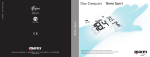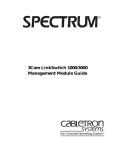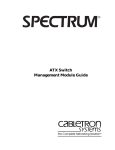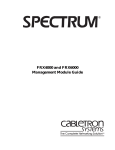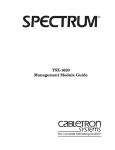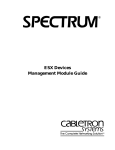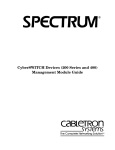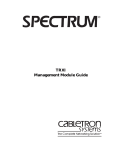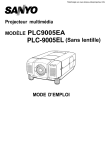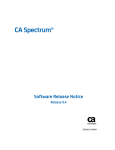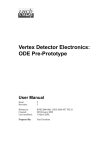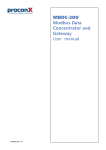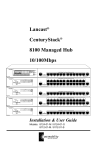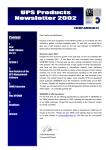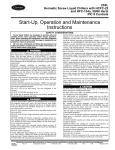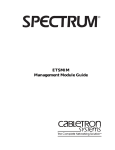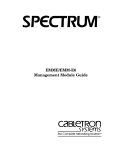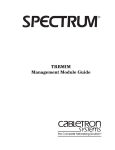Download Cabletron Systems 3Com User's Manual
Transcript
®
3Com PortSwitch Hubs
Management Module Guide
Notice
Cabletron Systems reserves the right to make changes in specifications and other information
contained in this document without prior notice. The reader should in all cases consult Cabletron
Systems to determine whether any such changes have been made.
The hardware, firmware, or software described in this manual is subject to change without notice.
IN NO EVENT SHALL CABLETRON SYSTEMS BE LIABLE FOR ANY INCIDENTAL,
INDIRECT, SPECIAL, OR CONSEQUENTIAL DAMAGES WHATSOEVER (INCLUDING BUT
NOT LIMITED TO LOST PROFITS) ARISING OUT OF OR RELATED TO THIS MANUAL OR
THE INFORMATION CONTAINED IN IT, EVEN IF CABLETRON SYSTEMS HAS BEEN
ADVISED OF, KNOWN, OR SHOULD HAVE KNOWN, THE POSSIBILITY OF SUCH
DAMAGES.
Copyright © April, 1998, by Cabletron Systems, Inc. All rights reserved.
Printed in the United States of America.
Order Number: 9032295 E2
Cabletron Systems, Inc.
P.O. Box 5005
Rochester, NH 03866-5005
SPECTRUM, the SPECTRUM IMT/VNM logo, DCM, IMT, and VNM are registered
trademarks, and SpectroGRAPH, SpectroSERVER, Inductive Modeling Technology,
Device Communications Manager, and Virtual Network Machine are trademarks of
Cabletron Systems, Inc.
Ethernet is a trademark of Xerox Corporation.
9032295 E2
i
Virus Disclaimer
Cabletron Systems makes no representations or warranties to the effect that the Licensed
Software is virus-free.
Cabletron has tested its software with current virus checking technologies. However, because no
anti-virus system is 100% reliable, we strongly caution you to write protect and then verify that
the Licensed Software, prior to installing it, is virus-free with an anti-virus system in which you
have confidence.
Restricted Rights Notice
(Applicable to licenses to the United States Government only.)
1. Use, duplication, or disclosure by the Government is subject to restrictions as set forth in
subparagraph (c) (1) (ii) of the Rights in Technical Data and Computer Software clause at
DFARS 252.227-7013.
Cabletron Systems, Inc., 35 Industrial Way, Rochester, New Hampshire 03866-5005.
2. (a) This computer software is submitted with restricted rights. It may not be used,
reproduced, or disclosed by the Government except as provided in paragraph (b) of this
Notice or as otherwise expressly stated in the contract.
(b) This computer software may be:
(c)
(1)
Used or copied for use in or with the computer or computers for which it was
acquired, including use at any Government installation to which such computer or
computers may be transferred;
(2)
Used or copied for use in a backup computer if any computer for which it was
acquired is inoperative;
(3)
Reproduced for safekeeping (archives) or backup purposes;
(4)
Modified, adapted, or combined with other computer software, provided that the
modified, combined, or adapted portions of the derivative software incorporating
restricted computer software are made subject to the same restricted rights;
(5)
Disclosed to and reproduced for use by support service contractors in accordance with
subparagraphs (b) (1) through (4) of this clause, provided the Government makes
such disclosure or reproduction subject to these restricted rights; and
(6)
Used or copied for use in or transferred to a replacement computer.
Notwithstanding the foregoing, if this computer software is published copyrighted
computer software, it is licensed to the Government, without disclosure prohibitions, with
the minimum rights set forth in paragraph (b) of this clause.
(d) Any other rights or limitations regarding the use, duplication, or disclosure of this
computer software are to be expressly stated in, or incorporated in, the contract.
(e)
ii
This Notice shall be marked on any reproduction of this computer software, in whole or in part.
3Com PortSwitch Hubs
Management Module Guide
Contents
Preface
What Is in This Guide .......................................................................................................... ix
Conventions ............................................................................................................................x
Related SPECTRUM Documentation....................................................................................x
Other Related Documentation ............................................................................................. xi
Chapter 1
Introduction
What Is in This Chapter..................................................................................................... 1-1
3Com PortSwitch Hubs ...................................................................................................... 1-1
SPECTRUM Model Type.................................................................................................... 1-1
Accessing SPECTRUM Views ............................................................................................ 1-2
SPECTRUM Views Roadmap ............................................................................................ 1-4
Chapter 2
Device Views
What Is in This Chapter..................................................................................................... 2-1
Chassis Device View ........................................................................................................... 2-2
Chassis Device Icon...................................................................................................... 2-3
Module Identification Label .................................................................................. 2-4
Module Icon Subviews Menu ................................................................................ 2-4
Port Identification Label ....................................................................................... 2-4
Port Identification Label Subviews Menu ............................................................ 2-6
Interface Device View ......................................................................................................... 2-7
Interface Device Icon ................................................................................................... 2-8
Interface Icon Subviews Menu.............................................................................. 2-9
Interface Status View...................................................................................... 2-9
Network Information Panel.......................................................................... 2-10
Interface Threshold View.............................................................................. 2-10
Chapter 3
Configuration Views
What Is in This Chapter..................................................................................................... 3-1
Device Configuration View ................................................................................................. 3-2
Device Configuration Information............................................................................... 3-2
Interface Address Translation Table .................................................................... 3-2
Interface Configuration Table...................................................................................... 3-3
Interface Configuration View ............................................................................................. 3-4
Module Configuration View................................................................................................ 3-5
Port Configuration View ..................................................................................................... 3-5
9032295 E2
iii
Chapter 4
Event and Alarm Messages
What Is in This Chapter .....................................................................................................4-1
Device Events and Alarms..................................................................................................4-1
Chapter 5
Application Views
What Is in This Chapter .....................................................................................................5-1
Common Applications .........................................................................................................5-2
Device Application View .....................................................................................................5-2
Security Application............................................................................................................5-5
Security View ................................................................................................................5-5
Security Enable Table ............................................................................................5-5
Security Users Table view ...............................................................................5-6
Security Audit Table View ...............................................................................5-7
Local SNMP Application ..............................................................................................5-8
Local SNMP View...................................................................................................5-8
SNMP Trap Table ............................................................................................5-8
Power Supply Application ..........................................................................................5-10
Power Supply Configuration View.......................................................................5-10
Power Supply Table .......................................................................................5-10
System Loader Application ........................................................................................5-11
System Loader View.............................................................................................5-11
System Loader Table .....................................................................................5-11
RMON Extensions Application.........................................................................................5-13
RMON Extensions View .............................................................................................5-13
Poll Table ..............................................................................................................5-13
RMON Extensions Host View .......................................................................5-15
RMON Extensions Event Alarm View..........................................................5-15
SNMP Extensions Application .........................................................................................5-15
SNMP-Repeater Configuration View.........................................................................5-15
RFC1516 Extensions View...................................................................................5-17
RFC1516 Extensions Table ...........................................................................5-17
SuperStack Application ....................................................................................................5-18
SuperStack Configuration View.................................................................................5-18
Serial I/f Application .........................................................................................................5-21
V.24 Port Config View .................................................................................................5-21
V.24 Port Config Table..........................................................................................5-21
Interface Extensions Application...............................................................................5-22
Interface Extensions View ...................................................................................5-22
Port Security Application ...........................................................................................5-24
Port Security View................................................................................................5-24
Port Security Table ........................................................................................5-24
Port Address Table.........................................................................................5-26
Mrm Resilience Application .......................................................................................5-27
Mrm Resilience View ...........................................................................................5-27
Mrm Resilience Table ....................................................................................5-27
Mrm Resilience Standby Table .....................................................................5-29
Index
iv
3Com PortSwitch Hubs
Management Module Guide
Figures
Chapter 1
Figure 1-1.
Figure 1-2.
Figure 1-3.
Figure 1-4.
Chapter 2
Figure 2-1.
Figure 2-2.
Figure 2-3.
Figure 2-4.
Figure 2-5.
Chapter 5
Figure 5-1.
Figure 5-2.
Introduction
Using Double-Click Zones to Access SPECTRUM Views ................................... 1-2
Using the Icon Subviews Menu to Access SPECTRUM Views .......................... 1-3
Accessing Icon Subviews Menus from Labels ..................................................... 1-3
SPECTRUM Views Roadmap .............................................................................. 1-4
Device Views
Chassis Device View ............................................................................................. 2-2
Chassis Device Icon .............................................................................................. 2-3
Port Identification Label ...................................................................................... 2-5
Interface Device View ........................................................................................... 2-7
Interface Device Icon ............................................................................................ 2-8
Application Views
Device Application View (Icon Mode) .................................................................. 5-3
Device Application View (List Mode) ................................................................... 5-4
9032295 E2
v
vi
3Com PortSwitch Hubs
Management Module Guide
Tables
Chapter 2
Table 2-1.
Table 2-2.
Table 2-3.
Chapter 4
Table 4-1.
Chapter 5
Table 5-1.
Table 5-2.
Table 5-3.
Table 5-4.
Table 5-5.
Table 5-6.
Table 5-7.
Table 5-8.
Table 5-9.
Table 5-10.
Table 5-11.
Table 5-12.
Device Views
Module Icon Subviews Menu ................................................................................ 2-4
Port Identification Label Subviews Menu............................................................ 2-6
Interface Icon Subviews Menu.............................................................................. 2-9
Event and Alarm Messages
3Com PortSwitch Hubs Events and Alarms ........................................................ 4-1
Application Views
Security Audit Log Results ................................................................................... 5-7
SNMP Trap Categories ......................................................................................... 5-9
SNMP Trap Row Status Values............................................................................ 5-9
Power Supply RBS Status Values ...................................................................... 5-10
System Loader Status States.............................................................................. 5-12
SNMP-Repeater Operational Status Values...................................................... 5-16
SuperStack Table State Values .......................................................................... 5-19
SuperStack Table Management Values ............................................................. 5-19
SuperStack Table Capability Values.................................................................. 5-20
Port Security Need To Know Values .................................................................. 5-24
Row Status Values............................................................................................... 5-26
Mrm Resilience Main or Standby States............................................................ 5-28
9032295 E2
vii
viii
3Com PortSwitch Hubs
Management Module Guide
Preface
Use this guide as a reference for the 3Com PortSwitch Hubs management
software. Before using this guide, you should be familiar with SPECTRUM’s
functions and navigational techniques as described in the Administration
documentation and the Operation documentation.
For the purposes of this guide, the 3Com PortSwitch Hub is referred to as
“device.”
What Is in This Guide
The organization of the 3Com PortSwitch Hubs Management Module
Guide is as follows:
Chapter
Description
Chapter 1
Describes the device, the management module,
and model types. This chapter also provides
information on accessing device specific views.
Introduction
Chapter 2
Device Views
Chapter 3
Configuration Views
Chapter 4
Event and Alarm Messages
Chapter 5
Application Views
Describes the Device views representing the
device.
Describes the Configuration views for the device
and the network management information
provided by these views.
Lists and explains the event and alarm messages
generated in the Event Log or Alarm Manager for
the device.
Describes the Application views and applicationspecific information for this device.
9032295 E2
ix
Conventions
Conventions
This guide uses the following conventions:
• Menu selections and buttons referenced in text appear in bold; for
example, Configuration or Detail.
• Buttons names appear in shadowed boxes when introducing paragraphs
describing their use; for example,
Help
• Menu navigation appears in order of selection; for example, Icon
Subviews -> Utilities -> Application.
• Referenced chapter titles and section headings appear in italics.
• Referenced documents appear in bold italics.
• The 3ComPortSwitch Hub is referred to as “device.”
• References in blue are hypertext links for online documents.
Related SPECTRUM Documentation
When using this guide, you should have a clear understanding of SPECTRUM
functionality and navigational techniques as described in the Administration
documentation, the Operation documentation, and the following
documentation:
Report Generator User’s Guide
Getting Started with SPECTRUM for Operators
Getting Started with SPECTRUM for Administrators
How to Manage Your Network with SPECTRUM
Preface
x
3Com PortSwitch Hubs
Management Module Guide
Other Related Documentation
Other Related Documentation
Refer to the following documentation for more information on managing
TCP/IP-based networks:
Martin, James, Kathleen Kavanagh Chapman, Joe Leben. Local Area
Networks: Architectures and Implementations, 2d ed. Englewood Cliffs,
NJ: Prentice Hall, 1994.
Rose, Marshall T. The Simple Book: An Introduction to Management of
TCP/IP-based Internets. Englewood Cliffs, NJ: Prentice Hall, 1991.
Stallings, William. Data and Computer Communications, 4th ed. New
York: Macmillan Publishing Company, 1994.
Tanenbaum, Andrew S. Computer Networks, 3d ed. Englewood Cliffs, NJ:
Prentice Hall, 1996.
9032295 E2
Preface
xi
Other Related Documentation
Preface
xii
3Com PortSwitch Hubs
Management Module Guide
Chapter 1
Introduction
What Is in This Chapter
This chapter introduces the SPECTRUM Management Module for 3Com
PortSwitch Hubs. It describes the following:
•
•
•
•
3Com PortSwitch Hubs
SPECTRUM Model Type
Accessing SPECTRUM views
SPECTRUM Views Roadmap
3Com PortSwitch Hubs
The 3Com PortSwitch Hubs are stackable Fast Ethernet hubs that provide
Fast Ethernet uplinks. This device provides 12 or 24 ports for twisted pair
connections via RJ-45 connectors.
SPECTRUM Model Type
The model type Hub3ComPortSw refers to the management module
software package used to specify attributes, actions, and associations for the
physical 3Com PortSwitch Hub device using the Simple Network
Management Protocol (SNMP) and Management Information Bases (MIBs)
for that device.
9032295 E2
1-1
Accessing SPECTRUM Views
Accessing SPECTRUM Views
Icons and labels that display information within an icon provide access to
SPECTRUM views. This is done using double-click zones (Figure 1-1) and Icon
Subviews menu selections (Figure 1-2).
To access the Icon Subviews menu as shown in Figure 1-2 and Figure 1-3, do
the following:
1. Highlight the icon or label.
2. From the View menu select Icon Subviews or click the applicable mouse
button (middle or right). Refer to the SPECTRUM Icons Reference for
information on configuring your mouse.
Figure 1-1.
Using Double-Click Zones to Access SPECTRUM Views
Accesses the Configuration views;
see Chapter 3, Configuration Views.
Accesses the Device Topology view;
refer to the SPECTRUM Views
Reference.
Model Name
Accesses the Device views;
see Chapter 2, Device Views.
Hub3ComPortSw
Accesses the Performance view;
refer to the SPECTRUM Views
Reference.
Accesses the Application views;
see Chapter 5, Application Views.
Accesses the Configuration views;
see Chapter 3, Configuration Views.
Accesses the Device views;
see Chapter 2, Device Views.
Model Name
Accesses the Performance view;
refer to the SPECTRUM Views
Reference.
Hub3ComPortSw
Accesses the Device Topology view;
refer to the SPECTRUM Views
Reference.
Introduction
1-2
Accesses the Application view;
see Chapter 5, Application Views.
3Com PortSwitch Hubs
Management Module Guide
Accessing SPECTRUM Views
Figure 1-2.
Using the Icon Subviews Menu to Access SPECTRUM Views
Model Name
Hub3ComPortSw
View
Go Back
Ctrl+b
Go Up
Icon Subviews
View Path
New View
Bookmarks
View History
Current View Info...
Notes...
Jump by name...
Zoom
Map Hierarchy
Figure 1-3.
Close
Ctrl+c
Navigate
Alarms
Performance
Notes...
Utilities
Zoom
Device
Chassis
DevTop
Interface
Accessing Icon Subviews Menus from Labels
1
1
2
3
4
5
6
7
8
9
10 11 12 13 14 15
Oper Oper Oper Oper Oper Oper Oper Oper Oper Oper Oper Oper Oper Oper Oper
Enab Enab Enab Enab Enab Enab Enab Enab Enab Enab Enab Enab Enab Enab Enab
Note Note Note Note Note Note Note Note Note Note Note Note Note Note Note
PortSw
0
0
0
0
Close
Ctrl+c
Navigate
Alarms
Performance
Notes...
Utilities
Module Notes
Module Configuration
Module Performance
9032295 E2
0
0
0
0
0
0
0
0
0
0
0
Common
Device-Specific
Introduction
1-3
SPECTRUM Views Roadmap
SPECTRUM Views Roadmap
Figure 1-4 shows a “roadmap” of the SPECTRUM views for this device. These
views are accessible from double-click zones (Figure 1-1) and Icon Subviews
menus (Figure 1-2 and Figure 1-3).
Figure 1-4.
SPECTRUM Views Roadmap
Performance views; refer to the
SPECTRUM Views Reference.
Chassis Device View
Interface Device View
Device views;
see Chapter 2, Device Views.
Device Configuration View
Configuration views;
see Chapter 3, Configuration Views.
Interface Configuration View
Module Configuration View
Port Configuration View
Model Name
Hub3ComPortSw
Device Application View
Security Application
Application views;
see Chapter 5, Application Views.
RMON Extensions Application
SNMP Extensions Application
SuperStack Application
DevTop views; refer to the
SPECTRUM Views Reference.
Introduction
1-4
Serial I/f Application
3Com PortSwitch Hubs
Management Module Guide
Chapter 2
Device Views
What Is in This Chapter
This chapter describes the following device views available for 3Com
PortSwitch Hubs.
• Chassis Device view
• Interface Device view
See Chapter 1, Introduction, for information on Accessing SPECTRUM Views.
9032295 E2
2-1
Chassis Device View
Chassis Device View
This view shows a logical representation of the device chassis and its
interfaces or ports. The Chassis Device icon provides menu and double-click
zone access to the views that monitor the interfaces.
Figure 2-1 shows an example of the Chassis Device view for 3Com PortSwitch
Hubs.
Figure 2-1.
Chassis Device View
Example of type Hub3ComPortSw of Landscape daedalus:Primary
*
File
View
Model Name
Help?
Net Addr
Contact
Manufacturer
Description
Location
1
Sys Up Time
Device Type
Prime-App
Serial Number
1 2 3 4 5 6 7 8 9 10 11 12 13 14 15 16 17 18 19 20 21 22 23 24 25 26 100100100100200
Oper Oper Oper Oper Oper Oper Oper Oper Oper Oper Oper Oper Oper Oper Oper Oper Oper Oper Oper Oper Oper Oper Oper Oper Oper Oper Oper Oper Oper Oper Oper
Enab Enab Enab Enab Enab Enab Enab Enab Enab Enab Enab Enab Enab Enab Enab Enab Enab Enab Enab Enab Enab Enab Enab Enab Enab Enab Enab Enab Enab Enab Enab
Note Note Note Note Note Note Note Note Note Note Note Note Note Note Note Note Note Note Note Note Note Note Note Note Note Note Note Note Note Note Note
PortSw
0 0 0 0 0 0 0 0 0 0 0 0 0 0 0 0 0 0 0 0 0 0 0 0 0 0 0 0 0 0 0
Chassis Device Icon
Device Views
2-2
3Com PortSwitch Hubs
Management Module Guide
Chassis Device View
Chassis Device Icon
Chassis Device Icon
This icon is a logical representation of the physical device and its front panel
interfaces. This section describes the information available from the Chassis
Device icon. Figure 2-2 shows an example of the Chassis Device icon for 3Com
PortSwitch Hubs.
NOTES
The callouts displayed in this illustration identify the label name and, when
available, the view to which it provides double-click access. For example:
Module Number/Module Notes View displays the device model number and
provides double-click access to the Module Notes view.
The menus displayed in the illustration are the Icon Subviews menus for
that label.
Figure 2-2.
Chassis Device Icon
Module
Identification
Label
Module Number Label/
Module Notes View
1
1
2
Port
Identification
Label
3
4
5
6
7
8
9
10 11 12 13 14 15 16
Oper Oper Oper Oper Oper Oper Oper Oper Oper Oper Oper Oper Oper Oper Oper Oper
Enab Enab Enab Enab Enab Enab Enab Enab Enab Enab Enab Enab Enab Enab Enab Enab
Note Note Note Note Note Note Note Note Note Note Note Note Note Note Note Note
Device Type Label
Close
Navigate
Alarms
Performance
Notes...
Utilities
Module Notes
Module Configuration
Module Performance
9032295 E2
PortSw
Alt+F4
0 0 0 0 0 0 0 0 0 0 0 0 0 0 0 0
Close
Navigate
Alarms
Performance
Notes...
Utilities
Port Notes
Port Configuration
Port Detail
Port Performance
Alt+F4
Device Views
2-3
Chassis Device View
Chassis Device Icon
Module Identification Label
This label provides the following information (see Figure 2-2):
Module Number
Displays the position of the module in the hub stack. Double-click this area to
open the Notes view described in the SPECTRUM Views Reference.
Device Type Label
Identifies the type of device.
Module Icon Subviews Menu
Table 2-1 lists each of the device-specific Icon Subviews menu selections
available for this device. For information on Accessing SPECTRUM Views, see
Chapter 1, Introduction.
Table 2-1.
Module Icon Subviews Menu
Menu Selection
Description
Module Notes
Opens the Notes view described in the
SPECTRUM Views Reference.
Module Configuration
Opens the Module Configuration View described
in Chapter 3, Configuration Views.
Module Performance
Opens the Module Performance view described in
the SPECTRUM Views Reference.
Port Identification Label
These labels provide access to the Icon Subviews menu for the individual
ports. The labels contain the following information (see Figure 2-3):
NOTES
The callouts displayed in this illustration identify the label name and the
view to which it provides double-click access. For example: Port Number/Port
Notes View displays the port number and provides double-click access to the
Port Notes view.
The menu displayed in the illustration is the Icon Subviews menu for that
label.
Device Views
2-4
3Com PortSwitch Hubs
Management Module Guide
Chassis Device View
Figure 2-3.
Port Identification Label
Port
Identification
Label
11
Oper
Close
Navigate
Alarms
Performance
Notes...
Utilities
Port Notes
Port Configuration
Port Detail
Port Performance
Alt+F4
Enab
Not
0
Port Number/
Port Notes View
Port Operation Label/
Port Configuration View
Port Enable Label/
Port Configuration View
Port Partition Label/
Error Breakdown View
Port Statistics Label/
Port Performance View
Port Number
Displays the number of the port within the module. Double-click this area to
open the Port Notes view described in the SPECTRUM Views Reference.
Port Operation Label
Displays the operational status of the port. Possible values are Operational
and Nonoperational. Double-click this area to open the Port Configuration
View described in Chapter 3, Configuration Views.
Port Enable Label
Displays the enable status of the port. Possible values are Enable and Disable.
Double-click this area to open the Port Configuration View described in
Chapter 3, Configuration Views.
Port Partition Label
Displays partition stus of the port. Possible values are Not Partitioned and
Auto Partitioned. Double-click this area to open the Error Breakdown view
described in the SPECTRUM Views Reference.
Port Statistics Label
Displays the number of packets transmitted. Double-click this area to open
the Port Performance view described in the SPECTRUM Views Reference.
9032295 E2
Device Views
2-5
Chassis Device View
Port Identification Label Subviews Menu
Table 2-2 describes the Port Identification Label Subviews menu selections.
See Chapter 1, Introduction, for information on Accessing SPECTRUM Views.
Table 2-2.
Port Identification Label Subviews Menu
Menu Selection
Device Views
2-6
Description
Port Notes
Opens the Port Notes view described in the SPECTRUM
Views Reference.
Port Configuration
Opens the Port Configuration View described in Chapter
3, Configuration Views.
Port Detail
Opens the Error Breakdown view described in the
SPECTRUM Views Reference.
Port Performance
Opens the Module Performance view described in the
SPECTRUM Views Reference.
3Com PortSwitch Hubs
Management Module Guide
Interface Device View
Interface Device View
This view shows a logical representation of the interfaces or ports on the
device. The Interface Device icon provides menu and double-click zone access
to the views that monitor the interfaces.
Figure 2-4 shows an example of the Interface Device view for 3Com
PortSwitch Hubs.
Figure 2-4.
Interface Device View
Example of type Hub3ComPortSw of Landscape daedalus:Primary
*
File
View
Help?
Net Addr
Model Name
Contact
Sys Up Time
Manufacturer
Description
Device Type
Location
Prime-App
Serial Number
Model Name
Find
Hub3ComPortSw
10494
ON
Ethernet
0:0:0:0:0:0
0
22714
Phy Addr
Network Information
ADDRESS
Interface Description
56627
ON
Ethernet
0:0:0:0:0:0
0
ON
58903
192.168.101.1
ON
Ethernet
8:0:4:E:19:48:90
172.19.125.219
0
0
SLIP
32884 ON
Ethernet
0:0:0:0:0:0
0
40351
ON
Ethernet
0:0:0:0:0:0
0
9032295 E2
Device Views
2-7
Interface Device View
Interface Device Icon
Interface Device Icon
This icon is a logical representation of the services provided by this device.
This section describes the information available from the Interface Device
icon. Figure 2-5 shows an example of the Interface Device icon for 3Com
PortSwitch Hubs.
NOTES
The callouts displayed in this illustration identify the label name and, when
available, the view to which it provides double-click access. For example:
Interface Status Label/Interface Status View displays the operating status of
the interface and provides double-click access to the Interface Status view.
The menus displayed in the illustration are the Icon Subviews menus for
that label.
Figure 2-5.
Interface Device Icon
Interface Index Number
Close
Alt+F4
Navigate
Alarms
Performance
Notes...
Utilities
Detail
IF Status
IF Configuration
IF Address Translation Table
Secondary Address Panel
Thresholds
Model Information
Interface Status Label/
Interface Status View
ON
10494
Ethernet
0:0:0:0:0:0
0.0.0.0
0
Interface Type Label/
Interface Configuration View
MAC (Physical) Address Label/
Interface Address Translation Table
IP Address Label/
Secondary Address Panel
Interface Performance Label/
Interface Performance View
Interface
Device
Icon
Interface Index Number
Displays the number used to refer to this interface.
Interface Status Label
Displays the operational status of this interface. Double-click this area to open
the Interface Status view. Possible values are Default, ON, OFF, and Testing.
Interface Type Label
Displays the protocol in use on this interface. Double-click this area to open
the Interface Configuration View described in Chapter 3, Configuration Views.
Device Views
2-8
3Com PortSwitch Hubs
Management Module Guide
Interface Device View
Interface Device Icon
MAC (Physical) Address Label
Displays the MAC address of this interface. Double-click this area to open the
Interface Address Translation Table described in Chapter 3, Configuration
Views.
IP Address Label
Displays the IP address of this interface. Double-click this area to open the
Network Information Panel described below.
Interface Performance Label
Displays the number of packets transmitted. Double-click this area to open
the Interface Performance view described in the SPECTRUM Views
Reference.
Interface Icon Subviews Menu
Table 2-3 describes the Interface Icon Subviews menu selections. See Chapter
1, Introduction, for information on Accessing SPECTRUM Views.
Table 2-3.
Interface Icon Subviews Menu
Menu Selection
Description
Detail
Opens the Interface Detail view described in the
SPECTRUM Views Reference.
IF Status
Opens the Interface Status View described below.
IF Configuration
Opens the Interface Configuration View described in
Chapter 3, Configuration Views.
IF Address Translation
Table
Opens the Interface Address Translation Table described
in Chapter 3, Configuration Views.
Network Information
Panel
Opens the Network Information Panel described below.
Thresholds
Opens the Interface Threshold View described below.
Model Information
Opens the Model Information view described the
SPECTRUM Views Reference.
Interface Status View
This view displays the operational status if the interface and allows you to set
the administrative status of the interface.
9032295 E2
Device Views
2-9
Interface Device View
Interface Device Icon
Network Information Panel
This panel displays the following information on the configuration of a
network:
Name
Displays the name of the network in question.
Address
Displays the network address of the network in question.
Mask
Displays the subnet mask for the network in question.
Interface Threshold View
This view allows you to configure the values at which the following categories
generate alarms. The value in the On field sets the value at which a device
will send an alarm indicating that there is a fault. The value in the Off field
sets the value at which the device will recover from the fault.
•
•
•
•
Device Views
2-10
Load Threshold
Packet Rate Threshold
Error Rate Threshold
% Discarded Threshold
3Com PortSwitch Hubs
Management Module Guide
Chapter 3
Configuration Views
What Is in This Chapter
This chapter describes the Configuration views available for 3Com PortSwitch
Hubs. These views display network configuration and operating information
for the device and its interfaces.
The following Configuration views are available for this device:
•
•
•
•
Device Configuration View
Interface Configuration View
Module Configuration View
Port Configuration View
See Chapter 1, Introduction, for information on Accessing SPECTRUM Views.
9032295 E2
3-1
Device Configuration View
Device Configuration View
This view provides device-specific configuration information as well as access
to other views that allow you to configure device components.
To access the Device Configuration view do the following:
1. Highlight the device icon.
2. From the Icon Subviews menu, select Configuration.
Device Configuration Information
This section of the Configuration view displays the following device-specific
information:
Device Name
Displays the user-setable name of the device.
Contact Status
Indicates whether a connection with the device has been established. Possible
status messages include: Established, Lost and Initial.
Number of Interfaces
Displays the number of interfaces or ports available on this device.
Router Redundancy
This menu button allows you to set router redundancy to true or false.
This view also provides the following buttons:
IF Address Translation
Opens the Interface Address Translation Table, described below.
Reconfigure
Reconfigures the device with the current settings.
Interface Address Translation Table
This table provides the following fields:
Interface Index
Displays the number for a given interface or port.
Configuration Views
3-2
3Com PortSwitch Hubs
Management Module Guide
Device Configuration View
Interface Configuration Table
Physical Address
Displays the physical (MAC) address of the interface or port.
Network Address
Displays the network address of the interface or port.
Interface Configuration Table
Double-click any entry in this table to access the Interface Configuration View
described later in this chapter.
This table within the Device Configuration view provides the following
configuration information about the device’s interfaces or ports:
Index
Displays the index number for a given interface or port.
Description
Displays a brief description of the device.
Type
Displays the type of hardware interface for the port. See the Administration
documentation for a full list of possible interface types.
Bandwidth
Displays the interface bandwidth in bits per second. For interfaces that do not
vary in bandwidth or for those where no accurate estimation can be made, this
will be the nominal bandwidth.
Physical Address
Displays the physical (MAC) address of the interface or port.
Operation Status
Displays the current operational state of this port. Possible values are On, Off,
and Testing.
Admin Status
Displays the current operational state of this port. Possible values are On, Off,
and Testing.
Last Change
Display the date and time of the last change to the port’s status.
Queue Length
Displays the length of the queue.
Packet Size
Displays the size of packets moving through this port.
9032295 E2
Configuration Views
3-3
Interface Configuration View
Interface Configuration View
This view provides information on the configuration and operating status of
the interface.
To access the Interface Configuration view do the following:
1. Within the Interface Device view, highlight the device icon.
2. From the Icon Subviews menu, select IF Configuration.
The Interface Configuration view provides the following information:
Operation Status
Displays the status of the module. Possible values are operational,
notoperational and unknown.
Admin. Status
Provides a menu button to set the Administrative status of the port. Once
disabled, a port must be explicitly enabled to restore operation. A port that is
already disabled when power is lost or when a reset is exerted will remain
disabled when normal operation resumes. Possible values are On, Off, and
Testing.
Last Change
Displays the system uptime at which the interface entered its current
operational state. A value of zero indicates that the status has not changed
since the agent was last restarted.
Network Name/Address
Displays the network name and the address at which it appears.
Physical Address
Displays the physical (MAC) address of the interface or port.
Bandwidth
Displays the interface bandwidth in bits per second. For interfaces that do not
vary in bandwidth or for which no accurate estimate can be made, this will be
the nominal bandwidth.
Packet Size
Displays the largest Maximum Transmission Unit (MTU) that can be
transmitted or recieved by the port, measured in octets.
Queue Length
Displays the length of the outbound packet queue in packets.
Configuration Views
3-4
3Com PortSwitch Hubs
Management Module Guide
Module Configuration View
Module Configuration View
This view provides information on the configuration and operating status of
the module.
To access the Module Configuration view do the following:
1. Within the Chassis Device view, highlight the module icon.
2. From the Icon Subviews menu, select Module Configuration.
The Module Configuration view provides the following information:
Operational Status
Displays the status of the module. Possible values are operational,
notoperational and unknown.
Last Status Change
Displays the system up time at the time when the value of the operational
status object for this group last changed. A value of zero indicates that the
group's status has not changed since the agent was last restarted.
Port Capacity
Displays the number of ports on the module.
Module Type (OID)
Displays the Object ID of the MIB for this device.
Module Description
Displays a brief description of the device.
Port Configuration View
This view provides information on the configuration and operating status of a
port within a module.
To access the Port Configuration view do the following:
1. Within the Chassis Device view, highlight the port icon.
2. From the Icon Subviews menu, select Port Configuration.
The Port Configuration view provides the following information:
Administrative Status
This menu button allows you to enable and disable the port. Once disabled, a
port must be explicitly enabled to restore operation. A port which is already
disabled when power is lost or when a reset is exerted will remain disabled
when normal operation resumes.
9032295 E2
Configuration Views
3-5
Port Configuration View
The Administrative Status value takes precedence over Auto Partition and
functionally operates between the auto-partition mechanism and the AUI/
PMA.
Enabling the port sets it to notAutoPartitioned regardless of its pre-disabling
state.
Operational Status
Displays the port's operational state. The operational state indicates that the
port is enabled and working, even though it might be auto-partitioned. The
notPresent state indicates the port is physically removed (note this may or
may not be possible depending on the type of port). Possible values are
operational, notOperational, and notPresent.
Auto Partition State
Indicates whether the port is currently partitioned by the repeater's autopartition protection.
The conditions that cause port partitioning are specified in the IEEE 802.3
Standard.
Last Source Address
Displays the Source Address of the last readable frame received. If there is no
data 0.0.0.0.0.0 is displayed.
Source Address Changes
This counter is incremented by one for each time the Last Source Address
attribute changes. This may indicate whether a link is connected to a single
DTE or another multi-user segment. The approximate minimum time for
rollover of this counter is 81 hours.
Configuration Views
3-6
3Com PortSwitch Hubs
Management Module Guide
Chapter 4
Event and Alarm Messages
What Is in This Chapter
This chapter lists the types of events and alarms generated by 3Com
PortSwitch Hubs and provides any probable cause messages corresponding to
these alarms.
Device Events and Alarms
Table 4-1 lists the SPECTRUM database directory paths (in bold) and the
messages displayed for the Event Log and Alarm Manager when applicable.
Table 4-1.
3Com PortSwitch Hubs Events and Alarms
Message in the Event Log
Alarm View Probable Cause
Message
CsEvFormat/Event00010306
No Probable cause message.
{d “%w- %d %m-, %Y - %T”} A(n) {t}
device, named {m}, has been cold
started. (event [{e}])
CsEvFormat/Event00010307
No Probable cause message.
{d “%w- %d %m-, %Y - %T”} A(n) {t}
device, named {m} has been warm
started. (event [{e}])
9032295 E2
4-1
Device Events and Alarms
Table 4-1.
3Com PortSwitch Hubs Events and Alarms (Continued)
Message in the Event Log
CsEvFormat/Event00010308
Alarm View Probable Cause
Message
CsPCause/Prob00010308
{d “%w- %d %m-, %Y - %T”} A(n) {t}
Communication link is down.
device, named {m}, has detected a
communication Link Down. (event [{e}])
CsEvFormat/Event00010309
No Probable cause message.
{d “%w- %d %m-, %Y - %T”} A(n) {t}
device, named {m}, has detected a
communication Link Up. (event [{e}])
CsEvFormat/Event0001030a
CsPCause/Prob0001030a
{d “%w- %d %m-, %Y - %T”} A(n) {t}
device, named {m}, has detected an
Authentication Failure. (event [{e}])
Authorization failure. Other user is trying
to connect to device with an invalid
community string.
CsEvFormat/Event0001030b
CsPCause/Prob0001030b
{d “%w- %d %m-, %Y - %T”} A(n) {t}
Lost contact with EGP neighbor.
device, named {m}, has detected an EGP
Neighbor Loss. EGP Neighbor IP
address is {O 1}. (event [{e}])
CsEvFormat/Event00ea0013
No Probable cause message.
{d “%w- %d %m-, %Y - %T”} A 3Com
Hub, {t} (name {m}) Is informing the
manager that the device is still
operating. (event [{e}])
CsEvFormat/Event00ea0014
No Probable cause message.
{d “%w- %d %m-, %Y - %T”} A 3Com
Hub, {t} (name {m}) has had its
configuration modified via the ascii
agent. This may be through Telnet or
the V24 port. (event [{e}])
CsEvFormat/Event00ea0015
No Probable cause message.
{d “%w- %d %m-, %Y - %T”} A 3Com
Hub, {t} (name {m}) An user “{S 1}” has
attempted a login and failed three
times. The cause was {T comstat 2}.
(event [{e}])
Event and Alarm Messages
4-2
3Com PortSwitch Hubs
Management Module Guide
Device Events and Alarms
Table 4-1.
3Com PortSwitch Hubs Events and Alarms (Continued)
Message in the Event Log
Alarm View Probable Cause
Message
CsEvFormat/Event00ea0016
No Probable cause message.
{d “%w- %d %m-, %Y - %T”} A 3Com
Hub, {t} (name {m}) a gauge {O 1} has
gone over its threshold {I 3}. The sample
period was {I 5} and the number of
samples used is {I 7}. (event [{e}])
CsEvFormat/Event00ea0017
No Probable cause message.
{d “%w- %d %m-, %Y - %T”} A 3Com
Hub, {t} (name {m}) a gauge {O 1} has
gone below its recovery level {I 3}. The
sample period was {I 5} and the number
of samples used is {I 7}. (event [{e}])
9032295 E2
Event and Alarm Messages
4-3
Device Events and Alarms
Table 4-1.
3Com PortSwitch Hubs Events and Alarms (Continued)
Message in the Event Log
Alarm View Probable Cause
Message
CsEvFormat/Event00ea0018
CsPCause/Prob00ea0018
{d “%w- %d %m-, %Y - %T”} A 3Com
Hub, {t} (name {m}) has reported that a
sytem load request has failed. The
reason was {T slstat 1}. (event [{e}])
When a system load is requested, a
response is returned immediately and the
load proceeds in the background. If an error
is detected this trap is generated indicating
the reason why in the status, as follows:
(1) file not found;
(2) access violation;
(4) illegal TFTP operation;
(5) unknown transfer ID;
(7) no such user;
(8) no response from the load server;
(9) the download could not be started
because of a lack of resources;
(10) the length of a record differs from
that implied by the value of the record
length field;
(11) the record type is not recognised;
(12) record checksum error;
(13) the device type in the file is incorrect;
(14) the software image is not suitable for
this version of the hardware;
(15) the first record in the file was not a
file header;
(16) The byte count reported in the file
trailer record differed from the
number of bytes actually received.
When loading a new image into the device
containing the agent itself, the agent first
reads the beginning of the image file to test
if it is accessible and contains a valid image.
If there is anything wrong, this trap is
generated, no download is performed and
the device continues to run uninterrupted.
If this check is successful the download
proper is begun. Should that fail, it is
simply retried continuously until either an
attempt succeeds or the device is reset.
CsEvFormat/Event00ea0019
No Probable cause message.
{d “%w- %d %m-, %Y - %T”} A 3Com
Hub, {t} (name {m}) reports the
endstation table has moved to the
modified state. (event [{e}])
Event and Alarm Messages
4-4
3Com PortSwitch Hubs
Management Module Guide
Device Events and Alarms
Table 4-1.
3Com PortSwitch Hubs Events and Alarms (Continued)
Message in the Event Log
Alarm View Probable Cause
Message
CsEvFormat/Event00ea0020
CsPCause/Prob00ea0020
{d “%w- %d %m-, %Y - %T”} A 3Com
Hub, {t} (name {m}) reports the
endstation table is full. (event [{e}])
When the end-station table becomes full
this trap is generated.
CsEvFormat/Event00ea0025
No Probable cause message.
{d “%w- %d %m-, %Y - %T”} A 3Com
Hub, {t} (name {m}) reports that the
slot. port. index {I 2} mau has entered or
left the available state. current state is
{T maustate 1}. (event [{e}])
CsEvFormat/Event00ea0027
No Probable cause message.
{d “%w- %d %m-, %Y - %T”} A 3Com
Hub, {t} (name {m}) reports that a new
entity of service type {T service 1} has
been installed at location {I 2}. The
service ID is {I 5} and the entity has
name {S 9} and {I 7} ports. (event [{e}])
CsEvFormat/Event00ea0028
No Probable cause message.
{d “%w- %d %m-, %Y - %T”} A 3Com
Hub, {t} (name {m}) reports that an
entity of service ID {I 1} and entity
name {S 3} has been removed. (event
[{e}])
CsEvFormat/Event00ea0029
No Probable cause message.
{d “%w- %d %m-, %Y - %T”} A 3Com
Hub, {t} (name {m}) reports that an
entity of service ID {I 1} at the slot.
index is {I 4} has changed its facilitities
for its type {T etype 3} to {I 5}. (event
[{e}])
CsEvFormat/Event00ea0030
No Probable cause message.
{d “%w- %d %m-, %Y - %T”} A 3Com
Hub, {t} (name {m}) reports that a card
is added to the service {I 1}. (event [{e}])
9032295 E2
Event and Alarm Messages
4-5
Device Events and Alarms
Table 4-1.
3Com PortSwitch Hubs Events and Alarms (Continued)
Message in the Event Log
Alarm View Probable Cause
Message
CsEvFormat/Event00ea0031
No Probable cause message.
{d “%w- %d %m-, %Y - %T”} A 3Com
Hub, {t} (name {m}) reports that a card
has been removed from the service {I 1}.
(event [{e}])
CsEvFormat/Event00ea0032
No Probable cause message.
{d “%w- %d %m-, %Y - %T”} A 3Com
Hub, {t} (name {m}) reports that a
physical entity of service id {I 1} has
changed state to {T estate 3}. (event
[{e}])
CsEvFormat/Event00ea0033
CsPCause/Prob00ea0033
{d “%w- %d %m-, %Y - %T”} A 3Com
Hub, {t} (name {m}) reports that the
power requirements of the entities in
the chassis exceed the power capacity of
the power supplies. (event [{e}])
The combination of the power requirements
of all the entities in the chassis has been
calculated to exceed the power capacity of
the power supplies present in the chassis.
CsEvFormat/Event00ea0034
CsPCause/Prob00ea0034
{d “%w- %d %m-, %Y - %T”} A 3Com
Hub, {t} (name {m}) reports that the
managemant card temperature sensing
device is reporting DANGER. (event
[{e}])
Mounted on the Management card is a
temperature sensing device. This device
provides three output levels: OK, WARM
and DANGER. DANGER causes a trap to
be generated.
CsEvFormat/Event00ea0035
No Probable cause message.
{d “%w- %d %m-, %Y - %T”} A 3Com
Hub, {t} (name {m}) reports that the
status input {I 2} of name {S 3} has
changed state to {I 1} (1=Open,
2=Closed). (event [{e}])
CsEvFormat/Event00ea0036
No Probable cause message.
{d “%w- %d %m-, %Y - %T”} A 3Com
Hub, {t} (name {m}) reports that port {I
2} has learned a staion address {H 3}.
(event [{e}])
Event and Alarm Messages
4-6
3Com PortSwitch Hubs
Management Module Guide
Device Events and Alarms
Table 4-1.
3Com PortSwitch Hubs Events and Alarms (Continued)
Message in the Event Log
Alarm View Probable Cause
Message
CsEvFormat/Event00ea0037
CsPCause/Prob00ea0037
{d “%w- %d %m-, %Y - %T”} A 3Com
Hub, {t} (name {m}) reports that a port
{I 2} has detected a security violation.
(event [{e}])
This trap indicates that this port has
detected security violation.
CsEvFormat/Event00ea0038
No Probable cause message.
{d “%w- %d %m-, %Y - %T”} A 3Com
Hub, {t} (name {m}) reports that a port
{I 2} has had its partion state changed
to {I 1} (1=Partitioned,
2=UnPartitioned). (event [{e}])
CsEvFormat/Event00ea0039
No Probable cause message.
{d “%w- %d %m-, %Y - %T”} A 3Com
Hub, {t} (name {m}) reports that a port
{I 2} has had its link state changed to {I
1} (1=Present, 2=Absent). (event [{e}])
CsEvFormat/Event00ea0040
No Probable cause message.
{d “%w- %d %m-, %Y - %T”} A 3Com
Hub, {t} (name {m}) reports that a port
{I 2} has had its Admin state changed to
{I 1} (1=Enabled, 2=Disabled) by a
gauge. (event [{e}])
CsEvFormat/Event00ea0041
No Probable cause message.
{d “%w- %d %m-, %Y - %T”} A 3Com
Hub, {t} (name {m}) reports that a port
{I 2} has had its Bandwith Used
threshold {I 3} exceeded. The Bandwith
used is {I 1} (event [{e}])
CsEvFormat/Event00ea0042
No Probable cause message.
{d “%w- %d %m-, %Y - %T”} A 3Com
Hub, {t} (name {m}) reports that a port
{I 2} has had its Errors/10000 packets
threshold {I 3} exceeded. The Errors/
10000 packets is {I 1} (event [{e}])
9032295 E2
Event and Alarm Messages
4-7
Device Events and Alarms
Table 4-1.
3Com PortSwitch Hubs Events and Alarms (Continued)
Message in the Event Log
Alarm View Probable Cause
Message
CsEvFormat/Event00ea0043
No Probable cause message.
{d “%w- %d %m-, %Y - %T”} A 3Com
Hub, {t} (name {m}) reports that a port
{I 2} in a resilience pair has had a
change in state and the active port has
been switched. The state of the main
port is {I 1} the state of the backup port
is {I 3} (1=Failed, 2=OK, 3=OK-AndActive) (event [{e}])
CsEvFormat/Event00ea0044
No Probable cause message.
{d “%w- %d %m-, %Y - %T”} A 3Com
Hub, {t} (name {m}) reports that a port
{I 2} in a resilience pair has had a
change in state and the active port has
not been switched. The state of the
main port is {I 1} the state of the backup
port is {I 3} (1=Failed, 2=OK, 3=OKAnd-Active) (event [{e}])
CsEvFormat/Event00ea0045
No Probable cause message.
{d “%w- %d %m-, %Y - %T”} A 3Com
Hub, {t} (name {m}) reports that a
topology change has ocuured in the ring
at time {I 1}. (event [{e}])
CsEvFormat/Event00ea0046
No Probable cause message.
{d “%w- %d %m-, %Y - %T”} A 3Com
Hub, {t} (name {m}) reports that the
main rings state has changed to {T
rstate 1}. (event [{e}])
CsEvFormat/Event00ea0047
No Probable cause message.
{d “%w- %d %m-, %Y - %T”} A 3Com
Hub, {t} (name {m}) reports that the
backup rings state has changed to {T
rstate 1}. (event [{e}])
Event and Alarm Messages
4-8
3Com PortSwitch Hubs
Management Module Guide
Device Events and Alarms
Table 4-1.
3Com PortSwitch Hubs Events and Alarms (Continued)
Message in the Event Log
Alarm View Probable Cause
Message
CsEvFormat/Event00ea0048
No Probable cause message.
{d “%w- %d %m-, %Y - %T”} A 3Com
Hub, {t} (name {m}) reports that either
the main and backup rings have
wrapped or that the wrap condition has
been removed. The new wrap state is {I
1} (1=NotWrapped, 2=Wrapped). (event
[{e}])
CsEvFormat/Event00ea0049
No Probable cause message.
{d “%w- %d %m-, %Y - %T”} A 3Com
Hub, {t} (name {m}) reports that a MAU
port {I 2} has had a change in attach
state and the admin state of the port is
disabled. The new attach state is {I 1}
(1=Absent, 2=Present). (event [{e}])
CsEvFormat/Event00ea0050
No Probable cause message.
{d “%w- %d %m-, %Y - %T”} A 3Com
Hub, {t} (name {m}) reports that the
Ring In port has changed state while
the mode is fail-safe. The new Ring In
state is {I 1} (1=Open, 2=Wrap). (event
[{e}])
CsEvFormat/Event00ea0051
No Probable cause message.
{d “%w- %d %m-, %Y - %T”} A 3Com
Hub, {t} (name {m}) reports that the
Ring Out port has changed state while
the mode is fail-safe. The new Ring Out
state is {I 1} (1=Open, 2=Wrap). (event
[{e}])
CsEvFormat/Event00ea0060
No Probable cause message.
{d “%w- %d %m-, %Y - %T”} A 3Com
Hub, {t} (name {m}) reports that a MAU
port {I 2} has changed state due to
operation of ZDL or DRI. The new MAU
port state is {I 1} (1=Enabled,
2=Disabled). If disabled the reason is {I
3} (1=None, 2=Mgmt, 3=ZDL, 4=DRI).
(event [{e}])
9032295 E2
Event and Alarm Messages
4-9
Device Events and Alarms
Table 4-1.
3Com PortSwitch Hubs Events and Alarms (Continued)
Message in the Event Log
Alarm View Probable Cause
Message
CsEvFormat/Event00ea0061
No Probable cause message.
{d “%w- %d %m-, %Y - %T”} A 3Com
Hub, {t} (name {m}) reports that the
managed agent has recieved a reply to a
poll after a sequence of four or more unsuccessfull polls. The addres is {S 1}
with protocol {T pprot 3}. (event [{e}])
CsEvFormat/Event00ea0062
No Probable cause message.
{d “%w- %d %m-, %Y - %T”} A 3Com
Hub, {t} (name {m}) reports that the
managed agent has not recieved a reply
to a poll after a sequence of four unsuccessfull polls. The address is {S 1}
with protocol {T pprot 3}. (event [{e}])
CsEvFormat/Event00ea0063
No Probable cause message.
{d “%w- %d %m-, %Y - %T”} A 3Com
Hub, {t} (name {m}) reports that the
Resilient Backup Power Supply
connected to this repeater has
developed a fault. (event [{e}])
CsEvFormat/Event00ea0064
No Probable cause message.
{d “%w- %d %m-, %Y - %T”} A 3Com
Hub, {t} (name {m}) reports that the
Resilient Backup Power Supply
connected to this repeater has
recovered from a fault. (event [{e}])
CsEvFormat/Event00ea0066
No Probable cause message.
{d “%w- %d %m-, %Y - %T”} A 3Com
Hub, {t} (name {m}) reports that a port
{I 2} has seen an unrecognised MAC
address and is doing the following
action {I 1} (2=Notify, 3=Disconnect).
(event [{e}])
CsEvFormat/Event00ea0067
No Probable cause message.
{d “%w- %d %m-, %Y - %T”} A 3Com
Hub, {t} (name {m}) reports that a
repeater {I 2} has had its Bandwith
Used threshold {I 3} exceeded. The
Bandwith used is {I 1} (event [{e}])
Event and Alarm Messages
4-10
3Com PortSwitch Hubs
Management Module Guide
Device Events and Alarms
Table 4-1.
3Com PortSwitch Hubs Events and Alarms (Continued)
Message in the Event Log
Alarm View Probable Cause
Message
CsEvFormat/Event00ea0068
No Probable cause message.
{d “%w- %d %m-, %Y - %T”} A 3Com
Hub, {t} (name {m}) reports that a
repeater {I 2} has had its Errors/10000
packets threshold {I 3} exceeded. The
Errors/10000 packets is {I 1} (event
[{e}])
CsEvFormat/Event00ea0069
No Probable cause message.
{d “%w- %d %m-, %Y - %T”} A 3Com
Hub, {t} (name {m}) reports that a card
{I 2} has had its Bandwith Used
threshold {I 3} exceeded. The Bandwith
used is {I 1} (event [{e}])
CsEvFormat/Event00ea0070
No Probable cause message.
{d “%w- %d %m-, %Y - %T”} A 3Com
Hub, {t} (name {m}) reports that a card
{I 2} has had its Errors/10000 packets
threshold {I 3} exceeded. The Errors/
10000 packets is {I 1} (event [{e}])
CsEvFormat/Event00ea0071
No Probable cause message.
{d “%w- %d %m-, %Y - %T”} A 3Com
Hub, {t} (name {m}) reports that a new
station has been learned. The station
info is {I 2} (slot. port. MAC-Address)
(event [{e}])
CsEvFormat/Event00ea0074
No Probable cause message.
{d “%w- %d %m-, %Y - %T”} A 3Com
Hub, {t} (name {m}) reports that a poll
has been replied to from address {I 1}.
(event [{e}])
CsEvFormat/Event00ea0075
No Probable cause message.
{d “%w- %d %m-, %Y - %T”} A 3Com
Hub, {t} (name {m}) reports that a poll
has failed to be replied to from address
{I 1}. (event [{e}])
9032295 E2
Event and Alarm Messages
4-11
Device Events and Alarms
Table 4-1.
3Com PortSwitch Hubs Events and Alarms (Continued)
Message in the Event Log
Alarm View Probable Cause
Message
CsEvFormat/Event00ea0078
No Probable cause message.
{d “%w- %d %m-, %Y - %T”} A 3Com
Hub, {t} (name {m}) reports that a
security violation has occured on port {I
2} (slot. port. MAC-Address). The port’s
admin status is now {I 3} (1=Enabled,
2=Disabled) (event [{e}])
CsEvFormat/Event00ea0079
No Probable cause message.
{d “%w- %d %m-, %Y - %T”} A 3Com
Hub, {t} (name {m}) reports that a port
{I 2} has had a change in auto partition
state. The new state is {I 1}.
(1=Partitioned, 2=Unpartitioned)
(event [{e}])
CsEvFormat/Event00ea0080
No Probable cause message.
{d “%w- %d %m-, %Y - %T”} A 3Com
Hub, {t} (name {m}) reports that a port
{I 2} has had a change in link state. The
new state is {I 1}. (1=Partitioned,
2=Unpartitioned) (event [{e}])
Event and Alarm Messages
4-12
3Com PortSwitch Hubs
Management Module Guide
Chapter 5
Application Views
What Is in This Chapter
This chapter describes the device-specific applications listed below for 3Com
PortSwitch Hubs. The corresponding application model type is shown in
parentheses.
• 3Com Security Application (3ComSecApp)
- Local SNMP Application (3ComSnmpApp2)
- Power Supply Application (3CompowerApp)
- System Loader Application (3ComsysLdApp2)
• 3Com RMON Extensions Application (3ComRmonExtApp)
• 3Com SNMP Extensions Application (3Com1516ExtApp)
• 3Com SuperStack Configuration Application (3ComSSConfApp)
• 3Com Serial Interface Application (3ComserIfApp)
- Interface Extensions Application (3ComExtIfApp)
- Port Security Application (3ComSecPortApp)
- Mrm Resilience Standby Application (3CommrmResApp)
9032295 E2
5-1
Common Applications
Common Applications
This device supports the following common applications described in the MIB
II Applications Reference:
• MIB-II (SNMP2_Agent)
- ICMP (ICMP_App)
- IP (IP2_App)
- System (System2_App)
- TCP (TCP2_App)
- UDP (UDP2_App)
The Standard RMON application is available if you purchase the associated
service. This application is described in its management module guide.
Device Application View
This view shows the common and device-specific applications supported by
this device and provides access to application-specific information.
See Chapter 1, Introduction, for information on Accessing SPECTRUM Views.
Figure 5-1 provides an example of an Application view in the icon mode.
Figure 5-2 provides an example of an Application view in the list mode.
To change the display mode, select View -> Mode -> List or Icon.
Application Views
5-2
3Com PortSwitch Hubs
Management Module Guide
Device Application View
Figure 5-1.
Device Application View (Icon Mode)
Example of type Hub3ComPortSw of Landscape daedalus: Primary
*
File
View
Help?
Net Addr
Model Name
Sys Up Time
Contact
Manufacturer
Description
Device Type
Location
Prime-App
Serial Number
Model Name
Hub3ComPortSw
9032295 E2
MIB-II
1516ExtApp
3ComSecur
RMONExtAp
SSCo
SNMP2_Agent
3Com1516Ex
3ComSecApp
3ComRmonExt
3ComL
SNMP2_Agent
3Com1516
3ComSecApp
3ComRmon
3ComL
ICMP
Local SNMP
ICMP_App
3ComSNMPA
ICMP_App
3ComfaultApp
IP
Power Supp
IP2_App
3CompowerA
IP2_App
3CompowerA
System
System Loa
Application Views
5-3
Device Application View
Figure 5-2.
Device Application View (List Mode)
Example of type Hub3ComPortSw of Landscape daedalus: Primary
*
File
Model Name
View
Help?
Net Addr
Contact
Manufacturer
Description
Location
Sys Up Time
Device Type
Prime-App
Serial Number
Hub3ComPortSw
SNMP2_Agent
ICMP_App
IP2_App
System2_App
TCP2_App
UDP2_App
3Com1516ExtApp
3ComSecApp
3ComSnmpApp2
3CompowerApp
3ComsysLdApp
3ComRmonExtApp
3ComSSConfApp
3ComserIfApp
3ComExtIfApp
3ComSecPortApp
3CommrmResApp
Application Views
5-4
3Com PortSwitch Hubs
Management Module Guide
Security Application
Security Application
This application supports security features on the device. The model type
name is 3ComSecApp.
Security View
This view contains the Security Enable Table and the following buttons:
Security Users
Accesses the Security Users Table view, described below.
Security Audit Log
Accesses the Security Audit Table view, described below.
Security Enable Table
This table displays permission for access to the device from each of its
interfaces. Users are assigned security levels in the Security Users Table view.
Security Level
Displays the security level for the table. This field also acts as the index for the
table. Possible values are Monitor, SecureMonitor, Manager, Specialist, and
Security.
The following fields have possible values of Enable, Disable,
PermanentlyEnabled, and PermanantlyDisabled. You can change these fields
from the Security Enable Table Entry view.
Community
The community SNMP access permission.
Secure
The secure SNMP access permission.
Terminal
The local terminal access permission.
Telnet
The Telnet access permission.
FrontPanel
The front panel access permission.
9032295 E2
Application Views
5-5
Security Application
Security Users Table view
This view allows you to add and delete users and to modify their security
levels. The default users, Monitor, Manager, and Security, cannot be deleted.
Double-clicking an entry in this table displays the Security Enable Table
Entry view.
This table displays the following:
Status
Displays the user status. Possible values are Valid and Invalid. A value of
Invalid means the user can no longer access the device. The default users,
Monitor, Manager, and Security, can not have their status changed to Invalid.
You can update this field in the Security Users Table Entry view.
Name
Displays the user name. This is the index for the table. Empty user names are
not allowed.
Level
Displays the user access level. This access level defines the scope of
management this user can perform. The levels of security are the same as in
the Security Enable Table described on Page 5-5. You can update this field for
all users except the default users.
Password
Displays the password required for user confirmation when access is made
from the local serial port, the front panel, or through Telnet. The Password
field is only available in the Security Users Table Entry view and is a writeonly field.
Community
Displays a string identifying the user when access is through the original
community-based SNMP (RFC1157). You can update this field.
Local Party
Displays the local party identity of the user when access is through secure
SNMP. You can update this field.
Manager Party
Displays the manager party identity of the user when access is through secure
SNMP. You can update this field.
Add Entry
Allows you to add entries to the table.
Application Views
5-6
3Com PortSwitch Hubs
Management Module Guide
Security Application
Security Audit Table View
This view displays a record of all updates to the managed database of the
device. When the log is full the oldest entry is overwritten. Therefore, this log
should be read regularly by a management device so that a permanent record
of the management history can be stored.
This view cannot be modified. It displays the following:
Index
Displays the index number for an entry. This is a value between 1 and 65535,
which resets to 1 after reaching 65535.
Time
Displays the time of the last update request, in hundredths of a second since
the last system restart.
User
Displays the name of the user making the request.
Object
Displays the object identifier for the item being updated. This includes any
qualifier for the object.
Value
Displays the new value for the item.
Result
Displays the result of the update request. See Table 5-1 for possible responses.
Table 5-1.
Security Audit Log Results
Result
9032295 E2
Meaning
Success
Update succeeded
Pending
Update not yet completed
Too-big
Value rejected as too big for the item
Failed
Value rejected by access function
Locked
Item is locked by another manager
Security-violation
User does not have privileges for this request
No-such-function
Item is read-only
No-such-item
Item does not exist
Application Views
5-7
Security Application
Local SNMP Application
Local SNMP Application
This application provides access to the Local SNMP view, allowing you to set
SNMP Traps for this device. The model type for this application is
3ComSnmpApp2.
Local SNMP View
This view contains the following:
Next Free Index
Displays the index value for the next table entry.
Add Entry
Accesses the Add SNMP Table Entry view, which allows you to set the
following values for a new entry.
SNMP Trap Table
This table stores the destination addresses of SNMP managers that wish to
receive traps from this device. Double-clicking an entry in this table displays
the SNMP Trap Table Entry view in which you can update values.
Index
Displays the index for this entry.
Destination
Displays the network address of the device to which the SNMP traps will be
sent.
Protocol
Displays the transport protocol to use when sending the trap. Possible values
are IP, IPX, and None.
Community
Displays the SNMP community string to be used when sending the trap. You
can update this field.
Application Views
5-8
3Com PortSwitch Hubs
Management Module Guide
Security Application
Category
Displays the categories of traps in which the Destination is interested.
Table 5-2 shows possible values and descriptions.
Table 5-2.
SNMP Trap Categories
Value
Description
‘00000001’h
High priority configuration traps
‘00000002’h
Low priority configuration traps
‘00000004’h
High priority security traps
‘00000008’h
Low priority security traps
‘00000010’h
Alarms and polling traps
‘00000020’h
Regular heartbeat traps
‘00000040’h
End Station Table traps
‘00000080’h
Reserved
‘00000100’h
Physical entity traps
‘00000200’h
Facility traps
‘00000400’h
Service related traps
0xFFFFFFFF
Enables all traps
Throttle
The maximum rate at which the Destination is willing to receive traps, in
milliseconds. A value of 2000 will limit the traps to one every 2 seconds. A
value of 0 indicates that no trap throttling is required. You can update this
field.
Row Status
The status for this entry. Table 5-3 shows possible values and descriptions.
Table 5-3.
SNMP Trap Row Status Values
Value
9032295 E2
Description
Active
This status can be displayed and set
NotinService
This status can be displayed and set
NotReady
This status can be displayed but not set
Create&Go
Used only when adding entries
Create&Wait
Used only when adding entries
Destroy
Deletes the entry
Application Views
5-9
Security Application
Power Supply Application
Power Supply Application
This application provides access to the Power Supply Configuration view,
which presents a table containing power supply information for this device.
The model type for this application is 3CompowerApp.
Power Supply Configuration View
This view contains the Power Supply Table and a description of how power
supply information is generated.
Power Supply Table
This table displays the status of all power supply units in the stack. Doubleclick an entry in this table to display the Power Supply Table Entry view for
that entry. You can not update information in either view.
Index
Displays the index number of the unit in question.
RBS Present
Indicates if a Resilient Backup Power Supply unit is attached to the unit.
RBS Status
Displays the status of the Resilient Backup Power Supply attached to the
unit. Table 5-4 shows possible values and descriptions.
Table 5-4.
Power Supply RBS Status Values
Value
Application Views
5-10
Description
RBSNotApplicable
The unit does not support Resilient Power Supplies
RBSOK
The Resilient Power Supply is functioning with no faults
RBSFault
The Resilient Power Supply has a fault
3Com PortSwitch Hubs
Management Module Guide
Security Application
System Loader Application
System Loader Application
This application provides access to the System Loader View, which presents a
table containing a history of software images loaded on this device. The model
type for this application is 3ComsysLdApp2.
System Loader View
This view contains the System Loader Table. Double-click an entry in this
table to display the System Loader Entry view in which you can update the
Filename and Server Address fields for that entry and initiate downloads.
System Loader Table
This table is used to control the loading of new software images to the device
controlled by the management agent. By convention, the first entry in the
table (Type=System) controls the loading of the device containing the
management agent itself. Agents that have no subsidiary devices will have
only this entry in the System Loader Table. For agents with subsidiary
devices, the other entries control the loading of software into these devices.
Type
Displays the type of device to load. Simple agents contain only one device type,
which is always “System”. Subsidiary agents have the type “Component”. In
general, a “System” device is one that monitors and manages the operation of
component devices.
Inst
Displays the instance of the device type in the Type field.
9032295 E2
Application Views
5-11
Security Application
System Loader Application
Status
Displays the status of the last system load operation for this device, or the
reason for its failure. Table 5-5 shows possible status settings.
Table 5-5.
System Loader Status States
State
Message
“Normal” states
LoadPending
LoadActive
Success
Paused
Error states
FileNotFound
AccessViolation
IllegalOperation
UnknownTransferID
NoSuchUser
NoResponse
NoResource
RecLenMismatch
InvalidRecType
ChecksumError
WrongDevice
WrongHardwareVersion
NoFileHeader
ByteCountError
InvalidProgAddress
EraseFailed
ProgFailed
ModInvalidAddress
ModChecksumError
ModTimeout
ModBusy
ModRemoved
ModNoResource
ModFailure
SWVers
Displays the version of the software running on this device.
HWVers
Displays the revision number of the hardware of this device.
Filename
Displays the name of the file that contains the software image to load or that
was last loaded. You can update this field.
Server Addr or Server IP
The IP address of the host containing the file which contains the software
image. You can update this field. This can be either an IP address in the
format nnn.nnn.nnn.nnn, or an IPX address in the format
Application Views
5-12
3Com PortSwitch Hubs
Management Module Guide
RMON Extensions Application
AABBCCDD:112233445566. An error is returned if the agent does not support
the download protocol implied by the address format.
Protocol
Displays the protocol to use when downloading the software. This is
determined from the format of the address in the Server Addr field.
Load
This field is only available in the System Loader Entry view. It is always
displayed as NoAction. Set the value to StartDownLoad to load the new
software as specified in this entry.
RMON Extensions Application
This application supports the RMON Extensions View. The model type for this
application is 3ComRMONExtApp.
RMON Extensions View
This view contains a Poll Table and the following buttons:
Host Tables
Accesses the RMON Extensions Host View described below.
Alarm Event Tables
Accesses the RMON Extensions Event Alarm View described below.
Poll Table
This table appears in two windows on the RMON Extensions View. It contains
the following information:
Index
Identifier of a row in the Poll Table.
IP Address
Displays the network address of the device to monitor. Typically this is an IP,
MAC, or IPX address. The following formats can be used.
• IP nnn.nnn.nnn.nnn - dotted format
• MAC AABBCCDDEEFF - hex notation
• IPX AABBCCDD:AABBCCDDEEFF - network : node
9032295 E2
Application Views
5-13
RMON Extensions Application
Protocol
Displays the protocol used to monitor the device. Writing to the address field
causes a default protocol value, derived from the format/content of the
address, to be setup. If the protocol is not supported or is not compatible with
the address, an error is returned when the status is set to valid. Possible
values are unknown, ip, ipx, netBIOS, appleTalk, and amp.
Timeout
Displays the time-out value in hundreds of a second for each request packet.
Attempt
Displays the number of unsuccessful requests necessary before deciding that
the device is not responding.
Period
Displays how often the device will be polled, in seconds. The first poll is sent
as soon as the status becomes valid.
Last Request
Displays the time, counting from the last system reset, at which the most
recent request packet was sent.
LastReply
Displays the time, counting from the last system reset, at which the most
recent request packet was received.
Information
After each poll, this field is updated with protocol-specific information from
the packet exchange. For the IPX protocol, this displays the number of router
hops made by the poll response packet. For the IP protocol, this displays the
value of Time-To-Live from the IP packet header.
Success Index
Displays the index of the event that is used when a successful poll is made
after a number of unsuccessful ones. If this value is zero, no event will be
generated.
Failure Index
Displays the index of the event that is used when an unsuccessful poll is made
after a number of successful ones. If this value is zero, no event will be
generated.
Owner
Displays the owner of the device. RMON OwnerString conventions are used
here to help control multi-manager situations.
Status
Displays the creation or deletion status of entries in the PollTable. RMON
EntryStatus conventions are used.
Application Views
5-14
3Com PortSwitch Hubs
Management Module Guide
SNMP Extensions Application
RMON Extensions Host View
This view contains MAC to Port and Port to MAC tables. These tables provide
cross references between the MAC address of a port and the complete Object
ID string that refers to that port.
RMON Extensions Event Alarm View
This view contains the Alarm Table and the Event Table. The Alarm Table
cross references the index number for an alarm with its peak value. The Event
Table cross references the index number for an event with its action. Doubleclick the Event Action field to edit it.
SNMP Extensions Application
This application supports the SNMP-Repeater Configuration View. The model
type name for this application is 3Com1516ExtApp.
SNMP-Repeater Configuration View
This view contains the following buttons and fields:
Reset
Allows you to reset the repeater. Resetting does not affect the management
counters or the Administrative State, but it does cause a disruptive Self-Test.
As a result of this action a Reset trap may be sent. This action may result in
the loss of packets. Possible values are noReset and reset.
NonDisrupt Test
Selecting selfTest performs an agent-specific, non-disruptive self-test. After
performing this test the agent will update the repeater health information. If
a change in the repeater health has occurred, the agent will send a trap.
Possible values are noSelfTest and selfTest.
Operational Status
Displays the operational state of the repeater. In the case of multiple kinds of
failures (for example, a repeater failure and a port failure), this value will
reflect the highest priority failure.
9032295 E2
Application Views
5-15
SNMP Extensions Application
See Table 5-6 for possible values and their meanings.
Table 5-6.
SNMP-Repeater Operational Status Values
Value
Description
other
Undefined or unknown
ok
No known failures
rptrFailure
Repeater related failure
groupFailure
Group related failure
portFailure
Port related failure
generalFailure
An unspecified failure
Health Text
Displays a string that provides information on the operational state of the
repeater. This may be used to provide detailed failure information or
instructions for problem resolution.
Partitioned Ports
Displays the number of ports in the repeater whose current state meets all the
following criteria:
• The Port Operational Status does not have the value notPresent
• The Port Administrative Status is enabled
• The Port Auto Partition State is set to autoPartitioned
Group Capacity
Displays the number of groups that can be contained within the repeater.
Within each managed repeater, groups are numbered from 1 to this number.
Some groups may not be present in a given repeater, in which case the actual
number of groups will be less than this number.
In practice, this will generally be the number of modules, cards, or boards that
can fit in the physical repeater enclosure, and the group numbers will
correspond to numbers marked on the physical enclosure.
Reconfigure Application
This button applies the current settings.
rfc1516 Extensions
This button accesses the RFC1516 Extensions view.
Application Views
5-16
3Com PortSwitch Hubs
Management Module Guide
SNMP Extensions Application
RFC1516 Extensions View
This view contains the RFC1516 Extensions Table, which displays
information on the configuration of the ports on the device. Double-click any of
the table entries to access the RFC1516 Extension Entry view, from which the
Part Event, Link Event and Repeater Num can be modified.
RFC1516 Extensions Table
This table contains the following fields:
Index
Displays the specific port within the stack in the format “module.port”.
Part Even
Displays whether an RMON event is generated when the port partition state
changes. If no event is generated, this will be zero. The default value will be
zero for point-to-point fiber and copper links like UTP, 10BaseF, etc. For multidrop links, this will default to sending a trap and logging an event in the
RMON log table.
LinkState Event
Displays the RMON event generated when the link signal is lost for this port.
If no event is required, this object will be zero. The default value is zero.
Module
This attribute indicates whether the port is a modular port or not. Possible
values are Unknown, Modular Port, and Not Modular Port.
Function
Displays the function of the port. Possible values are Unknown, Repeater, and
Bridge.
Repeater Num
Displays the repeater to which this port is connected in a multiple repeater
system. Setting this to a value that is illegal for a particular repeater will
result in an error code being returned. By default each port is connected to a
default repeater.
Each repeater in the stack is represented in the system by an entry in the
interface table. To switch a repeater port between different repeaters, change
the value of the interface index to the new value. An error is returned if the
value cannot be used; for example, using an index number that does not
represent a repeater, or attempting to connect to a repeater that is not in the
same unit.
Allowed Reps
Displays the repeaters to which a particular port may be connected.
9032295 E2
Application Views
5-17
SuperStack Application
This is a sequence of 16-bit numbers, each a pair of octets. Each encoded value
represents a repeater. The value of the field Repeater Num may be set to any
of the values in this list.
For example, is a port can be connected to repeaters 55, 92, and 333, the
encoding would be:
Repeater 55
Repeater 92
Repeater 333
00.37
00.5c
01.4d
The final value would be 00.37.00.5c.01.4d.
Conn Type
Displays the connector type. Possible values are Unknown, RJ45, Telco, ST,
SMA, Female-DType-15, BNC, SC, Male-DType-15, and Cascade.
SuperStack Application
This application suppports the SuperStack Configuration view. The model
type name for this application is 3ComSSConfApp.
SuperStack Configuration View
This view provides the SuperStack Table. Double-click any field to access the
Stack Config Entry view, in which you can modify the Name and Attention
settings of a device.
Index
Displays a number used to identify individual devices in the stack. This value
will usually be contiguous but gaps may be present due, for example, to
unpowered devices.
Address
Displays the physical (MAC) address. Note that the index value can change if
devices are inserted into the stack, but that the physical address will not.
Last Reset
Displays the time, in hundredths of a second, since this device was last reset.
If a device is not operational, this will be zero.
Type
Displays a number that represents this type of device in the MIB.
The values of this integer are administered by allocating a MIB object
identifier for each type of unit from a common branch. The value of this object
is then the last level in that identifier. The values are defined in this MIB
Application Views
5-18
3Com PortSwitch Hubs
Management Module Guide
SuperStack Application
SuperStack Configuration View
module, and unlikely to be contiguous. If a type value is not available for this
device, this will return zero. There are two reasons why this value may not be
available through this view of the MIB; the device may not currently be active,
or the information is only available through the device’s own agent.
Description
Displays a text string that describes the device. If it cannot provide a name,
this will be empty.
Name
Displays a simple text string that can be used to assign a name to a device. By
default this string is empty. If a management application writes to this field,
the device will store the string in non-volatile storage.
State
Displays the state of a unit in the stack. Possible values are shown in
Table 5-7:
Table 5-7.
SuperStack Table State Values
Value
Description
unitInactive
The unit fails to send out periodic messages, but still
appears to be in the stack.
unitOperational
The unit sends out periodic messages indicating that it is
operational.
unitLoading
The unit is in a special mode, which is unmanaged, while
loading a new image. If the stack contains units which can
download an image while still being managed, this will
report 'unitOperational'.
unitStateUnknown
The unit is in an unknown state.
Management
Displays the management method used to access this unit. Possible values are
shown in Table 5-8:
Table 5-8.
SuperStack Table Management Values
Value
9032295 E2
Description
Unknown
The unit is either faulty or not managable.
Distributed
The unit can be managed, but may or may not have an
active comm stack. If it does, the address for that agent can
be determined from the address table.
Intelligent
The unit has its own SNMP agent, which is accessed
seperately from the SuperStack management.
Application Views
5-19
SuperStack Application
SuperStack Configuration View
Capabilities
Displays the capabilities of the device. This is used in conjunction with the
upgrade level of the stack to enable a management application to correctly
enable and disable the various features of the application depending on the
capabilities of the unit.
The object is an octet string, where each octet represents a capability. Possible
values are shown in Table 5-9:
Table 5-9.
SuperStack Table Capability Values
Value
Description
01
Full RMON
02
3Com Proprietary repeater resilience
03
3Com Repeater Security MIB
If a unit has a value of '02 03' for this object, then it supports repeater
resilience and security, but no other features such as RMON.
Prom Version
Displays the PROM version number on the device. If the unit has no PROM,
does not correctly report the PROM version, or is currently non-operational,
this will be empty.
HW Version
Displays the hardware version number of the device. If the hardware version
is not available, this will be empty.
SW Version
Displays the software version number of the device. If a unit does not make its
version number information available, or the device has no software, this will
be empty.
Serial Number
Displays the serial number for the device.
Attention
Displays if there is an attention mechanism on a device. Possible values are
No Attention and Attention.
Some units contain a mechanism for drawing attention, which is useful for
directing maintainance personnel. This is often done by flashing a special
LED.
Mgmt If
If the Management type is Distributed, this field displays the entry in the
interface table which represents the potential management interface for the
device. If this is zero, there is no management available for the device.
Application Views
5-20
3Com PortSwitch Hubs
Management Module Guide
Serial I/f Application
Slip Mgmt
If the Management type is Distributed, this field displays the entry in the
interface table which represents the potential SLIP (serial port) management
interface for the device. If this is zero there is no SLIP access port available on
the device.
Serial I/f Application
The Serial Interface application supports the V.24 Port Config view, and serves
as the anchor point for the Interface Extensions application, the Port Security
application, and the Mrm Resilience application. The model type for this
application is 3ComserIfApp.
V.24 Port Config View
This view contains the V.24 Port Config Table and Slip Port field.
Slip Port
The serial port which SLIP can use to send and receive packets. If this field
has a value of 0xffff, then SLIP can not send or receive packets. You can
update this field.
V.24 Port Config Table
This table describes the configuration parameters for the V.24 ports. Doubleclick an entry to accesses the V.24 Configuration Table Entry view in which
you can update the selected entry.
This table contains the following:
Id
Displays the Port ID and index for this table.
Conn
Displays whether the port is connected Local to a terminal or terminal
emulator, or Remote to a modem. If it is Local no interface signals need to be
asserted unless by other management options. If it is Remote, at least DSR is
required.
Auto Con
Displays Enabled if the next four parameter values are determined
automatically from an initial character sequence entered by the user. Displays
Disabled if the parameter values are entered explicitly.
9032295 E2
Application Views
5-21
Serial I/f Application
Interface Extensions Application
Speed
Displays the receive and transmit speed of the port if AutoConfig is disabled.
Different speeds for transmit and receive are not possible.
Char Size
Displays the character size if AutoConfig is disabled. Possible values are size7
and size8.
Stop Bits
Displays the number of stop bits, either 1, 1.5, or 2, if AutoConfig is disabled.
Parity
Displays the parity option to use if AutoConfig is disabled.
DSR Cont
This field only applies to Local connection types. It displays whether DSR
needs to be asserted for a local connection to be made and if the connection
needs to be released if the DSR is seen deasserted.
DCD Cont
This field only applies to Local connection types. It displays whether DCD
needs to be asserted for a local connection to be made and if the connection
needs to be released if the DCD is seen deasserted.
Flow Cont
Displays the flow control protocol to be used.
Update
Set this field to Change using the V.24 Configuration Table Entry view to force
the port to update its parameters.
Interface Extensions Application
This application provides the Interface Extensions view. The model type for
this application is 3ComExtIfApp.
Interface Extensions View
This view contains the Interface Extensions Table. Double-click an entry to
access the RFC1516 Extension Entry view, which allows you to modify an
interface.
If
Displays the interface number.
Enable Bootp
Displays whether BootP is enabled or not.
Application Views
5-22
3Com PortSwitch Hubs
Management Module Guide
Serial I/f Application
Interface Extensions Application
IP Address
Displays the IP address for this interface.
NOTE
This parameter can be changed to a new IP; however, changing this
parameter by itself has no effect on the IP stack configuration and this value
will not automatically be stored for the next restart.
The correct sequence is to make any changes, then Apply Changes. When
Apply Changes is set to 'apply', the IP stack will store the changes
permanently and will restart the stack.
Netmask
Displays the subnet mask for this interface. See the description of IP Address
for a more information.
Default Router
Displays the IP address of the default router used by this interface. See the
description of IP Address for a more information.
Apply Changes
This causes changes to the IP configuration of the device to be made
permanent, reconfigures the stack to use the parameters, and optionally
restarts the stack using these parameters. Store And Apply will store changes
in non-volatile memory and reconfigure the stack to use those parameters.
Applying the new parameters may cause the device to reset. In this case there
will be a delay of a few seconds before the new configuration is adopted, which
will allow the SNMP response to the set request to be returned.
The correct procedure when changing IP configuration is to set all individual
parameters and then apply changes. If the device resets before a Store And
Apply is done, it will loose the changes.
Possible values are Not Applicable and Store And Apply.
Enable IPX
Displays whether IPX is enabled or not.
Possible values are Not Available, Enable, and Disable.
Name
Displays a short text name associated with an interface. Not all interface
types can be named. If an instance of this object does not exist for a particular
interface, then that interface cannot be named.
9032295 E2
Application Views
5-23
Serial I/f Application
Port Security Application
Port Security Application
This application provides access to the the Port Security View. The model for
this application is 3ComSecPortApp.
Port Security View
This view contains the following security information:
Port Security Table
This table displays the security status of each port. A port can have a number
of authorized MAC addresses, which are displayed in the Port Address Table.
Double-click any entry to edit information for that row.
Slot
Displays the unit on which a given port resides.
Port
Displays the number of the port in question.
Mode
Displays the learning and security modes of the port. Possible values are No
Restrictions, Continuous Learning, Auto Learn, and Secure. No Restrictions
disables all learning and security. Continuous Learning means that addresses
are learned continually. If more addresses are learned than are permitted on
the port, the older entries will be aged out. Auto Learn deletes all addresses
for this port, learns addresses up to the number permitted, then sets Port
Mode to secure. Secure disables learning.
When in a learning mode, Num Addr displays the maximum number of
addresses that can be learned on the port. This can be set by the user.
A trap is sent whenever a station has been learned, and a different trap is
sent whenever a packet is received from an unauthorized station.
Need To Know
Displays the way frames are to be forwarded to this port. Table 5-10 shows
possible values and their meanings.
Table 5-10.
Port Security Need To Know Values
Value
Application Views
5-24
Meaning
Not Available
Need to know is not available. This is not changeable.
Disabled
No restrictions are in place and all frames get sent.
3Com PortSwitch Hubs
Management Module Guide
Serial I/f Application
Port Security Application
Table 5-10.
Port Security Need To Know Values (Continued)
Value
Meaning
Need To Know Only
Frames are restricted to those addressed to authorized
devices.
Need To Know With
Broadcast Allowed
Frames are restricted to those addressed to authorized
devices and broadcast frames.
Need To Know With
Multicast Allowed
Frames are restricted to those addressed to authorized
devices. broadcast and multicast frames.
Permanent Need To
Know Only
Frames are restricted to those addressed to authorized
devices. This is not changeable.
Permanent Need To
Know With Broadcast
Allowed
Frames are restricted to those addressed to authorized
devices and broadcast frames. This is not changeable.
Permanent Need To
Know With Multicast
Allowed
Frames are restricted to those addressed to authorized
devices. broadcast and multicast frames This is not
changeable.
Intr Action
Displays the action taken if an unauthorized device transmits on this port.
Possible values are Not Available, No Action, and Disable Port.
Num Addr
Displays the maximum number of addresses that the port can learn or store.
Reducing this number may cause some addresses to be deleted. This value is
set by the user and cannot be automatically changed by the agent. This value
must be less than or equal to Max Addr.
Num Addr Stored
Displays he number of addresses that are currently in the Port Address Table
for this port. If this object has the same value as Num Addr, no more
addresses can be authorized on this port. This value must be less than or
equal to Num Addr.
Max Addr
Displays the maximum value that Num Addr can be set to. It is dependent on
the system resources available, and so may change as system processes
change. If resources are shared between ports, this value could increase or
decrease as resources are shifted around.
9032295 E2
Application Views
5-25
Serial I/f Application
Port Security Application
Port Address Table
This table displays the MAC addresses assigned to each port. Addresses will
normally be defined as authorized, and describe the devices which are
permitted to transmit and receive on the corresponding port.
Slot
Displays the slot number of the port in question.
Port
Displays the port number of the port in question.
MAC Address
The MAC address of a station assigned to this port.
Row Status
The status for this entry.
Table 5-11 shows possible values and descriptions.
Table 5-11.
Row Status Values
Value
Application Views
5-26
Description
Active
This status can be displayed and set
NotinService
This status can be displayed and set
NotReady
This status can be displayed but not set
Create&Go
Used only when adding entries
Create&Wait
Used only when adding entries
Destroy
Deletes the entry
3Com PortSwitch Hubs
Management Module Guide
Serial I/f Application
Mrm Resilience Application
Mrm Resilience Application
This application provides access to the Mrm Resilience Table view. The model
for this application is 3CommrmResApp.
Mrm Resilience View
This view contains the Mrm Resilience Table and the following:
Flush Table
Setting this menu button to Flush empties the Resilience Table. Once flushed,
no resilient links are configured. You can now configure new links.
Add Entry
This button opens the Add Resilient Table Entry view. Enter the Instance of
the new pair and set the Under Mod field to Under-Mod. This creates an
empty entry in the table. Double-click the entry to be able to enter the
definition.
StandBy Map Table
This button opens the Mrm Resilience Standby Table.
Mrm Resilience Table
A device can be configured to have a number of “resilient pairs” 802.3 Point-toPoint connections; for example, UTP, which allows two repeaters to be
connected in a resilient configuration. In such a pair, one port is the main port,
the other the standby port. One of these ports is enabled and is the current
active port, the other is present in case the active port fails. The device detects
a failure and switches ports.
For a resilient pair definition to be valid, both ports must be on the same
repeater. Also, the standby port must be configured to be “disabled on boot”;
that is, it must recover from a power failure in a disabled state to prevent
loops in the network.
This table allows creation and deletion or resilient pairs and provides status
control and information. The entries are indexed on the repeater number and
slot/port location of the main port.
Double-clicking an entry accesses the Mrm Resilience Table Entry View in
which you can update the configuration of a resilient pair.
Repeater
Displays the repeater on which both ports in the pair are located.
9032295 E2
Application Views
5-27
Serial I/f Application
Main Slot
Displays the slot number of the main port in the pair.
Main Port
Displays the port number of the main port in the pair.
Main State
Displays the state of the main port. Table 5-12 shows possible values and
descriptions.
Table 5-12.
Mrm Resilience Main or Standby States
Value
Description
Failed
Loss of signal to the port
OK
Port is capable of carrying traffic but is in the standby state
OKandActive
Port is active
SBY Slot
Displays the slot number of the standby port in the pair. You can update this
field using the Mrm Resilience Table Entry view.
SBY Port
Displays the port number of the standby port in the pair. You can update this
field using the Mrm Resilience Table Entry view.
SBY State
Displays the state of the main port. Table 5-12 shows possible values and
descriptions.
Pair State
Displays the state of the resilient pair. Possible values are Operational and
Invalid. When this field is Operational, all of the parameters in the entry are
valid. When this field is Invalid, either information has been omitted, or the
resilient pair rules are no longer valid because of a change in the configuration
of the device, such as moving a card.
Mod State
Displays the Modification State of the resilient pair. You must set the Under
Mod field in the Mrm Resilience Table Entry view to a value of Under-Mod
before changing the configuration of a pair. The changes are not applied until
this field shows the value Stable.
Pair Action
This field is used to change the state of the pair. Setting a value of Create
configures the pair using the definitions in the entry. Setting Delete removes
the entry from the table and terminates operation of resilience on this pair of
ports. The setting TogglePort swaps the currently active port with the standby
one if, and only if, the standby port has a status of OK.
Application Views
5-28
3Com PortSwitch Hubs
Management Module Guide
Serial I/f Application
Pair Enable
This filed Enables or Disables both ports in the resilient pair.
Mrm Resilience Standby Table
The Mrm Resilience Standby Table is accessed by clicking the Standby Map
Table button in the Mrm Resilience view. This is a read-only table which
provides shortcut information to allow the translation of a port number to a
corresponding main port number. This number can then be used to access the
Mrm Resilience Table. Each resilient pair has two entries in the table, one for
the main port and one for the standby.
Repeater
Displays the repeater on which the port is located.
Slot
Displays the slot number on which the port is located.
Port
Displays the port number of the port.
Type
Displays the type of the port. Possible values are Main and Standby.
Main Slot
Displays the slot number of the main port in the pair.
Main Port
Displays the port number of the main port in the pair.
9032295 E2
Application Views
5-29
Serial I/f Application
Application Views
5-30
3Com PortSwitch Hubs
Management Module Guide
Index
Numerics
3CommrmResApp 5-27
3CommultiApp2 5-22
3CompowerApp 5-10
3ComSecApp 5-5
3ComSecPortApp 5-24
3ComSnmpApp2 5-8
Interface Address Translation 3-2
Number of Interfaces 3-2
Router Redundancy 3-2
E
Event
and Alarm Messages 4-1
Log 4-1
A
Accessing
SPECTRUM Views 1-2
Alarm
Manager 4-1
Application
ICMP 5-2
MIB-II 5-2
Standard RMON 5-2
System 5-2
TCP 5-2
UDP 5-2
View 5-1
(icon mode) 5-2
(list mode) 5-2
C
Chassis
Device View 2-2
Chassis Device View 2-1
Common Applications 5-2
Configuration Views 3-1
Conventions x
D
Device
Application View 5-2
Configuration View 3-2
View 2-1
Device Configuration 3-1
Contact Status 3-2
H
Hardware
Revision 3-2
Hub3ComLS1000 1-1
I
ICMP_App 5-2
Icon
Chassis Device 2-3
Interface Device 2-8
Interface Address Translation
Interface Index 3-2
Network Address 3-3
Physical Address 3-3
Interface Configuration 3-1
Module Configuration 3-1
Port Configuration 3-1
Interface Configuration Table 3-3
Admin Status 3-3
Bandwidth 3-3
Description 3-3
Index 3-3
Last Change 3-3
Operation Status 3-3
Packet Size 3-3
Physical Address 3-3
Queue Length 3-3
Type 3-3
9032295 E2
1
I (Continued)
M
Interface Configuration View
Admin. Status 3-4
Bandwidth 3-4
Last Change 3-4
Network Name/Address 3-4
Operation Status 3-4
Packet Size 3-4
Physical Address 3-4
Queue Length 3-4
Interface Device Icon
Interface Index Number 2-8
Interface Performance Label 2-9
Interface Status Label 2-8
Interface Type Label 2-8
IP Address Label 2-9
MAC (Physical) Address Label 2-9
Interface Device View 2-1, 2-7
Interface Extensions View 5-22
Apply Changes 5-23
Default Router 5-23
Enable Bootp 5-22
Enable IPX 5-23
If 5-22
IP Address 5-23
Name 5-23
Netmask 5-23
Interface Satus View 2-9
IP 5-2
IP2_App 5-2
Module
Configuration View 3-5
Notes 2-4
Module Configuration 2-4
Last Status Change 3-5
Module Description 3-5
Module Type 3-5
Operational Status 3-5
Port Capacity 3-5
Module Identification Label
Device Type Label 2-4
Module Number 2-4
Module Performance 2-4
Mrm Resilience 5-27
Flush Table 5-27
Main Port 5-28
Main Slot 5-28
Main State 5-28
Mod State 5-28
Pair Action 5-28
Pair Enable 5-29
Pair State 5-28
Repeater 5-27
SBY Port 5-28
SBY Slot 5-28
SBY State 5-28
Mrm Resilience Standby
Main Port 5-29
Main Slot 5-29
Port 5-29
Repeater 5-29
Slot 5-29
Type 5-29
Mrm Resilience Standby Table 5-29
Mrm Resilience Table 5-27
Mrm Resilience View 5-27
L
Label
Module Identification 2-4
Port Identification 2-4
Local SNMP
Next Free Index 5-8
SNMP Trap Table 5-8
Trap Table
Category 5-8
Community 5-8
Destination 5-8
Index 5-8
Protocol 5-8
Row Status 5-9
Throttle 5-9
Local SNMP View 5-8
Index
2
N
Network Information Panel 2-10
Notice i
3Com PortSwitch Hubs
Management Module Guide
P
Port Address
MAC Address 5-26
Port 5-26
Row Status 5-26
Slot 5-26
Port Address Table 5-26
Port Configuration
Administrative Status 3-5
Auto Partition State 3-6
Last Source Address 3-6
Operational Status 3-6
Source Address Changes 3-6
Port Identification Label
Port Enable Label 2-5
Port Number 2-5
Port Operation Label 2-5
Port Partition Label 2-5
Port Statistics Label 2-5
Port Security 5-24
Intr Action 5-25
Max Addr 5-25
Mode 5-24
Need To Know 5-24
Num Addr 5-25
Num Addr Stored 5-25
Port 5-24
Slot 5-24
Port Security Table 5-24
Port Security View 5-24
Power Supply
Index 5-10
RBS Present 5-10
RBS Status 5-10
Power Supply Configuration
Power Supply Table 5-10
Power Supply Configuration View 5-10
Probable Cause Messages 4-1
R
RBS 5-10
Related Reading
Other xi
Spectrum x
Restricted Rights Notice ii
RFC1516 Extensions Table 5-17
Allowed Reps 5-17
Conn Type 5-18
9032295 E2
Function 5-17
Index 5-17
LinkState Event 5-17
Module 5-17
Part Event 5-17
Repeater Num 5-17
RFC1516 Extensions View 5-17
RMON Extensions
Poll Table 5-13
Attempt 5-14
Failure Index 5-14
Index 5-13
Information 5-14
IP Address 5-13
Last Request 5-14
LastReply 5-14
Owner 5-14
Period 5-14
Protocol 5-14
Status 5-14
Success Index 5-14
Timeout 5-14
RMON Extensions Event Alarm View 5-15
RMON Extensions Host View 5-15
RMON Extensions View 5-13
S
Security Application
Local SNMP 5-8
Power Supply 5-10
Security View 5-5
System Loader 5-11
Security Audit Table 5-7
Index 5-7
Object 5-7
Result 5-7
Time 5-7
User 5-7
Value 5-7
Security Enable
Community 5-5
FrontPanel 5-5
Secure 5-5
Security Level 5-5
Telnet 5-5
Terminal 5-5
Index
3
S (Continued)
Security Users Table 5-6
Community 5-6
Level 5-6
Local Party 5-6
Manager Party 5-6
Name 5-6
Password 5-6
Status 5-6
Serial I/f
Interface Extensions 5-22
SNMP Extensions Application 5-15
SNMP2_Agent 5-2
SNMP-Repeater Configuration
Group Capacity 5-16
Health Text 5-16
NonDisrupt Test 5-15
Operational Status 5-15
Partitioned Ports 5-16
Reset 5-15
SNMP-Repeater Configuration View 5-15
SPECTRUM
Model Type 1-1
Views Roadmap 1-4
Subviews Menu
Interface Icon 2-9
Module Icon 2-4
Port Identification Label 2-6
SuperStack Configuration
Address 5-18
Attention 5-20
Capabilities 5-20
Description 5-19
HW Version 5-20
Index 5-18
Last Reset 5-18
Management 5-19
Mgmt If 5-20
Name 5-19
Prom Version 5-20
Serial Number 5-20
Slip Mgmt 5-21
State 5-19
SW Version 5-20
Type 5-18
SuperStack Configuration View 5-18
System Loader
Filename 5-12
HWVers 5-12
Index
4
Inst 5-11
Load 5-13
Protocol 5-13
Server Addr or Server IP 5-12
Status 5-11
SWVers 5-12
System Loader Table 5-11
Type 5-11
System Loader View 5-11
System2_App 5-2
T
TCP2_App 5-2
Trademarks i
U
UDP2_App 5-2
V
V.24 Port Config 5-21
Auto Con 5-21
Char Size 5-22
Conn 5-21
DCD Cont 5-22
DSR Cont 5-22
Flow Cont 5-22
Id 5-21
Parity 5-22
Slip Port 5-21
Speed 5-22
Stop Bits 5-22
Update 5-22
V.24 Port Config Table 5-21
Virus Disclaimer ii
W
What Is in This Guide ix
3Com PortSwitch Hubs
Management Module Guide