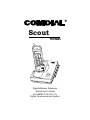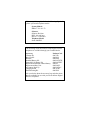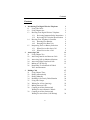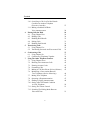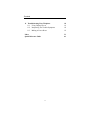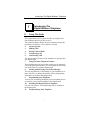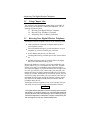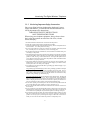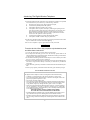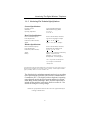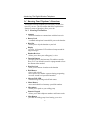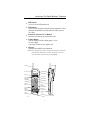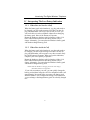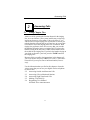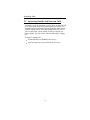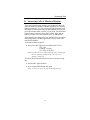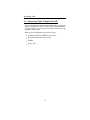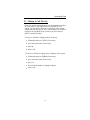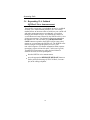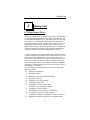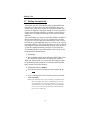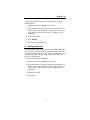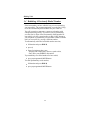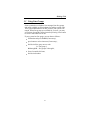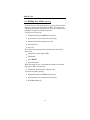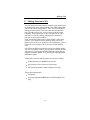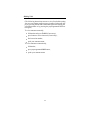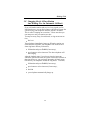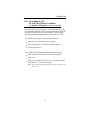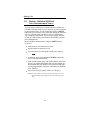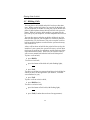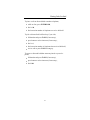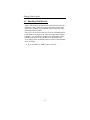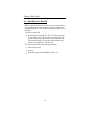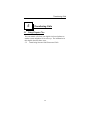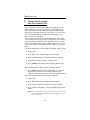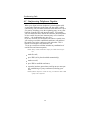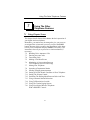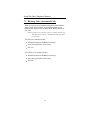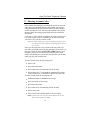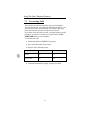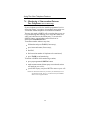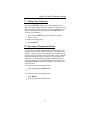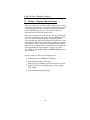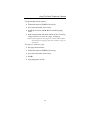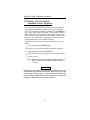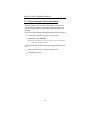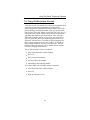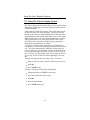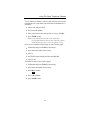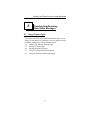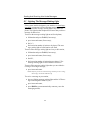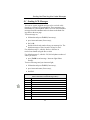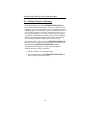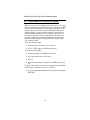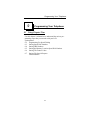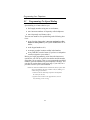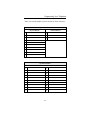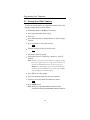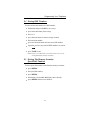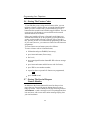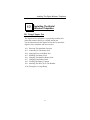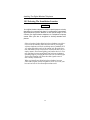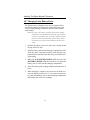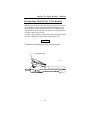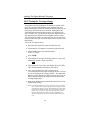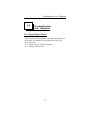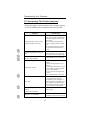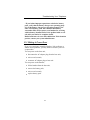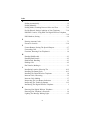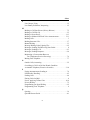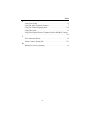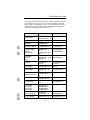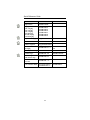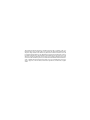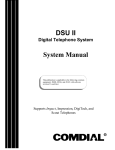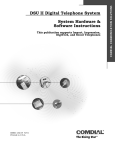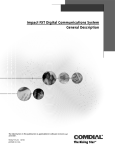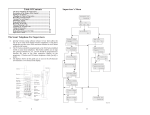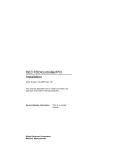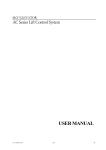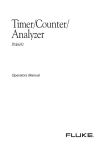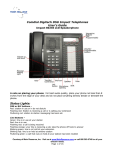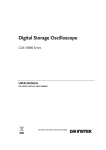Download Comdial Scout 900 mxs User`s guide
Transcript
R Scout 900 MXS Scout 900 MX Digital Wireless Telephone System User’s Guide (For IMPACT 24 / 48 / 72 ) Digital Communications System This user guide is applicable for the following digital tele phone system and telephone model: System Models: IMPACT 24 / 48 / 72 Software: Software Revision DSU: 16A and later DSU II: 2A and later Telephone Model: Scout 900MXS The following useful accessories for the digital wireless telephone are available through your Comdial dealer. Accessory Vibrator Kit Belt Clip Kit Headset Standard Battery Kit Extended-Life Battery Kit Replacement Handset without Battery Replacement Base Unit AC Battery Back Up Charging Stand Wall Mounting Kit Product Code 900-VIB 900-HOL 900-HDS 900-BAT-STD 900-BAT-EXT 900-HS 900-BASE 900-BAT-AC 900 ACPK 900-WM Ask your dealer about the accessory bag and other items that are available for use with your Scout 900MX Digital Wireless Telephone Contents Contents 1 2 3 Introducing The Digital Wireless Telephone 1.1 Using This Guide 1.2 Using Chapter One 1.3 Knowing Your Digital Wireless Telephone 1.3.1 Reviewing Important Safety Instructions 1.3.2 Reviewing The Technical Specifications 1.4 Knowing Your Telephone’s Functions 1.4.1 Knowing Your Handset 1.4.2 Knowing Your Base Unit 1.5 Interperting The Low Battery Indication 1.5.1 When You Are Not On A Call 1.5.2 When You Are On A Call Answering Calls 2.1 Using Chapter Two 2.2 Answering Outside And Intercom Calls 2.3 Answering Calls At Monitored Stations 2.4 Answering Night Transferred Calls 2.5 Making A Call Pick-Up 2.6 Responding To A Subdued Off-Hook Voice Announcement Making Calls 3.1 Using Chapter Three 3.2 Dialing Automatically 3.3 Dialing Manually 3.4 Redialing A Previously Dialed Number 3.5 Using Line Groups 3.6 Waiting For A Line (Queuing) 3.7 Making Intercom Calls 3.8 Camping At A Busy Station And Waiting For An Automatic Callback 3.9 Camping At A Busy Station And Waiting For An Answer (Call Waiting) iii 1 1 2 2 3 5 6 6 8 9 9 9 11 11 12 13 14 15 16 17 17 18 19 20 21 22 23 25 26 Contents 4 5 6 7 3.10 Overriding A Call Or A Do Not Disturb Condition At Another Telephone (Executive Override) 3.11 Making a Subdued Off-Hook Voice Announcement Placing Calls On Hold 4.1 Using Chapter Four 4.2 Holding Calls 4.3 Handling Hold Recalls 4.4 Parking Calls 4.5 Handling Park Recalls Transferring Calls 5.1 Using Chapter Five 5.2 Transferring Screened And Unscreened Calls Conferencing Calls 6.1 Using Chapter Six 6.2 Conferencing Telephones Together Using The Other Telephone Features 7.1 Using Chapter Seven 7.2 Blocking Voice Announce Calls 7.3 Entering Account Codes 7.4 Forwarding Calls 7.5 Making A Call Non-Private (Privacy Release) 7.6 Monitoring A Conversation Between Two Telephones (Service Observing) 7.7 Muting Your Telephone 7.8 Operating A Department station 7.9 Sending A Paging Announcement 7.10 Setting A Do Not Disturb Condition At Your Telephone 7.11 Setting The Volume Control 7.12 Switching The Dialing Mode Between Pulse And Tone iv 27 28 29 29 30 32 33 34 35 35 36 37 37 38 41 41 42 43 44 45 46 47 47 48 50 51 51 Contents 7.13 7.14 7.15 7.16 8 9 Using Automatic Station Relocation Using Toll Restriction Override Using The Tracker Paging System Using Your Digital Wireless Telephone With A DSS/BLF Console Sending And Receiving Non-Verbal Messages 8.1 Using Chapter Eight 8.2 Lighting The Message Waiting Light 8.3 Sending LCD Messages 8.4 Sending Response Messages 8.5 Using Assist Button Messaging 8.6 Using Station-To-Station Messaging Programming Your Telephone 9.1 Using Chapter Nine 9.2 Programming For Speed Dialing 9.3 Storing Speed Dial Numbers 9.4 Storing DSS Numbers 9.5 Storing The Memory Location Speed Dial Numbers 9.6 Storing The Feature Codes 9.7 Storing The Special Purpose Feature Buttons 10 Installing The Digital Wireless Telephone 10.1 Using Chapter Ten 10.2 Selecting The Installation Location 10.3 Connecting To The Station Jack 10.4 Applying Power to the Base Unit 10.5 Installing The Battery Pack 10.6 Charging The Handset’s Battery Pack 10.7 Charging Extra Battery Packs 10.8 Cleaning The Battery Contacts 10.9 Attaching The Belt Clip To The Handset 10.10 Testing The Coverage Range v 52 53 54 56 57 57 58 59 60 61 62 63 63 64 66 67 67 68 68 71 71 72 73 73 74 75 76 78 79 80 Contents 11 Troubleshooting Your Telephone 11.1 Using Chapter Eleven 11.2 Interpreting The Trouble Symptoms 11.3 Making A Power Reset 81 81 82 83 Index Quick Reference Guide I1 A1 vi Introducing The Digital Wireless Telephone 1 1.1 Introducing The Digital Wireless Telephone Using This Guide This comprehensive user’s guide describes your digital wireless telephone and tells you how to use it. The operation chapters define often-used features and provide instructions for their use. These chapters are titled 2 Answering Calls 3 Making Calls 4 Placing Calls On Hold 5 Transferring Calls 6 Conferencing Calls The special-purpose features of the telephone are grouped into one chapter titled 7 Using The Other Telephone Features Your telephone provides several non-verbal ways to communicate using lights and indicators. The descriptions of these methods are provided in a separate chapter titled 8 Sending And Receiving Non-Verbal Messages You can program many of the buttons on your telephone to enhance the unit’s versatility and usability. These programming instructions are found in the chapter titled 9 Programming Your Telephone To assist you in installing the digital wireless telephone and its accessories, refer to the information in the chapter titled 10 Installing The Digital Wireless Telephone For your convenience, a troubleshooting chart is included in the chapter titled 11 Troubleshooting Your Telephone 1 Introducing The Digital Wireless Telephone 1.2 Using Chapter One The sections in this introductory chapter help you become familiar with your telephone’s controls and indicators. The remaining sections are titled 1.3 Knowing Your Digital Wireless Telephone 1.4 Knowing Your Telephone’s Functions 1.5 Interpreting The Low Battery Indication 1.3 Knowing Your Digital Wireless Telephone Your digital wireless telephone consists of the following items: • a base unit that is connected to a digital station port on your telephone system, • a wireless handset that gives you the freedom to use your telephone as you move around your work area, • • an AC adapter that powers your base unit, a rechargeable battery pack that powers the wireless handset. • optional accessories such as a headset, battery charging stand, and extended-life battery pack. Because the handset is wireless, you are not confined to your desk or wherever you’ve located the base unit. This freedom allows you to carry on a telephone conversation and still be free to do other things. If you should wander out of range while on a call, you will lose voice contact with your party but your handset will keep its display and status lights active for approximately 20 seconds. During this 20 second time period, you can step back in range and resume your conversation. After this approximate 20 second time period, the handset’s display shows NO SERVICE, the handset sounds three tone bursts, and the telephone drops the call. Your digital wireless telephone is easy to use and provides you with ready access to many useful communications features. CAUTION Your digital wireless telephone contains special purpose circuitry that allows it to interface directly to a Comdial digital telephone system. Because of this special design, do not connect your digital wireless telephone to a telephone company central office jack that is designed for industry-standard telephones. 2 Introducing The Digital Wireless Telephone 1.3.1 Reviewing Important Safety Instructions Since your digital wireless telephone has both an AC power supply and batteries, you should read and understand the following important safety instructions. IMPORTANT SAFETY INSTRUCTIONS SAVE THESE INSTRUCTIONS When using your telephone equipment, always observe these basic safety precautions to reduce the risk of fire, electric shock, and injury. 1. Read and understand all instructions associated with this product. 2. Follow all warnings and instructions marked on this product. 3. Unplug this product from the wall outlet before cleaning. Do not use liquid cleaners or aerosol cleaners. Use a damp cloth for cleaning. 4. Do not use this product near water (for example, near a bath tub, wash bowl, kitchen sink, or laundry tub, in a wet basement, or near a swimming pool). 5. Do not place this product on an unstable cart, stand, or table as it could fall causing serious damage to this product. 6. Slots and openings in this product’s cabinet back or bottom are provided for ventilation to protect this product from overheating. Do not block these openings by placing this product on a bed, sofa, rug, or other similar surface. Never place this product near or over a radiator or heat register. Do not place this product in a built-in installation unless the installation is properly ventilated. 7. This product should be operated only from the type of power source indicated on its marking label. If you are not sure of the type of power supply to your home or office, consult your dealer or the local power company. 8. Your product may be equipped with either a grounding-type attachment plug or a polarized attachment plug. The grounding-type attachment plug is a three-wire grounding type that has a third pin for grounding purposes It will only fit into a grounding type power outlet. This is a safety feature. If you are unable to insert the plug into the power outlets at your location, contact an electrician to replace your obsolete outlets. Do not defeat the safety purpose of the grounding-type attachment plug. The polarized attachment plug has one blade that is wider than the other. This plug will only fit into the power outlet in one way. This is a safety feature. If you are unable to fully insert the plug into the power outlets at your location, try reversing the plug orientation. If the plug still will not fit, contact an electrician to replace your obsolete outlets. Do not defeat the safety purpose of the polarized attachment plug. 9. Do not allow anything to rest on the power cord. Do not locate this product where the cord will be abused by people walking or moving equipment over it. 10.Do not overload wall outlets and extension cords as this can result in the risk of fire or electric shock. 11.Never push objects of any kind through this product’s cabinet slots as the objects may touch dangerous voltage points or short out parts that could result in a risk of fire or electric shock. Never spill liquid of any kind on this product or submerge it in liquid. 12.To reduce the risk of electric shock, do not disassemble this product. Take it to a qualified service technician when it requires service or repair. Opening or removing this product’s covers may expose you to dangerous voltages or other risks. Incorrect reassembly can cause electric shock when this product is subsequently used. 3 Introducing The Digital Wireless Telephone 13.Unplug this product from the wall outlet, remove the batteries, and take it to a qualified service technician if you encounter any of the following conditions: A. when the power supply cord or plug is damaged or frayed, B. if someone has spilled liquid into this product, C if this product has been exposed to rain or water, D. if this product does not operate normally by following the operating instructions (when operating, adjust only those controls that are covered in the operating instructions as improper adjustment of other controls may result in damage and will often require extensive work by a qualified service technician to restore this product to normal operation), E. if someone has dropped this product and damaged the cabinet, F. if this product exhibits a distinct change in performance, 14.Avoid using a telephone (other than a cordless type) during an electrical storm as there may be a remote risk of electric shock from lightning. 15.Do not use a telephone to report a gas leak in the vicinity of the leak. CAUTION To reduce the risk of fire or injury to persons by the batteries, read and follow these instructions: 1. Use only the appropriate type and size battery pack specified. 2. Do not dispose of the battery pack in a fire. The cell may explode. Refer to the nickel-cadmium battery disposal information, detailed on the battery pack and shown in the box below, for disposal instructions. 3. Do not mutilate the battery pack. Released electrolyte is corrosive and may cause damage to eyes or skin. It may be toxic if swallowed. 4. Exercise care in handling the battery pack in order not to short it with conducting materials such as rings, bracelets, and keys. The battery or conductor may overheat and cause burns. 5. Charge the battery pack only in accordance with the instructions and limitations specified. 6. Observe proper polarity orientation between the battery pack and battery charger. SAVE THESE INSTRUCTIONS RECHARGEABLE NICKEL-CADMIUM BATTERY WARNING The digital wireless telephone contains a rechargeable nickel-cadmium battery. · Cadmium is a chemical known to the state of California to cause cancer. · The rechargeable nickel-cadmium battery contained in this digital wireless telephone may explode if disposed in a fire. · Do not short circuit the battery pack. · Do not charge the nickel-cadmium battery used in this digital wireless telephone in any charger other than the one supplied in the base unit or optional charging stand. Using another charger may damage the battery pack or cause it to explode. · Dispose of rechargeable nickel-cadmium batteries properly. Contact local authorities for information concerning reclamation and disposal of rechargeable nickel-cadmium batteries. Read and heed any notices and disposal details printed on or attached to the battery’s case RECHARGEABLE NICKEL-CADMIUM BATTERIES MUST BE RECYCLED OR DISPOSED OF PROPERLY · Residents Of Minnesota should contact 1-800-225-PRBA for information concerning reclamation and disposal of Rechargeable Nickel-Cadmium batteries. · Residents outside of Minnesota should contact their local authorities for information concerning reclamation and disposal of Rechargeable Nickel-Cadmium batteries. 4 Introducing The Digital Wireless Telephone 1.3.2 Reviewing The Technical Specifications General Specifications Frequency Control: Modulation Operating Temperature: Crystal controlled transmission Minimum Shift Keying (MSK) 0° to 50° C 32° to 122° F Base Unit Specifications Receive/Transmit Frequency: Power Requirements: Dimensions (without antenna): 903.20 to 924.95 MHz (9 Channels*) 12V DC from supplied AC Adapter 7 3 in.L, 5 in. W, 3 5 in. D Weight: Approx. 16 oz. (less AC Adapter) 4 32 Handset Specifications Receive/Transmit Frequency: Power Requirements: Dimensions (without antenna): 903.20 to 924.95 MHz (9 Channels*) Rechargeable Ni-Cd Battery Pack 6 1 in.L, 2 1 in. W, 1 in. D Weight: Battery : Approx. 8.5 oz. with battery and belt clip Capacity—400 mAH, 4.8V Talk Mode—2.3 hours (typical) Standby Mode—38 hours (typical) 2 8 Note: An optional extended life battery will improve both talk and standby times * Nine channels means that nine simultaneous conversations can occur when a group of digital wireless telephones are operating in close proximity. A tenth telephone will display System Busy when its user tries to make a call. The digital wireless telephone transmits and receives according to the specifications set forth by the Federal Communications Commission (FCC). The digital wireless telephone’s operating range depends upon its physical location and the site environment. Many factors limit range, and it would be impossible to include all the variables in the rating. Refer to section 11.5 for details for testing the coverage range. NOTE: The specifications shown in this section are typical and subject to change without notice. 5 Introducing The Digital Wireless Telephone 1.4 Knowing Your Telephone’s Functions Your digital wireless telephone provides many versatile features for your use. The discussions that follow explain these features in terms of what they allow you to do. 1.4.1 Knowing The Handset • Antenna –allows the handset to communicate with the base unit • Battery Pack —standard and optional extended life powers the handset • Belt Clip –allows you to clip the handset to your belt • Display –two line, 10 character LCD with word wrap-around for single messages • Handset Receiver –allows you to hear your calling party’s voice • Function Buttons –provides access to the intercom (F4) and three outside lines (F1–F3) at default but can be reprogrammed as function buttons when needed. • Head Set Jack –allow you to connect a headset to the handset • Hold Button –places calls on hold –stores pauses in a number sequence during programing –accesses second level speed dial numbers • Message/Talk LED –shows message waiting and off hook status • Memo Button –stores and redials local memory speed dial numbers • Microphone –allows you to speak to your calling party • Numeric Keypad –allows you to dial telephone numbers and feature codes • Mute Button –prevents the calling party from hearing your voice 6 Introducing The Digital Wireless Telephone • Talk Button –serves as an on/off hookswitch • TAP Button –retrieves last call placed on hold (when telephone is idle) –generates hookflash or recalls dial tone (when you are on a line) • Transfer/Conference (T/C) Button –transfers call and sets up conference calls • Volume Button –sets the loudness of the calling party’s voice to low or high –sets ringer volume to low, high or off • Vibrator –optional non-audible ring indication NOTE: Your telephone has a power saving feature that turns off the display and status LEDs after a short period of time. You can restore the display at any time by pressing TALK. Belt Clip Antenna Receiver Volume Button Mute Button Display TALK T/C HOLD TAP MEMO TAP Button 1 2 ABC 3 DEF Numeric Keypad 4 GH I 5 JKL 6 MNO 7 8 TUV 9 WXY OPER # PRS 0 Function Buttons Optional Vibrator Access Microphone EXP95HST MUTE T/C Button Message/ Talk LED Talk Button VOL F1 F2 F3 F4 F1 F2 F3 F4 Hold Button Memo Button Battery Pack Function Button LEDs Function Button Labels Head Set Jack Recharging Contacts 7 HEAD SET Introducing The Digital Wireless Telephone 1.4.2 Knowing The Base Unit • Antenna –allows the base unit to communicate with the handset • Charge LED –indicates that the installed handset battery pack is recharging • Power On LED –indicates that base unit has AC power supplied • Spare Battery Charge LED –indicates that the optional extra handset battery pack is recharging • Spare Battery Charging Bay –provides a trickle-charge for spare battery packs Spare Battery Charging Bay (Under Base Station) Base Unit Antenna CHARGE BATT POWER CHARGE Scout EXP95BAN 900 MX Recharging Contacts 8 Charge LED Spare Battery Charge LED Power On LED Introducing The Digital Wireless Telephone 1.5 Interpreting The Low Battery Indication 1.5.1 When You Are Not On A Call, When the battery pack in the handset is very low and needs to be charged, you will see the message LOW BATT on the display, and the handset will beep. If you are not on a call, you will not be able to use the telephone without first recharging the battery pack. None of the buttons will operate. Return the handset to the base unit for charging. Allow 8–10 hours without interruption for the battery pack to fully recharge. Alternately, you can replace the handset’s battery pack with another charged battery pack. 1.5.2 When You Are On A Call, When the battery pack in the handset is very low and needs to be charged, you will see the message LOW BATT on the display, and the handset will beep once every three seconds. Only the TALK button will operate. When you get this indication, complete your call as quickly as possible. Return the handset to the base unit for charging. Allow 8–10 hours without interruption for the battery pack to fully recharge. Alternately, you can replace the handset’s battery pack with another charged battery pack. NOTE: While the handset is charging on the base unit charger, the handset buttons are inoperative. If you wish to continue your call, you can quickly change the battery pack without losing the call. Your telephone holds a call approximately 20 seconds after you remove the battery pack from the handset. This is ample time during a conversation for you to exchange a discharged battery pack for a freshly charged one. 9 Answering Calls 2 2.1 Answering Calls Using Chapter Two Answer a call by pressing the function button for the ringing line. As a convenience, your system installer may assign ringing line preference to your station. If he or she does so, you will have access to the ringing line or intercom as soon as you take the handset off hook and you will not have to press a function button to select the ringing prime line or intercom. With ringing line preference, there are two ways that you can take the handset off hook to answer a ringing call. If you have the handset resting in the base unit’s cradle, lift the handset from the cradle for the ringing line. If you have the handset laying on your desk or clipped to your belt, press the TALK button for the ringing line. Because of this versatility, the instructions in this chapter tell you to lift handset and press TALK (if necessary). The instructions also tell you to press line or intercom button (if necessary). Use the information that you find in this chapter to learn the various ways that you can use your digital wireless telephone to answer calls. 2.2 Answering Outside And Intercom Calls 2.3 Answering Calls At Monitored Stations 2.4 Answering Night Transferred Calls 2.5 Making A Call Pick-Up 2.6 Responding To A Subdued Off-Hook Voice Announcement 11 Answering Calls 2.2 Answering Outside And Intercom Calls An outside call is one that rings on a line while an intercom call is one that is made from one system telephone to another. An incoming call will sound the ringer and light the status light associated with the line or intercom button that the call is on. If you have the ringer volume turned off and are using the optional vibrator, you will feel the vibration indicating a ringing call. To answer a ringing call, • • lift handset and press TALK (if necessary), press line button or intercom button (if necessary). 12 Answering Calls 2.3 Answering Calls At Monitored Stations Your system installer may arrange your telephone to have the intercom number of another telephone appearing at a function button location (F1–F3). You can use the light associated with this button to monitor the status of that telephone and you can press the button to make a call to it if you wish. The associated light is known as the busy lamp field, or BLF light, and the button is known as the direct station select, or DSS button. If the installer also arranges for your station to have the station monitoring feature, the BLF light shows activity status at the monitored telephone. To monitor another telephone, • observe the BLF light next to a DSS button (F1–F3): Off = idle Flashing = ringing On = busy or on hold NOTE: If you do not have the station monitoring feature, the BLF light shows the following information: Off = idle, On = busy, Flashing = calling you. To call an idle monitored station or to answer one that is ringing, • • note the BLF light condition, press assigned DSS button and speak. NOTE: As soon as you answer the call, the BLF light turns off. 13 Answering Calls 2.4 Answering Night Transferred Calls The system attendant can transfer incoming calls to a particular station or stations for off-hour ringing. After the attendant has set up this feature, you can answer an outside call when it rings anywhere in the system. When you hear ringing anywhere in the system, • • • • lift handset and press TALK (if necessary), press intercom button (if necessary), dial 80, answer call. 14 Answering Calls 2.5 Making A Call Pick-Up Often, the system installer arranges several telephones together in a user group. If your digital wireless telephone is so arranged, you can answer calls that are ringing at other stations within your particular group. Also, you can answer a call that is ringing at any telephone in the system if you know the telephone’s extension number. To answer a call that is ringing within your group, • • • • lift handset and press TALK (if necessary), press intercom button (if necessary), dial # 4, answer call. To answer a call that is ringing at any telephone in the system, • • • • • lift handset and press TALK (if necessary), press intercom button (if necessary), dial S 4, dial extension number of ringing telephone, answer call. 15 Answering Calls 2.6 Responding To A Subdued Off-Hook Voice Announcement Your installer can arrange your telephone to receive a subdued off-hook voice announcement (SOHVA) call. This calling method allows an intercom caller to break into your current call and make an announcement to you that only you can hear through your handset receiver. The SOHVA call consists of several short tone bursts followed by the SOHVA caller’s voice giving you a message. Your distant on-line party cannot hear the SOHVA call. You can either use a RESPONSE MESSAGE button to respond to the SOHVA call in a non-verbal manner or you can ignore the SOHVA call. The SOHVA caller must be using an LCD speakerphone to receive your non-verbal response. (For further information about response messaging, refer to sections 8.4 and 9.7 in this user’s guide.) To send an LCD message to a caller who has initiated a SOHVA call from an LCD speakerphone, • • hear the SOHVA voice announcement, press the appropriate RESPONSE MESSAGE button to send a preselected message (I Will Call Back, for example) to the calling telephone. 16 Making Calls 3 Making Calls 3.1 Using Chapter Three When you wish to make a call, you can press the TALK button to make the handset active or select a line or the intercom. After you make the handset active, the display provides you with several pieces of information. The display first shows the acquiring link message. If the telephone can accept your call, the display then shows the line you have selected. If your telephone cannot accept your call, the display shows a message detailing the reason (for example, if the telephone cannot make contact with the base unit, the display shows no service). As a convenience, your system installer may assign prime line or prime intercom to your station. If he or she does so, you will have access to the assigned line or intercom as soon as you press TALK. You will not have to press a function button to select a line or intercom. Because of this versatility, the instructions in this chapter tell you to lift handset and press TALK (if necessary). The instructions also tell you to press line or intercom button (if necessary). Use this chapter to understand the many ways to make calls from your station. 3.2 Dialing Automatically 3.3 Dialing Manually 3.4 Redialing A Previously Dialed Number 3.5 Using Line Groups 3.6 Waiting For A Line (Queuing) 3.7 Making Intercom Calls 3.8 Camping At A Busy Station And Waiting For An Automatic Callback 3.9 Camping At A Busy Station And Waiting For An Answer (Call Waiting) 3.10 Overriding A Call Or A Do Not Disturb Condition At Another Telephone (Executive Override) 3.11 Making a Subdued Off-Hook Voice Announcement 17 Making Calls 3.2 Dialing Automatically This feature provides speed dialing using programmable buttons where you have previously stored numbers. Since you usually store a line choice as part of a speed dial number, line selection is automatic with speed dialing. This user’s guide discusses speed dial programming in a separate section, and you should refer to it when you are ready to store your speed dial numbers. The system makes two types of speed dial numbers available at the dial pad location for your use: (1) numbers that you store for your own use (personal speed dial numbers), and (2) numbers that the system attendant stores for everyone’s use (system speed dial numbers). The system also allows you to have speed dial numbers at unused feature button locations. Plus, the handset provides additional memory locations for speed dial use. To automatically dial a speed dial number stored at one of the programmable function buttons, • • lift handset, • • lift handset and press HOLD, press preprogrammed speed dial button F1–F3 (line selection is usually a part of the stored speed dial number), With your station at idle, you can use the following procedure to automatically dial a personal or system speed dial number that is stored at a dial pad location: dial code for desired personal speed dial number (0–9), –or– • press S and then dial code for desired system speed dial number (01–99), NOTE: If you manually choose a line for dialing, press HOLD before using a speed dial. If you place a call on hold prior to using your speed dial, pause several seconds before you press the speed dial button; if you immediately press the speed dial button, the system will choose the line that you have on hold to place your speed dial call. 18 Making Calls To automatically dial a memory location number using the MEMO button, • • lift handset and press TALK (if necessary), • • • listen for dial tone, press line button to select line or intercom (remember: selecting a line is not necessary if a prime line, prime intercom, or idle line preference feature is assigned to your telephone), press MEMO, dial memory location 01–20. 3.3 Dialing Manually You can manually dial a number over any available telephone line you select. Or, if the installer assigned a prime line or the idle line preference feature to your station, your digital wireless telephone will automatically select a line for use when you press the TALK button. To dial an outside number manually, • • lift handset and press TALK (if necessary), • • listen for dial tone, press line button to select line or intercom (remember: selecting a line is not necessary if a prime line, prime intercom, or idle line preference feature is assigned to your telephone), dial number. 19 Making Calls 3.4 Redialing A Previously Dialed Number If the last number you have called is busy or is not answering, you can redial it. The system temporarily saves the first 32 digits of this last manually dialed number for your redial use. You will overwrite a temporary system-saved number with subsequent dialing activity. If you have need to permanently save the first 16 digits of the last manually dialed number for later redial, ask your system installer to add a SAVE button to your telephone. A permanently saved number remains available until you overwrite it by saving a different number. To automatically redial the last dialed number one time, • • • lift handset and press HOLD, press #, listen for ringing or busy tone: – Ringing tone: When party answers, speak to him, – Busy tone: press TALK to disconnect. To permanently save dialed number for later redial, • press preprogrammed SAVE button. To redial permanently saved number, • • lift handset and press HOLD, press preprogrammed SAVE button. 20 Making Calls 3.5 Using Line Groups Some systems have telephone lines arranged into line groups and made available at each telephone for making outside calls. Your system administrator can tell you how your system is arranged. When line groups are available for your use, you may access them for outside calling instead of pressing a line button to select a individual line for use. If your system has line groups, access them as follows: • • • lift handset and press TALK (if necessary), • • listen for outside dial tone, press button to select intercom (if necessary), dial desired line group access code: 9 = line group 1, 81 through 83 = line groups 2 through 4, dial desired number. 21 Making Calls 3.6 Waiting For A Line (Queuing) If all the lines in a line group are busy, you can place your telephone in a queue to await an idle line. When you share a line with another telephone and the line is busy, you can place your telephone in a queue to await the idle line. To queue for a line group, • • • • • lift handset and press TALK (if necessary), • • • • note the busy status light (LED), press button to select intercom (if necessary), dial the desired line group access code, hear busy tone, dial S 8. If you have line appearance for a particular line and wish to queue for it, lift handset, press HOLD, press line button. When line group is free, your telephone sounds several short ring bursts. When you hear this, • lift handset, hear dial tone, and place call. To cancel line group queuing, • • • lift handset and press TALK (if necessary), press button to select intercom (if necessary), dial # 8 and hang up. 22 Making Calls 3.7 Making Intercom Calls You can dial an intercom extension manually from the dial pad or automatically using a direct station select (DSS) button that you have previously programmed. There are two methods for making an intercom call. One causes the called telephone to ring. The other causes your voice to sound out at the called telephone. Your installer can set the system to deliver either tone-first or voice-first calling, although all systems have tone-first as the default condition. Keep in mind that whatever the system setting, a called party can set a voice announce block condition at his or her telephone to prevent all voice announce calls. Furthermore, if he or she blocks voice announce, the system also blocks SOHVA calls . (The following instructions assume a tone-first default setting. Any user can change a call to voice announce signaling for that call simply by pressing the INTERCOM button again after dialing the extension number or by pressing the preprogrammed DSS button again.) To manually cause the other telephone to ring (tone calling), • • • lift handset and press TALK (if necessary), press button to select intercom (if necessary), dial extension number (called telephone will ring). To tone call automatically, • • lift handset, press preprogrammed DSS button (called telephone will ring). 23 Making Calls (The following instructions assume a voice-first default setting. Any user can change a call to a tone signaling for that call simply by pressing the INTERCOM button again after dialing the extension number or by pressing the preprogrammed DSS button again.) To voice announce manually, • • • • lift handset and press TALK (if necessary), • • • lift handset, press button to select intercom (if necessary), dial extension number, peak your announcement. To voice announce automatically, press preprogrammed DSS button, speak your announcement. 24 Making Calls 3.8 Camping On At A Busy Station And Waiting For An Automatic Callback If you call another station and receive a busy signal or a Do Not Disturb tone, you can dial a feature code that will cause the system to ring your telephone when the station is available. This is called “camping on at a station.” Please note that you can camp on to only one station at a time. To camp on at any busy, do not disturb, or ring no-answer station, • dial S 6. Your telephone immediately hangs up. When the station you called becomes available, your telephone will sound several short ring bursts. When you hear this, • • lift handset and press TALK (if necessary), • • • • lift handset and press TALK (if necessary), press button to select intercom. The other telephone will start ringing. After the ringback tone, if you do not select the intercom within the system time limit, the system cancels the call back at that time; however, you can cancel automatic call back at any time before your telephone sounds the ring bursts. To do this, press button to select intercom (if necessary), dial # 6. your telephone automatically hangs up. 25 Making Calls 3.9 Camping On At A Busy Station And Waiting For An Answer (Call Waiting) If the telephone you have called is busy, you can send a callwaiting tone to the telephone and wait on the line for an answer. To activate call waiting, • • • • • lift handset and press TALK (if necessary), press button to select intercom, dial extension number and hear busy signal, dial S 01 (called party hears tone), wait on line for reply. Called party can place the current call on hold or disconnect from the call to answer your call-waiting tone, or choose to ignore your call-waiting tone and continue current conversation. To cancel call waiting, • press TALK or hang up handset. To answer a call-waiting tone if you receive one while on a call, • • hear short tone burst in receiver, either place current call on hold or complete call and hang up (waiting call will ring at your telephone), • lift handset and press TALK to answer call. You may, of course, choose to ignore the call-waiting tone and remain on the line with your original caller. 26 Making Calls 3.10 Overriding A Call Or A Do Not Disturb Condition At Another Telephone (Executive Override) You can override a call in progress or a Do Not Disturb condition at another telephone if the system installer has enabled the executive override feature at your telephone. (If the feature is not enabled through programming, an error tone will sound.) To override an in-progress call at another telephone, • • • make intercom call and hear a busy signal, dial S 03 (all parties will hear several tone bursts), join in-progress call. To override a Do Not Disturb condition at another station, • • • make intercom call and hear a do not disturb signal, dial S 03 speak your announcement (if in voice-first mode) or hear ring-back tone (if in tone-first mode). NOTE: This action disables DND condition at the other telephone until DND is reset. 27 Making Calls 3.11 Making A Subdued Off-Hook Voice Announcement (SOHVA) You can make a subdued voice announcement to another station that is off-hook and busy on a call if the system is arranged to provide this feature. If your telephone provides a SOHVA button and you encounter a busy tone after making an intercom call, you can then decide whether to deliver a SOHVA message, camp on at that station, set a message-waiting indicator, or hang up. Without this special button, the SOHVA call completes automatically. Make a SOHVA announcement using the SOHVA button as follows: • • • make intercom call and hear busy tone, decide whether to interrupt or not, if you decide not to interrupt the called party, hang up, –or– • to interrupt, press preprogrammed SOHVA button and hear several quick tone bursts, • make announcement (busy tone means that the called telephone is in speakerphone mode and you cannot make announcement, that your SOHVA has been denied through system programming, or that the called party has blocked your SOHVA), • wait on line for reply (either verbal or LCD reply). NOTE: The caller cannot control how the announcement is received. This depends upon the equipment used and station programming. 28 Placing Calls On Hold 4 Placing Calls On Hold 4.1 Using Chapter Four You can place calls on hold and pick them up a short time later in several different ways. This chapter explains the various methods you can use to hold a call. 4.2 Holding Calls 4.3 Handling Hold Recalls 4.4 Parking Calls 4.5 Handling Park Recalls 29 Placing Calls On Hold 4.2 Holding Calls You can place a call on hold and pick it back up a short time later. With a regular hold, either you can pick up the held call at your telephone, or another user can pick it up at another telephone if that telephone shares the held call line with your telephone. With an exclusive hold condition, you must pick the held call up at your telephone; no other telephone has access to it. You can also answer and place on hold a call that is on a line that does not appear at your telephone (a call that is parked or transferred to you, for instance). You can even place a call on hold at another telephone or on hold in the system so that anyone can answer it. After a call has been on hold for the period of time (set by the installer of your system), the system will cause a several short ring bursts to sound at your telephone, and the flash rate of the line button becomes faster. If the call is on exclusive hold, it will revert to manual hold after the hold recall time period. To place a call on hold, • press HOLD. To retrieve a held call, • press line button of the held call (with flashing light), –or– • press TAP. To retrieve a call that you answered and placed on hold but for which you have no line appearance (for instance, a call that was transferred to you), • press TAP. To place a call on exclusive hold, • press HOLD twice. To retrieve exclusive hold, • press line button of held call (with flashing light), –or– • press TAP (if station does not have line appearance). 30 Placing Calls On Hold To place a call on directed hold at another telephone, • • • while on line, press INTERCOM, dial S 90, dial extension number of telephone to receive held call. To pick a directed hold call back up if you wish, • • • • • lift handset and press TALK (if necessary), press button to select intercom (if necessary), dial S 4, dial extension number of telephone that received held call, service call or press TALK to hang up. To answer a directed hold that someone placed at your telephone, • • • lift handset and press TALK (if necessary), press button to select intercom (if necessary), dial # 90. 31 Placing Calls On Hold 4.3 Handling Hold Recalls After a call has been on hold for the period of time (set by the installer of your system), the system will cause a hold recall ring burst to sound at your telephone and the flash rate of the line button becomes faster. If the call is on exclusive hold, it will revert to manual hold after the hold recall period (you will hear a ring burst when this happens). Any user whose telephone line appearance for the recalling line can pick up calls that revert to manual hold If you placed a line on manual hold or exclusive hold, and that line is recalling, • press line button or TAP to retrieve the call. 32 Placing Calls On Hold 4.4 Parking Calls You can place a call on hold in the system so that it can be answered from any station that does not have line appearance for the call. You accomplish this by placing the call in one of nine park orbits, where the call remains until it is answered. If the call is not answered within a specified period of time, the system will send it back to your station for service (this is known as a park recall). When you press an intercom button and dial a code to retrieve a parked call, the system removes it from the park orbit and places it at your station To park a call in orbit, • • • • while on the call, press intercom button, • • • • lift handset and press TALK (if necessary), press S, dial code for park orbit (91–99 for orbits 1–9), remember the code for later use or make it known to those who need to know it in order to retrieve the call. To retrieve a call that was placed on hold in the system (parked), press intercom button (if necessary), press #, dial code for orbit (91–99 for orbits 1–9). 33 Placing Calls On Hold 4.5 Handling Park Recalls When a parked call “times out” of the system, it will return to your telephone in the form of a park recall (you will hear several short ring bursts). Your display will indicate that the call is recalling. To answer a park recall, • press button for recalling line. The call will then connect to your station. If you do not answer the park recall, the system will place the call on hold at your telephone. The call remains on hold for a period of time and then rings back to your telephone as a hold recall. To re-park a park recall and restart the park timer, • • • answer/retrieve call, press S, dial code for park orbit (91–99 for orbits 1–9). 34 Transferring Calls 5 Transferring Calls 5.1 Using Chapter Five You can transfer calls from your digital wireless telephone to another system telephone in several ways. The information in this chapter describes those ways. 5.2 Transferring Screened And Unscreened Calls 35 Transferring Calls 5.2 Transferring Screened And Unscreened Calls You can answer a call at your telephone and transfer it to another telephone in one of two ways. If you first identify the caller to the party receiving the transfer (giving that user the opportunity to prepare for the call), you make a screened transfer. If you transfer the call without first announcing it, you make an unscreened transfer. If the telephone to which you are transferring the call is busy, you must recover the call yourself or choose one of several options that may be available at your telephone. Also, if a transferred call is not answered after a certain length of time (as set by the your installer), the transferred call returns to your telephone. To screen and transfer a call to another telephone in the system, • • • • • answer call, press T/C (call is automatically placed on hold), dial extension number of telephone to receive transfer, when intercom party answers, announce call, press TALK to disconnect. Intercom party has the call. If the intercom party is busy, take the following action: • press TAP to retrieve the call. Remember, you can use the subdued off-hook voice announce feature or the camp-on call waiting feature to contact the intercom party. To transfer an unscreened call to another telephone, • • • • answer call, press T/C (call is automatically placed on hold), dial extension number of telephone to receive transfer, press TALK to disconnect. The call will then ring at that station. NOTE: Unscreened transfers camp-on at busy telephones and wait to be answered. Each call automatically rings the telephone as soon as it becomes idle. 36 Conferencing Calls 6 Conferencing Calls 6.1 Using Chapter Six When you join your digital wireless telephone together on a call with one or more system telephones, the arrangement is known as conferencing. Use the information contained in this chapter to understand how to make a conference. 6.2 Conferencing Telephones Together 37 Conferencing Calls 6.2 Conferencing Telephones Together When your digital wireless telephone is joined together with several other telephones on the same call, the result is called conferencing. You can make conference calls that involve up to five parties, including you as the originating party, in any combination of outside lines and intercom parties. For example, you can conference three outside lines and two intercom parties or four outside lines and one intercom party or five intercom parties — the combinations are up to you. If you are involved in a conference call with two outside lines, you can drop out of this established conference call and leave the outside lines in the conference with each other. This is known as an unsupervised conference call. To set up a conference call that includes any combination of outside lines and intercom parties, NOTE: Always call the outside lines before you call the intercom parties. • • • • • make first call, press T/C (call is placed on hold automatically), make next call, press T/C to establish conference, repeat the last three procedures to add up to two more parties, establishing a 5-party conference (including yourself). NOTE: If all the conference circuits are busy, you will not be able to add a party to the conference. 38 Conferencing Calls To continue conversation on remaining line after other outside lines have dropped from conference, • press line button of remaining party. To retrieve line from hold and bring party back into conference, • • • press T/C, press line button, press T/C. To drop out of a conference call between you and two outside lines (creating an unsupervised conference), • dial # and hang up (lines remain lighted and in use until both outside parties disconnect). To rejoin an unsupervised conference between two outside lines, • press one of the lighted buttons where conference is taking place. NOTE: Conference volume levels are dependent upon the quality of the external lines. 39 Using The Other Telephone Features 7 Using The Other Telephone Features 7.1 Using Chapter Seven This chapter details features that enhance the basic operation of your digital wireless telephone. Remember, your station may be arranged to give you access to an assigned line or intercom as soon as you press the TALK button. Because of this versatility, the instructions in this chapter tell you to lift handset and press TALK (if necessary). The instructions also tell you to press line or intercom button (if necessary). 7.2 Blocking Voice Announce Calls 7.3 Entering Account Codes 7.4 Forwarding Calls 7.5 Making A Call Non-Private 7.6 Monitoring A Conversation Between Two Telephones (Service Observing) 7.7 Muting Your Telephone 7.8 Operating A Department Station 7.9 Sending A Paging Announcement 7.10 Setting A Do Not Disturb Condition At Your Telephone 7.11 Setting The Volume Control 7.12 Switching The Dialing Mode Between Pulse And Tone 7.13 Using Automatic Station Relocation 7.14 Using Toll Restriction Override 7.15 Using The Tracker Paging System 7.16 Using Your Digital Wireless Telephone With A DSS/BLF Console 41 Using The Other Telephone Features 7.2 Blocking Voice Announced Calls When you operate your telephone using the optional headset, other system users can make voice announcements to you through your headset. You can block these announcements if you wish. NOTE: If you block voice announced calls, you will also block any subdued off-hook voice announce (SOHVA) calls that callers direct to your station. To block voice announced calls, • • • lift handset and press TALK (if necessary), press intercom button (if necessary), dial S 2. To un-block voice announced calls, • • • lift handset and press TALK (if necessary), press intercom button (if necessary), dial # 2. 42 Using The Other Telephone Features 7.3 Entering Account Codes If the installer has arranged your telephone system for account code entry, your telephone display may prompt you to dial a code and then enter an account code before you dial a number or after you answer a call. Account codes enhance the station message detail accounting reports that businesses sometimes find useful. Code entry is either forced or voluntary. If forced, you must enter a code to place a call. If voluntary, the system will accept your call even if you do not enter a code. NOTE: The system will always accept pre-programmed emergency numbers without an account code prefix even though forced code entry is in effect. Since you must precede every account code entry with a feature code, you might want to use the procedure in section 9.6 of this user’s guide to add an ACCOUNT CODE button to your telephone. If you use an account code button in place of the feature code dialing, the system does not place the call on hold while you dial your account code. To enter account code on an incoming call, • • • • answer call, • • • • • • lift handset and press TALK (if necessary), press intercom button, dial S 0 4 (call is automatically placed on hold), dial account code. Your telephone automatically returns to the call after you’ve dialed the complete account code. To enter account code on an outgoing call, press line button (if necessary), press intercom button, dial S 0 4 (call is automatically placed on hold), dial account code, listen for dial tone and dial number you are calling. NOTE: If you hear an error tone after you have dialed your account code, check the number for validity. 43 Using The Other Telephone Features 7.4 Forwarding Calls You can forward calls that normally ring at your telephone. You can forward just your prime line and intercom calls or you can forward all calls. Your telephone will sound a short ring burst each time the system forwards an intercom call. If you must often forward your calls, you might want to use the procedure in section 9.6 of this user’s guide to add a CALL FORWARD button to your telephone. To forward your calls, • • • lift handset and press TALK (if necessary), press intercom button (if necessary), dial one of the following codes, To Forward To Cancel Forwarding All calls S 5 + extension number #5 Prime line and personal intercom calls S 05 + extension number # 05 • Telephone automatically hangs up when you finish. 44 Using The Other Telephone Features 7.5 Making A Call Non-Private (Privacy Release) It is often the case that telephones will share line appearance for one or more lines. When one telephone is active on a line that several other telephones share, the call is private (users at the other telephones cannot join the conversation by pressing the line button of the line being used). A situation may exist where users want others to join an in-progress call. In this case, they need a method to make the call non-private. If you have this situation with your digital wireless telephone, ask your system installer to assign a PRIVACY RELEASE button on your telephone. To release privacy from your telephone while on a call, • press preprogrammed PRIVACY RELEASE button. The light associated with the PRIVACY RELEASE button will remain on steady when your telephone is in a non-private mode. Others who wish to join the call must press the active line button on their telephones. Privacy returns when the call is completed. 45 Using The Other Telephone Features 7.6 Monitoring A Conversation Between Two Telephones (Service Observing) If your telephone provides the installer-programmed service observing feature, you can use it to monitor an on-going conversation at another telephone in an undetected manner. You may also make a SOHVA call to a station that you are actively monitoring thus enabling you to assist the station user while you both listen to the distant party. To exercise this SOHVA feature, your telephone must include an installer-provided SOHVA button. To monitor another station at any time, • • • • • lift handset and press TALK (if necessary), • • press preprogrammed SOHVA button. • your SOHVA party can press MUTE to answer your call. press intercom button (if necessary), dial # 03, dial extension number of telephone to be monitored, press TALK to end monitoring. To initiate a SOHVA while monitoring a station, make announcement (distant party to monitored station will not hear your voice), NOTE: The monitored station may not allow your SOHVA if it is in a speakerphone mode; however, it will not block your SOHVA while it is in an off-hook mode. 46 Using The Other Telephone Features 7.7 Muting Your Telephone By using the MUTE button, you can block transmission of your voice to the calling party. For example, if someone comes into your office to talk to you and you do not want this conversation to interrupt the distant party, press the MUTE button. To mute your telephone, • press and hold MUTE (you can still hear the distant party’s voice). To speak to the calling party, • release MUTE. 7.8 Operating A Department Station If your station is within a departmental group of stations, you can place you station in either an off-duty or a wrap-up mode. Off duty is when you leave your station for an extended period of time. Wrap up is when you need time after a call to complete related paperwork but you will remain at your telephone. In both cases, you calls will ring at another department station while the feature is active. Your telephone must include a preprogrammed DND (do not disturb) button if you need to exercise this feature. To switch between on duty and off duty, • press preprogrammed DND button. To switch between on duty and wrap up, • • press HOLD, press preprogrammed DND button. 47 Using The Other Telephone Features 7.9 Sending A Paging Announcement There are several ways to make a public announcement to all or a portion of your location. Your system might be arranged with an external paging unit that you access by pressing a line button or by dialing a special code. This unit sounds the announcement over an external speaker unit. Your system may provide an all-call or a zone page feature that you access by dialing special codes. This arrangement sounds your voice announcement through the telephone speakers. All-call sounds the announcement through all telephones, while zone paging sounds it only through those telephones located in a specific area. Check with your system administrator to determine the type of paging and access method that you should use. You might want to use the procedure in section 9.6 of this user’s guide to add an ALL CALL or ZONE PAGE button to your telephone. If your system provides an external paging unit, • • • lift handset and press TALK (if necessary), • make announcement and hang up. press intercom button (if necessary), dial paging access number or push line button (if external paging is on a line); if paging through auxiliary paging port, dial 89. 48 Using The Other Telephone Features To page through station speakers, • • • • lift handset and press TALK (if necessary), press intercom button (if necessary), dial 87 for all call or dial 84–86 for individual paging zones, make announcement and either remain on line if awaiting a reply (known as a “meet-me” page), or hang up. NOTE: To guard against the annoying noise caused by audio feedback, do not stand near a paging speaker while you deliver a page announcement. To reply to a “meet-me” page, • • • • • hear page announcement, lift handset and press TALK (if necessary), press intercom button (if necessary), dial 88, meet paging party on line. 49 Using The Other Telephone Features 7.10 Setting A Do Not Disturb Condition At Your Telephone The do not disturb (DND) feature keeps calls from ringing at your telephone and makes it appear to be busy to intercom calls. If your telephone includes a installer-provided DND button, you have this feature. Generally, callers cannot override a DND feature. They hear two quick tone bursts every two seconds when they call a telephone with the DND feature enabled. However, some telephones are programmed to override a do not disturb condition set at another telephone. To enable or disable the do not disturb condition at your telephone, • press preprogrammed DND button. To override a do not disturb condition at another telephone, • • • make intercom call and hear DND tone, dial S 03 (called party will hear several short tone bursts), wait for a reply. NOTE: When you override a Do Not Disturb condition at another station, the condition remains disabled until that station user re-enables it. CAUTION Remember, your telephone has a power saving feature that turns off the display after a short period of time. Be sure that you do not set and forget a DND condition. If you do, the blanked display will hide the displayed DND reminder from your view thus leaving your telephone in DND with out any visible reference. 50 Using The Other Telephone Features 7.11 Setting The Volume Control Your telephone has a push-button volume control. This is a multipurpose control that you can use to set the volume, or loudness, of the ringer and the handset. There are two ringer loudness levels and a vibrator position. Set the level as follows: • while your telephone is idle, press VOLUME once for each ringer loudness change that you desire. The ringer sounds once for each change as an example of the current setting. When you reach the setting that causes no ringer sound, you have reached the vibrator enable setting. The display indicates “Ringer Off” at this setting. Your final change becomes the new default setting and will result in your telephone ringing at that level for all future calls (until you change the default by repeating the procedure). There are two handset loudness levels (also two levels on the optional headset as well). Set the volume level for the current call as follows: • while on a call, press VOLUME once for each change in loudness that you desire. (Be sure you are on a call when you set handset receiver volume; otherwise, you may inadvertently adjust your ringer level instead.) 7.12 Switching The Dialing Mode Between Pulse And Tone If your local telephone service is pulse (rotary dialing), your telephone is arranged to dial in this manner (when programmed to do so by the installer). If you need to send tones during a dialing sequence (e.g., to send bank-by-phone tones), you can convert to tone while dialing. The system will switch back to pulse dialing when you end your call. You can store a # as part of an automatic dialing number to cause pulse-to-tone switching where needed. To convert to tone dialing at any time during dialing or while on an active call, • press #. 51 Using The Other Telephone Features 7.13 Using Automatic Station Relocation If your telephone system provides this feature, you can move your telephone to another digital station port and either keep your old programming or accept the programming at the new location. To keep extension number and programming from old location, • • connect base unit line cord to new station jack, immediately press HOLD. NOTE: If you do nothing for several seconds, the system will automatically select the old parameters. To assume extension number and programming from new location, • • connect base unit line cord to new station jack, immediately press #. 52 Using The Other Telephone Features 7.14 Using Toll Restriction Override You can override one station’s toll restriction assignments with your own toll restriction assignments by dialing an installer-assigned four-digit toll restriction override (TRO) code prior to dialing your desired number. (Ask your system attendant for your TRO code.)When you dial the TRO code, the system replaces the current station’s toll restriction requirements with those that matches your home station. After entering a TRO code at another station, you get your own prime line or idle line preference and its accompanying toll restriction assignment. You then have 15 seconds to dial an outgoing call. Once you have hung up from a call, you have 15 seconds to make another without re-entering your TRO code. You can transfer a TRO call and pick it up at another station with the call now belonging to that station. To use TRO at another station’s telephone, • • • • • press intercom button at that telephone, • • • press intercom button at that telephone, dial SS6, dial you extension number, dial your TRO code number immediately dial outgoing number. To clear the TRO code at another station’s telephone, dial SS6, hang up telephone to end. 53 Using The Other Telephone Features 7.15 Using The Tracker Paging System The Tracker Paging System option allows you to send call back and parked call messages to Tracker pagers assigned to station extension numbers. Along with the parked call message, The system parks the call in orbit for retrieval by the paged party. The type of message that the system delivers (either alphanumeric or numeric-only) is dependent upon the Tracker pager model in use at the station. When outside callers call into a system that has both a Tracker Paging option and a voice mail option installed, the system gives these callers the option of either leaving a message or tracking the person that they are calling. If you have a Tracker pager assigned to your personal intercom number you can receive messages that someone else sends you. The system automatically installs the Tracker pager for your use; however, you can disable it when you do not wish to receive paged messages and when you leave at the end of your day. Of course, if you do disable your Tracker pager at the end of your day, be sure to enable it at the beginning of your next day. To track a called party after receiving a ring—no answer, • • • make an intercom call to someone and receive no answer, • • • • • lift handset and press TALK (if necessary), dial # 01, press TALK to end. To track a called party without first calling them, press intercom button (if necessary), dial # 01, dial extension number, press TALK to hang up. 54 Using The Other Telephone Features To use Tracker to transfer a call to a park orbit for retrieval and transmit the call’s park orbit code and caller ID information (if available), • • • • answer call and press T/C, dial extension number, if the called station does not answer or is busy, dial #01, press TALK to end. NOTE: Tracker parked calls will recall to your station after a pre-programmed time-out. You can either replace the call into another Tracker page orbit or retrieve the call for servicing. If you receive a parked call message on your Tracker pager, • • • • • lift handset and press TALK (if necessary), • • • lift handset and press TALK (if necessary), press intercom button (if necessary), press #, dial Tracker pager displayed orbit code (91–99). retrieve call. To disable or enable your Tracker pager, press intercom button (if necessary), dial # 06 to disable, –or– • • dial S 06 to enable, press TALK to end. 55 Using The Other Telephone Features 7.16 Using Your Digital Wireless Telephone With A DSS/BLF Console Your installer can assign a DSS/BLF console as a companion to your digital wireless telephone. This companion console extends the function button capability of your telephone with additional buttons and status lights. You can program the console buttons for speed dialing and direct station selection (DSS) with busy lamp field (BLF) status indication. When the installer assigns a companion console for your use, the system automatically defaults the console’s buttons so that you can immediately store your functions at the buttons when you need them. To store information at the console buttons, use the procedures detailed in sections 9.3, 9.4, and 9.6 in this book. When using these procedures, press a console button to denote the button location for storage instead of pressing a button on your telephone. To use the console with your digital wireless telephone, • • • press console button for desired feature, complete your call in the normal manner. press TALK to hang up. 56 Sending And Receiving Non-Verbal Messages 8 Sending And Receiving Non-Verbal Messages 8.1 Using Chapter Eight This chapter details the several different methods that you can employ to send and receive messages with your digital wireless telephone without using verbal communications. 8.2 Lighting The Message Waiting Light 8.3 Sending LCD Messages 8.4 Sending Response Messages 8.5 Using The Assist Button Programming 8.6 Using The Station-to-Station Messaging 57 Sending And Receiving Non-Verbal Messages 8.2 Lighting The Message-Waiting Light If the system installer designates your station as a central message desk or programs it to have message-wait originate ability, you can turn on the message-waiting light of any other telephone. This light lets that telephone user know that you have a message for him or her. To turn on the message-waiting light at an idle telephone, • • • • lift handset and press TALK (if necessary), • • • • lift handset and press TALK (if necessary), • press intercom button. press intercom button (if necessary), dial S 3, dial extension number of station to be alerted. The message-waiting light of called station will flash. To turn off the message waiting light at a busy or idle station, press intercom button (if necessary), dial # 3, dial extension number of station that was alerted. The message-waiting light of called station will turn off. To turn off the message-waiting light when you are either delivering or receiving a message, NOTE: Only the person who sent the message and the person receiving the message can turn the indicator off. To receive a message at your station, • observe flashing message waiting light and the LCD message indicating who called for you, • • press intercom button, press HOLD (system automatically connects you to the messaging station). 58 Sending And Receiving Non-Verbal Messages 8.3 Sending LCD Messages You can set system-supplied messages to be received or displayed by a calling LCD speakerphone. These messages give information on your telephone status. Get a list of the available messages from the attendant and write them on the blank listing chart on the next page. To turn message on, • • • • lift handset and press TALK (if necessary), press intercom button (if necessary), dial S 02, dial the desired code number from your message list. The default messages of Back At and Call may be used: For default message 1, which is Back At, dial time in twelve-hour format using the # as a colon For default message 2, which is Call, dial telephone number of where you will be • press TALK to end message. Intercom light flashes steadily. To turn off message and your intercom light, • • • lift handset and press TALK (if necessary), press intercom button (if necessary), dial # 02. LCD Message List (Write Attendant Provided Messages Here.) 0 1 Back At 2 3 Call 4 5 6 7 8 9 59 Sending And Receiving Non-Verbal Messages 8.4 Sending Response Messages By programming one or more RESPONSE MESSAGE buttons at unused function buttons F1–F3 on your digital wireless telephone, you can respond with a variety of messages to many calling situations. For example, if you call another station and receive a busy signal or no answer, you can send one of 10 system-supplied messages, or you can send the same message every time the situation arises. Further, you may receive SOHVA calls and you can respond to them with a non-verbal message to the calling telephone’s display for the caller to read. This section tells you how to use the RESPONSE MESSAGE button(s). Refer to section 9.10 in this guide for instructions on programming the RESPONSE MESSAGE button(s). To send an LCD message to a caller who has initiated a SOHVA call from a display telephone, • • hear the SOHVA voice announcement, press the appropriate fixed RESPONSE MESSAGE button to send a preselected message, 60 Sending And Receiving Non-Verbal Messages 8.5 Using Assist Button Messaging If you have preprogrammed an ASSIST button on your telephone, you can use it to send a message to your supervisor, asking for assistance while you are on a call. Your message shows in the supervisor’s telephone display. To send a message for assistance, • • press preprogrammed ASSIST button, press preprogrammed DSS button for the telephone user you need help from. (This is not necessary if you stored the desired extension number when you do the ASSIST button programming.) If the assisting telephone is idle, a ring burst sounds and a message appears in its display. If it is busy, the message appears when it becomes idle. 61 Sending And Receiving Non-Verbal Messages 8.6 Using Station-To-Station Messaging When you call another telephone and no one answers, you may leave a reminder that you called. Do this by turning on the BLF light at the called telephone. To allow this to take place, someone must have previously stored as a DSS/BLF button at the called telephone. If your extension number is not stored as a DSS at the called telephone, your messaging call goes to the central message desk, if one is programmed. The central message desk (usually the system attendant) takes your message and turns on the message waiting light of the telephone that you originally called. To turn on message light, • • make intercom call and receive no answer, • • • • lift handset and press TALK (if necessary), • press preprogrammed DSS button associated with lighted BLF light. dial S 7 (BLF light at called station flutters). To turn off message light, press intercom button (if necessary), dial # 7, dial extension number of telephone. DSS/BLF light turns off. If you are the recipient of a station-to-station message reminder (a BLF light is fluttering), answer it as follows: 62 Programming Your Telephone 9 Programming Your Telephone 9.1 Using Chapter Nine Use this chapter’s information to understand the various programming steps that you can take with your LCD speakerphone. 9.2 Programming For Speed Dialing 9.3 Storing Speed Dial Numbers 9.4 Storing DSS Numbers 9.5 Storing the Memory Location Speed Dial Numbers 9.6 Storing The Feature Codes 9.7 Storing The Special Purpose Feature Buttons 63 Programming Your Telephone 9.2 Programming For Speed Dialing Speed dialing is a feature that lets you: • • • dial lengthy numbers using one or two buttons, • at any function button that is not now assigned as a line button or other feature by the system administrator or installer, • • • at the keypad numbers 0–9, store intercom numbers of frequently called telephones. store frequently used feature codes, You can store numbers for speed dialing at the following locations: at memory number locations within in the handset, at any DSS/BLF console button (if you have a companion console assigned to your station). Before you begin programming, write down the intercom or outside line you will use to access the number and the number digits that you are storing. Then, as you program the speed dial numbers, write the numbers on your telephone’s ID strips. You can also fill out the charts on the next page, if you wish, for a personal record of your stored numbers. NOTE: The Federal Communications Commission (FCC) requires that when programming emergency numbers and (or) making test calls to emergency numbers: 1. remain on the line and briefly explain to the dispatcher the reason for the call, 2. perform such activities in the off-peak hours, such as early morning or late evening. 64 Programming Your Telephone Enter your stored numbers on these charts for future reference. Speed Dial Number Key Pad Buttons Function Buttons 1 F1 2 F2 3 F3 4 5 6 7 8 9 0 Speed Dial Number Handset Memory Locations 01 11 02 12 03 13 04 14 05 15 06 16 07 17 08 18 09 19 10 20 65 Programming Your Telephone 9.3 Storing Speed Dial Numbers To store an outside number as a speed dial number, follow the display prompts and proceed as follows: • • • • lift handset and press TALK (if necessary), • press line button to select dial-out line, press intercom button (if necessary), dial SS1, press function button or dialpad button to choose storage location, –or– • dial 0 to select prime line or last line used, –or– • • dial 1–4 to select line group, dial number (up to 16 digits long—include S and # if needed), NOTE: You may need a pause between numbers to compensate for differences in response time between your system and the host system (ask your attendant about this). To store a pause, press HOLD, then continue dialing. If your system is behind a host system that needs a hookflash to access a feature, press TAP to store a hookflash, then continue dialing. • • • press T/C to store the number, press next location button and store next number, repeat previous steps until all numbers are stored, –or– • press TALK to end. NOTE: Storing a new speed dial number at a button location overwrites an existing speed dial number already stored there. 66 Programming Your Telephone 9.4 Storing DSS Numbers To store an intercom number as a DSS number, • • • • • • • lift handset and press TALK (if necessary), press intercom button (if necessary), dial SS 3, press function button to choose storage location, dial extension number, press next location button and store next DSS number, repeat the previous step until all DSS numbers are stored, –or– • press TALK to end. NOTE: Storing a new DSS number at a button location overwrites an existing DSS number already stored there. 9.5 Storing The Memory Location Speed Dial Numbers To store speed dial numbers at the handset memory locations, • • • • • press MEMO, dial speed dial number, press MEMO, dial memory location 01–20 (display shows Stored), press MEMO and store next number, 67 Programming Your Telephone 9.6 Storing The Feature Codes If you find that you are using certain features often, you can program a feature’s dialing code at an unused function button. When you store a feature code, you automatically provide a button that has an enable and a disable toggle function. You can create access code buttons as you need them and as unused function buttons are available. Often, your installer will store a frequently-used feature at a function button when he or she programs your telephone thus saving you the trouble of doing it yourself. If he or she does this, you may be able to overwrite that programming with some of your own; however, you can not overwrite line and intercom assignments. To create feature access buttons proceed as follows: To store a feature code at a function button, • • • • lift handset and press TALK (if necessary), • • • press intercom button and dial access code for feature, press intercom button (if necessary), dial SS 1, press unassigned function button F1–F3 to choose storage location. press T/C to store another number, repeat last three steps until all features are programmed, –or– • press TALK to end. 9.7 Storing The Special Purpose Feature Buttons In addition to the feature buttons discussed on the previous page, there are five special purpose buttons that you can arrange as needed. These buttons provide the following features: Assist Button—sends a message to an LCD speakerphone that lets user know, with a tone and a station message display, that you need assistance. 68 Programming Your Telephone Headset Button—allows you to receive voice announcements and paging announcements while using the optional headset. Response Message Button—makes a non-verbal response to a SOHVA call. The response appears in the display of the calling telephone. Transfer/Conference Autodial Button—enables you to pre-select telephones to which calls are frequently transferred, allowing a single-key transfer of calls. This is most commonly used to transfer to a voice mail system. Subdued Off-Hook Voice Announce (SOHVA) Button—allows you to deliver a SOHVA call. With this button you can decide, after hearing a busy signal, whether the called party should be interrupted in a SOHVA manner. If so, you can press the button and initiate a SOHVA call. To select any of the special purpose buttons, proceed as follows: • • • • lift handset and press TALK (if necessary), • dial access code for feature, 7 = ASSIST button (then dial 0-9 for a programmed message or S for an assisted message) 5 = RESPONSE MESSAGE button (then dial 0-9 for message) 6 = TRNS/CNF autodial button (then dial extension) 8 = SOHVA button 94 = Headset button • press T/C, press next unused function button, dial next feature button storage code (repeat this step until desired buttons are programmed), press intercom button (if necessary), dial SS 1, press unassigned function button F1–F3 to choose storage location. –or– • press TALK to end. 69 Installing The Digital Wireless Telephone 10 Installing The Digital Wireless Telephone 10.1 Using Chapter Ten The digital wireless telephone is a proprietary multiline telephone that connects directly to a digital station port. Use the information in this chapter to learn how to install the digital wireless telephone and its accessories. 10.2 10.3 10.4 10.5 10.6 10.7 10.8 10.9 10.10 Selecting The Installation Location Connecting To The Station Jack Applying Power to the Base Unit Installing The Battery Pack Charging The Handset’s Battery Pack Charging Extra Battery Packs Cleaning The Battery Contacts Attaching The Belt Clip To The Handset Testing the Coverage Range 71 Installing The Digital Wireless Telephone 10.2 Selecting The Installation Location CAUTION Your digital wireless telephone contains special purpose circuitry that allows it to operate only when it is connected to a proprietary digital telephone system. Because of this special design, do not connect your digital wireless telephone to a telephone company central office jack that is designed for industry-standard telephones. Select a location for the digital wireless telephone to avoid excessive heat or humidity. Place the base unit of your digital wireless telephone on a desk or tabletop near a standard 120V AC outlet and within reach of the station jack. Keep the base unit and handset away from sources of electrical noise (for example, motors, fluorescent lighting, and similar devices). You may find that you can extend the digital wireless telephone’s operating range by locating the base unit at an elevated height. An elevated location will allow the radio signals to travel above nearby obstructions. When you install your digital wireless telephone in a area where other digital wireless telephones are in use, locate your base unit at least 10 feet from adjacent base units. 72 Installing The Digital Wireless Telephone 10.3 Connecting To The Station Jack Connect one end of the supplied four-conductor line cord to the LINE JACK on the digital wireless telephone. Connect the other end of this line cord to a digital station port jack. CAUTION - Never install telephone wiring during a lightning storm. - Never touch uninsulated telephone wires or terminals unless you have disconnected the telephone line at the network interface. - Use caution when installing or modifying telephone lines 10.4 Applying Power To The Base Unit 1. Using only the AC adapter supplied with the digital wireless telephone, plug the AC adapter cord into the AC adapter input jack on the base unit, and route the cord through the strain relief channel. 2. Plug the AC adapter into a standard 120VAC wall outlet. 3. Route the power cord where it will not create a trip hazard, or where it could become chafed and create a fire or other electrical hazard. EXP95AUP Line In From Station Jack AC Adapter Strain Relief Channel 73 Installing The Digital Wireless Telephone 10.5 Installing The Battery Pack 1. Place the battery pack onto the handset so that it slides easily along the ridges. 2. Slide the battery pack up onto the handset until it clicks into place. To remove a battery pack, press button to unlatch the pack and slide it from the handset. NOTE: Do not remove the battery pack unless you intend to install a fresh one in its place. This will ensure that the battery in the handset will be charged as quickly as possible. If you see a low battery notice in the display while you are on a call, you can quickly change the battery pack without losing the call. Your telephone holds a call for approximately 20 seconds after you remove the battery pack from the handset. This is ample time during a conversation for you to exchange a discharged battery pack for a freshly charged one. EXP95BON EXP95BIN Press Button To Unlatch 74 Installing The Digital Wireless Telephone 10.6 Charging the Handset’s Battery Pack You must fully charge the rechargeable nickel-cadmium battery pack before using your digital wireless telephone for the first time. This means that you should allow the unit to charge without interruption for 8–10 hours. If you do not intend to use the handset for more than a day, either store the handset on the charger or take the battery pack off the handset to avoid draining the battery too low. 1. Place the handset on the base unit. NOTE: The unique design of your digital wireless telephone allows you to place the handset on the base unit either face down or face up, with or without the belt clip attached. The battery pack in the handset automatically recharges in either position. Please note that the telephone’s buttons are inoperative while the handset is on the charger. 2. Make sure the CHARGE LED turns on. If the CHARGE LED does not turn on, check to see that the AC adapter is plugged in, and that the handset is making good contact with the base unit. NOTE: Occasionally, use your handset until the display shows the low battery indication. As soon as you see this indication, discontinue further use, and recharge or replace the battery pack. EXP95BFT CHARGE BATT POWER CHARGE Scout 75 900 MX Installing The Digital Wireless Telephone 10.7 Charging Extra Battery Packs The digital wireless telephone’s base unit is equipped with a spare battery charger for charging an extra battery pack; however, for quickest charge, always use the base unit’s handset cradle charger. NOTE: If you keep a spare battery pack in the spare battery charging compartment, occasionally alternate that battery pack with the one that is in the handset. After you install a replacement battery pack in the handset, allow that battery pack to charge without interruption for 8–10 hours with the handset in the base unit’s cradle. 1. Position the battery pack so the inner side is facing toward the top of the base unit. 2. Slide the battery pack into the charging compartment until it clicks into place. Note that the battery pack charging compartment has a latch that keeps the battery pack in place during charging. 3. Make sure the BATTERY CHARGE LED turns on. If the BATTERY CHARGE LED does not turn on, verify that the battery pack is seated into the charging compartment. 4. Allow the battery pack to charge without interruption for 30 hours. 5. When charging is complete, press down on the latch to remove the battery pack for use. Or, if you don’t need the battery pack immediately, leave it in the charging compartment (the battery pack will not overcharge). 76 Installing The Digital Wireless Telephone 77 Installing The Digital Wireless Telephone 10.8 Cleaning The Battery Contacts To maintain a good charge, it is important to clean all charge contacts on the handset and base unit about once a month. Use a pencil eraser or other contact cleaner. Do not use any liquids or solvents. EXP95CON HOLD T/C TALK MEMO TAP 1 2 ABC 3 DEF 4 GH I 5 JKL 6 MNO 7 8 TUV 9 WXY OPER # PRS 0 F1 F2 F3 F4 F1 F2 F3 F4 Contacts CHARGE BATT POWER CHARGE Scout Contacts 900 MX Contacts 78 Installing The Digital Wireless Telephone 10.9 Attaching The Belt Clip To The Handset Snap the tabs of the belt clip into all four notches on the sides of the handset. Use the belt clip to attach the handset to your belt or pocket for convenient portability. Notice that the belt clip includes a metal loop that you can use to suspend the handset from a lanyard if you wish. To remove the belt clip, pry one tab at a time from the notch on the side of the handset. Carefully lift the belt clip off. CAUTION The belt clip is designed to fit snugly onto the handset. Lanyard Loop MUTE VOL EXP95CLO 79 Installing The Digital Wireless Telephone 10.10 Testing the Coverage Range Your digital wireless telephone will continue to operate effectively as you move some distance away from the base unit. Many circumstances affect the maximum distance that you can travel away from the base unit’s location. Among these are walls and other obstructions that separate you from the base unit’s location. It is a good practice to test the maximum coverage range that your digital wireless telephone delivers when you first install it so that you will know how far you can travel away from the base unit’s location and still have effective communications. To test the coverage location, • • • disconnect the station line cord from the base unit, • • press TALK, ensure that the AC adapter is connected to the base unit, lift the handset and verify that the display shows No Comm, if the handset is in range, the display shows In range and the handset sounds a single tone burst, –or– • if the handset is out of range, the display shows NO SERVICE and the handset sounds three tone bursts, • move away from the base unit’s location in an ever-increasing distance while repeating the above test until you no longer get an In Range display—the maximum distances in any direction at which you can receive the In Range display and hear the single tone burst defines the coverage range limits, • hang up the handset and reconnect the station line cord to end the range testing. NOTE: If you should wander out of range while on a call, you will lose voice contact with your party but your handset will keep its display and status lights active for approximately 20 seconds. During this 20 second time period, you can step back in range and resume your conversation. After this approximate 20 second time period, the handset’s display shows NO SERVICE, the handset sounds three tone bursts, and the telephone drops the call. 80 Troubleshooting Your Telephone 11 Troubleshooting Your Telephone 11.1 Using Chapter Eleven If your digital wireless telephone is not operating properly, use this chapter’s information to help identify the cause of improper operation. 11.2 Interpreting The Trouble Symptoms 11.3 Making A Power Reset 81 Troubleshooting Your Telephone 11.2 Interpreting The Trouble Symptoms Should your digital wireless telephone fail to operate properly, review the following list of symptoms and causes for help. Symptom Possible Cause Charge light will not turn on when you place handset in base unit –Be sure AC adapter is plugged into base unit and wall socket. Be sure handset is properly seated in base unit cradle –Be sure nickel-cadmium battery pack is properly installed on hand set –Be sure that the charging contacts on the handset and base unit are clean Frequent interruptions in conversations –Be sure base unit antenna is vertical –Move handset closer to base unit –Locate base unit at a greater height Hear warning tone and see NO SERVICE message in display –Move handset closer to base unit Handset does not ring –Weak battery (replace with fresh battery pack or charge handset for 8–10 hours)* –Check ringer alert setting—may be set for ringer off without optional vibrator alert installed –Be sure base unit antenna is fully vertical –Move handset closer to base unit Error Tone –May occur when incorrect buttons are pressed during speed dial programming. For example,, if a button has a line assigned to it,, it is not available as a programmable button and an error tone sounds if it is pressed during programming. Scrambled display No link Feature access problems –Reset power Display shows No Comm. –base unit cannot make contact with telephone system. Check line cord. 82 Troubleshooting Your Telephone * If you isolate improper operation to a defective battery pack, verify that the battery chargers are operating properly. If the battery chargers are operating properly, purchase a new battery pack. Since handset and battery warranties differ, do not return your handset for servicing with its battery installed. Refer to the product label or consult with your dealer for complete details. Radio interference is not a defect indication. If the situation persists, contact your system administrator. 11.3 Making A Power Reset If you ever experience scrambled displays, link problems, or feature access problems, you may need to execute a power reset procedure. To reset power on the base unit, • • • disconnect the AC adapter plug from the base unit, • • • • lift the handset from the base unit, wait several seconds, reconnect AC adapter plug to base unit. To reset power on the handset, remove the battery pack, wait several seconds, replace battery pack. 83 Index A Account Codes, Entering . . . . . . . . . . . . . . . . . . . . . . . . . . . . . . . 7.3 Answering Calls . . . . . . . . . . . . . . . . . . . . . . . . . . . . . . . . . . . . . . . 2 Answering Calls At Monitored Stations. . . . . . . . . . . . . . . . . . . . 2.3 Answering Night Transferred Calls . . . . . . . . . . . . . . . . . . . . . . . 2.4 Answering Outside And Intercom Calls. . . . . . . . . . . . . . . . . . . . 2.2 Applying Power to the Base Unit . . . . . . . . . . . . . . . . . . . . . . . . 10.4 Attaching The Belt Clip To The Handset . . . . . . . . . . . . . . . . . . 10.9 Automatic Callback . . . . . . . . . . . . . . . . . . . . . . . . . . . . . . . . . . . 3.8 Automatic Dialing . . . . . . . . . . . . . . . . . . . . . . . . . . . . . . . . . . . . 3.2 B Battery Contacts, Cleaning The . . . . . . . . . . . . . . . . . . . . . . . . . 10.8 Battery Pack, Charging The Handset’s. . . . . . . . . . . . . . . . . . . . 10.6 Battery Pack, Installing . . . . . . . . . . . . . . . . . . . . . . . . . . . . . . . 10.5 Battery Packs, Charging Extra . . . . . . . . . . . . . . . . . . . . . . . . . . 10.7 Belt Clip, Attaching The. . . . . . . . . . . . . . . . . . . . . . . . . . . . . . . 10.9 Blocking Voice Announce Calls. . . . . . . . . . . . . . . . . . . . . . . . . . 7.2 C Call Forwarding . . . . . . . . . . . . . . . . . . . . . . . . . . . . . . . . . . . . . . 7.4 Call Pick-Up, Making A. . . . . . . . . . . . . . . . . . . . . . . . . . . . . . . . 2.5 Call Waiting . . . . . . . . . . . . . . . . . . . . . . . . . . . . . . . . . . . . . . . . . 3.9 Camping At A Busy Station And Waiting For An Answer (Call Waiting) . . . . . . . . . . . . . . . . . . . . . . . . . . . . . . . . . . . . . . . . . . . . 3.9 Camping At A Busy Station And Waiting For An Automatic Callback. . . . . . . . . . . . . . . . . . . . . . . . . . . . . . . . . . . . . . . . . . . . . . . . 3.8 Charging Extra Battery Packs. . . . . . . . . . . . . . . . . . . . . . . . . . . 10.7 Charging The Handset’s Battery Pack . . . . . . . . . . . . . . . . . . . . 10.6 Cleaning The Battery Contacts. . . . . . . . . . . . . . . . . . . . . . . . . . 10.8 Conferencing Calls . . . . . . . . . . . . . . . . . . . . . . . . . . . . . . . . . . . . . 6 Conferencing Telephones Together . . . . . . . . . . . . . . . . . . . . . . . 6.2 Connecting To The Station Jack. . . . . . . . . . . . . . . . . . . . . . . . . 10.3 Console Operation . . . . . . . . . . . . . . . . . . . . . . . . . . . . . . . . . . . 7.16 Coverage Range, Testing The. . . . . . . . . . . . . . . . . . . . . . . . . . 10.10 I1 Index D Dialing Automatically . . . . . . . . . . . . . . . . . . . . . . . . . . . . . . . . . 3.2 Dialing Manually . . . . . . . . . . . . . . . . . . . . . . . . . . . . . . . . . . . . . 3.3 Dialing Mode, Switching Between Pulse And Tone . . . . . . . . . 7.12 Do Not Disturb, Setting Condition At Your Telephone . . . . . . . 7.10 DSS/BLF Console, Using With The Digital Wireless Telephone . . . . . . . . . . . . . . . . . . . . . . . . . . . . . . . . . . . . . . . . . . . . . . . . . . 7.16 DSS Numbers, Storing . . . . . . . . . . . . . . . . . . . . . . . . . . . . . . . . . 9.4 E Entering Account Codes. . . . . . . . . . . . . . . . . . . . . . . . . . . . . . . . 7.3 Executive Override . . . . . . . . . . . . . . . . . . . . . . . . . . . . . . . . . . . 3.10 F Feature Buttons, Storing The Special Purpose . . . . . . . . . . . . . . 9.7 Forwarding Calls . . . . . . . . . . . . . . . . . . . . . . . . . . . . . . . . . . . . . 7.7 Functions, Knowing Your Telephone’s . . . . . . . . . . . . . . . . . . . . 1.4 H Handing Hold Recalls. . . . . . . . . . . . . . . . . . . . . . . . . . . . . . . . . . 4.3 Handling Park Recalls . . . . . . . . . . . . . . . . . . . . . . . . . . . . . . . . . 4.5 Hold Recalls, Handling . . . . . . . . . . . . . . . . . . . . . . . . . . . . . . . . 4.3 Holding Calls . . . . . . . . . . . . . . . . . . . . . . . . . . . . . . . . . . . . . . . . 4.2 Hot Transfer, Making A . . . . . . . . . . . . . . . . . . . . . . . . . . . . . . . . 5.3 I Installation Location, Selecting The. . . . . . . . . . . . . . . . . . . . . . 10.2 Installing The Battery Pack . . . . . . . . . . . . . . . . . . . . . . . . . . . . 10.5 Installing The Digital Wireless Telephone . . . . . . . . . . . . . . . . . . 10 Intercom Calls, Answering . . . . . . . . . . . . . . . . . . . . . . . . . . . . . . 2.2 Intercom Calls, Making . . . . . . . . . . . . . . . . . . . . . . . . . . . . . . . . 3.7 Interpreting The Low Battery Indication . . . . . . . . . . . . . . . . . . . 1.5 Interpreting The Trouble Symptoms. . . . . . . . . . . . . . . . . . . . . . 11.2 Introducing The Digital Wireless Telephone . . . . . . . . . . . . . . . . . 1 K Knowing Your Digital Wireless Telephone . . . . . . . . . . . . . . . . . 1.3 Knowing Your Telephone’s Functions . . . . . . . . . . . . . . . . . . . . . 1.4 Lighting The Message Waiting Light . . . . . . . . . . . . . . . . . . . . . . 8.2 I2 Index L Line Groups, Using . . . . . . . . . . . . . . . . . . . . . . . . . . . . . . . . . . . 3.5 Low Battery Indication, Interpreting . . . . . . . . . . . . . . . . . . . . . . 1.5 M Making A Call Non-Private (Privacy Release) . . . . . . . . . . . . . . 7.5 Making A Call Pick-Up . . . . . . . . . . . . . . . . . . . . . . . . . . . . . . . . 2.5 Making A Power Reset . . . . . . . . . . . . . . . . . . . . . . . . . . . . . . . . 11.3 Making A Subdued Off-Hook Voice Announcement . . . . . . . . 3.11 Making Calls . . . . . . . . . . . . . . . . . . . . . . . . . . . . . . . . . . . . . . . . . . 3 Making Intercom Calls . . . . . . . . . . . . . . . . . . . . . . . . . . . . . . . . . 3.7 Manual Dialing . . . . . . . . . . . . . . . . . . . . . . . . . . . . . . . . . . . . . . . 3.3 Message Waiting Light, Lighting The . . . . . . . . . . . . . . . . . . . . . 8.2 Messages, Sending And Receiving Non-Verbal. . . . . . . . . . . . . . . 8 Messages, Sending LCD . . . . . . . . . . . . . . . . . . . . . . . . . . . . . . . 8.3 Messages, Sending Response . . . . . . . . . . . . . . . . . . . . . . . . . . . . 8.4 Monitoring A Conversation Between Two Telephones (Service Observing) . . . . . . . . . . . . . . . . . . . 7.6 Muting Your Telephone . . . . . . . . . . . . . . . . . . . . . . . . . . . . . . . . 7.7 O Outside Calls, Answering . . . . . . . . . . . . . . . . . . . . . . . . . . . . . . . 2.2 Overriding A Call Or A Do Not Disturb Condition At Another Telephone (Executive Override) . . . . . . . . . . . . . . . 3.10 P Paging Announcement, Sending A. . . . . . . . . . . . . . . . . . . . . . . . 7.9 Park Recalls, Handling . . . . . . . . . . . . . . . . . . . . . . . . . . . . . . . . . 4.5 Parking Calls . . . . . . . . . . . . . . . . . . . . . . . . . . . . . . . . . . . . . . . . 4.4 Placing Calls On Hold . . . . . . . . . . . . . . . . . . . . . . . . . . . . . . . . . . . 4 Power, Applying To Base Unit . . . . . . . . . . . . . . . . . . . . . . . . . . 10.4 Privacy Release . . . . . . . . . . . . . . . . . . . . . . . . . . . . . . . . . . . . . . 7.5 Programming For Speed Dialing . . . . . . . . . . . . . . . . . . . . . . . . . 9.2 Programming Your Telephone. . . . . . . . . . . . . . . . . . . . . . . . . . . . . 9 Q Queuing . . . . . . . . . . . . . . . . . . . . . . . . . . . . . . . . . . . . . . . . . . . . 3.6 Quick Reference Guide . . . . . . . . . . . . . . . . . . . . . . . . . . . . . . . . A1 I3 Index R Redialing A Previously Dialed Number . . . . . . . . . . . . . . . . . . . . 3.4 Reset, Making A Power . . . . . . . . . . . . . . . . . . . . . . . . . . . . . . . 11.3 Responding To A Subdued Off-Hook Voice Announcement . . . . 2.6 S Selecting The Installation Location . . . . . . . . . . . . . . . . . . . . . . 10.2 Sending A Paging Announcement . . . . . . . . . . . . . . . . . . . . . . . . 7.9 Sending And Receiving Non-Verbal Messages. . . . . . . . . . . . . . . . 8 Sending LCD Messages . . . . . . . . . . . . . . . . . . . . . . . . . . . . . . . . 8.3 Sending Response Messages . . . . . . . . . . . . . . . . . . . . . . . . . . . . 8.4 Setting A Do Not Disturb Condition At Your Telephone. . . . . . 7.10 Setting The Volume Control . . . . . . . . . . . . . . . . . . . . . . . . . . . . 7.11 Service Observing . . . . . . . . . . . . . . . . . . . . . . . . . . . . . . . . . . . . 7.9 Speed Dial Number, Storing. . . . . . . . . . . . . . . . . . . . . . . . . . . . . 9.3 Speed Dial Numbers, Storing The Memory Location . . . . . . . . . 9.5 Speed Dial Programming . . . . . . . . . . . . . . . . . . . . . . . . . . . . . . . 9.2 Station Jack, Connecting To . . . . . . . . . . . . . . . . . . . . . . . . . . . . 10.3 Storing DSS Numbers . . . . . . . . . . . . . . . . . . . . . . . . . . . . . . . . . 9.4 Storing Speed Dial Numbers . . . . . . . . . . . . . . . . . . . . . . . . . . . . 9.3 Storing The Feature Codes . . . . . . . . . . . . . . . . . . . . . . . . . . . . . . 9.6 Storing The Memory Location Speed Dial Numbers . . . . . . . . . 9.5 Storing The Special Purpose Feature Buttons . . . . . . . . . . . . . . . 9.7 Subdued Off-Hook Voice Announcement, Making A. . . . . . . . 3.11 Subdued Off-Hook Voice Announcement, Responding To A . . . 2.6 Switching The Dialing Mode Between Pulse And Tone . . . . . . 7.12 T Testing The Coverage Range . . . . . . . . . . . . . . . . . . . . . . . . . . . 11.5 Tracker Paging System, Using The . . . . . . . . . . . . . . . . . . . . . . 7.15 Transferring Calls . . . . . . . . . . . . . . . . . . . . . . . . . . . . . . . . . . . . . . 5 Transferring Screened And Unscreened Calls. . . . . . . . . . . . . . . 5.2 Trouble Symptoms, Interpreting. . . . . . . . . . . . . . . . . . . . . . . . . 11.3 Troubleshooting Your Telephone. . . . . . . . . . . . . . . . . . . . . . . . . . 11 I4 Index U Using Line Groups . . . . . . . . . . . . . . . . . . . . . . . . . . . . . . . . . . . . 3.5 Using The Other Telephone Features . . . . . . . . . . . . . . . . . . . . . . . 7 Using The Tracker Paging System . . . . . . . . . . . . . . . . . . . . . . . 7.15 Using This Guide . . . . . . . . . . . . . . . . . . . . . . . . . . . . . . . . . . . . . 1.1 Using Your Digital Wireless Telephone With A DSS/BLF Console . . . . . . . . . . . . . . . . . . . . . . . . . . . . . . . . . . . . . . . . . . . . . . . . . . 7.16 V Voice Announce Block . . . . . . . . . . . . . . . . . . . . . . . . . . . . . . . . . 7.2 Volume Control, Setting The . . . . . . . . . . . . . . . . . . . . . . . . . . . 7.11 W Waiting For A Line (Queuing) . . . . . . . . . . . . . . . . . . . . . . . . . . . 3.6 I5 Quick Reference Guide This chart provides you with a quick reference guide of the feature dialing codes. If you wish, you can detach this sheet and keep it near your telephone to serve as a stand alone reference. Remember, section 9.6 describes a method to program these codes at unused function buttons F1–F3. Feature Enable Code Disable Code Account Code Programmed Button, or INTERCOM S 04 Assist Programmed Button Attendant INTERCOM 0 Automatic Callback INTERCOM Ext. S 6 Call Forwarding: All Calls Personal Calls INTERCOM S 5 + Ext INTERCOM S 05 + Ext. Call Pickup: Directed Group INTERCOM S 4 plus Ringing Ext. INTERCOM # 4 Call Park INTERCOM S (91–99) INTERCOM # 91-99 to retrieve Call Waiting INTERCOM Ext.S 01 Hang Up Directed Hold INTERCOM S 90, Ext. Executive Override INTERCOM Ext. S 03 Hookflash Code INTERCOM # 04 LCD Messaging INTERCOM S 02, 0–9 Line Group 1 Line Group 2 Line Group 3 Line Group 4 INTERCOM 9 INTERCOM 81 INTERCOM 82 INTERCOM 83 Line Group Queue INTERCOM (group code) S 8 INTERCOM # 8 Message Waiting INTERCOM S3 Ext INTERCOM # 3 Ext. A7 INTERCOM # 6 INTERCOM # 5 INTERCOM # 05 INTERCOM # 90 INTERCOM # 02 Quick Reference Guide Feature Enable Code Night Answer, INTERCOM 80 Paging Zone 1 Paging Zone 2 Paging Zone 3 Paging All-Call Paging Meet-Me Paging External Paging INTERCOM 84 INTERCOM 85 INTERCOM 86 INTERCOM 87 INTERCOM 88 INTERCOM 89 Response Messaging Programmable Button Service Observe, INTERCOM # 03 SOHVA Originate Programmable Button Station to Station Messaging INTERCOM Ext. S 7 System Speed Dialing S 01– 99 Tracker Pager INTERCOM S06 Tracker Pager Send Tracker Page INTERCOM # 01 Toll Restriction Override INTERCOM SS6 Voice Announce Block Programmed Button or INTERCOM S 2 A8 Disable Code INTERCOM # 7 + Ext. INTERCOM # 06 INTERCOM # 2 NOTES NOTES This manual has been developed by Comdial Corporation (the “Company”) and is intended for the use of its customers and service personnel. The information in this manual is subject to change without notice. While every effort has been made to eliminate errors, the Company disclaims liability for any difficulties arising from the interpretation of the information contained herein. The information contained herein does not purport to cover all details or variations in equipment or to provide for every possible contingency to be met in connection with installation, operation, or maintenance. Should further information be desired, or should particular problems arise which are not covered sufficiently for the purchaser’s purposes, contact Comdial, Inside Sales Department, Charlottesville, Virginia 22906. Printed in U.S.A. GCA 70-308.03 11/99