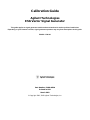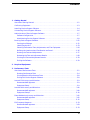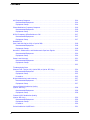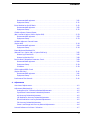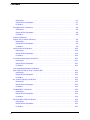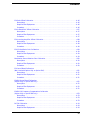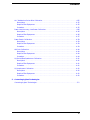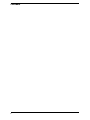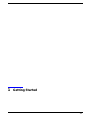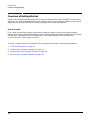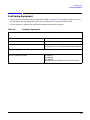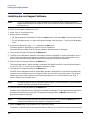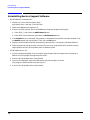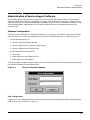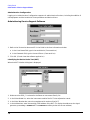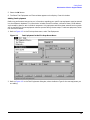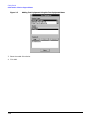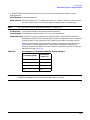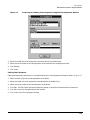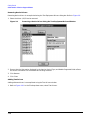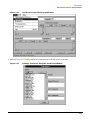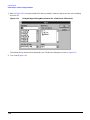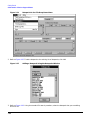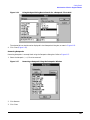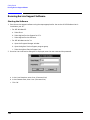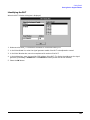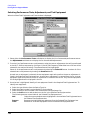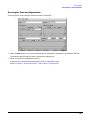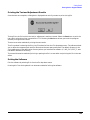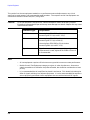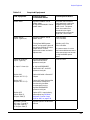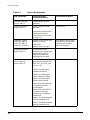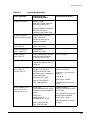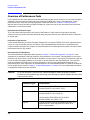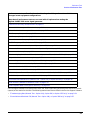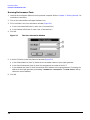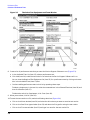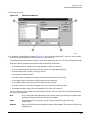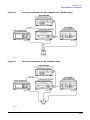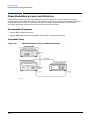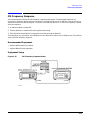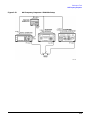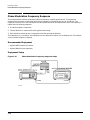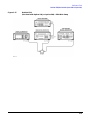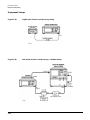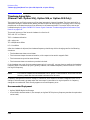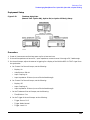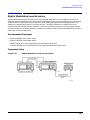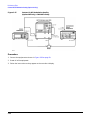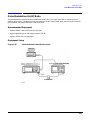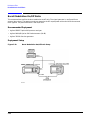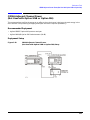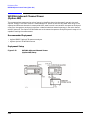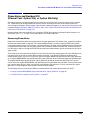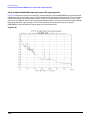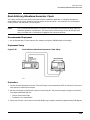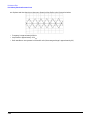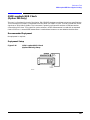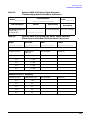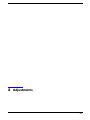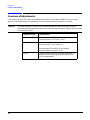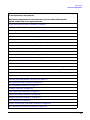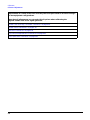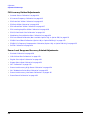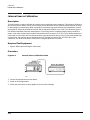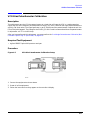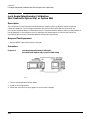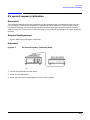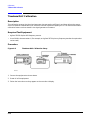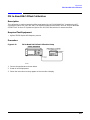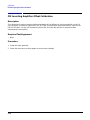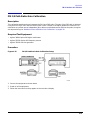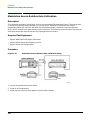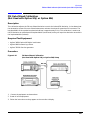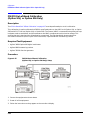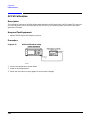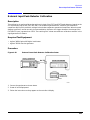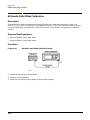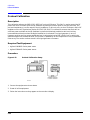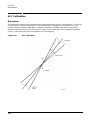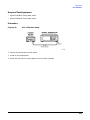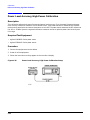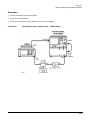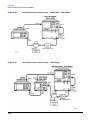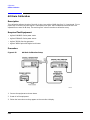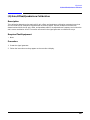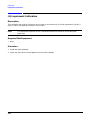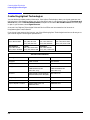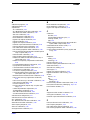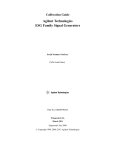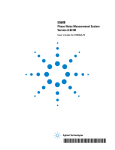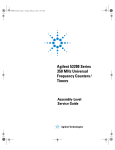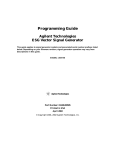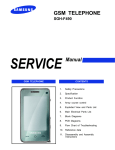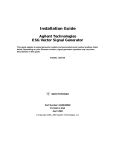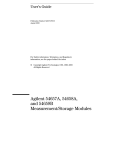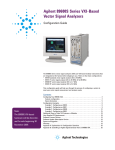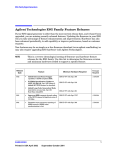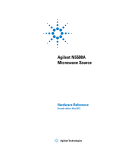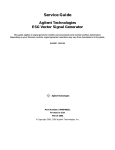Download Agilent Technologies E4438C Installation guide
Transcript
Calibration Guide Agilent Technologies ESG Vector Signal Generator This guide applies to signal generator models and associated serial number prefixes listed below. Depending on your firmware revision, signal generator operation may vary from descriptions in this guide. E4438C: US4146 Part Number: E4400-90509 Printed in USA March 2002 © Copyright 2001, 2002 Agilent Technologies, Inc. Notice The material contained in this document is provided “as is”, and is subject to being changed, without notice, in future editions. Further, to the maximum extent permitted by applicable law, Agilent disclaims all warranties, either express or implied with regard to this manual and to any of the Agilent products to which it pertains, including but not limited to the implied warranties of merchantability and fitness for a particular purpose. Agilent shall not be liable for errors or for incidental or consequential damages in connection with the furnishing, use, or performance of this document or any of the Agilent products to which it pertains. Should Agilent have a written contract with the User and should any of the contract terms conflict with these terms, the contract terms shall control. For signal generator warranty information, refer to the Installation Guide or Service Guide. Questions or Comments about our Documentation? We welcome any questions or comments you may have about our documentation. Please email us at [email protected]. ii Contents 1. Getting Started Overview of Getting Started . . . . . . . . . . . . . . . . . . . . . . . . . . . . . . . . . . . . . . . . . . . . . . . . . . . . .1-2 Confirming Equipment . . . . . . . . . . . . . . . . . . . . . . . . . . . . . . . . . . . . . . . . . . . . . . . . . . . . . . . . .1-3 Installing Service Support Software . . . . . . . . . . . . . . . . . . . . . . . . . . . . . . . . . . . . . . . . . . . . . . .1-4 Uninstalling Service Support Software. . . . . . . . . . . . . . . . . . . . . . . . . . . . . . . . . . . . . . . . . . . . .1-6 Administration of Service Support Software . . . . . . . . . . . . . . . . . . . . . . . . . . . . . . . . . . . . . . . .1-7 Software Configuration . . . . . . . . . . . . . . . . . . . . . . . . . . . . . . . . . . . . . . . . . . . . . . . . . . . . . .1-7 Administering Service Support Software . . . . . . . . . . . . . . . . . . . . . . . . . . . . . . . . . . . . . . . .1-8 Running Service Support Software . . . . . . . . . . . . . . . . . . . . . . . . . . . . . . . . . . . . . . . . . . . . . . .1-22 Starting the Software . . . . . . . . . . . . . . . . . . . . . . . . . . . . . . . . . . . . . . . . . . . . . . . . . . . . . .1-22 Identifying the DUT . . . . . . . . . . . . . . . . . . . . . . . . . . . . . . . . . . . . . . . . . . . . . . . . . . . . . . .1-23 Selecting Performance Tests, Adjustments, and Test Equipment . . . . . . . . . . . . . . . . . . .1-24 Defining the Location where Test Results are Saved . . . . . . . . . . . . . . . . . . . . . . . . . . . . .1-26 Running the Tests and Adjustments . . . . . . . . . . . . . . . . . . . . . . . . . . . . . . . . . . . . . . . . . .1-27 Reviewing the Test and Adjustment Results . . . . . . . . . . . . . . . . . . . . . . . . . . . . . . . . . . . .1-28 Printing the Test and Adjustment Results. . . . . . . . . . . . . . . . . . . . . . . . . . . . . . . . . . . . . .1-29 Exiting the Software . . . . . . . . . . . . . . . . . . . . . . . . . . . . . . . . . . . . . . . . . . . . . . . . . . . . . . .1-29 2. Required Equipment 3. Performance Tests Overview of Performance Tests . . . . . . . . . . . . . . . . . . . . . . . . . . . . . . . . . . . . . . . . . . . . . . . . . . .3-2 Running Performance Tests . . . . . . . . . . . . . . . . . . . . . . . . . . . . . . . . . . . . . . . . . . . . . . . . . .3-4 Printing Results of Performance Tests . . . . . . . . . . . . . . . . . . . . . . . . . . . . . . . . . . . . . . . . . .3-8 Exiting this Service Support Software . . . . . . . . . . . . . . . . . . . . . . . . . . . . . . . . . . . . . . . . . .3-8 Internal FM Accuracy and Distortion . . . . . . . . . . . . . . . . . . . . . . . . . . . . . . . . . . . . . . . . . . . . . .3-9 Recommended Equipment. . . . . . . . . . . . . . . . . . . . . . . . . . . . . . . . . . . . . . . . . . . . . . . . . . . .3-9 Equipment Setup . . . . . . . . . . . . . . . . . . . . . . . . . . . . . . . . . . . . . . . . . . . . . . . . . . . . . . . . . . .3-9 Internal AM Accuracy and Distortion. . . . . . . . . . . . . . . . . . . . . . . . . . . . . . . . . . . . . . . . . . . . .3-10 Recommended Equipment. . . . . . . . . . . . . . . . . . . . . . . . . . . . . . . . . . . . . . . . . . . . . . . . . . .3-10 Equipment Setups . . . . . . . . . . . . . . . . . . . . . . . . . . . . . . . . . . . . . . . . . . . . . . . . . . . . . . . . .3-10 Phase Modulation Accuracy and Distortion . . . . . . . . . . . . . . . . . . . . . . . . . . . . . . . . . . . . . . . .3-12 Recommended Equipment. . . . . . . . . . . . . . . . . . . . . . . . . . . . . . . . . . . . . . . . . . . . . . . . . . .3-12 Equipment Setup . . . . . . . . . . . . . . . . . . . . . . . . . . . . . . . . . . . . . . . . . . . . . . . . . . . . . . . . .3-12 FM Frequency Response . . . . . . . . . . . . . . . . . . . . . . . . . . . . . . . . . . . . . . . . . . . . . . . . . . . . . . .3-13 Recommended Equipment. . . . . . . . . . . . . . . . . . . . . . . . . . . . . . . . . . . . . . . . . . . . . . . . . . .3-13 Equipment Setup . . . . . . . . . . . . . . . . . . . . . . . . . . . . . . . . . . . . . . . . . . . . . . . . . . . . . . . . .3-13 iii Contents AM Frequency Response . . . . . . . . . . . . . . . . . . . . . . . . . . . . . . . . . . . . . . . . . . . . . . . . . . . . . . . 3-14 Recommended Equipment . . . . . . . . . . . . . . . . . . . . . . . . . . . . . . . . . . . . . . . . . . . . . . . . . . 3-14 Equipment Setups . . . . . . . . . . . . . . . . . . . . . . . . . . . . . . . . . . . . . . . . . . . . . . . . . . . . . . . . 3-14 Phase Modulation Frequency Response . . . . . . . . . . . . . . . . . . . . . . . . . . . . . . . . . . . . . . . . . . . 3-16 Recommended Equipment . . . . . . . . . . . . . . . . . . . . . . . . . . . . . . . . . . . . . . . . . . . . . . . . . . 3-16 Equipment Setup . . . . . . . . . . . . . . . . . . . . . . . . . . . . . . . . . . . . . . . . . . . . . . . . . . . . . . . . . 3-16 DCFM Frequency Offset Relative to CW . . . . . . . . . . . . . . . . . . . . . . . . . . . . . . . . . . . . . . . . . . 3-17 Recommended Equipment . . . . . . . . . . . . . . . . . . . . . . . . . . . . . . . . . . . . . . . . . . . . . . . . . . 3-17 Equipment Setup . . . . . . . . . . . . . . . . . . . . . . . . . . . . . . . . . . . . . . . . . . . . . . . . . . . . . . . . . 3-17 Residual FM (Not Used with Option UNJ or Option 506). . . . . . . . . . . . . . . . . . . . . . . . . . . . . . . . . . . . . . . . 3-18 Recommended Equipment . . . . . . . . . . . . . . . . . . . . . . . . . . . . . . . . . . . . . . . . . . . . . . . . . . 3-18 Equipment Setups. . . . . . . . . . . . . . . . . . . . . . . . . . . . . . . . . . . . . . . . . . . . . . . . . . . . . . . . . 3-18 Harmonic, Subharmonic, and Nonharmonic Spurious Signals . . . . . . . . . . . . . . . . . . . . . . . . 3-20 Recommended Equipment . . . . . . . . . . . . . . . . . . . . . . . . . . . . . . . . . . . . . . . . . . . . . . . . . . 3-20 Equipment Setup . . . . . . . . . . . . . . . . . . . . . . . . . . . . . . . . . . . . . . . . . . . . . . . . . . . . . . . . . 3-20 Power Level Accuracy . . . . . . . . . . . . . . . . . . . . . . . . . . . . . . . . . . . . . . . . . . . . . . . . . . . . . . . . . 3-21 Recommended Equipment . . . . . . . . . . . . . . . . . . . . . . . . . . . . . . . . . . . . . . . . . . . . . . . . . . 3-21 Equipment Setups . . . . . . . . . . . . . . . . . . . . . . . . . . . . . . . . . . . . . . . . . . . . . . . . . . . . . . . . . . . . . . . . . . . . . . . . 3-22 Timebase Aging Rate (Manual Test - Option UNJ, Option 506, or Option 1E5 Only). . . . . . . . . . . . . . . . . . . . . . . . . 3-24 Recommended Equipment . . . . . . . . . . . . . . . . . . . . . . . . . . . . . . . . . . . . . . . . . . . . . . . . . . 3-24 Equipment Setup . . . . . . . . . . . . . . . . . . . . . . . . . . . . . . . . . . . . . . . . . . . . . . . . . . . . . . . . . 3-25 Procedure. . . . . . . . . . . . . . . . . . . . . . . . . . . . . . . . . . . . . . . . . . . . . . . . . . . . . . . . . . . . . . . . 3-25 Digital Modulation Level Accuracy . . . . . . . . . . . . . . . . . . . . . . . . . . . . . . . . . . . . . . . . . . . . . . 3-27 Recommended Equipment . . . . . . . . . . . . . . . . . . . . . . . . . . . . . . . . . . . . . . . . . . . . . . . . . . 3-27 Equipment Setup . . . . . . . . . . . . . . . . . . . . . . . . . . . . . . . . . . . . . . . . . . . . . . . . . . . . . . . . . 3-27 Internal Digital Modulation Quality (Option 402 Only) . . . . . . . . . . . . . . . . . . . . . . . . . . . . . . . . . . . . . . . . . . . . . . . . . . . . . . . . . . . . 3-28 Recommended Equipment . . . . . . . . . . . . . . . . . . . . . . . . . . . . . . . . . . . . . . . . . . . . . . . . . . 3-28 Equipment Setup . . . . . . . . . . . . . . . . . . . . . . . . . . . . . . . . . . . . . . . . . . . . . . . . . . . . . . . . . 3-28 Custom I/Q RF Modulation Quality (Option 402 Only) . . . . . . . . . . . . . . . . . . . . . . . . . . . . . . . . . . . . . . . . . . . . . . . . . . . . . . . . . . . . 3-29 Recommended Equipment . . . . . . . . . . . . . . . . . . . . . . . . . . . . . . . . . . . . . . . . . . . . . . . . . . 3-29 Equipment Setups. . . . . . . . . . . . . . . . . . . . . . . . . . . . . . . . . . . . . . . . . . . . . . . . . . . . . . . . . 3-29 Procedure. . . . . . . . . . . . . . . . . . . . . . . . . . . . . . . . . . . . . . . . . . . . . . . . . . . . . . . . . . . . . . . . 3-30 Pulse Modulation On/Off Ratio. . . . . . . . . . . . . . . . . . . . . . . . . . . . . . . . . . . . . . . . . . . . . . . . . . 3-31 iv Contents Recommended Equipment. . . . . . . . . . . . . . . . . . . . . . . . . . . . . . . . . . . . . . . . . . . . . . . . . . .3-31 Equipment Setup . . . . . . . . . . . . . . . . . . . . . . . . . . . . . . . . . . . . . . . . . . . . . . . . . . . . . . . . . .3-31 Burst Modulation On/Off Ratio . . . . . . . . . . . . . . . . . . . . . . . . . . . . . . . . . . . . . . . . . . . . . . . . . .3-32 Recommended Equipment. . . . . . . . . . . . . . . . . . . . . . . . . . . . . . . . . . . . . . . . . . . . . . . . . . .3-32 Equipment Setup . . . . . . . . . . . . . . . . . . . . . . . . . . . . . . . . . . . . . . . . . . . . . . . . . . . . . . . . . .3-32 CDMA Adjacent Channel Power (Not Used with Option UNB or Option 506). . . . . . . . . . . . . . . . . . . . . . . . . . . . . . . . . . . . . . . .3-33 Recommended Equipment. . . . . . . . . . . . . . . . . . . . . . . . . . . . . . . . . . . . . . . . . . . . . . . . . . .3-33 Equipment Setup . . . . . . . . . . . . . . . . . . . . . . . . . . . . . . . . . . . . . . . . . . . . . . . . . . . . . . . . . .3-33 WCDMA Adjacent Channel Power (Option 400) . . . . . . . . . . . . . . . . . . . . . . . . . . . . . . . . . . . . . . . . . . . . . . . . . . . . . . . . . . . . . . . . .3-34 Recommended Equipment. . . . . . . . . . . . . . . . . . . . . . . . . . . . . . . . . . . . . . . . . . . . . . . . . . .3-34 Equipment Setup . . . . . . . . . . . . . . . . . . . . . . . . . . . . . . . . . . . . . . . . . . . . . . . . . . . . . . . . . .3-34 Phase Noise and Residual FM (Manual Test - Option UNJ or Option 506 Only) . . . . . . . . . . . . . . . . . . . . . . . . . . . . . . . . . . . .3-35 Measuring Phase Noise . . . . . . . . . . . . . . . . . . . . . . . . . . . . . . . . . . . . . . . . . . . . . . . . . . . . .3-35 Measuring Residual FM . . . . . . . . . . . . . . . . . . . . . . . . . . . . . . . . . . . . . . . . . . . . . . . . . . . .3-38 Dual Arbitrary Waveform Generator Check . . . . . . . . . . . . . . . . . . . . . . . . . . . . . . . . . . . . . . . .3-39 Recommended Equipment. . . . . . . . . . . . . . . . . . . . . . . . . . . . . . . . . . . . . . . . . . . . . . . . . . .3-39 Equipment Setup . . . . . . . . . . . . . . . . . . . . . . . . . . . . . . . . . . . . . . . . . . . . . . . . . . . . . . . . . .3-39 Procedure . . . . . . . . . . . . . . . . . . . . . . . . . . . . . . . . . . . . . . . . . . . . . . . . . . . . . . . . . . . . . . . .3-39 GSM Loopback BER Check (Option 300 Only) . . . . . . . . . . . . . . . . . . . . . . . . . . . . . . . . . . . . . . . . . . . . . . . . . . . . . . . . . . . . .3-41 Recommended Equipment. . . . . . . . . . . . . . . . . . . . . . . . . . . . . . . . . . . . . . . . . . . . . . . . . . .3-41 Equipment Setup . . . . . . . . . . . . . . . . . . . . . . . . . . . . . . . . . . . . . . . . . . . . . . . . . . . . . . . . . .3-41 Performance Test Records . . . . . . . . . . . . . . . . . . . . . . . . . . . . . . . . . . . . . . . . . . . . . . . . . . . . . .3-42 4. Adjustments Overview of Adjustments. . . . . . . . . . . . . . . . . . . . . . . . . . . . . . . . . . . . . . . . . . . . . . . . . . . . . . . .4-2 Adjustment Relationships . . . . . . . . . . . . . . . . . . . . . . . . . . . . . . . . . . . . . . . . . . . . . . . . . . . . . . .4-5 Analog Bus ADC Calibration Related Adjustments . . . . . . . . . . . . . . . . . . . . . . . . . . . . . . .4-5 Synthesizer Potentiometer Related Adjustments . . . . . . . . . . . . . . . . . . . . . . . . . . . . . . . . .4-5 AM Accuracy Related Adjustments . . . . . . . . . . . . . . . . . . . . . . . . . . . . . . . . . . . . . . . . . . . .4-5 I/Q Modulation Accuracy Related Adjustments. . . . . . . . . . . . . . . . . . . . . . . . . . . . . . . . . . .4-5 Burst Modulation Accuracy Related Adjustments. . . . . . . . . . . . . . . . . . . . . . . . . . . . . . . . .4-5 FM Accuracy Related Adjustments . . . . . . . . . . . . . . . . . . . . . . . . . . . . . . . . . . . . . . . . . . . .4-6 Power Level Range and Accuracy Related Adjustments . . . . . . . . . . . . . . . . . . . . . . . . . . . .4-6 Internal Reference Oscillator Calibration . . . . . . . . . . . . . . . . . . . . . . . . . . . . . . . . . . . . . . . . . .4-7 v Contents Description . . . . . . . . . . . . . . . . . . . . . . . . . . . . . . . . . . . . . . . . . . . . . . . . . . . . . . . . . . . . . . . 4-7 Required Test Equipment. . . . . . . . . . . . . . . . . . . . . . . . . . . . . . . . . . . . . . . . . . . . . . . . . . . . 4-7 Procedure. . . . . . . . . . . . . . . . . . . . . . . . . . . . . . . . . . . . . . . . . . . . . . . . . . . . . . . . . . . . . . . . . 4-7 Analog Bus ADC Calibration . . . . . . . . . . . . . . . . . . . . . . . . . . . . . . . . . . . . . . . . . . . . . . . . . . . . 4-8 Description . . . . . . . . . . . . . . . . . . . . . . . . . . . . . . . . . . . . . . . . . . . . . . . . . . . . . . . . . . . . . . . 4-8 Required Test Equipment. . . . . . . . . . . . . . . . . . . . . . . . . . . . . . . . . . . . . . . . . . . . . . . . . . . . 4-8 Procedure. . . . . . . . . . . . . . . . . . . . . . . . . . . . . . . . . . . . . . . . . . . . . . . . . . . . . . . . . . . . . . . . . 4-8 Pretune Calibration (Option UNJ or Option 506 Only). . . . . . . . . . . . . . . . . . . . . . . . . . . . . . . . . . . . . . . . . . . . . . . . . 4-9 Description . . . . . . . . . . . . . . . . . . . . . . . . . . . . . . . . . . . . . . . . . . . . . . . . . . . . . . . . . . . . . . . 4-9 Required Test Equipment. . . . . . . . . . . . . . . . . . . . . . . . . . . . . . . . . . . . . . . . . . . . . . . . . . . . 4-9 Procedure. . . . . . . . . . . . . . . . . . . . . . . . . . . . . . . . . . . . . . . . . . . . . . . . . . . . . . . . . . . . . . . . . 4-9 Internal Source Calibration . . . . . . . . . . . . . . . . . . . . . . . . . . . . . . . . . . . . . . . . . . . . . . . . . . . . 4-10 Description . . . . . . . . . . . . . . . . . . . . . . . . . . . . . . . . . . . . . . . . . . . . . . . . . . . . . . . . . . . . . . 4-10 Required Test Equipment. . . . . . . . . . . . . . . . . . . . . . . . . . . . . . . . . . . . . . . . . . . . . . . . . . . 4-10 Procedure. . . . . . . . . . . . . . . . . . . . . . . . . . . . . . . . . . . . . . . . . . . . . . . . . . . . . . . . . . . . . . . . 4-10 VCO Bias Potentiometer Calibration . . . . . . . . . . . . . . . . . . . . . . . . . . . . . . . . . . . . . . . . . . . . . 4-11 Description . . . . . . . . . . . . . . . . . . . . . . . . . . . . . . . . . . . . . . . . . . . . . . . . . . . . . . . . . . . . . . 4-11 Required Test Equipment. . . . . . . . . . . . . . . . . . . . . . . . . . . . . . . . . . . . . . . . . . . . . . . . . . . 4-11 Procedure. . . . . . . . . . . . . . . . . . . . . . . . . . . . . . . . . . . . . . . . . . . . . . . . . . . . . . . . . . . . . . . . 4-11 Lock Angle Potentiometer Calibration (Not Used with Option UNJ or Option 506). . . . . . . . . . . . . . . . . . . . . . . . . . . . . . . . . . . . . . . . 4-12 Description . . . . . . . . . . . . . . . . . . . . . . . . . . . . . . . . . . . . . . . . . . . . . . . . . . . . . . . . . . . . . . 4-12 Required Test Equipment. . . . . . . . . . . . . . . . . . . . . . . . . . . . . . . . . . . . . . . . . . . . . . . . . . . 4-12 Procedure. . . . . . . . . . . . . . . . . . . . . . . . . . . . . . . . . . . . . . . . . . . . . . . . . . . . . . . . . . . . . . . . 4-12 KV versus Frequency Calibration . . . . . . . . . . . . . . . . . . . . . . . . . . . . . . . . . . . . . . . . . . . . . . . 4-13 Description . . . . . . . . . . . . . . . . . . . . . . . . . . . . . . . . . . . . . . . . . . . . . . . . . . . . . . . . . . . . . . 4-13 Required Test Equipment. . . . . . . . . . . . . . . . . . . . . . . . . . . . . . . . . . . . . . . . . . . . . . . . . . . 4-13 Procedure. . . . . . . . . . . . . . . . . . . . . . . . . . . . . . . . . . . . . . . . . . . . . . . . . . . . . . . . . . . . . . . . 4-13 Timebase DAC Calibration . . . . . . . . . . . . . . . . . . . . . . . . . . . . . . . . . . . . . . . . . . . . . . . . . . . . . 4-14 Description . . . . . . . . . . . . . . . . . . . . . . . . . . . . . . . . . . . . . . . . . . . . . . . . . . . . . . . . . . . . . . 4-14 Required Test Equipment. . . . . . . . . . . . . . . . . . . . . . . . . . . . . . . . . . . . . . . . . . . . . . . . . . . 4-14 Procedure. . . . . . . . . . . . . . . . . . . . . . . . . . . . . . . . . . . . . . . . . . . . . . . . . . . . . . . . . . . . . . . . 4-14 FM Scale DAC Offset Calibration . . . . . . . . . . . . . . . . . . . . . . . . . . . . . . . . . . . . . . . . . . . . . . . 4-15 Description . . . . . . . . . . . . . . . . . . . . . . . . . . . . . . . . . . . . . . . . . . . . . . . . . . . . . . . . . . . . . . 4-15 Required Test Equipment. . . . . . . . . . . . . . . . . . . . . . . . . . . . . . . . . . . . . . . . . . . . . . . . . . . 4-15 Procedure. . . . . . . . . . . . . . . . . . . . . . . . . . . . . . . . . . . . . . . . . . . . . . . . . . . . . . . . . . . . . . . . 4-15 vi Contents FM Path Offset Calibration . . . . . . . . . . . . . . . . . . . . . . . . . . . . . . . . . . . . . . . . . . . . . . . . . . . . .4-16 Description . . . . . . . . . . . . . . . . . . . . . . . . . . . . . . . . . . . . . . . . . . . . . . . . . . . . . . . . . . . . . . .4-16 Required Test Equipment . . . . . . . . . . . . . . . . . . . . . . . . . . . . . . . . . . . . . . . . . . . . . . . . . . .4-16 Procedure . . . . . . . . . . . . . . . . . . . . . . . . . . . . . . . . . . . . . . . . . . . . . . . . . . . . . . . . . . . . . . . .4-16 FM In-Band DAC Offset Calibration . . . . . . . . . . . . . . . . . . . . . . . . . . . . . . . . . . . . . . . . . . . . .4-17 Description . . . . . . . . . . . . . . . . . . . . . . . . . . . . . . . . . . . . . . . . . . . . . . . . . . . . . . . . . . . . . . .4-17 Required Test Equipment . . . . . . . . . . . . . . . . . . . . . . . . . . . . . . . . . . . . . . . . . . . . . . . . . . .4-17 Procedure . . . . . . . . . . . . . . . . . . . . . . . . . . . . . . . . . . . . . . . . . . . . . . . . . . . . . . . . . . . . . . . .4-17 FM Inverting Amplifier Offset Calibration. . . . . . . . . . . . . . . . . . . . . . . . . . . . . . . . . . . . . . . . .4-18 Description . . . . . . . . . . . . . . . . . . . . . . . . . . . . . . . . . . . . . . . . . . . . . . . . . . . . . . . . . . . . . . .4-18 Required Test Equipment . . . . . . . . . . . . . . . . . . . . . . . . . . . . . . . . . . . . . . . . . . . . . . . . . . .4-18 Procedure . . . . . . . . . . . . . . . . . . . . . . . . . . . . . . . . . . . . . . . . . . . . . . . . . . . . . . . . . . . . . . . .4-18 FM 1/2 Path Ratio Gain Calibration . . . . . . . . . . . . . . . . . . . . . . . . . . . . . . . . . . . . . . . . . . . . . .4-19 Description . . . . . . . . . . . . . . . . . . . . . . . . . . . . . . . . . . . . . . . . . . . . . . . . . . . . . . . . . . . . . . .4-19 Required Test Equipment . . . . . . . . . . . . . . . . . . . . . . . . . . . . . . . . . . . . . . . . . . . . . . . . . . .4-19 Procedure . . . . . . . . . . . . . . . . . . . . . . . . . . . . . . . . . . . . . . . . . . . . . . . . . . . . . . . . . . . . . . . .4-19 Modulation Source Relative Gain Calibration . . . . . . . . . . . . . . . . . . . . . . . . . . . . . . . . . . . . . .4-20 Description . . . . . . . . . . . . . . . . . . . . . . . . . . . . . . . . . . . . . . . . . . . . . . . . . . . . . . . . . . . . . . .4-20 Required Test Equipment . . . . . . . . . . . . . . . . . . . . . . . . . . . . . . . . . . . . . . . . . . . . . . . . . . .4-20 Procedure . . . . . . . . . . . . . . . . . . . . . . . . . . . . . . . . . . . . . . . . . . . . . . . . . . . . . . . . . . . . . . . .4-20 FM Out-of-Band Calibration (Not Used with Option UNJ or Option 506) . . . . . . . . . . . . . . . . . . . . . . . . . . . . . . . . . . . . . . . .4-21 Description . . . . . . . . . . . . . . . . . . . . . . . . . . . . . . . . . . . . . . . . . . . . . . . . . . . . . . . . . . . . . . .4-21 Required Test Equipment . . . . . . . . . . . . . . . . . . . . . . . . . . . . . . . . . . . . . . . . . . . . . . . . . . .4-21 Procedure . . . . . . . . . . . . . . . . . . . . . . . . . . . . . . . . . . . . . . . . . . . . . . . . . . . . . . . . . . . . . . . .4-21 FM/PM Out-of-Band Calibration (Option UNJ or Option 506 Only) . . . . . . . . . . . . . . . . . . . . . . . . . . . . . . . . . . . . . . . . . . . . . . . .4-22 Description . . . . . . . . . . . . . . . . . . . . . . . . . . . . . . . . . . . . . . . . . . . . . . . . . . . . . . . . . . . . . . .4-22 Required Test Equipment . . . . . . . . . . . . . . . . . . . . . . . . . . . . . . . . . . . . . . . . . . . . . . . . . . .4-22 Procedure . . . . . . . . . . . . . . . . . . . . . . . . . . . . . . . . . . . . . . . . . . . . . . . . . . . . . . . . . . . . . . . .4-22 FM/PM YO Frequency Compensation Calibration (Option UNJ or Option 506 Only) . . . . . . . . . . . . . . . . . . . . . . . . . . . . . . . . . . . . . . . . . . . . . . . .4-23 Description . . . . . . . . . . . . . . . . . . . . . . . . . . . . . . . . . . . . . . . . . . . . . . . . . . . . . . . . . . . . . . .4-23 Required Test Equipment . . . . . . . . . . . . . . . . . . . . . . . . . . . . . . . . . . . . . . . . . . . . . . . . . . .4-23 Procedure . . . . . . . . . . . . . . . . . . . . . . . . . . . . . . . . . . . . . . . . . . . . . . . . . . . . . . . . . . . . . . . .4-23 DCFM Calibration . . . . . . . . . . . . . . . . . . . . . . . . . . . . . . . . . . . . . . . . . . . . . . . . . . . . . . . . . . . .4-24 Description . . . . . . . . . . . . . . . . . . . . . . . . . . . . . . . . . . . . . . . . . . . . . . . . . . . . . . . . . . . . . . .4-24 Required Test Equipment . . . . . . . . . . . . . . . . . . . . . . . . . . . . . . . . . . . . . . . . . . . . . . . . . . .4-24 vii Contents Procedure. . . . . . . . . . . . . . . . . . . . . . . . . . . . . . . . . . . . . . . . . . . . . . . . . . . . . . . . . . . . . . . . 4-24 External Input Peak Detector Calibration. . . . . . . . . . . . . . . . . . . . . . . . . . . . . . . . . . . . . . . . . 4-25 Description . . . . . . . . . . . . . . . . . . . . . . . . . . . . . . . . . . . . . . . . . . . . . . . . . . . . . . . . . . . . . . 4-25 Required Test Equipment. . . . . . . . . . . . . . . . . . . . . . . . . . . . . . . . . . . . . . . . . . . . . . . . . . . 4-25 Procedure. . . . . . . . . . . . . . . . . . . . . . . . . . . . . . . . . . . . . . . . . . . . . . . . . . . . . . . . . . . . . . . . 4-25 AM Audio Path Offset Calibration . . . . . . . . . . . . . . . . . . . . . . . . . . . . . . . . . . . . . . . . . . . . . . . 4-26 Description . . . . . . . . . . . . . . . . . . . . . . . . . . . . . . . . . . . . . . . . . . . . . . . . . . . . . . . . . . . . . . 4-26 Required Test Equipment. . . . . . . . . . . . . . . . . . . . . . . . . . . . . . . . . . . . . . . . . . . . . . . . . . . 4-26 Procedure. . . . . . . . . . . . . . . . . . . . . . . . . . . . . . . . . . . . . . . . . . . . . . . . . . . . . . . . . . . . . . . . 4-26 Burst Modulator Calibration . . . . . . . . . . . . . . . . . . . . . . . . . . . . . . . . . . . . . . . . . . . . . . . . . . . 4-27 Description . . . . . . . . . . . . . . . . . . . . . . . . . . . . . . . . . . . . . . . . . . . . . . . . . . . . . . . . . . . . . . 4-27 Required Test Equipment. . . . . . . . . . . . . . . . . . . . . . . . . . . . . . . . . . . . . . . . . . . . . . . . . . . 4-27 Procedure. . . . . . . . . . . . . . . . . . . . . . . . . . . . . . . . . . . . . . . . . . . . . . . . . . . . . . . . . . . . . . . . 4-27 Prelevel Calibration. . . . . . . . . . . . . . . . . . . . . . . . . . . . . . . . . . . . . . . . . . . . . . . . . . . . . . . . . . . 4-28 Description . . . . . . . . . . . . . . . . . . . . . . . . . . . . . . . . . . . . . . . . . . . . . . . . . . . . . . . . . . . . . . 4-28 Required Test Equipment. . . . . . . . . . . . . . . . . . . . . . . . . . . . . . . . . . . . . . . . . . . . . . . . . . . 4-28 Procedure. . . . . . . . . . . . . . . . . . . . . . . . . . . . . . . . . . . . . . . . . . . . . . . . . . . . . . . . . . . . . . . . 4-28 VBLO Mixer Bias Calibration . . . . . . . . . . . . . . . . . . . . . . . . . . . . . . . . . . . . . . . . . . . . . . . . . . 4-29 Description . . . . . . . . . . . . . . . . . . . . . . . . . . . . . . . . . . . . . . . . . . . . . . . . . . . . . . . . . . . . . . 4-29 Required Test Equipment. . . . . . . . . . . . . . . . . . . . . . . . . . . . . . . . . . . . . . . . . . . . . . . . . . . 4-29 Procedure. . . . . . . . . . . . . . . . . . . . . . . . . . . . . . . . . . . . . . . . . . . . . . . . . . . . . . . . . . . . . . . . 4-29 Digital Gain Adjust Calibration . . . . . . . . . . . . . . . . . . . . . . . . . . . . . . . . . . . . . . . . . . . . . . . . . 4-30 Description . . . . . . . . . . . . . . . . . . . . . . . . . . . . . . . . . . . . . . . . . . . . . . . . . . . . . . . . . . . . . . 4-30 Required Test Equipment. . . . . . . . . . . . . . . . . . . . . . . . . . . . . . . . . . . . . . . . . . . . . . . . . . . 4-30 Procedure. . . . . . . . . . . . . . . . . . . . . . . . . . . . . . . . . . . . . . . . . . . . . . . . . . . . . . . . . . . . . . . . 4-30 Bypass Gain Adjust Calibration . . . . . . . . . . . . . . . . . . . . . . . . . . . . . . . . . . . . . . . . . . . . . . . . . 4-31 Description . . . . . . . . . . . . . . . . . . . . . . . . . . . . . . . . . . . . . . . . . . . . . . . . . . . . . . . . . . . . . . 4-31 Required Test Equipment. . . . . . . . . . . . . . . . . . . . . . . . . . . . . . . . . . . . . . . . . . . . . . . . . . . 4-31 Procedure. . . . . . . . . . . . . . . . . . . . . . . . . . . . . . . . . . . . . . . . . . . . . . . . . . . . . . . . . . . . . . . . 4-31 ALC Calibration. . . . . . . . . . . . . . . . . . . . . . . . . . . . . . . . . . . . . . . . . . . . . . . . . . . . . . . . . . . . . . 4-32 Description . . . . . . . . . . . . . . . . . . . . . . . . . . . . . . . . . . . . . . . . . . . . . . . . . . . . . . . . . . . . . . 4-32 Required Test Equipment. . . . . . . . . . . . . . . . . . . . . . . . . . . . . . . . . . . . . . . . . . . . . . . . . . . 4-33 Procedure. . . . . . . . . . . . . . . . . . . . . . . . . . . . . . . . . . . . . . . . . . . . . . . . . . . . . . . . . . . . . . . . 4-33 Power Level Accuracy, High Power Calibration. . . . . . . . . . . . . . . . . . . . . . . . . . . . . . . . . . . . . 4-34 Description . . . . . . . . . . . . . . . . . . . . . . . . . . . . . . . . . . . . . . . . . . . . . . . . . . . . . . . . . . . . . . 4-34 Required Test Equipment. . . . . . . . . . . . . . . . . . . . . . . . . . . . . . . . . . . . . . . . . . . . . . . . . . . 4-34 Procedure. . . . . . . . . . . . . . . . . . . . . . . . . . . . . . . . . . . . . . . . . . . . . . . . . . . . . . . . . . . . . . . . 4-34 viii Contents ALC Modulation Driver Bias Calibration . . . . . . . . . . . . . . . . . . . . . . . . . . . . . . . . . . . . . . . . . .4-35 Description . . . . . . . . . . . . . . . . . . . . . . . . . . . . . . . . . . . . . . . . . . . . . . . . . . . . . . . . . . . . . . .4-35 Required Test Equipment . . . . . . . . . . . . . . . . . . . . . . . . . . . . . . . . . . . . . . . . . . . . . . . . . . .4-35 Procedure . . . . . . . . . . . . . . . . . . . . . . . . . . . . . . . . . . . . . . . . . . . . . . . . . . . . . . . . . . . . . . . .4-35 Power Level Accuracy, Low Power Calibration. . . . . . . . . . . . . . . . . . . . . . . . . . . . . . . . . . . . . .4-36 Description . . . . . . . . . . . . . . . . . . . . . . . . . . . . . . . . . . . . . . . . . . . . . . . . . . . . . . . . . . . . . . .4-36 Required Test Equipment . . . . . . . . . . . . . . . . . . . . . . . . . . . . . . . . . . . . . . . . . . . . . . . . . . .4-36 Procedure . . . . . . . . . . . . . . . . . . . . . . . . . . . . . . . . . . . . . . . . . . . . . . . . . . . . . . . . . . . . . . . .4-37 Power Search Calibration . . . . . . . . . . . . . . . . . . . . . . . . . . . . . . . . . . . . . . . . . . . . . . . . . . . . . .4-39 Description . . . . . . . . . . . . . . . . . . . . . . . . . . . . . . . . . . . . . . . . . . . . . . . . . . . . . . . . . . . . . . .4-39 Required Test Equipment . . . . . . . . . . . . . . . . . . . . . . . . . . . . . . . . . . . . . . . . . . . . . . . . . . .4-39 Procedure . . . . . . . . . . . . . . . . . . . . . . . . . . . . . . . . . . . . . . . . . . . . . . . . . . . . . . . . . . . . . . . .4-39 AM Gain Calibration . . . . . . . . . . . . . . . . . . . . . . . . . . . . . . . . . . . . . . . . . . . . . . . . . . . . . . . . . .4-40 Description . . . . . . . . . . . . . . . . . . . . . . . . . . . . . . . . . . . . . . . . . . . . . . . . . . . . . . . . . . . . . . .4-40 Required Test Equipment . . . . . . . . . . . . . . . . . . . . . . . . . . . . . . . . . . . . . . . . . . . . . . . . . . .4-40 Procedure . . . . . . . . . . . . . . . . . . . . . . . . . . . . . . . . . . . . . . . . . . . . . . . . . . . . . . . . . . . . . . . .4-40 I/Q Gain/Offset/Quadrature Calibration. . . . . . . . . . . . . . . . . . . . . . . . . . . . . . . . . . . . . . . . . . .4-41 Description . . . . . . . . . . . . . . . . . . . . . . . . . . . . . . . . . . . . . . . . . . . . . . . . . . . . . . . . . . . . . . .4-41 Required Test Equipment . . . . . . . . . . . . . . . . . . . . . . . . . . . . . . . . . . . . . . . . . . . . . . . . . . .4-41 Procedure . . . . . . . . . . . . . . . . . . . . . . . . . . . . . . . . . . . . . . . . . . . . . . . . . . . . . . . . . . . . . . . .4-41 I/Q Impairment Calibration. . . . . . . . . . . . . . . . . . . . . . . . . . . . . . . . . . . . . . . . . . . . . . . . . . . . .4-42 Description . . . . . . . . . . . . . . . . . . . . . . . . . . . . . . . . . . . . . . . . . . . . . . . . . . . . . . . . . . . . . . .4-42 Required Test Equipment . . . . . . . . . . . . . . . . . . . . . . . . . . . . . . . . . . . . . . . . . . . . . . . . . . .4-42 Procedure . . . . . . . . . . . . . . . . . . . . . . . . . . . . . . . . . . . . . . . . . . . . . . . . . . . . . . . . . . . . . . . .4-42 5. Contacting Agilent Technologies Contacting Agilent Technologies . . . . . . . . . . . . . . . . . . . . . . . . . . . . . . . . . . . . . . . . . . . . . . . . . .5-2 ix Contents x 1 Getting Started 1- 1 Getting Started Overview of Getting Started Overview of Getting Started Agilent’s service support software allows fast and accurate testing of the Agilent E4438C ESG vector signal generator. This chapter describes how to install, configure, and run service support software so that you can adjust and test an Agilent E4438C ESG vector signal generator to meet specifications. How to Proceed First, review the rest of this section to learn about installing, configuring, and running service support software. Next, refer to “Required Equipment” to learn about hardware and software requirements, or become familiar with “Performance Tests” or “Adjustments”. If you need assistance, refer to the section on “Contacting Agilent Technologies” on page 5-1. To install, configure, and run this software, refer to and perform the steps in the following procedures: 1. “Confirming Equipment” on page 1-3 2. “Installing Service Support Software” on page 1-4 3. “Administering Service Support Software” on page 1-8 4. “Running Service Support Software” on page 1-22 1-2 Getting Started Confirming Equipment Confirming Equipment • Confirm that you have the proper test equipment. (Refer to Chapter 2 for a complete listing.) Let all the test equipment and signal generator warm up in accordance with instrument specifications. • Confirm that your computer has the following hardware and operating system: Table 1-1 Computer Equipment Hardware Test System Controller IBM PC compatible RAM Required 16 MB or more GPIB Card Agilent 82341C/D or 82350A GPIB card with Agilent SICL Libraries installed and configured Operating System IBM PC Operating System Windows 3.1, Windows 95, Windows 98, Windows NT 4.0 computer with Service 5 or above 1- 3 Getting Started Installing Service Support Software Installing Service Support Software NOTE If you are installing service support software onto a computer which already has service support software older than version A.03.00, the old version must be removed before installing the new version. To install service support software into a PC: 1. Insert “Disk 1” into the disk drive. 2. Display the Run dialog box: • For MS Windows 95 or Windows NT: Select the Start button, then select Run... from the pop-up menu. • For MS Windows version 3.x: Open the Program Manager, then select Run ... from the File drop-down menu. 3. From the Run dialog box, type a:setup and select the OK button. The Setup window is displayed as it loads files for the installation. Once these files are loaded, the ESG Service Software’s Welcome screen is displayed. 4. Continue with the setup by selecting the Next button. 5. The ESG Service Software’s Important Information window is displayed. It contains information that is vital to installing and using the software. In addition, any new information may also be shown on this screen. Stop and read this information before continuing with the software installation! 6. Continue with the setup by selecting the Next button. The Choose Destination Location window is displayed. The default location for installing the software is C:\HP_SVC\ESG_C. Use this as the software’s destination folder. 7. Continue with the setup by selecting the Next button. The ESG Service Software’s Select Program Folder window is displayed. This installation procedure will install the service software icons into a program folder. You can enter a new folder name in the Program Folders text field or select a folder from the Existing Folders field. It is recommended to use “ESG_C Service Software” for the folder name. NOTE This documentation refers to the folder name as “ESG_C Service Software.” If you use another name for the folder, be aware of this difference. 8. Continue with the setup by selecting the Next button. The ESG Service Software’s Start Copying Files window is displayed. This window shows the destination directory and the folder name settings. To change these settings, select the Back button until the appropriate window is displayed. NOTE This is the last point that you can cancel the installation. If you select the Next button, the installation proceeds until the software is completely installed. 9. Select the Next button to go ahead with the installation process. The graphic on the left of the screen shows the status of each file as it is copied to the destination directory, 1-4 Getting Started Installing Service Support Software the status of each disk that is being copied, and the status of the overall memory of the destination. The graphic in the center of the screen keeps you updated on the destination folder, the files that are being copied, and the progress of the installation. When the contents of the disk have been copied to their destination, you are notified to insert each of the next disks by the Setup Needs the Next Disk dialog box. 10. Insert the next disk, as instructed, and select the OK button. When the installation is complete, the Setup Complete window is displayed. You will be asked to select whether you want to view the README file or the INFO file. (You already read the INFO file when you started the installation.) 11. Select the README file and then select the Finish button. The text editor will display the file. To close this file select the File pull down menu and then select Exit. 12. Select the Yes, I want to restart my computer now radio button. Ensure that the last disk has been removed and then choose the Finish button to restart MS Windows. NOTE The MS Windows program must be restarted before you can use the software. When you select restart, the computer reboots. If you do not want to restart MS Windows at this time, select the No, I will restart my computer later radio button. If you select restart, the computer reboots and you can start using the software. 1- 5 Getting Started Uninstalling Service Support Software Uninstalling Service Support Software • MS Windows 95 or Windows NT: 1. Display the Control Panel program group by pressing Start > Settings > Control Panel. 2. Select the Add/Remove Programs icon. 3. From the Install/Uninstall Tab in the Add/Remove Programs properties dialog box: a. Select ESG_C, then select the Add/Remove button. b. Select ESG Service Software, then select the Add/Remove button. 4. If the Details button is displayed, the program is removed but the path has not been removed. Click the Details button and note the path. Then click the OK button. 5. Display the MS Windows Explorer dialog box by selecting Start > Programs > Windows Explorer. 6. Select the path that you previously noted, and if you are not using these files for another purpose, select Delete from the Files drop-down menu to delete the path. • MS Windows version 3.x: 1. From the Program Manager, click on program group (Agilent Service Support was the program’s default title) to highlight the program group name. 2. From the File drop-down menu, select Delete. 3. From the File Manager, select the subdirectory where the program is stored. (The program’s default subdirectory was hp_svc.) 4. From the File drop-down menu, select Delete. 1-6 Getting Started Administration of Service Support Software Administration of Service Support Software The following section shows you how to administer and run the Service Support Software. The software’s administrative functions allow for the addition or removal of all necessary test equipment, software drivers, and test procedures. This would include additional software drivers (as they are released) to extend the range of tests and equipment supported by Service Support Software test set, or maintenance releases of the current drivers. Software Configuration Follow the instructions below to configure the software to run in either User Mode or Administration Mode. Start the software using the steps appropriate for the version of MS Windows that is installed on your PC. • For MS Windows version 3.x: 1. Open the Program Manager window. 2. Open the Agilent Service Support program group. 3. Open the Agilent Service Software icon. • For MS Windows 95 or Windows NT: 1. Select Start. 2. Select Agilent Service Software for PCs. 3. Select Agilent Service Software. The service support software has two configurations: User and Administration. The following sections explain the difference between the two configurations. Figure 1-1 The User Information Window User Configuration Logging on in User Configuration only allows access to the instrument’s performance tests and adjustments. Refer to “Starting the Software” on page 22. 1- 7 Getting Started Administration of Service Support Software Administration Configuration Logging on in Administration Configuration supports all administrative functions, including the addition of new equipment and the installation of test procedures and device drivers. Administering Service Support Software 1. Refer to the illustration above and fill in the fields in the User Information window: a. In the User Name field, type in the word Admin. (Case sensitive.) b. In the Password field, type in the word Falcon. (Case sensitive.) 2. Click OK. (Cancel closes the software application.) Identifying the Device Under Test (DUT) When the DUT Selection dialog box is displayed: 1. Make sure that ESG_C is selected in the Select an Instrument Family list. 2. In the Select Model list, select the instrument model of the DUT to be adjusted or tested. 3. In the Serial Number box, enter the complete serial number of the DUT. 4. In the Address box, enter the two-digit GPIB address of the DUT. (To display the address on the signal generator, press Utility > GPIB/RS-232. The GPIB Address softkey shows the current address.) 1-8 Getting Started Administration of Service Support Software 5. Select the OK button. 6. The Select Test Equipment and Tests window appears on the display. Close this window. Adding Test Equipment Before any performance tests can be run, information regarding your specific test equipment must be entered into the software’s database. This information includes the serial numbers, calibration dates, GPIB address, and traceability data for each individual component. Only equipment which has been entered into the system will be available for the test equipment selection process during the test setup. To add test equipment, follow the instructions below: 1. Refer to Figure 1-2. In the File drop-down menu, select Test Equipment. Figure 1-2 Test Equipment in the File Drop-Down Menu 2. Refer to Figure 1-3. In the Test Equipment dialog box, select the Device Type for the new equipment you are adding. 1- 9 Getting Started Administration of Service Support Software Figure 1-3 Adding Test Equipment Using the Test Equipment Menu 3. Select the model of the device. 4. Click Add. 1-10 Getting Started Administration of Service Support Software 5. In the New Test Equipment window (refer to Figure 1-4), enter the following parameters into the appropriate box: Serial Number of the new equipment. GPIB Address of the new equipment. This address must be in the range of 0 through 31 and it should not conflict with any other instrument address already present in the test setup. NOTE The power sensor must be assigned GPIB address −1 (negative 1). Cal Due Date the projected calibration due date of the new equipment. Trace Number the calibration tracking number. This is the last required item. Calibration Type (optional) is used only when special calibration data is associated with the device being added, and only as a function setup by the factory for equipment requiring specific calibration data. The only devices currently requiring this feature are power sensors. Table 1-2 is an example of the calibration information required to ensure accuracy for measurements using the power sensor. This window is accessed for data entry by selecting the words CAL DATA from the Calibration Type field in the Edit or New Test Equipment window, Figure 1-4. Table 1-2 An Example of Calibration Data for Power Sensors Frequency (MHz) NOTE Calibration Factor (%) 0.1000 97.6 0.3000 98.9 1.0 99.1 3.0 99.4 If an Agilent E9304A power sensor is used, the power sensor calibration is automatically loaded into the power meter and a calibration data table is not used. 1- 11 Getting Started Administration of Service Support Software Figure 1-4 Adding the Equipment Information Using the New Test Equipment Window 6. Click OK. NOTE The serial number of the test equipment added will be displayed in the Equipment field of the Test Equipment dialog box (Figure 1-3). Removing Test Equipment Removal of test equipment is accomplished using the Test Equipment dialog box. Refer to Figure 1-5. 1. Select the Device Type of the test equipment to be removed. 1-12 Getting Started Administration of Service Support Software Figure 1-5 Removing and Editing Test Equipment Using the Test Equipment Window 2. Select the model of the test equipment to be removed from the Models field. 3. Select the serial number of the test equipment to be removed from the Equipment field. 4. Click Remove. 5. Click Close. Editing Test Equipment Editing test equipment parameters is accomplished using the Test Equipment dialog box. Refer to Figure 1-5. 1. Select the Device Type of the test equipment to be edited. 2. Select the model of the test equipment to be edited from the Models field. 3. Select the serial number of the test equipment to be edited. 4. Click Edit. The Edit Test Equipment window will appear. Change the field parameters as necessary. 5. Click OK to save the changes and close the window. 6. Click Close in the Test Equipment window. 1- 13 Getting Started Administration of Service Support Software Adding Device Drivers Follow these instructions to add test equipment device drivers to the program: CAUTION This and the following procedures: Adding/Removing Device (Test Equipment) Drivers, Adding/Removing Test Drivers, and Adding/Removing Datapacks are included for informational purposes. These procedures should only be used when instructions are provided describing which drivers or datapacks need replacement or removal. 1. Log into the software normally until the Select Test Equipment and Tests window is displayed. 2. Click the Cancel button to close the Select Test Equipment and Tests window. 3. Refer to Figure 1-6. In the File drop-down menu, select Test Equipment Drivers. Figure 1-6 Test Equipment Drivers in the File Drop-Down Menu This selection allows for the addition or removal of software drivers for the test equipment being used to verify the performance of the DUT. 4. To add a device driver to the existing list of test equipment drivers, click the Add button (Figure 1-7). 1-14 Getting Started Administration of Service Support Software Figure 1-7 Adding a Device Driver Using the Test Equipment Drivers Window 5. Refer to Figure 1-8. Using the standard file search procedure, select the driver that you are adding and click OK. Figure 1-8 Using the Open Dialog Box to Search for a Device Driver File to Add The selected driver should now be displayed in the Test Equipment Drivers dialog box, as seen in Figure 1-9. 1- 15 Getting Started Administration of Service Support Software Removing Device Drivers Removing device drivers is accomplished using the Test Equipment Drivers dialog box. Refer to Figure 1-9. 1. Select the driver (.dll) file to be removed. Figure 1-9 Removing a Device Driver Using the Test Equipment Drivers Window 2. Ensure that the information displayed in the Version, Device Type, and Models Supported fields reflects the correct information for the selected driver being removed. 3. Click Remove. 4. Click Close. Adding Test Drivers Adding software drivers is accomplished using the Test Drivers window. 1. Refer to Figure 1-10. In the File drop-down menu, select Test Drivers. 1-16 Getting Started Administration of Service Support Software Figure 1-10 Test Drivers in the File Drop-Down Menu 2. Refer to Figure 1-11. To add a test driver to the existing list of test drivers, click Add. Figure 1-11 Adding a Test Driver Using the Test Drivers Window 1- 17 Getting Started Administration of Service Support Software 3. Refer to Figure 1-12. Using the standard file search procedure, select the test driver that you are adding and click OK. Figure 1-12 Using the Open Dialog Box to Search for a Test Driver File to Add The selected driver should now be displayed in the Test Drivers dialog box, as seen in Figure 1-11. 4. Click Close (Figure 1-11). 1-18 Getting Started Administration of Service Support Software Removing Test Drivers Removing test drivers is accomplished using the Test Drivers dialog box. Refer to Figure 1-13. 1. Select the driver (.dll) file to be removed. Figure 1-13 Removing a Test Driver Using the Test Drivers Window 2. Ensure that the information displayed in the Version, Required Devices, and Tests Supported fields reflects the correct information for the selected driver being removed. 3. Click Remove. 4. Click Close. Adding Datapacks Adding datapacks for test procedures is accomplished using the Datapacks dialog box. 1. Refer to Figure 1-14. In the File drop-down menu, select Datapacks. 1- 19 Getting Started Administration of Service Support Software Figure 1-14 Datapacks in the File Drop-Down Menu 2. Refer to Figure 1-15. To add a datapack to the existing list of datapacks, click Add. Figure 1-15 Adding a Datapack Using the Datapacks Window 3. Refer to Figure 1-16. Using the standard file search procedure, select the datapack that you are adding and click OK. 1-20 Getting Started Administration of Service Support Software Figure 1-16 Using the Open Dialog Box to Search for a Datapack File to Add The selected driver should now be displayed in the Datapacks dialog box, as seen in Figure 1-15. 4. Click Close (Figure 1-15). Removing Datapacks Removing datapacks is accomplished using the Datapacks dialog box. Refer to Figure 1-17. 1. Select the datapack (.000) file to be removed. Figure 1-17 Removing a Datapack Using the Datapacks Window 2. Click Remove. 3. Click Close. 1- 21 Getting Started Running Service Support Software Running Service Support Software Starting the Software 1. Start the service support software using the steps appropriate for the version of MS Windows that is installed on your PC. • For MS Windows 95: a. Select Start. b. Select Agilent Service Support for PC’s. c. Select Agilent Service Software. • For MS Windows version 3.x: a. Open the Program Manager window. b. Open the Agilent Service Support program group. c. Select the Agilent Service Support icon. 2. Once the User Information dialog box is displayed, enter the user name and the password. a. In the User Name box, enter User. (Case sensitive.) b. In the Password box, enter User. (Case sensitive.) c. Click OK. 1-22 Getting Started Running Service Support Software Identifying the DUT When the DUT Selection dialog box is displayed, 1. Make sure that ESG_C is selected in the Select An Instrument Family list. 2. In the Select Model list, select the signal generator model of the DUT to be adjusted or tested. 3. In the Serial Number box, enter the complete serial number of the DUT. 4. In the Address box, enter the two-digit GPIB address of the DUT. (To display the address on the signal generator, press Utility > GPIB/RS-232. The GPIB Address softkey shows the current address.) 5. Select the OK button. 1- 23 Getting Started Running Service Support Software Selecting Performance Tests, Adjustments, and Test Equipment When the Select Test Equipment and Tests window is displayed, 1. Select either the Performance Tests radio button to display the list of automated performance tests or the Adjustments radio button to display the list of automated adjustments. 2. From the list of performance tests or adjustments, select the tests or adjustments that will be performed on the DUT. Select a test name by clicking on it (the DCFM Frequency Offset Relative to CW test will be selected for the sections following). The selected test will be highlighted. Select all of the performance tests or adjustments by selecting the Select All button. Unselect all of the selected tests or adjustments by choosing the Unselect button. As each test or adjustment is selected, the test equipment required to perform the test or adjustment is listed in the Required Test Equipment box. As each test or adjustment is removed from the list, the test equipment required to perform the test or adjustment is removed from the list. Only the test equipment for the highlighted tests is displayed in the list. 3. Once the test is highlighted, identify all test equipment listed in the Required Test Equipment box. To identify test equipment: a. b. c. d. 1-24 Select the type of device from the Device Type list. Select the model number from the Model list for the device. Select the device’s serial number from the Available Test Equipment list. Select the Add button to add the device to the list in the Selected Test Equipment box. The following buttons are available for the Selected Test Equipment box: Add Copies the tests and adjustments highlighted in the Available Test Equipment box to the Selected Test Equipment box. Remove Removes the highlighted test equipment from the Selected Test Equipment box. Clear Removes all of the test equipment from the Selected Test Equipment box. Getting Started Running Service Support Software NOTE If necessary, the test equipment GPIB address can be changed after it is added to the Selected Test Equipment box. Change the GPIB address by pressing the right arrow on the keyboard until the GPIB address selection in the Selected Test Equipment box is selected. (The GPIB address is selected when it has a dark box around the selection.) Then, type the new GPIB address and press Enter to change the address. e. Repeat the previous steps for each test equipment instrument. 4. Once the test equipment has been identified, select the Add button located above the Selected Tests box to add each of the highlighted performance tests or adjustments. The tests or adjustments that were highlighted are now displayed in the list in the Selected Tests box. The following buttons are available for the Selected Tests box: Add Copies the tests and adjustments highlighted in the list of tests and adjustments to the Selected Tests box. Remove Removes the highlighted tests and adjustments from the Selected Tests box. Clear Removes all of the tests and adjustments from the Selected Tests box. 5. If the appropriate tests or adjustments are listed in the Selected Tests box and the appropriate test equipment is listed in the Selected Test Equipment box, select the OK button. 1- 25 Getting Started Running Service Support Software Defining the Location where Test Results are Saved 1. When the Save As dialog box is displayed, select the File Name box and enter the file name into which you would like to save the test results. The results file name suffix is.log. The results are saved automatically to the.log file. You may select the directory into which you would like to save the file by changing the drive and folder in this window. This file is a text file and can be viewed using many text editors. Notepad, a standard accessory in MS Windows, is an example of a text editor that can be used to view text files. 2. Once you have selected the drive, folder, and assigned a file name, select the OK button to save these settings for when the tests are complete. 1-26 Getting Started Running Service Support Software Running the Tests and Adjustments Once the Agilent Service Support Software window is displayed: 1. Select the Run button to start the automated tests or adjustments displayed in the Selected Tests box. The software steps through the tests or adjustments sequentially. 2. Follow the instructions displayed on the PC. A description for each automated performance test or adjustment can be found in Chapter 3, “Performance Tests,” and Chapter 4, “Adjustments.” 1- 27 Getting Started Running Service Support Software Reviewing the Test and Adjustment Results Once the tests have finished running, you will want to review the results of the tests. The Agilent Service Support Software window displays the DUT model number and serial number, the selected tests, the results of the selected test, and the current test information. Six buttons, which are used to control the testing, are also displayed. The Selected Tests box displays the name of the selected tests, the pass/fail status (P/F) of each test that has been run, the total number of points that each test checks, and the number of points that passed and failed for each test. The pass/fail status indicates a failure if any point in that test fails. The Selected Test Results box shows the results of the test that is highlighted in the Selected Tests box. The Selected Test Results box shows the pass/fail status (P/F), the lower limits (LL), the measured value (Result), the upper limits (UL), and the measured units (for example, kHz, mV, or dBm) for each test point checked by the performance tests and some adjustments. “**” indicates values not displayed by the adjustments. The Current test box shows the results of the test that is currently running. The Current test box shows the pass/fail status (P/F), the lower limits (LL), the measured value (Result), the upper limits (UL), and the measured units (for example, kHz, mV, or dBm) for each test point checked by the performance tests and some adjustments. “**” indicates values not displayed by the adjustments. The following buttons are also displayed on the Agilent Service Support Software window. These buttons are used to control the testing. Only the buttons that are appropriate are active. For example, if the test is already in progress, the Run button would not be active. Run Start running the highlighted test when initially starting the testing. Also used to start testing at the same point where the test was stopped. Stop Stop the test that is currently running. The test stops after making the next measurement. Restart Rerun a test that was running when the testing was stopped. This restarts the test from the beginning. Next Test Quit running the current test and give it a Fail status. Then, continue testing with the next test. Rerun Restart the testing at the beginning of the first test. Abort Quit testing. Abort all tests. 1-28 Getting Started Running Service Support Software Printing the Test and Adjustment Results Once the tests are complete, a dialog box is displayed that asks if you want to print the log file. The log file is the file in which the test (or adjustment) results are stored. Select the Yes button to print the test results using the printer connected to LPT1. Choosing the No button allows you to exit the program without printing the test results. There are two other methods of printing the test results. The first method is selecting the Print Log File selection from the File drop-down menu. The software asked you to define the computer path and file name when the tests were performed. The default directory is the “log” subdirectory of the destination directory where you installed the software. (C:\HP_SVC\ESG_C\ was the default destination directory.) The second alternative method of printing is opening the file in a text editor and printing the file in the text editor. Exiting the Software Exit the software by selecting Exit from the file drop-down menu. Pressing Alt-F4 on the keyboard is an alternate method of exiting the software. 1- 29 Getting Started Running Service Support Software 1-30 2 Required Equipment 2- 1 Required Equipment This section lists the test equipment needed to run performance tests and adjustments, any critical specification requirements, and recommended model numbers. The computer and all test equipment are connected to the device under test (DUT) using GPIB. CAUTION In all test equipment configurations, cables and adapters need to be properly torqued. Exceeding recommended torque values may cause damage to a cable or adapter and may cause inaccurate test results. Connector Type Torque Value APC 3.5 Use an Agilent 8710-1765 at 8-lb inch when connecting APC 3.5 (m) to APC 3.5 (f). SMA Use an Agilent 8710-1765 at 8-lb inch when connecting APC 3.5 (m) to SMA (f). Use an Agilent 8710-1582 at 5-lb inch when connecting SMA (m) to APC 3.5 (f). Type-N Type-N connectors may be connected finger tight. If a torque wrench is used, Agilent 8710-1766 at 12-lb inch is recommended. NOTE • All test equipment requires a 30 minute warm-up period to ensure accurate performance. • Models for each Test Equipment category are given in order of preference. Alternate or substitute models are listed after the preferred model, but should be considered as a lower priority. • It is recommended that all amplifiers be placed in enclosures. This should help reduce the effect of signals radiating into adjacent equipment. It is also recommended that amplifiers are not physically positioned close to equipment that can radiate low-level RF signals. 2-2 Required Equipment Table 2-1 Required Equipment Test Equipment Preferred Model or Alternate Model Critical Specifications Power Meter Agilent E4418B E-Series power meter, or Agilent E4419A/B E-Series power meter The power meter and the signal generator need to be plugged into the same ac power circuit. The power meter also needs to be connected to the signal generator with a minimum length (18") GPIB cable. Power Sensor, Input: Type-N (m) Agilent E9304A E-Series power sensor 9 kHz to 6 GHz, −70 to +20 dBm The Agilent 8482A power sensor can be used in place of the Agilent E9304A E-Series power sensor in some performance tests and some adjustments. 100 kHz to 4.2 GHz, −30 to +20 dBm Spectrum Analyzer, Input: Type-N (f) Agilent 8563/64/65EC Option 001 and K35 spectrum analyzer 9 kHz to 6 GHz or Input: 2.4 mm (m) or Agilent 8563/64/65E Option 001, 007, and K35 spectrum analyzer Option 001 Output: APC 3.5 (f) Option 001 adds a Second IF Output Option 007 Output: APC 3.5 (f) Option 007 adds digitized fast time domain sweep; this functionality has been incorporated into the Agilent 8563/64/65EC spectrum analyzer. Option K35 Input: SMA (f), Output: SMA (f) Option K35 is required only when adjusting “WCDMA Adjacent Channel Power (Option 400)” on page 3-34 WCDMA Test Set, RF Input: Type-N (f), LO Input: SMA (f), IF Output: SMA (f) Agilent Option K35 WCDMA test set This power sensor is not an alternate model because some performance tests can not use the Agilent 8482A power sensor. 2- 3 Required Equipment Table 2-1 Required Equipment Test Equipment Preferred Model or Alternate Model Function Generator, Output: BNC (f) Agilent 8904A function generator Function Generator, Output: BNC (f) Agilent 33120A function generator Critical Specifications Two Required Option 001 is required only when testing “Digital Modulation Level Accuracy” on page 3-27. Frequency Counter, Channel 1: BNC (f) Channel 2: BNC (f) Channel 3: Type-N (f) Agilent 53132A Option 050 frequency counter Frequency Standard, Output: BNC (f) Use a 10 MHz house standard. (For example, an Agilent 5071A primary frequency standard or equivalent can be used.) Vector Signal Analyzer, Input: Type-N (f) Output: BNC (f) Agilent 89441A vector signal analyzer with Options AYA, AYH, AY7, AY9, B7A, and UFG or UTH. Option 050 adds Channel 3 (5 GHz) Option AYA adds vector modulation analysis. Option AYH adds digital video modulation analysis. Option AY7 adds second 10 MHz input channel. Option AY9 adds extended time capture memory to 1 MSample. Option B7A adds EDGE to the vector modulation analysis that is added by Option AYA. Option UFG adds extended RAM and additional I/O. Option UTH adds extended RAM and additional I/O. 2-4 The frequency counter must be plugged into the ac power line for at least 24 hours before testing begins. Required Equipment Table 2-1 Required Equipment Test Equipment Preferred Model or Alternate Model Baseband Generator Agilent E4438C ESG vector signal generator with Option 001 or 002, or Agilent E4430B thru E4437B ESG-D Series signal generator with Option UN8 Digital Multimeter, Input: Dual Banana Plug Agilent 3458A Option 002 digital multimeter Critical Specifications Option 002 adds a High Stability Timebase Digital Oscilloscope, Input: BNC (f) Agilent 54610B digital oscilloscope Measuring Receiver, Input: Type-N (f) Agilent 8902A measuring receiver Audio Analyzer, Input: BNC (f) Agilent 8903B audio analyzer with Options 010 and 051 or Options 011 and 050 20 Hz to 100 kHz Power Supply Use any generic power supply capable of supplying +15 Vdc @ 300 mA. +15 Vdc @ 300 mA Low Frequency LNA, Input: BNC (f) Output: BNC (f) Advance Control Components W50ATC low frequency low-noise amplifier (LNA) Frequency Range: 100 kHz to 500 MHz Advance Control Components 20 Meridian Road Eatontown, NJ 07724 Phone: (732) 460-0212 FAX: (516) 460-0214 High Frequency LNA, Input: APC 3.5 (f) Output: APC 3.5 (f) MITEQ Inc. AFS3-00010300-18-5P-4 high frequency low noise amplifier (LNA) MITEQ Inc. 100 Davids Drive Hauppauge, NY. 11788 Phone: (516) 436-7400 FAX: (516) 436-7430 (The LNA is only used up to 10 MHz.) Gain: 50 dB Noise Figure: 1.85 dB 1 dB compression minimum: +5 dBm Frequency Range: 50 MHz to 3 GHz (Only used up to 2 GHz) Gain: >56 dB (Total gain with two amplifiers cascaded) Noise Figure: 1.8 dB 1 dB compression minimum: +10 dBm 2- 5 Required Equipment Table 2-1 Required Equipment Test Equipment Preferred Model or Alternate Model Critical Specifications Phase Noise System, Input: APC 3.5 (m) Agilent E5502B Option 001 phase noise system with Option 401 or Option 402 added Only required for Options UNJ and 506. Option 401 adds an Agilent 8662A high-performance RF signal generator Option 402 adds an Agilent 8663A high-performance RF signal generator 2-6 Reference Source, Output: Type-N (f) Agilent 8662A/8663A high-performance RF signal generator Mixer (0.5 to 9 GHz), Connectors: SMA (f) MD/MDC-164 Mixer Mixer (1.0 to 2.8 GHz), Connectors: SMA (f) MD/MDC-174 Mixer 10 dB Attenuator, Type-N (f) to (m) Agilent 8491A/B Option 010 fixed attenuator 10 dB, dc to 6 GHz 20 dB Attenuator, Type-N (f) to (m) Agilent 8491A/B Option 020 fixed attenuator 20 dB, dc to 6 GHz Step Attenuator, Input: Type-N (f) Output: Type-N (f) Agilent 8495G programmable step attenuator 0 to 70 dB Step Attenuator Driver Agilent 11713A step attenuator driver Step Attenuator Driver Cable Agilent 8120-2703 step attenuator driver cable 0.5 to 9 GHz M/A COM INC. DIV of AMP INC. 1011 Pawtucket Blv. Lowell, MA 01853 Phone: (800) 366-2266 1.0 to 2.8 GHz M/A COM INC. DIV of AMP INC. 1011 Pawtucket Blv. Lowell, MA 01853 Phone: (800) 366-2266 Required Equipment Table 2-1 Required Equipment Test Equipment Preferred Model or Alternate Model Critical Specifications Cable, APC 3.5 (m) to (m) Agilent 8120-4921 APC 3.5 (m) to (m) cable 1 meter cable length Cable, BNC (m) to (m) Agilent 8120-1840 BNC (m) to (m) cable or Agilent 10503A BNC (m) to (m) cable 48 inch cable length Cable, Type-N (m) to (m) Agilent 11500A Type-N (m) to (m) cable Adapter, BNC Tee (m) (f) (f) Agilent E9625A BNC Tee (m) (f) (f) adapter Adapter, BNC (f) to BNC (f) Agilent 1250-0080 BNC (f) to BNC (f) adapter Adapter, BNC (f) to Dual Banana Agilent E9637A BNC (f) to dual banana adapter Adapter, BNC (f) to Type-N (m) Agilent 1250-0780 BNC (f) to Type-N (m) adapter Adapter, BNC (f) to SMA (m) Agilent 1250-1200 BNC (f) to SMA (m) adapter or Agilent E9631A BNC (f) to SMA (m) adapter Adapter, BNC (m) to SMA (f) Agilent 1250-2015 BNC (m) to SMA (f) adapter Adapter, BNC (m) to Mini-Grabbers Agilent 8120-2337 BNC (m) to mini-grabbers adapter 2- 7 Required Equipment Table 2-1 2-8 Required Equipment Test Equipment Preferred Model or Alternate Model Adapter, APC 3.5 (m) to (m) Agilent 1250-1748 APC 3.5 (m) to (m) adapter Adapter, APC 3.5 (f) to (f) Agilent 1250-1749 APC 3.5 (f) to (f) adapter Adapter, APC 3.5 (m) to Type-N (m) Agilent 1250-1743 APC 3.5 (m) to Type-N (m) adapter Adapter, APC 3.5 (f) to Type-N (m) Agilent 1250-1744 APC 3.5 (f) to Type-N (m) adapter Adapter, APC 3.5 (f) to Type-N (f) Agilent 1250-1745 APC 3.5 (f) to Type-N (f) adapter Digital Test Card Agilent E4400-60073 digital test card Critical Specifications 3 Performance Tests 3- 1 Performance Tests Overview of Performance Tests Overview of Performance Tests In this chapter you will learn about all available performance tests as well as how to run the Service Support Software to test and verify the performance of the Agilent E4438C ESG vector signal generator. These performance tests verify that the signal generator meets specifications. Chapter 1, “Getting Started,” explains how to set up the Service Support Software for a particular set of test instruments and interfaced components in a test environment. Recommended Calibration Cycle This instrument requires periodic verification of performance. Under normal use and environmental conditions, the instrument should be calibrated every two years. Normal use is defined as about 2,000 hours of use per year. Performance Test Records Unless stated differently, the Service Support Software for the Agilent E4438C ESG vector signal generator can print a test record that contains the results of the automated performance tests. A performance test record (located at the end of this chapter) can be photocopied for use when performing each of the two manual performance tests for this product. Recommended Test Equipment The recommended test equipment table, located in Chapter 2, “Required Equipment,” on page 2-1 is the complete list of equipment required to perform the procedures in this chapter. Test equipment is also listed with each test and is shown in the test setup. However, to avoid clutter in the figures, the controller required to run the Service Support Software is not shown in the test setup for each automated test. The controller must be connected via GPIB to all of the test equipment in the currently selected automated tests. For performance tests, other equipment can be substituted for the recommended models if it meets or exceeds the critical specifications listed in Chapter 2, “Required Equipment,” on page 2-1 For the adjustment procedures, no equipment substitutions are available. CAUTION In all test equipment configurations, cables and adapters need to be properly torqued. Exceeding recommended torque values may cause damage to a cable or adaptor and may cause inaccurate test results. Table 3-1 Connector Type Torque Value APC 3.5 Use an Agilent 8710-1765 at 8-lb inch when connecting APC 3.5 (m) to APC 3.5 (f). SMA Use an Agilent 8710-1765 at 8-lb inch when connecting APC 3.5 (m) to SMA (f). Use an Agilent 8710-1582 at 5-lb inch when connecting SMA (m) to APC 3.5 (f). Type-N 3-2 Type-N connectors may be connected finger tight. If a torque wrench is used, Agilent 8710-1766 at 12-lb. inch is recommended. Performance Tests Overview of Performance Tests Performance tests are listed in the order that they should be performed to minimize changes in test equipment configurations. Note that all performance tests are not used with all options when testing the Agilent E4438C ESG vector signal generator. “Internal FM Accuracy and Distortion” on page 3-9 “Internal AM Accuracy and Distortion” on page 3-10 “Phase Modulation Accuracy and Distortion” on page 3-12 “FM Frequency Response” on page 3-13 “AM Frequency Response” on page 3-14 “Phase Modulation Frequency Response” on page 3-16 “DCFM Frequency Offset Relative to CW” on page 3-17 “Residual FM (Not Used with Option UNJ or Option 506)” on page 3-18 “Harmonic, Subharmonic, and Nonharmonic Spurious Signals” on page 3-20 “Power Level Accuracy” on page 3-21 “Timebase Aging Rate (Manual Test - Option UNJ, Option 506, or Option 1E5 Only)” on page 3-24 “Digital Modulation Level Accuracy” on page 3-27 “Internal Digital Modulation Quality (Option 402 Only)” on page 3-28 “Custom I/Q RF Modulation Quality (Option 402 Only)” on page 3-29 “Pulse Modulation On/Off Ratio” on page 3-31 “Burst Modulation On/Off Ratio” on page 3-32 “CDMA Adjacent Channel Power (Not Used with Option UNB or Option 506)” on page 3-33 “WCDMA Adjacent Channel Power (Option 400)” on page 3-34 “Phase Noise and Residual FM (Manual Test - Option UNJ or Option 506 Only)” on page 3-35 “Dual Arbitrary Waveform Generator Check” on page 3-39 “GSM Loopback BER Check (Option 300 Only)” on page 3-41 Service Support Software runs performance tests and, where applicable, generates performance test records (reports) of the results for the tests. The following manual tests are not listed in the Service Support Software: • “Timebase Aging Rate (Manual Test - Option UNJ, Option 506, or Option 1E5 Only)” on page 3-24 • “Phase Noise and Residual FM (Manual Test - Option UNJ or Option 506 Only)” on page 3-35 3- 3 Performance Tests Overview of Performance Tests Running Performance Tests 1. Load the Service Support Software into the personal computer. Refer to Chapter 1, “Getting Started,” for installation instructions. 2. Click on the installed Service Support Software icon. 3. Fill in the fields in the User Information window (Figure 3-1): a. In the User Name field (item 1), enter User. (Case sensitive.) b. In the Password field (item 2), enter User. (Case sensitive.) 4. Click OK. Figure 3-1 The User Information Window 5. In the DUT (Device Under Test) Selection Window (Figure 3-2): a. In the Select Model list (item 3), choose the correct model number of your signal generator. b. In the Serial Number box (item 4), enter the complete serial number of the DUT. c. In the Address box (item 5), enter the two-digit GPIB address of the signal generator. (To display the address on the signal generator, press Utility > GPIB/RS-232 > GPIB Address. The GPIB Address softkey shows the current address.) 6. Click OK. 3-4 Performance Tests Overview of Performance Tests Figure 3-2 The DUT Selection Window 7. In the Select Test Equipment and Tests window (Figure 3-3), create a list of test equipment that will verify the signal generator’s performance: a. In the Device Type list (item 6), select a device type that you want to add to the equipment list. b. In the Model list (item 7), select the model of the device type that you want to add to the equipment list. c. In the Available Test Equipment box (item 8), select the serial number of an instrument. There may be more than one instrument available for any model. Make sure that the instrument calibration due date has not passed. If the due date has passed, use another available instrument. Also, alert your system administrator that the instrument is due for calibration. d. Click Add (item 9) to add the instrument to the test equipment list. To delete a single entry in the equipment list, click on the unwanted selection in the Selected Test Equipment box and then click Remove (item 11). To delete the entire list of equipment, click Clear (item 12). e. Continue adding test equipment to the list by repeating these steps. 3- 5 Performance Tests Overview of Performance Tests Figure 3-3 The Select Test Equipment and Tests Window 8. Create a list of performance tests that you want the Service Support Software to run (Figure 3-3): a. In the Available Tests list (item 13), select a performance test. b. Click Add (item 14) to add the test to the list of tests that the Service Support Software will run. You can view the Required Test Equipment list (item 15) for a performance test by clicking on the test title in the Available Tests (item 13) box. c. Continue adding performance tests to the list by repeating these steps. To delete a single entry in the test list, select the unwanted test in the Selected Tests box (item 16) and then click Remove (item 17). To delete the entire list of equipment, click Clear (item 18). 9. When you are done, click OK (item 19). 10. To save the test results to a file, make the following selections (Figure 3-4): a. Click on the Drives window (item 20) and select the drive where you want to save the test results. b. Click on the Save file as type window (item 21) and select the file type for saving the test results. c. Click on the File name window (item 22) and type in a name for the test results file. 3-6 Performance Tests Overview of Performance Tests 11. Click OK (item 23). Figure 3-4 The Save As Window 12. In the Main Test and Results window (Figure 3-5), verify that the selected DUT (item 24), serial number (item 24), and selected tests (item 25) are correct. Then click Run. The selected performance tests are listed in the order in which they will run. You cannot change this order. During the testing sequence the window shows the following information: • the model and serial number of the signal generator under test (item 24) • the list of selected performance tests with the current test highlighted (item 25) • the performance test currently running (item 26) • the data points taken (item 27) • the total number of data points that will be measured during the test (item 28) • the number of points that have currently passed the test (item 29) • the number of points that have currently failed the test (item 30) • the lower limits (LL) (item 31) and upper limits (UL) (item 32) for each test point • the measured results (item 33) and the pass/fail (P/F) (item 34) indication You can scroll the results window, vertically and horizontally. You can also click on the following buttons during the test sequence: Run Start running the highlighted test when initially starting the testing. Also used to start testing at the same point where the test was stopped. Stop Stop the test that is currently running. The test stops after making the next measurement. Restart Rerun a test that was running when the testing was stopped. This restarts the test from the beginning. 3- 7 Performance Tests Overview of Performance Tests Next Test Quit running the current test and give it a Fail status. Then, continue testing with the next test. Rerun Restart the testing at the beginning of the first test. Abort Quit testing. Abort all tests. To begin a performance test sequence with a new DUT, click File and New Session. This allows you to reselect the DUT, the equipment list, and the performance test list. Figure 3-5 The Main Test and Results Window 13. When the Service Support Software has run all of the selected performance tests, the status bar indicates that the tests are completed (item 35). Printing Results of Performance Tests 1. To print all the results of the entire test sequence, click File and Print. Exiting this Service Support Software 1. To exit the Service Support Software, click File and Exit. 3-8 Performance Tests Internal FM Accuracy and Distortion Internal FM Accuracy and Distortion These automated tests verify the FM accuracy and distortion specifications. Accuracy is verified directly with a measuring receiver, and distortion is verified by measuring the demodulated output of the measuring receiver, using the audio analyzer. The audio analyzer provides a more accurate verification with better resolution, as opposed to the measuring receiver alone. Recommended Equipment • Agilent 8902A measuring receiver • Agilent 8903B audio analyzer with Options 010 and 051, or Options 011 and 050 Equipment Setup Figure 3-6 Internal FM Accuracy and Distortion Setup 3- 9 Performance Tests Internal AM Accuracy and Distortion Internal AM Accuracy and Distortion These automated tests verify the AM accuracy and distortion specifications. For frequencies at or below 1300 MHz, accuracy is verified directly with a measuring receiver, and distortion is verified by measuring the demodulated output from the measuring receiver with an audio analyzer. The audio analyzer provides a more accurate verification with better resolution than using the measuring receiver alone. For frequencies above 1300 MHz, the RF output from the signal generator is mixed with the output from another signal generator (local oscillator) to produce a suitable input frequency for the measuring receiver. For a frequency of 4 GHz, verification is accomplished by covering two different frequency spans through the use of two mixers. Recommended Equipment • Agilent 8902A measuring receiver • Agilent 8903B audio analyzer with Options 010 and 051, or Options 011 and 050 • Use one of the following: — for models with Option 501, 502, 503, 504 or Option UNJ, use an Agilent 8662A/8663A high-performance RF signal generator — for models with Option 506, use an Agilent E4426/E4437 signal generator • MD/MDC-164 mixer (0.5 to 9 GHz) • MD/MDC-174 mixer (1.0 to 2.8 GHz) Equipment Setups Figure 3-7 3-10 Accuracy and Distortion for AM ≤ 1300 MHz Setup Performance Tests Internal AM Accuracy and Distortion Figure 3-8 Accuracy and Distortion for AM > 1300 MHz and ≤ 2500 MHz Setup Figure 3-9 Accuracy and Distortion for AM > 2500 MHz Setup 3- 11 Performance Tests Phase Modulation Accuracy and Distortion Phase Modulation Accuracy and Distortion These automated tests verify the phase modulation accuracy and distortion specifications. Accuracy is verified directly with a measuring receiver, and distortion is verified by measuring the demodulated output from the measuring receiver, using the audio analyzer. The audio analyzer provides a more accurate verification with better resolution than using the measuring receiver alone. Recommended Equipment • Agilent 8902A measuring receiver • Agilent 8903B audio analyzer with Options 010 and 051, or Options 011 and 050 Equipment Setup Figure 3-10 3-12 Phase Modulation Accuracy and Distortion Setup Performance Tests FM Frequency Response FM Frequency Response This automated test verifies the FM frequency response specifications. The equipment measures the variations in frequency deviations due to changes in the applied FM rate; dc to 100 kHz. The variations are expressed relative to a reference signal; 1 kHz rate set at 100 kHz deviation, in dB. Each frequency is tested with this sequence: 1. A reference signal is measured. 2. The set deviation is measured for each applied rate change. 3. Each deviation measurement is compared to the reference signal deviation. The comparison is a calculation of the difference in the deviations relative to the reference rate. The relative value is the FM frequency response. Recommended Equipment • Agilent 8902A measuring receiver • Agilent 8904A function generator Equipment Setup Figure 3-11 FM Frequency Response Setup 3- 13 Performance Tests AM Frequency Response AM Frequency Response This automated test verifies the AM frequency response specifications. The equipment measures the variations in modulation depth due to changes in the applied AM rate; dc to 10 kHz. The response is relative to a 1 kHz rate set at the test depth, and expressed in dB. Each frequency is tested with the following sequence: 1. A reference signal is measured. 2. The set depth is measured for each applied rate change. 3. Each depth measurement is compared to the reference signal depth. The comparison is a calculation of the difference in the depths relative to the reference rate. The relative value is the AM Frequency Response. Recommended Equipment • Agilent 8902A measuring receiver • Agilent 8904A function generator • Use one of the following: — for models with Option 501, 502, 503, 504 or Option UNJ, use an Agilent 8662A/8663A high-performance RF signal generator — for models with Option 506, use an Agilent E4426/E4437 signal generator • MD/MDC-164 mixer (0.5 to 9 GHz) Equipment Setups Figure 3-12 3-14 AM Frequency Response ≤ 1300 MHz Setup Performance Tests AM Frequency Response Figure 3-13 AM Frequency Response > 1300 MHz Setup 3- 15 Performance Tests Phase Modulation Frequency Response Phase Modulation Frequency Response This automated test verifies the phase modulation frequency response specifications. The equipment measures the variations in phase deviations due to changes in the applied ΦM rate; dc to 100 kHz. The response is relative to a 1 kHz reference at the same phase deviation, and expressed in dB. Each frequency is tested with the following sequence: 1. A reference signal is measured. 2. The set deviation is measured for each applied rate change. 3. Each deviation measurement is compared to the reference signal deviation. The comparison is a calculation of the difference in the deviations relative to the reference rate. The relative value is the ΦM frequency response. Recommended Equipment • Agilent 8902A measuring receiver • Agilent 8904A function generator Equipment Setup Figure 3-14 3-16 Phase Modulation Frequency Response Setup Performance Tests DCFM Frequency Offset Relative to CW DCFM Frequency Offset Relative to CW This automated test verifies the carrier frequency offset, relative to CW. The equipment measures the RF output frequency. For each test point, a comparison is made between a CW reference frequency without DCFM selected, and then with the DCFM selected; the difference is the carrier frequency offset. Recommended Equipment • Agilent 53132A Option 050 frequency counter Equipment Setup Figure 3-15 DCFM Frequency Offset Relative to CW Setup 3- 17 Performance Tests Residual FM (Not Used with Option UNJ or Option 506) Residual FM (Not Used with Option UNJ or Option 506) This automated test verifies the residual frequency modulation (FM) specification. The signal generator’s RF output signal is mixed with a signal from a low noise external LO. The resultant IF signal is demodulated as it passes through the measuring receiver, bypassing the measuring receiver’s internal mixer which is inherently more noisy. Then the audio analyzer measures the demodulated audio signal for an RMS voltage. The measurement is scaled and displayed as RMS mV, but read as residual FM in Hz. Recommended Equipment • Agilent 8902A measuring receiver • Agilent 8903B audio analyzer with Options 010 and 051, or Options 011 and 050 • Agilent 8662A/8663A high-performance RF signal generator • MD/MDC-164 mixer (0.5 to 9 GHz) • MD/MDC-174 mixer (1.0 to 2.8 GHz) Equipment Setups Figure 3-16 3-18 Residual FM (Not Used with Option UNJ or Option 506) ≤ 2500 MHz Setup Performance Tests Residual FM (Not Used with Option UNJ or Option 506) Figure 3-17 Residual FM (Not Used with Option UNJ or Option 506) > 2500 MHz Setup 3- 19 Performance Tests Harmonic, Subharmonic, and Nonharmonic Spurious Signals Harmonic, Subharmonic, and Nonharmonic Spurious Signals These automated tests verify that the harmonic, sub-harmonic, and non-harmonic spurious signals are within specifications. The signal generator’s output signal is set to values where harmonic and spurious signal performance problems are most likely to occur. Then the spectrum analyzer checks the level of the various harmonic and spurious signals and compares each measurement to a signal of known frequency and amplitude. Recommended Equipment • Agilent 8563EC Option 001 spectrum analyzer • Agilent 8491A/B Option 010 fixed attenuator (10 dB) Equipment Setup Figure 3-18 3-20 Harmonic, Sub-harmonic, and Non-harmonic Spurious Signals Setup Performance Tests Power Level Accuracy Power Level Accuracy A power meter is used to verify performance over the +13 to −45 dBm range. The absolute power level measured at −40 dBm is used as a reference for all lower level measurements. For power levels below −45 dBm, a vector signal analyzer is used to make relative power measurements. A low noise amplifier (LNA) and step attenuator are connected in series to control the absolute power level input to the signal analyzer. For power level settings ≥ −90 dBm, the step attenuator is set to approximately cancel the gain of the LNA. Below −90 dBm, the step attenuator is set to 0 dB, which keeps the signal level well above the signal analyzer’s noise floor. Relative measurements are accomplished by setting the DUT amplitude. For example: Set the DUT to a specific frequency, and an amplitude of −40 dBm. For the purpose of this example, assume the power meter measures −40.1 dBm at these settings. The signal analyzer does a peak search, sets the reference level, and sets the marker to delta mode (0 dB). The DUT amplitude then changes to −50 dBm, and the signal analyzer makes a relative power measurement (assume it to be −10.15 dB). The absolute power measured is −40.1 dBm + (−10.15 dB), or −50.25 dBm. To determine power level accuracy below −90 dBm, the signal analyzer makes the 0 dB marker delta measurement with the amplitude set to −90 dBm, and all lower level measurements are made relative to this reference. The previously measured error for the −90 dBm setting is then accounted for in the measurement. For frequencies above 2 GHz, an Agilent 8563EC Option 001 spectrum analyzer is used to downconvert the frequency to 321.4 MHz. Recommended Equipment • Agilent E4418B E-Series power meter • Agilent E9304A E-Series power sensor • Agilent 89441A vector signal analyzer with Options AYA, AYH, AY7, AY9, B7A, UFG or UTH • Agilent 8563EC Option 001 spectrum analyzer • Agilent 8495G programmable step attenuator (0 to 70 dB) • Agilent 11713A step attenuator driver • See Chapter 2, “Required Equipment,” on page 2-1 for details on the following: — Low Frequency Low Noise Amplifier (LNA) — High Frequency Low Noise Amplifier (LNA) 3- 21 Performance Tests Power Level Accuracy Equipment Setups Figure 3-19 Figure 3-20 3-22 High-Power, Power Level Accuracy Setup Low-Power, Power Level Accuracy (< 10 MHz) Setup Performance Tests Power Level Accuracy Figure 3-21 Low-Power, Power Level Accuracy (≥ 10 MHz and ≤ 2 GHz) Setup Figure 3-22 Low-Power, Power Level Accuracy (> 2 GHz) Setup 3- 23 Performance Tests Timebase Aging Rate (Manual Test - Option UNJ, Option 506, or Option 1E5 Only) Timebase Aging Rate (Manual Test - Option UNJ, Option 506, or Option 1E5 Only) This manual test verifies the accuracy of the signal generator’s internal timebase. The time required for a 360° phase change is measured both before and after a specified waiting period. The aging rate is inversely proportional to the absolute value of the difference in the measured times. The results of this test can be recorded using the “Agilent E4438C ESG Vector Signal Generator Timebase Aging Rate Performance Test Record” on page 3-43. The overall accuracy of the internal timebase is a function of: TBC ±AR ±TE ±LE where: TBC = timebase calibration AR = aging rate TE = temperature effects LE = line effects After the timebase is adjusted, the timebase frequency should stay within the aging rate for the following situations: • The timebase oven does not cool down. • The instrument keeps the same orientation, with respect to the earth’s magnetic field. • The instrument stays at the same altitude. • The instrument does not receive any mechanical shock. If the timebase oven cools (the instrument power switch is set to off), you may have to readjust the timebase frequency after a new warm-up cycle. Typically, however, the timebase frequency returns to within ±1 Hz of the original frequency. NOTE The internal timebase can be tested after the AC power is reconnected for 10 minutes. For best accuracy, retest after the instrument has been on for 24 hours. Frequency changes due to either a change in orientation, with respect to the earth’s magnetic field, or to a change in altitude usually go away when the instrument is returned to its original position. A frequency change due to mechanical shock usually appears as a fixed frequency error. Recommended Equipment • Agilent 54610B digital oscilloscope • Use a 10 MHz house standard. (For example, an Agilent 5071A primary frequency standard or equivalent can be used.) 3-24 Performance Tests Timebase Aging Rate (Manual Test - Option UNJ, Option 506, or Option 1E5 Only) Equipment Setup Figure 3-23 Timebase Aging Rate (Manual Test - Option UNJ, Option 506, or Option 1E5 Only) Setup Procedure 1. Preset all instruments and let them warm up for at least one hour. 2. If the oscilloscope does not have a 50Ω input impedance, connect channel 1 through a 50Ω feedthrough. 3. On the oscilloscope, adjust the external triggering for a display of the 10 MHz REF OUTPUT signal from the synthesizer. a. On Channel 1 of the oscilloscope, set the following: • Display: On • Volts/Division: 500 mV • Input Coupling: dc • Input Impedance: 50 ohms (or use a 50 ohm feedthrough) b. On Channel 2 of the oscilloscope, set the following: • Display: Off • Input Coupling: dc • Input Impedance: 50 ohms (or use a 50 ohm feedthrough) c. On the Timebase of the oscilloscope, set the following: • Time/Division: 5 ns d. On the Trigger of the oscilloscope, set the following: • Trigger Source: CH 2 • Trigger Mode: Normal • Trigger Level: 0 V 3- 25 Performance Tests Timebase Aging Rate (Manual Test - Option UNJ, Option 506, or Option 1E5 Only) 4. If the signal drifts a full cycle (360°) in less than 2 minutes, refer to “Internal Reference Oscillator Calibration” on page 4-7 and perform the “Internal Reference Oscillator Adjustment.” After the adjustment, restart this performance test. 5. Watch the oscilloscope display and monitor the time. Notice the time required for a 360° phase change and record this time as T1. 6. Wait 3 to 24 hours. Record the time that you waited as T2. 7. Repeat steps 1 through 6. Notice the time required for a 360° phase change and record this time as T3. 8. Calculate the aging rate as follows: Aging Rate = (1 cycle/10 MHz) (1/T1 − 1/T3) (24 hours/T2) Example: T1 = 351 seconds T2 = 3 hours T3 = 349 seconds = (1 cycle/10 MHz) (1/351s − 1/349s) (24h/3h)(1.306 × 10-11 per day) 9. Write the test results on the performance test record located at the end of this chapter. Compare the results to the limits in the test record. NOTE 3-26 If the absolute frequency of the standard and the timebase oscillator are extremely close, you can reduce the measurement time (T1 and T3) by measuring the time required for a phase change of less than 360°. In step 4, change 1 cycle to 0.5 cycle for 180°, or 0.25 cycle for 90°. Performance Tests Digital Modulation Level Accuracy Digital Modulation Level Accuracy This automated test verifies the level accuracy of the signal generator’s I and Q modulation inputs. Two arbitrary waveform generators provide the I and Q modulation inputs to the signal generator. A power meter measures the RF output power with and without QPSK modulation applied to the signal generator. The difference in power measurements is the level accuracy. The QPSK modulation is loaded into the two arbitrary waveform generators from a data file in the Service Support Software. The vector signal analyzer verifies the arbitrary waveform generator’s outputs are properly scaled and synchronized before the relative power level accuracy is measured. Recommended Equipment • Agilent E4418B E-Series power meter • Agilent E9304A E-Series power sensor • Agilent E4438C ESG vector signal generator with Option 001 or 002, or Agilent E4430B thru E4437B ESG-D Series signal generator with Option UN8 Equipment Setup Figure 3-24 Digital Modulation Level Accuracy Setup 3- 27 Performance Tests Internal Digital Modulation Quality (Option 402 Only) Internal Digital Modulation Quality (Option 402 Only) NOTE This test is only required for instruments with Option 402. This automated test verifies the RF modulation quality of the signal generator’s internal I/Q modulation. A vector signal analyzer is connected to the signal generator’s RF output. The internal baseband generator modulates the RF carrier in each of the available digital modulation formats. The vector signal analyzer measures the appropriate error parameter for the modulation generated (EVM for PHS, PDC, EDGE, and NADC formats; global phase error for GSM format). Recommended Equipment • Agilent 89441A vector signal analyzer with Options AYA, AYH, AY7, AY9, B7A, UFG or UTH Equipment Setup Figure 3-25 3-28 Internal Digital Modulation Quality (Option 402 Only) Setup Performance Tests Custom I/Q RF Modulation Quality (Option 402 Only) Custom I/Q RF Modulation Quality (Option 402 Only) This automated test verifies the RF modulation quality of the Option 402 signal generator’s internal real time I/Q baseband modulation. A vector signal analyzer is connected to the signal generator’s RF output. The Option 402 internal baseband generator modulates the RF carrier in each of the TDMA digital modulation formats. The parameters of the individual TDMA formats common to Option 402 are tested elsewhere. The vector signal analyzer measures the appropriate error parameter for the modulation generated: • EVM for QPSK, π/4DQPSK, and QAM16 • Phase error for MSK • Frequency Shift Error (%) for FSK2 Recommended Equipment • MD/MDC-174 mixer (1.0 to 2.8 GHz) • Agilent 8662A/8663A high-performance RF signal generator • Agilent 89441A vector signal analyzer with Options AYA, AYH, AY7, AY9, B7A, UFG or UTH Equipment Setups Figure 3-26 Custom I/Q RF Modulation Quality (Option 402 Only) ≤ 2000 MHz Setup 3- 29 Performance Tests Custom I/Q RF Modulation Quality (Option 402 Only) Figure 3-27 Custom I/Q RF Modulation Quality (Option 402 Only) > 2000 MHz Setup Procedure 1. Connect the equipment as shown in Figure 3-26 on page 29. 2. Preset all of the equipment. 3. Follow the instructions as they appear on the controller’s display. 3-30 Performance Tests Pulse Modulation On/Off Ratio Pulse Modulation On/Off Ratio This automated test verifies the pulse modulation on/off ratio. The signal generator is configured for an external pulse input. The spectrum analyzer measures the RF output power with and without the external pulse applied. The power difference is the on/off ratio. Recommended Equipment • Agilent 8563EC Option 001 spectrum analyzer • Agilent 8491A/B Option 010 fixed attenuator (10 dB) • Agilent 33120A function generator Equipment Setup Figure 3-28 Pulse Modulation On/Off Ratio Setup 3- 31 Performance Tests Burst Modulation On/Off Ratio Burst Modulation On/Off Ratio This automated test verifies the burst modulation on/off ratio. The signal generator is configured for an external burst input. The spectrum analyzer measures the RF output power with and without the external burst applied. The power difference is the on/off ratio. Recommended Equipment • Agilent 8563EC Option 001 spectrum analyzer • Agilent 8491A/B Option 010 fixed attenuator (10 dB) • Agilent 33120A function generator Equipment Setup Figure 3-29 3-32 Burst Modulation On/Off Ratio Setup Performance Tests CDMA Adjacent Channel Power (Not Used with Option UNB or Option 506) CDMA Adjacent Channel Power (Not Used with Option UNB or Option 506) This automated test verifies the energy at an offset to the main channel relative to the total energy in the main channel. Post-processing averaging techniques are used to improve repeatability. Recommended Equipment • Agilent 8563EC Option 001 spectrum analyzer • Agilent 8491A/B Option 010 fixed attenuator (10 dB) Equipment Setup Figure 3-30 CDMA Adjacent Channel Power (Not Used with Option UNB or Option 506) Setup 3- 33 Performance Tests WCDMA Adjacent Channel Power (Option 400) WCDMA Adjacent Channel Power (Option 400) This automated test measures the ratio of energy in the offset channel to the overall energy in the main channel. Energy in the main channel is measured with RF power on and with RF power off. Energy in the adjacent and alternate channels is measured with RF power on and is corrected for the spectrum analyzer’s noise floor; the spectrum analyzer’s noise floor is determined when measuring energy in the main channel with RF power off. The Option K35 WCDMA test set increases the spectrum analyzer dynamic range so it is capable of making the measurement. Recommended Equipment • Agilent 8563EC Option K35 spectrum analyzer • Agilent Option K35 WCDMA test set Equipment Setup Figure 3-31 3-34 WCDMA Adjacent Channel Power (Option 400) Setup Performance Tests Phase Noise and Residual FM (Manual Test - Option UNJ or Option 506 Only) Phase Noise and Residual FM (Manual Test - Option UNJ or Option 506 Only) The signal generator’s automated performance tests do not include a test for either phase noise or residual FM. These tests must be done separately and the results attached to the test results obtained with the Service Support Software. Either output a plot for each measured frequency, or the results of this test can be recorded using the “Agilent E4438C ESG Option UNJ Vector Signal Generator Phase Noise and Residual FM Performance Test Record” on page 3-43. Measure phase noise and residual FM on an Agilent E5500 Series phase noise measurement system or its equivalent, at 0.5, 1, 2, 3, and 4 GHz as applicable to the model under test. Measuring Phase Noise Because of the excellent phase noise performance of signal generators with Option UNJ, a special procedure with extensive equipment is required. The recommended method is to use an Agilent E5500 Series phase noise measurement system. This system is recommended over the older Agilent 3048 phase noise system due to speed issues and the fact that the older system can not directly measure residual FM. Most of the rest of this discussion refers to the Agilent E5500 Series phase noise measurement system, although the principles apply to both. The limitation of any measurement of phase noise is that the resulting measurement can never be better than the phase noise of the source used to down-convert the signal. In an Agilent E5500 Series phase noise measurement system, this source is typically either an Agilent 8644B high-performance RF signal generator or an Agilent 8662A/8663A high-performance RF signal generator. Both have advantages and disadvantages. The Agilent 8644B high-performance RF signal generator has better phase noise above 10 kHz from the carrier, while the Agilent 8662A/8663A high-performance RF signal generator has better close-in phase noise, but is worse above 10 kHz. Other sources may have different characteristics. To fully characterize a signal generator to a high degree of accuracy, both sources may be needed. The following sections illustrate two different measurements of the same device under test (DUT): • “Using an Agilent 8662A/8663A high-performance RF signal generator” on page 36 • “Using Electronic Frequency Locking (EFC)” on page 37 3- 35 Performance Tests Phase Noise and Residual FM (Manual Test - Option UNJ or Option 506 Only) Using an Agilent 8662A/8663A high-performance RF signal generator Figure 3-32 shows the results of the same DUT measured with an Agilent 8662A/8663A high-performance RF signal generator. In this measurement, the DCFM method was also used to phase lock the DUT to the Agilent E5500 Series phase noise measurement system. Again, this produces 60 Hz-related spikes as well as other spurs at 20 and 100 kHz. Notice that the phase noise above 10 kHz is also worse than with the Agilent 8644B high-performance RF signal generator. The DCFM method of testing phase noise with an Agilent 8662A/8663A high-performance RF signal generator should not be used. Figure 3-32 3-36 Performance Tests Phase Noise and Residual FM (Manual Test - Option UNJ or Option 506 Only) Using Electronic Frequency Locking (EFC) Figure 3-33 shows the result of using the electronic frequency control (EFC) method of phase-locking the DUT to the Agilent E5500 Series phase noise measurement system (see its manual for set up procedures). This method produces the best result, but is not available on all sources (such as the Agilent 8644B high-performance RF signal generator). Note that the close-in phase noise is now much improved and the 60 Hz related spikes are eliminated. Although the two large spikes still exist, they are the result of the Agilent 8662A/8663A high-performance RF signal generator and are not characteristics of the DUT. Figure 3-33 To get an accurate idea of the actual phase noise of the DUT, it may be necessary to combine the two plots, always using the lowest result of both (see Figure 3-34). Keep in mind that the actual phase noise results are probably better than what is displayed. The results shown on the Agilent E5500 Series phase noise measurement system may be worse than the actual DUT. If a tested device has the same phase noise characteristics as the system’s down-converting source, the displayed result will be 3 dB worse than either device. To eliminate this error, measure three different sources. This results in three equations and three unknowns, and the Service Support Software can then sort out the actual results for each device. This 3-source substitution method generates a correction table that can be used for future measurements, effectively eliminating the combined error (of up to 3 dB) for subsequent measurements. For best results, use this method. Refer to the Agilent E5500 Series phase noise measurement system’s documentation for instructions on how to implement a 3-source substitution. When the plots in this section were taken, this method was not used. If it had been used, portions of the plots could have been up to 3 dB better. Another way of stating the above: for any phase noise measurement where a 3-source substitution is not performed, the actual phase noise of one of the two sources involved (DUT or down-converting source) is at least 3 dB better than shown. 3- 37 Performance Tests Phase Noise and Residual FM (Manual Test - Option UNJ or Option 506 Only) Figure 3-34 Measuring Residual FM Residual FM is closely related to phase noise. Good phase noise typically implies good residual FM. Directly measuring residual FM at very low levels is difficult, but the Agilent E5500 Series phase noise measurement system can integrate the phase noise results to determine an accurate value. This is done under the Trace Integration menu, of the Agilent E5500 Series phase noise measurement system, by selecting a data type of Snu(f)or Spectral density of frequency fluctuations. In signal generators with Option UNJ, residual FM is defined only within a 300 to 3000 Hz bandwidth and with a specified frequency response within this band. That frequency response is specified by a CCITT filter characteristic. In the Agilent E5500 Series phase noise measurement system, software revision 5.0 or higher, use of this filter response can be achieved by simply checking the CCITT weighting box under the Trace Integration menu. If you use the older Agilent 3048 phase noise system, there is no direct way to measure residual FM, but because residual FM and phase noise are so closely related and interdependent, it is safe to assume that if the DUTs phase noise meets specification, looks typical (between 300 and 3000 Hz), and shows no unexpected large spikes in the response, it will most likely also meet the residual FM specification. 3-38 Performance Tests Dual Arbitrary Waveform Generator Check Dual Arbitrary Waveform Generator Check This check verifies the functionality of the dual arbitrary waveform generator. A triangular waveform is downloaded into the signal generator and then output to the rear-panel I and Q outputs. An oscilloscope is used to monitor the rear-panel I and Q outputs. NOTE This is not a performance test. This check is only provided to ensure that the dual arbitrary waveform generator is operational. The results are verified visually on the oscilloscope, and there is no data that is automatically logged or that can be printed out. Recommended Equipment • An oscilloscope with 2 input channels (for example, an Agilent 54610B digital oscilloscope) Equipment Setup Figure 3-35 Dual Arbitrary Waveform Generator Check Setup Procedure 1. Connect the test equipment as shown. The oscilloscope is not connected to GPIB; this allows for the use of most general 2-channel oscilloscopes. 2. Set the oscilloscope to display both Channel 1 and Channel 2. Set the oscilloscope to trigger on Channel 1. The recommended settings are: • Vertical Scale: 500 mV/div • Timebase: 5 microseconds/div 3. Verify that Channel 1 and Channel 2 are both displaying triangular waveforms approximately 180 degrees 3- 39 Performance Tests Dual Arbitrary Waveform Generator Check out of phase and that they do not have any discontinuities. Refer to the illustration below. • Frequency is approximately 64 kHz. • Amplitude is approximately 1.9 Vp-p. • Both waveforms are symmetrical around 0 volts (the average voltage is approximately 0V). 3-40 Performance Tests GSM Loopback BER Check (Option 300 Only) GSM Loopback BER Check (Option 300 Only) This test is a functionality check of the Option 300 GSM BER hardware, and does not test any specifications. The instrument’s RF output is connected to the rear panel 321.4 MHz IF input. The test is made with the RF signal set to 321.4 MHz at 0 dBm. The instrument is specially configured to emulate a GSM base station (transmitting BCH then TCH signals for synchronization). A BER measurement is made with an expected result of 0% error. A second BER measurement is made where known errors are added to the bitstream. Recommended Equipment No equipment is required. Equipment Setup Figure 3-36 GSM Loopback BER Check (Option 300 Only) Setup 3- 41 Performance Tests Performance Test Records Performance Test Records The test records at the end of this chapter are provided as masters for you to photocopy. Table 3-2 provides a place to record the equipment used while Table 3-3 and Table 3-4 are provided for recording the results of manual tests: • “Timebase Aging Rate (Manual Test - Option UNJ, Option 506, or Option 1E5 Only)” on page 3-24 • “Phase Noise and Residual FM (Manual Test - Option UNJ or Option 506 Only)” on page 3-35 Where applicable, use the Service Support Software to print out a test record of the results obtained from the automated performance tests. Table 3-2 Agilent E4438C ESG Vector Signal Generator Performance Test Record Test Equipment Used Model Number Model ___________________ Report Number __________________ 3-42 Trace Number Cal Due Date Date___________ Arbitrary Waveform Generator ______________ ______________ ______________ Attenuator (10 dB) ______________ ______________ ______________ Audio Analyzer ______________ ______________ ______________ Frequency Counter ______________ ______________ ______________ Function Generator ______________ ______________ ______________ Low Noise Amp (0.1–10 MHz) ______________ ______________ ______________ Low Noise Amp (0.03–2 GHz) ______________ ______________ ______________ Measuring Receiver ______________ ______________ ______________ Mixer (0.5–9 GHz) ______________ ______________ ______________ Mixer (0.001–2.8 GHz) ______________ ______________ ______________ Power Meter ______________ ______________ ______________ Power Sensor ______________ ______________ ______________ Primary Frequency Standard ______________ ______________ ______________ Signal Generator ______________ ______________ ______________ Spectrum Analyzer ______________ ______________ ______________ Vector Signal Analyzer ______________ ______________ ______________ W-CDMA Spectrum Analyzer ______________ ______________ ______________ Performance Tests Performance Test Records Table 3-3 Agilent E4438C ESG Vector Signal Generator Timebase Aging Rate Performance Test Record Report Number ____________________________ Model _____________ Test Description Timebase Aging Rate Option UNJ or Option 1E5 Table 3-4 Results Date ___________ Specification Measurement Uncertainty < ±0.0005 ppm/day 5.6 × 10-11 per day _____________________ Agilent E4438C ESG Option UNJ Vector Signal Generator Phase Noise and Residual FM Performance Test Record Model ___________________ Serial No. __________________ Date ___________________ Tester ____________________ Measurement Pass/Fail? Measurement Pass/Fail? Phase Noise (20 kHz Offset) Frequency (GHz) Specification (dBc/Hz) 0.5 < –134 1.0 < –130 2.0 < –123 3.0 < –120 4.0 < –118 Residual FM (CCITT Weighting) Frequency (GHz) Specification (Hz) 0.5 < 0.5 1.0 <1 2.0 <2 3.0 <3 4.0 <4 3- 43 Performance Tests Performance Test Records 3-44 4 Adjustments 4- 1 Adjustments Overview of Adjustments Overview of Adjustments In this section you will learn about all available adjustments for the Agilent E4438C ESG vector signal generator. These adjustments are performed so that the signal generator is properly calibrated. CAUTION In all test equipment configurations, cables and adapters need to be properly torqued. Exceeding recommended torque values may cause damage to a cable or adaptor and may cause inaccurate test results. Connector Type Torque Value APC 3.5 Use an Agilent 8710-1765 at 8-lb inch when connecting APC 3.5 (m) to APC 3.5 (f). SMA Use an Agilent 8710-1765 at 8-lb inch when connecting APC 3.5 (m) to SMA (f). Use an Agilent 8710-1582 at 5-lb inch when connecting SMA (m) to APC 3.5 (f). Type-N 4-2 Type-N connectors may be connected finger tight. If a torque wrench is used, Agilent 8710-1766 at 12-lb. inch is recommended. Adjustments Overview of Adjustments Adjustments are listed in the order that they should be performed to minimize changes in test equipment configurations. Note that all adjustments are not used with all options when calibrating the Agilent E4438C ESG vector signal generator. “Internal Reference Oscillator Calibration” on page 4-7 “Analog Bus ADC Calibration” on page 4-8 “Pretune Calibration (Option UNJ or Option 506 Only)” on page 4-9 “Internal Source Calibration” on page 4-10 “VCO Bias Potentiometer Calibration” on page 4-11 “Lock Angle Potentiometer Calibration (Not Used with Option UNJ or Option 506)” on page 4-12 “KV versus Frequency Calibration” on page 4-13 “Timebase DAC Calibration” on page 4-14 “FM Scale DAC Offset Calibration” on page 4-15 “FM Path Offset Calibration” on page 4-16 “FM In-Band DAC Offset Calibration” on page 4-17 “FM Inverting Amplifier Offset Calibration” on page 4-18 “FM 1/2 Path Ratio Gain Calibration” on page 4-19 “Modulation Source Relative Gain Calibration” on page 4-20 “FM Out-of-Band Calibration (Not Used with Option UNJ or Option 506)” on page 4-21 “FM/PM Out-of-Band Calibration (Option UNJ or Option 506 Only)” on page 4-22 “FM/PM YO Frequency Compensation Calibration (Option UNJ or Option 506 Only)” on page 4-23 “DCFM Calibration” on page 4-24 “External Input Peak Detector Calibration” on page 4-25 “AM Audio Path Offset Calibration” on page 4-26 “Burst Modulator Calibration” on page 4-27 “Prelevel Calibration” on page 4-28 “VBLO Mixer Bias Calibration” on page 4-29 “Digital Gain Adjust Calibration” on page 4-30 “Bypass Gain Adjust Calibration” on page 4-31 “ALC Calibration” on page 4-32 “Power Level Accuracy, High Power Calibration” on page 4-34 “ALC Modulation Driver Bias Calibration” on page 4-35 4- 3 Adjustments Overview of Adjustments Adjustments are listed in the order that they should be performed to minimize changes in test equipment configurations. Note that all adjustments are not used with all options when calibrating the Agilent E4438C ESG vector signal generator. “Power Level Accuracy, Low Power Calibration” on page 4-36 “Power Search Calibration” on page 4-39 “AM Gain Calibration” on page 4-40 “I/Q Gain/Offset/Quadrature Calibration” on page 4-41 “I/Q Impairment Calibration” on page 4-42 4-4 Adjustments Adjustment Relationships Adjustment Relationships Anytime an adjustment is made to the signal generator other related adjustments may be affected. For optimal performance, whenever an adjustment is performed, the related adjustments should also be performed. Analog Bus ADC Calibration Related Adjustments The following adjustments are optimized if the “Analog Bus ADC Calibration” on page 4-8 has been run: • “VCO Bias Potentiometer Calibration” on page 4-11 • “FM Inverting Amplifier Offset Calibration” on page 4-18 • “VBLO Mixer Bias Calibration” on page 4-29 • “ALC Modulation Driver Bias Calibration” on page 4-35 • “Power Search Calibration” on page 4-39 • “I/Q Gain/Offset/Quadrature Calibration” on page 4-41 • “I/Q Impairment Calibration” on page 4-42 Synthesizer Potentiometer Related Adjustments The Lock Angle Potentiometer Calibration (Not Used with Option UNJ or Option 506) is preset fully counter-clockwise in the VCO Bias Potentiometer Calibration. Both adjustments should always be performed together. • “VCO Bias Potentiometer Calibration” on page 4-11 • “Lock Angle Potentiometer Calibration (Not Used with Option UNJ or Option 506)” on page 4-12 AM Accuracy Related Adjustments • “Internal Source Calibration” on page 4-10 • “AM Audio Path Offset Calibration” on page 4-26 • “AM Gain Calibration” on page 4-40 I/Q Modulation Accuracy Related Adjustments • “VBLO Mixer Bias Calibration” on page 4-29 • “I/Q Gain/Offset/Quadrature Calibration” on page 4-41 • “I/Q Impairment Calibration” on page 4-42 Burst Modulation Accuracy Related Adjustments • “Burst Modulator Calibration” on page 4-27 4- 5 Adjustments Adjustment Relationships FM Accuracy Related Adjustments • “Internal Source Calibration” on page 4-10 • “KV versus Frequency Calibration” on page 4-13 • “FM Scale DAC Offset Calibration” on page 4-15 • “FM Path Offset Calibration” on page 4-16 • “FM In-Band DAC Offset Calibration” on page 4-17 • “FM Inverting Amplifier Offset Calibration” on page 4-18 • “FM 1/2 Path Ratio Gain Calibration” on page 4-19 • “Modulation Source Relative Gain Calibration” on page 4-20 • “FM Out-of-Band Calibration (Not Used with Option UNJ or Option 506)” on page 4-21 • “FM/PM Out-of-Band Calibration (Option UNJ or Option 506 Only)” on page 4-22 • “FM/PM YO Frequency Compensation Calibration (Option UNJ or Option 506 Only)” on page 4-23 • “DCFM Calibration” on page 4-24 Power Level Range and Accuracy Related Adjustments • “Prelevel Calibration” on page 4-28 • “VBLO Mixer Bias Calibration” on page 4-29 • “Digital Gain Adjust Calibration” on page 4-30 • “Bypass Gain Adjust Calibration” on page 4-31 • “ALC Calibration” on page 4-32 • “Power Level Accuracy, High Power Calibration” on page 4-34 • “ALC Modulation Driver Bias Calibration” on page 4-35 • “Power Level Accuracy, Low Power Calibration” on page 4-36 • “Power Search Calibration” on page 4-39 4-6 Adjustments Internal Reference Oscillator Calibration Internal Reference Oscillator Calibration Description This is a manual adjustment. An automated version of this adjustment is also provided. This procedure is used to calibrate the internal reference DACs (Digital-to-Analog Convertors). The internal reference oscillator is adjusted with two DACs, one for coarse tuning and one for fine tuning. Using the two DACs, the internal reference oscillator can be adjusted to the resolution of the frequency counter used. Required Test Equipment • Agilent 53132A Option 050 frequency counter • Use a 10 MHz house standard. (For example, an Agilent 5071A primary frequency standard or equivalent can be used.) Procedure Figure 4-1 Internal Reference Oscillator Calibration Setup 1. Connect the equipment as shown above. 2. Preset all of the equipment. 3. Set the universal counter input to 50Ω. 4. On the signal generator press, Preset > Amplitude > 0 > dBm > RF ON/OFF > Utility > Instrument Adjustments > Reference Oscillator Adjustment > Ref Osc Fine. 5. Center the fine tuning DAC setting for a value of 128. 6. Press Ref Osc Coarse on the signal generator. 7. Adjust the coarse tuning DAC setting for a universal counter reading of 100 MHz. 8. Press Ref Osc Fine and adjust the fine tuning DAC setting for a frequency counter reading of 100 MHz, within 0.1 Hz resolution. 9. After adjusting both of the DAC settings, press Store Ref Osc Setting > Confirm Store. 4- 7 Adjustments Analog Bus ADC Calibration Analog Bus ADC Calibration Description This adjustment is used to calibrate the gain of the ABUS. The ABUS is connected to the ground node (ACOM) and the ADC is zeroed. The ABUS is then connected to the 10 V reference and measured. The result of the measured value divided by the ideal value is the ABUS gain calibration constant. This value is then saved in the signal generator’s firmware. Required Test Equipment • Agilent 3458A Option 002 digital multimeter Procedure Figure 4-2 Analog Bus ADC Calibration Setup 1. Connect the equipment as shown above. 2. Preset all of the equipment. 3. Follow the instructions as they appear on the controller’s display. 4-8 Adjustments Pretune Calibration (Option UNJ or Option 506 Only) Pretune Calibration (Option UNJ or Option 506 Only) Description This adjustment determines the YO offset and gain calibration constants that minimize the YO phase lock error voltage. The phase lock error voltage is measured with the internal analog bus and is minimized at both low and high YO frequencies by controlling the YO pretune DAC. The YO pretune DAC settings are used to calculate the YO offset and gain calibration constants. Required Test Equipment • Agilent 53132A Option 050 frequency counter Procedure Figure 4-3 Pretune Calibration (Option UNJ or Option 506 Only) Setup 1. Connect the equipment as shown above. 2. Preset all of the equipment. 3. Follow the instructions as they appear on the controller’s display. 4- 9 Adjustments Internal Source Calibration Internal Source Calibration Description This adjustment is used to calibrate the internal source amplitude versus frequency. The values for offset and gain are set to their default values in the internal source calibration arrays. Next, the offset calibration factor is determined by connecting the DVM to the ABUS and measuring the dc offset of the motherboard common ground ABUS node and the offset of the DSP ABUS node with the DSP set to 0 Vdc. The calibration factor is the difference between these two measurements. The scaling factors are determined by setting the DSP to output a full-scale sinewave with the DVM connected to the front panel LF OUTPUT port. Measurements are then made in 1 kHz steps and the calibration factors are calculated to achieve 2 Vpeak on the motherboard by accounting for the nominal gain presented by the A17 Synthesizer (Option 501, 502, 503, 504). Upon completion, the calibration factors are stored in the signal generator’s firmware. Required Test Equipment • Agilent 3458A Option 002 digital multimeter Procedure Figure 4-4 Internal Source Calibration Setup 1. Connect the equipment as shown above. 2. Preset all of the equipment. 3. Follow the instructions as they appear on the controller’s display. 4-10 Adjustments VCO Bias Potentiometer Calibration VCO Bias Potentiometer Calibration Description This adjustment sets the VCO bias potentiometer at a level that will keep the VCO in a stable operating region over the entire frequency and temperature range. First, the F/2 and the lock angle potentiometers are set fully CW (clock-wise). The signal generator is set to 750 MHz and the potentiometer is adjusted until the F/2 oscillations disappear. The voltage at the SYNTH_F2 ABUS node is measured and then the potentiometer is adjusted for a 0.77 V to 0.80 V drop. After you have performed this adjustment, you must perform the “Lock Angle Potentiometer Calibration (Not Used with Option UNJ or Option 506)” on page 4-12. Required Test Equipment • Agilent 8563EC Option 001 spectrum analyzer Procedure Figure 4-5 VCO Bias Potentiometer Calibration Setup 1. Connect the equipment as shown above. 2. Preset all of the equipment. 3. Follow the instructions as they appear on the controller’s display. 4- 11 Adjustments Lock Angle Potentiometer Calibration (Not Used with Option UNJ or Option 506) Lock Angle Potentiometer Calibration (Not Used with Option UNJ or Option 506) Description This calibration is used to optimize the phase detector sampling of the synthesizer phase-locked loop reference frequencies. The lock angle adjustment sets the time during the reference cycle when the ultra-quiet time phase detector measurement occurs. The phase detector needs to make its measurement at the quietest point in the reference cycle. By adjusting this potentiometer to minimize the level of the fractional-N spur, the time of the phase detector sample can be optimized. Required Test Equipment • Agilent 8563EC Option 001 spectrum analyzer Procedure Figure 4-6 Lock Angle Potentiometer Calibration (Not Used with Option UNJ or Option 506) Setup 1. Connect the equipment as shown above. 2. Preset all of the equipment. 3. Follow the instructions as they appear on the controller’s display. 4-12 Adjustments KV versus Frequency Calibration KV versus Frequency Calibration Description This calibration determines the tuning sensitivity of the synthesizer loop. To measure the sensitivity, the tuning voltage is measured as the frequency is stepped from 500 to 1000 MHz in 10 MHz steps. At each incremental frequency, the tuning voltage is measured (Vtune1) and again at the incremental frequency +300 kHz (Vtune2). The sensitivity is then calculated in units of MHz/V and stored in the signal generator’s firmware. Required Test Equipment • Agilent 3458A Option 002 digital multimeter Procedure Figure 4-7 KV versus Frequency Calibration Setup 1. Connect the equipment as shown above. 2. Preset all of the equipment. 3. Follow the instructions as they appear on the controller’s display. 4- 13 Adjustments Timebase DAC Calibration Timebase DAC Calibration Description This calibration ensures that the signal generator has warmed-up sufficiently and then adjusts the coarse and fine reference timebase DACs for minimum internal reference frequency error. The coarse and fine DAC calibration factors are then stored in the signal generator’s firmware. Required Test Equipment • Agilent 53132A Option 050 frequency counter • Use a 10 MHz house standard. (For example, an Agilent 5071A primary frequency standard or equivalent can be used.) Procedure Figure 4-8 Timebase DAC Calibration Setup 1. Connect the equipment as shown above. 2. Preset all of the equipment. 3. Follow the instructions as they appear on the controller’s display. 4-14 Adjustments FM Scale DAC Offset Calibration FM Scale DAC Offset Calibration Description This calibration is used to remove the offset associated with the FM SCALE DAC operational amplifier located on the A17 Synthesizer (Option 501, 502, 503, 504). This calibration results in a DAC value for FM OFFSET DAC 2. After this DAC value has been properly adjusted, the effects of the FM SCALE DAC value on the offset will be minimized. Required Test Equipment • Agilent 53132A Option 050 frequency counter Procedure Figure 4-9 FM Scale DAC Offset Calibration Setup 1. Connect the equipment as shown above. 2. Preset all of the equipment. 3. Follow the instructions as they appear on the controller’s display. 4- 15 Adjustments FM Path Offset Calibration FM Path Offset Calibration Description This calibration is used to remove the offsets associated with the various FM1 and FM2 audio paths on the A18 Reference. When FM is enabled, voltage offsets on the A18 Reference and A17 Synthesizer (Option 501, 502, 503, 504) appear as frequency shifts on the synthesizer VCO. By using a frequency counter to measure the frequency of the VCO, the voltage offsets can be quantified. The voltage offsets are adjusted and stored in the signal generator’s firmware. Required Test Equipment • Agilent 53132A Option 050 frequency counter Procedure Figure 4-10 FM Path Offset Calibration Setup 1. Connect the equipment as shown above. 2. Preset all of the equipment. 3. Follow the instructions as they appear on the controller’s display. 4-16 Adjustments FM In-Band DAC Offset Calibration FM In-Band DAC Offset Calibration Description This calibration is used to remove the offset associated with the FM IN-BAND DAC located on the A17 Synthesizer (Option 501, 502, 503, 504). The calibration determines the DAC value for the FM IN-BAND OFFSET DAC on the A17 Synthesizer (Option 501, 502, 503, 504) which will remove the offset. Required Test Equipment • Agilent 53132A Option 050 frequency counter Procedure Figure 4-11 FM In-Band DAC Offset Calibration Setup 1. Connect the equipment as shown above. 2. Preset all of the equipment. 3. Follow the instructions as they appear on the controller’s display. 4- 17 Adjustments FM Inverting Amplifier Offset Calibration FM Inverting Amplifier Offset Calibration Description This calibration is used to remove the offset associated with the differential inverting amplifier on the FM input of the A17 Synthesizer (Option 501, 502, 503, 504). The calibration determines the DAC value for the FM OFFSET DAC 1 on the A17 Synthesizer (Option 501, 502, 503, 504) which will remove the offset associated with the amplifier. Required Test Equipment • None Procedure 1. Preset the signal generator. 2. Follow the instructions as they appear on the controller’s display. 4-18 Adjustments FM 1/2 Path Ratio Gain Calibration FM 1/2 Path Ratio Gain Calibration Description This calibration equalizes the gain between the FM1 and FM2 paths. The gain of the FM2 path is adjusted using the FM SCALE DAC and the resulting DAC value is stored in the signal generator’s firmware. This calibration only affects source-independent gains. When uncalibrated sources feed into the paths, the gains are adjusted using the “Modulation Source Relative Gain Calibration” on page 4-20. Required Test Equipment • Agilent 3458A Option 002 digital multimeter • Agilent 53132A Option 050 frequency counter • Agilent 33120A function generator Procedure Figure 4-12 FM 1/2 Path Ratio Gain Calibration Setup 1. Connect the equipment as shown above. 2. Preset all of the equipment. 3. Follow the instructions as they appear on the controller’s display. 4- 19 Adjustments Modulation Source Relative Gain Calibration Modulation Source Relative Gain Calibration Description This calibration provides a scaling factor for all of the multiplexed FM modulation inputs. The scaling factor is used by the signal generator’s firmware to scale the actual requested FM deviation from the A17 Synthesizer (Option 501, 502, 503, 504) when the corresponding input is selected. Three scaling factors (EXT1, EXT2, and INT1) are generated during this calibration. The resulting values are used to calculate the calibration values that are then stored in the signal generator’s firmware. Required Test Equipment • Agilent 3458A Option 002 digital multimeter • Agilent 53132A Option 050 frequency counter • Agilent 33120A function generator Procedure Figure 4-13 Modulation Source Relative Gain Calibration Setup 1. Connect the equipment as shown above. 2. Preset all of the equipment. 3. Follow the instructions as they appear on the controller’s display. 4-20 Adjustments FM Out-of-Band Calibration (Not Used with Option UNJ or Option 506) FM Out-of-Band Calibration (Not Used with Option UNJ or Option 506) Description This calibration adjusts the FM out-of-band deviation to match the in-band FM deviation. It also determines the attenuation values of the out-of-band attenuators and sets the values of some other FM constants. The loop bandwidth of the synthesizer phase-locked loop is approximately 5 kHz. This calibration is used to set the FM deviation at rates above the loop bandwidth (out-of-band) so they will equal the deviation rates within the loop bandwidths (in-band). Required Test Equipment • Agilent 3458A Option 002 digital multimeter • Agilent 8902A measuring receiver • Agilent 33120A function generator Procedure Figure 4-14 FM Out-of-Band Calibration (Not Used with Option UNJ or Option 506) Setup 1. Connect the equipment as shown above. 2. Preset all of the equipment. 3. Follow the instructions as they appear on the controller’s display. 4- 21 Adjustments FM/PM Out-of-Band Calibration (Option UNJ or Option 506 Only) FM/PM Out-of-Band Calibration (Option UNJ or Option 506 Only) Description The “FM In-Band DAC Offset Calibration” on page 4-17 must be performed prior to this calibration. This calibration is used to calibrate the FM/PM out-of-band paths on the A16 Frac-N (Option UNJ or Option 506) and A21 YTO Driver (Option UNJ or Option 506). The internal ABUS is connected to the phase lock loop integrator node on each board, and the attenuators and DAC are adjusted to minimize the voltage. This ensures that the in-band and out-of-band paths are matched. The high-bandwidth phase modulation out-of-band calibration (which is part of this calibration) is performed with a measuring receiver. Required Test Equipment • Agilent 3458A Option 002 digital multimeter • Agilent 8902A measuring receiver • Agilent 33120A function generator Procedure Figure 4-15 FM/PM Out-of-Band Calibration (Option UNJ or Option 506 Only) Setup 1. Connect the equipment as shown above. 2. Preset all of the equipment. 3. Follow the instructions as they appear on the controller’s display. 4-22 Adjustments FM/PM YO Frequency Compensation Calibration (Option UNJ or Option 506 Only) FM/PM YO Frequency Compensation Calibration (Option UNJ or Option 506 Only) Description This calibration is used to calibrate the FM/PM YIG oscillator frequency compensation latches on the A21 YTO Driver (Option UNJ or Option 506). These latches adjust the flatness of the YO FM/PM paths for rates greater than 100 kHz. The “FM In-Band DAC Offset Calibration” on page 4-17 and the “FM/PM Out-of-Band Calibration (Option UNJ or Option 506 Only)” on page 4-22 must be performed prior to this adjustment. Required Test Equipment • Agilent 8563EC Option 001 spectrum analyzer • Agilent 33120A function generator Procedure Figure 4-16 FM/PM YO Frequency Compensation Calibration (Option UNJ or Option 506 Only) Setup 1. Connect the equipment as shown above. 2. Preset all of the equipment. 3. Follow the instructions as they appear on the controller’s display. 4- 23 Adjustments DCFM Calibration DCFM Calibration Description This calibration removes all of the dc offsets associated with the FM path while in DCFM mode. This test uses only the FM1 path to verify the functionality of the circuitry. The resulting values are stored in the signal generator’s firmware. Required Test Equipment • Agilent 53132A Option 050 frequency counter Procedure Figure 4-17 DCFM Calibration Setup 1. Connect the equipment as shown above. 2. Preset all of the equipment. 3. Follow the instructions as they appear on the controller’s display. 4-24 Adjustments External Input Peak Detector Calibration External Input Peak Detector Calibration Description This calibration is used to calibrate the positive trip level of the EXT1 and EXT2 peak detectors located on the A17 Synthesizer (Option 501, 502, 503, 504). The calibration generates DAC values for the modulation comparator DACs which provide a voltage to the window comparator operational amplifiers. When the peak detector level DACs are set correctly, the overmodulation indicator will trigger whenever the voltage to the EXT1/EXT2 input is greater than 1.03 V. The resulting DAC values are saved as a calibration constant in the signal generator’s firmware. Required Test Equipment • Agilent 3458A Option 002 digital multimeter • Agilent 33120A function generator Procedure Figure 4-18 External Input Peak Detector Calibration Setup 1. Connect the equipment as shown above. 2. Preset all of the equipment. 3. Follow the instructions as they appear on the controller’s display. 4- 25 Adjustments AM Audio Path Offset Calibration AM Audio Path Offset Calibration Description This calibration is used to calibrate the AM path and remove any offset generated when LIN AM, LIN BURST, or LOG BURST are enabled. This test determines the ALC_REF_DAC delta value which is used to correct the offset when the modulation is enabled. This value is then stored in the appropriate calibration constant. Required Test Equipment • Agilent E4418B E-Series power meter • Agilent E9304A E-Series power sensor Procedure Figure 4-19 AM Audio Path Offset Calibration Setup 1. Connect the equipment as shown above. 2. Preset all of the equipment. 3. Follow the instructions as they appear on the controller’s display. 4-26 Adjustments Burst Modulator Calibration Burst Modulator Calibration Description This calibration is used to adjust the bias modulator circuitry to provide an accurate logarithmic drop in power level for a linear input voltage. When properly adjusted, a one-volt signal on the input will result in a 10 dB drop in power level. The calibration involves the adjustment of three DACs (BURST BIAS, BURST GAIN, and BURST OFFSET) at several different frequencies. The BURST OFFSET DAC sets the initial current level through the burst modulator diode. The BURST GAIN DAC is used to calibrate the input voltage level to the burst driver circuit. The BURST BIAS DAC sets the breakpoint at which the modulator switches from a logarithmic to a linear transfer function. The results are stored in the calibration arrays associated with each DAC. Required Test Equipment • Agilent 8904A function generator (used as audio source) • Agilent 8563EC Option 001 spectrum analyzer • Agilent E4400-60073 digital test card • Agilent 3458A Option 002 digital multimeter Procedure Figure 4-20 Burst Modulator Calibration Setup 1. Connect the equipment as shown above. 2. Preset all of the equipment. 3. Follow the instructions as they appear on the controller’s display. 4- 27 Adjustments Prelevel Calibration Prelevel Calibration Description This calibration adjusts the PRE LEVEL REF DAC on the A13 Output. This DAC is used to control the RF power level that is incident upon the I/Q modulator by setting the control point for the pre-level loop. The pre-level loop detector is on the output of the I/Q modulator, its drive circuitry on the A13 Output, and its RF modulator on the A17 Synthesizer (Option 501, 502, 503, 504). This calibration ensures that there will be sufficient power available at the I/Q modulator to perform the desired modulation while minimizing intermodulation distortion when the digital modulation is activated. The signal generator is set to a frequency and the auxiliary output amplitude level is adjusted using the PRE LEVEL DAC to within the specified tolerance of the desired value. This process is repeated for all the frequencies in the I/Q modulator index array. The results are then stored in the signal generator’s firmware. Required Test Equipment • Agilent E4418B E-Series power meter • Agilent E9304A E-Series power sensor Procedure Figure 4-21 Prelevel Calibration Setup 1. Connect the equipment as shown above. 2. Preset all of the equipment. 3. Follow the instructions as they appear on the controller’s display. 4-28 Adjustments VBLO Mixer Bias Calibration VBLO Mixer Bias Calibration Description This calibration adjusts the VBLO MIXER BIAS DAC on the A13 Output. This DAC is used to control the bias voltage to the internal mixers. This DAC is primarily used to adjust the mixer bias for optimum I/Q modulation linearity, but it has a secondary influence on mixer gain. This calibration ensures that there will be sufficient power available through the mixers to perform the desired modulation while minimizing intermodulation distortion when the digital modulation is activated. After adjustment, the results are stored in the signal generator’s firmware. Required Test Equipment • None Procedure 1. Preset the signal generator. 2. Follow the instructions as they appear on the controller’s display. 4- 29 Adjustments Digital Gain Adjust Calibration Digital Gain Adjust Calibration Description This calibration adjusts the GAIN ADJUST DAC on the A13 Output. This DAC is used to control the RF power level that is incident upon the switched filters and subsequent RF amplifiers by setting the control point for the gain adjust modulator. This calibration ensures that there will be sufficient power available at the RF amplifiers to perform the desired modulation while minimizing intermodulation distortion when the digital modulation is activated. After adjustment, the results are stored in the signal generator’s firmware. Required Test Equipment • Agilent E4418B E-Series power meter • Agilent E9304A E-Series power sensor • Agilent 3458A Option 002 digital multimeter • Agilent 33120A function generator Procedure Figure 4-22 Digital Gain Adjust Calibration Setup 1. Connect the equipment as shown above. 2. Preset all of the equipment. 3. Follow the instructions as they appear on the controller’s display. 4-30 Adjustments Bypass Gain Adjust Calibration Bypass Gain Adjust Calibration Description This calibration adjusts the gain adjust DAC on the A13 Output for low noise floor (LNF) mode. The instrument is set up with attenuation applied by way of the burst modulator. This ensures that the RF chain is not in compression. The gain adjust DAC is then set for a specific RF output power, as measured with a power meter. Required Test Equipment • Agilent E4418B E-Series power meter • Agilent E9304A E-Series power sensor Procedure Figure 4-23 Bypass Gain Adjust Calibration Setup 1. Connect the equipment as shown above. 2. Preset all of the equipment. 3. Follow the instructions as they appear on the controller’s display. 4- 31 Adjustments ALC Calibration ALC Calibration Description This calibration is used to ensure zero offset and linear performance of the ALC Reference DAC. This is done by adjusting four different “control DACs”. The Log Offset DAC is adjusted first to center the ALC loop around a reference-setting of 2048. Next, the Detector Offset DAC and Bulk R Adj DAC are iteratively adjusted to achieve linearity over the entire ALC range. Finally, the Ref Gain DAC is adjusted to achieve a final ALC slope (nominally 50 DAC counts/dB at a single frequency). Figure 4-24 4-32 ALC Calibration Adjustments ALC Calibration Required Test Equipment • Agilent E4418B E-Series power meter • Agilent E9304A E-Series power sensor Procedure Figure 4-25 ALC Calibration Setup 1. Connect the equipment as shown above. 2. Preset all of the equipment. 3. Follow the instructions as they appear on the controller’s display. 4- 33 Adjustments Power Level Accuracy, High Power Calibration Power Level Accuracy, High Power Calibration Description This calibration adjusts both power flatness and power level accuracy. First the power flatness and power level accuracy calibration constants are initialized to zero. Then power flatness is measured with a power meter and corrected with the internal attenuator set to 0 dB. The power meter measures the RF output over the +13 to −55 dBm dynamic range and calibration constants are set to optimize power level accuracy over this range. Required Test Equipment • Agilent E4418B E-Series power meter • Agilent E9304A E-Series power sensor Procedure 1. Connect the equipment as shown below. 2. Preset all of the equipment. 3. Follow the instructions as they appear on the controller’s display. Figure 4-26 4-34 Power Level Accuracy, High Power Calibration Setup Adjustments ALC Modulation Driver Bias Calibration ALC Modulation Driver Bias Calibration Description This calibration adjusts the ALC MOD DRV BIAS DAC on the A13 Output. This DAC is used to control the bias current to the ALC modulator driver. It is primarily used to accommodate unmatched VBE values in the drives, but has a strong influence on modulator gain. This test adjusts the DAC until the ALC modulator gain is balanced around its nominal design center. The results are stored as a calibration array in the signal generator’s firmware. Required Test Equipment • None Procedure 1. Preset the signal generator. 2. Follow the instructions as they appear on the controller’s display. 4- 35 Adjustments Power Level Accuracy, Low Power Calibration Power Level Accuracy, Low Power Calibration Description This calibration adjusts the step attenuator accuracy over the 55 dB to 130 dB internal step attenuator range. This calibration requires that the Power Level Accuracy, High Power Calibration be performed prior to this adjustment. The correction value for the 50 dB step attenuator is used in the calculation for each attenuator step. An external step attenuator limits the signal level applied to the Low Noise Amplifier (LNA). This protects the LNA and provides additional control over the signal level applied to the Vector Signal Analyzer (VSA). To determine calibration values for the internal step attenuator, the VSA makes delta-marker measurements between the 50 dB reference and each progressively bigger attenuator step. Once the 95 dB attenuator step is calibrated, the external step attenuator is set to 0 dB and the internal 90 dB step attenuator is used as the reference. For frequencies > 2 GHz, a spectrum analyzer down converts the signal generator frequency to 310.7 MHz. This extends the frequency range as high as necessary and the high frequency LNA is used to amplify the signal level. Required Test Equipment • Agilent 89441A vector signal analyzer with Options AYA, AYH, AY7, AY9, B7A, UFG or UTH • Agilent 8563EC Option 001 spectrum analyzer • Agilent 8495G programmable step attenuator (0 to 70 dB) • Agilent 11713A step attenuator driver • See Chapter 2, “Required Equipment,” on page 1 for details on the following: — Low Frequency Low Noise Amplifier (LNA) — High Frequency Low Noise Amplifier (LNA) 4-36 Adjustments Power Level Accuracy, Low Power Calibration Procedure 1. Connect the equipment as shown below. 2. Preset all of the equipment. 3. Follow the instructions as they appear on the controller’s display. Figure 4-27 Low-Power, Power Level Accuracy < 10 MHz Setup 4- 37 Adjustments Power Level Accuracy, Low Power Calibration Figure 4-28 Low-Power, Power Level Accuracy ≥ 10 MHz and ≤ 2 GHz Setup Figure 4-29 Low-Power, Power Level Accuracy > 2 GHz Setup 4-38 Adjustments Power Search Calibration Power Search Calibration Description This calibration adjusts the RF Output power so that it is the same whether the ALC loop is open or closed. The calibration is performed in the middle of the instrument’s frequency range and the middle of the ALC vernier. Required Test Equipment • Agilent E4418B E-Series power meter • Agilent E9304A E-Series power sensor Procedure 1. Connect the equipment as shown below. 2. Preset the signal generator. 3. Follow the instructions as they appear on the controller’s display. Figure 4-30 Power Search Calibration Setup 4- 39 Adjustments AM Gain Calibration AM Gain Calibration Description This calibration adjusts the gain of the AM circuitry to provide a 10 dB drop for a 1 V input signal. First a power level is set and a one-volt signal is connected to the input. AM is enabled and the AM DACs are adjusted for an exact 10 dB drop. The resulting DAC value is stored as a calibration array. Required Test Equipment • Agilent E4418B E-Series power meter • Agilent E9304A E-Series power sensor • Agilent 33120A function generator • Agilent 3458A Option 002 digital multimeter Procedure Figure 4-31 AM Gain Calibration Setup 1. Connect the equipment as shown above. 2. Preset all of the equipment. 3. Follow the instructions as they appear on the controller’s display. 4-40 Adjustments I/Q Gain/Offset/Quadrature Calibration I/Q Gain/Offset/Quadrature Calibration Description This calibration determines the required I/Q gain, offset, and quadrature calibration constants/arrays that will minimize the I/Q modulation imperfections on the A13 Output. Several calibration constants are determined and then the I/Q gain, offset, and quadrature DACs are adjusted over frequency to minimize the static vector modulation errors. The results are stored in the signal generator as calibration arrays. Required Test Equipment • None Procedure 1. Preset the signal generator. 2. Follow the instructions as they appear on the controller’s display. 4- 41 Adjustments I/Q Impairment Calibration I/Q Impairment Calibration Description This calibration sets internal calibration array values to minimize errors in the I/Q adjustments (I/Q gain, I offset, Q offset, and quadrature skew) in the I/Q menu. NOTE This adjustment assumes the I/Q Gain/Offset/Quadrature calibration has already been performed. Required Test Equipment • None Procedure 1. Preset the signal generator. 2. Follow the instructions as they appear on the controller’s display. 4-42 5 Contacting Agilent Technologies 5- 1 Contacting Agilent Technologies Contacting Agilent Technologies Contacting Agilent Technologies You can obtain up to date product information, from Agilent Technologies, about your signal generator over the internet at: http://www.tm.agilent.com. Once the page is open in your browser, point to the Products and Services tab, point to Test and Measurement, and point to and select RF and Microwave. Once the page is open in your browser, select Signal Sources. A current list of Agilent Technologies Sales and Service Offices can be accessed on the internet at: http://www.agilent.com/find/assist. If you do not have access to the internet, one of the following Agilent Technologies locations can direct you to your nearest Agilent Technologies representative: United States (tel) 1 800 452 4844 Latin America (tel) (305) 269 7500 (fax) (305) 269 7599 Canada (tel) 1 877 894 4414 (fax) (905) 282-6495 New Zealand (tel) 0 800 738 378 (fax) (+64) 4 495 8950 Japan (tel) (+81) 426 56 7832 (fax) (+81) 426 56 7840 Australia (tel) 1 800 629 485 (fax) (+61) 3 9210 5947 Europe (tel) (+31) 20 547 2323 (fax) (+31) 20 547 2390 Asia Call Center Numbers Country Phone Number Fax Number Singapore 1-800-375-8100 (65) 836-0252 Malaysia 1-800-828-848 1-800-801664 Philippines (632) 8426802 1-800-16510170 (PLDT Subscriber Only) (632) 8426809 1-800-16510288 (PLDT Subscriber Only) Thailand (088) 226-008 (outside Bangkok) (662) 661-3999 (within Bangkok) (66) 1-661-3714 Hong Kong 800-930-871 (852) 2506 9233 Taiwan 0800-047-866 (886) 2 25456723 People’s Republic of China 800-810-0189 (preferred) 10800-650-0021 10800-650-0121 India 1-600-11-2929 000-800-650-1101 5-2 Index A B add/remove programs, 1-6 adding datapacks, 1-19 adjustments ALC Calibration, 4-32 ALC Modulation Driver Bias Calibration, 4-35 AM Audio Path Offset Calibration, 4-26 AM Gain Calibration, 4-40 Analog Bus ADC Calibration, 4-8 Burst Modulator Calibration, 4-27 Bypass Gain Adjust Calibration, 4-31 DCFM Calibration, 4-24 Digital Gain Adjust Calibration, 4-30 External Input Peak Detector Calibration, 4-25 FM 1/2 Path Ratio Gain Calibration, 4-19 FM In-Band DAC Offset Calibration, 4-17 FM Inverting Amplifier Offset Calibration, 4-18 FM Out-of-Band Calibration (Not Used with Option UNJ or Option 506), 4-21 FM Path Offset Calibration, 4-16 FM Scale DAC Offset Calibration, 4-15 FM/PM Out-of-Band Calibration (Option UNJ or Option 506 Only), 4-22 FM/PM YO Frequency Compensation Calibration, 4-23 I/Q Gain/Offset/Quadrature Calibration, 4-41 I/Q Impairment Calibration, 4-42 Internal Reference Oscillator Calibration, 4-7 Internal Source Calibration, 4-10 KV versus Frequency Calibration, 4-13 Lock Angle Potentiometer Calibration (Not Used with Option UNJ or Option 506), 4-12 Modulation Source Relative Gain Calibration, 4-20 Power Level Accuracy, High Power Calibration, 4-34 Power Level Accuracy, Low Power Calibration, 4-36 Power Search Calibration, 4-39 Prelevel Calibration, 4-28 Pretune Calibration (Option UNJ or Option 506 Only), 4-9 relationships between adjustments, 4-5 Timebase DAC Calibration, 4-14 VBLO Mixer Bias Calibration, 4-29 VCO Bias Potentiometer Calibration, 4-11 administration configuration, 1-8 administration of service software, 1-7 ALC Calibration, 4-32 ALC Modulation Driver Bias Calibration, 4-35 AM Audio Path Offset Calibration, 4-26 AM Frequency Response, 3-14 AM Gain Calibration, 4-40 Analog Bus ADC Calibration, 4-8 Burst Modulation On/Off Ratio, 3-32 Burst Modulator Calibration, 4-27 Bypass Gain Adjust Calibration, 4-31 Index C calibration due date, 1-11 recommended calibration cycle, 3-2 tracking number, 1-11 type, 1-11 CDMA Adjacent Channel Power (Not Used with Option UNB or Option 506), 3-33 choose destination location screen, 1-4 configuring the software, 1-7 Custom I/Q RF Modulation Quality (Option 402 Only), 3-29 D datapacks adding, 1-19 removing , 1-21 DCFM Calibration, 4-24 DCFM Frequency Offset Relative to CW, 3-17 destination folder, 1-4 device drivers, adding, 1-14 device type, 1-9 Digital Gain Adjust Calibration, 4-30 Digital Modulation Level Accuracy, 3-27 drivers device, 1-14 test adding, 1-16 removing, 1-19 Dual Arbitrary Waveform Generator Check, 3-39 DUT (Device Under Test), identifying, 1-8, 1-23 DUT selection window, 3-5 E equipment serial number in software, 1-11 exiting service software, 1-29, 3-8 External Input Peak Detector Calibration, 4-25 F FM 1/2 Path Ratio Gain Calibration, 4-19 FM Frequency Response, 3-13 FM In-Band DAC Offset Calibration, 4-17 FM Inverting Amplifier Offset Calibration, 4-18 I-1 Index FM Out-of-Band Calibration (Not Used with Option UNJ or Option 506), 4-21 FM Path Offset Calibration, 4-16 FM Scale DAC Offset Calibration, 4-15 FM/PM Out-of-Band Calibration (Option UNJ or Option 506 Only), 4-22 FM/PM YO Frequency Compensation Calibration (Option UNJ or Option 506 Only), 4-23 G GPIB address, in software, 1-11 GSM Loopback BER Check (Option 300 Only), 3-41 H Harmonic, Subharmonic, and Nonharmonic Spurious Signals, 3-20 I I/Q Gain/Offset/Quadrature Calibration, 4-41 I/Q Impairment Calibration, 4-42 identifying the DUT (Device Under Test), 1-8, 1-23 important information screen, 1-4 info file, 1-5 installation of service software, 1-4 Internal AM Accuracy and Distortion, 3-10 Internal Digital Modulation Quality (Option 402 Only), 3-28 Internal FM Accuracy and Distortion, 3-9 Internal Reference Oscillator Calibration, 4-7 Internal Source Calibration, 4-10 internal timebase, 3-24 K KV versus Frequency Calibration, 4-13 L list, 3-6 Lock Angle Potentiometer Calibration (Not Used with Option UNJ or Option 506), 4-12 M main test and results window, 3-8 Manual Test Option UNJ or Option 506 Only - Phase Noise and Residual FM, 3-35 Option UNJ, Option 506, or Option 1E5 Only Timebase Aging Rate, 3-24 Modulation Source Relative Gain Calibration, 4-20 I-2 N new test equipment window, 1-11 Not Used with Option UNB or Option 506 CDMA Adjacent Channel Power, 3-33 Not Used with Option UNJ or Option 506 FM Out-of-Band Calibration, 4-21 Lock Angle Potentiometer Calibration, 4-12 Residual FM , 3-18 O Option 300 Only GSM Loopback BER Check, 3-41 Option 400 WCDMA Adjacent Channel Power, 3-34 Option 402 Only Custom I/Q RF Modulation Quality, 3-29 Internal Digital Modulation Quality, 3-28 Option UNJ or Option 506 Only FM/PM Out-of-Band Calibration, 4-22 FM/PM YO Frequency Compensation Calibration, 4-23 Pretune Calibration, 4-9 Overview of Adjustments, 4-2 Overview of Getting Started, 1-2 Overview of Performance Tests, 3-2 P password for service software, 1-22 performance tests AM Frequency Response, 3-14 Burst Modulation On/Off Ratio, 3-32 CDMA Adjacent Channel Power (Not Used with Option UNB or Option 506), 3-33 Custom I/Q RF Modulation Quality (Option 402 Only), 3-29 DCFM Frequency Offset Relative to CW, 3-17 Digital Modulation Level Accuracy, 3-27 Dual Arbitrary Waveform Generator Check , 3-39 FM Frequency Response, 3-13 GSM Loopback BER Check (Option 300 Only), 3-41 Harmonic, Subharmonic, and Nonharmonic Spurious Signals, 3-20 Internal AM Accuracy and Distortion, 3-10 Internal Digital Modulation Quality (Option 402 Only), 3-28 Internal FM Accuracy and Distortion, 3-9 list, 3-6 Phase Modulation Accuracy and Distortion, 3-12 Phase Modulation Frequency Response, 3-16 Phase Noise and Residual FM (Manual Test Option UNJ or Option 506 Only), 3-35 Power Level Accuracy, 3-21 Index Index Pulse Modulation On/Off Ratio, 3-31 records, 3-42 Residual FM (Not Used with Option UNJ or Option 506), 3-18 Timebase Aging Rate (Manual Test - Option UNJ, Option 506, or Option 1E5 Only), 3-24 WCDMA Adjacent Channel Power (Option 400), 3-34 Phase Modulation Accuracy and Distortion, 3-12 Phase Modulation Frequency Response, 3-16 Phase Noise and Residual FM (Manual Test - Option UNJ or Option 506 Only) , 3-35 Power Level Accuracy, 3-21 Power Level Accuracy, High Power Calibration, 4-34 Power Level Accuracy, Low Power Calibration, 4-36 Power Search Calibration, 4-39 Prelevel Calibration, 4-28 Pretune Calibration (Option UNJ or Option 506 Only), 4-9 printing test results, 3-8 Pulse Modulation On/Off Ratio, 3-31 Q QSPK modulation, 3-27 R readme file, 1-5 recommended calibration cycle, 3-2 records, 3-42 removing datapacks, 1-21 test drivers, 1-19 test equipment, 1-12 Residual FM (Not Used with Option UNJ or Option 506), 3-18 running performance tests, 3-4 running tests and adjustments, 1-27 S save as window, 3-7 saving test results, 1-26, 3-7 select test equipment and tests window , 3-6 serial number in software, 1-11 service software adding test equipment, 1-9 installing, 1-4 password, 1-8, 1-22 running, 1-22 starting, 1-22 Index uninstalling, 1-6 user name, 1-22 service software, exiting, 3-8 software adding test equipment, 1-9 administration, 1-7 administration configuration, 1-8 configuration, 1-7 exiting, 1-29 GPIB address, 1-11 installing, 1-4 password, 1-8, 1-22 printing test results, 1-29 running, 1-22 running adjustments, 1-27 running tests, 1-27 saving test results, 1-26 selecting test equipment, 1-24 uninstalling, 1-6 user configuration, 1-7 user name, 1-22 viewing test results, 1-28 starting the software, 1-22 T test drivers adding, 1-16 removing , 1-19 window , 1-16 test equipment dialog box, 1-9, 1-12 drivers dialog box, 1-16 editing, 1-13 list, 3-6 removing , 1-12 selection, 1-24 test records, 3-42 test results printing, 1-29, 3-8 saving, 3-7 viewing, 1-28 Timebase Aging Rate (Manual Test - Option UNJ, Option 506, or Option 1E5 Only), 3-24 Timebase DAC Calibration, 4-14 trace number, 1-11 U uninstalling the software, 1-6 user configuration of service software, 1-7 I-3 Index information window, 3-4 name in service software, 1-22 V VBLO Mixer Bias Calibration, 4-29 VCO Bias Potentiometer Calibration, 4-11 W WCDMA Adjacent Channel Power (Option 400), 3-34 welcome screen, 1-4 window DUT (Device Under Test), 3-5 main test and results, 3-8 save as, 3-7 select test equipment and tests, 3-6 user information, 3-4 I-4 Index