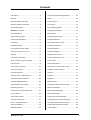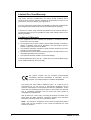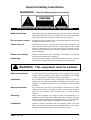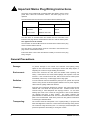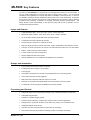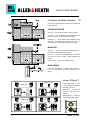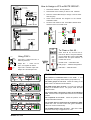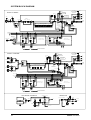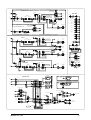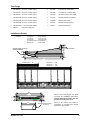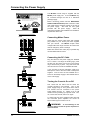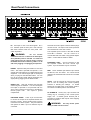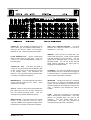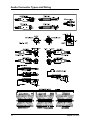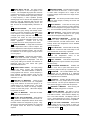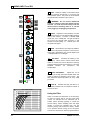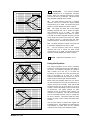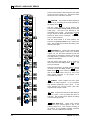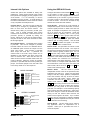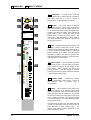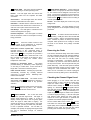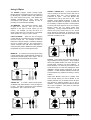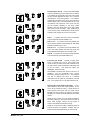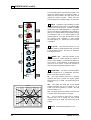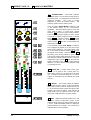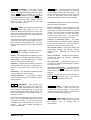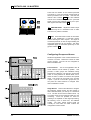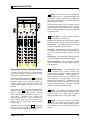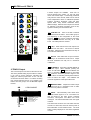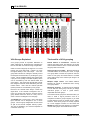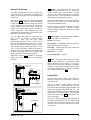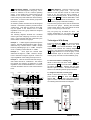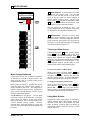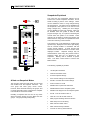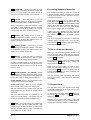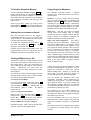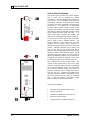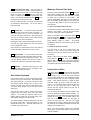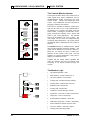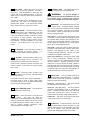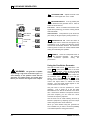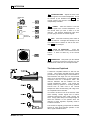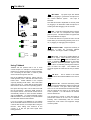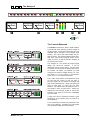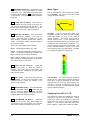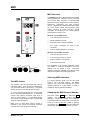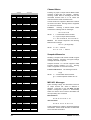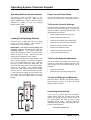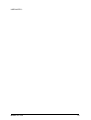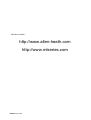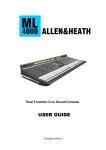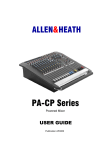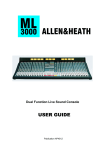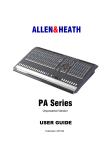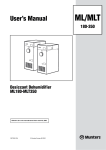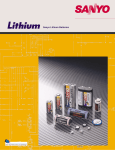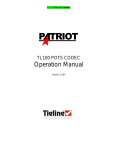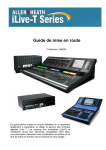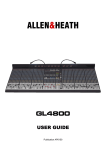Download ALLEN & HEATH ML5000 User guide
Transcript
Dual Function Live Sound Console USER GUIDE Publication AP3736 Introduction This user guide presents a quick reference to the ML5000. We recommend that you read this fully before starting. Included is information on installing, connecting and operating the console, panel drawings, system block diagram and technical specification. For further information on the basic principles of audio system engineering, please refer to one of the specialist publications available from bookshops and audio equipment dealers. Whilst we believe the information in this guide to be reliable we do not assume responsibility for inaccuracies. We also reserve the right to make changes in the interest of further product development. We are able to offer further product support through our world-wide network of approved dealers and service agents. You can also access our Web site on the Internet for information on our product range, assistance with your technical queries or simply to chat about matters audio. To help us provide the most efficient service please keep a record of your console serial number, and date and place of purchase to be quoted in any communication regarding this product. The serial number is located on the rear panel. Check out our home site for information on the company and its pedigree, our full product range and our design philosophy. We also have a site dedicated to the exciting ML5000 console range. www.allen-heath.com www.mlseries.com ML5000 User Guide AP3736 Issue 5 Copyright © 2003 Allen & Heath Limited. All rights reserved Manufactured in the United Kingdom by Allen & Heath Limited Kernick Industrial Estate, Penryn, Cornwall, TR10 9LU, UK http://www.allen-heath.com 2 ML5000 User Guide Contents Introduction.......................................................... 2 Using the Engineers Wedge Monitor ................ 35 Warranty............................................................... 4 Matrix ................................................................. 36 Important Safety Instructions .............................. 5 2-Track Output................................................... 36 Mains Plug Wiring Instructions............................ 6 VCA Groups....................................................... 38 General Precautions ............................................ 6 VCA Groups Explained...................................... 38 ML5000 Key Features ......................................... 7 Assigning VCA Groups...................................... 40 Quick Start Sheet................................................. 8 Mute Groups...................................................... 41 System Block Diagram ...................................... 10 Assigning Mute Groups..................................... 41 Technical Specifications.................................... 12 Snapshot Memories .......................................... 42 The Range ......................................................... 13 Channel Automation Safes................................ 43 Installation Details.............................................. 13 Previewing Snapshots ....................................... 44 Connecting the Power Supply .......................... 14 Storing Snapshots ............................................. 44 Turning the Console On or Off .......................... 14 Recalling Snapshots.......................................... 45 Earthing.............................................................. 15 Setting Auto-increment...................................... 45 Rear Panel Connections.................................... 16 Turning all Mutes On or Off ............................... 45 Audio Connector Types and Wiring .................. 18 Solo-In-Place ..................................................... 46 Gain Structure.................................................... 19 Channel Solo Safes ........................................... 47 Control Layout and Key..................................... 20 Headphones / Local Monitor / PAFL ................. 48 Mono Input and EQ ........................................... 22 Oscillator / Noise Generator .............................. 50 Using the Equaliser ........................................... 23 Intercom............................................................. 51 Channel Group / Auxiliary Sends ...................... 24 Talkback ............................................................ 52 Channel Internal Link Options........................... 25 Meterpod ........................................................... 53 Using the GRP/AUX Sends ............................... 25 MIDI Overview.................................................... 55 Channel Main Mix and Fader ............................ 26 Changing the MIDI channel number ................. 55 Removing the Fader .......................................... 27 MIDI Channel Mutes .......................................... 56 Checking the Channel Signal Level .................. 27 MIDI Snapshot Messages ................................. 56 Using LCRplus™................................................ 28 MIDI AFL Messages........................................... 56 Stereo Input and EQ.......................................... 30 Archiving the Console Settings ......................... 57 Using the Dual Inputs ........................................ 31 Operating System Technical Support............... 58 Group / Aux Fader Masters ............................... 32 Operating Software Version Number ................ 58 Rotary Aux Masters............................................ 34 Loading New Operating Software ..................... 58 Main Mix Masters............................................... 35 Console Reset ................................................... 58 ML5000 User Guide 3 Limited One Year Warranty This product has been manufactured in the UK by ALLEN & HEATH and is warranted to be free from defects in materials or workmanship for period of one year from the date of purchase by the original owner. To ensure a high level of performance and reliability for which this equipment has been designed and manufactured, read this User Guide before operating. In the event of a failure, notify and return the defective unit to ALLEN & HEATH or its authorised agent as soon as possible for repair under warranty subject to the following conditions : Conditions Of Warranty 1. The equipment has been installed and operated in accordance with the instructions in this User Guide 2. The equipment has not been subject to misuse either intended or accidental, neglect, or alteration other than as described in the User Guide or Service Manual, or approved by ALLEN & HEATH. 3. Any necessary adjustment, alteration or repair has been carried out by ALLEN & HEATH or its authorised agent. 4. The defective unit is to be returned carriage prepaid to ALLEN & HEATH or its authorised agent with proof of purchase. 5. Units returned should be packed to avoid transit damage. In certain territories the terms may vary. Check with your ALLEN & HEATH agent for any additional warranty which may apply. This product complies with the European Electromagnetic Compatibility directives 89/336/EEC & 92/31/EEC and the European Low Voltage Directives 73/23/EEC & 93/68/EEC. This product has been tested to EN55103 Parts 1 & 2 1996 for use in Environments E1, E2, E3, and E4 to demonstrate compliance with the protection requirements in the European EMC directive 89/336/EEC. During some tests the specified performance figures of the product were affected. This is considered permissible and the product has been passed as acceptable for its intended use. Allen & Heath has a strict policy of ensuring all products are tested to the latest safety and EMC standards. Customers requiring more information about EMC and safety issues can contact Allen & Heath. NOTE: Any changes or modifications to the console not approved by Allen & Heath could void the compliance of the console and therefore the users authority to operate it. 4 ML5000 User Guide Important Safety Instructions WARNINGS - Read the following before proceeding : CAUTION ATTENTION: RISQUE DE CHOC ELECTRIQUE – NE PAS OUVRIR Read instructions: Retain these safety and operating instructions for future reference. Adhere to all warnings printed here and on the console power unit. Follow the operating instructions printed in this user guide and the power unit user guide. Do not remove covers: Operate the power unit with its covers correctly fitted. Refer any service work to competent technical personnel only. Power sources: Connect the power unit to a mains power only of the type described in this User Guide and marked on the rear panel. Use the power cord with sealed mains plug appropriate for your local mains supply as provided with the console. If the provided plug does not fit into your outlet consult your service agent for assistance. Power cord routing: Route the power cord so that it is not likely to be walked on, stretched or pinched by items placed upon or against it. Grounding: Do not defeat the grounding and polarisation means of the power cord plug. Do not remove or tamper with the ground connection in the power cord. WARNING: This equipment must be earthed. Water and moisture: To reduce the risk of fire or electric shock do not expose the power unit or console to rain or moisture or use it in damp or wet conditions. Do not place containers of liquids on it which might spill into any openings. Ventilation: Do not obstruct the ventilation slots or position the console or power unit where the air flow required for ventilation is impeded. If the console is to be operated in a flightcase ensure that it is constructed to allow adequate ventilation. Heat and vibration: Do not locate the power unit in a place subject to excessive heat or direct sunlight as this could be a fire hazard. Locate the console and its power unit away from any equipment which produces heat or causes excessive vibration. Servicing: Switch off the equipment and unplug the power cord immediately if it is exposed to moisture, spilled liquid, objects fallen into the openings, the power cord or plug become damaged, during lightening storms, or if smoke, odour or noise is noticed. Refer servicing to qualified technical personnel only. Installation: Install the console in accordance with the instructions printed in this User Guide. Do not connect the output of power amplifiers directly to the console. Use audio connectors and plugs only for their intended purpose. ML5000 User Guide 5 Important Mains Plug Wiring Instructions. The power unit is supplied with a moulded mains plug fitted to the AC mains power lead. Follow the instructions below if the mains plug has to be replaced. The mains lead wires are coloured in accordance with the following code: WIRE COLOUR TERMINAL European USA/Canada L LIVE BROWN BLACK N NEUTRAL BLUE WHITE E EARTH GND GREEN & YELLOW GREEN The wire which is coloured Green and Yellow must be connected to the terminal in the plug which is marked with the letter E or with the Earth symbol. This appliance must be earthed. The wire which is coloured Blue must be connected to the terminal in the plug which is marked with the letter N. The wire which is coloured Brown must be connected to the terminal in the plug which is marked with the letter L. Ensure that these colour codes are followed carefully in the event of the plug being changed. General Precautions 6 Damage : To prevent damage to the controls and cosmetics avoid placing heavy objects on the control surface, scratching the surface with sharp objects, or subjecting the console to rough handling and vibration. Environment : Protect from excessive dirt, dust, heat and vibration when operating and storing. Avoid tobacco ash, smoke, drinks spillage, and exposure to rain and moisture. If the console becomes wet, switch off and remove mains power immediately. Allow to dry out thoroughly before using again. Radiation : To avoid induced noise and interference pickup do not operate the console close to strong sources of electromagnetic radiation such as power supplies, video monitors, lighting cables and dimmers. Cleaning : Avoid the use of chemicals, abrasives or solvents. The control panel is best cleaned with a soft brush and dry lint-free cloth. Stubborn marks can be removed using a cloth dampened with isopropyl alcohol. Do not leave marking tape stuck to the console for long periods of time as the adhesive can degrade and leave a sticky residue. The faders, switches and potentiometers are lubricated for life. The use of electrical lubricants on these parts is not recommended. Refer to the power unit user guide for instructions on cleaning its ventilation filters. Transporting : The console should be transported in the original packing or purpose built foam lined flightcase. Protect the control surface from damage during transit. The console is a large and heavy item. To avoid injury ensure adequate man power and precaution when lifting or moving the console. ML5000 User Guide ML5000 Key Features The Allen & Heath ML5000 is a large format VCA equipped dual function live sound console. It can be quickly configured for front-of-house (FOH) or stage monitor mixing. As one console suitable for both applications it is equally well suited to installation, rental and touring. It offers an IO capability and feature set that satisfies the latest trends in live sound engineering, in particular the growing number of inputs and outputs for multi-speaker house and monitor systems, demands of stereo in-ear monitoring, 3 speaker LCR imaging, advanced grouping and automation. The design ensures on-the-road durability, a clear layout for easy walk up and go operation, and nocompromise audio performance. Inputs and Outputs • 3 Standard frame sizes: 32+4, 40+4, 48+4 (mono + stereo channels) • Optional ‘B’ stereo versions: 28+8, 36+8, 44+8 (mono + stereo channels) • 32, 40, 48 mono mic/line inputs with inserts and direct outputs • 4 dual stereo line inputs standard (8 optional) • 24 input sidecar to expand to a maximum 96 inputs • Main Left, Right and Centre outputs with inserts, Centre configurable as the engineers monitor • 8 Groups, 16 Auxes: Group/Aux 1-8 and Aux 9-16 with faders and inserts, Aux 1-8 with rotaries • Matrix 1-8 with inserts and external inputs • 2-Track monitor input and recording send • Stereo headphones and local monitors • Dual mic talkback input and ClearCom compatible intercom interface Groups and Automation • 8 VCA groups with mutes and PAFL monitoring • 8 audio groups with LCRplus™ sub grouping • 8 mute groups • 128 snapshot memories for mute and/or VCA assignment store, recall and preview • Solo-in-place with clear all and toggle last • MIDI mute on/off, snapshot recall and dump in/out control • Channels can be made safe independently from the automation and solo-in-place • PC Windows™ archiver program available free from Allen & Heath Processing and Control • 4-Band full sweep mono EQ with fully parametric mids, 4-band fixed frequency stereo EQ • Sweepable high pass filter • LCRplus™ 3 speaker imaging system • Protected mode switching to configure the console for FOH or monitor application • Intelligent PAFL system with all-clear, PFL/in-place AFL, priority, auto-cancel/add mode… • Assignable talkback and intercom • 1kHz tone and pink noise generator for system line-up and testing • Full console monitoring and extensive metering of inputs, mix busses and outputs ML5000 User Guide 7 QUICK START SHEET Copy this sheet to keep with the console for guest user reference. Configure the Mode Switches : # up Use a pen or pointed object to select the underpanel mode switches. AUX mode GRP FRONT-OF-HOUSE AUX 1-8 = Post-fade for effects. Rotary masters. AUX 9-16 = Switchable pre or post-fade and mono or stereo in pairs. Fader masters with inserts. GROUP 1-8 = Audio groups with individual routing switches. Switchable pre or post-pan for mono or stereo groups. Fader masters with subgrouping. down MONITOR AUX AUX 1-8 = MIX 1-8 individually switchable pre or post-fade. Fader masters with inserts. mode GRP AUX 9-16 = MIX 9-16 switchable pre or post-fade and mono or stereo in pairs. Fader masters with inserts. MAIN C OUT = Engineers wedge monitor. DUAL MODE down WEDGE mode C Set the mode switches to configure fader masters 18 in any combination of audio groups and aux sends. MONITOR Using LCRplus™ STEREO+FILL PAN and BLEND = Two controls adjust the balance between L, R and C. MONO PA L R C BLEND L R C MAIN MIX = Routes the channel to the main L,R,C outputs. BLEND LR C L R PAN LR C L R PAN GRP PAN ON = Press for stereo (follow pan) groups. STEREO PA LCR = LCR + BLEND L BLEND R C L R BLEND LR C PAN LR R LR C PAN L = C PAN L R L 8 MAIN MIX C R ML5000 User Guide How to Assign a VCA or MUTE GROUP : CHANNEL PRE-FADE SENDS POST-FADE SENDS 1. Press EDIT GROUP. The key flashes. 2. Press MUTE on the master you want to edit. It flashes. 3. Press the channel MUTE keys to assign or remove them from the group. 4. Check which channels are assigned on the channel SAFE/EDIT LEDs. 5. Press the next master to edit. Press EDIT GROUP when finished to return to exit edit mode. SUBGROUP PAN L R MAIN MIX C PAN MATRIX SEND INSERT ASSIGN CHANNEL FADER MASTER FADER AUDIO GROUP AUDIO BUSS CHANNEL PRE-FADE SENDS POST-FADE SENDS M U T E MUTE L R MAIN MIX C PAN SAFE SAFE/EDIT PAFL EDIT GROUP SELECT GROUP TO EDIT ASSIGN USING CH MUTES PAFL PK MUTE +6 VCA + 0 VCA GROUP ASSIGN DC -6 10 10 5 5 SIG MASTER FADER CHANNEL FADER DC VOLTAGE To Clear or Set All : Clear turns all off, set turns all on. Hold down SHIFT and press RECALL once to select CLr, twice to select SEt. Release shift and press RECALL to confirm clear or set. Using P/AFL : PFL / AFL AUTO CANCEL ADD MODE Input PAFL = Select mono PFL or stereo in-place AFL. PFL AFL Output AFL = Press one for mono, two together for stereo. IN-PLACE INPUT PAFL Input PAFL overrides output AFL. Output AFL cancels input PAFL. CLEAR ALL Normal mode = Clear/Set mutes RECALL CLR/SET ALL Edit groups = Clear/Set assignments Edit safes = Clear/Set safes (SHIFT) Problems ? - 20 10 7 5 3 1 0 3 5 + - 20 10 7 5 3 1 0 3 5 + - 20 10 7 5 3 1 0 PAFL 3 5 + AFL CALL 16 12 9 6 3 0 3 6 9 12 15 18 21 24 27 30 off 16 12 9 6 3 0 3 6 9 12 15 18 21 24 27 30 off 16 12 9 6 3 0 3 6 9 12 15 18 21 24 27 30 PFL www.allen-heath.com The channel is routed but there is no audio. If it is assigned to a VCA group check that the group fader is up. The audio groups do not work. Check the setting of the fader master 1-8 GRP/AUX mode switches. - 20 10 7 5 3 1 0 3 5 + - 20 10 7 5 3 1 0 3 5 + - 20 10 7 5 3 1 0 PAFL 3 5 + AFL CALL 16 12 9 6 3 0 3 6 9 12 15 18 21 24 27 30 16 12 9 6 3 0 3 6 9 12 15 18 21 24 27 30 16 12 9 6 3 0 3 6 9 12 15 18 21 24 27 30 AFL-L AFL-R AFL-M - 20 10 7 5 3 1 0 3 5 + - 20 10 7 5 3 1 0 3 5 + - 20 10 7 5 3 1 0 PAFL 3 5 + AFL CALL 16 12 9 6 3 0 3 6 9 12 15 18 21 24 27 30 off - 20 10 7 5 3 1 0 3 5 + - 20 10 7 5 3 1 0 3 5 + - 20 10 7 5 3 1 0 PAFL 3 5 + AFL CALL 16 12 9 6 3 0 3 6 9 12 15 18 21 24 27 30 16 12 9 6 3 0 3 6 9 12 15 18 21 24 27 30 off 16 12 9 6 3 0 3 6 9 12 15 18 21 24 27 30 16 12 9 6 3 0 3 6 9 12 15 18 21 24 27 30 AFL 16 12 9 6 3 0 3 6 9 12 15 18 21 24 27 30 AFL-L AFL-R AFL-M ML5000 User Guide The PAN control does not work. For main mix check the setting of the BLEND control. For groups check the GRP PAN ON switch. The console takes a long time to power up and displays UPd. Check that the rear panel slide switch is set to the MIDI position. The snapshots do not work. underpanel disable switches. Check the position of the The channel does not respond to the snapshots or MIDI. Check that it has not been made safe (green SAFE/EDIT LED on in normal console mode). The STORE function does not work. Hold down SHIFT and press the UP key to toggle store on or off. 9 SYSTEM BLOCK DIAGRAM VCA GROUPS METER PFL MUTE PEAK L MUTE GROUPS SNAPSHOTS GAIN +48V C R PAD INSERT SEND RETURN HPF IN + - PAFL PAFL LOGIC FADER MONO CHANNEL VCA EQ IN + - PAN LCR+ + L AFL + R AFL MAIN MIX BLEND L MIX R MIX C MIX INPUT FILTER FREQ L 4 BAND EQUALISER LF LM HM R LR C HF PRE-FADE AUX OPTION LINKS POST-MUTE J7 J3 PRE-EQ J2 PRE-INSERT J1 GRP PAN ON J8 POST-EQ MONO STEREO PRE-FADE POST-FADE ODD GRP EVEN DIRECT OUT OPTION LINKS PRE PRE PRE J5 POST-FADE DIRECT OUT J4 PRE-FADE J6 POST-TRIM AUX1 AUX9 GRP/AUX 3 TO 8 AUX2 AUX10 AUX 11 to 16 SAME AS 1,2 SHOWN (AUX1 ONLY) GRP1 SAME AS 9,10 SHOWN LEV 9-10 GRP2 PAN STEREO AUX9 SET MASTER mode SWITCH FOR EITHER AUX OR GROUP VCA GROUPS METER L MUTE GROUPS SNAPSHOTS ON R PFL MUTE PEAK + - INPUT A PAFL PAFL LOGIC FADER STEREO CHANNEL L AUX10 AUX 2 GRP2 POST AUX2 AUX1 GRP1 POST AUX1 J9 J10 C R GAIN + SOURCE + - EQ IN MONO L + VCA BAL LCR+ BLEND + L AFL + R AFL MAIN MIX MONO R L 4 BAND EQUALISER + - LF LM HM HF PRE-FADE AUX OPTION LINKS ON INPUT B POST-EQ + - PRE-EQ LR C + POST-MUTE J3 GRP BAL ON MONO R=J2 STEREO L=J1 + L PRE-FADE R M L R M ODD EVEN POST-FADE GRP PRE PRE PRE AUX1 AUX9 GRP/AUX 3 TO 8 AUX2 AUX10 AUX 11 to 16 SAME AS 9,10 SHOWN SAME AS 1,2 SHOWN 9-10 LEV SET MASTER mode SWITCH FOR EITHER AUX OR GROUP OSC/NOISE/TALKBACK PINK NOISE PAN +48V TRIM INTERCOM OSC/NOISE TO TB TRIM STEREO AUX9 AUX1 GRP1 AUX 2 GRP2 GRP2 POST AUX2 GRP1 POST AUX1 R GAIN R AUX10 L TALK TO INTERCOM DIM + TRIM SIDETONE + TB LISTEN TO PHONES TALK TO TB 1kHz OSC 1 LAMP + - INTERCOM IN/OUT CALL TB MIC Disable 10 2 MONITOR DIM MONITOR DIM ML5000 User Guide L MIX R MIX C MIX GRP/AUX 1-16 AFL AFL LOGIC TB ENABLE METER TB PEAK EXT IN MUTE INSERT SEND RETURN MIX GRP AUX MUTE GROUPS SNAPSHOTS MAIN MIX BLEND PAN + - LCR+ L SET mode FOR EITHER: R LR R AFL + - L MIX R MIX C MIX GRP/AUX1 (1-8 ONLY) C GRP/AUX 2 GROUP = SWITCHED ROUTING AUX = VARIABLE LEVEL+PRE/POST SWITCH GRP/AUX 3 GRP/AUX AFL AFL LOGIC GRP/AUX 4 GRP/AUX OUT BAL POST AUX 1-8 GRP/AUX 5 GRP/AUX 6 L AFL MIX MATRIX L AFL FADER mode MASTER POST AUX OUT GRP/AUX 7 R AFL POST AUX GRP/AUX 8 L LEFT TB FADER PEAK R MUTE C INSERT SEND RETURN L MIX L MUTE GROUPS SNAPSHOTS LEFT OUT BAL TB ENABLE + - L MIX TB LEVEL J1 POST-FADE L J2 PRE-INSERT TB J3 PRE-INSERT RIGHT FADER PEAK R + - J4 POST-FADE MUTE INSERT SEND RETURN R MIX INSERT SEND RETURN 2TRK OUT R MUTE GROUPS SNAPSHOTS RIGHT OUT BAL AFL AFL LOGIC + - R MIX L AFL WEDGE mode R AFL MUTE C TB CENTRE FADER PEAK INSERT SEND RETURN C MIX C MIX MUTE GROUPS SNAPSHOTS BAL MUTE C METER MUTE GROUPS SNAPSHOTS OUT CENTRE OUT BAL + - MATRIX WEDGE MON L METERS MONITOR METERS 1-8 GRP/AUX PFL MIX PFL L AFL MIX R METERS L L AFL R AFL MIX C METERS + METERS 9-16 GRP/AUX MATRIX R R AFL C METER SELECT MONITOR SOURCE LR C FROM INTERCOM L + PHONES WEDGE MON R + C + PFL TRIM HEADPHONES + TB DIM 2TRK L R MONO L + - R + - 2TRK IN LOCAL + L R PAFL LOGIC ML5000 User Guide MUTE AFL PFL LOCAL MONITOR INPUT PAFL OUTPUT AFL 11 Technical Specifications 0dBu = 0.775 Vrms, +4dBu = 1.23 Vrms Operating Levels Channels ......................................... 0dBu Headroom +21dB Mix .................................................. -2dBu Headroom +23dB Frequency Response Referred to 1kHz at 0dBu Mic to main output (+40dB)............. 20Hz to 30kHz +0/-0.5dB Line to main output (0dB)................ 20Hz to 30kHz +0/-0.5dB Distortion @1kHz +14dBu THD+noise ...................................... < 0.01% CMRR Common mode rejection @1kHz Mic (+40dB)..................................... > 80dB Mic + Pad (0dB) .............................. > 50dB Crosstalk Referred to driven channel @1kHz Channel to channel ......................... < -100dB Mute shutoff .................................... < -90dB Fader shutoff................................... < -90dB Noise Performance Measured rms 22Hz to 22kHz unweighted Mic EIN with 150 ohm source ......... -128dB Residual output noise ..................... < -98dBu Mix noise, nothing routed................ < -88dBu Mix noise, 24 channels routed ........ < -84dBu Metering Reading 0................. 0dBu at XLR outputs LED meters .............. Peak reading, 3 colours VU meters ................ Ave reading, Illuminated moving coil Peak indicators ........ 5dB before clip, multi-point sensing Input meters ............. 5 bar LED (signal, -6, 0, +6, peak) Group mix meters .... 5 bar LED (signal, -6, 0, +6, peak) Group/Mtx meters .... VU L,R,C meters ............ VU and 16 bar LED Lamp Connectors x4 Connector ....................................... XLR-F 4pin Rating.............................................. 12V 400mA max Channel Filters Slope ............................................... 12dB/oct high pass Frequency ....................................... 20Hz to 400Hz Mono Equaliser HF................. +/-15dB, 2kHz to 20kHz shelf HM................ +/-15dB, 500Hz to 15kHz bell, Q = 0.6 to 2.5 LM ................ +/-15dB, 35Hz to 1kHz bell, Q = 0.6 to 2.5 LF ................. +/-15dB, 20Hz to 200Hz shelf Stereo Equaliser HF................. +/-15dB, 12kHz shelf HM................ +/-15dB, 2.5kHz bell LM ................ +/-15dB, 250Hz bell LF ................. +/-15dB, 60Hz shelf Power Supply Model MPS14 Type ........................... External 2U rack or floor mount Mains input ................. 100-230V 50/60Hz universal input Power consumption.... 500W Full protection and fan cooling Built-in combiner for redundant supply Dimensions Width.............. Depth ...... .....Height 32 Channel 1596 (62.8”) ... 872 (34.3”) ....298 (11.7”) 40 Channel 1851 (72.9)..... 872.......... .....298 48 Channel 2106 (82.9”) ... 872.......... .....298 Sidecar 831 (32.7”) ..... 872.......... .....298 MPS14 psu 483 (19”) ........ 260 (10.2”) .... Weights 32 Channel..... 84 kg (185 lbs) 40 Channel..... 96 kg (211 lbs) 48 Channel..... 110 kg (242 lbs) 24 Sidecar...... 45 kg (99 lbs) MPS14 psu .... 2.5 kg (5 lbs) INPUTS: Mic (Pad out)................ XLR.................balanced, pin2+........ 2k ohm ..............variable -60 to -10dBu ........ Max +11dBu Mic (Pad in).................. ........................ ................................. >20k ohm..........variable -40 to +10dBu ....... Max +31dBu Stereo A ...................... TRS jack .........balanced, tip+........... >20k ohm..........variable -18 to +6dBu ......... Max +27dBu Stereo B ...................... XLR.................balanced, pin2+........ >20k ohm..........variable –18 to +6dBu ........ Max +27dBu 2-Track ......................... TRS jack .........balanced, tip+ .......... >20k ohm..........+4dBu ................................. Max +25dBu Matrix Ext in ................. TRS jack .........balanced, tip+........... >20k ohm..........+4dBu ................................. Max +25dBu INSERTS: Input send .................... TRS jack .........ground comp, tip+ .... <50 ohm............0dBu ................................... Max +21dBu Input return................... TRS jack .........balanced, tip+........... >20k ohm..........0dBu ................................... Max +21dBu Output send ................. TRS jack .........ground comp, tip+ .... <50 ohm............-2dBu.................................. Max +21dBu Output return................ TRS jack .........balanced, tip+........... >20k ohm..........-2dBu.................................. Max +21dBu OUTPUTS: L,R,C ............................ XLR.................balanced, pin2+........ <75 ohm............0dBu ................................... Max +23dBu Grp/Aux 1-16................ XLR.................balanced, pin2+........ <75 ohm............0dBu ................................... Max +23dBu Matrix 1-8 ..................... XLR.................balanced, pin2+........ <75 ohm............0dBu ................................... Max +23dBu Post Aux 1-8 ................ TRS jack .........ground comp, tip+ .... <50 ohm............-2dBu.................................. Max +21dBu Direct out...................... TRS jack .........ground comp, tip+ .... <50 ohm............0dBu ................................... Max +21dBu 2-Track ......................... TRS jack .........ground comp, tip+ .... <50 ohm............-2dBu.................................. Max +21dBu Local Monitor ............... TRS jack .........ground comp, tip+ .... <50 ohm............0dBu ................................... Max +21dBu Headphones................. TRS jack .........tip left, ring right........ for stereo headphones >30 ohms 12 ML5000 User Guide The Range • ML5000-32 32 mono, 4 stereo inputs • 002-583 2.8 metre DC power lead • ML5000-40 40 mono, 4 stereo inputs • 002-584 0.5 metre DC combiner lead • ML5000-48 48 mono, 4 stereo inputs • AP3736 ML5000 Console User Guide • ML5000-32B 28 mono, 8 stereo inputs • AP4124 ML5000 Sidecar User Guide • ML5000-40B 36 mono, 8 stereo inputs • AP3898 MPS14 User Guide • ML5000-48B 44 mono, 8 stereo inputs • AP3737 ML5000 Service Manual • ML5000-24SC 24 mono input sidecar • AL4061 Gooseneck lamp 18” • MPS14 2U power supply unit Installation Details Weights 32 Channel 40 Channel 48 Channel 24 Channel sidecar MPS14 psu 84 kg (185 lbs) 96 kg (211 lbs) 110 kg (242 lbs) 45 kg (95 lbs) 2.5 kg (5 lbs) HEADPHONES SOCKETS UNDER ARMREST LAMP SOCKETS 298 130 872 ML5000-24SC = 831 ML5000-32 = 1596 ML5000-40 = 1851 ML5000-48 = 2106 440 482.6 FC 76.2 90 263 REMOVABLE RACK EARS 2U HEIGHT ML5000 User Guide Refer to the power supply user guide for safety and installation instructions. Heed all warnings printed in the user guide and on the power unit. Refer to the sidecar user guide for instructions on connecting the sidecar expander to the console. 13 Connecting the Power Supply DO NOT OBSTRUCT VENTILATION OPENINGS. DO NOT OPEN. NO USER SERVICEABLE PARTS INSIDE. THIS APPARATUS MUST BE EARTHED BY THE POWER CORD. CAUTION WARNING: TO REDUCE THE RISK OF ELECTRIC SHOCK DO NOT EXPOSE THIS APPARATUS TO RAIN OR MOISTURE. AVIS: RISQUE DE CHOC ELECTRIQUE - NE PAS OUVRIR. CAUTION: FOR CONTINUED PROTECTION AGAINST RISK OF FIRE REPLACE FUSE WITH SAME TYPE AND RATING. DISCONNECT SUPPLY BEFORE CHANGING FUSE. ATTENTION: REMPLACER LE FUSIBLE AVEC UN DES MEMES CARACTERISTIQUES. COUPER L'ALIMENTATION AVANT DE CHANGER LE FUSIBLE. MAINS INPUT FUSE T T5A 250V 100V - 230V.AC S/No MADE IN ENGLAND ML5000 47-63 Hz ~ 500W MAX The ML5000 console range is supplied with the MPS14 power supply unit. A second MPS14 may be connected through the first as a redundant (backup) supply. Before connecting please read the IMPORTANT SAFETY INSTRUCTIONS printed at the front of this user guide and the warnings printed on the rear of the power supply. Also read the user guide provided with the power supply. Heed all instructions regarding the installation and ventilation requirements of the unit. Connecting Mains Power DIRECT OUT DIRECT OUT DIRECT OUT INSERT SEND INSERT SEND INSERT SEND RET RET RET IN IN IN DC POWER IN Check that the correct mains lead with moulded plug suitable for your territory has been supplied with your console. The MPS14 accepts mains voltages within the range 100-240V AC without the need to change any fuses or settings. Make sure that the IEC mains plug is pressed fully into the MAINS INPUT socket. RS232 CHASSIS GROUND Connecting the DC Cable Plug the cable into the power supply DC POWER OUT 1 socket. First align the locating lugs, press the plug into the socket, and screw on the locking ring to hold it firmly in place. Plug and secure the other end into the console DC POWER IN socket. MPS14 If you are using a second ‘redundant’ supply as a backup then connect the short cable to both power supplies. Connect from the DC POWER OUT 1 socket on the backup supply to DC POWER OUT 2 on the main supply. Turning the Console On or Off First check that the mains and DC leads are correctly plugged in and secured. Turn on the power supply using its front panel mains switch. The console must be connected to the power supply before turning it on. Failure to do so will result in the unit powering up in protect mode. Turn off, connect the console, and turn on again. MPS14 To avoid loud pops in the speakers make sure that the connected power amplifiers are turned off before switching the console on or off. WARNING: To avoid damage to the speakers always switch the power amplifiers on last and off first. 14 ML5000 User Guide Earthing The connection to earth (ground) in an audio system is important for two reasons: 1. SAFETY - To protect the operator from high voltage shock, and 2. AUDIO PERFORMANCE - To minimise the effect of earth (ground) loops which result in audible hum and buzz, and to shield the audio signals from interference. For safety it is important that all equipment earths are connected to mains earth so that exposed metal parts are prevented from carrying high voltage which can injure or even kill the operator. It is recommended that the engineer check the continuity of the safety earth from all points in the system including microphone bodies, guitar strings, connector cases, equipment panels and so on. The same earth is also used to shield audio cables from external interference such as the hum fields associated with power transformers, lighting dimmer buzz, and computer radiation. Problems arise when the signal sees more than one path to mains earth. An earth loop results causing current to flow between the different earth paths. This condition is usually detected as a mains frequency audible hum or buzz. To ensure safe and trouble-free operation we recommend the following: Use a clean mains outlet for the audio system. Keep the audio equipment mains feed separate from that powering ‘dirty’ equipment such as air conditioning and lighting systems, motors and vending machines. Use star point earthing. It is best to install a ‘star point’ system where the individual earths to the equipment racks and equipment areas are separately run from a solid central reference earth point. Have your mains system checked by a qualified electrician. If the supply earthing is solid to start with you are less likely to experience problems. Do not remove the earth connection from the console mains plug. The console chassis is connected to mains earth through the power cable to ensure your safety. Audio 0V is connected to the console chassis internally. If problems are encountered with earth loops operate the audio ‘ground lift’ switch on the power supply or connected equipment, or disconnect the cable screens at one end, usually at the destination. Avoid induced interference. To prevent interference pickup keep audio cables away from mains power units, cables and distribution boards, motors, lighting and computer cables and equipment, and any other heavy duty electrical equipment. Where this cannot be avoided cross the audio and ‘dirty’ equipment cables at right angles to minimise interference. Use low impedance sources such as microphones and line level equipment rated at 200 ohms or less to reduce susceptibility to interference. The console outputs are designed to operate at very low impedance to minimise interference problems. Use balanced connections where possible as these provide further immunity by cancelling out interference that may be picked up on long cable runs. To connect an unbalanced source to a balanced console input, link the cold input (XLR pin 3 or jack ring) to 0V earth (XLR pin 1 or jack sleeve) at the console. To connect a balanced console output to an unbalanced destination, link the cold output to 0V earth at the console. Use good quality cables and connectors and check for correct wiring and reliable solder joints. Allow sufficient cable loop to prevent damage through stretching. If you are not sure ... Contact your service or local Allen & Heath agent for advice. ML5000 User Guide 15 Rear Panel Connections IN. XLR input for mic or line level signals. Pin 2 hot. Phantom power is fed to pins 2 and 3 through 6k8 series resistors when the front panel +48V switch is pressed. WARNING: Do not connect unbalanced sources or cables to the XLR inputs when phantom power is selected. To avoid loud clicks always turn the channel off by pressing the MUTE switch when switching +48V on or off and when plugging or unplugging microphones. INSERT. Separate TRS jack sockets for send and return. The insert is post-HPF and pre-EQ. It can operate with both balanced or unbalanced line level equipment. The channel signal path is interrupted when you plug into the RETURN socket. You can tap off the pre-EQ signal without interrupting the signal path by plugging into the SEND socket. DIRECT OUT. TRS jack providing the post-fade channel signal as standard. You can reconfigure the output as pre-fader or as post-fader with the AUX 1 send control as a level trim by repositioning internal jumper links. The output is ground compensated. EXPANDER AUDIO. Three 37-pin D-connectors to connect the outputs of the expander sidecar into the main console. These provide inputs to all the mix busses and P/AFL system. They are balanced and operate at –2dBu. Up to two sidecars may be connected. 16 Note that the audio outputs of the first sidecar plugs into the second. The output of the second presents the combined mix to the main console. The expander inputs conform to the Allen & Heath SYS-LINK II standard. You can connect to a console fitted with SYS-LINK I using special adapter cables. Contact Allen & Heath for details. EXPANDER LOGIC. 9-pin D-connectors to link the expander sidecar and main console logic system. Up to two sidecars may be connected. MIDI. Three standard opto-isolated 5-pin sockets for MIDI IN, OUT and THRU. For normal console operation the small slide switch must be in the MIDI position. RS232. 9-pin D-connector to connect to the serial port of a PC for loading new console operating software or archiving the settings. To enable RS232 set the slide switch to the RS232 position. Set it back to the MIDI position when finished. DC POWER IN. A heavy duty 7-pin connector with locking ring for connecting to the console power supply unit. A chassis ground terminal post is provided for situations that require earth strapping between equipment. WARNING: Use only the DC power cable provided with the console. ML5000 User Guide STEREO IN. Each provides two balanced stereo inputs which can be selected independently or mixed into the channel, INPUT A on TRS jacks, INPUT B on XLR. These accept line level signals. LOCAL MONITOR OUT. Ground compensated stereo monitor output on TRS jacks. These can connect to a stereo amplifier/speaker system for local monitoring. 2-TRACK IN / OUT. Line level TRS jacks to connect to a 2-track recorder such as MiniDisc, tape or DAT. Connect OUT to the recorder input, and IN to the recorder output. The connections are balanced. Link ring (cold) to sleeve (ground) when connecting to unbalanced equipment. MATRIX EXT IN. Line level balanced TRS jacks to connect external signals into the matrix. Each matrix has its own input. AUX 1-8. These are the ground compensated TRS jack outputs from the Aux1-8 rotary masters fed from the channel post-fade sends. They are normally used as sends to the effects devices. MAIN OUTPUTS. Line level balanced XLR outputs for the L, R and C main mix. Pin 2 hot. The C output is available as the engineers wedge monitor feed when the front panel mode switch is selected. ML5000 User Guide GRP / AUX / MATRIX OUTPUTS. Line level balanced XLR outputs for Grp/Aux 1-8, Aux 9-16 and Matrix 1-8. Pin 2 hot. INSERTS. Each of the 27 mix outputs has a pre master fader insert point. These provide separate TRS jack sockets for send and return. The mix signal path is interrupted when you plug into the RETURN socket. You can tap off the pre-fade signal without interrupting the signal path by plugging into the SEND socket. TALKBACK. This XLR input duplicates the front panel talkback mic input, convenient for plugging in a cable microphone. It provides phantom power if the front panel +48V switch is selected. INTERCOM. Female XLR socket for connecting the console to a ClearCom compatible intercom system. An intercom headset is not required as the console headphones and talkback microphone are used. A standard 2-core shielded mic cable is suitable. LAMP. 4-pin XLR for plugging in a gooseneck lamp to illuminate the control surface. Four lamp sockets are provided along the back of the meterpod. The right angled Littlite type is recommended. The 4-pin XLR prevents any confusion with the 3-pin audio connections. 17 Audio Connector Types and Wiring 18 ML5000 User Guide Gain Structure Matching the Console to Destination Equipment. The console produces a standard XLR output level of 0dBu for a meter reading of ‘0’ and +22dBu maximum to allow plenty of headroom for driving equipment hotter. If you are connecting directly to a sensitive power amplifier it is advisable to turn down its input trim control if the normal console level is too high. Simply turning down the console output faders degrades the output stage noise performance and reduces the resolution of the fader movement. The output faders are best operated around ‘-10’ to ‘0’ for loudest average volume required. This allows plenty of additional headroom if you need it. If you are connecting to crossovers or speaker managers then set these for normal 0dBu operating level and use their level trimmers to correctly match to the amplifiers. How the levels between the different signal stages are set up is referred to as the gain structure. For best performance it is important that the connected source signals are matched to the ‘normal operating level’ of the console. Similarly the levels of the connected amplifiers and destination equipment should be correctly matched to the console outputs. If set too high then the signal peaks will be clipped resulting in distortion, and if set too low then the signal-to-noise performance will be degraded resulting in excessive background hiss and noise. Using the Meters. The ML5000 provides metering at all important stages through the signal chain. For best results operate the console with the LED bar meters averaging around ‘0’ allowing the loudest moments to reach ‘+6’. Reduce the gain if the red peak LEDs start to flash. Note that the peak leds light 5dB before actual clipping to warn that you are nearing distortion and should reduce gain. The LED bar meters have a peak response with fast attack and slow release so that fast musical transients are accurately displayed. The VU meters have a slower attack so that the average levels are better displayed. Both types of metering are useful in live sound mixing. Terminology. The normal operating level is the optimum signal level for best console performance, indicated by ‘0’ meter readings. The channels operate at 0dBu and the mix stages at –2dBu for extended headroom. Headroom is the extra level available above normal to allow for loud peaks before the signal becomes clipped resulting in audible distortion. The signal-to-noise ratio (SNR) is the difference measured in dB between normal level and residual noise floor (hiss) produced by the console electronics. The dynamic range is headroom + SNR representing the maximum signal range possible from quietest to loudest. Matching a Source to the Console. Start by turning down the channel fader and send levels to prevent unexpected loud volumes reaching the main speakers and monitors. Adjust the GAIN control for an average ‘0’ reading on the channel meter. Press PAFL (in PFL mode) to listen to the signal using headphones, local or wedge monitor, and to view its level on the main LED and VU meters. Once the gain is correctly set you can raise the levels to bring the channel into the mix. Note that you may need to adjust the gain if you make significant changes to the EQ. Make sure that any equipment inserted into the channel is set to operate around 0dBu line level. It is best to first set the gain with inserted signal processors such as compressors switched to bypass. Using the VCA Groups. Assigning a channel to one or more VCA groups lets those group faders control the level of its VCA element. Each fader provides up to +10dB boost. Note that the channel VCA allows a maximum combined fader boost of +10dB. Any more is simply ignored. It is best to operate the VCA group faders around their nominal ‘0’ position. You can also use a VCA group to reduce the overall level of a hot mix without having to adjust all the channel faders. Final word… A little care with setting gain structure throughout the signal chain will give you the very best performance and most manageable control of the mix. FADER CHANNEL CHANNEL +30 +20 +10 INPUT GAIN PAN/BLEND +23dB MIX INSERT -10 0dBu 0dBu +60/-10 dB L R OUTPUT CLIPPING LEVEL MIX HEADROOM VCA DIR OUT INSERT VU MIX EQUALISER 0dBu -20 MIX VCA GROUPS FADER OUTPUT +22dBu HEADROOM +22dB 0dBu LR C -3dB law -2dBu SNR signal-to-noise -90dB +/-15dB -30 -40 -50 DYNAMIC RANGE 112dB -60 -90 ML5000 User Guide NOISE FLOOR -90dBu 19 CONTROL LAYOUT - 20 20 10 7 5 3 1 0 3 5 + - 20 10 7 5 3 1 0 3 5 + - 20 10 7 5 3 1 0 3 5 + - 20 10 7 5 3 1 0 3 5 + - 20 10 7 5 3 1 0 3 5 + - 20 10 7 5 3 1 0 3 5 + - 20 10 7 5 3 1 0 3 5 + - 20 10 7 5 3 1 0 3 5 - + A MONO INPUT and EQ L MUTE GROUPS B GRP/AUX SENDS M SNAPSHOT MEMORIES C MAIN MIX SENDS N SOLO-IN-PLACE D INPUT FADERS O HEADPHONES / MONITOR E STEREO INPUT and EQ P PAFL CONTROL F GRP/AUX 1-8 MASTERS Q OSC/NOISE GENERATOR G AUX 9-16 MASTERS R INTERCOM H ROTARY AUX 1-8 MASTERS S TALKBACK I MAIN MIX FADERS T GRP/AUX 1-8 METERS J MATRIX U LRC/PAFL METERS K VCA GROUPS V AUX 9-16 / MTX 1-8 METERS 20 10 7 5 3 1 0 3 5 + ML5000 User Guide A MONO INPUT and EQ. The input preamp matches microphone or line level signals to the console. The sweepable high pass filter removes unwanted low frequency sounds below the selected frequency. The channel insert is post filter, pre EQ. A swept frequency 4 band equaliser provides shelving high and low bands with adjustable shelf frequency, and fully parametric high and low mid bands with adjustable centre frequency and Q. The filter and EQ can be independently switched in or out. B GRP/AUX SENDS. This section provides controls for the group routing and auxiliary sends. Controls 1-8 function according to the setting of the mode switches in the master section F . These configure group routing switches and independent post-fade aux sends for FOH (front-of-house) application, or pre/post switchable sends for stage monitor application. Controls 9-16 can be configured as mono or stereo pre/post aux sends. C MAIN MIX SENDS. A single switch routes the channel signal to the main L, R and C outputs. The balance between the three outputs is determined by the LCRplus pan and blend controls. Pan can also be switched in or out of the group routing for stereo or mono groups. D INPUT FADERS. Includes the channel fader, mute, signal meter and PAFL monitoring. The 8 VCA group assignments are displayed. VCA and mute group editing and channel safe selection is performed using the mute switch with green safe/edit indicator below. E STEREO INPUT and EQ. The input preamp accepts two stereo sources with independent control of each. This allows selection of either or mixing together both sources. A fixed frequency 4 band equaliser provides shelving high and low bands and two bell mid bands. The EQ can be switched in or out. F GRP/AUX 1-8 MASTERS. These are the fader masters for channel sends 1-8, configurable using mode switches as fixed level groups or as variable level pre or post-fade auxes. The output can be routed to the main mix through LCRplus controls to create sub groups. LED meters display the pre-fade mix levels. G AUX 9-16 MASTERS. These are the fader masters for channel sends 9-16. H ROTARY AUX 1-8 MASTERS. These are the rotary masters for channel post-fade aux sends 1-8. They provide the independent effects sends when the fader masters are configured as groups. They still function when the fader masters are configured as pre/post auxes but would not normally be required. ML5000 User Guide I MAIN MIX FADERS. Provides separate master faders and mutes for the main L, R and C outputs. A mode switch configures the C output as the engineers wedge monitor feed for the stage monitor application. J MATRIX. This section provides all the controls for the 8 matrix outputs, including the source and master rotaries. K VCA GROUPS. These are the VCA group master faders, mutes and PAFL monitor switches. Channels are assigned to the groups using the edit key. The normal fader operating level is marked ‘0’. L MUTE GROUPS. These are the master keys that mute all channels assigned to the group. Channels are assigned using the edit key. M SNAPSHOT MEMORIES. Provides the controls to store, recall and preview the 128 onboard memories, and edit channel safes. Mute settings and/or VCA assignments can be disabled from the snapshots. N SOLO-IN-PLACE. Pressed with the shift key this puts the console into SIP mode ready to solo any channel when its mute key is pressed. O HEADPHONES / MONITOR. Provides source selection and independent control of the headphones and local monitor outputs. P PAFL CONTROL. This section controls how the intelligent PAFL system functions and provides the clear all key. Q OSC/NOISE GENERATOR. Enables and selects a 1kHz tone or pink noise which can be routed to any output for line up or system testing. R INTERCOM. The console talkback mic and headphones can be interfaced to a ClearCom compatible intercom system so eliminating the need for a separate intercom headset. S TALKBACK. Pressing the talk switch routes the talkback mic to any output with its TB enable switch selected. The mic input is duplicated on the rear panel for plugging in hand held microphones. T GRP/AUX 1-8 METERS. These moving coil VU meters display the grp/aux 1-8 outputs. U LRC/PAFL METERS. The main L,R and C outputs are simultaneously displayed on both VU and LED bar meters. These switch to display any PFL or AFL when selected. The display is mono or mono + stereo depending on source. The large call lamp lights to warn when the intercom is signalled. V AUX 9-16 / MTX 1-8 METERS. These meters display either the aux 9-16 outputs or matrix 1-8 levels according to the setting of the meter select switch near section O . 21 A MONO INPUT and EQ A1 +48V. Switches +48VDC to the channel input XLR for powering microphones or DI boxes that need phantom power. The power is current limited through 6800 ohm resistors to pins 2 and 3. +48V 20 PAD 40 20dB GAIN - 10 10 50 WARNING Do not connect unbalanced sources or cables to inputs with phantom power selected. To avoid loud clicks always mute the channel before switching +48V on or off and when plugging or unplugging microphones. O 60 40 100 200 30 HPF 20Hz 400 7kHz 3k 10k 2kHz -15 20kHz A2 GAIN. Adjusts the input sensitivity to match the connected source to the internal 0dBu operating level of the channel. Provides a variable 50dB range from +10 to +60dB gain. The gain should be set so that the channel meter averages ‘0’ with loudest moments lighting ‘+6’. Reduce gain if the red peak meter lights. HF +15 1.2 Q 0.6 2.5 3kHz 1k 5k 700 7k 500Hz 15k -15 +15 1.2 A3 PAD. Attenuates the input signal by 20dB for connection to high level microphone or line sources. When pad is selected the gain control adjusts from –10dB attenuation to +40dB gain. HM Q 0.6 A4 POLARITY. Reverses the polarity of the input signal. This is used to correct reverse wired cables or sources, and can be effective in reducing phasing problems between microphones or acoustic feedback between the microphone and loudspeakers. 2.5 180 60 300 450 45 35Hz 1kHz -15 +15 100Hz 50 LM 150 20Hz 200Hz -15 +15 A5 HPF FREQUENCY. Adjusts the cut off frequency of the high pass filter between 20Hz and 400Hz to reduce low frequency source noise. The filter attenuates frequencies below cut off by 12dB per octave. LF EQ IN A6 HPF IN. Switches the high pass filter in or out. When switched out the response extends to lower than 10Hz. HIGH PASS FILTER +10 +5 20Hz 400Hz Using the Filter 0dB -5 -10 -15 -20 -25 -30 -35 -40 22 10 100 1kHz 10k 30k Switch in the filter and adjust the cut off frequency to clean up sources that do not have much bass content, for example drum kit overheads (set to 400Hz), reduce proximity popping on vocals (set around 150Hz), reduce handling noise and stage rumble, or protect the speakers from very low frequency energy (set around 30 to 50Hz). Switch out to preserve full sub energy for low frequency sounds such as kick drum, bass and special effects. ML5000 User Guide HF EQ +20 2kHz 20kHz +15 +10 +5 A7 EQUALISER. The channel equaliser provides adjustment of 4 independent frequency bands. Each has cut/boost and frequency sweep controls. HF and LF are shelving. HM and LM are fully parametric peak/dip with Q control. HF The high frequency band has a shelving response that cuts or boosts the higher (treble) frequencies by up to 15dB. The shelf turning point frequency can be adjusted from 2kHz to 20kHz. 0dB -5 -10 -15 -20 10 100 1kHz 10k 30k HM EQ +20 500Hz 15kHz +15 +10 HM The higher mid band has a bell shaped peak/dip response that cuts or boosts the higher mid frequencies by up to 15dB. The centre frequency can be adjusted from 500Hz to 15kHz. The width of the bell is adjusted using the Q control which ranges from a wide 0.6 to narrow 2.5. Higher Q settings result in a narrower bell and more selective response. Nominal centre position is 1.2. LM The lower mid band is similar to the high mid but provides adjustment from 35Hz to 1kHz. +5 0dB LF The low frequency band has a shelving response that cuts or boosts the lower (bass) frequencies by up to 15dB. The shelf turning point frequency can be adjusted from 20Hz to 200Hz. -5 -10 -15 -20 10 100 1kHz 10k 30k LM EQ +20 35Hz EQ IN. Switches the equaliser in or out. Using the Equaliser 1kHz +15 The channel equaliser can be used to creatively enhance or correctively improve the tonal quality of the sound. For example, to brighten up a guitar so that it stands out in the mix, to cut back the boominess of the kick drum while enhancing the snap of the beater, or to notch out a ringing frequency associated with the position of a mic on stage to help increase its gain before feedback. +10 +5 0dB -5 -10 -15 -20 10 100 1kHz 10k 30k LF EQ +20 20Hz 400Hz +15 +10 +5 0dB -5 -10 -15 -20 10 A8 100 ML5000 User Guide 1kHz 10k 30k Before using the equaliser make sure you choose the best microphones for the job and place them to capture each sound accurately. Start with the EQ set flat and apply only as much boost or cut as is needed. Use low Q settings to affect a wide range of frequencies, and higher settings for more selective control, for example when notching out resonances or feedback. The HM and LM bands have an extended frequency range to overlap the HF and LF shelves. This allows tighter and more precise two point control of bass and treble where needed. Use the in/out switch to compare the original and equalised sound. The equaliser has a flat response and therefore no effect when all the cut/boost controls are set to their centre detented position. 23 B GROUP / AUXILIARY SENDS PRE AUX 1 OO +6 PRE AUX 2 OO +6 PRE AUX 3 OO +6 PRE +6 PRE AUX 4 OO AUX 5 OO +6 PRE +6 PRE AUX 6 OO AUX 7 OO +6 PRE AUX 8 OO +6 LEV 9-10 9 STEREO OO +6 PRE PAN 10 OO +6 LEV 11-12 11 STEREO OO +6 OO +6 PRE PAN These controls send the channel signal to the audio groups 1-8 and aux sends 1-16. They are the same for both the mono and stereo channels. B1 GRP/PRE. The function of these switches is determined by the setting of the mode switches in the master section F . With the mode switch in its up position this becomes the channel routing switch to the related audio group. The level is not affected by the associated rotary control. The signal is sourced pre-pan unless the GRP PAN ON switch C4 is pressed in which case it is post-pan. This allows mono or stereo grouping. With the mode switch in its down position this becomes the pre/post switch for the related aux send. The pre-fade source follows the setting of the internal jumper links. B2 AUX SEND 1-8. These rotary controls adjust how much channel signal is sent to the auxiliary outputs 1-8. For the stereo channels the left and right signals are combined to provide a mono feed. The 0dB position is marked at 3 o’clock. An extra +6dB boost is available. With the master mode switch in its up position it affects the level to the rotary master H only. The source is post-fade. With the mode switch in its down position it affects the level to both the rotary master H and the fader master F . In this case the source is postfade to the rotary master and pre or post to the fader master according to the position of its associated PRE switch. 12 LEV 13-14 13 STEREO OO +6 OO +6 PRE PAN B3 STEREO. These configure aux 9-16 in pairs for mono or stereo operation. In the up position they become independent mono sends. In the down position they become stereo pairs with separate level and pan controls. 14 LEV 15-16 15 STEREO OO +6 OO +6 PRE B4 PRE. Switches the channel pre-fade signal to aux 9-16 in pairs. In the up position the source is post-fade. The pre-fade source follows the setting of the internal jumper links. PAN 16 24 B5 AUX SEND 9-16. These rotary controls adjust how much channel signal is sent to the auxiliary outputs 9-16. They function according to the position of the STEREO switches described above. An extra +6dB boost is available. ML5000 User Guide Internal Link Options Using the GRP/AUX Sends Several link options are available to satisfy user preferences. These require removal of the console base panels and replugging of 2way jumpers on the circuit boards. It is not necessary to remove assemblies from the console. To avoid damage to the internal assemblies this work should be carried out by competent technical personnel. Configure the master mode switches F1 according to the number of audio groups you need. It is usually fewer on a VCA equipped console where it is determined by the number of group processors you want to insert, or the number of groups needed to feed the matrix. The rest can be used as fully featured aux sends with fader masters. Pre-fade Source. The source for the pre-fade aux sends may be changed by repositioning jumper links on each mono and stereo channel. The default factory setting is pre-insert, pre-EQ, postmute. This is usually preferred when mixing monitors from front-of-house. Select the source as pre-insert, pre-EQ, or post-EQ by setting one jumper. Select pre or post mute by setting another. Set pairs of links on the stereo channels to affect left and right signals. Audio Groups. These let you route channels to independent outputs, mix into the matrix, or insert a common signal processor to affect more than one signal, for example a compressor on a vocal group. Up to 8 groups may be configured. Route the channel signal by pressing one or more group switches B1 . For mono groups make sure the GRP PAN ON switch C4 is in its up position. For stereo groups select this and press the related odd/even pair of routing switches. Use the PAN control C3 to position the signal in the stereo image, and the fader to control its level. Direct Output Source. The default factory setting is post-fade. This can be changed to pre-fade. Pre-fade follows the source as described above. An additional option sources the output from the AUX1 send control. This provides a post-fade direct output with level trim. If preferred, the channel feed to the AUX1 rotary master can be disabled so that adjusting the direct output level does not feed the mix. Note that this does not affect the AUX1 send to the fader master when aux mode is selected. Select the source as pre-fade, post-fade, or post-fade with AUX1 trim by setting its jumper. Set another jumper to turn the AUX1 feed to the rotary master on or off as required. FADER MONO CHANNEL AUX1>OFF AUX1>ON AUX1>DIR POST-FADE PRE-FADE POST-EQ PRE-EQ PRE-INSERT POST-MUTE PRE-MUTE AUX1 TO ROTARY MASTER DIR OUT SOURCE PRE-FADE SOURCE PRE-FADE MUTE CONNECTORS FADER STEREO CHANNEL POST-EQ PRE-EQ R POST-EQ PRE-EQ L POST-MUTE PRE-MUTE CONNECTORS ML5000 User Guide PRE-FADE SOURCE RIGHT PRE-FADE SOURCE LEFT PRE-FADE MUTE Effects Sends. Use post-fade aux sends to feed effects processors such as reverb. The output of the processor should be returned to the mix through another channel, typically a stereo input. Aux 1-8 B2 feed the rotary master outputs H with the channel post-fade signal and are always available regardless of the master mode switch settings. The rotary masters are convenient for set-and-leave level trimming to the effects processor. If you need more control, for example fader adjustment and mute automation of the send, then use auxes with fader master, either aux 9-16 G or 1-8 F with master mode switch pressed. Monitor Sends. Use aux sends to provide independent monitor mixes to the performers, MD, backstage crew and so on. These may feed stage wedges, side fills, hotspot speakers, headphones and in-ear monitors, and may be mono or stereo. For full control with faders, meters, inserts and automation use aux 9-16 G and/or 1-8 F with master mode switches pressed. Select pre-fade B1 B4 when mixing monitors from front-of-house so that the main mix does not affect the monitors. However, you may prefer to set some channels post-fade, for example to avoid backstage pickup when working with radio microphones. Select postfade when using the console for dedicated monitor mixing so that the channel fader becomes the master for that signal to all mixes. Up to 4 stereo monitors may be configured by selecting STEREO B3 . This provides separate level and pan controls and is ideal for in-ear monitoring. Special Sends. The aux sends can be used for any application where an independent mix is required. Select pre or post-fade and mono or stereo as required. 25 C MAIN MIX D INPUT FADERS = LCR + BLEND LR = MAIN MIX C PAN L R 24 MUTE SAFE/EDIT PAFL PK +6 0 -6 C1 MAIN MIX. A single switch routes the channel signal to the 3 output main mix. Its balance and image within the L, R and C outputs is determined by the BLEND and PAN controls. 10 SIG C2 BLEND. This control adjusts the balance between the LR and C outputs. Fully anti-clockwise all the signal routes to the LR outputs and none to C. At the detented centre position the signal routes equally to the LR and C outputs. Fully clockwise all signal routes to the C output and none to LR. BLEND does not affect the group routing. The control has a 3dB attenuation at centre position. The stereo channels route stereo to LR and sum the signal in mono to C. C3 PAN. Adjusts the balance between the L and R outputs. It does not affect the C output. At the detented centre position the signal routes equally to L and R. PAN and BLEND combine to adjust the balance between the 3 outputs. PAN also adjusts the balance between odd and even groups if the GRP PAN ON switch is selected. The control has a 3dB attenuation at centre position. 5 1 0 2 3 4 5 5 C4 GRP PAN ON. In the up position the groups are sourced pre-pan. Use this setting for creating mono groups not affected by the position of the PAN control. When pressed, the groups are sourced post-pan. Use this setting for creating stereo groups where the signal is balanced between L and R using the PAN control. 10 6 7 20 8 VCA GROUP 30 D1 IDENT STRIP. Identifies the channel numbers and provides a write-on area. The use of low adhesion artist or masking tape is recommended. 40 OO D2 MUTE. This momentary action switch turns the channel signal on or off. Both pre and post-fade signals are affected unless the pre-fade pre-mute setting has been internally configured. The channel can also be muted by the mute groups, VCA group mutes, snapshot memories, solo-in-place and MIDI note on/off messages. The switch illuminates when the channel is muted. The switch also functions as a solo select when the console is in SIP mode, and as an edit key when in EDIT GROUPS or EDIT SAFES mode. The channel mute status is always displayed on the switch regardless of mode. 26 ML5000 User Guide D3 SAFE / EDIT. This green LED has a different function according to console operating mode: Normal The LED lights when the channel has been made safe from the snapshot and MIDI automation. Solo-in-Place The LED lights when the channel has been made safe from solo-in-place. Edit Safes Indicates that the channel is safe from the automation when entered from normal mode, or safe from solo-in-place when entered from SIP. Edit Groups The LED lights to indicate that the channel is assigned to the group. Preview Snapshots The LED lights to indicate that the channel is muted in the snapshot memory being previewed. D4 PAFL. Press this switch to listen to the channel signal in the headphones or engineers monitor without affecting the main outputs. Either PFL or stereo in-place AFL. Either PFL (pre-fade listen) or AFL (after-fade listen) is selected according to the master section INPUT PAFL switch P2 . AFL is ‘in-place’ as it provides a stereo mix of L and R with C mixed into both. This lets you listen to the image of the signal in the 3 output main mix using the console stereo headphones and monitor. Latching or momentary action. The switch provides latching or momentary action depending on how long it is held down. Press and hold for longer than 1 second for momentary action. PAFL override monitor. Pressing any input PAFL automatically overrides any currently selected output AFL or monitor source. Releasing PAFL restores that selection. Auto cancel or Add mode. The master section ADD MODE switch P1 determines if pressing a channel PAFL cancels or adds to any previous selection. Clear all. Pressing the master section CLEAR ALL switch P3 turns off any PAFL / AFL switches selected and restores the monitor source. D5 INPUT METER. The 5 LED bar meter displays the pre-fade signal level. SIG lights to display signal presence at –26dB, -6, 0 and +6 display normal signal level, and PK (peak) lights when the signal is within 5dB of clipping. PK senses the signal at 4 critical stages in the signal path, pre-insert, pre-EQ, pre-fader and post-fader, to warn of potential overload. PK can flash, for example, if the preamp is clipping while signal reads low due to attenuation through an inserted processor. ML5000 User Guide D6 VCA GROUP Indicators. These LEDs light to show which VCA groups the channel is assigned to. The channel can be assigned to more than one group. The channel is assigned or removed from a group using the EDIT GROUPS function in the VCA master section K . The LEDs function according to console operating mode: Normal The LEDs display the current VCA group assignments. Preview Snapshots The LEDs display the VCA group assignments in the snapshot memory being previewed. D7 FADER. A 100mm smooth travel K-fader is fitted providing +10dB gain above the nominal 0dB operating position. Audio is not passed through the fader. Instead, its position is read by the console computer which produces a DC voltage to control the level of the channel VCA (voltage controlled amplifier). Removing the Fader The vertical, offset shaft design of the fader reduces the risk of damage through dust and liquid spillage. The fader should provide long life subject to the usual wear and tear and not normally require servicing or replacement. If necessary, access to the faders is by removal of the fader module from the top of the console. First unclip and lift away the plastic ident strip. Undo the fader panel crosshead screws and lift the module up being careful not to damage the circuit assemblies and cables. The fader can be unscrewed, its harness unplugged, and then removed by sliding it out of the assembly. Checking the Channel Signal Level When plugging in a new source start with the channel muted or fader and sends turned down. Adjust the GAIN control A2 for an average channel meter reading of ‘0’ with loud moments lighting ‘+6’. Select PAD A3 if the signal is still too high with gain turned down. Reduce the gain if the red PK LED D5 lights. It may be necessary to readjust the gain if changes are made to the equaliser or inserted signal processing. If the PK LED lights with channel meter reading low then check the channel for correct gain structure, in particular the equaliser and inserted equipment settings. Set the master INPUT PAFL switch P2 for PFL and select the channel PAFL D4 to check the signal quality in the headphones. The signal is also displayed on the main VU and LED bar meters providing finer resolution and dynamic display. 27 Using LCRplus The ML5000 LCRplus system extends signal imaging beyond conventional LR and LCR panning by allowing full 3 speaker balance and positioning from each channel and group. This satisfies the standard requirements of mono, stereo and conventional LCR speaker systems as well as providing a unique extended capability. The MAIN MIX. This comprises 3 outputs: L (left), R (right) and C (centre). How you use these depends on the type of sound system you are running. For example, you may use all for a 3 cluster LCR system, just L and R for a conventional stereo system, or C only for a mono system. PAN and BLEND. These are the two imaging controls that let you position the sound anywhere in the three output mix. For example, it could be balanced in all three outputs, somewhere between any two, or routed to just one. The controls have a smooth response with 3dB centre attenuation to ensure that the power is distributed evenly between the speakers as you move the signal around. MONO PA. To control a mono sound system using a single master fader, set BLEND fully clockwise to route all the channel signal to the C output. The LR outputs are not used and PAN has no effect. MONO PA L R C BLEND LR C L R PAN STEREO PA. To control a stereo sound system, set BLEND fully anticlockwise to route the signal to LR only. Use PAN to position the sound between the speakers. The C output is not used. STEREO PA BLEND R STEREO+FILL L R C BLEND LR C L R PAN LCR PA. LCR systems are increasingly popular in large installed or touring systems. They comprise three main speaker stacks, left, centre and right to provide better coverage of a large audience. In some situations C is used only for sounds such as vocals to lift them out of the mix making them more intelligible, leaving backing instruments in the LR speakers. In other situations individual sounds are panned between the speakers according to source position. Adjust both BLEND and PAN to position each sound exactly where you want it whether in one speaker, between two, or blended across all three. Use BLEND to balance between the LR and C speakers. Use PAN to adjust the balance between the L and R speakers. PAN does not affect the level of the C output. LCR C L R C BLEND LR C PAN LR C L R PAN L 28 L STEREO + CENTRE FILL. A centre fill speaker is used to reinforce the sound to the first few rows of the audience when the L and R speakers are positioned far apart. Start with BLEND fully anticlockwise to set up the main LR mix. Then gradually rotate BLEND clockwise to raise the signal in the fill speaker as required. It should not be necessary to adjust beyond the centre position at which point equal signal is fed to all 3 outputs. Beyond centre the LR signal would drop significantly. Having LCRplus available on every channel and group means that you can choose which signals are reinforced, for example the back stage mics rather than the front floats which would feed back if routed to the fill. R ML5000 User Guide L C R L C R L C R PAN L BLEND LR C L R PAN PAN L to C BLEND LR C L R PAN Positioning the Sound. Use the PAN and BLEND controls to position the sound within the LCR image. It is possible to dynamically move the sound using the two controls together but this is not a common requirement in real world systems. For example, dynamically panning an actor as he moves across a theatre stage may be uncomfortable for the front row listeners who hears the voice move from say the left speaker upwards to the hung centre speaker, and then back down to the right rather than evenly across the stage. Static positioning is more common in the theatre situation where the ear adjusts to and accepts the source of the sound. PAN C to R BLEND LR C L R PAN L. To position the sound at the left speaker only set PAN fully left and BLEND to LR. PAN L C R PAN R BLEND LR C L R PAN L to C. To position the sound between the left and centre speaker set PAN fully left and adjust BLEND clockwise from LR to C. PAN C to R. To position the sound between the centre and right speaker set PAN fully right and adjust BLEND anticlockwise from C back to LR. PAN PAN R. To position the sound at the right speaker only set PAN fully right and BLEND to LR. L C R L C R LR BLEND LR C L R PAN FOCUS LR to C BLEND LR C L R PAN L C R L C R BLEND C to LR BLEND LR C L R PAN BLEND LR to C BLEND LR C L R Focussing the Sound. Typically, a large music venue or festival may use an LCR system with vocals and key sounds such as kick and bass fed to the main centre cluster and backing instruments fed to the LR stacks. This helps the clarity and intelligibility of these sounds. Use BLEND to position each sound in the LR or C speakers. You can dynamically bring a sound forward by panning it from LR to C. For example, use this to improve the focus of a backing instrument such as guitar for the duration of a lead solo. Pan it back from C to LR again after the solo. Blending the Sound between Speakers. In nonideal situations where the three speakers do not cover all the audience evenly, a small portion of centre cluster lead sounds such as vocals can be blended into the LR stacks so improving coverage. Similarly, LR sounds can be blended into the centre cluster. Using the two controls you can adjust the balance smoothly listening to the results and being able to make small changes without the big jumps in volume associated with switched routing. PAN ML5000 User Guide While you could use the matrix to balance groups of sounds between the speakers, LCRplus lets you balance the image independently for each sound. 29 E STEREO INPUT and EQ Four dual input stereo channels are provided to the right of the master section on standard models. A further four are provided to the right of this for the optional ‘B’ version consoles. These extra four stereos replace the standard model mono channels. -3 3 GAIN E1 GAIN. Adjusts the input sensitivity to match the connected line level source to the internal 0dBu operating level of the channel. Provides a variable 24dB range from –6dB attenuation to +18dB gain. Inputs A and B have independent gain controls so that you can switch between sources without having to re-adjust the gain, or mix them together in the required balance. The gain should be set so that the channel meter averages ‘0’ with loudest moments lighting ‘+6’. Reduce gain if the red peak meter lights. 10 -6 18 A -3 ON 3 GAIN 10 -6 18 B ON MONO L L+R E2 A (B) ON. Turns the input source on or off. Source A and B are mixed together when A ON and B ON are both pressed. No source is selected if both switches are off. MONO R HF -15 +15 -15 +15 -15 +15 -15 HM E3 MONO L (R). With both switches up the selected source is routed through the channel in stereo. Press MONO L to select the left input as a mono source. Press MONO R to select the right input as a mono source. Press both switches to sum the left and right inputs together as mono. LM LF E4 EQUALISER. The stereo channel equaliser provides adjustment of 4 independent frequency bands. Each has a cut /boost control. +15 EQ IN HF The high frequency band has a shelving response that cuts or boosts the higher (treble) frequencies by up to 15dB. The shelf turning point is 12kHz. HM The higher mid band has a bell shaped peak/dip response that cuts or boosts by up to 15dB. The centre frequency is 2.5kHz. The bell has a Q (width) of 1.8. LF EQ +20 250Hz +15 2.5kHz +10 LM The lower mid band is similar to the high mid but has a lower centre frequency at 250Hz. +5 LF The low frequency band has a shelving response that cuts or boosts the lower (bass) frequencies by up to 15dB. The shelf turning point is 60Hz. 0dB -5 -10 -15 -20 10 30 100 1kHz 10k 30k E5 EQ IN. Switches the equaliser in or out. ML5000 User Guide Using the Dual Inputs. Using the Equaliser The 4 (8 optional) stereo channels let you connect up to 8 (16 optional) stereo sources. Two sources may be plugged into each channel strip. Either may be selected or both can be mixed together as a common source. The channel equaliser can be used to creatively enhance or correctively improve the tonal quality of the sound. For example, to brighten up a dull sound so that it stands out in the mix, to cut back rumble or hiss on a noisy reverb, or to shape the response of low level walk-in music. The possibilities are endless. The advantage is that you can connect many stereo sources without wasting channels. Here are a few examples: Effects Returns. Typical application of the stereo channels is to return the processed output from effects devices such as reverb and multi-effects units. With full routing available you can send the effects to the main mix, groups and auxes as required. The LCRplus panning lets you position the stereo return in the 3 speaker mix, for example reverb mostly to LR with a little blended to C. Too much returned to C may affect intelligibility. The signal routes in stereo to LR but sums into mono when blended to C. To save channels you could return two effects to the same stereo strip, adjusting the gain separately for each. This is convenient when you are working with several effects returned to the same mix, for example different reverbs. Before using the equaliser make sure that the source is correctly adjusted, especially if it includes its own filters or EQ. Start with the EQ set flat and apply only as much boost or cut as is needed. Use HF to add sparkle to the sound, or to remove hiss. HM centred around 2.5kHz can be used to add presence and improve intelligibility by brightening up the sound and helping it cut through the mix. LM centred around 250Hz can be used to add warmth or reduce low frequency boominess. Use LF to add punch to the low end, or to remove source rumble and low frequency noise. Use the in/out switch to compare the original and equalised sound. The equaliser has a flat response and therefore no effect when all the cut/boost controls are set to their centre detented position. Stereo Playback. You may have a CD player for walk-in music and a DAT or similar player for prerecorded announcements. You could connect both to the same stereo channel and simply start the player, or switch the A or B input on, as required. Sound Effects. Here, you could connect two effects players such as MiniDisc to the same stereo channel. This lets you handle quick fire cues using two machines rather than trying to cue up a single player. Alternatively this could be used for a backup machine. Using Mono Sources The stereo channels can also be used with mono line level sources. Plug into either the left or right channel connector and select MONO L or MONO R as appropriate. Alternatively, use these switches to select one track of a backing or dual track tape where different material is recorded on each track, for example a song recorded with vocals on one and instruments on the other. You can also mono a stereo source by pressing both MONO L and MONO R together. Use this when the stereo image is too wide or not appropriate for the application. ML5000 User Guide 31 F GROUP / AUX 1-8 AUX AUX mode mode GRP GRP MAIN MIX LCR + BLEND LR G AUX 9-16 MASTERS = = MAIN MIX LCR + BLEND C PAN LR = = C PAN L R L TB MUTE R TB MUTE SAFE/EDIT SAFE/EDIT AFL AFL PK PK +6 +6 0 0 -6 -6 SIG SIG 5 5 0 0 5 5 10 10 20 20 30 30 OO OO F1 AUX/GRP MODE. This switch configures each fader master 1 to 8 as either an audio group or an auxiliary send. It is underpanel to protect it from accidental operation. Use a pen or pointed implement to select the required setting. The default up position is flush with the panel. In the up position GROUP MODE is selected. This is the default setting for the front-of-house application. The LED indicator lights to show that group mode is active. In group mode, channel switches B1 become the group routing switches. These route the pre-pan signals for mono groups, or post-pan for stereo groups according to channel switch C4 . Channel rotaries B2 provide independent post-fade aux sends to the rotary master section H and are not associated with these fader masters. In the pressed position AUX MODE is selected. This configures the master as an aux send for the stage monitor application. The LED indicator turns off. In aux mode, the channel rotaries B2 now mix the signals to this master. Channel switches B1 , previously group routing switches in group mode, now become pre/post-fader selectors for each send. Note that the channel rotaries continue to feed the independent rotary masters H with the post-fade signals regardless of the setting of these pre/post selectors. In this mode the rotary masters would not normally be used. F2 MAIN MIX. A single switch routes each grp/aux 1 to 8 signal to the 3 output main mix. Select this to create up to 8 subgroups to the main mix. Its balance and image within the L, R and C outputs is determined by the BLEND and PAN controls. F3 BLEND. This control adjusts the balance between the LR and C outputs. Fully anti-clockwise all the signal routes to the LR outputs and none to C. At the detented centre position the signal routes equally to the LR and C outputs. Fully clockwise all signal routes to the C output and none to LR. The control has a 3dB attenuation at centre position. F4 PAN. Adjusts the balance between the L and R outputs. It does not affect the C output. At the detented centre position the signal routes equally to L and R. PAN and BLEND combine to adjust the balance between the 3 outputs. The control has a 3dB attenuation at centre position. 32 ML5000 User Guide F5 G1 TB ENABLE. Press these to enable talkback to any combination of grp/aux master outputs. When selected, pressing the TALK TO TB switch S6 routes the talkback mic signal, or pressing the OSC/NOISE TO TB switch Q3 routes the osc/noise generator signal to the output. When not selected, pressing these switches does not affect the output. The talkback and osc/noise signals are routed pre-insert. F8 G4 AFL. Press this switch to listen to the master signal in the headphones or engineers monitor without affecting the main outputs. The signal is monitored post-insert, post-fader, pre-mute so that any adjustments made to the faders or inserted processing such as EQ can be checked. The ML5000 intelligent P/AFL system provides the following operating capabilities: F6 G2 MUTE. This momentary action switch turns the grp/aux master signal on or off. The master can also be muted by the mute groups, VCA group mutes, snapshot memories, solo-in-place and MIDI note on/off messages. The switch illuminates when the signal is muted. Mono or stereo AFL. Press a single AFL switch to listen to that master as a mono signal fed to both left and right channels of the headphones and local monitor. Press two related AFL switches together to listen to a related pair in stereo, ideal when checking in-ear monitor mixes. The odd number master is fed to the left channel, even to right. The switch also functions as a solo select when the console is in SIP mode, and as an edit key when in EDIT GROUPS or EDIT SAFES mode. The mute status is always displayed on the switch regardless of mode. Latching or momentary action. The switch provides latching or momentary action depending on how long it is held down. Press and hold for longer than 1 second for momentary action. F7 G3 SAFE / EDIT. This green LED has a different function according to console mode: Normal The LED lights when the master has been made safe from the snapshot and MIDI automation. Solo-in-Place The LED lights when the master has been made safe from solo-in-place. Edit Safes Indicates that the master is safe from the automation when entered from normal mode, or safe from solo-in-place when entered from SIP mode. Edit Groups The LED lights to indicate that the master is assigned to the mute group. Preview Snapshots The LED lights to indicate that the master is muted in the snapshot memory being previewed. F9 G5 MIX METER. The 5 LED bar meter displays the post-mute, pre-fade mix signal level. SIG lights to display signal presence at –26dB, -6, 0 and +6 display normal signal level, and PK (peak) lights when the signal is within 5dB of clipping. PK senses the signal pre and post-fader to warn of potential overload. If the red PK LED lights check the channels feeding the mix for correct operating level and reduce the input level if necessary. You can use VCA groups to simultaneously control the level of more than one channel. Also check inserted processing for correct operating level. ML5000 User Guide AFL override monitor. Pressing any master AFL automatically overrides the currently selected monitor source. Releasing AFL restores that selection. PAFL override AFL. Pressing any channel PAFL overrides the current AFL selection. Releasing PAFL restores AFL. AFL cancel PAFL. Pressing an AFL while one or more PAFL is selected cancels that PAFL selection and selects the AFL. Auto cancel or Add mode. The master section ADD MODE switch P1 determines if pressing a channel PAFL cancels or adds to any previous selection. Clear all. Pressing the master section CLEAR ALL switch P3 turns off any PAFL / AFL switches selected and restores the monitor source. F10 G6 FADER. A 60mm smooth travel Kfader is fitted providing +10dB gain above the nominal 0dB operating position. These faders control the output level of grp/aux 1-16 and are not part of the console VCA group system. F11 G7 IDENT STRIP. Identifies the master numbers and provides a write-on area. The use of low adhesion artist or masking tape is recommended. 33 H ROTARY AUX 1-8 MASTERS POST-FADE POST-FADE AUX AUX 1 OO These are the masters for the channel post-fade aux sends 1-8. They are normally used as sends to effects processors such as reverb. Note that the channel send rotaries B2 are dual element controls that simultaneously send the post-fade signal to these rotary masters and the pre or postfade signal to the fader masters F . 2 +6 AFL OO +6 AFL H1 MASTER LEVEL. Adjusts the master output level from fully off to a maximum boost of +6dB. The normal ‘0’ position is marked. H2 AFL. Press this switch to listen to the master signal in the headphones or engineers monitor without affecting the main outputs. The signal is monitored post-level so that the signal feeding the connected equipment can be checked. The same capabilities apply as described previously for the grp/aux masters F . Configuring Groups and Auxes Decide the application of the console whether frontof-house or monitor. Decide the number of audio groups required. The rest can be configured as fader controlled auxes. Front-of-House. This is the application with all mode switches in their default up position. This provides 8 audio groups with individual routing switches and LCRplus™ sub grouping, 8 post-fade auxes on rotary masters for effects sends, and a further 8 auxes on faders for monitors and special feeds. The groups can be mixed to the 8 matrix outputs. If you do not need all 8 groups then you can press the mode switches to configure more fader controlled aux sends. Stage Monitor. Press mode switches to configure the engineers wedge monitor and the number of fader controlled mixes you need up to a maximum of 16. The rest can be used for effects sends. Up to 4 stereo mixes can be configured, ideal for in-ear monitoring. Each mix provides an insert for patching in an equaliser or other signal processing, full metering, mono or stereo AFL, and talkback enable. The rotary master outputs would not normally be used when the fader masters are configured as monitor sends. 34 ML5000 User Guide I MAIN MIX MASTERS I1 MUTE. This momentary action switch turns the master signal on or off. It can also be muted by the mute groups, snapshot memories, solo-in-place and MIDI note on/off messages. The switch illuminates when the signal is muted. M U T E M U T E SAFE/EDIT M U T E SAFE/EDIT SAFE/EDIT WEDGE mode PK PK C MONITOR PK The switch also functions as a solo select when the console is in SIP mode, and as an edit key when in EDIT GROUPS or EDIT SAFES mode. The mute status is always displayed on the switch regardless of operating mode. 10 10 10 5 5 5 0 0 0 Normal The LED lights when the master has been made safe from the snapshot and MIDI automation. 5 5 5 Solo-in-Place The LED lights when the master has been made safe from solo-in-place. 10 10 10 20 20 20 30 30 30 40 40 40 OO OO OO Using the Engineers Wedge Monitor It is best to use the same type of monitor speaker as provided on stage. This lets the engineer hear the sound as the performer hears it. Select the WEDGE MODE switch I3 to configure the C output as the engineers wedge monitor. Use the insert to patch in any processing required, for example a graphic EQ to preview changes in the monitor before applying them to the mix being checked. Select LR, C, 2-TRK or none as the default monitor source in section O . Pressing AFL overrides the source to listen to a selected output. Pressing PAFL overrides any AFL selection to check one or more inputs. Releasing PAFL restores the previously selected AFL. This is well suited to monitor mixing where you need to listen to the mixes in turn but quickly check individual inputs along the way. Pressing the TALK TO TB switch S6 automatically dims the output by 20dB to prevent feedback between the local speaker and talkback mic. ML5000 User Guide I2 SAFE / EDIT. This green LED has a different function according to console mode: Edit Safes Indicates that the master is safe from the automation when entered from normal mode, or safe from solo-in-place when entered from SIP mode. Edit Groups The LED lights to indicate that the master is assigned to the selected mute group. Preview Snapshots The LED lights to indicate that the master is muted in the snapshot memory being previewed. I3 WEDGE MODE. This underpanel mode switch configures the C output to become the engineers monitor when the console is used for the stage monitor application. When pressed the monitor source is routed in mono through the C insert and fader to the main output. The C mix bypasses this section and is available from the matrix outputs if needed. The switch is protected to prevent accidental operation. Use a pen or pointed implement to select the required mode. I4 PEAK. The red PK LED senses the signal both pre and post master fader and lights to warn when the main mix is within 5dB of clipping. Reduce the inputs to the mix if the LED flashes. I5 FADER. The main mix L,R and C each have a 100mm smooth travel K-fader providing +10dB gain above the nominal 0dB operating position. These faders are not part of the console VCA group system. 35 J MATRIX and 2-TRACK 1 8 Matrix outputs are available. Each has 12 sources derived from grp/aux 1-8, the LRC main mixes and external input. Conveniently positioned away from the other controls, these can be used to create independent mixes for distributed speaker systems, recording, broadcast, video and other special feeds. They include automated mutes, talkback assign, balanced XLR outputs and inserts for patching in important processing such as EQ, dynamics or delay, and mono/stereo AFL. L OO +6 2 OO +6 OO +6 OO +6 OO +6 R OO +6 3 C OO +6 4 EXT IN OO +6 OO +6 J1 GRP/AUX 1-8. Each of the first 8 masters can be mixed into the matrix. This is either group or aux depending on the configuration of the mode switches F1 . The source is derived post-fader. Adjust the level clockwise from fully off to +6dB boost. The ‘0dB’ position is marked. 5 TB 6 LEV OO +6 +6 OO 7 MUTE OO J2 L,R,C. Each channel of the main outputs can be mixed into the matrix. The source is derived post-fader. Adjust the level clockwise from fully off to a maximum +6dB boost. +6 8 SAFE/EDIT OO AFL +6 J3 EXT. IN. Each matrix has an input connector for mixing in an external line level source. Adjust the level clockwise from fully off to a maximum +6dB boost. 2-TRACK Output The 2-track output is sourced from the main LR mix. The factory default setting is post master LR faders. If you want to source pre-insert, pre-fader then replug the internal jumper links on the LR MIX circuit board as shown below. For stereo recording from a three channel LCR mix, or by creating a new balance from the groups, use the MATRIX outputs instead. 2-TRK SOURCE FADER J4 TB ENABLE. Press this to enable talkback to the matrix output. When selected, pressing the TALK TO TB switch S6 routes the talkback mic signal, or pressing the OSC/NOISE TO TB switch Q3 routes the osc/noise generator signal to the output. When not selected, pressing these switches does not affect the output. The talkback and osc/noise signals are routed pre master level. J5 MASTER LEVEL. Adjusts the master output level from fully off to a maximum boost of +6dB. The normal ‘0’ position is marked. LR MIX PCB GROUND CONNECTORS 36 PRE-INSERT POST-R FADER PRE-INSERT POST-L FADER RIGHT LEFT J6 MUTE. This momentary action switch turns the matrix master signal on or off. The master can also be muted by the mute groups, snapshot memories, solo-in-place and MIDI note on/off messages. The switch illuminates when the signal is muted. The switch also functions as a solo select when the console is in SIP mode, and as an edit key when in EDIT GROUPS or EDIT SAFES mode. The mute status is always displayed on the switch regardless of mode. ML5000 User Guide J7 SAFE / EDIT. This green LED has a different function according to console mode: Normal The LED lights when the matrix has been made safe from the snapshot and MIDI automation. Solo-in-Place The LED lights when the matrix has been made safe from solo-in-place. Edit Safes Indicates that the matrix is safe from the automation when entered from normal mode, or safe from solo-in-place when entered from SIP mode. Edit Groups The LED lights to indicate that the matrix is assigned to the mute group. Preview Snapshots The LED lights to indicate that the matrix is muted in the snapshot memory being previewed. J8 AFL. Press this switch to listen to the matrix signal in the headphones or engineers monitor without affecting the main outputs. The signal is monitored post-level, pre-mute so that it can be checked while the output is muted. The ML5000 intelligent P/AFL system provides the following operating capabilities: Mono or stereo AFL. Press a single AFL switch to listen to that matrix as a mono signal fed to both left and right channels of the headphones and local monitor. Press two related AFL switches together to listen to a related pair in stereo, ideal when checking stereo sends. The odd number master is fed to the left channel, even to right. Latching or momentary action. The switch provides latching or momentary action depending on how long it is held down. Press and hold for longer than 1 second for momentary action. AFL override monitor. Pressing any master AFL automatically overrides the currently selected monitor source. Releasing AFL restores that selection. PAFL override AFL. Pressing any channel PAFL overrides the current AFL selection. Releasing PAFL restores AFL. AFL cancel PAFL. Pressing an AFL while one or more PAFL is selected cancels that PAFL selection and selects the AFL. Auto cancel or Add mode. The master section ADD MODE switch P1 determines if pressing an AFL cancels or adds to any previous selection. Clear all. Pressing the master section CLEAR ALL switch P3 turns off any PAFL / AFL switches selected and restores the monitor source. ML5000 User Guide Using the Matrix The matrix provides 8 additional console outputs. It is a ‘mixer within a mixer’ taking its source from the groups and main mix. It can be used to provide duplicate main outputs or to create new mixes from the main outputs. The possibilities are endless. A few applications are discussed below: Distributed Speaker Systems. The traditional application for the matrix is to feed a multi-speaker system such as that found in theatre sound reinforcement. Use the console L,R and C outputs to feed the main front speakers typically hung around the proscenium arch. Use the matrix to provide independent mixes to the under-balcony, centre, side and rear fill speakers. The fill speakers should be delayed to acoustically align the signal with the stage so keeping the listener focussed on the source of the sound. They would also be equalised to aid intelligibility without distracting the listener from the source. Do this by patching the delay processors and equalisers into the matrix inserts. The effect of these processors can be checked using AFL. You may wish to send only certain groups of sound to the fill speakers. Use the grp/aux 1-8 controls J1 to create the required balance, for example just the vocal groups to improve speech intelligibility. You could add in a small amount of the main mix with the LRC controls J2 using equal amounts of L and R to create a mono mix. Recording and Broadcast Feeds. Use the matrix to create feeds in mono, stereo or both. It may not be good enough to simply tap off the main console mix, especially in smaller venues where the acoustic output from the band back line or orchestra contributes to the front-of-house sound. Here, the acoustically strong sounds such as drums, bass and guitar may be low in the front-of-house mix. You can compensate for this in the recording using the matrix. Start with the main LRC mix then add the groups to boost selected sounds. You can also add in an external source as may be required for the recording only using EXT IN J3 . Stereo from LCR. The matrix also lets you create stereo feeds from a 3 output LCR mix by adding C into both channels. Use one matrix with L+C routed, the other with R+C to feed the left and right recording channels. Managing the Matrix. Check the matrix mix using AFL. Press the related pair together to listen in stereo if you are using two matrix outputs as a stereo feed. You can program a mute group to mute all related matrix outputs with a single button, for example several feeding a multi-speaker system. Use TB to route talkback or the tone/noise generator to the matrix to test speakers and feeds. 37 K VCA GROUPS M U T E M U T E M U T E SAFE SAFE PAFL M U T E SAFE PAFL M U T E SAFE PAFL M U T E SAFE PAFL M U T E SAFE PAFL M U T E SAFE PAFL EDIT GROUP SELECT GROUP TO EDIT ASSIGN USING CH MUTES SAFE PAFL PAFL MUTE 10 10 10 10 10 10 10 10 5 5 5 5 5 5 5 5 0 0 0 0 0 0 0 0 5 5 5 5 5 5 5 5 10 10 10 10 10 10 10 10 20 20 20 20 20 20 20 20 30 30 30 30 30 30 30 30 40 40 40 40 40 40 40 40 OO OO OO OO OO OO OO OO NOM VCA Groups Explained The benefits of VCA grouping VCA groups provide an important alternative to audio subgroups for simultaneously controlling the level of more than one channel using a single fader. Effects balance is maintained. Because the channel post-fade sends are affected, the reverb level returned elsewhere in the console also follows the group fader movements. Unlike an audio subgroup the signal is not routed through the group fader itself. Instead, you route the signal directly to the main output. The VCA group fader sends a DC voltage to remotely control the assigned channel levels, so providing the group control. This is possible because each channel has a pre-pan VCA (voltage controlled amplifier) which can be controlled by both the channel fader and group faders. This means that all post-fade outputs from assigned channels will be affected by the VCA master faders. Note that the channel pre-fade (monitor) sends are not affected by VCA groups. Note that the channel fader always controls the signal level. If the channel is assigned to one or more VCA groups then both the channel and the group faders control the level as if they were in series. Refer to the diagrams over the page. The ML5000 has 8 VCA groups. Mono and stereo input channels can be assigned to one or more groups. The VCA group assignments can be stored as part of the console snapshot memory system. This can be disabled if you want the snapshots to control the mutes only. 38 Stereo groups on one fader. Because the level is controlled before the channel pan circuit, a single VCA group fader is all that is required to control a stereo or LCR group. This would take 2 or 3 faders using audio groups if the channel pan image is to be maintained. Multiple output control. The relative balance between all outputs is maintained when moving VCA group faders. Multi-level grouping. A channel can be assigned to more than one VCA group. This lets you assign multi-level groups, or even a ‘grand master’, impossible with audio groups. Conventional audio groups are still useful when you need to insert a signal processor such as a compressor to affect a group of signals, or you need to feed different groups of signals into the matrix. However, fewer such groups are usually required on a VCA equipped console. For this reason the ML5000 provides the mode switching to reconfigure unused audio groups as full featured aux sends. ML5000 User Guide Using VCA Groups Use audio groups where you want to insert group signal processing or send groups of signals to the matrix. Use VCA groups if you want grouped level control only. K1 MUTE. This momentary action switch turns all assigned input channels on or off. It acts as a remote control for the mute switches on those channels. The channel pre-fade, post-mute sends are also affected. The mute switches on assigned channels light when the group is muted. Route the channels to the mix by pressing the MAIN MIX switch C1 . Adjust the PAN and BLEND controls for the image required. Assign the channel to the required VCA group using the edit groups routine described on the next page. Check the channel VCA assign LEDs next to the fader for correct assignment. Once assigned, the group fader affects the channel level. Start with the group fader set to its nominal ‘0’ position. The switch also functions as a solo select when the console is in SIP mode or as a group select key when in EDIT GROUPS mode. You can assign the channel to more than one group. Take for example a theatre musical production. Here, you may have stage microphones assigned to Group 1, radio mics to Group 2, and all microphones to Group 3. You may also have all channels assigned to Group 8 as a ‘grand master’ to control the overall volume. In this case, a radio microphone would be assigned to Groups 2, 3 and 8. Note that the VCA groups affect all channel post-fade sends such as effects and direct outputs but not the pre-fade monitors. K2 SAFE / EDIT. This green LED has a different function according to console mode: Refer also to section M for details on storing the channel VCA group assignments in the snapshot memories. CHANNEL PRE-FADE SENDS POST-FADE SENDS SUBGROUP PAN L R MAIN MIX C PAN The VCA group mute cannot be assigned to a mute group or snapshot memory. However, channels which have been muted by the group can be stored in the memories. Normal No function Solo-in-Place The LED lights when the group has been made safe from solo-in-place. Edit Safes Indicates that the group is safe from solo-in-place in SIP mode. Edit Groups No action. Preview Snapshots No action. K3 PAFL. Press this switch to listen to the group signal in the headphones or engineers monitor without affecting the main outputs. It acts as a remote control for the PAFL switches on assigned channels. It actions either all channel PFL or stereo AFL in-place depending on the setting of the master section INPUT PAFL switch P2 . MATRIX SEND Using PAFL INSERT ASSIGN CHANNEL FADER MASTER FADER AUDIO GROUP AUDIO BUSS CHANNEL PRE-FADE SENDS POST-FADE SENDS L R MAIN MIX C PAN VCA + ASSIGN DC VCA GROUP MASTER FADER CHANNEL FADER Set the master section INPUT PAFL switch for either PFL or stereo AFL in-place when you select a VCA group PAFL. Use PFL to check for signal presence while the group fader is down. This is useful when you need to check that all is well before raising the fader and bringing the assigned channels into the mix. The channel PFL switches are turned on and the signals mixed together at the same level. Turn down the master PFL TRIM control N1 if the signal is too loud in the monitor. Use AFL to check the balance and contribution of the group of channels to the mix. The signal follows the fader levels and image controls with C mixed into the L and R so that you can listen to the LCR mix in stereo. DC VOLTAGE ML5000 User Guide 39 K4 VCA GROUP FADER. The fader adjusts the level of all channels assigned to the group. The ‘0’ position is referred to as the ‘nominal’ operating setting. At this position the channel levels are as marked on the channel faders. Any adjustment made to the group fader offsets the channel level by that amount. It is best to start with the group faders set to their ‘0’ position. K5 EDIT GROUPS. Press this switch to put the console into edit groups mode. The red LED flashes to warn that the console is in edit mode. Press at any time while the LED is flashing to restore normal operating mode. All the VCA group MUTE LEDs K1 and channel SAFE/EDIT LEDs D3 turn off when edit mode is first entered. This means that no group is selected for editing. At minimum position the fader shuts off all assigned channels. At maximum position it provides a further +10dB boost. Note that the maximum boost that may be applied to the channel VCA is +20dB regardless of how many group faders are assigned and set above ‘0’. The same edit groups mode is used to edit both the mute and VCA groups. Pressing the associated master switch while in edit mode selects the mute group or VCA group you want to edit. The following diagrams illustrate the combined channel gain when assigning more than one VCA group. In this case the final gain is affected by the channel fader and three VCA groups. Example 1. A 0dBu signal is passed through the channel. The fader attenuates this by 5dB. Group1 attenuates it by a further 10dB to –15dBu. Group2 boosts by 5dB bringing it up to –10dBu. Group3 is set to ‘0’ resulting in the final level of –10dBu. Example 2. Once again the channel fader attenuates the signal to –5dBu. However, Group1 is set to minimum turning the signal off. There is no output regardless of the setting of Groups 2 and 3. Example 3. Here the channel fader and Groups 1 and 2 faders are set for +10dB boost. The result is the channel VCA reaching its maximum of +10dB regardless of the combined 30dB boost. It is best to work with the faders around ‘0’ and avoid excessive boost. Example 1 +20 +15 +10 +5 0 IN -5 0dB -10 -15 -20 -30 -40 off Example 2 +20 +15 +10 +5 IN 0 -5 0dB -10 -15 -20 -30 -40 off Example 3 +20 +15 +10 +5 0 IN -5 0dB -10 -15 -20 -30 -40 off CHANNEL GROUP 1 GROUP 2 +5 -5 0 -10 GROUP 1 GROUP 2 +5 To Assign a VCA Group Press EDIT GROUPS K5 . Next, press the MUTE switch K1 for the group you want to edit. Both switches flash. The channel SAFE/EDIT LEDs D3 display which channels are currently assigned to the group. Now press the channel MUTE switches D2 to toggle channels in or out of the group. Press EDIT GROUPS again to exit edit mode, or press another group mute switch to edit a different group. To clear all channels in a VCA group While in edit mode, hold down SHIFT M9 and press RECALL M7 . The recall switch flashes and the display flashes CLr. Release shift and press RECALL again to confirm. All channel SAFE/EDIT LEDs turn off indicating that the group is cleared. To assign all channels to a VCA group GROUP 3 OUT -10dB CHANNEL Only one group may be edited at a time. The current assignments for all groups are always displayed on the channel VCA assign LEDs D6 . While in edit mode, hold down SHIFT M9 and press RECALL M7 two times until the display flashes SEt. Release shift and press RECALL again to confirm. All channel SAFE/EDIT LEDs turn on indicating that all channels are assigned. GROUP 3 0 -5 off OUT off CHANNEL +10 GROUP 1 +10 GROUP 2 GROUP 3 +10 0 OUT +10dB (max) RECALL CLR/SET ALL (SHIFT) 40 ML5000 User Guide L MUTE GROUPS EDIT GROUP SELECT GROUP TO EDIT ASSIGN USING CH MUTES MUTE L1 EDIT GROUPS. Press this switch to put the console into edit groups mode. The red LED flashes to warn that the console is in edit mode. Press at any time while the LED is flashing to restore normal operating mode. All the group MUTE LEDs L2 and channel SAFE/EDIT LEDs D3 turn off when edit mode is first entered. This means that no group is selected for editing. Only one group may be edited at a time. The current assignments for the selected mute group are displayed on the channel SAFE/EDIT LEDs. L2 MUTE GROUP. Press one or more of these momentary action switches to mute the channels assigned to them. The switch illuminates when the group is selected. Press again to turn the group off. Note that you can release and reselect the assigned channel mutes while the group is on. To Assign a Mute Group Press EDIT GROUPS L1 . Next, press the MUTE switch L2 for the group you want to edit. Both switches flash. The channel SAFE/EDIT LEDs D3 display which channels are currently assigned to the group. Now press the channel MUTE switches D2 to toggle channels in or out of the group. Press EDIT GROUPS again to exit edit mode, or press another group switch to edit a different group. To clear all channels in a Mute group Mute Groups Explained A mute group lets you turn a selected combination of channels on or off with a single key press. The mute group key acts as a remote control for the assigned channel mutes. Mute groups are edited by selecting edit groups mode and using the channel MUTE switches to assign channels to the group. The assignment is edited or viewed one group at a time. All mutes in a group can be turned off (cleared) or turned on (set) using the shifted recall function. The ML5000 has 8 mute groups. You can select more than one group at the same time. VCA group mutes cannot be assigned to the mute groups. Mute group settings are not stored as part of the console snapshot memory system. However, channels which have been muted by a group and have not been made safe from the automation will be stored. ML5000 User Guide While in edit mode, hold down SHIFT M9 and press RECALL M7 . The recall switch flashes and the display flashes CLr. Release shift and press RECALL again to confirm. All channel SAFE/EDIT LEDs turn off indicating that the group is cleared. To assign all channels to a Mute group. While in edit mode, hold down SHIFT M9 and press RECALL M7 two times until the display flashes SEt. Release shift and press RECALL again to confirm. All channel SAFE/EDIT LEDs turn on indicating that all channels are assigned. Using Mute Groups Applications include muting groups of instruments, unused channels when mixing different bands, all channels except walk in music before the show starts, all effects, a bank of radio mics during an instrumental number, stage mics during a scene change, and so on. 41 M SNAPSHOT MEMORIES Snapshots Explained EDIT SAFES PREVIEW MIDI CH MUTES / VCA ASSIGN MIDI RS232 STATUS STORE DUMP STORE ON/OFF AUTO-INC ON/OFF RECALL CLR/SET ALL VCA assign The mute and VCA assignment settings can be stored in the console ‘snapshot’ memories. This is similar to taking a ‘picture’ of the settings. These can be recalled for scene or song changes during live performance. The mutes can be disabled from the snapshots if the system is to be used for VCA assign changes only. Similarly the VCA assigns can be disabled for mute-only changes. Both can be disabled when the system is used for MIDI program changes only, or to prevent overwriting the console when the system is not needed. Patch changes can be linked to external sequencers and effects devices using MIDI for sophisticated show control and archiving of the memories. The required one of 128 snapshots is scrolled using up/down keys, displayed on the three digit display, and its contents recalled or overwritten with the current console settings. A mode function sets whether the recall auto increments or remains at the displayed number. Snapshot settings may be checked before recall using the preview function. Channels made safe are not affected by the snapshots. Memory data is retained on power down. The same control section is used for the MIDI functions. Disable store/recall MUTES The following capability is provided: (SHIFT) • 128 Snapshot memories • Channel automation safes • Preview snapshot settings • Store console settings to the snapshots A Note on Snapshot Mutes • Recall to overwrite the console settings The input and output channel mutes can be stored and recalled from the snapshot memories. The VCA group and Mute group mutes cannot. However, those channels muted by the groups, and not made automation safe, at the time the snapshot is stored will be stored and recalled. • Auto increment on recall • Disable store to protect the memories • Disable Mutes from the snapshot system • Disable VCA assigns from the snapshot system • Set all - Turn all console mutes on • Clear all - Turn all console mutes off • MIDI program message send and receive • MIDI dump in/out for archiving • MIDI channel number select • MIDI / RS232 activity indicators • Console vs memory status indicator Recalling a snapshot does not turn off any mutes which have been turned on by the Mute and VCA groups. The groups always take priority. 42 ML5000 User Guide Channel Safes Explained A channel is referred to as being made ‘safe’ when it is protected from being overwritten or affected by an automated process. Selected channels can be made safe from either the automation or the solo-in-place (SIP) systems. Channels made ‘automation safe’ are not overwritten by the snapshots and MIDI messages. This is useful when channel allocations are changed ‘on the fly’ during a pre-programmed show. Channels made ‘solo safe’ are not muted when SIP is actioned, for example selected outputs and effects returns. Input and outputs can be made safe. M1 EDIT SAFES. Press this switch to enter edit safes mode. The red LED flashes to warn that you are in edit mode. When entered from normal console operating mode it lets you make selected channels safe from the snapshot/MIDI automation. When entered from SIP mode it lets you make selected channels safe from the solo-in-place. Making a Channel Automation Safe From normal console mode press EDIT SAFES M1 The red LED flashes. Now press the mute switches on the channels you want to make safe or restore to automation. The channel SAFE/EDIT LED lights if the channel is safe. Press EDIT SAFES again to return to normal console mode. To clear all channels made safe It is useful to be able to clear all safes when you are starting a new session. This can be done without having to check each channel individually. While in edit safes mode, hold down SHIFT M9 and press RECALL M7 . The recall switch flashes and the display flashes CLr. Release shift and press RECALL again to confirm. All channel SAFE/EDIT LEDs turn off indicating that all safes are cleared. M3 The DISPLAY. The 3-digit LED display normally shows the snapshot memory number. It is also used to display the MIDI channel number and other information depending on function. MIDI RS232 STATUS MIDI dot. This lights when the rear switch is set for MIDI and data is being received on the console MIDI channel. It also lights during a MIDI dump out and when selecting the MIDI channel number to confirm that the rear switch is correctly set for MIDI. RS232 dot. This lights when the rear switch is set for RS232 and data is being received. It also lights during dump out and when attempting to set the MIDI channel number while the rear switch is set for RS232. STATUS dot. This shows the relationship between the console current settings and the displayed memory number as follows: Dot on The displayed number is the last memory recalled and the current settings are the same as the memory contents. Dot off The displayed number is the last memory recalled but the settings have changed and are not the same. Dot flashing The displayed number is not the same as the last memory recalled. This is the case when you scroll to a different number, or when ‘auto increment’ is active with the number always advancing after a recall. Snapshot number. The number scrolls up or down from 1 to 128. It wraps around at either end. To make all channels safe MIDI channel number. Wraps around 1 to 16. You may want to use the automation to affect just a few channels. In this case you can start by making all channels safe and then remove those you want to be automated. This affects inputs and outputs. Version number. Displays the console operating code version number briefly on power up. While in edit mode, hold down SHIFT M9 and press RECALL M7 two times until the display flashes SEt. Release shift and press RECALL again to confirm. All channel SAFE/EDIT LEDs turn on indicating that all channels are assigned. ML5000 User Guide CLr SEt. Clear, set all function On OFF. Store, auto increment functions dPo dPI. MIDI data dump in/out Er#. MIDI receive error (# = error number) 43 M2 PREVIEW. Press this switch to enter preview mode. The green LED flashes to warn that you are in preview mode. The shifted function of this switch is to select the MIDI channel number. M4 STORE. Press this switch to store the current console settings to the displayed snapshot. The red LED lights briefly to confirm the action. Store is not actioned if it has been disabled. In this case OFF is briefly displayed when it is pressed. The shifted function is to archive the console settings using data dump via MIDI or RS232. M5 SCROLL UP. Press this key to scroll up through the displayed numbers. Hold down the key for accelerated scrolling. The shifted function is to disable or enable the store function. M6 SCROLL DOWN. Press this key to scroll down through the displayed numbers. Hold down for accelerated scrolling. The shifted function is to enable auto increment recall mode. M7 RECALL. Press this switch to recall the contents of the displayed memory. This overwrites the current console settings with its contents. Recalling a snapshot does not overwrite any active mute groups. The recall function may be set to auto increment. Its shifted function is to turn all console mutes on or off. M8 DISABLE MUTES / VCA ASSIGN. These two underpanel switches determine which settings are affected by the snapshot memories. Press one or both using a pen or similar pointed implement. Disable MUTES. Press to prevent snapshot store or recall of the console mute settings. Disable VCA assign. Press to prevent snapshot store or recall of the console VCA assignments. With both switches up the console mutes and VCA group assignments are affected by snapshot store and recall. With both switches pressed the snapshots do not affect any console settings. In this case they may be used to send MIDI program messages only. M9 SHIFT. Press and hold this key together with another to action that keys shifted function. This provides access to additional setup controls such as selecting the MIDI channel number, and protection for functions such as solo-in-place. 44 Previewing Snapshot Memories The preview function lets you check the contents of a stored snapshot without overwriting the console settings, for example to find a memory or check a scene before recalling it. Scroll to the memory number you want to preview. Press PREVIEW M2 to enter preview mode. The green LED flashes. The channel SAFE/EDIT LEDs display which channels are muted in that memory. The channel VCA LEDs next to the fader display the VCA group assignments in that memory. If either has been disabled from the snapshots using DISABLE M8 then the associated LEDs are not affected and continue to display current settings. You can scroll through the memories to check their contents while in preview mode. You can also press RECALL M7 to recall the displayed memory. Press PREVIEW again to exit. To Store a Snapshot Memory Before you use the snapshot system decide if you want to store just mutes, mutes and VCA assigns, or just VCA assigns. Set the underpanel DISABLE switches M8 as required. Store will not function if it has been disabled using the DOWN key M5 shifted function. Instead, the display will flash OFF briefly. Scroll to the memory number you want to store. Check that the console settings are as you want. Press STORE M4 . The red LED lights briefly to confirm that the memory has been overwritten with the current console settings. Note that channels made automation safe will be stored to the memory. Safe channels are stored but not recalled. To Disable Store You may want protect your memories from being accidentally overwritten, for example during a preprogrammed performance. To disable store hold down SHIFT M9 and press the UP key M5 until OFF is displayed. Release the keys. Pressing the key again while holding down shift toggles between store on and off. Release the keys at the display required to disable or enable store. ML5000 User Guide To Recall a Snapshot Memory Using Snapshot Memories Set the underpanel DISABLE switches M8 for recall of just the mutes, VCA assignments, or both. Set auto increment mode if required. If you do not want certain channels overwritten by the snapshots then make them automation safe using the edit safes function. The snapshot memories provide a powerful automation tool. Decide first if and how you wish to use the system: Scroll to the memory number you want to recall. Press RECALL M7 . The console settings are immediately overwritten with the snapshot contents. Setting Auto Increment on Recall With auto increment turned on the display is automatically advanced to the next number after recall is actioned. This presents the next memory for recall without the need to scroll up. To enable auto increment hold down SHIFT M9 and press the DOWN key M6 until On is displayed. Release the keys. Pressing the key again while holding down shift toggles between on and off. Release the keys at the display required to turn this feature on or off. Turning all Mutes On or Off The RECALL switch has a shifted function that lets you turn all console input and output mutes on or off with a single action. This is very useful when you want to clear the console ready for a new scene or session. Alternatively, you could start with everything muted and bring channels into the mix when required. This affects the current console settings including channels made automation safe. It does not affect the contents of the snapshot memories. To clear all console Mutes In normal console mode, hold down SHIFT M9 and press RECALL M7 . The recall switch flashes and the display flashes CLr. Release shift and press RECALL again to confirm. All channel MUTES turn off. To turn on (set) all console Mutes. While in edit mode, hold down SHIFT M9 and press RECALL M7 two times until the display flashes Set. Release shift and press RECALL again to confirm. All channel MUTES turn on. To turn all Mutes on or off in a snapshot. Recall the snapshot. Clear or set all console mutes as above. Now store the snapshot again. ML5000 User Guide Disabled. If you do not need to use the snapshots then you should disable them by pressing both DISABLE switches M8 . This prevents accidental overwriting of your console settings. Alternatively, you could use the snapshots simply to send MIDI program messages to change patches on remote equipment such as effects and signal processors. Mutes only. This lets you recall the complete console mute on/off settings, ideal for muting unused and turning on wanted channels between songs or bands, or for different microphone and speaker combinations in theatre productions. Mutes and VCA assignments. This adds a powerful new level of automation. Attaching the VCA group assignments to the snapshot system means that which channels are assigned to the VCA groups can change scene by scene or song by song. For example, a VCA fader may be assigned as ‘lead vocal’, another as ‘chorus’. A performer may sing lead in one song and chorus in the next while a different singer (channel) takes the lead. The same group faders adjust the lead and chorus levels. This may also apply when mixing different bands on the same faders, or applying different effects to different songs. It takes a single press of the STORE key to store the current console settings to a snapshot. You can preview the memories to check their contents without recalling them. However, you cannot edit them unless you recall them first, change the console settings and then press STORE again. You can protect the snapshots from being accidentally overwritten during performance by disabling the store function. It can be re-enabled again quickly if needed. If you do not need to use the snapshots at all then make sure you press the two underpanel DISABLE switches. This lets you set the level of protection you want. The snapshots can be recalled manually by pressing the RECALL switch. If you want to recall the snapshots in sequence using single key presses then select auto increment. For more automated control you can connect a MIDI sequencer or show controller to sequence and trigger the memories according to programmed cues. Refer also to the section on MIDI /RS232 for details on archiving the console settings and memory contents. 45 N SOLO-IN-PLACE Solo-In-Place Explained SOLO IN-PLACE HOLD DOWN SHIFT PFL / AFL AUTO CANCEL ADD MODE PFL AFL IN-PLACE INPUT PAFL CLEAR ALL LAST EDIT SAFES PREVIEW MUTES / VCA ASSIGN MIDI RS232 STATUS STORE Solo-in-place (SIP) provides the sound engineer with a useful tool for checking the relative contribution of different signals during rehearsal or sound check. It is not normally used during live performance. Therefore, a two button press is used to prevent SIP being accidentally actioned during performance. It is referred to as ‘destructive’ because unlike PFL/AFL which is heard in the monitors only, it affects the main console outputs and works by muting all channels except for those being soloed and those made ‘solo safe’. It is called ‘solo-in-place’ because the position and relative level of the signal to all outputs is retained. To use SIP the console is put into SIP mode which arms it ready to solo a selected channel. The MUTE switches are used rather than the PAFL switches as the function mutes channels so affecting all outputs rather than just the engineers monitor. Selected channels can be made ‘solo safe’ so that they are not muted when SIP is actioned. This normally applies to the outputs being listened to which would obviously kill the soloed channels if they were muted. It is also useful to listen to the addition of effects such as reverb when soloing vocal or instrument channels. This is done by making the effects return channels ‘solo safe’. SIP is entered from normal console mode. The console is then armed ready to solo one or more channels. Channels made ‘solo safe’ are displayed on the green SAFE/EDIT LEDs. No action takes place until the required channel mute switch is pressed. Channels can be added and removed from the solo mix. Releasing all selected solo channels restores the full mix. Alternatively, a clear all function restores the mix ready for a different solo. A ‘last solo’ function is provided to toggle between the full mix and the last solo mix. Solo-In-Place capability: RECALL VCA assign Disable store/recall MUTES (SHIFT) 46 • SIP mode to arm console ready for solo • Channel solo safes • Add, remove channels from the solo mix • Clear-all to restore full mix • Toggle last solo to compare with full mix ML5000 User Guide N1 SOLO-IN-PLACE (SIP). Use this switch to put the console into SIP mode. Nothing happens if you press the switch by itself. You need to first hold down the SHIFT key M9 and then press the switch. It flashes to warn that the console is in SIP mode. The channel SAFE/EDIT LEDs D3 light to show which channels are solo safe. Exit SIP mode and return to normal console mode by pressing the switch again. You do not need to hold down shift. Making a Channel Solo Safe From SIP mode press EDIT SAFES M1 . The red LED flashes together with the SIP switch. Now press the mute switches on the channels you want to make safe or restore to solo-in-place. The channel SAFE/EDIT LED lights if the channel is safe. Press EDIT SAFES again to return SIP mode, or press the SIP switch to exit solo and return to normal mode. To clear all channels made solo safe P3 CLEAR ALL. In normal console mode this switch provides the PFL/AFL clear all function. In SIP mode press this to clear all selected solo channels and restore the full mix. After clearing the solo mix the console remains in SIP mode, armed and ready for the next solo selection. Pressing the switch again restores the last solo mix. This lets you toggle between the solo mix and full mix to compare the sound. The CLEAR ALL switch lights as soon as a channel is soloed indicating that there is a solo to clear. M1 EDIT SAFES. In normal console mode this switch provides the edit automation safes function. In SIP mode press this to edit the solo safes. The red LED flashes together with the SIP switch to indicate solo rather than automation safes editing. M7 RECALL. Used with the SHIFT key in edit solo safes mode this lets you turn off (clear) or turn on (set) all channels solo safes. Solo Safes Explained Solo-in-place works by muting all channels except the one or more you want to solo. This affects input and output channels. Of course, you need to hear the soloed channel through one or more of the outputs. For this reason the solo safes function lets you select which outputs you do not want muted during solo. You may also want to solo a channel and hear it together with any effects which may have been applied. To do this, the channels used for the effects returns should not be muted during solo. Select these channels solo safe as well. The default setting is all inputs affected by solo and all outputs made safe. Using edit safes you can change this at any time. The safe settings are not lost when power is removed. It is useful to be able to clear all safes when you are starting a new session. This can be done without having to check each channel individually. While in edit safes mode, hold down SHIFT M9 and press RECALL M7 . The recall switch flashes and the display flashes CLr. Release shift and press RECALL again to confirm. All channel SAFE/EDIT LEDs turn off indicating that all safes are cleared. To make all channels solo safe You may want to use solo to affect just a few channels. In this case you can start by making all channels safe and then remove those you want to be affected. While in edit mode, hold down SHIFT M9 and press RECALL M7 two times until the display flashes SEt. Release shift and press RECALL again to confirm. All channel SAFE/EDIT LEDs turn on indicating that all channels are safe. Using Solo-In-Place Hold down SHIFT M9 and press the SIP switch N1 . The switch flashes to warn that the console is armed ready to solo. You can see which channels are solo safe displayed on the SAFE/EDIT LEDs. Nothing happens until you press a channel MUTE switch. That channel remains on while all other channels except for those made solo safe are muted. You can add or remove channels from the solo mix as you check the sound. When you remove the last soloed channel the full mix is automatically restored. You can edit the solo safes at any time while in SIP mode by selecting the EDIT SAFES function. To clear the solo mix and restore the full mix press the CLEAR ALL key P3 . You can either start a new solo mix or press the CLEAR ALL key again to restore the last solo mix. This lets you toggle between solo and full to compare the sound, ideal for checking the contribution selected channels are making to the overall sound. When you have finished soloing the channels simply press the SIP switch again to restore normal console operation. ML5000 User Guide 47 O HEADPHONES / LOCAL MONITOR P P/AFL SYSTEM The Console Monitor System PFL The engineer is able to listen to any channel, mix or matrix signal using stereo headphones and an amplifier/speaker system connected to the local monitor output. These have independent level control. Two headphones may be connected by plugging in under the front armrest. 0dB TRIM -12 +6 2TRK LR LCR C MONO LOCAL MONITOR 0 10 MUTE PHONES 0 under armrest 10 The source is selected as either the 2-track input, main LR mix, main C mix, or LR combined with C for listening to a 3 output LCR system using the stereo monitor. Pressing any console PAFL or AFL switch overrides this selection with a priority well suited to live sound applications. The selected source can be listened to in mono or stereo. The local output can be muted for headphones-only monitoring during performance. All monitor outputs automatically dim by 20dB when the TALK switch is pressed. The ML5000 features an intelligent P/AFL system that provides extended monitoring capability. The inputs can be selected as mono PFL or stereo inplace AFL, the outputs as mono or stereo AFL. Selection is auto cancel or add mode. How the switches are pressed determines if they have a latching or momentary function. Together with the wedge monitor capability this gives the engineer total and conveniently quick monitoring of all sounds passing through the console. The Monitor Logic SOLO IN-PLACE No switches pressed = quiet • Main selection: 2-TRK overrides LR, C • LR and C together = LCR in stereo • Pressing AFL overrides the main selection AUTO CANCEL ADD MODE • Pressing PAFL overrides AFL and main • Releasing PAFL restores AFL PFL AFL • Pressing AFL cancels PAFL INPUT PAFL • CLEAR ALL cancels all PAFL and AFL • Input PAFL = mono PFL or stereo in-place AFL • Output AFL = mono or stereo AFL • Press related two together = stereo AFL • Hold P/AFL longer than 1 second = momentary • P/AFL selection is cleared on power down • The L,R,C meters = main mix or P/AFL • Pressing TALK dims all by 20dB PFL / AFL IN-PLACE CLEAR ALL 48 • ML5000 User Guide O1 PFL TRIM. Adjust this control to set the listening level of the PFL selection. Provides a range from -12dB attenuation to +6dB gain with normal ‘0dB’ centre detented position. It does not affect the PFL metering which always reflects the true reading. This lets you match the PFL listening level to your normal AFL and main mix monitoring levels, typically much quieter. It can prevent the sudden rise in volume when you press a PFL switch. O2 2TRK SOURCE. Press this switch to listen to the 2-track input in the headphones, local, and engineers wedge monitors. The signal is fed in mono to the engineers wedge. This lets you check the output of a stereo recorder. This selection overrides any selected LR and C monitor source until released. It is itself overridden by any P/AFL selection. The 2TRK source is not sent to the meters. O3 LR SOURCE. Press this switch to listen to the main post-fade LR output in stereo. It is overridden by the 2TRK and P/AFL selections. O4 C SOURCE. Press this switch to listen to the main C (centre) output in mono. As with LR it is overridden by the 2TRK and P/AFL selections. Press LR and C together to monitor a 3 output LCR system in stereo. This mixes the C signal equally into L and R. O5 MONO. Press this switch to listen to the selected monitor source in mono. This only affects the monitor outputs. It is useful to check for mono signal compatibility. If the signal drops in level or loses quality when monoed then there may be a problem with phasing between the left and right signals. O6 LOCAL MONITOR LEVEL. This adjusts the stereo local monitor output level. O7 MUTE. Press this switch to mute the local monitor output. This does not affect the headphones. It allows headphones only monitoring, useful in performance situations where the console is operated within the audience area, or when you want to prevent acoustic interference when checking signals in the headphones. ML5000 User Guide O8 PHONES LEVEL. This adjusts the level of the monitor signal in the stereo headphones. WARNING: To prevent damage to your hearing start with the headphones level set to minimum. Avoid continued high listening levels in the headphones or any other earpiece. P1 ADD MODE. This switch determines how the P/AFL system works. It selects whether pressing one or more input PAFL switches cancels or adds to the previous selection, the same for the output AFL switches. It does not affect the how the PAFL and AFL switches interact. Auto-cancel. In its up position auto-cancel mode is selected. Pressing a PAFL automatically turns off any previous PAFL selection, and pressing an AFL turns off any previously AFL selection. This lets you quickly check the channels one at a time without having to turn each selection off first. Add mode. Press this switch to select add mode. Pressing a PAFL adds to any currently active PAFL selection, and pressing an AFL adds to any currently active AFL selection. This lets you check combinations of signals in the monitor. PAFL / AFL interaction. Pressing any PAFL while AFL is active automatically overrides the AFL selection by turning it off. Releasing PAFL restores the AFL selection. However, pressing any AFL while PAFL is active cancels the PAFL selection. Releasing AFL does not restore the PAFL selection. This logic suits live sound mixing where you would monitor an output mix using AFL and interrupt it to quickly check the input sources using PAFL. P2 INPUT PAFL. In its up position pressing an input channel PAFL switch selects PFL. In its down position stereo in-place AFL is selected. It does not affect the output AFL switching. Input PFL (pre-fade listen). The input channel pre-fade signal is monitored in mono. Input AFL (after-fade listen). The input channel post-fade, post-pan/blend signal is monitored in stereo. It follows the setting of the pan and blend controls with C mixed into L and R. This lets you check the level and image of the signal in the mix. Output AFL. The output channel post-fade signal is monitored in mono or in stereo pairs. P3 CLEAR ALL. Press this switch to turn off all currently selected PAFL and AFL switches. Its LED lights to show that one or more switches are active and can be cleared. Note that this switch also provides the clear/toggle function in SIP mode. 49 Q OSC/NOISE GENERATOR Q1 OSC/NOISE TRIM. Adjusts the level of the oscillator or noise signal from –30 to +10dB. Q2 OSC/NOISE SELECT. In its up position pink noise is selected as the generator source. Press to select the 1kHz test tone. OSC/NOISE TRIM min max PINK NOISE 1kHz OSC OSC/NOISE TO TB Disable Pink noise. This is a constant level random noise signal with equal energy per octave covering the full audio bandwidth. 1kHz Oscillator. This produces a pure 1kHz tone (sine wave) for single frequency testing and line up. Q3 OSC/NOISE TO TB. Press this switch to route the pink noise or 1kHz tone test signal to any combination of LR, C, Matrix and Grp/Aux outputs that has their TB switches selected. The switch has a latching action so that it can remain selected while testing and calibrating the speakers. Q4 DISABLE. Press the underpanel switch to disable the osc/noise generator. This protects against accidental operation during live performance. Using the Osc/Noise Generator WARNING: The generator is capable of producing a high level continuous signal. To avoid damage to the speakers check that the generator and output levels are turned down before you route the test signal to the outputs. Start with the TRIM control Q1 turned down. Use switch Q2 to select either pink noise or the 1kHz tone as the test signal. Check all the TB enable switches F5 G1 J4 S4 S5 are correctly set to route the signal to the required outputs. Make sure the DISABLE switch Q4 is up (flush with the panel). Press OSC/NOISE TO TB Q3 to route the signal to the selected outputs. Raise the TRIM control and output faders to achieve the level required. The test signal should register on the console meters in the normal way. Use pink noise to test the speakers for correct operation. This is made up of the full audio bandwidth and can test all the drivers at the same time. Used with a reference microphone and RTA (real time analyser) you can check the venue acoustics for frequency response. Use the 1kHz tone to check matching and line up between equipment by adjusting input and output levels using the meters as the reference. When you have finished using the generator be sure to disable it if you want to avoid the possibility of accidental operation during performance. 50 ML5000 User Guide R INTERCOM R1 INTERCOM TRIM. Adjusts the level of the intercom signal in the console headphones. This is not affected by the PHONES level O8 . The console monitor and intercom listen signals are independently controlled. INTERCOM TRIM min max LISTEN CALL R2 LISTEN. Press this switch to route the intercom signal to the console headphones. You can choose when you want to listen in to the intercom. This prevents background noise when you are trying to monitor the console signals. TALK TO INTERCOM R3 CALL. Press this momentary action switch to signal the intercom. This lights the call lamps on all connected intercom stations as well as the CALL lamp U1 in the meterpod. R4 TALK TO INTERCOM. Press this momentary switch to talk to all connected intercom stations. It does not affect any of the console outputs. R5 CONNECTOR. Rear panel 3-pin XLR female socket. Connect to the intercom ring using a 2 core shielded audio cable such as a microphone cable. The Intercom Explained A Clearcom compatible interface is built into the console. This industry standard intercom system provides two way talk and signal communication so that technicians and stage crew can communicate during set up and performance. It uses a three wire connection such as a microphone cable. The intercom interfaces with the talkback mic and console headphones system. This avoids the difficulty faced by operators in checking problem sources such as radio mics in the console headphones while communicating with stage crew via a separate intercom headset. It is useful to be able to turn off the intercom audio while checking console signals and to reduce unwanted background audio while running the show. A large yellow lamp in the meterpod lights to attract the attention of the operator when the intercom is being signalled, especially useful if LISTEN is turned off. The controls are logically grouped near the talkback section for easy single handed operation of the listen, signal and talk functions. ML5000 User Guide 51 S TALKBACK S1 MIC INPUT. Top panel 3-pin XLR female socket for plugging in gooseneck microphone for the console talkback system. The input is balanced. MIC also on rear +48V TALKBACK TRIM min max TB TO LR Note that this socket is duplicated on the rear panel for plugging in an alternative cable microphone, so avoiding the cable dragging over the controls. S2 +48V. Press this underpanel switch to assign +48V to the XLR for microphones that require phantom power. This affects both the top panel and rear panel talkback mic inputs. To avoid loud clicks do not press the TALK TO TB switch while you are switching phantom power on or off, or plugging or unplugging the microphone. TB TO C S3 TALKBACK TRIM. Adjusts the sensitivity of the input to match the connected talkback microphone. The range is +5dB to +50dB gain. TALK TO TB Using Talkback Talkback lets the operator talk to one or more console outputs, for example to communicate with performers on stage through their monitor speakers, cue a recording via the matrix, or make a public announcement through the main mix. Plug in the talkback microphone. Select +48V if it needs phantom power. Start with the TRIM control turned down. Enable talkback to the required output by selecting its TB switch. The TALK switch green LED turns on. Check that the output faders and levels are set to their normal operating position. Now press the large TALK TO TB switch and talk into the microphone. Adjust the TRIM control for the required volume. The console monitor level is automatically dimmed to avoid acoustic feedback and aid intelligibility. To avoid accidentally routing talkback where it is not wanted you should release the TB enable switches when finished. If you do not need to use talkback you can release all the TB enable switches and use TALK TO TB as a monitor dim function, for example when using the intercom, when talking with someone at the console, or to dim the pink noise signal when testing speakers. 52 S4 TB TO LR. Press this to enable talkback to the main LR output. When selected, pressing the TALK TO TB switch S6 routes the talkback mic signal, or pressing the OSC/NOISE TO TB switch Q3 routes the osc/noise generator signal to the output. When not selected, pressing these switches does not affect the output. The talkback and osc/noise signals are routed into the mix pre master level. S5 TB TO C. This is similar to the switch described above but enables talkback to the main C output. S6 TALK TO TB. Press this momentary switch to talk to all output destinations which have their TB switches selected. The green switch LED lights when one or more TB switches are selected to warn that the signal will be routed to an output when TALK is pressed. If no TB switches are selected the LED remains off. The microphone is turned on when the switch is pressed and turned off as soon as it is released. Pressing TALK automatically dims the console headphones, local monitor and engineers wedge monitor by 20dB. ML5000 User Guide T - 20 10 7 5 3 1 0 3 5 U - + 20 10 7 5 3 1 0 3 5 V - + 20 10 7 5 3 1 0 3 5 - + 20 10 The Meterpod 7 5 3 1 0 3 5 + - 20 10 5 7 3 1 0 3 5 - + 20 10 7 3 5 1 0 3 5 - + 20 10 7 5 3 1 0 3 5 + - 20 10 7 5 3 1 0 3 5 20 - + 10 7 5 3 1 0 3 5 + - 20 10 7 5 3 1 0 3 5 - + 20 10 7 5 3 1 0 16 12 9 6 3 0 3 6 9 12 15 18 21 24 27 30 P AFL 3 5 + AFL CALL L - 10 20 5 7 3 1 0 3 5 - + 20 7 10 5 3 1 0 3 5 - + 20 10 5 7 3 1 0 3 5 + - 20 10 7 5 3 1 16 12 9 6 3 0 3 6 9 12 15 18 21 24 27 30 R 0 16 12 9 6 3 0 3 6 9 12 15 18 21 24 27 30 - MAT RIX 20 10 7 5 3 1 0 3 5 MATRIX C + - 20 10 7 5 5 + 1 0 3 5 MAT RIX + - 20 AFL CALL L 10 7 2 5 3 1 0 3 5 MATRIX 16 12 9 6 3 0 3 6 9 12 15 18 21 24 27 30 PAFL 3 3 1 + 16 12 9 6 3 0 3 6 9 12 15 18 21 24 27 30 R - 20 10 7 5 3 3 1 0 3 5 MATRIX 16 12 9 6 3 0 3 6 9 12 15 18 21 24 27 30 + 4 - 20 10 7 5 3 1 0 3 5 MATRIX + - 20 5 10 7 5 3 1 0 3 5 MATRIX - - + 20 10 7 5 6 3 1 0 3 5 MATRIX 20 10 7 - + 5 3 MATRIX The Console Meterpod 10 7 5 3 1 0 3 5 + - 20 10 7 5 3 1 0 3 5 + - 20 10 7 5 3 1 0 PAFL 3 5 + AFL CALL 16 12 9 6 3 0 3 6 9 12 15 18 21 24 27 30 off - 20 10 7 5 3 1 0 3 5 + - 20 10 7 5 3 1 0 3 5 + - 20 10 7 5 3 1 0 PAFL 3 5 + AFL CALL 16 12 9 6 3 0 3 6 9 12 15 18 21 24 27 30 16 12 9 6 3 0 3 6 9 12 15 18 21 24 27 30 off 16 12 9 6 3 0 3 6 9 12 15 18 21 24 27 30 16 12 9 6 3 0 3 6 9 12 15 18 21 24 27 30 PFL 16 12 9 6 3 0 3 6 9 12 15 18 21 24 27 30 AFL-L AFL-R AFL-M - 20 10 7 5 3 1 0 3 5 + - 20 10 7 5 3 1 0 3 5 + - 20 10 7 5 3 1 0 PAFL 3 5 + AFL CALL 16 12 9 6 3 0 3 6 9 12 15 18 21 24 27 30 off - 20 10 7 5 3 1 0 3 5 + - 20 10 7 5 3 1 0 3 5 + - 20 10 7 5 3 1 0 PAFL 3 5 + AFL CALL 16 12 9 6 3 0 3 6 9 12 15 18 21 24 27 30 16 12 9 6 3 0 3 6 9 12 15 18 21 24 27 30 off 16 12 9 6 3 0 3 6 9 12 15 18 21 24 27 30 16 12 9 6 3 0 3 6 9 12 15 18 21 24 27 30 AFL 16 12 9 6 3 0 3 6 9 12 15 18 21 24 27 30 AFL-L AFL-R AFL-M The ML5000 continues the Allen & Heath tradition to provide full signal metering at all key stages in the signal chain. The channel LED meters give you important signal information and multipoint peak sensing. The output LED meters display the prefade mix levels. The meterpod displays all the postfade main output levels including groups, auxes, matrix and main, as well the PFL/AFL metering of any signal in the console. The meterpod is a low profile, full length integral design that cannot be removed. It has 19 illuminated moving coil VU meters. The right hand VU meters can be switched to display either Aux 916 or Matrix 1-8 outputs. For example you could configure the console to display Groups 1-8, LCR, and Matrix 1-8 on the meters in front-of-house mode, or Aux 1-16 in stage monitor mode. The 3 main output meters are duplicated on both VU and LED bar meters so that the main or PFL/AFL signals can be checked for average and peak levels simultaneously. Bright red LEDs light when an input PAFL or output AFL has been selected. The meters switch to display the PFL or AFL signals in mono or stereo+mono. Stereo AFL displays the left and right signals as well as the summed mono signal so that mono compatibility can be checked. A large CALL lamp is positioned centrally to grab the attention of the operator when the intercom is being signalled. Four console lamp connectors are positioned on the rear of the meterpod. Standard 4-pin right-angled XLR gooseneck Littlites are recommended. ML5000 User Guide 7 5 3 1 0 3 5 1 0 3 + 8 5 MATRIX C AUX 9-16 MTX 1-8 20 10 MATRIX METERS - 20 7 53 + 1 T GRP/AUX VU Meters 1-8. Illuminated moving coil VU (volume unit) meters display the output levels of mix 1 to 8. Depending on the setting of the underpanel mode switches F1 these display group or aux signals. The signal is metered post-fade, post-mute. U1 MAIN LRC VU Meters. Illuminated VU meters display the output levels of the main mix. The signal is metered post-fade, post-mute. The meters automatically switch to display PFL or AFL levels when a PAFL or AFL switch is selected. U2 MAIN LRC Led Meters. These 16 LED bar meters duplicate the readings of the main VU meters. They also switch to display PFL or AFL when selected. Sensitivity ranges from –30dB to +16dB. A 0dB meter reading represents 0dBu at the main XLR outputs. Three LED colours display signal condition: Green. Normal signal readings up to 0dB. Yellow. Hot signal readings above 0dB and up to 12dB. Loud moments reading up to 6dB are fine. Higher readings warn of reduced headroom. Red. Lights at +16dB to warn that you are within 5dB of clipping and audible distortion. If this flashes then reduce the gain or mix levels. U3 PAFL and AFL Indicators. These light when an input PAFL or output AFL switch is selected. They show that the main meters and console monitor are switched to the P/AFL rather than main mix signals. U4 CALL Lamp. Lights when the intercom is being signalled. Its large size and position in the meterpod ensure it grabs the attention of the operator when signalled. V1 MATRIX Meter Select. Press the METERS switch in the master section N to switch the right hand VU meters to display the Matrix 1-8 rather than Aux 9-16 output levels. The green LED in the meterpod lights when matrix is selected. V2 AUX/MATRIX VU Meters. Illuminated moving coil VU (volume unit) meters display the output levels of Aux 9-16 or Matrix 1-8 if selected. The signal is metered post-fade/level, post-mute. 54 Meter Types Both VU and LED bar types of meter are provided on the ML5000. This gives you the best of both average and peak metering. - 20 10 7 5 3 1 0 3 5 + VU Meter. The VU (volume unit) meter is an established standard for measuring audio signals. Unlike LED meters, it is easy to read under all lighting conditions. This makes it well suited to outdoor festival work. It has reasonably slow dynamics (attack and release) and is therefore good at displaying the average music programme. It is not able to display fast peaks and transients. The scale is restricted between –20 and +5 to provide good resolution around average reading. A reading of ‘0’ represents 0dBu at the main outputs. 16 12 9 6 3 0 3 6 9 12 15 18 21 24 27 30 LED Bar Meter. This meter comprises a ladder of LEDs each set to light when the signal reaches its preset level. It has the advantage of much faster dynamics and can show the musical peaks and transients. The scale is extended to read from a low –30 to a very high +16 which represents a peak warning 5dB before clipping. Changing from LRC to LCR The meters and faders are ordered LRC which is preferred for most live sound applications. Internal jumper link options are available to re-order the faders and/or the meters to LCR if your application requires it. This does not affect the order of the P/AFL metering. Contact Allen & Heath for details. ML5000 User Guide MIDI MIDI Overview PREVIEW MIDI CH MUTES / VCA ASSIGN MIDI RS232 STATUS STORE DUMP The ML5000 includes a Musical Instrument Digital Interface (MIDI) port. Standard 5-pin IN, THRU and OUT sockets allow connection to external MIDI equipment such as computer show control systems, sequencers, instruments and data archiving devices. Applications include sophisticated ‘handsoff’ scene control, effects and instrument patch control, selection of signal processor remote controllers, and archiving of the console settings and memories for later re-use. What the console MIDI can do : STORE ON/OFF AUTO-INC ON/OFF RECALL CLR/SET ALL 9 Turn channel mutes on and off 9 Recall snapshot memories 9 Snapshot program change messages 9 AFL SysEx controllers 9 Archive console settings and memories messages for BSS & dbx VCA assign Disable store/recall MUTES What the console MIDI cannot do : (SHIFT) OUT THRU IN MIDI RS232 SELECT 8 Turn Mute Groups on and off 8 Turn VCA group mutes on and off 8 Assign channels to VCA groups 8 Control VCA fader levels The capabilities of the console automation system are subject to continual development and new features may be added in time. The latest operating software is available on the Allen & Heath Internet site together with loading instructions. Selecting MIDI Operation The MIDI Cables Use standard 5-pin 180 degree DIN type male-tomale MIDI cables. These should be available from your local audio dealer or music shop. The cables should not exceed 15 meters (50 feet) in length. To control external equipment plug console MIDI OUT to external equipment MIDI IN. To control the console plug external equipment MIDI OUT or THRU to console MIDI in. To pass MIDI through the console to other equipment plug console MIDI THRU to equipment MIDI IN. Make sure the same MIDI channel number is selected on the console and external equipment you want the console to communicate with. ML5000 User Guide For normal operation make sure the rear panel switch is set to the MIDI position. The RS232 setting is only used when updating the console operating software to a new version, or when a suitable PC archiver becomes available. Changing the MIDI Channel Number Hold down SHIFT M9 and PREVIEW M2 together. The current MIDI channel number is displayed. Check that the MIDI dot is displayed confirming that the rear panel switch is correctly set. Scroll up or down to the new number by pressing the up/down keys M5 M6 while still holding shift and preview. Release all at the number you want. 55 Channel Mutes HEX (cc) 00 01 02 03 04 05 06 07 08 09 0A 0B 0C 0D 0E 0F 10 11 12 13 14 15 16 17 20 21 22 23 24 25 26 27 28 29 2A 2B 2C 2D 2E 2F 30 31 32 33 34 35 36 37 38 39 3A 3B 3C 3D 3E 3F 40 41 42 43 44 45 46 47 48 49 4A 4B 4C 4D 4E 4F 50 51 52 53 54 55 56 56 Standard MUTE GRP/AUX 1 GRP/AUX 2 GRP/AUX 3 GRP/AUX 4 GRP/AUX 5 GRP/AUX 6 GRP/AUX 7 GRP/AUX 8 AUX 9 AUX 10 AUX 11 AUX 12 AUX 13 AUX 14 AUX 15 AUX 16 MATRIX 1 MATRIX 2 MATRIX 3 MATRIX 4 MATRIX 5 MATRIX 6 MATRIX 7 MATRIX 8 CH 1 CH 2 CH 3 CH 4 CH 5 CH 6 CH 7 CH 8 CH 9 CH 10 CH 11 CH 12 CH 13 CH 14 CH 15 CH 16 CH 17 CH 18 CH 19 CH 20 CH 21 CH 22 CH 23 CH 24 CH 25 CH 26 CH 27 CH 28 CH 29 CH 30 CH 31 CH 32 CH 33 CH 34 CH 35 CH 36 CH 37 CH 38 CH 39 CH 40 CH 41 CH 42 CH 43 CH 44 CH 45 CH 46 CH 47 CH 48 STEREO 1 STEREO 2 STEREO 3 STEREO 4 MAIN L MAIN R MAIN C ''B' versions 32ch 40 & 48ch GRP/AUX 1 GRP/AUX 2 GRP/AUX 3 GRP/AUX 4 GRP/AUX 5 GRP/AUX 6 GRP/AUX 7 GRP/AUX 8 AUX 9 AUX 10 AUX 11 AUX 12 AUX 13 AUX 14 AUX 15 AUX 16 MATRIX 1 MATRIX 2 MATRIX 3 MATRIX 4 MATRIX 5 MATRIX 6 MATRIX 7 MATRIX 8 CH 1 CH 2 CH 3 CH 4 CH 5 CH 6 CH 7 CH 8 CH 9 CH 10 CH 11 CH 12 CH 13 CH 14 CH 15 CH 16 STEREO 5 STEREO 6 STEREO 7 STEREO 8 CH 17 CH 18 CH 19 CH 20 CH 21 CH 22 CH 23 CH 24 CH 25 CH 26 CH 27 CH 28 CH 29 CH 30 CH 31 CH 32 CH 33 CH 34 CH 35 CH 36 CH 37 CH 38 CH 39 CH 40 CH 41 CH 42 CH 43 CH 44 STEREO 1 STEREO 2 STEREO 3 STEREO 4 MAIN L MAIN R MAIN C GRP/AUX 1 GRP/AUX 2 GRP/AUX 3 GRP/AUX 4 GRP/AUX 5 GRP/AUX 6 GRP/AUX 7 GRP/AUX 8 AUX 9 AUX 10 AUX 11 AUX 12 AUX 13 AUX 14 AUX 15 AUX 16 MATRIX 1 MATRIX 2 MATRIX 3 MATRIX 4 MATRIX 5 MATRIX 6 MATRIX 7 MATRIX 8 CH 1 CH 2 CH 3 CH 4 CH 5 CH 6 CH 7 CH 8 CH 9 CH 10 CH 11 CH 12 CH 13 CH 14 CH 15 CH 16 CH 17 CH 18 CH 19 CH 20 CH 21 CH 22 CH 23 CH 24 STEREO 5 STEREO 6 STEREO 7 STEREO 8 CH 25 CH 26 CH 27 CH 28 CH 29 CH 30 CH 31 CH 32 CH 33 CH 34 CH 35 CH 36 CH 37 CH 38 CH 39 CH 40 CH 41 CH 42 CH 43 CH 44 STEREO 1 STEREO 2 STEREO 3 STEREO 4 MAIN L MAIN R MAIN C Pressing any input or output channel MUTE switch transmits a MIDI Note On message. Similarly, receiving a MIDI Note On message will turn the associated channel mute on or off, unless the channel has been made automation safe. Console mutes are mapped to MIDI Note numbers as shown in the table. Running status is supported on receive and transmit. Transmit. Pressing a channel MUTE switch transmits the following Note On messages: 9n cc vv 9n cc 00 Where n = console MIDI channel number cc = input or output channel number vv = 3FH for mute off, 7FH for mute on Receive. The console responds to the following MIDI Note On message: 9n cc vv (00 is ignored) Where vv < 40 = mute off, 40 <= vv <= 7F = mute on Snapshot Memories Recalling a snapshot will transmit a MIDI Program Change message. Receiving a Program Change message will recall a snapshot. Snapshot numbers 1 to 128 are mapped to MIDI Program Change numbers 0 to 127. Running status is supported on receive and transmit. Transmit and Receive. The message format is: Cn pp Where n = console MIDI channel number pp = console snapshot number 00 to 7F MIDI AFL Messages SysEx message strings are transmitted each time an output channel AFL switch is selected or released. These are for use with BSS and dbx speaker management systems to automatically select the remote control surface associated with the output being AFL monitored. BSS Omnidrive F0 00 20 18 7F 20 cc F7 dbx Drive Rack F0 00 01 1E 7F 7F 20 cc F7 These messages are subject to further development and addition. Please check the Allen & Heath Web site for the latest information. ML5000 User Guide Archiving the Console Settings MIDI Dump Message Format The console settings can be saved to an external device such as a MIDI sequencer or data archiver using the dump out facility. Saved settings can be loaded back into the console using dump in. This is ideal when you want to archive the settings to use at a later date, for example a re-run of a previous performance. You can also use the dump facility to program additional ML5000 consoles, for example when setting up duplicate shows or swapping consoles around. Simply link MIDI OUT from one to MIDI IN of the other and action the dump out facility. The format for dump out and in is identical. The dump data string is made up of multiple System Exclusive messages (known as packets) which contain the console information. Settings which are archived : Transmit and Receive. packet is as follows: The format for a single F0 <SysEx header> <packet number> <data> <checksum> F7 type> <packet <SysEx header> = 00 00 1A 50 07 VV vv nn Where VV = software version number – unit vv = software version number – decimal nn = console MIDI channel number 9 Current mute settings 9 Current Mute group assignments <packet no.> = packet number from 0 to 127 9 Current VCA group assignments <data> = block of console data (7-bit format) 9 Automation safes <checksum> = checksum to allow error detection 9 Solo-in-Place safes 9 All snapshot memories Settings which are not archived : MIDI Dump Errors 8 Current console operating mode If the console or connected equipment fails to respond to a MIDI dump then check: 8 Current PAFL selection and settings • The MIDI cable is good and correctly plugged 8 Store and auto-increment on/off • The same MIDI channel number is selected • The rear panel switch is set to MIDI • Try again MIDI Dump Out Connect the console to a suitable MIDI archiving device. Set the same MIDI channel number on both. Check the rear switch is set to MIDI. Hold down SHIFT M9 and press STORE M4 . The console dumps the current settings and memory contents using a SysEx message string. During this time dPo is displayed. Note that this operation can take up to 10 seconds during which time the console mutes, assignment, SIP and P/AFL operations will be interrupted. MIDI Dump In Connect the console to the MIDI archiving device. Set the same MIDI channel number on both. Check the rear switch is set to MIDI. Start the process using the MIDI archiver. The console current settings and memory contents are overwritten. During this time dPI is displayed. Note that this operation can take a while during which time the console mute, assignment, SIP and PAFL operations will be interrupted. If a data error is detected during a dump out or in the console display will show an error message code: Er1 Er2 Er3 Er4 Er5 Er6 Er7 Er8 Buffer overflow Packet out of sequence / missing Checksum error / corrupt data Invalid packet length Input timeout Unsupported block type Invalid scene number Block size error Allen & Heath ML4 Archiver The ML5Archiver Windows™ utility for the PC can be downloaded from the Allen & Heath Internet site. This can be used to archive data to and from the PC via MIDI or RS232. Check the Allen & Heath Web site for further details and loading instructions. If you are using a MIDI sequencer to record the dump out data string then make sure you play it back at the same speed you recorded it. If you dump it back into the console faster than it was recorded some data may not load correctly. ML5000 User Guide 57 Operating System Technical Support Operating Software Version Number Power Up and Power Down The version number is briefly shown on the snapshot display on power up. Make sure the system amplifiers are muted or turned off before switching the console on or off. This example displays version 1.20 The console settings are saved when power is removed. On power up these settings are restored. To Reset the Console Settings Hold down SHIFT and RECALL while turning on the console to reset all current settings. This does not affect the contents of the snapshot memories. The default settings are restored: • Selects normal console operating mode • Clears current P/AFL selections • Clears all current Mute Group assignments • Clears all current VCA Group assignments • Clears all channel automation safes IMPORTANT ! The current console settings and snapshots may be lost when you load new operating software. If you wish to keep your settings and snapshot contents, first archive them using the dump out facility. Restore these after loading the new software by using dump in. • Restores the default SIP safes • Enables the snapshot store function • Turns off recall auto-increment Download the software from the Allen & Heath Web site to your PC computer. Connect the PC RS232 port to the console RS232 port using a standard pin-to-pin (not null modem) 9-pin serial cable. Set the console rear panel switch to the RS232 position. Power up the console. The snapshot display should read UPd (update) as the console awaits data from the PC. Follow the instructions provided on the Web site for loading the new software into the console. When completed make sure you set the console rear panel switch back to the MIDI position. To Reset the Snapshot Memories Loading New Operating Software Check the Allen & Heath Web site for the latest version of console software. New software is loaded from a PC via the RS232 port. Hold down SHIFT and STORE while turning the console on to clear all the snapshot memories. This does not affect the current console settings. For all snapshots: • Clears all stored mutes • Clears all stored VCA Group assignments To reset all Settings and Memories Hold down SHIFT, RECALL and STORE together while turning the console on to clear all current settings and the memories. STORE Contacting Allen & Heath RECALL (SHIFT) If you have any queries about the automation system please quote the console model, serial number and operating system version number in any communication with Allen & Heath or your appointed service agent. Technical support is available through your dealer or by visiting the Allen & Heath Internet Web site. www.allen-heath.com 58 ML5000 User Guide USER NOTES : ML5000 User Guide 59 Visit Allen & Heath : http://www.allen-heath.com http://www.mlseries.com ML5000 User Guide 60 ML5000 User Guide