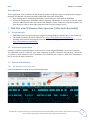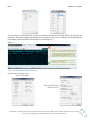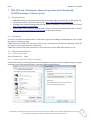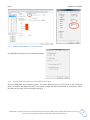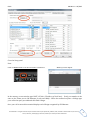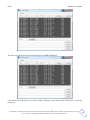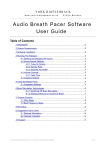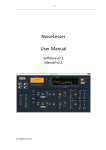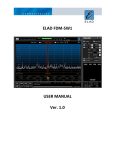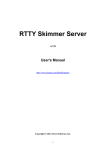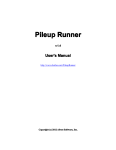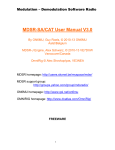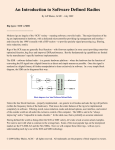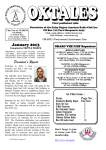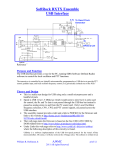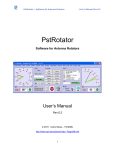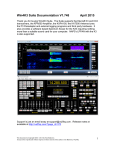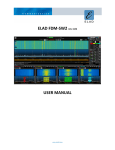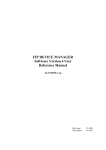Download elad an_1 fdm-duo cw skimmer application note rev 1.0 032615
Transcript
ELAD Application Notes AN-‐001 rev 1.0 Integrating FDM-‐DUO Transceiver and CW Skimmer Table of contents: Introduction ................................................................................................................................................................................. 2 1 FDM-‐DUO and CW Skimmer Basic operation (3KHz-‐AUDIO) ............................................................................. 2 1.1 Requirements ........................................................................................................................................................... 2 1.2 Hardware Connections ......................................................................................................................................... 2 1.3 Software Installation ............................................................................................................................................. 2 1.3.1 SW Skimmer CAT Connection ................................................................................................................. 2 1.3.2 CW Skimmer AUDIO connection ............................................................................................................ 3 2 FDM-‐DUO & CW Skimmer Advanced operation………………………………………………………………………. 4 2.1 Requirement ............................................................................................................................................................. 4 2.2 Hardware ................................................................................................................................................................... 4 2.3 Software Installation ............................................................................................................................................. 4 2.3.1 CAT Connection ............................................................................................................................................. 4 2.3.2 VAC Installation ............................................................................................................................................. 4 2.3.3 FDM-‐SW2 Audio IF Installation .............................................................................................................. 5 2.3.4 CW Skimmer Audio Installation ............................................................................................................. 6 2.3.5 Setting up CW Skimmer as a server cluster ....................................................................................... 8 2.3.6 Setting FDM-‐SW2 to view DX Cluster spots ...................................................................................... 8 www.eladit.com ELAD AN-‐001 1.0 03/2015 Introduction These application notes outline basic and advanced options along with required configuration settings to integrate CW Skimmer software with ELAD’s FDM-‐DUO Transceiver (FDM-‐DUO) 1. Basic Configuration: Connecting CW Skimmer via an audio port cable with the FDM-‐DUO 2. Advanced Configuration: FDM-‐SW2 software allowing CW Skimmer to function in IF mode which provides additional decoders and internal CW Skimmer Cluster connection with SW2 Software for spot display in order to allow wider point and click frequency change to spots 1 FDM-‐DUO with CW Skimmer Basic Operation (3 KHz-‐Audio Bandwidth) 1.1 Requirements • • • FDM-‐DUO Transceiver and a personal computer running Windows (Win XP, Win 7, Win 8, Win 8.1) CW Skimmer software by Afreet Software, Inc. http://www.dxatlas.com/CwSkimmer/ OmniRig which installs automatically with CW Skimmer. OmniRig is freeware from Afreet Software http://www.dxatlas.com/OmniRig/ 1.2 Hardware Connections Section 1.2 outlines required hardware connections for connecting an FDM-‐DUO to a personal computer The FDM-‐DUO requires a USB CAT port cable connection in order to function with Omnirig. Follow the procedures in user manual for driver installation. The FDM-‐DUO also requires a USB cable connection to the TX port for the audio connection. 1.3 Software Installation 1.3.1 CW Skimmer CAT Connection Launch CW Skimmer program and open the settings panel © 2015 ELAD S.r.l. All rights reserved. No part of this document may be reproduced, published, used, disclosed or disseminated in any form or by any means, electronic, photocopying or otherwise, without prior written permission of ELAD S.r.l. 2 ELAD AN-‐001 1.0 03/2015 Open the CAT TAB Click on Configure Set parameters to match FDM-‐DUO settings for COM port and Baud rate settings (Menu 70) and click the OK button. When the configuration parameters are properly set the correct frequency will be displayed on CW Skimmer and the FDM-‐DUO LCD Display as shown in Figure 1. Figure 1. 1.3.2 CW Skimmer AUDIO connection Open Settings and Radio Panel Select 3 kHz Radio Select Line FDM-‐DUO Audio Device à © 2015 ELAD S.r.l. All rights reserved. No part of this document may be reproduced, published, used, disclosed or disseminated in any form or by any means, electronic, photocopying or otherwise, without prior written permission of ELAD S.r.l. 3 ELAD AN-‐001 1.0 03/2015 2 FDM-‐DUO and CW Skimmer Advanced operation (wide Bandwidth, CLUSTER and tune to Cluster Spots) 2.1 Requirements • • • • FDM-‐DUO Transceiver and a personal computer running Windows (Win XP, Win 7, Win 8, Win 8.1) CW Skimmer software by Afreet Software, Inc. http://www.dxatlas.com/CwSkimmer/ OmniRig which installs automatically with CW Skimmer. OmniRig is freeware from Afreet Software http://www.dxatlas.com/OmniRig/ Virtual audio cable software to transfer audio (wave) streams between applications and, or devices http://software.muzychenko.net/eng/vac.htm or equivalent software 2.2 Hardware Section 2.2 describes essential hardware connections required for linking the FDM-‐DUO with a PC to make the software running correctly. FDM-‐DUO need the USB cable connection CAT port, for working with CW Skimmer/Omnirig; follow the procedure in user manual for driver installation. FDM-‐DUO requires a USB cable connection to RX port in order to allow FDM-‐SW2 software to run. 2.3 Software Installation 2.3.1 CAT rig connection Refer to Section 1.3.1 – Page 2 2.3.2 Virtual Audio Cable (VAC) Installation Virtual audio cables for audio playback and recording devices must be created. Configuration panels appear as shown below in the Sound and Line 1 properties panels exhibited below: © 2015 ELAD S.r.l. All rights reserved. No part of this document may be reproduced, published, used, disclosed or disseminated in any form or by any means, electronic, photocopying or otherwise, without prior written permission of ELAD S.r.l. 4 ELAD AN-‐001 1.0 03/2015 2.3.3 FDM-‐SW2 Audio IF Installation In the Setup window Audio Tab check VRX1 Enable AUX Out, Line 1 (Virtual Audio Cable) and Mode IF 48 kHz to feed CW skimmer software in IF mode (IF-‐SOftrock) © 2015 ELAD S.r.l. All rights reserved. No part of this document may be reproduced, published, used, disclosed or disseminated in any form or by any means, electronic, photocopying or otherwise, without prior written permission of ELAD S.r.l. 5 ELAD AN-‐001 1.0 03/2015 The I/Q audio level can be adjusted using Vol2 while L and R buttons must be on as indicated by the red arrow 2.3.4 CW Skimmer Audio Open Settings in CW Skimmer and set Radio as Softrock-‐IF as shown below: On Audio TAB the I/O device must be set as Line of Virtual Audio Cable à © 2015 ELAD S.r.l. All rights reserved. No part of this document may be reproduced, published, used, disclosed or disseminated in any form or by any means, electronic, photocopying or otherwise, without prior written permission of ELAD S.r.l. 6 ELAD AN-‐001 1.0 03/2015 After proper CW Skimmer settings are established decoded CW signals display over a 48KHz frequency range. NOTE: Check alignment of CW skimmer against the FDM-‐SW2 software display and select options as listed below: (1) If your preference for RX1 in FDM-‐SW2 is SSB (USB or LSB) set the Audio IF in CW Skimmer to 0 (zero) (2) If your preference for RX1 in FDM-‐SW2 is CW the value of pitch set in FDM-‐SW2 must be the same as the Audio IF in CW Skimmer Refer to examples exhibited on page 8. © 2015 ELAD S.r.l. All rights reserved. No part of this document may be reproduced, published, used, disclosed or disseminated in any form or by any means, electronic, photocopying or otherwise, without prior written permission of ELAD S.r.l. 7 ELAD AN-‐001 1.0 03/2015 2.3.5 Setting CW Skimmer as a server cluster Check Enable Telnet Server box in skimmer Settings 2.3.6 Setting FDM-‐SW2 software to view DX Cluster spots Open the FDM-‐SW2 Station Memory panel. Set Station Memory Source to DX Cluster in the pull down menu. Set Station info display mode to If in frequency range and labels Orientation to Horizontal to show the spots on spectrum. Refer to example on page 9. © 2015 ELAD S.r.l. All rights reserved. No part of this document may be reproduced, published, used, disclosed or disseminated in any form or by any means, electronic, photocopying or otherwise, without prior written permission of ELAD S.r.l. 8 ELAD AN-‐001 1.0 03/2015 Close the Setup panel. Next: Click on MEM button to set the DX Cluster connection Memory Screen Opens In the memory screen window type HOST 127.0.0.1 (IP address of local host) -‐ Verify port number is the same as the Telnet port in CW Skimmer (in this case 8000) -‐ When the terminal requests a Callsign type your call in the space provided and click Send Callsign. Once your call is entered the terminal displays each Callsign recognized by CW Skimmer © 2015 ELAD S.r.l. All rights reserved. No part of this document may be reproduced, published, used, disclosed or disseminated in any form or by any means, electronic, photocopying or otherwise, without prior written permission of ELAD S.r.l. 9 ELAD The same spot will be shown in the Main spectrum of FDM-‐SW2 display AN-‐001 1.0 03/2015 Calls will also be displayed in the Contacts panel. Clicking on spots will tune the FDM DUO to a selected frequency. © 2015 ELAD S.r.l. All rights reserved. No part of this document may be reproduced, published, used, disclosed or disseminated in any form or by any means, electronic, photocopying or otherwise, without prior written permission of ELAD S.r.l. 10 ELAD AN-‐001 1.0 03/2015 Please notify ELAD of recommended additions or changes to this document. E-‐mail to [email protected] -‐ Include CW Skimmer in the subject line. © 2015 ELAD S.r.l. All rights reserved. No part of this document may be reproduced, published, used, disclosed or disseminated in any form or by any means, electronic, photocopying or otherwise, without prior written permission of ELAD S.r.l. 11