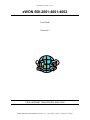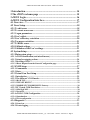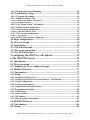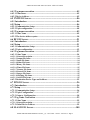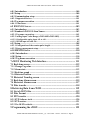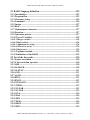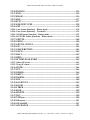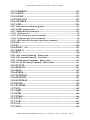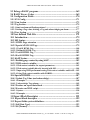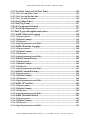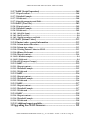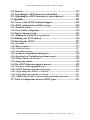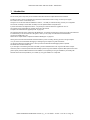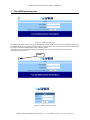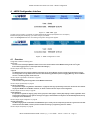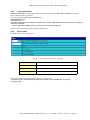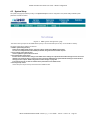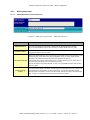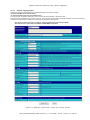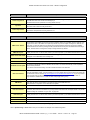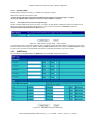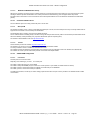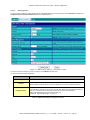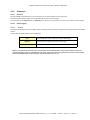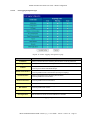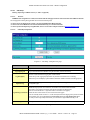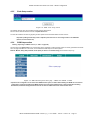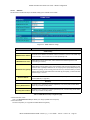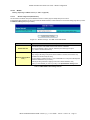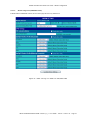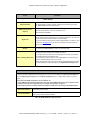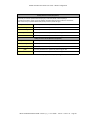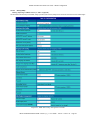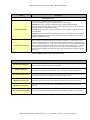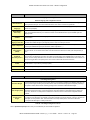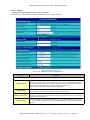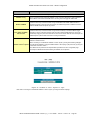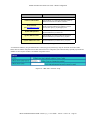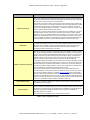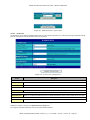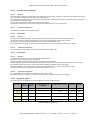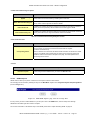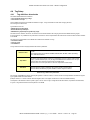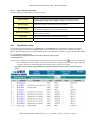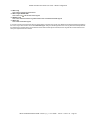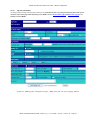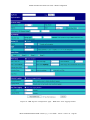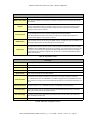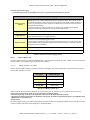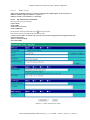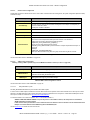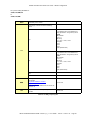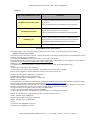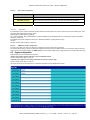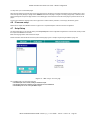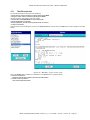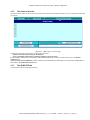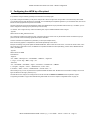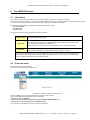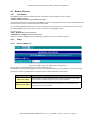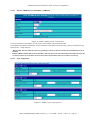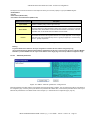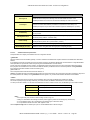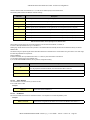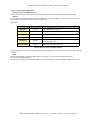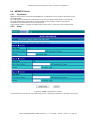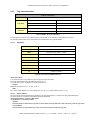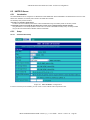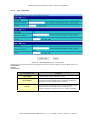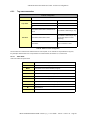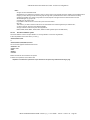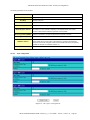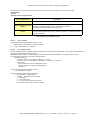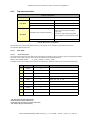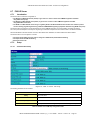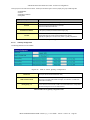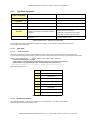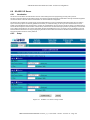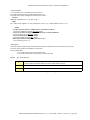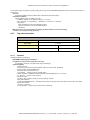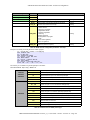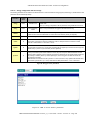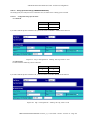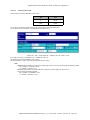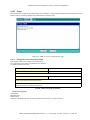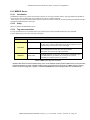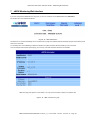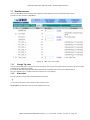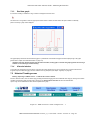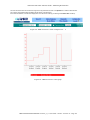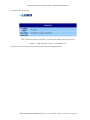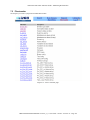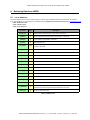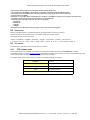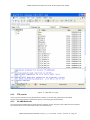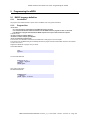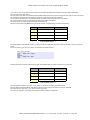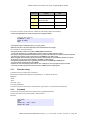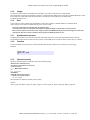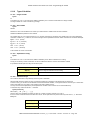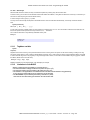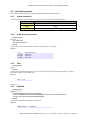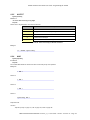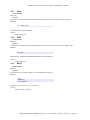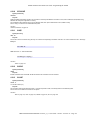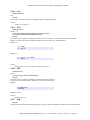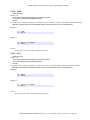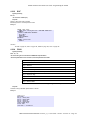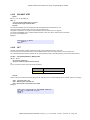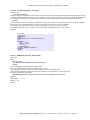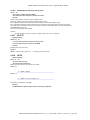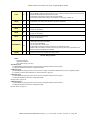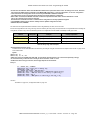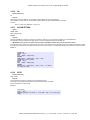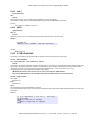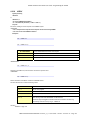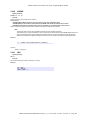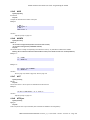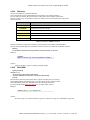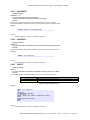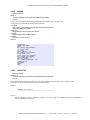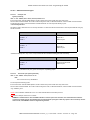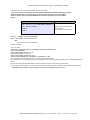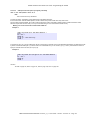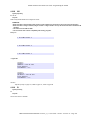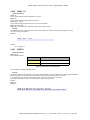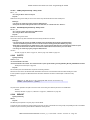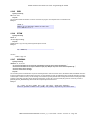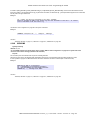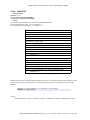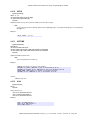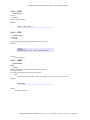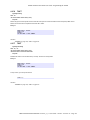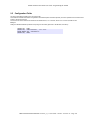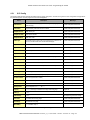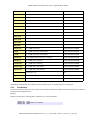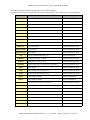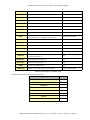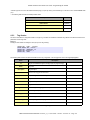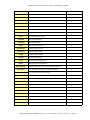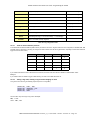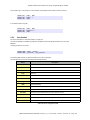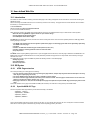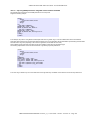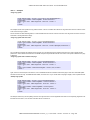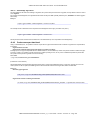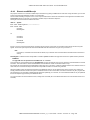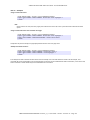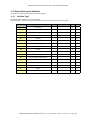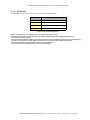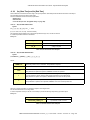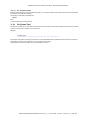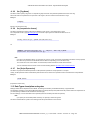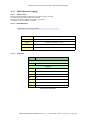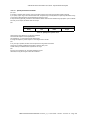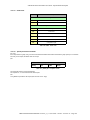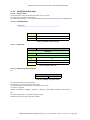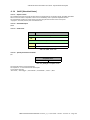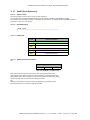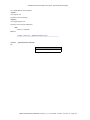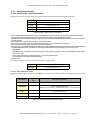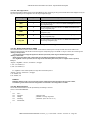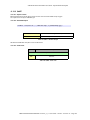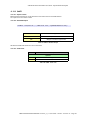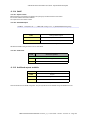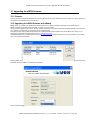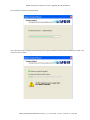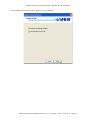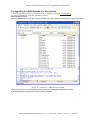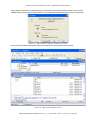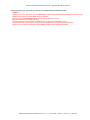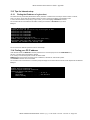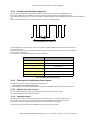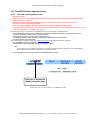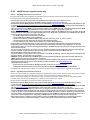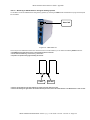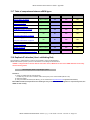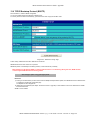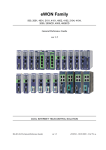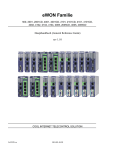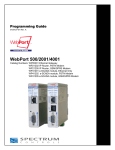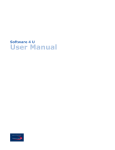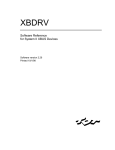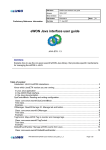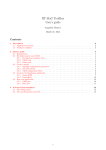Download ACT'L eWON4002 User guide
Transcript
eWON User Guide - Cover eWON 500-2001-4001-4002 User Guide Version 4.3 COOL INTERNET TELECONTROL SOLUTION eWON 500®2001®4001®4002® Version 4_3_0 - User Guide - 10/5/05 - ©ACT'L sa - Page 1 eWON 500-2001-4001-4002 User Guide - Table Of Contents 1 Introduction....................................................................................... 14 2 The eWON welcome page ................................................................ 15 3 eWON Login...................................................................................... 16 4 eWON Configuration Interface ....................................................... 17 4.1 Overview..................................................................................................17 4.2 Users Setup ..............................................................................................18 4.2.1 To edit a user ................................................................................................18 4.2.2 To create a new user.....................................................................................18 4.2.3 Logon parameters .......................................................................................19 4.2.4 User's rights ..................................................................................................19 4.2.5 User’s directory restriction .........................................................................20 4.2.6 Tag pages restriction ....................................................................................21 4.2.7 To delete a user .............................................................................................21 4.2.8 Callback settings...........................................................................................21 4.2.9 Validation of the User's settings..................................................................21 4.3 System Setup ...........................................................................................22 4.3.1 Main system setup ........................................................................................23 4.3.1.1 eWON identification (and miscellaneous) .........................................................23 4.3.1.2 Setup for outgoing actions...................................................................................24 4.3.1.3 Resetting eWON...................................................................................................26 4.3.1.3.1 Reset Request from the General Configuration page................................................26 4.3.2 SNMP Setup..................................................................................................27 4.3.2.1 Communities ........................................................................................................28 4.3.2.2 Hosts......................................................................................................................28 4.3.3 Virtual Com Port Setup ...............................................................................29 4.3.3.1 Introduction..........................................................................................................29 4.3.3.2 The different VCOM modes ...............................................................................29 4.3.3.2.1 RAW TCP......................................................................................................................29 4.3.3.2.2 TELNET RFC2217 .......................................................................................................29 4.3.3.2.3 MODBUS/TCP MODBUS/RTU Gateway..................................................................30 4.3.3.3 PC Virtual COM Port driver..............................................................................30 4.3.3.3.1 MbsTcpCOM ................................................................................................................30 4.3.3.3.2 Serial/IP .........................................................................................................................30 4.3.3.4 eWON VCOM Configuration.............................................................................30 4.3.3.4.1 Introduction...................................................................................................................30 4.3.3.4.2 Web configuration ........................................................................................................31 4.3.4 Diagnostic ......................................................................................................33 4.3.4.1 Overview...............................................................................................................33 4.3.4.2 Events logging ......................................................................................................33 eWON 500®2001®4001®4002® Version 4_3_0 - User Guide - 10/5/05 - ©ACT'L sa - Page 2 eWON 500-2001-4001-4002 User Guide - Table Of Contents 4.3.4.2.1 Overview ........................................................................................................................33 4.3.4.2.2 Event logging Configuration page...............................................................................34 4.3.4.3 PPP Dump ............................................................................................................35 4.3.4.3.1 Overview ........................................................................................................................35 4.3.4.3.2 PPP Dump Configuration ............................................................................................35 4.3.5 Clock Setup section ......................................................................................36 4.3.6 COM Setup section.......................................................................................36 4.3.6.1 Ethernet ................................................................................................................37 4.3.6.2 Modem ..................................................................................................................38 4.3.6.2.1 Modem configuration (PSTN modem)........................................................................38 4.3.6.2.2 Modem configuration (GSM/GPRS modem) .............................................................39 4.3.6.2.3 Leased line configuration .............................................................................................42 4.3.6.3 Dial up (PPP)........................................................................................................43 4.3.6.4 Callback ................................................................................................................46 4.3.6.5 Router ..................................................................................................................49 4.3.6.6 IP Services ............................................................................................................51 4.3.6.7 Default Config ......................................................................................................52 4.3.7 STORAGE CONFIGURATION ................................................................52 4.3.7.1 Overview...............................................................................................................52 4.3.8 The various types of information stored ....................................................52 4.3.8.1 Historical data......................................................................................................52 4.3.8.1.1 Overview ........................................................................................................................52 4.3.8.1.2 Partitioning configuration............................................................................................52 4.3.8.2 Retentive values ...................................................................................................52 4.3.8.2.1 Overview ........................................................................................................................52 4.3.8.2.2 Partitioning configuration............................................................................................52 4.3.8.3 Communication Configuration...........................................................................53 4.3.8.3.1 Overview ........................................................................................................................53 4.3.8.3.2 Partitioning configuration............................................................................................53 4.3.8.4 /usr partition.........................................................................................................53 4.3.8.4.1 Overview ........................................................................................................................53 4.3.8.4.2 Partitioning configuration............................................................................................53 4.3.8.5 /sys partition .........................................................................................................53 4.3.8.5.1 Overview ........................................................................................................................53 4.3.8.5.2 Partitioning configuration............................................................................................53 4.3.8.6 Storage size options..............................................................................................53 4.3.8.7 Storage management from the eWON Web interface......................................54 4.3.8.7.1 Configure .......................................................................................................................54 4.3.8.7.2 Erase & Format ............................................................................................................55 4.3.8.8 RESET Request ...................................................................................................56 4.4 Tag Setup.................................................................................................57 4.4.1 Tag definition: Introduction........................................................................57 eWON 500®2001®4001®4002® Version 4_3_0 - User Guide - 10/5/05 - ©ACT'L sa - Page 3 eWON 500-2001-4001-4002 User Guide - Table Of Contents 4.4.1.1 Tags monitoring and handling ...........................................................................58 4.4.2 Tag definition: Setup....................................................................................58 4.4.2.1 Tag main edit window .........................................................................................60 4.4.2.1.1 Publish as Modbus TCP ...............................................................................................64 4.4.2.1.1.1 Defining the Modbus TCP address ........................................................................................64 4.4.2.1.1.2 Modbus TCP rules...................................................................................................................65 4.4.2.2 Tag "Alarm Action" edit window ......................................................................65 4.4.2.2.1 Email on alarm configuration......................................................................................66 4.4.2.2.2 SMS on alarm configuration........................................................................................66 4.4.2.2.2.1 SMS_RECIPIENT: syntax .....................................................................................................66 4.4.2.2.3 FTP on alarm configuration ........................................................................................69 4.4.2.2.3.1 File content:..............................................................................................................................69 4.4.2.2.4 SNMP Trap on alarm configuration ...........................................................................69 4.5 Pages configuration ................................................................................69 4.6 IO servers setup ......................................................................................70 4.7 Script Setup .............................................................................................70 4.7.1 The Edit script link ......................................................................................71 4.7.2 The Script control link .................................................................................73 4.7.3 The RUN/STOP link ....................................................................................73 5 Configuring the eWON by a file upload ......................................... 74 6 The eWON IO Servers ..................................................................... 75 6.1 Introduction.............................................................................................75 6.2 IO servers setup ......................................................................................75 6.2.1 Standard IO server configuration page .....................................................76 6.3 Modbus IO server ...................................................................................77 6.3.1 Introduction ..................................................................................................77 6.3.2 Setup ..............................................................................................................77 6.3.2.1 Setup for eWON Server ......................................................................................77 6.3.2.2 Setup for eWON IO server and Gateway - COM Setup ..................................78 6.3.2.3 Topic configuration .............................................................................................78 6.3.2.4 Advanced parameters..........................................................................................79 6.3.2.4.1 Additional advanced parameters ................................................................................80 6.3.3 Tag name convention ...................................................................................81 6.3.3.1 ValueName ...........................................................................................................81 6.3.3.2 Slave Address .......................................................................................................82 6.3.3.3 IP Address ............................................................................................................82 6.3.3.4 Device specific information.................................................................................83 6.4 NETMPI IO Server ................................................................................84 6.4.1 Introduction ..................................................................................................84 6.4.2 Setup ..............................................................................................................84 eWON 500®2001®4001®4002® Version 4_3_0 - User Guide - 10/5/05 - ©ACT'L sa - Page 4 eWON 500-2001-4001-4002 User Guide - Table Of Contents 6.4.3 Tag name convention ...................................................................................85 6.4.3.1 ValueName ...........................................................................................................85 6.4.3.2 Device Address .....................................................................................................85 6.5 UNITE IO Server....................................................................................86 6.5.1 Introduction ..................................................................................................86 6.5.2 Setup ..............................................................................................................86 6.5.2.1 Communication Setup .........................................................................................86 6.5.2.2 Topic configuration .............................................................................................88 6.5.3 Tag name convention ...................................................................................89 6.5.3.1 Value Name ..........................................................................................................89 6.5.3.2 The device address syntax...................................................................................90 6.6 DF1 IO Server .........................................................................................91 6.6.1 Introduction ..................................................................................................91 6.6.2 Setup ..............................................................................................................91 6.6.2.1 Communication Setup .........................................................................................91 6.6.2.2 Topic configuration .............................................................................................92 6.6.3 Tag name convention ...................................................................................93 6.6.3.1 Value Name ..........................................................................................................94 6.6.3.1.1 General Description ......................................................................................................94 6.6.3.1.2 Output File Items ..........................................................................................................94 6.6.3.1.3 Input File Items .............................................................................................................94 6.6.3.1.4 Status File Items............................................................................................................94 6.6.3.1.5 Binary File Items...........................................................................................................95 6.6.3.1.6 Timer File Items............................................................................................................95 6.6.3.1.7 Counter File Items ........................................................................................................95 6.6.3.1.8 Control File Items .........................................................................................................95 6.6.3.1.9 Integer File Items ..........................................................................................................95 6.6.3.1.10 Floating File Items ......................................................................................................95 6.6.3.1.11 ASCII File Items .........................................................................................................95 6.6.3.2 Destination Device Type and Address ...............................................................95 6.7 FINS IO Server .......................................................................................96 6.7.1 Introduction ..................................................................................................96 6.7.2 Setup ..............................................................................................................96 6.7.2.1 Communication Setup .........................................................................................96 6.7.2.2 Topic Configuration ............................................................................................97 6.7.2.3 Gateway Configuration .......................................................................................98 6.7.3 Tag Name Convention .................................................................................99 6.7.3.1 Value Name ..........................................................................................................99 6.7.3.1.1 General Description ......................................................................................................99 6.7.3.2 Global Device Address ........................................................................................99 6.8 S5-AS511 IO Server..............................................................................100 eWON 500®2001®4001®4002® Version 4_3_0 - User Guide - 10/5/05 - ©ACT'L sa - Page 5 eWON 500-2001-4001-4002 User Guide - Table Of Contents 6.8.1 Introduction ................................................................................................100 6.8.2 Setup ............................................................................................................100 6.8.3 Communication setup ................................................................................101 6.8.3.1 Supported Devices .............................................................................................101 6.8.4 Tag name convention .................................................................................101 6.8.4.1 ValueName .........................................................................................................101 6.9 EWON IO Server..................................................................................103 6.9.1 Introduction ................................................................................................103 6.9.2 Standard eWON I/O Item Names.............................................................103 6.9.2.1 Tag name convention.........................................................................................103 6.9.2.2 Analog Input Value Range (eWON4002/eWON1002) ...................................105 6.9.2.2.1 Configurable analog input AI1 to AI4 ......................................................................105 6.9.2.2.2 PT100 input AI5 and AI6 ...........................................................................................107 6.9.3 Setup ............................................................................................................108 6.9.3.1 Configuration of the counter pulse length.......................................................109 6.9.3.2 Energy management setup................................................................................109 6.10 MEM IO Server ..................................................................................110 6.10.1 Introduction ..............................................................................................110 6.10.2 Setup ..........................................................................................................110 6.10.3 Tag name convention ...............................................................................110 7 eWON Monitoring Web Interface................................................. 111 7.1 Real-time screen....................................................................................112 7.1.1 Change Tag value .......................................................................................112 7.1.2 Alarm state..................................................................................................112 7.1.3 Real time graph ..........................................................................................113 7.1.4 Historical window.......................................................................................113 7.2 Historical Trending screen ..................................................................113 7.3 Real-time Alarm screen........................................................................115 7.4 Historical Alarm screen .......................................................................117 7.5 Files transfer..........................................................................................118 8 Retrieving Data from eWON ......................................................... 119 8.1 List of eWON files.................................................................................119 8.2 Files Format ..........................................................................................120 8.3 FTP transfer ..........................................................................................120 8.3.1 FTP Software tools .....................................................................................120 8.3.2 FTP session..................................................................................................121 8.3.3 Via eWON web site ....................................................................................121 9 Programming the eWON ............................................................... 122 eWON 500®2001®4001®4002® Version 4_3_0 - User Guide - 10/5/05 - ©ACT'L sa - Page 6 eWON 500-2001-4001-4002 User Guide - Table Of Contents 9.1 BASIC language definition ..................................................................122 9.1.1 Introduction ................................................................................................122 9.1.2 Program flow ..............................................................................................122 9.1.3 Character string .........................................................................................126 9.1.4 Command ....................................................................................................126 9.1.5 Integer .........................................................................................................127 9.1.6 Real ..............................................................................................................127 9.1.7 Alphanumeric character............................................................................127 9.1.8 Function.......................................................................................................127 9.1.9 Operators priority ......................................................................................127 9.1.10 Type of Variables .....................................................................................128 9.1.10.1 Integer variable................................................................................................128 9.1.10.2 Real variable.....................................................................................................128 9.1.10.3 Alphanumeric string........................................................................................128 9.1.10.4 Characters arrays ............................................................................................128 9.1.10.5 Real arrays .......................................................................................................129 9.1.11 TagName variable ....................................................................................129 9.1.12 Limitations of the BASIC ........................................................................129 9.2 List of the keywords..............................................................................130 9.2.1 Syntax convention ......................................................................................130 9.2.2 # (bit extraction operator) .........................................................................130 9.2.3 ABS ..............................................................................................................130 9.2.4 ALMACK....................................................................................................130 9.2.5 ALSTAT ......................................................................................................131 9.2.6 AND .............................................................................................................131 9.2.7 ASCII...........................................................................................................132 9.2.8 BIN$.............................................................................................................132 9.2.9 BNOT...........................................................................................................132 9.2.10 CFGSAVE.................................................................................................133 9.2.11 CHR$ .........................................................................................................133 9.2.12 CLEAR ......................................................................................................133 9.2.13 CLOSE ......................................................................................................133 9.2.14 CLS ............................................................................................................134 9.2.15 DAY ...........................................................................................................134 9.2.16 DEC ...........................................................................................................134 9.2.17 DIM............................................................................................................134 9.2.18 DOW ..........................................................................................................135 9.2.19 DOY ...........................................................................................................135 eWON 500®2001®4001®4002® Version 4_3_0 - User Guide - 10/5/05 - ©ACT'L sa - Page 7 eWON 500-2001-4001-4002 User Guide - Table Of Contents 9.2.20 DYNDNS ...................................................................................................136 9.2.21 END ...........................................................................................................136 9.2.22 ERASE.......................................................................................................136 9.2.23 EOF............................................................................................................137 9.2.24 FCNV.........................................................................................................137 9.2.25 FOR NEXT STEP ....................................................................................138 9.2.26 GET ...........................................................................................................138 9.2.26.1 /usr Syntax [function] – Binary mode............................................................138 9.2.26.2 /usr Syntax [function] – Text mode................................................................139 9.2.26.3 COM Syntax [function] – Binary mode.........................................................139 9.2.26.4 TCP/UDP Syntax [function] – Binary mode .................................................140 9.2.27 GETFTP ....................................................................................................140 9.2.28 GETIO.......................................................................................................140 9.2.29 GETSYS, SETSYS ...................................................................................141 9.2.30 GO..............................................................................................................144 9.2.31 GOSUB RETURN ....................................................................................144 9.2.32 GOTO ........................................................................................................144 9.2.33 HALT.........................................................................................................145 9.2.34 HEX$ .........................................................................................................145 9.2.35 IF THEN ELSE ENDIF ...........................................................................145 9.2.35.1 Short IF Syntax ................................................................................................145 9.2.35.2 Long IF syntax .................................................................................................145 9.2.36 INSTR........................................................................................................146 9.2.37 INT.............................................................................................................146 9.2.38 IOMOD .....................................................................................................146 9.2.39 IORCV.......................................................................................................147 9.2.40 IOSEND.....................................................................................................148 9.2.41 LEN............................................................................................................148 9.2.42 LOGEVENT .............................................................................................149 9.2.43 LOGIO ......................................................................................................149 9.2.44 LTRIM ......................................................................................................149 9.2.45 MOD ..........................................................................................................150 9.2.46 MONTH ....................................................................................................150 9.2.47 NOT ...........................................................................................................150 9.2.48 NTPSync....................................................................................................150 9.2.49 ONxxxxxx ..................................................................................................151 9.2.50 ONALARM...............................................................................................151 9.2.51 ONCHANGE ............................................................................................152 eWON 500®2001®4001®4002® Version 4_3_0 - User Guide - 10/5/05 - ©ACT'L sa - Page 8 eWON 500-2001-4001-4002 User Guide - Table Of Contents 9.2.52 ONERROR ...............................................................................................152 9.2.53 ONPPP.......................................................................................................152 9.2.54 ONSMS......................................................................................................153 9.2.55 ONSTATUS ..............................................................................................153 9.2.56 ONTIMER ................................................................................................154 9.2.57 OPEN.........................................................................................................154 9.2.57.1 Introduction to file management....................................................................154 9.2.57.2 OPEN general syntax ......................................................................................154 9.2.57.3 Different File/stream types..............................................................................155 9.2.57.3.1 FILE open /usr ..........................................................................................................155 9.2.57.3.2 TCP stream open Syntax [command] .....................................................................155 9.2.57.3.3 COM port open Syntax [command]........................................................................156 9.2.57.3.4 EXP export bloc descriptor open Syntax [command] ..........................................157 9.2.58 OR ..............................................................................................................158 9.2.59 PI ................................................................................................................158 9.2.60 PRINT - AT...............................................................................................159 9.2.61 PRINT # ...................................................................................................159 9.2.62 PUT ............................................................................................................160 9.2.62.1 File Syntax[Command] – Binary mode .........................................................160 9.2.62.2 File Syntax[Command] – Text mode .............................................................160 9.2.62.3 COM Syntax[Command] – Binary mode ......................................................161 9.2.62.4 TCP/UDP Syntax[Command] – Binary mode ..............................................161 9.2.63 PUTFTP ....................................................................................................161 9.2.64 REBOOT...................................................................................................161 9.2.65 REM...........................................................................................................162 9.2.66 RTRIM ......................................................................................................162 9.2.67 SENDMAIL ..............................................................................................162 9.2.68 SENDSMS .................................................................................................163 9.2.69 SENDTRAP ..............................................................................................164 9.2.70 SETIO........................................................................................................165 9.2.71 SETTIME..................................................................................................165 9.2.72 SGN............................................................................................................165 9.2.73 SQRT .........................................................................................................166 9.2.74 STR$ ..........................................................................................................166 9.2.75 TIME$ .......................................................................................................166 9.2.76 TGET.........................................................................................................167 9.2.77 TSET..........................................................................................................167 9.2.78 VAL ...........................................................................................................168 9.2.79 XOR ...........................................................................................................168 eWON 500®2001®4001®4002® Version 4_3_0 - User Guide - 10/5/05 - ©ACT'L sa - Page 9 eWON 500-2001-4001-4002 User Guide - Table Of Contents 9.3 Debug a BASIC program.....................................................................169 9.4 BASIC Errors Codes ............................................................................169 9.5 Configuration Fields.............................................................................170 9.5.1 SYS Config ..................................................................................................171 9.5.2 Com Section ................................................................................................172 9.5.3 Tag Section..................................................................................................175 9.5.3.1 Send on alarm notification patterns*...............................................................177 9.5.3.2 Setting a Tag value, deleting a Tag and acknowledging an alarm................177 9.5.4 User Section ................................................................................................178 10 User defined Web Site .................................................................. 179 10.1 Introduction.........................................................................................179 10.2 SSI Syntax............................................................................................179 10.2.1 HTML Page extension .............................................................................179 10.2.2 Special eWON SSI Tags...........................................................................179 10.2.2.1 TagSSI HTML Tag..........................................................................................180 10.2.2.2 ParamSSI HTML Tag.....................................................................................181 10.2.3 VarSSI HTML Tag ..................................................................................182 10.2.4 ExeSSI HTML Tag...................................................................................182 10.3 bASP Syntax........................................................................................182 10.3.1 Building page content by using bASP ....................................................182 10.3.2 WEB context variables.............................................................................183 10.3.2.1 Web context variables for request parameters .............................................183 10.3.2.2 Web context variable directly inserted with SSI ..........................................184 10.3.2.3 Improving WEB performance using Web context variables and bASP ....185 10.3.2.4 Using Web context variables with FORMS...................................................186 10.4 Special FORMS...................................................................................187 10.4.1 Update Tag Value (and acknowledge)....................................................187 10.4.1.1 Examples...........................................................................................................188 10.4.1.2 Acknowledge Tags alarms ..............................................................................189 10.4.2 Produce an export data block .................................................................189 10.4.3 Execute an eWON script..........................................................................190 10.4.3.1 Syntax................................................................................................................190 10.4.3.2 Examples...........................................................................................................191 11 Export Block Descriptor .............................................................. 192 11.1 Export block descriptor .....................................................................192 11.2 Export fields syntax definition...........................................................193 11.2.1 $dt [Data Type].........................................................................................193 11.2.2 $ft [Format]...............................................................................................194 eWON 500®2001®4001®4002® Version 4_3_0 - User Guide - 10/5/05 - ©ACT'L sa - Page 10 eWON 500-2001-4001-4002 User Guide - Table Of Contents 11.2.3 $st [Start Time] and $et [End Time].......................................................195 11.2.3.1 $st, $et with relative time ................................................................................195 11.2.3.2 $st, $et with absolute time ...............................................................................195 11.2.3.3 $st , $et with Last time.....................................................................................196 11.2.4 $ut [Update Time] ....................................................................................196 11.2.5 $tn [Tag Name] .........................................................................................197 11.2.6 $ct [compression format] .........................................................................197 11.2.7 $se [Script Expression].............................................................................197 11.3 Data Types description and syntax ...................................................197 11.3.1 $dtHL [Historical Logging] .....................................................................198 11.3.1.1 Export content..................................................................................................198 11.3.1.2 Detailed Example .............................................................................................198 11.3.1.3 Fields used ........................................................................................................198 11.3.1.4 Special parameters and fields .........................................................................199 11.3.2 $dtRL [Real time Logging]......................................................................200 11.3.2.1 Export content..................................................................................................200 11.3.2.2 Detailed Example .............................................................................................200 11.3.2.3 Fields used ........................................................................................................201 11.3.2.4 Special parameters and fields .........................................................................201 11.3.3 $dtAH [Alarm History]............................................................................202 11.3.3.1 Export content..................................................................................................202 11.3.3.2 Detailed Example .............................................................................................202 11.3.3.3 Fields used ........................................................................................................202 11.3.3.4 Special parameters and fields .........................................................................203 11.3.4 $dtAR [Alarm Real time] ........................................................................204 11.3.4.1 Export content..................................................................................................204 11.3.4.2 Detailed Example .............................................................................................204 11.3.4.3 Fields used ........................................................................................................204 11.3.4.4 Special parameters and fields .........................................................................204 11.3.5 $dtEV [EVent file] ....................................................................................205 11.3.5.1 Export content..................................................................................................205 11.3.5.2 Detailed Example .............................................................................................205 11.3.5.3 Fields used ........................................................................................................205 11.3.5.4 Special parameters and fields .........................................................................206 11.3.6 $dtSS [Scheduled Status] .........................................................................207 11.3.6.1 Export content..................................................................................................207 11.3.6.2 Detailed Example .............................................................................................207 11.3.6.3 Fields used ........................................................................................................207 11.3.6.4 Special parameters and fields .........................................................................207 eWON 500®2001®4001®4002® Version 4_3_0 - User Guide - 10/5/05 - ©ACT'L sa - Page 11 eWON 500-2001-4001-4002 User Guide - Table Of Contents 11.3.7 $dtSE [Script Expression] .......................................................................208 11.3.7.1 Export content..................................................................................................208 11.3.7.2 Detailed Example .............................................................................................208 11.3.7.3 Fields used ........................................................................................................208 11.3.7.4 Special parameters and fields .........................................................................208 11.3.8 $dtUF [User File] ......................................................................................209 11.3.8.1 Export content..................................................................................................209 11.3.8.2 Detailed Example .............................................................................................209 11.3.8.3 Fields used ........................................................................................................209 11.3.8.3.1 $fn [File Name]..........................................................................................................210 11.3.8.3.2 $uf [User File]............................................................................................................210 11.3.8.3.3 Special parameters and fields ..................................................................................211 11.3.9 $dtIV [Instant Values] .............................................................................212 11.3.10 Instant value - general information ......................................................212 11.3.10.1 Alarm status code values...............................................................................212 11.3.10.2 Alarm type values ..........................................................................................213 11.3.10.3 Writing Instant Values to eWON.................................................................213 11.3.10.4 Binary file format ..........................................................................................213 11.3.10.5 Export content................................................................................................214 11.3.10.5.1 Detailed examples ...................................................................................................214 11.3.10.5.2 Fields used ...............................................................................................................214 11.3.10.6 $fl [Group or Groups] ...................................................................................214 11.3.11 $dtSV .......................................................................................................215 11.3.11.1 Export content................................................................................................215 11.3.11.2 Detailed Example ...........................................................................................215 11.3.11.3 Fields used ......................................................................................................215 11.3.12 $dtPP .......................................................................................................216 11.3.12.1 Export content................................................................................................216 11.3.12.2 Detailed Example ...........................................................................................216 11.3.12.3 Fields used ......................................................................................................216 11.3.13 $dtES .......................................................................................................217 11.3.13.1 Export content................................................................................................217 11.3.13.2 Detailed Example ...........................................................................................217 11.3.13.3 Fields used ......................................................................................................217 11.3.14 $dtSC .......................................................................................................218 11.3.14.1 Export content................................................................................................218 11.3.14.2 Detailed Example ...........................................................................................218 11.3.14.3 Fields used ......................................................................................................218 11.3.15 Additional exports available..................................................................218 12 Upgrading the eWON firmware .................................................. 219 eWON 500®2001®4001®4002® Version 4_3_0 - User Guide - 10/5/05 - ©ACT'L sa - Page 12 eWON 500-2001-4001-4002 User Guide - Table Of Contents 12.1 Purpose ................................................................................................219 12.2 Upgrading the eWON firmware with eBuddy .................................219 12.3 Upgrading the eWON firmware by a direct upload........................222 13 Appendix........................................................................................ 225 13.1 Access to the eWON Technical Support...........................................225 13.2 eWON configuration and files storage..............................................225 13.2.1 Flash file system........................................................................................225 13.2.2 Non-volatile configuration .......................................................................225 13.3 Tips for Internet setup........................................................................226 13.3.1 Finding the IP address of a given host....................................................226 13.4 Finding your PC IP address...............................................................226 13.5 Resetting the eWON ...........................................................................227 13.5.1 Overview ...................................................................................................227 13.5.2 Reset sequence ..........................................................................................227 13.5.2.1 First level reset .................................................................................................227 13.5.2.2 Second level reset .............................................................................................227 13.5.3 Second level initialization diagnostics ....................................................228 13.5.4 Entering level 2 initialization without request.......................................228 13.5.5 What to do in case of error? ....................................................................228 13.5.6 Important remark ....................................................................................228 13.6 The eWON firmware upgrade process .............................................229 13.6.1 Overview of the upgrade process ............................................................229 13.6.2 eWON firmware upgrade step-by-step ..................................................231 13.6.2.1 Upgrading from version 3 to version 4 ..........................................................231 13.6.2.2 Upgrading from version 4 to version 4 ..........................................................231 13.6.2.3 Monitoring of eWON's behavior during the flashing operation .................232 13.7 Table of comparisons between eWON types ....................................233 eWON 500®2001®4001®4002® Version 4_3_0 - User Guide - 10/5/05 - ©ACT'L sa - Page 13 eWON 500-2001-4001-4002 User Guide - Introduction 1 Introduction The aim of this guide is to provide you with exhaustive information about the multiple eWON Version 4 features. Providing the gains in terms of optimization and performances that firmware version 4 brings, we incite you to migrate from version 3 to version 4 if not already done. Among the sum of new items that are embedded in version 4, – the ability to customize the way you store your configuration and user files, the ability to receive SMS, the ability to monitor potential failures and dysfunctions by means of the brand new diagnosis functions – may decide you to take the decision to upgrade from v3 to v4. The upgrade process is described very precisely at the end of this manual, at chapter “The eWON firmware upgrade process” on page 229. This guide describes the version 4 features for all eWON types. You will then find from place to place in this guide some references to a matrix table you can find at this end of this guide, in which you can quickly check whether the described feature concerns your eWON type or not. Please refer to chapter “Table of comparisons between eWON types” on page 233. Clicking on the link inside of the table that matches the feature you was consulting, will bring you back to the good chapter. i.e. If you click on the link "Historical data logging" at the beginning from chapter “Tag main edit window”, you will then be directed to the table matrix, in which you will check that Historical data logging feature is possible with eWON 4001 and 4002 models only. If you click again on the matching link inside of the table, you will be redirected back to the "Tag main edit window" chapter. Users who prefer to consult the printed manual should keep a printed copy of the eWON's comparison table apart from the entire guide to quickly check the different features that are available or not, depending on the type of eWON they are working with. Now let's discover all that is possible for you to realize, by using your eWON V4 on a daily basis. eWON 500®2001®4001®4002® Version 4_3_0 - User Guide - 10/5/05 - ©ACT'L sa - Page 14 eWON 500-2001-4001-4002 User Guide - Introduction 2 The eWON welcome page Figure 1: eWON welcome page The eWON welcome page will invite you to log on. The Name just below the eWON logo is the name of your eWON, which allows you to identify the eWON you are connected to (see next chapter). A link to the ACT’L site is also provided if you want to know more about the company or download eWON application notes or software updates. Clicking on the PDA icon at the top left corner of the page allows you to reach the web pages that have been designed to be displayed on a PDA screen. Click! Figure 2: eWON PDA welcome page eWON 500®2001®4001®4002® Version 4_3_0 - User Guide - 10/5/05 - ©ACT'L sa - Page 15 eWON 500-2001-4001-4002 User Guide - Introduction 3 eWON Login The default factory defined login of the eWON is: Login adm Password adm Table 1: eWON default login and password IMPORTANT! Password IS case sensitive but user name is not. It is recommended to change the password of the "adm" user to protect it against intrusion. You will be able to change the user configuration in the Users setup screen of your eWON (please refer to chapter “Users Setup” on page 18). eWON 500®2001®4001®4002® Version 4_3_0 - User Guide - 10/5/05 - ©ACT'L sa - Page 16 eWON 500-2001-4001-4002 User Guide - eWON Configuration 4 eWON Configuration Interface Figure 3: eWON SCADA page Just after you have logged in successfully, the eWON SCADA will be displayed (as explained in the next chapter). But before analyzing the SCADA page, you need to configure your eWON. Click on the Configuration menu item. The following Configuration web page then appears: Figure 4: eWON configuration links 4.1 Overview Configuration includes the following points: • User’s list The user’s list is used by the eWON to restrict access to the various features of the eWON according to the user’s rights. It also allows logging the user’s actions (like alarm acknowledge…). See also chapter “Users Setup” on page 18 • Tags list The eWON monitors and manages variables (called Tags). A Tag can be Boolean or float, and Tags are produced by IO servers. The configuration of a Tag defines its IO server and all its monitoring parameters (historical logging (Warning: not for all eWONs versions - see table page 233), alarm levels, etc. See also chapter “Tag definition: Introduction” on page 56 • System configuration Communication and global configuration of the eWON are defined here. See also chapter “System Setup” on page 22 • IO Server configuration As explained in chapter “Tag definition: Introduction” on page 56, each Tag is produced by an IO server. An IO server can interface the physical eWON IO or the Modbus remote IO, etc. Some of these IO servers require some configuration. See also chapter “IO servers setup” on page 69 • Pages definitions It is possible to organize the Tags by groups. These groups are called "pages" and they help keeping a clearer organization of the Tags and also managing per user rights for the Tags. Two pages, called "Default" and "System" are automatically defined, and up to 10 pages can be user defined. See also chapter “Pages configuration” on page 68 • Scripts Configuration The Basic language that is embedded in the eWON allows you to create your own scripts that you will use to get access to the data that are stored in the eWON, in order to perform real-time monitoring or programming actions on alarms,... See also chapter “Script Setup” on page 69 eWON 500®2001®4001®4002® Version 4_3_0 - User Guide - 10/5/05 - ©ACT'L sa - Page 17 eWON 500-2001-4001-4002 User Guide - eWON Configuration 4.2 Users Setup The Users Setup page allows building the list of authorized eWON users. Figure 5: eWON Users Setup page The user’s page lists all eWON users and attributes. The first time you connect to the eWON, the default user is Adm. It is recommended to modify the default password of the Administrator user. 4.2.1 To edit a user Click on the user's name link in the User Login column. 4.2.2 To create a new user Click on the Create New user link. In both cases, you will get the following edit window: Figure 6: eWON user's configuration page eWON 500®2001®4001®4002® Version 4_3_0 - User Guide - 10/5/05 - ©ACT'L sa - Page 18 eWON 500-2001-4001-4002 User Guide - eWON Configuration 4.2.3 Logon parameters First Name and Last Name are detailed (and optional) information about the user, while User Login and Password are mandatory (they are used during the logon procedure). Logon procedures using the User Login and Password are: • Main eWON access logon • FTP server access • User defined page Digest access authentication (please refer to chapter “eWON identification (and miscellaneous)” on page 23) • PPP Dial up connection Warning: depending on eWON's version (c.f. table at the end of this manual page 233) The same user name and password will be used for the different access. 4.2.4 User's rights The following rights can be selected for user: Figure 7: User Rights: user web & Tag pages View IO Force outputs allows accessing the SCADA real time IO screen allows changing the eWON outputs Acknowledge alarms allows acknowledging alarm Change configuration allows accessing the configuration part of the eWON Table 2: user’s rights explanations There are two additional user's rights provided to restrict user rights access to: • The directories in the user defined web site (please refer to chapter “User defined Web Site” on page 179) • The pages of Tags eWON 500®2001®4001®4002® Version 4_3_0 - User Guide - 10/5/05 - ©ACT'L sa - Page 19 eWON 500-2001-4001-4002 User Guide - eWON Configuration 4.2.5 User’s directory restriction When the user web site is built, HTML (or SHTM) pages can be placed in subdirectories. The root directory of the user defined web site is /usr (from the FTP directory structure). Every user has access to that directory. /usr is considered as DEFAULT directory for the web site. Suppose for this explanation that the following FTP directory structure is defined: /usr/update contains HTML files to update Tags /usr/admin contains pages for system administration There are 10 user defined pages (please refer to chapter “Pages configuration” on page 68) and one default page. Suppose for the explanation that the following pages have been defined: Page 1 update Page 2 admin When editing users rights, the following list would be proposed: The following security schemes would be possible: Dir. Right selected Access description All HTML Pages in any directory will be accessible. Default Only the /usr directory pages will be accessible. /usr and /usr/update directory pages will be accessible. Note: update /usr is always accessible. When a subdirectory is accessible, all its subdirectory are also accessible. Example: /usr/update/image would also be accessible. /usr and /admin directory pages will be accessible. admin Note: this is obviously not useful because /usr/update will not be accessible which is probably not what is required for an "administrator". In the "administrator" case, the preferred selection is probably "All". Table 3: user’s security schemes - 1 The proposed directories list is derived from the PAGES LIST. It is of the user's responsibility to create the same pages as the directories in the FTP structure (otherwise security setup will not be possible). eWON 500®2001®4001®4002® Version 4_3_0 - User Guide - 10/5/05 - ©ACT'L sa - Page 20 eWON 500-2001-4001-4002 User Guide - eWON Configuration 4.2.6 Tag pages restriction There are 10 user defined pages (please refer to chapter “Pages configuration” on page 68) and one default page. The security mechanism follows the following rules: • User has always access to the "Default" page • User can have access to all pages • User can have access to only 1 page Example: taking the same pages as in previous example, the following selection appears: The following security schemes would be possible: Page Right selected All Access description Access to all Tag pages is granted. Default Only the "Default" page is accessible. update "Default" and "update" pages would be accessible. admin "Default" and "admin" pages would be accessible. Table 4: user’s security schemes - 2 4.2.7 To delete a user Click on the check box just next to the user's login of the user that you want to delete and click on the Delete Selected Users link. • Note 1: you can select for deletion more than one user at the same time • Note 2: the Adm user won’t be deleted • Note 3: password is CASE SENSITIVE 4.2.8 Callback settings Warning: depending on eWON's version (c.f. Table on page 233) When the callback is enabled as a global parameter in the COM Setup page, the user can initiate a User’s callback and specify when the trigger will be started for the callback. The callback phone number can be forced (from this menu), then the user can only initiate a call to a fixed phone number; or User Defined, then he can modify the proposed phone number. In the first case, the list box is set to Mandatory, and in the second case, it is set to User Defined. The callback phone number can be specified here. Remember that the user’s login and password that have been defined for the eWON access are used as login and password on the remote server called for callback. Figure 8: User’s callback settings 4.2.9 Validation of the User's settings When all the required fields are filled-in, you can either click on the Add/Update button (to validate your changes) or on the Cancel button (to undo your changes). eWON 500®2001®4001®4002® Version 4_3_0 - User Guide - 10/5/05 - ©ACT'L sa - Page 21 eWON 500-2001-4001-4002 User Guide - eWON Configuration 4.3 System Setup The system setup page (accessed by clicking on the System Setup item from the configuration menu) allows setting all eWON system parameters and looks as follows: Figure 9: eWON system configuration page This section has a high impact on the eWON behavior (mainly on the communication point of view). You should fill it in carefully. The System setup page is divided in four sections: • The Main system setup (General) Defines all the eWON global settings, except for settings regarding the eWON communication. The user can modify the Email, FTP and NTP parameters, along with reset and format requests. • The clock setup section (Date & Time) Used to update the system's Real Time Clock. • The Communication setup section Includes all the communication settings of the eWON. These settings are separated from the Main settings and even stored at a different place inside the device in order to be able to format the eWON flash file system without affecting the communication settings (see also chapter “eWON configuration and files storage” on page 225. A menu allows the user to reset the communication parameters to their default values. • The storage setup section Used to set up the way the memory resources from the eWON are used. eWON 500®2001®4001®4002® Version 4_3_0 - User Guide - 10/5/05 - ©ACT'L sa - Page 22 eWON 500-2001-4001-4002 User Guide - eWON Configuration 4.3.1 Main system setup 4.3.1.1 eWON identification (and miscellaneous) Figure 10: eWON main system setup – eWON identification Control Description eWON Identification The name of the eWON. This information is added inside all eWON Email alarm notification. Check that this identification and the next one allow you to identify eWON without any doubt. General Information As for eWON identification. You can put a free text; but it can be very useful to indicate here the eWON geographical location and phone number. When a user defined web site is used. The home page of the eWON web site can be replaced by a user defined web page. If your default home page is a viewON synopsis, you need to select "viewON synopsis" in the Combo box and enter the name of the synopsis in the Text box. User defined home page If your default home page is a classical HTML page, you need to select "http://your_device_ip/usr" in the Combo box and enter the name of the page in the Text box. See also the chapter “User defined Web Site” on page 179 to get detailed information about the user web site creation. Enable user page security If a user web site is defined, then default user logon page is not displayed and there is no session, but using Digest Access Authentication can also ensure security. This checkbox will enable the DAA security when the user wants to access a user-defined page. See also the chapter “User defined Web Site” on page 179 to get detailed information about the user web site creation. Table 5: eWON Identification controls eWON 500®2001®4001®4002® Version 4_3_0 - User Guide - 10/5/05 - ©ACT'L sa - Page 23 eWON 500-2001-4001-4002 User Guide - eWON Configuration 4.3.1.2 Setup for outgoing actions Regarding its Internet connectivity features, the eWON has basically two modes of operation: • A server mode (Web server and FTP server) • A client mode (Email client, FTP client and NTP client) In the server mode, the eWON is waiting for a client to connect with its Web browser or with its FTP client. In the client mode, the eWON needs to connect to a server. This connection requires knowing at least the IP address of the server and the Port number for the required service. Sometimes a username and a password are also required. Note: Except in special case the Port number is usually the default value proposed by the eWON. This setup section is used to define the eWON’s CLIENT MODE configuration. Figure 11: eWON main system setup – Setup for outgoing actions eWON 500®2001®4001®4002® Version 4_3_0 - User Guide - 10/5/05 - ©ACT'L sa - Page 24 eWON 500-2001-4001-4002 User Guide - eWON Configuration Control Description SETUP FOR ALARM ACTIONS Action retrig interval Try action Action retry interval If the action on alarm first failed, then a new action on alarm will be triggered, only if the alarm condition is still true AND if the alarm has not been acknowledged yet. The default value for this parameter is one day (86400 seconds). This parameter defines the number of times the action will be retried in case of errors. The value of this number must be greater than 1. This parameter defines the interval between two actions attempts if an error occurs. The value for this parameter must be greater than 10. Table 6: setup for alarm actions controls Control Description SETUP FOR OUTGOING ACTIONS SMTP server address The IP address of the SMTP server where the Email notification will be sent. Put SMTP server IP address. If you only know the name of the SMTP server (like smtp.domain.com) see the chapter “Finding the IP address of a given host” on page 226. Note that it is possible to send mails towards an Exchange server when eWON is located inside from an Intranet, providing the IMC (Internet Mail Connector) ad-in is installed on the Exchange Server, and this service is configured to accept incoming mails sent by eWON. SMTP Server port Usually the value is 25. In case of doubt, contact your Internet provider or your Network Administrator to check it. Email "From" User name The name of the eWON Email account. For instance: [email protected]. Will appear in the FROM field of the message sent. User name SMTP AUTHENTICATION: place here the user name. (leave empty if no authentication is required) Password SMTP AUTHENTICATION: place here the password. (leave empty if no authentication is required) Enable NTP clock update NTP server address NTP Server Port GMT Offset To update the eWON date & time the eWON is able to make a connection automatically on a NTP (Network Time Protocol) timeserver. If you want to use that functionality, check the checkbox and fill the next edit boxes. The IP address of the NTP (Network Time Server Protocol) server. You can easily find a list of NTP servers by using any Web search engine. If you are working on your own network without a real connection to Internet, we recommend NTP server software http://www.haytech.com.au/TimeServer/TimeServer.htm. If you only know the name of the NTP server (like canon.inria.fr) see the chapter “Finding the IP address of a given host” on page 226. Note: eWON does not consider the DST data (Daylight Saving Time). Usually 123. In case of doubt, contact your Internet provider or your Network Administrator to check it. Enter here the offset in hours between your local time zone and the GMT time zone. This information is required for correct automatic time update. Update Time Interval Interval in minutes for automatic connection to the NTP Server. Default is 1440= 1 day. FTP server address The name of the FTP server where the Put FTP command is issued (alarm action or Script direct PUTFTP command). Enter FTP server IP address. If you only know the name of the FTP server (like domain.com) see the chapter “Finding the IP address of a given host” on page 226. FTP server port Usually the value is 21. In case of doubt, contact your Internet provider or your Network Administrator to check it. User name The FTP client user name defined on the FTP server. Password The password for the given FTP client. Use Passive Mode When checked, all FTP transactions are performed in passive mode. Table 7: eWON setup for outgoing actions controls Click on Update Config or Cancel button when you have filled-in this first part of the eWON configuration. eWON 500®2001®4001®4002® Version 4_3_0 - User Guide - 10/5/05 - ©ACT'L sa - Page 25 eWON 500-2001-4001-4002 User Guide - eWON Configuration 4.3.1.3 Resetting eWON Resetting eWON is sometimes necessary (i.e. to validate some configuration changes). eWON version 4 offers two ways to perform a reset: • From the General configuration page (chapter “Reset Request from the General Configuration page” on page 26) • By using the "REBOOT" Basic command, as described in chapter “REBOOT” on page 161. 4.3.1.3.1 Reset Request from the General Configuration page This way of resetting eWON did not change since version 3. You always can reset eWON by validating the checkbox that stands at the very bottom of the main (general) configuration of eWON web site, on which you access this way from the Main Menu navigation bar: Configuration/System setup/General/General (Main submenu): Figure 12: eWON General system setup – Reset Request Any change that you enter in the General configuration page (or for example changing the eWON IP address) requires that you perform a first level reset of eWON for this change to be validated. Activating the Reset request checkbox, then clicking on the Update Config button triggers the reset process. You will have to wait that eWON comes back to its normal state after restarting to get access to it again. 4.3.2 SNMP Setup The second page from the System setup is the SNMP setup. All the global SNMP management is done here. Figure 13: eWON SNMP setup main menu page eWON 500®2001®4001®4002® Version 4_3_0 - User Guide - 10/5/05 - ©ACT'L sa - Page 26 eWON 500-2001-4001-4002 User Guide - eWON Configuration 4.3.2.1 Communities The communities are defined here. These are acting like a "login-password" feature. Please refer to the SNMP standard for detailed explanations. Up to five different communities can be set up in the eWON. Each community has different read and write attributes. In the eWON, each of them can be specified for read and/or write right. The standard public community is defined here as read-only. 4.3.2.2 Hosts The hosts that can access the communities and/or receive the generated SNMP traps have to be specified. If the checkbox Access SNMP from Any Host is selected, any IP address will be granted to browse the SNMP tree of the eWON. The traps are always sent to known IP addresses, defined in the following fields. Each host is determined by its IP address and by the community he is working on. For each host, the user can specify whether he can receive traps and/or browse the SNMP tree. A MIB file describing the SNMP structure and OID of the eWON is available on our web site. Traps can originate from three different events: System traps At cold boot and at soft reset, the eWON sends system traps with identification 0 and 3 respectively. Basic scripting traps The sendtrap Basic function can send a trap at user request. Alarm event traps The eWON automatically sends a trap on alarm, containing alarm information. Table 8: events that generate a SNMP trap The parameters for Basic traps are as follows: Param 0 Text string [0...255] Param 1 Integer 32bits Table 9: Basic SNMP traps parameters The parameters for Alarm traps are as follows: Param 0 Tag name (Text [0..63]) Param 1 Alarm message (Text [0..255]) Param 2 Value of the Tag in alarm (Integer 32bits) Param 3 Alarm status (Integer) Param 4 Alarm Type (Integer) Table 10: Alarm traps parameters eWON 500®2001®4001®4002® Version 4_3_0 - User Guide - 10/5/05 - ©ACT'L sa - Page 27 eWON 500-2001-4001-4002 User Guide - eWON Configuration 4.3.3 Virtual Com Port Setup 4.3.3.1 Introduction VCOM (or more precisely « Virtual COM port ») is a technology that consists in using the eWON’s serial port as if it was a standard COM port of a PC running Windows. Actually, a piece of software is installed on the PC; this software is a kind of driver that simulates additional COM ports on your PC. The PC is communicating with the eWON and the eWON serial port outputs all data transferred through the PC virtual serial port, the PC virtual port receives all data received by the eWON’s serial port. PC with Virtual COM driver linked to eWON eWON VCom serial port linked to serial device Figure 14: Virtual COM Port link used to read data on serial devices through eWON 4.3.3.2 The different VCOM modes The eWON supports two kinds of VCOM mode and an additional mode which is not exactly classified as a VCOM mode although it has the same purpose. 4.3.3.2.1 RAW TCP The first mode is called RAW TCP. This is a basic mode where the PC opens a TCP/IP socket to the eWON on a predefined port. This socket is used to exchange data from and towards the eWON’s serial port. The Serial port configuration (baud rate, parity, etc.) must be defined in the eWON’s configuration. The serial port signals (RTS, DTR, etc.) are not exchanged between the PC and the eWON. This mode can also be used to create simple TCP/IP applications that need to communicate through the eWON’s serial port, as the only requirement is to open a TCP/IP socket on the eWON. 4.3.3.2.2 TELNET RFC2217 This is a more complex communication protocol between the PC and the eWON. In addition to the RAW mode this mode allows to control remotely the eWON’s serial port. Every configuration change that is applied to the PC virtual COM port is automatically applied to eWON serial port. For example if you open a HyperTerminal on the PC’s virtual serial port and you change the serial port’s baud rate, the eWON’s serial port baud rate will change accordingly. Another feature of the TELNET RFC2217 mode is its ability to change the modem line status. This means that the RTS/CTS, DTR, DCD (etc.) levels of the eWON’s physical port are reflected to the PC virtual port and vice-versa. This protocol is called TELNET RFC 2217 because it has been standardized and described in and RFC specification. It means that any client supporting the RFC2217 protocol can use the eWON as a virtual port server. eWON 500®2001®4001®4002® Version 4_3_0 - User Guide - 10/5/05 - ©ACT'L sa - Page 28 eWON 500-2001-4001-4002 User Guide - eWON Configuration 4.3.3.2.3 MODBUS/TCP MODBUS/RTU Gateway Although it is possible to use this technology to transfer almost any type of data through the virtual serial port, some protocols require special handling for efficient operation. ModbusRTU is one of these protocols and VCOM technology does not applies well to that protocol. For Modbus RTU communication it is recommended to use the MbsTcpCOM software and use the eWON as a ModbusTCP to ModbusRTU gateway. 4.3.3.3 PC Virtual COM Port driver There are different options for creating virtual serial ports on the PC side. 4.3.3.3.1 MbsTcpCOM This software provided by ACT’L is used to create ONE virtual COM port on the PC, the virtual COM port must only be used by software that are supposed to communicate on the PC serial port in ModbusRTU. The ModbusRTU slave is actually connected to the eWON’s serial port. The PC software believes it is talking directly to the device through its serial port while it actually "talks" to its virtual serial port that transfers all the data to the eWON by actually translating every requests in ModbusTCP (without interpreting them). This software is downloadable for free from http://www.ewon.biz. 4.3.3.3.2 Serial/IP Tactical Software provides this software: http://www.tactical-sw.com This software is not for free. It can be purchased directly from the Tactical software website. An 30 days-evaluation version is available for download from this site. The software supports both RAW TCP and Telnet RFC 2217 modes and works on all Windows version from Windows 95 to Windows XP. The software can create up to 256 virtual serial ports that communicate with multiple eWONs. 4.3.3.4 4.3.3.4.1 eWON VCOM Configuration Introduction All serial ports can be used for VCOM. Depending of the eWON type, you have 1, 2 or 4 serial ports. The COM1 is always the serial port 1 of the eWON. The COM2 is always the MODEM port (even if there is no modem present on your eWON, the COM2 exist but is useless). The COM3, if present, is linked to the serial port 2 (SER2), the full RS-232 port on eWON4002. The COM4, if present, is linked to the serial port 3 (SER3). As COM2 is the modem, it should only be used for debug purpose because when the port is used by VCOM it is not available to PPP or SMS communication. eWON 500®2001®4001®4002® Version 4_3_0 - User Guide - 10/5/05 - ©ACT'L sa - Page 29 eWON 500-2001-4001-4002 User Guide - eWON Configuration 4.3.3.4.2 Web configuration You get access to the COM1 (or COM2) VIRTUAL PORT CONFIGURATION page by following this path from the Main Menu navigation bar: Configuration/System Setup/General/Virtual Com (from the General menu): Figure 15: eWON Virtual COM port configuration page You may first choose the COM port you want to configure in the COM Port: scrolling menu. You can then define the following parameters: Control Port Type TCP Port Poll Signal Interval Description If Disabled is selected, then VCOM will not be used on this port. The PC will have to connect to that TCP/IP port to communicate through the eWON serial port. REM: if multiple VCOM are defined on the same eWON, they must all use a different TCP/IP port. This parameter is only used in TELNET RFC2217 mode. In that mode the eWON will scan the modem port for changes in modem line input levels (CTS, DSR, DCD, RING) thus this parameters defines the scan rate. The default value of 100msec should be faster enough for most applications. Debug: Will enable debug logging in the real time event log ($dtRE, see “Export Block Descriptor” on page 192). Table 11: eWON virtual COM port configuration controls eWON 500®2001®4001®4002® Version 4_3_0 - User Guide - 10/5/05 - ©ACT'L sa - Page 30 eWON 500-2001-4001-4002 User Guide - eWON Configuration Always accept new clients When a PC is connected to the eWON, then a socket is opened by the PC to the eWON. If for example the PC suddenly switches off, the eWON will not know that the socket should be closed, and when the PC will try to connect again, the eWON will refuse its connection. This option is provided in order to avoid that situation; when checked, the eWON will always be ready for a new connection, and the new connection will replace the previous connection. This means also that if one PC is connected to the VCOM port, and that another PC tries to connect with this option checked, the new PC connection will be accepted and the existing PC connection will be closed. Inactivity Timeout There is another way to avoid that an unused but opened socket prevents access to the eWON (if the previous option has NOT BEEN checked). If you set this option with a value different of 0, then the eWON will close its VCOM socket if there is no communication for a given amount of time. If serial communication is supposed to occur all the time this option can be useful, but if silence in communication is expected, then this option will obviously not apply. Line parameters Except for HW Mode, which is only configurable through the WEB interface, these parameters are only used when the port is configured in RAW TCP mode, because in TELNET RFC2217 mode the PC virtual port will usually change them. In any case, this will define the initial or default values. HW Mode REM: This mode can not be controlled remotely by RFC 2217* Table 11: eWON virtual COM port configuration controls *HW Mode:further information will be added soon. When using modem port for VCOM, the following must be considered: • Modem serial port is normally owned by PPP: • If an SMS transfer is in progress and a VCOM client tries to connect, the VCOM connection will fail. • If a VCOM client is connected, and an SMS must be sent, the SMS sending will fail. • When an SMS transfer or a VCOM connection ends, the PPP is again the owner of the modem serial port. eWON 500®2001®4001®4002® Version 4_3_0 - User Guide - 10/5/05 - ©ACT'L sa - Page 31 eWON 500-2001-4001-4002 User Guide - eWON Configuration 4.3.4 Diagnostic 4.3.4.1 Overview This part of eWON configuration allows you to fine-tuning the way you monitor eWON, concerning the events, that gives the user the ability to diagnose quickly and efficiently any trouble that could happen. The second choice in the Diagnostic menu is PPP Dump, which allows you to log the history of any PPP communication to and from eWON. 4.3.4.2 4.3.4.2.1 Events logging Overview Event logging Configuration gives you the ability to define the reporting level you want to get a diagnostic from most important part from eWON's features. The three different reporting levels that can be defined are: Trace Warning Error The events with level "Trace", "Warning" and "Error" will be logged The events with level "Warning" and "Error" will be logged Only the critical events will be logged Table 12: reporting levels - explanations Warning: if for example you define the "Error" reporting level for "IP communication", then you won't be able to retrieve the reporting information concerning the "Warning" and "Trace" levels in the events log file, that means you have to wonder exactly what are the eWON features you want to keep an eye about potential issues or not. eWON 500®2001®4001®4002® Version 4_3_0 - User Guide - 10/5/05 - ©ACT'L sa - Page 32 eWON 500-2001-4001-4002 User Guide - eWON Configuration 4.3.4.2.2 Event logging Configuration page Figure 16: Event logging configuration page Control Initialisation Configuration IO Server Modem Communication Description Allows you to define the level of monitoring about the events concerning eWON boot. Allows you to define the level of monitoring about the events concerning eWON configuration. Allows you to define the level of monitoring about the events concerning the IO Servers that eWON manages. Allows you to define the level of monitoring about the events concerning eWON's modem communications (incoming and outgoing). IP Communication Allows you to define the level of monitoring about the events concerning eWON's IP communications. Serial Communication Allows you to define the level of monitoring about the events concerning eWON's serial communications. Kernel Web Interface Allows you to define the level of monitoring about the events concerning eWON's kernel. Allows you to define the level of monitoring about the events concerning eWON's Web Interface. Security Allows you to define the level of monitoring about the events concerning eWON's security Other Applications Allows you to define the level of monitoring about the events concerning eWON's features that are distinct from all the one that are listed above in this table. Table 13: events logging configuration controls eWON 500®2001®4001®4002® Version 4_3_0 - User Guide - 10/5/05 - ©ACT'L sa - Page 33 eWON 500-2001-4001-4002 User Guide - eWON Configuration 4.3.4.3 PPP Dump Warning: depending on eWON's version (c.f. Table on page 233) 4.3.4.3.1 Overview WARNING: this configuration is volatile, which means that the dump.ppp file will be cleared each time when eWON is rebooted. The dump.ppp file containing the logged data can be used in the following ways: • it can be sent as an attachment to an email or by using the $dtPP Export Block Descriptor • it can be found in the eWON FTP root and then downloaded locally or on another FTP folder • it can be opened and analyzed by using EtherReal, which is a tool used to analyze TCP frames (http://www.ethereal.com/) 4.3.4.3.2 PPP Dump Configuration Figure 17: PPP Dump configuration page Control Description Log Incoming call Logs communications when eWON is acting as a PPP server Log Outgoing call Logs communication when eWON is acting as PPP Client (connects to a server) Number of bytes allocated for logging PPP communications. Log Size (bytes) When the log is full, logging stops (this does not prevents communication from continuing) Maximum log size is 1MByte (Log Size between 50000 and 100000 are sufficient for debug purpose) Append to log Prior to append to log, you must clear log manually using the Clear Log button in the PPP Dump configuration page eWON will log only the N next connections, the number of connections will be decreased each time a new connection is logged; when the last connection has been logged, then the counter will be set to -1 (to prevent further connections to be logged). Log following connections When the value of this counter is 0, then all connections are logged. You can manually set the counter to -1, in order to suspend connection logging, but if you want to release the log buffer, then you should disable the Log Incoming call and the Log Outgoing call options. In case you want to log multiple connections, you can choose to Append data to the log or not. clear log now Clicking on this button will clear the PPP dump log. Table 14: PPP dump configuration controls eWON 500®2001®4001®4002® Version 4_3_0 - User Guide - 10/5/05 - ©ACT'L sa - Page 34 eWON 500-2001-4001-4002 User Guide - eWON Configuration 4.3.5 Clock Setup section Figure 18: eWON clock setup field The eWON’s real time clock can be updated manually with this dialog window. Fill in the edit box with date and time and click on Update Clock button. An event will be added to the event log signaling the time update and the time offset between old and new time. Important: Updating the time may result in duplicate points stored in non-chronological order in the eWON files (alarms, events and historical). 4.3.6 COM Setup section Warning: depending on eWON's version (c.f. Table on page 233) The third page of the System setup is the communication setup. All Ethernet, modem and PPP TCP/IP connectivity parameters are defined here. This page is divided into 7 sub-menus, which classifies the COM setup into functional systems: Ethernet, Modem, Dialup (PPP), Callback, Router (Filter), IP Services and Default Config (Communication setup only). Figure 19: eWON COM setup main menu page - eWONs that embeds a modem • Important: This configuration is not saved in the eWON flash file system, its means that formatting the eWON will not erase this configuration. This allows formatting the eWON remotely and ensuring that communication is still possible after formatting. Nevertheless, the Default Config menu allows the user to return to default well known communication values. eWON 500®2001®4001®4002® Version 4_3_0 - User Guide - 10/5/05 - ©ACT'L sa - Page 35 eWON 500-2001-4001-4002 User Guide - eWON Configuration 4.3.6.1 Ethernet This tab contains the Ethernet setup of the eWON, setting up the LAN side communication. Figure 20: eWON Ethernet setup Control Description Address Setup eWON Ethernet IP address eWON Ethernet IP mask eWON Ethernet IP gateway eWON Use BOOTP IP address of the eWON on the LAN side. Use this IP address to connect to the eWON using a LAN connection. It is 4 numbers from 0 to 255 separated by a dot. eWON Ethernet server subnet mask, used to determine the address range of the LAN connection (your network). eWON Ethernet server gateway, which is the IP address used to forward information to other networks. When a gateway IP address is set, ALL outgoing actions (except SMS) will pass by the Ethernet gateway (no dial out using phone line will occur). That means that if you want to redirect some actions through Ethernet and some other by phone (PPP), you then must leave this field empty, or “0.0.0.0”. Forces eWON to wait its IP address from a BootP Server (see chapter “TCP/IP Bootstrap Protocol (BOOTP)” on page 234). DNS Setup Primary DNS IP address Secondary DNS IP address IP address, It is 4 numbers from 0 to 255 separated by a dot, of the primary Domain Name Server of your domain or ISP provider. IP address, It is 4 numbers from 0 to 255 separated by a dot, of the secondary Domain Name Server of your domain or ISP provider. Table 15: eWON Ethernet setup configuration page • Versions older than 4.0 S8: Click on the Update Ethernet Setup to validate your changes (eWON reboot is required). • From version 4.0 S8: No reboot if required if you only update the eWON Ethernet IP gateway. eWON 500®2001®4001®4002® Version 4_3_0 - User Guide - 10/5/05 - ©ACT'L sa - Page 36 eWON 500-2001-4001-4002 User Guide - eWON Configuration 4.3.6.2 Modem Warning: depending on eWON's version (c.f. Table on page 233) 4.3.6.2.1 Modem configuration (PSTN modem) This tab contains the Modem setup of the eWON and stands in a distinct page from Dialup Setup since version 4. Its appearance differs depending on the type of modem that eWON embeds; if a PSTN modem, then the modem settings page will only content the Modem Init String field (see figure below): Figure 21: Modem settings for eWON with PSTN modem Control Description Textual description of the eWON internal modem detected, if available. Modem Detected The text that displays is always "Internal", followed by the modem type or speed (i.e. "33600" in the screenshot above). This string is used to configure and to initialize the modem. Modem Init String (Basic Part) Any change in this string could prevent communications to succeed, for that reason only qualified users should modify this string. It can be useful to modify this string i.e. if you install eWON in a country where the telephonic network is different than in your country Clearing this string will result to applying a well known default initialization string (after you have validated your choice by clicking on the Update Modem Settings button. Table 16: eWON PSTN modem settings controls eWON 500®2001®4001®4002® Version 4_3_0 - User Guide - 10/5/05 - ©ACT'L sa - Page 37 eWON 500-2001-4001-4002 User Guide - eWON Configuration 4.3.6.2.2 Modem configuration (GSM/GPRS modem) If eWON embeds a GSM/GPRS modems, then the modem page will have a very different look: Figure 22: Modem settings for eWON with GSM/GPRS modem eWON 500®2001®4001®4002® Version 4_3_0 - User Guide - 10/5/05 - ©ACT'L sa - Page 38 eWON 500-2001-4001-4002 User Guide - eWON Configuration Control Description Modem Settings Textual description of the eWON internal modem detected, if available. Modem Detected The text that displays is always "Internal", followed by the modem type or speed (i.e. "BIBAND GSM" in the screenshot above). Enter here the currently valid PIN code on the SIM card you have inserted in eWON. GSM Pin Code (reboot required) This PIN code will be taken in account only after you have power OFF/power ON eWON. Indicates you the current signal level for your GSM/GPRS communication. This signal range must be between 20 and 31 (signal levels lower than 18 could work, but the communications could be slower or even interrupted). Signal Level Check your local environment and your antenna isolation/power if you get a 0 or a 99. Contact us at [email protected] if you need any information about how to order an antenna that fits your needs. This field indicates if you are able to connect to the GSM/GPRS network. You should read "Home network" in order to communicate safely. Network This string is used to configure and to initialize the modem. Any change in this string could prevent communications to succeed, for that reason only qualified users should modify this string. Modem Init String (Basic Part) It can be useful to modify this string i.e. if you install eWON in a country where the telephonic network is different than in your country. Clearing this string will result to applying a well known default initialization string (after you have validated your choice by clicking on the Update Modem Settings button. Table 17: GSM Modem configuration controls GPRS Settings In order to generate a GPRS outgoing communication, the user must enter "GPRS" in the Server Phone Number field from the Outgoing Calls config part from the Dial Up Configuration page c.f. chapter “Dial up (PPP)” on page 42. Notes: • Each part of the GPRS configuration can be enabled or not. • If your GPRS provider requires authentication when login in the GPRS network, the login and password must be entered in the Dial Up Configuration page c.f. chapter “Dial up (PPP)” on page 42. • Some network operators use authentication to identify the mobile phone connecting to their GPRS network. PDP context definition Access Point Name Packet Data Protocol Context: (APN): Enter the Internet address of your access point. Your service provider supplies the address. Table 18: eWON GPRS main settings controls eWON 500®2001®4001®4002® Version 4_3_0 - User Guide - 10/5/05 - ©ACT'L sa - Page 39 eWON 500-2001-4001-4002 User Guide - eWON Configuration Quality Of Service Profile (Requested) Check with your network operator before changing any of the QoS (Quality of Service) settings. The settings Precedence, Delay, Peak rate, Reliability and Mean Rate are all set by default to "Subscribed", which means that your operators default QoS (Quality of Service) values will apply. precedence delay reliability a numeric parameter which specifies the precedence class a numeric parameter which specifies the delay class a numeric parameter which specifies the reliability class. peak a numeric parameter which specifies the peak throughput class mean a numeric parameter which specifies the mean throughput class Quality Of Service Profile (Minimum Acceptable) precedence delay reliability a numeric parameter which specifies the precedence class a numeric parameter which specifies the delay class a numeric parameter which specifies the reliability class. peak a numeric parameter which specifies the peak throughput class mean a numeric parameter which specifies the mean throughput class Table 19: eWON GPRS quality of services (QOS) settings controls eWON 500®2001®4001®4002® Version 4_3_0 - User Guide - 10/5/05 - ©ACT'L sa - Page 40 eWON 500-2001-4001-4002 User Guide - eWON Configuration 4.3.6.2.3 Leased line configuration PSTN modem types MT5634SMI-xx have the ability to work in Leased Line mode. In this mode, you are able to connect by phone two eWONs with simple wires. The two eWONs must have a MT5634SMI-xx modem. One side acts as the client and you must place the LLCLT command in the init string. The other side acts as the server and you must place the LLSRV command in the init string. The init string MUST start by LLCLT or LLSRV for LeasedLine mode operation but the init string can continue with other params. Example: LLSRV;AT&FE1&Q5&K3&D2&C1 Or: LLSRV or LLCLT or ... The link is established by the CLIENT. This Client eWON can be configured with following parameters: Modem Init String LLCLT Call direction allowed Outgoing Only Primary Server ' Phone number 0 Primary Server ' User Name adm Primary Server ' Password adm Note: Username and password of an user on the Server eWON. The Server eWON can be configured with following parameters: Modem Init String LLSRV Call direction allowed Incoming Only • When the dialout occurs, it takes up to 2 minutes to synchronize both eWONs. • The Server modem leased line (LLSRV) cannot generate outgoing calls, or it would generate an error. • The Client modem leased line (LLCLT) cannot receive incoming calls. eWON 500®2001®4001®4002® Version 4_3_0 - User Guide - 10/5/05 - ©ACT'L sa - Page 41 eWON 500-2001-4001-4002 User Guide - eWON Configuration 4.3.6.3 Dial up (PPP) Warning: depending on eWON's version (c.f. Table on page 233) This tab contains the PPP setup of the eWON, setting up the PPP (Point to Point) settings for the server and client functions of the eWON engine. Figure 23: eWON PPP Dialup configuration window eWON 500®2001®4001®4002® Version 4_3_0 - User Guide - 10/5/05 - ©ACT'L sa - Page 42 eWON 500-2001-4001-4002 User Guide - eWON Configuration Control Description Global Dialup Config This list box lists all modes of allowed connections types. This means: disabled, incoming, outgoing and both incoming and outgoing. Call direction allowed Disabled means that no call will be answered and that no outgoing call will be initiated, under any circumstance (this does not concern the SMS actions, that means you are able to send a SMS from eWON, even if "Disabled" is selected. Incoming means that incoming calls will be answered, but that no outgoing call will ever be initiated (except for SMS). Outgoing means that outgoing calls will be initiated, but that no incoming call will ever be answered. Incoming & Outgoing means that incoming calls will be answered, and that outgoing calls will be initiated on request by the system. Use incoming for outgoing When checked, this ensures that when an incoming call is undergoing, no external event, such as alarm Email, will drop the line in order to initiate a new connection. If an alarm has to be sent through the PPP connection (FTP, Email, …), the current PPP link will be used. Be aware that SMS alarms will always drop the line, whatever the value of this checkbox. Also remember that if this box is unchecked and that an Email for example has to be sent while connection has been established by a user in order to browse the eWON, if the Email can be sent through the Ethernet link, the PPP link will NOT be dropped. Table 20: eWON PPP Global Dialup configuration controls Incoming Calls Config Idle time before hanging up Enable compression eWON PPP server IP address After this amount of time without data transfer on the PPP link between the eWON (any type of PPP packet) and a remote host (Computer). Enable the compression negotiation request when an incoming call occurs. This includes all compression modes known by the eWON PPP engine (Van Jacobson, header compression,…). PPP server Internet protocol (IP) address of the eWON. Use this IP address to connect to the eWON using a RAS connection. It is 4 numbers from 0 to 255 separated by a dot. eWON PPP server IP mask eWON PPP server subnet mask, used to determine the address range of the PPP connection. EWON PPP server gateway eWON PPP server gateway of the which is the IP address used to forward information to other networks. PPP client allocated IP address Type the IP address that the eWON will allocate to the RAS client to establish the communication. Table 21: incoming calls configuration controls eWON 500®2001®4001®4002® Version 4_3_0 - User Guide - 10/5/05 - ©ACT'L sa - Page 43 eWON 500-2001-4001-4002 User Guide - eWON Configuration Control Description Outgoing Calls Config Table 22: outgoing calls configuration controls Dial-out timeout Time allowed for the whole establishment of the PPP link to be up. This means modem call, modem negotiation, PPP negotiation and logon. This time includes all trials on each server. This is thus a global time. Idle time before hanging up After this amount of time without data transfer on the PPP link between the eWON (any type of PPP packet) and a remote host (Computer). Delay between dialout retry In case of an unsuccessful attempt to establish the outgoing communication, then eWON will retry to establish it again. This parameter will allow you to define the amount of time eWON will wait to try and establish again the outgoing action. Max outgoing call duration The maximum amount of time of the outgoing call. When this amount of time is reached, then eWON stops the PPP communication. Hang up if no outgoing action after When attempting to perform an outgoing call, an issue can prevent any action to occur. This allows you to define the time after which eWON will give up the outgoing action in case of no activity on the line. Enable compression Enable the compression negotiation request when an incoming call occurs. This includes all compression modes known by the eWON PPP engine (Van Jacobson, header compression,…). Require secure authentication (CHAP) If this box is checked, then the eWON explicitly requests CHAP authentication for the PPP link. If the other side cannot do CHAP, no connection will be made. If this box is leaved unchecked, then PAP (clear text password) is used. Primary & secondary servers Server phone number The following parameters are the same for both servers. Two different servers can be set up. This ensures that if a server is down, the eWON can find a way out for PPP link. At the startup of the establishment of a connection, the primary server is always dialed first. If the connection cannot be established, the eWON tries the second server. If it fails, then it toggles back to the primary server. This is done until the dial-out timeout is reached. Complete phone number of the server. A coma (,) can be used to insert a pause (can be useful i.e. if you have to go through a pabx). User Name User name of your ISP login for PPP link establishment. Password Password linked to the above login for PPP link establishment. Control Description Calls Budget management Allocated Budget This is the allocated time budget for outgoing calls. When a communication initiated by the eWON is undergoing, the Current period budget (remaining time) is decremented. When the allocated budget period is elapsed (next field), a new period is started, with this basic call timing package, which is therefore called Allocated budget. Reset budget period This is the time allowed in order to use the budget. After the call period is over, a new period is started and the new period timer is reset to this value. In the above example, this means that the current budget period is reset to 24 hours each 168 hours. The reset period is restored to its value each time one of the three configuration fields is modified. Current period budget This is the remaining call budget for the current period, expressed in hours:min:sec. A new budget can be provided; this restarts a new reset period. For example, in the above example 24 hours are remaining, if we force 100 hours as call budget, the reset period is reset. This means that for the newly started period, 100 hours are allocated. A new period will start again in a delay of 168 hours. Table 23: calls budget management controls Click on Update Dialup Setup button when you have filled this part of the eWON configuration. eWON 500®2001®4001®4002® Version 4_3_0 - User Guide - 10/5/05 - ©ACT'L sa - Page 44 eWON 500-2001-4001-4002 User Guide - eWON Configuration 4.3.6.4 Callback Warning: depending on eWON's version (c.f. Table on page 233) This tab contains the configuration controls that the eWON will use to perform callback operations. Figure 24: eWON PPP Callback configuration Control Description General Callback Config Callback enabled Callback delay If this box is checked, then the eWON callback feature is enabled. This means that the eWON can be triggered by an external event in order to call a given phone number in order to establish a PPP link. This permits to let the eWON’s phone line pay for the call, with a budget maintained by the eWON itself. This also ensures more security if you are calling back a private server. Do not forget to enable outgoing calls in the dialup configuration. Once the eWON has been triggered, it will wait for this amount of time before dialing out. This is useful in order to release the phone line or perform any other action. Wait for user login for Once the eWON has been triggered, it will wait for this amount of time in order for the user to log-in. Otherwise, the call is dropped. It is clear that this delay has to be greater than the sum of the callback delay and the call establishment. Dialup account This list box permits to choose the server used for callback. The "User’s request account" option can not be chosen when the trigger mode is "Ring", because the eWON does not know the server data at this time. Table 24: general callback configuration controls eWON 500®2001®4001®4002® Version 4_3_0 - User Guide - 10/5/05 - ©ACT'L sa - Page 45 eWON 500-2001-4001-4002 User Guide - eWON Configuration Control Description IP address publishing Callback on ring This is a mutual exclusive option with Callback on User’s request. Selecting this option disables the User Callback mode. When the eWON sees an incoming call, it will trigger its callback task. Number of RINGS (minimum value is 2): This is the number of rings needed before the eWON callback function is triggered. Assuming a value of 3 has been entered, the eWON will generate a callback if someone calls the eWON and lets the phone ring 5 times. Plus number of RINGS then On Hook (minimum value is 5): This is the number of rings that are necessary to avoid the callback trigger. Assuming a value of 5 has been entered, if the user tries to dial the eWON directly in, this can be achieved by ringing the phone more than the sum from the two values. With the current example, the eWON will pick up the line after more than 3+5=8 rings are detected. When this option is selected, the eWON accepts the incoming call and then the user can request a callback to a defined server. When connecting to an eWON with Callback on user's request, you will get the following webpage. Callback on User’s request You will start the callback by using the Callback button or abort (hang up the phone line) by using the "Close PPP Connection" button. The callback can be performed with the parameters specified in the user’s configuration page. The delay the eWON will wait before initiating the callback can be specified. Table 25: user’s callback controls Figure 25: Callback on user’s request at logon Note: When connecting to an eWON with Callback on user's request, you will get the above webpage. eWON 500®2001®4001®4002® Version 4_3_0 - User Guide - 10/5/05 - ©ACT'L sa - Page 46 eWON 500-2001-4001-4002 User Guide - eWON Configuration Control Description Selection of the callback method Publish IP address EMail No-Ip Username (see http://www.no-ip.com/) This field allows you to define the destination address by default that will receive the callback notification. No-ip is a service that allows you to publish on Internet a domain name that matches the IP address of your PC (fix or dynamic type) e.g. [email protected]. Dynamic DNS password This field allows you to enter a valid password for the Dynamic DNS server you want to use. Dynamic DNS Host name This field allows you to enter a valid host name for the Dynamic DNS server you want to use e.g. myewon. Dynamic DNS Domain name This field allows you to enter a valid domain name for the Dynamic DNS server you want to use e.g. no-ip.com. Table 26: IP address publishing controls You will start the callback by using the Callback button or abort (hang up the phone line) by using the "Close PPP Connection" button. Please check the callback configuration that has been defined in the user's configuration (see screenshot below), especially if you enable the "Callback on user's request" checkbox in the callback configuration window. Figure 26: eWON User callback setup eWON 500®2001®4001®4002® Version 4_3_0 - User Guide - 10/5/05 - ©ACT'L sa - Page 47 eWON 500-2001-4001-4002 User Guide - eWON Configuration 4.3.6.5 Router Warning: depending on eWON's version (c.f. Table on page 233) This tab contains the router configuration of the eWON, setting up the PPP (Point to Point) settings for the server and client functions of the eWON engine, in order to define the way you will use your eWON to accessing remote devices, and access to them through eWON as if they were on your local site. Figure 27: eWON Router configuration eWON 500®2001®4001®4002® Version 4_3_0 - User Guide - 10/5/05 - ©ACT'L sa - Page 48 eWON 500-2001-4001-4002 User Guide - eWON Configuration Control Description If this box is checked, then the eWON IP forwarding feature is enabled. This means that a link can be performed between PPP and Ethernet IP packets. Please note that this is dangerous because it can connect your LAN to the internet directly. Enable IP forwarding This feature can be used in order to connect a device to the internet through the eWON. For example, if an automaton is connected to the Ethernet LAN of the eWON and has the eWON IP address as gateway address, the eWON will perform any thing needed in order for the device to send its packets (dialout, IP translation …). Example: a device sends a mail on the internet, while the eWON performs the PPP dial-out. Another use is to access a device located on the Ethernet LAN of the eWON, the user dials the eWON directly and then gains access to its distant device through its LAN IP address. Example: a user on a LAN with IP address range 192.168.0.xxx can access its device on the eWON LAN, with eWON IP address 10.0.0.81 and the distant device with IP 10.0.0.82 and having the eWON as a gateway. The eWON will for example assign the IP address 202.0.0.1 to the PPP adapter of the PC and take for its PPP adapter the IP address 202.0.0.240. Enable NAT This feature enables the Network Address Translation (NAT). If the device to reach is on the same LAN as the eWON, and if the user has correctly defined the address IP and the port for this device, then the eWON will redirect the packets towards it. This means that only the packets for the concerned port will be redirected towards the selected IP address. IP Forwarding must be activated for NAT to be active. If this box is checked, the transparent forwarding feature of the eWON is activated. For this to work, the IP forwarding must also be enabled. With simple IP forwarding, it is not possible to access a device located on the eWON Ethernet LAN through the internet. For example if the eWON is connected to the internet through PPP (for example on alarm), it publishes its IP address by Email. In order to get access to its device, the user cannot simply type the IP address of the device like this was done with IP forwarding and direct eWON call. Enable Transparent forwarding In this case, transparent forwarding is the only solution: when accessing the eWON, the user can request to perform transparent forwarding once he logs in. He can then see the window that is illustrated by the screenshot below this table. If the device is on the same network as the eWON and gets the eWON as gateway, and if the user configured the IP address of the device at eWON login, the eWON routes all packets to this device. This means that all IP packets, on all ports except 81 will be routed transparently to the selected IP address. In order to get access to the eWON web server, the user has to connect to port 81 of the eWON IP address. For example http://10.0.0.53:81 will access the eWON main page, while 10.0.0.53 will access the IP address 10.0.0.56 of the device located onto the LAN if the user selected this IP at logon. The user can clear transparent forwarding by getting access to the port 81 and using the “Clear transp forwarding” button. Note that FTP cannot be routed, since it includes the target IP address in its frame in text mode. Authenticated routing Dial On Demand If this box is checked, the eWON will only accept to forward packets coming from the user who initiated the communication. It is possible to establish remote connections towards the ISP by using the Dial On Demand feature. If selected, the eWON will then try to connect to the ISP each time a connection will be required (i.e. packets to send). Those fields allow you EITHER to exclude OR to select IP addresses ranges that are allowed or refused for Dial On Demand. Four different IP addresses ranges can be defined. Note: those fields will be updated at each every new PPP connection. Table 27: router configuration controls eWON 500®2001®4001®4002® Version 4_3_0 - User Guide - 10/5/05 - ©ACT'L sa - Page 49 eWON 500-2001-4001-4002 User Guide - eWON Configuration Figure 28: eWON PPP Router logon screen 4.3.6.6 IP Services This page allows you to redefine the standard eWON's ports. The main interest of this feature is i.e. to be able to go through a firewall when all the ports with value less than 1000 are blocked for access by this firewall. Figure 29: IP services configuration Control Description HTTP Web Server Primary TCP port Allows you to redefine eWON's Primary TCP Port (of which default value is set to 80). Secondary TCP Allows you to redefine eWON's Secondary TCP Port (of which default value is set to 81). FTP Server TCP command Port Allows you to redefine the TCP command Port from eWON's FTP Server (of which default value is set to 21). Modbus/TCP Server Modbus/TCP Port Allows you to redefine the Modbus/TCP Port from eWON's Modbus/TCP Server (of which default value is set to 502). Ethernet/IP Server Ethernet/IP Port Allows you to redefine the Ethernet/IP Port from eWON's Ethernet/IP Server (of which default value is set to 44818). Table 28: IP services configuration controls Validate your changes by clicking on the Update IP Services Setup button. The changes in those fields will be taken in account only after eWON is rebooted. eWON 500®2001®4001®4002® Version 4_3_0 - User Guide - 10/5/05 - ©ACT'L sa - Page 50 eWON 500-2001-4001-4002 User Guide - eWON Configuration 4.3.6.7 Default Config Using this menu, the user can return to a default well known configuration of the communication setup of the eWON. This will NOT modify anything on the other configuration of the eWON. The IP address will not be modified. This option requires a forced reboot of the eWON (software or hardware). Also remember that the communication setup is NOT affected by a format of the eWON. Figure 30: eWON Reset to default page 4.3.7 STORAGE CONFIGURATION 4.3.7.1 Overview eWON stores configuration and recording data in its flash memory. eWON flash memory is divided into areas of different sizes that can be erased and reformatted individually during a partitioning operation. 4.3.8 The various types of information stored 4.3.8.1 Historical data 4.3.8.1.1 Overview A special file system is used for storing historical data. This file system is located in its own partition. This partition contains a fixed number of 3 files that contain circular data: • Incremental recordings • Events logging • Alarm history logging Each of those files receives a predefined maximum amount of space. When this amount of space is reached, then the older data are erased, in order to free space for the new data. 4.3.8.1.2 Partitioning configuration The size allocated to the historical data partition can be configured by the user (from 1 MB to 3 MB). In any case the Events logging and Alarm history logging size remains the same, only the Incremental recording size changes. 4.3.8.2 4.3.8.2.1 Retentive values Overview This is a fixed flash memory block that contains the retentive values. The dimension of that block does not need to be modified. 4.3.8.2.2 Partitioning configuration Retentive values use a fixed memory size. eWON 500®2001®4001®4002® Version 4_3_0 - User Guide - 10/5/05 - ©ACT'L sa - Page 51 eWON 500-2001-4001-4002 User Guide - eWON Configuration 4.3.8.3 Communication Configuration 4.3.8.3.1 Overview The communication configuration needs to be saved in a distinct block in order to allow formatting any other data in the eWON without risking to loose contact with the device (Ethernet IP address, PPP configuration etc.). This configuration uses a fixed memory size and is stored with a special mechanism that prevents loosing configuration even is power is lost at any time during the configuration update. The only risk is to loose the last modification made after last save occurred. Communication Configuration consists in all the configuration information that appears in the ComCfg.txt file. 4.3.8.3.2 Partitioning configuration Communication configuration uses a fixed memory size. 4.3.8.4 /usr partition 4.3.8.4.1 Overview This partition uses a different file system, allowing to create a larger number of files and to use a larger total flash memory. This file system is also very robust in case of power lost during the time when operations are performed on the files. This partition can be used through the eWON’s FTP server or using the eWON’s BASIC scripts. If the /sys partition does not exists, the program and the configuration are then stored in this partition (see below: /sys partition). 4.3.8.4.2 Partitioning configuration The size allocated to the /usr partition can be configured by the user (from 1 MB to 3 MB). 4.3.8.5 /sys partition 4.3.8.5.1 Overview This partition uses the same file system as the /usr partition described above. Its function is to store the program and the configuration. Configuration includes all the configuration information that appears in the config.txt file. When this partition is formatted, the configuration and the program are erased, but the current configuration and program are still in memory. If the eWON is rebooted at that moment, it will use after restarting a default configuration and an empty program. When the configuration or the program is saved, the eWON uses this partition to save a config.sys and a program.sys files. These files are used internally by the eWON and should not be modified by the user. 4.3.8.5.2 Partitioning configuration The size allocated to the /sys partition can be configured by the user (0 or 1 MB). If the partition size is set to 0 MB, then the partition is not created, and all /sys data are saved in the "/usr" partition. 4.3.8.6 Storage size options The following options are available for the storage configuration (see below Configure chapter). Mode ID \sys size (MBytes) \usr size (MBytes) Incremental Recordings size (MBytes) Nb IRC (number of points) Nb Events Nb Alarm 1-2-1 1 2 1 16384 762 8192 1-1-2 1 1 2 73728 762 8192 0-3-1 0 3 1 16384 762 8192 0-2-2 0 2 2 73728 762 8192 0-1-3 0 1 3 139264 762 8192 Table 29: storage size options list eWON 500®2001®4001®4002® Version 4_3_0 - User Guide - 10/5/05 - ©ACT'L sa - Page 52 eWON 500-2001-4001-4002 User Guide - eWON Configuration 4.3.8.7 Storage management from the eWON Web interface There are three choices that can be accessed by following this way from the Main Menu navigation bar from eWON: Configuration/System Setup/Storage. 4.3.8.7.1 Configure There are five different ways to configure the storage from the different files from eWON, depending on the way you are going to use it (refer to the configuration table below the following screenshot). Figure 31: Storage Configuration panel Storage configuration /usr Recording /sys 1 2 1 1 You want to store a lot of user files on your eWON, but you won't create a lot of Tags. 2 1 2 1 You mainly use your eWON to read values on PLCs or serial devices, so that you will create a lot of Tags, and you won't store a lot of user files on eWON. Typical use of your eWON 3 3 1 0 You will store a lot of user files on your eWON, so that you decide to reserve the maximal amount of memory for it. You won't have to create a lot of Tags. The configuration files will be stored in the /usr folder. 4 2 2 0 You will store a lot of user files AND you will define a lot of Tags in your eWON. The configuration files will be stored in the /usr folder. 5 1 3 0 You won't store a lot of user files on your eWON, but you will define a lot of Tags on it. The configuration files will be stored in the /usr folder. Table 30: storage configuration examples of use IMPORTANT NOTE: The storage configuration you define in this panel will only be applied at next eWON reboot. The current configuration is displayed in RED. Any change in the configuration can be undone, providing that eWON has not been rebooted in the meantime. Imagine you change your configuration (i.e. you select configuration 5 while you are currently running configuration 2... As long as you have not rebooted eWON, you can choose again configuration2. There will be no change applied in the Storage Configuration when eWON reboots. You have just to check that you select the line where characters display in red, and validate by clicking on the Apply change button. eWON 500®2001®4001®4002® Version 4_3_0 - User Guide - 10/5/05 - ©ACT'L sa - Page 53 eWON 500-2001-4001-4002 User Guide - eWON Configuration 4.3.8.7.2 Erase & Format Figure 32: Erase & Format panel This control panel function is to allow you to erase some parts of the eWON storage area. • Format All partitions Control Description Format All partitions Validating this checkbox will result in formatting /usr and /sys partitions. Format /sys partition Validating this checkbox will result in formatting /sys partition. Format /usr partition Validating this checkbox will result in: Formatting only /usr if /sys is not stored in it Formatting /usr AND /sys if you have chosen a storage configuration with /sys set to "0" Table 31: Format All partitions controls • Erase config files Control Erase config Erase program Description Validating this checkbox will result in erasing the eWON configuration, except for its communication information (comcfg.txt). Clicking on Execute after having selecting this checkbox will disconnect you from your current eWON session. Validating the checkbox will result in erasing the eWON Basic script file program.bas. Table 32: Erase config files controls eWON 500®2001®4001®4002® Version 4_3_0 - User Guide - 10/5/05 - ©ACT'L sa - Page 54 eWON 500-2001-4001-4002 User Guide - eWON Configuration • Format Historical Recording File System Control Description Format Historical Recording File System Validating this checkbox will result in erasing the 3 files that stores eWON internal history, which means all of the three following controls together in this table. Erase "Historical Recording" file Validating the checkbox will result in erasing the binary format ircall.bin file that contains the binary values of all the Tags that are defined in eWON. Erase "Events" file Validating the checkbox will result in erasing the text format events.txt file that contains the history of all of the (maximum) 762 last events that have been logged in eWON. Erase "Alarms History" file Validating the checkbox will result in erasing the text format hst_alm.txt file that contains the history of the alarms for the Tags that have been defined in the eWON. Table 33: Format Historical Recording File System controls • Clear scheduled actions Control Description Validating this checkbox will result in erasing from the sstat.htm file the eWON actions that are not currently in progress, that means all the actions that are complete (whatever successful or not). Clear pending actions Note: as sstat.htm is a "virtual" file, that means that its information are stored in the volatile memory from eWON, clearing this file does not impact on the memory file system from eWON. So that this command is an exception in this page, it has been placed here for obvious ergonomic reasons. • Confirm Control Description Password required Your password is required in order to confirm your changes. Those changes will be validated when you click on the Execute button. Table 34: Clear scheduled action control 4.3.8.8 RESET Request eWON version 4 allows you to perform a reset from a second place inside of its web interface. This reset page can be reached by following this way from the Main Menu navigation bar: Configuration/System Setup/Storage/Reset (from the Storage menu): Figure 33: eWON RESET Request page from the Storage menu If for any reason you want to restart eWON, then you have just to click on the RESET button, and the reset process will begin. eWON will be accessible again when restart is complete. The access to information on the different ways to reset eWON, please refer to chapter “Resetting eWON” on page 26. eWON 500®2001®4001®4002® Version 4_3_0 - User Guide - 10/5/05 - ©ACT'L sa - Page 55 eWON 500-2001-4001-4002 User Guide - eWON Configuration 4.4 4.4.1 Tag Setup Tag definition: Introduction The eWON SCADA features are based on: • The configurable monitoring of Tags • The execution of scripts All the variables monitored by the eWON are defined as "Tags". A Tag is a Boolean or Float value changing with time and coming from a data-source. Typical data-sources are: • eWON internal Inputs/Outputs • Remote Modbus Input/Outputs • eWON memory Inputs/Outputs (updated by script) The data source is called an "IO Server". An IO Server is the interface between the changing value and the eWON monitoring engine. It is a kind of driver. Any variable from any data source must have a common representation for all IO Servers in order to define common interface in the eWON. The data-source representation in the eWON uses 3 fields for the definition of a Tag: • The IO Server Name • The Topic name • The Item Name A Tag’s data-source will be uniquely identified with these 3 parameters. IO Server name Topic Name Item Name Is a kind of driver name. For each IO Server there is a specific Topic Name and Item Name syntax. The following drivers are available: MODBUS, EWON, MEM, NETMPI, UNITE (Unitelway), DF1, FINS and S5-AS511. Is used to group items inside an IO Server, for example the memory IO Server uses the blank topic ("") and the retentive topic ("ret"). All Tags of the MEM IO Server defined in the "ret" topic will have their value saved and restored when the eWON boots. All IO servers do not use Topic Name. In that case Topic Name must be empty. The item name is a string of characters; its syntax is specific to each IO Server. The Item Name describes the physical variable to monitor using the IO Server. Table 35: Tag’s data-source parameters For example, the MODBUS IO Server needs to poll registers or coils from a slave, so it uses an item name representation to define the register type, register address and slave address. (Example "40001,5" => Where 4 means read write register, 0001 is the register number and 5 is the slave Modbus address). A description of the different IO Server syntax is given in Annex. Once a Tag is configured with its Server Name, Topic Name and Item Name, it is given a Tag name that will be used everywhere in the eWON. eWON 500®2001®4001®4002® Version 4_3_0 - User Guide - 10/5/05 - ©ACT'L sa - Page 56 eWON 500-2001-4001-4002 User Guide - eWON Configuration 4.4.1.1 Tags monitoring and handling The eWON engine can handle the following operations on the Tags: Operation Description Alarm monitoring Check for low and high alarm levels or Boolean alarm level and management of alarm acknowledgement, alarm historical logging and action on alarm (Email, SMS, etc.) Historical logging Tags can be monitored and changes on a Tag can be saved in the Flash File System. Storage can be based on change threshold or at regular interval. Real Time logging A Tag history can be kept in memory for an amount of time with a given time interval. This operation is volatile and does not involve any flash storage. Modbus TCP publishing All Tags can be given a Modbus address and can be read using Modbus TCP protocol by and external modbus TCP master. Tag grouping Tags can be organized by page for easier handling and viewing. Script Access All Tags values and attributes can be read or changed from script. Table 36: Tags operations handled by the eWON 4.4.2 Tag definition: Setup The Tag Setup page, obtained by clicking on the Tag Setup item of the Configuration menu, allows building the eWON Tag’s dictionary. The Tag name dictionary is the eWON central database where you have to define all Input / Output (internal – available on the eWON – or external – through extension bus) that you want the eWON to monitor. If your Input/Output is not defined by a Tag, you will not be able to address it. The Tag configuration includes two parts: • The complete Tag configuration except for the actions to execute in case of an alarm. • The alarm action list. The first part of the configuration is accessed through the Tag hyperlink; the second part is accessed with the icon next to the Tag hyperlink. Note: In the header menu of the Tag edition, a combo box appears with a list of pages (please refer to chapter “Pages configuration” on page 68). Only the Tags of the selected page will be displayed in the list, except if "ALL" is selected. Important: If a Tag is created in a page different than the page being displayed, it will not appear in the list, although it is present. Figure 34: eWON Tag Setup page eWON 500®2001®4001®4002® Version 4_3_0 - User Guide - 10/5/05 - ©ACT'L sa - Page 57 eWON 500-2001-4001-4002 User Guide - eWON Configuration • To EDIT a Tag Click on the link in the Tag name column. • To EDIT a Tag ALARM ACTION Click on the icon next to name of the Tag link. • To DELETE a Tag Click on the check box near the Tag name and then click on the Delete Selected Tag link. • To ADD a Tag Click on the Create New Tag link. If you want to create a new Tag that has nearly the same property as another Tag in the list, then validate the checkbox that stands at the left from the "source" Tag’s name and then click on the Create New Tag link. Doing that, all field properties of the new Tag will be automatically filled with the selected Tag’s properties. Note: "the first selected" means that if several Tags are selected, then the Tag that will be cloned will be the first among the Tags that have been selected. eWON 500®2001®4001®4002® Version 4_3_0 - User Guide - 10/5/05 - ©ACT'L sa - Page 58 eWON 500-2001-4001-4002 User Guide - eWON Configuration 4.4.2.1 Tag main edit window You will get access to the Tag main setup page by clicking on the Create New Tag link, or by editing an existing Tag when clicking on its name (the content of this page differs depending on your eWON’s version: Historical Data Logging and Real Time Logging is not available on all the eWONs): Figure 35: eWON Tag main configuration page - eWONs that does not allow logging feature eWON 500®2001®4001®4002® Version 4_3_0 - User Guide - 10/5/05 - ©ACT'L sa - Page 59 eWON 500-2001-4001-4002 User Guide - eWON Configuration Figure 36: eWON Tag main configuration page - eWONs that allow logging feature eWON 500®2001®4001®4002® Version 4_3_0 - User Guide - 10/5/05 - ©ACT'L sa - Page 60 eWON 500-2001-4001-4002 User Guide - eWON Configuration Control Description Tag general properties Tag name Tag Description Name of the Tag The name of the Tag will be used for any reference to the Tag when using export function or script function. -This Information will be included on the alarm Email Note: the Tag’s name cannot contain: spaces $ character " characters Maximum length from Tag’s name is 64 characters A free text to describe the meaning of the Tag. Useful to clarify the meaning from the alarm. -This Information will be included in the Email you can send on alarm. Table 37: Tag’s general properties controls I/O Server Setup The IO server name is the Data source of the Tag name. Six data sources are available: Server Name Topic Name ‘EWON’ for all EWON internal IO (please refer to chapter “ABLOGIX IO Server” on page 104) ‘MODBUS’ for IO located on the extension bus (please refer to chapter “Modbus IO server” on page 77) ‘MEM’ for virtual IO used by script function (please refer to chapter “MEM IO Server” on page 113) ‘NETMPI’ for IO located on the extension bus (please refer to chapter “NETMPI IO Server” on page 84) ‘UNITE’ for IO located on the extension bus (please refer to chapter “UNITE IO Server” on page 86) ‘DF1' for IO located on the extension bus (please refer to chapter “DF1 IO Server” on page 91) ‘FINS' for IO located on the extension bus (please refer to chapter “FINS IO Server” on page 97) ‘S5-AS511' for IO located on the extension bus (please refer to chapter “S5-AS511 IO Server” on page 101) Used to apply a common configuration to several Tags. Please refer to chapter “Tag definition: Introduction” on page 56 Address Please refer to chapter “Tag definition: Introduction” on page 56 Note: for memory Tag (MEM IO server) this field can be left empty. Although when editing a memory Tag, the Tag Name will be found here, this field is "don’t care". Type Defines the Tag name type: Analog or Boolean. Analog enables the Tag to take float values coded on 4 bytes. Boolean only return value 0 or 1. If the IO server returns a value equal to 0, the Boolean value is 0. If the IO server returns a value different from 0 the output value is 1. Force Read Only eWON value Allows disabling the Update function in the View IO page. This is useful if you want to monitor a read/ write Tag. The Tag is still read/write for BASIC operations. Defines the offset and scale factor to be applied to the IO value coming from the server. The offset and scales are float values and negative values are accepted. The Tag value will be: TAGval = IOSERVERval * scale + offset. Table 38: IO server configuration controls eWON 500®2001®4001®4002® Version 4_3_0 - User Guide - 10/5/05 - ©ACT'L sa - Page 61 eWON 500-2001-4001-4002 User Guide - eWON Configuration Tag Visibility Published value Modbus TCP visibility Each Tag in the eWON can be accessed by a modbus TCP master. If the Tag must be visible: Enable this checkbox. Address of the register, starting with 1. Register Consider as float Only the register address has to be specified, the type of Tag (coil, contact, Input register or Holding register) is obtained from the Tag type (Analog or Boolean) and the Tag Read Only or Read/Write property (obtained from the IO server). If this option is checked, then 2 consecutive 16 bits registers will be reserved and the value will be output as a 4 bytes IEEE float in those 2 registers (standard Modbus float representation). If the Tag is published as integer it may need to be scaled to fit the 16 bits modbus register. This operation will be applied to the Tag value to publish it. SNMP Visibility If this is checked, the Tag can be seen by the SNMP manager. The OID of the Tag can be defined. The base OID is already defined, the only parameter is the end of the OID. Instant Value Instant value means values of Tags at a given time. The Tag's instant values are stored in the inst_val file (available in txt and binary format from the Files Transfer link from the Main menu navigation bar from eWON). The 4 checkboxes that match the groups you want to choose will work accordingly with the $ft Export Block Descriptor Tag that is described in chapter “$dtIV [Instant Values]” on page 212 from this manual. You will find there detailed information about Instant Value too. Table 39: Tag visibility controls Alarm Setup ‘Alarm Enabled’ Check if you want to generate an alarm on the current Tag name. Alarm level low Low "warning" threshold value for alarm detection. Alarm level high High "warning" threshold value for alarm detection. Alarm level lowlow Low "danger" threshold value for alarm detection. Alarm level hihi High "danger" threshold value for alarm detection. The dead band is the difference between the alarm level and the RTN level (Return To Normal). Value Dead band Boolean Alarm level i.e.: if alarm value is 20°C with a DeadBand=1, the alarm is triggered when the Temperature cross this 20°C boundary. On the other hand, the AlarmStatus will be RTN when the temperature pass below 19°C (20-1). The alarm value ('0' or '1') of a Boolean Tag name –not applicable for analog Tag name-. Activation delay Time in seconds for which the Tag has to be out of threshold before declaring the Tag is in an alarm state. (This is mainly to avoid non significant alarms) Auto acknowledge If checked, the alarm will be automatically acknowledged when then alarm state goes to RTN value. Thus, the alarm is directly ended. Alarm Hint Information related to the alarm action - This Information will be included on the alarm EmailTable 40: alarm setup configuration controls eWON 500®2001®4001®4002® Version 4_3_0 - User Guide - 10/5/05 - ©ACT'L sa - Page 62 eWON 500-2001-4001-4002 User Guide - eWON Configuration • Historical and real-time logging: Those fields display only for some eWON's versions (c.f. “Tags monitoring and handling” on page 57) Historical and real-time logging Historical logging enabled Logging dead band Logging Interval Real time enabled Time span Logging Interval If checked, the Tag values will be logged. Warning: this is a non-volatile logging; data are stored in the flash file system. All the data are stored in the same file, the maximum number of values that can be saved is from 16384 to 139264, depending on the way you have setup the resources storage in the eWON (when maximum size is reached, then the older data will be erased first). If one Tag is changing very often and another Tag is changing rarely, the first value will obviously overwrite the second Tag’s values because of the circular storage mechanism. Defines the dead band of the Tag’s incremental recording (use negative value to disable it) Defines the interval, in seconds, for the Tag recording (set to zero to disable logging interval). Can be used at the same time as logging dead band. If checked, the Tag values will be logged in memory. Real time logging is different from historical logging because data are saved in a circular memory buffer. The other difference with historical time logging is that incremental recording is not possible, only fixed interval recording can be performed. Defines total logging window time in seconds. Defines the interval, in seconds, of the Tag recording Table 41: Historical and real-time logging controls 4.4.2.1.1 Publish as Modbus TCP This feature allows accessing Tag Value through Modbus/TCP. In that configuration, eWON acts as a slave. Actually, there is no data map as in most PLC, instead of that you define Tag by Tag its Modbus TCP address. 4.4.2.1.1.1 Defining the Modbus TCP address There are 4 types of Modbus variable, Contact (RO), Coil (RW), Input Register (RO), Holding register (RW). The type selected for the Tag you want to publish will depend on its type: Tag property Modbus data type Boolean, RO Contact Boolean, RW Coil Analog, RO Input register Analog, RW Holding register Table 42: the 4 Modbus variable types Usually, the RO or RW property of a Tag is obvious. But in case of doubt, you can confirm the type by checking the View IO for the Tag: • Remove the "Force Read Only" option in the Tag configuration (disabled by default). • Check the View IO page, if the Tag has an update field, it means it is a RW Tag otherwise the Tag is RO. • The address selected will be the address of the Modbus 16 bit register. The address range starts with register 1 (in the Modbus frame, eWON register 1 is transmitted as 0). • Publish as float The eWON supports accessing Tag values as float registers. The float is published with the IEEE representation and the value can be read on 2 consecutive registers, with the first register starting at the user defined address. eWON 500®2001®4001®4002® Version 4_3_0 - User Guide - 10/5/05 - ©ACT'L sa - Page 63 eWON 500-2001-4001-4002 User Guide - eWON Configuration 4.4.2.1.1.2 Modbus TCP rules • When accessing Modbus registers or coils that are not mapped to an eWON register, the returned value is 0. • Maximum number of registers readable in 1 request: 25 • Maximum number of coils readable in 1 request: 2000 4.4.2.2 Tag "Alarm Action" edit window Alarm action can be one of the following: • Send an Email • Send an SMS • Send a file to an FTP server • Send an SNMP Trap The Alarm action window is accessed with the icon next to the Tag’s link. Each of the four actions can be triggered with the following events: • The alarm occurs (ALM) - low, lowlow, high or hihi (The alarm will also be triggered when changing the alarm level) • Acknowledging (ACK) • Return to normal level (RTN) • End of Alarm (END) Figure 37: Alarm notification setup eWON 500®2001®4001®4002® Version 4_3_0 - User Guide - 10/5/05 - ©ACT'L sa - Page 64 eWON 500-2001-4001-4002 User Guide - eWON Configuration 4.4.2.2.1 Email on alarm configuration Configuration required if an Email must be sent in case of alarm. If Email must be sent through PPP, the system configuration (Main and COM) must also be setup. Alarm action Properties Email upon Short Message Description Checks the alarm states triggering an Email (ALM, ACK, RTN, END). In some case it is useful to have the whole message sent in the subject. For example if you need to route Email to SMS. Usually this checkbox is disabled. Email To List of TO Email address comma (, or ;) separated. Email CC List of CC Email address comma (, or ;) separated. Email subject Email attachment Will be the subject of the Email (except if short message is selected). Body text of the Email. This text can include Export Block Descriptor inline with text or as attachment. Attachments to include in the Email must follow the syntax: &[EXPORT_BLOC_DESCRIPTOR_1] &[EBD_2]… There can be as many attachments as required. EXPORT_BLOC_DESCRIPTOR syntax is described in chapter “Export Block Descriptor” on page 192 Example: &[$dtRTGA_AN01$ftG] &[$dtEV$ftT] Will export Real time data of GA_AN01 as a graph and the event log file as a text file. Table 43: Email on alarm configuration controls See also the SCRIPT function “SENDMAIL” on page 162. 4.4.2.2.2 SMS on alarm configuration Warning: sending a SMS is possible only from an eWON that embeds a modem (c.f. Table on page 233) Alarm action Properties SMS upon SMS Destination SMS Subject Description Checks the alarm states triggering a SMS (ALM, ACK, RTN, END). A list of SMS_RECIPIENT; SMS_RECIPIENT;… See below for the SMS_RECIPIENT syntax. Will appear at the beginning of the SMS message. Table 44: SMS on alarm configuration controls See also the SCRIPT function called “SENDSMS” on page 163 4.4.2.2.2.1 SMS_RECIPIENT: syntax The SMS_DESTINATION defines the phone number of the SMS recipient. In order to reach a SMS recipient, a SMS server must be called and the correct protocol must be used with that server. Server phone number depends on the GSM operator and the protocol used will be one of the 2 standard UCP or TAP protocol. A table with the SMS protocols and server phone numbers is maintained on http://www.ewon.biz/DocSMS.htm. To introduce timeout in the number composition, use ‘+’ in the number instead of "," SPECIAL CASE FOR FRANCE USERS: as ucp and tap server is not available in France, the InfoZ protocol is available for eWONs embedding an analog modem. In that case the server phone number is 0. If a number like has to be dialed to access the network it can be entered before the 0. Example: if 0 must be dialed to leave PABX the syntax is 0407886633,ifz,00 See also www.infoz.fr for details about the InfoZ service. eWON 500®2001®4001®4002® Version 4_3_0 - User Guide - 10/5/05 - ©ACT'L sa - Page 65 eWON 500-2001-4001-4002 User Guide - eWON Configuration The syntax for SMS_RECIPIENT is: • DDDD,TTT,MMM,PPP Or • DDDD,TTT,MMM DDDD Destination phone number Protocol type, must be one of the 4 following values: ucp It is possible to add a word datasize and parity specification. The generic syntax is ucpDP: with Datasize D= 8 or 7 with Parity P= n: none, o: odd, e: even Examples: ucp7o ucp7e ucp7n ucp8n (default value) tap It is possible to add a word datasize and parity specification. The generic syntax is tapDP with Datasize D= 8 or 7 with Parity P= n: none, o: odd, e: even Examples: tap7o tap7e tap7n tap8n (default value) TTT gsm ifz Server phone number, see your GSM provider or for example: MMM http://www.woodstone.nu/salive/ PagerSettings.html 40 char max If the previous field is GSM or IFZ, the server can be set to "0" PPP If a password sometimes required by the GSM provider. 30 char max Table 45: the SMS_recipient syntax eWON 500®2001®4001®4002® Version 4_3_0 - User Guide - 10/5/05 - ©ACT'L sa - Page 66 eWON 500-2001-4001-4002 User Guide - eWON Configuration Examples: SMS on alarm "SMS Destination" syntax Explanations 0407886633,ucp,0475161622,proximus ucp protocol requires the use of a password. In this case, the password is "proximus" See in the above table for the word datasize and parity specification 0407886633,tap,0475161621 tap protocol does not require to enter a password. See in the above table for the word datasize and parity specification Syntax for sending a SMS from an eWON with a GSM/GPRS modem 0407886633,gsm,0 Note: we advise you to exclusively use this syntax to send a SMS from an eWON that embeds a GSM modem (not tap or ucp protocols). 407886633,ifz,0 Syntax for sending a SMS towards a GSM modem (France) Table 46: SMS destination syntax examples All the above strings are valid. Concerning the three last examples in the list, the last "," is not mandatory as there is no password. Important: Password is case sensitive. When defining a phone number with a modem the "," is often used to insert a pause during the dialing operation. As the eWON uses the coma as a separator, the pause dial sign is replaced by a +. For example the 0+0407886633 would dial a 0, then insert a 1 second pause, then dial 0407… The gsm protocol attribute can be used in order to send the SMS directly through the GSM network, not using an SMS server. In this case, there is no server needed. This is valid only if eWON embeds a GSM or GPRS modem. BENELUX only: SEMASCRIPT It is possible to send Semascript/ SemaDigit to a Semaphone inside of the Benelux area, by using the Belgacom server. Example: You want to send a semadigit to number 0498373101... You must call the server at phone number 0458500001 (0+0458500001 if you must first dial a 0 on a PABX) Keep only the last 7 digits of the semaphone destination number, and use TAP protocol with "7e1": sendsms "8373101,tap7e1,0458500001","0498373101" if eWON is behind a PABX and 0 must be dialed first use: sendsms "8373101,tap7e1,0+0458500001","0498373101" FRANCE only: ALPHAPAGE As for SEMASCRIPT, it is possible to send ALPHAPAGE messages to ALPHAPAGE pagers inside of the France area, by using the emessage server: the server is managed by a German firm called emessage, (http://www.emessage.de/en/index.html). As for the SEMASCRIPT users, the ALPHAPAGE users have chosen to keep on using a pager, with which the broadcasting coverage is better than with the GSM network (the users are sure to receive the message, that is not always the case with SMS). The used protocol is TAP. The operating mode is the same as for SEMASCRIPT: You want to send an ALPHAPAGE message to number 0612345678... You must call the server at phone number 0836601212 (0+0836601212 if you must first dial a 0 on a PABX) Keep only the last 7 digits of the alphapage destination number, and use TAP protocol with "7e": sendms “2345678,tap7e,0836601212” if eWON is behind a PABX and 0 must be dialed first use: sendms “2345678,tap7e,0+0836601212” See also: The SCRIPT function “SENDSMS” on page 163 The SCRIPT function “ONSMS” on page 153 eWON 500®2001®4001®4002® Version 4_3_0 - User Guide - 10/5/05 - ©ACT'L sa - Page 67 eWON 500-2001-4001-4002 User Guide - eWON Configuration 4.4.2.2.3 FTP on alarm configuration Alarm action Properties Put FTP upon Destination file name File content Description Checks the alarm states triggering the Put FTP (ALM, ACK, RTN, END) Name of the file to create on the FTP server. The name can contain path specification. The file content can be static or dynamic (see below) Table 47: alarm action properties 4.4.2.2.3.1 File content: If a standard text is put in the File Content field, the file built will receive that static text as content. If the File content has the following form, one or more file(s) will be written with a dynamic content: [EXPORT_BLOC_DESCRIPTOR_1] [EBD_2]… The number of EXPORT_BLOC_DESCRIPTOR is not limited. EXPORT_BLOC_DESCRIPTOR syntax is described in chapter “Export Block Descriptor” on page 192. If the $fn field is used with multiple Export blocks, the "Destination File Name" property MUST be empty. See also: The Basic function called “PUTFTP” on page 161. 4.4.2.2.4 SNMP Trap on alarm configuration If a trap has to be sent on an alarm, the checkbox corresponding to triggering event has to be selected. The edit box allows entering a specific text that will be displayed in the Trap event of the SNMP manager. The text string is limited to 256 chars. All of the hosts that have been defined in the SNMP Setup menu (see chapter “SNMP Setup” on page 26) will receive the generated alarm Trap. 4.5 Pages configuration Page definitions are used in eWON for two purposes: • Restrict user rights to specific directories in the user definable web site. See also chapter “Users Setup” on page 18. • Organize Tags in pages to ease viewing and restrict user access to specific Tags. See also chapter “Users Setup” on page 18. The Pages list setup that is accessed from the configuration navigation bar from eWON looks as follows: Figure 38: Pages list setup eWON 500®2001®4001®4002® Version 4_3_0 - User Guide - 10/5/05 - ©ACT'L sa - Page 68 eWON 500-2001-4001-4002 User Guide - eWON Configuration You may enter up to 10 user defined pages. When Tags are defined in a specific page and the name of the page is changed, then the same Tags will belong to the renamed page. In other words, the Tag actually belongs to a page number, EXCEPT if the name of the page is changed to <nothing> (empty field). In that case, all the Tags that belonged to the previous page will return in the default page. All the users who had access to that page only will have access to "All pages". Any text can be entered for the page name, but if a page name is used for directory restriction, it must comply with directory syntax. 4.6 IO servers setup Please refer to chapter “The eWON IO Servers” on page 75 for a complete description of IO server and their configuration. 4.7 Script Setup The Script setup page you can reach by clicking on the Script Setup link from the configuration navigation bar is used to create, modify or erase the scripts in the eWON and to test them. Basic is the language that is used to write these scripts. Further information about the structure and the syntax of this language is given in chapter “Programming the eWON” on page 122. Figure 39: eWON script section page The 3 available links in the script setup page are: • The Edit Scripts link: to create, modify or delete the scripts • The Script Control link: to test the scripts and enter one-shot commands • The Run/Stop link: to run or stop the Basic scripts eWON 500®2001®4001®4002® Version 4_3_0 - User Guide - 10/5/05 - ©ACT'L sa - Page 69 eWON 500-2001-4001-4002 User Guide - eWON Configuration 4.7.1 The Edit script link The 2 predefined scripts that are present in the eWON are: • The Init section, which is executed once at the startup of the eWON. • The Cyclic section, which is executed cyclically by the eWON. This page is used to create, delete or edit script sections. • The cycle time of the eWON BASIC is not pre-determined! • This cycle depends on script itself. • If well programmed, you can achieve cycle time under one second. • To edit a script section Select the script you want to display the code of from the Script Sections list, and then click on the Edit button, in order to display it in the edition window: Figure 40: eWON Edit script section page Click on the Update button to validate your modifications or the Cancel button to quit without saving. • To erase a script section: Select the script section to delete and click on the Delete button. • To create a new script section: Click on the New Section button. eWON 500®2001®4001®4002® Version 4_3_0 - User Guide - 10/5/05 - ©ACT'L sa - Page 70 eWON 500-2001-4001-4002 User Guide - eWON Configuration Enter the name of the script in the Script Name field and the code to execute in the blank edition area. Figure 41: eWON new script section page Click then on the Update button to validate your script, or on the Cancel button to quit without saving. eWON 500®2001®4001®4002® Version 4_3_0 - User Guide - 10/5/05 - ©ACT'L sa - Page 71 eWON 500-2001-4001-4002 User Guide - eWON Configuration 4.7.2 The Script control link This page is used to monitor the result of the script execution and to execute some commands manually. You can use this page to easily debug your program. Figure 42: eWON script control page To display the result of the script execution, 2 actions must be performed: • Start the script execution by clicking on the RUN link. • Click on the Update Output button to update the displaying of the result screen. It’s also possible to execute one-shot commands. Just fill in the blank field with the command to execute and then click on the Execute Command button. Validate the Script starts at eWON Boot checkbox to start the script automatically when eWON boots. This change will be validated after you have clicked on the Update Autorun mode button. 4.7.3 The RUN/STOP link This link is used to start or stop the script execution. eWON 500®2001®4001®4002® Version 4_3_0 - User Guide - 10/5/05 - ©ACT'L sa - Page 72 eWON 500-2001-4001-4002 User Guide - eWON Configuration 5 Configuring the eWON by a file upload It is possible to configure eWON by uploading some files with a FTP client program. If you need to configure the eWON, you will put the config.bin file or the two config.txt and comcfg.txt files on the root directory of the eWON. You could also put the program.bas directly on the eWON. You can edit/modify the script Basic application in your favorite text editor, save as text file with the name program.bas and upload it in the eWON. The files config.txt and comcfg.txt are interpreted by eWON. The eWON will use only the parameters that are known by it. In addition, you can send a config.txt file containing only the parameter you want to modify. For instance, if the Config.txt file only contains the following lines, only the eWON identification will be changed. :System Identification:New_Identification The config.txt file contains three sections: System, TagList and UserList. A section must only be declared if at least one field of that group is present in the file. A field must always appear after its section declaration. A section is declared on a separated line, preceded by a column (See example above). Each user and Tag appears on a separated line, with its field separated by a semi-column. Example: the following config.txt file updates the eWON identification, defines a first user named "user1", a second user named "user2", and a Tag named "tag1". Notice that for user1, the CBMode is not specified and takes the value 0 (Mandatory), while for user2, CBMode takes the value 1 (User Defined). :System Identification:eWON Information: :TagList "Id";"Name";"Description";"ServerName";"Address";"tagvalue" 1;"tag1";"first Tag";"MEM";"tag1";"47" :UserList "Id";"FirstName";"LastName";"Login";"Password";"Information";"CBMode" 1;"Jacques";"Dupond";"user1";"thePassword";"first user"; 2;"Albert";"Deux";"user2";"thePassword2";"second user";"1" When creating a Tag or a user, any field that is not specified will take the default value. Be aware of the fact that when creating a user, the full rights are allowed on the Tags by default (v.o.a.c). The fields found in the config.txt and comcfg.txt file can also be used with the GETSYS and SETSYS functions explained in chapter “Programming the eWON” on page 122.A table describing all the fields can be found in chapter “Configuration Fields” on page 170. eWON 500®2001®4001®4002® Version 4_3_0 - User Guide - 10/5/05 - ©ACT'L sa - Page 73 eWON 500-2001-4001-4002 User Guide - IO Servers Configuration 6 The eWON IO Servers 6.1 Introduction This introduction repeats some information already introduced in chapter “Tag definition: Introduction” on page 56. An IO Server is the interface between a changing value and the eWON monitoring engine. It is a kind of driver. Any variable from any data source must have a common representation for all IO Servers in order to define common interface in the eWON. The data-source representation in the eWON uses 3 fields for the definition of a Tag: • The IO Server Name • The Topic name • The Item Name A Tag’s data-source will be uniquely identified with these 3 parameters: IO Server name: Topic Name: Is a kind of driver name. For each IO Server there is a specific Topic Name and Item Name syntax. Example: MODBUS, EWON, MEM Is used to group items inside an IO Server, for example the memory IO Server uses the blank topic ("") and the retentive topic ("ret"). All Tags of the MEM IO Server defined in the "ret" topic will have their value saved and restored when eWON boots. All IO servers do not use a Topic Name. In that case the Topic Name field must be left empty. Item Name: The item name is a string of characters; its syntax is specific to each IO Server. The Item Name describes the physical variable to monitor that uses the IO Server. For example, the MODBUS IO Server needs to poll registers or coils from a slave, so it uses an item name representation to define the register type, register address and slave address. (Example "40001,5" => Where 4 means "read write register", 0001 is the register number and 5 is the slave Modbus address). Table 48: Tags data-source parameters 6.2 IO servers setup Some of the IO servers are configurable. The IO setup window proposes a list of IO servers: Figure 43: eWON IO servers scrolling list Click on the Edit hyper link or select another IO server to display its edition window. There are 3 possible cases regarding the IO server configuration: • The IO server is not configurable • The IO server has a dedicated configuration page (ex: MODBUS, UNITE, NETMPI, DF1, ...) • The IO server uses the standard IO server configuration page. The configuration of the Standard IO server is described in next chapter. eWON 500®2001®4001®4002® Version 4_3_0 - User Guide - 10/5/05 - ©ACT'L sa - Page 75 eWON 500-2001-4001-4002 User Guide - IO Servers Configuration 6.2.1 Standard IO server configuration page When no dedicated configuration page is defined for configuring an IO server, the standard configuration page is used. Figure 44: Standard IO server configuration page As you can see in the example above, the standard configuration screen is a simple text edition area. Each parameter is entered on a separate line, the parameter value is separated from the parameter name by a ':'. The generic format of a line is: PARAM_NAME:PARAM_VALUE Warning: Extra space must be removed. When using this configuration, you must respect the correct syntax of each parameter and the values for each parameter. The list of valid parameters, and there corresponding valid values is listed in the corresponding IO server documentation (see following chapters). Any error that would occur when eWON applies the configuration you have entered would be written to the event file. Please refer to chapter “Files transfer” on page 118 to see how to get access to the events file. eWON 500®2001®4001®4002® Version 4_3_0 - User Guide - 10/5/05 - ©ACT'L sa - Page 76 eWON 500-2001-4001-4002 User Guide - IO Servers Configuration 6.3 6.3.1 Modbus IO server Introduction The MODBUS IO Server setup is the standard remote IO communication setup of the eWON. It is used to configure: • eWON as a Modbus TCP slave • eWON as a Modbus RTU master and as a Modbus TCP master. The first feature (Modbus TCP slave) is specific to the MODBUS IO server; it is actually designed to provide access to eWON Tag values and, unlike all the other IO servers, for interfacing field values with the eWON. The second feature (MODBUS Master) is the actual IO server feature that provides an interface to the field values as a common IO server. The eWON MODBUS IO server will give access to values in equipments having a MODBUS interface. The interface can be: • RS485 – MODBUS RTU protocol will be used • ETHERNET/PPP – MODBUS TCP protocol will be used. eWON can mix access to MODBUS RTU and MODBUS TCP, depending on the way the Tag address is defined. 6.3.2 Setup 6.3.2.1 Setup for eWON Server Figure 45: Modbus setup for eWON server configuration This page defines the eWON configuration when used as a Modbus TCP slave. As described in the Tag configuration paragraph, each Tag can be published to Modbus TCP so that a Modbus TCP can read their values. This setup screen defines the eWON address, and globally enables or disables the Modbus TCP slave feature. eWON Server Properties Description Globally enables or disables the Modbus TCP Server feature. If disabled, then any request from a Modbus TCP master will be rejected, even if Tags are published. eWON server enabled Modbus TCP Unit address This feature is used by some gateway but can usually be left to 1 because Modbus TCP appears as a point to point connection. Table 49: eWON server configuration - eWON as Modbus TCP slave eWON 500®2001®4001®4002® Version 4_3_0 - User Guide - 10/5/05 - ©ACT'L sa - Page 77 eWON 500-2001-4001-4002 User Guide - IO Servers Configuration 6.3.2.2 Setup for eWON IO server and Gateway - COM Setup Figure 46: Modbus communications configuration If more than one Serial port are available, you must choose on which COM the modbus request will be sent. This configuration part defines the RS485 setup. The four first fields are used to define the baud rate, parity, number of stop bits and the reply timeout (in msec – usually 1000 msec). Warning: When there are multiple IO servers using potentially the serial line, then the unused IO server baudrate must be set to Disabled. Example: if Modbus and UniTE IO servers are available, at least one of them must have its baud rate set to Disabled. If not the case, one of the IO servers will not be able to use the serial line and it will be disabled, with an error written in the event log. 6.3.2.3 Topic configuration Figure 47: Modbus topics configuration eWON 500®2001®4001®4002® Version 4_3_0 - User Guide - 10/5/05 - ©ACT'L sa - Page 78 eWON 500-2001-4001-4002 User Guide - IO Servers Configuration Three topics can be used for the IO Server. These topics are used to give a common property to a group of MODBUS Tag like: • Enable/Disable • Poll rate • Slave address (Modbus RTU) • Unit address and TCP/IP address (Modbus TCP) Modbus Server Properties Description Topic enabled Enables or disables polling of all the Tags in the topic. Slave address This slave address is a global parameter for all the Tags of the topic. If the slave is connected with Modbus RTU, Slave address must be entered and IP address must be blank. If the slave is Modbus TCP, its unit address and its IP address must be entered. Poll rate This defines rate to which the Tag will be refreshed. In a complex application, we can imagine that some Tags must be refreshed every second – typically for digital input - and other every minute – typically: temperature-. Table 50: Modbus topic configuration Warning: Any slave address that is defined in the Topic configuration overwrites the slave address configured per Tag. If a Tag is defined with Tag Address: 40010,5 and the global address of the topic is 5 and 10.0.0.81, the Tag is entered as Modbus RTU but it is polled as Modbus TCP. So if you need to address slaves Tag by Tag, leave the topic address configuration empty. 6.3.2.4 Advanced parameters Figure 48: Modbus advanced parameters configuration Extended parameters have been added to accommodate various special operating conditions. They are entered in the edit box at the bottom of the configuration page, conforming to the syntax below. Each parameter has a default value, so the advanced parameter edit box must only be filled with the parameters for which default values must be changed. (c.f. “Standard IO server configuration page” page 76). eWON 500®2001®4001®4002® Version 4_3_0 - User Guide - 10/5/05 - ©ACT'L sa - Page 79 eWON 500-2001-4001-4002 User Guide - IO Servers Configuration Parameter name Description PreDelayFrom Used in conjunction with the next parameter (PreDelayVal), starting at that slave address, the eWON will insert a delay when switching from one slave address to another. If the PreDelayVal feature is not used, then the value for PreDelayFrom must be set to 256. PreDelayVal Used to define the delay (in Msec) to be inserted before request to a slave if previous request was sent to another slave address (not between 2 requests to the same slave). The PreDelayVal is place only for slaves with an address higher than PreDelayFrom. (in Msec) ErrorRetry Defines the number of errors before the device enters in slow poll mode. (Minimum 1) SlowPollSkip Defines the number of times the slave is skipped when in slow poll mode. This delay depends on the poll rate. GatewayIPCTimeout Maximum event lock while waiting for response to modbus gateway request from the modbus IO server (router) (in Msec – minimum 1000). PostErrorDelay This delay is added each time a device responds with a framing error or a CRC error, in order to help the bus to perform its re synchronization. (in Msec) MaxDeltaCoilX (X= A,B,C) Maximum number of Coils that can be grouped in a request (per topic) MaxDeltaRegX (X= A,B,C) Maximum number of registers that can be grouped in a request (per topic) Table 51: extended IO server configuration controls 6.3.2.4.1 Additional advanced parameters Some parameters don’t display in the Modbus IO server configuration window: • gwdestaddr When the eWON is used as a Modbus gateway, it uses the UnitID from the ModbusTCP request to determine the Modbus RTU destination address. It is possible to bypass this mechanism and force all requests received by the eWON in ModbusTCP to be forwarded to a single ModbusRTU device (EXCEPT for requests with UnitID corresponding to the eWON's Modbus TCP Unit address (usually 100) when the eWON Server is enabled - see explanations about this precise point in the above configuration fields descriptions). Every requests are forwarded to the device with Slave address defined by the Modbus IO server advanced parameter called gwdestaddr. If the advanced parameters textfield contains the following entry: gwdestaddr:10 Then all requests will be forwarded to the slave with address 10. REMARK: the eWON will change the address before sending the request to the slave, then it will change it back when sending the response to the master (Modbus TCP master). So the gwdestaddr will never appear in any communication between the Master and the eWON. • FastSrv FastSrv is a mode which allows a supervisor to read in Modbus TCP more easily the Modbus tags published by eWON. This mode completely changes the tag’s addressing, and when activated, the Modbus addresses are no more compatible. You have just to enter “FastSrv:1” in the Advanced Parameters text area to activate it. When done, the Modbus tags can be read as follows: X Integer (with scale factors and offset defined) X+2048 Float (X+2048: 1ST float, X+2048+2: 2nd float, etc.) X+4096 Alarm status X+6144 Alarm type Notes: • If the tag is binary read, its value is worth 0 if tag==0, and 1 if tag <>0 • Writing 0 in AlarmStatus acknowledges the alarm (will be logged by eWON as acknowledged by administrator) • It is not possible to write a coil in the float area (coil address range: X+2048 to X+4094) • It is not possible to address more than 1024 registers in float. Click the Update Config button to validate your inputs or use the Cancel button to discard changes eWON 500®2001®4001®4002® Version 4_3_0 - User Guide - 10/5/05 - ©ACT'L sa - Page 80 eWON 500-2001-4001-4002 User Guide - IO Servers Configuration 6.3.3 Tag name convention IO Server configuration IO Server Name MODBUS Topic Name A or B or C Item Name 6.3.3.1 ValueName,SlaveAddress PLC Address is defined Tag by Tag on serial link (RTU Master) ValueName,SlaveAddress,IPAddress PLC Address is defined Tag by Tag on TCP link ValueName Topic PLC address is used ValueName The Modbus IO Server Tags can be classified following ranges of values. Two types of ranges are used. The two following tables describe the different ranges of value, for each of the two standards. • First standard: Modbus Type IO Type Access Register address Coil Digital Output R/W 1 Æ 9999 Contact Digital Input R 10001 Æ 19999 Input Register Analog Input R 30001 Æ 39999 Holding Register Analog Output R/W 40001 Æ 49999 Output Coil* Digital Output W 50001 Æ 59999 Output Registers* Digital Input W 60001 Æ 69999 Table 52: Modbus IO server Tag name convention: first standard • Second standard: Modbus Type IO Type Access Register address Coil Digital Output R/W +1 Æ +65535 Contact Digital Input R +100001 Æ +165535 Input Register Analog Input R +300001 Æ +365535 Holding Register Analog Output R/W +400001 Æ +465535 Output Coil* Digital Output W +500001 Æ +565535 Output Registers* Digital Input W +600001 Æ +665535 Table 53: Modbus IO server Tag name convention: second standard The second standard allows more than 9999 values in each range. Notice the "+" in before the register value. * The two last ranges are used with non-standard equipments that do not allow reading of some of their values. In this case, specifying the address in the "write only" ranges informs the eWON not to read the values after setting them, which is normally done in the other cases. If those registers are read, the returned value will always be 0. eWON 500®2001®4001®4002® Version 4_3_0 - User Guide - 10/5/05 - ©ACT'L sa - Page 81 eWON 500-2001-4001-4002 User Guide - IO Servers Configuration After the numerical value, the characters F, L, I, D or W can be used to specify how to read the value. The following table describes the different character meaning. Character W Description Reads 1 register considered as 16 bits unsigned integer (DEFAULT IF NOT SPECIFIED) I Reads 1 register considered as 16 bits signed integer D Reads 2 regs R1, R2 as a DWORD R1 is Less significant, R2 is most significant (32 bits, unsigned) E Reads 2 regs R1, R2 as a DWORD R2 is Less significant, R1 is most significant (32 bits, unsigned) L Reads 2 regs R1, R2 as a LONG R1 is Less significant, R2 is most significant (32 bits, signed) M Reads 2 regs R1, R2 as a LONG R2 is Less significant, R1 is most significant (32 bits, signed) F Reads 2 regs R1, R2 as a FLOAT R1 is Less significant, R2 is most significant (32 bits, signed) H Reads 2 regs R1, R2 as a FLOAT R2 is Less significant, R1 is most significant (32 bits, signed) Table 54: the characters used to specify how to read the value When reading a 32 bits value, two consecutive registers or coils are read and combined, i.e. 40001F,11 to access in float representation the reg 1 on the slave 11. Reading high 32 bits values involve a lost of precision in the mantissa because internally all values are considered as float by the eWON. STATUS TAG: The STATUS Tag is a special Tag that returns information about the current state of the communication for a given device. As for other Tags, the status Tag ItemName is composed of: Status,Address If address is omitted, the Topic address will be used. i.e.: status,11 points to the status of the slave 11 You can define a status Tag for each address used. If you use the status MODBUS address, the Tag must be configured as analog: Tag value Meaning 0 Communication not initialized. Status UNKNOWN. If no Tag is polled on that device address, the communication status is unknown. 1 Communication OK. 2 Communication NOT OK. Table 55: MODBUS status values 6.3.3.2 Slave Address This is the address of the slave device you want to access. It is a number from 0 to 255. Example: 30001,11 6.3.3.3 Polls a RTU device at address 11. IP Address This is the IP address of the device on an Ethernet network. It is composed of 4 numbers separated by a dot. Example: 30001,11,10.0.0.50 Polls a device configured with IP address 10.0.0.50 and with Modbus slave address 11. eWON 500®2001®4001®4002® Version 4_3_0 - User Guide - 10/5/05 - ©ACT'L sa - Page 82 eWON 500-2001-4001-4002 User Guide - IO Servers Configuration 6.3.3.4 Device specific information Warning for new users of WAGO modules: Keep in mind that coil read and write don’t use the same address (offset of 0x200); please consult the Wago™ documentation. Example: If you use Wago™ systems with two digital inputs and two digital outputs, inputs have addresses 1 and 2 and outputs have the same. The only way to distinct them it’s the read-only access or R/W access. Tags: station 11 Tag Modbus address Comment MB_DigIn1 10001,11 Digital input module 1 -- read-only MB_DigIn2 10002,11 Digital input module 2 -- read-only MB_DigOut1 00001,11 Digital output module 1 for writing - Encode all leading zeroes! MB_DigOut1Read 10513,11 Digital output module 1 for reading only MB_DigOut2 00002,11 Digital output module 2 for writing Encode all leading zeroes! MB_DigOut2Read 10514,11 Digital output module 2 for reading only Table 56: Wago™ modules - addresses examples In View I/O page, you can change the value of MB_DigOut1 with the update link (set to 1), and if you do that, you view that the value read is always 0. Why? Because the eWON reads the value at the WAGO address 1 (thus, DigIn1)! If you want to read the state of the DigOut1, you must read it at WAGO address 513! The same remark is applied for analog Modbus registers. It’s the documented behavior of Wago™-Modbus modules; keep it in mind. eWON 500®2001®4001®4002® Version 4_3_0 - User Guide - 10/5/05 - ©ACT'L sa - Page 83 eWON 500-2001-4001-4002 User Guide - IO Servers Configuration 6.4 6.4.1 NETMPI IO Server Introduction NETMPI IO server is used to communicate with SIEMENS PLC. The eWON will connect to the PLC’s MPI interface by mean of the eLINK adapter. The eLINK adapter is an interface with an MPI interface on one side and an Ethernet TCP/IP interface on the other side. The eLINK interface will be configured with an IP that the eWON will use to poll data. In addition to the IP address, the eWON will need the MPI address of the PLC on the MPI bus. Using that eLINK interface, it is possible to poll different types of item in the PLC. These items types are described below. 6.4.2 Setup Figure 49: NETMPI configuration window As for the Modbus and Unite protocols, it is possible to define topics, so that a single configuration can be applied to several Tags. eWON 500®2001®4001®4002® Version 4_3_0 - User Guide - 10/5/05 - ©ACT'L sa - Page 84 eWON 500-2001-4001-4002 User Guide - IO Servers Configuration 6.4.3 Tag name convention IO Server configuration IO Server Name NETMPI A Topic Name B C ValueName,RemoteStationAddress,eLinkIpAddress PLC Address is defined Tag by Tag ValueName Topic PLC Address is used Item Name Table 57: NETMPI - IO server configuration The Item Name can contain the PLC address where the value is polled, or not. If address is not specified at the Tag level, the global topic address will be used. If Topic address is not defined either, the Tag will be disabled. 6.4.3.1 ValueName DBxBy Data block x Byte offset y (0-255) DBxWy Data block x Word offset y (0 - 65535) DBxFy Data block x Float offset y (+-3.4e38) DBxDy Data block x DWord offset y (-2147483648->2147483647) MxB Memento x as byte MxW Memento x as word MxF Memento x as real MxD Memento x as double Tx Timer x (0-65535) Cx Counter x (0-65535) Table 58: value names for NETMPI addresses • Bit access modifier: In any of the items above, it is possible to access a single bit (except for float items). #x must be appended to the Tag name. (Bit index goes from 0..31) The syntax can be used for reading bits and for writing them as well. Example: DB1W13#3 represents bit 3 of W13 in DB 1 REM: Bit index range depends on item referenced (for W, bit index maximum value is 15) 6.4.3.2 Device Address The device address is either appended to the ValueName in the Item Name definition, or entered in the Topic global address fields. The device address is composed of: RemoteStationAddress,eLinkIpAddress: • RemoteStationAddress: is the PLC’s MPI address • eLinkIpAddress: is the eLINK IP address. Important: If the PLC address is defined at the Topic level, it can be omitted in the Tag definition. In that case the Tag name will only contain the "ValueName". If the PLC address is specified at the Topic level, it will replace any address defined Tag by Tag. eWON 500®2001®4001®4002® Version 4_3_0 - User Guide - 10/5/05 - ©ACT'L sa - Page 85 eWON 500-2001-4001-4002 User Guide - IO Servers Configuration 6.5 6.5.1 UNITE IO Server Introduction The eWON RS485 link can be configured as an UNITELWAY SLAVE INTERFACE. When the BaudRate in the UNITE IO Server is set to a value different than "Disabled", the Unitelway slave module in the eWON will be enabled. This Unitelway slave provides 2 features: • Poll items in a Unitelway capable device. The device can be the Unitelway master itself or a device addressable through the Unitelway master on the XWay network. • Forward XIP requests from TCP/IP XIP to Unitelway bus and thus, act as a gateway between XIP and Unitelway. Using that feature, it is for example possible to access a PLC connected to the eWON’s Unitelway link by connecting PL7PRO using the XIP driver started with the eWON IP address as destination. 6.5.2 Setup 6.5.2.1 Communication Setup Figure 50: XWAY-UNITELWAY configuration If more than one Serial port are available, you must choose on which COM the modbus request will be sent. eWON 500®2001®4001®4002® Version 4_3_0 - User Guide - 10/5/05 - ©ACT'L sa - Page 86 eWON 500-2001-4001-4002 User Guide - IO Servers Configuration The following parameters can be modified: Baud Rate Parity Stop Bit(s) Master Response Timeout Select the baud rate applying to your industrial network The parity to apply: none / odd / even. This field is set by default to Odd, as in the main cases in a typical UniTE topology. However, eWON allows you to define a different parity type (Even or None), in case this is needful to comply with your industrial network installations. Number of stop bits Maximum time the eWON will wait for a valid message from the Unitelway master. This value can be critical for a correct operation, depending on the responsiveness of the master. A value of 1000 should be selected to guarantee correct operation. Rx message timeout (MSEC) Maximum time between a request is posted and the response is received Tx message timeout (MSEC) Maximum time for a request to be sent Force UnitelWay V2 (MSEC) If checked, the eWON will initiate communication in V2 with the devices. When used with a TSX PLC, this check box can be left unchecked. Link address base. EWON will respond to AD0 and AD0+1 on the Unitelway link. ADO The eWON will act as an Unitelway slave, it will respond to 2 consecutive link addresses AD0 and AD0+1, doing this improves the throughput of data across the eWON when acting as a gateway. Address of the eWON on the XWAY network. Xway Network Station When acting as an XIP to Unitelway gateway, the eWON will only respond the XWay network station defined here. Any XIP frame addressed to another network station will be ignored. Table 59: XWAY communication setup controls Important: When there are multiple IO servers potentially using the serial line, the unused IO server must select "DISABLED" for the unused IO server baudrate. Example: if Modbus and UniTE IO servers are available, at least one of them must have the baudrate configured to "Disabled". If not, one of the IO servers will not be able to use the serial line and it will be disabled, with an error written in the event log. eWON 500®2001®4001®4002® Version 4_3_0 - User Guide - 10/5/05 - ©ACT'L sa - Page 87 eWON 500-2001-4001-4002 User Guide - IO Servers Configuration 6.5.2.2 Topic configuration Figure 51: XWAY-UNITELWAY topics configuration Three topics can be used for the IO Server. These topics are used to give a common property to a group of UNITE Tags such as: • Enable/Disable • Poll rate • Device address Topic configuration item Topic enabled Device Address Poll rate Description Enables or disable polling of al the Tags in the topic. This device address is a global parameter for all the Tags of the topic. See below for the Device Address syntax. If an address is specified here, it will replace (overload) the address defined Tag by Tag. Defines the refresh rate of the Tag name. In a complex application, we can imagine that some Tag name must be refreshed every second – typically for digital input - and other every minute – typically: temperature-. Table 60: UNITE - topics configuration eWON 500®2001®4001®4002® Version 4_3_0 - User Guide - 10/5/05 - ©ACT'L sa - Page 88 eWON 500-2001-4001-4002 User Guide - IO Servers Configuration 6.5.3 Tag name convention IO Server configuration IO Server Name UNITE A Topic Name B C Item Name ValueName,Network,Station,Gate,Module,Ch annel PLC Address is defined Tag by Tag ValueName,Network,Station,Gate PLC Address is defined Tag by Tag (and the gate requires a 5 level addressing) ValueName Topic PLC Address is used Table 61: UNITE - IO server configuration The Item Name can contain the PLC address where the value is polled, or not. If address is not specified at the Tag level, the global topic address will be used. If Topic address is not defined either, then address 0,254,0 will be used. 6.5.3.1 Value Name Value name follows the syntax below: MWxW Internal data word 16 bits (unsigned) MWxI Internal data word 16 bits (signed) MWxD Internal data word 32 bits as DWORD (unsigned) MWxF Internal data word 32 bits as IEEE float MWxL Internal data word 32 bits as LONG (signed) SWxW System data word 16 bits (unsigned) SWxI System data word 16 bits (signed) SWxD System data word 32 bits as DWORD (unsigned) SWxL System data word 32 bits as LONG (signed) Mx Internal data bit Sx System data bit Table 62: value names for UNITE addresses eWON 500®2001®4001®4002® Version 4_3_0 - User Guide - 10/5/05 - ©ACT'L sa - Page 89 eWON 500-2001-4001-4002 User Guide - IO Servers Configuration Notes: SW type cannot be formatted as float eWON allows you to optimize the requests in case you need to read a lot of Tags that have been created on the UniTelWay device. Imagine you have 100 Tags to read, eWon will group the Tags within a predefined limit in order to make the less as reading operations as possible. The number of Tags that can be read depends of the types of words or bits that have to be read: SW and MW types: by groups of 50 S and M types: by groups of 200 It is possible to read one bit from a word. The syntax to add is as follows: #0 to #31 That means, if you want to read the fourth bit from an internal data word 16 bits unsigned that you address MW0, you have to add "#4" at the end of the address: MW0#4. The type of words for which this syntax can be applied are: MWxW, MWxI, MWxD, MWxL, SWxW, SWxI, SWxD and SWxL (please report to the table above). 6.5.3.2 The device address syntax The Device Address is used in the topic definition or in the Tag definition. If used in the Tag definition, it will be separated from the value name by a coma (‘,’) • Network,Station,Gate or • Network,Station,Gate,Module,Channel The second case applies to addresses with 5 levels: • Network: 0..127 • Station: 0..63 • Gate: • Module: • Channel: Module and channel can be omitted if not required. If address is not specified, 0,254,0 will be used. Important: If an address is specified in a Topic definition it will replace any address defined Tag by Tag. eWON 500®2001®4001®4002® Version 4_3_0 - User Guide - 10/5/05 - ©ACT'L sa - Page 90 eWON 500-2001-4001-4002 User Guide - IO Servers Configuration 6.6 6.6.1 DF1 IO Server Introduction The eWON serial link can be configured as a DF1 INTERFACE. When the Baud Rate in the DF1 IO Server is set to a value different than "Disabled", the DF1 module in the eWON will be enabled. This DF1 module provides 2 features: • Poll items in SLC controllers using PCCC requests. • Forward PCCC requests from EIP (TCP/IP) to DF1 bus and thus, act as an adapter between EIP and DF1. Using that feature, it is for example possible to access a PLC connected to the eWON’s DF1 link by connecting RSLogix 500 using RSLinx TCP driver started with the eWON IP address as destination. The DF1 IO Server can be configured in 2 modes: • Full Duplex mode (eWON serial link must be configured in RS232 mode) • Half Duplex slave mode 6.6.2 Setup 6.6.2.1 Communication Setup Figure 52: DF1 communications setup If more than one Serial port are available, you must choose on which COM the modbus request will be sent. eWON 500®2001®4001®4002® Version 4_3_0 - User Guide - 10/5/05 - ©ACT'L sa - Page 91 eWON 500-2001-4001-4002 User Guide - IO Servers Configuration The following parameters can be modified: Baud Rate Parity Stop Bit(s) Frame Error Detection HW mode Master Response Timeout The parity to apply: none / odd / even Number of stop bits Cyclic Redundancy Check (CRC) or Block Check Character (BCC) Full Duplex no handshaking or Half duplex Maximum time the eWON will wait for a valid message from the DF1 master. This value can be critical for a correct operation, depending on the responsiveness of the master. A value of 1000 should be selected to guarantee correct operation Rx message timeout (MSEC) Maximum time between a request is posted and the response is received Tx message timeout (MSEC) Maximum time for a request to be sent eWON DF1 address Destination DF1 address Device Address of eWON on DF1 link When eWON will act as a DF1 slave, it will respond to 2 consecutive link addresses; doing this improves the throughput of data across the eWON when acting as a gateway. (eWON DF1 address and eWON DF1 address +1) Device Address of Destination on DF1 link when EIP is used Table 63: DF1 communication setup controls 6.6.2.2 Topic configuration Figure 53: DF1 topics configuration eWON 500®2001®4001®4002® Version 4_3_0 - User Guide - 10/5/05 - ©ACT'L sa - Page 92 eWON 500-2001-4001-4002 User Guide - IO Servers Configuration Three topics can be used for the IO Server. These topics are used to give a common property to a group of DF1 Tags like: • Enable/Disable • Poll rate • Destination Device Type and Address Topic configuration item Topic enabled Description Enables or disables polling of all the Tags in the topic Destination Device Type and Address The Destination Device Type and Address is a global parameter for all the Tags of the topic. See below for the Device Address syntax. If an address is specified here, it will replace (overload) the address defined Tag by Tag Poll rate Defines the refresh rate of the Tag name. In a complex application, we can imagine that some Tag name must be refreshed every second – typically for digital input - and other every minute – typically: temperatureTable 64: DF1 topics configuration setup 6.6.2.2.1 DF1 : serial link The Destination Device Type and address is always of type : • SLC500-x (where x is the address of your Device (0'254)) i.e.: Topic A Destination = SLC500-1 6.6.2.2.2 DF1 : Ethernet routing Thanks to the ABLogix IOServer, eWON is now able to poll data on SLC500 devices by its ethernet link. Even SLC500 connected behind your ControlLogix Network became available for polling. With these use of DF1 IOServer, the Serial config can be left unconfigured (baudrate=disabled), only one Topic enabled is required. You need to use the same Device syntax than in ABLogix IOServer. IP Address, Port, Link. • IP Address = address on your Ethernet network (i.e.: 10.0.0.50) • Port = value from 1 to 3 representing: 1 = Backplane, 2 = Channel A, 3 = Channel B • Link could be: ¤ Slot: representing the Slot on the Backplane (0=CPU) ¤ Node ID: value from 0 to 99 (for ControlNet and DH+) ¤ IP address To reach a SLC500 with Ethernet address 10.0.0.60: Topic A Destination = 10.0.0.60 To reach a SLC500 connected behind a ControlLogix : Topic A Destination = 10.0.0.80,1,3,2,45 • 10.0.0.80 = IP address of the ControlLogix • 1 = BackPlane • 3 = Slot 3 (DH+ card) • 2 = Channel A (of the Card present in Slot 3) • 45 = NodeID of the SLC500 (in the DH+ network) eWON 500®2001®4001®4002® Version 4_3_0 - User Guide - 10/5/05 - ©ACT'L sa - Page 93 eWON 500-2001-4001-4002 User Guide - IO Servers Configuration 6.6.3 Tag name convention IO Server configuration IO Server Name DF1 A Topic Name B C ValueName, DeviceType-DeviceAddress Device Type and Address are defined Tag by Tag Only device Type SLC500 is supported Device Address is a number between 0..254 ValueName Topic PLC Address is used Item Name Table 65: DF1 IO server configuration The Item Name can contain the PLC address where the value is polled, or not. If address is not specified at the Tag level, the global topic address will be used. 6.6.3.1 6.6.3.1.1 Value Name General Description The general format of value names for data from SLC-500 controllers matches the naming convention used by the programming software. The format is shown below (The parts of the name shown between square brackets are optional). General Value Name Format: X: [file] element [.field] [/bit] X: Identifies the file type. The table below summarizes the valid file types, default file number for each type and the fields allowed. X File Type Default file Number Fields O Output 0 I Input 1 S Status 2 B Binary 3 T Timer 4 .PRE, .ACC, .EN, .TT, .DN C Counter 5 .PRE, .ACC, .CU, .CD, .DN, .OV, .UN, .UA R Control 6 .LEN, .POS, .EN, .DN, .ER, .UL, .IN, .FD N Integer 7 F Floating 8 A ASCII none Table 66: value names for DF1 addresses • File: File number must be 0-255 decimal • Element: Element number within the file • Field: Valid only for Counter, Timer and Control files • /bit: Valid for all types except Floating eWON 500®2001®4001®4002® Version 4_3_0 - User Guide - 10/5/05 - ©ACT'L sa - Page 94 eWON 500-2001-4001-4002 User Guide - IO Servers Configuration 6.6.3.1.2 Output File Items Output File Item Format: O[n]:e.s[/b] • "n" represents the file number and is optional. Value is always zero • "e" indicates the element number in the file (0..30) • "s" indicates the sub-element number (0..255) • "b" specifies the bit (0..15) decimal 6.6.3.1.3 Input File Items Input File Item Format: I[n]:e.s[/b] • "n" represents the file number and is optional. Value is always one • "e: indicates the element number in the file (0..30) • "s" indicates the sub-element number (0..255) • "b" specifies the bit (0..15) decimal 6.6.3.1.4 Status File Items Status File Item Format: S[n]:e[/b] • "n" represents the file number and is optional. If not specified, it is assumed to be two • "e" indicates the element number in the file (0..255) • "b" specifies the bit (0..15) decimal 6.6.3.1.5 Binary File Items Binary File Item Format: B[n]:e/b • "n" represents the file number and is optional. If not specified, it is assumed to be three, otherwise must be between 3 and 255 decimal • "e" indicates the element number in the file (0..255) • "b" specifies the bit (0..15) decimal Note: The format B[n]/b is not supported. 6.6.3.1.6 Timer File Items • Timer File Item Format: T[n]: e [.f] [/b] • "n" represents the file number and is optional. If not specified, it is assumed to be four, otherwise must be between 4 and 255 decimal • "e" indicates the element number (3 words per element) in the file (0..255) • "f" identifies one of the valid values for timer fields specified in the table above. If omitted it is assumed to be the word containing the status bits • "b" specifies the bit (0..15) decimal 6.6.3.1.7 Counter File Items Counter File Item Format: C[n]: e [.f] [/b] • "n" represents the file number and is optional. If not specified, it is assumed to be five, otherwise must be between 5 and 255 decimal • "e" indicates the element number (3 words per element) in the file (0..255) • "f" identifies one of the valid values for counter fields specified in the table above. If omitted it is assumed to be the word containing the status bits • "b" specifies the bit (0..15) decimal 6.6.3.1.8 Control File Items Counter File Item Format: C[n]: e [.f] [/b] • "n" represents the file number and is optional. If not specified, it is assumed to be six, otherwise must be between 6 and 255 decimal • "e" indicates the element number (3 words per element) in the file (0..255) • "f" identifies one of the valid values for counter fields specified in the table above. If omitted it is assumed to be the word containing the status bits • "b" specifies the bit (0..15) decimal eWON 500®2001®4001®4002® Version 4_3_0 - User Guide - 10/5/05 - ©ACT'L sa - Page 95 eWON 500-2001-4001-4002 User Guide - IO Servers Configuration 6.6.3.1.9 Integer File Items Integer File Item Format: N[n]:e[/b] • "n" represents the file number and is optional. If not specified, it is assumed to be seven, otherwise must be between 7 and 255 decimal • "e" indicates the element number in the file (0..255) • "b" specifies the bit (0..15) decimal 6.6.3.1.10 Floating File Items Floating File Item Format: F[n]:e • "n" represents the file number and is optional. If not specified, it is assumed to be eight, otherwise must be between 8 and 255 decimal • "e" indicates the element number in the file (0..255) 6.6.3.1.11 ASCII File Items ASCII File Item Format: An:e[/b] • "n" represents the file number and is not optional • "e" indicates the element number in the file (0...255) • "b" specifies the bit (0..15) decimal 6.6.3.2 Destination Device Type and Address The Device Address is used in the topic definition or in the Tag definition. If used in the Tag definition, it will be separated from the value name by a coma (‘,’). • Format: DeviceType-DeviceAddress Only device Type SLC500 is supported. Device Address is a number between 0 and 254. eWON 500®2001®4001®4002® Version 4_3_0 - User Guide - 10/5/05 - ©ACT'L sa - Page 96 eWON 500-2001-4001-4002 User Guide - IO Servers Configuration 6.7 6.7.1 FINS IO Server Introduction The FINS IO Server includes the configuration of: • The eWON as a FINS Hostlink client (master) to give access on values in CSCJ series OMRON equipments reachable using eWON serial port(s). • The eWON as a FINS TCP/UDP client (master) to give access on values in CSCJ OMRON equipments reachable using eWON Ethernet interface. • The eWON as a FINS TCP/UDP server acting as a gateway between the Ethernet/PPP interface and the serial interface (used to connect remotely programming/monitoring software to OMRON FINS supporting equipments reachable using eWON serial ports). The FINS IO Server is designed to provide simultaneous access to OMRON equipments on its serial interface, and Ethernet interface. The correct protocol will depend on the topic the Tag belongs to. UDP and TCP protocols can be mixed as well on the Ethernet interface. When the BaudRate in the FINS IO Server is set to a value different than "Disabled", the serial Hostlink Client will be enabled. The FINS IO Server can be configured in 3 modes: • Full Duplex mode (eWON serial link must be configured in RS232 mode) without HW handshaking • Full Duplex mode with HW handshaking • Half Duplex slave mode 6.7.2 Setup 6.7.2.1 Communication Setup Figure 54: FINS IO server COM setup The following parameters can be modified: Baud Rate Parity Disabled, 1200, 2400, 4800, 9600, 19200, 38400, 57600 None, Odd, Even Data Bits 7, 8 Stop Bit(s) 1,2 HW mode Full Duplex no HW handshaking, Full Duplex HW handshaking, Half Duplex Table 67: FINS IO server COM setup configuration fields eWON 500®2001®4001®4002® Version 4_3_0 - User Guide - 10/5/05 - ©ACT'L sa - Page 97 eWON 500-2001-4001-4002 User Guide - IO Servers Configuration Maximum time the eWON will wait for a valid FINS message response (applicable for ethernet and serial interface). ReplyTimeout Ethernet FINS network Source Network Address (SNA) filled in a FINS request message originating from the eWON and sent out on the ethernet interface. Ethernet FINS node Source Node Address (SA1) filled in a FINS request message originating from the eWON and sent out on the ethernet interface. It uniquely identifies the eWON on the ethernet network. Serial FINS network Source Network Address (SNA) filled in a FINS request message originating from the eWON and sent out on the serial interface. Serial FINS node Source Node Address (SA1) filled in a FINS request message originating from the eWON and sent out on the serial interface. It uniquely identifies the eWON on the serial network. Table 67: FINS IO server COM setup configuration fields 6.7.2.2 Topic Configuration Figure 55: FINS IO server topic configuration eWON 500®2001®4001®4002® Version 4_3_0 - User Guide - 10/5/05 - ©ACT'L sa - Page 98 eWON 500-2001-4001-4002 User Guide - IO Servers Configuration Three (3) topics can be used for the IO Server. These topics are used to give a common property to a group of FINS Tags like: • Enable/Disable • Protocol • Global Device Address • Polling Rate Topic configuration item Topic enabled Description Enables or disables polling of all the Tags in the topic. Protocol used for the tags belonging to this topic: FINS Serial, FINS UDP, FINS TCP. Protocol Global Device Address See below for the Device Address Syntax. If an address is specified here, it will replace (overload) the address-defined Tag by Tag. Poll rate Defines the refresh rate of the Tag name. In a complex application, we can imagine that some Tag names must be refreshed every second - typically for digital input - and other every minute - typically: temperature-. Table 68: FINS IO server topic configuration fields 6.7.2.3 Gateway Configuration The following parameters can be modified: Figure 56: Server Port FINS IO server gateway configuration Identifies the FINS UDP/TCP port used by the FINS service (same port defined as well for UDP than TCP). FINS TCP Server Node EWON FINS server node address used during FINS TCP session establishment (exchange of the FINS node address messages, and allocation of a FINS TCP Client node if necessary). Routing Entry 1..3 For each defined destination network, gives the matching relay destination node. This is used to fill in the host link unit ID in the hostlink frame which encapsulates the FINS message sent out on the serial interface. Table 69: FINS IO server gateway configuration fields eWON 500®2001®4001®4002® Version 4_3_0 - User Guide - 10/5/05 - ©ACT'L sa - Page 99 eWON 500-2001-4001-4002 User Guide - IO Servers Configuration 6.7.3 Tag Name Convention IO Server configuration IO Server Name Topic Name FINS A B C Item Name ValueName, FINS Network, FINS Node, Hostlink or Ip Address ValueName If FINS Serial has been chosen at topic level, Hostlink value has to be defined. If FINS UDP or FINS TCP has been chosen at topic level, IP address has to be defined. Topic PLC Address is used. Table 70: FINS IO server - Tag name convention table The Item Name can contain the PLC address where the value is polled, or not. If address is not specified at the Tag level, the global topic address will be used. 6.7.3.1 6.7.3.1.1 Value Name General Description The format of value names for data from CSCJ OMRON controllers is shown below. Its is based on the naming convention used by the CX Programmer programming software. The format is shown below (The parts of the name shown in square brackets are optional). General Value Name Format: X[bank number:]word address[#bit address]* • X: Identifies the Memory area acronym. • [bank number:] is only supported by the E memory area. Values 0 to max values for memory area. • [#bit address] is only supported by A, D, CIO, H and W memory areas. Values 0 to 15. *items between brackets “[]” are optional (the brackets should not be used!) Supported memory areas: X Memory area A Auxiliary area C Counter area CIO Core I/O area D Data Memory area E Extended Data Memory area H Holding area T Timer Area W Work Area Table 71: FINS IO server supported memory areas table 6.7.3.2 Global Device Address The global device address is used in the topic definition or in the Tag definition. If it is used in the Tag definition, it will be separated from the value name by a coma. eWON 500®2001®4001®4002® Version 4_3_0 - User Guide - 10/5/05 - ©ACT'L sa - Page 100 eWON 500-2001-4001-4002 User Guide - IO Servers Configuration 6.8 6.8.1 S5-AS511 IO Server Introduction This IO server is intended for use with Siemens S5 PLCs communicating via the front programming port using AS511 protocol. The AS511 protocol is specific for each Siemens device. This IO Server has been designed to operate with a set range for Siemens equipment. Use of the IO Server on devices other than those listed is not recommended and not supported. The Siemens S5 PLC family has a unique memory structure. Data within the PLC are not located at fixed locations within the PLC's memory space. This memory space is continuously updated and revised as you create and modify your PLC logic. When these revisions occur the location of key data elements such as flags, timers, counters, I/O, and data blocks can move around in the PLC's memory. The Siemens S5 IO Server has been designed to read the location of these memory elements when the driver first begins operation upon detecting a communication error or after a request (which is not a read or write request) has been transmitted to the PLC. If you change your PLC configuration you must restart the Siemens S5 IO Server or simply unplug/re plug the cable connection. Both of these actions will cause the Siemens S5 IO Server to reacquire the location of all PLC memory elements. 6.8.2 Setup Figure 57: S5-AS511 IO server setup window eWON 500®2001®4001®4002® Version 4_3_0 - User Guide - 10/5/05 - ©ACT'L sa - Page 101 eWON 500-2001-4001-4002 User Guide - IO Servers Configuration 6.8.3 Communication setup The AS511 link uses a RS-232 Current Loop functioning mode. The communication parameters are fixed to the following values: • 9600 Baud (Fixed) • Even Parity (Fixed) • 8 Data Bits (Fixed) • 1 Stop Bit (Fixed) • Full duplex no handshaking (Fixed) 6.8.3.1 Supported Devices • Siemens S5 - 135U - 922 • Siemens S5 - 135U - 928 • Siemens S5 - 155U - 946 • Siemens S5 - 155U - 947 • Siemens S5 - 115U - 941 • Siemens S5 - 115U - 942 • Siemens S5 - 115U - 943 • Siemens S5 - 115U - 944 • Siemens S5 - 115U - 945 • Siemens S5 - 135U - 921 • Siemens S5 - 90U • Siemens S5 - 95U • Siemens S5 - 100U - 100 • Siemens S5 - 100U - 101 • Siemens S5 - 100U - 103 • Siemens S5 - 101U Table 72: Siemens S5 devices supported by the eWON AS-511 IO server 6.8.4 Tag name convention IO server Name S5-AS511 Topic name A or B or C Item Name ValueName, ComPortNum COM port is defined Tag by Tag ValueName Topic COM port is used (or default) Table 73: S5-AS511 IO server Tag name convention table ComPortNum: Port number used to access the PLC; if not specified, the default COM port is used. • If a port address is specified in the topic, it is used and overloads per Tag address. • If no address is specified, neither in the topic, neither at the Tag level, then the default port is used (Default port is the ECIA Port - COM:1). 6.8.4.1 ValueName DBxLy Data block x Word offset y, left byte of word (0 - 255) DBxRy Data block x Word offset y, right byte of word (0 - 255) DBxWy Data block x Word offset y, full word (0 - 65535) DBxDy Data block x DWord offset y (-2147483648->2147483647) Tx or Kx Timer x (0-65535) Cx or Zx Counter x (0-65535) MxB or FxB Memento as Byte MxW or FxW Memento as Word MxD or FxD Memento as DWord Ix or Ex Input Qx or Ax Output Table 74: S5-AS511 IO server value names eWON 500®2001®4001®4002® Version 4_3_0 - User Guide - 10/5/05 - ©ACT'L sa - Page 102 eWON 500-2001-4001-4002 User Guide - IO Servers Configuration • Bit access modifier: In any of the items above, it is possible to access a single bit. #x must be appended to the Tag name (Bit index goes from 0..31). The syntax can be used for reading bits and for writing them as well. Example: DB1W13#3 represents bit 3 of W13 in DB 1 REM: Bit index range depends on item referenced (for W, bit index maximum value is 15) NOTES: • For DB the smallest element is a WORD and we count addresses in Word. This means that DB1W0 and DB1W1 WILL NOT overlap. • Timers and Counters are always Words and addresses are counted in WORD also. This means that T0 and T1 WILL NOT overlap. • For M, I, Q addresses are counted in BYTES. This means that M0W and M1W WILL overlap. • Both syntax (German and English) can be used for I, Q, C which in German gives: E, A, Z. • Status register: The STATUS Tag is a special Tag that returns information about the current state of the communication for a given device. As for other Tags, the status Tag ValueName is composed of: Status,ComPortNum • You can define a status Tag for each COM port used. • If you use the status address, the Tag must be configured as analog. 6.8.4.2 Tag value Meaning: 0 Communication not initialized. Status UNKNOWN. If no Tag is polled on that device address, the communication status is unknown. 1 Communication OK. 2 Communication NOT OK. Table 75: Tag value meaning eWON 500®2001®4001®4002® Version 4_3_0 - User Guide - 10/5/05 - ©ACT'L sa - Page 103 eWON 500-2001-4001-4002 User Guide - IO Servers Configuration 6.9 6.9.1 ABLOGIX IO Server Introduction ABLogix IO server is used to communicate with Allen Bradley Logix Series PLCs on the Ethernet link. With this IO Server, the eWON can poll ABLogix PLCs to read data. 6.9.2 Setup Figure 58: ABLOGIX IO server setup window eWON 500®2001®4001®4002® Version 4_3_0 - User Guide - 10/5/05 - ©ACT'L sa - Page 104 eWON 500-2001-4001-4002 User Guide - IO Servers Configuration You can define 3 topics to organize your polling strategy. Each Topic can be enabled/disabled separately, have a Poll Rate and are linked to a specific Device. • Poll rate: Is expressed in MilliSeconds and a default value of 2000 will be used if leaved empty. • Global Device Address: Have the following syntax: IP Address, Port, Link. • IP Address = address on your Ethernet network (i.e.: 10.0.0.50) • Port = value from 1 to 3 representing: 1 = Backplane, 2 = Channel A, 3 = Channel B • Link could be: ¤ Slot: representing the Slot on the Backplane (0=CPU) ¤ Node ID: value from 0 to 99 (for ControlNet and DH+) ¤ IP address REM: In the case of using a ControlLogix as Gateway, the Device Address could be like following: IP Address, Port, Link[, Port,Link][, Port,Link]… 6.9.3 Tag name convention IO Server Configuration IO server Name ABLOGIX Topic name A or B or C Item Name ValueName Topic PLC address is used ValueName, IP address[, Port, Link] PLC address is defined Tag by Tag Table 76: ABLOGIX IO server Tag name convention table 6.9.3.1 ValueName ValueName follows the syntax below: [PROGRAM:ProgName.]SymbolicTagName • ProgName is the name of the program where the Tag is. If no ProgName, the Tag is in the global scope (tag is controller type) • SymbolicTagName: • Symbol of the tag. Only atomic type following are supported: BOOL, SINT, INT, FLOAT, DINT, BIT ARRAY • Bit selection with <SymbolicTagName>/bit where bit is the bit number (from 0 to 31) ex: controlbit/4 read the bit 4 of the controlbit register • TIMER, CONTROL, COUNTER predefined types with <SymbolicTagName>.acc (or ctl or pre) ex: MyVar.acc read the counter of MyVar • Element of a table <Symbol_1>[idx_1].<Symbol_2>[idx_2].<Symbol_3>[idx_3].<Symbol> With 3 index maximum. ex: table1[2].subtable[6].element read data named 'element' on the index 6 of the 'sub table' from the index 2 of the 'table1' • Element of a structure <Symbol_1>.<Symbol_2> ex: CounterObj.init read the 'init' part of the structure 'CounterObj' eWON 500®2001®4001®4002® Version 4_3_0 - User Guide - 10/5/05 - ©ACT'L sa - Page 105 eWON 500-2001-4001-4002 User Guide - IO Servers Configuration 6.10 EWON IO Server 6.10.1 Introduction The eWON IO server is used to interface the eWON INPUTS and OUTPUTS. Depending on your eWON model, you have: • Digital inputs 1 on eWON500/2001/4001 9 on eWON4002 • Digital outputs 1 on eWON500/2001/4001 3 on eWON4002 • Analog inputs None on eWON500/2001/4001 6 on eWON4002 Additionally, there are a number of Tags that can be addressed with this IO server and which are computed by the eWON IO Server. These additional Tags are used for energy management. In Energy management, the following requirements are taken into accounts: • Using digital inputs as counter inputs • Count for a given interval and latch computed result (also save it in historical) • Reject the measurement interval if too long or too short • Adjust eWON’s Real Time Clock based on a digital input These Tags will be computed if the energy module is enabled. There is no topic name to define for the eWON IO server. 6.10.2 Standard eWON I/O Item Names 6.10.2.1 Tag name convention The following Tags are available for standard eWON Inputs & Outputs access: IO Server configuration Comment IO Server Name EWON Topic Name Empty Item Name DI# Digital Input (1) CI# Counter Input (1) 0 to 2.147.400.000(2) Analog FI# Counter Input 0 to 255 Analog LI# Latched Counter Input (1) Analog DO# Digital Output (1) Boolean AI# Analog Input (1) Analog BI# Button Input (1) Boolean Boolean Table 77: eWON IO server configuration parameters - no topic defined NOTE: The button input (BI1) can be used during normal eWON operation, if it is pressed for more that 4 seconds while eWON is booting; the flash file system will be erased (please refer to chapter “The eWON firmware upgrade process” on page 229). (1) The number of item depends of eWON type. See table Table 79 on page 107. (2) From firmware 4.1S3 to 4.3, the CIx value wrapped at 1.000.000. Before 4.1S3, the CIx was misinterpreted as negative when value passes over 231. eWON 500®2001®4001®4002® Version 4_3_0 - User Guide - 10/5/05 - ©ACT'L sa - Page 106 eWON 500-2001-4001-4002 User Guide - IO Servers Configuration IO Server configuration Comment IO Server Name EWON Topic Name SYS Item Name SN_LO SN_HI Serial number, low part (see example of use below) Analog Serial number, high part (see example of use below) Analog Number of seconds since Power Up Analog GSM_REG GSM Status: 1: Home network 2: Searching registration 3: Registration denied 4: unknown registration 5: Roaming 100: Not applicable 101: Registration in progress usually: 1 or 5: means registered Other: not registered Analog GSM_LEV GSM level (antenna reception) Analog SYS_UP Table 78: eWON IO server configuration parameters - SYS topic Example of use of SN_LO and SN_HI items in a Basic program: a% = Int(SN_HI@ * 65536) + Int(SN_LO@) Rem Product code b% = a% Mod 256 Rem Sequential number c% = Int(a% / 256) Mod 1024 Rem Week number d% = Int(a% / 262144) Mod 64 Rem Year number e% = Int(a% / 16777216) Mod 128 Print "SN: ";e%;" ";d%;"-";c%;"-"b% For instance, you can define a Tag for the digital input 1 as follows: Server name: EWON - Topic: empty - Address: DI1 DI1 Status of input 1 on connector Input/output (bottom side) eWON500 CI1 Counter on input 1 on connector Input/output (bottom side) eWON2001 LI1 Latched counter on input 1 on connector Input/output eWON4001 DO1 BI1 eWON4002 Digital command of output 1 on connector Input/output Status of button on front face DI1... DI8 Status of input 1 to 8 on connector DI1-DI8 (top side) CI1... CI8 Counter on input 1 to 8 on connector DI1-DI8 (top side) LI1... LI8 Latched counter on input 1 to 8 on connector DI1-DI8 (top side) DI9 Status of input 9 on connector Input/output (bottom side) CI9 Counter on input 9 on connector Input/output (bottom side) LI9 Latched counter on input 9 on connector Input/output (bottom) DO1... DO2 Digital command of relay 1 and 2 on relay connector (bottom side) DO3 Digital command of output 1 on connector Input/output (bottom) BI1 Status of button on front face AI1... AI4 Value of analog input 1 to 4 AI5... AI6 Value of analog input 5 to 6 (PT100 probes) Table 79: Available Items for eWON product type eWON 500®2001®4001®4002® Version 4_3_0 - User Guide - 10/5/05 - ©ACT'L sa - Page 107 eWON 500-2001-4001-4002 User Guide - IO Servers Configuration 6.10.2.2 Energy configuration with the LIx Tags The following parameters can be added to the eWON IO server in order to activate the energy support (enter Energy:1, validate and the other parameters will be automatically added): Parameter Default Value Energy 0 or 1 Enabled or not Debug 0 or 1 Not automaticaly added Once Energy is defined, the eWON will automatically add the other parameters with default value. When 0, no energy computation at all are performed, saving eWON CPU resources. When :1 all synchonisations are logged in the Real time event log. This is the reference time to compute interval. Leaving this empty will start at 1/1/1970 00:00. You may enter a date with hour in the form 08/07/2002 11:15:00 to set a new reference (usually not required). RefTime IntTime 15 This is the integration time in MINUTES. IntTolS 5 This is a tolerance on the integration time in SECONDS. If the measurment interval is shorter or longer than this number of seconds the period is considered as valid. For example IntTime=15 IntTolS =5 means "interval is valid if between 11.14:55 and 11.15:05". SyncIO 5 This is the IO number for clock synchronization. 0 means no synchro available, 1..8 is the IO number. Synchonisation is based on the counter input associated with the digital input, each time the IO changes the eWON will try to perform a synchronization (see also SyncTolS) 5 This is the tolerance for accepting the synchronization pulse in SECONDS. If the synchronization pulse arrives outside the interval, the pulse is rejected. ERROR REPORT: the first time the pulse is rejected, an error is logged in the event log. Next errors are not logged (except in Real time log if Debug is enabled); When sync are accepted again, a trace is logged in the event file for the first accepted synchonization. REM: Because the internal clock has a precision of 1 second, the time is only updated if the absolute value of the offset is greater than 1 (2 or more). Otherwise the offset jitters between -1 and +1 all the time. SyncTolS Figure 59: Energy IO server parameters Figure 60: eWON IO server default parameters eWON 500®2001®4001®4002® Version 4_3_0 - User Guide - 10/5/05 - ©ACT'L sa - Page 108 eWON 500-2001-4001-4002 User Guide - IO Servers Configuration 6.10.2.2.1 ENERGY TAGS The following tags are available for energy management: LI1..LI8 Latched input ST1..ST4 When the Integration Period expires, the number of pulses counted during the integration period are logged in the corresponding LIx. Status variables: ST1 Latch time - 0x30000000 This is the absolute time when counter were latched. Expressed in seconds since 1/1/1970 minus 0x30000000 HEX (or 805306368 decimal). This huge value is substracted to maintain precision in the Float storage. ST2 0 means period is valid (within tolerance), 1 means period is invalid. Period status ST3 Period length sec Length of the period in second. ST4 This 32 bit counter counts is increased by 1 after each integration period. It can be used with ONCHANGE to perform operations when period expires. Period Num REM1: Energy tags are logged after each new period IF Logging is enabled, even if value has not changed since previous period. REM2: Even if Deadband is -1 and Interval is 0. If not you will have additional points and even maybe duplicate points. 6.10.2.2.2 32 BIT COUNTER TAGS: The eWON IO Server provides now 8 32 bit counter tags named: CI1..CI8. These counter are writable but writing in these register affect the LIx inputs of the Energy IO server module. eWON 500®2001®4001®4002® Version 4_3_0 - User Guide - 10/5/05 - ©ACT'L sa - Page 109 eWON 500-2001-4001-4002 User Guide - IO Servers Configuration 6.10.2.3 Analog Input Value Range (eWON4002/eWON1002) The Analog Inputs (AI1 to AI6) come from a 12 bits ADC. Then, the values read on a AI# tag go from 0 to 4095. 6.10.2.3.1 Configurable analog input AI1 to AI4 • In 0-10V mode AI# Volt 0 0 4095 10 If you need to read the tag value converted in Volt, you can set a factor of 0.0024420 = 10/4095 with an offset of 0. Figure 61: Tag’s configuration: reading the tag value in Volt • In 0-20 mA mode The shunt resistor for measuring current is a 220 Ohm. AI# mA 0 0 1802 20 If you need to read the tag value converted in mA, you can set a factor of 0.011099 = 20/1802 with an offset of 0. Figure 62: Tag’s configuration: reading the tag value in mA eWON 500®2001®4001®4002® Version 4_3_0 - User Guide - 10/5/05 - ©ACT'L sa - Page 110 eWON 500-2001-4001-4002 User Guide - IO Servers Configuration 6.10.2.3.2 PT100 input AI5 and AI6 These two entries measure a Resistance value in Ohm. AI# Ohm 0 162.13 4095 79.625 As you can see, the slope is negative, and if you need to read the tag value converted in Ohm, you can set a factor of -0.02014774 = -82.505/4095 with an offset of 162.13. Figure 63: Tag’s configuration: reading the tag value in mA If you need to convert in °C: temperature = AI * (-0.0394075) + 161.376. The default range of PT100 in eWON is -50°C to 150°C. Full range of ADC is: -52.92°C to 161.376°C (79.625 Ohm to 162.13 Ohm). Note: • eWON4002 prior to S/N 0517-xxxx-89 have a PT100 range from 0°C to 131.9°C and must apply the following formulas: Ohm = IOValue * (-0.012402) + 150.8 °C = IOValue * (-0.0322) + 131.9 • eWON4002 from S/N 0517-xxxxx-89 to S/N 0521-xxxx-89 have a PT100 range from -56°C to 151°C and must apply the following formulas: Ohm = IOValue * (-0.0195068) + 158.2 °C = IOValue * (-0.050677) + 151.2 eWON 500®2001®4001®4002® Version 4_3_0 - User Guide - 10/5/05 - ©ACT'L sa - Page 111 eWON 500-2001-4001-4002 User Guide - IO Servers Configuration 6.10.3 Setup The Energy IO Server is based on the eWON IO Server. The configuration consists in advanced parameters from this latter IO Server. The following screen shot shows the standard empty eWON IO Server configuration page. Figure 64: eWON IO server configuration page 6.10.3.1 Configuration of the counter pulse length Pulse length for counter can be configured on all eWON types. The configuration must be entered in the eWON IO server edit area. The following parameters are used: MinInterval: default=10, min=10 MaxInterval: default=268435455, max=268435455 MinInterval and MaxInterval are entered in milliseconds ReverseCount: default=0 The pulse length must be between MinInterval and MaxInterval to be accepted, the measurement resolution is 5 msec (the precision of the pulse length measured is 5 msec) ReverseCount can be used if pulses entered in the eWON are reversed, reversed means that signal is normally high on the eWON input and it goes low when the pulse occurs. Table 80: counter pulse length configuration Example of configuration: MinInterval:40 MaxInterval:1000 ReverseCount:0 Counts pulse with length longer than 40 msec and shorter than 1000 msec, other pulses are ignored. eWON 500®2001®4001®4002® Version 4_3_0 - User Guide - 10/5/05 - ©ACT'L sa - Page 112 eWON 500-2001-4001-4002 User Guide - IO Servers Configuration 6.11 MEM IO Server 6.11.1 Introduction The MEMORY IO Server is not a real IO server because values do not come from a peripheral. Memory Tags (Tags defined with the MEM IO server) are rather sorts of variables that can be modified by user input or by a BASIC application. These Tags are very useful for combining different Tags and consider the result as an actual Tag, thus having data logging capabilities and alarm management capabilities like for all other Tags. 6.11.2 Setup There is no setup for the MEM eWON IO server. 6.11.3 Tag name convention If no topic is specified, the Tag is a standard memory Tag. Its value is set to 0 when the eWON boots and the Tag is read/write, it can be updated through user actions with script or web pages. IO Server configuration IO Server Name MEM If no topic is specified, the Tag is a standard memory Tag. Its value is set to 0 when the eWON boots and the Tag is read/write, it can be updated through user actions with script or web pages Topic Name Item Name RET If topic is set to RET, the Tag is retentive, each change is saved to flash and when the eWON boots, the last value of the Tag is restored. This feature can be used to use Tags as parameters. DON’T CARE The MEM "Item Name" is "don't care", the Tag name is automatically copied in the MEM address by the eWON, user can change it but value will immediately be overwritten again by the Tag name. Table 81: MEM IO server Tag name convention Important: RET values are saved to FLASH memory, this is not an immediate operation and the FLASH memory can only be written and erased a limited (even if huge 1.000.000) number of times. This means that you should not use a BASIC script for changing retentive values at very high rate. 1 Tag/Sec. is a maximum AVERAGE rate (occasional higher rates are no prohibited at all). eWON 500®2001®4001®4002® Version 4_3_0 - User Guide - 10/5/05 - ©ACT'L sa - Page 113 eWON 500-2001-4001-4002 User Guide - Monitoring Web Interface 7 eWON Monitoring Web Interface If you have configured the eWON with some Tag name, you can now come back on the eWON SCADA menu (Main Menu). The SCADA menu of the eWON looks like this: Figure 64: eWON SCADA menu The little home icon under the eWON logo can be accessed from any page of the eWON Scada and will always lead your browser directly to this main menu of the Scada. You can always click on the eWON logo to obtain the definition and system information about the eWON you are connected to. A second navigator window will be opened giving you a summary of the main information about the current eWON: Figure 65: eWON information page eWON 500®2001®4001®4002® Version 4_3_0 - User Guide - 10/5/05 - ©ACT'L sa - Page 111 eWON 500-2001-4001-4002 User Guide - Monitoring Web Interface 7.1 Real-time screen Click on the View IO item from the SCADA menu to obtain the list of all eWON Tag names and associated real-time values. To refresh the value, click again on View IO item. Figure 66: eWON real-time screen 7.1.1 Change Tag value As shown in the example above on the second row from the Tag list, if the Tag name is an output and if the user has the right to ‘force output’, an edit box and an Update link is available. To change the value of the output just fill the related edit box with the new wanted value and click on the related Update link. If the Tag is of Boolean type, a combo box with values 0 (zero) and 1 is then displayed. 7.1.2 Alarm state If the Tag name is in an alarm state, a yellow bell appears at its left side: You can click on this picture to access directly the Alarm summary screen. Tag description: The description of the Tag is also displayed for each Tag. eWON 500®2001®4001®4002® Version 4_3_0 - User Guide - 10/5/05 - ©ACT'L sa - Page 112 eWON 500-2001-4001-4002 User Guide - Monitoring Web Interface 7.1.3 Real time graph If a real time recording is enabled for a Tag, a small icon will appear next to its name: This small icon is an hyperlink to show the graph picture. When the link is clicked, another window will open and after a small delay (about 3 seconds), a graph will be displayed: This graph displays the whole real time window logged. It is possible with user defined web pages to limit the display range of the graph (please refer to chapter “User defined Web Site” on page 179). Important: If the main explorer window hides the real time window, clicking again on the real time graph hyperlink will not bring it forward. You should bring it forward manually. 7.1.4 Historical window A check box may also appear in the first column of the View I/O screen meaning that you can choose this Tag to view the historical trend. It appears only if the historical logging has been enabled in the Tag description (see chapter “Tag Setup” on page 56). 7.2 Historical Trending screen Warning: depending on eWON's version - c.f. table at the end of this manual. From the real-time screen, users can select Tags (providing that historical logging has been enabled for those Tags) by clicking on the related checkbox and request a graph for these Tags by clicking on the Show Graph for selection link above the real-time tabs. Up to 4 Tags can be selected at the same time to be plotted on the graph. Figure 67: eWON historical trend configuration - 1 eWON 500®2001®4001®4002® Version 4_3_0 - User Guide - 10/5/05 - ©ACT'L sa - Page 113 eWON 500-2001-4001-4002 User Guide - Monitoring Web Interface The user has then to select the correct time range for the Tag's selection and click on the Update link to obtain a historical trend. The common axis checkbox allows visualizing all Tag names on the same axis. If the scales are different, it is cleaner to display each curve with its own scale (by unchecking the Common Axis checkbox). Figure 68: eWON historical trend configuration - 2 Figure 69: eWON historical trend graph eWON 500®2001®4001®4002® Version 4_3_0 - User Guide - 10/5/05 - ©ACT'L sa - Page 114 eWON 500-2001-4001-4002 User Guide - Monitoring Web Interface 7.3 Real-time Alarm screen Figure 70: eWON real-time alarm screen The real-time alarm page lists all Tag names currently in an alarm state. • The ‘Date’ tab displays the eWON date and hour at which the Tag was in alarm. • The ‘Name’ tab displays the Tag in alarm. • The ‘Action/Date’ tab displays the last status of the Tag and the date and hour of this state. • The ‘User Ack’ tab displays the user who acknowledged the alarm. • The ‘Description’ tab displays the description of the Tag in alarm. There are several types of Alarm status: ALM (HI) ALARM status, the current value is in warning high position ALM (HIHI) ALARM status, the current value is in insecure high position ALM (LO) ALARM status, the current value is in warning low position ALM (LOLO) ALARM status, the current value is in insecure low position ALM ALARM status, the present value is out of defined threshold (Boolean Tag) RTN Return to Normal status, the present value is inside the defined threshold but has been out of threshold before and hasn’t be acknowledged ACK Acknowledgment status, the present value is out of defined threshold but someone has acknowledged the alarm Table 82: alarm status types eWON 500®2001®4001®4002® Version 4_3_0 - User Guide - 10/5/05 - ©ACT'L sa - Page 115 eWON 500-2001-4001-4002 User Guide - Monitoring Web Interface It is possible to define an alarm hint: Figure 71: eWON alarm notification: pre-defined hint This alarm hint can be useful to help the users that are allowed to take actions regarding the alarms. eWON 500®2001®4001®4002® Version 4_3_0 - User Guide - 10/5/05 - ©ACT'L sa - Page 116 eWON 500-2001-4001-4002 User Guide - Monitoring Web Interface 7.4 Historical Alarm screen The historical alarm screen is used to find the alarms generated in the past and to know who acknowledged a specified alarm. All the alarms are stacked from the top to the bottom. The information given is: • The date and the hour of the event. • The Tag name. • The type of the event: ALM, RTN, ACK or END (RTN and ACK). • The user who acknowledged the alarm. • The description of the Tag. Figure 72: eWON alarm history page The Previous Page link is used to go back to the past and the Next page link is used to go to the present. When no more alarm is available for display the following message appears: “No more history page”. eWON 500®2001®4001®4002® Version 4_3_0 - User Guide - 10/5/05 - ©ACT'L sa - Page 117 eWON 500-2001-4001-4002 User Guide - Monitoring Web Interface 7.5 Files transfer This link gives you access to a page where the eWON files are listed: Figure 73: files transfer page eWON 500®2001®4001®4002® Version 4_3_0 - User Guide - 10/5/05 - ©ACT'L sa - Page 118 eWON 500-2001-4001-4002 User Guide - Retrieving data from eWON 8 Retrieving Data from eWON 8.1 List of eWON files The eWON flash file system contains the following files (R: read, W: write). Detailed information about files format are contained in the Technical Notes you can download from the eWON web site (Support/Documentation/Technical notes on http://www.ewon.biz): • TN02: eWON files format • TN03: ircAll.bin format • TN12: var_lst.txt format File Name Type Description Events.htm R eWON events occurred (as log in, log out, error) - html format sstat.htm R All the scheduled actions status for the current session - html format estat.htm R Current status from the eWON - html format rt_alm.txt R Real-time alarms list inst_val.txt R/W Contents the instant values from the Tags that have been defined in eWON - text format inst_val.bin R/W Instant values from eWON's Tags - binary format events.txt R eWON events occurred (as log in, log out, error) - text format hst_alm.txt R Historical alarms list - text format var_lst.txt R/W List of all eWON Tag names which are logged - text format var_lst.csv R/W List of all eWON Tag names which are logged (csv format) program.bas R/W All source code of eWON basic program ewonfwr.edf W eWON's firmware file dump.ppp R ppp dump file (can be analyzed by using a software that manages the .ppp format) config.bin R/W config.txt R eWON configuration - text format comcfg.txt R eWON COM configuration - text format ircall.bin R All the binary values from all Tags that have been defined in eWON icr_XXXXX.txt R remote.bas W eWON configuration - binary format Incremental recording file. One file per each of the Tags that are listed inside the var_lst.txt file Single shot execution section Table 83: eWON files list eWON 500®2001®4001®4002® Version 4_3_0 - User Guide - 10/5/05 - ©ACT'L sa - Page 119 eWON 500-2001-4001-4002 User Guide - Retrieving data from eWON • Files ewonfwr.edf and config.bin are binary files and cannot be modify by users. The config.bin file is Read/Write to allow users to "copy/paste" configuration from one eWON to another. • The program.bas file is Read/Write; that’s allowing you to design your program offline with your text editor and to upload it to the eWON. • Remote.bas is not readable. When a remote.bas file is "dropped" in the eWON root directory, this program is executed 1 time. This feature can be used to execute single shot action in an automated way. • The following files only appear if the user owns the "Config rights": • Program.bas • ewonfwr.edf • config.bin • config.txt • During FTP session, all files are read-only, except for users who own the "Config rights". 8.2 Files Format Files format are text semicolon (;) separated files that may be inserted inside a program such as Excel™. The first row gives the columns names, and the next ones the values of the different columns. For example, the content of the rt_alm.txt file: "TagId";"AlarmTime";"TagName";"AlStatus";"AlType";"StatusTime";"UserAck";"Description" 1;"7/09/04 13:19:12";"Level tank A";"ALM";"LOW";"7/09/04 13:19:12";"";"Fuel level on Tank A" 8.3 FTP transfer FTP stands for the classical File Transfer Protocol used on the Internet. 8.3.1 FTP Software tools A lot of FTP software tools are available on the market. A very professional freeware FTP software called SMART FTP is available on the eWON web site for download http://www.ewon.biz/ (/Support/Resource Links). This tool allows you to easily manage file retrieving by drag and drop. Please refer to this product's user manual in order to connect to the eWON. The settings needed in order to open a TCP/IP connection to the eWON are (with factory settings): IP address 10.0.0.53 Login adm Password adm Port 21 (default FTP port) Anonymous unchecked (you are connecting with the above login and password) Table 84: eWON factory TCP/IP connection parameters eWON 500®2001®4001®4002® Version 4_3_0 - User Guide - 10/5/05 - ©ACT'L sa - Page 120 eWON 500-2001-4001-4002 User Guide - Retrieving data from eWON Figure 74: eWON FTP site page 8.3.2 FTP session Using a common FTP session and using all standard FTP command, you can also easily retrieve data from the eWON. The main interest of this method is to automate the upload by a FTP scripting executed automatically. 8.3.3 Via eWON web site One of the Web pages available within the eWON web site is called Files Transfer. This page contains a table with a list of hyperlinks. The Hyperlinks can be used to download files directly from the eWON web site. eWON 500®2001®4001®4002® Version 4_3_0 - User Guide - 10/5/05 - ©ACT'L sa - Page 121 eWON 500-2001-4001-4002 User Guide - Programming the eWON 9 Programming the eWON 9.1 9.1.1 BASIC language definition Introduction The program of the eWON is based on syntax close to the BASIC, with many specific extensions. 9.1.2 Program flow IMPORTANT: • It is very important to understand how the eWON executes its program. • You should understand the difference between how the eWON stores the program and how it is executed. • The eWON has a program task that extracts BASIC requests from a queue and executes the requests. A request can be: • A single command, example: MyVar=1 • A branch to a label, example: goto MyLabel • A list of commands (program block) In the first case, the command is executed then the BASIC task is ready again for the next request. In the second case, the BASIC task goes to label MyLabel and the program executes until the END command is encountered or until an error occurs. Suppose the eWON has no program, and you create: An INIT SECTION with: CLS MyVar=0 A CYCLIC SECTION with: FOR V%=0 TO 10 MyVar = MyVar+1 NEXT V% PRINT MyVar Then create a new section: MY NEW SECTION with: MyNewSection: MyVar=0 pRINT "MyVar is Reset" eWON 500®2001®4001®4002® Version 4_3_0 - User Guide - 10/5/05 - ©ACT'L sa - Page 122 eWON 500-2001-4001-4002 User Guide - Programming the eWON Figure 75: eWON cyclic section code If you download the corresponding program.bas file using an FTP client (see “FTP transfer” on page 120), you will obtain the following program: rem --- eWON start section: MY NEW SECTION rem --- eWON user (start) MyNewSection: MyVar=0 pRINT "MyVar is Reset" rem --- eWON user (end) end rem --- eWON end section: MY NEW SECTION rem --- eWON start section: Cyclic Section ewon_cyclic_section: rem --- eWON user (start) fOR V%=0 tO 10 MyVar=MyVar+1 nEXT V% pRINT MyVar rem --- eWON user (end) end rem --- eWON end section: Cyclic Section rem --- eWON start section: Init Section ewon_init_section: rem --- eWON user (start) CLS M yVar=0 rem --- eWON user (end) end rem --- eWON end section: Init Section eWON 500®2001®4001®4002® Version 4_3_0 - User Guide - 10/5/05 - ©ACT'L sa - Page 123 eWON 500-2001-4001-4002 User Guide - Programming the eWON As you can see, the code you have entered is present, but the eWON has added some remarks and labels in order to allow edition and to provide program flow control. For each section in the editor, the eWON has added an END statement at the end to prevent the program from continuing to the next section. The example also shows that any label is global to the whole program and should not be duplicated. We can also see here that there is not correlation between the section name and the label used in that section. The section name is only a way to organize program listing during edition in the eWON. The section names can contain spaces while the program labels can't. When the program starts (click RUN from the web site for example), the eWON posts 2 commands in the Queue: Queue pos Content Type … 3 2 goto ewon_cyclic_section CYCLIC_SECTION 1 goto ewon_init_section INIT_SECTION Table 85: BASIC Queue - 1 The eWON BASIC task will read the request in the queue that has the lowest index and will execute it until an END is found or until an error occurs. The first command is "goto ewon_init_section". The following lines will be executed: ewon_init_section: rem --- eWON user (start) CLS MyVar=0 rem --- eWON user (end) end The END command on the last line will end the program and the BASIC task will check in the queue for a new request: Queue pos Content Type goto ewon_cyclic_section CYCLIC_SECTION … 3 2 1 Table 86: BASIC Queue - 2 The first available command is "goto ewon_cyclic_section", it will also be executed until the END is found. When this END is executed the BASIC task will detect that the section it has just executed was a CYCLIC_SECTION and it will post a new "goto ewon_cyclic_section" request in the queue. This is how the program is continuously executed forever while the BASIC is in RUN mode. eWON 500®2001®4001®4002® Version 4_3_0 - User Guide - 10/5/05 - ©ACT'L sa - Page 124 eWON 500-2001-4001-4002 User Guide - Programming the eWON There are a number of actions that can be programmed to occur upon event, like ONTIMER: TSET 1,10 ONTIMER 1,"goto MyLabel" Suppose you add the above lines in the INIT SECTION, it will start timer 1 with an interval of 10 seconds and program a "goto MyLabel" request when timer 1 ellapses. What actually happens when the ONTIMER occurs is that the eWON posts the "goto MyLabel" request in the BASIC queue. Queue pos Content Type … 3 2 goto MyLabel 1 goto ewon_cyclic_section CYCLIC_SECTION Table 87: BASIC Queue - 3 When the CYCLIC SECTION will be finished, the timer request will be extracted from the queue and then executed. If the CYCLIC SECTION takes a long time to execute, then the time can elapse more than once during its execution, this could lead to more timer action to be posted in the queue: Queue pos Content Type … 5 4 goto MyLabel 3 goto MyLabel 2 goto MyLabel 1 goto ewon_cyclic_section CYCLIC_SECTION Table 88: BASIC Queue - 4 The basic queue can hold more than 100 requests, but if TIMER goes too fast or if other events like ONCHANGE are used the queue can overflow, in that case an error is logged in the events file and requests are dropped. You can also see that the ONTIMER request is not executed with the exact precision of a timer, depending on the current load of the BASIC when the timer elapses. When an ASP block has to be executed for the delivery of a WEB page to a client, the ASP block is also put in the queue Example: if ASP block contains the following lines: FromWebVar = Var1! PRINT #0;TIME$ eWON 500®2001®4001®4002® Version 4_3_0 - User Guide - 10/5/05 - ©ACT'L sa - Page 125 eWON 500-2001-4001-4002 User Guide - Programming the eWON Queue pos Content Type … 3 FromWebVar = Var1! PRINT #0;TIME$ 2 goto MyLabel 1 goto ewon_cyclic_section CYCLIC_SECTION Table 89: BASIC Queue - 5 If a request in the queue contains more than 1 BASIC line, what actually happens is the following: • The block is appended to the end of the program as a temporary section: ewon_one_shot_section:: FromWebVar = Var1! PRINT #0;TIME$ END • The temporary label is called (goto ewon_one_shot_section). • When the execution is done, the temporary section is deleted from the program. As a consequence, we have the following: • Any global variable, or label can be used in REMOTE.BAS or ASP blocks; you can call subroutines in your ASP blocks and share common variables with the program. • If a section is being executed when the ASP section is posted, all the requests in the queue must first be executed. This may have an impact on the responsiveness of the WEB site when ASP is used. • When using ASP you would better group your blocks to avoid posting too many different requests in the queue. By doing this you will reduce queue extraction and BASIC context switches. • If a big amount of ASP request (or long ASP request) is posted to the BASIC by the WEB server, it may slow down normal execution of the BASIC. • Sections are never interrupted by other sections: this is always true, when a program sequence is written, it will never be broken by another execution (of timer or WEB request or anything else). 9.1.3 Character string A character string can contain any set of characters. When creating an alphanumeric string with a quoted string the ‘ or " delimiter can be used: Examples: "abcd" ’abdc’ "abc‘def’ ghi " Are 3 valid quoted strings. A character string can be stored either in an alphanumeric type variable, or in an alphanumeric variable array. 9.1.4 Command A command is an instruction that has 0 or several comma (,) separated parameters. There are 2 exceptions to the comma separator: PRINT and PUT. Examples: GOTO Label PRINT CLS SETSYS TAG, "name","Power" SETSYS TAG,"SAVE" eWON 500®2001®4001®4002® Version 4_3_0 - User Guide - 10/5/05 - ©ACT'L sa - Page 126 eWON 500-2001-4001-4002 User Guide - Programming the eWON 9.1.5 Integer An integer is a number between -2147483648 and +2147483647. This number can be stored in an integer variable. When a parameter of integer type is specified for a function or a command and the variable past is of real type, the eWON automatically converts the real value to an integer value. When the expected value is of integer type and the past value is a character string, the eWON generates an error. 9.1.6 Real A real number is a number in floating point representation of which value is between -3.4028236 10E38 and +3.4028234 10E38. Value of this type can be stored in a variable of real type or in an array of reals. Precision: a Real number has approximately 10 significant digits. This means that conversion of a number with more than 10 significant digits to real will lead to a lost of precision. When a function expects a real number and an integer is passed, the eWON automatically converts the integer into a real value. If the function waits for a real and a character string is passed, the eWON generates an error. 9.1.7 Alphanumeric character An alphanumeric character is one of the ASCII characters. Each ASCII character has a numerical representation between 0 and 255. The ASCII basic function returns the ASCII code of a character, and the CHR$ function converts the ASCII code to a string of 1 character. 9.1.8 Function A function is a BASIC command having 0 or several parameters and returning a result that can be of integer, real or string type. Examples: ASCII "HOP" GETSYS TAG,"NAME" PI 9.1.9 Operators priority When these operations appear in expressions, they have the following priority: • Bracket terms: maximum priority • All functions except NOT and - (inversion) • Inversion of sign • *, /, ^, MOD (modulo function) • +, • =, >, <, <=, >=, <> • NOT, BNOT • AND, OR, XOR: minimum priority • ^ operator is the Power operator i.e.: 2^4 = 2*2*2*2 The expressions are ordered by decreasing order of priority. See also: “NOT” on page 150, “BNOT” on page 132, “AND” on page 131, “OR” on page 158, “XOR” on page 168, “MOD” on page 150 eWON 500®2001®4001®4002® Version 4_3_0 - User Guide - 10/5/05 - ©ACT'L sa - Page 127 eWON 500-2001-4001-4002 User Guide - Programming the eWON 9.1.10 Type of Variables 9.1.10.1 Integer variable Syntax a% a is a letter from "a" to "z". The name of the variable is followed by the "%" letter to indicate that it is an integer variable. An integer variable can contain a number of type integer. 9.1.10.2 Real variable Syntax abcdef abcdef is the name of the variable that can contain up to 200 characters. Variable names are case insensitive: AbCdEf and ABCDEF represent the same variable. The variable name can only contain the letters "a" to "z"; all other characters are not allowed. The variable name can contain alphabetical characters, numbers and "_" underscore, but name must begin with an alphabetical character. Others characters are not allowed. Examples: MyVar = 12.3 (valid) My Var = 12.3 (invalid) My_Var = 12.3 (valid) Var1 = 12.3 (valid) 1Var = 12.3 (invalid) A real variable can contain a real number. 9.1.10.3 Alphanumeric string Syntax a$ a is a letter from "a" to "z". The name of the variable is followed by the "$" letter to indicate that it is a string. A string can contain any number of characters. Its size is modified each time the content of the variable is modified. It is possible to address parts of a string with the TO keyword: A$(4 TO 10) A$(4 TO) A$(4 TO LEN(A$)) 9.1.10.4 returns a string with chars 4 to 10 returns a string with character 4 to end of string same result Characters arrays The number of dimensions is only limited by the memory size of the BASIC. When the DIM command is called, the array is created and replaces any other DIM or VAR existing with the same name. To erase an array you can either use the CLEAR command that erases all variables, or change the dimension of the array to 1 element with another call to DIM if you don’t want to clear everything but need to release memory. An array of which name is a$(E1,E2,E3) and an alphanumeric variable of which name is a$ can exist simultaneously. A characters array contains E1*E2*E3 *... characters. Syntax [Command] DIM a$(E1 [, E2 [, E3 [,....]]]) a$ is the name of the variable array created, its name only contains one active character of "a" until "z". E1 is the number of characters for the first dimension. E2, E3, E4 are optional and are present if the array must have 2, 3, 4,...dimensions. Examples: DIM A$(10,20) DIM Z(6) A$(4, 3 TO 3) same kind of access with arrays eWON 500®2001®4001®4002® Version 4_3_0 - User Guide - 10/5/05 - ©ACT'L sa - Page 128 eWON 500-2001-4001-4002 User Guide - Programming the eWON 9.1.10.5 Real arrays When the DIM command is called, the array is created and replaces any existing array with the same name. To erase an array you can either use the CLEAR command that erases all variables, or bring back the dimension of the array to 1 element if you don’t want to clear everything but need to release memory. In order to assign a value, type a(x, y, z)=value. An array of which name is a(E1,E2,E3) and a real variable of which name is a CAN exist simultaneously. A real array contains E1*E2*E3 *... reals. Syntax [Command] DIM a(E1 [, E2 [, E3 [,....]]]) a is the name of the array variable created, its name contains one character from "a" to "z". E1 is the number of real for the first dimension. E2, E3, E4 are optional and are present if the array must have 2, 3, 4,… dimensions. The number of dimensions is only limited by the BASIC memory size. Example: DIM d(5,5) d(1,6)=6 9.1.11 TagName variable Syntax TagName@ TagName is the name of the Tag. This syntax allows direct access to the Tag value. This syntax can be used for reading or writing to the Tag. This syntax should replace in many cases the GETIO SETIO commands. Only in some cases it is useful to use the GETIO or SETIO commands in order to build the Tag name in the program (If a Tag name begins with a number, it cannot be accessed in Basic using the @ syntax, instead the GETIO, SETIO function must be used). Example: Tag1, Tag2, Tag3… Repetitive operations can be performed with "Tag"+STR$(I%) for example. 9.1.12 Limitations of the BASIC • Names of integer and string variables are one character long. • The maximum number of integer variables is 26 (names are ‘a%’ to ‘z%’). • The maximum number of string variables is 26 (names are ‘a$’ to ‘z$’). • This limitation is not applicable to real variable because real names are 200 characters long (maximum). If more strings are required Arrays of any dimensions can be allocated. • The eWON BASIC script is limited by the memory reserved for it (128 k). Users have to share this memory space between the code and the data. eWON 500®2001®4001®4002® Version 4_3_0 - User Guide - 10/5/05 - ©ACT'L sa - Page 129 eWON 500-2001-4001-4002 User Guide - Programming the eWON 9.2 List of the keywords The commands and functions used to program the eWON are listed below in alphabetical order. 9.2.1 Syntax convention In the following keyword usage description, the following convention is used to represent the parameters: Parameter E1,E2,.. Type Integer S1,S2,.. CA String Character (if string passed, first char is evaluated) Table 90: BASIC keywords syntax convention 9.2.2 # (bit extraction operator) Syntax [function] E1 # E2 • E1= integer word • E2 = bit position (0 to 31) Purpose: The # function is used to extract a bit from an integer variable (and only from an integer). Example: i%=5 a%=i%#0 b%=i%#1 c%=i%#2 9.2.3 :Rem :Rem :Rem :Rem Binary 0101 a%=1 b%=0 c%=1 ABS Syntax [function] ABS E1 Purpose: The function returns the absolute value of E1. E1 can be a value or a Tag name. See also “Operators priority” on page 127. If the value is negative, you have to add use (). Example: ABS (-10.4) Returns 10.4 9.2.4 ALMACK Syntax [function] ALMACK S1, S2 • S1 is the TagName of the Tag to be acknowledged • S2 is the UserName of the user that will acknowledge the alarm. If this field is the empty field "", then the "adm" login is assumed for acknowledgement. Purpose: The function acknowledges the alarm status of a given Tag. Example: ALMACK "MyTag", "TheMighty" eWON 500®2001®4001®4002® Version 4_3_0 - User Guide - 10/5/05 - ©ACT'L sa - Page 130 eWON 500-2001-4001-4002 User Guide - Programming the eWON 9.2.5 ALSTAT Syntax [function] ALSTAT S1 • S1 is the name of the Tag or Tag TagId. Purpose: Returns the S1 Tag alarm status. The returned values are: Values Description 0 No alarm 1 Pretrigger: no active alarm but physical signal active 2 In alarm 3 In alarm but acknowledged 4 Returns to normal but not acknowledged Table 91: Values returned by the ALSTAT command Example: a% = ALSTAT "MyLittleTag" 9.2.6 AND Syntax [Operator] E1 AND E2 Purpose: Do a bit-wise AND between E1 and E2. Also have a look at the priority of the operators. Examples: 1 AND 2 Returns 0 2 AND 2 Returns 2 3 AND 1 Returns 1 MyFirstTag@ AND 3 Keeps first 2 bits. See also: “Operators priority” on page 127, “OR” on page 158, “XOR” on page 168 eWON 500®2001®4001®4002® Version 4_3_0 - User Guide - 10/5/05 - ©ACT'L sa - Page 131 eWON 500-2001-4001-4002 User Guide - Programming the eWON 9.2.7 ASCII Syntax [function] ASCII CA Purpose: The function returns the ASCII code of the first character of the chain CA. If the chain is empty, the function returns 0. Example: a% = ASCII "HOP" Returns the ASCII code of the character H See also: “CHR$” on page 133 9.2.8 BIN$ Syntax [function] BIN$ E1 Purpose: The function returns a string of 32 characters that represents the binary value of E1. It does not work on negative values. Example: A$= BIN$ 5 REM A$ is worth " 00000000000000000000000000000101 " after this affectation See also: “HEX$” on page 145 9.2.9 BNOT Syntax [function] BNOT E1 Purpose: This function returns the "bitwise negation" or one's complement of the integer E1. Example: a%=5 b%=BNOT a% print BIN$(b%) Will display 11111111111111111111111111111010 See also: “Operators priority” on page 127 eWON 500®2001®4001®4002® Version 4_3_0 - User Guide - 10/5/05 - ©ACT'L sa - Page 132 eWON 500-2001-4001-4002 User Guide - Programming the eWON 9.2.10 CFGSAVE Syntax [Command] CFGSAVE Purpose: Writes the eWON configuration to flash. This command is necessary after SETSYS command on SYS, TAG or USER records because using SETSYS will modify the configuration in memory. The modification will be effective as soon as the SETSYS XXX,"save" (where XXX stands for SYS, USER or TAG), but the config is not saved to the eWON flash file system. See also: “GETSYS, SETSYS” on page 141 9.2.11 CHR$ Syntax [Function] CHR$ E1 Purpose: The function returns a character string with only one character corresponding to the ASCII code of E1. E1 must be contained in the 0..255 range. Example: A$= CHR$ 48 REM A$ is worth " 0 " after this affectation B$=CHR$(getio(MyTag)) See also: “ASCII” on page 132 9.2.12 CLEAR Syntax [Command] CLEAR Purpose: Erases all variables from the eWON. All DIM are erased. This command cannot be canceled. 9.2.13 CLOSE Syntax [Command] CLOSE I1 I1 is the file number (1-4) Purpose: This command closes the file with file number I1. If the file is opened for write, it is actually written to the flash file system. The function can be called even if the file is not opened. See also: “EOF” on page 137, “GET” on page 138, “OPEN” on page 154, “PUT” on page 160 eWON 500®2001®4001®4002® Version 4_3_0 - User Guide - 10/5/05 - ©ACT'L sa - Page 133 eWON 500-2001-4001-4002 User Guide - Programming the eWON 9.2.14 CLS Syntax [Command] CLS Purpose: This command erases the virtual screen of the eWON, visible in the Script control page. See also: “PRINT - AT” on page 159 9.2.15 DAY Syntax [Function] DAY E1 / S1 • E1 is a date in integer format (number of seconds since 1/1/1970) • S1 is a date in String format ("18/09/2003 15:45:30") Purpose: This function returns an integer corresponding to the value of the day of the month (1--31) that matches a defined time variable. REM: Do not call the function with a float variable of value (or this would result to error "invalid parameter"). Example 1: a$ = TIME$ a% = DAY a$ Example 2: b% = getsys prg,"TIMESEC" a% = DAY b% See also: “DOW” on page 135, “DOY” on page 135, “MONTH” on page 150 9.2.16 DEC Syntax [Function] DEC S1 • S1 is the string to convert from HEX to DEC Purpose: This function returns an integer corresponding to the hexadecimal value of parameter. The string is not case sensitive (a023fc = A023FC). The string can be of any length. Example: A$= HEX$(1234) I%=DEC(A$) REM Now I%=1234 See also: “HEX$” on page 145 9.2.17 DIM Purpose: The DIM function permits to create variables of array type. Two types of array are available: the characters arrays and the real arrays. eWON 500®2001®4001®4002® Version 4_3_0 - User Guide - 10/5/05 - ©ACT'L sa - Page 134 eWON 500-2001-4001-4002 User Guide - Programming the eWON 9.2.18 DOW Syntax [Function] DOW E1 / S1 • E1 is a date in integer format (number of seconds since 1/1/1970) • S1 is a date in String format ("18/09/2003 15:45:30") Purpose: This function returns an integer corresponding to the value of the day of the week (0--6; Sunday = 0) that matches a defined time variable. REM: Do not call the function with a float variable of value (or this would result to error "invalid parameter"). Example 1: a$ = TIME$ a% = DOW a$ Example 2: b% = getsys prg,"TIMESEC" a% = DOW b% See also: “DAY” on page 134, “DOY” on page 135, “MONTH” on page 150 9.2.19 DOY Syntax [Function] DOY E1 / S1 • E1 is a date in integer format (number of seconds since 1/1/1970) • S1 is a date in String format ("18/09/2003 15:45:30") Purpose: This function returns an integer corresponding to the value of the current day in the year (0-365) that matches a defined time variable. REM: Do not call the function with a float variable of value (or this would result to error "invalid parameter"). Example 1: a$ = TIME$ a% = DOY a$ Example 2: b% = getsys prg,"TIMESEC" a% = DOY b% See also: “DAY” on page 134, “DOW” on page 135, “MONTH” on page 150 eWON 500®2001®4001®4002® Version 4_3_0 - User Guide - 10/5/05 - ©ACT'L sa - Page 135 eWON 500-2001-4001-4002 User Guide - Programming the eWON 9.2.20 DYNDNS Syntax DYNDNS Purpose: The command has no parameter and asks a NO-IP dynamic PPP IP address update to the Dynamic DNS server you have set in the IP address publishing part from the Callback Configuration eWON page. It will be used to synchronize a Dynamic DNS server such as No-IP with the eWON PPP IP address. 9.2.21 END Syntax [Command] END Purpose: Indicates the end of the program. This command can also be used to stop the execution of a section. If the program is in RUN mode, this command will suspend the execution until another section is ready to run (ONCHANGE, CYCLIC etc.). Example: PRINT " START " END PRINT " SUB " See also: “HALT” on page 145 9.2.22 ERASE Syntax [Command] ERASE Filename Purpose: Erase the specified file in the /usr directory. That means this command will not work for a different directory than the "/usr" directory. Omitting "/usr/" before the filename will result to a syntax error. The file and directory names are case sensitive. Example: ERASE "/usr/myfile.shtm" eWON 500®2001®4001®4002® Version 4_3_0 - User Guide - 10/5/05 - ©ACT'L sa - Page 136 eWON 500-2001-4001-4002 User Guide - Programming the eWON 9.2.23 EOF Syntax [function] EOF E1 • E1 is the file number (1-4) Purpose: Returns 1 when end of file is reached. EOF always returns 1 for files opened for write. Example: PRINT "open file" OPEN "file:/usr/myfile.txt" FOR TEXT INPUT AS 1 ReadNext: IF EOF 1 THEN GOTO ReadDone A$ = GET 1 PRINT A$ GOTO ReadNext ReadDone: PRINT "close file" CLOSE 1 See also: “CLOSE” on page 133, “GET” on page 138, “OPEN” on page 154, “PUT” on page 160 9.2.24 FCNV Syntax [function] FCNV E1, E2 • E1 is the string to be converted to an IEEE float representation. • E2 is the parameter for the conversion, with comportment as follows: x==1: convert A$(1 to 4) to a float IEEE representation with: A$(1)== Mantissa MSB A$(2)== Mantissa A$(3)== Mantissa LSB A$(4)== Exponent+ Sign x==2: convert A$(1 to 4) to a float IEEE representation with: A$(1)== Exponent+ Sign A$(2)== Mantissa LSB A$(3)== Mantissa A$(4)== Mantissa MSB Table 92: Convention for converting a string to its IEEE representation Purpose: Converts a string to its IEEE representation on 32 bits. Example: ieee = 0.0 A$="1234" A$(1) = Chr$(140) A$(2) = Chr$(186) A$(3) = Chr$(9) A$(4) = Chr$(194) ieee = FCNV A$,2 Print ieee rem ieee = -34.432176 eWON 500®2001®4001®4002® Version 4_3_0 - User Guide - 10/5/05 - ©ACT'L sa - Page 137 eWON 500-2001-4001-4002 User Guide - Programming the eWON 9.2.25 FOR NEXT STEP Syntax FOR a% = E1 TO E2 STEP E3 NEXT a% • a% is an integer variable used as a counter. • E1, E2, E3 are integer values/variables Purpose: The instructions between the lines containing the FOR and the NEXT are executed until a% = E2. The loop is always executed at least 1 time, even if E1 is greater than E2. During first loop execution, a% equals E1. FOR and NEXT cannot be on the same line of program. Do not exit the FOR/NEXT loop by a GOTO statement because, in this case, after a certain number of executions, the memory of the eWON is full. Example: FOR a%=10 TO 20 STEP 2 PRINT a% NEXT a% 9.2.26 GET The GET command works completely differently if the file is opened in Binary mode or in Text mode. The file syntax has been extended in version 3 of the eWON to allow access to the serial port and to TCP and UDP socket. The command description describes operation for /usr (Text and Binary modes), COM (always binary) and TCP-UDP (always binary) 9.2.26.1 /usr Syntax [function] – Binary mode GET E1, E2/S1 • E1 is the file number (1-8) • E2 is the number of bytes to read from the file Or S1 if S1 is used, the function returns file specific information. S1 value "SIZE" Returned information File total size Purpose: Returns a string of char with the data read. Moves the file read pointer to the character following the last character read (or to end of file). • Get 1, 1 will return max 1 char • Get 1, 5000 will return max 5000 char • Get 1 without param is equivalent to Get 1,2048 Example: OPEN "file:/usr/myfile.bin" FOR BINARY INPUT AS 1 A$ = GET 1,10 REM read 10 bytes PRINT A$ CLOSE 1 eWON 500®2001®4001®4002® Version 4_3_0 - User Guide - 10/5/05 - ©ACT'L sa - Page 138 eWON 500-2001-4001-4002 User Guide - Programming the eWON 9.2.26.2 /usr Syntax [function] – Text mode GET E1[, E2] • E1 is the file number (1-4) E2 optional: buffer size. When a data is read from the file, it must be read in a buffer to be interpreted. The buffer must be able to hold at least the whole item and the CRLF at the end of the line if the item is the last of the line. The default buffer size is 1000 bytes, if your file contains items that may be bigger than 1000 bytes, you should specify this parameter, and otherwise you only have to specify the E1 parameter: file number. Purpose: Returns a STRING or a FLOAT according to the data read from the file. If the data read is surrounded with quotes, it is returned as a STRING, if the data read is not surrounded with quotes, it is returned as a FLOAT. The function never returns an INTEGER. The function moves the file read pointer to the next item. For string items, the ' quote or " quote can be used. The separator between items is the ‘;’ character. When a CRLF (CHR$(13)+CHR$(10)) is found it is also skipped. Example: 123;"ABC" 1.345;"HOP" DIM A$[2,20] DIM A[2] OPEN "/myfile.txt" FOR TEXT INPUT AS 1 I%=1 ReadNext: A[I%] = GET 1 A$[I%] = GET 1 I% = I%+1 GOTO ReadNext IF EOF 1 THEN GOTO ReadDone ReadDone: CLOSE 1 9.2.26.3 COM Syntax [function] – Binary mode GET E1,E2 CLOSE • E1: File number • E2: maximum number of bytes to read from the serial port. Purpose: Returns a string with the data read from the serial port buffer. If there are no data to read from the buffer the returned string is empty. If E2 is specified and the buffer contains more than E2 bytes, the function returns with E2 bytes. If E2 is specified and the buffer contains less than E2 bytes, then the function returns with the content of the buffer. Then function always returns immediately. REM: Attempting to USE a serial port used by an IO server is not allowed and returns an error. Example: OPEN “COM:2,... AS 1” A$=GET 1,100 CLOSE 1 eWON 500®2001®4001®4002® Version 4_3_0 - User Guide - 10/5/05 - ©ACT'L sa - Page 139 eWON 500-2001-4001-4002 User Guide - Programming the eWON 9.2.26.4 TCP/UDP Syntax [function] – Binary mode GET E1, E2 • E1 is the file number returned by OPEN. • E2: maximum number of bytes to read from the socket. Purpose: Returns a string with the data read from the TCP/UDP socket. If there are no data to read from the buffer the returned string is empty. If E1 is specified and the buffer contains more than E1 bytes, the function returns with E1 bytes. If E1 is specified and the buffer contains less than E1 bytes, then the function returns with the content of the buffer. If the other party has closed the socket or if the socket is in error at the TCP/IP stack level, the function exits with error (See ONERROR on page 152) Then function always returns immediately. See also: “CLOSE” on page 133, “EOF” on page 137, “OPEN” on page 154, “PUT” on page 160 9.2.27 GETFTP Syntax [function] GETFTP F1, F2 • F1 is the name of the file to retrieve on the FTP server. • F2 is the name to assign to the file on the eWON Purpose: Retrieves a file on an FTP server Example: GETFTP "server_file_name.txt", "/usr/ewon_file_name.txt" 9.2.28 GETIO Syntax [function] GETIO S1 / E1 • S1 is the name of the tag • E1 is the ID of the tagPurpose: Returns the value of the S1 Tag. This value is a FLOAT. Example 1: A = GETIO "MyTag" Example 2: A = GETIO 12 rem if TagID =12 This function is equivalent A = MyTag@ Warning: The MYTAG Basic variable is distinct than the memory Tag "MYTAG". eWON 500®2001®4001®4002® Version 4_3_0 - User Guide - 10/5/05 - ©ACT'L sa - Page 140 eWON 500-2001-4001-4002 User Guide - Programming the eWON 9.2.29 GETSYS, SETSYS The GetSys and SetSys function are used to set or get some special parameters of the eWON. There are 5 types of parameters: Group Description PRG Program parameters like the time in milliseconds or the type of action that started the program SYS Edition of the eWON system parameters COM Edition of the eWON communication parameters USER Edition of the eWON users list TAG Edition of the eWON Tag list Table 93: GETSYS and SETSYS parameters Each group has a number of fields that can be read of written. • PRG group fields: Field name ACTIONID Description RW I After execution of a scheduled action like: SendSMS SendMail PutFTP SENDTRAP TCP/UDP Connect (see OPEN command) The ACTIONID returns the ID of the action just executed. When the ONACTION event is executed, this ActionId is stored in EVTINFO. Writing to this field is useful to read the current value of an action. ACTIONSTAT RO I Current status of the action with ActionID given by ACTIONID. If ACTIONSTAT must be checked, ACTIONID must first be initialized Possible values of ACTIONSTAT are: -1: in progress -2: ID not found 0: done with success >0: finished with error = error code The eWON maintains a list with the status of the last 20 scheduled actions executed. When more actions are executed, the older status is erased and its ACTIONSTAT may return –2, meaning it is not available anymore EVTINFO RO I The value of this field is updated before executing the ONXXXXX (ONSTATUS, ONERROR, etc.), see the different ONXXXXX function for the meaning of the EVTINFO parameter TIMESEC RO I Returns the time elapsed since 1/1/1970 in seconds. (Useful for computing time differences) Warning: when you assign this value to a float variable the number is too big and rounding will occur You should use an integer variable (ex: a%) to store this value MSEC RO I Time in MSEC since eWON has booted Max value is 134217727 then it wraps to 0 I When program is started, the source of the execution is given by this parameter: 1: Started from the Web site ‘Script Control’ window 2: Started by the FTP server because program has been updated 3: A ‘GO’ command has been executed from the script 4: Automatic program start at eWON boot RUNSRC RO Table 94: PRG group fields eWON 500®2001®4001®4002® Version 4_3_0 - User Guide - 10/5/05 - ©ACT'L sa - Page 141 eWON 500-2001-4001-4002 User Guide - Programming the eWON PPPIP RW S/I This parameter returns the string corresponding to the current PPP IP address. When the eWON is offline, the value returned is "0.0.0.0". When the eWON is online the value returned is the dotted IP address allocated for the PPP connection The parameter can be written in order to disconnect the eWON. The only value accepted when writing in this parameter is 0 (setsys prg, "PPPIP", 0) TRFWD RW S Transparent forwarding IP address. The parameter can be used to write or read the routing parameter. The parameter is only active when the PPP connection is established SERNUM RW S Returns a string with the eWON serial number string PRIOH RW I Used for changing the script priority Currently not documented PRION RW I Used for changing the script priority Currently not documented PRIOT RW I Used for changing the script priority Currently not documented RESUMENEXT R/W I Controls the OnError action. Possible values are a combination of: 1: Resume Next mechanism is enabled 4: Do not execute ONERROR 8: Do not show error on virtual screen This parameter is useful when testing the existence of a variable, file or other Example: Testing the existence of a file can be done by opening it and see if it generated an error The Error result is accessible through LSTERR LSTERR RO I Contains the code from the last Basic error that occurred Table 94: PRG group fields Notes: RO means read only R/W means read/write I,R,S means Integer, real, string • SYS fields group: The fields edited with this group are the one found in the config.txt file under the section System. The fields are described in the section "Configuration fields". • COM fields group: The fields edited with this group are the one found in the comcfg.txt. The fields are described in the section "Configuration fields". It is possible to tune the modem detection too. See Com Section on page 172. • TAG fields group: The fields edited with this group are the one found in the config.txt file under the section TagList. The fields are described in the section "Configuration fields". See Tag Section on page 175. • USER fields group: The fields edited with this group are the one found in the config.txt file under the section UserList. The fields are described in the section "Configuration fields". See User Section on page 178. eWON 500®2001®4001®4002® Version 4_3_0 - User Guide - 10/5/05 - ©ACT'L sa - Page 142 eWON 500-2001-4001-4002 User Guide - Programming the eWON • A block must be loaded for edition with the SETSYS command and a special field called "load". According to the source, this block will be either the eWON system configuration, the eWON COM configuration, or one Tag configuration, or one user configuration. • Then each field of this configuration can be accessed by the GETSYS or SETSYS commands. This edition works on the record loaded values but does not actually affect the configuration. • When edition is finished, the SETSYS command is called with a special field called "save" and the edited block is saved (this is only necessary if the record has changed). At that time the record edited content is checked and the configuration is actually updated and applied. • The CFGSAVE command can be called to actually save the updated configuration to flash. • SETSYS TAG,"load",XXXXXXX The TAG load case is particular because is allows to load a Tag defined by its name, its ID or its Index. If there are 6 Tags defined in the config, each Tag can be accessed by its index (0 to 5), its ID (the first item of a Tag definition when reloading the config.txt file, the ID of a Tag is never reused during the live of a configuration until the eWON is formatted) or finally by its name. Method Tag name access XXX param Example Example explanation Tagname Setsys Tag,"load","MyTagName" Loads Tag with name MyTagName Index access -Index Setsys Tag,"load",- 4 Loads Tag with index 4 TagId access Id Setsys Tag,"load",50 Loads Tag with id 50 Table 95: Setsys Tag,"load" examples • Recognized field values per group The fields values are the same fields as those returned by the FTP get config.txt command. See the Chapter “Files Format” on page 120 for a list of these fields. Syntax GETSYS SSS, S1 SETSYS SSS, S1, S2 / E2 • SSS is the source block: PRG, SYS, TAG, USR - This parameter must be typed as is (it could not be replaced by a string)! • S1 is the field name you want to read or modify. S1 can be the action "load" or "save" • S2 /E2 is the value to assign to the field, of which type depends on the field itself Example: A% = GETSYS PRG, "TIMESEC" REM Suppose Tag_1 exists and is memory Tag SETSYS TAG,"load","Tag_1" A$ = GETSYS TAG,"Name" : REM A$="Tag_1" SETSYS TAG,"ETO","[email protected]" : REM EmailTo field of Tag_1 SETSYS TAG,"save" : REM save data in the config => update Tag_1 SETSYS TAG,"Name","Tag_2" SETSYS TAG,"save" : REM update or create Tag_2 with Tag_1 cfg See also: “CFGSAVE” on page 133, “Configuration Fields” on page 170 eWON 500®2001®4001®4002® Version 4_3_0 - User Guide - 10/5/05 - ©ACT'L sa - Page 143 eWON 500-2001-4001-4002 User Guide - Programming the eWON 9.2.30 GO Syntax [Command] GO Purpose: Start program execution (RUN). This is equivalent to clicking RUN in the script control window. This command is mainly useful for remote eWON operation through the use of REMOTE.BAS FTP transfer. See also: “HALT” on page 145), (“REBOOT” on page 161) 9.2.31 GOSUB RETURN Syntax GOSUB Label Label:Expression RETURN Purpose: When the GOSUB line is executed, the program continues at "Label" line. Then the program executes up to the RETURN line. The RETURN command modifies the program pointer to the line immediately following the GOSUB Line. IMPORTANT: if the gosub line contains instruction after the GOSUB command, they won't be executed on return. It is possible to create a new section containing the Label. Sections are useful in order to divide the program into smaller code snippets and help the reader to get a clear view of the software. At the end of every section there is an invisible END but jumps are possible from section to section. Example: GOSUB NL3 PRINT " End " END NL3 : PRINT " Beginning " RETURN REM Display " Beginning " then " End " GOSUB NL3 :print "Never" PRINT " End " END NL3 : PRINT " Beginning " RETURN REM Display " Beginning " then " End " => "Never" is never printed 9.2.32 GOTO Syntax [Command] GOTO Label Purpose: The execution of the program continues to the line indicated by Label. The GOTO command also allows starting the program without erasing all variables. The Label statement cannot be empty. Example: GOTO Label Print " Hop " REM the program continues at line Label (Hop is not printed) Label: eWON 500®2001®4001®4002® Version 4_3_0 - User Guide - 10/5/05 - ©ACT'L sa - Page 144 eWON 500-2001-4001-4002 User Guide - Programming the eWON 9.2.33 HALT Syntax [Command] HALT Purpose: Stops program execution. This is equivalent to clicking STOP’ in the script control window. This command is mainly useful for remote eWON operation through the use of REMOTE.BAS FTP transfer. See also: “GO” on page 144, “REBOOT” on page 161 9.2.34 HEX$ Syntax [function] HEX$ E1 Purpose: The function returns a chain of 8 characters that represents the hexadecimal value of the E1 number. Example: a$= HEX$ 255 REM A$ is worth " 000000FF " after this affectation See also: “BIN$” on page 132 9.2.35 IF THEN ELSE ENDIF This sequence of commands now supports two different syntaxes: the short IF syntax and the long IF syntax. 9.2.35.1 Short IF Syntax IF N THEN EXPRESSION1 [ELSE EXPRESSION2 [ENDIF]] Purpose: The condition is the result of an operation returning an N integer. If N is 0, the condition is considered as false and the eWON executes at the following line or to the ELSE "expression2" if present. If N is different from 0, the condition is considered as true and the eWON executes "expression1". If more than one instruction has to be executed, separate them with ':'. If N is an expression or a test, use (). The ELSE Expresion2 is optional and the finishing ENDIF is also optional. IMPORTANT the short IF syntax is used as soon as an item is found after the THEN statement. Even putting a REM statement on the IF N THEN line will make the eWON consider it as a short IF statement. 9.2.35.2 Long IF syntax IF N THEN Expression1 ELSE Expression2 ENDIF The ELSE Expression2 is optional but ENDIF is mandatory. You can mix short and long IF syntax in your code, but don't forget that anything typed after the THEN statement will lead to a short IF syntax interpretation. Example: IF (a<10) THEN PRINT"A is lower than 10": SETIO"MyTag",1 IF (a<10) THEN PRINT"A is lower than 10": MyTag@=1 ELSE PRINT"A is bigger than 10": MyTag@=0 ENDIF eWON 500®2001®4001®4002® Version 4_3_0 - User Guide - 10/5/05 - ©ACT'L sa - Page 145 eWON 500-2001-4001-4002 User Guide - Programming the eWON 9.2.36 INSTR Syntax [Function] INSTR I1,S1,S2 • I1 is the index in the string to search (valid value goes from 1 to LEN S1) • S1 is the string to be search for S2 • S2 is the string to search for in S1 Purpose: The function returns an integer equal to the position of string S2 in string S1. The returned index is 0 based. If string S2 is not contained in S1, the function returns 0. The I1 parameter should be 1 to search the whole S1 string. If I1 is >0 then string S1 is searched starting at offset I1. The value returned is still referenced to the beginning of S1, example: INSTR 1, "AAABBC","BB" = 4 and INSTR 3, "AAABBC","BB" = 4 also. 9.2.37 INT Syntax [function] INT F1 Purpose: Extract the integer part of the number. There is no rounding operation. Example 1: A = INT(10.95) REM A equals 10.00 Example 2: A% = 10.95 REM A equals 10 --- automatic type conversion 9.2.38 IOMOD Syntax [function] IOMOD S1 / E1 • S1 is the name of the Tag (A = IOMOD "MyTag") • E1 is the ID of the Tag (A = IOMOD 12 : rem if TagID =12) Purpose: Returns '1' if the S1 Tag has been modified in the eWON since the last call to the IOMOD command. The call to this function resets Tag change internal flag to 0. i.e. if the variable doesn't change anymore, the next call to IOMOD will return 0. You can achieve an equivalent behavior with the use of ONCHANGE instruction. Example: a% = IOMOD " MYTAG " IF a% THEN PRINT " mytag has changed " See also: “ONCHANGE” on page 152 eWON 500®2001®4001®4002® Version 4_3_0 - User Guide - 10/5/05 - ©ACT'L sa - Page 146 eWON 500-2001-4001-4002 User Guide - Programming the eWON 9.2.39 IORCV Syntax [function] IORCV S1 or IORCV S1, I1 • S1 is the STRING IOServerName • I1 is an additional parameter (= 0 OR = 1 OR = -1) Purpose: Function for reading IO server response to an IOSEND request. • First case: • a% in examples below represents the Request number returned by IOSEND. • a% is the result of the IOSEND command. Examples: a$ = IORCV a% a$ = IORCV a%,0 a$=”XXXXXXXXX” a$="#FREE" where XXXXXXXXX is the result of the request slot a% is free a$=#RUN" slot a% is in progress a$="#ERR" slot a% is done with error • Second case: a$ = IORCV a%,-1 Same as for a$=IORCV a%,0 but the slot is not freed if a request is done. • Third case: a$ = IORCV a%,1 Returns the status of the IORCV command in INTEGER format. The returned status can contain the following values: b%= -2 slot a% is free b%= -1 slot a% is in progress b%= 0 slot a% is done with success b% > 0 slot a% is done with error b% < -2 slot a% is done with error - code type: warning Such warning codes mean “Read failed” on the serial link These warnings are flagged as internal and thus are not added in the event log The warning codes can be very long; ie. -536893114 See also: “IOSEND” on page 148 eWON 500®2001®4001®4002® Version 4_3_0 - User Guide - 10/5/05 - ©ACT'L sa - Page 147 eWON 500-2001-4001-4002 User Guide - Programming the eWON 9.2.40 IOSEND Syntax [function] IOSEND S1, S2, S3 Purpose: Sends a request by using the IO server's protocol. Parameters are: • STRING IOServerName: IO Server name as it appears in the Tag configuration page • STRING Address: Slave address as described in the eWON User manual for each IO server section • STRING IoCommand: Array of bytes with a protocol command, the content depends on the IO server. Returns a request number that must be used in IORCV for reading the response to the request. Note: The request result is read by using the IORCV function and uses a polling mechanism. That means that you need to use IORCV in order to check with the request received with IOSEND that the slot is free. There are three transmission slots available, using IORCV allows you to free them before the three slots are busy. Requests are interlaced with gateway requests sent to the IO server and with normal IO server polling operations. Example: a% = IOSEND IOServerName,Address,IoCommand See also: “IORCV” on page 147 9.2.41 LEN Syntax [function] LEN S1 Purpose: The function returns the number of characters in a string. Example: a$= "Hop " A% = LEN A$ REM a% equal 3 eWON 500®2001®4001®4002® Version 4_3_0 - User Guide - 10/5/05 - ©ACT'L sa - Page 148 eWON 500-2001-4001-4002 User Guide - Programming the eWON 9.2.42 LOGEVENT Syntax [command] LOGEVENT S1 [,S2] • S1 is the phrase to log • S2 is the type of logging. This parameter is optional and can take the following ranges of values: Range of values Description 0 .. 99 Error -99 .. -1 Warning 100 .. 199 Trace Table 96: LOGEVENT - ranges of values If the logging level is not specified, it is considered to be an error. Purpose: Appends an event to the log file. The current time is automatically used for event logging. Example: logevent "Save this in log", 120 REM Would append 978353046;"01/01/2001 12:44:06";"Save this in log" to the log file. 9.2.43 LOGIO Syntax [command] LOGIO S1 Purpose: Force historical logging of Tag name given by S1. The Tag must have historical logging enabled (Warning: not available on all eWON’s versions - see “Table of comparisons between eWON types” on page 233). The point is logged at the time the LOGIO command is issued with its current value. Note: If the Tag is configured for historical logging with logging dead band equal to –1 and time interval equal to 0, no point will be logged automatically and it is possible to program a purely scripted logging. Example: LOGIO "mytag" 9.2.44 LTRIM Syntax[Command] LTRIM S1 • S1 is a string. Purpose: LTRIM returns a copy of a string with the leftmost spaces removed. Example: b$ = LTRIM a$ See also: “RTRIM” on page 162 eWON 500®2001®4001®4002® Version 4_3_0 - User Guide - 10/5/05 - ©ACT'L sa - Page 149 eWON 500-2001-4001-4002 User Guide - Programming the eWON 9.2.45 MOD Syntax [Operator] E1 MOD E2 Purpose: Compute the remainder of the division of E1 by E2 Example: 1 MOD 2 REM returns 1 2 MOD 2 REM returns 0 See also: “Operators priority” on page 127 9.2.46 MONTH Syntax [Function] MONTH E1 • E1 is a date in integer format (number of seconds since 1/1/1970) • S1 is a date in String format ("18/09/2003 15:45:30") Purpose: This function returns an integer corresponding to the value of the month (1--12) that matches a defined time variable. Warning: Do not call the function with a float variable of value (or this would result to error "invalid parameter"). Example 1: a$ = TIME$ a% = MONTH a$ Example 2: b% = getsys prg,"TIMESEC" a% = MONTH b% See also: “DAY” on page 134, “DOW” on page 135, “DOY” on page 135 9.2.47 NOT Syntax [function] NOT E1 Purpose: The function returns '1' if E1 is equal to '0' otherwise the function returns 0. Example: IF NOT a% THEN PRINT " A% is worth 0 " See also: “Operators priority” on page 127 9.2.48 NTPSync Syntax [function] NtpSync Purpose: Posts a request for clock re synchronization (even if this feature is disabled in the configuration). eWON 500®2001®4001®4002® Version 4_3_0 - User Guide - 10/5/05 - ©ACT'L sa - Page 150 eWON 500-2001-4001-4002 User Guide - Programming the eWON 9.2.49 ONxxxxxx There are some ONxxxxxx commands listed below. These commands are used to register a BASIC action to perform in case of special conditions. For every ONxxxxx command, the action to execute is a string that is used as a BASIC command line. When the condition occurs, the command is queued in an execution queue and is executed when its turn comes. These functions are: ONxxxx command ONTIMER ONCHANGE Description Executed when one of the timers expires Executed when a Tag value changes ONALARM Executed when a Tag alarm state changes ONERROR Executed when an error occurs during BASIC execution ONSTATUS Executed when a scheduled action is finished (success or failure) ONPPP Executed when the PPP connection goes online or offline Table 97: the various “ONXXXX” functions When the command line programmed is executed, a special parameter is set in SETSYS PRG,"EVTINFO". The value of the parameter depends on the ONxxxxxx function and it can be checked with the GETSYS command. Warning: For all ONxxxx command, if the last parameter is omitted, the action is canceled. Example: ONTIMER 1 REM will cancel any action programmed on TIMER 1. See also: “GETSYS, SETSYS” on page 141, ONxxxxx (following chapters) 9.2.50 ONALARM Syntax [command] ONALARM S1,S2 • S1 is the Tag to scan for alarm state change • S2 is the command line to execute in case of alarm state change. Purpose: Executes the S2 command line when alarm state on Tag with Tag name given by S1 changes. The EVTINFO parameter (see GETSYS page 141) is set to the Tag id when command is called. Note: ONALARM will execute the command when the alarm status gets the value "2", that means that ONALARM DOES NOT DETECT the "pre trigger" status (value=1). Example: ONALARM "MyTag","goto MyTagAlarm" See also: “ALSTAT” on page 131, “GETSYS, SETSYS” on page 141, “ONxxxxxx” on page 151, “ONCHANGE” on page 152 eWON 500®2001®4001®4002® Version 4_3_0 - User Guide - 10/5/05 - ©ACT'L sa - Page 151 eWON 500-2001-4001-4002 User Guide - Programming the eWON 9.2.51 ONCHANGE Syntax [command] ONCHANGE S1,S2 • S1 is the Tag name to scan for value change • S2 is the command line to execute in case of value change. Purpose: Executes S2 command line when the value of Tag with Tag name given by S1 changes. The EVTINFO parameter (see GETSYS page 141) is set to the Tag id when command is called. Example: ONCHANGE "MyTag","goto MyTagChange" See also: “GETSYS, SETSYS” on page 141, “ONxxxxxx” on page 151 9.2.52 ONERROR Syntax [command] ONERROR S1 • S1 is the command line to execute when an error occurs during program execution. Purpose: The EVTINFO parameter (See GETSYS, SETSYS on page 141) is set to the code of the error. Example: ONERROR "goto TrapError" See also: “GETSYS, SETSYS” on page 141, “ONxxxxxx” on page 151 9.2.53 ONPPP Syntax [command] ONPPP S1 • S1 is the command line to execute when the PPP connection goes online or offline. Purpose: The EVTINFO parameter (see GETSYS page 141) is set to one of the following values: EVTINFO Value 1 2 Situation The PPP connection has gone ONLINE The PPP has gone OFFLINE Table 98: ONPPP - EVTINFO values Example: ONPPP "goto PppAction" END PppAction: I%=GETSYS PRG,"EVTINFO" IF I%=1 then PRINT "Online with address";GETSYS PRG,"PPPIP" ELSE PRINT "PPP Going offline" ENDIF END See also: “GETSYS, SETSYS” on page 141, “ONxxxxxx” on page 151 eWON 500®2001®4001®4002® Version 4_3_0 - User Guide - 10/5/05 - ©ACT'L sa - Page 152 eWON 500-2001-4001-4002 User Guide - Programming the eWON 9.2.54 ONSMS Syntax [command] ONSMS S1 • S1 is the command line to execute when eWON receives a SMS. Purpose: A typical use of the ONSMS syntax is allowing eWON to send a read SMS receipt to the SMS sender. You can read the received SMS with GETSYS PRG function with: • smsRead: hold 1 if there is a new SMS (reading smsRead load the other parameters) hold 0 if the SMS queue is empty • smsFrom: String holding the phone number of the sender • smsDate: String holding the Date of SMS reception • smsMsg: String holding the SMS message Example: InitSection: ONSMS "Goto HSms" HSms: a% = getsys prg,"SmsRead" if (a%<>0) then s% = s%+1 print "SMS Nr: ";s% f$ = getsys prg,"smsfrom" print "From: ";f$ print getsys prg,"smsdate" a$ = getsys prg,"smsmsg" print "Message: ";a$ b$ = f$+",gsm,0" c$ = "Received message: "+a$ sendsms b$,c$ goto HSms endif end 9.2.55 ONSTATUS Syntax [command] ONSTATUS S1 • S1 is the command line to execute when a scheduled action is finished. Purpose: The EVTINFO parameter (see GETSYS page 141) is set to the ACTIONID of the finished action when command is called. This function can be used to track success or failure of scheduled actions. Example: ONSTATUS "goto Status" See also: “GETSYS, SETSYS” on page 141, “ONxxxxxx” on page 151, “PUTFTP” on page 161, “SENDMAIL” on page 162, “SENDSMS” on page 163, “SENDTRAP” on page 164 eWON 500®2001®4001®4002® Version 4_3_0 - User Guide - 10/5/05 - ©ACT'L sa - Page 153 eWON 500-2001-4001-4002 User Guide - Programming the eWON 9.2.56 ONTIMER Syntax [command] ONTIMER E1,S1 • E1 is the timer number (see TSET page 167) • S1 is the command line to execute when timer expires. Purpose: Executes S1 command line when E1 expires. The EVTINFO parameter (see GETSYS page 141) is set to the timer number when command is called. Example: ONTIMER 1,"goto Timer1" ONTIMER 1, "LOGIO ‘mytag’ " See also: “GETSYS, SETSYS” on page 141, “ONxxxxxx” on page 151, “TSET” on page 167 9.2.57 OPEN 9.2.57.1 Introduction to file management Files accessed in BASIC can be of 4 different types: • Files from the /usr directory (or from other directories such as /sys) • Serial communication link • TCP or UDP socket • Export Block Descriptor 9.2.57.2 OPEN general syntax There are two different modes of operation for the file access: • BINARY mode: file is read by blocks of bytes • TEXT mode: files are read or written as CSV files See the “GET” on page 138 and “PUT” on page 160 commands for a detailed difference between the BINARY and TEXT mode outputs. There are 3 operation types: Parameter value INPUT Description The file must exist it is opened for a read only operation The file pointer is set to the beginning of the file OUTPUT The Path must exist. If the file exists it is erased first. The file is opened for write only operation APPEND The Path must exist. The file must not exist. If the file does not exist, it is created (like with OUTPUT type), if the file exists, it is opened and the write pointer is located at the end of the file. The file is opened for write only operation Table 99: OPEN read and write operations parameters When binary mode is used, the data written to the file are strings of characters that are considered as stream of bytes. The GET command returns the amount of bytes requested. When Text mode is used, the operation is completely different: the PUT operation is more like a PRINT command directed to file, the data are formatted as text, and each data is separated by a ‘;’ in the output file (strings are exported between quotes). The GET command works like a READ command, the file is read sequentially and each GET returns one of the ‘;’ separated element, the type of the data returned depends on the type of data read. In both modes, files are read sequentially until end of file is reached. End of file can be tested with the EOF function. The eWON user flash file system allows up to 8 files to be simultaneously opened for read (even twice the same file), and 1 file opened for write. If a file is opened for read it cannot be opened for write at the same time (and vice versa). Running the program will close any previously opened files (not GOTO). eWON 500®2001®4001®4002® Version 4_3_0 - User Guide - 10/5/05 - ©ACT'L sa - Page 154 eWON 500-2001-4001-4002 User Guide - Programming the eWON 9.2.57.3 Different File/stream types 9.2.57.3.1 FILE open /usr Syntax [command] OPEN S1 FOR BINARY|TEXT INPUT|OUTPUT|APPEND AS E1 E1 is the file number. After the OPEN operation, the file is referenced by its file number and not by its file name. There are 8 file numbers available. Once a file number is assigned to a file, it is allocated to that file, until the CLOSE command is issued. S1 describes the access to a file that is located on eWON directories. S1 must respect the following syntax: • "file:/directory/filename" This allows to read or write files in the /usr and /sys directories. You will not be able to access the files in the root (virtual files like config.txt) with this command. Example Comment OPEN "file:/usr/test.dat" FOR BINARY INPUT AS 1 A$=GET 1,4 Opens file 1 CLOSE 1 Reads 4 bytes OPEN "file:/sys/test.dat" FOR BINARY INPUT AS 1 A$=GET 1,4 Opens file 1 Reads 4 bytes CLOSE 1 • If S1 does not begin by "file:", "tcp", "com", or "exp", then the file will be considered as being part of the /usr directory. Example Comment OPEN "test.dat" FOR BINARY INPUT AS 1 A$=GET 1,4 CLOSE 1 Open the /usr/test.dat file Reads 4 bytes This syntax was the old (ver 3) syntax and is kept for compatibility purpose. 9.2.57.3.2 TCP stream open Syntax [command] OPEN S1 FOR BINARY INPUT|OUTPUT AS E1 Note: This command works only with BINARY S1 must respect the following syntax: E1 is the file number. After the OPEN operation, the file is referenced by its file number and not by its file name. There are 8 file numbers available. Once a file number is assigned to a file, it is allocated to that file, until the CLOSE command is issued. "tcp:address:port" Address can be a dotted IP address like 10.0.0.1 or a valid resolvable internet name like ftp.ewon.be Port must be a valid port number from 1 to 65535. WARNING - scheduled action: when the OPEN command is used to open a TCP connection, the command returns before the connection is actually opened. A scheduled action is posted because opening the socket may require a dial out or take up to more than a minute, and the BASIC cannot be stopped during that time. eWON 500®2001®4001®4002® Version 4_3_0 - User Guide - 10/5/05 - ©ACT'L sa - Page 155 eWON 500-2001-4001-4002 User Guide - Programming the eWON In order to know if the connection is established, the user has 2 options: • Check the scheduled action status by checking the PRG,ACTIONSTAT (See GETSYS, SETSYS on page 141). • Read the file with GET: as long as the file is not actually opened, the function returns #CLOSED#. When the function stops sending #CLOSED# the file can be read and written for socket operations. Example: Example Comment OPEN "tcp:10.0.0.1:25" FOR BINARY OUTPUT AS 1 PUT 1,CHR$(13)+CHR$(10) A$=GET 1 CLOSE 1 9.2.57.3.3 Opens socket to 10.0.0.1 port 25 for read access. Write CRLF then read response. COM port open Syntax [command] OPEN S1 FOR BINARY INPUT|OUTPUT AS E1 Note: This command works only with BINARY S1 will be as follows: "com:n,b,dpsh" • where n is 1 to 4 (the port number, 1 is Front panel serial port, 2 is Modem Port) • where b is the baud rate • where d is the number of bits "7" or "8" • where p is the parity: "e","o" or "n" • where s is the number of stop bit "1" or "2" • where h is the handshaking "h": half duplex, "r": yes Rts/Cts, "n": No This command will open the serial port to port 1 or 2 with the given line parameters. The configuration can be accessed using GETSYS SYS & SETSYS SYS to update the serial configuration and to enable/disable Modbus if needed. E1 is the file number. After the OPEN operation, the file is referenced by its file number and not by its file name. There are 8 file numbers available. Once a file number is assigned to a file it is allocated to that file until the CLOSE command is issued. REM: Attempting to USE a serial port used by an IO server is not allowed and returns an error. eWON 500®2001®4001®4002® Version 4_3_0 - User Guide - 10/5/05 - ©ACT'L sa - Page 156 eWON 500-2001-4001-4002 User Guide - Programming the eWON 9.2.57.3.4 EXP export bloc descriptor open Syntax [command] OPEN S1 FOR TEXT|BINARY INPUT AS E1 Note: This command works only with INPUT S1 will be as follows: "exp:XXXXX", where XXXXX is an Export Block Descriptor. E1 is the file number. After the OPEN operation, the file is referenced by its file number and not by its file name. There are 8 file numbers available. Once a file number is assigned to a file it is allocated to that file until the CLOSE command is issued. When the export block has been read (or not if you close before end) you must call CLOSE to release memory. Warning: You cannot use the PUT command with a EXP: file Example 1: OPEN "exp:$dtAR $ftT" FOR TEXT INPUT AS 1 Loop: A$ = Get 1 PRINT A$ If A$ <>"" then GOTO Loop CLOSE 1 In that case the "a$ = get 1" can be called until it returns an empty string to read the content of the Export Block Descriptor; the data are then read by blocks of maximum 2048 bytes. If you want to reduce or increase that size, you can call "a$ = get 1,y", where y is the maximum number of bytes you want the function to return (do not put y=0). Example 2: OPEN "exp:$dtUF $ftT $fn/myfile.txt" FOR TEXT INPUT AS 1 A$ = Get 1 PRINT A$ CLOSE 1 See also: “CLOSE” on page 133, “EOF” on page 137, “GET” on page 138, “PUT” on page 160 eWON 500®2001®4001®4002® Version 4_3_0 - User Guide - 10/5/05 - ©ACT'L sa - Page 157 eWON 500-2001-4001-4002 User Guide - Programming the eWON 9.2.58 OR Syntax [Operator] E1 OR E2 Purpose: Does a bit-by-bit OR between the 2 integers E1 and E2. WARNINGS: • When executed on float elements (float constant or float variable), the OR functions returns the logical OR operation. • When executed on integer elements (integer constant or integer variable - like i%), the OR function returns the bitwise OR operation • This is NOT true for AND and XOR • This is historical and is left for compatibility with existing programs Examples: 1 OR 2 REM returns 3 2 OR 2 REM returns 2 3 OR 1 REM returns 3 • Logical OR: var1=0.0 var2=0.0 ORResult = var1 OR var2 Print ORresult rem ORResult = 0.0 var1=0.0 var2=12.0 OR Result = var1 OR var2 Print ORresult rem ORResult = 1.0 See also: “Operators priority” on page 127, “AND” on page 131, “XOR” on page 168 9.2.59 PI Syntax [function] PI Purpose: The function returns 3.14159265 eWON 500®2001®4001®4002® Version 4_3_0 - User Guide - 10/5/05 - ©ACT'L sa - Page 158 eWON 500-2001-4001-4002 User Guide - Programming the eWON 9.2.60 PRINT - AT Syntax [Command] PRINT CA This command displays the text CA followed by a new line. PRINT CA; This command displays the text CA without a new line. PRINT AT E1, E2 CA This command displays the text CA at the E1 column and at the E2 line. PRINT CA1;CA2[;CA3...] Display the CA1, CA2 text etc. one following the other (don't pass to next line). Purpose: The eWON has a virtual "screen" that can be used in order to inspect the content of values while the program is running, or in order to debug an expression… Example: PRINT " HOP1 "; HOP2 " See also: “CLS” on page 134 9.2.61 PRINT # Syntax [Command] PRINT #x,CA With x defined as follows: Value Description 0 User's WEB page 1 Virtual screen Table 100: valid values for print redirection CA is described in the PRINT description above. Purpose: The PRINT command sends output to the virtual screen. With the PRINT # command, output can be routed to another destination. When running ASP code, the print command can be used to build the content of the page sent to the user. If you print to Web page, the Print command add a "<BR>" at the end of line to pass to the next line. If you don't want to pass to next line, you need to add a ";" (semicolon) at your Print. Example: PRINT A$; Example: PRINT #0,A$ REM sends A$ to the user's web page PRINT #1,A$ REM works like PRINT A$ by sending to the virtual screen. eWON 500®2001®4001®4002® Version 4_3_0 - User Guide - 10/5/05 - ©ACT'L sa - Page 159 eWON 500-2001-4001-4002 User Guide - Programming the eWON 9.2.62 PUT The put command works completely differently if the file is opened in Binary mode or in Text mode. The file must be opened for OUTPUT or for APPEND operation (APPEND for /usr files only). • COM, TCP-UDP, /usr The file syntax has been extended in version 3 of the eWON to allow access to the serial port and to TCP and UDP socket. The command description describes operation for /usr (Text and Binary modes), COM (always binary) and TCP-UDP (always binary) 9.2.62.1 File Syntax[Command] – Binary mode PUT E1, S1[;S2…] • E1 is file number (1-8) • S1 is the string of char to append to the file. The number of bytes written depends on the length of the string. • S2…: (optional) additional data to write Important: the delimiter between the file number and the first item is a ‘,’ but the separator between the first item and the optional next item is a ‘;’. This is close to the PRINT syntax. The length of a BASIC line limits the number of items. Example: OPEN "/myfile.bin" FOR BINARY OUTPUT AS 1 PUT 1,"ABCDEF";"GHIJKLMN" CLOSE 1 REM Now reopens and append OPEN "/myfile.bin" FOR BINARY APPEND AS 1 PUT 1,"OPQRSTUVWXYZ" CLOSE 1 9.2.62.2 File Syntax[Command] – Text mode PUT E1, V1[;V2…][;] • E1 is file number (1-8) • V1 is an element of type STRING, INTEGER or FLOAT • V2…optional: additional data to write (STRING, INTEGER or FLOAT) The data are converted to text before being written to file. If data is of STRING type it is written between quotes ("), otherwise not. A ‘;’ is inserted between each data written to the file. If the PUT command line ends with a ‘;’, the sequence of data can continue on another BASIC line. If the PUT command line ends without the ‘;’ character, the line is considered as finished and a CRLF (CHR$(13)+CHR$(10)) is added at the end of the file. Example: OPEN "/myfile.txt" FOR TEXT OUTPUT AS 1 PUT 1,123;"ABC"; PUT 1,"DEF" PUT 1,345.7;"YYY";"ZZZ" CLOSE 1 Produces this file: 123;"ABC";"DEF" 345.7;"YYY";"ZZZ" REM: there is a CRLF at the end of the last line, PUT 1,345.7;"YYY";"ZZZ"; would avoid that. eWON 500®2001®4001®4002® Version 4_3_0 - User Guide - 10/5/05 - ©ACT'L sa - Page 160 eWON 500-2001-4001-4002 User Guide - Programming the eWON 9.2.62.3 COM Syntax[Command] – Binary mode PUT 1, S1 • S1: string of data to write to serial port. Purpose: Writes the S1 string to the serial port. The function returns only after all the data have been actually sent. Warnings: • The string can contain any byte by using the CHR$ function. • Serial port cannot be used by an IO server in the same time, or it would result to a “IO Error”. 9.2.62.4 TCP/UDP Syntax[Command] – Binary mode PUT E1, S1 • E1: is the file number returned by the OPEN function. • S1: string of data to write to the socket. Purpose: Writes the S1 string to the socket The function returns only after all the data have been actually transferred to the stack. Warnings: • The socket must be opened. The OPEN command returns immediately but generates a scheduled action. The PUT command will generate an IO error until the socket is actually opened (See OPEN on page 154). • When data are transferred to the TCP/IP stack, it does not mean that the data have been received by the socket end point. It may take minutes before the data are considered as undeliverable and the socket is put in error mode. • The string can contain any byte by using the CHR$ function. See also: “CLOSE” on page 133, “EOF” on page 137, “GET” on page 138, “OPEN” on page 154. 9.2.63 PUTFTP Syntax[command] PUTFTP S1,S2 • S1 is the destination file name • S2 is the destination file content. This content follows a special syntax allowing including EXPORT_BLOCK_DESCRIPTOR contents. See Export block descriptor on page 192 Purpose: This command posts a scheduled action request for a PUTFTP generation. When the function returns, the GETSYS PRG,"ACTIONID" returns the ID of the scheduled action and allows tracking this action. It is also possible to program an ONSTATUS action that will be called when the action is finished (with or without success). Example: REM Post an FTP file to the configured FTP server with event log PUTFTP "/ewon1/events","[$dtEV]" The path /ewon1/ specified is the path on the server side. It has nothing to do with the path on the /usr/ eWON side! See also: “GETSYS, SETSYS” on page 141, “ONxxxxxx” on page 151, “ONSTATUS” on page 153. 9.2.64 REBOOT Syntax [Command] REBOOT Purpose: This Basic keyword provides a very easy way to reboot eWON. A typical use of this command is by simply entering it into a file you name "remote.bas" then saving locally and uploading this file on the eWON FTP site to replace the existing remote.bas file. eWON then directly reboots. eWON 500®2001®4001®4002® Version 4_3_0 - User Guide - 10/5/05 - ©ACT'L sa - Page 161 eWON 500-2001-4001-4002 User Guide - Programming the eWON 9.2.65 REM Syntax [command] REM free text Purpose: This command enables the insertion of a line of comment in the program. The interpreter does not consider the line. Example: PRINT a% REM we can put whatever comment we want here a%=2: REM Set a% to 2 9.2.66 RTRIM Syntax[Command] RTRIM S1 • S1 is a copy of a string. Purpose: RTRIM returns a copy of a string with the rightmost spaces removed. Example: b$ = RTRIM a$ See also: “LTRIM” on page 149 9.2.67 SENDMAIL Syntax[command] SENDMAIL S1,S2,S3,S4 • S1 is the E-mail address of the recipients (TO). Multiple recipients can be entered separated by ‘;’. • S2 is the E-mail address of the recipient Carbon Copies (CC). Multiple recipients can be entered separated by ‘;’. • S3 is the subject of the message. • S4 is the content of the message. Purpose: This command posts a scheduled action request for an Email generation. When the function returns, the GETSYS PRG,"ACTIONID" returns the ID of the scheduled action and allows tracking this action. It is also possible to program an ONSTATUS action that will be called when the action is finished (with or without success). The S4 message content follows a special syntax that allows sending attachments and inserting Export data inside the content itself. (See also chapter “Export block descriptor” on page 192). The content field (S4) syntax can content any number of [EXPORT_BLOCK_DESCRIPTOR], these blocks will be replaced by their actual content. Example: S4 = "Event Log data [$dtEV] And a real time table: [$dtRL $ftT $tnMyTag]" Rem will generate an Email with [$dtEV] and [$dtRL…] replaced by the actual data. eWON 500®2001®4001®4002® Version 4_3_0 - User Guide - 10/5/05 - ©ACT'L sa - Page 162 eWON 500-2001-4001-4002 User Guide - Programming the eWON If instead of putting [EXPORT_BLOCK_DESCRIPTOR] you put &[EXPORT_BLOCK_DESCRIPTOR], then the same data is attached to the Email. The position in the S4 field where the &[..] is placed does not matter, the attachment &[…] descriptor will NOT appear in the content itself, but will produce the given attachment. Example: S4 = "Event Log data are attached to this mail &[$dtEV]" Rem will generate an Email with "Event Log data are attached to this mail " as content and an attachment with the events log. See Email on alarm configuration on page 65 for the syntax of this field. Example: SENDMAIL "[email protected]", "", "Subject", "Message" See also: “GETSYS, SETSYS” on page 141, “ONxxxxxx” on page 151, “ONSTATUS” on page 153. 9.2.68 SENDSMS Syntax[command] SENDSMS S1,S2 • S1 is the SMS recipients list. Please please refer to chapter “SMS on alarm configuration” on page 65, for syntax of this field. • S2 is the content of the message (maximum 140 characters). Purpose: This command posts a scheduled action request for an SMS generation. When the function returns, the GETSYS PRG,"ACTIONID" returns the ID of the scheduled action and allows tracking this action. It is also possible to program an ONSTATUS action that will be called when the action is finished (with or without success). Example: REM send an SMS to 2 recipients. D$ = "0407886633,ucp,0475161622,proximus;" D$ = D$+"0407886634,ucp,0475161622,proximus" SENDSMS D$, "", "Message from eWON" See also: “GETSYS, SETSYS” on page 141, “ONxxxxxx” on page 151, “ONSTATUS” on page 153. eWON 500®2001®4001®4002® Version 4_3_0 - User Guide - 10/5/05 - ©ACT'L sa - Page 163 eWON 500-2001-4001-4002 User Guide - Programming the eWON 9.2.69 SENDTRAP Syntax[command] SENDTRAP I1,S1 • I1 is the first trap parameter (INTEGER) • S1 is the second trap parameter (STRING) Purpose: This command posts a scheduled action request for an SNMP TRAP generation. The first parameter is sent on OID .1.3.6.1.4.1.8284.2.1.4.2 The second parameter is sent in OID .1.3.6.1.4.1.8284.2.1.4.1 --- Script information -ewonScript OBJECT IDENTIFIER ::= { prodEwon 4 } scpUserNotif OBJECT-TYPE SYNTAX DisplayString (SIZE (0..255)) MAX-ACCESS read-only STATUS current DESCRIPTION "This is the text of the last trap sent by the Script" ::= { ewonScript 1 } scpUserNotifI OBJECT-TYPE SYNTAX Integer32 MAX-ACCESS read-only STATUS current DESCRIPTION "This is a free parameters for script generated traps" ::= { ewonScript 2 } Table 101: Part of MIB regarding BASIC TRAP When the function returns, the GETSYS PRG,"ACTIONID" returns the ID of the scheduled action and allows tracking this action. It is also possible to program an ONSTATUS action that will be called when the action is finished (with or without success). Example: REM send a trap with NotifI = 10 and Notif = Trap message SENDTRAP 10,"Trap message" See also: “GETSYS, SETSYS” on page 141, “ONxxxxxx” on page 151, “ONSTATUS” on page 153, “SNMP Setup” on page 26. eWON 500®2001®4001®4002® Version 4_3_0 - User Guide - 10/5/05 - ©ACT'L sa - Page 164 eWON 500-2001-4001-4002 User Guide - Programming the eWON 9.2.70 SETIO Syntax [command] SETIO S1, F1 • S1 is the name of the Tag or Tag TagId. • F1 is the value to give to the Tag. Purpose: Modifies the value of a Tag. The Tag must be writable (not for the read-only Tags). Note: In many cases this function is efficiently replaced by the TagName@ syntax. For example SETIO "MyTag", 10.2 is equivalent to MyTag@=10.2 Example: SETIO "MYTAG", 10.123 9.2.71 SETTIME Syntax [Command] SETTIME S1 • S1 is the new date / time to set. • S1 can contain only the time. In that case the date is not modified. • S1 can contain only a date. In that case the time is set to 00:00:00 Purpose: Updates the eWON’s real time clock. Note: An event is generated in the events log. Example REM The following are valid time updates SETTIME "1/1/2000": REM Time is set to 01/01/2000 00:00:00 SETTIME "01/12/2000 12:00": REM Time is set to 01/12/2000 12:00:00 PRINT TIME$: REM suppose it returns "15/01/2000 07:38:04" SETTIME "12:00": REM Time is set to 15/01/2000 12:00:00 See also: “TIME$” on page 166 9.2.72 SGN Syntax [function] SGN F1 Purpose: Returns the sign of F1. • If F1 is > 0, the function returns 1. • If F1 = 0, the function returns 0. • If F1 is < 0, the function returns -1. Example: SGN (-10) REM returns -1 SGN (-10.6) REM returns -1 SGN 10 REM returns 1 eWON 500®2001®4001®4002® Version 4_3_0 - User Guide - 10/5/05 - ©ACT'L sa - Page 165 eWON 500-2001-4001-4002 User Guide - Programming the eWON 9.2.73 SQRT Syntax [function] SQRT F1 Purpose: Returns the square root of F1. Example: SQRT 16 :REM returns 4 9.2.74 STR$ Syntax [function] STR$ F1/E1 Purpose: The function returns the character string related to an E1 or F1 number. Example: a%=48 a$= STR$ a% REM A$ is worth " 48 " after this affectation See also: “VAL” on page 168 9.2.75 TIME$ Syntax[function] TIME$ Purpose: Returns the string with the current date and time. The output format is: 25/10/2004 15:45:55 The number of characters in the returned string is constant. Note: The GETSYS command provides a mean to return the time as a number of seconds since 1/1/1970. Example: PRINT TIME$ See also: “SETTIME” on page 165 eWON 500®2001®4001®4002® Version 4_3_0 - User Guide - 10/5/05 - ©ACT'L sa - Page 166 eWON 500-2001-4001-4002 User Guide - Programming the eWON 9.2.76 TGET Syntax[function] TGET E1 • E1 is the number of the timer (1 to 4). Purpose: Returns N (>0) if the timer expires and then resets the value (N is the number of times the timer has expired) TGET returns. Returns '0' if the timer did not expired since the last call to TGET. Example: REM timer 1 minute TSET 1,60 Label1: IF NOT TGET 1 GOTO LABEL1 See also: “ONTIMER” on page 154, “TSET” on page 167. 9.2.77 TSET Syntax[Command] TSET E1, E2 • E1 is the number of the timer (1 to 4). • E2 is the value in seconds of the timer. Purpose: Initializes the timer E1 at an E2 time base (in second). The timer is read by TGET. Example: REM timer 1 minute TSET 1,60 Label1: IF NOT TGET 1 GOTO LABEL1 To stop a timer, you must put the value 0: TSET 1,0 See also: “ONTIMER” on page 154, “TGET” on page 167. eWON 500®2001®4001®4002® Version 4_3_0 - User Guide - 10/5/05 - ©ACT'L sa - Page 167 eWON 500-2001-4001-4002 User Guide - Programming the eWON 9.2.78 VAL Syntax [function] VAL S1 Purpose: The function evaluates the character string and returns the corresponding expression. Note: VAL is a function that usually takes an expression and returns a Real after expression evaluation. This VAL function can also evaluate an expression that returns a string. Example: a$= "12" a% = VAL (" 10"+ a$) REM a% equal 1012 a$="abc" b$="efg" c$=val("a$+b$") REM c$ equal "abcefg" See also: “STR$” on page 166. 9.2.79 XOR Syntax [Operator] E1 XOR E2 Purpose: This command returns the bitwise XOR comparison of E1 and E2. a XOR b returns 1 if a if true or if b is true, but NOT IF both of them are true. Example: 1 XOR 2 returns 1 2 XOR 2 returns 0 See also: “Operators priority” on page 127, “AND” on page 131, “OR” on page 158. eWON 500®2001®4001®4002® Version 4_3_0 - User Guide - 10/5/05 - ©ACT'L sa - Page 168 eWON 500-2001-4001-4002 User Guide - Programming the eWON 9.3 Debug a BASIC program To debug your basic program, you can use the "Script control" screen of the "Script setup" page that is described in chapter “The Script control link” on page 72. 9.4 BASIC Errors Codes These codes are returned in ONERROR: Error Name Error Code syntax error 0 '( or )' expected 1 no expression present 2 '=' expected 3 not a variable 4 invalid parameter 5 duplicate label 6 undefined label 7 THEN expected 8 TO expected 9 too many nested FOR loops 10 NEXT without FOR 11 too many nested GOSUBs 12 RETURN without GOSUB 13 Out of memory 14 invalid var name 15 variable not found 16 unknown operator 17 mixed string&num operation 18 Dim index error 19 ',' expected 20 Number expected 21 Invalid assignment 22 Quote too long 23 Var or keyword too long 24 No more data 25 reenter timer 26 label not found 27 Operation failed 28 ENDIF expected 29 ENDIF without IF 30 ELSE without IF 31 Math error 32 IO Error 33 End of file 34 35 val in val Table 102: eWON 500®2001®4001®4002® Version 4_3_0 - User Guide - 10/5/05 - ©ACT'L sa - Page 169 eWON 500-2001-4001-4002 User Guide - Programming the eWON 9.5 Configuration Fields This section describes the fields found in the config.txt file. All the fields are readable and writable using GETSYS and SETSYS(unless otherwise specified). The file is separated in the several sections (System, UserList and TagList). One of the three sections must first be loaded with the "SETSYS SYS, xxx" command, where xxx is one of SYS, USER or TAG. Example: Setting the eWON Identification parameter and printing the Information (parameter = Identification, Information) SETSYS SYS, "LOAD" SETSYS SYS, "Identification", "10.0.0.53" PRINT GETSYS SYS, "Information" SETSYS SYS, "SAVE" eWON 500®2001®4001®4002® Version 4_3_0 - User Guide - 10/5/05 - ©ACT'L sa - Page 170 eWON 500-2001-4001-4002 User Guide - Programming the eWON 9.5.1 SYS Config The following table describes the fields accessible from the system configuration. The last column gives the ewon configuration web page where the parameter appears. The web pages are found under Configuration. Name Description Web Page Identification Identification of the eWON (appears on the logon web page logon below the logo) System Setup/General/General Information Complementary information about the eWON System Setup/General/General SmtpServerPort SMTP server port System Setup/General/General SmtpServerAddr SMPT server address System Setup/General/General SmtpUserName SMTP user name System Setup/General/General AlRetrigInt Interval after which an alarm will be re triggered if the condition is still true (only for alarms that have not been acknowledged) System Setup/General/General NtpEnable 1 if NTP service is enabled, 0 otherwise System Setup/General/General NtpServerAddr NTP Server address as a chain of char System Setup/General/General NtpServerPort NTP server port System Setup/General/General NtpInterval Interval between NTP connections System Setup/General/General PrgAutorun 1 if script starts at eWON boot time. See script control page Script Setup FormatRequest 1 if a format has been requested, 0 otherwise System Setup/General/General MbsBaudRate Modbus baud rate. 0 if disabled, positive value otherwise IO Server Config Æ Modbus Mbs2StopBit 1 if Modbus IO server uses two stop bits, 0 if it uses 1 stop bit IO Server Config Æ Modbus MbsParity 0 for none, 1 for even, 2 for odd IO Server Config Æ Modbus MbsReplyTO Modbus reply time out IO Server Config Æ Modbus MbsPR(x) x = 1..3, Modbus topic 1..3 polling rate (expressed in Msec) IO Server Config Æ Modbus TimeZoneOffset Time zone (expressed in HOUR) System Setup/General/General MbsAddress Modbus address IO Server Config Æ Modbus MbsSlaveEn 1 if Modbus slave mode enabled IO Server Config Æ Modbus DecSeparator Decimal separator: 44 = "," Page(x) x = 1..11, User Page as defined in the Page Lists config page IOSrv(x) x = 0..9 IOSrvData(x) x = 0..9 "Corresponding IO Server Config" SecureUsr 1 to Enable user security pages System Setup/General/General HomePage User defined home page System Setup/General/General MbsSMB(x) x=1..3, Modbus Topic x 46 = "." Pages List Table 103: system configuration fields eWON 500®2001®4001®4002® Version 4_3_0 - User Guide - 10/5/05 - ©ACT'L sa - Page 171 eWON 500-2001-4001-4002 User Guide - Programming the eWON MbsSIP(x) x=1..3, Modbus Topic x IP address IO Server Config Æ Modbus FtpServerPort FTP Server port System Setup/General/General FtpServerAddr FTP server address System Setup/General/General FtpUserName FTP login name System Setup/General/General FtpPassword FTP password System Setup/General/General x=1..3, Modbus Topic x enabled (1 if enabled, 0 otherwise) IO Server Config Æ Modbus SnmpCom(x) x=1..5, SNMP Community x System Setup/General/SNMP SnmpR x=1..5, SNMP Community x Read enabled System Setup/General/SNMP SnmpW x=1..5, SNMP Community x Write enabled System Setup/General/SNMP SnmpAlwAll Accepts SNMP packet from any host (1 = enabled) System Setup/General/SNMP SnmpHIp(x) x=1..5, SNMP Host x IP Address System Setup/General/SNMP SnmpHCom(x) x=1..5, SNMP Host x Community System Setup/General/SNMP SnmpHTrap(x) x=1..5, SNMP Host x Trap enabled System Setup/General/SNMP SnmpHAlw(x) x=1..5, SNMP Host x access allowed System Setup/General/SNMP MbsBits* Modbus Bits (7 or 8) N/A AlMaxTry Number of times an action is retried in case of error System Setup/General/General AlRetryInt Interval between action trials in case of error System Setup/General/General SmtpAllowB64 MbsEn(x) FTPC_SDTO FTPC_SCTO FTPC_ACTO FTPC_RDTO DNS_SRTO Table 103: system configuration fields The MbsBits parameter specifies how to Modbus IO Server will read the bytes. The possible values are 7 and 8 bits/byte. 9.5.2 Com Section This section describes the fields found in the comcfg.txt file. All the fields are readable and writable (unless otherwise specified) using GETSYS and SETSYS with the COM parameter. Example: Setting the First ISP phone number (parameter = PPPClPhone1) to number 0123456789: SETSYS COM, "LOAD" SETSYS COM, "PPPClPhone1",0123456789 SETSYS COM, "SAVE" eWON 500®2001®4001®4002® Version 4_3_0 - User Guide - 10/5/05 - ©ACT'L sa - Page 172 eWON 500-2001-4001-4002 User Guide - Programming the eWON The following table describes the fields accessible from the communication configuration. The last column gives the ewon configuration web page where the parameter appears. The web pages are found under System Setup. Name EthIp Description Web Page Ethernet IP address Communication/Ethernet EthMask Ethernet IP Mask Communication/Ethernet EthGW Ethernet Gateway Communication/Ethernet ModemInitStr Modem Initialization String Communication/Modem PPPServerIP PPP Server IP Address Communication/Dial UP (PPP) PPPServerMask PPP Server IP Mask Communication/Dial UP (PPP) PPPServerGW PPP Server Gateway Communication/Dial UP (PPP) PPPClientIp PPP Client IP Address Communication/Dial UP (PPP) Enable PPP Client Compression (enabled =1) Communication/Dial UP (PPP) ISP1 Phone number Communication/Dial UP (PPP) PPPClUserName1 ISP1 User Name Communication/Dial UP (PPP) PPPClPassword1 ISP1 Password Communication/Dial UP (PPP) PIN code (for GSM modem usage only) Communication/Modem RTEnIpFwrd Enable IP forwarding (1 = enabled) Communication/Router (Filter) DialInOut Enable Dial in / out / both (1 / 2 / 3) Communication/Dial UP (PPP) Enable Usage of dial in connection to dial out (enabled = 1) Communication/Dial UP (PPP) DialTO Dial out timeout Communication/Dial UP (PPP) ClIdle Client mode idle timeout before hang up Communication/Dial UP (PPP) SrvIdle Server mode idle timeout before hang up Communication/Dial UP (PPP) EthDns1 Ethernet DNS 1 IP Address Communication/Ethernet EthDns2 Ethernet DNS 2 IP Address Communication/Ethernet PPPSrvCompress Enable PPP Server compression (enabled = 1) Communication/Dial UP (PPP) PPPClNeedChap Enable CHAP authentication requirement (enabled = 1) Communication/Dial UP (PPP) ISP2 Phone number Communication/Dial UP (PPP) PPPClUserName2 ISP2 User Name Communication/Dial UP (PPP) PPPClPassword2 ISP2 Password Communication/Dial UP (PPP) Allocated Budget Communication/Dial UP (PPP) CallAllocRst Budget Reset Period Communication/Dial UP (PPP) CBEnabled Enable callback (enabled = 1) Communication/Callback PPPClCompress PPPClPhone1 PIN InEqualOut PPPClPhone2 CallAlloc Table 104: communication configuration fields eWON 500®2001®4001®4002® Version 4_3_0 - User Guide - 10/5/05 - ©ACT'L sa - Page 173 eWON 500-2001-4001-4002 User Guide - Programming the eWON CBDelay Delay after rings before callback (in seconds) Communication/Callback CBIdleTime Callback mode idle timeout before hang up Communication/Callback CBPubEMail Email address where to send the IP address when callback Communication/Callback CBDDnsType Dynamic DNS Type Communication/Callback Dynamic DNS User Name Communication/Callback Dynamic DNS Password Communication/Callback CBDDnsHName Dynamic DNS Host Name Communication/Callback CBDDnsDName Dynamic DNS Domain Name Communication/Callback Callback type (0 = Callback on ring, 1 = Callback on User’s Request) Communication/Callback Minimal number of rings to detect callback Communication/Callback CBDDnsUName CBDDnsPass CBType CBNbRing CBTo RTEnTransFw ISP to use when calling back (1 / 2) Enable transparent forwarding (enabled = 1) Communication/Router (Filter) RTEnAuthRt Enable user authentication when forwarding (enabled = 1) Communication/Router (Filter) RTEnableNat Enable Network Address Translation (enabled = 1) Communication/Router (Filter) Number of time the eWON tries to detects the modem in case of error (default = 1) N/A ModExpType* Expected modem type (default = -1) N/A ModFrcType* Forced modem type (default = -1) N/A Server Access Selection Mode N/A Number of rings more than the minimal for callback Communication/Callback ModDetCnt SSAM** CBNbRingOH Table 104: communication configuration fields * The following table describes the possible modem type values: Type Value Not used -1 No modem 0 14400 baud 1 33600 baud 2 56600 3 ISDN 4 Unknown 5 Wavecom Wismo Q2403 GSM/GPRS 0X83*** Table 105: modem type values eWON 500®2001®4001®4002® Version 4_3_0 - User Guide - 10/5/05 - ©ACT'L sa - Page 174 eWON 500-2001-4001-4002 User Guide - Programming the eWON ***Modem type can be found in the eWON Information page you open by clicking on the eWON Logo. In the above case: “Internal BIBAND GSM (131)” ** The following table describes the SSAM possible values: Description Value The last server that worked will be used for next call -1 Return to first 0 (default) Always use server 1 1 Always use server 2 2 Table 106: SSAM values 9.5.3 Tag Section This section describes the configuration fields for a single Tag. The fields are readable and writable using GETSYS and SETSYS with the TAG parameters and the Tag name. Example: Printing the alarm status and setting the value (to 45) of the Tag “testTag”. SETSYS TAG, "LOAD", "testTag" PRINT GETSYS TAG, "alstat" SETSYS TAG, "TAGVALUE", 45 SETSYS TAG,"DoSetVal",1 SETSYS TAG, "SAVE" The following table describes the fields accessible from the Tag configuration. The web pages are found under Tag Setup/Tag Name. Name Id Name Description Tag id. Not editable through the web page (only for program usage) Tag name Description Tag description ServerName IO Server the Tag gets the value from TopicName Topic the Tag takes its basic configuration from Address Coef Offset LogEnabled AlEnabled Tag address Tag value multiplier coefficient Tag value offset Enabled Tag value logging (enabled = 1) Enable Tag alarm (enabled = 1) Type 0 = Boolean, 1 = analog AlBool Boolean Tag alarm level MemTag MbsTcpEnabled Is memory Tag (1 = memory Tag, 0 = other) Modbus TCP Enable Table 107: Tag configuration fields eWON 500®2001®4001®4002® Version 4_3_0 - User Guide - 10/5/05 - ©ACT'L sa - Page 175 eWON 500-2001-4001-4002 User Guide - Programming the eWON MbsTcpFloat Consider as float value (2 subsequent registers) SnmpEnabled Enable SNMP (enabled = 1) RTLogEnabled Enable real time logging (enabled = 1) AlAutoAck Enable alarm auto-acknowledging (enabled = 1) ForceRO Force read-only Tag SnmpOID SNMP OID AlHint Alarm hint AlHigh Alarm high level (warning level) AlLow Alarm low level (warning level) AlTimeDB Alarm interval deadband AlLevelDB Alarm level deadband PageId Page the Tag is published on RTLogWindow Real-time logging time span RTLogTimer LogDB LogTimer Real-time logging interval Historical logging deadband Historical logging interval AlLoLo Alarm low-low level (danger level) AlHiHi Alarm high-high level (danger level) MbsTcpRegister MbsTcpCoef MbsTcpOffset Enabled access to the Tag as a Modbus register (enabled = 1) Tag value Modbus TCP publishing multiplier coefficient Tag value Modbus TCP publishing offset EEN* Enable Email alarm notification config ETO Email alarm recipient(s) (coma separated) alarm notification config ECC Email alarm carbon-copy recipient(s) alarm notification config ESU Email alarm subject alarm notification config EAT Email alarm attachment (as Export Block Descriptor) alarm notification config ESH Enable Email sent as SMS (enabled = A) alarm notification config SEN* Enable SMS alarm notification config STO SMS alarm recipient alarm notification config SSU SMS alarm subject alarm notification config TEN* Enable trap (SNMP) alarm notification config Table 107: Tag configuration fields eWON 500®2001®4001®4002® Version 4_3_0 - User Guide - 10/5/05 - ©ACT'L sa - Page 176 eWON 500-2001-4001-4002 User Guide - Programming the eWON TSU Trap (SNMP) subject alarm notification config FEN* Enable FTP alarm notification config FFN FTP destination file name alarm notification config FCO FTP file content (as Export Block Descriptor) alarm notification config Alarm status (0 = no alarm, 1 = in alarm) View IO page ChangeTime Last change time View IO page TagValue Tag current value View IO page DoDelete Delete the Tag (0 = do not delete, 1 = delete) AlStat DoAck DoSetVal Acknowledge the Tag (0 = do not acknowledge, 1 = acknowledge) Set to 1 to be able to modify TagValue Table 107: Tag configuration fields 9.5.3.1 Send on alarm notification patterns* In the table below are listed the different pattern values you will find in the in the “:TagList” section from the config.txt file, in the EEN, SEN, TEN and FEN columns, depending on the way you configure the send on alarm action for the Tag (that means, depending on which alarm status will trigger the send on alarm action): ALM ACK RTN END Values 0 x 8 x 16 x 32 x 2 If you activate several of the send on alarm actions checkboxes, the result of the value will be an addition of selected fields’ values: Example: If you activate “ALM” and “END” to trigger an SMS sending, the value of the “SEN” field will be 10. 9.5.3.2 Setting a Tag value, deleting a Tag and acknowledging an alarm A Tag value can be set using the following sequence (shown for a Tag MM1): SETSYS SETSYS SETSYS SETSYS TAG, TAG, TAG, TAG, "LOAD", "MM1" "TAGVALUE", 1234 "DoSetVal",1 "SAVE" There are other ways to change a Tag’s value. Examples: MM1@ = 1234 setio "MM1",1234 eWON 500®2001®4001®4002® Version 4_3_0 - User Guide - 10/5/05 - ©ACT'L sa - Page 177 eWON 500-2001-4001-4002 User Guide - Programming the eWON Let’s the MM1 Tag is in alarm state. It is then possible to acknowledge its alarm with the following command SETSYS TAG, "LOAD", "MM1" SETSYS TAG, "DoAck", 1 SETSYS TAG, "SAVE" It is possible to delete a Tag with: SETSYS TAG, "LOAD", "MM1" SETSYS TAG, "DoDelete", 1 SETSYS TAG, "SAVE" 9.5.4 User Section This section describes the configuration fields for a single user. The fields are readable and writable using GETSYS and SETSYS with the USER parameters and the user name. Example: Changing password of user "pierre" SETSYS USER, "LOAD", "pierre" SETSYS USER, "password", "new_password" The following table describes the fields accessible from the User configuration. The web pages are found under Users Setup/[The name from the User]. Name Id Description User Id (only for programs simplicity) FirstName User first name LastName User last name Login Password Information User login User password User information Right Combination of bits for user rights on Tags (acknowledge, view, write, …) EMA User Email address SMS User SMS number AccessPage AccessDir CBEn CBMode CBPhNum The page the user is allowed to access The directory (and subdirectories) the user is allowed to access Allow the user to use callback (allowed = 1) Callback phone number is: 0 = mandatory, 1 = user defined Callback phone number Table 108: Users configuration fields eWON 500®2001®4001®4002® Version 4_3_0 - User Guide - 10/5/05 - ©ACT'L sa - Page 178 eWON 500-2001-4001-4002 User Guide - User defined Web site 10 User defined Web Site 10.1 Introduction The eWON can host a web site containing user define web pages. The hosting management can be done like for common web site using the eWON FTP server. When connecting to the eWON FTP server, the root directory contains a /usr directory. The pages from the custom Web site can be located in that directory or in subdirectories of /usr. A file /usr/index.htm Will be accessed using http://10.0.0.53/usr/index.htm (If 10.0.0.53 is the eWON IP address) Static web pages stored in the eWON have a limited interest. That is why the eWON provides 3 ways to make its web content dynamic: • Build /usr files using BASIC at regular intervals or upon context change. • Use the SSI (server side include) syntax. • Use bASP (Basic Active Server Page). The SSI Stands for Server Side Include; this method is used for creating web sites in which the server updates parts of the HTML page before sending the page to the client. • The eWON uses that technique to allow dynamic update of the pages. The following type of data can be dynamically replaced by the eWON in the user page: • Tag Value. • Creation of HTML table for different types of data (historical, event, etc.). • Creation of Graphs containing Real time values or Historical values. • Script expression. •… The bASP consists in putting BASIC program block in your web pages saved on the server, when the page is delivered to the WEB client. The BASIC block is executed. The BASIC block can access parameters passed to the page and it can output HTML content directly to the page delivered to the client. The eWON also provides 3 types of FORMS to perform the following actions in user-defined pages: • Modify Tag values • Acknowledge alarm • Execute script action 10.2 SSI Syntax 10.2.1 HTML Page extension The normal processing for an SSI page is the following: • The user requests a page from the server by entering the page address, example: http://myewon/usr/index.shtm (there are many other ways to request a page of course). • The server (eWON) checks that the given page is available in the file system. • The server checks the page extension (here .shtm), if this extension is NOT .shtm the page is transferred as-is to the client. This applies to .htm files for example, but also .jpg, .gif, etc. • If the page’s extension is .shtm, then server will parse the page and replace all the special HTML Tags (see below) by there current value. So the SSI extension for the pages in the eWON is .shtm (case sensitive). This extension is recognized by most HTML editors. 10.2.2 Special eWON SSI Tags There are 4 special HTML Tags defined to provide SSI functionality in the eWON: <%#TagSSI, YYYYY%> <%#ParamSSI, XXXXXX%> <%#VarSSI,YYYYY%> <%#ExeSSI,XXXXXX%> • These 4 special HTML Tags follow a generic syntax for SSI Tags, i.e. they start by <% and end by %>. The consequence of this is that HTML editor will not check the syntax inside these Tag and they will be completely ignored by the editors. eWON 500®2001®4001®4002® Version 4_3_0 - User Guide - 10/5/05 - ©ACT'L sa - Page 179 eWON 500-2001-4001-4002 User Guide - User defined Web site 10.2.2.1 TagSSI HTML Tag The TagSSI is used to insert the current value of a Tag into the page: <%#TagSSI,TagName%> TagName is the name of the Tag that must be inserted. Notes: • Do not insert any space in the TagSSI: • TagSSI is case sensistive: <%#TagSSI,TagName%> Below is the example of an user webpage named “TEMP_page.shtm” which displays the current value from the Tag “TEMP”:”: <html> <body> <p> Last Value of TEMP: <%#TagSSI,TEMP%>> </p> </body> </html> <%#tagssi,TagName%> eWON 500®2001®4001®4002® Version 4_3_0 - User Guide - 10/5/05 - ©ACT'L sa - Page 180 eWON 500-2001-4001-4002 User Guide - User defined Web site 10.2.2.2 ParamSSI HTML Tag The ParamSSI is used to insert the content of an export block into the page (See also chapter “Export Block Descriptor” on page 192) <%#ParamSSI,Parameter%> "Parameter" follows the "Export Block Descriptor" syntax described in this manual. The resulting output is directly inserted into the HTML page returned. This format is useful to return HTML Tables into the page or return Script expression ($dtSE) into the page. With this method, the exported data is inserted directly into the page. If what you need is a hyperlink to an exported data, the ParamForm described in chapter “Produce an export data block” on page 189 should be used: eWON 500®2001®4001®4002® Version 4_3_0 - User Guide - 10/5/05 - ©ACT'L sa - Page 181 eWON 500-2001-4001-4002 User Guide - User defined Web site 10.2.3 VarSSI HTML Tag See: “Web context variable directly inserted with SSI” on page 184" 10.2.4 ExeSSI HTML Tag See: “Building page content by using bASP” on page 182" 10.3 bASP Syntax The bASP allows to insert BASIC blocks in the WEB page in order to build the page on the fly while the page is transmitted to the client's web browser. The big advantages of this technique are: • It can generate pure HTML, compatible with any WEB client (not even javascript enabled). • The BASIC code is inserted directly in the WEB page, so it can be created at the same time the rest of the page layout is designed. • It is very flexible. 10.3.1 Building page content by using bASP The page created will contain special Tags with BASIC block embedded. Example: <html> <head> <title>SSI Demo</title> </head> <body> <p> Time:<%#ExeSSI,PRINT #0,TIME$%><BR> Array of data:<BR> <%#ExeSSI, for i%=1 to 3 print #0,"TData(";i%;") ";a(i%) next i% %> </p> </body> </html> In this example the page actually generated by the eWON would be: <html> <head> <title>SSI Demo</title> </head> <body> <p> Time:05/06/2002 14:09:57<BR><BR> Array of data:<BR> TData(1) 10<BR> TData(2) 20<BR> TData(3) 30<BR> </p> </body> </html> If a(1)=10, a(2)=20, a(3)=30. The following remarks can be made about this example: • The syntax for the bASP inclusion is: <%#ExeSSI,Basic_block%> (Basic block can span multiple lines) eWON 500®2001®4001®4002® Version 4_3_0 - User Guide - 10/5/05 - ©ACT'L sa - Page 182 eWON 500-2001-4001-4002 User Guide - User defined Web site • PRINT #0,xxx is an extended syntax of the PRINT command that will route printed data to the client WEB page. As for the common PRINT command, if the sequence of data to print does not ends with a ";", a <BR> is added to the data to force a new line. • The execution of the blocks occurs as the page is sent to the user. The blocks nearer from the top of page are executed first. • The user will never see the Basic Block, he will only see the content of its execution. SYNTAX: The bASP syntax is: <%#ExeSSI,Basic_block%> When the block contains multiple BASIC lines, the leading space are not trimed, they are part of the line submitted to the BASIC interpreter and should be avoided. 10.3.2 WEB context variables When the client submits a WEB request to the eWON web server: GET /usr/index.shtm Then the web server will create a context to send a response to the client. This context will live until whole data in the index.shtm page have been sent to the client. This context can be used by the BASIC bASP to save temporary data and the access the FORMS and REQUEST parameters. SYNTAX: The context variable in basic are ending with a "!", a context variable must always be in lowercase. The context variables are always STRING variables (like A$). 10.3.2.1 Web context variables for request parameters WEB servers support the syntax where client passes parameters to the server in the URL. In this syntax, each parameter is separated by a &, the first parameter is separated from the file URL by a ? and each parameter has the format param_name=param_value (param_name in lowercase). Example: http://10.0.0.53/usr/index.shtm?param1=1234¶m2=ABCD Requests the index.shtm page with: param1=1234 param2=ABCD The context variables param1 and param2 will automatically be created. This means that any bASP program block in the index.shtm page will have access to the 2 basic variables param1! and param2! Example: <html> <head> <title>SSI Demo</title> </head> <body> <p> Param1:<%#ExeSSI,PRINT #0,param1!%><BR> Param2:<%#ExeSSI,PRINT #0,param2!%><BR> </p> </body> </html> eWON 500®2001®4001®4002® Version 4_3_0 - User Guide - 10/5/05 - ©ACT'L sa - Page 183 eWON 500-2001-4001-4002 User Guide - User defined Web site In this example we print the 2 parameters to the WEB client. The resulting output would be (for the request above): <html> <head> <title>SSI Demo</title> </head> <body> <p> Param1:1234<BR><BR> Param2:ABCD<BR><BR> </p> </body> </html> 10.3.2.2 Web context variable directly inserted with SSI There is another syntax for inserting Web context variables in the client web page. A special SSI Tag called VarSSI can be used: <%#VarSSI,variable_name%> <%#VarSSI,variable_name,default_value%> Where variable_name is the Web context variable (without the ending "!"). In the second syntax, you can have a default value (usefull in case of Form parameters). The previous example can be written differently like follows: <html> <head> <title>SSI Demo</title> </head> <body> <p> Tag Name:<%#ExeSSI, SETSYS TAG,"load","Tag1" PRINT #0,GETSYS TAG,"Name"%> Tag Desc:<%#ExeSSI, SETSYS TAG,"load","Tag1" PRINT #0,GETSYS TAG,"Description"%> </p> </body> </html> The output is exactly the same, yet there is a strong performance issue between these two implementations: In the first implementation using ExeSSI, we have 2 bASP blocks that are posted to the eWON basic queue (see also “Program flow” on page 122). It means that the current execution of the program will have to be interrupted twice; the blocks must be inserted in the BASIC program and executed before the output is available to the client. In the second implementation using VarSSI, the Web context variable are directly read from the context, there is no intervention of the eWON BASIC in that operation. It is much faster. eWON 500®2001®4001®4002® Version 4_3_0 - User Guide - 10/5/05 - ©ACT'L sa - Page 184 eWON 500-2001-4001-4002 User Guide - User defined Web site 10.3.2.3 Improving WEB performance using Web context variables and bASP The example above introduces how the WEB performance can be improved. Suppose to following example: <html> <head> <title>SSI Demo</title> </head> <body> <p> Tag Name:<%#ExeSSI, SETSYS TAG,"load","Tag1" PRINT #0,GETSYS TAG,"Name"%> Tag Desc:<%#ExeSSI, SETSYS TAG,"load","Tag1" PRINT #0,GETSYS TAG,"Description"%> </p> </body> </html> In this example, we print the config Name and Description fields for a Tag called "Tag1". There are 2 bASP blocks and we call SETSYS TAG,"load" twice because at the end of the first bASP block there may be a context switch with another BASIC request loading the TAG edition area with another Tag value (depending of the rest of the application, but let's take the worst case). These 2 SETSYS TAG,"load" take some time and we have 2 BASIC context switch to generate the page. The following implementation returns the same result with a significantly improved performance: <html> <head> <title>SSI Demo</title> </head> <body> <p> <%#ExeSSI, SETSYS TAG,"load","Tag1" tag1_name!= GETSYS TAG,"Name" tag1_desc!= GETSYS TAG,"Description"%> Tag Name:<%#VarSSI,tag1_name%><BR> Tag Desc:<%#VarSSI,tag1_desc%><BR> </p> </body> </html> In this case Tag1 is loaded only once in the edition area and we generate only one BASIC context switch to execute the only bASP block. eWON 500®2001®4001®4002® Version 4_3_0 - User Guide - 10/5/05 - ©ACT'L sa - Page 185 eWON 500-2001-4001-4002 User Guide - User defined Web site 10.3.2.4 Using Web context variables with FORMS The Web context variables provide the easiest way to use FORM fields when the FORM is posted. As described below, there is a special form call ExeScriptForm that allows to request execution of a script command. Example: <form method="POST" action="/rcgi.bin/ExeScriptForm"> <input type="hidden" name="Command" value="goto UseForm"> </form> • When the form is posted, the "goto UseForm" request is posted in the BASIC queue. • If other fields are added in this form, there content can be accessed using Web context variables. Example: <form method="POST" action="/rcgi.bin/ExeScriptForm"> <input type="text" name="edit1" size="20"> <input type="hidden" name="Command" value="goto UseForm"> </form> And the BASIC contains the following code at UseForm label: UseForm: REM save Edit1 parameter A$ = edit1! PRINT "Edit1 value entered was:";A$ END Warning: That Web context variable must be lowercase. eWON 500®2001®4001®4002® Version 4_3_0 - User Guide - 10/5/05 - ©ACT'L sa - Page 186 eWON 500-2001-4001-4002 User Guide - User defined Web site 10.4 Special FORMS Some special forms are handled by the eWON to allow: • Update of eWON Tag values • Hyperlink to Graph, Text or HTML table • Execute Script action • Acknowledge Alarm 10.4.1 Update Tag Value (and acknowledge) The purpose of this form is to: • Update the value of a Tag. • Acknowledge a Tag alarm. Syntax Form name: UpdateTagForm Form fields name: TagName TagValue ResultPageOk Or: TagName1 TagValue1 TagName2 TagValue2 TagNameN TagValueN ResultPageOk The first field name syntax can be used to update only 1 Tag per form, while the second syntax can be used if it is required to update more than one Tag at the time. With the second syntax, the number of Tags that may be updated with one FORM is not limited. The eWON will check items with an increment of 1 until not found. Note: If TagName1, TagName2 and TagName4 are defined, only TagName1 and TagName2 will be updated because TagName3 is missing. TagName Is a form field that will define the name of the Tag to update. Usually it will be a hidden field. TagValue Is a field that will hold the new value of the Tag. This may be a list box or a text edit field or any other type, and its initial value may be filled with a TagSSI (see examples), or maybe with a TagSSI and Java Script in case of list box. ResultPageOk Is a field that is also usually hidden. This field is optional and defines the page to show when the update has been performed. Table 109: Tags to update fields WARNING: The "ResultPageOk" URL must be specified from the eWON root: i.e.: /usr/xxxx eWON 500®2001®4001®4002® Version 4_3_0 - User Guide - 10/5/05 - ©ACT'L sa - Page 187 eWON 500-2001-4001-4002 User Guide - User defined Web site 10.4.1.1 Examples • Single Tag update <form method="POST" action="/rcgi.binrcgi.bin/UpdateTagForm"> <input type="hidden" name="TagName" value="Pressure"> <p>Pressure: <input type="text" name="TagValue" size="20" value=""> </p> </form> This example shows how to update one Tag called “Pressure”. There is one hidden form field for the Tag name and its value is "Pressure" which is the name of the Tag to update. There is another form field called TagValue, it is a text edit field where the user can enter the new value of the Tag. When the form is shown, the initial value of the TagValue field is empty. • Single Tag update with initial value <form method="POST" action="/rcgi.bin/UpdateTagForm"> <input type="hidden" name="TagName" value="Pressure"> <p>Pressure: <input type="text" name="TagValue" size="20" value="<%#TagSSI,Pressure%>"> </p> </form> The only difference between this example and the previous one is the initial value of the TagValue form field. In this case a TagSSI as been placed in the "value" attribute of the text field. The eWON will replace this placeholder with the current value of the pressure field when the page is displayed. • Single Tag update with no-default result page <form method="POST" action="/rcgi.bin/UpdateTagForm"> <input type="hidden" name="TagName" value="Pressure">> <p>Pressure: <input type="text" name="TagValue" size="20" value=""> </p> <input type="hidden" name="ResultPageOk" value="/usr/x.shtm"> </form> Again, this is the same example as the first one, here an additional field has be inserted to define which page to show when the FORM update has been executed correctly. The additional field is hidden, its name is ResultPageOk and its value is the page to display in case of update success. • Multiple Tags update <form method="POST" action="/rcgi.bin/UpdateTagForm"> <input type="hidden" name="TagName1" value="Pressure"> <p>Pressure: <input type="text" name="TagValue1" size="20" value=""> </p> <input type="hidden" name="TagName2" value="Speed"> <p>Pressure: <input type="text" name="TagValue2" size="20" value=""> </p> </form> This example shows the syntax for updating more than one Tag at the time. For each TagNameX there must be a corresponding TagValueX. The first field must have index 1, then the next must follow with an increment of 1. eWON 500®2001®4001®4002® Version 4_3_0 - User Guide - 10/5/05 - ©ACT'L sa - Page 188 eWON 500-2001-4001-4002 User Guide - User defined Web site 10.4.1.2 Acknowledge Tags alarms The same FORM can be used to acknowledge a Tag alarm; the syntax is exactly the same as for Tag update, the only difference if for the content of the TagValue. For Tag alarm acknowledgement, the TagValue field will contain the keyword "ack" optionally followed by the ",UserName" who will be logged in alarm history. Example: <input type="hidden" name="TagValue" value="ack,adm"> This example shows a hidden field used to request the acknowledgement of the Tag by the Admin user ("adm"): <input type="hidden" name="TagValue" value="ack"> Would yield to the same result because the default user is the Administrator (if none is specified for acknowledgement). 10.4.2 Produce an export data block Using a <%#ParamSSI,xxx>, it is possible to insert an export data in a page. But sometimes what is needed is a hyperlink to an exported block, for example: • Hyperlink to the event file • Hyperlink to a Real time graph picture (will appear as a picture in the page). Inserting a picture in a page is not possible with the <%#ParamSSI,xxx>, because the binary content of the picture would be included in the page. A picture in a page is an hyperlink to the file of that picture. Instead of pointing to a file, we can point to a FORM that provides the picture data. The syntax for the export form hyperlink source is the following: SourceURL "/rcgi.bin/ParamForm?AST_Param=XXXXXXXXX" (ParamForm is case sensitive). Where XXXXXXXXX is the Export Block Descriptor (Please refer to chapter “Export Block Descriptor” on page 192). The URL source can be used anywhere an URL is required, the MIME type of the data returned will match the actual type: PNG, HTML or PLAIN TEXT. Examples: • Real time graph hyperlink <img src="/rcgi.bin/ParamForm?AST_Param=$$dtRL$ftG$tnPressure"><br> • Hyperlink to a text file containing real time data <a href="/rcgi.bin/ParamForm?AST_Param=$$dtRL$tnPressure$st_s20$ftT" > Upload Text file</a><br> eWON 500®2001®4001®4002® Version 4_3_0 - User Guide - 10/5/05 - ©ACT'L sa - Page 189 eWON 500-2001-4001-4002 User Guide - User defined Web site 10.4.3 Execute an eWON script The purpose of this form is to execute an eWON script command line by posting a FORM from the web server. Using this feature, you can have a button in the Web page that starts execution of a script section. The form allows executing a sequence of one or more script commands. Each command is executed as if it was typed and executed from the Script Control window. If more than one command is specified, they are executed in sequence. The length of the command line is limited to 250 chars. 10.4.3.1 Syntax Form name: ExeScriptForm (case sensitive) Form fields name Command ResultPageOk Or: Command1 Command2 ... CommandN ResultPageOk If there is only one script command to execute, the first syntax can be used. If more than one command must be issued, the second syntax applies. The second syntax requires that the CommandX fields starts with Command1 and goes on by increment of 1. Note: If Command1, Command2 and Command4 are defined, only Command1 and Command2 will be executed because Command3 is missing. ResultPageOk is a field that is also usually hidden. This field is optional and defines the page to show when the update has been performed. WARNING: The page URL must be specified from the eWON root: i.e.: /usr/xxxx As for execution of command directly from the Script Window, and when the program is running, the command is executed between 2 sections executions. This means that the command will NEVER be executed between 2 lines of instructions inside a script. For example, the commands will be executed between 2 executions of a cyclic section, or after the complete execution of an OnTimer section. In other words, the commands are always executed after a script END command of a section being executed. When the FORM is posted, the result page returned by the eWON web server is not sent after execution of the command. The command is actually posted for execution but there is a queue of commands that can be more or less filled, and a section execution may be in progress also. This means that if your result page contains fields that should be updated by your command, it is normal that these fields are not yet updated at the time the response page is sent by the eWON web server. Any script command can be issued with this form, including Goto commands (Do not use Gosub because the rest of the line after Gosub is not executed). eWON 500®2001®4001®4002® Version 4_3_0 - User Guide - 10/5/05 - ©ACT'L sa - Page 190 eWON 500-2001-4001-4002 User Guide - User defined Web site 10.4.3.2 Examples • Single command execution: <form method="POST" action="/rcgi.bin/ExeScriptForm"> <input type="hidden" name="Command" value="a$=’close’:MyTag@=1"> </form> Note: Please note the use of the (a$=’close’) single quote instead of the common a$="close" syntax that would conflict with the HTML quotes. • Single command execution with no-default result page <form method="POST" action="/rcgi.bin/ExeScriptForm"> <input type="hidden" name="Command" value="a$=’close’:MyTag@=1"> <input type="hidden" name="ResultPageOk" value="usr/x.shtm"> </form> Compared to the previous example, the page displayed after execution is the user page x.shtm. • Multiple commands execution: <form method="POST" action="/rcgi.bin/ExeScriptForm"> <input type="hidden" name="Command1" value="a$=’close’"> <input type="hidden" name="Command2" value="MyTag@=1"> </form> In this example the same commands are executed as in the first example. One of the main differences is that in the first example, the 2 commands (a$=’close’ and MyTag@=1) are executed together (no instruction can be inserted between these 2 instructions). In the second case, another command or another section may be executed between the 2 commands. eWON 500®2001®4001®4002® Version 4_3_0 - User Guide - 10/5/05 - ©ACT'L sa - Page 191 eWON 500-2001-4001-4002 User Guide - Export Block Descriptors 11 Export Block Descriptor Exports are used to export eWON data. Export block can be used in the following situations: • Attach eWON data to an eMail • Include eWON data into an eMail content • Make a FTP PUT of eWON data from the eWON to a FTP server • Make a FTP GET from a FTP client out of the eWON FTP server • Include data in an eWON HTML custom page. • Access data in Basic with OPEN “exp:.....” In all these cases, an Export Block Descriptor will be used to describe the data to export. 11.1 Export block descriptor An Export Block Descriptor is a string of characters describing the eWON data to export with a precise syntax. Typically, the Export Block Descriptor will answer the following questions: • What eWON data to export (Event log, Historical logging, etc.)? • How to format the data to export (Binary, Text, Html table, Graphic)? • From what time? • To what time? • What Tag is concerned? • …? This list is NOT complete, and this information is not required for all type of data to export, but it gives an idea of what we describe in an Export block descriptor. Example of Export blocks descriptor: $dtHL $ftT $st_m10 $et_0 $tnMyTag $fnData.csv The export syntax is composed of a sequence of fields followed by its value. A field is a 3 characters identifier starting with $ and followed by 2 lower cap letters (case sensitive). • The first letter of the parameter value follows immediately the second letter of the field. • The parameter is considered up to the first space found or until a $ or a [ is detected. • The parameter can also be placed between quotes ("). In that case the parameter value is the value between the quotes. The following fields are defined: Fields Description $dt Data type $ft Export format $st Start time $et End time $tn Tag name $ut Update last time $ct Compression type $fl Group filter Table 110: Export Block Descriptor fields description eWON 500®2001®4001®4002® Version 4_3_0 - User Guide - 10/5/05 - ©ACT'L sa - Page 192 eWON 500-2001-4001-4002 User Guide - Export Block Descriptors 11.2 Export fields syntax definition The syntax for the different fields is defined in the following chapters. 11.2.1 $dt [Data Type] The $dt field defines what data to export from the eWON. The $dt parameter is composed of 2 upper case letters (case sensitive) that can take one of the following values: $dt Parameter Description AH Binary Graph Text Html Alarm history T* H AR Alarm Real time T* H CF Config ES estat file T H EV Event file T* H FW Firmware B* HL Historical Logging B* T H IV Instant values B* PG Program PP PPP dump file B RL Real time logging B* SC Communications configuration file SE Script Expression SS B* G T T* T H T H T H Scheduled status T* H SV System Variable T TL Tag list T* H UF User file T H B* B* G Table 111: $dt parameters description eWON 500®2001®4001®4002® Version 4_3_0 - User Guide - 10/5/05 - ©ACT'L sa - Page 193 eWON 500-2001-4001-4002 User Guide - Export Block Descriptors 11.2.2 $ft [Format] The $ft field defines how to format the data exported. The following formats are available: $ft Parameter Format description B Binary G Graph T Text H HTML Table Table 112: $ft parameters description • Binary: the data are sent in a raw binary format, not modified by the export module. • Graph: the data are used to produce a PNG (Portable Network Graphic) image representing a graph of the values (historical trend of real time graph). • Text: The data are formatted as a CSV file, this means that each record is represented with each field on a line separated by a ‘;’ character. The string fields are written between quotes, each line is ending by a CRLF (0x0D, 0x0A) sequence. • Html: Instead of the text format, the data are placed in a simple HTML table. This format is useful for inserting data in the user custom HTML pages. eWON 500®2001®4001®4002® Version 4_3_0 - User Guide - 10/5/05 - ©ACT'L sa - Page 194 eWON 500-2001-4001-4002 User Guide - Export Block Descriptors 11.2.3 $st [Start Time] and $et [End Time] These 2 fields are used to limit the time range of an export operation. $st and $et provide the start and end time of the export. The parameter format is the same for both fields. There are 3 different formats for the $st, $et parameter: • Relative time • Absolute time • From last $ut (see also “$ut [Update Time]” on page 196). 11.2.3.1 $st, $et with relative time Syntax: $st_([s]|[m]|[h]|[d])100 _ = back (h,m,s,d = Hour, min, sec, day. 100 is the amount) This represents a time relative to the current time expressed in days, hour, minutes or seconds. If no letter is specified minutes are considered. Examples: $st_m10 10 minutes in the past $et_0 0 minutes in the past (= now) $st_d2 2 days in the past Table 113: $st with relative time examples 11.2.3.2 $st, $et with absolute time Syntax: $stDDMMYYYY[[_HHMMSS][[_mmm][[_I][[_T]]]]] Where: DDMMYYYY HHMMSS mmm Means Day, Month, Year, 8 characters. This parameter is required. Means Hour, Minute, Second, 6 characters. This parameter is optional (0 used by default) Means milliseconds (000 to 999) 3 characters. This parameter is optional but if present, HHMMSS must also be specified. I Means intra sec counter. This value is present when receiving an historical logging from the eWON. It can be specified in export request to allow precise repositioning in the historical file. This parameter is optional, but if present, HHMMSS and mmm must also be specified. T Means Tag id. As for I, this parameter is used for precise positioning in historical file. The parameters is optional, but if specified, HHMMSS, mmm and I must be present also. Table 114: $st parameters When ALL Tags are specified, Tag values are output in chronological order. For the same time there can be 2 Tag values. In order to reposition correctly in the file, it is necessary to provide the last Tag output during a previous export. Examples: $st01012000_120000 1 jan 2000 at 12 AM $st01012000_120000_010 1 jan 2000 at 12 AM + 10 msec Table 115: $st with absolute time examples eWON 500®2001®4001®4002® Version 4_3_0 - User Guide - 10/5/05 - ©ACT'L sa - Page 195 eWON 500-2001-4001-4002 User Guide - Export Block Descriptors 11.2.3.3 $st , $et with Last time By adding the $ut command in an Export Block Descriptor, you can ask the eWON to memorize the time of the last point exported, this time can be used for the next export. The last time is reset when the eWON boots. Syntax: $stL L is the time parameter meaning last time. 11.2.4 $ut [Update Time] This field has no parameter, it means that at the end of this exports, the time of the last point exported must be saved in the eWON so that it can be used as a reference time for a later call. Example: $stL$et_0$ut This sequence will specify a time range from last time to current time AND will ask to update the last time at the end of the export. The last time is stored on a per Tag basis if one Tag is specified for the export. A global last time can also be saved if "ALL Tag" is specified in an export. eWON 500®2001®4001®4002® Version 4_3_0 - User Guide - 10/5/05 - ©ACT'L sa - Page 196 eWON 500-2001-4001-4002 User Guide - Export Block Descriptors 11.2.5 $tn [Tag Name] This field is used to specify a Tag name. It is required for graph commands. The parameter specified is the name of the Tag. When a $tn field can be specified for an export and no $tn is given, then the command is executed for ALL Tags. Example: $tnMyTag (MyTag is the name of the Tag) 11.2.6 $ct [compression format] This field is required when sending a file from the eWON to an FTP server, or as an attachment to a mail. The compression format is gzip (http://www.gzip.org). So that the unique argument to add after the field "$ct" is "G". Example: Putftp "test2.txt.gz","[$dtUF $ctG $uf/test.txt]" Or: SENDMAIL "[email protected]", "", "Subject", "Mail body &[$dtUF $uf/usr/test.txt $ctG $fn/test2.txt.gz]" Note: If you give to the destination file the ".gz" extension only (and not “.txt.gz” for example), the destination file will be correctly exported, but in this case you will have to indicate the extension when uncompressing (“.txt“ in the above case). You can then use a tool such as Winrar* to extract the file; it will be extracted in a folder named “test2.txt”. *You can download a free trial version of this tool at the following address: http://www.rarlab.com/download.htm. 11.2.7 $se [Script Expression] This field is only required for $dtSE export data. The $se parameter specifies the "script expression" to compute. Usually, the $se parameter will be inserted within quotes because if a $ is found in the expression it will be considered as end of parameters. Example: $dtSE $se"A$" (Exports the content of A$) 11.3 Data Types description and syntax Data type defines what is exported from the eWON. The data type is defined by the $dt field followed by 2 uppercase letter. The $dt field is mandatory for each "Export Block Descriptor" and usually the $ft (Format) field will also be present to define the output format of your data (although a default format is defined for each data type). For each Data type, a set of other fields must be provided (some are mandatory and others are optional). Note: If you specify an unused field (neither mandatory nor optional), it will then be ignored. This section will describe the syntax for each data type with the specific features for each of them. eWON 500®2001®4001®4002® Version 4_3_0 - User Guide - 10/5/05 - ©ACT'L sa - Page 197 eWON 500-2001-4001-4002 User Guide - Export Block Descriptors 11.3.1 $dtHL [Historical Logging] 11.3.1.1 Export content The Historical logging outputs the data from the File system for ONE or ALL fields. The output format can be TEXT, HTML Table or BINARY. The GRAPH format is also available IF only ONE Tag is specified. A time range can also be specified for this export. 11.3.1.2 Detailed Example $dtHL $ftT $st_h4 $et_m0 $tnA1 $dtHL data type historical logging $ftT output format requested is CSV $st_h4 start time is current time – 4 hours $et_0 end time is current time – 0 minutes Ù NOW $tnA1 Tag history to output Table 116: $dtHL detailed example 11.3.1.3 Fields used Fields Value if not specified Mandatory $dt Optional $ft Binary $st 01/01/1970 $et 31/12/2030 $tn All $ut No time update $fn Export block descriptor $ct Compression type Table 117: $dt - fields used eWON 500®2001®4001®4002® Version 4_3_0 - User Guide - 10/5/05 - ©ACT'L sa - Page 198 eWON 500-2001-4001-4002 User Guide - Export Block Descriptors 11.3.1.4 Special parameters and fields $st $et If Last time is specified: ($stL or $etL): there is a last time logged for each Tag plus a last time logged for all Tags. If you specify a given Tag, its own last time will be used, if a specific Tag is not requested, the export is performed for all Tag (concerned by historical logging) and another last time memory is used. If output format is graph: $et_0 should be used instead of default value because otherwise the graph spans up to 31/12/2030. For binary or text output, the default value can be kept. $ft Acceptable values Binary Text HTML Graph Table 118: [$dtHL] $ft acceptable values Graph format is only allowed if 1 Tag has been specified. Text format will output a comma-separated file. The separator is ‘;’ to avoid confusion with decimal point. If all Tags are output they will be output in a chronological order in the file. $ut If only one Tag is specified, the time of the last point for that Tag will be memorized. All Tags can be output individually and last time is saved for each point. Another memory if available if $ut is requested for ALL Tags. $tn If this Tag is not specified, ALL Tag will be selected for export. Otherwise, the Tag with the given name will be selected. eWON 500®2001®4001®4002® Version 4_3_0 - User Guide - 10/5/05 - ©ACT'L sa - Page 199 eWON 500-2001-4001-4002 User Guide - Export Block Descriptors 11.3.2 $dtRL [Real time Logging] 11.3.2.1 Export content The Real time logging outputs the data from the File system for ONE Tag. The output format can be TEXT, HTML Table, BINARY or GRAPH. A time range can also be specified for this export. 11.3.2.2 Detailed Example $dtRL $ftG $st_m10 $et_m0 $tnA1 $dtRL $ftG $st_m10 data type Real time logging output format requested is GRAPH start time is current time – 10 minutes $et_0 end time is current time – 0 minutes Ù NOW $tnA1 Tag log to output A1 Name of the Tag Table 119: $dtRL - detailed example eWON 500®2001®4001®4002® Version 4_3_0 - User Guide - 10/5/05 - ©ACT'L sa - Page 200 eWON 500-2001-4001-4002 User Guide - Export Block Descriptors 11.3.2.3 Fields used Fields Value if not specified Mandatory $dt $tn Optional $ft Binary $st 01/01/1970 $et 31/12/2030 $ut No time update $fn Export block descriptor $ct Compression type Table 120: $dtRL - fields used 11.3.2.4 Special parameters and fields $st $et If the output format is "graph", $et_0 should be used instead of default value because otherwise the graph spans up to 31/12/2030. For binary or text output, the default value can be kept. $ft Acceptable values Binary Text HTML Graph Table 121: [$dtRL] $ft - acceptable values Text format will output a comma-separated file. The separator is ‘;’ to avoid confusion with decimal point. $tn A Tag MUST be specified for this export (does not work on ALL Tags). eWON 500®2001®4001®4002® Version 4_3_0 - User Guide - 10/5/05 - ©ACT'L sa - Page 201 eWON 500-2001-4001-4002 User Guide - Export Block Descriptors 11.3.3 $dtAH [Alarm History] 11.3.3.1 Export content The Alarm History outputs the data from the File system for ONE or ALL Tags. The output format can be TEXT or HTML Table. A time range can also be specified for this export. 11.3.3.2 Detailed Example $dtAH $ftH $st01012001 $dtAL data type Alarm history logging $ftH output format requested is HTML table $st01012001 1st of January 2001 $et not specified Î until the end of file $tn not specified Î all Tags Table 122: $dtAH - detailed example 11.3.3.3 Fields used Fields Value if not specified Mandatory $dt Optional $ft Text $st 01/01/1970 $et 31/12/2030 $tn All $ut No time update $fn Export block descriptor $ct Compression type Table 123: $dtAH - fields used eWON 500®2001®4001®4002® Version 4_3_0 - User Guide - 10/5/05 - ©ACT'L sa - Page 202 eWON 500-2001-4001-4002 User Guide - Export Block Descriptors 11.3.3.4 Special parameters and fields $ft Acceptable values Text HTML Table 124: [$dtAH] $ft - acceptable values Text format will output a comma-separated file. The separator is ‘;’ to avoid confusion with decimal point. If all Tags are output they will be output in a chronological order in the file. Line content of output file: "EventDate";"TagName";"Status";"UserAck";"Description" $tn If this Tag is not specified, ALL Tags will be selected for export. Otherwise, the Tag with the given name will be selected. eWON 500®2001®4001®4002® Version 4_3_0 - User Guide - 10/5/05 - ©ACT'L sa - Page 203 eWON 500-2001-4001-4002 User Guide - Export Block Descriptors 11.3.4 $dtAR [Alarm Real time] 11.3.4.1 Export content The Alarm Real time outputs the real time data for ONE or ALL of the Tags. The output format can be TEXT or HTML Table. If only ONE Tag is specified, 1 or 0 lines will be appended to the output header line (Time range is not applicable here). 11.3.4.2 Detailed Example $dtAR $ftT $dtAR data type Alarm Real time $ftT output format requested is CSV $tn not specified Î all Tags Table 125: $dtAR $ft - detailed example 11.3.4.3 Fields used Fields Value if not specified Mandatory $dt Optional $ft Text $tn All $fn Export block descriptor Table 126: $dtAR - fields used 11.3.4.4 Special parameters and fields $ft Acceptable values Text HTML Table 127: [$dtAR] $ft -acceptable values Text format will output a comma-separated file. The separator is ‘;’ to avoid confusion with decimal point. If all Tags are output they will be output in a chronological order in the file. Line content of output file: "TagId";"AlarmTime";"TagName";"AlStatus";"AlType";"StatusTime";"UserAck";"Description" $tn If this field is not specified, ALL Tags will be selected for export. Otherwise, the Tag with the given name will be selected. eWON 500®2001®4001®4002® Version 4_3_0 - User Guide - 10/5/05 - ©ACT'L sa - Page 204 eWON 500-2001-4001-4002 User Guide - Export Block Descriptors 11.3.5 $dtEV [EVent file] 11.3.5.1 Export content The Event file outputs the data from the File system. The output format can be TEXT or HTML Table. A time range can also be specified for this export. 11.3.5.2 Detailed Example $dtEV $ftT $st_m30 $dtEV data type events logging $ftT output format requested is CSV $st_m30 last 30 minutes $et not specified Î until now Table 128: $dtEV - detailed example Will output a CSV file containing the events during the last 30 minutes. 11.3.5.3 Fields used Fields Value if not specified Mandatory $dt Optional $ft Text $st 01/01/1970 $et 31/12/2030 Ù NOW $fn Export block descriptor $ct Compression type Table 129: $dtEV - fields used eWON 500®2001®4001®4002® Version 4_3_0 - User Guide - 10/5/05 - ©ACT'L sa - Page 205 eWON 500-2001-4001-4002 User Guide - Export Block Descriptors 11.3.5.4 Special parameters and fields $ft Acceptable values Text HTML Table 130: [$dtEV] $ft - acceptable values Text format will output a comma-separated file. The separator is ‘;’ to avoid confusion with decimal point. Line content of output file: "EventTimeInt";"EventTimeStr";"Event" EventTimeInt Time provided as an integer (number of seconds since 1/1/1970) EventTimeStr Date and time as text Table 131: EventTime types eWON 500®2001®4001®4002® Version 4_3_0 - User Guide - 10/5/05 - ©ACT'L sa - Page 206 eWON 500-2001-4001-4002 User Guide - Export Block Descriptors 11.3.6 $dtSS [Scheduled Status] 11.3.6.1 Export content The scheduled actions are actions that are executed in a scheduled manner, for example: PutFTP, Send Mail, Send SMS. When one of these actions is requested, it does not occur immediately, but it is queued for sequential execution. This exports allows checking the content of this queue and giving the status of all the actions in the queue: "in progress", "executed (success)" and "executed with error". 11.3.6.2 Detailed Example $dtSS 11.3.6.3 Fields used Fields Value if not specified Mandatory $dt Optional $ft Text $fn Export block descriptor Table 132: $dtSS - fields used 11.3.6.4 Special parameters and fields $ft Acceptable values Text HTML Table 133: [$dtSS] $ft - acceptable values Text format will output a comma-separated file. The separator is ‘;’ to avoid confusion with decimal point. Line content of output file: "ActionId","ActionType","StatusCode","StatusText","Start","End" eWON 500®2001®4001®4002® Version 4_3_0 - User Guide - 10/5/05 - ©ACT'L sa - Page 207 eWON 500-2001-4001-4002 User Guide - Export Block Descriptors 11.3.7 $dtSE [Script Expression] 11.3.7.1 Export content This export provides a means to get the content of a script expression. The script expression is a standard eWON Basic like expression returning a STRING, and INTEGER or a FLOAT. The evaluation of the expression will always occur between 2 scripts execution, for example between 2 ONTIMER executions, or between 2 cycles of the cyclic sections. 11.3.7.2 Detailed Example $dtSE $se"A$" 11.3.7.3 Fields used Fields Value if not specified Mandatory $dt $se Optional $ft Binary $fn Export block descriptor Table 134: $dtSE - fields used 11.3.7.4 Special parameters and fields $ft Acceptable values Text HTML Binary Table 135: [$dtSE] $ft - acceptable values Binary and Text format means the output is the content of the Script Expression itself. HTML output supposes that the content of the script expression is a comma-separated data (string between quotes, items separated by; and end of lines marked with CRLF (0x0d, 0x0a)). Then the exported output is an HTML table containing these data. $se Defines the script expression to output, usually this expression is typed between quotes because $ characters are considered as separator otherwise. eWON 500®2001®4001®4002® Version 4_3_0 - User Guide - 10/5/05 - ©ACT'L sa - Page 208 eWON 500-2001-4001-4002 User Guide - Export Block Descriptors 11.3.8 $dtUF [User File] 11.3.8.1 Export content The User File export returns the content of a file in the User File area (/usr/ directory – or subdirectory). When the file is exported, the <%#ParamSSI> and <%#TagSSI> Tags are replaced by the actual values. 11.3.8.2 Detailed Example $dtUF $fn/ufdir/uf1.txt 11.3.8.3 $dtUF User file $fn/ufdir/uf1.txt Will export the uf1.txt file located in the /usr/ufdir directory Fields used Fields Value if not specified Mandatory $dt Must always precede "UF": dtUF (means Data Type= User File) $fn $uf Optional $ft Binary $ct Compression type Table 136: $dtUF - fields used eWON 500®2001®4001®4002® Version 4_3_0 - User Guide - 10/5/05 - ©ACT'L sa - Page 209 eWON 500-2001-4001-4002 User Guide - Export Block Descriptors 11.3.8.3.1 $fn [File Name] This field is used for specifying a file name to the export data. Usually this file name is used to specify the output of the data, for example when sending an attachment to an Email. In this case, the $fn file name gives the name of the attachment: When doing a PUTFTP, then $fn does not need to be specified, because the PUTFTP command manages the name of the destination file: PUTFTP "MyFileWithANewName.txt", "[$dtUF $uf/myfile.txt]" There is one special case: when a user file ($dtUF) is exported; in that case, the file name is the name of the user file (i.e. not only the destination file name but also the source file name). Examples: Using $fn in a send mail string: SENDMAIL "[email protected]", "", "Mail Subject", "Mail text &[$dtUF$fn/myfile.txt]" Use the above syntax if you want the attached file to keep its name. SENDMAIL "[email protected]", "", "Mail Subject", "&[$dtUF $uf/myfile.txt $fn/myfile2.txt]" Use the above syntax if you want the attached file to be received with a different name. 11.3.8.3.2 $uf [User File] This field is required when sending a file from the eWON to an FTP server, in case the file names on the eWON and the server must be different. The $uf parameter specifies the "destination name" of the file which will be sent to the FTP Server. Another use of $uf is when sending a mail with an attachment, in case you want the attachment to have a different name from its name in the eWON (see example in chapter “$fn [File Name]” on page 210) The file name can be preceded by the name of the subdirectory inside the /usr directory: • Syntax 1: /myfile.txt (myfile.txt is in the /usr directory) • Syntax 2: /mydir/myfile.txt (myfile.txt is in the /usr/mydir directory) Note: The first "/" is optional. eWON 500®2001®4001®4002® Version 4_3_0 - User Guide - 10/5/05 - ©ACT'L sa - Page 210 eWON 500-2001-4001-4002 User Guide - Export Block Descriptors The complete path can also be specified: • Syntax 1: /usr/myfile.txt (myfile.txt is in the /usr directory) • Syntax 2: /usr/mydir/myfile.txt (myfile.txt is in the /usr/mydir subdirectory) Note: The first "/" is mandatory. Example: Putftp "/test.txt","[$dtUF $uf/myfile.txt]" 11.3.8.3.3 Special parameters and fields $ft Acceptable value Binary Table 137: [$dtUF] $ft - acceptable values eWON 500®2001®4001®4002® Version 4_3_0 - User Guide - 10/5/05 - ©ACT'L sa - Page 211 eWON 500-2001-4001-4002 User Guide - Export Block Descriptors 11.3.9 $dtIV [Instant Values] 11.3.10 Instant value - general information Instant value means values of Tags at a given time. The file of instant value contains for each Tag the following information: TagId Id of the Tag TagName Name of the Tag (in text mode) Value Current value of the Tag AlStatus Current alarm status of the Tag AlType Type of the current alarm Table 138: $dtIV - instant value file’s informations • The file containing the instant values for every Tag is available in binary or text format; you can download the instant values file directly from the root of the eWON root file list, or you can address it by using an Export Block Descriptor. • The instant values file normally contains all the Tags, but there is an additional feature that allows obtaining only the instant values from specific Tags. • In the Tag definition, there is a new config in the "Tag visibility section". • There is a group of 4 check boxes, each of them being associated to a group called A, B, C, D (4 groups). • Every Tag can belong to no group, one group, or more than one group. • These groups are only used when reading the instant values using an Export Block Descriptor; in that case there is an additional field in the Export Block Descriptor. That allows for requesting the instant values for Tags belonging to one or more groups. IMPORTANT: Regardless of the group definition for each of the Tags, the inst_val.txt and inst_val.bin files (see below) always return the instant value for ALL Tags. These groups have nothing in common with the A, B, C topics of the IO servers. They are defined in the context of the Instant Values! • Root file access In the eWON root folder (FTP access or file transfer) you will find the following 2 files: inst_val.txt instant values in text mode inst_val.bin instant values in binary mode 11.3.10.1 Alarm status code values The table below lists the different values that the field AlStatus can have, depending on the Alarm State and of the action the user has performed on it: Alarm Status Alarm Status Value Alarm status explanations NONE 0 Tag is not in alarm status PRETRIGGER 1 Tag is in pretrigger alarm status Warning: we assume there is no alarm if AlStatus value <= Alarm Pretrigger ALM 2 Tag’s alarm status is active ACK 3 Tag’s alarm has been acknowledged RTN 4 Tag’s alarm returns from an active status Table 139: inst_val.txt file - alarm status code values eWON 500®2001®4001®4002® Version 4_3_0 - User Guide - 10/5/05 - ©ACT'L sa - Page 212 eWON 500-2001-4001-4002 User Guide - Export Block Descriptors 11.3.10.2 Alarm type values The table below lists the different values that the field AlType can have, depending on the type of threshold that has been stepped over by the Tag value, depending on the configuration set in the Tag’s configuration page: Alarm Type Alarm Type Value Alarm type explanations NONE 0 Tag value is inside of the limits beyond of which the alarm is triggered HIGH 1 Tag value exceeds the value entered in the Alarm Level High field from the Tag configuration page LOW 2 Tag value is less than the value entered in the Alarm Level Low field from the Tag configuration page LEVEL 3 Tag value matches the Boolean Alarm Level value defined in the Tag configuration page HIGH_HIGH 4 Tag value exceeds the value entered in the Alarm Level HighHigh field from the Tag configuration page LOW_LOW 5 Tag value is less than the value entered in the Alarm Level LowLow field from the Tag configuration page Table 140: inst_val.txt file - alarm type values 11.3.10.3 Writing Instant Values to eWON The instant values file can also be written to eWON. The file must be written by FTP to the ftp root folder and must be written to file. All the Tags value present in the file will be used to change the corresponding Tag in the eWON. If a Tag is no found, then it will be ignored. • Writing in binary format: • The file format must comply exactly with the definition (see below) and all Tags are identified by their Tag ID. • Writing in text format: • When writing the instant value in text format, there are different possibilities to address the Tag: • If a "TagName" column is present, then the Tags will be accessed by their name (even if a "TagId" column is present) Example: "TagId";"TagName";"Value";"AlStatus";"AlType" 1;"M1";10.000000;0;0 2;"M2";20.000000;0;0 If a "TagName" column is NOT present, the Tags will be accessed by their id: "TagId";"Value";"AlStatus";"AlType" 1;10.000000;0;0 2;20.000000;0;0 WARNING: Remember that the Tag Id is not an index, but a unique number that has been allocated to the Tag when created, and remaining never reused unless the configuration is erased and a new configuration is created. 11.3.10.4 Binary file format The file starts with a Header that can be represented by the following C structure: struct InstantValueHeader { int Rev; int RecSize; //Record size int NbTag; //Number of Tags exported int RecFlag; //Reserve (must be set to 0) int Reserved2; } eWON 500®2001®4001®4002® Version 4_3_0 - User Guide - 10/5/05 - ©ACT'L sa - Page 213 eWON 500-2001-4001-4002 User Guide - Export Block Descriptors Then there is a record number for each Tag (the record number can be obtained from the header (NbTag): struct InstantValueRecord { int TagId; float Value; int AlStatus; int AlType; int Reserved; } WARNING: All data in these records are stored in BigEndian Until more information is available in this chapter, please refer to "Technical Note 03" for more information about eWON's data representation of floats and big endian format (http://www.ewon.biz /Support/Technical Notes). 11.3.10.5 Export content The $dtIV Tag exports either the entire content of the Instant Value file (txt or binary format), depending on the parameters that might have been defined with the $fl field. 11.3.10.5.1 Detailed examples $dtIV $flAB Will export all Tags belonging to group A or B $dtIV $flA Will export all Tags belonging to group A $dtIV $fl Will export no Tag (useless) $dtIV $flABCD Will export all Tags belonging to group A or B or C or D (but missing Tags that belong to no group) $dtIV Will export all Tags regardless of group definition Table 141: $dtIV - detailed examples 11.3.10.5.2 Fields used Fields Value if not specified Optional $fl Table 142: $dtIV - fields used 11.3.10.6 $fl [Group or Groups] The $fl (for filter) field must be directly followed by a list of one or more groups A, B, C or D (that have been checked in the Tag's configuration). There must be no other character in the filter and all groups must be in uppercase. Example: $dtIV $flAB Will export all Tags belonging to group A or B. eWON 500®2001®4001®4002® Version 4_3_0 - User Guide - 10/5/05 - ©ACT'L sa - Page 214 eWON 500-2001-4001-4002 User Guide - Export Block Descriptors 11.3.11 $dtSV 11.3.11.1 Export content $dtSV returns the value of a defined eWON system variable. A typical use is when the user wants to include the eWON online IP address in an eMail by using the sendmail Basic syntax. The output format can only be of TEXT type. 11.3.11.2 Detailed Example sendmail "[email protected]","","Ip","The eWON online IP'address is: [$dtSV$seOnlineIpAddr]" $dtSV Data type system variable $se Will export a system expression OnlineIpAddr The current eWON online IP address (ie. 192.168.10.15) Table 143: $dtSV - detailed example Will include the eWON online IP address in the body from a sent eMail. 11.3.11.3 Fields used Fields Value if not specified Mandatory $se System expression At this time, only “OnlineIpAddress” is available Table 144: $dtSV - fields used eWON 500®2001®4001®4002® Version 4_3_0 - User Guide - 10/5/05 - ©ACT'L sa - Page 215 eWON 500-2001-4001-4002 User Guide - Export Block Descriptors 11.3.12 $dtPP 11.3.12.1 Export content $dtPP exports the dump.ppp file (binary format): the file in which the online eWON activity is logged. The output format can only be of BINARY type. 11.3.12.2 Detailed Example sendmail "[email protected]","","eWON PPP dump","&[$dtPP$fndump.ppp]" $dtPP Data type PPP dump $fn Will give to the file the required name Table 145: $dtPP - detailed example Will attach the eWON PPP dump file to a sent on alarm Email. 11.3.12.3 Fields used Fields Value if not specified Optional $fn File name Table 146: $dtPP - fields used eWON 500®2001®4001®4002® Version 4_3_0 - User Guide - 10/5/05 - ©ACT'L sa - Page 216 eWON 500-2001-4001-4002 User Guide - Export Block Descriptors 11.3.13 $dtES 11.3.13.1 Export content $dtES exports the estat.htm file : the file that lists the current status from the main eWON features. The output format can be TEXT or HTML. 11.3.13.2 Detailed Example sendmail "[email protected]","","eWON estat file","&[$dtES$ftH$fnestat.htm]" $dtES Data type estat file $ftH Will export the file in htm format $fn Will give to the file the required name Table 147: $dtES - detailed example Will attach the eWON estat.htm file to a sent on alarm Email. 11.3.13.3 Fields used Fields Value if not specified Optional $ft File type $fn File name Table 148: $dtES - fields used eWON 500®2001®4001®4002® Version 4_3_0 - User Guide - 10/5/05 - ©ACT'L sa - Page 217 eWON 500-2001-4001-4002 User Guide - Export Block Descriptors 11.3.14 $dtSC 11.3.14.1 Export content $dtSC exports the communications configuration file (comcfg.txt): the file that lists the current status from the main eWON communication features. The output format can be TEXT or HTML. 11.3.14.2 Detailed Example sendmail "[email protected]","","eWON COM config file","&[$dtSC$ftH$fncomcfg.htm]" $dtSC Data type COM config file $ftH Will export the file in htm format $fn Will give to the file the required name Table 149: $dtSC - detailed example Will attach the eWON comcfg.htm file to a sent on alarm Email. 11.3.14.3 Fields used Fields Value if not specified Optional $ft File type $fn File name Table 150: $dtES - fields used 11.3.15 Additional exports available $dtTL Tag List $dtPG Program $dtCF Configuration File $dtFW FirmWare Table 151: additional exports available These are all files from the eWON configuration. They are equivalent to the file available through the eWON FTP server. eWON 500®2001®4001®4002® Version 4_3_0 - User Guide - 10/5/05 - ©ACT'L sa - Page 218 eWON 500-2001-4001-4002 User Guide - Upgrading the eWON firmware 12 Upgrading the eWON firmware 12.1 Purpose There are two ways to upgrade the eWON firmware: by using eBuddy, the ACT’L utility designed to set up the eWON, or by directly uploading a new firmware on the eWON by means of a FTP client. 12.2 Upgrading the eWON firmware with eBuddy eBuddy allows you to update your eWONs with the latest firmware versions that are available for download from the eWON web site. eBuddy downloads the firmwares and it stocks them in a folder on the local machine. When you use the Update Firmware feature, eBuddy compares the firmware on the selected eWON with the latest firmwares, and it proposes to you to upgrade your eWON with one of the stored and up-to-date firmwares. That means you first have to update eBuddy itself prior to upgrade the eWON firmware (please refer to TN 28 eBuddy User Guide you can download from Support/Documentation/Technical notes on http://www.ewon.biz). The Update Firmware link in the eBuddy Wizard home page is used if you want to update the firmware from one of the eWONs on your network. Click on the link to launch the wizard: Select an eWON, either by entering directly its serial number or by choosing it in the Select an eWON dialog box; enter the login and password for the eWON, then click on Next in the Update Firmware Wizard. Select the firmware Language and Version you want to apply, then click Next. eWON 500®2001®4001®4002® Version 4_3_0 - User Guide - 10/5/05 - ©ACT'L sa - Page 219 eWON 500-2001-4001-4002 User Guide - Upgrading the eWON firmware The new firmware is uploaded to the selected eWON: Click on Next when upload is complete, the following dialog box then appears. Please DO NOT power OFF the eWON when it restarts, or this could lead to make it unusable. eWON 500®2001®4001®4002® Version 4_3_0 - User Guide - 10/5/05 - ©ACT'L sa - Page 220 eWON 500-2001-4001-4002 User Guide - Upgrading the eWON firmware Click on the Finish Button when the upgrade is complete and exit from the Wizard. • eWON 500®2001®4001®4002® Version 4_3_0 - User Guide - 10/5/05 - ©ACT'L sa - Page 221 eWON 500-2001-4001-4002 User Guide - Upgrading the eWON firmware 12.3 Upgrading the eWON firmware by a direct upload You can easily upgrade the eWON firmware using the SmartFTP tool available on our Web site http://www.ewon.biz. To upgrade the eWON firmware, please follow the following instructions: • Start the SmartFTP program. • Type in the eWON IP address in the "URL" field, the user name in the "Login" field and the user password in the "Password" field. Figure 76: Connection to eWON through SmartFTP • Click on the “Connect” icon in the SmartFTP window to connect to the eWON with the parameters you entered. A new window appears showing all the files that are present in the WON. eWON 500®2001®4001®4002® Version 4_3_0 - User Guide - 10/5/05 - ©ACT'L sa - Page 222 eWON 500-2001-4001-4002 User Guide - Upgrading the eWON firmware • Simply drag the new firmware to be uploaded (from your local hard disk or from another FTP folder) and drop it to the root of the eWON file system (here the window is named "10.0.120.11"). A confirm window will appear asking you the action to be performed. Figure 77: eWON firmware overwrite confirmation window • Click on the Overwrite button and wait the fill in (blue) of the progress bar in the left bottom side of the window. Figure 78: eWON upload firmware action eWON 500®2001®4001®4002® Version 4_3_0 - User Guide - 10/5/05 - ©ACT'L sa - Page 223 eWON 500-2001-4001-4002 User Guide - Upgrading the eWON firmware • Click on the “Disconnect” icon to exit the connection to the eWON and quit the SmartFTP program. WARNING: When you click on the “Disconnect” icon, the eWON begins a flash memory programming operation (about one minute long). Do NOT remove the power from the eWON during this operation. If you have a look at the eWON STATUS led, it will be blinking about once a second. When it finishes blinking, the eWON will reboot. The reboot operation can be observed on the Ethernet link led, going off and then back on again. Please do NOT remove power until you can get access to the eWON using your web browser of FTP browser. Failure to do so can lead to the destruction of the eWON and a factory return would be unavoidable. eWON 500®2001®4001®4002® Version 4_3_0 - User Guide - 10/5/05 - ©ACT'L sa - Page 224 eWON 500-2001-4001-4002 User Guide - Appendix 13 Appendix 13.1 Access to the eWON Technical Support An eWON technical support is provided on our Web site (http://www.ewon.biz/). Just fill in the support request sheet (/Support/Support request), or send your problem description to [email protected]. Our support team will provide you with technical information to help you solving any issue you could encounter to configure your eWON (even if we think that this User Manual answers the more exhaustively as possible to such questions), or to integrate it or collecting information on your industrial networks. 13.2 eWON configuration and files storage This chapter explains how data storage is organized in the eWON. 13.2.1 Flash file system The eWON uses a robust flash file system that uses a 1Mbyte flash area. The following files are saved in this flash file system: File Type Max Size Description Configuration file: • System setup • Pages setup • IO Servers setup • Tags setup • Users setup Note: The content of the COM setup page is not saved here Configuration (Except COM configuration) 128K Program 128K Script program /usr directory 1 to 3 MByte Content of the whole /usr directory and its subdirectories The size of the /usr directory can be defined by the user since version 4 Event file C 128K Event file Alarm History C 128K Alarm history file Max number of alarm history: 8192 C 16384, 73728 or 139264 points Historical logging Historical logging file Table 152: Flash file system - files type and size Important: “C” file type means the file is a circular file. This kind of file has 2 sizes, the standard size and the maximum size. When maximum size is reached, the oldest 64K of data are erased and new data starts to be written. This means that the actual size of data that has to be considered for a circular file is the standard size, because maximum size is not permanent. Formatting the Flash file system means erasing all the data in these files. 13.2.2 Non-volatile configuration There are 2 additional blocks of flash memory used for: • Non-volatile COM configuration: this block contains the "System COM" setup. • Retentive values. This file is also erased when the flash file system is formatted. eWON 500®2001®4001®4002® Version 4_3_0 - User Guide - 10/5/05 - ©ACT'L sa - Page 225 eWON 500-2001-4001-4002 User Guide - Appendix 13.3 Tips for Internet setup 13.3.1 Finding the IP address of a given host The eWON does not provide DNS (Domain Name Server) resolution. It means that the usual way to reference nodes on Internet, which is "by name", will not work with the eWON. Instead you have to specify the IP address of the destination node. In order to find the address corresponding to a given name, you can use the ping –a NodeName command. This command will return miscellaneous information including the IP address of NodeName that you need. Example: C:\>ping -a microsoft.com Pinging microsoft.com [207.46.197.101] with 32 bytes of data: Destination host unreachable. Destination host unreachable. Destination host unreachable. Destination host unreachable. Ping statistics for 207.46.197.101: Packets: Sent = 4, Received = 0, Lost = 4 (100% loss), Approximate round trip times in milli-seconds: Minimum = 0ms, Maximum = 0ms, Average = 0ms The microsoft.com IP address reported is in italic for this example. 13.4 Finding your PC IP address Under Windows 95/98, the WINIPCFG command (executed from a command prompt or from the START/RUN menu) will return your Ethernet and PPP adapter IP address. If not currently connected through PPP, the PPP IP address is N/A. WINIPCFG DOS command does not exist anymore on Millennium, Windows NT, 2000 and XP systems. The IPCONFIG command can be used instead. This command must be executed from a command prompt and displays as text the IP address of all the TCP/IP adapters that are detected. Example: C:\>ipconfig Windows 2000 IP Configuration Ethernet adapter Local Area Connection: Connection-specific DNS Suffix . : IP Address. . . . . . . . . . . . : 10.0.0.11 Subnet Mask . . . . . . . . . . . : 255.255.255.0 Default Gateway . . . . . . . . . : eWON 500®2001®4001®4002® Version 4_3_0 - User Guide - 10/5/05 - ©ACT'L sa - Page 226 eWON 500-2001-4001-4002 User Guide - Appendix 13.5 Resetting the eWON 13.5.1 Overview In some situation it may be desired or required to initialize the eWON. The eWON has a non volatile memory which is used to store configurations and acquired data. Non volatile information is basically divided into 2 groups: • Communication configuration • The rest of the non volatile data (file system, Tag Config, user defined web site, etc.) The reset button is located between the SERIAL and LINE connectors. A very small hole is located in the box; you will need a thin tool like a paper clip to push the button. The button must be pressed while the eWON is powered up. The button must be maintained until correct initialization level has been reached (see below): User led Reset hole Figure 79: eWON - reset hole and "USER" led 13.5.2 Reset sequence There are 2 initialization levels: • The first level (the more usual) will force a format of the eWON. • The second level will reset the eWON in a state corresponding to the "out of the box" configuration. By doing this you will also perform a thorough self test of the eWON. 13.5.2.1 First level reset When the eWON boots with the SW switch pressed, after 4 seconds, the "USER" led will start blinking at a 1 flash per second rate. As soon as the led starts blinking at that rate, release the switch. The Format request will be set. The blinking will continue during 15 seconds, so there is no need to hurry, but you must release the switch before the 15 seconds elapse. 13.5.2.2 Second level reset If the SW switch is maintained for more than 15 seconds after blinking starts, the "USER" led will stop blinking and will become "solid red", at that moment the "Out of the box reset" is registered, the SW switch can be released and all the data of the eWON will be erased, including its communication, IP address,… parameters. The eWON configuration tool eBuddy will be required to define your eWON working IP address. Note: if you have waited too long and the "USER" led becomes "solid red" while you only needed to format the eWON, the only solution is to keep the SW switch pressed and remove the eWON power, this will avoid entering the "Full Erase" procedure. eWON 500®2001®4001®4002® Version 4_3_0 - User Guide - 10/5/05 - ©ACT'L sa - Page 227 eWON 500-2001-4001-4002 User Guide - Appendix 13.5.3 Second level initialization diagnostics When the second level initialization is requested, the eWON will also perform a self test. When the initialization ends, the test result is displayed via the "USER" led. If the test is successful, the following pattern will be displayed on the led. The led will flash for 200msec every 1.5 seconds. The pattern is repeated indefinitely until the eWON is manually rebooted (Power OFF/Power ON). If an error is detected during the test, the led will show the error code with the following pattern: 1 sec. Error pattern for code = 2 This example shows the case where error code is 2. The pattern is repeated indefinitely until the eWON is manually rebooted (power OFF/Power ON). The pattern starts with a short blink of 200msec indicating the pattern start, then N blinks, each during 1 second are displayed. Then the pattern is repeated, etc. The number of 1 second blinks is defined by the type of error detected: Number of blinks Error meaning 1 RAM Test error 2 Flash erase error 3 Flash write error 4 Real Time Clock error 5 Flash identification failed 6 IO CPU not responding Table 153: eWON USER led blinks meaning 13.5.4 Entering level 2 initialization without request The eWON may enter level 2 test without request in the following case: • If the IO CPU is not responding at boot time In that special case you may detect the typical led blinking of the level 2 initialization, without having requested that mode. 13.5.5 What to do in case of error? If an error is detected during the self test, run the test again to confirm the result. If test error persists, then contact the factory for return and repair procedure. 13.5.6 Important remark When performing a level 2 self test, it is important to let the test run until the end, if you stop the test before the end, the flash memory may contain random data that may cause unexpected operation of the eWON when it will start. For this reason, a self test must always be continued until the "USER" led displays the test result. In case if trouble you can perform the level 2 initialization again to return to a normal situation. eWON 500®2001®4001®4002® Version 4_3_0 - User Guide - 10/5/05 - ©ACT'L sa - Page 228 eWON 500-2001-4001-4002 User Guide - Appendix 13.6 The eWON firmware upgrade process 13.6.1 Overview of the upgrade process Very important notes: Applying a new firmware on the eWON requires following a very precise process that is described in chapter “eWON firmware upgrade step-by-step” on page 231. Please do not attempt to upgrade your eWON prior reading this chapter if you are not so familiar with this process, otherwise you could severely damage your eWON. Versions 4.xx apply to eWON 500, 2001, 4001 and 4002. That means, NOT TO eWONs 1000, 2000 and 4000. It is possible to come back to version 3 after you have installed the firmware version 4 on your eWON, providing you apply a level 2 reset to your eWON prior to “downgrading” it to version 3. The choice of the firmware you will install on your eWON depends on the current version your eWON embeds: • If your eWON is still running a version 3 firmware, you should use the firmware that permits you to upgrade from v3 to v4. • In case you are already running a version 4, and that you want: • either upgrade from your current v4 version to the latest version • or reapply your current firmware, because you think that your eWON requires such an operation, Then you should use a v4 to v4 firmware. All the V4 firmwares are available for download from http://www.ewon.biz/ (Support/Download software), depending: • On your eWON's P-Code (86, 87, 88 or 89), • On the firmware version your eWON is currently running (V3.8 or V4.xx). Note: You can always check your eWON's current version, by clicking on the eWON logo that is available from any standard eWON's website page (at the top left corner, as illustrated on the screenshot below) • On the language with which you want to monitor your eWON (English or French). Click here to display the eWON information page Figure 80: Link to get access to the eWON info page eWON 500®2001®4001®4002® Version 4_3_0 - User Guide - 10/5/05 - ©ACT'L sa - Page 229 eWON 500-2001-4001-4002 User Guide - Appendix Figure 81: eWON information page eWON 500®2001®4001®4002® Version 4_3_0 - User Guide - 10/5/05 - ©ACT'L sa - Page 230 eWON 500-2001-4001-4002 User Guide - Appendix 13.6.2 eWON firmware upgrade step-by-step 13.6.2.1 Upgrading from version 3 to version 4 Firmwares versions 3 and 4 are very different, that is the reason why the flash action erases all of the existing files from the eWON (configuration and user files), and the eWON IP address too. • The step-by-step process described below is the standard process that we advise you to follow to be sure to stay on the safe side when performing the eWON's firmware upgrade from version 3 to version 4: • Download the required eWON's firmware version from the eWON website http://www.ewon.biz/ (/Support/Download software) to your local disk. Double check that you download the correct firmware version (version 3 to version 4). The file you will download will be a zipped (compressed format) file, that contains the ewonfwr.edf file. • Open a FTP session on your eWON, by using a FTP client software, such as SMART FTP, that is available for download on the eWON web site http://www.ewon.biz/ (/Support/Resource Links). Please refer to chapter “FTP transfer” on page 120. • Backup your current eWON user and configuration files, by downloading them from the eWON FTP site to your local disk, because all of those files will be erased during the upgrade firmware process. You will be able to upload them on your eWON when the upgrade process is complete. The files you may want to keep are: • the eWON configuration files (config.txt and comcfg.txt) • the file containing your Basic script (program.bas) • the files that contain the information about the Tags you have created (var_lst.txt, var_lst.csv, ircall.bin) • the historical logs for each of the Tags for which you have selected this option • the user website you have created, which is stored in the usr folder (and its subfolders) • Verify the files you have just downloaded, in order to check that no information could have been lost during the FTP transfer • Verify that the version 4 firmware you have downloaded in step 1 IS NOT in the same folder as your eWON files you have just downloaded (in order to be sure not to upload again the firmware in the eWON when you will upload your user and configuration files, at the end of the process) • You are now ready to migrate from version 3 to version 4... Upload the firmware ewonfwr.edf file using the FTP tool, by dragging it from the local folder on your hard disk on which you have stored it, towards the root of the eWON's FTP site. Nothing will happen until the FTP connection is alive • In order to initiate the writing operation of the new firmware on the eWON flash memory, select the "Disconnect" command from the FTP client software. The upgrade process now begins... • WARNING: Process takes some time and eWON cannot be disconnected during that time, please refer to chapter “Monitoring of eWON's behavior during the flashing operation” on page 232 • When eWON comes back to its usual state, you now have to define its IP address, as its settings are now the factory settings (IP address=10.0.0.53). You will have to use the eBuddy tool that is provided for free on http://www.ewon.biz (/Support/Download software). • Please refer to the Technical Note 28 “eBuddy User Guide” you will find on http://www.ewon.biz (/Support/Documentation/Technical notes), which describes the eWON IP address definition process with eBuddy. Your eWON is now a firmware version 4 eWON, you now just have to browse it with your Internet explorer to discover its new features. 13.6.2.2 Upgrading from version 4 to version 4 There is no loss of files neither than configuration settings when upgrading from a version 4.xx to a newer 4.xx version, then performing a backup of your configuration and user files is not absolutely mandatory, as it is the case when upgrading from version 3 to 4. However, you can do this backup if you want to be sure to stay on the safe side, because i.e. a casual power loss during writing operation in the flash memory may cause severe damages to your eWON, as it is the case for every computer. The steps to follow to upgrade from a version 4 to a version 4 firmware are then: • Download the required eWON's firmware version from the eWON website http://www.ewon.biz/ (/Support/Download software) to your local disk. Double check that you download the correct firmware version (i.e. version 4.01 to version 4.02) • Open a FTP session on your eWON, by using a FTP client software, such as SMARTFTP, that is available for download on the eWON web site http://www.ewon.biz/ (/Support/Resource Links). Please refer to chapter “FTP transfer” on page 120. • Upload the firmware ewonfwr.edf file using the FTP tool, by dragging it from the local folder on your hard disk on which you have stored it, towards the root of the eWON's FTP site. Nothing will happen until the FTP connection is alive (while you are connected) • In order to initiate the writing operation of the new firmware on the eWON flash memory, select the "Disconnect" command from the FTP client software. The upgrade process now begins. The behavior of the USER led is identical as for upgrade from version 3 to 4 (please refer to the chapter that follows: “Monitoring of eWON's behavior during the flashing operation” on page 232. • When flashing process is complete, you are now able to browse your eWON website and FTP site, running the newly firmware version, without having to redefine the IP address or having to set again the communication settings from the eWON. eWON 500®2001®4001®4002® Version 4_3_0 - User Guide - 10/5/05 - ©ACT'L sa - Page 231 eWON 500-2001-4001-4002 User Guide - Appendix 13.6.2.3 Monitoring of eWON's behavior during the flashing operation You are able to monitor the eWON behavior during flashing operation, by observing the USER led that is located at the top right of the led panel from the eWON. User led Figure 82: eWON USER led As soon as you have selected the "Disconnect" command from the FTP client software, you can observe the following USER led behavior: • The USER led first lights off, then turns to solid red during about 2 seconds. • The led will blink red during 1 second every 1,5 seconds. • The pattern is repeated during approximately 45 seconds. 1 sec. 0,5 sec. • Then the red led lights off, and stays without any activity during at least 25 seconds. • Then the led blinks green again at the rate of about 2 times per second, that is the usual behavior of an eWON that is in order to work. eWON 500®2001®4001®4002® Version 4_3_0 - User Guide - 10/5/05 - ©ACT'L sa - Page 232 eWON 500-2001-4001-4002 User Guide - Appendix 13.7 Table of comparisons between eWON types Feature eWON 500 eWON 2001 eWON 4001 eWON 4002 “Dial up (PPP)” on page 42 NO (no modem) YES YES YES “Callback” on page 45 NO (no modem) YES YES YES “PPP Dump” on page 34 NO (no modem) YES YES YES “COM Setup section” on page 35 NO (no modem) YES YES YES NO NO YES YES NO NO YES YES “Modem” on page 37 NO (no modem) YES YES YES “Router” on page 48 NO (no modem) YES YES YES “SMS on alarm configuration” on page 65 NO (no modem) YES YES YES Historical Data Logging “Tag main edit window” on page 59 Real Time Logging “Tag main edit window” on page 59 Table 154: Features available depending on the eWON type 13.8 Duplicate IP detection (User Led blinking Red) Since firmware 4.3, eWON performs a check on the IP network in order to avoid duplicate IP. eWON makes this test at power up to see if its IP address is not conflicting with another device. If eWON is configured with the same IP address than another device, eWON will not start and the USER LED blinks continuously with the following pattern: short red light + pause + long red light + pause Resolution: 1) Isolate your eWON from the conflicting device The best way is to use a direct crossed IP cable to directly link your PC with the eWON (without a hub) 2) Reboot the eWON 3) Change the eWON IP address (with eBuddy, you can download from http://www.ewon.biz Support/Download Software) When eWON is blocked, the duplicate IP test is made again every 10 minutes. If the conflicting device is not present anymore, then eWON will start normally. eWON 500®2001®4001®4002® Version 4_3_0 - User Guide - 10/5/05 - ©ACT'L sa - Page 233 eWON 500-2001-4001-4002 User Guide - Appendix 13.9 TCP/IP Bootstrap Protocol (BOOTP) Since firmware 4.3, eWON is BootP manageable. You can force eWON to ask its IP address to a BootP Server. To correctly set the IP mask and the Gateway, your BootP server must comply with the RFC-1048. Figure 83: Ethernet Setup Page At each startup, eWON will receive its IP address from the Server. eWON will wait for the server unless it is not present. eWON will perform a new attempt at encreasing interval (1 minute interval max.) endlessly. While waiting for its IP address, eWON is in startup phase and thus it is not functioning! During this time, eWON will blink continuously the USER LED with the following pattern: short red light + pause + long green light + pause Resolution: 1) Pushing on the Reset button (on the front face from the eWON) will skip the BootP request, then eWON will use the IP address which is configured in the Ethernet configuration page The Duplicate IP test is skipped too! 2) Make a Second Level Reset (see chapter “Second level reset” on page 227) to force eWON to 10.0.0.53 IP address and to disable the BootP mechanism eWON is now accessible. eWON 500®2001®4001®4002® Version 4_3_0 - User Guide - 10/5/05 - ©ACT'L sa - Page 234