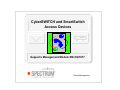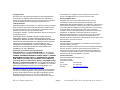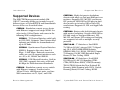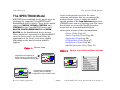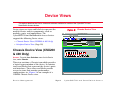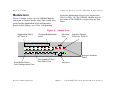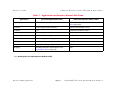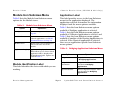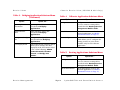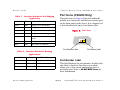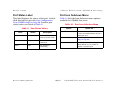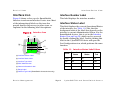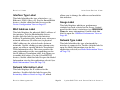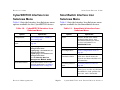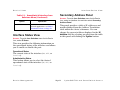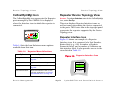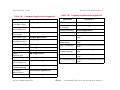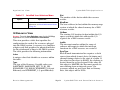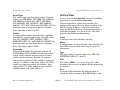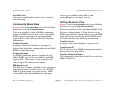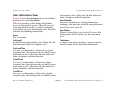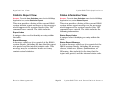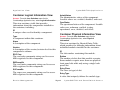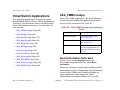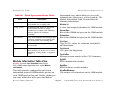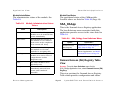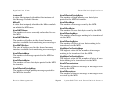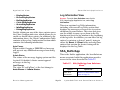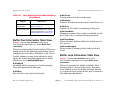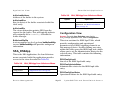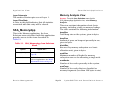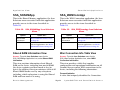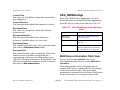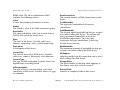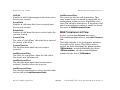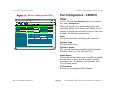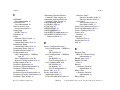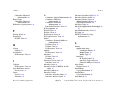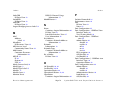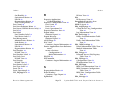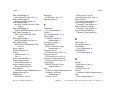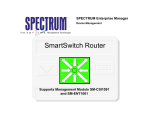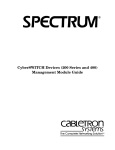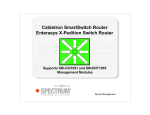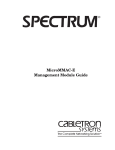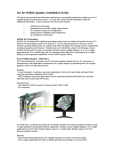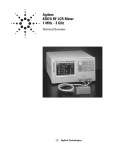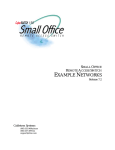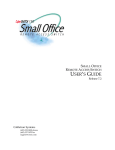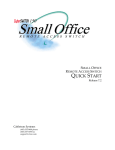Download Cabletron Systems Cabletron CyberSWITCH CSX5500 Specifications
Transcript
Supports Management Module SM-CSI1077 Device Management Titlepage CyberSWITCH and SmartSwitch Access Devices Copyright Notice Document 2231. Copyright © 2001-present by Aprisma Management Technologies, Inc. All rights reserved worldwide. Use, duplication, or disclosure by the United States government is subject to the restrictions set forth in DFARS 252.227-7013(c)(1)(ii) and FAR 52.227-19. Liability Disclaimer Aprisma Management Technologies, Inc. (“Aprisma”) reserves the right to make changes in specifications and other information contained in this document without prior notice. In all cases, the reader should contact Aprisma to inquire if any changes have been made. The hardware, firmware, or software described in this manual is subject to change without notice. IN NO EVENT SHALL APRISMA, ITS EMPLOYEES, OFFICERS, DIRECTORS, AGENTS, OR AFFILIATES BE LIABLE FOR ANY INCIDENTAL, INDIRECT, SPECIAL, OR CONSEQUENTIAL DAMAGES WHATSOEVER (INCLUDING BUT NOT LIMITED TO LOST PROFITS) ARISING OUT OF OR RELATED TO THIS MANUAL OR THE INFORMATION CONTAINED IN IT, EVEN IF APRISMA HAS BEEN ADVISED OF, HAS KNOWN, OR SHOULD HAVE KNOWN, THE POSSIBILITY OF SUCH DAMAGES. Trademark, Service Mark, and Logo Information SPECTRUM, IMT, and the SPECTRUM IMT/VNM logo are registered trademarks of Aprisma Management Technologies, Inc., or its affiliates. APRISMA, APRISMA MANAGEMENT TECHNOLOGIES, the APRISMA MANAGEMENT TECHNOLOGIES logo, MANAGE WHAT MATTERS, DCM, VNM, SpectroGRAPH, SpectroSERVER, Inductive Modeling Technology, Device Communications Manager, SPECTRUM Security Manager, and Virtual Network Machine are unregistered trademarks of Aprisma Management Technologies, Inc., or its affiliates. For a complete list of Aprisma trademarks, service marks, and trade names, go to http://www.aprisma.com/manuals/trademark-list.htm. All referenced trademarks, service marks, and trade names identified in this document, whether registered or unregistered, are the intellectual property of their respective owners. No rights are granted by Aprisma Management Technologies, Inc., to use such marks, whether by implication, estoppel, or otherwise. If you have comments or concerns Device Management about trademark or copyright references, please send an e-mail to [email protected]; we will do our best to help. Restricted Rights Notice (Applicable to licenses to the United States government only.) This software and/or user documentation is/are provided with RESTRICTED AND LIMITED RIGHTS. Use, duplication, or disclosure by the government is subject to restrictions as set forth in FAR 52.227-14 (June 1987) Alternate III(g)(3) (June 1987), FAR 52.227-19 (June 1987), or DFARS 52.227-7013(c)(1)(ii) (June 1988), and/or in similar or successor clauses in the FAR or DFARS, or in the DOD or NASA FAR Supplement, as applicable. Contractor/manufacturer is Aprisma Management Technologies, Inc. In the event the government seeks to obtain the software pursuant to standard commercial practice, this software agreement, instead of the noted regulatory clauses, shall control the terms of the government's license. Virus Disclaimer Aprisma makes no representations or warranties to the effect that the licensed software is virus-free. Aprisma has tested its software with current virus-checking technologies. However, because no antivirus system is 100 percent effective, we strongly recommend that you write-protect the licensed software and verify (with an antivirus system in which you have confidence) that the licensed software, prior to installation, is virus-free. Contact Information Aprisma Management Technologies, Inc. 273 Corporate Drive Portsmouth, NH 03801 Phone: 603-334-2100 U.S. toll-free: 877-468-1448 Web site: http://www.aprisma.com Page 2 CyberSWITCH and SmartSwitch Access Contents INTRODUCTION MAC Address Label ............................................... 20 Network Information Label ..................................... 20 Gauge Label .......................................................... 20 Network Type Label ............................................... 20 CyberSWITCH Interface Icon Subviews Menu ......... 21 SmartSwitch Interface Icon Subviews Menu ............. 21 Interface Status View ................................................ 22 Secondary Address Panel......................................... 22 6 Purpose and Scope ........................................................6 Required Reading ...........................................................6 Supported Devices..........................................................7 The SPECTRUM Model ..................................................8 TASKS DEVICE VIEWS 9 10 Chassis Device View (CSX200 & 400 Only) .................10 Module Icon ...............................................................11 Module Icon Subviews Menu.....................................13 Module Identification Label ....................................13 Application Label....................................................13 Interface Icon (CSX200 & 400 only) ..........................15 Interface Number Label .........................................15 Interface Status Label ............................................15 Port Icons (CSX200 Only) .........................................16 Port Number Label.................................................16 Port Status Label ...................................................17 Port Icon Subviews Menu ......................................17 Interface Device View ...................................................18 Interface Icon.............................................................19 Interface Number Label .........................................19 Interface Status Label ............................................19 Interface Type Label ..............................................20 Device Management DEVICE TOPOLOGY VIEWS 23 Device Topology View .................................................. 23 CsEnetRptrMgt Icon .................................................. 24 Repeater Device Topology View ............................... 24 Repeater Interface Icon ......................................... 24 APPLICATION VIEW 26 Application Icons........................................................... 27 Supported Applications ................................................. 27 CyberSWITCH Applications.......................................... 29 InterHub Application (ih000App) ............................... 29 IH Resource View .................................................. 30 IH Line View........................................................... 31 IH Data View .......................................................... 32 IH LAN View .......................................................... 33 Community Name View ......................................... 34 IH Trap Receiver View ........................................... 34 Page 3 CyberSWITCH and SmartSwitch Access Contents User Information View............................................35 Statistic Report View..............................................36 Status Information View .........................................36 InterHub Interface View .........................................37 ISDN B-Channel Usage Information ......................37 Container Application (ContainerApp) .......................38 Container Resource Information View ...................39 Container Type Report View..................................39 Container Logical Information View .......................40 Container Physical Information View .....................40 Container Network Address Information View .......41 Repeater Application (CsEntetRptrMgt) ....................41 SmartSwitch Applications .............................................42 SSA_CMMContApp...................................................42 Board Information Table View................................42 Module Information Table View .............................45 SSA_DAApp ..............................................................46 Demand Access (DA) Registry Table View ...........46 SSA_MsgXferApp......................................................47 Message Transfer Service Table View ..................47 SSA_AapslogApp ......................................................49 Client/Server Log Configuration View ....................49 Log Information View .............................................50 SSA_BufferApp .........................................................50 Buffer Pool Information Table View .......................51 Buffer Leak Information Table View.......................51 SSA_DS0App ............................................................52 Configuration View.................................................52 IF Information View ................................................53 SSA_IsdnApp ............................................................54 Device Management Contents ISDN Common Configuration Table View ............. 55 ISDN Line Configuration Table View..................... 55 ISDN Call Information View................................... 55 SSA_LineStsApp ...................................................... 56 Line Statistics Table View ..................................... 57 SSA_MemoryApp ..................................................... 58 Memory Analysis View .......................................... 58 Leak Table ......................................................... 59 SSA_ShRAMApp ...................................................... 60 Shared RAM Information View .............................. 60 SSA_WANConnApp ................................................. 60 Wan Connection Info Table View .......................... 60 SSA_WANDevApp.................................................... 62 WAN Device Information Table View .................... 62 WAN Telephone List View..................................... 64 PERFORMANCE VIEWS 65 CSIIfPort Performance View ........................................ 65 Generic If Port Performance View ................................ 66 CSI Bridge Interface Performance View....................... 66 CONFIGURATION VIEWS 67 Device Configuration View ........................................... 67 Port Configuration - CSIIfPort View .......................... 68 Port Configuration View (CSX200 only).................... 69 Repeater Configuration View (CSX200 only)............ 69 MODEL INFORMATION VIEWS Page 4 70 CyberSWITCH and SmartSwitch Access Contents INDEX Device Management Contents 71 Page 5 CyberSWITCH and SmartSwitch Access Introduction This section introduces SPECTRUM Device Management documentation for the CyberSWITCH and SmartSwitch Access devices. This introduction contains the following topics: • • • • Purpose and Scope Required Reading Supported Devices (Page 7) The SPECTRUM Model (Page 8) Purpose and Scope Use this documentation as a guide for managing CyberSWITCH and SmartSwitch Access devices with the SPECTRUM management module SMCSI1077. The documentation describes the icons, menus, and views that enable you to remotely monitor, configure, and troubleshoot CyberSWITCH and SmartSwitch Access devices through software models in your SPECTRUM database. device management using SPECTRUM and for explanations of basic SPECTRUM functionality and navigation techniques, refer to the documentation listed under Required Reading. Required Reading To use this document, you should be familiar with the information provided in the following documentation: • Getting Started with SPECTRUM for Operators • Getting Started with SPECTRUM for Administrators • How to Manage Your Network with SPECTRUM • SPECTRUM Views • SPECTRUM Icons • SPECTRUM Menus Only information specific to the supported management module is included in this documentation. For general information about Device Management Page 6 CyberSWITCH and SmartSwitch Access Introduction Supported Devices Supported Devices CSX5500 - Eight-slot passive backplane chassis with single or dual port Ethernet connections. Supports PPP, ML-PPP, and AsyncPPP protocols. ISDN BRI or PRI plug-in modules provide up to twelve BRI or three PRI connections. Supports IP, IPX, and AppleTalk routing. The SPECTRUM management module SMCSI1077 currently allows you to model several different types of CyberSWITCH and SmartSwitch Access devices as described below. CSX200 - Standalone remote access device with Ethernet support and single WPIM. Provides twelve 10BaseTports and comes in the following WAN configurations: CSX201 - T1 Physical Interface with built in CSU/DSU. Supports Time Division Multiplexing and allows for channelization of up to 24 links. CSX202 - Synchronous Physical Interface (RS530). Supports data rates from 2.4 Kbps - 2.048 Mbps. External conversion cables are used to support interfaces such as v.35, x.21, RS449, and RS232. SSA710-48 - T1 Interfaces: Dual ISDN T1/PRI via RJ-48C; integral CSU T1 Signaling: NI-2, AT&T 4ESS/5ESS/Definity, DMS500/250/100, SL100, INS1500 (Japan) T1 Framing: D4/SF, ESF (Extended Super Frame) T1 Line Coding: B8ZS SSA720-60 - E1 Interfaces: Dual ISDN E1/PRI via RJ-48C E1 Signaling: ETSI CTR4/NET5 (Euro-ISDN), 1TR6 (Germany), TS014/TS038 (Australia/New Zealand) E1 Framing: Multi-Framing with CRC4, Double Framing (Basic) E1 Line Coding: HDB3 CSX203 - DDS Physical Interface. Built in CSU/DSU supports data rates of 56 and 64 Kbps for North American Standards. CSX400 - Standalone remote access switch with Ethernet support. Provides twelve 10BaseT Ports, two Ethernet ports, and two WAN connections via T1, Sync, and DDS. Device Management CSX7000 - Sixteen-slot fault tolerant chassis with passive backplane. Provides ISDN BRI or PRI and single or dual port Ethernet. PPP, ML-PPP, and Async PPP routing and bridging are supported as well as multiple security protocols. Page 7 CyberSWITCH and SmartSwitch Access Introduction The SPECTRUM Model The SPECTRUM Model SPECTRUM uses multiple device model types for modeling the supported CyberSWITCH and SmartSwitch Access devices. These device model types are CSX200, CSX400, CSX5500, and CSX7000 for the CyberSWITCH devices and SSA710, SSA720,HSIM-SSA710 and HSIMSSA720 for the SmartSwitch Access devices. These models are represented in SpectroGRAPH views by Device icons. As shown below, the appearance of the Device icon varies slightly depending on the kind of view in which it appears. Figure 1: Device icons provide access to the views, subviews, and tables that let you manage the modeled device. Figure 2 shows the modelspecific portion of the Icon Subviews menu for a CSX200 Device icon in a Topology view. The views listed below are accessible directly from this menu and are described individually in subsequent sections of this documentation. • Device Views (Page 10) • Device Topology Views (Page 23) • Application View (Page 26) • Configuration Views (Page 67) • Performance Views (Page 65) • Model Information Views (Page 70) Device Icon Figure 2: Large Device icon appears in Device Topology, Lost and Found, Location, and Interface Device views. Device Icon Subviews Menu Options Model Name Model Name CSX200 CSX200 Model Name Device DevTop Application Configuration Model Information Primary Application - > Small Device icon appears in Topology, Device Topology, Application, and Container views. CSX200 Device Management Page 8 CyberSWITCH and SmartSwitch Access Tasks This section identifies various management and troubleshooting tasks that can be performed for models of the CyberSWITCH and SmartSwitch Access devices using the views, icons, and labels referenced within this document. • Set the status of the Interface: Interface Status View (Page 22) • Enable or Disable a port (CSX200 only): Port Configuration View (CSX200 only) (Page 69) • Enable and change statistics on the gauge label of the Interface Icon: Gauge Label (Page 20) • Change a mask and address for an interface: Secondary Address Panel (Page 22) • Set Interface Thresholds: SmartSwitch Interface Icon Subviews Menu (Page 21) • Set the Administrative Status for the device: Interface Status View (Page 22). Administrative Status for a particular application can be set from its respective application within the Application View section. • Change Application being viewed: Application Label (Page 13) • Enable or Disable a port: Port Configuration CSIIfPort View (Page 68) Device Management Page 9 CyberSWITCH and SmartSwitch Access Device Views This section describes the Device views and subviews available for models of the CyberSWITCH and SmartSwitch Access devices. Device views use icons and labels to represent the modeled device and its components, such as modules, ports, and applications. The CyberSWITCH and SmartSwitch Access devices support the following Device views: Figure 3: SpectroGRAPH:CSX200 File View Tools Bookmarks • Interface Device View (Page 18) Chassis Device View (CSX200 & 400 Only) Help System Up Time Network Address Name Contact Description Location • Chassis Device View (CSX200 & 400 Only) Chassis Device View Manufacturer Device Type Primary Application Serial Number CyberSWITCH-CSX200 CtRouter 1 ENA 2 ENA 3 DIS 4 DIS 5 DIS 6 DIS 7 DIS 11 DIS 12 DIS 13 DIS 14 DIS 15 DIS 16 DIS 17 DIS 18 DIS 1 NLK 2 NLK 3 NLK 4 NLK 5 NLK 6 NLK 7 NLK 8 8 DIS 9 DIS NLK 9 NLK 10 DIS ON 10 NLK 11 NLK 12 ON Access: From the Icon Subviews menu for the Device Icon, select Chassis. This view contains a Chassis icon which provides a logical representation of the device. It contains icons and labels that represent the device’s ports and interfaces. These icons and labels provide access to views that monitor performance, configuration, etc. Figure 3 is an example of a CSX200 Chassis Device view. Device Management Page 10 CyberSWITCH and SmartSwitch Access Device Views Chassis Device View (CSX200 & 400 Only) Module Icon upon the application selected (see Application Label on Page 13). The CSX400 Chassis icon is the same as the CSX200, except it has no Port Icons. Figure 4 shows a close-up of a CSX200 Module icon from a Chassis Device view. The double click views for the Application label and Interface Status Label change, (see Table 1) depending Figure 4: Chassis Icon Chassis Identification Label Application Label/ see Table 2 Interface Icon Interface Status Label/see Table 2 CyberSWITCH-CSX200 CtRouter 11 DIS 1 NLK 1 ENA 2 ENA 3 12 DIS 2 NLK 13 DIS 3 NLK DIS 14 DIS 4 NLK 5 4 DIS 15 DIS NLK 6 5 DIS 16 DIS NLK 7 6 DIS 17 DIS NLK 8 7 DIS 8 DIS 9 DIS 10 DIS 18 DIS NLK 9 NLK ON 10 NLK 11 NLK 12 ON Interface Number Label Port Status Label/ Port Configuration View Device Management Port Number Label/ Port Notes View Port Icon Page 11 CyberSWITCH and SmartSwitch Access Device Views Chassis Device View (CSX200 & 400 Only) Table 1: Application Application and Interface Status Label Views View from Application Label View from Interface Status Label Physical None CSIIfPort Performance View, Performance Views (Page 65)) CtRouter Router System Table CtRouter * CtRouter Performance View * IP OSPF None IP OSPF Performance View * IP Routing IP Routing System Configuration View * IP Routing Performance View * IP RIP IP RIP Interface Configuration View * IP RIP Performance View * IPX Routing IPX Routing System Configuration View * IPX Routing Performance View * IPX RIP IPX RIP Interface Configuration View * IPX RIP Performance View * IPX SAP IPX SAP Interface Configuration View * IPX SAP Performance View * Bridging CSI Bridge Interface Performance View, (Performance Views (Page 65)) None * See Routing Services Management Module Guide Device Management Page 12 CyberSWITCH and SmartSwitch Access Device Views Chassis Device View (CSX200 & 400 Only) Module Icon Subviews Menu Application Label Table 2 lists the Module Icon Subviews menu options for the Module icons. This label provides access to the Icon Subviews menu for the application displayed. The application selected determines the information displayed and the menu options available. Table 2: Module Icon Subviews Menu Option Table 3 lists the Icon Subviews menu options available if Bridging application is selected, Table 4 lists the Icon Subviews menu options available if CtRouter Application is selected, and Table 5 lists the Icon Subviews menu options available if another of the Routing Applications is selected. If the Physical application is selected, there are no application-specific Icon Subviews menu options. Opens the... Configuration Device Configuration View on Page 67. Model Information Model Information view for the selected application, see Model Information Views on Page 70. Module Notes Module Notes view in which you can record notes about the module. Application Display Application Display submenu, which allows you to chose which application will be displayed in the Application label. Options are listed in Table 1. Table 3: Bridging Application Subviews Menu Option Opens the... Bridge Performance Bridge Performance view described in Bridging Applications. Module Identification Label Bridge Model Information This label identifies the device with which you are working. Bridge Model Information view described in Bridging Applications. Special Database Ethernet Special Database Table view described in Bridging Applications. Device Management Page 13 CyberSWITCH and SmartSwitch Access Device Views Table 3: Chassis Device View (CSX200 & 400 Only) Bridging Application Subviews Menu (Continued) Table 4: CtRouter Application Subviews Menu Option Option Opens the... Opens the... Configuration Configuration submenu, which accesses various routing tables described in the Routing Services Management Module Guide. Static Database Table view described in Bridging Applications. Model Information Model Information view for the selected application, see Model Information Views on Page 70. Transparent Bridge Info Transparent Bridge Information view described in Bridging Applications. Basic Configuration Port Display Form Port Display Form submenu which allows you to change the data displayed in the Port Status Label to one of the following: Admin, Frames Forwarded, Frames Filtered, and Bridge Port Number. Basic Router Configuration view, which allows you to configure the routing services in your device. Available only for the CtRouter Application. Spanning Tree Information Spanning Tree Information view described in Bridging Applications. Static Database Table Table 5: Routing Applications Subviews Menu Option Device Management Page 14 Opens the... Configuration Configuration submenu, which accesses various routing tables described in the Routing Services Management Module Guide. Model Information Model Information view for the selected application, see Model Information Views on Page 70. CyberSWITCH and SmartSwitch Access Device Views Chassis Device View (CSX200 & 400 Only) Interface Icon (CSX200 & 400 only) Interface Status Label Figure 5 represents the physical interface on the front panel of the device. It is composed of an Interface Number label, and an Interface Status label. This icon provides two Icon Subviews menu options allowing you to enable or disable the interface. Figure 5: This label displays the status of the Interface. These status values vary depending upon the application selected. In addition, this label provides double-click access to an application Performance view (Table 1). Table 6, Table 7, and Table 8 describe the possible status values relative to the application selected. Interface Icon Table 6: Color Interface Status for the Physical or MIB II Application Status Green ON Interface is operational; operational status is up. Blue OFF Interface is off; operational status is down. Gold OFF Interface is off; operational status is up. Yellow TST Interface is in the test mode; operational status is up. Red TST Interface is in the test mode; operational status is down. 3 DIS Interface Number Label Interface Status Label Interface Number Label Description This label displays the interface number. Device Management Page 15 CyberSWITCH and SmartSwitch Access Device Views Table 7: Color Chassis Device View (CSX200 & 400 Only) Interface Status for the Bridging Application Status Description Green FWD Bridge port is forwarding. Blue DIS Bridge port is disabled. Magenta LST Bridge is in the listening mode. Magenta LRN Bridge is in the learning mode. Orange BLK Bridge port is in the blocking mode. Red BRK Bridge port is broken. Blue UNK The status is unknown. Port Icons (CSX200 Only) This port icon (see Figure 6) located within the module icon represents an Ethernet repeater port on the front panel of the device. It is composed of a Port Number label and a Port Status label. Figure 6: Port Icon 1 NLK Port Number Label Port Status Label Table 8: Interface Status for Routing Applications Color Status Description Green ENA Interface is enabled Blue DIS Interface is disabled Blue Other None Device Management Port Number Label This label displays the port number. Double-click this label to open the Port Notes view which allows you to save noted information about a particular port. Refer to SPECTRUM Views for more information. Page 16 CyberSWITCH and SmartSwitch Access Device Views Chassis Device View (CSX200 & 400 Only) Port Status Label Port Icon Subviews Menu This label displays the status of the port. Doubleclick this label to open the Port Configuration View (CSX200 only) on Page 69. Possible port status values are listed in Table 9. Table 10 lists the Icon Subviews menu options available for CSX200 Port icons. Table 10: Option Table 9: Port Status Values Color Green Blue Yellow Status ACT OFF CON Device Management Port Icon Subviews Menu Opens the... Port Notes The module is connected and active. Port Notes view, which allows you to save noted information about a particular port. Port Configuration The module is not connected. Port Configuration View (CSX200 only) on Page 69. Enable/Disable Port Enable/Disable Port dialog box, which allows you to enable or disable a selected port. Description The module is connecting. Page 17 CyberSWITCH and SmartSwitch Access Device Views Interface Device View Interface Device View Figure 7: This view provides dynamic configuration and performance information for each of the device’s interfaces, which are represented by Interface icons in the bottom panel of the view (see Figure 7). The middle panel of the view also displays a Device icon, which allows you to monitor the device operation and access other device-specific views. Interface Device View SpectroGRAPH: CSX200 File View Tools Bookmarks Model ConDescrip Network Loca- Primary-Applica- Help System Up ManufacDevice Serial Model Name Filter Physical Interface Description Model Type ON fnb FDDI 0:0:1D:17:2F:3C 0 ON e1 Ethernet 0:0:1D:17:2F:3D 0 ON e2 Ethernet 0:0:1D:17:2F:3E 0 Device Management Page 18 CyberSWITCH and SmartSwitch Access Device Views Interface Device View Interface Icon Interface Number Label Figure 8 shows a close-up of a SmartSwitch Interface icon from an Interface Device view. Most of the informational labels on the icon also provide double-click access to other views, as explained in the following label descriptions. This label displays the interface number. Figure 8: Interface Icon (a) (b) (c) (g) 1 ON Ethernet ST_IF Sonic En 0:0:1D:17:2F:3C 0.0.0.0 Interface Status Label This label displays the current Operational Status of the interface (see Table 11). Note that the background color of the label also depends on the interface’s current Administrative Status. For the SmartSwitch devices, this is set in the Interface Status View on Page 22, which can be accessed by double-clicking the label. Double-clicking this label in the CyberSWITCH device will open the Port Configuration view, which performs the same function. (d) (e) Table 11: 0 (f) Color (a) Interface Number Label Interface Status Label Colors Operational Administrative Status Status Label Text (b) Interface Status Label Green ON ON ON (c) Interface Type Label Blue OFF OFF OFF (d) MAC Address Label Yellow OFF ON OFF (e) Network Information Label Red Test Test Test (f) Gauge Label (g) Network Type Label (SmartSwitch Access devices only) Device Management Page 19 CyberSWITCH and SmartSwitch Access Device Views Interface Device View allows you to change the address and mask for this interface. Interface Type Label This label identifies the type of interface- e.g., Ethernet, FDDI, Other, etc. For the SmartSwitch devices, double-click this label to access the Device Configuration View on Page 67. Gauge Label MAC Address Label This label displays the physical (MAC) address of the interface. For the SmartSwitch devices, double-click the label to open the Interface Address Translation table, which cross-references network addresses (IP addresses) to physical (MAC) addresses for selected nodes between networks. Double-clicking on any column entry opens an address-specific Address Translation Table Information view. This view provides the same information as the corresponding row for the IF Address Translation table, but allows you to modify field values. For the CyberSWITCH devices, double-click this label to open the Model Information view for the application selected (see Model Information Views on Page 70). This label displays whichever performance statistic has been selected in the Gauge Control panel for this device’s interfaces (see SPECTRUM Views for more information). Double-click this label to open the CSIIfPort Performance View on Page 65. Network Type Label This label identifies the type of network the interface is connected to. Double-click the label to open the Model Information view for the application selected (see Model Information Views on Page 70). Network Information Label This label displays the IP address for the interface. Double-click the label to open the Secondary Address Panel on Page 22, which Device Management Page 20 CyberSWITCH and SmartSwitch Access Device Views Interface Device View CyberSWITCH Interface Icon Subviews Menu SmartSwitch Interface Icon Subviews Menu Table 13 lists the Interface Icon Subviews menu options available for the CyberSWITCH devices. Table 13 lists the Interface Icon Subviews menu options available for the SmartSwitch devices. Table 12: CyberSWITCH Interface Icon Subviews Menu Option Opens the... Configuration Port Configuration - CSIIfPort View on Page 68. Secondary Address Panel Secondary Address Panel on Page 22. Protocols CtIpxRipApp > Performance or Configuration View CtIpOspfApp > Performance or Configuration View CtIpxSapApp > Performance or Configuration View See the Routing Services Management Module Guide. Model Information Table 13: Option Model Information view for the selected application, see Model Information Views on Page 70. Device Management SmartSwitch Interface Icon Subviews Menu Page 21 Opens the... Detail Interface Detail view, which displays Packet, Error, and Discard Breakdown pie charts. For more information, see SPECTRUM Views. IF Status Interface Status View on Page 22. IF Configuration Device Configuration View on Page 67. IF Address Translation Table Interface Address Translation Table view, which shows the Physical and Network address for each interface. Secondary Address Panel Secondary Address Panel on Page 22. Thresholds Interface Threshold view, which allows you to set the on/off alarm thresholds for: load, packet rate, error rate, and % discarded. CyberSWITCH and SmartSwitch Access Device Views Interface Device View Secondary Address Panel Table 13: SmartSwitch Interface Icon Subviews Menu (Continued) Option Model Information Access: From the Icon Subviews menu for the Device Icon, select an Interface icon and then select Secondary Address Panel. Opens the... Model Information view for the selected application, see Model Information Views on Page 70. This panel provides a table of IP addresses and masks obtained from the Address Translation table within the device’s firmware. You can change the current address displayed in the IP Address field by selecting an entry from the table in this panel and clicking the Update button. Interface Status View Access: From the Icon Subviews menu for the Device icon, select IF Status. This view provides the following information on the operational status of the interface and allows you to enable or disable the port: Operational Status The current state of the interface (ON, OFF, or Testing). Administrative Status This button allows you to select the desired operational state of the interface (ON, OFF, or Testing). Device Management Page 22 CyberSWITCH and SmartSwitch Access Device Topology Views This section provides brief descriptions of the Device Topology views available for models of the CyberSWITCH and SmartSwitch Access devices. Device Topology views show the connections between a modeled device and other network entities. There are two kinds of Device Topology views available for the CyberSWITCH and SmartSwitch Access models: Figure 9: Device Topology View SpectroGRAPH:CSX200 File View Tools Bookmarks Help • Device Topology View • Repeater Device Topology View (Page 24) 134.141.45.124 CyberSWITCH CSX200 Telco Device Topology View Access: From the Icon Subviews menu for the Device icon, select DevTop. 134.141.45.124 The lower panel of the Device Topology view (Figure 9) uses interface icons to represent the device’s serial/network I/O ports. These icons provide the same information and menu options as those in the Interface Device View. If there is a device connected to a particular interface, a device icon appears on the vertical bar above the interface icon. Device Management Page 23 CsEnetRptrMgt A ON Ethernet B ON Ethernet C ON Ethernet D1 ON Ethernet 0:0:1D:24:99:C 0:0:1D:24:99:D 0:0:1D:24:99:E 0:0:1D:24:99:F 0 0 0 0 CyberSWITCH and SmartSwitch Access Device Topology Views Device Topology View CsEnetRptrMgt Icon Repeater Device Topology View The CsEnetRptrMgt icon represents the Repeater ports managed by the CSX200. It is displayed above the Interface icon to which the repeater is connected. Access: From Icon Subviews menu for the CsEnetRptrMgt Icon, select DevTop. Network C Repeater Interface Icon CsEnetRptrMgt Table 14 lists the Icon Subviews menu options available from this icon. Table 14: Repeater Menu Selections Option This view displays Repeater Interface icons as well as icons representing the devices connected to the ports. The Device icon in the top right panel represents the repeater supported by the Device Topology view. Figure 10 shows an example of a Repeater Interface icon. It is composed of a Port Number, Status label (e.g., ON), a number of Packets Forwarded label, and a number of Collisions on this interface label. It also provides access to the views listed in Table 15. Opens the... Devtop Device Topology Views on Page 23. Application Application View on Page 26. Configuration Device Configuration View on Page 68. Model Information Model Information view for the selected application, see Model Information Views on Page 70. Device Management Figure 10: Repeater Interface Icon 1 ON Packets 122 Colls 1 Page 24 CyberSWITCH and SmartSwitch Access Device Topology Views Device Topology View Table 15: Repeater Interface Icon Subviews Menu Options Opens the... Port Notes Notes view, which allows you to save noted information for a particular port. Port Configuration Port Configuration View (CSX200 only) on Page 69. Enable/Disable Enable/Disable dialog box, that allows Port you to enable or disable a selected port. Device Management Page 25 CyberSWITCH and SmartSwitch Access Application View This section describes the Application view and the associated application-specific subviews available for models of the CyberSWITCH and SmartSwitch Access devices. Figure 11: Access: From the Icon Subviews menu for the Device icon, select Application When a device is modeled, SPECTRUM automatically creates models for each of the applications supported by the device. The Application view displays these models (as Application icons), shows their current status, and provides access to application-specific subviews. CyberSWITCH Application View SpectroGRAPH : Application CSX200 File View Model Name Tools Bookmarks Help? System Up Time Network Address Manufacturer Contact Device Type Description Location Figure 11 is an example of an Application view in its default mode (Icon) where each of the application models is represented by an Application icon. The Application icons are arranged hierarchically under a Device icon, with major applications in the top row and their respective minor applications stacked directly below. Primary Application Serial Number Model Name SSA710 You can also see the applications displayed by name only, in list format, by selecting View > Mode > List. Device Management Page 26 CyberSWITCH and SmartSwitch Access Application View Application Icons Application Icons Figure 12: When the Application view is in Icon mode, each of the application models is represented by an Application icon (Figure 12). Double-clicking the Model Name label (a) at the top of the icon opens the associated Model Information view—see Model Information Views on Page 70. For some applications, the Model Type label (c) at the bottom of the icon is also a double-click zone, which opens an application-specific view. Any views accessible through these double-click zones are also accessible from the Application icon’s Icon Subviews menu. (a) Application Icon 172.59.203.24 (b) IP2_App IP2_App (c) a Model Name Label / Model Information View b Condition Status Label c Model Type Label / Application-Specific View Supported Applications Many of the applications used by the CyberSWITCH and SmartSwitch Access devices are common to other devices managed by SPECTRUM and are described in the documents listed in Table 16. The views and subviews available for CyberSWITCH and SmartSwitch Access devicespecific applications are described in the rest of this section. Device Management Page 27 CyberSWITCH and SmartSwitch Access Application View Table 16: Supported Applications Table 16: Common Applications Supported Application Common Applications Supported Application Described in... Described in... Enet SDB (Ct_BdgEnet_App) Bridging Applications DS1 (CtWANAppDS1) Miscellaneous Applications Miscellaneous Applications PPP_Bridge (PPP_BdgApp1474) Bridging Applications Frame Relay (rfc1315App) Routing(GenRtrApp) Routing Applications Spanning Tree (Ct_Stp_App) Bridging Applications IP Routing(IP2RtrApp) Routing Applications Static (Static_App) Bridging Applications IP_Routing (CtIp2App) Routing Services Management Module Guide Transparent (Transparent_App) Bridging Applications MIB-II (SNMP2_Agent) MIB II Applications ICMP (ICMP_App) MIB II Applications IP (IP2_App) MIB II Applications System (System2_App) MIB II Applications UDP (UDP2_App) MIB II Applications PPP (PPP_LCPApp1471) Miscellaneous Applications RS-232 (CtWANAppRS232) Miscellaneous Applications RS-232sync (RFC1317sync) Miscellaneous Applications WAN (CtWANApp) Miscellaneous Applications Device Management IP OSPF (CtIpOspfApp) Routing Services Management Module Guide Ip Rip (CtIpRipApp) Routing Services Management Module Guide IPX Routing(CtIpxApp) Routing Services Management Module Guide Ipx Rip(CtIpxRipApp) Routing Services Management Module Guide Ipx Sap(CtIpxSapApp) Routing Services Management Module Guide Page 28 CyberSWITCH and SmartSwitch Access Application View CyberSWITCH Applications CyberSWITCH Applications InterHub Application (ih000App) The following applications are specific to the CyberSWITCH devices and are described in this section: This is the InterHub Application. The Icon Subviews menu associated with this application provides access to the views listed in Table 17. • Bridging (CSIBridge). Table 17: • InterHub Application (ih000App) Option • Container Application (ContainerApp) (Page 38) • Repeater Application (CsEntetRptrMgt) (Page 41) Note: Note: The InterHub application is found in both CyberSWITCH and SmartSwitch Access devices but to avoid repetition, is described under CyberSWITCH Applications. InterHub Icon Subviews Menu Opens the... IH Resource Information IH Resource View on Page 30. IH Line Information IH Line View on Page 31. Data Link Information IH Data View on Page 32. LAN Port Information IH LAN View on Page 33. Community Name Community Name View on Page 34. Trap Receiver Details IH Trap Receiver View on Page 34. User Details User Information View on Page 35. Statistics Report Statistic Report View on Page 36. Status Report Status Information View on Page 36. InterHub Interface InterHub Interface View on Page 37. ISDN Usage Monitor ISDN B-Channel Usage Information on Page 37. Device Management Page 29 CyberSWITCH and SmartSwitch Access Application View CyberSWITCH Applications Slot The number of the slot in which the resource resides. Table 17: InterHub Icon Subviews Menu Option Model Information Opens the... Model Information view for the selected application, see Model Information Views on Page 70. IH Resource View Access: From the Icon Subviews menu for the ih000App Application icon, select IH Resource Information. This view provides a table that specifies the configuration for each of the resources plugged into the IH000 system. A resource is a computer adapter card that provides the physical interface for the attachment of lines to the IH000 system. The table provides the following information: Index A unique value that identifies a resource within the table. Type The type of the Resource. Possible values are: BASICRATE, BASICRATE_NET, T1_E1_PRI, EXPANDER, V35, RS232, ETHERNET_2 (2-port Ethernet), and ETHERNET_1 (1-port Ethernet). Device Management MemBase The base address (in hex) within the memory map system at which the shared memory for a WAN resource resides. I/IoBase The starting I/O location (in hex) within the I/O space system at which the addressable I/O registers for a WAN resource reside. InptNo The interrupt number within the range of software interrupts to which the interrupt functions for a WAN resource are vectored. SyncType Each framed transmission line requires a clock source from which it must derive bit timing and channel timing relative to the start of a frame. If the value for this object is SLAVE, the clocking is derived from the received signal. If the value for this object is MASTER, the line must provide its own clocking from an internal source. For resources which are not Basic Rate or Primary Rate, this object will be NULL. Page 30 CyberSWITCH and SmartSwitch Access Application View CyberSWITCH Applications SwitchType The switch type used by the resource. Possible values are: PRI_4ESS, PRI_5ESS, PRI_DMS100, PRI_DMS250, PRI_SL100, NET5, BRI_5ESS, BRI_LEGEND, BRI_DEFINITY, BRI_DMS100, BRI_NI1, NTT, BRI_1TR6, and BRI_NET3_BT. For resources that are not Basic Rate or Primary Rate, this object will be NULL. Variant A string which further describes the capability provided by a given switch type. Possible values are: NO_VARIANT, NET5 NORWAY, NET5 SWEDEN, NET5 UK, and TELEOS_VARIANT. For resources that are not Basic Rate or Primary Rate, this object will be NULL. GenericNo. This value identifies the software generic 16 AT&T#4ESS. AT&T #4ESS switches incorrectly coded an H0 channel map in generic 16 and earlier switch software. Generic 17 software corrects this problem. If the switch is using pregeneric 17 software, this value will be 16. If the switch is using pos-generic 16 software, this value will be 17. If the switch is not an AT&T #4ESS switch, this value will be 0. Device Management IH Line View Access: From the Icon Subviews menu for the ih000App Application icon, select IH Line Information. This view provides a table that specifies the configuration for each of the lines available to the IH000 system. A line is a physical connection from the IH000 system to a switched network, a dedicated network, or a local device. The table provides the following information: Index A unique value that identifies the line. Name A unique name used to identify a line attached to the IH000 system. This name can be up to 16 characters. Type The type of line. Possible values are: DEVICE, NETWORK, ISDN, T1, and E1. Slot The value of Slot (see Slot (Page 30)) that identifies the resource at which the line physically terminates. Port A number that identifies the physical port at which the line terminates. For RS232 lines, this Page 31 CyberSWITCH and SmartSwitch Access Application View CyberSWITCH Applications number has the following mapping: 1 = 1A, 2 = 1B, 3 = 2A, and 4 = 2B. lines that do not terminate at a Primary Rate resource, this object will be NULL. Interface The terminal configuration used to connect devices via a communications link. Possible values are: POINT_TO_POINT and POINT_MULTIPOINT. For lines that do not terminate at a Basic Rate resource, this object will be NULL. BldOut The degree of attenuation applied to the transmission signal in order to have the correct signal levels and shape arrive at the receiver. Possible values (in meters) are: 0_35, 25_65, 55_95, 85_125, 115_155, 145_185, and 175_210. For lines that do not terminate at a Primary Rate resource or that terminate at a resource with a switch type of NTT, this object will be NULL. FramType The framing type employed by a Primary Rate line. Possible values are: D4 (12-frame format) and ESF (24-frame format). For lines that do not terminate at a Primary Rate resource, this object will be NULL. No. of Links The number of data links using this line. IH Data View CodingType The nature of the signals used to represent the binary one and zero at the physical layer. Possible values are: AMI (Alternate Mark Inversion) and B8ZS (Bipolar 8 Zero Substitution). For lines that do not terminate at a Primary Rate resource, this object will be NULL. SglMethod The method that dictates how and where the call signaling is to be carried. Possible values are: COMMON_CHANNEL and ROBBED_BIT. For Device Management Access: From the Icon Subviews menu for the ih000App Application icon, select Data Link Information. This view provides a table that specifies the configuration for each of the data links used by the IH000 system. A data link is a logical Layer 2 link between the IH000 system and an ISDN switch that is governed by Q.921. It is used by Layer 3 to transport call control messages. Most switch types use a single data link for every line. However, DMS100 Basic Rate and National ISDN1 Basic Rate switches use two data links. The table provides the following: Page 32 CyberSWITCH and SmartSwitch Access Application View CyberSWITCH Applications Index A unique value used to identify the data link. the incoming call connection. This object only applies to DMS 100 Basic Rate lines. Line Name The value identifying the line that will provide the connection for the data link. VerifyDigits The number of digits (beginning with the rightmost digit) of the Called Party Information Element specified in an incoming call to compare with the number specified in Directory, to determine if this data link is to be used for the incoming call connection. This object only applies to non-DMS 100 Basic Rate lines. LinkCES The value of the Connection Endpoint Suffix (CES), which is used by the IH000 system to internally identify a data link. LinkTEI The Terminal Endpoint Identifier (TEI) for the data link. A TEI is a Layer 2 (Q.921) value used to address specific terminals connected to an ISDN line. A TEI value may be assigned by the network or pre-configured in the terminal. LinkSPID The Service Profile Identifier (SPID) for the data link. A SPID is a Layer 3 (Q.931) value used during ISDN terminal initialization to associate a particular set of capabilities and/or features with that terminal. A SPID value is supplied by the ISDN service provider. Directory The phone number identifying this data link. It will be compared with the Called Party Information Element specified in the incoming call to determine if this data link is to be used for Device Management IH LAN View Access: From the Icon Subviews menu for the ih000App Application icon, select LAN Port Information. This view contains a table which describes the configurable Spanning Tree Protocol parameters specific to each LAN port on the IH000 system. The table provides the following information: Port Number A unique value identifying the IH000 LAN port for which this entry contains Spanning Tree Protocol configuration data. Port Priority The value assigned to the priority byte in the 2 byte Port ID. Page 33 CyberSWITCH and SmartSwitch Access Application View CyberSWITCH Applications access), and ADMIN (entire MIB-2 and networkExpress read-write access). Port Path Cost This port’s contribution to the cost of a path to the root bridge. IH Trap Receiver View Community Name View Access: From the Icon Subviews menu for the ih000App Application icon, select Trap Receiver Details. Access: From the Icon Subviews menu for the ih000App Application icon, select Community Name. This view provides a table specifying SNMP Trap Receiver configurations. A Trap Receiver is an SNMP management station that receives all SNMP Trap PDUs generated by the IH000 SNMP agent. The table provides the following information: This view provides a table of SNMP community names and MIB access levels used by the IH000 SNMP agent to authenticate incoming SNMP request PDUs. The table provides the following information: Community Index A unique value that identifies a grouping of objects that define the configuration for an IH000 SNMP Community Name. Community Name An SNMP community name recognized by the IH000 SNMP agent if it is specified in an SNMP request PDU. This name is case-sensitive and may be up to 20 characters in length. Trap Receiver In A unique value that identifies a trap receiver. Trap Receiver IP The IP address of an SNMP management station that receives the trap PDUs. Trap Rvr Community Name The community name that should be used in the SNMP Trap PDUs. MIB Access Level The MIB access rights available to the associated community name. Possible values are: GUEST (MIB-2 system group read-only access), USER (entire MIB-2 and networkExpress read-only Device Management Page 34 CyberSWITCH and SmartSwitch Access Application View CyberSWITCH Applications that matches the Calling Line ID that will arrive with a telephone call from that line. User Information View Access: From the Icon Subviews menu for the ih000App Application icon, select User Details. This view provides a table listing all qualified users of an InterHub system. The table is used, when InterHub Security is enabled, to identify and validate or reject all incoming calls. The table contains the following information: UserIPHostID For users identified via a Host Identification exchange, this provides an ASCII string that must match the user’s Host ID. Name The user name. UserIPAddr When the InterHub is used as an IP router, this field provides the IP address for the associated user. CallLineID An ASCII string that matches the Calling Line ID that will arrive with the telephone call. TableIndex A unique value that identifies a group of objects which contain all the InterHub information. CallLineIDTwo If a user is authorized to call in from a second telephone line, this field provides an ASCII string that matches the Calling Line ID that will arrive with a telephone call from that line. LineIDThree If a user is authorized to call in from a third telephone line, this field provides an ASCII string that matches the Calling Line ID that will arrive with a telephone call from that line. LineIDFour If a user is authorized to call in from a fourth telephone line, this field provides an ASCII string Device Management Page 35 CyberSWITCH and SmartSwitch Access Application View CyberSWITCH Applications Statistic Report View Status Information View Access: From the Icon Subviews menu for the ih000App Application icon, select Statistics Report. Access: From the Icon Subviews menu for the ih000App Application icon, select Status Report. This view provides a listing of the current IH000 system statistic report messages as the messages would appear at the system console if the “DS” command were entered. The table includes: This view provides a listing of the current IH000 system status report messages as the messages would appear at the system console if the “DR” command were entered. The table includes the following information: Report Index A unique value used to identify an entry within the table. Report Message A message exactly as it is reported at the IH000 system console, including the time that the report was posted and the internal statistic code. This message may be a statistics header or it may contain actual statistics. Device Management Status Report Index A unique value identifying an entry within the table. Status Report Message A status message exactly as it is reported at the IH000 system console, including the message classes, which are: (E)rror, (I)nformation, or (W)arning. Also included is the time that the report was posted; and the internal status code. Page 36 CyberSWITCH and SmartSwitch Access Application View CyberSWITCH Applications the following mapping: 1 = 1A, 2 = 1B, 3 = 2A, and 4 = 2B. InterHub Interface View Access: From the Icon Subviews menu for the ih000App Application icon, select InterHub Interface. Status The current operational status of the interface. Possible values are: up or down. This view provides a table of the current interfaces attached to the InterHub system and specifies the operational status of each interface. The table provides the following information: ISDN B-Channel Usage Information Access: From the Icon Subviews menu for the ih000App Application icon, select ISDN Usage Monitor. ID A unique value used to identify an entry within this table. Name A name which, together with Slot and Port (both described below), uniquely identifies the interface. Type The type of interface. The possibilities are: ethernet, basicRateDChannel, basicRatePermanent, primaryRateDChannel, primaryRatePermanent, v35, rs232, x25Access, and frameRelayAccess. Slot The physical slot to which the interface is attached. This view allows you to monitor B-Channel traffic. It provides the following information: B-Channels Available The number of ISDN B-channels available for use. Note that dedicated B-channels are not included in this count. Monitor Reset This object acts as a reset flag for B-Channels Highwater and Elapsed Time. It normally has a value of false (2). When it is set to true (1), the value of B-Channels Highwater is reset to the current value of B-Channels In Use, and the value of the Elapsed Time is reset to zero. The value of this object is then returned to its normal operating value of false (2). Port The physical port to which the interface is attached. For RS232 interfaces, this number has Device Management Page 37 CyberSWITCH and SmartSwitch Access Application View CyberSWITCH Applications Container Application (ContainerApp) B-Channels InUse The current number of ISDN B-channels in use. Note that dedicated B-channels are not included in this count. This is the Container Application. The Icon Subviews menu associated with this application provides access to the views listed in Table 18. Trap Enabled Indicates whether the InterHub is permitted to generate traps. Table 18: Elapsed Time The elapsed time (in hundredths of a second) since the monitoring of B-Channels Highwater began. This value is reset when Monitor Reset is set to true (1). B-Channels Highwater The maximum value of B_Channels in Use during the time period specified by Elapsed Time. Option Opens the... Container Resource Container Resource Information View on Page 39. Container Type Container Type Report View on Page 39. Logical Information Container Logical Information View on Page 40. Physical Information Container Physical Information View on Page 40. Trap Trigger When the value of B_Channels In Use meets. exceeds, or falls below this value, a trap is generated. Device Management Container Application Menu Page 38 Community String Container Network Address Information View on Page 41. Model Information Model Information view for the selected application, see Model Information Views on Page 70. CyberSWITCH and SmartSwitch Access Application View CyberSWITCH Applications Container Resource Information View Container Type Report View Access: From the Icon Subviews menu for the ContainerApp Application icon, select Container Resource. Access: From the Icon Subviews menu for the ContainerApp Application icon, select Container Type Information. This table defines the physical resources that may be utilized by a given physical module within the container. It displays the following information: ID A unique index that defines a specific physical resource. Type The type of physical resource. Mib Pointer A pointer to a MIB that contains specific information about the resource. This view contains the following information: Type of Device Identifies the type of device or container. Type of Physical Entries The number of slots in the device. Type of Physical Changes The number of physical changes that have occurred to this MIB. This includes additions and removal of components in the component table. Containing Physical Entries Number of slots in the container in which the device is installed. Serial Number The revision level of the device. Containing Physical Entry ID The slot number in a container in which the device is installed. Type of Logical Changes The number of logical changes that have occurred to this MIB. Device Management Page 39 CyberSWITCH and SmartSwitch Access Application View CyberSWITCH Applications Container Logical Information View Access: From the Icon Subviews menu for the ContainerApp Application icon, select Logical Information. OperStatus The operational status of the component. Possible values are: unknown, enabled, testing, operational, error, disabled, and delete. This view contains a table that provides information about the components installed in the container, including: ID A unique value used to identify a component. Container Physical Information View Type A component within this container. Access: From the Icon Subviews menu for the ContainerApp Application icon, select Physical Information. Name A description of the component. Version A description of the version/revision level for this component’s software. ROC Com The read-only community string used to access MIBs registered to this component. RWCommStr The read/write community string used to access MIBs registered to this component. SUCommStr The super user community string used to access MIBs registered to this component. Device Management AdminStatus The Administrative status of the component. Possible values are: enabled, disabled, and reset. This view contains the Physical Entry Table, which provides the following information about individual modules installed in the container: ID The slot number containing this module. Entries The number of slots that this module occupies. Some modules require more than one physical front panel slot while only using a single back panel slot. Entry Class The class (or type) of slot. Entry Type A value that uniquely defines the module type. Page 40 CyberSWITCH and SmartSwitch Access Application View Time Stamp The time this module was last re-initialized. Entry Status The module status. Possible values are: active, initial, etc... Container Network Address Information View CyberSWITCH Applications Repeater Application (CsEntetRptrMgt) This is the Ethernet Repeater application, the Icon Subviews menu associated with this application provides access to the views listed in Table 19. Table 19: Access: From the Icon Subviews menu for the ContainerApp Application icon, select Community String. CsEnetRptrMgt Icon Subviews Menu Option This view provides information used to maintain and control the network addresses that manage this device, including the following information: Index A unique value identifying a network address within the container. Opens the... DevTop Repeater Device Topology View on Page 24. Configuration Repeater Configuration View (CSX200 only) on Page 69. Model Information Model Information view for the selected application. See Model Information Views on Page 70. Network Type The Network type, e.g., Inband, etc... Net Address The network address of the device. Device Management Page 41 CyberSWITCH and SmartSwitch Access Application View SmartSwitch Applications SmartSwitch Applications SSA_CMMContApp The following applications are specific to the SmartSwitch Access devices. Those applications that have Icon Subviews menu selections other than Model Information view, are described in this section. This is the CMM application. The Icon Subviews menu associated with this application provides access to the views listed in Table 20. Table 20: • SSA_CMMContApp (Page 42) SSA_CMMContApp Icon Subviews Menu Option • SSA_DAApp (Page 46) • SSA_MsgXferApp (Page 47) • SSA_AapslogApp (Page 49) Board Information Board Information Table View on Page 42. Module Information Module Information Table View on Page 45. Model Information Model Information view for the selected application, see Model Information Views on Page 70. • SSA_BufferApp (Page 50) • SSA_DS0App (Page 52) • SSA_IsdnApp (Page 54) Opens the... • SSA_LineStsApp (Page 56) • SSA_MemoryApp (Page 58) • SSA_ShRAMApp (Page 60) • SSA_WANConnApp (Page 60) • SSA_WANDevApp (Page 62) Board Information Table View Access: From the Icon Subviews menu for the SSA_CMMContApp Application icon, select Board Information. This view contains a board table, which provides information on the configuration and operational status of the CMM board. Double-clicking an entry within this table opens the Board Information view which allows you to set the Device Management Page 42 CyberSWITCH and SmartSwitch Access Application View SmartSwitch Applications Board Administrative Status as well as the Upgrade and Commit Flags. The Board Information Table view contains the following information: Modem Reset Limit The number of times that a modem can be reset within a given time span before it is declared to be faulty. Board Type The type of board. Modem Reset Time The time span (in minutes) during which the given number of resets must occur before the modem is declared to be faulty. NumModules The number of CMM modules contained on this CMM circuit board. ModuleNumModems Number of modems per CMM module. TFTP Server The IP address of the TFTP server where the object code for CMM modules resides. Upgrade Path The path to the object code for CMM modules on the TFTP server. Upgrade Flag A flag that indicates whether to upgrade the software for the CMM modules on the board. Commit Flag A flag that indicates whether to commit the software for the CMM modules on the board. Device Management Outgoing Inactivity Timeout The duration (in seconds) of a period of inactivity before an outgoing call is terminated. Incoming Inactivity Timeout The duration (in seconds) of a period of inactivity before an incoming call is terminated. AsyncBaseOrigATMCmdStr The default or base set of AT commands to be used when originating an async call. AsyncBaseAnswerATMCmdStr The default or base set of AT commands to be used when answering an async call. AsyncOperOrigATMCmdStr The operative set of AT commands to be used when originating an async call. Page 43 CyberSWITCH and SmartSwitch Access Application View SmartSwitch Applications HdlcBaseOrigATMCmdStr The default or base set of AT commands to be used when originating a High-Level Data Link Control (HDLC) call. Table 21: Value HdlcBaseAnswerATMCmdStr The default or base set of AT commands to be used when answering an HDLC call. HdlcOperOrigATMCmdStr The operative set of AT commands to be used when originating an HDLC call. HdlcOperAnswerATMCmdStr The operative set of AT commands to be used when answering an HDLC call. BoardAdminStatus The administrative status of the CMM board. See Table 21. Table 21: Board Administrative Status Values Value down Device Management Description leave-service Each modem that belongs to this board is to be removed from service at the completion of its current call, if any. up Each modem that belongs to this module is available for accepting calls. upgrade All modules that belong to this board are to be reloaded with new software and restarted. BoardOperStatus The operational status of the CMM board. See Table 22. Table 22: Board Operational Status Values Description All modems that belong to this board are to be removed from service immediately. Board Administrative Status Values (Continued) Value initializing Page 44 Description All modules that belong to this board are booting up or in the process of a software upgrade. CyberSWITCH and SmartSwitch Access Application View Table 22: leaving-service out-of-service Information view, which allows you to set the Administrative Status for a selected module. The Module Information Table View includes the following information: Board Operational Status Values Value active SmartSwitch Applications Description All modules that belong to this board are available for accepting calls. Module Id A value that uniquely identifies the CMM module. All modules that belong to this board are functional but are no longer available for accepting calls. (Existing calls are allowed to terminate normally.) DpramSize Size of the DPRAM (in bytes) on the CMM module. None of the modules that belong to this board are available for accepting calls nor do they have any existing calls. faulty All modules that belong to this board are unusable. impaired The board is otherwise active but one or more modules are in the out-of-service, initializing, testing, faulty, or impaired states. SdramSize Size of the SDRAM (in bytes) on the CMM module. CpuType Type of CPU, values are unknown, hitachish3, and hitachish4. CpuSpeed CPU speed (in Megahertz). CpuFwRev Revision version number of the CPU’s firmware. Module Information Table View EpldID EPLD identification number. Access: From the Icon Subviews menu for the SSA_CMMContApp Application icon, select Module Information. EpldRev EPLD firmware revision number. This table provides configuration and status information about all CMM modules present on each CMM board in this unit. Double-clicking on any entry within this table opens the Module Device Management NumBadModems The number of bad modems on the CMM module. Page 45 CyberSWITCH and SmartSwitch Access Application View SmartSwitch Applications ModuleAdminStatus The administrative status of the module. See Table 23. Table 23: Module Administrative Status Values Value Description down All modems that belong to this module are to be removed from service immediately. leave-service Each modem that belongs to this module is to be removed from service at the completion of its current call, if any. up SSA_DAApp This is the Demand Access Registry application. The Icon Subviews menu associated with this application provides access to the views listed in Table 24. Table 24: All modems that belong to this module are to run a series of comprehensive on-line diagnostic tests. reset The entire module is to be physically reset. The entire module is to be immediately removed from service and considered unusable. Device Management SSA_DAApp Icon Subviews Menu Option Each modem that belongs to this module is to become available for accepting calls. run-diagnostics faulty ModuleOperStatus The operational status of the CMM module. Possible values are listed in Table 22 (Page 44). Opens the... Demand Access (DA) Registry Demand Access (DA) Registry Table View on Page 46. Model Information Model Information view for the selected application, see Model Information Views on Page 70. Demand Access (DA) Registry Table View Access: From the Icon Subviews menu for the SSA_DAApp Application icon, select Demand Access (DA) Registry. This view contains the Demand Access Registry Table which provides configuration and status Page 46 CyberSWITCH and SmartSwitch Access Application View SmartSwitch Applications information about On Demand Access WAN firmware components within this device. Doubleclicking on any of the entries within the table will open the DA Registry view, which allows you to set the Administrative status of the selected entry. The Demand Access Registry Table View contains the following information: SSA_MsgXferApp This is the Message Transfer application. The Icon Subviews menu associated with this application provides access to the views listed in Table 25. Table 25: Index A unique value identifying this object. Option Instance An instance of this object. AdminStatus The desired state of the subsystem. Possible values are: up, down, and testing. OperStatus The mandatory operational state of the subsystem. LastChange The value of “sysUpTime” at the time the subsystem entered its mandatory operational state. Descr A description of the subsystem. Device Management SSA_MsgXferApp Icon Subviews Menu Opens the... Message Transfer Service Message Transfer Service Table View on Page 47. Model Information Model Information view for the selected application, see Model Information Views on Page 70. Message Transfer Service Table View Access: From the Icon Subviews menu for the SSA_MsgXferApp Application icon, select Message Transfer Service. This table provides configuration information about the flow of both control and data messages sent across a shared memory processor interface via the Message Transfer Service (MTS). It provides the following information: Page 47 CyberSWITCH and SmartSwitch Access Application View SmartSwitch Applications InstanceID A value that uniquely identifies this instance of the Message Transfer Service. NumOfPostedPriorityBytes The number of high priority user data bytes posted to the MTS for transfer. MBusID A value that uniquely identifies the MBus module on which the MTS runs. NumOfSentMsgs The number of messages sent by the MTS. NumOfMTSUsers The number of users currently subscribed to use the MTS. NumOfMTSBuffers The number of buffers in the shared memory interface available for transferring user messages. SizeOfMTSBuffers The size of buffers used in the shared memory interface available for transferring user messages. NumOfPostedMsgs The number of messages posted to the MTS for transfer. NumOfPostedBytes The number of user data bytes posted to the MTS for transfer. NumOfPostedPriorityMsgs The number of high priority messages posted to the MTS for transfer. Device Management NumOfSentBytes The number of user data bytes sent by the MTS. NumOfPendingMsgs The number of messages waiting to be transferred via the MTS. NumOfPendingBytes The number of bytes of user data waiting to be transferred via the MTS. HighWaterForPendingMsgs The highest value for the number of messages waiting to be transferred via the MTS. HighWaterForPendingBytes The highest value for the number of bytes of user data waiting to be transferred via the MTS. NumOfTransmissions The number of times a message or messages were sent by the MTS. NumOfReceptions The number of times a message or messages were received by the MTS. Page 48 CyberSWITCH and SmartSwitch Access Application View SmartSwitch Applications Client/Server Log Configuration View NumOfReceivedMsgs The number of messages received by the MTS. NumOfRcvNoBufs The number of messages discarded, due to a lack of buffer space available to hold the received messages. NumOfRcvNoUser The number of messages discarded as a result of not having a user registered for the received message type. SSA_AapslogApp This is the Application Log application, the Icon Subviews menu associated with this application provides access to the views listed in Table 26. Table 26: SSA_AapslogApp Icon Subviews Menu Option Opens the... Client/Server Log Configuration Client/Server Log Configuration View on Page 49. Log Information View Log Information View on Page 50. Model Information Model Information view for the selected application, see Model Information Views on Page 70. Device Management Access: From the Icon Subviews menu for the SSA_Aapslog Application icon, select Client/Server Log Configuration. This view contains a Client Configuration Table that displays the types of messages that will be logged and the types that will be displayed in the Log Information View (Page 50), on a per client basis. For each client, this table contains a client identification number (ClientID), client name (ClientName), and an entry labeled persistent, which, when enabled, makes client settings persistent across restarts. In addition to the above entries, the table contains the following entries for each client, which, when enabled, will be appended to the log that is displayed in the Log Information View (Page 50): • LogStatus • FreezeLogStatus • ErrLogStatus • CriticalLogStatus • StatusLogStatus • InfoLogStatus • DebugLogStatus The table also contains the following entries for each client, which, when enabled, will be displayed within the log window of the Log Information View (Page 50): Page 49 CyberSWITCH and SmartSwitch Access Application View SmartSwitch Applications • DisplayStatus • FreezeDisplayStatus • ErrDisplayStatus • CriticalDisplayStatus • StatusDisplayStatus • InfoDisplayStatus • DebugDisplayStatus Double-clicking on any of the above entries opens the Client Configuration view, which allows you to enable or disable these entries. In addition to the information above, the Client Configuration Table contains a Server Log Configuration section which contains the following information: Auto Freeze When enabled, logging a FREEZE level message will prevent any additional messages from being logged. Log Information View Access: From the Icon Subviews menu for the SSA_AapsLogApp Application icon, select Log Information. This view contains Log Table information, including a Recovered Log Table section that displays log messages recovered due to system shutdown or power failure. This view also gives you the ability to move up or down in the log window and reset the log window to the beginning of the log table. In addition, you can filter out log entries by entering a desired “match” string in either the Event or Client fields and only those entries that contain the desired string will be displayed in the Log Table. SSA_BufferApp Admin Status The status of the message logging system and the log itself. If disabled, clients cannot append messages to the log. This is the Buffer application, the Icon Subviews menu associated with this application provides access to the views described in Table 27. Last Change The value of “sysUpTime” at the last change to Auto Freeze or Admin Status. Table 27: Option Buffer Pool Information Device Management Page 50 SSA_BufferApp Icon Subviews Menu Opens the... Buffer Pool Information Table View on Page 51. CyberSWITCH and SmartSwitch Access Application View Table 27: SmartSwitch Applications SSA_BufferApp Icon Subviews Menu (Continued) Option Buffer Leak Information bufferUsage Number of buffers from this pool currently in use. Opens the... Buffer Leak Information Table View on Page 51. bufferFree Number of free buffers remaining in this pool. Model Information Model Information view for the selected application, see Model Information Views on Page 70. bufferLowWater Minimum number of free buffers available in this pool. This value is updated during operation. bufferPoolStatus When disabled, buffers will not be distributed to the system. Buffer Pool Information Table View Access: From the Icon Subviews menu for the SSA_BufferApp Application icon, select Buffer Pool Information. This view contains the Buffer Pool Info Table view, which provides the following information on the configuration and status of buffers in the device. Double-clicking on any entry within the table opens the Buffer Pool Information view, which allows you to set bufferPoolStatus. bufferMgrID Identifies which subsystem or buffer manager owns this particular buffer pool. bufferSize Size of buffers (in bytes) in this pool. Device Management bufferCount Total number of buffers in this pool. bufferLeakAnalysis When enabled, tracking of the buffer pool will occur. Buffer Leak Information Table View Access: From the Icon Subviews menu for the SSA_BufferApp Application icon, select Buffer Leak Information. This view contains the Buffer Leak Info Table, which provides a list of buffer nodes that have been handed out by the buffer manager but not yet returned to the proper buffer pool. It includes the following information. Page 51 CyberSWITCH and SmartSwitch Access Application View SmartSwitch Applications bufferLeakAddress Address of the buffer in the system. Table 28: SSA_DS0App Icon Subviews Menu Option Opens the... bufferLeakSize Size (in bytes) of the buffer associated with this table entry. Model Information bufferLeakRip The return instruction pointer (RIP) from the request for the buffer. This will typically indicate who originally did a GetBuff() call with the buffer manager. Configuration View Access: From the Icon Subviews menu for the SSA_DS0App Application icon, select Configuration. BufferLeakRipRip A return pointer one level up from bufferLeakRip in case bufferLeakRip still provides ambiguous information. SSA_DS0App This is the DS0 Application, the Icon Subviews menu associated with this application provides access to the views described in Table 28. Table 28: SSA_DS0App Icon Subviews Menu Option Opens the... Configuration Configuration View on Page 52. IF Information IF Information View on Page 53. Device Management Model Information view for the selected application, see Model Information Views on Page 70. This view contains the ISDN lapd Table, which provides configuration and operational parameters for all ISDN signaling channels on this managed device. Double-clicking any entry within this table opens the ISDN lapd view, which allows you to set the Administrative Status for the selected entry. This table contains the following information: DSX0ConfigLineId Line id of the ISDN lapd table entry. DSX0ConfigAdminStatus Administrative status for the ISDN lapd table entry. DSX0ConfigOperStatus Operational status for the ISDN lapd table entry. Page 52 CyberSWITCH and SmartSwitch Access Application View SmartSwitch Applications IF Information View OperStatus The current operational state of the interface. Access: From the Icon Subviews menu for the SSA_DS0App Application icon, select IF Information. LastChange The value of “sysUpTime” at the time the interface entered its current operational state. This view contains the IF Table, which supplies the following information. IfIndex A unique value that identifies the interface. IfDescr A description of the interface, including the name of the manufacturer, the product name, and the version of the interface hardware/software. Type The type of interface. Possible values are: ethernet, sonet, etc... Mtu The size of the largest packet (in octets) that can be sent/received on the interface. Speed An estimate of the interface’s current bandwidth, in bits per second. PhysAddress The interface's address at its protocol sub-layer. AdminStatus The desired state of the interface. Possible values are: up, down, dormant, testing, unknown. Device Management InOctets The total number of octets received on the interface, including framing characters. InUcastPkts The number of packets, delivered by this sublayer to a higher (sub-)layer, that were not addressed to a multicast or broadcast address at this sub-layer. InDiscards The number of inbound packets that were chosen to be discarded even though no errors had been detected to prevent their delivery to a higher-layer protocol. One possible reason for discarding such a packet could be to free up buffer space. InErrors For packet-oriented interfaces, the number of inbound packets that contained errors preventing them from being deliverable to a higher-layer protocol. For character-oriented or fixed-length interfaces, the number of inbound transmission units that contained errors preventing them from being deliverable to a higher-layer protocol. Page 53 CyberSWITCH and SmartSwitch Access Application View SmartSwitch Applications InUnknownProtos For packet-oriented interfaces, the number of packets received that were discarded because of an unknown or unsupported protocol. For character-oriented or fixed-length interfaces that support protocol multiplexing, the number of transmission units received via the interface which were discarded because of an unknown or unsupported protocol. For any interface which does not support protocol multiplexing, this counter will always be 0. OutErrors For packet-oriented interfaces, the number of outbound packets that could not be transmitted because of errors. For character-oriented or fixedlength interfaces, the number of outbound transmission units that could not be transmitted because of errors. SSA_IsdnApp This is the ISDN Application, the Icon Subviews menu associated with this application provides access to the views described in Table 29. OutOctets The total number of octets transmitted from this interface, including framing characters. Table 29: OutUcastPkts The total number of packets that higher-level protocols requested be transmitted, and which were not addressed to a multicast or broadcast address at this sub-layer, including those that were discarded or not sent. Option OutDiscards The number of outbound packets that were chosen to be discarded even though no errors had been detected to prevent their transmission. e.g., to free up buffer space. Device Management SSA_IsdnApp Icon Subviews Menu Page 54 Opens the... ISDN Common Configuration ISDN Common Configuration Table View on Page 55. Line Information View ISDN Line Configuration Table View on Page 55. Call Information View ISDN Call Information View on Page 55. Model Information Model Information view for the selected application. See Model Information Views on Page 70. CyberSWITCH and SmartSwitch Access Application View SmartSwitch Applications ISDN Common Configuration Table View ISDN Line Configuration Table View Access: From the Icon Subviews menu for the SSA_IsdnApp Application icon, select Line Information View. Access: From the Icon Subviews menu for the SSA_IsdnApp Application icon, select ISDN Common Configuration. This view contains the ISDN common table, which displays configuration and operational parameters for all ISDN signaling entries on this managed device. Double-clicking any entry within this table opens the ISDN Common Configuration view, which allows you to set the SwitchVariant, SwitchGeneric, and SwitchType values. The table contains the following information: SwitchVariant The switch variant for all ISDN signalling entries. Only certain values are valid for certain switch types. SwitchGeneric The switch generic for all ISDN signalling entries. ISDN Call Information View Access: From the Icon Subviews menu for the SSA_IsdnApp Application icon, select Call Information View. This view contains the ISDN Call Info Table, which supplies the following information: CallId Call identification tag for each entry in the table. OutCallDelay The minimum delay (in milliseconds) between outbound calls for all ISDN signalling entries. BadCallDelay The minimum delay (in milliseconds) between bad outbound calls for all ISDN signalling entries. Device Management This view contains the ISDN Line Configuration Table, which contains configuration and operational information for all ISDN lines. This information includes a LineId that identifies the entry in the table. The remaining fields are flags that indicate whether a trace should be initiated at that level (e.g. L2Trace indicates whether a trace should be initiated at Level 2). SMUserConnId The signaling method (SM) user's connection ID for this call. LineId The line ID of this call. Page 55 CyberSWITCH and SmartSwitch Access Application View Ces The call’s connection endpoint suffix (CES). State The current state of the call. CalledNumber The “called” ISDN address. CalledSubAddress The “called” ISDN subaddress. SmartSwitch Applications SetupTime The value of “sysUpTime” when the ISDN setup message for the current or last call was sent or received. ConnectTime The value of “sysUpTime” when the ISDN connect message for the current or last call was sent or received. CallerNumber The “caller’s” ISDN address. ChargedUnits The number of charged units for the current or last connection. CallerSubAddress The “caller's” ISDN subaddress. SSA_LineStsApp DataRate The data rate of the call. Bearers Map of bearers used in the call. This is the Line Statistics Application, the Icon Subviews menu associated with this application provides access to the views described in Table 30. Table 30: ConnectionType The type of connection requested. Option TransferCapability The Information Transfer Capability for the current or last call. Origin The origin for the current or last call. Device Management SSA_LineStsApp Icon Subviews Menu Page 56 Opens the... Line Statistics Line Statistics Table View on Page 57. Model Information Model Information view for the selected application, see Model Information Views on Page 70. CyberSWITCH and SmartSwitch Access Application View SmartSwitch Applications Line Statistics Table View Layer1LOF The number of times Layer 1 has detected a Loss of Frame (LOF). Access: From the Icon Subviews menu for the SSA_LineStsApp Application icon, select Line Statistics. This view contains the DS1 Line Statistics table, which provides statistics gathered at Layer 1 for a WAN port. The statistics include counts for qualified alarms and total alarms. A qualified alarm is an alarm whose presence has been detected for a finite amount of time (called its integration period). This view contains the following information: LineIndex The physical line index for this port. Layer1Up The number of times Layer 1 has been brought up (by a higher level software entity or administrator) or has come up due to the disintegration of an alarm. Layer1AIS The number of times Layer 1 has detected an Alarm Indication Signal (AIS). Layer1LOSAll The number of times Layer 1 has detected an LOS. This includes both qualified and unqualified Losses of Signal. Layer1LOFAll The number of times Layer 1 has detected an LOF. This includes both qualified and unqualified Losses of Frame. Layer1RAIAll The number of times Layer 1 has detected an RAI. This includes both qualified and unqualified Remote Alarm Indications. Layer1Down The number of times Layer 1 has been taken down (by a higher level software entity or administrator) or has gone down due to the disintegration of an alarm. Layer1LOS The number of times Layer 1 has detected a Loss of Signal (LOS). Device Management Layer1RAI The number of times Layer 1 has detected a Remote Alarm Indication (RAI). Layer1AISAll The number of times Layer 1 has detected an AIS. This includes both qualified and unqualified Alarm Indication Signals. Page 57 CyberSWITCH and SmartSwitch Access Application View SmartSwitch Applications Layer1Interrupts The number of interrupts seen at Layer 1. Layer1ClearStats A value in this field indicates that all statistics associated with this entry will be cleared. SSA_MemoryApp This is the Memory application, the Icon Subviews menu associated with this application provides access to the views described in Table 31. Table 31: SSA_MemoryApp Icon Subviews Menu Option Opens the... Memory Analysis Memory Analysis View on Page 58. Model Information Model Information view for the selected application. See Model Information Views on Page 70. Memory Analysis View Access: From the Icon Subviews menu for the SSA_MemoryApp Application icon, select Memory Analysis. This view contains information about device memory, including a table on memory leakage. The table contains the following information: heapSize Total heap size on the system, given in bytes. heapFree Amount of space on heap not presently in use, given in bytes. blockSize Size used by memory subsystem as a basic allocation unit, given in bytes. nodeSize Minimum number of blocks the memory subsystem can use for allocating a single node. numNodes Number of free nodes presently in the system. numFrags Number of free nodes that are classified as memory fragments (less than 128 bytes in size). Device Management Page 58 CyberSWITCH and SmartSwitch Access Application View SmartSwitch Applications searchDepthShort Average number of nodes a malloc request has searched before finding an appropriate node. The short search depth indicates the average over the last few thousand memory operations. allocated memory nodes that have not been deallocated: sizeAvgShort Average size of a malloc request, in blocks. This value indicates the average over the last thousand memory operations. leakRip Text representing the return instruction pointer from the allocation. This will typically indicate where a call to malloc() was made either using an instruction pointer or a file/line number pair. searchDepthLong Average number of nodes a malloc request has searched before finding an appropriate node. The long search depth indicates the average over the last few million memory operations. sizeAvgLong Average size of a malloc request in blocks. This value indicates the average over the last million memory operations. leakaddress Address of the allocated node in the system. leakRipRip Text representing the return instruction pointer from the routine that called the allocation routine. This will typically indicate where a call to new was performed in the system either using an instruction pointer or a file/line. leakAnalysis Used to enable and disable the mallocLeakTable. Enabling leak analysis clears out any old entries before starting a collection of new data. Leak Table This section of the Memory Analysis View provides the following information for each of the Device Management Page 59 CyberSWITCH and SmartSwitch Access Application View SmartSwitch Applications SSA_ShRAMApp SSA_WANConnApp This is the Shared Memory application, the Icon Subviews menu associated with this application provides access to the views described in Table 32. This is the WAN Connection application, the Icon Subviews menu associated with this application provides access to the views described in Table 33. Table 32: SSA_ShRAMApp Icon Subviews Menu Option Shared RAM Information Table 33: Opens the... SSA_WANConnApp Icon Subviews Menu Option Shared RAM Information View on Page 60. Model Information Model Information view for the selected application. See Model Information Views on Page 70. Opens the WAN Connection Information Wan Connection Info Table View on Page 60. Model Information Model Information view for the selected application, see Model Information Views on Page 70. Shared RAM Information View Wan Connection Info Table View Access: From the Icon Subviews menu for the SSA_ShRAMApp Application icon, select Shared RAM Information. Access: From the Icon Subviews menu for the SSA_WanConnApp Application icon, select WAN Connection Information. This view contains information about Shared RAM on the device, including how much SRAM the device contains and how much is free (in bytes). In addition, this view contains a table of all Shared RAM blocks used by any subsystem, including, which subsystem is using the Shared RAM and how much it is using. This view provides a table that supplies configuration and operational information on all Demand Access remote WAN connections to the device, including the following information: Device Management ConnectionIndex A value that uniquely identifies the Connection. Page 60 CyberSWITCH and SmartSwitch Access Application View SmartSwitch Applications ConnectionIfIndex The value of the WAN connection group. ConnectionState The state of the Connection. See Table 34. Table 34: Connection State Values Value Description inactive The call is inactive. connecting An outbound call attempt is being made. connected An incoming call is connected and being validated. active The call is active. disconnecting An outgoing disconnect is being processed. disconnected An incoming disconnect is being processed. ConnectControl The desired state of the wan Connection. ConnectType The type of the wan connection. Possible values are: digitalcircuit and analogcircuit. Device Management DeviceIndex The index of the device associated with this connection. ConnectSpeed The information transfer speed (in bits/second) when calling this peer. LocalAddress Call Address at which the connection will originate from. PeerAddress The calling party number information element, as would be passed in an ISDN SETUP message by a PBX or switch for incoming calls. SubAddress Subaddress from which the connection will originate. InfoType The Information Transfer Capability for this connection. Possible values are: speech, unrestrictedDigital, unrestrictedDigital156, restrictedDigital, audio, audio31, video, packetSwitched, fax, and other. ChargedUnits The number of charged units for this connection. Page 61 CyberSWITCH and SmartSwitch Access Application View SmartSwitch Applications SSA_WANDevApp ConnectTime The value of “sysUpTime” when this connection was completed. This is the WAN Device Application, the Icon Subviews menu associated with this application provides access to the views listed in Table 35. ConnectDirection The direction from which this connect occurred. Table 35: SSA_WANDevApp Icon Subviews Menu DisconnectTime The value of “sysUpTime” when this call was disconnected. Option DisconnectDirection The direction from which this disconnect occurred. Possible values are: in or out. DisconnectCause The encoded network cause value associated with this call (see DisconnectText below). DisconnectText The reason for this call’s termination. This entry exists because it would be impossible for a management station to store all possible cause values for all types of interfaces. It should be used only if a management station is unable to decode the value of DisconnectCause. Opens the... WAN Device Information WAN Device Information Table View on Page 62. WAN Telephone List WAN Telephone List View on Page 64. Model Information Model Information view for the selected application. See Model Information Views on Page 70. WAN Device Information Table View Access: From the Icon Subviews menu for the SSA_WANDevApp Application icon, select WAN Device Information. This table provides a list of Demand Access remote WAN devices, which reflects the contents of the local system cache. The local cache maintains an account for each device. Each entry in the local cache is a conceptual row in the Device Management Page 62 CyberSWITCH and SmartSwitch Access Application View SmartSwitch Applications SNMP table. The Device Information Table contains the following entries: NumConnections The current number of WAN connections to this device. Index A value that uniquely identifies the device. IfIndex The ”ifIndex” value of the WAN connection group. InitialBandwidth The desired initial bandwidth (in bits per second) used when calling this device. The system will bring up enough connections to meet the bandwidth requirement. The value only represents dial type connections. It does not include leased circuits. SessionIDs The unique identifier of the last session when a WAN device was in the active state. State The state of the device. Possible values are: inactive, connecting, active, and disconnecting. MaxBandwidth The maximum amount of bandwidth (in bits per second) used when calling this WAN device. Description A description of the device. ConnectCtrl The desired state of the WAN device. Possible values are: connect, disconnect, and unknown. HOSupport Indicates whether an H0 connection can be used when calling this WAN device. ConnectType The type of WAN connection. Possible values are: digitalCircuit or analogCircuit. L2Encapsulation The type of Layer 2 encapsulation used when connecting to this device. Possible values are: ppp or unknown. Device Management CurrBandwidth The aggregate bandwidth of all current connections. ChargedUnits The total number of charging units applying to this device since this row was created. SuccessCalls Number of completed calls to this device. Page 63 CyberSWITCH and SmartSwitch Access Application View SmartSwitch Applications FailCalls Number of failed call attempts to this device since the row was created. AcceptCalls Number of calls from this device accepted since the row was created. RefuseCalls Number of calls from this device refused since the row was created. ConnectTime The value of “sysUpTime” when the device entered its current active state. ConnectDirection The direction from which the last connect occurred. LastDisconnectTime The value of “sysUpTime” when the last call to this device was disconnected. LastDisconnectText The reason for the last call termination. This entry exists because it would be impossible for a management station to store all possible cause values for all types of interfaces. It should be used only if a management station is unable to decode the value of LastDisconnectCause. WAN Telephone List View Access: From the Icon Subviews menu for the SSA_WANDevApp Application icon, select WAN Telephone List. This table contains a list of telephone numbers accessible to the device. This table’s entries include an index identifying the phone number (TNListIndex), an index identifying the device (TNDeviceIndex), and the actual telephone number for the device (TelNumber). LastDisconnectDirec The direction from which the last disconnect occurred. Possible values are in or out. LastDisconnectCause The encoded network cause value associated with the last call (see LastDisconnectText). Device Management Page 64 CyberSWITCH and SmartSwitch Access Performance Views This section provides a general description of the Performance views available for models of the CyberSWITCH and SmartSwitch Access devices. Performance views provide statistical information about the operation of the device and packet information for the device and its ports. The following performance views are described in this section: • CSIIfPort Performance View • Generic If Port Performance View (Page 66) CSIIfPort Performance View Access: From the Interface Icon for the CyberSWITCH device, double-click the Gauge Label. This view (Figure 13) includes both a graph and a table that show current, average, and peak values for the following performance statistics: • CSI Bridge Interface Performance View (Page 66) For more information on Performance views, refer to SPECTRUM Views. Device Management Page 65 • • • • • • • • • • % Transmitted % Discarded % Error % Host Bound * In Packet Rate * Out Packet Rate * Total Packet Rate In Load Out Load Total Load CyberSWITCH and SmartSwitch Access Performance Views Figure 13: Generic If Port Performance View CsIIfPort Performance View • % Error • % Discarded SpectroGRAPH:CSX200 File View Tools Bookmarks Help CSI Bridge Interface Performance View System Up Time Network Address Name Contact Description Location Manufacturer Device Type Primary Application Log Access: From the Module Icon for the CyberSWITCH device, double-click the Bridging Application Label. Serial Number Value Average Peak Value 1This view provides the following statistical information about packet traffic through the selected Interface: 100.0 10.00 1.00 0.10 0.01 0:40:0 0:30:0 0:20:0 0 * Frame Rate % Delivered % Error Graph Properties Scroll to Date-Time • • • • 0 Details * Received Rate % Filtered % Forwarded * Transmitted Rate Generic If Port Performance View Access: From the Interface Icon for the SmartSwitch Access device, double-click the Gauge Label. This view provides the following statistical information about packet traffic through the selected port: • Load • * Packet Rate Device Management 1. The Application displayed in this label can vary, dependent on the application selected. See Application label on page 14. Page 66 CyberSWITCH and SmartSwitch Access Configuration Views This section describes the various Configuration views and subviews available for models of the CyberSWITCH and SmartSwitch Access devices. Configuration views allow you to view and modify current settings for the modeled device and its interfaces, ports, and applications. The following Configuration views are available for models of CyberSWITCH and SmartSwitch Access devices: • Device Configuration View • Port Configuration - CSIIfPort View (Page 68) • Port Configuration View (CSX200 only) (Page 69) Device Configuration View Access: From the Icon Subviews menu for the Device icon, select Configuration. This view (Figure 14) provides status and configuration information about the device as a whole as well as on a port-by-port basis. Fields and column headings within the Device Configuration view and its subviews are explained in detail in SPECTRUM Views. • Repeater Configuration View (CSX200 only) (Page 69) Device Management Page 67 CyberSWITCH and SmartSwitch Access Configuration Views Figure 14: Device Configuration View Device Configuration View SpectroGRAPH:CSX200 File View Tools Bookmarks Help Device Configuration View Name Contact Description Location Contact Status Manufacturer Device Type Primary Application Print Serial Number Interface Configuration Table Number of Interfaces Index Type Phy Address Max Frame Size Access: From the Icon Subviews menu for the Interface icon, select Configuration. This view provides the port configuration and operating status of the device and allows you to enable or disable the interface selected. This view displays the following information: System Up Time Network Address Port Configuration - CSIIfPort View Oper Status Index The numerical value identifying the interface. Interface Type The type of interface. Operation Status The current operating condition of the interface. Possible values are: On, Off, and Test. Admin Status This menu button allows you to enable or disable the interface or place it in test mode. Possible selections are: On (Enable), Off (Disable), and Test (Testing mode). IF Description Provides a description of the interface. Device Management Page 68 CyberSWITCH and SmartSwitch Access Configuration Views Device Configuration View Port Configuration View (CSX200 only) Repeater Configuration View (CSX200 only) Access: From the Icon Subviews menu for the Port icon, select Configuration. Access: From the Icon Subviews menu for the Ethernet1 Application icon, select Configuration. This view provides port management information on the device and allows you to enable or disable the selected port. This view displays the following information: This view provides repeater management information and displays the following information: Port Id The numerical value identifying the port. Administrative Status This menu button allows you to enable or disable the port or place it in test mode. Possible selections are: On (Enable), Off (Disable), Test (Testing mode). Port Count The number of ports including the internal repeater port. Ports On The number of ports on or enabled. Ports Operational The number of ports transferring packets. Operational Status The current operating condition of the port. Possible values are: Operational or Notoperational. Segmentation Status The segmentation status of the port. Possible values are: Segmented or Not-segmented. Link Status The current link status of the port. Possible values are: Linked or Not-linked. Device Management Page 69 CyberSWITCH and SmartSwitch Access Model Information Views This section provides a brief description of the Model Information views available for models of the CyberSWITCH and SmartSwitch Access devices. Model Information views provide descriptive and configuration information about models of devices, interfaces, and applications. Figure 15 shows an example of a Model Information view accessed from the Icon Subviews menu for the CSX200 model’s Device icon. Model Information views are also available for each of the Interface icons in the Interface Device and Interface Device Topology views, and for each of the Application icons in the Application view. Although these views may vary slightly depending on the particular entity being modeled, their basic layout and content are similar for most SPECTRUM management modules. Therefore these views are described in more detail in SPECTRUM Views. Device Management Page 70 Figure 15: Model Information View SpectroGRAPH:CSX200 File View Tools Bookmarks Help Model Information View Name Contact Description Location Network Address System Up Time Manufacturer Device Type Primary Application General Information Serial Number Communication Information MM Name DCM TimeOut MM Part Number DCM Retry MM Version Number Community Name Model Type Mgmnt Protocol Model Creation Time Model Created By Model State Security String Poll/Log Information Poll Interval Polling Status CyberSWITCH and SmartSwitch Access 77 Index A Admin Status 68 disable 68, 69 enable 68, 69 Administrative Status 22, 69 AdminStatus Container Logical Information 40 Application Bridging Enet SDB 28 PPP_Bridge 28 Spanning Tree 28 Static 28 Transparent 28 Bridging - Enet SDB Ct_BdgEnet_App (application type name) 28 Bridging - PPP_Bridge PPP_BdgApp1474 28 Bridging - Spanning Tree Ct_Stp_App 28 Bridging - Static Static_App 28 Bridging - Transparent Transparnt_App 28 Device-specific 27 DS1 28 Device Management CtWANAppDS1 28 Frame Relay 28 rfc1315App 28 Icons 26 MIB-II 28 IP 28 SNMP2_Agent (application type name) 28 System 28 UDP 28 MIB-II - IP IP2_App 28 MIB-II - System System2_App 28 MIB-II - UDP UDP2_App 28 RS-232 28 CtWANAppRS232 28 Application Label 13 Application type name Ct_BdgEnet_App 28 Ct_Stp_App 28 CtWANAppDS1 28 CtWANAppRS232 28 IP2_App 28 PPP_BdgApp1474 28 rfc1315App 28 SNMP2_Agent 28 Page 71 Static_App 28 System2_App 28 Transparnt_App 28 UDP2_App 28 Application View 26 Applications Common to this Device 27 B B-Channels Available ISDN B-Channel Usage Information 37 B-Channels Highwater ISDN B-Channel Usage Information 38 B-Channels InUse ISDN B-Channel Usage Information 38 BldOut IH Line View 32 Bridging Enet SDB 28 PPP_Bridge 28 Spanning Tree 28 Static 28 Transparent 28 CyberSWITCH and SuperSwitch Access Index C CallLineID User Information 35 CallLineIDTwo User Information 35 Chassis Device view Device Icon labels 13 CodingType IH Line View 32 Collisions 24 Colors Interface Status Label 19 Community Index Community Name View 34 Community Name Community Name View 34 Community Name View 34 Condition Status Label 27 Configuration view Port Configuration - CSIIfPort view 68 Port Configuration view 69 Repeater Configuration view 69 Configuration views 67 Container Application 38 Container Logical Information 40 Container Network Address Information 41 Container Physical Information 40 Container Resource Information 39 Container Type Report 39 Device Management Index Containing Physical Entries Container Type Report 39 Containing Physical Entry ID Container Type Report 39 CsEnetRptrMgt Icon 24 Ct_BdgEnet_App 28 Ct_Stp_App 28 CtWANAppDS1 28 CtWANAppRS232 28 CyberSWITCH Applications 29 CyberSWITCH Interface Icon Subviews Menu 21 D Device Configuration view Port Configuration - CSIIFPort view Off (Disable) 68 Port Configuration - CSIIfPort view On (Enable) 68 Test (Testing Mode) 68 Port Configuration view Off (Disable) 69 On (Enable) 69 Test (Testing Mode) 69 Device icon 8, 18, 26 Device Icon labels 13 Application Label 13 Device Identification Label 13 Page 72 Interface Label Interface Number Label 15 Interface Status Label 15 Port Label Port Number Label 16 Port Status Label 17 Device Icon Subviews menu 13 Device Identification Label 13 Device Topology Views 23 Device view Interface 18 Directory IH Data View 33 Disable port 68, 69 DS1 28 E Elapsed Time ISDN B-Channel Usage Information 38 Enable port 68, 69 Enable/Disable Port 25 Entries Container Physical Information 40 Entry Class Container Physical Information 40 Entry Status CyberSWITCH and SuperSwitch Access Index Container Physical Information 41 Entry Type Container Physical Information 40 Ethernet repeater ports 16 F Frame Relay 28 FramType IH Line View 32 G Gauge Logical 19 GenericNo. IH Resource View 31 I I/oBase IH Resource View 30 Icon Subviews menu Device icon 13 Icons Device 8, 26 Interface 19 Device Management Index ID Container Logical Information 40 Container Physical Information 40 Container Resource Information 39 InterHub Interface View 37 IF Description 68 IH LAN View 33 IH Line View 31 IH Resource View 30 IH Trap Receiver View 34 Index Container Network Address Information 41 IH Data View 33 IH Line View 31 IH Resource View 30 InptNo IH Resource View 30 Interface IH Line View 32 Number 19 Interface Device view 18 Interface icon 19 Interface icon 19 Interface Icons (CSX200 & 400 only) 15 Interface Index 68 Interface Label Interface Number Label 15 Interface Status Label 15 Page 73 Interface Number Label 15, 19 Interface Status Label 15 Interface Status View 22 Administrative Status 22 Operational Status 22 Interface Type 68 Interhub Application (ih000App) 42, 67 InterHub Interface View 37 IP2_App 28 ISDN B-Channel Usage Information 37 L Labels Application Icon Condition Status 27 Model Name 27 Model Type 27 Interface IF Status Label 19 Interface Type Label 20 Physical Address Label 20 Line Name IH Data View 33 LineIDFour User Information 35 LineIDThree User Information 35 Link Status 69 CyberSWITCH and SuperSwitch Access Index LinkCES IH Data View 33 LinkSPID IH Data View 33 LinkTEI IH Data View 33 Logical Bridging Access Label 13 M MAC Address Label 19 MemBase IH Resource View 30 MIB Access Level Community Name View 34 Mib Pointer Container Resource Information 39 MIB-II 28 IP 28 System 28 UDP 28 Mode (Icon or List) 26 Model type 8 Model Type Label 27 Module 11 Module Icon 11 Monitor Reset Device Management Index P ISDN B-Channel Usage Information 37 MotMPRouter 8 N Name Container Logical Information 40 IH Line View 31 InterHub Interface View 37 User Information 35 Net Address Container Network Address Information 41 Network Information 19 Network Type Container Network Address Information 41 No. of Links IH Line View 32 O Off (Disable) 68, 69 On (Enable) 68, 69 Operation Status 68 Operational Status 22, 69 OperStatus Container Logical Information 40 Page 74 Packets Forwarded 24 Performance views 65 Port IH Line View 31 Notes 25 Port Configuration 25 Port Configuration - CSIIfPort View Interface Index 68 Test (Testing Mode) 68 Port Configuration - CSIIfPort view 68 Admin Status 68 disable 68 enable 68 off 68 on 68 test 68 IF Description 68 Off (Disable) 68 On (Enable) 68 Port Configuration /- CSIIfPort view Interface Type 68 Operation Status 68 Port Configuration view 69 Admin Status disable 69 enable 69 Administrative Status 69 Link Status 69 Off (Disable) 69 CyberSWITCH and SuperSwitch Access Index On (Enable) 69 Operational Status 69 Port Id 69 Segmentation Status 69 Test (Testing Mode) 69 Port Count 69 Port Icon Subviews Menu 16 Port Icons (CSX200 Series Only) 16 Port Id 69 Port Label Port Number Label 16 Port Status Label 17 Port Management Administrative Status 69 Link Status 69 Operational Status 69 Port Id 69 Segmentation Status 69 Port Number 24 IH LAN View 33 Port Number Label 16 Port Path Cost IH LAN View 34 Port Priority IH LAN View 33 Port Status Label 17 Port Type Label 19 Ports On 69 Ports Operational 69 PPP_BdgApp1474 28 Device Management Index R Repeater Application (CsEntetRptrMgt) 41 Repeater Configuration view 69 Port Count 69 Ports On 69 Ports Operational 69 Repeater Interface Icon 24 Report Index Statistic Report 36 Report Message Statistic Report 36 rfc1315App 28 ROC Com Container Logical Information 40 Router Applications Icon Subviews menu menu selections Configuration 14 Model Information 14 RS/232 28 RWCommStr Container Logical Information 40 S Segmentation Status 69 Serial Number Container Type Report 39 SglMethod Page 75 IH Line View 32 Slot IH Resource View 30 SmartSwitch Interface Icon Subviews Menu 21 SNMP2_Agent 28 SSA_AapslogApp 49 Client/Server Log Configuration View 49 Log Information View 50 SSA_BufferApp 50 Buffer Leak Information Table View 51 Buffer Pool Information Table View 51 SSA_CMMContApp 42 Board Information Table View 42 Module Information Table View 45 SSA_DAApp 46 Demand Access (DA) Registry Table View 46 SSA_DS0App 52 Configuration View 52 IF Information View 53 SSA_ISDNApp ISDN Call Information View 55 ISDN Common Configuration Table View 55 ISDN Line Configuration Table View 55 SSA_IsdnApp 54 CyberSWITCH and SuperSwitch Access Index SSA_LineStsApp 56 Line Statistics Table View 57 SSA_MemoryApp 58 Memory Analysis View 58 SSA_MsgXferApp 47 Message Transfer Service Table View 47 SSA_ShRAMApp 60 Shared RAM Information View 60 SSA_WanConnApp 60 Wan Connection Info Table View 60 SSA_WANDevApp 62 WAN Telephone List View 64 SSA_WanDevApp WAN Device Information Table View 62 Static_App 28 Statistic Report 36 Status Administrative 19 Port 24 Status Information 36 Status Report Index Status Information 36 Status Report Message Status Information 36 SUCommStr Container Logical Information 40 Supported devices 7 SwitchType IH Resource View 31 Device Management Index SyncType IH Resource View 30 System2_App 28 T TableIndex User Information 35 Tasks 9 Test (Testing Mode) 68, 69 Time Stamp Container Physical Information 41 Transparnt_App 28 Trap Enabled ISDN B-Channel Usage Information 38 Trap Receiver In IH Trap Receiver View 34 Trap Receiver IP IH Trap Receiver View 34 Trap Rvr Community Name IH Trap Receiver View 34 Trap Trigger ISDN B-Channel Usage Information 38 Type Container Logical Information 40 Container Resource Information 39 IH Line View 31 Page 76 IH Resource View 30 InterHub Interface View 37 Type of Device Container Type Report 39 Type of Logical Changes Container Type Report 39 Type of Physical Changes Container Type Report 39 Type of Physical Entries Container Type Report 39 U UDP2_App 28 User Information 35 UserIPAddr User Information 35 UserIPHostID User Information 35 V Variant IH Resource View 31 VerifyDigits IH Data View 33 Version Container Logical Information 40 View Port Configuration 69 CyberSWITCH and SuperSwitch Access Index Index Port Configuration - CSIIfPort 68 Repeater Configuration 69 Views Configuration 67 Device Configuration 67 Interface Status 22 Performance 65 Device Management Page 77 CyberSWITCH and SuperSwitch Access