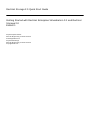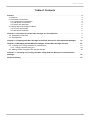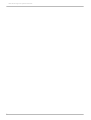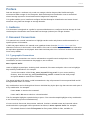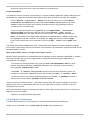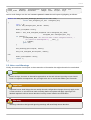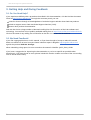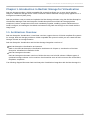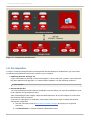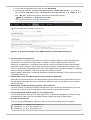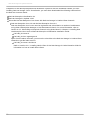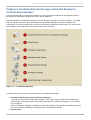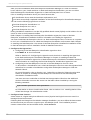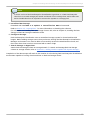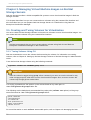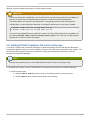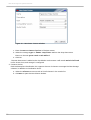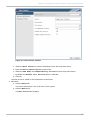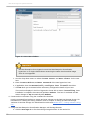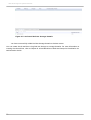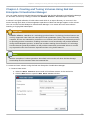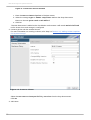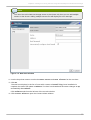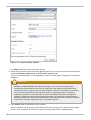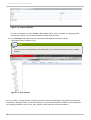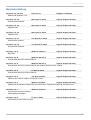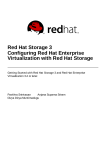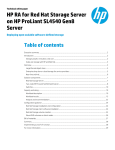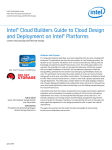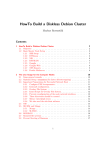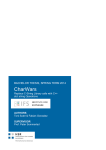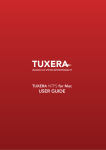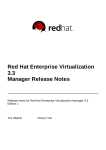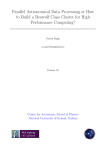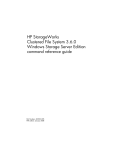Download Red Hat Storage 2.0 Quick Start Guide
Transcript
Red Hat Storage 2.0 Quick Start Guide Getting Started with Red Hat Enterprise Virtualization 3.1 and Red Hat Storage 2.0 Edition 1 Anjana Suparna Sriram Divya Muntimadugu Red Hat Storage 2.0 Quick Start Guide Getting Started with Red Hat Enterprise Virtualization 3.1 and Red Hat Storage 2.0 Edition 1 Anjana Suparna Sriram Red Hat Engineering Co ntent Services [email protected] m Divya Muntimadugu Red Hat Engineering Co ntent Services [email protected] m Legal Notice Copyright © 2013 Red Hat Inc. T his document is licensed by Red Hat under the Creative Commons Attribution-ShareAlike 3.0 Unported License. If you distribute this document, or a modified version of it, you must provide attribution to Red Hat, Inc. and provide a link to the original. If the document is modified, all Red Hat trademarks must be removed. Red Hat, as the licensor of this document, waives the right to enforce, and agrees not to assert, Section 4d of CC-BY-SA to the fullest extent permitted by applicable law. Red Hat, Red Hat Enterprise Linux, the Shadowman logo, JBoss, MetaMatrix, Fedora, the Infinity Logo, and RHCE are trademarks of Red Hat, Inc., registered in the United States and other countries. Linux ® is the registered trademark of Linus T orvalds in the United States and other countries. Java ® is a registered trademark of Oracle and/or its affiliates. XFS ® is a trademark of Silicon Graphics International Corp. or its subsidiaries in the United States and/or other countries. MySQL ® is a registered trademark of MySQL AB in the United States, the European Union and other countries. Node.js ® is an official trademark of Joyent. Red Hat Software Collections is not formally related to or endorsed by the official Joyent Node.js open source or commercial project. T he OpenStack ® Word Mark and OpenStack Logo are either registered trademarks/service marks or trademarks/service marks of the OpenStack Foundation, in the United States and other countries and are used with the OpenStack Foundation's permission. We are not affiliated with, endorsed or sponsored by the OpenStack Foundation, or the OpenStack community. All other trademarks are the property of their respective owners. Abstract T his document is a step-by-step guide for first-time users to install and configure a basic Red Hat Enterprise Virtualization environment and enable Red Hat Storage for virtualization. Table of Contents Table of Contents .Preface . . . . . . . . . . . . . . . . . . . . . . . . . . . . . . . . . . . . . . . . . . . . . . . . . . . . . . . . . . . . . . . . . . . . . . . . . . . . . . . . . . . . . . . . . . .3. . . . . . . . . . 1. Audience 3 2. Document Conventions 3 2.1. T ypographic Conventions 3 2.2. Pull-quote Conventions 4 2.3. Notes and Warnings 5 3. Getting Help and Giving Feedback 6 3.1. Do You Need Help? 6 3.2. We Need Feedback! 6 .Chapter . . . . . . . . 1. . . .Introduction . . . . . . . . . . . . .to . . .Red . . . . Hat . . . . Storage . . . . . . . . . for . . . .Virtualization . . . . . . . . . . . . . . . . . . . . . . . . . . . . . . . . . . . . . . . . . . .7. . . . . . . . . . 1.1. Architecture Overview 7 1.2. Prerequisites 8 . . . . . . . . . 2. Chapter . . .Enabling . . . . . . . . . Red . . . . .Hat . . . . Storage . . . . . . . . .in . . Red . . . . .Hat . . . . Enterprise . . . . . . . . . . . .Virtualization . . . . . . . . . . . . . .Manager . . . . . . . . . . . . . . 11 ............ .Chapter . . . . . . . . 3. . . .Managing . . . . . . . . . . Virtual . . . . . . . .Machine . . . . . . . . .Images . . . . . . . .on . . .Red . . . . Hat . . . . Storage . . . . . . . . . Servers . . . . . . . . . . . . . . . . . . . . . . . 14 ............ 3.1. Creating and T uning Volumes for Virtualization 14 3.1.1. T uning Volumes Using CLI 14 3.2. Adding POSIX Compliant File System Storage 15 .Chapter ........4 . ...Creating . . . . . . . . . .and . . . .T. uning . . . . . . .Volumes . . . . . . . . .Using . . . . . . Red . . . . .Hat . . . .Enterprise . . . . . . . . . . . Virtualization ................................. Manager 21 . . . . . . . . . .History Revision . . . . . . . . . . . . . . . . . . . . . . . . . . . . . . . . . . . . . . . . . . . . . . . . . . . . . . . . . . . . . . . . . . . . . . . . . . . . . . . . 27 ............ 1 Red Hat Storage 2.0 Quick Start Guide 2 Preface Preface Red Hat Storage is a software only, scale-out storage solution that provides flexible and agile unstructured data storage for the enterprise. Red Hat Enterprise Virtualization uses a centralized shared storage system for virtual machine disk images and snapshots. T his guide enables you to install and configure Red Hat Enterprise Virtualization and create virtual machines using Red Hat Storage as storage domains. 1. Audience T his document is designed as a guide for system administrators to configure Red Hat Storage for Red Hat Enterprise Virtualization and create Red Hat Storage (volumes) as storage domains. 2. Document Conventions T his manual uses several conventions to highlight certain words and phrases and draw attention to specific pieces of information. In PDF and paper editions, this manual uses typefaces drawn from the Liberation Fonts set. T he Liberation Fonts set is also used in HT ML editions if the set is installed on your system. If not, alternative but equivalent typefaces are displayed. Note: Red Hat Enterprise Linux 5 and later include the Liberation Fonts set by default. 2.1. Typographic Conventions Four typographic conventions are used to call attention to specific words and phrases. T hese conventions, and the circumstances they apply to, are as follows. Mono-spaced Bold Used to highlight system input, including shell commands, file names and paths. Also used to highlight keys and key combinations. For example: T o see the contents of the file m y_next_bestselling_novel in your current working directory, enter the cat m y_next_bestselling_novel command at the shell prompt and press Enter to execute the command. T he above includes a file name, a shell command and a key, all presented in mono-spaced bold and all distinguishable thanks to context. Key combinations can be distinguished from an individual key by the plus sign that connects each part of a key combination. For example: Press Enter to execute the command. Press Ctrl+Alt+F2 to switch to a virtual terminal. T he first example highlights a particular key to press. T he second example highlights a key combination: a set of three keys pressed simultaneously. If source code is discussed, class names, methods, functions, variable names and returned values mentioned within a paragraph will be presented as above, in m ono-spaced bold. For example: File-related classes include filesystem for file systems, file for files, and dir for 3 Red Hat Storage 2.0 Quick Start Guide directories. Each class has its own associated set of permissions. Proportional Bold T his denotes words or phrases encountered on a system, including application names; dialog box text; labeled buttons; check-box and radio button labels; menu titles and sub-menu titles. For example: Choose System → Preferences → Mouse from the main menu bar to launch Mouse Preferences. In the Buttons tab, select the Left-handed m ouse check box and click Close to switch the primary mouse button from the left to the right (making the mouse suitable for use in the left hand). T o insert a special character into a gedit file, choose Applications → Accessories → Character Map from the main menu bar. Next, choose Search → Find… from the Character Map menu bar, type the name of the character in the Search field and click Next. T he character you sought will be highlighted in the Character T able. Double-click this highlighted character to place it in the T ext to copy field and then click the Copy button. Now switch back to your document and choose Edit → Paste from the gedit menu bar. T he above text includes application names; system-wide menu names and items; application-specific menu names; and buttons and text found within a GUI interface, all presented in proportional bold and all distinguishable by context. Mono-spaced Bold Italic or Proportional Bold Italic Whether mono-spaced bold or proportional bold, the addition of italics indicates replaceable or variable text. Italics denotes text you do not input literally or displayed text that changes depending on circumstance. For example: T o connect to a remote machine using ssh, type ssh username@ domain.name at a shell prompt. If the remote machine is exam ple.com and your username on that machine is john, type ssh john@ exam ple.com . T he m ount -o rem ount file-system command remounts the named file system. For example, to remount the /hom e file system, the command is m ount -o rem ount /hom e. T o see the version of a currently installed package, use the rpm -q package command. It will return a result as follows: package-version-release. Note the words in bold italics above — username, domain.name, file-system, package, version and release. Each word is a placeholder, either for text you enter when issuing a command or for text displayed by the system. Aside from standard usage for presenting the title of a work, italics denotes the first use of a new and important term. For example: Publican is a DocBook publishing system. 2.2. Pull-quote Conventions T erminal output and source code listings are set off visually from the surrounding text. Output sent to a terminal is set in m ono-spaced rom an and presented thus: 4 Preface books books_tests Desktop Desktop1 documentation downloads drafts images mss notes photos scripts stuff svgs svn Source-code listings are also set in m ono-spaced rom an but add syntax highlighting as follows: static int kvm_vm_ioctl_deassign_device(struct kvm *kvm, struct kvm_assigned_pci_dev *assigned_dev) { int r = 0; struct kvm_assigned_dev_kernel *match; mutex_lock(&kvm->lock); match = kvm_find_assigned_dev(&kvm->arch.assigned_dev_head, assigned_dev->assigned_dev_id); if (!match) { printk(KERN_INFO "%s: device hasn't been assigned before, " "so cannot be deassigned\n", __func__); r = -EINVAL; goto out; } kvm_deassign_device(kvm, match); kvm_free_assigned_device(kvm, match); out: mutex_unlock(&kvm->lock); return r; } 2.3. Notes and Warnings Finally, we use three visual styles to draw attention to information that might otherwise be overlooked. Note Notes are tips, shortcuts or alternative approaches to the task at hand. Ignoring a note should have no negative consequences, but you might miss out on a trick that makes your life easier. Important Important boxes detail things that are easily missed: configuration changes that only apply to the current session, or services that need restarting before an update will apply. Ignoring a box labeled 'Important' will not cause data loss but may cause irritation and frustration. Warning Warnings should not be ignored. Ignoring warnings will most likely cause data loss. 5 Red Hat Storage 2.0 Quick Start Guide 3. Getting Help and Giving Feedback 3.1. Do You Need Help? If you experience difficulty with a procedure described in this documentation, visit the Red Hat Customer Portal at http://access.redhat.com. T hrough the customer portal, you can: search or browse through a knowledgebase of technical support articles about Red Hat products. submit a support case to Red Hat Global Support Services (GSS). access other product documentation. Red Hat also hosts a large number of electronic mailing lists for discussion of Red Hat software and technology. You can find a list of publicly available mailing lists at https://www.redhat.com/mailman/listinfo. Click on the name of any mailing list to subscribe to that list or to access the list archives. 3.2. We Need Feedback! If you find a typographical error in this manual, or if you have thought of a way to make this manual better, we would love to hear from you! Please submit a report in Bugzilla: http://bugzilla.redhat.com/ against the product Red Hat Storage. When submitting a bug report, be sure to mention the manual's identifier: Quick_Start_Guide If you have a suggestion for improving the documentation, try to be as specific as possible when describing it. If you have found an error, please include the section number and some of the surrounding text so we can find it easily. 6 Chapter 1. Introduction to Red Hat Storage for Virtualization Chapter 1. Introduction to Red Hat Storage for Virtualization Red Hat Storage provides a POSIX compatible file system that allows you to store virtual machine images in a Red Hat Storage Server cluster instead of network-attached storage (NAS) appliances or a storage area network (SAN) array. Red Hat provides a way to create and optimize Red Hat Storage volumes using the Red Hat Enterprise Virtualization Manager. Red Hat Enterprise Virtualization platform and Red Hat Storage platform comprise of various components which work seamlessly together, enabling system administrators to install, configure, and manage a virtualized environment using Red Hat Storage as the virtual machine image store. 1.1. Architecture Overview Red Hat Enterprise Virtualization 3.1 and later versions support the use of POSIX compliant file systems for storage. Red Hat Storage provides a POSIX compatible file system in which you can create Red Hat Storage volumes as storage domains. Red Hat Enterprise Virtualization and Red Hat Storage integration consists of: Red Hat Enterprise Virtualization environment. Refer to the Red Hat Enterprise Virtualization Architecture in Chapter 1, Introduction of Red Hat Enterprise Virtualization Installation Guide. Red Hat Storage environment. Red Hat Storage environment consists of bricks that are used to build volumes. Different types of optimized storage volumes can be used as virtual machine store to hold resources like virtual disks, templates, snapshots. T he following diagram illustrates Red Hat Enterprise Virtualization integration with Red Hat Storage 2.0: 7 Red Hat Storage 2.0 Quick Start Guide Figure 1.1. Integration Architecture 1.2. Prerequisites In order to install and integrate Red Hat Storage with Red Hat Enterprise Virtulaization, you must have the following requirements listed in this section on your computer. 1. Updating Red Hat Storage 2.0 If your environment is already on Red Hat Storage 2.0, ensure that your system is up-to-date with the latest patches and upgrades. T o install software updates, use the following command: # yum update 2. Download the ISO. You must download ISO that holds the installation sources before you start the installation to your local computer and proceed from there. After downloading the ISO images, check the MD5 checksums for the ISO images to ensure that the download was successful. If you have a subscription or evaluation subscription, follow these steps to obtain the Red Hat Storage ISO image files: a. Visit the customer portal at https://access.redhat.com/login and enter your Login and Password. b. Click Downloads to visit the Software & Download Center. 8 Chapter 1. Introduction to Red Hat Storage for Virtualization c. In the Red Hat Storage Server area, click the Download. d. In Download Software, click Red Hat Enterprise Linux EUS Server (v. 6.2.z for 64 -bit x86_64 )and then click Red Hat Storage Server 2.0 (RHEL 6.2.z for x86_64 ). Expand the node to download the following software: RHS 2.0 Update 4 Installation DVD or visit the following link to obtain the software https://rhn.redhat.com/rhn/software/channel/downloads/Download.do?cid=14689. Figure 1.2. A system configured for RHN installation of Red Hat Storage 2.0 3. Check System requirements. You must ensure to meet the requirements to ensure smooth integration of Red Hat Enterprise Virtualization and Red Hat Storage. Refer to Chapter 2, System Requirements of Red Hat Enterprise Virtualization 3.1 Installation Guide which outlines the minimum system requirements required to install, configure, and operate a Red Hat Enterprise Virtualization environment. Also, refer to the hardware compatibility matrix and system requirements outlined in Chapter 3. Planning Red Hat Storage Installation of Red Hat Storage 2.0 Installation Guide. While creating a data center in Red Hat Enterprise Virtualization Manager, ensure that you choose compatibility version 3.1. 4. Subscribing to the Red Hat Enterprise Virtualization Channels. Subscribe to Red Hat Enterprise Virt Management Agent channel on all Red Hat Enterprise Linux 6.3 and Red Hat Enterprise Linux 6.4 hypervisors which now acts as the client for your Red Hat Storage volumes. 5. Subscribing to Red Hat Storage Native Client channel. You must ensure to subscribe all Red Hat Enterprise Linux 6.3 and Red Hat Enterprise Linux 6.4 hypervisors to the Red Hat Storage Native Client channel to get the latest version. 6. Set fully qualified domain name for each hypervisors. Correct DNS records must exist for each hypervisors and Red Hat Storage server nodes. A fully qualified domain name must be resolvable via both forward and reverse DNS lookup. 7. Set SELinux booleans. If you are using QEMU/KVM as hypervisor, ensure to set the following SELinux booleans: # setsebool -P sanlock_use_fusefs on # setsebool -P virt_use_sanlock on # setsebool -P virt_use_fusefs on 9 Red Hat Storage 2.0 Quick Start Guide Completion of the above prerequisites will enable the system to start the installation. Before you start installing Red Hat Storage 2.0 for Virtualization, you must have downloaded the following software from the Red Hat Customer Portal: Red Hat Enterprise Virtualization 3.1 Red Hat Storage 2.0 Update 4 ISO. Subscribe Red Hat Enterprise Linux hosts with Red Hat Storage 2.0 Native Client channels. Red Hat Enterprise Linux 6.3 and Red Hat Enterprise Linux 6.4 Red Hat Enterprise Linux hosts must be registered and subscribed to a number of entitlements using either Subscription Manager or Red Hat Network Classic. For more information, refer to Section 9.3.2. Subscribing to Required Channels using RHN Classic in Chapter 9. Installing Red Hat Enterprise Linux Hosts of Red Hat Enterprise Virtualization Installation Guide. rhel-x86_64-server-6 rhel-x86_64-rhev-mgmt-agent-6 Apart from the above channels, you must also subscribe to the Red Hat Storage 2.0 Native Client channels to get the latest version: rhel-x86_64-server-rhsclient-6 Refer to section 9.1.1. Installing Native Client of Red Hat Storage 2.0 Administration Guide for information on how to install native clients. 10 Chapter 2. Enabling Red Hat Storage in Red Hat Enterprise Virtualization Manager Chapter 2. Enabling Red Hat Storage in Red Hat Enterprise Virtualization Manager T he Red Hat Enterprise Virtualization platform is a richly featured virtualization management solution providing fully integrated management across virtual machines. Red Hat Enterprise Virtualization supports Red Hat Storage (volumes) as storage domains. T o enable Red Hat Storage volumes in Red Hat Enterprise Virtualization Manager requires installation and configuration of several components to create a functioning virtualization environment. You must install and configure each component in the order shown in this checklist: Figure 2.1. Installation Workflow T o enable Red Hat Storage in Red Hat Enterprise Virtualization Manager: 1. Install Red Hat Enterprise Virtualization Manager. T he Red Hat Enterprise Virtualization Manager is the control center of the Red Hat Enterprise Virtualization environment. Ensure that Red Hat Enterprise Virtualization Manger 3.1 is installed and configured. Refer to Chapter 3, Manager Installation of Red Hat Enterprise Virtualization Installation Guide for more information on installing Red Hat Enterprise Virtualization Manger. 2. Install Hosts. 11 Red Hat Storage 2.0 Quick Start Guide After you have installed the Red Hat Enterprise Virtualization Manager, it is time to install the hosts, which run your virtual machines. In Red Hat Enterprise Virtualization, you can use either Red Hat Enterprise Virtualization Hypervisor or Red Hat Enterprise Linux as hosts. Prior to installing virtualization hosts you should ensure that: all virtualization hosts meet the hardware requirements, and you have successfully completed installation of the Red Hat Enterprise Virtualization Manager. You can use the following hypervisors as hosts: Red Hat Enterprise Virtualization 3.1 Red Hat Enterprise Linux 6.3, or Red Hat Enterprise Linux 6.4 During installation, remember to set the fully qualified domain name (FQDN) and IP address for the server in order to avoid network conflicts. Refer Chapter 8. Installing Red Hat Enterprise Virtualization Hypervisor Hosts of Red Hat Enterprise Virtualization Installation Guide for information on installing the hypervisor. You must install Red Hat Enterprise Linux 6.3 or Red Hat Enterprise Linux 6.4 Server on a system to use it as a virtualization host in a Red Hat Enterprise Virtualization environment. Refer Chapter 9. Installing Red Hat Enterprise Linux Hosts of Red Hat Enterprise Virtualization Installation Guide or Red Hat Enterprise Linux 6 Installation Guide for detailed instructions. 3. Configure the Hypervisor. a. Configuring a Red Hat Enterprise Virtualization Hypervisor host. Install RHEV-H 3.1 on bare metal. Refer to Section 8.5. Configuring the Hypervisor and Section 8.6. Attaching the Hypervisor to the Red Hat Enterprise Virtualization Manager in Chapter 8, Installing the Red Hat Enterprise Virtualization Hypervisor of Red Hat Enterprise Virtualization Installation Guide for more information on configuring the Red Hat Enterprise Virtualization hypervisor host. b. Configuring a Red Hat Enterprise Linux 6.3 or Red Hat Enterprise Linux 6.4 host. T o be used as a virtualization host, a Red Hat Enterprise Linux host must be registered and subscribed to a number of entitlements using either Subscription Manager or Red Hat Network Classic. For more information, refer to Section 9.3.2. Subscribing to Required Channels using RHN Classic in Chapter 9. Installing Red Hat Enterprise Linux Hosts of Red Hat Enterprise Virtualization Installation Guide. You must ensure to subscribe to the Red Hat Storage Native Client from the Additional Services Channels to ensure the server has the latest clients installed by running the following command: #yum install glusterfs-fuse glusterfs For information on how to install native clients, refer to section 9.1.1. Installing Native Client of Red Hat Storage 2.0 Administration Guide. 4. Configure Data Centers. A data center is a logical entity that defines the set of physical and logical resources used in a managed virtual environment. Following Red Hat Enterprise Virtualization Manager installation, you must define the data centers and clusters that you will use to organize your virtualization hosts. T he installation process creates a data center and associated cluster, called Default. 12 Chapter 2. Enabling Red Hat Storage in Red Hat Enterprise Virtualization Manager Note A server can be a Red Hat Enterprise Virtualization Hypervisor or a Red Hat Enterprise Linux host. A trusted storage pool needs a minimum of one storage host, and at least one active virtualization host is required to connect the system to a storage pool. 5. Install Red Hat Storage. Download and install RHS 2.0 Update 4 Installation DVD on bare metal. Refer to Section 1.2, “Prerequisites ” for more information on obtaining the software. For information on installing Red Hat Storage from an ISO, refer to Chapter 4, Installing Red Hat Storage of Red Hat Storage Installation Guide. 6. Configure Storage. Red Hat Enterprise Virtualization uses a centralized storage system for virtual machine disk images. Before adding storage ensure that you have a working Red Hat Enterprise Virtualization Manager environment. You must be able to successfully access the Administration Portal, and there must be at least one host connected with a status of Up. 7. Attach Storage to Hypervisor. Attach Red Hat Storage volume as storage domain. T o attach and manage Red Hat Storage volume as storage domain, refer to Section 3.2, “Adding POSIX Compliant File System Storage”. Completion of the above steps will result in the creation of a functioning Red Hat Enterprise Virtualization environment capable of running virtual machines on Red Hat Storage cluster. 13 Red Hat Storage 2.0 Quick Start Guide Chapter 3. Managing Virtual Machine Images on Red Hat Storage Servers Red Hat Storage provides a POSIX compatible file system to store virtual machine images in Red Hat Storage volumes. T his chapter describes how you can create and tune volumes using the command line interface and also describes how you can prepare Red Hat Storage Servers for virtualization using Red Hat Enterprise Virtualization Manager. 3.1. Creating and Tuning Volumes for Virtualization You must create Red Hat Storage volumes and tune those volumes to store virtual machine images. You can create and tune volumes using the command line interface. Note Red Hat recommends that you do not create gluster volumes using both CLI and Red Hat Enterprise Virtualization Manager in the same cluster. 3.1.1. Tuning Volumes Using CLI Red Hat recommends to tune the volumes before starting the volume. For information on creating volumes, refer to Chapter 8. Setting up Red Hat Storage Volumes of Red Hat Storage 2.0 Administration Guide. T une the Red Hat Storage volume using the following command: # gluster volume set VOLNAME group virt Important After the volume is tagged using group virt command, you must not use the volume for any other storage purpose, other than to store virtual machine images. Also, ensure to access the volume only through gluster native client. T his tuning command sets the options on the volume listed as key value pairs in /var/lib/glusterd/groups/virt file. T he following are the default and recommended key value pairs (volum e set options) of the group name file located at /var/lib/glusterd/groups/virt: quick-read=off read-ahead=off io-cache=off stat-prefetch=off eager-lock=enable remote-dio=on For more information on each volum e set tunable option, refer to Chapter 10. Managing Red Hat 14 Chapter 3. Managing Virtual Machine Images on Red Hat Storage Servers Storage Volumes of Red Hat Storage 2.0 Administration Guide. Important In Red Hat Enterprise Virtualization, you must ensure to set the brick permissions for vdsm and kvm . If you do not set the required brick permissions, creation of virtual machines fails. Assuming vol1 is the volume to be exported as a storage domain from Red Hat Enterprise Virtualization, use the following commands to change the permissions of the bricks in vol1: # gluster volume set vol1 storage.owner-uid 36 # gluster volume set vol1 storage.owner-gid 36 If you are using QEMU/KVM as a hypervisor, ensure to set the brick permissions for QEMU user by setting storage.owner-uid and storage.owner-gid to 107. After you set the required permissions, you must restart the volume. 3.2. Adding POSIX Compliant File System Storage T o ensure a smooth and successful integration of Red Hat Storage servers and Red Hat Enterprise Virtualization platform, add your server carefully in order to the instructions described in this section. You can add Red Hat Storage servers for virtualization using the command line interface or Red Hat Enterprise Virtualization Manager. Note Red Hat recommends that you use separate data center for Red Hat Storage nodes. T o add Red Hat Storage server for virtualization using Red Hat Enterprise Virtualization Manager: 1. Create a Data center. a. Select the Data Centers resource tab to list all data centers in the results list. b. Click the New button to open the New Data Center window. 15 Red Hat Storage 2.0 Quick Start Guide Figure 3.1. New Data Center window c. Enter the Nam e and Description of the data center. d. Select the storage T ype as POSIX com pliant FS from the drop-down menu. Ensure to choose Quota Mode as Disabled. e. Click OK. T he new data center is added to the virtualization environment. It will remain Uninitialized until a cluster, host, and storage is configured. 2. Create a cluster. Red Hat Enterprise Virtualization 3.1 supports the use of clusters to manage Red Hat Storage volumes, in addition to virtualization hosts. a. Select the Clusters resource tab to list all clusters in the results list. b. Click New to open the New Cluster window. 16 Chapter 3. Managing Virtual Machine Images on Red Hat Storage Servers Figure 3.2. New Cluster window c. Select the Data Center the cluster will belong to from the drop-down menu. d. Enter the Nam e and Description of the cluster. e. Select the CPU Nam e and Com patibility Version from the drop-down menus. f. By default, the Enable Virt Service option is selected. g. Click OK. T he new cluster is added to the virtualization environment. 3. Add Hosts. a. Click the Hosts tab. T he Hosts tab displays a list of all hosts in the system. b. Click the New button. T he New Host window displays. 17 Red Hat Storage 2.0 Quick Start Guide Figure 3.3. New Host window Important Red Hat Enterprise Linux hypervisor and Red Hat Enterprise Virtualization hypervisor on a single VDSM cluster accessing the same virtual machine image store is not supported. c. Use the drop-down menus to select the Data Center and Host Cluster for the new host. d. Enter the Nam e, Address, and Root Password of the new hypervisor host. e. If applicable, clear the Autom atically configure host firewall check box. f. Click OK when you've entered all the necessary configuration details of your host. T he new host displays in the list of hypervisor hosts with a status of Installing. Once installation is complete, the status will update to Reboot. T he host is activated and the status changes to Up automatically after Reboot. 4. Create and tune volumes using the command line interface. Use the command line interface to create and tune volumes on the Red Hat Storage cluster. For information on creating and tuning volumes, refer to Chapter 8. Setting up Red Hat Storage Volumes of Red Hat Storage 2.0 Administration Guide and Section 3.1.1, “T uning Volumes Using CLI”. 5. Using Red Hat Enterprise Virtualization Manager, add Storage Domain. a. Click the Storage tab to list the existing storage domains in the results list. 18 Chapter 3. Managing Virtual Machine Images on Red Hat Storage Servers b. Click the New Dom ain to open the New Domain window. Figure 3.4 . New Domain Window c. Enter the Nam e for the storage domain. d. Select the Data Center to be associated with the storage domain. T he data center selected must be of type POSIX com pliant FS. e. Select Data/POSIX com pliant FS from the Dom ain Function/Storage T ype drop-down menu. f. Select a host from the Use Host drop-down menu. g. Enter the Path of any one of the Red Hat Storage servers in the cluster. RHS-Server:/volname h. Enter glusterfs as VFS T ype. i. Enter the applicable Red Hat Storage native client mount options. You can enter multiple mount options separated only by commas. For more information on native client mount options, refer to Chapter 9. Accessing Data - Setting up Clients of Red Hat Storage 2.0 Administration Guide. j. Click OK to create the new Red Hat Storage domain. k. Activate your new Red Hat Storage domain. 19 Red Hat Storage 2.0 Quick Start Guide Figure 3.5. Activated Red Hat Storage Domain You have successfully added Red Hat Storage domain to the data center. You can create virtual machines using Red Hat Storage as storage domains. For more information on creating virtual machines, refer to Chapter 8. Virtual Machines of Red Hat Enterprise Virtualization 3.1 Administration Guide. 20 Chapter 4. Creating and Tuning Volumes Using Red Hat Enterprise Virtualization Manager Chapter 4. Creating and Tuning Volumes Using Red Hat Enterprise Virtualization Manager You can create and tune Red Hat Storage volumes using the Red Hat Enterprise Virtualization Manager 3.1 and later versions by creating a cluster with Enable Gluster Service option selected. A volume is a logical collection of bricks where each brick is an export directory on a server in the trusted storage pool. Most of the management operations of Red Hat Storage happen on the volume. You can use the Red Hat Enterprise Virtualization Manager 3.1 to create and start new volumes featuring a single global namespace. Important Enable Gluster Service is a technology preview feature. T echnology Preview features are not fully supported under Red Hat subscription level agreements (SLAs), may not be functionally complete, and are not intended for production use. However, these features provide early access to upcoming product innovations, enabling customers to test functionality and provide feedback during the development process. As Red Hat considers making future iterations of T echnology Preview features generally available, we will provide commercially reasonable efforts to resolve any reported issues that customers experience when using these features. Note With the exception of volume operations described in this section, all other Red Hat Storage functionality must be executed from the command line. T o create and tune volumes using the Red Hat Enterprise Virtualization Manager: 1. Create a Data center. a. Select the Data Centers resource tab to list all data centers in the results list. b. Click the New button to open the New Data Center window. 21 Red Hat Storage 2.0 Quick Start Guide Figure 4 .1. New Data Center window c. Enter the Nam e and Description of the data center. d. Select the storage T ype as POSIX com pliant FS from the drop-down menu. Ensure to choose Quota Mode as Disabled. e. Click OK. T he new data center is added to the virtualization environment. It will remain Uninitialized until a cluster, host, and storage is configured. 2. Create a gluster service enabled cluster. For more information on creating a cluster, refer Step 2 of Section 3.2, “Adding POSIX Compliant File System Storage” Figure 4 .2. Create a Cluster Select the CPU Nam e and Com patibility Version from the drop-down menus. Click OK 3. Add Hosts. 22 Chapter 4. Creating and Tuning Volumes Using Red Hat Enterprise Virtualization Manager Note You must first add a Red Hat Storage server to the cluster only then you can add multiple servers to the cluster. Adding multiple servers first will display an error message. Figure 4 .3. New Host window 4. Use the drop-down menus to select the Data Center and Host Cluster for the new host. 5. Click OK. T he new host displays in the list of hosts with a status of Installing. Once installation is complete, the status will update to Reboot. T he host is activated and the status changes to Up automatically after Reboot. Click Volum es node from the left tree of the console window. 6. Click Create Volum e to open the Create Volume window. 23 Red Hat Storage 2.0 Quick Start Guide Figure 4 .4 . Create Volume window 7. In the Nam e field, enter the name of the volume. 8. Select the type of the volume from the T ype drop-down list. You can choose the volume type as either Distribute, Replicate, or Distribute Replicate. T o host virtual machines, it is recommended to create a volume type as Replicate or Distributed Replicate. Important Stripe and Distributed Stripe volume types are under technology preview. T echnology Preview features are not fully supported under Red Hat subscription level agreements (SLAs), may not be functionally complete, and are not intended for production use. However, these features provide early access to upcoming product innovations, enabling customers to test functionality and provide feedback during the development process. As Red Hat considers making future iterations of T echnology Preview features generally available, we will provide commercially reasonable efforts to resolve any reported issues that customers experience when using these features. 9. Click Add Bricks to add bricks to your volume. Brick is the basic unit of storage, represented by an export directory on a server in the storage cluster. You can expand or shrink your cluster by adding new bricks or deleting bricks. 24 Chapter 4. Creating and Tuning Volumes Using Red Hat Enterprise Virtualization Manager Figure 4 .5. Add Bricks Enter the brick directory path and click OK. 10. In the Allow Access From field, specify the volume access control as a comma-separated list of IP addresses or hostnames. By default, an asterisk (*) is used as a wildcard to specify ranges of addresses such as IP addresses or hostnames. You need to use IP-based authentication for Gluster and NFS exports. 11. Click OK to create the volume. T he new volume is added and displays on the Volumes tab. 12. Select the volume that you want to tune and click Optim ize for Virt Store. T he volume is tuned and group, storage-owner-uid, and storage-owner-gid options are set. 25 Red Hat Storage 2.0 Quick Start Guide Figure 4 .6. Volume Options For more information on each volum e set tunable option, refer to Chapter 10. Managing Red Hat Storage Volumes of Red Hat Storage 2.0 Administration Guide. 13. In the Volum es tab, select the new volume and click Start to start the volume. T he volume status changes to Up. Note You must ensure to optimize the volume before you can attach the volume to your storage domain. Figure 4 .7. New Volume You can create a storage domain using the optimized volume and manage it using Red Hat Enterprise Virtualization Manager. Refer to Red Hat Storage 2.0 Console Administration Guide for more information on managing volumes such as start, stop, expand, shrink, add and edit volume options. 26 Revision History Revision History Revision 1.0-14 .4 00 Rebuild with publican 4.0.0 2013-10-31 Rüdiger Landmann Revision 1.0-14 Incorporated feedback. Mon April 01 2013 Anjana Suparna Sriram. Revision 1.0-13 Updated Links. Mon April 01 2013 Anjana Suparna Sriram. Revision 1.0-12 Updated Links. Mon April 01 2013 Anjana Suparna Sriram. Revision 1.0-11 Screenshots updated. T ue March 27 2013 Anjana Suparna Sriram. Revision 1.0-10 Incorporated feedback. T ue March 26 2013 Anjana Suparna Sriram. Revision 1.0-9 Bug Fixes. Wed Feb 13 2013 Anjana Suparna Sriram. Revision 1.0-8 Wed Dec 06 2012 Incorporated technical review feedback. Anjana Suparna Sriram. Revision 1.0-6 Wed Dec 05 2012 Anjana Suparna Sriram. Incorporated technical review feedback and updated Known Issues chapter. Revision 1.0-4 Fri Nov 09 2012 Incorporated technical review feedback. Anjana Suparna Sriram. Revision 1.0-3 T hu Nov 08 2012 Added a new section, images, and known issues. Anjana Suparna Sriram. Revision 1.0-2 Wed Oct 31 2012 Anjana Suparna Sriram. Updated the Installation chapter with new instructions regarding configuring the hypervisors. Revision 1.0-1 Wed Oct 10 2012 Incorporated technical feedback. Added additional images. Anjana Suparna Sriram. Revision 1.0-0 Fri Oct 5 2012 Initial creation of this book for Beta Anjana Suparna Sriram. 27