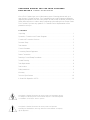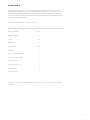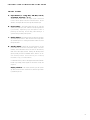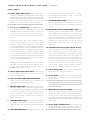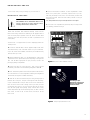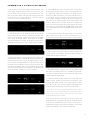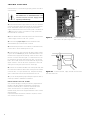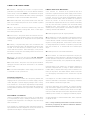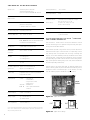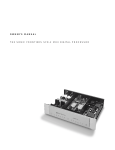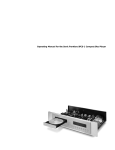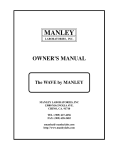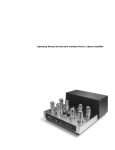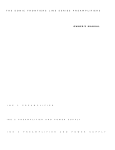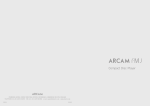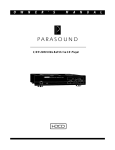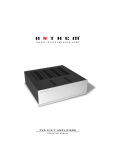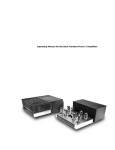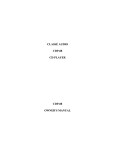Download Anthem Audio SONIC FRONTIERS Processor 3 Specifications
Transcript
SONIC PROCESSOR 3 D I G I TAL PROCESSOR FRONTIERS OPERATING MANUAL OPERATING MANUAL FOR THE SONIC FRONTIERS PROCESSOR 3 DIGITAL PROCESSOR We at Sonic Frontiers hope you will derive many years of listening pleasure with your new Processor 3 Digital Processor. This Operating Manual contains important information regarding the operation and care of this product. Be sure to read this manual carefully and follow these instructions in order to keep it performing and sounding its best. Please contact Sonic Frontiers if you have any questions - a Customer Service Representative will be pleased to assist you. CONTENTS Unpacking ........................................................................................................1 Operation, Connection and Control Diagrams ........................................................2 Control and Connection Functions ........................................................................3 Processor Set-up ................................................................................................5 Tube Insertion ....................................................................................................5 Chassis Placement ..............................................................................................6 Connecting External Equipment ............................................................................6 Power Connections ............................................................................................6 Powering On and Startup Procedures ....................................................................7 Trouble Shooting ................................................................................................8 Tube Replacement ..............................................................................................8 Fuse Location ....................................................................................................8 Safety Instructions................................................................................................9 Warranty ..........................................................................................................9 Technical Specifications ....................................................................................10 A Note With Regards to HDCD® ........................................................................10 This symbol is intended to alert the user to the presence of uninsulated “dangerous voltages” within the product’s enclosure that may be of sufficient magnitude to constitute a risk of electric shock to persons. This symbol is intended to alert the user to the presence of important operating and maintenance (servicing) instructions in the literature accompanying the appliance. UNPACKING At this point we assume that you have successfully opened the box flaps and found this manual. These boxes were designed to ensure the safe transport of the Processor 3. Sonic Frontiers strongly recommends the storage of these boxes in a safe dry place. In the event that the Processor 3 may have to be shipped in the future, the original boxes are the best means for the protection and safety of the product during transportation. Here is a chart listing what you will find in the box: Tube Complement Phillips Screwdriver Screws Power Cord Cotton Gloves 4 - 6922 1 30 1 1 pair Extra Fuses 2 Processor 3 Digital Processor 1 Processor 3 Power Supply 1 Processor 3 Top Cover 1 Power Supply Top Cover 1 Warranty Card 1 Operating Manual 1 If after your inspection of the contents there is a discrepancy, contact your dealer or Sonic Frontiers immediately. 1 O P ER A TIO N, CO NN EC T IO NS AN D CO NT ROL FU NC T I ON S DISPLAY WINDOW A B C D Figure 1 E F G H I J K L M N Figure 2 Q Figure 3 2 R S T O P C ONTROL AND CONN ECTIO N FU NC TIONS FRONT PANEL A- Input Buttons (6 - COAX-RCA, AES/EBU, OPT-ST, COAX-BNC, OPT-TOS, I 2S• ) These bu ttons will select an input signal connect ed to one of the six Inputs on the rear of the Processor 3. When selected, the Display Window will light the selected input. e B- Phase Button - This button allows the user to invert the system phase polarity by 180˚ (relative to the input signal) easily and safely. Depending upon the methods used in producing the recording, the user may prefer listening to a given recording in either phase position. C- Display Button - The Display button controls the light intensity of the display window. There are four levels of light intensity available plus OFF. Pressing the DISPLAY button will scroll through all levels. D- Standby Button - When the unit is first turned on via the power switch (R) on the rear of the power supply, it will automatically enter STANDBY mode. This will be indicated by three dots in the display window. Pressing the Standby button (D) will put the processor in OPERATE mode, after a a 20 secon d warmup in terval. (See Powering On & St artup Procedures, on pg. 7 for more details.) In STANDBY mode, power is still supplied to the tube filaments, but the high voltage power supplies for the audio circuitry are not yet on. Display Window - The Display window gives the operating status of the Processor. There are four levels of light intensity available plus OFF. 3 C ONNE CTION S A ND CONT ROL F UNC TIONS CONT’D REAR PANEL E- Power Supply Input Socket - Plug the Power Supply Umbilical Cord from the Power Supply into this socket. Simply rotate the plug until you feel a connection being made with the socket.The plug will then insert easily into the socket when pushing the connection together. Screw on the locking ring allowing it to “click” to secure the connection (see figure 7) Note: Do not attempt to unscrew the Power Supply Umbilical Cord from the Power Supply. e e e F- I 2S• nhanced Digital Input - The I2S• interface is Sonic Frontiers enhanced implementation of the I2S bus. I 2S • eliminates the necessity of jitter inducing clock encode and recovery circuitry since independent and direct connection of audio data and system clock information is achieved. Utilizing the mil-spec 13W3 “D-sub” miniature connector system, separate dedicated clock, audio data and control signals are conveyed from the digital source to the Processor 3 via discrete wideband low VSWR multiple coaxial and balanced interconnections. Ultra high performance Motorola PECL technology is utilized, providing high speed for minimum noise induced jitter (1nS speeds). The enhanced features of this interface standard allow conveyance of status bit flag information, automatically determining Master/Slave clock source relationships and clock frequency division ratios for optimum system performance. e I2S• is the highest performance digital audio interface yet devised, and will provide the best performance possible. All future Sonic Frontiers Digital sources will incorporate I2S• compatible inputs & outputs. e G- OPT-ST Optical Input (Glass Fibre) - This input will accept a digital connection from a digital source’s Glass Fibre Optical digital output. H- OPT-TOS Toslink Optical Input (Plastic Fibre) - This input will accept a digital connection from a digital source’s Toslink (Plastic Fibre) Optical digital output. tal connection from a digital source’s RCA - S/PDIF Coaxial digital output. The RCA - S/PDIF - Coaxial cable impedance should be 75 ohms. L- COAX-RCA Digital Output - This connector will output a digital signal in S/PDIF format to an auxiliary processing device. The S/PDIF Coaxial cable impedance should be 75 ohms. M,O-COAX-RCA SE Analog Output (Right & Left) - If the balanced outputs are not applicable for use, the RCA singleended (unbalanced) audio outputs should be used when connecting the Processor 3 to the RCA single-ended audio inputs of a line level preamplifier, control amplifier, integrated amplifier or receiver. (Left channel output of the Processor 3 connects to the left channel input of control unit and right channel output of the Processor to the right channel input of control unit.) N,P- XLR Balanced Analog Output (Right & Left) These are balanced audio outputs and should be used when connecting the Processor 3 to the balanced audio inputs of a line level preamplifier, control amplifier, integrated amplifier or receiver, if these units are so equipped. (Left channel output of the Processor 3 connects to the left channel input of control unit and right channel output of the Processor 3 to the right channel input of control unit.) NOTE: The XLR jack pin connectors for the Processor 3 are configured as follows: Pin #1: Ground, Pin #2: Positive (+) Polarity, Pin #3: Negative (–) Polarity. See Figure 6. Q- Power Supply LED - This green LED lights when the Power Supply is plugged in and switched on. R- Power Switch - In the “ON” position, this switch turns the Power Supply on. In the “OFF” position, the Power Supply and Processor are off. Note: Be sure the Power Supply Umbilical Cord (T) that is attached to the Power Supply chassis is plugged into the Processor chassis and the AC power cord is plugged in at both ends before the Power Switch (R) is turned on. Failure to do this may I- AES/EBU Digital Input - This input will accept a digital signal from a digital source’s AES/EBU XLR digital output. A 110 ohm balanced cable terminated with XLR plugs should be used for this connection. NOTE: The XLR jack pin connectors for the Processor 3 are configured as follows: Pin #1: Ground, Pin #2: Positive (+) Polarity, Pin #3: Negative (–) Polarity. See Figure 6. J- COAX-BNC Digital Input - This input will accept a digital connection from a digital source’s BNC - Coaxial digital output. The BNC - Coaxial cable impedance should be 75 ohms. K- COAX-RCA Digital Input - This input will accept a digi4 cause damage to the Processor. S- Detachable AC Power Cord Socket - Plug the Power Supplies' AC Power Cord into this socket (see Figure 8). The Processor 3 is factory set for the correct operating voltage for the area in which it is sold (see rear of power supply for voltage setting). If a different operating voltage is required, please contact an authorized Sonic Frontiers dealer, distributor or the factory directly. T- Power Supply Umbilical Cord - This Umbilical Cord exits the Power Supply to plug into the Power Supply Input Socket (E) on the Main chassis (see Figure 8 for connection). Note: Do not attempt to unscrew the Power Supply Umbilical Cord from the Power Supply. P RO CE S SO R SET - UP You are now ready to begin setting up your Processor 3. INSERTION OF THE TUBES WARNING DISCONNECT the AC Detachable Power Cord from the Processor 3 Power Supply before removing the Processor chassis cover. Please read and follow these instructions carefully. Great care was taken in the testing, selection and matching of the supplied tubes in order to ensure proper operation of the unit. Failure to follow these instructions will cause this processor to suffer in performance and sound quality. 6. Once all the tubes are installed, no other adjustments or installation of any other parts is necessary. Replace the Top Cover, and using the Phillips screw driver, fill all the screw positions with the screws provided. There are extra screws provided in case you misplace a few. Note: Partially install the screws, then go back and tighten them all. Do not over-tighten. 7. You have now completed the preliminary steps of setup before your listening pleasure will begin. V1 V2 V3 V4 The Processor 3 is supplied with four 6922 (6DJ8-type) tubes individually boxed. 1. In order to install the tubes, use the supplied Phillips screw driver and remove the top cover of the main chassis. For your convenience, only a few screws were installed at the factory to facilitate the easy removal of the Top Covers. 2. When handling the tubes, it is recommended the cotton gloves provided be worn to prevent skin oils from depositing on the glass surface. Find the tubes appropriate for your processor, boxed in the packaging storage compartment. Figure 4 - Processor 3 tube installation locations. 3. Inspect the tubes for code markings. They will be labeled individually, each with one of the following designations: V1 - V4. 4. Now examine the printed circuit board (PCB) above the tube sockets in the Processor 3 for the designations matching the designations on the tubes (See Figure 4 for further clarification). 5. Take the V1 tube and examine the pins noting the large space between two of the pins. This space will align with the same larger space between two of the pin holes on the socket. Insert the V1 tube into the V1 tube socket, making sure all pins and pin holes are aligned (see Figure 5). Do not force the tube into the socket. Rock the tube gently while pushing slowly until the tube is firmly seated. Repeat this step for the remaining tubes, V2 tube to the V2 tube socket, V3 tube to the V3 tube socket, V4 tube to the V4 tube socket. Note the larger space between two of the pins and holes for proper alignment of tube and socket. Figure 5 - Tube pin alignment with the socket. 5 PROCESSOR SET-UP CONT’D PROCESSOR 3 MAIN AND P OWER SUPPLY CHASSIS P LA CE MENT POWER CONNECTIONS Under no circumstances should the Processor 3 Power Supply be placed directly on top of the Processor 3 main chassis, or the Processor placed on top of the Power Supply. This will not allow adequate ventilation, and overheating will result. The feet of the Processor 3 digital processors are temperature sensitive and may deform if exposed to excessive heat. Once all input and output signal connections are made, you can begin to make the power connections. The units must be placed on a hard flat surface (NOT on carpet), preferably side by side or on separate shelves with plenty of unobstructed space all around the preamp to allow for free movement of air for proper cooling. Do not operate these preamplifiers in an enclosed cabinet - overheating will result. UMBILICAL CORD CONNECTIONS As the Processor 3 has an external power supply, an additional connection is required. Plug the Power Supply Umbilical cord (T) from the rear of the Power Supply into the Power Supply Input Socket (E) on the rear of the processor as shown below in figure 7. E T Allow at least 6” (15 cm) of clear space all around the Processor chassis for proper ventilation. CONNECTING EXTERNAL EQUIPMENT Up to six digital sources or cables may be connected to the appropriate input connectors on the rear panel (F,G,H,I,J,K) using an ST (Glass Fibre) cable, Toslink (Plastic Fibre), BNC Coaxial cable, RCA Coaxial cable, AES/EBU XLR cable, or I2S• nhanced cable. If a digital recording device such as a DAT or CD-R is being implemented, an RCA Coaxial cable may be used for this connection from the Digital Out (L). Figure 7 - Rotate the connector (Y) on the receptacle (X) until you feel the notches align to ridges, and then push together. Turn locking ring clockwise until it “clicks” indicating it is locked. Connect the left and right channel balanced XLR audio outputs (if the existing amplification system is balanced) or the left and right channel RCA coaxial (single-ended) into the corresponding left and right channel line level audio inputs of the system’s preamplifier, control amplifier, integrated amplifier or receiver. Plug the detachable Power Cord into the Power Cord socket (S) on the back of the Processor 3 power supply. The Processor 3 Digital Processor is configured for the line voltage of the country in which it is sold. See the shipping box or the rear of the chassis for voltage settings. If a different operating voltage is required, please contact an authorized Sonic Frontiers dealer or the factory directly. e Pin#1- Ground Pin#2- Positive Pin#3- Negative Connector Body - Chassis ground I S N,P Input (female) Output (male) Back Panel View Figure 6 6 AC POWER CONNECTIONS Figure 8 - Align socket pins to corresponding holes and push together. POWERING ON & STARTUP PROCEDURES 1. The Processor 3 power switch located on the front panel of the power supply should be switched to the ON position. The presence of power will be indicated by a green LED on the front panel of the power supply, and three dots will light in the center of the Processor 3’s Display Window, indicating that the Processor 3 is now in the STANDBY mode. 4. If an I2S•e capable device is not the source, you may select the desired digital input using one of the 5 other input buttons (A). A corresponding indicator will illuminate in the display window showing your new input selection. If the newly selected source is on and active, the clock frequency will be displayed and the LOCK indicator illuminated. When the processor is powered up and down via the STANDBY button the last input selection will remain in memory and be recalled. Should the equipment lose power or be turned off with the main power switch (R), the memory will reset to the initial default state I2S•e setting, requiring the user to reselect the digital input if an I2S•e capable device is not the source. 2. With the Processor 3 in the STANDBY mode (as indicated by the three illuminated dots in the LED display) the STANDBY pushbutton may be depressed, putting the processor into OPERATE mode. During the warmup interval, before going into OPERATE mode (approximately 20 seconds), the red MUTE indicator will be illuminated and the Processor 3’s audio outputs will remain muted. 5. Once a digital input source has been selected you can change phase polarity from 0°-180° to restore absolute polarity to a recording which may have been recorded with its polarity inverted. 6. If the incoming data stream has been HDCD encoded, the HDCD® indicator will illuminate, showing the HDCD decoder is enabled and processing HDCD audio. 3. After approximately 20 seconds the processor will be in the OPERATE mode with the default I2S•e digital input selected and indicated in the lower right corner of the display window. The red LOCK indicator will illuminate and the 3 digit numeric LED readout will display the clock frequency of the incoming digital audio data, if present. If digital audio data is not present at the selected digital input, three horizontal dashes will be displayed and the LOCK LED will be extinguished, indicating a NO LOCK condition. 7. The DISPLAY button (C) may be used to set the intensity of the LED display in the display window to a comfortable viewing level. Four levels of brightness plus OFF are available by stepping the DISPLAY button through the range. 8. A three digit numeric display located in the central area of the display window, indicates the recovered clock frequency of the incoming data stream selected. One of three frequency values, 32.0, 44.1 or 48.0 kHz* will be displayed automatically corresponding to the clock frequency of the incoming data stream. *The Processor 3 is designed to be upgradeable to the latest digital audio standards as they are released. The clock frequencies shown are the values currently available, at this time, however the display is capable of showing others if they become available, and the appropriate update pcb’s are installed. Note: Some digital audio recordings have been produced with pre-emphasized HF characteristics requiring the digital processor to recognize and de-emphasize them correctly. The Processor 3 automatically recognizes and performs de-emphasis in the digital domain via the PMD100 HDCD decoder’s digital filter. 7 TROUBLE SHOOTING If the Processor 3 is not functioning properly, please check each of the following: WARNING DISCONNECT the AC Detachable Power Cord from the Processor 3 Power Supply before beginning troubleshooting. Fuse 1. Check that the Power Supply Umbilical Cord (T) is connected correctly to the Power Supply Input Socket (E). Next, ensure that the AC Detachable Power Cord is plugged into the Power Supply’s Detachable Power Cord Socket (S) and is connected to a live source of AC power. For instance, if using a power bar, check that the bar is turned on. 2. Be sure that the Power Switch (R) on the front of the Processor 3 Power Supply chassis is in the “ON” position. Figure 9 - The Fuse in the Processor 3 is located in the right rear corner of the power supply chassis. 3. Check that the proper input has been selected with the Selector Buttons (A) on the Processor 3 chassis. 4. Ensure that the processor is not in MUTE or STANDBY mode, or still in the 20 second warm-up/turn-on cycle. 5. Check that the AC Line Fuse inside the Power Supply chassis is good. Be sure to first unplug the AC Detachable Power Cord from the Power Supply before removing chassis covers to check the fuse. For fuse location see figure 9. To remove the fuse, simply unscrew the fuse holder and remove the fuse. If the fuse has blown, the thin metal conductor will have melted and the glass may appear “smoked”. If the fuse has blown, replace with a fuse of the same type and rating (See specifications for fuse ratings). 6. Check to be sure that all the tubes are correctly and firmly seated in their tube sockets and that all nine contact pins are inserted in each socket (i.e. no pins are bent over). Verify that an orange glow is visible from inside of each tube when the unit is on. 7. If you are still experiencing any difficulty with your Processor 3, contact your dealer or distributor for assistance. REPLACEMENT OF THE TUBES Sonic Frontiers strongly discourages non-factory replacement of the tubes. The tubes supplied are measured, selected, and matched in balanced pairs - channel to channel and triode section to triode section - for optimum performance. Problems arising from non-SFI supplied tubes will not be covered under warranty. If replacement tubes are needed, desired or required, contact Sonic Frontiers for assistance. 8 Figure 10 - To remove the fuse, simply unscrew the fuse holder and take out the fuse. SAFETY INSTRUCTIONS 1 . Ventilation - Although your Processor 3 Digital Processor generates only nominal heat in use, be sure that the ventilation slots in the top cover have at least 6” of unobstructed air space above them. Do Not obstruct the bottom vent by operating the preamplifier on carpet or with the rubber feet removed. 2. Water and Moisture - This product should not be used near water. Do not expose this product to rain or moisture to prevent fire or shock hazard. 3 . Heat - This product should be situated away from heat sources such as radiators, heat registers, stoves, or other appliances which produce heat. LIMITED FIVE YEAR WARRANTY Sonic Frontiers, Inc. warrants to the purchaser that each Processor 3 Digital Processor and Power Supply is free of manufacturing defects for a period of five (5) years from the date of purchase. This five (5) year limited non-transferable warranty excludes all vacuum tubes, which we warrant for a period of twelve (12) months. To receive this warranty, the original purchaser must complete and mail to Sonic Frontiers, within thirty (30) days from the date of purchase, the enclosed Warranty Registration Form. Sonic Frontiers, Inc. will then validate the warranty to the original purchaser. This warranty is subject to the following conditions and limitations: 1. Warranty applies only to the original purchaser. 4. Power Sources - This product should be connected to an AC power source of the proper rated voltage. The original shipping containers will stipulate the AC voltage this unit can operate with correctly. 5. Cleaning - A regular dusting with a soft, non-abrasive cloth will generally keep the finish of the faceplate and chassis looking like new. At no time should you allow any liquid to come in contact with the Processor 3 and Power Supply; it may run into the electronic circuitry and cause damage which will not be covered under your warranty. 6. Servicing - Do not open this product. No user serviceable parts inside. Refer servicing to an authorized service technician. 7. Non-Use Periods - The power cord of this product should be unplugged from the outlet when left unused for an extended period of time. 8. Do not remove Preamplifier or Power Supply covers while unit is connected to an AC power source. 2. This warranty is void and inapplicable if the product has been handled other than in accordance with the instructions in this Owner’s Manual, abused or misused, damaged by accident or neglect or in being transported, or the defect is due to the product being tampered with, modified or repaired by anyone other than Sonic Frontiers, Inc. or an authorized Sonic Frontiers repair depot. 3. Warranty does not cover normal maintenance. 4. Sonic Frontiers, Inc. shall not be responsible in any way for consequential or indirect damages or liabilities resulting from the use and operation of the product covered herein or resulting from any breach of this warranty or any implied warranty relating to said product. During this period, Sonic Frontiers, Inc. will repair or replace any defective components free of charge. A Return Authorization Number (RAN) is required before any product is returned to our factory for any reason. This number must be visible on the exterior of the shipping container(s) for Sonic Frontiers to accept the return. PACKING MATERIALS We recommend that you retain all of the packing material and shipping boxes for your Processor 3 and Power Supply. They are custom designed to prevent shipping damage from occurring. Sonic Frontiers, Inc. will accept no responsibility for any damage occurring to a Processor 3 and Power Supply that is shipped in packing material other than the original Sonic Frontiers packing material. Units shipped to us without a Return Authorization Number or without a visible RAN on the exterior of the shipping container(s) will be returned to the sender, freight collect. Units to be repaired by Sonic Frontiers, Inc. must be sent shipping and insurance prepaid by the original purchaser in the original packing material. A returned product should be accompanied by a written description of the defect. Repaired units will be returned by Sonic Frontiers, Inc. shipping and insurance prepaid. DISCLAIMER OF LIABILITY Under no circumstances does Sonic Frontiers, Inc. assume liability or responsibility for injury or damages sustained in the use or operation of this equipment or for damages to any other equipment connected to it. Sonic Frontiers, Inc. reserves the right to make design changes or improvements without the obligation to revise prior versions. All specifications are subject to change without notice. All other warranties or conditions either written, verbal, expressed or implied are void. Note: In foreign markets (anywhere outside of Canada and the USA), the warranty is supplied by the authorized International Distributor. Exact terms and conditions may vary. 9 T EC H NI CA L S PEC I FI CA TI O NS Input Receiver UltraAnalog AES21 AES/EBU ultra-low jitter Input Receiver (Note: Not required with I 2S• e interface) HDCD® Digital Filter/Decoder Pacific Microsonics PMD -100 D/A Converters 2 Dual UltraAnalog custom DAC’s (Balanced Configuration) 2 External custom I to V Modules Low Pass Analog Filter Proprietary passive filter Frequency Response 5Hz - 20kHz ± 0.25dB Intrinsic Jitter S/PDIF <30ps (picoseconds) I2S• nhanced - Below the measurement limits of commercial test instrumentation e Jitter Rejection S/PDIF 6dB/octave above 1kHz Unweighted S/N Ratio 20Hz - 20kHz >115dB Crosstalk >130 dB @ 1kHz >115 dB @ 16kHz THD <0.02% Maximum Output Level Approx. 6.0 Volts Unbalanced @ Full Scale Approx. 3.0 Volts Balanced Output Stage Fully Balanced (for AC and DC parameters), high speed tube buffer Digital Inputs (6) S/PDIF Fuse Requirements (1) .75 A slow-blo Power Requirements 60VA Dimensions: Main - 19” Wide x 14.25” Deep x 4.5” High (48 cm x 36 cm x 11.5 cm) 9” Wide x 13” Deep x 4” High (23cm x 33cm x 10cm) Power Supply - Net Weight Approx. 30 lbs (14 kg) - unpacked Warranty 5 years parts and labor 1 year on the tubes A NOTE WITH REGARDS TO HDCD AND DYNAMIC HEADROOM ® OPERATION The Processor 3 utilizes Pacific Microsonics PMD100 HDCD decoder technology and is capable of fully decoding and reproducing HDCD encoded material. The extended dynamic range of the HDCD process requires an additional 6dB of gain in the Processor 3 output stage, which has already been incorporated into its design. Although the majority of recorded material previously available has not been HDCD encoded, it has been proven beneficial to also increase the output stage gain 6dB in the Non-HDCD mode taking advantage of the improved analog stage S/N ratio (which results from the extra output stage headroom). The Processor 3 has been fitted with an internal jumper block which is factory preset to provide the additional 6dB of gain for Non-HDCD mode. If additional gain is not desired, you may reset the internal jumper as illustrated in figure 11 & 12. - Coaxial (RCA) - Coaxial (BNC) - ST-Optical (H-P/AT&T) - Toslink-Optical AES/EBU - XLR Balanced I2S• - 13W3 style D-subminiature connector Jumper Location e Digital Output (1) S/PDIF - Coaxial RCA Analog Outputs 1pr. Unbalanced RCA 1pr. Balanced XLR Tube Complement 4 - 6922 (E88CC) Note: All measurements performed with an Audio Precision System Two test center. Due to Sonic Frontiers desire to continually improve its products, specifications are subject to change without notice. 10 Figure 11 - Jumper block location. OUT Optional 0dB IN OUT IN Factory preset +6dB Figure 12 - Jumper block settings. We at Sonic Frontiers are sure that you will derive many years of listening pleasure with your new Processor 3 Digital Processor. This Operating Manual contains important information regarding the operation and care of the Processor 3. Be sure to read this manual carefully and follow these instructions in order to keep it looking, operating and sounding its best. Sonic Frontiers can be reached from 9:00 a.m. to 5:00 p.m., Eastern Standard Time, or 24 hours a day by facsimile. 2790 Brighton Road, Oakville, Ontario, Canada, L6H 5T4 Telephone: (905) 829-3838 Facsimile: (905) 829-3033 E-Mail: [email protected] Web Site: http://www.sonicfrontiers.com 7/24/97 SKU#57593