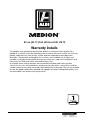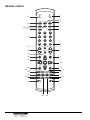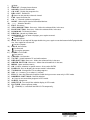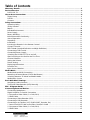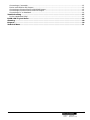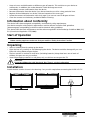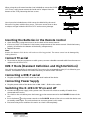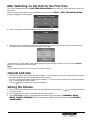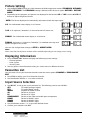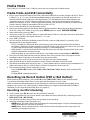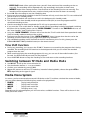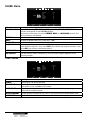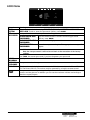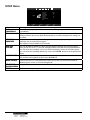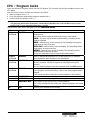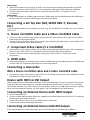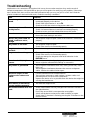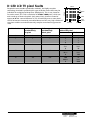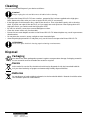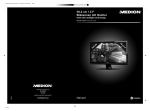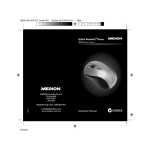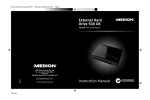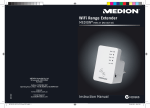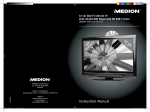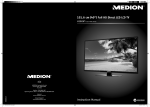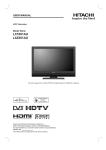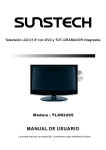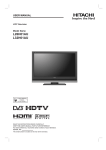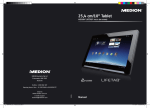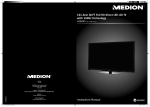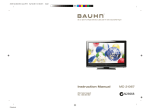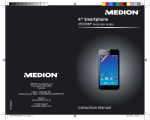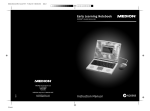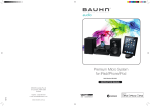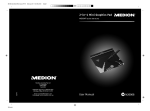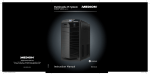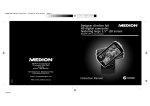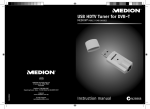Download Medion P15109 Instruction manual
Transcript
80 cm (31.5“) Full HD Direct LED LCD TV MEDION® P15109 (MD 30612) AUS MEDION Australia Pty Ltd St Leonards, NSW 2065 Australia Hotline: 1300 884 987 Opening hours: Mon - Fri 08:30AM to 06:00PM EST 07/2013 Internet www.medion.com.au 30612 Aldi AUS RC1 Cover.indd 1 E-mail Support [email protected] Instruction Manual N26968 15.04.2013 09:23:11 80 cm (31.5“) Full HD Direct LED LCD TV Warranty Details The product is guaranteed to be free from defects in workmanship and parts for a period of 12 months from the date of purchase. Defects that occur within this warranty period, under normal use and care, will be repaired, replaced or refunded at our discretion. The benefits conferred by this warranty are in addition to all rights and remedies in respect of the product that the consumer has under the Competition and Consumer Act 2010 and similar state and territory laws. Our goods come with guarantees that cannot be excluded under the Australian Consumer Law. You are entitled to a replacement or refund for a major failure and for compensation for any other reasonably foreseeable loss or damage. You are also entitled to have the goods repaired or replaced if the goods fail to be of acceptable quality and the failure does not amount to a major failure. After Sales Support Telephone: Internet: 1300 884 987 www.medion.com.au 1 Device Overview D-LED LCD TV Front view 1 1) 2) 3) 4) 5) 6) 7) 2 INPUT MENU 7 6 CH- CH+ 5 VOL- VOL+ 4 POWER 3 2 Direct LED LCD Display D-LED LCD Mode indicator: Press RQYGT to turn on and off. Infrared sensor: reception field for the infrared TV signals. RQYGT: Standby on/off XQN"-1XQN - : Adjust the volume or navigate in the menu EJ"-"1EJ"/": Channel up/down or navigate in the menu OGPW: Call up on-screen menu to change settings on your device KPRWV: Change input source After Sales Support Telephone: Internet: 1300 884 987 www.medion.com.au USB 2 3 L in 12 1 HDMI3 5V--- ,500mA max Headphone out Rear view Video R in 11 SPDIF COAX OUT 10 1) 2) 3) 4) 5) 6) 7) 8) 9) 10) 11) 12) HDMI1 HDMI2 3 Y Pb 9 Pr VGA audio in VGA RF 8 7 6 4 5 J G C F R J Q P G " Q W V : Earphone connection WUD"7X " 7 2 2 oC" O C Z : USB connection J F O K " 3 / 5 < " HDMI connection: to connect a device with HDMI out C W F K Q " N " T < " Audio inputs (red/white) for AV and Component IN X K F G Q " Video input 1 (yellow) T H : Antenna connection X I C : VGA connection: to connect a PC or Notebook X I C " C W F K Q " K P " * R E " C W F K Q " K P + : Audio input for PC or Notebook [RdRt: to connect to the component (YPbPr) output of a source device (e.g. DVD Player). U R F K H " E Q C Z " Q W V : Digital coaxial output. C E " R Q Y G T " K P : Connect to the mains supply with the power cable (AC 100-240V~ 50/60Hz) Mounting holes for a wall bracket. Important! Wall bracket not included in the delivery. Make sure to use M5 screws for mounting. The length of the screws results from the thickness of the wall bracket plus 8 mm. After Sales Support Telephone: Internet: 1300 884 987 www.medion.com.au 3 Remote control POWER MUTE 37 36 35 34 33 32 PICTURE ASPECT SOUND SUBTITLE SLEEP CH.LIST REC REC.LIST 29 2 3 4 5 1 2 3 4 5 6 7 8 9 0 FAV 6 EPG 7 31 30 1 VOL TV/RADIO DISPLAY CH 8 INPUT 28 9 27 10 EXIT MENU 25 22 26 11 24 13 23 21 TV/TXT CANCEL REVEAL NICAM/A2 INDEX HOLD SIZE SUBPAGE 19 After Sales Support Telephone: Internet: 1300 884 987 www.medion.com.au 16 17 20 4 14 18 12 15 1) 2) 3) 4) 5) 6) 7) 8) 9) 10) 11) 12) 13) 14) 15) 16) 17) 18) 19) 20) 21) 22) 23) 24) 25) 26) 27) 28) 29) 30) 31) 32) 33) 34) 35) 36) 37) : Mute C U R G E V : Change picture format U Q W P F : Choose sound mode E J 0 N K U V : Display the programs list. T G E 0 N K U V : Record list : Return to the previous channel viewed. HCX : Open favourites list. E J : Channel up/down navigating K P R W V : Select input signal of connected devices. : Direction buttons. G Z K V : Exit menu. [ G N N Q Y " D W V V Q P : Short cuts - follow the coloured links in the text. D N W G " D W V V Q P : Short cuts - follow the coloured links in the text. P K E C O 1 C 4 : TV Nicam/A2 select. T G X G C N : Reveal any hidden text. U W D RC I G : Press to enter subpages, press again to cancel. : Next chapter. : Stop program. U K \ G : Press to see top half of page double size, press again to see the bottom half of page double size. Press again for normal size. : Previous chapter. J Q N F : No function. : Fast forward. : Pause/play program. K P F G Z : Go to index. : Fast reverse. E C P E G N : No function. V X 1 V Z V : Switch between TV and radio stations. T G F " D W V V Q P : Short cuts - follow the coloured links in the text. I T G G P " D W V V Q P : Short cuts - follow the coloured links in the text. O G P W : Open and close menu. Q M : Confirm selection in specific menus. Also used as ENTER. F K U R N C[ : Press to display the current mode’s information. V X 1 T C F K Q : Change from TV to radio programs. X Q N " - 1 / : Increase (+) or reduce (-) volume. G R I : To show the Electronic Program Guide during no-menu state only in DTV mode. P W O G T K E " D W V V Q P U : Channel selection. : Press to start record the program in DTV mode. U N G G R : Sleep timer. U W D V K V N G : Turn on/off the subtitle display in DTV mode. R K E V W T G : Choose picture mode. < " STANDBY, i.e. switch off the LED LCD TV temporarily. After Sales Support Telephone: Internet: 1300 884 987 www.medion.com.au 5 Table of Contents Warranty Details..................................................................................................................... 1 Device Overview ..................................................................................................................... 2 D-LED LCD TV ........................................................................................................................................ 2 About these Instructions ........................................................................................................ 8 Target Group ......................................................................................................................................... 8 Full HD................................................................................................................................................... 8 Contents ................................................................................................................................................ 8 Safety Instructions .................................................................................................................. 9 Operating Safety .................................................................................................................................... 9 Set-Up Location ..................................................................................................................................... 9 Repairs ................................................................................................................................................. 10 Intended Environment ......................................................................................................................... 10 Power Supply....................................................................................................................................... 10 Battery Handling .................................................................................................................................. 10 Information about Conformity ............................................................................................................. 11 Start of Operation ................................................................................................................................ 11 Unpacking ........................................................................................................................................... 11 Installation ........................................................................................................................................... 11 Inserting the Batteries in the Remote Control ....................................................................................... 12 Connect TV aerial................................................................................................................................. 12 DVB-T Mode (Standard Definition and High Definition)........................................................................ 12 Connecting a DVB-T aerial ................................................................................................................... 12 Connecting Power Supply ................................................................................................................... 12 Switching the D-LED LCD TV on and off............................................................................................... 12 After Switching on the Unit for the First Time ....................................................................................... 13 Channel Selection ................................................................................................................................ 13 Setting the Volume .............................................................................................................................. 13 Picture Setting...................................................................................................................................... 14 Displaying Information ........................................................................................................................ 14 Favourites List ...................................................................................................................................... 14 Input Source Selection ......................................................................................................................... 14 Media Mode .......................................................................................................................... 15 Media Mode and USB Connectivity ...................................................................................................... 15 Recording via Record Button (PVR or Red Button) ................................................................................ 15 Switching between TV Mode and Media Mode .................................................................................... 16 Media Menu System ............................................................................................................................ 16 Basic OSD Menu Settings....................................................................................................... 17 Navigating within the Menu ................................................................................................................ 17 Tuning the Video Recorder (VCR) Manually .......................................................................................... 19 EPG - Program Guide ............................................................................................................ 23 Connecting External Devices................................................................................................. 24 Connecting Headphones ..................................................................................................................... 24 Digital Amplifier via Coaxial Connection .............................................................................................. 24 2. Component Video Cable (3 x Cinch/RCA) ........................................................................................ 24 3. HDMI Cable ..................................................................................................................................... 24 Connecting a Video Recorder (VCR) ..................................................................................................... 24 Connecting a DVD Recorder ................................................................................................................ 24 Connecting a Set Top Box (SAT, SD/HD DVB-T, Decoder, Etc.) ............................................................. 25 1. Stereo Cinch/RCA Cable and a Video Cinch/RCA Cable .................................................................... 25 2. Component Video Cable (3 x Cinch/RCA) ........................................................................................ 25 3. HDMI Cable ..................................................................................................................................... 25 6 After Sales Support Telephone: Internet: 1300 884 987 www.medion.com.au Connecting a Camcorder ..................................................................................................................... 25 Device with HDMI or DVI Output ......................................................................................................... 25 Connecting an External Device with HDMI Output .............................................................................. 25 Connecting an External Device with DVI Output .................................................................................. 25 Connecting a PC or Notebook.............................................................................................................. 26 Troubleshooting ................................................................................................................... 27 Do You Need More Help? ..................................................................................................................... 28 D-LED LCD TV pixel faults...................................................................................................... 29 Cleaning ............................................................................................................................... 30 Disposal ................................................................................................................................ 30 Technical Data ...................................................................................................................... 31 After Sales Support Telephone: Internet: 1300 884 987 www.medion.com.au 7 About these Instructions Before using the device for the first time, you should read these operating instructions thoroughly and follow the safety advice. This device may only be used as described in the operating instructions. Always keep these operating instructions at hand but store them safely so that you can pass them on to a new owner should you sell the unit. Target Group • This unit is to be used only for receiving and playing back TV programmes. The range of connections supplied makes it possible to expand the input and output sources (e.g. receiver, DVD player, DVD recorder, video recorder, PC, etc.). • This unit is intended for use in dry, indoor areas only. • It is not suitable for use as a data monitor for office workstations. • The unit is intended for private use only and not for industrial or commercial use. Using the device in extreme environmental conditions may result in it being damaged. Full HD Your D-LED LCD TV is equipped with the feature “Full HD”. This means that it is capable of displaying high-resolution television programmes (HDTV). The prerequisite for this is a HDTV signal. Contents Please check the items received in the box and inform us within 7 days from purchase if anything is missing. Your statutory rights are not affected. You should receive the following items: • 80cm (31.5”) Full HD Direct LED LCD TV • Remote Control incl. Batteries (2 x R03/AAA/1.5V) • Stand (including 4 screws) • Stand Adapter • Instruction Manual • 1 x Warranty Certificate • 2 x Warranty Sticker 8 After Sales Support Telephone: Internet: 1300 884 987 www.medion.com.au Safety Instructions Operating Safety • Children should be supervised to ensure they do not play with this unit. This unit is not intended for use by people (including children) with reduced physical, sensory or mental abilities or for those without experience and/or knowledge, unless they are supervised by a person responsible for their safety or they have been instructed on its use. • Keep packaging material such as plastic film away from children. There is a risk of suffocation if used improperly. • Never open the housing of the D-LED LCD TV (electrical shock, short circuit and fire hazard)! • Never insert any objects through the slots and openings of the Direct LED LCD TV (electrical shock, short circuit and fire hazard)! • The slots and openings on the D-LED LCD TV are for ventilation purposes. Do not cover these openings (overheating, fire risk)! • Do not put any pressure on the display. There is a risk that the screen may break. • The remote control has a class 1M infrared diode. Never use optical devices to look at the LED. • Caution! There is a risk of injury if the screen is damaged! Recover all broken pieces using protective gloves and send them to your Service Centre for proper waste disposal. Then wash your hands with soap because chemicals may have leaked out. • To avoid damaging the screen do not touch it with fingers or sharp objects. • Contact customer services on 1300 884 987 if: − the power cable is burnt or damaged − liquid has penetrated the device − the device is not operating correctly − the device has fallen, or the casing is damaged Set-Up Location • In the first hours of operation, new devices may emit a typical, unavoidable but completely harmless smell, which will decline increasingly in the course of time. We recommend that you ventilate the room regularly, in order to counteract the formation of the smell. • Keep your D-LED LCD TV and all connected devices away from moisture and avoid dust, heat and direct sunlight. • Do not use the device outdoors because other effects such as rain, snow etc. can also damage the device. • The device must not be exposed to water droplets or spray. Do not place objects that are filled with water (such as vases) on the device. The container may tip over and the liquid will impair the electrical safety. • Do not operate the device near water and do not set it up near a wash-hand basin or bath, etc. • Do not place any exposed sources of ignition (candles or similar) on or near the device. • Make sure that there is enough clearance in the wall units! Ensure a minimum separation of 10 cm around the device for sufficient ventilation. • Operate all components on a stable, level and vibration-free base, to prevent the D-LED LCD TV from falling over. • Avoid dazzle, reflections and strong bright-dark contrast in order to protect your eyes. • The optimal viewing distance is 5 times the screen diagonal. After Sales Support Telephone: Internet: 1300 884 987 www.medion.com.au 9 Repairs • Repairs to your Direct LED LCD TV should only be carried out by qualified specialists. • Please contact the MEDION Help Desk at 1300 884 987 if you have any problems with your Direct LED LCD TV. ALWAYS have repairs completed only by our authorised service centre. • Make sure to use only replacement parts provided by the manufacturer. The device may sustain damage if unsuitable replacement parts are used. Intended Environment • The device can be operated at an ambient temperature of +5° C to +40° C and a relative humidity of 20% - 85% (non condensing). • In the switched-off state the Direct LED LCD TV can be stored from -20° C to +60° C. • Keep the device at a distance of at least one metre from high frequencies and magnetic sources of interference (television, loudspeaker boxes, mobile telephones etc.) to avoid malfunctioning. • After transporting the Direct LED LCD TV wait until the device has reached ambient temperature before switching it on. • Large changes in temperature or fluctuations in humidity can cause moisture to build up due to condensation within the Direct LED LCD TV, which can cause an electrical short circuit. • During thunderstorms or if the device is not going to be used for long periods, remove the plug from the mains socket and the aerial cable from the aerial socket. Power Supply • • • • • • • Please note Even when the mains switch is off some components of the device are live. In order to disconnect the power to your Direct LED LCD TV or to completely isolate the device from voltage sources remove the mains plug from the mains socket. Only plug the Direct LED LCD TV into an earthed socket with 100-240 V~ 50/60 Hz. Contact you electricity provider if you are not sure if the socket is earthed or not. The socket must be near the Direct LED LCD TV and easily accessible. In order to disconnect the power to your Direct LED LCD TV or to completely isolate the device from voltage sources remove the mains plug from the mains socket. Always grab the plug firmly when unplugging it from the socket. Never pull on the lead. For extra safety, we recommend using an over-voltage protection device to prevent your Direct LED LCD TV sustaining damage as a result of power surges or lightning strikes. If you are using an extension cable, make sure that it complies with Australian safety requirements. If in doubt, contact your electrician. Position the cable so that nobody is able to step on it or trip over it. Do not place any objects on the cable to avoid damaging it. Battery Handling Batteries can contain combustible materials. If not handled correctly batteries can leak, become very hot, ignite or even explode, which could damage your device or/and your health. Please ensure compliance with the following advice: • Keep batteries away from children. Contact your doctor immediately if a battery is swallowed. • Never charge batteries (unless it is clearly indicated). • Never discharge batteries by high power output. • Never short-circuit the batteries. • Never expose the batteries to excessive heat such as sunshine, fire or similar. • Do take apart or deform the batteries. Your hands or fingers could get injured or battery fluids could get into your eyes or onto your skin. If this should happen then rinse the affected areas immediately with a large amount of clean water and contact your doctor immediately. • Avoid heavy impacts and vibrations. • Always observe the correct polarity. • Make sure that the plus (+) and minus (-) poles are correctly inserted in order to avoid short circuits. 10 After Sales Support Telephone: Internet: 1300 884 987 www.medion.com.au • Never mix new and old batteries or different types of batteries. This could cause your device to malfunction. In addition, the weaker batteries would discharge too much. • Immediately remove used batteries from the device. • Remove the batteries from the device if you do not intend to use it for a long period of time. • Replace all the old batteries in a device with new batteries of the same type. • Isolate the contacts of the batteries with sticky tape if you want to store or dispose of them. • Clean the contacts on the battery and device before inserting. Information about Conformity The device fulfils electromagnetic compatibility and electricity safety requirements. Your device complies with the basic requirements and the relevant Australian EMC guidelines [electromagnetic compatibility] and the Australian electrical safety guidelines. This device fulfils the basic requirements and the relevant regulation of the Ecodesign Guideline 2009/125/ EG (Commission Regulation 1275/2008). Start of Operation Note Before starting up please make sure that you read the “Safety instructions”section Unpacking • Select a suitable place for setting up the device. • Open the box very carefully to avoid damaging the device. The device could be damaged if you use a knife with a long blade to open the box. • The box contains a number of small items (including batteries). Keep these items out of reach of children; the parts are easy to swallow. • Store the packaging material in a safe place; only use this box to transport the TV. CAUTION! Do not let children play with the plastic film. There is a risk of suffocation! Installation Attach the base stand as shown in the drawing. Carry out this step before connecting the D-LED LCD TV. After Sales Support Telephone: Internet: 1300 884 987 www.medion.com.au 11 When using the wall mount brackets (not included) to mount the D-LED LCD TV on a wall, please remove the stand and its adapter from the bottom of the TV by loosening the four screws. Now insert the included cover which covers the hole left by the stand. Please fix it in place with the four screws. This cover assures that no dust or objects will get inside the D-LED LCD TV and cause any damage. Inserting the Batteries in the Remote Control Open the battery compartment cover on the back of the remote control. Insert two (AAA) 1.5-V batteries in the battery compartment of the remote control. Check the battery polarity (inscribed on the bottom of the battery compartment). Replace the cover. Note Remove the batteries if the device will not be used for long periods. The remote control can be damaged by leaking batteries. Connect TV aerial To connect to the house antenna or cable system, connect a double-screened cable from the antenna socket to the D-LED LCD TV. DVB-T Mode (Standard Definition and High Definition) You will have the possibility of receiving DVB-T by means of a corresponding aerial, if it is offered at your location. An additional receiver will not be necessary to receive DVB-T channels. Connecting a DVB-T aerial Plug the connector of a DVB-T aerial into the aerial socket of the device. Connecting Power Supply Plug the power cable of the device into a 100 - 240 V - 50 Hz mains socket. Switching the D-LED LCD TV on and off Connect to the power supply with a power cord. The unit will switch to standby off mode when connected to the mains. To switch on the unit either press the button on the remote control or the R Q Y G T button of the unit. Press the button on the remote control or the R Q Y G T button of the unit to switch the device over to standby mode again. The unit continues to consume power in this mode. Disconnect the power cord from the mains to switch it off completely. 12 After Sales Support Telephone: Internet: 1300 884 987 www.medion.com.au After Switching on the Unit for the First Time You will be guided through the FIRST TIME INSTALLATION menu after you switch the device on for the first time. You can always access the first-time installation screen again via SETUP > FIRST TIME INSTALLATION and go through the settings again. Select a language with the directional buttons and press Q M . Select the country required with the directional buttons. The country setting will have an influence on the sequence in which the channels are stored. Press Q M . Searching occurs in the order of the various program types. Wait for it to finish. You can use the O G P W button to cancel the search prematurely. Note Consider a DVB-T aerial if you are searching for digital channels. Channel Selection • To select a channel, either press the buttons E J / (on the device or on the remote control) or select the channel directly by pressing the appropriate numbers. To enter a two or three-digit number press the E J /- button twice or three times and then enter the two- or three-digit channel number. • Press the button to select the last channel played. Setting the Volume You can increase or decrease the volume by pressing the volume buttons on the remote control or on the device. Use the button to switch the volume fully off and on again. Use the U Q W P F button to switch between the following sound modes: STANDARD, MUSIC, MOVIE, SPORTS, PERSONAL. The Personal setting is defined under the menu option SOUND > SOUND MODE. After Sales Support Telephone: Internet: 1300 884 987 www.medion.com.au 13 Picture Setting Use the R K E V W T G button to switch between the following picture modes: STANDARD, DYNAMIC, MILD, PERSONAL. The PERSONAL setting is defined under the menu option PICTURE > PICTURE MODE. Depending on the program, the pictures are displayed in the formats 4:3 or 16:9. Use the C U R G E V button to adjust the picture format: : AUTO: The format displayed is automatically adjusted to match the input signal. 4:3: For undistorted screen display in 4:3 format. 16:9: A 16:9 picture (“letterbox“) is zoomed to the full screen size. ZOOM1: For undistorted screen display in 14:9 format. ZOOM2: A picture in 14:9 format (“letterbox“) is stretched at the top and bottom margins of the screen. You can also change these settings in SETUP > ASPECT RATIO Note: Please note that not all picture formats will be available depending on the image source setting. Displaying Information Press the F K U R N C[ button to display the following current settings: − Channel position − Color System − Sound System You can get the same information when you switch over to a different channel. Favourites List You can enter a list of your favourite channels under the menu options CHANNEL > PROGRAMME EDIT. Press HCX to display your list of favourite channels. Use the direction buttons to select a channel. Input Source Selection Use K P R W V to call up the source selection list. The following sources are available: ATV TV mode (analogue signal) DTV TV mode (digital signal) MEDIA Playback of media via USB AV Device on AV input PC Device on PC input COMPONENT Device on the video and audio input components HDMI1 Device on HDMI 1 input HDMI2 Device on HDMI 2 input HDMI3 Device on HDMI 3 input Use the direction arrows to go to the desired source. Confirm your selection with Q M . 14 After Sales Support Telephone: Internet: 1300 884 987 www.medion.com.au Media Mode The D-LED LCD TV comes with 1 USB port (rear) that can be accessed via Media mode. Media Mode and USB Connectivity Plug in your external USB device (USB stick, external hard disk drive) into the USB port of the TV. Drive numbers (C:\, D:\, E:\ etc) will be allocated depending on the partitions of the USB device (e.g. an external hard disk drive might have several partitions). For the definition of how drive numbers are assigned, please see “Drive Assignment Definition” below. (Please note that external USB memory devices of a capacity of up to 1 TB are supported. However, not all brands and drivers of external USB memory devices might be compatible with this D-LED LCD TV) You can select the drive for your recording session. Please note that the external USB device needs to be formatted first before the recording can be done. To do this, under DTV mode, in the OSD, go to SETUP page then select “PVR FILE SYSTEM”. Select disk drive by pressing “Q M ”. At the next screen you will have option to select USB device if there is more then one and to select drive with directional pad on the remote control (C:\, D:\ etc) Press “Q M ” to format. You can select to format the USB device into FAT32 file system or High Speed FS system by using directional pad on the remote control: − FAT32 is suitable for USB thumb drive (USB memory sticks) that will format the entire USB drive completely. (Attention: All data currently on the USB memory stick will be lost. Please save your data on your external USB memory stick prior to using it as a recording device) − High Speed FS is suitable for external USB hard disk drives that will allow choosing how large a new partition allocated for recording will be. − While recording, on your external USB device a new folder will be created labelled “MSTPVR”. The OSD will show the file format and size selected, how many minutes of the TV program can be recorded in either SD quality or HD quality from the source media. After selecting the system type and size, press OK again will start the formatting. After the USB device has been formatted, it can be used for recording under DTV mode. The default recording drives will always be C:\, unless different drive is selected using method from 2-7. (Please also refer to the part “PVR Function and Drive Assignment” of this manual). The recording function can be achieved in 2 ways: − Press the T G E Q T F button (PVR = T G F " E Q N Q W T " D W V V Q P ) directly while watching DTV programs. − Through G R I scheduling function. Recording via Record Button (PVR or Red Button) While watching DTV programs, press the R X T button (T G F " D W V V Q P ) on the remote control. A symbol for recording will be shown in the upper left-hand corner of your screen. Make sure that the allocated capacity for the recording is sufficient to complete the recording of the program you want to save. (The capacity is determined by how large the formatted PVR file folder is allocated, or how large the USB thumb drive can support.) Recording via EPG Scheduling In DTV mode, press G R I button to call out the EPG interface. Select the program that you wish to record via the date and time inside the EPG, and then press the TGF"DWVVQP"*TGEQTF+. The interface will show the start time and end time of the recording. Select the recording mode. The options are: − AUTO Mode: The time will be fixed according to the selected program. Only the selected program will be recorded from start time to end time. − ONCE Mode: Allows setting the timer. Date and time of the recording can be set manually. The recording will be done only once. After Sales Support Telephone: Internet: 1300 884 987 www.medion.com.au 15 − EVERY DAY Mode: Allow setting the timer yourself. Date and time of the recording can be set manually. The recording will be repeated every day accordingly during the set time frame. − WEEKLY Mode: Allow setting the time. Date and time of the recording can be set manually. The recording will be repeated once every week on the day and time that has been set manually. Press Q M after the setting to save the scheduling time Please note that recording schedule via the EPG interface will only work when the TV is not switched off (has to be on or in standby mode). The recording schedule will continue to work in the background in Standby mode. The TV will switch from Standby mode to operational mode (ON) to start the programmed EPG scheduled recording session. After the recording has been completed the TV will stay in operational mode (ON). If you want the TV to switch back to Standby mode after the recording has been completed (switching back from ON to Standby) please use the “AUTO STANDBY” function in the TIME OSD menu to set the “Auto Standby” time (starting from 3 hours). Using the “AUTO STANDBY” function will ensure that the TV will switch back from operational mode (ON) to Standby mode according to the set time. Please ensure that the time set via the “AUTO STANDBY” timer is longer than the time set for the recording session to allow that your program has been fully recorded. The scheduled recording can be checked via the EPG interface any time. For this, please press the [ G N N Q Y " D W V V Q P (schedule button) on the remote control. Time Shift Function During any recording, you can press the “R N C[ ” button to start watching the program that is being recorded. The recording itself will continue in the background while you can watch the recorded program from the start. While watching/playing the recording program this way, you can use all the media functions (fast forward, fast backward and pause etc) for the playback. Press the U V Q R button to stop the watching session and return to the recording interface. Switching between TV Mode and Media Mode Use K P R W V to call up the source selection list. Use the direction buttons to go to Media. Confirm your selection by pressing Q M . Repeat this process to return to TV mode but, instead of selecting Media, choose the option ATV or DTV, depending on the type of signal. Media Menu System As soon as you have connected an external USB device to the TV and have switched the source to Media, you can choose between the following four media to be played back: • PHOTO To play back photo files • MUSIC To play back music files • MOVIE To play back movie files • TEXT To display texts (*.txt) Depending on the selected option you will have various available functions. These will be shown in the lower part of the screen. 16 After Sales Support Telephone: Internet: 1300 884 987 www.medion.com.au Basic OSD Menu Settings You can customise certain functions of the OSD (On-Screen Display) menu. Navigating within the Menu Press the O G P W button to activate the OSD. The available options are displayed on the lower edge of the screen. You can use the direction keys to select the options from the main menu. Use to switch over to the menu entries. You can use the direction keys to select the options from any of the menus. Press O G P W to return to the main menu. Use the direction button to access a sub-menu (not every menu has a sub-menu option). Press O G P W to return to the next-higher menu. Use the direction buttons to enter a desired value or make another selection. Press O G P W to close the menu and also confirm your selection. Please remember that the menu will close automatically after a couple of seconds if you don’t press a button. You can select the following main menus: • Menu CHANNEL • Menu PICTURE • Menu SOUND • Menu TIME • Menu LOCK • Menu SETUP Note Technical changes to the device means the menus described here may differ from the menus actually displayed on the screen. Not all menus will be available, depending on the source you have selected. Switch to a different source to access all available menus. After Sales Support Telephone: Internet: 1300 884 987 www.medion.com.au 17 CHANNEL Menu Auto Tuning ATV Manual Tuning CHANNEL DTV Manual Tuning Programme Edit Signal Information Move 0(18 Return Menu item Setting AUTO TUNING Perform the search here. 2. Select (;,7 Exit ATV MANUAL TUNING You can program individual channels in ATV mode manually here. CURRENT CH Use this to select the channel you would like to address. COLOUR SYSTEM PAL, SECAM, AUTO. For Australia, the colour system is set to PAL. SOUND SYSTEM BG, DK, L, I. For Australia, the sound system is set to BG. FINE-TUNE Press to carry out the fine adjustment. AFC Set the automatic fine adjustment to On if this is your continuous choice. SEARCH Start the channel search with DTV MANUAL TUNING You can program individual channels in DTV mode manually here. PROGRAMME EDIT You will see the currently saved channel here. Each channel can be customised as follows: DELETE Select the program you would like to delete and press the T G F button on the remote control. Press the YES key if you are sure that you wish to reset the transmitter. Press the NO key if you wish to stop the process. RENAME (only available for ATV) Select the transmitter that you wish to rename and press the I T G G P key. Now, you will be able to change the first letter; you will be able to scroll up and down through the letters with the direction keys. Move to the next drive letter with direction key, etc. Press the I T G G P key again at the end to save the name. MOVE (Available only in ATV mode) Select the program and press the [ G N N Q Y button. Move the channel with to the desired position and press the [ G N N Q Y button again. The other channels will be rearranged accordingly. SKIP Select the channel you would like to skip while scrolling through the channels using the buttons CH/ and then press the D N W G button. You can still select this channel by using the number buttons. FAV To save a station to a favourites list, highlight it and press the button HCX . Call up the favourites list by using the remote control buttons. SIGNAL INFORMATION 18 The signal information of the set station is displayed here. This option is only available in the DTV mode. After Sales Support Telephone: Internet: 1300 884 987 www.medion.com.au Tuning the Video Recorder (VCR) Manually You can use ATV Manual Tuning, for example, to tune a video recorder (VCR) to the Direct LED LCD TV. Connect the TV and the video reorder via the antenna cable and set the video recorder to the test signal. Perform a manual channel search with the Direct LED LCD TV. PICTURE Menu Picture Mode PICTURE Personal Contrast Brightness 50 50 Colour Tint 50 50 Sharpness 50 Colour Temp Noise Reduction Normal Middle Dynamic CR Move 0(18 Return Off 2. Select (;,7 Exit Menu item Setting PICTURE MODE Select picture mode: STANDARD, MILD, PERSONAL, DYNAMIC. This function corresponds to the R K E V W T G button. The Personal setting lets you set the CONTRAST, BRIGHTNESS, COLOUR, TINT and SHARPNESS yourself. The other parameters are defined. CONTRAST Increase or decrease contrast (on a scale of 0 – 100). BRIGHTNESS Increase or decrease brightness (on a scale of 0 – 100). COLOUR Increase or decrease colour (on a scale of 0 – 100). TINT Hue settings only available for NTSC reception. SHARPNESS Increase or decrease sharpness (on a scale of 0 – 10). COLOUR TEMPERATURE Select colour temperature: COLD, NORMAL and WARM. NOISE REDUCTION This function reduces picture noise and improves image quality when the signal is weak. Choose between OFF, LOW, MIDDLE, HIGH and DEFAULT. DYNAMIC CR Switch the dynamic contrast ON or OFF. After Sales Support Telephone: Internet: 1300 884 987 www.medion.com.au 19 SOUND Menu Sound Mode SOUND Move 0(18 Personal Treble 50 Bass Balance 50 0 Auto Volume SPDIF Mode Off Off AD Switch Off Return 2. Select (;,7 Exit Menu item Setting SOUND MODE Select audio mode: STANDARD, MUSIC, MOVIE, SPORTS, PERSONAL. This function corresponds to the U Q W P F button. The Personal setting lets you set the TREBLE, BASS and BALANCE yourself. The other parameters are defined. TREBLE Increase or decrease treble (on a scale of 0 – 100). BASS Increase or decrease bass (on a scale of 0 – 100). BALANCE Set the balance between the left and right speakers. AUTO VOLUME The function AVL (Automatic Volume Limiting) compensates for the various volumes of the different channels. If you set to OFF, you will hear the original volumes. If you set to ON, you will hear a balanced volume. SPDIF MODE Select the spdif mode. AD SWITCH Activate narrator mode. Available only in DTV mode. Support depends on the network provider. TIME Menu Clock Time Zone TIME Move 0(18 20/Dez 12:33 GMT+1 Sleep Timer Off Auto Standby OSD Timer Off 30 S Return 2. Select (;,7 Exit Menu item Setting CLOCK Time display. No setting possible. TIME ZONE This lets you set the time zone. This option is only available in DTV mode. SLEEP TIMER Select a time after which the device should switch itself off automatically. Select Off to end the function. AUTO STANDBY Set the time by which the D-LED LCD TV will switch itself off automatically here. OSD TIMER Set the time after which the OSD menu will close automatically. 20 After Sales Support Telephone: Internet: 1300 884 987 www.medion.com.au LOCK Menu Lock System Off Set Password Block Program LOCK Parental Guidance Key Lock Off No Block Hotel Mode Move 0(18 Return 2. Select (;,7 Exit Menu item Setting LOCK SYSTEM This is used to unlock the settings BLOCK PROGRAM, PARENTAL GUIDANCE and KEY LOCK. To do so, enter the password. Delivery state: 0000. SET PASSWORD An input field for entering the passwords will appear. PLEASE ENTER OLD PASSWORD Use the number buttons to enter the existing password. Delivery state: 0000. PLEASE ENTER NEW PASSWORD Enter a new four-digit password. CONFIRM NEW PASSWORD Enter the new password again. The appropriate message will appear. Information Note the new password. It will not be set back at the recreation of the factory settings. Use 7948, the master password, if you have forgotten your password. BLOCK PROGRAM Specify here which stations should be blocked. PARENTAL GUIDANCE Here you can select the age. KEY LOCK This is used to switch the button lock on and off for the controls on the Direct LED LCD TV. The Direct LED LCD TV can then only be operated by using the remote control. HOTEL MODE Here you can chose safety settings for single channels. You can block channels, sources, buttons and the picture. In addition you can set the maximum volume and arrange a data base export/import. After Sales Support Telephone: Internet: 1300 884 987 www.medion.com.au 21 SETUP Menu OSD Language SETUP English TT Language Hearing Impaired West On PVR File System Aspect Ratio 16:9 Blue Screen First Time Installation On Reset Move 0(18 Return 2. Select (;,7 Exit Menu item Setting OSD LANGUAGE Select the language of the OSD menu or of the TT language. It will change immediately. TT LANGUAGE This setting is to select the language of the teletext reception function of the TV. Teletext/Austext service has been discontinued in Australia, therefore this setting has no effect. HEARING IMPAIRED If the station transmits special audio signals for the hearing impaired, you can set the setting to On to receive these signals. This option is only available in DTV mode. PVR FILE SYSTEM You will be able to record on a USB storage medium through the USB connection with your D-LED LCD TV. The USB storage medium will have to be formatted before you can start the recording. Carry out the formatting by means of this Menu point. You will start the recording directly by means of the T G F button or through the EPG Menu. ASPECT RATIO Set the picture format here. This function corresponds to the button" C U R G E V . BLUE SCREEN If the D-LED LCD TV is not receiving a signal, the screen will turn blue instead of displaying the “snow” or a black background. FIRST TIME INSTALLATION Here you can access the menu for the initial installation. RESET Restore the factory settings here. This allows you to reset the device or the memory. 22 After Sales Support Telephone: Internet: 1300 884 987 www.medion.com.au EPG - Program Guide Open the Electronic Program Guide with the EPG button. This function will only be available to you in the DTV Mode. You will see the current and the next station in the Table. Select a program with. Go to the program guide of the program selected with Scroll through the stations with . Pay attention to the fact that: The program information displayed is created by the broadcaster. It will not be an error in your D-LED LCD TV if no program information is shown. The following Table shows the options for the PROGRAM GUIDE: Button T G F" DWVVQP Entry Function RECORD Set the start and end of the recording on the external storage medium here. You will be able to make the following settings under Mode: AUTO = The time will be entered automatically, according to the program selected ONCE = Manual entry of the recording. The recording will only be made once at the pre-set time. EVERY DAY = Manual entry of the recording. The recording will be started daily at the pre-set time. WEEKLY = Manual entry of the recording. The recording will be started weekly at the pre-set time. Only press the button once to leave the Recording Menu.. I T G G P" DWVVQP DISPLAY Shows a detailed description of the marked program (if available). Press the button again to fade out the description. [ G N N Q Y" DWVVQP SCHEDULE Shows the list of the programs that have been programmed by the Memory function. See the next point for the programming of a memory. You can delete a program from the timetable with the T G F button. D N W G" DWVVQP REMIND Puts the selected program into the timetable. The device will switch to the program set automatically as soon as the time programmed is reached. It will not be possible to store the current program in the memory. MOVE VIEW Move within the Program Guide with the direction buttons. NEXT DAY The program of the next day will be called up. PREVIOUS DAY The program of the previous day will be called up. This is only possible on the current day. The past program will not be shown. OK OK Confirm your selection or the setting. After Sales Support Telephone: Internet: 1300 884 987 www.medion.com.au 23 Connecting External Devices Connecting Headphones The headphones are connected via headphone socket. The loudspeaker will be muted, when you plug in the headphones. Caution! Using headphones at high volume generates excessive acoustic pressure and can result in permanent hearing damage. Before pressing play, set the volume to the lowest setting. Start playback and increase the volume to a comfortable level. Changes to the basic equaliser settings can increase the volume and thus damage your hearing permanently. Using headphones to listen to a device at high volumes for an extended period can damage your hearing. Digital Amplifier via Coaxial Connection By using the SPDIF COAX. OUT connection, you have the possibility of outputting the audio signal of your Direct LED LCD TV via a digital amplifier. To do this, connect a coaxial cable to the SPDIF COAX. OUT output on the D-LED LCD TV and the corresponding input on the amplifier. 1. Stereo Cinch/RCA Cable and a Video Cinch/RCA Cable Connect a video cinch/RCA cable (yellow jack) to the video input on the D-LED LCD TV and the video output on the external device. Connect a stereo cinch/RCA cable (red and white jack) to the audio input on the D-LED LCD TV and the video outputs on the external device. 2. Component Video Cable (3 x Cinch/RCA) If the DVD player has YUV outputs (Y Pb Pr), we recommend connecting the player to the YPbPr inputs on the D-LED LCD TV using a component cable (cinch/RCA cable green/blue/red) Connect a stereo cinch/RCA cable (red and white jacks) to the AUDIO L – R inputs to transmit audio. 3. HDMI Cable If your device has a HDMI output, connect a HDMI cable (not supplied) to the HDMI input of the D-LED LCD TV and to the HDMI output of the external device. Connecting a Video Recorder (VCR) Connect an antenna cable between the antenna socket on the D-LED LCD TV and the output on the video recorder. Connect an additional antenna cable between the antenna input on the video recorder and the antenna socket in the wall. Connecting a DVD Recorder Connect an antenna cable to the antenna socket on the D-LED LCD TV and the antenna output on the DVD recorder. Connect an additional antenna cable between the antenna input on the DVD recorder and the antenna socket in the wall. 24 After Sales Support Telephone: Internet: 1300 884 987 www.medion.com.au Alternative If the DVD recorder has YUV outputs (Y Pb Pr), we recommend connecting the recorder to the YPbPr component inputs on the D-LED LCD TV via a component cable (cinch/RCA cable green/red/blue). Connect a stereo cinch/RCA cable (red and white jacks) to the AUDIO L – R inputs for sound transmission. Alternative If the DVD recorder has a HDMI output, connect a HDMI cable (not included) between the HDMI input on the D-LED LCD TV and the HDMI output on the external device. Connecting a Set Top Box (SAT, SD/HD DVB-T, Decoder, Etc.) There are different options for connecting a receiver (e.g. SAT, SD/HD DVB-T, Decoder, etc.) to your Direct LED LCD TV. 1. Stereo Cinch/RCA Cable and a Video Cinch/RCA Cable Connect a video cinch/RCA cable (yellow jack) between the video input on the D-LED LCD TV and the video output on the external device. Connect a stereo-cinch/RCA cable (red and white jacks) between the audio inputs on the D-LED LCD TV and the audio outputs on the external device. 2. Component Video Cable (3 x Cinch/RCA) If the device has YUV outputs (YPbPr), we recommend connecting the device to the Y-Pb-Pr component inputs on the D-LED LCD TV via a component cable (cinch/RCA cable green/red/blue). Connect a stereo cinch/RCA cable (red and white plugs) to the AUDIO L – R inputs for sound transmission. 3. HDMI Cable If the external device has a HDMI output, connect a HDMI cable (not included) between the HDMI input on the D-LED LCD TV and the HDMI output on the external device. Connecting a Camcorder With a Stereo Cinch/RCA Cable and a Video Cinch/RCA Cable To play back images and sound on your D-LED LCD TV connect the camcorder to the AUDIO-IN sockets and VIDEO-IN sockets on the D-LED LCD TV. Device with HDMI or DVI Output HDMI („High Definition Multimedia Interface“) in consumer electronics is the only interface that transmits audio and video data simultaneously. It handles all image and sound formats currently in use, including HDTV (High Definition TV), which means it can also display resolutions of 1080i without any loss in quality. Many consumer electronic devices, e.g. DVD players, are now equipped with HDMI outputs. Connecting an External Device with HDMI Output Switch both devices off. Connect a HDMI cable (monitor cable; not supplied) to the HDMI input of the D-LED LCD TV and to the HDMI output of the external device. Switch the D-LED LCD TV on when the HDMI device is connected. Switch on the external HDMI playback device. Connecting an External Device with DVI Output If the external device has a DVI output then you can also connect it to the HDMI input (HDMI is After Sales Support Telephone: Internet: 1300 884 987 www.medion.com.au 25 downwards compatible to DVI – “Digital Visual Interface”). For this you will need a HDMI-DVI adapter. The DVI output does not transmit sound so you will have to connect an audio cable in addition. Connect a stereo cinch/RCA cable with 3.5-mm jacks to the VGA AUDIO-IN socket to transmit sound. Connecting a PC or Notebook The D-LED LCD TV is connected to your PC or Notebook like a monitor or additional monitor. The picture on your notebook or PC is then transmitted to the Direct LED LCD TV. Connect the Direct LED LCD TV to the PC as follows: Switch both devices off. Connect a VGA cable (monitor cable; not supplied) to the VGA input of the Direct LED LCD TV and to the graphic card output of the PC or Notebook. Tighten up the screws of the monitor cable with your fingers, so that the plug is correctly seated in the socket. If you want to transmit a sound signal, connect an audio cable from the PC AUDIO-IN socket and PC/ notebook Audio output First switch on the Direct LED LCD TV. Then switch on the PC/notebook. If you use the Direct LED LCD TV as a second monitor for your PC you might have to change the display properties of your operating system. To do this please read the operating instructions of your PC/notebook to find out the operational requirements if more than one monitor is used. 26 After Sales Support Telephone: Internet: 1300 884 987 www.medion.com.au Troubleshooting Malfunctions can sometimes have quite trivial causes, but on other occasions they are the result of defective components. We would like to give you a few options for rectifying your problem. If these tips don’t do the trick, then we’ll be more than pleased to help you out. Just give us a call! You’ll find the phone numbers on the back inside cover, under the warranty conditions. Fault Solution There is no picture and no sound. • Check if the power cable is inserted properly into the socket and connected properly to the device. • Check if the signal receiver is set to TV. • Check to ensure the switch on the power cable is on. There is no picture. There is no AV picture. • Check to ensure the contrast and brightness settings are correct. • Check if all external devices have been connected properly. • Check to ensure you have selected the correct AV source. There is no sound. • Ensure that the volume has not been set to the minimum level. • Ensure the mute setting is not active. There is no picture and no sound. I can hear noise, though. • The reception might be poor. Check if the antenna is connected properly. The picture is not clear. • The reception might be poor. • Check if the antenna is connected properly. The picture is too bright or too dark. • Check the settings for contrast and brightness. The picture is not sharp. • The reception might be poor. • Check if the antenna is connected properly. • Check the settings for sharpness and noise reduction in the PICTURE menu. There is a double/triple picture. • Check if the antenna is aligned properly. • Waves might be reflected off buildings or mountains. The picture is pixellated. • There might be interference from cars, trains, power lines, neon lights, etc. • There might be interference between the antenna and power cables. Position the cables further apart. There are stripes on the display or the colours are faded. • Is there interference from another device? • Transmission antennae on radio stations, amateur radios and portable phones can also cause interference. • Operate the device as far as possible from the device that might be causing the interference. The buttons on the device are not working properly. • The child lock might be on. The remote control does not work. • Check if the batteries are fully charged and have been inserted in the right direction. • Ensure the sensor field is not exposed to strong light. • Switch off the device at the power cable and then on again. • Check if the TV function is active by pressing the TV button on the remote control. After Sales Support Telephone: Internet: 1300 884 987 www.medion.com.au 27 Do You Need More Help? If the suggestions in the previous section did not rectify your problem please contact us. The following information would help us: • What is the MD Number? • What external devices are connected? • What messages appear on the screen? • When operating the device, at which step did the problem occur? • If you have a PC connected to the device: − How is your computer configured? − What software were you using when the problem occurred? • What steps have you already taken to try and rectify the problem? • Please provide your customer number if you have one. 28 After Sales Support Telephone: Internet: 1300 884 987 www.medion.com.au D-LED LCD TV pixel faults 5 Pixel Pixel fault class Defect type 1 continuously lit pixel Defect type 2 continuously black pixel Rows 5 Pixel Despite the most modern production methods, the highly complex technology involved in producing this type of device means there may be individual or multiple pixel drop-outs (dead pixels). This is rare, however. For active matrix TFTs with a resolution of 1920 x 1080 pixels, which are each made up of three sub-pixels (red, green, blue), there are a total of approx. 6.2 Mio. control elements in use. Occasionally one or more pixels can fail or become incorrectly controlled because of this very high number of transistors and the associated extremely complex manufacturing processes used. Pixel blue green Sub-Pixel red Defect type 3 Defect sub-pixel lit black 0 0 0 0 0 I 1 1 2 1 0 1 3 5 II 2 2 5 5-n* 0 0 2xn* 10 III 5 15 50 50-n* 0 0 2xn* 100 IV 50 150 500 500-n* 0 0 2xn* 1000 After Sales Support Telephone: Internet: 1300 884 987 www.medion.com.au 29 Cleaning You can increase the lifespan of your device as follows: Caution! Always unplug the unit and disconnect all cables before cleaning. • To protect the Direct LED LCD TV from scratches, protective film has been applied to the high-gloss finish. Remove the films after you have set up the D-LED LCD TV set correctly. • If the high-gloss finish becomes dirty, wipe off the dust first. Then wipe down gently with a cleaning cloth. If you do not wipe off the dust first, or if you apply too much pressure when wiping down the high-gloss finish, you could scratch the high-gloss finish. • Do not use solvents, corrosive or aerosol detergent to clean. • Clean the screen with a soft, lint-free cloth. • Ensure that no water droplets remain on the Direct LED LCD TV. Water droplets may result in permanent discolouration. • Do not place the screen in strong sunlight or near ultraviolet light. • Store the packaging material in a safe place; only use this box to transport the Direct LED LCD TV. ATTENTION! None of the parts inside the housing require cleaning or maintenance. Disposal Packaging Your device has been packaged to protect it against transportation damage. Packaging materials are raw materials and can therefore be reused or recycled. Device At the end of its service life, the device should not be disposed of with the household rubbish. Ask your local authority on proper environmentally friendly disposal facilities. Batteries Do not dispose of used or defective batteries in the household rubbish. Batteries should be taken to a collection point for used batteries. 30 After Sales Support Telephone: Internet: 1300 884 987 www.medion.com.au Technical Data Description: Nominal voltage: Screen size: Power consumption: Power consumption on standby: Physical resolution: TV system: Channels: P15109 (MD 30612) 100 - 240 V - 50 Hz 80 cm (31.5”) TFT; 16:9-Display max. 75 Watt < 0.5 W 1920 x 1080 PAL, SECAM, B/G, D/K, K’, I/I, L/L’ VHF (Band I/III) UHF (BAND U) HYPERBAND CABLE-TV (S1-S20) / (S21-S41) DVB-T (free to air, MPEG 2/4) Audio: Stereo / Nicam Program storage sorting: 100 (ATV) / 400 (DTV) Antenna input: 75 Ohm Connectivity: Antenna socket 1 x USB Video: 3 x HDMI incl. HDCP decoding 1 x VGA (15 Pin D-Sub) Composite video in (Cinch/RCA) Component in (YUV) (Cinch/RCA) Audio: Stereo audio in for Composite Video / YUV (Cinch/RCA) Headphone jack (3.5 mm jack) PC audio in (3.5 mm jack) Digital audio out (SPDIF) (coaxial) Speaker output rating: 2 x 8 Watt RMS Drives: USB Supported formats: Photo JPG, PNG Music MP3, WMA Film MPEG 1/2/4, Xvid-playback Text TXT Permissible ambient temperature: +5 °C - +35 °C Permissible relative humidity: 20 % - 85 % Dimensions (W x H x D, with stand): Approx. 739 x 498 x 181 mm Dimensions (W x H x D, without stand): Approx. 739 x 450 x 85 mm Weight with Stand: 6.8 Kg Weight without Stand: 5.8 Kg Wall mounting: VESA standard (hole spacing 200 x 100 mm)1 Remote Control Transmission type: LED classification: Battery type: Infrared 1 2 x 1.5V AAA R03/LR03 N26968 1 Wall bracket not included in the delivery. Make sure to use M5 screws for mounting. The length of the screws results from the thickness of the wall bracket plus 8 mm. After Sales Support Telephone: Internet: 1300 884 987 www.medion.com.au 31 80 cm (31.5“) Full HD Direct LED LCD TV Repair and Refurbished Goods or Parts Notice Unfortunately, from time to time, faulty products are manufactured which need to be returned to the Supplier for repair. Please be aware that if your product is capable of retaining user-generated data (such as files stored on a computer hard drive, telephone numbers stored on a mobile telephone, songs stored on a portable media player, games saved on a games console or files stored on a USB memory stick) during the process of repair, some or all of your stored data may be lost. We recommend you save this data elsewhere prior to sending the product for repair. You should also be aware that rather than repairing goods, we may replace them with refurbished goods of the same type or use refurbished parts in the repair process. Please be assured though, refurbished parts or replacements are only used where they meet ALDI’s stringent quality specifications. If at any time you feel your repair is being handled unsatisfactorily, you may escalate your complaint. Please telephone us on 1300 884 987 or write to us at: MEDION Australia Pty Ltd St. Leonards, NSW 2065 Australia MEDION Help Desk 1300 884 987 (Operating Hours: Mon-Fri 8:30AM to 6:00PM EST) Email: [email protected] 32 After Sales Support Telephone: Internet: 1300 884 987 www.medion.com.au 80 cm (31.5“) Full HD Direct LED LCD TV MEDION® P15109 (MD 30612) AUS MEDION Australia Pty Ltd St Leonards, NSW 2065 Australia Hotline: 1300 884 987 Opening hours: Mon - Fri 08:30AM to 06:00PM EST 07/2013 Internet www.medion.com.au 30612 Aldi AUS RC1 Cover.indd 1 E-mail Support [email protected] Instruction Manual N26968 15.04.2013 09:23:11