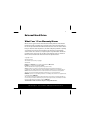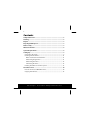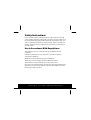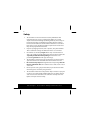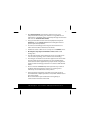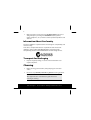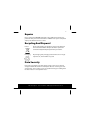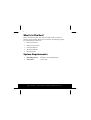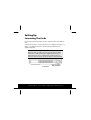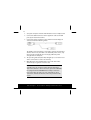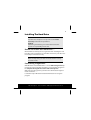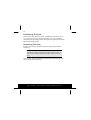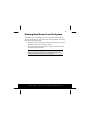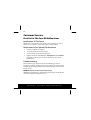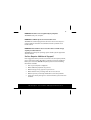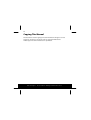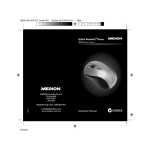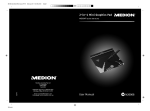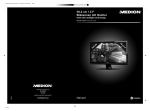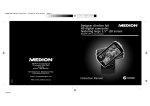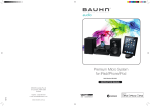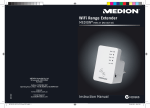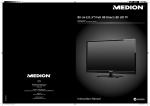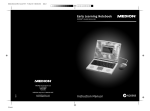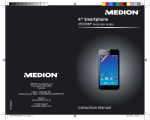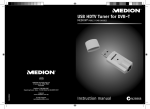Download Medion N26968 Instruction manual
Transcript
90170 Aldi AUS Final Cover.FH11 Wed Nov 24 09:46:47 2010 Seite 1 C M Y CM MY CY CMY K External Hard Drive 500 GB MEDION® P82721 (MD 90170) 01/11 MEDION Australia Pty Ltd St. Leonards, NSW 2065 Australia MEDION Help Desk: 1300 884 987 Schwarz [email protected] www.medion.com.au Instruction Manual N26968 1 External Hard Drive What Your 1 Year Warranty Means Great care has gone into the manufacture of this product and it should therefore provide you with years of good service when used properly. In the event of product failure within its intended use over the course of the first year after the date of purchase, we will rectify the problem as quickly as possible once it has been brought to our attention. In the unlikely event of such an occurrence, or if you require any information about the product please contact us via our after sales support services, details of which can be found in this manual and on the product itself. Copyright © 2010 All rights reserved. This manual is protected by Copyright. Trademarks: MS-DOS® and Windows® are registered trademarks of Microsoft®. Pentium® is a registered trademark of Intel®. Other trademarks are the property of their respective owners. MEDION® makes no warranty of any kind with regard to this material, including, but not limited to, the implied warranties of merchantability and fitness for a particular purpose. MEDION® shall not be liable for errors contained herein or for incidental or consequential damages in connection with the furnishing, performance, or use of this material. MEDION® assumes no responsibility for the use or reliability of its software on equipment that is not furnished by MEDION®. This document contains proprietary information that is protected by copyright. All rights are reserved. No part of this document may be photocopied, reproduced, or translated to another language without the prior written consent of MEDION®. The information in this document is subject to change without notice. After Sales Support TEL: 1300 884 987 WEB Support: www.medion.com.au 2 Contents Safety Instructions ................................................................................ 3 Cleaning ................................................................................................. 6 Repairs ................................................................................................... 7 Recycling And Disposal ........................................................................ 7 Data Security ......................................................................................... 7 What's In The Box? ................................................................................ 8 System Requirements........................................................................... 8 Setting Up .............................................................................................. 9 Connecting The Cords ............................................................................................ 9 Installing The Hard Drive..................................................................................... 11 Before You Install Your Hard Drive ... ......................................................... 11 Partitioning Programmes ............................................................................... 11 Partitioning The Drive ..................................................................................... 12 Formatting The Drive....................................................................................... 12 Deleting Hard Drives From The System ........................................................ 13 Customer Service ................................................................................ 14 First Aid In The Case Of Malfunctions............................................................ 14 Copying This Manual ............................................................................................ 16 After Sales Support TEL: 1300 884 987 WEB Support: www.medion.com.au 3 Safety Instructions Please read this chapter carefully and observe all listed notes. This will ensure reliable operation and long life expectancy of your product. Keep these instructions with your product at all times. The proper set up, use and care can help extend the life of your product. In the event that you transfer ownership of this product, please provide these instructions to the new owner. Use In Accordance With Regulations This hard drive serves as a universal storage medium for PCs and notebooks. Liability is excluded in the case of use not in accordance with the appropriate regulations. Modifications to the hard drive by you are forbidden. This device is not intended for use with office workstations. This hard drive is only suitable for use in dry, internal areas. It has been conceived for private use and is not intended for industrial or commercial use. Use under extreme environmental conditions can lead to damage to your hard drive. After Sales Support TEL: 1300 884 987 WEB Support: www.medion.com.au 4 Safety The hard drive is not intended to be used by individuals with restricted physical, sensory or intellectual abilities or a lack of experience and/or knowledge (including children), unless they are being supervised by an individual responsible for their safety or have received instructions about how the hard drive is to be used from such a person. Children should be supervised to ensure that they do not play with the hard drive. Keep the packaging material, such as plastics, away from children. There could be the danger of suffocation in the case of misuse. Hard drives are extremely fragile. Never drop or shake the hard drive - this could irreversibly damage the data on the hard drive. Be especially careful when transporting the hard drive as we provide no guarantee for this type of damage. The hard drive consumes energy and becomes very warm during operation. Remove the hard drive from the PC when not in use. Do not insert any objects through the slits and openings into the interior of the hard drive. This could lead to a short circuit or even cause a fire. Never open the casing of your hard drive, if you do the hard drive will no longer be covered by our guarantee. The hard drive must not be subjected to drops of water or spray. Do not place any containers filled with liquid (vases or similar objects) onto or close to the hard drive. The container could tip over and liquid can impair electrical safety. After Sales Support TEL: 1300 884 987 WEB Support: www.medion.com.au 5 After transportation, wait until the equipment is at room temperature before turning it on. If there is a large difference in temperature or humidity, damp can build up through condensation and cause an electrical short circuit. Keep your hard drive and all connected equipment away from dampness and avoid dust, heat and direct sunlight in order to prevent operational problems. In order to avoid damage from a fall, place the hard drive on a stable and level surface which does not vibrate. Position the cable so that no one can step on it or stumble over it. Do not place any objects or furniture on the cord to avoid damage to it. The slits and openings in the hard drive are for air circulation. Do not cover these openings, as this could lead to overheating. The voltages and interfaces used in the equipment are in line with the low voltage protection guidelines set out in AS/NZS 60950. Connections to other equipment may only be made using similar interfaces with low voltage protection in accordance with AS/NZS 60950. Please contact the MEDION Help Desk if you have any technical problems with your hard drive. If repairs are needed, please exclusively use our authorised service partners. In the first hours of operation, new devices may emit a typical, unavoidable but completely harmless smell, which will decrease in the course of time. We recommend that you ventilate the room regularly, to counteract the formation of the smell. After Sales Support TEL: 1300 884 987 WEB Support: www.medion.com.au 6 Make sure that it is located at least one meter away from sources of high frequency and magnetic disturbance (TVs, speakers, mobile telephones, etc.) in order to avoid operational problems and data loss. Information About Conformity This device fulfils the requirements for electromagnetic compatibility and electrical safety. Your device complies with the basic requirements and the relevant guidelines of the 2004/108/EU EMV Guidelines [electromagnetic compatibility] and the 2006/95/EU Guideline for low voltage devices. Transport And Packaging Keep the original packing, in case the external hard drive ever requires shipment. Cleaning Before cleaning your hard drive, always unplug all connection cables. Do not use any solvents, corrosive or gaseous cleaning products. Caution! This equipment does not include any parts that need servicing or cleaning. After Sales Support TEL: 1300 884 987 WEB Support: www.medion.com.au 7 Repairs Please contact the MEDION Help Desk at 1300 884 987 if you have any problems with your external hard drive. ALWAYS have repairs completed only by our authorised service centre. Recycling And Disposal Device At the end of its life, the appliance must not be disposed of in household rubbish. Enquire about the options for environmentally-friendly disposal with your retailer. Packaging All packaging and packaging materials that are no longer required can, and should be recycled. Data Security Every time you update your data make back-up copies on an external storage medium. We assume no liability for data loss or damage to data storage units, and no claims can be accepted for damages resulting from the loss of data or consequential losses. After Sales Support TEL: 1300 884 987 WEB Support: www.medion.com.au 8 What's In The Box? Please check the contents of the box and notify us within 14 days of purchase if the contents of this box is incomplete. The following should be included with the hard drive: External Hard Drive USB Connection Cable Instruction Manual Warranty Certificate Warranty Sticker System Requirements Operating System Windows® Vista/ XP/Windows® 7 Connection max. 2 USB After Sales Support TEL: 1300 884 987 WEB Support: www.medion.com.au 9 Setting Up Connecting The Cords Connect the external hard drive to your computer using a free USB 3.0 port. You will also be able to connect the device to computers through a 1.1 USB or a 2.0 USB port. However, the transfer speed will then be significantly lower. Information Operation with 3.0 USB port is only possible with the USB cable with 3.0 USB specifications supplied with the device. Although the use of a 2.0 USB cable is possible it will not, however, offer the speed advantage of the 3.0 USB standard. (Front view) After Sales Support USB connection TEL: 1300 884 987 WEB Support: www.medion.com.au 10 1. Start your computer and wait until Windows® has been fully loaded. 2. Connect the USB-B connector of the supplied Y-cable to the USB port of your external hard drive. 3. Connect the other end of the Y-cable which has two USB Type-A connectors with the following labels: The ‘MAIN’ connector must be connected to your PC / Notebook at all times when in use; the ‘AUX’ is an additional power source, only when your PC / Notebook does not supply sufficient power strength with one USB port. 4. The operating indicator (blue LED) will light up as soon as the hard drive is connected to a source of electricity. 5. With Windows® Vista/ XP/Windows® 7 the hard drive will be automatically recognised and connected. Information You will be able to use the hard drive directly through the data haven, without a cable connection, if you own a MEDION PC equipped with the MEDION Extension Bay 3. Extension bays of the older generation are not compatible. A direct connection, without a USB cable, will not be possible for this reason. After Sales Support TEL: 1300 884 987 WEB Support: www.medion.com.au 11 Installing The Hard Drive Note Your drive has already been set up and so it will not be necessary to reformat or repartition it. Caution! Partitioning or formatting a hard drive deletes data. We assume no responsibility for lost data. Before You Install Your Hard Drive ... We would like to remind you once again that when installing the new hard drive some programmes are used that could cause your data to be irreversibly lost if used incorrectly. Note Make a backup of all your data and check that the recovery procedure works. Partitioning Programmes With Windows® Vista/ XP/Windows® 7 use the disk management help program in order to install the hard drive. You can find the program in the computer management section of the control panel. With some operating systems you must have administration rights to install a hard drive. Look under help in Windows for detailed information on using this program. After Sales Support TEL: 1300 884 987 WEB Support: www.medion.com.au 12 Partitioning The Drive Partitioning a drive divides the space into different areas which can be accessed as separate logic drives (with letters C:, D:, E: etc.). Read the manual of your operating system to find out how to partition hard drives with your particular system. Formatting The Drive In order to remove data from the hard drive, the partitions must be formatted. Caution! You must be totally sure about which drive letter to enter so that you don’t format a drive that contains data you wish to keep. You can carry out the partitioning using Windows® Explorer (right click on the drive and select format). After Sales Support TEL: 1300 884 987 WEB Support: www.medion.com.au 13 Deleting Hard Drives From The System Depending on the operating system, the external hard drive must be disconnected before it can be deleted. Read how this works in the help files of your operating system. 1. Disconnect the hard drive from the operating system if necessary using the safely remove hardware wizard. 2. Now pull out the plug and disconnect all the connection cables from the external hard drive. Caution! While accessing the hard drive, the hard drive must not be deleted or turned off. This can lead to data loss. After Sales Support TEL: 1300 884 987 WEB Support: www.medion.com.au 14 Customer Service First Aid In The Case Of Malfunctions Localisation Of The Cause Malfunctions can sometimes have simple causes, but they can also at times be very complex in nature and require a costly analysis. Requirements For Optimal Performance: A stable, trouble-free computer A correctly installed operating system Cords correctly attached to the hard drive Regular execution of the Windows® defragmenter and scandisk programs to remove sources of error and increase the system performance. Troubleshooting We would like to give you basic ideas in the following, in order to recognize a problem possibly present and to remove the cause of it. We would be glad to help you further if the information given here does not lead to success. PROBLEM: Is the hard drive motor functioning? ANSWER: You should hear a soft humming and clicking sounds after the connection of the hard drive in this case. After Sales Support TEL: 1300 884 987 WEB Support: www.medion.com.au 15 PROBLEM: The drive is not recognized by my computer. ANSWER: Restart your computer. PROBLEM: ScanDisk reports an unrecoverable error. ANSWER: The Scandisk program tests drives for errors. There may be a problem with the hard drive if ScanDisk has found a problem and is unable to fix it. PROBLEM: The hard drive does not seem to have as much storage capacity as I allocated to it. ANSWER: Check that your operating system and file system support the desired amount. Do You Require Additional Support? If the suggestions in the previous section have not solved your problem, please contact the hotline. We will try and help you over the telephone. Before you contact the MEDION Help Desk, please have the following information available: How is your computer configured? What additional peripherals do you use? What messages, if any, appear on your screen? What software were you using when the error occurred? What steps have you already undertaken to solve the problem? If you have already been given a customer number, please have this available. After Sales Support TEL: 1300 884 987 WEB Support: www.medion.com.au 16 Copying This Manual This document contains legally protected information. All rights reserved. Copying in mechanical, electronic and any other form without the written approval of the manufacturer is prohibited. After Sales Support TEL: 1300 884 987 WEB Support: www.medion.com.au