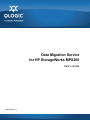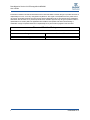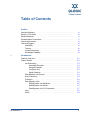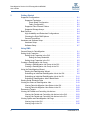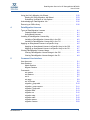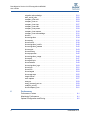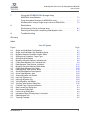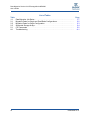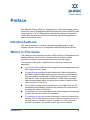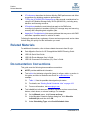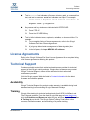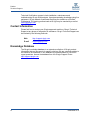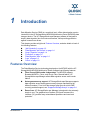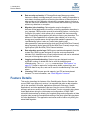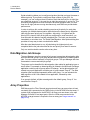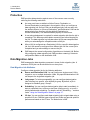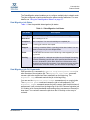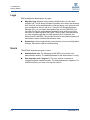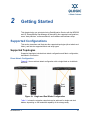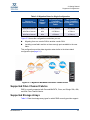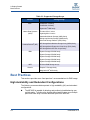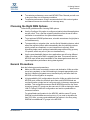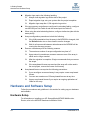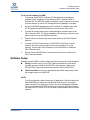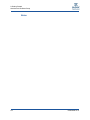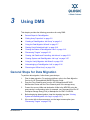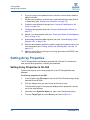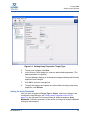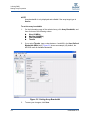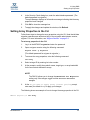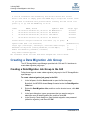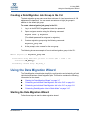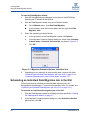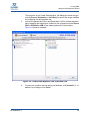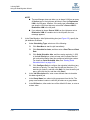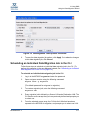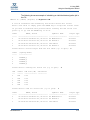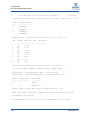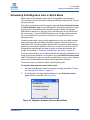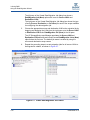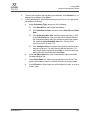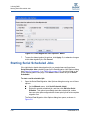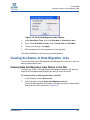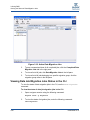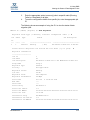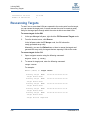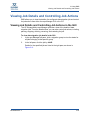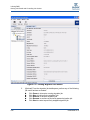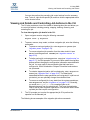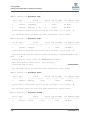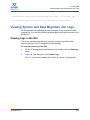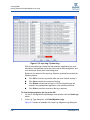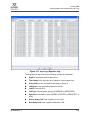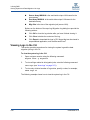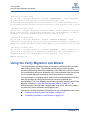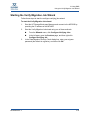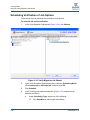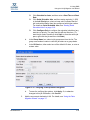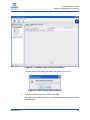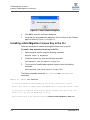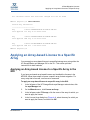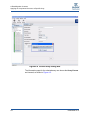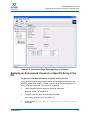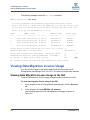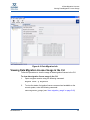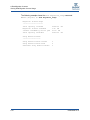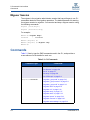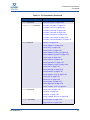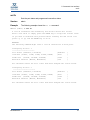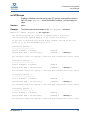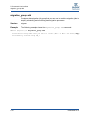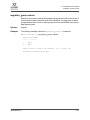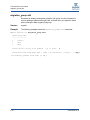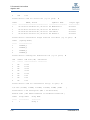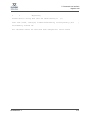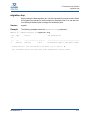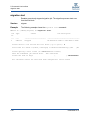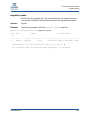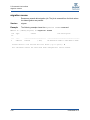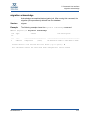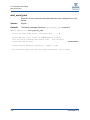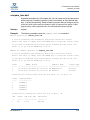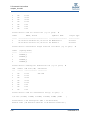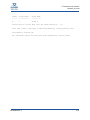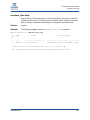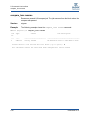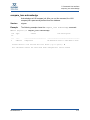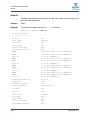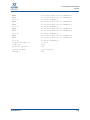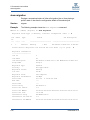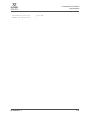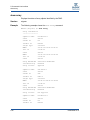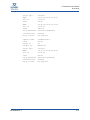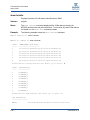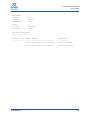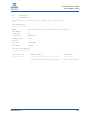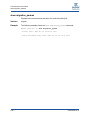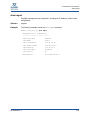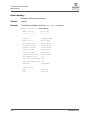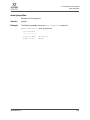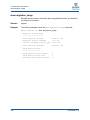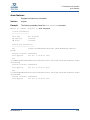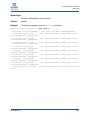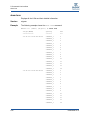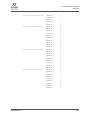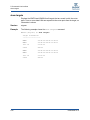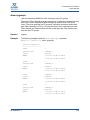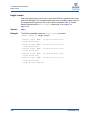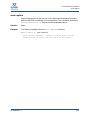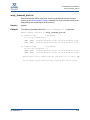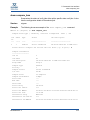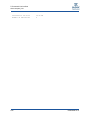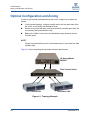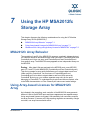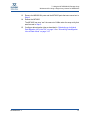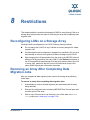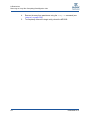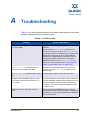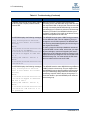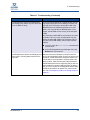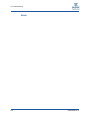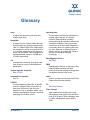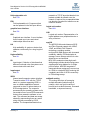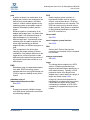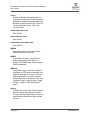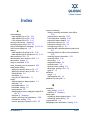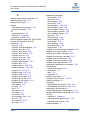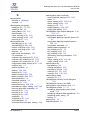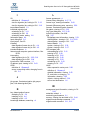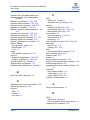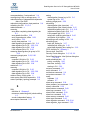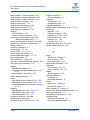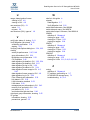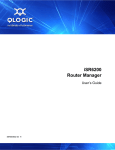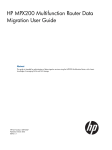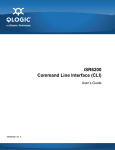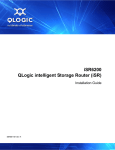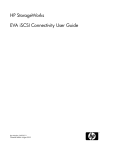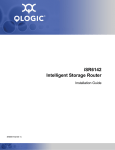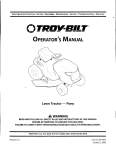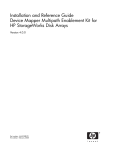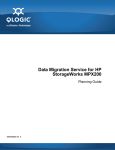Download Qlogic MPX200 User`s guide
Transcript
Data Migration Service for HP StorageWorks MPX200 User’s Guide ISR654606-00 A Data Migration Service for HP StorageWorks MPX200 User’s Guide Information furnished in this manual is believed to be accurate and reliable. However, QLogic Corporation assumes no responsibility for its use, nor for any infringements of patents or other rights of third parties which may result from its use. QLogic Corporation reserves the right to change product specifications at any time without notice. Applications described in this document for any of these products are for illustrative purposes only. QLogic Corporation makes no representation nor warranty that such applications are suitable for the specified use without further testing or modification. QLogic Corporation assumes no responsibility for any errors that may appear in this document. Document Revision History Revision A, November 16, 2009 Changes Initial release of new user’s guide. ii Sections Affected All ISR654606-00 A Table of Contents Preface Intended Audience . . . . . . . . . . . . . . . . . . . . . . . . . . . . . . . . . . . . . . . . . . . . What’s in This Guide . . . . . . . . . . . . . . . . . . . . . . . . . . . . . . . . . . . . . . . . . . Related Materials . . . . . . . . . . . . . . . . . . . . . . . . . . . . . . . . . . . . . . . . . . . . . Documentation Conventions . . . . . . . . . . . . . . . . . . . . . . . . . . . . . . . . . . . . License Agreements. . . . . . . . . . . . . . . . . . . . . . . . . . . . . . . . . . . . . . . . . . . Technical Support . . . . . . . . . . . . . . . . . . . . . . . . . . . . . . . . . . . . . . . . . . . . Availability . . . . . . . . . . . . . . . . . . . . . . . . . . . . . . . . . . . . . . . . . . . . . . Training . . . . . . . . . . . . . . . . . . . . . . . . . . . . . . . . . . . . . . . . . . . . . . . . Contact Information . . . . . . . . . . . . . . . . . . . . . . . . . . . . . . . . . . . . . . . Knowledge Database . . . . . . . . . . . . . . . . . . . . . . . . . . . . . . . . . . . . . 1 ix ix x x xi xi xi xi xii xii Introduction Features Overview . . . . . . . . . . . . . . . . . . . . . . . . . . . . . . . . . . . . . . . . . . . . Feature Details . . . . . . . . . . . . . . . . . . . . . . . . . . . . . . . . . . . . . . . . . . . . . . . Job Scheduling . . . . . . . . . . . . . . . . . . . . . . . . . . . . . . . . . . . . . . . . . . Immediate Schedule . . . . . . . . . . . . . . . . . . . . . . . . . . . . . . . . . . Delayed Schedule . . . . . . . . . . . . . . . . . . . . . . . . . . . . . . . . . . . Configure Only . . . . . . . . . . . . . . . . . . . . . . . . . . . . . . . . . . . . . . Serial Schedule . . . . . . . . . . . . . . . . . . . . . . . . . . . . . . . . . . . . . Data Migration Job Groups . . . . . . . . . . . . . . . . . . . . . . . . . . . . . . . . . Array Properties. . . . . . . . . . . . . . . . . . . . . . . . . . . . . . . . . . . . . . . . . . Protection . . . . . . . . . . . . . . . . . . . . . . . . . . . . . . . . . . . . . . . . . . . . . . Data Migration Jobs. . . . . . . . . . . . . . . . . . . . . . . . . . . . . . . . . . . . . . . Data Migration Job Attributes . . . . . . . . . . . . . . . . . . . . . . . . . . . Data Migration Job States . . . . . . . . . . . . . . . . . . . . . . . . . . . . . Data Migration Job CLI Commands . . . . . . . . . . . . . . . . . . . . . . Logs. . . . . . . . . . . . . . . . . . . . . . . . . . . . . . . . . . . . . . . . . . . . . . . . . . . Users . . . . . . . . . . . . . . . . . . . . . . . . . . . . . . . . . . . . . . . . . . . . . . . . . . ISR654606-00 A 1-1 1-2 1-3 1-3 1-3 1-3 1-3 1-4 1-4 1-6 1-6 1-6 1-7 1-7 1-8 1-8 iii Data Migration Service for HP StorageWorks MPX200 User’s Guide 2 Getting Started Supported Configurations. . . . . . . . . . . . . . . . . . . . . . . . . . . . . . . . . . . . . . . Supported Topologies . . . . . . . . . . . . . . . . . . . . . . . . . . . . . . . . . . . . . Direct Attach Configuration. . . . . . . . . . . . . . . . . . . . . . . . . . . . . Fabric Configuration . . . . . . . . . . . . . . . . . . . . . . . . . . . . . . . . . . Supported Fibre Channel Fabrics . . . . . . . . . . . . . . . . . . . . . . . . . . . . Supported Storage Arrays . . . . . . . . . . . . . . . . . . . . . . . . . . . . . . . . . . Best Practices . . . . . . . . . . . . . . . . . . . . . . . . . . . . . . . . . . . . . . . . . . . . . . . High Availability and Redundant Configurations . . . . . . . . . . . . . . . . . Choosing the Right DMS Options . . . . . . . . . . . . . . . . . . . . . . . . . . . . General Precautions . . . . . . . . . . . . . . . . . . . . . . . . . . . . . . . . . . . . . . Hardware and Software Setup . . . . . . . . . . . . . . . . . . . . . . . . . . . . . . . . . . . Hardware Setup. . . . . . . . . . . . . . . . . . . . . . . . . . . . . . . . . . . . . . . . . . Software Setup . . . . . . . . . . . . . . . . . . . . . . . . . . . . . . . . . . . . . . . . . . 3 Using DMS General Steps for Data Migration. . . . . . . . . . . . . . . . . . . . . . . . . . . . . . . . . Setting Array Properties . . . . . . . . . . . . . . . . . . . . . . . . . . . . . . . . . . . . . . . . Setting Array Properties in the GUI . . . . . . . . . . . . . . . . . . . . . . . . . . . Setting the Array Bandwidth . . . . . . . . . . . . . . . . . . . . . . . . . . . . Setting Array Properties in the CLI . . . . . . . . . . . . . . . . . . . . . . . . . . . Creating a Data Migration Job Group. . . . . . . . . . . . . . . . . . . . . . . . . . . . . . Creating a Data Migration Job Group in the GUI. . . . . . . . . . . . . . . . . Creating a Data Migration Job Group in the CLI . . . . . . . . . . . . . . . . . Using the Data Migration Wizard . . . . . . . . . . . . . . . . . . . . . . . . . . . . . . . . . Starting the Data Migration Wizard . . . . . . . . . . . . . . . . . . . . . . . . . . . Scheduling an Individual Data Migration Job in the GUI . . . . . . . . . . . Scheduling an Individual Data Migration Job in the CLI . . . . . . . . . . . Scheduling Data Migration Jobs in Batch Mode . . . . . . . . . . . . . . . . . Starting Serial Scheduled Jobs . . . . . . . . . . . . . . . . . . . . . . . . . . . . . . . . . . Viewing the Status of Data Migration Jobs. . . . . . . . . . . . . . . . . . . . . . . . . . Viewing Data Job Migration Jobs Status in the GUI . . . . . . . . . . . . . . Viewing Data Job Migration Jobs Status in the CLI. . . . . . . . . . . . . . . Rescanning Targets . . . . . . . . . . . . . . . . . . . . . . . . . . . . . . . . . . . . . . . . . . . Viewing Job Details and Controlling Job Actions . . . . . . . . . . . . . . . . . . . . . Viewing Job Details and Controlling Job Actions in the GUI . . . . . . . . Viewing Job Details and Controlling Job Actions in the CLI . . . . . . . . Viewing System and Data Migration Job Logs. . . . . . . . . . . . . . . . . . . . . . . Viewing Logs in the GUI . . . . . . . . . . . . . . . . . . . . . . . . . . . . . . . . . . . Viewing Logs in the CLI. . . . . . . . . . . . . . . . . . . . . . . . . . . . . . . . . . . . iv 2-1 2-1 2-1 2-2 2-3 2-3 2-4 2-4 2-5 2-5 2-6 2-6 2-7 3-1 3-2 3-2 3-3 3-5 3-6 3-6 3-7 3-7 3-7 3-8 3-11 3-15 3-18 3-19 3-19 3-20 3-22 3-23 3-23 3-25 3-27 3-27 3-30 ISR654606-00 A Data Migration Service for HP StorageWorks MPX200 User’s Guide Using the Verify Migration Job Wizard . . . . . . . . . . . . . . . . . . . . . . . . . . . . . Starting the Verify Migration Job Wizard . . . . . . . . . . . . . . . . . . . . . . . Scheduling Verification of Job Options . . . . . . . . . . . . . . . . . . . . . . . . Acknowledging a Data Migration Job . . . . . . . . . . . . . . . . . . . . . . . . . . . . . . Removing an Offline Array . . . . . . . . . . . . . . . . . . . . . . . . . . . . . . . . . . . . . . 4 Data Migration Licenses Types of Data Migration Licenses . . . . . . . . . . . . . . . . . . . . . . . . . . . . . . . . Capacity-based Licenses . . . . . . . . . . . . . . . . . . . . . . . . . . . . . . . . . . Array-based Licenses . . . . . . . . . . . . . . . . . . . . . . . . . . . . . . . . . . . . . Installing a Data Migration License Key . . . . . . . . . . . . . . . . . . . . . . . . . . . . Installing a Data Migration License Key in the GUI . . . . . . . . . . . . . . . Installing a Data Migration License Key in the CLI . . . . . . . . . . . . . . . Applying an Array-based License to a Specific Array . . . . . . . . . . . . . . . . . Applying an Array-based License to a Specific Array in the GUI . . . . Applying an Array-based License to a Specific Array in the CLI . . . . . Viewing Data Migration License Usage . . . . . . . . . . . . . . . . . . . . . . . . . . . . Viewing Data Migration License Usage in the GUI . . . . . . . . . . . . . . . Viewing Data Migration License Usage in the CLI . . . . . . . . . . . . . . . 5 3-32 3-33 3-34 3-36 3-36 4-1 4-1 4-1 4-2 4-2 4-4 4-5 4-5 4-7 4-8 4-8 4-9 Command Line Interface User Accounts . . . . . . . . . . . . . . . . . . . . . . . . . . . . . . . . . . . . . . . . . . . . . . . User Sessions . . . . . . . . . . . . . . . . . . . . . . . . . . . . . . . . . . . . . . . . . . . . . . . Admin Session. . . . . . . . . . . . . . . . . . . . . . . . . . . . . . . . . . . . . . . . . . . Miguser Session . . . . . . . . . . . . . . . . . . . . . . . . . . . . . . . . . . . . . . . . . Commands . . . . . . . . . . . . . . . . . . . . . . . . . . . . . . . . . . . . . . . . . . . . . . . . . . set system . . . . . . . . . . . . . . . . . . . . . . . . . . . . . . . . . . . . . . . . . . . . . . set features . . . . . . . . . . . . . . . . . . . . . . . . . . . . . . . . . . . . . . . . . . . . . set fc . . . . . . . . . . . . . . . . . . . . . . . . . . . . . . . . . . . . . . . . . . . . . . . . . . set array. . . . . . . . . . . . . . . . . . . . . . . . . . . . . . . . . . . . . . . . . . . . . . . . set VPGroups . . . . . . . . . . . . . . . . . . . . . . . . . . . . . . . . . . . . . . . . . . . migration_group add . . . . . . . . . . . . . . . . . . . . . . . . . . . . . . . . . . . . . . migration_group remove . . . . . . . . . . . . . . . . . . . . . . . . . . . . . . . . . . . migration_group edit . . . . . . . . . . . . . . . . . . . . . . . . . . . . . . . . . . . . . . migration add. . . . . . . . . . . . . . . . . . . . . . . . . . . . . . . . . . . . . . . . . . . . migration rm. . . . . . . . . . . . . . . . . . . . . . . . . . . . . . . . . . . . . . . . . . . . . migration stop . . . . . . . . . . . . . . . . . . . . . . . . . . . . . . . . . . . . . . . . . . . migration start . . . . . . . . . . . . . . . . . . . . . . . . . . . . . . . . . . . . . . . . . . . migration pause . . . . . . . . . . . . . . . . . . . . . . . . . . . . . . . . . . . . . . . . . . migration resume. . . . . . . . . . . . . . . . . . . . . . . . . . . . . . . . . . . . . . . . . ISR654606-00 A 5-1 5-1 5-1 5-2 5-2 5-5 5-6 5-7 5-8 5-9 5-10 5-11 5-12 5-13 5-16 5-17 5-18 5-19 5-20 v Data Migration Service for HP StorageWorks MPX200 User’s Guide migration acknowledge . . . . . . . . . . . . . . . . . . . . . . . . . . . . . . . . . . . . start_serial_jobs . . . . . . . . . . . . . . . . . . . . . . . . . . . . . . . . . . . . . . . . . compare_luns add . . . . . . . . . . . . . . . . . . . . . . . . . . . . . . . . . . . . . . . . compare_luns rm. . . . . . . . . . . . . . . . . . . . . . . . . . . . . . . . . . . . . . . . . compare_luns stop . . . . . . . . . . . . . . . . . . . . . . . . . . . . . . . . . . . . . . . compare_luns start . . . . . . . . . . . . . . . . . . . . . . . . . . . . . . . . . . . . . . . compare_luns pause . . . . . . . . . . . . . . . . . . . . . . . . . . . . . . . . . . . . . . compare_luns resume . . . . . . . . . . . . . . . . . . . . . . . . . . . . . . . . . . . . . compare_luns acknowledge . . . . . . . . . . . . . . . . . . . . . . . . . . . . . . . . show fc . . . . . . . . . . . . . . . . . . . . . . . . . . . . . . . . . . . . . . . . . . . . . . . . show migration . . . . . . . . . . . . . . . . . . . . . . . . . . . . . . . . . . . . . . . . . . show array . . . . . . . . . . . . . . . . . . . . . . . . . . . . . . . . . . . . . . . . . . . . . . show luninfo. . . . . . . . . . . . . . . . . . . . . . . . . . . . . . . . . . . . . . . . . . . . . show migration_luninfo . . . . . . . . . . . . . . . . . . . . . . . . . . . . . . . . . . . . show migration_params . . . . . . . . . . . . . . . . . . . . . . . . . . . . . . . . . . . show mgmt . . . . . . . . . . . . . . . . . . . . . . . . . . . . . . . . . . . . . . . . . . . . . show memory . . . . . . . . . . . . . . . . . . . . . . . . . . . . . . . . . . . . . . . . . . . show properties . . . . . . . . . . . . . . . . . . . . . . . . . . . . . . . . . . . . . . . . . . show migration_usage. . . . . . . . . . . . . . . . . . . . . . . . . . . . . . . . . . . . . show perf . . . . . . . . . . . . . . . . . . . . . . . . . . . . . . . . . . . . . . . . . . . . . . . show perf byte . . . . . . . . . . . . . . . . . . . . . . . . . . . . . . . . . . . . . . . . . . . show features . . . . . . . . . . . . . . . . . . . . . . . . . . . . . . . . . . . . . . . . . . . show migration_logs . . . . . . . . . . . . . . . . . . . . . . . . . . . . . . . . . . . . . . show logs. . . . . . . . . . . . . . . . . . . . . . . . . . . . . . . . . . . . . . . . . . . . . . . show luns. . . . . . . . . . . . . . . . . . . . . . . . . . . . . . . . . . . . . . . . . . . . . . . show targets . . . . . . . . . . . . . . . . . . . . . . . . . . . . . . . . . . . . . . . . . . . . show vpgroups . . . . . . . . . . . . . . . . . . . . . . . . . . . . . . . . . . . . . . . . . . target rescan . . . . . . . . . . . . . . . . . . . . . . . . . . . . . . . . . . . . . . . . . . . . save capture . . . . . . . . . . . . . . . . . . . . . . . . . . . . . . . . . . . . . . . . . . . . array rm . . . . . . . . . . . . . . . . . . . . . . . . . . . . . . . . . . . . . . . . . . . . . . . . array_licensed_port rm . . . . . . . . . . . . . . . . . . . . . . . . . . . . . . . . . . . . readjust_priority . . . . . . . . . . . . . . . . . . . . . . . . . . . . . . . . . . . . . . . . . . show compare_luns. . . . . . . . . . . . . . . . . . . . . . . . . . . . . . . . . . . . . . . 6 Performance Performance Factors . . . . . . . . . . . . . . . . . . . . . . . . . . . . . . . . . . . . . . . . . . Maximizing Performance . . . . . . . . . . . . . . . . . . . . . . . . . . . . . . . . . . . . . . . Optimal Configuration and Zoning . . . . . . . . . . . . . . . . . . . . . . . . . . . . . . . . vi 5-21 5-22 5-23 5-26 5-27 5-28 5-29 5-30 5-31 5-32 5-34 5-36 5-38 5-40 5-42 5-43 5-44 5-45 5-46 5-47 5-48 5-49 5-50 5-51 5-52 5-54 5-55 5-56 5-57 5-58 5-59 5-60 5-61 6-1 6-1 6-2 ISR654606-00 A Data Migration Service for HP StorageWorks MPX200 User’s Guide 7 Using the HP MSA2012fc Storage Array MSA2012fc Array Behavior . . . . . . . . . . . . . . . . . . . . . . . . . . . . . . . . . . . . . Using Array-based Licenses for MSA2012fc Array . . . . . . . . . . . . . . . . . . . Workaround for Using a Single Array License for MSA2012fc. . . . . . . . . . . 8 Restrictions Reconfiguring LUNs on a Storage Array . . . . . . . . . . . . . . . . . . . . . . . . . . . Removing an Array After Completing Data Migration Jobs . . . . . . . . . . . . . A 7-1 7-1 7-2 8-1 8-1 Troubleshooting Glossary Index List of Figures Figure Page 2-1 Single and Dual Blade Configuration . . . . . . . . . . . . . . . . . . . . . . . . . . . . . . . . . . . . 2-1 2-2 Single and Dual Blade High Availability Setup. . . . . . . . . . . . . . . . . . . . . . . . . . . . . 2-2 2-3 Migration Between Dissimilar Vendor SANs . . . . . . . . . . . . . . . . . . . . . . . . . . . . . . 2-3 3-1 Setting Array Properties: Target Type . . . . . . . . . . . . . . . . . . . . . . . . . . . . . . . . . . . 3-3 3-2 Setting Array Bandwidth. . . . . . . . . . . . . . . . . . . . . . . . . . . . . . . . . . . . . . . . . . . . . . 3-4 3-3 Migration Schedule Options: Individual Job . . . . . . . . . . . . . . . . . . . . . . . . . . . . . . . 3-8 3-4 Create Data Migration Job: Individual Job . . . . . . . . . . . . . . . . . . . . . . . . . . . . . . . . 3-9 3-5 Data Migration Jobs Options: Individual. . . . . . . . . . . . . . . . . . . . . . . . . . . . . . . . . . 3-11 3-6 Migration Schedule Options: Batch Mode . . . . . . . . . . . . . . . . . . . . . . . . . . . . . . . . 3-15 3-7 Create Data Migration Job: Batch . . . . . . . . . . . . . . . . . . . . . . . . . . . . . . . . . . . . . . 3-16 3-8 Data Migration Jobs Options: Batch. . . . . . . . . . . . . . . . . . . . . . . . . . . . . . . . . . . . . 3-18 3-9 Serial Data Migration Jobs Options . . . . . . . . . . . . . . . . . . . . . . . . . . . . . . . . . . . . . 3-19 3-10 Active Data Migration Jobs . . . . . . . . . . . . . . . . . . . . . . . . . . . . . . . . . . . . . . . . . . . 3-20 3-11 Viewing Migration Job Details . . . . . . . . . . . . . . . . . . . . . . . . . . . . . . . . . . . . . . . . . 3-24 3-12 mpx Log: System Log . . . . . . . . . . . . . . . . . . . . . . . . . . . . . . . . . . . . . . . . . . . . . . . 3-28 3-13 mpx Log: Migration Log . . . . . . . . . . . . . . . . . . . . . . . . . . . . . . . . . . . . . . . . . . . . . . 3-29 3-14 Verify Migration Job Wizard . . . . . . . . . . . . . . . . . . . . . . . . . . . . . . . . . . . . . . . . . . . 3-34 3-15 Verifying Jobs Options Dialog Box. . . . . . . . . . . . . . . . . . . . . . . . . . . . . . . . . . . . . . 3-35 4-1 Features Page: License Information . . . . . . . . . . . . . . . . . . . . . . . . . . . . . . . . . . . . 4-3 4-2 New License Key Dialog Box . . . . . . . . . . . . . . . . . . . . . . . . . . . . . . . . . . . . . . . . . . 4-3 4-3 Add License Dialog Box . . . . . . . . . . . . . . . . . . . . . . . . . . . . . . . . . . . . . . . . . . . . . . 4-4 4-4 License Array Dialog Box. . . . . . . . . . . . . . . . . . . . . . . . . . . . . . . . . . . . . . . . . . . . . 4-6 4-5 Information Page Showing Array is Licensed . . . . . . . . . . . . . . . . . . . . . . . . . . . . . 4-7 4-6 Data Migration Info. . . . . . . . . . . . . . . . . . . . . . . . . . . . . . . . . . . . . . . . . . . . . . . . . . 4-9 6-1 Topology Example . . . . . . . . . . . . . . . . . . . . . . . . . . . . . . . . . . . . . . . . . . . . . . . . . . 6-2 ISR654606-00 A vii Data Migration Service for HP StorageWorks MPX200 User’s Guide List of Tables Table 1-1 2-1 2-2 2-3 5-1 A-1 viii Data Migration Job States . . . . . . . . . . . . . . . . . . . . . . . . . . . . . . . . . . . . . . . . . . . . Migration Rates for Single and Dual Blade Configurations . . . . . . . . . . . . . . . . . . . Migration Rates for Single Configuration . . . . . . . . . . . . . . . . . . . . . . . . . . . . . . . . . Supported Storage Arrays . . . . . . . . . . . . . . . . . . . . . . . . . . . . . . . . . . . . . . . . . . . . CLI Commands . . . . . . . . . . . . . . . . . . . . . . . . . . . . . . . . . . . . . . . . . . . . . . . . . . . . Troubleshooting . . . . . . . . . . . . . . . . . . . . . . . . . . . . . . . . . . . . . . . . . . . . . . . . . . . . Page 1-7 2-2 2-3 2-4 5-2 A-1 ISR654606-00 A Preface Data Migration Service (DMS) is a new block level, offline data migration service introduced in the HP StorageWorks MPX200 Multifunction Router (MPX200) data transport device. The HP StorageWorks mpx Manager software is designed to simplify data migration jobs for minimum downtime, while providing protection against common user errors. Intended Audience This guide is intended for end users responsible for administration of data migration services using the HP StorageWorks MPX200 Multifunction Router. What’s in This Guide This preface provides a general overview of DMS and the HP StorageWorks mpx Manager software, and covers the intended audience, related materials, document conventions, and contact information for technical support. The remainder of this guide is organized into the following chapters and appendices: 1 Introduction lists the DMS and HP StorageWorks mpx Manager features at both a high level and in detail. 2 Getting Started describes the direct attached and fabric configurations, and lists the supported fabric and array types; provides recommendations for high availability and redundant configurations, guidelines for choosing DMS options, and a few general precautions for DMS usage; describes hardware and software setup; and shows how to switch to switch to DMS mode in both the GUI and CLI. 3 Using DMS provides detailed procedures for using DMS in both the HP StorageWorks mpx Manager graphical user interface (GUI) mode and the command line interface (CLI) mode. 4 Data Migration Licenses describes the two types of migration licenses and provides instructions for license key installation. 5 Command Line Interface provides information on using the command line interface (CLI) for data migration services. It defines the guest account and the user sessions: admin and miguser. In addition, for each command, it provides a description, the required session type, and an example. ISR654606-00 A ix Preface Related Materials 6 Performance describes the factors affecting DMS performance and offers suggestions for obtaining maximum performance. 7 Using the HP MSA2012fc Storage Array offers several considerations for using the HP Modular Storage Array 2012fc (MSA2012fc), including array behavior and licensing concerns. 8 Restrictions details the restrictions that apply to the DMS when reconfiguring logical unit numbers (LUNs) on a storage array and removing an array after completing data migration jobs. Appendix A Troubleshooting lists some problems that may occur with DMS and offers a possible reason or solution for each. Following the appendix are a glossary of terms and acronyms used, and an index that will help you quickly find the information you need. Related Materials For additional information, refer to these related documents from QLogic: Data Migration Service for HP StorageWorks MX200 Planning Guide iSR6140 Quick Start Guide iSR6140 Router Manager User’s Guide iSR6140 Command Line Interface (CLI) User’s Guide Documentation Conventions This guide uses the following documentation conventions: NOTE: provides additional information. Text in blue font indicates a hyperlink (jump) to a figure, table, or section in this guide, and links to Web sites are shown in underlined blue. For example: x Table 1-1 lists the possible data migration job states. For details, see “Starting Serial Scheduled Jobs” on page 4-23. For more information, visit www.qlogic.com. Text in bold font indicates user interface elements such as a menu items, buttons, check boxes, or column headings. For example: On the Wizards menu, click License an Array. In the Migration Schedule Options dialog box, click Schedule individual job, and then click OK. Under Scheduling Type, select Serial Schedule Jobs. ISR654606-00 A Preface License Agreements Text in Courier font indicates a file name, directory path, or command line text; and text in Courier Bold font indicates user input. For example: Please select a Migration Job Id from the list above: 0 miguser start -p migration Key names and key strokes are indicated with UPPERCASE: Press CTRL+P. Press the UP ARROW key. Text in italics indicates terms, emphasis, variables, or document titles. For example: For a complete listing of license agreements, refer to the QLogic Software End User License Agreement. A job group allows better management of data migration jobs. In the left pane, click mpx MPX200:<IP address>. License Agreements Refer to the QLogic Software End User License Agreement for a complete listing of all license agreements affecting this product. Technical Support Customers should contact their authorized maintenance provider for technical support of their QLogic switch products. QLogic-direct customers may contact QLogic Technical Support; others will be redirected to their authorized maintenance provider. Visit the QLogic support Web site listed in Contact Information for the latest firmware and software updates. Availability QLogic Technical Support for products under warranty is available during local standard working hours excluding QLogic Observed Holidays. Training QLogic offers training for technical professionals for all iSCSI, InfiniBand, and Fibre Channel products. From the main QLogic Web page at www.qlogic.com, click the Education and Resources tab at the top, and then click the Education & Training tab on the left. The QLogic Global Training Portal offers online courses, certification exams, and scheduling of in-person training. ISR654606-00 A xi Preface Technical Support Technical Certification courses include installation, maintenance and troubleshooting QLogic SAN products. Upon demonstrating knowledge using live equipment, QLogic awards a certificate identifying the student as a Certified Professional. The training professionals at QLogic may be reached by e-mail at [email protected]. Contact Information Please feel free to contact your QLogic approved reseller or QLogic Technical Support at any phase of integration for assistance. QLogic Technical Support can be reached by the following methods: Web http://support.qlogic.com E-mail [email protected] Knowledge Database The QLogic knowledge database is an extensive collection of QLogic product information that you can search for specific solutions. We are constantly adding to the collection of information in our database to provide answers to your most urgent questions. Access the database from the QLogic Support Center: http://support.qlogic.com. xii ISR654606-00 A 1 Introduction Data Migration Service (DMS) is a new block level, offline data migration service introduced in the HP StorageWorks MPX200 Multifunction Router (MPX200) data transport device. The HP StorageWorks mpx Manager software is designed to simplify data migration jobs for minimum downtime, while providing protection against common user errors. This chapter provides a high-level Features Overview, and also details of each of the following features: “Job Scheduling” on page 1-3 “Data Migration Job Groups” on page 1-4 “Array Properties” on page 1-4 “Protection” on page 1-6 “Data Migration Jobs” on page 1-6 “Logs” on page 1-8 “Users” on page 1-8 Features Overview The Data Migration Service technology deployed on the MPX200 with the HP StorageWorks MPX200 Multifunction Router software has following features: Fibre Channel SAN vendor independent: The MPX200 supports Brocade®/McDATA®, Cisco®, and QLogic Fibre Channel fabrics. HP StorageWorks mpx Manager allows data migration across multi-vendor fabrics. Heterogeneous array support: HP StorageWorks mpx Manager supports data migration across heterogeneous arrays (arrays manufactured by different vendors). For a list of the storage array types for which DMS currently provides support, see “Supported Storage Arrays” on page 2-4. Ease of use: HP StorageWorks mpx Manager is designed to be extremely simple to use. The graphical user interface (GUI) and command line interface (CLI) provide many wizard-based operations and user-level protection. ISR654606-00 A 1-1 1–Introduction Feature Details Data security and sanity: HP StorageWorks mpx Manager provides features to classify a storage array as “source only,” making it impossible to write data to that array and thus minimizing the chances of data corruption. It also provides a Verify Migration Job wizard to compare data on the source LUN with that on the destination LUN to indicate that the data copy occurred without any data loss or corruption. Migration job scheduling: Data migration may be disruptive to business-critical applications; therefore, minimizing application downtime is very important. DMS provides several job scheduling options, including the Configure Only option, which allows you to complete the time-consuming task of configuring data migration jobs without requiring any downtime. The different I/O size capabilities for migration jobs enables you to tune the storage array’s performance during sequential read/write operations. The Load Balancing option is also very useful when dealing with older-generation, lower-speed arrays (such as 2Gb and 4Gb Fibre Channel) being migrated to higher speed (4Gb and 8Gb Fibre Channel) arrays using higher-speed (4Gb and 8Gb) Fibre Channel switches. Data migration service logs: DMS logs are maintained separately from the system logs. DMS logs are designed to help the service professional maintain a full, detailed history of each job performed, and can be submitted as a part of the migration report to the customer. Logging and troubleshooting: System logs are designed to store a significant number of details that can be used for debugging and troubleshooting. The save capture command (see “save capture” on page 5-57) helps to capture the configuration details, system logs, and MPX200 state at any time, and can be used for troubleshooting if the need arises. Licensing: DMS licenses provide capacity- (per TB) and array-based licenses. For more information, see 4 Data Migration Licenses. Feature Details This section describes the features of the Data Migration Service. Because the current DMS is an offline-only service, it is assumed that when a data migration job for the specified LUN starts, applications (Microsoft® Exchange, Oracle® Applications, and other applications that are using the source LUNs for data storage) and server access to the LUN is blocked. You do not need to bring down these applications during the initial setup and configuration of DMS. DMS minimizes the downtime by allowing the complete setup and configuration of data migration jobs (except for immediate scheduling of the jobs) without bringing down the other applications. The application and server must be offline only during the actual data migration. 1-2 ISR654606-00 A 1–Introduction Feature Details Job Scheduling HP StorageWorks mpx Manager provides multiple data migration job scheduling options to optimize bandwidth and provide maximum usage of SAN resources. It provides a priority-based serial scheduling feature that enables you to line up migration jobs and execute them in serial or parallel fashion, based on available resources. You can schedule data migration jobs for execution in the following three ways: Immediate Schedule (start now) Delayed Schedule (start at a later time within the next 30 days) Serial Schedule (priority-based scheduling) Immediate Schedule Use the Immediate Schedule option to schedule a data migration job to instantly start data migration. You must ensure that both the source and destination LUNs are not being accessed by any application when this option is selected. Delayed Schedule Use the Delayed Schedule option to schedule a data migration job to start at a later time. When you select this option during configuration of a migration job, you are requested to enter the start time. This allows you to configure a migration job during normal business hours and perform actual data migration during off peak hours, so that the application remains down only for a short period of time and during the off peak hours. Configure Only The Configure Only option enables you to configure migrations jobs without a specified start time. With this option, you must start the migration jobs when system downtime begins. This option is very useful when the exact downtime of the application is not known. Use this option when you need to configure all migration jobs without requiring any application downtime. Serial Schedule The Serial Schedule option is designed to provide maximum flexibility for data migration. Even though DMS supports 256 simultaneous migration jobs, typical array performance can be maximized by having only 4 to 8 LUNs under migration. Serial scheduling of the job allows configuration of all 256 jobs at the same time, while having fewer active jobs at a time. ISR654606-00 A 1-3 1–Introduction Feature Details Serial scheduling allows you to configure migration jobs that can have the same or different priority. If you need to configure a large number of jobs (256, for example), you can configure them in batches such that the first four to eight jobs are scheduled at priority 1, the next four to eight jobs at priority 2, and so on. This scheduling arrangement ensures that when the serial schedule starts, no more than four to eight jobs are running simultaneously, and DMS can provide better performance. In order to achieve this, serial scheduling requires a job priority for each data migration job. Multiple data migration jobs can have the same priority. Migration jobs with the same priority are run together. Job priority 1 is highest and job priority 255 is lowest. After all the jobs are configured for serial execution, you must schedule this batch of serially-scheduled jobs. The batch can be started immediately or at a later time. The Serial Data Migration Jobs Options dialog box provides an easy way to start or schedule the batch. After the serial batch starts to run, all jobs having the highest priority are completed before the jobs scheduled at the next priority level start to execute. Only one serial schedule can be active at any time. Data Migration Job Groups The mpx Manager uses the concept of job groups to associate data migration jobs with user-defined groups. A job group allows better management of data migration jobs. You can create a maximum of eight job groups. The mpx Manager also has commands to remove and edit job groups. The groups can be classified for data migration jobs related to application type or server class. For example, a data migration job related to the Microsoft Exchange application could be part of group named “Exchange,” and a data migration job related to a payroll application could be part of group named “Payroll.” The data migration jobs are tracked separately within each group. You can schedule the data migration of all LUNs related to one application, followed by other applications. If no group is defined, all jobs are assigned to the default group, Group 0. You cannot delete Group 0. Array Properties DMS discovers the Fibre Channel target ports and forms an array when at least one data LUN is presented to the DMS running in the MPX200 from that array. If no data LUN is presented to the MPX200, all array ports are shown in the mpx Manager GUI and CLI as target ports. After the LUNs are presented to the MPX200, a target rescan is required to form an array (see “target rescan” on page 5-56). 1-4 ISR654606-00 A 1–Introduction Feature Details DMS classifies the discovered storage array controllers into two categories: targets and arrays. All array controller ports are initially identified as targets by the MPX200. After a single data LUN is detected on the target, DMS forms an entity called an array. A specific LUN seen through multiple Fibre Channel target ports are grouped under a single array. Configure the array entity created by the DMS for the following attributes: Symbolic name: Upon forming an array, the HP StorageWorks MPX200 Multifunction Router automatically assigns a symbolic name to an array. QLogic highly recommends that the you assign a more meaningful name to an array because the migration logs identify the source and destination LUNs with the symbolic names of the source and destination arrays. Array type: DMS requires the classification of each array as either Source, Destination, or Source+Destination. During the creation of migration jobs, the Data Migration wizard restricts the assignment of a source LUN only from arrays that have an attribute Source and assignment of a destination LUN only from the arrays with attribute Destination. Use the array attribute Source+Destination only when you need to create copies of a LUN on the same array. Select the array type attribute None to exclude the storage array from participating in data migration. The MPX200 simultaneously supports both iSCSI connectivity and data migration service. Typically, you would use the “None” attribute when the MPX200 is used to provide only iSCSI connectivity for that storage array. Array bandwidth: This feature is applied only to a source array. This value indicates the maximum bandwidth available from the array for a data migration task. The bandwidth is computed over all paths. The MPX200 uses only the user-assigned array bandwidth to migrate the data. This allows other applications and servers using the same source array to continue to perform at an acceptable performance level. Load Balancing: The MPX200 detects all available multiple active and passive paths to the LUN. Load balancing balances the load for migration jobs over multiple active paths, thus improving the migration rate. Load balancing should be disabled only in case of trouble performing data migration. ISR654606-00 A 1-5 1–Introduction Feature Details Protection DMS provides data protection against some of the common user errors by enforcing the following restrictions: An array must have an attribute of either Source, Destination, or Source+Destination to participate in the migration. When you configure a data migration job, Source LUNs can be assigned only from an array with the attribute Source (or (Source+Destination), and Destination LUNs can be assigned only from an array with the attribute Destination (or Source+Destination). Use these attributes properly to avoid errors. A user acknowledgement is required for a data migration job after the job is completed. This feature provides better accounting and record-keeping for the job. The data migration log indicates when the job was completed and when you acknowledge the completion status of the job. After a LUN is configured as a Destination LUN for a specific data migration job, the LUN cannot be configured for a different job until the current job is completed and you acknowledge or remove the job. DMS detects the normal configuration of partitions on the data LUN. Before fully configuring a data migration job, DMS provides a warning if it detects valid partition tables on the destination LUN. Data Migration Jobs DMS manages the data migration processes in terms of data migration jobs. A maximum of 256 jobs can be scheduled to run at any time. Data Migration Job Attributes Configure a data migration job for the following attributes: 1-6 Source and Destination LUN: You can configure a single source LUN to migrate to one or multiple destination LUNs. Any specified destination LUN can be part of a single data migration job. Job groups: For better manageability, you can configure data migration jobs to belong to a specific, user-defined job group. By default, a job is assigned to a default group, Group 0. Scheduling: You can configure data migration jobs to start immediately, to start at a specified time, to have no start time (configure only), or to use a priority-based serial scheduling. For details, see the “Scheduling...” sections under “Using the Data Migration Wizard” on page 3-7. I/O size: You can configure each data migration job to migrate data using a specified I/O size. Different types of arrays and LUNs may provide optimum performance based on the I/O size. The default size is 64K. ISR654606-00 A 1–Introduction Feature Details The Data Migration wizard enables you to configure multiple jobs in a batch mode. The jobs configured in batch mode have the same common attributes. For more details, see “Using the Data Migration Wizard” on page 3-7. Data Migration Job States Table 1-1 lists the possible data migration job states. Table 1-1. Data Migration Job States Job State Description Running Job is currently running. You can pause or stop a running job. Scheduled Job is waiting to be run. Completed Job is complete. You must acknowledge a completed job. Paused A running job has been interrupted. Stopped A running, scheduled, failed, or pending job has been halted. You can restart or remove a job in the Stopped state. Failed The MPX200 lost access to the LUN during a data migration job, causing it to fail. Pending A job configured for a delayed start (either due to Delayed Scheduling or Serial Scheduling) cannot start at the specified time because the source or destination LUN is offline. When the LUN becomes online, the job will go into the Running state. If you determine that the specified LUN will never come back online, you can remove the pending job. Data Migration Job CLI Commands DMS provides CLI commands (migration stop/start/pause/resume) to alter the state of the migration job. The migration stop/start command causes a job to be stopped and then restarted from the beginning. The migration stop command rewinds the job to the beginning. You can use the migration pause/resume commands only on running jobs. The migration pause command causes the job to halt temporarily. The migration resume command causes the job to resume from the point where it was paused; it will not start from the beginning of the LUN. Pause a migration job if it is taking a lot of array bandwidth and causing other processes on the array to slow down. You can later resume the job when the I/O activity on the array is reduced. ISR654606-00 A 1-7 1–Introduction Feature Details Logs DMS manages the following two log types: Migration logs: Migration logs provide a detailed history of each data migration job. The job history contains information such as the start and end time of the job, source and destination LUNs and arrays, size of the job, total time consumed for the job, and so on. Using the HP StorageWorks mpx Manager GUI, you can export the migration logs out of the MPX200. You can open this file with a spreadsheet application such as Microsoft Excel and use it as a data migration task report. QLogic highly recommends that you save migration logs after the data migration job is completed and cleared from the MPX200. This provides a record of every data migration job and makes it easier to differentiate between them. System logs: System logs primarily record events, errors, and configuration changes, and can be used for troubleshooting. Users The MPX200 supports two types of users: 1-8 Administrative user: For managing the MPX200, you must be in an administrative session. The default password for the administrator is config. Data migration user (“miguser”): This user session is required to configure migration-related activities. The default password is migration. For all DSM functions, you must run a miguser session. ISR654606-00 A 2 Getting Started This chapter helps you get started using Data Migration Service with the MPX200 and HP StorageWorks mpx Manager by describing the supported configurations, some “best practices” recommendations, and hardware and software setup. Supported Configurations This section describes and illustrates the supported topologies (direct attach and fabric), and lists the supported fabric and array types. Supported Topologies Supported topologies include direct attach configuration and fabric configuration, described in this section. Direct Attach Configuration Figure 2-1 shows a direct attach configuration with a single blade or dual blade MPX200. Single Blade Dual Blade Figure 2-1 Single and Dual Blade Configuration Table 2-1 shows the migration rates that can be achieved for single and dual blades, depending on the bandwidth capability of the storage array. ISR654606-00 A 2-1 2–Getting Started Supported Configurations Table 2-1. Migration Rates for Single and Dual Blade Configurations Array Type Single Blade Dual Blade 2Gb Fibre Channel 700 GB/hour 1 TB/hour 4Gb Fibre Channel 1.25 TB/hour 2.5 TB/hour 8Gb Fibre Channel 2 TB/hour 4 TB/hour Fabric Configuration Figure 2-2 shows typical setup for data migration with a dual fabric high availability (HA) configuration with both array controller ports and one port from each MPX200 blade connected to each fabric. This configuration enables the MPX200 to perform load balancing. Single Blade Dual Blade Figure 2-2 Single and Dual Blade High Availability Setup Table 2-1 shows the migration rates that can be achieved for a single blade, depending on the bandwidth capability of the storage array. 2-2 ISR654606-00 A 2–Getting Started Supported Configurations Table 2-2. Migration Rates for Single Configuration One Port per Array Two Ports per Controller Array Controller Connected to Each Connected to Each Fabric Fabric Source or Destination Array Fibre Channel Fabric 2Gb Fibre Channel 4Gb 1.25 TB/hour 2.5 TB/hour 4Gb Fibre Channel 8Gb 2.5 TB/hour 4 TB/hour 8Gb Fibre Channel 8Gb 4 TB/hour 4 TB/hour Figure 2-3 shows the configuration used when you are: Migrating from one vendor SAN to another vendor SAN. Installing a new fabric and do not have enough ports available in the new fabric. This configuration provides data migration rates similar to the direct attach configuration (see page 2-1). Figure 2-3 Migration Between Dissimilar Vendor SANs Supported Fibre Channel Fabrics DMS is currently supported with Brocade/McDATA, Cisco, and QLogic 2Gb, 4Gb, and 8Gb Fibre Channel fabrics. Supported Storage Arrays Table 2-3 lists the storage array types for which DMS currently provides support. ISR654606-00 A 2-3 2–Getting Started Best Practices Table 2-3. Supported Storage Arrays Vendor EMC® Storage Array CLARiiON® CX family CLARiiON® AX family Symmetrix® DMX family Hitachi Data Systems (HDS) Thunder 95xx V series Lightning 99xx V series Attachable Modular Storage (AMS) family Workgroup Modular Storage (WMS) family Universal Storage Platform (USP) family Hewlett-Packard® (HP) HP StorageWorks Modular Storage Array (MSA) family HP StorageWorks Enterprise Virtual Array (EVA) family HP StorageWorks XP Disk Arrays family IBM® System Storage DS3000 family System Storage DS4000 family System Storage DS5000 family System Storage DS6000 family System Storage DS8000 family NEC Xiotech® D-Series SAN Storage arrays Emprise™ Storage family Magnitude 3D® 4000 family Best Practices This sections provides some “best practices” recommendations for DMS usage. High Availability and Redundant Configurations The following recommendations pertain to high availability (HA) and redundant configurations: 2-4 The MPX200 is capable of detecting and performing load balancing over multiple paths. To achieve the highest data migration rates, zone multiple ports from each array controller with each port of the MPX200. ISR654606-00 A 2–Getting Started Best Practices To maximize performance, zone each MPX200 Fibre Channel port with one or two ports from one of the array controllers. To optimize performance, QLogic recommends that LUNs under migration are balanced across two controllers of a storage array. Choosing the Right DMS Options Follow these guidelines when choosing DMS options: Use the Configure Only option to configure migration jobs while applications are still online. Then, start the migration jobs as soon as the server offline notification is received from the system administrator. To get optimum MPX200 performance, schedule a maximum of eight jobs to run simultaneously. To sequentially run migration jobs, use the Serial Scheduling feature, which allows the migration jobs to start automatically after the jobs with previous priority values are completed; no user intervention is required. Serial scheduling helps ensure optimum bandwidth usage without filling up array I/O queues, which may occur if jobs run simultaneously. Use the array bandwidth feature when applications are still using different LUNs of the array while DMS is migrating the data. This ensures that the MPX200 uses limited array bandwidth for the data migration and does not impact application performance during data migration. General Precautions Note the following general precautions: Make sure that hosts connected to source and destination LUNs are either zoned out completely, or that LUN masking is changed appropriately such that the LUNs being migrated are not touched by any host other than the MPX200 until the migration is complete. In high availability (HA) configurations where the LUNs are visible from both MPX200 ports, make sure that both ports from each MPX200 blade are configured under a single host or host group entity in the array management software. This configuration ensures that all MPX200 ports from the same virtual port group (VP group) see the same set of LUNs as having the same LUN ID. Failing to follow this configuration can lead to unpredictable or erroneous behavior. For a dual blade configuration for the MPX200, add the same VP group WWPNs from both blades as one host entry. If you need to migrate more than 255 LUNs, you may create additional host entries in the array using WWPNs from additional VP groups in the MPX200. ISR654606-00 A 2-5 2–Getting Started Hardware and Software Setup Migration logs require the following handling: Always clear migration logs at the start of the project. Export migration logs onto your system after the project completes. Migration logs wrap after 1,024 migration log entries. If the source array controllers are configured in redundant fabrics, configure one MPX200 port into Fabric A and the second port into Fabric B. When using the serial scheduling feature, configure similar size jobs with the same priority. Array reconfiguration precautions include the following: If the LUN presentation from the array to the MPX200 is changed, click the Refresh button two or three times to see the changes. Wait for a few seconds between retries because the MPX200 will be running the discovery process. Remove unused arrays for the following reasons: The maximum number of arrays configured at any time is 7. Arrays stored in persistence consume resources even if the array is offline and no longer needed. After the migration is complete, QLogic recommends that you remove the arrays. If the array-based license was used and the array will not be used in the next project, remove the license for this array. Array-based license use requires the following precautions: If you reconfigure a removed array, it may require a new array-based license. You can use a maximum of 32 array-based licenses at any time. Use an array-based license if you require an ongoing replications of LUNs for the array. Hardware and Software Setup Follow the procedures and guidelines in this section for setting up your hardware and software. Hardware Setup For information on installing your HP StorageWorks MPX200 Multifunction Router, refer to the MPX200 Hardware Installation Guide. 2-6 ISR654606-00 A 2–Getting Started Hardware and Software Setup To set up the hardware for DMS: 1. To manage the MPX200, install the HP StorageWorks mpx Manager software on any computer running Windows 2003, Windows 2008, or Windows XP. The MPX200 must be accessible over the network connection from the machine on which HP StorageWorks mpx Manager is installed. 2. Set up the MPX200 management port IP address. For details, refer to the HP StorageWorks MPX200 Multifunction Router Quick Start Guide. 3. Connect the storage array (source and destination) controller ports to an Fibre Channel switch. For a high availability (HA) topology, connect the two ports of each array on two different switches. 4. Ensure that the controller ports are seen as online on the Fibre Channel switches. 5. Connect the Fibre Channel ports of the MPX200 to the Fibre Channel switches where the array controller ports are connected. For an HA topology, connect each Fibre Channel port of the MPX200 to a different Fibre Channel switch. 6. Ensure that the MPX200 Fibre Channel ports are seen as online on the Fibre Channel switches. Software Setup Software setup for DMS includes configuring switch zoning and LUN presentation. Zoning: Perform zoning on the Fibre Channel switches such that array controller ports are visible to the MPX200, and the array is able to see MPX200 Fibre Channel ports and can present LUNs to the MPX200. LUN Presentation: Ensure the appropriate data LUNs are presented from the storage arrays to the MPX200. NOTE: For HA configurations where the source or destination LUNs are visible from both MPX200 ports, make sure that both MPX200 ports are configured under a single host or host group entity in the array management software. This ensures that both MPX200 ports see the same set of LUNs as having the same LUN ID. Failure to do so can lead to unpredictable and erroneous behavior. ISR654606-00 A 2-7 2–Getting Started Hardware and Software Setup Notes 2-8 ISR654606-00 A 3 Using DMS This chapter provides the following procedures for using DMS: General Steps for Data Migration “Setting Array Properties” on page 3-2 “Creating a Data Migration Job Group” on page 3-6 “Using the Data Migration Wizard” on page 3-7 “Starting Serial Scheduled Jobs” on page 3-18 “Viewing the Status of Data Migration Jobs” on page 3-19 “Rescanning Targets” on page 3-22 “Viewing Job Details and Controlling Job Actions” on page 3-23 “Viewing System and Data Migration Job Logs” on page 3-27 “Using the Verify Migration Job Wizard” on page 3-32 “Acknowledging a Data Migration Job” on page 3-36 “Removing an Offline Array” on page 3-36 General Steps for Data Migration To perform data migration, follow these general steps: 1. Plan for data migration. For project guidelines, refer to the Data Migration Service for HP StorageWorks MX200 Planning Guide. 2. Zone the Fibre Channel ports from the HP StorageWorks MPX200 Multifunction Router with the Fibre Channel ports of the storage array. 3. Present the source LUNs and destination LUNs to the MPX200 using the array vendor’s configuration tools; for example, use Command View for HP Enterprise Storage Array (EVA) or Navisphere® for EMC CLARiiON. 4. Before beginning data migration, clear the migration logs (see “Viewing System and Data Migration Job Logs” on page 3-27). 5. If the router fails to discover arrays, use the target rescan option (see “Rescanning Targets” on page 3-22). ISR654606-00 A 3-1 3–Using DMS Setting Array Properties 6. If you are using an array-based license, follow the License Array wizard to apply the license. 7. Set the array properties: symbolic name (optional) and target type (Source or Destination) (see “Setting Array Properties” on page 3-2). 8. Create the user-defined job groups (see “Creating a Data Migration Job Group” on page 3-6). 9. Configure data migration jobs (see “Using the Data Migration Wizard” on page 3-7). 10. Monitor your data migration jobs (see “Viewing the Status of Data Migration Jobs” on page 3-19). 11. Acknowledge completed data migration jobs (see “Acknowledging a Data Migration Job” on page 3-36). 12. After the data migration project is complete, export the migration logs to your local workstation (see “Viewing System and Data Migration Job Logs” on page 3-27). 13. Make the array offline by zoning out the array ports from the MPX200, and then remove the array. Setting Array Properties The HP StorageWorks mpx Manager provides both GUI and CLI interfaces to view and edit array properties, including the bandwidth. Setting Array Properties in the GUI Follow these steps to set the array properties in the HP StorageWorks mpx Manager. To set array properties in the GUI: 1. In the left pane, click FC Arrays to view all the Fibre Channel storage arrays detected by the MPX200. 2. Click the storage array you want to use as the source array. The Information page in the right pane displays all the properties currently set for the selected array. 3-2 3. (Optional) In the Symbolic Name box, type a user-friendly array name. 4. From the Target Type list, select Source, as shown inFigure 3-1. ISR654606-00 A 3–Using DMS Setting Array Properties Figure 3-1 Setting Array Properties: Target Type 5. To save your changes, click Save. 6. In the Security Check dialog box, enter the administrative password. (The default password is migration.) The mpx Manager displays an informative message indicating that the array properties have changed. 7. Click OK to close the message box. 8. To apply the changes and update the window before changing other array properties, click Refresh. Setting the Array Bandwidth After you have changed the Target Type to Source, saved your changes, and refreshed the mpx Manager (see “Setting Array Properties in the GUI” on page 3-2), the right pane for the array shows an additional property, Array Bandwidth. Follow the procedure in this section to change the array’s bandwidth setting for data transfers. ISR654606-00 A 3-3 3–Using DMS Setting Array Properties NOTE: Array bandwidth is only displayed and editable if the array target type is Source. To set the array bandwidth: 1. On the Information page of the selected array, click Array Bandwidth, and then click one of the following values: 2. Slow (50 MB/s) Medium (200 MB/s) Fast (1600 MB/s) Throttle If you select Throttle, type a value between 1 and 400 in the User Defined Bandwidth (MB/s) box. (Figure 3-2 shows an example.) By default, the MPX200 uses all available bandwidth. Figure 3-2 Setting Array Bandwidth 3. 3-4 To save your changes, click Save. ISR654606-00 A 3–Using DMS Setting Array Properties 4. In the Security Check dialog box, enter the administrative password. (The default password is migration.) The mpx Manager displays an informative message indicating that the array properties have changed. 5. Click OK to close the message box. 6. To apply the changes and update the window, click Refresh. Setting Array Properties in the CLI Follow these steps to change the array properties using the CLI. Note that all data migration operations are authorized only to the migration administrator session, miguser. For more information, see “Miguser Session” on page 5-2. To set array properties in the CLI: 1. Log in to the MPX200 as guest and enter the password. 2. Open a miguser session using the following command: miguser start -p migration (The default password for miguser is migration.) 3. To access the array properties, enter the following command: set array 4. Select a target ID by entering its index number. 5. At the prompts, modify the symbolic name, target type, or array bandwidth for the source and destination arrays. NOTE: The DM CLI allows you to change the Bandwidth for Migration setting only if the Target Type is either Source or Src+Dest Target. 6. At the Do you want to apply array license (yes/no) prompt, enter Yes (the default is No) to apply your changes. The following shows an example of how to change the array properties in the CLI. MPX200 (miguser) #> set array ISR654606-00 A 3-5 3–Using DMS Creating a Data Migration Job Group A list of attributes with formatting and current values will follow. Enter a new value or simply press the ENTER key to accept the current value. If you wish to terminate this process before reaching the end of the list press 'q' or 'Q' and the ENTER key to do so. Index WWPN, PortId Symbolic Name Target Type 0 20:78:00:c0:ff:d5:9a:05, 00-00-00 HP MSA2012fc-0 Src+Dest 1 50:00:1f:e1:50:0a:e1:49, 82-07-00 HP HSV200-1 Src+Dest 2 50:06:01:60:4b:a0:35:de, 82-03-00 DGC RAID-2 Src+Dest 3 50:00:1f:e1:50:0a:37:18, 00-00-00 HP HSV210-3 Src+Dest Please select a Target Id from the list above ('q' to quit): Symbolic Name (Max = 128 characters) 0 [HP MSA2012fc-0] Target Type (1=SrcTarget, 2=DstTarget, 3=Src+Dest 4=None Target) [3 ] Bandwidth for Migration (0=Array Bandwidth, 50-1600 MBps ) [0 ] Enable Load Balancing (0=Enable, 1=Disable) [Enabled ] Array based licensed applied. All attribute values for that have been changed will now be saved. Creating a Data Migration Job Group The HP StorageWorks mpx Manager provides both GUI and CLI interfaces to create data migration job groups. Creating a Data Migration Job Group in the GUI Follow these steps to create a data migration job group in the HP StorageWorks mpx Manager. To create a data migration job group in the GUI: 1. In the left pane, click the Services tab to open the Services page. By default, the MPX200 shows Group 0 created under the Data Migration Jobs item. 3-6 2. Right-click Data Migration Jobs, and then on the shortcut menu, click Add Group. 3. In the Input dialog box, type a group name that you want to assign to administer a set of data migration jobs, and then click OK. 4. In the Security Check dialog box, type the data migration user password (default is migration), and then click OK. ISR654606-00 A 3–Using DMS Using the Data Migration Wizard Creating a Data Migration Job Group in the CLI The data migration group name must be a minimum of 4 and a maximum of 128 alphanumeric characters. You can create a maximum of eight job groups in addition to the default job group. To create a data migration job group in the CLI: 1. Log in to the MPX200 as guest and enter the password. 2. Open a miguser session using the following command: miguser start -p migration (The default password for misguser is migration.) 3. Create a migration group using the following command: migration_group add 4. At the prompt, enter a name for the new group. The following shows an example of how to add a migration group in the CLI. MPX200 (miguser) #> migration_group add Please Enter Group Name that you want to create (Min = 4 Max = 128 characters) MS_Exchg_2 Sucessfully created Group MS_Exchg_2 Using the Data Migration Wizard The Data Migration wizard helps simplify the configuration and scheduling of both individual and batches of data migration jobs. This section contains the following information for the wizard: “Starting the Data Migration Wizard” on page 3-7 “Scheduling an Individual Data Migration Job in the GUI” on page 3-8 “Scheduling an Individual Data Migration Job in the CLI” on page 3-11 “Scheduling Data Migration Jobs in Batch Mode” on page 3-15 Starting the Data Migration Wizard Follow these steps to start the data migration wizard. ISR654606-00 A 3-7 3–Using DMS Using the Data Migration Wizard To start the Data Migration wizard: 1. Start HP StorageWorks mpx Manager and connect to the MPX200 by providing the IP address of the MPX200. 2. Start the Data Migration wizard using one of these methods: 3. On the Wizards menu, click Start Data Migration. In the left pane, open the Services page, and then right-click Data Migration Jobs. Select the scheduling mode as follows: a. In the top section of the Data Migration wizard, click Options. b. In the Migration Schedule Options dialog box, select either Schedule in batch mode or Schedule individual job, as shown in Figure 3-3. c. Click OK. Figure 3-3 Migration Schedule Options: Individual Job 4. Depending on your selection in the preceding step, continue with either “Scheduling an Individual Data Migration Job in the GUI” on page 3-8 or “Scheduling Data Migration Jobs in Batch Mode” on page 3-15. Scheduling an Individual Data Migration Job in the GUI Follow these steps to schedule an individual data migration job in HP StorageWorks mpx Manager. (To perform this operation in the CLI instead, see “Scheduling an Individual Data Migration Job in the CLI” on page 3-11.) To schedule an individual data migration job in the GUI: 3-8 1. Start the Data Migration wizard by following the steps specified in “Starting the Data Migration Wizard” on page 3-7. 2. In the Migration Schedule Options dialog box, click Schedule individual job, and then click OK. ISR654606-00 A 3–Using DMS Using the Data Migration Wizard The right pane of the Create Data Migration Job dialog box shows the type of array (Source, Destination, or Src+Dest) for each of the arrays available for configuring the data migration job. 3. Choose the appropriate Source and Destination LUN for the data migration job by dragging and dropping the LUNs from the right pane onto the Source LUN or Destination LUN for the data migration job in the left pane. Figure 3-4 shows an example. Figure 3-4 Create Data Migration Job: Individual Job 4. ISR654606-00 A To save your migration job and assign job attributes, click Schedule. Or, to abandon your changes, click Close. 3-9 3–Using DMS Using the Data Migration Wizard NOTE: The mpx Manager does not allow you to drag a LUN from an array of Source type in the right pane and drop it onto the Destination LUN in the left pane. However, if the array type is Src+Dest, you can drop the LUN from that array onto either a Source LUN or Destination LUN in the left pane. If you attempt to drop a Source LUN from the right pane onto a Destination LUN of a smaller size in the left pane, an error message appears. 5. In the Data Migration Jobs Options dialog box (see Figure 3-5), specify the job attributes as follows: a. 3-10 Under Scheduling Type, select one of the following: Click Start Now to start the job immediately. Click Schedule for Later, and then enter a Start Time and Start Date. Click Serial Schedule Jobs, and then assign a priority (1–256) in the Job Priority box, where a lower value indicates that the job is scheduled earlier than jobs configured with higher values. For details on Serial Schedule Jobs, see “Starting Serial Scheduled Jobs” on page 3-18. Click Configure Only to configure the migration job without any start time or priority. You may start this job at a later time. (To start the job, select it, and then click Start. Or, from the active job pane, right-click the job, and then click Start.) b. In the Job Description box, enter a user-defined name to describe this data migration job. c. In the Group Name box, select a job group name from the list. The group name makes it easier to view the job status on a group basis. d. In the IO Size box, either select one of the default I/O sizes, or enter a custom value. ISR654606-00 A 3–Using DMS Using the Data Migration Wizard Figure 3-5 Data Migration Jobs Options: Individual 6. To save the data migration job options, click Apply. Or to abandon changes to this data migration job, click Cancel. Scheduling an Individual Data Migration Job in the CLI Follow these steps to schedule an individual data migration job in the CLI. (To perform this operation in the mpx Manager instead, see “Scheduling an Individual Data Migration Job in the GUI” on page 3-8.) To schedule an individual data migration job in the CLI: 1. Log in to the MPX200 as guest and enter the password. 2. Open a miguser session using the following command: miguser start -p migration (The default password for misguser is migration.) 3. To create a migration job, enter the following command: migration add 4. Every migration job is defined by a Source LUN and a Destination LUN. The CLI lists the source arrays that you have previously defined and prompts you to select one. 5. From the selected source array, the CLI lists the LUNs that have been exposed to the MPX200 for migration, and prompts you to select one LUN. ISR654606-00 A 3-11 3–Using DMS Using the Data Migration Wizard 6. The CLI lists the destination arrays that you have previously defined, and prompts you to select one. 7. From the selected destination array, the CLI lists the LUNs that have been exposed to the MPX200 for migration, and prompts you to select one LUN. The destination LUN you select should not be a part of any other job, and its size should be equal to or greater than the source LUN. The MPX200 warns you if it detects any valid metadata on the destination LUN. However, you can continue and use the LUN for migration if you are aware of the consequences and want to continue with the job scheduling. 8. At the prompts, specify the I/O size, job name, migration group, and scheduling type. a. Enter an I/O size between 32K and 1 MB to optimize migration performance based on the storage array under consideration. b. (Optional) Enter a job name (maximum of 64 characters) to identify the job. c. Select one of the listed available migration groups. d. Select a Migration Start Time: 1=Now, 2=Delayed, or 3=JobSerialScheduling. If you choose Delayed, the CLI prompts you to input the date and time to begin job execution. If you choose JobSerialScheduling, the CLI prompts you to to assign a priority level at which the job should be started when all the serial scheduled jobs start execution. The priority can range between 1 and 256. The jobs with priority 1 are executed before the scheduler executes jobs with priority 2. The CLI informs you if the migration job is created successfully, and saves any changes you have made. The MPX200 then schedules a migration job based on your inputs. 3-12 ISR654606-00 A 3–Using DMS Using the Data Migration Wizard The following shows an example of scheduling an individual data migration job in the CLI: MPX200 <1> (admin) (miguser) #> migration add A list of attributes with formatting and current values will follow. Enter a new value or simply press the ENTER key to accept the current value. If you wish to terminate this process before reaching the end of the list press 'q' or 'Q' and the ENTER key to do so. Index WWPN, PortId Symbolic Name Target Type ----- --------------------------------- -------------------- ------------ 0 20:78:00:c0:ff:d5:9a:05, 00-00-00 HP MSA2012fc-0 Src+Dest 1 50:00:1f:e1:50:0a:e1:49, 82-07-00 HP HSV200-1 Src+Dest 2 50:06:01:60:4b:a0:35:de, 82-03-00 DGC RAID-2 Src+Dest 3 50:00:1f:e1:50:0a:37:18, 00-00-00 HP HSV210-3 Src+Dest Please select a Source Target from the list above ('q' to quit): Index (VpGroup Name) ----- -------------- 1 VPGROUP_1 2 VPGROUP_2 3 VPGROUP_3 4 VPGROUP_4 Please select a VPGroup for Source Lun ('q' to quit): LUN Vendor LUN Size( GB) --- ------ -------------- ---------- 0 DGC 5.00 1 DGC 5.00 2 DGC 5.00 3 DGC 5.00 4 DGC 5.00 4 Attributes Please select a LUN as a Source Lun ('q' to quit): Index 2 WWPN, PortId 1 Symbolic Name Target Type ----- --------------------------------- -------------------- ------------ 0 20:78:00:c0:ff:d5:9a:05, 00-00-00 HP MSA2012fc-0 Src+Dest 1 50:00:1f:e1:50:0a:e1:49, 82-07-00 HP HSV200-1 Src+Dest 2 50:06:01:60:4b:a0:35:de, 82-03-00 DGC RAID-2 Src+Dest ISR654606-00 A 3-13 3–Using DMS Using the Data Migration Wizard 3 50:00:1f:e1:50:0a:37:18, 00-00-00 HP HSV210-3 Src+Dest Please select a Destination Target from the list above ('q' to quit): Index (VpGroup Name) ----- -------------- 1 VPGROUP_1 2 VPGROUP_2 3 VPGROUP_3 4 VPGROUP_4 Please select a VPGroup for Destination Lun ('q' to quit): LUN Vendor LUN Size( GB) --- ------ -------------- ---------- 1 HP 10.00 2 HP 10.00 3 HP 20.00 4 HP 20.00 5 HP 10.00 6 HP 5.00 7 HP 5.00 8 HP 5.00 3 1 Attributes Please select a LUN as a Destination Lun('q' to quit): 1 I/O Size (0=32KB, 1=64KB, 2=128KB, 3=512KB, 4=1MB) [64KB ] Please Enter a Job Description (Max = 64 characters) default name [ DGC RAID-2:VPG4:001 to HP HSV210-3:VPG1:001 ] Index Group Owner Group Name ----- ----------- ---------- 0 1 Group 0 1 1 DM_Testing Please select a Group that this Job should belong to [0] Start Time (1=Now, 2=Delayed, 3=JobSerialScheduling, 4=ConfigureOnly) [Now ] Successfully created Job All attribute values for that have been changed will now be saved. 3-14 ISR654606-00 A 3–Using DMS Using the Data Migration Wizard Scheduling Data Migration Jobs in Batch Mode Batch mode for data migration jobs is an HP StorageWorks mpx Manager GUI-only feature used to schedule multiple jobs having the same priority, I/O size, and group options. This option is particularly useful for migration jobs specified as Schedule for later and Serial Schedule Jobs on the Data Migration Jobs Options dialog box, where the jobs need to be classified under a specific group for better management. DMS allows a maximum of eight jobs to run simultaneously at any specific time per source array. To optimize MPX200 performance, QLogic recommends that you run simultaneously no more than four jobs on any specified source or destination array. Consider a data center having multiple applications running on multiple storage arrays that need to be consolidated, and data migration needs to be done on associated LUNs. The data migration administrator must plan the data migration operation to minimize the application downtime. In order to achieve this, the HP StorageWorks mpx Manager provides an option to create data migration job groups, as described in “Creating a Data Migration Job Group” on page 3-6. You can combine all the source LUNs associated with a specific application into a single job group and schedule it for migration using the Schedule in batch mode option. That way all the jobs can start at a predefined time, which can be off-peak hours when the administrator can afford a small application downtime. Follow these steps to schedule a batch of data migration jobs. To schedule data migration jobs in batch mode: 1. Start the Data Migration wizard by following the steps specified in “Starting the Data Migration Wizard” on page 3-7. 2. In the Migration Schedule Options dialog box, click Schedule in batch mode, and then click OK. (See Figure 3-6.) Figure 3-6 Migration Schedule Options: Batch Mode ISR654606-00 A 3-15 3–Using DMS Using the Data Migration Wizard The left pane of the Create Data Migration Job dialog box shows a DataMigration Job (New) option with icons for Source LUNs and Destination LUNs. The right pane of the Create Data Migration Job dialog box shows the type of array (Source, Destination, or Src+Dest) for each of the arrays available for configuring the data migration job. 3. Choose the appropriate source and destination LUN for the migration job by dragging and dropping the LUNs from the right pane onto the Source LUN or Destination LUN under DataMigration Job (New) in the left pane. The HP StorageWorks mpx Manager populates the Source LUN and Destination LUN attributes and creates a new DataMigration Job n (New) object below the first one. The default job name is created by using the source and destination array names. 4. Repeat the preceding steps to create migration jobs for all source LUNs to be migrated in a batch, as shown in Figure 3-7. Figure 3-7 Create Data Migration Job: Batch 3-16 ISR654606-00 A 3–Using DMS Using the Data Migration Wizard 5. To save your migration job and assign job attributes, click Schedule. Or, to abandon your changes, click Close. 6. In the Data Migration Jobs Options dialog box (see Figure 3-8), specify the job attributes as follows: a. ISR654606-00 A Under Scheduling Type, select one of the following: Click Start Now to start the job immediately. Click Schedule for Later, and then enter a Start Time and Start Date. Click Serial Schedule Jobs, and then assign a priority (1–256) in the Job Priority box, where a lower value indicates that the job is scheduled earlier than jobs configured with higher values. For details on Serial Schedule Jobs, see “Starting Serial Scheduled Jobs” on page 3-18. Click Configure Only to configure the migration job without any start time or priority. You may start this job at a later time. (To start the job, select it and then click Start, or from the active job pane, right-click the job and then click Start.) b. In the Job Description box, enter a user-defined name to describe this data migration job. c. In the Group Name box, select a job group name from the list. The group name makes it easier to view the job status on a group basis. d. In the IO Size box, either select one of the default I/O sizes, or enter a custom value. 3-17 3–Using DMS Starting Serial Scheduled Jobs Figure 3-8 Data Migration Jobs Options: Batch 7. To save the data migration job options, click Apply. Or, to abandon changes to this data migration job, click Cancel. Starting Serial Scheduled Jobs If the individual or batch data migration job you created was configured as a Serial Schedule Jobs scheduling type on the Data Migration Jobs Options dialog box(Figure 3-5 on page 3-11 or Figure 3-8 on page 3-18), the job is listed on the Active Data Migration Jobs page. The Status column shows the job as Serial Scheduled. To start a serial scheduled job: 1. Open the Serial Data Migration Jobs Options dialog box using one of these options: On the Wizards menu, click Serial Schedule Job(s). Right-click a serial scheduled job, and then click Start the Serial Schedule. This option immediately starts the selected job, unless there are other jobs configured with a lower priority that must complete migration first. The Serial Data Migration Jobs Options dialog box opens, as shown in Figure 3-9. 3-18 ISR654606-00 A 3–Using DMS Viewing the Status of Data Migration Jobs Figure 3-9 Serial Data Migration Jobs Options 2. Under Scheduling Type, click either Start Now or Schedule for later. 3. If you choose Schedule for later, enter the Start Time and Start Date. 4. To save your settings, click Apply. 5. When prompted for a security password, enter migration. The serial scheduled jobs will start as you have scheduled. Viewing the Status of Data Migration Jobs You can use either the HP StorageWorks mpx Manager GUI or the CLI to view the status of data migration jobs. Viewing Data Job Migration Jobs Status in the GUI The right pane of the HP StorageWorks mpx Manager displays the job status for all active and completed data migration jobs that you have configured. To view the status of data migration jobs in the GUI: 1. In the left pane, click the Services tab. 2. In the right pane, click the Active Data Migration Jobs tab. The Active Data Migration Jobs page in the right pane shows a summarized view of all active jobs, as shown in Figure 3-10. ISR654606-00 A 3-19 3–Using DMS Viewing the Status of Data Migration Jobs Figure 3-10 Active Data Migration Jobs 3. To see a summarized view of all completed jobs, click the Completed Data Migration Jobs tab in the right pane. 4. To view a list of all jobs, click Data Migration Jobs in the left pane. 5. To view a list of all jobs belonging to a specific migration group, click the migration group name in the left pane. Viewing Data Job Migration Jobs Status in the CLI To view the status of data migration jobs in the CLI, use the show migration command. To view the status of data job migration jobs in the CLI: 1. Open a miguser session using the following command: miguser start -p migration 2. To view the status of migration jobs, enter the following command: show migration 3-20 ISR654606-00 A 3–Using DMS Viewing the Status of Data Migration Jobs 3. Enter the appropriate option to see only jobs in a specific state (Running, Failed, or Completed) or all jobs. 4. To see the configuration details for a specific job, enter the appropriate job ID. The following shows an example of using the CLI to view the status of data migration jobs: MPX200 <1> (admin) (miguser) #> show migration Migration State Type ( 1=Running Job 2=Failed 3=Completed Owner Type Status --- ----- ---- ------------------------ 0 1 Offline Running 4=All ) : 4 Job Description ID ( 96%) -----------------------------HP HSV210-3:VPG1:001 to HP MS.. Please select a Migration Job Id from the list above ('q' to quit): 0 Migration Information --------------------Job Id 0 Job Owner b1 Job Description HP HSV210-3:VPG1:001 to HP MSA2012fc-0:VPG1:001 Group Name Group 0 Migration Type Offline Priority Not Applicable Migration Status Running I/O Size 64 KB Migration State 96% Complete Migration Performance 86 MBps Start Time Fri Oct End Time --- Delta Time --- Source Array HP HSV210-3 Source Lun VPG:ID 1:1 Source Lun WWULN 60:05:08:b4:00:05:4d:94:00:00:f0:00:35:a1:00:00 Source Lun Size 10.00 GB Destination Array HP MSA2012fc-0 Destination Lun VPG:ID 1:1 Destination Lun WWULN 60:0c:0f:f0:00:d5:9a:cb:4d:00:25:4a:01:00:00:00 ISR654606-00 A 9 10:56:56 2009 3-21 3–Using DMS Rescanning Targets Destination Lun Size 10.24 GB Number of DRL Blocks 0 Rescanning Targets To see if one or more data LUNs are exposed to the router ports from the target, you can rescan the target ports. A rescan causes the router to create an array entity for the target ports through which the router is able to see data LUNs. To rescan targets in the GUI: 1. In the mpx Manager left pane, right-click the FC Discovered Targets node. 2. From the shortcut menu, click Rescan. In the left pane under the FC Arrays node, the GUI shows the newly-generated array entity. Alternately, you can click Refresh two or three to rescan the targets and generate the array entity for targets that are exposing LUNs to the router. To rescan targets in the CLI: 1. Open a miguser session using the following command: miguser start -p config 2. To rescan for target ports, enter the following command: target rescan For example: MPX200 (admin) #> target rescan Scanning Target WWPN 00:00:02:00:00:00:00:00 Target Rescan done Scanning Target WWPN 00:00:01:00:00:00:00:00 Target Rescan done Scanning Target WWPN 00:00:03:00:00:00:00:00 Target Rescan done Scanning Target WWPN 50:08:05:f3:00:1a:15:11 Target Rescan done Scanning Target WWPN 50:08:05:f3:00:1a:15:19 Target Rescan done Target Re-Scan completed 3-22 ISR654606-00 A 3–Using DMS Viewing Job Details and Controlling Job Actions Viewing Job Details and Controlling Job Actions DMS allows you to view the details of a configured data migration job and control the job actions from either the mpx Manager GUI or the CLI. Viewing Job Details and Controlling Job Actions in the GUI The HP StorageWorks mpx Manager provides a view of the details of data migration jobs. From the detailed view, you can also control job actions, including pausing, stopping, deleting, resuming, and restarting the job. To view data migration job details in the GUI: 1. In the mpx Manager left pane, click a migration group to view the status for all jobs belonging to that specific group. 2. In the left pane, click the job by JobID. Details for the specified job are listed in the right pane, as shown in Figure 3-11. ISR654606-00 A 3-23 3–Using DMS Viewing Job Details and Controlling Job Actions Figure 3-11 Viewing Migration Job Details 3. (Optional) From the migration job details pane, perform any of the following job control actions as needed: 3-24 Click Pause to interrupt a running migration job. Click Stop to halt a running migration job. Click Remove to delete a migration job. Click Resume to continue a previously paused migration job. Click Start to restart a previously stopped migration job. ISR654606-00 A 3–Using DMS Viewing Job Details and Controlling Job Actions You can also perform the preceding job control actions from the summary view. To do so, right-click a specific job, and then click the appropriate action on the shortcut menu. Viewing Job Details and Controlling Job Actions in the CLI The CLI also provides a view of the details of data migration jobs and allows you to control job actions, including pausing, stopping, deleting, resuming, and restarting the job. To view data migration job details in the CLI: 1. Open a miguser session using the following command: miguser start -p migration 2. 3. To pause, resume, stop, restart, or delete a migration job, enter the following commands: To pause a running migration job, enter migration pause (see “migration pause” on page 5-19). To resume migration job operation from the state at which it was paused, enter migration resume (see “migration resume” on page 5-20). To halt a running job, enter migration stop (see “migration stop” on page 5-17). Use this operation if you want to later restart the migration process without changing the configuration information associated with the job. You may need to also reschedule jobs that have been configured in Serial Scheduled or Delayed Scheduled mode and are not yet started. To restart a stopped migration job from beginning, enter migration start (see “migration start” on page 5-18). The data blocks transmitted before the stop operations are re-migrated. If a job has not yet started, you can optionally change the scheduled time. To remove a configured job in any state from the system persistence, enter migration rm (see “migration rm” on page 5-16). Generally, you would use migration rm for completed jobs as an acknowledgement from the administrator. This frees the destination LUN for use by other migration operations. It can also be used to clean up failed jobs that require reconfiguration. The CLI prompts you to select the appropriate job ID to perform the operation on the selected job. The following shows examples of the migration job action commands: ISR654606-00 A 3-25 3–Using DMS Viewing Job Details and Controlling Job Actions MPX200 (miguser) #> migration stop Job Id Type ------ ---- Status 0 Offline Scheduled 1 Offline Running ----------------( LUN ID LUN Size(MB) Src Symbolic Name ------ ------------ ----------------- 4%) 7 10000 HP MSA-1 8 10000 HP MSA-1 Please select a Migration Job Id from the list above ('q' to quit): 1 All attribute values for that have been changed will now be saved. MPX200 (miguser) #> migration start Job Id Type Status ------ ---- ----------------- 1 Offline Stopped LUN ID LUN Size(MB) Src Symbolic Name ------ ------------ ----------------- 8 10000 HP MSA-1 Please select a Migration Job Id from the list above ('q' to quit): 1 Migration Start Time for JobId 1:(1=Now, 2=Delayed, 3=JobSerialScheduling) [Now ] 2 Please specify a Date & Time (in <MMddhhmmCCYY> format) when the migration should start. This should be within the next 30 days. [ ] 100815002009 All attribute values for that have been changed will now be saved. MPX200 (miguser) #> migration pause Job Id Type ------ ---- 0 Offline Status LUN ID -----------------Running ------ ( 16%) 7 LUN Size(MB) -----------10000 Src Symbolic Name --------------HP MSA-1 Please select a Migration Job Id from the list above ('q' to quit): 0 All attribute values for that have been changed will now be saved. MPX200 (miguser) #> migration resume Job Id Type ------ ---- ----------------- 0 Offline Paused 3-26 Status LUN ID LUN Size(MB) Src Symbolic Name ------ ------------ ----------------- ( 18%) 7 10000 HP MSA-1 ISR654606-00 A 3–Using DMS Viewing System and Data Migration Job Logs Please select a Migration Job Id from the list above ('q' to quit): 0 All attribute values for that have been changed will now be saved. Viewing System and Data Migration Job Logs HP StorageWorks mpx Manager provides two types of logs: system and data migration job. You can view system and data migration job logs from both the GUI and the CLI. Viewing Logs in the GUI This section provides procedures for viewing the system log and the data migration job log in the HP StorageWorks mpx Manager. To view the system log in the GUI: 1. On the HP StorageWorks mpx Manager main window, click the View Logs button. 2. In the Log Type dialog box, click System Logs. Figure 3-12 shows an example of the mpx Log: System Log dialog box. ISR654606-00 A 3-27 3–Using DMS Viewing System and Data Migration Job Logs Figure 3-12 mpx Log: System Log Data in the system log includes the date and time, application type, and description. Informational entries are shown with a white background, and error entries are shown with a red background. Buttons on the bottom of the mpx Log: System Log dialog box provide the following actions: Click OK to close the log window after you have finished viewing it. Click Clear to delete the contents of the log. Click Export to download the logs in CSV file format that can be viewed in any spreadsheet application, such as Microsoft Excel. Click Print to send the contents of the log to a printer. To view the data migration job log in the GUI: 1. On the HP StorageWorks mpx Manager main window, click the View Logs button. 2. In the Log Type dialog box, click Data Migration Logs. Figure 3-13 shows an example of the mpx Log: Migration Log dialog box. 3-28 ISR654606-00 A 3–Using DMS Viewing System and Data Migration Job Logs Figure 3-13 mpx Log: Migration Log The migration job log contains the following columns of information: ISR654606-00 A SeqID is the sequential ID of log entries. Time Stamp is the log entry time, based on router system time. Group Name is the user-defined job group or Group 0. Job Name is the user-defined name for the job. Job ID is a numeric ID. Job Type is the migration job type (COMPARE or MIGRATION). Operation is the task or action (ADDED, STARTED, COMPLETED, or ACK). Source Array LUN is the migration source LUN. Dest Array LUN is the migration destination LUN. 3-29 3–Using DMS Viewing System and Data Migration Job Logs Source Array WWULN is the world wide unique LUN name for the source array. Dest Array WWULN: is the world wide unique LUN name for the destination array. Migr Size is the size of the migration job (source LUN). Buttons on the bottom of the mpx Log: Migration Log dialog box provide the following actions: Click OK to close the log window after you have finished viewing it. Click Clear to delete the contents of the log. Click Export to download the logs in CSV format that can be viewed in a spreadsheet application, such as Microsoft Excel®. Viewing Logs in the CLI This section provides procedures for viewing the system log and the data migration job log in the CLI. To view the system log in the CLI: 1. Open a miguser session using the following command: miguser start -p migration 2. To view all logs related to all migration jobs, enter the following command: show logs (see “show logs” on page 5-51) 3. To view only a limited number of log entries, specify a value; for example, show logs 10. The following example shows how to view the system log in the CLI: 3-30 ISR654606-00 A 3–Using DMS Viewing System and Data Migration Job Logs MPX200 <1> (admin) (miguser) #> show logs 10 10/09/2009 11:11:04 BridgeApp 3 QLFC_Login: Port Name 500601604ba035de 10/09/2009 11:15:29 QLFC rscnInfo:0x2080000 VpIndex:0x0 3 #0: QLIsrEventHandler: RSCN update (8015) 10/09/2009 11:15:29 QLFC rscnInfo:0x2080000 VpIndex:0x1 3 #0: QLIsrEventHandler: RSCN update (8015) 10/09/2009 11:15:29 QLFC rscnInfo:0x2080000 VpIndex:0x2 3 #0: QLIsrEventHandler: RSCN update (8015) 10/09/2009 11:15:29 QLFC rscnInfo:0x2080000 VpIndex:0x3 3 #0: QLIsrEventHandler: RSCN update (8015) 10/09/2009 11:15:29 QLFC rscnInfo:0x2080000 VpIndex:0x0 3 #1: QLIsrEventHandler: RSCN update (8015) 10/09/2009 11:15:29 QLFC rscnInfo:0x2080000 VpIndex:0x1 3 #1: QLIsrEventHandler: RSCN update (8015) 10/09/2009 11:15:29 QLFC rscnInfo:0x2080000 VpIndex:0x2 3 #1: QLIsrEventHandler: RSCN update (8015) 10/09/2009 11:15:29 QLFC rscnInfo:0x2080000 VpIndex:0x3 3 #1: QLIsrEventHandler: RSCN update (8015) 10/09/2009 11:18:41 UserApp time 2 3 ValidateSerialSchedule: Previous time 0 New To view the data migration job log in the CLI: 1. Open a miguser session using the following command: miguser start -p migration 2. To view all logs related to all migration jobs, enter the following command: show migration_logs (see “show migration_logs” on page 5-50) 3. To view only a limited number of log entries, specify a value; for example, show migration_logs 5. The following example shows how to view the data migration log in the CLI: MPX200 (miguser) #> show migration_logs 5 Thu Sep 10 13:15:49 2009 Seq id: 645 : Job Type: Migration : miguser :COMPLETED : JobId 0(Offline) of group Group 0 with priority 0 from Target HP HSV200-0 Lun 60:05:08:b4:00:07:59:a4:00:02:a0:00:00:7e:00:00(6) to Target HP HSV200-0 Lun 60:05:08:b4:00:07:59:a4:00:02:a0:00:00:83:00:00(7) with migration size 5.00 GB ISR654606-00 A 3-31 3–Using DMS Using the Verify Migration Job Wizard Thu Sep 10 13:33:16 2009 Seq id: 646 : Job Type: Migration : miguser :ACKNOWLEDGED : JobId 0(Offline) of group Group 0 with priority 0 from Target HP HSV200-0 Lun 60:05:08:b4:00:07:59:a4:00:02:a0:00:00:7e:00:00(6) to Target HP HSV200-0 Lun 60:05:08:b4:00:07:59:a4:00:02:a0:00:00:83:00:00(7) with migration size 5.00 GB Thu Sep 10 13:38:37 2009 Seq id: 647 : Job Type: Migration : miguser :ADDED : JobId 0(Offline) of group Group 0 with priority 0 from Target HP HSV200-0 Lun Invalid Wwuln(6) to Target HP HSV200-0 Lun Invalid Wwuln(7) with migration size 5.00 GB Thu Sep 10 13:38:37 2009 Seq id: 648 : Job Type: Migration : miguser :STARTING MIGRATION : JobId 0(Offline) of group Group 0 with priority 0 from Target HP HSV200-0 Lun Invalid Wwuln(6) to Target HP HSV200-0 Lun Invalid Wwuln(7) with migration size 5.00 GB Thu Sep 10 13:39:45 2009 Seq id: 649 : Job Type: Migration : miguser :COMPLETED : JobId 0(Offline) of group Group 0 with priority 0 from Target HP HSV200-0 Lun Invalid Wwuln(6) to Target HP HSV200-0 Lun Invalid Wwuln(7) with migration size 5.00 GB MPX200 (miguser) #> Using the Verify Migration Job Wizard The Verify Migration Job wizard helps you configure verification jobs to compare data residing on two LUNs. This ensures the data integrity of the migration process by performing a bit-by-bit comparison of the data on the source LUN with the corresponding data on the destination LUN. Job verification helps ensure that the source data migrated successfully without any data loss or corruption. You can configure a verification job on a pair of source and destination LUNs only after the migration job configured on that pair has been completed and acknowledged. The Verify Migration Job wizard is generally the same as the Data Migration wizard (see “Using the Data Migration Wizard” on page 3-7). All scheduling options and job state changes (start, stop, pause, and so on) apply in the same way to both verification and migration jobs. This section contains the following information for the Verify Migration Job wizard: 3-32 “Starting the Verify Migration Job Wizard” on page 3-33 “Scheduling Verification of Job Options” on page 3-34 ISR654606-00 A 3–Using DMS Using the Verify Migration Job Wizard Starting the Verify Migration Job Wizard Follow these steps to start the configure verifying jobs wizard. To start the Verify Migration Job wizard: 1. Start the HP StorageWorks mpx Manager and connect to the MPX200 by providing the IP address of the MPX200. 2. Start the Verify Migration Job wizard using one of these methods: 3. ISR654606-00 A From the Wizards menu, click Configure Verifying Jobs. In the left pane, open the Services page, and then right-click Configure Verifying Job. In the Data Migration Security Check dialog box, enter your miguser password (the default is migration), and then click OK. 3-33 3–Using DMS Using the Verify Migration Job Wizard Scheduling Verification of Job Options Follow these steps to schedule the verification of job options. To schedule job option verification: 1. In the Verify Migration Jobs wizard (Figure 3-14), click Options. Figure 3-14 Verify Migration Job Wizard 2. In the Verify Schedule Options dialog box, select the Scheduling Mode: either batch mode or individual job, and then click OK. 3. Click Schedule. 4. In the Verifying Jobs Options dialog box (Figure 3-15), specify the job attributes as follows: a. Under Scheduling Type, select one of the following: 3-34 Click Start Now to start the job immediately. ISR654606-00 A 3–Using DMS Using the Verify Migration Job Wizard Click Schedule for Later, and then enter a Start Time and Start Date. Click Serial Schedule Jobs, and then assign a priority (1–256) in the Job Priority box, where a lower value indicates that the job is scheduled earlier than jobs configured with higher values. For details on Serial Schedule Jobs, see “Starting Serial Scheduled Jobs” on page 3-18. Click Configure Only to configure the migration job without any start time or priority. You may start this job at a later time. (To start the job, select it and then click Start, or from the active job pane, right-click the job and then click Start.) b. In the Group Name box, select a job group name from the list. The group name makes it easier to view the job status on a group basis. c. In the IO Size box, either select one of the default I/O sizes, or enter a custom value. Figure 3-15 Verifying Jobs Options Dialog Box d. 5. ISR654606-00 A To save the verifying jobs options, click Apply. Or, to abandon changes to this job verification, click Cancel. Add the source and destination LUN. For details, see “Using the Data Migration Wizard” on page 3-7. 3-35 3–Using DMS Acknowledging a Data Migration Job Acknowledging a Data Migration Job HP StorageWorks mpx Manager keeps a track of all the data migration jobs until you either delete them from the system or acknowledge them after job completion. You must acknowledge jobs to free up the destination LUN so that it can become part of another job, if required. To acknowledge a completed data migration job: 1. In the left pane of the HP StorageWorks mpx Manager, click the Services tab, and then click Data Migration Jobs. 2. In the right pane, click the Completed Data Migration Jobs tab to bring that page to the front. 3. On the Completed Data Migration Jobs page, scroll over a job that is specified as 100% in the % Completed column. 4. On the shortcut menu, click Acknowledge Completed Data Migration. Removing an Offline Array You should remove arrays used in data migration because they are kept in persistent storage. If you used an array-based license for the data migration job and you plan to use this array again for migration, you may keep the license when removing the array. To remove an offline array: 3-36 1. In the left pane of the HP StorageWorks mpx Manager, click the Services tab. 1. Under FC Arrays, right-click the name of the offline array you want to remove. 2. From the shortcut menu, click Remove Offline Array. ISR654606-00 A 4 Data Migration Licenses This chapter provides information on data migration licenses, including: Types of Data Migration Licenses “Installing a Data Migration License Key” on page 4-2 “Applying an Array-based License to a Specific Array” on page 4-5 “Viewing Data Migration License Usage” on page 4-8 Types of Data Migration Licenses The two types of data migration licenses include: Capacity-based licenses Array-based licenses Capacity-based Licenses Capacity-based licenses allow you to migrate data up to a specific limit designated by the applied license key. This type of license is available in variants of 2TB, 5TB, and 10TB capacities, which can be consumed by one or more migration jobs that you specify. Every time you configure a data migration job, the available capacity is reduced by an amount equivalent to the size of the source LUN being migrated. The MPX200 does not allow you to add migration jobs when the job size exceeds available migration licenses. In addition, custom size license keys are available. A custom size license key allows you to purchase a single license key based on your requirements. Array-based Licenses Array-based licenses allow you to migrate unlimited amounts of data to and from the specific array that is licensed. These licenses are available in variants of SINGLE-ARRAY and 3-ARRAY capacity. The licensed array may be used as either a source or destination array while configuring jobs for data migration. ISR654606-00 A 4-1 4–Data Migration Licenses Installing a Data Migration License Key Installing a Data Migration License Key You can install a data migration license key from either the HP StorageWorks mpx Manager GUI or the CLI. This section provides both methods. Installing a Data Migration License Key in the GUI Follow this procedure to install a data migration license key in the HP StorageWorks mpx Manager GUI. To install a data migration license key in the GUI: 4-2 1. In the HP StorageWorks mpx Manager, click the mpx Manager tab in the left pane. 2. In the left pane, click mpx HP StorageWorks MPX200:<IP address>. 3. In the right pane, click the Features tab. 4. On the Features page under License Information, click Add, as shown in Figure 4-1. ISR654606-00 A 4–Data Migration Licenses Installing a Data Migration License Key Figure 4-1 Features Page: License Information The New License Key dialog box opens, as shown in Figure 4-2. Figure 4-2 New License Key Dialog Box 5. Type a valid DM license key, and then click OK. The Add License dialog box (Figure 4-3) indicates the success of the license add operation. ISR654606-00 A 4-3 4–Data Migration Licenses Installing a Data Migration License Key Figure 4-3 Add License Dialog Box 6. Click OK to close the verification dialog box. 7. Verify that the newly-added key appears in the list of keys on the Features page, as shown in Figure 4-1 on page 4-3. Installing a Data Migration License Key in the CLI Follow this procedure to install a data migration license key in the CLI. To install a data migration license key in the CLI: 1. Open a miguser session using the following command: miguser start -p migration 2. To add the license key, enter the following command: set features (see “set features” on page 5-6) 3. To view a list of installed data migration licenses, enter the following command: show features (see “show features” on page 5-49) The following example shows the set features and show features commands. MPX200 <1> (admin) set features A list of attributes with formatting and current values will follow. Enter a new value or simply press the ENTER key to accept the current value. If you wish to terminate this process before reaching the end of the list press 'q' or 'Q' and the ENTER key to do so. Enter feature key to be saved/activated: 2000800-LCWL13GAUWO5K-8-ARR-LIC 4-4 ISR654606-00 A 4–Data Migration Licenses Applying an Array-based License to a Specific Array All attribute values that have been changed will now be saved MPX200 (miguser) #> show features Feature Key Information ------------------------Key 100000-LCMDSNDCESR3X-B751BF30-DM-2TB Date Applied Fri Aug 22 21:59:58 2009 Key 200000-LCKROB9C6AKYA-B751BE8E-DM-5TB Date Applied Wed Sep 17 10:05:09 2009 Key 100000-LCIGAALUMFE2S-B751BF0B-DM-2TB Date Applied Wed Oct 8 09:54:28 2009 MPX200 (miguser) #> Applying an Array-based License to a Specific Array You can apply an array-based license to a specified storage array using either the HP StorageWorks mpx Manager GUI or the CLI. This section provides instructions for both methods. Applying an Array-based License to a Specific Array in the GUI If you have purchased array-based licenses and installed the licenses in the MPX200, follow these steps to license a specific array for data migration. For every array that is licensed, one license is consumed. To apply an array-based license to a specific array in the GUI: 1. In the left pane of the HP StorageWorks mpx Manager main window, click the mpx Manager tab. 2. On the Wizards menu, click License an Array. 3. In the left pane under FC Arrays, click the name of the array for which you want to apply the license. 4. In the License Array dialog box (Figure 4-4), select the array for which you want to apply the license, and then click OK. ISR654606-00 A 4-5 4–Data Migration Licenses Applying an Array-based License to a Specific Array Figure 4-4 License Array Dialog Box The Information page for the selected array now shows the Array License as Licensed, as shown in Figure 4-5. 4-6 ISR654606-00 A 4–Data Migration Licenses Applying an Array-based License to a Specific Array Figure 4-5 Information Page Showing Array is Licensed Applying an Array-based License to a Specific Array in the CLI To apply an array-based license to a specific array in the CLI: If you have purchased array-based licenses and installed the licenses in the MPX200, follow these steps to license a specific array for data migration. For every array that is licensed, one license is consumed. 1. Open a miguser session using the following command: miguser start -p migration 2. To apply a license, enter the following command: set array (see “set array” on page 5-8) 3. ISR654606-00 A At the prompt, Do you want to apply array license (yes/no), enter yes. 4-7 4–Data Migration Licenses Viewing Data Migration License Usage The following example shows the set array command. MPX200 (miguser) #> set array A list of attributes with formatting and current values will follow. Enter a new value or simply press the ENTER key to accept the current value. If you wish to terminate this process before reaching the end of the list press 'q' or 'Q' and the ENTER key to do so. Index Symbolic Name Target Type ----- --------------------------------- WWPN, PortId --------------- ----------- 0 50:00:1f:e1:50:0a:e1:4c, 01-2b-00 HP HSV200-0 Unknown 1 50:00:1f:e1:50:0a:37:18, 01-24-00 HP HSV210-1 Unknown 2 50:06:01:69:41:e0:18:94, 01-2d-00 DGC RAID-2 Unknown 3 20:70:00:c0:ff:d5:9a:05, 01-0f-ef HP MSA2012fc-3 Unknown Please select a Target Id from the list above ('q' to quit): 1 Symbolic Name (Max = 128 characters) [HP HSV210-1] Target Type (1=SrcTarget, 2=DstTarget, 3=Src+Dest Target) [3 ] Bandwidth for Migration (0=Array Bandwidth, 1-400 MBps ) [0 ] Do you want to apply array license (yes/no) [No ]yes 1 All attribute values for that have been changed will now be saved. Viewing Data Migration License Usage You can view the usage for the data migration licenses from either the HP StorageWorks mpx Manager GUI or the CLI. This section provides both methods. Viewing Data Migration License Usage in the GUI Follow this procedure to view the usage of data migration licenses in the GUI. To view data migration license usage in the GUI: 1. In the left pane of the HP StorageWorks mpx Manager, click the Services tab. 2. In the left pane, click mpx MPX200:<IP address>. License usage appears on the Data Migration Info page, as shown in Figure 4-6. 4-8 ISR654606-00 A 4–Data Migration Licenses Viewing Data Migration License Usage Figure 4-6 Data Migration Info Viewing Data Migration License Usage in the CLI Follow this procedure to view the usage of data migration licenses in the CLI. To view data migration license usage in the CLI: 1. Open a miguser session using the following command: miguser start -p migration 2. To view the status of migration license consumed and available on the current system, enter the following command: show migration_usage (see “show migration_usage” on page 5-46) ISR654606-00 A 4-9 4–Data Migration Licenses Viewing Data Migration License Usage The following example shows the show migration_usage command. MPX200 (miguser) #> show migration_usage Migration License Usage ----------------------Total capacity licensed 10240.00 Migration license consumed 1.00 License consumed by active jobs 10.00 Total capacity available 10229.00 GB GB GB GB Array Based Licenses -------------------- 4-10 Array based licences issued 3 Array based licences used 0 Available array based licenses 3 ISR654606-00 A 5 Command Line Interface This chapter provides information on using the command line interface (CLI) for data migration services. It defines the guest MPX200 account and the user sessions, admin and miguser. For each command, it provides a description, the required session type, and an example. User Accounts User accounts include the guest account. The guest account is the default user account used to log into the MPX200 Telnet session. The guest session has a view-only type of access. The default password for this account is password. User Sessions User sessions include the admin session and miguser session, as described in the following. Admin Session The admin is the system administrator session that provides access to CLI commands that manage the system resources. The default password for starting the admin session is config. You can start and stop an admin session using the following commands: admin [start/begin] admin [end/cancel/stop] For example: MPX200 #> admin start Password : ****** MPX200 (admin) #> MPX200 (admin) #> admin cancel MPX200 #> ISR654606-00 A 5-1 5–Command Line Interface Commands Miguser Session The miguser is the migration administrator session that has privileges to run CLI commands related to the migration operations. The default password for starting the miguser session is migration. You can start and stop a miguser session using the following commands: miguser [start/begin] miguser [end/cancel/stop] For example: MPX200 #> miguser begin Password : ********* MPX200 (miguser) #> MPX200 (miguser) #> miguser stop MPX200 #> Commands Table 5-1 lists by type the DMS commands used in the CLI, and provides a cross-reference to the details for each one. Table 5-1. CLI Commands Command Type set commands Commands “set system” on page 5-5 “set features” on page 5-6 “set fc” on page 5-7 “set array” on page 5-8 “set VPGroups” on page 5-9 migration commands “migration_group add” on page 5-10 “migration_group remove” on page 5-11 “migration_group edit” on page 5-12 “migration add” on page 5-13 “migration rm” on page 5-16 “migration stop” on page 5-17 “migration start” on page 5-18 “migration pause” on page 5-19 “migration resume” on page 5-20 “migration acknowledge” on page 5-21 5-2 ISR654606-00 A 5–Command Line Interface Commands Table 5-1. CLI Commands (Continued) Command Type Commands start commands “start_serial_jobs” on page 5-22 compare_luns commands “compare_luns add” on page 5-23 “compare_luns rm” on page 5-26 “compare_luns stop” on page 5-27 “compare_luns start” on page 5-28 “compare_luns pause” on page 5-29 “compare_luns resume” on page 5-30 “compare_luns acknowledge” on page 5-31 show commands “show fc” on page 5-32 “show migration” on page 5-34 “show array” on page 5-36 “show luninfo” on page 5-38 “show migration_luninfo” on page 5-40 “show migration_params” on page 5-42 “show mgmt” on page 5-43 “show memory” on page 5-44 “show properties” on page 5-45 “show migration_usage” on page 5-46 “show perf” on page 5-47 “show perf byte” on page 5-48 “show features” on page 5-49 “show migration_logs” on page 5-50 “show logs” on page 5-51 “show luns” on page 5-52 “show targets” on page 5-54 “show vpgroups” on page 5-55 “show compare_luns” on page 5-61 array commands “show array” on page 5-36 “set array” on page 5-8 “array rm” on page 5-58 “array_licensed_port rm” on page 5-59 target commands “show targets” on page 5-54 “target rescan” on page 5-56 ISR654606-00 A 5-3 5–Command Line Interface Commands Table 5-1. CLI Commands (Continued) Command Type Miscellaneous commands Commands “save capture” on page 5-57 “readjust_priority” on page 5-60 5-4 ISR654606-00 A 5–Command Line Interface set system set system Changes the operational mode of the MPX200 to Data Migration from the default mode of iSCSI Server Connectivity. All the data migration CLI and GUI features are activated only in the Data Migration mode. This command removes all existing mapping-related settings and causes the MPX200 to reboot. Session admin Example The following example shows the set system command: MPX200 <1> (admin) #> set system A list of attributes with formatting and current values will follow. Enter a new value or simply press the ENTER key to accept the current value. If you wish to terminate this process before reaching the end of the list press 'q' or 'Q' and the ENTER key to do so. A list of attributes with formatting and current values will follow. Enter a new value or simply press the ENTER key to accept the current value. If you wish to terminate this process before reaching the end of the list press 'q' or 'Q' and the ENTER key to do so. System Symbolic Name (Max = 64 characters) [Blade-1 ] Target Presentation Mode (0=Auto, 1=Manual) [Auto ] Controller Lun AutoMap [Disabled ] [Enabled ] Telnet (0=Enable, 1=Disable) [Enabled ] SSH (0=Enable, 1=Disable) [Enabled ] System Log Level (Default,Min=0, Max=2) [0 ] Target Access Control (0=Enable, 1=Disable) (0=Enable, 1=Disable) All attribute values that have been changed will now be saved. ISR654606-00 A 5-5 5–Command Line Interface set features set features Saves and activates the array’s data migration license key. Session admin Example The following example shows the set features command: MPX200 <1> (admin) #> set features A list of attributes with formatting and current values will follow. Enter a new value or simply press the ENTER key to accept the current value. If you wish to terminate this process before reaching the end of the list press 'q' or 'Q' and the ENTER key to do so. Enter feature key to be saved/activated: 2000800-LCWL13GAUWO5K-8-ARR-LIC All attribute values that have been changed will now be saved. 5-6 ISR654606-00 A 5–Command Line Interface set fc set fc Sets the port status and programmed connection status. Session admin Example The following example shows the set fc command: MPX200 (admin) #> set fc A list of attributes with formatting and current values will follow. Enter a new value or simply press the ENTER key to accept the current value. If you wish to terminate this process before reaching the end of the list press 'q' or 'Q' and the ENTER key to do so. WARNING: The following command might cause a loss of connections to both ports. Configuring FC Port: 1 ------------------------Port Status (0=Enable, 1=Disable) [Enabled ] Link Rate (0=Auto, 1=1Gb, 2=2Gb, 4=4Gb, 8=8GB) [Auto ] Frame Size [2048 ] [256 ] (0=512B, 1=1024B, 2=2048B) Execution Throttle (Min=16, Max=65535) All attribute values for Port 1 that have been changed will now be saved. Configuring FC Port: 2 ------------------------Port Status (0=Enable, 1=Disable) [Enabled ] Link Rate (0=Auto, 1=1Gb, 2=2Gb, 4=4Gb, 8=8GB) [Auto ] Frame Size [2048 ] [256 ] (0=512B, 1=1024B, 2=2048B) Execution Throttle (Min=16, Max=65535) All attribute values for Port 2 that have been changed will now be saved. ISR654606-00 A 5-7 5–Command Line Interface set array set array Sets the target type of an array to make it behave as either a source, a destination, or both. Session miguser Example The following example shows the set array command: MPX200 <1> (admin)(miguser) #> set array A list of attributes with formatting and current values will follow. Enter a new value or simply press the ENTER key to accept the current value. If you wish to terminate this process before reaching the end of the list press 'q' or 'Q' and the ENTER key to do so. Index ----- WWPN, PortId Symbolic Name --------------------------------- Target Type --------------- ----------- 0 20:78:00:c0:ff:d5:9a:05, 00-00-00 HP MSA2012fc-0 Src+Dest 1 50:00:1f:e1:50:0a:e1:49, 82-07-00 HP HSV200-1 Src+Dest 2 50:06:01:60:4b:a0:35:de, 82-03-00 DGC RAID-2 Src+Dest 3 50:00:1f:e1:50:0a:37:18, 00-00-00 HP HSV210-3 Src+Dest Please select a Target Id from the list above ('q' to quit): Symbolic Name (Max = 128 characters) 0 [HP MSA2012fc-0] Target Type (1=SrcTarget, 2=DstTarget, 3=Src+Dest 4=None Target) [3 ] Bandwidth for Migration (0=Array Bandwidth, 50-1600 MBps ) [0 ] Enable Load Balancing (0=Enable, 1=Disable) [Enabled ] Array based licensed applied. All attribute values for that have been changed will now be saved. 5-8 ISR654606-00 A 5–Command Line Interface set VPGroups set VPGroups Enables or disables the virtual port groups (VP groups), and specifies names to each VP group. VpGroup 1 cannot be disabled; however, you can change its name. Session admin Example The following shows an example of the set vpgroups command. MPX200 <1> (admin) (miguser) #> set vpgroups The following wizard will query for attributes before persisting and activating the updated mapping in the system configuration. If you wish to terminate this wizard before reaching the end of the list press 'q' or 'Q' and the ENTER key to do so. Configuring VpGroup: 1 ------------------------Status (0=Enable, 1=Disable) [Enabled ] VpGroup Name (Max = 64 characters) [VPGROUP_1 ] VPGroup 1 All attribute values for VpGroup 1 that have been changed will now be saved. Configuring VpGroup: 2 ------------------------Status (0=Enable, 1=Disable) [Enabled ] VpGroup Name (Max = 64 characters) [VPGROUP_2 ] VPGroup 2 All attribute values for VpGroup 2 that have been changed will now be saved. Configuring VpGroup: 3 ------------------------Status (0=Enable, 1=Disable) [Enabled ] VpGroup Name (Max = 64 characters) [VPGROUP_3 ] VPGroup 3 All attribute values for VpGroup 3 that have been changed will now be saved. Configuring VpGroup: 4 ------------------------Status (0=Enable, 1=Disable) [Enabled ] VpGroup Name (Max = 64 characters) [VPGROUP_4 ] VPGroup 4 All attribute values for VpGroup 4 that have been changed will now be saved. ISR654606-00 A 5-9 5–Command Line Interface migration_group add migration_group add Creates a data migration job group that you can use to combine migration jobs to simplify scheduling and monitoring data migration processes. Session miguser Example The following example shows the migration_group add command: MPX200 (miguser) #> migration_group add Please Enter Group Name that you want to create (Min = 4 Max = 64 chars) DM_1 Successfully created Group DM_1 5-10 ISR654606-00 A 5–Command Line Interface migration_group remove migration_group remove Deletes or removes an existing data migration group that will not be used in any of the new data migration jobs that need to be scheduled. You may need to delete groups because there is limit of eight groups into which the MPX200 can classify data migration jobs. Session miguser Example The following example shows the migration_group rm command: MPX200 (miguser) #> migration_group remove Index Group Name ----- ---------1 DM_1 2 DM_2 Please select a Group to be removed ('q' to quit): 1 Sucessfully removed Group DM_1 ISR654606-00 A 5-11 5–Command Line Interface migration_group edit migration_group edit Renames an already existing data migration job group. Use this command to correct spelling mistakes that might have occurred when you typed the name while creating the data migration job group. Session miguser Example The following example shows the migration_group edit command: MPX200 (miguser) #> migration_group edit Index Group Name ----- ---------0 Group 0 1 DM_1 2 DM_2 Please select a Group to be updated ('q' to quit): 0 Please Enter New Group Name (Min = 4 Max = 64 characters) [ Group 0 Successfully updated Group name 5-12 ]: DM_3 to DM_3 ISR654606-00 A 5–Command Line Interface migration add migration add Schedules a data migration job. You can enter a name for the data migration job and associate it with a job group. Scheduling options include: immediately, at a pre-defined later time, or by serial scheduling. Serial scheduling requires that you assign a priority to the job that is used to schedule it prior to (lower priority value) or after (higher priority value) a specific job in the serial schedule queue of data migration jobs. Session miguser Example The following example shows the migration add command: MPX200 <1> (admin) (miguser) #> migration add A list of attributes with formatting and current values will follow. Enter a new value or simply press the ENTER key to accept the current value. If you wish to terminate this process before reaching the end of the list press 'q' or 'Q' and the ENTER key to do so. Index WWPN, PortId Symbolic Name Target Type ----- --------------------------------- -------------------- ------------ 0 20:78:00:c0:ff:d5:9a:05, 00-00-00 HP MSA2012fc-0 Src+Dest 1 50:00:1f:e1:50:0a:e1:49, 82-07-00 HP HSV200-1 Src+Dest 2 50:06:01:60:4b:a0:35:de, 82-03-00 DGC RAID-2 Src+Dest 3 50:00:1f:e1:50:0a:37:18, 00-00-00 HP HSV210-3 Src+Dest Please select a Source Target from the list above ('q' to quit): Index (VpGroup Name) ----- -------------- 1 VPGROUP_1 2 VPGROUP_2 3 VPGROUP_3 4 VPGROUP_4 Please select a VPGroup for Source Lun ('q' to quit): LUN Vendor LUN Size( GB) --- ------ -------------- ---------- 0 DGC 5.00 1 DGC 5.00 2 DGC 5.00 3 DGC 5.00 ISR654606-00 A 2 4 Attributes 5-13 5–Command Line Interface migration add 4 DGC 5.00 Please select a LUN as a Source Lun ('q' to quit): Index WWPN, PortId 1 Symbolic Name Target Type ----- --------------------------------- -------------------- ------------ 0 20:78:00:c0:ff:d5:9a:05, 00-00-00 HP MSA2012fc-0 Src+Dest 1 50:00:1f:e1:50:0a:e1:49, 82-07-00 HP HSV200-1 Src+Dest 2 50:06:01:60:4b:a0:35:de, 82-03-00 DGC RAID-2 Src+Dest 3 50:00:1f:e1:50:0a:37:18, 00-00-00 HP HSV210-3 Src+Dest Please select a Destination Target from the list above ('q' to quit): Index (VpGroup Name) ----- -------------- 1 VPGROUP_1 2 VPGROUP_2 3 VPGROUP_3 4 VPGROUP_4 Please select a VPGroup for Destination Lun ('q' to quit): LUN Vendor LUN Size( GB) --- ------ -------------- ---------- 1 HP 10.00 2 HP 10.00 3 HP 20.00 4 HP 20.00 5 HP 10.00 6 HP 5.00 7 HP 5.00 8 HP 5.00 3 1 Attributes Please select a LUN as a Destination Lun('q' to quit): 1 I/O Size (0=32KB, 1=64KB, 2=128KB, 3=512KB, 4=1MB) [64KB ] Please Enter a Job Description (Max = 64 characters) default name [ DGC RAID-2:VPG4:001 to HP HSV210-3:VPG1:001 ] Index Group Owner Group Name ----- ----------- ---------- 0 1 Group 0 5-14 ISR654606-00 A 5–Command Line Interface migration add 1 1 DM_Testing Please select a Group that this Job should belong to [0] Start Time (1=Now, 2=Delayed, 3=JobSerialScheduling, 4=ConfigureOnly) [Now ] Successfully created Job All attribute values for that have been changed will now be saved. ISR654606-00 A 5-15 5–Command Line Interface migration rm migration rm Deletes a data migration job. Session miguser Example The following example shows the migration rm command: MPX200 <1> (admin)(miguser) #> migration rm Job Type Status Job Description --- ---- ----------------------- ------------------------------------ 0 Offline Running ( DGC RAID-2:VPG4:001 to HP HSV210-3 ID 5%) Please select a Job Id from the list above ('q' to quit): 0 Do you wish to continue with the operation(yes/no)? [No] yes All attribute values for that have been changed will now be saved. 5-16 ISR654606-00 A 5–Command Line Interface migration stop migration stop Stops running the data migration job. Use this command if you want to later restart the migration process due to some technical or business need. You can also use it on already scheduled jobs to change the scheduling time. Session miguser Example The following example shows the migration stop command: MPX200 <1> (admin)(miguser) #> migration stop Job Type Status Job Description --- ---- ----------------------- ------------------------------------ 0 Offline Running HP HSV200-0:LUN1 to DGC RAID-1:LUN0 ID ( 61%) Please select a Job Id from the list above ('q' to quit): 0 All attribute values for that have been changed will now be saved. ISR654606-00 A 5-17 5–Command Line Interface migration start migration start Restarts a previously stopped migration job. The migration process starts over from the first block. Session miguser Example The following example shows the migration start command: MPX200 <1> (admin)(miguser) #> migration start Job Type Status Job Description ID --- ---- ------------------------ ------------------------------------ 0 Offline Stopped HP HSV200-0:LUN1 to DGC RAID-1:LUN0 Please select a Job Id from the list above ('q' to quit): 0 Start Time for JobId 0:(1=Now, 2=Delayed, 3=JobSerialScheduling) [Now ] 2 Please specify a Date & Time (in <MMddhhmmCCYY> format) when the scheduled job should start. within the next 30 days. This should be [ ] 121215002009 All attribute values for that have been changed will now be saved. 5-18 ISR654606-00 A 5–Command Line Interface migration pause migration pause Pauses a running migration job. This command freezes the migration process. You can later resume the job from the block where the migration was paused. Session miguser Example The following example shows the migration pause command: MPX200 <1> (admin)(miguser) #> migration pause Job Type Status Job Description ID --- ---- ------------------------ ------------------------------------ 0 Offline Running HP HSV200-0:LUN1 to DGC RAID-1:LUN0 ( 67%) Please select a Job Id from the list above ('q' to quit): 0 All attribute values for that have been changed will now be saved. ISR654606-00 A 5-19 5–Command Line Interface migration resume migration resume Resumes a paused data migration job. The job is resumed from the block where the data migration was paused. Session miguser Example The following example shows the migration resume command: MPX200 <1> (admin)(miguser) #> migration resume Job Type Status Job Description ID --- ---- ------------------------ ------------------------------------ 0 Offline Paused HP HSV200-0:LUN1 to DGC RAID-1:LUN0 ( 80%) Please select a Job Id from the list above ('q' to quit): 0 All attribute values for that have been changed will now be saved.. 5-20 ISR654606-00 A 5–Command Line Interface migration acknowledge migration acknowledge Acknowledges a completed data migration job. After running this command, the migration job is permanently deleted from the database. Session miguser Example The following example shows the migration acknowledge command: MPX200 (miguser) #> migration acknowledge Job Type Status Job Description ID --- ---- ------------------------ ------------------------------------ 0 Offline Completed HP HSV200-0:LUN1 to DGC RAID-1:LUN0 (100%) Please select a Job Id from the list above ('q' to quit): 0 All attribute values for that have been changed will now be saved. ISR654606-00 A 5-21 5–Command Line Interface start_serial_jobs start_serial_jobs Starts one or more serial scheduled jobs that have been configured but not yet started. Session miguser Example The following example shows the start_serial jobs command: MPX200 (miguser) #> start_serial_jobs ] 2 Serial Job Start Time (1=Now, 2=Delayed) [Now Please specify a Date & Time (in <MMddhhmmCCYY> format) when the serial schduled jobs should start. within the next 30 days. This should be [ ] 121215002009 Started serial scheduled [migration | compare ] jobs All attribute values for that have been changed will now be saved. 5-22 ISR654606-00 A 5–Command Line Interface compare_luns add compare_luns add Schedules a standalone LUN compare job. You can name the job and associate it with a job group. Scheduling options include: immediately, at a pre-defined later time, or by serial scheduling. Serial scheduling requires that you assign a priority to the job, which will be used to schedule it prior to (lower priority value) or after (higher priority value) a specific job in the serial schedule queue of jobs. Session miguser Example The following example shows the compare_luns add command: MPX200 (miguser) #> compare_luns add A list of attributes with formatting and current values will follow. Enter a new value or simply press the ENTER key to accept the current value. If you wish to terminate this process before reaching the end of the list press 'q' or 'Q' and the ENTER key to do so. MPX200 <2> (admin) (miguser) #> compare_luns add A list of attributes with formatting and current values will follow. Enter a new value or simply press the ENTER key to accept the current value. If you wish to terminate this process before reaching the end of the list press 'q' or 'Q' and the ENTER key to do so. Index WWPN, PortId Symbolic Name Target Type ----- --------------------------------- -------------------- ------------ 0 20:78:00:c0:ff:d5:9a:05, 8c-01-ef HP MSA2012fc-0 Src+Dest 1 50:00:1f:e1:50:0a:37:18, 82-01-00 HP HSV210-3 Src+Dest Please select a Source Target from the list above ('q' to quit): Index (VpGroup Name) ----- -------------- 1 VPGROUP_1 2 VPGROUP_2 3 VPGROUP_3 4 VPGROUP_4 Please select a VPGroup for Source Lun ('q' to quit): LUN Vendor LUN Size( GB) --- ------ -------------- ---------- 1 HP 10.00 ISR654606-00 A 1 1 Attributes SRC LUN 5-23 5–Command Line Interface compare_luns add 2 HP 10.00 3 HP 20.00 4 HP 20.00 5 HP 10.00 6 HP 5.00 7 HP 5.00 8 HP 5.00 Please select a LUN as a Source Lun ('q' to quit): Index WWPN, PortId 1 Symbolic Name Target Type ----- --------------------------------- -------------------- ------------ 0 20:78:00:c0:ff:d5:9a:05, 8c-01-ef HP MSA2012fc-0 Src+Dest 1 50:00:1f:e1:50:0a:37:18, 82-01-00 HP HSV210-3 Src+Dest Please select a Destination Target from the list above ('q' to quit): Index (VpGroup Name) ----- -------------- 1 VPGROUP_1 2 VPGROUP_2 3 VPGROUP_3 4 VPGROUP_4 Please select a VPGroup for Destination Lun ('q' to quit): LUN Vendor LUN Size( GB) --- ------ -------------- ---------- 1 HP 10.00 2 HP 10.00 3 HP 20.00 4 HP 20.00 5 HP 10.00 6 HP 5.00 7 HP 5.00 8 HP 5.00 1 1 Attributes SRC LUN Please select a LUN as a Destination Lun('q' to quit): 2 I/O Size (0=32KB, 1=64KB, 2=128KB, 3=512KB, 4=1MB) [64KB ] Please Enter a Job Description (Max = 64 characters) default name [ HP HSV210-3:VPG1:001 to HP HSV210-3:VPG1:002 ] 5-24 ISR654606-00 A 5–Command Line Interface compare_luns add Index Group Owner Group Name ----- ----------- ---------- 0 2 Group 0 Please select a Group that this Job should belong to [0] Start Time (1=Now, 2=Delayed, 3=JobSerialScheduling, 4=ConfigureOnly) [Now ] Successfully created Job All attribute values for that have been changed will now be saved. ISR654606-00 A 5-25 5–Command Line Interface compare_luns rm compare_luns rm Deletes a LUN compare job. Session miguser Example The following example shows the compare_luns rm command: MPX200 (miguser) #> compare_luns rm Job Type Status Job Description ID --- ---- 0 Offline -----------------------Verify Running ------------------------------------HP HSV200-0:0001 to DGC RAID-1:0000 Please select a Job Id from the list above ('q' to quit): 0 Do you wish to continue with the operation(yes/no)? [No] yes All attribute values for that have been changed will now be saved. 5-26 ISR654606-00 A 5–Command Line Interface compare_luns stop compare_luns stop Stops running a LUN compare job. Use this command if you need to restart the compare process due to some technical or business needs. Use this command also on already configured scheduled jobs to change the scheduling time. Session miguser Example The following example shows the compare_luns stop command: MPX200 (miguser) #> compare_luns stop Job Type Status Job Description ID --- ---- 0 Offline -----------------------Verify Running ------------------------------------HP HSV200-0:0001 to DGC RAID-1:0000 Please select a Job Id from the list above ('q' to quit): 0 All attribute values for that have been changed will now be saved. ISR654606-00 A 5-27 5–Command Line Interface compare_luns start compare_luns start Restarts a stopped LUN compare jobs. The compare process restarts from the first block. Session miguser Example The following example shows the compare_luns start command: MPX200 (miguser) #> compare_luns start Job Type Status Job Description ID --- ---- ------------------------ ------------------------------------ 0 Offline Stopped HP HSV200-0:0001 to DGC RAID-1:0000 Please select a Job Id from the list above ('q' to quit): 0 Start Time for JobId 0:(1=Now, 2=Delayed, 3=JobSerialScheduling) [Now ] 2 Please specify a Date & Time (in <MMddhhmmCCYY> format) when the should start. This should be within the next 30 days. [ ] 121610002009 All attribute values for that have been changed will now be saved. 5-28 ISR654606-00 A 5–Command Line Interface compare_luns pause compare_luns pause Interrupts a LUN compare job. This command freezes the compare process. You can later resume the job from the block where the compare was paused. Session miguser Example The following example shows the compare_luns pause command: MPX200 (miguser) #> compare_luns pause Job Type Status Job Description ID --- ---- ------------------------ ------------------------------------ 0 Offline Verify Running HP HSV200-0:0001 to DGC RAID-1:0000 Please select a Job Id from the list above ('q' to quit): 0 All attribute values for that have been changed will now be saved. ISR654606-00 A 5-29 5–Command Line Interface compare_luns resume compare_luns resume Resumes a paused LUN compare job. The job resumes from the block where the compare was paused. Session miguser Example The following example shows the compare_luns resume command: MPX200 (miguser) #> compare_luns resume Job Type Status Job Description ID --- ---- ------------------------ ------------------------------------ 0 Offline Verify Paused HP HSV200-0:0001 to DGC RAID-1:0000 Please select a Job Id from the list above ('q' to quit): 0 All attribute values for that have been changed will now be saved. 5-30 ISR654606-00 A 5–Command Line Interface compare_luns acknowledge compare_luns acknowledge Acknowledges a LUN compare job. After you run this command, the LUN compare job is permanently deleted from the database. Session miguser Example The following example shows the compare_luns acknowledge command: MPX200 (miguser) #> compare_luns acknowledge Job Type Status Job Description ID --- ---- ------------------------ ------------------------------------ 0 Offline Completed HP HSV200-0:0001 to DGC RAID-1:0000 Please select a Job Id from the list above ('q' to quit): 0 All attribute values for that have been changed will now be saved. ISR654606-00 A 5-31 5–Command Line Interface show fc show fc Displays the port status and link status of each Fibre Channel port, along with the port name and node name. Session admin Example The following example shows the show fc command: MPX200 <1> (admin) #> show fc FC Port Information --------------------FC Port FC1 Port Status Enabled Port Mode FCP Link Status Up Current Link Rate 8Gb Programmed Link Rate Auto WWNN 20:00:00:c0:dd:13:2c:60 (VPGROUP_1) WWPN 21:00:00:c0:dd:13:2c:60 (VPGROUP_1) Port ID 8c-0a-00 (VPGROUP_1) WWNN 20:01:00:c0:dd:13:2c:60 (VPGROUP_2) WWPN 21:01:00:c0:dd:13:2c:60 (VPGROUP_2) Port ID 8c-0a-01 (VPGROUP_2) WWNN 20:02:00:c0:dd:13:2c:60 (VPGROUP_3) WWPN 21:02:00:c0:dd:13:2c:60 (VPGROUP_3) Port ID 8c-0a-02 (VPGROUP_3) WWNN 20:03:00:c0:dd:13:2c:60 (VPGROUP_4) WWPN 21:03:00:c0:dd:13:2c:60 (VPGROUP_4) Port ID 8c-0a-04 (VPGROUP_4) Firmware Revision No. 5.01.03 Frame Size 2048 Execution Throttle 256 Connection Mode Point-to-Point SFP Type 8Gb FC Port FC2 Port Status Enabled Port Mode FCP Link Status Up Current Link Rate 8Gb Programmed Link Rate Auto 5-32 ISR654606-00 A 5–Command Line Interface show fc WWNN 20:00:00:c0:dd:13:2c:61 (VPGROUP_1) WWPN 21:00:00:c0:dd:13:2c:61 (VPGROUP_1) Port ID 8c-0d-00 (VPGROUP_1) WWNN 20:01:00:c0:dd:13:2c:61 (VPGROUP_2) WWPN 21:01:00:c0:dd:13:2c:61 (VPGROUP_2) Port ID 8c-0d-01 (VPGROUP_2) WWNN 20:02:00:c0:dd:13:2c:61 (VPGROUP_3) WWPN 21:02:00:c0:dd:13:2c:61 (VPGROUP_3) Port ID 8c-0d-02 (VPGROUP_3) WWNN 20:03:00:c0:dd:13:2c:61 (VPGROUP_4) WWPN 21:03:00:c0:dd:13:2c:61 (VPGROUP_4) Port ID 8c-0d-04 (VPGROUP_4) Firmware Revision No. 5.01.03 Frame Size 2048 Execution Throttle 256 Connection Mode Point-to-Point SFP Type 8Gb ISR654606-00 A 5-33 5–Command Line Interface show migration show migration Displays a summarized status of either all migration jobs or those having a specific state. It also lists the configuration details of the selected job. Session miguser Example The following example shows the show migration command: MPX200 <1> (admin) (miguser) #> show migration Migration State Type ( 1=Running Job 2=Failed 3=Completed Owner Type Status --- ----- ---- ------------------------ 0 1 Offline Running 4=All ) : 4 Job Description ID ( 96%) -----------------------------HP HSV210-3:VPG1:001 to HP MS.. Please select a Migration Job Id from the list above ('q' to quit): 0 Migration Information --------------------Job Id 0 Job Owner b1 Job Description HP HSV210-3:VPG1:001 to HP MSA2012fc-0:VPG1:001 Group Name Group 0 Migration Type Offline Priority Not Applicable Migration Status Running I/O Size 64 KB Migration State 96% Complete Migration Performance 86 MBps Start Time Fri Oct End Time --- Delta Time --- Source Array HP HSV210-3 Source Lun VPG:ID 1:1 Source Lun WWULN 60:05:08:b4:00:05:4d:94:00:00:f0:00:35:a1:00:00 Source Lun Size 10.00 GB Destination Array HP MSA2012fc-0 Destination Lun VPG:ID 1:1 Destination Lun WWULN 60:0c:0f:f0:00:d5:9a:cb:4d:00:25:4a:01:00:00:00 5-34 9 10:56:56 2009 ISR654606-00 A 5–Command Line Interface show migration Destination Lun Size 10.24 GB Number of DRL Blocks 0 ISR654606-00 A 5-35 5–Command Line Interface show array show array Displays the status of array objects identified by the DMS. Session miguser Example The following example shows the show array command: MPX200 (miguser) #> show array Array Information ----------------- 5-36 Symbolic Name HP HSV200-0 State Online Vendor ID HP Product ID HSV200 Target Type Src+Dest WWPN 50:00:1f:e1:50:0a:e1:4c Port ID 01-2b-00 State Online WWPN 50:00:1f:e1:50:0a:e1:48 Port ID 01-29-00 State Online Array Bandwidth Available Bandwidth Load Balancing Enabled Array License Applied Symbolic Name DGC RAID-1 State Online Vendor ID DGC Product ID RAID 0 Target Type Src+Dest WWPN 50:06:01:69:41:e0:18:94 Port ID 01-2d-00 State Online Array Bandwidth Available Bandwidth Load Balancing Enabled Array License Not Applied Symbolic Name HP HSV210-2 State Online Vendor ID HP Product ID HSV210 ISR654606-00 A 5–Command Line Interface show array ISR654606-00 A Target Type Src+Dest WWPN 50:00:1f:e1:50:0a:37:1c Port ID 01-20-00 State Online WWPN 50:00:1f:e1:50:0a:37:18 Port ID 01-24-00 State Offline Array Bandwidth Available Bandwidth Load Balancing Enabled Array License Not Applied Symbolic Name HP MSA2012fc-3 State Online Vendor ID HP Product ID MSA2012fc Target Type Src+Dest WWPN 20:70:00:c0:ff:d5:9a:05 Port ID 01-0f-ef State Online Array Bandwidth Available Bandwidth Load Balancing Enabled Array License Not Applied 5-37 5–Command Line Interface show luninfo show luninfo Displays the status of LUN objects identified by the DMS. Session miguser Notes The show luninfo command displays all the LUNs that are seen by the MPX200 and their size and path information. To view a list of just all LUNs without the details, run the show luns command instead. Example The following example shows the show luninfo command: MPX200 (miguser) #> show luninfo MPX200 <1> (admin) #> show luninfo Index (WWNN,WWPN/iSCSI Name) ----- ---------------------- 0 20:78:00:c0:ff:d5:9a:05,20:78:00:c0:ff:d5:9a:05 1 20:78:00:c0:ff:d5:9a:05,21:78:00:c0:ff:d5:9a:05 2 50:06:01:60:cb:a0:35:de,50:06:01:60:4b:a0:35:de 3 50:00:1f:e1:50:0a:e1:40,50:00:1f:e1:50:0a:e1:49 4 50:00:1f:e1:50:0a:37:10,50:00:1f:e1:50:0a:37:18 5 50:00:1f:e1:50:0a:37:10,50:00:1f:e1:50:0a:37:1b Please select a Target from the list above ('q' to quit): Index (LUN/VpGroup) ----- ------------- 0 0/VPGROUP_1 1 1/VPGROUP_1 2 2/VPGROUP_1 3 3/VPGROUP_1 4 4/VPGROUP_1 5 5/VPGROUP_1 6 6/VPGROUP_1 7 7/VPGROUP_1 8 8/VPGROUP_1 Please select a LUN from the list above ('q' to quit): 5 1 LUN Information ----------------WWULN 5-38 60:05:08:b4:00:05:4d:94:00:00:f0:00:35:a1:00:00 ISR654606-00 A 5–Command Line Interface show luninfo LUN Number 1 VendorId HP ProductId HSV210 ProdRevLevel 5000 Portal 0 Lun Size 10240 MB Lun State Online LUN Path Information -------------------Controller Id WWPN, PortId Path Status ------------- --------------------------------- ----------- 1 50:00:1f:e1:50:0a:37:1b, 8c-0c-00 Active Optimized 1 50:00:1f:e1:50:0a:37:18, 82-01-00 Current Optimized ISR654606-00 A 5-39 5–Command Line Interface show migration_luninfo show migration_luninfo Provides the current status and path information for any array LUN. Use this command to check the usability of a path in failover scenarios. The paths specified as passive are not used by data migration jobs if the current path fails. The passive path is only capable of reading the LUN size, vendor, and product information, but cannot perform any I/O operation. Session miguser Example The following example shows the show migration_luninfo command. MPX200 <1> (miguser) #> show migration_luninfo Index WWPN, PortId Symbolic Name Target Type ----- --------------------------------- -------------------- ------------- 0 50:06:01:68:41:e0:18:94, 60-02-00 CX-320-B Src+Dest 1 50:06:01:68:41:e0:49:2e, 02-06-00 CX-340 Src+Dest 2 50:06:01:60:41:e0:18:94, 02-02-00 CX-320-A Source 3 20:78:00:c0:ff:d5:92:e5, 02-04-00 MSA-2012 Destination Please select a Target from the list above ('q' to quit): Index (LUN/VpGroup) ----- ------------- 0 0/VPGROUP_1 1 1/VPGROUP_1 2 2/VPGROUP_1 3 3/VPGROUP_1 4 4/VPGROUP_1 5 0/VPGROUP_2 6 1/VPGROUP_2 7 2/VPGROUP_2 8 3/VPGROUP_2 9 4/VPGROUP_2 10 0/VPGROUP_3 11 1/VPGROUP_3 12 2/VPGROUP_3 13 3/VPGROUP_3 14 4/VPGROUP_3 15 0/VPGROUP_4 16 1/VPGROUP_4 17 2/VPGROUP_4 5-40 3 ISR654606-00 A 5–Command Line Interface show migration_luninfo 18 3/VPGROUP_4 19 4/VPGROUP_4 Please select a LUN from the list above ('q' to quit): 0 LUN Information ----------------WWULN 60:0c:0f:f0:00:d5:9c:a4:31:d4:a9:4a:01:00:00:00 LUN Number 0 VendorId HP ProductId MSA2012fc ProdRevLevel J200 Portal 0 Lun Size 10240 MB Lun State Online LUN Path Information -------------------Controller Id WWPN, PortId Path Status ------------- --------------------------------- ----------- 0 20:78:00:c0:ff:d5:92:e5, 02-04-00 Current Optimized ISR654606-00 A 5-41 5–Command Line Interface show migration_params show migration_params Displays the current time and start time of a serial scheduled job. Session miguser Example The following example shows the show migration_params command: MPX200 (miguser) #> show migration_params Current Time : Mon Dec 15 08:36:12 2009 Serial Scheduled Start Time : Mon Dec 15 08:37:00 2009 5-42 ISR654606-00 A 5–Command Line Interface show mgmt show mgmt Displays management port information, including the IP address, subnet mask, and gateway. Session miguser Example The following example shows the show mgmt command: MPX200 (miguser) #> show mgmt Management Port Information ----------------------------- ISR654606-00 A IPv4 Interface Enabled IPv4 Mode Static IPv4 IP Address 172.35.14.53 IPv4 Subnet Mask 255.255.254.0 IPv4 Gateway 172.35.14.1 IPv6 Interface Disabled Link Status Up MAC Address 00-c0-dd-0d-a9-c1 5-43 5–Command Line Interface show memory show memory Displays the free and total memory. Session miguser Example The following example shows the show memory command: MPX200 (miguser) #> show memory Memory Units Free/Total -------------- ---------- Physical 309MB/1002MB Buffer Pool 9433/10496 Nic Buffer Pool 40960/40960 Process Blocks 14336/14336 Request Blocks 14336/14336 Event Blocks 8182/8192 Control Blocks 2048/2048 Client Req Blocks 14336/14336 FCIP Buffer Pool 0/0 FCIP Request Blocks 0/0 FCIP NIC Buffer Pool 0/0 Sessions 4096/4096 Connections: 5-44 GE1 256/256 GE2 256/256 ISR654606-00 A 5–Command Line Interface show properties show properties Displays the CLI properties. Session miguser Example The following example shows the show properties command: MPX200 (miguser) #> show properties CLI Properties ---------------- ISR654606-00 A Inactivty Timer 15 minutes Prompt String MPX200 5-45 5–Command Line Interface show migration_usage show migration_usage Displays licenses usage, information about array-based licenses, and details of the array that is licensed. Session miguser Example The following example shows the show migration_usage command: MPX200 (miguser) #> show migration_usage Migration License Usage ----------------------Total capacity licensed 10240.00 Migration license consumed 1.00 License consumed by active jobs 10.00 Total capacity available 10229.00 GB GB GB GB Array Based Licenses -------------------- 5-46 Array based licences issued 3 Array based licences used 0 Available array based licenses 3 ISR654606-00 A 5–Command Line Interface show perf show perf Displays the performance (in bytes) of the active job. Session miguser Example The following example shows the show perf command: MPX200 (miguser) #> show perf WARNING: Valid data is only displayed for port(s) that are not associated with any configured FCIP routes. ISR654606-00 A Port Bytes/s Bytes/s Bytes/s Bytes/s Bytes/s Number (init_r) (init_w) (tgt_r) (tgt_w) (total) ------ -------- -------- -------- -------- -------- GE1 0 0 0 0 0 GE2 0 0 0 0 0 FC1 23M 0 0 0 23M FC2 0 23M 0 0 23M 5-47 5–Command Line Interface show perf byte show perf byte Displays the active job performance in bytes. Session miguser Example The following example shows the show perf byte command: MPX200 (miguser) #> show perf byte WARNING: Valid data is only displayed for port(s) that are not associated with any configured FCIP routes. Displaying bytes/sec (total)... GE1 GE2 FC1 (Press any key to stop display) FC2 -------------------------------- 5-48 0 0 189M 189M 0 0 188M 188M 0 0 182M 182M 0 0 187M 187M 0 0 188M 188M 0 0 186M 186M 0 0 187M 187M 0 0 186M 186M 0 0 170M 170M 0 0 189M 189M ISR654606-00 A 5–Command Line Interface show features show features Displays the feature key information. Session miguser Example The following example shows the show features command: MPX200 <1> (admin) (miguser) #> show features License Information ------------------FCIP 1Gig Not Licensed DM Capacity Licensed DM Array Licensed Feature Key Information ------------------------Key 100TB) 806400-LCPJRHKUYZ9NS-DM-100TB (DATA-MIGRATION CAPACITY Chassis Licensed 0851E00035 Date Applied Tue Jan 6 01:28:57 2009 Key 0-LCSM8RY4C4BPX-B69D4ABE-1E1F1C1D1A1B18191617-4FC1534B-5FD1535B-444D415A-444D4 3415CD2540B Chassis Licensed 0851E00035 Date Applied Tue Jan 6 01:47:12 2009 Key 0-LCR89I44H4LME-B69D4555-1E1F1C1D1A1B18191617-4FC1534B-5FD1535B-444D415A-444D4 3415CD2540B Chassis Licensed 0851E00035 Date Applied Tue Jan ISR654606-00 A 6 02:06:52 2009 5-49 5–Command Line Interface show migration_logs show migration_logs Displays the data migration logs and the operation performed on it. Session miguser Example The following example shows the show migration_logs command: MPX200 (admin) (miguser) #> show migration_logs 6 Tue Sep 8 15:28:00 2009 Seq id: 640 : Job Type: Migration : miguser :COMPLETED : JobId 1(Offline) of group Group 0 with priority 0 from Target HP HSV200-0 Lun 60:05:08:b4:00:07:59:a4:00:02:a0:00:03:ba:00:00(9) to Target HP HSV200-0 Lun 60:05:08:b4:00:07:59:a4:00:02:a0:00:00:83:00:00(7) with migration size 1.00 GB Thu Sep 10 13:09:16 2009 Seq id: 641 : Job Type: Migration : miguser :ACKNOWLEDGED : JobId 0(Offline) of group Group 0 with priority 0 from Target HP HSV200-0 Lun 60:05:08:b4:00:07:59:a4:00:02:a0:00:03:b5:00:00(8) to Target HP HSV200-0 Lun 60:05:08:b4:00:07:59:a4:00:02:a0:00:00:7e:00:00(6) with migration size 1.00 GB Thu Sep 10 13:09:18 2009 Seq id: 642 : Job Type: Migration : miguser :ACKNOWLEDGED : JobId 1(Offline) of group Group 0 with priority 0 from Target HP HSV200-0 Lun 60:05:08:b4:00:07:59:a4:00:02:a0:00:03:ba:00:00(9) to Target HP HSV200-0 Lun 60:05:08:b4:00:07:59:a4:00:02:a0:00:00:83:00:00(7) with migration size 1.00 GB Thu Sep 10 13:14:43 2009 Seq id: 643 : Job Type: Migration : miguser :ADDED : JobId 0(Offline) of group Group 0 with priority 0 from Target HP HSV200-0 Lun 60:05:08:b4:00:07:59:a4:00:02:a0:00:00:7e:00:00(6) to Target HP HSV200-0 Lun 60:05:08:b4:00:07:59:a4:00:02:a0:00:00:83:00:00(7) with migration size 5.00 GB Thu Sep 10 13:14:43 2009 Seq id: 644 : Job Type: Migration : miguser :STARTING MIGRATION : JobId 0(Offline) of group Group 0 with priority 0 from Target HP HSV200-0 Lun 60:05:08:b4:00:07:59:a4:00:02:a0:00:00:7e:00:00(6) to Target HP HSV200-0 Lun 60:05:08:b4:00:07:59:a4:00:02:a0:00:00:83:00:00(7) with migration size 5.00 GB Thu Sep 10 13:15:49 2009 Seq id: 645 : Job Type: Migration : miguser :COMPLETED : JobId 0(Offline) of group Group 0 with priority 0 from Target HP HSV200-0 Lun 60:05:08:b4:00:07:59:a4:00:02:a0:00:00:7e:00:00(6) to Target HP HSV200-0 Lun 60:05:08:b4:00:07:59:a4:00:02:a0:00:00:83:00:00(7) with migration size 5.00 GB 5-50 ISR654606-00 A 5–Command Line Interface show logs show logs Displays log BridgeApp event information. Session miguser Example The following example shows the show logs command: MPX200 <1> (admin) (miguser) #> show logs 10 10/09/2009 11:11:04 BridgeApp 3 QLFC_Login: Port Name 500601604ba035de 10/09/2009 11:15:29 QLFC rscnInfo:0x2080000 VpIndex:0x0 3 #0: QLIsrEventHandler: RSCN update (8015) 10/09/2009 11:15:29 QLFC rscnInfo:0x2080000 VpIndex:0x1 3 #0: QLIsrEventHandler: RSCN update (8015) 10/09/2009 11:15:29 QLFC rscnInfo:0x2080000 VpIndex:0x2 3 #0: QLIsrEventHandler: RSCN update (8015) 10/09/2009 11:15:29 QLFC rscnInfo:0x2080000 VpIndex:0x3 3 #0: QLIsrEventHandler: RSCN update (8015) 10/09/2009 11:15:29 QLFC rscnInfo:0x2080000 VpIndex:0x0 3 #1: QLIsrEventHandler: RSCN update (8015) 10/09/2009 11:15:29 QLFC rscnInfo:0x2080000 VpIndex:0x1 3 #1: QLIsrEventHandler: RSCN update (8015) 10/09/2009 11:15:29 QLFC rscnInfo:0x2080000 VpIndex:0x2 3 #1: QLIsrEventHandler: RSCN update (8015) 10/09/2009 11:15:29 QLFC rscnInfo:0x2080000 VpIndex:0x3 3 #1: QLIsrEventHandler: RSCN update (8015) 10/09/2009 11:18:41 UserApp time 2 ISR654606-00 A 3 ValidateSerialSchedule: Previous time 0 New 5-51 5–Command Line Interface show luns show luns Displays all the LUNs and their detailed information. Session miguser Example The following example shows the show luns command: MPX200 <1> (admin) (miguser) #> show luns Target(WWPN) VpGroup LUN ============ ======= === 20:78:00:c0:ff:d5:9a:05 VPGROUP_1 0 VPGROUP_1 1 VPGROUP_1 2 VPGROUP_1 3 VPGROUP_1 4 VPGROUP_1 5 VPGROUP_1 6 VPGROUP_1 7 VPGROUP_1 8 VPGROUP_1 9 VPGROUP_1 10 VPGROUP_1 11 VPGROUP_1 12 VPGROUP_1 13 VPGROUP_1 14 VPGROUP_1 0 VPGROUP_1 1 VPGROUP_1 2 VPGROUP_1 3 VPGROUP_1 4 VPGROUP_1 5 VPGROUP_1 6 VPGROUP_1 7 VPGROUP_1 8 VPGROUP_1 9 VPGROUP_1 10 VPGROUP_1 11 VPGROUP_1 12 VPGROUP_1 13 VPGROUP_1 14 21:78:00:c0:ff:d5:9a:05 5-52 ISR654606-00 A 5–Command Line Interface show luns 50:06:01:60:4b:a0:35:de 50:00:1f:e1:50:0a:e1:49 50:00:1f:e1:50:0a:37:18 50:00:1f:e1:50:0a:37:1b ISR654606-00 A VPGROUP_4 0 VPGROUP_4 1 VPGROUP_4 2 VPGROUP_4 3 VPGROUP_4 4 VPGROUP_1 0 VPGROUP_1 1 VPGROUP_1 2 VPGROUP_1 3 VPGROUP_1 4 VPGROUP_1 5 VPGROUP_1 6 VPGROUP_1 7 VPGROUP_1 8 VPGROUP_1 9 VPGROUP_1 0 VPGROUP_1 1 VPGROUP_1 2 VPGROUP_1 3 VPGROUP_1 4 VPGROUP_1 5 VPGROUP_1 6 VPGROUP_1 7 VPGROUP_1 8 VPGROUP_1 0 VPGROUP_1 1 VPGROUP_1 2 VPGROUP_1 3 VPGROUP_1 4 VPGROUP_1 5 VPGROUP_1 6 VPGROUP_1 7 VPGROUP_1 8 5-53 5–Command Line Interface show targets show targets Displays the WWPN and WWNN for all targets that are zoned in with the router ports. If one or more data LUNs are exposed to the router ports from the target, no information is shown. Session miguser Example The following example shows the show targets command: MPX200 (miguser) #> show targets Target Information -------------------- 5-54 WWNN 50:08:05:f3:00:1a:15:10 WWPN 50:08:05:f3:00:1a:15:11 Port ID 02-03-00 State Online WWNN 50:08:05:f3:00:1a:15:10 WWPN 50:08:05:f3:00:1a:15:19 Port ID 02-07-00 State Online ISR654606-00 A 5–Command Line Interface show vpgroups show vpgroups Lists the status and WWPN for each virtual port group (VP group). The router’s Fibre Channel ports can present four virtual ports (if enabled) to zone with Fibre Channel targets and allow the target to expose more LUNs to the router. The router provides the VP group by combining virtual port entities from each Fibre Channel port. Every VP group consists of one virtual port from each Fibre Channel port. Because there are four virtual ports per Fibre Channel port, there are four VP groups. Session miguser Example The following example shows the show vpgroups command. MPX200 <1> (miguser) #> show vpgroups VpGroup Information --------------------Index 1 VpGroup Name VPGROUP_1 Status Enabled WWPNs 21:00:00:c0:dd:12:f4:f2 21:00:00:c0:dd:12:f4:f3 Index 2 VpGroup Name VPGROUP_2 Status Enabled WWPNs 21:01:00:c0:dd:12:f4:f2 21:01:00:c0:dd:12:f4:f3 Index VPGROUP_3 Status Enabled WWPNs 21:02:00:c0:dd:12:f4:f2 21:02:00:c0:dd:12:f4:f3 Index 4 VpGroup Name VPGROUP_4 Status Enabled WWPNs 21:03:00:c0:dd:12:f4:f2 21:03:00:c0:dd:12:f4:f3 ISR654606-00 A 5-55 5–Command Line Interface target rescan target rescan Scans the target ports to see if one or more data LUNs are exposed to the router ports from the target. This command causes the router to create an array entity for the target ports through which the router is able to see data LUNs. The router deletes those ports from show targets output (see “show targets” on page 5-54). Session admin Example The following example shows the target rescan command: MPX200 (admin) #> target rescan Scanning Target WWPN 00:00:02:00:00:00:00:00 Target Rescan done Scanning Target WWPN 00:00:01:00:00:00:00:00 Target Rescan done Scanning Target WWPN 00:00:03:00:00:00:00:00 Target Rescan done Scanning Target WWPN 50:08:05:f3:00:1a:15:11 Target Rescan done Scanning Target WWPN 50:08:05:f3:00:1a:15:19 Target Rescan done Target Re-Scan completed 5-56 ISR654606-00 A 5–Command Line Interface save capture save capture Captures the system log that you can use to detect and troubleshoot problems when the MPX200 is exhibiting erroneous behavior. This command generates a System_Capture.tar.gz file that provides a detailed analysis. Session admin Example The following example shows the save capture command: MPX200 (admin) #> save capture Debug capture completed. Package is System_Capture.tar.gz Please use FTP to extract the file out from the System. ISR654606-00 A 5-57 5–Command Line Interface array rm array rm Removes details associated with an offline array from persistence, and removes the license information associated with the array. Session miguser Example The following example shows the array rm command: MPX200 (miguser) #> array rm A list of attributes with formatting and current values will follow. Enter a new value or simply press the ENTER key to accept the current value. If you wish to terminate this process before reaching the end of the list press 'q' or 'Q' and the ENTER key to do so. Index WWPN, PortId Symbolic Name Target Type ----- --------------------------------- --------------- ----------- 0 50:00:1f:e1:50:0a:e1:4c, 01-0c-00 HP HSV200-0 Src+Dest 1 50:00:1f:e1:50:0a:37:1b, 02-04-00 HP HSV210-1 Src+Dest 2 20:70:00:c0:ff:d5:9a:05, 02-0f-ef HP MSA2012fc-2 Src+Dest Please select a Target Id to remove from the list above ('q' to quit): 0 Array is Licensed WARNING Removing Array License, Will not allow you to reuse the license in the future for the same array. Do you want to remove array license [No] yes All attribute values for that have been changed will now be saved. 5-58 ISR654606-00 A 5–Command Line Interface array_licensed_port rm array_licensed_port rm Removes licensed offline array ports. Use this command to remove the ports (shown by the show migration_usage command) for which you have removed an array without also removing the array’s license. Session miguser Example The following example shows the array_licensed_port rm command: MPX200 (admin) (miguser) #> array_licensed_port rm 01. Symbolic name = DGC RAID-1 No of ports registered = 2 WWNN, WWPN 50:06:01:60:cb:a0:35:de, 50:06:01:60:4b:a0:35:de WWNN, WWPN 50:06:01:60:cb:a0:35:de, 50:06:01:68:4b:a0:35:de 02. Symbolic name = DGC RAID-1 No of ports registered = 2 WWNN, WWPN 50:06:01:60:cb:a0:35:de, 50:06:01:60:4b:a0:35:de WWNN, WWPN 50:06:01:60:cb:a0:35:de, 50:06:01:68:4b:a0:35:de 01 Please select a Id to remove from the list above ('q' to quit): All attribute values that have been changed will now be saved. ISR654606-00 A 5-59 5–Command Line Interface readjust_priority readjust_priority Modifies the priority of serial scheduled jobs. Use this feature if you have more than 256 jobs that must be executed sequentially. This operation is allowed only if the high priority jobs are completed, and there is room for shifting the priority values on already configured jobs. This reduces the priority value of the last job from 256 by the value of the priority of the currently running serial job, and makes room to configure more serial jobs. Session miguser Example The following shows an example of the readjust priority command. MPX200 <1> (miguser) #> readjust_priority Are you sure you want to adjust the priorities of serially scheduled jobs that haven't started (y/n): y Priorities have been successfully re-adjusted. 5-60 ISR654606-00 A 5–Command Line Interface show compare_luns show compare_luns Summarizes the status of verify jobs either with a specific state or all jobs. It also lists the configuration details of the selected job. Session miguser Example The following shows an example of the show compare_luns command. MPX200 <1> (miguser) #> show compare_luns Compare State Type ( 1=Running Job 2=Failed 3=Completed 4=All ) : 4 Owner Type Status Job Description --- ----- ---- ---------------- ---------------------- 0 1 Offline Serial Scheduled CX-320-A:VPG1:000 to MSA-2012.. ID Please select a Compare Job Id from the list above ('q' to quit): 0 Compare Information ------------------Job Id 0 Job Owner b1 Job Description CX-320-A:VPG1:000 to MSA-2012:VPG1:000 Group Name Group 0 Compare Type Offline Priority 1 Compare Status Serial Scheduled I/O Size 64 KB Compare State 0% Complete Compare Performance 0 MBps Start Time --- End Time --- Delta Time --- Source Array CX-320-A Source Lun VPG:ID 1:0 Source Lun WWULN 60:06:01:60:96:02:1a:00:84:f3:f5:81:89:9e:de:11 Source Lun Size 10.00 GB Destination Array MSA-2012 Destination Lun VPG:ID 1:0 Destination Lun WWULN 60:0c:0f:f0:00:d5:9c:a4:31:d4:a9:4a:01:00:00:00 ISR654606-00 A 5-61 5–Command Line Interface show compare_luns Destination Lun Size 10.00 GB Number of DRL Blocks 0 5-62 ISR654606-00 A 6 Performance This chapter discusses the factors affecting DMS performance and offers suggestions for obtaining maximum performance. Performance Factors DMS provides maximum throughput of 1TB (one terabyte) per hour. The migration performance depends upon several factors, including: Number of concurrent migration jobs running on the MPX200 I/O size used for data transfer I/O traffic serviced by the array from other applications active during data migration Fibre Channel link speed RAID configuration of LUNs Maximizing Performance Suggestions for maximizing performance include the following: Use the Array Bandwidth feature (see “Setting Array Properties” on page 3-2) to make sure that the MPX200 is not using all available bandwidth, because bandwidth is needed for other LUNs still servicing applications. Use Serial Scheduling of migration jobs (see “Using the Data Migration Wizard” on page 3-7) instead of simultaneously starting all jobs. The MPX200 is capable of simultaneously configuring a maximum of 256 jobs. However, QLogic recommends that you simultaneously run only four and eights jobs. The remaining jobs can be scheduled using Serial Scheduling or Delayed Scheduling. LUNs belonging to different RAID groups (set of physical drives) or on a different array controller on the storage array should be scheduled to run simultaneously. ISR654606-00 A 6-1 6–Performance Optimal Configuration and Zoning Optimal Configuration and Zoning In order to get the best performance from the router, configure your system as follows: In the physical topology, configure a single switch with two ports each from the router, source array, and destination array. Set the zoning such that each router port sees both controller ports from the source array and the destination array. Balance the LUNs on the source and destination arrays between the two controller ports. NOTE: QLogic recommends that you do not simultaneously run more than four data migration jobs. Figure 6-1 shows a topology that provides maximum performance. HP StorageWorks MPX200 Fibre Channel Switch Source LUN Destination LUN Figure 6-1 Topology Example 6-2 ISR654606-00 A 7 Using the HP MSA2012fc Storage Array This chapter discusses the following considerations for using the HP Modular Storage Array 2012fc (MSA2012fc): “MSA2012fc Array Behavior” on page 7-1 “Using Array-based Licenses for MSA2012fc Array” on page 7-1 “Workaround for Using a Single Array License for MSA2012fc” on page 7-2 MSA2012fc Array Behavior The controllers A and B of the MSA2012fc expose a completely independent set of LUNs that cannot be accessed through other controllers. ControllerA-port0 and ControllerA-port1 form one array, and ControllerB-port0 and ControllerB-port1 form another array. The MSA2012fc array appears as two independent arrays on the MPX200. Zoning. After data LUNs are assigned to the MPX200 ports, zone MPX200 ports (FC1 and FC2) with MSA2012fc (ControllerA-port0 and ControllerA-port1). This zoning creates an array entity that allows you to migrate data to and from LUNs owned by ControllerA. You must zone in ControllerB-port0 and ControllerB-port1 to be able to migrate data to and from LUNs owned by ControllerB. By doing so, you create a separate array entity for the ports belonging to ControllerB. To understand the physical connections required, refer to the MSA documentation on Fibre Channel port interconnect mode settings. Using Array-based Licenses for MSA2012fc Array As indicated in the preceding, each controller of the MSA2012fc array presents different LUNs to the MPX200 ports and hence appears as two separate arrays. Using array-based licenses to migrate LUNs owned by both controllers requires two array licenses. If, however, all LUNs requiring migration are owned by a single controller, one array license should suffice. ISR654606-00 A 7-1 7–Using the HP MSA2012fc Storage Array Workaround for Using a Single Array License for MSA2012fc MSA2012fc allows a maximum of 128 volumes (LUNs) to be accessed through one controller from any host. If you need to migrate data to and from more than 128 LUNs, you must present LUNs in batches with a maximum of 128 LUNs at a time. To unpresent old LUNs and present new LUNs to the MPX200 ports, follow the steps in “Reconfiguring LUNs on a Storage Array” on page 8-1. Workaround for Using a Single Array License for MSA2012fc In order to use a single license for an MSA2012fc array where data needs to be migrated to and from LUNs owned by both ControllerA and ControllerB, use the following workaround. To use a single array license for MSA2012fc: 7-2 1. Add array-based licenses (a Single Array or Three Array License) as required. 2. Present LUNs that need to be used by data migration jobs from the storage array to the MPX200 ports. 3. Make sure that the LUNs are presented with the same LUN ID for both MPX200 ports. 4. Zone in only ControllerA ports with the MPX200. The MPX200 will create one array entity for the zoned in ports, because they belong to the same controller. 5. Apply array-based licenses to the array entity using the set array CLI command, or in the License Array dialog box. 6. Configure data migration jobs as described in “Scheduling an Individual Data Migration Job in the GUI” on page 3-8 or “Scheduling Data Migration Jobs in Batch Mode” on page 3-15. 7. After the data migration jobs for all the LUNs belonging to ControllerA are completed and acknowledged, perform a reconfiguration. 8. Zone out the MSA2012fc ports and the MPX200 ports. 9. Unpresent the LUNs presented in Step 2. 10. Change the ownership of LUNs from ControllerB to ControllerA for all the LUNs that belong to Controller B and need to be used in data migration jobs. 11. Present LUNs from Step 10 from the storage array to the MPX200 ports. 12. Make sure that the LUNs are presented with the same LUN ID for both MPX200 ports. ISR654606-00 A 7–Using the HP MSA2012fc Storage Array Workaround for Using a Single Array License for MSA2012fc 13. Rezone the MSA2012fc ports and the MPX200 ports that were zoned out in Step 8. 14. Reboot the MPX200. The MPX200 can now “see” the new set of LUNs under the array entity that was licensed in Step 5. 15. ISR654606-00 A Configure data migration jobs as described in “Scheduling an Individual Data Migration Job in the GUI” on page 3-8 or “Scheduling Data Migration Jobs in Batch Mode” on page 3-15. 7-3 7–Using the HP MSA2012fc Storage Array Workaround for Using a Single Array License for MSA2012fc Notes 7-4 ISR654606-00 A 8 Restrictions This chapter details the restrictions that apply to DMS for reconfiguring LUNs on a storage array and provides the steps for removing an array after completing data migration jobs. Reconfiguring LUNs on a Storage Array Carefully handle reconfiguration of a LUN ID following these guidelines: Do not change the LUN ID for any LUN that is currently assigned to a data migration Job. If a data migration job is completed or stopped on a specified LUN, you must acknowledge or remove the migration job before reassigning the LUN ID. After changing the LUN presentation from the array to the MPX200, where a different LUN is presented to the same LUN ID, click Refresh three times in the HP StorageWorks mpx Manager GUI and verify that the state of the LUN is online. Also, make sure that the correct LUN world wide unique LUN name (WWULN) and path information are shown. Removing an Array After Completing Data Migration Jobs After you complete all data migration jobs, remove the storage array following these steps. To remove an array after completing data migration jobs: 1. Acknowledge or remove all data migration jobs associated with the array being removed. 2. Remove the configured zones containing MPX200 Fibre Channel ports and controller ports of the array. 3. Wait for up to 30 seconds to see the array in the offline state in the show array output (see “show array” on page 5-36). ISR654606-00 A 8-1 8–Restrictions Removing an Array After Completing Data Migration Jobs 8-2 4. Remove the array from persistence using the array rm command (see “array rm” on page 5-58) 5. To completely remove the target entity, reboot the MPX200. ISR654606-00 A A Troubleshooting Table A-1 lists some problems that may occur with the data migration service and provides a possible reason or solution for each. Table A-1. Troubleshooting Problem The show array command does not show any array entities. Reason and Solution Ensure that the zoning is correctly set up on the switches. Ensure that the show targets command is not showing any entry for the array. If show targets is showing an entry for the target array, it means that the MPX200 is zoned correctly, but no data LUNs are mapped to the MPX200 ports. Add masking for the required data LUNs so that they are seen by the MPX200, and then run the target rescan command. (For more information, see “show targets” on page 5-54 and “target rescan” on page 5-56.) The migration add command does not show any source or destination array. By default, the target type attribute for an array is Unknown. Use the set array command to set it appropriately. The migration add command fails to start a job. Verify that the arrays are still visible and online. Setting the array bandwidth does not cause any change in the data transfer rate in show perf output. Array bandwidth is a “source-only” feature. Make sure that the bandwidth setting has been configured on the array that contains the source LUN. If the setting is configured on the array holding the destination LUN, no effect is seen. Migration failover to active path does not occur. Ensure that both the MPX200 ports are correctly masked for the LUN under consideration, and that both controllers are correctly zoned with both the MPX200 Fibre Channel ports. ISR654606-00 A A-1 A–Troubleshooting Table A-1. Troubleshooting (Continued) Problem Reason and Solution A migration job goes into running state, halts at the Running (0% complete) state for awhile, and then fails. Make sure that the controller ports zoned for the accessing source and destination array LUNs also own the respective LUNs. In other words, if the source LUN is being accessed by the MPX200 through a controller port belonging to Controller A while the LUN is actually owned by Controller B, the MPX200 will allow you to configure a migration job but will not be able to do any data access operations for that LUN. The MPX200 displays the following messages: The MPX200 sees the same LUN ID being presented for two different LUNs. This can happen if you try to change the set of LUNs exposed to the MPX200 without removing associated migration jobs and zoning out the original set of LUNs. Array reconfiguration detected. Refer to user manual for trouble shooting. WWULN: 60:05:08:b4:00:05:4d:94:00:00:c0:0 0:00:2c:00:00 and WWULN: 60:05:08:b4:00:05:4d:94:00:00:c0:0 0:00:2d:00:00 mapped on same LUN ID: 8. Marking LUN offline: LUN ID: 8 WWULN: 60:05:08:b4:00:05:4d:94:00:00:c0:0 0:00:2d:00:00 The MPX200 displays the following messages: Array reconfiguration detected. Refer to user manual for trouble shooting. WWULN: 60:05:08:b4:00:05:4d:94:00:00:c0:0 0:00:2d:00:00 mapped on different LUN IDs: 8 and 9. In order to keep the LUN object database maintained by the MPX200 in a sane state, ensure that you explicitly acknowledge or remove all migration jobs associated with a set of LUNs that need to be removed. Only after that should you assign the new set of LUNs to the MPX200 host group. You must refresh the GUI three times to rediscover the new set of LUNs. The MPX200 sees the same WWULN through different LUN IDs from the same array. This can happen if the two MPX200 ports are placed in different host groups and you inadvertently assign different LUN IDs while presenting a specific LUN to the two host groups. To avoid this situation, put both MPX200 ports under the same host group. Marking LUN offline: LUN ID: 8, WWULN: 60:05:08:b4:00:05:4d:94:00:00:c0:0 0:00:2d:00:00. LUN with ID: 8 is not presented A-2 ISR654606-00 A A–Troubleshooting Table A-1. Troubleshooting (Continued) Problem Reason and Solution The MPX200 does not show masked LUNs, and instead shows LUN 0 only with offline status for an EMC CX array. Verify that the MPX200 port is registered with the storage system through the same storage controller port through which it is trying to access the LUNs. If the MPX200 ports are registered with SPA-0 port, and SPA-1 port is zoned with the MPX200 ports on the switch, the MPX200 will not see any of the assigned LUNs. On presenting a data LUN for the first time, the router considers it to be an array reconfiguration scenario, where the data LUN replaces the controller LUN. To see the correct LUN details, perform either of these options: In the CLI, issue the show luninfo command two or three times. In the HP StorageWorks mpx Manager GUI, click Refresh two or three times. The MPX200 tries to start a scheduled job and shows a job in Pending state instead of Running state. ISR654606-00 A Make sure that the LUN state is online for both the source and destination LUNs. Check if the zoning configuration is valid and that the arrays are shown in an online state. If the array state is online and the LUN state is offline, make sure that the LUN presented to the MPX200 at the time of configuring the job has not been replaced by another LUN at the time of starting the job. This is a case of reconfiguration and the associated job will have to be deleted. For more information, see “Reconfiguring LUNs on a Storage Array” on page 8-1. A-3 A–Troubleshooting Notes A-4 ISR654606-00 A Glossary array A type of storage array, such as a disk array or tape array. bandwidth A measure of the volume of data that can be transmitted at a specified transmission rate. A 1-Gbps/2-Gbps Fibre Channel port can transmit or receive at nominal rates of 1- or 2-Gbps, depending on the device to which it is connected. This corresponds to actual bandwidth values of 106 MB and 212 MB, respectively. CLI Command line interface. A program interface driven by entering commands and parameters. comma separate values file See CSV file. command line interface See CLI. CSV file Comma separated values file. A data file used for storage of data structured in a table form. Each line in the file corresponds to a row in the table. Within a line, fields are separated by commas, each field belonging to one table column. ISR654606-00 A data migration The process of transferring data between storage types, formats, or computer systems. Data migration is usually performed programmatically to achieve an automated migration, freeing up human resources from tedious tasks. Migration is a necessary action for retaining the integrity of the data and for allowing users to search, retrieve, and make use of data in the face of constantly changing technology. Data Migration Service See DMS. DMS Data Migration Service. A technology that simplifies data migration jobs with minimum downtime while providing protection against common user errors. fabric A fabric consists of cross-connected Fibre Channel devices and switches. FC See Fibre Channel. Fibre Channel High-speed serial interface technology that supports other higher layer protocols such as SCSI and IP, and is primarily used in SANs. Standardized under ANSI in 1994. Glossary-1 Data Migration Service for HP StorageWorks MPX200 User’s Guide field replaceable unit See FRU. FRU Field replaceable unit. Component that can be replaced in the field upon failure. graphical user interface. See GUI. GUI Graphical user interface. A user interface that is based upon icons and visual relationships rather than text. HA High availability. A system or device that operates continuously for a long length of time. high availability See HA. I/O Input/output. Collection of interfaces that different functional units of a system use to communicate with each other. input/output See I/O. iSCSI Internet small computer system interface. Transmits native SCSI over the TCP/IP stack. In a system supporting iSCSI, a user or software application issues a command to store or retrieve data on a SCSI storage device. The request is processed by the operating system and is converted to one or more SCSI commands that are then passed to software or to a card. The command and data are encapsulated by representing them as a serial string of bytes proceeded by iSCSI headers. The encapsulated data is then Glossary-2 passed to a TCP/IP layer that breaks it into packets suitable for transfer over the network. If required, the encapsulated data can also be encrypted for transfer over an insecure network. logical unit number See LUN. LUN Logical unit number. Representation of a logical address on a peripheral device or array of devices. mpx200 The MPX200 offers simultaneous iSCSI and Fibre Channel support with 10GbE, 1GbE, and 8Gb/s Fibre Channel technology, providing modular multi-protocol SAN designs with increased scalability, stability, ROI and simpler to manage, secure storage solution for virtualized server environments. MPX 200’s enterprise-class high-availability design provides dual hot-plug power supplies and router blades for no single point of failure. MPX200 integrated in same rack allows customers to connect up to 4 EVA to a single MPX200 reducing the complexity and cost of iSCSI connectivity to EVA storage arrays multipath routing The routing technique of leveraging multiple alternative paths through a network, which can yield a variety of benefits such as fault tolerance, increased bandwidth, or improved security. ISR654606-00 A Data Migration Service for HP StorageWorks MPX200 User’s Guide path A path to a device is a combination of an adapter port instance and a target port as distinct from internal paths in the fabric network. A fabric network appears to the operating system as an opaque network between the adapter (initiator) and the target. Because a path is a combination of an adapter and a target port, it is distinct from another path if it is accessed through a different adapter or it is accessing a different target port. Consequently, when switching from one path to another, the driver might be selecting a different adapter (initiator), a different target port, or both. This is important to the driver when selecting the proper method of failover notification. It can make a difference to the target device, which might have to take different actions when receiving retries of the request from another initiator or on a different port. RAID Redundant array of independent/inexpensive disks. RAID technology groups separate disks into one logical storage unit (LUN) to improve reliability and/or performance. redundant array of independent/inexpensive disks See RAID. SAN Storage area network. Multiple storage units (disk drives) and servers connected by networking topology. ISR654606-00 A SCSI Small computer system interface. A high-speed interface used to connect devices, such as hard drives, CD drives, printers, and scanners, to a computer. The SCSI can connect many devices using a single controller. Each device is accessed by an individual identification number on the SCSI controller bus. Secure shell See SSH. small computer system interface See SCSI. SSH Secure shell. Protocol that secures connections to the switch for the command line interface. storage area network See SAN. target The storage-device endpoint of a SCSI session. Initiators request data from targets (usually disk-drives, tape-drives, or other media devices). Typically, a SCSI peripheral device is the target but an adapter may, in some cases, be a target. A target can contain many LUNs. A target is a device that responds to a requested by an initiator (the host system). Peripherals are targets, but for some commands (for example, a SCSI COPY command), the peripheral may act as an initiator. Glossary-3 Data Migration Service for HP StorageWorks MPX200 User’s Guide Telnet Refers to software that implements the client part of the protocol. Telnet clients are available for nearly all computer platforms. Because of security issues with Telnet, its use has declined in favor of SSH for remote access. world wide node name See WWNN. world wide port name See WWPN. world wide unique LUN name See WWULN. WWNN World wide node name. Unique 64-bit address assigned to a device. WWPN World wide port name. Unique 64-bit address assigned to each port on a device. One WWNN may contain multiple WWPN addresses. WWULN World wide unique LUN name. WWULN identifiers for SCSI devices are read from page 83 and page 80 of your SCSI block device as based on the SCSI standard. SANsurfer® looks for identifiers in the order of: page 83 type 3, page 83 type 2, page 83 type 1, page 80, and lastly page 83 type 0. zoning Configuring a set of Fibre Channel device ports to communicate across the fabric. Through switches, traffic within a zone can be physically isolated from traffic outside the zone. Glossary-4 ISR654606-00 A Index A acknowledging data migration job in CLI 5-21 data migration job in GUI 3-36 LUN compare job in CLI 5-31 acronyms and terms Glossary-1 activating license key in CLI 5-6 Active Data Migration Jobs page 3-18, 3-19 Add License dialog box 4-3 adding data migration job group in CLI 5-10 data migration job to schedule in CLI 5-13 admin session in CLI 5-1 administrative user session in GUI 1-8 agreements, license xi array rm command 5-58 array_licensed_port rm command 5-59 array-based license applying to specific array in CLI 4-7 applying to specific array in GUI 4-5 best practices 2-6 described 4-1 using for HP MSA2012fc 7-1 arrays attribute types for data migration 1-6 attributes 1-4 bandwidth feature 1-5 bandwidth, setting 3-3 best practices 2-6 data migration license, applying to specific in CLI 4-7 definition of Glossary-1 details, removing from persistence 5-58 information, viewing 5-36 license, applying to specific in GUI 4-5 ISR654606-00 A arrays (continued) license, removing information from offline 5-58 licensed ports, removing 5-59 LUN information, showing 5-40 properties, feature details 1-4 properties, setting in CLI 3-5 properties, setting in GUI 3-2 reconfiguring LUNs on 8-1 removing after completing data migration job 8-1 removing details for offline from persistence 5-58 removing license information 5-58 removing offline 3-36 source-only 1-2 supported storage 2-3 symbolic name 1-5 symbolic name, setting 3-2 target type, setting in CLI 5-8 types of 1-5 attributes arrays 1-4 data migration job 1-6 audience for this guide ix B bandwidth array, setting 1-5, 3-3 definition of Glossary-1 batch mode scheduling data migration jobs in 3-15 scheduling option setting 3-8 “best practices” 2-4 BridgeApp event information, viewing 5-51 Index-1 Data Migration Service for HP StorageWorks MPX200 User’s Guide C capacity-based license, described 4-1 capturing system logs 5-57 changes in this guide -ii clearing data migration log contents 3-30 system log contents 3-28 CLI commands, list of 5-2 definition of Glossary-1 properties, viewing 5-45 comma separated values file, See CSV file command line interface, See CLI commands 5-2 array rm 5-58 compare_luns acknowledge 5-31 compare_luns add 5-23 compare_luns pause 5-29 compare_luns resume 5-30 compare_luns rm 5-26 compare_luns start 5-28 compare_luns stop 5-27 migration acknowledge 5-21 migration add 5-13 migration pause 3-25, 5-19 migration resume 3-25, 5-20 migration rm 3-25, 5-16 migration start 3-25, 5-18 migration stop 3-25, 5-17 migration_group add 5-10 migration_group edit 5-12 migration_group remove 5-11 readjust priority 5-60 save capture 5-57 set array 5-8 set fc 5-7 set features 5-6 set system 5-5 show array 5-36 show compare_luns 5-61 show fc 5-32 show features 5-49 show logs 5-51 Index-2 commands (continued) show luninfo 5-38 show luns 5-52 show memory 5-44 show mgmt 5-43 show migration 3-20, 5-34 show migration_logs 5-50 show migration_luninfo 5-40 show migration_params 5-42 show migration_usage 5-46 show perf 5-47 show perf byte 5-48 show properties 5-45 show targets 5-54 show vpgroups 5-55 start_serial_jobs 5-22 target rescan 5-56 compare_luns acknowledge command 5-31 compare_luns add command 5-23 compare_luns pause command 5-29 compare_luns resume command 5-30 compare_luns rm command 5-26 compare_luns start command 5-28 compare_luns stop command 5-27 Completed Data Migration Jobs page 3-36 configurations arrays, best practices 2-6 direct attach 2-1 fabric 2-2 supported 2-1 configure only option 1-3 configure-only job option 3-10, 3-17 contact information xii controlling data migration job actions in CLI 3-25 data migration job actions in GUI 3-23 conventions, documentation x Create Data Migration Job dialog box 3-16 creating data migration job group in CLI 5-10 CSV file definition of Glossary-1 exporting data migration log to 3-30 exporting system log to 3-28 customer support xi ISR654606-00 A Data Migration Service for HP StorageWorks MPX200 User’s Guide D data migration definition of Glossary-1 overview 1-1 data migration job groups creating in CLI 3-7, 5-10 creating in GUI 3-6 editing name in CLI 5-12 feature details 1-4 name, selecting in CLI 3-12 name, selecting in GUI 3-10 removing in CLI 5-11 data migration jobs acknowledging in CLI 5-21 acknowledging in GUI 3-36 actions, controlling in CLI 3-25 actions, controlling in GUI 3-23 attributes 1-6 batch mode, scheduling in 3-15 CLI commands 1-7 compare LUN, pausing in CLI 5-29 compare LUN, restarting in CLI 5-28 compare LUN, resuming in CLI 5-30 configuration details, viewing in CLI 5-34 configure only 1-3 delayed schedule 1-3 deleting 3-24, 3-25 deleting in CLI 5-16 details, viewing in CLI 3-25 details, viewing in GUI 3-23 feature described 1-6 immediate schedule 1-3 pausing in CLI 5-19 pausing/resuming 3-24, 3-25 performance in bytes, viewing 5-47, 5-48 removing array after completing 8-1 removing in CLI 5-16 restarting in CLI 5-18 resuming in CLI 5-20 scheduling 1-3 scheduling in CLI 5-13 serial scheduled 1-3 serial scheduled, start time, viewing 5-42 ISR654606-00 A data migration jobs (continued) serial scheduled, starting in CLI 5-22 states 1-7 status, viewing in CLI 3-20, 5-34 status, viewing in GUI 3-19 stopping in CLI 5-17 stopping/starting 3-24, 3-25 verifying job options 3-34 Data Migration Jobs Options dialog box 3-10, 3-15, 3-17 data migration licenses 4-1 array-based, applying to specific array in CLI 4-7 array-based, applying to specific array in GUI 4-5 array-based, described 4-1 capacity-based, described 4-1 key, activating in CLI 5-6 key, installing in CLI 4-4 key, installing in GUI 4-2 offline array, removing information 5-58 types of 4-1 usage, viewing in CLI 4-9, 5-46 usage, viewing in GUI 4-8 data migration log best practices 2-6 clearing contents of 3-30 exporting to CSV file 3-30 viewing in CLI 3-31, 5-50 viewing in GUI 3-28, 3-29 data migration mode setting in CLI 5-5 Data Migration Security Check dialog box 3-33 Data Migration Service, See DMS data migration user session in GUI 1-8 Data Migration wizard 1-7, 3-7 scheduling data migration jobs in batch mode 3-15 scheduling individual data migration job 3-8 scheduling mode, setting 3-8 starting 3-7 data security 1-2 delayed schedule 1-3 Index-3 Data Migration Service for HP StorageWorks MPX200 User’s Guide deleting array licensed ports, offline 5-59 data migration job groups in CLI 5-11 data migration job in CLI 3-25, 5-16 data migration job in GUI 3-24 data migration log contents 3-30 LUN compare job in CLI 5-26 system log contents 3-28 destination arrays 1-5, 1-6 destination LUNs 1-3, 1-5, 1-6 direct attach configuration 2-1 DMS definition of Glossary-1 feature details 1-2 introduction to ix, 1-1 options, guidelines for choosing 2-5 documentation conventions x related x revision history -ii E end user license agreements xi exporting data migration log to CSV file 3-30 system log to CSV file 3-28 feature details (continued) logs 1-8 protection 1-6 user session types 1-8 feature key information, viewing in CLI 5-49 features details of 1-2 overview 1-1 Features page 4-2 Fibre Channel definition of Glossary-1 fabric types supported 2-3 port information, viewing in CLI 5-32 field replaceable unit, See FRU free memory, viewing in CLI 5-44 FRU, definition of Glossary-2 G gateway, port, viewing in CLI 5-43 getting started 2-1 glossary of terms Glossary-1 graphical user interface, definition of Glossary-2 group name, See job group name GUI, definition of Glossary-2 H F fabric configuration 2-2 definition of Glossary-1 supported types 2-3 factors affecting performance 6-1 FAQs A-1 FC, See Fibre Channel feature details array properties 1-4 data migration job groups 1-4 data migration jobs 1-6 job scheduling 1-3 Index-4 HA best practices 2-4 configurations 2-7 definition of Glossary-2 fabric configuration 2-2 hardware setup 2-6 help, troubleshooting A-1 high availability, See HA history, revision -ii HP MSA2012fc storage array 7-1 array-based licenses, using 7-1 behavior of controllers 7-1 workaround for using single 7-2 ISR654606-00 A Data Migration Service for HP StorageWorks MPX200 User’s Guide I I/O definition of Glossary-2 size for migration job, setting in CLI 3-12 size for migration job, setting in GUI 3-10 immediate schedule 1-3 individual migration job scheduling in CLI 3-11 scheduling in GUI 3-8 scheduling mode, setting 3-8 Information page 4-6 Input dialog box 3-6 input/output, See I/O installing data migration license key in CLI 4-4 data migration license key in GUI 4-2 intended audience ix Internet small computer system interface, See iSCSI interrupting data migration job in CLI 3-25, 5-19 data migration job in GUI 3-24 introduction, DMS overview 1-1 IP address, port, viewing in CLI 5-43 iSCSI definition of Glossary-2 server connectivity mode, changing from in CLI 5-5 J job groups, See data migration job groups jobs, See data migration jobs L license agreements xi License Array dialog box 4-5, 7-2 license keys, viewing information 5-49 licensed offline array ports, removing 5-59 licenses, See data migration licenses link status, viewing in CLI 5-32 Log Type dialog box 3-27, 3-28 logical unit number, See LUN logs 3-27 BridgeApp event information, viewing 5-51 data migration, viewing in CLI 3-31, 5-50 data migration, viewing in GUI 3-28 feature details 1-8 system, viewing in CLI 3-30 system, viewing in GUI 3-27 LUN compare jobs acknowledging in CLI 5-31 pausing in CLI 5-29 removing in CLI 5-26 restarting in CLI 5-28 resuming in CLI 5-30 scheduling in CLI 5-23 stopping in CLI 5-27 LUNs data, exposed to router ports 5-56 definition of Glossary-2 detailed information, viewing 5-52 ID, restriction on changing 8-1 information, showing 5-40 objects, viewing status of 5-38 source and destination 1-6 M K key, data migration license activating in CLI 5-6 installing in CLI 4-4 installing in GUI 4-2 knowledge database, searching xii ISR654606-00 A management port information, viewing in CLI 5-43 materials, related x maximizing performance 6-1 memory, viewing free and total in CLI 5-44 migration acknowledge command 5-21 migration add command 3-11, 5-13 Index-5 Data Migration Service for HP StorageWorks MPX200 User’s Guide migration jobs, See data migration jobs migration licenses, See data migration licenses Migration Log dialog box 3-28, 3-30 migration pause command 3-25, 5-19 migration resume command 3-25, 5-20 migration rm command 3-25, 5-16 Migration Schedule Options dialog box 3-8, 3-15 migration start command 3-25, 5-18 migration stop command 3-25, 5-17 migration_group add command 3-7, 5-10 migration_group edit command 5-12 migration_group remove command 5-11 miguser session array properties, setting 3-5 feature details 1-8 in CLI 5-2 modes data migration, setting in CLI 5-5 mpx Log Migration Log dialog box 3-28, 3-30 System Log dialog box 3-27, 3-28 mpx200, definition of Glossary-2 multipath fabric configuration 2-2 multipath routing, definition of Glossary-2 N New License Key dialog box 4-3 P path definition of Glossary-3 information for LUN, viewing 5-38 pausing compare LUN job in CLI 5-29 data migration job in CLI 3-25, 5-19 data migration job in GUI 3-24 performance 6-1 active job, viewing 5-47, 5-48 factors affecting 6-1 maximizing 6-1 port information, viewing in CLI 5-32, 5-43 port status setting in CLI 5-7 viewing in CLI 5-32 ports array licensed offline, removing 5-59 ports, scanning target 5-56 practices, best 2-4 preface ix printing system log contents 3-28 priority, serial scheduled jobs, modifying 5-60 problems and solutions A-1 programmed connection status, setting in CLI 5-7 properties array (feature details) 1-4 arrays, setting in CLI 3-5 arrays, setting in GUI 3-2 protection, feature details 1-6 O offline array ports, removing licensed 5-59 offline array, removing 3-36 overview DMS 1-1 features 1-1 user guide ix Q QLogic technical support xii R RAID definition of Glossary-3 LUN configuration performance factors 6-1 readjust priority command 5-60 Index-6 ISR654606-00 A Data Migration Service for HP StorageWorks MPX200 User’s Guide recommendations, “best practices” 2-4 reconfiguring LUNs on storage array 8-1 redundant array of independent/inexpensive disks, See RAID redundant configurations, best practices 2-4 refreshing the GUI 3-3, 3-5 related materials x removing array after completing data migration job 8-1 array details for offline 5-58 array licensed ports, offline 5-59 array, offline 3-36 arrays, best practices 2-6 data migration job groups in CLI 5-11 data migration job in CLI 3-25, 5-16 data migration job in GUI 3-24 LUN compare job in CLI 5-26 renaming data migration job group in CLI 5-12 rescanning target ports 3-22, 5-56 restarting compare LUN job in CLI 5-28 data migration job in CLI 3-25, 5-18 data migration job in GUI 3-24 restrictions 8-1 resuming compare LUN job in CLI 5-30 data migration job in CLI 3-25, 5-20 data migration job in GUI 3-24 revision history, of this guide -ii router ports, data LUNs exposed to 5-56 routers (multiple), topology example 2-3 S SAN definition of Glossary-3 resources, maximizing with job scheduling 1-3 vendor independent feature 1-1 save capture command 5-57 ISR654606-00 A saving data migration license key in CLI 5-6 system log to file 5-57 scanning target ports 5-56 scheduling data migration jobs (overview) 1-3 data migration jobs in batch mode 3-15 individual migration job in CLI 3-11, 5-13 individual migration job in GUI 3-8 LUN compare job in CLI 5-23 serial jobs, modifying priorities of 5-60 verification of job options 3-34 scheduling mode, setting in GUI 3-8 scheduling type batch job, setting for 3-17 individual job, setting for 3-10 serial data migration jobs, setting for 3-19 SCSI, definition of Glossary-3 Secure shell, See SSH Security Check dialog box 3-3, 3-5, 3-6 Serial Data Migration Jobs Options dialog box 1-4, 3-18 serial scheduled jobs 1-3 priority, modifying 5-60 start time, viewing 5-42 starting in CLI 5-22 set array command 5-8 set fc command 5-7 set features command 5-6 set system command 5-5 setup hardware 2-6 software 2-7 show array command 5-36 show compare_luns command 5-61 show fc command 5-32 show features command 5-49 show logs command 5-51 show luninfo command 5-38 show luns command 5-52 show memory command 5-44 show mgmt command 5-43 show migration command 3-20, 5-34 show migration_logs command 5-50 Index-7 Data Migration Service for HP StorageWorks MPX200 User’s Guide show migration_luninfo command 5-40 show migration_params command 5-42 show migration_usage command 5-46 show perf byte command 5-48 show perf command 5-47 show properties command 5-45 show targets command 5-54 show vpgroups command 5-55 showing LUN information 5-40 virtual port group information 5-55 single array license workaround for HP MSA2012fc storage array 7-2 small computer system interface, See SCSI software end user license agreements xi software setup 2-7 solutions to problems A-1 source arrays 1-5, 1-6 source LUNs 1-3, 1-5, 1-6 source target type, setting 3-2 source+destination arrays 1-5, 1-6 source-only arrays 1-2 SSH, definition of Glossary-3 start time, serial scheduled job, viewing 5-42 start_serial_jobs command 5-22 starting Data Migration wizard 3-7 serial scheduled data migration job in CLI 5-22 Verify Migration Job wizard 3-33 states, data migration job 1-7 status data migration jobs, viewing in CLI 3-20 data migration jobs, viewing in GUI 3-19 port and programmed connection, setting in CLI 5-7 stopping data migration job in CLI 3-25, 5-17 data migration job in GUI 3-24 LUN compare job in CLI 5-27 storage area network, See SAN storage arrays, See arrays subnet mask, port, viewing in CLI 5-43 Index-8 support, technical xi contact information xii supported configurations 2-1 storage array types 2-3 supported topologies 2-1 symbolic name, assigning to array 1-5, 3-2 system log capturing 5-57 clearing contents of 3-28 exporting to CSV file 3-28 printing contents of 3-28 viewing in CLI 3-30 viewing in GUI 3-27 System Log dialog box 3-27, 3-28 system_capture.tar.gz file 5-57 T target definition of Glossary-3 ports, scanning 5-56 showing all zoned 5-54 target rescan command 5-56 target type array, setting in CLI 5-8 source, setting in GUI 3-2 targets rescanning ports 3-22 technical support xi contacting xii knowledge database xii Telnet definition of Glossary-4 guest account login 5-1 terms, glossary of Glossary-1 throttle, user-defined bandwidth, setting 3-4 topologies supported 2-1 total memory, viewing in CLI 5-44 troubleshooting problems and solutions A-1 QLogic knowledge database xii ISR654606-00 A Data Migration Service for HP StorageWorks MPX200 User’s Guide U usage, data migration license viewing in CLI 4-9 viewing in GUI 4-8 user sessions (CLI) 5-1 admin 5-1 miguser 5-2 user sessions (GUI), types of 1-8 V verify jobs, status of, viewing 5-61 Verify Migration Job wizard 3-32 scheduling verification 3-34 starting 3-33 Verifying Jobs Options dialog box 3-34, 3-35 viewing active job performance 5-47, 5-48 array information in CLI 5-36 BridgeApp event information 5-51 CLI properties 5-45 data migration job details in CLI 3-25, 5-34 data migration job details in GUI 3-23 data migration job log in GUI 3-28 data migration job status in CLI 5-34 data migration license usage in CLI 4-9, 5-46 data migration license usage in GUI 4-8 data migration log in CLI 5-50 Fibre Channel port information 5-32 link status in CLI 5-32 LUN information, detailed 5-52 LUN status 5-38 management port information in CLI 5-43 memory, free and total in CLI 5-44 port status in CLI 5-32 serial scheduled job start time 5-42 virtual port group information, showing 5-55 VP groups information, showing 5-55 precautions, general 2-5 ISR654606-00 A W what’s in this guide ix wizards Data Migration 3-7 Verify Migration Job 3-32 world wide node name, See WWNN world wide port name, See WWPN world wide unique LUN name, See WWULN WWNN definition of Glossary-4 viewing for array 5-46 viewing for FC port 5-32 viewing for targets 5-54 WWPN definition of Glossary-4 viewing for array 5-46 viewing for FC port 5-32 viewing for targets 5-54 WWULN definition of Glossary-4 viewing for array 3-30 viewing for LUNs 3-21, 5-34, 5-38, 5-52 Z zoning definition of Glossary-4 FC switches, performing on 2-7 HP MSA2012fc storage array 7-1 troubleshooting A-1, A-3 Index-9 Corporate Headquarters QLogic Corporation 26650 Aliso Viejo Parkway Aliso Viejo, CA 92656 949.389.6000 Europe Headquarters QLogic (UK) LTD. Quatro House Lyon Way, Frimley Camberley Surrey, GU16 7ER UK www.qlogic.com +44 (0) 1276 804 670 © 2009 QLogic Corporation. Specifications are subject to change without notice. All rights reserved worldwide. QLogic and the QLogic logo are registered trademarks of QLogic Corporation. Brocade is a registered trademark of Brocade Communications Systems, Inc. Cisco is a registered trademark of Cisco Systems, Inc. EMC, CLARiiON, Navisphere, and Symmetrix are registered trademarks of EMC Corporation. HP is a registered trademark of Hewlett-Packard Company. IBM is a registered trademark of International Business Machines Corporation. McDATA is a registered trademark of McDATA Corporation. Microsoft and Excel are registered trademarks of Microsoft Corporation. NEC is a registered trademark of NEC Corporation. Oracle is a registered trademark of Oracle Corporation. Xiotech and Magnitude 3D are registered trademarks and Emprise is a trademark of Xiotech Corporation. All other brand and product names are trademarks or registered trademarks of their respective owners. Information supplied by QLogic Corporation is believed to be accurate and reliable. QLogic Corporation assumes no responsibility for any errors in this manual. QLogic Corporation reserves the right, without notice, to make changes in product design or specifications.