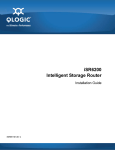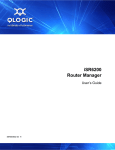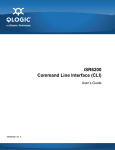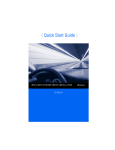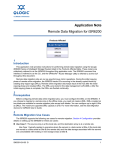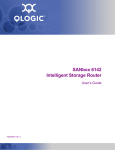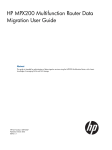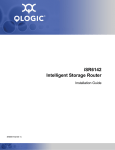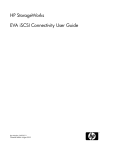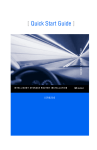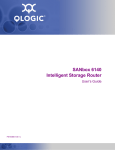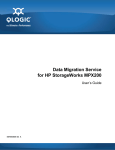Download Qlogic iSR6200 Intelligent Storage Installation guide
Transcript
iSR6200 QLogic intelligent Storage Router (iSR) Installation Guide ISR651101-00 H iSR6200 QLogic intelligent Storage Router (iSR) Installation Guide Information furnished in this manual is believed to be accurate and reliable. However, QLogic Corporation assumes no responsibility for its use, nor for any infringements of patents or other rights of third parties which may result from its use. QLogic Corporation reserves the right to change product specifications at any time without notice. Applications described in this document for any of these products are for illustrative purposes only. QLogic Corporation makes no representation nor warranty that such applications are suitable for the specified use without further testing or modification. QLogic Corporation assumes no responsibility for any errors that may appear in this document. Document Revision History Revision A, March 20, 2009 Revision B, May 24, 2009 Revision C, November 30, 2009 Revision D, May 14, 2010 Revision E, October 29, 2010 Revision F, November 8, 2010 Revision G, September 28, 2011 Revision H, May 24, 2012 Changes ii Sections Affected Updated to latest QLogic template, including new notes, cautions, and warnings. All Updated guide title from iSR6200 Intelligent Storage Router Installation Guide to iSR6200 QLogic intelligent Storage Router (iSR) Installation Guide. Front cover and guide headers Updated the note, caution, and warning descriptions. “Documentation Conventions” on page xv Updated the related materials section to refer to information on downloading documentation. “Related Materials” on page xiv Updated the VCCI Class A Statement and added the new BSMI Class A Statement. “Communications Statements” on page xvii Updated the referenced standards list. “CE Statement” on page xviii Updated the QLogic technical support and training information, including a new section on Downloading Updates. “Technical Support” on page xx Added new section title. “Router Capabilities and Features” on page 1-1 Added new section.to describe licensed feature, Data Migration. “Licensed Features” on page 1-2 Added new section describing support of inter-connecting remote SAN island “Remote SAN Island Connectivity” on page 1-2 ISR651101-00 H iSR6200 QLogic intelligent Storage Router (iSR) Installation Guide Added new topology section and diagram. “Topology” on page 2-7 Made minor editorial changes to text to enhance understanding. Chapter 4 Configuration Updated screen shots for Figure 4-1, Figure 4-2, and Figure 4-4. “Enabling Virtual Port Groups” on page 4-2 Updated screen shot for Figure 4-14. “Connecting iSCSI Hosts to the iSR6200” on page 4-16 Changed “LUN masking” reference to “LUN mapping”; replaced and renamed Figure 4-24. “Controlling per-Host LUN Access on the iSR6200” on page 4-23 ISR651101-00 H iii iSR6200 QLogic intelligent Storage Router (iSR) Installation Guide iv ISR651101-00 H Table of Contents Preface Intended Audience . . . . . . . . . . . . . . . . . . . . . . . . . . . . . . . . . . . . . . . . . . . . What’s in This Guide . . . . . . . . . . . . . . . . . . . . . . . . . . . . . . . . . . . . . . . . . . Related Materials . . . . . . . . . . . . . . . . . . . . . . . . . . . . . . . . . . . . . . . . . . . . . Documentation Conventions . . . . . . . . . . . . . . . . . . . . . . . . . . . . . . . . . . . . Communications Statements . . . . . . . . . . . . . . . . . . . . . . . . . . . . . . . . . . . . Federal Communications Commission (FCC) Class A Statement . . . Canadian Department of Communications Class A Compliance Statement . . . . . . . . . . . . . . . . . . . . . . . . . . . . . . . . . . . . . . . . . . . . . Avis de conformité aux normes du ministère des Communications du Canada. . . . . . . . . . . . . . . . . . . . . . . . . . . . . . . . . . . . . . . . . . . . . CE Statement . . . . . . . . . . . . . . . . . . . . . . . . . . . . . . . . . . . . . . . . . . . VCCI Class A Statement . . . . . . . . . . . . . . . . . . . . . . . . . . . . . . . . . . . BSMI Class A Statement . . . . . . . . . . . . . . . . . . . . . . . . . . . . . . . . . . . Laser Safety Information . . . . . . . . . . . . . . . . . . . . . . . . . . . . . . . . . . . . . . . Electrostatic Discharge Sensitivity (ESDS) Precautions . . . . . . . . . . . . . . . Accessible Parts. . . . . . . . . . . . . . . . . . . . . . . . . . . . . . . . . . . . . . . . . . . . . . License Agreements. . . . . . . . . . . . . . . . . . . . . . . . . . . . . . . . . . . . . . . . . . . Technical Support. . . . . . . . . . . . . . . . . . . . . . . . . . . . . . . . . . . . . . . . . . . . . Downloading Updates . . . . . . . . . . . . . . . . . . . . . . . . . . . . . . . . . . . . . Training . . . . . . . . . . . . . . . . . . . . . . . . . . . . . . . . . . . . . . . . . . . . . . . . Contact Information . . . . . . . . . . . . . . . . . . . . . . . . . . . . . . . . . . . . . . . Knowledge Database . . . . . . . . . . . . . . . . . . . . . . . . . . . . . . . . . . . . . 1 xiii xiii xiv xv xvii xvii xvii xvii xviii xix xix xix xx xx xx xx xx xxi xxi xxi Introduction Router Capabilities and Features. . . . . . . . . . . . . . . . . . . . . . . . . . . . . . . . . Licensed Features . . . . . . . . . . . . . . . . . . . . . . . . . . . . . . . . . . . . . . . . . . . . Data Migration . . . . . . . . . . . . . . . . . . . . . . . . . . . . . . . . . . . . . . . . . . . Remote SAN Island Connectivity . . . . . . . . . . . . . . . . . . . . . . . . . . . . . . . . . iSR6200 Router Chassis . . . . . . . . . . . . . . . . . . . . . . . . . . . . . . . . . . . . . . . Power and Cooling Module (PCM). . . . . . . . . . . . . . . . . . . . . . . . . . . . . . . . ISR651101-00 H 1-1 1-2 1-2 1-2 1-3 1-5 v iSR6200 QLogic intelligent Storage Router (iSR) Installation Guide iSR6200 Router Blades . . . . . . . . . . . . . . . . . . . . . . . . . . . . . . . . . . . . . . . . iSR6200 Router Family Models. . . . . . . . . . . . . . . . . . . . . . . . . . . . . . iSR6260 Router Blade . . . . . . . . . . . . . . . . . . . . . . . . . . . . . . . . iSR6250 Router Blade . . . . . . . . . . . . . . . . . . . . . . . . . . . . . . . . iSR6240 Router Blade . . . . . . . . . . . . . . . . . . . . . . . . . . . . . . . . Router Blade LEDs . . . . . . . . . . . . . . . . . . . . . . . . . . . . . . . . . . . . . . . Heartbeat LED (Green) . . . . . . . . . . . . . . . . . . . . . . . . . . . . . . . System Fault LED (Amber). . . . . . . . . . . . . . . . . . . . . . . . . . . . . Input Power LED (Green) . . . . . . . . . . . . . . . . . . . . . . . . . . . . . . Beacon Indicator (Blue) . . . . . . . . . . . . . . . . . . . . . . . . . . . . . . . Maintenance Button. . . . . . . . . . . . . . . . . . . . . . . . . . . . . . . . . . . . . . . Reset a Router Blade . . . . . . . . . . . . . . . . . . . . . . . . . . . . . . . . . Reset and Select Boot Image . . . . . . . . . . . . . . . . . . . . . . . . . . . Reset IP Address . . . . . . . . . . . . . . . . . . . . . . . . . . . . . . . . . . . . Enable DHCP . . . . . . . . . . . . . . . . . . . . . . . . . . . . . . . . . . . . . . . Restore Factory Defaults . . . . . . . . . . . . . . . . . . . . . . . . . . . . . . Fibre Channel Port LEDs. . . . . . . . . . . . . . . . . . . . . . . . . . . . . . . . . . . Fibre Channel Transceivers . . . . . . . . . . . . . . . . . . . . . . . . . . . . . . . . Gigabit Ethernet Port LEDs . . . . . . . . . . . . . . . . . . . . . . . . . . . . . . . . . Ethernet Port—Management. . . . . . . . . . . . . . . . . . . . . . . . . . . . . . . . Serial Port . . . . . . . . . . . . . . . . . . . . . . . . . . . . . . . . . . . . . . . . . . . . . . 2 Planning Devices. . . . . . . . . . . . . . . . . . . . . . . . . . . . . . . . . . . . . . . . . . . . . . . . . . . . . Device Access . . . . . . . . . . . . . . . . . . . . . . . . . . . . . . . . . . . . . . . . . . . . . . . Fibre Channel . . . . . . . . . . . . . . . . . . . . . . . . . . . . . . . . . . . . . . . . . . . iSCSI . . . . . . . . . . . . . . . . . . . . . . . . . . . . . . . . . . . . . . . . . . . . . . . . . . Fibre Channel Switches Required for VPGroups . . . . . . . . . . . . . . . . . . . . . Fibre Channel Performance . . . . . . . . . . . . . . . . . . . . . . . . . . . . . . . . . . . . . Distance. . . . . . . . . . . . . . . . . . . . . . . . . . . . . . . . . . . . . . . . . . . . . . . . Bandwidth . . . . . . . . . . . . . . . . . . . . . . . . . . . . . . . . . . . . . . . . . . . . . . Latency . . . . . . . . . . . . . . . . . . . . . . . . . . . . . . . . . . . . . . . . . . . . . . . . iSCSI Performance. . . . . . . . . . . . . . . . . . . . . . . . . . . . . . . . . . . . . . . . . . . . Distance. . . . . . . . . . . . . . . . . . . . . . . . . . . . . . . . . . . . . . . . . . . . . . . . Bandwidth . . . . . . . . . . . . . . . . . . . . . . . . . . . . . . . . . . . . . . . . . . . . . . Latency . . . . . . . . . . . . . . . . . . . . . . . . . . . . . . . . . . . . . . . . . . . . . . . . Performance Tuning . . . . . . . . . . . . . . . . . . . . . . . . . . . . . . . . . . . . . . . . . . . Topology . . . . . . . . . . . . . . . . . . . . . . . . . . . . . . . . . . . . . . . . . . . . . . . . . . . . High Availability . . . . . . . . . . . . . . . . . . . . . . . . . . . . . . . . . . . . . . . . . . . . . . vi 1-6 1-7 1-7 1-7 1-8 1-9 1-9 1-9 1-10 1-10 1-10 1-11 1-11 1-11 1-12 1-12 1-12 1-13 1-14 1-14 1-15 2-1 2-2 2-2 2-2 2-2 2-2 2-2 2-3 2-3 2-3 2-3 2-3 2-4 2-4 2-7 2-7 ISR651101-00 H iSR6200 QLogic intelligent Storage Router (iSR) Installation Guide Management . . . . . . . . . . . . . . . . . . . . . . . . . . . . . . . . . . . . . . . . . . . . . . . . Recovery . . . . . . . . . . . . . . . . . . . . . . . . . . . . . . . . . . . . . . . . . . . . . . . . . . . Services . . . . . . . . . . . . . . . . . . . . . . . . . . . . . . . . . . . . . . . . . . . . . . . . . . . . Security . . . . . . . . . . . . . . . . . . . . . . . . . . . . . . . . . . . . . . . . . . . . . . . . . . . . 3 Installation Site Requirements . . . . . . . . . . . . . . . . . . . . . . . . . . . . . . . . . . . . . . . . . . . . Management Workstation . . . . . . . . . . . . . . . . . . . . . . . . . . . . . . . . . . Power Requirements . . . . . . . . . . . . . . . . . . . . . . . . . . . . . . . . . . . . . . Environmental Conditions . . . . . . . . . . . . . . . . . . . . . . . . . . . . . . . . . . Installing the iSR6200 Router. . . . . . . . . . . . . . . . . . . . . . . . . . . . . . . . . . . . Pre-installation Check List . . . . . . . . . . . . . . . . . . . . . . . . . . . . . . . . . . Mounting the Router . . . . . . . . . . . . . . . . . . . . . . . . . . . . . . . . . . . . . . Installing the Transceivers . . . . . . . . . . . . . . . . . . . . . . . . . . . . . . . . . . Connecting the Router to AC Power . . . . . . . . . . . . . . . . . . . . . . . . . . Connecting the Management Workstation to the Router. . . . . . . . . . . Configuring the Management Workstation . . . . . . . . . . . . . . . . . . . . . Setting the Workstation IP Address . . . . . . . . . . . . . . . . . . . . . . Configuring the Workstation Serial Port . . . . . . . . . . . . . . . . . . . Installing SANsurfer Router Manager . . . . . . . . . . . . . . . . . . . . . . . . . Downloading the SANsurfer Router Manager Installer. . . . . . . . Windows Installation . . . . . . . . . . . . . . . . . . . . . . . . . . . . . . . . . . Linux Installation . . . . . . . . . . . . . . . . . . . . . . . . . . . . . . . . . . . . . Mac OS X Installation . . . . . . . . . . . . . . . . . . . . . . . . . . . . . . . . . Starting SANsurfer Router Manager . . . . . . . . . . . . . . . . . . . . . . . . . . Configuring the Router . . . . . . . . . . . . . . . . . . . . . . . . . . . . . . . . . . . . Connecting Cable Devices to the Router . . . . . . . . . . . . . . . . . . . . . . Installing New Firmware . . . . . . . . . . . . . . . . . . . . . . . . . . . . . . . . . . . . . . . . Using SANsurfer Router Manager to Install Firmware . . . . . . . . . . . . Using the CLI to Install Firmware . . . . . . . . . . . . . . . . . . . . . . . . . . . . 4 2-7 2-8 2-8 2-9 3-1 3-1 3-2 3-2 3-2 3-3 3-5 3-6 3-7 3-8 3-9 3-9 3-10 3-11 3-11 3-13 3-13 3-13 3-14 3-14 3-15 3-15 3-16 3-16 Configuration Enabling Virtual Port Groups . . . . . . . . . . . . . . . . . . . . . . . . . . . . . . . . . . . . Zoning Virtual Port Groups on the SAN . . . . . . . . . . . . . . . . . . . . . . . . . . . . Configuring Fibre Channel Array Hosts and LUN Assignments . . . . . . . . . . Connecting iSCSI Hosts to the iSR6200 . . . . . . . . . . . . . . . . . . . . . . . . . . . Controlling per-Host LUN Access on the iSR6200. . . . . . . . . . . . . . . . . . . . ISR651101-00 H 4-2 4-9 4-12 4-16 4-23 vii iSR6200 QLogic intelligent Storage Router (iSR) Installation Guide 5 Fibre Channel over IP FCIP Attributes . . . . . . . . . . . . . . . . . . . . . . . . . . . . . . . . . . . . . . . . . . . . . . . Configuring FCIP . . . . . . . . . . . . . . . . . . . . . . . . . . . . . . . . . . . . . . . . . . . . . Configuring an FCIP Route Using the CLI. . . . . . . . . . . . . . . . . . . . . . E_Port Extension. . . . . . . . . . . . . . . . . . . . . . . . . . . . . . . . . . . . . . . . . F_Port Extension . . . . . . . . . . . . . . . . . . . . . . . . . . . . . . . . . . . . . . . . . Determining WAN Characteristics . . . . . . . . . . . . . . . . . . . . . . . . . . . . Round-Trip Time . . . . . . . . . . . . . . . . . . . . . . . . . . . . . . . . . . . . . Link Data Rate . . . . . . . . . . . . . . . . . . . . . . . . . . . . . . . . . . . . . . Link Quality . . . . . . . . . . . . . . . . . . . . . . . . . . . . . . . . . . . . . . . . . Firewall . . . . . . . . . . . . . . . . . . . . . . . . . . . . . . . . . . . . . . . . . . . . . . . . Data Compression. . . . . . . . . . . . . . . . . . . . . . . . . . . . . . . . . . . . . . . . Bandwidth Limiting . . . . . . . . . . . . . . . . . . . . . . . . . . . . . . . . . . . . . . . TCP Window Settings . . . . . . . . . . . . . . . . . . . . . . . . . . . . . . . . . . . . . Router TCP Window Setup . . . . . . . . . . . . . . . . . . . . . . . . . . . . 6 Diagnostics and Troubleshooting Chassis Diagnostics . . . . . . . . . . . . . . . . . . . . . . . . . . . . . . . . . . . . . . . . . . . Input Power LED is Off . . . . . . . . . . . . . . . . . . . . . . . . . . . . . . . . . . . . System Fault LED is On . . . . . . . . . . . . . . . . . . . . . . . . . . . . . . . . . . . Power-On Self-Test Diagnostics. . . . . . . . . . . . . . . . . . . . . . . . . . . . . . . . . . LED Blink Patterns . . . . . . . . . . . . . . . . . . . . . . . . . . . . . . . . . . . . . . . . . . . . Heartbeat Blink Pattern . . . . . . . . . . . . . . . . . . . . . . . . . . . . . . . . . . . . System Error Blink Pattern . . . . . . . . . . . . . . . . . . . . . . . . . . . . . . . . . Management Port IP Address Conflict Blink Pattern . . . . . . . . . . . . . . Over-Temperature Blink Pattern . . . . . . . . . . . . . . . . . . . . . . . . . . . . . Recovering a Router . . . . . . . . . . . . . . . . . . . . . . . . . . . . . . . . . . . . . . . . . . 7 6-1 6-2 6-2 6-2 6-2 6-3 6-3 6-3 6-4 6-4 Removal and Replacement SFP Transceivers . . . . . . . . . . . . . . . . . . . . . . . . . . . . . . . . . . . . . . . . . . . . . iSR6200 Chassis Blades . . . . . . . . . . . . . . . . . . . . . . . . . . . . . . . . . . . . . . . Dual-Blade Installation. . . . . . . . . . . . . . . . . . . . . . . . . . . . . . . . . . . . . Removing the Failed Blade . . . . . . . . . . . . . . . . . . . . . . . . . . . . Installing the Replacement Blade . . . . . . . . . . . . . . . . . . . . . . . . Single-Blade Installation . . . . . . . . . . . . . . . . . . . . . . . . . . . . . . . . . . . Removing the Failed Blade . . . . . . . . . . . . . . . . . . . . . . . . . . . . Installing the Replacement Blade . . . . . . . . . . . . . . . . . . . . . . . . Power and Cooling Modules . . . . . . . . . . . . . . . . . . . . . . . . . . . . . . . . . . . . Removing the Failed PCM. . . . . . . . . . . . . . . . . . . . . . . . . . . . . . . . . . Installing the Replacement PCM . . . . . . . . . . . . . . . . . . . . . . . . . . . . . viii 5-1 5-2 5-3 5-5 5-7 5-9 5-10 5-11 5-11 5-13 5-15 5-15 5-15 5-20 7-1 7-1 7-2 7-2 7-3 7-4 7-5 7-7 7-10 7-11 7-12 ISR651101-00 H iSR6200 QLogic intelligent Storage Router (iSR) Installation Guide A Technical Specifications Interface Specifications . . . . . . . . . . . . . . . . . . . . . . . . . . . . . . . . . . . . . . . . Expansion Configurations . . . . . . . . . . . . . . . . . . . . . . . . . . . . . . . . . . . . . . Performance Features . . . . . . . . . . . . . . . . . . . . . . . . . . . . . . . . . . . . . . . . . iSCSI Initiator Support . . . . . . . . . . . . . . . . . . . . . . . . . . . . . . . . . . . . . . . . . Device Management . . . . . . . . . . . . . . . . . . . . . . . . . . . . . . . . . . . . . . . . . . Mechanical . . . . . . . . . . . . . . . . . . . . . . . . . . . . . . . . . . . . . . . . . . . . . . . . . . High Availability . . . . . . . . . . . . . . . . . . . . . . . . . . . . . . . . . . . . . . . . . . . . . . Protocols . . . . . . . . . . . . . . . . . . . . . . . . . . . . . . . . . . . . . . . . . . . . . . . . . . . Environmental and Safety . . . . . . . . . . . . . . . . . . . . . . . . . . . . . . . . . . . . . . B Simple Network Management Protocol SNMP Parameters . . . . . . . . . . . . . . . . . . . . . . . . . . . . . . . . . . . . . . . . . . . . SNMP Trap Configuration . . . . . . . . . . . . . . . . . . . . . . . . . . . . . . . . . . . . . . Management Information Base (MIB) . . . . . . . . . . . . . . . . . . . . . . . . . . . . . Network Port Table . . . . . . . . . . . . . . . . . . . . . . . . . . . . . . . . . . . . . . . FC Port Table. . . . . . . . . . . . . . . . . . . . . . . . . . . . . . . . . . . . . . . . . . . . Initiator Object Table . . . . . . . . . . . . . . . . . . . . . . . . . . . . . . . . . . . . . . LUN Table . . . . . . . . . . . . . . . . . . . . . . . . . . . . . . . . . . . . . . . . . . . . . . VP Group Table . . . . . . . . . . . . . . . . . . . . . . . . . . . . . . . . . . . . . . . . . . Sensor Table . . . . . . . . . . . . . . . . . . . . . . . . . . . . . . . . . . . . . . . . . . . . Notifications . . . . . . . . . . . . . . . . . . . . . . . . . . . . . . . . . . . . . . . . . . . . . . . . . System Information Objects . . . . . . . . . . . . . . . . . . . . . . . . . . . . . . . . Notification Objects . . . . . . . . . . . . . . . . . . . . . . . . . . . . . . . . . . . . . . . Agent Startup Notification . . . . . . . . . . . . . . . . . . . . . . . . . . . . . . . . . . Agent Shutdown Notification . . . . . . . . . . . . . . . . . . . . . . . . . . . . . . . . Network Port Down Notification. . . . . . . . . . . . . . . . . . . . . . . . . . . . . . FC Port Down Notification . . . . . . . . . . . . . . . . . . . . . . . . . . . . . . . . . . Target Device Discovery . . . . . . . . . . . . . . . . . . . . . . . . . . . . . . . . . . . Target Presentation (Mapping) . . . . . . . . . . . . . . . . . . . . . . . . . . . . . . VP Group Notification . . . . . . . . . . . . . . . . . . . . . . . . . . . . . . . . . . . . . Sensor Notification . . . . . . . . . . . . . . . . . . . . . . . . . . . . . . . . . . . . . . . Generic Notification . . . . . . . . . . . . . . . . . . . . . . . . . . . . . . . . . . . . . . . C A-1 A-2 A-2 A-3 A-3 A-3 A-4 A-4 A-4 B-2 B-3 B-3 B-4 B-7 B-9 B-12 B-14 B-16 B-18 B-18 B-20 B-20 B-20 B-21 B-21 B-21 B-22 B-22 B-22 B-24 Log Messages Glossary Index ISR651101-00 H ix iSR6200 QLogic intelligent Storage Router (iSR) Installation Guide List of Figures Figure Page 1-1 Remote SAN Island Connectivity . . . . . . . . . . . . . . . . . . . . . . . . . . . . . . . . . . . . . . . 1-2 1-2 iSR6200 Router . . . . . . . . . . . . . . . . . . . . . . . . . . . . . . . . . . . . . . . . . . . . . . . . . . . . 1-4 1-3 iSR6200 Router Chassis—Front and Back Plates. . . . . . . . . . . . . . . . . . . . . . . . . . 1-4 1-4 PCM—Back Plate . . . . . . . . . . . . . . . . . . . . . . . . . . . . . . . . . . . . . . . . . . . . . . . . . . 1-5 1-5 PCM—Front . . . . . . . . . . . . . . . . . . . . . . . . . . . . . . . . . . . . . . . . . . . . . . . . . . . . . . . 1-5 1-6 Fibre Channel Ports on the iSR6260 Router Blade . . . . . . . . . . . . . . . . . . . . . . . . . 1-7 1-7 10GbE Ports on the iSR6250 Router Blade. . . . . . . . . . . . . . . . . . . . . . . . . . . . . . . 1-8 1-8 iSCSI (GE) Ports on the iSR6240 Router Blade . . . . . . . . . . . . . . . . . . . . . . . . . . . 1-9 1-9 Router Blade LEDs . . . . . . . . . . . . . . . . . . . . . . . . . . . . . . . . . . . . . . . . . . . . . . . . . 1-9 1-10 Router Blade Controls . . . . . . . . . . . . . . . . . . . . . . . . . . . . . . . . . . . . . . . . . . . . . . . 1-10 1-11 Fibre Channel LEDs. . . . . . . . . . . . . . . . . . . . . . . . . . . . . . . . . . . . . . . . . . . . . . . . . 1-12 1-12 Gigabit Ethernet Ports . . . . . . . . . . . . . . . . . . . . . . . . . . . . . . . . . . . . . . . . . . . . . . . 1-14 1-13 Ethernet Management Port . . . . . . . . . . . . . . . . . . . . . . . . . . . . . . . . . . . . . . . . . . . 1-15 1-14 Serial Port . . . . . . . . . . . . . . . . . . . . . . . . . . . . . . . . . . . . . . . . . . . . . . . . . . . . . . . . 1-15 2-1 WAN Topology—Remote SAN Interconnect . . . . . . . . . . . . . . . . . . . . . . . . . . . . . . 2-7 3-1 iSR6200 Router Chassis—Front and Back Plates. . . . . . . . . . . . . . . . . . . . . . . . . . 3-7 3-2 iSR6200 Blade Ports and LEDs . . . . . . . . . . . . . . . . . . . . . . . . . . . . . . . . . . . . . . . . 3-8 3-3 Search Support Dialog Box (Example) . . . . . . . . . . . . . . . . . . . . . . . . . . . . . . . . . . 3-12 3-4 Guided Search Results . . . . . . . . . . . . . . . . . . . . . . . . . . . . . . . . . . . . . . . . . . . . . . 3-12 4-1 SANsurfer Router Manager VPGroup . . . . . . . . . . . . . . . . . . . . . . . . . . . . . . . . . . . 4-3 4-2 Chassis Information for Selected VPGROUP . . . . . . . . . . . . . . . . . . . . . . . . . . . . . 4-4 4-3 Set VPGroup Message Box . . . . . . . . . . . . . . . . . . . . . . . . . . . . . . . . . . . . . . . . . . . 4-4 4-4 FC Port Information Page . . . . . . . . . . . . . . . . . . . . . . . . . . . . . . . . . . . . . . . . . . . . 4-8 4-5 Single Blade, Single Fibre Channel Switch . . . . . . . . . . . . . . . . . . . . . . . . . . . . . . . 4-9 4-6 Single Blade, Dual Fibre Channel Switch . . . . . . . . . . . . . . . . . . . . . . . . . . . . . . . . 4-10 4-7 High-Availability, Dual Blades, Dual Fibre Channel Switches . . . . . . . . . . . . . . . . . 4-11 4-8 Correctly Configured Storage Array Using Virtual Port Groups . . . . . . . . . . . . . . . . 4-12 4-9 Incorrectly Configuring All Groups to One Host Entity . . . . . . . . . . . . . . . . . . . . . . . 4-13 4-10 Incorrectly Assigning VPG WWPNs. . . . . . . . . . . . . . . . . . . . . . . . . . . . . . . . . . . . . 4-13 4-11 Correct VPG Assignments for High Availability Configuration . . . . . . . . . . . . . . . . . 4-14 4-12 Correctly Assigning LUNs to Your VPG Host Entities . . . . . . . . . . . . . . . . . . . . . . . 4-15 4-13 Incorrectly Presenting LUN 3 . . . . . . . . . . . . . . . . . . . . . . . . . . . . . . . . . . . . . . . . . . 4-16 4-14 Selecting the iSCSI Presented Targets in SANsurfer Router Manager . . . . . . . . . . 4-18 4-15 Host Access to LUNs on Storage Array . . . . . . . . . . . . . . . . . . . . . . . . . . . . . . . . . . 4-22 4-16 iSCSI Host Logged into iSCSI Target for VPG0. . . . . . . . . . . . . . . . . . . . . . . . . . . . 4-22 4-17 iSCSI Host Logged into iSCSI Target for VPG1. . . . . . . . . . . . . . . . . . . . . . . . . . . . 4-23 4-18 Logging into Target Before LUN Mapping . . . . . . . . . . . . . . . . . . . . . . . . . . . . . . . . 4-24 4-19 Logging into Target After Mapping LUN 1 . . . . . . . . . . . . . . . . . . . . . . . . . . . . . . . . 4-25 4-20 Target Presentation/LUN Mapping Wizard—Select the Initiators. . . . . . . . . . . . . . . 4-26 4-21 Target Presentation/LUN Mapping Wizard—LUN Selection . . . . . . . . . . . . . . . . . . 4-27 4-22 Target Presentation/LUN Mapping Wizard—LUN Masking Configuration Status . . 4-28 4-23 Logging In with Mapped LUNs . . . . . . . . . . . . . . . . . . . . . . . . . . . . . . . . . . . . . . . . . 4-29 4-24 Enabling LUN Mapping . . . . . . . . . . . . . . . . . . . . . . . . . . . . . . . . . . . . . . . . . . . . . . 4-31 x ISR651101-00 H iSR6200 QLogic intelligent Storage Router (iSR) Installation Guide 4-25 5-1 5-2 5-3 5-4 6-1 7-1 7-2 7-3 7-4 7-5 7-6 7-7 7-8 7-9 7-10 7-11 7-12 7-13 Host LUN Access with LUN Masking Disabled . . . . . . . . . . . . . . . . . . . . . . . . . . . . E_Port Extension, Single ISL . . . . . . . . . . . . . . . . . . . . . . . . . . . . . . . . . . . . . . . . . . E_Port Extension, Dual ISLs . . . . . . . . . . . . . . . . . . . . . . . . . . . . . . . . . . . . . . . . . . F_Port Extension, Remote Storage . . . . . . . . . . . . . . . . . . . . . . . . . . . . . . . . . . . . . F_Port Extension, Server . . . . . . . . . . . . . . . . . . . . . . . . . . . . . . . . . . . . . . . . . . . . . Router Blade Diagnostic LEDs. . . . . . . . . . . . . . . . . . . . . . . . . . . . . . . . . . . . . . . . . iSR6200 Router Blade with Cables Disconnected . . . . . . . . . . . . . . . . . . . . . . . . . . Removing the Chassis Blade . . . . . . . . . . . . . . . . . . . . . . . . . . . . . . . . . . . . . . . . . . Unlatching the Lever on the New Blade. . . . . . . . . . . . . . . . . . . . . . . . . . . . . . . . . . Inserting the New Blade into the Chassis Slot . . . . . . . . . . . . . . . . . . . . . . . . . . . . . iSR6200 Router Blade with Cables Disconnected . . . . . . . . . . . . . . . . . . . . . . . . . . Removing the Chassis Blade . . . . . . . . . . . . . . . . . . . . . . . . . . . . . . . . . . . . . . . . . . Unlatching the Lever on the New Blade. . . . . . . . . . . . . . . . . . . . . . . . . . . . . . . . . . Inserting the New Blade into the Chassis Slot . . . . . . . . . . . . . . . . . . . . . . . . . . . . . Back Side of Two PCMs with Fault (left) and Good (right) Status Indicators . . . . . . Removing the Failed PCM . . . . . . . . . . . . . . . . . . . . . . . . . . . . . . . . . . . . . . . . . . . . Unlatching Lever on New PCM . . . . . . . . . . . . . . . . . . . . . . . . . . . . . . . . . . . . . . . . Inserting the Replacement PCM . . . . . . . . . . . . . . . . . . . . . . . . . . . . . . . . . . . . . . . Back Side of Two PCMs, Both With Good Status Indicators . . . . . . . . . . . . . . . . . . ISR651101-00 H 4-32 5-6 5-7 5-8 5-9 6-1 7-2 7-3 7-3 7-4 7-7 7-7 7-8 7-8 7-11 7-12 7-12 7-13 7-13 xi iSR6200 QLogic intelligent Storage Router (iSR) Installation Guide List of Tables Table 1-1 1-2 1-3 1-4 2-1 2-2 2-3 2-4 2-5 3-1 3-2 3-3 5-1 5-2 5-3 5-4 5-5 5-6 5-7 5-8 5-9 5-10 5-11 5-12 6-1 B-1 B-2 C-1 xii Internal Temperature Sensor Limits . . . . . . . . . . . . . . . . . . . . . . . . . . . . . . . . . . . . . 10GbE Port LED Scheme . . . . . . . . . . . . . . . . . . . . . . . . . . . . . . . . . . . . . . . . . . . . System Fault LED Blink Patterns . . . . . . . . . . . . . . . . . . . . . . . . . . . . . . . . . . . . . . . Port LEDs. . . . . . . . . . . . . . . . . . . . . . . . . . . . . . . . . . . . . . . . . . . . . . . . . . . . . . . . . T1—1.554Mbps . . . . . . . . . . . . . . . . . . . . . . . . . . . . . . . . . . . . . . . . . . . . . . . . . . . . T3—45Mbps. . . . . . . . . . . . . . . . . . . . . . . . . . . . . . . . . . . . . . . . . . . . . . . . . . . . . . . OC-1—51Mbps . . . . . . . . . . . . . . . . . . . . . . . . . . . . . . . . . . . . . . . . . . . . . . . . . . . . OC-3—156Mbps . . . . . . . . . . . . . . . . . . . . . . . . . . . . . . . . . . . . . . . . . . . . . . . . . . . OC-12—621Mbps . . . . . . . . . . . . . . . . . . . . . . . . . . . . . . . . . . . . . . . . . . . . . . . . . . Management Workstation Requirements . . . . . . . . . . . . . . . . . . . . . . . . . . . . . . . . . Worksheet for Router Blade 1 (left) Parameters . . . . . . . . . . . . . . . . . . . . . . . . . . . Worksheet for Router Blade 2 (right) Parameters . . . . . . . . . . . . . . . . . . . . . . . . . . FCIP Preconfiguration Information. . . . . . . . . . . . . . . . . . . . . . . . . . . . . . . . . . . . . . WAN Data Rates . . . . . . . . . . . . . . . . . . . . . . . . . . . . . . . . . . . . . . . . . . . . . . . . . . . Ports Requiring Unblocking . . . . . . . . . . . . . . . . . . . . . . . . . . . . . . . . . . . . . . . . . . . T1 / DS-1—1.554Mbps . . . . . . . . . . . . . . . . . . . . . . . . . . . . . . . . . . . . . . . . . . . . . . T3 / DS-3—45Mbps . . . . . . . . . . . . . . . . . . . . . . . . . . . . . . . . . . . . . . . . . . . . . . . . . DS-5—400Mbps. . . . . . . . . . . . . . . . . . . . . . . . . . . . . . . . . . . . . . . . . . . . . . . . . . . . OC-1—50Mbps . . . . . . . . . . . . . . . . . . . . . . . . . . . . . . . . . . . . . . . . . . . . . . . . . . . . OC-3—150Mbps . . . . . . . . . . . . . . . . . . . . . . . . . . . . . . . . . . . . . . . . . . . . . . . . . . . OC-3—150Mbps . . . . . . . . . . . . . . . . . . . . . . . . . . . . . . . . . . . . . . . . . . . . . . . . . . . OC-12 and Above—621Mbps . . . . . . . . . . . . . . . . . . . . . . . . . . . . . . . . . . . . . . . . . OC-24 and Above—1.244Gbps . . . . . . . . . . . . . . . . . . . . . . . . . . . . . . . . . . . . . . . . Router TCP Window Settings . . . . . . . . . . . . . . . . . . . . . . . . . . . . . . . . . . . . . . . . . System Fault LED Blink Patterns . . . . . . . . . . . . . . . . . . . . . . . . . . . . . . . . . . . . . . . SNMP Parameters . . . . . . . . . . . . . . . . . . . . . . . . . . . . . . . . . . . . . . . . . . . . . . . . . . SNMP Trap Configuration Parameters. . . . . . . . . . . . . . . . . . . . . . . . . . . . . . . . . . . iSR6200 Router Log Messages . . . . . . . . . . . . . . . . . . . . . . . . . . . . . . . . . . . . . . . . Page 1-6 1-8 1-9 1-13 2-4 2-5 2-5 2-6 2-6 3-1 3-3 3-4 5-3 5-11 5-14 5-16 5-16 5-17 5-17 5-18 5-18 5-19 5-19 5-20 6-3 B-2 B-3 C-2 ISR651101-00 H Preface This user’s guide describes and provides installation procedures for the QLogic® iSR6200 Series intelligent Storage Router (iSR) (iSR6200), also referred to as the iSR6200 router or simply router. Intended Audience This guide is for users who are responsible for installing, managing, and servicing the iSR6200 router and the SAN equipment to which it is attached. What’s in This Guide This guide contains the information needed to install and configure the iSR6200 router. This preface explains the typographic conventions used in this guide, lists related documents, and specifies the intended audience. This section also provides safety and communications statements, a well as technical support and contact information. The remainder of the user's guide is organized into the following chapters and appendices: Chapter 1 Introduction illustrates and describes QLogic’s iSR6200 intelligent Storage Router (iSR), including the components contained within the iSR6200 router chassis: router blades and power and cooling modules (PCMs). Chapter 2 Planning describes how to plan for the iSR6200 router by considering the devices it needs to support, Fibre Channel and iSCSI port performance requirements, performance tuning, high availability (HA), network management, disaster and recovery, services, and system security. Chapter 3 Installation provides site requirements and describes how to install and configure an iSR6200 router. It also provides firmware installation instructions. Chapter 4 Configuration describes how to configure the iSR6200 router to support virtual port groups (VPGs) and LUN mapping. Chapter 5 Fibre Channel over IP describes the FCIP protocol attributes and configuration. ISR651101-00 H xiii Chapter 6 Diagnostics and Troubleshooting provides system diagnostic and troubleshooting tools available for the iSR6200 router. Chapter 7 Removal and Replacement describes how to remove and replace the following field replaceable units (FRUs): small form-factor pluggable (SFP) transceivers, iSR6200 chassis blades, and PCMs. Appendix A Technical Specifications summarizes the technical aspects of the iSR6200 router, including the interface, expansion configurations, performance features, iSCSI initiator support, device management, mechanical components, high availability features, data migration, supported protocols, and environment and safety measurements. Appendix B Simple Network Management Protocol provides reference material for the simple network management protocol (SNMP), which you can use to manage the iSR6200 router using a third-party SNMP management application. Appendix C Log Messages provides reference material on messages logged to a file, which you can retrieve using either the command line interface (CLI) (see the iSR6200 Command Line Interface (CLI) User’s Guide) or SANsurfer Router Manager (see the iSR6200 Router Manager User’s Guide). Following the appendices are a glossary of terms used and an index to help you quickly find the information you need. Related Materials For additional information, refer to the following documents: xiv iSR6200 Router Quick Start Guide, part number IS0054504-00 iSR6200 Storage Router Rack Mounting Guide, part number ISR653401-00 iSR6200 Command Line Interface (CLI) User’s Guide, part number ISR654601-00 iSR6200 Router Manager User’s Guide, part number ISR654602-00 Internet Protocol, Version 6 (IPv6) Specification, RFC2460 Neighbor Discovery for IP Version 6 (IPv6), RFC2461 IPv6 Stateless Address Autoconfiguration, RFC2462 Internet Control Message Protocol (ICMPv6) for the Internet Protocol Version 6 (IPv6) Specification, RFC2463 Transmission of IPv6 Packets over Ethernet Networks, RFC2464 iSCSI draft standard deaft-ietf-ips-iSCSI-20 ISR651101-00 H Internet engineering task force (IETF): iSCSI Requirements and Design Considerations, iSCSI Naming and Discovery, Internet Protocol Specification (IPv4), RFC793 Transmission Control Protocol (TCP) Specification, RFC1122, Requirements for Internet Hosts-Communication Layers TCP Extensions for High Performance, RFC1323 TCP Congestion Control, RFC2581 ANSI SCSI: SCSI-3 Architecture Model (SAM), X3T10/994D/Rev 18, SCSI-3 Controller Command Set, X3T10/Project 1047D/Rev 6c. IEEE: 802.1Q Virtual LAN (VLAN), 802.1p Priority of Service, 802.3x Flow Control, 802.3ad Link Aggregation SCSI-3 Fibre Channel Protocol (SCSI-FCP), X3.269:1996 Fibre Channel Physical and Signaling Interface (FC-PH), X3.230:1994 Fibre Channel 2nd Generation (FC-PH-2), X3.297:1997 Third Generation Fibre Channel Physical and Signaling Interface (FC-PH-3), X3.303:1998 Fibre Channel-Arbitrated Loop (FC-AL-2), working draft, revision 6.4, August 28, 1998 Fibre Channel Fabric Loop Attachment Technical Report (FC-FLA) NCITS/TR-20:1998, Fibre Channel-Private Loop Direct Attach Technical Report (FC-PLDA) SCSI Fibre Channel Protocol-2 (FCP-2) working draft, revision 3, October1, 1999 ANSI Information Technology-SCSI 3 Architecture Model, revision 18, November 27, 1995 For information about downloading documentation from the QLogic Web site, see “Downloading Updates” on page xx. Documentation Conventions This guide uses the following documentation conventions: NOTE provides additional information. CAUTION without an alert symbol indicates the presence of a hazard that could cause damage to equipment or loss of data. CAUTION with an alert symbol indicates the presence of a hazard that could cause minor or moderate injury. ISR651101-00 H ! xv ! WARNING indicates the presence of a hazard that could cause serious injury or death. Text in blue font indicates a hyperlink (jump) to a figure, table, or section in this guide. Links to Web sites are shown in underlined blue. For example: xvi Table 9-2 lists problems related to the user interface and remote agent. See “Installation Checklist” on page 3-6. For more information, visit www.qlogic.com. Text in bold font indicates user interface elements such as a menu items, buttons, check boxes, or column headings. For example: Click the Start button, point to Programs, point to Accessories, and then click Command Prompt. Under Notification Options, select the Warning Alarms check box. Text in Courier font indicates a file name, directory path, or command line text. For example: To return to the root directory from anywhere in the file structure: Type cd /root and press ENTER. Enter the following command: sh /install.bin Key names and key strokes are indicated with UPPERCASE: Press CTRL+P. Press the UP ARROW key. Text in italics indicates terms, emphasis, variables, or document titles. For example: For a complete listing of license agreements, refer to the QLogic Software End User License Agreement. What are shortcut keys? To enter the date, type mm/dd/yyyy (where mm is the month, dd is the day, and yyyy is the year). Topic titles between quotation marks identify either sections within this guide or topics in the online help, which is also referred to as the help system throughout this document. ISR651101-00 H Communications Statements The following statements apply to this product. The statements for other products intended for use with this product appear in their accompanying manuals. Federal Communications Commission (FCC) Class A Statement This equipment has been tested and found to comply with the limits for a Class A digital device, pursuant to Part 15 of the FCC Rules. These limits are designed to provide reasonable protection against harmful interference when the equipment is operated in a commercial environment. This equipment generates, uses, and can radiate radio frequency energy, and, if not installed and used in accordance with the instruction manual, may cause harmful interference to radio communications. Operation of this equipment in a residential area may cause unacceptable interference, in which case the user will be required to correct the interference at their own expense. Neither the provider nor the manufacturer is responsible for any radio or television interference caused by unauthorized changes or modifications to this equipment. Unauthorized changes or modifications could void the user's authority to operate the equipment. This device complies with Part 15 of the FCC Rules. Operation is subject to the following two conditions: This device may not cause harmful interference, and This device must accept any interference received, including interference that may cause unwanted operation. Canadian Department of Communications Class A Compliance Statement This equipment does not exceed Class A limits for radio emissions for digital apparatus, set out in Radio Interference Regulation of the Canadian Department of Communications. Operation in a residential area may cause unacceptable interference to radio and TV reception requiring the owner or operator to take whatever steps necessary to correct the interference. Avis de conformité aux normes du ministère des Communications du Canada Cet équipement ne dépasse pas les limites de Classe A d'émission de bruits radioélectriques por les appareils numériques, telles que prescrites par le Réglement sur le brouillage radioélectrique établi par le ministère des Communications du Canada. L'exploitation faite en milieu résidentiel peut entraîner le brouillage des réceptions radio et télé, ce qui obligerait le propriétaire ou l'opérateur à prendre les dispositions nécwssaires pour en éliminer les causes. ISR651101-00 H xvii CE Statement The CE symbol on the equipment indicates that this system complies with the EMC (Electromagnetic Compatibility) directive of the European Community (89/336/EEC) and to the Low Voltage (Safety) Directive (73/23/EEC). Such marking indicates that this system meets or exceeds the following technical standards: xviii EN60950-1: Safety of Information Technology Equipment, Including Electrical Business Equipment EN 55022: Limits and Methods of Measurement of Radio Interference Characteristics of Information Technology Equipment EN 55024: Electromagnetic compatibility—Generic immunity standard Part 1: Residential commercial, and light industry EN 61000-4-2: Electrostatic Discharge Immunity Test EN 61000-4-3: Radiated, Radio-Frequency, Electromagnetic Field Immunity Test EN 61000-4-4: Electrical Fast Transient/Burst Immunity Test EN 61000-4-5: Surge Immunity Test EN 61000-4-6: Immunity To Conducted Disturbances, Induced By Radio-Frequency Fields EN 61000-4-8: Power Frequency Magnetic Field Immunity Test EN 61000-4-11: Voltage Dips, Short Interruptions And Voltage Variations Immunity Tests EN 61000-3-2: Limits For Harmonic Current Emissions (Equipment Input Current Less Than/Equal To 16 A Per Phase) Class A EN 61000-3-3: Limitation Of Voltage Fluctuations And Flicker In Low-Voltage Supply Systems For Equipment With Rated Current Less Than Or Equal To 16 A ISR651101-00 H VCCI Class A Statement This is a Class A product based on the standard of the Voluntary Control Council for Interference (VCCI). If this equipment is used in a domestic environment, radio interference may occur, in which case the user may be required to take corrective actions. BSMI Class A Statement This is a Class A product. In a domestic environment, this product may cause radio interference, in which case, the user may be required to take adequate measures. Laser Safety Information This product may use Class 1 laser optical transceivers to communicate over the fiber optic conductors. The U.S. Department of Health and Human Services (DHHS) does not consider Class 1 lasers to be hazardous. The International Electrotechnical Commission (IEC) 825 Laser Safety Standard requires labeling in English, German, Finnish, and French stating that the product uses Class 1 lasers. Because it is impractical to label the transceivers, the following label is provided in this manual. ISR651101-00 H xix Electrostatic Discharge Sensitivity (ESDS) Precautions The assemblies used in the switch chassis are electrostatic discharge sensitive. Observe ESDS handling procedures when handling any assembly used in the switch chassis. Accessible Parts The the iSR6200 router supports the following FRUs: iSR6200 chassis blades PCMs SFP optical transceivers License Agreements Refer to the QLogic Software End User License Agreement for a complete list of all license agreements affecting this product. Technical Support Customers should contact their authorized maintenance provider for technical support of their QLogic products. QLogic-direct customers may contact QLogic Technical Support; others will be redirected to their authorized maintenance provider. Visit the QLogic support Web site listed in Contact Information for the latest firmware and software updates. For details about available service plans, or for information about renewing and extending your service, visit the Service Program Web page at http://www.qlogic.com/services. Downloading Updates The QLogic Web site provides periodic updates to product firmware, software, and documentation. To download firmware, software, and documentation: 1. Go to the QLogic Downloads and Documentation page: http://driverdownloads.qlogic.com 2. Under QLogic Products, type the QLogic model name in the search box. Alternatively, you can click Guided Search to obtain assistance in locating the firmware and documentation to download. xx ISR651101-00 H 3. In the search results list, locate and select the firmware, software, or documentation for your product. 4. View the product details Web page to ensure that you have the correct firmware, software, or documentation. For additional information, click the Read Me and Release Notes icons under Support Files. 5. Click Download Now. 6. Save the file to your computer. 7. If you have downloaded firmware or software, follow the installation instructions in the Readme file. Training QLogic Global Training maintains a Web site at www.qlogictraining.com offering online and instructor-led training for all QLogic products. In addition, sales and technical professionals may obtain Associate and Specialist-level certifications to qualify for additional benefits from QLogic. Contact Information QLogic Technical Support for products under warranty is available during local standard working hours excluding QLogic Observed Holidays. For customers with extended service, consult your plan for available hours. For Support phone numbers, see the Contact Support link at support.qlogic.com. Support Headquarters QLogic Corporation 4601 Dean Lakes Blvd. Shakopee, MN 55379 USA QLogic Web Site www.qlogic.com Technical Support Web Site http://support.qlogic.com Technical Support E-mail [email protected] Technical Training E-mail [email protected] Knowledge Database The QLogic knowledge database is an extensive collection of QLogic product information that you can search for specific solutions. We are constantly adding to the collection of information in our database to provide answers to your most urgent questions. Access the database from the QLogic Support Center: http://support.qlogic.com. ISR651101-00 H xxi xxii ISR651101-00 H 1 Introduction This chapter illustrates and describes QLogic’s iSR6200 intelligent Storage Router (iSR), including the components contained within the iSR6200 router chassis: router blades, chassis mid-plane, and PCMs. The following sections describe the features and capabilities of the iSR6200 router: “Router Capabilities and Features” on page 1-1 “Licensed Features” on page 1-2 “Remote SAN Island Connectivity” on page 1-2 “iSR6200 Router Chassis” on page 1-3 “Power and Cooling Module (PCM)” on page 1-5 “iSR6200 Router Blades” on page 1-6 Router Capabilities and Features The iSR6200 router is designed to provide: Storage consolidation on Fibre Channel arrays by providing iSCSI server connectivity for Fibre Channel arrays. Solution for distance replication and backup by providing SAN over WAN connectivity. The iSR6200 router provides the following features: ISR651101-00 H Cost-effective connectivity Scalability, reliability, and interoperability Ease of use Rack real estate PCM HA configurations OEM multipath software 1-1 1–Introduction Licensed Features Licensed Features The iSR6200 router has features that are available by a license key. Data Migration The iSR6200 router provides data migration as an optional, licensed feature. The iSR6200-based data migration feature is block-based and independent of a SAN, server, storage protocol (Fibre Channel and iSCSI), and storage vendor. Because application downtime during data migration is always critical, iSR6200 data migration supports both online (local and remote) and offline data migration across Fibre Channel and iSCSI storage arrays. Even offline data migration using the iSR6200 is designed to minimize application downtime by allowing you to configure all migration related tasks while the application remains online, and to migrate the data at a very high speed while the application is offline. This feature is designed such that any person with knowledge of SAN or SAN storage administration can migrate data. Remote SAN Island Connectivity The iSR6200 router supports inter-connecting remote SAN islands, as shown in Figure 1-1. LAN Server WAN LAN FC SAN FC SAN Server FC SAN iSR6200 iSR6200 FC SAN Local Array 1 Remote Array 2 Figure 1-1. Remote SAN Island Connectivity 1-2 ISR651101-00 H 1–Introduction iSR6200 Router Chassis This configuration has the following additional requirements: At least one Fibre Channel port of iSR6200 connected to Fibre Channel SAN. Accessibility between the GbE ports on the router, port IP addresses of the remote router, and GbE port IP addresses of the local routers. Accessibility between the remote iSR6200 management port IP address and local iSR6200 management port IP address. When connecting SANs over long distances, you must determine the round-trip latencies between two router connections. You can discover these round-trip latencies using the ping command in the CLI. (See the iSR6200 Command Line Interface (CLI) User’s Guide.) Using this round-trip latency number, you can determine the window scaling factor for GbE port, as described in “Performance Tuning” on page 2-4. By default, window scaling is set to 1 (64K) TCP window size. To map remote Fibre Channel devices to a local SAN: 1. 2. If the remote router is not already associated with a local router, associate the two routers with each other using one of these user interfaces: The Add Remote Router wizard (see the iSR6200 Router Manager User’s Guide). The CLI command remotepeer add (see the iSR6200 Command Line Interface (CLI) User’s Guide). Create the initiator to target mapping using one of these methods: The Map Remote Initiator/Target wizard (see the iSR6200 Router Manager User’s Guide). The CLI remotemap add command (see the iSR6200 Command Line Interface (CLI) User’s Guide). iSR6200 Router Chassis The iSR6200 router chassis includes the following hardware components: ISR651101-00 H Full-wide, 1U, rack mount Two bays for hot-replaceable ISR blades Two bays for hot-replaceable PCMs One mid-plane with two × EEPROMs Dual 275-watt power supplies 1-3 1–Introduction iSR6200 Router Chassis The iSR6200 router chassis contains one or two router blades, along with a PCM for each blade. Figure 1-2 illustrates an iSR6200 chassis with two router blades installed. iSR6200 System iSR6200 System MGMT IOIOI FC1 FC2 MGMT IOIOI FC1 FC2 GE1 GE2 Figure 1-2. iSR6200 Router Figure 1-3 shows the front and back plates on an iSR6200 router chassis that contains two iSR6200 blades with optional ports installed in the options panel. Front Plate iSR6200 Blade 1 10GbE2 10GbE1 Front Plate iSR6200 Blade 2 iSR6250 10GbE2 10GbE1 iSR6250 Intelligent Storage Router FC1 MGMT Intelligent Storage Router FC2 IOIOI FC1 MGMT Back Plate PCM for Blade 2 FC2 IOIOI Back Plate PCM for Blade 1 Figure 1-3. iSR6200 Router Chassis—Front and Back Plates 1-4 ISR651101-00 H 1–Introduction Power and Cooling Module (PCM) Power and Cooling Module (PCM) Each iSR6200 chassis blade has a PCM located on the backside of the chassis, as shown in Figure . PCM Status Indicator Fan Exhaust Grill Power Connector Figure 1-4. PCM—Back Plate Each PCM consists of one power supply, three fans, and one external status light emitting diode (LED), as shown in Figure 1-5. Mid-Plane Power Connector Fans Fans Connector & Temperature Sensorsto Power Supply and Temperature Sensors Figure 1-5. PCM—Front Each blade is capable of simultaneously driving all six fans in both PCMs. Generally, only one blade controls both fans, running them at a normal speed. However, if the system detects a higher-than-expected temperature on either side of the blade, it forces the fans to run at full speed. After the temperature is back to normal, the fans resume running at their normal speed. ISR651101-00 H 1-5 1–Introduction iSR6200 Router Blades Table 1-1 shows the internal temperature limits set to trigger events or server message block (SMB) alerts. Table 1-1. Internal Temperature Sensor Limits Sensor High Fan Speed Temperature Low Fan Speed Recovery Temperature Critical Temperature (power off) SMB_Alert Recovery Temperature Front 60°C 55°C 70°C 55°C Rear 45°C 40°C 55°C 45°C CPU1 60°C 55°C 68°C 55°C CPU2 60°C 55°C 68°C 55°C The following describes the fan speed and temperature parameters listed in Table 1-1. High Fan Speed Temperature—When a sensor detects a temperature that exceeds this value, the fans run at their maximum RPM speed. The system logs the event and the system fault LED blinks five times every two seconds. Low Fan Speed Recovery Temperature—When the fans are running at their maximum RPM and all sensors report values less than this value, the fan speed resets to normal. Critical Temperature—When a sensor detects a temperature that exceeds this value, the system powers down the blade. When this happens, the CPUs enter sleep state 5. The system sets the peripheral component interface (PCI) power state of capable devices to D3, and then turns off the power supplies not essential to wake up the CPUs. When the temperature goes below the Recovery Temperature value, the sensor that reported the over-temperature value generates an SMB_ALERT. Recovery Temperature—Value at which a sensor generates an SMB_ALERT to wake up the CPU and cause the blade to reboot. iSR6200 Router Blades Each chassis supports one or two hot-pluggable blades. The base configuration of an iSR6200 router blade has a dual-core CPU, 1,024MB memory, boot Flash, and internal and external I/O ports. (For detailed specifications, see Appendix A.) 1-6 ISR651101-00 H 1–Introduction iSR6200 Router Blades The following sections illustrate and describe the physical features and functionality of the iSR6200 router blades: “iSR6200 Router Family Models” on page 1-7 “Router Blade LEDs” on page 1-9 “Maintenance Button” on page 1-10 “Fibre Channel Port LEDs” on page 1-12 “Fibre Channel Transceivers” on page 1-13 “Gigabit Ethernet Port LEDs” on page 1-14 “Ethernet Port—Management” on page 1-14 “Serial Port” on page 1-15 iSR6200 Router Family Models The iSR6200 family includes router models distinguished by their expansion ports, located in the top-center area of each router blade. The following sections identify the add-on ports on the different iSR6200 router models: “iSR6260 Router Blade” on page 1-7 “iSR6250 Router Blade” on page 1-7 “iSR6240 Router Blade” on page 1-8 iSR6260 Router Blade The iSR6260 router blade adds two more Fibre Channel ports to the blade configuration. Each port has the following capacity: Auto-negotiating transmission rates of 2, 4, or 8Gb Hot-pluggable SFP Fibre Channel connector N_Port, NL_Port, or transparent port type 8Gb (Yellow) 4Gb (Green) 2Gb (Amber) Figure 1-6. Fibre Channel Ports on the iSR6260 Router Blade iSR6250 Router Blade The iSR6250 router blade adds two 10Gb Ethernet (GbE) ports to the blade configuration. Each port has the following capacity: ISR651101-00 H 10GbE iSCSI ports that run in full duplex mode Support for jumbo frames 1-7 1–Introduction iSR6200 Router Blades IPv4 and IPv6 protocol support iSCSI header and data digest in the software SAN (Green) LAN (Green) Figure 1-7. 10GbE Ports on the iSR6250 Router Blade Table 1-2. 10GbE Port LED Scheme Green LED (SAN Traffic a) a Green LED (LAN Traffic) Activity Off Off Power off Slow flashing (in unison) Slow flashing (in unison) Power on (no link) On On Link established, no activity On Flashing Link established, transmit and receive LAN only activity Flashing On Link established, transmit and receive SAN only activity Flashing Flashing Link established, transmit and receive LAN and SAN activity Slow flashing (alternating) Slow flashing (alternating) Beaconing SAN traffic refers to FCoE traffic. iSR6240 Router Blade The iSR6240 router blade adds two iSCSI Ethernet ports to the blade configuration. Each port has the following capacity: 1-8 Auto negotiating transmission rates of 100Mbps and 1000Mbps Full duplex transmission mode Support for jumbo frames (at 1000Mbps only) RJ45 copper Ethernet connector type iSCSI header and data digest in the hardware IPv4 and IPv6 protocol support iSCSI offload ISR651101-00 H 1–Introduction iSR6200 Router Blades Activity Link Status Figure 1-8. iSCSI (GE) Ports on the iSR6240 Router Blade Router Blade LEDs Each chassis blade provides LEDs and connectors that face the front of the chassis and may also provide expansion ports, depending on its model. The router blade LEDs shown in Figure 1-9 provide information about the router’s operational status. These LEDs include the heartbeat LED, the system fault LED, and the input power LED. The blade also includes a recessed beacon indicator used to locate the physical blade monitored using SANsurfer Router Manager. GE4 10GbE2 GE3 10GbE1 iSR6240 iSR6250 Intelligent Storage Router Intelligent Storage Router iSR6200 System MGMT IOIOI Heartbeat LED FC1 System Fault LED Power LED FC2 GE1 GE1 Beacon Indicator Figure 1-9. Router Blade LEDs Heartbeat LED (Green) The heartbeat LED blinks once per second as long the router firmware is operational. System Fault LED (Amber) The system fault LED lights up to show that a fault exists in the router firmware or hardware. Fault conditions include power on self-test (POST) errors and over-temperature conditions. The LED shows a blink code for POST errors and the over-temperature condition. See Figure 1-9 and Table 1-3. Table 1-3. System Fault LED Blink Patterns System Fault LED ISR651101-00 H Condition OFF OK (operational) 1 Blink Beacon; synchronized with the heartbeat LED 3 Blinks System error 1-9 1–Introduction iSR6200 Router Blades Table 1-3. System Fault LED Blink Patterns System Fault LED Condition 4 Blinks Management port IP address conflict 5 Blinks Over-temperature Input Power LED (Green) The power LED shows the voltage status of the router logic circuit board. During normal operation, this LED lights up to show that the router logic circuit board is receiving the DC voltage from the power supply. Beacon Indicator (Blue) The iSR6200 router blade’s printed circuit board (PCB) has a blue beacon light installed near the center vent hole between the Fibre Channel ports (Figure 1-9). This light enables you to locate the physical blade when monitoring the iSR6200 routers using SANsurfer Router Manager. If you enable the Beacon On option for a selected blade in SANsurfer Router Manager, the blue beacon light flashes through the vent hole on the chassis blade’s faceplate. Maintenance Button The maintenance button shown in Figure 1-10 is the only router blade control. Press this button to reset the router blade or to recover it if it becomes disabled. GE4 10GbE2 GE3 10GbE1 iSR6240 iSR6250 Intelligent Storage Router Intelligent Storage Router iSR6200 System MGMT IOIOI FC1 FC2 GE1 GE1 Maintenance Button Figure 1-10. Router Blade Controls The maintenance button is a multifunction momentary switch on the front panel. It has the following functions: 1-10 “Reset a Router Blade” on page 1-11 “Reset and Select Boot Image” on page 1-11 “Reset IP Address” on page 1-11 ISR651101-00 H 1–Introduction iSR6200 Router Blades “Enable DHCP” on page 1-12 “Restore Factory Defaults” on page 1-12 Reset a Router Blade To reset the router blade, use a pointed, nonmetallic tool to momentarily press and release (less than two seconds) the maintenance button. The router responds as follows: 1. All the router blade LEDs light up. 2. After about two seconds, the POST begins, turning off the heartbeat and system fault LEDs. 3. When the POST is complete, the power LED is on and the heartbeat LED flashes once per second. Reset and Select Boot Image You can reset the router using either the primary or secondary boot image: Primary Image—To reset the router and select the primary boot image, use a pointed, nonmetallic tool to press and hold the maintenance button until the heartbeat LED flashes once, and then release the button. The router boots from the primary boot image. The boot time is less than one minute. Secondary Image—To reset the router and select the secondary boot image, use a pointed, nonmetallic tool to press and hold the maintenance button until the heartbeat LED flashes twice, and then release the button. The heartbeat LED flashes twice. The router boots from secondary boot image. The boot time is less than one minute. Reset IP Address To reset the router and restore the maintenance port IP address to the default (10.0.0.1), use a pointed, nonmetallic tool to press and hold the maintenance button until the heartbeat LED flashes six times, and then release the button. The router boots and sets the maintenance port to IP address 10.0.0.1. The boot time is less than one minute. The IP address set by this method is not persistent; to make the change persistent, use the CLI or SANsurfer Router Manager to set the IP address. For more information, see the iSR6200 Router Manager User’s Guide and the iSR6200 Command Line Interface (CLI) User’s Guide. ISR651101-00 H 1-11 1–Introduction iSR6200 Router Blades Enable DHCP To reset the router and configure the maintenance port to use dynamic host configuration protocol (DHCP) to acquire its IP address, use a pointed, nonmetallic tool to press and hold the maintenance button until the heartbeat LED flashes seven times, and then release the button. The router boots and configures the maintenance port for DHCP. The boot time is less than one minute. Enabling DHCP by this method is not persistent; to make the change persistent, use the CLI or SANsurfer Router Manager to enable DHCP. For details, see the see the iSR6200 Router Manager User’s Guide and the iSR6200 Command Line Interface (CLI) User’s Guide. Restore Factory Defaults To reset the router and restore it to the factory default configuration, use a pointed, nonmetallic tool to press the maintenance button and hold it until the heartbeat LED flashes 20 times, and then release the button. The router boots and is restored to the factory defaults. The boot time is less than one minute. The router does the following when restored to the factory defaults: Clears all router log entries Resets all passwords Resets the maintenance port IP address to 10.0.0.1 Disables the iSCSI ports and sets the IP address to 0.0.0.0 Erases all presentations Erases all discovered initiators and targets Fibre Channel Port LEDs The iSR6200 router has two Fibre Channel ports. The ports are labeled FC1 and FC2, as shown in Figure 1-11. GE4 10GbE2 GE3 10GbE1 iSR6240 iSR6250 Intelligent Storage Router Intelligent Storage Router iSR6200 System MGMT IOIOI FC1 2Gb (Amber) 4Gb (Green) FC2 GE1 GE1 8Gb (Yellow) Figure 1-11. Fibre Channel LEDs The port LEDs are located to the right of their respective ports and provide status and activity information. 1-12 ISR651101-00 H 1–Introduction iSR6200 Router Blades Each port has three LEDs: The amber (top) LED shows activity for data passing through the port at 2Gbps speed. The green LED (middle) shows activity for data passing through the port at 4Gbps speed. The yellow LED (bottom) shows activity for data passing through the port at 8Gbps speed. Table 1-4 describes the port LED blink patterns and their meanings. Table 1-4. Port LEDs Yellow LED (8Gbps) Green LED (4Gbps) Amber LED (2Gbps) Power OFF OFF OFF OFF Power ON (before firmware initialization) ON ON ON Power ON (after firmware initialization) Flashing Flashing Flashing Firmware initialization error a Alternate flashing Alternate flashing Alternate flashing Online, 2Gbps link—I/O activity OFF OFF ON and flashing Online, 4Gbps link—I/O activity OFF ON and flashing OFF Online, 8Gbps link—I/O activity ON and flashing OFF OFF Flashing OFF Flashing Activity Beacon a Yellow, green, and amber LEDs flash alternatively to indicate firmware initialization errors. Fibre Channel Transceivers Each port is served by an SFP optical transceiver and is capable of 2, 4, or 8Gbps transmission. SFPs are hot-pluggable. User ports can self-discover both the port type and transmission speed when connected to public devices or switches. ISR651101-00 H 1-13 1–Introduction iSR6200 Router Blades The iSR6200 router supports SFP optical transceivers for the Fibre Channel ports. A transceiver converts electrical signals to and from optical laser signals to transmit and receive data. Duplex fiber optic cables plug into the transceivers, which then connect to the devices. For example, a 2Gbps or 4Gbps Fibre Channel port can transmit at 2Gbps or 4Gbps; however, the transceiver must also be capable of delivering these rates. The SFP transceivers are hot pluggable. You can remove or install a transceiver while the router is operating without harming the router or the transceiver. However, this interrupts communication with the connected device. For details about installing and removing SFP optical transceivers, see “Installing the Transceivers” on page 3-6. Gigabit Ethernet Port LEDs The gigabit Ethernet (GbE) ports shown in Figure 1-12 are RJ45 connectors that provide connection to an Ethernet SAN through a 100 or 1000 Base-T Ethernet cable. The ports are labeled GE1 and GE2. Each of these ports supports connections that run the iSCSI high-level TCP protocol. GE4 10GbE2 GE3 10GbE1 iSR6240 iSR6250 Intelligent Storage Router Intelligent Storage Router iSR6200 System MGMT IOIOI FC1 FC2 GE1 Activity GE1 Link Status Figure 1-12. Gigabit Ethernet Ports GbE ports each have two LEDs: The activity LED (green) lights up when the port transmits or receives data over the Ethernet connection. The link status LED (green) lights up continuously when the port establishes an Ethernet connection. Ethernet Port—Management The management Ethernet port shown in Figure 1-13 is an RJ45 connector that provides a connection to a management workstation through a 10 or 100 Base-T Ethernet cable. The port is labeled MGMT. 1-14 ISR651101-00 H 1–Introduction iSR6200 Router Blades GE4 10GbE2 GE3 10GbE1 iSR6240 iSR6250 Intelligent Storage Router Intelligent Storage Router iSR6200 System MGMT Activity IOIOI FC1 FC2 GE1 GE1 Link Status Figure 1-13. Ethernet Management Port A management workstation can be a Windows®, Solaris®, or a Linux® workstation that configures and manages the router. You can manage the router over an Ethernet connection using either SANsurfer Router Manager, the CLI, or SNMP. The management Ethernet port has two LEDs: The link status LED (green) lights up continuously when the port establishes an Ethernet connection. The activity LED (green) lights up when the port transmits or receives data over the Ethernet connection. Serial Port The iSR6200 router is equipped with an RS-232 serial port for maintenance purposes. Figure 1-14 shows the serial port location, which is labeled IOIOI. You can manage the router through the serial port using the CLI. GE4 10GbE2 GE3 10GbE1 iSR6240 iSR6250 Intelligent Storage Router Intelligent Storage Router iSR6200 System MGMT IOIOI FC1 FC2 GE1 GE1 Serial Port Figure 1-14. Serial Port The serial port connection requires a standard eight-wire Ethernet cable and the supplied dongle to convert the Ethernet RJ45 connector to a female DB9 connector. ISR651101-00 H 1-15 1–Introduction iSR6200 Router Blades 1-16 ISR651101-00 H 2 Planning This chapter describes how to plan for the iSR6200 router. The following sections describe the devices and services you need to consider when planning to use the iSR6200 router: Devices “Device Access” on page 2-2 “Fibre Channel Switches Required for VPGroups” on page 2-2 “Fibre Channel Performance” on page 2-2 “iSCSI Performance” on page 2-3 “Performance Tuning” on page 2-4 “Topology” on page 2-7 “High Availability” on page 2-7 “Management” on page 2-7 “Recovery” on page 2-8 “Services” on page 2-8 “Security” on page 2-9 Devices When planning router use, consider the number of devices and the anticipated demand. This determines the number of ports required and, in turn, the number of routers. The router uses SFP transceivers in the 8Gbps Fibre Channel (FC) ports, but some Fibre Channel devices may not use the same transceivers. Consider whether the Fibre Channel device you want to connect the router to uses SFP or gigabit interface converters (GBIC) transceivers, and choose fibre optic cables accordingly. Use LC-type cable connectors for SFP transceivers and SC-type cable connectors for GBIC transceivers. Also consider the transmission speed compatibility of your devices, adapters, switches, and SFPs. ISR651101-00 H 2-1 2–Planning Device Access Device Access Consider device access needs within the Fibre Channel and iSCSI SANs. Controlling access to Fibre Channel device LUNs requires mapping Fibre Channel device LUNs to specific iSCSI initiators. You may map LUNs to more than one initiator. Giving multiple initiators access to a LUN requires access management. Fibre Channel The Fibre Channel ports automatically discover all Fibre Channel target devices, whether connected directly (loop) or by fabric (switch). iSCSI The iSCSI ports automatically present targets discovered on the Fibre Channel ports. If the Fibre Channel target’s LUN 0 is a controller LUN, it becomes accessible (mapped) to all iSCSI initiators. All data LUNs are inaccessible until mapped. The exception is if LUN 0 is a controller LUN, it is mapped automatically to allow for management of the Fibre Channel target controller. When an iSCSI initiator logs on, the router records the initiator’s iSCSI name and IP address. The management interface—CLI and SANsurfer Router Manager—uses the initiator information to simplify the mapping process. Fibre Channel Switches Required for VPGroups iSR6200 uses QLogic Host Bus Adapter technology and is compatible with all Fibre Channel switches from Brocade, Cisco, McData, and QLogic. If you want to use more than one VPGroup, you must use Fibre Channel switches. Fibre Channel Performance The iSR6200 router supports Fibre Channel service at transmission rates of 2, 4, or 8 Gbps with a maximum frame size of 2,148 bytes. Related performance characteristics include the following: Distance Bandwidth Latency Distance Consider the physical distance between Fibre Channel devices. Choose SFP transceivers that are compatible with the cable type and distance. 2-2 ISR651101-00 H 2–Planning iSCSI Performance Each Fibre Channel port is supported by a data buffer with a three-credit capacity; that is, three maximum-sized frames. For fibre optic cables, this enables full bandwidth over approximately 2.5 kilometers at 2Gbps (1.2 credits/Km). Beyond these distances, however, the connection loses some efficiency because the transmitting port must wait for an acknowledgement before sending the next frame. Bandwidth Bandwidth is a measure of the volume of data that can be transmitted at a specific transmission rate. A 2Gbps Fibre Channel port can transmit or receive at nominal rates of 2Gbps, depending on the device to which it is connected. This corresponds to actual bandwidth value of 212MB. Latency Latency is a measure of how fast a transaction travels through the router. iSCSI Performance The iSR6200 router supports Ethernet service at transmission rates of 1000Mbps, 100Mbps, or 10Mbps with an MTU size of 1500 or 9000 (jumbo frames). NOTE An MTU size greater than 1500 should only be used when the router is connected to a 1000Mbps Ethernet network. Related performance characteristics include the following: Distance Bandwidth Latency Distance Consider the physical distance between routers.This is usually measured in round-trip delay. Round-trip delays range anywhere from less than 1 millisecond to as great as 250 milliseconds. Bandwidth Bandwidth is a measure of the volume of data that can be transmitted at a specific transmission rate. WAN data rates range from 1.5 megabits per second (T1) to greater than 600 megabits per second (OC-12). ISR651101-00 H 2-3 2–Planning Performance Tuning Latency Latency is a measure of how fast a transaction travels through the router and LAN or WAN. Performance Tuning Proper configuration maximizes the router’s performance. Knowing the round-trip delay (distance between the router and iSCSI initiators) and WAN effective data rate (connection type) allows you to tune the router for optimal performance. The following tables provide TCP Window Size settings for specific WAN environments. The TCP Window Size is configured as two parameters: Window Size and Scaling Factor. See the iSR6200 Router Manager User’s Guide and the iSR6200 Command Line Interface (CLI) User’s Guide for configuring the TCP window size. Table 2-1. T1—1.554Mbps 2-4 Round-Trip Delay (ms) TCP Window Size (kBytes) ≤ 41.5 8 ≤ 82.9 16 ≤ 165.8 32 ≤ 331.6 64 ≤ 663.2 128 ≤ 1326.5 256 ≤ 2652.9 512 ISR651101-00 H 2–Planning Performance Tuning Table 2-2. T3—45Mbps Round-Trip Delay (ms) TCP Window Size (kbytes) ≤ 1.4 8 ≤ 2.9 16 ≤ 5.7 32 ≤ 11.4 64 ≤ 22.9 128 ≤ 45.8 256 ≤ 91.6 512 ≤ 183.1 1024 ≤ 366.2 2048 a ≤ 732.5 4096 a Table Notes Supported in FC-IP mode only. a Table 2-3. OC-1—51Mbps Round-Trip Delay (ms) TCP Window Size (kbytes) ≤ 1.2 8 ≤ 2.5 16 ≤ 4.9 32 ≤ 9.9 64 ≤ 19.8 128 ≤ 39.5 256 ≤ 79.0 512 ≤ 158.0 1024 ≤ 316.1 2048 a ≤ 632.1 4096 a Table Notes a ISR651101-00 H Supported in FC-IP mode only. 2-5 2–Planning Performance Tuning Table 2-4. OC-3—156Mbps Round-Trip Delay (ms) TCP Window Size (bytes) ≤ 0.4 8 ≤ 0.8 16 ≤ 1.6 32 ≤ 3.3 64 ≤ 6.6 128 ≤ 13.2 256 ≤ 26.3 512 ≤ 52.7 1024 ≤ 105.4 2048 ≤ 210.7 4096 Table 2-5. OC-12—621Mbps 2-6 Round-Trip Delay (ms) TCP Window Size (bytes) ≤ 0.1 8 ≤ 0.2 16 ≤ 0.4 32 ≤ 0.8 64 ≤ 1.6 128 ≤ 3.3 256 ≤ 6.6 512 ≤ 13.2 1024 ≤ 26.3 2048 ≤ 52.7 4096 ISR651101-00 H 2–Planning Topology Topology The iSR6200 router supports interconnecting remote SANs (see Figure 2-1). LAN Server WAN LAN FC SAN FC SAN Server FC SAN iSR6200 iSR6200 FC SAN Local Array 1 Remote Array 2 Figure 2-1. WAN Topology—Remote SAN Interconnect High Availability A dual-blade iSR6200 router supports high availability, which provides link-level, switch-level, and blade-level failure protection. To make this effective, you must connect the iSCSI hosts to both iSR6200 blades. For details, see “Connecting iSCSI Hosts to the iSR6200” on page 4-16. Management SANsurfer Router Manager and the CLI run on a management workstation used to configure, control, and maintain the router. Support platforms include Windows, Solaris, and Linux. The SANsurfer Router Manager utility is installed and executed on the workstation. The router supports the following management interfaces: SANsurfer Router Manager is a graphical user interface (GUI) utility that runs on a management workstation (see the iSR6200 Router Manager User’s Guide). CLI is the command line interface that runs on the router; users can access the CLI by means of Telnet or the serial port (see the iSR6200 Command Line Interface (CLI) User’s Guide). SNMP provides router status, traps, and alerts (for details, see Appendix B). ISR651101-00 H 2-7 2–Planning Recovery Recovery You should have a process in place to recover from a possible router failure. Consider the following when developing a recovery process for the router: Save all firmware image files (updates) in a safe, well-known place, because you may: Save the router’s configuration (as a new file) after every configuration change, because you may: Want to revert to a previous firmware version Need the firmware image when replacing a single-blade router Need the firmware image when adding a router to your site Want to revert to a previous configuration Need to configure a replacement blade in a single-blade router Save the router’s LUN mappings (as a new file) after every mapping change, because you may: Want to revert to a previous LUN mapping Need to LUN-map a replacement blade in a single-blade router Want to duplicate the LUN mapping on a second router (for redundancy) NOTE For more details on recovering a router blade, see “iSR6200 Chassis Blades” on page 7-1. Services You can configure your router to suit the demands of your environment using a variety of router services. Familiarize yourself with the following router services and determine which ones you need: 2-8 Telnet enables you to manage the router over a Telnet connection. Router management provides for out-of-band management of the router with SANsurfer Router Manager. SNMP enables you to monitor the router using third-party applications that use SNMP. Network time protocol (NTP) enables you to synchronize the router and the workstation dates and times with an NTP server. NTP is disabled (not configured) by default. ISR651101-00 H 2–Planning Security File transfer protocol (FTP) enables you to transfer files rapidly between the workstation and router using FTP. Secure SHell (SSH) provides secure and encrypted connections to traditionally non-encrypted services. Security Passwords provide router security. SANsurfer Router Manager requires a password each time a user logs into the utility. After you are connected, SANsurfer Router Manager prompts for an administrative password before it accepts configuration changes. The CLI also requires the user to enter a user ID and password to start. The CLI must be in an admin session to perform any set operations. An admin session requires a password. The default password for both these management utilities is password for the default user ID of guest. The default administrative password is config. After you have logged on, you can change the password using the utility’s security features. ISR651101-00 H 2-9 2–Planning Security 2-10 ISR651101-00 H 3 Installation This chapter describes how to install and configure an iSR6200 router, including: “Site Requirements” on page 3-1 “Installing the iSR6200 Router” on page 3-2 “Installing New Firmware” on page 3-15 Site Requirements The following sections describe the requirements for installing an iSR6200 router: Management Workstation “Power Requirements” on page 3-2 “Environmental Conditions” on page 3-2 Management Workstation Table 3-1 lists the requirements for the management workstation running SANsurfer Router Manager. Table 3-1. Management Workstation Requirements Item Operating system Description One of the following: Windows 2000, 2003 Solaris 8, 9, 10 Linux Red Hat® Enterprise Linux 3.x SUSE® Linux 9.0 Enterprise Mac OS® X 10.3 ISR651101-00 H Memory 256MB or more Disk space 150MB per installation Processor 500MHz or faster Hardware CD-ROM drive, RJ45 Ethernet port, RS-232 serial port (optional) 3-1 3–Installation Installing the iSR6200 Router Table 3-1. Management Workstation Requirements (Continued) Item Internet browser Description One of the following: Microsoft Internet Explorer 5.0 and later Mozilla® Firefox® 1.02 and later Java™ 2 runtime environment to support the Web applet Power Requirements The iSR6200 router requires the following power supply: 235W maximum, 200W typical 100V AC to 240V AC; 50Hz to 60Hz 1.9A at 100–125V AC; 1.02A at 200–240V AC Environmental Conditions Consider the factors that affect the climate in your facility, such as equipment heat dissipation and ventilation. The router requires the following operating conditions: Operating temperature range: 5–40C (41–104F). Relative humidity: 15–80 percent, non-condensing. Installing the iSR6200 Router Unpack the router, accessories, and documentation. The iSR6200 router is shipped with the following components: iSR6200 router chassis with two blades installed DB9 to RJ45 cable adapter Power cable (6 foot black) Rail Mounting Kit, part number 50990-00 WEEE Conformance Card QLogic Global Services Card China Optics and Cable SKUs Toxic Substance Table To install the iSR6200 router: 3-2 1. Complete the pre-installation checklist (see page 3-3). 2. Mount the router (see page 3-5). 3. Install the transceivers (see page 3-6). 4. Connect the router to AC power (see page 3-7). ISR651101-00 H 3–Installation Installing the iSR6200 Router 5. Connect the management workstation to the router (see page 3-8). 6. Configure the management workstation (see page 3-9). 7. Install the management utility (see page 3-11). 8. Start the management utility (see page 3-14). 9. Configure the router (see page 3-14). 10. Cable devices to the router (Fibre Channel and iSCSI) (see page 3-15). Pre-installation Check List During the initial configuration process, the system prompts you to enter information for each blade contained in the iSR6200 chassis. Use the space provided in the following tables to record the IP addresses for each blade. Table 3-2. Worksheet for Router Blade 1 (left) Parameters Symbolic Name of the iSR6200 Blade 1 Management port IP address, subnet mask, and gateway (if not using DHCP) iSCSI port 1 IP address, subnet mask, and gateway (GE-1) IP address of the iSNS server for iSCSI port 1 (if iSNS will be enabled) iSCSI port 2 IP address, subnet mask, and gateway (GE-2) IP address of the iSNS server for iSCSI port 2 (if iSNS will be enabled) iSCSI port 3 IP address, subnet mask, and gateway for the optional (FC3, GE-3, or 10GE-3) port IP address of the iSNS server for iSCSI port 3 (if iSNS will be enabled) ISR651101-00 H 3-3 3–Installation Installing the iSR6200 Router Table 3-2. Worksheet for Router Blade 1 (left) Parameters (Continued) iSCSI port 4 IP address, subnet mask, and gateway for the optional (FC4, GE-4, or 10GE-4) port IP address of the iSNS server for iSCSI port 4 (if iSNS will be enabled) Table 3-3. Worksheet for Router Blade 2 (right) Parameters Symbolic Name of the iSR6200 Blade 2 Management port IP address, subnet mask, and gateway (if not using DHCP) iSCSI port 1 IP address, subnet mask, and gateway (GE-1) IP address of the iSNS server for iSCSI port 1 (if iSNS will be enabled) iSCSI port 2 IP address, subnet mask, and gateway (GE-2) IP address of the iSNS server for iSCSI port 2 (if iSNS will be enabled) iSCSI port 3 IP address, subnet mask, and gateway for the optional (FC3, GE-3, or 10GE-3) port IP address of the iSNS server for iSCSI port 3 (if iSNS will be enabled) iSCSI port 4 IP address, subnet mask, and gateway for the optional (FC4, GE-4, or 10GE-4) port 3-4 ISR651101-00 H 3–Installation Installing the iSR6200 Router Table 3-3. Worksheet for Router Blade 2 (right) Parameters (Continued) IP address of the iSNS server for iSCSI port 4 (if iSNS will be enabled) Mounting the Router You can either place the router on a flat surface or mount it in a 19-inch Electronic Industries Alliance (EIA) rack. See the product specification for weight and dimensions. Rack mounting requires a QLogic rack mounting kit; contact QLogic for more information. ! WARNING Mount routers in the rack so that the weight is distributed evenly. An unevenly loaded rack can become unstable, possibly resulting in equipment damage or personal injury. AVERTISSEMENT Installer les routeurs dans l’armoire informatique de sorte que le poids soit réparti uniformément. Une armoire informatique déséquilibré risque d'entraîner des blessures ou d'endommager l'équipement. WARNUNG Bauen Sie die Router so in das Rack ein, dass das Gewicht gleichmäßig verteilt ist. Ein Rack mit ungleichmäßiger Gewichtsverteilung kann schwanken/umfallen und Gerätbeschädigung oder Verletzung verursachen. ADVERTENCIA Monte los enrutadores en el estante de modo que el peso se distribuya de manera uniforme. Un estante cuya carga no esté distribuida de manera uniforme puede ser inestable y podría dañar el equipo o causar lesiones personales. ISR651101-00 H 3-5 3–Installation Installing the iSR6200 Router CAUTION If the router is mounted in a closed or multi-rack assembly, the operating temperature of the rack environment may be greater than the ambient temperature. Be sure to install the chassis in an environment that is compatible with the maximum rated ambient temperature. Do not restrict chassis air flow. Allow 16cm (6.5 inches) minimum clearance at the front and rear of the router (surface mount) or rack for service access and ventilation. Multiple rack-mounted units connected to the AC supply circuit may overload that circuit or overload the AC supply wiring. Consider the power source capacity and the total power usage of all routers on the circuit. Reliable grounding in the rack must be maintained from the router chassis to the AC power source. Installing the Transceivers The router supports a variety of SFP transceivers. CAUTION Ensure that you insert the 8Gb or 10Gb SFP transceiver into the correct port. These transceiver types are not interchangeable. To install a transceiver, insert the transceiver into the port, and then gently press until it snaps in place. To remove a transceiver, gently press the transceiver into the port to release tension, pull the release tab or lever, and then remove the transceiver. Different transceiver manufacturers have different release mechanisms. Consult the documentation for your transceiver. NOTE The transceiver fits only one way. If the transceiver does not install under gentle pressure, flip it over and try again. 3-6 ISR651101-00 H 3–Installation Installing the iSR6200 Router Connecting the Router to AC Power ! WARNING This product is supplied with a three-wire power cable and plug for the user’s safety. Use this power cable in conjunction with a properly grounded outlet to avoid electrical shock. An electrical outlet that is not correctly wired could place hazardous voltage on metal parts of the router chassis. The customer must make sure the outlet is correctly wired and grounded to prevent electrical shock. You may require a different power cable in some countries because the plug on the cable supplied with the equipment will not fit your electrical outlet. In this case, you must supply your own power cable. The cable must meet the following requirements: For 125 volt electrical service: the cable must be rated at 10 amperes and be approved by UL and CSA. For 250 volt electrical service: the cable must be rated at 10 amperes, meet requirements of H05VV-F, and be approved by VDE, SEMKO, and DEMKO. Figure 3-1 shows the front and back plates of an iSR6200 router chassis that contains two router blades with add-in ports installed for its model. Each PCM provides a power connector, as well as a Status LED. Front Plate iSR6200 Blade 1 Front Plate iSR6200 Blade 2 Expansion Slot Expansion Slot 10GbE2 10GbE1 iSR6250 10GbE2 10GbE1 iSR6250 Intelligent Storage Router FC1 MGMT Intelligent Storage Router FC2 IOIOI FC1 MGMT PCM Status LED Power Connector Back Plate PCM for Blade 2 FC2 IOIOI PCM Status LED Power Connector Back Plate PCM for Blade 1 Figure 3-1. iSR6200 Router Chassis—Front and Back Plates Refer to Figure 3-1 to locate the power connector and PCM status LED for the blade you are configuring. ISR651101-00 H 3-7 3–Installation Installing the iSR6200 Router To power on the router: 1. Attach the AC power cord to the power connector, located on the back side of the PCM connected directly behind the router blade. 2. Connect the opposite end of the power cord to a grounded AC wall outlet or power strip. 3. Check the PCM power LED to make sure the fan is operational (green = OK, yellow = no AC power). Figure 3-2 shows the location of the ports and LEDs on one of the blades contained within the iSR6200 unit that are referenced in the following instructions. RS232 Port Heartbeat LED Power LED GE4 10GbE2 Expansion Ports Based on Model GE3 10GbE1 iSR6240 iSR6250 Intelligent Storage Router Intelligent Storage Router iSR6200 System MGMT IOIOI Management Port FC1 System Fault LED FC2 Fibre Channel Ports GE1 GE1 iSCSI Ports Figure 3-2. iSR6200 Blade Ports and LEDs 4. Verify that the router’s input power LED is illuminated. The iSR6200 router runs its self test and begins normal operation—this may take a minute. 5. Verify that the heartbeat LED is blinking (once per second) and that the system fault LED is not illuminated. If an error has occurred, the system fault LED blinks a pattern that indicates the fault reason. For more information about error blink patterns, see page 6-2. Connecting the Management Workstation to the Router You can manage the router using either SANsurfer Router Manager or the CLI. SANsurfer Router Manager requires an Ethernet connection to the router. The CLI can use either an Ethernet connection or a serial connection. Choose the router management method, and then connect the management workstation to the router in one of the following ways: 3-8 Indirect Ethernet connection from the management workstation to the router RJ45 connector through an Ethernet switch or hub. This requires a 10 or 100 Base-T straight cable. ISR651101-00 H 3–Installation Installing the iSR6200 Router Direct Ethernet connection from the management workstation to the router RJ45 Ethernet connector. This requires a 10 or 100 Base-T crossover cable. Serial port connection from the management workstation to the router RS-232 serial port connector. This requires a 10 or 100 Base-T straight cable and a dongle. Configuring the Management Workstation The router comes from the factory with a default IP address (10.0.0.1). Prior to product installation, follow the procedures included in this section based on your configuration method: If you plan to configure the router through the management Ethernet port (using either SANsurfer Router Manager or the CLI through Telnet), you must initially configure the workstation as described in “Setting the Workstation IP Address” on page 3-9. If you plan to configure the router using the management COM port, configure the workstation as described in “Configuring the Workstation Serial Port” on page 3-10. Setting the Workstation IP Address The IP address of a new router is 10.0.0.1. To ensure that your workstation is configured to communicate with the 10.0.0 subnet, refer to the following instructions for your workstation: Steps for different versions of Windows vary. For a Windows 2000 workstation, follow these steps: a. On the Windows Start menu, point to Settings, point to Control Panel, and then click Network and Dial-up Connections. b. Click Make New Connection. c. Click Connect to a private network through the Internet, and then click Next. d. Enter 10.0.0.253 for the IP address. For other versions of Windows, consult the Windows Help files. For Linux or Solaris workstation, open a command window and enter the following command, where <interface> is your interface name: ifconfig <interface> ipaddress 10.0.0.253 netmask 255.255.255.0 up ISR651101-00 H 3-9 3–Installation Installing the iSR6200 Router Configuring the Workstation Serial Port To configure the workstation serial port: 1. Connect the cable with an RJ45 to DB9F adapter from a COM port on the management workstation to the serial port on the router. 2. Configure the workstation serial port according to your platform. These steps may vary according to the operating system version you use: For Windows: a. Open the HyperTerminal application: On the Windows Start menu, click Programs, point to Accessories, point to Communications, and then click HyperTerminal. b. Enter a name for the router connection, choose an icon in the Connection Description window, and then click OK. c. In the COM Properties window, type the following COM Port settings, and then click OK. Bits per second—115200 Data Bits—8 Parity—None Stop Bits—1 Flow Control—None For Linux: a. Set up minicom to use the serial port. Create or modify the /etc/minirc.dfl file with the following content: pr portdev/ttyS0 pu minit pu mreset pu mhangup Where pr portdev/ttyS0 specifies port 0 on the workstation. Select the pr setting to match the workstation port to which you connected the router. b. Verify that all users have permission to run minicom. Review the /etc/minicom.users file and confirm that the line ALL exists or that there are specific user entries. For Solaris: Modify the /etc/remote file to include the following line: \:dv=/dev/term/a:br#115200:el=^C^S^Q^U^D:ie=%$:oe=^D : 3-10 ISR651101-00 H 3–Installation Installing the iSR6200 Router Where /dev/term/a refers to serial port a. Choose the dv setting to match the workstation port to which you connected the router. 3. Connect the router to the power (see page 3-14). Installing SANsurfer Router Manager You can manage the router using SANsurfer Router Manager. The following sections describe how to download this utility from the QLogic Web site and install it on a Windows, Linux, or Mac OS X workstation. For information on how to use SANsurfer Router Manager, see the iSR6200 Router Manager User’s Guide. Downloading the SANsurfer Router Manager Installer 1. Go to the QLogic Downloads and Documentation page located here: http://driverdownloads.qlogic.com 2. Under QLogic Products, click the Guided Search link. 3. Complete the Search Support dialog box as follows: a. In the Select a Product Type box, click Routers. The Select by Model or OS box defaults to By Model. ISR651101-00 H b. In the Select the Product Technology box, click Intelligent Storage Routers. c. In the Select the Model box, click the router model number. d. In the Select the Desired Item box, click Management Tools. e. Click Search. 3-11 3–Installation Installing the iSR6200 Router Figure 3-3 shows an example of the Search Support dialog box in Windows Internet Explorer. Figure 3-3. Search Support Dialog Box (Example) The Downloads page lists the search results; Figure 3-4 shows an example. Figure 3-4. Guided Search Results 4. 3-12 Under Resource Name, click the SANsurfer Router Manager for <operating system> <version> that you want to install. ISR651101-00 H 3–Installation Installing the iSR6200 Router 5. Under SANsurfer Router Manager for <operating system>, click the Download link. 6. On the File Download dialog box, click Save. 7. On the Save As dialog box, specify a location on your local machine to store the installation file, and then click Save. The installer shows the download progress. 8. Continue with the steps for your operating system, either: Windows Installation Linux Installation Mac OS X Installation Windows Installation To install SANsurfer Router Manager on a Windows PC workstation: 1. Follow the download instructions in “Downloading the SANsurfer Router Manager Installer” on page 3-11. 2. Close all programs that are currently running. 3. On the Download Complete dialog box, click Run. 4. If your Internet browser displays a security warning, you can safely bypass the warning. 5. Follow the prompts in the SANsurfer iSCSI-FC Router Manager installation wizard. Linux Installation To install SANsurfer Router Manager on a Linux workstation: 1. Follow the download instructions in “Downloading the SANsurfer Router Manager Installer” on page 3-11. 2. On the Download Complete dialog box, click Open. 3. Double-click the .bin file to start the installation wizard. 4. Follow the prompts in the SANsurfer iSCSI-FC Router Manager installation wizard. Mac OS X Installation To install SANsurfer Router Manager on a Mac OS X workstation: 1. Follow the download instructions in “Downloading the SANsurfer Router Manager Installer” on page 3-11. 2. On the Download Complete dialog box, click Open. ISR651101-00 H 3-13 3–Installation Installing the iSR6200 Router 3. Double-click the install.app icon to start the installation wizard. 4. Follow the prompts in the SANsurfer iSCSI-FC Router Manager installation wizard. Starting SANsurfer Router Manager To start SANsurfer Router Manager, use the applicable method: For Windows, either double-click the SANsurfer Router Manager desktop shortcut, or click Start, point to All Programs, point to QLogic Management Suite, and then click SANsurfer Router Manager, depending on how you installed the SANsurfer Router Manager utility. From a Windows command line, issue the following command: <install_directory>SANsurferRouterManager.exe From a Linux command prompt, issue the following command: <install_directory>./SANsurferRouterManager Configuring the Router You can configure the router using either SANsurfer Router Manager or the CLI. In SANsurfer Router Manager, configure router ports by selecting a Fibre Channel or iSCSI port in the left pane (tree pane), and then completing the Information and Advanced Configuration pages for that port in the right pane. For details, see the iSR6200 Router Manager User’s Guide, “FC Ports” and “iSCSI Ports” sections. To configure the router using the command line interface: 1. Open a command window according to the type of workstation and connection: Ethernet (all platforms): Open a Telnet session with the default router IP address and log into the router with the default account name (guest) and password (password): telnet 10.0.0.1 username: guest password: ******** 3-14 Serial, Windows: Open the HyperTerminal application on a Windows platform as follows: a. From the Windows Start menu, click Programs, point to Accessories, point to Communications, and then click HyperTerminal. b. Select the connection you created earlier, and then click OK. ISR651101-00 H 3–Installation Installing New Firmware Serial, Linux: Open a command window and enter the following command: minicom 2. Open an admin session, select a blade (1 or 2), and then enter the commands to set up both iSCSI ports and the management interface. (See the iSR6200 Command Line Interface (CLI) User’s Guide for command descriptions.) iSR6200 #> admin start Password : ****** iSR6200 (admin) #> set mgmt ……………………… iSR6200 (admin) #> set iscsi 1 ……………………… iSR6200 (admin) #> set iscsi 2 ……………………… Connecting Cable Devices to the Router Connect cables to the SFP transceivers and their corresponding devices. Devices can have SFP (or small form factor, SFF) transceivers or GBICs. Choose the fiber optic cable with the connector combination that matches the device being connected to the router: LC-type duplex fiber optic cable connectors are designed for SFP transceivers. SC-type connectors are designed for GBICs. OM-3 connectors are designed for 10Gb ports. Installing New Firmware The router comes with the current firmware installed. You can upgrade the firmware from the management workstation when new firmware becomes available. To locate and download new firmware: 1. Go to the QLogic Downloads and Documentation page located here: http://driverdownloads.qlogic.com 2. Under QLogic Products, type router firmware in the search box. (Alternatively, you can click the Guided Search link to obtain assistance in locating the firmware to download.) ISR651101-00 H 3-15 3–Installation Installing New Firmware 3. In the results box under Resource Name, click the router firmware that you want to install, and then download the file. You can use either SANsurfer Router Manager or the CLI to install new firmware, as shown in the following sections. NOTE Installing new firmware disrupts the router blade connectivity because you must reboot the router blade to activate the new firmware. Using SANsurfer Router Manager to Install Firmware SANsurfer Router Manager provides the FW Update Wizard with the steps required to update the iSR6200 firmware on selected iSR6200 router blades. To install firmware using SANsurfer Router Manager: 1. On the File menu, click FW Update Wizard. 2. On the Router Selection dialog box, click the router blade to update its firmware, and then click Next. 3. On the Firmware File Selection dialog box, locate and select the firmware image file, and then click Next. 4. On the Confirm Changes dialog box, review the firmware status, and then click Next to confirm the changes. 5. On the Firmware Update Status dialog box, respond to the message prompts, and then click Next. 6. On the final dialog box, reboot to finish the firmware update. Using the CLI to Install Firmware To use the CLI to install the firmware, transfer the firmware image file from a workstation to the router. Then use the CLI image unpack command to install the new firmware image. To install firmware in the CLI: 1. At the workstation prompt, use the ftp command to go to the location on the router where you want to transfer the firmware image. For example: C:\fwImage>ftp 172.17.137.190 Connected to 172.17.137.190. 220 (none) FTP server (GNU inetutils 1.4.2) ready. 3-16 ISR651101-00 H 3–Installation Installing New Firmware 2. Enter your user name and password. For example: User (172.17.137.190:(none)): ftp 331 Guest login ok, type your name as password. Password: ftp 230 Guest login ok, access restrictions apply. 3. At the ftp prompt, type bin to set binary mode. For example: ftp> bin 200 Type set to I. 4. Use the put command to transfer the firmware image file from the workstation to the router. For example: ftp> put isr-6200-3_0_0_5.bin 200 PORT command successful. 150 Opening BINARY mode data connection for 'isr-6200-3_0_0_5.bin'. 226 Transfer complete. ftp: 4822816 bytes sent in 0.41Seconds 11878.86Kbytes/sec. 5. Enter quit. The firmware image has been transferred to the router. 6. At a Telnet prompt, log on to the router as an administrator. 7. Select one of the blades. 8. Enter the following command from the router, where x indicates the firmware image name: image unpack isr-62xx-x_x_x_x.bin The following message appears: Unpack Completed. Please reboot the system for FW to take effect. 9. Enter reboot. The following message appears: Are you sure you want to reboot the System (y/n): 10. To reboot the system, type y. 11. If a second blade is installed, repeat this procedure. ISR651101-00 H 3-17 3–Installation Installing New Firmware 3-18 ISR651101-00 H 4 Configuration This chapter describes how to configure the iSR6200 router to support virtual port groups (VPGroups or VPGs) and LUN mapping. Some storage arrays limit the number of LUNs exposed to a host to 256 LUNs. Each iSR6200 router blade supports up to four VPGs, making it possible for these storage arrays to present up to 1,024 LUNs per blade. When configuring VPGs on the iSR6200 router, follow these guidelines: All Fibre Channel (FC) virtual ports from a single VPG must be part of only one logical host on the storage array. Fibre Channel ports from different VPGs must not be part of the same logical host on the storage array. A specific LUN can be presented to one and only one VPG. It can be presented to other Fibre Channel hosts, but only one VPG on a specific iSR6200 router (chassis). The following sections describe how to configure VPGs and the Fibre Channel arrays connected to them: “Enabling Virtual Port Groups” on page 4-2 “Zoning Virtual Port Groups on the SAN” on page 4-9 “Configuring Fibre Channel Array Hosts and LUN Assignments” on page 4-12 “Connecting iSCSI Hosts to the iSR6200” on page 4-16 “Controlling per-Host LUN Access on the iSR6200” on page 4-23 ISR651101-00 H 4-1 4–Configuration Enabling Virtual Port Groups Enabling Virtual Port Groups Each iSR6250 router blade has one virtual port group (VPG) enabled by default, which gives iSCSI hosts access to 256 LUNs. You can enable and configure additional VPGs to give iSCSI hosts access to more than 256 distinct LUNS from a specific Fibre Channel target array. Each blade has VPG 1 enabled by default; VPG 1 is the primary virtual port group and cannot be disabled. Enabling additional virtual port groups creates additional logical Fibre Channel adapter initiator ports on the fabric. These ports act as separate Fibre Channel adapter host ports, and additional 256 LUNs can be presented to each of them. With all four VPGs enabled, a single iSR6250 blade can access up to1,024 LUNs from a single target world wide port number (WWPN). You can view Virtual Port Group information using the show vpgroups command in the CLI, as shown in the following example. iSR6200 <1> (admin) #> show vpgroups VpGroup Information --------------------Index 1 VpGroup Name VPGROUP_1 Status Enabled WWPNs 21:00:00:c0:dd:13:16:f8 21:00:00:c0:dd:13:16:f9 4-2 Index 2 VpGroup Name VPGROUP_2 Status Disabled WWPNs N/A Index 3 VpGroup Name VPGROUP_3 Status Disabled WWPNs N/A Index 4 VpGroup Name VPGROUP_4 Status Disabled WWPNs N/A ISR651101-00 H 4–Configuration Enabling Virtual Port Groups Using SANsurfer Router Manager, select one of the VP Group nodes in the left pane to view that VP Group’s information in the right pane, as shown in Figure 4-1. Figure 4-1. SANsurfer Router Manager VPGroup You can enable or disable virtual port groups on your blade using either SANsurfer Router Manager or the CLI. To enable or disable a VPGroup using SANsurfer Router Manager: 1. In the system tree pane on the left, click the VP Group. The right panel shows information about the selected VP Group. ISR651101-00 H 4-3 4–Configuration Enabling Virtual Port Groups 2. In the Status list, select Enabled or Disabled (see Figure 4-2). Figure 4-2. Chassis Information for Selected VPGROUP 3. Click Save. 4. In the System Check dialog box, type the system password, and then click OK. The Set VPGroup message box opens, as shown in Figure 4-3. Figure 4-3. Set VPGroup Message Box 5. 4-4 Click OK to close the message box. ISR651101-00 H 4–Configuration Enabling Virtual Port Groups To enable or disable a VPGroup using the CLI: The following example shows how to enable VPGroups 2 and 3 by issuing the CLI set vpgroups command. iSR6200 <1> (admin) #> set vpgroups The following wizard will query for attributes before persisting and activating the updated mapping in the system configuration. If you wish to terminate this wizard before reaching the end of the list press 'q' or 'Q' and the ENTER key to do so. Configuring VpGroup: 1 ------------------------Status (0=Enable, 1=Disable) [Enabled ] VpGroup Name (Max = 64 characters) [VPGROUP_1 ] All attribute values for VpGroup 1 that have been changed will now be saved. Configuring VpGroup: 2 ------------------------Status (0=Enable, 1=Disable) [Disabled ] 0 VpGroup Name (Max = 64 characters) [VPGROUP_2 ] All attribute values for VpGroup 2 that have been changed will now be saved. Configuring VpGroup: 3 ------------------------Status (0=Enable, 1=Disable) [Disabled ] 0 VpGroup Name (Max = 64 characters) [VPGROUP_3 ] All attribute values for VpGroup 3 that have been changed will now be saved. Configuring VpGroup: 4 ------------------------Status (0=Enable, 1=Disable) [Disabled ] All attribute values for VpGroup 4 that have been changed will now be saved. ISR651101-00 H 4-5 4–Configuration Enabling Virtual Port Groups The following example shows CLI command output using an iSR6200 blade with three virtual port groups enabled. You can view information about the virtual port groups configured on your iSR6200 by issuing the show vpgroups command. iSR6200 <1> (admin) #> show vpgroups VpGroup Information --------------------Index 1 VpGroup Name VPGROUP_1 Status Enabled WWPNs 21:00:00:c0:dd:13:16:f8 21:00:00:c0:dd:13:16:f9 Index 2 VpGroup Name VPGROUP_2 Status Enabled WWPNs 21:01:00:c0:dd:13:16:f8 21:01:00:c0:dd:13:16:f9 Index 3 VpGroup Name VPGROUP_3 Status Enabled WWPNs 21:02:00:c0:dd:13:16:f8 21:02:00:c0:dd:13:16:f9 Index 4 VpGroup Name VPGROUP_4 Status Disabled WWPNs N/A In the preceding examples, the second byte from the left (in bold text) denotes the virtual port group ID, and the right-most byte (in italic text) denotes the physical Fibre Channel port. In these examples VPGs 1 through 3 have corresponding virtual ports with 00, 01, and 02 presented out of physical FC ports 0 and 1, with WWPNs ending in f8 and f9, respectively. 4-6 ISR651101-00 H 4–Configuration Enabling Virtual Port Groups The following example shows the information grouped by physical Fibre Channel port. iSR6200 <1> (admin) #> show fc FC Port Information --------------------FC Port 1 Port Status Enabled Link Status Up Current Link Rate 4Gb Programmed Link Rate Auto WWNN 20:00:00:c0:dd:13:16:f8 (VPGROUP_1) WWPN 21:00:00:c0:dd:13:16:f8 (VPGROUP_1) Port ID 0a-04-00 (VPGROUP_1) WWNN 20:01:00:c0:dd:13:16:f8 (VPGROUP_2) WWPN 21:01:00:c0:dd:13:16:f8 (VPGROUP_2) Port ID 0a-04-01 (VPGROUP_2) WWNN 20:02:00:c0:dd:13:16:f8 (VPGROUP_3) WWPN 21:02:00:c0:dd:13:16:f8 (VPGROUP_3) Port ID 0a-04-02 (VPGROUP_3) Firmware Revision No. 4.05.00 Frame Size 2048 Execution Throttle 32768 Connection Mode Point-to-Point Programmed Connection Option Loop Preferred SFP Type 8Gb FC Port 2 Port Status Enabled Link Status Up Current Link Rate 4Gb Programmed Link Rate Auto WWNN 20:00:00:c0:dd:13:16:f9 (VPGROUP_1) WWPN 21:00:00:c0:dd:13:16:f9 (VPGROUP_1) Port ID 0a-05-00 (VPGROUP_1) WWNN 20:01:00:c0:dd:13:16:f9 (VPGROUP_2) WWPN 21:01:00:c0:dd:13:16:f9 (VPGROUP_2) Port ID 0a-05-01 (VPGROUP_2) WWNN 20:02:00:c0:dd:13:16:f9 (VPGROUP_3) WWPN 21:02:00:c0:dd:13:16:f9 (VPGROUP_3) ISR651101-00 H 4-7 4–Configuration Enabling Virtual Port Groups Port ID 0a-05-02 (VPGROUP_3) Firmware Revision No. 4.05.00 Frame Size 2048 Execution Throttle 32768 Connection Mode Point-to-Point Programmed Connection Option Loop Preferred SFP Type 8Gb iSR6200 <1> (admin) #> Notice also the VP index in the second byte from the left, and the Fibre Channel port indicator in the right-most byte. To see this information using SANsurfer Router Manager, select one of the Fibre Channel ports, as shown in Figure 4-4. Figure 4-4. FC Port Information Page NOTE For more details on using the utility, use the SANsurfer Router Manager Help or refer to the iSR6200 Router Manager User’s Guide. 4-8 ISR651101-00 H 4–Configuration Zoning Virtual Port Groups on the SAN Zoning Virtual Port Groups on the SAN When zoning the iSR6200 virtual port group WWPNs to a Fibre Channel array, you must ensure all WWPNs of a virtual port group are zoned to any single Fibre Channel target WWPN. Figure 4-5 shows the proper zoning for a single blade iSR6200 with three VP groups enabled using a single Fibre Channel switch. Zone 6200 FC_One Zone 6200 FC_Two 21:00:00:c0:dd:13:16:f8 21:01:00:c0:dd:13:16:f8 21:02:00:c0:dd:13:16:f8 21:00:00:c0:dd:13:16:f9 21:01:00:c0:dd:13:16:f9 21:02:00:c0:dd:13:16:f9 A1 B0 A0 B1 SANAA SAN FC Target Array iSR6200 FC1 Blade 1 FC2 21:00:00:c0:dd:13:16:f8 21:01:00:c0:dd:13:16:f8 21:02:00:c0:dd:13:16:f8 21:00:00:c0:dd:13:16:f9 21:01:00:c0:dd:13:16:f9 21:02:00:c0:dd:13:16:f9 Controller A FC1 A0 FC2 A1 Controller B FC1 B0 FC2 B1 Figure 4-5. Single Blade, Single Fibre Channel Switch ISR651101-00 H 4-9 4–Configuration Zoning Virtual Port Groups on the SAN When connecting a single-bladed iSR6200 to two independent SANs, connect one Fibre Channel port from your iSR6200 blade to each SAN (see Figure 4-6). This topology ensures Fibre Channel link-level and switch-level failure protection. 6200 FC_One A 21:00:00:c0:dd:13:16:f8 21:01:00:c0:dd:13:16:f8 21:02:00:c0:dd:13:16:f8 A0 B1 SAN A FC Target Array Controller A iSR6200 FC1 Blade 1 FC2 21:00:00:c0:dd:13:16:f8 21:01:00:c0:dd:13:16:f8 21:02:00:c0:dd:13:16:f8 21:00:00:c0:dd:13:16:f9 21:01:00:c0:dd:13:16:f9 21:02:00:c0:dd:13:16:f9 FC1 A0 FC2 A1 Controller B FC1 B0 FC2 B1 SAN B 6200 FC_Two B 21:00:00:c0:dd:13:16:f9 21:01:00:c0:dd:13:16:f9 21:02:00:c0:dd:13:16:f9 A1 B0 Figure 4-6. Single Blade, Dual Fibre Channel Switch 4-10 ISR651101-00 H 4–Configuration Zoning Virtual Port Groups on the SAN When connecting a dual-blade iSR6200 for high availability, connect one Fibre Channel port from each blade to each of your fabrics (see Figure 4-7). This topology provides link-level, switch-level, and blade-level failure protection. To make this effective, you must connect the iSCSI hosts to both iSR6200 blades. For details, see “Connecting iSCSI Hosts to the iSR6200” on page 4-16. Zone 6200 Blade 1 A Zone 6200 Blade 2 A 21:00:00:c0:dd:13:16:f8 21:01:00:c0:dd:13:16:f8 21:02:00:c0:dd:13:16:f8 21:00:00:c0:dd:13:17:02 21:01:00:c0:dd:13:17:02 21:02:00:c0:dd:13:17:02 A0 B1 A0 B1 SAN A FC Target Array iSR6200 FC1 Blade 1 FC2 21:00:00:c0:dd:13:16:f9 21:01:00:c0:dd:13:16:f9 21:02:00:c0:dd:13:16:f9 FC1 21:00:00:c0:dd:13:17:02 21:01:00:c0:dd:13:17:02 21:02:00:c0:dd:13:17:02 Blade 2 FC2 Controller A 21:00:00:c0:dd:13:16:f8 21:01:00:c0:dd:13:16:f8 21:02:00:c0:dd:13:16:f8 FC1 A0 FC2 A1 Controller B 21:00:00:c0:dd:13:17:03 21:01:00:c0:dd:13:17:03 21:02:00:c0:dd:13:17:03 FC1 B0 FC2 B1 SAN B Zone 6200 Blade 1 B Zone 6200 Blade 2 B 21:00:00:c0:dd:13:16:f9 21:01:00:c0:dd:13:16:f9 21:02:00:c0:dd:13:16:f9 21:00:00:c0:dd:13:17:03 21:01:00:c0:dd:13:17:03 21:02:00:c0:dd:13:17:03 A1 B0 A1 B0 Figure 4-7. High-Availability, Dual Blades, Dual Fibre Channel Switches ISR651101-00 H 4-11 4–Configuration Configuring Fibre Channel Array Hosts and LUN Assignments Configuring Fibre Channel Array Hosts and LUN Assignments When configuring Fibre Channel array hosts, you must treat each iSR6200 virtual port group (VPG) as its own unique Fibre Channel host within the virtualized storage array. This means if you have only one VPG enabled, the iSR6200 will have only one host entity. If you enable two more VPGs, the iSR6200 presents three separate host entities to your storage array. Each host entity must contain WWPNs from the same VPG. Figure 4-8 shows a correct configuration. Figure 4-8. Correctly Configured Storage Array Using Virtual Port Groups Do not simply group all Fibre Channel ports from the iSR6200 router into a single host entity. Doing so defeats the purpose of virtual port groups, limiting you to 256 LUNs. It will also cause problems when you later try to restore access to additional LUNS. 4-12 ISR651101-00 H 4–Configuration Configuring Fibre Channel Array Hosts and LUN Assignments Figure 4-9 illustrates this incorrect configuration. Figure 4-9. Incorrectly Configuring All Groups to One Host Entity Figure 4-10 shows an incorrect assignment of virtual port group WWPNs. Notice that host entity 1 and host entity 2 both contain ports from more than one VPGroup. Figure 4-10. Incorrectly Assigning VPG WWPNs ISR651101-00 H 4-13 4–Configuration Configuring Fibre Channel Array Hosts and LUN Assignments If you are using two blades in a high availability configuration, assign each VPG from the second 6200 blade in the same chassis to the same host entity as VPG from blade 1, as shown in Figure 4-11. Figure 4-11. Correct VPG Assignments for High Availability Configuration Do not put VPG ports in host entities with other Fibre Channel hosts. 4-14 ISR651101-00 H 4–Configuration Configuring Fibre Channel Array Hosts and LUN Assignments When assigning LUNs to your VPG host entities, do not assign the same LUN to two VPG host entities. Figure 4-12 shows a valid LUN presentation. Each LUN is presented to only one VPG. Any of these LUNs can be presented to any number of other Fibre Channel hosts on the array, but can be presented to one and only one VPG of the iSR6200. Storage Array Host Entities Host Entity 0 21:00:00:c0:dd:13:16:f8 21:00:00:c0:dd:13:16:f9 iSR6200 FC1 Blade 1 FC2 21:00:00:c0:dd:13:16:f8 21:01:00:c0:dd:13:16:f8 21:02:00:c0:dd:13:16:f8 21:00:00:c0:dd:13:16:f9 21:01:00:c0:dd:13:16:f9 21:02:00:c0:dd:13:16:f9 Host Entity 1 21:01:00:c0:dd:13:16:f8 21:01:00:c0:dd:13:16:f9 Host Entity 2 21:02:00:c0:dd:13:16:f8 21:02:00:c0:dd:13:16:f9 LUN 1 LUN 2 LUN 3 LUN 4 Figure 4-12. Correctly Assigning LUNs to Your VPG Host Entities ISR651101-00 H 4-15 4–Configuration Connecting iSCSI Hosts to the iSR6200 Figure 4-13 shows presenting LUN 3 incorrectly. If an iSCSI host logged into both VPG0 and VPG1, it would have access to LUN 3 through two virtual port groups. This is invalid and will lead to serious problems. Storage Array Host Entities Host Entity 0 21:00:00:c0:dd:13:16:44 21:00:00:c0:dd:13:16:45 iSR6200 FC1 Blade 1 FC2 21:00:00:c0:dd:13:16:44 21:01:00:c0:dd:13:16:44 21:02:00:c0:dd:13:16:44 21:03:00:c0:dd:13:16:44 Host Entity 1 21:01:00:c0:dd:13:16:44 21:01:00:c0:dd:13:16:45 21:00:00:c0:dd:13:16:45 21:01:00:c0:dd:13:16:45 21:02:00:c0:dd:13:16:45 21:03:00:c0:dd:13:16:45 Host Entity 2 21:02:00:c0:dd:13:16:44 21:02:00:c0:dd:13:16:45 Host Entity 3 21:03:00:c0:dd:13:16:44 21:03:00:c0:dd:13:16:45 LUN 1 LUN 2 LUN 3 LUN 4 LUN 5 Figure 4-13. Incorrectly Presenting LUN 3 Presenting the LUN at different LUN indexes for each VP will confuse the iSCSI host MPIO software because it will see the same LUN WWLUNID at two different indexes. This can cause the multipath I/O (MPIO) driver to panic and show a blue screen. Without an MPIO driver, the system could corrupt data on the LUN, without crashing—a situation you want to avoid. Connecting iSCSI Hosts to the iSR6200 Upon logging into a Fibre Channel target WWPN, an iSR6200 blade presents an iSCSI target to which iSCSI initiators can connect. This target is defined by its iSCSI qualified name (IQN) string. To correctly connect iSCSI initiators to Fibre Channel targets through the iSR6200, it is important to understand the composition of the iSCSI target IQN string. 4-16 ISR651101-00 H 4–Configuration Connecting iSCSI Hosts to the iSR6200 The following example shows the anatomy of a sample IQN string from an iSR6200 router: iqn.2004-08.com.qlogic:iSR6200.0834e00019.b1.01.20030020c2075970 1 2 1. Vendor name and registration date 2. Product Name 3. iSR6200 Chassis Serial Number 4. Blade (b1 or b2) 5. VPGroup (01 through 04) 6. Fibre Channel target WWPN 3 4 5 6 Notice that the IQN string does not contain any information about the physical iSR6200 iSCSI port. iSCSI load balancing and failover are handled by the iSCSI host and not the iSR6200. Also notice that the IQN string does not contain any information indicating which physical iSR6200 Fibre Channel port the target device is connected. You can view the complete list of IQN strings that your iSR6200 is presenting with the show presented_targets command in the CLI. For example: iSR6200 <1> (admin) #> show presented_targets Presented Target Information -----------------------------iSCSI Presented Targets ------------------------Name iqn.2004-08.com.qlogic:iSR6200.0834e00019.r1.00.20030020c2075970 Alias <MAPS TO> WWNN 10:00:00:20:c2:07:59:70 WWPN 20:03:00:20:c2:07:59:70 Name iqn.2004-08.com.qlogic:iSR6200.0834e00019.r1.00.21040020c2075970 Alias <MAPS TO> WWNN 10:00:00:20:c2:07:59:70 WWPN 21:04:00:20:c2:07:59:70 ISR651101-00 H 4-17 4–Configuration Connecting iSCSI Hosts to the iSR6200 To view presented target information using SANsurfer Router Manager, expand the iSCSI Presented Targets node in the left pane, and then select the device, as shown in Figure 4-14. Figure 4-14. Selecting the iSCSI Presented Targets in SANsurfer Router Manager 4-18 ISR651101-00 H 4–Configuration Connecting iSCSI Hosts to the iSR6200 Enabling additional VP Groups creates multiple IQN strings for the same Fibre Channel target WWPN. The following example shows two Fibre Channel target WWPNs and three VP groups, resulting in six presented iSCSI qualified names. For information about how to enable and configure additional VP Groups, see “Enabling Virtual Port Groups” on page 4-2. iSR6200 <1> (admin) #> show targets Target Information -------------------- ISR651101-00 H WWNN 10:00:00:20:c2:07:59:70 WWPN 20:03:00:20:c2:07:59:70 Port ID 0a-02-00 State Online WWNN 10:00:00:20:c2:07:59:70 WWPN 21:04:00:20:c2:07:59:70 Port ID 0a-03-00 State Online 4-19 4–Configuration Connecting iSCSI Hosts to the iSR6200 iSR6200 <1> #> show vpgroups VpGroup Information --------------------Index 1 VpGroup Name VPGROUP_1 Status Enabled WWPNs 21:00:00:c0:dd:13:16:f8 21:00:00:c0:dd:13:16:f9 Index 2 VpGroup Name VPGROUP_2 Status Enabled WWPNs 21:01:00:c0:dd:13:16:f8 21:01:00:c0:dd:13:16:f9 Index 3 VpGroup Name VPGROUP_3 Status Enabled WWPNs 21:02:00:c0:dd:13:16:f8 21:02:00:c0:dd:13:16:f9 Index 4 VpGroup Name VPGROUP_4 Status Disabled WWPNs N/A iSR6200 <1> (admin) #> show presented_targets Presented Target Information -----------------------------iSCSI Presented Targets ------------------------Name iqn.2004-08.com.qlogic:iSR6200.0834e00019.r1.01.20030020c2075970 Alias <MAPS TO> WWNN 10:00:00:20:c2:07:59:70 WWPN 20:03:00:20:c2:07:59:70 Name iqn.2004-08.com.qlogic:iSR6200.0834e00019.r1.01.21040020c2075970 4-20 ISR651101-00 H 4–Configuration Connecting iSCSI Hosts to the iSR6200 Alias <MAPS TO> WWNN 10:00:00:20:c2:07:59:70 WWPN 21:04:00:20:c2:07:59:70 Name iqn.2004-08.com.qlogic:iSR6200.0834e00019.r1.02.20030020c2075970 Alias <MAPS TO> WWNN 10:00:00:20:c2:07:59:70 WWPN 20:03:00:20:c2:07:59:70 Name iqn.2004-08.com.qlogic:iSR6200.0834e00019.r1.02.21040020c2075970 Alias <MAPS TO> WWNN 10:00:00:20:c2:07:59:70 WWPN 21:04:00:20:c2:07:59:70 Name iqn.2004-08.com.qlogic:iSR6200.0834e00019.r1.03.20030020c2075970 Alias <MAPS TO> WWNN 10:00:00:20:c2:07:59:70 WWPN 20:03:00:20:c2:07:59:70 Name iqn.2004-08.com.qlogic:iSR6200.0834e00019.r1.03.21040020c2075970 Alias <MAPS TO> WWNN 10:00:00:20:c2:07:59:70 WWPN 21:04:00:20:c2:07:59:70 iSCSI host LUN access is determined by the specific iSCSI target to which the host connects. Pay special attention to the VPG index portion of the IQN string; it is critical to understanding which group of storage array LUNs the host will access. ISR651101-00 H 4-21 4–Configuration Connecting iSCSI Hosts to the iSR6200 In Figure 4-15, the iSCSI host has logged into iSCSI target for VPG0. The host can access VPG0 LUNs 1 and 2 from the storage array. Storage Array iSR6200 21:00:00:c0:dd:13:16:f8 21:01:00:c0:dd:13:16:f8 21:02:00:c0:dd:13:16:f8 FC1 Blade 1 21:00:00:c0:dd:13:16:f9 21:01:00:c0:dd:13:16:f9 21:02:00:c0:dd:13:16:f9 FC2 Host Entities SAN iqn.2004-08.com:isr6200.0834e00019.r1.00.20030020c2075970 iqn.2004-08.com:isr6200.0834e00019.r1.00.20030020c2075970 iqn.2004-08.com:isr6200.0834e00019.r1.00.20030020c2075970 20:03:00:20:c2:07:59:70 LUN 1 Host Entity 0 21:00:00:c0:dd:13:16:f8 21:00:00:c0:dd:13:16:f9 LUN 2 Host Entity 1 21:01:00:c0:dd:13:16:f8 21:01:00:c0:dd:13:16:f9 LUN 3 Host Entity 2 21:02:00:c0:dd:13:16:f8 21:02:00:c0:dd:13:16:f9 LAN LUN 4 iSCSI Host LUN 1 LUN 2 Figure 4-15. Host Access to LUNs on Storage Array In Figure 4-16, the iSCSI host has logged into iSCSI target for VPG1. The host can access VPG1 LUN #3 from the storage array. Storage Array iSR6200 FC1 Blade 1 FC2 21:00:00:c0:dd:13:16:f8 21:01:00:c0:dd:13:16:f8 21:02:00:c0:dd:13:16:f8 21:00:00:c0:dd:13:16:f9 21:01:00:c0:dd:13:16:f9 21:02:00:c0:dd:13:16:f9 Host Entities SAN iqn.2004-08.com:isr6200.0834e00019.r1.00.20030020c2075970 iqn.2004-08.com:isr6200.0834e00019.r1.00.20030020c2075970 iqn.2004-08.com:isr6200.0834e00019.r1.00.20030020c2075970 LAN LUN 1 Host Entity 0 20:03:00:20:c2:07:59:70 21:00:00:c0:dd:13:16:f8 21:00:00:c0:dd:13:16:f9 LUN 2 Host Entity 1 21:01:00:c0:dd:13:16:f8 21:01:00:c0:dd:13:16:f9 LUN 3 Host Entity 2 21:02:00:c0:dd:13:16:f8 21:02:00:c0:dd:13:16:f9 LUN 4 iSCSI Host LUN 3 Figure 4-16. iSCSI Host Logged into iSCSI Target for VPG0 4-22 ISR651101-00 H 4–Configuration Controlling per-Host LUN Access on the iSR6200 In Figure 4-17, the iSCSI host has logged into iSCSI targets for both VPG1 and VPG2. The host can access both VPG1 and VPG2 LUNs 3 and 4. Storage Array iSR6200 21:00:00:c0:dd:13:16:f8 21:01:00:c0:dd:13:16:f8 21:02:00:c0:dd:13:16:f8 FC1 Blade 1 21:00:00:c0:dd:13:16:f9 21:01:00:c0:dd:13:16:f9 21:02:00:c0:dd:13:16:f9 FC2 Host Entities SAN iqn.2004-08.com:isr6200.0834e00019.r1.00.20030020c2075970 iqn.2004-08.com:isr6200.0834e00019.r1.00.20030020c2075970 iqn.2004-08.com:isr6200.0834e00019.r1.00.20030020c2075970 20:03:00:20:c2:07:59:70 Host Entity 0 21:00:00:c0:dd:13:16:f8 21:00:00:c0:dd:13:16:f9 Host Entity 1 21:01:00:c0:dd:13:16:f8 21:01:00:c0:dd:13:16:f9 Host Entity 2 21:02:00:c0:dd:13:16:f8 21:02:00:c0:dd:13:16:f9 LAN LUN 1 LUN 2 LUN 3 LUN 4 iSCSI Host LUN 3 LUN 4 Figure 4-17. iSCSI Host Logged into iSCSI Target for VPG1 Controlling per-Host LUN Access on the iSR6200 The iSR6200 allows multiple iSCSI initiators to connect to a single Fibre Channel target through a specific VPG. Controlling individual LUN access for each iSCSI host requires LUN mapping devices connected through the iSR6200. NOTE Before proceeding with this section, be sure you have read and understand the previous sections of this chapter. ISR651101-00 H 4-23 4–Configuration Controlling per-Host LUN Access on the iSR6200 Figure 4-18 shows that even after logging into the VPG0 iSCSI target, the host cannot access data LUNs on the storage array. To allow the iSCSI host access to each LUN, you must configure the iSR6200 using either SANsurfer Router Manager or the CLI. iqn.2004-08.com:isr6200.0834e00019.r1.00.20030020c2075970 iqn.2004-08.com:isr6200.0834e00019.r1.00.20030020c2075970 iqn.2004-08.com:isr6200.0834e00019.r1.00.20030020c2075970 FC1 Blade 1 Host accessible LUNs FC2 21:00:00:c0:dd:13:16:f8 21:01:00:c0:dd:13:16:f8 21:02:00:c0:dd:13:16:f8 iSR6200 21:00:00:c0:dd:13:16:f9 21:01:00:c0:dd:13:16:f9 21:02:00:c0:dd:13:16:f9 Log-In Storage Array Host Entities LUN 1 Host Entity 0 21:00:00:c0:dd:13:16:f8 21:00:00:c0:dd:13:16:f9 LUN 2 Host Entity 1 21:01:00:c0:dd:13:16:f8 21:01:00:c0:dd:13:16:f9 LUN 3 Host Entity 2 21:02:00:c0:dd:13:16:f8 21:02:00:c0:dd:13:16:f9 LUN 5 LUN 4 LUN 6 Figure 4-18. Logging into Target Before LUN Mapping The following example shows how to map the LUN targets with initiators using CLI commands. iSR6200 <1> (admin) #> lunmask add Index Mapped (WWNN,WWPN/iSCSI Name) ----- ------ ---------------------- 0 Yes iqn.1991-05.com.microsoft:winhaz38 Please select an Initiator from the list above ('q' to quit): Index (VpGroup Name) ----- -------------- 1 VPGROUP_1 2 VPGROUP_2 3 VPGROUP_3 4 VPGROUP_4 0 Multiple VpGroups are currently 'ENABLED'. Please select a VpGroup from the list above ('q' to quit): 4-24 1 ISR651101-00 H 4–Configuration Controlling per-Host LUN Access on the iSR6200 Index (WWNN,WWPN/iSCSI Name) ----- ---------------------- 0 50:06:01:60:c1:e0:0d:a2,50:06:01:60:41:e0:0d:a2 1 50:06:01:60:c1:e0:0d:a2,50:06:01:68:41:e0:0d:a2 Please select a Target from the list above ('q' to quit): Index (LUN/VpGroup) Vendor ----- ------------- ------ 1 1/VPGROUP_1 DGC 2 2/VPGROUP_1 DGC 3 3/VPGROUP_1 DGC 0 Please select a LUN to present to the initiator ('q' to quit): 1 All attribute values that have been changed will now be saved. Figure 4-19 shows the effect of mapping an initiator to LUN 1 using the CLI commands shown in the preceding example. iqn.2004-08.com:isr6200.0834e00019.r1.00.20030020c2075970 iqn.2004-08.com:isr6200.0834e00019.r1.00.20030020c2075970 iqn.2004-08.com:isr6200.0834e00019.r1.00.20030020c2075970 Log-In FC1 Blade 1 Host accessible LUNs LUN 1 FC2 21:00:00:c0:dd:13:16:f9 21:01:00:c0:dd:13:16:f9 21:02:00:c0:dd:13:16:f9 iSR6200 21:00:00:c0:dd:13:16:f8 21:01:00:c0:dd:13:16:f8 21:02:00:c0:dd:13:16:f8 Storage Array Host Entities Host Entity 0 21:00:00:c0:dd:13:16:f8 21:00:00:c0:dd:13:16:f9 LUN 1 LUN 2 Host Entity 1 21:01:00:c0:dd:13:16:f8 21:01:00:c0:dd:13:16:f9 LUN 3 Host Entity 2 21:02:00:c0:dd:13:16:f8 21:02:00:c0:dd:13:16:f9 LUN 5 LUN 4 LUN 6 Figure 4-19. Logging into Target After Mapping LUN 1 You can accomplish the same LUN mapping using the SANsurfer Router Manager’s Target Presentation/LUN Mapping Wizard. ISR651101-00 H 4-25 4–Configuration Controlling per-Host LUN Access on the iSR6200 To map LUN 1 to an initiator using SANsurfer Router Manager: 1. On the Wizards menu, click Presentation Wizard. The Target Presentation/LUN Mapping Wizard opens. 2. On the Select the Initiators for the LUN Presentation window, select an initiator as shown in Figure 4-20, and then click Next. Figure 4-20. Target Presentation/LUN Mapping Wizard—Select the Initiators 4-26 ISR651101-00 H 4–Configuration Controlling per-Host LUN Access on the iSR6200 3. On the LUN Selection window, select LUN1 as shown in Figure 4-21, and then click Next. Figure 4-21. Target Presentation/LUN Mapping Wizard—LUN Selection The LUN Masking Configuration Status window opens, and the Security Check dialog box prompts you to enter the admin password. 4. ISR651101-00 H In the Security Check dialog box, type the system password (the default is config), and then click Next. 4-27 4–Configuration Controlling per-Host LUN Access on the iSR6200 The LUN Masking Configuration Status window lists the mapping requests, as shown in Figure 4-22. Figure 4-22. Target Presentation/LUN Mapping Wizard—LUN Masking Configuration Status 5. Verify the completion status shown on the LUN Masking Configuration Status window, and then click Finish to close the wizard. You can map additional LUNs using either SANsurfer Router Manager or the CLI. The iSCSI host cannot access mapped LUNs until it logs into the presented target for the corresponding iSR6200 virtual port group and Fibre Channel target WWPN. 4-28 ISR651101-00 H 4–Configuration Controlling per-Host LUN Access on the iSR6200 Figure 4-23 uses color coding to identify the LUN mapping that became available after the host logs into the presented targets. iqn.2004-08.com:isr6200.0834e00019.r1.00.20030020c2075970 iqn.2004-08.com:isr6200.0834e00019.r1.00.20030020c2075970 iqn.2004-08.com:isr6200.0834e00019.r1.00.20030020c2075970 FC1 Log-In Blade 1 Host accessible LUNs LUN 1 LUN 4 LUN 3 LUN 5 FC2 21:00:00:c0:dd:13:16:f9 21:01:00:c0:dd:13:16:f9 21:02:00:c0:dd:13:16:f9 iSR6200 21:00:00:c0:dd:13:16:f8 21:01:00:c0:dd:13:16:f8 21:02:00:c0:dd:13:16:f8 Storage Array Host Entities Host Entity 0 21:00:00:c0:dd:13:16:f8 21:00:00:c0:dd:13:16:f9 LUN 1 LUN 2 Host Entity 1 21:01:00:c0:dd:13:16:f8 21:01:00:c0:dd:13:16:f9 LUN 3 Host Entity 2 21:02:00:c0:dd:13:16:f8 21:02:00:c0:dd:13:16:f9 LUN 5 LUN 4 LUN 6 Figure 4-23. Logging In with Mapped LUNs If you plan to allow all iSCSI hosts unrestricted access to all discovered Fibre Channel LUNs, you can completely disable LUN mapping using either SANsurfer Router Manager or CLI commands. ISR651101-00 H 4-29 4–Configuration Controlling per-Host LUN Access on the iSR6200 The following example shows how to do this using the set system CLI command. The red text shows entering the command that enables the LUN mapping. iSR6200 <1> (admin) #> set system A list of attributes with formatting and current values will follow. Enter a new value or simply press the ENTER key to accept the current value. If you wish to terminate this process before reaching the end of the list press 'q' or 'Q' and the ENTER key to do so. WARNING: If enabled by operator, the Symbolic Name can be embedded as part of the iSCSI Name. Changes to the iSCSI name will be effective after a reboot. Only valid iSCSI name characters will be accepted. Valid characters include alphabetical (a-z, A-Z), numerical (0-9), colon, hyphen, and period. Changes to the Settings below will be effective after a reboot. System Symbolic Name (Max = 64 characters) [Blade-1 ] Embed Symbolic Name [Disabled ] [Auto ] (0=Enable,1=Disable) Target Presentation Mode (0=Auto, 1=Manual) Lun Mapping (0=Enable, 1=Disable) [Disabled ] Controller Lun AutoMap [Enabled ] [Disabled ] Telnet (0=Enable, 1=Disable) [Enabled ] SSH (0=Enable, 1=Disable) [Enabled ] Target Access Control (0=Enable, 1=Disable) (0=Enable, 1=Disable) All attribute values that have been changed will now be saved. NOTE You must reboot the router to change the LUN mapping status, whether you are enabling it or disabling it. If you are running a dual-blade HA configuration, make sure both blades have the same setting. 4-30 ISR651101-00 H 4–Configuration Controlling per-Host LUN Access on the iSR6200 Figure 4-24 shows how to enable LUN mapping on an iSR6200 blade 1. To apply these changes, you must click Save, type the system password, and then reboot the router blade. Figure 4-24. Enabling LUN Mapping ISR651101-00 H 4-31 4–Configuration Controlling per-Host LUN Access on the iSR6200 Figure 4-25 shows host LUN access with LUN Mapping disabled. iqn.2004-08.com:isr6200.0834e00019.r1.00.20030020c2075970 iqn.2004-08.com:isr6200.0834e00019.r1.00.20030020c2075970 iqn.2004-08.com:isr6200.0834e00019.r1.00.20030020c2075970 FC1 Blade 1 Host accessible LUNs LUN 1 LUN 2 LUN 4 LUN 3 LUN 5 LUN 6 FC2 21:00:00:c0:dd:13:16:f9 21:01:00:c0:dd:13:16:f9 21:02:00:c0:dd:13:16:f9 iSR6200 21:00:00:c0:dd:13:16:f8 21:01:00:c0:dd:13:16:f8 21:02:00:c0:dd:13:16:f8 Storage Array Host Entities LUN 1 Host Entity 0 21:00:00:c0:dd:13:16:f8 21:00:00:c0:dd:13:16:f9 LUN 2 Host Entity 1 21:01:00:c0:dd:13:16:f8 21:01:00:c0:dd:13:16:f9 LUN 3 Host Entity 2 21:02:00:c0:dd:13:16:f8 21:02:00:c0:dd:13:16:f9 LUN 5 LUN 4 LUN 6 Figure 4-25. Host LUN Access with LUN Masking Disabled NOTE The iSR6200 router can access LUNs only after the host logs into iSR6200 presented iSCSI target(s). 4-32 ISR651101-00 H 5 Fibre Channel over IP Fibre Channel over IP (FCIP) is a protocol used to transport Fibre Channel frames over TCP/IP, thus providing SAN over WAN capabilities. FCIP is commonly used to interconnect (merge) SANs that are separated by such a distance that a direct connection is cost prohibitive or technically unfeasible. This chapter provides the following information: FCIP Attributes lists the attributes of FCIP implementation in the iSR6200. “Configuring FCIP” on page 5-2 explains the parameters used in setting up FCIP, E_Port and F_Port extensions, WAN characteristics, data compression, bandwidth, and TCP window settings. FCIP Attributes The iSR6200 system FCIP implementation has the following attributes: Compatible with all Fibre Channel vendor fabrics (all Fibre Channel switches) E_Port extension—Bridges same Fibre Channel vendor SANs (such as Fibre Channel switches) F_Port extension—Does not merge fabrics Supported configurations: Two same-vendor Fibre Channel SAN islands Direct connect from one N_Port to a remote SAN island Support for 1GbE and 10GbE connections: 100MBps on each 1Gb Ethernet or 8Gb Fibre Channel route 400MBps on each 10Gb Ethernet or 8Gb Fibre Channel route Compression at 1.5Gbps TCP/IP selective acknowledgement (SACK) of packets Support for bandwidth throttling Distances up to 250ms with TCP window size up to 16M Trace route and ping support ISR651101-00 H 5-1 5–Fibre Channel over IP Configuring FCIP Links up to two locations per blade, four locations per chassis (two blades) FICON® support Configuring FCIP To successfully configure FCIP, you need to assess both the SAN and WAN environments. The following list is provided to support the assessment. Extension port type: E_Port—See “E_Port Extension” on page 5-52.2 for a description and examples. F_Port—See “F_Port Extension” on page 5-7 for a description and examples. For E_Ports, the number of ISLs (inter-switch links): WAN characteristics: 5-2 One Two Round-trip time (RTT)—See “Round-Trip Time” on page 5-10 Data rate—See “Link Data Rate” on page 5-11 Quality—See “Link Quality” on page 5-11 Firewall—See“Firewall” on page 5-13 Available WAN bandwidth—See “Bandwidth Limiting” on page 5-15 ISR651101-00 H 5–Fibre Channel over IP Configuring FCIP Table 5-1 provides space for you to write down the information that you must obtain prior to configuring an FCIP route. Table 5-1. FCIP Preconfiguration Information Router Being Configured IP Address Subnet Mask Gateway VLAN ID and Priority Peer Router (Remote) IP Address Configuring an FCIP Route Using the CLI This section shows an example of the fciproute add command and provides the steps to configure an FCIP route in the CLI (the GUI procedure is essentially the same). iSR6200 <1> (admin) #> fciproute add A list of attributes with formatting and current values will follow. Enter a new value or simply press the ENTER key to accept the current value. If you wish to terminate this process before reaching the end of the list press 'q' or 'Q' and the ENTER key to do so. WARNING: The following command might cause a loss of connections to both GE ports. Configuring FCIP Route: ----------------------FCIP Interfaces FC & GE (0=Enable, 1=Disable) [Enabled ] FC Port (1=FC1 2=FC2) ] 1 GE Port (1=GE1 2=GE2) [ [ ] 1 IP Address (IPv4 or IPv6; 0=IPv6 Link Local) [0.0.0.0 ] 192.168.1.227 Subnet Mask [0.0.0.0 ] 255.255.255.0 Gateway IP Address Remote IP Address ISR651101-00 H [0.0.0.0 [0.0.0.0 ] ] 192.168.1.228 5-3 5–Fibre Channel over IP Configuring FCIP MTU Size (0=Normal, 1=Jumbo, 2=Other) [Normal ] TCP Window Size (0=8KB, 1=16KB, 2=32KB) [32768 ] Window Scaling (0=Enable, 1=Disable) [Enabled ] Window Scaling Factor (Min=0, Max=9) [7 ] TCP Port No. (Min=1024, Max=65535) [3225 ] GE Port Speed (0=Auto, 1=100Mb, 2=1Gb) [Auto ] Bandwidth, Mbit/sec (Min=1, Max=1000) [1000 ] VLAN (0=Enable, 1=Disable) [Disabled ] FCIP SW Compression (0=Enable, 1=Disable) [Disabled ] All attribute values for FCIP Route 1 will now be saved. NOTE No action is taken on any of the settings until you complete the last step. To cancel FCIP route configuration, enter q for any parameter. To configure FCIP in the CLI: 1. From a command prompt, enter the fciproute add command. 2. Enable (or disable) the FCIP Interfaces FC & GE ports to be used by the FCIP route. 3. At the FC Port prompt, enter the number corresponding to the FC port to be used for this FCIP route. 4. At the GE Port prompt, enter the number corresponding to the GE port to be used for this FCIP route. 5. At the IP Address prompt, enter the router’s GE port IP address (the router being configured). 6. At the Subnet Mask prompt, enter the router’s GE port subnet mask. 7. At the Gateway IP Address prompt, enter the router’s GE port gateway IP address. 8. At the Remote IP Address prompt, enter the remote (peer) router’s IP address. 9. At the MTU Size prompt, specify the maximum transmission unit (MTU), either 0=Normal, 1=Jumbo, or 2=Other. The MTU size is typically set to Normal (1,500 bytes). If all segments of the WAN support jumbo frames (9,000 bytes), select Jumbo. The Other option is typically used for WANs using encryption that requires the frame to be less than 1,500 bytes due to encryption overhead. 5-4 ISR651101-00 H 5–Fibre Channel over IP Configuring FCIP 10. At the TCP Window Size prompt, specify the window size for the WAN as determined in “TCP Window Settings” on page 5-15. 11. At the Window Scaling prompt, enable or disable this setting. Window scaling must be enabled when using a Window Scaling Factor (see next step) greater than zero. 12. At the Window Scaling Factor prompt, enter a value from 0 through 9 as scaling factor, based on the TCP Window Size for the WAN specified in Step 10 (see “TCP Window Settings” on page 5-15). 13. (Optional) Changing the TCP port number at the TCP Port No. prompt should not be required. If you change this value, do not use a well-known TCP port number. The TCP port numbers on both the local and remote routers should be the same. 14. At the GE Port Speed prompt, select a GE port speed that matches that of the Ethernet switch port to which it is connected. QLogic recommends that you use a gigabit managed switch that is capable of automatically negotiating the port speed. If the Ethernet switch port speed is not capable of auto negotiation, set both the router and Ethernet switch to the same port speed. 15. At the Bandwidth, Mbit/sec prompt, enter a value from 1 through 1000 for the route bandwidth. To determine this value, see “Bandwidth Limiting” on page 5-15. 16. At the VLAN prompt, enable or disable VLAN support as needed. Enable VLAN only if it is supported by the Ethernet switch. 17. At the FCIP SW Compression prompt, enable or disable data compression (see “Data Compression” on page 5-15 to determine if compression should be enabled). E_Port Extension The FCIP configuration used to interconnect (merge) two SANs separated by distance is referred to as an E_Port extension. The SANs to be interconnected (merged) must be made up of similar Fibre Channel switches, from the same manufacturer, and support ISLs using the E_Port protocol. ISR651101-00 H 5-5 5–Fibre Channel over IP Configuring FCIP Figure 5-1 shows an example of a single FCIP route (single ISL). Local Router Remote Router LAN/WAN Fibre Channel Switch Local Storage Array Fibre Channel Switch Remote Storage Array Figure 5-1. E_Port Extension, Single ISL 5-6 ISR651101-00 H 5–Fibre Channel over IP Configuring FCIP Figure 5-2 shows an example of a two FCIP routes (dual ISLs). This example assumes that the Fibre Channel switches have the ability to load-balance between the ISLs to enhance performance. iSR6240 Router iSR6240 Router LAN/WAN Fibre Channel Switch Fibre Channel Switch Figure 5-2. E_Port Extension, Dual ISLs F_Port Extension The FCIP configuration used to connect a distant F_Port to a SAN is referred to as an F_Port extension. This configuration is used to connect remote (stranded) servers to a SAN or to connect remote storage to a SAN. In the F_Port extension configuration, one of the FCIP routers (local) is connected to a Fibre Channel switch (SAN), and the other FCIP router (remote) is directly connected to a Fibre Channel port on the server or storage. ISR651101-00 H 5-7 5–Fibre Channel over IP Configuring FCIP Figure 5-3 shows an example of F_Port extension used to connect a remote storage array. Local Router Remote Router LAN/WAN Fibre Channel Switch Local Storage Array Remote Storage Array Figure 5-3. F_Port Extension, Remote Storage 5-8 ISR651101-00 H 5–Fibre Channel over IP Configuring FCIP Figure 5-4 shows an example of F_Port extension used to connect a remote (stranded) server. Local Router Remote Router LAN/WAN Fibre Channel Switch Local Storage Array Remote Server Figure 5-4. F_Port Extension, Server Determining WAN Characteristics To correctly configure an FCIP route for maximum performance and reliability requires precise understanding of the IP link (WAN) characteristics, including the following link characteristics: Link RTT Link data rate end-to-end: ISR651101-00 H Available link bandwidth Allocated link bandwidth Link (WAN) quality: congestion (dropped packets) and packet errors 5-9 5–Fibre Channel over IP Configuring FCIP Round-Trip Time RTT is the time required for a packet to travel from the sender to the receiver, and then return to the sender. The router’s ping feature, either CLI or GUI, can help determine the RTT. The following is an example of the CLI ping command executed on GE port 1. iSR6200 <1> (admin) #> ping A list of attributes with formatting and current values will follow. Enter a new value or simply press the ENTER key to accept the current value. If you wish to terminate this process before reaching the end of the list press 'q' or 'Q' and the ENTER key to do so. IP Address (IPv4 or IPv6) [0.0.0.0] 172.35.14.250 Iteration Count (0=Continuously) [0 ] 10 Outbound Port (0=Mgmt, 1=GE1, 2=GE2, ...) [Mgmt ] 1 Size Of Packet (Min=1, Max=1472 ] Bytes) [56 Pinging 172.35.14.250 with 56 bytes of data: Reply from 172.35.14.250: bytes=64 time=284.2ms Reply from 172.35.14.250: bytes=64 time=284.6ms Reply from 172.35.14.250: bytes=64 time=283.9ms Reply from 172.35.14.250: bytes=64 time=284.4ms Reply from 172.35.14.250: bytes=64 time=283.8ms Reply from 172.35.14.250: bytes=64 time=284.3ms Reply from 172.35.14.250: bytes=64 time=284.0ms Reply from 172.35.14.250: bytes=64 time=284.0ms Reply from 172.35.14.250: bytes=64 time=283.9ms Reply from 172.35.14.250: bytes=64 time=284.4ms Ping Statistics for 172.35.14.250: Packets: Sent = 10, Received = 10, Lost = 0 Approximate round trip times in milliseconds: Minimum = 283.8ms, Maximum = 284.6ms, Average = 284.1ms iSR6200 <1> (admin) #> 5-10 ISR651101-00 H 5–Fibre Channel over IP Configuring FCIP Link Data Rate The available link data rate is not typically the same as the connection speed at the router’s GE port. The GE port is typically connected to a local IP switch with ports running at 1 gigabit. The provider of the long-distance connection (WAN) provides the link data rate. Table 5-2 lists some examples of data rates for commonly used WANs. Table 5-2. WAN Data Rates Link Type Speed T1 and DS-1 1.554Mbps T3 and DS-3 45Mbps OC-1 50Mbps OC-3 150Mbps DS-5 400Mbps OC-12 621Mbps OC-24 1.5Gbps In some configurations, the data rate (bandwidth) supported by the WAN may not be dedicated to a single application such as FCIP. The ability to set the router's FCIP bandwidth usage provides for such configurations (see “Bandwidth Limiting” on page 5-15). Link Quality The link (WAN) quality can be difficult to determine; however, monitoring the router's statistics should provide an indication of the overall link quality. Typically, low link level errors are not seen at the router because they generally occur in the WAN. The following TCP statistics are a useful indicator of WAN congestion or packet errors: ISR651101-00 H TCP Received Duplicate ACKs—Receiving a duplicate ACK indicates that the receiver did not receive the packet following the ACK’d packet (packet whose sequence number follows the ACK'd packet). This is typically the result of the following: Congestion: An IP switch or router somewhere in the WAN has dropped the packet due to its inability to transmit or buffer the packet. Error: The packet was dropped somewhere in the WAN as a result of the detection of a data error (corruption). 5-11 5–Fibre Channel over IP Configuring FCIP TCP Retransmit Timer Expired—The sender of a packet did not receive an ACK for a packet within the retransmit time-out window. The sender will retransmit the packet. This is typically the result of the ACK being dropped somewhere in the WAN due to congestion or corruption of the ACK (less likely). The following example shows the FCIP link statistics from the router’s CLI show statistics command. The TCP Timer Expired value consists of two counters: The upper 16 bits is a count of the number of retransmits resulting from receiving duplicate ACKs (count = 34 in the example). The lower 16 bits is a count of the number of retransmits resulting from retransmit time outs (count = 10 in the example). FCIP Link Statistics ----------------------FCIP Link 1 FC Xmit Frames 647245 FC Xmit Bytes 1290829908 FC Rcvd Frames 664413 FC Rcvd Bytes 1276994796 IP Xmit Packets 3747952 IP Xmit Byte Count 2849890416 IP Xmit Fragments 0 IP Rcvd Packets 3649896 IP Rcvd Byte Count 2856931542 IP Rcvd Fragments 0 IP Datagram Reassembly Count 0 IP V6Pkt Rcvd 34 IP Error Packets 0 IP Reassembly Errors 0 TCP Xmit Segment Count 3747952 TCP Xmit Byte Count 2729955868 TCP Xmit Acks 52598 TCP Rcvd Segment Count 3649888 TCP Rcvd Byte Count 2740134348 TCP Rcvd Acks 37708 TCP Rcvd Window Probes 0 TCP Timer Expired 340010 TCP ECC Error Corrections MAC Xmit Frames 5-12 0 1890446 ISR651101-00 H 5–Fibre Channel over IP Configuring FCIP MAC Xmit Bytes 1534059818 MAC Xmit Multi Count 6 MAC Xmit Broad Count 2 MAC Xmit Pause Count 0 MAC Xmit Control Frames 0 MAC Xmit Deferrals 0 MAC Xmit Late Collisions 0 MAC Xmit Aborted 0 MAC Xmit Multiple Collisions 0 MAC Xmit Single Collisions 0 MAC Xmit Collisions 0 MAC Xmit Dropped Frames 0 MAC Xmit Jumbo Frames 0 MAC Rcvd Frames 1761672 MAC Rcvd Bytes 1537825039 MAC Rcvd Multi Count 35 MAC Rcvd Broad Count 6 MAC Rcvd Pause Count 0 MAC Rcvd Control Frames 0 MAC Rcvd Dribbles 0 MAC Rcvd Frame Length Errors 0 MAC Rcvd Jabbers 0 MAC Rcvd Carrier Sense Errors 0 MAC Rcvd Dropped Frames 0 MAC Rcvd CRC Errors 0 MAC Rcvd Encoding Error 0 MAC Rcvd Length Errors 0 Firewall When configuring an FCIP route in a WAN containing a firewall, the TCP and server ports used by the FCIP route must be unblocked. Table 5-3 lists the well-known ports and server ports that require unblocking in the firewall. ISR651101-00 H 5-13 5–Fibre Channel over IP Configuring FCIP Table 5-3. Ports Requiring Unblocking Port Protocol Description 20 TCP FTP—data 21 TCP FTP—control (command) 23 TCP Telnet protocol—unencrypted text communications 111 TCP, UDP Sun remote procedure call (RPC) 161 TCP, UDP SNMP 835 TCP, UDP Port number on which the server listens for user requests To verify the listen port number, run the following command (from a Linux system), where the IP address specified is that of the remote router’s management port: rpcinfo -p <IP address> Look for the following program numbers: Router Program Number iSR6142 351514 iSR6200 351515 351516 351517 The output of the rpcinfo command should be similar to the following. The numbers in the Port # column (714, 835, and 896 in these examples) are the port number(s) that you need to unblock. Program # --------- 5-14 Port # ------ 351517 1 udp 714 351517 1 tcp 714 351516 1 udp 714 351516 1 tcp 714 351514 1 udp 835 351514 1 tcp 835 351515 1 udp 896 351515 1 tcp 896 ISR651101-00 H 5–Fibre Channel over IP Configuring FCIP Data Compression Data compression is an option that in some configurations can provide a data throughput rate greater than the capability of the IP link. The iSR6200 is capable of compressing data at rates up to 190Mbps. The iSR6200 can automatically enable or disable compression to achieve maximum throughput on a real-time basis, depending on the compressibility of the data and the configured bandwidth for the FCIP route. QLogic recommends that you always enable data compression and monitor the resulting performance to determine improvement. The FCIP route bandwidth must be correctly configured to realize the affects of automatic compression. Bandwidth Limiting The router provides the ability to set the maximum bandwidth used by an FCIP route. This setting is very important because most WANs do not support the 1-gigabit data rate of the router’s GE ports. Bandwidth limiting is also needed for those configurations where the FCIP route is only allocated a portion of the total bandwidth. NOTE The bandwidth parameter should never be set higher than the total WAN bandwidth; otherwise, performance suffers due to WAN congestion (dropped packets). When a configuration requires that the bandwidth available to the FCIP route be a percentage of the total WAN bandwidth, it is important to correctly calculate the bandwidth and set it accordingly. For instance if the FCIP route is being allocated 50 percent of an OC-3 link (150Mbps link), the route bandwidth setting should be as follows: Bandwidth Allocated = 50% × Link Rate 75Mbps = 0.5 × 150Mbps For more information, see “Configuring an FCIP Route Using the CLI” on page 5-3. TCP Window Settings The TCP window size defines the amount of data sent before seeing an acknowledgement. It is used to avoid overwhelming the receiver and still maintain a constant flow of data. The TCP window size is typically calculated based on the RTT and WAN speed. The following tables show the suggested TCP window size settings for IP links based on link speed and RTT. ISR651101-00 H 5-15 5–Fibre Channel over IP Configuring FCIP Table 5-4. T1 / DS-1—1.554Mbps Round-Trip Time (ms) Window Size (bytes) Scaling Factor (2n) 250 64K 1 100 32K 0 50 32K 0 25 32K 0 20 32K 0 15 32K 0 10 32K 0 5 32K 0 2.5 32K 0 1 or less 32K 0 Table 5-5. T3 / DS-3—45Mbps 5-16 Round-Trip Time (ms) Window Size (bytes) Scaling Factor (2n) 250 1M 5 100 512K 4 50 256K 3 25 128K 2 20 128k 2 15 64K or 128K 1 or 2 10 64K 1 5 32K 0 2.5 32K 0 1 or less 32K 0 ISR651101-00 H 5–Fibre Channel over IP Configuring FCIP Table 5-6. DS-5—400Mbps Round-Trip Time (ms) Window Size (bytes) Scaling Factor (2n) 250 8M or 16M 8 or 9 100 4M 7 50 2M 6 25 1M 5 20 1M 5 15 1M 5 10 512K 4 5 256K 3 2.5 128K 2 1 or less 64K 1 Table 5-7. OC-1—50Mbps ISR651101-00 H Round-Trip Time (ms) Window Size (bytes) Scaling Factor (2n) 250 1M or 2M 5 or 6 100 512K 4 50 256K 3 25 128K 2 20 128k 2 15 64K or 128K 1 or 2 10 64K 1 5 32K 0 2.5 32K 0 1 or less 32K 0 5-17 5–Fibre Channel over IP Configuring FCIP Table 5-8. OC-3—150Mbps Round-Trip Time (ms) Window Size (bytes) Scaling Factor (2n) 250 1M or 2M 5 or 6 100 1M or 2M 5 or 6 50 1M 5 25 512K 4 20 512K 4 15 256K 3 10 256K 3 5 128K 2 2.5 64K 1 1 or less 32K 0 Table 5-9. OC-3—150Mbps 5-18 Round-Trip Time (ms) Window Size (bytes) Scaling Factor (2n) 250 4M 7 100 1M or 2M 5 or 6 50 1M 5 25 512K 4 20 512K 4 15 256K 3 10 256K 3 5 128K 2 2.5 64K 1 1 or less 32K 0 ISR651101-00 H 5–Fibre Channel over IP Configuring FCIP Table 5-10. OC-12 and Above—621Mbps Round-Trip Time (ms) Window Size (bytes) Scaling Factor (2n) 250 16M 9 100 8M 8 50 4M 7 25 2M 6 20 1M 5 15 1M 5 10 1M 5 5 512K 4 2.5 256K 3 1 or less 64K 1 Table 5-11. OC-24 and Above—1.244Gbps ISR651101-00 H Round-Trip Time (ms) Window Size (bytes) Scaling Factor (2n) 250 16M 9 100 16M 9 50 8M 8 25 4M 7 20 2M or 4M 6 or 7 15 2M 6 10 2M 6 5 1M 5 2.5 512K 4 1 or less 128K 2 5-19 5–Fibre Channel over IP Configuring FCIP Router TCP Window Setup Table 5-12 contains router settings for the listed TCP window sizes. Table 5-12. Router TCP Window Settings 5-20 Required TCP Window Size (bytes) Router TCP Window Size (bytes) Router Window Scaling Factor (2n) 8K 8,192 0 16K 16,384 0 32K 32,768 0 64K 32,768 1 128K 32,768 2 256K 32,768 3 512K 32,768 4 1M 32,768 5 2M 32,768 6 4M 32,768 7 8M 32,768 8 16M 32,768 9 ISR651101-00 H 6 Diagnostics and Troubleshooting Diagnostic information about the router is available through the chassis LEDs and the port LEDs. Diagnostic information is also available through SANsurfer Router Manager and CLI event logs and error displays. This chapter describes the following types of diagnostics: Chassis Diagnostics “Power-On Self-Test Diagnostics” on page 6-2 “LED Blink Patterns” on page 6-2 This chapter also describes how to use maintenance mode to recover a disabled router (see “Recovering a Router” on page 6-4). Chassis Diagnostics Figure 6-1 shows the chassis diagnostic LEDs, including the power LED and the system fault LED. GE4 10GbE2 GE3 10GbE1 iSR6240 iSR6250 Intelligent Storage Router Intelligent Storage Router iSR6200 System MGMT IOIOI Heartbeat LED FC1 System Fault LED FC2 GE1 GE1 Power LED Figure 6-1. Router Blade Diagnostic LEDs ISR651101-00 H 6-1 6–Diagnostics and Troubleshooting Power-On Self-Test Diagnostics Input Power LED is Off The input power LED lights up to show that the router logic circuitry is receiving proper voltages. If the input power LED is off, follow these steps: Inspect power cord and connectors. Is the cord unplugged? Is the cord or connector damaged? Yes—Make necessary corrections or repairs. If the condition remains, continue. No—Continue. Inspect AC power source. Is the power source delivering the proper voltage? Yes—Continue. No—Make the necessary repairs. If the condition remains, continue. Replace the router. System Fault LED is On The system fault LED blinks a specific pattern to indicate the problem. If the system fault LED lights up, take necessary actions (see “LED Blink Patterns” on page 6-2). Power-On Self-Test Diagnostics The router performs a series of tests as part of its power-on procedure. The POST diagnostic program performs the following tests: Memory FLASH validation PCI device discovery Management Ethernet port LED Blink Patterns The heartbeat and system fault LEDs show the operational status of the router. When the POST completes with no errors, these LEDs blink at a steady rate of once per second. When the router is in maintenance mode, the heartbeat and system fault LEDs are on continuously. 6-2 ISR651101-00 H 6–Diagnostics and Troubleshooting LED Blink Patterns All other system fault blink patterns show critical errors. The heartbeat LED shows an error blink pattern for the conditions listed in Table 6-1. Table 6-1. System Fault LED Blink Patterns System Fault LED Condition OFF Okay, operational 3 Blinks, followed by pause System error 4 Blinks, followed by pause Management port IP address conflict 5 Blinks, followed by pause Over-temperature Heartbeat Blink Pattern A blink pattern on the heartbeat LED of one second ON followed by one second OFF means that the router is operating normally. The heartbeat LED shows this pattern when the router firmware is operational. System Error Blink Pattern The system fault LED generates a three-blink pattern (once per second) followed by a two-second pause to indicate a system error. Management Port IP Address Conflict Blink Pattern The system fault LED generates a four-blink pattern (once per second) followed by a two-second pause when the router detects an IP address conflict on the management Ethernet port. You can clear the IP address conflict blinking using the CLI or SANsurfer Router Manager. Use the beacon OFF function. ISR651101-00 H 6-3 6–Diagnostics and Troubleshooting Recovering a Router Over-Temperature Blink Pattern The system fault LED generates a five-blink pattern (once per second) followed by a two-second pause when the router is in an over-temperature condition. That is, the air temperature inside the router is over the failure temperature of 70°C (158°F). If the system fault LED shows the over-temperature blink pattern, follow these steps: Inspect the chassis air vents. Are the intake and exhaust vents clear? Yes—Continue. No—Remove any debris from the fan intake and exhaust if necessary. If the condition remains, continue. Consider the ambient air temperature near the router and clearance around the router. Make necessary corrections. If the condition remains, open a command line window and log on to the router. Enter the shutdown command, and then power down the router. Contact your authorized maintenance provider. Recovering a Router You may have to recover a router for one of the following reasons: The password was changed and has been forgotten. The router’s management IP address is unknown. To recover the router’s password, reset the password to the default by using the maintenance button (see page 1-10). You can recover the router’s IP address using either of the following methods: 6-4 Connect to the serial console port (see page 1-15), and then use the CLI set mgmt command to reconfigure the management port (see the iSR6200 Command Line Interface (CLI) User’s Guide). Use the maintenance button to reset the management port’s IP to the factory default of 10.0.0.1 (see page 1-10). ISR651101-00 H 7 Removal and Replacement This chapter describes how to remove and replace the following FRUs: SFP Transceivers iSR6200 Chassis Blades “Power and Cooling Modules” on page 7-10 SFP Transceivers You can remove and replace the SFP transceivers while the iSR6200 router is operating without damaging the router or the transceiver. However, this interrupts transmission on the affected port until you install the transceiver. To remove a transceiver, gently press the transceiver into the port to release the tension, pull the release tab or lever, and then remove the transceiver. Different transceiver manufacturers have different release mechanisms. Consult the documentation for your transceiver. To install a transceiver, insert it into the port and gently press until it snaps into place. NOTE The SFP transceiver fits only one way. If the SFP does not install under gentle pressure, flip it over and try again. iSR6200 Chassis Blades The iSR6200 router provides an enhanced feature you can use to replace any blade in the field. In a dual-blade chassis, the iSR6200 automatically restores a replacement blade’s configuration. When replacing a blade in a single-blade chassis, you can use the iSR6200 router’s management tools to save and restore a blade’s configuration. ISR651101-00 H 7-1 7–Removal and Replacement iSR6200 Chassis Blades The blade replacement feature ensures that the replaced unit retains the MAC addresses for the management ports and iSCSI ports, as well as the world wide port number (WWPN) and world wide node number (WWNN) for the Fibre Channel ports. Retaining these values ensures that the Fibre Channel zoning, LUN masking, and iSCSI login sessions previously established are still valid after replacing the blade. This feature retains the management IP address configuration across blade replacements. Dual-Blade Installation If the iSR6200 router chassis contains dual blades prior to replacing a specific blade, you do not need to use the management tool’s Save and Restore FRU features because the blade already mirrors the configuration of its peer blade. When you replace a blade, it automatically restores all the configuration data from the other blade. The following sections show how to remove and replace a failed blade in a dual-blade chassis installation: “Removing the Failed Blade” on page 7-2 “Installing the Replacement Blade” on page 7-3 Removing the Failed Blade To remove a failed blade from an iSR6200 chassis with a dual blade: 1. Prior to replacing the iSR6200 router blade, log out all iSCSI initiators from the iSR6200 blade you are replacing. 2. Disconnect all cables from the iSR6200 blade you are replacing, including Fibre Channel, iSCSI, management, Ethernet, and serial cables (see Figure 7-1). Figure 7-1. iSR6200 Router Blade with Cables Disconnected 7-2 ISR651101-00 H 7–Removal and Replacement iSR6200 Chassis Blades 3. Remove the old blade from the chassis. Figure 7-2 shows how to release the latch and pull down on the lever on the right side (1), and then pull straight back on the handle (2). (1) (2) Figure 7-2. Removing the Chassis Blade Installing the Replacement Blade Before replacing a blade for a dual-blade router installation, you must first remove it (as described on page 7-2). To install a replacement blade in an iSR6200 chassis with a dual blade: 1. Unlatch the lever on the new blade prior to inserting it into the chassis, as shown in Figure 7-3. Figure 7-3. Unlatching the Lever on the New Blade ISR651101-00 H 7-3 7–Removal and Replacement iSR6200 Chassis Blades 2. Insert the new blade into the chassis slot. Figure 7-4 shows how to push the blade straight into the chassis (1), and then seat the blade onto the chassis mid-plane by pushing up the right side lever and latching it into place (2). The blade powers on and boots up. (1) (2) Figure 7-4. Inserting the New Blade into the Chassis Slot 3. Reconnect all cables to the new blade. Single-Blade Installation For a single-blade configuration, you must save the configuration of the original blade using the fru save command whenever the blade configuration changes. You can save the configuration of the blade on a server you can later access to use for the replacement blade. After physically replacing the blade, you can then use the fru restore command to restore the saved configuration to the replacement blade. This enables the replacement blade to retain all user-configured settings. The following sections show how to remove and replace a failed blade in a single-blade chassis installation: 7-4 “Removing the Failed Blade” on page 7-5 “Installing the Replacement Blade” on page 7-7 ISR651101-00 H 7–Removal and Replacement iSR6200 Chassis Blades Removing the Failed Blade To remove a failed blade from an iSR6200 chassis with a single blade: 1. Prior to replacing the iSR6200 router blade, log out all iSCSI initiators from the iSR6200 blade you are replacing. 2. Save the blade’s FRU using either SANsurfer Router Manager or the CLI fru save command. The following example shows how to perform this using CLI commands. iSR6200 login: guest Password: ****** (default is password) ****************************************************** * * * iSR6200 * * * ****************************************************** iSR6200 #> blade 1 iSR6200 <1> #> admin start Password : ****** iSR6200 <1> (admin) #> fru save FRU save completed. Configuration File is iSR6200_FRU.bin Please use FTP to extract the file out from the System. ISR651101-00 H 7-5 7–Removal and Replacement iSR6200 Chassis Blades 3. Use an FTP client to get the FRU file from the iSR6200 blade. For both the user name and password, enter ftp. Remember to issue the bin command before you issue the get command. For example: ftp <your router IP> Connected to <your router IP> 220 (vsFTPd 2.0.5) User (<your router IP>:(none)): ftp 331 Please specify the password. Password:ftp 230 Login successful. ftp> bin 200 Switching to Binary mode. ftp> ls 200 PORT command successful. Consider using PASV. 150 Here comes the directory listing. iSR6200_FRU.bin 226 Directory send OK. ftp: 17 bytes received in 0.00Seconds 17000.00Kbytes/sec. ftp> get iSR6200_FRU.bin 200 PORT command successful. Consider using PASV. 150 Opening BINARY mode data connection for iSR6200_FRU.bin (20010 bytes). 226 File send OK. ftp: 20010 bytes received in 0.00Seconds 20010000.00Kbytes/sec. ftp> bye 221 Goodbye. 4. Disconnect all cables from the iSR6200 blade. This includes all Fibre Channel, Ethernet, and serial cables. You can leave the power cables connected. (See Figure 7-5.) NOTE After you have installed the new blade, you must access it. Use a computer with a TCP/IP interface capable of using Telnet to connect to the new blades default IP address of 10.0.0.1. Make sure you have such a computer available before you remove your old blade, and that the computer has the FRU file on it you saved in step 3. 7-6 ISR651101-00 H 7–Removal and Replacement iSR6200 Chassis Blades Figure 7-5. iSR6200 Router Blade with Cables Disconnected 5. Remove the old blade from the chassis. Figure 7-6 shows how to release the latch and pull down on the lever on the right side (1), and then pull straight back on the handle (2). (1) (2) Figure 7-6. Removing the Chassis Blade Installing the Replacement Blade Before replacing a blade for a single-blade router installation, you must first remove it (as described on page 7-5). ISR651101-00 H 7-7 7–Removal and Replacement iSR6200 Chassis Blades To install a replacement blade in an iSR6200 chassis with a single blade: 1. Unlatch the lever on the new blade prior to inserting it into the chassis, as shown in Figure 7-7. Figure 7-7. Unlatching the Lever on the New Blade 2. Insert the new blade into the chassis slot. Figure 7-8 shows how to push the blade straight into the chassis (1), seat the blade onto the chassis mid-plane by pushing the right side lever up, and then latching it into place (2). The blade powers on and boots up. (1) (2) Figure 7-8. Inserting the New Blade into the Chassis Slot 3. 7-8 Wait until the blade finishes booting up. ISR651101-00 H 7–Removal and Replacement iSR6200 Chassis Blades The system runs the POST. The heartbeat and system fault LEDs show the operational status of the router. When the POST completes with no errors, these LEDs blink at a steady rate of once per second. 4. Connect to the blade’s Ethernet management interface to your computer. 5. Open a command line, change to the directory that contains your FRU file, and then enter ftp 10.0.0.1. For both the user name and password, use ftp. Remember to enter the bin command before you enter the put command. For example: >ftp 10.0.0.1 Connected to 10.0.0.1. 220 (vsFTPd 2.0.5) User (10.0.0.1:(none)): ftp 331 Please specify the password. Password: ftp 230 Login successful. ftp> bin 200 Switching to Binary mode. ftp> put iSR6200_FRU.bin 200 PORT command successful. Consider using PASV. 150 Ok to send data. 226 File receive OK. ftp: 20010 bytes sent in 0.00Seconds 20010000.00Kbytes/sec. ftp> bye 221 Goodbye. 10: Telnet to 10.0.0.1, and run the ‘fru restore’ command. iSR6200 login: guest Password: ****** (default is password) ****************************************************** * * * iSR6200 * * * ****************************************************** iSR6200 #> blade 1 iSR6200 <1> #> admin start Password ISR651101-00 H : ****** 7-9 7–Removal and Replacement Power and Cooling Modules iSR6200 <1> (admin) #> fru restore A list of attributes with formatting and current values will follow. Enter a new value or simply press the ENTER key to accept the current value. If you wish to terminate this process before reaching the end of the list press 'q' or 'Q' and the ENTER key to do so. Type of restore (0=full, 1=mappings only) [full] 0 FRU restore completed. Please reboot the system for configuration to take affect. iSR6200 <1> (admin) #> reboot Are you sure you want to reboot the System (y/n): y System will now be rebooted... iSR6200 #> Connection to host lost. The replacement blade should now be operational. Power and Cooling Modules Each iSR6200 chassis blade has a PCM, located on the back side of the chassis. Each PCM consists of one power supply, three fans, and one external status LED. The PCM’s external status LED shows its status: Green = GOOD status, indicating that the PCM is running as expected. Amber = FAULT status, indicating that the PCM has failed. You can remove and replace a failed PCM as described in the following sections: 7-10 “Removing the Failed PCM” on page 7-11 “Installing the Replacement PCM” on page 7-12 ISR651101-00 H 7–Removal and Replacement Power and Cooling Modules Removing the Failed PCM To remove a failed PCM from the iSR6200 chassis: 1. Locate the failed PCM unit on the back side of the iSR6200 chassis. A failed PCM unit shows an amber colored status LED. Figure 7-9 shows the back side of two PCMs installed in a chassis configured with two iSR6200 chassis blades. The PCM on the left side shows its fault indicator in amber, which indicates a FAULT status. The PCM on the right side shows its fault indicator in green, which indicates a GOOD status. Figure 7-9. Back Side of Two PCMs with Fault (left) and Good (right) Status Indicators 2. Check the second (GOOD) PCM to make sure it is ready to support storage connectivity while you are replacing the failed PCM unit. Make sure the second PCM’s power cable is connected to the cable with the other end plugged into a live power source, and that it shows a green status LED. CAUTION Failure to verify the functionality of the second PCM can result in lost host storage connectivity. 3. Remove the power cable from the failed PCM unit. The LED remains amber even after the removing the power cable. 4. Release the chassis latch on the left side of the unplugged PCM. As shown in Figure 7-10, pull down on the lever to unseat the PCM (1), and then remove the PCM by pulling straight back on the handle (2). ISR651101-00 H 7-11 7–Removal and Replacement Power and Cooling Modules (2) (1) Figure 7-10. Removing the Failed PCM Installing the Replacement PCM To install a replacement PCM in the iSR6200 chassis: 1. Before you insert the new PCM into the chassis, unlatch the lever on the new PCM (see Figure 7-11.) Figure 7-11. Unlatching Lever on New PCM 2. 7-12 Insert the replacement PCM into the iSR6200 chassis. As shown in Figure 7-10, push the PCM straight into the chassis (1), and then make sure the PCM is properly seated into the chassis mid-plane by pushing the lever up and locking the latch in the up position (2). The PCM fans turn on and the LED should show an amber color. ISR651101-00 H 7–Removal and Replacement Power and Cooling Modules (1) (2) Figure 7-12. Inserting the Replacement PCM 3. Connect the power cable to the newly inserted PCM. Its status LED color should change from amber to green within five seconds. Figure 7-13. Back Side of Two PCMs, Both With Good Status Indicators 4. ISR651101-00 H Verify that the airflow through both PCMs is in the same direction. 7-13 7–Removal and Replacement Power and Cooling Modules 7-14 ISR651101-00 H A Technical Specifications This appendix provides the following technical specification for the iSR6200 router: Interface Specifications “Expansion Configurations” on page A-2 “Performance Features” on page A-2 “iSCSI Initiator Support” on page A-3 “Device Management” on page A-3 “Mechanical” on page A-3 “High Availability” on page A-4 “Protocols” on page A-4 “Protocols” on page A-4 “Environmental and Safety” on page A-4 Interface Specifications The iSR6200 router can support one or two installed blades. The following interfaces apply to each router blade. ISR651101-00 H Gigabit Ethernet: Two ports: copper 1000 Base-T, RJ45 Full duplex, auto negotiating 100Mbps or 1000Mbps Fibre Channel: Two optical ports, full duplex Auto negotiation: 8, 4, or 2Gbps N_Ports, NL_Ports, F_Ports, FL_Ports Class 2, 3 connection-less A-1 A–Technical Specifications Expansion Configurations Management Ports: Ethernet 10 or 100 Base-T with RJ45 RS-232 serial port with RJ45 Expansion Configurations One expansion card per router blade can add one of the following optional port configurations to the system: Two 1Gb Ethernet modules Two 10Gb Ethernet FCoE or iSCSI modules (standard configuration) Two 8Gb Fibre Channel ports Performance Features Maximum Data Rates: iSCSI: 2.6Gbps aggregate (1.3Gbps per blade) Fibre Channel: 12.8Gbps aggregate (6.4Gbps per blade) Input/output Operations per Second (IOPS): VLAN Support: A-2 Up to two VLANs per GbE port (one for IPv4 and one for IPv6) ISCSI Host Support: 200K IOPS aggregate (100K per blade) 2,048 iSCSI hosts (1,024 per router blade) WAN Device Support: 252 WWNNs (63 per Fibre Channel port) Simultaneous target and initiator mode for Fibre Channel ports Supported SFP Types: Shortwave (optical) Longwave (optical) Interoperability: Compatible with FC-SW-2 complaint switches Management interoperability with leading SAN management utilities ISR651101-00 H A–Technical Specifications iSCSI Initiator Support iSCSI Initiator Support Microsoft: Windows 2000, 2003, and 2008 Solaris: SPARC 2.6, 8, 9, 10: X86 Linux: Red Hat AS 3, 4, 5; SUSE Enterprise Server 8, 9, 10 VMware: ESX Server v3.0.x, v3.5x AIX: AIXL 5 HP-UX: versions 9, 10 QLogic iSCSI adapters: QLA4010, QLA4050, QLA4052, QLE4060, and QLE4062 Apple: Mac OS X (via the ATTO® driver) Device Management Management Methods: Wizard-based configuration tools Command line interface (CLI) SNMP and SMI-S Access Methods: Diagnostics: Dedicated out-of-band Ethernet 10 and 100 Base-T, RJ45, and RS-232 serial port POST of all functions except media modules User Interface: LED front panel indicators, CLI, and browser utilities Mechanical Enclosure Type: ISR651101-00 H 1U, full rack width, mounting rails included Dimensions: Width: 431.8mm (17.0 inches) Height: 43.7mm (1.72 inches) Depth: 631.4mm (24.9 inches) A-3 A–Technical Specifications High Availability Power Supply: 235W maximum (two blades and two expansion cards) 106W typical (one blade and two power modules) 100V AC to 240V AC; 50Hz to 60Hz 1.9A at 100–125V AC; 1.02A at 200–240V AC Dual, redundant, hot-swap power supplies Cooling: Six redundant fans with back-to-front airflow High Availability High availability (HA) specifications include the following: Hot-swap router blades and power supplies Router blade persistence: all zoning and addressing maintained in non-volatile memory. Fan modules powered by both power supplies. Protocols Supported protocols include the following: iSCSI to FCP FCIP CHAP security and authentication IPv6 and IPv4 Environmental and Safety Environmental and safety specifications include the following: A-4 Operating: Temperature: +5°C to +40°C (41°F to 104°F) Humidity: 5 percent to 90 percent non-condensing Altitude: 0 to 10,000 feet Vibration: IEC 68-2, 5–500Hz, random, 0.21G rms, 10 minutes Shock: IEC 68-2, 4g, 11ms, 20 repetitions ISR651101-00 H A–Technical Specifications Environmental and Safety ISR651101-00 H Non-operating: Temperature: -40°C to +70°C (-40°F to158°F) Humidity: 5 percent to 93 percent non-condensing Altitude: 0 to 50,000 feet Vibration: IEC 68-2, 5–500Hz, random, 2.09G rms, 10 minutes Shock: IEC 68-3, 30g, 292ips, 3 repetitions, 3 axis A-5 A–Technical Specifications Environmental and Safety A-6 ISR651101-00 H B Simple Network Management Protocol Simple network management protocol (SNMP) provides monitoring and trap functions for managing the router through third-party applications that support SNMP. The router firmware supports SNMP versions 1 and 2 and a QLogic management information base (MIB) (see page B-3). You may format traps using SNMP version 1 or 2. This appendix provides the following SNMP information for the iSR6200: “SNMP Parameters” on page B-2 “SNMP Trap Configuration” on page B-3 “Management Information Base (MIB)” on page B-3 “Notifications” on page B-18 ISR651101-00 H B-1 B–Simple Network Management Protocol SNMP Parameters SNMP Parameters You can set the SNMP properties using SANsurfer Router Manager or the CLI. For SNMP configuration details, see the iSR6200 Router Manager User’s Guide or the iSR6200 Command Line Interface (CLI) User’s Guide. Table B-1 describes the SNMP parameters. Table B-1. SNMP Parameters Parameter Description Read community A password that authorizes an SNMP management server to read information from the router. This is a write-only field. The value on the router and the SNMP management server must be the same. The read community password can be up to 32 characters, excluding the number sign (#), semicolon (;), and comma (,). The default is password is private. Trap community A password that authorizes an SNMP management server to receive traps. This is a write-only field. The value on the router and the SNMP management server must be the same. The trap community password can be up to 32 characters, excluding the number sign (#), semicolon (;), and comma (,). The default password is private. System location Specifies the name of the router location. The name can be up to 64 characters, excluding the number sign (#), semicolon (;), and comma (,). The default is undefined. System contact Specifies the name of the person to be contacted to respond to trap events. The name can be up to 64 characters, excluding the number sign (#), semicolon (;), and comma (,). The default is undefined. Authentication traps Enables or disables the generation of authentication traps in response to authentication failures. The default is disabled. B-2 ISR651101-00 H B–Simple Network Management Protocol SNMP Trap Configuration SNMP Trap Configuration SNMP trap configuration lets you set up to eight trap destinations. Choose from Traps 1–Trap 8 to configure each trap. Table B-2 describes the parameters for configuring an SNMP trap. Table B-2. SNMP Trap Configuration Parameters Parameter Description Trap n enabled Enables or disables trap n. If disabled, the trap is not configured. Trap address* Specifies the IP address to which the SNMP traps are sent. A maximum of eight trap addresses are supported. The default address for traps is 0.0.0.0. Trap port* Port number on which the trap is sent. The default is 162. If the trap destination is not enabled, this value is 0 (zero). Most SNMP managers and management software listen on this port for SNMP traps. Trap version Specifies the SNMP version (1 or 2) with which to format traps. Table Note * Trap address (other than 0.0.0.0.) and trap port combinations must be unique. For example, if trap 1 and trap 2 have the same address, they must have different port values. Similarly, if trap 1 and trap 2 have the same port value, they must have different addresses. Management Information Base (MIB) This section describes the QLogic management information base (MIB). The MIB includes the following tables: “Network Port Table” on page B-4 “FC Port Table” on page B-7 “Initiator Object Table” on page B-9 “LUN Table” on page B-12 “VP Group Table” on page B-14 “Sensor Table” on page B-16 ISR651101-00 H B-3 B–Simple Network Management Protocol Management Information Base (MIB) Network Port Table The network port table contains a list of network ports that are operational on the router. The entries in this table include the management port (labeled MGMT), and the gigabit Ethernet ports (labeled GE1 and GE2). qsrNwPortTable Syntax SEQUENCE OF QsrNwPortEntry Access Not accessible Description Entries in this table include the management port, and the iSCSI ports on the router. qsrNwPortEntry Syntax QsrNwPortEntry Access Not accessible Description Each entry (row) contains information about a specific network port. A network port entry consists of the following sequence of objects: B-4 qsrNwPortRole QsrPortRole qsrNwPortIndex unsigned32 qsrNwPortAddressMode INTEGER qsrIPAddressType InetAddressType qsrIPAddress InetAddress qsrNetMask InetAddress qsrGateway InetAddress qsrMacAddress MacAddress qsrNwLinkStatus QsrLinkStatus qsrNwLinkRate QsrLinkRate ISR651101-00 H B–Simple Network Management Protocol Management Information Base (MIB) qsrNwPortRole Syntax QsrPortRole Access Not accessible Description Operational role of this port: management port or iSCSI port. qsrNwPortIndex Syntax Unsigned32 Access Not accessible Description A positive integer indexing each network port in a specific role. qsrNwPortAddressMode Syntax INTEGER 1 = Static 2 = DHCP 3 = Bootp 4 = RARP Access Read-only Description Method by which the port gets its IP address. qsrIPAddressType Syntax InetAddressType Access Read-only Description IP address type: ipv4 or ipv6. qsrIPAddress Syntax InetAddress Access Read-only Description ISR651101-00 H IP address of the port. B-5 B–Simple Network Management Protocol Management Information Base (MIB) qsrNetMask Syntax InetAddress Access Read-only Description Subnet mask for this port. qsrGateway Syntax InetAddress Access Read-only Description Gateway for this port. qsrMacAddress Syntax IMacAddress Access Read-only Description MAC address for this port. qstNwLinkStatus Syntax QsrLinkStatus Access Read-only Description Operational link status for this port. qsrNwLinkRate Syntax QsrLinkRate Access Read-only Description B-6 Operational link rate for this port. ISR651101-00 H B–Simple Network Management Protocol Management Information Base (MIB) FC Port Table This table contains a list of the Fibre Channel (FC) ports on the router. There are as many entries in this table as there are Fibre Channel ports on the router. qsrFcPortTable Syntax SEQUENCE OF QsrFcPortEntry Access Not accessible Description A list of the Fibre Channel ports on the router.The table contains as many entries as there are Fibre Channel ports on the router. qsrFcPortEntry Syntax QsrFcPortEntry Access Not accessible Description Each entry (row) contains information about a specific Fibre Channel port. A Fibre Channel port entry consists of the following sequence of objects ISR651101-00 H qsrFcPortRole QsrPortRole qsrFcPortIndex Unsigned32 qsrFcPortNodeWwn PhysAddress qsrFcPortWwn PhysAddress qsrFcPortId PhysAddress qsrFcPortType Unsigned32 qsrFcLinkStatus QsrLinkStatus qsrFcLinkRate QsrLinkRate B-7 B–Simple Network Management Protocol Management Information Base (MIB) qsrFcPortRole Syntax QsrPortRole Access Not accessible Description Operational role of this port: FCP mode or frame shuttle mode. qsrFcPortIndex Syntax Unsigned32 Access Not accessible Description A positive integer indexing each Fibre Channel port in a specific role. qsrFcPortNodeWwn Syntax PhysAddress Access Read-only Description World wide name of the node that contains this port. qsrFcPortWwn Syntax PhysAddress Access Read-only Description World wide name for this port. qsrFcPortId Syntax PhysAddress Access Read-only Description B-8 Interface's 24-bit Fibre Channel address identifier. ISR651101-00 H B–Simple Network Management Protocol Management Information Base (MIB) qsrFcPortType Syntax Unsigned32 Access Read-only Description Type of Fibre Channel port, as indicated by the use of the appropriate value assigned by the Internet Assigned Numbers Authority (IANA). The IANA-maintained registry for Fibre Channel port types is located here: www.iana.org/assignments/fc-port-types qsrFcLinkStatus Syntax QsrLinkStatus Access Read-only Description Current link status for this port. qsrFcLinkRate Syntax QsrLinkRate Access Read-only Description Current link rate for this port. Initiator Object Table The initiator object table is a list of the iSCSI initiators that have been discovered by the router. There are as many entries in this table as there are iSCSI initiators on the router. qsrIsInitTable Syntax SEQUENCE OF QsrIsInitEntry Access Not accessible Description ISR651101-00 H Entries in this table contain information about initiators. B-9 B–Simple Network Management Protocol Management Information Base (MIB) qsrIsInitEntry Syntax QsrIsInitEntry Access Not accessible Description Each entry (row) contains information about a specific iSCSI initiator. iSCSI initiator information entry consists of the following sequence of the object: qsrIsInitIndex Unsigned32, qsrIsInitName SnmpAdminString, qsrIsInitAlias SnmpAdminString, qsrIsInitAddressType InetAddressType, qsrIsInitAddress InetAddress, qsrIsInitStatus INTEGER, qsrIsInitOsType SnmpAdminString, qsrIsInitChapEnabled INTEGER qsrIsInitIndex Syntax Unsigned32 Access Not accessible Description An arbitrary positive integer denoting each iSCSI initiator discovered by the router. qsrIsInitName OBJECT-TYPE Syntax SnmpAdminString Access Not accessible Description iSCSI name of the initiator. qsrIsInitAlias OBJECT-TYPE Syntax SnmpAdminString Access Read-only Description B-10 Alias for the iSCSI initiator. ISR651101-00 H B–Simple Network Management Protocol Management Information Base (MIB) qsrIsInitAddressType Syntax InetAddressType Access Read-only Description Type of iSCSI initiator’s IP address (IPv4 or IPv6). qsrIsInitAddress Syntax InetAddress Access Read-only Description IP address of the iSCSI initiator. qsrIsInitStatus Syntax Integer: 1 = unknown, 2 = loggedIn, 3 = loggedOut, 4 = recovery Access Read-only Description Status of the iSCSI initiator; that is, whether or not it is logged into the router. qsrIsInitOsType Syntax SnmpAdminString Access Read-only Description The type of the iSCSI initiator’s operating system. qsrIsInitChapEnabled Syntax Integer: 0 = enabled; 2 = disabled Access Read-only Description ISR651101-00 H A value indicating whether CHAP is enabled or not for this iSCSI initiator. B-11 B–Simple Network Management Protocol Management Information Base (MIB) LUN Table These tables contains information about the logical unit number (LUN) list. qsrLunTable Syntax SEQUENCE OF QsrLunEntry Access Not accessible Description A list of the LUNs on the Fibre Channel targets discovered by the router. There are as many entries in this table as there are Fibre Channel targets on the router. qsrLunEntry Syntax QsrLunEntry Access Not accessible Description Each entry (row) contains information about a specific LUN.This table extends scsiDscLunTable in QLOGIC-SCSI-MIB. The entries in this table show other attributes of the LUN. The QsrLunEntry consists of the following sequences of objects. qsrLunWwuln PhysAddress, qsrLunVendorId SnmpAdminString, qsrLunProductId SnmpAdminString, qsrLunProdRevLevel SnmpAdminString, qsrLunSize Unsigned32, qsrLunState INTEGER, qsrLunVPGroupid INTEGER, qsrLunVPGroupname SnmpAdminString qsrLunWwuln Syntax PhysAddress Access Read-only Description B-12 The worldwide unique LUN name (WWULN) for the LUN. ISR651101-00 H B–Simple Network Management Protocol Management Information Base (MIB) qsrLunVendorId Syntax SnmpAdminString Access Read-only Description Vendor ID for the LUN. qsrLunProductId Syntax SnmpAdminString Access Read-only Description Product ID for the LUN. qsrLunProdRevLevel Syntax SnmpAdminString Access Read-only Description Product revision level for the LUN. qsrLunSize OBJECT-TYPE Syntax Units Access Description Unsigned32 Megabytes Read-only Size of the LUN (in megabytes). qsrLunState Syntax Integer 1 = online, 2 = offline, 3 = reserved Access Read-only Description ISR651101-00 H State of the LUN (online or offline). B-13 B–Simple Network Management Protocol Management Information Base (MIB) qsrLunVPGroupid Syntax Integer Access Read-only Description ID of the VP group to which this LUN belongs. qsrLunVPGroupname OBJECT-TYPE Syntax SnmpAdminString Access Read-only Description VP group name to which this LUN belongs. VP Group Table This table contains a list of virtual port groups (VPGs). There are four entries in this table at any point of time. qsrVPGroupTable Syntax SEQUENCE OF QsrVPGroupEntry Access Not accessible Description Table for the VP group. qsrVPGroupEntry OBJECT-TYPE Syntax QsrVPGroupEntry Access Not accessible Description Index Each entry in the VP group table. { qsrVPGroupIndex } ::= { qsrVPGroupTable 1 } The QsrVPGroupEntry contains the following sequence of objects: B-14 qsrVPGroupIndex Unsigned32, qsrVPGroupId INTEGER, qsrVPGroupName SnmpAdminString, qsrVPGroupWWNN VpGroupWwnnAndWwpn, qsrVPGroupWWPN VpGroupWwnnAndWwpn, qsrVPGroupStatus INTEGER ISR651101-00 H B–Simple Network Management Protocol Management Information Base (MIB) qsrVPGroupIndex OBJECT-TYPE Syntax Unsigned32 Access Read-only Description VP group index. qsrVPGroupId OBJECT-TYPE Syntax Integer Access Read-only Description VP group ID. qsrVPGroupName Syntax SnmpAdminString Access Read-only Description VP group name or host group name. qsrVPGroupWWNN Syntax VpGroupWwnnAndWwpn Access Read-only Description Worldwide node name (WWNN) for VP group. qsrVPGroupWWPN OBJECT-TYPE Syntax VpGroupWwnnAndWwpn Access Read-only Description Worldwide port number (WWPN). qsrVPGroupStatus OBJECT-TYPE Syntax ISR651101-00 H Integer: 0 = enabled; 1 = disabled Max-Access Read-only Description Maintain the status of the VP group (enabled or disabled) B-15 B–Simple Network Management Protocol Management Information Base (MIB) Sensor Table The sensor table lists all the sensors on the router. Each table row specifies a single sensor. qsrSensorTable Syntax SEQUENCE OF QsrSensorEntry Access Not accessible Description List of all the sensors on the router. The table contains as many entries (rows) as there are sensors. qsrSensorEntry Syntax QsrSensorEntry Access Not accessible Description Each entry (row) corresponds to a single sensor. A sensor entry consists of the following sequence of objects: qsrSensorType INTEGER qsrSensorIndex Unsigned32 qsrSensorUnits INTEGER qsrSensorValue Integer32 qsrUpperThreshold Integer32 qsrLowerThreshold Integer32 qsrSensorState INTEGER qsrSensorType Syntax INTEGER Temperature = 1 Access Not accessible Description B-16 Type of data being measured by this sensor. ISR651101-00 H B–Simple Network Management Protocol Management Information Base (MIB) qsrSensorIndex Syntax Unsigned32 Access Not accessible Description A positive integer identifying each sensor of a specific type. qsrSensorUnits Syntax INTEGER Celsius = 1 Access Read-only Description Unit of measurement for the sensor. qsrSensorValue Syntax Integer32 Access Read-only Description Current value of the sensor. qsrUpperThreshold Syntax Integer32 Access Read-only Description Upper-level threshold for this sensor. qsrLowerThreshold Syntax Integer32 Access Read-only Description ISR651101-00 H Lower-level threshold for this sensor. B-17 B–Simple Network Management Protocol Notifications qsrSensorState Syntax INTEGER Access Read-only Description State of this sensor, indicating the health of the system: Unknown = The sensor value/thresholds cannot be determined. Normal = The sensor value is within normal operational limits. Warning = The sensor value is approaching a threshold. Critical = The sensor value has crossed a threshold. Notifications The router provides the following notification types described in this section: “System Information Objects” on page B-18 “Notification Objects” on page B-20 “Agent Startup Notification” on page B-20) “Agent Shutdown Notification” on page B-20 “Network Port Down Notification” on page B-21 “FC Port Down Notification” on page B-21 “Target Device Discovery” on page B-21 “Target Presentation (Mapping)” on page B-22 “VP Group Notification” on page B-22 “Sensor Notification” on page B-22 “Generic Notification” on page B-24 NOTE Every notification uses qsrBladeSlot as one of the objects. This determines the originator blade for the same notification. System Information Objects The system information objects provide the system serial number, version numbers (hardware, software, and agent), and number of ports (Fibre Channel and GbE). B-18 ISR651101-00 H B–Simple Network Management Protocol Notifications qsrSerialNumber Syntax SnmpAdminString Access Read-only Description System serial number. qsrHwVersion Syntax SnmpAdminString Access Read-only Description System hardware version number. qsrSwVersion Syntax SnmpAdminString Access Read-only Description System software (firmware) version number. qsrNoOfFcPorts Syntax Unsigned32 Access Read-only Description Quantity of Fibre Channel ports on the system. qsrNoOfGbEPorts Syntax Unsigned32 Access Read-only Description Quantity of GbE ports on the system. qsrAgentVersion Syntax SnmpAdminString Access Read-only Description ISR651101-00 H Version number of the agent software on the system. B-19 B–Simple Network Management Protocol Notifications Notification Objects This section defines the objects used in notifications. qsrEventSeverity Syntax INTEGER Access Accessible for notify Description Indicates the severity of the event. The value clear specifies that a condition that caused an earlier trap is no longer present. qsrEventDescription Syntax SnmpAdminString Access Accessible for notify Description A text description of the event that occurred. qsrEventTimeStamp Syntax DateAndTime Access Accessible for notify Description Indicates when the event occurred. Agent Startup Notification The agent startup notification indicates that the agent on the router has started running. qsrAgentStartup uses the following object: qsrEventTimeStamp Agent Shutdown Notification The agent shutdown notification indicates that the agent on the router is shutting down. qsrAgentShutdown uses the following object: B-20 qsrEventTimeStamp ISR651101-00 H B–Simple Network Management Protocol Notifications Network Port Down Notification The network port down notification indicates that the specified network port is down. The next time the port comes up, this event is sent with the qsrEventSeverity object set to clear. qsrNwPortDown uses the following objects: qsrNwLinkStatus qsrEventTimeStamp qsrEventSeverity Network notifications are sent for the following events: Management port: down or up iSCSI port: down or up Port number (1–4) FC Port Down Notification The FC port down notification indicates that the specified Fibre Channel port is down. The next time the port comes up, this event is sent with the qsrEventSeverity object set to clear. qsrFcPortDown uses the following objects: qsrFcLinkStatus qsrEventTimeStamp qsrEventSeverity FC notifications are sent for the following events: Fibre Channel port: down or up Port number (1–4) Target Device Discovery The Fibre Channel target device discovery notification indicates that the specified Fibre Channel target is online or offline. qsrDscTgtStatusChanged uses the following objects: qsrBladeSlot qsrEventTimeStamp qsrFcTgtState qsrEventSeverity Fibre Channel target device discovery notifications are sent for the following event: Fibre Channel Target ISR651101-00 H State: Discovered, went offline, or went online B-21 B–Simple Network Management Protocol Notifications Target WWPN Blade number (1 or 2) Target Presentation (Mapping) The target presentation notification indicates that the specified target has been presented (mapped) or unpresented (unmapped). qsrPresTgtMapped uses the following objects: qsrBladeSlot qsrEventTimeStamp qsrPresTgtMapped qsrPresTgtUnmapped qsrEventSeverity Target presentation notifications are sent for the following event: Target Presentation State: Presented (mapped) or unpresented (unmapped) Target name Blade number (1 or 2) VP Group Notification The VP group notification indicates that the specified VP group is enabled or disabled, or that its name has been changed. qsrVPGroupStatusChanged uses the following objects: qsrBladeSlot qsrVPGroupIndex qsrVPGroupStatus qsrEventTimeStamp qsrEventSeverity VP group notifications are sent for the following events: Change in name of a VP group Enabling and disabling a VP group Sensor Notification The sensor notification indicates that the state for the specified sensor is not normal. When the sensor returns to the normal state, this event is sent with the qsrEventSeverity object set to clear. qsrSensorNotification uses the following objects: B-22 qsrSensorValue qsrSensorState ISR651101-00 H B–Simple Network Management Protocol Notifications qsrEventTimeStamp qsrEventSeverity Sensor notifications are sent for the following events: Over-temperature: Temperature returned to normal PCM number (1 or 2) Fan number (1 of 3) Fan returned to operational state: ISR651101-00 H PCM number (1 or 2) Fan failed: PCM number (1 or 2) PCM not powered (AC power removed): PCM number (1 or 2) PCM powered (AC power connected): PCM number (1 or 2) PCM removed: PCM number (1 or 2) PCM installed: PCM number (1 or 2) Fans returned to normal speed: Blade number (1 or 2) Sensor number (1 of 3) Fans at high speed: Blade number (1 or 2) Sensor number (1 of 3) PCM number (1 or 2) Fan number (1 of 3) B-23 B–Simple Network Management Protocol Notifications Generic Notification The generic notification reports events other than the defined event types. It provides a description object that identifies the event in clear text. qsrGenericEvent uses the following objects: qsrEventTimeStamp qsrEventSeverity qsrEventDescription Generic notifications are sent for the following events: Fibre Channel port configuration change: iSCSI port configuration change: Blade number (1 or 2) Reboot blade: B-24 Blade number (1 or 2) Firmware upgrade complete: Blade number (1 or 2) Management port configuration change: Blade number (1 or 2) Router configuration change: Blade number (1 or 2) NTP configuration change: Blade number (1 or 2) Port number (1 of 4) iSNS configuration change: Blade number (1 or 2) Port number (1 of 4) Blade number (1 or 2) ISR651101-00 H C Log Messages This appendix provides details about messages logged to a file. (For details about viewing the router logs, see the iSR6200 Command Line Interface (CLI) User’s Guide or the iSR6200 Router Manager User’s Guide.) The message log is persistent because it is maintained across router power cycles and reboots. Information in Table C-1 is organized as follows: The ID column specifies the message identification numbers in ascending order. The Log Message column indicates the message text shown in the CLI or SANsurfer Router Manager router log. Note that: Log messages for the iSCSI driver module are common to both iSCSI ports. Log messages beginning with #0 denote iSCSI port 1 (GE1) and log messages beginning with #1 denote iSCSI port 2 (GE2). Log messages for the Fibre Channel driver module are common to both Fibre Channel ports. Log messages beginning with #0 denote Fibre Channel port 1 (FC1) and log messages beginning with #1 denote Fibre Channel port 2 (FC2). The Module Type column specifies the message reporting module, where: ISR651101-00 H App = Application module FC = Fibre Channel driver FCIP = Fibre Channel IP driver iSCSI = iSCSI driver System = System module C-1 C–Log Messages The Msg. Type column specifies the log message type, where: TOE = TCP/IP offload engine module User = User module Error = Error log message Fatal = Fatal log message Info = Informational log message The Description column provides additional information about the log message. Table C-1. iSR6200 Router Log Messages ID Log Message Module Type Msg. Type Description 40967 QLBA_NullDoorbell: driver unloaded, port disabled App Error NULL doorbell routine for unloaded drivers. When a driver is unloaded, the doorbell routine is redirected to this NULL routine. 40996 QLBA_ProcessTrb: Processing unsupported ordered tag command App Error Processing unsupported ordered tag task management command. 41004 QLBA_ProcessTrb: Processing unsupported head of queue tag command App Error Processing unsupported head-of-queue task management command. 41058 QLBA_CreateTargetDeviceObject: Too many devices App Error Unable to create an object for the target device; exceeded the maximum number of target devices. 41060 QLBA_CreateTargetNodeObject: Too many devices App Error Unable to create an object for the target node; exceeded the maximum number of target devices. 41067 QLBA_CreateLunObject: LunObject memory unavailable App Error Memory unavailable for LUN object. C-2 ISR651101-00 H C–Log Messages Table C-1. iSR6200 Router Log Messages (Continued) ID Log Message Module Type Msg. Type Description 41077 QLBA_CreateInitiatorObject: Too many initiators App Error Unable to create an object for initiator object; exceeded the maximum number of initiators. 41096 QLBA_DisplayTargetOperationStatus: PCI Error, Status 0x%.2x App Error Process control block status indicates that a peripheral component interconnect (PCI) error occurred during a target operation. 41106 QLBA_DisplayInitiatorOperationStatus: DMA Error, Status 0x%.2x App Error Process control block status indicates that a direct memory access (DMA) error occurred during an initiator operation. 41107 QLBA_DisplayInitiatorOperationStatus: Transport Error, Status 0x%.2x App Error Process control block status indicates that a transport error (protocol) occurred during an initiator operation. 41111 QLBA_DisplayInitiatorOperationStatus: Data Overrun, Status 0x%.2x App Error Process control block status indicates that a data overrun error occurred during an initiator operation. 41234 QLIS_LoginPduContinue: Operation failed. Initiator 0x%x, TPB status 0x%x App Error iSCSI login failed between receipt of protocol data unit (PDU) and request for the data segment. 41238 QLKV_ValidateLoginTransitCsgNsgVersion failed (status 0x%x) App Error iSCSI login failed due to unsupported version number in received login PDU. 41257 QLIS_LoginPduContinue: Invalid initiator name. Initiator: App Error iSCSI Login PDU contains invalid initiator name. The format and character set used to form the initiator name is invalid. 41265 QLIS_LoginPduContinue: Target not configured for Portal App Error iSCSI target login was attempted to a portal (iSCSI1 or iSCSI2) on which the target is not presented. 41267 QLIS_LoginPduContinue: Target not found. Target name: App Error iSCSI Login PDU received for a target with a target name unknown to the router. ISR651101-00 H C-3 C–Log Messages Table C-1. iSR6200 Router Log Messages (Continued) ID Log Message Module Type Msg. Type Description 41268 QLIS_LoginPduContinue: Missing target name App Error iSCSI Login PDU received without a target name for a normal session. 41270 QLIS_LoginPduContinue: TSIH is 0 but InitiatorName key/value not provided App Error iSCSI Login PDU received without an initiator name key or value. 41272 QLIS_LoginPduContinue: CONN_STATE_IN_LOGIN, Unknown InitTaskTag App Error iSCSI Login PDU received with an incorrect initiator task tag for a session that is partially logged in. This would occur if a login PDU other than the initial login PDU used an initiator task tag that was different from the initiator task tag provided in the initial login PDU. 41283 QLIS_LoginPduContinue: TSIH 0x%x out of range App Error iSCSI login PDU was received with a target session identifying handle (TSIH) out of range. This would occur if the iSCSI initiator attempting the login failed to used the TSIH value provided in the Target Login Response PDU (router is target) in subsequent login PDUs. 41284 QLIS_LoginPduContinue: Session does not exist, invalid TSIH 0x%x App Error iSCSI Login PDU was received with an invalid TSIH value. The TSIH is invalid because there is no session with that TSIH value. This would occur if the iSCSI initiator attempting the login failed to used the TSIH value provided in the target login response PDU (router is target) in subsequent login PDUs. 41353 QLIS_LoginPduContinue: Session does not exist, invalid TSIH 0x%x App Error iSCSI Login rejected due to a CHAP authentication error. 41354 QLIS_LoginPduContinue: Unexpected CHAP key detected App Error iSCSI Login rejected due to a CHAP key error. C-4 ISR651101-00 H C–Log Messages Table C-1. iSR6200 Router Log Messages (Continued) Module Type Msg. Type QLBI_SetPortInfo: QLUT_AllocatePortalObject failed (PortType 0x%x, PortId 0x%x) App Error 41626 QLBI_GetLunInfo: INQUIRY failed, TPB status 0x%x App Error Inquiry command failed. The Inquiry command was issued by the router as part of its discovery process. 41629 QLBI_GetLunInfo: INQUIRY failed, TPB status 0x%x App Error Pass-Through command for Inquiry command for page 83 failed. The Inquiry command was issued by the router as part of its discovery process. 41635 QLBI_Passthru: Invalid data length %d bytes App Error Pass-Through command for Read Capacity command failed. The Read Capacity command was issued by the router as part of its discovery process. 41636 QLBI_GetLunInfo: INQUIRY failed, TPB status 0x%x App Error Read Capacity command failed. The Read Capacity command was issued by the router as part of its discovery process. 41696 QLBI_GetLunInfo: INQUIRY failed, TPB status 0x%x App Error Pass-Through command issued by management application (such as GUI) was aborted. 41700 QLBI_Passthru: Invalid CDB length %d bytes App Error Pass-Through command issued by management application (such as GUI) failed due to invalid command descriptor block (CDB) length. 41701 QLBI_Passthru: Invalid data length %d bytes App Error Pass-Through command issued by management application (such as GUI) failed due to invalid data length. ID 41508 Log Message ISR651101-00 H Description Failed to allocate an object for Set Port Info IOCTL processing: PortType: 0 = Fibre Channel, 1 = iSCSI PortId: 0 = FC1 or iSCSI1(GE1), 1 = FC2 or iSCSI2 (GE2) C-5 C–Log Messages Table C-1. iSR6200 Router Log Messages (Continued) ID Log Message Module Type Msg. Type Description 41717 QLBI_Passthru: Invalid data length %d bytes App Error Pass-Through command issued by management application (such as GUI) was interrupted or timed out. 41750 QLBI_Ioctl: ERROR: Operation (0x%x) not supported in this mode App Error IOCTL operation unsupported. Operation code provided in log message. 41768 QLBI_GetLunList: REPORT LUNS command failed App Error Report LUNs command failed. The Report LUNs command was issued by the router as part of its discovery process. 41769 QLBI_GetLunList: REPORT LUNS command failed with CHECK CONDITION, SCSI STATUS 0x%02X App Error Report LUNs command failed with check condition status. The Report LUNs command was issued by the router as part of its discovery process. 41771 QLBI_GetLunList: Lun allocation failed for LunId %d App Error Failed to allocate LUN object; out of resources. 41994 QLFC_Login: VpIndex (%d) out of range App Error Login attempted using Fibre Channel virtual port (VP) index that is out-of-range (range = 0–31). Index reported in log message. 41995 QLFC_Login: VP Index 0x%x not configured App Error Login attempted using Fibre Channel VP index that has not been configured. Operation attempted on an unconfigured VP. 42002 QLFC_Login: Can't open connection App Error Attempting login but Fibre Channel connection cannot be opened. 42024 QLFC_Logout: No active path to device. WWPN: %.2X%.2X%.2X%.2X%.2X%.2X%.2X%.2X App Error Attempting logout of device for which there is no active path (WWPN not found). C-6 ISR651101-00 H C–Log Messages Table C-1. iSR6200 Router Log Messages (Continued) ID Log Message Module Type Msg. Type 42027 QLFC_Logout: VP Index 0x%x not configured App Error Logout attempted using Fibre Channel VP index that has not been configured. Operation attempted on an unconfigured VP. 42068 QLFC_HandleTeb: System Error App Error Event notification; Fibre Channel processor encountered a system error (unrecoverable firmware error). 42069 QLFC_HandleTeb: Driver Fatal Error App Error Event notification; Fibre Channel driver encountered a fatal error. 42072 QLFC_HandleTeb: Driver Fatal Error App Error Event notification; Fibre Channel port logged out. 42242 QLIS_AllocateSessionObject: Out of session resources App Error Failed to allocate object for iSCSI session; out of session resources. 42252 QLIS_EnqueueiScsiPdu: Duplicate PDU, CmdSN %d (0x%x), dropping it App Error Received iSCSI PDU with duplicate command sequence number (CmdSN). Command PDU will be dropped. 42258 QLIS_InstantiateSession: Can't add Initiator to the database App Error Unable to allocate iSCSI initiator object while instantiating session. 42259 QLIS_InstantiateSession: Maximum number (%d) of allowed hosts already logged in App Error iSCSI session login rejected because the maximum number of allowed hosts are already logged in. 42404 QLIS_InstantiateSession: Maximum number (%d) of allowed hosts already logged in App Error Failed to execute iSCSI Command PDU because its CmdSN is out-of-range. Log message contains the incorrect CmdSN, the valid CmdSN range, the first byte of the CDB, and the data length. 42648 QLIS_HandleTeb: Driver Fatal Error App Error Event notification; iSCSI driver encountered a fatal error. ISR651101-00 H Description C-7 C–Log Messages Table C-1. iSR6200 Router Log Messages (Continued) ID Log Message Module Type Msg. Type Description 42649 QLIS_HandleTeb: Unload Driver App Error Event notification; an IOCTL request was received to unload the iSCSI driver. 42654 QLIS_HandleTeb: iSNS Connection Failed App Error Event notification; attempt to connect to the iSNS server failed. 43265 QLUT_AllocateTpbExtension: TPB allocation failed App Error Failed to allocate memory for TPB extension. 43267 QLUT_AllocateTpbExtension: Alloc of DSD failed for buffer len %d App Error Failed to allocate data segment descriptor (DSD) (buffer length %d). 43268 QLUT_AllocateTpbExtension: Data buffer allocation failed (length %d) App Error Failed to allocate data buffer (length %d). 44549 QLDM_HandleMigError: Migration Job %d stopped for Src Lun %hd Dest Lun %hd Error %x AdditionalErrorStatus %x at line %d App Error An error occurred on an I/O that was issued for a migration job. The message provides the job ID, source, and destination LUN IDs, as well as the error. 53254 System Booting Up. App Info Router is booting up. 53357 QLBA_ProcessTpb: De-compression failed. Disabling compression temporarily App Info Decompression failed. Disabling compression temporarily. 53584 QLIS_LoginPduContinue: [0x%x] SES_STATE_LOGGED_IN NORMAL App Info iSCSI session full feature login. 53585 QLIS_LoginPduContinue: [0x%x] SES_STATE_LOGGED_IN DISCOVERY App Info iSCSI session discovery login. 53586 QLIS_LoginPduContinue: Initiator: %s App Info iSCSI login of Initiator: %s. 53587 QLIS_LoginPduContinue: Target: %s App Info iSCSI login of Target: %s. C-8 ISR651101-00 H C–Log Messages Table C-1. iSR6200 Router Log Messages (Continued) Module Type Msg. Type QLFC_Login: Origin 0x%x, VP Index 0x%x, Id 0x%x App Info Fibre Channel login occurred, origin xx (1 = adapter, 2 = target, 3 = initiator), VP (virtual port) xx, ID (loop ID) xx. 54275 QLFC_Login: Port ID App Info Fibre Channel login occurred with port ID xx.xx.xx. 54276 QLFC_Login: Node Name %.2x%.2x%.2x%.2x%.2x%.2x%.2x%.2x App Info Fibre Channel login occurred with WWNN xx.xx.xx.xx.xx.xx.xx.xx. 54277 QLFC_Login: Port Name %.2x%.2x%.2x%.2x%.2x%.2x%.2x%.2x App Info Fibre Channel login occurred with WWPN xx.xx.xx.xx.xx.xx.xx.xx. 54306 QLFC_Logout: Origin 0x%x, VP Index 0x%x, Id 0x%x App Info Fibre Channel Logout: Origin 0x%x, VP Index 0x%x, Id 0x%x. 54307 QLFC_Logout: Port ID App Info Fibre Channel Logout: Port ID %.2x%.2x%.2x 54308 QLFC_Logout: Node Name %.2x%.2x%.2x%.2x%.2x%.2x%.2x%.2x App Info Fibre Channel Logout: Node Name xx xx xx xx xx xx xx xx. 54309 QLFC_Logout: Port Name %.2x%.2x%.2x%.2x%.2x%.2x%.2x%.2x App Info Fibre Channel Logout: Port Name xx xx xx xx xx xx xx xx. 54359 QLFC_Logout: Port Name %.2x%.2x%.2x%.2x%.2x%.2x%.2x%.2x App Info Fibre Channel login event notification, VP (virtual port) xx. 54683 QLIS_OpenConnectionNotification: Target connection opened (Port %d, DDB %d) App Info iSCSI target connection opened for port %d, data description block (DDB) %d. 54938 QLIS_OpenConnectionNotification: Target connection opened (Port %d, DDB %d) App Info Event notification; iSCSI open connection request. ID Log Message 54274 ISR651101-00 H %.2x%.2x%.2x %.2x%.2x%.2x Description C-9 C–Log Messages Table C-1. iSR6200 Router Log Messages (Continued) ID Log Message Module Type Msg. Type Description 54939 QLIS_HandleTeb: UTM_EC_CLOSE_CONNECTION or UTM_EC_CONNECTION_CLOSED App Info Event notification; iSCSI close connection request or connection closed. 54940 QLIS_HandleTeb: UTM_EC_CLOSE_CONNECTION or UTM_EC_CONNECTION_CLOSED App Info Event notification; iSCSI connection closed. 54941 QLIS_HandleTeb:iSNS Server Open Connection succeeded App Info Event notification; connection opened with iSNS server. 54943 QLIS_HandleTeb: UTM_EC_ISNS_SCN App Info Event notification; iSNS registered state change notification (RSCN) received. 54945 QLIS_HandleTeb: UTM_EC_ISNS_CLIENT_DISCOVERED App Info Event notification; iSNS client discovered. 56321 QLMP_Logout: Virtual Target Logged out App Info An array went offline because all the target ports of the array went offline. 56322 QLMP_Logout: Node Name %.2x%.2x%.2x%.2x%.2x%.2x%.2x%.2x App Info WWNN of the array that went offline. This is tied with ID 56321. 56323 QLMP_Logout: Port Name %.2x%.2x%.2x%.2x%.2x%.2x%.2x%.2x App Info WWPN of the array that went offline. This is tied with ID 56321. 56346 QLMP_CombineMPDevice: Virtual Target Online App Info An array came online. 56347 QLMP_CombineMPDevice: Node Name %.2x%.2x%.2x%.2x%.2x%.2x%.2x%.2x App Info WWNN of the array that came online. This is tied with ID 56346. 56348 QLMP_CombineMPDevice: Port Name %.2x%.2x%.2x%.2x%.2x%.2x%.2x%.2x App Info WWPN of the array that came online. This is tied with ID 56346. C-10 ISR651101-00 H C–Log Messages Table C-1. iSR6200 Router Log Messages (Continued) Module Type Msg. Type QLDM_ResumeMigration: Failed to resume job: %d, job's current state: 0x%x, error: %d App Info Failed to resume a paused job. 56865 QLDM_DelayedStart:%d Failed to start job : Job ID: %d App Info Failed to start a delayed schedule job. 56866 Lun is already used for of some other migration job App Info Migration add failed because LUN is part of another migration job. 56867 Selected Lun is a Controller Lun App Info Migration being added with a LUN that is a controller LUN. Data LUNs are required for configuring migration jobs. 56868 Selected Lun is Masked, It cant be used for Offline Migration App Info Migration job being added for a LUN that is masked to an initiator on the router. Mapped LUNs cannot be used for offline migration jobs. 56869 Read Capacity is not available for the Lun App Info Migration job being added for a LUN for which no read capacity Information is available. Migration add will fail. 56870 QLDM_CreateMigrationObject: Failed to create Source Lun Object App Info Failed to allocate memory for the source LUN of a migration job. 56871 QLDM_CreateMigrationObject: Failed to create Destination Lun Object App Info Failed to allocate memory for the destination LUN of a migration job. 56872 QLDM_CreateMigrationObject: MigrationObject memory unavailable App Info Failed to allocate memory for the migration job. ID Log Message 56842 ISR651101-00 H Description C-11 C–Log Messages Table C-1. iSR6200 Router Log Messages (Continued) Module Type Msg. Type Start time got from user %lu Cur Time: %lu Diff: %d App Info The log shows the configured start time and current time for a delayed migration job. 56881 Failed to stop migration job id %u App Info Failed to stop a migration job; the error message includes the job ID. 56884 QLDM_DeleteMigrationJobByLun: Could not find migration object App Info Did not find a migration job for the associated LUN object. 69652 #%d: qlutm_init: Diagnostic failed, invalid SRAM iSCSI Fatal iSCSI processor SRAM test failed. 69653 #%d: qlutm_init: Diagnostic failed, fail reboot iSCSI Fatal iSCSI processor failed diagnostic reboot. 69654 #%d: qlutm_init: Diagnostic failed, invalid NVRAM iSCSI Fatal iSCSI processor failed NVRAM diagnostic. 69655 #%d: qlutm_init: Diagnostic failed, invalid DRAM iSCSI Fatal iSCSI processor failed DRAM diagnostic. 69656 #%d: qlutm_init: Failed to return diagnostic result to Bridge iSCSI Fatal iSCSI processor failed to return diagnostic results. 69941 #%d: QLUtmProcessResponseQueue: Invalid handle %x EntryType %x iSCSI Fatal Response queue entry contains an invalid handle. 69951 #%d: QLSetNvram: QLRebootTimer failed AF %x RS %x Time %d iSCSI Fatal Set NVRAM reboot timer failed. 69964 #%d: QLDisable: QLRebootTimer failed AF %x RS %x Time %d iSCSI Fatal Port disable reboot timer failed. ID Log Message 56880 C-12 Description ISR651101-00 H C–Log Messages Table C-1. iSR6200 Router Log Messages (Continued) Module Type Msg. Type #%d: QLEnable: QLRebootTimer failed AF %x RS %x Time %d iSCSI Fatal Port enable reboot timer failed. 70224 #%d: QLProcSrblessiSNSResponse: Invalid handle %x iSCSI Fatal iSNS response contains an invalid handle. 70400 #%d: QLInitializeDevice: QLStartAdapter failed iSCSI Fatal Start iSCSI processor failed. 70417 #%d: QLInitializeAdapter: QLInitializeFW failed iSCSI Fatal iSCSI processor firmware initialization failed. 70432 #%d: QLDoInterruptServiceRoutine: PortFatal interrupt. PortFatalErrorStatus %08x CSR %08x AS %x AF %x iSCSI Fatal iSCSI processor port fatal error. 70448 #%d: QLStartAdapter: QLRebootTimer failed AF %x RS %x Time %d iSCSI Fatal Start iSCSI processor reboot timer failed. 70489 #%d: QLIsrDecodeMailbox: System Error 8002 MB[1-7] %04x %04x %04x %04x %04x %04x %04x iSCSI Fatal iSCSI processor fatal system error. 70499 #%d: QLProcessResponseQueue: Invalid handle for ET_PASSTHROUGH_STATUS iSCSI Fatal Response queue invalid handle for ET pass-through. 70501 #%d: QLProcessResponseQueue: Invalid entry type in response queue %x iSCSI Fatal Response queue invalid entry type. 70502 #%d: QLProcessResponseQueue: Invalid handle %x EntryType %x iSCSI Fatal Response queue invalid handle for specified entry type. ID Log Message 69966 ISR651101-00 H Description C-13 C–Log Messages Table C-1. iSR6200 Router Log Messages (Continued) ID Log Message Module Type Msg. Type Description 70524 #%d: QLProcessAen: Invalid event %x iSCSI Fatal Asynchronous event for unknown event type. 70544 #%d: QLRebootTimer: Reboot failed! iSCSI Fatal Reboot timer failed. 70563 #%d: QLRebootTimer: Reboot failed! iSCSI Fatal iSCSI driver missed iSCSI processor heartbeat. iSCSI processor rebooted. 70564 #%d: QLRebootTimer: Reboot failed! iSCSI Fatal iSCSI processor failed to complete operation before timeout. 70609 #%d: QLRebootTimer: Reboot failed! iSCSI Fatal iSCSI processor system error restart. 70610 #%d: QLProcessSystemError: RebootHba failed iSCSI Fatal iSCSI processor reboot failed. 70784 #%d: QLConfigChip: invalid NVRAM iSCSI Fatal iSCSI processor NVRAM invalid (checksum error). 70835 #%d: QLStartFw: MBOX_CMD_SET_FLASH failed %x iSCSI Fatal The iSCSI controller Set Flash command failed. 70836 #%d: QLStartFw: Invalid Fw loader state 0x%x iSCSI Fatal The iSCSI controller failed to load firmware. 70837 #%d: QLStartFw: Load Fw loader timeout iSCSI Fatal The iSCSI controller firmware load operation timed out. 70938 #%d: ql_adapter_up: Failed to initialize adapter iSCSI Fatal The iSCSI controller failed to initialize. 72351 #%d: QLProcSrblessiSNSResponse: Invalid handle %x iSCSI Fatal The iSCSI controller reported that an iSNS response had an invalid handle. C-14 ISR651101-00 H C–Log Messages Table C-1. iSR6200 Router Log Messages (Continued) ID Log Message Module Type Msg. Type Description 73990 #%d: QLUtmIoctlEnable: Initialize FW failed iSCSI Error The iSCSI processor failed firmware initialization. 74056 #%d: QLRunDiag: MBOX Diag test internal loopback failed %x %x iSCSI Error The iSCSI processor failed the internal loopback test. 74057 #%d: QLRunDiag: MBOX Diag test external loopback failed %x %x iSCSI Error The iSCSI processor failed the external loopback test. 74068 #%d: QLUtmReceiveScsiCmd: Invalid ATIO Continuation type %x iSCSI Error The iSCSI processor reported an invalid Accept Target I/O (ATIO) Continuation type x. 74069 #%d: QLUtmProcessResponseQueue: Immediate data addr %08x:%08x in unsupported PduType iSCSI Error The iSCSI processor reported an Immediate data address (xxxxxxxx:xxxxxxxx) in an unsupported PDU Type. 74241 #%d: QLiSNSEnableCallback: iSNS Server TCP Connect failed iSCSI Error The iSCSI processor could not connect with the iSCSI name server (iSNS). 74577 #%d: QLIsrDecodeMailbox: NVRAM invalid iSCSI Error The iSCSI processor reported that the iSCSI port NVRAM contains invalid data (checksum error). 74580 #%d: QLIsrDecodeMailbox: AEN %04x, Duplicate IP address detected, MB[1-5] %04x %04x %04x %04x %04x iSCSI Error The iSCSI processor reported a duplicate IP address was detected (address xxxx xxxx xxxx xxxx xxxx). 74587 #%d: QLIsrDecodeMailbox: Link down iSCSI Error The iSCSI processor reported a link down condition. 74656 #%d: QLReadyTimer: Adapter missed heartbeat for %d seconds. Time left %d iSCSI Error The driver failed to receive a heartbeat from the iSCSI processor for the specified number of seconds. ISR651101-00 H C-15 C–Log Messages Table C-1. iSR6200 Router Log Messages (Continued) ID Log Message Module Type Msg. Type Description 74659 #%d: QLReadyTimer: Adapter missed heartbeat for 0x%x seconds iSCSI Error The iSCSI processor (adapter) failed to provide a heartbeat for x seconds. 74660 #%d: QLReadyTimer: Abort pTpb=%p failed, DrvCount 0x%x iSCSI Error The iSCSI processor failed to complete an abort request. 74661 #%d: QLTimer: Abort pTpb=%p, Type %x, Timeout 0x%x DrvCount 0x%x, DdbIndex 0x%x iSCSI Error The driver timed out an iSCSI processor operation and is aborting the operation. 74663 #%d: QLReadyTimer: MBOX_CMD %04x %04x %04x %04x %04x %04x %04x %04x timed out iSCSI Error The driver timed out an iSCSI processor mailbox command. 74665 #%d: QLReadyTimer: QLiSNSReenable failed. iSCSI Error The driver timed out while attempting to reconnect with the iSNS. 74705 #%d: QLProcessSystemError: Restart RISC iSCSI Error The iSCSI processor was restarted. 74746 #%d: QLInitializeFW: MBOX_CMD_INITIALIZE_FIRMWARE failed %04x %04x %04x %04x %04x %04x iSCSI Error The iSCSI processor rejected the firmware initialize command. 74784 #%d: QLUpdateInitiatorData: No more room in Initiator Database. iSCSI Error The driver’s initiator database is full. The driver is capable of storing 1024 iSCSI initiators in its database. Use the CLI or GUI to remove unwanted or unused iSCSI initiators. 74800 #%d: QLSetTargetData: No more room in Target Database. iSCSI Error The driver’s target database is full. Use the CLI or GUI to remove unwanted or unused iSCSI targets. 75008 #%d: ql_process_error: OB_TCP_IOCB_RSP_W returned DdbInx 0x%x pTpb %p iSCSI Error A TCP retry for a frame failed on the connection ddbIndex. Tpb contains the frame memory address. C-16 ISR651101-00 H C–Log Messages Table C-1. iSR6200 Router Log Messages (Continued) ID Log Message Module Type Msg. Type Description 86347 #%d: QLDisable: Restart RISC iSCSI Info Restart iSCSI processor (RISC). 86349 #%d: QLEnable: Restart RISC to update EEPROM iSCSI Info EEPROM updated, restart iSCSI processor (RISC). 86874 #%d: QLIsrDecodeMailbox: Link up iSCSI Info Link up reported by iSCSI processor for GE1 or GE2. 87346 #%d: QLGetFwStateCallback: link 100Mb FDX iSCSI Info The iSCSI controller reported a link speed or configuration of 100Mb full-duplex (FDX). 87348 #%d: QLGetFwStateCallback: link 1000Mb FDX iSCSI Info The iSCSI controller reported a link speed/configuration of 1000Mb FDX. 87350 #%d: QLGetFwStateCallback: Invalid link speed 0x%x iSCSI Info The iSCSI controller reported an invalid link speed. 102419 #%d: qlutm_init: Diagnostic failed, port 1 invalid SRAM FC Fatal FC1 processor SRAM test failed. 102420 #%d: qlutm_init: Diagnostic failed, port 1 POST failed FC Fatal FC1 processor power-on self-test (POST) failed. 102421 #%d: qlutm_init: Diagnostic failed, port 2 invalid SRAM FC Fatal FC2 processor SRAM test failed. 102422 #%d: qlutm_init: Diagnostic failed, port 2 POST failed FC Fatal FC2 processor POST failed. 102423 #%d: qlutm_init: Failed to return diagnostic result to Bridge FC Fatal Fibre Channel processor failed to return diagnostic results. 102656 #%d: QLInitializeAdapter: Reset ISP failed FC Fatal Fibre Channel processor failed reset. ISR651101-00 H C-17 C–Log Messages Table C-1. iSR6200 Router Log Messages (Continued) ID Log Message Module Type Msg. Type Description 102657 #%d: QLInitializeAdapter: Load RISC code failed FC Fatal Fibre Channel processor firmware load failed. 102658 #%d: QLInitializeAdapter: Load ISP2322 receive sequencer code failed FC Fatal Fibre Channel processor receive sequencer code load failed. 102659 #%d: QLInitializeAdapter: Load ISP2322 transmit sequencer code failed FC Fatal Fibre Channel processor transmit sequencer code load failed. 102662 #%d: QLInitializeAdapter: Verify Checksum command failed (%x) FC Fatal Fibre Channel processor firmware checksum failed. 102680 #%d: QLInitializeFW: FAILED FC Fatal Fibre Channel processor firmware initialization failed. 102688 #%d: QLInterruptServiceRoutine: Risc pause %x with parity error hccr %x, Disable adapter FC Fatal Fibre Channel processor paused due to internal parity error. 102689 #%d: QLInterruptServiceRoutine: Invalid interrupt status: %x FC Fatal Fibre Channel processor returned an invalid interrupt status. 102716 #%d: QLIsrEventHandler: System error event (%x), MB1=%x, MB2=%x, MB3=%x, MB4=%x, MB5=%x, MB6=%x, MB7=%x FC Fatal Fibre Channel processor system error. 102746 #%d: QLProcessResponseQueue: Invalid handle %x, type %x FC Fatal Response queue entry contains an invalid handle. 102752 #%d: QLTimer: Ext Ram parity error exceed limit cnt 0x%x, limit 0x%x, Disabled adapter FC Fatal Fibre Channel processor external SRAM parity error count exceeded limit; Fibre Channel port disabled. C-18 ISR651101-00 H C–Log Messages Table C-1. iSR6200 Router Log Messages (Continued) ID Log Message Module Type Msg. Type Description 102755 #%d: QLTimer: Heartbeat failed FC Fatal Fibre Channel processor heartbeat failed. 102800 #%d: QLRestartRisc: restart RISC FC Fatal Fibre Channel processor being restarted. 106583 #%d: QLUtmReceiveIo: Path invalid/FW No resource count %x FC Error The Fibre Channel processor received a SCSI command for an unknown target path or has run out of resources to execute additional commands. 106589 #%d: QLIoctlEnable: Adapter disabled FC Error The Fibre Channel processor was disabled by an IOCTL request to the driver. 106590 #%d: QLIoctlEnable: Initialize FW error FC Error The Fibre Channel processor firmware failed initialization. The request to initialize was received by the driver in an IOCTL request. 106592 #%d: QLIoctlRunDiag: Diagnostic loopback command failed %x % %x %x FC Error The Fibre Channel processor failed the external loopback test. 106593 #%d: QLIoctlDisable: Re-initialize adapter failed FC Error The Fibre Channel processor failed to re-initialize in response to an IOCTL disable request. 106803 #%d: QLIsrEventHandler: Link down (%x) FC Error The Fibre Channel processor reported a link down condition. 106813 #%d: QLIsrEventHandler: Unexpected async event (%x), MB1=%x, MB2=%x, MB3=%x, MB4=%x, MB5=%x, MB6=%x, MB7=%x FC Error The Fibre Channel processor reported an unexpected asynchronous event. The mailbox registers provide status, event code, and data related to the event. 106847 #%d: QLProcessResponseQueue: Invalid EntryStatus %x, type %x FC Error The Fibre Channel controller reported an invalid Entry Status %x, type %x. ISR651101-00 H C-19 C–Log Messages Table C-1. iSR6200 Router Log Messages (Continued) ID Log Message Module Type Msg. Type Description 106851 #%d: QLTimer: Heartbeat failed FC Error The Fibre Channel controller failed to provide a heartbeat. 106853 #%d: QLTimer: Link error count (0x%x) exceeded, link down FC Error The driver has determined that the Fibre Channel link is unreliable and unusable due to the number of errors encountered. The link has been taken down. 106912 #%d: QLReserveLoopId: out of loop Ids FC Error The Fibre Channel processor was unable to obtain the number of loop IDs required. This failure occurs only when the Fibre Channel processor is running multi-ID firmware. 106928 #%d: QLMarkDeviceOffline: Device Id: %x marked offline, cLinkDownTimeout = %x, cPortDownRetryCount=%x FC Error The driver was unable to re-establish connection to the target within the timeout and retry counts, and is therefore marking it offline. 106948 #%d: QLSnsGetAllNext: Name server login FAILED %x FC Error The Fibre Channel processor is unable to log into the Fibre Channel fabric name server. 107029 #%d: QLUpdateDeviceData: out of slots in host database FC Error The driver’s host (initiator) database is full. 107030 #%d: QLUpdateDeviceData: out of slots in target database FC Error The driver’s target database is full. 107041 #%d: QLUpdateDeviceDatabase 0x%x: GET_ID failed %x FC Error The driver’s host (initiator) database is full. Maximum host database is 64. 107056 #%d: QLUpdateDeviceDatabase 0x%x: out of slots in host database FC Error The drivers host (initiator) database is full. C-20 ISR651101-00 H C–Log Messages Table C-1. iSR6200 Router Log Messages (Continued) ID Log Message Module Type Msg. Type Description 107078 #%d: QLUpdatePort 0x%x: out of slots in host database FC Error The driver was unable to re-establish connection to the target within the timeout and retry counts, and is therefore marking it offline. 107984 #%d: QLWriteFlashDword: Write fails at addr 0x%x data 0x%x FC Error The Fibre Channel controller failed a Flash write (address x data x). 108032 #%d: QLGetVpDatabase: MBOX_CMD_GET_VP_DATABASE for VP %d fatal error FC Error The Fibre Channel controller failed the Get VP Database command (for virtual port %d). 108033 #%d: QLGetVpDatabase: MBOX_CMD_GET_VP_DATABASE for VP %d failed %x FC Error The Fibre Channel controller failed the Get VP Database command (for virtual port %d) with status x. 108049 #%d: QLVerifyMenloFw: EXECUTE_COMMAND_IOCB failed MB0 %x MB1 %x FC Error The Fibre Channel controller reported failure status for an Execute IOCB (input/output control block) command. 108050 #%d: QLVerifyMenloFw: EXECUTE_COMMAND_IOCB fatal error FC Error The Fibre Channel controller reported a fatal error while processing an Execute IOCB command. 108064 #%d: QLGetFwState: Get Firmware State failed 0-3 %x %x %x %x FC Error The Fibre Channel controller reported failure status for a Get Firmware State command. 118882 #%d: QLIoctlDisable: Reset adapter FC Info Request to reset the Fibre Channel processor (adapter) received from IOCTL interface. 119088 #%d: QLIsrEventHandler: LIP occurred (%x): mailbox1 = %x FC Info Fibre Channel loop initialization process (LIP) occurred. The LIP type is reported, as is the contents of the Fibre Channel processor’s mailbox 1 register. ISR651101-00 H C-21 C–Log Messages Table C-1. iSR6200 Router Log Messages (Continued) ID Log Message Module Type Msg. Type Description 119089 #%d: QLIsrEventHandler: LIP reset occurred (%x): mailbox1 = %x FC Info Fibre Channel LIP reset occurred. The LIP reset type is reported, as is the contents of the Fibre Channel processor’s mailbox 1 register. 119090 #%d: QLIsrEventHandler: Link up (%x) mailbox1 = %x FC Info Fibre Channel link up occurred. Event status is reported, as is the contents of the Fibre Channel processor’s mailbox 1 register. 119092 #%d: QLIsrEventHandler: Link mode up (%x): RunTimeMode=%x FC Info Fibre Channel link up occurred. Event status is reported, as is the RunTimeMode (0 = loop, 1 = point-to-point). 119093 #%d: QLIsrEventHandler: RSCN update (%x) rscnInfo: %x FC Info An RSCN was received. Event status is reported, as is the RSCN information. 119097 #%d: QLIsrEventHandler: Port update (%x) mb1-3 %x %x %x FC Info Fibre Channel port update. Event status is reported, as is the contents of the Fibre Channel processor’s mailbox 1, 2, and 3 registers. 119144 #%d: QLTimer: VP %d discover a reject device PID %02x%02x%02x FC Info A virtual port logged into a device, but the device rejects the login. 120278 #%d: QLFlashGetNvram: Invalid Serial Link Control 0x%x for port %d FC Info Update NVRAM for the invalid Serial Link Control for mezzanine platform. 120373 #%d: QLIsrEventHandler: DCBX Completed (%x) FC Info For FCoE protocol, the data center bridging exchange (DCBX) protocol completes. 120374 #%d: QLIsrEventHandler: IDC Completion (%x) %x, %x, %x, %x, %x, %x, %x FC Info For FCoE protocol, the inter-driver communications (IDC) completes. C-22 ISR651101-00 H C–Log Messages Table C-1. iSR6200 Router Log Messages (Continued) ID Log Message Module Type Msg. Type Description 120375 #%d: QLIsrEventHandler: IDC Notification (%x), %x, %x, %x, %x, %x, %x, %x FC Info For FCoE protocol, the IDC notification comes from another driver. 120376 #%d: QLIsrEventHandler: IDC Time Extended (%x), %x, %x, %x, %x, %x, %x, %x FC Info For FCoE protocol, the IDC time extended notification receives. 120377 #%d: QLIsrEventHandler: DCBX Started (%x) FC Info For FCoE protocol, the DCBX protocol has started. 120378 #%d: QLIsrEventHandler: FCF Config Error (%x), MB1=%x FC Info For FCoE protocol, the FCoE Forwarder (FCF) configuration error occurred. 120379 #%d: QLIsrEventHandler: DCBX Parameter Changed (%x) FC Info For FCoE protocol, the DCBX parameters are changed. 139265 QBRPC_Initialize: Entered User Error RPC (remote procedure call) server initialization entry point. 139266 QBRPC_Initialize:GetBridge Mem Allocation error User Error Get System API memory allocation failed. 139267 QBRPC_Initialize:GetBridgeAdv Mem Allocation error User Error Get System Advanced API memory allocation failed. 139268 QBRPC_Initialize:GetMgmt Mem Allocation error User Error Get Management API memory allocation failed. 139269 QBRPC_Initialize:GetIscsi Mem Allocation error User Error Get iSCSI API memory allocation failed. 139270 QBRPC_Initialize:GetIscsiAdv Mem Allocation error User Error Get iSCSI advanced API memory allocation failed. ISR651101-00 H C-23 C–Log Messages Table C-1. iSR6200 Router Log Messages (Continued) ID Log Message Module Type Msg. Type Description 139271 QBRPC_Initialize:GetIsns Mem Allocation error User Error Get iSNS API memory allocation failed. 139272 QBRPC_Initialize:GetFcIntfc Mem Allocation error User Error Get Fibre Channel Interface API memory allocation failed. 139273 QBRPC_Initialize:GetFcAdv Mem Allocation error User Error Get Fibre Channel Advanced API memory allocation failed. 139280 QBRPC_Initialize:GetFcSfp Mem Allocation error User Error Failed memory allocation for Get Fibre Channel SFP API. 139281 QBRPC_Initialize:GetLog Mem Allocation error User Error Failed memory allocation for Get Log API. 139282 QBRPC_Initialize:GetStats Mem Allocation error User Error Failed memory allocation for Get Statistics API. 139283 QBRPC_Initialize:InitListMem Allocation error User Error Failed memory allocation for Get Initiator List API. 139284 QBRPC_Initialize:TargetList Mem Allocation error User Error Failed memory allocation for Get Target List API. 139285 QBRPC_Initialize:LunList MemAllocation error User Error Failed memory allocation for Get LUN List API. 139286 QBRPC_Initialize:PresTarget Mem Allocation error User Error Failed memory allocation for Get Presented Targets List API. 139287 QBRPC_Initialize:LunMask Mem Allocation error User Error Failed memory allocation for Get LUN Mask API. C-24 ISR651101-00 H C–Log Messages Table C-1. iSR6200 Router Log Messages (Continued) ID Log Message Module Type Msg. Type Description 139288 QBRPC_Initialize:Init Mem Allocation error User Error Failed memory allocation for Initiator API. 139289 QBRPC_Initialize:TgtDevice Mem Allocation error User Error Failed memory allocation for Target Device API. 139296 QBRPC_Initialize:FcTgt Mem Allocation error User Error Failed memory allocation for Fibre Channel Target API. 139297 QBRPC_Initialize:BridgeStatus Mem Allocation error User Error Failed memory allocation for System Status API. 139298 QBRPC_Initialize:Diag Mem Allocation error User Error Failed memory allocation for Diagnostic API. 139299 QBRPC_Initialize:DiagLog Mem Allocation error User Error Failed memory allocation for Diagnostic Log API. 139300 QBRPC_Initialize:FruImage Mem Allocation error User Error Failed memory allocation for FRU Image API. 139301 QBRPC_Initialize:OemMfg Mem Allocation error User Error Failed memory allocation for OEM Manufacturing API. 139302 QBRPC_Initialize:Status Mem Allocation error User Error Failed memory allocation for Status API. 139303 QBRPC_Initialize:TcpIpStats Mem Allocation error User Error Failed memory allocation for TCP/IP Statistics API. 139304 QBRPC_Initialize:NtpStats Mem Allocation error User Error Failed memory allocation for NTP Status API. ISR651101-00 H C-25 C–Log Messages Table C-1. iSR6200 Router Log Messages (Continued) ID Log Message Module Type Msg. Type Description 139305 QBRPC_Initialize:LunList MemAlloc error User Error Failed memory allocation for LUN List API. 139315 QBRPC_FreeResources:Entered User Error RPC free resources entry point. 139553 checkDuplicateIp: Detected Error %08x %08x%04x User Error Detected duplicate IP address for management port. 139930 FcipRoute#%d Failed with Memory Allocation Error User Error Memory resources could not be allocated to an FCIP route. The route was not created. The router must be rebooted to clear this error. 139931 FcipRoute#%d Failed with Invalid Arg Error User Error Invalid argument specified by user. The preceding message in the log indicates which parameter is in error. 139932 FcipRoute#%d Failed with Unknown Device Error User Error Specified route or port (Fibre Channel or Ethernet) does not exist. Verify that the value entered is a valid value. 139933 FcipRoute#%d Failed with Kernel Error User Error Invalid memory address was encountered while reading/writing or modifying FCIP route definition. Reboot the router. 139934 FcipRoute#%d Failed with Network Configuration Error User Error Network device configuration failed; could not add or remove a network device instance. Verify the IP addresses, mask, gateway, and Ethernet port specified in the route definition 139935 FcipRoute#%d Failed with Persistence Read Failure User Error Read of FCIP Route definition from persistent memory failed. Reboot the router C-26 ISR651101-00 H C–Log Messages Table C-1. iSR6200 Router Log Messages (Continued) ID Log Message Module Type Msg. Type Description 139936 FcipRoute#%d Failed with Persistence Write Failure User Error Write of FCIP route definition to persistent memory failed. Retry the route add or modify if the retry failed reboot the router. 139937 FcipRoute#%d Failed with IP Address Reuse Error User Error Specified IP address is already in use in another FCIP route definition. Verify that the address specified in the definition is correct. If you want to reuse the address, you must first remove it from the other route definition. 139938 FcipRoute#%d Add Failed because relevant FCIP Licence not available User Error Router is not licensed for FCIP. Contact your sales representative for information on how to obtain a license 151842 FW Upgrade performed: new version is: %d.%d.%d.%d User Info A firmware upgrade was performed, the new version is: d.d.d.d. 151843 REBOOT/SHUTDOWN Command from user. Code=%d User Info User issued a REBOOT or SHUTDOWN command. 151889 #%d: qapisetfcinterfaceparams_1_svc: FC port configuration changed User Info The Fibre Channel port configuration has changed. 151890 #%d: qapisetiscsiinterfaceparams_1_svc: iSCSI port configuration changed User Info The iSCSI port configuration has changed. 151891 #%d: qapisetisns_1_svc:iSNS configuration changed User Info The iSNS configuration has changed. 151892 qapisetntpparams_1_svc: NTP configuration changed User Info The NTP configuration has changed. ISR651101-00 H C-27 C–Log Messages Table C-1. iSR6200 Router Log Messages (Continued) ID Log Message Module Type Msg. Type Description 151893 #%d: qapisetvlanparams_1_svc: VLAN configuration changed User Info The VLAN configuration has changed. 151894 qapisetlunmask_1_svc: Lunmask added for LUN %d User Info A LUN mask was added for LUN %d. 151895 qapisetlunmask_1_svc: Lunmask removed for LUN %d User Info The LUN mask was removed for LUN %d. 151896 qapisetmgmintfcparams_1_svc:Management port configuration changed User Info The management port configuration has changed. 151897 qapisetbridgebasicinfo_1_svc:Bridge configuration changed User Info The router configuration has changed. 151908 GE%d: Port status changed by user to ENABLED. User Info GE port %d was enabled user. 151909 GE%d: Port status changed by user to DISABLED. User Info GE port %d was disabled by user. 151910 FC%d: Port status changed by user to ENABLED. User Info Fibre Channel port %d was enabled by user. 151911 FC%d: Port status changed by user to DISABLED. User Info Fibre Channel port %d was disabled by the user. 151912 qapimaptargetdevice_1_svc: Target WWPN: %.2x%.2x%.2x%.2x%.2x%.2x%.2x%.2x mapped to iSCSI portal %d. User Info The target at WWPN: xx.xx.xx.xx.xx.xx.xx.xx has been mapped to iSCSI portal %d. C-28 ISR651101-00 H C–Log Messages Table C-1. iSR6200 Router Log Messages (Continued) Module Type Msg. Type qapimaptargetdevice_1_svc: Target WWPN: %.2x%.2x%.2x%.2x%.2x%.2x%.2x%.2x unmapped from iSCSI portal %d. User Info The target at WWPN: xx.xx.xx.xx.xx.xx.xx.xx has been unmapped from iSCSI portal %d 152082 qapiaddmodifyinitiator_1_svc : Initiator Configuration Changed User Info An initiator’s configuration has changed. 152083 qapiremoveinitiator_1_svc : Initiator Removed User Info An initiator has been removed. 152096 qapisetmigrfctargets_1_svc: Configuration Changed for migration target User Info A set array was done on one of the arrays. 152099 LogMigration: Error in Writting log file User Info Encountered an error while updating the migration log entry. Some migration log entries might be missing. 152100 qapiaddgroup_1_svc: Added Group with id %d User Info Group with ID specified in the log was added. 152101 qapiremovegroup_1_svc: Removed Group with id %d User Info Group with ID specified in the log was removed. 152102 qapiupdategroup_1_svc: Updated Group with id %d User Info Group with ID specified in the log was updated. 152103 qapisetserialjobs_1_svc: Serial Time %lu User Info Serial schedule jobs scheduled to start at time specified in the log. 152104 qapireadjustpriority_1_svc: Readjust Priority Failed on line %d with error %d User Info Readjust priority command completed with an error. Error code 2 indicates no scheduled jobs were found. Error code 16 indicates a job with priority 1 configured. ID Log Message 151913 ISR651101-00 H Description C-29 C–Log Messages Table C-1. iSR6200 Router Log Messages (Continued) ID Log Message Module Type Msg. Type Description 152105 qapireadjustpriority_1_svc: Readjust Priority Done User Info Completed readjusting the serial schedule priority of migration jobs. 152106 qapiupdatemigration_1_svc: Update Migration returned with error %d User Info An update migration action [Start, Stop, Pause, or Resume] has failed. 152107 RemoveMigration:%d with Job Id %d and error = %d User Info Failed to remove a migration job with ID specified in the log. 152108 ValidateSerialSchedule: Previous time %ld New time %ld User Info Reset the serial schedule delayed time to invalid if the last serial schedule job was removed. 152109 addMigration: Creating migration Job Failed with error %d User Info Failed to create a migration job. 152129 sysTempMon: Left PCM Installed User Info The left PCM is or has been installed. 152130 sysTempMon: Left PCM Un-installed User Info The left PCM is or has been uninstalled. 152131 sysTempMon: Right PCM Installed User Info The right PCM is or has been installed. 152132 sysTempMon: Right PCM Un-installed User Info The right PCM is or has been uninstalled. 152133 sysTempMon: Power for Left PCM Plugged-in User Info The left PCM is connected AC power. 152134 sysTempMon: Power for Left PCM Un-plugged User Info The left PCM is not connected to AC power (unplugged). 152135 sysTempMon: Power for Right PCM Plugged-in User Info The right PCM is connected AC power. 152136 sysTempMon: Power for Right PCM Un-plugged User Info The right PCM is not connected to AC power (unplugged). C-30 ISR651101-00 H C–Log Messages Table C-1. iSR6200 Router Log Messages (Continued) ID Log Message Module Type Msg. Type Description 152137 sysTempMon: Slot 1 (R1) PCM Fan%d faulty User Info The left PCM (#1) is reporting a faulty fan. 152138 sysTempMon: Slot 2 (R2) PCM Fan%d faulty User Info The left PCM (#1) is reporting a healthy fan. 152139 sysTempMon: Slot 1 (R1) PCM Fan%d healthy User Info The right PCM (#2) is reporting a faulty fan. 152140 sysTempMon: Slot 2 (R2) PCM Fan%d healthy User Info The right PCM (#2) is reporting a healthy fan. 152141 sysTempMon: Over Temperature Front: %dC Rear: %dC CPU1: %dC CPU2: %dC User Info The router has detected an over-temperature, Front: %dC Rear: %dC CPU1: %dC CPU2: %dC 152142 sysTempMon: Setting the fan speed to high User Info The fan(s) speed has been set to high. 152143 sysTempMon: Setting the fan speed to normal User Info The fan(s) speed has been set to normal. 152144 sysTempMon: Temperature back to safe value. Front: %dC Rear: %dC CPU1: %dC CPU2: %dC User Info The router temperature has returned to normal operating range, Front: %dC Rear: %dC CPU1: %dC CPU2: %dC 152145 sysTempMon: Critical Temperature, Shutting Down Front: %dC Rear: %dC CPU1: %dC CPU2: %dC User Info The router has reached a critical temperature ad is shutting down, Front: %dC Rear: %dC CPU1: %dC CPU2: %dC 172040 FcipRoute#%d: Cleaning FCIP Instance FCIP Error This is an informative message, not an error. This indicates an FCIP was removed or modified. 172231 FcipRoute#%d: Did not get the keepalive msg form remote peer FCIP Error Connectivity with the remote peer has been interrupted check the Ethernet cabling and path to the remote peer. ISR651101-00 H C-31 C–Log Messages Table C-1. iSR6200 Router Log Messages (Continued) ID Log Message Module Type Msg. Type Description 172238 FcipRoute#%d: Synchronization Error on Receive FCIP Error Indicates an error in the received FCIP PDU framing; router will disconnect and reconnect with remote router to clear the error. 172239 FcipRoute#%d: Decompression Error on Receive FCIP Error Indicates the receiver could not decompress a received FCIP frame. The router will disconnect and reconnect with the remote router to clear the error. 172240 FcipRoute#%d: De-encapsulation Error on Receive FCIP Error Invalid FCIP header received. The header is invalid or improperly framed. The router will disconnect and reconnect with the remote router to clear the error. 172245 FcipRoute#%d: Transmit Failure FCIP Error FCIP PDU transmit request was rejected, typically caused by the TCP connection closing when send was submitted. Can also be caused by lack of resources to accommodate the send (should never happen). If this persists and the TCP connection is up a reboot is required to clear the condition. 172246 FcipRoute#%d: Remote Peer Disconnected FCIP Error The remote peer terminated the TCP connection via a FIN (finished) or RST (reset) flag. The router will attempt to restore the TCP connection. 172247 FcipRoute#%d: Failed to send FC Up/Down FCIP Error Unable to notify the remote router that the local Fibre Channel link came up or went down. The TCP connection will be closed and the router will attempt to reconnect to the remote router. 172249 FcipRoute#%d: FCIP Link Down FCIP Error The Fibre Channel link went down. Check the Fibre Channel cabling and Fibre Channel switch or drive statistics. C-32 ISR651101-00 H C–Log Messages Table C-1. iSR6200 Router Log Messages (Continued) ID Log Message Module Type Msg. Type Description 172250 FcipRoute#%d: TCP Link Down FCIP Error The TCP link went down. Check the Ethernet cabling and Ethernet switch or peer device statistics. 172253 FcipRoute#%d: Remote Peer IP Address Validation Failed FCIP Error An TCP client attempted to connect to the router but the IP address did not match the address of the remote router specified in the route definition. Check the route definition; check for network rogues fishing for open TCP ports. 172272 FcipRoute#%d: Tcp Client's connect attempt failed FCIP Error Router was not able to open a TCP connection with the remote router. Check the route definitions on each router; check the Ethernet cabling. Try to ping the remote router. 172273 FcipRoute#%d: Tcp Server's Listen attempt failed FCIP Error TCP connection was closed before it was fully opened. Router will restart its listen socket. 184515 FcipRoute#%d: TCP Link Up FCIP Info TCP connection was successfully established with remote router. 184536 FcipRoute#%d: FCIP Link Up FCIP Info Local and remote Fibre Channel links are up. 184542 FcipRoute#%d: VLAN Info Unavailable FCIP Info Route definition includes VLAN but the network VLAN device instance does not exist. This is an internal error. Try removing the route definition and re-enter the route definition. 200721 QL3022:ql3xxx_probe: Adapter eth#%d, Invalid NVRAM parameters TOE Fatal A GE port (eth#%d) has invalid NVRAM parameters. ISR651101-00 H C-33 C–Log Messages Table C-1. iSR6200 Router Log Messages (Continued) ID Log Message Module Type Msg. Type Description 204835 QL3xxx:eth%x PHY Downshift occurred TOE Error The Ethernet device could not successfully communicate with the link peer at the highest negotiated port rate. Check the Ethernet cabling and Ethernet switch statistics of the corresponding port. 204837 QL3xxx:eth%x Link Down TOE Error The Ethernet link is down. Check the Ethernet cabling and Ethernet switch or remote peer statistics. 217124 QL3xxx:eth%x Link Up TOE Info The Ethernet link is up. 233473 "memory monitor: Detected Uncorrectable Ecc %08lx system is rebooting in 5 secs\n" System Fatal Uncorrectable memory error detected at address provided in log message. 233474 "Failed to register interrupt handler!\n" System Fatal Attempt to register the interrupt handler failed. 233475 "%s class_simple_create failed\n" System Fatal Failed class_simple_create system call from memory monitor initialization routine. 237572 "Failed to kill sys killer %d\n" System Error Failed to kill system task. 237573 Temperature over high threshold %d System Error The router temperature has exceeded the high temperature threshold. 249862 Temperature is back to normal range %d System Info The router temperature has returned to the normal operating range. C-34 ISR651101-00 H Glossary activity LED A port LED that indicates when frames are entering or leaving the port. adapter The board that interfaces between the host system and the target devices. Adapter is synonymous with host bus adapter, host adapter, and adapter board. adapter port A port on the adapter board. adapter port beacon An LED on the adapter. Flashing it enables you to locate the adapter. alarm A message generated by the switch that specifically requests attention. Alarms are generated by several switch processes. Some alarms can be configured. arbitrated loop A circular (ring) topology (versus point-to-point) where two or more ports can be interconnected, but only two ports can communicate at a time. All communication passes through all ports connected to the loop. ASIC Application specific integrated circuit. A microchip designed for special applications such as Fibre Channel. ISR651101-00 H bandwidth A measure of the volume of data that can be transmitted at a specific transmission rate. A 2Gbps Fibre Channel port can transmit or receive at nominal rates of 2Gbps. This corresponds to actual bandwidth value of 212MB. boot code The program that initializes a system or an adapter. Boot code is the first program to run when a system or a device within a system, such as an adapter, is powered on. FCode, BIOS, and EFI (enhanced firmware interface) are all forms of boot code for specific hardware/operating system environments. CHAP Challenge-handshake authentication protocol. CHAP is used for remote logon, usually between a client and server or a Web browser and Web server. A challenge/response is a security mechanism for verifying the identity of a person or process without revealing a secret password that is shared by the two entities. Also referred to as a three-way handshake. CLI Command line interface. Program interface driven by entering commands and parameters. Glossary-1 iSR6200 QLogic intelligent Storage Router (iSR) Installation Guide comma separated values file See CSV file. command line interface See CLI. Converged Network Adapter QLogic adapter that supports both data networking (TCP/IP) and storage networking (Fibre Channel) traffic on a single I/O adapter using two new technologies: Enhanced Ethernet and Fibre Channel over Ethernet (FCoE). CRC Cyclic redundancy check. A type of check value designed to catch most transmission errors. CSV file Comma separated values file. Each line in the file corresponds to a row in the table. Within a line, fields are separated by commas, each field belonging to one table column. cyclic redundancy check See CRC. device A target, typically a disk drive. Hardware such as a disk drive, tape drive, printer, or keyboard that is installed in or connected to a system. In Fibre Channel, a target device. DHCP Dynamic host configuration protocol (DHCP) enables computers on an IP network to extract their configuration from servers that have information about the computer only after it is requested. Glossary-2 driver The software that interfaces between the file system and a physical data storage device or network media. DS-1 Digital signal 1 (DS-1, also known as T1 and DS1) is a T-carrier signaling scheme that is a widely-used standard in telecommunications to transmit voice and data between devices. Technically, DS1 is the logical bit pattern used over a physical T1 line; however, the terms DS1 and T1 are often used interchangeably. DS-3 Digital signal 3 (DS-3) is a digital signal level 3 T-carrier. It may also be referred to as a T3 line. dynamic host configuration protocol See DHCP. E_Port Expansion port. A port in a Fibre Channel switch that connects to another Fibre Channel switch or bridge device by an inter-switch link. E_Ports are used to link Fibre Channel switches to form a multi-switch fabric. EEPROM Electrically erasable programmable read-only memory. Memory that can be erased (entirely, not selectively) using higher electrical voltages. Enhanced Ethernet Also called data center Ethernet or converged enhanced Ethernet. Refers to new enhancements to the existing Ethernet standard that eliminate Ethernet’s inherently lossy nature and make 10Gb Ethernet a viable storage networking transport. ISR651101-00 H iSR6200 QLogic intelligent Storage Router (iSR) Installation Guide F_Port The fabric port in a Fibre Channel fabric switch provides a point-to-point link attachment to a single N_Port. F_Ports are intermediate ports in virtual point-to-point links between end ports, for example N_Port to F_Port to F_Port to N_Port using a single Fibre Channel fabric switch. fabric A fabric consists of cross-connected Fibre Channel devices and switches. fabric port See F_Port. fabric switch Also, switched fabric. A fabric switch connects multiple devices from independent Fibre Channel-arbitrated loops (FC-ALs) and point-to-point topologies into a fabric using Fibre Channel switches. failover path Software feature that ensures data availability and system reliability by assigning alternate path and automatic adapter failover for device resources. This feature is available only in Windows 2000/Windows Server 2003/Windows Vista, Novell NetWare, and Red Hat/SUSE Linux. (Windows XP and Windows Server 2008 do not support failover.) FC FC-IP mode Data transportation mode in which the iSR6200 transports Fibre Channel frames over a TCP/IP connection using the FCIP protocol to connect two iSR6200 routers. In FC-IP mode, a port pair (one Fibre Channel port and an IP port on the same router) on local iSR6200 and another port pair on a remote router form an FCIP route. FCIP Fibre Channel over IP. Protocol that enables transmission of Fibre Channel information by tunneling data on a SAN over IP networks. An alternative to iSCSI. Also known as Fibre Channel tunneling. FCoE Fibre Channel over Ethernet. A new technology defined by the T11 standards body that allows traditional Fibre Channel storage networking traffic to travel over an Ethernet link by encapsulating Fibre Channel frames inside Layer 2 Ethernet frames. For more information, visit www.fcoe.com. Fibre Channel A high-speed serial interface technology that supports other higher layer protocols such as SCSI and IP. field replaceable unit See FRU. See Fibre Channel. ISR651101-00 H Glossary-3 iSR6200 QLogic intelligent Storage Router (iSR) Installation Guide FL_Port Fabric loop port. In a Fibre Channel, the fabric switch is capable of Fibre Channel arbitrated loop operations and is connected to one or more NL_Ports by a Fibre Channel Arbitrated Loop. An FL_Port becomes a shared entry point for public NL_Port devices to a Fibre Channel fabric. FL_Ports are intermediate ports in virtual point-to-point links between end ports that do not reside on the same loop, for example NL_Port to FL_Port to F_Port to N_Port through a single Fibre Channel fabric switch. Flash Non-volatile memory where the boot code is saved. At times, Flash and boot code are used interchangeably. Flash BIOS A QLA2xxx adapter's flash programmable read-only memory (PROM) contains the code that allows booting from the adapter at startup. frame Data unit consisting of a start-of-frame (SOF) delimiter, header, data payload, CRC, and an end-of-frame (EOF) delimiter. FRU Field replaceable unit. Component that can be replaced in the field upon failure. G_Port Generic port. A port that can operate as either an E_Port or an F_Port. A G_Port can determine operating mode at switch port initialization, F_Port when an N_Port attachment is determined, E_Port when an E_Port attachment is determined. See E_Port, F_Port, FL_Port, L_Port, N_Port, NL_Port. Glossary-4 GBIC Gigabit interface converter. Removable transceiver module that permits Fibre Channel and Ethernet physical layer transport. Gbps Gigabits per second. A measure of data transfer rates. gigabit interface converter See GBIC. HA High availability. HA refers to a system or device that operates continuously for a long length of time. Host Bus Adapter See adapter. heartbeat LED A chassis LED that indicates the router status. high availability See HA. hot replaceable Also known as hot swappable, this means you can add new devices or remove existing ones when the system is running. IANA Internet Assigned Numbers Authority (IANA) is responsible for the global coordination of the DNS Root, IP addressing, and other Internet protocol resources. initiator System component, such as a network interface card, that originates an I/O operation. ISR651101-00 H iSR6200 QLogic intelligent Storage Router (iSR) Installation Guide ioctl Input/output control. A system call in UNIX®/Linux systems that allows an application to control or communicate with a device driver outside usual read/write operations. IP Internet Protocol. A method by which data is sent from one computer to another over the Internet. IP specifies the format of packets, also called datagrams, and the addressing scheme. LIP Loop initialization process. The initialization process in an arbitrated loop that occurs when the loop is powered up or a new device is added. One function of a LIP is to assign addresses. All data transmission on the loop is suspended during a LIP. load balancing A software feature that improves system performance by balancing device access between multiple ports for maximum resource efficiency. iSCSI Internet small computer system interface. Protocol that encapsulates data into IP packets to send over Ethernet connections. logical unit number See LUN. iSNS Internet simple name service (iSNS) is used for discovery and management of IP-based SANs. loopback Diagnostic tool that routes transmit data through a loopback connector back to the same adapter. L_Port Loop port. Does arbitrated loop functions and protocols. NL_Ports and FL_Ports are examples of loop-capable ports. See E_Port, F_Port, FL_Port, G_Port, N_Port, NL_Port. LUN Logical unit number, a subdivision of a SCSI target. It is the small integer handle that differentiates an individual disk drive or partition (volume) within a common SCSI target device such as a disk array. Technically, a LUN can be a single physical disk drive, multiple physical disk drives, or a portion (volume) of a single physical disk drive. However, LUNs are typically not entire disk drives but rather virtual partitions (volumes) of a RAID set. Using LUNs, the Fibre Channel host can address multiple peripheral devices that may share a common controller. latency A measure of how fast a transaction travels through the router. LED Light emitting diode. Status indicator on a switch or other device. light emitting diode See LED. ISR651101-00 H loop initialization process See LIP. maintenance button Multifunction momentary switch on the front panel of the router. Glossary-5 iSR6200 QLogic intelligent Storage Router (iSR) Installation Guide management workstation PC workstation used to manage routers remotely by connecting to the routers using SANsurfer Router Manager or CLI commands. maximum transmission unit See MTU. Mbps Megabits (millions of bits) per second. A measure of data transfer rates. media Physical-layer information carriers. Fibre Channel supports several different physical media: copper, multimode optical, and single-mode optical. All Fibre Channel protocols are supported on all media. MIB Management information base. A set of guidelines and definitions for SNMP functions. mid-plane Located inside the iSR6200 chassis between the blades and their corresponding PCMs, the mid-plane connects the removable power supply and the iSR6200 blades. MTU Maximum transmission unit. Refers to the size (in bytes) of the largest packet ((IP datagram) that a specific layer of communications protocol can transfer. N_Port Node port. Connects by a point-to-point link to either a single N_Port or a single F_Port. N_Ports handle creation, detection, and flow of message units to and from the connected systems. N_Ports are end ports in virtual point-to-point links through a fabric, for example N_Port to F_Port to F_Port to N_Port using a single Fibre Channel fabric switch. See also Fibre Channel. network time protocol See NTP. NIC Network interface card. Computer card installed to enable a dedicated network connection. NL_Port Node loop port. A port capable of arbitrated loop functions and protocols. An NL_Port connects through an arbitrated loop to other NL_Port and at most a single FL_Port. NL_Ports handle creation, detection, and flow of message units to and from the connected systems. NL_Ports are end ports in virtual point-to-point links through a fabric, for example NL_Port to F_Port to F_Port to N_Port using a single Fibre Channel fabric switch. In the absence of a fabric switch FL_Port, NL_Ports can communicate with other NL_Ports in virtual point-to-point links through an FC_AL open loop circuit often through FC_AL (Arbitrated Loop) hub or loop switch devices. See: E_Port, F_Port, FL_Port, G_Port, N_Port. non-volatile random access memory See NVRAM. Glossary-6 ISR651101-00 H iSR6200 QLogic intelligent Storage Router (iSR) Installation Guide NTP Network time protocol. NTP is used for distributing the Coordinated Universal Time (UTC) by means of synchronizing the clocks of computer systems over packet-switched, variable-latency data networks. NVRAM Non-volatile random access memory. NVRAM is a type of memory that retains data (including configuration settings) even when power is removed. You can configure NVRAM settings manually or restore them from a file. OC Optical carrier is a standardized set of specifications of transmission speeds that describe a range of digital signals that can be carried on synchronous optical networking (SONET) fiber optic networks. The number attached to the optical carrier abbreviation, OC-12, is directly proportional to the data rate of the bitstream of the digital signal. path A path to a device is a combination of a adapter port instance and a target port as distinct from internal paths in the fabric network. A fabric network appears to the operating system as an opaque network between the adapter (initiator) and the target. Because a path is a combination of an adapter and a target port, it is distinct from another path if it is accessed through a different adapter and/or it is accessing a different target port. Consequently, when switching from one path to another, the driver might be selecting a different adapter (initiator), a different target port, or both. ISR651101-00 H This is important to the driver when selecting the proper method of failover notification. It can make a difference to the target device, which might have to take different actions when receiving retries of the request from another initiator or on a different port. PCI Peripheral component interface/interconnect. A 32-bit local bus specification introduced by Intel. PCM Power and cooling module. A device that consists of one power supply and three fans. PID Process identifier. A number used by some operating system kernels (such as that of UNIX, Mac OS X or Windows NT) to uniquely identify a process. ping A computer network administration utility used to test whether a specified host is reachable across an IP network and to measure the round-trip time for packets sent from the local host to a destination computer. point-to-point Also FC-P2P. Two Fibre Channel nodes directly connected (not in a loop). port Access points in a device where a link attaches. There are four types of ports, as follows: N_Port—a Fibre Channel port that supports point-to-point topology. NL_Port—a Fibre Channel port that supports loop topology. Glossary-7 iSR6200 QLogic intelligent Storage Router (iSR) Installation Guide Fibre Channel—a port in a fabric where an N_Port can attach. Fibre Channel—a port in a fabric where an NL_Port can attach. port instance The number of the port in the system. Each adapter may have one or multiple ports, identified with regard to the adapter as port 0, port 1 and so forth. To avoid confusion when dealing with a system containing numerous ports, each port is assigned a port instance number when the system boots up. So Port 0 on an adapter might have a port instance number of 8, for example, if it is the eighth port discovered by the system. POST Power-on self test. Diagnostics that the router performs at start-up. reduced instruction set computer See RISC. registered state change notification See RSCN. RISC Reduced instruction set computer. A computer microprocessor that performs fewer types of computer instructions, thereby operating at higher speeds. RSCN Registered state change notification. RSCN is a Fibre Channel fabric notification sent to all specified nodes when any major fabric changes occur. This notification allows nodes to immediately gain knowledge about the fabric and react accordingly. router log Log of messages describing events that occur on the intelligent Storage Router (iSR). SAN Storage area network. Multiple storage units (disk drives) and servers connected by networking topology. SANsurfer Router Manager Workstation-based router management utility that provides a graphical user interface (GUI) used to configure and monitor intelligent Storage Router (iSR)s. SCSI Small computer system interface. A high-speed interface used to connect devices, such as hard drives, CD drives, printers, and scanners, to a computer. The SCSI can connect many devices using a single controller. Each device is accessed by an individual identification number on the SCSI controller bus. Secure SHell See SSH. SFF Small form factor. A transceiver device that is permanently attached to the circuit board. SFP Small form-factor pluggable. A transceiver device, smaller than a GigaBit Interface Converter, that plugs into the Fibre Channel port. simple network management protocol See SNMP. small computer system interface See SCSI. Glossary-8 ISR651101-00 H iSR6200 QLogic intelligent Storage Router (iSR) Installation Guide small form factor See SFF. small form-factor pluggable See SFP. SMI-S Storage management initiative–specification. A standard that provides for the management of the switch through third-party management applications. SNMP Simple network management protocol. SNMP is a networking protocol that enables you to monitor the router using third-party applications that use SNMP. SSH Secure SHell. Communications tool that provides secure and encrypted connections to traditionally non-encrypted services. storage area network See SAN. storage management initiative–specification See SMI-S. T1 See DS-1. T3 See DS-3. ISR651101-00 H target The storage-device endpoint of a SCSI session. Initiators request data from targets. Targets are typically disk-drives, tape-drives, or other media devices. Typically a SCSI peripheral device is the target but an adapter may, in some cases, be a target. A target can contain many LUNs. A target is a device that responds to a requested by an initiator (the host system). Peripherals are targets, but for some commands (for example, a SCSI COPY command), the peripheral may act as an initiator. Telnet Telecommunication network. A network protocol used on the Internet or local area network (LAN) connections. Telnet provides access to a command line interface (CLI) on a remote machine. virtual logical area network (LAN) See VLAN. virtual port group See VPGs. VLAN Virtual logical area network (LAN). A group of hosts with a common set of requirements that communicate as if they were attached to the same wire, regardless of their physical location. Although a VLAN has the same attributes as a physical LAN, it allows for end stations to be grouped together even if they are not located on the same LAN segment. VLANs enable network reconfiguration through software, instead of physically relocating devices. Glossary-9 iSR6200 QLogic intelligent Storage Router (iSR) Installation Guide VPGs Virtual port group. VPG is the iSR6200 software component used to create additional logical Fibre Channel adapter initiator ports on the fabric. world wide node name See WWNN. world wide port name See WWPN. world wide unique LUN name See WWULN. WWNN World wide node name. Unique 64-bit address assigned to a device. WWPN World wide port name. Unique 64-bit address assigned to each port on a device. One WWNN may contain multiple WWPN addresses. WWULN World wide unique LUN name identifiers for SCSI devices are read from page 83 and page 80 of your SCSI block device as based on the SCSI standard. SANsurfer looks for identifiers in the order of: page 83 type 3, page 83 type 2, page 83 type 1, page 80, and lastly page 83 type 0. Glossary-10 ISR651101-00 H Index A AC power 3-7 activity LED definition of Glossary-1 port data indicator 1-14, 1-15 port indicator 1-14, 1-15 adapter cable for router 3-2 connecting to router 3-10 heartbeat missed error C-15 login message C-9 port beacon, definition of Glossary-1 transmission speed compatibility with 2-1 definition of Glossary-1 port, definition of Glossary-1 address identifier, FC port B-8 IP of port B-5 MAC, of port B-6 mode, port B-5 agent shutdown notification B-20 software version number B-19 startup notification B-20 alarm, definition of Glossary-1 application specific integrated circuit, See ASIC arbitrated loop, definition of Glossary-1 arrays, configuring 4-12 ASIC, definition of Glossary-1 audience xiii authentication traps, enabling B-2 ISR651101-00 H B bandwidth definition of Glossary-1 FCIP, configuring 5-5, 5-15 beacon indicator 1-10 BIOS, definition of Glossary-2 blade, resetting 1-11 blink patterns heartbeat 6-3 IP address conflict 6-3 LED 6-2 over-temperature 6-4 system error 6-3 boot code, definition of Glossary-1 boot image, selecting 1-11 browsers, requirements 3-2 C card, expansion, options for A-2 certifications from QLogic xxi challenge-handshake authentication protocol, See CHAP CHAP authentication error C-4 definition of Glossary-1 key error C-4 support for A-4 chassis diagnostics 6-1 LEDs 1-9 checklist installation 3-2 pre-installation 3-3 Index-1 iSR6200 QLogic intelligent Storage Router (iSR) Installation Guide CLI definition of Glossary-1 installing firmware 3-16 set vpgroups 4-5 show vpgroups 4-2, 4-6 CNA, See Converged Network Adapter command line interface, See CLI community read, setting SNMP properties B-2 trap, setting SNMP properties B-2 compatibility with vendor fabrics 5-1 compressing data, FCIP 5-15 conditions, environmental 3-2 configurations, expansion card A-2 configuring FC arrays 4-12 FC port for FCIP 5-4 FCIP 5-2 GE port for FCIP 5-4 management workstation 3-9 router 3-14 SNMP parameters B-2 SNMP trap B-3 VPGs 4-2 connecting iSCSI hosts 4-16 router to AC power 3-7 workstation to router 3-8 connectivity remote SAN island 1-2 conventions, documentation xv Converged Network Adapter, definition of Glossary-2 CRC definition of Glossary-2 CSV file, definition of Glossary-2 cyclic redundancy check, See CRC D data compression, FCIP 5-5, 5-15 data migration, licensed feature 1-2 data rate, WAN 5-11 Index-2 database, knowledge xxi date, event B-20 definitions of terms Glossary-1 device access to router 2-2 definition of Glossary-2 discovery notification B-21 management A-3 DHCP definition of Glossary-2 enabling for maintenance port 1-12 diagnostics 6-1 chassis 6-1 POST 6-2 discovered initiators B-9 discovering target devices B-21 documentation downloading updates xx conventions xv downloading firmware 3-15 SANsurfer Router Manager 3-11 firmware and documentation updates xx driver, definition of Glossary-2 DS-1 definition of Glossary-2 window size settings 5-16 DS-3 definition of Glossary-2 window size settings 5-16 DS-5, window size setting 5-17 dynamic host configuration protocol, See DHCP E E_Port definition of Glossary-2 extension, configuring FCIP 5-5 EEPROM definition of Glossary-2 updated message C-17 ISR651101-00 H iSR6200 QLogic intelligent Storage Router (iSR) Installation Guide enabling FCIP interfaces 5-4 VPGs 4-2 environmental conditions 3-2 specifications A-4 Ethernet management port 1-14 Ethernet ports LEDs 1-14 showing B-19 event description B-20 event severity B-20 expansion card configurations A-2 F F_Port definition of Glossary-3 extension, configuring FCIP 5-7 fabric port, definition of Glossary-3 fabric switch, definition of Glossary-3 fabric, compatibility with vendor 5-1 fabric, definition of Glossary-3 factory, restoring defaults 1-12 failed blade removing 7-2, 7-5 replacing 7-3, 7-7 failed PCM, removing 7-11 failover path, definition of Glossary-3 failure, recover from 2-8 FC (Fibre Channel), definition of Glossary-3 FC array hosts, configuring 4-12 FC ports down notification B-21 FCIP, configuring 5-4 identifier B-8 index B-8 information about B-7 list of B-7 MIB port table B-7 number of B-19 role/mode B-8 table, MIB object group B-7 ISR651101-00 H FC ports (continued) type of B-9 WWN of node B-8 FCIP attributes 5-1 bandwidth 5-15 configuring 5-2 data compression 5-15 definition of Glossary-3 E_Port extension 5-5 F_Port extension 5-7 interfaces, enabling 5-4 link data rate 5-11 link quality 5-11 ports, unblocking in firewall 5-13 pre-configuration information, obtaining 5-3 round-trip time 5-10 TCP window settings 5-15 TCP window setup 5-20 FC-IP mode, definition of Glossary-3 fciproute add command 5-3, 5-4 FCode, definition of Glossary-3 FCoE, definition of Glossary-3 features, licensed 1-2 features, performance A-2 Fibre Channel devices, distance between 2-2, 2-3 ports, WWNN B-8 Fibre Channel over IP, See FCIP FICON, support for 5-2 field replaceable unit, See FRU firewall, unblocking ports 5-13 firmware downloading 3-15 downloading updates xx installing 3-15 version number, showing B-19 FL_Port, definition of Glossary-4 Flash definition of Glossary-4 set command failed C-14 write error C-21 flash BIOS, definition of Glossary-4 frame, definition of Glossary-4 Index-3 iSR6200 QLogic intelligent Storage Router (iSR) Installation Guide FRUs definition of Glossary-4 removing/replacing 7-1 FTP 2-9 G G_Port, definition of Glossary-4 gateway IP address, FCIP, configuring 5-4 gateway, port B-6 GBIC cable devices, connecting 3-15 definition of Glossary-4 transceivers for devices 2-1 Gbps, definition of Glossary-4 GE ports bandwidth, limiting 5-15 FCIP, configuring 5-4 showing B-4, B-19 speed, FCIP 5-5 generic notifications B-24 gigabit Ethernet ports showing B-4, B-19 gigabit interface converter, See GBIC glossary of terms Glossary-1 H HA definition of Glossary-4 specifications A-4 hardware version, showing B-19 heartbeat blink pattern 6-3 LED 1-9 LED, definition of Glossary-4 high availability, See HA hot replaceable/hot swappable, definition of Glossary-4 Index-4 I I/O control block, definition of Glossary-5 IANA definition of Glossary-4 FC port types registry B-9 index, VPGs 4-6 initiators definition of Glossary-4 mapping to target 1-3 object table B-9 support, iSCSI A-3 input/output control (ioctl), definition of Glossary-5 installation checklist 3-2 installing firmware upgrade 3-15 SANsurfer Router Manager on Linux 3-13 SANsurfer Router Manager on Mac OS X 3-13 SANsurfer Router Manager on Windows 3-13 instance (port), definition of Glossary-8 interface specifications A-1 Internet Protocol, definition of Glossary-5 IOCB command failed to execute C-21 definition of Glossary-5 ioctl definition of Glossary-5 FC reset request from C-21 IP address conflict 6-3 FCIP, configuring 5-4 port B-5 port type B-5 resetting 1-11 workstation 3-9 IP, definition of Glossary-5 IPv4 port type B-5 IPv6 port type B-5 ISR651101-00 H iSR6200 QLogic intelligent Storage Router (iSR) Installation Guide iSCSI initiator support A-3 port LED 1-14 definition of Glossary-5 iSNS, definition of Glossary-5 iSR6200 chassis blade dual blade installation 7-2 removing/replacing 7-1 single-blade installation 7-4 iSR6200 router device access to 2-2 devices attached to 2-1 high availability 2-7 services for 2-8 software 2-7 K key, license 1-2 knowledge database xxi L L_Port, definition of Glossary-5 latency round-trip, determining 1-3 latency, definition of Glossary-5 LEDs activity, definition of Glossary-1 beacon 1-10 blink patterns 6-2 chassis 1-9 definition of Glossary-5 heartbeat 1-9 heartbeat, definition of Glossary-4 input power 6-2 iSCSI Ethernet port 1-14 link status 1-14, 1-15 port activity 1-14, 1-15 power 1-10 system fault 1-9, 6-2 licensed features, key 1-2 ISR651101-00 H light emitting diode, See LEDs limiting bandwidth 5-15 link characteristics, WAN 5-9 link quality, FCIP 5-11 link rate FCIP, configuring 5-11 port B-6, B-9 link status, port B-6, B-9 Linux, installing SANsurfer Router Manager on 3-13 LIP definition of Glossary-5 notification of C-21 reset type C-22 load balancing, definition of Glossary-5 log messages C-1 logical unit number, See LUN loop (arbitrated), definition of Glossary-1 loop initialization process, See LIP loop port (L_Port), definition of Glossary-5 loopback, definition of Glossary-5 LUN access 4-23 assignments 4-12 definition of Glossary-5 mapping 4-25 tables B-12 M MAC address, port B-6 Mac OS X, installing SANsurfer Router Manager on 3-13 maintenance button definition of Glossary-5 functions of 1-10 locating 1-10 maintenance port, enabling DHCP 1-12 management device A-3 port, showing B-4 tools 2-7 workstation, definition of Glossary-6 Index-5 iSR6200 QLogic intelligent Storage Router (iSR) Installation Guide management information base, See MIB mapping LUNs 4-25 targets B-22 maximum transmission unit, See MTU Mbps, definition of Glossary-6 mechanical specifications A-3 media, definition of Glossary-6 MIB definition of Glossary-6 object groups, FC port table B-7 object groups, network port table B-4 object groups, sensor table B-16 object groups, system information B-18 sensor table B-16 tables B-3 mid-plane, definition of Glossary-6 migration, data 1-2 mounting the router 3-5 MTU definition of Glossary-6 FCIP, configuring 5-4 N N_Port (node port), definition of Glossary-6 network interface card, definition of Glossary-6 network port down notification B-21 network port table, MIB object group B-4 network time protocol, See NTP Glossary-7 NIC, definition of Glossary-6 NL_Port, definition of Glossary-6 node loop port, definition of Glossary-6 port (N_Port), definition of Glossary-6 non-volatile random access memory, See NVRAM notifications, SNMP B-18 agent shutdown B-20 agent startup B-20 FC port down B-21 generic B-24 Index-6 notifications, SNMP (continued) network port down B-21 objects B-20 qsrAgentShutdown B-20, B-21 qsrAgentStartup B-20 qsrDscTgtStatusChanged B-21 qsrEventTimeStamp B-20 qsrFcPortDown B-21 qsrGenericEvent B-24 qsrPresTgtMapped B-22 qsrSensorNotification B-22 qsrVPGroupStatusChanged B-22 sensor state B-22 target device discovery B-21 target presentation (mapping) B-22 virtual port groups (VPGs) B-22 NTP definition of Glossary-7 router service 2-8 NVRAM definition of Glossary-7 iSCSI port contains invalid data C-15 iSCSI processor failed diagnostic C-12 iSCSI processor invalid C-14 reboot timer failed C-12 O object table, initiator B-9 objects notification B-20 qsrAgentVersion B-19 qsrEventDescription B-20 qsrEventSeverity B-20 qsrHwVersion B-19 qsrNoOfFcPorts B-19 qsrNoOfGbEPorts B-19 qsrSerialNumber B-19 qsrSwVersion B-19 system information B-18 OC, definition of Glossary-7 OC-1, TCP window sizes 2-5 ISR651101-00 H iSR6200 QLogic intelligent Storage Router (iSR) Installation Guide OC-12 definition of Glossary-7 TCP windows sizes 2-6 OC-3, TCP window sizes 2-6 online/offline targets B-21 optical carrier, See OC P parameters, SNMP B-2 password, SNMP default B-2 path, definition of Glossary-7 PCI definition of Glossary-7 device discovery 6-2 error in target operation C-3 power state for critical temperature 1-6 PCM definition of Glossary-7 installing 7-12 log messages for C-30 replacing 7-10 sensor notifications B-23 performance features A-2 peripheral component interface/interconnect, See PCI PID definition of Glossary-7 login error C-22 ping command, determining RTT 5-10 definition of Glossary-7 support for 5-1 point-to-point definition of Glossary-7 link up type C-22 port down notification, network B-21 port instance, definition of Glossary-8 port table FC B-7 network B-4 ISR651101-00 H ports 10Gb Ethernet 1-7 1Gb iSCSI 1-8 definition of Glossary-7 address mode B-5 Ethernet management 1-14 FC, down notification B-21 FC, identifier B-8 FC, index B-8 FC, list of B-7 FC, number of B-19 FC, role/mode B-8 FC, showing information for B-7 FC, type of B-9 FC, WWN of node B-8 Fibre Channel 1-7 indexing B-5 IP address of B-5 IP address type B-5 IP address, gateway B-6 IP address, subnet mask B-6 LED, activity 1-14, 1-15 LED, connection 1-14, 1-15 link rate B-6, B-9 link status B-6, B-9 MAC address B-6 network, showing B-4 operational role B-5 serial 1-15 unblocking in firewall 5-13 POST blade, replacing 7-9 definition of Glossary-8 diagnostics A-3 diagnostics performed 6-2 errors on system fault LED 1-9 failed message C-17 router blade, resetting 1-11 power and cooling module, See PCM power requirements 3-2 power-on self test (POST), definition of Glossary-8 Index-7 iSR6200 QLogic intelligent Storage Router (iSR) Installation Guide pre-configuration, FCIP 5-3 presenting targets B-22 process identifier, See PID protocols, supported A-4 Q qsrAgentShutdown notification B-20 qsrAgentStartup notification B-20 qsrAgentVersion object B-19 qsrDscTgtStatusChanged notification B-21 qsrEventDescription object B-20 qsrEventSeverity object B-20 qsrEventTimeStamp notification B-20 qsrFcLinkRate table B-9 qsrFcLinkStatus table B-9 qsrFcPortDown notification B-21 qsrFcPortEntry table B-7 qsrFcPortId table B-8 qsrFcPortIndex table B-8 qsrFcPortNodeWwn table B-8 qsrFcPortRole table B-8 qsrFcPortTable table B-7 qsrFcPortType table B-9 qsrFcPortWwn table B-8 qsrGateway table B-6 qsrGenericEvent notification B-24 qsrHwVersion object B-19 qsrIPAddress table B-5 qsrIPAddressType table B-5 qsrIsInit table B-9 qsrIsInitAddress table B-11 qsrIsInitAddressType table B-11 qsrIsInitAlias table B-10 qsrIsInitChapEnabled table B-11 qsrIsInitEntry table B-10 qsrIsInitIndex table B-10 qsrIsInitName table B-10 qsrIsInitOsType table B-11 qsrIsInitStatus table B-11 qsrLowerThreshold table B-17 qsrLunEntry table B-12 Index-8 qsrLunProdRevLevel table B-13 qsrLunProductId table B-13 qsrLunSize table B-13 qsrLunState table B-13 qsrLunTable table B-12 qsrLunVendorId table B-13 qsrLunVPGroupid table B-14 qsrLunVPGroupname table B-14 qsrLunWwuln table B-12 qsrMacAddress table B-6 qsrNetMask table B-6 qsrNoOfFcPorts object B-19 qsrNoOfGbEPorts object B-19 qsrNwLinkRate table B-6 qsrNwLinkStatus table B-6 qsrNwPortAddressMode table B-5 qsrNwPortDown notification B-21 qsrNwPortEntry table B-4 qsrNwPortIndex table B-5 qsrNwPortRole table B-5 qsrNwPortTable table B-4 qsrPresTgtMapped notification B-22 qsrSensorEntry table B-16 qsrSensorIndex table B-17 qsrSensorNotification notification B-22 qsrSensorState table B-18 qsrSensorTable table B-16 qsrSensorType table B-16 qsrSensorUnits table B-17 qsrSensorValue table B-17 qsrSerialNumber object B-19 qsrSwVersion object B-19 qsrUpperThreshold table B-17 qsrVPGroupEntry table B-14 qsrVPGroupId tables B-15 qsrVPGroupIndex table B-15 qsrVPGroupName table B-15 qsrVPGroupStatus table B-15 qsrVPGroupStatusChanged notification B-22 qsrVPGroupTable table B-14 qsrVPGroupWWNN table B-15 qsrVPGroupWWPN table B-15 ISR651101-00 H iSR6200 QLogic intelligent Storage Router (iSR) Installation Guide R read community, setting SNMP properties B-2 recovering a router 6-4 recovery from router failure 2-8 reduced instruction set computer, See RISC registered state change notification, See RSCN related materials xiv remote IP address, FCIP 5-4 SAN island, connectivity 1-2 storage, FCIP 5-7 removing failed blade 7-2, 7-5 failed PCM 7-11 replacing failed blade 7-3, 7-7 requirements browser 3-2 power 3-2 site 3-1 workstation 3-1 resetting router blade 1-11 restoring factory defaults 1-12 RISC definition of Glossary-8 FC processor firmware failed C-18 FC processor paused C-18 FC processor restarted C-19 iSCSI processor restarted C-17 round-trip latency determining 1-3 round-trip time (RTT), FCIP 5-10 router blade, resetting 1-11 configuring 3-14 management 2-8 mounting 3-5 recovering 6-4 SAN islands 1-2 router log, definition of Glossary-8 Router Manager, See SANsurfer Router Manager ISR651101-00 H router models iSR6240 1-8 iSR6250 1-7 iSR6260 1-7 RSCN definition of Glossary-8 update received C-22 RTT, FCIP, configuring 5-10 S safety specifications A-4 SAN definition of Glossary-8 E_Port extension 5-5 F_Port extension 5-7 islands, remote 1-2 islands, supported configuration 5-1 SANsurfer Router Manager configuring router 3-14 definition of Glossary-8 downloading 3-11 Linux installation 3-13 Mac OS X installation 3-13 services 2-8 starting 3-14 VPGs, enabling and disabling 4-3 Windows installation 3-13 SCSI command error C-19 definition of Glossary-8 documents, related 1-xv status error C-6 Secure SHell, See SSH security 2-9 sensor state B-18 sensor state notification B-22 sensor table, MIB object group B-16 sensors data measurement type B-16 entry/row B-16 index/identifier B-17 listing all B-16 Index-9 iSR6200 QLogic intelligent Storage Router (iSR) Installation Guide sensors (continued) lower-level threshold B-17 unit of measure B-17 upper-level threshold B-17 value of B-17 serial port 1-15 workstation port 3-10 serial number, showing B-19 SFF definition of Glossary-8 router, connecting cables 3-15 SFP definition of Glossary-8 optical transceivers, removing and replacing 7-1 transceivers 1-13 showing number of FC ports B-19 system hardware version number B-19 system serial number B-19 shutdown notification, agent B-20 simple network management protocol, See SNMP site requirements 3-1 small computer system interface, See SCSI small form factor, See SFF small form-factor pluggable, See SFP SMI-S definition of Glossary-9 device management A-3 SNMP 2-8 definition of Glossary-9 notifications B-18 agent shutdown B-20 agent startup B-20 FC port down B-21 generic B-24 network port down B-21 objects B-20 sensor state B-22 parameters, configuring B-2 trap configuration B-3 software version, showing B-19 Index-10 software, router 2-7 specifications interface A-1 mechanical A-3 technical A-1 SSH definition of Glossary-9 service 2-9 startup notification, agent B-20 storage area network, See SAN storage management initiative-specification, See SMI-S subnet mask FCIP, GE port 5-4 port B-6 switched fabric, definition of Glossary-3 system error blink patterns 6-3 fault LED 1-9 hardware version number, showing B-19 serial number, showing B-19 software/firmware version number, showing B-19 system information, MIB object group B-18 T T1 definition of Glossary-2 TCP window sizes 2-4 window size settings 5-16 T3 definition of Glossary-2 TCP window size 2-5 tables FC ports B-7 LUN B-12 LunVPGroupid B-14 MIB B-3 network ports B-4 qsrFcLinkRate B-9 qsrFcLinkStatus B-9 qsrFcPortEntry B-7 ISR651101-00 H iSR6200 QLogic intelligent Storage Router (iSR) Installation Guide tables (continued) qsrFcPortId B-8 qsrFcPortIndex B-8 qsrFcPortNodeWwn B-8 qsrFcPortRole B-8 qsrFcPortTable B-7 qsrFcPortType B-9 qsrFcPortWwn B-8 qsrGateway B-6 qsrIPAddress B-5 qsrIPAddressType B-5 qsrIsInitAddress B-11 qsrIsInitAddressType B-11 qsrIsInitAlias B-10 qsrIsInitChapEnabled B-11 qsrIsInitEntry B-10 qsrIsInitIndex B-10 qsrIsInitName B-10 qsrIsInitOsType B-11 qsrIsInitStatus B-11 qsrIsInitTable B-9 qsrLowerThreshold B-17 qsrLunEntry B-12 qsrLunProdRevLevel B-13 qsrLunProductId B-13 qsrLunSize B-13 qsrLunState B-13 qsrLunTable B-12 qsrLunVendorId B-13 qsrLunVPGroupname B-14 qsrLunWwuln B-12 qsrMacAddress B-6 qsrNetMask B-6 qsrNwLinkRate B-6 qsrNwLinkStatus B-6 qsrNwPortAddressMode B-5 qsrNwPortEntry B-4 qsrNwPortIndex B-5 qsrNwPortRole B-5 qsrNwPortTable B-4 qsrSensorEntry B-16 qsrSensorIndex B-17 qsrSensorState B-18 qsrSensorTable B-16 ISR651101-00 H tables (continued) qsrSensorType B-16 qsrSensorUnits B-17 qsrSensorValue B-17 qsrUpperThreshold B-17 qsrVPGroupEntry B-14 qsrVPGroupId B-15 qsrVPGroupIndex B-15 qsrVPGroupName B-15 qsrVPGroupStatus B-15 qsrVPGroupTable B-14 qsrVPGroupWWPN B-15 sensor B-16 virtual port groups (VPGs) B-14 targets definition of Glossary-9 discovery B-21 mapping B-22 mapping to initiator 1-3 online/offline B-21 presentation B-22 TCP port number, FCIP 5-5 window settings, FCIP 5-15 window setup 5-20 window size 1-3 technical specifications A-1 technical support xx Telnet connecting to new blade 7-6 definition of Glossary-9 logging into router 3-14 port, unblocking 5-14 router management 3-9 service availability 2-8 terms and definitions Glossary-1 time, event notification B-20 TOE module message C-33 trace route, support for 5-1 training for QLogic products xxi transceivers 1-13 installing 3-6 removing and replacing 7-1 Index-11 iSR6200 QLogic intelligent Storage Router (iSR) Installation Guide traps authentication, enabling B-2 community, setting SNMP properties B-2 configuration, SNMP B-3 troubleshooting 6-1 U unblocking ports in firewall 5-13 V version number hardware, showing B-19 software/firmware, showing B-19 virtual LAN, definition of Glossary-9 virtual logical area network (LAN), See VLAN VLAN definition of Glossary-9 FCIP, configuring 5-5 VPGs definition of Glossary-10 enabling 4-2 enabling and disabling 4-3 enabling/disabling with CLI 4-5 enabling/disabling with GUI 4-3, 4-5 guidelines 4-1 information 4-3 notifications B-22 required FC switches 2-2 showing 4-6 tables B-14 zoning 4-9 window settings, TCP 5-15, 5-20 Windows, installing SANsurfer Router Manager on 3-13 workstation configuring 3-9 connecting to router 3-8 definition of Glossary-6 IP address 3-9 requirements 3-1 serial port 3-10 world wide node name, See WWNN world wide port name, See WWPN world wide unique LUN name, See WWULN WWNN definition of Glossary-10 Fibre Channel port B-8 login message C-9 WWPN definition of Glossary-10 login message C-9 WWULN definition of Glossary-10 viewing for LUN B-12 Z zoning VPGs 4-9 W WAN characteristic, determining 5-9 data rate for FCIP 5-11 link quality for FCIP 5-11 what’s in this guide xiii window scaling, configuring FCIP 5-5 Index-12 ISR651101-00 H Corporate Headquarters QLogic Corporation 26650 Aliso Viejo Parkway Aliso Viejo, CA 92656 949.389.6000 www.qlogic.com International Offices UK | Ireland | Germany | France | India | Japan | China | Hong Kong | Singapore | Taiwan © 2009–2012 QLogic Corporation. Specifications are subject to change without notice. All rights reserved worldwide. QLogic and the QLogic logo are registered trademarks, and TrueFlex are trademarks of QLogic Corporation. ATTO is a registered trademark of ATTO Technology Inc. FICON is a registered trademark of IBM Corporation. Linux is a registered trademark of Linus Torvalds. Mac OS is a registered trademark of Apple, Inc. Mozilla and Firefox are registered trademarks of the Mozilla Foundation. Red Hat and Enterprise Linux are registered trademarks of Red Hat, Inc. Solaris and Java are trademarks or registered trademarks of Sun Microsystems, Inc. SUSE is a registered trademark of Novell, Inc. UNIX is a registered trademark of The Open Group. Windows is a registered trademark of Microsoft Corporation. All other brand and product names are trademarks or registered trademarks of their respective owners. Information supplied by QLogic Corporation is believed to be accurate and reliable. QLogic Corporation assumes no responsibility for any errors in this brochure. QLogic Corporation reserves the right, without notice, to make changes in product design or specifications.