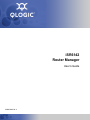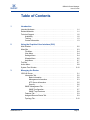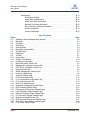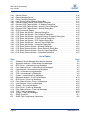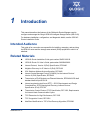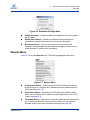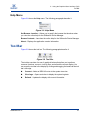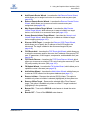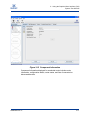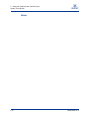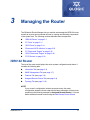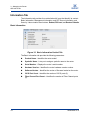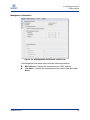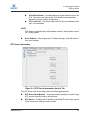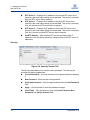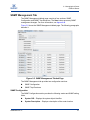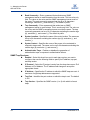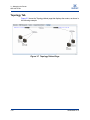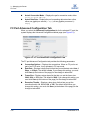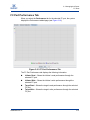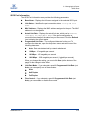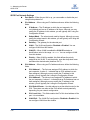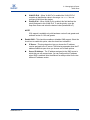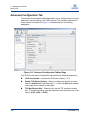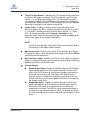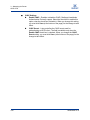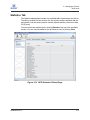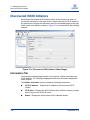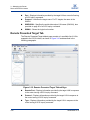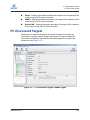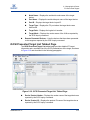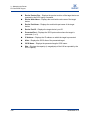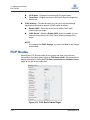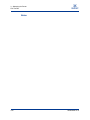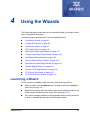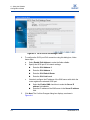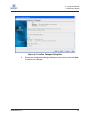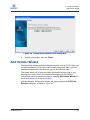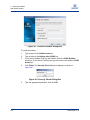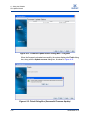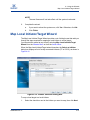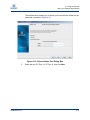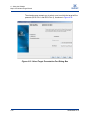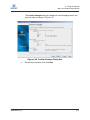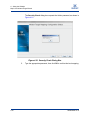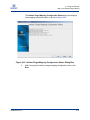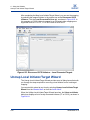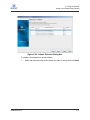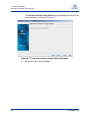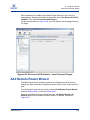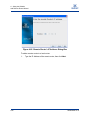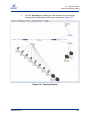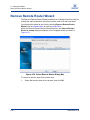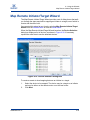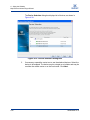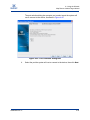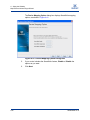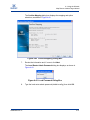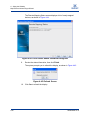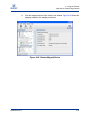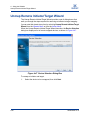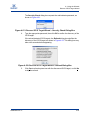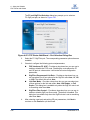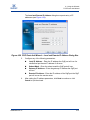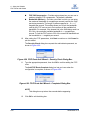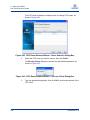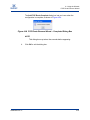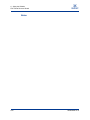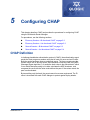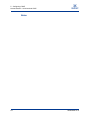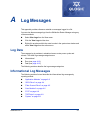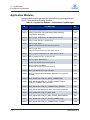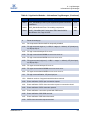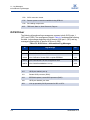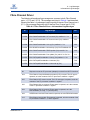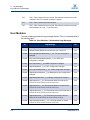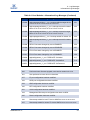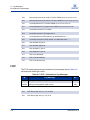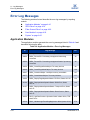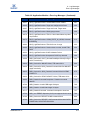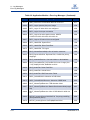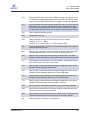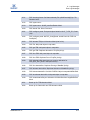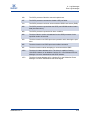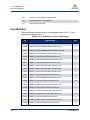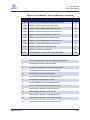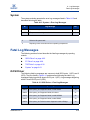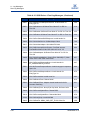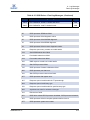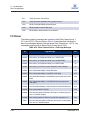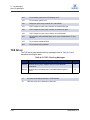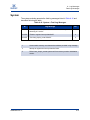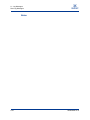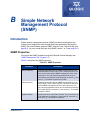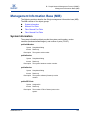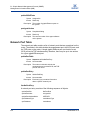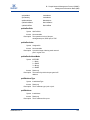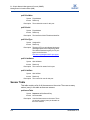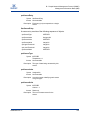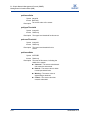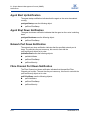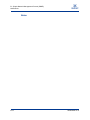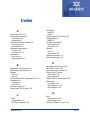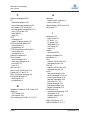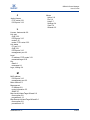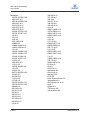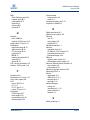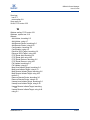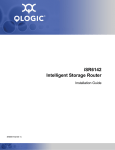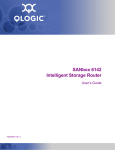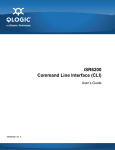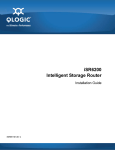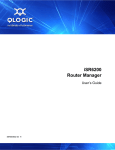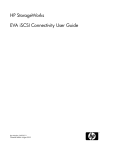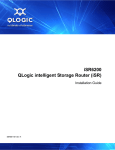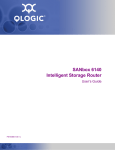Download Qlogic iSR6142 User`s guide
Transcript
iSR6142 Router Manager User’s Guide SN0054660-00 A S iSR6142 Router Manager User’s Guide Information furnished in this manual is believed to be accurate and reliable. However, QLogic Corporation assumes no responsibility for its use, nor for any infringements of patents or other rights of third parties which may result from its use. QLogic Corporation reserves the right to change product specifications at any time without notice. Applications described in this document for any of these products are for illustrative purposes only. QLogic Corporation makes no representation nor warranty that such applications are suitable for the specified use without further testing or modification. QLogic Corporation assumes no responsibility for any errors that may appear in this document. QLogic is a registered trademark and SmartWrite is a trademark of QLogic Corporation. AMCC is a registered trademark of Applied Micro Circuits Corporation Brocade is a registered trademark of Brocade Communications Systems, Inc. Cisco is a registered trademark of Cisco Technology, Inc. Gnome is a trademark of the GNOME Foundation Corporation. Java and Solaris are registered trademarks of Sun Microsystems, Inc. Pentium is a registered trademark of Intel Corporation. IBM and PowerPC are registered trademarks of the International Business Machines Corporation. Linux is a registered trademark of Linus Torvalds. MacOS X and Safari are registered trademarks of Apple Computer, Inc. McDATA is a registered trademark of McDATA Corporation. Microsoft, Windows XP, Windows 2003, and Internet Explorer are registered trademarks of Microsoft Corporation. Netscape Navigator and Mozilla are trademarks or registered trademarks of Netscape Communications Corporation. Red Hat is a registered trademark of Red Hat Software Inc. SANmark is a trademark of the Fibre Channel Industry Association. SUSE is a trademark of Novell, Inc. All other brand and product names are trademarks or registered trademarks of their respective owners. Document Revision History Revision A Changes Sections Affected New document © 2008 QLogic Corporation. All Rights Reserved Worldwide. Published: September 2008 QLogic Corporation, 26650 Aliso Viejo Parkway, Aliso Viejo, CA 92656, (800) 662-4471 or (949) 389-6000 Page ii SN0054660-00 A A iSR6142 Router Manager User’s Guide Table of Contents 1 Introduction Intended Audience . . . . . . . . . . . . . . . . . . . . . . . . . . . . . . . . . . . . . . . . . . . . Related Materials . . . . . . . . . . . . . . . . . . . . . . . . . . . . . . . . . . . . . . . . . . . . . Technical Support. . . . . . . . . . . . . . . . . . . . . . . . . . . . . . . . . . . . . . . . . . . . . Availability . . . . . . . . . . . . . . . . . . . . . . . . . . . . . . . . . . . . . . . . . . . . . . Training . . . . . . . . . . . . . . . . . . . . . . . . . . . . . . . . . . . . . . . . . . . . . . . . Contact Information . . . . . . . . . . . . . . . . . . . . . . . . . . . . . . . . . . . . . . . 2 Using the Graphical User Interface (GUI) Main Window . . . . . . . . . . . . . . . . . . . . . . . . . . . . . . . . . . . . . . . . . . . . . . . . Menu Bar . . . . . . . . . . . . . . . . . . . . . . . . . . . . . . . . . . . . . . . . . . . . . . . . . . . File Menu. . . . . . . . . . . . . . . . . . . . . . . . . . . . . . . . . . . . . . . . . . . . . . . View Menu. . . . . . . . . . . . . . . . . . . . . . . . . . . . . . . . . . . . . . . . . . . . . . Settings Menu . . . . . . . . . . . . . . . . . . . . . . . . . . . . . . . . . . . . . . . . . . . Wizards Menu . . . . . . . . . . . . . . . . . . . . . . . . . . . . . . . . . . . . . . . . . . . Help Menu . . . . . . . . . . . . . . . . . . . . . . . . . . . . . . . . . . . . . . . . . . . . . . Tool Bar . . . . . . . . . . . . . . . . . . . . . . . . . . . . . . . . . . . . . . . . . . . . . . . . . . . . Action Menu . . . . . . . . . . . . . . . . . . . . . . . . . . . . . . . . . . . . . . . . . . . . . . . . . System Tree Window . . . . . . . . . . . . . . . . . . . . . . . . . . . . . . . . . . . . . . . . . . 3 1-1 1-1 1-2 1-2 1-3 1-3 2-2 2-3 2-4 2-4 2-4 2-5 2-7 2-7 2-8 2-10 Managing the Router iSR6142 Router . . . . . . . . . . . . . . . . . . . . . . . . . . . . . . . . . . . . . . . . . . . . . . Information Tab . . . . . . . . . . . . . . . . . . . . . . . . . . . . . . . . . . . . . . . . . . Basic Information . . . . . . . . . . . . . . . . . . . . . . . . . . . . . . . . . . . . Management Information . . . . . . . . . . . . . . . . . . . . . . . . . . . . . . NTP Server Information . . . . . . . . . . . . . . . . . . . . . . . . . . . . . . . Security. . . . . . . . . . . . . . . . . . . . . . . . . . . . . . . . . . . . . . . . . . . . SNMP Management Tab . . . . . . . . . . . . . . . . . . . . . . . . . . . . . . . . . . . SNMP Configuration . . . . . . . . . . . . . . . . . . . . . . . . . . . . . . . . . . SNMP Trap Receivers . . . . . . . . . . . . . . . . . . . . . . . . . . . . . . . . Features Tab . . . . . . . . . . . . . . . . . . . . . . . . . . . . . . . . . . . . . . . . . . . . Assigned Remote Router Tab . . . . . . . . . . . . . . . . . . . . . . . . . . . . . . . Topology Tab . . . . . . . . . . . . . . . . . . . . . . . . . . . . . . . . . . . . . . . . . . . . SN0054660-00 A 3-1 3-2 3-2 3-3 3-5 3-6 3-7 3-7 3-8 3-9 3-9 3-10 Page iii iSR6142 Router Manager User’s Guide S FC Ports . . . . . . . . . . . . . . . . . . . . . . . . . . . . . . . . . . . . . . . . . . . . . . . . . . . . FC Port Information Tab . . . . . . . . . . . . . . . . . . . . . . . . . . . . . . . . . . . FC Port Advanced Configuration Tab . . . . . . . . . . . . . . . . . . . . . . . . . FC Port Performance Tab . . . . . . . . . . . . . . . . . . . . . . . . . . . . . . . . . . iSCSI Ports. . . . . . . . . . . . . . . . . . . . . . . . . . . . . . . . . . . . . . . . . . . . . . . . . . Information Tab . . . . . . . . . . . . . . . . . . . . . . . . . . . . . . . . . . . . . . . . . . iSCSI Port Information . . . . . . . . . . . . . . . . . . . . . . . . . . . . . . . . iSCSI Port Network Settings. . . . . . . . . . . . . . . . . . . . . . . . . . . . Advanced Configuration Tab . . . . . . . . . . . . . . . . . . . . . . . . . . . . . . . . Statistics Tab . . . . . . . . . . . . . . . . . . . . . . . . . . . . . . . . . . . . . . . . . . . . Discovered iSCSI Initiators. . . . . . . . . . . . . . . . . . . . . . . . . . . . . . . . . . . . . . Information Tab . . . . . . . . . . . . . . . . . . . . . . . . . . . . . . . . . . . . . . . . . . Local Presented Target Tab. . . . . . . . . . . . . . . . . . . . . . . . . . . . . . . . . Remote Presented Target Tab. . . . . . . . . . . . . . . . . . . . . . . . . . . . . . . FC Discovered Targets. . . . . . . . . . . . . . . . . . . . . . . . . . . . . . . . . . . . . . . . . Information Tab . . . . . . . . . . . . . . . . . . . . . . . . . . . . . . . . . . . . . . . . . . Remote Presented Devices Tab . . . . . . . . . . . . . . . . . . . . . . . . . . . . . iSCSI Presented Target List Tabbed Page . . . . . . . . . . . . . . . . . . . . . iSCSI Discovered Targets . . . . . . . . . . . . . . . . . . . . . . . . . . . . . . . . . . . . . . Information Tabbed Page . . . . . . . . . . . . . . . . . . . . . . . . . . . . . . . . . . FCIP Routes. . . . . . . . . . . . . . . . . . . . . . . . . . . . . . . . . . . . . . . . . . . . . . . . . FCIP Route Information Tabbed Page. . . . . . . . . . . . . . . . . . . . . . . . . FCIP Route Statistics Tabbed Page . . . . . . . . . . . . . . . . . . . . . . . . . . 4 Using the Wizards Launching a Wizard . . . . . . . . . . . . . . . . . . . . . . . . . . . . . . . . . . . . . . . . . . . Configuration Wizard . . . . . . . . . . . . . . . . . . . . . . . . . . . . . . . . . . . . . . . . . . Add Initiator Wizard . . . . . . . . . . . . . . . . . . . . . . . . . . . . . . . . . . . . . . . . . . . FW Update Wizard . . . . . . . . . . . . . . . . . . . . . . . . . . . . . . . . . . . . . . . . . . . . Map Local Initiator/Target Wizard. . . . . . . . . . . . . . . . . . . . . . . . . . . . . . . . . Unmap Local Initiator/Target Wizard . . . . . . . . . . . . . . . . . . . . . . . . . . . . . . Add Remote Router Wizard . . . . . . . . . . . . . . . . . . . . . . . . . . . . . . . . . . . . . Remove Remote Router Wizard . . . . . . . . . . . . . . . . . . . . . . . . . . . . . . . . . Map Remote Initiator/Target Wizard. . . . . . . . . . . . . . . . . . . . . . . . . . . . . . . Unmap Remote Initiator/Target Wizard . . . . . . . . . . . . . . . . . . . . . . . . . . . . Discover iSCSI Target Wizard . . . . . . . . . . . . . . . . . . . . . . . . . . . . . . . . . . . FCIP Route Add Wizard . . . . . . . . . . . . . . . . . . . . . . . . . . . . . . . . . . . . . . . . FCIP Route Remove Wizard . . . . . . . . . . . . . . . . . . . . . . . . . . . . . . . . . . . . Page iv 3-11 3-11 3-12 3-13 3-14 3-14 3-15 3-16 3-18 3-21 3-22 3-22 3-23 3-24 3-25 3-26 3-26 3-27 3-29 3-29 3-30 3-31 3-33 4-1 4-2 4-7 4-9 4-13 4-20 4-25 4-30 4-33 4-40 4-42 4-45 4-51 SN0054660-00 A A 5 iSR6142 Router Manager User’s Guide Configuring CHAP CHAP Definition . . . . . . . . . . . . . . . . . . . . . . . . . . . . . . . . . . . . . . . . . . . . . . Discovery Session—Bi-directional CHAP . . . . . . . . . . . . . . . . . . . . . . . . . . Discovery Session—Uni-directional CHAP . . . . . . . . . . . . . . . . . . . . . . . . . Normal Session—Bi-directional CHAP . . . . . . . . . . . . . . . . . . . . . . . . . . . . Normal Session—Uni-directional CHAP . . . . . . . . . . . . . . . . . . . . . . . . . . . A 5-1 5-2 5-3 5-3 5-4 Log Messages Log Data. . . . . . . . . . . . . . . . . . . . . . . . . . . . . . . . . . . . . . . . . . . . . . . . . . . . Informational Log Messages . . . . . . . . . . . . . . . . . . . . . . . . . . . . . . . . . . . . Application Modules . . . . . . . . . . . . . . . . . . . . . . . . . . . . . . . . . . . . . . iSCSI Driver. . . . . . . . . . . . . . . . . . . . . . . . . . . . . . . . . . . . . . . . . . . . . Fibre Channel Driver . . . . . . . . . . . . . . . . . . . . . . . . . . . . . . . . . . . . . . User Modules . . . . . . . . . . . . . . . . . . . . . . . . . . . . . . . . . . . . . . . . . . . FCIP . . . . . . . . . . . . . . . . . . . . . . . . . . . . . . . . . . . . . . . . . . . . . . . . . . TOE Driver. . . . . . . . . . . . . . . . . . . . . . . . . . . . . . . . . . . . . . . . . . . . . . System. . . . . . . . . . . . . . . . . . . . . . . . . . . . . . . . . . . . . . . . . . . . . . . . . Error Log Messages . . . . . . . . . . . . . . . . . . . . . . . . . . . . . . . . . . . . . . . . . . . Application Modules . . . . . . . . . . . . . . . . . . . . . . . . . . . . . . . . . . . . . . iSCSI Driver. . . . . . . . . . . . . . . . . . . . . . . . . . . . . . . . . . . . . . . . . . . . . Fibre Channel Driver . . . . . . . . . . . . . . . . . . . . . . . . . . . . . . . . . . . . . . User Modules . . . . . . . . . . . . . . . . . . . . . . . . . . . . . . . . . . . . . . . . . . . System. . . . . . . . . . . . . . . . . . . . . . . . . . . . . . . . . . . . . . . . . . . . . . . . . Fatal Log Messages . . . . . . . . . . . . . . . . . . . . . . . . . . . . . . . . . . . . . . . . . . . iSCSI Driver. . . . . . . . . . . . . . . . . . . . . . . . . . . . . . . . . . . . . . . . . . . . . FC Driver . . . . . . . . . . . . . . . . . . . . . . . . . . . . . . . . . . . . . . . . . . . . . . . TOE Driver. . . . . . . . . . . . . . . . . . . . . . . . . . . . . . . . . . . . . . . . . . . . . . System. . . . . . . . . . . . . . . . . . . . . . . . . . . . . . . . . . . . . . . . . . . . . . . . . B A-1 A-1 A-2 A-4 A-5 A-6 A-8 A-9 A-9 A-10 A-10 A-18 A-20 A-22 A-25 A-25 A-25 A-28 A-30 A-31 Simple Network Management Protocol (SNMP) Introduction. . . . . . . . . . . . . . . . . . . . . . . . . . . . . . . . . . . . . . . . . . . . . . . . . . SNMP Properties. . . . . . . . . . . . . . . . . . . . . . . . . . . . . . . . . . . . . . . . . SNMP Trap Configuration . . . . . . . . . . . . . . . . . . . . . . . . . . . . . . . . . . Management Information Base (MIB) . . . . . . . . . . . . . . . . . . . . . . . . . . . . . System Information . . . . . . . . . . . . . . . . . . . . . . . . . . . . . . . . . . . . . . . Network Port Table . . . . . . . . . . . . . . . . . . . . . . . . . . . . . . . . . . . . . . . Fibre Channel Port Table. . . . . . . . . . . . . . . . . . . . . . . . . . . . . . . . . . . Sensor Table . . . . . . . . . . . . . . . . . . . . . . . . . . . . . . . . . . . . . . . . . . . . SN0054660-00 A B-1 B-1 B-2 B-3 B-3 B-4 B-6 B-8 Page v S iSR6142 Router Manager User’s Guide Notifications . . . . . . . . . . . . . . . . . . . . . . . . . . . . . . . . . . . . . . . . . . . . . . . . . Notification Objects . . . . . . . . . . . . . . . . . . . . . . . . . . . . . . . . . . . . . . . Agent Start Up Notification . . . . . . . . . . . . . . . . . . . . . . . . . . . . . . . . . Agent Shut Down Notification . . . . . . . . . . . . . . . . . . . . . . . . . . . . . . . Network Port Down Notification. . . . . . . . . . . . . . . . . . . . . . . . . . . . . . Fibre Channel Port Down Notification . . . . . . . . . . . . . . . . . . . . . . . . . Sensor Notification . . . . . . . . . . . . . . . . . . . . . . . . . . . . . . . . . . . . . . . Generic Notification . . . . . . . . . . . . . . . . . . . . . . . . . . . . . . . . . . . . . . . B-11 B-11 B-12 B-12 B-12 B-12 B-13 B-13 List of Figures Figure Page 2-1 SANsurfer Router Manager Main Window . . . . . . . . . . . . . . . . . . . . . . . . . . . . . . . . 2-2 2-2 Menu Bar . . . . . . . . . . . . . . . . . . . . . . . . . . . . . . . . . . . . . . . . . . . . . . . . . . . . . . . . . 2-3 2-3 File Menu . . . . . . . . . . . . . . . . . . . . . . . . . . . . . . . . . . . . . . . . . . . . . . . . . . . . . . . . . 2-4 2-4 View Menu . . . . . . . . . . . . . . . . . . . . . . . . . . . . . . . . . . . . . . . . . . . . . . . . . . . . . . . . 2-4 2-5 Settings Menu . . . . . . . . . . . . . . . . . . . . . . . . . . . . . . . . . . . . . . . . . . . . . . . . . . . . . 2-4 2-6 Broadcast Settings Menu . . . . . . . . . . . . . . . . . . . . . . . . . . . . . . . . . . . . . . . . . . . . . 2-5 2-7 Wizards Menu . . . . . . . . . . . . . . . . . . . . . . . . . . . . . . . . . . . . . . . . . . . . . . . . . . . . . 2-5 2-8 Help Menu . . . . . . . . . . . . . . . . . . . . . . . . . . . . . . . . . . . . . . . . . . . . . . . . . . . . . . . . 2-7 2-9 Tool Bar . . . . . . . . . . . . . . . . . . . . . . . . . . . . . . . . . . . . . . . . . . . . . . . . . . . . . . . . . . 2-7 2-10 Action Menu . . . . . . . . . . . . . . . . . . . . . . . . . . . . . . . . . . . . . . . . . . . . . . . . . . . . . . . 2-8 2-11 System Tree Window . . . . . . . . . . . . . . . . . . . . . . . . . . . . . . . . . . . . . . . . . . . . . . . . 2-10 2-12 Component Information . . . . . . . . . . . . . . . . . . . . . . . . . . . . . . . . . . . . . . . . . . . . . . 2-11 3-1 Basic Information Vertical Tab . . . . . . . . . . . . . . . . . . . . . . . . . . . . . . . . . . . . . . . . . 3-2 3-2 Management Information Vertical Tab . . . . . . . . . . . . . . . . . . . . . . . . . . . . . . . . . . . 3-3 3-3 NTP Server Information Vertical Tab . . . . . . . . . . . . . . . . . . . . . . . . . . . . . . . . . . . . 3-5 3-4 Security Vertical Tab. . . . . . . . . . . . . . . . . . . . . . . . . . . . . . . . . . . . . . . . . . . . . . . . . 3-6 3-5 SNMP Management Tabbed Page. . . . . . . . . . . . . . . . . . . . . . . . . . . . . . . . . . . . . . 3-7 3-6 Features Tabbed Page. . . . . . . . . . . . . . . . . . . . . . . . . . . . . . . . . . . . . . . . . . . . . . . 3-9 3-7 Topology Tabbed Page. . . . . . . . . . . . . . . . . . . . . . . . . . . . . . . . . . . . . . . . . . . . . . . 3-10 3-8 FC Port Information Tab . . . . . . . . . . . . . . . . . . . . . . . . . . . . . . . . . . . . . . . . . . . . . . 3-11 3-9 FC Port Advanced Configuration Tab. . . . . . . . . . . . . . . . . . . . . . . . . . . . . . . . . . . . 3-12 3-10 FC Port Performance Tab . . . . . . . . . . . . . . . . . . . . . . . . . . . . . . . . . . . . . . . . . . . . 3-13 3-11 iSCSI Port Tabbed Pages . . . . . . . . . . . . . . . . . . . . . . . . . . . . . . . . . . . . . . . . . . . . 3-14 3-12 Advanced Configuration Tabbed Page. . . . . . . . . . . . . . . . . . . . . . . . . . . . . . . . . . . 3-18 3-13 iSCSI Statistics Tabbed Page. . . . . . . . . . . . . . . . . . . . . . . . . . . . . . . . . . . . . . . . . . 3-21 3-14 Discovered iSCSI Initiator Tabbed Pages . . . . . . . . . . . . . . . . . . . . . . . . . . . . . . . . 3-22 3-15 Local Presented Target Tabbed Page . . . . . . . . . . . . . . . . . . . . . . . . . . . . . . . . . . . 3-23 3-16 Remote Presented Target Tabbed Page . . . . . . . . . . . . . . . . . . . . . . . . . . . . . . . . . 3-24 3-17 FC Discovered Targets Tabbed Pages. . . . . . . . . . . . . . . . . . . . . . . . . . . . . . . . . . . 3-25 3-18 Remote Presented Devices Tab. . . . . . . . . . . . . . . . . . . . . . . . . . . . . . . . . . . . . . . . 3-26 3-19 iSCSI Presented Target List Tabbed Page. . . . . . . . . . . . . . . . . . . . . . . . . . . . . . . . 3-27 3-20 iSCSI Discovered Targets Tabbed Pages . . . . . . . . . . . . . . . . . . . . . . . . . . . . . . . . 3-29 3-21 FCIP Route Tabbed Pages . . . . . . . . . . . . . . . . . . . . . . . . . . . . . . . . . . . . . . . . . . . 3-30 Page vi SN0054660-00 A A 3-22 4-1 4-2 4-3 4-4 4-5 4-6 4-7 4-8 4-9 4-10 4-11 4-12 4-13 4-14 4-15 4-16 4-17 4-18 4-19 4-20 4-21 4-22 4-23 4-24 4-25 4-26 4-27 4-28 4-29 4-30 4-31 4-32 4-33 4-34 4-35 4-36 4-37 4-38 4-39 4-40 4-41 4-42 4-43 4-44 iSR6142 Router Manager User’s Guide FCIP Route Statistics Page . . . . . . . . . . . . . . . . . . . . . . . . . . . . . . . . . . . . . . . . . . . iSCSI Port Selection Dialog Box . . . . . . . . . . . . . . . . . . . . . . . . . . . . . . . . . . . . . . . iSCSI Port Connection Settings Panel Dialog Box. . . . . . . . . . . . . . . . . . . . . . . . . . iSCSI Port IPv6 Settings Panel . . . . . . . . . . . . . . . . . . . . . . . . . . . . . . . . . . . . . . . . Confirm Changes Dialog Box. . . . . . . . . . . . . . . . . . . . . . . . . . . . . . . . . . . . . . . . . . iSCSI Port Configuration Status . . . . . . . . . . . . . . . . . . . . . . . . . . . . . . . . . . . . . . . . Configuration Wizard Finish Dialog Box. . . . . . . . . . . . . . . . . . . . . . . . . . . . . . . . . . Create an Initiator Dialog Box . . . . . . . . . . . . . . . . . . . . . . . . . . . . . . . . . . . . . . . . . Security Check Dialog Box. . . . . . . . . . . . . . . . . . . . . . . . . . . . . . . . . . . . . . . . . . . . System Tree with New iSCSI Initiator . . . . . . . . . . . . . . . . . . . . . . . . . . . . . . . . . . . Router Selection Dialog Box . . . . . . . . . . . . . . . . . . . . . . . . . . . . . . . . . . . . . . . . . . Firmware File Selection Dialog Box . . . . . . . . . . . . . . . . . . . . . . . . . . . . . . . . . . . . . Confirm Changes Dialog Box. . . . . . . . . . . . . . . . . . . . . . . . . . . . . . . . . . . . . . . . . . Security Check Dialog Box. . . . . . . . . . . . . . . . . . . . . . . . . . . . . . . . . . . . . . . . . . . . Firmware Update Status Dialog Box—Progress . . . . . . . . . . . . . . . . . . . . . . . . . . . Finish Dialog Box (Successful Firmware Update) . . . . . . . . . . . . . . . . . . . . . . . . . . Initiator Selection Dialog Box . . . . . . . . . . . . . . . . . . . . . . . . . . . . . . . . . . . . . . . . . . Select a Target Dialog Box. . . . . . . . . . . . . . . . . . . . . . . . . . . . . . . . . . . . . . . . . . . . Select Initiator Port Dialog Box . . . . . . . . . . . . . . . . . . . . . . . . . . . . . . . . . . . . . . . . Select Target Presentation Port Dialog Box . . . . . . . . . . . . . . . . . . . . . . . . . . . . . . . Confirm Changes Dialog Box. . . . . . . . . . . . . . . . . . . . . . . . . . . . . . . . . . . . . . . . . . Security Check Dialog Box. . . . . . . . . . . . . . . . . . . . . . . . . . . . . . . . . . . . . . . . . . . . Initiator/Target Mapping Configuration Status Dialog Box . . . . . . . . . . . . . . . . . . . . Discovered iSCSI Initiators - Local Presented Targets . . . . . . . . . . . . . . . . . . . . . . Initiator Selection Dialog Box . . . . . . . . . . . . . . . . . . . . . . . . . . . . . . . . . . . . . . . . . . Presented Target Selection Dialog Box . . . . . . . . . . . . . . . . . . . . . . . . . . . . . . . . . . Security Check Dialog Box. . . . . . . . . . . . . . . . . . . . . . . . . . . . . . . . . . . . . . . . . . . . Unpresent Initiator/Target Status Dialog Box . . . . . . . . . . . . . . . . . . . . . . . . . . . . . . Discovered iSCSI Initiators - Local Presented Targets . . . . . . . . . . . . . . . . . . . . . . Remote Router’s IP Address Dialog Box . . . . . . . . . . . . . . . . . . . . . . . . . . . . . . . . . Local Router Admin Password Dialog Box . . . . . . . . . . . . . . . . . . . . . . . . . . . . . . . Add Remote Router Status Dialog Box . . . . . . . . . . . . . . . . . . . . . . . . . . . . . . . . . . Assigned Remote Router Display . . . . . . . . . . . . . . . . . . . . . . . . . . . . . . . . . . . . . . Topology Display . . . . . . . . . . . . . . . . . . . . . . . . . . . . . . . . . . . . . . . . . . . . . . . . . . . Select Remote Router Dialog Box . . . . . . . . . . . . . . . . . . . . . . . . . . . . . . . . . . . . . . Local Router Admin Password Dialog Box . . . . . . . . . . . . . . . . . . . . . . . . . . . . . . . Refresh Screen . . . . . . . . . . . . . . . . . . . . . . . . . . . . . . . . . . . . . . . . . . . . . . . . . . . . Remove Remote Router Completion Dialog Box. . . . . . . . . . . . . . . . . . . . . . . . . . . Device Selection Dialog Box . . . . . . . . . . . . . . . . . . . . . . . . . . . . . . . . . . . . . . . . . . Device Selection Dialog Box . . . . . . . . . . . . . . . . . . . . . . . . . . . . . . . . . . . . . . . . . . Port Selection Dialog Box . . . . . . . . . . . . . . . . . . . . . . . . . . . . . . . . . . . . . . . . . . . . Device Mapping Option Dialog Box . . . . . . . . . . . . . . . . . . . . . . . . . . . . . . . . . . . . . Confirm Mapping Dialog Box . . . . . . . . . . . . . . . . . . . . . . . . . . . . . . . . . . . . . . . . . . Local Password Dialog Box . . . . . . . . . . . . . . . . . . . . . . . . . . . . . . . . . . . . . . . . . . . Local Router Admin Password Dialog Box . . . . . . . . . . . . . . . . . . . . . . . . . . . . . . . SN0054660-00 A 3-33 4-2 4-3 4-4 4-5 4-6 4-7 4-8 4-8 4-9 4-9 4-10 4-11 4-11 4-12 4-12 4-13 4-14 4-15 4-16 4-17 4-18 4-19 4-20 4-21 4-22 4-23 4-24 4-25 4-26 4-27 4-27 4-28 4-29 4-30 4-31 4-31 4-32 4-33 4-34 4-35 4-36 4-37 4-37 4-38 Page vii S iSR6142 Router Manager User’s Guide 4-45 4-46 4-47 4-48 4-49 4-50 4-51 4-52 4-53 4-54 4-55 4-56 4-57 4-58 4-59 4-60 4-61 4-62 4-63 4-64 Refresh Screen . . . . . . . . . . . . . . . . . . . . . . . . . . . . . . . . . . . . . . . . . . . . . . . . . . . . Remote Mapped Device. . . . . . . . . . . . . . . . . . . . . . . . . . . . . . . . . . . . . . . . . . . . . . Device Selection Dialog Box . . . . . . . . . . . . . . . . . . . . . . . . . . . . . . . . . . . . . . . . . . Local Router Admin Password Dialog Box . . . . . . . . . . . . . . . . . . . . . . . . . . . . . . . Remote Unmap Initiator-Target Status Dialog Box. . . . . . . . . . . . . . . . . . . . . . . . . . Discover iSCSI Target Wizard—IP Address Dialog Box . . . . . . . . . . . . . . . . . . . . . Discover iSCSI Target Wizard—Security Check Dialog Box . . . . . . . . . . . . . . . . . . Discover iSCSI Target Wizard—Refresh Dialog Box. . . . . . . . . . . . . . . . . . . . . . . . iSCSI Discovered Targets . . . . . . . . . . . . . . . . . . . . . . . . . . . . . . . . . . . . . . . . . . . . FCIP Route Add Wizard—Warning Dialog Box . . . . . . . . . . . . . . . . . . . . . . . . . . . . FCIP Route Add Wizard—Port Selection Dialog Box . . . . . . . . . . . . . . . . . . . . . . . FCIP Route Add Wizard—Local and Remote IP Address Dialog Box . . . . . . . . . . FCIP Route Add Wizard—TCP/IP Options Dialog Box . . . . . . . . . . . . . . . . . . . . . . FCIP Route Add Wizard—FCIP Options Dialog Box. . . . . . . . . . . . . . . . . . . . . . . . FCIP Route Add Wizard—Security Check Dialog Box . . . . . . . . . . . . . . . . . . . . . . FCIP Route Add Wizard—Completed Dialog Box. . . . . . . . . . . . . . . . . . . . . . . . . . FCIP Route Remove Wizard—Warning Dialog Box . . . . . . . . . . . . . . . . . . . . . . . . FCIP Route Remove Wizard—Route Selection Dialog Box . . . . . . . . . . . . . . . . . . FCIP Route Remove Wizard—Security Check Dialog Box . . . . . . . . . . . . . . . . . . . FCIP Route Remove Wizard—Completed Dialog Box . . . . . . . . . . . . . . . . . . . . . . 4-38 4-39 4-40 4-41 4-41 4-42 4-43 4-43 4-44 4-45 4-46 4-47 4-48 4-49 4-50 4-50 4-51 4-52 4-52 4-53 List of Tables Table 2-1 A-1 A-2 A-3 A-4 A-5 A-6 A-7 A-8 A-9 A-10 A-11 A-12 A-13 A-14 A-15 A-16 B-1 B-2 SANsurfer Router Manager Main Window Sections . . . . . . . . . . . . . . . . . . . . . . . . Application Modules—Informational Log Messages . . . . . . . . . . . . . . . . . . . . . . . . iSCSI Driver—Informational Log Messages . . . . . . . . . . . . . . . . . . . . . . . . . . . . . . Fibre Channel Driver—Informational Log Messages. . . . . . . . . . . . . . . . . . . . . . . . User Modules—Informational Log Messages . . . . . . . . . . . . . . . . . . . . . . . . . . . . . FCIP—Informational Log Messages . . . . . . . . . . . . . . . . . . . . . . . . . . . . . . . . . . . . TOE—Informational Log Messages. . . . . . . . . . . . . . . . . . . . . . . . . . . . . . . . . . . . . System—Informational Log Messages . . . . . . . . . . . . . . . . . . . . . . . . . . . . . . . . . . Application Module—Error Log Messages . . . . . . . . . . . . . . . . . . . . . . . . . . . . . . . iSCSI Driver—Error Log Messages. . . . . . . . . . . . . . . . . . . . . . . . . . . . . . . . . . . . . Fibre Channel Driver—Error Log Messages . . . . . . . . . . . . . . . . . . . . . . . . . . . . . . User Modules—Error Log Messages . . . . . . . . . . . . . . . . . . . . . . . . . . . . . . . . . . . System—Error Log Messages. . . . . . . . . . . . . . . . . . . . . . . . . . . . . . . . . . . . . . . . . iSCSI Driver—Fatal Log Messages. . . . . . . . . . . . . . . . . . . . . . . . . . . . . . . . . . . . . Fibre Channel Driver—Fatal Log Messages . . . . . . . . . . . . . . . . . . . . . . . . . . . . . . TOE—Fatal Log Messages . . . . . . . . . . . . . . . . . . . . . . . . . . . . . . . . . . . . . . . . . . . System—Fatal Log Messages. . . . . . . . . . . . . . . . . . . . . . . . . . . . . . . . . . . . . . . . . SNMP Properties . . . . . . . . . . . . . . . . . . . . . . . . . . . . . . . . . . . . . . . . . . . . . . . . . . . SNMP Trap Configuration Parameters. . . . . . . . . . . . . . . . . . . . . . . . . . . . . . . . . . . Page viii Page 2-2 A-2 A-4 A-5 A-6 A-8 A-9 A-9 A-10 A-18 A-20 A-22 A-25 A-25 A-28 A-30 A-31 B-1 B-2 SN0054660-00 A 1 Introduction This manual describes the features of the SANsurfer Router Manager used to configure and manage the QLogic iSR6142 Intelligent Storage Router (iSR-6142). For hardware installation, configuration, and diagnostic details, see the iSR6142 Router Installation Guide. Intended Audience This guide is for users who are responsible for installing, managing, and servicing the iSR6142 router and the storage area network (SAN) equipment to which it is attached. Related Materials iSR6142 Router Installation Guide, part number SN0051102-00 iSR6142 Router CLI User's Guide, part number SN0054659-00 Internet Protocol, Version 6 (IPv6) Specification, RFC2460 Neighbor Discovery for IP Version 6 (IPv6), RFC2461 IPv6 Stateless Address Autoconfiguration, RFC2462 Internet Control Message Protocol (ICMPv6) for the Internet Protocol Version 6 (IPv6) Specification, RFC2463 Transmission of IPv6 Packets over Ethernet Networks, RFC2464 iSCSI draft standard draft-ietf-ips-iSCSI-20 Internet engineering task force (IETF) – iSCSI Requirements and Design Considerations, iSCSI Naming and Discovery, Internet Protocol Specification (IPv4), RFC793 Transmission Control Protocol (TCP) Specification, RFC1122, Requirements for Internet Hosts-Communication Layers TCP Extensions for High Performance, RFC1323 TCP Congestion Control, RFC2581 NewReno Modification to TCP’s Fast Recovery Algorithm, RFC2582 SN0054660-00 A 1-1 1 – Introduction Technical Support S ANSI SCSI – SCSI-3 Architecture Model (SAM), X3T10/994D/Rev 18, SCSI-3 Controller Command Set, X3T10/Project 1047D/Rev 6c. IEEE – 802.1Q Virtual LAN (VLAN), 802.1p Priority of Service, 802.3x Flow Control, 802.3ad Link Aggregation SCSI-3 Fibre Channel Protocol (SCSI-FCP), X3.269:1996 Fibre Channel Physical and Signaling Interface (FC-PH), X3.230:199 Fibre Channel 2nd Generation (FC-PH-2), X3.297:1997 Third Generation Fibre Channel Physical and Signaling Interface (FC-PH-3), X3.303:1998, Fibre Channel-Arbitrated Loop (FC-AL-2), working draft, revision 6.4, August 28, 1998 Fibre Channel Fabric Loop Attachment Technical Report (FC-FLA) NCITS/TR-20:1998, Fibre Channel-Private Loop Direct Attach Technical Report (FC-PLDA) SCSI Fibre Channel Protocol-2 (FCP-2) working draft, revision 3, October1, 1999 Fibre Channel over TCP/IP (FCIP), RFC3821 ANSI Information Technology-SCSI 3 Architecture Model, revision 18, November 27, 1995 Technical Support Customers should contact their authorized maintenance provider for technical support of their QLogic products. QLogic-direct customers may contact QLogic Technical Support; others will be redirected to their authorized maintenance provider. Visit the QLogic support Web site listed in Contact Information for the latest firmware and software updates. Availability QLogic Technical Support for products under warranty is available during local standard working hours excluding QLogic Observed Holidays. 1-2 SN0054660-00 A A 1 – Introduction Technical Support Training QLogic offers certification training for the technical professional for QLogic HBAs, CNAs, switches, and routers. From the training link at www.qlogic.com, you may choose Electronic-Based Training or schedule an intensive "hands-on" Certification course. Technical Certification courses include installation, maintenance and troubleshooting QLogic SAN products. Upon demonstrating knowledge using live equipment, QLogic awards a certificate identifying the student as a Certified Professional. The training professionals at QLogic may be reached by email at [email protected]. Contact Information Support Headquarters QLogic Corporation 4601 Dean Lakes Blvd Shakopee, MN 55379 USA QLogic Web Site www.qlogic.com Technical Support Web Site support.qlogic.com Technical Support Email [email protected] Technical Training Email [email protected] North American Region Email [email protected] Phone +1-952-952-4040 Fax +1-952-687-2504 Europe, Middle East, and Africa Region Email [email protected] Phone Numbers by Language +353 1 6924960 - English +353 1 6924961 - Français +353 1 6924962 - Deutsch +353 1 6924963 - Español +353 1 6924964 - Português +353 1 6924965 - Italiano Asia Pacific Region Email SN0054660-00 A [email protected] 1-3 S 1 – Introduction Technical Support Phone Numbers by Language +63-2-885-6712 - English +63-2-885-6713 - (Mandarin) +63-2-885-6714 - (Japanese) +63-2-885-6715 - (Korean) Latin and South America Region 1-4 Email [email protected] Phone Numbers by Language +52 55 5278 7016 - English +52 55 5278 7017 - Español +52 55 5278 7015 - Português SN0054660-00 A 2 Using the Graphical User Interface (GUI) The iSR6142 management application is a graphical user interface (GUI) consisting of menus, buttons, and windows that you can use to manage iSR6142s from a workstation on Linux® and Windows® platforms. You can view and change network, port, security, and mapping configuration for one or more iSR6142s. The application displays the most current system information. The following sections describe the GUI components: “Main Window” on page 2-2 “Menu Bar” on page 2-3 “Tool Bar” on page 2-7 “Action Menu” on page 2-8 “System Tree Window” on page 2-10 SN0054660-00 A 2-1 S 2 – Using the Graphical User Interface (GUI) Main Window Main Window The SANsurfer Router Manager consists of a menu bar, a tool bar, a system tree, and information/status/data windows and tabs, as illustrated in Figure 2-1 and described in Table 2-1. Figure 2-1 SANsurfer Router Manager Main Window Table 2-1. SANsurfer Router Manager Main Window Sections Item 2-2 Description Menu Bar The menu bar provides access to system functions and wizards. Tool Bar The tool bar buttons provide quick access to the common application functions: Connect, View Logs, and Refresh. SN0054660-00 A A 2 – Using the Graphical User Interface (GUI) Menu Bar Table 2-1. SANsurfer Router Manager Main Window Sections (Continued) Item Description System Tree Located on the on the left side of the display, the system tree shows the connected systems and their components. An entry handle located to the left of an entry in the tree shows that you can expand that entry. Click an entry handle or double-click the entry to expand or collapse a system tree entry. Click and drag the window border to re-size the window. Action Menu Right-click anywhere on the system tree window to open the action menu. This menu provides a shortcut to actions available elsewhere in the SANsurfer Router Manager. If you select an initiator or target (highlighted), then right-click in the system tree, the action menu activates the Remove Initiator and Remove Offline Target selections. Information, Configuration, and Status windows These windows present the corresponding information, configuration, or status for the window tab you select. Some windows contain a scroll bar to browse the window contents.Click and drag the window border to re-size the window. Window Tabs The window tab determines what is displayed in the window. Menu Bar Figure 2-2 shows the menu bar options. The following sections describe them. Figure 2-2 Menu Bar SN0054660-00 A 2-3 S 2 – Using the Graphical User Interface (GUI) Menu Bar File Menu Figure 2-3 shows the File menu. The following paragraphs describe it. Figure 2-3 File Menu Save FRU – Saves the router’s configuration and persistent data to a file. Restore FRU – Restores the router’s configuration and persistent data from a file. Exit – Exits the SANsurfer Router Manager. View Menu Figure 2-4 shows the View menu. The following paragraph describes it. Figure 2-4 View Menu View Logs – Opens the window displaying the system logs. Settings Menu Figure 2-5 shows the Settings menu. The following paragraph describes it. Figure 2-5 Settings Menu 2-4 Broadcast – Opens the Broadcast Settings window, which allows you to configure the broadcast options. The workstation sends broadcast messages to locate routers within the same IP subnet as the workstation running the SANsurfer Router Manager application. Figure 2-6 shows the Broadcast Settings dialog box. The following paragraphs describe its options. SN0054660-00 A A 2 – Using the Graphical User Interface (GUI) Menu Bar Figure 2-6 Broadcast Settings Menu Enable Broadcast – Enables broadcast messages sent to locate routers in the IP subnet. Enable Auto Connect – Enables the SANsurfer Router Manager to automatically connect with routers discovered by the broadcast. Broadcast Interval – Lets you enter the time interval at which the SANsurfer Router Manager sends broadcast messages to locate routers within the same IP subnet as the workstation. Wizards Menu Figure 2-7 shows the Wizards menu. The following paragraphs describe it. Figure 2-7 Wizards Menu Configuration Wizard – Launches the iSCSI Port Configuration Wizard, which allows you to configure the IP address and other parameters for an iSCSI port (see page 4-2). Add Initiator Wizard – Launches the iSCSI Add Initiator Wizard, which allows you to configure the IP address and other parameters for an iSCSI initiator (see page 4-7). FW Update Wizard – Launches the Firmware Update Wizard, which allows you to update the iSR6142 router’s firmware image. You can select the firmware image from a menu that allows browsing (see page 4-9). SN0054660-00 A 2-5 2 – Using the Graphical User Interface (GUI) Menu Bar 2-6 S Map Local Initiator/Target Wizard – Launches the Map Local Wizard, which allows you to map a local initiator to a local target (see page 4-13). Unmap Local Initiator/Target Wizard – Launches the Unmap Local Wizard, which allows you to delete a local initiator from a local target mapping (see page 4-20). Add Remote Router Wizard – Launches the Add Remote Router Wizard, which allows you to assign local router to a remote router as peers (see page 4-25). Remove Remote Router Wizard – Launches the Remove Remote Router Wizard, which allows you to remove a local-to-remote router peer assignment (see page 4-30). Map Remote Initiator/Target Wizard – Launches the Map Remote Wizard, which allows you to map an initiator to a target device, one of which is on a remoter router (see page 4-33). Unmap Remote Initiator/Target Wizard – Launches the Unmap Remote Wizard, which allows you to delete an initiator-to-target device mapping (see page 4-20). Discover iSCSI Target – Launches the Discover iSCSI Target Wizard, which allows you to specify the IP address of the iSCSI Target to be discovered. The target is added to the discovered targets list (see section page 4-42). FCIP Route Add – Launches the (Fibre Channel over IP) FCIP Route Add Wizard, which allows you to select the resources used for the route, the IP address of the remote FCIP peer, IP parameters, Virtual Lan (VLAN) support, compression, and bandwidth limit (see page 4-45). FCIP Route Remove – Launches the FCIP Route Remove Wizard, which allows you to remove an existing FCIP route, freeing the resources (FC and GE ports) used by the route (see page 4-51). SN0054660-00 A A 2 – Using the Graphical User Interface (GUI) Tool Bar Help Menu Figure 2-8 shows the Help menu. The following paragraphs describe it. Figure 2-8 Help Menu Set Browser Location – Allows you to specify the browser that launches when you view the online help for the SANsurfer Router Manager. Browse Contents – Launches the online help for the SANsurfer Router Manager. About – Displays the application version information. Tool Bar Figure 2-9 shows the tool bar. The following paragraphs describe it. Figure 2-9 Tool Bar The tool bar consists of a row of graphical buttons that allow you to perform common functions: connect, view log files, and refresh the current display. You can move the tool bar in the display by clicking and dragging the handle at the tool bar’s left edge. Connect – Adds an iSR6142 router to the system tree view. View Logs – Opens a window to display the system log data. Refresh – Updates the display with current information. SN0054660-00 A 2-7 S 2 – Using the Graphical User Interface (GUI) Action Menu Action Menu The action menu provides short cuts to actions and wizards available elsewhere in the SANsurfer Router Manager. To open this menu, right-click anywhere within the router’s node in the system tree window. Figure 2-10 illustrates the action menu and the following paragraphs describe each available option. Figure 2-10 Action Menu 2-8 Connect – Adds an iSR6142 router to the system tree view. Refresh – Updates the display with current information. Disconnect – Disconnects from an iSR6142 router, removing it from the system tree. Reboot – Reboots the iSR6142 router. View Logs – Opens the View Logs window. Ping – Initiates a ping from the specified port (management, GE1, or GE2) to a specified IP address. Map Local Initiator/Target Wizard – Launches the Map Local Initiator/Target Wizard, which allows you to map a local initiator to a local target (see page 4-13). Unmap Local Initiator/Target Wizard – Launches the Unmap Local Initiator/Target Wizard, which allows you to delete a local initiator from a local target mapping (see page 4-20.) SN0054660-00 A A 2 – Using the Graphical User Interface (GUI) Action Menu Add Remote Router Wizard – Launches the Add Remote Router Wizard, which allows you to assign local router to a remote router as peers (see page 4-25). Remove Remote Router Wizard – Launches the Remove Remote Router Wizard, which allows you to remove a local-to-remote router peer assignment (see page 4-30). Map Remote Initiator/Target Wizard – Launches the Map Remote Initiator/Target Wizard, which allows you to map an initiator to a target device, one of which is on a remoter router (see page 4-33). Unmap Remote Initiator/Target Wizard – Launches the Unmap Local Initiator/Target Wizard, which allows you to delete an initiator-to-target device mapping (see page 4-20). Discover iSCSI Target – Launches the Discover iSCSI Target Wizard, which allows you to specify the IP address of the iSCSI target to be discovered. The target is added to the discovered targets list (see page 4-42). FCIP Route Add – Launches the FCIP Route Add Wizard, which allows you to select the resources used for the route, the IP address of the remote FCIP peer, IP parameters, VLAN support, compression, and bandwidth limit (see page 4-45). FCIP Route Remove – Launches the FCIP Route Remove Wizard, which allows you to remove an existing FCIP route, freeing the resources (FC and GE ports) used by the route. (See page 4-51). FW Update Wizard – Launches the FW Update Wizard, which allows you to update the router’s firmware (see page 4-9). Add Initiator Wizard – Launches the Add Initiator Wizard, which allows you to enter an iSCSI initiator into the system database (see page 4-7). Remove Initiator – Removes the selected iSCSI initiator. This option is available only when an initiator is selected (highlighted) in the system tree. Remove Offline Target – Removes the selected offline Fibre Channel target. This option is available only when an offline FC target is selected (highlighted) in the system tree. Beacon ON – Turns on the iSR6142 router beacon to locate the router quickly. Beacon OFF – Turns off the iSR6142 router beacon. SN0054660-00 A 2-9 2 – Using the Graphical User Interface (GUI) System Tree Window S System Tree Window Figure 2-11 shows the system tree window. The following sections described it. Figure 2-11 System Tree Window The left-most window pane shows the system tree. The system tree includes the connected iSR6142 routers and the following components for each router: FC Ports (see page 3-11) iSCSI Ports (see page 3-14) Discovered iSCSI Initiators (see page 3-22) FC Discovered Targets (see page 3-25) iSCSI Discovered Targets (see page 3-29) FCIP Routes (see page 3-30) Select a component in the system tree to see component data in the tabbed pages to the right of the tree (see page 2-11). 2-10 SN0054660-00 A A 2 – Using the Graphical User Interface (GUI) System Tree Window Figure 2-12 Component Information Component information displayed for a selected router includes router information, configuration details, router status, and lists of connected or discovered devices. SN0054660-00 A 2-11 2 – Using the Graphical User Interface (GUI) System Tree Window S Notes 2-12 SN0054660-00 A 3 Managing the Router The SANsurfer Router Manager lets you monitor and manage the iSR6142 router, as well as its ports and connected devices by viewing and selecting components in the system tree. The following sections describe these components: “iSR6142 Router” on page 3-1 “FC Ports” on page 3-11 “iSCSI Ports” on page 3-14 “Discovered iSCSI Initiators” on page 3-22 “FC Discovered Targets” on page 3-25 “iSCSI Discovered Targets” on page 3-29 “FCIP Routes” on page 3-30 iSR6142 Router The top of the router tree displays the router system configuration and status. It contains the following tabs: Information Tab (see page 3-2) SNMP Management Tab (see page 3-7) Features Tab (see page 3-9) Assigned Remote Router Tab (see page 3-9) Topology Tab (see page 3-10) NOTE: If your router’s configuration includes a remote router, the router configuration window includes a tab with the basic information for that router, as shown in the following example for Assigned Remote Router:1. You can define additional remote routers using the Add Remote Router Wizard. SN0054660-00 A 3-1 S 3 – Managing the Router iSR6142 Router Information Tab The Information tab provides four vertical tabs with icons that identify its content: Basic Information, Management Information, and NTP Server Information, and Security. It also contains three buttons: Reboot, FW Load, and Restore Defaults. Basic Information Figure 3-1 Basic Information Vertical Tab The Basic Information tab provides the following parameters: 3-2 Product Name – Identifies the router model. Symbolic Name – Lets you to assign a symbolic name to the router. Serial Number – Displays the router’s serial number. Hardware Version – Identifies the router hardware version number. Software Version – Identifies the version of firmware loaded on the router. iSCSI Port Count – Identifies the number of iSCSI ports (2). Fibre Channel Port Count – Identifies the number of Fibre Channel ports (2). SN0054660-00 A A 3 – Managing the Router iSR6142 Router Management Information Figure 3-2 Management Information Vertical Tab The Management Information tab provides the following parameters: MAC Address – Displays the management port’s MAC address. Link Status – Displays the management port link status: Link Up or Link Down. SN0054660-00 A 3-3 S 3 – Managing the Router iSR6142 Router IPv4 Management Info – Select this check box to use IPv4 (Internet Protocol version 4, 32-bit addressing), then use the radio buttons to identify whether to use a dynamic or static IP address. 3-4 IP Address – Displays the management port’s subnet mask. If you selected the Obtain an IP address automatically (DHCP) radio button, the system obtains the IP address automatically through DHCP. If you selected the Use the following IP address radio button, you can configure the IP address. Subnet Mask – Displays the management port’s subnet mask. If you select the Obtain an IP address automatically (DHCP), the system obtains the subnet mask automatically through DHCP. If you selected the Use the following IP address radio button, you can configure the subnet mask. Gateway – Displays the IP address of the server acting as a gateway to your Internet connection. If you select the Obtain an IP address automatically (DHCP), the system obtains the gateway address automatically through DHCP. If you selected the Use the following IP address radio button, you can specify the gateway address. IPv6 Management Info – Select this check box to use IPv6 (Internet Protocol version 6, 128-bit addressing), then use the radio buttons to identify whether to use a dynamic or static IP address. IPv6 Management Info – Select this check box if you want to use IPv6, then use the radio buttons to identify whether to use a dynamic or static IP address. IPv6 Address1 – The first user-assigned IPv6 address to which the port responds. A value of :: indicates that an IPv6 address has not been assigned. Although you may modify the IP address in this window, you will typically set it using the Configuration Wizard. IPv6 Address2 – The second user-assigned IPv6 address to which the port responds. A value of :: indicates that an IPv6 address has not been assigned. Although you may modify the IP address in this window, you will typically set it using the Configuration Wizard. SN0054660-00 A A 3 – Managing the Router iSR6142 Router IPv6 Default Router – Use this address to set the default router for the IPv6. The system can also set the IPv6 default router dynamically depending on your network configuration. IPv6 Local Link – This field contains the IPv6 link local address of the port. It is not editable. NOTE: IPv6 support is available only with hardware version 6 and software version 2.4.0.0 and greater. Set IP Address – After making any IP address changes, click this button to save your changes. NTP Server Information Figure 3-3 NTP Server Information Vertical Tab The NTP Server Information tab provides the following parameters: NTP Server Radio Buttons – Use these buttons to disable or enable using NTP servers to set the router’s date and time. NTP Server 1 – Displays the IP address of the first NTP server to be queried by the router when setting its time and date. SN0054660-00 A 3-5 S 3 – Managing the Router iSR6142 Router NTP Server 2 – Displays the IP address of the second NTP server to be queried by the router when setting its time and date. This server is used only if the first NTP server did not respond. NTP Server 3 – Displays the IP address of the third NTP server to be queried by the router when setting its time and date. This server is used only if the first and second NTP servers did not respond. NTP Server 4 – Displays the IP address of the fourth NTP server to be queried by the router when setting its time and date. This server is used only if the first, second, and third NTP servers did not respond. Set NTP Address – After enabling NTP servers and setting their IP addresses, click this button saves any changes made to the NTP server IP addresses. Security Figure 3-4 Security Vertical Tab The Security tab enables you to set the router’s password. The Security tab provides the following parameters: 3-6 Current Password – You must enter the current password before changing it. New Password – Enter the new router password. Verify New Password – Verify the password entered in the New Password field. Apply – Click this button to save the password changes. Clear Fields – Click this button to clear the Current Password, New Password, and Verify Password fields. SN0054660-00 A A 3 – Managing the Router iSR6142 Router SNMP Management Tab The SNMP Management tabbed page consists of two sections: SNMP Configuration and SNMP Trap Receivers. The Save button saves any SNMP management changes. For more information, see Appendix B. Figure 3-5 shows the SNMP Management tabbed page. The following paragraphs describe it. Figure 3-5 SNMP Management Tabbed Page The SNMP Management tab provides two configuration sections: SNMP Configuration SNMP Trap Receivers SNMP Configuration The SNMP Configuration section provides the following vendor and SNMP setting fields: System OID – Displays the system object identifier. System Description – Displays a description of the router location. SN0054660-00 A 3-7 S 3 – Managing the Router iSR6142 Router Read Community – Enter a password that authorizes an SNMP management server to read information from the router. This is a write-only field. The value on the router and the SNMP management server must be the same. The read community password can be up to 32 characters excluding #, semicolon (;), and comma (,). The default is public. Trap Community – Enter a password that authorizes an SNMP management server to receive traps. This is a write-only field. The value on the router and the SNMP management server must be the same. The trap community password can be up to 32 characters excluding the number sign (#), semicolon (;), and comma (,). The default is public. System Location – Specifies the name of the router location. The name can be up to 64 characters excluding the number sign (#), semicolon (;), and comma (,). System Contact – Specifies the name of the person to be contacted to respond to trap events. The name can be up to 64 characters excluding the number sign (#), semicolon (;), and comma (,). Authentication Traps – Enables or disables the generation of authentication traps in response to authentication failures. SNMP Trap Receivers 3-8 Enabled – Select this check box next to each trap receiver you want to configure, then use the following fields to specify its IP address, trap port, and trap version. IP Protocol – Select the IP protocol version from the drop-down menu: IPv6 Address or IPv4 Address. The IP address field changes to accept the appropriate format. IP Address – Specifies the IP address to which the SNMP traps are sent. A maximum of eight trap addresses are supported. Trap Port – Identifies the port number on which the trap is sent. The default is 162. Trap Version – Specifies the SNMP version (1 or 2) with which to format traps. SN0054660-00 A A 3 – Managing the Router iSR6142 Router Features Tab Figure 3-6 shows the Features tabbed page that displays the router’s licensed features and lets you apply additional license features. The following paragraphs described the page. Figure 3-6 Features Tabbed Page License Information – Displays a list of the router’s licensed features. Add – Initiates the Add Feature Wizard. Assigned Remote Router Tab If your local router has any remote routers added as peers to its configuration, the iSR6142 router screen includes a tabbed page for each assigned remote router. This screen provides the following information about the remote router: Product Name – Identifies the model of the remote router. Symbolic Name – Displays the symbolic name, if one is assigned to the remote router. Serial Number – Displays the remote router’s serial number. Hardware Version – Identifies the remote router hardware version number. Starting with version 6, the hardware supports IPv6. Software Version – Identifies the version of firmware loaded on the remote router. IPv6 requires software version 2.4.0.0 or later. iSCSI Port Count – Identifies the number of iSCSI ports (2). Management IP Address – Displays the IP address of the remote router. SN0054660-00 A 3-9 S 3 – Managing the Router iSR6142 Router Topology Tab Figure 3-7 shows the Topology tabbed page that displays the routers, as shown in the following example. Figure 3-7 Topology Tabbed Page 3-10 SN0054660-00 A A 3 – Managing the Router FC Ports FC Ports When you select an FC port in the system tree, the system displays the FC Port Information tabbed page (see Figure 3-8). Figure 3-8 FC Port Information Tab FC Port Information Tab The FC Port Information tab provides the following parameters: Node Name – Displays the world-wide node name (WWNN) assigned to the FC port. Port Name – Displays the world-wide port name (WWPN) assigned to the FC port. Port Status – Lets you change the port status: Enabled (online) or Disabled (offline). After changing the status, click Save. If you choose to disable the port, a warning message appears, letting you know it will disconnect one or more ports. Click Yes to disconnect the port, or No to cancel the changes. Link Status – Displays the link status, either Link Up or Link Down. Port ID – Displays the ID assigned by the FC fabric or AL_PA if the FC port is connected to a private loop. SN0054660-00 A 3-11 3 – Managing the Router FC Ports S Actual Connection Mode – Displays the port’s connection mode, either Point-to-Point or Loop. Actual Data Rate – Displays the port’s operating data rate when online, either one gigabit per second (1 Gbps) or two gigabits per second (2 Gbps). FC Port Advanced Configuration Tab When you select the Advanced Configuration tab for the selected FC port, the system displays the Advanced Configuration tabbed page (see Figure 3-9). Figure 3-9 FC Port Advanced Configuration Tab The FC port Advanced Configuration tab provides the following parameters: 3-12 Connection Options – Displays the connections. When an FC port is not part of an FCIP route, it only operates in FC loop mode. Data Rate – Displays a drop-down list that lets you set the data rate: Auto, 1 Gbps, or 2 Gbps. The default is Auto. If you change this setting, you must click Save (at the bottom of the page) for the change to take effect. Frame Size – Displays a drop-down list that lets you set the frame size: 2048, 1024, or 512 bytes. The default is 2048. If you change this setting, you must click Save (at the bottom of the page) for the change to take effect. Execution Throttle – Displays a drop-down list that lets you set the execution throttle: 16, 32, 64, 128, or 256. The default is 64. When you change this setting, you must click Save (at the bottom of the page) for the change to take effect. SN0054660-00 A A 3 – Managing the Router FC Ports FC Port Performance Tab When you select the Performance tab for the selected FC port, the system displays the Performance tabbed page (see Figure 3-10). Figure 3-10 FC Port Performance Tab The FC Port Performance tab displays the following information: Initiator Read – Shows the initiator’s read performance through the selected FC port. Initiator Write – Shows the initiator’s write performance through the selected FC port. Target Read – Shows the target’s read performance through the selected FC port. Target Write – Shows the target’s write performance through the selected FC port. SN0054660-00 A 3-13 S 3 – Managing the Router iSCSI Ports iSCSI Ports When you select an iSCSI port in the system tree, the window displays the Information, Advanced Configuration, and Statistics tabbed pages to the right of the tree (see Figure 3-11). These following sections describe these pages. Figure 3-11 iSCSI Port Tabbed Pages Information Tab The Information tabbed page consists of three areas: Port Information, iSCSI Port Network Settings, and iSNS. The following paragraphs describe the information displayed in these sections. 3-14 SN0054660-00 A A 3 – Managing the Router iSCSI Ports iSCSI Port Information The iSCSI Port Information area provides the following parameters: Base Name – Displays the full name assigned to the selected iSCSI port. Link Status – Identifies the port connection status: Link Up or Link Down. MAC Address – Displays the MAC address assigned to the port. The MAC address is not changeable. Actual Link Rate – Displays the actual link rate, which can be Unknown, 1000 Mbps, 100 Mbps, or 10 Mbps. If the port's configuration or connection has changed, the status may not be current. Click the Refresh icon to display the current status. Programmed Link Rate – The configured data rate for the port. To configure the data rate, open the drop-down menu and select one of the following data rates: Auto - Data rate determined by network attachment 10 Mbps - 10 megabits per second 100 Mbps - 100 megabits per second 1000 Mbps - 1000 megabits per second (1 gigabit per second) When you change this setting, you must click Save (at the bottom of the page) for the change to take effect. SN0054660-00 A Link Rate Mode – If you selected a specific Programmed Link Rate (not Auto), you can specify one of these modes: Auto Half Duplex Full Duplex Flow Control – If you selected a specific Programmed Link Rate (not Auto), you can enable or disable flow control. 3-15 S 3 – Managing the Router iSCSI Ports iSCSI Port Network Settings Port Status – When the port link is up, you can enable or disable the port using this drop-down list. IPv4 Address – When using an IPv4 address scheme, define the following fields: 3-16 IP Address – The IP address to which the port responds. An un-initialized port has an IP address of all zeros. Although you may modify the IP address in this window, you will typically set it using the Configuration Wizard. Subnet Mask – The subnet mask used by the port. Although you may modify the subnet mask in this window, you will typically set it using the Configuration Wizard. Gateway – The gateway for the selected port. VLAN – The VLAN configuration: Disabled or Enabled. You can configure VLAN from this window. VLAN ID – When VLAN is enabled the VLAN ID contains an identification value in the range 0 to 4094. You can configure VLAN from this window. Priority – When VLAN is enabled, this field defines the priority assigned to this VLAN. To set the priority, open the drop-down menu and select the desired value (between 0 to 7). IPv6 Address – When using an IPv6 address scheme, define the following fields: IPv6 Address1 – The first user-assigned IPv6 address to which the port responds. A value of :: indicates that an IPv6 address has not been assigned. Although you may modify the IP address in this window, you will typically set it using the Configuration Wizard. IPv6 Address2 – The second user-assigned IPv6 address to which the port responds. A value of :: indicates that an IPv6 address has not been assigned. Although you may modify the IP address in this window, you will typically set it using the Configuration Wizard. IPv6 Default Router – Use this address to set the default router for the IPv6. The system can also set the IPv6 default router dynamically depending on your network configuration. IPv6 Local Link – This field contains the IPv6 link local address of the port. It is not editable. VLAN IPv6 – The VLAN IPv6 configuration: Disabled or Enabled. You can configure VLAN from this window. SN0054660-00 A A 3 – Managing the Router iSCSI Ports VLAN ID IPv6 – When VLAN IPv6 is enabled the VLAN ID IPv6 contains an identification value in the range 0 to 4094. You can configure VLAN from this window. Priority IPv6 – When VLAN IPv6 is enabled, this field defines the priority assigned to this VLAN IPv6. To set the priority, open the drop-down menu and select the desired value (between 0 to 7). NOTE: IPv6 support is available only with hardware version 6 and greater and software version 2.4.0.0 and greater. SN0054660-00 A Enable iSNS – This check box enables or disables iSNS support. Select the check box to enable this option; clear the check box to disable it. IP Server – This drop-down box lets you choose the IP address version assigned to the IP server. The following examples show the IP address fields that open when you choose one of these options. Server IP Address – The IP address assigned to the iSNS server to which this port will communicate. You can configure this IP address when iSNS is enabled. Note the different formats provided for the two different IP address version. 3-17 S 3 – Managing the Router iSCSI Ports Advanced Configuration Tab The Advanced Configuration tabbed page allows you to configure the router’s port parameters, security settings, and CHAP settings. The information displayed in these sections is illustrated in Figure 3-12 and described in the following paragraphs. Figure 3-12 Advanced Configuration Tabbed Page The iSCSI Port Advanced Configuration tab provides the following parameters: 3-18 iSCSI Port Number – Identifies the iSCSI port number (1 or 2). Enable TCP Window Scaling – When you change this setting, you must enter the Scale Factor (valid values are 0–5), then click Save (at the bottom of the page) for the change to take effect. TCP Max Window Size – Enables you to set the TCP maximum window size. To change the setting, open the drop-down menu and select one of the options: 8192, 16384, or 32768. SN0054660-00 A A 3 – Managing the Router iSCSI Ports Target TCP Port Number – Identifies the TCP port number the router uses to receive iSCSI target commands. The iSCSI community uses TCP port number 3260 by default any change to this TCP port number requires a corresponding change in all iSCSI initiators connecting to this iSCSI target port. When you change the target TCP port number, you must click Save (at the bottom of the page) for the change to take effect. Jumbo Frame – Enables or disables router jumbo frame size as the maximum transfer unit (MTU). Disabling this option sets the port to support 1500 byte MTU. Enabling this option sets the port to support 9000 bytes MTU. To change this setting, select Enabled or Disabled from the drop-down menu. When you change this setting, you must click Save (at the bottom of the page) for the change to take effect. NOTE: An MTU size greater than 1500 should only be used when the router is connected to a 1000 Mbps Ethernet network. Max Burst Length – Enables you to set the iSCSI maximum burst length. To change this setting, select the desired value (ranging from 512 to 262144 bytes) from the drop-down menu. Max First Burst Length – Enables you to set the iSCSI maximum first burst length. To change this setting, select the desired value (ranging from 512 to 262144 bytes) from the drop-down menu. Security Settings SN0054660-00 A Enable Header Digest – Enables or disables support for iSCSI header digest. Header digest is an ISCSI feature that adds a validity check field to iSCSI PDU headers to verify that no corruption has occurred during the transmission of the PDU header. The iSR6142 router supports digest in its hardware to maximize performance. When you change this setting, you must click Save (at the bottom of the page) for the change to take effect. Enable Data Digest – Enables or disables support for iSCSI data digest. Data digest is an ISCSI feature that adds a validity check to iSCSI data to verify that no corruption has occurred during the transmission of the data. The iSR6142 router supports data digest in its hardware to maximize performance. When you change this setting, you must click Save (at the bottom of the page) for the change to take effect. 3-19 S 3 – Managing the Router iSCSI Ports 3-20 CHAP Settings Enable CHAP – Enables or disables CHAP (Challenge Handshake Authentication Protocol) support. Select the check box to enable this option; clear the check box to disable it. When you change this setting, you must click Save (at the bottom of the page) for the change to take effect. CHAP Secret – Lets you define the CHAP secret used for authenticating an iSCSI client. The field is available only when the Enable CHAP check box is checked. When you change the CHAP Secret setting, you must click Save (at the bottom of the page) for the change to take effect. SN0054660-00 A A 3 – Managing the Router iSCSI Ports Statistics Tab The Statistics tabbed page consists of a scrollable table of parameters and values. The table is divided into two sections: the first section contains statistics that are port specific, and the second section contains shared statistics (common to both iSCSI ports). You can refresh the statistics are by clicking Refresh at the top of the scrollable window. You can clear the statistics (set all values to zero) by clicking Clear. Figure 3-13 iSCSI Statistics Tabbed Page SN0054660-00 A 3-21 S 3 – Managing the Router Discovered iSCSI Initiators Discovered iSCSI Initiators Selecting the Discovered iSCSI Initiators branch on the system tree does not provide any information in the right window. Select a discovered iSCSI initiator in the system tree to display the Information and LUN List tabbed pages to the right of the system tree, which are shown in Figure 3-14 and described in the following sections. Figure 3-14 Discovered iSCSI Initiator Tabbed Pages Information Tab The Information tabbed page consists of two sections: Initiator Information and CHAP Settings. The following paragraphs describe the information displayed in these sections. The Initiator Information section provides the following parameters: 3-22 iSCSI IP Address – Displays the IP address of the discovered iSCSI initiator. iSCSI Alias – Displays the iSCSI initiators alias, which the initiator provides when it logs into the iSR-6142 router. Status – Displays the activity status for the selected initiator. SN0054660-00 A A 3 – Managing the Router Discovered iSCSI Initiators The CHAP Settings section provides the following parameters: Enable CHAP – Enables or disables CHAP (Challenge Handshake Authentication Protocol) support. Select the check box to enable this option; clear the check box to disable it. CHAP Secret – Lets you define the CHAP secret used for authenticating an iSCSI client. The field is available only when the CHAP check box is checked. NOTE: To apply any changes, click the Save button, located at the bottom of window. Local Presented Target Tab The Local Presented Target tabbed page consists of a scrollable list of logical unit numbers (LUNs) mapped to the iSCSI initiator, as shown in Figure 3-15 and described in the following paragraphs. Figure 3-15 Local Presented Target Tabbed Page SN0054660-00 A 3-23 3 – Managing the Router Discovered iSCSI Initiators S Port – Displays information provided by the target LUN as a result of issuing a SCSI Inquiry command. Protocol – Identifies the target name. For FC targets, the name is the WWPN. WWPN/IQN – Specifies the world-wide unique LUN name (WWULN), also provided on page 83 of a SCSI Inquiry command. WWNN – Shows the logical unit number. Remote Presented Target Tab The Remote Presented Target tabbed page consists of a scrollable list of LUNs mapped to the iSCSI initiator, as shown in Figure 3-16 and described in the following paragraphs. Figure 3-16 Remote Presented Target Tabbed Page 3-24 Remote Port – Displays information provided by the target LUN in response to the router issuing a SCSI Inquiry command. Protocol – Displays information provided by the target LUN in response to the router issuing a SCSI Inquiry command. Type – Displays information provided by the target LUN in response to the router issuing a SCSI Inquiry command. SN0054660-00 A A 3 – Managing the Router FC Discovered Targets Status – Displays information provided by the target LUN in response to the router issuing a SCSI Inquiry command. WWPN – Displays information provided by the target LUN in response to the router issuing a SCSI Inquiry command. Remote IQN – Displays information provided by the target LUN in response to the router issuing a SCSI Inquiry command. FC Discovered Targets Selecting an FC discovered target in the system tree does not provide any information in the right window. Select a discovered FC target to display the Information and Remote Presented Devices tabbed pages to the right of the system tree (see Figure 3-17). Figure 3-17 FC Discovered Targets Tabbed Pages SN0054660-00 A 3-25 S 3 – Managing the Router FC Discovered Targets Information Tab The Information tabbed page provides the following information about the selected FC target: Product Vendor – Displays the product vendor as reported by the SCSI Inquiry command. Product ID – Displays the product ID as reported by the SCSI Inquiry command. Product Revision – Displays the product revision as reported by the SCSI Inquiry command. Node Name – Displays the world-wide node name of the target device. Port Name – Displays the world-wide port name of the target device. Port ID – Displays the target device’s port ID. Remote Presented Devices Tab The Remote Presented Devices tabbed page provides detailed target information and a scrollable list of LUNs, as shown in Figure 3-18 and described in the following paragraphs. Figure 3-18 Remote Presented Devices Tab 3-26 General Information Product Vendor – Displays the vendor name of the target device as reported by the SCSI Inquiry command. Product ID – Displays the product ID of the target device as reported by the SCSI Inquiry command. Product Revision – Displays the product revision of the target device as reported by the SCSI Inquiry command. SN0054660-00 A A 3 – Managing the Router FC Discovered Targets Node Name – Displays the world-wide node name of the target device. Port Name – Displays the world-wide port name of the target device. Port ID – Displays the target device’s port ID. Target Type – Displays the FC port where the target device was discovered. Target Path – Displays the logical unit number. Target Mode – Displays the vendor name of the LUN as reported by the SCSI Inquiry command. Remote Presented Devices – Lists the devices that have been presented to this target as reported by the SCSI Inquiry command. iSCSI Presented Target List Tabbed Page The iSCSI Presented Target List tabbed page provides detailed FC target information and a scrollable list of the iSCSI presentations of the target, as shown in Figure 3-19 and described in the following paragraphs. Figure 3-19 iSCSI Presented Target List Tabbed Page Device Product Vendor – Displays the vendor name of the target device as reported by the SCSI Inquiry command. Device Product ID – Displays the product ID name of the target device as reported by the SCSI Inquiry command. SN0054660-00 A 3-27 S 3 – Managing the Router FC Discovered Targets 3-28 Device Product Rev – Displays the product revision of the target device as reported by the SCSI Inquiry command. Device Node Name – Displays the world-wide node name of the target device. Device Port Name – Displays the world-wide port name of the target device. Device Port ID – Displays the target device’s port ID. Presented Port – Displays the iSCSI port number where the target is presented (1 or 2). IP Address – Displays the IP address on which the target is presented. Alias – Displays the iSCSI alias of the presented target. iSCSI Name – Displays the presented target’s iSCSI name. Size – Displays the capacity (in megabytes) of the LUN as reported by the SCSI Capacity. SN0054660-00 A A 3 – Managing the Router iSCSI Discovered Targets iSCSI Discovered Targets The iSCSI Discovered Targets branch on the system tree does not provide any information in the right window. Select a discovered target to display the Information tabbed page to the right of the system tree (see Figure 3-20). Figure 3-20 iSCSI Discovered Targets Tabbed Pages Information Tabbed Page The Information tabbed page consists of two sections: General Information and CHAP Settings, which are described in the following paragraphs. SN0054660-00 A General Information Product Vendor – Displays the product vendor as reported by the SCSI Inquiry command. Product ID – Displays the product ID as reported by the SCSI Inquiry command. Product Revision – Displays the product revision as reported by the SCSI Inquiry command. IP Address – Displays the IP address of the presented iSCSI target. 3-29 S 3 – Managing the Router FCIP Routes iSCSI Name – Displays the presented iSCSI target’s name. Target Path – Displays the router’s iSCSI port where the target was discovered. CHAP Settings – Provides an option you can use to set the challenge handshake authentication protocol (CHAP) option as follows: Enable CHAP – Select this check box to enable CHAP when connecting to this target. CHAP Secret – When the Enable CHAP option is enabled, you can enter the string used for the CHAP secret when connecting to this target. NOTE: If you change the CHAP Settings, you must click Save for the change to take effect. FCIP Routes Selecting the FCIP Routes branch on the system tree does not provide any information in the right window. Select an FCIP Route Info # in the system tree to display the branch to display the FCIP Route Information and Statistics tabbed pages to the right of the system tree. Figure 3-21 FCIP Route Tabbed Pages 3-30 SN0054660-00 A A 3 – Managing the Router FCIP Routes FCIP Route Information Tabbed Page The FCIP Route Information tabbed page contains the information that defines the selected FCIP route, as described in the following paragraphs. FCIP Interface Status – Provides a drop-down box you can use to enable or disable the FCIP route. Disabling the route places the FC and GE ports in a down state, but still retains all route configuration parameters. FC Port – Identifies the FC port assigned to the FCIP route when it was created. FC Link Status – Shows the state of the FC port used in this FCIP route. GigE Port – Identifies the gigabit Ethernet (GigE) port assigned to the FCIP route when it was created. GigE Link Status – Shows the state of the GigE port used in this FCIP route. Local IP Address – Fields you can use to define the IP address to be used by the GigE port. An uninitialized port has an IP address of all zeros. Remote IP Address – Fields you can use to define the IP address of the GigE port on the remote router. Subnet Mask – Fields you can use to define the subnet mask used by the GigE port. Gateway IP Address – Fields you can use to define the gateway IP address used by the GigE port. Jumbo Frames – Provides a drop-down box you can use to enable or disable Jumbo IP frames. When disabled, the MTU is 1500 bytes; when enabled, the maximum MTU is 9000 bytes. NOTE: Jumbo Frames should only be used with 1000 Mbps Ethernet networks. TCP Window Size – Provides a drop-down box you can use to choose one of three options for TCP window size: 8192, 16384, or 32768 bytes. The default is 32768. Window Scaling – Provides a drop-down box you can use to enable or disable TCP window scaling. The default is disabled. Window Scaling Factor – When Window Scaling is enabled, use this drop-down box to choose one of six options for TCP window scaling: 0–5. TCP Port Number – Field you can use to define the TCP port number. SN0054660-00 A 3-31 3 – Managing the Router FCIP Routes S GigE Link Rate – Provides a drop-down box from which you can choose the link rate of the GigE port from one of four options: Auto, 10 Mbps, 100 Mbps, or 1000 Mbps. Link Rate Mode – When the GigE Link Rate is set to something other than auto, use this drop-down box to choose one of three options for the link rate mode: Auto, Half Duplex, or Full Duplex. GigE Port Flow Control – When the GigE Link Rate is set to something other than Auto, use this drop-down box to enable or disable GigE port flow control. The default is enabled. VLAN Enabled – Provides a drop-down box you can use to enable or disable VLAN support. The default is disabled. VLAN ID – When VLAN is enabled, use this field to define the VLAN ID. The VLAN ID must be the same on both routers participating in the FCIP route (local and remote routers must be using same VLAN ID) and the Ethernet switches. VLAN Priority – When VLAN is enabled, use this drop-down box to set the VLAN priority to one of eight options: 0 through 7. Error Detect Timeout – Provides a drop-down box you can use to set the error detect timeout value by selecting one of five options: 1 to 5 seconds. The default is one second. Resource Allocate Timeout – Provides a drop-down box you can use to set the resource allocate timeout value to one of five options: 1 to 5 seconds. The default is one second. FCIP Timestamp – Provides a drop-down box you can use to enable or disable FCIP timestamps. The default is enabled. FCIP SW Compression – Provides a drop-down box you can use to enable or disable FCIP compression. The default is disabled. Bandwidth (Mbit/sec) – Use this field to define the maximum bandwidth (in megabits per second) the GigE port will use during transmits. The range of values supported is 1 to 1000 megabits per second. Use this setting to limit the bandwidth used by the FCIP route so it doesn't consume all the available link bandwidth. For example, if the slowest link in the WAN being used is a DS-3 link, then the maximum available bandwidth is 45 megabits per second. To limit the FCIP route to 33% of the overall link bandwidth, set the bandwidth to 15 megabits per second. NOTE: To apply any changes made to this screen, click the Save button, located at the bottom of window. 3-32 SN0054660-00 A A 3 – Managing the Router FCIP Routes FCIP Route Statistics Tabbed Page The Statistics tabbed page consists of a scrollable table of parameters and values. Figure 3-22 FCIP Route Statistics Page You can refresh the statistics are by clicking Refresh at the top of the scrollable window. You can clear the statistics (set all values to zero) by clicking Clear. SN0054660-00 A 3-33 3 – Managing the Router FCIP Routes S Notes 3-34 SN0054660-00 A 4 Using the Wizards The Router Manager provides easy-to-use wizards that walk you through various router configuration procedures. The following topics describe how to use the available wizards: “Launching a Wizard” on page 4-1 “Configuration Wizard” on page 4-2 “Add Initiator Wizard” on page 4-7 “FW Update Wizard” on page 4-9 “Map Local Initiator/Target Wizard” on page 4-13 “Unmap Local Initiator/Target Wizard” on page 4-20 “Add Remote Router Wizard” on page 4-25 “Remove Remote Router Wizard” on page 4-30 “Map Remote Initiator/Target Wizard” on page 4-33 “Remote Mapped Device” on page 4-39 “Discover iSCSI Target Wizard” on page 4-42 “FCIP Route Add Wizard” on page 4-45 “FCIP Route Remove Wizard” on page 4-51 Launching a Wizard You can launch an available wizard using any of the following methods: Select an option from the Wizards menu, located on the Router Manager’s menu bar (see page 2-5.) Right-click anywhere within the router’s node in tree window and select one of the wizards available from the action menu (see page 2-10.) If the router manager identifies unconfigured ports when you first connect to a router, it automatically launches the configuration wizard. SN0054660-00 A 4-1 S 4 – Using the Wizards Configuration Wizard Configuration Wizard The Configuration Wizard provides a set of dialog boxes that walk you through the steps required for configuring the iSCSI ports. This wizard starts automatically when your system connects to a system with any un-configured iSCSI ports. You can also start this wizard at any time by selecting Configuration Wizard from the Wizards Menu or from the Action Menu. After launching the Configuration Wizard, it displays the iSCSI Port Selection dialog box (see Figure 4-1). Figure 4-1 iSCSI Port Selection Dialog Box To use the Configuration Wizard, follow these steps: 1. On the iSCSI Port Selection dialog box, select an unconfigured iSCSI port, enter the symbolic name for the router (if desired), then click Next. The iSCSI Port Connection Settings Panel dialog box displays (see Figure 4-2). 4-2 SN0054660-00 A A 4 – Using the Wizards Configuration Wizard Figure 4-2 iSCSI Port Connection Settings Panel Dialog Box 2. To configure the iSCSI Port IPV4 settings: a. b. 3. SN0054660-00 A Type the information in the following fields. IP Address Subnet Mask Gateway If desired, configure the IP address of the iSNS server with which the router registers the selected iSCSI port: Select the Enable iSNS check box to make the Server IP address field editable. Enter the IP address of the iSNS server in the Server IP address field. Click Next. The iSCSI Port IPv6 Settings Panel appears, as shown in Figure 4-3. 4-3 S 4 – Using the Wizards Configuration Wizard Figure 4-3 iSCSI Port IPv6 Settings Panel 4. To configure the iSCSI port IPv6 connection using this dialog box, follow these steps: a. Select Enable IPv6 Address to make the fields editable. b. Specify the iSCSI port IPv6 network settings: c. 5. 4-4 Enter the IPv6 Address 0. Enter the IPv6 Address 1. Enter the IPv6 Default Router. Enter the IPv6 Link Local. If desired, configure the IP address of the iSNS server with which the router registers the selected iSCSI port: Select the Enable iSNS check box to make the Server IP address field editable. Enter the IP address of the iSNS server in the Server IP address field. Click Next. The Confirm Changes dialog box displays, as shown in Figure 4-4. SN0054660-00 A A 4 – Using the Wizards Configuration Wizard Figure 4-4 Confirm Changes Dialog Box 6. SN0054660-00 A Review the configuration changes displayed on the screen, then click Next to confirm your changes. 4-5 S 4 – Using the Wizards Configuration Wizard The system displays the iSCSI Port Configuration Status dialog box, as shown in Figure 4-5. Figure 4-5 iSCSI Port Configuration Status 7. Read the information about the status changes, then click Next. The system displays the Refresh dialog box. 8. Read the information. If you would like to see the new configuration, click Yes; otherwise, click No. The system displays the Finish dialog box, as shown in Figure 4-6. 4-6 SN0054660-00 A A 4 – Using the Wizards Add Initiator Wizard Figure 4-6 Configuration Wizard Finish Dialog Box 9. Read the information, then click Finish. Add Initiator Wizard The Add Initiator Wizard provides a dialog box used to enter an iSCSI initiator into the system database. iSCSI initiators are normally discovered (their name and address are captured) the first time they log in to the iSR6142 router. This wizard allows you to enter the initiator information before the log in, thus allowing you to map LUNs to the initiator before logging into the iSR6142. You can also start this wizard at any time by selecting Add Initiator Wizard from the Wizards Menu or from the Action Menu. After launching the Configuration Wizard, the system displays the iSCSI Port Selection dialog box, as shown in Figure 4-7. SN0054660-00 A 4-7 S 4 – Using the Wizards Add Initiator Wizard Figure 4-7 Create an Initiator Dialog Box To create an initiator: 1. Type a name in the Initiator name box. 2. Type an alias in the Initiator alias (iSCSI) box. 3. If you want to enable CHAP for this initiator, select the CHAP Enabled check box. If you want a CHAP secret, type the name in the Initiator’s CHAP Secret box. 4. Click Finish. The Security Check dialog box displays, as shown in Figure 4-8. Figure 4-8 Security Check Dialog Box 5. 4-8 Type the appropriate password, then click OK. SN0054660-00 A A 4 – Using the Wizards FW Update Wizard The new iSCSI initiator is displayed in the discovered iSCSI initiator’s section of the system tree, as shown in Figure 4-9. Figure 4-9 System Tree with New iSCSI Initiator FW Update Wizard The FW Update Wizard provides a set of dialog boxes that walk you through the steps required for updating the iSR6142 firmware. This wizard helps you update the firmware on selected router. When you first launch this wizard, the Router Selection dialog box displays all detected routers, as shown in Figure 4-10. You can start this wizard at any time by selecting FW Update Wizard from the Wizards Menu or from the Action Menu. Figure 4-10 Router Selection Dialog Box SN0054660-00 A 4-9 S 4 – Using the Wizards FW Update Wizard To update the firmware, follow these steps: 1. Select the check box next to the routers whose firmware you want to update, then click Next. The Open dialog box displays. Figure 4-11 Firmware File Selection Dialog Box 4-10 2. Enter in the path to the firmware file, or click Browse to locate the firmware file. 3. When the firmware file is displayed in the Firmware Image File field, click Next. SN0054660-00 A A 4 – Using the Wizards FW Update Wizard The Confirm Changes dialog box displays, as shown in Figure 4-12. Figure 4-12 Confirm Changes Dialog Box 4. Read the information, then do the following: a. If you want to save a copy of this firmware configuration, click Save Configuration to File. Browse to the desired directory, type a file name, then click Save. b. Click Next. The Security Check dialog box requests the Admin password, as shown in Figure 4-13. Figure 4-13 Security Check Dialog Box c. Type the appropriate password, then click OK to start the firmware update. 5. The Firmware Update Status dialog box shows the progress of the update in the message section, as shown in Figure 4-14. SN0054660-00 A 4-11 S 4 – Using the Wizards FW Update Wizard Figure 4-14 Firmware Update Status Dialog Box—Progress When the firmware has loaded successfully, the system displays the Finish dialog box, along with the Update success dialog box, as shown in Figure 4-15. Figure 4-15 Finish Dialog Box (Successful Firmware Update) 4-12 SN0054660-00 A A 4 – Using the Wizards Map Local Initiator/Target Wizard NOTE: The new firmware will not take effect until the system is rebooted. 6. Complete the wizard: a. If you want to reboot the system now, click Yes. Otherwise, click No. b. Click Finish. Map Local Initiator/Target Wizard The Map Local Initiator/Target Wizard provides a set of dialog boxes that walk you through the steps required for mapping a local initiator to a local target. You can start this wizard at any time by selecting Map Local Initiator/Target Wizard from the Wizards Menu or from the Action Menu. When the Map Local Initiator/Target wizard launches, the Select an Initiator dialog box displays a list of locally connected initiators (FC or iSCSI), as shown in Figure 4-16. Figure 4-16 Initiator Selection Dialog Box To map a local target to a local initiator: 1. SN0054660-00 A Select the check box next to the initiator you want to map, then click Next. 4-13 S 4 – Using the Wizards Map Local Initiator/Target Wizard The Select a Target dialog box opens, as shown in Figure 4-17. Figure 4-17 Select a Target Dialog Box 2. 4-14 Select a target you want mapped to the previously selected initiator, then click Next. SN0054660-00 A A 4 – Using the Wizards Map Local Initiator/Target Wizard The wizard screen prompts you to select a port on which the initiator will be presented, as shown in Figure 4-18. Figure 4-18 Select Initiator Port Dialog Box 3. SN0054660-00 A Select the port (FC Port 1 or FC Port 2), then click Next. 4-15 S 4 – Using the Wizards Map Local Initiator/Target Wizard The wizard screen prompts you to select a port on which the target will be presents (iSCSI Port 1 and iSCSI Port 2), as shown in Figure 4-19. Figure 4-19 Select Target Presentation Port Dialog Box 4-16 SN0054660-00 A A 4 – Using the Wizards Map Local Initiator/Target Wizard The Confirm Changes dialog box displays the local mapping done in the previous steps, as shown in Figure 4-20. Figure 4-20 Confirm Changes Dialog Box 4. SN0054660-00 A Review the information, then click Next. 4-17 4 – Using the Wizards Map Local Initiator/Target Wizard S The Security Check dialog box requests the Admin password, as shown in Figure 4-21. Figure 4-21 Security Check Dialog Box 5. 4-18 Type the appropriate password, then click OK to confirm the local mapping. SN0054660-00 A A 4 – Using the Wizards Map Local Initiator/Target Wizard The Initiator/Target Mapping Configuration Status dialog box displays local mapping completion status, as shown in Figure 4-22. Figure 4-22 Initiator/Target Mapping Configuration Status Dialog Box 6. SN0054660-00 A After reviewing the initiator to target mapping configuration status, click Next. 4-19 4 – Using the Wizards Unmap Local Initiator/Target Wizard S After completing the Map Local Initiator/Target Wizard, you can see the mapping by selecting the mapped Initiator in the system tree under Discovered iSCSI Initiators. Click the Local Presented Devices tab, as shown in Figure 4-23. In this example an iSCSI initiator is mapped to an FC target, other mappings are supported such as FC to FC, FC to iSCSI and iSCSI to iSCSI. Figure 4-23 Discovered iSCSI Initiators - Local Presented Targets Unmap Local Initiator/Target Wizard The Unmap Local Initiator/Target Wizard provides a set of dialog boxes that walk you through the steps required for removing a local initiator from a local target mapping. You can start this wizard at any time by selecting Unmap Local Initiator/Target Wizard from the Wizards Menu or from the Action Menu. When the UnMap Local Initiator/Target Wizard launches, the Select an Initiator dialog box displays a list of locally connected initiators (FC or iSCSI), as shown in Figure 4-24. 4-20 SN0054660-00 A A 4 – Using the Wizards Unmap Local Initiator/Target Wizard Figure 4-24 Initiator Selection Dialog Box To unmap a local target from a local initiator: 1. Select the check box next to the initiator you want to unmap, then click Next. SN0054660-00 A 4-21 4 – Using the Wizards Unmap Local Initiator/Target Wizard S The Presented Target Selection dialog box displays a list of targets mapped to the initiator selected in the previous step, as shown in Figure 4-25. Figure 4-25 Presented Target Selection Dialog Box 2. 4-22 Select the check box next to the target to unmap, then click Next. SN0054660-00 A A 4 – Using the Wizards Unmap Local Initiator/Target Wizard The Security Check dialog box requests the Admin password, as shown in Figure 4-26. Figure 4-26 Security Check Dialog Box 3. SN0054660-00 A Type the appropriate password, then click OK to confirm the target is unmapped. 4-23 S 4 – Using the Wizards Unmap Local Initiator/Target Wizard The Unpresent Initiator/Target Status dialog box displays the results of the unmap operation, as shown in Figure 4-27. Figure 4-27 Unpresent Initiator/Target Status Dialog Box 4. 4-24 Review the status, then click Next. SN0054660-00 A A 4 – Using the Wizards Add Remote Router Wizard After completing the UnMap Local Initiator/Target Wizard you can verify the unmapping by selecting the Initiator in the system tree under Discovered iSCSI Initiators. Then select Local Presented Devices. For the example shown in Figure 4-28, an iSCSI initiator was unmapped from an FC target. Figure 4-28 Discovered iSCSI Initiators - Local Presented Targets Add Remote Router Wizard The Add Remote Router Wizard provides a set of dialog boxes that walk you through the steps required for assigning a remote router to your local router as a peer. You can start this wizard at any time by selecting Add Remote Router Wizard from the Wizards Menu or from the Action Menu. When the Add Remote Router Wizard launches, the Remote Router’s IP Address dialog box requests the remote router’s IP address, as shown in Figure 4-29. SN0054660-00 A 4-25 4 – Using the Wizards Add Remote Router Wizard S Figure 4-29 Remote Router’s IP Address Dialog Box To add a remoter router to a local router: 1. 4-26 Type the IP Address of the remote router, then click Next. SN0054660-00 A A 4 – Using the Wizards Add Remote Router Wizard The Status dialog box displays the remote router information along with the Local Router Admin Password dialog box, as shown in Figure 4-30. Figure 4-30 Local Router Admin Password Dialog Box 2. Type the local router admin password (default=config), then click OK. The Status dialog box displays the remote router information, as shown in Figure 4-31. Figure 4-31 Add Remote Router Status Dialog Box SN0054660-00 A 4-27 4 – Using the Wizards Add Remote Router Wizard S 3. Review the status, then click Finish. 4. Click the Refresh icon to refresh the display. 5. Select the router node, then select the Assigned Remote Router:1 tab to display the remote router’s information, as shown in Figure 4-32. Figure 4-32 Assigned Remote Router Display 4-28 SN0054660-00 A A 4 – Using the Wizards Add Remote Router Wizard 6. Click the Topology tab to display the local and remote router topology including devices attached to both routers, as shown in Figure 4-33. Figure 4-33 Topology Display SN0054660-00 A 4-29 4 – Using the Wizards Remove Remote Router Wizard S Remove Remote Router Wizard The Remove Remote Router Wizard provides a set of dialog boxes that walk you through the steps required for removing a remote router from the local router. You can start this wizard at any time by selecting Remove Remote Router Wizard from the Wizards Menu or from the Action Menu. When the Remove Remote Router Wizard launches, the Select a Remote Router to unmap dialog box displays a list of mapped routers, as shown in Figure 4-34. Figure 4-34 Select Remote Router Dialog Box To remove a remoter router from a local router: 1. 4-30 Select the remote router to be removed, then click OK. SN0054660-00 A A 4 – Using the Wizards Remove Remote Router Wizard The Local Router Admin Password dialog box requests the local router’s admin password to complete the unmap, as shown in Figure 4-35. Figure 4-35 Local Router Admin Password Dialog Box 2. Type the local router’s admin password (default=config), then click OK. The system prompts you to refresh the display, as shown in Figure 4-36. Figure 4-36 Refresh Screen 3. SN0054660-00 A Click Yes to refresh the display. 4-31 S 4 – Using the Wizards Remove Remote Router Wizard The Remove Remote Router Completion dialog box displays the completion status, as shown in Figure 4-37. Figure 4-37 Remove Remote Router Completion Dialog Box 4. 4-32 Click OK to close the message box. SN0054660-00 A A 4 – Using the Wizards Map Remote Initiator/Target Wizard Map Remote Initiator/Target Wizard The Map Remote Initiator/Target Wizard provides a set of dialog boxes that walk you through the steps required for mapping an initiator to a target, one of which is remote and the other local. You can start this wizard at any time by selecting Map Remote Initiator/Target Wizard from the Wizards Menu or from the Action Menu. When the Map Remote Initiator/Target Wizard launches, the Device Selection dialog box displays a list of devices, as shown in Figure 4-38. If necessary, expand the router tree to see the attached devices. Figure 4-38 Device Selection Dialog Box To create a remote-to-local mapping between an initiator to a target: 1. Select the device to be mapped. The device may be a target or an initiator and may be either on the remote router or on the local router. 2. Click Next. SN0054660-00 A 4-33 4 – Using the Wizards Map Remote Initiator/Target Wizard S The Device Selection dialog box displays list of devices, as shown in Figure 4-39. Figure 4-39 Device Selection Dialog Box 3. 4-34 If necessary, expand the router tree to see the attached devices. Select the device to be mapped. The device may be a target or an initiator and may be on either the remote router or on the local router. Click Next. SN0054660-00 A A 4 – Using the Wizards Map Remote Initiator/Target Wizard The port selection dialog box prompts you to select a port the system will use to connect to the device, as shown in Figure 4-40. Figure 4-40 Port Selection Dialog Box 4. Select the port the system will use to connect to the device, then click Next. SN0054660-00 A 4-35 4 – Using the Wizards Map Remote Initiator/Target Wizard S The Device Mapping Option dialog box displays SmartWrite mapping options, as shown in Figure 4-41. Figure 4-41 Device Mapping Option Dialog Box 4-36 5. If your router includes the SmartWrite feature, Enable or Disable the options as you want. 6. Click Next. SN0054660-00 A A 4 – Using the Wizards Map Remote Initiator/Target Wizard The Confirm Mapping dialog box displays the mapping and option selections, as shown in Figure 4-42. Figure 4-42 Confirm Mapping Dialog Box 7. Review the information and, if correct, click Next. The Local Router Admin Password dialog box displays, as shown in Figure 4-43. Figure 4-43 Local Password Dialog Box 8. SN0054660-00 A Type the local router admin password (default=config), then click OK. 4-37 S 4 – Using the Wizards Map Remote Initiator/Target Wizard The Remote Mapping Status screen displays a list of newly mapped devices, as shown in Figure 4-44. Figure 4-44 Local Router Admin Password Dialog Box 9. Review the status information, then click Finish. The system prompts you to refresh the display, as shown in Figure 4-45. Figure 4-45 Refresh Screen 10. 4-38 Click Yes to refresh the display. SN0054660-00 A A 4 – Using the Wizards Map Remote Initiator/Target Wizard 11. View the mapped devices in the router’s tree window. Figure 4-46 shows the mapping created in the sample procedures. Figure 4-46 Remote Mapped Device SN0054660-00 A 4-39 4 – Using the Wizards Unmap Remote Initiator/Target Wizard S Unmap Remote Initiator/Target Wizard The Unmap Remote Initiator/Target Wizard provides a set of dialog boxes that walk you through the steps required for removing an initiator-to-target mapping. You can start this wizard at any time by selecting Unmap Remote Initiator/Target Wizard from the Wizards Menu or from the Action Menu. When the Unmap Remote Initiator/Target Wizard launches, the Device Selection dialog box displays a list of remote mapped devices, as shown in Figure 4-47. Figure 4-47 Device Selection Dialog Box To unmap an initiator and target: 1. 4-40 Select the device to be unmapped, then click Next. SN0054660-00 A A 4 – Using the Wizards Unmap Remote Initiator/Target Wizard The Local Router’s Admin Password dialog box requests the local router’s admin password to continue with the unmap, as shown in Figure 4-48. Figure 4-48 Local Router Admin Password Dialog Box 2. Type the local router’s admin password (default=config), then click OK. The Remote Unmap Initiator-Target Status dialog box displays the status of the unmap operation, as shown in Figure 4-49. Figure 4-49 Remote Unmap Initiator-Target Status Dialog Box 3. SN0054660-00 A Review the status, then click Finish. 4-41 S 4 – Using the Wizards Discover iSCSI Target Wizard Discover iSCSI Target Wizard The Discover iSCSI Target Wizard provides a set of dialog boxes that walk you through the steps required for discovering an iSCSI target. You can start this wizard at any time by selecting Discover iSCSI Target from the Wizards Menu or from the Action Menu. When the Discover iSCSI Target Wizard launches, the first window requests you to enter data: an IP address for the iSCSI target, the target’s TCP port number (default is 3260) and the router’s GE port to be used for the discovery, as shown in Figure 4-50. Figure 4-50 Discover iSCSI Target Wizard—IP Address Dialog Box To discover an iSCSI target: 4-42 1. Enter the IP address. 2. Select the GE port from the Outbound Port drop-down list. 3. Click Finish to initiate the discovery operation. SN0054660-00 A A 4 – Using the Wizards Discover iSCSI Target Wizard The Security Check dialog box requests the administrator password, as shown in Figure 4-51. Figure 4-51 Discover iSCSI Target Wizard—Security Check Dialog Box 4. Type the appropriate password, then click OK to confirm the discovery of the iSCSI target. If the wizard detected iSCSI targets, the Refresh dialog box signifies the discovery of the iSCSI target, as shown in Figure 4-52. This dialog box may take a few seconds before appearing. Figure 4-52 Discover iSCSI Target Wizard—Refresh Dialog Box 5. Click Yes to refresh system tree with the discovered iSCSI target, or click No to skip the refresh. SN0054660-00 A 4-43 4 – Using the Wizards Discover iSCSI Target Wizard S After the refresh is complete, you can see the Discovered iSCSI Target in the system tree, as shown in Figure 4-53. Figure 4-53 iSCSI Discovered Targets 4-44 SN0054660-00 A A 4 – Using the Wizards FCIP Route Add Wizard FCIP Route Add Wizard The FCIP Route Add Wizard provides a set of dialog boxes that walk you through the steps required for adding an FCIP route. You can start this wizard at any time by selecting FCIP Route Add from the Wizards Menu or from the Action Menu. When the FCIP Route Add Wizard launches, it displays a warning message, letting you know the operation may drop the connection to the selected GE and FC ports. If the router uses the selected ports in FC or iSCSI mappings, it will lose connectivity to them. Using this wizard will also momentarily disrupt connectivity on the GE port not selected for the FCIP route. Figure 4-54 FCIP Route Add Wizard—Warning Dialog Box To add an FCIP route: 1. SN0054660-00 A Read the warning. If you want to proceed, click Yes and continue with step 2. Otherwise, click No to cancel the wizard. 4-45 S 4 – Using the Wizards FCIP Route Add Wizard The FC and GigE Port Selection dialog box prompts you to select an FC-GigE port pair, as shown in Figure 4-55. Figure 4-55 FCIP Route Add Wizard—Port Selection Dialog Box 2. Select the FC-GigE Port pair. The corresponding parameter options become available. 3. If desired, configure the following port route/parameters: 4. 4-46 FCIP Interfaces FC & GE – Provides a drop-down box you can use to enable or disable the FCIP route. Disabling the route places the FC and GE ports in a down state. It still retains all route configuration parameters. GigE Port Programmed Link Rate – Provides a drop-down box you can use select one of four options for the GigE link rate: Auto, 10, 100, or 1000. The default link rate is Auto. Link Rate Mode – Provides a drop-down box you can use select one of three options for the link rate mode: Auto, Half Duplex, or Full Duplex. This dialog box is available only when the GigE link rate is set to something other than Auto. GigE Port Flow Control – Provides a drop-down box you can use to enable or disable GigE port flow control. The default is enabled. This dialog box is available only when the GigE link rate is set to something other than Auto. After selecting a port pair and setting GE port parameters, click Next to continue or click Cancel to quit the wizard. SN0054660-00 A A 4 – Using the Wizards FCIP Route Add Wizard The Local and Remote IP Address dialog box requests entry of IP addresses (see Figure 4-56). Figure 4-56 FCIP Route Add Wizard—Local and Remote IP Address Dialog Box 5. 6. SN0054660-00 A Configure any of the following parameters: Local IP Address – Enter the IP address the GigE port will use. An uninitialized port has an IP address of all zeros. Subnet Mask – Enter the subnet mask the GigE port will use. Gateway IP Address – Enter the gateway IP address the GigE port will use. Remote IP Address – Enter the IP address of the GigE port the GigE port will use on the remote router. After setting the IP address parameters, click Next to continue or click Cancel to quit the wizard. 4-47 S 4 – Using the Wizards FCIP Route Add Wizard The TCP/IP Options dialog box requests entry of TCP/IP parameters, as shown in Figure 4-57. Figure 4-57 FCIP Route Add Wizard—TCP/IP Options Dialog Box 7. Configure any of the following parameters: Jumbo Frames – Provides a drop-down box you can use to enable or disable Jumbo IP frames. When disabled the MTU is 1500 bytes. When enabled the MTU is 9000 bytes. NOTE: An MTU size greater than 1500 should only be used when the router is connected to a 1000 Mbps Ethernet network. 4-48 TCP Window Size – Provides a drop-down box you can use select one of three options for TCP window size: 8192, 16384, or 32768 bytes. The default is 32768. Window Scaling – Provides a drop-down box you can use to enable or disable window scaling. The default is disabled. Window Scaling Factor – Provides a drop-down box you can use select one of six options for TCP window scaling, any number between 0–5. VLAN Enabled – Provides a drop-down box you can use to enable or disable VLAN support. The default is disabled. SN0054660-00 A A 4 – Using the Wizards FCIP Route Add Wizard 8. VLAN ID – Provides a text field you can use to enter the VLAN ID. This option is available only when VLAN is enabled. The VLAN ID must be the same on both routers participating in the FCIP route (that is, local and remote routers must be using same VLAN ID) and the Ethernet switches. VLAN Priority – Provides a drop-down box that contains eight options for the VLAN priority: any number between 0–7. This dialog box is available only when VLAN is enabled. After setting the TCP/IP parameters, click Next to continue or click Cancel to quit the wizard. The FCIP Options dialog box requests entry of FCIP parameters, as shown in Figure 4-58. Figure 4-58 FCIP Route Add Wizard—FCIP Options Dialog Box 9. SN0054660-00 A Configure any of the following parameters: FCIP Timestamp – Provides a drop-down box you can use to enable or disable FCIP timestamps. The default is enabled. Error Detect Timeout – Provides a drop-down box you can use to select one of five options for the error detect timeout: any number between 1 to 5 seconds. The default is one second. Resource Allocate Timeout – Provides a drop-down box you can use to select one of five options for the resource allocate timeout: any number between 1 to 5 seconds. The default is one second. 4-49 S 4 – Using the Wizards FCIP Route Add Wizard 10. FCIP SW Compression – Provides a drop-down box you can use to enable or disable FCIP compression. The default is disabled. Bandwidth (Mbit/sec) – Provides a text field in which you can enter the maximum bandwidth (in megabits per second) used by the GigE port during transmits. The range of values supported is 1 to 1000 megabits per second. This setting allows you to limit the bandwidth used by the FCIP route so as to not consume all the available link bandwidth. For example, if the slowest link in the WAN being used is a DS-3 link, the maximum available bandwidth is 45 megabits per second. To limit the FCIP route to 33% of the overall link bandwidth set the bandwidth to 15 megabits per second. After setting the FCIP parameters, click Next to continue or click Cancel to quit the wizard. The Security Check dialog box requests the administrator password, as shown in Figure 4-59. Figure 4-59 FCIP Route Add Wizard—Security Check Dialog Box 11. Type the appropriate password, then click OK to confirm adding the FCIP route. The Add FCIP Route Complete dialog box lets you know when the configuration is complete, as shown in Figure 4-60. Figure 4-60 FCIP Route Add Wizard—Completed Dialog Box NOTE: This dialog box may take a few seconds before appearing. 12. 4-50 Click OK to exit the dialog box. SN0054660-00 A A 4 – Using the Wizards FCIP Route Remove Wizard FCIP Route Remove Wizard The FCIP Route Remove Wizard provides a set of dialog boxes that walk you through the steps required for removing an FCIP route. You can start this wizard at any time by selecting FCIP Route Remove from the Wizards Menu or from the Action Menu. When the FCIP Route Remove Wizard launches, it displays a warning message, letting you know the operation may drop the connection to the selected GE and FC ports. If the router uses the selected ports in FC or iSCSI mappings, it will lose connectivity to them. Using this wizard will also momentarily disrupt connectivity on the GE port not selected for the FCIP route. Figure 4-61 FCIP Route Remove Wizard—Warning Dialog Box To remove an FCIP route: 1. SN0054660-00 A Read the warning. If you want to proceed, click Yes and continue with step 2. Otherwise, click No to cancel the wizard. 4-51 S 4 – Using the Wizards FCIP Route Remove Wizard The FCIP Remove dialog box displays a list of existing FCIP routes, as shown in Figure 4-62. Figure 4-62 FCIP Route Remove Wizard—Route Selection Dialog Box 2. Select the FCIP route you want to remove, then click Finish. The Security Check dialog box requests the administrator password, as shown in Figure 4-63. Figure 4-63 FCIP Route Remove Wizard—Security Check Dialog Box 3. 4-52 Type the appropriate password, then click OK to confirm the removal of the FCIP route. SN0054660-00 A A 4 – Using the Wizards FCIP Route Remove Wizard The Add FCIP Route Complete dialog box lets you know when the configuration is complete, as shown in Figure 4-64. Figure 4-64 FCIP Route Remove Wizard—Completed Dialog Box NOTE: This dialog box may take a few seconds before appearing. 4. SN0054660-00 A Click OK to exit the dialog box. 4-53 4 – Using the Wizards FCIP Route Remove Wizard S Notes 4-54 SN0054660-00 A 5 Configuring CHAP This chapter describes CHAP and provides the procedures for configuring CHAP using the SANsurfer Router Manager. For procedures, see the following sections: “Discovery Session—Bi-directional CHAP” on page 5-2 “Discovery Session—Uni-directional CHAP” on page 5-3 “Normal Session—Bi-directional CHAP” on page 5-3 “Normal Session—Uni-directional CHAP” on page 5-4 CHAP Definition In challenge handshake authentication protocol (CHAP), the authentication agent sends the client program a random value that is used only once and an ID value. Both the sender and peer share a predefined secret. The peer concatenates the random value, the ID, and the secret, and calculates a one-way hash using MD5 (Message-Digest algorithm 5). It sends the hash value to the authenticator, which in turn builds that same string on its side, calculates the MD5 checksum, and compares the result with the value received from the peer. If the values match, the peer is authenticated. By transmitting only the hash, the secret cannot be reverse-engineered. The ID value is increased with each CHAP dialogue to protect against replay attacks. SN0054660-00 A 5-1 S 5 – Configuring CHAP Discovery Session—Bi-directional CHAP Discovery Session—Bi-directional CHAP To configure a bi-directional CHAP during a discovery session: 5-2 1. On the bridge, enable CHAP for the iSCSI port. 2. Select the port in the left column. 3. Click Advanced Configuration. 4. Select Enable Chap. 5. Type a secret in Chap secret (for example, secret_port). 6. Check to see if the initiator exists on the discovered iSCSI initiators list: If the initiator is not part of the discovered iSCSI initiators list, then go to the wizard menu and select Add Initiator Wizard. If the initiator is part of the discovered list, then go to Step 10. 7. Type the IQN name string. 8. Select Enable CHAP. 9. Create a CHAP secret (for example, secret_initiator). 10. Go to the MS Initiator and perform the following steps: a. Click General. b. Click Secret (in the middle of the screen). c. If this is the first time you are setting secrets, reset all secrets. d. Type the CHAP secret (secret_port) that you created in Step 5. 11. Click Discovery. 12. Click Add. 13. Enter the address of the iSCSI port of the bridge. 14. Click Advanced. 15. Select Chap Login Information. 16. Type the secret (secret_initiator) that you created in Step 9 into Target Secret. 17. Select Mutual Authentication. 18. Click OK. 19. Click OK. The initiator completes discovery. SN0054660-00 A A 5 – Configuring CHAP Discovery Session—Uni-directional CHAP Discovery Session—Uni-directional CHAP To program a single-direction CHAP during a discovery session: 1. Do not enable CHAP on the iSCSI port. 2. Check to see if the initiator exists on the discovered iSCSI initiators list: If the initiator is not part of the discovered iSCSI initiators list, then go to the wizard menu and select Add Initiator Wizard. If the initiator is part of the discovered list, then go to Step 6. 3. Type the IQN name string. 4. Select Enable Chap. 5. Create a CHAP secret (for example, secret_initiator). 6. Go to the MS Initiator and perform the following steps: a. Click Discovery. b. Click Add. c. Enter the address of the iSCSI port of the bridge. d. Click Advanced. e. Click Chap Login Information. f. Type the secret (secret_initiator) you created in Step 5 into Target Secret. 7. Click OK. 8. Click OK. The initiator completes discovery. Normal Session—Bi-directional CHAP To program bi-directional CHAP during a normal session: 1. On the bridge, enable CHAP for the iSCSI presented target. 2. Select the presented target on the left column of the SANsurfer Router Manager. 3. Click Information. 4. Select Enable Chap. 5. Type a secret in the Chap secret dialog box (for example, secret_target). SN0054660-00 A 5-3 S 5 – Configuring CHAP Normal Session—Uni-directional CHAP 6. Check to see if the initiator exists on the discovered iSCSI initiators list: If the initiator is not part of the discovered iSCSI initiators list, then go to the wizard menu and select Add Initiator Wizard. If the initiator is part of the discovered list, then go to Step 10. 7. Fill in the IQN name string. 8. Select Enable Chap. 9. Create a CHAP secret (for example, secret_initiator). 10. Go to the MS Initiator and perform the following steps: a. Click General. b. Click Secret (in the middle of the screen). c. If this is the first time you are setting secrets, reset all the secrets. d. Type the secret (secret_target) that you created in Step 5. 11. Click Targets. 12. Select the target you want to login to. 13. Click Log On. 14. Click Advanced. 15. Select Chap Login Information. 16. Type the secret (secret_initiator) that you created in Step 9 into Target Secret. 17. Select Mutual Authentication. 18. Click OK. 19. Click OK. The initiator completes normal login. Normal Session—Uni-directional CHAP To program single-direction CHAP during a normal session: 5-4 1. Do not enable CHAP on the iSCSI presented target. 2. Check to see if the initiator exists on the discovered iSCSI initiators list: If the initiator is not part of the discovered iSCSI initiators list, then go to the wizard menu and select Add Initiator Wizard. If the initiator is part of the discovered list, then go too Step 6. 3. Fill in the IQN name string. 4. Select Enable Chap. SN0054660-00 A A 5 – Configuring CHAP Normal Session—Uni-directional CHAP 5. Create a CHAP secret (for example, secret_initiator). 6. Go to the MS Initiator and perform the following steps: 7. SN0054660-00 A a. Click Targets. b. Select the target you want to login to. c. Click Log On. d. Click Advanced. e. Click Chap Login Information. f. Type the secret (secret_initiator) you created in Step 5 into Target Secret, g. Click OK. Click OK. The initiator completes normal login. 5-5 5 – Configuring CHAP Normal Session—Uni-directional CHAP S Notes 5-6 SN0054660-00 A A Log Messages This appendix provides reference material on messages logged to a file. You can view these message logs from the SANsurfer Router Manager using any of these methods: Select View Logs from the View menu. Click the View Logs tool bar icon. Right-click anywhere within the router’s node in the system tree window and select View Logs from the action menu. Log Data The message log is persistent, maintained across router power cycles and reboots. The three log message categories are: Informational Error (see page A-10) Fatal (see page A-10) The following sections describe the log message categories. Informational Log Messages The following sections list and describe the informational log messages by reporting module: “Application Modules” on page A-2 “iSCSI Driver” on page A-4 “Fibre Channel Driver” on page A-5 “User Modules” on page A-6 “FCIP” on page A-8 “TOE Driver” on page A-9 “System” on page A-9 SN0054660-00 A A-1 S A – Log Messages Informational Log Messages Application Modules The application modules generate the informational log messages listed in Table A-1 and described following the table. Table A-1. Application Modules—Informational Log Messages ID A-2 Log Message No. 53254 System (router) Booting up 6 53357 QLBA_ProcessTpb: De-compression failed. Disabling compression temporarily 109 54274 QLFC_Login: Origin 0x%x, VP Index 0x%x, Id 0x%x 1026 54275 QLFC_Login: Port ID %.2x%.2x%.2x 1027 54276 QLFC_Login: Node Name %.2x%.2x%.2x%.2x%.2x%.2x%.2x%.2x 1028 54277 QLFC_Login: Port Name %.2x%.2x%.2x%.2x%.2x%.2x%.2x%.2x 1029 54306 QLFC_Logout: Origin 0x%x, VP Index 0x%x, Id 0x%x 1058 54307 QLFC_Logout: Port ID %.2x%.2x%.2x 1059 54308 QLFC_Logout: Node Name %.2x%.2x%.2x%.2x%.2x%.2x%.2x%.2x 1060 54309 QLFC_Logout: Port Name %.2x%.2x%.2x%.2x%.2x%.2x%.2x%.2x 1061 54359 QLFC_HandleTeb: FC Login. VP 0x%x 1111 54368 QLFC_CreateVirtualInitiatorObject: Maximum host (%d) limit reached. 1120 54938 QLIS_HandleTeb: UTM_EC_OPEN_CONNECTION 1690 54939 QLIS_HandleTeb: UTM_EC_CLOSE_CONNECTION or UTM_EC_CONNECTION_CLOSED 1691 54940 QLIS_HandleTeb: UTM_EC_CONNECTION_OPENED 1692 54941 QLIS_HandleTeb:iSNS Server Open Connection succeeded 1693 54943 QLIS_HandleTeb: UTM_EC_ISNS_SCN 1695 54945 QLIS_HandleTeb: UTM_EC_ISNS_CLIENT_DISCOVERED 1697 54947 QLIS_HandleTeb: UTM_EC_CLOSE_CONNECTION 1699 54948 QLIS_HandleTeb: UTM_EC_CONNECTION_CLOSED 1700 SN0054660-00 A A A – Log Messages Informational Log Messages Table A-1. Application Modules—Informational Log Messages (Continued) ID Log Message No. 54963 QLIS_SetDdbEntryContinue:[%d:%d] Remote system connection established 1715 54986 QLIS_HandleSessionTimer: Re-enabling compression 1738 55299 QLSC_CollectBUVUIO: Freeing dead TRB: State 0x%02X, AbortReason %d, Flags 0x%02X 2051 6 Router is booting up. 109 De-compression failed and will be temporarily disabled. 1026 FC login occurred, origin xx (1 = HBA, 2 = target, 3 = initiator), VP (virtual port) xx, ID (loop ID) xx. 1027 FC login occurred with port ID xx.xx.xx. 1028 FC login occurred with WWNN xx.xx.xx.xx.xx.xx.xx.xx. 1029 FC login occurred with WWPN xx.xx.xx.xx.xx.xx.xx.xx. 1058 FC logout occurred, origin xx (1 = HBA, 2 = target, 3 = initiator), VP (virtual port) xx, ID (loop ID) x. 1059 FC logout occurred with port ID xx.xx.xx. 1060 FC logout occurred with WWNN xx.xx.xx.xx.xx.xx.xx.xx. 1061 FC logout occurred with WWPN xx.xx.xx.xx.xx.xx.xx.xx. 1111 FC login event notification, VP (virtual port) xx. 1120 Maximum number of support hosts dd has been reached. 1690 Event notification: iSCSI open connection request. 1691 Event notification: iSCSI close connection request or connection closed. 1692 Event notification: iSCSI connection opened. 1693 Event notification: connection opened with iSNS server. 1695 Event notification: iSNS SCN received. 1697 Event notification: iSNS client discovered. 1699 iSCSI close connection request received. SN0054660-00 A A-3 S A – Log Messages Informational Log Messages 1700 iSCSI connection closed. 1715 Remote system connection established using DDB d:d. 1738 Re-enabling compression. 2051 TRB freed, State xx, Abort Reason d, Flags xx. iSCSI Driver The following informational log messages are common to both iSCSI ports: 1 (GE1) and 2 (GE2). The messages are listed in Table A-2 and described following the table. Log messages beginning with #0 denote iSCSI port 1 (GE1) and log messages beginning with #1 denote iSCSI port 2 (GE2). Table A-2. iSCSI Driver—Informational Log Messages ID A-4 Log Message No. 86343 #%d: QLPortUp: Set link configuration 0x%x 327 86347 #%d: QLDisable: Restart RISC 331 86349 #%d: QLEnable: Restart RISC to update EEPROM 333 86352 #%d: QLPortDown: Set link configuration 0x%x 336 86874 #%d: QLIsrDecodeMailbox: Link up 858 327 iSCSI port enabled, port up. 331 Restart iSCSI processor (RISC). 333 EEPROM updated, restart iSCSI processor (RISC). 336 iSCSI port disabled, port down. 858 Link up reported by iSCSI processor for GE1 or GE 2. SN0054660-00 A A A – Log Messages Informational Log Messages Fibre Channel Driver The following informational log messages are common to both Fibre Channel ports: 1 (FC1) and 2 (FC2). The messages are listed in Table A-3 and described following the table. Log messages beginning with #0 denote Fibre Channel port 1 (FC1). Log messages beginning with #1 denote Fibre Channel port 2 (FC2). Table A-3. Fibre Channel Driver—Informational Log Messages ID Log Message No. 118882 #%d: QLIoctlDisable: Reset adapter 98 119088 #%d: QLIsrEventHandler: LIP occurred (%x): mailbox1 = %x 304 119089 #%d: QLIsrEventHandler: LIP reset occurred (%x): mailbox1 = %x 305 119090 #%d: QLIsrEventHandler: Link up (%x) mailbox1 = %x 306 119092 #%d: QLIsrEventHandler: Link mode up (%x): RunTimeMode=%x 308 119093 #%d: QLIsrEventHandler: RSCN update (%x) rscnInfo: %x 309 119097 #%d: QLIsrEventHandler: Port update (%x) mb1-3 %x %x %x 313 119552 #%d: QLFcipIsrEventHandler: Link up (%x) mailbox1 = %x 768 119553 #%d: QLFcipIsrEventHandler: Link down (%x) 769 119554 #%d: QLFcipIsrEventHandler: Link mode up (%x) 770 98 Request to reset the FC processor (adapter) received from IOCTL interface. 304 Fibre Channel loop initialization procedure (LIP) occurred. The LIP type is reported, as is the contents of the FC processor’s mailbox 1 register. 305 Fibre Channel LIP reset occurred. The LIP reset type is reported, as is the contents of the FC processor’s mailbox 1 register. 306 Fibre Channel link up occurred. Event status is reported, as is the contents of the FC processor’s mailbox 1 register. 308 Fibre Channel link up occurred. Event status is reported, as is the RunTimeMode (0 = loop, 1 = point-to-point). 309 A RSCN was received. Event status is reported, as is the RSCN information. 313 Fibre Channel port update. Event status is reported, as is the contents of the FC processor’s mailbox 1, 2, and 3 registers. SN0054660-00 A A-5 S A – Log Messages Informational Log Messages 768 FCIP - Fibre Channel link up occurred. Event status is reported, as is the contents of the FC processor’s mailbox 1 register. 769 FCIP - Fibre Channel link down occurred. 770 FCIP - Fibre Channel link up occurred. Event status is reported, as is the RunTimeMode (0 = loop, 1 = point-to-point). User Modules The user modules generate the log messages listed in Table A-4 and described in the following table. Table A-4. User Modules—Informational Log Messages ID A-6 Log Message No. 151842 FW Upgrade performed: new version is: %d.%d.%d.%d 290 151843 REBOOT/SHUTDOWN Command from user. Code=%d 291 151889 #%d: qapisetfcinterfaceparams_1_svc: FC port configuration changed 337 151890 #%d: qapisetiscsiinterfaceparams_1_svc: iSCSI port configuration changed 338 151891 #%d: qapisetisns_1_svc:iSNS configuration changed 339 151892 qapisetntpparams_1_svc: NTP configuration changed 340 151893 #%d: qapisetvlanparams_1_svc: VLAN configuration changed 341 151896 qapisetmgmintfcparams_1_svc:Management port configuration changed 344 151897 qapisetbridgebasicinfo_1_svc:Bridge configuration changed 345 151898 qapimapremote_1_svc: Remotemap added for local device %.2x:%.2x:%.2x:%.2x:%.2x:%.2x:%.2x:%.2x 346 151899 qapimapremote_1_svc: Remotemap added to remote device %.2x:%.2x:%.2x:%.2x:%.2x:%.2x:%.2x:%.2x 347 151900 qapiunmapremote_1_svc: Remotemap removed for local device %.2x:%.2x:%.2x:%.2x:%.2x:%.2x:%.2x:%.2x 348 151901 qapiunmapremote_1_svc: Remotemap removed to remote device %.2x:%.2x:%.2x:%.2x:%.2x:%.2x:%.2x:%.2x 349 151902 qapimaptargettoinitiator_1_svc: Localmap added for initiator %.2x:%.2x:%.2x:%.2x:%.2x:%.2x:%.2x:%.2x 350 SN0054660-00 A A A – Log Messages Informational Log Messages Table A-4. User Modules—Informational Log Messages (Continued) ID Log Message No. 151903 qapimaptargettoinitiator_1_svc: Localmap added to target device %.2x:%.2x:%.2x:%.2x:%.2x:%.2x:%.2x:%.2x 351 151904 qapiunmaptargettoinitiator_1_svc: Localmap removed for initiator device %.2x:%.2x:%.2x:%.2x:%.2x:%.2x:%.2x:%.2x 352 151905 qapiunmaptargettoinitiator_1_svc: Localmap removed to target device %.2x:%.2x:%.2x:%.2x:%.2x:%.2x:%.2x:%.2x 353 151906 qapimaptargettoinitiator_1_svc: Localmap added for initiator %s 354 151907 qapiunmaptargettoinitiator_1_svc: Localmap removed for initiator %s 355 151908 GE%d: Port status changed by user to ENABLED. 356 151909 GE%d: Port status changed by user to DISABLED. 357 151910 FC%d: Port status changed by user to ENABLED. 358 151911 FC%d: Port status changed by user to DISABLED. 359 152069 qapisetfcipparams_1_svc: FCIPROUTE %d Added 517 152070 qapisetfcipparams_1_svc: FCIPROUTE %d Modified 518 152071 qapisetfcipparams_1_svc: FCIPROUTE %d Removed 519 290 Performed router firmware upgrade, new version number is d.d.d.d. 291 User performed a router reboot or shutdown. 337 FC port configuration has been modified. 338 iSCSI port configuration has been modified. 339 iSNS configuration has been modified. 340 NTP configuration has been modified. 341 VLAN configuration has been modified. 344 Management Ethernet port configuration has been modified. 345 Router configuration has been modified. 346 Remotemap added for local FC device WWPN xx.xx.xx.xx.xx.xx.xx.xx. 347 Remotemap added for remote FC device WWPN xx.xx.xx.xx.xx.xx.xx.xx. SN0054660-00 A A-7 S A – Log Messages Informational Log Messages 348 Remotemap removed for local FC device WWPN xx.xx.xx.xx.xx.xx.xx.xx. 349 Remotemap removed for remote FC device WWPN xx.xx.xx.xx.xx.xx.xx.xx. 350 Localmap added for FC initiator WWPN xx.xx.xx.xx.xx.xx.xx.xx. 351 Localmap added to FC target device WWPN xx.xx.xx.xx.xx.xx.xx.xx. 352 Localmap removed for FC initiator. 353 Localmap removed to FC target device. 354 Localmap added for iSCSI initiator "iqn.dddd-dd.ttt.ttt.ttt.......". 355 Localmap removed for iSCSI initiator "iqn.dddd-dd.ttt.ttt.ttt.......". 356 User enabled GE port d. 357 User disabled GE port d. 358 User enabled FC port d. 359 User disabled FC port d. 517 FCIP route #d added. 518 FCIP route #d modified. 519 FCIP route #d removed. FCIP The FCIP module generates the informational log messages listed in Table A-5 and described following the table. Table A-5. FCIP—Informational Log Messages ID A-8 Log Message No. 184524 qlFcip_Linkchange#%d: GigE Link Down 204 184525 qlFcip_Linkchange#%d: GigE Link Up 205 204 FCIP Route GigE link d (1 or 2) is down. 205 FCIP Route GigE link d (1 or 2) is up. SN0054660-00 A A A – Log Messages Informational Log Messages TOE Driver The TOE driver generates the informational log messages listed in Table A-6 and described following the table. Table A-6. TOE—Informational Log Messages ID 217350 262 Log Message QL3022:eth%x: Interface is down No. 262 The GigE interface d (0 or 1) used for an FCIP route is down. System The system modules generate the informational log messages listed in Table A-7 and described following the table. Table A-7. System—Informational Log Messages ID 249862 6 SN0054660-00 A Log Message “Temperature is back to normal range %d\n" No. 6 The router temperature has returned to the normal operating range and is d (C). A-9 S A – Log Messages Error Log Messages Error Log Messages The following sections list and describe the error log messages by reporting module: “Application Modules” on page A-10 “iSCSI Driver” on page A-18 “Fibre Channel Driver” on page A-20 “User Modules” on page A-22 “System” on page A-25 Application Modules The application modules generate the error log messages listed in Table A-8 and described following the table. Table A-8. Application Module—Error Log Messages ID A-10 Log Message No. 40967 QLBA_NullDoorbell: driver unloaded, port disabled 7 40996 QLBA_ProcessTrb: Processing unsupported ordered tag command 36 41004 QLBA_ProcessTrb: Processing unsupported head of queue tag command 44 41058 QLBA_CreateTargetDeviceObject: Too many devices 98 41060 QLBA_CreateTargetNodeObject: Too many devices 100 41067 QLBA_CreateLunObject: LunObject memory unavailable 107 41077 QLBA_CreateInitiatorObject: Too many initiators 117 41096 QLBA_DisplayTargetOperationStatus: PCI Error, Status 0x%.2x 136 41106 QLBA_DisplayInitiatorOperationStatus: DMA Error, Status 0x%.2x 146 41107 QLBA_DisplayInitiatorOperationStatus: Transport Error, Status 0x%.2x 147 41111 QLBA_DisplayInitiatorOperationStatus: Data Overrun, Status 0x%.2x 151 41234 QLIS_LoginPduContinue: Operation failed. Initiator 0x%x, TPB status 0x%x 274 41238 QLKV_ValidateLoginTransitCsgNsgVersion failed (status 0x%x) 278 SN0054660-00 A A A – Log Messages Error Log Messages Table A-8. Application Module—Error Log Messages (Continued) ID SN0054660-00 A Log Message No. 41257 QLIS_LoginPduContinue: Invalid initiator name. Initiator: 297 41265 QLIS_LoginPduContinue: Target not configured for Portal 305 41267 QLIS_LoginPduContinue: Target not found. Target name: 307 41268 QLIS_LoginPduContinue: Missing target name 308 41270 QLIS_LoginPduContinue: TSIH is 0 but InitiatorName key/value not provided 310 41272 QLIS_LoginPduContinue: CONN_STATE_IN_LOGIN, Unknown InitTaskTag 312 41283 QLIS_LoginPduContinue: TSIH 0x%x out of range 323 41284 QLIS_LoginPduContinue: Session does not exist, invalid TSIH 0x%x 324 41353 QLIS_LoginPduContinue CHAP Validation Failure 393 41354 QLIS_LoginPduContinue Unexpected CHAP key detected 394 41508 QLBI_SetPortInfo: QLUT_AllocatePortalObject failed (PortType 0x%x, PortId 0x%x) 548 41626 QLBI_GetLunInfo: INQUIRY failed, TPB status 0x%x 666 41629 QLBI_GetLunInfo: QLBI_PassthruCommand failed for INQUIRY (page code 0x83) 669 41635 QLBI_GetLunInfo: QLBI_PassthruCommand failed for READ CAPACITY 675 41636 QLBI_GetLunInfo: READ CAPACITY failed, TPB status 0x%x 676 41696 QLBI_PassthruCommandCompletion: Passthru command aborted 736 41700 QLBI_Passthru: Invalid CDB length %d bytes 740 41701 QLBI_Passthru: Invalid data length %d bytes 741 41717 QLBI_PassthruCommand: command interrupted or timed out 757 41750 QLBI_Ioctl: ERROR: Operation (0x%x) not supported in this mode 790 41768 QLBI_GetLunList: REPORT LUNS command failed 808 41769 QLBI_GetLunList: REPORT LUNS command failed with CHECK CONDITION, SCSI STATUS 0x%02X 809 A-11 S A – Log Messages Error Log Messages Table A-8. Application Module—Error Log Messages (Continued) ID A-12 Log Message No. 41771 QLBI_GetLunList: Lun allocation failed for LunId %d 811 41994 QLFC_Login: VpIndex (%d) out of range 1034 41995 QLFC_Login: VP Index 0x%x not configured 1035 42002 QLFC_Login: Can't open connection 1042 42024 QLFC_Logout: No active path to device. WWPN: %.2X%.2X%.2X%.2X%.2X%.2X%.2X%.2X 1064 42027 QLFC_Logout: VP Index 0x%x not configured 1067 42068 QLFC_HandleTeb: System Error 1108 42069 QLFC_HandleTeb: Driver Fatal Error 1109 42072 QLFC_HandleTeb: FC Logout 1112 42242 QLIS_AllocateSessionObject: Out of session resources 1282 42252 QLIS_EnqueueiScsiPdu: Duplicate PDU, CmdSN %d (0x%x), dropping it 1292 42258 QLIS_InstantiateSession: Can't add Initiator to the database 1298 42404 QLIS_ProcessStartTrb: [%d] CmdSN %ld is out of range (%ld - %ld), Cdb[0] 0x%02X, DataXferLen 0x%x. 1444 42648 QLIS_HandleTeb: Driver Fatal Error 1688 42649 QLIS_HandleTeb: Unload Driver 1689 42654 QLIS_HandleTeb: iSNS Connection Failed 1694 43012 QLSC_CollectBUVUIO: Allocation of DSD failed 2052 43013 QLSC_CollectBUVUIORecover: Allocation of DSD failed 2053 43265 QLUT_AllocateTpbExtension: TPB allocation failed 2305 43267 QLUT_AllocateTpbExtension: Data buffer allocation failed (length %d) 2307 43268 QLUT_AllocateTpbExtension: Alloc of DSD failed for buffer len %d 2308 43269 QLFCIP_IncomingFrame: BUGCHECK: Trb (0x%p) ValidFlag (0x%x) Direction (0x%x) 2309 43270 QLFCIP_IncomingFrame: GetFcipMapPortal failed 2310 SN0054660-00 A A A – Log Messages Error Log Messages Table A-8. Application Module—Error Log Messages (Continued) ID SN0054660-00 A Log Message No. 43271 QLFCIP_IncomingFrame: Got Status aborted pTrb->pBufDescList[0]:%p Trb Direction:0x%x 2311 43272 QLFCIP_SystemError: System error 2312 43273 QLFCIP_SystemError: QLOP_IssuePortEnable failed 2313 43280 QLFCIP_HandleTeb: Driver Fatal error 2320 43281 QLFCIP_ConfigPortal: Find portal object failed for QLUT_TYPE_FC, PortId (%d) 2321 43282 QLFCIP_ConfigPortal: QLFCIP_ConfigPortal: Invalid PortId for FCIP link PortID(%d) 2322 43283 QLUT_AllocateFcipTrbPool: Allocation failed (size 0x%x)) 2323 43284 QLUT_GetFcipTrb: Null portal object in map table 2324 43285 QLUT_GetFcipTrb: Unable to get the Free Trb 2325 43286 QLUT_GetFcipTrb: Duplicate allocation of FcipTrb (0x%p) 2326 43287 QLUT_FreeFcipTrb: Null portal object in map table 2327 43288 QLUT_FreeFcipTrb: Duplicate Free of FcipTrb (0x%p) 2328 43289 QLUT_InitializeFcipBufDescPool: Memory allocation for FCIP_BUF_EXT_DESC failed (size 0x%x) 2329 43296 QLUT_FreeFcipDataBuffers: Duplicate Freeing of DataBuf (0x%p) 2336 43297 QLUT_AllocateFcipDataBuffers: Duplicate allocation of DataBuffer (0x%p) 2337 43298 QLUT_AllocateFcipDataBuffer: Got NULL PORTAL Object in map table MEM LEAK!!!!! 2338 43299 QLUT_DeallocateFcipDataBuffer: Null portal object in map table 2339 43300 QLUT_CreateFcipDataBufferpool: Allocation of 32K buffers from LargeBufferPool failed 2340 43521 QLSC_BreakupVUIOAllocPhase: TPB allocation failed 2561 43522 QLSC_BreakupVUIOAllocPhase: Data buffer and TPB allocation failed 2562 A-13 S A – Log Messages Error Log Messages A-14 7 NULL doorbell routine for unloaded drivers. When a driver is unloaded, the doorbell routine is redirected to this NULL routine. 36 Processing unsupported ordered tag task management command. 44 Processing unsupported head-of-queue task management command. 98 Unable to create an object for the target device: exceeded the maximum number of target devices. 100 Unable to create an object for the target node: exceeded the maximum number of target devices. 107 Memory unavailable for LUN object. 117 Unable to create an object for initiator object: exceeded the maximum number of initiators. 136 Process control block status indicates that a PCI error occurred during a target operation. 146 Process control block status indicates that a DMA error occurred during an initiator operation. 147 Process control block status indicates that a transport error (protocol) occurred during an initiator operation. 151 Process control block status indicates that a data overrun error occurred during an initiator operation. 274 iSCSI login failed between receipt of PDU and request for the data segment. 278 iSCSI login failed due to unsupported version number in received login PDU. 297 iSCSI Login PDU contains invalid initiator name. The format and character set used to form the initiator name is invalid. 305 iSCSI target login was attempted to a portal (iSCSI1 or iSCSI2) on which the target is not presented. 307 iSCSI Login PDU received for a target with a target name unknown to the router. 308 iSCSI Login PDU received without a target name for a normal session. 310 iSCSI Login PDU received without an initiator name key/value. 312 iSCSI Login PDU received with an incorrect initiator task tag for a session which is partially logged in. This would occur if a login PDU other than the initial login PDU used an initiator task tag which was different than the initiator task tag provided in the initial login PDU. SN0054660-00 A A A – Log Messages Error Log Messages 323 iSCSI Login PDU was received with a TSIH out of range. This would occur if the iSCSI initiator attempting the login failed to used the TSIH value provided in the Target Login Response PDU (router is target) in subsequent login PDUs. 324 iSCSI Login PDU was received with an invalid TSIH value. The TSIH is invalid because there is no session with that TSIH value. This would occur if the iSCSI initiator attempting the login failed to used the TSIH value provided in the target login response PDU (router is target) in subsequent login PDUs. 393 CHAP validation failed during login. 394 Unexpected CHAP key. 548 Failed to allocate an object for Set Port Info IOCTL processing: PortType: 0 = FC, 1 = iSCSI PortId: 0 = FC1 or iSCSI1(GE1), 1 = FC2 or iSCSI2 (GE2) 666 Inquiry command failed. The Inquiry command was issued by the router as part of its discovery process. 669 Pass-Through command for Inquiry command for page 83 failed. The Inquiry command was issued by the router as part of its discovery process. 675 Pass-Through command for Read Capacity command failed. The Read Capacity command was issued by the router as part of its discovery process. 676 Read Capacity command failed. The Read Capacity command was issued by the router as part of its discovery process. 736 Pass-Through command issued by management application (such as the SANsurfer Router Manager) was aborted. 740 Pass-Through command issued by management application (such as the SANsurfer Router Manager) failed due to invalid CDB length. 741 Pass-Through command issued by management application (such as the SANsurfer Router Manager) failed due to invalid data length. 757 Pass-Through command issued by management application (such as the SANsurfer Router Manager) was interrupted or timed out. 790 IOCTL operation unsupported. Operation code provided in log message. 808 Report LUNs command failed. The Report LUNs command was issued by the router as part of its discovery process. 809 Report LUNs command failed with check condition status. The Report LUNs command was issued by the router as part of its discovery process. 811 Failed to allocate LUN object: out of resources. SN0054660-00 A A-15 S A – Log Messages Error Log Messages A-16 1034 Login attempted using Fibre Channel virtual port (VP) index that is out-of-range (range = 0–31). Index reported in log message. 1035 Login attempted using Fibre Channel VP index that has not been configured. Operation attempted on an unconfigured VP. 1042 Attempting login but Fibre Channel connection cannot be opened. 1064 Attempting logout of device for which there is no active path (WWPN not found). 1067 Logout attempted using Fibre Channel VP index that has not been configured. Operation attempted on an unconfigured VP. 1108 Event notification: Fibre Channel processor encountered a system error (unrecoverable firmware error). 1109 Event notification: Fibre Channel driver encountered a fatal error. 1112 Event notification: Fibre Channel port logged out. 1282 Failed to allocate object for iSCSI session: out of session resources. 1292 Received iSCSI PDU with duplicate command sequence number (CmdSN). Command PDU will be dropped. 1298 Unable to allocate iSCSI initiator object while instantiating session. 1444 Failed to execute iSCSI Command PDU because its CmdSN is out-of-range. Log message contains the incorrect CmdSN, the valid CmdSN range, the first byte of the CDB, and the data length. 1688 Event notification: iSCSI driver encountered a fatal error. 1689 Event notification: an IOCTL request was received to unload the iSCSI driver. 1694 Event notification: attempt to connect to the iSNS server failed. 2052 iSNS connection failed. 2053 Break up I/O DSD allocation failed. 2305 Break up I/O recover DSD allocation failed. 2307 Data buffer allocation failed (length %d) during tpb extension allocation. 2308 Allocation of DSD failed during Tpb extension allocation. Buffer length %d. 2309 FCIP incoming frame: BUGCHECK: Trb (0x%p) ValidFlag (0x%x) Direction (0x%x). 2310 FCIP incoming frame: GetFcipMapPortal failed. SN0054660-00 A A A – Log Messages Error Log Messages 2311 FCIP incoming frame: Got Status aborted pTrb->pBufDescList[0]:%p Trb Direction:0x%x. 2312 FCIP system error. 2313 FCIP system error: QLOP_IssuePortEnable failed. 2320 FCIP handle Teb: Driver Fatal error. 2321 FCIP configure portal: Find portal object failed for QLUT_TYPE_FC, PortId (%d). 2322 FCIP configure portal: QLFCIP_ConfigPortal: Invalid PortId for FCIP link PortID(%d). 2323 FCIP allocate TRB pool: Allocation failed (size 0x%x). 2324 FCIP Trb: Null portal object in map table. 2325 FCIP get TRB: Null portal object in map table. 2326 FCIP get TRB: Duplicate allocation of FcipTrb (0x%p). 2327 FCIP free TRB: Null portal object in map table. 2328 FCIP free TRB: Duplicate Free of FcipTrb (0x%p). 2329 FCIP initialize buffer descriptor pool: memory allocation for FCIP_BUF_EXT_DESC failed (size 0x%x). 2336 FCIP free data buffers: Duplicate Freeing of DataBuf (0x%p). 2337 FCIP allocate data buffers: Duplicate allocation of DataBuffer (0x%p). 2338 FCIP allocate data buffer: Got NULL PORTAL Object in map table MEM LEAK. 2339 FCIP de-allocate data buffer: Null portal object in map table. 2340 FCIP create data buffer pool: Allocation of 32K buffers from LargeBufferPool failed. 2561 Break up I/O: TPB allocation failed. 2562 Break up I/O: Data buffer and TPB allocation failed. SN0054660-00 A A-17 S A – Log Messages Error Log Messages iSCSI Driver The following error log messages are common to both iSCSI ports, 1 (GE1) and 2 (GE2). They are listed in Table A-9 and described following the table. Log messages beginning with #0 denote iSCSI port 1 (GE1). Log messages beginning with #1 denote iSCSI port 2 (GE2). Table A-9. iSCSI Driver—Error Log Messages ID A-18 Log Message No. 73990 #%d: QLUtmIoctlEnable: Initialize FW failed 262 74046 #%d: QLPortUp: MBOX_CMD_SET_PORT_CONFIG %04x failed %04x 318 74056 #%d: QLRunDiag: MBOX Diag test internal loopback failed %x %x 328 74057 #%d: QLRunDiag: MBOX Diag test external loopback failed %x %x 329 74065 #%d: QLPortDown: MBOX_CMD_SET_PORT_CONFIG %04x failed %04x 337 74241 #%d: QLiSNSEnableCallback: iSNS Server TCP Connect failed 513 74577 #%d: QLIsrDecodeMailbox: NVRAM invalid 849 74587 #%d: QLIsrDecodeMailbox: Link down 859 74656 #%d: QLReadyTimer: Adapter missed heartbeat for %d seconds. Time left %d 928 74661 #%d: QLTimer: Abort pTpb=%p, Type %x, Timeout 0x%x DrvCount 0x%x, DdbIndex 0x%x 933 74663 #%d: QLReadyTimer: MBOX_CMD %04x %04x %04x %04x %04x %04x %04x %04x timed out 935 74665 #%d: QLReadyTimer: QLiSNSReenable failed 937 74784 #%d: QLUpdateInitiatorData: No more room in Initiator Database 1056 74800 #%d: QLSetTargetData: No more room in Target Database 1072 262 The iSCSI processor failed firmware initialization. 318 The iSCSI processor command to enable a GE port failed. 328 The iSCSI processor failed the internal loopback test. SN0054660-00 A A A – Log Messages Error Log Messages 329 The iSCSI processor failed the external loopback test. 337 The iSCSI processor command to disable a GE port failed. 513 The iSCSI processor could not connect with the iSCSI name server (iSNS). 849 The iSCSI processor reported that the iSCSI port NVRAM contains invalid data (checksum error). 859 The iSCSI processor reported a link down condition. 928 The driver failed to receive a heartbeat from the iSCSI processor for the specified number of seconds. 933 The driver timed out an iSCSI processor operation and is aborting the operation. 935 The driver timed out an iSCSI processor mailbox command. 937 The driver timed out while attempting to reconnect with the iSNS. 1056 The driver’s initiator database is full. The driver is capable of storing 1024 iSCSI initiators in its database. Use the CLI or the SANsurfer Router Manager to remove unwanted/unused iSCSI initiators. 1072 The driver’s target database is full. Use the CLI or the SANsurfer Router Manager to remove unwanted/unused iSCSI targets. SN0054660-00 A A-19 S A – Log Messages Error Log Messages Fibre Channel Driver The following error log messages are common to both Fibre Channel ports, 1 (FC1) and 2 (FC2). They are listed in Table A-10 and described in this section. Log messages beginning with #0 denote Fibre Channel port 1 (FC1) and log messages beginning with #1 denote Fibre Channel port 2 (FC2). Table A-10. Fibre Channel Driver—Error Log Messages A-20 ID Log Messages No. 106583 #%d: QLUtmReceiveIo: Path invalid/FW No resource count %x 87 106589 #%d: QLIoctlEnable: Adapter disabled 93 106590 #%d: QLIoctlEnable: Initialize FW error 94 106592 #%d: QLIoctlRunDiag: Diagnostic loopback command failed %x % %x %x 96 106593 #%d: QLIoctlDisable: Re-initialize adapter failed 97 106595 #%d: QLUtmReceiveIo: Invalid VP Loop Id 0x%x 99 106803 #%d: QLIsrEventHandler: Link down (%x) 307 106813 #%d: QLIsrEventHandler: Unexpected async event (%x), MB1=%x, MB2=%x, MB3=%x, MB4=%x, MB5=%x, MB6=%x, MB7=%x 317 106846 #%d: QLProcessResponseQueueFS: TRB is NULL: %d 350 106853 #%d: QLTimer: Link error count (0x%x) exceeded, link down 357 106912 #%d: QLReserveLoopId: out of loop Ids 416 106928 #%d: QLMarkDeviceOffline: Device Id: %x marked offline, cLinkDownTimeout = %x, cPortDownRetryCount=%x 432 106948 #%d: QLSnsGetAllNext: Name server login FAILED %x 452 107029 #%d: QLUpdateDeviceData: out of slots in host database 533 107030 #%d: QLUpdateDeviceData: out of slots in target database 534 107041 #%d: QLUpdateDeviceDatabase 0x%x: GET_ID failed %x 545 107056 #%d: QLUpdateDeviceDatabase 0x%x: out of slots in host database 560 107058 #%d: QLUpdateDeviceDatabase 0x%x: MBOX_CMD_GET_VP_DATABASE failed %x 562 107078 #%d: QLUpdatePort 0x%x: out of slots in host database 582 SN0054660-00 A A A – Log Messages Error Log Messages Table A-10. Fibre Channel Driver—Error Log Messages (Continued) ID Log Messages No. 107254 #%d: QLUpdateSinglePortCont 0x%x: out of slots in host database 758 107267 #%d: QLFcipIsrEventHandler: System error event (%x), MB1=%x, MB2=%x, MB3=%x, MB4=%x, MB5=%x, MB6=%x, MB7=%x 771 87 The FC processor received a SCSI command for an unknown target path or has run out of resources to execute additional commands. 93 The FC processor was disabled by an IOCTL request to the driver. 94 The FC processor firmware failed initialization. The request to initialize was received by the driver in an IOCTL request. 96 The FC processor failed the external loopback test. 97 The FC processor failed to re-initialize in response to an IOCTL disable request. 99 Invalid Virtual Port loop ID. 307 The FC processor reported a link down condition. 317 The FC processor reported an unexpected asynchronous event. The mailbox registers provide status, event code, and data related to the event. 350 FCIP Response queue entry TRB pointer is NULL. 357 The driver has determined that the FC link is unreliable and unusable due to the number of errors encountered. The link has been taken down. 416 The FC processor was unable to obtain the number of loop IDs required. This failure occurs only when the FC processor is running multi-ID firmware. 432 The driver was unable to re-establish connection to the target within the timeout and retry counts, and is therefore marking it offline. 452 The FC processor is unable to log into the FC fabric name server. 533 The driver’s host (initiator) database is full. 545 The driver’s target database is full. 560 The driver’s host (initiator) database is full. Maximum host database is 64. 562 FC processor "Get VP Database entry command" failed. SN0054660-00 A A-21 S A – Log Messages Error Log Messages 582 The drivers host (initiator) database is full. 758 No slots available in host database. 771 FCIP system error event. User Modules The user modules generate the error log messages listed in Table A-11 and described following the table. Table A-11. User Modules—Error Log Messages ID A-22 Log Message No. 139265 QBRPC_Initialize: Entered 1 139266 QBRPC_Initialize:GetBridge Mem Allocation error 2 139267 QBRPC_Initialize:GetBridgeAdv Mem Allocation error 3 139268 QBRPC_Initialize:GetMgmt Mem Allocation error 4 139269 QBRPC_Initialize:GetIscsi Mem Allocation error 5 139270 QBRPC_Initialize:GetIscsiAdv Mem Allocation error 6 139271 QBRPC_Initialize:GetIsns Mem Allocation error 7 139272 QBRPC_Initialize:GetFcIntfc Mem Allocation error 8 139273 QBRPC_Initialize:GetFcAdv Mem Allocation error 9 139280 QBRPC_Initialize:GetFcSfp Mem Allocation error 16 139281 QBRPC_Initialize:GetLog Mem Allocation error 17 139282 QBRPC_Initialize:GetStats Mem Allocation error 18 139283 QBRPC_Initialize:InitListMem Allocation error 19 139284 QBRPC_Initialize:TargetList Mem Allocation error 20 139285 QBRPC_Initialize:LunList MemAllocation error 21 139286 QBRPC_Initialize:PresTarget Mem Allocation error 22 139287 QBRPC_Initialize:LunMask Mem Allocation error 23 139288 QBRPC_Initialize:Init Mem Allocation error 24 139289 QBRPC_Initialize:TgtDevice Mem Allocation error 25 139296 QBRPC_Initialize:FcTgt Mem Allocation error 32 SN0054660-00 A A A – Log Messages Error Log Messages Table A-11. User Modules—Error Log Messages (Continued) ID Log Message No. 139297 QBRPC_Initialize:BridgeStatus Mem Allocation error 33 139298 QBRPC_Initialize:Diag Mem Allocation error 34 139299 QBRPC_Initialize:DiagLog Mem Allocation error 35 139300 QBRPC_Initialize:FruImage Mem Allocation error 36 139301 QBRPC_Initialize:OemMfg Mem Allocation error 37 139302 QBRPC_Initialize:Status Mem Allocation error 38 139303 QBRPC_Initialize:TcpIpStats Mem Allocation error 39 139304 QBRPC_Initialize:NtpStats Mem Allocation error 40 139305 QBRPC_Initialize:LunList MemAlloc error 41 139315 QBRPC_FreeResources:Entered 51 139553 checkDuplicateIp: Detected Error %08x %08x%04x 289 1 RPC (remote procedure call) server initialization entry point. 2 Get System API memory allocation failed. 3 Get System Advanced API memory allocation failed. 4 Get Management API memory allocation failed. 5 Get iSCSI API memory allocation failed. 6 Get iSCSI advanced API memory allocation failed. 7 Get iSNS API memory allocation failed. 8 Get FC Interface API memory allocation failed. 9 Get FC Advanced API memory allocation failed. 16 Failed memory allocation for Get FC SFP API. 17 Failed memory allocation for Get Log API. 18 Failed memory allocation for Get Statistics API. 19 Failed memory allocation for Get Initiator List API. 20 Failed memory allocation for Get Target List API. SN0054660-00 A A-23 S A – Log Messages Error Log Messages A-24 21 Failed memory allocation for Get LUN List API. 22 Failed memory allocation for Get Presented Targets List API. 23 Failed memory allocation for Get LUN Mask API. 24 Failed memory allocation for Initiator API. 25 Failed memory allocation for Target Device API. 32 Failed memory allocation for FC Target API. 33 Failed memory allocation for System Status API. 34 Failed memory allocation for Diagnostic API. 35 Failed memory allocation for Diagnostic Log API. 36 Failed memory allocation for FRU Image API. 37 Failed memory allocation for OEM Manufacturing API. 38 Failed memory allocation for Status API. 39 Failed memory allocation for TCP/IP Statistics API. 40 Failed memory allocation for NTP Status API. 41 Failed memory allocation for LUN List API. 51 RPC free resources entry point. 289 Detected duplicate IP address for management port. SN0054660-00 A A A – Log Messages Fatal Log Messages System The system modules generate the error log messages listed in Table A-12 and described following the table. Table A-12. System—Error Log Messages ID Log Message No. 237572 "Failed to kill sys killer %d\n" 4 237573 "Temperature over high threshold %d\n" 5 4 Failed to kill system task. 5 Reporting router exceeds maximum operating temperature. Fatal Log Messages The following sections list and describe the fatal log messages by reporting module: “iSCSI Driver” on page A-25 “FC Driver” on page A-28 “TOE Driver” on page A-30 “System” on page A-31 iSCSI Driver The following fatal log messages are common to both iSCSI ports, 1 (GE1) and 2 (GE2). They are listed in Table A-13 and described following the table. Log messages beginning with #0 denote iSCSI port 1 (GE1). Log messages beginning with #1 denote iSCSI port 2 (GE2). Table A-13. iSCSI Driver—Fatal Log Messages ID SN0054660-00 A Log Message No. 69652 #%d: qlutm_init: Diagnostic failed, invalid SRAM 20 69653 #%d: qlutm_init: Diagnostic failed, fail reboot 21 69654 #%d: qlutm_init: Diagnostic failed, invalid NVRAM 22 69655 #%d: qlutm_init: Diagnostic failed, invalid DRAM 23 69656 #%d: qlutm_init: Failed to return diagnostic result to Bridge 24 A-25 S A – Log Messages Fatal Log Messages Table A-13. iSCSI Driver—Fatal Log Messages (Continued) ID A-26 Log Message No. 69941 #%d: QLUtmProcessResponseQueue: Invalid handle %x EntryType %x 309 69951 #%d: QLSetNvram: QLRebootTimer failed AF %x RS %x Time %d 319 69964 #%d: QLDisable: QLRebootTimer failed AF %x RS %x Time %d 332 69966 #%d: QLEnable: QLRebootTimer failed AF %x RS %x Time %d 334 70224 #%d: QLProcSrblessiSNSResponse: Invalid handle %x 592 70400 #%d: QLInitializeDevice: QLStartAdapter failed 768 70417 #%d: QLInitializeAdapter: QLInitializeFW failed 785 70432 #%d: QLDoInterruptServiceRoutine: PortFatal interrupt. PortFatalErrorStatus %08x CSR %08x AS %x AF %x 800 70448 #%d: QLStartAdapter: QLRebootTimer failed AF %x RS %x Time %d 816 70489 #%d: QLIsrDecodeMailbox: System Error 8002 MB[1-7] %04x %04x %04x %04x %04x %04x %04x 857 70499 #%d: QLProcessResponseQueue: Invalid handle for ET_PASSTHROUGH_STATUS 867 70501 #%d: QLProcessResponseQueue: Invalid entry type in response queue %x 869 70502 #%d: QLProcessResponseQueue: Invalid handle %x EntryType %x 870 70524 #%d: QLProcessAen: Invalid event %x 892 70544 #%d: QLRebootTimer: Reboot failed! 912 70563 #%d: QLReadyTimer: Adapter missed heartbeat for 0x%x seconds. Rebooting 931 70564 #%d: QLReadyTimer: Abort pTpb=%p failed, DrvCount 0x%x 932 70609 #%d: QLProcessSystemError: Restart RISC 977 70610 #%d: QLProcessSystemError: RebootHba failed 978 70784 #%d: QLConfigChip: invalid NVRAM 1152 70835 #%d: QLStartFw: MBOX_CMD_SET_FLASH failed %x 1203 SN0054660-00 A A A – Log Messages Fatal Log Messages Table A-13. iSCSI Driver—Fatal Log Messages (Continued) ID Log Message No. 70836 #%d: QLStartFw: Invalid Fw loader state 0x%x 1204 70837 #%d: QLStartFw: Load Fw loader timeout 1205 20 iSCSI processor SRAM test failed. 21 iSCSI processor failed diagnostic reboot. 22 iSCSI processor failed NVRAM diagnostic. 23 iSCSI processor failed DRAM diagnostic. 24 iSCSI processor failed to return diagnostic results. 309 Response queue entry contains an invalid handle. 319 Set NVRAM reboot timer failed. 332 Port disable reboot timer failed. 334 Port enable reboot timer failed. 592 iSNS response contains an invalid handle. 768 Start iSCSI processor failed. 785 iSCSI processor firmware initialization failed. 800 iSCSI processor port fatal error. 816 Start iSCSI processor reboot timer failed. 857 iSCSI processor fatal system error. 867 Response queue invalid handle for ET pass-through. 869 Response queue invalid entry type. 870 Response queue invalid handle for specified entry type. 892 Asynchronous event for unknown event type. 912 Reboot timer failed. 931 iSCSI driver missed iSCSI processor heartbeat. iSCSI processor rebooted. 932 iSCSI processor failed to complete operation before timeout. 977 iSCSI processor system error restart. SN0054660-00 A A-27 S A – Log Messages Fatal Log Messages 978 iSCSI processor reboot failed. 1152 iSCSI processor NVRAM invalid (checksum error). 1203 iSCSI FLASH (NVRAM) command failed. 1204 iSCSI firmware loader invalid state. 1205 iSCSI failed to load firmware in time allotted. FC Driver The following fatal log messages are common to both Fibre Channel ports, 1 (FC1) and 2 (FC2). They are listed in Table A-14 and described following the table. Log messages beginning with #0 denote Fibre Channel port 1 (FC1). Log messages beginning with #1 denote Fibre Channel port 2 (FC2). Table A-14. Fibre Channel Driver—Fatal Log Messages ID A-28 Log Message No. 102419 #%d: qlutm_init: Diagnostic failed, port 1 invalid SRAM 19 102420 #%d: qlutm_init: Diagnostic failed, port 1 POST failed 20 102421 #%d: qlutm_init: Diagnostic failed, port 2 invalid SRAM 21 102422 #%d: qlutm_init: Diagnostic failed, port 2 POST failed 22 102423 #%d: qlutm_init: Failed to return diagnostic result to Bridge 23 102656 #%d: QLInitializeAdapter: Reset ISP failed 256 102657 #%d: QLInitializeAdapter: Load RISC code failed 257 102658 #%d: QLInitializeAdapter: Load ISP2322 receive sequencer code failed 258 102659 #%d: QLInitializeAdapter: Load ISP2322 transmit sequencer code failed 259 102662 #%d: QLInitializeAdapter: Verify Checksum command failed (%x) 262 102680 #%d: QLInitializeFW: FAILED 280 102688 #%d: QLInterruptServiceRoutine: Risc pause %x with parity error hccr %x, Disable adapter 288 102689 #%d: QLInterruptServiceRoutine: Invalid interrupt status: %x 289 10691 #%d: QLFcipInterruptServiceRoutine: Risc pause %x with parity error hccr %x, Disable adapter 291 SN0054660-00 A A A – Log Messages Fatal Log Messages Table A-14. Fibre Channel Driver—Fatal Log Messages (Continued) ID Log Message No. 10692 #%d: QLFcipInterruptServiceRoutine: Invalid interrupt status: %x 292 102716 #%d: QLIsrEventHandler: System error event (%x), MB1=%x, MB2=%x, MB3=%x, MB4=%x, MB5=%x, MB6=%x, MB7=%x 316 102746 #%d: QLProcessResponseQueue: Invalid handle %x, type %x 346 102747 #%d: QLProcessResponseQueueFS: Invalid buffer type: %x 347 102748 #%d: QLProcessResponseQueueFS: Invalid EntryType (0x%x) 348 102749 #%d: QLProcessResponseQueueFS: Invalid handle 0x%x, type 0x%x 349 102752 #%d: QLTimer: Ext Ram parity error exceed limit cnt 0x%x, limit 0x%x, Disabled adapter 352 102755 #%d: QLTimer: Heartbeat failed 355 102800 #%d: QLRestartRisc: restart RISC 400 19 FC1 processor SRAM test failed. 20 FC1 processor power-on self-test (POST) failed. 21 FC2 processor SRAM test failed. 22 FC2 processor POST failed. 23 FC processor failed to return diagnostic results. 256 FC processor failed reset. 257 FC processor firmware load failed. 258 FC processor receive sequencer code load failed. 259 FC processor transmit sequencer code load failed. 262 FC processor firmware checksum failed. 280 FC processor firmware initialization failed. 288 FC processor paused due to internal parity error. 289 FC processor returned an invalid interrupt status. 291 FC processor invalid interrupt status. SN0054660-00 A A-29 S A – Log Messages Fatal Log Messages 292 FC processor paused due to RAM parity error. 316 FC processor system error. 346 Response queue entry contains an invalid handle. 347 FCIP: Response queue entry contains an invalid buffer type. 348 FCIP: Response queue entry contains an invalid entry type. 349 FCIP: Response queue entry contains an invalid handle. 352 FC processor external SRAM parity error count exceeded limit: FC port disabled. 355 FC processor heartbeat failed. 400 FC processor being restarted. TOE Driver The TOE driver generates the fatal log messages listed in Table A-15 and described following the table. Table A-15. TOE—Fatal Log Messages ID A-30 Log Message No. 200721 QL3022:ql3xxx_probe: Adapter eth#%d, Invalid NVRAM parameters 17 200725 QL3022:eth%x: Resetting chip. PortFatalErrStatus register = 0x%x 21 17 Encountered invalid parameters in TOE NVRAM. 21 TOE chip reset due to detection of fatal error. SN0054660-00 A A A – Log Messages Fatal Log Messages System The system modules generate the fatal log messages listed in Table A-16 and described following the table. Table A-16. System—Fatal Log Messages ID Log Message No. 233473 "memory monitor: Detected Uncorrectable Ecc %08lx system is rebooting in 5 secs\n" 1 233474 "Failed to register interrupt handler!\n" 2 233475 "%s class_simple_create failed\n" 3 1 Uncorrectable memory error detected at address provided in log message. 2 Attempt to register the interrupt handler failed. 3 Failed class_simple_create system call from memory monitor initialization routine. SN0054660-00 A A-31 A – Log Messages Fatal Log Messages S Notes A-32 SN0054660-00 A B Simple Network Management Protocol (SNMP) Introduction Simple network management protocol (SNMP) provides monitoring and trap functions for managing the router through third-party applications that support SNMP. The router firmware supports SNMP versions 1 and 2 and a QLogic (see page B-3). You may format the traps using SNMP version 1 or 2 (see page B-11). SNMP Properties You can set the SNMP properties using the SANsurfer Router Manager (see “SNMP Management Tab” on page 3-7). Table B-1 describes the SNMP properties. Table B-1. SNMP Properties Parameter Description Read community A password that authorizes an SNMP management server to read information from the router. This is a write-only field. The value on the router and the SNMP management server must be the same. The read community password can be up to 32 characters excluding the number sign (#), semicolon (;), and comma (,). The default is password is public. Trap community A password that authorizes an SNMP management server to receive traps. This is a write-only field. The value on the router and the SNMP management server must be the same. The trap community password can be up to 32 characters excluding the number sign (#), semicolon (;), and comma (,). The default password is public. System location Specifies the name of the router location. The name can be up to 64 characters excluding the number sign (#), semicolon (;), and comma (,). The default is undefined. SN0054660-00 A B-1 S B – Simple Network Management Protocol (SNMP) Introduction Table B-1. SNMP Properties (Continued) Parameter Description System contact Specifies the name of the person to be contacted to respond to trap events. The name can be up to 64 characters excluding the number sign (#), semicolon (;), and comma (,). The default is undefined. Authentication traps Enables or disables authentication trap generation in response to authentication failures. The default is disabled. SNMP Trap Configuration SNMP trap configuration supports setting up to eight trap destinations. Choose from Traps 1–Trap 8 to configure each trap. Table B-2 describes the parameters for configuring a SNMP trap. Table B-2. SNMP Trap Configuration Parameters Parameter Description Trap n enabled Enables or disables trap n. If disabled, the trap is not configured. Trap address* Specifies the IP address to which the SNMP traps are sent. A maximum of eight trap addresses are supported. The default address for traps is 0.0.0.0. Trap port* The port number on which the trap is sent. The default is 162. Trap version Specifies the SNMP version (1 or 2) with which to format traps. * Trap address (other than 0.0.0.) and trap port combinations must be unique. For example, if trap 1 and trap 2 have the same address, then they must have different port values. Similarly, if trap 1 and trap 2 have the same port value, they must have different addresses. B-2 SN0054660-00 A A B – Simple Network Management Protocol (SNMP) Management Information Base (MIB) Management Information Base (MIB) The following sections describe the QLogic management information base (MIB). The MIB consists of four object groups: System Information Network Port Table Fibre Channel Port Table Fibre Channel Port Table System Information The system information objects provide the system serial number, version numbers (hardware/software/agent), and number of ports (FC/GE). qsrSerialNumber Syntax SnmpAdminString Access Read only Description The system serial number. qsrHwVersion Syntax SnmpAdminString Access Read only Description The system hardware version number. qsrSwVersion Syntax SnmpAdminString Access Read only Description The system software (firmware) version number. qsrNoOfFcPorts Syntax Unsigned32 Access Read only Description The number of Fibre Channel ports on the system. SN0054660-00 A B-3 S B – Simple Network Management Protocol (SNMP) Management Information Base (MIB) qsrNoOfGbEPorts Syntax Unsigned32 Access Read-only Description The number of gigabit Ethernet ports on the system. qsrAgentVersion Syntax SnmpAdminString Access Read only Description The version number of the agent software on the system. Network Port Table The network port table contains a list of network ports that are operational on the router. The entries in this table include the management port, the iSCSI ports, and the TOE ports on the router. A single gigabit Ethernet port can function as an iSCSI port and a TOE simultaneously; therefore, there may be up to two entries for a given gigabit Ethernet port. qsrNwPortTable Syntax Sequence of QsrNwPortEntry Access Not accessible Description The entries in this table include the management port, and the iSCSI, and TOE ports on the router. qsrNwPortEntry Syntax QsrNwPortEntry Access Not accessible Description Each entry (row) contains information about a specific network port. QsrNwPortEntry A network port entry consists of the following sequence of objects: B-4 qsrNwPortRole QsrPortRole qsrNwPortIndex unsigned32 qsrNwPortAddressMode INTEGER qsrIPAddressType InetAddressType qsrIPAddress InetAddress SN0054660-00 A A B – Simple Network Management Protocol (SNMP) Management Information Base (MIB) qsrNetMask InetAddress qsrGateway InetAddress qsrMacAddress MacAddress qsrNwLinkStatus QsrLinkStatus qsrNwLinkRate QsrLinkRate qsrNwPortRole Syntax QsrPortRole Access Not accessible Description The operational role of this port: management port, iSCSI port, a TOE. qsrNwPortIndex Syntax Unsigned32 Access Not accessible Description A positive integer indexing each network port in a given role. qsrNwPortAddressMode Syntax INTEGER 1 = Static 2 = DHCP 3 = Bootp 4 = RARP Access Read only Description The method by which the port gets its IP address. qsrIPAddressType Syntax InetAddressType Access Read only Description The IP address type: ipv4 or ipv6. qsrIPAddress Syntax InetAddress Access Read only Description The IP address of the port. SN0054660-00 A B-5 B – Simple Network Management Protocol (SNMP) Management Information Base (MIB) S qsrNetMask Syntax InetAddress Access Read only Description The subnet mask for this port. qsrGateway Syntax InetAddress Access Read only Description The gateway for this port. qsrMacAddress Syntax IMacAddress Access Read only Description The MAC address for this port. qstNwLinkStatus Syntax QsrLinkStatus Access Read only Description The operational link status for this port. qsrNwLinkRate Syntax QsrLinkRate Access Read only Description The operational link rate for this port. Fibre Channel Port Table This table contains a list of the Fibre Channel (FC) ports on the router.There are as many entries in this table as there are FC ports on the router. qsrFcPortTable Syntax Sequence of QsrFcPortEntry Access Not accessible Description A list of the FC ports on the router.There are as many entries in this table as there are FC ports on the router. B-6 SN0054660-00 A A B – Simple Network Management Protocol (SNMP) Management Information Base (MIB) qsrFcPortEntry Syntax QsrFcPortEntry Access Not accessible Description Each entry (row) contains information about a specific FC port. QsrFcPortEntry A Fibre Channel port entry consists of the following sequence of objects: qsrFcPortRole QsrPortRole qsrFcPortIndex Unsigned32 qsrFcPortNodeWwn PhysAddress qsrFcPortWwn PhysAddress qsrFcPortId PhysAddress qsrFcPortType Unsigned32 qsrFcLinkStatus QsrLinkStatus qsrFcLinkRate QsrLinkRate qsrFcPortRole Syntax QsrPortRole Access Not accessible Description The operational role of this port: FCP mode or frame shuttle mode. qsrFcPortIndex Syntax Unsigned32 Access Not accessible Description A positive integer indexing each FC port in a given role. qsrFcPortNodeWwn Syntax PhysAddress Access Read only Description The world-wide name of the node that contains this port. SN0054660-00 A B-7 B – Simple Network Management Protocol (SNMP) Management Information Base (MIB) S qsrFcPortWwn Syntax PhysAddress Access Read only Description The world-wide name for this port. qsrFcPortId Syntax PhysAddress Access Read only Description The interface's 24-bit FC address identifier. qsrFcPortType Syntax Unsigned32 Access Read only Description The type of FC port, as indicated by the use of the appropriate value assigned by IANA. The IANA-maintained registry for FC port types can be found at: www.iana.org/assignments/fc-port-types qsrFcLinkStatus Syntax QsrLinkStatus Access Read only Description The current link status for this port. qsrFcLinkRate Syntax QsrLinkRate Access Read only Description The current link rate for this port. Sensor Table This table contains a list of all the sensors on the router. There are as many entries (rows) in this table as there are sensors. qsrSensorTable Syntax Sequence of QsrSensorEntry Access Not accessible Description A list of all the sensors on the router. There are as many entries (rows) in this table as there are sensors. B-8 SN0054660-00 A A B – Simple Network Management Protocol (SNMP) Management Information Base (MIB) qsrSensorEntry Syntax QsrSensorEntry Access Not accessible Description Each entry (row) corresponds to a single sensor. QsrSensorEntry A sensor entry consists of the following sequence of objects: qsrSensorType INTEGER qsrSensorIndex Unsigned32 qsrSensorUnits INTEGER qsrSensorValue Integer32 qsrUpperThreshold Integer32 qsrLowerThreshold Integer32 qsrSensorState INTEGER qsrSensorType Syntax INTEGER Temperature = 1 Access Not accessible Description The type of data being measured by this sensor. qsrSensorIndex Syntax Unsigned32 Access Not accessible Description A positive integer identifying each sensor of a given type. qsrSensorUnits Syntax INTEGER Celsius = 1 Access Read only Description The unit of measurement for the sensor. SN0054660-00 A B-9 B – Simple Network Management Protocol (SNMP) Management Information Base (MIB) S qsrSensorValue Syntax Integer32 Access Read only Description The current value of the sensor. qsrUpperThreshold Syntax Integer32 Access Read only Description The upper-level threshold for this sensor. qsrLowerThreshold Syntax Integer32 Access Read only Description The lower-level threshold for this sensor. qsrSensorState Syntax INTEGER Access Read only Description The state of this sensor, indicating the health of the system. Unknown – The sensor value/thresholds cannot be determined. B-10 Normal – The sensor value is within normal operational limits. Warning – The sensor value is approaching a threshold. Critical – The sensor value has crossed a threshold. SN0054660-00 A A B – Simple Network Management Protocol (SNMP) Notifications Notifications The router provides the following notification types: Notification Objects Agent Start Up Notification Agent Shut Down Notification Network Port Down Notification Fibre Channel Port Down Notification Sensor Notification Generic Notification The following sections describe these notifications and objects they use. Notification Objects This section defines the objects used in notifications. qsrEventSeverity Syntax INTEGER Access Accessible for notify Description This notification indicates the severity of the event. The value clear specifies that a condition that caused an earlier trap is no longer present. qsrEventDescription Syntax SnmpAdminString Access Accessible for notify Description A textual description of the event that occurred. qsrEventTimeStamp Syntax DateAndTime Access Accessible for notify Description This notification indicates when the event occurred. SN0054660-00 A B-11 B – Simple Network Management Protocol (SNMP) Notifications S Agent Start Up Notification The agent startup notification indicates that the agent on the router has started running. qsrAgentStartup uses the following object: qsrEventTimeStamp Agent Shut Down Notification The agent shut down notification indicates that the agent on the router is shutting down. qsrAgentShutdown uses the following object: qsrEventTimeStamp Network Port Down Notification The network port down notification indicates that the specified network port is down. The next time the port comes up, this event is sent with the qsrEventSeverity object set to clear. qsrNwPortDown uses the following objects: qsrNwLinkStatus qsrEventTimeStamp qsrEventSeverity Fibre Channel Port Down Notification The Fibre Channel port down notification indicates that the specified Fibre Channel port is down. The next time the port comes up, this event is sent with the qsrEventSeverity object set to clear. qsrFcPortDown uses the following objects: B-12 qsrFcLinkStatus qsrEventTimeStamp qsrEventSeverity SN0054660-00 A A B – Simple Network Management Protocol (SNMP) Notifications Sensor Notification The sensor notification indicates that the state for the specified sensor is not normal. When the sensor returns to the normal state, this event is sent with the qsrEventSeverity object set to clear. qsrSensorNotification uses the following objects: qsrSensorValue qsrSensorState qsrEventTimeStamp qsrEventSeverity Generic Notification The generic notification reports events other than the defined event types. It provides a description object that identifies the event in clear text. qsrGenericEvent uses the following objects: qsrEventTimeStamp qsrEventSeverity qsrEventDescription SN0054660-00 A B-13 B – Simple Network Management Protocol (SNMP) Notifications S Notes B-14 SN0054660-00 A Index A Action menu 2-3, 2-8 Add Initiator Wizard 2-5 menu option 2-9 procedures 4-7 Add Remote Router Wizard 2-6 menu option 2-9 procedures 4-25 Advanced configuration FC port 3-12 iSCSI ports 3-18 Application error log A-10 log messages A-2 B Bandwidth, FCIP routes 3-32 Base name, iSCSI ports 3-15 Beacon OFF 2-9 ON 2-9 Bi-directional CHAP configuration 5-2, 5-3 Broadcast 2-4 enabling 2-5 interval 2-5 Browser location 2-7 Burst length, iSCSI ports 3-19 C CHAP configuration 5-1 iSCSI port settings 3-20 SN0054660-00 A Community read B-1 trap B-1 Compression, FCIP routes 3-32 Configuration 2-3 SNMP 3-7 Configuration Wizard menu option 2-5 procedures 4-2 Connect icon 2-7 menu option 2-8 Connection mode 3-12 Contact information 1-3 D Data digest, iSCSI ports 3-19 Data rate, FC port 3-12 Disconnect, menu option 2-8 Discover iSCSI Target menu option 2-9 procedures 4-42 Discover iSCSI Target Wizard 2-6 Discovered FC targets 3-25 iSCSI initiators 3-22 iSCSI targets 3-29 E Error detect timeout 3-32 log messages A-10 Execution throttle, FC port 3-12 Index-1 S iSR6142 Router Manager User’s Guide F Fatal log messages A-25 FC discovered targets 3-25 driver fatal log messages A-28 link status, FCIP routes 3-31 port advanced configuration 3-12 port, FCIP routes 3-31 port, MIB B-6 ports 3-11 FCIP messages A-8 routes, interface status 3-31 FCIP Route Add Wizard 2-6 menu option 2-9 procedures 4-45 FCIP Route Remove Wizard 2-6 menu option 2-9 procedures 4-51 Features, licensed 3-9 Fibre Channel driver messages A-5 error log messages A-20 port count 3-2 ports 3-11 File menu 2-4 Flow control, iSCSI ports 3-15 Frame size, FC port 3-12 FRU, saving and restoring 2-4 FW Update Wizard 2-5 menu option 2-9 procedures 4-9 G Gateway IP address, FCIP routes 3-31 GigE port FCIP routes 3-31 flow control 3-32 GUI, configuring CHAP 5-2, 5-3, 5-4 Index-2 H Hardware remote router version 3-9 router version 3-2 Header digest, iSCSI ports 3-19 Help menu 2-7 I Information 2-3 basic router 3-2 FC port 3-11 FC target 3-26 iSCSI ports 3-14 NTP server 3-5 router 3-2 Initiator discovered 3-22 Interval, broadcast 2-5 Introduction 1-1 IPv4 address, iSCSI ports 3-16 management port 3-4 IPv6 3-5 address, iSCSI ports 3-16 management port 3-4 iSCSI discovered targets 3-29 driver messages A-4, A-18 error log messages A-18 fatal log messages A-25 port count 3-2, 3-9 presented target 3-27 presented targets 3-29 targets, presented 3-27 iSCSI ports 3-14 advanced configuration 3-18 information 3-14 network settings 3-16 statistics 3-21 iSNS, iSCSI ports 3-17 iSR6142 Router 2-12, 3-1 SN0054660-00 A A J Jumbo frames FCIP routes 3-31 iSCSI ports 3-19 L iSR6142 Router Manager User’s Guide Menus Action 2-8 File 2-4 Help 2-7 Settings 2-4 View 2-4 Wizards 2-5 License, features tab 3-9 Link rate GigE 3-32 iSCSI ports 3-15 mode 3-15 mode, FCIP routes 3-32 Link status FC port 3-11 GigE 3-31 iSCSI ports 3-15 management port 3-3 Local IP address, FCIP routes 3-31 presented target 3-23 Log data A-1 messages A-1 Logs, viewing 2-4 M MAC address iSCSI ports 3-15 management port 3-3 Main window 2-2 Management IP address 3-9 router information 3-3 SNMP 3-7 Map Local Initiator/Target Wizard 2-6 menu option 2-8 procedures 4-13 Map Remote Initiator/Target Wizard 2-6 menu option 2-9 procedures 4-33 SN0054660-00 A Index-3 S iSR6142 Router Manager User’s Guide Messages 102419-102748 A-28 1026-1027 A-3 102749-102800 A-29 1028-1061 A-3 1034-1035 A-16 1042-2313 A-16 1056-1072 A-19 106583-107078 A-20 107254-107267 A-21 109 A-3 1111 A-3 1120 A-3 1152-1205 A-28 118882 A-5 119088-119097 A-5 119552-119554 A-5 1-3 A-31 139265-139296 A-22 139297-139553 A-23 151842-151902 A-6 151903-152071 A-7 16-20 A-23 1690-2051 A-3 17-21 A-30 184524-184525 A-8 1-9 A-23 19-23 A-29 200721-200725 A-30 20-24 A-27 204-205 A-8 21-51 A-24 217350 A-9 233473-233475 A-31 237572-237573 A-25 249862 A-9 256-349 A-29 262 A-9, A-18 289 A-24 290-347 A-7 304-313 A-5 307-562 A-21 309-978 A-27 318 A-18 Index-4 324-809 A-15 327-358 A-4 328 A-18 329-937 A-19 348-359 A-8 352-400 A-30 36 A-14 40967-41268 A-10 41270-42002 A-11 42024-43273 A-12 43280-43522 A-13 44 A-14 4-5 A-25 517-519 A-8 53254-54277 A-2 54306-55299 A-2 582-771 A-22 6 A-3, A-9 69652-69951 A-25 69964-70837 A-26 7 A-14 73990-74800 A-18 768-770 A-6 86343-86874 A-4 87-99 A-21 98 A-5 98-323 A-14 application A-2 error log A-10 fatal log A-25 FCIP A-8 Fibre Channel driver A-5 informational A-1 iSCSI driver A-4, A-18 log A-1 system A-9 TOE driver A-9 user modules A-6 SN0054660-00 A A MIB Fibre Channel ports B-6 network ports B-4 notifications B-11 objects B-3 sensors B-8 system B-3 N Network ports, MIB B-4 settings, iSCSI ports 3-16 Node name, FC port 3-11 Notification agent shut down B-12 agent start up B-12 FC port down B-12 generic B-13 MIB B-11 network port down B-12 objects B-11 sensor B-13 NTP, server information 3-5 Number, iSCSI ports 3-18 P Password 3-6 Performance, FC port 3-13 Ping, menu option 2-8 Port count, iSCSI 3-9 FC 3-11 ID, FC port 3-11 name, FC port 3-11 Presented iSCSI target 3-27 local target 3-23 remote devices 3-26 remote target 3-24 iSR6142 Router Manager User’s Guide Product name remote router 3-9 router 3-2 Programmed link rate 3-15 Properties, SNMP B-1 R Read community B-1 Reboot, menu option 2-8 Refresh icon 2-7 menu option 2-8 statistics 3-21 Related materials 1-1 Remote assigned router 3-9 IP address, FCIP routes 3-31 presented devices 3-26 presented target 3-24 Remove Initiator, menu option 2-9 offline target, menu option 2-9 Remove Remote Router Wizard 2-6 menu option 2-9 procedures 4-30 Resource allocate, timeout 3-32 Restoring FRU 2-4 Router information 3-2 iSR6142 2-12, 3-1 security tab 3-6 topology 3-10 Router Manager exiting 2-4 introduction 2-1, 3-1 main window 2-2 wizards 4-1 S Safety warning 1-2 SN0054660-00 A Index-5 S iSR6142 Router Manager User’s Guide Save FRU 2-4 Security iSCSI port settings 3-19 router 3-6 Sensors, MIB B-8 Serial number remote router 3-9 router 3-2 Settings menu 2-4 SNMP configuration 3-7 introduction B-1 management 3-7 properties B-1 trap configuration B-2 trap receivers 3-8 Software version remote router 3-9 router 3-2 Statistics FCIP routes 3-33 iSCSI ports 3-21 Status 2-3 FC ports 3-11 iSCSI ports 3-16 Subnet mask, FCIP routes 3-31 Symbolic name remote router 3-9 router 3-2 System contact B-2 error log messages A-25 location B-1 messages A-9 MIB B-3 System tree 2-3 window 2-10 T Target iSCSI presented targets 3-27, 3-29 TCP 3-19 Index-6 TCP max window size, iSCSI ports 3-18 port number, FCIP routes 3-31 window scaling, iSCSI ports 3-18 window size, FCIP routes 3-31 Technical support 1-2 Timeout error detect 3-32 resource allocate 3-32 Timestamp, FCIP routes 3-32 TOE driver fatal log messages A-30 messages A-9 Tool bar 2-7 Topology 3-10 Training 1-3 Trap authentication B-2 community B-1 receivers 3-8 U Uni-directional CHAP configuration 5-3, 5-4 Unmap Local Initiator/Target 2-6 Unmap Local Initiator/Target Wizard menu option 2-8 procedures 4-20 Unmap Remote Initiator/Target Wizard 2-6 menu option 2-9 procedures 4-40 User modules error log messages A-22 messages A-6 V Version hardware 3-2, 3-9 software 3-2, 3-9 Vertical tab 3-2 SN0054660-00 A A iSR6142 Router Manager User’s Guide View logs icon 2-7 menu option 2-8 View menu 2-4 VLAN, FCIP routes 3-32 W Window scaling, FCIP routes 3-31 Windows, system tree 2-10 Wizards Add Initiator, launching 2-5 Add Initiator, using 4-7 Add Remote Router, launching 2-6 Add Remote Router, using 4-25 Configuration, launching 2-5 Configuration, using 4-2 Discover iSCSI Target, launching 2-6 Discover iSCSI Target, using 4-42 FCIP Route Add, launching 2-6 FCIP Route Add, using 4-45 FCIP Route Remove, launching 2-6 FCIP Route Remove, using 4-51 FW Update, launching 2-5 FW Update, using 4-9 Map Local Initiator/Target, launching 2-6 Map Local Initiator/Target, using 4-13 Map Remote Initiator/Target, launching 2-6 Map Remote Initiator/Target, using 4-33 menu 2-5 Remove Remote Router, launching 2-6 Remove Remote Router, using 4-30 Unmap Local Initiator/Target, launching 2-6 Unmap Local Initiator/Target, using 4-20 Unmap Remote Initiator/Target, launching 2-6 Unmap Remote Initiator/Target, using 4-40 using 4-1 SN0054660-00 A Index-7 iSR6142 Router Manager User’s Guide S Notes Index-8 SN0054660-00 A