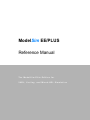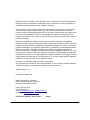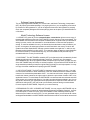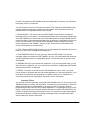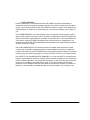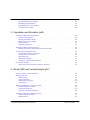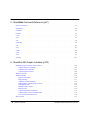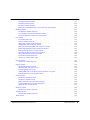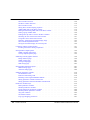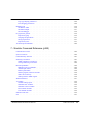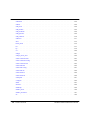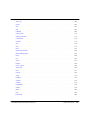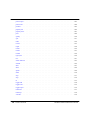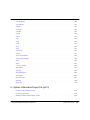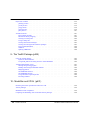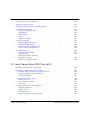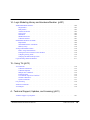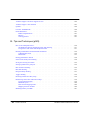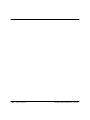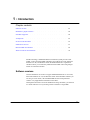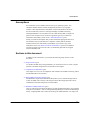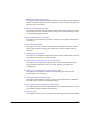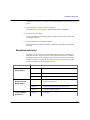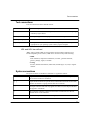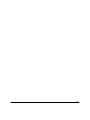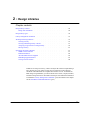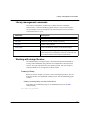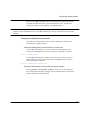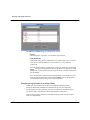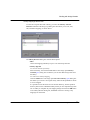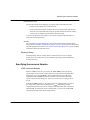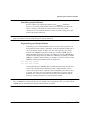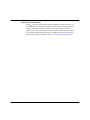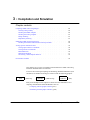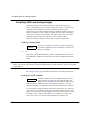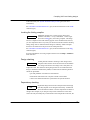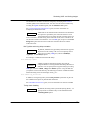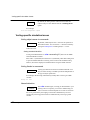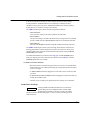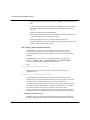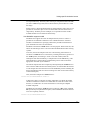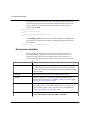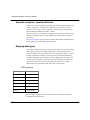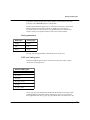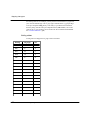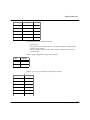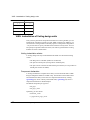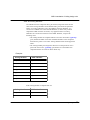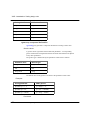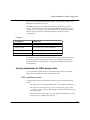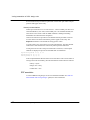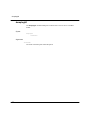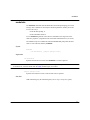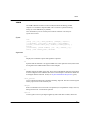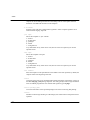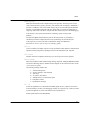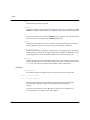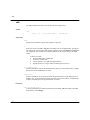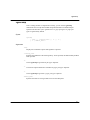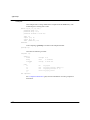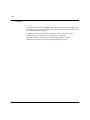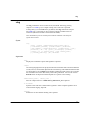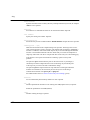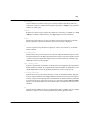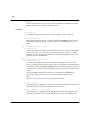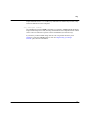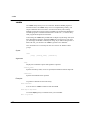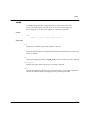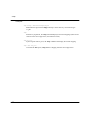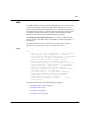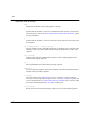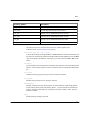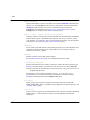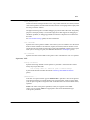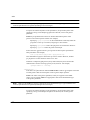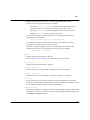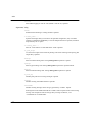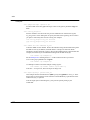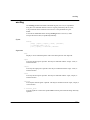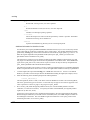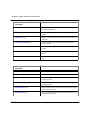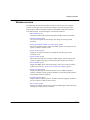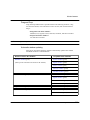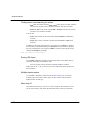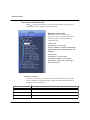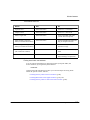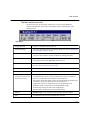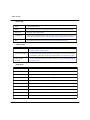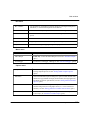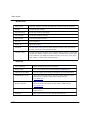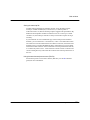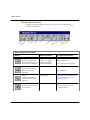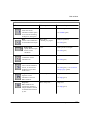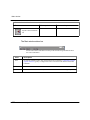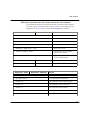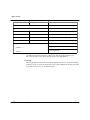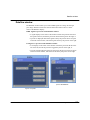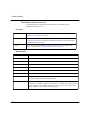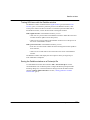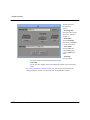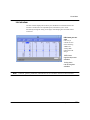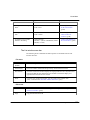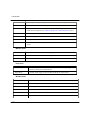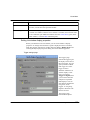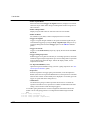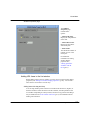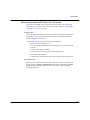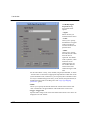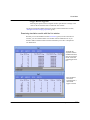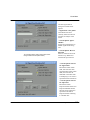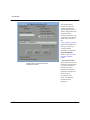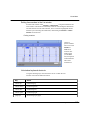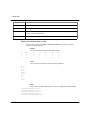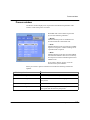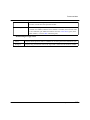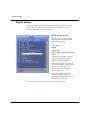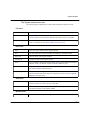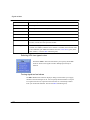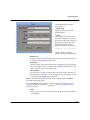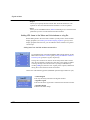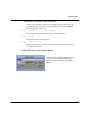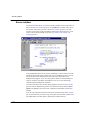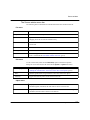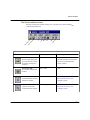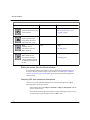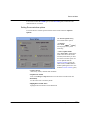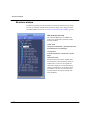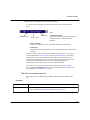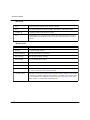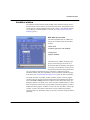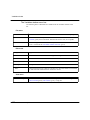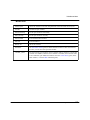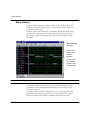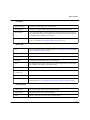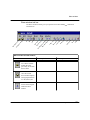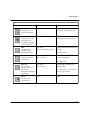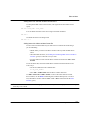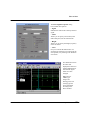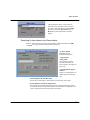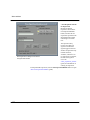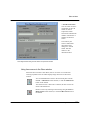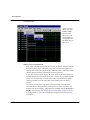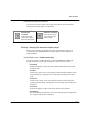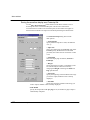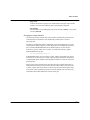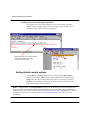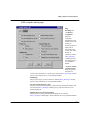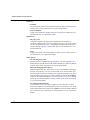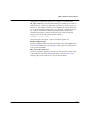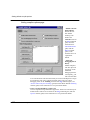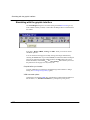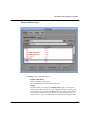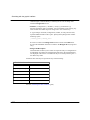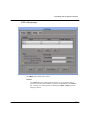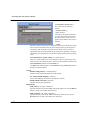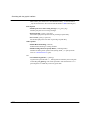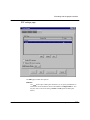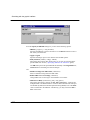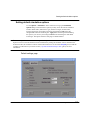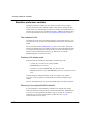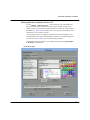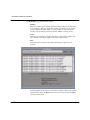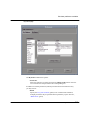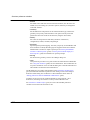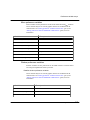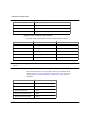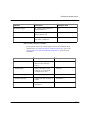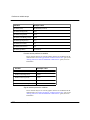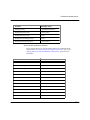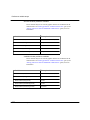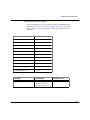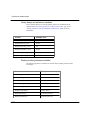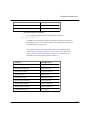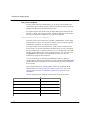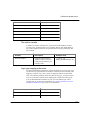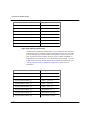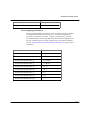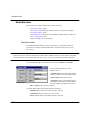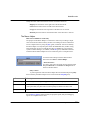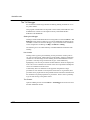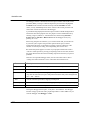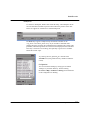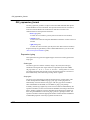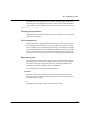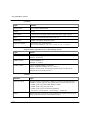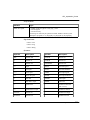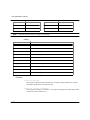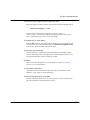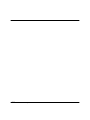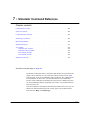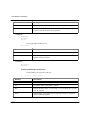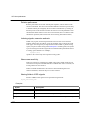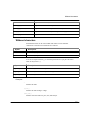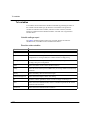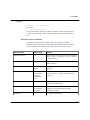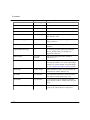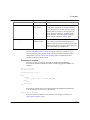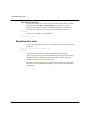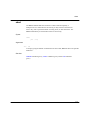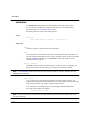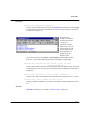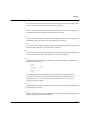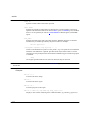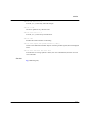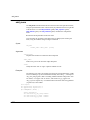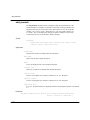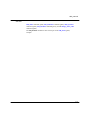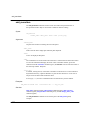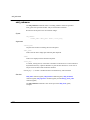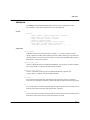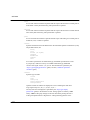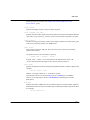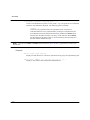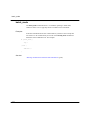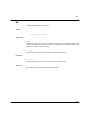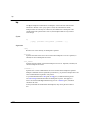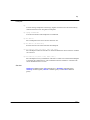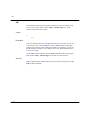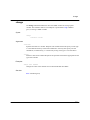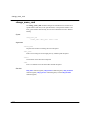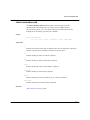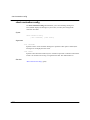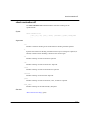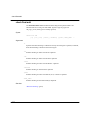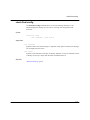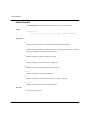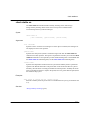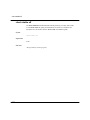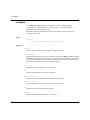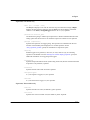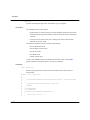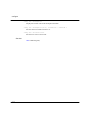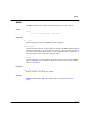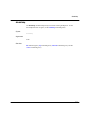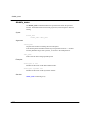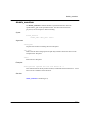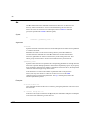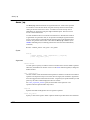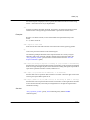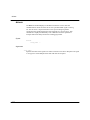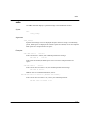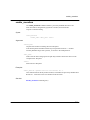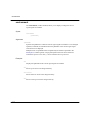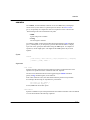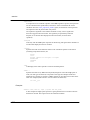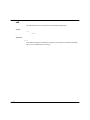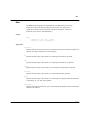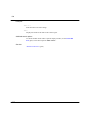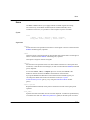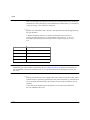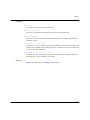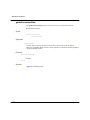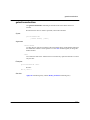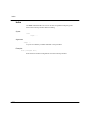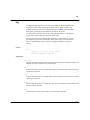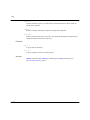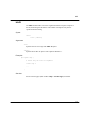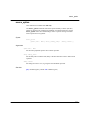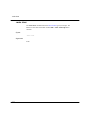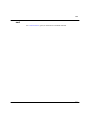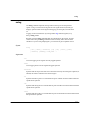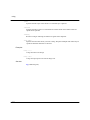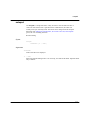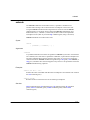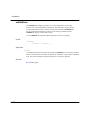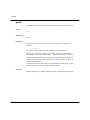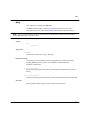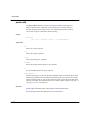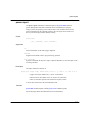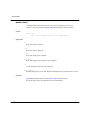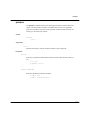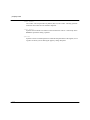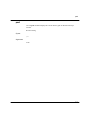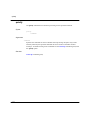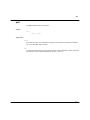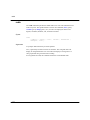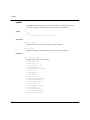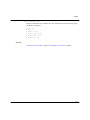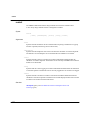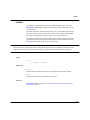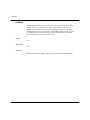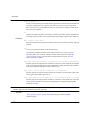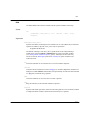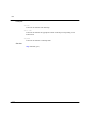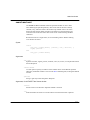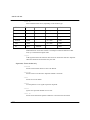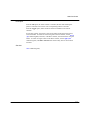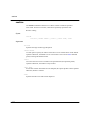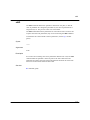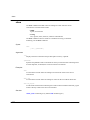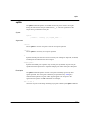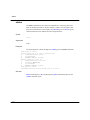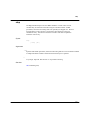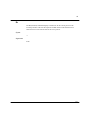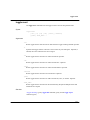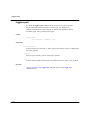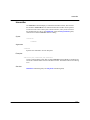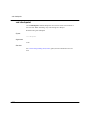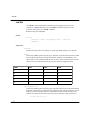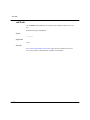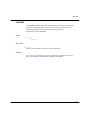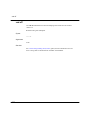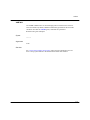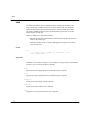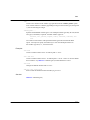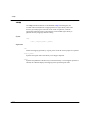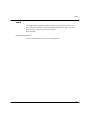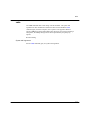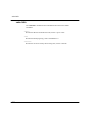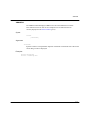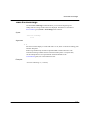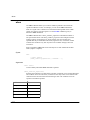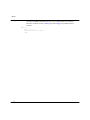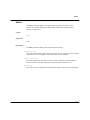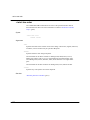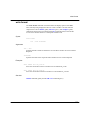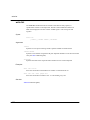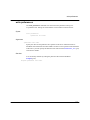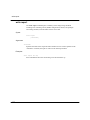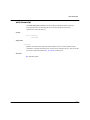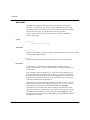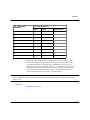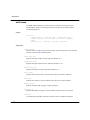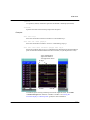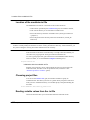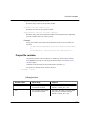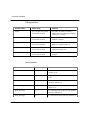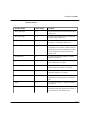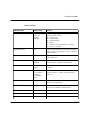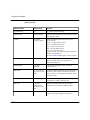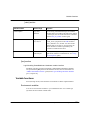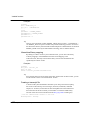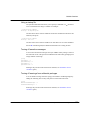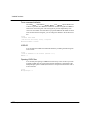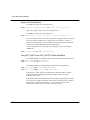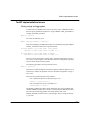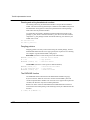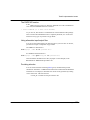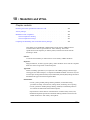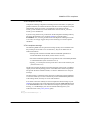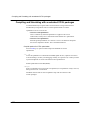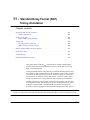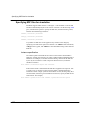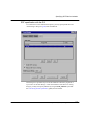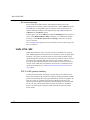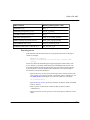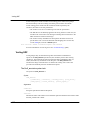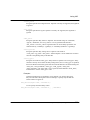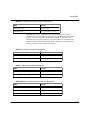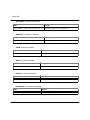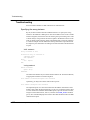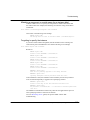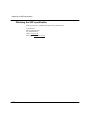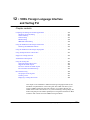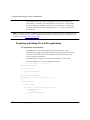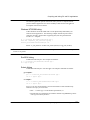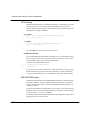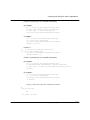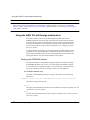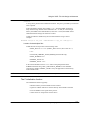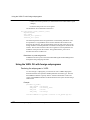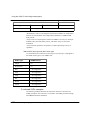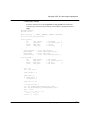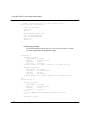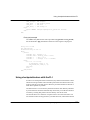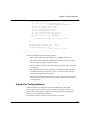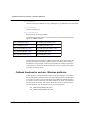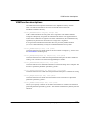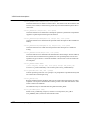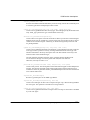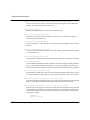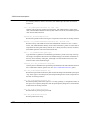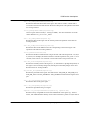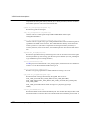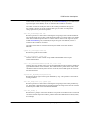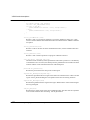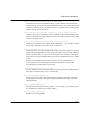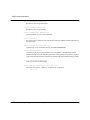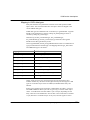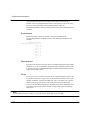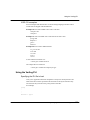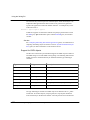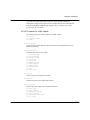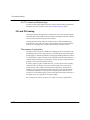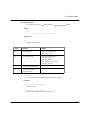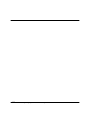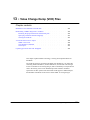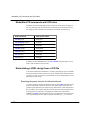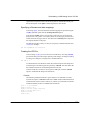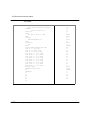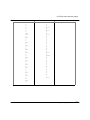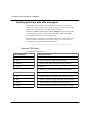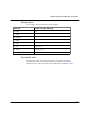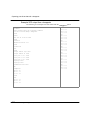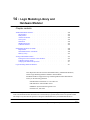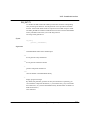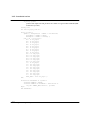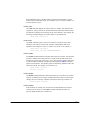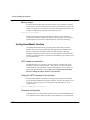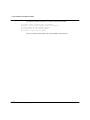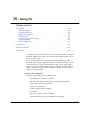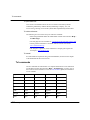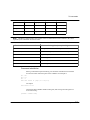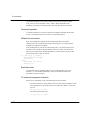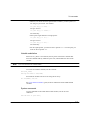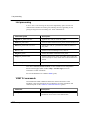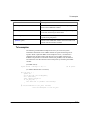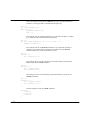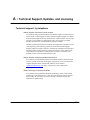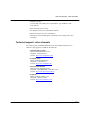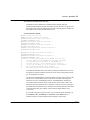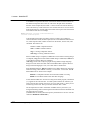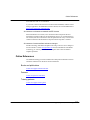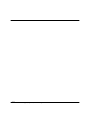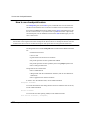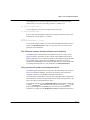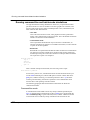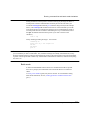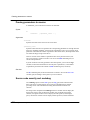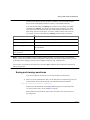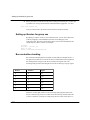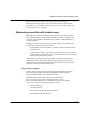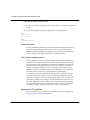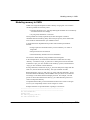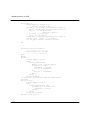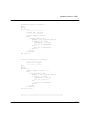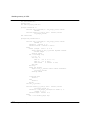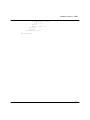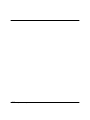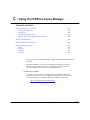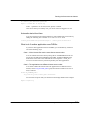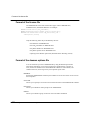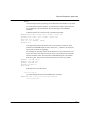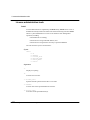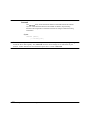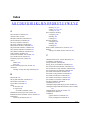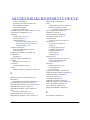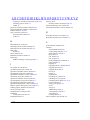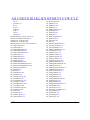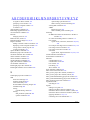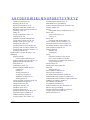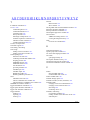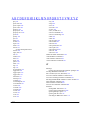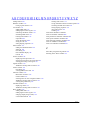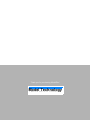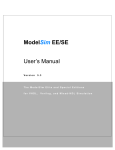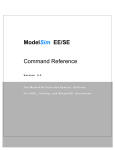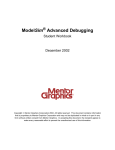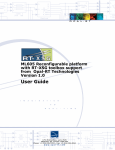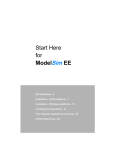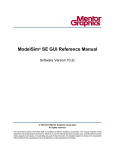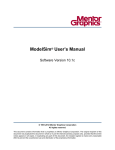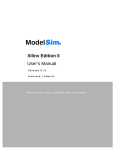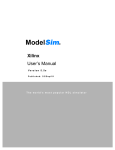Download Model Technology Model Sim EE Technical data
Transcript
ModelSim EE/PLUS Reference Manual The ModelSim Elite Edition for VHDL, Verilog, and Mixed-HDL Simulation ModelSim /VHDL, ModelSim /VLOG, ModelSim /LNL, and ModelSim /PLUS are produced by Model Technology Incorporated. Unauthorized copying, duplication, or other reproduction is prohibited without the written consent of Model Technology. The information in this manual is subject to change without notice and does not represent a commitment on the part of Model Technology. The program described in this manual is furnished under a license agreement and may not be used or copied except in accordance with the terms of the agreement. The online documentation provided with this product may be printed by the end-user. The number or copies that may be printed is limited to the number of licenses purchased. ModelSim is a trademark of Model Technology Incorporated. PostScript is a registered trademark of Adobe Systems Incorporated. UNIX is a registered trademark of AT&T in the USA and other countries. FLEXlm is a trademark of Globetrotter Software, Inc. IBM, AT, and PC are registered trademarks, AIX and RISC System/6000 are trademarks of International Business Machines Corporation. Windows, Microsoft, and MS-DOS are registered trademarks of Microsoft Corporation. OSF/Motif is a trademark of the Open Software Foundation, Inc. in the USA and other countries. SPARC is a registered trademark and SPARCstation is a trademark of SPARC International, Inc. Sun Microsystems is a registered trademark, and Sun, SunOS and OpenWindows are trademarks of Sun Microsystems, Inc. All other trademarks and registered trademarks are the properties of their respective holders. Copyright (c) 1990-1998, Model Technology Incorporated. All rights reserved. Confidential. Online documentation may be printed by licensed customers of Model Technology Incorporated for internal business purposes only. Software Version: 5.2 Published: October 1998 Model Technology Incorporated 8905 SW Nimbus Avenue, Suite 150 Beaverton OR 97008-7100 USA phone: 503-641-1340 fax: 503-526-5410 email: [email protected], [email protected] home page: http://www.model.com EE Reference Manual - Part # 16505 US$50 ii Software License Agreement This is a legal agreement between you, the end user, and Model Technology Incorporated (MTI). By opening the sealed package, or by signing this form, you are agreeing to be bound by the terms of this agreement. If you do not agree to the terms of this agreement, promptly return the unopened package and all accompanying items to the place you obtained them for a full refund. Model Technology Software License 1. LICENSE. MTI grants to you the nontransferable, nonexclusive right to use one copy of the enclosed software program (the "SOFTWARE") for each license you have purchased. The SOFTWARE must be used on the computer hardware server equipment that you identified in writing by make, model, and workstation or host identification number and the equipment served, in machine-readable form only, as allowed by the authorization code provided to you by MTI or its agents. All authorized systems must be used within the country for which the systems were sold. ModelSim EE licenses must be located at a single site, i.e. within a onekilometer radius identified in writing to MTI. This restriction does not apply to single ModelSim PE licenses locked by a hardware security key, and such ModelSim PE products may be relocated within the country for which sold. 2. COPYRIGHT. The SOFTWARE is owned by MTI (or its licensors) and is protected by United States copyright laws and international treaty provisions. Therefore you must treat the SOFTWARE like any other copyrighted material, except that you may either (a) make one copy of the SOFTWARE solely for backup or archival purposes, or (b) transfer the SOFTWARE to a single hard disk provided you keep the original solely for backup or archival purposes. You may not copy the written materials accompanying the SOFTWARE. 3. USE OF SOFTWARE. The SOFTWARE is licensed to you for internal use only. You shall not conduct benchmarks or other evaluations of the SOFTWARE without the advance written consent of an authorized representative of MTI. You shall not sub-license, assign or otherwise transfer the license granted or the rights under it without the prior written consent of MTI or its applicable licensor. You shall keep the SOFTWARE in a restricted and secured area and shall grant access only to authorized persons. You shall not make software available in any form to any person other than your employees whose job performance requires access and who are specified in writing to MTI. MTI may enter your business premises during normal business hours to inspect the SOFTWARE, subject to your normal security. 4. PERMISSION TO COPY LICENSED SOFTWARE. You may copy the SOFTWARE only as reasonably necessary to support an authorized use. Except as permitted by Section 2, you may not make copies, in whole or in part, of the SOFTWARE or other material provided by MTI without the prior written consent of MTI. For such permitted copies, you will include all notices and legends embedded in the SOFTWARE and affixed to its medium and container as received iii from MTI. All copies of the SOFTWARE, whether provided by MTI or made by you, shall remain the property of MTI or its licensors. You will maintain a record of the number and location of all copies of the SOFTWARE made, including copes that have been merged with other software, and will make those records available to MTI or its applicable licensor upon request. 5. TRADE SECRET. The source code of the SOFTWARE is trade secret or confidential information of MTI or its licensors. You shall take appropriate action to protect the confidentiality of the SOFTWARE and to ensure that any user permitted access to the SOFTWARE does not provide it to others. You shall take appropriate action to protect the confidentiality of the source code of the SOFTWARE. You shall not reverse-assemble, reverse-compile or otherwise reverse-engineer the SOFTWARE in whole or in part. The provisions of this section shall survive the termination of this Agreement. 6. TITLE. Title to the SOFTWARE licensed to you or copies thereof are retained by MTI or third parties from whom MTI has obtained a licensing right. 7. OTHER RESTRICTIONS. You may not rent or lease the SOFTWARE. You shall not mortgage, pledge or encumber the SOFTWARE in any way. You shall ensure that all support service is performed by MTI or its designated agents. You shall notify MTI of any loss of the SOFTWARE. 8. TERMINATION. MTI may terminate this Agreement, or any license granted under it, in the event of breach or default by you. In the event of such termination, all applicable SOFTWARE shall be returned to MTI or destroyed. 9. EXPORT. You agree not to allow the MTI SOFTWARE to be sent or used in any other country except in compliance with this license and applicable U.S. laws and regulations. If you need advice on export laws and regulations, you should contact the U.S. Department of Commerce, Export Division, Washington, DC 20230, USA for clarification. Important Notice Any provision of Model Technology Incorporated SOFTWARE to the U.S. Government is with "Restricted Rights" as follows: Use, duplication, or disclosure by the Government is subject to restrictions as set forth in subparagraphs (a) through (d) of the Commercial ComputerRestricted Rights clause at FAR 2.227-19 when applicable, or in subparagraph (c)(1)(ii) of the Rights in Technical Data and Computer Software clauses in the NASA FAR Supplement. Any provision of Model Technology documentation to the U.S. Government is with Limited Rights. Contractor/manufacturer is Model Technology Incorporated, Suite 150, 8905 SW Nimbus Avenue, Beaverton, Oregon 97008 USA. iv Limited Warranty LIMITED WARRANTY. MTI warrants that the SOFTWARE will perform substantially in accordance with the accompanying written materials for a period of 30 days from the date of receipt. Any implied warranties on the SOFTWARE are limited to 30 days. Some states do not allow limitations on duration of an implied warranty, so the above limitation may not apply to you. CUSTOMER REMEDIES. MTI’s entire liability and your exclusive remedy shall be, at MTI’s option, either (a) return of the price paid or (b) repair or replacement of the SOFTWARE that does not meet MTI’s Limited Warranty and which is returned to MTI. This Limited Warranty is void if failure of the SOFTWARE has resulted from accident, abuse or misapplication. Any replacement SOFTWARE will be warranted for the remainder of the original warranty period or 30 days, whichever is longer. NO OTHER WARRANTIES. MTI disclaims all other warranties, either express or implied, including but not limited to implied warranties of merchantability and fitness for a particular purpose, with respect to the SOFTWARE and the accompanying written materials. This limited warranty gives you specific legal rights. You may have others, which vary from state to state. NO LIABILITY FOR CONSEQUENTIAL DAMAGES. In no event shall MTI or its suppliers be liable for any damages whatsoever (including, without limitation, damages for loss of business profits, business interruption, loss of business information, or other pecuniary loss) arising out of the use of or inability to use these MTI products, even if MTI has been advised of the possibility of such damages. Because some states do not allow the exclusion or limitation of liability for consequential or incidental damages, the above limitation may not apply to you. v Table of Contents Software License Agreement . . . . Model Technology Software License . Important Notice . . . . . . . . . Limited Warranty . . . . . . . . . . . . . . . . . . . . . . . . . . . . . . . . . . . . . . . . . . . . . . . . . . . . . . . . . . . . . . . . . . . . . . . . . . . . . . . . . . . . . . . . . . . . . . . . . . . . iii iii iv v 1 - Introduction (p23) Software versions . . . . . . . . . . . . . . . . . . . . . . . . . . . . . . . . . 23 ModelSim’s graphic interface . . . . . . . . . . . . . . . . . . . . . . . . . . . . 24 Standards supported . . . . . . . . . . . . . . . . . . . . . . . . . . . . . . . . 24 Assumptions . . . . . . . . . . . . . . . . . . . . . . . . . . . . . . . . . . . 25 Sections in this document . . . . . . . . . . . . . . . . . . . . . . . . . . . . . . 25 Simulation action list . . . . . . . . . . . . . . . . . . . . . . . . . . . . . . . . 27 Installed technotes . . . . . . . . . . . . . . . . . . . . . . . . . . . . . . . . . 28 Text conventions . . . . . . . . . . . . . . . . . . . . . . . . . . . . . . . . . 29 HDL and HDL item defined . . . . . . . . . . . . . . . . . . . . . . . . . . . 29 Syntax conventions . . . . . . . . . . . . . . . . . . . . . . . . . . . . . . . . 29 Where to find our documentation . . . . . . . . . . . . . . . . . . . . . . . . . . . 30 Download a free PDF reader with Search . . . . . . . . . . . . . . . . . . . . . . 31 Comments . . . . . . . . . . . . . . . . . . . . . . . . . . . . . . . . . . . . 31 2 - Design Libraries (p33) Design library contents . . . . . . . . . . . . . . . . . . . . . . . . . . . . . . . 34 Design library types . . . . . . . . . . . . . . . . . . . . . . . . . . . . . . . . 34 Library management commands . . . . . . . . . . . . . . . . . . . . . . . . . . . 35 Working with design libraries . . . . . . . Creating a library . . . . . . . . . . Viewing and deleting library contents . . Assigning a logical name to a design library Moving a library . . . . . . . . . . . . . . . . . . . . . . . . . . . . . . . . . . . . . . . . . . . . . . . . . . . . . . . . . . . . . . . . . . . . . . . . . . . . . . . . . . . . . . . . . . . . . . . . . . . . . . . . . . . . . . . . 35 . 35 . 37 . 38 . 41 Specifying the resource libraries . . . . . . . . . . . . . . . . . . . . . . . . . . . 41 VHDL resource libraries . . . . . . . . . . . . . . . . . . . . . . . . . . . . 41 Predefined libraries . . . . . . . . . . . . . . . . . . . . . . . . . . . . . . . 42 6 - Table of Contents ModelSim EE/PLUS Reference Manual Alternate IEEE libraries supplied Rebuilding supplied libraries . . Regenerating your design libraries Verilog resource libraries . . . . . . . . . . . . . . . . . . . . . . . . . . . . . . . . . . . . . . . . . . . . . . . . . . . . . . . . . . . . . . . . . . . . . . . . . . . . . . . . . . . . . . . . . . . . . . . . . . . . 42 . 43 . 43 . 44 . . . . . . . . . . . . . . . . . . . . . . . . . . . . . . . . . . . . . . . . . . . . . . . . . . . . . . . . . . . . . . . . . . . . . . . . . . . . . . . . . . . . . . . . . . . . . . . . . . . . . . . . . . . . . . . . . . . . . . . . . 46 . 46 . 46 . 47 . 47 . 47 3 - Compilation and Simulation (p45) Compiling VHDL and Verilog designs Creating a design library . . . Invoking the VHDL compiler . Invoking the Verilog compiler . Design checking . . . . . . . Dependency checking . . . . . . . . . . . . . . . . . . . . . . . . . . . . . Simulating VHDL and Verilog designs . . . . . . . . . . . . . . . . . . . . . . . . . 48 Invoking the simulator from the Main transcript window . . . . . . . . . . . . . . . . 48 Verilog-specific simulation issues . . . . Verilog object names in commands . Verilog literals in commands . . . . Hazard detection . . . . . . . . . Instantiation bindings . . . . . . . The Verilog ‘uselib compiler directive . . . . . . . . . . . . . . . . . . . . . . . . . . . . . . . . . . . . . . . . . . . . . . . . . . . . . . . . . . . . . . . . . . . . . . . . . . . . . . . . . . . . . . . . . . . . . . . . . . . . . . . . . . . . . . . . . . . . . . . . . . . . . . . . . . . . . 50 . 50 . 50 . 50 . 51 . 52 Environment variables . . . . . . . . . . . . . . . . . . . . . . . . . . . . . . . 54 Setting and using environment variables in Windows . . . . . . . . . . . . . . . . . 55 4 - Mixed VHDL and Verilog Designs (p57) Separate compilers, common libraries . . . . . . . . . . . . . . . . . . . . . . . . . 58 Mapping data types . . . . VHDL generics . . . . Verilog parameters . . . VHDL and Verilog ports Verilog states . . . . . . . . . . . . . . . . . . . . . . . . . . . . . . . . . . . . . . . . . . . . . . . . . . . . . . . . . . . . . . . . . . . . . . . . . . . . . . . . . . . . . . . . . . . . . . . . . . . . . . . . . . . . . . . . . . . . . . . . . . . . . . . . . . . . . . . . . . . . . 58 . 58 . 59 . 59 . 60 VHDL instantiation of Verilog design units Verilog instantiation criteria . . . . Component declaration . . . . . . vgencomp component declaration . . . . . . . . . . . . . . . . . . . . . . . . . . . . . . . . . . . . . . . . . . . . . . . . . . . . . . . . . . . . . . . . . . . . . . . . . . . . . . . . . . . . . . . . . . . 62 . 62 . 62 . 64 Verilog instantiation of VHDL design units . . . . . . . . . . . . . . . . . . . . . . . 65 VHDL instantiation criteria . . . . . . . . . . . . . . . . . . . . . . . . . . . 65 SDF annotation . . . . . . . . . . . . . . . . . . . . . . . . . . . . . . . . 66 ModelSim EE/PLUS Reference Manual Table of Contents - 7 5 - ModelSim Command Reference (p67) Syntax conventions . . . . . . . . . . . . . . . . . . . . . . . . . . . . . . . . 67 dumplog64 . . . . . . . . . . . . . . . . . . . . . . . . . . . . . . . . . . . . 68 modelsim . . . . . . . . . . . . . . . . . . . . . . . . . . . . . . . . . . . . 69 tssi2mti . . . . . . . . . . . . . . . . . . . . . . . . . . . . . . . . . . . . . 70 vcom . . . . . . . . . . . . . . . . . . . . . . . . . . . . . . . . . . . . . . 71 vdel . . . . . . . . . . . . . . . . . . . . . . . . . . . . . . . . . . . . . . 76 vdir . . . . . . . . . . . . . . . . . . . . . . . . . . . . . . . . . . . . . . . 78 vgencomp . . . . . . . . . . . . . . . . . . . . . . . . . . . . . . . . . . . . 79 vlib . . . . . . . . . . . . . . . . . . . . . . . . . . . . . . . . . . . . . . . 81 vlog . . . . . . . . . . . . . . . . . . . . . . . . . . . . . . . . . . . . . . 83 vmake . . . . . . . . . . . . . . . . . . . . . . . . . . . . . . . . . . . . . . 88 vmap . . . . . . . . . . . . . . . . . . . . . . . . . . . . . . . . . . . . . . 89 vsim . . . . . . . . . . . . . . . . . . . . . . . . . . . . . . . . . . . . . . 91 wav2log . . . . . . . . . . . . . . . . . . . . . . . . . . . . . . . . . . . . 101 6 - ModelSim EE Graphic Interface (p103) ModelSim graphic interface quick reference . Graphic interface commands . . . . . Command-line simulation . . . . . . Customizing the interface . . . . . . . . . . . . . . . . . . . . . . . . . . . . . . . . . . . . . . . . . . . . . . . . . . . . . . . . . . . . . . . . . . . . . . . . . . . . . . . . . . . . . . . . . . 104 105 107 108 Window overview . . . . . . . . . . . . . . . . . . . . . . . . . . . . . . . . 109 Window features . . . . . . . . . . . Quick access toolbar . . . . . . . . Drag and Drop . . . . . . . . . . Automatic window updating . . . . . Finding names, and searching for values Sorting HDL items . . . . . . . . . Multiple window copies . . . . . . . Menu tear off . . . . . . . . . . . Customizing menus and buttons . . . . Combine signals into a user-defined bus Tree window hierarchical view . . . . . . . . . . . . . . . . . . . . . . . . . . . . . . . . . . . . . . . . . . . . . . . . . . . . . . . . . . . . . . . . . . . . . . . . . . . . . . . . . . . . . . . . . . . . . . . . . . . . . . . . . . . . . . . . . . . . . . . . . . . . . . . . . . . . . . . . . . . . . . . . . . . . . . . . . . . . . . . . . . . . . . . . . . . . . . . . . . . . . . . . . . . . . . . . . . . . . . . . . . . . . . . . . . . . . . . . . . . . . . . . . . . . . . . . . . . 110 110 111 111 112 112 112 112 113 113 114 Main window . . . . . . . . . . . . . . . . . . . . . . . . . . . . . . . . . . 116 8 - Table of Contents ModelSim EE/PLUS Reference Manual The Main window menu bar . . . . . . . . . . . . . . The Main window tool bar . . . . . . . . . . . . . . . The Main window status bar . . . . . . . . . . . . . . Editing the command line, the current source file, and notepads Dataflow window . . . . . . . . . . . . . . The Dataflow window menu bar . . . . . . Tracing HDL items with the Dataflow window . Saving the Dataflow window as a Postscript file . . . . . . . . . . . . . . . . . . . . . . . . . . . . . . . . . . . . . . . . . . . . . . . . . . . . 117 122 124 125 . . . . . . . . . . . . . . . . . . . . . . . . . . . . . . . . . . . . . . . . . . . . . . . . . . . . . . . . . . . . . . . . . . . . 127 128 129 129 List window . . . . . . . . . . . . . . . . . . List window action list . . . . . . . . . . . . The List window menu bar . . . . . . . . . . . Setting List window display properties . . . . . . Adding HDL items to the List window . . . . . . Editing and formatting HDL items in the List window Examining simulation results with the List window . Finding items by name in the List window . . . . Searching for item values in the List window . . . Setting time markers in the List window . . . . . List window keyboard shortcuts . . . . . . . . . Saving List window data to a file . . . . . . . . . . . . . . . . . . . . . . . . . . . . . . . . . . . . . . . . . . . . . . . . . . . . . . . . . . . . . . . . . . . . . . . . . . . . . . . . . . . . . . . . . . . . . . . . . . . . . . . . . . . . . . . . . . . . . . . . . . . . . . . . . . . . . . . . . . . . . . . . . . . . . . . . . . . . . . . . . . . . . . . . . . . . . . . . . . . . . . . . . . . . . . . . . . . . . . . . 131 132 133 135 137 139 141 142 142 145 145 146 Process window . . . . . . . . . . . . . . . . . . . . . . . . . . . . . . . . . 147 The Process window menu bar . . . . . . . . . . . . . . . . . . . . . . . . . 148 Signals window . . . . . . . . . . . . . . . . . . . . . The Signals window menu bar . . . . . . . . . . . . . Selecting HDL item types to view . . . . . . . . . . . . Forcing signal and net values . . . . . . . . . . . . . . Adding HDL items to the Wave and List windows or a log file Finding HDL items in the Signals window . . . . . . . . . . . . . . . . . . . . . . . . . . . . . . . . . . . . . . . . . . . . . . . . . . . . . . . . . . . . . . . . . . . . . . . . . . . . . . . . 150 151 152 152 154 155 Source window . . . . . . . . . . . . . . The Source window menu bar . . . . . . The Source window tool bar . . . . . . . Editing the source file in the Source window . Checking HDL item values and descriptions . Setting Source window options . . . . . . . . . . . . . . . . . . . . . . . . . . . . . . . . . . . . . . . . . . . . . . . . . . . . . . . . . . . . . . . . . . . . . . . . . . . . . . 156 157 159 160 160 161 . . . . . . . . . . . . . . . . . . . . . . . . . . . . . . . . . . . . . . . . . . Structure window . . . . . . . . . . . . . . . . . . . . . . . . . . . . . . . . 162 The Structure window menu bar . . . . . . . . . . . . . . . . . . . . . . . . 163 Variables window . . . . . . . . . . . . . . . . . . . . . . . . . . . . . . . . 165 The Variables window menu bar . . . . . . . . . . . . . . . . . . . . . . . . 166 Wave window . . . . . . . . . . . . . . . . . . . . . . . . . . . . . . . . . 168 ModelSim EE/PLUS Reference Manual Table of Contents - 9 Wave window action list . . . . . . . . . . . . The Wave window menu bar . . . . . . . . . . . Wave window tool bar . . . . . . . . . . . . . Setting Wave window display properties . . . . . . Adding HDL items in the Wave window . . . . . . Editing and formatting HDL items in the Wave window Sorting a group of HDL items . . . . . . . . . . Finding items by name or value in the Wave window . Searching for item values in the Wave window . . . . Using time cursors in the Wave window . . . . . . Zooming - changing the waveform display range . . . Wave window keyboard shortcuts . . . . . . . . . Saving the waveform display as a Postscript file . . . . . . . . . . . . . . . . . . . . . . . . . . . . . . . . . . . . . . . . . . . . . . . . . . . . . . . . . . . . . . . . . . . . . . . . . . . . . . . . . . . . . . . . . . . . . . . . . . . . . . . . . . . . . . . . . . . . . . . . . . . . . . . . . . . . . . . . . . . . . . . . . . . . . . . . . . . . . . . . . . . . . . . . . . . . . . . . . . . . . . . . . . . . . . . . . . . . . . 169 170 173 176 176 178 180 180 181 183 185 187 188 Compiling with the graphic interface . . . . . . . . . . . . . . . . . . . . . . . . 191 Locating source errors during compilation . . . . . . . . . . . . . . . . . . . . . 192 Setting default compile options . . . . . . . . . . . . . . . . . . . . . . . . . . . 192 VHDL compiler options page . . . . . . . . . . . . . . . . . . . . . . . . . 193 Verilog compiler options page . . . . . . . . . . . . . . . . . . . . . . . . . 196 Simulating with the graphic interface Design selection page . . . . . VHDL settings page . . . . . Verilog settings page . . . . . SDF settings page . . . . . . . . . . . . . . . . . . . . . . . . . . . . . . . . . . . . . . . . . . . . . . . . . . . . . . . . . . . . . . . . . . . . . . . . . . . . . . . . . . . . . . . . . . . . . . . . . . . . . . . . . . . . . . . . . . . . . . . . . . . . . . 198 199 201 203 205 Setting default simulation options . . . . . . . . . . . . . . . . . . . . . . . . . . 207 Default settings page . . . . . . . . . . . . . . . . . . . . . . . . . . . . . 207 Assertion settings page . . . . . . . . . . . . . . . . . . . . . . . . . . . . 209 10 Simulator preference variables . . . . . . . . . . . The modelsim.tcl file . . . . . . . . . . . . . Preference file loading order . . . . . . . . . . Returning to the original ModelSim defaults . . . . Setting preference variables with the GUI . . . . . Setting preferences from the ModelSim command line . . . . . . . . . . . . . . . . . . . . . . . . . . . . . . . . . . . . . . . . . . . . . . . . . . . . . . . . . . . . . . . . . . . . . . . . . . . . . . . . . . . . . . . . . . . . . . . . 210 210 210 210 211 215 Preference variable arrays . . . . . . . . Menu preference variables . . . . . . Window preference variables . . . . . Library design unit preference variables Window position preference variables . user_hook variables . . . . . . . . The addons variable . . . . . . . . Logic type mapping preferences . . . . . . . . . . . . . . . . . . . . . . . . . . . . . . . . . . . . . . . . . . . . . . . . . . . . . . . . . . . . . . . . . . . . . . . . . . . . . . . . . . . . . . . . . . . . . . . . . . . . . . . . . . . . . . . . . . . . . . . . . . . . . . . . . . . 216 217 217 224 224 226 227 227 - Table of Contents . . . . . . . . . . . . . . . . . . . . . . . . . . . . . . . . . . . . . . . . ModelSim EE/PLUS Reference Manual Logic type display preferences . . . . . . . . . . . . . . . . . . . . . . . . . 228 Force mapping preferences . . . . . . . . . . . . . . . . . . . . . . . . . . . 229 ModelSim tools . . . The Button Adder The Macro Helper The Tcl Debugger . . . . . . . . . . . . . . . . . . . . . . . . . . . . . . . . . . . . . . . . . . . . . . . . . . . . . . . . . . . . . . . . . . . . . . . . . . . . . . . . . . . . . . . . . . . . . . . . . . . . . . . . . . . . . . . . . . . . . . . . 230 230 231 232 GUI_expression_format . . Expression typing . . . Grouping and precedence Saving expressions . . . Expression syntax . . . . . . . . . . . . . . . . . . . . . . . . . . . . . . . . . . . . . . . . . . . . . . . . . . . . . . . . . . . . . . . . . . . . . . . . . . . . . . . . . . . . . . . . . . . . . . . . . . . . . . . . . . . . . . . . . . . . . . . . . . . . . . . . . . . . . . . . . . 236 236 237 237 237 The GUI Expression Builder . . . . . . . . . . . . . . . . . . . . . . . . . . . . 242 7 - Simulator Command Reference (p245) Command return values . . . . . . . . . . . . . . . . . . . . . . . . . . . . . . 246 Syntax conventions . . . . . . . . . . . . . . . . . . . . . . . . . . . . . . . 246 Command history shortcuts . . . . . . . . . . . . . . . . . . . . . . . . . . . . 247 Numbering conventions . . . . . . . . . . . . . . . . . . . . . . . . . . . . . . 247 VHDL numbering conventions . . . . . . . . . . . . . . . . . . . . . . . . . 247 Verilog numbering conventions . . . . . . . . . . . . . . . . . . . . . . . . . 248 HDL item pathnames . . . . . . . . Multiple levels in a pathname . . . Absolute path names . . . . . . Relative path names . . . . . . Indexing signals, memories and nets Name case sensitivity . . . . . . Naming fields in VHDL signals . . . . . . . . . . . . . . . . . . . . . . . . . . . . . . . . . . . . . . . . . . . . . . . . . . . . . . . . . . . . . . . . . . . . . . . . . . . . . . . . . . . . . . . . . . . . . . . . . . . . . . . . . . . . . . . . . . . . . . . . . . . . . . . . . . . . . . . . . . . . . . . . . . . . . . . . . . . . . . . . . . . 249 249 249 250 250 250 250 Wildcard characters . . . . . . . . . . . . . . . . . . . . . . . . . . . . . . . 251 Tcl variables . . . . . . . . Variable settings report . . Simulator state variables . . Simulator control variables . Environment variables . . User-defined variables . . . . . . . . . . . . . . . . . . . . . . . . . . . . . . . . . . . . . . . . . . . . . . . . . . . . . . . . . . . . . . . . . . . . . . . . . . . . . . . . . . . . . . . . . . . . . . . . . . . . . . . . . . . . . . . . . . . . . . . . . . . . . . . . . . . . . . . . . . . . . . . . . . . . . . . . . . . . . . 252 252 252 253 255 256 Simulation time units . . . . . . . . . . . . . . . . . . . . . . . . . . . . . . . 256 abort . . . . . . . . . . . . . . . . . . . . . . . . . . . . . . . . . . . . . 257 ModelSim EE/PLUS Reference Manual Table of Contents - 11 add button . . . . . . . . . . . . . . . . . . . . . . . . . . . . . . . . . . . 258 add list . . . . . . . . . . . . . . . . . . . . . . . . . . . . . . . . . . . . 260 add_menu . . . . . . . . . . . . . . . . . . . . . . . . . . . . . . . . . . . 264 add_menucb . . . . . . . . . . . . . . . . . . . . . . . . . . . . . . . . . . 266 add_menuitem . . . . . . . . . . . . . . . . . . . . . . . . . . . . . . . . . 268 add_separator . . . . . . . . . . . . . . . . . . . . . . . . . . . . . . . . . . 269 add_submenu . . . . . . . . . . . . . . . . . . . . . . . . . . . . . . . . . . 270 add wave alias . . . . . . . . . . . . . . . . . . . . . . . . . . . . . . . . . . . 271 . . . . . . . . . . . . . . . . . . . . . . . . . . . . . . . . . . . . . 275 batch_mode . . . . . . . . . . . . . . . . . . . . . . . . . . . . . . . . . . 276 bd . . . . . . . . . . . . . . . . . . . . . . . . . . . . . . . . . . . . . . 277 bp . . . . . . . . . . . . . . . . . . . . . . . . . . . . . . . . . . . . . . 278 cd . . . . . . . . . . . . . . . . . . . . . . . . . . . . . . . . . . . . . . 280 change . . . . . . . . . . . . . . . . . . . . . . . . . . . . . . . . . . . . 281 change_menu_cmd . . . . . . . . . . . . . . . . . . . . . . . . . . . . . . . 282 check contention add . . . . . . . . . . . . . . . . . . . . . . . . . . . . . . . 283 check contention config . . . . . . . . . . . . . . . . . . . . . . . . . . . . . . 284 check contention off . . . . . . . . . . . . . . . . . . . . . . . . . . . . . . . 285 check float add . . . . . . . . . . . . . . . . . . . . . . . . . . . . . . . . . 286 check float config . . . . . . . . . . . . . . . . . . . . . . . . . . . . . . . . 287 check float off . . . . . . . . . . . . . . . . . . . . . . . . . . . . . . . . . 288 check stable on . . . . . . . . . . . . . . . . . . . . . . . . . . . . . . . . . 289 check stable off . . . . . . . . . . . . . . . . . . . . . . . . . . . . . . . . . 290 checkpoint . . . . . . . . . . . . . . . . . . . . . . . . . . . . . . . . . . . 291 configure . . . . . . . . . . . . . . . . . . . . . . . . . . . . . . . . . . . 292 delete . . . . . . . . . . . . . . . . . . . . . . . . . . . . . . . . . . . . . 297 describe . . . . . . . . . . . . . . . . . . . . . . . . . . . . . . . . . . . . 298 disablebp . . . . . . . . . . . . . . . . . . . . . . . . . . . . . . . . . . . 299 disable_menu . . . . . . . . . . . . . . . . . . . . . . . . . . . . . . . . . . 300 disable_menuitem . . . . . . . . . . . . . . . . . . . . . . . . . . . . . . . . 301 do . . . . . . . . . . . . . . . . . . . . . . . . . . . . . . . . . . . . . . 302 12 - Table of Contents ModelSim EE/PLUS Reference Manual down | up drivers echo . . . . . . . . . . . . . . . . . . . . . . . . . . . . . . . . . . . 304 . . . . . . . . . . . . . . . . . . . . . . . . . . . . . . . . . . . . 306 . . . . . . . . . . . . . . . . . . . . . . . . . . . . . . . . . . . . . 307 edit . . . . . . . . . . . . . . . . . . . . . . . . . . . . . . . . . . . . . . 308 enablebp . . . . . . . . . . . . . . . . . . . . . . . . . . . . . . . . . . . . 309 enable_menu . . . . . . . . . . . . . . . . . . . . . . . . . . . . . . . . . . 310 enable_menuitem . . . . . . . . . . . . . . . . . . . . . . . . . . . . . . . . 311 environment . . . . . . . . . . . . . . . . . . . . . . . . . . . . . . . . . . 312 examine . . . . . . . . . . . . . . . . . . . . . . . . . . . . . . . . . . . . 313 exit . . . . . . . . . . . . . . . . . . . . . . . . . . . . . . . . . . . . . . 316 find . . . . . . . . . . . . . . . . . . . . . . . . . . . . . . . . . . . . . . 317 force . . . . . . . . . . . . . . . . . . . . . . . . . . . . . . . . . . . . . 319 getactivecursortime . . . . . . . . . . . . . . . . . . . . . . . . . . . . . . . 322 getactivemarkertime . . . . . . . . . . . . . . . . . . . . . . . . . . . . . . . 323 lecho . . . . . . . . . . . . . . . . . . . . . . . . . . . . . . . . . . . . . 324 log . . . . . . . . . . . . . . . . . . . . . . . . . . . . . . . . . . . . . . 325 lshift . . . . . . . . . . . . . . . . . . . . . . . . . . . . . . . . . . . . . 327 lsublist . . . . . . . . . . . . . . . . . . . . . . . . . . . . . . . . . . . . 328 macro_option . . . . . . . . . . . . . . . . . . . . . . . . . . . . . . . . . . 329 .main clear . . . . . . . . . . . . . . . . . . . . . . . . . . . . . . . . . . . 330 next . . . . . . . . . . . . . . . . . . . . . . . . . . . . . . . . . . . . . 331 noforce . . . . . . . . . . . . . . . . . . . . . . . . . . . . . . . . . . . . 332 nolog . . . . . . . . . . . . . . . . . . . . . . . . . . . . . . . . . . . . . 333 notepad . . . . . . . . . . . . . . . . . . . . . . . . . . . . . . . . . . . . 335 nowhen . . . . . . . . . . . . . . . . . . . . . . . . . . . . . . . . . . . . 336 onbreak . . . . . . . . . . . . . . . . . . . . . . . . . . . . . . . . . . . . 337 onElabError onerror . . . . . . . . . . . . . . . . . . . . . . . . . . . . . . . . . . 338 . . . . . . . . . . . . . . . . . . . . . . . . . . . . . . . . . . . . 339 pause . . . . . . . . . . . . . . . . . . . . . . . . . . . . . . . . . . . . . 340 play . . . . . . . . . . . . . . . . . . . . . . . . . . . . . . . . . . . . . 341 power add . . . . . . . . . . . . . . . . . . . . . . . . . . . . . . . . . . . 342 ModelSim EE/PLUS Reference Manual Table of Contents - 13 power report . . . . . . . . . . . . . . . . . . . . . . . . . . . . . . . . . . 343 power reset . . . . . . . . . . . . . . . . . . . . . . . . . . . . . . . . . . . 344 printenv . . . . . . . . . . . . . . . . . . . . . . . . . . . . . . . . . . . . 345 property list . . . . . . . . . . . . . . . . . . . . . . . . . . . . . . . . . . 346 property wave pwd . . . . . . . . . . . . . . . . . . . . . . . . . . . . . . . . . 347 . . . . . . . . . . . . . . . . . . . . . . . . . . . . . . . . . . . . . 349 quietly . . . . . . . . . . . . . . . . . . . . . . . . . . . . . . . . . . . . 350 quit . . . . . . . . . . . . . . . . . . . . . . . . . . . . . . . . . . . . . . 351 radix . . . . . . . . . . . . . . . . . . . . . . . . . . . . . . . . . . . . . 352 record . . . . . . . . . . . . . . . . . . . . . . . . . . . . . . . . . . . . . 353 report . . . . . . . . . . . . . . . . . . . . . . . . . . . . . . . . . . . . . 354 restart . . . . . . . . . . . . . . . . . . . . . . . . . . . . . . . . . . . . . 356 restore . . . . . . . . . . . . . . . . . . . . . . . . . . . . . . . . . . . . 357 resume . . . . . . . . . . . . . . . . . . . . . . . . . . . . . . . . . . . . 358 right | left . . . . . . . . . . . . . . . . . . . . . . . . . . . . . . . . . . . 359 run . . . . . . . . . . . . . . . . . . . . . . . . . . . . . . . . . . . . . . 361 search and next . . . . . . . . . . . . . . . . . . . . . . . . . . . . . . . . . 363 seetime . . . . . . . . . . . . . . . . . . . . . . . . . . . . . . . . . . . . 366 shift . . . . . . . . . . . . . . . . . . . . . . . . . . . . . . . . . . . . . 367 show . . . . . . . . . . . . . . . . . . . . . . . . . . . . . . . . . . . . . 368 splitio . . . . . . . . . . . . . . . . . . . . . . . . . . . . . . . . . . . . . 369 status . . . . . . . . . . . . . . . . . . . . . . . . . . . . . . . . . . . . . 370 step . . . . . . . . . . . . . . . . . . . . . . . . . . . . . . . . . . . . . . 371 stop . . . . . . . . . . . . . . . . . . . . . . . . . . . . . . . . . . . . . . 372 tb . . . . . . . . . . . . . . . . . . . . . . . . . . . . . . . . . . . . . . 373 toggle add . . . . . . . . . . . . . . . . . . . . . . . . . . . . . . . . . . . 374 toggle reset . . . . . . . . . . . . . . . . . . . . . . . . . . . . . . . . . . . 375 toggle report . . . . . . . . . . . . . . . . . . . . . . . . . . . . . . . . . . 376 transcribe . . . . . . . . . . . . . . . . . . . . . . . . . . . . . . . . . . . 377 transcript . . . . . . . . . . . . . . . . . . . . . . . . . . . . . . . . . . . 378 vcd add . . . . . . . . . . . . . . . . . . . . . . . . . . . . . . . . . . . . 379 14 - Table of Contents ModelSim EE/PLUS Reference Manual vcd checkpoint . . . . . . . . . . . . . . . . . . . . . . . . . . . . . . . . . 380 vcd comment . . . . . . . . . . . . . . . . . . . . . . . . . . . . . . . . . . 381 vcd file . . . . . . . . . . . . . . . . . . . . . . . . . . . . . . . . . . . . 382 vcd flush . . . . . . . . . . . . . . . . . . . . . . . . . . . . . . . . . . . . 384 vcd limit . . . . . . . . . . . . . . . . . . . . . . . . . . . . . . . . . . . . 385 vcd off . . . . . . . . . . . . . . . . . . . . . . . . . . . . . . . . . . . . 386 vcd on . . . . . . . . . . . . . . . . . . . . . . . . . . . . . . . . . . . . . 387 view . . . . . . . . . . . . . . . . . . . . . . . . . . . . . . . . . . . . . 388 vmap . . . . . . . . . . . . . . . . . . . . . . . . . . . . . . . . . . . . . 390 vcom . . . . . . . . . . . . . . . . . . . . . . . . . . . . . . . . . . . . . 391 vlog . . . . . . . . . . . . . . . . . . . . . . . . . . . . . . . . . . . . . 392 vsim . . . . . . . . . . . . . . . . . . . . . . . . . . . . . . . . . . . . . 393 vsim<info> . . . . . . . . . . . . . . . . . . . . . . . . . . . . . . . . . . . 394 vsource . . . . . . . . . . . . . . . . . . . . . . . . . . . . . . . . . . . . 395 .wave.tree zoomfull . . . . . . . . . . . . . . . . . . . . . . . . . . . . . . . 396 .wave.tree zoomrange . . . . . . . . . . . . . . . . . . . . . . . . . . . . . . 397 when . . . . . . . . . . . . . . . . . . . . . . . . . . . . . . . . . . . . . 398 where . . . . . . . . . . . . . . . . . . . . . . . . . . . . . . . . . . . . . 401 .<win>.tree color write format . . . . . . . . . . . . . . . . . . . . . . . . . . . . . . . . 402 . . . . . . . . . . . . . . . . . . . . . . . . . . . . . . . . . . 403 write list . . . . . . . . . . . . . . . . . . . . . . . . . . . . . . . . . . . . 404 write preferences . . . . . . . . . . . . . . . . . . . . . . . . . . . . . . . . 405 write report . . . . . . . . . . . . . . . . . . . . . . . . . . . . . . . . . . . 406 write transcript . . . . . . . . . . . . . . . . . . . . . . . . . . . . . . . . . 407 write tssi . . . . . . . . . . . . . . . . . . . . . . . . . . . . . . . . . . . . 408 write wave . . . . . . . . . . . . . . . . . . . . . . . . . . . . . . . . . . . 410 8 - System Initialization/Project File (p413) Location of the modelsim.ini file . . . . . . . . . . . . . . . . . . . . . . . . . . 414 Choosing project files . . . . . . . . . . . . . . . . . . . . . . . . . . . . . . 414 Reading variable values from the .ini file . . . . . . . . . . . . . . . . . . . . . . . 414 ModelSim EE/PLUS Reference Manual Table of Contents - 15 Project file variables [Library] section [vcom] section [vlog] section . [vsim] section . [lmc] section . . . . . . . . . . . . . . . . . . . . . . . . . . . . . . . . . . . . . . . . . . . . . . . . . . . . . . . . . . . . . . . . . . . . . . . . . . . . . . . . . . . . . . . . . . . . . . . . . . . . . . . . . . . . . . . . . . . . . . . . . . . . . . . . . . . . . . . . . . . . . . . . . . . . . . . . . . . . . . . . . . . . . . . . . . . . . . . . . . . . . . . . . . . 415 415 416 418 419 421 Variable functions . . . . . . . . . . . . . . Environment variables . . . . . . . . . . Hierarchical library mapping . . . . . . . . Creating a transcript file . . . . . . . . . . Using a startup file . . . . . . . . . . . . Turning off assertion messages . . . . . . . Turning off warnings from arithmetic packages Force command defaults . . . . . . . . . . VHDL93 . . . . . . . . . . . . . . . . Opening VHDL files . . . . . . . . . . . . . . . . . . . . . . . . . . . . . . . . . . . . . . . . . . . . . . . . . . . . . . . . . . . . . . . . . . . . . . . . . . . . . . . . . . . . . . . . . . . . . . . . . . . . . . . . . . . . . . . . . . . . . . . . . . . . . . . . . . . . . . . . . . . . . . . . . . . . . . . . . . . . . . . . . . . . . . . . . . . . . . . . . . . . . . . . . . . . . . . 421 421 422 422 423 423 423 424 424 424 9 - The TextIO Package (p425) Using the TextIO package . . . . . . . . . . . . . . . . . . . . . . . . . . . . . 425 Syntax for file declaration . . . . . . . . . . . . . . . . . . . . . . . . . . . 426 Using STD_INPUT and STD_OUTPUT within ModelSim . . . . . . . . . . . . . . 426 TextIO implementation issues . . . . . . . Writing strings and aggregates . . . . . Reading and writing hexadecimal numbers Dangling pointers . . . . . . . . . . The ENDLINE function . . . . . . . . The ENDFILE function . . . . . . . . Using alternative input/output files . . . Providing stimulus . . . . . . . . . . . . . . . . . . . . . . . . . . . . . . . . . . . . . . . . . . . . . . . . . . . . . . . . . . . . . . . . . . . . . . . . . . . . . . . . . . . . . . . . . . . . . . . . . . . . . . . . . . . . . . . . . . . . . . . . . . . . . . . . . . . . . . . . . . . . . . . . . . . . . . . . . . . . . . . . . . . . . . . . . . 427 427 428 428 428 429 429 429 10 - ModelSim and VITAL (p431) Obtaining the VITAL specification and source code VITAL packages . . . . . . . . . . . . . . . . . . 432 . . . . . . . . . . . . . . . . . . . . . . . . . . . . . . . . 432 ModelSim VITAL compliance . . . . . . . . . . . . . . . . . . . . . . . . . . . 432 Compiling and Simulating with accelerated VITAL packages . . . . . . . . . . . . . . . 434 16 - Table of Contents ModelSim EE/PLUS Reference Manual 11 - Standard Delay Format (SDF) Timing Annotation (p435) Specifying SDF files for simulation Instance specification . . . . SDF specification with the GUI Errors and warnings . . . . . . . . . . . . . . . . . . . . . . . . . . . . . . . . . . . . . . . . . . . . . . . . . . . . . . . . . . . . . . . . . . . . . . . . . . . . . . . . . . . . . . . . . . . . . . . . . . . . . . . . 436 436 437 438 VHDL VITAL SDF . . . . . . . . . . . . . . . . . . . . . . . . . . . . . . . 438 SDF to VHDL generic matching . . . . . . . . . . . . . . . . . . . . . . . . 438 Resolving errors . . . . . . . . . . . . . . . . . . . . . . . . . . . . . . . 439 Verilog SDF . . . . . . . . . . . The $sdf_annotate system task . . SDF to Verilog construct matching Optional edge specifications . . . Optional conditions . . . . . . Rounded timing values . . . . . . . . . . . . . . . . . . . . . . . . . . . . . . . . . . . . . . . . . . . . . . . . . . . . . . . . . . . . . . . . . . . . . . . . . . . . . . . . . . . . . . . . . . . . . . . . . . . . . . . . . . . . . . . . . . . . . . . . . . . . . . . . . . . . . . . . . . . . . . . 440 440 442 445 446 446 SDF for Mixed VHDL and Verilog Designs . . . . . . . . . . . . . . . . . . . . . . 447 Interconnect delays . . . . . . . . . . . . . . . . . . . . . . . . . . . . . . . 447 Troubleshooting . . . . . . . . . . . . . . . . . . . . Specifying the wrong instance . . . . . . . . . . . . Mistaking a component or module name for an instance label Forgetting to specify the instance . . . . . . . . . . . Obtaining the SDF specification . . . . . . . . . . . . . . . . . . . . . . . . . . . . . . . . . . . . . . . . . . . . . . . . . . . . 448 448 449 449 . . . . . . . . . . . . . . . . . . . . . . . . . . 450 12 - VHDL Foreign Language Interface and Verilog PLI (p451) Compiling and linking FLI and PLI applications PLI application requirements . . . . . . Windows NT/95/98 linking . . . . . . SunOS 4 linking . . . . . . . . . . . Solaris linking . . . . . . . . . . . . HP700 linking . . . . . . . . . . . . IBM RISC/6000 linking . . . . . . . . . . . . . . . . . . . . . . . . . . . . . . . . . . . . . . . . . . . . . . . . . . . . . . . . . . . . . . . . . . . . . . . . . . . . . . . . . . . . . . . . . . . . . . . . . . . . . . . . . . . . . . . . . . . . . . . . . . . . . . . . . . . . . . . . . . . . . . . . . . . . 452 452 453 453 453 454 454 Using the VHDL FLI with foreign architectures . . . . . . . . . . . . . . . . . . . . 456 Declaring the FOREIGN attribute . . . . . . . . . . . . . . . . . . . . . . . . 456 The C initialization function . . . . . . . . . . . . . . . . . . . . . . . . . . 457 Using the VHDL FLI with foreign subprograms . . . . . . . . . . . . . . . . . . . . 458 Declaring the subprogram in VHDL . . . . . . . . . . . . . . . . . . . . . . . 458 C code and VHDL examples . . . . . . . . . . . . . . . . . . . . . . . . . . 460 ModelSim EE/PLUS Reference Manual Table of Contents - 17 Using checkpoint/restore with the FLI . . . . . . . . . . . . . . . . . . . . . . . . 463 Support for Verilog instances . . . . . . . . . . . . . . . . . . . . . . . . . . . 465 Callback functions for sockets - Windows platforms VSIM function descriptions . . . Mapping to VHDL data types Enumerations . . . . . . . Reals and time . . . . . . Arrays . . . . . . . . . . VHDL FLI examples . . . . . . . . . . . . . . . . Using the Verilog PLI . . . . . . . Specifying the PLI file to load . . Support for VHDL objects . . . . PLI ACC routines for VHDL objects PLI TF routines and Reason flags . FLI and PLI tracing . . . . . . . The purpose of tracing files . . Invoking a trace . . . . . . . Installing the dummy component for VHDL trace replay . . . . Replaying a Verilog PLI session . . . . . . . . . . . . . . . . . . 466 . . . . . . . . . . . . . . . . . . . . . . . . . . . . . . . . . . . . . . . . . . . . . . . . . . . . . . . . . . . . . . . . . . . . . . . . . . . . . . . . . . . . . . . . . . . . . . . . . . . . . . . . . . . . . . . . . . . . . . . . . . . . . . . . . . . . . . . . . . 467 481 482 482 482 483 . . . . . . . . . . . . . . . . . . . . . . . . . . . . . . . . . . . . . . . . . . . . . . . . . . . . . . . . . . . . . . . . . . . . . . . . . . . . . . . . . . . . . . . . . . . . . . . . . . . . . . . . . . . . . . . . . . . 483 483 484 485 486 . . . . . . . . . . . . . . . . . . . . . . . . 486 . . . . . . . . . . . . . . . . . . . . . . . . 486 . . . . . . . . . . . . . . . . . . . . . . . . 487 . . . . . . . . . . . . . . . . . . . . . . . . 488 . . . . . . . . . . . . . . . . . . . . . . . . 489 13 - Value Change Dump (VCD) Files (p491) ModelSim VCD commands and VCD tasks . . . . . . . . . . . . . . . . . . . . . . 492 Resimulating a VHDL design from a VCD file . . . . Extracting the proper stimulus for bidirectional ports Specifying a filename and state mappings . . . . . Creating the VCD file . . . . . . . . . . . . . . . . . . . . . . . . . . . . . . . . . . . . . . . . . . . . . . . . . . . . . . . . . . . . . . . . . . . . . . . . . . . . . 492 492 493 493 A VCD file from source to output VHDL source code . . . . VCD simulator commands . VCD output . . . . . . . . . . . . . . . . . . . . . . Capturing port driver data with -dumpports Supported TSSI states . . . . . . . Strength values . . . . . . . . . Port identifier code . . . . . . . . Example VCD output from -dumpports 18 - Table of Contents . . . . . . . . . . . . . . . . . . . . . . . . . . . . . . . . . . . . . . . . . . . . . . . . . . . . . . . . . . . . . . . . . . . . . . . . . . . . . . . . . . . . . . . . 494 494 495 495 . . . . . . . . . . . . . . . . . . . . . . . . . . . . . . . . . . . . . . . . . . . . . . . . . . . . . . . . . . . . . . . . . . . . . . . . . . . . . . . . . . . . . . . . . . . . . . . . . . . . . . . . . . . . . . 498 498 499 499 500 ModelSim EE/PLUS Reference Manual 14 - Logic Modeling Library and Hardware Modeler (p501) VHDL SmartModel interface SM_ENTITY . . . . . Entity details . . . . . Architecture details . . . Vector ports . . . . . Simulation . . . . . . SPARCstation note . . . Command channel . . . . . . . . . . . . . . . . . . . . . . . . . . . . . . . . . . . . . . . . . . . . . . . . . . . . . . . . . . . . . . . . . . . . . . . . . . . . . . . . . . . . . . . . . . . . . . . . . . . . . . . . . . . . . . . . . . . . . . . . . . . . . . . . . . . . . . . . . . . . . . . . . . . . . . . . . . . . . . . . . . . . . . . . . . . . . . . . . . . . . . . . . . . . . . . . . . . . . . . . . . . . . . . . . . . . . . . . . . . 502 503 505 505 505 506 507 507 . . . . . . . . . . . . . . . . . . . . . . . . . . . . . . . . . . . . . . . . . . . . . . . . . . . . . . . . . . . . . . . . . . . . . . . . . . . . . . . . . . . . . . . . . . . . . . . . . . . . 508 508 508 510 Verilog SmartModel interface . . . . . . . . LMTV usage documentation . . . . . . . Linking the LMTV interface to the simulator Compiling Verilog shells . . . . . . . . Changing the default time precision . . . . . . . . . . . . . . . . . . . . . . . . . . . . . . . . . . . . . . . . . . . . . . . . . . . . . . . . . . . . . . . . . . . . . . . . . . . . . . . . . . . . . . . . . . . . . . . . . . . 510 510 510 510 511 SmartModel Windows for VHDL . ReportStatus . . . . . . . SmartModel lmcwin commands Memory arrays . . . . . . Logic Modeling Hardware Modeler . . . . . . . . . . . . . . . . . . . . . . . . . 511 15 - Using Tcl (p513) Tcl commands . . . . . . . . . . Command substitution . . . . . Command separator . . . . . . Multiple-line commands . . . . . Evaluation order . . . . . . . . Tcl relational expression evaluation Variable substitution . . . . . . System commands . . . . . . . . . . . . . . . . . . . . . . . . . . . . . . . . . . . . . . . . . . . . . . . . . . . . . . . . . . . . . . . . . . . . . . . . . . . . . . . . . . . . . . . . . . . . . . . . . . . . . . . . . . . . . . . . . . . . . . . . . . . . . . . . . . . . . . . . . . . . . . . . . . . . . . . . . . . . . . . . . . . . . . . . . . . . . . . . . . . . . . . . . . . . . . . 514 515 516 516 516 516 517 517 List processing . . . . . . . . . . . . . . . . . . . . . . . . . . . . . . . . . 518 VSIM Tcl commands . . . . . . . . . . . . . . . . . . . . . . . . . . . . . . . 518 Tcl examples . . . . . . . . . . . . . . . . . . . . . . . . . . . . . . . . . . 519 A - Technical Support, Updates, and Licensing (p521) Technical support - by telephone . . . . . . . . . . . . . . . . . . . . . . . . . . 521 ModelSim EE/PLUS Reference Manual Table of Contents - 19 Technical support - electronic support services . . . . . . . . . . . . . . . . . . . . . 522 Technical support - other channels . . . . . . . . . . . . . . . . . . . . . . . . . 523 Updates . . . . . . . . . . . . . . . . . . . . . . . . . . . . . . . . . . . . 524 Licenses - ModelSim EE . . . . . . . . . . . . . . . . . . . . . . . . . . . . . 524 Online References . . . . Books and publications Partners . . . . . . Training partners . . . . . . . . . . . . . . . . . . . . . . . . . . . . . . . . . . . . . . . . . . . . . . . . . . . . . . . . . . . . . . . . . . . . . . . . . . . . . . . . . . . . . . . . . . . . . . . . . . . . . . . . . . . . . . . . . . 527 527 527 527 B - Tips and Techniques (p529) How to use checkpoint/restore . . . . . . . . . . . . . . . . . . . . . . . . . . . 530 The difference between checkpoint/restore and restarting . . . . . . . . . . . . . . . 531 Using macros with restart and checkpoint/restore . . . . . . . . . . . . . . . . . . 531 Running command-line and batch-mode simulations . . . . . . . . . . . . . . . . . . 532 Command-line mode . . . . . . . . . . . . . . . . . . . . . . . . . . . . . 532 Batch mode . . . . . . . . . . . . . . . . . . . . . . . . . . . . . . . . . 533 Passing parameters to macros . . . . . . . . . . . . . . . . . . . . . . . . . . . 534 Source code security and -nodebug . . . . . . . . . . . . . . . . . . . . . . . . . 534 Saving and viewing waveforms . . . . . . . . . . . . . . . . . . . . . . . . . . . 535 Setting up libraries for group use . . . . . . . . . . . . . . . . . . . . . . . . . . 536 Bus contention checking . . . . . . . . . . . . . . . . . . . . . . . . . . . . . 536 Bus float checking . . . . . . . . . . . . . . . . . . . . . . . . . . . . . . . . 537 Design stability checking . . . . . . . . . . . . . . . . . . . . . . . . . . . . . 537 Toggle checking . . . . . . . . . . . . . . . . . . . . . . . . . . . . . . . . . 538 Detecting infinite zero-delay loops . . . . . . . . . . . . . . . . . . . . . . . . . 538 Referencing source files with location maps Using location mapping . . . . . . Pathname syntax . . . . . . . . . How location mapping works . . . . Mapping with Tcl variables . . . . . . . . . . . . . . . . . . . . . . . . . . . . . . . . . . . . . . . . . . . . . . . . . . . . . . . . . . . . . . . . . . . . . . . . . . . . . . . . . . . . . . . . . . . . . . . . . . . . . . . . . . . . . . . . . . 539 539 540 540 540 Modeling memory in VHDL . . . . . . . . . . . . . . . . . . . . . . . . . . . . 541 20 - Table of Contents ModelSim EE/PLUS Reference Manual C - Using the FLEXlm License Manager (p547) Starting the license server daemon . . . . . . . Locating the license file . . . . . . . . . . Controlling the license file search . . . . . . Manual start . . . . . . . . . . . . . . Automatic start at boot time . . . . . . . . What to do if another application uses FLEXlm . . . . . . . . . . . . . . . . . . . . . . . . . . . . . . . . . . . . . . . . . . . . . . . . . . . . . . . . . . . . . . . . . . . . . . . . . . . . . . . . . . . . . . . . . . . . . . . . . . . . . . . . . . . . 548 548 548 548 549 549 Format of the license file . . . . . . . . . . . . . . . . . . . . . . . . . . . . . 550 Format of the daemon options file . . . . . . . . . . . . . . . . . . . . . . . . . . 550 License administration tools lmstat . . . . . . . lmdown . . . . . . lmremove . . . . . lmreread . . . . . . . . . . . . . . . . . . . . . . . . . . . . . . . . . . . . . . . . . . . . . . . . . . . . . . . . . . . . . . . . . . . . . . . . . . . . . . . . . . . . . . . . . . . . . . . . . . . . . . . . . . . . . . . . . . . . . . . . . . . . . . . . . . . . . . . . . . . . . . . . . . 552 552 553 553 554 Index (p555) ModelSim EE/PLUS Reference Manual Table of Contents - 21 22 - Table of Contents ModelSim EE/PLUS Reference Manual 1 - Introduction Chapter contents Software versions . . . . . . . . . . . . . . . . . . 23 ModelSim’s graphic interface . . . . . . . . . . . . . . . . 24 Standards supported . . . . . . . . . . . . . . . . . . . 24 Assumptions . . . . . . . . . . . . . . . . . . . 25 Sections in this document . . . . . . . . . . . . . . . . . 25 Simulation action list . . . . . . . . . . . . . . . . . 27 HDL and HDL item defined . . . . . . . . . . . . . . . . . 29 Where to find our documentation . . . . . . . . . . . . . . . 30 . . . . Model Technology’s ModelSim EE/PLUS simulation system provides a full VHDL, Verilog and mixed-HDL simulation environment for UNIX, Microsoft Windows NT 4.0, and Windows 95/98. ModelSim EE/PLUS’s single-kernel simulator allows you to efficiently simulate mixed VHDL and Verilog designs within one consistent interface. Software versions This documentation was written to support ModelSim EE/PLUS 5.2 for UNIX, Microsoft Windows NT 4.0, and Windows 95/98. If the ModelSim software you are using is a later release, check the README file that accompanied the software. Any supplemental information will be there. Although this document covers both VHDL and Verilog simulation, you will find it a useful reference even if your design work is limited to a single HDL. ModelSim EE/PLUS Reference Manual Introduction - 23 ModelSim’s graphic interface While your operating system interface provides the window-management frame, ModelSim controls all internal-window features including menus, buttons, and scroll bars. The resulting simulator interface remains consistent within these operating systems: • SPARCstation with OpenWindows or OSF/Motif • IBM RISC System/6000 with OSF/Motif • Hewlett-Packard HP 9000 Series 700 with HP VUE or OSF/Motif • Microsoft Windows NT and Windows 95/98 Because ModelSim’s graphic interface is based on Tcl/TK, you also have the tools to build your own simulation environment. Easily accessible "Simulator preference variables" (p210), and "Graphic interface commands" (p105) give you control over the use and placement of windows, menus, menu options and buttons. See "Using Tcl" (p513) for more information on Tcl. For an in-depth look at ModelSim’s graphic interface see, "ModelSim EE Graphic Interface" (p103). Standards supported ModelSim VHDL supports both the IEEE 1076-1987, 1076-1993 VHDL, 11641993 Standard Multivalue Logic System for VHDL Interoperability, and the 1076.2-1996 Standard VHDL Mathematical Packages standards. Any design developed with ModelSim will be compatible with any other VHDL system that is compliant with either IEEE Standard 1076-1987 or 1076-1993. ModelSim Verilog is based on the IEEE Std 1364-1995 Standard Hardware Description Language Based on the Verilog Hardware Description Language. The Open Verilog International Verilog LRM version 2.0 is also applicable to a large extent. The PLI is supported for PE and EE users, while VCD support is available for EE users only. In addition, all products support SDF 1.0, 2.0, and 2.1, VITAL 2.2b, and VITAL’95 - IEEE 1076.4-1995. ModelSim EE/PLUS Reference Manual Introduction - 24 Assumptions Assumptions We assume that you are familiar with the use of your operating system. You should be familiar with the window management functions of your graphic interface: either OpenWindows, OSF/Motif, or Microsoft Windows NT/95/98. We also assume that you have a working knowledge of VHDL and Verilog. Although ModelSim is an excellent tool to use while learning HDL concepts and practices, this document is not written to support that goal. If you need more information about HDLs, check out our. "Online References" (p527). Finally, we make the assumption that you have worked the appropriate lessons in the ModelSim Tutorial (this manual’s companion volume) and are therefore familiar with the basic functionality of ModelSim. If you need a copy of the ModelSim Tutorial, see "Where to find our documentation" (p30). For installation instructions please refer to the Start Here for ModelSim guide that was shipped with the ModelSim CD. Sections in this document In addition to this introduction, you will find the following major sections in this document: 2 - Design Libraries (p33) To simulate an HDL design using ModelSim, you need to know how to create, compile, maintain, and delete design libraries as described in this chapter. 3 - Compilation and Simulation (p45) This chapter is an overview of compilation and simulation for VHDL and Verilog within the ModelSim/PLUS environment. 4 - Mixed VHDL and Verilog Designs (p57) ModelSim/Plus single-kernel simulation (SKS) allows you to simulate designs that are written in VHDL and/or Verilog. This chapter outlines data mapping and the criteria established to instantiate design units between HDLs. 5 - ModelSim Command Reference (p67) This is a reference for the Model Technology system commands that allow you to perform tasks prior to simulation - such as creating and manipulating the contents of a HDL design library, compiling HDL source code, and invoking the VSIM simulator on a design unit. ModelSim EE/PLUS Reference Manual Introduction - 25 6 - ModelSim EE Graphic Interface (p103) This chapter describes the graphic interface available while operating VSIM, the ModelSim simulator. ModelSim’s graphic interface is designed to provide consistency throughout all operating system environments. 7 - Simulator Command Reference (p245) The simulator commands used to control the VSIM simulator are described in this chapter. These commands are only valid after loading a design with the vsim command (p91) or the via the ModelSim graphical interface. 8 - System Initialization/Project File (p413) This chapter covers the functions provided by modelsim.ini, the system initialization file, or project file. 9 - The TextIO Package (p425) This chapter covers the use of the TextIO package with ModelSim. The TextIO package allows human-readable text input from a declared source within a VHDL file during simulation. 10 - ModelSim and VITAL (p431) This chapter covers ModelSim’s implementation of the VITAL (VHDL Initiative Towards ASIC Libraries) specification for ASIC modeling. 11 - Standard Delay Format (SDF) Timing Annotation (p435) This chapter discusses ModelSim’s implementation of SDF (Standard Delay Format) timing annotation. Included are sections on VITAL SDF and Verilog SDF, plus troubleshooting. 12 - VHDL Foreign Language Interface and Verilog PLI (p451) This chapter covers ModelSim’s VHDL FLI (Foreign Language Interface) and its implementation of the Verilog PLI. 13 - Value Change Dump (VCD) Files (p491) This chapter explains Model Technology’s Verilog VCD implementation for ModelSim. The VCD usage is extended to include VHDL designs. 14 - Logic Modeling Library and Hardware Modeler (p501) This chapter describes the use of the SmartModel Library, SmartModel Windows, and the Logic Modeling Hardware Modeler with ModelSim. 15 - Using Tcl (p513) This chapter provides an overview of Tcl (tool command language) as used with ModelSim. ModelSim EE/PLUS Reference Manual Introduction - 26 Simulation action list Additional Tcl and Tk (Tcl’s toolkit) can be found through several Tcl online references (p514). A - Technical Support, Updates, and Licensing (p521) How and where to get tech support, updates and licensing for ModelSim. B - Tips and Techniques (p529) An extended collection of ModelSim usage examples taken from our manuals, and tech support solutions. C - Using the FLEXlm License Manager (p547) This appendix covers Model Technology’s application of FLEXlm for ModelSim licensing. Simulation action list This manual is not intended to be a ModelSim tutorial (that job is assumed by the ModelSim Tutorial). You can, however, use the following action list as a guide to the simulation process. Each sequential step in the process relates to one or more chapters or sections in the manual. See "Where to find our documentation" (p30) for more information on the ModelSim Tutorial. Simulation step Refer to these chapters and their associated sections 1 - Create a design library chapter 2 - Library management commands (p35) chapter 3 - Creating a design library (p46) chapter 5 - vlib (p81) chapter 3 - Invoking the VHDL compiler (p46), and Invoking the Verilog compiler (p47) chapter 3 - Compiling VHDL and Verilog designs (p46) chapter 5 - vcom (p71), and vlog (p83) chapter 5 - vsim (p91) 2 - Compile designs into the design library 3 - Set simulator preferences ModelSim EE/PLUS Reference Manual Introduction - 27 Simulation step 4 - Simulate a design 5 - Advanced simulation options Refer to these chapters and their associated sections chapter 6 - Setting default simulation options (p207), and Simulator preference variables (p210) chapter 8 - Variable functions (p421) chapter 3 - Simulating VHDL and Verilog designs (p48) chapter 5 - vsim (p91) chapter 6 - Simulating with the graphic interface (p198) chapter 7 - run (p361), force (p319), and step (p371) chapter 9 - Using the TextIO package (p425) chapter 10 - ModelSim and VITAL (p431) chapter 11 - Standard Delay Format (SDF) Timing Annotation (p435) chapter 12 - PLI TF routines and Reason flags (p486) chapter 13 - Resimulating a VHDL design from a VCD file (p492) chapter 14 - VHDL SmartModel interface (p502), and Logic Modeling Hardware Modeler (p511) chapter 15 - Tcl commands (p514), and Tcl examples (p519) Installed technotes You will find additional reference information located in text files installed with ModelSim EE/PLUS. You have direct access to these files from the VSIM Main window Help menu (p120) or refer to the following directories: <install_dir>/<modelsim_dir>/docs/technotes a directory for general ModelSim technotes <install_dir>/<modelsim_dir>/docs/html/contents.html a Tcl syntax reference in HTML format <install_dir>/<modelsim_dir>/examples/mixedHDL an example of mixed VHDL and Verilog design ModelSim EE/PLUS Reference Manual Introduction - 28 Text conventions Text conventions Text conventions used in this manual include: italic text provides emphasis and sets off file and path names bold text indicates commands, command options, and menu choices, as well as package and library logical names monospaced type monospace type is used for program and command examples The right angle (>) is used to connect menu choices when traversing menus as in: File > Save path separators examples will show either UNIX or Windows path separators - use separators appropriate for you operating system when trying the examples HDL and HDL item defined “HDL” refers to either VHDL or Verilog when a specific language reference is not needed. Depending on the context, “HDL item” can refer to any of the following: • VHDL block statement, component instantiation, constant, generate statement, generic, package, signal, or variable • Verilog function, module instantiation, named fork, named begin, net, task, or register variable Syntax conventions The syntax elements of ModelSim commands are signified as follows: < > angled brackets surrounding a syntax item indicate a user-defined argument; do not enter the brackets in commands [ ] square brackets indicate an optional item; if the brackets surround several words, all must be entered as a group; the brackets are not entered ... an ellipsis indicates items that may appear more than once; the ellipsis itself does not appear in commands. | the vertical bar indicates a choice between items on either side of it. Do not include the bar in the command # comments are preceded by the number sign (#) ModelSim EE/PLUS Reference Manual Introduction - 29 Where to find our documentation Model Technology’s documentation is available in the following formats and locations: Document Format How to get it Start Here for ModelSim (installation & support reference) paper shipped with ModelSim PDF online find "ee_start_here.pdf" in the "<install_dir>/ <modelsim_dir>/docs" directory; also available from the Support page of our web site: www.model.com Documentation Index PDF online find "ee_doc_index.pdf" in the "<install_dir>/ <modelsim_dir>/docs" directory after installation; also see Doc Index bookmark in PDF docs; provides links to all installed PDF documentation ModelSim EE Tutorial PDF online find "ee_tutorial_<version>.pdf" in the "<install_dir>/ <modelsim_dir>/docs" directory paper first two copies free with request cards in Start Here document; additional copies at $50 each (for customers with current maintenance) PDF online find "ee_manual_<version>.pdf" in "<install_dir>/ <modelsim_dir>/docs"; current version available for ftp from the Support page of our web site: www.model.com (password required) paper first two copies free with request cards in Start Here document; additional copies at $50 each (for customers with current maintenance) Tcl man pages HTML find "contents.html" in "<install_dir>/<modelsim_dir>/docs/ html/", or use the Main window menu selection: Help > Tcl Man Pages tech notes ASCII located in the "<install_dir>/<modelsim_dir>/docs/ technotes"directory after installation EE Reference Manual ModelSim EE/PLUS Reference Manual Introduction - 30 Comments Download a free PDF reader with Search Model Technology’s PDF documentation requires an Adobe Acrobat Reader for viewing. The Reader may be installed from the ModelSim CD. It is also available without cost from Adobe at http://www.adobe.com. Be sure to download the Acrobat Reader with Search to take advantage of the index file supplied with our reference manuals; the index makes searching the documentation much faster. Comments Comments and questions about this manual and ModelSim software are welcome. Call, write, or fax or email: Model Technology Incorporated 8905 SW Nimbus Avenue, Suite 150 Beaverton OR 97008-7100 USA phone: 503-641-1340 fax: 503-526-5410 email: [email protected] home page: http://www.model.com ModelSim EE/PLUS Reference Manual Introduction - 31 ModelSim EE/PLUS Reference Manual Introduction - 32 2 - Design Libraries Chapter contents Design library contents . . Design unit information. . . . . . . . . . . . . . . . . . . . . . . . . . . . . . . . 34 . 34 Design library types . . . . . . . . . . . . . . . . . 34 Library management commands. . . . . . . . . . . . . . . . 35 Working with design libraries . . . . . Creating a library . . . . . . . Viewing and deleting library contents . . Assigning a logical name to a design library Moving a library . . . . . . . . . . . . . . . . . . . . . . . . . . . . . . . . . . . . . . . . . . . . . . . . . . . . . . . . . . 35 . 35 . 37 . 38 . 41 Specifying the resource libraries . VHDL resource libraries . . Predefined libraries . . . . Alternate IEEE libraries supplied Rebuilding supplied libraries . Verilog resource libraries . . . . . . . . . . . . . . . . . . . . . . . . . . . . . . . . . . . . . . . . . . . . . . . . . . . . . . . . . . . . . . . 41 . 41 . 42 . 42 . 43 . 44 . . . . . . . . . . . . . . . . . . . . VHDL has a concept of a library, which is an object that contains compiled design units; libraries are given names so they may be referenced. Verilog designs simulated within ModelSim are compiled into libraries as well. To simulate an HDL design using ModelSim, you need to know how to create, compile, maintain, and delete design libraries as described in this chapter. For additional information on ModelSim "Library management commands" (p35) introduced in this chapter see the "ModelSim Command Reference" (p67). ModelSim EE/PLUS Reference Manual Design Libraries - 33 Design library contents Design library contents A design library is a directory that serves as a repository for compiled design units. The design units contained in a design library consist of VHDL entities, packages, architectures, configurations, and Verilog modules and UDPs (user defined primitives). The design units are classed as follows: • Primary design units Consists of entities, package declarations, configuration declarations, modules, and UDPs. Primary design units within a given library must have unique names. • Secondary design units Consist of architecture bodies and package bodies. Secondary design units are associated with a primary design unit. Architectures by the same name can exist if they are associated with different entities. Design unit information The information stored for each design unit in a design library is: • retargetable, executable code • debugging information • dependency information Design library types There are two kinds of design libraries: working libraries and resource libraries. A working library is the library into which a design unit is placed after compilation. A resource library contains design units that can be referenced within the design unit being compiled. Only one library can be the working library; in contrast, any number of libraries (including the working library itself) can be resource libraries during the compilation. The library named work has special attributes within ModelSim; it is predefined in the compiler and need not be declared explicitly (i.e. library work). It is also the library name used by the compiler as the default destination of compiled design units. In other words the work library is the working library, in all other aspects it is the same as any other library. 34 - Design Libraries ModelSim EE/PLUS Reference Manual Library management commands Library management commands These library management commands are available from the UNIX/DOS command line, or from the ModelSim graphic interface. Only brief descriptions are provided here; for more information and command syntax see the "ModelSim Command Reference" (p67). Command Description vdel (p76) deletes a design unit from a specified library vdir (p78) selectively lists the contents of a library. vlib (p81) creates a design library vmake (p88) prints a makefile for a library to the standard output vmap (p89) defines or displays a mapping between a logical library name and a directory by modifying the modelsim.ini file; may also be invoked from the Main window command line Working with design libraries The implementation of a design library is not defined within standard VHDL or Verilog. Within ModelSim, design libraries are implemented as directories and can have any legal name allowed by the operating system, with one exception; extended identifiers are not supported for library names. Creating a library Before you run the compiler, you need to create a working design library. This can be done from either the UNIX/DOS command line or from the ModelSim graphic interface. Creating a working library from the command line From either the UNIX/DOS prompt, or the ModelSim prompt, use this vlib command (p81): vlib <directory_pathname> ModelSim EE/PLUS Reference Manual Design Libraries - 35 Working with design libraries Creating a working library with the graphic interface To create a new library with the ModelSim graphic interface, use the Main VSIM window menu selection: Library > Create a New Library. This brings up a dialog box that allows you to specify the library name along with several mapping options. The Create a New Library dialog box includes these options: Create • a new library and a logical mapping to it Type the new library name into the Library field. This creates a library subdirectory in your current working directory, initially mapped to itself. Once created, the mapped library is easily remapped to a different library. • a new library only (no mapping) Type the new library name into the Library field. This creates a library subdirectory in your current working directory. • a map to an existing library Type the new library name into the Library field, then type into the Maps to field or Browse to select a library name for the mapping. and • Library Type the new library name into this field. Must be used with one of the Create options above. • Maps to Type or Browse for a mapping for the specified library. 36 - Design Libraries ModelSim EE/PLUS Reference Manual Working with design libraries When you click OK, ModelSim creates the specified library directory and writes a specially-formatted file named _info into that directory. The _info file must remain in the directory to distinguish it as a ModelSim library. Note: It is important to remember that a design library is a special kind of directory; the only way to create a library is to use the ModelSim GUI, or the vlib command (p81). Do not create libraries using UNIX or Windows. Viewing and deleting library contents The contents of a design library can be viewed or deleted using the either the command line or graphic interface. Viewing and deleting library contents from the command line Use the vdir command (p78) to view the contents of a specified library (the contents of the work library are shown if no library is specified), its syntax is: vdir -lib <library_name> Use the vdel command (p76) to delete an entire library or a design unit from a specified library (the design unit is deleted from the work library if no library name is specified), its syntax is: vdel -lib <library_name> <design_unit> Viewing and deleting library contents with the graphic interface Selecting Library > View Library Contents… allows you to view the design units (configurations, modules, packages, entities, and architectures) in the current library and delete selected design units. ModelSim EE/PLUS Reference Manual Design Libraries - 37 Working with design libraries The Library Contents dialog box includes these options: • Library Select the library you wish to view from the drop-down list. • Name/Details list Entity/architecture pairs are indicated by a box prefix; select a plus (+) box to view the associated architecture, or select a minus (–) box to hide the architecture. You can delete a package, configuration, or entity by selecting it and clicking Delete. This will remove the design unit from the library. If you delete an entity that has one or more architectures, the entity and all its associated architectures will be deleted. You can also delete an architecture without deleting its associated entity. Just select the desired architecture name and click Delete. You are prompted for confirmation before any design unit is actually deleted. Assigning a logical name to a design library VHDL uses logical library names that can be mapped to ModelSim library directories. By default, ModelSim can find libraries in your current directory (assuming they have the right name), but for it to find libraries located elsewhere, you need to map a logical library name to the pathname of the library. You can use the graphic interface, a command or the project file to assign a logical name to a design library. 38 - Design Libraries ModelSim EE/PLUS Reference Manual Working with design libraries Library mappings with the GUI To associate a logical name with a library, you select the Library > Browse Libraries command. This brings up a dialog box that allows you to view, add, edit, and delete mappings, as shown below: The Library Browser dialog box includes these options: • Show Choose the mapping and library scope to view from drop-down list. • Library/Type list To view the contents of a library Select the library, then click the View button. This brings up the Library Contents (p37) dialog box. From there you can also delete design units from the library. To create a new library mapping Click the Add button. This brings up Create a New Library (p35) dialog box that allows you to enter a new logical library name and the pathname to which it is to be mapped. It is possible to enter the name of a non-existent directory, but the specified directory must exist as a ModelSim library before you can compile design units into it. When you complete all your mapping changes and click the OK button in the Library Browser dialog box, ModelSim will issue a warning if any mappings are unresolved. ModelSim EE/PLUS Reference Manual Design Libraries - 39 Working with design libraries To edit an existing library mapping Select the desired mapping entry, then click the Edit button. This brings up a dialog box that allows you to modify the logical library name and the pathname to which it is mapped. Selecting Delete removes an existing library mapping, but it does not delete the library (delete the library via UNIX, DOS, or Windows). Library mapping from the command line You can issue a ModelSim/PLUS command to set the mapping between a logical library name and a directory; its form is: vmap <logical_name> <directory_pathname> This command may be invoked from either a UNIX/DOS prompt or from the command line within ModelSim. When you use vmap (p89) this way you are modifying the modelsim.ini file. You can also modify modelsim.ini manually by adding a mapping line. To do this, edit the modelsim.ini file using any text editor and add a line under the [library] section heading using the syntax: <logical_name> = <directory_pathname> More than one logical name can be mapped to a single directory. For example, suppose the modelsim.ini file in the current working directory contains following lines: [Library] work = /usr/rick/design my_asic = /usr/rick/design This would allow you to use either the logical name work or my_asic in a library or use clause to refer to the same design library. Unix symbolic links You can also create a UNIX symbolic link to the library using the host platform command: ln -s <directory_pathname> <logical_name> The vmap command (p89) can also be used to display the mapping of a logical library name to a directory. To do this, enter the shortened form of the command: vmap <logical_name> 40 - Design Libraries ModelSim EE/PLUS Reference Manual Specifying the resource libraries Library search rules The system searches for the mapping of a logical name in the following order: • First the system looks for a modelsim.ini file. • If the system doesn’t find a modelsim.ini file, or if the specified logical name does not exist in the modelsim.ini file, the system searches the current working directory for a subdirectory that matches the logical name. An error is generated by the compiler if you specify a logical name that does not resolve to an existing directory. See also See "ModelSim Command Reference" (p67) for more information about the library management commands, "ModelSim EE Graphic Interface" (p103) for more information about the graphical user interface, and "System Initialization/Project File" (p413) for more information about the modelsim.ini file. Moving a library Individual design units in a design library cannot be moved. An entire design library can be moved, however, by using standard operating system commands for moving a directory. Specifying the resource libraries VHDL resource libraries Within a VHDL source file, you can use the VHDL library clause to specify logical names of one or more resource libraries to be referenced in the subsequent design unit. The scope of a library clause includes the text region that starts immediately after the library clause and extends to the end of the declarative region of the associated design unit. It does not extend to the next design unit in the file. Note that the library clause is not used to specify the working library into which the design unit is placed after compilation; the vcom command (p71) adds compiled design units to the current working library. By default, this is the library named work. To change the current working library, you may use vcom -work and specify the name of the desired target library. ModelSim EE/PLUS Reference Manual Design Libraries - 41 Specifying the resource libraries Predefined libraries Certain resource libraries are predefined in standard VHDL. The library named std contains the packages standard and textio, which should not be modified. The contents of these packages and other aspects of the predefined language environment are documented in the IEEE Standard VHDL Language Reference Manual, Std 1076-1987 and ANSI/IEEE Std 1076-1993. See also, "Using the TextIO package" (p425). A VHDL use clause can be used to select specific declarations in a library or package that are to be visible within a design unit during compilation. A use clause references the compiled version of the package—not the source. By default, every design unit is assumed to contain the following declarations: LIBRARY std, work; USE std.standard.all To specify that all declarations in a library or package can be referenced, you can add the suffix.all to the library/package name. For example, the use clause above specifies that all declarations in the package standard in the design library named std are to be visible to the VHDL design file in which the use clause is placed. Other libraries or packages are not visible unless they are explicitly specified using a library or use clause. Another predefined library is work, the library where a design unit is stored after it is compiled as described earlier. There is no limit to the number of libraries that can be referenced, but only one library is modified during compilation. Alternate IEEE libraries supplied The installation directory may contain two or more versions of the IEEE library: • ieeepure Contains only IEEE approved std_logic_1164 packages (accelerated for VSIM). • ieee Contains precompiled Synopsys and IEEE arithmetic packages for the std_logic base type, which have been accelerated by Model Technology. You can select which library to use by changing the mapping in the modelsim.ini file. The modelsim.ini file in the installation directory defaults to the ieee library. 42 - Design Libraries ModelSim EE/PLUS Reference Manual Specifying the resource libraries Rebuilding supplied libraries Resource libraries are supplied precompiled in the modeltech installation directory. If you need to rebuild these libraries, the sources are provided in the vhdl_src directory; shell scripts are also provided (rebuild_libs.csh and rebuild_libs.sh). To rebuild the libraries, execute one of the rebuild_libs scripts while in the modeltech directory Note: Because accelerated subprograms require attributes that are available only under the 1993 standard, many of the libraries are built using vcom (p71) with the -93 option. Regenerating your design libraries Depending on your current ModelSim version, you may need to regenerate your design libraries before running a simulation. Check the installation readme file to see if your libraries require an update. You can easily regenerate your design libraries with -refresh. You must use vcom (p71) with the -refresh option to update the VHDL design units in a library, and vlog (p83) with the -refresh option to update Verilog design units. By default, the work library is updated; use -work <library> to update a different library. For example, if you have a library named mylib that contains both VHDL and Verilog design units: vcom -work mylib -refresh vlog -work mylib -refresh An important feature of -refresh is that it rebuilds the library image without using source code. This means that models delivered as compiled libraries without source code can be rebuilt for a specific release of ModelSim (4.6 and later only). In general, this works for moving forwards or backwards on a release. Moving backwards on a release may not work if the models used compiler switches or directives (Verilog only) that do not exist in the older release. Note: As in the example above, you will need to use vcom for VHDL and vlog for Verilog design units. Also, you don't need to regenerate the std, ieee, vital22b, and verilog libraries. Also, you cannot use the -refresh option to update libraries that were built before the 4.6 release. ModelSim EE/PLUS Reference Manual Design Libraries - 43 Verilog resource libraries ModelSim supports and encourages separate compilation of distinct portions of a Verilog design. This approach provides more rapid simulation loading and much simpler commands to invoke the simulator. The VLOG compiler is used to compile one or more source files into a specified library. The library thus contains pre-compiled modules and UDPs (as well as VHDL design units) that are drawn from by the simulator as it loads the design. See "Instantiation bindings" (p51). 44 - Design Libraries ModelSim EE/PLUS Reference Manual 3 - Compilation and Simulation Chapter contents Compiling VHDL and Verilog designs Creating a design library . . Invoking the VHDL compiler . Invoking the Verilog compiler . Design checking . . . . Dependency checking . . . . . . . . . . . . . . . . . . . . . . . . . . . . . . . . . . . . . . . . . . . . . . 46 . 46 . 46 . 47 . 47 . 47 Simulating VHDL and Verilog designs . . . . . . . Invoking the simulator from the Main transcript window . . . . . . . . . . . . . . 48 . 48 Verilog-specific simulation issues . . . Verilog object names in commands . Verilog literals in commands . . . Hazard detection . . . . . . Instantiation bindings . . . . . The Verilog ‘uselib compiler directive . . . . . . . . . . . . . . . . . . . . . . . . . . . . . . . . . . . . . . . . . . . . . . . . . . . . . . . . . . . . . . . . . . . . 50 . 50 . 50 . 50 . 51 . 52 Environment variables . . . . . . . . . . . . . 54 . . . . . . . . . . . . . . . . . . . . . . . . . . . . . . . . . . . . . . . . . This chapter is an overview of compilation and simulation for VHDL and Verilog within the ModelSim/PLUS environment. As the text moves through compiling and simulating, ModelSim differences (and similarities) for VHDL and Verilog are called out with the following graphics: VHDL (VHDL only) VERILOG (VERILOG only) VHDL & VERILOG (both) Many of the examples in this chapter are shown from the command line. For compiling and simulation within ModelSim’s GUI see: • Compiling with the graphic interface (p191) • Simulating with the graphic interface (p198) ModelSim EE/PLUS Reference Manual Compilation and Simulation - 45 Compiling VHDL and Verilog designs Compiling VHDL and Verilog designs Compiling is nothing new to VHDL simulation. Unlike most Verilog tools, however, ModelSim provides a compiled Verilog environment – a design is first compiled, and then simulated. This process provides significant speed improvement over an interpreted approach and yet maintains flexibility when you modify your design. You can compile a complete design or subset of a design in one or more invocations of the compiler. The compile order is not critical when compiling multiple Verilog items. However, when compiling VHDL, dependencies between design units may require a specific compile order. Creating a design library VHDL & VERILOG Before you can compile your design, you must create a library to store the compilation results. Use vlib (p81) to create a new library. For example: vlib work This creates a library named work. By default, compilation results are stored in the work library. VHDL and Verilog design units can be compiled into the same library. Note: The work library is actually a subdirectory named work. This subdirectory contains a special file named _info. Do not create libraries using UNIX, MS Windows, or DOS commands – always use the vlib command (p81). See "Design Libraries" (p33) for additional information on working with libraries. Invoking the VHDL compiler ModelSim compiles one or more VHDL design units with a single invocation of vcom (p71), the VHDL compiler. The design units are compiled in the order that they appear on the command line. For VHDL, the order of compilation is important – you must compile any entities or configurations before an architecture that references them. VHDL You can simulate a design containing units written with both the 1076 -1987 and 1076 -1993 versions of VHDL. To do so you will need to compile units from each VHDL version separately. VCOM compiles units written with version 1076 -1987 by default; use the -93 option with vcom (p71) to compile units written with version 1076 -1993. You can also change the default by modifying the 46 - Compilation and Simulation ModelSim EE/PLUS Reference Manual Compiling VHDL and Verilog designs modelsim.ini file (see "System Initialization/Project File" (p413) for more information). See "ModelSim Command Reference" (p67) for more information on the vcom command (p71). Invoking the Verilog compiler ModelSim compiles one or more Verilog design units (modules and UDPs) – in any combination – with a single invocation of vlog (p83), the Verilog compiler. The design units are compiled in the order that they appear on the command line; however, you can compile the files in any order you choose because the interface checking among design units is deferred until the design is loaded by VSIM. Compiler directives encountered in a file persist for all subsequent files. VERILOG See "ModelSim Command Reference" (p67) for more information on the vlog command (p83). For more information on Verilog compiler directives use the Help > Technotes menu selection. Design checking VLOG performs semantic checking as each design unit is compiled. These checks do not extend across the boundaries of a design unit because each design unit is analyzed as an independent unit. The interfaces among design units are not checked until the design is loaded and elaborated by VSIM, at which time the following kinds of checks are performed: VERILOG • port and parameter associations in instantiations • hierarchical name references to objects external to the module • calls to user-defined and built-in system tasks and system functions Dependency checking Dependent design units must be reanalyzed when the design units they depend on are changed in the library. VCOM and VLOG determine whether or not the compilation results have changed. For example, if you keep an entity and its architectures in the same source file and you modify only an architecture and recompile the source file, the VHDL ModelSim EE/PLUS Reference Manual Compilation and Simulation - 47 Simulating VHDL and Verilog designs entity compilation results will remain unchanged and you will not have to recompile design units that depend on the entity. Simulating VHDL and Verilog designs After compiling the design units, you can proceed to simulate your designs with VSIM. This section includes a discussion of simulation from the UNIX or Windows/DOS command line. You can also use the graphic interface for simulation, see "Simulating with the graphic interface" (p198). Invoking the simulator from the Main transcript window VERILOG For a Verilog design, invoke vsim (p91) with the name of the top-level module, or with a list of names if there are multiple top-level modules. For example, vsim top1 top2 top3 If a top-level module name is not specified, VSIM will present the Load Design dialog box from which you can choose one or more top-level modules. See "Simulating with the graphic interface" (p198) for more information. VHDL For VHDL, invoke vsim (p91) with the name of the configuration, or entity/architecture pair. Note that if you specify a configuration you may not specify an architecture. This example invokes vsim (p91) on the entity my_asic and the architecture structure: vsim my_asic structure If a design unit name is not specified, VSIM will present the Load Design dialog box from which you can choose a configuration or entity/architecture pair. See "Simulating with the graphic interface" (p198) for more information. Selecting the time resolution The simulation time resolution is 1 ns by default. You can VHDL select a specific time resolution with the vsim (p91) -t option or from the Load Design dialog box. Available resolutions are: 1x, 10x or 100x of fs, ps, ns, us, ms, or sec. For example, to run in picosecond resolution, or 10ps resolution respectively: vsim -t ps topmod vsim -t 10ps topmod 48 - Compilation and Simulation ModelSim EE/PLUS Reference Manual Simulating VHDL and Verilog designs The default time resolution can also be changed by modifying the Resolution variable (p420) in the modelsim.ini file. You can view the current resolution by invoking the report command (p354) with the simulator state option. See "System Initialization/Project File" (p413) for more information on modifying the modelsim.ini file. VSIM will set the simulation time resolution to the minimum time precision specified by the ’timescale directives. If no ’timescale directives are found, the time resolution will be set to the "resolution" variable setting in the modelsim.ini file; if this variable is not set, the time resolution will default to 1ns. The vsim (p91) -t option or the Load Design dialog box selection will override the ’timescale directives and the modelsim.ini file. VERILOG Min:Typ:Max and timing delay annotation By default, VSIM selects typical delays from the min:typ:max expressions in the Verilog code. You can explicitly select a delay set by invoking vsim (p91) with the +mindelays, +typdelays, or +maxdelays options. VERILOG For example, to simulate with maximum delays: vsim +maxdelays topmod VSIM is capable of annotating a design using VITAL compliant models or Verilog models with timing data from an SDF file. You can specify the min:typ:max delay by invoking vsim (p91) with the -sdfmin, -sdftyp and -sdfmax options. Using the SDF file f1.sdf in the current work directory, the following invocation of VSIM annotates maximum timing values for the design unit my_asic: VHDL & VERILOG vsim -sdfmax /my_asic=f1.sdf In addition, Verilog designs may use the $sdf_annotate system task in place of the command line options to perform SDF annotation. See "ModelSim and VITAL" (p431) for more information on VITAL and SDF. Timing check disabling VERILOG ModelSim EE/PLUS Reference Manual By default, the timing check system tasks ($setup, $hold,...) in specify blocks are enabled. They can be disabled with the +notimingchecks option. Compilation and Simulation - 49 Verilog-specific simulation issues VHDL By default, the timing checks within VITAL models are enabled. They are also disabled with the +notimingchecks option. For example: vsim +notimingchecks topmod Verilog-specific simulation issues Verilog object names in commands VERILOG By default, VSIM requires the "/" character as separators in hierarchical names. You can use the "." character instead by setting the PathSeparator variable (p254) to "." in the modelsim.ini file. Setting extended identifiers Verilog extended identifiers in vsim extended identifier notation: commands (p91) must use the VHDL Start with a "\" (backslash) and end with a "\" (backslash), rather than ending with a space. Extended identifiers in Verilog source code use the standard Verilog notation, but will be displayed in VSIM windows using the VHDL notation. Verilog literals in commands VERILOG Verilog style literals are allowed in VSIM commands. You may use either Verilog or VHDL style literals independent of the type of object operated on. For example, the following command may modify either a Verilog or VHDL variable: change var 'hff Hazard detection The vsim command (p91) can help you find hazards in your Verilog code. As an option, you can have VSIM notify you when it executes code that depends on an order of execution that is not guaranteed by the language. This kind of hazard always involves concurrently executing processes that are simultaneously accessing a global variable. VERILOG 50 - Compilation and Simulation ModelSim EE/PLUS Reference Manual Verilog-specific simulation issues You can use this feature to help you write code that ports more easily among Verilog simulators. VSIM matches the event ordering of Cadence's Verilog simulator in many, but not all, cases. VSIM's hazard detection is useful in porting models that rely on Cadence Verilog event ordering. The vsim command (p91) detects the following kinds of hazards: • WRITE/WRITE: Two processes writing to the same variable at the same time. • READ/WRITE: One process reading a variable at the same time it is being written to by another process. VSIM calls this a READ/WRITE hazard if it executed the read first. • WRITE/READ: Same as a READ/WRITE hazard except that VSIM executed the write first. The vsim command (p91) issues an error message when it detects a hazard. The message pinpoints the variable and the two processes involved. You can have the simulator break on the statement where the hazard is detected by setting the break on assertion level to error. To enable hazard detection you must invoke vlog (p83) with the -hazards option when you compile your source code and you must also invoke vsim (p91) with the -hazards option when you simulate. Limitations of hazard detection: • Reads and writes involving bit and part selects of vectors are not considered for hazard detection. The overhead of tracking the overlap between the bit and part selects is too high. • A WRITE/WRITE hazard is flagged even if the same value is written by both processes. • A WRITE/READ or READ/WRITE hazard is flagged even if the write does not modify the variable's value. • Glitches on nets caused by non-guaranteed event ordering are not detected. Instantiation bindings Verilog module and UDP instantiations are not bound to specific design units at compilation time; instead, VSIM dynamically binds them as a design is loaded. The VSIM simulator performs the following steps, in order, to find a given design unit at elaboration time: VERILOG ModelSim EE/PLUS Reference Manual Compilation and Simulation - 51 Verilog-specific simulation issues • VSIM will search inferred libraries from any ‘uselib's in effect at compilation time. • VSIM will search libraries provided by any -L <library> option provided on the VSIM command line. (See vsim (p91) for more information on the –L option.) • VSIM will examine the current work library. • If the referenced design unit is an escaped identifier of the form "library.name", it will search "library" for the design unit "name". • If the referenced design unit is an escaped identifier of the form “library.name(arch)”, it will search "library" for the (presumably VHDL entity) primary "name", with secondary "arch". The Verilog ‘uselib compiler directive The ‘uselib directive is not part of the IEEE 1364 specification (neither as required nor as "informative"), but it is supported in some Verilog systems (including ModelSim) and it is the only solution to a class of instantiation binding problems. The ‘uselib directive provides very similar functionality to the vlog (p83) switches, -v <library_file>, -y <library_directory>, and +libext+<suffix>, except it is supported in the form of a compiler directive. Thus, ‘uselib dir=/h/vendorA/FPGAlib libext=.v appearing in Verilog source (say, design.v) would be very similar to the compilation line: vlog design.v -y /h/vendorA/FPGAlib +libext+.v except pathnames are included in the actual source files rather than on the compilation line. The most significant advantage, however, is that it can be used to control access to vendor libraries on an instance by instance basis. To illustrate the importance of this, assume that one is trying to simulate a board that contains 2 FPGAs from different vendors. Both vendors may very well have cells named NAND2. The netlist for each FPGA needs to pick up the corresponding cell from the appropriate library. It would not do for the compiled netlist of one FPGA to attempt to use the NAND2 from the other vendor's library. Compiled environment issues ModelSim supports and encourages separate compilations of distinct portions of the design. This methodology leads to a compiler that compiles one or more files 52 - Compilation and Simulation ModelSim EE/PLUS Reference Manual Verilog-specific simulation issues into a specified library. The library thus contains pre-compiled modules and UDPs (as well as VHDL design units) that are drawn from by the simulator as it loads the design. Within a library, distinct modules/UDPs are distinguished by name. Thus it's not possible for two distinct parts to have the same name and at the same time in a single library. From the previous example, it's not possible for both vendors' NAND2 modules to exist within the same library. How ModelSim supports ‘uselib ModelSim does support the notion of multiple libraries, however. Thus it is possible for two different NAND2's to exist in different libraries. All that is needed is a mechanism for specifying which library should be examined for a given NAND2 at the site of its instantiation. ModelSim overloads the ‘uselib directive for this purpose. With a little care, this allows the same design source to be used with both ModelSim and other Verilog systems. To do this, the VLOG compiler infers one or more library paths wherever it encounters a ‘uselib directive. It does this by recording the directory portions of the ‘uselib options, and tacking a "/work" to the end of them (under the assumption each referenced library is compiled into a local work library). This path information is stored with the compiled design and is used to locate the appropriate "NAND2" by the simulator. The VLOG compiler does NOT compile any files implied by the ‘uselib directive. This is where it differs the most from other systems. It is assumed that the user has or will compile the source libraries into a local work library before simulating the design (the simulator will issue an error message if it does not encounter a library on the inferred path). Thus, the earlier example of a ‘uselib directive: ‘uselib dir=/h/vendorA/FPGAlib libext=.v would infer a library on the path /h/vendorA/FPGAlib/work. When the VSIM simulator instantiates a reference to NAND2 that was under the control of this directive, it would look in /h/vendorA/FPGAlib/work for the pre-compiled NAND2 component. ModelSim also extends the ‘uselib directive by allowing a lib= option (multiple lib= options may be separated with a space). This would allow the above directive to be more explicitly coded as: ‘uselib lib=/h/vendorA/FPGAlib/work ModelSim EE/PLUS Reference Manual Compilation and Simulation - 53 Environment variables The additional benefit of this option is that it also allows symbolic library names to be referenced and configured via ModelSim's vmap command (p89). Since this option is unlikely to be supported by other environments, it might be best to protect it with an ‘ifdef: ‘ifdef MODEL_TECH ‘uselib lib=vendorA_lib ‘else ‘uselib dir=/h/vendorA/FPGAlib libext=.v ‘endif where MODEL_TECH is predefined by the VLOG compiler and vendorA_lib is a reference to a symbolic library name that is mapped to the appropriate area by the command: vmap vendorA_lib /h/vendorA/FPGAlib/work Environment variables Before compiling or simulating, several environment variables may be set to provide the following functions. The variables are in the autoexec.bat file on Windows 95/98 machines, and set through the System control panel on NT machines. The LM_LICENSE_FILE variable is required, all others are optional. 54 Variable Description DOPATH used by VSIM to search for simulator command files (do files); consists of a colon-separated (semi-colon for Windows) list of paths to directories; optional; this variable can be overridden by the DOPATH (p253) simulator control variable EDITOR specifies the editor to invoke with the edit command (p308) HOME used by VSIM to look for an optional graphical preference file and optional location map file; see: "Simulator preference variables" (p210) and "Using location mapping" (p539) LM_LICENSE_FILE used by the ModelSim license file manager to find the location of the license file; may be a colon-separated (semi-colon for Windows) set of paths, including paths to other vendor license files; REQUIRED; see: "Using the FLEXlm License Manager" (p547) MODEL_TECH set by all ModelSim tools to the directory in which the binary executables reside; YOU SHOULD NOT SET THIS VARIABLE - Compilation and Simulation ModelSim EE/PLUS Reference Manual Environment variables Variable Description MODEL_TECH_TCL used by VSIM to find Tcl libraries for: Tcl/Tk 8.0, Tix, and VSIM; defaults to <install_dir>/../tcl; may be set to an alternate path MGC_LOCATION_MAP used by ModelSim tools to find source files based on easily reallocated "soft" paths; optional; see: "Using location mapping" (p539); also see the Tcl variables: SourceDir (p254), and SourceMap (p254) MTI_TF_LIMIT limits the size of the temporary transcript file; the value of the variable is the size of k-bytes; TMPDIR (below) controls the location of this file; default = 10, 0 = no limit PLIOBJS used by VSIM as an optional method of loading PLI object files; consists of a space-separated list of file or path names; optional STDOUT allows you to specify the path and filename of a temporary file containing all stdout from the simulation kernel; the file will not be deleted when the simulator exits TMPDIR used by VSIM for creating temporary files; consists of a path to a tempnam() generated file (in a temporary directory) containing all stdout from the simulation kernel; optional MODELSIM used by all ModelSim tools to find the modelsim.ini file; consists of a path including the file name; optional; see: "Location of the modelsim.ini file" (p414) MODELSIM_TCL used by VSIM to look for an optional graphical preference file; see: "Simulator preference variables" (p210) Setting and using environment variables in Windows Set the environment variable from either the DOS prompt or by editing the autoexec.bat file. Set the variable from the DOS prompt (note that \temp\work is a valid ModelSim library): set MY_PATH=\temp\work Add this line to the autoexec.bat: set MY_PATH=\temp\work ModelSim EE/PLUS Reference Manual Compilation and Simulation - 55 Environment variables Once the variable is set, you can use it for library mappings in the following manner. If using the vmap command (p89) command from DOS prompt: vmap MY_VITAL %MY_PATH% If using vmap from ModelSim/VSIM prompt: vmap MY_VITAL \$MY_PATH (The "\" followed by a "$" will substitute the variable using Tcl syntax.) If you used DOS vmap, the modelsim.ini will appear as below. MY_VITAL = c:\temp\work If you used vmap from ModelSim/VSIM prompt, the modelsim.ini will appear as below. MY_VITAL = $MY_PATH You can also use the following to map to libraries with additional hierarchy: vmap MORE_VITAL %MY_PATH%\more_path\and_more_path vmap MORE_VITAL \$MY_PATH\more_path\and_more_path 56 - Compilation and Simulation ModelSim EE/PLUS Reference Manual 4 - Mixed VHDL and Verilog Designs Chapter contents Separate compilers, common libraries . . . . . . . . . . . . . . 58 Mapping data types . . . VHDL generics . . . Verilog parameters . . VHDL and Verilog ports Verilog states . . . . . . . . . . . . . . . . . . . . . . . . . . . . . . . . . . . . . . . . . . . . . . . . . . . . . . . . . . . . . . . . 58 . 58 . 59 . 59 . 60 VHDL instantiation of Verilog design units. Verilog instantiation criteria . . . Component declaration . . . . . vgencomp component declaration . . . . . . . . . . . . . . . . . . . . . . . . . . . . . . . . . . . . . . . . . . . . . . . 62 . 62 . 62 . 64 Verilog instantiation of VHDL design units. VHDL instantiation criteria. . . . SDF annotation . . . . . . . . . . . . . . . . . . . . . . . . . . . . . . . . . . . . . . . . . 65 . 65 . 66 . . . . . . . . . . . . . . . ModelSim/Plus single-kernel simulation (SKS) allows you to simulate designs that are written in VHDL and/or Verilog. This chapter outlines data mapping and the criteria established to instantiate design units between HDLs. The boundaries between VHDL and Verilog are enforced at the level of a design unit. This means that although a design unit must be either all VHDL or all Verilog, it may instantiate design units from either language. Any instance in the design hierarchy may be a design unit from either HDL without restriction. SKS technology allows the top-level design unit to be either VHDL or Verilog. As you traverse the design hierarchy, instantiations may freely switch back and forth between VHDL and Verilog. ModelSim EE/PLUS Reference Manual Mixed VHDL and Verilog Designs - 57 Separate compilers, common libraries Separate compilers, common libraries VHDL source code is compiled by VCOM and the resulting compiled design units (entities, architectures, configurations, and packages) are stored in a library. Likewise, Verilog source code is compiled by VLOG and the resulting design units (modules and UDPs) are stored in a library. Libraries can store any combination of VHDL and Verilog design units, provided the design unit names do not overlap (VHDL design unit names are changed to lower case). See "Design Libraries" (p33) for more information about library management and see the vcom (p71) and the vlog (p83) commands. Mapping data types Cross-HDL instantiation does not require any extra effort on your part. As VSIM loads a design it detects cross-HDL instantiations – made possible because a design unit's HDL type can be determined as it is loaded from a library – and the necessary adaptations and data type conversions are performed automatically. A VHDL instantiation of Verilog may associate VHDL signals and values with Verilog ports and parameters. Likewise, a Verilog instantiation of VHDL may associate Verilog nets and values with VHDL ports and generics. VSIM automatically maps between the HDL data types as shown below. VHDL generics VHDL type Verilog type integer integer or real real integer or real time integer or real physical integer or real enumeration integer or real string string literal When a scalar type receives a real value, the real is converted to an integer by truncating the decimal portion. 58 - Mixed VHDL and Verilog Designs ModelSim EE/PLUS Reference Manual Mapping data types Type time is treated specially: the Verilog number is converted to a time value according to the ‘timescale directive of the module. Physical and enumeration types receive a value that corresponds to the position number indicated by the Verilog number. In VHDL this is equivalent to T'VAL(P), where T is the type, VAL is the predefined function attribute that returns a value given a position number, and P is the position number. Verilog parameters VHDL type Verilog type integer integer real real string string The type of a Verilog parameter is determined by its initial value. VHDL and Verilog ports The allowed VHDL types for ports connected to Verilog nets and for signals connected to Verilog ports are: Allowed VHDL types bit bit_vector std_logic std_logic_vector vl_logic vl_logic_vector The vl_logic type is an enumeration that defines the full state set for Verilog nets, including ambiguous strengths. The bit and std_logic types are convenient for most applications, but the vl_logic type is provided in case you need access to the ModelSim EE/PLUS Reference Manual Mixed VHDL and Verilog Designs - 59 Mapping data types full Verilog state set. For example, you may wish to convert between vl_logic and your own user-defined type. The vl_logic type is defined in the vl_types package in the pre-compiled verilog library. This library is provided in the installation directory along with the other pre-compiled libraries (std and ieee). The source code for the vl_types package can be found in the files installed with ModelSim. See "Installed technotes" (p28). Verilog states Verilog states are mapped to std_logic and bit as follows: 60 Verilog std_logic bit HiZ 'Z' '0' Sm0 'L' '0' Sm1 'H' '1' SmX 'W' '0' Me0 'L' '0' Me1 'H' '1' MeX 'W' '0' We0 'L' '0' We1 'H' '1' WeX 'W' '0' La0 'L' '0' La1 'H' '1' LaX 'W' '0' Pu0 'L' '0' Pu1 'H' '1' PuX 'W' '0' St0 '0' '0' - Mixed VHDL and Verilog Designs ModelSim EE/PLUS Reference Manual Mapping data types Verilog std_logic bit St1 '1' '1' StX 'X' '0' Su0 '0' '0' Su1 '1' '1' SuX 'X' '0' For Verilog states with ambiguous strength: • bit receives '0' • std_logic receives 'X' if either the 0 or 1 strength components are greater than or equal to strong strength • std_logic receives 'W' if both the 0 and 1 strength components are less than strong strength VHDL type bit is mapped to Verilog states as follows: bit Verilog '0' St0 '1' St1 VHDL type std_logic is mapped to Verilog states as follows: std_logic Verilog 'U' StX 'X' StX '0' St0 '1' St1 'Z' HiZ 'W' PuX ModelSim EE/PLUS Reference Manual Mixed VHDL and Verilog Designs - 61 VHDL instantiation of Verilog design units std_logic Verilog 'L' Pu0 'H' Pu1 '–' StX VHDL instantiation of Verilog design units Once you have generated a component declaration for a Verilog module, you can instantiate the component just like any other VHDL component. In addition, you can reference a Verilog module in the entity aspect of a component configuration – all you need to do is specify a module name instead of an entity name. You can also specify an optional architecture name, but it will be ignored because Verilog modules do not have architectures. Verilog instantiation criteria A Verilog design unit may be instantiated from VHDL if it meets the following criteria: • The design unit is a module (UDPs are not allowed). • The ports are named ports (Verilog allows unnamed ports). • The ports are not connected to bidirectional pass switches (it is not possible to handle pass switches in VHDL). Component declaration A Verilog module that is compiled into a library can be referenced from a VHDL design as though the module is a VHDL entity. The interface to the module can be extracted from the library in the form of a component declaration by running vgencomp (p79). Given a library and module name, vgencomp (p79) writes a component declaration to standard output. The default component port types are: • std_logic • std_logic_vector Optionally, you can choose: • bit and bit_vector • vl_logic and vl_logic_vector 62 - Mixed VHDL and Verilog Designs ModelSim EE/PLUS Reference Manual VHDL instantiation of Verilog design units VHDL and Verilog identifiers The identifiers for the component name, port names, and generic names are the same as the Verilog identifiers for the module name, port names and parameter names. If a Verilog identifier is not a valid VHDL 1076-1987 identifier, it is converted to a VHDL 1076-1993 extended identifier (in which case you must compile the VHDL with the -93 switch). Any uppercase letters in Verilog identifiers are converted to lowercase in the VHDL identifier, except in the following cases: • The Verilog module was compiled with the -93 switch. This means vgencomp (p79) should use VHDL 1076-1993 extended identifiers in the component declaration to preserve case in the Verilog identifiers that contain uppercase letters. • The Verilog module port and generic names are not unique unless case is preserved. In this event, vgencomp (p79) behaves as if the module was compiled with the -93 switch for those names only. Examples Verilog identifier VHDL identifier topmod topmod TOPMOD topmod TopMod topmod top_mod top_mod _topmod \_topmod\ \topmod topmod \\topmod\ \topmod\ If the Verilog module is compiled with -93: Verilog identifier VHDL identifier topmod topmod TOPMOD \TOPMOD\ ModelSim EE/PLUS Reference Manual Mixed VHDL and Verilog Designs - 63 VHDL instantiation of Verilog design units Verilog identifier VHDL identifier TopMod \TopMod\ top_mod top_mod _topmod \_topmod\ \topmod topmod \\topmod\ \topmod\ vgencomp component declaration vgencomp (p79) generates a component declaration according to these rules: Generic clause A generic clause is generated if the module has parameters. A corresponding generic is defined for each parameter that has an initial value that does not depend on any other parameters. The generic type is determined by the parameter's initial value as follows: Parameter value Generic type integer integer real real string literal string The default value of the generic is the same as the parameter's initial value. Examples Verilog parameter VHDL generic parameter p1 = 1 - 3; p1 : integer := -2; parameter p2 = 3.0; p2 : real := 3.000000; parameter p3 = "Hello"; p3 : string := "Hello"; Port clause 64 - Mixed VHDL and Verilog Designs ModelSim EE/PLUS Reference Manual Verilog instantiation of VHDL design units A port clause is generated if the module has ports. A corresponding VHDL port is defined for each named Verilog port. The VHDL port type is selected by the user from among bit, std_logic, and vl_logic. If the Verilog port has a range, then the VHDL port type is bit_vector, std_logic_vector, or vl_logic_vector. If the range does not depend on parameters, then the vector type will be constrained accordingly, otherwise it will be unconstrained. Examples Verilog port VHDL port input p1; p1 : in std_logic; output [7:0] p2; p2 : out std_logic_vector(7 downto 0); output [4:7] p3; p3 : out std_logic_vector(4 to 7); inout [width-1:0] p4; p4 : inout std_logic_vector; Configuration declarations are allowed to reference Verilog modules in the entity aspects of component configurations. However, the configuration declaration cannot extend into a Verilog instance to configure the instantiations within the Verilog module. Verilog instantiation of VHDL design units You can reference a VHDL entity or configuration from Verilog as though the design unit is a module of the same name (in lower case). VHDL instantiation criteria A VHDL design unit may be instantiated from Verilog if it meets the following criteria: • The design unit is an entity/architecture pair or a configuration declaration. • The entity ports are of type bit, bit_vector, std_ulogic, std_ulogic_vector, vl_ulogic, vl_ulogic_vector, or their subtypes. The port clause may have any mix of these types. • The generics are of type integer, real, time, physical, enumeration, or string. String is the only composite type allowed. ModelSim EE/PLUS Reference Manual Mixed VHDL and Verilog Designs - 65 Verilog instantiation of VHDL design units Port associations may be named or positional. Use the same port names and port positions that appear in the entity. Named port associations Named port associations are not case sensitive – unless a VHDL port name is an extended identifier (1076-1993). If the VHDL port is an extended identifier, the association is case sensitive and the VHDL identifier’s leading and trailing backslashes are removed before comparison. Generic associations are provided via the module instance parameter value list. List the values in the same order that the generics appear in the entity. The defparam statement is not allowed for setting generic values. An entity name is not case sensitive in Verilog instantiations. The entity default architecture is selected from the work library unless specified otherwise. Verilog does not have the concept of architectures or libraries, so the escaped identifier is employed to provide an extended form of instantiation: \mylib.entity(arch) u1 (a, b, c); \mylib.entity u1 (a, b, c); \entity(arch) u1 (a, b, c); If the escaped identifier takes the form of one of the above and is not the name of a design unit in the work library, then the instantiation is broken down as follows: • library = mylib • design unit = entity • architecture = arch SDF annotation A mixed VHDL/Verilog design can also be annotated with SDF. See "SDF for Mixed VHDL and Verilog Designs" (p447) for more information. 66 - Mixed VHDL and Verilog Designs ModelSim EE/PLUS Reference Manual 5 - ModelSim Command Reference The Model Technology system commands allow you to perform tasks such as creating and manipulating the contents of a HDL design library, compiling HDL source code, and invoking the VSIM simulator on a design unit. These commands are entered from the host operating system command line and must be in lower case. Syntax conventions The syntax elements of ModelSim commands are signified as follows: < > angled brackets surrounding a syntax item indicate a user-defined argument; do not enter the brackets in commands [ ] square brackets indicate an optional item; if the brackets surround several words, all must be entered as a group; the brackets are not entered ... an ellipsis indicates items that may appear more than once; the ellipsis itself does not appear in commands | the vertical bar indicates a choice between items on either side of it; do not include the bar in the command monospaced type monospaced type is used in examples # comments are preceded by the number sign (#) Neither the prompt at the beginning of a line nor the <Enter> or <Return> key that ends a line is shown in the examples. ModelSim EE/PLUS Reference Manual ModelSim Command Reference - 67 dumplog64 dumplog64 The dumplog64 command dumps the contents of the vsim.wav file in a readable format. Syntax dumplog64 <filename> Arguments <filename> The name of the dump file created. Required. 68 - ModelSim Command Reference ModelSim EE/PLUS Reference Manual modelsim modelsim The modelsim command starts the ModelSim GUI without prompting you to load a design. This command is valid only for Windows platforms, and may be invoke in one of two ways: • from the DOS prompt, or • from a ModelSim shortcut. To use modelsim arguments with a shortcut, add them to the target line of the shortcut’s properties. (Arguments work on the DOS command line too, of course.) The simulator may be invoked from either the MODELSIM prompt after the GUI starts or from a DO file called by modelsim. Syntax modelsim [-do <macrofile>] [-project <project file>] Arguments -do <macrofile> Specifies the DO file to execute when modelsim is invoked. Optional. Note: In addition to the macro called by this argument, if a DO file is specified by the STARTUP variable in modelsim.ini, it will be called when the vsim command (p91) is invoked. -project <project file> Specifies the modelsim.ini file to load for this session. Optional. See Also vsim command (p91), do command (p302), and "Using a startup file" (p423) ModelSim EE/PLUS Reference Manual ModelSim Command Reference - 69 tssi2mti tssi2mti The tssi2mti command is used to convert a vector file in Summit Design Standard Events Format into a sequence of VSIM force (p319) and run (p361) commands. The stimulus is written to the standard output. The source code for tssi2mti is provided in the file tssi2mti.c in the examples directory. Syntax tssi2mti <signal_definition_file> [<sef_vector_file> ] Arguments <signal_definition_file> Specifies the name of the Summit Design signal definition file describing the format and content of the vectors. Required. <sef_vector_file> Specifies the name of the file containing vectors to be converted. If none is specified, standard input is used. Optional. Examples tssi2mti trigger.def trigger.sef > trigger.do The command will produce a do file named trigger.do from the signal definition file trigger.def and the vector file trigger.sef. tssi2mti trigger.def < trigger.sef > trigger.do This example is exactly the same as the previous one, but uses the standard input instead. See also force command (p319), run command (p361), and the write tssi command (p408) 70 - ModelSim Command Reference ModelSim EE/PLUS Reference Manual vcom vcom The vcom command is used to invoke VCOM, the Model Technology VHDL compiler. Use VCOM to compile VHDL source code into a specified working library (or to the work library by default). This command may also be invoked from within the simulator with all of the options shown below. Syntax vcom [-help] [-93] [-87] [-check_synthesis] [-debugVA] [-explicit] [-f <filename>] [-just eapbc] [-skip eapbc] [-line <number>] [-no1164] [-noaccel numeric_std] [-nocheck] [-nodebug[=ports]] [novital] [-novitalcheck] [-nowarn <number>] [-O0 | -O4] [-refresh] [-s][source] [-work <library_name>] <filename> Arguments -help Displays the command’s options and arguments. Optional. -93 Specifies that the simulator is to support VHDL 1076-1993. Optional. If used, must be the first argument. See additional discussion in the examples. -87 Disables support for VHDL 1076-1993. This is the VCOM default. Optional. If used, must be the first argument. See additional discussion in the examples. Note that the default can be changed with the modelsim .ini file, see "System Initialization/Project File" (p413). -check_synthesis Turns on limited synthesis rule compliance checking. Optional. Checks to see that signals read by a process are in the sensitivity list. -debugVA Prints a confirmation if a VITAL cell was optimized, or an explanation of why it was not, during VITAL level-1 acceleration. Optional. -explicit Used to ignore an error in packages supplied by some other EDA vendors; directs the ModelSim EE/PLUS Reference Manual ModelSim Command Reference - 71 vcom compiler to resolve ambiguous function overloading in favor of the explicit function definition. See additional discussion in the examples. -f <filename> Specifies a file with more command line arguments. Allows complex arguments to be reused without retyping. Optional. -just eapbc Directs the compiler to “just” include: e - entities a - architectures p - packages b - bodies c - configurations Any combination in any order can be used, but one choice is required if you use this optional switch. -skip eapbc Directs the compiler to skip all: e - entities a - architectures p - packages b - bodies c - configurations Any combination in any order can be used, but one choice is required if you use this optional switch. -line <number> Starts the compiler on the specified line in the VHDL source file. Optional; by default, the compiler starts at the beginning of the file. -no1164 Causes the source files to be compiled without taking advantage of the built-in version of the IEEE std_logic_1164 package. Optional. This will typically result in longer simulation times for VHDL programs that use variables and signals of type std_logic. -noaccel <package_name> Turns off acceleration of the specified package in the source code using that package. -nocheck Disables run time range checking. In some designs, this could result in a 2X speed increase. Optional. 72 - ModelSim Command Reference ModelSim EE/PLUS Reference Manual vcom -nodebug[=ports] Hides the internal data of the compiled design unit. Optional. The design unit’s source code, internal structure, signals, processes, and variables will not display in ModelSim’s windows. In addition, none of the hidden objects may be accessed through the Dataflow window or with VSIM commands. This also means that you cannot set breakpoints or single step within this code. Don’t compile with this switch until you’re done debugging. Note that this is not a speed switch like the “nodebug” option on many other products. The optional =ports switch hides the ports for the lower levels of your design; it should only be used to compile the lower levels of the design. If you hide the ports of the top level you will not be able to simulate the design. See additional discussion in "Source code security and -nodebug" (p534). -novital Causes VCOM to use VHDL code for VITAL procedures rather than the accelerated and optimized timing and primitive packages built into the simulator kernel. Optional. -novitalcheck Disables VITAL95 compliance checking if you are using VITAL 2.2b. Optional. -nowarn <number> Selectively disables an individual warning message. Optional. Multiple -nowarn switches are allowed. Warnings may be disabled for all compiles via the modelsim.ini file, see the "[vcom] section" (p416). The warning message numbers are: 1 = unbound component 2 = process without a wait statement 3 = null range 4 = no space in time literal 5 = multiple drivers on unresolved signal 6 = compliance checks 7 = optimization messages -O0 | -O4 Lower the optimization to a minimum with -O0 (capital oh zero). Optional. Use this to work around bugs, increase your debugging visibility on a specific cell, or when you want to place breakpoints on source lines that have been optimized out. Enable optimizations with -O4 (default). ModelSim EE/PLUS Reference Manual ModelSim Command Reference - 73 vcom -quiet Disable 'loading' messages. Optional. -refresh Regenerates a library image. Optional. By default, the work library is updated; use -work <library> to update a different library. See vcom "Examples" (p74) for more information. -s Instructs the compiler not to load the standard package. Optional. This argument should only be used if you are compiling the standard package itself. -source Displays the associated line of source code before each error message that is generated during compilation. Optional; by default, only the error message is displayed. -work <library_name> Specifies a logical name or pathname of a library that is to be mapped to the logical library work. Optional; by default, the compiled design units are added to the work library. The specified pathname overrides the pathname specified for work in the project file. <filename> Specifies the name of a file containing the VHDL source to be compiled. One filename is required; multiple filenames can be entered separated by spaces or wildcards may be used, i.e., “*.vhd”. No switches can appear after filename(s) on the command line. Examples vcom example.vhd The example compiles the VHDL source code contained in the file example.vhd. vcom -87 o_units1 o_units2 vcom -93 n_unit91 n_unit92 ModelSim supports designs that use elements conforming to both the 1993 and the 1987 standards. Compile the design units separately using the appropriate switches. Note that in the example above, the -87 switch on the first line is redundant since the VCOM default is to compile to the 1987 standard. 74 - ModelSim Command Reference ModelSim EE/PLUS Reference Manual vcom vcom -nodebug example.vhd Hides the internal data of example.vhd. Models compiled with -nodebug cannot use any of the ModelSim debugging features; any subsequent user will not be able to see into the model. vcom -nodebug=ports level3.vhd levle2.vhd vcom -nodebug top.vhd The first line compiles and hides the internal data, plus the ports, of the lower-level design units, level3.vhd and level2.vhd. The second line compiles the top-level unit, top.vhd, without hiding the ports. It is important to compile the top level without =ports because top-level ports must be visible for simulation. See "Source code security and -nodebug" (p534) for more details. vcom -noaccel numeric_std example.vhd When compiling source that uses the numeric_std package, this command turns off acceleration of the numeric_std package, located in the ieee library. vcom -explicit example.vhd Although it is not intuitively obvious, the = operator is overloaded in the std_logic_1164 package. All enumeration data types in VHDL get an “implicit” definition for the = operator. So while there is no explicit = operator, there is an implicit one. This implicit declaration can be hidden by an explicit declaration of = in the same package (LRM Section 10.3). However, if another version of the = operator is declared in a different package than that containing the enumeration declaration, and both operators become visible through use clauses, neither can be used without explicit naming, i.e., ARITHMETIC.”=”(left, right) To eliminate that inconvenience, the VCOM command has the -explicit option that allows the explicit = operator to hide the implicit one. Allowing the explicit declaration to hide the implicit declaration is what most VHDL users expect. vcom -work mylib -refresh The -work option specifies mylib as the library to regenerate. -refresh rebuilds the library image without using source code, allowing models delivered as compiled libraries without source code to be rebuilt for a specific release of ModelSim (4.6 and later only). If your library contains Verilog design units be sure to regenerate the library with vlog (p83) and -refresh as well. See "Regenerating your design libraries" (p43) for more information. ModelSim EE/PLUS Reference Manual ModelSim Command Reference - 75 vdel vdel The vdel command deletes a design unit from a specified library. Syntax vdel [-help] [-verbose] [-lib <library_name>] [-all] | <design_unit> [<arch_name> ...] Arguments -help Displays the command’s options and arguments. Optional. -verbose Displays progress message. Optional. -lib <library_name> Specifies the logical name or pathname of the library that holds the design unit to be deleted. Optional; by default, the design unit is deleted from the work library. -all Deletes an entire library. Optional. BE CAREFUL! Libraries cannot be recovered once deleted, and you are not prompted for confirmation. <design_unit> Specifies the entity, a package, configuration, or module to be deleted. Required unless -all is used. <arch_name> Specifies the name of an architecture to be deleted. Optional; if omitted, all of the architectures for the specified entity are deleted. Invalid for a configuration or a package. 76 - ModelSim Command Reference ModelSim EE/PLUS Reference Manual vdel Examples vdel -all Deletes the work library. vdel -lib synopsys -all Deletes the synopsys library. vdel xor Deletes the entity named xor and all its architectures from the work library. vdel xor behavior Deletes the architecture named behavior of the entity xor from the work library. vdel base Deletes the package named base from the work library. ModelSim EE/PLUS Reference Manual ModelSim Command Reference - 77 vdir vdir The vdir command selectively lists the contents of a design library. Syntax vdir [ -help ] [-l] [ -lib <library_name> ] [ <design_unit> ] Arguments -help Displays the command’s options and arguments. Optional. -l Prints the version of vcom or vlog that each design unit was compiled under. Also prints the object-code version number that indicates which versions of vcom/vlog and ModelSim are compatible. This example was printed by vdir -l for the counter entity in the work library: # ENTITY counter # Source modified time: 900537430 # Source file: counter.vhd # Version number: `0aC^@H>0f:X]@NeVdEN13 # Opcode format: 5.2 (August 1998); VCOM Object Version 13 -lib <library_name> Specifies the logical name or the pathname of the library to be listed. Optional; by default, the contents of the work library are listed. <design_unit> Indicates the design unit to search for within the specified library. If the design unit is a VHDL entity, its architectures are listed. Optional; by default, all entities, configurations, modules, and packages in the specified library are listed. Examples vdir -lib design my_asic Lists the architectures associated with the entity named my_asic that resides in the HDL design library called design. 78 - ModelSim Command Reference ModelSim EE/PLUS Reference Manual vgencomp vgencomp Once a Verilog module is compiled into a library, you can use the vgencomp command to write its equivalent VHDL component declaration to standard output. Optional switches allow you to generate bit or vl_logic port types; std_logic port types are generated by default. Syntax vgencomp [ -help ] [ -<library_name> ] [ -s ] [ -b ] [ -v ] <module_name> Arguments -help Displays the command’s options and arguments. Optional. -<library_name> Specifies the pathname of the working library. If not specified, the default library work is used. Optional. -b Causes vgencomp to generate bit port types. Optional. -s Used for the explicit declaration of default std_logic port types. Optional. -v Causes vgencomp to generate vl_logic port types. Optional. <module_name> Specifies the name of Verilog module to be accessed. Required. ModelSim EE/PLUS Reference Manual ModelSim Command Reference - 79 vgencomp Examples This example uses a Verilog module that is compiled into the work library. The module begins as Verilog source code: module top(i1, o1, o2, io1); parameter width = 8; parameter delay = 4.5; parameter filename = "file.in"; input i1; output [7:0] o1; output [4:7] o2; inout [width-1:0] io1; endmodule After compiling, vgencomp is invoked on the compiled module: vgencomp top and writes the following to stdout: component top generic( width delay filename ); port( i1 o1 o2 io1 ); end component; : integer := 8; : real := 4.500000; : string := "file.in" : : : : in out out inout std_logic; std_logic_vector(7 downto 0); std_logic_vector(4 to 7); std_logic_vector See "Component declaration" (p62) for more information on Verilog component declaration. 80 - ModelSim Command Reference ModelSim EE/PLUS Reference Manual vlib vlib The vlib command creates a design library. Syntax vlib [ -help ] [ -dos | -short ] [ -unix | -long ] <directory_name> Arguments -help Displays the command’s options and arguments. Optional. -dos Specifies that subdirectories in a library have names that are compatible with DOS. Not recommended if you use the vmake (p88) utility. Optional. Default for ModelSim PE. -short Interchangeable with the -dos argument. Optional. -unix Specifies that subdirectories in a library may have long file names that are NOT compatible with DOS. Optional. Default for ModelSim EE. -long Interchangeable with the -unix argument. Optional. <directory_name> Specifies the pathname of the library to be created. Required. ModelSim EE/PLUS Reference Manual ModelSim Command Reference - 81 vlib Examples vlib design Creates the design library called design. You can define a logical name for the library using the vmap command (p89) or by adding a line to the library section of the modelsim.ini file that is located in the same directory. The vlib command must be used to create a library directory. Operating system commands cannot be used to create a library directory or index file. If the specified library already exists as a valid ModelSim library, the vlib command will exit with an error message without touching the library. 82 - ModelSim Command Reference ModelSim EE/PLUS Reference Manual vlog vlog The vlog command is used to invoke VLOG, the Model Technology Verilog compiler. Use vcom (p71) to compile Verilog source code into a specified working library (or to the work library by default). The vlog command is used just like vcom (p71), except that you do not need to compile a module before it is referenced (unless the module is referenced from VHDL). This command may also be invoked from within the simulator with all of the options shown below. Syntax vlog [-help] [-compat] [+define+<macro_name>[=<macro_text>]] [-f <filename>][-hazards] [+libext+<suffix>] [+librescan] [-line <number>] [+incdir+<directory>] [-nodebug[=ports | =pli]] [+nolibcell] [-O0 | -O4] [-quiet] [-R <simargs>] [-refresh] [-source] [-u] [-v <library_file>] [-work <library_name>] [-y <library_directory>] [-93] <filename> Arguments -help Displays the command’s options and arguments. Optional. -compat The Verilog language does not specify the order that a simulator must execute simultaneous events; however, some models depend on the event ordering of the simulator that the model was developed on. The -compat switch disables optimizations that result in an event order that is different from some other widely used Verilog simulators. You can also use the hazards switch to help find code that depends on a specific event ordering. +define+<macro_name> [ =<macro_text> ] Same as compiler directive: ‘define macro_name macro_text. Optional. -f <filename> Specifies a file with more command line arguments. Allows complex arguments to be reused without retyping. Optional. -hazards Enables the run-time hazard checking code. Optional. ModelSim EE/PLUS Reference Manual ModelSim Command Reference - 83 vlog +libext+<suffix> Specifies the suffix of files in library directory. Multiple suffixes may be used, for example: +libext+.v+.u. Optional. +librescan Scan libraries in command-line order for all unresolved modules. Optional. -line <number> Specify the starting line number. Optional. +incdir+<directory> Search directory for files included with the ‘include filename compiler directive. Optional. -nodebug[=ports | =pli] Hides the internal data of the compiled design unit. Optional. The design unit’s source code, internal structure, signals, processes, and variables will not display in ModelSim’s windows. In addition, none of the hidden objects may be accessed through the Dataflow window or with VSIM commands. This also means that you cannot set breakpoints or single step within this code. Don’t compile with this switch until you’re done debugging. Note that this is not a speed switch like the “nodebug” option on many other products. The optional =ports switch hides the ports for the lower levels of your design; it should only be used to compile the lower levels of the design. If you hide the ports of the top level you will not be able to simulate the design. The optional =pli switch prevents the use of pli functions to interrogate individual modules for information; this switch may be used at any level of the design. Combine both switches with =ports+pli or =pli+ports. See additional discussion in "Source code security and -nodebug" (p534). +nolibcell Do not automatically define library modules as cells. Optional. -O0 | -O4 Disable optimizations that affect event ordering with -O0 (capital oh zero). Optional. Enable all optimizations with -O4 (default). -quiet Disables 'loading' messages. Optional. 84 - ModelSim Command Reference ModelSim EE/PLUS Reference Manual vlog -R <simargs> Causes VSIM to be invoked on the top-level Verilog modules immediately following compilation. VSIM is invoked with the arguments specified by <simargs> (any arguments available for vsim (p91)). -refresh Regenerates a library image. Optional. By default, the work library is updated; use -work <library> to update a different library. See vlog examples for more information. -source Displays the associated line of source code before each error message that is generated during compilation. Optional; by default, only the error message is displayed. -u Converts regular Verilog identifiers to uppercase. Allows case insensitivity for module names. Optional. -v <library_file> Specifies the Verilog source library file to search for undefined modules. Optional. After all explicit filenames on the vlog command line have been processed, the compiler uses the -v option to find and compile any modules that were referenced but not yet defined. See additional discussion in the examples. -work <library_name> Specifies a logical name or pathname of a library that is to be mapped to the logical library work. Optional; by default, the compiled design units are added to the work library. The specified pathname overrides the pathname specified for work in the project file. -y <library_directory> Specifies the Verilog source library directory to search for undefined modules. Optional. After all explicit filenames on the vlog command line have been processed, the compiler uses the -y option to find and compile any modules that were referenced but not yet defined. You will need to specify a file suffix by using -y in conjunction with the +libext+<suffix> option if your filenames differ from your module names. See additional discussion in the examples. -93 Specifies that the VHDL interface to Verilog modules shall use VHDL 1076-93 extended identifiers to preserve case in Verilog identifiers that contain uppercase letters. ModelSim EE/PLUS Reference Manual ModelSim Command Reference - 85 vlog <filename> Specifies the name of the Verilog source code file to compile. One filename is required. Multiple filenames can be entered separated by spaces. Examples vlog example.vlg The example compiles the Verilog source code contained in the file example.vlg. vcom -nodebug example.v Hides the internal data of example.v. Models compiled with -nodebug cannot use any of the ModelSim debugging features; any subsequent user will not be able to see into the model. vcom -nodebug=ports level3.v levle2.v vcom -nodebug top.v The first line compiles and hides the internal data, plus the ports, of the lower-level design units, level3.v and level2.v. The second line compiles the top-level unit, top.v, without hiding the ports. It is important to compile the top level without =ports because top-level ports must be visible for simulation. vcom -nodebug=ports+pli level3.v levle2.v vcom -nodebug=pli top.v The first command hides the internal data, and ports of the design units, level3.v and level2.v. In addition it prevents the use of pli functions to interrogate the compiled modules for information (either =ports+pli or =pli+ports works fine for this command). The second line compiles the top-level unit without hiding the ports but restricts the use of pli functions as well. Note that the =pli switch may be used at any level of the design but =ports should only be used on lower levels since you can’t simulate without visible top-level ports. See "Source code security and -nodebug" (p534) for more details. vlog top.v -v und1 After compiling top.v , vlog will scan the file und1 for modules or primitives referenced but undefined in top.v. Only referenced definitions will be compiled. vlog top.v +libext+.v+.u -y vlog_lib After compiling top.v, vlog will scan the vlog_lib library for files with modules with the same name as primitives referenced, but undefined in top.v. The use of +libext+.v+.u 86 - ModelSim Command Reference ModelSim EE/PLUS Reference Manual vlog implies filenames with a .v or .u suffix (any combination of suffixes may be used). Only referenced definitions will be compiled. vlog -work mylib -refresh The -work option specifies mylib as the library to regenerate. -refresh rebuilds the library image without using source code, allowing models delivered as compiled libraries without source code to be rebuilt for a specific release of ModelSim (4.6 and later only). If your library contains VHDL design units be sure to regenerate the library with vcom (p71) using the -refresh option as well. See "Regenerating your design libraries" (p43) for more information. ModelSim EE/PLUS Reference Manual ModelSim Command Reference - 87 vmake vmake The vmake utility allows you to use a UNIX or Windows MAKE program to maintain libraries. The vmake utility is run on a compiled design library, and outputs a makefile that can be used to reconstruct the library.The resulting makefile can then be run with a version of MAKE (not supplied with ModelSim); a MAKE program is included with Microsoft’s Visual C/C++, as well as many other program development environments. After running the vmake utility, MAKE will recompile only the design units (and their dependencies) that have changed. Vmake only needs to be run once, then you can simply run MAKE to rebuild your design. If you add new design units or delete old ones, you should re-run vmake to generate a new makefile. This command must be invoked from either the UNIX or the Windows/DOS prompt. Syntax vmake [-help] [<library_name>] [><makefile>] Arguments -help Displays the command’s options and arguments. Optional. <library_name> Specifies the library name; if none is specified, then work is assumed. Optional. ><makefile> Specifies the makefile name. Optional. Examples To produce a makefile for the work library: vmake >makefile You can also run vmake on libraries other than work: vmake mylib >mylib.mak To rebuild mylib, specify its makefile when you run MAKE: make -f mylib.mak 88 - ModelSim Command Reference ModelSim EE/PLUS Reference Manual vmap vmap The vmap command defines a mapping between a logical library name and a directory by modifying the modelsim.ini file. It also can be used to display all known mappings or just the current mapping of a specified logical name. Syntax vmap [-help] [-c] [-del] [<logical_name>] [<path>] Arguments -help Displays the command’s options and arguments. Optional. -c Copies the default modelsim.ini file from the ModelSim installation directory to the current directory. Optional. -del Deletes the mapping specified by <logical_name> from the current project file. Optional. <logical_name> Specifies the logical name of the library to be mapped. Optional. <path> Specifies the pathname of the directory to which the library is to be mapped. Optional. If omitted, the command displays the mapping of the specified logical name. ModelSim EE/PLUS Reference Manual ModelSim Command Reference - 89 vmap Examples vmap design /modelsim/designs/wrg101 Establishes the logical name design and maps it to the directory /modelsim/designs/ wrg101. vmap Without any arguments, the vmap command displays all current mappings (based on the contents of the current project file, the modelsim.ini file). vmap my_asic If just a logical name is given, the vmap command will display the current mapping. vmap -del old_asic Used with the -del option, vmap deletes a mapping from the current project file. 90 - ModelSim Command Reference ModelSim EE/PLUS Reference Manual vsim vsim The vsim command is used to invoke the VSIM simulator, or to view the results of a previous simulation run (when invoked with the -view switch). You can specify a configuration, an entity/architecture pair, or a module for simulation. If a configuration is specified, it is invalid to specify an architecture. If all arguments are omitted, the Load Design dialog box appears. During elaboration VSIM determines if the source has been modified since the last compile. To manually interrupt design elaboration use <control-c> (while the mouse cursor is located in the window that invoked VSIM if you are running UNIX) , or the Break key. The vsim command may also be invoked from the command line within the simulator with the all options (except the -c option) shown below. Syntax vsim [-help] [-c | -i] [-do “<command_string>” | <macro_file_name>] [-file <filename>] [-gui] [-keepstdout] [-l <logfile>] [<license_option>] [-multisource_delay <sdf_option>] [-nocompress] [+no_notifier] [+no_tchk_msg] [+notimingchecks] [-quiet] [-restore <filename>] [-sdfmin | -sdftyp | -sdfmax [<region>=]<sdf_filename>] [-sdfnoerror] [-sdfnowarn] [-t [<multiplier>]<time_unit>] [-tag <string>] [-title <title>] [-trace_foreign <int>] [-view <filename>] [-wav <filename>] [-foreign <attribute>] [-g<Name=Value> ...] [-G<Name=Value> ...] [-noglitch] [+no_glitch_msg] [-std_input <filename] [-std_output <filename>] [-strictvital] [-vcdread <filename>] [-vital2.2b] [-hazards] [-L <library_name> ...] [-Lf <library_name> ...] [+alt_path_delays] [+mindelays] [+typdelays] [+maxdelays] [+no_pulse_msg] [+nosdfwarn] [+nowarn<CODE>] [-pli "<object list>"] [+<plusarg>] [+pulse_e/<percent>] [+pulse_r/<percent>] [<library_name>.<configuration> | <module> ... | <entity> [(<architecture>)]] The arguments below are grouped alphabetically by language: • Arguments, VHDL and Verilog (p92) • Arguments, VHDL (p95) • Arguments, Verilog (p98) • Arguments, design-unit (p99) ModelSim EE/PLUS Reference Manual ModelSim Command Reference - 91 vsim Arguments, VHDL and Verilog -help Displays the command’s options and arguments. Optional. -c Specifies that the simulator is to be run in command line mode. Optional. If used, must be the first argument. Also see "Running command-line and batch-mode simulations" (p532) for more information. -i Specifies that the simulator is to be run in interactive mode. Optional. If used, must be the first argument. -do “<command_string>” | <macro_file_name> Instructs VSIM to use the command(s) specified by <command_string> or the macro file named by <macro_file_name> rather than the startup file specified in the .ini file, if any. Optional. -file <filename> Specifies a file with more command line arguments. Allows complex arguments to be reused without retyping. Optional. -gui Starts the ModelSim GUI without loading a design. Optional. -keepstdout For use with foreign programs. Instructs the simulator to not redirect the stdout stream to the Main transcript window. Optional. -l <logfile> Saves the contents of the "Main window" (p116) to <filename>. Optional. Default is transcript. Can also be specified using the .ini (see "Creating a transcript file" (p422)) file or the .tcl preference file (see "Main window preference variables" (p219)). The size of this file can be controlled with the MTI_TF_LIMIT variable (p55). <license_option> Restricts the search of the license manager. Optional. Use one of the following options. 92 - ModelSim Command Reference ModelSim EE/PLUS Reference Manual vsim <license_option> Description -lic_nomgc excludes any MGC licenses from the search -lic_nomti excludes any MTI licenses from the search -lic_vlog searches only for ModelSim EE/VLOG licenses -lic_vhdl searches only for ModelSim EE/VHDL licenses -lic_plus searches only for ModelSim EE/PLUS licenses -lic_noqueue do not wait in queue when license is unavailable The options may also be specified with the License variable (p420) in the modelsim.ini file; see the "[vsim] section" (p419) -multisource_delay min | max | latest Controls the handling of multiple PORT or INTERCONNECT constructs that terminate at the same port. Optional. By default, the Module Input Port Delay (MIPD) is set to the latest value encountered in the SDF file. Alternatively, you may choose the min or max of the values. -nocompress Causes VSIM to create uncompressed checkpoint files. Optional. This option must be used with the -restore option (below) to restore a simulation from an uncompressed checkpoint file. +no_notifier Disables notifier toggling for timing constraint violations. Optional. +no_tchk_msg Disables timing constraint error messages. Optional. +notimingchecks Disables Verilog and VITAL timing checks for faster simulation. Optional. By default, Verilog timing check system tasks ($setup, $hold,...) in specify blocks are enabled. For VITAL, the timing check default is controlled by the ASIC or FPGA vendor, but most default to enabled. -quiet Disable 'loading' messages. Optional. ModelSim EE/PLUS Reference Manual ModelSim Command Reference - 93 vsim -restore <filename> Specifies that VSIM is to restore a simulation saved with the checkpoint command (p291). Optional. Use the -nocompress switch (above) if compression was turned off when the checkpoint command (p291) was used or if VSIM was initially invoked with nocompress. See additional discussion in "How to use checkpoint/restore" (p530); nocompress is also an option of the restore command (p357). -sdfmin | -sdftyp | -sdfmax [<instance>=]<sdf_filename> Annotates VITAL or Verilog cells in the specified SDF file (a Standard Delay Format file) with minimum, typical, or maximum timing. Optional. The use of [<instance>=] with <sdf_filename> is also optional.; this is used when the back annotation it is not being done at the top level. See "Specifying SDF files for simulation" (p436). -sdfnoerror Errors issued by the SDF annotator while loading the design prevent the simulation from continuing, whereas warnings do not. Changes SDF errors to warnings so that the simulation can continue. Optional. -sdfnowarn Disables warnings from the SDF reader. Optional. See "ModelSim and VITAL" (p431) for an additional discussion of SDF. -t [<multiplier>]<time_unit> Specifies the simulation time resolution. Optional; if omitted, the value specified by the Resolution variable (p420) in the modelsim.ini file will be used. If Verilog ‘timescale directives are found, the minimum time precision will be used; <time_unit> must be one of: fs, ps, ns, us, ms, or sec The default is 1ns; the optional <multiplier> may be 1, 10 or 100. Once you’ve begun simulation, you can determine the current simulator resolution by invoking the report command (p354) with the simulator state option. -tag <string> Specify a string tag to append to foreign trace filenames. Optional; used with the -trace_foreign <int> option. Used when running multiple traces in the same directory. See "Invoking a trace" (p487). -title <title> Specifies the title to appear for the VSIM Main window. Optional. If omitted, "ModelSim VHDL/Verilog " is the window title. Useful when running multiple simultaneous simulations. 94 - ModelSim Command Reference ModelSim EE/PLUS Reference Manual vsim -trace_foreign <int> Creates two kinds of foreign interface traces: a log of what functions were called, with the value of the arguments, and the results returned; and a set of C-language files to replay what the foreign interface side did. The purpose of the log file is to aid the debugging of your FLI and/or PLI code. The primary purpose of the replay facility is to send the replay file to MTI support for debugging cosimulation problems, or debugging problems for which it is impractical to send the FLI/ PLI code. See "FLI and PLI tracing" (p486) for more information. -view <filename> Specifies the event log file for VSIM to read. Allows you to use VSIM to view the results from an earlier simulation. The Structure, Signals, Waveform, and List windows can be opened to look at the results stored in the log file (other ModelSim windows will not open when you are viewing a log file). See additional discussion in "Examples" (p100). -wav <filename> Specifies the name of the VSIM event log file to create. The default is vsim.wav. Optional. Arguments, VHDL -foreign <attribute> Specifies the foreign module to load. Optional. A particular C function from a shared library may be specified with: vsim -foreign <name of C function> <path to shared library> Syntax for the attribute is further described in "Declaring the FOREIGN attribute" (p456). -g<Name=Value> ... Note there is no space between -g and <Name=Value>. Specifies a value for all generics in the design with the given name that have not received explicit values in generic maps (such as top-level generics and generics that would otherwise receive their default value). Optional. Name is the name of the generic parameter, exactly as it appears in the VHDL source (case is ignored). Value is an appropriate value for the declared data type of the generic parameter. ModelSim EE/PLUS Reference Manual ModelSim Command Reference - 95 vsim Note: Make sure the Value you specify is appropriate for the declared data type. Type mismatches will cause the specification to be ignored (including no error messages). No spaces are allowed anywhere in the specification, except within quotes when specifying a string value. Multiple -g options are allowed, one for each generic parameter. Name may be prefixed with a relative or absolute hierarchical path to select generics in an instance-specific manner. For example, Specifying -g/top/u1/tpd=20ns on the command line would only affect the tpd generic on the /top/u1 instance, assigning it a value of 20ns. Specifying -gu1/tpd=20ns affects the tpd generic on all instances named u1. Specifying -gtpd=20ns affects all generics named tpd. If more than one -g option selects a given generic the most explicit specification takes precedence. For example, vsim -g/top/ram/u1/tpd_hl=10ns -gtpd_hl=15ns top This command sets tpd_hl to 10ns for the /top/ram/u1 instance. However, all other tpd_hl generics on other instances will be set to 15ns. Limitation: Composite typed generics (arrays and records) may not be set from the command line. Generics of string type may be set, however. For example, -gstrgen='"This is a string"' -G<Name=Value> ... Note there is no space between -G and <Name=Value>. Same as -g except that it will also override generics that received explicit values in generic maps. Optional. Name is the name of the generic parameter, exactly as it appears in the VHDL source (case is ignored). Value is an appropriate value for the declared data type of the generic parameter. Note: Make sure the Value you specify is appropriate for the declared data type. Type mismatches will cause the specification to be ignored (including no error messages). No spaces are allowed anywhere in the specification, except within quotes when specifying a string value. Multiple -G options are allowed, one for each generic parameter. 96 - ModelSim Command Reference ModelSim EE/PLUS Reference Manual vsim Name may be prefixed with a relative or absolute hierarchical path to select generics in an instance-specific manner. For example, Specifying -G/top/u1/tpd=20ns on the command line would only affect the tpd generic on the /top/u1 instance, overriding it with a value of 20ns. Specifying -Gu1/tpd=20ns affects the tpd generic on all instances named u1. Specifying -Gtpd=20ns affects all generics named tpd. If more than one -G option selects a given generic the most explicit specification takes precedence. For example, vsim -G/top/ram/u1/tpd_hl=10ns -Gtpd_hl=15ns top This command sets tpd_hl to 10ns for the /top/ram/u1 instance. However, all other tpd_hl generics on other instances will be set to 15ns. Limitation: Composite typed generics (arrays and records) may not be set from the command line. Generics of string type may be set, however. For example, -Gstrgen='"This is a string"' -noglitch Disables VITAL glitch generation. Optional. See "ModelSim and VITAL" (p431) for additional discussion of VITAL. +no_glitch_msg Suppresses VITAL glitch messages. Optional. -std_input <filename> Specifies the file to use for the VHDL TextIO STD_INPUT file. Optional -std_output <filename> Specifies the file to use for the VHDL TextIO STD_OUTPUT file. Optional -strictvital Exactly match the VITAL package ordering for messages and delta cycles. Optional. Useful for eliminating delta cycle differences caused by optimizations not addressed in the VITAL LRM. Using this will reduce simulator performance. -vcdread <filename> Simulates theVHDL top-level design from the specified VCD file. Optional. The VCD file must have been created in a previous simulation using the vcd file command (p382) with the -nomap and -direction options. ModelSim EE/PLUS Reference Manual ModelSim Command Reference - 97 vsim -vital2.2b Select SDF mapping for VITAL 2.2b (default is VITAL 95). Optional. Arguments, Verilog -hazards Enables hazard checking in Verilog modules. Optional. -L <library_name> ... Specifies the design library to search for the specified configuration, entity or module. Optional, if omitted the work library is used. If multiple libraries are specified, each must be preceded by the -L option. -Lf <library_name> ... Same as -L but libraries are searched before ‘uselib. Optional. +alt_path_delays Use the current output value instead of pending value when selecting inertial specify path output delay. Optional. +mindelays Selects minimum timing from Verilog min:typ:max expressions. Optional. +typdelays Selects typical timing from Verilog min:typ:max expressions. Optional. Default. +maxdelays Selects maximum timing from Verilog min:typ:max expressions. Optional. +no_pulse_msg Disables path pulse error warning messages. Optional. +nosdfwarn Disables warning from SDF annotator. Optional. +nowarn<CODE> Disables warning messages in the category specified by <CODE>. Optional. Warnings that can be disabled include the <CODE> name in square brackets in the warning message. For example the code for charge decay warnings is DECAY, so use +nowarnDECAY to disable them. 98 - ModelSim Command Reference ModelSim EE/PLUS Reference Manual vsim -pli "<object list>" Loads a space-separated list of PLI shared objects. Optional. The list must be quoted if it contains more than one object. This is an alternative to specifying PLI objects in the Veriuser entry in the modelsim.ini file, see "Project file variables" (p415). +<plusarg> Arguments preceded with "+" are accessible by the Verilog PLI routine mc_scan_plusargs. Optional. +pulse_e/<percent> Sets module path pulse error limit as percentage of path delay. Optional. +pulse_r/<percent> Sets module path pulse rejection limit as percentage of path delay. Optional. Arguments, design-unit The following library/design-unit arguments may be used with vsim. If no designunit specification is made, VSIM will open the Startup dialog box (p198). Multiple design units may be specified for Verilog modules and mixed VHDL/ Verilog configurations. <library_name>.<design_unit> Specifies a library and associated design unit; multiple library/design unit specifications can be made. Optional. If no library is specified, the work library is used. The <design_unit> may be one of the following: <configuration> Specifies the VHDL configuration to simulate. <module> ... Specifies the name of one or more top-level Verilog modules to be simulated. Optional. <entity> [(<architecture>)] Specifies the name of the top-level entity to be simulated. Optional. The entity may have an architecture optionally specified; if omitted the last architecture compiled for the specified entity is simulated. An entity is not valid if a configuration is specified. Note: Most UNIX shells require arguments containing () to be single-quoted to prevent special parsing by the shell. See the examples below. ModelSim EE/PLUS Reference Manual ModelSim Command Reference - 99 vsim Examples vsim -gedge=”low high” -gVCC=4.75 cpu Invokes VSIM on the entity cpu and assigns values to the generic parameters edge and VCC. vsim -view my_design.i03 Instructs VSIM to view the results of a previous simulation run stored in the log file, my_design.i03. Use the -wav option to specify the name of the signal log file to create if you plan to create many files for later viewing. For example: vsim -wav my_design.i01 my_asic structure vsim -wav my_design.i02 my_asic structure ... vsim -sdfmin asic.sdf -sdfnowarn my_asic Annotates VHDL VITAL models. Invokes the simulator using the minimum timing from the SDF file asic.sdf. In addition, the SDF reader’s warnings are turned off. When annotating a Verilog design the <region> option is the module instance to be annotated. For example, to annotate top.u1 with minimum timing from the SDF file mysdf: vsim -sdfmin /top.u1=mysdf top Set the PathSeparator variable (p254) to "." in the modelsim.ini file if you choose to use Verilog style pathnames for <region>: vsim -sdfmin /top.u1=mysdf top Use multiple switches to annotate multiple Verilog regions: vsim -sdfmin /top.u1=sdf1 -sdfmin /top.u1=sdf2 top Note that ’/’ is a super root, above the top level design unit. vsim ’mylib.top(only)’ gatelib.cache_set This example searches the libraries for mylib top(only) and gatelib for cache_set. If the design units are not found, the search continues to the work library. Specification of the architecture (only) is optional. Note the single quotes surrounding the (); this prevents special parsing by the UNIX shell. 100 - ModelSim Command Reference ModelSim EE/PLUS Reference Manual wav2log wav2log The wav2log command translates a ModelSim log file (vsim.wav) to a QuickSim II log file. The command reads the vsim.wav log file generated by the list, wave, or log commands in the simulator and converts it to the QuickSim II log file format. You must exit ModelSim before running wav2log because vsim.wav (or other user-specified wave files) are updated dynamically. Syntax wav2log [-help] [-input] [-output] [-inout] [-internal] [-1 <instance_path>] [-4.1] [-4.3] [-quiet] [-o <outfile>] <wavfile> Arguments -help Displays a list of command options with a brief description for each. Optional. -input Lists only the input ports. Optional. This may be combined with the -output, -inout, or internal switches. -output Lists only the output ports. Optional. This may be combined with the -input, -inout, or internal switches. -inout Lists only the inout ports. Optional. This may be combined with the -input, -output, or internal switches. -internal Lists only the internal signals. Optional. This may be combined with the -input, -output, or -inout switches. -l <instance_path> Lists the signals at or below the specified HDL instance path within the design hierarchy. Optional. ModelSim EE/PLUS Reference Manual ModelSim Command Reference - 101 wav2log -4.1 Reads older version (pre-4.2) .wav files. Optional. -4.3 Reads intermediate version (4.2 and 4.3) .wav files. Optional. -quiet Disables error message reporting. Optional. -o <outfile> Directs the output to be written to the file specified by <outfile>. Optional. The default destination for the log file is standard out. <wavfile> Specifies the ModelSim log file that you are converting. Required. Additional information for QuickSim II users In some cases your original QuickHDL/ModelSim simulation results (in your vsim.wav file) may contain signal values that do not directly correspond to qsim_12state values. The resulting QuickSim II logfile generated by wav2log may contain state values that are surrounded by single quotes, e.g. '0' and '1'. To make this logfile compatible with QuickSim models (that expect qsim_12state) you need to use a QuickSim II function named $convert_wdb(). This function was created to convert logfiles resulting from VHDL simulation that used std_logic and std_ulogic since these data types do not correlate to QuickSim's 12 simulation states. Other VHDL data types such as qsim_state or bit (2 state) do not require conversion as they are directly compatible with qsim_12state QuickSim II Waveform Databases (WDB). The following procedure can be used to convert a wav2log-generated logfile into a compatible QuickSim WDB. The procedure below shows how to convert the logfile while loaded into memory in QuickSim II. 1 Load the logfile (the output from wav2log) into a WDB other than "forces". "Forces" is the default WDB, so you need to choose a unique name for the WDB when loading the logfile (for example, "fred"). 2 Enter the following at the command prompt from within QuickSim: $convert_wdb("fred",0) The first argument, which is "fred", is the name of the new WDB to be created. The second argument, which is 0, specifies the type of conversion. At this time only one type of conversion is supported. The value 0 specifies to convert std_logic or std_ulogic into qsim_12state. 3 Do a connect_wdb (either through the pulldown menus, the "Connect WDB" pallette icon under "Stimulus", or a function invocation). You specify the name of the WDB that you originally loaded logfile into (in this case, "fred"). At this point you can issue the "run" command and the stimulus in the converted logfile will be applied. Before exiting the simulation you should save the new WDB ("fred") as a WDB or logfile so that it can be loaded again in the future. The new WDB or logfile will contain the correct qsim_12state values eliminating the need to re-use convert_wdb(). 102 - ModelSim Command Reference ModelSim EE/PLUS Reference Manual 6 - ModelSim EE Graphic Interface Chapter contents ModelSim graphic interface quick reference . . . . . . . . . . . 104 Window overview . . . . . . . . . . . . . . . . . . 109 . . . . . . . . . . . . . . . . . . . . . . . . . . . . . . . . . . . . . . . . . . . . . . . . . . . . . . . . . . . . . . . . . . . . . . . . . . . . . . . . . . . . . . . . . . . . . . . . . . . . . . . . . . . . . . . . . . . . . . . . . . . . . . . . . . . . . . . . . . . . . . . . . . . . . . . . . . . . . . . . . . . . . . . . . . 110 116 127 131 147 150 156 162 165 168 Compiling with the graphic interface . . . . . . . . . . . . . 191 Setting default compile options . . . . . . . . . . . . . . . 192 Simulating with the graphic interface . . . . . . . . . . . . . 198 Setting default simulation options . . . . . . . . . . . . . . 207 Simulator preference variables . . . . . . . . . . . . . . . 210 ModelSim tools . Window features. . Main window . Dataflow window List window . . Process window . Signals window . Source window . Structure window Variables window Wave window . . . . . . . . . . . . . . . . . . . 230 GUI_expression_format . . . . . . . . . . . . . . . . . 236 The GUI Expression Builder . . . . . . . . . . . . . . . 242 This chapter describes ModelSim’s graphic interface. The example graphics in this chapter illustrate ModelSim’s graphic interface within both Windows and UNIX. Since our interface is designed to provide consistency in all system environments, your operating system’s job is to provide the basic window-management frames, while ModelSim controls all internal window features such as menus, buttons, and scroll bars. Because ModelSim’s graphic interface is based on Tcl/Tk, you are able to customize your simulation environment. Easily-accessible preference variables and configuration commands give you control over the use and placement of windows, menus, menu options, and buttons. ModelSim EE/PLUS Reference Manual ModelSim EE Graphic Interface - 103 ModelSim graphic interface quick reference ModelSim graphic interface quick reference VSIM window details Simulator preferences and startup Window features (p110) Setting default simulation options (p207) Window overview (p109) Simulator preference variables (p210) Main window (p116) Simulating with the graphic interface (p198) Dataflow window (p127) List window (p131) Preference variable arrays Process window (p147) Menu preference variables (p217) Signals window (p150) Window preference variables (p217) Source window (p156) Library design unit preference variables (p224) Structure window (p162) Window position preference variables (p224) Variables window (p165) user_hook variables (p226) Wave window (p168) Logic type mapping preferences (p227) Logic type display preferences (p228) Force mapping preferences (p229) 104 ModelSim tools Description The Button Adder (p230) creates a single button, or a combined button and tool bar in any currently opened VSIM window The Macro Helper (p231) UNIX only - aid macro creation by recording a simple series of mouse movements and key strokes The Tcl Debugger (p232) helps debug your Tcl/Tk procedures - ModelSim EE Graphic Interface ModelSim EE/PLUS Reference Manual ModelSim graphic interface quick reference Graphic interface commands The following commands provide control and feedback during simulation as well as the ability to edit, and add menus and buttons to the interface. Only brief descriptions are provided here; for more information and command syntax see the "Simulator Command Reference" (p245). Window control and feedback commands Description batch_mode (p276) returns a 1 if VSIM is operating in batch mode, otherwise returns a 0; it is typically used as a condition in an if statement configure (p292) invokes the List or Wave widget configure command for the current default List or Wave window down | up (p304) moves the active marker in the List window down or up to the next or previous transition on the selected signal that matches the specifications getactivecursortime (p322) gets the time of the active cursor in the Wave window getactivemarkertime (p323) gets the time of the active marker in the List window .main clear (p330) clears the Main window transcript notepad (p335) a simple text editor; used to view and edit ascii files or create new files play (p341) UNIX only - replays a sequence of keyboard and mouse actions, which were previously saved to a file with the record command (p353) property list (p346) change properties of an HDL item in the List window display property wave (p347) change properties of an HDL item in the waveform or signal name display in the Wave window record (p353) UNIX only - starts recording a replayable trace of all keyboard and mouse actions right | left (p359) searches for signal transitions or values in the specified Wave window ModelSim EE/PLUS Reference Manual ModelSim EE Graphic Interface - 105 ModelSim graphic interface quick reference 106 Window control and feedback commands Description search and next (p363) search the specified window for one or more items matching the specified pattern(s) seetime (p366) scrolls the List or Wave window to make the specified time visible transcribe (p377) displays a command in the Main window, then executes the command .wave.tree zoomfull (p396) zoom waveform display to view from 0 to the current simulation time .wave.tree zoomrange (p397) zoom waveform display to view from one specified time to another .<win>.tree color (p402) change the color attribute of the specified wave window feature write preferences (p405) saves the current GUI preference settings to a Tcl preference file Window menu and button commands Description add button (p258) adds a user-defined button to the Main window button bar add_menu (p264) adds a menu to the menu bar of the specified window add_menucb (p266) creates a checkbox within the specified menu of the specified window add_menuitem (p268) creates a menu item within the specified menu of the specified window add_separator (p269) adds a separator as the next item in the specified menu path in the specified window add_submenu (p270) creates a cascading submenu within the specified menu_path of the specified window - ModelSim EE Graphic Interface ModelSim EE/PLUS Reference Manual ModelSim graphic interface quick reference Window menu and button commands Description change_menu_cmd (p282) changes the command to be executed for a specified menu item label, in the specified menu, in the specified window disable_menu (p300) disables the specified menu within the specified window; useful if you want to restrict access to a group of ModelSim features disable_menuitem (p301) disables a specified menu item within the specified menu_path of the specified window; useful if you want to restrict access to a specific ModelSim feature enable_menu (p310) enables a previously-disabled menu enable_menuitem (p311) enables a previously-disabled menu item Command-line simulation Although this chapter deals primarily with the use of ModelSim via its graphic interface, VSIM also provides a set of commands that can be used to run your simulations from the command line. These commands are described in the ModelSim Reference Manual "Simulator Command Reference" (p245), a reference chapter for all VSIM commands. Command-line compilation and simulation is also discussed in "Compilation and Simulation" (p45). ModelSim EE/PLUS Reference Manual ModelSim EE Graphic Interface - 107 ModelSim graphic interface quick reference Customizing the interface Try customizing ModelSim’s interface yourself; use the command examples for add button (p258) and add_menu (p264) to add a button to the Main window, and a new menu to the Signals window (p150). Results of the button and menu commands are shown below. • The pwd button was added to the Main window with the add button command (p258). Buttons can be added to the menu bar and status bar as well. • The Mine menu was added to the Signals window with the add_menu command (p264). • The Do My Own Thing menu item was added with the add_menuitem command (p268) • The menu separator was added with the add_separator command (p269). • The ChangeCase and Vars submenus were added with the add_submenu command (p270). • You can also add a menu checkbox (like those in this menu tearoff ) with the add_menucb command (p266). Buttons the easy way "The Button Adder" (p230) tool makes adding buttons easy. Use the Window > Customize menu selection in any window to access the Button Adder. Buttons you create are not permanent; the exist only during the current session. To reuse a button, save the Main transcript (File > Save Main as) after the button is created. Edit the file to contain only button-creation commands, then pass the filename as an argument to the do command (p302) to recreate the button. 108 - ModelSim EE Graphic Interface ModelSim EE/PLUS Reference Manual Window overview Window overview The ModelSim simulation environment consists of nine window types. Multiple windows of each type may be used during simulation (with the exception of the Main window). Make an additional window with the View > New menu selection in the Main window. A brief description of each window follows: • Main window (p116) The main window from which all subsequent VSIM windows are available. • Dataflow window (p127) Lets you trace signals and nets through your design by showing related processes. • Saving the Dataflow window as a Postscript file (p129) Shows the simulation values of selected VHDL signals, and Verilog nets and register variables in tabular format. • Process window (p147) Displays a list of processes that are scheduled to run during the current simulation cycle. • Signals window (p150) Shows the names and current values of VHDL signals, and Verilog nets and register variables in the region currently selected in the Structure window. • Source window (p156) Displays the HDL source code for the design. (Your source code can remain hidden if you wish, see "Source code security and -nodebug" (p534).) • Structure window (p162) Displays the hierarchy of structural elements such as VHDL component instances, packages, blocks, generate statements, and Verilog model instances, named blocks, tasks and functions. • Variables window (p165) Displays VHDL constants, generics, variables, and Verilog register variables in the current process and their current values. • Wave window (p168) Displays waveforms, and current values for the VHDL signals, and Verilog nets and register variables you have selected. ModelSim EE/PLUS Reference Manual ModelSim EE Graphic Interface - 109 Window features Window features ModelSim’s graphic interface provides many features that add to its usability; features common to many of the windows are described below. Feature Feature applies to these windows Quick access toolbar (p110) Main, Source, and Wave Drag and Drop (p111) Dataflow, List, Signals, Source, Structure, Variables, and Wave windows Automatic window updating (p111) Dataflow, Process, Signals, and Structure Finding names, and searching for values (p112) various windows Sorting HDL items (p112) Process, Signals, Source, Structure, Variables and Wave windows Multiple window copies (p112) all windows except the Main window Menu tear off (p112) all windows Customizing menus and buttons (p113) all windows Combine signals into a user-defined bus (p113) List and Wave windows Tree window hierarchical view (p114) Structure, Signals, Variables, and Wave windows Quick access toolbar Buttons on the Main, Source, and Wave windows provide access to commonly used commands and functions. See, "The Main window tool bar" (p122), "The Source window tool bar" (p159), and "Wave window tool bar" (p173). 110 - ModelSim EE Graphic Interface ModelSim EE/PLUS Reference Manual Window features Drag and Drop Drag and drop of HDL items is possible between the following windows. Using the left mouse button, click and release to select an item, then click and hold to drag it. • Drag items from these windows: Dataflow, List, Signals, Source, Structure, Variables, and Wave windows • Drop items in these windows: List and Wave windows Note: Drag and drop works to move items within the List and Wave windows as well. Automatic window updating Selecting an item in the following windows automatically updates other related ModelSim windows as indicated below: Select an item in this window To update these windows Dataflow window (p127) Process window (p147) (with a process selected in the center of the window) Signals window (p150) Source window (p156) Structure window (p162) Variables window (p165) Process window (p147) Dataflow window (p127) Signals window (p150) Structure window (p162) Variables window (p165) Signals window (p150) Dataflow window (p127) Structure window (p162) Signals window (p150) Source window (p156) ModelSim EE/PLUS Reference Manual ModelSim EE Graphic Interface - 111 Window features Finding names, and searching for values • Find HDL item names with the Edit > Find menu selection in these windows: List, Process, Signals, Source, Structure, Variables, and Wave windows. • Search for HDL item values with the Edit > Search menu selection in these windows: List, and Wave windows. You can also: • Locate time markers in the List window with the Markers > Goto menu selection. • Locate time cursors in the Wave window with the Cursor > Goto menu selection. In addition to the menu selections above, the virtual event <<Find>> is defined for all windows. The default binding is to <Key-F19> in most windows (the Find key on a Sun keyboard). You can bind <<Find>> to other events with the Tcl/Tk command event add. For example, event add <<Find>> <control-Key-F> Sorting HDL items Use the Edit > Sort menu selection in the windows below to sort HDL items in ascending, descending or declaration order. Process, Signals, Source, Structure, Variables and Wave windows Names such as net_1, net_10, and net_2 will sort numerically in the Signals and Wave windows. Multiple window copies Use the View > New menu selection from the Main window (p116) to create multiple copies of the same window type. The new window will become the default window for that type. Menu tear off All window menus may be "torn off " to create a separate menu window. To tear off, click on the menu, then select the dotted-line button at the top of the menu. 112 - ModelSim EE Graphic Interface ModelSim EE/PLUS Reference Manual Window features Customizing menus and buttons Menus can be added, deleted, and modified in all windows. Custom buttons can also be added to window tool bars. See • "Graphic interface commands" (p105), • "Customizing the interface" (p108), • "Customizing menus and buttons" (p113), and • "The Button Adder" (p230) more information. Combine signals into a user-defined bus You can collect selected items in the List window (p131) and Wave window (p168) displays and combine them into a bus named by you. In the List window, the Edit > Combine menu selection allows you to move the selected items to the new bus as long as they are all scalars or arrays of the same base type (records are not yet supported). In the Wave window (p168), the Edit > Combine menu selection requires all selected items to be either all scalars or all arrays of the same size. The benefit of this added restriction is that the bus can be expanded to show each element as a separate waveform. Using the flatten option allows scalars and various array sizes to be mixed, but foregoes display of child waveforms. The keep option in both windows copies the signals rather than moving them. ModelSim EE/PLUS Reference Manual ModelSim EE Graphic Interface - 113 Window features Tree window hierarchical view ModelSim provides a hierarchical, or "tree view" of some aspect of your design in the Structure, Signals, Variables, and Wave windows. HDL items you can view Depending on which window you are viewing, one entry is created for each of the following VHDL and Verilog HDL item within the design: VHDL items (indicated by a "box" prefix) signals, variables, component instantiation, generate statement, block statement, and package Verilog items (indicated by a "circle" prefix) parameters, registers, nets, module instantiation, named fork, named begin, task, and function Viewing the hierarchy Whenever you see a tree view, as in the Structure window above, you can use the mouse to collapse or expand the hierarchy. Select the symbols as shown below to change the view of the structure. 114 Symbol Description [+] click a plus box/circle to expand the item and view the structure [-] click a minus box/circle to hide a hierarchy that has been expanded [ ] an empty box/circle indicates a single-level item - ModelSim EE Graphic Interface ModelSim EE/PLUS Reference Manual Window features Tree window action list Action Use Do expand a level left mouse button click on a "+" box/circle collapse a level left mouse button click on a "-" box/circle select a single item left mouse button click on the HDL item name (not the box/circle prefix) select multiple contiguous items (not in Structure window) left mouse button click on the HDL item name and drag to complete selection select a range of contiguous items (not in Structure window) shift + left mouse button select first item, shift/click on last item in range select multiple random items (not in Structure window) control + left mouse button click on the desired items in any order move an item left mouse button click on an item, then reselect, hold, and drag it to reposition Finding items within tree windows You can open the find dialog box within all windows (except the Main, and Source windows) by using this keyboard shortcut: <control-f> Options within the Find dialog box allow you to search unique text-string fields within the specific window. See also, • "Finding items by name in the List window" (p142), • "Finding HDL items in the Signals window" (p155), and • "Finding items by name or value in the Wave window" (p180). ModelSim EE/PLUS Reference Manual ModelSim EE Graphic Interface - 115 Main window Main window The Main window is pictured below as it appears when VSIM is first invoked. Note that your operating system graphic interface provides the windowmanagement frame only; ModelSim handles all internal-window features including menus, buttons, and scroll bars. The menu bar at the top of the window provides access to a wide variety of simulation commands and ModelSim preferences. The status bar at the bottom of the window gives you information about the data in the active ModelSim window. The tool bar provides buttons for quick access to the many common commands. When a simulation is running, the Main window displays a VSIM prompt, allowing you to enter command-line commands from within the graphic interface. Messages output by VSIM during simulation are also displayed in this window. You can scroll backward and forward through the current work history by using the vertical scrollbar. You can also copy and paste using the mouse within the window, see "Editing the command line, the current source file, and notepads" (p125). The Main window menu bar, tool bar, and status bar are detailed below. 116 - ModelSim EE Graphic Interface ModelSim EE/PLUS Reference Manual Main window The Main window menu bar The menu bar at the top of the Main window lets you access many ModelSim commands and features. The menus are listed below with brief descriptions of the command’s use. File menu Change Directory change to a different working directory Load New Design start a new simulation via the Load Design dialog box; see also "Simulating with the graphic interface" (p198) Restart restart the current simulation from time zero; a dialog box provides options to keep the List and Wave formats, breakpoints, and logged signals End Simulation Quit the current simulation and return to the ModelSim prompt, the GUI remains open; same as the quit -sim command (p351) Save Main save the current contents of the transcript window to the previously defined file, see "Saving the transcript file" (p121) Save Main as... save the current contents of the transcript window to a file Clear Transcript clear the Main window transcript display Options (all options are set for the current session only) Transcript File: sets a transcript file to save for this session only Command History: file for saving command history only, no comments Save File: sets filename for Save Main, and Save Main as Saved Lines: limits the number of lines saved in the transcript (default is all) Line Prefix: specify the comment prefix for the transcript Update Rate: specify the update frequency for the Main status bar ModelSim Prompt: change the title of the ModelSim prompt VSIM Prompt: change the title of the VSIM prompt Paused Prompt: change the title of the Paused prompt Path list Windows only - a list of the most recent working directory changes Quit quit ModelSim (returns to the command line if UNIX) ModelSim EE/PLUS Reference Manual ModelSim EE Graphic Interface - 117 Main window Edit menu Copy copy the selected text Paste paste the previously cut or copied item to the left of the currently selected item Select All delete the selected item field Unselect All combine the selected fields into a user-defined bus; keep copies of the original items rather than moving them; see "Combine signals into a user-defined bus" (p113) Find search the transcript forward or backward for the specified text string Library menu Browse Libraries browse all libraries within the scope of the design; see also "Viewing and deleting library contents" (p37) Create a New Library create a new library or map a library to a new name; see "Library management commands" (p35), and "Assigning a logical name to a design library" (p38) View Library Contents view or delete the contents of a library; see also "Viewing and deleting library contents" (p37) View menu 118 All open all VSIM windows Source open and/or view the Source window (p156) Structure open and/or view the Structure window (p162) Variables open and/or view the Variables window (p165) Signals open and/or view the Signals window (p150) List open and/or view the Saving the Dataflow window as a Postscript file (p129) Process open and/or view the Process window (p147) Wave open and/or view the Wave window (p168) Dataflow open and/or view the Dataflow window (p127) New create a new VSIM window of the specified type - ModelSim EE Graphic Interface ModelSim EE/PLUS Reference Manual Main window Run menu Run <default> run simulation for one default run length; change the run length with Options > Simulation, or use the Run Length list on the tool bar Run -All run simulation until you stop it; see also the run command (p361) Continue continue the simulation; see also the run command (p361) and the -continue option Run -Next run to the next event time Step single-step the simulator; see also the step command (p371) Step-Over execute without single-stepping through a subprogram call Macro menu Execute Macro allows you to browse for and execute a DO file (macro) Macro Helper UNIX only - invokes the Macro Helper tool; see also "The Macro Helper" (p231) Tcl Debugger invokes the Tcl debugger, TDebug; see also "The Tcl Debugger" (p232) Options menu Compile returns the Compile Options dialog box; options cover both VHDL and Verilog compile options; see also "Setting default compile options" (p192) Simulation returns the Simulation Options dialog box; options include: default radix, default force type, default run length, iteration limit, warning suppression, and break on assertion specification; see also "Setting default simulation options" (p207) Edit Preferences... returns the Preferences dialog box; color preferences can be set for window background, text and graphic items (i.e., waves in the Wave window); see also "Setting preference variables with the GUI" (p211) Save Preferences save current ModelSim settings to a Tcl preference file; saves preferences as Tcl arrays, see "Preference variable arrays" (p216) ModelSim EE/PLUS Reference Manual ModelSim EE Graphic Interface - 119 Main window Window menu Initial Layout restore all windows to the size and placement of the initial full-screen layout Cascade cascade all open windows Tile Horizontally tile all open windows horizontally Tile Vertically tile all open windows vertically Icon Children icon all but the Main window Icon All icon all windows Deicon All deicon all windows Customize use The Button Adder (p230) to define and add a button to either the menu bar, tool bar, or status bar of the specified window <window_name> lists the currently open windows; select a window name to switch to, or show that window if it is hidden; when the source window is available, the source file name is also indicated; open additional windows from the "View menu" (p118) in the Main window, or use the view command (p388) Help menu 120 About ModelSim display ModelSim application information Release Notes view current release notes with the ModelSim notepad (p335) Information about Help view the readme file pertaining to ModelSim’s online documentation ModelSim EE Tutorial open and read the ModelSim EE Tutorial (.pdf) file; PDF files can be read with a free Adode Acrobat reader available through www.adobe.com ModelSim EE/PLUS Reference Manual open and read the EE Reference Manual Acrobat (.pdf) file; PDF files can be read with a free Adode Acrobat reader available through www.adobe.com Tcl Man Pages open and read Tcl 7.6/Tk 4.2 manual in HTML format (uses a Tcl/Tk HTML viewer) Technotes select a technical note to view from the drop-down list - ModelSim EE Graphic Interface ModelSim EE/PLUS Reference Manual Main window Saving the transcript file Variable settings determine the filename used for saving the Main window transcript. If either PrefMain(file) in modelsim.tcl, or TranscriptFile in modelsim.ini file is set, then the transcript output is logged to the specified file. By default the TranscriptFile variable in modelsim.ini is set to transcript. If either variable is set, the transcript contents are always saved and no explicit saving is necessary. If you would like to save an additional copy of the transcript with a different filename, you can use the File > Save Main As, or File > Save Main menu items. The initial save must be made with the Save Main As selection, which stores the filename in the Tcl variable PrefMain(saveFile). Subsequent saves can be made with the Save Main selection. Since no automatic saves are performed for this file, it is written only when a Save... menu selection is made. The file is written to the current working directory and records the contents of the transcript at the time of the save. Using the saved transcript as a macro (DO file) Saved transcript files can be used as macros (DO files), see the do command (p302) for more information. ModelSim EE/PLUS Reference Manual ModelSim EE Graphic Interface - 121 Main window The Main window tool bar k ea er br st e p ov ll co nt in st ep n ru ru n ue ng le n ru -a th n ru rt st a re py st e pa co si gn de d lo a co m pi le Buttons on the Main window tool bar give you quick access to these ModelSim commands and functions. Main window tool bar buttons Button 122 Menu equivalent Command equivalents Compile open the Compile HDL Source Files dialog box to select files for compilation none, however, Options > Compile opens the Compile Options dialog box vcom <arguments>, or vlog <arguments> Load Design open the Load a Design dialog box to initiate simulation File > Load New Design vsim <arguments> Copy copy the selected text within the Main window transcript Edit > Copy see: "Editing the command line, the current source file, and notepads" (p125) Paste paste the copied text to the cursor location Edit > Paste see: "Editing the command line, the current source file, and notepads" (p125) - ModelSim EE Graphic Interface see: vcom (p71) or vlog (p83) see: vsim (p91) ModelSim EE/PLUS Reference Manual Main window Main window tool bar buttons Button Menu equivalent Command equivalents Restart restart the current simulation with the option of use current formatting, breakpoints, and log file File > Restart restart <arguments> Run run the current simulation for the default time length Run > Run <default_run_length>… Run Length specify the run length for the current simulation see: restart (p356) see: run (p361) none run <specific run length> see: run (p361) Continue Run continue the current simulation run Run > Continue Run -All run to current simulation forever, or until it hits a breakpoint or specified break event * Run > Run -All Step steps the current simulation to the next HDL statement Run > Step…. Step Over HDL statements are executed but treated as simple statements instead of entered and traced line by line Run > Step Over…. ModelSim EE/PLUS Reference Manual run (no arguments) run -continue see: run (p361) run -all see: run (p361), * see "Assertion settings page" (p209) step see: step (p371) step -over see: step (p371) ModelSim EE Graphic Interface - 123 Main window Main window tool bar buttons Button Break stop the current simulation run Menu equivalent Command equivalents none none The Main window status bar Fields at the bottom of the Main window provide the following information about the current simulation: 124 Field Description Now the current simulation time, using the resolution units specified in "Simulating with the graphic interface" (p198), or a larger time unit if one can be used without a fractional remainder Delta the current simulation iteration number Env name of the current environment (item selected in the Structure window (p162)) - ModelSim EE Graphic Interface ModelSim EE/PLUS Reference Manual Main window Editing the command line, the current source file, and notepads The following mouse actions and special keystrokes can be used to edit commands in the entry region of the Main window. They can also be used in editing the file displayed in the Source window (p156) and all notepad (p335) windows. Mouse - UNIX Mouse - Windows Result < left-button - click > move the insertion cursor < left-button - press > + drag select < shift - left-button - press > extend selection < left-button - double-click > select word < left-button - double-click > + drag select word + word < control - left-button - click > move insertion cursor without changing the selection < left-button - click > on previous ModelSim or VSIM prompt copy and paste previous command string to current prompt < middle-button - click > none paste clipboard < middle-button - press > + drag none scroll the window Keystrokes - UNIX Keystrokes - Windows Result < left | right - arrow > move the insertion cursor < up | down - arrow > scroll through command history < control - p > move insertion cursor to previous line < control - n > move insertion cursor to next line < control - f > move insertion cursor forward < control - b > move insertion cursor backward < backspace > delete character to the left ModelSim EE/PLUS Reference Manual ModelSim EE Graphic Interface - 125 Main window Keystrokes - UNIX Keystrokes - Windows Result < control - d > delete character to the right < control - k > delete to the end of line < control - a > < control - a >, <Home> move insertion cursor to beginning of line < control - e > < control - e >, <End> move insertion cursor to end of line < * meta - "<" > none move insertion cursor to beginning of file < * meta - ">" > none move insertion cursor to end of file < control - x > cut selection < control - c > copy selection insert clipboard < control - v > The Main window allows insertions or pastes only after the prompt, therefore, you don’t need to set the cursor when copying strings to the command line. * UNIX only Which keyboard key functions as the meta key depends on how your X-windows KeySym mapping is set up. You may need help from your system administrator to map a particular key, such as the <alt> key, to the meta KeySym. 126 - ModelSim EE Graphic Interface ModelSim EE/PLUS Reference Manual Dataflow window Dataflow window The Dataflow window allows you to trace VHDL signals or Verilog nets through your design. Double-click an item with the left mouse button to move it to the center of the Dataflow display. VHDL signals or processes in the Dataflow window: • A signal displays in the center of the window with all the processes that drive the signal on the left, and all the processes that read the signal on the right, or • a process is displayed with all the signals read by the process shown as inputs on the left of the window, and all the signals driven by the process on the right. Verilog nets or processes in the Dataflow window: • A net displays in the center of the window with all the processes that drive the net on the left, and all the processes triggered by the net on the right, or • a process is displayed with all the nets that trigger the process shown as inputs on the left of the window, and all the nets driven by the process on the right. process "#ASSIGN#15" signal or net "paddr" ModelSim EE/PLUS Reference Manual ModelSim EE Graphic Interface - 127 Dataflow window The Dataflow window menu bar The following menu commands and button options are available from the Dataflow window menu bar. File menu Save Postscript save the current dataflow view as a Postscript file; see "Saving the Dataflow window as a Postscript file" (p129) Selection Selection > Follow Selection updates window when the Process window (p147) or Signals window (p150) changes; Fix Selection freezes the view selected from within the Dataflow window Close close this copy of the Dataflow window; you can create a new window with View > New from the "The Main window menu bar" (p117) Window menu 128 Initial Layout restore all windows to the size and placement of the initial full-screen layout Cascade cascade all open windows Tile Horizontally tile all open windows horizontally Tile Vertically tile all open windows vertically Icon Children icon all but the Main window Icon All icon all windows Deicon All deicon all windows Customize use The Button Adder (p230) to define and add a button to either the menu bar, tool bar, or status bar of the specified window <window_name> lists the currently open windows; select a window name to switch to, or show that window if it is hidden; when the source window is available, the source file name is also indicated; open additional windows from the "View menu" (p118) in the Main window, or use the view command (p388) - ModelSim EE Graphic Interface ModelSim EE/PLUS Reference Manual Dataflow window Tracing HDL items with the Dataflow window The Dataflow window is linked with the Signals window (p150) and the Process window (p147). To examine a particular process in the Dataflow window, click on the process name in the Process window. To examine a particular HDL item in the Dataflow window, click on the item name in the Signals window. with a signal in center of the Dataflow window, you can: • click once on a process name in the Dataflow window to make the Source and Variable windows update to show that process, • click twice on a process name in the Dataflow window to move the process to the center of the Dataflow window with a process in center of the Dataflow window, you can: • click once on an item name to make the Source and Signals windows update to show that item, • click twice on an item name to move that item to the center of the Dataflow window. The Dataflow window will display the current process when you single-step or when VSIM hits a breakpoint. Saving the Dataflow window as a Postscript file Use this Dataflow window menu selection: File > Save Postscript to save the current Dataflow view as a Postscript file. Configure the Postscript output with the following dialog box, or use the Preferences dialog box from this Main window selection: Option > Edit Preferences. See also, "Setting preference variables with the GUI" (p211). ModelSim EE/PLUS Reference Manual ModelSim EE Graphic Interface - 129 Dataflow window The dialog box has the following options: • Postscript File specify the name of the file to save, default is dataflow.ps • Orientation specify Landscape (horizontal) or Portrait (vertical) orientation • Color Mode specify Color (256 colors), Gray (grayscale) or Mono color mode • Postscript specify Normal Postscript or EPS (Encapsulated Postscript) file type • Color Map specify the color mapping from current Dataflow window colors to Postscript colors See "Setting preference variables with the GUI" (p211) for more information on setting preferences, such as color and font style, for the Dataflow window. 130 - ModelSim EE Graphic Interface ModelSim EE/PLUS Reference Manual List window List window The List window displays the results of your simulation run in tabular format. The window is divided into two adjustable panes, which allow you to scroll horizontally through the listing on the right, while keeping time and delta visible on the left. HDL items you can view One entry is created for each of the following VHDL and Verilog HDL items within the design: VHDL items signals and process variables Verilog items nets and register variables Note: Constants, generics, parameters, and memories are not viewable in the List or Wave windows. ModelSim EE/PLUS Reference Manual ModelSim EE Graphic Interface - 131 List window List window action list This action list provides a quick reference to menu selections and mouse actions in the List window. See the "Tree window action list" (p115) for additional information. Action Menu or mouse See also place specific HDL items in the List window Signals window (p150) menu: View > List (choose Selected Signals, Signals in Region, or Signals in Design) "Adding HDL items to the List window" (p137) drag and drop: from the Process, Signals, or Signals window move or delete items already in the List window menu selection: Edit > (select Cut, Copy, Paste, Delete, Combine, Select All, or Unselect All) "Adding HDL items to the List window" (p137) drag and drop: within the List window 132 set display properties such as name length, trigger on options, delta views, and strobe timing menu selection: Prop > Display Props "Setting List window display properties" (p135) format an item’s radix, label, width, and triggering properties menu selection: Prop > Signal Props "Editing and formatting HDL items in the List window" (p139) create a user-defined bus menu selection: Edit > Combine "Combine signals into a user-defined bus" (p113) save your listing to an ASCII file menu selection: File > Write List (select tabular, events or TSSI format) "Saving List window data to a file" (p146) save your List window configuration for future use menu selection: File > Save Format "Adding HDL items to the List window" (p137) reuse a List window configuration menu selection: File > Load Format "Adding HDL items to the List window" (p137) - ModelSim EE Graphic Interface ModelSim EE/PLUS Reference Manual List window Action Menu or mouse See also finding an HDL item by name menu selection: Edit > Find "Finding items by name in the List window" (p142) finding the value of an HDL item menu selection: Edit > Search "Searching for item values in the List window" (p142) set, delete or go to a time marker in the listing menu selection: Markers > (choose Add Marker, Delete Marker, or Goto) "Setting time markers in the List window" (p145) The List window menu bar The following menu commands and button options are available from the List window menu bar. File menu Write List (format) save the listing as a text file in one of three formats: tabular, events, or TSSI Load Format run a List window format DO file previously saved with Save Format Save Format saves the current List window display and signal preferences to a do (macro) file; running the DO file will reformat the List window to match the display as it appeared when the DO file was created Close close this copy of the List window; you can create a new window with View > New from the "The Main window menu bar" (p117) Edit menu Cut cut the selected item field from the listing; see "Editing and formatting HDL items in the List window" (p139) Copy copy the selected item field ModelSim EE/PLUS Reference Manual ModelSim EE Graphic Interface - 133 List window Paste paste the previously cut or copied item to the left of the currently selected item Delete delete the selected item field Combine combine the selected fields into a user-defined bus; keep copies of the original items rather than moving them; see "Combine signals into a user-defined bus" (p113) Select All select all signals in the List window Unselect All deselect all signals in the List window Find... find specified item label within the List window Search... search the List window for a specified value, or the next transition for the selected signal Markers menu Add Marker add a time marker at the top of the listing page Delete Marker delete the selected marker from the listing Goto choose the time marker to go to from a list of current markers Prop menu Display Props set display properties for all items in the window: delta settings, trigger on selection, strobe period, and label size Signal Props set label, radix, trigger on/off, and field width for the selected item Window menu 134 Initial Layout restore all windows to the size and placement of the initial full-screen layout Cascade cascade all open windows Tile Horizontally tile all open windows horizontally Tile Vertically tile all open windows vertically Icon Children icon all but the Main window Icon All icon all windows - ModelSim EE Graphic Interface ModelSim EE/PLUS Reference Manual List window Deicon All deicon all windows Customize use The Button Adder (p230) to define and add a button to either the menu bar, tool bar, or status bar of the specified window <window_name> lists the currently open windows; select a window name to switch to, or show that window if it is hidden; when the source window is available, the source file name is also indicated; open additional windows from the "View menu" (p118) in the Main window, or use the view command (p388) Setting List window display properties Before you add items to the List window you can set the window’s display properties. To change when and how a signal is displayed in the List window, make this selection from the List window menu bar: Prop > Display Props. The resulting Modify Display Properties dialog box has the following options. Trigger settings page The Triggers page controls the triggering for the display of new lines in the List window. You can specify whether an HDL item trigger or a strobe trigger is used to determine when the List window displays a new line. If you choose Trigger on: Signals, then you can choose between collapsed or expanded delta displays. You can also choose a combination of signal or strobe triggers. To use gating, Signals or Strobe or both must be selected. The Triggers page includes these options: ModelSim EE/PLUS Reference Manual ModelSim EE Graphic Interface - 135 List window • Deltas:Expand Deltas When selected with the Trigger on: Signals check box, displays a new line for each time step on which items change, including deltas within a single unit of time resolution. • Deltas:Collapse Deltas Displays only the final value for each time unit in the List window. • Deltas:No Deltas No simulation cycle (delta) column is displayed in the List window. • Trigger On: Signals Triggers on signal changes. Defaults to all signals. Individual signals may be excluded from triggering by using the Prop > Signals Props dialog box or by originally adding them with the -notrigger option to the add list command (p260). • Trigger On: Strobe Triggers on the Strobe Period you specify; specify the first strobe with First Strobe at:. • Trigger Gating: Expression Enables triggers to be gated on and off by an overriding expression, much like a hardware signal analyzer might be set up to start recording data on a specified setup of address bits and clock edges. Affects the display of data, not the acquisition of the data. • Use Expression Builder (button) Opens the Expression Builder to help you write a gating expression. See "The GUI Expression Builder" (p242) • Expression Enter the expression for trigger gating into this field, or use the Expression Builder (select the Use Expression Builder button). The expression is evaluated when the List window would normally have displayed a row of data (given the trigger on signals and strobe settings above). • On Duration The duration for gating to remain open after the last list row in which the expression evaluates to true; expressed in x number of default timescale units. Gating is level-sensitive rather than edge-triggered. List window gating information is saved as configuration statements when the list format is saved. The gating portion of a configuration statement might look like this: .list.tbl config -usegating 1 .list.tbl config -gateduration 100 .list.tbl config -gateexpr {<expression>} 136 - ModelSim EE Graphic Interface ModelSim EE/PLUS Reference Manual List window Window Properties page The Window Properties page includes these options: • Label: Full Name Display the full pathname of the item. • Label: Short Name Display the item name without the path. • Name Limit The maximum number of number of rows in the name pane. For additional information on setting window display properties see, "Setting preference variables with the GUI" (p211). Adding HDL items to the List window Before adding items to the List window you may want to set the window display properties (see "Setting List window display properties" (p135)). You can add items to the List window in several ways. Adding items with drag and drop You can drag and drop items into the List window from the Process, Signals, or Structure window. Select the items in the first window, then drop them into the List window. Depending on what you select, all items or any portion of the design may be added. See the "Tree window action list" (p115) for information about making item selections. ModelSim EE/PLUS Reference Manual ModelSim EE Graphic Interface - 137 List window Adding items from the Main window command line Invoke the add list (p260) command to add one or more individual items; separate the names with a space: add list <item_name> <item_name> You can add all the items in the current region with this command: add list * Or add all the items in the design with: add list -r /* Adding items with a List window format file To use a List window format file you must first save a format file for the design you are simulating. The saved format file can then be used as a DO file to recreate the List window formatting. • add HDL items to your List window • edit and format the items to create the view you want, see "Editing and formatting HDL items in the List window" (p139) • save the format to a file with the List window menu selection: File > Save Format To use the format (do) file, start with a blank List window, and run the DO file in one of two ways: • use the do (p302) command on the command line: do <my_list_format> • select File > Load Format from the List window menu bar Use Edit > Select All and Edit > Delete to remove the items from the current List window or create a new, blank List window with the View > New > List selection from the "Main window" (p116). You may find it useful to have two differently formatted windows open at the same time, see "Examining simulation results with the List window" (p141). Note: List window format files are design-specific; use them only with the design you were simulating when they were created. If you try to the wrong format file, ModelSim will advise you of the HDL items it expects to find. 138 - ModelSim EE Graphic Interface ModelSim EE/PLUS Reference Manual List window Editing and formatting HDL items in the List window Once you have the HDL items you want in the List window, you can edit and format the list to create the view you find most useful. (See also, "Adding HDL items to the List window" (p137)) To edit an item: Select the item’s label at the top of the List window or one of its values from the listing. Move, copy or remove the item by selecting commands from the List window Edit menu (p133) menu. You can also click+drag to move items within the window: • to select several contiguous items: click+drag to select additional items to the right or the left of the original selection • to select several items randomly: Control+click to add or subtract from the selected group • to move the selected items: re-click on one of the selected items, hold and drag it to the new location To format an item: Select the item’s label at the top of the List window or one of its values from the listing, then use the Prop > Signal Props menu selection. The resulting Modify Signal Properties dialog box allows you to set the item’s label, label width, triggering, and radix. ModelSim EE/PLUS Reference Manual ModelSim EE Graphic Interface - 139 List window The Modify Signal Properties dialog box includes these options: • Signal Shows the item you selected with the mouse. • Label Allows you to specify the label that is to appear at the top of the List window column for the specified item. • Radix Allows you to specify the radix (base) in which the item value is expressed. The default radix is symbolic, which means that for an enumerated type, the List window lists the actual values of the enumerated type of that item. For the other radixes - binary, octal, decimal, unsigned, hexadecimal, or ASCII - the item value is converted to an appropriate representation in that radix. In the system initialization file, modelsim.tcl, you can specify the list translation rules for arrays of enumerated types for binary, octal, decimal, unsigned decimal, or hexadecimal item values in the design unit. See "Logic type mapping preferences" (p227). • Width Allows you to specify the desired width of the column used to list the item value. The default is an approximation of the width of the current value. • Trigger: Triggers line Specifies that a change in the value of the selected item causes a new line to be displayed in the List window. 140 - ModelSim EE Graphic Interface ModelSim EE/PLUS Reference Manual List window • Trigger: Does not trigger line Selecting this option in the List Signals window specifies that a change in the value of the selected item does not affect the List window. The trigger specification affects the trigger property of the selected item. See also, "Setting List window display properties" (p135). Examining simulation results with the List window Because you can use the Main window View menu (p118) to create a second List window, you can reformat another List window after the simulation run if you decide a different format would reveal the information you’re after. Compare the two illustrations. The divider bar separates resolution and delta from values, items are in symbolic format, and an item change triggers a new line. Items are listed in decimal and symbolic formats; a 100ns strobe triggers a new line ModelSim EE/PLUS Reference Manual ModelSim EE Graphic Interface - 141 List window In the first List window, the HDL items are formatted as symbolic and use an item change to trigger a line; the field width was changed to accommodate the default label width. The window divider maintains the time and delta in the left pane; signals in the right pane may be viewed by scrolling. For the second listing, the specification for triggering was changed to a 100-ns strobe, and the item radix for a, b, cin, and sum is now decimal. Finding items by name in the List window The Find dialog box allows you to search for text strings in the List window. From the List window select Edit > Find to bring up the Find dialog box. Enter an item label and Find it by searching Forward (right) or Reverse (left) through the List window display. The column number of the item found displays at the bottom of the dialog box. Note that you can change an item’s label, see "Setting List window display properties" (p135). Searching for item values in the List window Select an item in the List window. From the List window menu bar select Edit > Search to bring up the List Signal Search dialog box. 142 - ModelSim EE Graphic Interface ModelSim EE/PLUS Reference Manual List window The List Signal Search dialog box includes these options: • Signal Name <item_label> This indicates the item currently selected in the List window; the subject of the search. • Search Options: Ignore Glitches Ignore zero width glitches in VHDL signals and Verilog nets. The List Signal Search dialog expands with Search for Signal Value selected (shown below) • Search Options: Reverse Direction Select to search the list from bottom to top. Deselect to search from top to bottom. • Search Options: Search for Signal Value Reveals the Search Value field; search for the value specified in the Search Value field (the value must be formatted in the same radix as the display). If no value is specified look for transitions. • Search Options: Search for Expression Reveals the Search Expression field and the Use Expression Builder button; searches for the expression specified in the Search Expression field evaluating to a boolean true. ModelSim EE/PLUS Reference Manual ModelSim EE Graphic Interface - 143 List window The expression may involve more than one signal but is limited to signals logged in the List window. Expressions may include constants, variables and macros. If no expression is specified, the search will give an error. See "GUI_expression_format" (p236) for information on creating an expression. To help build the expression, click the Use Expression Builder button to open "The GUI Expression Builder" (p242). List Signal Search dialog box with Search for Expression selected • Search Occurrences You can search for the n-th transition or the n-th match on value or expression; Search Occurrences indicates the number of transitions or matches for which to search. The result of your search is indicated at the bottom of the dialog box. 144 - ModelSim EE Graphic Interface ModelSim EE/PLUS Reference Manual List window Setting time markers in the List window From the List window select Markers > Add Marker to tag the selected list line with a marker. The marker is indicated by a thin box surrounding the marked line. The selected line uses the same indicator, but its values are highlighted. Delete markers by first selecting the marked line, then making the Markers > Delete Marker menu selection. Finding a marker Choose a specific marked line to view with Markers > Goto menu selection.The marker name (on the Goto list) corresponds to the simulation time of the selected line. List window keyboard shortcuts Using the following keys when the mouse cursor is within the List window will cause the indicated actions: Key Action <arrow up> scroll listing up <arrow down> scroll listing down <arrow left> scroll listing left <arrow right> scroll listing right <page up> scroll listing up by page ModelSim EE/PLUS Reference Manual ModelSim EE Graphic Interface - 145 List window Key Action <page down> scroll listing down by page <tab> searches forward (down) to the next transition on the selected signal <shift-tab> searches backward (up) to the previous transition on the selected signal (does not function on HP workstations) <control-f> opens the find dialog box; find the specified item label within the list display Saving List window data to a file From the List window select Edit > Write List (format) to save the List window data in one of these formats: • tabular writes a text file that looks like the window listing ns 0 0 2 delta +0 +1 +0 /a X 0 0 /b X 1 1 /cin U 0 0 /sum X X X /cout U U U • event writes a text file containing transitions during simulation @0 +0 /a X /b X /cin U /sum X /cout U @0 +1 /a 0 /b 1 /cin 0 • TSSI writes a file in standard TSSI format; see also, the write tssi command (p408). 0 00000000000000010????????? 2 00000000000000010???????1? 3 00000000000000010??????010 4 00000000000000010000000010 100 00000001000000010000000010 146 - ModelSim EE Graphic Interface ModelSim EE/PLUS Reference Manual Process window Process window The Process window displays a list of processes and indicates the pathname of the instance in which the process is located. Each HDL item in the scrollbox is preceded by one of the following indicators: • <Ready> Indicates that the process is scheduled to be executed within the current delta time. • <Wait> Indicates that the process is waiting for a VHDL signal or Verilog net or variable to change or for a specified time-out period. • <Done> Indicates that the process has executed a VHDL wait statement without a time-out or a sensitivity list. The process will not restart during the current simulation run. If you select a "Ready" process, it will be executed next by the simulator. When you click on a process in the Process window the following windows are updated: Window updated Result Structure window (p162) shows the region in which the process is located Variables window (p165) shows the VHDL variables and Verilog register variables in the process Source window (p156) shows the associated source code Dataflow window (p127) shows the process, the signals and nets the process reads, and the signals and nets driven by the process. ModelSim EE/PLUS Reference Manual ModelSim EE Graphic Interface - 147 Process window The Process window menu bar The following menu commands and button options are available from the Process window menu bar. File menu Save As save the process tree to a text file viewable with the ModelSim notepad (p335) Environment Follow Environment: update the window based on the selection in the Structure window (p162); Fix Environment: maintain the current view, do not update Close close this copy of the Process window; you can create a new window with View > New from the "The Main window menu bar" (p117) Edit menu Copy copy the selected process Sort sort the process list in either ascending, descending, or declaration order Select All select all signals in the Process window Unselect All deselect all signals in the Process window Find... find specified text string within the structure tree; choose the Status (ready, wait or done) or Process label to search and the search direction: forward or reverse Window menu 148 Initial Layout restore all windows to the size and placement of the initial full-screen layout Cascade cascade all open windows Tile Horizontally tile all open windows horizontally Tile Vertically tile all open windows vertically Icon Children icon all but the Main window Icon All icon all windows Deicon All deicon all windows - ModelSim EE Graphic Interface ModelSim EE/PLUS Reference Manual Process window Customize use The Button Adder (p230) to define and add a button to either the menu bar, tool bar, or status bar of the specified window <window_name> lists the currently open windows; select a window name to switch to, or show that window if it is hidden; when the source window is available, the source file name is also indicated; open additional windows from the "View menu" (p118) in the Main window, or use the view command (p388) Active/In Region toggle button Active Displays all the processes that are scheduled to run during the current simulation cycle. In Region Displays any processes that exist in the region that is selected in the Structure window. ModelSim EE/PLUS Reference Manual ModelSim EE Graphic Interface - 149 Signals window Signals window The Signals window shows the names and values of HDL items in the current region (which is selected in the Structure window). Items may be sorted in ascending, descending, or declaration order. HDL items you can view One entry is created for each of the following VHDL and Verilog HDL items within the design: VHDL items signals Verilog items nets, register variables, and named events The names of any VHDL composite types (arrays and record types) are shown in a hierarchical fashion. Hierarchy also applies to Verilog nets and vector memories. (Verilog vector registers do not have hierarchy because they are not internally represented as arrays.) Hierarchy is indicated in typical ModelSim fashion with plus (expandable), minus (expanded), and blank (single level) boxes. See "Tree window hierarchical view" (p114) for more information. 150 - ModelSim EE Graphic Interface ModelSim EE/PLUS Reference Manual Signals window The Signals window menu bar The following menu commands are available from the Signals window menu bar. File menu Save As save the signals tree to a text file viewable with the ModelSim notepad (p335) Environment Follow Environment: update the window based on the selection in the Structure window (p162); Fix Environment: maintain the current view, do not update Close close this copy of the Signals window; you can create a new window with View > New from the "The Main window menu bar" (p117) Edit menu Copy copy the current selection in the Signals window Sort sort the signals tree in either ascending, descending, or declaration order Select All select all items in the Signals window Unselect All unselect all items in the Signals window Force... apply stimulus to the specified Signal Name; specify Value, Kind (Freeze/Drive/ Deposit), Delay, and Repeat; see also the force command (p319) Noforce removes the effect of any active force command (p319) on the selected HDL item; see also the noforce command (p332) Find... find specified text string within the Signals window; choose the Name or Value field to search and the search direction: forward or reverse; see also the search and next command (p363) View menu Wave/List/Log place the Selected Signals, Signals in Region, or Signals in Design in the Wave window (p168), List window (p131), or Log file Filter choose the port and signal types to view (Input Ports, Output Ports, InOut Ports and Internal Signals) in the Signals window Window menu Initial Layout restore all windows to the size and placement of the initial full-screen layout ModelSim EE/PLUS Reference Manual ModelSim EE Graphic Interface - 151 Signals window Cascade cascade all open windows Tile Horizontally tile all open windows horizontally Tile Vertically tile all open windows vertically Icon Children icon all but the Main window Icon All icon all windows Deicon All deicon all windows Customize use The Button Adder (p230) to define and add a button to either the menu bar, tool bar, or status bar of the specified window <window_name> lists the currently open windows; select a window name to switch to, or show that window if it is hidden; when the source window is available, the source file name is also indicated; open additional windows from the "View menu" (p118) in the Main window, or use the view command (p388) Selecting HDL item types to view The View > Filter... menu selection allows you to specify which HDL items are shown in the Signals window. Multiple options may be selected. Forcing signal and net values The Edit > Force menu selection displays a dialog box that allows you to apply stimulus to the selected signal or net. You can specify that the stimulus is to repeat at a regular time interval, expressed in the time units set in the Startup window when you invoked the simulator. See also the force command (p319). 152 - ModelSim EE Graphic Interface ModelSim EE/PLUS Reference Manual Signals window The Force dialog box includes these options: • Signal Name Specify the signal or net for the applied stimulus. • Value Initially displays the current value, which can be changed by entering a new value into the field. A value can be specified in radixes other than decimal by using the form (for VHDL and Verilog, respectively): base#value -or- b|o|d|h’value 16#EE or h’EE, for example, specifies the hexadecimal value EE. • Kind: Freeze Freezes the signal or net at the specified value until it is forced again or until it is unforced with a noforce command (p332) . • Kind: Drive Attaches a driver to the signal and drives the specified value until the signal or net is forced again or until it is unforced with a noforce command (p332) . This value is illegal for unresolved VHDL signals. • Kind: Deposit Sets the signal or net to the specified value. The value remains until there is a subsequent driver transaction, or until the signal or net is forced again, or until it is unforced with anoforce command (p332) . Freeze is the default for Verilog nets and unresolved VHDL signals and Drive is the default for resolved signals. If you prefer Freeze as the default for resolved and unresolved signals, you can change the default force kind in the modelsim.ini file; see "System Initialization/ Project File" (p413). • Delay Allows you to specify how many time units from the current time the stimulus is to be applied. ModelSim EE/PLUS Reference Manual ModelSim EE Graphic Interface - 153 Signals window • Repeat Allows you to specify the time interval after which the stimulus is to be repeated. A value of 0 indicates that the stimulus is not to be repeated. • Force When you click the Force button, a force command (p319) is issued with the parameters you have set and echoed in the Main window. Adding HDL items to the Wave and List windows or a log file Before adding items to the List or Wave window you may want to set the window display properties (see "Setting List window display properties" (p135)). Once display properties have been set, you can add items to the windows or log file in several ways. Adding items from the Main window command line Use the View menu with either the Wave, List, or Log selection to add HDL items to the Wave window (p168), Saving the Dataflow window as a Postscript file (p129)or a log file, respectively. The log file is written as an archive file in binary format and is used to drive the List and Wave window at a later time. Once signals are added to the log file they cannot be removed. If you begin a simulation by invoking vsim (p91) with the -view <logfile_name> option, VSIM reads the log file to drive the Wave and List windows. Choose one of the following options (ModelSim opens the target window for you): • Selected signal Lists only the item(s) selected in the Signals window. • Signals in region Lists all items in the region that is selected in the Structure window. • Signals in design Lists all items in the design. 154 - ModelSim EE Graphic Interface ModelSim EE/PLUS Reference Manual Signals window Adding items from the Main window command line Another way to add items to the Wave or List window or the log file is to enter the one of the following commands at the VSIM prompt (choose either the add list (p260), or log (p325) command): add list | add wave | log <item_name> <item_name> You can add all the items in the current region with this command: add list | add wave | log * Or add all the items in the design with: add list | add wave | log -r /* If the target window (Wave or List) is closed, ModelSim opens it when you when you invoke the command. Finding HDL items in the Signals window Find the specified text string within the Signals window; choose the Name or Value field to search and the search direction: Forward or Reverse. ModelSim EE/PLUS Reference Manual ModelSim EE Graphic Interface - 155 Source window Source window The Source window allows you to view and edit your HDL source code. Select an item in the Structure window (p162) or use the File menu to add a source file to the window, then select a process in the Process window (p147) to view that process; an arrow next to the line numbers indicates the selected process. (Your source code can remain hidden if you wish, see "Source code security and nodebug" (p534).) If any breakpoints have been set, each is signified by a colored dot next to a line number at the left side of the window pane. To set a breakpoint, click at or near the line number in the numbered area at the left side of the window. The breakpoints are toggles, so you can click again to delete an existing breakpoint. There is no limit to the number of breakpoints you can set. See also the bp command (p278) (breakpoint) command. To look at a file that is not currently being displayed, use the Structure window (p162) to select a different design unit or use the Source menu selection: File > Open. The pathname of the source file is indicated in the header of the Source window. You can copy and paste text between the Source window and the Main window (p116); select the text you want to copy, then paste it into the Main window with the middle button (3-button mouse), right button (2-button mouse). 156 - ModelSim EE Graphic Interface ModelSim EE/PLUS Reference Manual Source window The Source window menu bar The following menu commands are available from the Source window menu bar. File menu New edit a new source file Open select a source file to open Use Source specifies an alternative file to use for the current source file; this alternative source mapping exists for the current simulation only Source Directory add to a list of directories (the SourceDir variable in modelsim.tcl) to search for source files Save save the current source file Save_As save the current source file with a different name Close close this copy of the Source window; you can create a new window with View > New from the "The Main window menu bar" (p117) Edit menu To edit a source file, make sure the Read Only option in the Source Options dialog box is not selected (use the Source menu Options > Options selection). <editing option> basic editing options include: Cut, Copy, Paste, Select All, and Unselect All; see: "Editing the command line, the current source file, and notepads" (p125) Find... find the specified text string within the source file; match case option read only toggles the read-only status of the current source file Object menu Describe displays information about the selected HDL item; same as the describe command (p298) command; the item name is shown in the title bar Examine displays the current value of the selected HDL item; same as the examine (p313) command; the item name is shown in the title bar ModelSim EE/PLUS Reference Manual ModelSim EE Graphic Interface - 157 Source window Options menu Options open the Source Options dialog box, see "Setting Source window options" (p161) Window menu 158 Initial Layout restore all windows to the size and placement of the initial full-screen layout Cascade cascade all open windows Tile Horizontally tile all open windows horizontally Tile Vertically tile all open windows vertically Icon Children icon all but the Main window Icon All icon all windows Deicon All deicon all windows Customize use The Button Adder (p230) to define and add a button to either the menu bar, tool bar, or status bar of the specified window <window_name> lists the currently open windows; select a window name to switch to, or show that window if it is hidden; when the source window is available, the source file name is also indicated; open additional windows from the "View menu" (p118) in the Main window, or use the view command (p388) - ModelSim EE Graphic Interface ModelSim EE/PLUS Reference Manual Source window The Source window tool bar er ov st ep st ep d fin t py pa st e co cu fil e ce ur so ve sa lo ad so ur ce fil e Buttons on the Source window tool bar gives you quick access to these ModelSim commands and functions. Source window tool bar buttons Button Menu equivalent Other equivalents Load Source File open the Open dialog box (you can open any text file for editing in the Source window) File > Open select an HDL item in the Structure window, the associated source file is loaded into the Source window Save Source File save the file in the Source window File > Save none Cut cut the selected text within the Source window Edit > Cut see: "Editing the command line, the current source file, and notepads" (p125) Copy copy the selected text within the Source window Edit > Copy see: "Editing the command line, the current source file, and notepads" (p125) ModelSim EE/PLUS Reference Manual ModelSim EE Graphic Interface - 159 Source window Source window tool bar buttons Button Menu equivalent Other equivalents Paste paste the copied text to the cursor location Edit > Paste see: "Editing the command line, the current source file, and notepads" (p125) Find find the specified text string within the source file; match case option Edit > Find none Step steps the current simulation to the next HDL statement none step Step Over HDL statements are executed but treated as simple statements instead of entered and traced line by line none see: step (p371) step -over see: step (p371) Editing the source file in the Source window Several tool bar buttons (shown above), mouse actions, and special keystrokes can be used to edit the source file in the Source window. See "Editing the command line, the current source file, and notepads" (p125) for a list of mouse and keyboard editing options. Checking HDL item values and descriptions There are two quick methods to determine the value and description of an HDL item displayed in the Source window: • select an item, then chose Object > Examine or Object > Description from the Source window menu • select an item with the right mouse button to view examine pop-up (select "now" to examine the current simulation time in VHDL code) 160 - ModelSim EE Graphic Interface ModelSim EE/PLUS Reference Manual Source window You can also invoke the examine (p313) and/or describe (p298) command on the command line or in a macro. Setting Source window options Access the Source window options with this Source menu selection: Options > Options. The Source Options dialog box includes these options: • Language select either VHDL or Verilog; sets language for key word colorizing • Source Update Mode select freeze file to maintain the same source file in the Source window (useful when you have two Source windows open; one can be updated from the Structure window (p162), the other frozen) or freeze view to disable updating the source view from the Process window (p147) • Colorize Source colorize key words, variables and comments • Step Buttons Visible select to add Step and Step Over buttons to the Source window menu bar • Read-Only sets the source file to read-only mode • Highlight Executable Lines highlights the line number of executable lines ModelSim EE/PLUS Reference Manual ModelSim EE Graphic Interface - 161 Structure window Structure window The Structure window provides a hierarchical view of the structure of your design. An entry is created by each HDL item within the design. (Your design structure can remain hidden if you wish, see "Source code security and -nodebug" (p534).) HDL items you can view The following HDL items for VHDL and Verilog are represented by hierarchy within Structure window. VHDL items component instantiation, generate statement, block statement, and package Verilog items module instantiation, named fork, named begin, task and function Within the Structure window, VHDL items are indicated by a box and Verilog items are indicated by a circle.You can expand and contract the display to view the elements by clicking on the boxes or circles at the left of the Window. The first line of the Structure window indicates the top-level design unit being simulated. 162 - ModelSim EE Graphic Interface ModelSim EE/PLUS Reference Manual Structure window Instance name components in the Structure window An instance name displayed in the Structure window consists of the following parts: where: instantiation label (architecture) entity or module • instantiation label Indicates the label assigned to the component or module instance in the instantiation statement. • entity or module Indicates the name of the entity or module that has been instantiated. • architecture Indicates the name of the architecture associated with the entity (not present for Verilog). When you select a region in the Structure window, it becomes the current region and is highlighted; the Source window (p156) and Signals window (p150) change dynamically to reflect the information for that region. This feature provides a useful method for finding the source code for a selected region because the system keeps track of the pathname where the source is located and displays it automatically, without the need for you to provide the pathname. Also, when you select a region in the Structure window, the Process window (p147) is updated if In Region is selected in that window; the Process window will in turn update the Variables window (p165). The Structure window menu bar The following menu commands are available from the Structure window menu bar. File menu Save_As save the structure tree to a text file viewable with the ModelSim notepad (p335) Close close this copy of the Structure window; you can create a new window with View > New from the "The Main window menu bar" (p117) ModelSim EE/PLUS Reference Manual ModelSim EE Graphic Interface - 163 Structure window Edit menu Copy copy the current selection in the Structure window Sort sort the structure tree in either ascending, descending, or declaration order Unselect All unselect all items in the Structure window Find... find specified text string within the structure tree; choose the label for instance, entity/module or architecture to search for and the search direction: forward or reverse Window menu 164 Initial Layout restore all windows to the size and placement of the initial full-screen layout Cascade cascade all open windows Tile Horizontally tile all open windows horizontally Tile Vertically tile all open windows vertically Icon Children icon all but the Main window Icon All icon all windows Deicon All deicon all windows Customize use The Button Adder (p230) to define and add a button to either the menu bar, tool bar, or status bar of the specified window <window_name> lists the currently open windows; select a window name to switch to, or show that window if it is hidden; when the source window is available, the source file name is also indicated; open additional windows from the "View menu" (p118) in the Main window, or use the view command (p388) - ModelSim EE Graphic Interface ModelSim EE/PLUS Reference Manual Variables window Variables window The Variables window lists the names of HDL items within the current process, followed by the current value(s) associated with each name. The pathname of the current process is displayed at the bottom of the window. (The internal variables of your design can remain hidden if you wish, see "Source code security and nodebug" (p534).) HDL items you can view The following HDL items for VHDL and Verilog are viewable within the Variables window. VHDL items constants, generics, and variables Verilog items register variables The names of any VHDL composite types (arrays and record types) are shown in a hierarchical fashion. Hierarchy also applies to Verilog vector memories. (Verilog vector registers do not have hierarchy because they are not internally represented as arrays.) Hierarchy is indicated in typical ModelSim fashion with plus (expandable), minus (expanded), and blank (single level) boxes. See "Tree window hierarchical view" (p114) for more information. To change the value of a VHDL variable, constant, generic or Verilog register variable, move the pointer to the desired name and click to highlight the selection. Then select Edit > Change from the Variables window menu. This brings up a dialog box that lets you specify a new value. Note that "Variable Name" is a term that is used loosely in this case to signify VHDL constants and generics as well as VHDL and Verilog register variables. You can enter any value that is valid for the variable. An array value must be specified as a string (without surrounding quotation marks). To modify the values in a record, you need to change each field separately. ModelSim EE/PLUS Reference Manual ModelSim EE Graphic Interface - 165 Variables window The Variables window menu bar The following menu commands are available from the Variables window menu bar. File menu Save As save the variables tree to a text file viewable with the ModelSim notepad (p335) Environment Follow Environment: update the window based on the selection in the Structure window (p162); Fix Environment: maintain the current view, do not update Close close this copy of the Variables window; you can create a new window with View > New from the "The Main window menu bar" (p117) Edit menu Copy copy the selected items in the Variables window Sort sort the variables tree in either ascending, descending, or declaration order Select All select all items in the Variables window Unselect All deselect all items in the Variables window Change change the value of the selected HDL item Find... find specified text string within the variables tree; choose the Name or Value field to search and the search direction: forward or reverse View menu Wave/List/Log 166 place the Selected Variables, Variables in Region, or Variables in Design in the Wave window (p168), List window (p131), or Log file - ModelSim EE Graphic Interface ModelSim EE/PLUS Reference Manual Variables window Window menu Initial Layout restore all windows to the size and placement of the initial full-screen layout Cascade cascade all open windows Tile Horizontally tile all open windows horizontally Tile Vertically tile all open windows vertically Icon Children icon all but the Main window Icon All icon all windows Deicon All deicon all windows Customize use The Button Adder (p230) to define and add a button to either the menu bar, tool bar, or status bar of the specified window <window_name> lists the currently open windows; select a window name to switch to, or show that window if it is hidden; when the source window is available, the source file name is also indicated; open additional windows from the "View menu" (p118) in the Main window, or use the view command (p388) ModelSim EE/PLUS Reference Manual ModelSim EE Graphic Interface - 167 Wave window Wave window The Wave window, like the List window, allows you to view the results of your simulation. In the Wave window, however, you can see the results as HDL item waveforms and their values. The Wave window is divided into two windowpanes: the left pane displays item names and their values at the active cursor (located in the right pane); the right pane displays waveforms corresponding to each item and any cursors you may have added. HDL items you can view VHDL items signals and process variables Verilog items nets, register variables, and named events Note: Constants, generics, parameters, and memories are not viewable in the List or Wave windows. The data in the item values windowpane is very similar to the Signals window, except that the values change dynamically whenever a cursor in the waveform windowpane is moved. At the bottom of the waveform windowpane you can see a time line, tick marks, and a readout of the cursor(s) position(s). As you click and drag to move a cursor, the time value at the cursor location is updated at the bottom of the cursor. 168 - ModelSim EE Graphic Interface ModelSim EE/PLUS Reference Manual Wave window You can resize the windowpanes by clicking and dragging the bar between the two windowpanes. Waveform and signal-name formatting are easily changed via the Prop menu (p172). You can reuse any formatting changes you make by saving a Wave window format file, see "Adding items with a Wave window format file" (p177). Wave window action list This action list provides a quick reference to menu selections and mouse actions in the Wave window. See the "Tree window action list" (p115) for additional information. Action Menu or mouse See also collapse and expand composites left mouse button: click on a "-" or "+" box/ circle "Tree window action list" (p115) move items, make single and multiple item selections left mouse button and control + left mouse button "Tree window action list" (p115) save the waveforms as a Postscript file menu selection: File > Write Postscript "Saving the waveform display as a Postscript file" (p188) search for transitions in the waveform display and signal values menu selection: Edit > Find... "Searching for item values in the Wave window" (p181) create a user-defined bus menu selection: Edit > Combine "Combine signals into a userdefined bus" (p113) find an item name or value menu selection: Edit > Find "Finding items by name or value in the Wave window" (p180) find a specific cursor menu selection: Cursor > Goto "Making cursor measurements" (p184) sort items: ascending, descending, declaration order menu selection: Edit > Sort "Sorting a group of HDL items" (p180) making cursor measurements menu selection: Cursor > Add Cursor "Making cursor measurements" (p184) ModelSim EE/PLUS Reference Manual ModelSim EE Graphic Interface - 169 Wave window Action Menu or mouse See also reformat items, change their display colors, and position them within the window menu selection: Prop > Display Props... "Editing and formatting HDL items in the Wave window" (p178) zoom in or out to change the amount of simulation time shown in the window menu selection: Zoom > (select zoom option) "Zooming - changing the waveform display range" (p185) center button (3-button mouse), right button (2button mouse): click and drag to zoom rubberband section change signal properties: radix, color, height, format (analog/literal/logic/ event) menu selection: Prop > Signal Props "Setting Wave window display properties" (p176) save the Wave window configuration; load a new configuration menu selection: File > Save (or Load) Format adding and editing items in the name/ value pane menu selection: Edit > (select edit option) "Adding HDL items in the Wave window" (p176) The Wave window menu bar The following menu commands and button options are available from the Wave window menu bar. If you see a dotted line at the top of a drop-down menu, click and drag the dotted line to create a separate menu window. 170 - ModelSim EE Graphic Interface ModelSim EE/PLUS Reference Manual Wave window File menu Write Postscript save the waveform display as a Postscript file Load Format run a Wave window format (do) file previously saved with Save Format Save Format saves the current Wave window display and signal preferences to a do (macro) file; running the DO file will reformat the Wave window to match the display as it appeared when the DO file was created Close close this copy of the Wave window; you can create a new window with View > New from the "The Main window menu bar" (p117) Edit menu Cut cut the selected item from the wave name pane; see "Editing and formatting HDL items in the Wave window" (p178) Copy copy the selected item and waveform Paste paste the previously cut or copied item above the currently selected item Combine combine the selected fields into a user defined bus Sort sort the top-level items in the name pane; sort with full path name or viewed name; use ascending, descending or declaration order Delete delete the selected item and its waveform Select All Unselect All select, or unselect, all item names in name pane Find... find specified item label within the Wave name window Search... search the waveform display for a specified value, or the next transition for the selected signal; see: "Searching for item values in the Wave window" (p181) Cursors menu Add Cursor add a cursor to the center of the waveform window Delete Cursor delete the selected cursor from the window Goto choose a cursor to go to from a list of current cursors ModelSim EE/PLUS Reference Manual ModelSim EE Graphic Interface - 171 Zoom menu Zoom <selection> selection: Full, In, Out, Last, or Range to change the waveform display range Prop menu Display Props set display properties for all items in the window: delta settings, trigger on selection, strobe period, and label size Signal Props set label, radix, trigger on/off, and field width for the selected item (use the menu selections below to quickly change individual properties) Radix set the selected item’s radix Format set the waveform format for the selected item Color set the color for the selected item from a color palette Height set the waveform height in pixels for the selected item Window menu 172 Initial Layout restore all windows to the size and placement of the initial full-screen layout Cascade cascade all open windows Tile Horizontally tile all open windows horizontally Tile Vertically tile all open windows vertically Icon Children icon all but the Main window Icon All icon all windows Deicon All deicon all windows Customize use The Button Adder (p230) to define and add a button to either the menu bar, tool bar, or status bar of the specified window <window_name> lists the currently open windows; select a window name to switch to, or show that window if it is hidden; when the source window is available, the source file name is also indicated; open additional windows from the "View menu" (p118) in the Main window, or use the view command (p388) - ModelSim EE Graphic Interface ModelSim EE/PLUS Reference Manual Wave window Wave window tool bar ea br -a k ll n n ru e in u nt co zo ru ru n fu ll ea om ar t2 m zo o ou in om zo om zo x 2x n n iti o iti o ns ns t ra d fin d fin ev pr ne io u le s te t ra cu cu r d de ad xt so r rs or st e pa t py co cu at fo rm e av w ve sa lo ad w av e fo rm at The Wave window tool bar gives you quick access to these ModelSim commands and functions. Wave window tool bar buttons Button Menu equivalent Other options Load Wave Format run a Wave window format (DO) file previously saved with Save Format File > Load Format none Save Wave Format saves the current Wave window display and signal preferences to a do (macro) file File > Save Format none Cut cut the selected signal within the Wave window Edit > Cut none ModelSim EE/PLUS Reference Manual ModelSim EE Graphic Interface - 173 Wave window Wave window tool bar buttons Button 174 Menu equivalent Other options Copy copy the selected signal in the signalname pane Edit > Copy none Paste paste the copied signal above another selected signal Edit > Paste see: "Editing the command line, the current source file, and notepads" (p125) Add Cursor add a cursor to the center of the waveform pane Cursor > Add Cursor none Delete Cursor delete the selected cursor from the window Cursor > Delete Cursor none Find Previous Transition locate the previous signal value change for the selected signal Edit > Find > Reverse none Find Next Transition locate the next signal value change for the selected signal Edit > Find > Forward none Zoom in 2x zoom in by a factor of two from the current view Zoom > Zoom In see: "Zooming - changing the waveform display range" (p185) Zoom out 2x zoom out by a factor of two from current view Zoom > Zoom Out see: "Zooming - changing the waveform display range" (p185) - ModelSim EE Graphic Interface ModelSim EE/PLUS Reference Manual Wave window Wave window tool bar buttons Button Menu equivalent Other options Zoom area use the cursor to outline a zoom area Zoom > Zoom Range see: "Zooming - changing the waveform display range" (p185) Zoom Full zoom out to view the full range of the simulation from time 0 to the current time Zoom > Zoom Full see: "Zooming - changing the waveform display range" (p185) Run run the current simulation for the default time length Main menu: Run > Run <default_length> use the run command at the VSIM prompt Continue Run continue the current simulation run Main menu: Run > Continue see: run (p361) use the run -continue command at the VSIM prompt see: run (p361) Run -All run to current simulation forever, or until it hits a breakpoint or specified break event* Main menu: Run > Run -All Break stop the current simulation run none ModelSim EE/PLUS Reference Manual use run -all command at the VSIM prompt see: run (p361), * see "Assertion settings page" (p209) none ModelSim EE Graphic Interface - 175 Wave window Setting Wave window display properties You can define the item name width and the cursor snap distance of all items in the Wave window with the Prop > Display Props... menu selection. The Wave Window Properties dialog box includes these options: • Max Signal Name Width Sets the item name width. This is especially useful for items that have a long pathname. Choose a maximum name width setting, say 10 characters, and then item pathnames longer than 10 characters are truncated on the left. All truncations take place at the slash boundary so you will never see a partial item name. The default value for this field is 0, which means to display the full path. Negative numbers allow you to specify the number of regions, instead of characters, to display. The default value may also be changed with the WaveSignalNameWidth variable (p255) in the modelsim.tcl file. • Snap Distance Specifies the distance the cursor needs to be placed from an item edge to jump to that edge (a 0 specification turns off the snap). The value displayed in the item value windowpane is updated to reflect the snap. Adding HDL items in the Wave window Before adding items to the Wave window you may want to set the window display properties (see "Setting Wave window display properties" (p176)). You can add items to the Wave window in several ways. Adding items from the Signals window with drag and drop You can drag and drop items into the Wave window from the Process, Signals, or Structure window. Select the items in the first window, then drop them into the Wave window. Depending on what you select, all items or any portion of the design may be added. See the "Tree window action list" (p115) for information about making item selections. 176 - ModelSim EE Graphic Interface ModelSim EE/PLUS Reference Manual Wave window Adding items from the Main window command line To add specific HDL items to the window, enter (separate the item names with a space): add wave <item_name> <item_name> You can add all the items in the current region with this command: add wave * Or add all the items in the design with: add wave -r /* Adding items with a Wave window format file To use a Wave window format file you must first save a format file for the design you are simulating. • add the items you want in the Wave window with any other method shown above • edit and format the items, see "Editing and formatting HDL items in the Wave window" (p178) to create the view you want • save the format to a file with the Wave window menu selection: File > Save Format To use the format file, start with a blank Wave window and run the DO file in one of two ways: • use the do command on the command line: do <my_wave_format> • select File > Load Format from the Wave window menu bar Use Edit > Select All and Edit > Delete to remove the items from the current Wave window, use the delete command (p297) with the wave option, or create a new, blank Wave window with the View > New > Wave selection from the Main window (p116). Note: Wave window format files are design-specific; use them only with the design you were simulating when they were created. ModelSim EE/PLUS Reference Manual ModelSim EE Graphic Interface - 177 Wave window Editing and formatting HDL items in the Wave window Once you have the HDL items you want in the Wave window, you can edit and format the list in the name/value pane to create the view you find most useful. (See also, "Adding HDL items in the Wave window" (p176).) To edit an item: Select the item’s label in the left name/value windowpane or its waveform in the right windowpane. Move, copy or remove the item by selecting commands from the Wave window Edit menu (p171) menu. You can also click+drag to move items within the name/value windowpane: • to select several contiguous items: click+drag to select additional items above or below the original selection • to select several items randomly: control+click to add or subtract from the selected group • to move the selected items: re-click and hold on one of the selected items, then drag to the new location To format an item: Select the item’s label in the left name/value pane or its waveform in the right windowpane, then use the Prop > Signal Props... menu selection. The resulting Wave Signal Properties dialog box allows you to set the item’s height, color, format, range, and radix. 178 - ModelSim EE Graphic Interface ModelSim EE/PLUS Reference Manual Wave window The Wave Signal Properties dialog box includes these options: • Signal Indicates the name of the currently selected signal. • Label Allows you to specify a new label (in the name/value pane) for the selected item. • Height Allows you to specify the height (in pixels) of the waveform. • Color Lets you override the default color of a waveform by selecting a new color from the color palette, or by entering an X-Windows color name. This illustration shows the same item displayed in each wave format outlined below. Note that the signal labels were also changed. HDL items of VHDL type integer and floating point, and Verilog type real can be formatted as analog in the Wave window. ModelSim EE/PLUS Reference Manual ModelSim EE Graphic Interface - 179 Wave window • Format: Analog Step Displays a waveform of an integer, real or time type, with the height and offset determined by the Pixels = specification and the value of the item. • Format: Analog Interpolated Displays the waveform in interpolated style. • Format: Analog Backstep Displays the waveform in backstep style. Used for power calculations. • Format: Literal Displays the waveform as a box containing the item value (if the value fits the space available). This is the only format that can be used to list a record. • Format: Logic Displays values as 0, 1, X, Z, H, L, U, or -. See also, "Logic type mapping preferences" (p227), and "Logic type display preferences" (p228). • Format: Event Marks each transition during the simulation run. • Pixels = (value + <offset>) * <scale factor> This choice works with analog items only and allows you to decide on the scale of the item as it is seen on the display. Value is the value of the signal at a given time, <offset> is the number of pixels offset from zero. The <scale factor> reduces (if less than 1) or increases (if greater than 1) the number of pixels displayed. • Radix The explicit choices are Symbolic, Binary, Octal, Decimal, Unsigned, Hexadecimal, and ASCII. If you select Default the signal’s radix changes whenever the default is changed using the radix command (p352). Item values are not translated if you select Symbolic. Sorting a group of HDL items Use the Edit > Sort menu selection to sort the items in the name/value pane. Finding items by name or value in the Wave window The Find dialog box allows you to search for text strings in the Wave window. From the Wave window select Edit > Find to bring up the Find dialog box. 180 - ModelSim EE Graphic Interface ModelSim EE/PLUS Reference Manual Wave window Choose either the Name or Value field to search from the drop-down menu, and enter the value to search for in the Find field. Find the item by searching Forward (down) or Reverse (up) through the Wave window display. Searching for item values in the Wave window Select an item in the Wave window. From the Wave window menu bar select Edit > Search to bring up the Wave Signal Search dialog box. The Wave Signal Search dialog box includes these options: • Signal Name <item_label> This indicates the item currently selected in the Wave window; the subject of the search. • Search Options: Ignore Glitches Ignore zero width glitches in VHDL signals and Verilog nets. • Search Options: Reverse Direction Search the list from right to left. Deselect to search from left to right. • Search Options: Search for Signal Value Reveals the Search Value field; search for the value specified in the Search Value field (the value must be formatted in the same radix as the display). If no value is specified the search will look for transitions. ModelSim EE/PLUS Reference Manual ModelSim EE Graphic Interface - 181 Wave window • Search Options: Search for Expression Reveals the Search Expression field and the Use Expression Builder button; searches for the expression specified in the Search Expression field evaluating to a boolean true. Wave Signal Search dialog box with Search for Signal Value selected The expression may involve more than one signal but is limited to signals logged in the List window. Expressions may include constants, variables, and macros. If no expression is specified, the search will give an error. See "GUI_expression_format" (p236) for information on creating an expression. To help build the expression, click the Use Expression Builder button to open "The GUI Expression Builder" (p242). 182 - ModelSim EE Graphic Interface ModelSim EE/PLUS Reference Manual Wave window • Search Occurrences You can search for the nth transition or the n-th match on value or expression; Search Occurrences indicates the number of transitions or matches for which to search. The result of your search is indicated at the bottom of the dialog box: "Found match: time 225 delta 0" in the illustration above. Wave Signal Search dialog box with Search for Expression selected Using time cursors in the Wave window When the Wave window is first drawn, there is one cursor in it at time zero. Clicking anywhere in the waveform display brings that cursor to the mouse location. You can add additional cursors to the waveform pane with the Cursor > Add Cursor menu selection, or with the Add Cursor button on the toolbar. The selected cursor is drawn as a solid line; all other cursors are drawn with dotted lines. Remove a cursor by selecting it and choosing using the Cursor > Delete Cursor menu selection, or use the Add Cursor button on the toolbar. ModelSim EE/PLUS Reference Manual ModelSim EE Graphic Interface - 183 Wave window Finding a cursor Choose a specific cursor view with Cursor > Goto menu selection. The cursor value (on the Goto list) corresponds to the simulation time of that cursor. Making cursor measurements Each cursor is displayed with a time box showing the precise simulation time at the bottom. When you have more than one cursor, each time box appears in a separate track at the bottom of the display. VSIM also adds a delta measurement showing the time difference between the two cursor positions. If you click in the waveform display, the cursor closest to the mouse position is selected and then moved to the mouse position. Another way to position multiple cursors is to use the mouse in the time box tracks at the bottom of the display. Clicking anywhere in a track selects that cursor and brings it to the mouse position. The cursors are designed to snap to the closest wave edge to the left on the waveform that the mouse pointer is positioned over. You can control the snap distance from "Wave category" in the dialog box available from the Properties > Display menu selection; see "Setting Wave window display properties" (p176). You can position a cursor without snapping by dragging in the area below the waveforms. 184 - ModelSim EE Graphic Interface ModelSim EE/PLUS Reference Manual Wave window Finding next and previous transitions You can move the cursors to the next and previous transition of the selected item with the Find Transition buttons on the toolbar: Find Previous Transition locate the previous signal value change for the selected signal Find Next Transition locate the next signal value change for the selected signal Zooming - changing the waveform display range Zooming lets you change the simulation range in the windowpane display. You can zoom with either the Zoom menu, the toolbar buttons, mouse, keyboard, or VSIM commands. Using the Zoom menu - 3-button mouse only You can use the Wave window menu bar, or call up a Zoom menu window with the right mouse button in the right windowpane. The menu options include: • Zoom Full Redraws the display to show the entire simulation from time 0 to the current simulation time. • Zoom In Zooms in by a factor of two, increasing the resolution and decreasing the visible range horizontally, cropping the view on the right. The starting time is held static. • Zoom Out Zooms out by a factor of two, decreasing the resolution and increasing the visible range horizontally, extending the view on the right. The starting time is held static. • Zoom Last Restores the display to where it was before the last zoom operation. • Zoom Range Brings up a dialog box that allows you to enter the beginning and ending times for a range of time units to be displayed. ModelSim EE/PLUS Reference Manual ModelSim EE Graphic Interface - 185 Wave window Zooming with the toolbar buttons Use these buttons on the Wave window toolbar to zoom. Zoom in 2x zoom in by a factor of two from the current view Zoom area use the cursor to outline a zoom area Zoom out 2x zoom out by a factor of two from current view Zoom Full zoom out to view the full range of the simulation from time 0 to the current time Zooming with the mouse To zoom with the mouse, position the mouse cursor to the left side of the desired zoom interval, press the middle mouse button (3button mouse) or the right button (2-button mouse), continue to press, and drag to the right, then release when the box has expanded to the right side of the desired zoom interval. drag from left to right with the mouse button to zoom (3-button mouse - middle button, 2-button mouse - right button) Zooming keyboard shortcuts See the table below for list of Wave window keyboard shortcuts. Zooming with VSIM commands The .wave.tree zoomfull command (p396) provides the same function as the Zoom > Zoom Full menu selection and the .wave.tree zoomrange command (p397) provides the same function as the Zoom > Zoom Range menu selection. 186 - ModelSim EE Graphic Interface ModelSim EE/PLUS Reference Manual Wave window Wave window keyboard shortcuts Using the following keys when the mouse cursor is within the Wave window will cause the indicated actions: Key Action i I or + zoom in o O or - zoom out f or F zoom full l or L zoom last r or R zoom range <arrow up> scroll waveform display up <arrow down> scroll waveform display down <arrow left> scroll waveform display left <arrow right> scroll waveform display right <page up> scroll waveform display up by page <page down> scroll waveform display down by page <tab> searches forward (right) to the next transition on the selected signal - finds the next edge <shift-tab> searches backward (left) to the previous transition on the selected signal - finds the previous edge <control-f> opens the find dialog box; search within the specified field in the wave-name pane for text strings ModelSim EE/PLUS Reference Manual ModelSim EE Graphic Interface - 187 Wave window Saving the waveform display as a Postscript file Use the File > Write Postscript menu selection in the Wave window to save a Postscript file of the waveform windowpane. The file will contain all the waveforms that are visible in the waveform pane; the item names will appear to the left of the waveforms. The output is controlled by the dialog box shown below. The Write Postscript dialog box includes these options: • Postscript File specify the Postscript file to create, the default is wave.ps • Paper Size select your output page size: US Letter, A3, A4, or Custom (specify the dimensions in the fields provided); also choose the unit of measure: inches or cm • Orientation select the output page orientation, Portrait or Landscape • Margin specify the margin in inches or centimeters (units are controlled by the inches/cm selection); changing the Margin will change the Scale and Page specifications • Start Time specify the beginning of the simulation time range you wish to output; defaults to time currently displayed • End Time specify the end of the simulation time range you wish to output; defaults to time currently displayed • Time Width specify the output time width per page; if set, the number of pages output is automatically computed 188 - ModelSim EE Graphic Interface ModelSim EE/PLUS Reference Manual Wave window • pages wide indicates the number of pages to be output based on the paper size and time settings; if set, the time-width per page is automatically computed • Plot Signals specify whether to plot All signals, only those currently Visible, or only those currently Selected Changing the output resolution The postscript writing routines filter out postscript commands for points that are closer than the plot resolution. This dramatically reduces the size of some postscript files. The filter is configured to produce optimal file size for a 600 dpi printer. If you are using a higher resolution printer, you can change the filter configuration by setting the Tcl variable PlotFilterResolution. Its default setting is 0.2 (the units are fractions of "points", which are 1/72 inch). To double the resolution, reduce PlotFilterResolution by half: set PlotFilterResolution 0.1 If PlotFilterResolution is set to too large a value, which corresponds to too coarse a resolution, you will start to see "fuzzy" edges on analog transitions, and aliasing of rapid digital signals. Smaller values (higher resolution) increase the size of the postscript files. When signal values are filtered out, the postscript output routines keep track of what kinds of transitions occurred on the removed values. When a new plot point is drawn, a glitch will also be drawn on the previous plot point showing the range of excursion of the signal during that time. Thus the filtering does not remove any information that would otherwise be visible on the plot. ModelSim EE/PLUS Reference Manual ModelSim EE Graphic Interface - 189 Wave window The vsim.ps include file The Postscript file that VSIM creates includes a file named vsim.ps that is shipped with ModelSim. The file is "included" in the Postscript output from the waveform display; it sets the fonts, spacing, and print header and footer (the font and spacing is based on those used in the Wave window). If you want to change any of the Postscript defaults, you can do it by making changes in this file. Note that you should copy the file before making your changes so that you can save the original. % Copyright 1993 Model Technology Incorporated. % All rights reserved. % A(#)vsim.ps 1.2 13 Mar 1994 % % This file is 'included' in the postscript output from the % waveform display. % % pick the fonts /fontheight 10 def /mainfont {/Helvetica-Narrow findfont fontheight scalefont setfont} def /smallfont {/Helvetica-Narrow findfont fontheight 3 sub scalefont setfont} def mainfont 3 10 div setlinewidth /signal_spacing fontheight 9 add def /one_ht fontheight 2 sub def /z_ht one_ht 2 div def /ramp 2 def /hz_tick_len 4 def ... 190 - ModelSim EE Graphic Interface ModelSim EE/PLUS Reference Manual Compiling with the graphic interface Compiling with the graphic interface To compile either VHDL or Verilog designs, select the Compile button on the Main window toolbar. The Compile HDL Source Files dialog box opens as shown below. From the Compile HDL Source Files dialog box you can: • select source files to compile in any language combination • specify the target library for the compiled design units • select among the compiler options for either VHDL or Verilog Select the Default Options button to change the compiler options, see "Setting default compile options" (p192) for details. The same Compiler Options dialog box can also be accessed with the Options > Compile Main window menu selection. Select the Edit button to view or edit a source file via the Compile dialog box. See "Source window" (p156), and "Editing the command line, the current source file, and notepads" (p125) for additional source file editing information. ModelSim EE/PLUS Reference Manual ModelSim EE Graphic Interface - 191 Setting default compile options Locating source errors during compilation If a compiler error occurs during compilation, a red error message is printed in the Main transcript. Double-click on the error message to open the source file in an editable Source window with the error hilighted. double-click on the error in the Main window and the error is hilighted and ready to edit in the Source window Setting default compile options Use the Options > Compile menu selection to bring up the Compile Options dialog box shown below. OK accepts the changes made and closes the dialog box. Apply makes the changes with the dialog box open so you can test your settings. Cancel closes the dialog box and makes no changes. The options found on each page of the dialog box are detailed below. Note: Changes made in the Compile Options dialog box are the default for the current simulation only. Options can be saved as the default for future simulations by editing the simulator control variables in the modelsim.ini file; the variables to edit are noted in the text below. You can use the notepad (p335) to edit the variables in modelsim.ini if you wish. See also, "System Initialization/Project File" (p413) for more information. 192 - ModelSim EE Graphic Interface ModelSim EE/PLUS Reference Manual Setting default compile options VHDL compiler options page Flag Warnings on: • Unbound Component Flags any component instantiation in the VHDL source code that has no matching entity in a library that is referenced in the source code, either directly or indirectly. Edit the Show_Warning1 variable (p416) in the modelsim.ini to set a permanent default. • Process without a wait statement Flags any process that does not contain a wait statement or a sensitivity list. Edit the Show_Warning2 variable (p416) in the modelsim.ini to set a permanent default. • Null Range Flags any null range, such as 0 downto 4. Edit the Show_Warning3 variable (p416) in the modelsim.ini to set a permanent default. • No space in time literal (e.g. 5ns) Flags any time literal that is missing a space between the number and the time unit. Edit the Show_Warning4 variable (p417) in the modelsim.ini to set a permanent default. • Multiple drivers on unresolved signal Flags any unresolved signals that have multiple drivers. Edit the Show_Warning5 variable (p417) in the modelsim.ini to set a permanent default. ModelSim EE/PLUS Reference Manual ModelSim EE Graphic Interface - 193 Setting default compile options Check for: • Synthesis Turns on limited synthesis-rule compliance checking. Edit the CheckSynthesis variable (p417) in the modelsim.ini to set a permanent default. • Vital Compliance Toggle Vital compliance checking. Edit the NoVitalCheck variable (p417) in the modelsim.ini to set a permanent default. Optimize for: • std_logic_1164 Causes the compiler to perform special optimizations for speeding up simulation when the multi-value logic package std_logic_1164 is used. Unless you have modified the std_logic_1164 package, this option should always be checked. Edit the Optimize_1164 variable (p417) in the modelsim.ini to set a permanent default. • Vital Toggle acceleration of the Vital packages. Edit the NoVital variable (p417) in the modelsim.ini to set a permanent default. Other options: • Use 1993 language syntax Specifies the use of VHDL93 during compilation. The 1987 standard is the default. Same as the -93 switch for the vcom command (p71). Edit the VHDL93 variable (p416) in the modelsim.ini to set a permanent default. • Don’t put debugging info in library Models compiled with this option do not use any of the ModelSim debugging features. Consequently, your user will not be able to see into the model. This also means that you cannot set breakpoints or single step within this code. Don’t compile with this option until you’re done debugging. Same as the -nodebug switch for the vcom command (p71). See "Source code security and -nodebug" (p534) for more details. Edit the NoDebug variable (p418) in the modelsim.ini to set a permanent default. • Use explicit declarations only Used to ignore an error in packages supplied by some other EDA vendors; directs the compiler to resolve ambiguous function overloading in favor of the explicit function definition. Same as the -explicit switch for the vcom command (p71). Edit the Explicit variable (p417) in the modelsim.ini to set a permanent default. 194 - ModelSim EE Graphic Interface ModelSim EE/PLUS Reference Manual Setting default compile options Although it is not intuitively obvious, the = operator is overloaded in the std_logic_1164 package. All enumeration data types in VHDL get an “implicit” definition for the = operator. So while there is no explicit = operator, there is an implicit one. This implicit declaration can be hidden by an explicit declaration of = in the same package (LRM Section 10.3). However, if another version of the = operator is declared in a different package than that containing the enumeration declaration, and both operators become visible through use clauses, neither can be used without explicit naming, i.e., ARITHMETIC.”=”(left, right) This option allows the explicit = operator to hide the implicit one. • Disable loading messages Disables loading messages in the Transcript window. Same as the -quiet switch for the vcom command (p71). Edit the Quiet variable (p417) in the modelsim.ini to set a permanent default. • Show source lines with errors Causes the compiler to display the relevant lines of code in the transcript. Same as the -source switch for the vcom command (p71). Edit the Show_source variable (p416) in the modelsim.ini to set a permanent default. ModelSim EE/PLUS Reference Manual ModelSim EE Graphic Interface - 195 Setting default compile options Verilog compiler options page • Enable run-time hazard checks Enables the runtime hazard checking code. Same as the -hazards switch for the vlog command (p83). For more information see "Hazard detection" (p50). Edit the Hazard variable (p417) in the modelsim.ini to set a permanent default. • Don’t put debugging info in library Models compiled with this option do not use any of the ModelSim debugging features. Consequently, your user will not be able to see into the model. This also means that you cannot set breakpoints or single step within this code. Don’t compile with this option until you’re done debugging. Same as the -nodebug switch for the vlog command (p83). See "Source code security and -nodebug" (p534) for more details. Edit the NoDebug variable (p418) in the modelsim.ini to set a permanent default. • Convert Verilog identifiers to upper-case Converts regular Verilog identifiers to uppercase. Allows case insensitivity for module names. Same as the -u switch for the vlog command (p83). Edit the UpCase variable (p418) in the modelsim.ini to set a permanent default. 196 - ModelSim EE Graphic Interface ModelSim EE/PLUS Reference Manual Setting default compile options • Disable loading messages Disables loading messages in the Transcript window. Same as the -quiet switch for the vlog command (p83). Edit the Quiet variable (p417) in the modelsim.ini to set a permanent default. • Show source lines with errors Causes the compiler to display the relevant lines of code in the transcript. Same as the -source switch for the vlog command (p83). Edit the Show_source variable (p416) in the modelsim.ini to set a permanent default. Other Verilog Options: • Add Library Dir Specifies the Verilog source library directory to search for undefined modules. Same as the -y <library_directory> switch for the vlog command (p83). • Add Extension Specifies the suffix of files in library directory. Multiple suffixes may be used. Same as the +libext+<suffix> switch for the vlog command (p83). • Add Library File Specifies the Verilog source library file to search for undefined modules. Same as the -v <library_file> switch for the vlog command (p83). • Add Include Dir Search specified directory for files included with the ‘include filename compiler directive. Same as the +incdir+<directory> switch for the vlog command (p83). • Add Macro Define a macro to execute during compilation. Same as compiler directive: ‘define macro_name macro_text. Also the same as the +define+<macro_name> [ =<macro_text> ] switch for the vlog command (p83). ModelSim EE/PLUS Reference Manual ModelSim EE Graphic Interface - 197 Simulating with the graphic interface Simulating with the graphic interface The Load Design dialog box is activated (along with theMain window (p116)) when VSIM is initially invoked, or when the Load Design button is selected from the toolbar. Four pages - Design, VHDL, Verilog, and SDF - allow you to select various simulation options. You can switch between pages to modify settings, then begin simulation by selecting the Load button. If you select Cancel, all selections remain unchanged and you are returned to the Main VSIM window; the Exit button (only active before simulation) closes ModelSim. The Save Settings button allows you to save the preferences on all pages to a do (macro) file. Compile before you simulate To begin simulation you must have compiled design units located in a design library, see "Creating a design library" (p46). VSIM command options Options that correspond to vsim (p91) commands are noted within parentheses in the text below, i.e., Simulator Resolution (-t [<multiplier>]<time_unit>). 198 - ModelSim EE Graphic Interface ModelSim EE/PLUS Reference Manual Simulating with the graphic interface Design selection page The Design page includes these options: • Simulator Resolution (-time [<multiplier>]<time_unit>) The drop-down menu sets the simulator time units. • Library Specifies a library for viewing in the Design Unit list box. You can use the drop-down list (click the arrow) to select a "mapped" library or you can type in a library name. You can also use the Browse button to locate a library among your directories. Make certain your selection is a valid ModelSim library - it must include an _info file and must have been created from ModelSim’s vlib ModelSim EE/PLUS Reference Manual ModelSim EE Graphic Interface - 199 Simulating with the graphic interface command (p81). Once the library is selected you can view its design units within the Design Unit list box. • Simulate (<configuration> | <module> | <entity> [(<architecture>)]) Specifies the design unit(s) to simulate. You can simulate several Verilog toplevel modules or a VHDL top-level design unit in one of three ways: 1. Type a design unit name (configuration, module, or entity) into the field, separate additional names with a space. Specify library/design units with the following syntax: [<library_name>.]<design_unit> 2. Click on a name in the Design Unit list below and click the Add button. 3. Leave this field blank and click on a name in the Design Unit list (single unit only). • Design Unit/Description This hierarchal list allows you to select one top-level entity or configuration to be simulated. All entities and configurations that exist in the specified library are displayed in the list box. Architectures may be viewed by selecting the "+" box before any name. Simulator time units may be expressed as any of the following: Simulation time units 1fs, 10fs, or 100fs femtoseconds 1ps, 10ps, or 100ps picoseconds 1ns, 10ns, or 100ns nanoseconds 1us, 10us, or 100us microseconds 1ms, 10ms, or 100ms milliseconds 1sec, 10sec, or 100sec seconds See also, "Selecting the time resolution" (p48). 200 - ModelSim EE Graphic Interface ModelSim EE/PLUS Reference Manual Simulating with the graphic interface VHDL settings page The VHDL page includes these options: Generics The Add button opens a dialog box that allows you to specify the value of generics within the current simulation; generics are then added to the Generics list. You may also select a generic on the listing to Delete or Edit (opens the dialog box below). ModelSim EE/PLUS Reference Manual ModelSim EE Graphic Interface - 201 Simulating with the graphic interface From Specify a Generic dialog box you can set the following options. • Generic Name (-g <Name=Value>) The name of the generic parameter. You can make a selection from the drop-down menu or type it in as it appears in the VHDL source (case is ignored). • Value Specifies a value for all generics in the design with the given name (above) that have not received explicit values in generic maps (such as top-level generics and generics that would otherwise receive their default value). Value is an appropriate value for the declared data type of the generic parameter. No spaces are allowed in the specification (except within quotes) when specifying a string value. • Override Instance - specific Values (-G <Name=Value>) Select to override generics that received explicit values in generic maps. The name and value are specified as above. The use of this switch is indicated in the Override Instance column of the Generics list. The OK button adds the generic to the Generics listing; Cancel dismisses the dialog box without changes. VITAL • Disable Timing Checks (+notimingchecks) Disables timing checks generated by VITAL models. • Use Vital 2.2b SDF Mapping (-vital2.2b) Selects SDF mapping for VITAL 2.2b (default is Vital95). • Disable Glitch Generation (-noglitch) Disables VITAL glitch generation. TEXTIO files • STD_INPUT (-std_input <filename>) Specifies the file to use for the VHDL textio STD_INPUT file. Use the Browse button to locate a file within your directories. • STD_OUTPUT (-std_output <filename>) Specifies the file to use for the VHDL textio STD_OUTPUT file. Use the Browse button to locate a file within your directories. 202 - ModelSim EE Graphic Interface ModelSim EE/PLUS Reference Manual Simulating with the graphic interface Verilog settings page The Verilog page includes these options: • Delay Selection (+mindelays | +typdelays | +maxdelays) Use the drop-down menu to select timing for min:typ:max expressions. Also see: "Timing check disabling" (p49). • Additional Search Libraries (-L <library_name>) Specifies one or more libraries to search for the design unit(s) you wish to simulate. Type in a library name or use the Browse button to locate a library within your directories. All specified libraries are added to the drop-down list; remove the currently selected library from the list with the Remove button. ModelSim EE/PLUS Reference Manual ModelSim EE Graphic Interface - 203 Simulating with the graphic interface Make certain your selection is a valid ModelSim library - it must include an _info file and must have been created from ModelSim’s vlib command (p81). Pulse Options • Disable pulse error and warning messages (+no_pulse_msg) Disables path pulse error warning messages. • Rejection Limit (+pulse_r/<percent>) Sets module path pulse rejection limit as percentage of path delay. • Error Limit (+pulse_e/<percent>) Sets module path pulse error limit as percentage of path delay. Other Options • Enable Hazard Checking (-hazards) Enables hazard checking in Verilog modules. • Disable Timing Checks in Specify Blocks (+notimingchecks) Disables the timing check system tasks ($setup, $hold,...) in specify blocks. Also see: "Hazard detection" (p50). and • User Defined Arguments (+<plusarg>) Arguments are preceded with “+” , making them accessible by the Verilog PLI routine mc_scan_plusargs. The values specified in this field must have a "+" preceding them or VSIM may incorrectly parse them. 204 - ModelSim EE Graphic Interface ModelSim EE/PLUS Reference Manual Simulating with the graphic interface SDF settings page The SDF page includes these options: SDF Files The Add button opens a dialog box that allows you to specify the SDF files to load for the current simulation; files are then added to the Region/File list. You may also select a file on the listing to Delete or Edit (opens the dialog box below). ModelSim EE/PLUS Reference Manual ModelSim EE Graphic Interface - 205 Simulating with the graphic interface From the Specify an SDF File dialog box you can set the following options. • SDF file ([<region>] = <sdf_filename>) Specifies the SDF file to use for annotation. Use the Browse button to locate a file within your directories. • Apply to region Specifies the design region to use with the selected SDF options. • Delay Selection (-sdfmin | -sdftyp | -sdfmax) Drop-down menu selects delay timing (min, typ or max) to be used from the specified SDF file. See also, "Specifying SDF files for simulation" (p436). The OK button places the specified SDF file and delay on the Region/File list; Cancel dismisses the dialog box without changes. and • Disable warnings from SDF reader (-sdfnowarn) Select to disable warnings from the SDF reader. • Reduce SDF errors to warnings (-sdfnoerror) Change SDF errors to warnings so the simulation can continue. • Multi-Source Delay (-multisource_delay <sdf_option>) Drop-down menu allows selection of max, min or latest delay. Controls how multiple PORT or INTERCONNECT constructs that terminate at the same port are handled. By default, the Module Input Port Delay (MIPD) is set to the latest value encountered in the SDF file. Alternatively, you may choose the min or max of the values. 206 - ModelSim EE Graphic Interface ModelSim EE/PLUS Reference Manual Setting default simulation options Setting default simulation options Use the Options > Simulation... menu selection to bring up the Simulation Options dialog box shown below. Options you may set for the current simulation include: default radix, default force type, default run length, iteration limit, warning suppression, and break on assertion specifications. OK accepts the changes made and closes the dialog box. Apply makes the changes with the dialog box open so you can test your settings. Cancel closes the dialog box and makes no changes. The options found on each page are detailed below. Note: Changes made in the Simulation Options dialog box are the default for the current simulation only. Options can be saved as the default for future simulations by editing the simulator control variables in the modelsim.ini file; the variables to edit are noted in the text below. You can use the notepad (p335) to edit the variables in modelsim.ini if you wish. See also, "System Initialization/Project File" (p413) for more information. Default settings page ModelSim EE/PLUS Reference Manual ModelSim EE Graphic Interface - 207 Setting default simulation options The Default page includes these options: • Default Radix Sets the default radix for the current simulation run. You can also use the radix (p352) command to set the same temporary default. A permanent default can be set by editing the DefaultRadix variable (p253) in the modelsim.ini file. The chosen radix is used for all commands (force (p319), examine (p313), change (p281) are examples) and for displayed values in the Signals, Variables, Dataflow, List, and Wave windows. • Default Force Type Selects the default force type for the current simulation. Edit the DefaultForceKind variable (p253) in the modelsim.ini to set a permanent default. • Suppress Warnings Selecting From IEEE Numeric Std Packages suppresses warnings generated within the accelerated numeric_std and numeric_bit packages. Edit the NumericStdNoWarnings variable (p254) in the modelsim.ini to set a permanent default. Selecting From Synopsys Packages suppresses warnings generated within the accelerated Synopsys std_arith packages. The permanent default can be set in the modelsim.ini file with the StdArithNoWarnings variable (p254). • Default Run Sets the default run length for the current simulation. A permanent default can be set in the modelsim.ini file with the RunLength variable (p254). • Iteration Limit Sets a limit on the number of deltas within the same simulation time unit to prevent infinite looping. A permanent iteration limit default can be set in the modelsim.ini file with the IterationLimit variable (p254). 208 - ModelSim EE Graphic Interface ModelSim EE/PLUS Reference Manual Setting default simulation options Assertion settings page The Assertions page includes these options: • Break on Assertion Selects the assertion severity that will stop simulation. Edit the BreakOnAssertion variable (p253) in the modelsim.ini to set a permanent default. • Ignore Assertions For Selects the assertion type to ignore for the current simulation. Multiple selections are possible. Edit the IgnoreFailure, IgnoreError, IgnoreWarning, or IgnoreNote (p254) variables in the modelsim.ini to set a permanent default. When an assertion type is ignored, no message will be printed, nor will the simulation halt (even if break on assertion is set for that type). ModelSim EE/PLUS Reference Manual ModelSim EE Graphic Interface - 209 Simulator preference variables Simulator preference variables Simulator preference variables give you control over fonts, colors, prompts, window positions and other simulator window characteristics. Preference files, which contain Tcl commands that set preference variables, are loaded before any windows are created, and so will affect all windows. Additional preferences may be set in the modelsim.ini file (see "System Initialization/Project File" (p413)). The modelsim.tcl file If preferences are saved to a file named modelsim.tcl in the local directory, or in your home directory, the file will be automatically read on future invocations of VSIM. The environment variable MODELSIM_TCL (p55) can be used to specify the location of preference files. The variable consists of a colon-separated list of paths to tcl files containing preference settings (all files in the list are loaded). If your preference file is not named modelsim.tcl, you must refer to it with the MODELSIM_TCL environment variable. Preference file loading order Preference files are searched for and loaded in the following order: • <install_dir>/tcl/vsim/pref.tcl is always loaded • $MODELSIM_TCL if it exists • ./modelsim.tcl, only if $MODELSIM_TCL does not exist • $HOME/modelsim.tcl, only if $MODELSIM_TCL and ./modelsim.tcl do not exist After the design is loaded the modelsim.ini file is evaluated. Any window user_hook variables (p226) are evaluated after the associated window type is created. See also, the MODELSIM_TCL (p55) and HOME (p54) environment variables. Returning to the original ModelSim defaults If you would like to return ModelSim’s interface to its original state, simply rename or delete the existing modelsim.tcl and modelsim.ini files. ModelSim will use pref.tcl for GUI preferences and make a copy of <install_dir>/modeltech/ modelsim.ini to use the next time VSIM is invoked. See also, "System Initialization/Project File" (p413). 210 - ModelSim EE Graphic Interface ModelSim EE/PLUS Reference Manual Simulator preference variables Setting preference variables with the GUI Use the Options > Edit Preferences... menu selection to open the Preferences dialog box shown below. Preference variable options include: window fonts, colors, window size and location (window geometry), and the user_hook variable. ModelSim user_hook variables (p226) allow you to specify Tcl procedures to be called when a new window is created. Use the Apply button to set temporary defaults for the current simulation. Save writes the preferences as permanent defaults to modelsim.tcl. Close the dialog box to return to the Main window (p116) without making changes. The Preferences dialog box allows you to make preference changes By Window or By Name as shown below. By Window page ModelSim EE/PLUS Reference Manual ModelSim EE Graphic Interface - 211 Simulator preference variables The By Window page includes these options: • Window Select the window type to modify; the color and font changes you make apply to all windows of this type. The Source window view allows you to preview source examples for either VHDL or Verilog. When you select the Source window, you can change preferences based on VHDL or Verilog source. • Colors Select the color element to change, and choose a color from the palette; view your changes in the sample graphic at the center of the window. • Font Select the Choose button; the Font Selection dialog box opens for your selection. In the Font Selection dialog box, any selection you make automatically updates the By Window page; the Reset button scans your system for fonts and Quit closes the selection box. 212 - ModelSim EE Graphic Interface ModelSim EE/PLUS Reference Manual Simulator preference variables By Name page The By Name includes these options: • Preference Select the preference to change and click the Change Value button. Enter the new value into the field provided in the resulting dialog box. In addition to window preferences (listed by window name in the Preference list), you may also set: • Batch Specify the user_hook variables (p226) to use in batch-mode simulation, multiple procedures may be specified when separated by a space. See also, "Batch mode" (p533). ModelSim EE/PLUS Reference Manual ModelSim EE Graphic Interface - 213 Simulator preference variables • Default Set default colors and fonts for menus and tree windows, also fill colors for VHDL (box) and Verilog (arc) structure symbols; these may be changed for individual windows. • Geometry Set the default size and position for the selected window type; used for the geometry of any newly-created window. This option will only exist after preferences have been saved for the first time (using the Save button). • Library Set colors for design libraries and library elements: architectures, configurations, entities, modules, and packages. • Postscript Specifies postscript font mapping. The fonts you specify for the Dataflow and Wave windows on the By Window page are mapped to these fonts when the Dataflow/Wave window is output to postscript. See "Saving the Dataflow window as a Postscript file" (p129) or "Saving the waveform display as a Postscript file" (p188) for information on postscript output. • Startup Set the location (geometry) of the Load a Design dialog box. • Vsim This preference provides a user_hook variable to attach add-ons to ModelSim. See "user_hook variables" (p226) for more information. This variable must be set prior to simulation. If it is set from this dialog box it will take effect the next time VSIM is invoked from the command line. The By Name page is a graphic representation of the "Preference variable arrays" (p216) located in the modelsim.tcl preference file. Setting a value in the Change a Preference Value dialog box invokes the Tcl set command as shown below in "Setting preferences from the ModelSim command line" (p215). Variables can also be saved as permanent defaults by using Options > Save Preferences; the settings are saved to Tcl arrays in the modelsim.tcl file. See "Preference variable arrays" (p216) for a list of the standard preference variables to be found in the modelsim.tcl file. 214 - ModelSim EE Graphic Interface ModelSim EE/PLUS Reference Manual Simulator preference variables Setting preferences from the ModelSim command line In addition to the GUI, all preferences can be set from the ModelSim command line in the Main window (p116). Note that if you save to a preference file other than modelsim.tcl you must refer to it with the MODELSIM_TCL (p55) environment variable. Set variables temporarily in the current environment with the set command:. set <variable name> <variable value> User_hook variables can include multiple procedures; you can append additional procedures to a user_hook with the lappend command: lappend <variable name>(user_hook) <Tcl procedure> ... Note: Since the user_hook variable is a list of Tcl procedure names, it is important to use the lappend command instead of the set command so that one does not inadvertently overwrite other preferences. Save all current preference settings as permanent defaults with the write preferences command: write preferences <preference file name> You can also modify variables by editing the preference file with the ModelSim notepad (p335): notepad <preference file name> See also See the Tcl man pages (Main window: Help > Tcl Man Pages) for more information on using the set command, lappend command and Tcl variables. For a complete list of preference variables see: "Preference variable arrays" (p216). And for more information on user_hook variables see: "user_hook variables" (p226). ModelSim EE/PLUS Reference Manual ModelSim EE Graphic Interface - 215 Preference variable arrays Preference variable arrays Preference variables are Tcl arrays, indexed by name. A unique array is defined for: • each VSIM window type • the library selection dialog box • logic value translations used in the List window (p131) and Wave window (p168) • the force command (p319) See the write preferences command (p405) for information about saving preferences from the VSIM command line or "Simulator preference variables" (p210) and "Setting preference variables with the GUI" (p211) for information about setting variables with the GUI. The following preference variable arrays are saved within the modelsim.tcl file: Preference variable groups "Menu preference variables" (p217) "Window preference variables" (p217) "Library design unit preference variables" (p224) "Window position preference variables" (p224) "user_hook variables" (p226) "Logic type mapping preferences" (p227) "Logic type display preferences" (p228) "Force mapping preferences" (p229) A graphic view of variable arrays The preference variable arrays within the modelsim.tcl file can be viewed on the "By Name page" (p213) of the Preferences dialog box. Note: When you use multiple-word variable values be sure to place them within double quotes or curly braces. Some of the examples below show this usage. 216 - ModelSim EE Graphic Interface ModelSim EE/PLUS Reference Manual Preference variable arrays Menu preference variables Menu variables set GUI preferences for all menus within all ModelSim windows. These variables may be set with the graphic interface or modified from the command line. See "Setting preference variables with the GUI" (p211) and "Setting preferences from the ModelSim command line" (p215) for more information. Variable Example value PrefDefault(menuFont) -adobe-helvetica-medium-r-normal--12-*-*-*-*-*-*-* PrefDefault(textFont) -adobe-courier-medium-r-normal--12-*-*-*-*-* PrefDefault(menuBackground) blue PrefDefault(menuForeground) white PrefDefault(boxFillColor) purple PrefDefault(arcFillColor) yellow PrefDefault(background) white Window preference variables Window variables set GUI preferences for all VSIM windows. The tables below are arranged in alphabetical order by window. Dataflow window preference variables These variables may be set with the graphic interface or modified from the command line. See "Setting preference variables with the GUI" (p211) and "Setting preferences from the ModelSim command line" (p215) for more information. Variable Example value PrefDataflow(font) -adobe-helvetica-medium-r-normal--12-*-*-*-*-*-*-* PrefDataflow(background) black PrefDataflow(textColor) white ModelSim EE/PLUS Reference Manual ModelSim EE Graphic Interface - 217 Preference variable arrays Variable Example value PrefDataflow(fillColor) grey60 PrefDataflow(outlineColor) pink PrefDataflow(valueColor) yellow Dataflow window Postscript output variables Postscript output of the Dataflow window is setup with these variables. Variable Values/description Example value PrefDataflow(ColorMap) mapping from screen to PS colors {white {0.00.00.0 setrgbcolor}} PrefDataflow(ColorMode) mono, gray, color gray PrefDataflow(Orientation) landscape, portrait landscape PrefDataflow(OutputMode) normal, eps normal PrefDataflow(PSFile) name of Postscript output file dataflow.ps Note: The ColorMap value is in the form: <color> <Postscript set color command>. This can be a Tcl list of pairs. List window preference variables These variables may be set with the graphic interface or modified from the command line. See "Setting preference variables with the GUI" (p211) and "Setting preferences from the ModelSim command line" (p215) for more information 218 Variable Example value PrefList(font) $PrefDefault(textFont) PrefList(background) white PrefList(foreground) black PrefList(selectBackground) black PrefList(selectForeground) white - ModelSim EE Graphic Interface ModelSim EE/PLUS Reference Manual Preference variable arrays Variable Description Example value PrefList(isTrigger) if 1, signals will trigger the list display, default is 1 0, 1 PrefList(MarkerSelectWidth) width in pixels of region sensitive to selecting marker only 100 PrefList(shortName) 0 corresponds to Full Name, and 1 to Short Name , default is 0 0, 1 Main window preference variables These variables may be set with the graphic interface or modified from the command line. See "Setting preference variables with the GUI" (p211) and "Setting preferences from the ModelSim command line" (p215) for more information. Variable Description Example value PrefMain(cmdHistory) set the name of a file to store the Main window command history history PrefMain(file) name of the file for saving transcript; an environment variable may be used transcript PrefMain(prompt1) used as primary prompt {VSIM [history nextid]> } PrefMain(prompt2) prompt used when no design is loaded "ModelSim> " PrefMain(prompt3) prompt used when macro is interrupted "VSIM(paused)> " ModelSim EE/PLUS Reference Manual ModelSim EE Graphic Interface - 219 Preference variable arrays Variable Example value PrefMain(font) $PrefDefault(textFont) PrefMain(background) white PrefMain(foreground) black PrefMain(insertBackground) black PrefMain(promptColor) navy PrefMain(errorColor) red PrefMain(assertColor) blue PrefMain(prefFile) modelsim.tcl Process window preference variables These variables may be set with the graphic interface or modified from the command line. See "Setting preference variables with the GUI" (p211) and "Setting preferences from the ModelSim command line" (p215) for more information. Variable Example value PrefProcess(font) $PrefDefault(textFont) PrefProcess(background) khaki PrefProcess(foreground) black PrefProcess(selectBackground) black PrefProcess(selectForeground) khaki Signals window preference variables These variables may be set with the graphic interface or modified from the command line. See "Setting preference variables with the GUI" (p211) and "Setting preferences from the ModelSim command line" (p215) for more information. 220 - ModelSim EE Graphic Interface ModelSim EE/PLUS Reference Manual Preference variable arrays Variable Example value PrefSignals(font) $PrefDefault(textFont) PrefSignals(background) "forest green" PrefSignals(foreground) white PrefSignals(selectBackground) white PrefSignals(selectForeground) "forest green" Source window preference variables These variables may be set with the graphic interface or modified from the command line. See "Setting preference variables with the GUI" (p211) and "Setting preferences from the ModelSim command line" (p215) for more information. Variable Example value PrefSource(font) $PrefDefault(textFont) PrefSource(background) white PrefSource(foreground) black PrefSource(insertBackground) black PrefSource(Text) $PrefSource(background) PrefSource(Keyword) blue PrefSource(Ident) $PrefSource(foreground) PrefSource(Comment) {forest green} PrefSource(Number) violet PrefSource(String) red PrefSource(SysTask) orange PrefSource(ExecutableLines) green ModelSim EE/PLUS Reference Manual ModelSim EE Graphic Interface - 221 Preference variable arrays Structure window preference variables These variables may be set with the graphic interface or modified from the command line. See "Setting preference variables with the GUI" (p211) and "Setting preferences from the ModelSim command line" (p215) for more information. Variable Example value PrefStructure(font) $PrefDefault(textFont) PrefStructure(background) navy PrefStructure(foreground) white PrefStructure(selectBackground) white PrefStructure(selectForeground) navy Variables window preference variables These variables may be set with the graphic interface or modified from the command line. See "Setting preference variables with the GUI" (p211) and "Setting preferences from the ModelSim command line" (p215) for more information. 222 Variable Example value PrefVariables(font) $PrefDefault(textFont) PrefVariables(background) firebrick PrefVariables(foreground) white PrefVariables(selectBackground) white PrefVariables(selectForeground) firebrick - ModelSim EE Graphic Interface ModelSim EE/PLUS Reference Manual Preference variable arrays Wave window preference variables These variables may be set with the graphic interface or modified from the command line. See "Setting preference variables with the GUI" (p211) and "Setting preferences from the ModelSim command line" (p215) for more information. Variable Example value PrefWave(font) $PrefDefault(textFont) PrefWave(background) black PrefWave(foreground) white PrefWave(selectBackground) white PrefWave(selectForeground) black PrefWave(vectorColor) yellow PrefWave(cursorColor) cyan PrefWave(cursorDeltaColor) white PrefWave(gridColor) grey50 PrefWave(textColor) white PrefWave(timeColor) green Variable Description Example value PrefWave(snap_time) cursor snap sensitivity based on number of pixels from wave edge 200 ModelSim EE/PLUS Reference Manual ModelSim EE Graphic Interface - 223 Preference variable arrays Library design unit preference variables These variables may be set with the graphic interface or modified from the command line. See "Setting preference variables with the GUI" (p211) and "Setting preferences from the ModelSim command line" (p215) for more information. Variable Example value PrefLibrary(entity_color) purple PrefLibrary(arch_color) violet PrefLibrary(config_color) red PrefLibrary(module_color) orange PrefLibrary(package_color) "forest green" PrefLibrary(library_color) navy Window position preference variables The following preference variables are used for initial window positions with a new design: 224 Variable Example value PrefMain(geometry) 70x10+0+0 PrefStructure(geometry) 250x392+0+269 PrefSignals(geometry) 258x315+260+269 PrefVariables(geometry) 258x255+260+615 PrefProcess(geometry) 250x178+0+692 PrefSource(geometry) 39x18+528+0 PrefList(geometry) 612x192+528+678 PrefWave(geometry) 612x320+528+327 - ModelSim EE Graphic Interface ModelSim EE/PLUS Reference Manual Preference variable arrays Variable Example value PrefDataflow(geometry) 258x255+260+615 PrefStartup(geometry) +300+200 Geometry preference variables If you change the window positions and invoke this command: write pref ./modelsim.tcl An additional set of geometry preference variables are written to modelsim.tcl with a higher priority. On the next invocation of the vsim (p393) command you will get the newly-saved positions. These variables may be set with the graphic interface or modified from the command line. See "Setting preference variables with the GUI" (p211) and "Setting preferences from the ModelSim command line" (p215) for more information. Note that the Main window Tcl name is ".". Variable Example value PrefGeometry(.dataflow) 258x255+260+615 PrefGeometry(.process) 250x178+0+692 PrefGeometry(.wave) 612x320+528+327 PrefGeometry(.) 70x10+585+0 PrefGeometry(.list) 704x384+528+486 PrefGeometry(.structure) 250x392+0+269 PrefGeometry(.signals) 258x315+260+269 PrefGeometry(.variables) 258x255+260+615 PrefGeometry(.source) 2x18+528+0 ModelSim EE/PLUS Reference Manual ModelSim EE Graphic Interface - 225 Preference variable arrays user_hook variables The user_hook preference variable allows you to specify Tcl procedures to be called when a new window is created, or when the simulator is used in batch mode. Multiple procedures may be separated with a space. For window-specific user_hooks, each procedure added will be called after the window is created, with a single argument: the full Tk path name of the window that was just created. For example, if you invoke this command: lappend PrefSource(user_hook) AddMyMenus and create a new Source window, the procedure "AddMyMenus" will be called with argument ".source1" (the new Source window name). See the view (p388) command for information on creating a new window. The Tcl procedures listed in PrefSource(user_hook) will be executed once the Source window is open and completely initialized. There is a user_hook setting for each window type (i.e. Structure, Wave, List, etc.) It's important to note that the user_hook variable is a list of Tcl procedure names, so it is necessary to use the lappend command instead of the set command so that one does not inadvertently overwrite other extensions. User_hooks allow you to customize the ModelSim interface by adding or changing menus, menu options and buttons. See the example with the add_menu (p264) command for an example of a Tcl procedure that customizes the menus of a new window. These variables may be set with the graphic interface or modified from the command line. See "Setting preference variables with the GUI" (p211) and "Setting preferences from the ModelSim command line" (p215) for more information. The user-hook preference variables and their initial values are as follows: 226 Variable Initial value PrefBatch(user_hook) "" PrefMain(user_hook) "" PrefStructure(user_hook) "" PrefSignals(user_hook) "" PrefVariables(user_hook) "" - ModelSim EE Graphic Interface ModelSim EE/PLUS Reference Manual Preference variable arrays Variable Initial value PrefProcess(user_hook) "" PrefSource(user_hook) "" PrefList(user_hook) "" PrefWave(user_hook) "" PrefDataflow(user_hook) "" The addons variable In addition to window and batch user_hooks, the PrefVsim(addOns) variable provides a user_hook that allows you to integrate add-ons with VSIM. Refer to any vendor-supplied instructions for specifics about connecting third-party addons to VSIM. Variable Description Example value PrefVsim(addOns) implicitly adds switches to VSIM invocation; useful for loading foreign libraries (see example value) {-f "power_init $MGC_HOME/lib/libpwr.dl"} Logic type mapping preferences The ListTranslateTable specifies how various enumerations of various types map into the nine logic types that the List and Wave window know how to display. This mapping is used for vectors only; scalars are displayed with the original enum value. The following example values show that the std_logic_1164 types map in a one-to-one manner, and also shows mappings for boolean and Verilog types. You can add additional translations for your own user-defined types. These variables may be set from the command line; see "Setting preferences from the ModelSim command line" (p215) for more information. Variable Example value ListTranslateTable(LOGIC_U) {‘U’} ListTranslateTable(LOGIC_X) {‘X’ ‘x’} ModelSim EE/PLUS Reference Manual ModelSim EE Graphic Interface - 227 Preference variable arrays Variable Example value ListTranslateTable(LOGIC_0) {‘0’ FALSE} ListTranslateTable(LOGIC_1) {‘1’ TRUE} ListTranslateTable(LOGIC_Z) {‘Z’ ‘z’} ListTranslateTable(LOGIC_W) {‘W’} ListTranslateTable(LOGIC_L) {‘L’} ListTranslateTable(LOGIC_H) {‘H’} ListTranslateTable(LOGIC_DC) {‘-’} Logic type display preferences The next group of preference variables allow you to control how each of the nine internal logic types are graphically displayed in the Wave window. For each of the nine internal logic types, a three-element Tcl list specifies: the line type, the line color, and the line vertical location; the line type may be Solid, OnOffDash, or DoubleDash. For vertical location, 0 is at the bottom of the waveform, 1 is at the middle, and 2 is at the top. These variables may be set from the command line; see "Setting preferences from the ModelSim command line" (p215) for more information. 228 Variable Example value LogicStyleTable(LOGIC_U) {Solid red 1} LogicStyleTable(LOGIC_X) {Solid red 1} LogicStyleTable(LOGIC_0) {Solid green 0} LogicStyleTable(LOGIC_1) {Solid green 2} LogicStyleTable(LOGIC_Z) {Solid blue 1} LogicStyleTable(LOGIC_W) {DoubleDash red LogicStyleTable(LOGIC_L) {DoubleDash grey90 0} LogicStyleTable(LOGIC_H) {DoubleDash grey90 2} - ModelSim EE Graphic Interface 1} ModelSim EE/PLUS Reference Manual Preference variable arrays Variable Example value LogicStyleTable(LOGIC_DC) {DoubleDash blue 1} Force mapping preferences The ForceTranslateTable is used only for vectors, and maps how a string of digits are mapped into enumerations. First, digits 0, 1, X and Z are mapped in the obvious way into LOGIC_0, LOGIC_1, LOGIC_X and LOGIC_Z. Then the ForceTranslateTable is used to map from there to the enumeration appropriate for the type of signal being forced. These variables may be set from the command line; see "Setting preferences from the ModelSim command line" (p215) for more information. Variable Example value ForceTranslateTable(LOGIC_U) {‘U’} ForceTranslateTable(LOGIC_X) {‘X’ ‘x’} ForceTranslateTable(LOGIC_0) {‘0’ FALSE} ForceTranslateTable(LOGIC_1) {‘1’ TRUE} ForceTranslateTable(LOGIC_Z) {‘Z’ ‘z’} ForceTranslateTable(LOGIC_W) {‘W’} ForceTranslateTable(LOGIC_L) {‘L’} ForceTranslateTable(LOGIC_H) {‘H’} ForceTranslateTable(LOGIC_DC) {‘-’} ModelSim EE/PLUS Reference Manual ModelSim EE Graphic Interface - 229 ModelSim tools ModelSim tools Several tools are available from the Main window menu bar. • "The Button Adder" (p230) Allows you to add a temporary function button or tool bar to any window. • "The Macro Helper" (p231) Creates macros by recording mouse movements and key strokes. UNIX only. • "The Tcl Debugger" (p232) Helps you debug your Tcl procedures. The Button Adder The ModelSim Button Adder creates a single button, or a combined button and tool bar in any currently opened VSIM window. The button exists until you close the window. Note: When a button is created with the Button Adder, the commands that created the button are echoed in the transcript. The transcript can then be saved and used as a DO file, allowing you to reuse the commands to recreate the button from a startup DO file. See "Using a startup file" (p423) for additional information. Invoke the Button Adder from the Main window menu: Window > Customize. You have the following options for adding a button: • Window Name is the name of the VSIM window to which you wish to add the button. • Button Name is the button’s label. • Function can be any command or macro you might execute from the VSIM command line. For example, you might want to add a Run or Step button to the Wave window. Locate the button within the window with these selections: • Menu Bar places the button on the window’s menu bar. • Control Bar places the button on a new tool bar. • Footer adds the button to the Main window’s status bar. 230 - ModelSim EE Graphic Interface ModelSim EE/PLUS Reference Manual ModelSim tools Justify the button within the menu bar/tool bar with these selections: • Right places the button on the right side of the menu/tool bar. • Left adds the button on the left side of the menu/tool bar. • Top places the button at the top/center of the menu bar or tool bar. • Bottom places the button at the bottom/center of the menu bar or tool bar. The Macro Helper This tool is available for UNIX only. The purpose of the Macro Helper is to aid macro creation by recording a simple series of mouse movements and key strokes. The resulting file can be called from a more complex macro by using the play (p341) command. Actions recorded by the Macro Helper can only take place within the ModelSim GUI (window sizing and repositioning are not recorded because they are handled by your operating system’s window manager). In addition, VSIM run (p361) commands cannot be recorded with the Macro Helper but can be invoked as part of a complex macro. Access the Macro Helper with this Main window menu selection: Macro > Macro Helper. • Record a macro by typing a new macro file name into the field provided, then press Record. Use the Pause and Stop buttons as shown in the table below. • Play a macro by entering the file name of a Macro Helper file into the field and pressing Play. Files created by the Macro Helper can be viewed with the notepad (p335). Button Description Record/Stop Record begins recording and toggles to Stop once a recording begins Insert Pause inserts a .5 second pause into the macro file; press the button more than once to add more pause time; the pause time can subsequently be edited in the macro file Play plays the Macro Helper file specified in the file name field See the macro_option command (p329) for playback speed, delay and debugging options for completed macro files. ModelSim EE/PLUS Reference Manual ModelSim EE Graphic Interface - 231 ModelSim tools The Tcl Debugger We would like to thank Gregor Schmid for making TDebug available for use in the public domain. This program is distributed in the hope that it will be useful, but WITHOUT ANY WARRANTY; without even the implied warranty of FITNESS FOR A PARTICULAR PURPOSE. Starting the debugger TDebug is installed with ModelSim and is configured to run from the Macro > Tcl Debugger menu selection. Make sure you use the ModelSim and TDebug menu selections to invoke and close the debugger. If you would like more information on the configuration of TDebug see Help > Technotes > tdebug. The following text is an edited summary of the README file distributed with TDebug. How it works TDebug works by parsing and redefining Tcl/Tk-procedures, inserting calls to `td_eval' at certain points, which takes care of the display, stepping, breakpoints, variables etc. The advantages are that TDebug knows which statement in what procedure is currently being executed and can give visual feedback by highlighting it. All currently accessible variables and their values are displayed as well. Code can be evaluated in the context of the current procedure. Breakpoints can be set and deleted with the mouse. Unfortunately there are drawbacks to this approach. Preparation of large procedures is slow and due to Tcl's dynamic nature there is no guarantee, that a procedure can be prepared at all. This problem has been alleviated somewhat with the introduction of partial preparation of procedures. There is still no possibility to get at code running in the global context. The Chooser Open the TDebug chooser with the Macro > Tcl Debugger menu selection from the Main ModelSim window. 232 - ModelSim EE Graphic Interface ModelSim EE/PLUS Reference Manual ModelSim tools The TDebug chooser has three parts. At the top the current interpreter, vsim.op_ , is shown. In the main section there are two list boxes. All currently defined procedures are shown in the left list box. By clicking the left mouse button on a procedure name, the procedure gets prepared for debugging and its name is moved to the right list box. Clicking a name in the right list box returns a procedure to its normal state. Press the right mouse button on a procedure in either list box to get its program code displayed in the main debugger window. The three buttons at the bottom let you force a Rescan of the available procedures, Popup the debugger window or Exit TDebug. Exiting from TDebug doesn't terminate ModelSim, it merely detaches from vsim.op_, restoring all prepared procedures to their unmodified state. The Debugger Select the Popup button in the Chooser to open the debugger window. ModelSim EE/PLUS Reference Manual ModelSim EE Graphic Interface - 233 ModelSim tools The debugger window is divided into the main region with the name of the current procedure (Proc), a listing in which the expression just executed is highlighted, the Result of this execution and the currently available Variables and their values, an entry to Eval expressions in the context of the current procedure and some button controls for the state of the debugger. A procedure listing displayed in the main region will have a darker background on all lines that have been prepared. You can prepare or restore additional lines by selecting a region (<Button-1>, standard selection) and choosing Selection > Prepare Proc or Selection > Restore Proc from the debugger menu (or by pressing ^P or ^R). When using `Prepare' and `Restore', try to be smart about what you intend to do. If you select just a single word (plus some optional white space) it will be interpreted as the name of a procedure to prepare or restore. Otherwise, if the selection is owned by the listing, the corresponding lines will be used. Be careful with partial prepare or restore! If you prepare random lines inside a `switch' or `bind' expression, you may get surprising results on execution, because the parser doesn't know about the surrounding expression and can't try to prevent problems. There are seven possible debugger states, one for each button and an `idle' or `waiting' state when no button is active. The button-activated states are: Button Description Stop stop after next expression, used to get out of slow/fast/nonstop mode Next execute one expression, then revert to idle Slow execute until end of procedure, stopping at breakpoints or when the state changes to stop; after each execution, stop for `delay' milliseconds; the delay can be changed with the `+' and `-' buttons Fast execute until end of procedure, stopping at breakpoints Nonstop execute until end of procedure without stopping at breakpoints or updating the display Break terminate execution of current procedure Closing the debugger doesn't quit it, it only does `wm withdraw'. The debugger window will pop up the next time a prepared procedure is called. Make sure you close the debugger with Debugger > Close. 234 - ModelSim EE Graphic Interface ModelSim EE/PLUS Reference Manual ModelSim tools Breakpoints To set/unset a breakpoint, double-click inside the listing. The breakpoint will be set at the innermost available expression that contains the position of the click. There's no support for conditional or counted breakpoints. The Eval entry supports a simple history mechanism available via the <Up_arrow> and <Down_arrow> keys. If you evaluate a command while stepping through a procedure, the command will be evaluated in the context of the procedure, otherwise at global level. The result will be displayed in the result field. This entry is useful for a lot of things, but especially to get access to variables outside the current scope. Try entering the line `global td_priv' and watch the Variables box (with global and array variables enabled of course). Configuration You can customize TDebug by setting up a file named .tdebugrc in your home directory. See the TDebug README at Help > Technotes > tdebug more information on the configuration of TDebug . ModelSim EE/PLUS Reference Manual ModelSim EE Graphic Interface - 235 GUI_expression_format GUI_expression_format The GUI_expression_format is an option of several VSIM commands that operate within ModelSim’s GUI environment. The expressions allow the use of criteria to locate and examine HDL items within the List and Wave windows. The commands that use the expression format are: • down | up (p304) to search in a List window (you may have more than one List window) • examine (p313) to observe the value and compute mathematical functions of items in the List window • right | left (p359) to search in a Wave window (you may have more than one Wave window) Expressions may be typed directly on the VSIM command line or you can use the "The GUI Expression Builder" (p242) Expression typing GUI expressions are typed. The supported types consist of six scalar types and two array types. Scalar types The scalar types are as follows: boolean, integer, real, time (64-bit integer), enumeration and signal state. Signal states are represented by the nine VHDL std_logic states: ’U’ ’X’ ’0’ ’1’ ’Z’ ’H’ ’L’ ’W’ and ’-’. Verilog states 0 1 x and z are mapped into these states and the verilog strengths are ignored. Conversion is done automatically when referencing Verilog nets or registers. Array types The array types supported are signed and unsigned arrays of signal states. This would correspond to the VHDL std_logic_array type. Verilog registers are automatically converted to these array types. The array type can be treated as either UNSIGNED or SIGNED, as in the IEEE std_logic_arith package. Normally, referencing a signal array causes it to be treated as UNSIGNED by the expression evaluator; to cause it to be treated as SIGNED, use casting as described below. Numeric operations on arrays performed by the expression evaluator are done using the ModelSim’s built-in std_logic_arith (etc.) package routines. The expression evaluator selects the appropriate numeric routine based on SIGNED or UNSIGNED properties of the array arguments and the result. 236 - ModelSim EE Graphic Interface ModelSim EE/PLUS Reference Manual GUI_expression_format The enumeration types supported are any VHDL enumerated type. Enumeration literals may be used in the expression as long as some variable of that enumeration type is referenced in the expression. This is useful for subexpressions of the form: (/memory/state == reading) Grouping and precedence Operator precedence generally follows that of the C language, but we recommend liberal use of parentheses. Saving expressions Expressions created in the expression builder dialog box can be saved for future use by pressing the SAVE button. You will be prompted for the name of a globallevel Tcl variable, to be assigned the expression string. After entering the variable name, the expression will be saved. Regardless of whether you enter a Tcl variable name or not, the expression will also be saved in the entry box drop-down cache. A previous entry in the cache can be selected by simply clicking with the mouse. Expression syntax GUI expressions generally follow C-language syntax, with both VHDL-specific and Verilog-specific conventions supported. These expressions are not parsed by the Tcl parser, and so do not support general Tcl; parentheses should be used rather than curly braces. Procedure calls are not supported. A GUI expression can include the following elements: Tcl macros Macros are useful for pre-defined constants or for entire expressions that have been previously saved. The substitution is done only once, when the expression is first parsed. Macro syntax is: $<name> Substitutes the string value of the Tcl global variable <name>. ModelSim EE/PLUS Reference Manual ModelSim EE Graphic Interface - 237 GUI_expression_format Constants Type Values boolean value 0 1 true false TRUE FALSE integer [0-9]+ real number <int>|([<int>].<int>[exp] where the optional [exp] is: (e|E)[+|-][0-9]+ time integer or real optionally followed by time unit enumeration VHDL user-defined enumeration literal single bit constants expressed as any of the following: 0 1 x X z Z U H L W ’U’ ’X’ ’0’ ’1’ ’Z’ ’H’ ’L’ ’W’ ’-’ 1’b0 1’b1 Array constants, expressed in any of the following formats Type Values VHDL # notation <int>#<alphanum>[#] Example: 16#abc123# VHDL bitstring "(U|X|0|1|Z|L|H|W|-)*" Example: "11010X11" VLOG notation [-][<int>]’(b|B|o|O|d|D|h|H) <alphanum> (where <alphanum> includes 0-9, a-f, A-F and ’-’) Example: 12’hc91 (This is the preferred notation because it removes the ambiguity about the number of bits.) Variables Variable Type Name of a signal The name may be a simple name, a VHDL or VLOG style extended identifier, or a VHDL or VLOG style path. The signal must be one of the following types: -- VHDL signal of type INTEGER, REAL or TIME -- VHDL signal of type std_logic or bit -- VHDL signal of type user-defined enumeration -- VLOG net -- VLOG register -- VLOG integer -- VLOG real. NOW Returns the value of time at the current location in the log file as the log file is being scanned (not the most recent simulation time). 238 - ModelSim EE Graphic Interface ModelSim EE/PLUS Reference Manual GUI_expression_format Array variables Variable Type Name of a signal -- VHDL signals of type bit or std_logic_vector -- VLOG register -- VLOG net array A subrange or index may be specified in either VHDL or VLOG syntax. Examples: mysignal(1 to 5), mysignal[1:5], mysignal (4), mysignal [4] Signal attributes <name>’event <name>’rising <name>’falling Operators Operator Description Operator Description && boolean and nor/NOR bitwise nor || boolean or xor/XOR bitwise xor ! boolean not xnor/XNOR bitwise xnor == equal sll/SLL shift left logical != not equal sla/SLA shift left arithmetic === exact equal srl/SRL shift right logical !== exact not equal sra/SRA shift right arithmetic < less than ror/ROR rotate right <= less than or equal rol/ROL rotate left > greater than + arithmetic add (used with vectors) >= greater than or equal - arithmetic subtract not/NOT bitwise not * arithmetic multiply and/AND bitwise and / arithmetic divide ModelSim EE/PLUS Reference Manual ModelSim EE Graphic Interface - 239 GUI_expression_format Operator Description Operator Description nand/NAND bitwise nand mod/MOD arithmetic modulus or/OR bitwise or rem/REM arithmetic remainder Note: Arithmetic operators use the std_logic_arith package. Casting Casting Description (bool) convert to boolean (boolean) convert to boolean (int) convert to integer (integer) convert to integer (real) convert to real (time) 64 bit integer (std_logic) convert to a-state signal value (signed) convert to signed vector (unsigned) convert to unsigned vector (std_logic_vector) convert to unsigned vector Examples /top/bus and $bit_mask This expression takes the bitwise and function of signal /top/bus and the array constant contained in the global Tcl variable bit-mask. clk’event && (/top/xyz == 16’hffae) This expression evaluates to a boolean 1 when signal clk changes and signal /top/u3/addr is equal to hex ffae; otherwise is 0. 240 - ModelSim EE Graphic Interface ModelSim EE/PLUS Reference Manual GUI_expression_format clk’rising && (mystate == reading) && (/top/u3/addr == 32’habcd1234) Evaluates to a boolean 1 when signal clk just changed from low to high and signal mystate is the enumeration reading and signal /top/u3/addr is equal to the specified 32-bit hex constant; otherwise is 0. (/top/u3/addr and 32’hff000000) == 32’hac000000 Evaluates to a boolean 1 when the upper 8 bits of the 32-bit signal /top/u3/adder equals hex ac. ((NOW > 23 us) && (NOW < 54 us)) && clk’rising && (mode == writing) Evaluates to a boolean 1 when logfile time is between 23 and 54 microseconds, and clock just changed from low to high and signal mode is enumeration writing. ModelSim EE/PLUS Reference Manual ModelSim EE Graphic Interface - 241 The GUI Expression Builder The GUI Expression Builder The GUI Expression Builder is a feature of the Wave and List Signal Search dialog boxes, and the List trigger properties dialog box. It aids in building a search expression that follows the "GUI_expression_format" (p236). To locate the Builder: • select Edit > Search in either the List or Wave window • select the Search for Expression option in the resulting dialog box • select the Expression Builder button The Expression Builder dialog box provides an array of buttons that help you build a GUI expression . For instance, rather than typing in a signal name, you can select the signal in the associated Wave or List window and press Add Selected_Signal_Name in the Expression Builder. The result will be the full signal name added to the expression field. All Expression Builder buttons correspond to the "Expression syntax" (p237). 242 - ModelSim EE Graphic Interface ModelSim EE/PLUS Reference Manual The GUI Expression Builder To search for when a signal reaches a particular value Select the signal in the Wave window and press this Expression Builder button: Add Selected_Signal(s) ==value. This will enter a subexpression consisting of (<signal_name> == <current_value>). You may then edit the value string to be the value of your choice. After editing type <enter> to save the change. To evaluate only on clock edges Press the && button to AND this condition with the rest of the expression, then select the clock in the Wave window and press Add Selected_Signal(s)’rising. You may also select the falling edge or both edges. To reference array subranges The Add Selected_Array[subrange] and Add Selected_Array[index] buttons assist in referencing arrays by bringing up the declared range of the array. You may then edit the range to select a subrange or index. Operators Other buttons will add operators of various kinds (see "Expression syntax" (p237)), or you can type them in. To hand edit the expression Click with left mouse button in the expression entry box and delete or add characters. Type <enter> to accept the change. To save the expression as a Tcl variable The Save button will allow you to save the expression to a Tcl variable. It also saves the expression in the drop-down entry box. ModelSim EE/PLUS Reference Manual ModelSim EE Graphic Interface - 243 244 - ModelSim EE Graphic Interface ModelSim EE/PLUS Reference Manual 7 - Simulator Command Reference Chapter contents Command return values . . . . . . . . . . . . . . . . . 246 Syntax conventions . . . . . . . . . . . . . . . . . 246 Command history shortcuts . . . . . . . . . . . . . . . . 247 Numbering conventions . . . . . . . . . . . . . . . . . 247 HDL item pathnames . . . . . . . . . . . . . . . . . 249 Wildcard characters . . . . . . . . . . . . . . . . . . 251 Tcl variables . . . . . . Simulator state variables . Simulator control variables . Environment variables . . User-defined variables . . . . . . . . . . . . . . . . . . . . . . . . . . . . . . . . . . . . . . . . . . . . . . . . . . . . . . . . . . . . . . . . . . . . . . . . 252 252 253 255 256 Simulation time units . . . . . . . . . . . . . . 256 . . . . Simulator commands begin on page 257 The simulator commands used to control the VSIM simulator are described in this chapter. These commands are only valid after loading a design with the vsim command (p91) or the via the ModelSim graphical interface. The commands here are entered either in macro files or on the command line of the VSIM Main window. Some commands are automatically entered on the command line when you use the ModelSim EE/PLUS graphical user interface. All commands must be entered in lower case. Note that in addition to the VSIM commands documented in this section, you can add the Tcl commands described in the Tcl man pages (use the Main window menu selection: Help > Tcl Man Pages). ModelSim EE/PLUS Reference Manual Simulator Command Reference - 245 Command return values Command return values All simulator commands are invoked using Tcl. For most commands that write information to the Main window, that information is also available as a Tcl result. By using command substitution the results can be made available to another command or assigned to a Tcl variable. For example: set aluinputs [find -in alu/*] Sets variable "aluinputs" to the result of the find command (p317). The subsections below describe the notation conventions for the commands. Following this are detailed descriptions of each command in alphabetical order by command name. Syntax conventions The syntax elements of VSIM commands are signified as follows: Syntax notation Description < > angled brackets surrounding a syntax item indicate a user-defined argument; do not enter the brackets in commands [ ] square brackets indicate an optional item; if the brackets surround several words, all must be entered as a group; the brackets are not entered ... an ellipsis indicates items that may appear more than once; the ellipsis itself does not appear in commands | the vertical bar indicates a choice between items on either side of it; do not include the bar in the command monospaced type monospaced type is used in examples # comments are preceded by the number sign (#) Command shortcuts You may abbreviate command syntax, but there’s a catch. The minimum characters required to execute a command are those that make it unique. Remember, as we add new commands some of the old shortcuts may not work. For this reason ModelSim does not allow command name abbreviations in macro files. This minimizes your need to maintain macro files as new commands are added. 246 - Simulator Command Reference ModelSim EE/PLUS Reference Manual Command history shortcuts Command history shortcuts The simulator command history may be reviewed, or commands may be reused, with these shortcuts at the ModelSim/VSIM prompt: Shortcut Description !! repeats the last command !n repeats command number n; n is the VSIM prompt number, i.e., for this prompt: VSIM 12>, n =12 !abc repeats the most recent command starting with "abc" ^xyz^ab^ replaces "xyz" in the last command with "ab" click on prompt left-click once on a previous ModelSim or VSIM prompt in the transcript to copy the command typed at that prompt to the active cursor his or history shows the last few commands (up to 50 are kept) Numbering conventions Numbers in ModelSim /PLUS can be expressed in either VHDL or Verilog style. Two styles can be used for VHDL numbers, one for Verilog. VHDL numbering conventions The first of two VHDL number styles is : [ - ] [ radix # ] value [ # ] Element Description - indicates a negative number; optional radix can be any base in the range 2 through 16 (2, 8, 10, or 16); by default, numbers are assumed to be decimal; optional ModelSim EE/PLUS Reference Manual Simulator Command Reference - 247 Numbering conventions Element Description value specifies the numeric value, expressed in the specified radix; required # is a delimiter between the radix and the value; the first # sign is required if a radix is used, the second is always optional Examples 16#FFca23# 2#11111110 -23749 The second VHDL number style is: base "value" Element Description base specifies the base; binary: B, octal: O, hex: X; required value specifies digits in appropriate base with optional underscore separators; default is decimal; required Examples B"11111110" X"FFca23" Verilog numbering conventions Verilog numbers are expressed in the style: [ - ] [ size ] [ base ] value 248 Element Description - indicates a negative number; optional size the number of bits in the number; optional base specifies the base; binary: ‘b or ‘B, octal: ‘o or ‘O, decimal: ‘d or ‘D, hex: ‘h or ‘H; optional value specifies digits in appropriate base with optional underscore separators; default is decimal, required - Simulator Command Reference ModelSim EE/PLUS Reference Manual HDL item pathnames Examples ‘b11111110 8‘b11111110 ‘Hffca23 21‘H1fca23 -23749 HDL item pathnames VHDL and Verilog items are organized hierarchically. Each of the following HDL items creates a new level in the hierarchy: • VHDL component instantiation statement, block statement, and package • Verilog module instantiation, named fork, named begin, task and function Multiple levels in a pathname Multiple levels in a pathname are separated by the character specified in the PathSeparator variable. The default is "/", but it can be set to any single character, such as "." for Verilog naming conventions, or ":" for VHDL IEEE 1076-1993 naming conventions. See the PathSeparator variable (p254) for more information. Absolute path names Absolute path names begin with the path separator character. The first name in the path should be the name of a top-level entity or module, but if you leave it off then the first top-level entity or module will be assumed. VHDL designs only have one top-level, so it doesn't matter if it is included in the pathname. For example, if you are referring to the signal CLK in the top-level entity named top, then both of the following pathnames are correct: /top/clk /clk Note: Since Verilog designs may contain multiple top-level modules, a path name may be ambiguous if you leave off the top-level module name. ModelSim EE/PLUS Reference Manual Simulator Command Reference - 249 HDL item pathnames Relative path names Relative path names do not start with the path separator, and are relative to the current environment. The current environment defaults to the first top-level entity or module and may be changed by the environment command or by clicking on hierarchy levels in the structure window. Each new level in the pathname is first searched downwards relative to the current environment, but if not found is then searched for upwards (same search rules used in Verilog hierarchical names). Indexing signals, memories and nets VHDL array signals, and Verilog memories and vector nets can be sliced or indexed. Indexes must be numeric, since the simulator does not know the actual index types. Slice ranges may be represented in either VHDL or partial Verilog syntax, irrespective of the setting of the PathSeparator variable (p254). The syntax is partial Verilog because the range must be contained within parentheses and not in Verilog square brackets. For example, mysignal(31:0) specifies a slice of an array item in partial Verilog syntax. Name case sensitivity Name case sensitivity is different for VHDL and Verilog. VHDL names are not case sensitive except for extended identifiers in VHDL 1076-1993. In contrast, all Verilog names are case sensitive. Names in VSIM commands are case sensitive when matched against case sensitive identifiers, otherwise they are not case sensitive. Naming fields in VHDL signals Fields in VHDL record signals can be specified using the form: signal_name.field_name Examples: 250 Syntax Description clk specifies the item clk in the current environment /top/clk specifies the item clk in the top-level design unit. /top/block1/u2/clk specifies the item clk, two levels down from the top-level design unit - Simulator Command Reference ModelSim EE/PLUS Reference Manual Wildcard characters block1/u2/clk specifies the item clk, two levels down from the current environment array_sig(4) specifies an index of an array item array_sig(1 to 10) specifies a slice of an array item in VHDL syntax mysignal(31:0) specifies a slice of an array item in partial Verilog syntax record_sig.field specifies a field of a record Wildcard characters Wildcard characters can be used in HDL item names in some simulator commands. Conventions for wildcards are as follows: Syntax Description * matches any sequence of characters ? matches any single character You can use square brackets [ ] in wildcard specifications if you place the entire name in curly braces { }: Syntax Description {[abcd]} matches any character in the specified set {[a-d]} matches any character in the specified range {[^a-d]} matches any character not in the set Examples * Matches all items. {*[0-9]} Matches all items ending in a digit. {?in*[0-9]} Matches such item names as pin1, fin9, and binary2. ModelSim EE/PLUS Reference Manual Simulator Command Reference - 251 Tcl variables Tcl variables Tcl variables can be referenced in simulator commands by preceding the name of the variable with the dollar sign ($) character. The simulator uses global Tcl variables for simulator state variables, simulator control variables, simulator preference variables and user-defined variables. Note that case is significant in variable names. Variable settings report The report command (p354) returns a list of current settings for either the simulator state, or simulator control variables listed below. Simulator state variables Variable Result argc returns the total number of parameters passed to the current macro architecture returns the name of the top-level architecture currently being simulated; for a configuration or Verilog module, this variable returns an empty string configuration returns the name of the top-level configuration currently being simulated; returns an empty string if no configuration delta returns the number of the current simulator iteration entity returns the name of the top-level VHDL entity or Verilog module currently being simulated library returns the library name for the current region MacroNestingLevel returns the current depth of macro call nesting n represents a macro parameter, where n can be an integer in the range 1-9 now returns the current simulation time, which is a number expressed in the current simulation time resolution resolution returns the current simulation time resolution 252 - Simulator Command Reference ModelSim EE/PLUS Reference Manual Tcl variables Examples echo "The time is $now $resolution." will result in: The time is 12390 10ps. If you do not want the dollar sign to denote a simulator variable, precede it with a "\" character. For example, \$now will not be interpreted as the current simulator time. Simulator control variables The following predefined Tcl variables control various aspects of VSIM simulation. Case is significant in variable names. Most simulator control variables can be initialized in the modelsim.ini file. See "Project file variables" (p415). Variable name Value range Purpose BreakOnAssertion 0-4 defines severity of assertion that causes a simulation break (0 = note, 1 = warning, 2 = error, 3 = failure, 4 = fatal), default is 3 CheckpointCompressMode 0,1 if 1, checkpoint files are written in compressed format, default is 1 DefaultForceKind freeze, drive, or deposit defines the kind of force used when not otherwise specified DefaultRadix symbolic, binary, octal, decimal, unsigned, hexadecimal, ascii default is symbolic; any radix may be specified as a number or name, i.e., binary can be specified as binary or 2 DelayFileOpen 0, 1 if 1, open VHDL87 files on first read or write, else open files when elaborated DOPATH a colon-separated list of paths to directories used by VSIM to search for simulator command files (DO files); overrides the DOPATH (p54) environment variable IgnoreError 0,1 if 1, ignore assertion errors ModelSim EE/PLUS Reference Manual Simulator Command Reference - 253 Tcl variables Variable name Value range Purpose IgnoreFailure 0,1 if 1, ignore assertion failures IgnoreNote 0,1 if 1, ignore assertion notes IgnoreWarning 0,1 if 1, ignore assertion warnings IterationLimit positive integer limit on simulation kernel iterations during one time delta, default is 5000 ListDefaultIsTrigger 0,1 if 1, the default is for signals to trigger the list display, default is 1 ListDefaultShortName 0,1 1 corresponds to Short Name, and 0 to Full Name, default is 1 NumericStdNoWarnings 0,1 if 1, warnings generated within the accelerated numeric_std and numeric_bit packages are suppressed, default is 0 PathSeparator any single character used for hierarchical path names, default in modelsim.ini is "/" PlotFilterResolution 0.1 + specifies the output resolution for the waveform postscript file; default is 0.2, which equals 600dpi resolution; 0.1 equals 1200dpi; 0.4 equals 300dpi, etc.; see "Changing the output resolution" (p189) RunLength positive integer default simulation length in units specified by the UserTimeUnit variable, default is 100 SourceDir any valid path a list of alternate directories to search for source files; separate multiple paths with a colon SourceMap any valid path a Tcl associative array for mapping a particular source file path (index) to another source file path (value) StdArithNoWarnings 0,1 if 1, warnings generated within the accelerated Synopsys std_arith packages are suppressed 254 - Simulator Command Reference ModelSim EE/PLUS Reference Manual Tcl variables Variable name Value range Purpose UserTimeUnit fs, ps, ns, us, ms, sec, min, hr specifies the default units to use for the "<timesteps> [<time_units>]" argument to the run command (p361), default is "ns"; NOTE - the value of this variable must be set equal to, or larger than, the current simulator resolution - to determine the current time unit, invoke the report command (p354) with the "simulator control" option WaveSignalNameWidth 0, positive or negative integer when 0, VSIM displays the full signal name in the Wave window (p168) and the Postscript plot; a positive integer specifies the number of signal name characters to be shown; a negative integer displays x levels of hierarchy up from the signal See also "Simulator preference variables" (p210). Preference variables give you control over fonts, colors, prompts, window positions and other simulator window characteristics. Also see "Project file variables" (p415) for information about variables within the modelsim.ini file. Environment variables There are two ways to reference environment variables within ModelSim. Environment variables are allowed in a FILE variable being opened in VHDL. For example, entity test is end; use std.textio.all; architecture only of test is begin process FILE in_file : text is in "$ENV_VAR_NAME"; begin wait; end process; end; Environment variables may also be referenced from the ModelSim command line or in macros using the Tcl env array mechanism: echo "$env(ENV_VAR_NAME)" Several environment variables can be set before you compile or simulate, see: "Environment variables" (p54). ModelSim EE/PLUS Reference Manual Simulator Command Reference - 255 Simulation time units User-defined variables User-defined variables are available with the Tcl set command. See the Tcl man pages (Main window: Help > Tcl Man Pages) for information on the set command. Like simulator variables, user-defined variables are preceded by a dollar sign when referenced. To create a variable with the set command: set user1 7 You can use the variable in a command like: echo "user1 = $user1" Simulation time units You can specify the time unit for delays in all simulator commands that have time arguments: force clk 1 50 ns, 1 100 ns -repeat 1 us run 2 ms Note that all the time units in a VSIM command need not be the same. Unless you specify otherwise as in the examples above, simulation time is always expressed using the resolution units that are specified by the UserTimeUnit variable. See the UserTimeUnit variable (p255). By default, the specified time units are assumed to be relative to the current time unless the value is preceded by the character @, which signifies an absolute time specification. 256 - Simulator Command Reference ModelSim EE/PLUS Reference Manual abort abort The abort command halts the execution of a macro file interrupted by a breakpoint or error. When macros are nested, you may choose to abort the last macro only, abort a specified number of nesting levels, or abort all macros. The abort command may be used within a macro to return early. Syntax abort [<n> | all] Arguments <n> | all An integer giving the number of nested macro levels to abort; all aborts all levels. Optional. Default is 1. See also onbreak command (p337), restore command (p357), and the run command (p361) ModelSim EE/PLUS Reference Manual Simulator Command Reference - 257 add button add button The add button command adds a user-defined button to the Main window button bar. New buttons are added to the right end of the bar. You can also add buttons with a ModelSim tool: "The Button Adder" (p230). Returns the path name of the button widget created. Syntax add button <Text> <Cmd> [Disable | NoDisable] [{option value...}] Arguments <Text> The label to appear on the face of the button. Required. <Cmd> The command to be executed when the button is clicked with the left mouse button. To echo the command and display the return value in the Main window, prefix the command with the transcribe command (p377). Transcribe will also echo the results to the transcript window. Required. Disable | NoDisable If Disable, the button will be grayed-out during a run and not active. If NoDisable, the button will continue to be active during a run. Optional. The default is Disable. Note: The transcribe command (p377) will not work when the simulator is running, therefore don’t use transcribe with NoDisable. {option value ...} A list of option-value pairs that will be applied to the button widget. Optional. Any properties belonging to Tk button widgets may be set. Useful options are foreground color (-fg), background color (-bg), width (-width) and relief (-relief). For a complete list of available options, use the configure command addressed to the newly-created widget. For example: .controls.button_7 config Note: Because the arguments are positional, a Disable | NoDisable option must be specified in order to use the options argument. 258 - Simulator Command Reference ModelSim EE/PLUS Reference Manual add button Examples add button pwd {transcribe pwd} NoDisable Creates a button labeled "pwd" that invokes the transcribe command (p377) with the pwd Tcl command, and echoes the command and its results to the Main window. The button remains active during a run. The pwd button example is available in the following DO file: <install_dir>/ modeltech/examples/ addbutton.do. You can run the DO file to add the pwd button shown in the illustration, or modify the file for different results. To execute the DO file, select Macro > Execute Macro from the Main window menu bar, or use the do command (p302) from the ModelSim command line. add button date {transcribe exec date} Disable {-fg blue -bg yellow -activebackground red} Creates a button labeled "date" that echoes the system date to the Main window. The button is disabled during a run; its colors are: blue foreground, yellow background, and red active background. add button doit {run 1000 ns; echo did it} Disable {-underline 1} Creates a "doit" button and underlines the second character of the label, the "o" of "doit". .controls.button_7 config -command {run 10000} -bg red Changes the button command to "run 10000" and changes the button background color to red. See also transcribe command (p377), and the "The Button Adder" (p230) tool ModelSim EE/PLUS Reference Manual Simulator Command Reference - 259 add list add list The add list command lists VHDL variables, and Verilog nets and registers, and their values in the List window. If no port mode is specified, all interface items and internal items are listed. Without arguments, the command displays the List window. The add list command also allows specification of user-defined buses. Syntax add list [-window <wname>] [-recursive] [-in] [-out] [-inout] [-internal] [-ports] [-<radix>] [-notrigger | -trigger] [-width <n>] [-label <name>][<item_name> | { <item_name> <options> { sig1 sig2 sig3 ... } }] ... ] ...] Arguments -strobe, -collapse, -delta, -nodelta These options are no longer part of the add list (formerly the list command). Use the configure list command instead. The command equivalents for the -collapse, -delta, and nodelta options are shown below; see the configure command (p292) for more detail. 5.0 or newer 4.6x configure list -delta collapse list -collapse configure list -delta all list -delta configure list -delta none list -nodelta -window <wname> Adds HDL items to the specified List window <wname> (i.e., list2). Optional. Used to specify a particular window when multiple instances of that window type exist. Selects an existing window; does not create a new window. Use the view command (p388) with the new option to create a new window. -recursive For use with wild card searches. Specifies that the scope of the search is to descend recursively into subregions. Optional; if omitted, the search is limited to the selected region. 260 - Simulator Command Reference ModelSim EE/PLUS Reference Manual add list -in For use with wild card searches. Specifies that the scope of the search is to include ports of mode IN if they match the item_name specification. Optional. -out For use with wild card searches. Specifies that the scope of the search is to include ports of mode OUT if they match the item_name specification. Optional. -inout For use with wild card searches. Specifies that the scope of the search is to include ports of mode INOUT if they match the item_name specification. Optional. -internal For use with wild card searches. Specifies that the scope of the search is to include internal items if they match the item_name specification. Optional. -ports For use with wild card searches. Specifies that the scope of the search is to include all ports. Optional. Has the same effect as specifying -in, -out, and -inout together. -<radix> Specifies the radix for the items that follow in the command. Optional. Valid entries (or unique abbreviations) are: binary octal decimal (or signed) unsigned hexadecimal ascii If no radix is specified for an enumerated type, the default representation is used. If you specify a radix for an array of a VHDL enumerated type, VSIM converts each signal value to 1, 0, Z, or X. This translation is specified by the "Logic type mapping preferences" (p227). -notrigger Specifies that items are to be listed, but does not cause the List window to be updated when the item changes. Optional. -trigger Specifies that items are to be listed and causes the List window to be updated when the item changes. Optional. This switch is the default. ModelSim EE/PLUS Reference Manual Simulator Command Reference - 261 add list -width <n> Specifies column width in characters. Optional. -label <name> Specifies an alternative signal name to be displayed as a column heading in the listing. Optional. This alternative name is not valid in a force (p319) or examine (p313) command, however. It can optionally be used in a search and next command (p363) with the list option. <item_name> Specifies the name of the item to be listed. Optional. Wildcard characters are allowed. Variables may be added if preceded by the process name. For example, add list myproc/int1 { <item_name> <options>{ sig1 sig2 sig3 ... } } Creates a user-defined bus in place of <item_name>; ‘sigi’ are signals to be concatenated within the user-defined bus. Optional. Specified items may be either scalars or various sized arrays as long as they have the same element enumeration type. The following option is available: -keep The original specified items are not removed; otherwise they are removed. Note: You can use the Edit > Combine selection from the "List window" (p131) menu to create a userdefined bus. Examples add list -r /* Lists all items in the design. add list * Lists all items in the region. add list -in * Lists all input ports in the region. add list a -label sig /top/lower/sig array_sig(9 to 23) Displays a List window containing three columns headed a, sig, and array_sig(9 to 23). 262 - Simulator Command Reference ModelSim EE/PLUS Reference Manual add list add list clk -not a b c d Lists clk, a, b, c, and d only when clk changes. add list -s 100 The list is updated every 100 time units. add list -not clk a b c d Lists clk, a, b, c, and d every 100 time units. add list -del Includes the iteration number in the listing. add list -hex {mybus {msb opcode(8 downto 1) data}} Creates a user-defined bus named "mybus" consisting of three signals; the bus is displayed in hex. add list vec1 -hex vec2 -dec vec3 vec4 Lists the item vec1 using symbolic values, lists vec2 in hexadecimal, and lists vec3 and vec4 in decimal. See also log command (p325) ModelSim EE/PLUS Reference Manual Simulator Command Reference - 263 add_menu add_menu The add_menu command adds a menu to the menu bar of the specified window, using the specified menu name. The menu may be justified to the left or right side of the menu bar. Use the add_menuitem (p268), add_separator (p269), add_menucb (p266), and add_submenu (p270) commands to complete the menu. Returns the full Tk pathname of the new menu. Color and other Tk properties of the menu may be changed, after creating the menu, using the Tk menu widget configure command. Syntax add_menu <window_name> <menu_name> [<side>] Arguments <window_name> Tk path of the window to contain the menu. Required. <menu_name> Name to be given to the Tk menu widget. Required. <side> Justify the menu "left" or "right". Optional. Default is "left". Examples The following Tcl code is an example of creating user-customized menus. It adds a menu containing a top-level item labeled "Do My Own Thing...", which prints "my_own_thing.signals"; adds a cascading submenu labeled "changeCase" with two entries, "To Upper" and "To Lower", which echo "my_to_upper" and "my_to_lower" respectively. A # checkbox that controls the value of myglobalvar (.signals:one) is also added. view signals set myglobalvar(.signals:one) 0 set myglobalvar(.signals:two) 1 proc AddMyMenus {wname} { global myglobalvar set cmd1 "echo my_own_thing $wname" set cmd2 "echo my_to_upper $wname" set cmd3 "echo my_to_lower $wname" 264 - Simulator Command Reference ModelSim EE/PLUS Reference Manual add_menu # # add_menu add_menuitem add_separator add_submenu add_menuitem add_menuitem add_submenu add_menucb WindowName ---------$wname $wname $wname $wname $wname $wname $wname $wname Menu MenuItem label Command ----------------------- ------mine mine "Do My Own Thing..." $cmd1 mine ;#---------------------------mine changeCase mine.changeCase "To Upper" $cmd2 mine.changeCase "To Lower" $cmd3 mine vars mine.vars "Feature One" -variable myglobalvar($wname:one) -onvalue 1 -offvalue 0 -indicatoron 1 } AddMyMenus .signals This example is available in the following DO file: <install_dir>/modeltech/ examples/addmenu.do. You can run the DO file to add the "Mine" menu shown in the illustration, or modify the file for different results. To execute the DO file, select Macro > Execute Macro from the Main window menu bar, or use the do command (p302) from the ModelSim command line. See also add_menucb command (p266), add_menuitem command (p268), add_separator command (p269), add_submenu command (p270), and the change_menu_cmd command (p282) ModelSim EE/PLUS Reference Manual Simulator Command Reference - 265 add_menucb add_menucb The add_menucb command creates a checkbox within the specified menu of the specified window. A checkbox is a small box with a label. Clicking on the box will toggle the state, from on to off or the reverse. When the box is "on", the Tcl global variable <var> is set to <onval>. When the box is "off", the global variable is set to <offval>. Also, if something else changes the global variable, its current state is reflected in the state of the checkbox. Returns nothing. Syntax add_menucb <window_name> <menu_name> <Text> -variable <var> -onvalue <onval> -offvalue <offval> [-indicatoron <val>] Arguments <window_name> Tk path of the window containing the menu. Required. <menu_name> Name of the Tk menu widget. Required. <Text> Text to be displayed next to the checkbox. Required. -variable <var> Global Tcl variable to be reflected and changed. Required. -onvalue <onval> Value to set the global Tcl variable to when the box is "on". Required. -offvalue <offval> Value to set the global Tcl variable to when the box is "off". Required. -indicatoron <val> 0 or 1. If 1, the status indicator is displayed. Otherwise not displayed. Optional. The default is 1. Examples add_menucb $wname mine.vars "Feature One" -variable myglobalvar($wname:one) \ -onvalue 1 -offvalue 0 -indicatoron 1 266 - Simulator Command Reference ModelSim EE/PLUS Reference Manual add_menucb See also add_menu command (p264), add_menuitem command (p268), add_separator command (p269), add_submenu command (p270), and the change_menu_cmd command (p282) The add_menucb command is also used as part of the add_menu (p264) example. ModelSim EE/PLUS Reference Manual Simulator Command Reference - 267 add_menuitem add_menuitem The add_menuitem command creates a menu item within the specified menu of the specified window. May be used within a submenu. Returns nothing. Syntax add_menuitem <window_name> <menu_path> <Text> <Cmd> [<accel_key>] Arguments <window_name> Tk path of the window containing the menu. Required. <menu_path> Name of the Tk menu widget plus submenu path. Required. <Text> Text to be displayed. Required. <Cmd> The command to be executed when the menu item is selected with the left mouse button. To echo the command and display the return value in the Main window, prefix the command with the transcribe command (p377). Transcribe will also echo the results to the transcript window. Required. <accel_key> A number, starting from 0, of the letter to underline in the menu text. Used to indicate a keyboard shortcut key. Optional. Default is to pick the first character in <Text> that is unique across the menu items within the menu. If accel_key = 1, no letter is underlined and no acceleration key will be defined. Examples add_menuitem $wname user "Save Results As..." $my_save_cmd See also add_menu command (p264), add_menucb command (p266), add_separator command (p269), add_submenu command (p270), and the change_menu_cmd command (p282) The add_menuitem command is also used as part of the add_menu (p264) example. 268 - Simulator Command Reference ModelSim EE/PLUS Reference Manual add_separator add_separator The add_separator command adds a separator as the next item in the specified menu path in the specified window. Returns nothing. Syntax add_separator <window_name> <menu_path> Arguments <window_name> Tk path of the window containing the menu. Required. <menu_path> Name of the Tk menu widget plus submenu path. Required. Examples add_separator $wname user See also add_menu command (p264), add_menucb command (p266), add_menuitem command (p268), add_submenu command (p270), and the change_menu_cmd command (p282) The add_separator command is also used as part of the add_menu (p264) example. ModelSim EE/PLUS Reference Manual Simulator Command Reference - 269 add_submenu add_submenu The add_submenu command creates a cascading submenu within the specified menu_path of the specified window. May be used within a submenu. Returns the full Tk path to the new submenu widget. Syntax add_submenu <window_name> <menu_path> <name> [<accel_key>] Arguments <window_name> Tk path of the window containing the menu. Required. <menu_path> Name of the Tk menu widget plus submenu path. Required. <name> Name to be displayed on the submenu. Required. <accel_key> A number, starting from 0, of the letter to underline in the menu text. Used to indicate a keyboard shortcut key. Optional. Default is to pick the first character in <Text> that is unique across the menu items within the submenu. If accel_key = -1, no letter is underlined and no acceleration key will be defined. See also add_menu command (p264), add_menucb command (p266), add_menuitem command (p268), add_separator command (p269), and the change_menu_cmd command (p282) The add_submenu command is also used as part of the add_menu (p264) example. 270 - Simulator Command Reference ModelSim EE/PLUS Reference Manual add wave add wave The add wave command adds VHDL signals, and Verilog nets and registers to the Wave window. It also allows specification of user defined buses. Syntax add wave [-window <wname>] [-expand <signal_name>] [-expandall <signal_name>] [[-recursive] [-in] [-out] [-inout] [-internal] [-ports] [-<radix>] [-<format>] [-height <pixels>] [-color <standard_color_name>] [-offset <offset>] [-scale <scale>] [-label <name>] [<item_name> | { <item_name> [-flatten] { sig1 sig2 sig3 ... } }] ... ] ... Arguments -window <wname> Adds HDL items to the specified window <wname> (i.e., wave2). Optional. Used to specify a particular window when multiple instances of that window type exist. Selects an existing window; does not create a new window. Use the view command (p388) with the new option to create a new window. -expand <signal_name> Causes a compound signal to be expanded immediately, but only one level down. Optional. The <signal_name> is required, and may include wildcards. -expandall <signal_name> Causes a compound signal to be fully expanded immediately. Optional. The <signal_name> is required, and may include wildcards. -recursive For use with wild card searches. Specifies that the scope of the search is to descend recursively into subregions. Optional; if omitted, the search is limited to the selected region. -in For use with wild card searches. Specifies that the scope of the search is to include ports of mode IN if they match the item_name specification. Optional. -out For use with wild card searches. Specifies that the scope of the search is to include ports of mode OUT if they match the item_name specification. Optional. ModelSim EE/PLUS Reference Manual Simulator Command Reference - 271 add wave -inout For use with wild card searches. Specifies that the scope of the search is to include ports of mode INOUT if they match the item_name specification. Optional. -internal For use with wild card searches. Specifies that the scope of the search is to include internal items if they match the item_name specification. Optional. -ports For use with wild card searches. Specifies that the scope of the listing is to include ports of modes IN, OUT, or INOUT. Optional. -<radix> Specifies the radix for the items that follow in the command. Optional. Valid entries (or any unique abbreviation) are: binary octal decimal (or signed) unsigned hexadecimal symbolic ascii If no radix is specified for an enumerated type, the default representation is used. If you specify a radix for an array of a VHDL enumerated type, ModelSim converts each signal value to 1, 0, Z, or X. This translation is specified by the "Logic type mapping preferences" (p227). See also, "Simulator preference variables" (p210). -<format> Specifies type of items: literal logic analog-step analog-interpolated analog-backstep Optional. Literal waveforms are displayed as a box containing the item value. Logic signals may be U, X, 0, 1, Z, W, L, H, or ‘-’. The way each state is displayed is specified by the "Logic type display preferences" (p228) in the modelsim.ini file. Analog signals are sized by -scale and by -offset. Analog-step changes to the new time before plotting the new Y. Analog-interpolated draws a diagonal line. Analog-backstep plots the new Y 272 - Simulator Command Reference ModelSim EE/PLUS Reference Manual add wave before moving to the new time. See "Editing and formatting HDL items in the Wave window" (p178). -height <pixels> Specifies the height (in pixels) of the waveform. Optional. -color <standard_color_name> Specifies the color used to display a waveform. Optional. These are the standard X Window color names, or rgb value (e.g., #357f77); enclose 2-word names (“light blue”) in quotes. -offset <offset> Modifies an analog waveform’s position on the display. Optional. The offset value is part of the wave positioning equation (see -scale below). -scale <scale> Scales analog waveforms. Optional. The scale value is part of the wave positioning equation shown below. The position and size of the waveform is given by: (signal_value + <offset>) * <scale> If signal_value + <offset> = 0, the waveform will be aligned with its name. The <scale> value determines the height of the waveform, 0 being a flat line. -label <name> Specifies an alternative name for the signal being added to the Wave window. Optional. For example, add wave -label c clock adds the clock signal, labeled as "c", to the Wave window. This alternative name is not valid in a force (p319) or examine (p313) command, however. It can optionally be used in a search and next command (p363) with the wave option. <item_name> Specifies the names of HDL items to be included in the Wave window display. Optional. Wildcard characters are allowed. Variables may be added if preceded by the process name. For example, add list myproc/int1 ModelSim EE/PLUS Reference Manual Simulator Command Reference - 273 add wave { <item_name> [-flatten] { sig1 sig2 sig3 ... } } Creates a user-defined bus in place of <item_name>; ‘sigi’ are signals to be concatenated within the user-defined bus. Optional. The following option is available: -flatten Creates an array signal that cannot be expanded to show waveforms of individual elements. Gives greater flexibility in the types of elements that can be combined, but loses the original element names. Without the -flatten option, all items must be either all scalars or all arrays of the same size. With -flatten, specified items may be either scalars or various sized arrays as long as they have the same element enumeration type. Note: You can use the Edit > Combine selection from the "Wave window" (p168) menu to create a userdefined bus. Examples add wave -logic -color gold out2 Displays an item named out2. The item is specified as being a logic item presented in gold. add wave -hex { address { a_7 a_6 a_5 a_4 a_3 a_2 a_1 a_0 } } Displays a user-defined, hex formatted bus named address. 274 - Simulator Command Reference ModelSim EE/PLUS Reference Manual alias alias The alias command creates a new Tcl procedure that evaluates the specified commands. Used to create a user-defined alias. Any arguments passed on invocation of the alias will be passed through to the specified commands. Returns nothing. Syntax alias <aka> "<cmds>" Arguments <aka> Specifies the new procedure name to be used when invoking the commands. Required. <cmds> Specifies the command or commands to be evaluated when the alias is invoked. Required. Examples alias myquit "write list ./mylist.save; quit -f" Creates a Tcl procedure, "myquit", that when executed, writes the contents of the List window to the file mylist.save by invoking write list (p404), and quits ModelSim by invoking quit (p351). ModelSim EE/PLUS Reference Manual Simulator Command Reference - 275 batch_mode batch_mode The batch_mode command returns a 1 if VSIM is operating in batch mode, otherwise returns a 0. It is typically used as a condition in an if statement. Examples Some GUI commands do not exist in batch mode. If you want to write a script that will work in or out of batch mode you can also use the batch_mode command to determine which command to use. For example: if [batch_mode] { log /* } else { add wave /* } See also "Running command-line and batch-mode simulations" (p532) 276 - Simulator Command Reference ModelSim EE/PLUS Reference Manual bd bd The bd command deletes a breakpoint. Syntax bd <filename> <line_number> Arguments <filename> Specifies the name of the source file in which the breakpoint is to be deleted. Required. The filename must match the one used to previously set the breakpoint, including whether a full pathname or a relative name was used. <line_number> Specifies the line number of the breakpoint to be deleted. Required. Examples bd alu.vhd 127 Deletes the breakpoint at line 127 in the source file named alu.vhd. See also bp command (p278), and the onbreak command (p337) ModelSim EE/PLUS Reference Manual Simulator Command Reference - 277 bp bp The bp or breakpoint command sets a breakpoint. If the source file name and line number are omitted, or the -query option is used, this command lists all the breakpoints that are currently set. Otherwise, the command sets a breakpoint in the specified file at the specified line. Once set, the breakpoint affects every instance in the design. Syntax bp [-query] [<filename> <line_number> [{<command> ...}]] Arguments -query Returns a list of the currently set breakpoints. Optional. <filename> Specifies the name of the source file in which the breakpoint is to be set. Optional; if omitted, all current breakpoints are listed. <line_number> Specifies the line number at which the breakpoint is to be set. Optional; if omitted, all current breakpoints are listed. {<command>...} Specifies one or more commands that are to be executed at the breakpoint. Optional. Multiple commands must be separated by semicolons (;) or placed on multiple lines. The entire command must be placed in curly braces. Any commands that follow a run (p361) or step (p371) command will be ignored. The run or step command terminates the breakpoint sequence. This applies if macros are used with the bp command string as well. A restore (p357) command should not be used. If many commands are needed after the breakpoint, they can be placed in a macro file. 278 - Simulator Command Reference ModelSim EE/PLUS Reference Manual bp Examples bp Lists all existing breakpoints in the design, together with the source file names and any commands that have been assigned to breakpoints. bp -query testadd.vhd Lists the line number of all breakpoints in testadd.vhd. bp alu.vhd 147 Sets a breakpoint in the source file alu.vhd at line 147. bp alu.vhd 147 {do macro.do} Executes the macro.do macro file after the breakpoint. bp test.vhd 22 {echo [exa var1]; echo [exa var2]} Sets a breakpoint at line 22 of the file test.vhd and examines the values of the two variables var1 and var2. bp test.vhd 14 {if {$now /= 100} then {cont} } Sets a breakpoint in every instantiation of the file test.vhd at line 14. When that breakpoint is executed, the command is run. This command causes the simulator to continue if the current simulation time is not 100. See also add button command (p258), bd command (p277), disablebp command (p299), enablebp command (p309), onbreak command (p337), and the when command (p398) ModelSim EE/PLUS Reference Manual Simulator Command Reference - 279 cd cd The Tcl cd command changes the VSIM local directory to the specified directory. See the Tcl man pages (Main window: Help > Tcl Man Pages) for any cd command options. Returns nothing. Syntax cd <dir> Description After you change the directory with cd, VSIM continues to write the vsim.wav file in the directory where the first add wave (p271), add list (p260) or log (p325) command was executed. After completing simulation of one design, you can use the cd command to change to a new design, then use the vsim command (p393) to load a new design. Use the where command (p401) or the Tcl pwd command (see the Tcl man pages, Main window: Help > Tcl Man Pages) to confirm the current directory. See also where command (p401), vsim command (p393), and the Tcl man page for the cd, pwd and exec commands 280 - Simulator Command Reference ModelSim EE/PLUS Reference Manual change change The change command modifies the value of a VHDL variable or Verilog register variable. The simulator must be at a breakpoint or paused after a step command (p371) to change a VHDL variable. Syntax change <variable> <value> Arguments <variable> Specifies the name of a variable. Required. The variable name must specify a scalar type or a one-dimensional array of character enumeration. You may also specify a record subelement, an indexed array, or a sliced array as long as the type is one of the above. <value> Defines a value for the variable. Required. The specified value must be appropriate for the type of the variable. Examples change count 16#FFFF Changes the value of the variable count to the hexadecimal value FFFF. See also force command (p319) ModelSim EE/PLUS Reference Manual Simulator Command Reference - 281 change_menu_cmd change_menu_cmd The change_menu_cmd command changes the command to be executed for a specified menu item label, in the specified menu, in the specified window. The menu_path and label must already exist for this command to function. Returns nothing. Syntax change_menu_cmd <window_name> <menu_path> <label> <cmd> Arguments <window_name> Tk path of the window containing the menu. Required. <menu_path> Name of an existing Tk menu widget plus any submenu path. Required. <label> Current label on the menu item. Required. <Cmd> New Tcl command to be executed when selected. Required. See also add_menu command (p264), add_menucb command (p266), add_menuitem command (p268), add_separator command (p269), and the add_submenu command (p270) 282 - Simulator Command Reference ModelSim EE/PLUS Reference Manual check contention add check contention add The check contention add command enables contention checking for the specified nodes. The allowed nodes are Verilog nets and VHDL signals of std_logic and std_logic_vector. Any other node types and nodes that don't have multiple drivers are silently ignored by the command. Syntax check contention add [-r] [-in] [-out] [-inout] [-internal] [-ports] <node_name> ... Arguments -r Specifies that contention checking is enabled recursively into subregions. Optional; if omitted, contention check enabling is limited to the current region. -in Enables checking on nodes of mode IN. Optional. -out Enables checking on nodes of mode OUT. Optional. -inout Enables checking on nodes of mode INOUT. Optional. -internal Enables checking on internal items. Optional. -ports Enables checking on nodes of modes IN, OUT, or INOUT. Optional. <node_name> Enables checking for the named node(s). Required. See also "Bus contention checking" (p536) ModelSim EE/PLUS Reference Manual Simulator Command Reference - 283 check contention config check contention config The check contention config command allow you to write checking messages to a file (default displays the message on your screen). You may also configure the contention time limit. Syntax check contention config [-file <filename>] [-time <limit>] Arguments -file <filename> Specifies a file to write contention messages to. Optional. If this option is selected, the messages are not displayed to the screen. -time <limit> Specifies a time limit that a node may be in contention. Optional. Contention is detected if a node is in contention for as long or longer than the limit. The default limit is 0. See also "Bus contention checking" (p536) 284 - Simulator Command Reference ModelSim EE/PLUS Reference Manual check contention off check contention off The check contention off command disables contention checking for the specified nodes. Syntax check contention off [-all] [-r] [-in] [-out] [-inout] [-internal] [-ports] <node_name> ... Arguments -all Disables contention checking for all nodes that have checking enabled. Optional. -r Specifies that contention checking is disabled recursively into subregions. Optional; if omitted, contention check disabling is limited to the current region. -in Disables checking on nodes of mode IN. Optional. -out Disables checking on nodes of mode OUT. Optional. -inout Disables checking on nodes of mode INOUT. Optional. -internal Disables checking on internal items. Optional. -ports Disables checking on nodes of modes IN, OUT, or INOUT. Optional. <node_name> Disables checking for the named node(s). Required. See also "Bus contention checking" (p536) ModelSim EE/PLUS Reference Manual Simulator Command Reference - 285 check float add check float add The check float add command enables float checking for the specified nodes. The allowed nodes are Verilog nets and VHDL signals of type std_logic and std_logic_vector (other types are silently ignored). Syntax check float add [-r] [-in] [-out] [-inout] [-internal] [-ports] <node_name> ... Arguments -r Specifies that float checking is enabled recursively into subregions. Optional; if omitted, float check enabling is limited to the current region. -in Enables checking on nodes of mode IN. Optional. -out Enables checking on nodes of mode OUT. Optional. -inout Enables checking on nodes of mode INOUT. Optional. -internal Enables checking on internal items. Optional. -ports Enables checking on nodes of modes IN, OUT, or INOUT. Optional. <node_name> Enables checking for the named node(s). Required. See also "Bus float checking" (p537) 286 - Simulator Command Reference ModelSim EE/PLUS Reference Manual check float config check float config The check float config command allows you to write checking messages to a file (default displays the message on your screen). You may also configure the float time limit. Syntax check float config [-file <filename>] [-time <limit>] Arguments -file <filename> Specifies a file to write float messages to. Optional. If this option is selected, the messages are not displayed to the screen. -time <limit> Specifies a time limit that a node may be floating. Optional. An error is detected if a node is floating for as long or longer than the limit. The default limit is 0. See also "Bus float checking" (p537) ModelSim EE/PLUS Reference Manual Simulator Command Reference - 287 check float off check float off The check float off command disables float checking for the specified nodes. Syntax check float off [-all] [-r] [-in] [-out] [-inout] [-internal] [-ports] <node_name> ... Arguments -all Disables float checking for all nodes that have checking enabled. Optional. -r Specifies that float checking is disabled recursively into subregions. Optional; if omitted, float check disabling is limited to the current region. -in Disables checking on nodes of mode IN. Optional. -out Disables checking on nodes of mode OUT. Optional. -inout Disables checking on nodes of mode INOUT. Optional. -internal Disables checking on internal items. Optional. -ports Disables checking on nodes of modes IN, OUT, or INOUT. Optional. <node_name> Disables checking for the named node(s). Required. See also Bus float checking (p537) 288 - Simulator Command Reference ModelSim EE/PLUS Reference Manual check stable on check stable on The check stable on command enables stability checking on the entire design. Design stability checking detects when circuit activity has not settled within a user-defined period for synchronous designs. Syntax check stable on [-file <filename>] [-period <time>] [-strobe <time>] Arguments -file <filename> Specifies a file to write the error messages to. If this option is selected, the messages are not displayed to the screen. Optional. -period <time> Specifies the clock period (which is assumed to begin at the time the check stable on command is issued). Optional. This option is required the first time you invoke the check stable on command. It is not required if you later enable checking after it was disabled with the check stable off command (p290). See the check stable off command (p290). -strobe <time> Specifies the elapsed time within each clock cycle that the stability check is performed. Optional. The default strobe time is the period time. If the strobe time falls on a period boundary, then the check is actually performed one timestep earlier. Normally the strobe time is specified as less than or equal to the period, but if it is greater than the period, then the check will skip cycles. Examples check stable on -period "100 ps" -strobe "199 ps" Performs a stability check 99 ps into each even numbered clock cycle (cycle numbers start at 1). See also "Design stability checking" (p537) ModelSim EE/PLUS Reference Manual Simulator Command Reference - 289 check stable off check stable off The check stable off command disables stability checking. You may later enable it with check stable on (p289), and meanwhile, the clock cycle numbers and boundaries are still tracked. See the check stable on command (p289). Syntax check stable off Arguments None. See also "Design stability checking" (p537) 290 - Simulator Command Reference ModelSim EE/PLUS Reference Manual checkpoint checkpoint The checkpoint command saves the state of your simulation. The checkpoint command saves the simulation kernel state, the vsim.wav file, the list of the HDL items shown in the List and Wave windows, the file pointer positions for files opened under VHDL and the Verilog $fopen system task, and the states of foreign architectures. Changes you made interactively while running VSIM are not saved; for example, VSIM macros, command-line interface additions like user-defined commands, and states of graphical user interface windows are not saved. Once saved, a checkpoint file may be used with the restore command (p357) during the same simulation to restore the simulation to a previous state. A VSIM session may also be started with a checkpoint file by using the vsim -restore command (p91). Syntax checkpoint <filename> Arguments <filename> Specifies the name of the checkpoint file. Required. See also restore command (p357), restart command (p356), vsim command (p91), and see "The difference between checkpoint/restore and restarting" (p531) for a discussion of the difference between restart and checkpoint/restore. ModelSim EE/PLUS Reference Manual Simulator Command Reference - 291 configure configure The configure (config) command invokes the List or Wave widget configure command for the current default List or Wave window. To change the default window, use the view command (p388). Returns the values of all attributes if no options, or the value of one attribute when one option and no value. Syntax configure list|wave [-window <wname>] [<option> <value>] ... Arguments list|wave Specifies either the List or Wave widget to configure. Required. -window <wname> Specifies the name of the List or Wave window to target for the delete command (the view command (p388) allows you to create more than one List or Wave window). Optional. If no window is specified the default window is used; the default window is determined by the most recent invocation of the view command (p388). -bg Specifies the window background color. Optional. -fg Specifies the window foreground color. Optional. -selectbackground Specifies the window background color when selected. Optional. -selectforeground Specifies the window foreground color when selected. Optional. -font Specifies the font used in the widget. Optional. -height Specifies the height in pixels of each row. Optional. 292 - Simulator Command Reference ModelSim EE/PLUS Reference Manual configure Arguments, List window only -delta [all | collapse | none] The all option displays a new line for each time step on which items change, collapse displays the final value for each time unit, and none turns off the display of the delta column. To use -delta, -usesignaltriggers must be set to 1 (on). Optional. -gateduration <duration_open> The duration for gating to remain open expressed in x number of default timescale units. Gating opens after the last list row in which the expression evaluates to true. Optional. -gateexpr {<expression>] Specifies the expression for trigger gating. The expression is evaluated when the List window would normally have displayed a row of data. Optional. See the "GUI_expression_format" (p236) for information on expression syntax. -usegating Enables triggers to be gated on (a value of 1) or off (a value of 0) by an overriding expression. The default is off. See "Setting List window display properties" (p135) for additional information on using gating with triggers. -strobeperiod Specifies the period of the list strobe. (When using a time unit, the time value and unit must be placed in curly brackets.) Optional. -strobestart Specifies the start time of the list strobe. Optional. -usesignaltriggers If 1, uses signals as triggers; if 0, not. Optional. -usestrobe If 1, uses the strobe to trigger; if 0, not. Optional. Arguments, Wave window only -timecolor Specifies the time axis color; the default is green. Optional. -vectorcolor Specifies the vector waveform color; the default is yellow. Optional. ModelSim EE/PLUS Reference Manual Simulator Command Reference - 293 configure -gridcolor Specifies the background grid color; the default is grey50. Optional. Description The command works in three modes: • without options or values it returns a list of all attributes and their current values • with just an option argument (without a value) it returns the current value of that attribute • with one or more option-value pairs it changes the values of the specified attributes to the new values The returned information has five fields for each attribute: • the command-line switch • the Tk widget resource name • the Tk class name • the default value • and the current value To get a more readable listing of all attributes and current values, use the lecho (p324) command, which pretty-prints a Tcl list (see examples). Examples lecho [config list] Returns a pretty-printed list of the List window attributes and current values as shown below: VSIM # { # # # # # # # # # # # # # 294 46> lecho [config list] { -adjustdividercommand adjustdividercommand Command {} VListPlaceDivider } { -background background Background {light blue} #d9dfff } {-bd borderWidth} {-bg background} {-borderwidth borderWidth BorderWidth 2 2} { -cursor cursor Cursor {} {} } - Simulator Command Reference ModelSim EE/PLUS Reference Manual configure # # # # # # # # # # # # {-busycursor busycursor BusyCursor watch watch} {-delta delta Delta all all} { -timeunits timeunits TimeUnits {} ns } {-fastload fastload FastLoad 0 0} {-fastscroll fastscroll FastScroll 0 0} {-foreground foreground Foreground black Black} {-fg foreground} {-fixwidth fixwidth Width 52 130} {-fixoffset fixoffset Offset 0 0} {-font font Font *courier-medium-r-normal-*-12-* -adobe-courier-medium-rnormal--12-*-*-*-*-*} {-h height} {-height height Height 15 187} {-highlightcolor highlightColor HighlightColor white white} {-highlightthickness highlightThickness HighlightThickness 2 2} { -logfile logfile Filename {} vsim.wav } {-namelimit namelimit NameLimit 5 5} {-relief relief Relief ridge ridge} {-selectbackground selectBackground Background grey20 Blue} {-selectforeground selectForeground Foreground grey20 White} {-selectwidth selectWidth BorderWidth 2 2} {-shortnames shortnames ShortNames 0 0} {-signalnamewidth signalnamewidth SignalNameWidth 0 0} { -strobeperiod strobePeriod StrobeTime {0 ns} {0 ns} } { -strobestart strobeStart StrobeTime {0 ns} {0 ns} } {-usesignaltriggers usesignaltriggers UseSignalTriggers 1 1} {-usestrobe usestrobe UseStrobe 0 0} {-w width} {-width width Width 200 363} { -xscrollcommand xscrollcommand Command {} {.list.xscroll set} } { -yscrollcommand yscrollcommand Command {} {.list.yscroll set} } # # # # # # # # # # # # # # # # # # # # # # # # # # # # # # # # # } VSIM 47> ModelSim EE/PLUS Reference Manual Simulator Command Reference - 295 configure config list -strobeperiod Displays the current value of the strobeperiod attribute. config list -strobeperiod {50 ns} -strobestart 0 -usestrobe 1 Sets the strobe waveform and turns it on. config wave -vectorcolor blue Sets the wave vector color to blue. See also view command (p388) 296 - Simulator Command Reference ModelSim EE/PLUS Reference Manual delete delete The delete command removes HDL items from either the List or Wave window. Syntax delete list | wave [-window <wname>] <item_name> ... Arguments list | wave Specifies the target window for the delete command. Required. -window <wname> Specifies the name of the List or Wave window to target for the delete command (the view command (p388) allows you to create more than one List or Wave window). Optional. If no window is specified the default window is used; the default window is determined by the most recent invocation of the view command (p388). <item_name> Specifies the name of an item. Required. Must match the item name used in the add list (p260) or add wave (p271) command. Multiple item names may be specified. Wildcard characters are allowed. Examples delete list -window list2 vec2 Removes the item vec2 from the list2 window. See also add list command (p260), add wave command (p271), and "Wildcard characters" (p251) ModelSim EE/PLUS Reference Manual Simulator Command Reference - 297 describe describe The describe command displays information about the specified HDL item. The description is displayed in the Main window (p116). The following kinds of items can be described: • VHDL signals, variables, and constants • Verilog nets and registers All but VHDL variables and constants may be specified as hierarchical names. VHDL variables and constants can be described only when visible from the current process that is either selected in the Process window or is the currently executing process (at a breakpoint for example). Syntax describe <name> Arguments <name> Specifies the name of an HDL item. Multiple names and wildcards are accepted. Required. 298 - Simulator Command Reference ModelSim EE/PLUS Reference Manual disablebp disablebp The disablebp command temporarily turns off all existing breakpoints. To turn the breakpoints back on again, use the enablebp command (p309). Syntax disablebp Arguments None. See also bd command (p277), bp command (p278), onbreak command (p337), and the restore command (p357) ModelSim EE/PLUS Reference Manual Simulator Command Reference - 299 disable_menu disable_menu The disable_menu command disables the specified menu within the specified window. The disabled menu will become grayed-out, and nonresponsive. Returns nothing. Syntax disable_menu <window_name> <menu_path> Arguments <window_name> Tk path of the window containing the menu. Required. Note that the path for the Main window may be expressed as main or "". All other window pathnames begin with a period (.) as shown in the example below. <menu_path> Name of the Tk menu-widget path. Required. Examples disable_menu "" file Disables the file menu of the Main VSIM window. disable_menu .mywindow file Disables the file menu of the mywindow window. See also enable_menu command (p310) 300 - Simulator Command Reference ModelSim EE/PLUS Reference Manual disable_menuitem disable_menuitem The disable_menuitem command disables a specified menu item within the specified menu_path of the specified window. The menu item will become grayed-out, and nonresponsive. Returns nothing. Syntax disable_menuitem <window_name> <menu_path> <label> Arguments <window_name> Tk path of the window containing the menu. Required. <menu_path> Name of the Tk menu-widget path. The path may include a submenu as shown in the example below. Required. <label> Menu item text. Required. Examples disable_menuitem .mywindow file.save "Save Results As..." This command locates the mywindow window, and disables the Save Results As... menu item in the save submenu of the file menu. See also enable_menuitem command (p311) ModelSim EE/PLUS Reference Manual Simulator Command Reference - 301 do do The do command executes commands contained in a macro file. A macro file can have any name and extension. An error encountered during the execution of a macro file causes its execution to be interrupted, unless an onerror command (p339) has specified the resume command (p358). Syntax do <filename> [<parameter_value> ...] Arguments <filename> Specifies the name of the macro file to be executed. Required. The name can be a pathname or a relative file name. Pathnames are relative to the current working directory if the do command is executed from the command line. If the do command is executed from another macro file, pathnames are relative to the directory of the calling macro file. This allows groups of macro files to be moved to another directory and still work. <parameter_value> Specifies values that are to be passed to the corresponding parameters $1 through $9 in the macro file. Optional. Multiple parameter values must be separated by spaces. If you specify fewer parameter values than the number of parameters used in the macro, the unspecified values are treated as empty strings in the macro. Note that there is no limit on the number of parameters that can be passed to macros, but only nine values are visible at one time. You can use the shift command (p367) to see the other parameters. The argc variable (p252) returns the number of parameters passed. Examples do macros/stimulus 100 This command executes the file macros/stimulus, passing the parameter value 100 to $1 in the macro file. do testfile design.vhd 127 If the macro file testfile contains the line bp $1 $2, this command would place a breakpoint in the source file named design.vhd at line 127. 302 - Simulator Command Reference ModelSim EE/PLUS Reference Manual do Using other VSIM commands with macros If you are executing a macro (DO file) when your simulation hits a breakpoint or causes a run-time error, VSIM interrupts the macro and returns control to the command line, where the following commands may be useful. (Any other legal command may be executed as well.) command result run (p361) -continue continue as if the breakpoint had not been executed, completes the run command (p361) that was interrupted restore (p357) continue running the macro onbreak (p337) specify a command to run when you hit a breakpoint within a macro onElabError (p338) specify a command to run when an error is encountered during elaboration onerror (p339) specify a command to run when an error is encountered within a macro status (p370) get a traceback of nested macro calls when a macro is interrupted abort (p257) terminate a macro once the macro has been interrupted or paused pause (p340) cause the macro to be interrupted, the macro can be resumed by entering a resume command (p358) via the command line toggle add (p374) control echoing of macro commands to the Transcript window See also VSIM can search for DO files based on the path list specified by the DOPATH variable (p54). A DO file can also be called by modelsim.ini at startup, see "Using a startup file" (p423). The Main transcript can be saved as a macro, see the write transcript command (p407). ModelSim EE/PLUS Reference Manual Simulator Command Reference - 303 down | up down | up The down | up command searches for signal transitions or values in the specified List window. It executes the search on signals currently selected in the window, starting at the time of the active cursor. A condition to search for may also be identified by an expression using the -expr command option. The active cursor moves to the found location. Use this command to move to consecutive transitions or to find the time at which a signal takes on a particular value, or an expression of multiple signals evaluates to true. Use the mouse to select the desired signal and click on the desired starting location using the left mouse button. Then issue the down | up command. (The seetime command (p366) can initially position the cursor from the command line, if desired.) Returns: <number_found> <new_time> <new_delta> Syntax down/up [-window <wname>] [-expr {<expression>}] [-noglitch] [-value <sig_value>] [<n>] Arguments -window <wname> Use this option to specify an instance of the List window that is not the default. Optional. Otherwise, the default List window is used. Use the view command (p388) to change the default window. -expr {<expression>} The List window will be searched until the expression evaluates to a boolean true condition. Optional. The expression may involve more than one signal, but is limited to signals that have been logged in the referenced List window. A signal may be specified either by its full path or by the shortcut label displayed in the List window. See "GUI_expression_format" (p236) for the format of the expression. The expression must be placed within curly braces. -noglitch Specifies that delta-width glitches are to be ignored. Optional. -value <sig_value> Specify a value of the signal to match. Optional. Must be specified in the same radix that 304 - Simulator Command Reference ModelSim EE/PLUS Reference Manual down | up the selected signal is displayed. Case is ignored, but otherwise must be an exact string match -- don't-care bits are not yet implemented. <n> Specifies to find the nth match. Optional. If less than n are found, the number found is returned with a warning message, and the marker is positioned at the last match. Examples Returns 1 if a match is found, 0 if not. If the nth match is requested and only m are found, m < n, then it returns m. down -noglitch -value FF23 Finds the next time which the selected vector transitions to FF23, ignoring glitches. up Goes to the previous transition on the selected signal. The following examples illustrate search expressions that use a variety of signal attributes, paths, array constants, and time variables. Such expressions follow the "GUI_expression_format" (p236) and can be built with the aid of the "The GUI Expression Builder" (p242). down -expr {clk’rising && (mystate == reading) && (/top/u3/addr == 32’habcd1234)} Searches down for an expression that evaluates to a boolean 1 when signal clk just changed from low to high and signal mystate is the enumeration reading and signal /top/u3/addr is equal to the specified 32-bit hex constant; otherwise is 0. down -expr {(/top/u3/addr and 32’hff000000) == 32’hac000000} Searches down for an expression that evaluates to a boolean 1 when the upper 8 bits of the 32-bit signal /top/u3/adder equals hex ac. down -expr {((NOW > 23 us) && (NOW < 54 us)) && clk’rising && (mode == writing)} Searches down for an expression that evaluates to a boolean 1 when logfile time is between 23 and 54 microseconds, and clock just changed from low to high and signal mode is enumeration writing. See also "GUI_expression_format" (p236), view command (p388), and the seetime command (p366) ModelSim EE/PLUS Reference Manual Simulator Command Reference - 305 drivers drivers The drivers command displays in the Main window the current value and scheduled future values for all the drivers of a specified VHDL signal or Verilog net. The driver list is expressed relative to the top most design signal/net connected to the specified signal/net. If the signal/net is a record or array, each subelement is displayed individually. This command reveals the operation of transport and inertial delays and assists in debugging models. Syntax drivers <item_name> ... Arguments <item_name> Specifies the name of the signal or net whose values are to be shown. Required. All signal or net types are valid. Multiple names and wild cards are accepted. 306 - Simulator Command Reference ModelSim EE/PLUS Reference Manual echo echo The echo command displays a specified message in the VSIM Main window. Syntax echo <text_string> Arguments <text_string> Specifies the message text to be displayed. Required. If the text string is surrounded by quotes, blank spaces are displayed as entered. If quotes are omitted, two or more adjacent blank spaces are compressed into one space. Examples echo “The time is $now ns.” If the current time is 1000 ns, this command produces the message: The time is 1000 ns. If the quotes are omitted, all blank spaces of two or more are compressed into one space. echo The time is $now ns. If the current value of counter is 21, this command produces the message: The time is 1000 ns. echo can also use command substitution, such as: echo The hex value of counter is [examine -hex counter]. If the current value of counter is 21 (15 hex), this command produces: The hex value of counter is 15. ModelSim EE/PLUS Reference Manual Simulator Command Reference - 307 edit edit The edit command invokes the editor specified by the EDITOR environment variable. Syntax edit [<filename>] Arguments <filename> Specifies the name of the file to edit. Optional. If the <filename> is omitted, the editor opens the current source file. See also notepad command (p335), and the EDITOR environment variable (p54) 308 - Simulator Command Reference ModelSim EE/PLUS Reference Manual enablebp enablebp The enablebp command turns on all breakpoints turned off by the disablebp command (p299). Syntax enablebp Arguments None. See also bd command (p277), bp command (p278), onbreak command (p337), and the restore command (p357) ModelSim EE/PLUS Reference Manual Simulator Command Reference - 309 enable_menu enable_menu The enable_menu command enables a previously-disabled menu. The menu will be changed from grayed-out to normal, and will become responsive. Returns nothing. Syntax enable_menu <window_name> <menu_path> Arguments <window_name> Tk path of the window containing the menu. Required. Note that the path for the Main window may be expressed as main or "". All other window pathnames begin with a period (.) as shown in the example below. <menu_path> Name of the Tk menu-widget path. Required. Examples enable_menu "" file Enables the previously-disabled file menu of the Main VSIM window. enable_menu .mywindow file Enables the previously-disabled file menu of the mywindow window. See also disable_menu command (p300) 310 - Simulator Command Reference ModelSim EE/PLUS Reference Manual enable_menuitem enable_menuitem The enable_menuitem command enables a previously-disabled menu item. The menu item will be changed from grayed-out to normal, and will become responsive. Returns nothing. Syntax enable_menuitem <window_name> <menu_path> <label> Arguments <window_name> Tk path of the window containing the menu. Required. Note that the path for the Main window may be expressed as main or "". All other window pathnames begin with a period (.) as shown in the example below. <menu_path> Name of the Tk menu-widget path. The path may include a submenu as shown in the example below. Required. <label> Menu item text. Required. Examples enable_menuitem .mywindow file.save "Save Results As..." This command locates the mywindow window, and enables the previously-disabled Save Results As... menu item in the save submenu of the file menu. See also disable_menuitem command (p301) ModelSim EE/PLUS Reference Manual Simulator Command Reference - 311 environment environment The environment, or env command, allows you to display or change the current region/signal environment. Syntax environment [<pathname>] Arguments <pathname> Specifies the pathname to which the current region/signal environment is to be changed. Optional; if omitted, the command causes the pathname of the current region/signal environment to be displayed. Multiple levels of a pathname must be separated by the character specified in the PathSeparator variable (p254). A single path separator character can be entered to indicate the top level. Two dots (..) can be entered to move up one level. Examples env Displays the pathname of the current region/signal environment. env .. Moves up one level in the design hierarchy. env blk1/u2 Moves down two levels in the design hierarchy. env / Moves to the top level of the design hierarchy. 312 - Simulator Command Reference ModelSim EE/PLUS Reference Manual examine examine The examine, or exa command, examines one or more HDL items, and displays current values (or the values at a specified previous time) in the Main window (p116). It optionally can compute the value of an expression of one or more items. The following items can be examined at any time: • VHDL signals and process variables • Verilog nets and register variables To examine a VHDL variable, the simulator must be paused after a step command (p371), a breakpoint, or you can specify a process label with the name. To display a previous value, specify the desired time using the -time option. To compute an expression, use the -expr option. The -expr and the -time options may be used together. Syntax examine [-time <time>] [-delta <delta>] [-expr {<expression>}] [-fullpath] [-<radix>] [-name] <name>... Arguments -time <time> Specifies the time value between 0 and $now for which to examine the items. If an expression is specified it will be evaluated at that time. Optional. The item to be examined must have been logged using the add list command (p260); the log command (p325) is not sufficient. If the <time> field uses a unit, the value and unit must be placed in curly brackets. For example, the following are equivalent for ps resolution: exa -time {3.6 ns} signal_a exa -time 3600 signal_a If used, -time must be the first option. -delta<delta> Specifies a simulation cycle at the specified time from which to fetch the value. The default is to use the last delta of the time step. Optional. ModelSim EE/PLUS Reference Manual Simulator Command Reference - 313 examine <expression> An expression to be evaluated. Optional. If the -time argument is present, the expression will be evaluated at the specified time, otherwise it will be evaluated at the current simulation time. See "GUI_expression_format" (p236) for the format of the expression. The expression must be placed within curly braces. The expression argument to the examine statement can only involve signals that have been logged in the List window. The signal may be specified by either the full path, or its shortcut name displayed in the List window (if one has been specified). -fullpath Valid only with the -time option. Specifies to match using full signal names. Default is to use the labels displayed in the List window. -<radix> Specifies the radix for the items that follow in the command. Optional. Valid entries (including unique abbreviations) are: binary octal decimal (default for integers) or signed hexadecimal unsigned ascii -name Add display of the name. Optional. Useful for wildcard patterns. <name>... Specifies the name of any HDL item. Required (though not used if the -expr option is used). All item types are allowed, except those of the type file. Multiple names and wildcards are accepted. To examine a VHDL variable you can add a process label to the name. For example (make certain to use two underscore characters): exa line__36/i Examples examine -time {3450 us} -expr {/top/bus and $bit_mask} In this example the -expr option specifies a signal path from the List window and userdefined Tcl variable. The expression will be evaluated at 3450us. 314 - Simulator Command Reference ModelSim EE/PLUS Reference Manual examine examine -expr {clk’event && (/top/xyz == 16’hffae)} Because -time is not specified, this expression will be evaluated at the current simulation time. Note the signal attribute and array constant specified in the expression. Commands like find (p317) and examine return their results as a Tcl list (just a blank-separated list of strings). You can do things like: foreach sig [find ABC*] {echo "Signal $sig is [exa $sig]" ...} if {[examine -bin signal_12] == “11101111XXXZ”} {...} examine -hex [find *] Note: The Tcl variable array, $examine (), can also be used to return values. For example, $examine (/clk). You can also examine an item in the Source window (p156) by selecting it with the right mouse button. See also "GUI_expression_format" (p236) ModelSim EE/PLUS Reference Manual Simulator Command Reference - 315 exit The exit command exits the simulator and the ModelSim application. Syntax exit [-force] Argument -force Quits without asking for confirmation. Optional; if this argument is omitted, ModelSim asks you for confirmation before exiting. 316 - Simulator Command Reference ModelSim EE/PLUS Reference Manual find find The find command displays the full pathnames of all HDL items in the design whose names match the name specification you provide. If no port mode is specified, all interface items and internal items are found (that is, all items of modes IN, OUT, INOUT, and INTERNAL). Syntax find [-recursive] [-in] [-out] [-inout] [-internal] [-ports] <item_name> ... Arguments -recursive Specifies that the scope of the search is to descend recursively into subregions. Optional; if omitted, the search is limited to the selected region. -in Specifies that the scope of the search is to include ports of mode IN. Optional. -out Specifies that the scope of the search is to include ports of mode OUT. Optional. -inout Specifies that the scope of the search is to include ports of mode INOUT. Optional. -internal Specifies that the scope of the search is to include internal items. Optional. -ports Specifies that the scope of the search is to include all ports. Optional. Has the same effect as specifying -in, -out, and -inout together. <item_name> ... Specifies the name for which you want to search. Required. Multiple names and wildcard characters are allowed. ModelSim EE/PLUS Reference Manual Simulator Command Reference - 317 find Examples find -r /* Finds all items in the entire design. find * Displays the names of all items in the current region. Additional search options To search for HDL items within a specific display window, use the search and next (p363) or the menu sequence: Edit > Find .... See also "Wildcard characters" (p251) 318 - Simulator Command Reference ModelSim EE/PLUS Reference Manual force force The force command allows you to apply stimulus to VHDL signals and Verilog nets interactively. Since force commands (like all VSIM commands) can be included in a macro file, it is possible to create complex sequences of stimuli. Syntax force [-freeze | -drive | -deposit] [-repeat <period>] <item_name> <value> [<time>] [, <value> <time> ...] Arguments -freeze Freezes the item at the specified value until it is forced again or until it is unforced with a noforce command (p332). Optional. -drive Attaches a driver to the item and drives the specified value until the item is forced again or until it is unforced with a noforce command (p332). Optional. This option is illegal for unresolved signals. -deposit Sets the item to the specified value. The value remains until there is a subsequent driver transaction, or until the item is forced again, or until it is unforced with a noforce command (p332). Optional. If one of the -freeze, -drive, or -deposit options is not used, then -freeze is the default for unresolved items and -drive is the default for resolved items. If you prefer -freeze as the default for resolved and unresolved VHDL signals, you can change the default force kind in the modelsim.tcl file (see "System Initialization/Project File" (p413)), or by using the DefaultForceKind variable (p253). -repeat <period> Repeats the force command, where period is the amount of time of the repeat period. Optional. <item_name> Specifies the name of the HDL item to be forced. Required. A wildcard is permitted only if it matches one item. See "HDL item pathnames" (p249) for the full syntax of an item ModelSim EE/PLUS Reference Manual Simulator Command Reference - 319 force name. The item name must specify a scalar type or a one-dimensional array of character enumeration. You may also specify a record subelement, an indexed array, or a sliced array, as long as the type is one of the above. Required. <value> Specifies the value that the item is forced to. The specified value must be appropriate for the type. Required. A VHDL one-dimensional array of character enumeration can be forced as a sequence of character literals or as a based number with a radix of 2, 8, 10 or 16. For example, the following values are equivalent for a signal of type bit_vector (0 to 3): Value Description 1111 character literal sequence 2#1111 binary radix 10#15 decimal radix 16#F hexadecimal radix Note: For based numbers in VHDL, ModelSim converts each 1 or 0 in the value to one of the values in the enumerated type. This translation is specified by the "Force mapping preferences" (p229) in the modelsim.tcl file. If ModelSim cannot find a translation for 0 or 1, it uses the left bound of the signal type (type’left) for that value. <time> Specifies the time that the value is applied. The time is relative to the current time unless an absolute time is specified by preceding the value with the character @. If the time units are not specified, then the default is the resolution units selected at simulation start-up. Optional. A zero-delay force command causes the change to occur in the current (rather than the next) simulation delta cycle. 320 - Simulator Command Reference ModelSim EE/PLUS Reference Manual force Examples force input1 0 Forces input1 to 0 at the current simulator time. force bus1 01XZ 100 ns Forces bus1 to 01XZ at 100 nanoseconds after the current simulator time. force bus1 16#f @200 Forces bus1 to 16#F at the absolute time 200 measured in the resolution units selected at simulation start-up. force input1 1 10, 0 20 -r 100 Forces input1 to 1 at 10 time units after the current simulator time and to 0 at 20 time units after the current simulation time. This repeats every 100 time units, so the next transition is to 1 at 110 time units afterwards. force input1 1 10 ns, 0 {20 ns} -r 100ns Similar to the previous example, but also specifies the time units. Time unit expressions preceding the "-r" must be placed in curly braces. See also noforce command (p332), and change command (p281) ModelSim EE/PLUS Reference Manual Simulator Command Reference - 321 getactivecursortime getactivecursortime The getactivecursortime gets the time of the active cursor in the Wave window. Returns the time value. Syntax getactivecursortime [-window <wname>] Arguments -window <wname> Use this option to specify an instance of the Wave window that is not the default. Otherwise, the default Wave window is used. Optional. Use the view command (p388) to change the default window. Examples getactivecursortime Returns: 980 ns See also right | left command (p359) 322 - Simulator Command Reference ModelSim EE/PLUS Reference Manual getactivemarkertime getactivemarkertime The getactivemarkertime command gets the time of the active marker in the List window. Returns the time value. If -delta is specified, returns time and delta. Syntax getactivemarkertime [-window <wname>] [-delta] Arguments -window <wname> Use this option to specify an instance of the List window that is not the default. Otherwise, the default List window is used. Optional. Use the view command (p388) to change the default window. -delta Also return the delta value. Valid for the List window only. Optional. Default is to return only the time. Examples getactivemarkertime -delta Returns: 980 ns, delta 0 See also right | left command (p359), and the disable_menuitem command (p301) ModelSim EE/PLUS Reference Manual Simulator Command Reference - 323 lecho lecho The lecho command takes one or more Tcl lists as arguments and pretty-prints them to the Transcript window. Returns nothing. Syntax lecho <args> ... Arguments <args> ... Any Tcl list created by a VSIM command or user procedure. Examples lecho [configure wave] Prints the Wave window configuration list to the Transcript window. 324 - Simulator Command Reference ModelSim EE/PLUS Reference Manual log log The log command creates a log file containing simulation data for all HDL items whose names match the provided specifications. Items (VHDL variables, and Verilog nets and registers) that are displayed using the add list (p260) and add wave (p271) commands are automatically recorded in the log file. If no port mode is specified, the log file contains data for all items in the selected region whose names match the item name specification. The log file is the source of data for the List and Wave output windows. An item that has been logged and is subsequently added to the List or Wave window will have its complete history back to the start of logging available for listing and waving. Syntax log [-recursive] [-in] [-out] [-inout] [-ports] [-internal] [-howmany] <item_name> ... Arguments -recursive Specifies that the scope of the search is to descend recursively into subregions. Optional; if omitted, the search is limited to the selected region. -in Specifies that the log file is to include data for ports of mode IN whose names match the specification. Optional. -out Specifies that the log file is to include data for ports of mode OUT whose names match the specification. Optional. -inout Specifies that the log file is to include data for ports of mode INOUT whose names match the specification. Optional. -ports Specifies that the scope of the search is to include all port. Optional. ModelSim EE/PLUS Reference Manual Simulator Command Reference - 325 log -internal Specifies that the log file is to include data for internal items whose names match the specification. Optional. -howmany Returns an integer indicating the number of signals found. Optional. <item_name> Specifies the item name which you want to log. Required. Multiple item names may be specified. Wildcard characters are allowed. Examples log -r /* Logs all items in the design. log -out * Logs all output ports in the current design unit. See also add list command (p260), add wave command (p271), nolog command (p333), and "Wildcard characters" (p251) 326 - Simulator Command Reference ModelSim EE/PLUS Reference Manual lshift lshift The lshift command takes a Tcl list as argument and shifts it in-place one place to the left, eliminating the 0th element. The number of shift places may also be specified. Returns nothing. Syntax lshift <list> [<amount>] Arguments <list> Specifies the Tcl list to target with lshift. Required. <amount> Specifies more than one place to shift. Optional. Default is 1. Examples proc myfunc args { # throws away the first two arguments lshift args 2 ... } See also See the Tcl man pages (Main window: Help > Tcl Man Pages) for details. ModelSim EE/PLUS Reference Manual Simulator Command Reference - 327 lsublist lsublist The lsublist command returns a sublist of the specified Tcl list that matches the specified Tcl glob pattern. Syntax lsublist <list> <pattern> Arguments <list> Specifies the Tcl list to target with lsublist. Required. <pattern> Specifies the pattern to match within the <list> using Tcl glob-style matching. Required. Examples In the example below, variable ‘t’ returns "structure signals source". set window_names "structure signals variables process source wave list dataflow" set t [lsublist $window_names s*] See also The set command is a Tcl command. See the Tcl man pages (Main window: Help > Tcl Man Pages) for details. 328 - Simulator Command Reference ModelSim EE/PLUS Reference Manual macro_option macro_option This command is available for UNIX only. The macro_option command controls the speed and delay of macro (DO file) playback, plus the level of debugging feedback. If invoked without any options macro_option returns all current settings; returns a specific setting if invoked with an option and no argument. Syntax macro_option [speed [fast | demo]| delay [<delay_time]> | debug [<level>]] Arguments speed fast | demo Set the macro playback speed to fast or demo. Optional. delay <delay_time> Set the delay time in milliseconds; delay is the time between events in demo mode. Optional. debug <level> Set debug level from 1 to 9; 9 giving the most feedback. Optional. See also play command (p341), and the run command (p361) ModelSim EE/PLUS Reference Manual Simulator Command Reference - 329 .main clear .main clear The .main clear command clears the Main window (p116) transcript. The behavior is the same as the Main window File > Clear Transcript menu selection. Syntax .main clear Arguments None. 330 - Simulator Command Reference ModelSim EE/PLUS Reference Manual next next See "search and next" (p363) for information on the next command. ModelSim EE/PLUS Reference Manual Simulator Command Reference - 331 noforce noforce The noforce command removes the effect of any active force (p319) commands on the selected HDL items. The noforce command also causes the item’s value to be re-evaluated. Syntax noforce <item_name> ... Arguments <item_name> Specifies the name of a item. Required. Must match the item name used in the force command (p319). Multiple item names may be specified. Wildcard characters are allowed. See also force command (p319), and "Wildcard characters" (p251) 332 - Simulator Command Reference ModelSim EE/PLUS Reference Manual nolog nolog The nolog command suspends writing of data to the log file for the specified signals. A flag is written into the log file for each signal turned off, and the gui displays question marks for the signal until logging (for the signal) is turned back on. Logging can be turned back on by issuing another log command (p325) or by doing a nolog -reset. Because use of the nolog command adds new information to the log file, log files created when using the nolog command cannot be read by older versions of the simulator. If you are using dumplog64.c, you will need to get an updated version. Syntax nolog [-all] [-reset] [-recursive] [-in] [-out] [-inout] [-ports] [-internal] [-howmany] <item_name> ... Arguments -all Turns off logging for all signals currently logged.Optional. -reset Turns logging back on for all signals unlogged. Optional. -recursive Specifies that the scope of the search is to descend recursively into subregions. Optional; if omitted, the search is limited to the selected region. -in Specifies that the log file is to exclude data for ports of mode IN whose names match the specification. Optional. -out Specifies that the log file is to exclude data for ports of mode OUT whose names match the specification. Optional. -inout Specifies that the log file is to exclude data for ports of mode INOUT whose names match the specification. Optional. ModelSim EE/PLUS Reference Manual Simulator Command Reference - 333 nolog -ports Specifies that the scope of the search is to exclude all port. Optional. -internal Specifies that the log file is to exclude data for internal items whose names match the specification. Optional. -howmany Returns an integer indicating the number of signals found. Optional. <item_name> Specifies the item name which you want to unlog. Required. Multiple item names may be specified. Wildcard characters are allowed. Examples nolog -r /* Unlogs all items in the design. nolog -out * Unlogs all output ports in the current design unit. See also log command (p325) 334 - Simulator Command Reference ModelSim EE/PLUS Reference Manual notepad notepad The notepad is a simple text editor. It may be used to view and edit ascii files or create new files. When a file is specified on the command line, the editor will initially come up in read-only mode. This mode can be changed from the Notepad Edit menu. See "Editing the command line, the current source file, and notepads" (p125) for a list of editing shortcuts. Returns nothing. Syntax notepad <filename> [-r | -edit] Arguments <filename> Name of the file to be displayed. -r | -edit Selects the notepad editing mode: -r for read-only, and -edit for edit mode. Optional. Readonly is default. ModelSim EE/PLUS Reference Manual Simulator Command Reference - 335 nowhen nowhen The nowhen command deactivates selected when (p398) commands. Syntax nowhen [<label>] Arguments <label> Used to identify individual when commands. Optional. Examples when -label 99 b {echo “b changed”} … nowhen 99 This nowhen command deactivates the when (p398) command labeled 99. nowhen * This nowhen command deactivates all when (p398) commands. 336 - Simulator Command Reference ModelSim EE/PLUS Reference Manual onbreak onbreak The onbreak command is used within a macro; it specifies a command to be executed when running a macro that encounters a breakpoint in the source code. Using the onbreak command without arguments will return the current onbreak command string. Use an empty string to change the onbreak command back to its default behavior (i.e., onbreak ""). In that case, the macro will be interrupted after a breakpoint occurs (after any associated bp command (p278) string is executed). onbreak commands can contain macro calls. Syntax onbreak { [<command> [; <command>] ...] } Arguments <command> Any VSIM command can be used as an argument to onbreak. If you want to use more than one command, use a semicolon to separate the commands, or place them on multiple lines. The entire command string must be placed in curly braces. It is an error to execute any commands within an onbreak command string following a run (p361), run -continue, or step (p371) command. This restriction applies to any macros or Tcl procedures used in the onbreak command string. Optional. Examples onbreak {exa data ; cont} Examine the value of the HDL item data when a breakpoint is encountered. Then continue the run command (p361). onbreak {resume} Resume execution of the macro file on encountering a breakpoint. See also abort command (p257), bd command (p277), bp command (p278), do command (p302), onerror command (p339), resume command (p358), and the status command (p370) ModelSim EE/PLUS Reference Manual Simulator Command Reference - 337 onElabError onElabError The onElabError command specifies one or more commands to be executed when an error is encountered during elaboration. The command is used by placing it within the modelsim.tcl file or a macro. During initial design load onElabError may be invoked from within the modelsim.tcl file; during a simulation restart onElabError may be invoked from a macro. Use the onElabError command without arguments to return to a prompt. Syntax onElabError { [<command> [; <command>] ...] } Arguments <command> Any VSIM command can be used as an argument to onElabError. If you want to use more than one command, use a semicolon to separate the commands, or place them on multiple lines. The entire command string must be placed in curly braces. Optional. See also do command (p302) 338 - Simulator Command Reference ModelSim EE/PLUS Reference Manual onerror onerror The onerror command is used within a macro; it specifies one or more commands to be executed when a running macro encounters an error. Using the onerror command without arguments will return the current onerror command string. Use an empty string to change the onerror command back to its default behavior (i.e., onbreak ""). Use onerror with a resume command (p358) to allow an error message to be printed without halting the execution of the macro file. Syntax onerror { [<command> [; <command>] ...] } Arguments <command> Any VSIM command can be used as an argument to onerror. If you want to use more than one command, use a semicolon to separate the commands, or place them on multiple lines. The entire command string must be placed in curly braces. Optional. See also do command (p302) , onbreak command (p337) , resume command (p358), and the status command (p370) ModelSim EE/PLUS Reference Manual Simulator Command Reference - 339 pause pause The pause command placed within a macro interrupts the execution of that macro. Syntax pause Arguments None. Description When you execute a macro and that macro gets interrupted, the prompt will change to: VSIM (pause)7> This “pause” prompt reminds you that a macro has been interrupted. When a macro is paused, you may invoke another macro, and if that one gets interrupted, you may even invoke another — up to a nesting level of 50 macros. If the status of nested macros gets confusing, use the status command (p370). It will show you which macros are interrupted, at what line number, and show you the interrupted command. To resume the execution of the macro, use the resume command (p358). To abort the execution of a macro use the abort command (p257). See also abort command (p257), resume command (p358), and the run command (p361) 340 - Simulator Command Reference ModelSim EE/PLUS Reference Manual play play This command is available for UNIX only. The play command replays a sequence of keyboard and mouse actions, which were previously saved to a file with the record command (p353). Returns nothing. Note: Play returns immediately; the playback proceeds in the background. Caution must be used when putting play commands in do (macro) files. Syntax play <filename> Arguments <filename> Specifies the recorded file to replay. Required. Playback controls The following Tcl set commands control the playback type and speed by setting the play_macro() global variables. The commands are invoked from the ModelSim command line. set play_macro(speed) Specify the playback speed: either demo (with the delay specified below), or fast (no delays). set play_macro(delay) Specifies the delay time in milliseconds. Controls the speed of playback in demo mode. See also macro_option command (p329), and the record command (p353) ModelSim EE/PLUS Reference Manual Simulator Command Reference - 341 power add power add The power add command is used prior to the power report command (p343). Data produced by these commands can be translated (by a Synopsys utility) to drive the Synopsys power analysis tools. This command specifies the signals or nets to track for power information. Returns nothing. Syntax power add [-in] [-out] [-internal] [-ports] [-r] <signalsOrNets> ... Arguments -in Select only inputs. Optional. -out Select only outputs. Optional. -ports Select only design ports. Optional. -internal Select only design internal signals or nets. Optional. -r Do the wildcard search recursively. Optional. <signalsOrNets> ... Specifies the signal or net to track. Required. Multiple names or wildcards may be used. When using wildcards, switches filter the qualifying signals. The switches select inputs, outputs, internal signals, or ports. If more than one switch is used, the logical OR of the option is performed. This argument must refer to VHDL signals of type bit, std_logic, or std_logic_vector, or to Verilog nets. See also power report command (p343), and the power reset command (p344) See the Synopsys Power documentation for more information. 342 - Simulator Command Reference ModelSim EE/PLUS Reference Manual power report power report The power report command is used subsequent to the power add command (p342). Data produced by these commands can be translated (by a Synopsys utility) to drive the Synopsys power analysis tools. This command writes out the power information for the specified signals or nets. The report can be written to a file or to the Transcript window. Returns nothing. Syntax power report [-all] [-noheader] [-file <filename>] Arguments -all Writes information on all items logged. Optional. -noheader Suppresses the header to aid in post processing. Optional. -file <filename> Specifies a filename for the power report. Optional. Default is to write the report to the Transcript window. Description The report format for each line is: signal path, toggle count, hazard count, time at a 1, time at a 0, time at an X • toggle count is the number of 0->1 and 1->0 transitions • hazard count is the number of 0/1->X, and X->0/1 transitions • times are the times spent at each of the three respective states You will also need to know the total simulation time. See also power add command (p342), and the power reset command (p344) See the Synopsys Power documentation for more information. ModelSim EE/PLUS Reference Manual Simulator Command Reference - 343 power reset power reset The power reset command selectively resets power information to zero for the signals or nets specified with the power add command (p342). Returns nothing. Syntax power reset [-in] [-out] [-internal] [-ports] [-r] <signalsOrNets> Arguments -in Reset only inputs. Optional. -out Reset only outputs. Optional. -ports Reset only design ports. Optional. -internal Reset only design internal signals or nets. Optional. -r Do the wildcard search recursively. Optional. <signalsOrNets> ... Specifies the signal or net to reset. Required. Multiple names or wildcards may be used. See also power add command (p342), and the power report command (p343) See the Synopsys Power documentation for more information. 344 - Simulator Command Reference ModelSim EE/PLUS Reference Manual printenv printenv The printenv command echoes to the Transcript window the current names and values of all environment variables. If variable names are given as arguments, prints only the names and values of the specified variables. Returns nothing. All results go to the Transcript window. Syntax printenv [<var>...] Arguments <var>... Specifies the name(s) of the environment variable to print. Optional. Examples printenv Prints all environment variable names and their current values (usually a dozen or so): # CC = gcc # DISPLAY = srl:0.0 ... printenv USER HOME Prints the specified environment variables: # USER = vince # HOME = /scratch/srl/vince ModelSim EE/PLUS Reference Manual Simulator Command Reference - 345 property list property list The property list command changes one or more properties of the specified signal, net or register in the List window (p131). The properties correspond to those than can be specified using the List window Prop > Display Props menu selection. At least one argument must be used. Syntax property list [-window <wname>] [-label <label>] [-radix <radix>] [-trigger <setting>] [-width <number>] <pattern> Arguments -window <wname> Used to specify a particular List window when multiple instances of the window exist (i.e., list2). Optional. If no window is specified the default window is used; the default window is determined by the most recent invocation of the view command (p388). -label <label> Specifies the label to appear at the top of the List window column. Optional. -radix <radix> The listed value <radix> can be specified as: Symbolic, Bin, Oct, Dec or Hex. Optional. -trigger <setting> Valid settings are 0 or 1. Setting trigger to 1 will enable the list window to be triggered by changes on this signal. Optional. -width <number> Valid numbers are 1 through 256. Specifies the desired column width for the listed <pattern>. Optional. <pattern> Specifies a name or wildcard pattern to match the full path names of the signals, nets or registers for which you are defining the property change. Required. To change the time or delta column widths, use these patterns: TIME or DELTA 346 - Simulator Command Reference ModelSim EE/PLUS Reference Manual property wave property wave The property wave command changes one or more properties of the specified signal, net or register in the Wave window (p168). The properties correspond to those than can be specified using the Wave window Prop > Display Props menu selection. At least one argument must be used. Syntax property wave [-window <wname>] [-color <color>] [-format <format>] [-height <number> ] [-offset <number>] [-radix <radix>] [-scale <float>] <pattern> Arguments -window <wname> Used to specify a particular Wave window when multiple instances of the window exist (i.e., wave2). Optional. If no window is specified the default window is used; the default window is determined by the most recent invocation of the view command (p388). -color <color> Specifies any valid system color name. Optional. -format <format> The waveform <format> can be expressed as: analog Displays a waveform whose height and position is determined by the -scale and -offset values (shown below). Optional. literal Displays the waveform as a box containing the item value (if the value fits the space available). Optional. logic Displays values as 0, 1, X, or Z. Optional. -height <number> Specifies the height (in pixels) of the waveform. Optional. -offset <number> Specifies the waveform position offset in pixels. Valid only when -format is specified as analog. Optional. ModelSim EE/PLUS Reference Manual Simulator Command Reference - 347 property wave -radix <radix> The <radix> can be expressed as: Symbolic, Bin, Oct, Dec or Hex. Choosing symbolic means that item values are not translated. Optional. -scale <float> Specifies the waveform scale relative to the unscaled size value of 1. Valid only when format is specified as analog. Optional. <pattern> Specifies a name or wildcard pattern to match the full path names of the signals, nets or registers for which you are defining the property change. Required. 348 - Simulator Command Reference ModelSim EE/PLUS Reference Manual pwd pwd The Tcl pwd command displays the current directory path in the Main transcript window. Returns nothing. Syntax pwd Arguments None. ModelSim EE/PLUS Reference Manual Simulator Command Reference - 349 quietly quietly The quietly command turns off transcript echoing for the specified command. Syntax quietly <command> Arguments <command> Specifies the command for which to disable transcript echoing. Required. Any results normally echoed by the specified command will not be written to the Main window transcript. To disable echoing for all commands use the transcript command (p378) with the -quietly option. See also transcript command (p378) 350 - Simulator Command Reference ModelSim EE/PLUS Reference Manual quit quit The quit command exits the simulator. Syntax quit [-force] [-sim] Arguments -force Quits without asking for confirmation. Optional; if this argument is omitted, VSIM asks you for confirmation before exiting. -sim Unloads the current design in the simulator without exiting ModelSim. All files opened by the simulation will be closed including the log file (vsim.wav). ModelSim EE/PLUS Reference Manual Simulator Command Reference - 351 radix radix The radix command specifies the default radix to be used. The command can be used at any time. The specified radix is used for all commands (force (p319), examine (p313), change (p281), etc.) as well as for displayed values in the Signals, Variables, Dataflow, List, and Wave windows. Syntax radix [-symbolic | -binary | -octal | -decimal | -hexadecimal | -unsigned | -ascii] Arguments Any unique abbreviation may be used. Optional. Also, -signed may be used as an alias for -decimal. The -unsigned radix will display as unsigned decimal. The -ascii radix will display a Verilog item as a string equivalent using 8 bit character encoding. If no arguments are used, the command returns the current default radix. 352 - Simulator Command Reference ModelSim EE/PLUS Reference Manual record record This command is available for UNIX only. The record command starts recording a replayable trace of all keyboard and mouse actions. Record and play operations may also be run from the macro-helper menu item of the macro menu. Returns nothing. Syntax record [<filename>] Arguments <filename> Specifies the file for the saved recording. If <filename> is not specified, the recording terminates. See also macro_option command (p329), and the play command (p341) ModelSim EE/PLUS Reference Manual Simulator Command Reference - 353 report report The report command displays the value of all simulator control variables, or the value of any simulator state variables relevant to the current simulation. Syntax report simulator control | simulator state Arguments simulator control Displays the current values for all simulator control variables. simulator state Displays the simulator state variables relevant to the current simulation. Examples report simulator control Displays all simulator control variables. # UserTimeUnit = ns # RunLength = 100 # IterationLimit = 5000 # BreakOnAssertion = 3 # DefaultForceKind = default # IgnoreNote = 0 # IgnoreWarning = 0 # IgnoreError = 0 # IgnoreFailure = 0 # CheckpointCompressMode = 1 # NumericStdNoWarnings = 0 # StdArithNoWarnings = 0 # PathSeparator = / # DefaultRadix = symbolic # DelayFileOpen = 0 # WaveSignalNameWidth = 0 # ListDefaultShortName = 1 # ListDefaultIsTrigger = 1 354 - Simulator Command Reference ModelSim EE/PLUS Reference Manual report report simulator state Displays all simulator state variables. Only the variables that relate to the design being simulated are displayed: # now = 0.0 # delta = 0 # library = work # entity = type_clocks # architecture = full # resolution = 1ns See also "Simulator control variables" (p253), and "Simulator state variables" (p252) ModelSim EE/PLUS Reference Manual Simulator Command Reference - 355 restart restart The restart command reloads the design elements and resets the simulation time to zero. Only design elements that have changed are reloaded. Syntax restart [-force] [-nobreakpoint] [-nolist] [-nolog] [-nowave] Arguments -force Specifies that the simulation will be restarted without requiring confirmation in a popup window. Optional (unless being used in a macro file). -nobreakpoint Specifies that all breakpoints will be removed when the simulation is restarted. Optional. The default is for all breakpoints to be reinstalled after the simulation is restarted. -nolist Specifies that the current List window environment will not be maintained after the simulation is restarted. Optional. The default is for all currently listed HDL items and their formats to be maintained. -nolog Specifies that the current logging environment will not be maintained after the simulation is restarted. Optional. The default is for all currently logged items to continue to be logged. -nowave Specifies that the current Wave window environment will not be maintained after the simulation is restarted. Optional. The default is for all items displayed in the Wave window to remain in the window with the same format. See also checkpoint (p291), and "The difference between checkpoint/restore and restarting" (p531). 356 - Simulator Command Reference ModelSim EE/PLUS Reference Manual restore restore The restore command restores the state of a simulation that was saved with a checkpoint command (p291) during the current invocation of VSIM, this we call a "warm restore". The items restored are: simulation kernel state, vsim.wav file, HDL items listed in the List and Wave windows, file pointer positions for files opened under VHDL and under Verilog $fopen, and the saved state of foreign architectures. If you want to restore while running VSIM, use this command. If you want to start up VSIM and restore a previously-saved checkpoint, use the -restore switch with the vsim command (p91), this we call a "cold restore". Note: Checkpoint/restore allows a cold restore, followed by simulation activity, followed by a warm restore back to the original cold-restore checkpoint file. Warm restores to checkpoint files that were not created in the current run are not allowed except for this special case of an original cold restore file. Syntax restore [-nocompress] <filename> Arguments -nocompress Specifies that the checkpoint file was not compressed when saved. Optional. <filename> Specifies the name of the checkpoint file. Required. See also checkpoint command (p291), and "The difference between checkpoint/restore and restarting" (p531). ModelSim EE/PLUS Reference Manual Simulator Command Reference - 357 resume resume The resume command is used to resume execution of a macro file after a pause command (p340) , or a breakpoint. It may be input manually or placed in an onbreak (p337) command string. (Placing a resume command in a bp (p278) command string does not have this effect.) The resume command can also be used in an onerror (p339) command string to allow an error message to be printed without halting the execution of the macro file. Syntax resume Arguments None. See also abort command (p257) , pause command (p340), and the do command (p302) 358 - Simulator Command Reference ModelSim EE/PLUS Reference Manual right | left right | left The right | left command searches right (next) or left (previous) for signal transitions or values in the specified Wave window. It executes the search on signals currently selected in the window, starting at the time of the active cursor. A condition to search for may also be identified by an expression using the -expr command option. The active cursor moves to the found location. Use this command to move to consecutive transitions or to find the time at which a waveform takes on a particular value, or an expression of multiple signals evaluates to true. Use the mouse to select the desired waveform and click on the desired starting location using the left mouse button. Then issue the right | left command. (The seetime command (p366) can initially position the cursor from the command line, if desired.) Returns: <number_found> <new_time> <new_delta> Syntax right | left [-window <wname>] [-expr {<expression>}] [-noglitch] [-value <sig_value>] [<n>] Arguments -window <wname> Use this option to specify an instance of the Wave window that is not the default. Optional. Otherwise, the default Wave window is used. Use the view command (p388) to change the default window. -expr {<expression>} The waveform display will be searched until the expression evaluates to a boolean true condition. Optional. The expression may involve more than one signal, but is limited to signals that have been logged in the referenced Wave window. A signal may be specified either by its full path or by the shortcut label displayed in the Wave window. See "GUI_expression_format" (p236) for the format of the expression. The expression must be placed within curly braces. -noglitch Looks at signal values only on the last delta of a time step. For use with -value option only. Optional. ModelSim EE/PLUS Reference Manual Simulator Command Reference - 359 right | left -value <sig_value> Specify a value of the signal to match. Must be specified in the same radix that the selected waveform is displayed. Case is ignored, but otherwise must be an exact string match -don't-care bits are not yet implemented. Only one signal may be selected, but that signal may be an array. Optional. <n> Specifies to find the nth match. If less than n are found, the number found is returned with a warning message, and the cursor is positioned at the last match. Optional. The default is 1. Examples right -noglitch -value FF23 2 Finds the second time to the right at which the selected vector transitions to FF23, ignoring glitches. left Goes to the previous transition on the selected signal. The following examples illustrate search expressions that use a variety of signal attributes, paths, array constants, and time variables. Such expressions follow the "GUI_expression_format" (p236) and can be built with the aid of the "The GUI Expression Builder" (p242). right -expr {clk’rising && (mystate == reading) && (/top/u3/addr == 32’habcd1234)} Searches right for an expression that evaluates to a boolean 1 when signal clk just changed from low to high and signal mystate is the enumeration reading and signal /top/u3/addr is equal to the specified 32-bit hex constant; otherwise is 0. right -expr {(/top/u3/addr and 32’hff000000) == 32’hac000000} Searches right for an expression that evaluates to a boolean 1 when the upper 8 bits of the 32-bit signal /top/u3/adder equals hex ac. right -expr {((NOW > 23 us) && (NOW < 54 us)) && clk’rising && (mode == writing)} Searches right for an expression that evaluates to a boolean 1 when logfile time is between 23 and 54 microseconds, and clock just changed from low to high and signal mode is enumeration writing. Note: Wave window keyboard shortcuts (p187) are also available for next and previous edge searches. Tab searches right (next) and shift-tab searches left (previous). See also "GUI_expression_format" (p236), view command (p388), and the seetime command (p366) 360 - Simulator Command Reference ModelSim EE/PLUS Reference Manual run run The run command advances the simulation by the specified number of timesteps. Syntax run [<timesteps> [<time_units>]| -all | -continue | -next | -step | -stepover] Arguments <timesteps>[<time_units>] Specifies the number of timesteps for the simulation to run. The number may be fractional. Optional. In addition, optional <time_units> may be specified as: fs, ps, ns, us, ms, or sec The default <timesteps> and <time_units> specifications can be changed during a VSIM session from the Options > Simulation menu option in the Main window (see "Setting default simulation options" (p207)). Time steps and time units may also be set with the RunLength (p254) and UserTimeUnit (p255) variables in the modelsim.ini file. -all Causes the simulator to run until there are no events scheduled. Optional. -continue Continues the last simulation run after a step (p371) command, step -over command or a breakpoint. A run -continue command may be input manually or used as the last command in a bp (p278) command string. Optional. -next Causes the simulator to run to the next event time. Optional. -step Steps the simulator to the next HDL statement. Optional. -stepover Specifies that VHDL procedures, functions and Verilog tasks are to be executed but treated as simple statements instead of entered and traced line by line. Optional. ModelSim EE/PLUS Reference Manual Simulator Command Reference - 361 run Examples run 1000 Advances the simulator 1000 timesteps. run 10.4 ms Advances the simulator the appropriate number of timesteps corresponding to 10.4 milliseconds. run @8000 Advances the simulator to timestep 8000. See also step command (p371) 362 - Simulator Command Reference ModelSim EE/PLUS Reference Manual search and next search and next The search and next commands search the specified window for one or more items matching the specified pattern(s). The search starts at the item currently selected, if any; otherwise starts at the window top. Default action is to search downward until the first match, then move the selection to the item found, and return the index of the item found. The search can be continued using the next command. Returns the index of a single match, or list of matching indices. Returns nothing if no matches are found. Syntax search <win_type> [-window <wname>] [-reverse] [-all] [-field <n>] [toggle] <pattern>... next <win_type> [-window <wname>] Arguments <win_type> Specifies structure, signals, process, variables, wave, list, source, or a unique abbreviation thereof. Required. -window <wname> Use this option to specify an instance of the window that is not the default. Optional. Otherwise, the default window is used. Use the view command (p388) to change the default window. <pattern> String or glob-style wild-card pattern. Required. Arguments, for all EXCEPT the Source window -reverse Search in the reverse direction. Optional. Default is forward. -all Find all matches and return a list of the indices of all items that match. Optional. ModelSim EE/PLUS Reference Manual Simulator Command Reference - 363 search and next -field <n> Selects different fields to test, depending on the window type: Window n=1 n=2 n=3 default structure instance ent/mod [arch] instance signals name - cur. value name process status label fullpath fullpath variables name - cur. value name wave name - cur. value name list label fullname - label Default behavior for the List window is to attempt to match the label and if that fails, try to match the full signal name. -toggle Adds signals found to the selection. Does not do an initial clear selection. Optional. Otherwise deselects all and selects only one item. Arguments, Source window only -forwards Search in the forward direction. This is the default. -backwards Search in the reverse direction. Optional. Default is forwards. -exact Search for an exact match. -regexp Use the pattern as a Tcl regular expression. Optional. -nocase Ignore case. Optional. Default is to use case. -count <n> Search for the nth match. Optional. Default is to search for the first match. 364 - Simulator Command Reference ModelSim EE/PLUS Reference Manual search and next Description With the -all option, the entire window is searched, the last item matching the pattern is selected, and a Tcl list of all corresponding indices is returned. With the -toggle option, items found are selected in addition to the current selection. For the List window, the search is done on the names of the items listed, that is, across the header. To search for values of signals in the List window, use the down | up command (p304). Likewise, in the Wave window, the search is done on signal names. To search for signal values in the Wave window, use the right | left command (p359). The Edit > Search menu selection may also be used in both windows. See also view command (p388) ModelSim EE/PLUS Reference Manual Simulator Command Reference - 365 seetime seetime The seetime command scrolls the List or Wave window to make the specified time visible. For the List window, a delta can be optionally specified as well. Returns: nothing Syntax seetime list|wave [-window <wname>] [-select] [-delta <num>] <time> Arguments list|wave Specifies the target window type. Required. -window <wname> Use this option to specify an instance of the Wave or List window that is not the default. Optional. Otherwise, the default wave or List window is used. Use the view command (p388) to change the default window. -select Also move the active cursor or marker to the specified time (and optionally, delta). Optional. Otherwise, the window is only scrolled. -delta <num> For the List window when deltas are not collapsed, this option specifies a delta. Optional. Otherwise, delta 0 is selected. <time> Specifies the time to be made visible. Required. 366 - Simulator Command Reference ModelSim EE/PLUS Reference Manual shift shift The shift command shifts macro parameter values down one place, so that the value of parameter $2 is assigned to parameter $1, the value of parameter $3 is assigned to $2, etc. The previous value of $1 is discarded. The shift command and macro parameters are used in macro files. If a macro file requires more than nine parameters, they can accessed using the shift command. To determine the current number of macro parameters, use the argc variable (p252) . Syntax shift Arguments None. Description For a macro file containing nine macro parameters defined as $1 to $9, one shift command shifts all parameter values one place to the left. If more than nine parameters are named, the value of the tenth parameter becomes the value of $9 and can be accessed from within the macro file. See also do command (p302) ModelSim EE/PLUS Reference Manual Simulator Command Reference - 367 show show The show command lists HDL items and subregions visible from the current environment. The items listed include: • VHDL signals, and instances • Verilog nets, registers, tasks, functions, instances and memories The show command returns its results as a formatted Tcl string; to eliminate formatting, use the Show command. Syntax show [-all] [<pathname>] Arguments -all Display all names at and below the specified path recursively. Optional. <pathname> Specifies the pathname of the environment for which you want the items and subregions to be listed. Optional; if omitted, the current environment is assumed. Examples show List the names of all the items and subregion environments visible in the current environment. show /uut List the names of all the items and subregions visible in the environment named /uut. show sub_region List the names of all the items and subregions visible in the environment named sub_region which is directly visible in the current environment. See also enable_menu command (p310), and the find command (p317) 368 - Simulator Command Reference ModelSim EE/PLUS Reference Manual splitio splitio The splitio command operates on a VHDL inout or out port to create a new signal having the same name as the port suffixed with "__o". The new signal mirrors the output driving contribution of the port. Syntax splitio [-outalso | -outonly] [-r] <signal_name> ... Arguments -outalso Allows splitio to work on out ports as well as inout ports. Optional. -outonly Allows splitio to work only on out ports. Optional. -r Specifies that the port selection occurs recursively into subregions. Optional; if omitted, included ports are limited to the current region. <signal_name>... Specifies the VHDL port. Operates only on inout ports by default; out ports may be specified with the options above. Separate multiple port names with spaces. Required. Description The splitio command operates on inout or out ports and silently ignores any other signals specified. The new signals created may be specified in any vsim (p91) commands that operate on signals. These signals appear to be out ports to the signal selection options on vsim commands. For example, list -r -out /* selects all out ports in the design including any signals created by the splitio command. ModelSim EE/PLUS Reference Manual Simulator Command Reference - 369 status status The status command lists all current interrupted macros. The listing shows the name of the interrupted macro, the line number at which it was interrupted, and prints the command itself. It also displays any onbreak (p337) or onerror (p339) commands that have been defined for each interrupted macro. Syntax status Arguments None. Examples The transcript below contains examples of resume (p358), and status commands. VSIM (pause) 4> status # Macro resume_test.do at line 3 (Current macro) # command executing: “pause” # is Interrupted # ONBREAK commands: “resume” # Macro startup.do at line 34 # command executing: “run 1000" # processing BREAKPOINT # is Interrupted # ONBREAK commands: “resume” VSIM (pause) 5> resume # Resuming execution of macro resume_test.do at line 4 See also abort command (p257), do command (p302), pause command (p340), and the resume command (p358) 370 - Simulator Command Reference ModelSim EE/PLUS Reference Manual step step The step command steps to the next HDL statement. Current values of local variables may be observed at this time using the variables window. VHDL procedures, functions and Verilog tasks can optionally be skipped over . When a wait statement or end of process is encountered, time advances to the next scheduled activity. The Process and Source windows will then be updated to reflect the next activity. Syntax step [-over] [<n>] Arguments -over Specifies that VHDL procedures, functions and Verilog tasks are to be executed but treated as simple statements instead of entered and traced line by line. Optional. n Any integer. Optional. Will execute ‘n’ steps before returning. See also run command (p361) ModelSim EE/PLUS Reference Manual Simulator Command Reference - 371 stop stop The stop command is used with the when command (p398) to stop simulation in batch files. The stop command has the same effect as hitting a breakpoint. The stop command may be placed anywhere within the body of the when command. Syntax stop Arguments None. Note: Use the run command (p361) with the -continue option to continue the simulation run, or the resume command (p358) to continue macro execution. If you want macro execution to resume automatically, put this command at the top of your macro file: onbreak {resume} See also bp command (p278) 372 - Simulator Command Reference ModelSim EE/PLUS Reference Manual tb tb The tb (traceback) command displays a stack trace for the current process in the Transcript window. This lists the sequence of HDL function calls that have been entered to arrive at the current state for the active process. Syntax tb Arguments None. ModelSim EE/PLUS Reference Manual Simulator Command Reference - 373 toggle add toggle add The toggle add command enables collection of toggle statistics for the specified nodes. The allowed nodes are Verilog nets and VHDL signals of type bit, bit_vector, std_logic, and std_logic_vector (other types are silently ignored). Syntax toggle add [-r] [-in] [-out] [-inout] [-internal] [-ports] <node_name> ... Arguments -r Specifies that toggle statistic collection is enabled recursively into subregions. Optional; if omitted, toggle statistic collection is limited to the current region. -in Enables toggle statistic collection on nodes of mode IN. Optional. -out Enables toggle statistic collection on nodes of mode OUT. Optional. -inout Enables toggle statistic collection on nodes of mode INOUT. Optional. -internal Enables toggle statistic collection on internal items. Optional. -ports Enables toggle statistic collection on nodes of modes IN, OUT, or INOUT. Optional. <node_name> Enables toggle statistic collection for the named node(s). Required. Multiple names and wildcards are accepted. See also "Toggle checking" (p538), toggle reset command (p375), and the toggle report command (p376) 374 - Simulator Command Reference ModelSim EE/PLUS Reference Manual toggle reset toggle reset The toggle reset command resets the toggle counts to zero for the specified nodes. Syntax toggle reset [-all] [-r] [-in] [-out] [-inout] [-internal] [-ports] <node_name> ... Arguments -all Resets toggle statistic collection for all nodes that have toggle checking enabled. Optional. -r Specifies that toggle statistic collection is reset recursively into subregions. Optional; if omitted, the reset is limited to the current region. -in Resets toggle statistic collection on nodes of mode IN. Optional. -out Resets toggle statistic collection on nodes of mode OUT. Optional. -inout Resets toggle statistic collection on nodes of mode INOUT. Optional. -internal Resets toggle statistic collection on internal items. Optional. -ports Resets toggle statistic collection on nodes of modes IN, OUT, or INOUT. Optional. <node_name> Resets toggle statistic collection for the named node(s). Required. Multiple names and wildcards are accepted. See also "Toggle checking" (p538), toggle add command (p374), and the toggle report command (p376) ModelSim EE/PLUS Reference Manual Simulator Command Reference - 375 toggle report toggle report By default the toggle report command displays to the screen a list of all nodes that have not transitioned to both 0 and 1 at least once. Also displayed is a summary of the number of nodes checked, the number that toggled, the number that didn't toggle, and a percentage that toggled. Syntax toggle report [-file <filename>] [-summary] [-all] Arguments -file <filename> Specifies a file to write the report to. If this option is selected, the report is not displayed to the screen. Optional. -summary Selects only the summary portion of the report. Optional. -all Lists all nodes checked along with their individual transition to 0 and 1 counts. Optional. See also "Toggle checking" (p538), toggle add command (p374), and the toggle reset command (p375) 376 - Simulator Command Reference ModelSim EE/PLUS Reference Manual transcribe transcribe The transcribe command displays a command in the Main window, then executes the command. Transcribe directs commands to the Main window transcript from an external event such as a menu pick or button selection, it may not be used from the command line or a macro. The add button (p258) and add_menuitem (p268) commands can utilize transcribe. Returns nothing. Syntax transcribe <command> Arguments <command> Specifies the command to execute. Required. Examples add button pwd {transcribe pwd} NoDisable Creates a button labeled "pwd" that invokes transcribe with the pwd Tcl command, and echoes the command and its results to the Main window. The button remains active during a run. See also add button command (p258), and add_menu command (p264) ModelSim EE/PLUS Reference Manual Simulator Command Reference - 377 transcript transcript The transcript command controls echoing of commands executed in a macro file; also works at top level in batch mode. If no option is specified, the current setting is reported. Syntax transcript [on | off | -q | quietly] Arguments on Specifies that commands in a macro file will be echoed to the Transcript window as they are executed. Optional. off Specifies that commands in a macro file will not be echoed to the Transcript window as they are executed. Optional. -q Returns "0" if transcripting is turned off or "1" if transcripting is turned on. Useful in a Tcl conditional expression. Optional. quietly Turns off the transcript echo for all commands. To turn off echoing for individual commands see the quietly command (p350). Optional. Examples transcript on Commands within a macro file will be echoed to the Transcript window as they are executed. transcript If issued immediately after the previous example, the message: Macro transcripting is turned on. would appear in the Transcript window. See also echo command (p307), and the transcribe command (p377) 378 - Simulator Command Reference ModelSim EE/PLUS Reference Manual vcd add vcd add The vcd add command adds the specified items to the VCD file. The allowed items are Verilog nets and variables and VHDL signals of type bit, bit_vector, std_logic, and std_logic_vector (other types are silently ignored). All vcd add commands must be executed at the same simulation time. The specified items are added to the VCD header and their subsequent value changes are recorded in the VCD file. Related Verilog task: $dumpvars Syntax vcd add [-r] [-in] [-out] [-inout] [-internal] [-ports] <item_name>... Arguments -r Specifies that signal and port selection occurs recursively into subregions. Optional; if omitted, included signals and ports are limited to the current region. -in Includes ports of mode IN. Optional. -out Includes ports of mode OUT. Optional. -inout Includes ports of mode INOUT. Optional. -internal Includes internal items. Optional. -ports Includes all ports of modes IN, OUT, or INOUT. Optional. <item_name> Specifies the Verilog or VHDL item to add to the VCD file. Required. Multiple items may be specified by separating names with spaces. Wildcards are accepted. See also See "Value Change Dump (VCD) Files" (p491) for more information on VCD files. Verilog tasks are documented in the IEEE 1364 standard. ModelSim EE/PLUS Reference Manual Simulator Command Reference - 379 vcd checkpoint vcd checkpoint The vcd checkpoint command dumps the current values of all VCD variables to the VCD file. While simulating, only value changes are dumped. Related Verilog task: $dumpall Syntax vcd checkpoint Arguments None. See also See "Value Change Dump (VCD) Files" (p491) for more information on VCD files. 380 - Simulator Command Reference ModelSim EE/PLUS Reference Manual vcd comment vcd comment The vcd comment command inserts the specified comment in the VCD file. Syntax vcd comment <comment string> Arguments <comment string> Comment to be included in the VCD file. Required. Must be quoted by double quotation marks or curly brackets. See also See "Value Change Dump (VCD) Files" (p491) for more information on VCD files. ModelSim EE/PLUS Reference Manual Simulator Command Reference - 381 vcd file vcd file The vcd file command specifies the filename and state mapping for the VCD file created by a vcd add command (p379). The vcd file command is optional. If used, it must be issued before any vcd add commands. Related Verilog task: $dumpfile Syntax vcd file [<filename>] [-nomap] [-map <mapping pairs>] [-direction] [-dumpports] Arguments <filename> Specifies the name of the VCD file that is created (the default is dump.vcd). Optional. -nomap Affects only VHDL signals of type std_logic. Optional. It specifies that the values recorded in the VCD file shall use the std_logic enumeration characters of UX01ZWLH-. This option results in a non-standard VCD file because VCD values are limited to the four state character set of x01z. By default, the std_logic characters are mapped as follow VHDL VCD VHDL VCD U x W x X x L 0 0 0 H 1 1 1 - x Z z -map <mapping pairs> Affects only VHDL signals of type std_logic. Optional. It allows you to override the default mappings. The mapping is specified as a list of character pairs. The first character in a pair must be one of the std_logic characters UX01ZWLH- and the second character is the character you wish to be recorded in the VCD file. For example, to map L and H to z: vcd file -map "L z H z" 382 - Simulator Command Reference ModelSim EE/PLUS Reference Manual vcd file Note that the quotes in the example above are a Tcl convention for command strings that include spaces. -direction Affects only VHDL ports. Optional. It specifies that the variable type recorded in the VCD header for VHDL ports shall be one of the following: in, out, inout, internal, ports (includes in, out, and inout); the default is all ports This option results in a non-standard VCD file, but is necessary if the VCD file is to be used to stimulate a VHDL design with the vsim command (p91) with the vcdread option. Note that the port type is specified with options to the vcd add command (p379) when the VCD file is created. -dumpports Capture detailed port driver data for Verilog ports and VHDL std_logic ports. Optional. This option only works on ports, and subsequent vcd add commands (p379) will only accept qualifying ports (silently ignoring all other specified items). See "Capturing port driver data with -dumpports" (p498) for more information. See also See "Value Change Dump (VCD) Files" (p491) for more information on VCD files. Verilog tasks are documented in the IEEE 1364 standard. ModelSim EE/PLUS Reference Manual Simulator Command Reference - 383 vcd flush vcd flush The vcd flush command flushes the contents of the VCD file buffer to the VCD file. Related Verilog task: $dumpflush Syntax vcd flush Arguments None. See also See "Value Change Dump (VCD) Files" (p491) for more information on VCD files. Verilog tasks are documented in the IEEE 1364 standard. 384 - Simulator Command Reference ModelSim EE/PLUS Reference Manual vcd limit vcd limit The vcd limit command specifies the maximum size of the VCD file (by default, limited to available disk space). When the size of the file exceeds the limit, a comment is appended to the file and VCD dumping is disabled. Related Verilog task: $dumplimit Syntax vcd limit <filesize> Arguments <filesize> Specifies the maximum VCD file size in bytes. Required. See also See "Value Change Dump (VCD) Files" (p491) for more information on VCD files. Verilog tasks are documented in the IEEE 1364 standard. ModelSim EE/PLUS Reference Manual Simulator Command Reference - 385 vcd off vcd off The vcd off command turns off VCD dumping and records all VCD variable values as x. Related Verilog task: $dumpoff Syntax vcd off Arguments None. See also See "Value Change Dump (VCD) Files" (p491) for more information on VCD files. Verilog tasks are documented in the IEEE 1364 standard. 386 - Simulator Command Reference ModelSim EE/PLUS Reference Manual vcd on vcd on The vcd on command turns on VCD dumping and records the current values of all VCD variables. By default, vcd on is automatically performed at the end of the simulation time that the vcd add (p379) commands are performed. Related Verilog task: $dumpon Syntax vcd on Arguments None. See also See "Value Change Dump (VCD) Files" (p491) for more information on VCD files. Verilog system tasks are documented in the IEEE 1364 standard. ModelSim EE/PLUS Reference Manual Simulator Command Reference - 387 view view The view command will open a ModelSim window and bring that window to the front of the display. If multiple instances of a window exist, view will change the default window of that type to the specified window. Using the -new option, view will create an additional instance of the specified window type and set it to be the default window for that type. Names for windows are generated as follows: • The first window name (automatically created without using -new) has the same name as the window type. • Additional window names created by -new append an integer to the window type, starting with 1. Syntax view [*] [-x <n>] [-y <n>] [-height <n>] [-width <n>] [-icon] [-new] <window_name> ... Arguments * Wildcards can be used, for example: l* (List window), s* (Signal, Source, and Structure windows), even * alone (all windows). Optional. -x <n> Specify the window upper-left-hand x-coordinate in pixels. Optional -y <n> Specify the window upper-left-hand y-coordinate in pixels. Optional -height <n> Specify the window height in pixels. Optional -width <n> Specify the window width in pixels. Optional -icon Toggles the view between window and icon. Optional 388 - Simulator Command Reference ModelSim EE/PLUS Reference Manual view -new Creates a new instance of the window type specified with the <window_name> option. New window names are created by appending an integer to the window type, starting with 1, then incrementing the integer. <window_name> ... Specifies the ModelSim window type to view. Multiple window types may be used; at least one type (or wildcard) is required. Available window types are: dataflow, list, process, signals, source, structure, variables, and wave Also creates a new instance of the specified window type when used with the -new option. You may also specify the window(s) to view when multiple instances of that window type exist, i.e., wave2 structure1. Examples view wave Creates a window named ‘wave’. Its full Tk path is ‘.wave’. view -new wave Creates a window named ‘wave1’. Its full Tk path is ‘.wave1’. Wave1 is now the default Wave window. Any add wave command (p271) would add items to wave1. view wave Changes the default window back to ‘wave’. add wave -win .wave1 mysig Will override the default window and add mysig to wave1. See also add wave command (p271) ModelSim EE/PLUS Reference Manual Simulator Command Reference - 389 vmap vmap The vmap command (identical to the ModelSim vmap command (p89), but invoked within VSIM) defines a mapping between a logical library name and a directory by modifying the modelsim.ini file. With no arguments, reads the appropriate modelsim.ini file(s) and prints the current VHDL logical library to physical directory mappings. Returns nothing. Syntax vmap [-del] [<logical_name>] [<path>] Arguments -del Deletes the mapping specified by <logical_name> from the current project file. Optional. <logical_name> Specifies the logical name of the library to be mapped. Optional. <path> Specifies the pathname of the directory to which the library is to be mapped. Optional. If omitted, the command displays the mapping of the specified logical name. 390 - Simulator Command Reference ModelSim EE/PLUS Reference Manual vcom vcom The vcom command compiles VHDL design units. The syntax and arguments for this command are identical to those for the vcom command (p71) that is invoked from the UNIX command line prior to simulation. Returns nothing. Syntax and Arguments See the vcom command (p71) for syntax and arguments. ModelSim EE/PLUS Reference Manual Simulator Command Reference - 391 vlog vlog The vlog command compiles Verilog design units. The syntax and arguments for this command are identical to those for the vlog command (p83) that is invoked from the UNIX command line prior to simulation. Returns nothing. Syntax and Arguments See the vlog command (p83) for syntax and arguments. 392 - Simulator Command Reference ModelSim EE/PLUS Reference Manual vsim vsim The vsim command loads a new design into the simulator. The syntax and arguments for this command are identical to those for the ModelSim vsim command (p91) with one exception, the -c option is not supported. With no options, vsim brings up the Startup dialog box, allowing you to specify the design and options; the Startup dialog box will not be presented if you specify any options. Returns nothing. Syntax and Arguments See the vsim command (p91) for syntax and arguments. ModelSim EE/PLUS Reference Manual Simulator Command Reference - 393 vsim<info> vsim<info> The vsim<info> commands return information about the current VSIM executable. vsimDate Returns the date the executable was built, such as "Apr 10 1997". vsimId Returns the identifying string, such as "ModelSim 5.1". vsimVersion Returns the version as used by the licensing tools, such as "1997.04". 394 - Simulator Command Reference ModelSim EE/PLUS Reference Manual vsource vsource The vsource command displays an HDL source file in the VSIM Source window. This command is used in order to set a breakpoint in a file other than the one currently displayed in the Source window (p156). Syntax vsource [<filename>] Arguments <filename> Specifies a relative or full pathname. Optional. If filename is omitted the source file for the current design context is displayed. Examples vsource design.vhd vsource /old/design.vhd ModelSim EE/PLUS Reference Manual Simulator Command Reference - 395 .wave.tree zoomfull .wave.tree zoomfull The .wave.tree zoomfull command redraws the display to show the entire simulation from time 0 to the current simulation time. The behavior is the same as Wave window (p168) Zoom > Zoom Full menu selection. Syntax .wave.tree zoomfull Arguments None. 396 - Simulator Command Reference ModelSim EE/PLUS Reference Manual .wave.tree zoomrange .wave.tree zoomrange The .wave.tree zoomrange command allows you to enter the beginning and ending times for a range of time units to be displayed. The behavior is the same as Wave window (p168) Zoom > Zoom Range menu selection. Syntax .wave.tree zoomrange f1 f2 Arguments f1 f2 Sets the waveform display to zoom from time f1 to f2, where f1 and f2 are floating point numbers. Required. Either range number may include an optional VHDL resolution time-unit. The resolution and range number must be enclosed in either quotes or curly brackets, see the example below. If not specified the resolution defaults to the UserTimeUnit (p421) set in the modelsim.ini file. Examples .wave.tree zoomrange .5 {1.750 ms} ModelSim EE/PLUS Reference Manual Simulator Command Reference - 397 when when The when command allows you to instruct VSIM to perform actions when the specified conditions are met; for example, you can use the when command to break on a signal value. Conditions can include the following HDL items: VHDL signals, and Verilog nets and registers. Use the nowhen command (p336) to deactivate when commands. The when command uses a when_condition_expression to determine whether or not to perform the action. The when_condition_expression uses a simple restricted language (that is not related to Tcl), which permits only four operators and operands that may be either HDL item names, signame’event, or constants. VSIM evaluates the condition every time any item in the condition changes, hence the restrictions. With no arguments, when will list the currently active when statements and their labels (explicit or implicit). Syntax when [[-label <label>] {<when_condition_expression>} {<command> ...}] Arguments -label <label> Used to identify individual when commands. Optional. {<when_condition_expression>} Specifies the conditions to be met for the specified <command> to be executed. Required. The condition can be an item name, in which case the curly braces can be omitted. The command will be executed when the item changes value. The condition can be an expression with these operators: 398 Name Operator equals ==, = not equal !=, /= AND &&, AND OR ||, OR - Simulator Command Reference ModelSim EE/PLUS Reference Manual when The operands may be item names, signame’event, or constants. Subexpressions in parentheses are permitted. The command will be executed when the expression is evaluated as TRUE or 1. The formal BNF syntax is: condition ::= Name | { expression } expression ::= expression AND relation | expression OR relation | relation relation ::= | | | Name = Literal Name /= Literal Name ' EVENT ( expression ) Literal ::= '<char>' | “<bitstring>” | <bitstring> Note: The "=" operator can occur only between a Name and a Literal. This means that you cannot compare the value of two signals, i.e., Name = Name is not possible. {<command>} Can be any VSIM or Tcl command or series of commands with one exception, the run command (p361) may not be used with the when command. Required. The command sequence usually contains the stop command (p372) that sets a flag to break the simulation run after the command sequence is completed. Multiple-line commands can be used. Examples The when command below instructs the simulator to display the value of item c in binary format when there is a clock event, the clock is 1, and the value of b is 01100111, and then to stop. when -label when1 {clk’event and clk=’1’ and b = “01100111”}{ echo “Signal c is [exa -bin c]" stop } The when command below is labeled “a” and will cause VSIM to echo the message “b changed” whenever the value of the item b changes. when -label a b {echo “b changed”} ModelSim EE/PLUS Reference Manual Simulator Command Reference - 399 when The multi-line when command below does not use a label and has two conditions. When the conditions are met, an echo (p307) and a stop (p372) command will be executed. when {b = 1 and c /= 0 } { echo “b is 1 and c is not 0” stop } 400 - Simulator Command Reference ModelSim EE/PLUS Reference Manual where where The where command displays information about the system environment. This command is useful for debugging problems where VSIM cannot find the required libraries or support files. Syntax where Arguments None. Description The where command displays three important system settings: current directory This is the current directory that VSIM was invoked from, or was specified on the VSIM command line. Once in VSIM the current directory cannot be changed. current project file This is the initialization file VSIM is using. All library mappings are taken from here. Window positions, and other parameters are taken from the modelsim.tcl file. work library This is the library that VSIM used to find the current design unit that is being simulated. ModelSim EE/PLUS Reference Manual Simulator Command Reference - 401 .<win>.tree color .<win>.tree color The .<win>.tree color command sets the color of the specified window field to the indicated color name. The color information is written to "Preference variable arrays" (p216). Syntax .<win>.tree color <field> <color> Arguments <win> Specifies the name of the window for the color change. The Process, Signals, Structure, Variables, or Wave window may be specified. Required. <field> Specifies field for color change. Required. Allowed fields for the Wave window are: BAckground, GRid, TIme, CUrsor, DElta, TExt, VEctor, LX, L0, L1, LZ, which affect the waveform display pane, and: NBackground, NText, NOutline, NFill, which affect the wave signal name pane. Allowed fields for the other windows are: Background, Text, Outline and Fill. <color> Specifies any valid system color name. Required. See also "Window preference variables" (p217) 402 - Simulator Command Reference ModelSim EE/PLUS Reference Manual write format write format The write format command records the names and display options of the HDL items currently being displayed in the List or Wave window. The file created is comprised of a file of add list (p260), add wave (p271), and configure (p292) commands. This file may be invoked with the do command (p302) to recreate the List or Wave window format on a subsequent simulation run. Syntax write format list | wave <filename> Arguments list | wave Specifies that the contents of either the List or the Wave window are to be recorded. Required. <filename> Specifies the name of the output file where the data is to be written. Required. Examples write format list alu_list.do Saves the current data in the List window in a file named alu_list.do. write format wave alu_wave.do Saves the current data in the Wave window in a file named alu_wave.do. See also add list command (p260), and the add wave command (p271) ModelSim EE/PLUS Reference Manual Simulator Command Reference - 403 write list write list The write list command records the contents of the most recently opened, or specified List window in a list output file. This file contains simulation data for all HDL items displayed in the List window: VHDL signals - and Verilog nets and registers. Syntax write list [-events] [-window <wname>] <filename> Arguments -events Specifies to write print-on-change format. Optional. Default is tabular format. -window <wname> Specifies a List window using the full Tk path. Optional. Default is to use the List window set by the view command (p388). <filename> Specifies the name of the output file where the data is to be written. Required. Examples write list alu.lst Saves the current data in the default List window in a file named alu.lst. write list -win .list1 group1.list Saves the current data in window ‘list1’ in a file named group1.list. See also write tssi command (p408) 404 - Simulator Command Reference ModelSim EE/PLUS Reference Manual write preferences write preferences The write preferences command saves the current GUI preference settings to a Tcl preference file. Settings saved include the current window location and size. Syntax write preferences <preference file name> Arguments <preference file name> Specify the name for the preference file. Optional. If the file is named modelsim.tcl ModelSim will read the file each time VSIM is invoked. To use a preference file other than modelsim.tcl you must specify the alternative file name with the MODELSIM_TCL (p55) environment variable. See also You can modify variables by editing the preference file with the ModelSim notepad (p335): notepad <preference file name> ModelSim EE/PLUS Reference Manual Simulator Command Reference - 405 write report write report The write report command prints a summary of the design being simulated including a list of all design units (VHDL configurations, entities, and packages and Verilog modules) with the names of their source files. Syntax write report [<filename>] Arguments <filename> Specifies the name of the output file where the data is to be written. Optional. If the <filename> is omitted, the report is written to the Transcript window. Examples write report alu.rep Saves information about the current design in a file named alu.rep. 406 - Simulator Command Reference ModelSim EE/PLUS Reference Manual write transcript write transcript The write transcript command writes the contents of the Main window transcript to the specified file. The resulting file can be used to replay the transcribed commands as a DO file (macro). Syntax write transcript [<filename>] Arguments <filename> Specifies the name of the output file where the data is to be written. Optional. If the <filename> is omitted, the transcript is written to a file named transcript. The size of this file can be controlled with the MTI_TF_LIMIT variable (p55). See also do command (p302) ModelSim EE/PLUS Reference Manual Simulator Command Reference - 407 write tssi write tssi The write tssi command records the contents of the default or specified List window in a “TSSI format” file. The file contains simulation data for all HDL items displayed in the List window that can be converted to TSSI format (VHDL signals and Verilog nets). A signal definition file is also generated. The List window needs to be using symbolic radix in order for write tssi to produce useful output. Syntax write tssi [-window <wname>] <filename> Arguments -window <wname> Specifies a List window using the full Tk path. Optional. Default is to use the List window set by the view command (p388). <filename> Specifies the name of the output file where the data is to be written. Required. Description “TSSI format” is documented in the Summit Design document ASCII I/O Interface, dated August 31, 1992. In that document, it is called Standard Events Format (SEF). If the <filename> has a file extension (e.g., listfile.lst), then the definition file is given the same file name with the extension .def (e.g., listfile.def). The values in the listfile are produced in the same order that they appear in the list window. The directionality is determined from the port type if the item is a port, otherwise it is assumed to be bidirectional (mode INOUT). Items which can be converted to SEF are VHDL enumerations with 255 or fewer elements and Verilog nets. The enumeration values U, X, 0, 1, Z, W, L, H and (the enumeration values defined in the IEEE Standard 1164 std_ulogic enumeration) are converted to SEF values according to the table below. Other values are converted to a question mark (?) and cause an error message. Though the WRITE TSSI command was developed for use with std_ulogic, any signal which uses only the values defined for std_ulogic (including the VHDL standard type bit) will be converted. 408 - Simulator Command Reference ModelSim EE/PLUS Reference Manual write tssi std_ulogic State Characters SEF State Characters Input Output Bidirectional U N X ? X N X ? 0 D L 0 1 U H 1 Z Z T F W N X ? L D L 0 H U H 1 - N X ? Bidirectional logic values are not converted because only the resolved value is available. The TSSI ASCII In Converter and ASCII Out Converter can be used to resolve the directionality of the signal and to determine the proper forcing or expected value on the port. Lowercase values x, z, w, l and h are converted to the same values as the corresponding capitalized values. Any other values will cause an error message to be generated the first time an invalid value is detected on a signal, and the value will be converted to a question mark (?). Note: The TSSI ASCII In Converter and ASCII Out Converter are part of the TSSI software from Summit Design. ModelSim outputs a vector file, and Summit’s tools determine whether the bidirectional signals are driving or not. See also tssi2mti command (p70) ModelSim EE/PLUS Reference Manual Simulator Command Reference - 409 write wave write wave The write wave command records the contents of the most currently opened, or specified Wave window in PostScript format. The output file can then be printed on a PostScript printer. Syntax write wave [-window <wname>] [-width <real_num>] [-height <real_num>] [-margin <real_num>] [-start <time>] [-end <time>] [-perpage <time>] [-pagecount <n>] [-landscape] [-portrait] <filename> Arguments -window <wname> Specifies a Wave window using the full Tcl path. Optional. Default is to use the Wave window set by the view command (p388). -width <real_num> Specifies the paper width in inches. Optional. Default is 8.5. -height <real_num> Specifies the paper height in inches. Optional. Default is 11.0. -margin <real_num> Specifies the margin in inches. Optional. Default is 0.5. -start <time> Specifies the start time (on the waveform time scale) to be written. Optional. -end <time> Specifies the end time (on the waveform time scale) to be written. Optional. -perpage <time> Specifies the time width per page of output. Optional. -pagecount <n> Specifies the number of pages to use horizontally along the time axis. Optional. -landscape Use landscape (horizontal) orientation. Optional. This is the default orientation. 410 - Simulator Command Reference ModelSim EE/PLUS Reference Manual write wave -portrait Use portrait (vertical) orientation. Optional. The default is landscape (horizontal). <filename> Specifies the name of the PostScript output file. Required. Examples write wave alu.ps Saves the current data in the Wave window in a file named alu.ps. write wave -win .wave2 group2.ps Saves the current data in window ‘wave2’ in a file named group2.ps. write wave -start 600ns -end 800ns -perpage 100ns top.ps Writes two separate pages to top.ps as indicated in the illustration (the actual PostScript print out will show all items listed in the Wave window, not just the portion in view): - page 1 starts at 600 ns - page 2 ends at 800 ns - each page covers 100 ns per page start end To make the job of creating a PostScript waveform output file easier, use the File > Write Postscript menu selection in the Wave window. See "Saving the waveform display as a Postscript file" (p188) for more information. ModelSim EE/PLUS Reference Manual Simulator Command Reference - 411 412 - Simulator Command Reference ModelSim EE/PLUS Reference Manual 8 - System Initialization/Project File Chapter contents Location of the modelsim.ini file . . . . . . . . . . . . . . 414 Choosing project files . . . . . . . . . . . . . . 414 Reading variable values from the .ini file . . . . . . . . . . . . 414 Project file variables . . . . . . . . . . . . . 415 Variable functions . . . . . . . . . Environment variables . . . . . . . Creating a transcript file . . . . . . Using a startup file . . . . . . . . Hierarchical library mapping . . . . . Turning off assertion messages . . . . . Turning off warnings from arithmetic packages Force command defaults . . . . . . VHDL93 . . . . . . . . . . Opening VHDL files . . . . . . . . . . . . . . . . . . . . . . . . . . . . . . . . . . . . . . . . . . . . . . . . . . . . . . . . . . . . . . . . . . . . . . . . . . . . . . . . . . . . . . . . . . . . . . . . . 421 421 422 423 422 423 423 424 424 424 . . . . . . . . This chapter covers the functions provided by modelsim.ini, the system initialization file, or project file. Each ModelSim tool reads modelsim.ini when it is invoked. The file stores information such as the locations of libraries, defaults for simulator resolution, VSIM startup commands, paths to SmartModels, paths to user PLI objects, and various simulation control parameters. ModelSim EE/PLUS Reference Manual System Initialization/Project File - 413 Location of the modelsim.ini file Location of the modelsim.ini file The ModelSim tools look for a modelsim.ini file in these locations: • at the location specified by the MODELSIM (p55) environment variable, • in the current directory if no environment variable exists. • then in the directory where the executable exists (/install_dir/modeltech/ <platform>) • then in the parent of the directory where the executable is (/install_dir/ modeltech) Note: You can modify the modelsim.ini file in any directory to customize ModelSim. However, you shouldn’t casually modify the modelsim.ini in the /install_dir/modeltech directory. After installation, you may want to designate /install_dir/modeltech/modelsim.ini as read-only. If the modelsim.ini file in the current directory is corrupt or has been deleted, you can restore it by copying from /install_dir/modeltech/modelsim.ini. To view a typical project file, open modelsim.ini in the ModelSim install directory with a text editor, or use the ModelSim notepad command (p335): notepad modelsim.ini Initialization with the modelsim.tcl file Window sizes, positions, colors, and waveform line styles are not stored in the modelsim.ini file, but rather in the Tcl preferences file, modelsim.tcl. See: "Simulator preference variables" (p210). Choosing project files You can use the MODELSIM (p55) environment variable to specify an initialization file. This allows you to have a "global" library map that is used even when you are in a different directory. You should specify a full path including the file name: setenv MODELSIM /home/shark/my_modelsim.ini Reading variable values from the .ini file These Tcl functions allow you to read values from the modelsim.ini file. 414 - System Initialization/Project File ModelSim EE/PLUS Reference Manual Project file variables GetIniInt <var_name> <default_value> Reads the integer value for the specified variable. GetIniReal <var_name> <default_value> Reads the real value for the specified variable. GetProfileString <section> <var_name> [<default>] Reads the string value for the specified variable in the specified section. Optionally provides a default value if no value is present. Examples Setting Tcl variables with values from the modelsim.ini file is one use of these Tcl functions. set MyCheckpointCompressMode [GetIniInt "CheckpointCompressMode" 1] set PrefMain(file) [GetProfileString vsim TranscriptFile ""] Project file variables The following tables list most modelsim.ini variables by section. Many variables in the [vsim] section may be reset during simulation with Tcl "Simulator control variables" (p253). Comments in the modelsim.ini are preceded with a semicolon ( ; ). The syntax for variables in the modelsim.ini file is: <variable> = <value> [Library] section Variable name Value range Purpose std any valid path; may include environment variables sets path to the VHDL STD library; default is <install_dir>/../std ieee any valid path; may include environment variables sets path to the library containing IEEE and Synopsys arithmetic packages; default is <install_dir>/../ieee ModelSim EE/PLUS Reference Manual System Initialization/Project File - 415 Project file variables [Library] section Variable name Value range Purpose verilog any valid path; may include environment variables sets path to the library containing VHDL/Verilog type mappings; default is <install_dir>/../verilog arithmetic any valid path; may include environment variables sets path to the Mentor Graphics specific arithmetic packages mgc_portable any valid path; may include environment variables sets path to the Mentor Graphics QuickSim compatible logic set std_developerskit any valid path; may include environment variables sets path to the libraries for MGC standard developer’s kit synopsys any valid path; may include environment variables sets path to the accelerated arithmetic packages [vcom] section 416 Variable name Value range Purpose VHDL93 0, 1 if 1, turns on VHDL-1993 as the default; normally is off Show_source 0, 1 if 1, shows source line containing error; default is off Show_VitalChecksWarnings 0, 1 if 0, turns off VITAL compliance-check warnings; default is on Show_Warning1 0, 1 if 0, turns off unbound-component warnings; default is on Show_Warning2 0, 1 if 0, turns off process-without-a-wait-statement warnings; default is on Show_Warning3 0, 1 if 0, turns off null-range warnings; default is on. - System Initialization/Project File ModelSim EE/PLUS Reference Manual Project file variables [vcom] section Variable name Value range Purpose Show_Warning4 0, 1 if 0, turns off no-space-in-time-literal warnings; default is on Show_Warning5 0, 1 if 0, turns off multiple-drivers-on-unresolvedsignal warnings; default is on Optimize_1164 0, 1 if 0, turns off optimization for IEEE std_logic_1164 package; default is on Explicit 0, 1 if 1, turns on resolving of ambiguous function overloading in favor of the "explicit" function declaration (not the one automatically created by the compiler for each type declaration); default is off NoVitalCheck 0, 1 if 1, turns off VITAL compliance checking; default is checking on IgnoreVitalErrors 0, 1 if 1, ignores VITAL compliance checking errors; default is to not ignore NoDebug 0, 1 if 1, turns off inclusion of debugging info within design units; default is to include NoVital 0, 1 if 1, turns off acceleration of the VITAL packages; default is to accelerate Hazard 0, 1 if 1, turns on Verilog hazard checking (orderdependent accessing of global vars); default is off Quiet 0, 1 if 1, turns off "loading..." messages; default is messages on CheckSynthesis 0, 1 if 1, turns on limited synthesis rule compliance checking; checks only signals used (read) by a process must be in the sensitivity list ModelSim EE/PLUS Reference Manual System Initialization/Project File - 417 Project file variables [vcom] section Variable name Value range Purpose ScalarOpts 0, 1 if 1, activate optimizations on expressions that don’t involve signals, waits or function/ procedure/task invocations [vlog] section Variable name Value range Purpose Hazard 0, 1 if 1, turns on Verilog hazard checking (orderdependent accessing of global vars); default is off NoDebug 0, 1 if 1, turns off inclusion of debugging info within design units; default is to include Quiet 0, 1 if 1, turns off "loading..." messages; default is messages on ScalarOpts 0, 1 if 1, activate optimizations on expressions that don’t involve signals, waits or function/ procedure/task invocations Show_source 0, 1 if 1, shows source line containing error; default is off UpCase 0, 1 if 1, turns on converting regular Verilog identifiers to uppercase. Allows case insensitivity for module names; default is no conversion 418 - System Initialization/Project File ModelSim EE/PLUS Reference Manual Project file variables [vsim] section Variable name Value range Purpose AssertionFormat "** %S: %R\n Time: %T Iteration: %D%I\n" sets the message to display after a break on assertion; message formats include: %S - severity level %R - report message %T - time of assertion %D - delta %I - instance or region pathname (if available) %% - print ’%’ character BreakOnAssertion 0-4 defines severity of assertion that causes a simulation break (0 = note, 1 = warning, 2 = error, 3 = failure, 4 = fatal), default is 3 CheckpointCompressMode 0,1 if 1, checkpoint files are written in compressed format, default is 1 CommandHistory any valid filename set the name of a file to store the Main window command history; default is commented out DefaultForceKind freeze, drive, or deposit defines the kind of force used when not otherwise specified DefaultRadix symbolic, binary, octal, decimal, unsigned, hexadecimal, ascii default is symbolic; any radix may be specified as a number or name, i.e., binary can be specified as binary or 2 DelayFileOpen 0, 1 if 1, open VHDL87 files on first read or write, else open files when elaborated GenerateFormat %s__%d control the format of a generate statement label (don't quote it); default is commented out IgnoreError 0,1 if 1, ignore assertion errors IgnoreFailure 0,1 if 1, ignore assertion failures IgnoreNote 0,1 if 1, ignore assertion notes ModelSim EE/PLUS Reference Manual System Initialization/Project File - 419 Project file variables [vsim] section Variable name Value range Purpose IgnoreWarning 0,1 if 1, ignore assertion warnings IterationLimit positive integer limit on simulation kernel iterations during one time delta, default is 5000 License any single <license_option> controls ModelSim license file search; license options include: nomgc - excludes MGC licenses nomti - excludes MTI licenses vlog - only use VLOG license vhdl - only use VHDL license plus - only use PLUS license noqueue - do not wait in license queue if no license default is commented out see also the vsim command (p91) <license_option> NumericStdNoWarnings 0,1 if 1, warnings generated within the accelerated numeric_std and numeric_bit packages are suppressed, default is 0 PathSeparator any single character used for hierarchical path names, default in modelsim.ini is "/" Resolution fs, ps, ns, us, ms, sec - also 10x and 100x simulator resolution; default is ns; this value must be less than or equal to the UserTimeUnit specified below; NOTE - if your delays are truncated, set the resolution smaller RunLength positive integer default simulation length in units specified by the UserTimeUnit variable, default is 100 Start up = do<DO filename>any valid macro (do) file specifies the VSIM startup macro; default is commented out; see the do command (p302) StdArithNoWarnings 0,1 if 1, warnings generated within the accelerated Synopsys std_arith packages are suppressed 420 - System Initialization/Project File ModelSim EE/PLUS Reference Manual Variable functions [vsim] section Variable name Value range Purpose TranscriptFile any valid filename file for saving command transcript; environment variables many be included in the path name; default is "transcript"; the size of this file can be controlled with the MTI_TF_LIMIT variable (p55) UserTimeUnit fs, ps, ns, us, ms, sec, min, hr specifies the default units to use for the "<timesteps> [<time_units>]" argument to the run command (p361), default is "ns"; NOTE - the value of this variable must be set equal to, or larger than, the current simulator resolution specified by the Resolution variable shown above Veriuser one or more valid shared object list of dynamically loaded objects for Verilog PLI applications; default is commented out; see "Using the Verilog PLI" (p483) [lmc] section Logic Modeling SmartModels and hardware modeler interface ModelSim’s interface with Logic Modeling’s SmartModels and hardware modeler are specified in the [lmc] section of the modelsim.ini file; for more information see "VHDL SmartModel interface" (p502) and "Logic Modeling Hardware Modeler" (p511) respectively. Variable functions Several, though not all, of the modelsim.ini variables are further explained below. Environment variables You can use environment variables in your initialization files. Use a dollar sign ($) before the environment variable name. ModelSim EE/PLUS Reference Manual System Initialization/Project File - 421 Variable functions Examples [Library] work = $HOME/work_lib test_lib = ./$TESTNUM/work ... [vsim] IgnoreNote = $IGNORE_ASSERTS IgnoreWarning = $IGNORE_ASSERTS IgnoreError = 0 IgnoreFailure = 0 Tip: There is one environment variable, MODEL_TECH, that you cannot — and should not — set. MODEL_TECH is a special variable set by Model Technology software. Its value is the name of the directory from which the VCOM compiler or VSIM simulator was invoked. MODEL_TECH is used by the other Model Technology tools to find the libraries. Hierarchical library mapping By adding an "others" clause to your modelsim.ini file, you can have a hierarchy of library mappings. If the ModelSim tools don’t find a mapping in the modelsim.ini file, then they will search the library section of the initialization file specified by the "others" clause. Examples [Library] asic_lib = /cae/asic_lib work = my_work others = /install_dir/modltech/modelsim.ini Tip: Since the file referred to by the others clause may itself contain an others clause, you can use this feature to chain a set of hierarchical .ini files. Creating a transcript file A feature in the system initialization file allows you to keep a record of everything that occurs in the transcript: error messages, assertions, commands, command outputs, etc. To do this, set the value for the TranscriptFile line in the modelsim.ini file to the name of the file in which you would like to record the VSIM history. The size of this file can be controlled with the MTI_TF_LIMIT variable (p55). ; Save the command window contents to this file TranscriptFile = trnscrpt 422 - System Initialization/Project File ModelSim EE/PLUS Reference Manual Variable functions Using a startup file The system initialization file allows you to specify a command or a do file that is to be executed after the design is loaded. For example: ; VSIM Startup command Startup = do mystartup.do The line shown above instructs VSIM to execute the commands in the macro file named mystartup.do. ; VSIM Startup command Startup = run -all The line shown above instructs VSIM to run until there are no events scheduled. See the do command (p302) for additional information on creating do files. Turning off assertion messages You can turn off assertion messages from your VHDL code by setting a switch in the modelsim.ini file. This option was added because some utility packages print a huge number of warnings. [vsim] IgnoreNote = 1 IgnoreWarning = 1 IgnoreError = 1 IgnoreFailure = 1 Messages may also be turned off with Tcl variables; see "Simulator control variables" (p253). Turning off warnings from arithmetic packages You can disable warnings from the synopsys and numeric standard packages by adding the following lines to the [vsim] section of the modelsim.ini file. [vsim] NumericStdNoWarnings = 1 StdArithNoWarnings = 1 Warnings may also be turned off with Tcl variables; see "Simulator control variables" (p253). ModelSim EE/PLUS Reference Manual System Initialization/Project File - 423 Variable functions Force command defaults The VSIM force command has -freeze, -driver, and -deposit options. When none of these is specified, then -freeze is assumed for unresolved signals and -drive is assumed for resolved signals. This is designed to provide compatibility with version 4.1 and earlier force files. But if you prefer -freeze as the default for both resolved and unresolved signals, you can change the defaults in the modelsim.ini file. [vsim] ; Default Force Kind ; The choices are freeze, drive, or deposit DefaultForceKind = freeze VHDL93 You can make the VHDL93 standard the default by including the following line in the .ini file: [vcom] ; Turn on VHDL1993 as the default (default is 0) VHDL93 = 1 Opening VHDL files You can delay the opening of VHDL files with a entry in the .ini file if you wish. Normally VHDL files are opened when the file declaration is elaborated. If the DelayFileOpen option is enabled, then the file is not opened until the first read or write to that file. [vsim] DelayFileOpen = 1 424 - System Initialization/Project File ModelSim EE/PLUS Reference Manual 9 - The TextIO Package Chapter contents Using the TextIO package . . . . . . . . . . Syntax for file declaration . . . . . . . . . Using STD_INPUT and STD_OUTPUT within ModelSim . . . . . . . . . . . . . . . . . . 425 426 427 TextIO implementation issues . . . . . Writing strings and aggregates . . . . Reading and writing hexadecimal numbers Dangling pointers . . . . . . . The ENDLINE function . . . . . The ENDFILE function . . . . . . Using alternative input/output files . . . Providing stimulus . . . . . . . . . . . . . . . . . . . . . . . . . . . . . . . . . . . . . . . . . . . . . . . . . . . . . . . 427 427 428 428 428 429 429 429 . . . . . . . . . . . . . . . . . . . . . . . . . . . . . . . . This chapter covers the use of the TextIO package with ModelSim. The TextIO package is defined within the VHDL Language Reference Manuals, IEEE Std 1076-1987 and IEEE Std 1076-1993; it allows human-readable text input from a declared source within a VHDL file during simulation. Using the TextIO package To access the routines in TextIO, include the following statement in your VHDL source code: USE std.textio.all; A simple example using the package TextIO is: USE std.textio.all; ENTITY simple_textio IS END; ARCHITECTURE simple_behavior OF simple_textio IS BEGIN PROCESS VARIABLE i: INTEGER:= 42; VARIABLE LLL: LINE; BEGIN WRITE (LLL, i); WRITELINE (OUTPUT, LLL); WAIT; END PROCESS; END simple_behavior; ModelSim EE/PLUS Reference Manual The TextIO Package - 425 Using the TextIO package Syntax for file declaration The VHDL’87 syntax for a file declaration is: file identifier : subtype_indication is [ mode ] file_logical_name ; where "file_logical_name" must be a string expression. The VHDL’93 syntax for a file declaration is: file identifier_list : subtype_indication [ file_open_information ] ; If a file is declared within an architecture, process, or package, the file is opened when you start the simulator and is closed when you exit from it. If a file is declared in a subprogram, the file is opened when the subprogram is called and closed when execution RETURNs from the subprogram. You can specify a full or relative path as the file_logical_name; for example (VHDL’87): file filename : TEXT is in "usr/rick/myfile"; Using STD_INPUT and STD_OUTPUT within ModelSim The standard VHDL’87 TextIO package contains the following file declarations: file input: TEXT is in "STD_INPUT"; file output: TEXT is out "STD_OUTPUT"; The standard VHDL’93 TextIO package contains these file declarations: file input: TEXT open read_mode is "STD_INPUT"; file output: TEXT open write_mode is "STD_OUTPUT"; STD_INPUT is a file_logical_name that refers to characters that are entered interactively from the keyboard, and STD_OUTPUT refers to text that is displayed on the screen. In ModelSim reading from the STD_INPUT file brings up a dialog box that allows you to enter text into the current buffer. The last line written to the STD_OUTPUT file appears as a prompt in this dialog box. Any text that is written to the STD_OUTPUT file is also echoed in the Transcript window. 426 - The TextIO Package ModelSim EE/PLUS Reference Manual TextIO implementation issues TextIO implementation issues Writing strings and aggregates A common error in VHDL source code occurs when a call to a WRITE procedure does not specify whether the argument is of type STRING or BIT_VECTOR. For example, the VHDL procedure: WRITE (L, "hello"); will cause the following error: ERROR: Subprogram "WRITE" is ambiguous. In the TextIO package, the WRITE procedure is overloaded for the types STRING and BIT_VECTOR. These lines are reproduced here: procedure WRITE(L: inout LINE; VALUE: in BIT_VECTOR; JUSTIFIED: in SIDE:= RIGHT; FIELD: in WIDTH := 0); procedure WRITE(L: inout LINE; VALUE: in STRING; JUSTIFIED: in SIDE:= RIGHT; FIELD: in WIDTH := 0); The error occurs because the argument "hello" could be interpreted as a string or a bit vector, but the compiler is not allowed to determine the argument type until it knows which function is being called. The following procedure call also generates an error: WRITE (L, "010101"); This call is even more ambiguous, because the compiler could not determine, even if allowed to, whether the argument "010101" should be interpreted as a string or a bit vector. There are two possible solutions to this problem: • Use a qualified expression to specify the type, as in: WRITE (L, string’("hello")); • Call a procedure that is not overloaded, as in: WRITE_STRING (L, "hello"); The WRITE_STRING procedure simply defines the value to be a STRING and calls the WRITE procedure, but it serves as a shell around the WRITE procedure that solves the overloading problem. For further details, refer to the WRITE_STRING procedure in the io_utils package, which is located in the file io_utils.vhd. ModelSim EE/PLUS Reference Manual The TextIO Package - 427 TextIO implementation issues Reading and writing hexadecimal numbers The reading and writing of hexadecimal numbers is not specified in standard VHDL. The Issues Screening and Analysis Committee of the VHDL Analysis and Standardization Group (ISAC-VASG) has specified that the TextIO package reads and writes only decimal numbers. To expand this functionality, ModelSim supplies hexadecimal routines in the package io_utils, which is located in the file io_utils.vhd. To use these routines, compile the io_utils package and then include the following use clauses in your VHDL source code: use std.textio.all; use work.io_utils.all; Dangling pointers Dangling pointers are easily incurred when using the TextIO package, because WRITELINE deallocates the access type (pointer) that is passed to it. Following are examples of good and bad VHDL coding styles: Bad VHDL (because L1 and L2 both point to the same buffer): READLINE (infile, L1); L2 := L1; WRITELINE (outfile, L1); -- Read and allocate buffer -- Copy pointers -- Deallocate buffer Good VHDL (because L1 and L2 point to different buffers): READLINE (infile, L1); L2 := new string’(L1.all); WRITELINE (outfile, L1); -- Read and allocate buffer -- Copy contents -- Deallocate buffer The ENDLINE function The ENDLINE function described in the IEEE Standard VHDL Language Reference Manual, IEEE Std 1076-1987 contains invalid VHDL syntax and cannot be implemented in VHDL. This is because access types must be passed as variables, but functions only allow constant parameters. Based on an ISAC-VASG recommendation the ENDLINE function has been removed from the TextIO package. The following test may be substituted for this function: (L = NULL) OR (L’LENGTH = 0) 428 - The TextIO Package ModelSim EE/PLUS Reference Manual TextIO implementation issues The ENDFILE function In the VHDL Language Reference Manuals, IEEE Std 1076-1987 and IEEE Std 1076-1993, the ENDFILE function is listed as: -- function ENDFILE (L: in TEXT) return BOOLEAN; As you can see, this function is commented out of the standard TextIO package. This is because the ENDFILE function is implicitly declared, so it can be used with files of any type, not just files of type TEXT. Using alternative input/output files You can use the TextIO package to read and write to your own files. To do this, just declare an input or output file of type TEXT. The VHDL’87 declaration is: file myinput : TEXT is in "pathname.dat"; For VHDL’93 the declaration is: file myinput : TEXT open read_mode is "pathname.dat"; Then include the identifier for this file ("myinput" in this example) in the READLINE or WRITELINE procedure call. Providing stimulus You can create batch files containing force (p319) commands that provide stimulus for simulation. A VHDL testbench has been included with the ModelSim install files as an example; it illustrates how results can be generated by reading vectors from a file. Check for this file: <install_dir>/modeltech/examples/stimulus.vhd ModelSim EE/PLUS Reference Manual The TextIO Package - 429 430 - The TextIO Package ModelSim EE/PLUS Reference Manual 10 - ModelSim and VITAL Chapter contents Obtaining the VITAL specification and source code . . . . . . . . . 432 VITAL packages. . . . . . . . . . . . . . . . . . . 432 ModelSim VITAL compliance . . VITAL compliance checking . VITAL compliance warnings . . . . . . . . . . . . . . . . . . . . . . . . . . . . . . . . . . . . . . . . 432 433 433 Compiling and Simulating with accelerated VITAL packages . . . . . . . 434 This chapter covers ModelSim’s implementation of the VITAL (VHDL Initiative Towards ASIC Libraries) specification for ASIC modeling. The VITAL specification was developed by an industry-based, informal consortium with the following in mind: Charter: Accelerate the availability of ASIC libraries across industry VHDL simulators. Objective: High-performance, accurate (sign-off quality) ASIC simulation across VITAL-compliant EDA tools from a single ASIC vendor description. Approach: Define a modeling specification (in conjunction with VHDL packages) that leverages existing practices and techniques, is compliant with IEEE Standards 1076 and 1164, and uses the Open Verilog International (OVI) standard delay format (SDF) timing annotation. Standardize the approved result through the IEEE. End-Product: • VITAL_Timing VHDL package defining standard, acceleratable timing procedures for delay value selection, timing checks, and timing error reporting; • VITAL_Primitives VHDL package defining standard, acceleratable primitives for boolean and table-based functional description; • Specification of OVI's SDF for communication of instance delay values; and, • Model Development Specification document defining utilization of VITAL and VHDL elements for ASIC library development. ModelSim EE/PLUS Reference Manual ModelSim and VITAL - 431 Obtaining the VITAL specification and source code Obtaining the VITAL specification and source code VITAL ASIC Modeling Specification The IEEE 1076.4 VITAL ASIC Modeling Specification is available from the Institute of Electrical and Electronics Engineers, Inc.: IEEE Customer Service Hoes Lane Tiscataway, NJ 08855-1331 Tel: (800)678-4333 ((908)562-5420 from outside the U.S.) Fax: (908)981-9667 home page: http://www.ieee.org VITAL source code The source code for VITAL packages is provided in the /<install_dir>/ modeltech/vhdl_src/vital2.2b, or /vital95 directories. VITAL packages VITAL v3.0 accelerated packages are pre-compiled into the ieee library in the installation directory. Note: By default, ModelSim is optimized for VITAL v3.0. You can, however, revert to VITAL v2.2b by invoking vsim (p91) with the -vital2.2b option, and by mapping library vital to <install_dir>/vital2.2b. ModelSim VITAL compliance A simulator is VITAL compliant if it implements the SDF mapping and if it correctly simulates designs using the VITAL packages, as outlined in the VITAL Model Development Specification. ModelSim VSIM is compliant with the IEEE 1076.4 VITAL ASIC Modeling Specification. In addition, ModelSim accelerates the VITAL_Timing and VITAL_Primitives packages. The procedures in these packages are optimized and built into the simulator kernel. By default, VSIM uses the optimized procedures. The optimized procedures are functionally equivalent to the IEEE 1076.4 VITAL ASIC Modeling Specification (VITAL v3.0). 432 - ModelSim and VITAL ModelSim EE/PLUS Reference Manual ModelSim VITAL compliance VITAL compliance checking Compliance checking is important in enabling VITAL acceleration; to qualify for global acceleration, an architecture must be VITAL-level-one compliant. VCOM automatically checks for VITAL 3.0 compliance on all entities with the VITAL_Level0 attribute set, and all architectures with the VITAL_Level0 or VITAL_Level1 attribute set. If you are using VITAL 2.2b, you must turn off the compliance checking either by not setting the attributes, or by invoking vcom (p71) with the option novitalcheck. It is, of course, possible to turn off compliance checking for VITAL 3.0 as well; we strongly suggest that you leave checking on to ensure optimal simulation. VITAL compliance warnings The following LRM errors are printed as warnings (if they were considered errors they would prevent VITAL level 1 acceleration) ; they do not affect how the architecture behaves. • Starting index constraint to DataIn and PreviousDataIn parameters to VITALStateTable do not match (1076.4 section 6.4.3.2.2) • Size of PreviousDataIn parameter is larger then the size of the DataIn parameter to VITALStateTable (1076.4 section 6.4.3.2.2) • Signal q_w is read by the VITAL process but is NOT in the sensitivity list (1076.4 section 6.4.3) The first two warnings are minor cases where the body of the VITAL 3.0 LRM is slightly stricter then the package portion of the LRM. Since either interpretation will provide the same simulation results, we chose to make these two cases just warnings. The last warning is a relaxation of the restriction on reading an internal signal that is not in the sensitivity list. This is relaxed only for the CheckEnabled parameters of the timing checks, and only if it is not read elsewhere. You cannot control the visibility of VITAL compliance-check warnings in your vcom (p71) transcript. They can be suppressed by using the vcom -nowarn switch as in vcom -nowarn 6. The 6 comes from the warning level printed as part of the warning, i.e., WARNING[6]. You can also add the following line to your modelsim.ini file in the [vcom] section (p416). [vcom] Show_VitalChecksWarnings = 0 ModelSim EE/PLUS Reference Manual ModelSim and VITAL - 433 Compiling and Simulating with accelerated VITAL packages Compiling and Simulating with accelerated VITAL packages VCOM automatically recognizes that a VITAL function is being referenced from the ieee library and generates code to call the optimized built-in routines. Optimization occurs on two levels: • VITAL Level-0 optimization This is a function-by-function optimization. It applies to all level-0 architectures, and any level-1 architectures that failed level-1 optimization. • VITAL Level-1 optimization Performs global optimization on a VITAL 3.0 level-1 architecture that passes the VITAL compliance checker. This is the default behavior. Compiler options for VITAL optimization Several vcom (p71) options control and provide feedback on VITAL optimization: -O0 | -O4 Lower the optimization to a minimum with -O0 (capital oh zero). Optional. Use this to work around bugs, increase your debugging visibility on a specific cell, or when you want to place breakpoints on source lines that have been optimized out. Enable optimizations with -O4 (default). -debugVA Prints a confirmation if a VITAL cell was optimized, or an explanation of why it was not, during VITAL level-1 acceleration. ModelSim VITAL built-ins will be updated in step with new releases of the VITAL packages. 434 - ModelSim and VITAL ModelSim EE/PLUS Reference Manual 11 - Standard Delay Format (SDF) Timing Annotation Chapter contents Specifying SDF files for simulation . Instance specification . . . . . . . . . . . . . . . . . . . . . . . . . . . . . 436 436 VHDL VITAL SDF . . . . . SDF to VHDL generic matching . . . . . . . . . . . . . . . . . . . . . . . . . . 438 438 Verilog SDF . . . . . . . . The $sdf_annotate system task . . SDF to Verilog construct matching . . . . . . . . . . . . . . . . . . . . . . . . . . . . . . . . . . . . . 440 440 442 SDF for Mixed VHDL and Verilog Designs . . . . . . . . . . . 447 Interconnect delays . . . . . . . . . . . . . . . . . . 447 Troubleshooting . . . . . . . . . . . . . . . . . . 448 Obtaining the SDF specification. . . . . . . . . . . . . . . 450 . This chapter discusses ModelSim’s implementation of SDF (Standard Delay Format) timing annotation. Included are sections on VITAL SDF and Verilog SDF, plus troubleshooting. Verilog and VHDL VITAL timing data may be annotated from SDF files by using the simulator’s built-in SDF annotator. ASIC and FPGA vendors usually provide tools that create SDF files for use with their cell libraries. Refer to your vendor’s documentation for details on creating SDF files for your library. Many vendor’s also provide instructions on using their SDF files and libraries with ModelSim. The SDF specification was originally created for Verilog designs, but it has also been adopted for VHDL VITAL designs. In general, the designer does not need to be familiar with the details of the SDF specification because the cell library provider has already supplied tools that create SDF files that match their libraries. Note: In order to conserve disk space ModelSim will read sdf files that were compressed using the standard unix/gnu file compression algorithm. The filename must end with the suffix ".Z" for the decompress to work. ModelSim EE/PLUS Reference Manual Standard Delay Format (SDF) Timing Annotation - 435 Specifying SDF files for simulation Specifying SDF files for simulation ModelSim supports SDF versions 1.0 through 2.1. The simulator’s built-in SDF annotator automatically adjusts to the version of the file. Use the following vsim (p91) command-line options to specify the SDF files, the desired timing values, and their associated design instances: -sdfmin [<instance>=]<filename> -sdftyp [<instance>=]<filename> -sdfmax [<instance>=]<filename> Any number of SDF files can be applied to any instance in the design by specifying one of the above options for each file. Use -sdfmin to select minimum, -sdftyp to select typical, and -sdfmax to select maximum timing values from the SDF file. Instance specification The instance paths in the SDF file are relative to the instance that the SDF is applied to. Usually, this instance is an ASIC or FPGA model instantiated under a testbench. For example, to annotate maximum timing values from the SDF file myasic.sdf to an instance u1 under a top-level named testbench, invoke the simulator as follows: vsim -sdfmax /testbench/u1=myasic.sdf testbench If the instance name is omitted then the SDF file is applied to the top-level. This is usually incorrect because in most cases the model is instantiated under a testbench or within a larger system level simulation. In fact, the design may have several models, each having its own SDF file. In this case, specify an SDF file for each instance. For example, vsim -sdfmax /system/u1=asic1.sdf -sdfmax /system/u2=asic2.sdf system 436 - Standard Delay Format (SDF) Timing Annotation ModelSim EE/PLUS Reference Manual Specifying SDF files for simulation SDF specification with the GUI As an alternative to the command-line options, you may specify SDF files in the "Load Design" dialog box (p198) under the SDF tab. This dialog box is presented if you invoke the simulator without any arguments or if you select "Load New Design..." under the simulator’s file menu. For Verilog designs, you may also specify SDF files by using the $sdf_annotate system task. See "The $sdf_annotate system task" (p440) for more details. ModelSim EE/PLUS Reference Manual Standard Delay Format (SDF) Timing Annotation - 437 VHDL VITAL SDF Errors and warnings Errors issued by the SDF annotator while loading the design prevent the simulation from continuing, whereas warnings do not. Use the -sdfnoerror option with vsim (p91) to change SDF errors to warnings so that the simulation can continue. Warning messages can be suppressed by using vsim with either the -sdfnowarn or +nosdfwarn options. Another option is to use the SDF page from the Load Design dialog box (shown above). Select Disable SDF warnings (-sdfnowarn, or +nosdfwarn) to disable warnings, or select Reduce SDF errors to warnings (-sdfnoerror) to change errors to warnings. See "Troubleshooting" (p448) for more information on errors and warnings, and how to avoid them. VHDL VITAL SDF VHDL SDF annotation works on VITAL cells only. The IEEE 1076.4 VITAL ASIC Modeling Specification describes how cells must be written to support SDF annotation. Once again, the designer does not need to know the details of this specification because the library provider has already written the VITAL cells and tools that create compatible SDF files. However, the following summary is provided to help understand simulator error messages in case of user error or in case the vendor’s SDF does not match the VITAL cells. For additional VITAL specification information see "Obtaining the VITAL specification and source code" (p432). SDF to VHDL generic matching An SDF file contains delay and timing constraint data for cell instances in the design. The annotator must locate the cell instances and the placeholders (VHDL generics) for the timing data. Each type of SDF timing construct is mapped to the name of a generic as specified by the VITAL modeling specification. The annotator locates the generic and updates it with the timing value from the SDF file. It is an error if the annotator fails to find the cell instance or the named generic. The following are examples of SDF constructs and their associated generic names: 438 - Standard Delay Format (SDF) Timing Annotation ModelSim EE/PLUS Reference Manual VHDL VITAL SDF SDF construct Matching VHDL generic name (IOPATH a y (3)) tpd_a_y (IOPATH (posedge clk) q (1) (2)) tpd_clk_q_posedge (INTERCONNECT u1/y u2/a (5)) tipd_a (SETUP d (posedge clk) (5)) tsetup_d_clk_noedge_posedge (HOLD (negedge d) (posedge clk) (5)) thold_d_clk_negedge_posedge (SETUPHOLD d clk (5) (5)) tsetup_d_clk & thold_d_clk (WIDTH (COND (reset==1’b0) clk) (5)) tpw_clk_reset_eq_0 Resolving errors If the simulator finds the cell instance but not the generic then an error message is issued. For example, ERROR: myasic.sdf(18): Instance ’/testbench/dut/u1’ does not have a generic named ’tpd_a_y’ In this case, make sure that the design is using the appropriate VITAL library cells. If it is, then there is probably a mismatch between the SDF and the VITAL cells. You need to find the cell instance and compare its generic names to those expected by the annotator. Look in the VHDL source files directly or use the simulator’s user interface to locate the information: • Open the Structure window (p162) and navigate to the instance named in the error message (you could try the Edit > Find menu option). Alternatively, use the enable_menu command (p310) to select the instance. For example: env /testbench/dut/u1 • Open the Process window (p147) and select the "In Region" mode (the default mode is "Active"). • Select a process in the Process window (usually the process named "vitalbehavior"). • Open the Variables window (p165) to see all of the generics and their current values. ModelSim EE/PLUS Reference Manual Standard Delay Format (SDF) Timing Annotation - 439 Verilog SDF If none of the generic names look like VITAL timing generic names, then perhaps the VITAL library cells are not being used. If the generic names do look like VITAL timing generic names but don’t match the names expected by the annotator, then there are several possibilities: • The vendor’s tools are not conforming to the VITAL specification. • The SDF file was accidentally applied to the wrong instance. In this case, the simulator also issues other error messages indicating that cell instances in the SDF could not be located in the design. • The vendor’s library and SDF were developed for the older VITAL 2.2b specification. This version uses different name mapping rules. In this case, invoke vsim (p91) with the -vital2.2b option: vsim -vital2.2b -sdfmax /testbench/u1=myasic.sdf testbench For more information on resolving errors see "Troubleshooting" (p448). Verilog SDF Verilog designs may be annotated using either the simulator command-line options or the $sdf_annotate system task (also commonly used in other Verilog simulators). The command-line options annotate the design immediately after it is loaded, but before any simulation events take place. The $sdf_annotate task annotates the design at the time that it is called in the Verilog source code. This provides more flexibility than the command-line options. The $sdf_annotate system task The syntax for $sdf_annotate is: Syntax $sdf_annotate (["<sdffile>"], [<instance>], ["<config_file>"], ["<log_file>"], ["<mtm_spec>"], ["<scale_factor>"], ["<scale_type>"]); Arguments "<sdffile>" String that specifies the SDF file. Required. <instance> Hierarchical name of the instance to be annotated. Optional. Defaults to the instance where the $sdf_annotate call is made. 440 - Standard Delay Format (SDF) Timing Annotation ModelSim EE/PLUS Reference Manual Verilog SDF "<config_file>" String that specifies the configuration file. Optional. Currently not supported, this argument is ignored. "<log_file>" String that specifies the log file. Optional. Currently not supported, this argument is ignored. "<mtm_spec>" String that specifies delay selection. Optional. The allowed strings are "minimum", "typical", "maximum", and "tool_control". Case is ignored and the default is "tool_control". The "tool_control" argument means to use the delay specified on the command line by +mindelays, +typdelays, or +maxdelays (defaults to +typdelays). "<scale_factor>" String that specifies delay scaling factors. Optional. The format is "<min_mult>:<typ_mult>:<max_mult>". Each multiplier is a real number that is used to scale the corresponding delay in the SDF file. "<scale_type>" String that overrides the <mtm_spec> delay selection. Optional. The <mtm_spec> delay selection is always used to select the delay scaling factor, but if a <scale_type> is specified, then it will determine the min/typ/max selection from the SDF file. The allowed strings are "from_min", "from_minimum", "from_typ", "from_typical", "from_max", "from_maximum", and "from_mtm". Case is ignored, and the default is "from_mtm", which means to use the <mtm_spec> value. Examples Optional arguments may be omitted by using commas or by leaving them out if they are at the end of the argument list. For example, to specify only the SDF file and the instance it applies to: $sdf_annotate("myasic.sdf", testbench.u1); To also specify maximum delay values: $sdf_annotate("myasic.sdf", testbench.u1, , , "maximum"); ModelSim EE/PLUS Reference Manual Standard Delay Format (SDF) Timing Annotation - 441 Verilog SDF SDF to Verilog construct matching The annotator matches SDF constructs to corresponding Verilog constructs in the cells. Usually, the cells contain path delays and timing checks within specify blocks. For each SDF construct, the annotator locates the cell instance and updates each specify path delay or timing check that matches. An SDF construct may have multiple matches, in which case each matching specify statement is updated with the SDF timing value. SDF constructs are matched to Verilog constructs as follows: IOPATH is matched to specify path delays: SDF Verilog (IOPATH (posedge clk) q (3) (4)) (posedge clk => q) = 0; INTERCONNECT and PORT are matched to input port: SDF Verilog (INTERCONNECT u1.y u2.a (5)) input a; (PORT u2.a (5)) inout a; Both of these constructs identify a module input or inout port and create an internal net that is a delayed version of the port. This is called a Module Input Port Delay (MIPD). All primitives, specify path delays, and specify timing checks connected to the original port are reconnected to the new MIPD net. PATHPULSE and GLOBALPATHPULSE are matched to specify path delays: SDF Verilog (PATHPULSE a y (5) (10)) (a => y) = 0; (GLOABLPATHPULSE a y (30) (60)) (a => y) = 0; If the input and output ports are omitted in the SDF, then all path delays are matched in the cell. 442 - Standard Delay Format (SDF) Timing Annotation ModelSim EE/PLUS Reference Manual Verilog SDF DEVICE is matched to primitives or specify path delays: SDF Verilog (DEVICE y (5)) and u1(y, a, b); (DEVICE y (5)) (a => y) = 0; (b => y) = 0; If the SDF cell instance is a primitive instance, then that primitive’s delay is annotated. If it is a module instance, then all specify path delays are annotated that drive the output port specified in the DEVICE construct (all path delays are annotated if the output port is omitted). If no specify delays are matched, then all primitives that drive the specified output port are annotated (or all primitives that drive any output port if the output port is omitted). SETUP is matched to $setup and $setuphold: SDF Verilog (SETUP d (posedge clk) (5)) $setup(d, posedge clk, 0); (SETUP d (posedge clk) (5)) $setuphold(posedge clk, d, 0, 0); HOLD is matched to $hold and $setuphold: SDF Verilog (HOLD d (posedge clk) (5)) $hold(posedge clk, d, 0); (HOLD d (posedge clk) (5)) $setuphold(posedge clk, d, 0, 0); SETUPHOLD is matched to $setup, $hold, and $setuphold: SDF Verilog (SETUPHOLD d (posedge clk) (5) (5)) $setup(d, posedge clk, 0); (SETUPHOLD d (posedge clk) (5) (5)) $hold(posedge clk, d, 0); (SETUPHOLD d (posedge clk) (5) (5)) $setuphold(posedge clk, d, 0, 0); ModelSim EE/PLUS Reference Manual Standard Delay Format (SDF) Timing Annotation - 443 Verilog SDF RECOVERY is matched to $recovery: SDF Verilog (RECOVERY (negedge reset) (posedge clk) (5)) $recovery(negedge reset, posedge clk, 0); REMOVAL is matched to $removal: SDF Verilog (REMOVAL (negedge reset) (posedge clk) (5)) $removal(negedge reset, posedge clk, 0); SKEW is matched to $skew: SDF Verilog (SKEW (posedge clk1) (posedge clk2) (5)) $skew(posedge clk1, posedge clk2, 0); WIDTH is matched to $width: SDF Verilog (WIDTH (posedge clk) (5)) $width(posedge clk, 0); PERIOD is matched to $period: SDF Verilog (PERIOD (posedge clk) (5)) $period(posedge clk, 0); NOCHANGE is matched to $nochange: SDF Verilog (NOCHANGE (negedge write) addr (5) (5)) $nochange(negedge write, addr, 0, 0); 444 - Standard Delay Format (SDF) Timing Annotation ModelSim EE/PLUS Reference Manual Verilog SDF Optional edge specifications Timing check ports and path delay input ports may have optional edge specifications. The annotator uses the following rules to match edges: • A match occurs if the SDF port does not have an edge. • A match occurs if the specify port does not have an edge. • A match occurs if the SDF port edge is identical to the specify port edge. • A match occurs if explicit edge transitions in the specify port edge overlap with the SDF port edge. These rules allow SDF annotation to take place even if there is a difference between the number of edge-specific constructs in the SDF file and the Verilog specify block. For example, the Verilog specify block may contain separate setup timing checks for a falling and rising edge on data with respect to clock, while the SDF file may contain only a single setup check for both edges: SDF Verilog (SETUP data (posedge clock) (5)) $setup(posedge data, posedge clk, 0); (SETUP data (posedge clock) (5)) $setup(negedge data, posedge clk, 0); In this case, the cell accommodates more accurate data than can be supplied by the tool that created the SDF file, and both timing checks correctly receive the same value. Likewise, the SDF file may contain more accurate data than the model can accommodate SDF Verilog (SETUP (posedge data) (posedge clock) (4)) $setup(data, posedge clk, 0); (SETUP (negedge data) (posedge clock) (6)) $setup(data, posedge clk, 0); In this case, both SDF constructs are matched and the timing check receives the value from the last one encountered. Timing check edge specifiers may also use explicit edge transitions instead of posedge and negedge. However, the SDF file is limited to posedge and negedge. The explicit edge specifiers are 01, 0x, 10, 1x, x0, and x1. The set of [01, 0x, x1] is equivalent to posedge, while the set of [10, 1x, x0] is equivalent to negedge. A 445 - Standard Delay Format (SDF) Timing Annotation ModelSim EE/PLUS Reference Manual Verilog SDF match occurs if any of the explicit edges in the specify port match any of the explicit edges implied by the SDF port. For example, SDF Verilog (SETUP data (posedge clock) (5)) $setup(data, edge[01, 0x] clk, 0); Optional conditions Timing check ports and path delays may have optional conditions. The annotator uses the following rules to match conditions: • A match occurs if the SDF does not have a condition. • A match occurs for a timing check if the SDF port condition is semantically equivalent to the specify port condition. • A match occurs for a path delay if the SDF condition is lexically identical to the specify condition. Timing check conditions are limited to very simple conditions, therefore the annotator can match the expressions based on semantics. For example, SDF Verilog (SETUP data (COND (reset!=1) (posedge clock)) (5)) $setup(data, posedge clk &&& (reset==0), 0); The conditions are semantically equivalent and a match occurs. In contrast, path delay conditions may be complicated and semantically equivalent conditions may not match. For example, SDF Verilog (COND (r1 || r2) (IOPATH clk q (5))) if (r1 || r2) (clk => q) = 5; // matches (COND (r1 || r2) (IOPATH clk q (5))) if (r2 || r1) (clk => q) = 5; // does not match The annotator does not match the second condition above because the order of r1 and r2 are reversed. Rounded timing values The SDF TIMESCALE construct specifies time units of values in the SDF file. The annotator rounds timing values from the SDF file to the time precision of the module that is annotated. For example, if the SDF TIMESCALE is 1ns and a value of .016 is annotated to a path delay in a module having a time precision of 10ps 446 - Standard Delay Format (SDF) Timing Annotation ModelSim EE/PLUS Reference Manual SDF for Mixed VHDL and Verilog Designs (from the timescale directive), then the path delay receives a value of 20ps. The SDF value of 16ps is rounded to 20ps. Interconnect delays are rounded to the time precision of the module that contains the annotated MIPD. SDF for Mixed VHDL and Verilog Designs Annotation of a mixed VHDL and Verilog design is very flexible. VHDL VITAL cells and Verilog cells may be annotated from the same SDF file. This flexibility is available only by using the simulator’s SDF command-line options. The Verilog $sdf_annotate system task can annotate Verilog cells only. See the vsim command (p91) for more information on SDF command-line options. Interconnect delays An interconnect delay represents the delay from the output of one device to the input of another. This type of delay is modeled in the receiving device as a delay from an input port to an internal node. In VHDL VITAL this node is explicitly declared, whereas in Verilog it is automatically created by the simulator and is not visible to the user interface. Timing checks are performed on the interconnect delayed versions of input ports. This may result in misleading timing constraint violations because the ports may satisfy the constraint while the delayed versions may not. If the simulator seems to report incorrect violations, be sure to account for the effect of interconnect delays. Since an interconnect delay is modeled as a single delay between an input port and an internal node, there is no convenient way to handle interconnect delays from multiple outputs to a single input. For both VHDL VITAL and Verilog the default is to use the value of the latest encountered delay in the SDF file. Optionally, you may choose the minimum or maximum value of the multiple delays with the vsim (p91) -multisource_delay option: -multisource_delay min|max|latest ModelSim EE/PLUS Reference Manual Standard Delay Format (SDF) Timing Annotation - 447 Troubleshooting Troubleshooting Several common mistakes in SDF annotation are outlined below. Specifying the wrong instance By far, the most common mistake in SDF annotation is to specify the wrong instance to the simulator’s SDF options. The most common case is to leave off the instance altogether, which is the same as selecting the top-level design unit. This is almost always wrong because the instance paths in the SDF are relative to the ASIC or FPGA model, which is usually instantiated under a top-level testbench. A common example for both VHDL and Verilog testbenches is provided below. For simplicity, the testbenches do nothing more than instantiate a model that has no ports. VHDL testbench entity testbench is end; architecture only of testbench is component myasic end component; begin dut : myasic; end; Verilog testbench module testbench; myasic dut(); endmodule The name of the model is myasic and the instance label is dut. For either testbench, an appropriate simulator invocation might be: vsim -sdfmax /testbench/dut=myasic.sdf testbench Optionally, you may leave off the name of the top-level: vsim -sdfmax /dut=myasic.sdf testbench The important point is to select the instance that the SDF is intended for. If the model is deep within the design hierarchy, an easy way to find the instance name is to first invoke the simulator without SDF options, open the structure window, navigate to the model instance, select it, and enter the enable_menu command (p310). This command displays the instance name that should be used in the SDF command-line option. 448 - Standard Delay Format (SDF) Timing Annotation ModelSim EE/PLUS Reference Manual Troubleshooting Mistaking a component or module name for an instance label Another common error is to specify the component or module name rather than the instance label. For example, the following invocation is wrong for the above testbenches: vsim -sdfmax /testbench/myasic=myasic.sdf testbench This results in the following error message: ERROR: myasic.sdf: The design does not have an instance named ’/testbench/myasic’. Forgetting to specify the instance If you leave off the instance altogether, then the simulator issues a message for each instance path in the SDF that is not found in the design. For example, vsim -sdfmax myasic.sdf testbench Results in: ERROR: myasic.sdf: Failed to find INSTANCE ’/testbench/u1’ ERROR: myasic.sdf: Failed to find INSTANCE ’/testbench/u2’ ERROR: myasic.sdf: Failed to find INSTANCE ’/testbench/u3’ ERROR: myasic.sdf: Failed to find INSTANCE ’/testbench/u4’ ERROR: myasic.sdf: Failed to find INSTANCE ’/testbench/u5’ WARNING: myasic.sdf: This file is probably applied to the wrong instance. WARNING: myasic.sdf: Ignoring subsequent missing instances from this file. After annotation is done, the simulator issues a summary of how many instances were not found and possibly a suggestion for a qualifying instance: WARNING: myasic.sdf: Failed to find any of the 358 instances from this file. WARNING: myasic.sdf: Try instance ’/testbench/dut’ - it contains all instance paths from this file. The simulator recommends an instance only if the file was applied to the top-level and a qualifying instance is found one level down. Also see "Resolving errors" (p439) for specific VHDL VITAL SDF troubleshooting. ModelSim EE/PLUS Reference Manual Standard Delay Format (SDF) Timing Annotation - 449 Obtaining the SDF specification Obtaining the SDF specification SDF specification is available from Open Verilog International: Lynn Horobin phone: (408)358-9510 fax: (408)358-3910 email: [email protected] home page: http://www.ovi.org 450 - Standard Delay Format (SDF) Timing Annotation ModelSim EE/PLUS Reference Manual 12 - VHDL Foreign Language Interface and Verilog PLI Chapter contents Compiling and linking FLI and PLI applications Windows NT/95/98 linking . . . . . SunOS 4 linking . . . . . . . Solaris linking . . . . . . . . HP700 linking . . . . . . . . IBM RISC/6000 linking . . . . . . . . . . . . . . . . . . . . . . . . . . . . . . . . . . . . . . . . . . . . . . . . . . . . . . . . . . . . . . . . . 452 453 453 453 454 454 Using the VHDL FLI with foreign architectures Declaring the FOREIGN attribute . . . . . . . . . . . . . . . . . . . . . . . 456 456 Using the VHDL FLI with foreign subprograms . . . . . . . . . . 458 Using checkpoint/restore with the FLI . . . . . . . . . . . . . 463 Support for Verilog instances . . . . . . . . . . . . . . . 465 VSIM function descriptions . . . . . . . . . . . . . . . . 467 Using the Verilog PLI . . . . . Specifying the PLI file to load . . Support for VHDL objects . . . PLI ACC routines for VHDL objects PLI TF routines and Reason flags . . . . . . . . . . . . . . . . . . . . . . . . . . . . . . . . . . . . . . . . . . . . . . . . . . . . . . . . . . . . . 483 483 484 485 486 FLI and PLI tracing . . . . . The purpose of tracing files. . Invoking a trace . . . . . Replaying a Verilog PLI session . . . . . . . . . . . . . . . . . . . . . . . . . . . . . . . . . . . . . . . . . . . . . . . . 486 486 487 489 . . . . This chapter covers ModelSim’s VHDL FLI (Foreign Language Interface) and ModelSim’s implementation of the Verilog PLI. The VHDL FLI allows you to replace a VHDL architecture with code written in C or replace the body of a VHDL function with code written in C. If you are simulating a Verilog design, the MTI Verilog PLI provides similar capability for Verilog tasks and functions. Both interfaces offer routines for mixed VHDL/Verilog simulation. ModelSim EE/PLUS Reference Manual VHDL Foreign Language Interface and Verilog PLI - 451 Compiling and linking FLI and PLI applications All of the PLI routines described in the IEEE Std 1364-1995 are implemented (except the vpi_* routines). The corresponding veriuser.h and acc_user.h include files are located in the ModelSim <install_dir>/include directory. A complete list of routines supported is listed in installed text files, see <install_dir>/modeltech/ docs/technotes. Note: The Tcl C interface is included in the FLI; you’ll find tcl.h in the <install_dir>/modeltech/include directory. Tk and Tix are not included in the FLI because the FLI is in the kernel, not the user interface. You can FTP Tcl from: http://www.scriptics.com. Compiling and linking FLI and PLI applications PLI application requirements PLI applications are dynamically linked to VSIM's PLI routines. A PLI application must supply a dynamically loadable object with an entry point named init_usertfs. This function must call mti_RegisterUserTF for each entry in the table of user tasks and functions. PLI applications that use the TF routines should include the veriuser.h file. Here’s an example of a C file to be compiled for the PLI: ------------------app.c------------------#include "veriuser.h" static int hello() { io_printf("Hi there\n"); } static s_tfcell veriusertfs[] = { {usertask, 0, 0, 0, hello, 0, "$hello", 0},{0} }; void init_usertfs() { p_tfcell usertf; for (usertf = veriusertfs; usertf; usertf++) { if (usertf->type == 0) return; mti_RegisterUserTF(usertf); } } 452 - VHDL Foreign Language Interface and Verilog PLI ModelSim EE/PLUS Reference Manual Compiling and linking FLI and PLI applications The following platform-specific instructions show you how to compile and link your FLI and PLI application so it can be loaded by VSIM. In most cases gcc and cc compiler instructions are shown. Windows NT/95/98 linking Under Windows NT/95/98 VSIM loads a 32-bit dynamically linked library for each FLI or PLI application. The following compile and link steps are used to create the necessary .dll (and other supporting files) file using the Microsoft Visual C/C++ compiler. cl -c -I<install_dir>\modeltech\include app.c link -dll -export:<C_init_function> app.obj \ <install_dir>\modeltech\win32\mtipli.lib Where <C_init_function> is either init_usertfs (for PLI) or app_init (for FLI). Note: The FLI/PLI interface has been tested with DLLs built using Microsoft Visual C/C++ compiler version 4.1 or greater. SunOS 4 linking VSIM loads shared objects. For example for SunOS 4: cc -c -I/<install_dir>/modeltech/include app.c ld -o app.so app.o Solaris linking VSIM loads shared objects. Use these gcc or cc compiler commands for Solaris: gcc compiler: gcc -c -I/<install_dir>/modeltech/include app.c ld -G -o app.so app.o cc compiler: cc -c -I/<install_dir>/modeltech/include app.c ld -G -o app.so app.o If app.so is in your current directory you must force Solaris to search the directory. There are two ways you can do this: • Add “ . / “ before app.so in the attribute specification, or • Load the path as a UNIX shell environment variable: LD_LIBRARY_PATH= <library path without filename> ModelSim EE/PLUS Reference Manual VHDL Foreign Language Interface and Verilog PLI - 453 Compiling and linking FLI and PLI applications HP700 linking VSIM loads shared libraries on the HP700 workstation. A shared library is created by creating object files that contain position-independent code (use the +z compiler option) and by linking as a shared library (use the -b linker option). Use these gcc or cc compiler commands: gcc compiler: gcc -c -fpic -I/<install_dir>/modeltech/include app.c ld -b -o app.sl app.o -lc cc compiler: cc -c +z -I/<install_dir>/modeltech/include app.c ld -b -o app.sl app.o -lc Note that -fpic may not work with all versions of gcc. for HP-UX 11.0 users If you are building the PLI/FLI module under HP-UX 11.0, you should not specify the "-lc" option to the invocation of ld, since this will cause an incorrect version of the standard C library to be loaded with the module. In other words, build modules like this: cc -c +z -I<install_dir>/modeltech app.c ld -b -o app.sl app.o If you receive the error "Exec format error" when the simulator is trying to load a PLI/FLI module, then you have most likely built under 11.0 and specified the "lc" option. Just rebuild without "-lc" (or rebuild on a HP-UX 9.0/10.0 machine). IBM RISC/6000 linking VSIM loads shared libraries on the IBM RS/6000 workstation. The shared library must import VSIM's C interface symbols and it must export the C initialization function. VSIM's export file is located in the ModelSim installation directory in rs6000/mti_exports. If your foreign module uses anything from a system library, you’ll need to specify that library when you link your foreign module. For example to use the standard C library, specify ‘-lc’ to the ‘ld’ command. The resulting object must be marked as shared reentrant using the compiler option appropriate for your version of AIX: 454 - VHDL Foreign Language Interface and Verilog PLI ModelSim EE/PLUS Reference Manual Compiling and linking FLI and PLI applications for AIX 3.2 (choose gcc or cc compiler commands) gcc compiler: gcc -c -I/<install_dir>/modeltech/include app.c ld -T521 -H512 -btextro -bhalt:4 -bnodelcsect\ -o app.sl app.o -e _nostart -bE:app.exp\ -bI:/<install_dir>/modeltech/rs6000/mti_exports cc compiler: cc -c -I/<install_dir>/modeltech/include app.c cc -o app.sl app.o -bE:app.exp\ -bI:/<install_dir>/modeltech/rs6000/mti_exports\ -bM:SRE -e _nostart for AIX 4.1 cc -c -I/<install_dir>/modeltech/include app.c ld -o app.sl app.o -bE:app.exp\ -bI:/<install_dir>/modeltech/rs6000/mti_exports\ -bM:SRE -bnoentry -lc for AIX 4.2 (choose gcc or cc compiler commands) gcc compiler: gcc -c -I/<install_dir>/modeltech/include app.c ld -bpT:0x100000000 -bpD:0x20000000 -btextro -bnodelcsect\ -o app.sl app.o -bI:/<install_dir>/modeltech/rs6000/mti_exports\ -bnoentry gcc compiler: cc -c -I/<install_dir>/modeltech/include app.c cc -o app.sl app.o -bE:app.exp\ -bI:/<install_dir>/modeltech/rs6000/mti_exports\ -G -bnoentry The app.exp file must export the C initialization function: #! app_init (for FLI) or init_usertfs (for PLI) ModelSim EE/PLUS Reference Manual VHDL Foreign Language Interface and Verilog PLI - 455 Using the VHDL FLI with foreign architectures Note: Although compilation and simulation switches are platform-specific, references to load shared objects are the same for all platforms. For information on loading objects see "Declaring the FOREIGN attribute" (p456), "Declaring the subprogram in VHDL" (p458) for the FLI , and "Specifying the PLI file to load" (p483) for the PLI. Using the VHDL FLI with foreign architectures To use the interface, you first create and compile an architecture with the FOREIGN attribute. The string value of the attribute is used to specify the name of a C initialization function, and the name of an object file to load. When VSIM elaborates the architecture, the initialization function will be called. Parameters to the function include a list of ports and a list of generics, see: "Mapping to VHDL data types" (p481). A foreign architecture body may contain only the foreign attribute declaration and specification. Any other declarations or statements are ignored. In addition, only the port clause and generic clause of the corresponding entity are accessible to the foreign architecture. Any other entity declarations are ignored. Declaring the FOREIGN attribute Starting with VHDL93, the FOREIGN language attribute is declared in package STANDARD. With the 1987 version, you need to declare the attribute yourself. You can declare it in a separate package, or you can declare it in the architecture that you are replacing. (This will continue to work even with VHDL93). The FOREIGN attribute string The value of the FOREIGN attribute is a string in three parts. For the following declaration: ATTRIBUTE foreign OF arch_name : ARCHITECTURE IS "app_init app.so; parameter"; the attribute string parses this way: app_init The name of the initialization function for this architecture. This part is required. See "The C initialization function" (p457). app.so The path to the shared object file to load. This part is required. See "Location of shared object files" (p457). 456 - VHDL Foreign Language Interface and Verilog PLI ModelSim EE/PLUS Reference Manual Using the VHDL FLI with foreign architectures parameter A string that is passed to the initialization function. This part is preceded by a semicolon and is optional. If the initialization function has a leading '+' or '-', both the VHDL architecture body and the foreign module will be elaborated. If '+' is used (as in the example below), the VHDL will be elaborated first, and if the '-' is used, the VHDL will be elaborated after the foreign init function is called. UNIX environment variables may also be used within the string as in this example: ATTRIBUTE foreign OF arch_name : ARCHITECTURE IS "+app_init $CAE/app.so"; Location of shared object files VSIM searches for object files in the following order: • $MGC_WD/<so> or ./<so> (If MGC_WD is not set, then it will use ".") • <so> • search $LD_LIBRARY_PATH ($SHLIB_PATH on HP only) • $MGC_HOME/lib/<so> • $MODEL_TECH/<so> • $MODEL_TECH/../<so> In the search information above "<so>" refers to the path specified in the FOREIGN attribute string. MGC_WD and MGC_HOME are user-definable environment variables. MODEL_TECH is set by the application to the directory where VSIM resides. Note: The .so extension will work on all platforms (it is not necessary to use the .sl extension on HPs). The C initialization function The initialization function typically: • allocates memory to hold variables for this instance • registers a callback function to free the memory when VSIM is restarted • saves the handles to the signals in the port list • creates drivers on the ports that will be driven ModelSim EE/PLUS Reference Manual VHDL Foreign Language Interface and Verilog PLI - 457 Using the VHDL FLI with foreign subprograms • creates one or more processes (a C function that can be called when a signal changes) • sensitizes each process to a list of signals The declaration of an initialization function is: init_func(region, param, generics, ports) regionID region; char *param; interface_list *generics; interface_list *ports; The function specified in the foreign attribute is called during elaboration. The first parameter is a regionID that can be used to determine the location in the design for this instance. The second parameter is the last part of the string in the foreign attribute. The third parameter is a linked list of the generic values for this instance. The list will be NULL if there are no generics. The last parameter is a linked list of the ports for this instance. The typedef interface_list in mti.h describes the entries on these lists. Restrictions on ports and generics VSIM does not allow you to read or drive RECORD signals or RECORD generics through the foreign language interface. Using the VHDL FLI with foreign subprograms Declaring the subprogram in VHDL To call a foreign C subprogram, you will need to write a VHDL subprogram declaration that has the equivalent VHDL parameters and return type. Then use the FOREIGN attribute to specify which C function and module to load. The syntax of the FOREIGN attribute is almost identical to the syntax used for foreign architectures. Example procedure in_params( vhdl_integer : IN vhdl_enum : IN vhdl_real : IN vhdl_array : IN integer; severity_level; real; string); attribute FOREIGN of in_params : function is "in_params app.so"; 458 - VHDL Foreign Language Interface and Verilog PLI ModelSim EE/PLUS Reference Manual Using the VHDL FLI with foreign subprograms You will also need to write a subprogram body for the subprogram, but it will never be called. Example procedure in_params( vhdl_integer : IN integer; vhdl_enum : IN severity_level; vhdl_real : IN real; vhdl_array : IN string) is begin report "ERROR: foreign subprogram in_params not called"; end; Matching VHDL parameters with C parameters Use the tables below to match the C parameters in your foreign C subprogram to the VHDL parameters in your VHDL package declaration.The parameters must match in order as well as type. Parameters of class CONSTANT or VARIABLE class SIGNAL VHDL Type IN INOUT/OUT IN Integer int int * signalID Enumeration int char * signalID Real double * double * signalID Time time64 * time64 * signalID Array varID varID varID File -- Not supported -- Record -- Not supported -- Access Integer int int * -- Not supported -- Access Enumeration int int * -- Not supported -- Access Real double * double * -- Not supported -- Access Array varID varID -- Not supported -- Access File -- Not supported -- ModelSim EE/PLUS Reference Manual VHDL Foreign Language Interface and Verilog PLI - 459 Using the VHDL FLI with foreign subprograms Parameters of class CONSTANT or VARIABLE VHDL Type IN Access Record -- Not supported -- INOUT/OUT class SIGNAL IN "Enumeration" refers to everything that is declared in VHDL as an enumeration with 256 or fewer elements. For example: BIT, BOOLEAN, CHARACTER, STD_LOGIC. "Array" refers to everything that is declared in VHDL as an array. For example: STRING, BIT_VECTOR, STD_LOGIC_VECTOR. Arrays are not NULL terminated. "Array" SIGNAL parameters are passed as a varID representing an array of signalID's. Match VHDL return type with the C return type Use the table below to match the C return types in your foreign C subprogram to the VHDL return types in your VHDL code. VHDL Type IN/INOUT/OUT Integer int Enumeration int Real -- Not supported -- Time -- Not supported -- Array -- Not supported -- File -- Not supported -- Record -- Not supported -- Access -- Not supported -- C code and VHDL examples The following examples illustrate this association between C functions and VHDL procedures: the C function is connected to the VHDL procedure through the FOREIGN attribute declaration. 460 - VHDL Foreign Language Interface and Verilog PLI ModelSim EE/PLUS Reference Manual Using the VHDL FLI with foreign subprograms C subprogram example Functions declared in this code, in_params and out_params, have parameters and return types that match the procedures in the subsequent package declaration (pkg). #include <stdio.h> #include "mti.h" ‘ char *severity[] = { "NOTE", "WARNING", "ERROR", "FAILURE"}; static char *get_string(varID id); void in_params ( int vhdl_integer, /* IN integer int vhdl_enum, /* IN severity_level double *vhdl_real, /* IN real varID vhdl_array /* IN string ) { printf("Integer = %d\n", vhdl_integer); printf("Enum = %s\n", severity[vhdl_enum]); printf("Real = %g\n", *vhdl_real); printf("String = %s\n", get_string(vhdl_array)); void out_params ( int *vhdl_integer, char *vhdl_enum, double *vhdl_real, varID vhdl_array ) { char *val; int i, len, first; /* /* /* /* OUT OUT OUT OUT integer severity_level real string */ */ */ */ } */ */ */ */ *vhdl_integer += 1; *vhdl_enum += 1; if (*vhdl_enum > 3) *vhdl_enum = 0; *vhdl_real += 1.01; /* rotate the array */ val = mti_GetArrayVarValue(vhdl_array, NULL); len = mti_TickLength(mti_GetVarType(vhdl_array)); first = val[0]; for (i = 0; i < len - 1; i++) val[i] = val[i+1]; val[len - 1] = first; } ModelSim EE/PLUS Reference Manual VHDL Foreign Language Interface and Verilog PLI - 461 Using the VHDL FLI with foreign subprograms /* Convert a VHDL String array into a NULL terminated string */ static char *get_string(varID id) { static char buf[1000]; typeID type; int len; mti_GetArrayVarValue(id, buf); type = mti_GetVarType(id); len = mti_TickLength(type); buf[len] = 0; return buf; } Package (pkg) example The declared FOREIGN attribute links the C functions (declared above) to VHDL procedures (in_params and out_params) in pkg. package pkg is procedure in_params( vhdl_integer : IN integer; vhdl_enum : IN severity_level; vhdl_real : IN real; vhdl_array : IN string); attribute foreign of in_params : procedure is "in_params test.sl"; procedure out_params( vhdl_integer : OUT integer; vhdl_enum : OUT severity_level; vhdl_real : OUT real; vhdl_array : OUT string); attribute foreign of out_params : procedure is "out_params test.sl"; end; package body pkg is procedure in_params( vhdl_integer : IN integer; vhdl_enum : IN severity_level; vhdl_real : IN real; vhdl_array : IN string) is begin report "ERROR: foreign subprogram in_params not called"; end; procedure out_params( 462 - VHDL Foreign Language Interface and Verilog PLI ModelSim EE/PLUS Reference Manual Using checkpoint/restore with the FLI vhdl_integer : vhdl_enum : vhdl_real : vhdl_array : begin report "ERROR: end; end; OUT OUT OUT OUT integer; severity_level; real; string) is foreign subprogram out_params not called"; Entity (test) example The VHDL entity test contains calls to procedures (in_params and out_params) that are declared in pkg and linked to functions in the original C subprogram. entity test is end; use work.pkg.all; architecture only of test is begin process variable int : integer := 0; variable enum : severity_level := note; variable r : real := 0.0; variable s : string(1 to 5) := "abcde"; begin for i in 1 to 10 loop in_params(int, enum, r, s); out_params(int, enum, r, s); end loop; wait; end process; end; Using checkpoint/restore with the FLI In order to use checkpoint/restore with the FLI, any data structures that have been allocated in foreign models and certain ID's passed back from mti function calls, must be explicitly saved and restored. We have provided a number of features to make this as painless as possible. The main feature is a set of memory allocation function calls. Memory allocated by such a function call will be automatically restored for you to the same location in memory, ensuring that pointers into the memory will still be valid. The second feature is a collection of explicit calls to save and restore data. You will need to use these for any pointers to your data structures, and for ID's returned ModelSim EE/PLUS Reference Manual VHDL Foreign Language Interface and Verilog PLI - 463 Using checkpoint/restore with the FLI from mti routines. Pointers that you save and restore must be global, not variables on the stack. If you choose not to use the MTI provided memory allocation functions, you will have to explicitly save and restore your allocated memory structures as well. You must code your model assuming that the code could reside in a different memory location when restored. The following is a C model of a two-input AND gate (the same model as provided in /modeltech/examples/foreign/gates.c) adapted for checkpoint/restore. The lines added for checkpoint/restore are marked with comments. /* ------------------------------------------- */ #include <stdio.h> #include "mti.h" typedef struct { signalID in1; signalID in2; driverID out1; } inst_rec; do_and(ip) inst_rec *ip; { int val1, val2; int result; char buf[128]; val1 = mti_GetSignalValue(ip->in1); val2 = mti_GetSignalValue(ip->in2); result = val1 & val2; mti_ScheduleDriver(ip->out1, result, 0, MTI_INERTIAL); } and_gate_init(region, param, generics, ports) regionID region; char *param; interface_list *generics; interface_list *ports; { inst_rec *ip; signalID outp; processID proc; if (mti_IsRestore()){ /* new */ ip = (inst_rec *)mti_RestoreLong(); /* new */ proc = (processID)mti_RestoreLong(); /* new */ mti_RestoreProcess(proc, "p1", do_and, ip); /* new */ 464 - VHDL Foreign Language Interface and Verilog PLI ModelSim EE/PLUS Reference Manual Support for Verilog instances } else if (mti_IsFirstInit()) { ip = (inst_rec *)mti_Malloc(sizeof(inst_rec)); /* malloc changed to mti_Malloc */ ip->in1 = mti_FindPort(ports, "in1"); ip->in2 = mti_FindPort(ports, "in2"); outp = mti_FindPort(ports, "out1"); ip->out1 = mti_CreateDriver(outp); proc = mti_CreateProcess("p1", do_and, ip); mti_Sensitize(proc, ip->in1, MTI_EVENT); mti_Sensitize(proc, ip->in2, MTI_EVENT); } else { /* do whatever you might want to do for restart */ /*...*/ } mti_AddSaveCB(mti_SaveLong, ip); /* new */ mti_AddSaveCB(mti_SaveLong, proc); /* new */ mti_AddRestartCB(mti_Free, ip); /* free changed to mti_Free */ } /* ------------------------------------------- */ The above example displays the following features: • Malloc and free calls have been replaced by mti_Malloc and mti_Free. • Call-backs are added using mti_AddSaveCB to save the ip and proc pointers. • The mti_IsRestore() flag is checked for restore. • When a restore is being done, mti_RestoreLong() is used to restore the ip and proc pointers. • mti_RestoreProcess() is used to update mti_CreateProcess with the possibly new address of the do_and() function. (This is in case the foreign code gets loaded into a different memory location.) • All call-backs are added on first init and on restore. The restore does not restore call-backs, because the routines might be located at different places after the restore operation. Support for Verilog instances VSIM FLI functions are designed to work with VHDL designs and VHDL objects. However, these routines can also be used on the Verilog instances in a mixed VHDL/Verilog design. In addition, the routines for traversing the design hierarchy also recognize Verilog instances. The following functions operate on Verilog instances as follows: ModelSim EE/PLUS Reference Manual VHDL Foreign Language Interface and Verilog PLI - 465 Callback functions for sockets - Windows platforms mti_GetTopRegion Gets the first top-level module. Use mti_NextRegion to get additional top-level modules. mti_GetPrimaryName Gets the module name. mti_GetSecondaryName Returns NULL for Verilog modules. The following functions operate on Verilog instances in the same manner that they operate on VHDL instances: mti_CreateRegion (p469) mti_GetRegionFullName (p473) mti_FindRegion (p471) mti_GetRegionName (p473) mti_FirstLowerRegion (p471) mti_GetRegionSourceName (p473) mti_GetCurrentRegion (p472) mti_HigherRegion (p475) mti_GetLibraryName (p472) mti_NextRegion (p476) All other functions only operate on VHDL instances and objects. Specifically, the functions that operate on VHDL signals and drivers cannot be used on Verilog nets and drivers. For example, a call to mti_FirstSignal on a Verilog region always returns NULL. You must use the PLI functions in "Using the Verilog PLI" (p483) to operate on Verilog objects. Callback functions for sockets - Windows platforms Under Windows, sockets are separate objects from files and pipes, which require the use of different system calls. There is no way to determine if a given descriptor is for a file or a socket. This necessitates the use of different callback functions for sockets in order to make this work under Windows NT/95/98. The following functions work specifically with sockets. While these functions are required for use with Windows, they are optional for use on UNIX platforms. • mti_AddSocketInputReadyCB (p468) • mti_AddSocketOutputReadyCB (p468) 466 - VHDL Foreign Language Interface and Verilog PLI ModelSim EE/PLUS Reference Manual VSIM function descriptions VSIM function descriptions The VSIM function descriptions listed below are in alphabetic order by function name. The function declarations are in the mti.h header file located in the ModelSim installation directory. void mti_AddCommand(char *cmd_name, funcptr func) Adds a VSIM command. The cmd_name case is significant. The VSIM command interpreter subsequently recognizes the command and calls the user supplied function whenever the command is recognized. The entire command line (the command and any arguments) are passed to the user function as a single char * argument. It is legal to add a command with the same name as a previously added command (or even a VSIM command), but only the command added last has any effect. void mti_AddEnvCB(funcptr func, void *param) Causes the function to be called whenever the environment is changed, e.g. the user uses the environment command (p312). void mti_AddInputReadyCB(int fd, funcptr func, void *param) Causes the function to be called when the specified file descriptor has data available for reading. This is similar to the function XtAppAddInput in X11R5. void mti_AddLoadDoneCB(funcptr func, void *param) Causes the function to be called when elaboration of the entire design tree is complete. The function is passed the parameter specified by “param”. void mti_AddOutputReadyCB(int fd, funcptr func, void *param) Causes the function to be called when the specified file descriptor is available for writing. void mti_AddQuitCB(funcptr func, void *param) Causes the function to be called when the simulator exits. The function is passed the parameter specified by “param”. void mti_AddRestartCB(funcptr func, void *param) Allows you to specify a function to call before the simulator is restarted. The function is passed the parameter specified by “param”. This function should free any memory that was allocated. ModelSim EE/PLUS Reference Manual VHDL Foreign Language Interface and Verilog PLI - 467 VSIM function descriptions void mti_AddRestoreCB (funcptr func, void *param) Causes the function to be called on a warm restore. This function can not be used for cold restores (vsim -restore) as function entry points may be located at different places after a cold restore. void mti_AddSaveCB (funcptr func, void *param) Causes the function to be called when a checkpoint operation is performed. The parameter supplied is copied and passed through to the function. void mti_AddSocketInputReadyCB(int fd, funcptr func, void *param) Causes the function to be called when the specified socket descriptor has data available for reading. void mti_AddSocketOutputReadyCB(int fd, funcptr func, void *param) Causes the function to be called when the specified socket descriptor is available for writing. void mti_AddSimStatusCB(funcptr func, void *param) Causes the function to be called when the simulator RUN status changes. For this callback, the function will be called with two arguments, the user specified param, and a second argument of type int which is 1 when the simulator is about to start a run and 0 when the run completes. void mti_AddTclCommand PROTO ((char *cmd_name, funcptr func, void *param, funcptr func_delete_cb)) Access to Tcl_CreateCommand(). Can be used in place of mti_AddCommand(). int mti_AskStdin(char *buf, char * prompt) Asks for input string from user. Uses "prompt>" for prompt. Buf is a preallocated array that will contain the returned input string. void mti_Break(void) Requests VSIM to halt the simulation and issue an assertion message with the text “Halt requested”. The request is satisfied after returning control to the caller and after the caller returns control to the simulator. The simulation may be continued after being halted with mti_Break. int mti_Cmd PROTO((char *cmd)) Similar to mti_Command(), except a) it returns a Tcl interp status (TCL_OK or TCL_ERROR), and b) it does not transcribe the results. 468 - VHDL Foreign Language Interface and Verilog PLI ModelSim EE/PLUS Reference Manual VSIM function descriptions void mti_Command(char *cmd) Executes the VSIM command identified by cmd. The string contains the command just as it would be typed at the VSIM prompt. Echoes results. typeID mti_CreateArrayType(long left, long right, typeID elem_type) Creates a new typeID that describes an array type. Left and right specify the bounds of the array. Elem_type specifies the type of the elements of the array. driverID mti_CreateDriver(signalID sig) Creates a driver on a signal. You must create a driver before you can drive a resolved signal. Multiple drivers may be created for a resolved signal, but no more than one driver can be created for an unresolved signal. Alternately, an unresolved signal may be driven with mti_SetSignalValue. typeID mti_CreateEnumType(long size, long count, char **vals) Creates a new typeID that describes an enumeration. Count indicates how many values are in the type. Vals is a pointer to an array of strings that define literals of this type. The number of elements in the array must equal count. The first element of the array is the left-most value of the enumerated type. The size parameter specifies how many bytes of storage that the simulator must use for values of this type. If count is greater than 256, then size must be 4. Otherwise, size may be either 1 or 4. processID mti_CreateProcess(char *name, funcptr func, void *param) Creates a new process. The first argument is the name that will appear in the VSIM process window. The function specified will be called at time 0 after all the signals have been initialized. Use the mti_Sensitize and mti_ScheduleWakeup functions to cause the function to be called at other times. regionID mti_CreateRealType() Returns a type descriptor for the VHDL type REAL. regionID mti_CreateRegion(regionID reg, char *nm) Creates a new subregion of name "nm" in the parent region "reg". Returns the regionID for the new region. The operation is the same for Verilog instances. typeID mti_CreateScalarType(long left, long right) Creates a new typeID that describes an integer scalar. The range of valid values is bounded by “left” and “right”. ModelSim EE/PLUS Reference Manual VHDL Foreign Language Interface and Verilog PLI - 469 VSIM function descriptions signalID mti_CreateSignal(char *name, regionID region, typeID type) Creates a new signal. If “name” is not NULL, the signal will appear in the VSIM signal window. The name will be forced to lower case. unsigned long mti_Delta() Returns the simulator iteration count for the current time step. void mti_Desensitize(processID proc) Disconnects a C process from the signals it is sensitive to, i.e., undoes the connection created by the mti_Sensitize call. mti_dval mti_DoubleToDval(double d) Converts a double to a value descriptor. Used when returning type REAL from a foreign function. double mti_DvalToDouble(mti_dval dval) Converts a value descriptor to a double. Used when reading type REAL parameter passed to a foreign function. typeID mti_ElementType(typeID type) Type should be a typeID for an array type. Returns the typeID for the elements in the array. int mti_FatalError(void) Causes VSIM to immediately halt the simulation and issue an assertion message with the text “** Fatal: Foreign module requested halt”. A call to mti_FatalError does not return control to the caller. The simulation cannot continue after being halted with mti_FatalError. driverID mti_FindDriver(signalID sig) Returns the driver (either scalar or array) for the specified signalID. Returns NULL if there is no driver found for a scalar signal, or if any element of an array does not have a driver. signalID mti_FindPort(interface_list *list, char *name) This utility searches through the interface_list and returns the signalID of the port with that name. It returns NULL if it did not find the port. The search is not case-sensitive. char *mti_FindProjectEntry(char *section, char *nm, int expand) Finds an entry in the project file (modelsim.ini). The section string identifies the project file section that the entry resides in. The entry is identified by nm. If expand is nonzero then environment variables are expanded, otherwise they are not expanded. For example, when modelsim.ini contains: [myconfig] myentry = $abc/xyz 470 - VHDL Foreign Language Interface and Verilog PLI ModelSim EE/PLUS Reference Manual VSIM function descriptions then the following call returns the string “$abc/xyz”: mti_FindProjectEntry(“myconfig”, “myentry”, 0) The function returns NULL if the project entry does not exist. regionID mti_FindRegion(char *nm) Returns the regionID for the region identified by nm. The region name may be either a full hierarchical name or a relative name. A relative name is relative to the region set by the VSIM environment command (p312) (the top level region is the default). NULL is returned if the region is not found. The operation is the same for Verilog instances. signalID mti_FindSignal(char *nm) Returns the signalID for the signal identified by nm. The signal name may be either a full hierarchical name or a relative name. A relative name is relative to the region set by the VSIM environment command (p312) (the top level region is the default). NULL is returned if the signal is not found. varID mti_FindVar(char *nm) Returns the varID for the variable identified by nm. The variable name may be either a full hierarchical name or a relative name. The variable name must include the process label. A relative name is relative to the region set by the VSIM environment command (p312) (the top level region is the default). NULL is returned if the variable is not found. regionID mti_FirstLowerRegion(regionID reg) Returns the regionID of the first subregion in this region. Returns NULL if there are no subregions. See mti_NextRegion. The operation is the same for Verilog instances. processID mti_FirstProcess(regionID) Returns the processID of the first process in this region. signalID mti_FirstSignal(regionID reg) Returns the signalID of the first signal in this region. Returns NULL if there are no signals in this region. See mti_NextSignal. void mti_Free (void *p) Returns the block of memory to the MTI memory allocator. You cannot use mti_Free for memory allocated with direct calls to malloc, and you cannot use a direct call to free for memory allocated with mti_Free. void * mti_GetArraySignalValue(signalID sig, void *buf) Gets the value of an array signal. If buf is NULL, then VSIM allocates memory for the value and returns a pointer to it (the caller is responsible for freeing this memory with the ModelSim EE/PLUS Reference Manual VHDL Foreign Language Interface and Verilog PLI - 471 VSIM function descriptions free C-library function). If buf is not NULL, then VSIM copies the value into buf and returns buf. void * mti_GetArrayVarValue(varID var, void * buf) Gets the value of an array variable. If buf is NULL, then VSIM returns a pointer to the value, which should be treated as read-only data. If buf is not NULL, then VSIM copies the value into buf and returns buf. regionID mti_GetCurrentRegion(void) Returns the regionID of the current region. The operation is the same for Verilog instances. driverID * mti_GetDriverSubelements(driverID driv, driverID *buf) Returns an array of driverIDs for each of the subelements of the driver “driv”. If buf is NULL, then VSIM allocates memory for the value and returns a pointer to it (the caller is responsible for freeing this memory with the free C-library function). If buf is not NULL, then VSIM copies the value into buf and returns buf. char ** mti_GetEnumValues(typeID type) Type should be a typeID for an enumerated type. Returns a pointer to an array of strings. The strings correspond to the literals in the enumerated type. The number of elements in the array can be found by calling mti_TickLength. The first element in the array is the left-most value of the enumerated type. interface_list *mti_GetGenericList(regionID) Gets the generics defined for the specified region. Returned in the same interface format as the C initialization function generics list. See "The C initialization function" (p457). char *mti_GetLibraryName(regionID reg) Returns the logical name of the library that contains the design unit identified by the region "reg". If the region is not a design unit, then the parent design unit is used. The operation is the same for Verilog instances. char *mti_GetPrimaryName(regionID reg) Returns the primary name of the region (i.e., an entity, package, or configuration name). If the region is not a primary design unit, then the parent primary design unit is used. Returns module name for Verilog instances. char *mti_GetProcessName(processID) Returns name of process given process ID. char *mti_GetProductVersion(void) Returns product name string. 472 - VHDL Foreign Language Interface and Verilog PLI ModelSim EE/PLUS Reference Manual VSIM function descriptions char * mti_GetRegionFullName(regionID reg) Returns the full hierarchical name of the region. The name is stored in a buffer that is overwritten on each call to this function. Do not free this pointer. The operation is the same for Verilog instances. int mti_GetRegionKind PROTO((regionID reg)) Given a region return it's kind (i.e. Verilog or VHDL). The value returned is one of the values defined in acc_user.h or acc_vhdl.h. char * mti_GetRegionName(regionID reg) Returns the name of the region. Do not free this pointer.The operation is the same for Verilog instances. char *mti_GetRegionSourceName(regionID reg) Returns the name of the VHDL source file corresponding to the current region. The operation is the same for Verilog instances. int mti_GetResolutionLimit(void) Returns the simulator resolution limit in log10 seconds. The value ranges from -15 (1fs) to 2 (100 sec). For example, the function returns n from the expression: time_scale = 1*10^n seconds; a time scale of 1 ns will return -9 and a time scale of 100 ps will return -10. char *mti_GetSecondaryName(regionID reg) Returns the secondary name of the region (i.e., an architecture or package body name). If the region is not a secondary design unit, then the parent secondary design unit is used. Returns NULL for Verilog modules. dir_enum mti_GetSignalMode(signalID sig) Returns the port mode of the signal. The mode will be: MTI_DIR_IN, MTI_DIR_OUT, MTI_DIR_INOUT or MTI_INTERNAL. MTI_INTERNAL means that the signal is not a port. char * mti_GetSignalName(signalID sig) Returns the name of the given signal. char * mti_GetSignalRegion(signalID sig) Returns the regionID for the given signal. signalID * mti_GetSignalSubelements(signalID sig, signalID *buf) Returns an array of signalIDs for each of the subelements of the signal “sig”. If buf is NULL, then VSIM allocates memory for the value and returns a pointer to it (the caller is ModelSim EE/PLUS Reference Manual VHDL Foreign Language Interface and Verilog PLI - 473 VSIM function descriptions responsible for freeing this memory with the free C-library function). If buf is not NULL, then VSIM copies the value into buf and returns buf. typeID mti_GetSignalType(signalID sig) Returns the typeID for the signal. long mti_GetSignalValue (signalID sig) Gets the value of a scalar signal except TIME and DOUBLE which require GetSignalValueIndirect. void * mti_GetSignalValueIndirect(signalID sig, void * buf) Gets the value of a signal of any type. GetSignalValueIndirect must be used for signals of type REAL and TIME. If buf is NULL, then VSIM allocates memory for the value and returns a pointer to it (the caller is responsible for freeing this memory with the free C-library function). If buf is not NULL, then VSIM copies the value into buf and returns buf. regionID mti_GetTopRegion(void) Returns the regionID for the top of the design tree. This can be used to traverse the signal hierarchy from the top. For Verilog, gets the first top-level module. (Use mti_NextRegion to get additional top-level Verilog modules.) int mti_GetTraceLevel(void) If vsim (p91) was invoked with the - trace_foreign option, returns the trace level. Otherwise returns 0. Use to detect whether FLI/PLI tracing is on. int mti_GetTraceLevel PROTO((void)) Returns -trace_foreign parameter to VSIM. Indicates if tracing is on or off. type_kind mti_GetTypeKind(typeID type) Returns the kind of the type described by the typeID. That is one of: MTI_TYPE_SCALAR, MTI_TYPE_ARRAY, MTI_TYPE_RECORD, MTI_TYPE_ENUM, MTI_TYPE_REAL, MTI_TYPE_ACCESS, MTI_TYPE_FILE, MTI_TYPE_TIME. MTI_TYPE_SCALAR indicates either an integer or a physical type (except TIME). void mti_GetVarAddr(char *nm) Returns the address of the variable identified by nm. The variable name may be either a full hierarchical name or a relative name. The variable name must include the process label. A 474 - VHDL Foreign Language Interface and Verilog PLI ModelSim EE/PLUS Reference Manual VSIM function descriptions relative name is relative to the region set by the VSIM environment (p312) command (the top level region is the default). NULL is returned if the variable is not found. The caller can read or modify the value of the variable provided that the type of the variable is known. Given the variable's data type, the caller can interpret the storage pointed to by the returned pointer. char *mti_GetVarImage(char *nm) Returns a pointer to a static buffer containing the string image of the variable named nm. The variable name may be either a full hierarchical name or a relative name. The variable name must include the process label. A relative name is relative to the region set by the VSIM environment (p312) command (the top level region is the default). NULL is returned if the variable is not found. The image is the same as would be returned by the VHDL 1076-1993 attribute IMAGE. typeID mti_GetVarType(varID var) Returns the typeID for the variable. long mti_GetVarValue (varID var) Gets the value of a scalar variable except TIME and DOUBLE which require GetVarValueIndirect. void * mti_GetVarValueIndirect(varID var, void * buf) Gets the value of a variable of any type. GetVarValueIndirect must be used for variables of type TIME and REAL. If buf is NULL, then VSIM returns a pointer to the value, which should be treated as read-only data. If buf is not NULL, then VSIM copies the value into buf and returns buf. regionID mti_HigherRegion(regionID reg) Returns the parent region of the region identified by "reg". The operation is the same for Verilog instances. char *mti_Image(void *ptr, typeID type) Returns a pointer to a static buffer containing the string image of the value pointed to by ptr. The format is determined by the specified typeID. The image is the same as would be returned by the VHDL 1076-1993 attribute IMAGE. void *mti_Interp () Returns the Tcl_Interp* used in the simulator. This pointer is needed in most Tcl calls and can also be used in conjunction with mti_Cmd to obtain the command return value (results). For example, ModelSim EE/PLUS Reference Manual VHDL Foreign Language Interface and Verilog PLI - 475 VSIM function descriptions { Tcl_Interp *interp = mti_Interp(); int stat = mti_Cmd("examine foo"); if (stat == TCL_OK) { printf("Examine foo results = %s\n", interp->result); } else { printf("Command Error: %s\n", interp->result); } } int mti_IsColdRestore (void) Returns 1 when a “cold” restore operation is in progress. Otherwise returns 0. A “cold” restore is when VSIM has been terminated and is re-invoked with the -restore commandline option. int mti_IsFirstInit(void) Returns 1 if this is the first call to the initialization function, 0 if the simulation has been restarted. int mti_IsRestore (void) Returns 1 when a restore operation is in progress. Otherwise returns 0. void *mti_Malloc (unsigned long size) Allocates a block of memory of the specified size and returns a pointer to it. The memory is initialized to zero. On restore, the memory block is guaranteed to be restored to the same location with the values contained at the time of the checkpoint. processID mti_NextProcess() Returns the process ID for the next process in that region. regionID mti_NextRegion(regionID reg)‘ Returns the regionID of the next region at the same level. Returns NULL if this is the last region. See mti_FirstLowerRegion. The operation is the same for Verilog instances. signalID mti_NextSignal(void) Returns the signalID of the next signal in this region. Returns NULL if this is the last signal. See mti_FirstSignal. long mti_Now(void) Returns the low order 32 bits of the current simulation time. The time units are equivalent to the current simulator time unit setting . See mti_Resolution. 476 - VHDL Foreign Language Interface and Verilog PLI ModelSim EE/PLUS Reference Manual VSIM function descriptions time64 *mti_NowIndirect(time64 *time_buf) Returns a structure containing the upper and lower 32 bits of the 64-bit current simulation time. If time_buf is NULL, then VSIM allocates memory for the value and returns a pointer to it (the caller is responsible for freeing this memory with the free C-library function). If time_buf is not NULL, then VSIM copies the value into time_buf and returns time_buf. long mti_NowUpper(void) Returns the high order 32 bits of the current simulation time. The time units are equivalent to the current simulator time unit setting. See mti_Resolution. void mti_PrintMessage(char *msg) Prints a message in the main VSIM window. You may include the newline character (\n) in the string to print text on a new line. ModelSim, however, provides the newline character by default. void *mti_Realloc (void *p, unsigned long sz) Works just like the UNIX realloc function. If the specified size is larger than the size block already allocated to p, new memory of the required size is allocated and initialized to zero, and the entire contents of the old record is copied into the new record; a pointer to the new block is returned. Otherwise, a pointer to the old block is returned. Any memory allocated by mti_Realloc is guaranteed to be restored like mti_Malloc. void mti_RemoveRestoreCB (funcptr func, void *param) Removes the function from the restore callback list. void mti_RemoveSaveCB (funcptr func, void *param) Removes the function from the save callback list. char * mti_Resolution(void) Returns a string that has the name of the time unit for the simulator resolution. For backward compatibility with versions prior to 5.0. CAUTION; if this function is called by an FLI application and the resolution is not a power of 1000 (e.g., "-t 10ps" isn't a power of 1000, but "-t ps" is), then mti_Resolution will cause the simulation to terminate. void mti_RestoreBlock (char *pointer) Restores a block of data to the address pointed to by pointer. The size of the data block restored is the same as the size that was saved by the corresponding mti_SaveBlock() call. char mti_RestoreChar (void) Returns one byte of data read from the checkpoint file. ModelSim EE/PLUS Reference Manual VHDL Foreign Language Interface and Verilog PLI - 477 VSIM function descriptions long mti_RestoreLong (void) Returns sizeof(long) bytes of data read from the checkpoint file. void mti_RestoreProces (processID proc, char *name, funcptr func, void *param) Updates the corresponding call to mti_CreateProcess(). The first argument is the processID that was returned from the original mti_CreateProcess() call. The remaining arguments are the same as the original mti_CreateProcess() call. short mti_RestoreShort (void) Returns sizeof(short) bytes of data read from the checkpoint file. char *mti_RestoreString (void) Returns a pointer to a temporary buffer holding a null terminated string read from the checkpoint file. If the size of the string is less than 1024 bytes, you will need to copy the string. Otherwise the string will be overwritten on the next mti_RestoreString call. If the size exceeds the 1024 byte temporary buffer size, memory is allocated automatically by the mti_RestoreString function. The function is designed to handle unlimited size strings. void mti_SaveBlock (char *pointer, long size) Saves a block of data of the specified size, pointed to by pointer. void mti_SaveChar (char data) Saves one byte of data to the checkpoint file. void mti_SaveLong (long data) Saves sizeof(long) bytes of data to the checkpoint file. void mti_SaveShort (short data) Saves sizeof(short) bytes of data to the checkpoint file. void mti_SaveString (char *data) Saves a null-terminated string to the checkpoint file. The function is designed to handle unlimited size strings. void mti_ScheduleDriver(driverID driver, long value, DELAY delay, driver_mode_enum mode) Schedules a transaction on a driver. If the signal being driven is an array type or TIME or REAL, then value is considered to be “void *” instead of long. The mode parameter may be MTI_INERTIAL or MTI_TRANSPORT. The delay time units are equivalent to the current simulator time unit setting. See mti_Resolution. 478 - VHDL Foreign Language Interface and Verilog PLI ModelSim EE/PLUS Reference Manual VSIM function descriptions void mti_ScheduleWakeup(processID process, DELAY delay) Schedules the process to be called after a delay. A process may have no more than one pending wake-up call. A call to mti_ScheduleWakeup cancels a prior pending wake-up call regardless of the delay values. The delay time units are equivalent to the current simulator time unit setting. See mti_Resolution. void mti_Sensitize(processID proc, signalID sig, process_trigger_enum when) Causes a C process to be called when a signal is updated. If when is MTI_EVENT then the process is called when the signal changes value. If when is MTI_ACTIVE then it is called whenever the signal is active. void mti_SetDriverOwner(driverID driverid, processID processid) Makes the processID the owner of the driverID. Normally the the <foreign_architecture> process the owner of a new driver. mti_CreateDriver makes void mti_SetSignalValue(signalID sig, long val) Sets the signal to a new value. The signal may be either an unresolved signal or a resolved signal. Setting the signal makes it “active” in the current delta. If the new value is different than the old value, then an “event” occurs on the signal in the current delta. If the signal being set is an array type or TIME or REAL, then value is considered to be “void *” instead of long. Setting a resolved signal is not the same as driving it (use mti_ScheduleDriver to drive a signal). After a resolved signal is set it may be changed to a new value the next time that its resolution function is activated. void mti_SetVarValue(varID var, long val) Sets the variable to a new value. If the variable being set is an array type or TIME or REAL, then value is considered to be “void *” instead of long. char *mti_SignalImage(signalID sig) Returns a pointer to a static buffer containing the string image of the value of the signal specified by sig. The image is the same as would be returned by the VHDL 1076-1993 attribute IMAGE. long mti_TickDir(typeID type) Returns the index direction of an array typeID: +1 for ascending, -1 for descending, and 0 for not-defined (as when the type is really a scalar). long mti_TickLeft(typeID type) Returns the value of type'LEFT. ModelSim EE/PLUS Reference Manual VHDL Foreign Language Interface and Verilog PLI - 479 VSIM function descriptions long mti_TickLength(typeID type) Returns the value of type'LENGTH. long mti_TickRight(typeID type) Returns the value of type'RIGHT. void mti_TraceActivate PROTO((void)) Turns trace back on if trace was suspended. void mti_TraceOff() Turns off foreign interface tracing and initiates a dump of callback-related information to the replay files. void mti_TraceOn(int level, char *tag) Optional way to turn on FLI/PLI tracing. NOT RECOMMENDED. void mti_TraceSkipID(int n) Used when replaying a foreign interface trace to increment or decrement the symbol generator to keep it in synch with the original trace. The argument n is a positive or negative integer indicating how much to increment or decrement the symbol table naming sequence. void mti_TraceSuspend PROTO((void)) If trace is on, turns off trace output. void mti_WriteProjectEntry(char *key, char *val) Writes an entry into the <whatever>.ini project file, in the form: key = val 480 - VHDL Foreign Language Interface and Verilog PLI ModelSim EE/PLUS Reference Manual VSIM function descriptions Mapping to VHDL data types Many FLI functions have parameters and return values that represent VHDL object values. This section describes how the object values are mapped to the various VHDL data types. VHDL data types are identified in the C interface by a typeID handle. A typeID handle can be obtained for a signal by calling mti_GetSignalType and for a variable by calling mti_GetVarType. Alternatively, the mti_CreateScalarType, mti_CreateRealType, mti_CreateEnumType, and mti_CreateArrayType functions return typeID handles for the data types that they create. Given a typeID handle, the mti_GetTypeKind function returns a C enumeration of type_kind that describes the data type. The mapping between type_kind values and VHDL data types is as follows: type_kind value VHDL data type MTI_TYPE_ACCESS Access type (pointer) MTI_TYPE_ARRAY Array composite type MTI_TYPE_ENUM Enumeration scalar type MTI_TYPE_FILE File type MTI_TYPE_REAL Floating point scalar type MTI_TYPE_RECORD Record composite type MTI_TYPE_SCALAR Integer and physical scalar types MTI_TYPE_TIME Time type Object values for access, file, and record types are not supported by the C interface. Effectively, this leaves scalar types and arrays of scalar types as valid types for C interface object values. In addition, multidimensional arrays are allowed. Scalar types consume 4 bytes of memory, enumerations use either 1 or 4 bytes, and TIME and REAL take 8 bytes. The C type “long” is used for scalar object values. An enumeration consumes either 1 byte or 4 bytes, depending on how many values are in the enumeration. If it has 256 or less values then it consumes 1 byte, otherwise it consumes 4 bytes. In any case, all scalar types are cast to ModelSim EE/PLUS Reference Manual VHDL Foreign Language Interface and Verilog PLI - 481 VSIM function descriptions “long” before being passed as a non-array scalar object value across the C interface. The mti_GetSignalValue function can be used to get the value of any non-array scalar signal object except TIME and REAL which use GetSignalValueIndirect. Use mti_GetVarValue and mti_GetVarValueIndirect for variables. Enumerations Enumeration object values are equated to the position number of the corresponding identifier or character literal in the VHDL type declaration. For example: -- C interface values TYPE std_ulogic IS ('U',-- 0 'X',-- 1 '0',-- 2 '1',-- 3 'Z',-- 4 'W',-- 5 'L',-- 6 'H',-- 7 '-' -- 8 ); Reals and time Eight bytes are required to store the values of variables and signals of type TIME and REAL. In C, this corresponds to the time64 structure defined in mti.h and the C “double” data type. GetSignalValueIndirect and GetVarValueIndirect calls are used to retrieve these values. Arrays The C type “void *” is used for array type object values. The pointer points to the first element of an array of C type “char” for enumerations with 256 or less values, “double” for REAL, “time64” for TIME, and “long” in all other cases. The first element of the array corresponds to the left bound of the array index range. Likewise, for multidimensional arrays, the elements are stored sequentially from left bound to right bound with the elements corresponding to the last subscript coming first. Note: A STRING data type is represented as an array of enumerations. The array is not NULL terminated as you would expect for a C string, so you must call mti_TickLength to get its length. 482 - VHDL Foreign Language Interface and Verilog PLI ModelSim EE/PLUS Reference Manual Using the Verilog PLI VHDL FLI examples Several examples that illustrate how to use the foreign language interface and an include file are shipped with ModelSim EE. Example one uses these VHDL source and C code files: example1.vhd example1.c Example two uses one VHDL source code file and several C files: foreign.vhd dumpdes.c gates.c monitor.c Example three is an entire VHDL testbed: test_circuit.vhd tester.vhd xcvr.vhd tester.c vectors You’ll find the include file is at: /<install_dir>/modeltech/mti.h All example files are located in: /<install_dir>/modeltech/examples/foreign/ Using the Verilog PLI Specifying the PLI file to load Once your C application has been compiled it is ready to be used by the PLI. The name of the file to load is specified in the modelsim.ini file by the Veriuser entry. The Veriuser entry must be in the [vsim] section of the file. For example, [vsim] . . . Veriuser = app.so ModelSim EE/PLUS Reference Manual VHDL Foreign Language Interface and Verilog PLI - 483 Using the Verilog PLI The Veriuser entry also accepts a list of shared objects. Each shared object is an independent PLI application that must contain an init_usertfs entry point that registers the application's tasks and callback functions. An example entry in the modelsim.ini file is: Veriuser = app1.so app2.so app3.so VSIM also supports two alternative methods of specifying the PLI files to load: the vsim (p91) -pli command line option and the PLIOBJS (p55) environment variable. See also See "Compiling and linking FLI and PLI applications" (p452) for information on compiling and linking objects for the PLI. And see "System Initialization/Project File" (p413) for more information on the modelsim.ini file. Support for VHDL objects The PLI ACC routines also provide limited support for VHDL objects in either an all VHDL design or a mixed VHDL/Verilog design. The following table lists the VHDL objects for which handles may be obtained and their type and fulltype constants: Type Fulltype Description accArchitecture accArchitecture instantiation of an architecture accBlock accBlock block statement accGenerate accGenerate generate statement accPackage accPackage package declaration accForLoop accForLoop for loop statement accForeign accForeign foreign scope created by mti_CreateRegion accSignal accSignal signal declaration The type and fulltype constants for VHDL objects are defined in the acc_vhdl.h include file. All of these objects (except signals) are scope objects that define levels of hierarchy in the Structure window. Currently, the PLI ACC interface has 484 - VHDL Foreign Language Interface and Verilog PLI ModelSim EE/PLUS Reference Manual Using the Verilog PLI no provision for obtaining handles to generics, types, constants, attributes, subprograms, and processes. However, some of these objects can be manipulated through the ModelSim VHDL foreign interface (mti_* routines). See "VSIM function descriptions" (p467). PLI ACC routines for VHDL objects The following PLI ACC routines operate on VHDL objects: acc_collect acc_compare_handles acc_count acc_fetch_defname returns the entity and architecture name in the form "entity(architecture)" for an architecture instance. acc_fetch_direction returns the direction of a port signal. acc_fetch_fullname acc_fetch_fulltype acc_fetch_location acc_fetch_name acc_fetch_type acc_handle_by_name acc_handle_object acc_handle_parent acc_handle_scope acc_next acc_next_child acc_next_net returns signals in an architecture instance. acc_next_port returns port signals in an architecture instance. acc_next_portout returns output port signals in an architecture instance. acc_next_scope acc_next_topmod acc_object_in_typelist acc_object_of_type acc_set_interactive_scope acc_set_scope ModelSim EE/PLUS Reference Manual VHDL Foreign Language Interface and Verilog PLI - 485 FLI and PLI tracing PLI TF routines and Reason flags The most current listing of PLI TF (utility) routines and reason flags supported by ModelSim /PLUS is available on-line. See "Installed technotes" (p28). FLI and PLI tracing The foreign interface tracing feature is available for tracing user foreign language calls made to the MTI VHDL FLI and to the MTI Verilog PLI interface. Turning on the tracing activates tracing for both interfaces. Foreign interface tracing creates two kinds of traces: a human-readable log of what functions were called, the value of the arguments, and the results returned; and a set of C-language files to replay what the foreign interface side did. The purpose of tracing files The purpose of the log file is to aid the user in debugging his FLI and/or PLI code. The primary purpose of the replay facility is to send the replay file to MTI support for debugging co-simulation problems, or debugging FLI/PLI problems for which it is impractical to send the FLI/ PLI code. MTI still would need the customer to send the VHDL/Verilog part of the design to actually execute a replay, but many problems can be resolved with the trace only. In order to properly replay a VHDL FLI trace, you may need to insert a dummy component into your design. This will be used on replay as the source of the foreign actions, and as a link to the design ports and generics, but should do nothing in your original simulation except hold a place in the design hierarchy. This dummy component is not required for a simple log trace that will not be replayed, is not needed for replay if your FLI code does not trace the hierarchy of the design, and is not required for Verilog PLI replay. See "Installing the dummy component for VHDL trace replay" (p488) below. 486 - VHDL Foreign Language Interface and Verilog PLI ModelSim EE/PLUS Reference Manual FLI and PLI tracing Invoking a trace To invoke the trace, call vsim (p91) with the -trace_foreign <int> option: Syntax vsim -trace_foreign <int> [-tag <string>] Arguments <int> Specifies these actions: <int> Action Result 1 create log only writes a local file called "mti_trace_<tag>" 2 create replay only writes local files called "mti_data_<tag>.c", "mti_init_<tag>.c", "mti_replay_<tag>.c" and "mti_top_<tag>.c" 3 create both log and replay 16 use for replaying the original actions -tag <string> Used to give distinct file names for multiple traces. Optional. Examples vsim -trace_foreign 1 mydesign creates a log file vsim -trace_foreign 3 mydesign creates both a log file and a set of replay files ModelSim EE/PLUS Reference Manual VHDL Foreign Language Interface and Verilog PLI - 487 FLI and PLI tracing vsim -trace_foreign 1 -tag 2 mydesign creates a log file with a tag of "2" The tracing operations will provide tracing during all user foreign code-calls, including VHDL foreign process call-backs, PLI user tasks and functions (calltf, checktf, sizetf and misctf routines), and Verilog VCL call-backs. The miscellaneous VHDL call-backs (LoadComplete, Restart, Quit, EnvChanged, SimStatus, Save and Restore) are traced during execution but not explicitly identified as being from a callback function in the current product. Note: Tracing does not work across checkpoint/restore operations. Also note that example files produced are in the trace.note file located in the install directory. Installing the dummy component for VHDL trace replay To install the dummy component, put the following statements in your top level architecture: component dummy port(...); -- same port names and types as your top level entity generic(...); -- same generic names and types as your top level entity end component; ... dummy1 : dummy port map(...); generic map(...); -- attach inputs to top level inputs -- leave outputs OPEN -- pass in top-level generics Also, compile the following code: entity dummy is port(...); -- ports and generics as in the above component decl. generic(...); end; architecture initial of dummy is begin end; 488 - VHDL Foreign Language Interface and Verilog PLI ModelSim EE/PLUS Reference Manual FLI and PLI tracing Replaying a Verilog PLI session To replay the C files, compile mti_top_<tag>.c as appropriate for the platform you are working on, as for any PLI code, and set the Veriuser line in your modelsim.ini file to point to the appropriate resulting object file. Since the foreign interface tracing is preliminary, there may be cases in which you need to hand edit some C files to compile or run properly. An example is when you have a design with more than one PLI object file. In that case, the original run will make multiple calls to init_usertfs() functions. For replay, everything is combined into one object file, so only one call will be made. If you merge the separate cases in the top level routine (in mti_top_<tag>.c), all the initializations will be done properly in one init_usertfs() callback. Invoke vsim (p91) on the original design with the option: -trace_foreign 16 Sometimes it is useful to create a trace of the replay in order to debug problems with the replay itself. To do that, use one of the following: -trace_foreign 17 -trace_foreign 18 -trace_foreign 19 The actions of the original PLI function will be replayed as a result. ModelSim EE/PLUS Reference Manual VHDL Foreign Language Interface and Verilog PLI - 489 490 - VHDL Foreign Language Interface and Verilog PLI ModelSim EE/PLUS Reference Manual 13 - Value Change Dump (VCD) Files Chapter contents ModelSim VCD commands and VCD tasks . . . . . . . . 492 Resimulating a VHDL design from a VCD file . . . Extracting the proper stimulus for bidirectional ports Specifying a filename and state mappings . . . Creating the VCD file . . . . . . . . . . . . . . . . . . . . . . . . . . . . . . . . . . . . . . . . 492 492 493 493 A VCD file from source to output VHDL source code . . . VCD simulator commands . VCD output . . . . . . . . . . . . . . . . . . . . . . . . . . . . . . . . . . . . . . . . . . . . . . . . . . . . . . . . . . . . . . . . 494 494 495 495 Capturing port driver data with -dumpports . . . . . . . . . . . . 498 This chapter explains Model Technology’s Verilog VCD implementation for ModelSim. The VCD file format is specified in the IEEE 1364 standard. It is an ASCII file containing header information, variable definitions, and variable value changes. VCD is in common use for Verilog designs, and is controlled by VCD system task calls in the Verilog source code. ModelSim provides simulator command equivalents for these system tasks and extends VCD support to VHDL designs; the ModelSim commands can be used on either VHDL or Verilog designs. ModelSim EE/PLUS Reference Manual Value Change Dump (VCD) Files - 491 ModelSim VCD commands and VCD tasks ModelSim VCD commands and VCD tasks ModelSim VCD commands map to IEEE 1364 VCD system tasks and appear in the VCD file along with the results of those commands. The table below shows the mapping of the extended VCD commands to the IEEE 1364 keywords. VCD commands VCD system tasks vcd add (p379) $dumpvars vcd checkpoint (p380) $dumpall vcd file (p382) $dumpfile vcd flush (p384) $dumpflush vcd limit (p385) $dumplimit vcd off (p386) $dumpoff vcd on (p387) $dumpon In addition to the commands above, the vcd comment command (p381) can be used to add comments to the VCD file. Resimulating a VHDL design from a VCD file A VCD file intended for resimulation is created by capturing the ports of a VHDL design unit instance within a testbench or design. The following discussion shows you how to prepare a VCD file for resimulation. Note that the preparation varies depending on your design. Extracting the proper stimulus for bidirectional ports To extract the proper stimulus for bidirectional ports, the splitio command (p369) must be used before creating the VCD file. This splits bidirectional ports into separate signals that mirror the output driving contributions of their related ports. By recording in the VCD file both the resolved value of a bidirectional port and its output driving contribution, an appropriate stimulus can be derived by vcdread. The splitio command (p369) operates on a bidirectional port and creates a new signal having the same name as the port suffixed with "__o". This new 492 - Value Change Dump (VCD) Files ModelSim EE/PLUS Reference Manual Resimulating a VHDL design from a VCD file signal must be captured in the VCD file along with its related bidirectional port. See the description of the splitio command (p369) for more details. Specifying a filename and state mappings After using splitio , the VCD filename and state mapping are specified using the vcd file command (p382) with the -nomap -direction options. Note that the -nomap option is not necessary if the port types on the top-level design are bit or bit_vector. It is required, however, for std_logic ports because it records the entire std_logic state set. This allows the -vcdread option to duplicate the original stimulus on the ports. The default VCD file is dump.vcd, but you can specify a different filename with vcd file. For example, vcd file mydumpfile.vcd -direction Creating the VCD file After invoking vcd file you can create the new VCD file by executing vcd add (p379) at the time you wish to begin capturing value changes. To dump everything in a design to a dump file you might use a command like this: vcd add -r /* At a minimum, the VCD file must contain the in and inout ports of the design unit. Value changes on all other signals are ignored by -vcdread. This also means that the simulation results are not checked against the VCD file. After the VCD file is created, it can be input to vsim (p91) with the -vcdread option to resimulate the design unit stand-alone. Example The following example illustrates a typical sequence of commands to create a VCD file for input to -vcdread. Assume that a VHDL testbench named testbench instantiates dut with an instance name of u1, and that you would like to simulate testbench and later be able to resimulate dut stand-alone: vsim VSIM VSIM VSIM VSIM VSIM -c 1> 2> 3> 4> 5> -t ps testbench splitio /u1/* vcd file -nomap -direction vcd add -ports /u1/* run 1000 quit ModelSim EE/PLUS Reference Manual Value Change Dump (VCD) Files - 493 A VCD file from source to output Now, to resimulate using the VCD file: vsim -c -t ps -vcdread dump.vcd dut VSIM 1> run 1000 VSIM 2> quit Note: You must manually invoke the run command (p361) even when using -vcdread. A VCD file from source to output The following example shows the VHDL source, a set of simulator commands, and the resulting VCD output. VHDL source code The design is a simple shifter device represented by the following VHDL source code: library IEEE; use IEEE.STD_LOGIC_1164.all; entity SHIFTER_MOD is port (CLK, RESET, data_in : IN STD_LOGIC; Q : INOUT STD_LOGIC_VECTOR(8 downto 0)); END SHIFTER_MOD ; architecture RTL of SHIFTER_MOD is begin process (CLK,RESET) begin if (RESET = '1') then Q <= (others => '0') ; elsif (CLK'event and CLK = '1') then Q <= Q(Q'left - 1 downto 0) & data_in ; end if ; end process ; end ; 494 - Value Change Dump (VCD) Files ModelSim EE/PLUS Reference Manual A VCD file from source to output VCD simulator commands At simulator time zero (around 9 am on 4/12/96), the designer executes the following commands and quits the simulator at time 1200: vcd file output.vcd -direction vcd add -r * force reset 1 0 force data_in 0 0 force clk 0 0 run 100 force clk 1 0, 0 50 -repeat 100 run 100 vcd off force reset 0 0 force data_in 1 0 run 100 vcd on run 850 force reset 1 0 run 50 vcd checkpoint VCD output The VCD file created as a result of the preceding scenario would be called output.vcd. The following pages show how it would look. ModelSim EE/PLUS Reference Manual Value Change Dump (VCD) Files - 495 A VCD file from source to output VCD output $comment File created using the following command: vcd file output.vcd direction $date Fri Apr 12 09:07:17 1996 $end $version ModelSim EE/PLUS 5.1 $end $timescale 1ns $end $scope module shifter_mod $end $var in 1 ! clk $end $var in 1 " reset $end $var in 1 # data_in $end $var inout 1 $ q [8] $end $var inout 1 % q [7] $end $var inout 1 & q [6] $end $var inout 1 ' q [5] $end $var inout 1 ( q [4] $end $var inout 1 ) q [3] $end $var inout 1 * q [2] $end $var inout 1 + q [1] $end $var inout 1 , q [0] $end $upscope $end $enddefinitions $end #0 $dumpvars 0! 1" 0# 0$ 0% 0& 496 - Value Change Dump (VCD) Files 0' 0( 0) 0* 0+ 0, $end #100 1! #150 0! #200 1! $dumpo ff x! x" x# x$ x% x& x' x( x) x* x+ x, $end #300 $dumpo n 1! 0" 1# 0$ 0% ModelSim EE/PLUS Reference Manual A VCD file from source to output 0& 0' 0( 0) 0* 0+ 1, $end #350 0! #400 1! 1+ #450 0! #500 1! 1* #550 0! #600 1! 1) #650 0! #700 1! 1( #750 0! #800 1! 1' #850 0! #900 1! 1& #950 0! ModelSim EE/PLUS Reference Manual #1000 1! 1% #1050 0! #1100 1! 1$ #1150 0! 1" 0$ 0% 0& 0' 0( 0) 0* 0+ 0, #1200 1! $dumpa ll 1! 1" 1# 0$ 0% 0& 0' 0( 0) 0* 0+ 0, $end Value Change Dump (VCD) Files - 497 Capturing port driver data with -dumpports Capturing port driver data with -dumpports Some ASIC vendor’s toolkits read a VCD file format that provides details on port’s drivers. This information can be used, for example, to drive a tester. See the ASIC vendor’s documentation for toolkit specific information. Execute the vcd file command (p382) with the -dumpports option to specify that you are capturing port driver data. Follow the vcd file command by vcd add commands (p379) on the ports you wish to capture. Port driver direction information is captured as TSSI states in the VCD file. Each time an external or internal port driver changes values, a new value change is recorded in the VCD file with the following format: p<TSSI state> <0 strength> <1 strength> <identifier_code> Supported TSSI states The supported <TSSI states> are: Input (testfixture) Unknown direction D low 0 low (both input and output are driving low) U high 1 high (both input and output are driving high) N unknown ? unknown (both input and output are driving unknown) Z tri-state f tri-state A unknown (input driving low and output driving high) Output (dut) a unknown (input driving low and output driving unknown) L low C unknown (input driving unknown and output driving low) H high b unknown (input driving high and output driving unknown) X unknown B unknown (input driving high and output driving low) T tri-state c unknown (input driving unknown and output driving high) 498 - Value Change Dump (VCD) Files ModelSim EE/PLUS Reference Manual Capturing port driver data with -dumpports Strength values The <strength> values are based on Verilog strengths: Strength VHDL std_logic mappings 0 highz ’Z’ 1 small 2 medium 3 weak 4 large 5 pull ’W’,’H’,’L’ 6 strong ’U’,’X’,’0’,’1’,’-’ 7 supply Port identifier code The <identifier_code> is an integer preceded by < that starts at zero and is incremented for each port in the order the ports are specified in the vcd add commands (p379). Also, the variable type recorded in the VCD header is "port". ModelSim EE/PLUS Reference Manual Value Change Dump (VCD) Files - 499 Capturing port driver data with -dumpports Example VCD output from -dumpports The following is an example VCD file created with the -dumpports option: $comment File created using the following command: vcd file results/dump1 -dumpports $end $date Tue Jan 20 13:33:02 1998 $end $version ModelSim Version 5.1c $end $timescale 1ns $end $scope module top1 $end $scope module u1 $end $var port 1 <0 a $end $var port 1 <1 b $end $var port 1 <2 c $end $upscope $end $upscope $end $enddefinitions $end #0 $dumpvars #20 pL 6 pD 6 pa 6 #30 pH 0 pU 0 pb 6 #40 pT 0 pZ 0 pX 6 #50 pX 5 pN 5 p? 6 #60 pL 5 pD 5 pa 6 #70 pH 0 pU 0 pb 6 #80 pX 6 pN 6 p? 6 0 <1 0 <0 6 <2 6 <1 6 <0 6 <2 0 <1 0 <0 6 <2 5 <1 5 <0 6 <2 0 <1 0 <0 6 <2 5 <1 5 <0 6 <2 6 <1 6 <0 6 <2 pN 6 6 <0 pX 6 6 <1 p? 6 6 <2 $end #10 pX 6 6 <1 pN 6 6 <0 p? 6 6 <2 500 - Value Change Dump (VCD) Files ModelSim EE/PLUS Reference Manual 14 - Logic Modeling Library and Hardware Modeler Chapter contents VHDL SmartModel interface SM_ENTITY . . . Entity details . . . Architecture details . . Vector ports . . . . Simulation . . . . SPARCstation note . . Command channel . . . . . . . . . . . . . . . . . . . . . . . . . . . . . . . . . . . . . . . . . . . . . . . . . . . . . . . . . . . . . . . . . . . . . . . . . . . . . . . . . . . . . . . . . . . . . . . . . . . . . . . . . . . . . . . . . . . . . . . . . . 502 503 505 505 505 506 507 507 SmartModel Windows for VHDL . ReportStatus . . . . . SmartModel lmcwin commands Memory arrays . . . . . . . . . . . . . . . . . . . . . . . . . . . . . . . . . . . . . . . . . . . . . . . . . . . . . . . . . 508 508 508 510 Verilog SmartModel interface . . . . . Linking the LMTV interface to the simulator Compiling Verilog shells . . . . . Changing the default time precision . . . . . . . . . . . . . . . . . . . . . . . . . . . . . . . . . . . . . . . . . . 510 510 510 511 Logic Modeling Hardware Modeler . . . . . . . . . . . 511 . . . This chapter describes the use of the SmartModel Library, SmartModel Windows, and the Logic Modeling Hardware Modeler with ModelSim. ModelSim EE/PLUS supports the Logic Modeling SWIFT-based SmartModel Library on the following platforms: • SPARCstation with SunOS 4.1.3 or Solaris 2.x • HP 9000 Series 700 with HP/UX 9.01 • IBM RISC System/6000 through AIX 3.2.5 • Windows NT, and 95/98 Note: When you obtain the SWIFT-based SmartModel Library from Logic Modeling, the library will come with documentation that describes how to use the library in general and also how to use specific models. This chapter only describes the specifics of using the SmartModel Library with ModelSim EE/PLUS. ModelSim EE/PLUS Reference Manual Logic Modeling Library and Hardware Modeler - 501 VHDL SmartModel interface VHDL SmartModel interface The interface to a SmartModel Library model (SML model for short) is no different than any other model in the VHDL design; that is, the interface is through an entity declaration. The key difference is that the architecture for a SML model is a foreign architecture. That means that the architecture is not described in VHDL, but instead is an executable binary. You need not be concerned about linking this binary to VSIM; the SmartModel Library and VSIM cooperate at runtime to automatically load only the needed binaries. There are two Model Technology software components that provide access to the SmartModel Library: • SM_ENTITY This is a tool that queries a SML model and creates the corresponding VHDL entity and foreign architecture. • libsm.sl This is the dynamic link library that implements the interface between VSIM and the SWIFT-based SmartModel Library. If any SML models are present in a design, VSIM automatically loads libsm.sl, which in turn loads Logic Modeling's SWIFT interface dynamic link library. The locations of these libraries are set by entries in the ModelSim project file, modelsim.ini. VSIM and SM_ENTITY depend on these entries. For example: [lmc] ; ModelSim’s interface to SWIFT software libsm = $MODEL_TECH/libsm.sl ; Logic Modeling’s SmartModel SWIFT software (HP 9000 Series 700) ;libswift = $LMC_HOME/lib/hp700.lib/libswift.sl ; Logic Modeling's SmartModel SWIFT software (IBM RISC System/6000) ;libswift = $LMC_HOME/lib/ibmrs.lib/swift.o ; Logic Modeling's SmartModel SWIFT software (Sun4 Solaris 2.x) ;libswift = $LMC_HOME/lib/sun4Solaris.lib/libswift.so VSIM's default project file already has the libsm entry set correctly, and you do not need to change it (the MODEL_TECH environment variable is automatically set when VSIM or SM_ENTITY is invoked); however, you do need to set the libswift entry for the platform you are using (see above). Uncomment the appropriate entry. The LMC_HOME environment variable must point to the root of the SmartModel Library installation directory. Consult the SmartModel Library installation guide for details. With SunOS 4.1.3, there is an additional step; see "SPARCstation note" (p507). 502 - Logic Modeling Library and Hardware Modeler ModelSim EE/PLUS Reference Manual VHDL SmartModel interface SM_ENTITY To simulate an SML model with VSIM you must first create the corresponding entity and foreign architecture. The SM_ENTITY tool is provided to automate this task. It takes SML model names as input and writes VHDL output to stdout. The LMC_HOME environment variable must be set to the root of the SmartModel Library installation tree before you invoke SM_ENTITY. The usage of SM_ENTITY is: Syntax sm_entity [options] [SmartModels] Arguments - read SmartModel names from standard input -xe do not generate entity declarations -xa do not generate architecture bodies -c generate component declarations -all select all models in the SmartModel library -v display progress messages By default, SM_ENTITY generates an entity and architecture. Optionally, you can include the component declaration (-c), exclude the entity (-xe), and exclude the architecture (-xa). (See the SmartModel Library documentation for details on SML model names.) This command: ModelSim EE/PLUS Reference Manual Logic Modeling Library and Hardware Modeler - 503 VHDL SmartModel interface sm_entity cy7c285 produces this output from SM_ENTITY for a model of a Cypress 64K x 8 PROM (SML model name cy7c285): library ieee; use ieee.std_logic_1164.all; entity cy7c285 is generic ( TimingVersion : STRING := "CY7C285-65"; DelayRange : STRING := "Max"; MemoryFile : STRING := "memory" ); port ( A0 : in std_logic; A1 : in std_logic; A2 : in std_logic; A3 : in std_logic; A4 : in std_logic; A5 : in std_logic; A6 : in std_logic; A7 : in std_logic; A8 : in std_logic; A9 : in std_logic; A10 : in std_logic; A11 : in std_logic; A12 : in std_logic; A13 : in std_logic; A14 : in std_logic; A15 : in std_logic; CS : in std_logic; O0 : out std_logic; O1 : out std_logic; O2 : out std_logic; O3 : out std_logic; O4 : out std_logic; O5 : out std_logic; O6 : out std_logic; O7 : out std_logic; WAIT_PORT : inout std_logic ); end; architecture SmartModel of cy7c285 is attribute FOREIGN : STRING; attribute FOREIGN of SmartModel : architecture is "sm_init $MODEL_TECH/libsm.sl ; cy7c285"; begin end SmartModel; 504 - Logic Modeling Library and Hardware Modeler ModelSim EE/PLUS Reference Manual VHDL SmartModel interface Entity details • The entity name is the SML model name (you may manually change this name if you like). • The port names are the same as the SML model port names (these names must not be changed). If the SML model port name is not a valid VHDL identifier, then SM_ENTITY automatically converts it to a valid name. Note that in this example the port "WAIT" was converted to "WAIT_PORT" because WAIT is a VHDL reserved word. • The port types are std_logic. This data type supports the full range of SML model logic states. • The DelayRange, TimingVersion, and MemoryFile generics represent the SML attributes of the same name. Consult your SmartModel Library documentation for a description of these attributes (and others). SM_ENTITY creates a generic for each attribute of the particular SML model. The default generic value is the default attribute value that the SML model has supplied to SM_ENTITY. Architecture details • The first part of the foreign attribute string ("sm_init") is the same for all SML models. • The second part ("$MODEL_TECH/libsm.sl") is taken from the libsm entry in the project file, modelsim.ini. • The third part ("cy7c285") is the SML model name. This name correlates the architecture with the SML model at elaboration. Vector ports The entities generated by SM_ENTITY only contain single-bit ports, never vectored ports. This is necessary because VSIM correlates entity ports with the SML SWIFT interface by name. However, for ease of use in component instantiations, you may want to create a custom component declaration and component specification that groups ports into vectors. You may also rename and reorder the ports in the component declaration. You can also reorder the ports in the entity declaration, but you can't rename them! The following is an example component declaration and specification that groups the address and data ports of the CY7C285 SML model: component cy7c285 generic ( TimingVersion : STRING := "CY7C285-65"; ModelSim EE/PLUS Reference Manual Logic Modeling Library and Hardware Modeler - 505 VHDL SmartModel interface DelayRange : STRING := "Max"; MemoryFile : STRING := "memory" ); port ( A : in std_logic_vector (15 downto 0); CS : in std_logic; O : out std_logic_vector (7 downto 0); WAIT_PORT : inout std_logic ); end component; for all: cy7c285 use entity work.cy7c285 port map (A0 => A(0), A1 => A(1), A2 => A(2), A3 => A(3), A4 => A(4), A5 => A(5), A6 => A(6), A7 => A(7), A8 => A(8), A9 => A(9), A10 => A(10), A11 => A(11), A12 => A(12), A13 => A(13), A14 => A(14), A15 => A(15), CS => CS, O0 => O(0), O1 => O(1), O2 => O(2), O3 => O(3), O4 => O(4), O5 => O(5), O6 => O(6), O7 => O(7), WAIT_PORT => WAIT_PORT ); Simulation After you have created the entities and architectures for the SML models in your design, you compile the design with VCOM just like any other VHDL design. However, before invoking VSIM make sure that the LMC_HOME environment variable is set to the root of the SmartModel Library installation tree. During simulation, the SML models may issue messages. These messages are posted to the Main transcript window just like assertion messages from VHDL models. The difference is that the message header identifies the message as 506 - Logic Modeling Library and Hardware Modeler ModelSim EE/PLUS Reference Manual VHDL SmartModel interface coming from the SmartModel Library. For example, a SML error message is prefixed with the following line: ** Error (SmartModel): <the actual message text goes here> SPARCstation note With SunOS 4.1.3, there are additional steps to take in order to simulate with the SmartModel Library. First, add the path to the Logic Modeling SWIFT software to the LD_LIBRARY_PATH environment variable; for example: setenv LD_LIBRARY_PATH $LMC_HOME/lib/sun4SunOS.lib This is a necessary substitute for the libswift entry in the modelsim.ini project file described in "VHDL SmartModel interface" (p502). Also, rather than use the normal simulator command with SunOS 4.1.3, you must invoke the simulator with: vsim.swift Command channel The command channel is a SmartModel Library feature that lets you invoke SmartModel Library specific commands. These commands are documented in the SmartModel Library documentation. VSIM provides access to the Command Channel from the VSIM command line. The form of a SML model command is: lmc <instance_name>|-all "<SML model command>" The instance_name argument is either a full hierarchical name or a relative name of a SML model instance. A relative name is relative to the current environment setting (see ENVIRONMENT command in this manual). For example, to turn timing checks off for SML model "/top/u1": lmc /top/u1 "SetConstraints Off" Use "-all" to apply the command to all SML model instances. For example, to turn timing checks off for all SML model instances: lmc -all "SetConstraints Off" ModelSim EE/PLUS Reference Manual Logic Modeling Library and Hardware Modeler - 507 There are also some SmartModel Library commands that apply globally to the current simulation session rather than to models. The form of a SML session command is: lmcsession "<SML session command>" Once again, consult your SmartModel Library documentation for details on these commands. SmartModel Windows for VHDL Some models in the SmartModel Library provide access to internal registers. This feature is called SmartModel Windows, and is available for VHDL only. Refer to Logic Modeling’s SmartModel Library Reference Manual for details on this feature. The simulator interface to this feature is described below. ReportStatus The ReportStatus command displays model information, including the names of window registers. For example, lmc /top/u1 ReportStatus . . . SmartModel Windows description: WA "Read-Only (Read Only)" WB "1-bit" WC "64-bit" This model contains window registers named wa, wb, and wc. These names may be used in subsequent window (lmcwin) commands. SmartModel lmcwin commands The following window commands are supported: • lmcwin read <window_instance> [-<radix>] • lmcwin write <window_instance> <value> • lmcwin enable <window_instance> • lmcwin disable <window_instance> • lmcwin release <window_instance> 508 - Logic Modeling Library and Hardware Modeler ModelSim EE/PLUS Reference Manual Each command requires a window instance argument that identifies a specific model instance and window name. For example, /top/u1/wa refers to window wa in model instance /top/u1. lmcwin read The read command displays the current value of a window. The optional radix argument is -binary, -decimal, or -hexadecimal (these names may be abbreviated). The default is to display the value using the std_logic characters. For example, the following command displays the 64-bit window wc in hexadecimal: lmcwin read /top/u1/wc -h lmcwin write The write command writes a value into a window. The format of the value argument is the same as used in other simulator commands that take value arguments. For example, to write 1 to window wb, and all 1’s to window wc: lmcwin write /top/u1/wb 1 lmcwin write /top/u1/wc X"FFFFFFFFFFFFFFFF" lmcwin enable The enable command enables continuous monitoring of a window. The specified window is added to the model instance as a signal (with the same name as the window) of type std_logic or std_logic_vector. This signal may then be referenced in other simulator commands just like any other signal (the add list command (p260) is shown below). The window signal is continuously updated to reflect the value in the model. For example, to list window wa: lmcwin enable /top/u1/wa add list /top/u1/wa lmcwin disable The disable command disables continuous monitoring of a window. The window signal is not deleted, but it no longer is updated when the model’s window register changes value. For example, to disable continuous monitoring of window wa: lmcwin disable /top/u1/wa lmcwin release Some windows are actually nets, and the write command behaves more like a continuous force on the net. The release command disables the effect of a previous write command on a window net. ModelSim EE/PLUS Reference Manual Logic Modeling Library and Hardware Modeler - 509 Verilog SmartModel interface Memory arrays A memory model usually makes the entire register array available as a window. In this case, the window commands operate only on a single element at a time. The element is selected as an array reference in the window instance specification. For example, to read element 5 from the window memory mem: lmcwin read /top/u2/mem(5) Omitting the element specification defaults to element 0. Also, continuous monitoring is limited to a single array element. The associated window signal is updated with the most recently enabled element for continuous monitoring. Verilog SmartModel interface The SWIFT SmartModel Library, beginning with release r40b, provides an optional library of Verilog modules and a PLI application that communicates between a simulator's PLI and the SWIFT simulator interface. The Logic Modeling documentation refers to this as the Logic Models to Verilog (LMTV) interface. To install this option, you must select the simulator type "Verilog" when you run SmartInstall. LMTV usage documentation The SmartModel Library Simulator Interface Manual is installed with Logic Modeling’s software. Look for the file: <LMC_install_dir>/doc/smartmodel/ manuals/slim.pdf. This document is written with Cadence Verilog in mind, but mostly applies to ModelSim Verilog. Make sure you follow the instructions below for linking the LMTV interface to the simulator. Linking the LMTV interface to the simulator Starting with ModelSim 5.1, Model Technology ships a dynamically loadable library that links ModelSim to the LMTV interface. To link to the LMTV all you need to do is add libswiftpli.sl to the Veriuser line in modelsim.ini as in the example below: Veriuser = $MODEL_TECH/libswiftpli.sl Compiling Verilog shells Once libswiftpli.sl is in the modelsim.ini file (and you’ve restarted ModelSim) you can compile the Verilog shells provided by Logic Modeling. You compile them 510 - Logic Modeling Library and Hardware Modeler ModelSim EE/PLUS Reference Manual Logic Modeling Hardware Modeler just like any other Verilog modules in ModelSim Verilog. Details on the Verilog shells are in the SmartModel Library Simulator Interface Manual (see "LMTV usage documentation" (p510)). The command line plus options and LMTV system tasks described in that document also apply to ModelSim. Changing the default time precision After you have compiled your design you are ready to simulate. The default time precision for SmartModels is 100ps, so you must invoke vsim (p91) with the -t 100ps option (VSIM defaults to 1ns resolution). Note: On sun4 you must run vsim.swift instead of vsim. Also, be sure to add $LMC_HOME/lib/ sun4SunOS.lib to your LD_LIBRARY_PATH environment variable. Logic Modeling Hardware Modeler ModelSim /PLUS also supports Logic Modeling’s hardware modeler. Before you can instantiate a hardware model in your design, you must first create a VHDL entity with the HM_ENTITY tool. HM_ENTITY takes a shell software filename as its only argument and writes a VHDL entity and foreign architecture to stdout. The Logic Modeling environment variables LM_DIR and LM_LIB must be set before running HM_ENTITY. Documentation on these environment variables, shell software files, and the hardware modeler are supplied by Logic Modeling. ModelSim’s interface to the hardware modeler is specified in the modelsim.ini file (see "System Initialization/Project File" (p413)): [lmc] libsm = $MODEL_TECH/libsm.sl The .ini file also specifies the Logic Modeling SFI software location for each platform: ; ; ; ; ; ; ; ; Logic Modeling's hardware modeler SFI software libsfi = <sfi_dir>/lib/hp700/libsfi.sl Logic Modeling's hardware modeler SFI software libsfi = <sfi_dir>/lib/rs6000/libsfi.a Logic Modeling's hardware modeler SFI software libsfi = <sfi_dir>/lib/sun4.solaris/libsfi.so Logic Modeling's hardware modeler SFI software libsfi = <sfi_dir>/lib/sun4.sunos/libsfi.so ModelSim EE/PLUS Reference Manual (HP 9000 Series 700) (IBM RISC System/6000) (Sun4 Solaris) (Sun4 SunOS) Logic Modeling Library and Hardware Modeler - 511 Logic Modeling Hardware Modeler The following VSIM commands are available for hardware models: lm_vectors on|off <instance_name> [<filename>] lm_measure_timing on|off <instance_name> [<filename>] lm_timing_checks on|off [<instance_name>] lm_loop_patterns on|off <instance_name> lm_unknowns on|off [<instance_name>] These commands are described in the Logic Modeling documentation. 512 - Logic Modeling Library and Hardware Modeler ModelSim EE/PLUS Reference Manual 15 - Using Tcl Chapter contents Tcl commands . . . . . . . Command separator. . . . . Command substitution . . . . Multiple-line commands . . . Evaluation order . . . . . Tcl relational expression evaluation System commands . . . . . Variable substitution . . . . . . . . . . . . . . . . . . . . . . . . . . . . . . . . . . . . . . . . . . . . . . . . . . . . . . . . . . . . . . . . . . . . . . . . . . . . . . . . . . . . . . . . . . . . . . . . . . . . 514 516 516 516 516 516 517 517 List processing . . . . . . . . . . . . . . . . . . . 518 VSIM Tcl commands . . . . . . . . . . . . . . . . . 518 Tcl examples. . . . . . . . . . . . . . . . . . 519 . . This chapter provides an overview of Tcl (tool command language) as used with ModelSim. Additional Tcl and Tk (Tcl’s toolkit) can be found through several Tcl online references (p514). Tcl is a scripting language for controlling and extending ModelSim. Within ModelSim you can develop implementations from Tcl scripts without the use of C code. Because Tcl is interpreted, development is rapid; you can generate and execute Tcl scripts on the fly without stopping to recompile or restart VSIM. In addition, if VSIM does not provide the command you need, you can use Tcl to create your own commands. Tcl features within ModelSim Using Tcl with ModelSim gives you these features: • command history (like that in C shells) • full expression evaluation and support for all C-language operators • a full range of math and trig functions • support of lists and arrays • regular expression pattern matching • procedures • the ability to define your own commands • command substitution (that is, commands may be nested) ModelSim EE/PLUS Reference Manual Using Tcl - 513 Tcl commands Tcl print references Two sources of information about Tcl are Tcl and the Tk Toolkit by John K. Ousterhout, published by Addison-Wesley Publishing Company, Inc., and Practical Programming in Tcl and Tk by Brent Welch published by Prentice Hall. Tcl online references The following are a few of the many Tcl references available: • When using ModelSim make this VSIM Main window menu selection: Help > Tcl Man Pages. • Tcl man pages are also available at: www.elf.org/tcltk-man-html/contents.htm • Tcl/Tk general information is available from the Tcl/Tk Consortium: www.tclconsortium.org • The Scriptics Corporation, John Ousterhout’s company (the original Tcl developer): www.scriptics.com. Tcl tutorial For some hands-on experience using Tcl with ModelSim, see the Lessons chapter of the ModelSim EE/PLUS Tutorial for Tcl commands The Tcl commands are listed below. For complete information on Tcl commands use the Main window menu selection: Help > Tcl Man Pages, or refer to one of the Tcl/Tk resources noted above. Also see "Tcl variables" (p252) for information on Tcl variables. append array break case catch cd close concat continue eof error eval exec expr file flush for foreach format gets glob global history if incr info insert join lappend list llength lindex lrange lreplace lsearch lsort open pid proc puts 514 - Using Tcl ModelSim EE/PLUS Reference Manual Tcl commands pwd read regexp regsub rename return scan seek set split string switch tell time trace source unset uplevel upvar while Note: ModelSim command names that conflict with Tcl commands have been renamed or have been replaced by Tcl commands. See the list below: Previous ModelSim command Command changed to (or replaced by) continue run (p361) with the -continue option format List | Wave write format (p403) with either list or wave specified if replaced by the Tcl if command list add list (p260) set replaced by the Tcl set command source vsource (p395) Command substitution Placing a command in square brackets [ ] will cause that command to be evaluated first and its results returned in place of the command. An example is: set a 25 set b 11 set c 3 echo "the result is [expr ($a + $b)/$c]" will output: "the result is 12" This feature allows VHDL variables and signals, and Verilog nets and registers to be accessed using : [examine -<radix> name] ModelSim EE/PLUS Reference Manual Using Tcl - 515 Tcl commands The %name substitution is no longer supported. Everywhere %name could be used, you now can use [examine -value -<radix> name] which allows the flexibility of specifying command options. The radix specification is optional. Command separator A semicolon character (;) works as a separator for multiple commands on the same line. It is not required at the end of a line in a command sequence. Multiple-line commands With Tcl, multiple-line commands can be used within macros and on the command line. The command line prompt will change (as in a C shell) until the multiple-line command is complete. In the example below, note the way the opening brace { is at the end of the if and else lines. This is important because otherwise the Tcl scanner won't know that there is more coming in the command and will try to execute what it has up to that point, which won't be what you intend. if { [exa sig_a] == "0011ZZ"} { echo "Signal value matches" do macro_1.do } else { echo "Signal value fails" do macro_2.do } Evaluation order An important thing to remember when using Tcl is that anything put in curly brackets {} is not evaluated immediately. This is important for if-then-else, procedures, loops, and so forth. Tcl relational expression evaluation When you are comparing values, the following hints may be useful: • Tcl stores all values as strings, and will convert certain strings to numeric values when appropriate. If you want a literal to be treated as a numeric value, don't quote it. if {[exa var_1] == 345}... The following will also work: if {[exa var_1] == "345"}... 516 - Using Tcl ModelSim EE/PLUS Reference Manual Tcl commands • However, if a literal cannot be represented as a number, you must quote it, or Tcl will give you an error. For instance: if {[exa var_2] == 001Z}... will give an error. if {[exa var_2] == "001Z"}... will work okay. • Don't quote single characters in single quotes: if {[exa var_3] == 'X'}... will give an error if {[exa var_3] == "X"}... will work okay. • For the equal operator, you must use the C operator "==" . For not-equal, you must use the C operator "!=". Variable substitution When a $<var_name> is encountered, the Tcl parser will look for variables that have been defined either by VSIM or by the user, and substitute the value of the variable. Note: Tcl is case sensitive for variable names. To access environment variables, use the construct: $env(<var_name>) echo My user name is $env(USER) Environment variables can also be set using the env array: set env(SHELL) /bin/csh See "User-defined variables" (p256) for more information about VSIM-defined variables. System commands To pass commands to the UNIX shell or DOS window, use the Tcl exec command: echo The date is [exec date] ModelSim EE/PLUS Reference Manual Using Tcl - 517 List processing List processing In Tcl a "list" is a set of strings in curly braces separated by spaces. Several Tcl commands are available for creating lists, indexing into lists, appending to lists, getting the length of lists and shifting lists. These commands are: Command syntax Description lappend var_name val1 val2 ... appends val1, val2, etc. to list var_name lindex list_name index return the index-th element of list_name; the first element is 0 linsert list_name index val1 val2 ... inserts val1, val2, etc. just before the index-th element of list_name list val1, val2 ... returns a Tcl list consisting of val1, val2, etc. llength list_name returns the number of elements in list_name lrange list_name first last returns a sublist of list_name, from index first to index last; first or last may be "end", which refers to the last element in the list lreplace list_name first last val1, val2, ... replaces elements first through last with val1, val2, etc. Two other commands, lsearch and lsort, are also available for list manipulation. See the Tcl man pages (Main window: Help > Tcl Man Pages) for more information on these commands. See also the ModelSim Tcl command: lecho (p324) VSIM Tcl commands These additional VSIM commands enhance the interface between Tcl and ModelSim, Only brief descriptions are provided here; for more information and command syntax see the "Simulator Command Reference" (p245). 518 Command Description alias (p275) creates a new Tcl procedure that evaluates the specified commands; used to create a user-defined alias - Using Tcl ModelSim EE/PLUS Reference Manual Tcl examples Command Description lecho (p324) takes one or more Tcl lists as arguments and pretty-prints them to the VSIM Main window lshift (p327) takes a Tcl list as argument and shifts it in-place one place to the left, eliminating the 0th element lsublist (p328) returns a sublist of the specified Tcl list that matches the specified Tcl glob pattern printenv (p345) echoes to the VSIM Main window the current names and values of all environment variables Tcl examples The following Tcl/ModelSim example shows how you can access system information and transfer it into VHDL variables or signals and Verilog nets or registers. When a particular HDL source breakpoint occurs, a Tcl function is called that gets the date and time and deposits it into a VHDL signal of type STRING. If a particular environment variable (DO_ECHO) is set, the function also echoes the new date and time to the transcript file by examining the VHDL variable. (in VHDL source): signal datime : string(1 to 28) := " ";# 28 spaces (on VSIM command line or in macro): proc set_date {} { global env set do_the_echo [set env(DO_ECHO)] set s [exec date] force -deposit datime $s if {do_the_echo} { echo "New time is [examine -value datime]" } } bp src/waveadd.vhd 133 {set_date; continue} --sets the breakpoint to call set_date ModelSim EE/PLUS Reference Manual Using Tcl - 519 This is an example of using the Tcl while loop to copy a list from variable a to variable b, reversing the order of the elements along the way: set b "" set i [expr[llength $a]-1] while {$i >= 0} { lappend b [lindex $a $i] incr i -1 } This example uses the Tcl for command to copy a list from variable a to variable b, reversing the order of the elements along the way: set b "" for {set i [expr [llength $a] -1]} {$i >= 0} {incr i -1} { lappend b [lindex $a $i] } This example uses the Tcl foreach command to copy a list from variable a to variable b, reversing the order of the elements along the way (the foreach command iterates over all of the elements of a list): set b "" foreach i $a { set b [linsert $b 0 $i] } This example shows a list reversal as above, this time aborting on a particular element using the Tcl break command: set b "" foreach i $a { if {$i = "ZZZ"} break set b [linsert $b 0 $i] } This example is a list reversal that skips a particular element by using the Tcl continue command: set b "" foreach i $a { if {$i = "ZZZ"} continue set b [linsert $b 0 $i] } The last example is of the Tcl switch command: switch $x { a {incr t1} b {incr t2} c {incr t3} } 520 - Using Tcl ModelSim EE/PLUS Reference Manual A - Technical Support, Updates, and Licensing Technical support - by telephone Mentor Graphics customers In North America For customers who purchased products from Mentor Graphics in North America, and are under a current support contract, technical telephone support is available from the central SupportCenter by calling toll-free 1-800-547-4303. The coverage window is from 6:00am to 5:30pm Pacific Time. All coverage is provided Monday through Friday, excluding Mentor Graphics holidays. The more preliminary information customers can supply about a problem or issue at the beginning of the reporting process, the sooner the Software Support Engineer (SSE) can supply a solution or workaround. Information of most help to the SSE includes accurate operating system and software version numbers, the steps leading to the problem or crash, the first few lines of a traceback, and problem sections of the Procedural Interface code. Mentor Graphics customers outside North America For customers who purchased products from Mentor Graphics outside of North America, should contact their local support organization. A list of local Mentor Graphics SupportCenters outside North America can be found at supportnetweb.mentorg.com under "Connections", then "International Directory". Model Technology customers worldwide For customers who purchased from Model Technology, please contact Model Technology via the support line at 1-503-641-1340 from 8:00 AM to 5:00 PM Pacific Time. Be sure to have your server hostID or hardware security key authorization number handy. ModelSim EE/PLUS Reference Manual Technical Support, Updates, and Licensing - 521 Technical support - electronic support services Technical support - electronic support services Mentor Graphics customers Mentor Graphics Customer Support offers a SupportNet-Email server for North American and European companies that lets customers find product information or submit service requests (call logs) to the SupportCenter 24 hours a day, 365 days a year. The server will return a call log number within minutes. SSEs follow up on the call logs submitted through SupportNet-Email using the same process as if a customer had phoned the SupportCenter. For more information about using the SupportNet-Email server, send a blank e-mail message to the following address: [email protected]. Additionally, customers can open call logs or search the Mentor TechNote database of solutions to try to find the answers to their questions by logging onto Mentor Graphics’ Customer Support web home page at http:// supportnetweb.mentorg.com. To establish a SupportNet account for your site (both a site-based SupportNetWeb account and a user-based SupportNet Email account), please submit the following information: name, phone number, fax number, email address, company name, site ID. Within one business day, you will be provided with the account information for new registrations. While all customers worldwide are invited to obtain a SupportNet-Web site login, the SupportNet-Email services are currently limited to customers who receive support from Mentor support offices in North America or Europe. If you receive support from Mentor offices outside of North America or Europe, please contact your local field office to obtain assistance for a technical-support issue. Model Technology customers Support questions may be submitted through the Model Technology web site at: www.model.com. Model Technology customers may also email test cases to [email protected]; please provide the following information, in this format, in the body of your email message: • Your name: Company: Email address (if different from message address): Telephone: FAX (optional): • ModelSim product (EE or PE, and VHDL, VLOG, LNL, or PLUS): 522 - Technical Support, Updates, and Licensing ModelSim EE/PLUS Reference Manual Technical support - other channels • ModelSim Version: (Use the Help About dialog box with Windows; type vcom for UNIX workstations.) • Host operating system version: • PC hardware security key authorization number: • Host ID of license server for workstations: • Description of the problem (please include the exact wording of any error messages): Technical support - other channels For customers who purchased ModelSim as part of a bundled product from an OEM or VAR, support is available at the following: • Annapolis Microsystems email: [email protected] telephone: 1-410-841-2514 web site: http://www.annapmicro.com • Exemplar Logic email: [email protected] telephone: 1-510-789-3333 web site: http://www.exemplar.com • Hewlett Packard EEsof email: [email protected] telephone: 1-800-HPEESOF (1-800-473-3763) web site: http://www.hp.com/go/hpeesof • Synplicity email: [email protected] telephone: 1-408-617-6000 web site: http://www.synplicity.com ModelSim EE/PLUS Reference Manual Technical Support, Updates, and Licensing - 523 Updates Updates Mentor customers: getting the latest version via FTP You can ftp the latest EE or PE version of the software from the SupportNet site at ftp://supportnet.mentorg.com/pub/mentortech/modeltech/. Instructions are there as well. A valid license file from Mentor Graphics is needed to uncompress the ModelSim EE files. A password from Model Technology is required to uncompress the ModelSim PE files. Contact [email protected] if you are a current PE customer and need a password. Model Technology customers: getting the latest version via FTP You can ftp the latest version of the software from the web site at ftp:// ftp.model.com. Instructions are there as well. A valid license file from Model Technology is needed to uncompress the ModelSim EE files. A password from Model Technology is needed to uncompress the ModelSim PE files. Contact [email protected] if you are a current PE customer and need a password. Licenses - ModelSim EE Where to obtain your license Mentor Graphics customers must contact Mentor Graphics for ModelSim EE licensing. All other customers may obtain ModelSim EE licenses from Model Technology. Please contact Model Technology at [email protected]. If you have trouble with licensing Contact your normal technical support channel: • Technical support - by telephone (p521) • Technical support - electronic support services (p522) • Technical support - other channels (p523) 524 - Technical Support, Updates, and Licensing ModelSim EE/PLUS Reference Manual Licenses - ModelSim EE All customers: ModelSim EE licensing ModelSim EE uses Globetrotter’s FLEXlm license manager and files. Globetrotter FLEXlm license files contain lines that can be referred to by the word that appears first on the line. Each kind of line has a specific purpose and there are many more kinds of lines that MTI does not use. A license.dat file example SERVER hostname 11111111 1650 DAEMON modeltech ./modeltech ./options FEATURE vcom modeltech 1998.080 31-aug-98 1 \ 0C944D8F0C79B02EF5CF ck=117 FEATURE vsim modeltech 1998.080 31-aug-98 1 \ FCB4FD0F2A635C20E5CF ck=128 FEATURE vlog modeltech 1998.080 31-aug-98 1 \ 0C944D9F176CA773E889 ck=10 FEATURE vsim-vlog modeltech 1998.080 31-aug-98 1 \ FCB41D9FC43C87567DBC ck=116 FEATURE hdlcom modeltech 1998.080 31-aug-98 1 \ 4C94EDFF6A00858BC8F2 ck=93 FEATURE hdlsim modeltech 1998.080 31-aug-98 1 \ 4CF48DDF6A6EA59BCEF2 ck=89 # NOTE: You can edit the hostname on the SERVER line (1st arg), # the port address on the SERVER line (3rd arg), the paths # to the daemon and options files on the DAEMON line # (2nd and 3rd args), or any right-half of a string (b) # of the form a=b where (a) is all lowercase. (For example, # xxx in vendor_info="xxx" can be changed). # Any other changes will invalidate this license. A Globetrotter FLEXlm license file contains information about the license server, the daemon required to authorize the feature, and a line for each product feature you are authorized to execute. The first line is a SERVER line; it spells out which computer on the network is the license server. The license server is a network resource that will manage the features for all users of ModelSim products. The SERVER line includes the server's hostname, hostID (a unique serial number), and a socket number. The hostname and socket number may be changed in a license file, but any change to the hostID will invalidate the license. If the host is a Windows machine, the hostID is the FLEXid security key number, and will take the alpha-numeric form: 7-xxxxxxxx. If you need to find the unique server ID, use one of these UNIX commands: for Sun, hostid; for HP, /etc/lanscan; for IBM RISC/6000: uname -m. On a Windows machine, use the FLEXlm license manager control panel. ModelSim EE/PLUS Reference Manual Technical Support, Updates, and Licensing - 525 Licenses - ModelSim EE A DAEMON line specifies the name of the license daemon and the locations of the daemon and options files it will use. This is the full path to the modeltech daemon. In the example file, the UNIX "./" means "look in the current directory". This is the directory in which the server was started. If the server is to be started from another directory, the full path to the modeltech and options files would need to be added to this line. For example, DAEMON modeltech /usr/mti5.2/sunos5/modeltech \ /usr/mti5.2/sunos5/options A FEATURE line describes how many licenses ("tokens") are available; it contains the feature name, daemon required, most current build date authorized to run, token expiration date, number of tokens for the feature, license code, and a checksum. The features are: vcom is a VHDL compilation feature vsim is a VHDL simulation feature vlog is a Verilog compilation feature vsim-vlog is a Verilog simulation feature When a VHDL design is compiled, a vcom token is used. When a Verilog design is compiled, a vlog token is used. When a VHDL design is simulated, a vsim token is used. When a Verilog design is simulated, vsim-vlog is used. This is why two people running different single-language designs can work at the same time with one ModelSim PLUS product. When a design with both languages is run, one of each token is checked out. With ModelSim EE/LNL, hdl FEATURE lines are added. With LNL (languageneutral licensing), either VHDL or Verilog - but not both - can be used. The hdl FEATURE lines are shown in the example: hdlcom is a compilation feature used with either VHDL or Verilog hdlsim is a simulation feature used with either language Notice the FEATURE lines. If a line is too long for the email program, a backslash ("\") appears at the end of the line. A UNIX system reads that as "whatever you read on the next line belongs on this line". So never edit out the "\" when you are transcribing a license file. Never put another character after it either. All the important lines end in checksums. FLEXlm will let you know if you mistyped something when transcribing the license files because the checksum will not match the line's contents. (GLOBEtrotter has a utility that will report any checksum errors in a file. Use this command: lmchksum <license.file>) 526 - Technical Support, Updates, and Licensing ModelSim EE/PLUS Reference Manual Online References Lines that start with "#" are comments. If you want to learn more about the tools that license ModelSim, read the license manager appendix in the ModelSim reference manual, and visit GLOBEtrotter at http://www.globetrotter.com/home.htm. All customers: maintenance renewals and EE licenses When maintenance is renewed, a new license file that incorporates the new maintenance expiration date will be automatically sent to you. If maintenance is not renewed, the current license file will still permit the use of any version of the software built before the maintenance expired until the stop date is reached. All customers: license transfers and server changes Model Technology and Mentor Graphics both charge a fee for server changes or license transfers. Contact [email protected] for more information from Model Technology, or contact your local Mentor Graphics sales office for Mentor Graphics purchases. Online References The Model Technology web site includes links to many EDA information sources. Check the links below for the most current information. Books and publications model.com/support/tnbooksvhd.html Partners model.com/partners/index.html Training partners model.com/support/training.html ModelSim EE/PLUS Reference Manual Technical Support, Updates, and Licensing - 527 528 - Technical Support, Updates, and Licensing ModelSim EE/PLUS Reference Manual B - Tips and Techniques Appendix contents How to use checkpoint/restore . . . . . . . . . . 530 Running command-line and batch-mode simulations . . . . . . . . . 532 Passing parameters to macros . . . . . . . . . . . . . . . . . . 534 Source code security and -nodebug . . . . . . . . . . . . . . 534 Saving and viewing waveforms . . . . . . . . . . . . . . . 535 Setting up libraries for group use . . . . . . . . . . . . . . 536 Bus contention checking. . . . . . . . . . . . . . . . . 536 Bus float checking . . . . . . . . . . . . . . . . . . 537 Design stability checking . . . . . . . . . . . . . . . . 537 Toggle checking . . . . . . . . . . . . . . . . . 538 Detecting infinite zero-delay loops . . . . . . . . . . . . . . 538 Referencing source files with location maps . . . . . . . . . . . 539 Modeling memory in VHDL . . . . . . . . . . . 541 . . . . . . . . This appendix is an effort to organize information to make it more accessible. We’ve collected documentation from several parts of the manual; some examples have evolved from answers to questions received by tech support. Your suggestions, tips, and techniques for this section would be appreciated. ModelSim EE/PLUS Reference Manual Tips and Techniques - 529 How to use checkpoint/restore How to use checkpoint/restore The checkpoint (p291) and restore (p357) commands will save and restore the simulator state within the same invocation of VSIM or between VSIM sessions. If you want to restore while running VSIM, use the restore command (p357), this we call a "warm restore". If you want to start up VSIM and restore a previouslysaved checkpoint, use the -restore switch with the vsim command (p91), this we call a "cold restore". Note: Checkpoint/restore allows a cold restore, followed by simulation activity, followed by a warm restore back to the original cold-restore checkpoint file. Warm restores to checkpoint files that were not created in the current run are not allowed except for this special case of an original cold restore file. The things that are saved with checkpoint and restored with the restore command are: • simulation kernel state • vsim.wav file • signals listed in the list and wave windows • file pointer positions for files opened under VHDL • file pointer positions for files opened by the Verilog $fopen system task • state of foreign architectures Things that are NOT restored are: • state of VSIM macros • changes made with the command-line interface (such as user-defined Tcl commands) • state of graphical user interface windows In order to save the simulator state, use the VSIM command checkpoint <filename> To restore the simulator state during the same session as when the state was saved, use the VSIM command: restore <filename> To restore the state after quitting VSIM, invoke VSIM as follows: vsim -restore <filename> [-nocompress] 530 - Tips and Techniques ModelSim EE/PLUS Reference Manual How to use checkpoint/restore The checkpoint file is normally compressed. If there is a need to turn off the compression, you can do so by setting a special Tcl variable. Use: set CheckpointCompressMode 0 to turn compression off, and turn compression back on with: set CheckpointCompressMode 1 You can also control checkpoint compression using the modelsim.ini file in the VSIM section (use the same 0 or 1 switch): [vsim] CheckpointCompressMode = <switch> If you use the foreign interface, you will need to add additional function calls in order to use checkpoint/restore. See "Using checkpoint/restore with the FLI" (p463) for more information. The difference between checkpoint/restore and restarting The restart (p356) command resets the simulator to time zero, clears out any logged waveforms, and closes any files opened under VHDL and the Verilog $fopen system task. You can get the same effect by first doing a checkpoint at time zero and later doing a restore. But with restart you don't have to save the checkpoint and the restart is likely to be faster. But when you need to set the state to anything other than time zero, you will need to use checkpoint/restore. Using macros with restart and checkpoint/restore The restart (p356) command resets and restarts the simulation kernel, and zeros out any user-defined commands, but it does not touch the state of the macro interpreter. This lets you do restart commands within macros. The pause mode indicates that a macro has been interrupted. That condition will not be affected by a restart, and if the restart is done with an interrupted macro, the macro will still be interrupted after the restart. The situation is similar for using checkpoint/restore without quitting VSIM, that is, doing a checkpoint (p291) and later in the same session doing a restore (p357) of the earlier checkpoint. The restore does not touch the state of the macro interpreter so you may also do checkpoint and restore commands within macros. ModelSim EE/PLUS Reference Manual Tips and Techniques - 531 Running command-line and batch-mode simulations Running command-line and batch-mode simulations The typical method of running ModelSim is interactive: you push buttons and/or pull down menus in a series of windows in the GUI (graphic user interface). But there are really three specific modes of VSIM operation: GUI, command line, and batch. Here are their characteristics: • GUI mode This is the usual interactive mode; it has graphical windows, push-button menus, and a command line in the text window. This is the default mode when VSIM is invoked from within ModelSim. • Command-line mode This an operational mode that has only an interactive command line; no interactive windows are opened. To run VSIM in this manner, invoke it with the -c option as the first argument. • Batch mode Batch mode is an operational mode that has neither an interactive command line nor interactive windows. VSIM can be invoked in this mode by redirecting standard input using the UNIX “here-document” technique. Batch mode does not require the -c option. An example is: vsim ent arch <<! log -r * run 100 do test.do quit -f ! Here is another example of batch mode, this time using a file as input: vsim counter < yourfile From a user's point of view, command-line mode can look like batch mode if you use the vsim command (p91) with the -do option to execute a macro that does a quit (p351) -f before returning, or if the startup.do macro does a quit -f before returning. But technically, that mode of operation is still command-line mode because stdin is still operating from the terminal. The following paragraphs describe the behavior defined for the batch and command-line modes. Command-line mode In command-line mode VSIM executes any startup command specified by the Start up variable (p420) in the modelsim.ini file. If vsim (p91) is invoked with the -do <"command_string"> option a DO file (macro) is called. A DO file executed in this manner will override any startup command in the modelsim.ini file. 532 - Tips and Techniques ModelSim EE/PLUS Reference Manual Running command-line and batch-mode simulations During simulation a transcript file is created containing any messages to stdout. A transcript file created in command-line mode may be used as a DO file if you invoke the transcript on command (p378) after the design loads (see the example below). The transcript on command will write all of the commands you invoke to the transcript file. For example, the following series of commands will result in a transcript file that can be used for command input if top is resimulated (remove the quit -f command from the transcript file if you want to remain in the simulator). vsim -c top library and design loading messages... then execute: transcript on force clk 1 50, 0 100 -repeat 100 run 500 run @5000 quit -f Note: Rename transcript files that you intend to use as DO files. They will be overwritten the next time you run VSIM if you don’t rename them. Also, simulator messages are already commented out, but any messages generated from your design (and subsequently written to the transcript file) will cause the simulator to pause. A transcript file that contains only valid simulator commands will work fine; comment out anything else with a "#". Batch mode In batch mode ModelSim behaves much as in command-line mode except that there are no prompts, and commands from re-directed stdin are not echoed to stdout. Tcl user_hook variables (p226) may also be used for Tcl customization during batch-mode simulation; see also, "Setting preference variables with the GUI" (p211). ModelSim EE/PLUS Reference Manual Tips and Techniques - 533 Passing parameters to macros Passing parameters to macros In ModelSim, you invoke macros with the do command: Syntax do <filename> [ <parameter_value> ...] Arguments <filename> Specifies the name of the macro file to be executed. <parameter_value> Specifies values that are to be passed to the corresponding parameters $1 through $9 in the macro file. Multiple parameter values must be separated by spaces. If you specify fewer parameter values than the number of parameters used in the macro, the unspecified values are treated as empty strings in the macro. There is no limit on the number of parameters that can be passed to macros, but only nine values are visible at one time. You can use the shift command (p367) to see the other parameters. If you do not know how many parameters have been passed, you can use the argc variable; it returns the total number of currently-active parameters (i.e. the number of parameters passed less the number of shift commands (p367) executed). See also The do command (p302) for more information on do files. Also see the DOPATH variable (p54) for adding a do file path to your environment. Source code security and -nodebug The -nodebug option on both vcom (p71) and vlog (p83) hides internal model data. This allows a model supplier to provide pre-compiled libraries without providing source code and without revealing internal model variables and structure. If a design unit is compiled with -nodebug the Source window will not display the design unit's source code, the Structure window will not display the internal structure, the Signals window will not display internal signals (it still displays ports), the Process window will not display internal processes, and the Variables 534 - Tips and Techniques ModelSim EE/PLUS Reference Manual Saving and viewing waveforms window will not display internal variables. In addition, none of the hidden objects may be accessed through the Dataflow window or with VSIM commands. Even with the data hiding of -nodebug, there remains some visibility into models compiled with -nodebug. The names of all design units comprising your model are visible in the library, and the user may invoke vsim (p91) directly on any of these design units and see the ports. To restrict visibility into the lower levels of your design you can use the following -nodebug switches when you compile. Command and switch Result vcom -nodebug=ports makes the ports of a VHDL design unit invisible vlog -nodebug=ports makes the ports of a Verilog design unit invisible vlog -nodebug=pli prevents the use of PLI functions to interrogate the individual module for information vlog -nodebug=ports+pli (or =pli+ports) combines the functions of -nodebug=ports and -nodebug=pli Note: Don’t use the =ports switch on a design without hierarchy, or on the top level of a hierarchical design, if you do no ports will be visible for simulation. To properly use the switch, compile all lower portions of the design with -nodebug=ports first, then compile the top level with -nodebug alone. Also note the =pli switch will not work with vcom (the VHDL compiler). PLI functions are valid only for Verilog design units. Saving and viewing waveforms You can run VSIM as a batch job, but view the resulting waveforms later. 1 When you invoke VSIM the first time, use the -wav option to rename the log file, and redirect stdin to invoke the batch mode. The command should look like this: vsim -wav wavesav1.wav counter < command.do Within your command.do file, use the log command (p325) to save the waveforms you want to look at later, run the simulation, and quit. When VSIM runs in batch mode, it does not write to the screen, and can be run in the background. ModelSim EE/PLUS Reference Manual Tips and Techniques - 535 Setting up libraries for group use 2 When you return to work the next day after running several batch jobs, you can start up VSIM in its viewing mode with this command and the appropriate .wav files: vsim -view wavesav1.wav Now you will be able to use the Waveform and List windows normally. Setting up libraries for group use By adding an “others” clause to your modelsim.ini file, you can have a hierarchy of library mappings. If the ModelSim tools don’t find a mapping in the modelsim.ini file, then they will search the library section of the initialization file specified by the “others” clause. For example: [library] asic_lib = /cae/asic_lib work = my_work others = /usr/modeltech/modelsim.ini Bus contention checking Bus contention checking detects bus fights on nodes that have multiple drivers. A bus fight occurs when two or more drivers drive a node with the same strength and that strength is the strongest of all drivers currently driving the node. The following table provides some examples for two drivers driving a std_logic signal: driver 1 driver 2 fight Z Z no 0 0 yes 1 Z no 0 1 yes L 1 no L H yes Detection of a bus fight results in an error message specifying the node and its drivers current driving values. If a node's drivers later change value and the node is still in contention, a message is issued giving the new values of the drivers. A 536 - Tips and Techniques ModelSim EE/PLUS Reference Manual Bus float checking message is also issued when the contention ends. The bus contention checking commands can be used on VHDL and Verilog designs. These bus checking commands are in the "Simulator Command Reference" (p245): • check contention add (p283) • check contention config (p284) • check contention off (p285) Bus float checking Bus float checking detects nodes that are in the high impedance state for a time equal to or exceeding a user-defined limit. This is an error in some technologies. Detection of a float violation results in an error message identifying the node. A message is also issued when the float violation ends. The bus float checking commands can be used on VHDL and Verilog designs. These bus float checking commands are in "Simulator Command Reference" (p245): • check float add (p286) • check float config (p287) • check float off (p288) Design stability checking Design stability checking detects when circuit activity has not settled within a user-defined period for synchronous designs. The user specifies the clock period for the design and the strobe time within the period that the circuit must be stable at. A violation is detected and an error message is issued if there are pending driver events at the strobe time. The message identifies the driver that has a pending event, the node that it drives, and the cycle number. The design stability checking commands can be used on VHDL and Verilog designs. These design stability checking commands are in "Simulator Command Reference" (p245): • check stable on (p289) • check stable off (p290) ModelSim EE/PLUS Reference Manual Tips and Techniques - 537 Toggle checking Toggle checking Toggle checking counts the number of transitions to 0 and 1 on specified nodes. Once the nodes have been selected, a toggle report may be requested at any time during the simulation. The toggle commands can be used on VHDL and Verilog designs. These toggle checking commands are in "Simulator Command Reference" (p245): • toggle add (p374) • toggle reset (p375) • toggle report (p376) Detecting infinite zero-delay loops VHDL simulation uses steps that advance simulated time, and steps that do not advance simulated time. Steps that do not advance simulated time are called "delta cycles". Delta cycles are used when signal assignments are made with zero time delay. If a large number of delta cycles occur without advancing time, it is usually a symptom of an infinite zero-delay loop in the design. In order to detect the presence of these loops, ModelSim defines a limit, the “iteration_limit", on the number of successive delta cycles that can occur. When the iteration_limit is exceeded, VSIM stops the simulation and gives a warning message. You can set the iteration_limit from the Simulation > Properties menu, by modifying the modelsim.ini file or by setting a Tcl variable called IterationLimit (p254). The iteration_limit default value is 5000. When you get an iteration_limit warning, first increase the iteration limit and try to continue simulation. If the problem persists, look for zero-delay loops. One approach to finding zero-delay loops is to increase the iteration limit again and start single stepping. You should be able to see the assignment statements or processes that are looping. Looking at the Process window will also help you to see the active looping processes. When the loop is found, you will need to change the design to eliminate the unstable loop. 538 - Tips and Techniques ModelSim EE/PLUS Reference Manual Referencing source files with location maps See "System Initialization/Project File" (p413) for more information on modifying the modelsim.ini file. Also see "Installed technotes" (p28) for more information on Tcl commands. And see "Simulator control variables" (p253) for more information on Tcl variables. Referencing source files with location maps Pathnames to source files are recorded in libraries by storing the working directory from which the compile is invoked and the pathname to the file as specified in the invocation of the compiler. The pathname may be either a complete pathname or a relative pathname. ModelSim tools that reference source files from the library, such as VSIM in the Source window, locate a source file as follows: • If the pathname stored in the library is complete, then this is the path used to reference the file. • If the pathname is relative, then the tool looks for the file relative to the current working directory. If this file does not exist, then the path relative to the working directory stored in the library is used. This method of referencing source files generally works fine if the libraries are created and used on a single system. However, when multiple systems access a library across a network the physical pathnames are not always the same and the source file reference rules do not always work. Using location mapping Location maps are used to replace prefixes of physical pathnames in the library with environment variables. The location map defines a mapping between physical pathname prefixes and environment variables. ModelSim tools open the location map file on invocation if the MGC_LOCATION_MAP (p55) environment variable is set. If MGC_LOCATION_MAP is not set, ModelSim will look for a file named "mgc_location_map" in the following locations, in order: • the current directory • your home directory • the directory containing the ModelSim binaries • the ModelSim installation directory ModelSim EE/PLUS Reference Manual Tips and Techniques - 539 Referencing source files with location maps Use these two steps to map your files: 1 Set the environment variable MGC_LOCATION_MAP to the path to your location map file. 2 Specify the mappings from physical pathnames to logical pathnames: $SRC /home/vhdl/src /usr/vhdl/src $IEEE /usr/modeltech/ieee Pathname syntax The logical pathnames must begin with $ and the physical pathnames must begin with /. The logical pathname is followed by one or more equivalent physical pathnames. Physical pathnames are equivalent if they refer to the same physical directory (they just have different pathnames on different systems). How location mapping works When a pathname is stored, an attempt is made to map the physical pathname to a path relative to a logical pathname. This is done by searching the location map file for the first physical pathname that is a prefix to the pathname in question. The logical pathname is then substituted for the prefix. For example, "/usr/vhdl/src/ test.vhd" is mapped to "$SRC/test.vhd". If a mapping can be made to a logical pathname, then this is the pathname that is saved. The path to a source file entry for a design unit in a library is a good example of a typical mapping. For mapping from a logical pathname back to the physical pathname, ModelSim expects an environment variable to be set for each logical pathname (with the same name). ModelSim reads the location map file when a tool is invoked. If the environment variables corresponding to logical pathnames have not been set in your shell, ModelSim sets the variables to the first physical pathname following the logical pathname in the location map. For example, if you don't set the SRC environment variable, VSIM will automatically set it to "/home/vhdl/src". Mapping with Tcl variables Two Tcl variables may also be used to specify alternative source-file paths; see, SourceDir (p254), and SourceMap (p254). 540 - Tips and Techniques ModelSim EE/PLUS Reference Manual Modeling memory in VHDL Modeling memory in VHDL VHDL users might be tempted to model a memory using signals. Two common simulator problems are the likely result: • a "memory allocation error", typically meaning the simulator ran out of memory - it failed to allocate more storage • very long load, elaboration or run times These problems are usually explained by the fact that signals consume a substantial amount of memory (many dozens of bytes per bit), all of which needs to be loaded or initialized before your simulation starts. A simple alternative implementation provides some excellent performance benefits: • storage required to model the memory can be reduced by 1-2 orders of magnitude • startup and run times are reduced • associated memory allocation errors are eliminated The trick is to model memory using variables instead of signals. In the example below, we illustrate three alternative architectures for entity "memory". Architecture "style_87_bad" uses a vhdl signal to store the ram data. Architecture "style_87" uses variables in the "memory" process, and architecture "style_93" uses variables in the architecture. For large memories, architecture "style_87_bad" runs many times longer than the other two, and uses much more memory. This style should be avoided. Both architectures "style_87" and "style_93" work with equal efficiently. You’ll find some additional flexibility with the VHDL 1993 style, however, because the ram storage can be shared between multiple processes. For example, a second process is shown that initializes the memory; you could add other processes to create a multi-ported memory. To implement this model, you will need functions that convert vectors to integers. To use it you will probably need to convert integers to vectors. Example functions are provided below in package "conversions". ----------------------------------------------------------------------------------------------------------------------use std.standard.all; library ieee; use ieee.std_logic_1164.all; use work.conversions.all; ModelSim EE/PLUS Reference Manual Tips and Techniques - 541 Modeling memory in VHDL entity memory is generic(add_bits : integer := 12; data_bits : integer := 32); port(add_in : in std_ulogic_vector(add_bits-1 downto 0); data_in : in std_ulogic_vector(data_bits-1 downto 0); data_out : out std_ulogic_vector (data_bits-1 downto 0); cs, mwrite : in std_ulogic; do_init : in std_ulogic); subtype word is std_ulogic_vector(data_bits-1 downto 0); constant nwords : integer := 2 ** add_bits; type ram_type is array(0 to nwords-1) of word; end; architecture style_93 of memory is -----------------------------shared variable ram : ram_type; -----------------------------begin memory: process (cs) variable address : natural; begin if rising_edge(cs) then address := sulv_to_natural(add_in); if (mwrite = '1') then ram(address) := data_in; data_out <= ram(address); else data_out <= ram(address); end if; end if; end process memory; -- illustrates a second process using the shared variable initialize: process (do_init) variable address : natural; begin if rising_edge(do_init) then for address in 0 to nwords-1 loop ram(address) := data_in; end loop; end if; end process initialize; end architecture style_93; 542 - Tips and Techniques ModelSim EE/PLUS Reference Manual Modeling memory in VHDL architecture style_87 of memory is begin memory: process (cs) ----------------------variable ram : ram_type; ----------------------variable address : natural; begin if rising_edge(cs) then address := sulv_to_natural(add_in); if (mwrite = '1') then ram(address) := data_in; data_out <= ram(address); else data_out <= ram(address); end if; end if; end process; end style_87; architecture bad_style_87 of memory is ---------------------signal ram : ram_type; ---------------------begin memory: process (cs) variable address : natural := 0; begin if rising_edge(cs) then address := sulv_to_natural(add_in); if (mwrite = '1') then ram(address) <= data_in; data_out <= data_in; else data_out <= ram(address); end if; end if; end process; end bad_style_87; ----------------------------------------------------------------------------------------------------------------------- ModelSim EE/PLUS Reference Manual Tips and Techniques - 543 Modeling memory in VHDL use std.standard.all; library ieee; use ieee.std_logic_1164.all; package conversions is function sulv_to_natural(x : std_ulogic_vector) return natural; function natural_to_sulv(n, bits : natural) return std_ulogic_vector; end conversions; package body conversions is function sulv_to_natural(x : std_ulogic_vector) return natural is variable n : natural := 0; variable failure : boolean := false; begin assert (x'high - x'low + 1) <= 31 report "Range of sulv_to_natural argument exceeds natural range" severity error; for i in x'range loop n := n * 2; case x(i) is when '1' | 'H' => n := n + 1; when '0' | 'L' => null; when others => failure := true; end case; end loop; assert not failure report "sulv_to_natural cannot convert indefinite std_ulogic_vector" severity error; if failure then return 0; else return n; end if; end sulv_to_natural; function natural_to_sulv(n, bits : natural) return std_ulogic_vector is variable x : std_ulogic_vector(bits-1 downto 0) := (others => '0'); variable tempn : natural := n; begin for i in x'reverse_range loop 544 - Tips and Techniques ModelSim EE/PLUS Reference Manual Modeling memory in VHDL if (tempn mod 2) = 1 then x(i) := '1'; end if; tempn := tempn / 2; end loop; return x; end natural_to_sulv; end conversions; ModelSim EE/PLUS Reference Manual Tips and Techniques - 545 546 - Tips and Techniques ModelSim EE/PLUS Reference Manual C - Using the FLEXlm License Manager Appendix contents Starting the license server daemon . . . . . Locating the license file. . . . . . . Manual start . . . . . . . . . . Automatic start at boot time . . . . . What to do if another application uses FLEXlm . . . . . . . . . . . . . . . . . . . . . . . . . . . . . . . . . . . . . . . . . . . . . 548 548 548 549 549 Format of the license file . . . . . . . . . . . . . . . . 550 Format of the daemon options file . . . . . . . . . . . . . . 550 License administration tools . lmstat . . . . . lmdown . . . . . lmremove . . . . lmreread . . . . . . . . . . . . . . . . . . . . . . . . . . . . . . . . . . . . . . . . . . . . . . . . . . . . . . . . . . . . . . . . . . . . . . 552 552 553 553 554 . . . . . . . . . . This appendix covers Model Technology’s application of FLEXlm for ModelSim licensing. Globetrotter Software’s Flexible License Manager (FLEXlm) is a network floating licensing package that allows the application to be licensed on a concurrent usage basis, as well as on a per-computer basis. FLEXlm user’s manual The content of this appendix is limited to the use of FLEXlm with Model Technology’s software. If you need additional information a complete user’s manual for FLEXlm is available at Globetrotter Software’s home page: http://www.globetrotter.com/manual.htm ModelSim EE/PLUS Reference Manual Using the FLEXlm License Manager - 547 Starting the license server daemon Starting the license server daemon Locating the license file When the license manager daemon is started, it must be able to find the license file. The default location is /usr/local/flexlm/licenses/license.dat. You can change where the daemon looks for the license file by one of two methods: • By starting the license manager using the -c <pathname> option. • By setting the LM_LICENSE_FILE (p54) environment variable to the path of the file. More information about installing ModelSim and using a license file is available in Model Technology’s Start Here for ModelSim guide, see "Where to find our documentation" (p30), or email us at [email protected]. Controlling the license file search By default, VSIM checks for the existence of both Model Technology and Mentor Graphics generated licenses. When VSIM is invoked it will first locate and use any available MTI licenses, then search for MGC licenses as needed. You can set one of the following vsim command (p91) switches to narrow the search to exclude or include specific licenses. license option Description -lic_nomgc excludes any MGC licenses from the search -lic_nomti excludes any MTI licenses from the search -lic_vlog searches only for ModelSim EE/VLOG licenses -lic_vhdl searches only for ModelSim EE/VHDL licenses -lic_plus searches only for ModelSim EE/PLUS licenses The options may be specified with the License (p420) variable in the modelsim.ini file; see the [vsim] section (p419). Manual start To start the license manager daemon, place the license file in the modeltech installation directory and enter the following commands: 548 - Using the FLEXlm License Manager ModelSim EE/PLUS Reference Manual Starting the license server daemon cd /<intall_dir>/modeltech/<platform> lmgrd -c license.dat >& report.log where ../<platform> can be sun4, sunos5, hp700, or rs6000. This can be done by an ordinary user; you do not need to be logged in as root. Automatic start at boot time You can cause the license manager daemon to start automatically at boot time by adding the following line to the file /etc/rc.boot or to /etc/rc.local: /<intall_dir>/modeltech/<platform>/lmgrd -c /<intall_dir>/license.dat & What to do if another application uses FLEXlm If you have other applications that use FLEXlm, you can handle any conflict in one of the following ways: Case 1: All the license files use the same license server nodes You can combine the license files by taking the set of SERVER lines from one license file, and add all the DAEMON, FEATURE, and FEATURESET lines from all the license files. This combined file can be copied to /<intall_dir>/ license/license.dat and to any location required by the other applications. Case 2: The applications use different license server nodes You cannot combine the license files if the applications use different servers. Instead, set the LM_LICENSE_FILE (p54) environment variable to be a list of files, as follows: setenv LM_LICENSE_FILE \ lic_file1:lic_file2:/<intall_dir>/license.dat Do not use the -c option when you start the license manager daemon. For example: lmgrd > report.log ModelSim EE/PLUS Reference Manual Using the FLEXlm License Manager - 549 Format of the license file Format of the license file The ModelSim EE license files contain three types of lines: SERVER lines, DAEMON lines, and FEATURE lines. For example: SERVER hostname hostid [TCP_portnumber] DAEMON daemon-name path-to-daemon [path-to-options-file] FEATURE name daemon-name version exp_date #users_code \ “description” [hostid] Only the following items may be modified by the user: • the hostname on SERVER lines • the TCP_portnumber on SERVER lines • the path-to-daemon on DAEMON lines • the path-to-options file on DAEMON lines • anything in the daemon options file (described in the following section) Format of the daemon options file You can customize your use of ModelSim EE by using the daemon options file. This options file allows you to reserve licenses for specified users or groups of users, to allow or disallow access to ModelSim EE software to certain users, to set software time-outs, and to log activity to an optional report writer. RESERVE Ensures that ModelSim EE will always be available to one or more users on one or more host computers. INCLUDE Allows you to specify a list of users who are allowed access to the ModelSim EE software. EXCLUDE Allows you to disallow certain people to use ModelSim EE. GROUP Allows you to define a group of users for use in the other commands. 550 - Using the FLEXlm License Manager ModelSim EE/PLUS Reference Manual Format of the daemon options file NOLOG Causes messages of the specified type to be filtered out of the daemon’s log output. To use the daemon options capability, you must create a daemon options file and list its pathname as the fourth field on the line that begins with DAEMON modeltech. A daemon options file consists of lines in the following format: RESERVE number feature {USER | HOST | DISPLAY | GROUP} name INCLUDE feature {USER | HOST | DISPLAY | GROUP} name EXCLUDE feature {USER | HOST | DISPLAY | GROUP} name GROUP name <list_of_users> NOLOG {IN | OUT | DENIED | QUEUED} REPORTLOG file Lines beginning with the number character (#) are treated as comments. If the filename in the REPORTLOG line starts with a plus (+) character, the old report log file will be opened for appending. For example, the following options file would reserve a copy of the feature vsim for the user walter, three copies for the user john, a copy for anyone on a computer with the hostname of bob, and would cause QUEUED messages to be omitted from the log file. The user rita would not be allowed to use the vsim feature. RESERVE 1 vsim USER walter RESERVE 3 vsim USER john RESERVE 1 vsim HOST bob EXCLUDE vsim USER rita NOLOG QUEUED If this data were in the file named: /usr/local/options you would modify the license file DAEMON line as follows: DAEMON modeltech /<intall_dir>/<platform>/modeltech \ /usr/local/options ModelSim EE/PLUS Reference Manual Using the FLEXlm License Manager - 551 License administration tools License administration tools lmstat License administration is simplified by the lmstat utility. lmstat allows a user of FLEXlm to instantly monitor the status of all network licensing activities. lmstat allows a system administrator at a user site to monitor license management operations, including: • which daemons are running; • which users are using individual features; and • which users are using features served by a specific DAEMON. The case-sensitive syntax is shown below: Syntax lmstat -a -S -c -f -s -t -A <daemon> <license_file> <feature_name> <server_name> <value> Arguments -a Displays everything. -A Lists all active licenses. -c <license_file> Specifies that the specified license file is to be used. -S <daemon> Lists all users of the specified daemon’s features. -f <feature_name> Lists users of the specified feature(s). 552 - Using the FLEXlm License Manager ModelSim EE/PLUS Reference Manual License administration tools -s <server_name> Displays the status of the specified server node(s). -t <value> Sets the lmstat time-out to the specified value. lmdown The lmdown utility allows for the graceful shutdown of all license daemons (both lmgrd and all vendor daemons) on all nodes. Syntax lmdown -c [<license_file_path>] If not supplied here, the license file used is in either /user/local/flexlm/licenses/ license.dat, or the license file pathname in the environment variable LM_LICENSE_FILE (p54). The system administrator should protect the execution of lmdown, since shutting down the servers will cause loss of licenses. lmremove The lmremove utility allows the system administrator to remove a single user’s license for a specified feature. This could be required in the case where the licensed user was running the software on a node that subsequently crashed. This situation will sometimes cause the license to remain unusable. lmremove will allow the license to return to the pool of available licenses. Syntax lmremove -c <file> <feature> <user> <host> <display> lmremove removes all instances of user on the node host (on the display, if specified) from usage of feature. If the optional -c <file> switch is specified, the indicated file will be used as the license file. The system administrator should protect the execution of lmremove, since removing a user’s license can be disruptive. ModelSim EE/PLUS Reference Manual Using the FLEXlm License Manager - 553 lmreread The lmreread utility causes the license daemon to reread the license file and start any new vendor daemons that have been added. In addition, all preexisting daemons will be signaled to reread the license file for changes in feature licensing information. Syntax lmreread [daemon] [-c <license_file>] Note: If the -c option is used, the license file specified will be read by the daemon, not by lmgrd. lmgrd rereads the file it read originally. Also, lmreread cannot be used to change server node names or port numbers. Vendor daemons will not reread their option files as a result of lmreread. 554 - Using the FLEXlm License Manager ModelSim EE/PLUS Reference Manual Index A abort simulator command 257 Absolute time, see time add button simulator command 258 add list simulator command 260 add wave simulator command add_menu simulator command 264 add_menucb simulator command 266 add_menuitem simulator command 268 add_separator simulator command 269 add_submenu simulator command 270 alias simulator command 275 architecture simulator state variable 252 argc simulator state variable 252 arithmetic project file variable 416 Arrays indexes 250 slices 250 AssertionFormat project file variable 419 Assertions selecting severity that stops simulation 209 B Batch mode 532 batch_mode simulator command 276 bd simulator command 277 bp simulator command 278 Break on assertion 209 on signal value see VSIM commands, when BreakOnAssertion project file variable 419 BreakOnAssertion simulator control variable 253 Breakpoints continuing simulation after 361 ModelSim EE/PLUS Reference Manual deleting 156, 277 setting 156, 278, 395 viewing 156, 278 Bus contention checking configuring 284 disabling 285 enabling 283 Bus float checking configuring 287 disabling 288 enabling 286 Button Adder (add buttons to windows) 230 Buttons adding to the Main window button bar 258 C Callback functions for sockets (Windows) 466 cd simulator command 280 change simulator command 281 change_menu_cmd simulator command 282 check contention add simulator command 283 check contention config simulator command 284 check contention off simulator command 285 check float add simulator command 286 check float config simulator command 287 check float off simulator command 288 check stable off simulator command 290 check stable on simulator command 289 checkpoint simulator command Checkpoint/restore 530 CheckpointCompressMode project file variable 419 CheckpointCompressMode simulator control variable 253 CheckSynthesis project file variable 417 Command-line mode 532 Commands graphic interface commands 105 library management commands 35 Index - 555 literals in commands 50 referencing environment variables 255 See ModelSim commands See VSIM commands VSIM Tcl commands 518 Comment characters in VSIM commands 67, 246 Compilation and Simulation 45–56 Compiling locating source errors 192 Verilog designs 46, 83 VHDL designs 46, 71 at a specified line number (-line ) 72 selected design units (-just eapbc) 72 standard package (-s) 74 Component declaration generating VHDL from Verilog 64 with vgencomp 64 configuration simulator state variable 252 Configurations simulating 91 configure simulator command 292 Constants displaying values of 298, 313 Conventions text and command syntax 29 Cursors adding and deleting in the Wave window 183 D Dataflow window (see also, Windows) 127 Declarations hiding implicit with explicit declarations 75 DefaultForceKind project file variable 419 DefaultForceKind simulator control variable 253 DefaultRadix project file variable 419 DefaultRadix simulator control variable 253 Delay specifying stimulus delay 153 DelayFileOpen project file variable 419 DelayFileOpen simulator control variable 253 556 - Index delete simulator command 297 Delta collapse deltas in the List window 136 referencing simulator iteration as a simulator state variable 252 delta simulator state variable 252 Dependency checking 47 describe simulator command 298 Descriptions of HDL items 160 Design hierarchy viewing in Structure window 162 Design library assigning a logical name 38 creating 35 for Verilog design units 46 for VHDL design units 46 mapping search rules 41 resource type 34 working type 34 Design units 34 adding Verilog units to a library 83 report of units simulated 406 viewing hierarchy 114 Directories mapping libraries 89, 390 moving libraries 41 See also, Library disable_menu simulator command 300 disable_menuitem simulator command 301 disablebp simulator command 299 Do files, see macros 302 do simulator command 302 DOPATH environment variable 54 DOPATH simulator control variable 253 down | up simulator command 304 drivers simulator command 306 dumplog64 ModelSim command 68 E echo simulator command 307 ModelSim EE/PLUS Reference Manual edit simulator command 308 Editing in notepad windows 125 in the Main window 125 in the Source window 125 EDITOR environment variable 54 Email Model Technology’s email address 31 enable_menu simulator command 310 enable_menuitem simulator command 311 enablebp simulator command 309 Entities selecting for simulation 99 entity simulator state variable 252 Environment displaying or changing pathname 312 environment simulator command 312 Environment variables 54 expanding with FindProjectEntry FLI function 470 for locating license file 548 in PrefMain(file) variable 219 loading PLI files with PLIOBJS 484 location of modelsim.ini file 414 overriding with DOPATH simulator control variable 253 referencing from ModelSim command line 255 referencing with VHDL FILE variable 255 setting before compiling or simulating 54 setting in Windows 55 setting LMC_HOME before SmartModel simulation 506 specify transcript file location with TranscriptFile 421 specifying library locations in modelsim.ini file 415 specifying preference files 210 specifying UNIX editor 308 used in Solaris linking for FLI and PLI 453 using with location mapping 539 variable substitution using Tcl 517 viewing current names and values with printenv 345 within FOREIGN attribute string 457 Errors during compilation, locating 192 ModelSim EE/PLUS Reference Manual examine simulator command 313 exit simulator command 316 Explicit project file variable 417 Expression Builder, see GUI expression builder Expression_format, see GU_expression_format Extended identifiers VHDL notation for Verilog extended identifiers 50 F find simulator command 317 Finding a cursor in the Wave window 184 a marker in the List window 145 Finding names, and searching for values in windows 112 FLEXlm lmdown license server utility 553 lmgrd license server utility 553 lmremove license server utility 553 lmreread license server utility 554 lmstat license server utility 552 FLEXlm license manager 547–554 Fonts changing fonts with the GUI 212 force simulator command 319 Foreign language interface declaring FOREIGN attribute 456 enumeration object values 482 examples 483 function descriptions, see also mti_ functions 467 mapping to VHDL data types 481 restrictions on ports and generics 458 tracing 486 using checkpoint/restore with the FLI 463 using with foriegn architectures 456 using with foriegn subprograms 458 G GenerateFormat project file variable 419 Generics Index - 557 assigning or overriding values with -g and -G 95 examining generic values 313 VHDL 58 getactivecursortime simulator command 322 getactivemarkertime simulator command 323 Graphic interface 103–243 GUI_expression_format 236 GUI expression builder 242 syntax 237 H Hazard detection, Verilog 50 Hazard project file variable (VCOM) 417 Hazard project file variable (VLOG) 418 HDL items defined 29 history shortcuts 247 HOME environment variable 54 Home page Model Technology’s home-page URL 31 I ieee project file variable 415 IgnoreError project file variable 419 IgnoreError simulator control variable 253 IgnoreFailure project file variable 419 IgnoreFailure simulator control variable 254 IgnoreNote project file variable 419 IgnoreNote simulator control variable 254 IgnoreVitalErrors project file variable 417 IgnoreWarning project file variable 420 IgnoreWarning simulator control variable 254 Implicit operator, hiding with vcom -explicit 75 Indexing signals, memories and nets 250 Ini file, see Project files Initialization file, see Project files Installation locating the license file 548 Instantiation label 163 558 - Index Iteration_limit detecting infinite zero-delay loops 538 IterationLimit project file variable 420 IterationLimit simulator control variable 254 K Keyboard shortcuts, List window 145 Keyboard shortcuts, Wave window 187 L lecho simulator command 324 Libraries alternate IEEE libraries 42 creating design libraries 35, 81 deleting library contents 37 design units 34 ieee_numeric 42 ieee_synopsis 42 library management commands 35 listing contents 78 mapping 39 mapping from the command line 40 mapping hierarchy 422 mapping search rules 41 moving 41 naming 38 predefined 42 rebuilding ieee_numeric 42 rebuilding ieee_synopsis 42 refreshing library images 43, 74, 85 resource libraries 34 setting up for groups 536 std 42 verilog 60 VHDL library clause 41 viewing library contents 37 work library 34 working libraries 34 library simulator state variable 252 ModelSim EE/PLUS Reference Manual License locating the license file 548 License project file variable 420 Licensing obtain your license 524 List window (see also, Windows) 131 ListDefaultIsTrigger simulator control variable 254 ListDefaultShortName simulator control variable 254 LM_LICENSE_FILE environment variable 54 Locating source errors during compilation 192 Location maps referencing source files 539 Log file of binary signal values 325 log simulator command 325 Logic Modeling hardware modeler instantiation 511 SmartModel changing the default time precision 511 command channel 507 compiling Verilog shells 510 libsm.sl library 502 LMC_HOME environment variable 502 SM_ENTITY 502 SmartModel Windows 508 lmcwin commands 508 memory arrays 510 lshift simulator command 327 lsublist simulator command 328 M macro_option simulator command 329 MacroNestingLevel simulator state variable 252 Macros (do files) See also ModelSim commands, do command depth of nesting, simulator state variable 252 executing 302 executing at breakpoints 278 forcing signals or nets 319 ModelSim EE/PLUS Reference Manual parameter as a simulator state variable (n) 252 parameter total as a simulator state variable 252 passing parameters to 302, 534 relative directories 302 shifting parameter values 367 startup macros 423 using VSIM commands with macros 303 main clear simulator command 330 Main window (see also, Windows) 116 Memory modeling in VHDL 541 Menus customizing menus and buttons 113 Dataflow window 128 List window 133 Main window 117 Process window 148 Signals window 151 Source window 157 Structure window 163 tearing off or pinning menus 112 Variables window 166 Wave window 170 Messages echoing 307 turning off assertion messages 423 turning off warnings from arithmetic packages 423 MGC_LOCATION_MAP environment variable 55 mgc_portable project file variable 416 MODEL_TECH environment variable 54 MODEL_TECH_TCL environment variable 55 Modeling memory in VHDL 541 ModelSim custom setup with daemon options 550 license file 548 ModelSim commands 67–102 case-sensitivity 67 comments in commands 67, 246 dumplog64 68 modelsim 69 vcom 71 vdel 76 Index - 559 vdir 78 vgencomp 79 vlib 81 vlog 83 vmake 88 vmap 89 vsim 91 wav2log 101 MODELSIM environment variable 55 modelsim ModelSim command 69 modelsim.ini, see Project files modelsim.tcl, see Project files MODELSIM_TCL environment variable 55 mti_AddCommand 467 mti_AddEnvCB 467 mti_AddInputReadyCB 467 mti_AddLoadDoneCB 467 mti_AddOutputReadyCB 467 mti_AddQuitCB 467 mti_AddRestartCB 467 mti_AddRestoreCB 468 mti_AddSaveCB 468 mti_AddSimStatusCB 468 mti_AddSocketInputReadyCB 468 mti_AddSocketOutputReadyCB 468 mti_AddTclCommand 468 mti_AskStdin 468 mti_Break 468 mti_Cmd PROTO 468 mti_Command 469 mti_CreateArrayType 469 mti_CreateDriver 469 mti_CreateEnumType 469 mti_CreateProcess 469 mti_CreateRealType() 469 mti_CreateRegion 469 mti_CreateScalarType 469 mti_CreateSignal 470 mti_Delta() 470 mti_Desensitize 470 mti_DoubleToDval 470 mti_DvalToDouble 470 560 - Index mti_ElementType 470 mti_FatalError 470 mti_FindDriver 470 mti_FindPort 470 mti_FindProjectEntry 470 mti_FindRegion 471 mti_FindSignal 471 mti_FindVar 471 mti_FirstLowerRegion 471 mti_FirstProcess 471 mti_FirstSignal 471 mti_Free 471 mti_GetArraySignalValue 471 mti_GetArrayVarValue 472 mti_GetCurrentRegion 472 mti_GetDriverSubelements 472 mti_GetEnumValues 472 mti_GetGenericList 472 mti_GetLibraryName 472 mti_GetPrimaryName 472 mti_GetProcessName 472 mti_GetProductVersion 472 mti_GetRegionFullName 473 mti_GetRegionKind PROTO 473 mti_GetRegionName 473 mti_GetRegionSourceName 473 mti_GetResolutionLimit 473 mti_GetSecondaryName 473 mti_GetSignalMode 473 mti_GetSignalName 473 mti_GetSignalRegion 473 mti_GetSignalSubelements 473 mti_GetSignalType 474 mti_GetSignalValue 474 mti_GetSignalValueIndirect 474 mti_GetTopRegion 474 mti_GetTraceLevel 474 mti_GetTraceLevel PROTO 474 mti_GetTypeKind 474 mti_GetVarAddr 474 mti_GetVarImage 475 mti_GetVarType 475 ModelSim EE/PLUS Reference Manual mti_GetVarValue 475 mti_GetVarValueIndirect 475 mti_HigherRegion 475 mti_Image 475 mti_Interp 475 mti_IsColdRestore 476 mti_IsFirstInit 476 mti_IsRestore 476 mti_Malloc 476 mti_NextProcess 476 mti_NextRegion 476 mti_NextSignal 476 mti_Now 476 mti_NowIndirect 477 mti_NowUpper 477 mti_PrintMessage 477 mti_Realloc 477 mti_RemoveRestoreCB 477 mti_RemoveSaveCB 477 mti_Resolution 477 mti_RestoreBlock 477 mti_RestoreChar 477 mti_RestoreLong 478 mti_RestoreProces 478 mti_RestoreShort 478 mti_RestoreString 478 mti_SaveBlock 478 mti_SaveChar 478 mti_SaveLong 478 mti_SaveShort 478 mti_SaveString 478 mti_ScheduleDriver 478 mti_ScheduleWakeup 479 mti_Sensitize 479 mti_SetDriverOwner 479 mti_SetSignalValue 479 mti_SetVarValue 479 mti_SignalImage 479 MTI_TF_SIZE environment variable 55 mti_TickDir 479 mti_TickLeft 479 mti_TickLength 480 ModelSim EE/PLUS Reference Manual mti_TickRight 480 mti_TraceActivate PROTO 480 mti_TraceOff 480 mti_TraceOn 480 mti_TraceSkipID 480 mti_TraceSuspend PROTO 480 mti_WriteProjectEntry 480 Multiple drivers on unresolved signal 193 N n simulator state variable 252 Name case sensitivity for VHDL and Verilog 250 Names alternative signal names in the List window (-label) 262 alternative signal names in the Wave window (-label) 273 Nets adding to the Wave and List windows 154 applying stimulus to 319 displaying drivers of 306 displaying in Dataflow window 127 displaying values in Signals window 150 examining values 313 forcing signal and net values 152 saving values as binary log file 154 viewing waveforms 168 Next and previous edges, searching for 236 Next and previous edges, searching for in Wave window 187, 360 No space in time literal 193 NoDebug project file variable (VCOM) 417 NoDebug project file variable (VLOG) 418 noforce simulator command 332 nolog simulator command 333 notepad simulator command 335 Notepad windows, text editing 125 NoVital project file variable 417 NoVitalCheck project file variable 417 now simulator state variable 252 Index - 561 nowhen simulator command 336 NumericStdNoWarnings project file variable 420 NumericStdNoWarnings simulator control variable 254 O onbreak simulator command 337 onElabError simulator command 338 onerror simulator command 339 Online reference files 28 Operating systems supported 24 Optimize for std_logic_1164 194 Optimize_1164 project file variable 417 P Packages standard 42 textio 42 Parameters, for macros 534 PathSeparator project file variable 420 PathSeparator simulator control variable 254 pause simulator command 340 play simulator command 341 PLI see Verilog PLI PLIOBJS environment variable 55 PlotFilterResolution simulator control variable 254 Ports VHDL and Verilog 59 Postscript changing the output resolution 189 saving the Wave window as a postscript file 188 power add simulator command 342 power report simulator command 343 power reset simulator command 344 printenv simulator command 345 Process window (see also, Windows) 147 Process without a wait statement 193 Processes displayed in Dataflow window 127 values and pathnames in Variables window 165 562 - Index Project files modelsim.ini default to VHDL93 424 environment variables 421 hierarchial library mapping 422 opening VHDL files 424 override mapping for work directory with vcom 74 override mapping for work directory with vlog 85 to specify a startup file 423 turning off arithmetic warnings 423 turning off assertion messages 423 using to create a transcript file 422 using to define force command default 424 using to delay file opening 424 modelsim.tcl 210 force mapping preferences 229 library design unit preference variables 224 logic type display preferences 228 logic type mapping preferences 227 menu preference variables 217 user_hook variable 226 window position preference variables 224 window preference variables 217 property list simulator command 346 property wave simulator command 347 pwd simulator command 349 Q Quiet project file variable (VCOM) 417 Quiet project file variable (VLOG) 418 quietly simulator command 350 quit simulator command 351 R Radix changing in Signals, Variables, Dataflow, List, and Wave windows 352 ModelSim EE/PLUS Reference Manual of signals in Wave window 272 specifying in List window 140 specifying in Signals window 153 to examine 314 radix simulator command 352 Rebuilding supplied libraries 43 record simulator command 353 Records changing values of 165 Reference files, online 28 Refreshing library images 43, 74, 85 Register variables adding to the Wave and List windows 154 displaying values in Signals window 150 saving values as binary log file 154 viewing waveforms 168 report simulator command 354 Resolution project file variable 420 resolution simulator state variable 252 restart simulator command 356 restore simulator command 357 resume simulator command 358 right | left simulator command 359 run simulator command 361 RunLength project file variable 420 RunLength simulator control variable 254 S ScalarOpts project file variable 418 SDF Errors and warnings 438 Instance specification 436 interconnect delays 447 mixed VHDL and Verilog designs 447 troubleshooting 448 Verilig rounded timing values 446 Verilog $sdf_annotate system task 440 optional conditions 446 ModelSim EE/PLUS Reference Manual optional edge specifications 445 SDF to Verilog construct matching 442 Verilog SDF annotation 440 VHDL Resolving errors 439 SDF to VHDL generic matching 438 Searching for HDL item names and transitions in the Wave window 185 for values and finding names in windows 112 List window signal values, transitions, and names 142, 236, 304 next and previous edge in Wave window 236, 359 text strings in the List window 142 text strings in the Wave window 180 waveform signal values, edges and names 181, 236, 359 seetime simulator command 366 shift simulator command 367 Shortcuts command history 247 command line caveat 246 List window 145 text editing 125 Wave window 187 show simulator command 368 Show source lines with errors 195 Show_source project file variable (VCOM) 416 Show_source project file variable (VLOG) 418 Show_VitalChecksWarning project file variable 416 Show_VitalChecksWarnings project file variable 416 Show_Warning project file variables 416 Signal transitions searching for 185 Signals adding to a log file 154 adding to the Wave and List windows 154 alternative names in the List window (-label) 262 alternative names in the Wave window (-label) 273 applying stimulus to 152, 319 combining into a user-defined bus 113 Index - 563 creating a signal log file 325 displaying drivers of 306 displaying environment of 312 displaying in Dataflow window 127 displaying values in Signals window 150 examining values 313 finding 317 forcing signal and net values 152 indexing arrays 250 pathnames in VSIM commands 249 saving values as binary log file 154 selecting signal types to view 152 specifying force time 320 specifying radix of in List window 261 specifying radix of in Wave window 272 specifying radix of signal to examine 314 viewing waveforms 168 Signals window (see also, Windows) 150 Simulating applying stimulus see also VSIM command, force applying stimulus to signals and nets 152 applying stimulus with textio 429 batch mode 532 command-line mode 532 Mixed Verilog and VHDL Designs compilers 58 libraries 58 Verilog parameters 59 Verilog state mapping 60 VHDL and Verilog ports 59 VHDL generics 58 saving waveform as a Postscript file 188 setting default run length 208 setting iteration limit 208 setting time resolution 199 Simulation action list 27 specifying design unit 91 specifying the time unit for delays 256 stepping through a simulation 371 VHDL and Verilog designs 48 viewing results in List window 131 564 - Index Simulation and Compilation 45–56 SmartModel, see Logic Modeling Sockets, callback functions for (Windows) 466 Software updates 524 Sorting sorting HDL items in VSIM windows 112 Source code source code security 534 viewing 156 Source files referencing with location maps 539 Source window (see also, Windows) 156 SourceDir simulator control variable 254 SourceMap simulator control variable 254 splitio simulator command 369 Stability checking disabling 290 enabling 289 Startup alternate to startup.do (vsim -do) 92 macro in the modelsim.ini file 420 startup macro in command-line mode 532 using a startup file 423 Startup macros 423 Startup project file variable 420 Status bar Main window 124 status simulator command 370 std project file variable 415 std_developerskit project file variable 416 StdArithNoWarnings project file variable 420 StdArithNoWarnings simulator control variable 254 STDOUT environment variable 55 step simulator command 371 stop simulator command 372 Structure window (see also, Windows) 162 SWIFT, see Logic Modeling Symbolic link to design libraries (UNIX) 40 synopsys project file variable 416 Syntax conventions 29 ModelSim EE/PLUS Reference Manual T tb simulator command 373 Tcl 513–520 command separator 516 command substitution 515 evaluation order 516 history shortcuts 247 Man Pages in Help menu 120 relational expression evaluation 516 simulator control variables 253 variable substitution 492, 517 Tcl file, see Project files Technical support 521 Text editing, see Editing Text strings finding in the List window 142 finding in the Wave window 180 TextIO package 425 alternative I/O files 429 containing hexadecimal numbers 428 dangling pointers 428 ENDFILE function 429 ENDLINE function 428 file declaration 426 providing stimulus 429 standard input 426 standard output 426 WRITE procedure 427 WRITE_STRING procedure 427 Time simulation time units 256 time as a simulator state variable 252 time resolution as a simulator state variable 252 TMPDIR environment variable 55 toggle add simulator command 374 toggle report simulator command 376 toggle reset simulator command 375 Toggle statistics enabling 374 reporting 376 resetting 375 ModelSim EE/PLUS Reference Manual Tool bar Main window 122 Wave window 173 Tracing HDL items with the Dataflow window 129 transcribe simulator command 377 transcript simulator command 378 TranscriptFile project file variable 421 Tree windows VHDL and Verilog items in 114 viewing the design hierarchy 114 TSSI see write tssi command 408 U Unbound Component 193 UpCase project file variable 418 Use 1076-1993 language standard 194 Use clause specifying a library 42 Use explicit declarations only 194 UserTimeUnit project file variable 421 UserTimeUnit simulator control variable 255 V Values describe HDL items 298 examine HDL item values 313 Values of HDL items 160 Variable settings report 252 Variables window (see also, Windows) 165 Variables, HDL changing value of on command line 281 changing value of with the GUI 165 describing 298 examining values 313 Variables, referencing environment variables 255 reading variable values from the .ini file 414 shared objects Index - 565 LD_LIBRARY_PATH, and SHLIB_PATH 457 MGC_HOME, and MGC_WD 457 simulator state variables iteration number 252 name of entity or module as a variable 252 resolution 252 simulation time 252 Variables, setting environment variables 54 modelsim.ini variables 415 simulator control variables 253 simulator preference variables (GUI) user_hook 226 user-defined variables 256 Variables, Tcl 252 vcd add simulator command 379 vcd checkpoint simulator command 380 vcd comment simulator command 381 vcd file simulator command 382 VCD files adding items to the file 379 dumping variable values 380 extracting the proper stimulus 492 flushing the buffer contents 384 from VHDL source to VCD output 494 inserting comments 381 specifying maximum file size 385 specifying the file name 382 state mapping 382 turn off VCD dumping 386 turn on VCD dumping 387 VCD system tasks 492 vcd flush simulator command 384 vcd limit simulator command 385 vcd off simulator command 386 vcd on simulator command 387 vcom ModelSim command 71 vcom simulator command 391 vdel ModelSim command 76 vdir ModelSim command 78 Verilog 566 - Index ‘uselib compiler directive 52 capturing port driver data with -dumpports 383, 498 compiling design units 46 component declaration 64 creating a design library 46 hazard detection 50 instantiation criteria 62 instantiation of VHDL design units 65 literals in commands 50 mapping states in mixed designs 60 mixed designs with VHDL 57 object names in commands 50 parameters 59 SDF annotation 440 sdf_annotate system task 440 simulating 48 SmartModel interface 510 source code viewing 156 timing check disabling 49 Verilog PLI 483–486 ACC routines for VHDL objects 485 replaying a Verilog PLI session 489 specifying the PLI file to load 483 support for VHDL objects 484 TF routines and Reason flags 486 verilog project file variable 416 Veriuser project file variable 421 vgencomp ModelSim command 79 VHDL compiling design units 46 creating a design library 46 delay file opening 424 dependency checking 47 field naming syntax 250 file opening delay 424 instantiation from Verilog 65 instantiation of Verilog 58 library clause 41 mixed designs with Verilog 57 object support in PLI 484 simulating 48 SmartModel interface 502 ModelSim EE/PLUS Reference Manual source code viewing 156 VHDL93 project file variable 416 view simulator command 388 Viewing design hierarchy 114 VITAL compiling and simulating with accelerated VITAL packages 434 compliance warnings 433 obtaining the specification 432 VITAL packages 432 vlib ModelSim command 81 vlog ModelSim command 83 vlog simulator command 392 vmake ModelSim command 88 vmap ModelSim command 89 vmap simulator command 390 VSIM commands notation conventions 246 variables referenced in 252 abort 257 add list 260 add wave 271 add_menu 264 add_menucb 266 add_menuitem 268 add_separator 269 add_submenu 270 alias 275 batch_mode 276 bd (breakpoint delete) 277 bp (breakpoint) 278 cd 280 change 281 change_menu_cmd 282 check contention add 283 check contention config 284 check contention off 285 check float add 286 check float config 287 check float off 288 check stable off 290 check stable on 289 ModelSim EE/PLUS Reference Manual checkpoint see also checkpoint/restore configure 292 delete 297 describe 298 disable_menu 300 disable_menuitem 301 disablebp 299 do 302 down | up 304 drivers 306 echo 307 edit 308 enable_menu 310 enable_menuitem 311 enablebp 309 environment 312 examine 313 exit 316 find 317 force 319 format list, see write format format wave, see write format getactivecursortime 322 getactivemarkertime 323 lecho 324 list, see add list log 325 lshift 327 lsublist 328 macro_option 329 main clear 330 noforce 332 nolist, see delete list nolog 333 notepad 335 nowave, see delete wave nowhen 336 onbreak 337 onElabError 338 onerror 339 pause 340 Index - 567 play 341 power add 342 power report 343 power reset 344 printenv 345 property list 346 property wave 347 pwd 349 quietly 350 quit 351 radix 352 record 353 report 354 restart 356 restore 357 see also checkpoint/restore resume 358 right | left 359 run 361 seetime 366 shift 367 show 368 splitio 369 status 370 step 371 stop 372 tb (traceback) 373 toggle add 374 toggle report 376 toggle reset 375 transcribe 377 transcript 378 vcd add 379 vcd checkpoint 380 vcd comment 381 vcd file 382 vcd flush 384 vcd limit 385 vcd off 386 vcd on 387 vcom 391 view 388 568 - Index vlog 392 vmap 390 vsim 393 vsim-info- 394 vsource 395 wave, see add wave wave.tree zoomfull 396 wave.tree zoomrange 397 when 398 where 401 win.tree color 402 write format 403 write list 404 write preferences 405 write report 406 write transcript 407 write tssi 408 write wave 410 VSIM executable information 394 vsim ModelSim command 91 vsim simulator command 393 vsource simulator command 395 W Warnings turning off warnings from arithmetic packages 423 wav2log ModelSim command 101 Wave window (see also, Windows) 168 wave.tree.zoomfull simulator command 396 wave.tree.zoomrange simulator command 397 WaveSignalNameWidth simulator control variable 255 when simulator command 398 where simulator command 401 win.tree color simulator command 402 Windows finding HDL item names 112 opening from command line 388 opening multiple copies 112 opening with the GUI 118 searching for HDL item values 112 ModelSim EE/PLUS Reference Manual adding buttons 230 Dataflow window 127 tracing signals and nets 129 List window 131 adding HDL items 137 adding signals with a log file 154 examining simulation results 141 formatting HDL items 139 locating time markers 112 output file 404 saving the format of 403 saving to a file 146 setting display properties 135 Main window 116 adding user-defined buttons 258 status bar 124 text editing 125 time and delta display 124 tool bar 122 Process window 147 displaying active processes 147 specifying next process to be executed 147 viewing processing in the region 147 Signals window 150 VHDL and Verilog items viewed in 150 Source window 156 text editing 125 viewing HDL source code 156 Structure window 162 HDL items viewed in 162 instance names 163 selecting items to view in Signals window 150 VHDL and Verilog items viewed in 162 viewing design hierarchy 162 Variables window 165 displaying values 165 VHDL and Verilog items viewed in 165 Wave window 168 adding HDL items 176 adding signals with a log file 154 changing display range (zoom) 185 cursor measurements 184 ModelSim EE/PLUS Reference Manual locating time cursors 112 saving simulation results as a Postscript file 188 searching for HDL item values 181 setting display properties 176 using time cursors 183 zooming 185 write format simulator command write list simulator command 404 write preferences simulator command 405 write report simulator command 406 write transcript simulator command 407 write tssi simulator command 408 write wave simulator command 410 Z Zero-delay loop, detecting infinite 538 Zooming in the Wave window 185 Index - 569 Thank you for purchasing ModelSim! Model Technology A M E N T O R G R A P H I C S C O M P A N Y