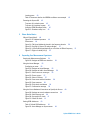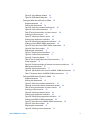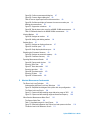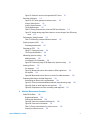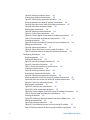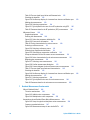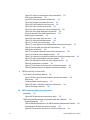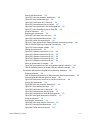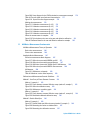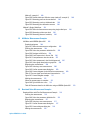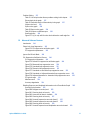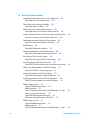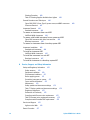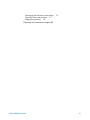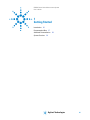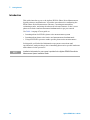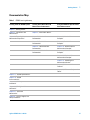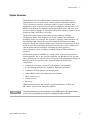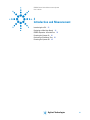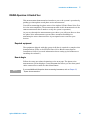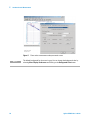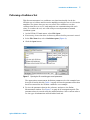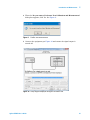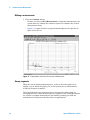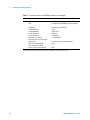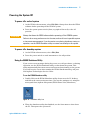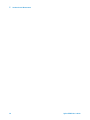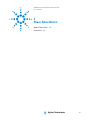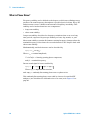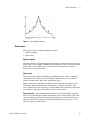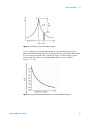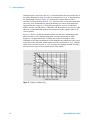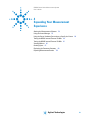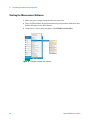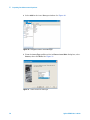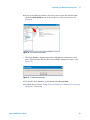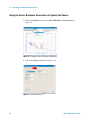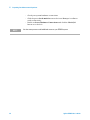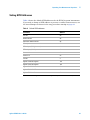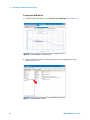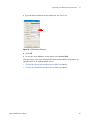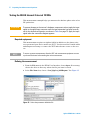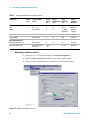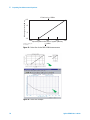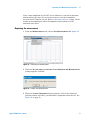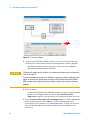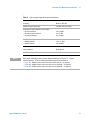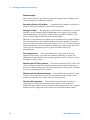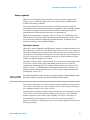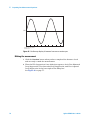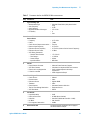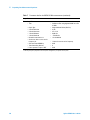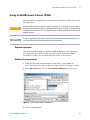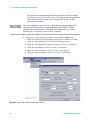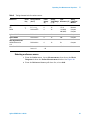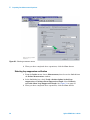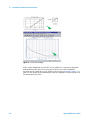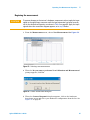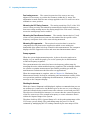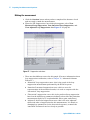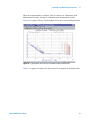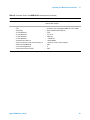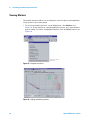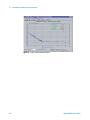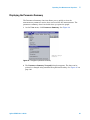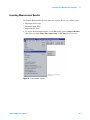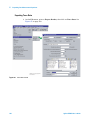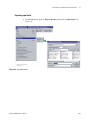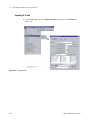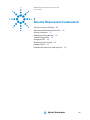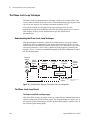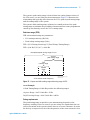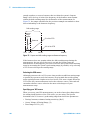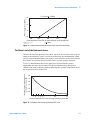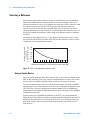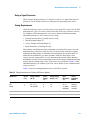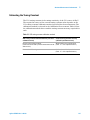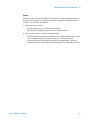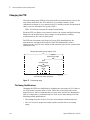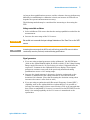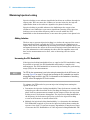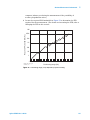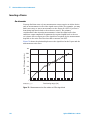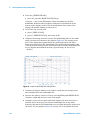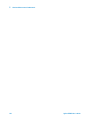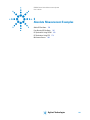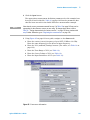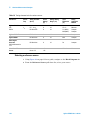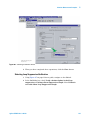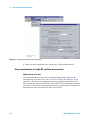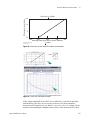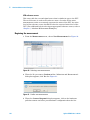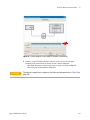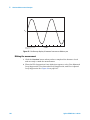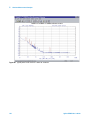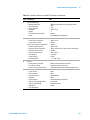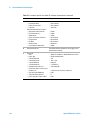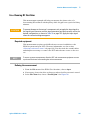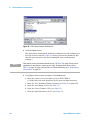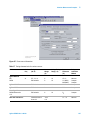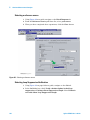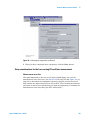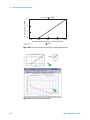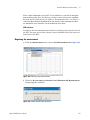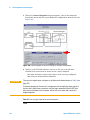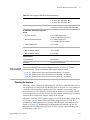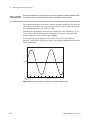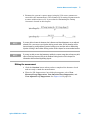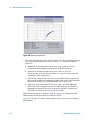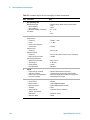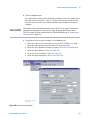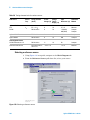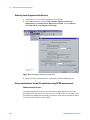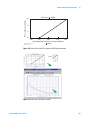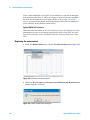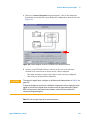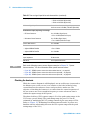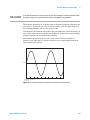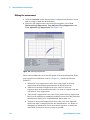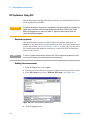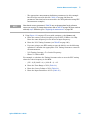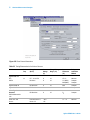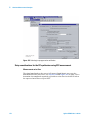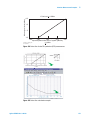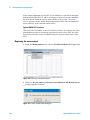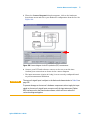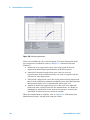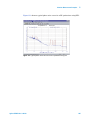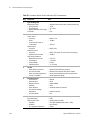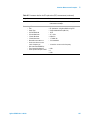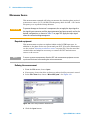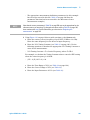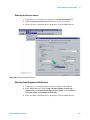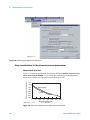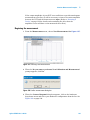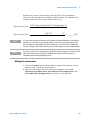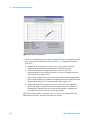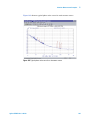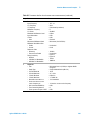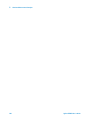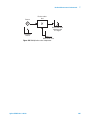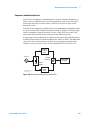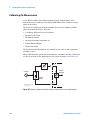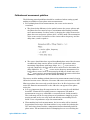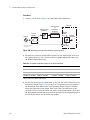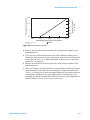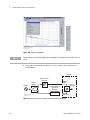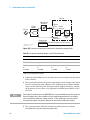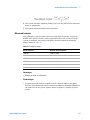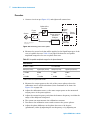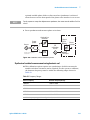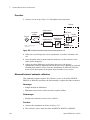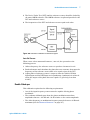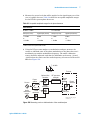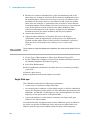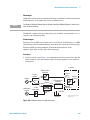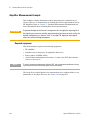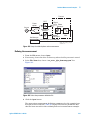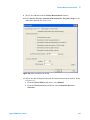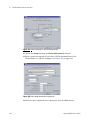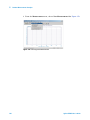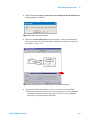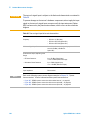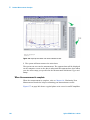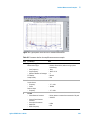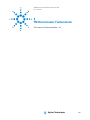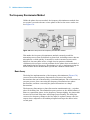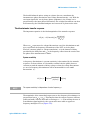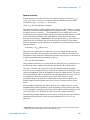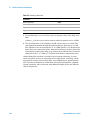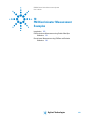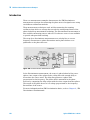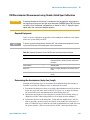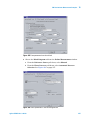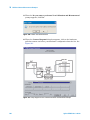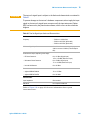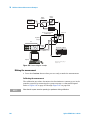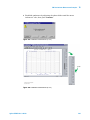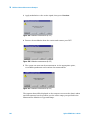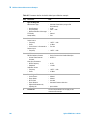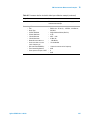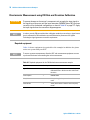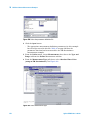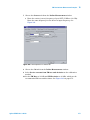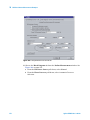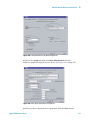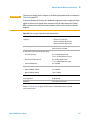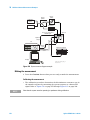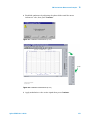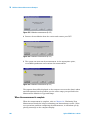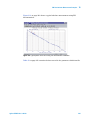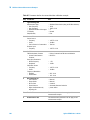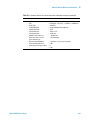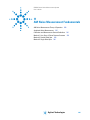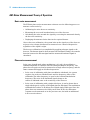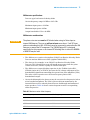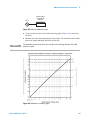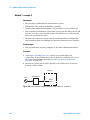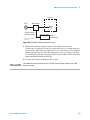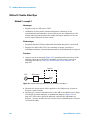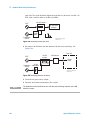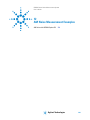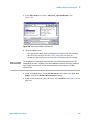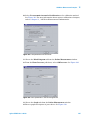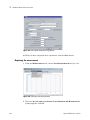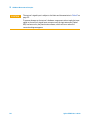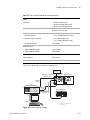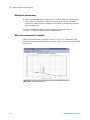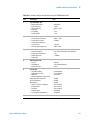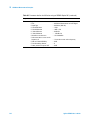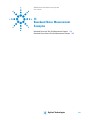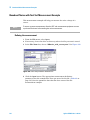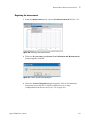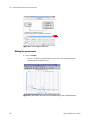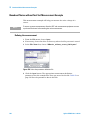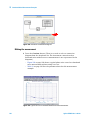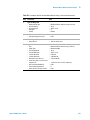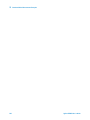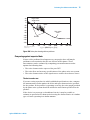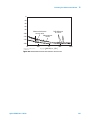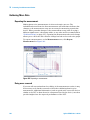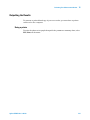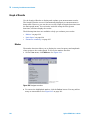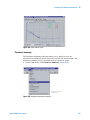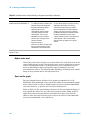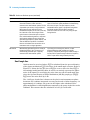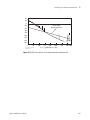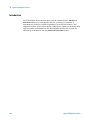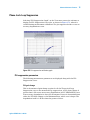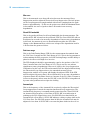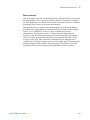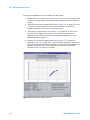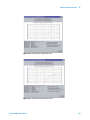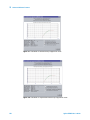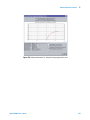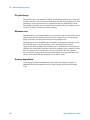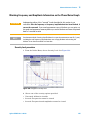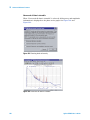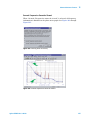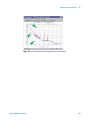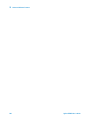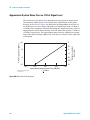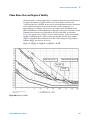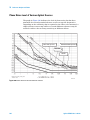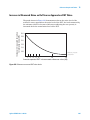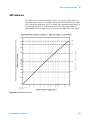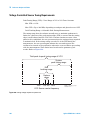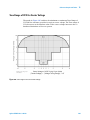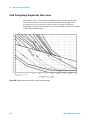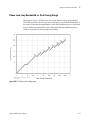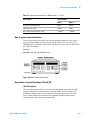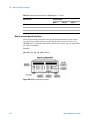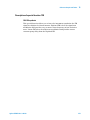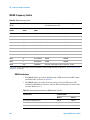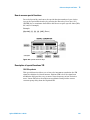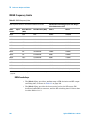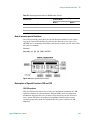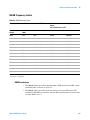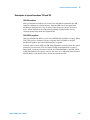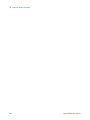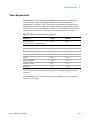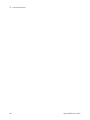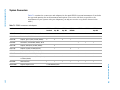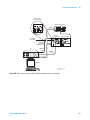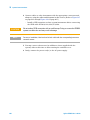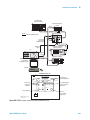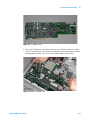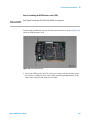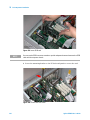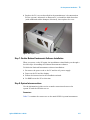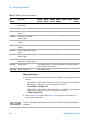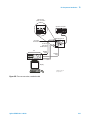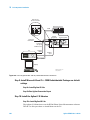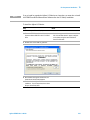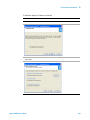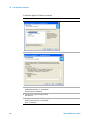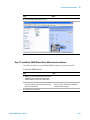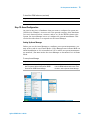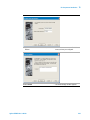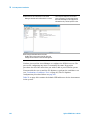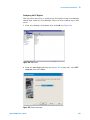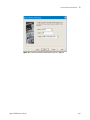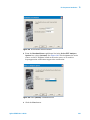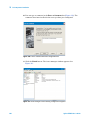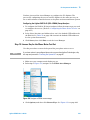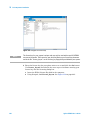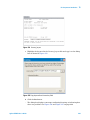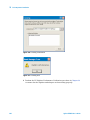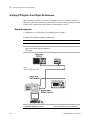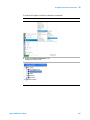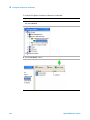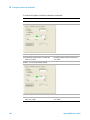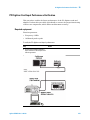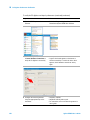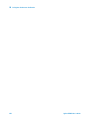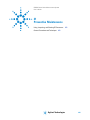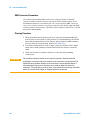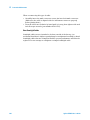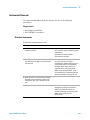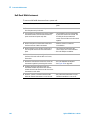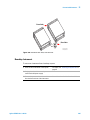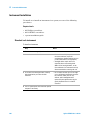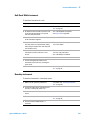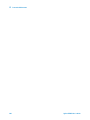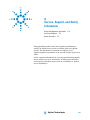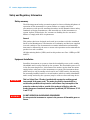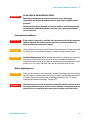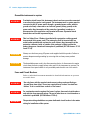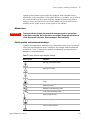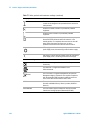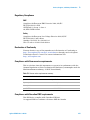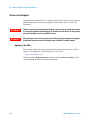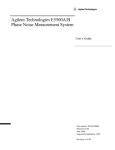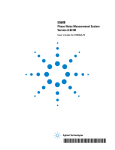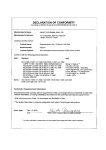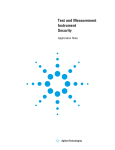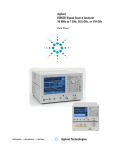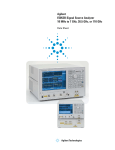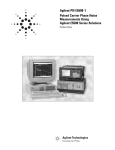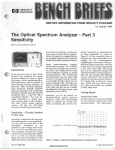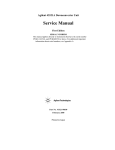Download Agilent Technologies 6111A User`s guide
Transcript
Agilent E5505A Phase Noise Measurement System User’s Guide Agilent Technologies Notices © Agilent Technologies, Inc. 2004-2014 Manual Part Number No part of this manual may be reproduced in any form or by any means (including electronic storage and retrieval or translation into a foreign language) without prior agreement and written consent from Agilent Technologies, Inc. as governed by United States and international copyright laws. E5505-90003 Pentium ® is a U.S. registered trademark of Intel Corporation. Adobe ® Acrobat ® Adobe, the Adobe Logo, Acrobat and the Acrobat Logo are trademarks of Adobe Systems Incorporated. Edition May 2014 Printed in USA Agilent Technologies, Inc. 1400 Fountaingrove Pkwy Santa Rosa, CA 95403 Warranty The material contained in this document is provided “as is,” and is subject to being changed, without notice, in future editions. Further, to the maximum extent permitted by applicable law, Agilent disclaims all warranties, either express or implied, with regard to this manual and any information contained herein, including but not limited to the implied warranties of merchantability and fitness for a particular purpose. Agilent shall not be liable for errors or for incidental or consequential damages in connection with the furnishing, use, or performance of this document or of any information contained herein. Should Agilent and the user have a separate written agreement with warranty terms covering the material in this document that conflict with these terms, the warranty terms in the separate agreement shall control. Technology Licenses The hardware and/or software described in this document are furnished under a license and may be used or copied only in accordance with the terms of such license. Restricted Rights Legend If software is for use in the performance of a U.S. Government prime contract or subcontract, Software is delivered and licensed as “Commercial computer software” as defined in DFAR 252.227-7014 (June 1995), or as a “commercial item” as defined in FAR 2.101(a) or as “Restricted computer software” as defined in FAR 52.227-19 (June 1987) or any equivalent agency regulation or contract clause. Use, duplication or disclosure of Software is subject to Agilent Technologies’ standard commercial license terms, and non-DOD Departments and Agencies of the U.S. Government will receive no greater than Restricted Rights as defined in FAR 52.227-19(c)(1-2) (June 1987). U.S. Government users will receive no greater than Limited Rights as defined in FAR 52.227-14 (June 1987) or DFAR 252.227-7015 (b)(2) (November 1995), as applicable in any technical data. Safety Notices C AU T I O N A CAUTION notice denotes a hazard. It calls attention to an operating procedure, practice, or the like that, if not correctly performed or adhered to, could result in damage to the product or loss of important data. Do not proceed beyond a CAUTION notice until the indicated conditions are fully understood and met. WA R N I N G A WARNING notice denotes a hazard. It calls attention to an operating procedure, practice, or the like that, if not correctly performed or adhered to, could result in personal injury or death. Do not proceed beyond a WARNING notice until the indicated conditions are fully understood and met. Contents 1 Getting Started Introduction 26 Documentation Map 27 Table 1. E5505A user’s guide map 27 Additional Documentation 28 Figure 1. Navigate to system documentation 28 System Overview 29 Figure 2. E5505A benchtop system, typical configuration 30 Table 2. Equivalent system/instrument model numbers 30 2 Introduction and Measurement Introducing the GUI 32 Figure 3. E5500 graphical user interface (GUI) Designing to Meet Your Needs Beginning 34 E5505A Operation: A Guided Tour Required equipment 35 How to begin 35 33 34 35 Powering the System On 36 To power on a racked system 36 To power on a benchtop system 36 Starting the Measurement Software 37 Figure 4. Navigation to the E5500 user interface 37 Figure 5. Phase noise measurement subsystem main screen 38 Performing a Confidence Test 39 Figure 6. Opening the file containing pre-stored parameters 39 Figure 7. Navigating to the Define Measurement window 40 Beginning a measurement 40 Figure 8. Navigating to the New Measurement window 40 Figure 9. Confirm new measurement 41 Figure 10. Setup diagram displayed during the confidence test. 41 Making a measurement 42 Figure 11. Typical phase noise curve for test set confidence test 42 Sweep segments 42 Congratulations 43 Agilent E5505A User’s Guide 3 Learning more 43 Table 3. Parameter data for the N5500A confidence test example 43 Powering the System Off 45 To power off a racked system 45 To power off a benchtop system 45 Using the E5500 Shutdown Utility 45 Figure 12. Shutdown utility icon 45 3 Phase Noise Basics What is Phase Noise? 48 Figure 13. RF sideband spectrum 49 Phase terms 49 Figure 14. CW signal sidebands viewed in the frequency domain 50 Figure 15. Deriving L(f) from a RF analyzer display 51 Figure 16. L(f) Described Logarithmically as a Function of Offset Frequency Figure 17. Region of validity of L(f) 52 4 51 Expanding Your Measurement Experience Starting the Measurement Software 54 Figure 18. Navigate to E5500 user interface 54 Using the Asset Manager 55 Configuring an asset 55 Figure 19. Navigate to Asset Manager 55 Figure 20. Navigate to Add in Asset Manager 56 Figure 21. Select source as asset type 56 Figure 22. Choose source 57 Figure 23. Select I/O library 57 Figure 24. Enter asset and serial number 58 Figure 25. Enter comment 58 Figure 26. Click check-mark button 59 Figure 27. Confirmation message 59 Using the Server Hardware Connections to Specify the Source Figure 28. Navigate to server hardware connections 60 Figure 29. Select Sources tab 60 Figure 30. Successful I/O check 61 Figure 31. Failed I/O check 61 Setting GPIB Addresses 63 Table 4. Default GPIB addresses 63 Figure 32. Asset Manager on System menu 4 60 64 Agilent E5505A User’s Guide Figure 33. Asset Manager window Figure 34. GPIB address dialog box 64 65 Testing the 8663A Internal/External 10 MHz 66 Required equipment 66 Defining the measurement 66 Figure 35. Select the parameters definition file 66 Figure 36. Enter Source Information 67 Table 5. Tuning characteristics for various sources 68 Selecting a reference source 68 Figure 37. Selecting a reference source 68 Selecting loop suppression verification 69 Figure 38. Selecting loop suppression verification 69 Setting up for the 8663A 10 MHz measurement 69 Figure 39. Noise floor for the 8663 10 MHz measurement 70 Figure 40. Noise floor example 70 Beginning the measurement 71 Figure 41. Selecting new measurement 71 Figure 42. Confirm new measurement 71 Figure 43. Connection diagram 72 Table 6. Test set signal input limits and characteristics 73 Sweep segments 75 Figure 44. Oscilloscope display of beatnote from test set monitor port 76 Making the measurement 76 Figure 45. Selecting suppression 77 Figure 46. Typical phase noise curve for an 8663A 10 MHz measurement 78 Table 7. Parameter data for the 8663A 10 MHz measurement 79 Testing the 8644B Internal/External 10 MHz 81 Required equipment 81 Defining the measurement 81 Figure 47. Select the parameters definition file 81 Figure 48. Sources tab in define measurement window 82 Table 8. Tuning characteristics for various sources 83 Selecting a reference source 83 Figure 49. Selecting a reference source 84 Selecting loop suppression verification 84 Figure 50. Selecting loop suppression verification 85 Setting up the 8663A 10 MHz measurement 85 Figure 51. Noise floor for the 8644B 10 MHz measurement 85 Figure 52. Noise floor example 86 Beginning the measurement 87 Figure 53. Selecting a new measurement 87 Agilent E5505A User’s Guide 5 Figure 54. Confirm measurement dialog box 87 Figure 55. Connect diagram dialog box 88 Table 9. Test set signal input limits and characteristics 89 Figure 56. Oscilloscope display of beatnote from test set monitor port 91 Making the measurement 92 Figure 57. Suppression selections 92 Figure 58. Typical phase noise curve for an 8644B 10 MHz measurement. 93 Table 10. Parameter data for the 8644B 10 MHz measurement 94 Viewing Markers 96 Figure 59. Navigate to markers 96 Figure 60. Adding and deleting markers Omitting Spurs 97 Figure 61. Navigate to display preferences Figure 62. Uncheck spurs 97 Figure 63. Graph displayed without spurs Displaying the Parameter Summary 99 Figure 64. Navigate to parameter summary Figure 65. Parameter summary 100 96 97 98 99 Exporting Measurement Results 101 Figure 66. Export results choices 101 Exporting Trace Data 102 Figure 67. Trace data results 102 Exporting spur data 103 Figure 68. Spur data results 103 Exporting X-Y data 104 Figure 69. X-Y data results 104 5 Absolute Measurement Fundamentals The Phase-Lock-Loop Technique 106 Understanding the Phase-Lock-Loop Technique 106 Figure 70. Simplified block diagram of the phase lock loop configuration 106 The Phase-Lock-Loop Circuit 106 Figure 71. Capture and drift-tracking range with tuning range of VCO 107 Figure 72. Capture and drift-tracking ranges and beatnote frequency 108 What Sets the Measurement Noise Floor? 110 The System Noise Floor 110 Table 11. Amplitude ranges for L and R ports 110 Figure 73. Relationship between the R input level and system noise floor The Noise Level of the Reference Source 111 6 110 Agilent E5505A User’s Guide Figure 74. Reference source noise approaches DUT noise 111 Selecting a Reference 112 Figure 75. DUT noise approaches reference noise 112 Using a Similar Device 112 Using a Signal Generator 113 Tuning Requirements 113 Table 12. Tuning Characteristics of Various VCO Source Options 113 Figure 76. Voltage tuning range limits relative to center voltage of the VCO tuning curve 114 Estimating the Tuning Constant 115 Table 13. VCO tuning constant calibration method 115 Tracking Frequency Drift 116 Evaluating beatnote drift 116 Changing the PTR 118 Figure 77. Peak tuning range 118 The Tuning Qualifications 118 Minimizing Injection Locking 120 Adding Isolation 120 Increasing the PLL Bandwidth 120 Figure 78. Peak tuning range (PTR) Required by injection locking. 121 Inserting a Device 122 An attenuator 122 Figure 79. Measurement noise floor relative to R-Port signal level 122 An amplifier 123 Figure 80. Measurement noise floor as a result of an added attenuator 123 Evaluating Noise Above the Small Angle Line 124 Determining the Phase-Lock-Loop bandwidth 124 Figure 81. Phase lock loop bandwidth provided by the peak tuning range Figure 82. Graph of small angle line and spur limit 126 Figure 83. Requirements for noise exceeding small angle limit 127 6 125 Absolute Measurement Examples Stable RF Oscillator 130 Required equipment 130 Defining the measurement 130 Figure 84. Select the parameters definition file 130 Figure 85. Enter source information 131 Table 14. Tuning characteristics for various sources 132 Selecting a reference source 132 Agilent E5505A User’s Guide 7 Figure 86. Selecting a reference source 133 Selecting Loop Suppression Verification 133 Figure 87. Selecting loop suppression verification 134 Setup considerations for stable RF oscillator measurement 134 Figure 88. Noise floor for the stable RF oscillator measurement 135 Figure 89. Noise floor calculation example 135 Beginning the measurement 136 Figure 90. Selecting a new measurement 136 Figure 91. Confirm new measurement 136 Figure 92. Connect diagram for the stable RF oscillator measurement 137 Table 15. Test set signal input limits and characteristics 138 Checking the beatnote 139 Figure 93. Oscilloscope display of beatnote from test set Monitor port 140 Making the measurement 140 Figure 94. Selecting suppressions 141 Figure 95. Typical phase noise curve for a stable RF oscillator 142 Table 16. Parameter data for the stable RF oscillator measurement 143 Free-Running RF Oscillator 145 Required equipment 145 Defining the measurement 145 Figure 96. Select the parameters definition file 146 Figure 97. Enter source information 147 Table 17. Tuning characteristics for various sources 147 Selecting a reference source 148 Figure 98. Selecting a reference source 148 Selecting Loop Suppression Verification 148 Figure 99. Selecting loop suppression verification 149 Setup considerations for the free-running RF oscillator measurement 149 Figure 100. Noise floor for the free-running RF oscillator measurement 150 Figure 101. Noise floor calculation example 150 Beginning the measurement 151 Figure 102. Selecting a new measurement 151 Figure 103. Confirm measurement dialog box 151 Figure 104. Connect diagram for the free-running RF oscillator measurement 152 Table 18. Test set signal input limits and characteristics 152 Checking the beatnote 153 Figure 105. Oscilloscope display of beatnote from test set Monitor port 154 Making the measurement 155 Figure 106. Selecting suppressions 156 Figure 107. Typical phase noise curve for a free-running RF oscillator 157 Table 19. Parameter data for the free-running RF oscillator measurement 158 8 Agilent E5505A User’s Guide RF Synthesizer Using DCFM 160 Required equipment 160 Defining the measurement 160 Figure 108. Select the parameters definition file 160 Figure 109. Enter source information 161 Table 20. Tuning characteristics for various sources 162 Selecting a reference source 162 Figure 110. Selecting a reference source 162 Selecting Loop Suppression Verification 164 Figure 111. Selecting loop suppression verification 164 Setup considerations for the RF synthesizer using DCFM measurement 164 Figure 112. Noise floor for the RF synthesizer (DCFM) measurement 165 Figure 113. Noise floor calculation example 165 Beginning the measurement 166 Figure 114. Selecting a new measurement 166 Figure 115. Confirm measurement dialog box 166 Figure 116. Connect diagram for the RF synthesizer (DCFM) measurement 167 Table 21. Test set signal input limits and characteristics 167 Checking the beatnote 168 Figure 117. Oscilloscope display of beatnote from the test set Monitor port 169 Making the measurement 170 Figure 118. Selecting suppressions 170 Figure 119. Typical phase noise curve for an RF synthesizer using DCFM 171 Table 22. Parameter Data for the RF Synthesizer (DCFM) Measurement 172 RF Synthesizer Using EFC 174 Required equipment 174 Defining the measurement 174 Figure 120. Select the parameters definition file 174 Figure 121. Enter Source Information 176 Table 23. Tuning Characteristics for Various Sources 176 Selecting a reference source 177 Figure 122. Selecting a reference source 177 Selecting Loop Suppression Verification 177 Figure 123. Selecting Loop suppression verification 178 Setup considerations for the RF synthesizer using EFC measurement 178 Figure 124. Noise floor for the RF synthesizer (EFC) measurement 179 Figure 125. Noise floor calculation example 179 Beginning the measurement 180 Figure 126. Selecting a new measurement 180 Figure 127. Confirm measurement dialog box 180 Figure 128. Connect diagram for the RF synthesizer (EFC) measurement 181 Agilent E5505A User’s Guide 9 Table 24. Test set signal Input Limits and Characteristics 182 Checking the beatnote 182 Figure 129. Oscilloscope display of a beatnote from the test set Monitor port Making the measurement 183 Figure 130. Selecting suppressions 184 Figure 131. Typical phase noise curve for an RF synthesizer using EFC 185 Table 25. Parameter data for the RF synthesizer (EFC) measurement 186 Microwave Source 188 Required equipment 188 Defining the measurement 188 Figure 132. Select the parameters definition file 188 Figure 133. Enter source information 190 Table 26. Tuning characteristics for various sources 190 Selecting a reference source 191 Figure 134. Selecting a reference source 191 Selecting Loop Suppression Verification 191 Figure 135. Selecting loop suppression verification 192 Setup considerations for the microwave source measurement 192 Figure 136. Noise characteristics for the microwave measurement 192 Beginning the measurement 193 Figure 137. Selecting a new measurement 193 Figure 138. Confirm measurement dialog box 193 Figure 139. Connect diagram for the microwave source measurement 194 Table 27. Test set signal input limits and characteristics 195 Checking the beatnote 195 Figure 140. Oscilloscope display of a beatnote from the test set Monitor port Making the measurement 197 Figure 141. Selecting suppressions 198 Figure 142. Typical phase noise curve for a microwave source 199 Table 28. Parameter data for the microwave source measurement 200 7 183 196 Residual Measurement Fundamentals What is Residual Noise? 204 The noise mechanisms 204 Figure 143. Additive noise components 204 Figure 144. Multiplicative noise components 205 Assumptions about Residual Phase Noise Measurements 206 Figure 145. Setup for typical residual phase noise measurement Frequency translation devices 207 Figure 146. Measurement setup for two similar DUTs 207 10 206 Agilent E5505A User’s Guide Calibrating the Measurement 208 Figure 147. General equipment setup for making residual phase noise measurements 208 Calibration and measurement guidelines 209 Calibration options 210 User entry of phase detector constant 211 Figure 148. Measuring power at phase detector signal input port 212 Table 29. Acceptable amplitude ranges for the phase detectors. 212 Figure 149. Phase detector sensitivity 213 Figure 150. Adjust for quadrature 214 Figure 151. Measuring power at phase detector reference input port 214 Measured ± DC peak voltage 215 Figure 152. Connection to optional oscilloscope for determining voltage peaks Table 30. Acceptable Amplitude Ranges for the Phase Detectors 216 Measured beatnote 217 Table 31. Frequency ranges 217 Procedure 218 Figure 153. Measuring power from splitter 218 Table 32. Acceptable amplitude ranges for the phase detectors 218 Figure 154. Calibration source beatnote injection 219 Synthesized residual measurement using beatnote cal 219 Table 33. Frequency Ranges 219 Procedure 220 Figure 155. Synthesized residual measurement using beatnote cal 220 Measured beatnote/automatic calibration 220 Figure 156. Automatic Calibration Connection Diagram 221 Double-Sided spur 221 Figure 157. Calibration setup 222 Table 34. Acceptable amplitude ranges for the phase detectors 223 Figure 158. Measuring carrier-to-sideband ratio of the modulated port 223 Single-Sided spur 224 Figure 159. Calibration setup for single-sided spur 225 Table 35. Acceptable Amplitude Ranges for the Phase Detectors 226 Figure 160. Carrier-to-spur ratio of modulated signal 226 Figure 161. Carrier-to-spur ratio of non-modulated signal 227 216 Measurement Difficulties 228 System connections 228 8 Residual Measurement Examples Amplifier Measurement Example Required equipment 230 Agilent E5505A User’s Guide 230 11 Figure 162. Setup for residual phase noise measurement 231 Defining the measurement 231 Figure 163. Select the parameters definition file 231 Figure 164. Navigate to residual phase noise 232 Figure 165. Enter frequencies into source tab 232 Figure 166. Select constant in the cal tab 233 Figure 167. Select parameters in the block diagram tab 234 Figure 168. Select graph description on graph tab 234 Setup considerations for amplifier measurement 235 Beginning the measurement 235 Figure 169. Select meter from view menu 235 Figure 170. Selecting New Measurement 236 Figure 171. Confirm new measurement 237 Figure 172. Setup diagram for the 8349A amplifier measurement example 237 Table 36. Test set signal input limits and characteristics 238 Making the measurement 239 Table 37. Acceptable amplitude ranges for the phase detectors 239 Figure 173. Residual connect diagram example 240 Figure 174. Connection to optional oscilloscope for determining voltage peaks 240 Figure 175. Adjust phase difference at phase detector 241 Figure 176. Adjust phase shifter until meter indicates 0 volts 242 When the measurement is complete 242 Figure 177. Typical phase noise curve for a residual measurement 243 Table 38. Parameter data for the amplifier measurement example 243 9 FM Discriminator Fundamentals The Frequency Discriminator Method 246 Figure 178. Basic delay line/mixer frequency discriminator method Basic theory 246 The discriminator transfer response 247 Figure 179. Nulls in sensitivity of delay line discriminator 248 Table 39. Choosing a delay line 250 10 246 FM Discriminator Measurement Examples Introduction 252 Figure 180. FM Discriminator measurement setup 252 FM Discriminator Measurement using Double-Sided Spur Calibration 253 Required Equipment 253 Table 40. Required Equipment for the FM Discriminator Measurement Example Determining the discriminator (delay line) length 253 Figure 181. Discriminator noise floor as a function of delay time 254 12 253 Agilent E5505A User’s Guide Defining the measurement 254 Figure 182. Select the parameters definition file 254 Figure 183. Select measurement type 255 Figure 184. Enter frequencies in source tab 256 Figure 185. Enter parameters into the call tab 257 Figure 186. Select parameters in the block diagram tab 257 Figure 187. Select Graph Description on Graph Tab 258 Setup considerations 258 Beginning the measurement 259 Figure 188. Select meter from view menu 259 Figure 189. Selecting New Measurement 259 Figure 190. Confirm new measurement 260 Figure 191. Setup diagram for the FM discrimination measurement example 260 Table 41. Test Set Signal Input Limits and Characteristics 261 Figure 192. Connect diagram example 262 Making the measurement 262 Figure 193. Calibration measurement (1 of 5) 263 Figure 194. Calibration measurement (2 of 5) 263 Figure 195. Calibration measurement (3 of 5) 264 Figure 196. Calibration measurement (4 of 5) 264 Figure 197. Calibration measurement (5 of 5) 264 When the measurement is complete 265 Figure 198. Typical phase noise curve using double-sided spur calibration 265 Table 42. Parameter data for the double-sided spur calibration example 266 Discriminator Measurement using FM Rate and Deviation Calibration 268 Required equipment 268 Table 43. Required equipment for the FM discriminator measurement example Determining the discriminator (delay line) length 269 Figure 199. Discriminator noise floor as a function of delay time 269 Defining the measurement 269 Figure 200. Select the parameters definition file 270 Figure 201. Select measurement type 270 Figure 202. Enter frequencies in Source tab 271 Figure 203. Enter parameters into the Cal tab 272 Figure 204. Enter parameters in the Block Diagram tab 273 Figure 205. Select graph description on Graph tab 273 Setup considerations 274 Beginning the measurement 275 Figure 206. Select meter from the View menu 275 Figure 207. Selecting New Measurement 275 Figure 208. Confirm new measurement 276 Agilent E5505A User’s Guide 268 13 Figure 209. Setup diagram for the FM Discrimination measurement example 276 Table 44. Test set signal input limits and characteristics 277 Figure 210. System connect diagram example 278 Making the measurement 278 Figure 211. Calibration measurement (1 of 5) 279 Figure 212. Calibration measurement (2 of 5) 279 Figure 213. Calibration measurement (3 of 5) 280 Figure 214. Calibration measurement (4 of 5) 280 Figure 215. Calibration measurement (5 of 5) 280 When the measurement is complete 280 Figure 216. Typical phase noise curve using rate and deviation calibration 281 Table 45. Parameter data for the rate and deviation calibration example 282 11 AM Noise Measurement Fundamentals AM-Noise Measurement Theory of Operation Basic noise measurement 286 Phase noise measurement 286 286 Amplitude Noise Measurement 287 AM noise measurement block diagrams 287 Figure 217. AM noise system with N5500A opt 001 287 Figure 218. AM noise system with external detector 287 Figure 219. AM Noise system with 70429A Opt K21 AM detector 288 Figure 220. AM noise system with N5507A downconverter 288 AM detector 288 Figure 221. AM detector schematic 288 Table 46. Maximum carrier offset frequency 289 Calibration and Measurement General Guidelines 291 Method 1: User Entry of Phase Detector Constant 292 Method 1, example 1 292 Figure 222. Phase detector constant AM noise setup (method1, example 1) Figure 223. AM noise calibration setup 293 Figure 224. AM detector sensitivity graph 293 Method 1, example 2 294 Figure 225. Phase detector constant AM noise setup (method 1, example 2) Figure 226. Modulation sideband calibration setup 295 Method 2: Double-Sided Spur 296 Method 2, example 1 296 Figure 227. Double-Sided spur AM noise setup (method 2, example 1) Figure 228. Measuring the carrier-to-sideband ratio 297 Figure 229. Measuring the calibration constant 297 14 292 294 296 Agilent E5505A User’s Guide Method 2, example 2 298 Figure 230. Double-sided spur AM noise setup (method 2, example 2) Figure 231. Measuring power at the am detector 298 Figure 232. Measuring carrier-to-sideband ratio 299 Figure 233. Measuring the calibration constant 299 Method 3: Single-Sided Spur 301 Figure 234. AM noise measurement setup using single-sided spur Figure 235. Measuring relative spur level 302 Figure 236. Measuring detector sensitivity 302 12 298 301 AM Noise Measurement Examples AM Noise with N5500A Option 001 304 Required equipment 304 Figure 237. AM noise measurement configuration 304 Defining the measurement 304 Figure 238. Select the parameters definition file 305 Figure 239. Navigate to AM noise 306 Figure 240. Enter Frequencies in Source Tab 306 Figure 241. Enter parameters into the cal tab 307 Figure 242. Select parameters in the block diagram tab 307 Figure 243. Select graph description on graph tab 308 Beginning the measurement 308 Figure 244. Selecting a new measurement 308 Figure 245. Confirm measurement dialog box 309 Figure 246. Connect diagram for the AM noise measurement 309 Table 47. Test set signal input limits and characteristics 311 Figure 247. Connect diagram example 311 Making the measurement 312 When the measurement is complete 312 Figure 248. Typical AM noise curve 312 Table 48. Parameter data for the AM noise using an N5500A Option 001 13 313 Baseband Noise Measurement Examples Baseband Noise with Test Set Measurement Example 316 Defining the measurement 316 Figure 249. Select the parameters definition file 316 Beginning the measurement 317 Figure 250. Selecting a new measurement 317 Figure 251. Confirm measurement dialog box 317 Figure 252. Connect diagram dialog box 318 Making the measurement 318 Agilent E5505A User’s Guide 15 Figure 253. Typical phase noise curve for a baseband using a test set measurement. 318 Table 49. Parameter data for the baseband using a test set measurement 319 Baseband Noise without Test Set Measurement Example 320 Defining the measurement 320 Figure 254. Select the parameters definition file 320 Beginning the measurement 321 Figure 255. Selecting a new measurement 321 Figure 256. Confirm measurement dialog box 321 Figure 257. Connect diagram for baseband without test set measurement 321 Figure 258. Instrument connection dialog box 322 Making the measurement 322 Figure 259. Typical curve for a baseband without test set measurement. 322 Table 50. Parameter data for the baseband without using a test set measurement 323 14 Evaluating Your Measurement Results Evaluating the Results 326 Looking for obvious problems 326 Figure 260. Noise plot showing obvious problems 327 Comparing against expected data 327 Figure 261. Compensation for added reference source noise 328 Figure 262. Measurement results and reference source noise 329 Gathering More Data 330 Repeating the measurement 330 Figure 263. Repeating a measurement Doing more research 330 330 Outputting the Results 331 Using a printer 331 Graph of Results 332 Marker 332 Figure 264. Navigate to marker 332 Figure 265. Add and delete markers 333 Omit Spurs 334 Figure 266. Select display preferences 334 Figure 267. Uncheck spurs 334 Figure 268. Graph without spurs 335 Parameter summary 335 Figure 269. Navigate to parameter summary 335 Figure 270. Parameter summary notepad 336 16 Agilent E5505A User’s Guide Problem Solving 337 Table 51. List of topics that discuss problem solving in this chapter 337 Discontinuity in the graph 337 Table 52. Potential causes of discontinuity in the graph 337 Higher noise level 338 Spurs on the graph 338 Table 53. Spurs on the graph 339 Table 54. Actions to eliminate spurs 339 Small angle line 340 Figure 271. L(f) Is only valid for noise levels below the small angle line 341 15 Advanced Software Features Introduction 344 Phase-Lock-Loop Suppression 345 Figure 272. PLL suppression verification graph PLL suppression parameters 345 Ignore-Out-Of-Lock Mode 345 348 PLL Suppression Verification Process 349 PLL suppression information 349 Figure 273. Default PLL suppression verification graph 349 Figure 274. Measured loop suppression curve 350 Figure 275. Smoothed loop suppression curve 351 Figure 276. Theoretical loop suppression curve 351 Figure 277. Smoothed vs. theoretical loop suppression curve 352 Figure 278. Smoothed vs. Adjusted theoretical loop suppression curve Figure 279. Adjusted theoretical vs. theoretical loop suppression curve PLL gain change 354 Maximum error 354 Accuracy degradation 354 352 353 Blanking Frequency and Amplitude Information on the Phase Noise Graph 355 Security level procedure 355 Figure 280. Navigate to security level 355 Figure 281. Choosing levels of security 356 Figure 282. Unsecured: all data is viewable 356 Figure 283. Choosing levels of security 357 Figure 284. Secured: frequencies cannot be found-1 357 Figure 285. Secured: frequencies cannot be found-2 358 Figure 286. Choosing levels of security 358 Figure 287. Secured: frequencies and amplitudes cannot be viewed 359 Agilent E5505A User’s Guide 17 16 Reference Graphs and Tables Approximate System Noise Floor vs. R Port Signal Level Figure 288. Noise floor for R input port 362 Phase Noise Floor and Region of Validity Figure 289. Region of validity 363 362 363 Phase Noise Level of Various Agilent Sources 364 Figure 290. Noise level for various reference sources 364 Increase in Measured Noise as Ref Source Approaches DUT Noise Figure 291. Reference source and DUT noise levels 365 365 Approximate Sensitivity of Delay Line Discriminator 366 Figure 292. Delay line discriminator sensitivity 366 AM Calibration 367 Figure 293. AM detector sensitivity 367 Voltage Controlled Source Tuning Requirements 368 Figure 294. Tuning voltage required for phase lock 368 Tune Range of VCO for Center Voltage 369 Figure 295. Tune range of VCO for center voltage 369 Peak Tuning Range Required by Noise Level 370 Figure 296. Typical source noise level vs. minimum tuning range Phase Lock Loop Bandwidth vs. Peak Tuning Range Figure 297. PLL BW vs. peak tuning range 371 370 371 Noise Floor Limits Due to Peak Tuning Range 372 Figure 298. Noise at source’s peak tuning range 372 Tuning Characteristics of Various VCO Source Options 373 Table 55. Tuning parameters for several VCO options 373 8643A Frequency Limits 374 Table 56. 8643A frequency limits 374 8643A mode keys 374 Table 57. Operating characteristics for 8643A modes 1, 2, and 3 How to access special functions 375 Figure 299. 8643A special function keys 375 Description of special functions 120 and 125 375 8644B Frequency Limits 377 Table 58. 8644B frequency limits 377 8644B mode keys 377 Table 59. Operating characteristics for 8644B modes 1, 2, and 3 18 375 378 Agilent E5505A User’s Guide How to access special functions 378 Figure 300. 8644B special functions keys 378 Description of special function 120 379 17 8664A Frequency Limits 380 Table 60. 8664A frequency limits 380 8664A mode keys 380 Table 61. Operating characteristics for 8664A modes 2 and 3 How to access special functions 381 Figure 301. Special functions keys 381 Description of special functions 120 381 380 8665A Frequency Limits 382 Table 62. 8665A frequency limits 382 8665A mode keys 382 Table 63. Operating characteristics for 8665A modes 2 and 3 How to access special functions 383 Figure 302. 8665A special functions keys 383 Description of Special Functions 120 and 124 383 383 8665B Frequency Limits 385 Table 64. 8665B frequency limits 385 8665B mode keys 385 Table 65. Operating characteristics for 8665B modes 2 and 3 How to access special functions 386 Figure 303. 8665B Special functions keys 386 Description of special functions 120 and 124 387 386 System Specifications Specifications 390 Table 66. Mechanical and environmental specifications Table 67. Operating characteristics 390 Reliable accuracy 391 Table 68. Phase noise measurement accuracy 391 Table 69. AM noise measurement accuracy 391 Measurement qualifications 391 Tuning 392 Computer 392 Power Requirements 393 Table 70. E5505A maximum AC power requirements Agilent E5505A User’s Guide 390 393 19 18 System Interconnections Making Connections 396 System Connectors 397 Table 71. E5505A connectors and adapters System Cables 398 Table 72. E5505A cables and connections 397 398 Connecting Instruments 399 Figure 304. Connect adapter to PC digitizer card 399 Figure 305. PC to test set connection, standard model 400 Figure 306. PC to test set (options 001 and 201) and downconverter connection Figure 307. E5505A system connections with standard test set 403 Figure 308. E5505A system connections with test set option 001 404 Figure 309. E5505A system connections with test set option 201 405 19 401 PC Components Installation Overview 408 Step 1:Uninstall the current version of Agilent Technologies IO libraries Step 2:Uninstall all National Instruments products. 408 Step 3:Install the National Instruments VXI software. 408 Step 4:Install the National Instruments VISA runtime. 408 Step 5:Install software for the NI Data Acquisition Software. 408 408 To install the PC digitizer software 409 Step 6:Hardware Installation 409 Figure 310. Remove screws from side of CPU 410 Figure 311. Slide cover off 411 Figure 312. Remove hold-down bar 411 Figure 313. Vertically-Mounted expansion slots 412 Figure 314. PC digitizer card 413 Figure 315. Insert PC digitizer card 413 Figure 316. Secure card with screw 414 Figure 317. Connect adapter to PC digitizer card 414 Figure 318. GPIB interface card 415 Figure 319. Insert GPIB card 416 Figure 320. Secure card with screw 416 Figure 321. Replace cover 417 Step 7. Finalize National Instruments Software Installation. 417 Step 8: System Interconnections 417 Table 73. E5505A connectors and adapters 418 Figure 322. Test set connection, standard model 419 Figure 323. Test set (options 001 and 201) and downconverter connection 20 420 Agilent E5505A User’s Guide Step 9: Install Microsoft Visual C++ 2008 Redistributable Package use default settings 420 Step 10: Install the Agilent I/O Libraries 420 To install the Agilent I/O libraries 421 Step 11: Install the E5500 Phase Noise Measurement software. To install the E5500 software 427 Step 12: Asset Configuration To set up Asset Manager 429 427 429 Figure 324. Add assets 435 Figure 325. Choose asset type 435 Figure 326. Select supporting ACM 436 Figure 327. Choose the interface and address for the PC digitizer 437 Table 74. Default GPIB addresses 438 Figure 328. Choose model and serial number 439 Figure 329. Select (internal) in baseband source 439 Figure 330. Enter a comment about the configured asset 440 Figure 331. Asset manager screen showing configured PC Digitizer 440 Step 13: License Key for the Phase Noise Test Set 441 Figure 332. Navigate to E5500 asset manager 441 Figure 333. Navigate to license keys 442 Figure 334. License_key.txt 443 Figure 335. Copy keyword into license key field 443 Figure 336. Licensing confirmation 444 Figure 337. Licensing error 444 20 PC Digitizer Performance Verification Verifying PC Digitizer Card Output Performance Required equipment 446 446 To verify the PC digitizer card input’s performance 446 PC Digitizer Card Input Performance Verification Required equipment 451 451 To verify the PC digitizer card input’s performance 451 21 Preventive Maintenance Using, Inspecting, and Cleaning RF Connectors Repeatability 456 RF Cable and Connector Care 456 Proper Connector Torque 457 Table 75. Proper Connector Torque 457 Connector Wear and Damage 457 SMA Connector Precautions 458 Agilent E5505A User’s Guide 456 21 Cleaning Procedure 458 Table 76. Cleaning Supplies Available from Agilent 459 General Procedures and Techniques 460 Figure 338. GPIB, 3.5 mm, Type-N, power sensor, and BNC connectors Connector Removal 461 460 Instrument Removal 463 Standard instrument 463 To remove an instrument from a rack 463 Half-Rack-Width Instrument 464 To remove a half-width instrument from a system rack 464 Figure 339. Instrument lock links, front and rear Benchtop Instrument 465 465 To remove an instrument from a benchtop system 465 Instrument Installation 466 Standard rack instrument 466 To install an instrument 466 Half-Rack-Width instrument 467 To install the instrument in a rack 467 Benchtop instrument 467 To install an instrument in a benchtop system 467 A Service, Support, and Safety Information Safety and Regulatory Information 470 Safety summary 470 Equipment Installation 470 Environmental conditions 471 Before applying power 471 Ground the instrument or system 472 Fuses and Circuit Breakers 472 Maintenance 473 Safety symbols and instrument markings 473 Table 77. Safety symbols and instrument markings 473 Regulatory Compliance 475 Declaration of Conformity 475 Compliance with German noise requirements 475 Table 78. German noise requirements summary 475 Compliance with Canadian EMC requirements 475 Service and Support 476 Agilent on the Web 476 Return Procedure 22 477 Agilent E5505A User’s Guide Determining your instrument’s serial number Figure 340. Serial number location 477 Shipping the instrument 478 477 To package the instrument for shipping 478 Agilent E5505A User’s Guide 23 24 Agilent E5505A User’s Guide E5505A Phase Noise Measurement System User’s Guide 1 Getting Started Introduction 26 Documentation Map 27 Additional Documentation 28 System Overview 29 Agilent Technologies 25 1 Getting Started Introduction This guide introduces you to the Agilent E5505A Phase Noise Measurement System software and hardware. It provides procedures for configuring the E5500 Phase Noise Measurement software, executing measurements, evaluating results, and using the advanced software features. It also covers phase noise basics and measurement fundamentals to get you started. Use Table 1 on page 27 as a guide to: • Learning about the E5505A phase noise measurement system • Learning about phase noise basics and measurement fundamentals • Using the E5505A system to make specific phase noise measurements. In this guide you’ll also find information on system connections and specifications, and procedures for re-installing phase-noise-specific hardware and software in the system PC. NOTE 26 Installation information for your system is provided in the Agilent E5505A Phase Noise Measurement System Installation Guide. Agilent E5505A User’s Guide Getting Started 1 Documentation Map Table 1 E5505A user’s guide map Learning about the E5505A System Learning Phase Noise Basics & Measurement Fundamentals Using the E5505A for Specific Phase Noise Measurements Chapter 1, “Getting Started” Chapter 2, “Introduction and Measurement” Chapter 3, “Phase Noise Basics” Chapter 4, “Expanding Your Measurement Experience” Chapter 5, “Absolute Measurement Fundamentals” Chapter 6, “Absolute Measurement Examples” Chapter 7, “Residual Measurement Fundamentals” Chapter 8, “Residual Measurement Examples” Chapter 9, “FM Discriminator Fundamentals” Chapter 10, “FM Discriminator Measurement Examples” Chapter 11, “AM Noise Measurement Fundamentals” Chapter 12, “AM Noise Measurement Examples” Chapter 13, “Baseband Noise Measurement Examples” Chapter 14, “Evaluating Your Measurement Results” Chapter 15, “Advanced Software Features” Chapter 16, “Reference Graphs and Tables” Chapter 17, “System Specifications” Chapter 18, “System Interconnections” Chapter 19, “PC Components Installation” Chapter 20, “PC Digitizer Performance Verification” Chapter 21, “Preventive Maintenance” Chapter A, “Service, Support, and Safety Information” Agilent E5505A User’s Guide 27 1 Getting Started Additional Documentation You can access the complete set of PDF documents that support the E5505A system through the system GUI. (Adobe® Acrobat Reader® is supplied.) Navigate the menu as shown in Figure 1. The files are stored on the system PC hard drive and on the E5500A software CD. Be sure to explore the E5500 Help menu for additional information. The E5505A system documentation includes: • Agilent E5505A Phase Noise Measurement System Installation Guide • Agilent E5505A Phase Noise Measurement System User's Guide • Agilent N5501A/N5502A Phase Noise Downconverter User's Guide • Agilent N5507A Phase Noise Downconverter User's Guide • Agilent N5500A Phase Noise Test Set User's Guide • Agilent E5500 Series Phase Noise Measurement Systems SCPI Command Reference • Agilent E5500 Phase Noise Measurement System Online Help . Figure 1 28 Navigate to system documentation Agilent E5505A User’s Guide Getting Started 1 System Overview The E5505A Phase Noise Measurement System provides flexible sets of measurements on one-port devices such as voltage controlled oscillators (VCOs), dielectric resonator oscillators (DROs), crystal oscillators, and synthesizers, and on two-port devices such as amplifiers and converters. The E5505A system measures absolute and residual phase noise, AM noise, and low-level spurious signals, as well as CW and pulsed signals. It operates in the frequency range of 50 KHz to 26.5 GHz. The E5505A phase noise measurement system combines standard instruments, phase noise components, and PC software for maximum flexibility and re-use of assets. The system PC operates under Windows® XP Professional® and controls the system through the E5500 measurement software. The E5500 software enables many stand-alone instruments to work in the system. This standalone-instrument architecture easily configures for various measurement techniques, including the phase-lock-loop (PLL)/reference-source technique, and delay-line and FM-discriminator methods. The E5505A system is available as a one-bay wide, System II rack and as a benchtop model. Due to the system’s flexibility, the hardware in the system varies greatly with the options selected. You may be installing instruments you already own in the system as well. A typical system includes these components: • Advantech or Kontron custom PC with digitizer card assembly • 15-inch display (flat-panel or standard), keyboard, and mouse • Windows® XP Professional® operating system • Agilent E5500 Phase Noise Measurement software • Phase noise test set • Downconverter • RF source Additional instruments may include a spectrum analyzer, oscilloscope, RF counter, power meter, and power splitter. NOTE For detailed information on the instruments in your E5505A phase noise measurement system, refer to the individual instrument user guides (provided on DVD-R). Agilent E5505A User’s Guide 29 1 Getting Started Figure 2 shows a typical configuration of an E5505A benchtop system. Figure 2 E5505A benchtop system, typical configuration The E5505A replaces earlier Agilent E5500A/B series phase noise systems, which are based on MMS technology. The E5505A system uses GPIB communication and certain instruments have been redesigned with GPIB functionality. However, the E5505A system and E5500 software are backwards compatible with earlier systems and instruments, including the MMS mainframe. You may easily integrate existing assets into your E5505A system. Table 2 shows the E5505A instruments and earlier-model equivalents. Table 2 30 Equivalent system/instrument model numbers System or Instrument New Number Old Number Phase noise measurement system E5505A E5501A, E5501B, E5502B, E5503A, E5503B, E5504A, E5504B Test set N5500A 70420A 6.6 GHz downconverter N5501A 70421A 18 GHz downconverter N5502A 70422A 26.5 GHz downconverter N5507A 70427A, 71707A Microwave source N5508A 70428A, 71708A Agilent E5505A User’s Guide E5505A Phase Noise Measurement System User’s Guide 2 Introduction and Measurement Introducing the GUI 32 Designing to Meet Your Needs 34 E5505A Operation: A Guided Tour 35 Powering the System On 36 Performing a Confidence Test 39 Powering the System Off 45 Agilent Technologies 31 2 Introduction and Measurement Introducing the GUI The graphical user interface (GUI) gives the user instant access to all measurement functions, making it easy to configure a system and define or initiate measurements. The most frequently used functions are displayed as icons on a toolbar, allowing quick and easy access to the measurement information. The forms-based graphical interaction helps you define your measurement quickly and easily. Each form tab is labeled with its content, preventing you from getting lost in the defining process. The system provides three default segment tables. To obtain a quick look at your data, select the “fast” quality level. If it is important to have more frequency resolution to separate spurious signals, use the “normal” and “high resolution” quality levels. If you need to customize the offset range beyond the defaults provided, tailor the measurement segment tables to meet your needs and save them as a custom selection. You can place up to nine markers on the data trace that can be plotted with the measured data. Other features include: • Plotting data without spurs • Tabular listing of spurs • Plotting in alternate bandwidths • Parameter summary • Color printouts to any supported color printer Figure 3 on page 33 shows an example of the GUI. 32 Agilent E5505A User’s Guide Introduction and Measurement 2 System Requirements E5500_main_screen 24 Jun 04 rev 2 Figure 3 E5500 graphical user interface (GUI) Agilent E5505A User’s Guide 33 2 Introduction and Measurement Designing to Meet Your Needs The E5505A Phase Noise Measurement System is a high performance measurement tool that enables you to fully evaluate the noise characteristics of your electronic instruments and components with unprecedented speed and ease. The phase noise measurement system provides you with the flexibility needed to meet today’s broad range of noise measurement requirements. In order to use the phase noise system effectively, it is important that you have a good understanding of the noise measurement you are making. This manual is designed to help you gain that understanding and quickly progress from a beginning user of the phase noise system to a proficient user of the system’s basic measurement capabilities. NOTE If you have just received your system or need help with connecting the hardware or loading software, refer to your Agilent E5505A Phase Noise Measurement System Installation Guide now. Once you have completed the installation procedures, return to “E5505A Operation: A Guided Tour" on page 35 to begin learning how to make noise measurements with the system. Beginning The section “E5505A Operation: A Guided Tour" on page 35 contains a step-by-step procedure for completing a phase noise measurement. This measurement demonstration introduces system operating fundamentals for whatever type of device you plan to measure. Once you are familiar with the information in this chapter, you should be prepared to start Chapter 4, “Expanding Your Measurement Experience. After you have completed that chapter, refer to Chapter 14, “Evaluating Your Measurement Results for help in analyzing and verifying your test results. 34 Agilent E5505A User’s Guide Introduction and Measurement 2 E5505A Operation: A Guided Tour This measurement demonstration introduces you to the system’s operation by guiding you through an actual phase noise measurement. You will be measuring the phase noise of the Agilent N5500A Phase Noise Test Set’s low noise amplifier. (The measurement made in this demonstration is the same measurement that is made to verify the system’s operation.) As you step through the measurement procedures, you will soon discover that the phase noise measurement system offers enormous flexibility for measuring the noise characteristics of your signal sources and two-port devices. Required equipment The equipment shipped with this system is all that is required to complete this demonstration. (Refer to the E5505A Phase Noise Measurement System Installation Guide if you need information about setting up the hardware or installing the software.) How to begin Follow the setup procedures beginning on the next page. The phase noise measurement system displays a setup diagram that shows you the front panel cable connections to make for this measurement. NOTE If you need additional information about connecting instruments, refer to Chapter 18, “System Interconnections.” Agilent E5505A User’s Guide 35 2 Introduction and Measurement Powering the System On This section provides procedures for powering on a racked or benchtop system. First connect your system to an appropriate AC power source, then follow the steps below. WA R N I N G NOTE Before applying power, make sure the AC power input and the location of the system meet the requirements given in Chapter 17, “System Specifications.” Failure to do so may result in damage to the system or personal injury. Warm-up Time: The downconverter and RF source instruments contain ovenized oscillators which must warm up for 30 minutes to produce accurate measurements. Standby Mode: The RF source uses a standby mode to keep the ovenized oscillator warm when the instrument is connected (plugged in) to AC power, even when the power switch is in the off position. To completely shut down the instrument, you must disconnect it from the AC power supply. To power on a racked system 1 Press the system power switch (front, top right of the rack) to the on position. 2 Verify that all instrument power switches are on. 3 Allow the system to warm up for 30 minutes. To power on a benchtop system 1 Press the power switch on each instrument to the on position. 2 If you have the system connected to a safety power strip, turn the strip’s power switch to the on position. 3 Allow the system to warm up for 30 minutes. 36 Agilent E5505A User’s Guide Introduction and Measurement 2 Starting the Measurement Software 1 Place the E5500 phase noise measurement software disk in the DVD-R drive. 2 Using Windows® Start menu as in Figure 4, navigate to the E5500 User Interface. Figure 4 Navigation to the E5500 user interface 3 The phase noise measurement subsystem main screen appears (Figure 5 on page 38). Agilent E5505A User’s Guide 37 2 Introduction and Measurement E5500_main_screen 24 Jun 04 rev 2 Figure 5 NOTE 38 Phase noise measurement subsystem main screen The default background for the screen is gray. You can change the background color by selecting View/Display Preferences and clicking on the Background Color button. Agilent E5505A User’s Guide Introduction and Measurement 2 Performing a Confidence Test This first measurement is a confidence test that functionally checks the N5500A test set’s filters and low-noise amplifiers using the test set’s low noise amplifier. The phase detectors are not tested. This confidence test also confirms that the test set, PC, and analyzers are communicating with each other. To conduct the test, use a file with pre-stored parameters named Confidence.pnm. 1 On the E5500 GUI main menu, select File\Open. 2 If necessary, choose the drive or directory where the file you want is stored. 3 In the File Name box, select Confidence.pnm (Figure 6). 4 Click the Open button. Figure 6 Opening the file containing pre-stored parameters The appropriate measurement definition parameters for this example have been pre-stored in this file. Table 3 on page 43 lists the parameter data that has been entered for the N5500A confidence test example. 5 To view the parameter data in the software, navigate to the Define Measurement window. Use Figure 7 on page 40 as a navigation guide. The parameter data is entered using the tabbed windows. Select various tabs to see the type of information entered behind each tab. Agilent E5505A User’s Guide 39 2 Introduction and Measurement Figure 7 Navigating to the Define Measurement window 6 Click the Close button. Beginning a measurement 1 From the Measure menu, choose New Measurement. See Figure 8. Figure 8 40 Navigating to the New Measurement window Agilent E5505A User’s Guide Introduction and Measurement 2 2 When the Do you want to Perform a New Calibration and Measurement? dialog box appears, click Yes. See Figure 9. Figure 9 Confirm new measurement 3 Connect the equipment per Figure 10 and ensure the signal output is turned off. Figure 10 Setup diagram displayed during the confidence test. Agilent E5505A User’s Guide 41 2 Introduction and Measurement Making a measurement 1 Press the Continue button. • Because you selected New Measurement to begin this measurement, the system starts by running the routines required to calibrate the current measurement setup. • Figure 11 on page 42 shows a typical baseband phase noise plot for an phase noise test set. Figure 11 Typical phase noise curve for test set confidence test Sweep segments When the system begins measuring noise, it places the noise graph on its display. As you watch the graph, you see the system plot its measurement results in frequency segments. The system measures the noise level across its frequency offset range by averaging the noise within smaller frequency segments. This technique enables the system to optimize measurement speed while providing you with the measurement resolution needed for most test applications. 42 Agilent E5505A User’s Guide Introduction and Measurement 2 Congratulations You have completed a phase noise measurement. This measurement of the test set’s low noise amplifier provides a convenient way to verify that the system hardware and software are properly configured for making noise measurements. If your graph looks like that in Figure 11, you can be confident that your system is operating normally. Learning more Continue with this demonstration by turning to Chapter 4, “Expanding Your Measurement Experience to” learn more about performing phase noise measurements. Table 3 Parameter data for the N5500A confidence test example Step Parameters Data 1 Type and Range Tab Measurement Type Start Frequency Stop Frequency Minimum Number of Averages FFT Quality Swept Quality • • • • • • 2 Cal Tab Gain preceding noise input 0 dB 3 Block Diagram Tab Noise Source Test Set Noise Input 4 Test Set Tab Input Attenuation LNA Low Pass Filter LNA Gain DC Block PLL Integrator Attenuation • • • • • Agilent E5505A User’s Guide Baseband Noise (using a test set) 10 Hz 100 E + 6 Hz1 4 Fast Fast 0 dB 20 MHz (Auto checked) Auto Gain (Minimum Auto Gain –14 dB) Not checked 0 dBm 43 2 Introduction and Measurement Table 3 Parameter data for the N5500A confidence test example Step Parameters Data 5 Graph Tab Title • Confidence Test, N5500A low noise amplifier. Graph Type X Scale Minimum X Scale Maximum Y Scale Minimum Y Scale Maximum Normalize trace data to Scale trace data to a new carrier frequency of: Shift trace data DOWN by Trace Smoothing Amount Power present at input of DUT • • • • • • Base band noise (dBv/Hz) 10 Hz 100 E + 6 Hz 0 dBv/Hz –200 dBv/Hz 1 Hz bandwidth • • • • 1 times the current carrier frequency 0 dB 0 0 dB 1 The Stop Frequency depends on the analyzers configured in your phase noise system. 44 Agilent E5505A User’s Guide Introduction and Measurement 2 Powering the System Off To power off a racked system 1 On the E5500 software menu, select File\Exit. Always shut down the E5500 software before powering off the E5505A system. 2 Press the system power switch (front, top right of the rack) to the off position. C AU T I O N Always shut down the E5500 software before powering off the E5505A system. Failure to do so may produce errors in the stem, and result in an inoperable system or inaccurate measurements. If you do receive errors during shutdown, startup, or operation, use the E5500 Shutdown utility to restore functionality to the system. To power off a benchtop system 1 On the E5500 software menu, select File\Exit. 2 Press the power switch on each instrument to the off position. Using the E5500 Shutdown Utility If you receive error messages during the power on or off procedures, or during operation, use the E5500 Shutdown utility to shut down the system. This utility automatically fixes most errors and restores functionality to the system. If you still receive errors after running the E5500 Shutdown utility, call your local Agilent Technologies Service Center. To run the E5500 Shutdown utility 1 Double-Click on the E5500 Shutdown utility shortcut on the PC desktop and follow the onscreen instructions. (You can also navigate to it using the menu path Start/Agilent Subsystems/E5500 Phase Noise/Shutdown.) Figure 12 Shutdown utility icon 2 When the shutdown utility has finished, use the Start menu to shut down the PC. Then power the system off. Agilent E5505A User’s Guide 45 2 46 Introduction and Measurement Agilent E5505A User’s Guide E5505A Phase Noise Measurement System User’s Guide 3 Phase Noise Basics What is Phase Noise? Phase terms 49 48 Agilent Technologies 47 3 Phase Noise Basics What is Phase Noise? Frequency stability can be defined as the degree to which an oscillating source produces the same frequency throughout a specified period of time. Every RF and microwave source exhibits some amount of frequency instability. This stability can be broken down into two components: • long-term stability • short-term stability Long-term stability describes the frequency variations that occur over long time periods, expressed in parts per million per hour, day, month, or year. Short-term stability contains all elements causing frequency changes about the nominal frequency of less than a few seconds duration. The chapter deals with short-term stability. Mathematically, an ideal sinewave can be described by V ( t ) = V o sin 2 π f o t Where V o = nominal amplitude, V o sin 2 π f o t = linearly growing phase component, and f o = nominal frequency But an actual signal is better modeled by V ( t ) = Vo + ε ( t ) sin 2 π f o t + Δφ ( t ) Where ε ( t ) = amplitude fluctuations, and Δφ ( t ) = randomly fluctuating phase term or phase noise. This randomly fluctuating phase term could be observed on an ideal RF analyzer (one which has no sideband noise of its own) as in Figure 13 on page 49. 48 Agilent E5505A User’s Guide Phase Noise Basics 3 e5505a_user_RF_sideband.ai rev2 10/20/03 Figure 13 RF sideband spectrum Phase terms There are two types of fluctuating phase terms: • spurious signals • phase noise Spurious signals The first are discrete signals appearing as distinct components in the spectral density plot. These signals, commonly called spurious, can be related to known phenomena in the signal source such as power line frequency, vibration frequencies, or mixer products. Phase noise The second type of phase instability is random in nature, and is commonly called phase noise. The sources of random sideband noise in an oscillator include thermal noise, shot noise, and flicker noise. Many terms exist to quantify the characteristic randomness of phase noise. Essentially, all methods measure the frequency or phase deviation of the source under test in the frequency or time domain. Since frequency and phase are related to each other, all of these terms are also related. Spectral density One fundamental description of phase instability or phase noise is spectral density of phase fluctuations on a per-Hertz basis. The term spectral density describes the energy distribution as a continuous function, expressed in units of variance per unit bandwidth. Thus S φ ( f ) (Figure 14 on page 50) may be considered as: Agilent E5505A User’s Guide 49 3 Phase Noise Basics 2 Δφ 2 rms ( f ) - = rad -----------S φ ( f ) = ------------------------------------------------------------------------Hz BW used to measure Δφ rms Where BW (bandwidth is negligible with respect to any changes in S φ versus the fourier frequency or offset frequency (f). L(f) Another useful measure of noise energy is L(f), which is then directly related to S φ ( f ) by a simple approximation which has generally negligible error if the modulation sidebands are such that the total phase deviation are much less than 1 radian (Δφpk<< radian). 1 L ( f ) = --- S Δφ ( f ) 2 e5505a_user_CW_sidebands_freq.ai rev2 10/20/03 Figure 14 CW signal sidebands viewed in the frequency domain L(f) is an indirect measurement of noise energy easily related to the RF power spectrum observed on an RF analyzer. Figure 15 shows that the National Institute of Standards and Technology (NIST) defines L(f) as the ratio of the power--at an offset (f) Hertz away from the carrier. The phase modulation sideband is based on a per Hertz of bandwidth spectral density and or offset frequency in one phase modulation sideband, on a per Hertz of bandwidth spectral density and (f) equals the Fourier frequency or offset frequency. power density ( in one phase modulation sideband ) P ssbL ( f ) = ---------------------------------------------------------------------------------------------------------------------------------------- = ----------total signal power Ps = single sideband (SSB) phase noise to carrier ration (per Hertz) 50 Agilent E5505A User’s Guide Phase Noise Basics 3 e5505a_user_derivingL_RF_display.ai rev2 10/20/03 Figure 15 Deriving L(f) from a RF analyzer display L ( f ) is usually presented logarithmically as a spectral density plot of the phase modulation sidebands in the frequency domain, expressed in dB relative to the carrier per Hz (dBc/Hz) as shown in Figure 16. This chapter, except where noted otherwise, uses the logarithmic form of L ( f ) as follows: S Δ f ( f ) = 2f 2 L ( f ) . Figure 16 L(f) Described Logarithmically as a Function of Offset Frequency Agilent E5505A User’s Guide 51 3 Phase Noise Basics Caution must be exercised when L ( f ) is calculated from the spectral density of the phase fluctuations S φ ( f ) because the calculation of L ( f ) is dependent on the small angle criterion. Figure 17, the measured phase noise of a free running VCO described in units of L ( f ) , illustrates the erroneous results that can occur if the instantaneous phase modulation exceeds a small angle line. Approaching the carrier L ( f ) obviously increases in error as it indicates a relative level of +45 dBc/Hz at a 1 Hz offset (45 dB more noise power at a 1 Hz offset in a 1 Hz bandwidth than in the total power of the signal); which is of course invalid. Figure 17 shows a 10 dB/decade line drawn over the plot, indicating a peak phase deviation of 0.2 radians integrated over any one decade of offset frequency. At approximately 0.2 radians the power in the higher order sidebands of the phase modulation is still insignificant compared to the power in the first order sideband which insures that the calculation of L ( f ) remains valid. Above the line the plot of L ( f ) becomes increasingly invalid, and S φ ( f ) must be used to represent the phase noise of the signal. Figure 17 Region of validity of L(f) 52 Agilent E5505A User’s Guide E5505A Phase Noise Measurement System User’s Guide 4 Expanding Your Measurement Experience Starting the Measurement Software 54 Using the Asset Manager 55 Using the Server Hardware Connections to Specify the Source Testing the 8663A Internal/External 10 MHz 66 Testing the 8644B Internal/External 10 MHz 81 Viewing Markers 96 Omitting Spurs 97 Displaying the Parameter Summary 99 Exporting Measurement Results 101 Agilent Technologies 60 53 4 Expanding Your Measurement Experience Starting the Measurement Software 1 Make sure your computer and monitor are turned on. 2 Place the E5500 Phase Noise Measurement System software disk in the disc holder and insert in the DVD-R drive. 3 Using Figure 18 as a guide, navigate to the E5500 User Interface. Figure 18 Navigate to E5500 user interface 54 Agilent E5505A User’s Guide Expanding Your Measurement Experience 4 Using the Asset Manager Use the Asset Manager to add assets to your E5505A system. The process is essentially the same for any asset, including reference sources. In fact, the procedure in this section uses an Agilent 8663 source as an example. (The procedure applies to all Agilent sources, including the 8257x series.) Adding an asset involves two steps once the hardware connections have been made: • Configuring the asset • Verifying the server hardware connections. WA R N I N G Be sure to power off the system before making all hardware connections other than GPIB. Connecting assets with the power applied can result in personal injury and damage to the hardware. (For more information on connecting assets, see Chapter 18, “System Interconnections) Configuring an asset This procedure demonstrates how to add an asset to the E5505A system. 1 Using Figure 19 as a guide, navigate to Asset Manager. For this example we invoke the Asset Manager Wizard from the E5500 main screen. This is the most common way to add assets. Figure 19 Navigate to Asset Manager Agilent E5505A User’s Guide 55 4 Expanding Your Measurement Experience 2 Select Add in the Asset Manager window. See Figure 20. Figure 20 Navigate to Add in Asset Manager 3 From the Asset Type pull-down list in Choose Asset Role dialog box, select Source, then click Next. See Figure 21. . Figure 21 Select source as asset type 56 Agilent E5505A User’s Guide Expanding Your Measurement Experience 4 4 Click on the source to be added, then click the Next button (see Figure 22). Figure 22 Choose source 5 From the Interface pull-down list, select GPIB0. See Figure 23. 6 In the Address box, type 19. NOTE 19 is the default address for a source. Table 4 on page 63 shows the default GPIB address for all system instruments. 7 In the Library pull-down list, select the Agilent Technologies VISA. Click the Next button. Figure 23 Select I/O library Agilent E5505A User’s Guide 57 4 Expanding Your Measurement Experience 8 In the Set Model & Serial Numbers dialog box, type in your source name and its corresponding serial number. Click the Next button. See Figure 24. Figure 24 Enter asset and serial number 9 In the Enter A Comment dialog box, you may type a comment that associates itself with the asset you have just configured. Click Finish. See Figure 25. Figure 25 Enter comment 58 Agilent E5505A User’s Guide Expanding Your Measurement Experience 4 10 In the Asset Manager window, select the source in the left window pane. Click the check-mark button on the toolbar to verify connectivity. See Figure 26. Figure 26 Click check-mark button • The Asset Manager displays a message verifying the connection to your asset. This indicates that you have successfully configured a source. (See Figure 27.) Figure 27 Confirmation message 11 To exit the Asset Manager, on the menu select Server/Exit. 12 Perform the procedure “Using the Server Hardware Connections to Specify the Source" on page 60. Agilent E5505A User’s Guide 59 4 Expanding Your Measurement Experience Using the Server Hardware Connections to Specify the Source 1 From the System menu, choose Server Hardware Connections. See Figure 28. Figure 28 Navigate to server hardware connections 2 Select the Sources tab shown in Figure 29. Figure 29 Select Sources tab 60 Agilent E5505A User’s Guide Expanding Your Measurement Experience 4 3 From the Reference Source pull-down list, select Agilent 8663A. a A green check-mark appears after an automatic I/O check has been successfully performed by the software. If nothing happens, click the Check I/O button to manually initiate the check. Figure 30 Successful I/O check b A red circle with a slash appears if the I/O check is unsuccessful. Figure 31 Failed I/O check c If the I/O check fails, click the Asset Manager button to return to the Asset Manager (see Figure 31). d In the Asset Manager, verify that the 8663A is configured correctly. Do the following: Agilent E5505A User’s Guide 61 4 Expanding Your Measurement Experience • Check your system hardware connections. • Click the green check-mark button on the Asset Manager’s toolbar to verify connectivity. • Return to Server Hardware Connections and click the Check I/O button to re-check it. NOTE 62 Use the same process to add additional assets to your E5505A system. Agilent E5505A User’s Guide Expanding Your Measurement Experience 4 Setting GPIB Addresses Table 4 shows the default GPIB addresses for the E5505A system instruments. If you need to change a GPIB address to prevent a conflict between assets, use the Asset Manager as shown in the easy procedure starting on page 64. Table 4 Default GPIB addresses Instrument Address Test set 20 Downconverter 28 Microwave downconverter 28 RF analyzer 17 FFT analyzer (PC digitizer card) 1 FFT analyzer (89410A) 18 Source # 1 19 Source # 2 23 Counter 3 Agilent E1430 VXI digitizer1 129 Agilent E1437 VXI digitizer1 192 Agilent E1420B VXI counter1 48 1 80 Agilent GPIB slave Port 22 Agilent E1441 VXI ARB 1 The E5500 software supports this instrument although it is not part of the standard E5505A system. Agilent E5505A User’s Guide 63 4 Expanding Your Measurement Experience To change the GPIB address 1 On the E5500 main menu, select System/Asset Manager. See Figure 32. Figure 32 Asset Manager on System menu 2 Double-Click on the desired instrument in the Asset Manager list (left pane). See Figure 33. Figure 33 Asset Manager window 64 Agilent E5505A User’s Guide Expanding Your Measurement Experience 4 3 Type the desired address in the dialog box. See Figure 34. Figure 34 GPIB address dialog box 4 Click OK. 5 To exit the Asset Manager, on the menu select Server/Exit. Next proceed to one of the following absolute measurements using either an Agilent 8257x or an Agilent 8644B source: • “Testing the 8663A Internal/External 10 MHz" on page 66. • “Testing the 8644B Internal/External 10 MHz" on page 81. Agilent E5505A User’s Guide 65 4 Expanding Your Measurement Experience Testing the 8663A Internal/External 10 MHz This measurement example helps you measure the absolute phase noise of an RF synthesizer. C AU T I O N To prevent damage to the test set’s hardware components, do not apply the input signal to the signal input connector until the input attenuator has been correctly set for the desired configuration, as shown in Table 6 on page 73. Apply the input signal when the connection diagram appears. Required equipment This measurement requires an Agilent 8663A in addition to the phase noise test system and your device under test (DUT). You also need the coaxial cables and adapters necessary to connect the DUT and reference source to the test set. NOTE To ensure accurate measurements allow the DUT and measurement equipment to warm up at least 30 minutes before making the noise measurement. Defining the measurement 1 From the File menu in the E5500 User Interface, choose Open. If necessary, choose the drive or directory where the file you want is stored. 2 In the File Name box, choose “Conf_SigGen_10MHz.pnm.” See Figure 35. . Figure 35 Select the parameters definition file 66 Agilent E5505A User’s Guide Expanding Your Measurement Experience 4 3 Click the Open button. The appropriate measurement definition parameters for this example have been pre-stored in this file. Table 7 on page 79 lists the parameter data that has been entered for this measurement example.) NOTE Note that the source parameters entered for step 2 in Table 7 on page 79 may not be appropriate for the reference source you are using. To change these values, refer to Table 5 on page 68, then continue with step 4 below. Otherwise, go to “Beginning the measurement" on page 71. 4 Using Figure 36 as a guide, navigate to the Sources tab. a Enter the carrier (center) frequency of your DUT (5 MHz to 1.6 GHz). Enter the same frequency for the detector input frequency. b Enter the VCO (Nominal) Tuning Constant (see Table 5 on page 68). c Enter the Tune Range of VCO (see Table 5). d Enter the Center Voltage of VCO (see Table 5). e Enter the Input Resistance of VCO (see Table 5). e5505a_user_enter_source_info 24 Jun 04 rev 3 Figure 36 Enter Source Information Agilent E5505A User’s Guide 67 4 Expanding Your Measurement Experience Table 5 Tuning characteristics for various sources VCO Source Carrier Freq. Tuning Constant (Hz/V) Center Voltage (V) Voltage Tuning Range (± V) Input Resistance (Ω) Tuning Calibration Method υ0 5 E – 9 x υ0 FM Deviation 0 0 10 10 1E + 6 1 K (8662) 600 (8663) Measure Compute Compute Agilent 8642A/B FM Deviation 0 10 600 Compute Agilent 8644B FM Deviation 0 10 600 Compute Other Signal Generator DCFM Calibrated for ±1V FM Deviation 0 10 Rin Compute Estimated within a factor of 2 –10 to +10 1E+6 Measure Agilent 8662/3A EFC DCFM Other User VCO Source Selecting a reference source 1 Using Figure 37 as a guide, navigate to the Block Diagram tab. 2 From the Reference Source pull-down list, select Agilent-8663. 3 When you have completed these operations, click the Close button. Agilent-8257 e5505a_user_select_ref_source 24 Jun 04 rev 3 Figure 37 Selecting a reference source 68 Agilent E5505A User’s Guide Expanding Your Measurement Experience 4 Selecting loop suppression verification 1 Using Figure 38 as a guide, navigate to the Cal tab. 2 Check Verify calculated phase locked loop suppression and Always Show Suppression Graph. Select If limit is exceeded: Show Loop Suppression Graph. 3 When you have completed these operations, click the Close button. e5505a_user_select_loop 24 Jun 04 rev 3 Figure 38 Selecting loop suppression verification Setting up for the 8663A 10 MHz measurement The signal amplitude at the test set’s R input (Signal Input) port sets the measurement noise floor level. Use Figure 39 on page 70 and Figure 40 on page 70 to help determine the amplitude required to provide a noise floor level that is below the expected noise floor of your DUT. For more information about this graph, refer to “Reference Graphs and Tables" on page 361. Agilent E5505A User’s Guide 69 4 Expanding Your Measurement Experience L Port level R Port signal level (dBm) +15 +15dBm +5 -5 -15 -140 -150 -160 -170 -180 Expected phase noise floor of system (dBc/Hz) f 10kHz n5505a_exp_phase_noise 25 Feb 04 rev 1 Figure 39 Noise floor for the 8663 10 MHz measurement Figure 40 Noise floor example 70 Agilent E5505A User’s Guide Expanding Your Measurement Experience 4 If the output amplitude of your DUT is not sufficient to provide an adequate measurement noise floor, it is necessary to insert a low-noise amplifier between the DUT and the test set. Refer to “Inserting a Device" on page 122 for details on determining the effect the amplifiers noise will have on the measured noise floor. Beginning the measurement 1 From the Measurement menu, choose New Measurement. See Figure 41. Figure 41 Selecting new measurement 2 When the Do you want to perform a New Calibration and Measurement? prompt appears, click Yes. Figure 42 Confirm new measurement 3 When the Connect Diagram dialog box appears, click on the hardware pull-down arrow and select your hardware configuration from the list. See Figure 43 on page 72. Agilent E5505A User’s Guide 71 4 Expanding Your Measurement Experience Figure 43 Connection diagram 4 Connect your DUT and reference sources to the test set at this time and confirm your connections as shown in the appropriate connect diagram. • The input attenuator (Option 001 only) is now correctly configured based on your measurement definition. C AU T I O N The test set’s signal input is subject to the limits and characteristics contained in Table 6 on page 73. To prevent damage to the test set’s hardware components, do not apply the input signal to the test set’s signal input connector until the input attenuator (Option 001) has been set by the phase noise software, which occurs at the connection diagram. 5 Press Continue. • As the system performs the calibration routines, various status messages appear on the display. When the last message—Measuring PLL suppression—appears, you can choose to continue the routine or stop it. 6 Press Continue using Adjusted Loop Suppression to continue making the noise measurement, or press Abort to stop the measurement. (For descriptions of the messages, see “Status messages" on page 74. You have time to read through the descriptions while the system completes the routines.) 72 Agilent E5505A User’s Guide Expanding Your Measurement Experience : Table 6 4 Test set signal input limits and characteristics Limits Frequency 50 kHz to 26.5 GHz Maximum Signal Input Power +30 dBm (with Option 001) At Attenuator Output, Operating Level Range: • RF Phase Detectors • Microwave Phase Detectors • Internal AM Detector 0 to +23 dBm 0 to +5 dBm 0 to +20 dBm Downconverters: • N5502A/70422A • N5507A/70427A +5 to +15 dBm 0 to +30 dBm Characteristics NOTE Input Impedance 50 Ω nominal AM Noise DC coupled to 50 Ω load Refer to the following system connect diagram examples in Chapter 18, “System Interconnections” for more information about system interconnections. • Figure 307, “E5505A system connections with standard test set,” on page 403 • Figure 308, “E5505A system connections with test set option 001,” on page 404 • Figure 309, “E5505A system connections with test set option 201,” on page 405 Agilent E5505A User’s Guide 73 4 Expanding Your Measurement Experience Status messages This section describes the status messages that appear on the display as the system performs its calibration routines. Determining Presence of Beat Note... An initial check is made to verify that a beatnote is present within the system’s detection range. Verifying Zero-Beat... The frequency of the beatnote is measured to see if it is within 5% of the estimated Peak Tuning Range of the system. The system’s Peak Tuning Range is the portion of the voltage-controlled-oscillator (VCO) source’s tuning range being used for the measurement. When the system measures the phase noise of a signal source using the Phase Lock Loop technique (the technique being used in this example) it requires that one of the two sources used in the setup is a VCO. As you will see later in this demonstration, you are required to estimate the tuning range of the VCO source you are using when you set up your own Phase Lock Loop measurements. Zero beating sources... The center frequencies of the sources are now adjusted, if necessary, to position the beatnote within the 5% range. The adjustment is made with the tune voltage applied to the VCO source set at its nominal or center position. Measuring the VCO Tuning Constant... The tuning sensitivity (Hz/V) of the VCO source is now precisely determined by measuring the beatnote frequency at four tune voltage settings across the tuning range of the VCO source. Linearity across the tuning range is also verified Measuring the Phase Detector Constant... The transfer characteristics (V/rad) of the test set’s phase detector are now determined for the specific center frequency and power level of the sources being measured. Measuring PLL suppression... The required correction data is created to compensate for the phase noise suppression which occurs within the bandwidth of the phase lock loop created for this measurement. The computer displays the PLL suppression curve and associated measurement values. 74 Agilent E5505A User’s Guide Expanding Your Measurement Experience 4 Sweep segments When the system begins measuring noise, it places the noise graph on its display. As you watch the graph, you see the system plot its measurement results in frequency segments. The system measures the noise level across its frequency offset range by averaging the noise within smaller frequency segments. This technique enables the system to optimize measurement speed while providing you with the measurement resolution needed for most test applications. When the measurement is complete, refer to Chapter 14, “Evaluating Your Measurement Results for help in evaluating your measurement results. (If the test system has problems completing the measurement, it informs you by placing a message on the computer display. Checking the beatnote While the Connect Diagram is still displayed, Agilent recommends that you use an oscilloscope (connected to the Monitor port on the test set) or a counter to check the beatnote being created between the reference source and your DUT. The objective of checking the beatnote is to ensure that the center frequencies of the two sources are close enough in frequency to create a beatnote that is within the Capture Range of the system. The phase lock loop (PLL) Capture Range is 5% of the peak tuning range of the VCO source you are using. (The peak tuning range for your VCO can be estimated by multiplying the VCO tuning constant by the tune range of VCO. Refer to Chapter 14, “Evaluating Your Measurement Results” if you are not familiar with the relationship between the PLL capture range and the peak tuning range of the VCO.) NOTE If the center frequencies of the sources are not close enough to create a beatnote within the capture range, the system is not able to complete its measurement. The beatnote frequency is set by the relative frequency difference between the two sources. If you have two very accurate sources set at the same frequency, the resulting beatnote is very close to 0 Hz. Searching for the beatnote requires that you adjust the center frequency of one of the sources above and below the frequency of the other source until the beatnote appears on the oscilloscope’s display. See Figure 44 on page 76. If incrementing the frequency of one of the sources does not produce a beatnote, you need to verify the presence of an output signal from each source before proceeding. Agilent E5505A User’s Guide 75 4 Expanding Your Measurement Experience 0V E5505a_oscillo_disp_beatnote 25 Feb 04 rev 1 -1V/div Figure 44 Oscilloscope display of beatnote from test set monitor port Making the measurement 1 Click the Continue button when you have completed the beatnote check and are ready to make the measurement. 2 When the PLL Suppression Curve dialog box appears, check View Measured Loop Suppression, View Smoothed Loop Suppression, and View Adjusted Loop Suppression in the lower right of the dialog box. See Figure 45 on page 77. 76 Agilent E5505A User’s Guide Expanding Your Measurement Experience 4 Figure 45 Selecting suppression There are four different curves for the this graph. (For more information about loop suppression verification, refer to Chapter 15, “Advanced Software Features”). • “Measured” loop suppression curve—this is the result of the loop suppression measurement performed by the E5505A system. • “Smoothed” measured suppression curve—this is a curve-fit representation of the measured results, it is used to compare with the “theoretical” loop suppression. • “Theoretical” suppression curve—this is the predicted loop suppression based on the initial loop parameters defined/selected for this particular measurement (kphi, kvco, loop bandwidth, filters, gain, and others). • “Adjusted” theoretical suppression curve—this is the new “adjusted” theoretical value of suppression for this measurement. It is based on changing loop parameters (in the theoretical response) to match the “smoothed” measured curve as closely as possible. When the measurement is complete, refer to Chapter 14, “Evaluating Your Measurement Results for help in evaluating your measurement results. Figure 46 on page 78 shows a typical phase noise curve for an RF Synthesizer. Agilent E5505A User’s Guide 77 4 Expanding Your Measurement Experience Figure 46 Typical phase noise curve for an 8663A 10 MHz measurement Table 7 on page 79 contains the data stored in the parameter definitions file. 78 Agilent E5505A User’s Guide Expanding Your Measurement Experience Table 7 Parameter data for the 8663A 10 MHz measurement Step Parameters 1 Type and Range Tab Measurement Type Start Frequency Stop Frequency Minimum Number of Averages FFT Quality • • • • • 2 3 4 5 6 Agilent E5505A User’s Guide 4 Sources Tab Carrier Source • Frequency • Power • Carrier Source Output connected to • Detector Input Frequency • Reference Source Frequency • Reference Source Power • VCO Tuning Parameters: • Nominal Tune Constant • Tune Range ± • Center Voltage • Input Resistance Cal Tab • Phase Detector Constant • VCO Tune Constant • Phase Lock Loop Suppression • If Limit is exceeded Data • Absolute Phase Noise (with phase locked • • • • loop) 10 Hz 2 E + 6 Hz1 4 Fast • • • • • • 10 E + 6 Hz 7 dBm Test Set 10 E +6 Hz 10 E +6 Hz (same as Carrier Source Frequency) 16 dBm • • • • 1 E +3 Hz/V ± 10 Volts 0 Volts 600 ohms • Measure Phase Detector Constant • Calculate from expected VCO Tune Constant • Verify calculated phase locked loop suppression • Show Suppression Graph • • • • • • • Block Diagram Tab Carrier Source Downconverter Reference Source Timebase Phase Detector Test Set Tune Voltage Destination VCO Tune Mode • • • • • • • Manual None Agilent 8663A None Automatic Detector Selection Reference Source DCFM • • • • • Test Set Tab Input Attenuation LNA Low Pass Filter LNA Gain DC Block PLL Integrator Attenuation • • • • • 0 dB 20 MHz (Auto checked) Auto Gain (Minimum Auto Gain –14 dB) Not checked 0 dBm Dowconverter Tab The downconverter parameters do not apply to this measurement example. 79 4 Expanding Your Measurement Experience Table 7 Parameter data for the 8663A 10 MHz measurement (continued) Step Parameters 7 Graph Tab Data • Title • Confidence Test using Agilent 8663A Int vs Ext Graph Type X Scale Minimum X Scale Maximum Y Scale Minimum Y Scale Maximum Normalize trace data to a: Scale trace data to a new carrier frequency of: • Shift trace data DOWN by • Trace Smoothing Amount • Power present at input of DUT • • • • • • 10 MHz Single-sideband Noise (dBc/Hz) 10 Hz 4 E + 6 Hz 0 dBc/Hz –170 dBc/Hz 1 Hz bandwidth • • • • 1 times the current carrier frequency 0 dB 0 0 dB • • • • • • • 1 The Stop Frequency depends on the analyzers configured in your phase noise system. 80 Agilent E5505A User’s Guide Expanding Your Measurement Experience 4 Testing the 8644B Internal/External 10 MHz This measurement example helps you measure the absolute phase noise of an RF synthesizer. C AU T I O N NOTE To prevent damage to the test set’s hardware components, do not apply the input signal to the signal input connector until the input attenuator has been correctly set for the desired configuration, as shown in Table 8 on page 83. Apply the input signal when the connection diagram appears. To ensure accurate measurements allow the DUT and measurement equipment to warm up at least 30 minutes before making the noise measurement. Required equipment This measurement requires an Agilent 8644B in addition to the phase noise test system and your DUT. You also need the coaxial cables and adapters necessary to connect the DUT and reference source to the test set. Defining the measurement 1 From the file menu of the E5505A User Interface, choose Open. If necessary, choose the drive or directory where the file you want is stored. 2 In the File Name box, choose “Conf_8644B_10MHz.pnm.” See Figure 41. Figure 47 Select the parameters definition file 3 Click the Open button. Agilent E5505A User’s Guide 81 4 Expanding Your Measurement Experience • The appropriate measurement definition parameters for this example have been pre-stored in this file. Table 10 on page 94 lists the parameter data that has been entered for the RF Synthesizer using a DCFM measurement example. NOTE The source parameters shown in Table 10 on page 94 may not be appropriate for the reference source you are using. To change these values, refer toTable 8, “Tuning characteristics for various sources,” on page 83, then continue with step 4 below. Otherwise, go to “Beginning the measurement" on page 87. 4 Using Figure 48 on page 82 as a guide, navigate to the Sources tab a Enter the carrier (center) frequency of your DUT (5 MHz to 1.6 GHz); enter the same frequency for the detector input frequency. b Enter the VCO (Nominal) Tuning Constant (see Table 8 on page 83). c Enter the Tune Range of VCO (see Table 8 on page 83). d Enter the Center Voltage of VCO (see Table 8 on page 83). e Enter the Input Resistance of VCO (see Table 8 on page 83) e5505a_user_enter_source_info 24 Jun 04 rev 3 Figure 48 Sources tab in define measurement window 82 Agilent E5505A User’s Guide Expanding Your Measurement Experience Table 8 4 Tuning characteristics for various sources VCO Source Carrier Freq. Tuning Constant (Hz/V) Center Voltage (V) Voltage Tuning Input Tuning Range Resistance (Ω) Calibration (± V) Method υ0 5 E – 9 x υ0 FM Deviation 0 0 10 10 1E + 6 1 K (8662) 600 (8663) Measure Compute Compute Agilent 8642A/B FM Deviation 0 10 600 Compute Agilent 8644B FM Deviation 0 10 600 Compute Other Signal Generator DCFM Calibrated for ±1V FM Deviation 0 10 Rin Compute Estimated within a factor of 2 –10 to +10 1E+6 Measure Agilent 8662/3A EFC DCFM Other User VCO Source Selecting a reference source 1 From the Define menu, choose Measurement; then choose the Block Diagram tab from the Define Measurement window. See Figure 49. 2 From the Reference Source pull-down list, select 8644. Agilent E5505A User’s Guide 83 4 Expanding Your Measurement Experience Agilent-8644 e5505_user_select_ref_source8644 24 Jun 04 rev 3 Figure 49 Selecting a reference source 3 When you have completed these operations, click the Close button. Selecting loop suppression verification 1 From the Define menu, choose Measurement; then choose the Cal tab from the Define Measurement window. 2 In the Cal dialog box, check Verify calculated phase locked loop suppression and Always Show Suppression Graph. Select If limit is exceeded: Show Loop Suppression Graph. See Figure 50 on page 85. 3 When you have completed these operations, click the Close button. 84 Agilent E5505A User’s Guide Expanding Your Measurement Experience 4 e5505a_user_select_loop 24 Jun 04 rev 3 Figure 50 Selecting loop suppression verification Setting up the 8663A 10 MHz measurement The signal amplitude at the R input (Signal Input) port on the test set sets the measurement noise floor level. Use the graph in Figure 51 and the example in Figure 52 on page 86 to determine the amplitude. For more information, refer to Chapter 16, “Reference Graphs and Tables.” L Port level R Port signal level (dBm) +15 +15dBm +5 -5 -15 -140 -150 -160 -170 -180 Expected phase noise floor of system (dBc/Hz) f 10kHz n5505a_exp_phase_noise 25 Feb 04 rev 1 Figure 51 Noise floor for the 8644B 10 MHz measurement Agilent E5505A User’s Guide 85 4 Expanding Your Measurement Experience Figure 52 Noise floor example If the output amplitude of your DUT is not sufficient to provide an adequate measurement noise floor, it is necessary to insert a low-noise amplifier between the DUT and the test set. Refer to the section “Inserting a Device" on page 122 for details on determining the effect the amplifier’s noise will have on the measured noise floor. 86 Agilent E5505A User’s Guide Expanding Your Measurement Experience 4 Beginning the measurement C AU T I O N To prevent damage to the test set’s hardware components, do not apply the input signal to the signal input connector until the input attenuator has been correctly set for the desired configuration, as shown in Table 9 on page 89. Apply the input signals when the connection diagram appears, as in step 3 below. 1 From the Measurement menu, choose New Measurement. See Figure 53. . Figure 53 Selecting a new measurement 2 When the Do you want to perform a New Calibration and Measurement? prompt appears, click Yes. Figure 54 Confirm measurement dialog box 3 When the Connect Diagram dialog box appears, click on the hardware drop-down arrow and select your hardware configuration from the list. See Figure 55 on page 88. Agilent E5505A User’s Guide 87 4 Expanding Your Measurement Experience Figure 55 Connect diagram dialog box 4 Connect your DUT and reference sources to the test set at this time. Confirm your connections as shown in the Connect Diagram (Figure 55). • The input attenuator (Option 001 only) has now been correctly configured based on your measurement definition. C AU T I O N The test set’s signal input is subject to the limits and characteristics in Table 9 on page 89. To prevent damage to the test set’s hardware components, do not apply the input signal to the test set’s signal input connector until the input attenuator (Option 001) has been set by the phase noise software, which occurs when the connection diagram appears. 5 Press Continue. • As the system performs the calibration routines, various status messages appear on the display. When the last message—Measuring PLL suppression—appears, you can choose to continue the routine or stop it. 6 Press Continue using Adjusted Loop Suppression to continue making the noise measurement, or press Abort to stop the measurement. (For descriptions of the messages, see “Status messages" on page 74. You have time to read through the descriptions while the system completes the routines.) 88 Agilent E5505A User’s Guide Expanding Your Measurement Experience Table 9 4 Test set signal input limits and characteristics Limits Frequency 50 kHz to 26.5 GHz Maximum Signal Input Power +30 dBm (with Option 001) At Attenuator Output, Operating Level Range: • RF Phase Detectors • Microwave Phase Detectors • Internal AM Detector 0 to +23 dBm 0 to +5 dBm 0 to +20 dBm Downconverters: • Agilent N5502A/70422A • Agilent N5507A/70427A +5 to +15 dBm 0 to +30 dBm Characteristics NOTE Input Impedance 50 Ω nominal AM Noise DC coupled to 50 Ω load Refer to the following system connect diagram examples in Chapter 18, “System Interconnections,” for more information about system interconnections. • Figure 307, “E5505A system connections with standard test set,” on page 403 • Figure 308, “E5505A system connections with test set option 001,” on page 404 • Figure 309, “E5505A system connections with test set option 201,” on page 405 Status messages This section describes the status messages that appear on the display as the system performs the calibration routines. Determining Presence of Beat Note... An initial check is made to verify that a beatnote is present within the system’s detection range. Verifying zero-beat... The frequency of the beatnote is measured to see if it is within 5% of the estimated Peak Tuning Range of the system. The system’s Peak Tuning Range is the portion of the voltage-controlled-oscillator (VCO) source’s tuning range being used for the measurement. When the system measures the phase noise of a signal source using the Phase Lock Loop technique (the technique being used in this example) it requires that one of the two sources used in the setup is a VCO. As you see later in this demonstration, you are required to estimate the tuning range of the VCO source you are using when you set up your own Phase Lock Loop measurements. Agilent E5505A User’s Guide 89 4 Expanding Your Measurement Experience Zero beating sources... The center frequencies of the sources are now adjusted, if necessary, to position the beatnote within the 5% range. The adjustment is made with the tune voltage applied to the VCO source set at its nominal or center position. Measuring the VCO Tuning Constant... The tuning sensitivity (Hz/V) of the VCO source is now precisely determined by measuring the beatnote frequency at four tune voltage settings across the tuning range of the VCO source. Linearity across the tuning range is also verified Measuring the Phase Detector Constant... The transfer characteristics (V/rad) of the test set’s phase detector are now determined for the specific center frequency and power level of the sources being measured. Measuring PLL suppression... The required correction data is created to compensate for the phase noise suppression which occurs within the bandwidth of the phase lock loop created for this measurement. The computer displays the PLL suppression curve and associated measurement values. Sweep segments When the system begins measuring noise, it places the noise graph on its display. As you watch the graph, you see the system plot its measurement results in frequency segments. The system measures the noise level across its frequency offset range by averaging the noise within smaller frequency segments. This technique enables the system to optimize measurement speed while providing you with the measurement resolution needed for most test applications. When the measurement is complete, refer to Chapter 14, “Evaluating Your Measurement Results” for help in evaluating your measurement results. (If the test system has problems completing the measurement, it informs you by a message on the computer display. Checking the beatnote While the Connect Diagram is still displayed, Agilent recommends that you use an oscilloscope (connected to the Monitor port on the test set) or a counter to check the beatnote being created between the reference source and your DUT. The objective of checking the beatnote is to ensure that the center frequencies of the two sources are close enough in frequency to create a beatnote that is within the Capture Range of the system. The phase lock loop (PLL) Capture Range is 5% of the peak tuning range of the VCO source you are using. (The peak tuning range for your VCO can be estimated by multiplying the VCO tuning constant by the tune range of VCO. 90 Agilent E5505A User’s Guide Expanding Your Measurement Experience 4 Refer to Chapter 14, “Evaluating Your Measurement Results” if you are not familiar with the relationship between the PLL capture range and the peak tuning range of the VCO.) NOTE If the center frequencies of the sources are not close enough to create a beatnote within the capture range, the system is not able to complete its measurement. The beatnote frequency is set by the relative frequency difference between the two sources. If you have two very accurate sources set at the same frequency, the resulting beatnote is very close to 0 Hz. Searching for the beatnote requires that you adjust the center frequency of one of the sources above and below the frequency of the other source until the beatnote appears on the oscilloscope’s display. See Figure 56. If incrementing the frequency of one of the sources does not produce a beatnote, you need to verify the presence of an output signal from each source before proceeding. 0V E5505a oscillo disp beatnote -1V/div Figure 56 Oscilloscope display of beatnote from test set monitor port Agilent E5505A User’s Guide 91 4 Expanding Your Measurement Experience Making the measurement 1 Click the Continue button when you have completed the beatnote check and are ready to make the measurement. 2 When the PLL Suppression Curve dialog box appears, select View Measured Loop Suppression, View Smoothed Loop Suppression, and View Adjusted Loop Suppression. See Figure 57 on page 92. Figure 57 Suppression selections • There are four different curves for this graph. (For more information about loop suppression verification, refer to Chapter 15, “Advanced Software Features.”) a “Measured” loop suppression curve—this is the result of the loop suppression measurement performed by the E5505A system. b “Smoothed” measured suppression curve—this is a curve-fit representation of the measured results, it is used to compare with the “theoretical” loop suppression. c “Theoretical” suppression curve—this is the predicted loop suppression based on the initial loop parameters defined/selected for this particular measurement (kphi, kvco, loop bandwidth, filters, gain, and others). d “Adjusted” theoretical suppression curve—this is the new “adjusted” theoretical value of suppression for this measurement. It is based on changing loop parameters (in the theoretical response) to match the “smoothed” measured curve as closely as possible. 92 Agilent E5505A User’s Guide Expanding Your Measurement Experience 4 When the measurement is complete, refer to Chapter 14, “Evaluating Your Measurement Results” for help in evaluating your measurement results. Figure 58 on page 93 shows a typical phase noise curve for an RF Synthesizer. Figure 58 Typical phase noise curve for an 8644B 10 MHz measurement. Table 10 on page 94 contains the data stored in the parameter definitions file. Agilent E5505A User’s Guide 93 4 Expanding Your Measurement Experience Table 10 Parameter data for the 8644B 10 MHz measurement Step Parameters Data 1 Type and Range Tab • Measurement Type • Start Frequency • Stop Frequency • Minimum Number of Averages • FFT Quality • • • • • 2 3 4 5 Sources Tab Carrier Source • Frequency • Power • Carrier Source Output is connected to: Detector Input • Frequency Reference Source • Frequency • Reference Source Power VCO Tuning Parameters • Nominal Tune Constant • Tune Range ± • Center Voltage • Input Resistance • 10 E + 6 Hz • 7 dBm • Test Set • 10 E +6 Hz • 10 E +6 Hz (same as Carrier Source Frequency) • 16 dBm • • • • 1 E +3 Hz/V ± 10 Volts 0 Volts 600 ohms • • • • Cal Tab Phase Detector Constant VCO Tune Constant Phase Lock Loop Suppression If Limit is exceeded • • • • Measure Phase Detector Constant Calculate from expected VCO Tune Constant Verify calculated phase locked loop suppression Show Suppression Graph • • • • • • • Block Diagram Tab Carrier Source Downconverter Reference Source Timebase Phase Detector Test Set Tune Voltage Destination VCO Tune Mode • • • • • • • Manual None Agilent 8644B None Automatic Detector Selection Reference Source DCFM Test Set Tab Input Attenuation LNA Low Pass Filter LNA Gain DC Block PLL Integrator Attenuation • • • • • 0 dB 20 MHz (Auto checked) Auto Gain (Minimum Auto Gain –14 dB) Not checked 0 dBm • • • • • 94 Absolute Phase Noise (using a phase locked loop) 10 Hz 2 E + 6 Hz1 4 Fast Agilent E5505A User’s Guide Expanding Your Measurement Experience 4 Table 10 Parameter data for the 8644B 10 MHz measurement (continued) Step Parameters Data 6 Dowconverter Tab The downconverter parameters do not apply to this measurement example. 7 Graph Tab • Title • Graph Type • X Scale Minimum • X Scale Maximum • Y Scale Minimum • Y Scale Maximum • Normalize trace data to a: • Scale trace data to a new carrier frequency of: • Shift trace data DOWN by: • Trace Smoothing Amount • Power present at input of DUT • • • • • • • • • • • Confidence Test using Agilent 8644B Int vs Ext 10 MHz Single-sideband Noise (dBc/Hz) 10 Hz 4 E + 6 Hz 0 dBc/Hz - 170 dBc/Hz 1 Hz bandwidth 1 times the current carrier frequency 0 dB 0 0 dB 1 The stop frequency depends on the analyzers configured in your phase noise system. Agilent E5505A User’s Guide 95 4 Expanding Your Measurement Experience Viewing Markers The marker function allows you to display the exact frequency and amplitude of any point on the results graph. • To access the marker function, on the View menu, click Markers. See Figure 59. In the dialog box containing Marker buttons, up to nine markers may be added. To remove a highlighted marker, click the Delete button. See Figure 60 e5505a_user_nav_markers 24 Jun 04 rev 3 Figure 59 Navigate to markers Figure 60 Adding and deleting markers 96 Agilent E5505A User’s Guide Expanding Your Measurement Experience 4 Omitting Spurs The Omit Spurs function plots the currently loaded results without displaying any spurs that may be present. 1 On the View menu, click Display Preferences. See Figure 61. e5505a_user_nav_display_pref 24 Jun 04 rev 3 Figure 61 Navigate to display preferences 2 In the Display Preferences dialog box, uncheck Spurs and click OK. See Figure 62. • The graph is displayed without spurs. See Figure 63 on page 98. Figure 62 Uncheck spurs 3 To re-display the spurs, check Spurs in the Display Preferences dialog box. Agilent E5505A User’s Guide 97 4 Expanding Your Measurement Experience Figure 63 Graph displayed without spurs 98 Agilent E5505A User’s Guide Expanding Your Measurement Experience 4 Displaying the Parameter Summary The Parameter Summary function allows you to quickly review the measurement parameter entries that were used for this measurement. The parameter summary data is included when you print the graph. 1 On the View menu, click Parameter Summary. See Figure 64. e5505a_user_nav_param_sum 24 Jun 04 rev 3 Figure 64 Navigate to parameter summary 2 The Parameter Summary Notepad dialog box appears. The data can be printed or changed using standard Notepad functionality. See Figure 65 on page 100. Agilent E5505A User’s Guide 99 4 Expanding Your Measurement Experience Agilent 8644B Int vs Ext 10 MHz Agilent 8644B; VCO tuned using DCFM. Agilent N5502A Figure 65 Parameter summary 100 Agilent E5505A User’s Guide Expanding Your Measurement Experience 4 Exporting Measurement Results The Export Measurement Results function exports data in one of three types: • Exporting Trace Data • Exporting Spur Data • Exporting X-Y Data 1 To export measurement results, on the File menu, point to Export Results, then click on either Trace Data, Spur Data, or X-Y Data. See Figure 66. e5505a_user_export_result_choices 24 Jun 04 rev 3 Figure 66 Export results choices Agilent E5505A User’s Guide 101 4 Expanding Your Measurement Experience Exporting Trace Data 1 On the File menu, point to Export Results, then click on Trace Data. See Figure 67 on page 102. e5505a_user_trace_data_results 24 Jun 04 rev 3 Figure 67 Trace data results 102 Agilent E5505A User’s Guide Expanding Your Measurement Experience 4 Exporting spur data 1 On the File menu, point to Export Results, then click on Spur Data. See Figure 68. e5505a_user_spur_data_results 24 Jun 04 rev 3 Figure 68 Spur data results Agilent E5505A User’s Guide 103 4 Expanding Your Measurement Experience Exporting X-Y data 1 On the File menu, point to Export Results, then click on X-Y Data. See Figure 69. e5505a_user_xy_data_result 24 Jun 04 rev 3 Figure 69 X-Y data results 104 Agilent E5505A User’s Guide E5505A Phase Noise Measurement System User’s Guide 5 Absolute Measurement Fundamentals The Phase-Lock-Loop Technique 106 What Sets the Measurement Noise Floor? 110 Selecting a Reference 112 Estimating the Tuning Constant 115 Tracking Frequency Drift 116 Changing the PTR 118 Minimizing Injection Locking 120 Inserting a Device 122 Evaluating Noise Above the Small Angle Line 124 Agilent Technologies 105 5 Absolute Measurement Fundamentals The Phase-Lock-Loop Technique The phase lock loop measurement technique requires two signal sources; the source-under-test and a reference source. This measurement type requires that one of the two sources is a voltage-controlled-oscillator (VCO). You will most likely use the phase lock loop technique since it is the measurement type most commonly used for measuring signal source devices. This chapter focuses on this measurement type for signal source measurements. Understanding the Phase-Lock-Loop Technique This measurement technique requires two signal sources set up in a phase locked loop (PLL) configuration. One of the sources is the DUT. The second source serves as the reference against which the DUT is measured. (One of the two sources must be a VCO source capable of being frequency tuned by the System.) Figure 70 shows a simplified diagram of the PLL configuration used for the measurement. Untuned source Phase detector inputs Phase detector Low-pass filter Low-noise amplifier VCO source Phase detector output Phase lock loop control Tune voltage output E5505a_phase_lock_loop 25 Feb 04 rev 1 Figure 70 Simplified block diagram of the phase lock loop configuration The Phase-Lock-Loop Circuit The Capture and Drift tracking ranges Like other PLL circuits, the phase lock loop created for the measurement has a Capture Range and a drift tracking range. The Capture Range is equal to 5% of the system’s peak tuning range, and the drift tracking range is equal to 24% of the system’s peak tuning range. 106 Agilent E5505A User’s Guide Absolute Measurement Fundamentals 5 The system’s peak tuning range is derived from the tuning characteristics of the VCO source you are using for the measurement. Figure 71 illustrates the relationship that typically exists between the VCO’s peak-to-peak tuning range and the tuning range of the system. The system’s drift tracking range is limited to a small portion of the peak tuning range to minimize the possibility of measurement accuracy degradation caused by non-linearity across the VCO’s tuning range. Peak tune range (PTR) PTR is determined using two parameters: • VCO tuning sensitivity (Hz/Volt) • Total voltage tuning range (Volts) PTR = (VCO Tuning Sensitivity) X (Total Voltage Tuning Range) PTR = (100 Hz/V) X (10 V) = 1000 Hz Total peak-to-peak tuning range of VCO System peak tuning range Drift tracking range Capture range 24% 5% 5% 24% VCO Source center frequency E5505a_capt_drift_trk_range 26 Feb 04 rev 1 Figure 71 Capture and drift-tracking range with tuning range of VCO As an Example: A Peak Tuning Range of 1000 Hz provides the following ranges: Capture Range = 0.05 X 1000 Hz = 50 Hz Drift Tracking Range = 0.24 X 1000 Hz = 240 Hz Tuning requirements The peak tuning range required for your measurement depends on the frequency stability of the two sources you are using. The signals from the two sources are mixed in the system’s phase detector to create a beatnote. In order for the loop to acquire lock, the center frequencies of the sources must be close Agilent E5505A User’s Guide 107 5 Absolute Measurement Fundamentals enough together to create a beatnote that is within the system’s Capture Range. Once the loop is locked, the frequency of the beatnote must remain within the drift tracking range for the duration of the measurement. In Figure 72, the ranges calculated in the previous example are marked to show their relationship to the beatnote frequency. Drift tracking range Capture range 5% of the PTR Beatnote 24% of the PTR 0 Hz 50 Hz 240 Hz 1000 Hz Figure 72 Capture and drift-tracking ranges and beatnote frequency If the beatnote does not remain within the drift tracking range during the measurement, the out of lock detector is set and the System stops the measurement. If this happens, you need to increase the system’s drift tracking range by increasing the system’s peak tuning range (if possible) or by selecting a VCO source with a greater tuning range. Selecting the VCO source Although you must select a VCO source that provides a sufficient tuning range to permit the system to track the beatnote, keep in mind that a wide tuning range typically means a higher noise level on the VCO source signal. When the VCO source for your measurement is also the reference source, this trade-off can make reference source selection the most critical aspect of your measurement setup. Specifying your VCO source When you set up your PLL measurement, you need to know four things about the tuning characteristics of the VCO source you are using. The System determines the VCO source’s peak tuning range from these four parameters. • Tuning Constant, estimated tuning sensitivity (Hz/V) • Center Voltage of Tuning Range, (V) • Tune Range of VCO, (±V) 108 Agilent E5505A User’s Guide Absolute Measurement Fundamentals 5 • Input Resistance of Tuning Port, (ohms) if the tuning constant is not to be measured. The measurement examples in the next chapter that recommend a specific VCO source provides you with the tuning parameters for the specified source. Agilent E5505A User’s Guide 109 5 Absolute Measurement Fundamentals What Sets the Measurement Noise Floor? The noise floor for your measurement is set by two things: • The noise floor of the phase detector and low-noise amplifier (LNA) • The noise level of the reference source you are using The System Noise Floor The noise floor of the system is directly related to the amplitude of the input signal at the R input port of the system’s phase detector. Table 11 shows the amplitude ranges for the L and R ports. Table 11 Amplitude ranges for L and R ports Phase Detector 1.2 to 26.5 GHz1 50 kHz to 1.6 GHz 50 kHz to 26.5 GHz2 Ref Input (L Port) Signal Input (R Port) Ref Input (L Port) Signal Input (R Port) AM Noise + 15 dBm to + 23 dBM 0 dBm to + 23 dBM + 7 dBm to + 10 dBM 0 dBm to + 5 dBM 0 dBm to 20 dBM 1 Phase noise test set Options 001 and 201 with no attenuation. 2 Phase noise test set Option 001 with no attenuation. If the L port (Reference Input) signal is within the amplitude range shown in Table 11, the signal level at the R (Signal Input) port sets the noise floor for the system. Figure 73 shows the relationship between the R (signal) input level and the system noise floor. 110 Agilent E5505A User’s Guide Absolute Measurement Fundamentals L Port level R Port signal level (dBm) +15 5 +15dBm +5 -5 -15 -140 -150 -160 -170 -180 Expected phase noise floor of phase detector and LNA (dBc/Hz) f 10kHz E5505a_r_input_sys_noise 26 Feb 04 rev 1 Figure 73 Relationship between the R input level and system noise floor The Noise Level of the Reference Source Unless it is below the system’s noise floor, the noise level of the source you are using as the reference source sets the noise floor for the measurement. When you set up your measurement, you want to use a reference source with a noise level that is at or below the level of the source you are going to measure. Increase in measured noise due to reference noise (dB) Figure 74 demonstrates that as the noise level of the reference source approaches the noise level of the DUT, the level measured by the System (which is the sum of all noise sources affecting the system) is increased above the actual noise level of the DUT. 3.0 2.5 2.0 1.5 1.0 0.5 1 2 3 4 5 10 15 Amount expected DUT noise exceeds reference noise (dB) Figure 74 Reference source noise approaches DUT noise Agilent E5505A User’s Guide 111 5 Absolute Measurement Fundamentals Selecting a Reference Selecting an appropriate reference source is critical when you are making a phase noise measurement using the phase lock loop technique. The key to selecting a reference source is to compare the noise level of the reference with the expected noise level of the DUT. In general, the lower the reference source’s noise level is below the expected noise level of the DUT the better. (Keep in mind that you only need to be concerned about the reference source’s noise level within the frequency offset range over which you plan to measure the DUT.) Increase in measured noise due to reference noise (dB) As shown by the graph in Figure 75, the further the reference source’s noise level is below the noise level of the DUT, the less the reference source’s noise contributes to the measurement results. 3.0 2.5 2.0 1.5 1.0 0.5 1 2 3 4 5 6 7 8 9 10 11 12 13 14 15 Difference between DUT and reference noise levels (dB) Figure 75 DUT noise approaches reference noise Using a Similar Device The test system performs best when you are able to use a device similar to the DUT as the reference source for your PLL measurement. Of course one of the devices must be capable of being voltage tuned by the system to do this. To select a similar device for use as the reference source, you must establish that the noise level of the reference source device is adequate to measure your DUT. The Three Source Comparison technique enables you to establish the actual noise levels of three comparable devices when two devices are available in addition to the DUT. If only one device is available in addition to the DUT, you can perform the Phase Noise Using a Phase Locked Loop Measurement using these two devices and know that the noise level of each of the devices is at least as good as the measured results. (The measured results represent the sum of the noise of both devices.) 112 Agilent E5505A User’s Guide Absolute Measurement Fundamentals 5 Using a Signal Generator When using a signal generator as a reference source, it is important that the generator’s noise characteristics are adequate for measuring your device. Tuning Requirements Often the reference source you select also serves as the VCO source for the PLL measurement. (The VCO source can be either the DUT or the reference source.) To configure a PLL measurement, you need to know the following tuning information about the VCO source you are using. • Tuning Constant (Hz/V) (within a factor of 2) • Tuning Voltage Range (V) • Center Voltage of Tuning Range (V) • Input Resistance of Tuning Port (Ω) The primary consideration when evaluating a potential VCO source for your measurement is whether it provides the test system with sufficient capture and drift tracking ranges to maintain lock throughout the measurement. To make this determination, you must estimate what the drift range of the sources you are using will be over the measurement period (thirty minutes maximum). (Details on the relationship between the capture and drift tracking ranges and the tuning range of the VCO source are provided in Table 12. This information helps you evaluate your VCO source based on the estimated drift of your sources.) Table 12 lists the tuning parameters for several VCO options. Table 12 Tuning Characteristics of Various VCO Source Options VCO Source Carrier Freq. Tuning Constant (Hz/V) Center Voltage (V) Voltage Tuning Range (± V) Input Resistance (Ω) Tuning Calibration Method υ0 5 E – 9 x υ0 FM Deviation 0 0 10 10 1E + 6 1 k (8662) 600 (8663) Measure Calculate Calculate Agilent 8642A/B FM Deviation 0 10 600 Calculate Agilent 8644B FM Deviation 0 10 600 Calculate Agilent 8662/3A EFC DCFM Agilent E5505A User’s Guide 113 5 Absolute Measurement Fundamentals Table 12 Tuning Characteristics of Various VCO Source Options (continued) VCO Source Other Signal Generator DCFM Calibrated for ±1V Other User VCO Source Carrier Freq. Tuning Constant (Hz/V) Center Voltage (V) Voltage Tuning Range (± V) Input Resistance (Ω) Tuning Calibration Method FM Deviation 0 10 Rin Calculate Estimated within a factor of 2 –10 to +10 See Figure 76 1E+6 Measure e5505a_user_tune_range_VCO.ai rev2 10/24/03 Figure 76 Voltage tuning range limits relative to center voltage of the VCO tuning curve 114 Agilent E5505A User’s Guide Absolute Measurement Fundamentals 5 Estimating the Tuning Constant The VCO tuning constant is the tuning sensitivity of the VCO source in Hz/V. The required accuracy of the entered tuning constant value depends on the VCO tuning constant calibration method specified for the measurement. The calibration method is selected in the Calibration Process menu. Table 13 lists the calibration method choices and the tuning constant accuracy required for each. Table 13 VCO tuning constant calibration method VCO Tuning Constant Calibration Method (selected in calibration screen) Required Tuning Constant Accuracy (entered in parameter screen) Use the current tuning constant (must be accurate from a previous measurement of the same source). Within a factor of 2 of actual value. (Enter 1 E + 6 for Input Resistance.) Measure the VCO tuning constant Within a factor of 2 of actual value. (Enter 1 E + 6 for Input Resistance.) Agilent E5505A User’s Guide 115 5 Absolute Measurement Fundamentals Tracking Frequency Drift The system’s frequency drift tracking capability for the phase lock loop measurement is directly related to the tuning range of the VCO source being used. The system’s drift tracking range is approximately 24% of the peak tuning range (PTR) of the VCO. PTR= VCO Tuning Constant X Voltage Tuning Range This is the frequency range within which the beatnote signal created by the test set’s phase detector must remain throughout the measurement period. In addition, the beatnote signal must remain within the system’s Capture Range (5% of the PTR) during the time it takes the system to calibrate and lock the phase lock loop. The stability of the beatnote is a function of the combined frequency stability of the sources being used for the measurement. If beatnote drift prevents the beatnote from remaining within the Capture Range long enough for the system to attain phase lock, the computer informs you by displaying a message. If the beatnote drifts beyond the drift tracking range during the measurement, the computer stops the measurement and inform you that the system has lost lock. Evaluating beatnote drift The Checking the Beatnote section included in each phase lock loop measurement example in this chapter provides a procedure for adjusting the beatnote to within the Capture Range set for the measurement. If you have not done so already, verify that the beatnote signal can be tuned to within the Capture Range and that it will remain within the range. Continue to observe the beatnote and verify that it will not drift beyond the drift tracking range (24% of the PTR) during the measurement period. The length of the measurement period is primarily a function of the frequency offset range specified for the measurement (Start to Stop Frequency). 116 Agilent E5505A User’s Guide Absolute Measurement Fundamentals 5 Action If beatnote drift exceeds the limits of the Capture or drift tracking ranges set for your measurement, the system is not able to complete the measurement. You have two possible alternatives. 1 Minimize beatnote drift. • By Allowing sources to warm-up sufficiently. • By Selecting a different reference source with less drift. 2 Increase the capture and drift tracking Ranges. • By Selecting a measurement example in this chapter that specifies a drift rate compatible with the beatnote drift rate you have observed. • By Increasing the peak tuning range for the measurement. (Further information about increasing the PTR is provided in Changing the PTR.) Agilent E5505A User’s Guide 117 5 Absolute Measurement Fundamentals Changing the PTR The peak tuning range (PTR) for the phase lock loop measurement is set by the tune range entered for the VCO and the VCO’s tuning constant. (If the calibration technique is set to measure the VCO tuning constant, the measured value is used to determine the system’s PTR.) PTR= VCO Tuning Constant X Voltage Tuning Range From the PTR, the phase noise software derives the capture and drift tracking Ranges for the measurement. These ranges set the frequency stability requirements for the sources being used. The PTR also determines the phase lock loop (PLL) bandwidth for the measurement. An important attribute of the PLL bandwidth is that it suppresses the close-in noise which would otherwise prevent the system from locking the loop. Total peak-to-peak tuning range of VCO System peak tuning range Drift tracking range Capture range 24% 5% 5% 24% VCO Source center frequency E5505a_capt_drift_trk_range 26 Feb 04 rev 1 Figure 77 Peak tuning range The Tuning Qualifications Changing the PTR is accomplished by changing the tune range of VCO value or the VCO tuning constant value or both. There are several ways this can be done. However, when considering these or any other options for changing the PTR, it is important to remember that the VCO source must always meet the following tuning qualifications. • The tuning response of the VCO source must always remain monotonic. • The VCO source’s output level must remain constant across its tuning range. 118 Agilent E5505A User’s Guide Absolute Measurement Fundamentals 5 As long as these qualifications are met, and the software does not indicate any difficulty in establishing its calibration criteria, an increase in PTR will not degrade the system’s measurement accuracy. The following methods may be considered for increasing or decreasing the PTR. Voltage controlled oscillators 1 Select a different VCO source that has the tuning capabilities needed for the measurement. 2 Increase the tune range of the VCO source. C AU T I O N NOTE Be careful not to exceed the input voltage limitations of the Tune Port on the VCO source Increasing the tune range of the VCO is only valid as long as the VCO source is able to continuously meet the previously mentioned tuning qualifications. Signal generators 1 If you are using a signal generator with a calibrated 1 Vpk DC FM Input (such as the Agilent 8640B, 8642A/B, 8656B, or 8662/3), the Voltage tuning Range can be increased to 10 V as long as you select Computed from the expected T. Constant in the Calibration Process display. These signal generators continue to meet all of the previously mentioned tuning qualifications across a 10 V tuning range. 2 Increase the signal generator’s frequency deviation setting and set the software to measure the new tuning constant or enter the increased deviation if it is known. (Note that increasing the deviation setting often increases the source’s noise level as well.) 3 If you are using a synthesizer with Electronic-Frequency-Control (EFC) capability such as the Agilent 8662A or Agilent 8663A, it is possible to increase the tuning range of these sources using a VCO as an external time base. When a compatible VCO source is connected to the EXT INPUT on the 8662/3, the tuning capability of the VCO source is transferred to the synthesizer. Agilent E5505A User’s Guide 119 5 Absolute Measurement Fundamentals Minimizing Injection Locking Injection locking occurs when a signal feeds back into an oscillator through its output path. This can cause the oscillator to become locked to the injected signal rather than to the reference signal for the phase locked loop. Injection locking is possible whenever the buffering at the output of an oscillator is not sufficient to prevent a signal from entering. If the injection locking occurs at an offset frequency that is not well within the PLL bandwidth set for the measurement, it can cause the system to lose phase lock. Adding Isolation The best way to prevent injection locking is to isolate the output of the source being injection locked (typically the DUT) by increasing the buffering at its output. This can be accomplished by inserting a low noise amplifier and/or an attenuator between the output of the source being injection locked and the test set. (For information on determining the effect that the amplifier noise will have on the measurement noise floor, refer to Inserting a Device in this section.) Increasing the PLL Bandwidth If the injection locking bandwidth is less or equal to the PLL bandwidth, it may be possible to increase the PLL bandwidth sufficiently to complete the measurement. The PLL bandwidth is increased by increasing the peak tuning range (PTR) for the measurement. NOTE The PTR for the measurement is set by the tuning characteristics of the VCO source you are using. Figure 78 on page 121 shows that increasing the PLL bandwidth can require a substantially larger increase in the PTR. For information on the limitations of increasing the PTR, refer to Changing the PTR in this section. To estimate the PTR needed to prevent injection locking from causing the system to lose lock: 1 Determine the injection locking bandwidth. Tune the beatnote toward 0 Hz using the procedure described in the Checking the Beatnote section of each phase lock loop measurement example in this chapter. When the injection locking occurs, the beatnote disappears. The injection locking bandwidth is the frequency of the beatnote just prior to where the injection locking occurs as the beatnote is tuned toward 0 Hz. 2 Multiply the injection locking bandwidth by 2 to determine the minimum PLL bandwidth required to prevent the injection locking from causing the system to lose lock. (To prevent accuracy degradation, it may be necessary to increase the PLL bandwidth to 4 X the injection locking bandwidth. The 120 Agilent E5505A User’s Guide Absolute Measurement Fundamentals 5 computer informs you during the measurement if the possibility of accuracy degradation exists.) 3 Locate the required PLL bandwidth in Figure 78 to determine the PTR required for the measurement. (For details on increasing the PTR, refer to Changing the PTR in this section. Required PPL bandwidth (Hz) 1M 100k 10k 1k 100 10 1 .1 E5505a_PTR_reqd_inj_lock 25 Mar 04 rev 1 1 10 100 1k 10k 100k 1M 10M 100M 1G Peak tuning range (Hz) Figure 78 Peak tuning range (PTR) Required by injection locking. Agilent E5505A User’s Guide 121 5 Absolute Measurement Fundamentals Inserting a Device An attenuator You may find that some of your measurement setups require an in-line device such as an attenuator in one of the signal source paths. (For example, you may find it necessary to insert an attenuator at the output of a DUT to prevent it from being injection-locked to the reference source.) The primary consideration when inserting an attenuator is that the signal source has sufficient output amplitude to maintain the required signal level at the test set’s phase detector input port. The signal level required for the measurement depends on the noise floor level needed to measure the DUT. Figure 79 shows the relationship between the signal level at the R port and the measurement noise floor. Required PPL bandwidth (Hz) 1M 100k 10k 1k 100 10 1 .1 E5505a_PTR_reqd_inj_lock 25 Mar 04 rev 1 1 10 100 1k 10k 100k 1M 10M 100M 1G Peak tuning range (Hz) Figure 79 Measurement noise floor relative to R-Port signal level 122 Agilent E5505A User’s Guide Absolute Measurement Fundamentals 5 An amplifier If a source is not able to provide a sufficient output level, or if additional isolation is needed at the output, it may be necessary to insert a low phase-noise RF amplifier at the output of the source. Note, however, that the noise of the inserted amplifier is also summed into the measured noise level along with the noise of the source. The Agilent N5507A Option K22 dual RF amplifier was designed specifically for this purpose. This instrument is the preferred solution for tests requiring an external amplifier. Use the following equation to estimate what the measurement noise floor is as a result of the added noise of an inserted amplifier: Figure 80 shows an example. L(f) out = –174 dB + Amplifier Noise Figure – Power into Amplifier – 3dB Amplifier PIN = +7 dBm Noise figure = 7.5 dB L ( f ) = -174 dBm + 7.5dB - (+7 dBm) - 3 dB L ( f ) = -176.5 dBc/Hz Figure 80 Measurement noise floor as a result of an added attenuator Agilent E5505A User’s Guide 123 5 Absolute Measurement Fundamentals Evaluating Noise Above the Small Angle Line If the average noise level on the input signals exceeds approximately 0.1 radians RMS integrated outside of the Phase Lock Loop (PLL) bandwidth, it can prevent the system from attaining phase lock. The following procedure allows you to evaluate the beatnote created between the two sources being measured. The intent is to verify that the PLL bandwidth is adequate to prevent the noise on the two sources from causing the system to lose lock. If the computer is displaying the hardware Connect Diagram you are ready to begin this procedure. (If it is not, begin a New Measurement and proceed until the hardware Connect Diagram appears on the display.) Determining the Phase-Lock-Loop bandwidth 1 Determine the Peak Tuning Range (PTR) of your VCO by multiplying the VCO Tuning Constant by the Tune Range of VCO value entered. (If the phase noise software has measured the VCO Tuning Constant, use the measured value.) PTR = VCO Tuning Constant X Voltage Tuning For Example: PTR = 100 Hz X 10V = 1 kHz V 2 Estimate the Phase Lock Loop (PLL) bandwidth for the measurement using the PTR of your VCO and the graph in Figure 81. Observing the beatnote If the beatnote frequency is below 100 kHz it appears on the Agilent E4411A RF analyzer’s display in both the frequency domain and the time domain. If the beatnote does not appear on the RF analyzer, then the beatnote is either greater than 100 kHz or it does not exist. If incrementing the frequency of one of the sources does not produce a beatnote within 100 kHz, you need to verify the presence of an output signal from each source before proceeding. 124 Agilent E5505A User’s Guide Absolute Measurement Fundamentals 5 Required PPL bandwidth (Hz) 1M 100k 10k 1k 100 10 1 .1 E5505a_PTR_reqd_inj_lock 25 Mar 04 rev 1 1 10 100 1k 10k 100k 1M 10M 100M 1G Peak tuning range (Hz) Figure 81 Phase lock loop bandwidth provided by the peak tuning range 1 Once the beatnote is displayed; a press the press [[RANGE]] b press [[AUTO RANGE OFF]] c and press [[SINGLE AUTO RANGE]] on the RF analyzer 2 Set the span width on the RF analyzer to approximately 4 x PLL bandwidth. Adjust the BITNET to position it near the center of the display. NOTE If you are not able to tune the beatnote to 2 X PLL bandwidth (center of display) due to frequency drift, refer to Tracking Frequency Drift in this section for information about measuring drifting signals. If you are able to locate the beatnote, but it distorts and then disappears as you adjust it towards 0 Hz, then your sources are injection locking to each other. Set the beatnote to the lowest frequency possible before injection locking occurs and then refer to“Minimizing Injection Locking" on page 120 for recommended actions. a Press the [[AVG]] key, and then the RMS key. Wait for the trace to return and then press; b [[MKR]] and MKR to Peak. 3 Press [[REL MKR]], and MKR REF. Agilent E5505A User’s Guide 125 5 Absolute Measurement Fundamentals 4 Press the [[DEFINE TRACE]] a press the [[and the MATH FUNCTION keys. Using the --> key on the RF analyzer, offset the marker by the PLL bandwidth. Read the offset frequency and noise level indicated at the bottom of the display. (If the noise level falls below the bottom of the display, the marker reading is still correct.) 5 To increase the vertical scale a press [[VERT SCALE]] b press [[, DEFINE DB/DIV]], and enter 20 dB. 6 Compare the average noise level at the PLL bandwidth offset to the small angle criterion level shown on the graph in Figure 82. The average noise level of the signal must remain below the small angle line at all offset frequencies beyond the PLL bandwidth. (The small angle line applies only to the level of the average noise. Spur levels that exceed the small angle line do not degrade measurement accuracy provided they do not exceed —⋅40 dBc.) Figure 82 Graph of small angle line and spur limit 7 Continue moving the marker to the right to verify that the average noise level remains below the small angle line. 8 Increase the span by a factor of ten by selecting FREQ and DEFINE SPAN. Continue comparing the noise level to the graph. 9 Continue to increase the span width and compare the noise level out to 100 kHz. (If the noise level exceeds the small angle line at any offset frequency beyond the PLL bandwidth, note the offset frequency and level of the noise. Use the graph in Figure 83 on page 127 to determine the Peak 126 Agilent E5505A User’s Guide Absolute Measurement Fundamentals 5 Tuning Range (PTR) necessary to provide a sufficient PLL bandwidth to make the measurement. e5505a_user_peak_tune_range.ai rev2 10/24/03 Figure 83 Requirements for noise exceeding small angle limit Measurement options If the observed level exceeded the small angle line at any point beyond the PLL bandwidth set for the measurement, you need to consider one of the following measurement options. 1 Evaluate your source using the noise data provided by the RF analyzer in the procedure you just performed. 2 Increase the PTR if possible, to provide a sufficient PLL bandwidth to suppress the noise. (For information on increasing the PTR, refer to Changing the PTR in this section.) 3 Reduce the noise level of the signal sources. 4 Use the Discriminator technique to measure the phase noise level of your source. Agilent E5505A User’s Guide 127 5 128 Absolute Measurement Fundamentals Agilent E5505A User’s Guide E5505A Phase Noise Measurement System User’s Guide 6 Absolute Measurement Examples Stable RF Oscillator 130 Free-Running RF Oscillator 145 RF Synthesizer Using DCFM 160 RF Synthesizer Using EFC 174 Microwave Source 188 Agilent Technologies 129 Absolute Measurement Examples 6 Stable RF Oscillator This measurement example will help you measure the phase noise of a stable RF oscillator with frequency drift of <20 ppm over a period of thirty minutes. C AU T I O N To prevent damage to the test set’s components, do not apply the input signal to the signal input connector until the input attenuator has been correctly set for the desired configuration, as shown in Table 15 on page 138. Apply the input signal when the connection diagram appears. Required equipment This measurement requires a VCO reference source, in addition to the phase noise test system and your DUT. (For more information, see “Selecting a reference source" on page 132.) You also need the coaxial cables and adapters necessary to connect the DUT and reference source to the test set. NOTE To ensure accurate measurements allow the DUT and measurement equipment to warm up at least 30 minutes before making the noise measurement. Defining the measurement 1 From the File menu of the E5500 User Interface, choose Open. 2 If necessary, choose the drive or directory where the file you want is stored. 3 In the file name box, choose “StableRF.pnm”. See Figure 84. Figure 84 Select the parameters definition file 130 Agilent E5505A User’s Guide Absolute Measurement Examples 6 4 Click the Open button. The appropriate measurement definition parameters for this example have been pre-stored in this file. Table 16 on page 143 lists the parameter data that has been entered for the Stable RF Source measurement example. NOTE Note that the source parameters entered for step 2 in Table 16 on page 143 may not be appropriate for the reference source you are using. To change these values, refer to Table 14, “Tuning characteristics for various sources,” on page 132, then continue with step 5 below. Otherwise, go to “Beginning the measurement" on page 136: 5 Using Figure 85 on page 131 as a guide, navigate to the Sources tab. a Enter the carrier (center) frequency of your DUT (5 MHz to 1.6 GHz). Enter the same frequency for the detector input frequency. b Enter the VCO (nominal) Tuning Constant. (For values, see Table 14 on page 132). c Enter the Tune Range of VCO (see Table 14). d Enter the Center Voltage of VCO (see Table 14). e Enter the Input Resistance of VCO (see Table 14). . Figure 85 Enter source information Agilent E5505A User’s Guide 131 6 Absolute Measurement Examples Table 14 Tuning characteristics for various sources VCO Source Carrier Freq. Tuning Constant (Hz/V) Center Voltage (V) Voltage Tuning Range (±V) Input Resistance (Ω) Tuning Calibration Method υ0 5 E – 9 x υ0 FM Deviation 0 0 10 10 1E + 6 1 K (8662) 600 (8663) Measure Compute Compute Agilent 8642A/B FM Deviation 0 10 600 Compute Agilent 8644B FM Deviation 0 10 600 Compute FM Deviation 0 10 Rin Compute Estimated within a factor of 2 –10 to +10 1E+6 Measure Agilent 8662/3A EFC DCFM Other Signal Generator DCFM Calibrated for ±1V Other User VCO Source Selecting a reference source 1 Using Figure 86 on page 133 as a guide, navigate to the Block Diagram tab. 2 From the Reference Source pull-down list, select your source. 132 Agilent E5505A User’s Guide Absolute Measurement Examples 6 Agilent-8257 e5505a_user_select_ref_source 24 Jun 04 rev 3 Figure 86 Selecting a reference source 3 When you have completed these operations, click the Close button. Selecting Loop Suppression Verification 1 Using Figure 87 on page 134 as a guide, navigate to the Cal tab. 2 In the Cal dialog box, check Verify calculated phase locked loop suppression and Always Show Suppression Graph. Select If limit is exceeded: Show Loop Suppression Graph. Agilent E5505A User’s Guide 133 6 Absolute Measurement Examples e5505a_user_select_loop 24 Jun 04 rev 3 Figure 87 Selecting loop suppression verification 3 When you have completed these operations, click the Close button. Setup considerations for stable RF oscillator measurement Measurement noise floor The signal amplitude at the test set’s R input (Signal Input) port sets the measurement noise floor level. Use Figure 88 on page 135 and Figure 89 on page 135 to determine the amplitude required to provide a noise floor level that is below the expected noise floor of your DUT. (The Checking the Beatnote procedure in this section will provide you with an opportunity to estimate the measurement noise floor that your DUT will provide.) 134 Agilent E5505A User’s Guide Absolute Measurement Examples L Port level R Port signal level (dBm) +15 6 +15dBm +5 -5 -15 -140 -150 -160 -170 -180 Expected phase noise floor of system (dBc/Hz) f 10kHz n5505a_exp_phase_noise 25 Feb 04 rev 1 Figure 88 Noise floor for the stable RF oscillator measurement Figure 89 Noise floor calculation example If the output amplitude of your DUT is not sufficient to provide an adequate measurement noise floor, it is necessary to insert a low-noise amplifier between the DUT and the test set. Refer to “Inserting a Device" on page 122 for details on determining the amplifier noise effect on the measured noise floor. Agilent E5505A User’s Guide 135 6 Absolute Measurement Examples VCO reference source This setup calls for a second signal source that is similar in type to the DUT. The second source is used as the reference source. In order for the noise measurement results to accurately represent the noise of the DUT, the noise level of the reference source should be below the expected noise level of the DUT. (For additional help in selecting an appropriate reference source, refer to Chapter 6, “Absolute Measurement Examples.) Beginning the measurement 1 From the Measurement menu, choose New Measurement. See Figure 90. Figure 90 Selecting a new measurement 2 When the Do you want to Perform a New Calibration and Measurement? dialog box appears, click Yes. See Figure 91. Figure 91 Confirm new measurement 3 When the Connect Diagram dialog box appears, click on the hardware pull-down arrow and select your hardware configuration from the list. 136 Agilent E5505A User’s Guide Absolute Measurement Examples 6 Figure 92 Connect diagram for the stable RF oscillator measurement 4 Connect your DUT and reference sources to the test set at this time. Confirm your connections as shown in the connect diagram. • The input attenuator (Option 001 only) is now correctly configured based on your measurement definition. C AU T I O N The test set’s signal input is subject to the limits and characteristics in Table 15 on page 138. Agilent E5505A User’s Guide 137 Absolute Measurement Examples 6 Table 15 Test set signal input limits and characteristics Limits Frequency • 50 kHz to 1.6 GHz (Std) • 50 kHz to 26.5 GHz (Option 001) • 50 kHz to 26.5 GHz (Option 201) Maximum Signal Input Power Sum of the reference and signal input power shall not exceed +23 dBm (+30 dBm with Option 001) At Attenuator Output, Operating Level Range: • RF Phase Detectors 0 to +23 dBm (Signal Input) +15 to +23 dBm (Reference Input) • Microwave Phase Detectors 0 to +5 dBm (Signal Input) +7 to +10 dBm (Reference Input) • Internal AM Detector 0 to +20 dBm Downconverters: • Agilent N5502A/70422A +5 to +15 dBm • Agilent N5507A/70427A 0 to +30 dBm Characteristics C AU T I O N NOTE Input Impedance 50 Ω nominal AM Noise DC coupled to 50 Ω load To prevent damage to the test set’s hardware components, do not apply the input signal to the test set’s signal input connector until the input attenuator (Option 001) has been set by the phase noise software, which occurs at the connection diagram. Refer to the following system connect diagram examples in Chapter 18, “System Interconnections” for more information about system interconnections. • Figure 307, “E5505A system connections with standard test set,” on page 403 • Figure 308, “E5505A system connections with test set option 001,” on page 404 • Figure 309, “E5505A system connections with test set option 201,” on page 405 138 Agilent E5505A User’s Guide Absolute Measurement Examples 6 Checking the beatnote While the connect diagram is still displayed, use an oscilloscope (connected to the Monitor port on the test set) or a counter to check the beatnote being created between the reference source and your DUT. The objective of checking the beatnote is to ensure that the center frequencies of the two sources are close enough in frequency to create a beatnote that is within the capture range of the system. The phase lock loop (PLL) capture range is 5% of the peak tuning range of the VCO source you are using. (The peak tuning range for your VCO can be estimated by multiplying the VCO tuning constant by the tune range of VCO. Refer to Chapter 14, “Evaluating Your Measurement Results” if you are not familiar with the relationship between the PLL capture range and the peak tuning range of the VCO. NOTE If the center frequencies of the sources are not close enough to create a beatnote within the capture range, the system will not be able to complete its measurement. The beatnote frequency is set by the relative frequency difference between the two sources. If you have two very accurate sources set at the same frequency, the resulting beatnote will be very close to 0 Hz. Searching for the beatnote will require that you adjust the center frequency of one of the sources above and below the frequency of the other source until the beatnote appears on the oscilloscope’s display. If incrementing the frequency of one of the sources does not produce a beatnote, you will need to verify the presence of an output signal from each source before proceeding. Agilent E5505A User’s Guide 139 6 Absolute Measurement Examples 0V E5505a_oscillo_disp_beatnote 25 Feb 04 rev 1 -1V/div Figure 93 Oscilloscope display of beatnote from test set Monitor port Making the measurement 1 Click the Continue button when you have completed the beatnote check and are ready to make the measurement. 2 When the PLL Suppression Curve dialog box appears, select View Measured Loop Suppression, View Smoothed Loop Suppression, and View Adjusted Loop Suppression See Figure 94 on page 141. 140 Agilent E5505A User’s Guide Absolute Measurement Examples 6 Figure 94 Selecting suppressions Four different curves are available for this graph. (For more information about loop suppression verification, refer to Chapter 15, “Advanced Software Features.) a “Measured” loop suppression curve—this is the result of the loop suppression measurement performed by the E5505A system. b “Smoothed” measured suppression curve—this is a curve-fit representation of the measured results, it is used to compare with the “theoretical” loop suppression. c “Theoretical” suppression curve—this is the predicted loop suppression based on the initial loop parameters defined/selected for this particular measurement (kphi, kvco, loop bandwidth, filters, gain, etc). d “Adjusted” theoretical suppression curve—this is the new “adjusted” theoretical value of suppression for this measurement. It is based on changing loop parameters (in the theoretical response) to match the “smoothed” measured curve as closely as possible. When the measurement is complete, refer to Chapter 14, “Evaluating Your Measurement Results for help in evaluating your measurement results. Figure 95 on page 142 shows a typical phase noise curve for a stable RF Oscillator. Agilent E5505A User’s Guide 141 6 Absolute Measurement Examples Figure 95 Typical phase noise curve for a stable RF oscillator 142 Agilent E5505A User’s Guide Absolute Measurement Examples 6 Table 16 Parameter data for the stable RF oscillator measurement Step Parameters 1 Type and Range Tab Measurement Type Start Frequency Stop Frequency Averages Quality FFT Analyzer Measurement Mode • • • • • • 2 Data • Absolute Phase Noise (using a phase locked • • • • • Sources Tab • Carrier Source Frequency • Carrier Source Power • • Carrier Source Output connected to: • • Detector Input Frequency • • Reference Source Frequency • • Reference Source Power • • Nominal Tune Constant • • Tune Range ± • • Center Voltage • • Input Resistance • 3 4 Cal Tab 100 E + 6 Hz 8 dBm Test Set 100 E +6 Hz 100 E +6 Hz (same as Carrier Source Frequency) 16 dBm 40 E +3 Hz/V ± 10 Volts 0 Volts 1 E + 6 Ω 1 Volts • Phase Detector Constant • VCO Tune Constant • Phase Lock Loop Suppression • Measure Phase Detector Constant • Calculate VCO Tune Constant • Verify calculated phase locked loop suppression Block Diagram Tab Carrier Source Downconverter Reference Source Timebase Phase Detector Test Set Tune Voltage Output Test Set Tune Voltage Destination • VCO Tune Mode • • • • • • • • • • • • • • • Agilent E5505A User’s Guide loop) 1 Hz 100 E + 6 Hz 4 Normal Use Multiple Time Segments None None Agilent 8662A None Automatic Detector Selection Front Panel Reference Source DCFM 143 6 Absolute Measurement Examples Table 16 Parameter data for the stable RF oscillator measurement (continued) Step Parameters 5 6 7 Test Set Tab • Input Attenuation • LNA Low Pass Filter • LNA Gain Detector Maximum Input Levels • Microwave Phase Detector • RF Phase Detector • AM Detector • Ignore out-of-lock conditions • Pulsed Carrier • DC Block • Analyzer View • PLL Integrator Attenuation Downconverter Tab Graph Tab Title Graph Type X Scale Minimum X Scale Maximum Y Scale Minimum Y Scale Maximum Normalize trace data to a: Scale trace data to a new carrier frequency of: • Shift trace data DOWN by: • Trace Smoothing Amount • Power present at input of DUT • • • • • • • • 144 Data • Auto checked • Auto checked • Auto Gain • • • • • • • • 0 dBm 0 dBm 0 dBm Not checked Not checked Not checked Baseband 0 dBm The downconverter parameters do not apply to this measurement example. • • • • • • • Stable RF Oscillator vs Similar Reference Source Single-sideband Noise 1 Hz 10 E + 6 Hz 0 dBc/Hz –170 dBc/Hz 1 Hz bandwidth • • • • 1 times the current carrier frequency 0 dB 0 0 dB Agilent E5505A User’s Guide Absolute Measurement Examples 6 Free-Running RF Oscillator This measurement example will help you measure the phase noise of a free-running RF oscillator with frequency drift >20 ppm over a period of thirty minutes. C AU T I O N To prevent damage to the test set’s components, do not apply the input signal to the signal input connector until the input attenuator has been correctly set for the desired configuration, as shown in Table 18 on page 152. Apply the input signal when the connection diagram appears. Required equipment This measurement requires an 8644B reference source in addition to the E5505A system and your DUT. (For more information, see the section “Selecting a reference source" on page 132.) You also need the coaxial cables and adapters necessary to connect the DUT and reference source to the test set. NOTE To ensure accurate measurements allow the DUT and measurement equipment to warm up at least 30 minutes before making the noise measurement Defining the measurement 1 From the File menu of the E5500 User Interface, choose Open. 2 If necessary, choose the drive or directory where the file you want is stored. 3 In the File Name box, choose “FreeRF.pnm”. See Figure 96. Agilent E5505A User’s Guide 145 6 Absolute Measurement Examples 5505 l d f fil f h Figure 96 Select the parameters definition file 4 Click the Open button. The appropriate measurement definition parameters for this example have been pre-stored in this file. Table 16 on page 143 lists the parameter data that has been entered for the Free-Running RF Source measurement example.) NOTE Note that the source parameters entered for step 2 in Table 16 on page 143 may not be appropriate for the reference source you are using. To change these values, refer to Table 17 on page 147, then continue with step 5 below. Otherwise, go to “Beginning the measurement" on page 151. 5 Using Figure 84 as a guide, navigate to the Sources tab. e Enter the carrier (center) frequency of your DUT(5 MHz to 1.6 GHz). Enter the same frequency for the detector input frequency. f Enter the VCO (Nominal) Tuning Constant (see Table 17 on page 147). g Enter the Tune Range of VCO (see Table 17). h Enter the Center Voltage of VCO (see Table 17). i 146 Enter the Input Resistance of VCO (see Table 17). Agilent E5505A User’s Guide Absolute Measurement Examples 6 e5505a_user_enter_source_info 24 Jun 04 rev 3 Figure 97 Enter source information Table 17 Tuning characteristics for various sources VCO Source Carrier Freq. Tuning Constant (Hz/V) Center Voltage (V) Voltage Tuning Range (±V) Input Resistance (Ω) Tuning Calibration Method υ0 5 E – 9 x υ0 FM Deviation 0 0 10 10 1E + 6 1 K (8662) 600 (8663) Measure Compute Compute Agilent 8642A/B FM Deviation 0 10 600 Compute Agilent 8644B FM Deviation 0 10 600 Compute Other Signal Generator DCFM Calibrated for ±1V FM Deviation 0 10 Rin Compute Estimated within a factor of 2 –10 to +10 1E+6 Measure Agilent 8662/3A EFC DCFM Other User VCO Source Agilent E5505A User’s Guide 147 6 Absolute Measurement Examples Selecting a reference source 1 Using Figure 98 as a guide, navigate to the Block Diagram tab. 2 From the Reference Source pull-down list, select your source. 3 When you have completed these operations, click the Close button. Agilent-8257 e5505a_user_select_ref_source 24 Jun 04 rev 3 Figure 98 Selecting a reference source Selecting Loop Suppression Verification 1 Using Figure 99 on page 149 as a guide, navigate to the Cal tab. 2 In the Cal dialog box, check Verify calculated phase locked loop suppression and Always Show Suppression Graph. Select If limit is exceeded: Show Loop Suppression Graph. 148 Agilent E5505A User’s Guide Absolute Measurement Examples 6 e5505a_user_select_loop 24 Jun 04 rev 3 Figure 99 Selecting loop suppression verification 3 When you have completed these operations, click the Close button. Setup considerations for the free-running RF oscillator measurement Measurement noise floor The signal amplitude at the test set’s R input (Signal Input) port sets the measurement noise floor level. Use Figure 100 on page 150 and Figure 101 on page 150 to determine the amplitude required to provide a noise floor level that is below the expected noise floor of your DUT. (The Checking the Beatnote procedure in this section will provide you with an opportunity to estimate the measurement noise floor that your DUT will provide.) Agilent E5505A User’s Guide 149 6 Absolute Measurement Examples L Port level R Port signal level (dBm) +15 +15dBm +5 -5 -15 -140 -150 -160 -170 -180 Expected phase noise floor of system (dBc/Hz) f 10kHz n5505a_exp_phase_noise 25 Feb 04 rev 1 Figure 100 Noise floor for the free-running RF oscillator measurement Figure 101 Noise floor calculation example 150 Agilent E5505A User’s Guide Absolute Measurement Examples 6 If the output amplitude of your DUT is not sufficient to provide an adequate measurement noise floor, it will be necessary to insert a low-noise amplifier between the DUT and the test set. Refer to “Inserting an Device” in Chapter 5, “Absolute Measurement Fundamentals for details on determining the effect the amplifiers noise will have on the measured noise floor. VCO reference In order for the noise measurement results to accurately represent the noise of the DUT, the noise level of the reference source should be below the expected noise level of the DUT. Beginning the measurement 1 From the Measurement menu, choose New Measurement. See Figure 102. . Figure 102 Selecting a new measurement 2 When the Do you want to perform a New Calibration and Measurement? prompt appears, click Yes. Figure 103 Confirm measurement dialog box Agilent E5505A User’s Guide 151 Absolute Measurement Examples 6 3 When the Connect Diagram dialog box appears, click on the hardware drop-down arrow and select your hardware configuration from the list. See Figure 104. TEST SET N5500A DOWNCONVERTER N5502A Figure 104 Connect diagram for the free-running RF oscillator measurement 4 Connect your DUT and reference sources to the test set at this time. Confirm your connections as shown in the connect diagram. • The input attenuator (Option 001 only) is now correctly configured based on your measurement definition. C AU T I O N The test set’s signal input is subject to the limits and characteristics in Table 18 on page 152. To prevent damage to the test set’s components, do not apply the input signal to the test set’s signal input connector until the input attenuator (Option 001) has been set by the phase noise software, which will occur when the connection diagram appears. Table 18 Test set signal input limits and characteristics Limits 152 Agilent E5505A User’s Guide Absolute Measurement Examples 6 Table 18 Test set signal input limits and characteristics Frequency • 50 kHz to 1.6 GHz (Std) • 50 kHz to 26.5 GHz (Option 001) • 50 kHz to 26.5 GHz (Option 201) Maximum Signal Input Power Sum of the reference and signal input power shall not exceed +23 dBm (+30 dBm with Option 001) At Attenuator Output, Operating Level Range: • RF Phase Detectors 0 to +23 dBm (Signal Input) +15 to +23 dBm (Reference Input) • Microwave Phase Detectors 0 to +5 dBm (Signal Input) +7 to +10 dBm (Reference Input) • Internal AM Detector 0 to +20 dBm Downconverters: • Agilent N5502A/70422A +5 to +15 dBm • Agilent N5507A/70427A 0 to +30 dBm Characteristics NOTE Input Impedance 50 Ω nominal AM Noise DC coupled to 50 Ω load Refer to the following system connect diagram examples in Chapter 18, “System Interconnections,” for more information about system interconnections. • Figure 307, “E5505A system connections with standard test set,” on page 403 • Figure 308, “E5505A system connections with test set option 001,” on page 404 • Figure 309, “E5505A system connections with test set option 201,” on page 405 Checking the beatnote While the connect diagram is still displayed, Agilent recommends that you use an oscilloscope (connected to the Monitor port on the test set) or a counter to check the beatnote being created between the reference source and your device-under-test. The objective of checking the beatnote is to ensure that the center frequencies of the two sources are close enough in frequency to create a beatnote that is within the capture range of the system. The phase lock loop (PLL) capture range is 5% of the peak tuning range of the VCO source you are using. (The peak tuning range for your VCO can be estimated by multiplying the VCO tuning constant by the tune range of VCO. Refer to Chapter 14, “Evaluating Your Measurement Results if you are not familiar with the relationship between the PLL capture range and the peak tuning range of the VCO.) Agilent E5505A User’s Guide 153 6 Absolute Measurement Examples NOTE If the center frequencies of the sources are not close enough to create a beatnote within the capture range, the system will not be able to complete its measurement. The beatnote frequency is set by the relative frequency difference between the two sources. If you have two very accurate sources set at the same frequency, the resulting beatnote is very close to 0 Hz. Searching for the beatnote requires you to adjust the center frequency of one of the sources above and below the frequency of the other source until the beatnote appears on the oscilloscope’s display. If incrementing the frequency of one of the sources does not produce a beatnote, you need to verify the presence of an output signal from each source before proceeding. 0V E5505a_oscillo_disp_beatnote 25 Feb 04 rev 1 -1V/div Figure 105 Oscilloscope display of beatnote from test set Monitor port 154 Agilent E5505A User’s Guide Absolute Measurement Examples 6 1 Estimate the system’s capture range (using the VCO source parameters entered for this measurement). The estimated VCO tuning constant must be accurate within a factor of 2. A procedure for Estimating the Tuning Constant is located in this chapter. NOTE NOTE If you are able to locate the beatnote, but it distorts and then disappears as you adjust it towards 0 Hz, your sources are injection locking to each other. Set the beatnote to the lowest frequency possible before injection locking occurs and then refer to Minimizing Injection Locking in the Problem Solving section of this chapter for recommended actions. If you are not able to tune the beatnote to within the capture range due to frequency drift, refer to Tracking Frequency Drift in the Problem Solving section of this chapter for information about measuring drifting signals. Making the measurement 1 Click the Continue button when you have completed the beatnote check and are ready to make the measurement. 2 When the PLL Suppression Curve dialog box appears, select View Measured Loop Suppression, View Smoothed Loop Suppression, and View Adjusted Loop Suppression. See Figure 106 on page 156. Agilent E5505A User’s Guide 155 6 Absolute Measurement Examples . Figure 106 Selecting suppressions • There are four different curves for this graph. (For more information about loop suppression verification, refer to Chapter 15, “Advanced Software Features.) a “Measured” loop suppression curve—this is the result of the loop suppression measurement performed by the E5505A system. b “Smoothed” measured suppression curve—this is a curve-fit representation of the measured results, it is used to compare with the “theoretical” loop suppression. c “Theoretical” suppression curve—this is the predicted loop suppression based on the initial loop parameters defined/selected for this particular measurement (kphi, kvco, loop bandwidth, filters, gain, etc). d “Adjusted” theoretical suppression curve—this is the new “adjusted” theoretical value of suppression for this measurement. It is based on changing loop parameters (in the theoretical response) to match the “smoothed” measured curve as closely as possible. When the measurement is complete, refer to Chapter 14, “Evaluating Your Measurement Results for help with using the results. Figure 107 on page 157 shows a typical phase noise curve for a free-running RF Oscillator. 156 Agilent E5505A User’s Guide Absolute Measurement Examples 6 Figure 107 Typical phase noise curve for a free-running RF oscillator Agilent E5505A User’s Guide 157 6 Absolute Measurement Examples Table 19 Parameter data for the free-running RF oscillator measurement Step Parameters 1 2 3 Type and Range Tab Measurement Type • Start Frequency • Stop Frequency • Minimum Number of Averages FFT Quality Sources Tab Carrier Source • Frequency • Power • Carrier Source Output is connected to: Detector Input • Frequency Reference Source • Frequency • Reference Source Power VCO Tuning Parameters • Nominal Tune Constant • Tune Range ± • Center Voltage • Input Resistance Cal Tab Phase Detector Constant VCO Tune Constant Phase Lock Loop Suppression If Limit is exceeded • • • • 4 Block Diagram Tab Carrier Source Downconverter Reference Source Timebase Phase Detector Test Set Tune Voltage Destination: • VCO Tune Mode • • • • • • 158 Data • Absolute Phase Noise (using a phase locked • • • • loop) 10 Hz 4 E + 6 Hz 4 Fast • 10.044 E + 9 Hz • – 4 dBm • Test Set • 444 E +6 Hz • 444 E +6 Hz (same as Carrier Source Frequency) • 16 dBm • • • • 40 E +3 Hz/V ± 10 Volts 0 Volts 600 ohms • • • • Measure Phase Detector Constant Calculate from expected VCO Tune Constant Verify calculated phase locked loop suppression Show Suppression Graph • • • • • Manual Agilent N5502A/70422A Agilent 8644B (System Control) None Automatic Detector Selection • Reference Source • DCFM Agilent E5505A User’s Guide Absolute Measurement Examples 6 Table 19 Parameter data for the free-running RF oscillator measurement (continued) 5 6 Agilent E5505A User’s Guide Test Set Tab Input Attenuation LNA Low Pass Filter • LNA Gain • DC Block • PLL Integrator Attenuation Downconverter Tab Input Frequency L.O. Frequency I.F. Frequency Millimeter Frequency L.O. Power Maximum AM Detector Level Input Attenuation I.F. Gain • Auto Microwave/Millimeter Band Millimeter Band Mixer Bias • Enable • Current Reference Chain • Reference • External Tune Enable Tuning Sensitivity • Nominal • 100 MHz PLL Bandwidth • 600 MHz PLL Bandwidth • • • • • 0 dB 20 MHz (Auto checked) Auto Gain (Minimum Auto Gain –14 dB) Not checked 0 dBm • • • • • • • • • • 10.044 E + 9 Auto 444 E +6 0 20 dBM 0 dBm 0 dB 0 dB Checked Microwave (0 to 26.5 GHz) • Unchecked • 0 mA • • • • • • 10 MHz Unchecked 0 ppm/v 0 ppm/V 126 Hz 10000 Hz 159 Absolute Measurement Examples 6 RF Synthesizer Using DCFM This measurement example will help you measure the absolute phase noise of an RF synthesizer using DCFM. C AU T I O N To prevent damage to the test set’s components, do not apply the input signal to the signal input connector until the input attenuator has been correctly set for the desired configuration, as shown in Table 21 on page 167. Apply the input signal when the connection diagram appears. Required equipment This measurement requires an Agilent 8257x with a DCFM Input port, in addition to the phase noise test system and your DUT. (For more information, see “Selecting a reference source" on page 132.) You also need the coaxial cables and adapters necessary to connect the DUT and reference source to the test set. NOTE To ensure accurate measurements allow the DUT and measurement equipment to warm up at least 30 minutes before making the noise measurement. Defining the measurement 1 From the File menu, choose Open. 2 If necessary, choose the drive or directory where the file you want is stored. 3 In the File Name box, choose “RFSynth_DCFM.pnm”. See Figure 108. Figure 108 Select the parameters definition file 160 Agilent E5505A User’s Guide Absolute Measurement Examples 6 4 Click the Open button. The appropriate measurement definition parameters for this example have been pre-stored in this file. Table 25 on page 186 lists the parameter data that has been entered for the RF Synthesizer using DCFM measurement example. NOTE Note that the source parameters entered for step 2 in Table 22 on page 172 may not be appropriate for the reference source you are using. To change these values, refer to Table 20 on page 162, then continue with step 5 below. Otherwise, go to “Beginning the measurement" on page 166 5 Using Figure 92 as a guide, navigate to the Sources tab. a Enter the carrier (center) frequency of your DUT (5 MHz to 1.6 GHz). Enter the same frequency for the detector input frequency. b Enter the VCO (Nominal) Tuning Constant (see Table 20 on page 162). c Enter the Tune Range of VCO (see Table 20). d Enter the Center Voltage of VCO (see Table 20). e Enter the Input Resistance of VCO (see Table 20). e5505a_user_enter_source_info 24 Jun 04 rev 3 Figure 109 Enter source information Agilent E5505A User’s Guide 161 6 Absolute Measurement Examples Table 20 Tuning characteristics for various sources VCO Source Carrier Freq. Tuning Constant (Hz/V) Center Voltage Voltage (V) Tuning Range (±V) Input Calibration Resistance (Ω) Method υ0 5 E – 9 x υ0 FM Deviation 0 0 10 10 1E + 6 1 K (8662) 600 (8663) Measure Compute Compute Agilent 8642A/B FM Deviation 0 10 600 Compute Agilent 8644B FM Deviation 0 10 600 Compute Other Signal Generator DCFM Calibrated for ±1V FM Deviation 0 10 Rin Compute Estimated within a factor of 2 –10 to +10 1E+6 Measure Agilent 8662/3A EFC DCFM Other User VCO Source Selecting a reference source 1 Using Figure 110 as a guide, navigate to the Block Diagram tab. 2 From the Reference Source pull-down list, select your source. Agilent-8257 e5505a_user_select_ref_source 24 Jun 04 rev 3 Figure 110 Selecting a reference source 162 Agilent E5505A User’s Guide Absolute Measurement Examples 6 3 When you have completed these operations, click the Close button. Agilent E5505A User’s Guide 163 6 Absolute Measurement Examples Selecting Loop Suppression Verification 1 Using Figure 111 as a guide, navigate to the Cal tab. 2 In the Cal dialog box, check Verify calculated phase locked loop suppression and Always Show Suppression Graph. Select If limit is exceeded: Show Loop Suppression Graph. e5505a_user_select_loop 24 Jun 04 rev 3 Figure 111 Selecting loop suppression verification 3 When you have completed these operations, click the Close button. Setup considerations for the RF synthesizer using DCFM measurement Measurement noise floor The signal amplitude at the test set’s R input (Signal Input) port sets the measurement noise floor level. Use Figure 112 and Figure 113 on page 165 to determine the amplitude required to provide a noise floor level that is below the expected noise floor of your DUT. 164 Agilent E5505A User’s Guide Absolute Measurement Examples L Port level R Port signal level (dBm) +15 6 +15dBm +5 -5 -15 -140 -150 -160 -170 -180 Expected phase noise floor of system (dBc/Hz) f 10kHz n5505a_exp_phase_noise 25 Feb 04 rev 1 Figure 112 Noise floor for the RF synthesizer (DCFM) measurement Figure 113 Noise floor calculation example Agilent E5505A User’s Guide 165 6 Absolute Measurement Examples If the output amplitude of your DUT is not sufficient to provide an adequate measurement noise floor, it will be necessary to insert a low noise amplifier between the DUT and the test set input. (Refer to the section “Inserting a Device" on page 122 for details on determining the effect that the amplifier’s noise will have on the measured noise floor.) Agilent 8663A VCO reference This setup uses the 8663A as the VCO reference source. In order for the noise measurement results to accurately represent the noise of the DUT, the noise level of the reference source should be below the expected noise level of the DUT. Beginning the measurement 1 From the Measurement menu, choose New Measurement. See Figure 102. . Figure 114 Selecting a new measurement 2 When the Do you want to perform a New Calibration and Measurement? prompt appears, click Yes. Figure 115 Confirm measurement dialog box 166 Agilent E5505A User’s Guide Absolute Measurement Examples 6 3 When the Connect Diagram dialog box appears, click on the hardware drop-down arrow and select your hardware configuration from the list. See Figure 116. N5500A Figure 116 Connect diagram for the RF synthesizer (DCFM) measurement 4 Connect your DUT and reference sources to the test set at this time. Confirm your connections as shown in the connect diagram. • The input attenuator (Option 001 only) is now correctly configured based on your measurement definition. The test set’s signal input is subject to the limits and characteristics in Table 21 on page 167. A C AU T I O N To prevent damage to the test set’s hardware components, do not apply the input signal to the test set’s signal input connector until the input attenuator (Option 001) has been set by the phase noise software, which will occur when the connection diagram appears. Table 21 Test set signal input limits and characteristics Limits Agilent E5505A User’s Guide 167 6 Absolute Measurement Examples Table 21 Test set signal input limits and characteristics (continued) Frequency • 50 kHz to 1.6 GHz (Std) • 50 kHz to 26.5 GHz (Option 001) • 50 kHz to 26.5 GHz (Option 201) Maximum Signal Input Power Sum of the reference and signal input power shall not exceed +23 dBm (+30 with Option 001) At Attenuator Output, Operating Level Range: • RF Phase Detectors 0 to +23 dBm (Signal Input) +15 to +23 dBm (Reference Input) • Microwave Phase Detectors 0 to +5 dBm (Signal Input) +7 to +10 dBm (Reference Input) Internal AM Detector 0 to +20 dBm Downconverters: • Agilent N5502A/70422A +5 to +15 dBm • Agilent N5507A/70427A 0 to +30 dBm Characteristics NOTE Input Impedance 50 Ω nominal AM Noise DC coupled to 50 Ω load Refer to the following system connect diagram examples in Chapter 18, “System Interconnections,” for more information about system interconnections. • Figure 307, “E5505A system connections with standard test set,” on page 403 • Figure 308, “E5505A system connections with test set option 001,” on page 404 • Figure 309, “E5505A system connections with test set option 201,” on page 405 Checking the beatnote While the connect diagram is still displayed, use an oscilloscope (connected to the Monitor port on the test set) or a counter to check the beatnote being created between the reference source and your device-under-test. The objective of checking the beatnote is to ensure that the center frequencies of the two sources are close enough in frequency to create a beatnote that is within the capture range of the system. The phase-lock-loop (PLL) capture range is 5% of the peak tuning range of the VCO source you are using. (The peak tuning range for your VCO can be estimated by multiplying the VCO tuning constant by the tune range of VCO. Refer to Chapter 14, “Evaluating Your Measurement Results” if you are not familiar with the relationship between the PLL capture range and the peak tuning range of the VCO.) 168 Agilent E5505A User’s Guide Absolute Measurement Examples NOTE 6 If the center frequencies of the sources are not close enough to create a beatnote within the capture range, the system will not be able to complete its measurement. The beatnote frequency is set by the relative frequency difference between the two sources. If you have two very accurate sources set at the same frequency, the resulting beatnote will be very close to 0 Hz. Searching for the beatnote will require that you adjust the center frequency of one of the sources above and below the frequency of the other source until the beatnote appears on the oscilloscope’s display. If incrementing the frequency of one of the sources does not produce a beatnote, you will need to verify the presence of an output signal from each source before proceeding. 0V E5505a_oscillo_disp_beatnote 25 Feb 04 rev 1 -1V/div Figure 117 Oscilloscope display of beatnote from the test set Monitor port Agilent E5505A User’s Guide 169 6 Absolute Measurement Examples Making the measurement 1 Click the Continue button when you have completed the beatnote check and are ready to make the measurement. 2 When the PLL Suppression Curve dialog box appears, select View Measured Loop Suppression, View Smoothed Loop Suppression, and View Adjusted Loop Suppression. See Figure 118. Figure 118 Selecting suppressions There are four different curves for this graph. (For more information about loop suppression verification, refer to Chapter 15, “Advanced Software Features.”) a “Measured” loop suppression curve—this is the result of the loop suppression measurement performed by the E5505A system. b “Smoothed” measured suppression curve—this is a curve-fit representation of the measured results, it is used to compare with the “theoretical” loop suppression. c “Theoretical” suppression curve—this is the predicted loop suppression based on the initial loop parameters defined/selected for this particular measurement (kphi, kvco, loop bandwidth, filters, gain, etc). d “Adjusted” theoretical suppression curve—this is the new “adjusted” theoretical value of suppression for this measurement. It is based on changing loop parameters (in the theoretical response) to match the “smoothed” measured curve as closely as possible. 170 Agilent E5505A User’s Guide Absolute Measurement Examples 6 When the measurement is complete, refer to Chapter 14, “Evaluating Your Measurement Results” for help with using the results. Figure 119 shows a typical phase noise curve for an RF synthesizer using DCFM. Figure 119 Typical phase noise curve for an RF synthesizer using DCFM Agilent E5505A User’s Guide 171 6 Absolute Measurement Examples Table 22 Parameter Data for the RF Synthesizer (DCFM) Measurement Step Parameters Data 1 Type and Range Tab Measurement Type • Start Frequency • Stop Frequency • Minimum Number of Averages FFT Quality • • • • • 2 3 4 Sources Tab Carrier Source • Frequency • Power • Carrier Source Output is connected to: Detector Input • Frequency Reference Source • Frequency • Reference Source Power VCO Tuning Parameters • Nominal Tune Constant • Tune Range ± • Center Voltage • Input Resistance Cal Tab Phase Detector Constant VCO Tune Constant Phase Lock Loop Suppression If Limit is exceeded Block Diagram Tab Carrier Source Downconverter Reference Source Timebase Phase Detector Test Set Tune Voltage Destination: • VCO Tune Mode • • • • • • 172 Absolute Phase Noise (using a phase locked loop) 10 Hz 4 E + 6 Hz 4 Fast • 600 E + 6 Hz • 20 dBm • Test Set • 600 E +6 Hz • 600 E +6 Hz (same as Carrier Source Frequency) • 16 dBm • • • • 40 E +3 Hz/V ± 10 Volts 0 Volts 600 Ω Measure Phase Detector Constant Calculate from expected VCO Tune Constant Verify calculated phase locked loop suppression Show Suppression Graph • • • • • Manual None Agilent 8663A None Automatic Detector Selection • Reference Source • DCFM Agilent E5505A User’s Guide Absolute Measurement Examples 6 Table 22 Parameter Data for the RF Synthesizer (DCFM) Measurement (continued) Step 5 6 7 Parameters Data • • • • • Test Set Tab Input Attenuation LNA Low Pass Filter LNA Gain DC Block PLL Integrator Attenuation • • • • • Downconverter Tab • The downconverter parameters do not apply to this Graph Tab Title Graph Type X Scale Minimum X Scale Maximum Y Scale Minimum Y Scale Maximum Normalize trace data to a: Scale trace data to a new carrier frequency of: • Shift trace data DOWN by: • Trace Smoothing Amount • Power present at input of DUT • • • • • • • • Agilent E5505A User’s Guide 0 dB 20 MHz (Auto checked) Auto Gain (Minimum Auto Gain –14 dB) Not checked 0 dBm measurement example. • • • • • • • RF Synthesizer vs Agilent 8663A using DCFM Single-sideband Noise (dBc/Hz) 10 Hz 4 E + 6 Hz 0 dBc/Hz –170 dBc/Hz 1 Hz bandwidth • • • • 1 times the current carrier frequency 0 dB 0 0 dB 173 Absolute Measurement Examples 6 RF Synthesizer Using EFC This measurement example will help you measure the absolute phase noise of an RF synthesizer using EFC. C AU T I O N To prevent damage to the test set’s components, the input signal do not apply the signal input connector until the input attenuator has been correctly set for the desired configuration, as shown in Table 31. Apply the input signal when the connection diagram appears Required equipment This measurement requires an Agilent 8257x with an EFC Input port, in addition to the phase noise test system and your DUT. (For more information, refer to the section “Selecting a reference source" on page 132.) You also need the coaxial cables and adapters necessary to connect the DUT and reference source to the test set. NOTE To ensure accurate measurements allow the DUT and measurement equipment to warm up at least 30 minutes before making the noise measurement Defining the measurement 1 From the File menu, choose Open. 2 If necessary, choose the drive or directory where the file you want is stored. 3 In the File Name box, choose “RFSynth_EFC.pnm”. See Figure 120. Figure 120 Select the parameters definition file 4 Click the Open button. 174 Agilent E5505A User’s Guide Absolute Measurement Examples 6 • The appropriate measurement definition parameters for this example have been pre-stored in this file. Table 28 on page 200 lists the parameter data that has been entered for the RF Synthesizer using EFC measurement example.) NOTE Note that the source parameters in Table 28 may not be appropriate for the reference source you are using. To change these values, refer to Table 26 on page 190, then continue with step step 5. Otherwise, go to “Beginning the measurement" on page 180. 5 Using Figure 121 on page 176 as a guide, navigate to the Sources tab. a Enter the carrier (center) frequency of your DUT (5 MHz to 1.6 GHz). Enter the same frequency for the detector input frequency. b Enter the VCO Tuning Constant (see Table 26 on page 190). c If you are going to use EFC tuning to tune the 8663A, use the following equation to calculate the appropriate VCO Tuning Constant to enter for the measurement. • VCO Tuning Constant = T x Carrier Frequency • Where T= 5E-9 for EFC For example, to calculate the Tuning Constant value to enter for EFC tuning when the center frequency is 300 MHz: • (5 E – 9) X (300 E + 6) = (1500 E – 3) = 1.5 d Enter the Tune Range of VCO (Table 26). e Enter the Center Voltage of VCO (Table 26). f Agilent E5505A User’s Guide Enter the Input Resistance of VCO (Table 26) 175 6 Absolute Measurement Examples . e5505a_user_enter_source_info 24 Jun 04 rev 3 Figure 121 Enter Source Information Table 23 Tuning Characteristics for Various Sources VCO Source Carrier Freq. Tuning Constant (Hz/V) Center Voltage (V) Voltage Tuning Range (±V) Input Resistance (Ω) Tuning Calibration Method υ0 5 E – 9 x υ0 FM Deviation 0 0 10 10 1E + 6 1 K (8662) 600 (8663) Measure Compute Compute Agilent 8642A/B FM Deviation 0 10 600 Compute Agilent 8644B FM Deviation 0 10 600 Compute FM Deviation 0 10 Rin Compute Estimated within a factor of 2 –10 to +10 1E+6 Measure Agilent 8662/3A EFC DCFM Other Signal Generator DCFM Calibrated for ±1V Other User VCO Source 176 Agilent E5505A User’s Guide Absolute Measurement Examples 6 Selecting a reference source 1 Using Figure 122 as a guide, navigate to the Block Diagram tab. 2 From the Reference Source pull-down list, select your source. 3 When you have completed these operations, click the Close button. Agilent-8257 e5505a_user_select_ref_source 24 Jun 04 rev 3 Figure 122 Selecting a reference source Selecting Loop Suppression Verification 1 Using Figure 123 on page 178 as a guide, navigate to the Cal tab. 2 In the Cal dialog box, check Verify calculated phase locked loop suppression and Always Show Suppression Graph. Select If limit is exceeded: Show Loop Suppression Graph. Agilent E5505A User’s Guide 177 6 Absolute Measurement Examples e5505a_user_select_loop 24 Jun 04 rev 3 Figure 123 Selecting Loop suppression verification Setup considerations for the RF synthesizer using EFC measurement Measurement noise floor The signal amplitude at the test set’s R input (Signal Input) port sets the measurement noise floor level. Use Figure 124 and Figure 125 on page 179 to determine the amplitude required to provide a noise floor level that is below the expected noise floor of your DUT. 178 Agilent E5505A User’s Guide Absolute Measurement Examples L Port level R Port signal level (dBm) +15 6 +15dBm +5 -5 -15 -140 -150 -160 -170 -180 Expected phase noise floor of system (dBc/Hz) f 10kHz n5505a_exp_phase_noise 25 Feb 04 rev 1 Figure 124 Noise floor for the RF synthesizer (EFC) measurement f Figure 125 Noise floor calculation example Agilent E5505A User’s Guide 179 6 Absolute Measurement Examples If the output amplitude of your DUT is not sufficient to provide an adequate measurement noise floor, it will be necessary to insert a low noise amplifier between the DUT and the test set input. (Refer to the section “Inserting a Device" on page 122 for details on determining the effect that the amplifier’s noise will have on the measured noise floor.) Agilent 8663A VCO reference This setup uses the 8663A as the VCO reference source. In order for the noise measurement results to accurately represent the noise of the DUT, the noise level of the reference source should be below the expected noise level of the DUT. Beginning the measurement 1 From the Measurement menu, choose New Measurement. See Figure 126. . Figure 126 Selecting a new measurement 2 When the Do you want to perform a New Calibration and Measurement? prompt appears, click Yes. Figure 127 Confirm measurement dialog box 180 Agilent E5505A User’s Guide Absolute Measurement Examples 6 3 When the Connect Diagram dialog box appears, click on the hardware drop-down arrow and select your hardware configuration from the list. See Figure 128. N5500A Figure 128 Connect diagram for the RF synthesizer (EFC) measurement 4 Connect your DUT and reference sources to the test set at this time. Confirm your connections as shown in the connect diagram. • The input attenuator (Option 001 only) is now correctly configured based on your measurement definition. The test set’s signal input is subject to the limits and characteristics in Table 24 on page 182. A C AU T I O N To prevent damage to the test set’s hardware components, do not apply the input signal to the test set’s signal input connector until the input attenuator (Option 001) has been set by the phase noise software, which will occur when the connection diagram appears. Agilent E5505A User’s Guide 181 6 Absolute Measurement Examples Table 24 Test set signal Input Limits and Characteristics Limits Frequency • 50 kHz to 1.6 GHz (Std) • 50 kHz to 26.5 GHz (Option 001) • 50 kHz to 26.5 GHz (Option 201) Maximum Signal Input Power Sum of the reference and signal input power shall not exceed +23 dBm(+30 with Option 001) At Attenuator Output, Operating Level Range: • RF Phase Detectors 0 to +23 dBm (Signal Input) +15 to +23 dBm (Reference Input) • Microwave Phase Detectors 0 to +5 dBm (Signal Input) +7 to +10 dBm (Reference Input) • Internal AM Detector 0 to +20 dBm Downconverters: • Agilent N5502A/70422A +5 to +15 dBm • Agilent N5507A/70427A 0 to +30 dBm Characteristics NOTE Input Impedance 50 Ω nominal AM Noise DC coupled to 50 Ω load Refer to the following system connect diagram examples in Chapter 18, “System Interconnections,” for more information about system interconnections. • Figure 307, “E5505A system connections with standard test set,” on page 403 • Figure 308, “E5505A system connections with test set option 001,” on page 404 • Figure 309, “E5505A system connections with test set option 201,” on page 405 Checking the beatnote While the connect diagram is still displayed, Agilent recommends that you use an oscilloscope (connected to the Monitor port on the test set) or a counter to check the beatnote being created between the reference source and your device-under-test. The objective of checking the beatnote is to ensure that the center frequencies of the two sources are close enough in frequency to create a beatnote that is within the capture range of the system. The phase lock loop (PLL) capture range is 5% of the peak tuning range of the VCO source you are using. (The peak tuning range for your VCO can be estimated by multiplying the VCO tuning constant by the tune range of VCO. 182 Agilent E5505A User’s Guide Absolute Measurement Examples 6 Refer to Chapter 14, “Evaluating Your Measurement Results if you are not familiar with the relationship between the PLL capture range and the peak tuning range of the VCO.) NOTE If the center frequencies of the sources are not close enough to create a beatnote within the capture range, the system will not be able to complete its measurement. The beatnote frequency is set by the relative frequency difference between the two sources. If you have two very accurate sources set at the same frequency, the resulting beatnote will be very close to 0 Hz. Searching for the beatnote will require that you adjust the center frequency of one of the sources above and below the frequency of the other source until the beatnote appears on the oscilloscope’s display. If incrementing the frequency of one of the sources does not produce a beatnote, you will need to verify the presence of an output signal from each source before proceeding. 0V E5505a_oscillo_disp_beatnote 25 Feb 04 rev 1 -1V/div Figure 129 Oscilloscope display of a beatnote from the test set Monitor port Making the measurement 1 Click the Continue button when you have completed the beatnote check and are ready to make the measurement. 2 When the PLL Suppression Curve dialog box appears, select View Measured Loop Suppression, View Smoothed Loop Suppression, and View Adjusted Loop Suppression. See Figure 130 on page 184. Agilent E5505A User’s Guide 183 6 Absolute Measurement Examples Figure 130 Selecting suppressions There are four different curves for this graph. (For more information about loop suppression verification, refer to Chapter 15, “Advanced Software Features.”) a “Measured” loop suppression curve—this is the result of the loop suppression measurement performed by the E5505A system. b “Smoothed” measured suppression curve—this is a curve-fit representation of the measured results, it is used to compare with the “theoretical” loop suppression. c “Theoretical” suppression curve—this is the predicted loop suppression based on the initial loop parameters defined/selected for this particular measurement (kphi, kvco, loop bandwidth, filters, gain, etc). d “Adjusted” theoretical suppression curve—this is the new “adjusted” theoretical value of suppression for this measurement. It is based on changing loop parameters (in the theoretical response) to match the “smoothed” measured curve as closely as possible. When the measurement is complete, refer to Chapter 14, “Evaluating Your Measurement Results” for help with using the results. 184 Agilent E5505A User’s Guide Absolute Measurement Examples 6 Figure 131 shows a typical phase noise curve for a RF synthesizer using EFC. Figure 131 Typical phase noise curve for an RF synthesizer using EFC Agilent E5505A User’s Guide 185 6 Absolute Measurement Examples Table 25 Parameter data for the RF synthesizer (EFC) measurement Step Parameters Data 1 Type and Range Tab Measurement Type • Start Frequency • Stop Frequency • Minimum Number of Averages FFT Quality • • • • • 2 3 Sources Tab Carrier Source • Frequency • Power • Carrier Source Output is connected to: Detector Input • Frequency Reference Source • Frequency • Reference Source Power VCO Tuning Parameters • Nominal Tune Constant • Tune Range ± • Center Voltage • Input Resistance Cal Tab Phase Detector Constant VCO Tune Constant Phase Lock Loop Suppression If Limit is exceeded • • • • 4 Block Diagram Tab Carrier Source Downconverter Reference Source Timebase Phase Detector Test Set Tune Voltage Destination • VCO Tune Mode • • • • • • 5 186 Test Set Tab Input Attenuation LNA Low Pass Filter • LNA Gain • DC Block • PLL Integrator Attenuation Absolute Phase Noise (using a phase locked loop) 10 Hz 4 E + 6 Hz 4 Fast • 500 E + 6 Hz • 10 dBm • Test Set • 500 E +6 Hz • 500 E +6 Hz (same as Carrier Source Frequency) • 16 dBm • • • • 2.5 Hz/V ± 10 Volts 0 Volts 1 E +6 ohms • • • • Measure Phase Detector Constant Measure from expected VCO Tune Constant Verify calculated phase locked loop suppression Show Suppression Graph • • • • • Manual None Agilent 8663A None Automatic Detector Selection • Reference Source • EFC • • • • • 0 dB 20 MHz (Auto checked) Auto Gain (Minimum Auto Gain –14 dB) Not checked 0 dBm Agilent E5505A User’s Guide Absolute Measurement Examples 6 Table 25 Parameter data for the RF synthesizer (EFC) measurement (continued) Step Parameters Data 6 Downconverter Tab • The downconverter parameters do not apply to this 7 Graph Tab Title Graph Type X Scale Minimum X Scale Maximum Y Scale Minimum Y Scale Maximum Normalize trace data to a: Scale trace data to a new carrier frequency of: • Shift trace data DOWN by: • Trace Smoothing Amount • Power present at input of DUT • • • • • • • • Agilent E5505A User’s Guide measurement example. • • • • • • • RF Synthesizer vs Agilent 8663A using EFC Single-sideband Noise (dBc/Hz) 10 Hz 4 E + 6 Hz 0 dBc/Hz –170 dBc/Hz 1 Hz bandwidth • 1 times the current carrier frequency • 0 dB • 0 • 0 dB 187 Absolute Measurement Examples 6 Microwave Source This measurement example will help you measure the absolute phase noise of a microwave source (2.5 to 18 GHz) with frequency drift of ≤10E – 9 X Carrier Frequency over a period of thirty minutes. C AU T I O N To prevent damage to the test set’s components, do not apply the input signal to the signal input connector until the input attenuator has been correctly set for the desired configuration, as shown in Table 27 on page 195. Apply the input signal when the connection diagram appears Required equipment This measurement requires an Agilent 8644A with a DCFM Input port, in addition to the phase noise test system and your DUT. (For more information, see the section “Selecting a reference source" on page 132.) You also need the coaxial cables and adapters necessary to connect the DUT and reference source to the test set. NOTE To ensure accurate measurements allow the DUT and measurement equipment to warm up at least 30 minutes before making the noise measurement. Defining the measurement 1 From the File menu, choose Open. 2 If necessary, choose the drive or directory where the file you want is stored. 3 In the File Name box, choose “MicroSRC.pnm”. See Figure 132. . Figure 132 Select the parameters definition file 4 Click the Open button. 188 Agilent E5505A User’s Guide Absolute Measurement Examples 6 • The appropriate measurement definition parameters for this example have been pre-stored in this file. Table 28 on page 200 lists the parameter data that has been entered for the Microwave Source measurement example.) NOTE Note that the source parameters in Table 28 on page 200 may not be appropriate for the reference source you are using. To change these values, refer to Table 26 on page 190, then continue with step 5 below. Otherwise, go to the section “Beginning the measurement" on page 193. 5 Using Figure 133 on page 190 as a guide, navigate to the Sources tab. a Enter the carrier (center) frequency of your DUT (5 MHz to 1.6 GHz). Enter the same frequency for the detector input frequency. b Enter the VCO Tuning Constant (see Table 26 on page 190). Use the following equation to calculate the appropriate VCO Tuning Constant to enter for the measurement. • VCO Tuning Constant = T x Carrier Frequency, where T= 5E-9 For example, to calculate the Tuning Constant value to enter for EFC tuning when the center frequency is 18 GHz: • (5 E – 9) X (18 E + 9) = 90 c Enter the Tune Range of VCO (see Table 26 on page 190). d Enter the Center Voltage of VCO (see Table 26). e Enter the Input Resistance of VCO (see Table 26). Agilent E5505A User’s Guide 189 6 Absolute Measurement Examples e5505a_user_enter_source_info 24 Jun 04 rev 3 Figure 133 Enter source information Table 26 Tuning characteristics for various sources Carrier Freq. Tuning Constant (Hz/V) Center Voltage (V) Voltage Tuning Range (±V) Input Resistance (Ω) Tuning Calibration Method υ0 5 E – 9 x υ0 FM Deviation 0 0 10 10 1E + 6 1 K (8662) 600 (8663) Measure Compute Compute Agilent 8642A/B FM Deviation 0 10 600 Compute Agilent 8644B FM Deviation 0 10 600 Compute FM Deviation 0 10 Rin Compute Estimated within a factor of 2 –10 to +10 1E+6 Measure VCO Source Agilent 8662/3A EFC DCFM Other Signal Generator DCFM Calibrated for ±1V Other User VCO Source 190 Agilent E5505A User’s Guide Absolute Measurement Examples 6 Selecting a reference source 1 Using Figure 134 on page 191, navigate to the Block Diagram tab. 2 From the Reference Source pull-down list, select your source. 3 When you have completed these operations, click the Close button . Agilent-8257 e5505a_user_select_ref_source 24 Jun 04 rev 3 Figure 134 Selecting a reference source Selecting Loop Suppression Verification 1 Using Figure 135 on page 192 as a guide, navigate to the Cal tab. 2 In the Cal dialog box, check Verify calculated phase locked loop suppression and Always Show Suppression Graph. Select If limit is exceeded: Show Loop Suppression Graph. 3 When you have completed these operations, click the Close button. Agilent E5505A User’s Guide 191 6 Absolute Measurement Examples e5505a_user_select_loop 24 Jun 04 rev 3 Figure 135 Selecting loop suppression verification Setup considerations for the microwave source measurement Measurement noise floor Phase noise ( (f) dBc/Hz) Figure 136 shows a typical noise level for the N5502A/70422A downconverter when used with the 8644B. Use it to help you estimate if the measurement noise floor is below the expected noise level of your DUT. -20 -40 -60 -80 -100 -120 -140 -160 Specification Typical 1 10 E5505a_noise_charac_microwave 26 Feb 04 rev 1 100 1k 10k 100k Offset frequency (Hz) Fc = 10 GHz 1M 10M Figure 136 Noise characteristics for the microwave measurement 192 Agilent E5505A User’s Guide Absolute Measurement Examples 6 If the output amplitude of your DUT is not sufficient to provide an adequate measurement noise floor, it will be necessary to insert a low noise amplifier between the DUT and the downconverter input. (Refer to “Inserting a Device" on page 122 for details on determining the effect that the amplifier’s noise will have on the measured noise floor.) Beginning the measurement 1 From the Measurement menu, choose New Measurement. See Figure 137. . Figure 137 Selecting a new measurement 2 When the Do you want to perform a New Calibration and Measurement? prompt appears, click Yes. Figure 138 Confirm measurement dialog box 3 When the Connect Diagram dialog box appears, click on the hardware drop-down arrow and select your hardware configuration from the list. See Figure 139 on page 194. Agilent E5505A User’s Guide 193 Absolute Measurement Examples 6 TEST SET N5500A DOWNCONVERTER N5502A Figure 139 Connect diagram for the microwave source measurement 4 Connect your DUT and reference sources to the test set at this time. Confirm your connections as shown in the connect diagram. • The input attenuator (Option 001 only) is now correctly configured based on your measurement definition. The test set’s signal input is subject to the limits and characteristics in Table 27. A C AU T I O N 194 To prevent damage to the test set’s hardware components, do not apply the input signal to the test set’s signal input connector until the input attenuator (Option 001) has been set by the phase noise software, which will occur when the connection diagram appears. Agilent E5505A User’s Guide Absolute Measurement Examples 6 Table 27 Test set signal input limits and characteristics Limits Frequency • 50 kHz to 1.6 GHz (Std) • 50 kHz to 26.5 GHz (Option 001) • 50 kHz to 26.5 GHz (Option 201) Maximum Signal Input Power Sum of the reference and signal input power shall not exceed +23 dBm (+30 dBm with Option 001) At Attenuator Output, Operating Level Range: • RF Phase Detectors 0 to +23 dBm (Signal Input) +15 to +23 dBm (Reference Input) • Microwave Phase Detectors 0 to +5 dBm (Signal Input) +7 to +10 dBm (Reference Input) • Internal AM Detector 0 to +20 dBm Downconverters: • Agilent N5502A/70422A +5 to +15 dBm • Agilent N5507A/70427A 0 to +30 dBm Characteristics NOTE Input Impedance 50 Ω Nominal AM Noise DC coupled to 50 Ω load Refer to the following system connect diagram examples in Chapter 18, “System Interconnections,” for more information about system interconnections. • Figure 307, “E5505A system connections with standard test set,” on page 403 • Figure 308, “E5505A system connections with test set option 001,” on page 404 • Figure 309, “E5505A system connections with test set option 201,” on page 405 Checking the beatnote While the connect diagram is still displayed, Agilent recommends that you use an oscilloscope (connected to the Monitor port on the test set) or a counter to check the beatnote being created between the reference source and your DUT. The objective of checking the beatnote is to ensure that the center frequencies of the two sources are close enough in frequency to create a beatnote that is within the capture range of the system. The phase lock loop (PLL) capture range is 5% of the peak tuning range of the VCO source you are using. (The peak tuning range for your VCO can be estimated by multiplying the VCO tuning constant by the tune range of VCO. Agilent E5505A User’s Guide 195 6 Absolute Measurement Examples Refer to Chapter 14, “Evaluating Your Measurement Results” if you are not familiar with the relationship between the PLL capture range and the peak tuning range of the VCO.) NOTE If the center frequencies of the sources are not close enough to create a beatnote within the capture range, the system will not be able to complete its measurement. The beatnote frequency is set by the relative frequency difference between the two sources. If you have two very accurate sources set at the same frequency, the resulting beatnote will be very close to 0 Hz. Searching for the beatnote will require that you adjust the center frequency of one of the sources above and below the frequency of the other source until the beatnote appears on the oscilloscope’s display. If incrementing the frequency of one of the sources does not produce a beatnote, you will need to verify the presence of an output signal from each source before proceeding. See Figure 140. 0V E5505a_oscillo_disp_beatnote 25 Feb 04 rev 1 -1V/div Figure 140 Oscilloscope display of a beatnote from the test set Monitor port 196 Agilent E5505A User’s Guide Absolute Measurement Examples 6 Estimate the system’s capture range (using the VCO source parameters entered for this measurement) using the equation below. The estimated VCO tuning constant must be accurate within a factor of 2. Capture Range ( Hz ) = VCO Tuning Constant (Hz/V) X Tuning Range (V) 5 Capture Range ( Hz ) = (Hz/V) X 5 NOTE NOTE (V) = ________( Hz ) If you are able to locate the beatnote, but it distorts and then disappears as you adjust it towards 0 Hz, your sources are injection locking to each other. Set the beatnote to the lowest frequency possible before injection locking occurs and then refer to Minimizing Injection Locking in the Problem Solving section of this chapter for recommended actions. If you are not able to tune the beatnote to within the capture range due to frequency drift, refer to Tracking Frequency Drift in the Problem Solving section of this chapter for information about measuring drifting signals. Making the measurement 1 Click the Continue button when you have completed the beatnote check and are ready to make the measurement. 2 When the PLL Suppression Curve dialog box appears, select View Measured Loop Suppression, View Smoothed Loop Suppression, and View Adjusted Loop Suppression. See Figure 141 on page 198. Agilent E5505A User’s Guide 197 6 Absolute Measurement Examples Figure 141 Selecting suppressions • There are four different curves for this graph. (For more information about loop suppression verification, refer to Chapter 15, “Advanced Software Features.”) a “Measured” loop suppression curve—this is the result of the loop suppression measurement performed by the E5505A system. b “Smoothed” measured suppression curve—this is a curve-fit representation of the measured results, it is used to compare with the “theoretical” loop suppression. c “Theoretical” suppression curve—this is the predicted loop suppression based on the initial loop parameters defined/selected for this particular measurement (kphi, kvco, loop bandwidth, filters, gain, etc). d “Adjusted” theoretical suppression curve—this is the new “adjusted” theoretical value of suppression for this measurement. It is based on changing loop parameters (in the theoretical response) to match the “smoothed” measured curve as closely as possible. When the measurement is complete, refer to Chapter 14, “Evaluating Your Measurement Results” for help with using the results. 198 Agilent E5505A User’s Guide Absolute Measurement Examples 6 Figure 142 shows a typical phase noise curve for a microwave source. Figure 142 Typical phase noise curve for a microwave source Agilent E5505A User’s Guide 199 6 Absolute Measurement Examples Table 28 Parameter data for the microwave source measurement Step Parameters Data 1 Type and Range Tab Measurement Type • Start Frequency • Stop Frequency • Minimum Number of Averages FFT Quality • • • • • 2 3 Sources Tab Carrier Source • Frequency • Power • Carrier Source Output is connected to: Detector Input • Frequency Reference Source • Frequency • Reference Source Power VCO Tuning Parameters • Nominal Tune Constant • Tune Range ± Center Voltage • Input Resistance Cal Tab Phase Detector Constant VCO Tune Constant Phase Lock Loop Suppression If Limit is exceeded • • • • 4 Block Diagram Tab Carrier Source Downconverter Reference Source Timebase Phase Detector Test Set Tune Voltage Destination • VCO Tune Mode • • • • • • 5 200 Test Set Tab Input Attenuation LNA Low Pass Filter • LNA Gain • DC Block • PLL Integrator Attenuation Absolute Phase Noise (using a phase locked loop) 10 Hz 4 E + 6 Hz 4 Fast • 12 E + 9 Hz • 10 dBm • Test Set • 600 E +6 Hz • • • • • • • 600 E +6 Hz (same as Carrier Source Frequency) 16 dBm • • • • Measure Phase Detector Constant Calculate from expected VCO Tune Constant Verify calculated phase locked loop suppression Show Suppression Graph • • • • • Manual Agilent N5502A/70422A Agilent 8644B (System Control) None Automatic Detector Selection 40 E +3 Hz/V ± 10 Volts 0 Volts 600 Ω • Reference Source • DCFM • • • • • 0 dB 20 MHz (Auto checked) Auto Gain (Minimum Auto Gain –14 dB) Not checked 0 dBm Agilent E5505A User’s Guide Absolute Measurement Examples 6 Table 28 Parameter data for the microwave source measurement (continued) Step Parameters 6 Downconverter Tab Input Frequency L.O. Frequency I.F. Frequency Millimeter Frequency L.O. Power Maximum AM Detector Level Input Attenuation I.F. Gain • Auto Microwave/Millimeter Band Millimeter Band Mixer Bias • Enable • Current Reference Chain • Reference • External Tune Enable Tuning Sensitivity • Nominal • 100 MHz PLL Bandwidth • 600 MHz PLL Bandwidth 7 Graph Tab • • • • • • • • • • 12 E + 9 Auto (Calculated by software) 0 20 dBM 0 dBm 0 dB 0 dB Checked Microwave (0 to 26.5 GHz) • Unchecked • 0 mA • • • • • • 10 MHz Unchecked 0 ppm/v 0 ppm/V 126 Hz 10000 Hz • Title • Microwave Source (12 GHz) vs. Agilent 8644B Graph Type X Scale Minimum X Scale Maximum Y Scale Minimum Y Scale Maximum Normalize trace data to a: Scale trace data to a new carrier frequency of: • Shift trace data DOWN by: • Trace Smoothing Amount • Power present at input of DUT • • • • • • using EFC Single-sideband Noise (dBc/Hz) 10 Hz 4 E + 6 Hz 0 dBc/Hz –170 dBc/Hz 1 Hz bandwidth • • • • 1 times the current carrier frequency 0 dB 0 0 dB • • • • • • • Agilent E5505A User’s Guide Data 201 6 202 Absolute Measurement Examples Agilent E5505A User’s Guide E5505A Phase Noise Measurement System User’s Guide 7 Residual Measurement Fundamentals What is Residual Noise? 204 Assumptions about Residual Phase Noise Measurements Calibrating the Measurement 208 Measurement Difficulties 228 Agilent Technologies 206 203 7 Residual Measurement Fundamentals What is Residual Noise? Residual or two-port noise is the noise added to a signal when the signal is processed by a two-port device. Such devices include amplifiers, dividers, filters, mixers, multipliers, phase-locked loop synthesizers or any other two-port electronic networks. Residual noise is composed of both AM and FM components. The noise mechanisms Residual noise is the sum of two basic noise mechanisms: • additive noise • multiplicative noise Additive noise Additive noise is the noise generated by the two-port device at or near the signal frequency which adds in a linear fashion to the signal. See Figure 143. Source Device under test RF noise added to the signal Noiseless source E5505a_add_noise_comp 27 Feb 04 rev 1 RF noise around the signal frequency Figure 143 Additive noise components Multiplicative noise This noise has two known causes. The first, is an intrinsic, direct, phase modulation with a 1/f spectral density and the exact origin of this noise component is unknown. The second, in the case of amplifiers or multipliers, is noise which may modulate an RF signal by the multiplication of baseband noise with the signal. This mixing is due to any non-linearities in the two-port network. The baseband noise may be produced by the active device(s) of the internal network, or may come from low-frequency noise on the signal or power supply. See Figure 144. 204 Agilent E5505A User’s Guide Residual Measurement Fundamentals Source 7 Device under test Base band noise mixed around the signal Noiseless source Base band noise Figure 144 Multiplicative noise components Agilent E5505A User’s Guide 205 7 Residual Measurement Fundamentals Assumptions about Residual Phase Noise Measurements The following are some basic assumptions regarding Residual Phase Noise measurements. If these assumptions are not valid they will affect the measured results. • The source noise in each of the two phase detector paths is correlated at the phase detector for the frequency offset range of interest. When the source noise is correlated at the phase detector, the source phase noise cancels, leaving only the residual phase noise of the DUT. • Source AM noise is comparatively small. A typical mixer-type phase detector only has about 20 to 30 dB of AM noise rejection. If the AM component of the signal is greater than 20 to 30 dB above the residual phase noise, it will contribute to the residual phase noise measurement and show the residual phase noise as being greater than it really is. • The DUT does not exhibit a bandpass filter function. A bandpass filter type response will cause the source noise to be decorrelated at the edge of the filter. This decorrelation of the noise causes the system to measure the source noise level directly at offsets beyond the filter bandwidth. Given these assumptions, when the DUT is connected to either of the two inputs of the phase detector, all of the source noise cancels and only the residual noise of the DUT is measured. See Figure 145. Device under test Source Phase detector Power splitter Base band analysis E5505a_typ_res_phase_noise 27 Feb 04 rev 1 Figure 145 Setup for typical residual phase noise measurement 206 Agilent E5505A User’s Guide Residual Measurement Fundamentals 7 Frequency translation devices If the DUT is a frequency translating device (such as a divider, multiplier, or mixer), then one DUT must be put in each path. The result is the sum of the noise from each DUT. In other words, each DUT is at least as quiet as the measured result. If the DUTs are identical, a possible (but not recommended) assumption is that the noise of each DUT is half the measured result, or 3 dB less. All that really can be concluded is that the noise level of one of the DUTs is at least 3 dB lower than the measured result at any particular offset frequency. If a more precise determination is required at any particular offset frequency, a third DUT must also be measured against the other two DUTs. The data from each of the three measurements can then be processed by the phase noise software to give the noise of each of the individual DUTs. See Figure 146. Device under test Source Phase detector Power splitter E5505a_meas_setup_two 27 Feb 04 rev 1 Base band analysis Device under test Figure 146 Measurement setup for two similar DUTs Agilent E5505A User’s Guide 207 7 Residual Measurement Fundamentals Calibrating the Measurement In the E5505A Phase Noise Measurement System, residual phase noise measurements are made by selecting Residual Phase Noise (without using a phase locked loop). There are six calibration methods available for use when making residual phase noise measurements. They are: • User Entry of Phase Detector Constant • Measured ±DC Peak • Measured beatnote • Measured beatnote/automatic cal • Double-Sided ΦM Spur • Single-Sided Spur The method used will mainly be determined by the sources and equipment available to you. When calibrating the system for measurements, remember that the calibration is only as accurate as the data input to the system software. See Figure 147. R Phase detector Source Power splitter L E5505a_genl_equip_setup 27 Feb 04 rev 1 Figure 147 General equipment setup for making residual phase noise measurements 208 Agilent E5505A User’s Guide Residual Measurement Fundamentals 7 Calibration and measurement guidelines The following general guidelines should be considered when setting up and making a residual two-port phase noise measurement. 1 For residual phase noise measurements, the source noise must be correlated. a The phase delay difference in the paths between the power splitter and the phase detector must be kept to a minimum when making residual noise measurements. In other words, by keeping the cables between the phase detector and power splitter short, τ will be small. The attenuation of the source noise is a function of the carrier offset frequency, and the delay time (τ) and is equal to: b The source should also have a good broadband phase noise floor because at sufficiently large carrier offsets it will tend to decorrelate when 1 measuring components with large delays. At f = --- , source noise is τ rejected completely. the first null in noise can be used to determine the 1 delay difference. At f = ---------- , source noise shows up unattenuated. At 2πτ lower offsets, source noise is attenuated at 20 dB per decade rate at 0.1 1 of ---------- , source noise is attenuated 20 dB. Examples of sources which best 2πτ meet these requirements are the 8644B and 8642A/B. The source used for making residual phase noise measurements must be low in AM noise because source AM noise can cause AM to ΦM conversion in the DUT. Mixer-type phase detectors only provide about 20 to 30 dB of rejection to AM noise in a ΦM noise measurement so the AM noise can appear in the phase noise plot. 2 It is very important that all components in the test setup be well shielded from RFI. Unwanted RF coupling between components will make a measurement setup very vulnerable to external electric fields around it. The result may well be a setup going out of quadrature simply by people moving around in the test setup area and altering surrounding electric fields. A loss of quadrature stops the measurement. 3 When making low-level measurements, the best results will be obtained from uncluttered setups. Soft foam rubber is very useful for isolating the DUT and other phase-sensitive components from mechanically-induced phase noise. The mechanical shock of bumping the test set or kicking the Agilent E5505A User’s Guide 209 7 Residual Measurement Fundamentals table will often knock a sensitive residual phase noise measurement out of quadrature. 4 When making an extremely sensitive measurement it is essential to use semi-rigid cable between the components. The bending of a flexible cable from vibrations and temperature variations in the room can cause enough phase noise in flexible connecting cables to destroy the accuracy of a sensitive measurement. The connectors also must be tight; a torque wrench is the best tool. 5 When measuring a low-noise device, it is important that the source and any amplification, required to achieve the proper power at the phase detector, be placed before the splitter so it will be correlated out of the measurement. In cases where this is not possible; remember that any noise source, such as an amplifier, placed after the splitter in either phase detector path, will contribute to the measured noise. 6 An amplifier must be used in cases where the signal level out of the DUT is too small to drive the phase detector, or the drive level is inadequate to provide a low enough system noise floor. In this case the amplifier should have the following characteristics: • It should have the lowest possible noise figure, and the greatest possible dynamic range. • The signal level must be kept as high as possible at all points in the setup to minimize degradation from the thermal noise floor. • It should have only enough gain to provide the required signal levels. Excess gain leads to amplifiers operating in gain compression, making them very vulnerable to multiplicative noise problems. The non-linearity of the active device produces mixing which multiplies the baseband noise of the active device and power supply noise around the carrier. • The amplifier’s sensitivity to power supply noise and the power supply noise itself must both be minimized. Calibration options There are six calibration methods that to choose from for calibrating a two-port measurement. The procedure for each method is provided on the following pages. The advantages and disadvantages of each method are also provided to help you select the best method for your application. The primary considerations for selecting a calibration method are: • Measurement accuracy • Equipment availability 210 Agilent E5505A User’s Guide Residual Measurement Fundamentals 7 User entry of phase detector constant This calibration option requires that you know the phase detector constant for the specific measurement to be made. The phase detector constant can be estimated from the source power levels (or a monitor oscilloscope) or it can be determined using one of the other calibration methods. Once determined, the phase detector constant can be entered directly into the system software without going through a calibration sequence. Remember, however, that the phase detector constant is unique to a particular set of sources, the RF level into the phase detector and the test configuration. Advantages • Easy method for calibrating the measurement system. • Requires little additional equipment: only an RF power meter to manually measure the drive levels into the phase detector or monitor oscilloscope. • Fastest method of calibration. If the same power levels are always at the phase detector, (as in the case of leveled outputs), the phase detector sensitivity will always be essentially the same (within a dB or two). If this accuracy is adequate, it is not necessary to recalibrate. • Only one RF source is required. • Super-quick method of estimating the phase detector constant and noise floor to verify other calibration methods and check available dynamic range. Disadvantages • The user entry of the phase detector constant is the least accurate of all the calibration methods. • It does not take into account the amount of power at harmonics of the signal. Agilent E5505A User’s Guide 211 7 Residual Measurement Fundamentals Procedure 1 Connect circuit as per Figure 148, and tighten all connections. Optional line stretcher Source Power meter or spectrum analyzer Power splitter Test set Signal input Phase detector Ref input E5505a_phase_det_signal 27 Feb 04 rev 1 Figure 148 Measuring power at phase detector signal input port 2 Measure the power level that will be applied to the signal input of the test set’s phase detector. Table 29 shows the acceptable amplitude ranges for the E5505A phase detectors. Table 29 Acceptable amplitude ranges for the phase detectors. Phase Detector 1.2 to 26.5 GHz1 50 kHz to 1.6 GHz Ref Input (L Port) Signal Input (R Port) Ref Input (L Port) Signal Input (R Port) +15 dBm to +23 dBm 0 dBm to +23 dBm +7 dBm to +10 dBm 0 dBm to +5 dBm 1 Phase noise test set Options 001 and 201. 3 Locate the power level you measured on the left side of the Phase Detector Sensitivity Graph (Figure 154 on page 219). Now move across the graph at the measured level and find the corresponding Phase Detector constant along the right edge of the graph. This is the value you will enter as the Current Detector Constant when you define your measurement. (Note that the approximate measurement noise floor provided by the Signal Input port level is shown across the bottom of the graph.). 212 Agilent E5505A User’s Guide Residual Measurement Fundamentals .6 .35 .2 +5 .11 .06 -5 .035 -15 -140 E5505a_phase_det_sensitivity 27 Feb 04 rev 1 -150 -160 -170 Approximate phase noise floor (dBc/Hz) f 10kHz -180 Detector constant Kφ (V/rad) R Port signal level (dBm) +15 7 .02 Figure 149 Phase detector sensitivity 4 Remove the power meter and reconnect the cable from the splitter to the Signal Input port. 5 If you are not certain that the power level at the Reference Input port is within the range shown in the preceding graph, measure the level using the setup shown in Figure 151, “Measuring power at phase detector reference input port,” on page 214. 6 Remove the power meter and reconnect the cable from the splitter to the Signal Input port. 7 After you complete the measurement set up procedures and begin running the measurement, the computer will prompt you to adjust for quadrature (Figure 150 on page 214). Adjust the phase difference at the phase detector to 90 degrees (quadrature) by either adjusting the test frequency or by adjusting an optional variable phase shifter or line stretcher. Quadrature is attained when the meter is set to center scale, zero. Agilent E5505A User’s Guide 213 7 Residual Measurement Fundamentals e5505a_user_adjust_quad 24 Jun 04 rev 3 Figure 150 Adjust for quadrature NOTE For the system to accept the adjustment to quadrature, the meter must be within ±2 mV to ±4 mV. 8 Once you have attained quadrature, you are ready to proceed with the measurement. Test set Optional line stretcher Source Signal input Power splitter E5505a_pwr_phase_det_ref 27 Feb 04 rev 1 Power meter or spectrum analyzer Phase detector Ref input Figure 151 Measuring power at phase detector reference input port 214 Agilent E5505A User’s Guide Residual Measurement Fundamentals 7 Measured ± DC peak voltage Advantages • Easy method for calibrating the measurement system. • This calibration technique can be performed using the baseband analyzer. • Fastest method of calibration. If, for example, the same power levels are always at the phase detector, as in the case of leveled, or limited outputs, the phase detector sensitivity will always be essentially equivalent (within one or two dB). Recalibration becomes unnecessary if this accuracy is adequate. • Only one RF source is required. • Measures the phase detector gain in the actual measurement configuration. This technique requires you to adjust off of quadrature to both the positive and the negative peak output of the Phase Detector. This is done by either adjusting the phase shifter or the frequency of the source. An oscilloscope or voltmeter can optionally be used for setting the positive and negative peaks. Disadvantages • Has only moderate accuracy compared to the other calibration methods. • Does not take into account the amount of phase detector harmonic distortion relative to the measured phase detector gain, hence the phase detector must operate in its linear region. • Requires manual adjustments to the source and/or phase shifter to find the phase detector’s positive and negative output peaks. The system will read the value of the positive and negative peak and automatically calculate the mean of the peak voltages which is the phase detector constant used by the system. Procedure 1 Connect circuit as per Figure 152 on page 216, and tighten all connections. 2 Measure the power level that will be applied to the Signal Input port of the test set’s phase detector. Table 30 on page 216 shows the acceptable amplitude ranges for the E5505A system phase detectors. Agilent E5505A User’s Guide 215 7 Residual Measurement Fundamentals Test set Optional line stretcher Source Signal input Phase detector Power splitter Ref input Oscilloscope Low-pass filter Connect scope to monitor output E5505a_connect_opt_oscillo 27 Feb 04 rev 1 Figure 152 Connection to optional oscilloscope for determining voltage peaks Table 30 Acceptable Amplitude Ranges for the Phase Detectors Phase Detector 1.2 to 26.5 GHz1 50 kHz to 1.6 GHz Ref Input (L Port) Signal Input (R Port) Ref Input (L Port) Signal Input (R Port) + 15 dBm 0 dBm to + 23 dBm to + 7 dBm 0 dBm to + 5 dBm to + 23 dBm + 10 dBm 1 Phase noise test Options 001 and 201. 3 Adjust the phase difference at the phase detector as prompted by the phase noise software. 4 The system will measure the positive and negative peak voltage of the phase detector using an internal voltmeter. The quadrature meter digital display can be used to find the peak. The phase may be adjusted either by varying the frequency of the source or by adjusting a variable phase shifter or line stretcher. NOTE Connecting an oscilloscope to the MONITOR port is recommended because the signal can then be viewed to give visual confidence in the signal being measured. As an example, noise could affect a voltmeter reading, whereas, on the oscilloscope any noise can be viewed and the signal corrected to minimize the noise before making the reading. 5 The system software will then calculate the phase detector constant automatically using the following algorithm: 216 Agilent E5505A User’s Guide Residual Measurement Fundamentals 7 6 The system software will then prompt you to set the phase noise software’s meter to quadrature. 7 The system will now measure the noise data. Measured beatnote This calibration option requires that one of the input frequency sources be tunable such that a beatnote can be acquired from the two sources. For the system to calibrate, the beatnote frequency must be within the following ranges shown in Table 31. Table 31 Frequency ranges Carrier Frequency Beatnote Frequency Range <500 kHz 10 Hz to 10 kHz <5 MHz 10 Hz to 100 kHz <50 MHz 10 Hz to 1 MHz <250 MHz 10 Hz to 10 MHz >250 MHz 10 Hz to 50 MHz or 1/2 the frequency range of the configured analyzer, or whichever is lower. Advantages • Simple method of calibration. Disadvantages • It requires two RF sources, separated by 0.1 Hz to 50 MHz at the phase detector. The calibration source output power must be manually adjusted to the same level as the power splitter output it replaces (requires a power meter). Agilent E5505A User’s Guide 217 7 Residual Measurement Fundamentals Procedure 1 Connect circuit as per Figure 153, and tighten all connections. Optional line stretcher Source Signal input Power splitter Power meter or spectrum analyzer Phase detector Ref input E5505a_pwr_phase_det_ref 27 Feb 04 rev 1 Figure 153 Measuring power from splitter 2 Measure the power level that will be applied to the Signal Input port of the test set’s phase detector. Table 32 on page 218 shows the acceptable amplitude ranges for the test set phase detectors. Table 32 Acceptable amplitude ranges for the phase detectors Phase Detector 1.2 to 26.5 GHz1 50 kHz to 1.6 GHz Ref Input (L Port) Signal Input (R Port) Ref Input (L Port) Signal Input (R Port) + 15 dBm 0 dBm to + 23 dBm + 7 dBm 0 dBm to + 5 dBm to + 23 dBm to + 10 dBm 1 Phase noise test set options 001 and 201 3 Measure the output power at the side of the power splitter where the calibration source will be substituted, then terminate in 50 ohms. See Figure 154 on page 219. 4 Adjust the calibration source to the same output power as the measured output power of the power splitter. 5 Adjust the output frequency such that the beatnote frequency is within the range of the analyzers being used. 6 The system can now measure the calibration constant. 7 Disconnect the calibration source and reconnect the power splitter. 8 Adjust the phase difference at the phase detector to 90 degrees (quadrature) either by adjusting the test frequency or by adjusting an 218 Agilent E5505A User’s Guide Residual Measurement Fundamentals 7 optional variable phase shifter or line stretcher. Quadrature is achieved when the meter on the front panel of the phase noise interface is set to zero. NOTE For the system to accept the adjustment to quadrature, the meter must be within ±2 mV to ±4 mV. 9 Reset quadrature and measure phase noise data. Optional line stretcher Source Signal input Power splitter E5505a_cali_source_beatnote 27 Feb 04 rev 1 RF calibration source 50Ω load Phase detector Ref input Figure 154 Calibration source beatnote injection Synthesized residual measurement using beatnote cal 10 This calibration option requires two synthesizers of which one must be tunable such that a beatnote can be acquired. For the system to calibrate, the beatnote frequency must be within the following ranges shown in Table 33. Table 33 Frequency Ranges Carrier Frequency Beatnote Frequency Range <500 kHz 10 Hz to 10 kHz <5 MHz 10 Hz to 100 kHz <50 MHz 10 Hz to 1 MHz <250 MHz 10 Hz to 10 MHz >250 MHz 10 Hz to 50 MHz or 1/2 the frequency range of the configured analyzer, or whichever is lower. Agilent E5505A User’s Guide 219 7 Residual Measurement Fundamentals Procedure 1 Connect circuit as per Figure 155 and tighten all connections. Test set Synthesizer 1 o Source O power splitter Ref input Synthesizer 2 Phase detector Optional line stretcher Signal input E5505a_syn_residual_measure 27 Feb 04 rev 1 Figure 155 Synthesized residual measurement using beatnote cal 2 Offset the carrier frequency of one synthesizer to produce a beatnote for cal. 3 After the phase noise system reads the beatnote, set the software to the same carrier frequency. 4 Adjust the phase difference at the phase detector to 90 degrees (quadrature) either by adjusting the synthesizer or by adjusting an optional variable phase shifter or line stretcher. Quadrature is achieved when the meter on the front panel of the phase noise interface is set to zero. Measured beatnote/automatic calibration This calibration option requires the reference source to be a PSG (E8257D, E8267D, or E8663D) which has the functionality to adjust the phase remotely. Advantages • Simple method of calibration. • Eliminates the need for a line stretcher or phase shifter. Disadvantages • Requires the reference source to be a PSG-D. Procedure 1 Connect the equipment as shown in Figure 156. 2 The reference source must be either an E8257D, E8267D, or E8663D. 220 Agilent E5505A User’s Guide Residual Measurement Fundamentals 7 3 The Device Under Test (DUT) and the reference source should be locked by the same 10MHz reference. The 10MHz reference is split and provided to the DUT and reference source. 4 The frequencies of the DUT and reference source equal each other. Figure 156 Automatic Calibration Connection Diagram Auto Cal Process When a user selects measured beatnote / auto cal, the system does the following process. 1 Offsets frequency of a reference source to produce a beatnote for cal. 2 Reads a beatnote and calculates the phase detector constant, then turns the frequency of the reference source back to be equal to that of the DUT. 3 Adjust phase of reference source’s output so that the 70420A/N5500A Signal Input and the REF Input are in quadrature. Quadrature is achieved when the output of the phase detector equals 0 V (precisely, less than 0.002V). Double-Sided spur This calibration option has the following requirements: • One of the input frequency sources must be capable of being phase modulated. • The resultant sideband spurs from the phase modulation must have amplitudes that are –100 dB and –20 dB relative to the carrier amplitude. • The offset frequency or modulation frequency must be between 10 Hz and maximum (See the“Measured beatnote" on page 217). Agilent E5505A User’s Guide 221 7 Residual Measurement Fundamentals Advantages • Requires only one RF source. • Calibration is done under actual measurement conditions so all non-linearities and harmonics of the phase detector are calibrated out. NOTE Because the calibration is performed under actual measurement conditions, the Double-sided Spur Method and the Single-sided Spur Method are the two most accurate calibration methods. Disadvantages • Requires a phase modulator which operates at the desired carrier frequency. • Requires audio calibration source. • Requires RF spectrum analyzer for manual measurement of ΦM sidebands or preferably a modulation analyzer. Most phase modulators are typically narrow-band devices; therefore, a wide range of test frequencies may require multiple phase modulator. PPPP NOTE Procedure 1 Connect circuit as per Figure 157 and tighten all connections. Test set Optional line stretcher Source Power splitter Signal input Phase detector Phase modulator -10 dB attenuator 50Ω load Ref input E5505a_calibration_setup 27 Feb 04 rev 1 Figure 157 Calibration setup 222 Agilent E5505A User’s Guide Residual Measurement Fundamentals 7 2 Measure the power level that will be applied to the signal input port of the test set’s phase detector. Table 34 shows the acceptable amplitude ranges for the E5505A system phase detectors. Table 34 Acceptable amplitude ranges for the phase detectors Phase Detector 1.2 to 26.5 GHz1 50 kHz to 1.6 GHz Ref Input (L Port) Signal Input (R Port) Ref Input (L Port) Signal Input (R Port) + 15 dBm 0 dBm to + 23 dBm to + 7 dBm 0 dBm to + 5 dBm to + 23 dBm + 10 dBm 1 Phase noise test set options 001 and 201 3 Using the RF spectrum analyzer or modulation analyzer, measure the carrier-to-sideband ratio of the phase modulation at the phase detector’s modulated port and the modulation frequency. The audio calibration source should be adjusted such that the sidebands are between –30 and –60 dB below the carrier and the audio frequency is between 50 Hz and 50 MHz. See Figure 158. } - 40 dBc 10 kHz Optional line stretcher Source Power splitter RF spectrum analyzer Test set Signal input Phase detector Phase modulator Audio calibration source -10 dB attenuator Ref input E5505a_meas_ratio_mod_port 01 Mar 04 rev 1 Figure 158 Measuring carrier-to-sideband ratio of the modulated port Agilent E5505A User’s Guide 223 7 Residual Measurement Fundamentals 4 Measure the carrier-to-sideband ratio of the non-modulated side of the phase detector. It must be at least 20 dB less than the modulation level of the modulated port. This level is necessary to prevent cancellation of the modulation in the phase detector. Cancellation would result in a smaller phase detector constant, or a measured noise level that is worse than the actual performance. The modulation level is set by the port-to-port isolation of the power splitter and the isolation of the phase modulator. This isolation can be improved at the expense of signal level by adding an attenuator between the phase modulator and the power splitter. 5 Connect the phase detector. 6 Adjust the phase difference at the phase detector to 90 degrees (quadrature) either by adjusting the test frequency or by adjusting an optional variable phase shifter or line stretcher. Quadrature is achieved when the meter in the phase noise software is set to center scale (±2 mV). NOTE For the system to accept the adjustment to quadrature, the meter must be within ±2 mV to ±4 mV. 7 Set the Type of Measurement to Phase Noise Without Using a PLL. 8 Set the Calibration Technique to Derive From Double-sided Spur and enter the sideband amplitude and offset frequency. 9 Select New Measurement. 10 Check quadrature and measure the phase detector constant by pressing Y to proceed. 11 Remove audio source. 12 Reset quadrature and measure phase noise data. Single-Sided spur This calibration option has the following requirements: • A third source to generate a single sided spur • An external power combiner (or directional coupler) to add the calibration spur to the frequency carrier under test. The calibration spur must have an amplitude –100 dB and –20 dB relative to the carrier amplitude. The offset frequency of the spur must be 20 Hz and 20 MHz. • A spectrum analyzer or other means to measure the single sided spur relative to the carrier signal You will find that the equipment setup for this calibration option is similar to the others except that an additional source and a power splitter have been added so that the spur can be summed with the input carrier frequency. 224 Agilent E5505A User’s Guide Residual Measurement Fundamentals 7 Advantages Calibration is done under actual measurement conditions so all non-linearities and harmonics of the phase detector are calibrated out. NOTE The Single-sided Spur Method and the Double-sided Spur Method (Option 4) are the two most accurate methods. Broadband couplers with good directivity are available, at reasonable cost, to couple in the calibration spur. Disadvantages Requires a second RF sources that can be set between 10 Hz and up to 50 MHz (depending on the baseband analyzer used) from the carrier source frequency. Requires an RF spectrum analyzer for manual measurement of the signal-to-spur ratio and the spur offset frequency. Procedure 1 Connect circuit as per Figure 159, and tighten all connections. Note that the input signal into the directional coupler is being supplied to the coupler’s output port. Test set Optional line stretcher Source output Calibration source Signal input Power splitter -20 dB coupler input RF spectrum analyzer Phase detector Ref input -10 dB attenuator } - 40 dBc Coupler port 100 kHz E5505a_cal_setup_single_sided 01 Mar 04 rev 1 Figure 159 Calibration setup for single-sided spur Agilent E5505A User’s Guide 225 7 Residual Measurement Fundamentals 2 Measure the power level that will be applied to the Signal Input port of the test set’s phase detector. Table 35 on page 226 shows the acceptable amplitude ranges for the E5505A system phase detectors. Table 35 Acceptable Amplitude Ranges for the Phase Detectors Phase Detector 1.2 to 26.5 GHz1 50 kHz to 1.6 GHz Ref Input (L Port) Signal Input (R Port) Ref Input (L Port) Signal Input (R Port) + 15 dBm 0 dBm to + 23 dBm to + 7 dBm 0 dBm to + 5 dBm to + 23 dBm + 10 dBm 1 Phase noise test set options 001 and 201 3 Measure the carrier-to-single-sided-spur ratio out of the coupler at the phase detector’s modulated port and the offset frequency with the RF spectrum analyzer (Figure 160). The RF calibration source should be adjusted such that the sidebands are between –30 and –60 dB below the carrier and the frequency offset of the spur between 10 Hz and 50 MHz. Test set Optional line stretcher Source output Calibration source Signal input Power splitter -20 dB coupler Phase detector input Ref input -10 dB attenuator Coupler port E5505a_carrier_spur_ratio 01 Mar 04 rev 1 Figure 160 Carrier-to-spur ratio of modulated signal 4 Measure the carrier-to-spur ratio of the non-modulated side of the phase detector (Figure 161 on page 227). It must be at least 20 dB less than the spur ratio of the modulated port. This level is necessary to prevent cancellation of the modulation in the phase detector. Cancellation would result in a smaller phase detector constant, or a measured noise level that is worse than the actual performance. The isolation level is set by the port-to-port isolation of the power splitter and the isolation of the –20 dB 226 Agilent E5505A User’s Guide Residual Measurement Fundamentals 7 coupler. This isolation can be improved at the expense of signal level by adding an attenuator between the coupler and the power splitter. } <- 60 dBc Test set Optional line stretcher Source Power splitter output Calibration source RF spectrum analyzer -20 dB coupler Signal input Phase detector input Ref input -10 dB attenuator Coupler port E5505a_carrier_spur_ratio_non_mod 01 Mar 04 rev 1 Figure 161 Carrier-to-spur ratio of non-modulated signal 5 Connect the phase detector. 6 Adjust the phase difference at the phase detector to 90 degrees (quadrature) either by adjusting the test frequency or by adjusting an optional variable phase shifter or line stretcher. Quadrature is achieved when the meter on the front panel of the test set is set to center scale. NOTE For the system to accept the adjustment to quadrature, the meter must be within ±2 mV to ±4 mV. 7 Enter sideband level and offset. 8 Check quadrature and measure the phase detector constant. 9 Remove audio source. 10 Reset quadrature and measure phase noise data. Agilent E5505A User’s Guide 227 7 Residual Measurement Fundamentals Measurement Difficulties Chapter 14, “Evaluating Your Measurement Results” contains troubleshooting information to be used after the measurement has been made, and a plot has been obtained. When making phase noise measurements it is important to keep your equipment connected until the measurements have been made, all problems corrected, and the results have been evaluated to make sure that the measurement is valid. If the equipment is disconnected before the results have been fully evaluated, it may be difficult to troubleshoot the measurement. System connections The first thing to check if problems occur is the instrument connections and settings as this is the most common error. It is also important to make sure the levels are correct into the test set phase detector inputs. 228 Agilent E5505A User’s Guide E5505A Phase Noise Measurement System User’s Guide 8 Residual Measurement Examples Amplifier Measurement Example 230 Agilent Technologies 229 Residual Measurement Examples 8 Amplifier Measurement Example This example contains information about measuring the residual noise of two-port devices. It demonstrates a residual phase noise measurement for an RF Amplifier. Refer to Chapter 7, “Residual Measurement Fundamentals for more information about residual phase noise measurements. C AU T I O N To prevent damage to the test set’s components, do not apply the input signal to the signal input connector until the input attenuator has been correctly set for the desired configuration, as show in Table 36 on page 238. Apply the input signal when the connection diagram appears. Required equipment This measurement requires the following equipment: • RF amplifier • Stimulus source (frequency of amplitude under test) • Power splitter (NARDA 30183) • Coaxial cables and adapters necessary to connect the DUT and reference source to the test set. NOTE To ensure accurate measurements allow the DUT and measurement equipment to warm up at least 30 minutes before making the noise measurement. The setup for a residual phase noise measurement uses a phase shifter to set quadrature at the phase detector. See Figure 162 on page 231. 230 Agilent E5505A User’s Guide Residual Measurement Examples 8 Test set DUT Power splitter Source Signal input Phase detector Optional line stretcher Ref input Oscilloscope Low-pass filter Connect scope to monitor port E5505a_user_connect_osc_vol_peak 16 Mar 04 rev 3 Figure 162 Setup for residual phase noise measurement Defining the measurement 1 From the File menu, choose Open. 2 If necessary, choose the drive or directory where the file you want is stored. 3 In the File Name box, choose “res_noise_1ghz_demoamp.pnm” See Figure 163. . 5505 l t i Figure 163 Select the parameters definition file 4 Click the Open button. The appropriate measurement definition parameters for this example have been pre-stored in this file. Table 38 on page 243 lists the parameter data that has been entered for this residual phase noise measurement example. Agilent E5505A User’s Guide 231 8 Residual Measurement Examples 5 From the Define menu, choose Measurement; then choose the Type and Range tab from the Define Measurement window. 6 From the Measurement Type pull-down, select Residual Phase Noise (without using phase lock loop). See Figure 164. e5505a_user_nav_residual 24 Jun 04 rev 3 Figure 164 Navigate to residual phase noise 7 Choose the Sources tab from the Define Measurement window. 8 Enter the carrier (center) frequency of your DUT. Enter the same frequency for the detector input frequency. See Figure 165 on page 232. . Figure 165 Enter frequencies into source tab 232 Agilent E5505A User’s Guide Residual Measurement Examples 8 9 Choose the Cal tab from the Define Measurement window. 10 Select Derive detector constant from measured ± DC peak voltage as the calibration method. See Figure 166. Figure 166 Select constant in the cal tab 11 Choose the Block Diagram tab from the Define Measurement window. Refer to Figure 167. a From the Phase Shifter pull-down, select Manual. b From the Phase Detector pull-down, select Automatic Detector Selection. Agilent E5505A User’s Guide 233 8 Residual Measurement Examples Figure 167 Select parameters in the block diagram tab 12 Choose the Graph tab from the Define Measurement window. 13 Enter a graph description of your choice (E5500 Residual Phase Noise Measurement @ 1 GHz, for example). See Figure 168 on page 234. Figure 168 Select graph description on graph tab 14 When you have completed these operations, click the Close button. 234 Agilent E5505A User’s Guide Residual Measurement Examples 8 Setup considerations for amplifier measurement Connecting cables The best results will be obtained if semi-rigid coaxial cables are used to connect the components used in the measurement; however, BNC cables have been specified because they are more widely available. Using BNC cables may degrade the close-in phase noise results and, while adequate for this example, should not be used for an actual measurement on an unknown device unless absolutely necessary. Measurement environment The low noise floors typical of these devices may require that special attention be given to the measurement environment. The following precautions will help ensure reliable test results: • Filtering on power supply lines • Protection from microphonics • Shielding from air currents may be necessary. Beginning the measurement 1 From the View menu, choose Meter to select the quadrature meter. See Figure 169. Figure 169 Select meter from view menu Agilent E5505A User’s Guide 235 8 Residual Measurement Examples 1 From the Measurement menu, choose New Measurement. See Figure 170. Figure 170 Selecting New Measurement 236 Agilent E5505A User’s Guide Residual Measurement Examples 8 2 When the Do you want to perform a New Calibration and Measurement? prompt appears, click Yes. Figure 171 Confirm new measurement 3 When the Connect Diagram dialog box appears, click on the hardware down arrow and select your hardware configuration from the pull-down list. Refer to Figure 172. Figure 172 Setup diagram for the 8349A amplifier measurement example 4 Connect your DUT and reference sources to the test set at this time. Confirm your connections as shown in the appropriate connect diagram. • The input attenuator (Option 001 only) is now correctly configured based on your measurement definition. Agilent E5505A User’s Guide 237 Residual Measurement Examples 8 C AU T I O N The test set’s signal input is subject to the limits and characteristics contained in Table 36. To prevent damage to the test set’s hardware components, do not apply the input signal to the test set’s signal input connector until the input attenuator (Option 001) has been set by the phase noise software, which occurs at the connection diagram. Table 36 Test set signal input limits and characteristics Limits Frequency • 50 kHz to 1.6 GHz (Std) • 50 kHz to 26.5 GHz (Option 001) • 50 kHz to 26.5 GHz (Option 201) Maximum Signal Input Power Sum of the reference and signal input power shall not exceed +23 dBm (+30 dBm for Option 001) At Attenuator Output, Operating Level Range: • RF Phase Detectors 0 to +23 dBm (Signal Input) +15 to +23 dBm (Reference Input) • Microwave Phase Detectors 0 to +5 dBm (Signal Input) +7 to +10 dBm (Reference Input) Characteristics Input Impedance NOTE 50 Ω nominal Refer to the following system connect diagram examples in Chapter 18, “System Interconnections” for more information about system interconnections. • Figure 307, “E5505A system connections with standard test set,” on page 403 • Figure 308, “E5505A system connections with test set option 001,” on page 404 • Figure 309, “E5505A system connections with test set option 201,” on page 405 238 Agilent E5505A User’s Guide Residual Measurement Examples 8 Making the measurement Calibrate the measurement using measured ± DC peak voltage Refer to Chapter 7, “Residual Measurement Fundamentals for more information about residual phase noise measurements calibration types. Procedure 1 Using Figure 173 and Figure 174 on page 240 as guides, connect the circuit and tighten all connections. 2 Measure the power level that will be applied to the Signal Input port of the test set phase detector. Table 37 shows the acceptable amplitude ranges for the test set phase detectors. Table 37 Acceptable amplitude ranges for the phase detectors Phase Detector 50 kHz to 1.6 GHz 1.2 to 26.5 GHz1 Ref Input (L Port) Signal Input (R Port) Ref Input (L Port) Signal Input (R Port) + 15 dBm 0 dBm to + 23 dBm + 7 dBm 0 dBm to + 5 dBm to + 23 dBm to + 10 dBm 1 Phase Noise Test Set Options 001 and 201 NOTE Connecting an oscilloscope to the monitor port is recommended because the signal can then be viewed to give visual confidence in the signal being measured. See Figure 173 and Figure 174 on page 240. Agilent E5505A User’s Guide 239 8 Residual Measurement Examples Phase shifter Power splitter Calibration source DUT Delay line To test set rear panel CHIRP input Test set N5500A Test Set GPIB RMT LSN TLK SRQ STATUS ACT ERR INPUT SIGNAL INPUT REF INPUT NOISE 50 kHz -1600 MHz 0.01 Hz -100 MHz +15 dBm MIN SIGNAL MAXIMUM POWER 50 kHz -1600 MHz +23 dBm MAXIMUM POWER 50 kHz -1600 MHz +23 dBm 50 1 V Pk 50 kHz -1600 MHz PHASE DET OUTPUT POSSIBLE OUTPUT POWER +30 dBm Digitizer output RF ANALYZER MONITOR ANALYZER ANALYZER <100 kHz <100 MHz TUNE VOLTAGE OUT OF LOCK 50 20 mA MAX POWER PC Digitizer input Spectrum analyzer GPIB Display e5505a_user_residual_connect_ex 25 Jun 04 rev 3 Figure 173 Residual connect diagram example Test set DUT Source Power splitter Signal input Phase detector Optional line stretcher Oscilloscope Ref input Low-pass filter Connect scope to monitor port E5505a_user_connect_osc_vol_peak 16 Mar 04 rev 3 Figure 174 Connection to optional oscilloscope for determining voltage peaks 240 Agilent E5505A User’s Guide Residual Measurement Examples 8 3 Press the Continue button when ready to calibrate the measurement. 4 Adjust the phase difference at the phase detector as prompted by the phase noise software. See Figure 175. . Figure 175 Adjust phase difference at phase detector 5 The system will measure the positive and negative peak voltage of the phase detector using an internal voltmeter. The quadrature meter’s digital display can be used to find the peak. The phase may be adjusted either by varying the frequency of the source or by adjusting a variable phase shifter or line stretcher. 6 The system software will then prompt you to set the phase noise software’s meter to quadrature by adjusting the phase shifter until the meter indicates 0 volts, then press Continue. See Figure 176 on page 242. Agilent E5505A User’s Guide 241 8 Residual Measurement Examples e5505a_user_adjust_phase_shift 25 Jun 04 rev 3 Figure 176 Adjust phase shifter until meter indicates 0 volts 7 The system will now measure the noise data. The system can now run the measurement. The segment data will be displayed on the computer screen as the data is taken until all segments have been taken over the entire range you specified in the Measurement definition’s Type and Range. When the measurement is complete When the measurement is complete, refer to Chapter 14, “Evaluating Your Measurement Results for help in evaluating your measurement results. Figure 177 on page 243 shows a typical phase noise curve for an RF Amplifier. 242 Agilent E5505A User’s Guide Residual Measurement Examples 8 Figure 177 Typical phase noise curve for a residual measurement Table 38 Parameter data for the amplifier measurement example Step Parameters Data 1 Type and Range Tab Measurement Type • Residual Phase Noise (without using a phase locked loop) • 10 Hz • Start Frequency • 100 E + 6 Hz • Stop Frequency • Minimum Number of Averages • 4 • Normal FFT Quality • Fast Swept Quality 2 3 Sources Tab Carrier Source • Frequency • Power Detector Input • Frequency Cal Tab • Phase Detector Constant • Current Phase Detector • 1 E + 9 Hz • 10 dBm • 1 E + 9 Hz • Derive detector constant from measured ± DC peak • 410.8 E-3 Constant • Know Spur Parameters • Amplitude • Offset Frequency Agilent E5505A User’s Guide • 0 dBc • 0 Hz 243 8 Residual Measurement Examples Table 38 Parameter data for the amplifier measurement example (continued) Step 4 5 6 7 Parameters Data • • • • • Block Diagram Tab Carrier Source Phase Shifter DUT in Path Phase Detector Adjust the Quadrature by adjusting the • • • • • Manual Manual checked Automatic Detector Selection phase shifter Test Set Tab Input Attenuation LNA Low Pass Filter • LNA Gain • DC Block • PLL Integrator Attenuation • • • • • 0 dB 20 MHz (Auto checked) Auto Gain (Minimum Auto Gain –14 dB) Not checked 0 dBm • Dowconverter Tab • The downconverter parameters do not apply to this Graph Tab • Title • E5505A Residual Phase Noise Measurement Graph Type X Scale Minimum X Scale Maximum Y Scale Minimum Y Scale Maximum Normalize trace data to a: Scale trace data to a new carrier frequency of: • Shift trace data DOWN by: • Trace Smoothing Amount • Power present at input of DUT • • • • • • @ 1 GHz. Single-sideband Noise (dBc/Hz) 10 Hz 100 E + 6 Hz 0 dBc/Hz - 180 dBc/Hz 1 Hz bandwidth • • • • 1 times the current carrier frequency 0 dB 0 0 dB • • • • • • • 244 measurement example. Agilent E5505A User’s Guide E5505A Phase Noise Measurement System User’s Guide 9 FM Discriminator Fundamentals The Frequency Discriminator Method 246 Agilent Technologies 245 9 FM Discriminator Fundamentals The Frequency Discriminator Method Unlike the phase detector method, the frequency discriminator method does not require a second reference source phase locked to the source under test. See Figure 178. . Figure 178 Basic delay line/mixer frequency discriminator method This makes the frequency discriminator method extremely useful for measuring sources that are difficult to phase lock, including sources that are microphonic or drift quickly. It can also be used to measure sources with high-level, low-rate phase noise, or high close-in spurious sidebands, conditions with can pose serious problems for the phase detector method. A wide-band delay line frequency discriminator is easy to implement using the E5505A Phase Noise Measurement System and common coaxial cable. Basic theory The delay line implementation of the frequency discriminator (Figure 178) converts short-term frequency fluctuations of a source into voltage fluctuations that can be measured by a baseband analyzer. The conversion is a two part process, first converting the frequency fluctuations into phase fluctuations, and then converting the phase fluctuations to voltage fluctuations. The frequency fluctuation to phase fluctuation transformation Δf ( → Δφ) takes place in the delay line. The nominal frequency arrives at the double-balanced mixer at a particular phase. As the frequency changes slightly, the phase shift incurred in the fixed delay time will change proportionally. The delay line converts the frequency change at the line input to a phase change a the line output when compared to the undelayed signal arriving at the mixer in the second path. 246 Agilent E5505A User’s Guide FM Discriminator Fundamentals 9 The double-balanced mixer, acting as a phase detector, transforms the instantaneous phase fluctuations into voltage fluctuations Δφ ( → ΔV). With the two input signals 90° out of phase (phase quadrature), the voltage out is proportional to the input phase fluctuations. The voltage fluctuations can then be measured by the baseband analyzer and converted to phase noise units. The discriminator transfer response The important equation is the final magnitude of the transfer response. sin ( πf m τ d ) ΔV ( f m ) = K φ 2πτ d Δf ( f m ) ---------------------------( πf m τ d ) WhereΔV ( f m ) represents the voltage fluctuations out of the discriminator and Δf ( fm ) represents the frequency fluctuations of the DUT. Kφ is the phase detector constant (phase to voltage translation). τd is the amount of delay provided by the delay line and f m is the frequency offset from the carrier that the phase noise measurement is made. System sensitivity A frequency discriminator’s system sensitivity is determined by the transfer response. As shown below, it is desirable to make both the phase detector constant Kφ and the amount of delay τd large so that the voltage fluctuations ΔV out of a frequency discriminator will be measurable for even small fluctuations Δf . sin ( πf m τ d ) - ( Δf ( fm ) ) ΔV ( f m ) = K φ 2πτ d ---------------------------( πf m τ d ) NOTE The system sensitivity is independent of carrier frequency f o . The magnitude of the sinusoidal output term or the frequency discriminator is proportional ton ( πf m τ d ) ⁄ ( πf m τ. This implies that the output response will have peaks and nulls, with the first null occurring at m = 1 ⁄ τd. Increasing the rate of a modulation signal applied to the system will cause nulls to appear at frequency multiples of 1 ⁄ τd (Figure 179). Agilent E5505A User’s Guide 247 9 FM Discriminator Fundamentals Figure 179 Nulls in sensitivity of delay line discriminator To avoid having to compensate for sin (x)/x response, measurements are typically made at offset frequencies (f m ) much less 1 ⁄ 2τd . It is possible to measure at offset frequencies out to and beyond the null by scaling the measured results using the transfer equation. However, the sensitivity of the system get very poor results near the nulls. The transfer function shows that increasing the delay τd increases the sensitivity of the system. However, increasing τd also decreases the offset frequencies (f m ) that can be measured without compensating for the sin(x)/x response. For example, a 200 ns delay line will have better sensitivity close to carrier than a 50 ns delay line., but will not be usable beyond 2.5 MHz offsets without compensating for the sin(x)/x response; the 50 ns line is usable to offsets of 10 MHz. Increasing the delay τd , also increases the attenuation of the line. While this has no direct effect on the sensitivity provided by the delay line, it does reduce the signal into the phase detector and can result in decreased K φ and decreased system sensitivity. The phase detector constant K φ equals the slope of the mixer sine wave output at the zero crossings. When the mixer is not in compression, K φ equals K L V R where K L is the mixer efficiency and V R is the voltage into the Signal Input port (R port) of the mixer. V R is also the voltage available at the output of the delay line. 248 Agilent E5505A User’s Guide FM Discriminator Fundamentals 9 Optimum sensitivity If measurements are made such that the offset frequency of interest (f m ) is <1/2πτ d the sin(x)/x term can be ignored and the transfer response can be reduced toΔV ( f m ) = K d Δf ( f m ) = K φ πτ d Δf ( f m where K d is the discriminator constant. The reduced transfer equation implies that a frequency discriminator’s system sensitivity can be increased simply by increasing the delay τ d or by increasing the phase detector constant K φ. This assumption is not completely correct. K φ is dependent on the signal level provided by the delay line and cannot exceed a device dependent maximum. This maximum is achieved when the phase detector is operating in compression1. Increasing the delay τ d will reduce the signal level out of the delay line often reducing the sensitivity of the phase detector. Optimum system sensitivity is obtained in a trade-off between delay and attenuation. Sensitivity = KLVinLX(10)−LZ/20 Where KL is the phase detector efficiency, Vin is the signal voltage into the delay line, LX (dB) is the sensitivity provided by the delay line and LZ is the attenuation of the delay line. Taking the derivative with respect to the length L to find the maximum of this equation results in LZ = 8.7 dB of attenuation The optimum sensitivity of a system with the phase detector operating out of results from using a length of coaxial line that has 8.7 dB of attenuation. One way to increase the sensitivity of the discriminator when the phase detector is out of compression is to increase the signal into the delay line. This can be accomplished with an RF amplifier before the signal splitter. The noise of the RF amplifier will not degrade the measurement if the two-port noise of the amplifier is much less than the noise of the DUT. However, some attenuation may be needed in the signal path to the reference input to the double-balanced mixer (phase detector) to protect it from excessive power levels. If the amplifier signal puts the phase detector into compression, K φ is at its maximum and system sensitivity is now dependent on the length of the delay τ d . For maximum sensitivity more delay can be added until the signal level out of the delay line is 8.7 dB below the phase detector compression point. The following example illustrates how to choose a delay line that provided the optimum sensitivity given certain system parameters. (See Table 39 on page 250). 1 Compression: The level of the output signal at which the gain of a device is reduced by a specific amount, usually expressed in decibels (dB), as in the 1 dB compression point. Agilent E5505A User’s Guide 249 9 FM Discriminator Fundamentals Table 39 Choosing a delay line . Parameters Source signal level +7dBm Mixer compression point +3 dBm Delay line attenuation at source carrier frequency 30 dB per 100 ns of Delay Highest offset frequency of interest 5 MHz 1 To avoid having to correct for the sin(x)/x response choose the delay such that: A delay τ d of 32 ns or less can be used for offset frequencies out to 5 MHz. 2 The attenuation for 32 ns of delay is 30 dB x 32 ns/100 ns or 9.6 dB. The total signal attenuation through the splitter and the delay line is 15.6 dB. The signal level out of the delay line is –8.6 dBm which is 11.6 dB below the phase detector compression point. Improved sensitivity can be achieved by reducing the length of the delay or by using a more efficient line so that the signal level out is –5.7 dBm or 8.7 dB below the mixer compression point. Careful delay line selection is crucial for good system sensitivity. In cases where the phase detector is operating out of compression, sensitivity can be increased by using a low loss delay line, or by amplifying the signal from the DUT. Because attenuation in coaxial lines is frequency dependent, optimum system sensitivity will be achieved with different lengths of line for different carrier frequencies. 250 Agilent E5505A User’s Guide E5505A Phase Noise Measurement System User’s Guide 10 FM Discriminator Measurement Examples Introduction 252 FM Discriminator Measurement using Double-Sided Spur Calibration 253 Discriminator Measurement using FM Rate and Deviation Calibration 268 Agilent Technologies 251 10 FM Discriminator Measurement Examples Introduction These two measurement examples demonstrates the FM Discriminator measurement technique for measuring the phase noise of a signal source using two different calibration methods. These measurement techniques work well for measuring free-running oscillators that drift over a range that exceeds the tuning range limits of the phase-locked-loop measurement technique. The Discriminator measurement is also useful for measuring sources when a VCO reference source is not available to provide adequate drift tracking. The setup for a discriminator measurement uses a delay line to convert frequency fluctuations to phase fluctuations and a phase shifter to set quadrature at the phase detector. Figure 180 FM Discriminator measurement setup In the Discriminator measurement, the source is placed ahead of the power splitter. One output of the splitter feeds a delay line with enough delay to decorrelate the source noise. The delay line generates a phase shift proportional to the frequency. The phase shift is measured in the phase detector by comparing the delay output with the other output from the splitter. The output of the phase detector is a voltage proportional to the frequency fluctuations of the source. For more information about FM Discrimination basics, refer to Chapter 9, “FM Discriminator Fundamentals. 252 Agilent E5505A User’s Guide FM Discriminator Measurement Examples 10 FM Discriminator Measurement using Double-Sided Spur Calibration C AU T I O N To prevent damage to the test set’s components, do not apply the input signal to the signal input connector until the input attenuator (N5500A Option 001) has been correctly set for the desired configuration, as shown in Table 41. Apply the input signal when the connection diagram appears. Required Equipment Table 40 shows equipment required for this example in addition to the phase noise test system and your DUT. NOTE To ensure accurate measurements allow the DUT and measurement equipment to warm up at least 30 minutes before making the noise measurement. Table 40 Required Equipment for the FM Discriminator Measurement Example Equipment Quantity Comments Signal Generator 1 +19 dBm output level at tested carrier frequency. Calibrated FM at a 20 kHz rate with 10 kHz Peak Deviation. Power Splitter 1 NARDA 30183 Delay Line Phase Shifter Delay (or length) adequate to decorrelate source noise. 1 ±180° phase shifter at lowest carrier frequency tested. Determining the discriminator (delay line) length Perform the following steps to determine the minimum delay line length (τ) Possible to provide an adequate noise to measure the source. 1 Determine the delay necessary to provide a discriminator noise floor that is below the expected noise level of the DUT. Figure 181 on page 254 shows the noise floor of the discriminator for given delay times (τ). 2 Determine the length of coax required to provide the necessary delay (τ). (Eight feet of BNC cable will provide 12 ns of delay for this example.) 3 Determine the loss in the delay line. Verify that the signal source will be able to provide a power level at the output of the delay line of between +5 and +17 ICBM. Be sure to take into account an additional 4 to 6 dB of loss in the power splitter. (The loss across 8 feet of BNC cable specified in this Agilent E5505A User’s Guide 253 10 FM Discriminator Measurement Examples example is negligible.) The test set Signal and Reference inputs requires +15 ICBM. 40 20 0 -20 -40 10 -60 10 -80 nS 0n S 1μ S -100 -120 -140 -160 -180 .01 .1 1 E5505a_disc_noise_floor 01 Mar 04 rev 1 10 100 1K 10K 100K L ( f ) = -[dBc/Hz] vs. f [Hz] 1M 10M 100M Figure 181 Discriminator noise floor as a function of delay time Defining the measurement 1 From the File menu, choose Open. 2 If necessary, choose the drive or directory where the file you want is stored. 3 In the File Name box, choose “vco_dss.pnm.” See Figure 182. . Figure 182 Select the parameters definition file 4 Click the Open button. 254 Agilent E5505A User’s Guide FM Discriminator Measurement Examples 10 The appropriate measurement definition parameters for this example have been pre-stored in this file. Table 42 on page 266 lists the parameter data that has been entered for the FM discriminator measurement example. 5 From the Define menu, navigate to the Measurement window. Using Figure 183 as a guide: a Choose the Type and Range tab from the Define Measurement window. b From the Measurement Type pull-down in Type and Range tab, select Absolute Phase Noise (using an FM discriminator). Figure 183 Select measurement type Agilent E5505A User’s Guide 255 10 FM Discriminator Measurement Examples 6 Choose the Sources tab from the Define Measurement window. a Enter the carrier (center) frequency of your DUT (5 MHz to 1.6 Gaze). Enter the same frequency for the detector input frequency. See Figure 184. Figure 184 Enter frequencies in source tab 7 Choose the Cal tab from the Define Measurement window. a Select Derive constant from double-sided spur as the calibration method. b Feed the output from a modulated calibration source into a spectrum analyzer and measure the 1st modulation sideband frequency and power relative to the carrier’s frequency and power. Enter the parameters in the following step. c Set the Know Spur Parameters Offset Frequency and Amplitude for the spur you plan to use for calibration purposes.This calibration method requires that you enter the offset and amplitude for a known spur. See Figure 185 on page 257. 256 Agilent E5505A User’s Guide FM Discriminator Measurement Examples 10 Figure 185 Enter parameters into the call tab 8 Choose the Block Diagram tab from the Define Measurement window. a From the Reference Source pull-down, select Manual. b From the Phase Detector pull-down, select Automatic Detector Selection. See Figure 186 on page 257. Figure 186 Select parameters in the block diagram tab Agilent E5505A User’s Guide 257 10 FM Discriminator Measurement Examples 9 Choose the Graph tab from the Define Measurement window. 10 Enter a graph description of your choice. See Figure 187. Figure 187 Select Graph Description on Graph Tab 11 When you have completed these operations, click the Close button. Setup considerations Connecting cables The best results will be obtained if semi-rigid coaxial cables are used to connect the components used in the measurement; however, BNC cables have been specified because they are more widely available. Using BNC cables may degrade the close-in phase noise results and, while adequate for this example, should not be used for an actual measurement on an unknown device unless absolutely necessary. Measurement environment The low noise floors typical of these devices may require that special attention be given to the measurement environment. The following precautions will help ensure reliable test results: • Filtering on power supply lines • Protection from microphonics • Shielding from air currents may be necessary. 258 Agilent E5505A User’s Guide FM Discriminator Measurement Examples 10 Beginning the measurement From the View menu, choose Meter to select the quadrature meter. See Figure 188. e5505a_user_select_meter_view_menu2 25 Jun 04 rev 2 Figure 188 Select meter from view menu 12 From the Measurement menu, choose New Measurement. See Figure 189. Figure 189 Selecting New Measurement Agilent E5505A User’s Guide 259 10 FM Discriminator Measurement Examples 13 When the Do you want to perform a New Calibration and Measurement? prompt appears, click Yes. Figure 190 Confirm new measurement 14 When the Connect Diagram dialog box appears, click on the hardware pull-down arrow and select your hardware configuration from the list. See Figure 191. TEST SET N5500A Figure 191 Setup diagram for the FM discrimination measurement example 260 Agilent E5505A User’s Guide FM Discriminator Measurement Examples C AU T I O N 10 The test set’s signal input is subject to the limits and characteristics contained in Table 41. To prevent damage to the test set’s hardware components, do not apply the input signal to the test set’s signal input connector until the input attenuator (Option 001) has been set by the phase noise software, which occurs at the connection diagram. Table 41 Test Set Signal Input Limits and Characteristics Limits Frequency • 50 kHz to 1.6 GHz (Std.) • 50 kHz to 26.5 GHz (Option 001) • 50 kHz to 26.5 GHz (Option 201) Maximum Signal Input Power Sum of the reference and signal input power shall not exceed +23 dBm (+30 with Option 001) At Attenuator Output, Operating Level Range: • RF Phase Detectors 0 to +23 dBm (Signal Input) +15 to +23 dBm (Reference Input) • Microwave Phase Detectors 0 to +5 dBm (Signal Input) +7 to +10 dBm (Reference Input) • Internal AM Detector 0 to +20 dBm Downconverters: • Agilent N5502A/70422A +5 to +15 dBm • Agilent N5507A/70427A 0 to +30 dBm Characteristics Input Impedance 50 Ω nominal AM Noise DC coupled to 50 Ω load Refer to Figure 192 on page 262 for more information about system interconnections:. Agilent E5505A User’s Guide 261 10 FM Discriminator Measurement Examples Power splitter Phase shifter Calibration source DUT Delay line To test set rear panel CHIRP input Test set N5500A Test Set GPIB RMT LSN TLK SRQ STATUS ACT ERR INPUT SIGNAL INPUT REF INPUT NOISE 50 kHz -1600 MHz 0.01 Hz -100 MHz +15 dBm MIN SIGNAL MAXIMUM POWER 50 kHz -1600 MHz +23 dBm MAXIMUM POWER 50 kHz -1600 MHz +23 dBm 50 1 V Pk 50 kHz -1600 MHz PHASE DET OUTPUT POSSIBLE OUTPUT POWER +30 dBm Digitizer output RF ANALYZER MONITOR ANALYZER ANALYZER <100 kHz <100 MHz TUNE VOLTAGE OUT OF LOCK 50 20 mA MAX POWER PC Digitizer input Spectrum analyzer GPIB Display e5505a_user_connect_diag_ex 25 Jun 04 rev 3 Figure 192 Connect diagram example Making the measurement 1 Press the Continue button when you are ready to make the measurement. Calibrating the measurement The calibration procedure determines the discriminator constant to use in the transfer response by measuring the system response to a known FM signal. Refer to Figure 193 on page 263 through Figure 197 on page 264. NOTE 262 Note that the system must be operating in quadrature during calibration. Agilent E5505A User’s Guide FM Discriminator Measurement Examples 10 2 Establish quadrature by adjusting the phase shifter until the meter indicates 0 volts, then press Continue. Figure 193 Calibration measurement (1 of 5) e5505a_user cal_measure2 25 Jun 04 rev 2 Figure 194 Calibration measurement (2 of 5) Agilent E5505A User’s Guide 263 10 FM Discriminator Measurement Examples 3 Apply modulation to the carrier signal, then press Continue. Figure 195 Calibration measurement (3 of 5) 4 Remove the modulation from the carrier and connect your DUT. . Figure 196 Calibration measurement (4 of 5) 5 The system can now run the measurement. At the appropriate point, re-establish quadrature and continue the measurement. . Figure 197 Calibration measurement (5 of 5) The segment data will be displayed on the computer screen as the data is taken until all segments have been taken over the entire range you specified in the Measurement definition’s Type and Range. 264 Agilent E5505A User’s Guide FM Discriminator Measurement Examples 10 When the measurement is complete When the measurement is complete, refer to Chapter 14, “Evaluating Your Measurement Results for help in evaluating your measurement results. (If the test system has problems completing the measurement, it will inform you by placing a message on the computer display. Figure 198 shows a typical absolute measurement using FM discrimination. Figure 198 Typical phase noise curve using double-sided spur calibration Agilent E5505A User’s Guide 265 10 FM Discriminator Measurement Examples Table 42 Parameter data for the double-sided spur calibration example Step Parameters Data 1 Type and Range Tab Measurement Type • Absolute Phase Noise (using an FM • Start Frequency • Stop Frequency • Minimum Number of Averages FFT Quality Swept Quality 2 3 4 Sources Tab Carrier Source • Frequency • Power • Carrier Source is Connected to: Detector Input • Frequency Cal Tab FM Discriminator Constant • Current Phase Detector Constant Know Spur Parameters • Offset Frequency • Amplitude Calibration Source • Frequency • Power Block Diagram Tab Carrier Source Phase Shifter DUT in Path Phase Detector Adjust the Quadrature by adjusting the • • • • • 5 266 Test Set Tab • • • • • Discriminator) 10 Hz 100 E + 6 Hz 4 Normal Fast • 1.027 E + 9 Hz • 19 dBm • Test Set • 1.027 E + 9 Hz • Derive Constant from Double-Sided Spur • 82.25 E-9 • 20 E3 • -12 dBc • 1.027 E + 9 Hz • 16 dBm • • • • Manual Manual checked Automatic Detector Selection • phase shifter The test set parameters do not apply to this measurement example. Agilent E5505A User’s Guide FM Discriminator Measurement Examples 10 Table 42 Parameter data for the double-sided spur calibration example (continued) Step Parameters Data 6 Downconverter Tab The downconverter parameters do not apply to this measurement example. 7 Graph Tab • Title • Graph Type • X Scale Minimum • X Scale Maximum • Y Scale Minimum • Y Scale Maximum • Normalize trace data to a: • Scale trace data to a new carrier frequency of: • Shift trace data DOWN by: • Trace Smoothing Amount • Power present at input of DUT Agilent E5505A User’s Guide • FM Discrim – 50 ns dly – 1.027GHz, +19 dBm out, • • • • • • VCO,DSS Single-sideband Noise (dBc/Hz) 10 Hz 100 E + 6 Hz 10 dBc/Hz - 190 dBc/Hz 1 Hz bandwidth • • • • 1 times the current carrier frequency 0 dB 0 0 dB 267 10 FM Discriminator Measurement Examples Discriminator Measurement using FM Rate and Deviation Calibration C AU T I O N NOTE To prevent damage to the test set’s components, do not apply the input signal to the signal input connector until the input attenuator (N5500A Option 001) has been correctly set for the desired configuration, as show in Table 44 on page 277. Apply the input signal when the connection diagram appears. In order to use the FM rate and deviation calibration method you must have a signal source that is calibrated for FM modulation rate and FM deviation parameters. All Agilent Technologies signal generators meet this requirement. Required equipment Table 43 shows equipment is required for this example in addition the phase noise test system and your DUT. NOTE To ensure accurate measurements allow the DUT and measurement equipment to warm up at least 30 minutes before making the noise measurement. Table 43 Required equipment for the FM discriminator measurement example Equipment Quantity Comments Signal Generator 1 +19 dBm output level at tested carrier frequency. Calibrated FM at a 20 kHz rate with 10 kHz Peak Deviation. Power Splitter 1 NARDA 30183 Delay Line Phase Shifter 268 Delay (or length) adequate to decorrelate source noise. 1 ±180° phase shifter at lowest carrier frequency tested. Agilent E5505A User’s Guide FM Discriminator Measurement Examples 10 Determining the discriminator (delay line) length Perform the following steps to determine the minimum delay line length (τ) Possible to provide an adequate noise to measure the source. 1 Determine the delay necessary to provide a discriminator noise floor that is below the expected noise level of the DUT. Figure 199 shows the noise floor of the discriminator for given delay times (τ). 2 Determine the length of coax required to provide the necessary delay (τ). (Eight feet of BNC cable will provide 12 ns of delay for this example.) 3 Determine the loss in the delay line. Verify that the signal source will be able to provide a power level at the output of the delay line of between +5 and +17 ICBM. Be sure to take into account an additional 4 to 6 dB of loss in the power splitter. (The loss across 8 feet of BNC cable specified in this example is negligible.) The test set Signal and Reference inputs requires +15 ICBM. . 40 20 0 -20 -40 10 -60 10 -80 nS 0n S 1μ S -100 -120 -140 -160 -180 .01 .1 E5505a_disc_noise_floor 01 Mar 04 rev 1 1 10 100 1K 10K 100K L ( f ) = -[dBc/Hz] vs. f [Hz] 1M 10M 100M Figure 199 Discriminator noise floor as a function of delay time Defining the measurement 1 From the File menu, choose Open. 2 If necessary, choose the drive or directory where the file you want is stored. 3 In the File Name box, choose “vco_r&d.pnm.” See Figure 200. Agilent E5505A User’s Guide 269 10 FM Discriminator Measurement Examples Figure 200 Select the parameters definition file 4 Click the Open button. • The appropriate measurement definition parameters for this example have been pre-stored in this file. Table 45 on page 282 lists the parameter data that has been entered for the FM discriminator measurement example. 5 From the Define menu, choose Measurement; then choose the Type and Range tab from the Define Measurement window. 6 From the Measurement Type pull-down, select Absolute Phase Noise (using an FM discriminator). See Figure 201. e5505a_user select_meas_type_absolute 25 Jun 04 rev 2 Figure 201 Select measurement type 270 Agilent E5505A User’s Guide FM Discriminator Measurement Examples 10 7 Choose the Sources tab from the Define Measurement window. a Enter the carrier (center) frequency of your DUT (5 MHz to 1.6 GHz). Enter the same frequency for the detector input frequency. See Figure 202. . Figure 202 Enter frequencies in Source tab 8 Choose the Cal tab from the Define Measurement window. 9 Select Derive constant from FM rate and deviation as the calibration method. 10 Set the FM Rate to 20 kHz and FM Deviation to 10 kHz, which are the recommended FM rate and deviation. See Figure 203 on page 272. Agilent E5505A User’s Guide 271 10 FM Discriminator Measurement Examples . Figure 203 Enter parameters into the Cal tab 11 Choose the Block Diagram tab from the Define Measurement window. See Figure 204 on page 273. a From the Reference Source pull-down, select Manual. b From the Phase Detector pull-down, select Automatic Detector Selection. 272 Agilent E5505A User’s Guide FM Discriminator Measurement Examples 10 Figure 204 Enter parameters in the Block Diagram tab 12 Choose the Graph tab from the Define Measurement window. 13 Enter a graph description of your choice. See Figure 205 on page 273. Figure 205 Select graph description on Graph tab 14 When you have completed these operations, click the Close button. Agilent E5505A User’s Guide 273 10 FM Discriminator Measurement Examples Setup considerations Connecting cables The best results will be obtained if semi-rigid coaxial cables are used to connect the components used in the measurement; however, BNC cables have been specified because they are more widely available. Using BNC cables may degrade the close-in phase noise results and, while adequate for this example, should not be used for an actual measurement on an unknown device unless absolutely necessary. Measurement environment The low noise floors typical of these devices may require that special attention be given to the measurement environment. The following precautions will help ensure reliable test results: • Filtering on power supply lines • Protection from microphonics • Shielding from air currents may be necessary. 274 Agilent E5505A User’s Guide FM Discriminator Measurement Examples 10 Beginning the measurement 1 From the View menu, choose Meter to select the quadrature meter. See Figure 206. e5505a_user_select_meter_view_menu2 25 Jun 04 rev 2 Figure 206 Select meter from the View menu 2 From the Measurement menu, choose New Measurement. See Figure 207. Figure 207 Selecting New Measurement Agilent E5505A User’s Guide 275 10 FM Discriminator Measurement Examples 3 When the Do you want to perform a New Calibration and Measurement? prompt appears, click Yes. Figure 208 Confirm new measurement 4 When the Connect Diagram dialog box appears, click on the hardware pull-down arrow and select your hardware configuration from the list. See Figure 209. TEST SET N5500A Figure 209 Setup diagram for the FM Discrimination measurement example 276 Agilent E5505A User’s Guide FM Discriminator Measurement Examples C AU T I O N 10 The test set’s signal input is subject to the limits and characteristics contained in Table 44 on page 277. To prevent damage to the test set’s hardware components, do not apply the input signal to the test set’s signal input connector until the input attenuator (Option 001) has been set by the phase noise software, which occurs at the connection diagram. Table 44 Test set signal input limits and characteristics Limits Frequency • 50 kHz to 1.6 GHz (Std.) • 50 kHz to 26.5 GHz (Option 001) • 50 kHz to 26.5 GHz (Option 201) Maximum Signal Input Power Sum of the reference and signal input power shall not exceed +23 dBm At Attenuator Output, Operating Level Range: • RF Phase Detectors 0 to +23 dBm (Signal Input) +15 to +23 dBm (Reference Input) • Microwave Phase Detectors 0 to +5 dBm (Signal Input) +7 to +10 dBm (Reference Input) • Internal AM Detector 0 to +20 dBm Downconverters: • Agilent N5502A/70422A 0 to +30 dBm • Agilent N5507A/70427A +5 to +15 dBm Characteristics Input Impedance 50 Ω nominal AM Noise DC coupled to 50 Ω load Refer to Figure 210 on page 278 for more information about system interconnections. Agilent E5505A User’s Guide 277 10 FM Discriminator Measurement Examples Power splitter Phase shifter Calibration source DUT Delay line To test set rear panel CHIRP input Test set N5500A Test Set GPIB RMT LSN TLK SRQ STATUS ACT ERR INPUT SIGNAL INPUT REF INPUT NOISE 50 kHz -1600 MHz 0.01 Hz -100 MHz +15 dBm MIN SIGNAL MAXIMUM POWER 50 kHz -1600 MHz +23 dBm MAXIMUM POWER 50 kHz -1600 MHz +23 dBm 50 1 V Pk 50 kHz -1600 MHz PHASE DET OUTPUT POSSIBLE OUTPUT POWER +30 dBm Digitizer output RF ANALYZER MONITOR ANALYZER ANALYZER <100 kHz <100 MHz TUNE VOLTAGE OUT OF LOCK 50 20 mA MAX POWER PC Digitizer input Spectrum analyzer GPIB Display e5505a_user_connect_diag_ex 25 Jun 04 rev 3 Figure 210 System connect diagram example Making the measurement 1 Press the Continue button when you are ready to make the measurement. Calibrating the measurement • The calibration procedure determines the discriminator constant to use in the transfer response by measuring the system response to a known FM signal. Refer to Figure 211 on page 279 through Figure 215 on page 280. NOTE 278 Note that the system must be operating in quadrature during calibration. Agilent E5505A User’s Guide FM Discriminator Measurement Examples 10 2 Establish quadrature by adjusting the phase shifter until the meter indicates 0 volts, then press Continue. Figure 211 Calibration measurement (1 of 5) e5505a_user cal_measure2 25 Jun 04 rev 2 Figure 212 Calibration measurement (2 of 5) 3 Apply modulation to the carrier signal then press Continue. Agilent E5505A User’s Guide 279 10 FM Discriminator Measurement Examples Figure 213 Calibration measurement (3 of 5) 4 Remove the modulation from the carrier and connect your DUT. Figure 214 Calibration measurement (4 of 5) 5 The system can now run the measurement. At the appropriate point, re-establish quadrature and continue the measurement. . Figure 215 Calibration measurement (5 of 5) The segment data will be displayed on the computer screen as the data is taken until all segments have been taken over the entire range you specified in the Measurement definition’s Type and Range. When the measurement is complete When the measurement is complete, refer to Chapter 14, “Evaluating Your Measurement Results for help in evaluating your measurement results. (If the test system has problems completing the measurement, it will inform you by placing a message on the computer display. 280 Agilent E5505A User’s Guide FM Discriminator Measurement Examples 10 Figure 216 on page 281 shows a typical absolute measurement using FM discrimination. Figure 216 Typical phase noise curve using rate and deviation calibration Table 45 on page 282 contains the data stored in the parameter definition file. Agilent E5505A User’s Guide 281 10 FM Discriminator Measurement Examples Table 45 Parameter data for the rate and deviation calibration example Step Parameters Data 1 Type and Range Tab Measurement Type • Start Frequency • Stop Frequency • Minimum Number of Averages FFT Quality Swept Quality • • • • • • 2 3 4 282 Sources Tab Carrier Source • Frequency • Power • Carrier Source is Connected to: Detector Input • Frequency Cal Tab FM Discriminator Constant • Current Phase Detector Constant Know Spur Parameters • Offset Frequency • Amplitude Calibration Source • Frequency • Power Frequency Modulation • FM Rate • FM Deviation Block Diagram Tab Carrier Source Phase Shifter DUT in Path Phase Detector Adjust the Quadrature by adjusting the Absolute Phase Noise (using an FM Discriminator) 10 Hz 100 E + 6 Hz 4 Normal Fast • 1.027 E + 9 Hz • 19 dBm • Test Set • 1.027 E + 9 Hz • Derive Constant from FM rate and deviation • 82.25 E-9 • 1 E3 • -6 dBc • 1.027 E + 9 Hz • 16 dBm • 20 E +3 Hz • 10 E +3 Hz Manual Manual checked Automatic Detector Selection phase shifter • • • • • • • • • • 5 Test Set Tab The test set parameters do not apply to this measurement example. 6 Downconverter Tab The downconverter parameters do not apply to this measurement example. Agilent E5505A User’s Guide FM Discriminator Measurement Examples 10 Table 45 Parameter data for the rate and deviation calibration example (continued) Step Parameters 7 • • • • • • • • • Agilent E5505A User’s Guide Graph Tab Title Graph Type X Scale Minimum X Scale Maximum Y Scale Minimum Y Scale Maximum Normalize trace data to a: Scale trace data to a new carrier frequency of: • Shift trace data DOWN by: • Trace Smoothing Amount • Power present at input of DUT Data • FM Discrim – 50 ns dly – 1.027GHz, +19 ICBM out, • • • • • • VCO,R&D Single-sideband Noise (dBc/Hz) 10 Hz 100 E + 6 Hz 10 dBc/Hz - 190 dBc/Hz 1 Hz bandwidth • • • • 1 times the current carrier frequency 0 dB 0 0 dB 283 10 FM Discriminator Measurement Examples 284 Agilent E5505A User’s Guide E5505A Phase Noise Measurement System User’s Guide 11 AM Noise Measurement Fundamentals AM-Noise Measurement Theory of Operation 286 Amplitude Noise Measurement 287 Calibration and Measurement General Guidelines 291 Method 1: User Entry of Phase Detector Constant 292 Method 2: Double-Sided Spur 296 Method 3: Single-Sided Spur 301 Agilent Technologies 285 11 AM Noise Measurement Fundamentals AM-Noise Measurement Theory of Operation Basic noise measurement The E5500A phase noise measurement software uses the following process to measure carrier noise by: • Calibrating the noise detector sensitivity. • Measuring the recovered baseband noise out of the detector. • Calculating the noise around the signal by correcting the measured data by the detector sensitivity. • Displaying the measured noise data in the required format. Given a detector calibration, the system looks at the signal out of the detector as just a noise voltage which must be measured over a band of frequencies regardless of the signal’s origin. The detector calibration is accomplished by applying a known signal to the detector. The known signal is then measured at baseband. Finally, the transfer function between the known signal and the measured baseband signal is calculated. Phase noise measurement In the case of small angle phase modulation (<0.1 rad), the modulation sideband amplitude is constant with increasing modulation frequency. The phase detector gain can thus be measured at a single offset frequency, and the same constant will apply at all offset frequencies. • In the case of calibrating with phase modulation sidebands, the system requires the carrier-to-sideband ratio and the frequency offset of the sidebands. The offset frequency is equal to the baseband modulation frequency. The ratio of the baseband signal voltage to the carrier-to-sideband ratio is the sensitivity of the detector. • In the case of calibrating with a single-sided spur, it can be shown that a single-sided spur is equal to a PM signal plus an AM signal. The modulation sidebands for both are 6 dB below the original single-sided spur. Since the phase detector attenuates the AM by more than 30 dB, the calibration constant can be measured as in the previous case, but with an additional 6 dB correction factor. 286 Agilent E5505A User’s Guide AM Noise Measurement Fundamentals 11 Amplitude Noise Measurement The level of amplitude modulation sidebands is also constant with increasing modulation frequency. The AM detector gain can thus be measured at a single offset frequency and the same constant will apply at all offset frequencies. Replacing the phase detector with an AM detector, the AM noise measurement can be calibrated in the same way as PM noise measurement, except the phase modulation must be replaced with amplitude modulation. The AM noise measurement is a characterization of a source. The residual AM noise of a DUT can only be made by using a source with lower AM noise, then subtracting that AM noise from the measured output noise of the DUT. The noise floor of this technique is the noise floor of the source. AM noise measurement block diagrams Test set DUT Signal input Figure 217 AM noise system with N5500A opt 001 Test set DUT AM detector Noise input Figure 218 AM noise system with external detector Agilent E5505A User’s Guide 287 11 AM Noise Measurement Fundamentals Test set DUT AM detector Option K21 Noise input Figure 219 AM Noise system with 70429A Opt K21 AM detector Microwave downconverter DUT Signal input Test set AM noise output Noise input Figure 220 AM noise system with N5507A downconverter AM detector K21 polarity switch RF input Diode detector E5505a_am_detector_schemo 01 Mar 04 rev 1 10n 511 AM detector output 2600 μF at 25V Figure 221 AM detector schematic 288 Agilent E5505A User’s Guide AM Noise Measurement Fundamentals 11 AM detector specifications Detector type low barrier Schottky diode Carrier frequency range 10 MHz to 26.5 GHz Maximum input power +23 dBm Minimum input power 0 dBm Output bandwidth 1 Hz to 40 MHz AM detector considerations C AU T I O N The phase noise test set must be DC blocked when using its Noise Input or internal AM detector. The test set will not tolerate more than ± 2 mV DC Input without overloading the LNA. A DC block must be connected in series after the AM Detector to remove the DC component. The 70429A Option K21 is designed specifically for this purpose or the internal DC blocking filter in either the N5500A or N5507A may be used. • The AM detector consists of an Agilent 33330C Low-Barrier Schottky Diode Detector and an AM detector filter (Agilent 70429A K21). • The detector, for example, is an 33330C Low-Barrier Schottky-Diode Detector. The Schottky detectors will handle more power than the point contact detectors, and are equally as sensitive and quiet. • The AM detector output blocking capacitor in the 70429A Option K21, N5500A Option 001, or N5507A prevents the DC voltage component of the demodulated signal from saturating the system’s low noise amplifier (LNA). The value of this capacitor sets the lower frequency limit of the demodulated output. • Carrier feedthrough in the detector may be excessive for frequencies below a few hundred megahertz. The LNA is protected from saturation by the internal filters used to absorb phase detector feedthrough and unwanted mixer products. Table 46 shows carrier frequencies with corresponding offset frequencies. Table 46 Maximum carrier offset frequency Carrier Frequency Offset Frequency ≥250 κΗz 100 MHz ≥50 MHz 20 MHz ≥5 MHz 2 MHz ≥500 kHz 200 kHz Agilent E5505A User’s Guide 289 11 AM Noise Measurement Fundamentals Table 46 Maximum carrier offset frequency Carrier Frequency Offset Frequency ≥50 kHz 20 kHz • The AC load on the detector is 50 Ω, set by the input impedance of the LNA in the test system. The 50 ohm load increases the detector bandwidth up to than 100 MHz. 290 Agilent E5505A User’s Guide AM Noise Measurement Fundamentals 11 Calibration and Measurement General Guidelines NOTE Read This The following general guidelines should be considered when setting up and making an AM-noise measurement • The AM detector must be well shielded from external noise especially 60 Hz noise. The components between the diode detector and the test system should be packaged in a metal box to prevent RFI interference. NOTE The internal detectors in the N5500A Option 001 and N5507A, along with the 70429A Option K21 provide this level of protection. Also, the AM detector should be connected directly to the test system if possible, to minimize ground loops. If the AM detector and test system must be separated, semi-rigid cable should be used to keep the shield resistance to a minimum. • Although AM noise measurements are less vulnerable than residual phase-noise measurements to noise induced by vibration and temperature fluctuation, care should be taken to ensure that all connections are tight and that all cables are electrically sound. • The output voltage monitor on the AM detector must be disconnected from digital voltmeters or other noisy monitoring equipment before noise measurement data is taken. 1 • The --- noise floor of the detector may degrade as power increases above +15 f 1 dBm. Noise in the --- region of the detector is best measured with about +10 f dBm of drive level. The noise floor is best measured with about +20 dBm of drive level. • An amplifier must be used in cases where the signal level out of the DUT is too small to drive the AM detector or is inadequate to produce a low enough measurement noise floor. In this case the amplifier should have the following characteristics. • It should have the lowest possible noise figure, and the greatest possible dynamic range. • The signal level must be kept as high as possible at all points in the test setup to avoid noise floor degradation. • It should have only enough gain to get the required signal levels. Excess gain leads to amplifiers operating in gain compression, increasing their likelihood of suppressing the AM noise to be measured. • The amplifier’s sensitivity to power supply noise and the supply noise itself must both be minimized. Agilent E5505A User’s Guide 291 11 AM Noise Measurement Fundamentals Method 1: User Entry of Phase Detector Constant Method 1, example 1 Advantages • Easy method of calibrating the measurement system • Will measure DUT without modulation capability. • Requires only an RF power meter to measure drive levels into the AM detector. • Fastest method of calibration. If the same power levels are always at the AM detector, as in the case of leveled outputs, the AM detector sensitivity will always be essentially the same. • Super-quick method of estimating the equivalent phase detector constant. Disadvantages • It is the least accurate of the calibration methods. • It does not take into account the amount of power at harmonics of the signal. Procedure 1 Using information shown in Figure 222 and Figure 223 on page 293, Connect the circuit and tighten all connections. If the N5500A Option 001 or N5507A is available, use one of the connection diagrams described in Figure 217 on page 287. Test set DUT AM detector Noise input Figure 222 Phase detector constant AM noise setup (method1, example 1) 2 Measure the power which will be applied to the AM detector (see Figure 223 on page 293). It must be between 0 and +23 dBm. 292 Agilent E5505A User’s Guide AM Noise Measurement Fundamentals DUT 11 Power meter or spectrum analyzer Figure 223 AM noise calibration setup 3 Locate the drive level on the AM sensitivity graph (Figure 224), and enter the data. 4 Measure the noise data and interpret the results. The measured data will be plotted as single-sideband AM noise in dBc/Hz. NOTE The quadrature meter should be at zero volts due to the blocking capacitor at the AM detector’s output. e5505a_user_AM_cal.ai rev2 10/24/03 Figure 224 AM detector sensitivity graph Agilent E5505A User’s Guide 293 11 AM Noise Measurement Fundamentals Method 1, example 2 Advantages • Easy method of calibrating the measurement system. • Will measure DUT without modulation capability. • Requires little additional equipment: only a voltmeter or an oscilloscope. • Fastest method of calibration. If the same power levels are always at the AM detector, as in the case of leveled outputs, the AM detector sensitivity will always be essentially the same. • Measures the AM detector gain in the actual measurement configuration. Super-quick method of estimating the equivalent phase detector constant. Disadvantages • Has only moderate accuracy compared to the other calibration methods. Procedure 1 Using Figure 225 and Figure 226, connect circuit and tighten all connections. If the N5500A Option 001 or N5507A is available, use one of the connection diagrams described in “AM noise measurement block diagrams" on page 287. 2 Measure the power which will be applied to the AM detector. It must be between 0 and +23 dBm. Test set DUT AM detector Noise input Figure 225 Phase detector constant AM noise setup (method 1, example 2) 294 Agilent E5505A User’s Guide AM Noise Measurement Fundamentals 11 Test set DUT AM detector Noise input Diode voltage monitor output E5505a_mod_sideband_cal 02 Mar 04 rev 1 DVM or oscilloscope Figure 226 Modulation sideband calibration setup 3 Measure the monitor output voltage on the AM detector with an oscilloscope or voltmeter. Locate the diode detector’s DC voltage along the bottom of the AM sensitivity graph (Figure 224). Moving up to the diagonal calibration line and over, the equivalent phase detector constant can then be read from the left side of the graph. The measured data will be plotted as single-sideband AM noise in dBc/Hz. 4 Measure noise data and interpret the results. NOTE The quadrature meter should be at zero volts due to the blocking capacitor at the AM detector’s output. Agilent E5505A User’s Guide 295 11 AM Noise Measurement Fundamentals Method 2: Double-Sided Spur Method 2, example 1 Advantages • Requires only one RF source (DUT) • Calibration is done under actual measurement conditions so all non-linearities and harmonics of the AM detector are calibrated out. The double-sided spur method and the single-sided-spur method are the two most accurate methods for this reason. Disadvantages • Required that the DUT have adjustable AM which may also be turned off. • Requires the AM of the DUT to be extremely accurate; otherwise a modulation analyzer, for manual measurement of AM sidebands is required. Procedure 1 Connect circuit as shown in Figure 227, and tighten all connections. If the N5500A Option 001 or N5507A is available, use one of the connection diagrams described in “AM noise measurement block diagrams" on page 287. Test set DUT AM detector Noise input Figure 227 Double-Sided spur AM noise setup (method 2, example 1) 2 Measure the power which will be applied to the AM detector. It must be between 0 and +23 dBm. 3 Measure the carrier-to-sideband ratio of the AM at the AM detector’s input with an RF spectrum analyzer or modulation analyzer (Figure 228 on page 297). The source should be adjusted such that the sidebands are between –30 and –60 dB below the carrier with a modulation rate between 10 Hz and 20 MHz. 296 Agilent E5505A User’s Guide AM Noise Measurement Fundamentals NOTE 11 C for AM is: The carrier-to-sideband ratio ---sb C percentAM ----- = 20 log ----------------------------- = 6dB 100 sb Modulation analyzer Source E5505a_meas_car_side_ratio 02 Mar 04 rev 1 Figure 228 Measuring the carrier-to-sideband ratio 4 Reconnect the AM detector and enter the carrier-to-sideband ratio and modulation frequency. 5 Measure the AM detector calibration constant (Figure 229). . Test set DUT with AM AM detector Noise input E5505a_meas_cal_constant 02 Mar 04 rev 1 Figure 229 Measuring the calibration constant 6 Turn off AM. 7 Measure noise data and interpret the results. NOTE The quadrature meter should be at zero volts due to the blocking capacitor at the AM detector’s output. Agilent E5505A User’s Guide 297 11 AM Noise Measurement Fundamentals Method 2, example 2 Advantages • Will measure source without modulation capability • Calibration is done under actual measurement conditions so all non-linearities and harmonics of the AM detector are calibrated out. The double-sided spur method and the single-sided-spur method are the two most accurate methods for this reason. Disadvantages • Requires a second RF source with very accurate AM modulation and output power sufficient to match the DUT. If the AM modulation is not very accurate, a modulation analyzer must be used to make manual measurement of the AM sidebands. Procedure 1 Connect circuit as shown in Figure 230, and tighten all connections. If the N5500A Option 001 or N5507A is available, use one of the connection diagrams described in “AM noise measurement block diagrams" on page 287. Test set DUT AM detector Noise input Figure 230 Double-sided spur AM noise setup (method 2, example 2) 2 Measure the power which will be applied to the AM detector (Figure 231). It must be between 0 and +23 dBm. DUT Power meter or RF spectrum analyzer Figure 231 Measuring power at the am detector 3 Using a source with AM, set its output power equal to the power measured in step 2. The source should be adjusted such that the sidebands are 298 Agilent E5505A User’s Guide AM Noise Measurement Fundamentals 11 between –30 and –60 dB below the carrier with a modulation rate between 10 Hz and 20 MHz. NOTE C for AM is: The carrier-to-sideband ratio ---sb C percentAM ---- = 20 log ----------------------------- = 6dB 100 b To check the AM performance of the source, measure the carrier-to-sideband ratio of the AM at the source output with a modulation analyzer. See Figure 232. Modulation analyzer Source E5505a_meas_car_side_ratio 02 Mar 04 rev 1 Figure 232 Measuring carrier-to-sideband ratio 4 Enter the carrier-to-sideband ratio and offset frequency, then measure the calibration constant. See Figure 233. Test set DUT with AM AM detector Noise input E5505a_meas_cal_constant 02 Mar 04 rev 1 Figure 233 Measuring the calibration constant 5 Remove the AM source and reconnect the DUT. 6 Measure noise data and interpret the results. Agilent E5505A User’s Guide 299 11 AM Noise Measurement Fundamentals NOTE 300 The quadrature meter should be at zero volts due to the blocking capacitor at the AM detector’s output. Agilent E5505A User’s Guide AM Noise Measurement Fundamentals 11 Method 3: Single-Sided Spur Advantages • Will measure source without modulation capability. • Calibration is done under actual measurement conditions so all non-linearities and harmonics of the AM detector are calibrated out. The double-sided spur method and the single-sided-spur method are the two most accurate methods for this reason. Disadvantages • Requires 2 RF sources, which must be between 10 Hz and 40 MHz apart in frequency. • Requires an RF spectrum analyzer for manual measurement of the signal-to-spur ratio and spur offset. Procedure 1 Connect circuit as shown in Figure 234, and tighten all connections. If the N5500A Option 001 or N5507A is available, use one of the connection diagrams described in “AM noise measurement block diagrams" on page 287. Test set DUT -20 dB coupler AM detector Noise input -10 dB attenuator 50Ω E5505a_am_noise_meas_single 02 Mar 04 rev 1 Figure 234 AM noise measurement setup using single-sided spur 2 Measure the power which will be applied to the AM detector. It must be between 0 and +23 dBm. 3 Measure the carrier-to-single-sided-spur ratio and the spur offset at the input to the AM detector with an RF spectrum analyzer. See Figure 235 on Agilent E5505A User’s Guide 301 11 AM Noise Measurement Fundamentals page 302. The spur should be adjusted such that it is between –30 and –60 dBc, with a carrier offset of 10 Hz to 20 MHz. -20 dB coupler DUT RF spectrum analyzer -10 dB atten Calibration source E5505a_meas_relative_spur 02 Mar 04 rev 1 Figure 235 Measuring relative spur level 4 Reconnect the AM detector and measure the detector sensitivity. See Figure 236. Test set -20 dB coupler DUT Calibration source AM detector Noise input -10 dB attenuator E5505a_meas_detector_sen 02 Mar 04 rev 1 Figure 236 Measuring detector sensitivity 5 Turn off the spur source output. 6 Measure noise data and interpret the results. NOTE 302 The quadrature meter should be at zero volts due to the blocking capacitor at the AM detector’s output. Agilent E5505A User’s Guide E5505A Phase Noise Measurement System User’s Guide 12 AM Noise Measurement Examples AM Noise with N5500A Option 001 304 Agilent Technologies 303 12 AM Noise Measurement Examples AM Noise with N5500A Option 001 This example demonstrates the AM noise measurement of an 8662A signal generator using the AM detector in the N5500A Option 001 phase noise test set. For more information about various calibration techniques, refer to Chapter 11, “AM Noise Measurement Fundamentals. This measurement uses the double sided spur calibration method. The measurement of a source with amplitude modulation capability is among the simplest of the AM noise measurements. The modulation sidebands used to calibrate the AM detector are generated by the DUT. Required Equipment C AU T I O N To prevent damage to the test set’s components, do not apply the signal input connector until the input attenuator has been correctly set for the desired configuration, as show in Table 47 on page 311. Apply the input signal when the connection diagram appears Required equipment This measurement requires an 8644B in addition to the phase noise test system and your DUT. You also need the coaxial cables and adapters necessary to connect the DUT and reference source to the test set. NOTE To ensure accurate measurements allow the DUT and measurement equipment to warm up at least 30 minutes before making the noise measurement. Figure 237 shows the configuration used for an AM noise measurement. Test set DUT Signal input Figure 237 AM noise measurement configuration Defining the measurement 1 From the File menu, choose Open. 2 If necessary, choose the drive or directory where the file you want is stored. 304 Agilent E5505A User’s Guide AM Noise Measurement Examples 12 3 In the File Name box, choose “AM_noise_1ghz_8644b.pnm.” See Figure 238. Figure 238 Select the parameters definition file 4 Click the Open button. • The appropriate measurement definition parameters for this example have been pre-stored in this file. Table 48 on page 313 lists the parameter data that has been entered for this measurement example. NOTE The amplitude of a source under system control, for an AM noise measurement, will automatically be set to +10 dBm. If any other amplitude is desired, the source should be placed under manual control. All other measurements set the source to +16 dBm automatically. 5 From the Define menu, choose Measurement; then choose the Type and Range tab from the Define Measurement window. 6 From the Measurement Type pull-down, select AM Noise. See Figure 239 on page 306 Agilent E5505A User’s Guide 305 12 AM Noise Measurement Examples . e5505a_user_nav_AM_noise 27 Jun 04 rev 3 Figure 239 Navigate to AM noise 7 Choose the Sources tab from the Define Measurement window. 8 Enter the carrier (center) frequency of your DUT. Enter the same frequency for the detector input frequency. See Figure 240 on page 306. Figure 240 Enter Frequencies in Source Tab 9 Choose the Cal tab from the Define Measurement window. 306 Agilent E5505A User’s Guide AM Noise Measurement Examples 12 10 Select Use automatic internal self-calibration as the calibration method. See Figure 241. For more information about various calibration techniques, refer to Chapter 11, “AM Noise Measurement Fundamentals. Figure 241 Enter parameters into the cal tab 11 Choose the Block Diagram tab from the Define Measurement window. 12 From the Phase Detector pull-down, select AM Detector. See Figure 242. 5505 l blk d Figure 242 Select parameters in the block diagram tab 13 Choose the Graph tab from the Define Measurement window. 14 Enter a graph description of your choice. See Figure 243. Agilent E5505A User’s Guide 307 12 AM Noise Measurement Examples Figure 243 Select graph description on graph tab 15 When you have completed these operations, click the Close button. Beginning the measurement 1 From the Measurement menu, choose New Measurement See Figure 244. . Figure 244 Selecting a new measurement 2 When the Do you want to perform a New Calibration and Measurement? prompt appears, click Yes. 308 Agilent E5505A User’s Guide AM Noise Measurement Examples 12 Figure 245 Confirm measurement dialog box 3 When the Connect Diagram dialog box appears, click on the hardware drop-down arrow and select your hardware configuration from the list. See Figure 246 on page 309. 0 di AM i Figure 246 Connect diagram for the AM noise measurement 4 Connect your DUT and reference sources to the test set at this time. Confirm your connections as shown in the connect diagram. • The input attenuator (Option 001 only) is now correctly configured based on your measurement definition. Agilent E5505A User’s Guide 309 12 AM Noise Measurement Examples C AU T I O N The test set’s signal input is subject to the limits and characteristics in Table 47 on page 311. To prevent damage to the test set’s hardware components, do not apply the input signal to the test set’s signal input connector until the input attenuator (Option 001) has been set by the phase noise software, which will occur when the connection diagram appears. 310 Agilent E5505A User’s Guide AM Noise Measurement Examples 12 Table 47 Test set signal input limits and characteristics Limits Frequency • 50 kHz to 1.6 GHz (Std.) • 50 kHz to 26.5 GHz (Option 001) • 50 kHz to 26.5 GHz (Option 201) Maximum Signal Input Power Sum of the reference and signal input power shall not exceed +23 dBm At Attenuator Output, Operating Level Range: • RF Phase Detectors • 0 to +23 dBm (Signal Input) • +15 to +23 dBm (Reference Input) • Microwave Phase Detectors • 0 to +5 dBm (Signal Input) • +7 to +10 dBm (Reference Input) • Internal AM Detector 0 to +20 dBm Downconverters: • Agilent N5502A/70422A +5 to +15 dBm • Agilent N5507A/70427A 0 to +30 dBm Characteristics Input Impedance 50 Ω nominal AM Noise DC coupled to 50 Ω load Figure 247 shows the system interconnections. DUT To test set rear panel CHIRP input Test set Opt. 001 SIGNAL INPUT 0 VDC MAX MAXIMUM POWER 50 kHz -1600 MHz +23 dBm + ATTEN 1.2 GHz-26.5 GHz +10 dBm + ATTEN +30 dBm MAX WITH ATTENUATOR GPIB RMT LSN TLK SRQ SIGNAL INPUT NOISE Downconverter STATUS ACT ERR REF INPUT 50 kHz - 1600 MHz 1.2 - 26.5 GHz MAXIMUM POWER 50 kHz -1600 MHz +23 dBm 1.2-26.5 GHz +10 dBm 50 1 V Pk 50 kHz - 26.5 GHz Downconverter N5502A N5500A Opt 001 Test Set 0.01 Hz - 100 MHz +15 dBm MIN SIGNAL INPUT 0 VDC MAX MAXIMUM POWER 5 MHz-1 GHz +10 dBm 1 GHz-18 GHz +15 dBm Digitizer output RF ANALYZER MONITOR ANALYZER ANALYZER ANALYZER FROM TEST SET FROM DOWNCONVERTER GPIB RMT LSN TLK SRQ STATUS ACT ERR INPUT OUTPUT RF ANALYZER +5 +15 dBm 5 MHz -18 GHz +7 dBm MIN PHASE DET OUTPUT POSSIBLE OUTPUT POWER +30 dBm SIGNAL VOLTAGE CONTROL 10 VOLTS MAX IF AUX LO 5 -1500 MHz 1.8-18 GHz TO DOWNCONVERTER TUNE VOLTAGE OUT OF LOCK <100 kHz POWER <100 MHz 50 20 mA MAX POWER PC Digitizer input Spectrum analyzer GPIB Display e5505a_user_sys_interconnect_dia 27 Jun 04 rev 1 Figure 247 Connect diagram example Agilent E5505A User’s Guide 311 12 AM Noise Measurement Examples Making the measurement 5 Press the Continue button when you are ready to make the measurement. • The system is now ready to make the measurement. The measurement results are updated on the computer screen after each frequency segment has been measured. For more information about various calibration techniques, refer to Chapter 11, “AM Noise Measurement Fundamentals. When the measurement is complete When the measurement is complete, refer to Chapter 14, “Evaluating Your Measurement Results”for help with the results. Figure 248 shows a typical AM noise curve. Figure 248 Typical AM noise curve 312 Agilent E5505A User’s Guide AM Noise Measurement Examples 12 Table 48 Parameter data for the AM noise using an N5500A Option 001 Step 1 Parameters Data Type and Range Tab Measurement Type Start Frequency Stop Frequency Averages FFT Quality Swept Quality • • • • • • • • • • • • 2 Sources Tab • Carrier Source Frequency • Carrier Source Power • Carrier Source Output is connected to: • Detector Input Frequency 3 Cal Tab Detector Constant Known Spur Parameters Offset Frequency Amplitude • • • • 4 5 Block Diagram Tab • Source • AM Detector • Down Converter Test Set Tab Input Attenuation LNA Low Pass Filter LNA Gain Detector Maximum Input Levels Microwave Phase Detector RF Phase Detector AM Detector • Ignore out-of-lock conditions • Pulsed Carrier • DC Block • Analyzer View • PLL Integrator Attenuation • • • • 6 Agilent E5505A User’s Guide Downconverter Tab AM Noise 10 Hz 100 E + 6 Hz 4 Fast Fast • 600 E + 6 Hz • 20 dBm • Test Set • 600 E +6 Hz • Use internal automatic self-calibration • 1 Hz • -130 dBc • Manual • Test Set AM Detector • None • Auto checked • Auto checked • Auto Gain • • • • • • • • 0 dBm 0 dBm 0 dBm Not checked Not checked Not checked Baseband 0.00 dBm Does not apply to this measurement example. 313 12 AM Noise Measurement Examples Table 48 Parameter data for the AM noise using an N5500A Option 001 (continued) Step 7 Parameters Data Graph Tab Title Graph Type X Scale Minimum X Scale Maximum Y Scale Minimum Y Scale Maximum Normalize trace data to a: Scale trace data to a new carrier frequency of: • Shift trace data DOWN by: • Trace Smoothing Amount • Power present at input of DUT • • • • • • • • AM Noise Measurement of an RF Signal AM Noise (dBc/Hz) 10 Hz 100E + 6 Hz 0 dBc/Hz - 180 dBc/Hz 1 Hz bandwidth • • • • 1 times the current carrier frequency 0 dB 0 0 dB • • • • • • • • 314 Agilent E5505A User’s Guide E5505A Phase Noise Measurement System User’s Guide 13 Baseband Noise Measurement Examples Baseband Noise with Test Set Measurement Example 316 Baseband Noise without Test Set Measurement Example 320 Agilent Technologies 315 13 Baseband Noise Measurement Examples Baseband Noise with Test Set Measurement Example This measurement example will help you measure the noise voltage of a source. NOTE To ensure accurate measurements allow the DUT and measurement equipment to warm up at least 30 minutes before making the noise measurement. Defining the measurement 1 From the File menu, select Open. 2 If necessary, choose the drive or directory where the file you want is stored. 3 In the File Name box, choose “BBnoise_with_testset.pnm.” See Figure 249 Figure 249 Select the parameters definition file 4 Click the Open button. The appropriate measurement definition parameters for this example have been pre-stored in this file. (Table 49 on page 319) lists the parameter data that has been entered for this measurement example. 316 Agilent E5505A User’s Guide Baseband Noise Measurement Examples 13 Beginning the measurement 1 From the Measurement menu, choose New Measurement See Figure 250. . Figure 250 Selecting a new measurement 2 When the Do you want to perform a New Calibration and Measurement? prompt appears, click Yes. Figure 251 Confirm measurement dialog box 3 When the Connect Diagram dialog box appears, click on the hardware drop-down arrow and select “N5500A option 001 test set only” configuration from the list. See Figure 252 on page 318. Agilent E5505A User’s Guide 317 13 Baseband Noise Measurement Examples Figure 252 Connect diagram dialog box Making the measurement 1 Press Continue. • Figure 253 shows a typical phase noise curve for a baseband noise measurement using a test set. Figure 253 Typical phase noise curve for a baseband using a test set measurement. 318 Agilent E5505A User’s Guide Baseband Noise Measurement Examples 13 Table 49 lists the parameter data used for this measurement example. Table 49 Parameter data for the baseband using a test set measurement Step 1 Parameters Data Type and Range Tab Measurement Type Start Frequency Stop Frequency Averages Quality • • • • • • • • • • 2 3 4 Cal Tab • Gain preceding noise input Block Diagram Tab • Test Set Noise Input Test Set Tab Input Attenuation LNA Low Pass Filter LNA Gain DC Block PLL Integrator Attenuation • • • • • 0 dB 20 MHz (Auto checked) Auto Gain (Minimum Auto Gain –14 dB) Not checked 0 dBm • • • • • • • Baseband using the N5500A test set Baseband Noise (dBV) 10 Hz 100 E + 6 Hz 0 dBc/Hz –200 dBV/Hz 1 Hz bandwidth • • • • 1 times the current carrier frequency 0 dB 0 0 dB Graph Tab Title Graph Type X Scale Minimum X Scale Maximum Y Scale Minimum Y Scale Maximum Normalize trace data to Scale trace data to a new carrier frequency of: • Shift trace data DOWN by • Trace Smoothing Amount • Power present at input of DUT • • • • • • • • Agilent E5505A User’s Guide • 0 dB • Noise Source • • • • • 5 Baseband Noise (using a test set) 10 Hz 100 E + 6 Hz 4 Fast 319 13 Baseband Noise Measurement Examples Baseband Noise without Test Set Measurement Example This measurement example will help you measure the noise voltage of a source. NOTE To ensure accurate measurements allow the DUT and measurement equipment to warm up at least 30 minutes before making the noise measurement. Defining the measurement 1 From the File menu, choose Open. 2 If necessary, choose the drive or directory where the file you want is stored. 3 In the File Name box, choose “BBnoise_without_testset_89410.pnm.” Figure 254 Select the parameters definition file 4 Click the Open button. The appropriate measurement definition parameters for this example have been pre-stored in this file. Table 50 on page 323 lists the parameter data in this file. 320 Agilent E5505A User’s Guide Baseband Noise Measurement Examples 13 Beginning the measurement 1 From the Measurement menu, choose New Measurement See Figure 255. . Figure 255 Selecting a new measurement 2 When the Do you want to perform a New Calibration and Measurement? prompt appears, click Yes. Figure 256 Confirm measurement dialog box 3 The Instrument Connection dialog box appears. (See Figure 258 on page 322.) At this time, connect your DUT and an FFT analyzer with the system as shown in Figure 257 on page 321. Figure 257 Connect diagram for baseband without test set measurement Agilent E5505A User’s Guide 321 13 Baseband Noise Measurement Examples Figure 258 Instrument connection dialog box Making the measurement 4 Press the Continue button. (There is no need to select a connection diagram from the drop-down list. The instrument connections for a baseband-noise-without-test-set measurement is not represented in the diagrams.) • Figure 259 on page 322 shows a typical phase noise curve for a baseband noise measurement without using a test set. • Table 50 on page 323 lists the parameter data for this measurement example. Figure 259 Typical curve for a baseband without test set measurement. 322 Agilent E5505A User’s Guide Baseband Noise Measurement Examples 13 Table 50 Parameter data for the baseband without using a test set measurement Step 1 Parameters Data Type and Range Tab Measurement Type Start Frequency Stop Frequency Averages Quality • • • • • • • • • • 2 3 5 Cal Tab • Gain preceding noise input Block Diagram Tab • Noise Source Graph Tab Title Graph Type X Scale Minimum X Scale Maximum Y Scale Minimum Y Scale Maximum Normalize trace data to a: Scale trace data to a new carrier frequency of: • Shift trace data DOWN by: • Trace Smoothing Amount • Power present at input of DUT • • • • • • • • Agilent E5505A User’s Guide Baseband Noise (without using a test set) 10 Hz 100 E + 6 Hz 4 Normal • 0 dB • Test Set Noise Input • • • • • • • Baseband Noise without using a Test Set Baseband (dBV) 10 Hz 100 E + 6 Hz 0 dBc/Hz –200 dBV/Hz 1 Hz bandwidth • • • • 1 times the current carrier frequency 0 dB 0 0 dB 323 13 Baseband Noise Measurement Examples 324 Agilent E5505A User’s Guide E5505A Phase Noise Measurement System User’s Guide 14 Evaluating Your Measurement Results Evaluating the Results 326 Gathering More Data 330 Outputting the Results 331 Graph of Results 332 Omit Spurs 334 Problem Solving 337 Agilent Technologies 325 14 Evaluating Your Measurement Results Evaluating the Results This chapter contains information to help you evaluate and output the results of your noise measurements. The purpose of the evaluation is to verify that the noise graph accurately represents the noise characteristics of your DUT. To use the information in this chapter, you should have completed your noise measurement, and the computer should be displaying a graph of its measurement results. Storing the measurement results in the Result File is recommended for each measurement. These steps provide an overview of the evaluation process. • Look for obvious problems on the graph such as discontinuity (breaks). • Compare the graph against known or expected data. • If necessary, gather additional data about the noise characteristics of the DUT. Looking for obvious problems Some obvious problems on a graph are as follows: • Discontinuities or breaks in the graph. • A higher than expected noise level. • Spurs that you cannot account for. • Noise that exceeds the small angle criterion line on a L(f) graph). Figure 260 provides a graphical example of these problems. If one or more of these problems appear on your graph, refer to the Problem Solving section for recommended actions. 326 Agilent E5505A User’s Guide Evaluating Your Measurement Results 40 14 High small angle noise 20 0 Spurs -20 -40 -60 High noise level -80 -100 Breaks -120 -140 -160 1 10 100 E5505a_noise_curve_problems 02 Mar 04 rev 1 1K 10K 100K L ( f ) = -[dBc/Hz] vs. f [Hz] 1M 10M 40M Figure 260 Noise plot showing obvious problems Comparing against expected data If none of the problems listed appears on your graph, there still may be problems or uncertainties that are not obvious at first glance. These uncertainties can be evaluated by comparing your measurement results against the following data: • The noise characteristics expected for your DUT. • The noise floor and accuracy specifications of the phase noise test system. • The noise characteristics of the signal source used as the reference source. The device under test If you are testing a product for which published specifications exist, compare the measurement results against the noise and spur characteristics specified for the product. If the product is operating correctly, the noise graph provided by the phase noise system should be within the noise limits specified for the product. If the device is a prototype or breadboard circuit, it may be possible to estimate its general noise characteristics using the characteristics of a similar type of circuit operating in a similar manner. Agilent E5505A User’s Guide 327 14 Evaluating Your Measurement Results The reference source It is important that you know the noise and spur characteristics of your reference source when you are making phase noise measurements. (The noise measurement results provided when using this technique reflect the sum of all contributing noise sources in the system.) The best way to determine the noise characteristics of the reference source is to measure them. If three comparable sources are available, the Three Source Comparison technique can be used to determine the absolute noise level of each of the three sources. If you are using as your reference source, a source for which published specifications exist, compare your measurement results against the noise and spur characteristics specified for that source. Increase due to reference noise (dB) If you have obtained an actual (measured) noise curve for the reference source you are using, you can use it to determine if your measurement results have been increased by the noise of the reference source. To do this, determine the difference (in dB) between the level of the results graph and that of the reference source. Then use the graph shown in Figure 261 to determine if the measurement results need to be decreased to reflect the actual noise level of the DUT. 3.0 2.5 2.0 1.5 1.0 0.5 0 1 2 3 4 5 6 7 8 9 10 11 12 13 14 15 Amount measured level exceeds reference level (dB) Figure 261 Compensation for added reference source noise For example, applying to the graph the 7 dB difference in noise levels at 10 kHz, reveals that the measured results should be decreased by about 1 dB at 10 kHz to reflect the actual noise of the DUT. See Figure 262 on page 329. 328 Agilent E5505A User’s Guide Evaluating Your Measurement Results 14 0 -20 -40 -60 -80 -100 -120 7 dB difference Measured reference at 10 kHz source noise Measurement results -140 -160 10 E5505a_meas_results_ref_source 02 Mar 04 rev 1 100 1K L ( f ) = -[dBc/Hz] vs. f [Hz] 10K 100K Figure 262 Measurement results and reference source noise Agilent E5505A User’s Guide 329 14 Evaluating Your Measurement Results Gathering More Data Repeating the measurement Making phase noise measurements is often an iterative process. The information derived from the first measurement will sometimes indicate that changes to the measurement setup are necessary for measuring a particular device. When you make changes to the measurement setup (such as trying a different signal source, shortening cables, or any other action recommended in “Problem Solving" on page 337), repeating the measurement after each change allows you to check the effect that the change has had on the total noise graph. To repeat a measurement, on the Measurement menu, click Repeat Measurement. See Figure 263. Figure 263 Repeating a measurement Doing more research If you are still uncertain about the validity of the measurement results, it may be necessary to do further research to find other validating data for your measurement. Additional information (such as typical noise curves for devices similar to the DUT or data sheets for components used in the device) can often provide insights into the expected performance of the DUT. 330 Agilent E5505A User’s Guide Evaluating Your Measurement Results 14 Outputting the Results To generate a printed hardcopy of your test results, you must have a printer connected to the computer. Using a printer To print the phase noise graph along with the parameter summary data, select File/Print on the menu. Agilent E5505A User’s Guide 331 14 Evaluating Your Measurement Results Graph of Results Use the Graph of Results to display and evaluate your measurement results. The Graph of Results screen is automatically displayed as a measurement is being made. However, you can also access the Graph of Results functions from the main graph menu. You can load a result file using the File/System functions, and then display the results. The following functions are available to help you evaluate your results: • “Marker" on page 332 • “Omit Spurs" on page 334 • “Parameter summary" on page 335 Marker The marker function allows you to display the exact frequency and amplitude of any point on the results graph. To access the marker function: 1 On the View menu, click Markers. See Figure 264. e5505a_user_nav_markers 24 Jun 04 rev 3 Figure 264 Navigate to marker 2 To remove the highlighted marker, click the Delete button. You may add as many as nine markers. See Figure 265 on page 333. 332 Agilent E5505A User’s Guide Evaluating Your Measurement Results 14 Figure 265 Add and delete markers Agilent E5505A User’s Guide 333 14 Evaluating Your Measurement Results Omit Spurs Omit Spurs plots the currently loaded results without displaying any spurs that may be present. 1 On the View menu, click Display Preferences. See Figure 266. e5505a_user_nav_display_pref 24 Jun 04 rev 3 Figure 266 Select display preferences 2 In the Display Preferences dialog box, uncheck Spurs. See Figure 267. Click OK. Figure 267 Uncheck spurs 3 The Graph will be displayed without spurs (Figure 268 on page 335). To re-display the spurs, check Spurs in the Display Preferences dialog box. 334 Agilent E5505A User’s Guide Evaluating Your Measurement Results 14 Figure 268 Graph without spurs Parameter summary The Parameter Summary function allows you to quickly review the measurement parameter entries that were used for this measurement. The parameter summary data is included when you print the graph. 1 On the View menu, click Parameter Summary (Figure 269). e5505a_user_nav_param_sum 24 Jun 04 rev 3 Figure 269 Navigate to parameter summary Agilent E5505A User’s Guide 335 14 Evaluating Your Measurement Results 2 The Parameter Summary Notepad dialog box appears (Figure 270). The data can be printed or changed using standard Notepad functionality. Figure 270 Parameter summary notepad 336 Agilent E5505A User’s Guide Evaluating Your Measurement Results 14 Problem Solving Table 51 List of topics that discuss problem solving in this chapter If you need to know: Refer to: What to do about breaks in the noise graph Discontinuity in the Graph How to verify a noise level that is higher than expected High Noise Level How to verify unexpected spurs on the graph Spurs on the Graph How to interpret noise above the small angle line Small Angle Line Discontinuity in the graph Because noise distribution is continuous, a break in the graph is evidence of a measurement problem. Discontinuity in the graph will normally appear at the sweep-segment connections. Table 52 identifies the circumstances that can cause discontinuity in the graph. Table 52 Potential causes of discontinuity in the graph Circumstance Description Recommended Action Break between segments where closely spaced spurs are resolved in one segment but not in the next. Closely spaced spurs that are resolved in one sweep-segment but not in the next can cause an apparent jump in the noise where they are not resolved. Use the Real-time Monitor to evaluate the noise spectrum at the break frequency on the graph. To eliminate the break in the graph, you may find it necessary to change the Sweep-Segment Ranges so that the measurement resolution remains constant over the frequency range where the spurs are located. Erratic Noise: One or more segments out of line with the rest of the graph. This occurs when the noise level of the source being used is inconsistent over time. The time-varying noise level causes the overall noise present when one segment is being measured to differ from the level present during the period when the next segment is measured. Repeat the noise measurement several times for the segment that does not match the rest of the graph, and check for a change in its overall noise level. Agilent E5505A User’s Guide 337 14 Evaluating Your Measurement Results Table 52 Potential causes of discontinuity in the graph (continued) (continued) Circumstance Description Recommended Action Break at the upper edge of the segment below PLL Bandwidth ³ 4. Accuracy degradation of more than 1 or 2 dB can result in a break in the graph at the internal changeover frequency between the phase detector portion of the measurement and the voltage controlled oscillator tune line measurement. The accuracy degradation can be caused by: An inaccurate Tuning or Phase Detector Constant Injection locking, or Noise near or above the small angle line at an offset equal to the PLL Bandwidth for the measurement. Check the Parameter Summary list provided for your results graph to see if any accuracy degradation was noted. If the Tuning constant and Phase Detector constant were not measured by the phase detector system, verify their accuracy by selecting the Measured calibration method and then initiating a New Measurement. If you suspect injection locking or noise above the small angle line, refer to the Problem Solving section of Chapter 3 for specific actions. Small Break at 100 kHz, 10 kHz, or 1 kHz Higher noise level The noise level measured by the test system reflects the sum of all of the noise sources affecting the system. This includes noise sources within the system as well as external noise sources. If the general noise level measured for your device is much higher than you expected, begin evaluating each of the potential noise sources. The following table will help you identify and evaluate many of the potential causes of a high noise floor. Spurs on the graph Except for marked spurs, all data on the graph is normalized to a 1 Hz bandwidth. This bandwidth correction factor makes the measurement appear more sensitive than it really is. Marked spurs are plotted without bandwidth correction however, to present their true level as measured. Refer to Table 53. The spur marking criterion is a detected upward change of more than X dB (where X is the value shown below) within 4 data points (a single data point noise peak will not be marked as a spur). Note that the effective noise floor for detecting spurs is above the plotted 1 Hz bandwidth noise by the bandwidth correction factor. 338 Agilent E5505A User’s Guide Evaluating Your Measurement Results 14 Table 53 Spurs on the graph . Offset Frequency < 100 kHz >100 kHz Number of Averages Upward Change for Marking Spurs (dB) <4 30 ≥4 17 ≥8 12 ≥30 6 Any 4 To list the marked spurs A list of spurs can be displayed by accessing the Spurs List function in the View menu. Forest of spurs A so called forest of spurs is a group of closely spaced spurs on the phase noise plot. A forest of spurs is often caused by improper shielding that allows stray RF energy to be picked up by the DUT wiring, etc. A breadboarded or prototype circuit should be well shielded from external RF fields when phase noise measurements are being made. Table 54 shows actions to take to eliminate spurs. Table 54 Actions to eliminate spurs Spur Sources Description Recommended Action Internal Potential spur sources within the measurement system include the phase noise system, the DUT, and the reference source. Typical system spurs are –120 dBc, and they occur at the power line and system vibration frequencies in the range of from 25 Hz to 1 kHz, and above 10 MHz. If you do not have a plot of the system’s noise and spur characteristics, perform the system Noise Floor Test. If you suspect that the DUT or the reference source may be the spur source, check each source using a spectrum analyzer or measuring receiver (such as an Agilent 8902A). Also, if additional sources are available, try exchanging each of the sources and repeating the measurement. External Spur sources external to the system may be either mechanical or electrical. When using the Phase Lock Loop measurement technique, the system’s susceptibility to external spur sources increases with increases in the Peak Tuning Range set by the VCO source. Shorten coaxial cables as much as possible (particularly the Tune Voltage Output cable). Make sure all cable connections are tight. It may be possible to identify an external spur source using a spectrum analyzer with a pick-up coil or an antenna connected to it. Agilent E5505A User’s Guide 339 14 Evaluating Your Measurement Results Table 54 Actions to eliminate spurs (continued) Spur Sources Description Recommended Action Electrical Electrically generated spurs can be caused by electrical oscillation, either internal or external to the measurement system. The list of potential spur sources is long and varied. Many times the spur will not be at the fundamental frequency of the source, but may be a harmonic of the source signal. Some typical causes of electrical spurs are power lines, radio broadcasting stations, computers and computer peripherals (any device that generates high frequency square waves), and sum and difference products of oscillators that are not isolated from one another in an instrument such as a signal generator. The frequency of the spur and patterns of multiple spurs are the most useful parameters for determining the source of spurs. The spur frequency can be estimated from the graph, or pinpointed using either the Marker graphic function which provides a resolution of from 0.1% to 0.2% or by using the spur listing function. Mechanical Mechanically generated spurs are usually at frequencies below 1 kHz. The source of a mechanically generated spur is typically external to the measurement system. Try turning off or moving fans, motors, or other mechanical devices that oscillate at a specific frequency. (Temporarily blocking the airflow through a fan may alter its speed enough to discern a frequency shift in a spur that is being caused by the fan.) Small angle line Caution must be exercised where L(f) is calculated from the spectral density of the phase modulation Sφ(f)/2 because of the small angle criterion. Refer to Figure 271. Below the line, the plot of L(f) is correct; above the line, L(f) is increasingly invalid and Sf(f) must be used to accurately represent the phase noise of the signal. To accurately plot noise that exceeds the small angle line, select the Spectral Density of Phase Modulation (dB/Hz) graph type (Sφ(f)). L(f) raises the noise floor by 3 dB. The –10 dB per decade line is drawn on the plot for an instantaneous phase deviation of 0.2 radians integrated over any one decade of offset frequency. At approximately 0.2 radians, the power in the higher order sideband of the phase modulation is still insignificant compared to the power in the first order sideband. This ensures that the calculation of cal L(f) is still valid. 340 Agilent E5505A User’s Guide Evaluating Your Measurement Results 14 40 20 0 -20 Small angle phase noise limit -40 -60 -80 -100 -120 -140 -160 1 10 E5505a_valid_noise_levels 02 Mar 04 rev 1 Figure 271 Agilent E5505A User’s Guide 100 1K 10K 100K L ( f ) = -[dBc/Hz] vs. f [Hz] 1M 10M 40M L(f) Is only valid for noise levels below the small angle line 341 14 Evaluating Your Measurement Results 342 Agilent E5505A User’s Guide E5505A Phase Noise Measurement System User’s Guide 15 Advanced Software Features Introduction 344 Phase-Lock-Loop Suppression 345 Ignore-Out-Of-Lock Mode 348 PLL Suppression Verification Process 349 Blanking Frequency and Amplitude Information on the Phase Noise Graph 355 Agilent Technologies 343 15 Advanced Software Features Introduction The E5500 Phase Noise Measurement System software feature Advanced Functions allows you to manipulate the test system or to customize a measurement using the extended capabilities of the E5500 software. This chapter describes each of these advanced functions. Agilent recommends that only users who understand how the measurement and the test system are affected by each function use the Advanced Functions feature. 344 Agilent E5505A User’s Guide Advanced Software Features 15 Phase-Lock-Loop Suppression Selecting “PLL Suppression Graph” on the View menu causes the software to display the PLL Suppression Curve plot, as shown in Figure 272, when it is verified during measurement calibration. The plot appears whether or not an accuracy degradation occurs. Figure 272 PLL suppression verification graph PLL suppression parameters The following measurement parameters are displayed along with the PLL Suppression Curve. PLL gain change This is the amount of gain change required to fit the Theoretical Loop Suppression curve to the measured loop suppression. A PLL Gain Change of greater than 1 dB creates an accuracy degradation (ACCY. DEGRADED) error. If an accuracy degradation is detected, the amount of error is determined from either the PLL Gain Change or the Maximum Error, which ever is larger. The degradation itself is 1 dB less than the greater of these. Agilent E5505A User’s Guide 345 15 Advanced Software Features Max error This is the measured error that still exists between the measured Loop Suppression and the Adjusted Theoretical Loop Suppression. The four points on the Loop Suppression graph marked with arrows (ranging from the peak down to approximately ––8 dB) are the points over which the Maximum Error is determined. An error of greater than 1 dB results in an accuracy degradation. Closed PLL bandwidth This is the predicted Phase Lock Loop Bandwidth for the measurement. The predicted PLL BW is based on the predicted PTR. The Closed PLL BW will not be adjusted as a result of an accuracy degradation. If an accuracy degradation is detected, the amount of error is determined from either the PLL Gain Change or the Maximum Error, which ever is larger. The degradation itself is 1 dB less than the greater of these. Peak tune range This is the Peak Tuning Range (PTR) for the measurement determined from the VCO Tune Constant and the Tune Range of VCO. This is the key parameter in determining the PLL properties, the Drift Tracking Range, and the ability to phase lock sources with high close in noise. The PTR displayed should be approximately equal to the product of the VCO Tune Constant times the Tune Range of VCO. This is not the case when a significant accuracy degradation is detected (4 dB) by the Loop Suppression Verification. In this case, the PTR and Assumed Pole are adjusted when fitting the Theoretical Loop Suppression to the smoothed measured Loop Suppression, and the test system will display the adjusted PTR. If the PTR must be adjusted by more than 1 dB, as indicated by an accuracy degradation of greater than 0 dB, the Phase Detector Constant or the VCO Tune Constant is in error at frequency offsets near the PLL BW, or the PLL BW is being affected by some other problem such as injection locking. Assumed pole This is the frequency of the Assumed Pole required to adjust the Theoretical Loop suppression to match the smoothed measured Loop suppression. The Assumed Pole frequency is normally much greater than the Closed PLL BW. An Assumed Pole frequency of less than 10 X PLL BW is an indication of peaking on the PLL Suppression curve. For PLL BWs less than 20 kHz, an Assumed Pole of less than 10 X PLL BW indicates a delay or phase shift in the VCO Tune Port. For PLL BWs greater than 20 kHz, the Assumed Pole may be adjusted to less than 10 X PLL BW to account for phase shifts in the test set. 346 Agilent E5505A User’s Guide Advanced Software Features 15 Detector constant This is the phase Detector Constant (sensitivity of the phase detector) used for the measurement. The accuracy of the Phase Detector Constant is verified if the PLL suppression is verified. The accuracy of the phase Detector Constant determines the accuracy of the noise measurement. The phase Detector Constant value, along with the LNA In/Out parameter, determines the Agilent E5505A system noise floor, exclusive of the reference source. “VCO CONSTANT” is the VCO Tune Constant used for the measurement. The accuracy of the VCO Tune Constant determines the accuracy of the PLL noise measurement for offset frequencies in segments where the entire plotted frequency range is less than the PLL BW / 4. The accuracy of the VCO Tune Constant is verified if the PLL Suppression is verified. The VCO Tune Constant times the Tune Range of VCO determines the Peak Tune Range (PTR) value for the measurement. The PTR sets the drift tracking and close-in noise suppression capabilities of the test system. Agilent E5505A User’s Guide 347 15 Advanced Software Features Ignore-Out-Of-Lock Mode The Ignore Out Of Lock test mode enables all of the troubleshooting mode functions, plus it causes the software to not check for an out-of-lock condition before or during a measurement. This allows you to measure sources with high close-in noise that normally would cause an out-of-lock condition and stop the measurement. When Ignore Out Of Lock is selected, the user is responsible for monitoring phase lock. This can be accomplished using an oscilloscope connected to the test set Aux. Monitor port to verify the absence of a beatnote and monitor the dc output level. • When Ignore Out Of Lock is selected, the test system does not verify the phase lock of the measurement. The user must ensure that the measurement maintains phase lock during the measurement. 348 Agilent E5505A User’s Guide Advanced Software Features 15 PLL Suppression Verification Process When “Verify calculated phase locked loop suppression” is selected, it is recommended that “Always Show Suppression Graph” also be selected. Verifying phase locked loop suppression is a function which is very useful in detecting errors in the phase detector constant or tune constant, the tune constant linearity, limited VCO tune port bandwidth conditions, and injection locking conditions. If the DUT is well behaved (injection locking issues do not exist or have been eliminated) and the reference source is well behaved (well known tuning characteristics or a system controlled RF signal generator) then the need to select PLL suppression verification is minimal. To verify PLL suppression, a stimulus source is required for the FFT analyzer. This stimulus signal is connected to the CHIRP INPUT port on the rear panel of the test set. The PC digitizer, when used as the FFT analyzer, provides a companion D/A output for this purpose. When an Agilent 89410A vector signal analyzer is the system FFT analyzer, the 89410A’s companion source output is used. PLL suppression information The PLL Suppression View graph has been updated to allow measured, calculated (adjusted), and theoretical information to be examined more closely. When the “Always Show Suppression Graph” is selected, the following graph (Figure 273) is provided. Figure 273 Default PLL suppression verification graph Agilent E5505A User’s Guide 349 15 Advanced Software Features There are four different curves available for this graph: a “Measured” loop suppression curve (Figure 274 on page 350)—this is the result of the loop suppression measurement performed by the E5505A system. b “Smoothed” measured suppression curve (Figure 275 on page 351)—this is a curve-fit representation of the measured results, it is used to compare with the “theoretical” loop suppression. c “Theoretical” suppression curve (Figure 276 on page 351)—this is the predicted loop suppression based on the initial loop parameters defined/selected for this particular measurement (kphi, kvco, loop bandwidth, filters, gain, etc.). d “Adjusted” theoretical suppression curve (Figure 277 on page 352 through Figure 279 on page 353) —this is the new “adjusted” theoretical value of suppression for this measurement. It is based on changing loop parameters (in the theoretical response) to match the “smoothed” measured curve as closely as possible. . Figure 274 Measured loop suppression curve 350 Agilent E5505A User’s Guide Advanced Software Features 15 Figure 275 Smoothed loop suppression curve Figure 276 Theoretical loop suppression curve Agilent E5505A User’s Guide 351 15 Advanced Software Features Figure 277 Smoothed vs. theoretical loop suppression curve Figure 278 Smoothed vs. Adjusted theoretical loop suppression curve 352 Agilent E5505A User’s Guide Advanced Software Features 15 Figure 279 Adjusted theoretical vs. theoretical loop suppression curve Agilent E5505A User’s Guide 353 15 Advanced Software Features PLL gain change PLL gain change is the amount in dB by which the theoretical gain of the PLL must be adjusted to best match the smoothed measured loop suppression. The parameters of the theoretical loop suppression that are modified are Peak Tune Range (basically open loop gain) and Assumed Pole (for example a pole on the VCO tune port that may cause peaking). Maximum error Maximum Error is the largest difference between the smoothed measured loop suppression and the adjusted theoretical loop suppression in the frequency range plotted for the smoothed measured loop suppression. The frequency of the assumed pole is normally much greater than the Closed PLL BW and there is no loop peaking. If the smoothed measured PLL suppression shows peaking, the assumed pole is shifted down in frequency to simulate the extra phase shift that caused the peaking. If the peaking is really due to a single pole at a frequency near the Closed PLL BW, the adjusted theoretical loop suppression and smoothed measured loop suppression will show a good match and the maximum error will be small. Accuracy degradation Accuracy specification degradation is determined by taking the larger of Maximum Error and magnitude of PLL Gain Change and then subtracting 1 dB. 354 Agilent E5505A User’s Guide Advanced Software Features 15 Blanking Frequency and Amplitude Information on the Phase Noise Graph C AU T I O N NOTE Implementing either of the “secured” levels described in this section is not reversible. Once the frequency or frequency/amplitude data has been blanked, it can not be recovered. If you need a permanent copy of the data, you can print out the graph and parameter summary before you secure the data and store the printed data to a secured location An alternate method of storing classified data is to save the measurement test file (*.pnm), including the real frequency/amplitude data onto a floppy diskette and securing the diskette. It can then be recalled at a later data Security level procedure 1 From the Define Menu, choose Security Level. See Figure 280. Figure 280 Navigate to security level 2 Choose one of the security options provided: • Unsecured: all data is viewable • Secured: Frequencies cannot be viewed • Secured: Frequencies and amplitudes cannot be viewed Agilent E5505A User’s Guide 355 15 Advanced Software Features Unsecured: all data is viewable When “Unsecured all data is viewable” is selected, all frequency and amplitude information is displayed on the phase noise graph. See Figure 281 and Figure 282. 5505 h it Figure 281 Choosing levels of security Figure 282 Unsecured: all data is viewable 356 Agilent E5505A User’s Guide Advanced Software Features 15 Secured: Frequencies Cannot be Viewed When “Secured: Frequencies cannot be viewed” is selected, all frequency information is blanked on the phase noise graph. See Figure 283 through Figure 285. 5505 h i 2 Figure 283 Choosing levels of security Figure 284 Secured: frequencies cannot be found-1 Agilent E5505A User’s Guide 357 15 Advanced Software Features e5505a_user_secured_not_found2 27 Jun 04 rev 3 Figure 285 Secured: frequencies cannot be found-2 Secured: Frequencies and Amplitudes cannot be viewed When “Secured: Frequencies and Amplitudes cannot be viewed” is selected, all frequency and amplitude information is blanked on the phase noise graph. See Figure 286 and Figure 287. Figure 286 Choosing levels of security 358 Agilent E5505A User’s Guide Advanced Software Features 5505 d f t i 15 d Figure 287 Secured: frequencies and amplitudes cannot be viewed Agilent E5505A User’s Guide 359 15 Advanced Software Features 360 Agilent E5505A User’s Guide E5505A Phase Noise Measurement System User’s Guide 16 Reference Graphs and Tables Approximate System Noise Floor vs. R Port Signal Level 362 Phase Noise Floor and Region of Validity 363 Phase Noise Level of Various Agilent Sources 364 Increase in Measured Noise as Ref Source Approaches DUT Noise Approximate Sensitivity of Delay Line Discriminator 366 AM Calibration 367 Voltage Controlled Source Tuning Requirements 368 Tune Range of VCO for Center Voltage 369 Phase Lock Loop Bandwidth vs. Peak Tuning Range 371 Noise Floor Limits Due to Peak Tuning Range 372 8643A Frequency Limits 374 8644B Frequency Limits 377 8664A Frequency Limits 380 8665A Frequency Limits 382 8665B Frequency Limits 385 Agilent Technologies 365 361 16 Reference Graphs and Tables Approximate System Noise Floor vs. R Port Signal Level The sensitivity of the phase noise measurement system can be improved by increasing the signal power at the R input port (Signal Input) of the phase detector in the test set. Figure 288 illustrates the approximate noise floor of the N5500A test set for a range of R input port signal levels from –15 dBm to +15 dBm. These estimates of sensitivity assume the signal level at the L port is appropriate for either the microwave or the RF mixer that is used (+7 dBm or +15 dBm, respectively). The approximate phase detector calibration constant that results from the input signal level at the R port is shown on the right side of the graph. .6 .35 .2 +5 .11 .06 -5 .035 -15 -140 E5505a_phase_det_sensitivity 27 Feb 04 rev 1 -150 -160 -170 Approximate phase noise floor (dBc/Hz) f 10kHz -180 Detector constant Kφ (V/rad) R Port signal level (dBm) +15 .02 Figure 288 Noise floor for R input port 362 Agilent E5505A User’s Guide Reference Graphs and Tables 16 Phase Noise Floor and Region of Validity Caution must be exercised when L(f) is calculated from the spectral density of the phase fluctuations, Sφ(f) because of the small angle criterion. The –10 dB/decade line is drawn on the plot for an instantaneous phase deviation of 0.2 radians integrated over any one decade of offset frequency. At approximately 0.2 radians, the power in the higher order sidebands of the phase modulation is still insignificant compared to the power in the first order sideband which ensures the calculation of L(f) is still valid. As shown in Figure 289, the line plot of L(f) is correct; above the line, L(f) is increasingly invalid and Sφ(f) must be used to represent the phase noise of the signal. (Sφ(f) is valid both above and below the line. When using the L(f) graph to compute Sφ(f), add 3 dB to the Level. Sφ(f) = 2 (L(f)) or Sφ(f)dB = L(f)dBc + 3 dB 8664A/65A/65B Opt 004 ESG with Opt 1E5 8657A/B 8644B E5505a_user_phase_noise_levels 17 Mar 04 rev 3 Figure 289 Region of validity Agilent E5505A User’s Guide 363 16 Reference Graphs and Tables Phase Noise Level of Various Agilent Sources The graph in Figure 290 indicates the level of phase noise that has been measured for several potential reference sources at specific frequencies. Depending on the sensitivity that is required at the offset to be measured, a single reference source may suffice or several different references may be needed to achieve the necessary sensitivity at different offsets. 8664A/65A/65B Opt 004 ESG with Opt 1E5 8657A/B 8644B E5505a_user_phase_noise_levels 17 Mar 04 rev 3 Figure 290 Noise level for various reference sources 364 Agilent E5505A User’s Guide Reference Graphs and Tables 16 Increase in Measured Noise as Ref Source Approaches DUT Noise Increase in measured noise due to reference noise (dB) The graph shown in Figure 291 demonstrates that as the noise level of the reference source approaches the noise level of the DUT, the level measured by the software (which is the sum of all sources affecting the test system) is increased above the actual noise level of the DUT. 3.0 2.5 2.0 1.5 1.0 0.5 E5505a_inc_meas_noise 26 Feb 04 rev 1 1 2 3 4 5 10 15 Amount expected DUT noise exceeds reference noise (dB) Figure 291 Reference source and DUT noise levels Agilent E5505A User’s Guide 365 16 Reference Graphs and Tables Approximate Sensitivity of Delay Line Discriminator The dependence of a frequency discriminator's sensitivity on the offset frequency is obvious in the graph in Figure 292. By comparing the sensitivity specified for the phase detector to the delay line sensitivity, it is apparent the delay line sensitivity is “tipped up” by 20 dB/decade beginning at an offset of 1/2πτ. The sensitivity graphs indicate the delay line frequency discriminator can be used to measure some types of sources with useful sensitivity. Longer delay lines improve sensitivity, but eventually the loss in the delay line will exceed the available power of the source and cancel any further improvement. Also, longer delay lines limit the maximum offset frequency that can be measured. nS 0n S S 1μ 20 10 10 40 0 YI -20 G MH -80 DR AL XT EC B Hz TA L SP 42 M -60 86 0 zX 10 10 -40 -100 O sig ge n Ty p -120 ica l -140 -160 -180 .01 E5505a_delay_line_discr 02 Mar 04 rev 1 .1 1 10 100 1K 10K L ( f ) = -[dBc/Hz] vs. f [Hz] 100K 1M 10M100M Figure 292 Delay line discriminator sensitivity 366 Agilent E5505A User’s Guide Reference Graphs and Tables 16 AM Calibration The AM detector sensitivity graph in Figure 293 is used to determine the equivalent phase Detector Constant from the measured AM Detector input level or from the diode detector's DC voltage. The equivalent phase detector constant (phase slope) is read from the left side of the graph while the approximate detector input power is read from the right side of the graph. . e5505a_user_AM_cal.ai rev2 10/24/03 Figure 293 AM detector sensitivity Agilent E5505A User’s Guide 367 16 Reference Graphs and Tables Voltage Controlled Source Tuning Requirements Peak Tuning Range (PTR) ≈ Tune Range of VCO x VCO Tune Constant. Min. PTR = 0.1 Hz Max. PTR = Up to 200 MHz, depending on analyzer and phase detector LPF. Drift Tracking Range = Allowable Drift During Measurement The tuning range that the software actually uses to maintain quadrature is limited to a fraction of the peak tuning range (PTR) to ensure that the tuning slope is well behaved and the VCO Tune Constant remains accurate. After phase lock is established, the test system monitors the tuning voltage required to maintain lock. If the tuning voltage exceeds 5% of the PTR during the measurement, the test system again informs the user and requests the oscillator be retuned or the problem be otherwise corrected before proceeding with the measurement. These limits have been found to guarantee good results. Refer to Figure 294. . Total peak-to-peak tuning range of VCO System peak tuning range Drift tracking range Capture range 24% 5% 5% 24% VCO Source center frequency E5505a_capt_drift_trk_range 26 Feb 04 rev 1 Figure 294 Tuning voltage required for phase lock 368 Agilent E5505A User’s Guide Reference Graphs and Tables 16 Tune Range of VCO for Center Voltage The graph in Figure 295 outlines the minimum to maximum Tune Range of VCO that the software provides for a given center voltage. The Tune range of VCO decreases as the absolute value of the center voltage increases due to hardware limitations of the test system. e5505a_user_tune_range_VCO.ai rev2 10/24/03 Figure 295 Tune range of VCO for center voltage Agilent E5505A User’s Guide 369 16 Reference Graphs and Tables Peak Tuning Range Required by Noise Level The graph in Figure 296 provides a comparison between the typical phase noise level of a variety of sources and the minimum tuning range that is necessary for the test system to create a phase lock loop of sufficient bandwidth to make the measurement. Sources with higher phase noise require a wider Peak Tuning Range. e5505a_user_peak_tune_range.ai rev2 10/24/03 Figure 296 Typical source noise level vs. minimum tuning range 370 Agilent E5505A User’s Guide Reference Graphs and Tables 16 Phase Lock Loop Bandwidth vs. Peak Tuning Range The graph in Figure 297 illustrates the closed Phase Lock Loop Bandwidth (PLL BW) chosen by the test system as a function of the Peak Tuning Range of the source. Knowing the approximate closed PLL BW allows you to verify that there is sufficient bandwidth on the tuning port and that sufficient source isolation is present to prevent injection locking. e5505a_user_phase_band_peak_tune_range.ai rev2 10/24/03 Figure 297 PLL BW vs. peak tuning range Agilent E5505A User’s Guide 371 16 Reference Graphs and Tables Noise Floor Limits Due to Peak Tuning Range The graph in Figure 298 illustrates the equivalent phase noise at the Peak Tuning Range entered for the source due to the inherent noise at the test set Tune Voltage Output port. (A Tune Range of VCO ±10 V and phase Detector Constant of 0.2V/Rad is assumed.) e5505a_user_noise_floor_peak.ai rev2 10/28/03 Figure 298 Noise at source’s peak tuning range 372 Agilent E5505A User’s Guide Reference Graphs and Tables 16 Tuning Characteristics of Various VCO Source Options Table 55 Tuning parameters for several VCO options VCO Source Carrier Freq. Tuning Constant (Hz/V) Center Voltage (V) Voltage Tuning Range (± V) Input Resistance (Ω) Tuning Calibration Method υ0 5 E – 9 x υ0 FM Deviation 0 0 10 10 1E + 6 1 k (8662) 600 (8663) Measure Calculate Calculate Agilent 8642A/B FM Deviation 0 10 600 Calculate Agilent 8643A/44B FM Deviation 0 10 600 Calculate Agilent 8664A Agilent 8665A/B FM Deviation 0 5 (See Caution Below) 600 Calculate FM Deviation 0 10 Rin Calculate Estimated within a factor of 2 –10 to +10 See “Tune Range of VCO for Center Voltage" on page 369 1E+6 Measure Agilent 8662/3A • EFC • DCFM Other Signal Generator DCFM Calibrated for ±1V Other User VCO Source C AU T I O N Exceeding 5 volts maximum voltage tuning range for the 8664A and 8665A/B may damage equipment. Agilent E5505A User’s Guide 373 16 Reference Graphs and Tables 8643A Frequency Limits Table 56 8643A frequency limits Note: Special Function 120 must be enabled for DCFM Minimum Recommended PTR (Peak Tune Range) PTR =FM Deviation x VTR1 Model Number Option Band Minimum (MHz) Band Maximum (MHz) Mode 22 Mode 13 8643A 002 1030 2060 2000000 20000000 8643A 002 515 1029.99999999 1000000 10000000 8643A Standard 515 1030 1000000 10000000 8643A Both 257.5 514.99999999 500000 5000000 8643A Both 128.75 257.49999999 250000 2500000 8643A Both 64.375 128.74999999 125000 1250000 8643A Both 32.1875 64.37499999 62500 625000 8643A Both 16.09375 32.18749999 31200 312000 8643A Both 8.046875 16.09374999 15600 156000 8643A Both 4.0234375 8.04687499 7810 78100 8643A Both 2.01171875 4.02343749 3900 39000 8643A Both 1.005859375 2.01171874 1950 19500 8643A Both 0.5029296875 1.005859365 976 9760 8643A Both 0.25146484375 0.5029296775 488 4880 1 Takes into account limited tuning resolution available in linear FM (Special Function 120, refer to “How to access special functions" on page 375. 2 The 8643A defaults to Mode 2 operation. 3 Wideband FM: Use Special Function 125 (refer to “How to access special functions" on page 375. 8643A mode keys • The [Mode 1] key provides the maximum FM deviation and minimum RF output switching time. Noise level is highest in this mode, as shown in Table 57 on page 375. • The [Mode 2] key provides a median range of FM deviation and RF output switching time, as shown in Table 57 on page 375. The 8643A defaults to Mode 2 operation. 374 Agilent E5505A User’s Guide Reference Graphs and Tables 16 Table 57 Operating characteristics for 8643A modes 1, 2, and 3 Characteristic Synthesis Mode Mode 1 Mode 2 RF Frequency Switching Time 90 ms 200 ms FM Deviation at 1 GHz 10 MHz 1 MHz Phase Noise (20 kHz offset at 1 GHz) –120 dBc –130 dBc How to access special functions Press the Special key and enter the special function number of your choice. Access the special function key by pressing the Enter key. Press the [ON] (ENTER) key to terminate data entries that do not require specific units (kHz, mV, rad, for example) Example: [Special], [1], [2], [0], [ON] (Enter). e5505a_8643A rev1 24 jun 04 Figure 299 8643A special function keys Description of special functions 120 and 125 120: FM synthesis This special function allows you to have the instrument synthesize the FM signal in a digitized or linear manner. Digitized FM is best for signal-tone modulation and provides very accurate center frequency at low deviation rates. Linear FM is best for multi-tone modulation and provides a more constant group delay than the Digitized FM. Agilent E5505A User’s Guide 375 16 Reference Graphs and Tables 125: Wide FM deviation (8643A only) Mode 1 operation can be selected using this special function, which allows you to turn on wide FM deviation. The 8643 defaults to Mode 2 operation. Wide FM deviation provides the maximum FM deviation and minimum RF output switching time. In this mode, the maximum deviation is increased, by a factor of 10, to 10 MHz (for a 1 GHz carrier). The noise level of the generator is also increased in this mode, however. 376 Agilent E5505A User’s Guide Reference Graphs and Tables 16 8644B Frequency Limits Table 58 8644B frequency limits Note: Special Function 120 must be enabled for DCFM Minimum Recommended PTR (Peak Tune Range) PTR =FM Deviation x VTR1 Model Number Option Band Minimum (MHz) Band Maximum (MHz) Mode 3 Mode 2 Mode 1 8644B 002 1030 2060 200000 2000000 20000000 8644B 002 515 1029.99999999 100000 1000000 10000000 8644B Standard 515 1030 100000 1000000 10000000 8644B Both 257.5 514.99999999 50000 500000 5000000 8644B Both 128.75 257.49999999 25000 250000 2500000 8644B Both 64.375 128.74999999 12500 125000 1250000 8644B Both 32.1875 64.37499999 6250 62500 625000 8644B Both 16.09375 32.18749999 3120 31200 312000 8644B Both 8.046875 16.09374999 1560 15600 156000 8644B Both 4.0234375 8.04687499 781 7810 78100 8644B Both 2.01171875 4.02343749 390 3900 39000 8644B Both 1.005859375 2.01171874 195 1950 19500 8644B Both 0.5029296875 1.005859365 97.6 976 9760 8644B Both 0.25146484375 0.5029296775 48.8 488 4880 1 Takes into account limited tuning resolution available in linear FM (Special Function 120, refer to “How to access special functions" on page 375. 8644B mode keys • The [Mode 1] key provides the maximum FM deviation and minimum RF output switching time. Noise level is highest in this mode, as shown in the following table. • The [Mode 2] key provides a median range of FM deviation and RF output switching time, as shown in Table 59 on page 378. • The [Mode 3] key provides the lowest noise level at the RF output, FM deviation bandwidth is narrower, and the RF switching time is slower than in either Modes 1 or 2. Agilent E5505A User’s Guide 377 16 Reference Graphs and Tables Table 59 Operating characteristics for 8644B modes 1, 2, and 3 Characteristic Synthesis Mode Mode 1 Mode 2 Mode 3 RF Frequency Switching Time 90 ms 200 ms 350 ms FM Deviation at 1 GHz 10 MHz 1 MHz 100 kHz Phase Noise (20 kHz offset at 1 GHz) -120 dBc -130 dBc -136 dBc How to access special functions Press the Special key and enter the special function number of your choice. Access the special function key by pressing the Enter key. Press the [ON] (ENTER) key to terminate data entries that do not require specific units (kHz, mV, rad, for example) Example: [Special], [1], [2], [0], [ON] (Enter). e5505a_8644B rev 1 24 jun 04 Figure 300 8644B special functions keys 378 Agilent E5505A User’s Guide Reference Graphs and Tables 16 Description of special function 120 120: FM synthesis This special function allows you to have the instrument synthesize the FM signal in a digitized or linear manner. Digitized FM is best for signal-tone modulation and provides very accurate center frequency at low deviation rates. Linear FM is best for multi-tone modulation and provides a more constant group delay than the Digitized FM. Agilent E5505A User’s Guide 379 16 Reference Graphs and Tables 8664A Frequency Limits Table 60 8664A frequency limits Note: Special Function 120 must be enabled for the DCFM 1 Model Number Option Minimum Recommended PTR (Peak Tune Range) PTR =FM Deviation x VTR Band Minimum (MHz) Band Maximum (MHz) Mode 3 Mode 2 8664A 2060 3000 400000 10000000 8664A 1500 2059.99999999 200000 10000000 8664A 1030 1499.99999999 200000 5000000 8664A 750 1029.99999999 100000 5000000 8664A 515 749.99999999 100000 2500000 8664A 375 514.99999999 50000 2500000 8664A 257.5 374.99999999 50000 1250000 8664A 187.5 257.49999999 25000 1250000 8664A 30 187.49999999 200000 5000000 8664A 5 29.99999999 100000 5000000 8664A 0.05 4.99999999 Max FM = MIN (Above, Carrier frequency –9 kHz) 1 Takes into account limited tuning resolution available in linear FM (Special Function 120, refer to “How to access special functions" on page 375). 8664A mode keys • The [Mode 2] key provides a median range of FM deviation and RF output switching time, as shown in Table 61. • The [Mode 3] key provides the lowest noise level at the RF output, FM deviation bandwidth is narrower, and the RF switching time is slower than in either Modes 1 or 2. Table 61 Operating characteristics for 8664A modes 2 and 3 Characteristic 380 Synthesis Mode Mode 2 Mode 3 RF Frequency Switching Time 200 ms 350 ms FM Deviation at 1 GHz 1 MHz 100 kHz Phase Noise (20 kHz offset at 1 GHz) -130 dBc -136 dBc Agilent E5505A User’s Guide Reference Graphs and Tables 16 How to access special functions Press the Special key and enter the special function number of your choice. Access the special function key by pressing the Enter key. Press the [ON] (ENTER) key to terminate data entries that do not require specific units (kHz, mV, rad, for example) Example: [Special], [1], [2], [0], [ON] (Enter) e5505a_8664A rev1 24 jun 04 Figure 301 Special functions keys Description of special functions 120 120: FM synthesis This special function allows you to have the instrument synthesize the FM signal in a digitized or linear manner. Digitized FM is best for signal-tone modulation and provides very accurate center frequency at low deviation rates. Linear FM is best for multi-tone modulation and provides a more constant group delay than the Digitized FM. Agilent E5505A User’s Guide 381 16 Reference Graphs and Tables 8665A Frequency Limits Table 62 8665A frequency limits Note: Special Function 120 must be enabled for DCFM Minimum Recommended PTR (Peak Tune Range) PTR =FM Deviation x VTR1 Model Number Option Band Minimum (MHz) Band Maximum (MHz) Mode 3 Mode 2 8665A 4120 4200 800000 20000000 8665A 3000 4119.99999999 400000 20000000 8665A 2060 2999.99999999 400000 10000000 8665A 1500 2059.99999999 200000 10000000 8665A 1030 1499.99999999 200000 5000000 8665A 750 1029.99999999 100000 5000000 8665A 515 749.99999999 100000 2500000 8665A 375 514.99999999 50000 2500000 8665A 257.5 374.99999999 50000 1250000 8665A 187.5 257.49999999 25000 1250000 8665A 30 187.49999999 200000 5000000 8665A 5 29.99999999 100000 5000000 8665A 0.05 4.99999999 Max FM = MIN (Above, Carrier frequency –9 kHz) 1 Takes into account limited tuning resolution available in linear FM (Special Function 120, refer to “How to access special functions" on page 375. 8665A mode keys • The [Mode 2] key provides a median range of FM deviation and RF output switching time, as shown in Table 63 on page 383. • The [Mode 3] key provides the lowest noise level at the RF output, FM deviation bandwidth is narrower, and the RF switching time is slower than in either Modes 1 or 2. 382 Agilent E5505A User’s Guide Reference Graphs and Tables 16 Table 63 Operating characteristics for 8665A modes 2 and 3 Characteristic Synthesis Mode Mode 2 Mode 3 RF Frequency Switching Time 200 ms 350 ms FM Deviation at 1 GHz 1 MHz 100 kHz Phase Noise (20 kHz offset at 1 GHz) -130 dBc -136 dBc How to access special functions Press the Special key and enter the special function number of your choice. Access the special function key by pressing the Enter key. Press the [ON] (ENTER) key to terminate data entries that do not require specific units (kHz, mV, rad, for example) Example: [Special], [1], [2], [0], [ON] (ENTER). e5505a_8665A rev1 24 jun 04 Figure 302 8665A special functions keys Description of Special Functions 120 and 124 120: FM synthesis This special function allows you to have the instrument synthesize the FM signal in a digitized or linear manner. Digitized FM is best for signal-tone modulation and provides very accurate center frequency at low deviation rates. Linear FM is best for multi-tone modulation and provides a more constant group delay than the Digitized FM. The preset condition is FM Digitized. Agilent E5505A User’s Guide 383 16 Reference Graphs and Tables 124: FM Dly equalizer This special function allows you to turn off FM delay equalizer circuitry. When [ON] (The preset condition), 30 μsec of group delay is added to the FM modulated signal to get better FM frequency response. You may want to turn [OFF] the FM Delay Equalizer circuitry when the signal generator is used as the VCO in a phase-locked loop application to reduce phase shift, of when you want to extend the FM bandwidth to 200 kHz. When [OFF], FM Indicator Accuracy is worse for rates of 1-5 kHz and better beyond 30 kHz. Refer to the 8643A/8644B User’s Guide for specific details. 384 Agilent E5505A User’s Guide Reference Graphs and Tables 16 8665B Frequency Limits Table 64 8665B frequency limits Note: Special Function 120 must be enabled for DCFM Minimum Recommended PTR (Peak Tune Range) PTR =FM Deviation x VTR1 Model Number Option Band Minimum (MHz) Band Maximum (MHz) Mode 3 Mode 2 8665B 4120 6000 800000 20000000 8665B 3000 4119.99999999 400000 20000000 8665B 2060 2999.99999999 400000 10000000 8665B 1500 2059.99999999 200000 10000000 8665B 1030 1499.99999999 200000 5000000 8665B 750 1029.99999999 100000 5000000 8665B 515 749.99999999 100000 2500000 8665B 375 514.99999999 50000 2500000 8665B 257.5 374.99999999 50000 1250000 8665B 187.5 257.49999999 25000 1250000 8665B 30 187.49999999 200000 5000000 8665B 5 29.99999999 100000 5000000 8665B 0.05 4.99999999 Max FM = MIN (Above, Carrier frequency –9 kHz) 1 Takes into account limited tuning resolution available in linear FM (Special Function 120, refer to “How to access special functions" on page 375). 8665B mode keys • The [Mode 2] key provides a median range of FM deviation and RF output switching time, as shown in Table 65. • The [Mode 3] key provides the lowest noise level at the RF output, FM deviation bandwidth is narrower, and the RF switching time is slower than in either Modes 1 or 2. Agilent E5505A User’s Guide 385 16 Reference Graphs and Tables Table 65 Operating characteristics for 8665B modes 2 and 3 Characteristic Synthesis Mode Mode 2 Mode 3 RF Frequency Switching Time 200 ms 350 ms FM Deviation at 1 GHz 1 MHz 100 kHz Phase Noise (20 kHz offset at 1 GHz) -130 dBc -136 dBc How to access special functions Press the Special key and enter the special function number of your choice. Access the special function key by pressing the Enter key. Press the [ON] (ENTER) key to terminate data entries that do not require specific units (kHz, mV, rad, for example) Example: [Special], [1], [2], [0], [ON] (Enter). e5505a_8665B rev1 24 jun 04 Figure 303 8665B Special functions keys 386 Agilent E5505A User’s Guide Reference Graphs and Tables 16 Description of special functions 120 and 124 120: FM synthesis This special function allows you to have the instrument synthesize the FM signal in a digitized or linear manner. Digitized FM is best for signal-tone modulation and provides very accurate center frequency at low deviation rates. Linear FM is best for multi-tone modulation and provides a more constant group delay than the Digitized FM. 124: FM Dly equalizer This special function allows you to turn off FM delay equalizer circuitry. When [ON] (The preset condition), 30 μsec of group delay is added to the FM modulated signal to get better FM frequency response. You may want to turn [OFF] the FM Delay Equalizer circuitry when the signal generator is used as the VCO in a phase-locked loop application to reduce phase shift, of when you want to extend the FM bandwidth to 200 kHz. When [OFF], FM Indicator Accuracy is worse for rates of 1-5 kHz and better beyond 30 kHz. Refer to the 8665B User’s Guide for specific details. Agilent E5505A User’s Guide 387 16 Reference Graphs and Tables 388 Agilent E5505A User’s Guide E5505A Phase Noise Measurement System User’s Guide 17 System Specifications Specifications 390 Power Requirements 393 Agilent Technologies 389 17 System Specifications Specifications This section contains mechanical and environmental specifications, operating characteristics, power requirements, and PC requirements for the system. It also provides specifications for accuracy, measurement qualifications, and tuning. Table 66 contains the mechanical and environmental specifications for a system. Table 67 shows the system’s operating characteristics. Table 66 Mechanical and environmental specifications Specifications Values Temperature: Operating Non-operating/storage 0 °C to 40 °C (32 °F to 131 °F) -40 °C to 70 °C (-40 °F to 158 °F) Altitude type tested from 0 to 3000 m (9,842 ft) - operating 4600 m (15,000 ft) - non-operating Relative humidity type tested at 95%, +40°C (non-condensing) Air flow space required 102 mm (4 in) on all sides System weight: Benchtop 1.6 Meter Rack 2 Meter Rack 210 lbs (95.5 kg) 431 lbs (195.5 kg) 465 lbs (211 kg) 711 to 915 mm (28 to 36 in) 432 mm (17 in) n/a 1,016 mm (40 in) 711 mm (28 in) 1,620 mm (64 in) 600 mm (23.6 in) 1438 mm (56.7 in) n/a 905 mm (35.7 in) 2,020 mm (79.5 in) 600 mm (23.6 in) 1438 mm (56.7 in) n/a 905 mm (35.7 in) Approximate, typical System dimensions: Height Width with rack-mounted flat-panel display with benchtop PC and display Depth Table 67 Operating characteristics 390 Warm up time required 30 minutes Carrier frequency ranges 50 KHz to 1.6 GHz 50 KHz to 6 GHz 50 KHz to 18 GHz 50 KHz to 26.5 GHz Offset frequency ranges 0.01 Hz to 2 MHz 0.01 Hz to 100 MHz System noise response –180 dBc/Hz typically (>10 kHz offsets) System spurious response ≤120 dBc typically Agilent E5505A User’s Guide System Specifications 17 Table 67 Operating characteristics (continued) Phase detector input power (<1.6 GHz carrier frequency) R input = 0 to +23 dBm L input = +15 to +23 dBm Downconverter input range 1 GHz to 6 GHz 1 GHz to 18 GHz 1.5 GHz to 26.5 GHz External noise input port 0.01 Hz to 100 MHz Measurement accuracy ±2 dB (<1.0 MHz offsets) ±4 dB (<100 MHz offsets) Reliable accuracy The E5505A phase noise system minimizes measurement uncertainty by assuring you of accurate and repeatable measurement results. Table 68 Phase noise measurement accuracy RF Phase Detector Accuracy Frequency Range Offset from Carrier .01 Hz to 1 MHz ± 2 dB 1 MHz to 100 MHz ± 4 dB Table 69 AM noise measurement accuracy AM Detector Accuracy Frequency Range Offset from Carrier .01 Hz to 1 MHz ± 3 dB 1 MHz to 100 MHz ± 5 dB Measurement qualifications In order for the E5505A to meet its accuracy specifications for any measurement‘, these qualifications must be met by the signal sources you are using: • Source Return Loss: 9.5 dB (<2:1 SWR) • Source Harmonic Distortion <–20 dB (or a square wave) • Nonharmonic spurious ≤ –26 dBc (except for phase modulation close to the carrier. Agilent E5505A User’s Guide 391 17 System Specifications If either of these conditions are not met, system measurement accuracy may be reduced. NOTE In addition, if you have a know source, the source’s uncertainties must bee added to the system specifications. Tuning The tuning range of the voltage controlled oscillator (VCO) source must be commensurate with the frequency stability of the sources being used. If the tuning range is too narrow, the system will not properly phase lock, resulting in an aborted measurement. If the tuning range of the VCO source is too large, noise on the control line may increase the effective noise of the VCO source. Computer The minimum requirements for the E5505A phase noise measurement system CPU are: • Pentium® microprocessor (2.4 GHz or higher recommended) • 1 GB of memory (RAM) • 40 GB hard disk • Microsoft® Windows® XP Pro • Super Video Graphics Array (SVGA) • Two GPIB Interface Cards • At least three available PCI slots (for GPIB interface card and PC digitizer card) 392 Agilent E5505A User’s Guide System Specifications 17 Power Requirements The flexibility of the E5505A system configuration results in a significant range of power requirements, depending on the type and number of instruments in a system. Table 70 provides the maximum requirements for individual instruments so that you can determine the requirements of your specific system. It also provides the maximum current drawn by an E5505A system that contains one of each type of instrument listed in the table. Table 70 E5505A maximum AC power requirements Component 115 VAC 230 VAC System maximum (one of each type of instrument below) 27 A 17 A PC 9A 4.5 A Display (LCD) 1.2 A 1.2 A N5500A test set (Opt. 001) 3A 2A Downconverter 3A 2A Source ~6A ~4A Spectrum analyzer ~ 2.5 A ~ 1.5 A Frequency counter 1.5 A ~1A Oscilloscope ~1A ~ 0.7 A The E5505A system is shipped with AC power cords appropriate for your location. For information on an instrument’s power line module, see the instrument’s separate user’s guide. Agilent E5505A User’s Guide 393 17 System Specifications 394 Agilent E5505A User’s Guide E5505A Phase Noise Measurement System User’s Guide 18 System Interconnections Making Connections 396 System Connectors 397 System Cables 398 Connecting Instruments 399 PC to test set connection, standard model 400 PC to test set (options 001 and 201) and downconverter connection 401 E5505A system connections with standard test set 403 E5505A system connections with test set option 001 404 E5505A system connections with test set option 201 405 This chapter contains information and diagrams for connecting the instruments in a racked or benchtop E5505A system. Agilent Technologies 395 18 System Interconnections Making Connections Use the information in this section to connect your system hardware. It contains cable and connector tables, connection diagrams, and guidelines for making connections. C AU T I O N Make all system hardware connections without AC power applied. Failure to do so may result in damage to the hardware. GPIB connections are an exception; they may be connected with power applied. Make connections in a properly grounded environment. Agilent recommends wearing grounding wrist or foot straps. Failure to do so may result in damage to the hardware. C AU T I O N 396 Do not make a GPIB connection with an oscilloscope. Doing so causes the E5505A system to malfunction and may result in damage. Agilent E5505A User’s Guide Agilent E5505A User’s Guide System Connectors Table 71 contains the connectors and adapters for the main E5505A system instruments. It includes the type and quantity for each instrument and option. (You receive the devices specific to the instruments in your system with your shipment; you may not receive every device shown in the table.) Table 71 E5505A connectors and adapters Part Number Description N5500A Standard N5500A Opt. 001 N5500A Opt. 201 0960-0053 Termination, coaxial SMA (male), 50 Ω 1250-0207 Termination, BNC, 50 Ω 1 1 1 1250-0780 Adapter, Type N (male) to BNC (female) 3 2 3 1250-0839 Termination, coaxial SMC (female), 50 Ω 1250-1200 Adapter, SMA (male) to BNC (female) 2 1250-1250 Adapter, N (male) to SMA (female) 1 1250-2015 Adapter, SMA (female) to BNC (male) 1250-2076 Termination, coaxial SMB (female), 50 Ω 5061-5311 Adapter/Connector saver, 3.5 mm (female) to 3.5mm (female) 5813-0803 GPIB extension 1 E5505-60001 Digitizer adapter for PC 1 with E5505A system N5501A N5502A N5507A N5508A N5508A Opt. 002 4 3 3 1 1 1 1 1 1 3 1 2 1 1 1 1 2 1 1 2 2 1 1 1 System Interconnections 18 397 Table 72 shows the E5505A system cables and their connections. Some cables are used only with specific system options; you may not receive all cables in the table. An additional GPIB cable is shipped with each optional instrument ordered. Table 72 E5505A cables and connections Part Number Description Qty From To 8120-2582 BNC (male) to BNC (male), coaxial, 4 feet 3 Varies with configuration and function 8120-5370 BNC (male) to BNC (male), coaxial, 8 feet 2 Varies with configuration and function 8120-3445 GPIB, 10834A, 1 meter 1 Test set rear panel GPIB Downconverter rear panel GPIB 8120-3446 GPIB, 10834B, 2 meter 1 PC rear panel GPIB Test set rear panel GPIB E5505-80001 RF, SMA (male) to BNC (male), yellow 1 PC digitizer card adapter IN Test set front panel ANALYZER <100 MHz OUT E5505-80002 RF, SMA (male) to BNC (male), green 1 PC digitizer card adapter OUT Test set rear panel CHIRP SOURCE IN 1 Test set front panel FROM DOWNCONVERTER Downconverter front panel IF OUTPUT For Test Set, Opt 001 E5505-20001 RF, semi-rigid, N-Type (male) to N-Type (male) E5505-20002 RF, semi-rigid, N-Type (male) to SMA (male) 1 Test set front panel TO DOWNCONVERTER N5501A/2A Downconverter front panel SIGNAL E5505-20003 RF, semi-rigid, SMA (male) to SMA (male) Test set front panel TO DOWNCONVERTER N5507A Downconverter front panel SIGNAL 1 18 System Interconnections 398 System Cables Agilent E5505A User’s Guide System Interconnections 18 Connecting Instruments This section provides guidelines for connecting your phase noise system instruments. When reconnecting all system instruments, first connect the PC, test set, and downconverter(s). Then connect the spectrum analyzer and remaining system instruments. Add any additional asset next. Lastly, connect power cords and apply power. 1 Without power applied, connect the digitizer adapter to the back of the PC Digitizer adapter digitizer card, as shown in Figure 304. Figure 304 Connect adapter to PC digitizer card 2 Connect a GPIB extension to the GPIB connector on the PC to provide adequate clearance for the cable. 3 Connect the following cables between the PC Digitizer card adapter and the test set (see Figure 305 on page 400 and Figure 306 on page 401): • SMA (male) to BNC (male) cable between the PC digitizer card adapter’s IN connector and the test set’s front-panel connector ANALYZER <100 MHz OUT. • SMA (male) to BNC (male) cable between the PC digitizer card adapter’s OUT connector and the test set’s rear-panel connector CHIRP SOURCE IN. Agilent E5505A User’s Guide 399 18 System Interconnections Test set rear panel connection Spectrum analyzer GPIB MULTIPLEXER TRACK GEN OUT IN ICES/NMB-001 ISM GRP.1 CLASS A CHIRP SOURCE SEE USERS MANUAL N10149 154258 TUNE VOLTAGE IN OUT SERIAL NUMBER LABEL LINE 115 V/3 A 230 V/2 A 50/60 Hz FUSE: T 3.15 A 250 V Standard test set N5500A 50 Ω load termination Test Set INPUT STATUS ACT ERR REF INPUT NOISE 50 kHz -1600 MHz 0.01 Hz -100 MHz +15 dBm MIN MAXIMUM POWER 50 kHz -1600 MHz +23 dBm 50 1 V Pk 50 kHz -1600 MHz PHASE DET OUTPUT POSSIBLE OUTPUT POWER +30 dBm To test set rear panel CHIRP source PC GPIB RMT LSN TLK SRQ SIGNAL SIGNAL INPUT MAXIMUM POWER 50 kHz -1600 MHz +23 dBm Digitizer output RF ANALYZER MONITOR ANALYZER ANALYZER <100 kHz <100 MHz TUNE VOLTAGE OUT OF LOCK 50 20 mA MAX POWER Digitizer input GPIB Display E5505a_test_set_con1 05 Apr 04 rev 1 Figure 305 PC to test set connection, standard model 400 Agilent E5505A User’s Guide System Interconnections 18 Test set rear panel connection Spectrum analyzer GPIB MULTIPLEXER TRACK GEN OUT IN ICES/NMB-001 ISM GRP.1 CLASS A CHIRP SOURCE SEE USERS MANUAL N10149 154258 TUNE VOLTAGE IN OUT GPIB SERIAL NUMBER LABEL LINE 115 V/3 A 230 V/2 A 50/60 Hz FUSE: T 3.15 A 250 V Test set (all options) 50 Ω load termination SIGNAL INPUT 0 VDC MAX MAXIMUM POWER 50 kHz -1600 MHz +23 dBm + ATTEN 1.2 GHz-26.5 GHz +10 dBm + ATTEN +30 dBm MAX WITH ATTENUATOR GPIB RMT LSN TLK SRQ SIGNAL INPUT Downconverter STATUS ACT ERR REF INPUT NOISE 50 kHz - 1600 MHz 1.2 - 26.5 GHz 0.01 Hz - 100 MHz +15 dBm MIN +7 dBm MIN MAXIMUM POWER 50 kHz -1600 MHz +23 dBm 1.2-26.5 GHz +10 dBm 50 1 V Pk 50 kHz - 26.5 GHz Downconverter N5502A N5500A Opt 001 Test Set SIGNAL INPUT 0 VDC MAX MAXIMUM POWER 5 MHz-1 GHz +10 dBm 1 GHz-18 GHz +15 dBm PHASE DET OUTPUT POSSIBLE OUTPUT POWER +30 dBm RF ANALYZER MONITOR ANALYZER ANALYZER SIGNAL ANALYZER FROM TEST SET To test set rear panel CHIRP source PC Digitizer output FROM DOWNCONVERTER GPIB RMT LSN TLK SRQ STATUS ACT ERR INPUT OUTPUT RF ANALYZER +5 +15 dBm 5 MHz -18 GHz VOLTAGE CONTROL 10 VOLTS MAX IF AUX LO 5 -1500 MHz 1.8-18 GHz TO DOWNCONVERTER TUNE VOLTAGE OUT OF LOCK <100 kHz <100 MHz 50 20 mA MAX POWER POWER Digitizer input GPIB Display E5505a_test_set_con2 05 Apr 04 rev 1 Figure 306 PC to test set (options 001 and 201) and downconverter connection Agilent E5505A User’s Guide 401 18 System Interconnections 4 Connect cables to other instruments with the appropriate connectors and adapters, using the tables and diagrams in this section. (Refer to Figure 307 on page 403 through Figure 309 on page 405.) • Install a GPIB extension on these system instruments before connecting the GPIB cable: N5500A/01A/02A/07A/08A. C AU T I O N NOTE Do not make a GPIB connection with an oscilloscope. Doing so causes the E5505A system to malfunction and may result in damage. For easy re-installation, label each end of each cable with the corresponding instrument connector names. 5 You may connect other assets (in addition to those supplied with the system) either at this time or after running the confidence test. 6 Lastly, connect the power cord(s) to the AC power supply. 402 Agilent E5505A User’s Guide System Interconnections 18 Oscilloscope (recommended) GPIB NOTE: Optional frequency counter Standard test set N5500A Indicates optional cable Test Set SIGNAL INPUT GPIB RMT LSN TLK SRQ SIGNAL MAXIMUM POWER 50 kHz -1600 MHz +23 dBm INPUT STATUS ACT ERR REF INPUT NOISE 50 kHz -1600 MHz 0.01 Hz -100 MHz +15 dBm MIN MAXIMUM POWER 50 kHz -1600 MHz +23 dBm 50 1 V Pk 50 kHz -1600 MHz PHASE DET OUTPUT POSSIBLE OUTPUT POWER +30 dBm To test set rear panel CHIRP source RF ANALYZER MONITOR ANALYZER ANALYZER <100 kHz <100 MHz TUNE VOLTAGE OUT OF LOCK 50 20 mA MAX POWER Optional reference signal generator Digitizer input PC Digitizer output Spectrum analyzer GPIB E5500 software License key PC-Digitizer card Display Standard test set N5500A Test Set SIGNAL INPUT GPIB RMT LSN TLK SRQ SIGNAL MAXIMUM POWER 50 kHz -1600 MHz +23 dBm REF INPUT NOISE 50 kHz -1600 MHz 0.01 Hz -100 MHz +15 dBm MIN MAXIMUM POWER 50 kHz -1600 MHz +23 dBm To oscilloscope or counter monitor (optional) PHASE DET OUTPUT POSSIBLE OUTPUT POWER +30 dBm To reference source (optional) 50 1 V Pk 50 kHz -1600 MHz 50 Ω load spectrum analyzer INPUT STATUS ACT ERR RF ANALYZER MONITOR ANALYZER ANALYZER TUNE VOLTAGE OUT OF LOCK To PC digitizer <100 kHz <100 MHz POWER 50 20 mA MAX DC out tune voltage (optional) E5505a_stand_conn_dia 15 Apr 04 rev 1 Figure 307 E5505A system connections with standard test set Agilent E5505A User’s Guide 403 18 System Interconnections Oscilloscope (recommended) GPIB NOTE: Optional frequency counter Test set Opt. 001 Downconverter N5502A N5500A Opt 001 Indicates optional cable Test Set SIGNAL INPUT 0 VDC MAX MAXIMUM POWER 50 kHz -1600 MHz +23 dBm + ATTEN 1.2 GHz-26.5 GHz +10 dBm + ATTEN +30 dBm MAX WITH ATTENUATOR GPIB RMT LSN TLK SRQ SIGNAL INPUT NOISE Downconverter STATUS ACT ERR REF INPUT 50 kHz - 1600 MHz 1.2 - 26.5 GHz 50 kHz - 26.5 GHz MAXIMUM POWER 50 kHz -1600 MHz +23 dBm 1.2-26.5 GHz +10 dBm 50 1 V Pk 0.01 Hz - 100 MHz +15 dBm MIN SIGNAL INPUT 0 VDC MAX MAXIMUM POWER 5 MHz-1 GHz +10 dBm 1 GHz-18 GHz +15 dBm PHASE DET OUTPUT POSSIBLE OUTPUT POWER +30 dBm RF ANALYZER MONITOR ANALYZER ANALYZER SIGNAL ANALYZER FROM TEST SET FROM DOWNCONVERTER STATUS ACT ERR OUTPUT RF ANALYZER VOLTAGE CONTROL 10 VOLTS MAX IF AUX LO 5 -1500 MHz 1.8-18 GHz TO DOWNCONVERTER TUNE VOLTAGE OUT OF LOCK To test set rear panel CHIRP source <100 kHz <100 MHz 50 20 mA MAX POWER POWER Optional reference signal generator Digitizer input PC GPIB RMT LSN TLK SRQ INPUT +5 +15 dBm 5 MHz -18 GHz +7 dBm MIN Digitizer output Spectrum analyzer GPIB E5500 software License key PC-Digitizer card Display Downconverter Test set Opt. 001 N5500A Opt 001 N5501A Test Set SIGNAL INPUT 0 VDC MAX MAXIMUM POWER 50 kHz -1600 MHz +23 dBm + ATTEN 1.2 GHz-26.5 GHz +10 dBm + ATTEN +30 dBm MAX WITH ATTENUATOR GPIB RMT LSN TLK SRQ SIGNAL INPUT Downconverter STATUS ACT ERR REF INPUT NOISE 50 kHz - 1600 MHz 1.2 - 26.5 GHz 0.01 Hz - 100 MHz +15 dBm MIN +7 dBm MIN 50 1 V Pk 50 kHz - 26.5 GHz MAXIMUM POWER 50 kHz -1600 MHz +23 dBm 1.2 -26.5 GHz +10 dBm SIGNAL INPUT 0 VDC MAX MAXIMUM POWER 5 MHz-1 GHz +10 dBm 1 GHz-6.6 GHz +15 dBm RF ANALYZER MONITOR ANALYZER ANALYZER SIGNAL ANALYZER FROM DOWNCONVERTER STATUS ACT ERR INPUT OUTPUT RF ANALYZER +5 +15 dBm 5 MHz -6.6 GHz PHASE DET OUTPUT POSSIBLE OUTPUT POWER +30 dBm GPIB RMT LSN TLK SRQ FROM TEST SET TO DOWNCONVERTER VOLTAGE CONTROL 10 VOLTS MAX IF AUX LO 5 -1500 MHz 1.8-6.6 GHz TUNE VOLTAGE OUT OF LOCK <100 kHz <100 MHz 50 20 mA MAX POWER 50 Ω load To PC To reference source (optional) DC out Spectrum digitizer To oscilloscope or analyzer tune voltage counter monitor (optional) (optional) E5505a_opt001_conn_dia POWER Signal input to be downconverted Downconverted output to test set signal input 14 Apr 04 rev 1 Figure 308 E5505A system connections with test set option 001 404 Agilent E5505A User’s Guide System Interconnections 18 Oscilloscope (recommended) Optional frequency counter GPIB NOTE: Test set Opt. 201 Downconverter N5507A N5500A Opt 201 Indicates optional cable Test Set SIGNAL INPUT GPIB RMT LSN TLK SRQ SIGNAL INPUT 5 MHz-26.5 GHz Microwave Downconverter STATUS ACT ERR REF INPUT NOISE 50 kHz - 1600 MHz 1.2 - 26.5 GHz MAXIMUM POWER 50 kHz -1600 MHz +23 dBm 50 kHz-1600 MHz 0.01 Hz - 100 MHz +15 dBm MIN RF ANALYZER MONITOR ANALYZER ANALYZER <100 kHz <100 MHz SIGNAL INPUT 0 VDC MAX MAXIMUM POWER +10 dBm + ATTEN +30 dBm MAX WITH ATTENUATOR +7 dBm MIN PHASE DET OUTPUT POSSIBLE OUTPUT POWER +30 dBm MAXIMUM POWER 50 kHz -1600 MHz +23 dBm 1.2-26.5 GHz +10 dBm 50 1 V Pk W SIGNAL SIGNAL STATUS ACT ERR AM NOISE VOLTAGE CONTROL 10 VOLTS MAX 1.2-26.5 GHz IF OUTPUT RF ANALYZER POSSIBLE OUTPUT POWER +30 dBm W LO 5 -1500 MHz POSSIBLE OUTPUT POWER +23 dBm 2.4 - 25.8 GHz TUNE VOLTAGE OUT OF LOCK To test set rear panel CHIRP source PC GPIB RMT LSN TLK SRQ INPUT 5 MHz - 26.5 GHz MAXIMUM POWER 1.2-26.5 GHz +10 dBm 50 20 mA MAX POWER POWER Optional reference signal generator Digitizer input Digitizer output Spectrum analyzer GPIB E5500 software License key PC-Digitizer card Display Test set Opt. 201 Downconverter N5507A N5500A Opt 201 Test Set SIGNAL INPUT GPIB RMT LSN TLK SRQ SIGNAL INPUT 5 MHz-26.5 GHz Microwave Downconverter STATUS ACT ERR REF INPUT NOISE 50 kHz - 1600 MHz 1.2 - 26.5 GHz 0.01 Hz - 100 MHz +15 dBm MIN +7 dBm MIN MAXIMUM POWER 50 kHz -1600 MHz +23 dBm 50 1 V Pk 50 kHz-1600 MHz PHASE DET OUTPUT POSSIBLE OUTPUT POWER +30 dBm RF ANALYZER MONITOR W SIGNAL ANALYZER ANALYZER TUNE VOLTAGE <100 kHz <100 MHz MAXIMUM POWER 50 kHz -1600 MHz +23 dBm 1.2 -26.5 GHz +10 dBm SIGNAL INPUT 0 VDC MAX MAXIMUM POWER +10 dBm + ATTEN +30 dBm MAX WITH ATTENUATOR SIGNAL GPIB RMT LSN TLK SRQ INPUT STATUS ACT ERR AM NOISE OUTPUT RF ANALYZER POSSIBLE OUTPUT POWER +30 dBm 5 MHz - 26.5 GHz VOLTAGE CONTROL MAXIMUM POWER 1.2-26.5 GHz +10 dBm 10 VOLTS MAX 1.2-26.5 GHz IF 5 -1500 MHz W LO POSSIBLE OUTPUT POWER +23 dBm 2.4 - 25.8 GHz OUT OF LOCK 50 20 mA MAX POWER POWER 50 Ω load Spectrum analyzer To PC digitizer E5505a_opt201_conn_dia 14 Apr 04 rev 1 To reference source (optional) DC out To oscilloscope or tune voltage counter monitor (optional) (optional) Signal input to be downconverted Downconverted output to test set signal input Figure 309 E5505A system connections with test set option 201 Agilent E5505A User’s Guide 405 18 System Interconnections 406 Agilent E5505A User’s Guide E5505A Phase Noise Measurement System User’s Guide 19 PC Components Installation Overview 408 Step 1: Uninstall the current version of Agilent Technologies IO libraries 408 Step 2: Uninstall all National Instruments products. 408 Step 3: Install the National Instruments VXI software. 408 Step 4: Install the National Instruments VISA runtime. 408 Step 5: Install software for the NI Data Acquisition Software. 408 Step 6: Hardware Installation 409 Step 7. Finalize National Instruments Software Installation. 417 Step 8: System Interconnections 417 Step 9: Install Microsoft Visual C++ 2008 Redistributable Package use default settings 420 Step 10: Install the Agilent I/O Libraries 420 Step 11: Install the E5500 Phase Noise Measurement software. 427 Step 12: Asset Configuration 429 Step 13: License Key for the Phase Noise Test Set 441 This chapter contains information and procedures for installing or re-installing the necessary phase noise hardware and software in an E5505A Phase Noise Measurement System PC. Agilent Technologies 407 19 PC Components Installation Overview Your E5505A Phase Noise Measurement System system arrives with all necessary phase noise components installed in the system PC. However, if you need to re-install the phase noise hardware and/or software in your E5505A system PC for any reason, use the procedures in this chapter. The chapter leads you through the process step-by-step. To prevent errors in the installation process, it is important to complete the tasks in the order presented, and to complete each one before proceeding to the next. Installing the required phase noise software and hardware in the system PC involves the following tasks, in the order listed: Step 1: Uninstall the current version of Agilent Technologies IO libraries Step 2: Uninstall all National Instruments products. Step 3: Install the National Instruments VXI software. • Instructions: as per "Install software for the NI Data Acquisition Software." • Accept All default settings. Step 4: Install the National Instruments VISA runtime. • Instructions: as per "Install software for the NI Data Acquisition Software." • Accept All default settings. Step 5: NOTE Install software for the NI Data Acquisition Software. Install Windows® XP Professional® operating system, and all necessary PC-specific software and drivers, before beginning the procedures in this section. See the PC and software manufacturers’ documentation for their installation requirements and procedures. This procedure applies specifically to the PC digitizer card supplied with the N5505A system. For this and any other PC digitizer card, always follow the manufacturer’s instructions. 408 Agilent E5505A User’s Guide PC Components Installation 19 To install the PC digitizer software Step Action 1 Make sure your PC and display are on. 2 Place the manufacturer’s installation DVD-R in the DVD-R drive of the PC. • The installation wizard dialog box should automatically appear after a few seconds. If it doesn’t, start it this way: • From the Start menu, select My Computer and the DVD-R drive. • Find and select the file setup.exe. Click OK. 3 Follow the instructions in the installation wizard. • Accept the defaults. 4 Shutdown and power off the PC and its peripherals. Proceed to the phase noise hardware installation procedures. NOTE NOTE Step 6: WA R N I N G C AU T I O N • Leave the DVD-R in the drive. Once you have installed the necessary hardware and powered on the PC again, the installation wizard will lead you through completing the PC digitizer software installation process. If you’re re-installing any of the phase noise hardware and software components in the list, be sure to uninstall all components, then reinstall them in the order shown above. If you encounter any problems with the installation, contact your Agilent Technologies Service Center. Contact information is in Appendix A, “Service, Support, and Safety Information.” Hardware Installation Disconnect all power before removing the cover to your PC. Failure to disconnect power could result in serious injury. Refer to your computer’s documentation for installation safety instructions and specific instructions for opening your computer. Be sure to perform these procedures in a properly grounded environment. Agilent recommends wearing grounding wrist or foot straps. Failure to do so may result in damage to the computer. Agilent E5505A User’s Guide 409 19 PC Components Installation Step 6a: Taking ESD precautions C AU T I O N The PC Digitizer and GPIB interface cards are static-sensitive devices. Wear a properly grounded wrist or foot strap while handling the cards and performing the procedures in this section. Failure to do so can result in damage to the electronic devices and assemblies involved. While inserting the cards, be sure to hold them by the edges. Step 6b: Preparing for Installation You need a #1 POZIDRIV screwdriver to install hardware in the system PC. 1 Make sure that your PC and all its peripherals are powered off. 2 Disconnect the power cord from the PC. 3 Remove the cover from the PC to access the PC’s expansion slots. See the PC manufacturer’s documentation for instructions. To remove the cover of the N5505A system Advantech or Kontron PC: a Remove the top two screws on the left and right sides of the PC. 1 2 Grounding wrist strap Figure 310 Remove screws from side of CPU 410 Agilent E5505A User’s Guide PC Components Installation 19 b Carefully slide the cover away from the front of the unit then lift it off. Figure 311 Slide cover off c Uninstall the internal hold-down bar by removing the two screws that attach it and lift the bar out of the unit. 2 1 Figure 312 Remove hold-down bar Agilent E5505A User’s Guide 411 19 PC Components Installation Step 6c: Accessing PC expansion slots Figure 313 shows a view of the expansion slots vertically mounted; your computer’s expansion slots may be horizontally mounted, but the process is the same. 1 Look for suitable expansion slots for both the PC digitizer card and the GPIB interface card. Choose slots that provide good external access to the PC Digitizer and GPIB interface connectors. You may want to leave an empty expansion slot between the cards for easier internal access. 2 Remove their cover plates by unscrewing the securing screw and lifting them off the slot. (Save the blank cover plates for use if the cards are removed later.) Expansion slot(s) Grounding wrist strap Figure 313 Vertically-Mounted expansion slots Step 6d: Installing the PC digitizer card (PCB) Perform this installation with the system PC disconnected from AC power. Figure 314 shows a PC digitizer card. 412 Agilent E5505A User’s Guide PC Components Installation 19 Figure 314 PC digitizer card 1 Insert the PC digitizer card edge connector into the PCI connector. Gently rock the card into place; do not force it. Make sure the card is fully seated by pushing firmly on the edge of the card with the palm of your hand. Figure 315 Insert PC digitizer card Agilent E5505A User’s Guide 413 19 PC Components Installation 2 Screw the mounting bracket to the PC back-rail panel to secure the card. Figure 316 Secure card with screw 3 Connect the digitizer adapter to the back of the PC digitizer card, as shown in Figure 317. Figure 317 Connect adapter to PC digitizer card While you have access to the expansion slots, also install the second piece of phase noise system hardware, the GPIB interface card. 414 Agilent E5505A User’s Guide PC Components Installation 19 Step 6e: Installing the GPIB interface card (PCB) NOTE Only Agilent Technologies PCI GPIB cards, 82350, are supported. Perform this installation with the PC disconnected from AC power. Figure 318 shows a GPIB interface card. Figure 318 GPIB interface card 1 Insert the GPIB card in the PCI connector. Gently rock the card into place; do not force it. Make sure the card is fully seated by pushing firmly on the edge of the card with the palm of your hand. Agilent E5505A User’s Guide 415 19 PC Components Installation Figure 319 Insert GPIB card NOTE You may need a GPIB connector extender to provide adequate clearance between the GPIB cable and the computer chassis. 2 Screw the mounting bracket to the PC back-rail panel to secure the card. Figure 320 Secure card with screw 416 Agilent E5505A User’s Guide PC Components Installation 19 3 Replace the PC cover as described in the manufacturer’s documentation. For the system’s Advantech or Kontron PC, re-install the hold-down bar (with additional rubber bumpers if desired), then replace the cover. Figure 321 Replace cover Step 7. Finalize National Instruments Software Installation. When you power on the PC again, the installation wizard leads you through a few last steps of installing the National Instruments software. To finish the National Instruments software installation: 1 Reconnect the power cord to the PC and the AC power supply. 2 Power on the PC and the display. 3 Follow the instructions in the installation wizard. 4 Do NOT restart the PC at this time. Step 8: System Interconnections Use the information in this section to make connections between the system PC and the N5500A test set. Connectors Table 73 contains the connectors on the main N5505A system instruments. Agilent E5505A User’s Guide 417 19 PC Components Installation Table 73 E5505A connectors and adapters Part Number Description N5500A N5500A N5500A N5501A N5507A N5508A N5508A Standard Opt. 001 Opt. 201 N5502A Opt. 002 0960-0053 Termination, coaxial SMA (male), 50 Ω 1250-0207 Termination, BNC, 50 Ω 1 1 1 1250-0780 Adapter, Type N (male) to BNC (female) 3 2 3 1250-0839 Termination, coaxial SMC (female), 50 Ω 1250-1200 Adapter, SMA (male) to BNC (female) 2 1250-1250 Adapter, N (male) to SMA (female) 1 1250-2015 Adapter, SMA (female) to BNC (male) 1250-2076 Termination, coaxial SMB (female), 50 Ω 5061-5311 Adapter/Connector saver, 3.5 mm (female) to 3.5mm (female) 5813-0803 GPIB extension E5505-60001 Digitizer adapter for PC 4 3 3 1 1 1 1 1 1 3 1 2 1 2 1 1 2 2 1 with E5505A System, or 2 for use with Agilent Technologies E5500 SCPI Remote Interface GPIB slave Port 1 with E5505A system Making Connections 1 Connect the following cables between the PC Digitizer card adapter and the test set: • SMA (male) to BNC (male) cable between the PC digitizer card adapter’s IN connector and the test set’s front-panel connector ANALYZER <100 MHz OUT. • SMA (male) to BNC (male) cable between the PC digitizer card adapter’s OUT connector and the test set’s rear-panel connector CHIRP SOURCE IN. 2 Refer to Figure 322 below and Figure 323 on page 420 for examples of system interconnections. NOTE 418 For easy re-installation, label each end of the cables with the corresponding instrument connectors. Agilent E5505A User’s Guide PC Components Installation 19 Test set rear panel connection Spectrum analyzer GPIB MULTIPLEXER OUT ICES/NMB-001 ISM GRP.1 CLASS A TRACK GEN IN CHIRP SOURCE SEE USERS MANUAL TUNE VOLTAGE IN OUT SERIAL NUMBER LABEL N10149 154258 LINE 115 V/3 A 230 V/2 A 50/60 Hz FUSE: T 3.15 A 250 V Standard test set N5500A 50 Ω load termination Test Set GPIB RMT LSN TLK SRQ SIGNAL SIGNAL INPUT INPUT MAXIMUM POWER 50 kHz -1600 MHz +23 dBm STATUS ACT ERR REF INPUT NOISE 50 kHz -1600 MHz 0.01 Hz -100 MHz +15 dBm MIN MAXIMUM POWER 50 kHz -1600 MHz +23 dBm 50 1 V Pk 50 kHz -1600 MHz PHASE DET OUTPUT POSSIBLE OUTPUT POWER +30 dBm To test set rear panel CHIRP source PC Digitizer output RF ANALYZER MONITOR ANALYZER ANALYZER <100 kHz <100 MHz TUNE VOLTAGE OUT OF LOCK 50 20 mA MAX POWER Digitizer input GPIB Display E5505a_test_set_con1 05 Apr 04 rev 1 Figure 322 Test set connection, standard model Agilent E5505A User’s Guide 419 19 PC Components Installation Test set rear panel connection Spectrum analyzer GPIB MULTIPLEXER TRACK GEN OUT IN ICES/NMB-001 ISM GRP.1 CLASS A CHIRP SOURCE SEE USERS MANUAL N10149 154258 TUNE VOLTAGE IN OUT GPIB SERIAL NUMBER LABEL LINE 115 V/3 A 230 V/2 A 50/60 Hz FUSE: T 3.15 A 250 V Test set (all options) 50 Ω load termination SIGNAL INPUT 0 VDC MAX MAXIMUM POWER 50 kHz -1600 MHz +23 dBm + ATTEN 1.2 GHz-26.5 GHz +10 dBm + ATTEN +30 dBm MAX WITH ATTENUATOR GPIB RMT LSN TLK SRQ SIGNAL INPUT Downconverter STATUS ACT ERR REF INPUT NOISE 50 kHz - 1600 MHz 1.2 - 26.5 GHz 0.01 Hz - 100 MHz +15 dBm MIN +7 dBm MIN MAXIMUM POWER 50 kHz -1600 MHz +23 dBm 1.2-26.5 GHz +10 dBm 50 1 V Pk 50 kHz - 26.5 GHz Downconverter N5502A N5500A Opt 001 Test Set SIGNAL INPUT 0 VDC MAX MAXIMUM POWER 5 MHz-1 GHz +10 dBm 1 GHz-18 GHz +15 dBm PHASE DET OUTPUT POSSIBLE OUTPUT POWER +30 dBm RF ANALYZER MONITOR ANALYZER ANALYZER SIGNAL ANALYZER FROM TEST SET FROM DOWNCONVERTER To test set rear panel CHIRP source PC Digitizer output GPIB RMT LSN TLK SRQ STATUS ACT ERR INPUT OUTPUT RF ANALYZER +5 +15 dBm 5 MHz -18 GHz VOLTAGE CONTROL 10 VOLTS MAX IF AUX LO 5 -1500 MHz 1.8-18 GHz TO DOWNCONVERTER TUNE VOLTAGE OUT OF LOCK <100 kHz <100 MHz 50 20 mA MAX POWER POWER Digitizer input GPIB Display E5505a_test_set_con2 05 Apr 04 rev 1 Figure 323 Test set (options 001 and 201) and downconverter connection Step 9: Install Microsoft Visual C++ 2008 Redistributable Package use default settings Step 9a: Install Agilent IO Libs Step 9b: Run Agilent Connection Expert Step 10: Install the Agilent I/O Libraries Step 10a: Install Agilent IO Libs The Agilent I/O libraries are on the E5500 Phase Noise Measurement software DVD-R. Use this procedure to install them on the PC. 420 Agilent E5505A User’s Guide PC Components Installation NOTE 19 If you re-install or upgrade the Agilent I/O Libraries at a later date, you must also re-install the E5500 Phase Noise Measurement Software after the I/O Library installation. To install the Agilent I/O libraries Step Notes 1 Make sure your PC and display are on. 2 Place the E5500 Phase Noise Measurement System software DVD-R in the PC’s DVD-R drive. • A window appears with the contents of the CD. If the window doesn’t appear, navigate to the folder using the menu selections Start/Run/Browse. 3 Double-click on the folder IO_Libraries. 4 After double clicking the execute file, the install wizard shield should appear. a Read and review Agilent Terms and conditions. If you accept them, then select Accept, followed by Next Agilent E5505A User’s Guide 421 19 PC Components Installation To install the Agilent I/O libraries (continued) Step Notes 5 Select Custom Installation and follow the instructions in the Setup.exe wizard. 422 Agilent E5505A User’s Guide PC Components Installation 19 To install the Agilent I/O libraries (continued) Step Notes 6 Select Agilent VISA as the Primary VISA 7 Accept Default settings for the remainder of the screens. Agilent E5505A User’s Guide 423 19 PC Components Installation To install the Agilent I/O libraries (continued) Step Notes 8 This will rename the current visa file in “C:\ WINDOWS\system32” to “visa32.dll.bak” Continue with the installation. 9 If the PC has not gone through a reboot, then reboot it. 10 Navigate to the “C:\WINDOWS\system32” directory and rename the “visa32.dll.bak” file to “nivisa32.dll”. 424 Agilent E5505A User’s Guide PC Components Installation 19 Step 10b: Run the Agilent Connection Expert Step Notes 1 Select the second of the two GPIB Cards, “GPIB1”. Click the “Change Properties” button. The following screen will appear: Agilent E5505A User’s Guide 425 19 PC Components Installation Step Notes 2 Change the GPIB address to “22”, and unselect the “System Controller” tick box. Then click the “OK” button. You may be asked to re-boot the PC. 3 Right click the second of the two GPIB Cards, “GPIB1”, and select the “Ignored” state. 426 Agilent E5505A User’s Guide PC Components Installation Step 19 Notes 4 The ACE display should now look like… Step 11: Install the E5500 Phase Noise Measurement software. Use this procedure to re-install the E5500 software on your system PC. To install the E5500 software Step Note 1 Make sure your PC and display are on and the E5500 Phase Noise Measurement System software DVD-R is in the PC’s DVD-R drive. 2 Navigate to the DVD-R contents folder using the menu selections Start/Run/Browse, and select the DVD-R drive. • You can also open and close the DVD-R drive to cause a window with the DVD-R contents folder to appear. 3 Double-click on Setup.exe. Agilent E5505A User’s Guide 427 19 PC Components Installation To install the E5500 software (continued) Step Note 4 Follow the instructions in the installation wizard. • Accept the default settings. 5 When finished, double-click the E5500 Phase Noise folder now on the PC desktop to open it. • The software places the E5500 Phase 6 Copy the E5500 User Interface (UI) shortcut and the E5500 Shutdown shortcut to the PC desktop. • This provides easy access to the E5500 Noise folder on the desktop as part of the installation process. software and the Shutdown utility. E5500_copy_icons 04 Apr 04 rev 1 428 Agilent E5505A User’s Guide PC Components Installation 19 To install the E5500 software (continued) Step Note 7 Restart the PC. Step 12: Asset Configuration An asset is any piece of hardware that you want to configure for system use (N5500A, for example). An asset role is the general category of the hardware (test sets, downconverters, counters, and so on.) In the E5505A phase noise system, the Asset Manager serves to configure the system instruments. This section describes how to set up and use the Asset Manager. Setting Up Asset Manager Before you use the Asset Manager to configure your system instruments, you may need to take it out of Demo Mode. (Asset Manager runs in Demo Mode on initial installation or if it is installed on a PC to which no system instruments are attached.) You must invoke the Asset Manager to determine if it is in Demo Mode. To set up Asset Manager Step Note 1 Navigate to the Asset Manager by selecting Start/Programs/Agilent Subsystems/E5500 Phase Noise/E5500 Asset Manager. • You can also invoke the Asset Manager Agilent E5505A User’s Guide from the E5500 software main menu. From the menu, select System/Asset Manager. 429 19 PC Components Installation To set up Asset Manager (continued) Step Note 2 From the menu, select Options and deselect Demo Mode. • If the Asset Manager is in Demo Mode, the left pane shows a graphic with the word DEMO. If it is not in Demo Mode, the left pane shows a list of assets. 3 Close the Asset Manager. NOTE 430 When Asset Manager is invoked from the E5500 main menu, you must restart the E5500 software for any configurations changes to take effect. Agilent E5505A User’s Guide PC Components Installation 19 Configuring the Phase Noise Test Set Now that you have taken the Asset Manager out of Demo Mode, use it to configure an instrument. This procedure shows you how to configure the phase noise test set. 1 Double-click on the E5500 Phase Noise desktop shortcut. • This invokes the E5500 software and the 2 From the menu, select System/Asset Manger. • This invokes the Auto Asset Wizard. main phase-noise-graph screen appears. 3 Click on Asset Wizard on the Auto Asset Wizard dialog box. 4 Select Test Set from the Asset Type drop down list and click Next. • In the Choose Asset Role box 5 Confirm that Agilent/HP 70420A/N5500A appears in the pane, then click Next. • In the Choose Supporting ACM box Agilent E5505A User’s Guide 431 19 PC Components Installation 6 In the Interface field, select GPIBO from the pull-down list. • In the Select Interface and Address box • Table 74 on page 438 shows the default device addresses. 7 In the Address field, type 20, the default address for the test set. 432 8 In the Library field, keep the default and click Next. • The Library field does not apply to this 9 Type Agilent N5500A or Agilent 70420A, in the Asset Name field, depending on your model. • In the Set Model & Serial Numbers box 10 Type the serial number in the Serial Number field and click Next. • The serial number of the N550A test set example. It applies specifically to the GPIB interface card. is found on the rear panel. On the 70420A it is found below the front panel. • This entry is optional. Agilent E5505A User’s Guide PC Components Installation 11 Type a comment in the Comment field, if desired. • The comment associates itself with the 12 Click Finish. • The Asset Manager window appears. Agilent E5505A User’s Guide 19 asset you have just configured. 433 19 PC Components Installation 13 View the test set information in the Asset Manager window and confirm that it is correct. • The left pane shows the list of asset roles and assets. The right pane shows the asset information. The right pane is information only. The left pane is active. 14 To change information about an asset, double-click on the asset in the left pane and change the information in the box that appears. You have just used the Asset Manager to configure the N5500A test set. The process for configuring any asset is essentially the same. Repeat this procedure for all of the assets that you wish to add to your N5505A system. You must add the test set and the PC digitizer to perform the confidence test (see “Performing a Confidence Test" on page 39). The PC digitizer configuration procedure follows on page 435. Table 74 on page 438 contains the default GPIB addresses for the instruments in the system. 434 Agilent E5505A User’s Guide PC Components Installation 19 Configuring the PC Digitizer This procedure shows how to configure the PC Digitizer using Asset Manager Wizard from within the Asset Manager. This is the most common way to add assets. 1 From Asset Manager click Asset, then click Add. See Figure 324. Figure 324 Add assets 2 From the Asset Type pull-down list (Figure 325 on page 435), select FFT Analyzer, then select Next. . Figure 325 Choose asset type Agilent E5505A User’s Guide 435 19 PC Components Installation 3 In the Choose Supporting ACM dialog, click on II PCI20428W-1, then click the Next button. See Figure 326. Figure 326 Select supporting ACM 4 In the Select Interface and Address dialog: a Select PCI From the Interface pull-down list. b Type 320, the default address for the II20428 PC Digitizer, in the Address box. Table 74 on page 438 shows the default device addresses. c The Library pull-down list does not apply to this example. It applies specifically to either the Agilent GPIB or the National GPIB interface cards. 436 Agilent E5505A User’s Guide PC Components Installation 19 Figure 327 Choose the interface and address for the PC digitizer Agilent E5505A User’s Guide 437 19 PC Components Installation Default GPIB addresses Table 74 shows the default GPIB address for each instrument in the system. Table 74 Default GPIB addresses Instrument GPIB Address Test set 20 Downconverter 28 Microwave downconverter 28 RF analyzer 17 FFT analyzer (PC digitizer card) 1 FFT analyzer (89410A) 18 Source # 1 19 Source # 2 23 Counter 3 1 129 Agilent E1437 VXI digitizer1 192 Agilent E1420B VXI counter1 48 Agilent E1441 VXI ARB1 80 Agilent GPIB slave Port 22 Agilent E1430 VXI digitizer 1 The E5500 software supports this instrument although it is not part of the standard E5505A system. C AU T I O N If an address is a single digit address, for example (3), do not add a leading zero (03) to the address. The phase noise software treats these (3 and 03) as different addresses. 5 Select Next. 6 In the Set Model & Serial Numbers box (Figure 328): a Type II PCI20428W-1 in the Asset Name box. b Type the serial number for your PC Digitizer in the Serial Number (optional) box. 7 Select Next. 438 Agilent E5505A User’s Guide PC Components Installation 19 Figure 328 Choose model and serial number 8 From the Baseband Source pull-down list in the Select FFT Analyzer Options box, select (internal). See Figure 329. This designates the noise source on the PC Digitizer board as the noise source to be used for loopsuppression verification suppression verification. Figure 329 Select (internal) in baseband source 9 Click the Next button. Agilent E5505A User’s Guide 439 19 PC Components Installation 10 You can type a comment in the Enter a Comment box (Figure 330). The comment associates itself with the asset you have just configured. Figure 330 Enter a comment about the configured asset 11 Click the Finish button. The Asset manager window appears. See Figure 331. Figure 331 Asset manager screen showing configured PC Digitizer 440 Agilent E5505A User’s Guide PC Components Installation 19 You have just used the Asset Manager to configure the PC digitizer. The process for configuring the test set and PC digitizer is the same process you use to add software-controlled assets to the phase noise measurement system. Configuring the Agilent E4411A/B (ESA-L1500A) Swept Analyzer 1 To configure the E4411A/B Swept Analyzer, follow the same steps you used to configure the test set. (Refer to “Configuring the Phase Noise Test Set" on page 431.) 2 In the Select Interface and Address box, use 8, the default GPIB address for the E4411A/B. (Table 74 on page 438 contains the default GPIB addresses for the system instruments.) 3 Click Server, then click Exit to exit the Asset Manager. Step 13: License Key for the Phase Noise Test Set Use this procedure to enter the keyword for your phase noise test set. NOTE If you have ordered a preconfigured phase noise system from Agilent Technologies, skip this step and proceed to “Powering the System On" on page 36. 1 Make sure your computer and display are on. 2 Referring to Figure 332, navigate to the E5500 Asset Manager. Figure 332 Navigate to E5500 asset manager 3 Click Options, and then click License Keys. See Figure 333 on page 442. Agilent E5505A User’s Guide 441 19 PC Components Installation Figure 333 Navigate to license keys NOTE The license key for your system is unique and may only be used with a specific N5500A test set serial number. The license key may be found both on your license-key document and in the file “license_key.txt” on the License_key floppy disk provided with your system. 4 Enter the license key for your phase noise test set and click the Set button. Use Licence_key.txt described in the next steps to facilitate entering your license key into the licensing dialog box. a Insert the E5500 License Key disk in the computer. b Using Notepad, load License_key.txt. See Figure 334 on page 443. 442 Agilent E5505A User’s Guide PC Components Installation 19 Figure 334 License_key.txt c Highlight the keyword in the License_key.txt file and copy it to the dialog box as shown in Figure 335. . Figure 335 Copy keyword into license key field d Click the Set button. • The dialog box displays a message confirming licensing or indicating that there is a problem. See Figure 336 and Figure 337 on page 444. Agilent E5505A User’s Guide 443 19 PC Components Installation Figure 336 Licensing confirmation Figure 337 Licensing error 5 Perform the PC Digitizer Performance Verification procedure in Chapter 20 to ensure that the digitizer and adapter are functioning properly. 444 Agilent E5505A User’s Guide E5505A Phase Noise Measurement System User’s Guide 20 PC Digitizer Performance Verification Verifying PC Digitizer Card Output Performance 446 PC Digitizer Card Input Performance Verification 451 This chapter contains information and procedures for verifying the performance of the NI-DAQ PC digitizer card (PCI-6111) and PC digitizer card adapter. Agilent Technologies 445 20 PC Digitizer Performance Verification Verifying PC Digitizer Card Output Performance This procedure verifies the output performance of the PC digitizer card and adapter. Perform this procedure periodically to ensure the proper functioning of these two components, which affect measurement accuracy. Required equipment • Multimeter or oscilloscope (for reading output voltage) To verify the PC digitizer card input’s performance Step Notes 1 Turn off the phase noise software. 446 2 Connect the PC digitizer card adapter’s output to the input of either a multimeter or oscilloscope. • See connection diagram below. 3 Open the NI-DAQ Measurement and Automation Explorer application. • Path: Start\Programs\National Instruments\Measurement & Automation Agilent E5505A User’s Guide PC Digitizer Performance Verification 20 To verify the PC digitizer card input’s performance (continued) Step Notes E5505a_ni_daq1 11 Jun 04 rev 1 4 Double-click Devices and Interfaces in the Configuration content frame. Agilent E5505A User’s Guide 447 20 PC Digitizer Performance Verification To verify the PC digitizer card input’s performance (continued) Step Notes 5 Double-click on Traditional NI-DAQ Devices, then select PCI-6111. 6 Click the Test Panels... button. 448 Agilent E5505A User’s Guide PC Digitizer Performance Verification 20 To verify the PC digitizer card input’s performance (continued) Step Notes 7 Select the Analog Output Tab. 8 Select DC Voltage output mode. Agilent E5505A User’s Guide 449 20 PC Digitizer Performance Verification To verify the PC digitizer card input’s performance (continued) Step Notes 9 Enter +10 V in the DC Voltage window. 0 di 6 10 Click the Update Channel button. 11 Confirm that the multimeter or oscilloscope reads +5 V (±10%). • PC digitizer adapter output specification is +5 V, ±10%. 12 Enter –10 V in the DC Voltage window. 13 Click the Update Channel button. 14 Confirm that the multimeter or oscilloscope reads –5 V (±10%). 450 • PC digitizer adapter output specification is –5 V, ±10%. Agilent E5505A User’s Guide PC Digitizer Performance Verification 20 PC Digitizer Card Input Performance Verification This procedure verifies the Input performance of the PC digitizer card and adapter. Perform this procedure periodically to ensure the proper functioning of these two components, which affect measurement accuracy. Required equipment Function generator • Frequency: 2 MHz • Calibrated peak to peak To verify the PC digitizer card input’s performance Step Action 1 Connect the PC digitizer adapter’s input connector to the output of the function generator. Agilent E5505A User’s Guide 451 20 PC Digitizer Performance Verification To verify the PC digitizer card input’s performance (continued) (continued) Step Action 2 Open the E5505A phase noise software. • Path: Start\Programs\Agilent Subsystems\E5500 3 Click FFT Analyzer Check I/O button in Server Hardware Connections to verify the PC digitizer’s connectivity. • Path: System\Server Hardware Connections • A green check-mark appears on the button to 4 Configure the function generator using the appropriate keys on the instrument. • Frequency: 100 kHz • Amplitude: 100 mV peak to peak • For instructions, refer to the function generator’s Phase Noise System\E5500 User Interface confirm connectivity. If a red circle with a slash appears, check hardware connections and try again. user’s guide. 452 Agilent E5505A User’s Guide PC Digitizer Performance Verification 20 To verify the PC digitizer card input’s performance (continued) (continued) Step Action 5 Select the FFT Analyzer Asset Control Panel. • Path: System\Asset Control Panels\FFT Analyzer 6 Configure the FFT Analyzer’s Asset Control Panel. • • • • 7 Connect the PC digitizer adapter’s input connector to the output of the function generator. • See diagram in step 1 on page 451. 8 Click the Peak button. • The Frequency screen should reflect the 100 kHz 9 Reconfigure the Function Generator. • Frequency: 1.99 MHz • Amplitude: 100 mV peak to peak 10 Click the Peak button. • The Frequency screen should reflect the 1.99 MHz 11 Close the FFT Analyzer’s Asset Control Panel. • This concludes the procedure. Agilent E5505A User’s Guide Span: 0 to 2 MHz Window Type: Flattop Sweep: Continuous Marker: Enable power specification: –29.00 dBv, ± 0.25 dBv power specification: –29.00 dBv, ± 0.5 dBv 453 20 PC Digitizer Performance Verification 454 Agilent E5505A User’s Guide E5505A Phase Noise Measurement System User’s Guide 21 Preventive Maintenance Using, Inspecting, and Cleaning RF Connectors General Procedures and Techniques 460 456 Agilent Technologies 455 21 Preventive Maintenance Using, Inspecting, and Cleaning RF Connectors Taking proper care of cables and connectors will protect your system’s ability to make accurate measurements. One of the main sources of measurement inaccuracy can be caused by improperly made connections or by dirty or damaged connectors. The condition of system connectors affects measurement accuracy and repeatability. Worn, out-of-tolerance, or dirty connectors degrade these measurement performance characteristics. Repeatability If you make two identical measurements with your system, the differences should be so small that they will not affect the value of the measurement. Repeatability (the amount of similarity from one measurement to another of the same type) can be affected by: • Dirty or damaged connectors • Connections that have been made without using proper torque techniques (this applies primarily when connectors in the system have been disconnected, then reconnected). C AU T I O N Static-Sensitive Devices This system contains instruments and devices that are static-sensitive. Always take proper electrostatic precautions before touching the center conductor of any connector, or the center conductor of any cable that is connected to any system instrument. Handle instruments and devices only when wearing a grounded wrist or foot strap. When handling devices on a work bench, make sure you are working on an anti-static worksurface. RF Cable and Connector Care Connectors are the most critical link in a precision measurement system. These devices are manufactured to extremely precise tolerances and must be used and maintained with care to protect the measurement accuracy and repeatability of your system. To extend the life of your cables or connectors: • Avoid repeated bending of cables—a single sharp bend can ruin a cable instantly. • Avoid repeated connection and disconnection of cable connectors. 456 Agilent E5505A User’s Guide Preventive Maintenance 21 • Inspect the connectors before connection; look for dirt, nicks, and other signs of damage or wear. A bad connector can ruin the good connector instantly. • Clean dirty connectors. Dirt and foreign matter can cause poor electrical connections and may damage the connector. • Minimize the number of times you bend cables. • Never bend a cable at a sharp angle. • Do not bend cables near the connectors. • If any of the cables will be flexed repeatedly, buy a back-up cable. This will allow immediate replacement and will minimize system down time. Before connecting the cables to any device: • Check all connectors for wear or dirt. • When making the connection, torque the connector to the proper value. Proper Connector Torque • Provides more accurate measurements • Keeps moisture out of the connectors • Eliminates radio frequency interference (RFI) from affecting your measurements The torque required depends on the type of connector. Refer to Table 75. Do not overtighten the connector. Never exceed the recommended torque when attaching cables. Table 75 Proper Connector Torque Connector Torque cm-kg Torque N-cm Torque in-lbs Wrench P/N Type-N 52 508 45 hand tighten 3.5 mm 9.2 90 8 8720-1765 SMA 5.7 56 5 8710-1582 Connector Wear and Damage Look for metal particles from the connector threads and other signs of wear (such as discoloration or roughness). Visible wear can affect measurement accuracy and repeatability. Discard or repair any device with a damaged connector. A bad connector can ruin a good connector on the first mating. A magnifying glass or jeweler’s loupe is useful during inspection. Agilent E5505A User’s Guide 457 21 Preventive Maintenance SMA Connector Precautions Use caution when mating SMA connectors to any precision 3.5 mm RF connector. SMA connectors are not precision devices and are often out of mechanical tolerances, even when new. An out-of-tolerance SMA connector can ruin a 3.5 mm connector on the first mating. If in doubt, gauge the SMA connector before connecting it. The SMA center conductor must never extend beyond the mating plane. Cleaning Procedure 1 Blow particulate matter from connectors using an environmentally-safe aerosol such as Aero-Duster. (This product is recommended by the United States Environmental Protection Agency and contains tetrafluoroethane. You can order this aerosol from Agilent (see Table 76).) 2 Use alcohol and a lint-free cloth to wipe connector surfaces. Wet a small swab with a small quantity of alcohol and clean the connector with the swab. 3 Allow the alcohol to evaporate off of the connector before making connections. C AU T I O N 458 Do not allow excessive alcohol to run into the connector. Excessive alcohol entering the connector collects in pockets in the connector’s internal parts. The liquid will cause random changes in the connector’s electrical performance. If excessive alcohol gets into a connector, lay it aside to allow the alcohol to evaporate. This may take up to three days. If you attach that connector to another device it can take much longer for trapped alcohol to evaporate. Agilent E5505A User’s Guide Preventive Maintenance 21 Table 76 Cleaning Supplies Available from Agilent WA R N I N G WA R N I N G Product Part Number Aero-Duster 8500-6460 Isopropyl alcohol 8500-5344 Lint-Free cloths 9310-0039 Small polyurethane swabs 9301-1243 Cleaning connectors with alcohol should only be performed with the instruments’ mains power cord disconnected, in a well ventilated area. Connector cleaning should be accomplished with the minimum amount of alcohol. Prior to connector reuse, be sure that all alcohol used has dried, and that the area is free of fumes. If flammable cleaning materials are used, the material should not be stored, or left open in the area of the equipment. Adequate ventilation should be assured to prevent the combustion of fumes, or vapors. Agilent E5505A User’s Guide 459 21 Preventive Maintenance General Procedures and Techniques This section introduces you to the various cable and connector types used in the system. Read this section before attempting to remove or install an instrument! Each connector type may have unique considerations. Always use care when working with system cables and instruments. GPIB Type Connector Figure 338 GPIB, 3.5 mm, Type-N, power sensor, and BNC connectors 460 Agilent E5505A User’s Guide Preventive Maintenance 21 Connector Removal GPIB Connectors These are removed by two captured screw, one on each end of the connector; these usually can be turned by hand. Use a flathead screwdriver if necessary. GPIB connectors often are stacked two or three deep. When you are removing multiple GPIB connectors, disconnect each connector one at a time. It is a good practice to connect them back together even if you have not yet replaced the instrument; this avoids confusion, especially if more than one instrument has been removed. When putting GPIB connectors back on, you must again detach them from one another and put them on one at a time. Precision 3.5 mm Connectors These are precision connectors. Always use care when connecting or disconnecting this type of connector. When reconnecting, make sure you align the male connector properly. Carefully join the connectors, being careful not to cross-thread them. Loosen precision 3.5 mm connectors on flexible cables by turning the connector nut counter-clockwise with a 5/16 inch wrench. Always reconnect using an 8 inch-lb torque wrench (Agilent part number 8720-1765). Semirigid cables are metal tubes, custom-formed for this system from semirigid coax cable stock. 3.5 mm Connectors with a gold hex nut The semirigid cables that go to the RF outputs of some devices have a gold connector nut. These do not turn. Instead, the RF connector on the instrument has a cylindrical connector body that turns. To disconnect this type of connector, turn the connector body on the instrument clockwise. This action pushes the cable’s connector out of the instrument connector. To reconnect, align the cable with the connector on the instrument. Turn the connector body counterclockwise. You may have to move the cable slightly until alignment is correct for the connectors to mate. When the two connectors are properly aligned, turning the instrument’s connector body will pull in the semirigid cable’s connector. Tighten firmly by hand. 3.5 mm connectors with a silver hex nut All other semirigid cable connectors use a silver-colored nut that can be turned. To remove this type of connector, turn the silver nut counter-clockwise with a 5/16 inch wrench. Agilent E5505A User’s Guide 461 21 Preventive Maintenance When reconnecting this type of cable: • Carefully insert the male connector center pin into the female connector. (Make sure the cable is aligned with the instrument connector properly before joining them.) • Turn the silver nut clockwise by hand until it is snug, then tighten with an 8 inch-lb torque wrench (part number 8720-1765). Bent Semirigid Cables Semirigid cables are not intended to be bent outside of the factory. An accidental bend that is slight or gradual may be straightened carefully by hand. Semirigid cables that are crimped will affect system performance and must be replaced. Do not attempt to straighten a crimped semirigid cable. 462 Agilent E5505A User’s Guide Preventive Maintenance 21 Instrument Removal To remove an instrument from the system, use one of the following procedures. Required tools • #2 Phillips screwdriver • #2 POZIDRIV screwdriver Standard instrument To remove an instrument from a rack Step Notes 1 Turn off system power, but leave the system computer turned on. • If you do plan to turn computer power off 2 Read “General Procedures and Techniques”, then disconnect all cables on the front and on the rear panel. • Most cables are fairly easy to remove and for any reason, have the computer system administrator: • Shut down all running software. • Shut down the computer. reconnect, and have no special considerations (besides making sure you put the cables back in the right place). • Semirigid cables require more care, especially when reconnecting them. Make sure all semirigid cables, on the front and back of an instrument are fully disconnected before removing the unit. 3 When all cables are disconnected (including the power cord), remove the screws in the instrument’s rack “ears” that hold it in the rack. 4 Slide the instrument out. Agilent E5505A User’s Guide • If you feel any resistance when attempting to pull the instrument out, STOP! Look inside the cabinet and carefully examine all surrounding cables. Make sure all cables are fully disconnected. 463 21 Preventive Maintenance Half-Rack-Width Instrument To remove a half-width instrument from a system rack 1 Power off the system. 2 • For details see the system installation guide. Remove the selected instrument’s power cord from the power strip in the rack. 3 The instrument is attached to the half-rack width instrument beside it; remove that instrument’s power cord from the power strip also. • The instruments are secured together 4 Remove the power cord and other cables from the front and rear of both instruments. • Note the location of cables for 5 Remove the four corner screws on the front of the rack panel that secures the instruments in place. • The screws are located near the by lock links at the front and rear. The lock links at the rear attach with screws. The lock links at the front hook together. re-installation. corners of the face of the instrument. • Use a #2 Phillips screwdriver. 6 Slide both instruments, as a single unit, out from the front of the rack and set them on a secure, flat surface. 7 Detach the lock links that secure the rear of the instruments together by removing their screws. • Use a #2 POZIDRIV screwdriver. • See Figure 339 on page 465. 8 Carefully and at the same time, push one instrument forward and pull the other back to unhook the lock links that secure the front of the instruments to each other. 9 Store the “partner” instrument and lock links while the selected instrument is out of the rack. 464 • Only install the instruments as a pair; individual installation is not secure. Agilent E5505A User’s Guide Preventive Maintenance 21 Front links Rear links Inst_lock_links 24 Feb 04 rev 1 Figure 339 Instrument lock links, front and rear Benchtop Instrument To remove an instrument from a benchtop system 1 Power off each instrument in the system. 2 • For details, see “Powering the System Off" on page 45. Unplug the selected instrument’s power cord from the AC power supply. 3 Remove the power cord and other cables from the front and rear of the instrument. Agilent E5505A User’s Guide • Note the location of cables for re-installation. 465 21 Preventive Maintenance Instrument Installation To install or re-install an instrument in a system, use one of the following procedures. Required tools • #2 Phillips screwdriver • #2 POZIDRIV screwdriver • system installation guide Standard rack instrument To install an instrument Step Notes 1 Slide the instrument gently into the rack. 2 Insert the screws in the rack ears. • Most cables are fairly easy to remove and 3 To reconnect the semirigid cables, carefully align them before you insert the male connector. • Do not insert the male pin in at an angle reconnect and have no special considerations (besides making sure you put the cables back in the right place). • Semirigid cables require more care, especially when reconnecting them. Make sure all semirigid cables, on the front and back of an instrument are fully disconnected before removing the unit. or you will damage the female connector. RF connector center pins are very delicate, and if damaged must be replaced. System performance may be greatly impaired if there is a bad RF connector. 4 Turn on system power and restart the system computer if necessary. 466 Agilent E5505A User’s Guide Preventive Maintenance 21 Half-Rack-Width instrument To install the instrument in a rack Step Note 1 Make sure the system is powered off. • For details, see “Powering the System 2 Re-attach the lock link that secures the front of the returned instrument to it’s partner half-rack-width instrument. • Use a #2 POZIDRIV screwdriver. • See Figure 339 on page 465. 3 Re-attach the lock link that secures the rear of the instruments together. • Use a #2 POZIDRIV screwdriver. 4 Insert the attached instruments in the same slot from which you removed them, sliding them along the support rails until they meet the rack-mount ears. • The rack-mount ears stop the instruments at 5 Replace the rack panel in front of the instruments and secure the four corner screws. • The screws are located near the corners of Off" on page 45. the correct depth. the face of the instrument. • Use a #2 Phillips screwdriver. 6 Confirm that the instrument is turned off. 7 Connect the appropriate cables to the instruments (front and rear), including the power cords. 8 Power on the system. • For details, see “Powering the System On" on page 36. Benchtop instrument To install an instrument in a benchtop system 1 Make sure the system is powered off. • For details, see “Powering the System Off" on page 45. 2 Connect all cables to the instrument (front and rear), including the power cord. 3 Connect the power cord to the AC power source. 4 Power on the system. • For details, see “Powering the System On" on page 36. 5 Set the instrument GPIB address, if necessary. Agilent E5505A User’s Guide 467 21 Preventive Maintenance 468 Agilent E5505A User’s Guide A Service, Support, and Safety Information Safety and Regulatory Information Service and Support 476 Return Procedure 477 470 This appendix provides safety and regulatory information, which you should review prior to working with your Agilent system. The information contained in it applies to all Agilent-supplied instruments in the system, and the system as a whole. It also contains information on servicing and obtaining support for an Agilent system or instrument, including procedures for removing an instrument from a system, returning it to Agilent, and re-installing it. Agilent Technologies 469 Service, Support, and Safety Information A Safety and Regulatory Information Safety summary The following general safety precautions must be observed during all phases of operation of this instrument or system. Failure to comply with these precautions or with specific warnings elsewhere in this manual violates safety standards of design, manufacture, and intended use of this instrument or system. Agilent Technologies, Inc. assumes no liability for the customer’s failure to comply with these requirements. General This product has been designed and tested in accordance with the standards listed on the Manufacturer’s Declaration of Conformity, and has been supplied in a safe condition. The documentation contains information and warnings that must be followed by the user to ensure safe operation and to maintain the product in a safe condition. All light-emitting diodes (LEDs) used in this product are Class 1 LEDs per IEC 60825-1. Equipment Installation Install the instrument or system so that the detachable power cord is readily identifiable and is easily reached by the operator. The detachable power cord is the disconnecting device. It disconnects the mains circuits from the mains supply before other parts of the instrument or system. The instrument front panel switch is only a standby switch and is not a LINE switch. Alternatively, an externally installed switch or circuit breaker (which is readily identifiable and is easily reached by the operator) may be used as a disconnecting device. WA R N I N G WA R N I N G 470 This is a Safety Class 1 Product (provided with a protective earthing ground incorporated in the power cord). The mains plug shall be inserted only in a socket outlet provided with a protective earth contact. Any interruption of the protective conductor inside or outside of the products is likely to make the product dangerous. Intentional interruption is prohibited (IEC 348 clauses 17.3.3 c and 17.3.4). DO NOT OPERATE IN AN EXPLOSIVE ATMOSPHERE. Do not operate the instrument or system in the presence of flammable gases or flames. Agilent E5505A User’s Guide Service, Support, and Safety Information WA R N I N G A DO NOT REMOVE AN INSTRUMENT COVER. Operating personnel must not remove instrument covers. Component replacement and internal adjustments must be made only by qualified service personnel. Instruments that appear damaged or defective should be made inoperative and secured against unintended operation until they can be repaired by qualified service personnel. Environmental conditions WA R N I N G C AU T I O N C AU T I O N If this product is not used as specified, the protection provided by the equipment could be impaired. This product must be used only in a normal condition (in which all means for protection are intact). Unless otherwise noted in the specifications, this instrument or system is intended for indoor use in an installation category II, pollution degree 2 environment. Ventilation Requirements: When installing the product in a cabinet, the convection into and out of the product must not be restricted. The ambient temperature (outside the cabinet) must be less than the maximum operating temperature of the product by 4 °C for every 100 watts, then forced convection must be used. Before applying power C AU T I O N WA R N I N G Verify that the product is set to match the available line voltage, the correct-rating service breaker is installed, the correct fuse is installed, and all safety precautions are taken. Note the instrument external markings described in Table 77, “Safety symbols and instrument markings,” on page 473. The mains wiring and connectors shall be compatible with the connector used in the premise electrical system. Failure to ensure adequate earth grounding by not using the correct components may cause product damage and serious injury. Agilent E5505A User’s Guide 471 Service, Support, and Safety Information A Ground the instrument or system WA R N I N G WA R N I N G C AU T I O N C AU T I O N To minimize shock hazard, the instrument chassis and cover must be connected to an electrical protective earth ground. The instrument and/or system must be connected to the AC power mains through a grounded power cable, with the ground wire firmly connected to an electrical ground (safety ground) at the power outlet. Any interruption of the protective (grounding) conductor or disconnection of the protective earth terminal will cause a potential shock hazard that could result in personal injury. This is a Safety Class 1 Product (provided with a protective earthing ground incorporated in the power cord). The mains plug shall be inserted only in a socket outlet provided with a protective earth contact. Any interruption of the protective conductor inside or outside of the products is likely to make the product dangerous. Intentional interruption is prohibited (IEC 348 clauses 17.3.3 c and 17.3.4). Always use the three-prong AC power cord supplied with this product. Failure to ensure adequate earth grounding by not using this cord may cause product damage. The detachable power cord is the disconnecting device. It disconnects the mains circuit from the mains supply before other parts of the instrument or system. The instrument front panel switch is only a standby switch and is not a line switch. Fuses and Circuit Breakers Refer to individual instrument manuals for detailed information on operator accessible fuses. WA R N I N G WA R N I N G WA R N I N G 472 Use only fuses with the required rated current, voltage, and specified type (normal blow, time delay). Do not use repaired fuses or short-circuited fuse holders. To do so could cause a shock or fire hazard. For continued protection against fire hazard, replace fuses and circuit breakers only with the same type and ratings. The use of other fuses or circuit breakers or materials is prohibited (IEC 348 clause 17.3.5.d). The premise wiring should have a system-dedicated circuit breaker in the mains wiring for installation of the system. Agilent E5505A User’s Guide Service, Support, and Safety Information A Agilent system cabinet power strips are equipped with a thermal circuit breaker for each power phase. If one phase shorts or overloads, one or both of the circuit breakers in the power strip trip. Unplug the power strip before trying to locate and correct the electrical problem, then reset both circuit breakers on the power strip to restore power to the cabinet. Maintenance WA R N I N G To prevent electrical shock, disconnect the instrument and/or system from mains before cleaning. Use a dry cloth or one slightly dampened with water to clean the external case parts. Do not attempt to clean internally. Safety symbols and instrument markings Symbols and markings in manuals and on instruments alert you to potential risks, provide information about conditions, and comply with international regulations. Table 77 defines the symbols and markings you may find in a manual or on an instrument. Table 77 Safety symbols and instrument markings Safety symbols Definition Warning: risk of electric shock. Warning: hot surface. Caution: refer to instrument documentation. Laser radiation symbol: marked on products that have a laser output. Alternating current. Both direct and alternating current. Three-phase alternating current. Earth (ground) terminal. Protective earth (ground) terminal. Frame or chassis terminal. Agilent E5505A User’s Guide 473 A Service, Support, and Safety Information Table 77 Safety symbols and instrument markings (continued) Safety symbols Definition Terminal is at earth potential. Used for measurement and control circuits designed to be operated with one terminal at earth potential. Terminal for neutral conductor on permanently installed equipment. Terminal for line conductor on permanently installed equipment. Standby (supply); units with this symbol are not completely disconnected from AC mains when this switch is in the standby position. To completely disconnect the unit from AC mains, either disconnect the power cord, or have a qualified/licensed electrician install an external switch. OFF (supply); a switch with this symbol opens the instrument’s power supply circuit, disconnecting it with the mains supply. ON (supply); a switch with this symbol closes the instrument’s power supply circuit, connecting it with the mains supply. Instrument markings Definition The CE mark is a registered trademark of the European Community. The CSA mark is a registered trademark of the CSA-International. N10149 474 The C-tick mark is a registered trademark of the Spectrum Management Agency of Australia. This signifies compliance with the Australian EMC Framework regulations under the terms of the Radio Communications Act of 1992. 1SM1-A This text indicates that the instrument is an Industrial Scientific and Medical Group 1 Class A product (CISPER 11, Clause 4). ICES/NMB-001 This text indicates product compliance with the Canadian Interference-Causing Equipment Standard (ICES-001). Agilent E5505A User’s Guide Service, Support, and Safety Information A Regulatory Compliance EMC Complies with European EMC Directive 2004/108/EC IEC/EN 61326-2-1:2005 CISPR Pub 11 Group 1, class A AS/NZS CISPR11:2004 Safety Complies with European Low Voltage Directive 2006/95/EC IEC/EN 61010-1 2nd edition Canada: CSA C22.2 No. 61010-01-04 USA: UL std no. 61010-1 2nd edition Declaration of Conformity You may obtain a copy of the manufacturer's Declaration of Conformity at http://www.agilent-pra.com/DoC/search.htm or through your local Agilent Technologies Service Center. For contact information visit http://www.agilent.com. Compliance with German noise requirements This is to declare that this instrument or system is in conformance with the German Regulation on Noise Declaration for Machines (Laermangabe nach der Maschinenlaermrerordnung –3.GSGV Deutschland). Table 78 German noise requirements summary Acoustic Noise Emission/Geraeuschemission LpA <70 dB LpA <70 dB Operator position am Arbeitsplatz Normal position normaler Betrieb per ISO 7779 nach DIN 45635 t.19 Compliance with Canadian EMC requirements This ISM device complies with Canadian ICES-001. Cet appareil ISM est conforme a la norme NMB du Canada. Agilent E5505A User’s Guide 475 Service, Support, and Safety Information A Service and Support Any adjustment, maintenance, or repair of this product must be performed by qualified personnel. Contact your Agilent Technologies Service Center for assistance. WA R N I N G WA R N I N G There are no user serviceable parts inside the system. Any servicing instructions are for use by qualified personnel only. To avoid electrical shock, do not perform any servicing unless you are qualified to do so. The opening of covers or removal of parts is likely to expose dangerous voltages. Disconnect the product from all voltage sources while it is being opened. Agilent on the Web You can find information about technical and professional services, product support, and equipment repair and service on the Web: http://www.agilent.com Click on the Test & Measurement link then click on Select a Country. Click on the Contact Us link for contact information. 476 Agilent E5505A User’s Guide Service, Support, and Safety Information A Return Procedure In any correspondence or telephone conversations with Agilent Technologies, please refer to the instrument by its model number (N5501A, for example) and serial number. With this information, the customer engineer can determine whether your instrument is still within its warranty period and provide accurate shipping information. Determining your instrument’s serial number When Agilent Technologies manufactures an instrument, it is given a unique serial number. This serial number appears on a label on the rear panel of the instrument (see Figure 340). The serial number has two parts. The first part makes up the prefix and consists of four digits and a letter. The second part makes up the suffix and consists of the last five digits on the label. The serial number prefix is the same for all identical instruments; it changes only if the electrical or physical functionality differs between instruments. However, the serial number suffix changes sequentially from instrument to instrument to uniquely identify every one. IF LEVEL 10 MHz OVEN OUT TUNE SPAN OUT MULTIPLEXER SPECTRUM ANALYZER OUT IN ICES/NMB-001 ISM GRP.1 CLASS A 10 MHz IN 100 MHz OUT +8 dBm -2 dBm BUFFERED 10 MHz OUT 600 MHz OUT +20 dBm 0 dBm GPIB SEE USERS MANUAL N10149 SERIAL NUMBER LABEL 154258 LINE 115 V/3 A 230 V/2 A 50/60 Hz FUSE: T 3.15 A 250 V Figure 340 Serial number location Agilent E5505A User’s Guide 477 Service, Support, and Safety Information A Shipping the instrument Use the following procedure to package and ship your instrument for service. For instructions on removing an instrument from the system and re-installing it, refer to the system user’s guide. To package the instrument for shipping Step Notes 1 Place the instrument in its original packaging materials. • If the original packaging materials are not available, use a professional packaging service. Contact your Agilent Service Center for more information. 2 Surround the instrument with at least 3 to 4 inches of its original packing material or bubble-pack to prevent the instrument from moving in its shipping container. 3 After wrapping it with packing material, place the instrument in its original shipping container or a strong shipping container that is made of double-walled corrugated cardboard with 159 kg (350 lb) bursting strength. • The shipping container must be large and strong enough to accommodate your instrument and allow at least 3 to 4 inches on all sides for packing material. 4 Seal the shipping container securely with strong nylon adhesive tape. 5 Mark the shipping container “FRAGILE, HANDLE WITH CARE” to help ensure careful handling. 6 Use the address obtained from your Agilent customer engineer. 7 Retain copies of all shipping papers. C AU T I O N 478 Damage can result if the original packaging materials are not used. Packaging materials should be anti-static and cushion the downconverter on all sides. NEVER USE STYRENE PELLETS IN ANY SHAPE AS PACKAGING MATERIALS. They do not adequately cushion the instrument or prevent it from moving in the shipping container. Styrene pellets can also cause equipment damage by generating static electricity or by lodging in fan motors. Agilent E5505A User’s Guide