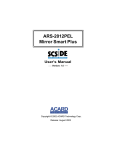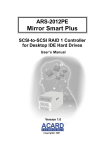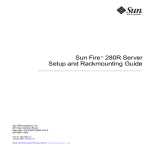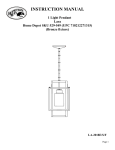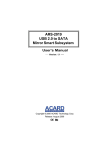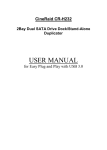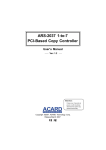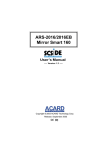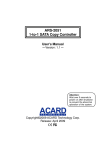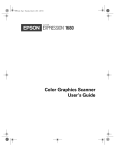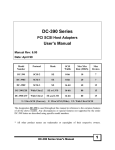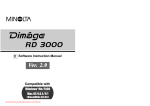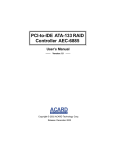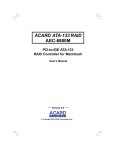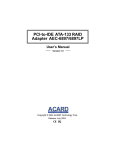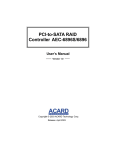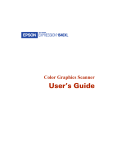Download Manual - ACARD Technology Corp.
Transcript
ARS-2018/2018E SCSI to SATA Mirror Smart User’s Manual Version: 1.0 Copyright © 2006 ACARD Technology Corp. Release: April 2006 Copyright and Trademarks The information in this manual is subject to change without prior notice and does not represent a commitment on the part of the vendor, who assumes no liability or responsibility for any errors that may appear in this manual. ACARD is the trademarks of ACARD Technology Corp. Microsoft and the Windows Logo are the registered trademarks, and Windows is the trademark of Microsoft Corporation. All brands and trademarks are the properties of their respective owners. This manual contains materials protected under International Copyright Conventions. All rights reserved. No part of this manual may be reproduced in any form or by any means, electronic or mechanical, including photocopying, without the written permission of the manufacturer and the author. All inquiries should be addressed to ACARD Technology Corp. Table of Contents Chapter 1 Introduction....................................... 4 1.1 Overview ................................................................ 4 1.2 Features ................................................................ 4 1.3 Specifications ....................................................... 4 1.4 Package ................................................................ 5 1.5 Quick Start ............................................................ 5 1.6 HDD Compatibility................................................ 7 Chapter 2 Installation......................................... 8 2.1 Install HDD into ARS-2018 ................................. 10 2.2 Install HDD into ARS-2018E .............................. 11 2.3 DIP Switch Setting ............................................. 13 2.3.1 ARS-2018 ....................................................................... 13 2.3.2 ARS-2018E ..................................................................... 14 2.4 Connect ARS-2018 to PC .................................. 15 2.5 Connect ARS-2018E to PC ................................ 16 Chapter 3 The Control Panel ........................... 19 3.1 LCD Panel ........................................................... 19 3.2 LCD Operation .................................................... 19 3.3 The LEDs ............................................................ 25 Chapter 4 Troubleshooting ............................. 26 Appendix 1 Migrate Existing HDD to Mirror .. 32 Appendix 2 Mirror Smart Utility ...................... 34 Appendix 3 About RAID................................... 50 Appendix 4 SCSI Adapter Compatibility ........ 53 Technical Support Form ................................... 54 ARS-2018/2018E Manual Chapter 1 Introduction 1.1 Overview ARS-2018/2018E is an internal/external SCSI to SATA RAID subsystem using costeffective SATA hard drives to achieve SCSI efficiency. Both 2018 and 2018E adopt ACARD’s ROC (RAID-On-Chip) technology, which is essential for drive mirroring, data rebuilding and protection. The two types are all operated through LCD panel and utility. They also support SATA hot swap, and make system setting more convenient. 1.2 Features n n n n n n n n n n n n n n n Supports RAID 1, JBOD and Normal Supports SATA hard drives Supports real time rebuilding (up to 3.0GB per minute) Supports drive hot swap Supports multitasking Supports ROC SCSIDE engine Minimized CPU utilization LCD panel for setting and monitoring the status of system LED indicators for showing the status of hard drives Warning signal for system failure E-mail notification for system failure Key lock for data security On-board Flash ROM for quick firmware update Automatic fan speed adjustment to keep a stable environment Supports Windows 98/ME/2000/XP/Server 2003, Linux, Mac OS, Sun Solaris, etc. 1.3 Specifications n Host interface: w Ultra 160 LVD SCSI features with data transfer rate up to 160MB/s 4 ARS-2018/2018E Manual w w n n n n Remote management: GUI utility software Error notification: via built-in buzzer, LED or E-mail Dimension: ARS-2018 : 215 (L) × 148 (W) × 85 (H) mm × 152 (H) mm ARS-2018E : 280 (L) × 172 (W) Power supply: 100V~240V, 50~60Hz auto-switching power supply Temperature: w w n Selectable SCSI ID from 0 to 15 Drive interface: SATA w w n n SCSI daisy chain up to 15 sets Operation : 5°C~40°C (not condensed) Non-operation : – 5°C~50°C Humidity : 10%~75% 1.4 Package n n n n n n n n ×1 Support CD ×1 User’s manual ×1 Power cord (ARS-2018E only) ×1 Pack of screws ×2 Key ×2 External SCSI cable (ARS-2018E only) × 1 ARS-2018/2018E Terminator (optional) 1.5 Quick Start Install ARS-2018: Step 1: Prepare 2 SATA hard drives of the same model. Step 2: Unlock the 2 trays and take them out of ARS-2018. Step 3: Put a hard drive into each tray and aim its end to the tray’s connector. Fasten the hard drive with screws. Step 4: Put the 2 trays back to ARS-2018 and lock them. 5 ARS-2018/2018E Manual Step 5: Set a proper and unique SCSI ID for ARS-2018 (see 2.3.1). Step 6: Fasten ARS-2018 to the interior of PC with screws. Step 7: Connect ARS-2018 to the SCSI card with an internal SCSI cable. Be sure to add a terminator to the end (see 2.4 ). Step 8: Connect ARS-2018 with 2 power cords to let Mirror Smart work well. Step 9: After powering on, the system will detect a hard drive named Mirror Smart 2018. Before using it, do HDD partition and format if necessary. Install ARS-2018E: Step 1: Prepare 2 SATA hard drives of the same model. Step 2: Unlock the 2 trays and take them out of ARS-2018E. Step 3: Put a hard drive into each tray and aim its end to the tray’s connector. Fasten the hard drive with screws. Step 4: Put the 2 trays back to ARS-2018E and lock them. Step 5: Set a proper and unique SCSI ID for ARS-2018E (see page 2.3.2). Step 6: Connect ARS-2018E to the SCSI card with an external SCSI cable. Be sure to add a terminator to the end (see 2.5 ). Step 7: Connect ARS-2018E with a power cord. Step 8: Power on ARS-2018E first and then the PC. Step 9: After powering on, the system will detect a hard drive named Mirror Smart 2018. Before using it, do HDD partition and format if necessary. NOTICE: (1) Be sure to unlock the tray before removing it. (2) The provided trays are designed for ACARD ARS-2018/2018E/ 2019. Do not use any substitutes without ACARD’s authorization. ACARD will not maintain or provide any after service/warranty if the problem is due to using a substitute. 6 ARS-2018/2018E Manual 1.6 HDD Compatibility ARS-2018/2018E is particularly designed for SATA hard drives.Visit http:// www.acard.com to get the newest support list of hard drives. ARS-2018/2018E is also compatible with various kinds of SCSI cards, and can operate well in Mac OS and Linux. If your hard drive is not approved by ACARD, contact us or local distributor for assistance. 7 ARS-2018/2018E Manual Chapter 2 Installation ARS-2018 The front LEDs on the front panel, see 3.3 Key locks Four buttons on the LCD panel, see 3.1 The back SE/LVD SCSI connector Power connectors SCSI ID & function switch, see 2.3.1 8 ARS-2018/2018E Manual ARS-2018E The front LEDs on the front Key locks panel, see 3.3 Four buttons on the LCD panel, see 3.1 The back SE/LVD SCSI connectors SCSI ID switch, see 2.3.2 Function switch, see 2.3.2 RS-232 (for test only) Power connector Power switch 9 ARS-2018/2018E Manual 2.1 Install HDD into ARS-2018 Follow the steps below to install the hard drives into the trays of ARS-2018. (1). Unlock. (2). Open the tray by pushing the fastener to the left. (3). Pull the handle to slide the (4). Put a hard drive into the tray, and aim tray out. its end to the connector of the tray. (5). Push the hard drive till it attaches (6). Turn the tray carefully and fasten with the connector. 4 screws. 10 ARS-2018/2018E Manual (7). Slide the tray into ARS-2018 (8). Finally push the handle to lock the and push it firmly. tray. (9). Lock. NOTICE: (1) Be sure to unlock the tray before removing it. (2) The provided trays are designed for ACARD ARS-2018/2018E/2019. Do not use any substitutes without ACARD’s authorization. ACARD will not maintain or provide any after service/warranty if the problem is due to using a substitute. 2.2 Install HDD into ARS-2018E (1). Unlock. (2). Open the tray by pushing the fastener to the left. 11 ARS-2018/2018E Manual (3). Pull the handle to slide the (4). Put a hard drive into the tray, and aim tray out. its end to the connector of the tray. (5). Push the hard drive till it attaches (6). Turn the tray carefully and fasten with the connector. 4 screws. (7). Slide the tray into ARS-2018E (8). Finally push the handle to lock the and push it firmly. tray. 12 ARS-2018/2018E Manual (9). Lock. NOTICE: (1) Be sure to unlock the tray before removing it. (2) The provided trays are designed for ACARD ARS-2018/2018E/2019. Do not use any substitutes without ACARD’s authorization. ACARD will not maintain or provide any after service/warranty if the problem is due to using a substitute. 2.3 DIP Switch Setting 2.3.1 ARS-2018 Function & SCSI ID Switch ON 1 2 3 ID=0 (default) 4 5 8 ON 2 3 4 ID=4 1 2 3 4 3 4 1 Pin 5 Reserved Pin 6 ON : SE Mode OFF : LVD Mode Pin 7 ON : For Narrow SCSI Bus OFF : For Wide SCSI Bus Pin 8 ON : Terminator Power On OFF : Terminator Power Off ID=2 ID=3 1 ON 2 3 4 ID=6 ON 2 SCSI ID ON ID=5 ON 1 7 ID=1 ON 1 6 Pin 1-4 3 4 1 13 2 3 4 ID=7 N/A (reserved ON 2 1 2 3 4 for the host adapter) ARS-2018/2018E Manual ID=8 ID=9 ON 1 ON 2 3 1 4 ID=12 2 3 4 3 4 1 ON 1 2 3 4 ID=14 ON 2 ID=11 ON ID=13 ON 1 ID=10 1 3 4 1 3 4 ID=15 ON ON 2 2 2 3 1 4 2 3 4 2.3.2 ARS-2018E Function Switch ON 1 2 3 ID=0 (default) Pin 2 ON : SE Mode OFF : LVD Mode Pin 3 ON : For Narrow SCSI Bus OFF : For Wide SCSI Bus Pin 4 ON : Terminator Power On OFF : Terminator Power Off ID=1 ID=2 ON 2 3 4 ID=4 1 2 3 1 4 3 4 1 ON 2 3 4 ID=6 ON 2 ID=3 ON ID=5 ON 1 Reserved 4 ON 1 Pin 1 3 4 1 14 2 3 4 ID=7 ON 2 1 N/A (reserved 2 3 4 for the host adapter) ARS-2018/2018E Manual ID=8 ID=9 ON 1 ON 2 3 4 ID=12 1 2 3 4 1 3 4 1 ON 2 3 4 ID=14 ON 2 ID=11 ON ID=13 ON 1 ID=10 3 4 1 2 3 4 3 4 ID=15 ON 2 1 ON 2 3 4 1 2 2.4 Connect ARS-2018 to PC (1). Open the PC case, insert ARS-2018, and connect two 4-pin power cords to make Mirror Smart work well. (2). Connect a SCSI cable to the SCSI adapter’s internal connector. 15 ARS-2018/2018E Manual (3). Connect the other end of the SCSI cable to ARS-2018, and attach a terminator. (4). Fasten with 8 screws, and close the PC case. 2.5 Connect ARS-2018E to PC Connect one set of ARS-2018E (1). Insert one end of the SCSI cable into the SCSI adapter’s external connector, and the other end into the SCSI connector of ARS-2018E. 16 ARS-2018/2018E Manual (2). Connect the power cord, and attach a terminator to the other SCSI connector of ARS-2018E. Connect more sets of ARS-2018E (1). Insert one end of the 1st SCSI cable into the SCSI adapter’s external connector, and the other end into the upper SCSI connector of the 1st set. 1 (2). Insert one end of the 2nd SCSI cable into the lower SCSI connector of the 1st set, and the other end into the upper SCSI connector of the 2nd set. 2 1 17 ARS-2018/2018E Manual (3). Connect the power cords to each set, and attach a terminator to the last set. 2 1 Once installing successfully, you can find ARS-2018/2018E as Mirror Smart 2018 in “Device Manager” under “My Computer”. 18 ARS-2018/2018E Manual Chapter 3 The Control Panel 3.1 LCD Panel ▲ : to scroll up the functions or menus. ▼ : to scroll down the functions or menus. ↵ : to confirm a setting or enter the selected function. ESC : to cancel a setting or return to the previous menu. 3.2 LCD Operation There are 5 major function menus in ARS-2018/2018E as the following charts show. 1: SYSTEM INFORMATION 1.1: RAID information 1.2: Disk1 info 1.3: Disk2 info 1.4: Health info 1.1.1: Vendor ID Model ID 1.2.1: Vendor ID Model ID 1.3.1: Vendor ID Model ID 1.4.1: Disk1 and Disk2 Temperature 1.1.2: Revision SCSI maximum speed 1.2.2: Revision SATA speed 1.3.2: Revision SATA speed 1.4.2: Fan 1&2 rpm (and Fan3 External) 1.1.3: Status Capacity 1.2.3: Status Capacity 1.3.3: Status Capacity 19 ARS-2018/2018E Manual 2: SETUP 2.1: RAID Option 2.1.1: Max SCSI speed 2.1.2: RAID alarm (Only M irror or JBOD) 2.1.3: Rebuilding rate (Only Mirror) 2.1.4: Auto compare (Only Mirror) 2.2: Health Option 2.3: Display Option 2.2.1: Fan detect 2.3.1: Standby time 2.2.2: Fan auto control 2.3.2: Page switch rate 2.2.3: Warning temperatue 2.3.3: Info update rate 2.2.4: Warning alarm 2.3.4: Temperature unit 2.1.5: Read balance 2.3.5: Key tone (Only Mirror) 2.3.6: Terminal speed (Only display) 20 ARS-2018/2018E Manual 3: ADVANCED SETUP 3.1: Change RAID mode 3.2: Scan Disk1 3.3: Scan disk2 3.6: Remove Disk1 (Only Mirror) 3.1.1: Set Mirror mode 3.8: Mirror size (Only Mirror) 3.8.1: Set maximum Select primary disk 3.8.2: Extend size Double Confirm to Setup 3.4: Password 3.7: Remove Disk2 (Only Mirror) 3.9: Compare (Only Mirror) Rebuild Confirm 3.4.1: Enable password 3.1.2: Set JBOD mode Select primary disk 3.4.2: Change password Select primary disk Double Confirm to Setup 3.5: Advance Status 3.1.3: Set normal mode Select primary disk Double Confirm to Setup 4: EVENT LOG 4.1: Display log 4.2: Erase log 5: LOAD DEFAULT 21 4.3: Elapse time ARS-2018/2018E Manual 1. SYSTEM INFORMATION : the information of the system 1.1 RAID information : the informaiton of RAID subsystem Display the RAID subsystem’s vendor, model name, firmware version, SCSI speed, RAID mode, RAID capacity. 1.2 Disk 1 info : the information of the upper hard drive Display the upper hard drive’s brand, model, firmware version, SATA speed, status and capacity. 1.3 Disk 2 info : the informaiton of the lower hard drive Display the lower hard drive’s brand, model, firmware version, SATA speed, status and capacity. 1.4 Health info : the condition of the system Display the hard drive temperature, the fan speed of the trays, and the fan speed of the system. 2. SETUP : the settings of the system configuration 2.1 RAID Option : the RAID configuration 2.1.1 Max SCSI speed : set the speed limit of SCSI bus Options are ASYNC, 10, 20, 40, 80, 160 MB/s. Default is 160MB/s. 2.1.2 RAID alarm : trigger the alarm. Default is OFF. When RAID becomes abnormal, the alarm will be triggered to warn the system administrator. 2.1.3 Rebuilding rate : set data rebuilding rate Options are Slow, Normal, Fast. Default is Normal. 2.1.4 Auto compare : compare the two hard drives’ contents automatically. Default is OFF. This function enables automatic comparison of data after rebuilding. 2.1.5 Read balance : read the two hard drives’ data by turns. Default is ON. This function lets each hard drive’s data be read for one minute to prolong the hard drive’s life. 2.2 Health Opt. : the setting of the system environment 2.2.1 Fan detect : detect the rotation of a fan This function lets the system produce a warning and show a message whenever the fan is malfunctioned. Default is Enable. 22 ARS-2018/2018E Manual 2.2.2 Fan auto control : control a fan automatically The system will adjust the speed of a fan automatically according to the warning temperature. 2.2.3 Warning Temperature : set the warning temperature If the system temperature is over the set level, there will be an alarm and a blinking on the screen to warn the system administrator, and the warning will be recorded to the event log. 2.2.4 Warning alarm : trigger the warning alarm When the system becomes abnormal, the buzzer will be trigger to warn the system administrator. 2.3 Display Opt. : the setting of LCD 2.3.1 Standby time : set the time for the system to return to standby mode If the system idle time is over the set time, the system will return to standby mode. 2.3.2 Page switch rate : set the rate of information switching It is to set the time interval of page switching in standby mode. 2.3.3 Info update rate : set the rate of information update It is to set the update time of the system status. 2.3.4 Temperature unit : set the unit of temperature It is to set the temperature unit in °C or °F. 2.3.5 Key tone : set the sound of keypad It is to enable or disable the sound of key pressing. 2.3.6 Terminal speed: display the baud rate It shows the baud rate 19200bps for an engineer to debug. 3. ADVANCED SETUP : the settings of the advanced functions 3.1 Change RAID mode : set mirroring, JBOD or normal mode 3.1.1 Set Mirror mode : set the system in Mirroring mode 3.1.2 Set JBOD mode : set the system in JBOD mode 3.1.3 Set normal mode : set the system in normal mode *** See Appendix 3 for the information of RAID. 23 ARS-2018/2018E Manual 3.2 Scan Disk 1 : scan the upper hard drive It is to scan if the upper hard drive is all right. While scanning, the system will ask if you want to continue scanning when it detects a failed track in the hard drive. Once this function is triggered, the menu will change to “Stop scan disk1” automatically so that the system administrator can stop scanning. 3.3 Scan Disk 2 : scan the lower hard drive It is to scan if the the lower hard drive is all right. While scanning, the system will ask if you want to continue scanning when it detects a failed track in the hard drive. Once this function is triggered, the menu will change to “Stop scan disk2” automatically so that the system administrator can stop scanning. 3.4 Password : the setting of a password 3.4.1 Enable password : enable the password protection Once you activate the password, the system will ask you to key in the password. 3.4.2 Change password : set a new password Key in the old password, then key in a new password, and confirm the new password once again to finish the change. If you don’t activate the password protection, the function will be hidden. 3.5 Advanced status : the condition of the system It is to display the scanning or rebuilding or comparing progress. The progress will be displayed in standby mode, too. If there is nothing proceeding in the system, the function will be hidden. 3.6 Remove Disk 1 : safely remove the upper hard drive (for mirror mode only) 3.7 Remove Disk 2 : safely remove the lower hard drive (for mirror mode only) 3.8 Mirror size : set the Mirror capacity 3.8.1 Set maximum : set the maximum capacity 3.8.2 Extend size : extend the size of Mirror When the two hard drives of the original system have been changed, and the capacity is bigger than the previous mirroring size, you are allowed to execute this function to extend the size of Mirror. The newly increased capacity will be indicated as the second partition. 24 ARS-2018/2018E Manual 3.9 Compare : compare the data It is to compare if the two hard drives’ data are the same. During comparison if there is any data inconsistent, the system will start to rebuild the remaining data from the primary hard drive to the secondary one. Once this function is activated, the menu will change to “Stop compare” automatically so that the system administrator can stop comparing. 4. EVENT LOG : the record of the system events 4.1 Display log : display all records (record limit is 999) 4.2 Erase log : erase all records 4.3 Elapse time : display the uptime since Mirror Smart was turned on If the system hasn’t been restarted over 3 years, the timer will be reset. 5. LOAD DEFAULT : reload the defaults Once the defaults are restored, the password will be deleted. 3.3 The LEDs No A1 Name of LED A2 Hard drive A1, B1 power /alarm LED B1 Indication 1. Steady green light means normal power supply. 2. Blinking green light means rebuilding. 3. Steady green with blinking red light means a system problem. See troubleshooting. 4. Steady red light means a hard drive is failed or removed. B2 A2, B2 Hard drive access LED The light means busy reading/writing. 25 ARS-2018/2018E Manual Chapter 4 Troubleshooting If you have any problem in using ARS-2018/2018E, you can try to solve it by referring to the methods below. But if you still cannot solve, fill in the technical support form at the end of the manual, and send to us. 1. SCSI card could not detect Mirror Smart l Confirm if Mirror Smart and every hard drive were connected well, and the power switch is ON. l Confirm if Mirror Smart was connected firmly to the SCSI card by the SCSI cable. l l Confirm if a terminator was added to the end of the SCSI bus. Confirm if the ID of Mirror Smart and that of every SCSI device are unique. 2. SCSI card detected an unknown device or a wrong HDD Usually it is because that Mirror Smart hasn’t connected with any hard drive. If the system shows wrong HDD, perhaps the SCSI cable is bad, or the hard drive is not in the support list. Visit ACARD’s Web site to get the latest support list, or update to the latest firmware of Mirror Smart to support. 26 ARS-2018/2018E Manual 3. Mirror Smart produced an unknown beep or its handle ejected Description LCD Buzzer LED 1 Fan failure Shows the condition A short beep per by message 8 sec. None 2 High temperature Shows the condition Three short by message beeps per 8 sec. Alarm LED blinks red with beep 3 Bad sector in HDD Shows the condition Two shor beeps by message per 8 sec. Alarm LED blinks red with beep 4 Beep in every HDD failure or Shows the condition sec., lasting 10 capacity smaller by message sec. than the mirror size 5 HDD rebuilding Shows the condition None by message Target HDD Alarm LED blinks green per sec. 6 Completion of rebuilding Shows the condition A long beep by message Alarm LED "OFF" 7 HDD comparing Shows the condition None by message Target HDD Alarm LED blinks green per 2 sec. 8 Completion of comparison Shows the condition A short beep and by message then a long beep Alarm LED "OFF" 9 RAID alarm Shows the condition by message A long beep and then 5 short beeps Alarm LED blinks red per half sec., lasting 10 sec., and remains red Alarm LED remains red 4. An error happened in accessing Mirror Smart’s hard drives l l Confirm if Mirror Smart and SCSI cable are connected properly. Confirm if the qualities of SCSI cable and terminator are acceptable. ARS-2018/2018E communicates with the SCSI card in 160MB/s of transfer rate, so if the SCSI cable or terminator is bad, the electronic signal will be unstable. Whenever there is a problem happening, try to lower the transfer rate to verify if it is the problem of SCSI cable. Choose a SCSI cable and a terminator carefully. l If it’s the problem of a bad drive, replace it and configure Mirror Smart again. 27 ARS-2018/2018E Manual 5. Update the firmware of Mirror Smart and change the mirror size Refer to Appendix 2. 6. OS didn’t detect Mirror Smart’s hard drives l Confirm if the SCSI card has been correctly installed (see the following steps 1 to 3). l If the installation of driver is correct, confirm if Device Manager has detected the disk of Mirror Smart (see step 4). l If the hard drive is new, initialize, partition and format it with the disk management tool (see step 5). Step 1. Right-click “My Computer” to choose “Manage”. Figure 4-1 28 ARS-2018/2018E Manual Step 2. Enter “Computer Management” to choose “Device Manager”. Figure 4-2 Step 3. In “Device Manager” double click “SCSI and RAID controllers” to examine if the driver of SCSI card has been correctly installed. Figure 4-3 29 ARS-2018/2018E Manual Step 4. In “Device Manager” double click “Disk drives” to confirm if the system has detected the disk of Mirror Smart. Figure 4-4 Step 5. Add a new partition for the hard drive of Mirror Smart in the “Disk Management” so as to access the new hard drive. Figure 4-5 30 ARS-2018/2018E Manual The following figure shows the condition of the hard drive after partition. Figure 4-6 31 ARS-2018/2018E Manual Appendix 1 Migrate Existing HDD to Mirror 1. Migrate the current SATA HDD (source HDD A for storing data) into Mirror Smart to form a new mirroring disk Step 1. Take two empty trays out of Mirror Smart. Step 2. Put source HDD A into one tray, install and place it into Mirror Smart. Step 3. Connect Mirror Smart to SCSI card according to section 2.4 or 2.5. Step 4. Power on Mirror Smart and then computer. Be sure that Mirror Smart’s hard drive power LED is steady green light. Begin to access the data of SCSI hard drive formed by mirroring according to the user’s manual of SCSI card. Step 5. Put the newly purchased tartget HDD into another tray, install and place it into Mirror Smart. Now Mirror Smart will copy the data of source HDD A to target HDD. In rebuilding, any access won’t affect the rebuilt data. 2. Migrate the current SATA HDD (source HDD B with booting OS) into Mirror Smart, and boot from the HDD on Mirror Smart Step 1. Before migrating source HDD B into Mirror Smart, back up its important data first. Then, boot from source HDD B, and install the driver of SCSI card to verify if the OS recognizes Mirror Smart. Step 2. Shut down. Remove source HDD B from the SATA port. Then, put it into one tray, install and place it into Mirror Smart. Step 3. Connect Mirror Smart to SCSI card according to section 2.4 or 2.5. Step 4. Power on Mirror Smart and then computer. Be sure that Mirror Smart’s hard drive power LED is steady green light. Step 5. Enter the motherboard BIOS, and go to the Boot Device section. Set the SCSI hard drive as the lst boot device. Save the setting and exit. Step 6. Reboot. Then you will enter OS and access the hard drive successfully. Step 7. Put the newly purchased target HDD into another tray, install and place it into Mirror Smart. Now Mirror Smart will copy the data of source HDD B to target HDD. In rebuilding, any access won’t affect the rebuilt data. This method is fit for most PC systems and Windows platforms. If you cannot boot 32 ARS-2018/2018E Manual from Mirror Smart according to the above steps, try the third method. 3. Install two new SATA HDDs (newly purchased or fine) and a new OS (e.g. Windows XP) into Mirror Smart Step 1. Take two empty trays out of Mirror Smart. Step 2. Put the new hard drives into the trays, install and place them into Mirror Smart separately. Step 3. Power on Mirror Smart and then computer. Be sure that Mirror Smart’s hard drive power LED is steady green light. Step 4. After booting, if everything is right and the two hard drives are equal in capacity, Mirror Smart will regard the hard drive on the upper tray as the source and that on the lower tray as the target, and begin to rebuild. Step 5. Enter the motherboard BIOS, and go to the Boot Device section. Set the CD-ROM and SCSI hard drive as the 1st and 2nd boot devices. Save the setting and exit. Step 6. Put the OS installation disc into CD-ROM and boot hence. Before installing the OS, install the driver of SCSI card first if necessary. Step 7. After installing the OS, install the Mirror Smart Utility to monitor the unit. NOTICE: In a set of Mirror Smart you are suggested to use two identical hard drives. If you replace a failed hard drive with a new one, the new hard drive’s capacity must be equal or larger than the original one’s. 33 ARS-2018/2018E Manual Appendix 2 Mirror Smart Utility The Mirror Smart Utility is used to manage and control ARS-2018/2018E. With it you can easily set, change and monitor the status of Mirror Smart. After entering the utility, if you want to change some basic settings, you can click “Setup” and select “Preference” as shown below. 34 ARS-2018/2018E Manual The main items in “Preference” are explained as follows. 1. 2. 3. 4. 5. 1. Set the updating time of the system conditions. 2. Set the time interval to record the system conditions. 3. Set the speed of data comparing. 4. Set to reveal this utility when anything wrong happens. 5. Set to reveal this utility when the system is booted. 35 ARS-2018/2018E Manual If you want to set the functions of Mirror Smart, you can click “Setup” and select “Mirror Smart Setup” as shown below. 36 ARS-2018/2018E Manual The main items in “Mirror Smart Setup” are explained as follows. 7. 8. 1. 2. 3. 4. 9. 5. 6. 1. The system will produce a warning and show a message when the fan is malfunctioned. 2. The system will adjust the speed of fans automatically according to the warning temperature. 3. The alarm will be triggered to warn the system administrator when RAID becomes abnormal. 4. Each hard drive’s data will be read for one minute to prolong the drive’s life. 5. Automatic comparison after data rebuilding. 6. The buzzer will be triggered to warn the system administrator when the system becomes abnormal. 7. The speed limit of the SCSI bus. 8. The speed of data rebuilding 9. If the system temperature is over the set level, there will be an alarm and a blinking on the screen to warn the system administrator, and the warning will be recorded to the event log. 37 ARS-2018/2018E Manual If you want to change the RAID mode, you can click “Setup” and select “Change RAID mode” as shown below. 1. 2. 1. Select the RAID mode. 2. Select a hard drive as the primary disk. 38 ARS-2018/2018E Manual If you want to change the size of Mirror Smart, you can click “Setup” and select “Extend Mirror Size” as shown below. 1. 2. 1. Set a new size equal to or larger than the current one. 2. Set the maximum size. If the current size is the maximum size, you cannot change the size again. 39 ARS-2018/2018E Manual If you want to update the firmware of Mirror Smart, you can click “Setup” and select “Update Firmware” as shown below. 1. 1. The current F/W version. 2. Update to the newest version. 2. 3. Click “Open” and then “Yes” to confirm. 3. Confirm the firmware update. Completion 40 ARS-2018/2018E Manual If you want to update the firmware of the LCD module in Mirror Smart, you can click “Setup” and select “Update LCD Module” as shown below. 1. 1. The current F/W version. 2. Update to the newest version. 2. 3. Click “Open” and then “Yes” to confirm. 4. It is under update. 3. 4. After firmware update, the LCD module will automatically restart. You don’t need to reboot the computer. 41 ARS-2018/2018E Manual If you want to receive a mail when system or a hard drive fails, you can click “Setup” and select “Mail Notification Setup” as shown below. Then, in “Mail Setup” be sure that Enable mail notification is activated. And type related data in the following three rows: 1. SMTP server, 2. User account, 3. Sender Email. 1. 2. 3. 42 ARS-2018/2018E Manual Then click “Supervisor”, and type the receiver’s mail address in the row near to the bottom. After clicking “Add”, the address will be added to the list. Finally click “Event Filter”, and choose one or more than one events for which you will send a mail to notify the supervisor. There are six events for choice: 1. HDD failed, 2. HDD is removed, 3. HDD is inserted, 4. Fan failed, 5. HDD over heat, 6. HDD rebuilding/compare. 1. 2. 3. 4. 5. 6. 43 ARS-2018/2018E Manual If you want to know the version of Mirror Smart Utility, you can click “About!”. Click “Status List” to see the status of Mirror Smart. 2. 1. 1. Host Bus ID No. and the SCSI adapter. 2. Target ID No. and the Mirror Smart. 44 ARS-2018/2018E Manual Click “Mirror Info” to see all information of the hard drives and the status of Mirror. 4. 5. 6. 7. 8. 1. 9. 10. 2. 11. 12. 3. 13. 1. The system’s firmware version, capacity, status, SCSI bus speed as one HDD. 2. HDD’s frimware version capactiy, status, SATA bus speed in the upper tray. 3. HDD’s frimware version, capacity, status, SATA bus speed in the lower tray. 4. Scan the HDD. 5. Compare the two HDDs’ data. 6. The good fan 1. 7. See the information of other Mirror Smarts. 8. The good fan 3 (for ARS-2018E only). 9. The failed fan 2. 10. The temperature of the HDD in the upper tray (normal). 11. Remove the HDD in the upper tray safely (for Mirror only). 12. The temperature of the HDD in the lower tray (too high). 13. Remove the HDD in the lower tray safely (for Mirror only). 45 ARS-2018/2018E Manual Click “Compare HDDs” to see if the Source HDD and the Target HDD contain the same data. The percentage bar on the bottom of the figure shows the process of comparison or rebuilding. 46 ARS-2018/2018E Manual If you didn’t install a hard drive, the status will be shown as follows. If the system didn’t detect the hard drive, or the hard drive is failed, the status will be shown as follows. 47 ARS-2018/2018E Manual If you want to read the record of an event log, click “Open Event Log” under “Event Log”. Then, choose the file you need. 48 ARS-2018/2018E Manual Click the file to read as the following figure shows. The “Event Log” describes the time and status when an event happens. It is helpful for you to solve the problems. 49 ARS-2018/2018E Manual Appendix 3 About RAID RAID (Redundant Array of Independent Disks) is a system composed of many hard drives; that is, multiple physical drives form a single virtual drive to be recognized by the system. The advantages of RAID technology are increasing the read/write speed of a hard drive, achieving better data protection, and enlarging the capacity of a single drive like Drive C, Drive D, etc. Different classes of RAID have different composition modes and different functions. RAID 0 (Striping) RAID 0 must be composed of a pair of hard drives at least. When data are written into the whole hard drive, they will be equally striped and written into each hard drive of the array. Thus the access speed becomes quicker. The effect of RAID 0 is proportioned to the number of hard drives. More hard drives mean more read/write heads, and therefore the speed is quicker. Though RAID 0 is quick in read/write speed, it has no data redundancy, and accordingly has no fault tolerance. It is suggested to compose RAID 0 with hard drives of the same capacity. Because the capacity of striped disk array is the multiplication of the smallest hard drive capacity with the number of hard drives. For example, a 100GB hard drive and a 120GB hard drive unite into RAID 0. The total capacity is 200GB (100GB×2). 50 ARS-2018/2018E Manual RAID 1 (Mirroring) RAID 1 must be composed of hard drives in even number. The RAID controller will divide the hard drives into a pair, and write data simultaneously into the two hard drives. The two hard drives contain the same data. When one hard drive’s data are damaged, you can replace the failed hard drive, and the RAID controller will restore the data by the backup on the other hard drive. For a single hard drive RAID 1 is the best in fault tolerance. It is suggested to compose RAID 1with hard drives of the same capacity. Because the capacity of mirrored disk array is that of the smallest hard drive. For example, a 100GB hard drive and a 120GB one unite into RAID 1. The total capacity is 100GB. 51 ARS-2018/2018E Manual JBOD (Just a Bunch of Disks) JBOD, formal word spanning, is not a real RAID setting. It simply links a bunch of disks into a big hard drive. It doesn’t have the functions of quick read/write speed and error tolerance. However, compared with RAID 0, JBOD doesn’t waste the hard drive capacity. Its capacity is the total of all hard drive capacities. For example, set a 100GB hard drive and a 120GB one as JBOD. The total capacity is 220GB. 52 ARS-2018/2018E Manual Appendix 4 SCSI Adapter Compatibility Generally speaking, a SCSI adapter can be compatible with ARS-2018/2018E if they meet the SCSI operation protocol. All the SCSI adapters listed below are compatible with ARS-2018/2018E. ACARD AEC-67160 ACARD AEC-67162 Adaptec ASC 29160 Adaptec ASC 39160 Adaptec AHA 2940U2W Adaptec AHA 2940UW Initio 9100UW Tekram DC-390U2W(53C895) Tekram DC-390U3W Tekram 390UF LSI Symbios 53C875 Ultra Wide SCSI Controller If your SCSI adapter cannot be compatible wtih ARS-2018/2018E, fill in the technical support form on the next page and send to us for quick service. 53 ARS-2018/2018E Manual Technical Support Form Email: [email protected] http://www.acard.com Model: ARS-2018/2018E *F/W Version: System Configuration Motherboard * BIOS version SCSI adapter * Chipset Memory Display card Other I/O card * OS version * Hard Disk Tray 1 Tray 2 Brand * Model * Capacity * Problem description * : Required columns are marked with asterisks (*) . 54