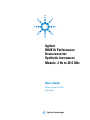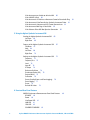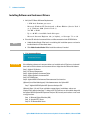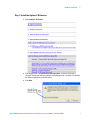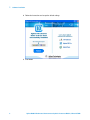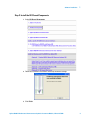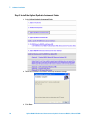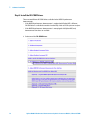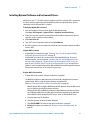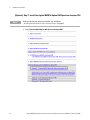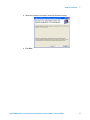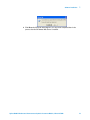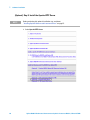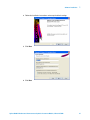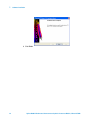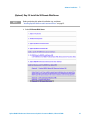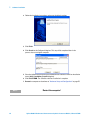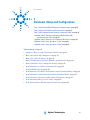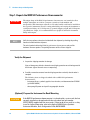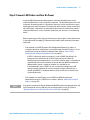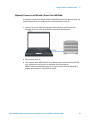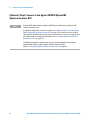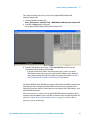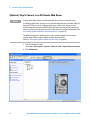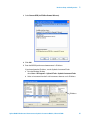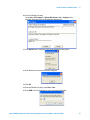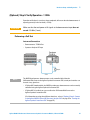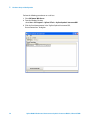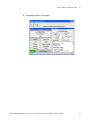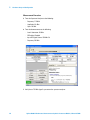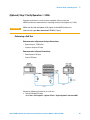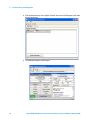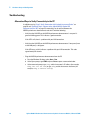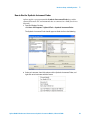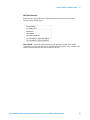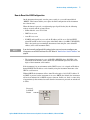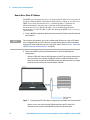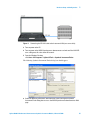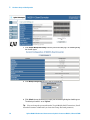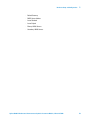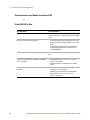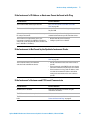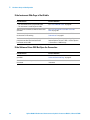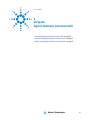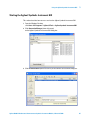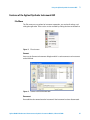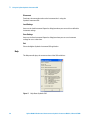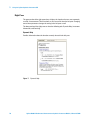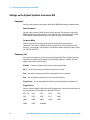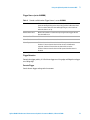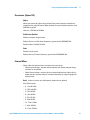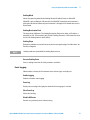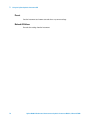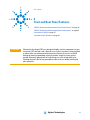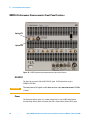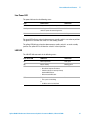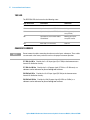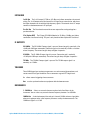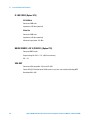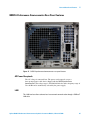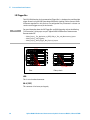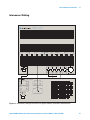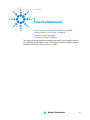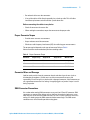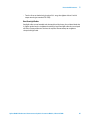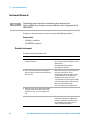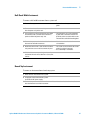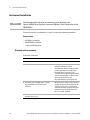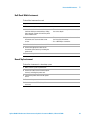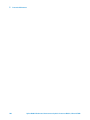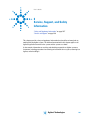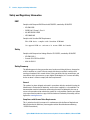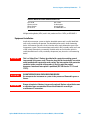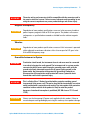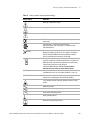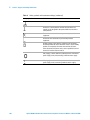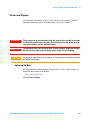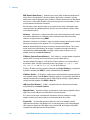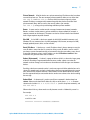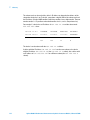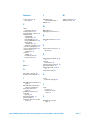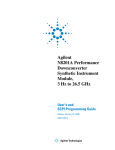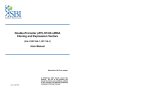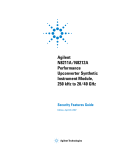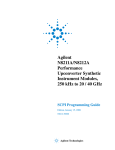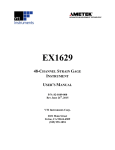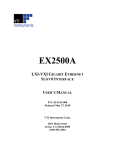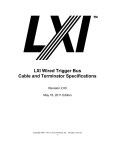Download Agilent Technologies N8201A User`s guide
Transcript
Agilent N8201A Performance Downconverter Synthetic Instrument Module, 3 Hz to 26.5 GHz User’s Guide Edition, December 18, 2007 N8201-90006 Agilent Technologies Notices © Agilent Technologies, Inc. 2006, 2007 Manual Part Number No part of this manual may be reproduced in any form or by any means (including electronic storage and retrieval or translation into a foreign language) without prior agreement and written consent from Agilent Technologies, Inc. as governed by United States and international copyright laws. N8201-90006 Edition Edition, December 18, 2007 Printed in USA Windows® Agilent Technologies, Inc. 1400 Fountaingrove Pkwy Santa Rosa, CA 95403 Adobe Acrobat Reader® Warranty The material contained in this document is provided “as is,” and is subject to being changed, without notice, in future editions. Further, to the maximum extent permitted by applicable law, Agilent disclaims all warranties, either express or implied, with regard to this manual and any information contained herein, including but not limited to the implied warranties of merchantability and fitness for a particular purpose. Agilent shall not be liable for errors or for incidental or consequential damages in connection with the furnishing, use, or performance of this document or of any information contained herein. Should Agilent and the user have a separate written agreement with warranty terms covering the material in this document that conflict with these terms, the warranty terms in the separate agreement shall control. Technology Licenses The hardware and/or software described in this document are furnished under a license and may be used or copied only in accordance with the terms of such license. Restricted Rights Legend If software is for use in the performance of a U.S. Government prime contract or subcontract, Software is delivered and licensed as “Commercial computer software” as defined in DFAR 252.227-7014 (June 1995), or as a “commercial item” as defined in FAR 2.101(a) or as “Restricted computer software” as defined in FAR 52.227-19 (June 1987) or any equivalent agency regulation or contract clause. Use, duplication or disclosure of Software is subject to Agilent Technologies’ standard commercial license terms, and non-DOD Departments and Agencies of the U.S. Government will receive no greater than Restricted Rights as defined in FAR 52.227-19(c)(1-2) (June 1987). U.S. Government users will receive no greater than Limited Rights as defined in FAR 52.227-14 (June 1987) or DFAR 252.227-7015 (b)(2) (November 1995), as applicable in any technical data. Safety Notices CAU TI O N A CAUTION notice denotes a hazard. It calls attention to an operating procedure, practice, or the like that, if not correctly performed or adhered to, could result in damage to the product or loss of important data. Do not proceed beyond a CAUTION notice until the indicated conditions are fully understood and met. WA RN ING A WARNING notice denotes a hazard. It calls attention to an operating procedure, practice, or the like that, if not correctly performed or adhered to, could result in personal injury or death. Do not proceed beyond a WARNING notice until the indicated conditions are fully understood and met. Introducing the N8201A Performance Downconverter The Agilent Technologies N8201A performance downconverter down converts a microwave signal to an IF signal providing IF output frequencies of 7.5, 21.4, and 321.4 MHz to offer three different signal bandwidth capabilities. External mixing can be utilized to down convert microwave signals up to 110 GHz. The N8201A is based upon the industry’s most accurate spectrum analyzer, the PSA Series. Agilent's synthetic instrument family offers the highest-performing RF/MW LAN-based modular instrumentation and the smallest footprint for automated test systems; providing the maximum flexibility and minimizing the cost of an ATS over its lifetime. Agilent’s synthetic instrument modules use LAN eXtension for Instrumentation (LXI) modular format. LXI differs from other modular formats (such as VXI and PXI) by using an external computer and local area network (LAN), rather than embedded computers, for control. The LXI standard supports the IEEE 1588 time synchronization and protocol standard, which allows synchronous triggering of different instruments, even with different-length LAN cables. The IEEE 1588 precision time protocol (PTP) enables a common sense of time over a distributed system. Synthetic instrument modules offered by Agilent Technologies include the following: • N8201A performance downconverter, 3 Hz to 26.5 GHz • N8211A performance analog upconverter, 250 kHz to 20 / 40 GHz • N8212A performance vector upconverter, 250 kHz to 20 GHz • N8221A IF digitizer, 30 MS/s • N8241A arbitrary waveform generator, 15-Bit, 1.25 GS/s or 625 MS/s • N8242A arbitrary waveform generator, 10-Bit, 1.25 GS/s or 625 MS/s For further information, refer to: http://www.agilent.com/find/synthetic Agilent N8201A Performance Downconverter Synthetic Instrument Module, 3 Hz to 26.5 GHz 3 4 Agilent N8201A Performance Downconverter Synthetic Instrument Module, 3 Hz to 26.5 GHz Contents Introducing the N8201A Performance Downconverter 3 1 Software Installation Installing Software and Instrument Drivers 6 Step 1. Install the Agilent I/O Libraries 7 Step 2. Install the IVI Shared Components 9 Step 3. Install the Agilent Synthetic Instrument Finder 10 Step 4. Install the Agilent Synthetic Instrument GUI 11 Step 5. Install the IVI-COM Drivers 12 Step 6. Install the Agilent N8201A Performance Downconverter User Interface Installing Optional Software and Instrument Drivers 15 (Optional) Step 7. Install the Agilent N8201A Option H02 Spectrum Analyzer GUI (Optional) Step 8. Install the Microsoft Virtual Machine (VM) 18 (Optional) Step 9. Install the Apache HTTP Server 20 (Optional) Step 10. Install the SA Remote Web Server 23 14 16 2 Hardware Setup and Configuration Step 1. Unpack the N8201A Performance Downconverter Verify the Shipment 26 (Optional) Prepare the Instrument for Rack Mounting 26 26 Step 2. Connect LAN Cables and Turn On Power 27 (Optional) Connect to a LAN with a Cross-Over LAN Cable Step 3. Verify Connection with Synthetic Instrument Finder 29 30 (Optional) Step 4. Connect to the Agilent N8201A Option H02 Spectrum Analyzer GUI (Optional) Step 5. Connect to an SA Remote Web Server (Optional) Step 6. Verify Operation < 3 GHz Performing a Self-Test 41 41 (Optional) Step 7. Verify Operation > 3 GHz Performing a Self-Test 45 45 32 34 Troubleshooting 48 Alternative Ways to Verify Connectivity to the PC 48 How to Use the Synthetic Instrument Finder 49 How to Reset the LAN Configuration 53 How to Set a Static IP Address 54 How to Troubleshoot Connectivity Problems on the Network How to Determine a PCs Configuration Settings 58 Agilent N8201A Performance Downconverter Synthetic Instrument Module, 3 Hz to 26.5 GHz 58 1 If the Instrument was Unable to Join the LAN 60 If the LAN LED is Red 60 If the Instrument’s IP Address or Hostname Cannot be Found with Ping If the Instrument is Not Found by the Synthetic Instrument Finder 61 If the Instrument’s Hostname and PC Cannot Communicate 61 If the Instrument Web Page is Not Visible 62 If the Software Driver Will Not Open the Connection 62 61 3 Using the Agilent Synthetic Instrument GUI Starting the Agilent Synthetic Instrument GUI Left Pane 66 Right Pane 66 Features of the Agilent Synthetic Instrument GUI File Menu 67 Help 68 Left Pane 69 Right Pane 70 65 67 Settings on the Agilent Synthetic Instrument GUI 72 Frequency 72 Frequency List 72 Level 74 Input RF 74 IF Output 74 Reference Oscillator 74 Preselector (Option 123) 75 External Mixer 75 Calibration 76 Events (Settling Events and Event Logging) 76 Event Logging 77 Preset 78 Refresh All Values 78 4 Front and Rear Panel Features N8201A Performance Downconverter Front Panel Features RF INPUT 80 Power 80 Line Power LED 81 LAN LED 81 1588 LED 82 COHERENT CARRIERS 82 2 80 Agilent N8201A Performance Downconverter Synthetic Instrument Module, 3 Hz to 26.5 GHz EXT MIXER 83 IF OUTPUTS 83 TRIGGERS 83 REFERENCES 83 IF LOG VIDEO (Option V7L) 84 NOISE SOURCE +28 V (PULSED) (Option 219) VGA OUT 84 84 N8201A Performance Downconverter Rear Panel Features AC Power Receptacle 85 LAN 85 LXI Trigger Bus 86 Interconnect Cabling 85 87 Operational Considerations 88 Agilent 89601A Vector Signal Analysis Software 88 Configuring the Local Area Network (LAN) Interface 88 5 Preventive Maintenance Using, Inspecting, and Cleaning RF Connectors Repeatability 90 RF Cable and Connector Care 90 Proper Connector Torque 91 Connector Wear and Damage 91 SMA Connector Precautions 91 Cleaning Procedure 92 General Procedures and Techniques Connector Removal 94 Instrument Removal 96 Standard instrument 96 Half-Rack-Width Instrument Bench Top Instrument 97 90 93 97 Instrument Installation 98 Standard rack instrument 98 Half-Rack-Width Instrument 99 Bench Top Instrument 99 6 Service, Support, and Safety Information Safety and Regulatory Information EMC 102 Safety 102 102 Agilent N8201A Performance Downconverter Synthetic Instrument Module, 3 Hz to 26.5 GHz 3 Safety Summary 102 Equipment Installation 103 Environmental Conditions 104 Before Applying Power 104 Magnetic Susceptibility 105 Vibration 105 Ground the Instrument or System 105 Fuses and Circuit Breakers 106 Maintenance 106 Safety symbols and Instrument Markings 106 Service and Support 109 Agilent on the Web 109 Return Procedure 110 Shipping the Instrument 110 7 Glossary 4 Agilent N8201A Performance Downconverter Synthetic Instrument Module, 3 Hz to 26.5 GHz User’s Guide 1 Software Installation This installation process installs the required software and instrument drivers used by the N8201A performance downconverter: “Verify the PC Meets Minimum Requirements" on page 6 “Step 1. Install the Agilent I/O Libraries" on page 7 “Step 2. Install the IVI Shared Components" on page 9 “Step 3. Install the Agilent Synthetic Instrument Finder" on page 10 “Step 4. Install the Agilent Synthetic Instrument GUI" on page 11 “Step 5. Install the IVI-COM Drivers" on page 12 “Step 6. Install the Agilent N8201A Performance Downconverter User Interface" on page 14 Install the following only if the N8201A performance downconverter has Option H02 “(Optional) Step 7. Install the Agilent N8201A Option H02 Spectrum Analyzer GUI" on page 16 Install the following only if the N8201A performance downconverter has Option H02 (Optional Steps 8, 9, and 10 are available to support legacy installations and are not required if the software from Step 7 is being used. This interface can be installed along with the Agilent N8201A Option H02 Spectrum Analyzer GUI, but only one interface can be used at any given time.) “(Optional) Step 8. Install the Microsoft Virtual Machine (VM)" on page 18 “(Optional) Step 9. Install the Apache HTTP Server" on page 20 “(Optional) Step 10. Install the SA Remote Web Server" on page 23 Agilent Technologies 5 1 Software Installation Installing Software and Instrument Drivers 1 Verify the PC Meets Minimum Requirements • 1 GHz Intel Pentium processor • Microsoft Windows XP Professional or Home Edition (Service Pack 1 or 2), Windows 2000 (Service Pack 2) • 512 MB of RAM • Up to 40 MB of available hard- disk space • Microsoft Internet Explorer 6.0 (or higher), or Netscape 7.1 or 8.0 2 Place the CD with the Instrument Drivers and Documentation in the CD-ROM drive. NO TE a Adobe Acrobat Reader 5.0 or later is used during this installation process and can be installed from the CD described above. b Click Adobe Acrobat Reader 5.0 to install the software, if needed. 3 Click Instrument Drivers. CAU TI O N If the following software or instrument drivers are installed on the PC to be used, uninstall them and install the software and instrument drivers shipped on the CD described above: Step 1. Agilent I/O Libraries Step 2. IVI Shared Components Step 3. Agilent Synthetic Instrument Finder Step 4. Agilent Synthetic Instrument GUI Step 5. IVI-COM Drivers Step 6. Agilent N8201A Performance Downconverter User Interface (Optional) Install the following only if the downconverter has Option H02 Step 7. Agilent N8201A Option H02 Spectrum Analyzer GUI (Optional) Steps 8, 9, and 10 are available to support legacy installations and are not required if the software from Step 7 is being used. This interface can be installed along with the Agilent N8201A Option H02 Spectrum Analyzer GUI, but only one interface can be used at any given time. Step 8. Microsoft Virtual Machine (VM) Step 9. Apache HTTP Server Step 10. SA Remote Web Server 6 Agilent N8201A Performance Downconverter Synthetic Instrument Module, 3 Hz to 26.5 GHz Software Installation 1 Step 1. Install the Agilent I/O Libraries 1 Select Agilent I/O Libraries. 2 Click the check box, “Do not show this message again” so that the check box is selected. This will stop the message from displaying each time a selection is made from the Software and Driver Installation menu. 3 Click Open. Agilent N8201A Performance Downconverter Synthetic Instrument Module, 3 Hz to 26.5 GHz 7 1 Software Installation 4 Follow the instructions and accept the default settings. 5 Click Finish. 8 Agilent N8201A Performance Downconverter Synthetic Instrument Module, 3 Hz to 26.5 GHz Software Installation 1 Step 2. Install the IVI Shared Components 1 Select IVI Shared Components. 2 Follow the installation instructions and accept the default settings. 3 Click Finish. Agilent N8201A Performance Downconverter Synthetic Instrument Module, 3 Hz to 26.5 GHz 9 1 Software Installation Step 3. Install the Agilent Synthetic Instrument Finder 1 Select Agilent Synthetic Instrument Finder. 2 Follow the installation instructions and accept the default settings. 3 Click Close. 10 Agilent N8201A Performance Downconverter Synthetic Instrument Module, 3 Hz to 26.5 GHz Software Installation 1 Step 4. Install the Agilent Synthetic Instrument GUI 1 Select Agilent Synthetic Instrument GUI. 2 Follow the installation instructions and accept the default settings. Click Close. Agilent N8201A Performance Downconverter Synthetic Instrument Module, 3 Hz to 26.5 GHz 11 1 Software Installation Step 5. Install the IVI-COM Drivers There are two different IVI-COM drivers available for the N8201A performance downconverter. • If the N8201A performance downconverter is equipped with Option H02, a different IVI-COM driver is available that enables functionality similar to a PSA spectrum analyzer. • If the N8201A performance downconverter is not equipped with Option H02, only downconverter functions are available. 1 Select one of the IVI-COM Drivers. 12 Agilent N8201A Performance Downconverter Synthetic Instrument Module, 3 Hz to 26.5 GHz Software Installation 1 2 Follow the installation instructions and accept the default settings. You should see the above dialog when the installation is complete for IVI-COM that supports Option H02 and the below dialog when the installation is complete for IVI-COM that supports N8201A performance downconverters that are not equipped with Option H02. 3 Click Finish. Agilent N8201A Performance Downconverter Synthetic Instrument Module, 3 Hz to 26.5 GHz 13 1 Software Installation Step 6. Install the Agilent N8201A Performance Downconverter User Interface 1 Select Agilent N8201A Performance Downconverter User Interface. 2 Follow the installation instructions and accept the default settings. 3 Click Close. 14 Agilent N8201A Performance Downconverter Synthetic Instrument Module, 3 Hz to 26.5 GHz 1 Software Installation Installing Optional Software and Instrument Drivers Software for steps 7, 8, 9, and 10 can be installed on your PC, but Option H02 is required to use these software applications with the N8201A performance downconverter; prior to continuing, verify that Option H02 is installed. To Verify that Option H02 is Installed 1 Start the Synthetic Instrument Finder (from the Windows Desktop, click Start > All Programs > Agilent SI Tools > Synthetic Instrument Finder). 2 Select an instrument, from the left-hand pane of the Synthetic Instrument Finder, and right-click on the instrument with the mouse. 3 Select Interactive IO. 4 Type *OPT? at the Command prompt and click Send & Read. 5 Read the response in the Instrument Session History box; the required option should be listed as H02. If Option H02 is Installed • If Option H02 is installed, proceed to “(Optional) Step 7. Install the Agilent N8201A Option H02 Spectrum Analyzer GUI" on page 16. • If Option H02 is installed, you can also use the SA Remote Web Server. To use this optional interface, you must perform “(Optional) Step 8. Install the Microsoft Virtual Machine (VM)" on page 18, “(Optional) Step 9. Install the Apache HTTP Server" on page 20, and “(Optional) Step 10. Install the SA Remote Web Server" on page 23; this interface can be installed along with the Agilent N8201A Option H02 Spectrum Analyzer GUI, but only one interface can be used at any given time. If Option H02 is Not Installed • If Option H02 is not installed, software installation is complete! The N8201A performance downconverter can be manually controlled on instruments without Option H02 by using the Agilent Synthetic Instrument GUI. (Refer to “Starting the Agilent Synthetic Instrument GUI" on page 65.) • Without Option H02, the Agilent N8201A Option H02 Spectrum Analyzer GUI cannot be used and does not need the software installed. • Without Option H02, the N8201A performance downconverter cannot be used with the SA Remote Web Server and does not need software installed for the Microsoft Virtual Machine (VM), the Apache HTTP Server, or the SA Remote Web Server. a Close the Interactive IO dialog box. b Close the Synthetic Instrument Finder dialog box. c Click Exit CD-ROM. The software and driver installation is complete! d Restart the computer and continue to “Hardware Setup and Configuration" on page 25. Agilent N8201A Performance Downconverter Synthetic Instrument Module, 3 Hz to 26.5 GHz 15 1 Software Installation (Optional) Step 7. Install the Agilent N8201A Option H02 Spectrum Analyzer GUI NO TE Before performing this optional installation step, read about “Installing Optional Software and Instrument Drivers" on page 15. 1 Select Agilent N8201A Option H02 Spectrum Analyzer GUI. 16 Agilent N8201A Performance Downconverter Synthetic Instrument Module, 3 Hz to 26.5 GHz Software Installation 1 2 Follow the installation instructions and accept the default settings. 3 Click Close. Agilent N8201A Performance Downconverter Synthetic Instrument Module, 3 Hz to 26.5 GHz 17 1 Software Installation (Optional) Step 8. Install the Microsoft Virtual Machine (VM) NO TE Before performing this optional installation step, read about “Installing Optional Software and Instrument Drivers" on page 15. 1 Select Microsoft Virtual Machine (VM). 2 Follow the installation instructions and accept the default settings. 3 Click OK. 18 Agilent N8201A Performance Downconverter Synthetic Instrument Module, 3 Hz to 26.5 GHz Software Installation 1 4 Click No on the Microsoft VM dialog box. This step will be completed later in the process after the SA Remote Web Server is installed. Agilent N8201A Performance Downconverter Synthetic Instrument Module, 3 Hz to 26.5 GHz 19 1 Software Installation (Optional) Step 9. Install the Apache HTTP Server NO TE Before performing this optional installation step, read about “Installing Optional Software and Instrument Drivers" on page 15. 1 Select Apache HTTP Server. 20 Agilent N8201A Performance Downconverter Synthetic Instrument Module, 3 Hz to 26.5 GHz Software Installation 1 2 Follow the installation instructions and accept the default settings 3 Click Next. 4 Click Next. Agilent N8201A Performance Downconverter Synthetic Instrument Module, 3 Hz to 26.5 GHz 21 1 Software Installation 5 Click Finish. 22 Agilent N8201A Performance Downconverter Synthetic Instrument Module, 3 Hz to 26.5 GHz Software Installation 1 (Optional) Step 10. Install the SA Remote Web Server NO TE Before performing this optional installation step, read about “Installing Optional Software and Instrument Drivers" on page 15. 1 Select SA Remote Web Server. Agilent N8201A Performance Downconverter Synthetic Instrument Module, 3 Hz to 26.5 GHz 23 1 Software Installation 2 Follow the installation instructions and accept the default settings. 3 Click Finish. 4 Click Cancel on the Configure dialog box. This step will be completed later in the process after restarting the computer. 5 Close the Agilent N8201A Performance Downconverter Software and Driver Installation menu (driver_installation_list.pdf dialog box). 6 Click Exit CD-ROM. The software and driver installation is complete. 7 Restart the computer and continue to “Hardware Setup and Configuration" on page 25. NO TE 24 Restart the computer! Agilent N8201A Performance Downconverter Synthetic Instrument Module, 3 Hz to 26.5 GHz User’s Guide 2 Hardware Setup and Configuration “Step 1. Unpack the N8201A Performance Downconverter" on page 26 “Step 2. Connect LAN Cables and Turn On Power" on page 27 “Step 3. Verify Connection with Synthetic Instrument Finder" on page 30 “(Optional) Step 4. Connect to the Agilent N8201A Option H02 Spectrum Analyzer GUI" on page 32 “(Optional) Step 5. Connect to an SA Remote Web Server" on page 34 “(Optional) Step 6. Verify Operation < 3 GHz" on page 41 “(Optional) Step 7. Verify Operation > 3 GHz" on page 45 “Troubleshooting" on page 48 • “Alternative Ways to Verify Connectivity to the PC" on page 48 • “How to Reset the LAN Configuration" on page 53 • “How to Set a Static IP Address" on page 54 • “How to Troubleshoot Connectivity Problems on the Network" on page 58 • “How to Determine a PCs Configuration Settings" on page 58 • “If the Instrument was Unable to Join the LAN" on page 60 • “If the LAN LED is Red" on page 60” • “If the Instrument’s IP Address or Hostname Cannot be Found with Ping" on page 61 • “If the Instrument is Not Found by the Synthetic Instrument Finder" on page 61” • “If the Instrument’s Hostname and PC Cannot Communicate" on page 61” • “If the Instrument Web Page is Not Visible" on page 62” • “If the Software Driver Will Not Open the Connection" on page 62” Agilent Technologies 25 2 Hardware Setup and Configuration Step 1. Unpack the N8201A Performance Downconverter WA RN ING NO TE The unique shape of the N8201A performance downconverter was intended to allow multiple instruments to reside in a compact system that is both modular and transportable. With instruments adjacent to each other, handles could not be installed on the respective instruments. Exercise caution when lifting and carrying the instrument to avoid personal injury. At 25.9 kilograms (57 pounds) shipping weight and 19 kilograms (42 pounds) net weight, it is recommended that two people be utilized for instrument lifting and transport. Verify that any options ordered are included with the shipment by checking the packing literature included with the shipment. The serial number label on the N8201A performance downconverter only verifies hardware/firmware options. The packing literature verifies all items shipped. Verify the Shipment 1 Inspect the shipping container for damage. Signs of damage may include a dented or torn shipping container or cushioning material that shows signs of unusual stress or compacting. 2 Carefully remove the contents from the shipping container and verify that the order is complete. The following items are shipped standard with each N8201A performance downconverter: • instrument drivers, synthetic graphical user interface, and documentation CD-ROM (p/n N8201-90004) • three-prong AC power cord specific to geographic location (Optional) Prepare the Instrument for Rack Mounting CAU TI O N 26 If the N8201A performance downconverter is to be placed in a system rack, the feet currently attached can be replaced with the rack mount feet (part number W1312-40032) supplied with the accessories. Failure to do so can result in a safety issue. For further information, refer to the Agilent N8200A Series Synthetic Instrument Modules, Rack Configuration Guide, N8200-90003. Agilent N8201A Performance Downconverter Synthetic Instrument Module, 3 Hz to 26.5 GHz Hardware Setup and Configuration 2 Step 2. Connect LAN Cables and Turn On Power Install the N8201A performance downconverter so that the detachable power cord is readily identifiable and is easily reached by the operator. The detachable power cord is the instrument disconnecting device. It disconnects the mains circuits from the mains supply before other parts of the instrument. The front panel switch is only a standby switch and is not a LINE switch. Alternatively, an externally installed switch or circuit breaker (which is readily identifiable and is easily reached by the operator) may be used as a disconnecting device. Before connecting to a LAN, verify your local policy by contacting the system administrator in your Information Technology (IT) department and inquire about connecting instruments to the LAN. • If the network uses DHCP [Dynamic Host Configuration Protocol], an address is assigned to the device automatically. If you need to know what the IP address is, it can be determined using the Synthetic Instrument Finder. (Refer to “Step 3. Verify Connection with Synthetic Instrument Finder" on page 30.) • If DHCP is not present, but the instrument is set to use DHCP (the default), the instrument waits two minutes for its DHCP request to time out. When the N8201A performance downconverter is used in this situation, there is a time delay of approximately three minutes between the time of when the N8201A performance downconverter’s power is turned on and when it is available for use. • If the network does not use DHCP, you can use Auto IP or configure your LAN settings manually. Although you can also manually configure LAN settings in a network with DHCP, it is recommended that you do so with the assistance of your system administrator. • If the network uses Auto IP (does not use DHCP), the N8201A performance downconverter acquires a 169.254.xxx.xxx address. (Refer to “How to Set a Static IP Address" on page 54.) NO TE If you wish to communicate directly between the N8201A performance downconverter and your PC without the use of a LAN hub, you can connect directly to your PC. (Refer to “(Optional) Connect to a LAN with a Cross-Over LAN Cable" on page 29.) Agilent N8201A Performance Downconverter Synthetic Instrument Module, 3 Hz to 26.5 GHz 27 2 Hardware Setup and Configuration 1 Connect a LAN cable from the LAN connector on your PC to an empty connector on your internal local area network or LAN hub. 2 Connect a LAN cable from the LAN connector on the rear panel of the N8201A performance downconverter to an empty connector on your internal local area network or LAN hub. 3 Turn on power to the PC. 4 Turn on power to the N8201A performance downconverter and wait until the LAN LED turns solid green or until you hear an attenuator click from within the N8201A performance downconverter; this can take up to four minutes depending on whether the instrument is using DHCP or Auto IP. 28 Agilent N8201A Performance Downconverter Synthetic Instrument Module, 3 Hz to 26.5 GHz 2 Hardware Setup and Configuration (Optional) Connect to a LAN with a Cross-Over LAN Cable If you wish to communicate directly between the N8201A performance downconverter and your PC without the use of a LAN hub, you can connect directly to your PC. 1 Connect a cross-over LAN cable from the LAN connector on your PC to the LAN connector on the rear panel of the N8201A performance downconverter. 2 Turn on power to the PC. 3 Turn on power to the N8201A performance downconverter and wait until the LAN LED turns solid green or until you hear an attenuator click from within the N8201A performance downconverter; this can take up to four minutes depending on whether the instrument is using DHCP or Auto IP. Agilent N8201A Performance Downconverter Synthetic Instrument Module, 3 Hz to 26.5 GHz 29 2 Hardware Setup and Configuration Step 3. Verify Connection with Synthetic Instrument Finder Agilent supplies a program named the Synthetic Instrument Finder that enables connection between a PC and instruments that are connected on a LAN [Local Area Network]. 1 From the Windows Desktop, click Start > All Programs > Agilent SI Tools > Synthetic Instrument Finder. The Synthetic Instrument Finder should appear and look similar to the following. 2 Select an instrument, from the left-hand pane of the Synthetic Instrument Finder, and right-click on an instrument with the mouse. 30 Agilent N8201A Performance Downconverter Synthetic Instrument Module, 3 Hz to 26.5 GHz Hardware Setup and Configuration 2 3 Select Open Webpage and a Web browser should appear that allows viewing and modifying settings for instruments on the network. • If this Web page does not open or you experience an error, refer to “Troubleshooting" on page 48. • If this Web page opens, you have verified connectivity and can continue on to one of the following: • With Option H02 not installed, refer to “Using the Agilent Synthetic Instrument GUI" on page 63 • With Option H02 installed, refer to “(Optional) Step 4. Connect to the Agilent N8201A Option H02 Spectrum Analyzer GUI" on page 32 • With Option H02 installed, refer to “(Optional) Step 5. Connect to an SA Remote Web Server" on page 34. Agilent N8201A Performance Downconverter Synthetic Instrument Module, 3 Hz to 26.5 GHz 31 2 Hardware Setup and Configuration (Optional) Step 4. Connect to the Agilent N8201A Option H02 Spectrum Analyzer GUI NO TE If Option H02 is not installed, the Agilent N8201A Option H02 Spectrum Analyzer GUI software cannot be used! In addition to Option H02, you must have performed “(Optional) Step 7. Install the Agilent N8201A Option H02 Spectrum Analyzer GUI" on page 16; this interface can be installed along with the SA Web Remote Server, but only one interface can be used at any given time. (For further software installation information, refer to “Installing Optional Software and Instrument Drivers" on page 15.) The N8201A performance downconverter can be manually controlled on instruments without Option H02 by using the Agilent Synthetic Instrument GUI. (Refer to “Starting the Agilent Synthetic Instrument GUI" on page 65.) 32 Agilent N8201A Performance Downconverter Synthetic Instrument Module, 3 Hz to 26.5 GHz Hardware Setup and Configuration 2 This section describes how to access and use the Agilent N8201A Option H02 Spectrum Analyzer GUI. 1 From the Windows Desktop, click Start > All Programs > Agilent SI Tools > N8201A Option H02 Spectrum Analyzer GUI. 2 Click File > Connect (upper-left corner) on the Agilent N8201A Option H02 Spectrum Analyzer GUI. 3 Enter the VISA Address (for example, TCPIP0::141.121.87.18::inst0::instr) of the instrument being connected to and click OK. • If you don’t know the IP address of the instrument, that is used as part of the VISA Address connection string, refer to the Default IP Address that is displayed when verifying connection with the Synthetic Instrument Finder. (Refer to “Step 3. Verify Connection with Synthetic Instrument Finder" on page 30.) The Agilent N8201A Option H02 Spectrum Analyzer GUI controls the N8201A performance downconverter that is equipped with Option H02 and simulates the functionality of an Agilent PSA spectrum analyzer. To learn how to use the controls of this GUI interface, refer to the PSA documentation. PSA documentation is available from the Agilent N8201A Performance Downconverter Synthetic Instrument Module, 3 Hz to 26.5 GHz, Instrument Drivers and Documentation CD (refer to “Installing Software and Instrument Drivers" on page 6) or from the Web at: http://www.agilent.com/find/psa Agilent N8201A Performance Downconverter Synthetic Instrument Module, 3 Hz to 26.5 GHz 33 2 Hardware Setup and Configuration (Optional) Step 5. Connect to an SA Remote Web Server NO TE If Option H02 is not installed, the SA Remote Web Server software cannot be used! In addition to Option H02, you must have installed the Microsoft Virtual Machine (VM), the Apache HTTP Server, and the SA Remote Web Server software; this interface can be installed along with the Agilent N8201A Option H02 Spectrum Analyzer GUI, but only one interface can be used at any given time. (For further software installation information, refer to “Installing Optional Software and Instrument Drivers" on page 15.) The N8201A performance downconverter can be manually controlled on instruments without Option H02 by using the Agilent Synthetic Instrument GUI. (Refer to “Starting the Agilent Synthetic Instrument GUI" on page 65.) 1 From the Windows Desktop, select Start > All Programs > Agilent I/O Libraries Suite > Agilent Connection Expert. 2 Click Add Interface. 34 Agilent N8201A Performance Downconverter Synthetic Instrument Module, 3 Hz to 26.5 GHz Hardware Setup and Configuration 2 3 Select Remote GPIB (via E5810 or Remote IO Server). 4 Click Add. 5 Enter the N8201A performance downconverter’s IP address. If you do not know the IP address, use the Synthetic Instrument Finder. a From the Windows Desktop, select Start > All Programs > Agilent SI Tools> Synthetic Instrument Finder. b Select an instrument from the list of instruments shown to see its IP address. IP Address Agilent N8201A Performance Downconverter Synthetic Instrument Module, 3 Hz to 26.5 GHz 35 2 Hardware Setup and Configuration The Remote GPIB interface dialog box should look similar to the following: 6 Select IP address and enter the IP Address of the N8201A performance downconverter in the Remote GPIB Interface dialog box. 7 Enter gpib7 for the Interface Name on Remote Host. 8 Click Test connection. If the connection was successful, text stating “The interface was successfully opened“ should appear. 9 Click OK. 36 Agilent N8201A Performance Downconverter Synthetic Instrument Module, 3 Hz to 26.5 GHz Hardware Setup and Configuration 2 10 From the Windows Desktop, select Start > All Programs > Agilent Web Remote > SA > Configure and a Configure dialog box similar to the following should appear. 11 Click Continue and a dialog box similar to the following should appear. 12 Click Yes on the Instrument Information dialog box. 13 Click OK. 14 From the Windows Desktop, select Start > Run. 15 Enter CMD in the Run dialog box to select the Command Window. Agilent N8201A Performance Downconverter Synthetic Instrument Module, 3 Hz to 26.5 GHz 37 2 Hardware Setup and Configuration 16 From the command window prompt, type ipconfig to get the IP Address of your computer. 17 Write down your computer's IP address. IP Address: __ __ __ . __ __ __ . __ __ __ . __ __ __ This IP address is needed in the following steps. If you are attempting to access the web server from another machine, you need to make sure to use the hostname or IP Address of the adapter that is on the same network as the machine you are using. (In regards to the example above, if you are trying to access the webpage from a machine on the network that is connected to the adapter with the 169.254.241.150 address, you need to use 169.254.241.150 and not 141.121.83.141 as the IP Address.) 38 Agilent N8201A Performance Downconverter Synthetic Instrument Module, 3 Hz to 26.5 GHz Hardware Setup and Configuration 2 18 From the Windows Desktop, select Start > All Programs > Agilent Web Remote > SA > Start Server to start the Spectrum Analyzer Instrument Server. 19 From the Windows Desktop, select Microsoft’s Internet Explorer. 20 Insert your PC’s IP address (from the command window above). Use the following syntax: http://141.121.83.141/index.html and a display similar to the following should appear. Agilent N8201A Performance Downconverter Synthetic Instrument Module, 3 Hz to 26.5 GHz 39 2 Hardware Setup and Configuration 21 Select Web Control SA on the left of the web page. • If one of the following dialog boxes appears, click Run or Install and accept the installation. If the following display appears, the SA Remote Web Server configuration is complete! 40 Agilent N8201A Performance Downconverter Synthetic Instrument Module, 3 Hz to 26.5 GHz Hardware Setup and Configuration 2 (Optional) Step 6. Verify Operation < 3 GHz Operation verification is a test that, when completed, will ensure that the downconverter is operating correctly in the low band (< 3 GHz). CAU TI O N Make sure that the total power of all signals at the downconverter input does not exceed +30 dBm (1 watt). Performing a Self-Test Instrument Connections • Downconverter: 7.5 MHz Out • Spectrum Analyzer: RF Input NO TE The N8201A performance downconverter can be controlled with either the SA Remote Web Server or the Agilent Synthetic Instrument GUI, but only one interface can be used at any given time. • If Option H02 is not installed, the N8201A performance downconverter can be manually controlled using the Agilent Synthetic Instrument GUI. • If Option H02 is installed, you can use either the SA Remote Web Server or the Agilent Synthetic Instrument GUI. (For information on using these different interfaces, refer to “(Optional) Step 4. Connect to the Agilent N8201A Option H02 Spectrum Analyzer GUI" on page 32 or “Starting the Agilent Synthetic Instrument GUI" on page 65.) Agilent N8201A Performance Downconverter Synthetic Instrument Module, 3 Hz to 26.5 GHz 41 2 Hardware Setup and Configuration Perform the following procedure to run a self-test: 1 Close SA Remote Web Server. 2 From the Windows Desktop, select Start > All Programs > Agilent SI Tools > Agilent Synthetic Instrument GUI. 3 Click the listed downconverter in the “Agilent Synthetic Instrument GUI, Recent Connections” dialog box. 42 Agilent N8201A Performance Downconverter Synthetic Instrument Module, 3 Hz to 26.5 GHz Hardware Setup and Configuration 2 4 The following dialog box should appear. Agilent N8201A Performance Downconverter Synthetic Instrument Module, 3 Hz to 26.5 GHz 43 2 Hardware Setup and Configuration Measurement Procedure 5 Tune the Spectrum Analyzer to the following: • Frequency: 7.5 MHz • Amplitude: 10 dBm • Span: 100 kHz 6 Tune the downconverter to the following: • Level: Attenuator: 20 dBm • RF Enabled: Enabled • Input RF: Signal Source: 50 MHz Cal • Frequency: 50 MHz 7 Verify that a 7.5 MHz signal is present on the spectrum analyzer. 44 Agilent N8201A Performance Downconverter Synthetic Instrument Module, 3 Hz to 26.5 GHz Hardware Setup and Configuration 2 (Optional) Step 7. Verify Operation > 3 GHz Operation verification is a test that, when completed, will ensure that the N8201A performance downconverter is operating correctly in the high band (> 3 GHz). CAU TI O N Make sure that the total power of all signals at the N8201A performance downconverter input does not exceed +30 dBm (1 watt). Performing a Self-Test Downconverter to Spectrum Analyzer Connections • Downconverter: 7.5 MHz Out • Spectrum Analyzer: RF Input Downconverter to Source Connections • Downconverter: RF Input • Source: RF Output Perform the following procedure to run a self-test: 1 From the Windows Desktop, select Start > All Programs > Agilent SI Tools > Agilent Synthetic Instrument GUI. Agilent N8201A Performance Downconverter Synthetic Instrument Module, 3 Hz to 26.5 GHz 45 2 Hardware Setup and Configuration 2 Click the downconverter in the Agilent Synthetic Instrument GUI dialog box listed under Recent Connections. 3 The following dialog box should appear. 46 Agilent N8201A Performance Downconverter Synthetic Instrument Module, 3 Hz to 26.5 GHz Hardware Setup and Configuration 2 Measurement Procedure 4 Tune the Spectrum Analyzer to the following: • Frequency: 7.5 MHz • Amplitude: 10 dBm • Span: 100 kHz 5 Tune the downconverter to the following: • Center Frequency: 3.5 GHz • Attenuator: 20 dBm • RF Enabled: Enabled • Source: Internal 6 Tune the Source to the following: • Frequency: 3.5 GHz • Amplitude: 0 dBm • RF On Verify that a 7.5 MHz signal is present on the spectrum analyzer. Agilent N8201A Performance Downconverter Synthetic Instrument Module, 3 Hz to 26.5 GHz 47 2 Hardware Setup and Configuration Troubleshooting Alternative Ways to Verify Connectivity to the PC In addition to using “Step 3. Verify Connection with Synthetic Instrument Finder" on page 30 and “(Optional) Step 4. Connect to the Agilent N8201A Option H02 Spectrum Analyzer GUI" on page 32, connectivity can be verified between the N8201A performance downconverter and the PC with the following: • Verify that the LAN LED on the N8201A performance downconverter’s rear panel is green or blinking green. This indicates a good connection. If the LED is off, there is a problem with your LAN connection. • Verify that the LAN LED on the N8201A performance downconverter’s front panel (next to the LAN port) is solid green. If the LED turns red, this indicates a problem with your LAN connection. This takes approximately 60 seconds. • Ping the N8201A performance downconverter from the PC. a From the Windows Desktop, select Start > Run. b At the Open prompt, type CMD and press Enter to open a command window. c At the command prompt, type Ping and the instrument’s IP address (for example, Ping 141.121.84.108.) or type Ping and the instruments hostname (for example, Ping a-n8201a-00179). 48 Agilent N8201A Performance Downconverter Synthetic Instrument Module, 3 Hz to 26.5 GHz Hardware Setup and Configuration 2 How to Use the Synthetic Instrument Finder Agilent supplies a program named the Synthetic Instrument Finder that enables connection between a PC and instruments that are connected on a LAN [Local Area Network]. 1 From the Windows Desktop, click Start > All Programs > Agilent SI Tools > Synthetic Instrument Finder. The Synthetic Instrument Finder should appear and look similar to the following. 2 Select an instrument, from left-hand pane of the Synthetic Instrument Finder, and right-click on an instrument with the mouse. Agilent N8201A Performance Downconverter Synthetic Instrument Module, 3 Hz to 26.5 GHz 49 2 Hardware Setup and Configuration The Synthetic Instrument Finder window is divided into two main sections: • right pane contains information specific to the instrument highlighted in the left pane. • left pane contains a list of equipment available on your LAN for connection. Right-Pane Functions Send Settings Sends the current instrument settings to the N8201A performance downconverter. Use this function if you modified the settings in Instrument Finder. 5 Second Identify Flashes the LAN LED for five seconds. Turn On Ident LED When On, the LAN LED continuously flashes on and off. Once the Turn On Ident LED button is pressed, the button name changes to Turn Off Ident LED. Refresh List Updates the device’s list. Continuous Refresh Updates the device’s list every one minute. Add Device Manually Allows you to add a device for connection. Use this feature only if your instrument does not appear in the Devices list. a Click Add Device Manually. The Devices area will display a new listing titled “Unknown”. b In the Manual settings area, enter in the MAC address, serial number, and model number of the device. c In the LAN settings area, enter in the information for the new device. (Make sure that you scroll down the list to get to the editable settings area.) d Click Send Settings to enter this information in the Devices area. e Double-click the new listing to open the webpage, or right-click and select Open using Synthetic GUI to use the virtual interface. 50 Agilent N8201A Performance Downconverter Synthetic Instrument Module, 3 Hz to 26.5 GHz Hardware Setup and Configuration 2 Left-Pane Functions In the left pane, right-click on the N8201A performance downconverter and the following menu should appear. Interactive IO Opens the Agilent Interactive IO application which allows SCPI commands to be sent to the instrument. (The Interactive IO option is only available if the Agilent Connection Expert has been installed on the PC.) Agilent N8201A Performance Downconverter Synthetic Instrument Module, 3 Hz to 26.5 GHz 51 2 Hardware Setup and Configuration Open Webpage Opens the Web page associated with the currently selected instrument. From this Web page, settings for the instrument can be viewed and modified. Tip: There are two other ways to access the device’s Web page: • By double-clicking on the Device listing in the Synthetic Instrument Finder. • By typing in the device’s hostname or IP address in your Internet browser. Open using Synthetic GUI Opens the Synthetic Instrument GUI. Copy VISA Address to Clipboard (IP Address) clipboard for use in other applications. Copies the VISA IP address to the Copy VISA Address to Clipboard (Hostname) Copies the VISA hostname to the clipboard for use in other applications. It is recommended that you use this address on networks with DHCP and DNS network capability. 52 Agilent N8201A Performance Downconverter Synthetic Instrument Module, 3 Hz to 26.5 GHz 2 Hardware Setup and Configuration How to Reset the LAN Configuration On the instrument front panel, near the power switch, is a recessed button labeled “RESET”. This button enables you to place the LAN configuration of the instrument into a known state. When this button is pressed (a straightened paper clip will do the job) the following settings are made and the system reboots. • Subnet Mask is set to 255.255.0.0 • DHCP is set to on • Auto IP is set to on • If DHCP and Auto IP are set to off, the IP address will be set to 192.168.EE.FF, where EE and FF are the last two parts of the MAC address (AA.BB.CC.DD.EE.FF). This is designed to prevent multiple instruments from using the same default IP address (refer to the instrument label). NO TE If you had manually configured LAN settings before, you may have to reconfigure your instrument to reset DHCP and Auto IP to OFF. Refer to “How to Set a Static IP Address" on page 54. • The instrument hostname is set to A-N82XXA-NNNNN, where N82XXA is the instrument model number (such as N8201A) and NNNNN represents the last five digits of the instrument serial number. If the instrument is in an environment with a DHCP server, it is assigned an IP address through DHCP. The IP address can be found by using the instrument hostname as the URL in a web browser. Without DHCP, the instrument will use Auto IP and acquire a 169.254.X.X address. If no DHCP is present, but the instrument is set to use DHCP (the default), the instrument will wait two minutes for its DHCP request to time out. In this case, there is a time delay of approximately three minutes between when the instrument is powered on and when it is usable. Recessed LAN RST Button Agilent N8201A Performance Downconverter Synthetic Instrument Module, 3 Hz to 26.5 GHz 53 2 Hardware Setup and Configuration How to Set a Static IP Address The DHCP server automates the process of setting up the IP addresses on your network by default. When the N8201A performance downconverter is turned on, it searches for a DHCP server on the network and selects a “dynamic IP address”. Each time the N8201A performance downconverter is rebooted, the N8201A performance downconverter may get a different IP address. To set the N8201A performance downconverter to a static IP address, rather than allowing the DHCP server to select an auto IP address: 1 Assign a N8201A performance downconverter instrument IP address that will work with your computer. F NO TE For a company wide network, your system administrator will have to assign an IP address that is compatible with your PC. If you have a private LAN network or a direct connection from your PC to the instrument, you can assign the IP address. Refer to “Step 1. Unpack the N8201A Performance Downconverter" on page 26. 2 Connect the N8201A performance downconverter in one of the following two configurations: • Connect a LAN cable from the LAN connector on your PC to an empty connector on your internal local area network or LAN hub. Connect a LAN cable from the LAN connector on the rear panel of the N8201A performance downconverter to an empty connector on your internal local area network or LAN hub. Figure 1 Connecting the PC LAN cable to a company/private LAN to the instrument LAN • Connect a cross-over cable from the LAN connector on your PC to the LAN connector on the rear panel of the N8201A performance downconverter. 54 Agilent N8201A Performance Downconverter Synthetic Instrument Module, 3 Hz to 26.5 GHz 2 Hardware Setup and Configuration Figure 2 Connecting the PC LAN cable to the instrument LAN (cross-over cable) 3 Turn on power to the PC. 4 Turn on power to the N8201A performance downconverter and wait until the LAN LED turns solid green; this takes about 60 seconds. 5 From the Windows Desktop, click Start > All Programs > Agilent SI Tools > Synthetic Instrument Finder. The following Synthetic Instrument Finder dialog box should appear. 6 Select the N8201A performance downconverter listed in the Agilent Synthetic Instrument Finder dialog box to access the N8201A performance downconverter Web page. Agilent N8201A Performance Downconverter Synthetic Instrument Module, 3 Hz to 26.5 GHz 55 2 Hardware Setup and Configuration 7 Click View & Modify LAN Config in the left-pane of the Web page. The following dialog box should appear. 8 Click Modify Configuration to access the Password dialog. 9 Click Submit (accept the default password) and the following dialog box should appear. The default password is set to “agilent”. Tip: You can change the password from the View & Modify LAN Connections. (Scroll down the Parameter column until you locate the Change Password parameter.) 56 Agilent N8201A Performance Downconverter Synthetic Instrument Module, 3 Hz to 26.5 GHz 2 Hardware Setup and Configuration 10 Change the DHCP and Auto IP radio-buttons to Off. Change the IP address, Subnet Mask, and Default Gateway values to meet your network requirements. 11 Click Save to save the new settings. Parameters marked with an asterisk (*) also require that you click "Renew LAN settings" before changes take effect. NO TE For the new settings to become effective, you may first cycle the power of the instrument and then cycle the power of the PC. Agilent N8201A Performance Downconverter Synthetic Instrument Module, 3 Hz to 26.5 GHz 57 2 Hardware Setup and Configuration How to Troubleshoot Connectivity Problems on the Network The Synthetic Instrument Finder program is used to find instruments on a network when the N8201A performance downconverter is connected through a router or cross-over cable. There are three possible configurations: • connecting the PC through a company wide site LAN connection to the N8201A performance downconverter • connecting the PC to the same private LAN network as the instrument • connecting the PC directly to the instrument using a cross-over cable - this would typically be used for troubleshooting and is not normally used to control an instrument directly The N8201A performance downconverter is shipped with a default IP address. This default IP address is 192.168.EE.FF, where EE and FF are the last two parts of the Media Access Control (MAC) address (AA.BB.CC.DD.EE.FF). How to Determine a PCs Configuration Settings From a DOS Window 1 From the Windows Desktop, click Start > Run. 2 At the Open: prompt, type CMD and press Enter to open a DOS window. 3 At the command prompt, type ipconfig/all to display the PCs network connection details. Or, From the PCs Control Panel 1 From the Windows Desktop, click Start > Settings > Control Panel > Network and Internet Connections. 2 From the Network and Internet Connections window, double-click the Local Area Connection. 3 In the Local Area Connection Status dialog, click the Support tab and click Details to display the PCs Network Connection Details. The Network Connection Details include: • Physical Address • DHCP status, enabled or disabled (displayed when using the DOS window ipconfig command only) • Auto configuration enabled or disabled (displayed when using the DOS window ipconfig command only) • IP Address • Subnet Mask 58 Agilent N8201A Performance Downconverter Synthetic Instrument Module, 3 Hz to 26.5 GHz Hardware Setup and Configuration 2 • Default Gateway • DHCP Server Address • Lease Obtained • Lease Expired • Primary WINS Servers • Secondary WINS Servers Agilent N8201A Performance Downconverter Synthetic Instrument Module, 3 Hz to 26.5 GHz 59 2 Hardware Setup and Configuration If the Instrument was Unable to Join the LAN or If the LAN LED is Red Symptom Possible Causes Possible Solutions The instrument is not connected to a LAN. If connecting the instrument to a switch or hub, verify that the instrument is connected with a standard LAN cable. An incorrect LAN cable is being used. • If connecting the instrument directly to a PC, verify that the instrument is connected with a cross-over cable. • If connecting the instrument to a switch or hub, verify that the instrument is connected with a standard LAN cable. The device’s LAN port is not active. Connect the instrument to a known working LAN port. The device is configured to use DHCP, but no DHCP server is available. • Disable DHCP. Refer to “How to Set a Static IP Address" on page 54. • Connect the device to a LAN that uses a DHCP server. The instrument is configured to use a duplicate static IP address. • Make sure that no other device is using the same IP address as your instrument. • Configure your instrument to use a different IP address. Refer to “How to Set a Static IP Address" on page 54. 60 Agilent N8201A Performance Downconverter Synthetic Instrument Module, 3 Hz to 26.5 GHz 2 Hardware Setup and Configuration If the Instrument’s IP Address or Hostname Cannot be Found with Ping Possible Causes Possible Solutions The instrument was unable to join the LAN. See “If the Instrument was Unable to Join the LAN" on page 60. The instrument’s LAN settings are incorrect. Verify that the instrument’s settings are appropriate for your LAN. A firewall is preventing communication between your Make sure that your firewall settings allow PC and your instrument. communication between your PC and other devices. The instrument is using Auto-IP (That is, the instrument assigned itself a 169.254.x.x IP address) and your PC is not using Auto IP (That is, PC does not have a 169.254.x.x IP address.) • Disable Auto-IP on the instrument. • Configure your PC to use Auto-IP. If the Instrument is Not Found by the Synthetic Instrument Finder Possible Causes Possible Solutions The instrument was unable to join the LAN. See “If the Instrument was Unable to Join the LAN" on page 60. The instrument and PC are on different switches/hubs and different subnets. • Put the instrument on the same switch or hub as your PC. • If the instrument is using DHCP, make sure that the instrument and the PC are put on the same subnet. • If the instrument is using a static IP address, make sure that the instrument IP address and subnet mask put the instrument on the same subnet as your PC. If the Instrument’s Hostname and PC Cannot Communicate Possible Causes Possible Solutions No DNS server is available. Communicate with the instrument using the instrument’s IP address. The DNS server has not been updated. Wait several minutes. The PC cannot communicate with the device over LAN. See “If the Instrument’s IP Address or Hostname Cannot be Found with Ping" on page 61. Agilent N8201A Performance Downconverter Synthetic Instrument Module, 3 Hz to 26.5 GHz 61 2 Hardware Setup and Configuration If the Instrument Web Page is Not Visible Possible Causes Possible Solutions • The instrument has not yet joined the LAN. • The instrument is unable to join the LAN. See “If the LAN LED is Red" on page 60. Your PC cannot communicate with the device over your LAN. See “If the Instrument was Unable to Join the LAN" on page 60. You are attempting to use the device’s hostname and the hostname is not working. See “If the Instrument’s Hostname and PC Cannot Communicate" on page 61. Your browser is configured to use a proxy, and the proxy does not allow communication with instruments on the LAN. Disable or reconfigure the proxy settings. Open Internet Explorer and select Tools > Internet Options > Connections > LAN Settings… If the Software Driver Will Not Open the Connection 62 Possible Causes Possible Solutions Your PC cannot communicate with the device over your LAN. See “If the Instrument’s IP Address or Hostname Cannot be Found with Ping" on page 61. Someone else is currently connected to the instrument. Make sure that no one else is connected to the instrument. Agilent N8201A Performance Downconverter Synthetic Instrument Module, 3 Hz to 26.5 GHz User’s Guide 3 Using the Agilent Synthetic Instrument GUI “Starting the Agilent Synthetic Instrument GUI" on page 65 “Features of the Agilent Synthetic Instrument GUI" on page 67 “Settings on the Agilent Synthetic Instrument GUI" on page 72 Agilent Technologies 63 3 Using the Agilent Synthetic Instrument GUI NO TE Although only one interface can be used at any given time, the N8201A performance downconverter can be controlled with any of the following: • Agilent N8201A Option H02 Spectrum Analyzer GUI • SA Remote Web Server • Agilent Synthetic Instrument GUI Which interface should be used: • If Option H02 is not installed, the N8201A performance downconverter can be manually controlled using the Agilent Synthetic Instrument GUI; without Option H02, the N8201A performance downconverter cannot be controlled with SCPI commands. • If Option H02 is installed, you can use either the Agilent N8201A Option H02 Spectrum Analyzer GUI, the SA Remote Web Server, or the Agilent Synthetic Instrument GUI. (For information on using these different interfaces, refer to “(Optional) Step 4. Connect to the Agilent N8201A Option H02 Spectrum Analyzer GUI" on page 32, “(Optional) Step 5. Connect to an SA Remote Web Server" on page 34, or “Starting the Agilent Synthetic Instrument GUI" on page 65.) To verify that Option H02 is installed: 1 Start the Synthetic Instrument Finder (from the Windows Desktop, click Start > All Programs > Agilent SI Tools > Synthetic Instrument Finder). 2 Select an instrument, from the left-hand pane of the Synthetic Instrument Finder, and right-click on the instrument with the mouse. 3 Select Interactive IO. 4 Type *OPT? at the Command prompt and click Send & Read. 5 Read the response in the Instrument Session History box; the required option should be listed as H02. 64 Agilent N8201A Performance Downconverter Synthetic Instrument Module, 3 Hz to 26.5 GHz Using the Agilent Synthetic Instrument GUI 3 Starting the Agilent Synthetic Instrument GUI This section describes how to access and use the Agilent Synthetic Instrument GUI. 1 From the Windows Desktop, click Start > All Programs > Agilent SI Tools > Agilent Synthetic Instrument GUI. 2 Click Connection Manager (lower-left corner) on the Agilent Synthetic Instrument GUI dialog box. 3 Click Find Instruments (lower-left corner) on the Connect to Instrument dialog box. Agilent N8201A Performance Downconverter Synthetic Instrument Module, 3 Hz to 26.5 GHz 65 3 Using the Agilent Synthetic Instrument GUI 4 Select an N8201A performance downconverter and click Test (lower-left corner) on the Connect to Instrument dialog box. • If the bottom of the dialog box displays the message “Connection Succeeded“, the instrument was found and communication has been established. • If the bottom of the dialog box displays the message “N8201A is not supported”, the instrument is not communicating. Refer to “Troubleshooting" on page 48. 5 Click Connect (lower-right corner) on the Connect to Instrument dialog box and the following dialog box should appear. If the Agilent Synthetic Instrument GUI appears, the N8201A performance downconverter has successfully connected using a LAN connection! Left Pane The lower portion of the left pane displays the settings available for adjustment on the N8201A performance downconverter. Click a function button to activate that function and the related functions are displayed in the Properties area. For example, Center Frequency is the active function and all settings associated with Center Frequency are available for modification. Right Pane The upper portion of the right pane always displays the functions that are most commonly used for a measurement. These functions are also accessible from the left pane. Changing one of these parameters changes the setting in the left pane as well. The lower portion of the right pane can have three tabs: Dynamic Help, Instrument Information, and the Event Log. For more information on theses areas, refer to “Dynamic Help" on page 70, “Instrument Information" on page 71, and “Event Log" on page 71. 66 Agilent N8201A Performance Downconverter Synthetic Instrument Module, 3 Hz to 26.5 GHz 3 Using the Agilent Synthetic Instrument GUI Features of the Agilent Synthetic Instrument GUI File Menu The File menu accesses options for instrument connection, save and recall settings, and exiting the application. Theses tasks are also available by clicking the icons on the tool bar. Figure 3 File sub menu Connect Accesses the Connect to Instrument dialog box which is used to connect to an instrument on the LAN hub. Figure 4 Connect to Instrument Window Reconnect Re-establishes the connection to the instrument if the instrument has been disconnected. Agilent N8201A Performance Downconverter Synthetic Instrument Module, 3 Hz to 26.5 GHz 67 3 Using the Agilent Synthetic Instrument GUI Disconnect Terminates the connection to the active instrument that is using the Synthetic Instrument GUI. Load Settings Accesses the Load Instrument Properties dialog box where you can recall user-definable instrument settings. Save Settings Accesses the Save Instrument Properties dialog box where you can save instrument settings for use at a later time. Exit Closes the Agilent Synthetic Instrument GUI application. Help The Help menu displays the current versions of the GUI and drivers. Figure 5 68 Help About Synthetic GUI Agilent N8201A Performance Downconverter Synthetic Instrument Module, 3 Hz to 26.5 GHz Using the Agilent Synthetic Instrument GUI 3 Left Pane Start Page The Start Page lists the instruments previously connected to the Agilent Synthetic Instrument GUI. Error Log Displays a history of all instrument and GUI related errors and messages. Figure 6 Error Log Connection Manager Table 1 Accesses the Connect to Instrument dialog box. Controls available from the Connect to Instrument Dialog Box Saved Connections Accesses user defined connections. Recent Connections Displays a list of instruments that have recently been controlled by the Agilent Synthetic Instrument GUI. Connection Expert Accesses Agilent Connections Expert. Find Instruments Lists the instruments found in Instrument Finder. Test Tests the connection between the PC and the highlighted instrument. Agilent N8201A Performance Downconverter Synthetic Instrument Module, 3 Hz to 26.5 GHz 69 3 Using the Agilent Synthetic Instrument GUI Right Pane The upper portion of the right pane always displays the functions that are most commonly used for a measurement. These functions are also accessible from the left pane. Changing one of these parameters changes the setting in the left pane as well. The lower portion of the right pane can have the following tabs: Dynamic Help, Instrument Information, and Event Log. Dynamic Help Provides information about the function currently selected in the left pane. Figure 7 70 Dynamic Help Agilent N8201A Performance Downconverter Synthetic Instrument Module, 3 Hz to 26.5 GHz Using the Agilent Synthetic Instrument GUI 3 Instrument Information Provides information about your N8201A performance downconverter such as the serial number, IP address, software revision used, and so on. Figure 8 Instrument Information Page Event Log When enabled in the Events parameters area, displays the event log history. Figure 9 Event Log History Agilent N8201A Performance Downconverter Synthetic Instrument Module, 3 Hz to 26.5 GHz 71 3 Using the Agilent Synthetic Instrument GUI Settings on the Agilent Synthetic Instrument GUI Frequency Sets the center frequency or frequency offset of the N8201A performance downconverter. Center Frequency Sets the center frequency while the span remains constant. The frequency range of the N8201A performance downconverter is 3 Hz to 26.5 GHz plus the frequency offset. If the External Mixer Enabled equals External, the frequency range is 3 Hz to 335 GHz. Frequency Offset Enables you to input a frequency offset value to account for external frequency conversions. This value is added to the display readout of the marker frequency, center frequency, start frequency, stop frequency, and all other absolute frequency settings. Limits are −500 THz to 500 THz. Frequency List Sets up a list of frequencies for the instrument to step through. The list begins with Start Frequency, and adds the Step Frequency until the Stop Frequency is reached. The next trigger causes the list to be repeated. Disabled Prevents a frequency step sequence from being initiated. Start Sets the first frequency that will be swept on a list sweep. Stop Sets the last frequency that will be swept before the list is repeated. Step Sets the difference between successive swept frequencies. Trigger Setup Sets up the trigger that will be used to step through the frequency list. Trigger Source Sets the source of triggers. When the specified trigger occurs, the instrument will move to the next frequency in its frequency list. Possible values are: 72 EXT - TTL LX10 LX11 LX12 LX13 LX14 LX15 LX16 LX17 LAN0 LAN1 LAN2 LAN3 LAN4 LAN5 LAN6 LAN7 ALARM0 Agilent N8201A Performance Downconverter Synthetic Instrument Module, 3 Hz to 26.5 GHz Using the Agilent Synthetic Instrument GUI 3 Trigger Source (set to ALARM0) Table 2 Controls available when Trigger Source is set to ALARM0 Alarm Mode Defines the way that Alarm Time will be interpreted. In absolute mode, the alarm will begin firing at the time of day specified in Absolute Alarm Time. In relative mode, the alarm will begin firing at a time relative to when the alarm is set up. Relative Alarm Time Defines the number of seconds after pressing Execute Trigger that the first alarm will occur. Absolute Alarm Time Defines the time that the first alarm will occur. Alarm Period Defines the time between successive alarms. Alarm Repeat Defines the number of times the alarm will be repeated. A value of 1 means that the alarm will occur once and will not be repeated. A value of 2 means that the alarm will occur twice. A value of 0 means that the alarm will be repeated until the alarm is disabled. Trigger Detection Controls the trigger polarity. It is Positive to trigger on a rising edge and Negative to trigger on a falling edge. Execute Trigger Sends the new trigger settings to the instrument Agilent N8201A Performance Downconverter Synthetic Instrument Module, 3 Hz to 26.5 GHz 73 3 Using the Agilent Synthetic Instrument GUI Level Sets the input attenuation. The input attenuation can be set from 0 to 70 dB in 2 dB steps.The input impedance is set to 50 ohms. Input attenuation is used to minimize compression caused by a signal level that is too high in amplitude. Input RF Accesses the functions to select the input signal source (choices are RF, 50 MHz Cal, or External Mixer), enable a preamplifier, and to set the coupling to either AC or DC. IF Output Accesses the functions to set the IF Bandwidth and IF Frequency. Table 3 Grouped Values IF Output IF Bandwidth Limits IF Frequency Limits Input Impedance Limits IF Output 1 0 to 3 MHz 21.4 MHz 50 Ohm IF Output 2 100 MHz 321.4 MHz 50 Ohm IF Output 3 10 MHz 7.5 MHz 50 Ohm Reference Oscillator Allows you to use either the internal or an external reference oscillator for making measurements. Reference Output Switches the 10 MHz out signal on the front panel of the N8201A performance downconverter On and Off. Reference Input Source Specifies whether to use an External or Internal source for the reference oscillator. If set to External, a value must be specified for External Frequency with limits from 1 MHz to 30 MHz. 74 Agilent N8201A Performance Downconverter Synthetic Instrument Module, 3 Hz to 26.5 GHz Using the Agilent Synthetic Instrument GUI 3 Preselector (Option 123) Adjust Allows you to manually adjust the preselector filter center frequency to optimize its response on the signal of interest. When enabled, the center frequency must be set to 3.045 GHz or greater. Limits are: –250 MHz to 250 MHz. PreSelector Enabled Enables or disables the preselector. Enabled: Can be set if the Center Frequency is greater than 3.045000000 GHz. Possible Values: Enabled, Disabled Peak Performs a peak search. Enabled: Can run if Center Frequency is greater than 3.045000000 GHz. Instrument Functions: A - L External Mixer Selects either the internal mixer or an external mm-wave mixer. • When Internal mixing is selected, normal operation and all other external mixing functions are unavailable. • When External mixing is selected, you can analyze high frequency signals (that is, higher than the spectrum analyzer’s maximum frequency) by using an appropriate external mixer. Band Selects a band, or sets the frequency band to be user defined. User Defined values: • K - 18 to 26.5 GHz • A - 26.5 to 40 GHz • Q - 33 to 50 GHz • U - 40 to 60 GHz • V - 50 to 75 GHz • E - 60 to 90 GHz • W - 75 to 110 GHz • F - 90 to 140 GHz • D - 110 to 170 GHz Agilent N8201A Performance Downconverter Synthetic Instrument Module, 3 Hz to 26.5 GHz 75 3 Using the Agilent Synthetic Instrument GUI • G - 140 to 220 GHz • Y - 170 to 260 GHz • J - 220 to 325 GHz Harmonic A user defined frequency band. Limits are −50 to −1 or 1 to 50. Mixer Bias Turns on/off the mixer bias and adjusts an internal bias source for use with external mixers. The bias signal is present on the center conductor of the IF INPUT connector on the front panel. Bias Level Sets the bias level. Limits are −10 mA to 10 mA. Calibration Accesses the Align system and immediately executes an alignment cycle of all the subsystems (Align RF, Align IF, Align ADC, and Align Current Sys Gain). The instrument will change any current system settings currently underway, perform the full alignment, and then return to the current system settings that were in place before the calibration began. A calibration nominally takes 35 seconds to perform. The N8201A downconverter will meet its specifications when: • It is stored a minimum of two hours within the operating temperature range and turned on for at least 30 minutes followed by a calibration. • When a calibration has been performed within the past 24 hours or when the temperature changes 3 °C. • The front panel 1st LO OUT connector is terminated with a 50 ohm load. Events (Settling Events and Event Logging) Settling Event Allows you to define the parameters of the Settling Event. The Settling Event has a positive edge when the frequency is set and a negative edge when the system is stabilized. Settling Channel Selects the channel to configure. Possible values are: 76 LXI0 LXI1 LXI2 LXI3 LXI4 LXI5 LXI6 LXI7 LAN0 LAN1 LAN2 LAN3 LAN4 LAN5 LAN6 LAN7 Agilent N8201A Performance Downconverter Synthetic Instrument Module, 3 Hz to 26.5 GHz 3 Using the Agilent Synthetic Instrument GUI Settling Mode Selects the operating mode for the Settling Channel: Disabled, Driven, or Wired OR. Wired OR is only available for LXI channels.Use Wired OR if more than one instrument is driving the LXI channel. When only one instrument is driving the LXI channel then use the Driven mode. Settling Destination Path The target of the LAN event. The Settling Destination Path can be either an IP address, a hostname, or 'All'. (The function is only visible if Settling Channel is a LAN channel and can be set if the Settling mode is not Disabled.) Settling Slope Determines whether an event will occur on positive or negative edges. Possible values are: Positive or Negative. NO TE Settling mode must be enabled for Settling Slope to be set. Execute Settling Event Starts a settling event after all of the parameters are define. Event Logging When enabled, a history of all instrument errors and messages are displayed. Enable Logging Enables or disables event logging. Event Log Displays the event log in the right pane when the Event Log page is selected. Clear Event Log Clears the event log. Disable All Events Prevents any previously events from occurring. Agilent N8201A Performance Downconverter Synthetic Instrument Module, 3 Hz to 26.5 GHz 77 3 Using the Agilent Synthetic Instrument GUI Preset Sets the instrument to a known state and clears any current settings. Refresh All Values Re-reads the settings from the instrument. 78 Agilent N8201A Performance Downconverter Synthetic Instrument Module, 3 Hz to 26.5 GHz User’s Guide 4 Front and Rear Panel Features “N8201A Performance Downconverter Front Panel Features" on page 80 “N8201A Performance Downconverter Rear Panel Features" on page 85 “Interconnect Cabling" on page 87 “Operational Considerations" on page 88 CAU TI O N Electrostatic discharge (ESD) can damage the highly sensitive components in your instrument. ESD damage is most likely to occur as the instrument is being installed or when cables are connected and disconnected. Protect the circuits from ESD damage by wearing a grounding strap that provides a high resistance path to ground. Alternately, ground yourself to discharge any static charge built-up by touching the outer shell of any grounded instrument chassis before touching the port connectors. Agilent Technologies 79 4 Front and Rear Panel Features N8201A Performance Downconverter Front Panel Features Option V7L Option 219 Figure 10 N8201A performance downconverter front panel features RF INPUT The input for an external 3 Hz to 26.5 GHz RF signal. If AC Coupled, the range is 20 MHz to 26.5 GHz. CAU TI O N The total power of all signals at the downconverter input must not exceed +30 dBm (1 watt). Power The front panel power switch is a standby switch only; it is not a LINE switch (power disconnecting device). When in Standby, the LED is amber, When ON the LED is green. 80 Agilent N8201A Performance Downconverter Synthetic Instrument Module, 3 Hz to 26.5 GHz Front and Rear Panel Features 4 Line Power LED The power indicator has the following states: State Power Status Illumination OFF No power connected to rear panel None Standby Standby power. This is not a LINE switch or power disconnecting device. Solid amber ON Power is on Solid green The green LED indicates when the downconverter standby switch is set to the on position. The green LED is off when the switch is in the standby position. The yellow LED indicates when the downconverter standby switch is set to the standby position. The yellow LED is off when the switch is in the on position LAN LED The LAN LED indicator works in the following states: State of the LAN LAN Status Illumination ON Normal operation Solid green ON Device identity. Blinking green OFF LAN error fault: • No valid or duplicate IP address • Unable to obtain or renew previously obtained DHCP lease. • Disconnected LAN cable Solid Red OFF This is the state when: • The system is initializing or • A LAN reset has be initialized None Agilent N8201A Performance Downconverter Synthetic Instrument Module, 3 Hz to 26.5 GHz 81 4 Front and Rear Panel Features 1588 LED The IEEE 1588 LED clock status has the following states: State of the Clock Clock Status Illumination OFF Not synchronized None ON Synchronized, clock is IEEE 1588 Slave Solid green ON Synchronized, clock is IEEE 1588 Master Blinking green (once every second) ON Synchronized, clock is IEEE 1588 to Grand Master Blinking green (once every two seconds OFF IEEE 1588 is in a fault state Solid red COHERENT CARRIERS NO TE Do not remove the cables connecting the coherent carrier inputs and outputs. These cables are connected at the factory and must remain so for proper instrument operation. 3-7 GHz 1st LO In Provides the 1st LO input signal (3 to 7 GHz) to the downconverters internal LO distribution circuitry. 3-7 GHz 1st LO Out Provides the 1st LO output signal (3-7 GHz at +15 dBm max) as a coherent carrier reference for phase locking two receivers. 3.6 GHz 2nd LO In Provides the 2st LO input signal (3.6 GHz) to the downconverters internal LO distribution circuitry. 3.6 GHz 2nd LO Out Provides the 2nd LO output signal (3.6 GHz at +3 dBm) as a coherent carrier reference for phase locking two receivers. 82 Agilent N8201A Performance Downconverter Synthetic Instrument Module, 3 Hz to 26.5 GHz 4 Front and Rear Panel Features EXT MIXER 1st LO Out The 1st LO output (3-7 GHz at +15 dBm max) allows connections for external mixing. The 1st LO output routes the internal first LO signal to an external mixer, which uses the higher harmonics to mix with the high frequency signals. The external mixer’s IF output connects to the downconverter’s IF input port. Pre-Sel Out The Preselected external mixer tune output offers tuning voltage for a preselected mixer. IF In (Option AYZ) The IF input (321.4 MHz Nominal at -20 dBm, +10 dBm max) allows connections for external mixing. This port is only functional when Option AYZ is ordered. IF OUTPUTS 321.4 MHz The 321.4 MHz IF output signal is present. Conversion gain is nominally +2 to +4 dB (with 0 dB input attenuation). Conversion gain varies nominally ±3 dB as a function of tune frequency. The conversion gain drops at higher frequencies. 21.4 MHz The 21.4 MHz IF output signal is present. Conversion gain is nominally +10 dB (with 0 dB input attenuation). The conversion gain drops at higher frequencies. 7.5 MHz The 7.5 MHz IF output signal is present. The 7.5 MHz output signal is at nominally at +13 dBm. TRIGGERS These SMB trigger input and output connectors are used to control the waveforms and create event-based signal simulation. These connectors support LVTTL logic levels. In Out allows external triggering of measurements. used to synchronize other test equipment with the downconverter. REFERENCES 1 - 30 MHz In Selects an external reference to phase lock all oscillators in the instrument. You can select any external reference frequency between 1 and 30 MHz. 10 MHz Out A switched output of the analyzer’s internal 10 MHz reference signal locks other test equipment to the same frequency reference used by the downconverter. The 10 MHz out signal is at +5 dB. Agilent N8201A Performance Downconverter Synthetic Instrument Module, 3 Hz to 26.5 GHz 83 4 Front and Rear Panel Features IF LOG VIDEO (Option V7L) 321.4 MHz In Connector SMB male Impedance of 50 ohm (nominal) Video Out Connector SMB male Impedance of 50 ohm (nominal) Maximum input power +10 dBm NOISE SOURCE +28 V (PULSED) (Option 219) Connector BNC female Output voltage On 28.0 +/- 0.1 V (60 mA maximum) Off < 1 V VGA OUT Connector VGA compatible, 15-pin mini D-SUB Format VGA (31.5 kHz horizontal, 60 Hz vertical sync rates, non-interlaced) Analog RGB Resolution 640 x 480 84 Agilent N8201A Performance Downconverter Synthetic Instrument Module, 3 Hz to 26.5 GHz Front and Rear Panel Features 4 N8201A Performance Downconverter Rear Panel Features Figure 11 N8201A performance downconverter rear panel features AC Power Receptacle The AC voltage is connected here. The power cord receptacle accepts a three-pronged power cable that is shipped with the N8201A performance downconverter. The voltage range is 100/120/220/240 volts with a frequency range of 50 to 60 Hz and is automatically selected by the power supply. LAN This LAN interface allows ethernet local area network communication through a 100BaseT LAN cable. Agilent N8201A Performance Downconverter Synthetic Instrument Module, 3 Hz to 26.5 GHz 85 4 Front and Rear Panel Features LXI Trigger Bus The LXI (LAN eXtensions for Instrumentation) Trigger Bus is a hardware bus providing eight trigger channels using M-LVDS (low-voltage differential signaling). Cables connect various instruments together in a daisy chain or star configuration. Any instrument in a cluster can send or receive triggers on any of the channels. NO TE For more information about the LXI Trigger Bus and LAN triggering, refer to the following “LXI Consortium” white papers on your “Agilent N8201A Performance Downconverter Documentation CD”: • White_Paper_1_The_Appliaction_of_IEEE_1588_to_Test_and_Measurement_System • White_Paper_2_LXI_Triggering • White_Paper_3_Wired_Trigger_Bus_Physical_Aspects Star Hub Trigger Bus Trigger Bus Trigger Bus Trigger Bus Trigger Bus Trigger Bus Trigger Bus Trigger Bus Trigger Bus Trigger Bus Trigger Bus Terminators Star Trigger Bus Terminators Daisy-chain USB This is not a functional connector. DB-9 (TEST) This connector is for factory testing only. 86 Agilent N8201A Performance Downconverter Synthetic Instrument Module, 3 Hz to 26.5 GHz Front and Rear Panel Features 4 Interconnect Cabling N 8201A 3 Hz - 26.5 G Hz Perform ance Dow nconverter R E FE R E N CE S 1 - 30 M Hz In 10 M Hz Out T R IG G E R S In Out IF OU T PU T S 300 M Hz 1 21.4 M Hz 2 E X T M IX E R 7.5 M Hz Pre-S el Out IF In 3 EXT M IX E R COHE R E N T CA R R IE R S R F IN PU T 50 Pow er 3.6 G Hz 3 - 7 G Hz 2nd LO Out 1st LO Out 3.6 G Hz 2nd LO In 3 - 7 G Hz 1st LO In 1s t LO Out 0 V DC 30 dB m M ax N 8221A 30 M S / s IF Digitizer 10 M Hz R E F IN OU T 30 M Hz E X T CLOCK IN OU T T R IG G E R IN OU T IF IN PU T LA N S TAT U S E R R RES ET Figure 12 Interconnect cabling for the N8221A IF digitizer/N8201A performance downconverter Agilent N8201A Performance Downconverter Synthetic Instrument Module, 3 Hz to 26.5 GHz 87 4 Front and Rear Panel Features Operational Considerations This section includes instructions for configuring a LAN interface to the Agilent Technologies N8221A IF digitizer and the N8201A performance downconverter. The instructions assume that the computer being used has a LAN card installed and is configured for TCP/IP protocol. Agilent 89601A Vector Signal Analysis Software The Agilent Technologies 89601A vector signal analysis (VSA) software is the virtual instrument interface for the N8221A IF digitizer/N8201A performance downconverter and offers a wide range of troubleshooting tools for analyzing signals. Configuring the Local Area Network (LAN) Interface You must ensure that the IP addresses for your computer and N8221A IF digitizer/N8201A performance downconverter are compatible, then configure the LAN interface. The IP address consists of four groups of numbers separated by periods (for example 169.254.xxx.xxx). 88 Agilent N8201A Performance Downconverter Synthetic Instrument Module, 3 Hz to 26.5 GHz User’s Guide 5 Preventive Maintenance “Using, Inspecting, and Cleaning RF Connectors" on page 90” “General Procedures and Techniques" on page 93 “Instrument Removal" on page 96” “Instrument Installation" on page 98 This chapter provides preventative maintenance information, which should be reviewed prior to working with the Agilent system. This information applies to all Agilent-supplied instruments in the system and the system as a whole. Agilent Technologies 89 5 Preventive Maintenance Using, Inspecting, and Cleaning RF Connectors Taking proper care of cables and connectors will protect your system’s ability to make accurate measurements. One of the main sources of measurement inaccuracy can be caused by improperly made connections or by dirty or damaged connectors. The condition of system connectors affects measurement accuracy and repeatability. Worn, out-of-tolerance, or dirty connectors degrade these measurement performance characteristics. Repeatability If you make two identical measurements with your system, the differences should be so small that they will not affect the value of the measurement. Repeatability (the amount of similarity from one measurement to another of the same type) can be affected by: • Dirty or damaged connectors • Connections that have been made without using proper torque techniques (this applies primarily when connectors in the system have been disconnected, then reconnected). CAU TI O N Static-Sensitive Devices This system contains instruments and devices that are static-sensitive. Always take proper electrostatic precautions before touching the center conductor of any connector, or the center conductor of any cable that is connected to any system instrument. Handle instruments and devices only when wearing a grounded wrist or foot strap. When handling devices on a work bench, make sure you are working on an anti-static worksurface. RF Cable and Connector Care Connectors are the most critical link in a precision measurement system. These devices are manufactured to extremely precise tolerances and must be used and maintained with care to protect the measurement accuracy and repeatability of your system. To extend the life of your cables or connectors: • Avoid repeated bending of cables—a single sharp bend can ruin a cable instantly. • Avoid repeated connection and disconnection of cable connectors. • Inspect the connectors before connection; look for dirt, nicks, and other signs of damage or wear. A bad connector can ruin the good connector instantly. • Clean dirty connectors. Dirt and foreign matter can cause poor electrical connections and may damage the connector. • Minimize the number of times you bend cables. • Never bend a cable at a sharp angle. 90 Agilent N8201A Performance Downconverter Synthetic Instrument Module, 3 Hz to 26.5 GHz Preventive Maintenance 5 • Do not bend cables near the connectors. • If any of the cables will be flexed repeatedly, buy a back-up cable. This will allow immediate replacement and will minimize system down time. Before connecting the cables to any device: • Check all connectors for wear or dirt. • When making the connection, torque the connector to the proper value. Proper Connector Torque • Provides more accurate measurements • Keeps moisture out of the connectors • Eliminates radio frequency interference (RFI) from affecting your measurements The torque required depends on the type of connector. Refer to Table 4. Never exceed the recommended torque when attaching cables. Table 4 Proper Connector Torque Connector Torque cm-kg Torque N-cm Torque in-lbs Wrench P/N Type-N 52 508 45 hand tighten 3.5 mm 9.2 90 8 8720-1765 SMA 5.7 56 5 8710-1582 Connector Wear and Damage Look for metal particles from the connector threads and other signs of wear (such as discoloration or roughness). Visible wear can affect measurement accuracy and repeatability. Discard or repair any device with a damaged connector. A bad connector can ruin a good connector on the first mating. A magnifying glass or jeweler’s loupe is useful during inspection. SMA Connector Precautions Use caution when mating SMA connectors to any precision 3.5 mm RF connector. SMA connectors are not precision devices and are often out of mechanical tolerances, even when new. An out-of-tolerance SMA connector can ruin a 3.5 mm connector on the first mating. If in doubt, gauge the SMA connector before connecting it. The SMA center conductor must never extend beyond the mating plane. Agilent N8201A Performance Downconverter Synthetic Instrument Module, 3 Hz to 26.5 GHz 91 5 Preventive Maintenance Cleaning Procedure WA RN ING To prevent electrical shock, disconnect the module from mains before cleaning. Use a dry cloth or one slightly dampened with water to clean the external case parts. Do not attempt to clean internally. 1 Blow particulate matter from connectors using an environmentally-safe aerosol such as Aero-Duster. (This product is recommended by the United States Environmental Protection Agency and contains tetrafluoroethane. You can order this aerosol from Agilent (see Table 5).) 2 Use alcohol and a lint-free cloth to wipe connector surfaces. Wet a small swab with a small quantity of alcohol and clean the connector with the swab. 3 Allow the alcohol to evaporate off of the connector before making connections. CAU TI O N Do not allow excessive alcohol to run into the connector. Excessive alcohol entering the connector collects in pockets in the connector’s internal parts. The liquid will cause random changes in the connector’s electrical performance. If excessive alcohol gets into a connector, lay it aside to allow the alcohol to evaporate. This may take up to three days. If you attach that connector to another device it can take much longer for trapped alcohol to evaporate. Table 5 92 Cleaning Supplies Available from Agilent Product Part Number Aero-Duster 8500-6460 Isopropyl alcohol 8500-5344 Lint-Free cloths 9310-0039 Small polyurethane swabs 9301-1243 WA RN ING Cleaning connectors with alcohol should only be performed with the instruments’ mains power cord disconnected, in a well ventilated area. Connector cleaning should be accomplished with the minimum amount of alcohol. Prior to connector reuse, be sure that all alcohol used has dried, and that the area is free of fumes. WA RN ING If flammable cleaning materials are used, the material should not be stored, or left open in the area of the equipment. Adequate ventilation should be assured to prevent the combustion of fumes, or vapors. Agilent N8201A Performance Downconverter Synthetic Instrument Module, 3 Hz to 26.5 GHz Preventive Maintenance 5 General Procedures and Techniques This section introduces you to the various cable and connector types used in the system. Read this section before attempting to remove or install an instrument! Each connector type may have unique considerations. Always use care when working with system cables and instruments. GPIB Type Connector Figure 13 GPIB, 3.5 mm, Type-N, power sensor, and BNC connectors Agilent N8201A Performance Downconverter Synthetic Instrument Module, 3 Hz to 26.5 GHz 93 5 Preventive Maintenance Connector Removal GPIB connectors These are removed by two captured screws, one on each end of the connector; these usually can be turned by hand. Use a flathead screwdriver if necessary. GPIB connectors often are stacked two or three deep. When you are removing multiple GPIB connectors, disconnect each connector one at a time. It is a good practice to connect them back together even if you have not yet replaced the instrument; this avoids confusion, especially if more than one instrument has been removed. When putting GPIB connectors back on, you must again detach them from one another and put them on one at a time. Precision 3.5 mm connectors These are precision connectors. Always use care when connecting or disconnecting this type of connector. When reconnecting, make sure you align the male connector properly. Carefully join the connectors, being careful not to cross-thread them. Loosen precision 3.5 mm connectors on flexible cables by turning the connector nut counter-clockwise with a 5/16 inch wrench. Always reconnect using an 8 inch-lb torque wrench (Agilent part number 8720-1765). Semirigid cables are metal tubes, custom-formed for this system from semirigid coax cable stock. 3.5 mm connectors with a gold hex nut The semirigid cables that go to the RF outputs of some devices have a gold connector nut. These do not turn. Instead, the RF connector on the instrument has a cylindrical connector body that turns. To disconnect this type of connector, turn the connector body on the instrument clockwise. This action pushes the cable’s connector out of the instrument connector. To reconnect, align the cable with the connector on the instrument. Turn the connector body counterclockwise. You may have to move the cable slightly until alignment is correct for the connectors to mate. When the two connectors are properly aligned, turning the instrument’s connector body will pull in the semirigid cable’s connector. Tighten firmly by hand. 3.5 mm connectors with a silver hex nut All other semirigid cable connectors use a silver-colored nut that can be turned. To remove this type of connector, turn the silver nut counter-clockwise with a 5/16 inch wrench. When reconnecting this type of cable: • Carefully insert the male connector center pin into the female connector. (Make sure the cable is aligned with the instrument connector properly before joining them.) 94 Agilent N8201A Performance Downconverter Synthetic Instrument Module, 3 Hz to 26.5 GHz Preventive Maintenance 5 • Turn the silver nut clockwise by hand until it is snug, then tighten with an 8 inch-lb torque wrench (part number 8720-1765). Bent Semirigid Cables Semirigid cables are not intended to be bent outside of the factory. An accidental bend that is slight or gradual may be straightened carefully by hand. Semirigid cables that are crimped will affect system performance and must be replaced. Do not attempt to straighten a crimped semirigid cable. Agilent N8201A Performance Downconverter Synthetic Instrument Module, 3 Hz to 26.5 GHz 95 5 Preventive Maintenance Instrument Removal NO TE Detailed information related to rack mounting can be obtained in the Agilent N8200A Series Synthetic Instrument Modules, Rack Configuration Guide, N8200-90003. To remove an instrument from the system, use one of the following procedures. Required tools • #2 Phillips screwdriver • #2 POZIDRIV screwdriver Standard instrument To remove an instrument from a rack Step Notes 1 Turn off system power, but leave the system computer turned on. • If you do plan to turn computer power off 2 Read “General Procedures and Techniques”, then disconnect all cables on the front and on the rear panel. • Most cables are fairly easy to remove and for any reason, have the computer system administrator: • Shut down all running software. • Shut down the computer. reconnect, and have no special considerations (besides making sure you put the cables back in the right place). • Semirigid cables require more care, especially when reconnecting them. Make sure all semirigid cables, on the front and back of an instrument are fully disconnected before removing the unit. 3 When all cables are disconnected (including the power cord), remove the screws in the instrument’s rack “ears” that hold it in the rack. 4 Slide the instrument out. • If you feel any resistance when attempting to pull the instrument out, STOP! Look inside the cabinet and carefully examine all surrounding cables. Make sure all cables are fully disconnected. 96 Agilent N8201A Performance Downconverter Synthetic Instrument Module, 3 Hz to 26.5 GHz Preventive Maintenance 5 Half-Rack-Width Instrument To remove a half-width instrument from a system rack • For details see the system installation 1 Power off the system. guide. 2 Remove the selected instrument’s power cord from the power strip in the rack. 3 The instrument is attached to the half-rack width instrument beside it; remove that instrument’s power cord from the power strip also. • The instruments are secured together 4 Remove the power cord and other cables from the front and rear of both instruments. • Note the location of cables for 5 Remove the four corner screws on the front of the rack panel that secures the instruments in place. • The screws are located near the corners by lock links at the front and rear. The lock links at the rear attach with screws. The lock links at the front hook together. re-installation. of the face of the instrument. • Use a #2 Phillips screwdriver. 6 Slide both instruments, as a single unit, out from the front of the rack and set them on a secure, flat surface. Bench Top Instrument To remove an instrument from a bench top system 1 Power off each instrument in the system. 2 Unplug the selected instrument’s power cord from the AC power supply. 3 Remove the power cord and other cables from the front and rear of the instrument. • Note the location of cables for re-installation. Agilent N8201A Performance Downconverter Synthetic Instrument Module, 3 Hz to 26.5 GHz 97 5 Preventive Maintenance Instrument Installation NO TE Detailed information related to rack mounting can be obtained in the Agilent N8200A Series Synthetic Instrument Modules, Rack Configuration Guide, N8200-90003. To install or reinstall an instrument in a system, use one of the following procedures. Required tools • #2 Phillips screwdriver • #2 POZIDRIV screwdriver • system installation guide Standard rack instrument To install an instrument Step Notes 1 Slide the instrument gently into the rack. 2 Insert the screws in the rack ears. • Most cables are fairly easy to remove and reconnect and have no special considerations (besides making sure you put the cables back in the right place). • Semirigid cables require more care, especially when reconnecting them. Make sure all semirigid cables, on the front and back of an instrument are fully disconnected before removing the unit. 3 To reconnect the semirigid cables, carefully align them before you insert the male connector. • Do not insert the male pin in at an angle or you will damage the female connector. RF connector center pins are very delicate, and if damaged must be replaced. System performance may be greatly impaired if there is a bad RF connector. 4 Turn on system power and restart the system computer if necessary. 98 Agilent N8201A Performance Downconverter Synthetic Instrument Module, 3 Hz to 26.5 GHz Preventive Maintenance 5 Half-Rack-Width Instrument To install the instrument in a rack Step Note 1 Make sure the system is powered off. 2 Insert the attached instruments in the same slot from which you removed them, sliding them along the support rails until they meet the rack-mount ears. • The rack-mount ears stop the instruments at 3 Replace the rack panel in front of the instruments and secure the four corner screws. • The screws are located near the corners of the correct depth. the face of the instrument. • Use a #2 Phillips screwdriver. 4 Confirm that the instrument is turned off. 5 Connect the appropriate cables to the instruments (front and rear), including the power cords. 6 Power on the system. . Bench Top Instrument To install an instrument in a bench top system 1 Make sure the system is powered off. 2 Connect all cables to the instrument (front and rear), including the power cord. 3 Connect the power cord to the AC power source. 4 Power on the system. 5 Set the instrument GPIB address, if necessary. Agilent N8201A Performance Downconverter Synthetic Instrument Module, 3 Hz to 26.5 GHz 99 5 100 Preventive Maintenance Agilent N8201A Performance Downconverter Synthetic Instrument Module, 3 Hz to 26.5 GHz User’s Guide 6 Service, Support, and Safety Information “Safety and Regulatory Information" on page 102” “Service and Support" on page 109 This chapter provides safety and regulatory information that should be reviewed prior to working with the Agilent system. The information contained in this chapter applies to all Agilent-supplied instruments in the system and the system as a whole. It also contains information on servicing and obtaining support for an Agilent system or instrument, including procedures for removing an instrument from a system, returning it to Agilent, and reinstalling it. Agilent Technologies 101 6 Service, Support, and Safety Information Safety and Regulatory Information EMC Complies with European EMC Directive 89/336/EEC, amended by 93/68/EEC • IEC/EN 61326 • CISPR Pub 11 Group 1, Class A • AS/NZS CISPR 11:2002 • ICES/NMB-001 Complies with Canadian EMC Requirements This ISM device complies with Canadian ICES- 001 Cet appareil ISM est conforme a la norme NMB du Canada. Safety Complies with European Low Voltage Directive 73/23/EEC, amended by 93/68/EEC • IEC/EN 61010-1 • Canada: CSA C22.2 No. 61010-1 • USA: UL 61010-1 Safety Summary The following general safety precautions must be observed during all phases of operation of this instrument or system. Failure to comply with these precautions or with specific warnings elsewhere in this manual violates safety standards of design, manufacture, and intended use of this instrument or system. Agilent Technologies, Inc. assumes no liability for the customer’s failure to comply with these requirements. General This product has been designed and tested in accordance with the standards listed on the Manufacturer’s Declaration of Conformity, and has been supplied in a safe condition. The documentation contains information and warnings that must be followed by the user to ensure safe operation and to maintain the product in a safe condition. Contact your Agilent sales representative to obtain a copy of the Declaration of Conformity. Alternately, contact Agilent via: www.Agilent.com. Compliance with German Noise Requirements This is to declare that this instrument is in conformance with the German Regulation on Noise Declaration for Machines (Laermangabe nach der Maschinenlaermrerordnung -3.GSGV Deutschland.) 102 Agilent N8201A Performance Downconverter Synthetic Instrument Module, 3 Hz to 26.5 GHz 6 Service, Support, and Safety Information Acoustic Noise Emission/Geraeuschemission LpA <70 dB Operator position Normal position per ISO 7779 LpA <70 dB am Arbeitsplatz normaler Betrieb nach DIN 45635 t.19 All light-emitting diodes (LEDs) used in this product are Class 1 LEDs per IEC 60825-1. Equipment Installation Install the instrument or system so that the detachable power cord is readily identifiable and is easily reached by the operator. The detachable power cord is the disconnecting device. It disconnects the mains circuits from the mains supply before other parts of the instrument or system. The instrument front panel switch is only a standby switch and is not a LINE switch. Alternatively, an externally installed switch or circuit breaker (which is readily identifiable and is easily reached by the operator) may be used as a disconnecting device. WA RN ING This is a Safety Class 1 Product (provided with a protective earthing ground incorporated in the power cord). The mains plug shall be inserted only in a socket outlet provided with a protective earth contact. Any interruption of the protective conductor inside or outside of the product is likely to make the product dangerous. Intentional interruption is prohibited (IEC 348 clauses 17.3.3 c and 17.3.4). WA RN ING DO NOT OPERATE IN AN EXPLOSIVE ATMOSPHERE. Do not operate the instrument or system in the presence of flammable gases or flames. WA RN ING Danger of explosion if battery is incorrectly replaced. Replace only with the same or equivalent type recommended. Discard used batteries according to manufacturer’s instructions. Agilent N8201A Performance Downconverter Synthetic Instrument Module, 3 Hz to 26.5 GHz 103 6 Service, Support, and Safety Information WA RN ING DO NOT REMOVE AN INSTRUMENT COVER. Operating personnel must not remove instrument covers. Component replacement and internal adjustments must be made only by qualified service personnel. Instruments that appear damaged or defective should be made inoperative and secured against unintended operation until they can be repaired by qualified service personnel. Environmental Conditions WA RN ING If this product is not used as specified, the protection provided by the equipment could be impaired. This product must be used only in a normal condition (in which all means for protection are intact). CAU TI O N Unless otherwise noted in the specifications, this instrument or system is intended for indoor use in an installation category II, pollution degree 2 environment per IEC 61010 second edition and 664 respectively. This instrument or system is designed to operate at altitudes up to 4600 meters, and at temperatures between 0°C and 55 °C. CAU TI O N Ventilation Requirements: When installing the product in a cabinet, the convection into and out of the product must not be restricted. The ambient temperature (outside the cabinet) must be less than the maximum operating temperature of the product by 4 °C for every 100 watts dissipated in the cabinet. If the total power dissipated in the cabinet is greater than 800 watts, then forced convection must be used. Before Applying Power CAU TI O N Verify that the product is set to match the available line voltage, the correct-rating service breaker is installed, the correct fuse is installed, and all safety precautions are taken. Note the instrument external markings described in Table 6, “Safety symbols and instrument markings,” on page 107. Position the instrument so that it is not difficult to operate the disconnecting device. This instrument has autoranging line voltage input, be sure the supply voltage is within the specified range. 104 Agilent N8201A Performance Downconverter Synthetic Instrument Module, 3 Hz to 26.5 GHz 6 Service, Support, and Safety Information WA RN ING The mains wiring and connectors shall be compatible with the connector used in the premise electrical system. Failure to ensure adequate earth grounding by not using the correct components may cause product damage and serious injury. Magnetic Susceptibility CAU TI O N Degradation of some product specifications can occur in the presence of ambient power frequency magnetic fields of 30 A/m or greater. The product self-recovers and operates as specified when removed or shielded from the ambient magnetic fields. Vibration CAU TI O N Degradation of some product specifications can occur if this instrument is operated while subjected to continuous vibrations of less than or equal to 0.21 grms in the 5 Hz to 500 Hz frequency range. Ground the Instrument or System WA RN ING To minimize shock hazard, the instrument chassis and cover must be connected to an electrical protective earth ground. The instrument and/or system must be connected to the AC power mains through a grounded power cable, with the ground wire firmly connected to an electrical ground (safety ground) at the power outlet. Any interruption of the protective (grounding) conductor or disconnection of the protective earth terminal will cause a potential shock hazard that could result in personal injury. WA RN ING This is a Safety Class 1 Product (provided with a protective earthing ground incorporated in the power cord). The mains plug shall be inserted only in a socket outlet provided with a protective earth contact. Any interruption of the protective conductor inside or outside of the product is likely to make the product dangerous. Intentional interruption is prohibited (IEC 348 clauses 17.3.3 c and 17.3.4). CAU TI O N Always use the three-prong AC power cord supplied with this product. Failure to ensure adequate earth grounding by not using this cord may cause product damage. Agilent N8201A Performance Downconverter Synthetic Instrument Module, 3 Hz to 26.5 GHz 105 6 Service, Support, and Safety Information CAU TI O N The detachable power cord is the disconnecting device. It disconnects the mains circuit from the mains supply before other parts of the instrument or system. The instrument front panel switch is only a standby switch and is not a line switch. Fuses and Circuit Breakers Refer to individual instrument manuals for detailed information on operator accessible fuses. WA RN ING Use only fuses with the required rated current, voltage, and specified type (normal blow, time delay). Do not use repaired fuses or short-circuited fuse holders. To do so could cause a shock or fire hazard. WA RN ING For continued protection against fire hazard, replace fuses and circuit breakers only with the same type and ratings. The use of other fuses or circuit breakers or materials is prohibited (IEC 348 clause 17.3.5.d). WA RN ING The premise wiring should have a system-dedicated circuit breaker in the mains wiring for installation of the system. Agilent system cabinet power strips are equipped with a thermal circuit breaker for each power phase. If one phase shorts or overloads, one or both of the circuit breakers in the power strip trip. Unplug the power strip before trying to locate and correct the electrical problem, then reset both circuit breakers on the power strip to restore power to the cabinet. Maintenance WA RN ING To prevent electrical shock, disconnect the instrument and/or system from mains before cleaning. Use a dry cloth or one slightly dampened with water to clean the external case parts. Do not attempt to clean internally. Safety symbols and Instrument Markings Symbols and markings in manuals and on instruments alert you to potential risks, provide information about conditions, and comply with international regulations. Table 6 defines the symbols and markings you may find in a manual or on an instrument. 106 Agilent N8201A Performance Downconverter Synthetic Instrument Module, 3 Hz to 26.5 GHz 6 Service, Support, and Safety Information Table 6 Safety symbols and instrument markings Safety symbols Definition Warning: risk of electric shock. Warning: hot surface. Caution: refer to instrument documentation. The CE mark is a registered trademark of the European Community. The CSA mark is a registered trademark of the CSA-International. This instrument is in compliance with CSA 1010 Edition 2. N10149 The C-tick mark is a registered trademark of the Spectrum Management Agency of Australia. This signifies compliance with the Australian EMC Framework regulations under the terms of the Radio Communications Act of 1992. This symbol indicates separate collection for electrical and electronic equipment, mandated under EU law as of August 13, 2005. All electric and electronic equipment are required to be separated from normal waste for disposal (Reference WEEE Directive, 200/96/EC). Do not throw batteries away, but collect as small chemical waste. ISM 1-A This text indicates that the instrument is an Industrial Scientific and Medical Group 1 Class A product (CISPER 11, Clause 4). ICES/NMB-001 This text indicates product compliance with the Canadian Interference-Causing Equipment Standard (ICES-001). Laser radiation symbol: marked on products that have a laser output. Alternating current. Both direct and alternating current. Three-phase alternating current. Earth (ground) terminal. Protective earth (ground) terminal. Agilent N8201A Performance Downconverter Synthetic Instrument Module, 3 Hz to 26.5 GHz 107 6 Service, Support, and Safety Information Table 6 Safety symbols and instrument markings (continued) Safety symbols Definition Frame or chassis terminal. Terminal is at earth potential. Used for measurement and control circuits designed to be operated with one terminal at earth potential. Terminal for neutral conductor on permanently installed equipment. Terminal for line conductor on permanently installed equipment. Standby (supply); units with this symbol are not completely disconnected from AC mains when this switch is in the standby position. To completely disconnect the unit from AC mains, either disconnect the power cord, or have a qualified/licensed electrician install an external switch. OFF (supply); a switch with this symbol opens the instrument’s power supply circuit, disconnecting it with the mains supply. ON (supply); a switch with this symbol closes the instrument’s power supply circuit, connecting it with the mains supply. 108 Agilent N8201A Performance Downconverter Synthetic Instrument Module, 3 Hz to 26.5 GHz 6 Service, Support, and Safety Information Service and Support Any adjustment, maintenance, or repair of this product must be performed by qualified personnel. Contact your Agilent Technologies Service Center for assistance. WA RN ING There are no user serviceable parts inside the system. Any servicing instructions are for use by qualified personnel only. To avoid electrical shock, do not perform any servicing unless you are qualified to do so. WA RN ING The opening of covers or removal of parts is likely to expose dangerous voltages. Disconnect the product from all voltage sources while it is being opened. CAU TI O N Any operator-replaceable parts or supplies are required to be examined or supplied by Agilent Technologies. Agilent on the Web You can find information about technical and professional services, product support, and equipment repair and service on the Web: http://www.agilent.com Click on Technical Support. Agilent N8201A Performance Downconverter Synthetic Instrument Module, 3 Hz to 26.5 GHz 109 6 Service, Support, and Safety Information Return Procedure In any correspondence or telephone conversations with Agilent Technologies, please refer to the instrument by its model number (N8201A, for example) and serial number. With this information, the customer engineer can determine whether your instrument is still within its warranty period and provide accurate shipping information. Shipping the Instrument Use the following procedure to package and ship your instrument for service. For instructions on removing an instrument from the system and re-installing it, refer to the system user’s guide. To package the instrument for shipping Step Notes 1 Place the instrument in its original packaging materials. • If the original packaging materials are not available, use a professional packaging service. Contact your Agilent Service Center for more information. 2 Surround the instrument with at least 3 to 4 inches of its original packing material or bubble-pack to prevent the instrument from moving in its shipping container. 3 After wrapping it with packing material, place the • The shipping container must be large instrument in its original shipping container or a and strong enough to accommodate strong shipping container that is made of your instrument and allow at least 3 to 4 double-walled corrugated cardboard with 159 kg inches on all sides for packing material. (350 lb) bursting strength. 4 Seal the shipping container securely with strong nylon adhesive tape. 5 Mark the shipping container “FRAGILE, HANDLE WITH CARE” to help ensure careful handling. 6 Use the address obtained from your Agilent customer engineer. 7 Retain copies of all shipping papers. CAU TI O N 110 Damage can result if the original packaging materials are not used. Packaging materials should be anti-static and cushion the downconverter on all sides. NEVER USE STYRENE PELLETS IN ANY SHAPE AS PACKAGING MATERIALS. They do not adequately cushion the instrument or prevent it from moving in the shipping container. Styrene pellets can also cause equipment damage by generating static electricity or by lodging in fan motors. Agilent N8201A Performance Downconverter Synthetic Instrument Module, 3 Hz to 26.5 GHz User’s Guide 7 Glossary Auto-IP Auto-IP is a method used by a device to self select an IP address. When a device is using Auto-IP, it randomly selects an address of the form 169.254.x.x. If another device is already using that address, it selects another random address, and continues to select new addresses until it finds one that is not being used by any other instrument. Cross-Over Cable A cross-over cable can be used to connect two devices directly to each other, without a network switch or any other hardware in-between. It is common to use static IP addresses when devices are connected using a cross-over cable, because there is no DNS, and there are no other devices on the connection that could cause an IP address conflict. Default Gateway The default gateway is used by a device to communicate with devices that have IP addresses that are on different subnets. This would usually be the IP address of the router that connects the device’s subnet to the rest of the network. DHCP [Dynamic Host Configuration Protocol] In order to avoid IP address conflicts, and to simplify the process of connecting devices to a network, larger networks will sometimes use DHCP to assign IP addresses to devices. When a device is configured to use DHCP, it attempts to communicate with the DHCP server when it is powered on. If it is able to communicate with the server, it asks the server for the correct network settings (including IP Address, Subnet Mask, Gateway, and so on) to communicate on the network. If the device is unable to communicate with the DHCP server, it will either go into a failure mode, or (if configured to do so) it will attempt to assign itself an IP address. (See Auto-IP) Because the IP address assigned to an instrument can be different every time it is powered on, you cannot remember the IP address and expect to always be able to use that address to communicate with the instrument. However, networks using DHCP will often also use DNS, which can allow you to communicate with a device using a hostname that will stay the same, even if the device’s IP address has changed. DHCP Server The DHCP server responds to devices’ requests for network settings. It is responsible for ensuring that no two devices attempt to use the same IP address. Agilent Technologies 111 7 Glossary DNS [Domain Name Server] A domain name server allows someone to communicate with a device using the device’s hostname. When a device joins a network, it tells the domain name server its hostname and its IP address. When a hostname is used, the domain name server is asked which IP address the name corresponds to, and that address is then used to communicate with the instrument. If the IP address of the device changes, it can request that its entry in the domain name server be updated. Any following requests that use the same hostname as before, will be sent to the new address. Hostname A hostname is a unique name that can be used to communicate with a device on a network. Hostnames are commonly used in situations where devices have their addresses assigned to them using DHCP. Hostnames can only be used if there is some way that the network can keep track of which hostname corresponds to an instrument. This is usually done using DNS. Networks without DNS have no way to associate a hostname with a device. This is often true of small private LAN networks (for example, a network consisting of two devices connected using a cross-over cable, or through a simple router). In these cases, it is probably easiest to use static IP addresses. IP Address [Internet Protocol Address] An IP address is a unique number assigned to a device which is used to send or receive data to and from other devices. The most common IP addresses are IP Version 4. These addresses are usually written as four numbers (from 1 to 255) separated by periods. For example, 192.168.1.1 and 169.254.12.34 and 141.121.84.241 are all IP addresses. A device’s IP address can be assigned to it manually (See Static IP Address), assigned to it by another computer (See DHCP) or can be self-determined (See Auto-IP). IP Address Conflict An IP address conflict occurs when two devices attempt to join the same network with the same IP address. When this happens, it may become impossible to communicate with either instrument over the LAN. Using dynamically assigned addresses can help avoid this problem. (See DHCP or Auto-IP.) LAN [Local Area Network] A LAN is a network of devices connected to each other using LAN cables and network switches. Network Switch A network switch is used to connect several devices together to form a LAN. It has several LAN ports that LAN cables can be connected to. If it is necessary to create a network with more devices than can connect to a single network switch, one (or more) switches can be attached to the first switch. Private LAN A private LAN network is defined as a local area network in which LAN-enabled instruments and Windows PCs are not connected to a site LAN (workgroup LAN, Intranet, or enterprise LAN). When using a private LAN, the designer of the LAN is responsible for defining all private LAN parameters. 112 Agilent N8201A Performance Downconverter Synthetic Instrument Module, 3 Hz to 26.5 GHz 7 Glossary Private Network All of the devices on a private network use IP addresses that have been reserved for private use. The most common private network IP addresses are of the form 192.168.x.x and 169.254.x.x. Devices which have been assigned a private network IP address cannot generally communicate with other devices outside of their private network. Many devices can use the same IP address (for example, 192.168.1.1) as long as they each belong to different private networks. Router A router can be used to transfer messages between two (or more) networks. Routers are often used to connect a private network to a larger network (for example, a company network, or the Internet). The router can also be used to isolate a local network from a larger corporate or public network. Site LAN A site LAN is a local area network in which LAN-enabled instruments and Windows PCs are connected to a site LAN (workgroup LAN, Intranet, or enterprise LAN) through (optional) routers, hubs, and/or switches. Static IP Address A device uses a static IP address when it always attempts to use the same IP address every time that it is turned on. Using a static IP address can be useful if you always want to communicate with an instrument using the same address every time it is turned on. However, using a static IP address can lead to IP address conflicts if two instruments are given the same static IP address. Subnet (Subnetwork) A subnet is a group of devices which is a subset of a larger group of devices. Breaking a large network down into many smaller subnets can make the network easier to manage, and can decrease the amount of traffic that gets sent between devices. One thing a device on a network can do is send a message to all of the other devices on its subnet. If a network consists of only a single subnet, that message would have to be sent to every device on the network. However, if the network has been broken down into subnets, the message would only be sent to other devices on the same subnet as the device sending the message. Subnet Mask A subnet mask is used to specify how a network is broken down into subnets. Subnet masks look like IP addresses; they are of the form x.x.x.x. Common subnet masks include 255.0.0.0, 255.255.0.0 (use this for private networks), and 255.255.255.0. When written in binary, subnet masks usually become several 1s followed by several 0s. For example: 255.255.0.0 would become 11111111.11111111.00000000.00000000. Agilent N8201A Performance Downconverter Synthetic Instrument Module, 3 Hz to 26.5 GHz 113 7 Glossary The subnet mask can be used with a device’s IP address to determine the address of the subnet that the device is on. To do this, you perform a logical AND of the subnet mask and the IP address. (A logical AND combines two binary numbers into a single number. The new number contains 1s in positions where both numbers had 1s, and 0s everywhere else.) For example, if a device has an IP address of 192.168.12.34 and the subnet mask 255.255.255.0 then: 192.168.12.34 = 11000000. 10101000. 00001100. 00100010 255.255.255.0 = 11111111. 11111111. 11111111. 00000000 Subnet Address = 11000000. 10101000. 00001100. 00000000 168 12 0 192 The device is on the subnet with the 192.168.12.0 address. A device with the IP address 192.168.12.100 is on the same subnet as the device with the IP address 192.168.12.34 (the 192.168.12.0 subnet), but a device with an IP address of 192.168.100.34 is on a different subnet (the 192.168.100.0 subnet). 114 Agilent N8201A Performance Downconverter Synthetic Instrument Module, 3 Hz to 26.5 GHz Numerics L W 3.5 mm connectors, 94 removing, 94 LAN eXtension for Instrumentation (LXI), 3 LAN hub, 54 weight of instrument, 26 where to get help, 109 C cables inspecting for wear, 91 cleaning connectors, 92 cleaning supplies, connector, 92 Compliance with Canadian EMC Requirements, 102 CSA 1010 Edition 2, 107 European EMC Directive, 102 German Noise Requirements, 102 statement of compliance, 102 connections, making proper, 91 connector cleaning supplies, 92 connector torque, 91 specifications, 91 connectors cleaning, 92 inspecting for wear, 91 precision 3.5 mm, 94 D DHCP, 27 H help, where to get help, 109 hostname of an instrument, 53 I IEEE 1588 precision time protocol (PTP), 3 IEEE 1588 time synchronization and protocol standard, 3 inspecting connectors for wear, 91 installing an instrument, 92 instrument replacing, 99 instrument hostname, 53 instrument label, 53 instruments, how to remove and install, 92 M MAC address, 53 making proper connections, 91 O Option H02 is required, 32, 34, 41, 64 P precision 3.5 mm connectors, 94 removing, 94 R Rack Configuration Guide, 26, 96, 98 removing an instrument, 99 removing a 3.5 mm connector, 94 replacing instruments, 92 requires Option H02, 32, 34, 41, 64 reset button for LAN, 53 S system instrument, replacing, 99 T torque connector, 91 specifications for RF cables, 91 V VISA Address connection string, 33 Agilent N8201A Performance Downconverter Synthetic Instrument Module, 3 Hz to 26.5 GHz Index-1 Index-2 Agilent N8201A Performance Downconverter Synthetic Instrument Module, 3 Hz to 26.5 GHz