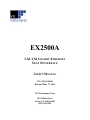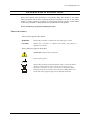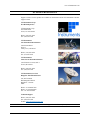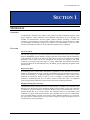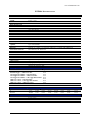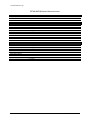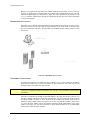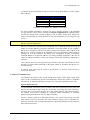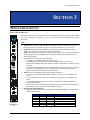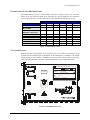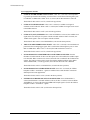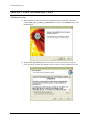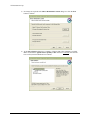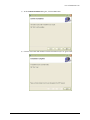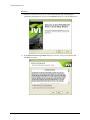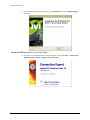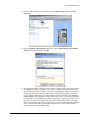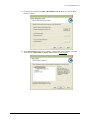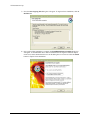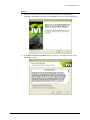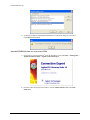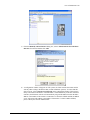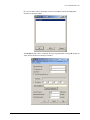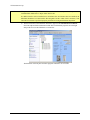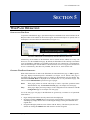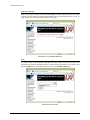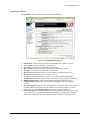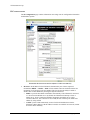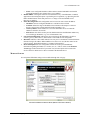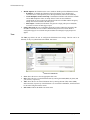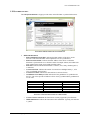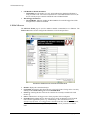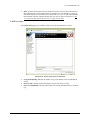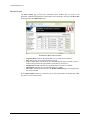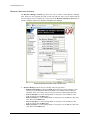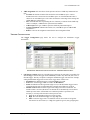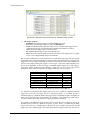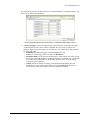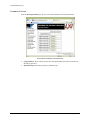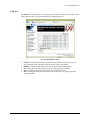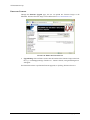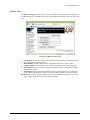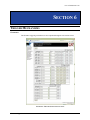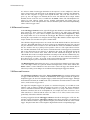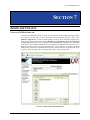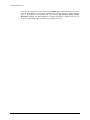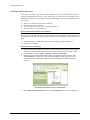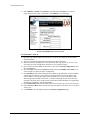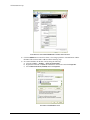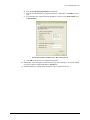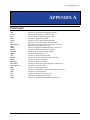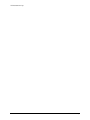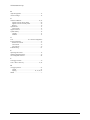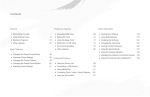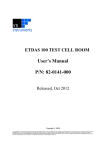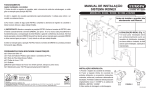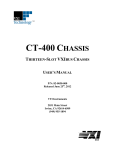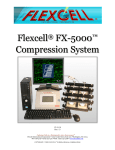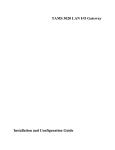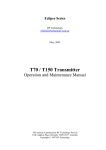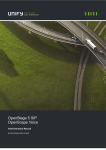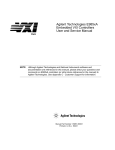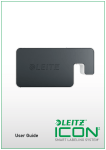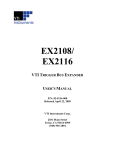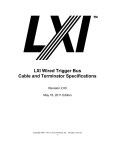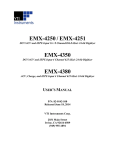Download EX2500A - VTI Instruments
Transcript
EX2500A LXI-VXI GIGABIT ETHERNET SLOT 0 INTERFACE USER’S MANUAL P/N: 82-0115-000 Released May 27, 2010 VTI Instruments Corp. 2031 Main Street Irvine, CA 92614-6509 (949) 955-1894 VTI Instruments Corp. TABLE OF CONTENTS INTRODUCTION Certification .......................................................................................................................................................... 5 Warranty ............................................................................................................................................................... 5 Limitation of Warranty ......................................................................................................................................... 5 Restricted Rights Legend ...................................................................................................................................... 5 DECLARATION OF CONFORMITY ............................................................................................................................... 6 GENERAL SAFETY INSTRUCTIONS ............................................................................................................................. 7 Terms and Symbols .............................................................................................................................................. 7 Warnings............................................................................................................................................................... 8 SUPPORT RESOURCES ............................................................................................................................................... 9 SECTION 1 .................................................................................................................................................................. 11 OVERVIEW .............................................................................................................................................................. 11 Overview ............................................................................................................................................................ 11 Features............................................................................................................................................................... 11 The Power of LXI ......................................................................................................................................... 11 Data Transfer Rates ....................................................................................................................................... 11 Simplified Cabling and Connectivity ............................................................................................................ 11 Familiar Software Interfaces ......................................................................................................................... 12 Embedded Resource Manager ....................................................................................................................... 12 Additional Features ....................................................................................................................................... 12 EX2500A Specifications .................................................................................................................................... 13 TCXO/OCXO Option Specifications ................................................................................................................. 14 SECTION 2 .................................................................................................................................................................. 15 PREPARATION FOR USE........................................................................................................................................... 15 Overview ............................................................................................................................................................ 15 Unpacking........................................................................................................................................................... 15 Required Equipment ........................................................................................................................................... 15 Software Installation ........................................................................................................................................... 15 Hardware Installation.......................................................................................................................................... 16 Network Configuration ....................................................................................................................................... 16 Cabling Considerations ....................................................................................................................................... 17 Segment Distance/Security............................................................................................................................ 17 EMI Environment .......................................................................................................................................... 18 Current LAN Implementation ....................................................................................................................... 18 Fiber Vs. Copper................................................................................................................................................. 18 Copper Cable Recommendation .................................................................................................................... 18 Fiber Optic Cable Recommendation ............................................................................................................. 18 Multiple Mainframe Configurations ................................................................................................................... 19 SECTION 3 .................................................................................................................................................................. 21 MODULE DESCRIPTION ........................................................................................................................................... 21 Front Panel Details ............................................................................................................................................. 21 LEDs ............................................................................................................................................................. 21 Connectors..................................................................................................................................................... 22 VXI RST / LAN RST Button ........................................................................................................................ 22 Gigabit Ethernet Functionality............................................................................................................................ 22 Power On Self-Test LED Error Codes................................................................................................................ 23 Top Cover Details ............................................................................................................................................... 23 User Configurable Switches .......................................................................................................................... 24 2 EX2500A Preface www.vtiinstruments.com SECTION 4 .................................................................................................................................................................. 25 SOFTWARE INSTALLATION...................................................................................................................................... 25 Introduction ........................................................................................................................................................ 25 VISA Requirements ............................................................................................................................................ 25 Agilent VISA as Primary VISA Installation Path ......................................................................................... 25 Agilent VISA as Secondary VISA Installation Path ..................................................................................... 25 AGILENT VISA AS PRIMARY VISA ........................................................................................................................ 26 VISA Installation ................................................................................................................................................ 26 EX2500A Driver Installation .............................................................................................................................. 30 VXI Plug&Play Driver .................................................................................................................................. 30 IVI Driver ...................................................................................................................................................... 32 Add the EX2500A Interface to Agilent VISA .................................................................................................... 34 AGILENT VISA AS SECONDARY VISA ................................................................................................................... 39 VISA Installation ................................................................................................................................................ 39 EX2500A Driver Installation .............................................................................................................................. 43 VXI Plug&Play Driver .................................................................................................................................. 43 IVI Driver ...................................................................................................................................................... 45 Configure NI-VISA for Use with Agilent VISA ................................................................................................ 47 Add the EX2500A Interface to Agilent VISA .................................................................................................... 48 SECTION 5 .................................................................................................................................................................. 53 WEB PAGE OPERATION........................................................................................................................................... 53 Opening the Web Page ....................................................................................................................................... 53 General Web Page Operation ............................................................................................................................. 53 Login Error Message ..................................................................................................................................... 54 Login ............................................................................................................................................................. 54 Firmware Version ............................................................................................................................................... 55 IP Configuration ................................................................................................................................................. 56 Module Options .................................................................................................................................................. 57 Time .................................................................................................................................................................... 58 LXI Synchronization .......................................................................................................................................... 59 LXI LAN Events ................................................................................................................................................ 60 LAN Event Log .................................................................................................................................................. 61 Device Status ...................................................................................................................................................... 62 Module Information ............................................................................................................................................ 63 Memory I/O ................................................................................................................................................... 64 Formatted I/O ................................................................................................................................................ 65 Resource Manager Control ................................................................................................................................. 66 Trigger Configuration ......................................................................................................................................... 67 Interrupt Control ................................................................................................................................................. 70 LED Test ............................................................................................................................................................ 71 Firmware Upgrade .............................................................................................................................................. 72 Report a Bug ....................................................................................................................................................... 73 SECTION 6 .................................................................................................................................................................. 75 TRIGGER MECHANISMS .......................................................................................................................................... 75 Overview ............................................................................................................................................................ 75 LXI Trigger Controls .......................................................................................................................................... 76 VXI Trigger Controls ......................................................................................................................................... 76 VXI Legacy ................................................................................................................................................... 77 LAN Event Trigger Controls .............................................................................................................................. 77 LXI Trigger Bus ................................................................................................................................................. 78 IEEE 1588 .......................................................................................................................................................... 78 EX2500A Preface 3 VTI Instruments Corp. SECTION 7 .................................................................................................................................................................. 79 FIRMWARE UPDATES .............................................................................................................................................. 79 Updating EX2500A Firmware ............................................................................................................................ 79 SECTION 8 .................................................................................................................................................................. 81 TROUBLESHOOTING ................................................................................................................................................ 81 LED Error Codes ................................................................................................................................................ 81 Network Troubleshooting ................................................................................................................................... 82 Restore the EX2500A’s Default Network Settings ....................................................................................... 82 Determine PCs Network Settings .................................................................................................................. 82 Set the EX2500A to Auto IP ......................................................................................................................... 83 Set theEX2500A to Static IP ......................................................................................................................... 84 Restore the Host PCs Network Settings ........................................................................................................ 85 Using Multiple Network Cards ........................................................................................................................... 85 APPENDIX A............................................................................................................................................................... 89 GLOSSARY .............................................................................................................................................................. 89 INDEX ......................................................................................................................................................................... 91 4 EX2500A Preface www.vtiinstruments.com CERTIFICATION VTI Instruments Corp. (VTI) certifies that this product met its published specifications at the time of shipment from the factory. VTI further certifies that its calibration measurements are traceable to the United States National Institute of Standards and Technology (formerly National Bureau of Standards), to the extent allowed by that organization’s calibration facility, and to the calibration facilities of other International Standards Organization members. WARRANTY The product referred to herein is warranted against defects in material and workmanship for a period of three years from the receipt date of the product at customer’s facility. The sole and exclusive remedy for breach of any warranty concerning these goods shall be repair or replacement of defective parts, or a refund of the purchase price, to be determined at the option of VTI. For warranty service or repair, this product must be returned to a VTI Instruments authorized service center. The product shall be shipped prepaid to VTI and VTI shall prepay all returns of the product to the buyer. However, the buyer shall pay all shipping charges, duties, and taxes for products returned to VTI from another country. VTI warrants that its software and firmware designated by VTI for use with a product will execute its programming when properly installed on that product. VTI does not however warrant that the operation of the product, or software, or firmware will be uninterrupted or error free. LIMITATION OF WARRANTY The warranty shall not apply to defects resulting from improper or inadequate maintenance by the buyer, buyersupplied products or interfacing, unauthorized modification or misuse, operation outside the environmental specifications for the product, or improper site preparation or maintenance. VTI Instruments Corp. shall not be liable for injury to property other than the goods themselves. Other than the limited warranty stated above, VTI Instruments Corp. makes no other warranties, express or implied, with respect to the quality of product beyond the description of the goods on the face of the contract. VTI specifically disclaims the implied warranties of merchantability and fitness for a particular purpose. RESTRICTED RIGHTS LEGEND Use, duplication, or disclosure by the Government is subject to restrictions as set forth in subdivision (b)(3)(ii) of the Rights in Technical Data and Computer Software clause in DFARS 252.227-7013. VTI Instruments Corp. 2031 Main Street Irvine, CA 92614-6509 U.S.A. EX2500A Preface 5 VTI Instruments Corp. DECLARATION OF CONFORMITY Declaration of Conformity According to ISO/IEC Guide 22 and EN 45014 MANUFACTURER’S NAME VTI Instruments Corp. MANUFACTURER’S ADDRESS 2031 Main Street Irvine, California 92614-6509 PRODUCT NAME LXI-VXI Slot 0 Interface MODEL NUMBER(S) EX2500A PRODUCT OPTIONS All PRODUCT CONFIGURATIONS All VTI Instruments Corp. declares that the aforementioned product conforms to the requirements of the Low Voltage Directive 73/23/EEC and the EMC Directive 89/366/EEC (inclusive 93/68/EEC) and carries the “CE” mark accordingly. The product has been designed and manufactured according to the following specifications: SAFETY EN 61010-1:2001 (2nd Edition) EMC EN 61326:1997 (w/A 1:1998 and A 2:2001) Class A CISPR 22 (1997) Class A VCCI (April 2000) Class A ICES-003 Class A (ANSI C63.4 1992) AS/NZS 3548 (w/A1 & A2:97) Class A FCC Part 15 Subpart B Class A I hereby declare that the aforementioned product has been designed to be in compliance with the relevant sections of the specifications listed above as well as complying with all essential requirements of the Low Voltage Directive. July 2008 Steve Mauga, QA Manager 6 EX2500A Preface www.vtiinstruments.com GENERAL SAFETY INSTRUCTIONS Review the following safety precautions to avoid bodily injury and/or damage to the product. These precautions must be observed during all phases of operation or service of this product. Failure to comply with these precautions, or with specific warnings elsewhere in this manual, violates safety standards of design, manufacture, and intended use of the product. Service should only be performed by qualified personnel. TERMS AND SYMBOLS These terms may appear in this manual: WARNING Indicates that a procedure or condition may cause bodily injury or death. CAUTION Indicates that a procedure or condition could possibly cause damage to equipment or loss of data. These symbols may appear on the product: ATTENTION - Important safety instructions Frame or chassis ground Indicates that the product was manufactured after August 13, 2005. This mark is placed in accordance with EN 50419, Marking of electrical and electronic equipment in accordance with Article 11(2) of Directive 2002/96/EC (WEEE). End-of-life product can be returned to VTI by obtaining an RMA number. Fees for take-back and recycling will apply if not prohibited by national law. EX2500A Preface 7 VTI Instruments Corp. WARNINGS Follow these precautions to avoid injury or damage to the product: Connect Cables Properly To avoid damage and potential loss of phone service, ensure that the RJ-45 connector on the front panel of the EX2500A is not connected to a standard telephone jack. This should only be connected to a network interface card, network router, or network hub. Avoid Electric Shock To avoid electric shock or fire hazard, do not operate this product with the covers removed. Do not connect or disconnect any cable, probes, test leads, etc. while they are connected to a voltage source. Remove all power and unplug unit before performing any service. Service should only be performed by qualified personnel. Ground the Product This product is grounded through the grounding conductor of the power cord. To avoid electric shock, the grounding conductor must be connected to earth ground. Operating Conditions To avoid injury, electric shock or fire hazard: Do not operate in wet or damp conditions. Do not operate in an explosive atmosphere. Operate or store only in specified temperature range. Provide proper clearance for product ventilation to prevent overheating. DO NOT operate if any damage to this product is suspected. Product should be inspected or serviced only by qualified personnel. Class 1 Laser Product The SFP module in this instrument is a Class 1 Laser device. Do not attempt to disassemble this module. In the interest of safety, this equipment should only be serviced by an authorized VTI Instruments representative. Please observe the following safety precautions: • Do not open the unit • If the unit requires service, contact VTI Instruments • Ensure proper use by reading and following the instructions carefully • Do not attempt to make any adjustments to the unit Improper Use 8 The operator of this instrument is advised that if the equipment is used in a manner not specified in this manual, the protection provided by the equipment may be impaired. Conformity is checked by inspection. EX2500A Preface www.vtiinstruments.com SUPPORT RESOURCES Support resources for this product are available on the Internet and at VTI Instruments customer support centers. VTI Instruments Corp. World Headquarters VTI Instruments Corp. 2031 Main Street Irvine, CA 92614-6509 Phone: (949) 955-1894 Fax: (949) 955-3041 VTI Instruments Cleveland Instrument Division 5425 Warner Road Suite 13 Valley View, OH 44125 Phone: (216) 447-8950 Fax: (216) 447-8951 VTI Instruments Lake Stevens Instrument Division 3216 Wetmore Avenue, Suite 1 Everett, WA 98201 Phone: (949) 955-1894 Fax: (949) 955-3041 VTI Instruments, Pvt. Ltd. Bangalore Instrument Division 642, 80 Feet Road Koramangala IV Block Bangalore – 560 034 India Phone: +91 80 4040 7900 Phone: +91 80 4162 0200 Fax: +91 80 4170 0200 Technical Support Phone: (949) 955-1894 Fax: (949) 955-3041 E-mail: [email protected] Visit http://www.vtiinstruments.com for worldwide support sites and service plan information. EX2500A Preface 9 www.vtiinstruments.com SECTION 1 OVERVIEW OVERVIEW VTI Instruments’ EX2500A is the industry’s first gigabit, LAN-based, VXI Slot 0 interface, which merges Ethernet’s robust architecture and widespread infrastructure, the fast emerging LXI standard for instrumentation, and the popular VXIbus platform. Providing a solution that recognizes a system designer’s need to remain compatible with legacy systems and desire to adopt new technologies, the EX2500A integrates key features of the LXI standard to create a versatile interface that extends the VXIbus to an external host through the power of Ethernet. FEATURES The Power of LXI The VXI TTL trigger bus is a powerful component of VXI-based systems and is used to facilitate hardware handshaking between modules, freeing up the CPU for other tasks. With the introduction of the EX2500A, all eight of the VXI TTL trigger lines can now be extended across multiple mainframes and to other LXI devices through the LXI Trigger Bus compliant front panel connectors (Low-Voltage Differential Signal or LVDS). Additionally, the EX2500A incorporates the LXI standard VXI-11 instrument discovery mechanism, greatly simplifying integration within hybrid systems. Data Transfer Rates As technology moves toward more data-intensive applications in the functional test and data acquisition environments, the ability to quickly offload data to the host controller for processing is critical. The EX2500A is a high-speed gigabit serial communications device and has been optimized for transferring blocks of data in excess of 40 MB/s. A high-performance DMA controller is used during block moves to achieve superior transfer rates. This is accomplished without compromising traditional message-based (word-serial) command performance. Simplified Cabling and Connectivity Communication back to the host processor is achieved using a standard Cat 5e Ethernet cable. Distances up to 200 meters between mainframe and host can be realized. A fiber optic connection is available if even greater distances are required. Wireless control of VXI instruments is also now possible through the use of wireless routers. The EX2500A achieves top performance when connected to a gigabit LAN interface which is also a standard item in recent PC motherboards. Low-cost gigabit Ethernet switches can be used to connect multiple mainframes to a single host. For legacy systems, SMB connectors are provided for single-line trigger input/output as well as external reference clock input/output. EX2500A Introduction 11 VTI Instruments Corp. Familiar Software Interfaces The EX2500A is fully compliant with the VXIplug&play specifications and implements VISA as the API communication layer. A standard VISA I/O library is included and integrates seamlessly with either Agilent Technologies™ or National Instruments™ versions of VISA. This greatly simplifies installation of the EX2500A into legacy systems using the VISA protocol and preserves any investment in existing TPS (Test Program Set) and driver development by eliminating the need for costly code modifications. The VXI Resource Manager is resident on the module and executed automatically at power up, all system resources are allocated without the need to run a separate utility. The EX2500A runs an embedded web interface and system status including installed VXI hardware, memory allocation, IP configuration, and logical address information can be viewed through an LXI-compliant web page. Direct communication to installed devices through message or register-based commands can be achieved through this interface. This interface allows firmware updates to be accomplished quickly and easily. Embedded Resource Manager A resource manager (RESMAN), as defined by the VXIbus specification, primarily performs the task of identifying all VXI devices in a mainframe and ensures that these devices have passed their self-tests. RESMAN also configures the system’s A24 and A32 address maps, allocates the VMEbus interrupt lines, and initiates normal system operation. Furthermore, RESMAN establishes a system wide control hierarchy described by Commander and Servant relationships. Unlike other Slot 0 interfaces, the EX2500A has an embedded resource manager that runs on every power up. Because RESMAN is integrated into the EX2500A, there is no need for this utility to be available in any other location, such as a PC. Since RESMAN runs on every power cycle of the EX2500A, user’s free themselves form the need to run this application manually as well as the need to remember to run the application after device changes have been made to the mainframe. Additional Features The following features are also available on the EX2500A: • • • • • • • • • • 12 Dual media gigabit Ethernet interface (Cat 5e UTP or SFP-1000BASE SX or LX fiber optic). Auto-MDIX (Medium Dependent Interface Crossover) operation, eliminating the need for crossover cables. Detailed link status indicators for Ethernet interface. Sophisticated trigger routing capabilities between the front panel input connectors (clock and trigger), LXI triggers, VXI triggers, and LXI LAN Events. Integrated web interface to provide status, test, and software/firmware update capability. Options for TCXO or OCXO Clock 10 generation. 256 MB of 333 MHz DDR system memory, upgradeable to 2 GB. Capable of VXI-3.0 2eVME backplane cycles. LXI 1588 operation. A16, A24, and A32 address space access. EX2500A Introduction www.vtiinstruments.com EX2500A SPECIFICATIONS GENERAL SPECIFICATIONS PHYSICAL ATTRIBUTES Size Weight SLOT 0 CAPABILITY 1-slot, C-size 2.5 lbs (1.1 kg) Yes RESOURCE MANAGER Embedded ADDRESS SPACE ACCESS A16, A24, and A32 VXI REVISION COMPLIANCE 1.4, 2.0, 3.0 LXI REVISION COMPLIANCE LXI 1.0 Class A MAXIMUM DATA TRANSFER RATE (BLOCK MOVE) 40 MB/s MEMORY (DRAM) 256 MB, 333 MHz DDR SDRAM Standard Up to 2 GB available Optional TRIGGER SUPPORT VXI TTL 0 - 7, LXI 0 - 7, LAN Events, VXI ECL 0 - 1, and the VXI 10 MHz clock Bus Lines EXT TRIG IN, EXT TRIG OUT Front Panel Connectors PROCESSOR SPEED 825 MHz ETHERNET PROTOCOL TCP/IP, VXI-11 I/O LIBRARY Agilent I/O Library Suite (14.2 or later) VISA SUPPORT VXIplug&play compliant OPERATING SYSTEM SUPPORT Windows XP, Windows 2000 LXI REQUIRED SPECIFICATIONS TRIGGER-TO-TRIGGER RESPONSE TIMES External Trigger→ LXI Trigger Bus Channel External Trigger → VME TTL or ECL LXI Trigger Bus Channel → External Trigger LXI Trigger Bus Channel → VME TTL or ECL LXI Trigger Bus Channel → LXI Trigger Bus Channel VME TTL or ECL → External Trigger VME TTL or ECL → LXI Trigger Bus Channel VME TTL or ECL → VME TTL or ECL TIMESTAMP ACCURACY Typical 22 ns 30 ns 22 ns 22 ns 20 ns 20 ns 20 ns 22 ns 1 ms BACKPLANE POWER REQUIREMENTS VOLTAGE IPEAK IDYNAMIC ENVIRONMENTAL OPERATING TEMPERATURE +5 V 4.6 A 450 mA +12 V 45 mA 1 mA +24 V 0 mA 0 mA -2 V 55 mA 4 mA -5.2 V 150 mA 2 mA -12 V 0 mA 0 mA -24 V 0 mA 0 mA +5 V STBY 0 mA 0 mA 0 °C to +50 °C HUMIDITY 5% to 85% relative humidity EX2500A Introduction 13 VTI Instruments Corp. TCXO/OCXO OPTION SPECIFICATIONS STANDARD OSCILLATOR – USE VXI 10 MHZ PERFORMANCE ±50 ppm TCXO OPTION PERFORMANCE High Performance AGING ±1 x 10-6/year TEMPERATURE ±3 x 10-6 (0 °C to 50 °C) ADJUSTMENT RANGE ±3 x 10-6 min WARM-UP TIME N/A OCXO OPTION PERFORMANCE Ultra High Performance AGING ±1 x 10-7/year TEMPERATURE Less than ±2 x 10-8 (0 °C to 70 °C) ADJUSTMENT RANGE ±4 x 10-7 min WARM-UP TIME < 3 minutes 14 EX2500A Introduction www.vtiinstruments.com SECTION 2 PREPARATION FOR USE OVERVIEW This section provides a step-by-step process for setting up the EX2500A for use. It covers hardware installation, input connections, and cabling considerations. UNPACKING When the EX2500A is unpacked from its shipping carton, the contents should include the following items: • • • • • • EX2500A LXI-VXI Gigabit Ethernet Slot 0 Interface LXI Quick Start Guide EX2500A User’s Manual (this manual) EX2500A Quick Start Guide VTI Instruments Corp. Drivers and Product Manuals CD Agilent IO Library distribution CD All components should be inspected for damage. Also, take note of the MAC address located in the Card Configuration section of the product label found on the top side cover (see Figure 3-2). The MAC address may be required if problems arise when locating the module in the local network. REQUIRED EQUIPMENT In order to use the EX2500A, the following items are required: • • • • A VXIbus mainframe One of the following network cables: o Unshielded Category 5e (Cat 5e) Ethernet cable not exceeding 100 m in length. o Fiber optic cable with appropriate connector for SFP module used (typically LC style connectors) not to exceed the SFP manufacturers maximum length specification. A gigabit Ethernet switch (if multiple devices will be connected on the network). VMIP, SMIP, or other VXIbus cards which are part of the test system. SOFTWARE INSTALLATION The fastest way to begin controlling an EX2500A is to discover the unit using Bonjour™. To do this, the following software must be installed on the host PC: • • • An Internet connection A Microsoft™ Windows™ XP OS with Service Pack 2 (SP2) and Internet Explorer™ (IE) Bonjour for Windows version 1.0.4 (or later) EX2500A Preparation for Use 15 VTI Instruments Corp. Bonjour is an application that utilizes the mDNS (multicast domain name service) discovery protocol. As an IE plug-in, it allows the end user to identify all compliant hardware on a LAN that implement mDNS. Bonjour is distributed by Apple, Inc. and is available for download over the Internet. Note that, if Bonjour has already been installed on the host PC, this software installation section can be skipped. HARDWARE INSTALLATION Once the system is defined and the EX2500A has been installed in the leftmost slot (slot 0) of the mainframe, connect the network cable from the EX2500A to the LAN switch or directly to the PCs network interface card (NIC). The EX2500A is auto-MDIX capable, making crossover cables unnecessary. FIGURE 2-1: EX2500A INSTALLATION NETWORK CONFIGURATION By default, the EX2500A will attempt to locate a DHCP server. If one is found, the IP address assigned by the DHCP server will be used. Otherwise, after a timeout of 20 seconds, the unit will attempt to obtain an IP address by using Auto IP. NOTE At any time, the EX2500A can be returned to a known, default network configuration by using the LCI (LAN Configuration Initialize) mechanism. See VXI RST / LAN RST Button section for more information. Auto IP is a mechanism for finding an unused IP address in the range 169.254.X.Y, where X is in the range 1 through 254 and Y is in the range 0 through 255. The device will first attempt to obtain the specific address 169.254.X.Y, where X and Y are the second-to-last and last octets (bytes) of the device’s MAC address. However, X will be set to 1 if it is 0 in the MAC address, and to 254 if it is 255 in the MAC address. This is in accordance with the Auto IP standard (RFC 3927). If this address is already in use, the unit will attempt to obtain other IP addresses in a pseudorandom fashion until it finds one that is available. 16 EX2500A Preparation for Use www.vtiinstruments.com To illustrate the Auto IP mechanism, Table 2-1 lists the Auto IP default address for some example MAC addresses. MAC Address 00:0D:3F:01:00:01 00:0D:3F:01:01:01 00:0D:3F:01:A3:28 00:0D:3F:01:FE:FE 00:0D:3F:01:FF:FE Auto IP Default Address 169.254.1.1 169.254.1.1 169.254.163.40 169.254.254.254 169.254.254.254 TABLE 2-1: AUTO IP DEFAULT ADDRESS ASSIGNMENT If a static IP address assignment is preferred, one can be optionally assigned via the embedded web page interface. This is done by clicking the Network Configuration link, disabling DHCP and Auto IP, enabling Static, and then assigning a static IP address, subnet mask, and gateway address, and, optionally up to three DNS servers. For more information, see IP Configuration in Section 5. NOTE The 169.254/16 subnet is reserved by the IANA for Auto IP usage. It should not be used for either DHCP or static IP configurations. However, a much more convenient and recommended way to obtain the benefits of a static IP address is to employ DHCP, but assign the instrument a reserved IP address in your company’s DHCP server configuration. This reserved address, linked to the EX2500A’s MAC address on the DHCP server, would be assigned to the EX2500A at power up initialization without having to manually set it on the EX2500A. The DHCP server configuration provides a centralized, controlled database of assigned IP addresses, preventing accidental assignment of the same IP address to multiple instruments. Consult your company’s Information Technology department for assistance. VXI-11 Device Discovery is also supported by the EX2500A. This allows all EX2500s on a local network to be found without knowledge of their MAC address or IP address with the use of a broadcast message. If problems occur when trying to connect to the EX2500A, see Network Troubleshooting in Section 8 for assistance. CABLING CONSIDERATIONS The EX2500A can interface with a network through either copper or fiber media. Copper media allows for three communication speeds: 10/100/1000 Mb/s, whereas fiber media is a 1000 Mb/s only interface. To determine which type of media to use, some general guidelines can be made. Segment Distance/Security 10/100/1000BASE-TX network spans are limited to 200 meters (100 meters point-to-point) and, therefore, the developers of larger LANs face the necessity of providing fiber optic connectivity. In general, fiber is reserved for situations that require cabling distances greater than 200 meters. For example, going between buildings in a corporate campus environment or connecting departments located on different floors of a high rise building. Security is another possible factor that could influence a user to utilize fiber cabling. Fiber optic cable cannot be spliced except under clean room conditions, making it nearly impossible for a hacker to tap into the cable. A situation that requires an exposed intra-building network connection makes fiber the best choice. EX2500A Preparation for Use 17 VTI Instruments Corp. EMI Environment Copper cable is susceptible to electromagnetic interference, which can corrupt files or generate additional Ethernet traffic in the form of reissued messages. Fiber cable is not susceptible to these electromagnetic sources of interference. Using fiber optic cabling with the EX2500A allows for control of a test chassis from a computer located far away from the test lab or in areas that are near elevators, fluorescent lighting, or other sources of high external noise. Current LAN Implementation If the potential location of an EX2500A is on an existing 10/100 Mb/s network, a gigabit fiber connection will not fit without additional network equipment. At a minimum, a switch with a gigabit fiber port is needed to connect fiber to the EX2500A. On the other hand, another Cat 5e UTP patch cord would be the only requirement to put the EX2500A on the existing network. FIBER VS. COPPER The table below summarizes some of the differences between fiber optic and copper cabling: FIBER Gigabit 40 km+ @ 1,000 Mb/s Immune Almost impossible to tap Bandwidth Distance Noise Security COPPER Gigabit 100 m @ 1000 Mb/s EMI/RFI susceptible Susceptible to tapping TABLE 2-2: CABLE COMPARISON Copper Cable Recommendation The type of copper cable VTI recommends is Cat 5e UTP (Unshielded Twisted Pair). Fiber Optic Cable Recommendation Fiber optic cables are specified by their core diameter and the type of fiber: multi-mode or singlemode. When using a 1000BASE-SX fiber optic transceiver, three possible cable choices can be made: 1) 62.5/125 μm MMF(multi-mode fiber) 2) 50/125 μm MMF 3) 9/125 µm SMF (single-mode fiber) In the descriptions above, the first number refers to the diameter of the fiber optic core, and the second number refers to the diameter of the cladding. The cladding is the outer diameter and the core refers to the cable’s inner diameter. (See Figure 2-2 below.) Cable Jacket Cladding Core FIGURE 2-2: FIBER OPTIC CABLE CROSS-SECTION 18 EX2500A Preparation for Use www.vtiinstruments.com In general, the core diameter is segment length dependent. If the fiber segment between the EX2500A and the switch is 2 m to 300 m, use a 62.5/125 μm MMF cable. For segments greater than 300 m, use a 50/125 μm MMF cable. Finally, the proper fiber cable connectors must be specified when ordering X/125 μm MMF cable. The EX2500A interfaces to fiber via the SFP port. This port accepts a transceiver that requires an LC duplex style connector. The other end that connects to the switch must be specified by the user. MULTIPLE MAINFRAME CONFIGURATIONS The EX2500A features an 8-channel LXI trigger bus on the front panel. These channels are used primarily for high-speed multi-unit triggering and synchronization. Currently, the EX2500A can route VME TTL or ECL triggers to the LXI trigger bus or from the LXI trigger bus to the VME aforementioned triggers. Connecting the EX2500A’s LXI trigger bus to other LXI devices or to other EX2500As is done using a VTI Instruments trigger bus cable. EX2500A Preparation for Use 19 VTI Instruments Corp. 20 EX2500A Preparation for Use www.vtiinstruments.com SECTION 3 MODULE DESCRIPTION FRONT PANEL DETAILS This section details each element found on the EX2500A front panel and describes the intended use of these elements. See Figure 3-1 below as a reference while the EX2500A front panel is discussed. LEDs • • • • • • VXI ACC: the VXI access indicator, this LED will blink green for backplane accesses that terminate properly. It will blink orange for accesses that terminate in retry or bus error. SYSFAIL: indicates EX2500A SYSFAIL status (does not indicate backplane SYSFAIL status). Note that the center LED is not used by the EX2500A. PWR: indicates that the power supply voltages lines are at the correct voltage. This LED will temporarily glow red when the EX2500A is initially powered up and when the VXI/LAN RST button is pushed. LAN: indicates the LAN status of the EX2500A. o A solid green LAN LED indicates normal operation. o A flashing green, LAN LED indicates that the EX2500A has received a device identification command. The LAN LED will continue to flash until it is turned off via the web page. o A solid red LAN LED indicates that a LAN fault has been detected. This may be a failure to acquire a valid IP address, to renew a DHCP IP lease, detection of a duplicate IP address, or that the LAN cable has been disconnected. 1588: indicates the EX2500A’s IEEE 1588 synchronization status. o A solid green 1588 LED indicates that the EX2500A’s device clock is an IEEE 1588 slave. o A 1588 LED flashing green once per second indicates that its clock is the IEEE 1588 master. o A 1588 LED flashing green once every two seconds indicates that the EX2500 is the IEEE 1588 grandmaster. o If the LED is solid red, an IEEE 1588 fault has occurred. If this LED is not illuminated, it the EX2500A is not synchronized with the IEEE 1588 clock. Ethernet Link Status Indicators o A/B/C: provides link status for the established “GIGABIT ETHERNET” connection and indicates the following: bus FIGURE 3-1: EX2500A FRONT PANEL EX2500A Module Description LED A OFF ON OFF OFF ON OFF LED B ON OFF OFF ON OFF OFF LED C ON ON ON OFF OFF OFF Mode 1000 Mb/s Fiber, Link-up 1000 Mb/s Cat 5 Master, Link-up 1000 Mb/s Cat 5 Slave, Link-up 100 Mb/s Cat 5, Link-up 10 Mb/s Cat 5, Link-up Link Down 21 VTI Instruments Corp. NOTE o Ensure that LED control is returned to “Normal” when exiting the LED test or Device Identification section of the web interface. Tx/Rx/DUPLEX: provides transmit (Tx), receive (Rx), and duplex status for the established “GIGABIT ETHERNET” connection. When the “DUPLEX” LED is illuminated, this indicates that a full-duplex connection has been established. A halfduplex connection is indicated otherwise. Connectors • • • • • CLK IN/OUT: SMB connectors that provide external clocking options for the EX2500A. SFP FIBER OPTIC: a fiber optic gigabit Ethernet connector that accommodates an SX or LX Small Form Factor Pluggable (SFP) module. CAT5e: an RJ-45 connector that accommodates Category 5e (Cat 5e) twisted pair. LXI TRIGGER BUS: an 8-channel LXI-compliant trigger mechanism that can be used to route all VXI TTL triggers rack-to-rack or rack-to-LXI module. TRIG IN/OUT: SMB connectors used to route VXI TTL triggers and trigger bus signals. VXI RST / LAN RST Button LXI LAN Configuration Initialize (LCI) Mechanism The VXI RST / LAN RST button, implemented according to the LXI LAN Configuration Initialize (LCI) Mechanism specification, on the EX2500A front panel provides a mechanism for recovery from an unknown or incorrect network configuration. If, for example, the EX2500A was statically configured for test or demonstration purposes and was not returned to “DHCP/AUTO IP” mode, the module may not be found by the original network setup. Following the procedure below will place the EX2500A’s IP configuration mode into “DHCP/AUTO IP” as well as ensuring that mDNS discovery is enabled: 1) Press and hold the reset button until the LXI PWR LED changes from red to green (approximately 5 s). 2) Release the reset button. NOTE Resetting the EX2500A will also reset the web page interface password to “ex2500”. VXI-11 Device Discovery (supported by the VISA IO-Libraries) is also supported by the EX2500A. This allows all EX2500A on a local network to be found without knowledge of their MAC address or IP address with the use of a broadcast message. GIGABIT ETHERNET FUNCTIONALITY The EX2500A automatically detects whether the twisted pair (RJ-45) or fiber optic (SFP) connection is active and switches without user intervention. For Cat 5e connections, the EX2500A provides auto-MDIX functionality that automatically handles crossover in point-to-point connections. The unit will also detect and correct pairs that are wired backwards. Therefore, crossover cables can be used, but are not required. NOTE 22 If Cat 5e (RJ-45) and fiber (SFP) media are both connected at power up, the port that first achieves link (typically the SFP) will be used. Also, if a link is established on one media type, and the other media is connected, the established link is maintained. EX2500A Module Description www.vtiinstruments.com POWER ON SELF-TEST LED ERROR CODES The EX2500A runs a power on self-test (POST) whenever it is powered up or reset. If a POST failure occurs, the link status LEDs on the front panel are used to display the error which has occurred. The table below provides a description of the LEDs behavior during an error event. LED ERROR RAM FAIL RECOVERY OS NOT BOOTABLE BOOTLOADER MEMORY TEST FAIL PHY LOOPBACK FAIL 10 MHz FAIL 16 MHz FAIL VME IRQ FAIL CPLD IRQ FAIL FPGA IRQ FAIL A BLINK BLINK B OFF BLINK C OFF BLINK Tx BLINK BLINK Rx OFF BLINK DUPLEX BLINK BLINK ON OFF OFF ON OFF BLINK OFF BLINK OFF ON OFF OFF ON OFF OFF OFF ON OFF OFF ON ON ON ON ON OFF OFF BLINK OFF OFF ON ON OFF OFF OFF OFF OFF BLINK BLINK BLINK BLINK BLINK BLINK TABLE 3-1: LED ERROR CODES TOP COVER DETAILS From the top cover of the EX2500A, several switches can be viewed with various functions. These switches must be configured prior to installation of the EX2500A into a mainframe. The default setting for each of these switches is underlined in order to provide a quick reference when in the field. The section that follows provides a detailed description for each configurable switch. VXI Technology, Inc. Model: P/N: S/N: 2031 Main St, Irvine, CA 92614 (949) 955-1894 Rev: A Options: 70-0313-000 116372 None GENERAL VXIbus INFORMATION DEFAULT SWITCH SETTINGS INDICATED BY UNDERLINE VXIbus Rev: Device Type: Addressable Memory 3.0 Message Based Commander A16 A24 A32 Master POWER/COOLING REQUIREMENTS Voltage: I Peak: I Dynamic: +5V 4.5A 450mA Airflow: Temparature: Module Weight: +12V 4.5mA 1mA +24V 0mA 0mA -2V 55mA 4mA -5.2V 150mA 2mA -12V 0mA 0mA -24V 0mA 0mA +5VSTBY 0mA 0mA 2.8 Liters/sec at 0.28mm H2O for a 10°C Internal Rise 55°C Maximum 2.5 Lbs MAC Address: 00:0D:3F:01:02:73 CARD CONFIGURATION MADE IN U.S.A. CAUTION SENSITIVE ELECTRONIC DEVICE DO NOT SHIP OR STORE NEAR STRONG ELECTROSTATIC, ELECTROMAGNETIC, MAGNETIC OR RADIOACTIVE FIELDS ELECTROSTATIC SENSITIVE DEVICE FIGURE 3-2: EX2500A TOP COVER EX2500A Module Description 23 VTI Instruments Corp. User Configurable Switches • CLK10 IN 50 OHM TERMINATION IN/OUT: when “IN” is selected, a 50 Ω impedance to ground is presented to the incoming waveform. This is useful when connecting these ports to 50 Ω BNC-to-SMB cables. When “OUT” is selected, the 50 Ω termination is removed. The default for this switch is “OUT” (switch in the up position). • CLK10 OUT TURNED ON/OFF: when “ON” is selected, a 10 MHz clock signal is available at EXT CLK OUT. When “OFF” is selected, the 10 MHz clock signal is not routed to the SMB connector. The default for this switch is “OFF” (switch in the up position). • CLK10 OUT (NOT) INTERTED: when “NOT INVERTED” is selected, the 10 MHz clock signal on the CLK OUT port is in phase with the on-board oscillator. When “inverted”, the 10 MHz clock signal is 180° out-of-phase with the oscillator. The default for this switch is “NOT INVERTED” (switch in the down position). • TRIG IN 50 OHM TERMINATION IN/OUT: when “IN” is selected, a 50 Ω termination is presented to the incoming trigger signal. This is useful when connecting these ports to 50 Ω BNC-to-SMB cables. When “OUT” is selected, the 50 Ω termination is removed. The default for this switch is “OUT” (switch in the up position). • ON-BOARD OSCILLATOR TRIM DIS-CONNECTED/CONNECTED: when the EX2500A is loaded with the TCXO or OCXO option, this switch enables the 10 MHz output to be trimmed. When “connected” is selected, the clock trim is enabled for the TCXO/OCXO options. The position of this switch is irrelevant with the standard oscillator option. When “DIS-CONNECTED”, or in the up position, the TCXO/OCXO clock trim is disabled. The default for this switch is “CONNECTED” (switch in the down position). • ON-BOARD OSCIALLATOR POWER ON/OFF: when “ON” is selected, the VXIbus backplane CLK10 + and CLK10 – signals are enabled. This switch should be in the down default position in most applications. The default for this switch is “ON” (switch in the down position). • EXTERNAL/ON-BOARD OSCIALLATOR SELECTED: when “ON-BOARD” is selected, the EX2500A’s on-board oscillator (CLK10, TCXO, or OCXO) is selected. When “EXTERNAL” is selected, the front panel SMB CLK10 input signal is used for the VXIbus backplane CLK10 + and CLK10 – signals. The default for this switch is “IN” (switch in the down position). 24 EX2500A Module Description www.vtiinstruments.com SECTION 4 SOFTWARE INSTALLATION INTRODUCTION The EX2500A driver was written to be used with Agilent®VISA and, therefore, requires this software to be installed to function properly. Two software installation paths should be considered by users when installing the required EX2500A software: • • NOTE Use with Agilent VISA software, where Agilent VISA is installed as the primary VISA. Use with existing National Instruments©VISA (NI-VISA) software, which requires Agilent VISA to be installed as the secondary VISA and NI-VISA to be configured properly to support Agilent VISA. The screenshots provided in this section were captured on a Windows®XP® system using specific VISA (Virtual Instrument Software Architecture) installations. As such, it is possible that the images provided in this guide may not be identical to the images seen during a specific installation. VISA REQUIREMENTS In order to work properly in a test system, the EX2500A requires Agilent VISA to be installed on the host PC. Agilent VISA may be installed as either the primary VISA, or may be installed secondary to NI-VISA. The EX2500A is compatible with the following VISA software revisions: 1) Agilent VISA Revision 14.2 or later 2) NI-VISA Revision 2.6 or later for guaranteed operation (VTI Instruments Corp., however, recommends using revision 3.4 or later) Agilent VISA as Primary VISA Installation Path If Agilent VISA revision 14.2 or later is installed on the PC that will be connected to the EX2500A, go to page 30. If a different version of Agilent VISA is installed on the host PC, go to page 26 to install revision 14.2. It is recommended that previous versions of Agilent VISA be removed before installing revision 14.2. Agilent VISA as Secondary VISA Installation Path If NI-VISA revision 2.6 or later is installed on the host PC, go to page 39. If the version of NI-VISA installed on the host PC is lower than revision 2.6, please install an appropriate version of NI-VISA and then go to page 39. EX2500A Software Installation 25 VTI Instruments Corp. AGILENT VISA AS PRIMARY VISA VISA INSTALLATION 1) Start installation of Agilent VISA. From the Agilent IO Library Distribution CD, run the program iolibs_suite_14_2_8931_1_multimedia.exe (or later). At the Welcome screen, click the Next button. 2) At the License Agreement dialog box, click on the “I accept” radio button to accept the license agreement, and then click Next to continue. If this is not done, installation will cease. 26 EX2500A Software Installation www.vtiinstruments.com 3) At the Setup Type dialog box, select the Custom radio button, then click the Next button. 4) At the Install Agilent VISA dialog box, a prompt appears asking if Agilent VISA will be installed as the primary VISA. Ensure that Install Agilent VISA as primary VISA is selected, and then click the Next button. EX2500A Software Installation 27 VTI Instruments Corp. 5) No changes are required at the Choose Destination Location dialog box. Click the Next button to continue. 6) At the Select Features dialog box, a summary of features that will be installed is provided. Make certain that the Agilent VISA as primary VISA check box is selected. Once this has been verified, click the Next button to continue. 28 EX2500A Software Installation www.vtiinstruments.com 7) Next, the Start Copying Files dialog box will appear. To begin software installation, click the Install button. 8) Once Agilent VISA installation is complete, the InstallShield Wizard Complete dialog box will appear. As the EX2500A driver must be installed before the Agilent Connection Expert can be used, ensure that both check boxes on this dialog box are not selected. Click the Finish button to complete VISA installation. EX2500A Software Installation 29 VTI Instruments Corp. EX2500A DRIVER INSTALLATION VXI Plug&Play Driver 1) From the VTI Instruments Corp. Drivers and Product Manuals CD, run the program Drvr_EX2500A_R2p1p0.msi (or later). At the Welcome dialog box, click the Next button. 2) From the Select Installation Folder dialog box, select an appropriate radio button according to host PC demands. No changes are required in the Folder field. Click the Next button to proceed. 30 EX2500A Software Installation www.vtiinstruments.com 3) At the Confirm Installation dialog box, click the Next button. 4) Click the close button and continue to Add the EX2500A Interface to Agilent VISA. EX2500A Software Installation 31 VTI Instruments Corp. IVI Driver 1) From the VTI Instruments Corp. Drivers and Product Manuals CD, run the program VTEX2500A_R2p0p0p0.msi (or later). At the Welcome dialog box, click the Next button. 2) At the End-User License Agreement dialog box, select the “I accept” radio button, then click Next to continue. 32 EX2500A Software Installation www.vtiinstruments.com 3) At the Choose Setup Type dialog box, select Typical, then click Next. 4) After selecting the Typical setup, click on the Install button to begin driver installation. EX2500A Software Installation 33 VTI Instruments Corp. 5) Once installtion of the driver is complete, click the Finish button on the Completing Setup dialog box. ADD THE EX2500A INTERFACE TO AGILENT VISA 1) Open Agilent’s Connection Expert© from the Start Menu via the path Start > All Programs > Agilent IO Libraries Suite > Agilent Connection Expert. 34 EX2500A Software Installation www.vtiinstruments.com 2) From the Connection Expert main window, click the Add an interface link in the Task Guide field. 3) From the Manually Add an Interface dialog box, select VTI Instruments LXI-VXI Slot 0 Interface from the list and then click Add. 4) A configuration window will appear where a module is assigned a VISA interface ID which is then mapped to the device’s IP address. There must be a unique VISA interface ID for each interface defined in a system. NOTE: If NI-VISA is installed and any MXI-2 devices may be used, a VISA Interface ID other than VXI0 must be assigned to the EX2500A, as NI-VISA reserves VXI0 for MXI-2 devices. To automatically search for the module, click on Search Local Network on the configuration window. This software utility will search for EX2500As. If the EX2500A is connected directly to the Network Interface Card (NIC) in the host system, the EX2500A software will automatically assign a link-local IP address based on the MAC address of the module. If the module is connected to a LAN that is DHCP enabled, the DHCP server will assign an IP address to the module. To determine if a LAN is DHCP enabled, please contact your Network Administrator. EX2500A Software Installation 35 VTI Instruments Corp. From here, the user can also choose to have connection errors added to the Windows Event Log by clicking on the Log LAN connection errors checkbox. The user can also set a the time Connection Expert will wait before timing out. This is done by entering a value in the Connect timeout text field. It should be noted that the LAN maximum timeout and Client delta timout fields are not currently supported by the EX2500A. NOTE On PCs running Windows XP, the Windows Firewall utility may try to block Connection Expert from connecting to the EX2500A. To avoid blocking multiple connections, it may be desirable to turn off Windows Firewall. Refer to Windows Help for more information. 5) Connection Expert will display the IP address of all EX2500As discovered on the network. Clicking LEDs runs a test on the LEDs of the highlighted EX2500A causing the Link Status LEDs to blink in a “leap-frog pattern”. An additional dialog box will appear asking if this is the correct module. It this is the module of interest, click OK to establish the highlighted EX2500A as the target module. 36 EX2500A Software Installation www.vtiinstruments.com The IP address field will now contain the IP of the target EX2500A. Clicking OK assigns the VISA interface ID shown to the target EX2500A. NOTE This process should be repeated for each EX2500A included in a test system. It is imperative that each EX2500A module have a unique VISA interface ID. If a MXI-2 interface will be installed into a mainframe after an EX2500A has been installed, the EX2500A should have its VISA interface ID reassigned if its ID is VXI0. If this is not done, it will cause the I/O software to perform improperly and make accessing the EX2500A impossible. EX2500A Software Installation 37 VTI Instruments Corp. 6) The Slot 0 interface to the EX2500A should now appear in the Instrument I/O on this PC field. The adjacent field contains buttons that allow for EX2500A properties to be changed and provide access to the built-in web interface. The EX2500A soft front panel and other programs should now be accessible. 38 EX2500A Software Installation www.vtiinstruments.com AGILENT VISA AS SECONDARY VISA VISA INSTALLATION 1) Start installation of Agilent VISA. From the Agilent IO Library Distribution CD, run the program iolibs_suite_14_2_8931_1_multimedia.exe (or later). At the Welcome screen, click the Next button. 2) At the License Agreement dialog box, click on the “I accept” radio button to accept the license agreement, and then click Next to continue. If this is not done, installation will cease. EX2500A Software Installation 39 VTI Instruments Corp. 3) At the Setup Type dialog box, select the Custom radio button, then click the Next button. 4) At the Install Agilent VISA dialog box, a prompt appears asking if Agilent VISA will be installed as the primary VISA. Ensure that Install Agilent VISA as primary VISA is not selected, and the click the Next button. The screenshot below is from a system with NI-VISA already installed. 40 EX2500A Software Installation www.vtiinstruments.com 5) No changes are required at the Choose Destination Location dialog box. Click the Next button to continue. 6) At the Select Features dialog box, a summary of features that will be installed is provided. Ensure that the Agilent VISA as primary VISA checkbox is not selected. EX2500A Software Installation 41 VTI Instruments Corp. 7) Next, the Start Copying Files dialog box will appear. To begin software installation, click the Install button. 8) Once Agilent VISA installation is complete, the InstallShield Wizard Complete dialog box will appear. As the EX2500A driver must be installed before the Agilent Connection Expert can be used, ensure that both check boxes on this dialog box are no selected. Click the Finish button to complete VISA installation. 42 EX2500A Software Installation www.vtiinstruments.com EX2500A DRIVER INSTALLATION VXI Plug&Play Driver 1) From the VTI Instruments Corp. Drivers and Product Manuals CD, run the program Drvr_EX2500A_R2p1p0.msi (or later). At the Welcome dialog box, click the Next button. 2) From the Select Installation Folder dialog box, select an appropriate radio button according to host PC demands. No changes are required in the Folder field. Click the Next button to proceed. EX2500A Software Installation 43 VTI Instruments Corp. 3) At the Confirm Installation dialog box, click the Next button. 4) Click the close button and go to Configure NI-VISA for Use with Agilent VISA. 44 EX2500A Software Installation www.vtiinstruments.com IVI Driver 1) From the VTI Instruments Corp. Drivers and Product Manuals CD, run the program VTEX2500A_R2p0p0p0.msi (or later). At the Welcome dialog box, click the Next button. 2) At the End-User License Agreement dialog box, select the “I accept” radio button, then click Next to continue. EX2500A Software Installation 45 VTI Instruments Corp. 3) At the Choose Setup Type dialog box, select Typical, then click Next . 4) After selecting the Typical setup, click on the Install button to begin driver installation. 46 EX2500A Software Installation www.vtiinstruments.com 5) Once installation of the driver is complete, click the Finish button on the Completing Setup dialog box. CONFIGURE NI-VISA FOR USE WITH AGILENT VISA 1) Open NI’s MAX® (Measurement and Automation Explorer) software and go to Tools>NIVISA>Passport Editor. Note that in other versions of NI_VISA, Passport Editor may be found in another location. Please refer to the software’s Help file for additional assistance. 2) When the NI Passport Registry Editor dialog box appears, ensure that the NiVisaTulip.dll check box is selected. Click Apply, and then click OK. EX2500A Software Installation 47 VTI Instruments Corp. 3) A warning will appear, indicating that MAX must be restarted for changes to take effect. Click OK, then close MAX. ADD THE EX2500A INTERFACE TO AGILENT VISA 1) Open Agilent’s Connection Expert© from the Start Menu via the path Start > All Programs > Agilent IO Libraries Suite > Agilent Connection Expert. 2) From the Connection Expert main window, click the Add an interface link in the Task Guide field. 48 EX2500A Software Installation www.vtiinstruments.com 3) From the Manually Add an Interface dialog box, select VTI Instruments LXI-VXI Slot 0 Interface from the list and then click Add. 4) A configuration window will appear. In VXI systems, the VISA interface ID cannot conflict with any other existing VXI interface IDs (in multi-mainframe systems). To ensure that this does not occur, click on Search Local Network on the configuration window. This software utility will search for EX2500As. If the EX2500A is connected directly to the NIC in the host controller, the EX2500A software will automatically assign an IP address based on the MAC address of the module. If the module is connected to a LAN that is DHCP enabled, the DHCP server will assign an IP address to the module. To determine if a LAN is DHCP enabled, please contact your Network Administrator. EX2500A Software Installation 49 VTI Instruments Corp. From here, the user can also choose to have connection errors added to the Windows Event Log by clicking on the Log LAN connection errors checkbox. The user can also set a the time Connection Expert will wait before timing out. This is done by entering a value in the Connect timeout text field. It should be noted that the LAN maximum timeout and Client delta timout fields are not currently supported by the EX2500A. NOTE On PCs running Windows XP, the Windows Firewall utility may try to block Connection Expert from connecting to the EX2500A. To avoid blocking multiple connections, it may be desirable to turn off Windows Firewall. Refer to Windows Help for more information. 5) Connection Expert will display the IP address of all EX2500As discovered on the network. Clicking LEDs runs a test on the LEDs of the highlighted EX2500A causing the MODE LEDs to blink in a “leap-frog pattern.” An additional dialog box will appear asking if this is 50 EX2500A Software Installation www.vtiinstruments.com the correct module. It this is the module of interest, click OK to establish the highlighted EX2500A as the target module The IP address field will now contain the IP of the target EX2500A. Clicking OK assigns the VISA interface ID shown to the target EX2500A. EX2500A Software Installation 51 VTI Instruments Corp. NOTE This process should be repeated for each EX2500A included in a test system. It is imperative that each EX2500A module have a unique VISA interface ID. If a MXI-2 interface will be installed into a mainframe after an EX2500A has been installed, the EX2500A should have its VISA interface ID reassigned if its ID is VXI0. If this is not done, it will cause the I/O software to perform improperly and make accessing the EX2500A impossible. 6) The Slot 0 interface to the EX2500A should now appear in the Instrument I/O on this PC field. The adjacent field contains buttons that allow for EX2500A properties to be changed and provide access to the EX2500A’s web interface. The EX2500A soft front panel and other programs should now be accessible. 52 EX2500A Software Installation www.vtiinstruments.com SECTION 5 WEB PAGE OPERATION OPENING THE WEB PAGE To open the embedded web page, open Internet Explorer and double click on the EX2500A in the Bonjour toolbar. If the toolbar on the left does appear when Internet Explorer is opened, click on the Bonjour icon located in the IE command bar (see Figure 5-1). Bonjour icon FIGURE 5-1: BONJOUR TOOLBAR (LEFT) WITH INSTRUMENT SELECTED Alternatively, the IP address of the EX2500A can be entered into the address bar of any web browser to view the embedded web page. By default, the EX2500A will first attempt to use DHCP to set its IP Address. If DHCP is not available on the network it is connected to, it will instead use Auto IP. Determining the Auto IP address is discussed in the Network Configuration discussion in Section 2. Alternatively, other discovery methods, such as VXI-11, can be used as well. GENERAL WEB PAGE OPERATION When initial connection is made to the EX2500A, the instrument home page, or Index, appears. This page displays instrument-specific information (see Figure 5-4 for details). This page is accessible from any other instrument page by clicking on the EX2500A web page header. The EX2500A Command Menu is displayed on the left hand side of every internal web page. The entries on the Command Menu represent two types of pages: Status Entry These pages perform no actions and accept no entries. It provides operational status and information only. The Firmware Version page is an example of a status page. These pages display and accept changes to the configuration of the instrument. The IP Configuration page is an example of an entry page. Use of the entry-type web pages in the EX2500A are governed by a common set of operational characteristics: • • • Pages initially load with the currently-entered selections displayed. Each page contains a Submit button to accept newly entered changes. Leaving a page before submitting any changes has the effect of canceling the changes, leaving the instrument in its original state. Navigation through a parameter screen is done with the Tab key. The Enter key has the same function as clicking the Submit button and cannot be used for navigation. EX2500A Web Page Operation 53 VTI Instruments Corp. Login Error Message When an entry page is initially accessed, an Error Page will appear. These pages have the ability to change core functionality on the EX2500A module and are password protected as a result. To login, simply click on the login link that appears on the page. FIGURE 5-2: ACCESS ERROR MESSAGE Login To properly login to the EX2500A embedded web page, simply enter the password in the appropriate text field. The default password is ex2500 (note that passwords are case-sensitive) and press the Submit button. To change the password, access the Module Options page. FIGURE 5-3: LOGIN PAGE 54 EX2500A Web Page Operation www.vtiinstruments.com FIRMWARE VERSION The Firmware Version web page provides the following information: FIGURE 5-4: EX2500A WEB INTERFACE • • • • • • • • • • • • • FW Revision: indicates the current revision and build date of the module’s firmware. Serial Number: indicates EX2500A’s serial number. IP Address: indicates the current IP address of the module. MAC Address: indicates the factory-assigned MAC address of the module. Hostname: indicates the current hostname of the module. FPGA Version: indicates the FPGA’s revision (FPGA is included with firmware). Bootloader Version: indicates the bootloader’s revision. OS Version: indicates the operating system’s revision (OS included with firmware). PCB Revision: indicates the printed circuit board (PCB) revision (included with firmware). DDR RAM Information: indicates RAM module information used in this device. LXI Specification: indicates the version of the LXI Standard to which the EX2500A complies. Device Description: indicates the user-configured device description. This may be useful in providing additional information about the module, such as, but not limited to, location, purpose, etc. See the IP Configuration section for configuration information. Device Identification: clicking the Enable button will cause the LAN LED to blink, per the LXI standard, for the purposes of identifying which module is presently being configured. Additionally, it causes the network LEDs on the module to flash in a “leap frog” pattern. EX2500A Web Page Operation 55 VTI Instruments Corp. IP CONFIGURATION The IP Configuration page contains information concerning network configuration information and IP address options. FIGURE 5-5: IP CONFIGURATION PAGE (DEFAULT SETTINGS SHOWN) • 56 IP Source: the IP address for the EX2500A is determined by one of three sequenced mechanisms: DHCP → AutoIP → Static. If an IP address cannot be obtained with the first mechanism, it will progress to the next method. The user also has the ability to enable or disable either of these methods by utilizing the adjacent checkboxes. o DHCP: a protocol that obtains an IP address automatically if the EX2500A is connected to a network with a DHCP server. By default, the EX2500A will attempt to locate a DHCP server. If one is found, the IP address assigned by the DHCP server will be assumed. Otherwise, after a timeout of 20 seconds, the unit will attempt to obtain an IP address by using AutoIP. o AutoIP: a protocol that automatically creates a link-local IP address based on the EX2500A’s MAC address. If the IP address created is not available on a network, another IP will be chosen randomly. EX2500A Web Page Operation www.vtiinstruments.com Static: a user-configured IP address which remains constant. Both DHCP and AutoIP generated IP addresses may change after a reset condition. Disable mDNS: selecting this check box will disable discovery of the EX2500A via mDNS applications. Deselecting this option or performing an LCI operation (e.g. depressing the VXI RST/LAN RST button on the front panel for 5 s or longer) will return mDNS Service Discovery to enabled. Static IP Configuration: this configuration section is used to create a Static IP address. o IP Address: the user-configured IP address is entered into this text field. o Netmask: defines the range of IP addresses the EX2500A will attempt to connect to directly (255.255.255.0 means match all but the last number, etc.). o Gateway Address: the IP address of a server that EX2500A can use to contact IP addresses external to its network. o DNS Servers: this field is used to provide domain names that the EX2500A module may use to looking up hostnames (e.g. www.vtiinstruments.com). Current IP Configuration: indicates the current settings for the EX2500A’s IP address, netmask, gateway, MAC address, and hostname. These fields are not configurable. Hostname: indicates a name which other devices may use to communicate with the EX2500A instead of using its IP address. When mDNS service discover is used, the host name for the unit will appear. The default hostname is “ex2500a-[serial number]”. Device Description: this user-configurable field can be used to provide additional information regarding the module (i.e. location, use, etc.). This is visible on the Firmware Version page without the need for a password. If set, this description will be used as the Service Name for mDNS service discover instead of the hostname above. o • • • • • MODULE OPTIONS Several optional EX2500A settings can be modified through this web page. FIGURE 5-6: MODULE OPTIONS PAGE (DEFAULT SETTINGS SHOWN) EX2500A Web Page Operation 57 VTI Instruments Corp. • • Module Options: this field allows the user to enable or disable specified EX2500A features. o RAM ECC: if enabled, the EX2500A will perform memory error checking and correction (ECC). This option may slow down performance, but increases reliability. o Check Backplane Clocks on Startup: if enabled, the EX2500A will check the 10 MHz and 16 MHz backplane clocks on startup. If these clocks are not within their specifications, an error code will be generated on the network LEDs and the emergency backup OS will start instead of the full system. o PPS Output: if enabled, the EX2500A will generate a single pulse-per-second (PPS) waveform on its the external trigger output. Change Password: this user-configurable field can be used to change the password of the EX2500A. Passwords are case-sensitive and the default password is ex2500. When a configuration page is accessed after the password has been changed, a login prompt will appear. TIME The Time page allows the user to configure the EX2500As time settings. The time can be set manually or may be synchronized with an IEEE 1588 source. FIGURE 5-7: TIME PAGE • • • • 58 Zone: allows the user to select an appropriate time zone. Date: allows the user to set the EX2500As date by entering the month (MM), day (DD), and year (YYYY), respectively. Time: allows the user to set the EX2500As time by entering the hour (HH), minute (MM), and second (SS), respectively. If the EX2500A is set as an IEEE 1588 Master, the hour should be entered in using the 24-hour format. PTP status: indicates the IEEE 1588 clock status. EX2500A Web Page Operation www.vtiinstruments.com LXI SYNCHRONIZATION The LXI Synchronization web page provides status on the EX2500A’s synchronization status. FIGURE 5-8: LXI SYNCHRONIZATION WEB PAGE • IEEE 1588 Parameters o PTP Grandmaster Clock MAC: indicates the MAC address of the device on the network to which all other IEEE 1588 compliant devices are synchronized. o PTP Parent Clock MAC: indicates the MAC address of the device to which the EX2500A is synchronized. On a LAN that consists of multiple subnets, this indicates the MAC address of the parent clock on that particular subnet. o PTP State: indicates whether the EX2500A is a master, slave, faulty, disabled, passive, or unlocked. o Current PTP Time: indicates the number of seconds since midnight January 1, 1970 UTC (coordinated universal time). o Current Local Time: indicates the date and time (in 24-hour format). o Grandmaster Traceability to UTC: indicates how the grandmaster is synchronized to the UTC. The values provide an indicator of how closely synchronized the grandmaster is to UTC time. Value ATOM GPS NTP HAND INIT DFLT Clock Source UTC Atomic Clock GPS Receiver Network Time Protocol Manually/Automatically Set User Defined None UTC Synchronization Less than 100 ns Less than 100 ns Less than 50 ms Less than 10 s Not specified None TABLE 5-1: UTC GRANDMASTER CLOCK IDENTIFIERS o o Current Variance of Parent: this function not currently supported by the EX2500A. IEEE 1588 Domain: indicates the instrument’s PTP subdomain. Typically, this indicator is _DFLT. EX2500A Web Page Operation 59 VTI Instruments Corp. • • LXI Module to Module Parameters o LXI Domain: an 8-bit number, 0 to 255, which indicates the domain the EX2500A is using for LAN events. All events sent by this device will include this data. Likewise, the device will only accept events that include the same LXI Domain data. Wired Trigger Parameters o Wired-OR Bias: indicates whether the Wired-OR bias for each LXI trigger line (LXI0 through LXI7) is enabled or disabled. LXI LAN EVENTS The LXI LAN Events page is used for module-to-module communication over Ethernet. The LAN Events menu is used to configure the EX2500A’s LAN Event input filters. FIGURE 5-9: LAN EVENTS CONFIGURATION WEB PAGE • • • • • 60 Domain: displays the current domain byte. Log Enable: checking this box allows the user to log LAN Events. The log can be viewed by clicking on the LAN Event Log link in the Command Menu. Clear Log: checking this box will clear all events that are currently recorded in the LAN Event Log. Source: indicates the LAN trigger source whose properties will be configured. Event ID (default settings shown): allows the user to specify an alternative LAN Event ID name which is application-specific (e.g. “DoneWaiting”). This is defined in IVI-3.15: IviLxiSync Specification, 4.2.14 Trigger Source EventId. Note that, if the Event ID is altered, the default Event ID will no longer be accepted unless specifically returned to its default name. EX2500A Web Page Operation www.vtiinstruments.com • Filter: specifies the network hosts from which LAN Events can be accepted. The format of this field should be a comma-separated list of “hostname:port”. The default is to accept all UDP and TCP packets on port 5044 (“ALL:5044,:5044”). If “ALL” is used as the hostname, the instrument will allow multicast UDP packets. For more on sources and syntax, see IVI3.15: IviLxiSync Specification, Section 4.2.17: Trigger Source Filter. LAN EVENT LOG The LAN Event Log web page contains records of LAN Events which have occurred. FIGURE 5-10: VIEW LAN EVENT LOG WEB PAGE • • • Log Lines Remaining: indicates the number of log events that have been recorded and not viewed. Get Next Line: clicking on this button displays the next line in the event log. Clear Text Field button: clicking on this button will clear all information in the LAN Event Log. EX2500A Web Page Operation 61 VTI Instruments Corp. DEVICE STATUS The Device Status page provides basic information about modules that are present in the mainframe. Additional information for each module can be obtained by clicking on the More Info button adjacent to the Model Name field. FIGURE 5-11: DEVICE STATUS PAGE o o o o o o Logical Address: indicates the logical address of a module in the mainframe. Slot: indicates the slot in which a module is inserted. Cage: in multi-chassis configurations, this field indicates the chassis in which a device is located. This represents the logical address of the chassis’ slot 0 device. Manufacturer Name: indicates the reported manufacturer name for a module. Model Name: indicates the reported model name of a module. More Info: clicking this button causes the Module Information page to be displayed for the selected module. If the Logical Address indicator is clicked for any of discovered module, the identification XML file can be viewed for that module. 62 EX2500A Web Page Operation www.vtiinstruments.com MODULE INFORMATION If a More Info buttons is clicked on the Device Status page, the Module Information page for that module will appear. FIGURE 5-12: MODULE INFORMATION PAGE • NOTE Communications: clicking on the Memory I/O or Formatted I/O buttons will open a web page that is used to communicate with to the EX2500A. The Formatted I/O button is only available for message-based devices. • • • • • • • • • • • Manufacturer Name: indicates the manufacturer of the selected module. Model Name: indicates the manufacturer’s model name for the selected module. Logical Address: indicates the selected module’s Logical Address. Slot: indicates the mainframe slot in which the module is currently installed. Serial Number: indicates the reported serial number of the selected module (only available for message-based devices). Firmware Revision: indicates the reported firmware revision of the selected module (only available for message-based devices). Device Class: indicates the module’s device class. It may be Register Based, Message Based, Memory, or Extended. Capabilities: list indicating the reported capabilities of the selected module. Servant Area: this field indicates the logical address above which the EX2500A’s servant area will begin. Address Space: indicates the address space(s) available for the selected module. Commander’s Logical Address: indicates the logical address of the selected module’s commander. EX2500A Web Page Operation 63 VTI Instruments Corp. Memory I/O When the Memory I/O button is clicked on the Module Information page, the Memory I/O page appears. This page allows a user to read and write raw data to the selected module. FIGURE 5-13: MEMORY I/O PAGE • • • • • • • • 64 Results: displays the value returned from the most recently executed Read operation. Address Space: allows the user to select either A16 (Dev) or A24/A32 (Ext) address space. The address space indicated here is used to communicate with the slave’s register space. Address Offset: allows the user to set the offset into the given address space. The offset is relative to the selected module. Thus, offset 0 in A16 refers to offset 0 for the selected module. Data Size: allows the user to set the width of the data to be read or written. This field may be set to 8-, 16-, or 32-bit. Data Output: allows the user to provide data which will be written. This field is unused in a Read operation. Operation: If the Read button is clicked, the EX2500A will attempt to retrieve data (of Data Size length) from the location provided in the Address Space field. If the Write button is clicked, the EX2500A will attempt to write the data provided in the Data Output field to the location specified by the Address Space. The data written will be Data Size in length. Device Info: indicates the selected module’s manufacturer, model number, and logical address. Return: clicking this button returns the user to the previous Module Information page. EX2500A Web Page Operation www.vtiinstruments.com Formatted I/O When the Formatted I/O button is clicked on the Module Information page, the Formatted I/O page appears. From here, the user can perform formatted input and output (e.g. word-serial commands) to a device, such as *IDN?. FIGURE 5-14: FORMATTED I/O PAGE • • • • • • Results: displays the results of the most recently executed read or query command. Available commands: this drop menu provides a list of default commands for the selected module. Custom command can be selected to enter a command not provided in the list. Custom command: if Custom command is selected, this text field is used to enter the custom command (e.g. *IDN?). This field is not used if any other command is selected. Send command: these buttons select the action which will be performed. A Read will attempt to read from a device’s buffer. A Write attempts to write the selected command. A Query performs a write and then an immediate read. Device Info: indicates the selected module’s manufacturer, model number, and logical address. Return: clicking this button returns the user to the previous page. EX2500A Web Page Operation 65 VTI Instruments Corp. RESOURCE MANAGER CONTROL The Resource Manager Control page allows the user to perform various Resource Manager tasks. From here, the beginning and end of both A24 and A32 spaces can be defined and the resource manager can be manually run. If any field on the Resource Manager Control page is altered, it should be followed by manually running Resource Manager. FIGURE 5-15: RESOURCE MANAGER CONTROL PAGE • 66 Resource Manager: allows the user to modify A24/A32 space limits. o Run Resource Manager: clicking the Run button will cause resource manager to run. This may be useful instruments have been added to an extended rack and need to be identified. There is no need to cycle power to the local rack containing the EX2500A. o Start of A24 Space: to set the starting address of A24 space, enter an address in this field, click, then click the Run button. o End of A24 Space: to set the ending address of A24 space, enter an address in this field, click, then click the Run button. o Start of A32 Space: to set the starting address of A32 space, enter an address in this field, click, then click the Run button. o End of A32 Space: to set the ending address of A32 space, enter an address in this field, click, then click the Run button. EX2500A Web Page Operation www.vtiinstruments.com • VME Assignments: this area allows for the presence and use of VME only instruments in a rack. o Location: the absolute location of the card in the selected address space. A 24-bit hexadecimal value is chosen for an A24 address space. A 32 bit hexadecimal value is chosen for an A32 address space. The value used must be in the range of the starting and ending addresses selected above. o Size: a hexadecimal value representing the size of memory to allocate for the VME only card. For example, a 1 MB block is represented as 0x100000. o Address Space: the type of address space the VME only instrument maps to. o Current Assignment: indicates the location, size, and address space of added VME assignments. o Remove: removes the assignment selected in the current assignment field. TRIGGER CONFIGURATION The Trigger Configuration page allows the user to configure the EX2500A’s trigger mechanisms. FIGURE 5-16: TRIGGER CONFIGURATION PAGE – LXI TRIGGER CONTROLS • LXI Trigger Controls: there are eight LXI triggers which can be sourced by 19 possible VXI and LXI triggers. Each LXI trigger can be individually routed to any other LXI, TTL, ECL or External trigger. The only exception is routing the destination trigger onto itself. For example, setting the destination trigger bus 0 to the source trigger bus 0 will not route. o Destination: the destination trigger to which the Source is routed. o Source: the external trigger which is routed to the Destination. o Status: an indication of the logical state (high or low) of the destination trigger. Data is refreshed when the page is loaded and when a manual control button is executed. o Manual Control: This area allows logical state changes from the web interface. If a manual control is executed, the Source for that bus line is automatically set to Software and the previous Source is discarded. Once a manual operation is performed, it is necessary to reset any affected routes to their previous state. • Low: drives the destination trigger to a logic low state. • High: drives the destination trigger to a logic high state. • Pulse: causes the trigger source to transition from its current state to its opposite state back to its current state (i.e. if high, the signal will go low, then go high again). EX2500A Web Page Operation 67 VTI Instruments Corp. FIGURE 5-17: TRIGGER CONFIGURATION PAGE – VXI TRIGGER CONTROLS • VXI Trigger Controls o Destination: the destination trigger to which the Source is routed. o Source: the external trigger which is routed to the Destination. o Status: an indication of the logical state (high or low) of the destination trigger. Data is refreshed when the page is loaded and when a manual control button is executed. o Assert: brings the trigger source to a logic low state. o De-Assert: brings the trigger source to a logic high state. o Pulse: causes the source to transition from its current state to the opposite state (e.g. high to low or low to high) and then back to its initial state. Due to signal conditioning ICs, level translation ICs, and the FPGA gate logic, there are inherent propagation delays associated with trigger-to-trigger routing. The EX2500A allows routing of any trigger source to any trigger destination, except in the case where the source and destination are the same. For example, routing TTL trigger 1 to TTL trigger 1 will cause a high impedance to be driven, by the EX2500A, on the TTL trigger 1 backplane signal; resulting in no TTL trigger 1 signal state change produced by the EX2500A. Table 5-2 lists the typical trigger circuit propagation delays. For more information on trigger mechanisms, refer to Section 6. Trigger Source External Trigger External Trigger LXI Trigger Bus Channel LXI Trigger Bus Channel LXI Trigger Bus Channel VME TTL or ECL VME TTL or ECL VME TTL or ECL Trigger Destination LXI Trigger Bus Channel VME TTL or ECL External Trigger VME TTL or ECL LXI Trigger Bus Channel External Trigger LXI Trigger Bus Channel VME TTL or ECL Typical Delay 22 ns 30 ns 22 ns 22 ns 20 ns 20 ns 20 ns 22 ns TABLE 5-2: TYPICAL TRIGGER ROUTING PROPAGATION DELAYS It is important to note that the three trigger busses (TTL, ECL, or LXI) have different maximum trigger rates. The VXI TTL trigger bus has a maximum frequency of 12.5 MHz, the ECL’s maximum frequency is 80 MHz, and the LXI trigger bus has a maximum frequency of 50 MHz. In order to route from one trigger bus to another, the frequency of the signal being routed must be less than or equal to the lowest maximum frequency between the two busses. For example, an 80 MHz ECL signal cannot be routed to either the TTL or LXI trigger bus, as the 80 MHz signal exceeds the maximum frequency of these busses (12.5 MHz and 50 MHz, respectively). However, a 10 MHz signal on the ECL line can be routed to either the TTL or LXI trigger bus, as the 10 MHz signal is lower than the maximum frequency allowed by these busses. 68 EX2500A Web Page Operation www.vtiinstruments.com As long as the signal source frequency does not exceed the destination’s maximum frequency, any source can be routed to any destination. FIGURE 5-18: TRIGGER CONFIGURATION PAGE – LAN EVENT TRIGGER CONTROLS • LAN Event Trigger: LAN Event triggers can be sourced from any of the eight TTL triggers on the backplane as well as from software commands. The trigger may be routed to any hardware trigger. LAN Event triggers are rate-limited to 1 ms (1 kHz) and are only generated by falling TTL edges. o Destination: the destination trigger to which the Source is routed. o Source: the external trigger which is routed to the Destination. o Destination Path: specifies the network host names to which LAN Events will be routed. The format of this field should be a comma-separated list of “hostname:port”. The default is to send multicast UDP packets on the default LAN Event. See LAN Event Trigger Controls for more information. o Output: enables the sending of messages. If the destination path contains any TCP destinations, they are connected after Enable is selected and Submit is clicked. TCP connection are closed once Enable is de-selected and Submit is clicked. EX2500A Web Page Operation 69 VTI Instruments Corp. INTERRUPT CONTROL From the Interrupt Control page, the user can test the EX2500A’s interrupt functionality. FIGURE 5-19: INTERRUPT CONTROL PAGE • • 70 Logical Address: this text field is used to enter the logical address that will be read when an interrupt is generated. Pulse Interrupt: these buttons generate a VME interrupt. EX2500A Web Page Operation www.vtiinstruments.com LED TEST The LED Test page allows the user to change the state of the EX2500A’s front panel network LEDs. These tests may be used for identification or debugging purposes. FIGURE 5-20: LED TEST PAGE • • • • • Normal: selecting this radio button will cause the selected LED to function in its typical mode, indicating status information about the network usage on the module. Blinking: selecting this radio button will cause the selected LED to blink rapidly. On: selecting this radio button will cause the selected LED to glow constantly. Off: selecting this radio button will cause the selected LED to not glow. Reset: clicking this button returns the LEDs to the Normal state (e.g. displaying network status information). EX2500A Web Page Operation 71 VTI Instruments Corp. FIRMWARE UPGRADE Through the Firmware Upgrade page, the user can upload new firmware images to the EX2500A. The latest firmware images can be obtained from www.vtiinstruments.com. FIGURE 5-21: FIRMWARE UPGRADE PAGE • Upgrade Image: this text field is used to enter the location of the firmware image on the local PC (e.g. c:\ex2500\upgrade.img). If the Browse… button is clicked, a navigation dialogue box will appear. For information on how to perform the firmware upgrade, see Updating EX2500A Firmware. 72 EX2500A Web Page Operation www.vtiinstruments.com REPORT A BUG The Report a Bug page allows the user provide feedback concerning software bugs back to VTI Instruments Inc., including device-specific information that will help resolve the discovered issue. FIGURE 5-22: REPORT A BUG PAGE • Contact Name: provide the name of the person whom VTI Instruments Corp. should contact in response to the bug being reported. • Phone Number: provide a phone number at which the contact above can be reached. • Company Name: provide the name of the company for whom this bug is being reported. • Description: provide a description of the bug. For the best possible results, please include as much detail as possible. • Send E-mail: clicking on this button send an e-mail to VTI Instruments Corp. with the bug report attached. This function will only work if the PC has the ability to access the Internet. Download File: clicking on this button allows the user to download the bug report as a file. This report can then be attached to an e-mail and sent manually. EX2500A Web Page Operation 73 VTI Instruments Corp. 74 EX2500A Web Page Operation www.vtiinstruments.com SECTION 6 TRIGGER MECHANISMS OVERVIEW The EX2500A triggering mechanisms are best explained through the web interface below. FIGURE 6-1: TRIGGER CONFIGURATION PAGE EX2500A Trigger Mechanisms 75 VTI Instruments Corp. It is easiest to think of each trigger destination as the output of a 27-to-1 multiplexer, where the source selected in the pull down menu is the multiplexer input that is routed to the destination. There are three categories of triggers in this hybrid interface: LXI, VXI, and LAN Event. At power up, the LXI triggers are disabled (driven mode with MLVDS driver output enables disabled) and are in the low state, as indicated in the Status column. The VXI backplane TTL triggers are open collector signals and are normally implemented with falling edges per observation B.6.7 of the VXI specification. The user should keep this in mind when implementing LXI to VXI TTL trigger routes. LXI TRIGGER CONTROLS In the LXI Trigger Controls section, eight LXI Trigger Bus channels are selectable from the drop menu which can, when selected as the Source, be routed to any other trigger destination. Referencing Figure 6-1, a user is able to configure each LXI trigger channel independently. When the “output enable” box is not selected, the LXI Trigger Bus channel is configured as an input. Selecting the “output enable” box configures the LXI Trigger Bus channel as both an input and an output. Another user selectable LXI option is channel mode. The LXI Wired Trigger Bus operates in two modes: Wired-OR and Wired-OR bias (also known as “Driven”). Wired-OR mode allows all devices on the bus to manipulate the trigger line. One and only one instrument on the bus must be set to Wired-OR bias mode. This instrument maintains a bias in a similar to the way a pull-up resistor provides a bias on a TTL open-collector wired-or bus. All other instruments on the line must be in Wired-OR mode. On the trigger bus, instruments that are not driving the bus are said to be in “Disabled” drive mode. The instrument driving the bus is said to be in “Driven” drive mode, while all other instruments driving the bus are in “Wired-OR” drive mode. As multiple instruments can attempt to drive the bus simultaneously, any device attempting to drive the bus “high” or “true” will drive the bus if other devices attempt to drive the bus “low” or “false”. As a result, events can be initiated by either the first instrument to drive the bus high or by the last instrument to return the bus to its low state. The Manual Control column allows the user to 1) set an LXI trigger channel low or high (via the “Low” and “High” buttons) or 2) pulse the channel from high to low (via the “Pulse” button) The Status column is a static indication of the current state of the LXI trigger bus channel. Due to software layer delays, state changes are not indicated when pulsing the trigger bus channel. VXI TRIGGER CONTROLS The VXI Trigger Controls section of the Trigger Configuration page represents another group of trigger sources/destinations available on the EX2500A. These triggers include the eight TTL backplane triggers, the two ECL backplane triggers, and the front panel external trigger. Although not destination selectable, the 10 MHz clock source, whether the on-board oscillator or some other source, can be used as a trigger source. The eight TTL backplane triggers can operate at a maximum frequency of 12.5 MHz. In some instances, such as routing a 20 MHz LXI trigger bus source to a VXI TTL trigger destination, source to destination selections directly attainable. However, by using a short series of sourcedestination selections, this can be accomplished. If, for example, the source for TTL0 is set to LXI0 (and Invert is selected) and the source for LAN0 is set to TTL0, LAN0 events can be generated by TTL0 their connection with LXI0. Asserting a trigger listed in the VXI trigger controls section drives that trigger to a TTL low. Deasserting a trigger listed in the VXI trigger controls section allows the trigger to be pulled up in the case of the TTL and ECL triggers are driven high by the EX2500A in the case of the external trigger. The pulse button here creates a high-low-high transition on the corresponding trigger. 76 EX2500A Trigger Mechanisms www.vtiinstruments.com VXI Legacy The EX2500A is fully compatible with TTL and ECL trigger mechanisms which exists in VXI chassis. The functionality of these trigger lines is not affected by the EX2500A and any instrument synchronization currently established in a VXI chassis will remain when an EX2500A is used as a slot 0 controller. In addition to supporting these VME backplane trigger, the EX2500A also supports trigger via the LXI trigger bus as well as LXI LAN Events. SW 1 Po we r Vo lta ge M on ito rs 1 +5 V +1 2V +2 4V +5 V Stby -5.2V -12 V -24 V -2V C SW 2 1 2 C SW 3 2 1 SW 4 2 C 1 C SW 5 2 1 C SW 6 2 1 C 2 VTI Microwave R FA N A VXI Technology Business Unit EX72SF TM 1588 LAN POWER SW7 SW8 SW10 SW9 SW11 TTL/ECL Synchronization Across Backplane SW12 LXI Synchronization Utilizing LXI Trigger Bus b us 0 1 2 3 4 CT-310A VXI Mainframe CH0 - CH15 CH16 - CH31 1588 LAN POWER 32 33 34 35 36 37 38 39 40 41 42 43 44 45 46 47 EX1016A FIGURE 6-2: VXI-LXI COMPATIBILITY LAN EVENT TRIGGER CONTROLS The last group of trigger sources/destinations reside in the LAN Event Trigger Controls section of the Trigger Configuration page. LAN Events may only be sourced by the VXI Backplane’s TTL Trigger lines (TTL0 – TTL7) or may be triggered via the web interface. The Destination Path is defined in the IVI LxiSync Interface Specification, section 5.2.2, Event Destination Path. “The default setting (empty string) is to send a multicast message to the default port. This is a comma separated list of destinations. Each destination can be the keyword ‘all’ or an IP address or a hostname. If an IP address or a hostame, then TCP is used instead of multicast. Each destination can be followed by a “:” and a decimal port number. Each destination:port can be followed by and optional “/” and an event id. Example: “all/DONE, 10.2.1.100:1234, dmm2.local/start” would send a multicast event of DONE on the default port of 5044, a default LANx TCP event to host 10.2.1.100 port 1234, and a TCP event of “start” to host dmm2.local on the default port of 5044. LAN Events are passed to other instruments through the eight LAN Event channels via Ethernet packets (UPD/multicast or TCP messages) and are configured in a manner similar to the LXI Trigger Bus. These events can occur in “past time” (not currently supported), “now”, or “future time”. “Now” events have a IEEE 1588 time of “0”, indicating that the event will occur immediately after it is received). Because they have a time of “0”, the event log will only identify when this event was received. “Future time” events have an IEEE 1588 time that has not yet occurred. Because these events occur in the future, they can be prepared for and provide a better response time than either “past” or “now” events. For more information on LAN Events, please see the LXI LAN Events in Section 5. Although TTL trigger lines must be used as a direct LAN Event Trigger source, other sources may still be used to indirectly trigger LAN Events. If, for example, the TTL0 trigger source is set to LXI0 (and Invert is selected). If LAN0’s source is then set to TTL0, then LXI0 will trigger LAN0 indirectly via TTL0. EX2500A Trigger Mechanisms 77 VTI Instruments Corp. LXI TRIGGER BUS The EX2500A provides an LXI trigger bus connector. For more information on the LXI Trigger Bus, please visit www.lxistandard.org and refer to LXI Standard Revision 1.1 and LXI Trigger Bus Cable and Terminator Specifications Rev 1.1. Pin 1 Pin 13 Pin 14 Pin 25 FIGURE 6-3: TRIGGER BUS DB-25 CONNECTOR Pin 1 2 3 4 5 6 7 8 9 10 11 12 13 Signal +3.3 V GND RP_TRIG_P1 RP_TRIG_N1 GND RP_TRIG_P3 RP_TRIG_N3 GND RP_TRIG_P5 RP_TRIG_N5 RESERVED RP_TRIG_P7 RP_TRIG_N7 Pin 14 15 16 17 18 19 20 21 22 23 24 25 Signal RP_TRIG_P0 RP_TRIG_N0 RESERVED RP_TRIG_P2 RP_TRIG_N2 GND RP_TRIG_P4 RP_TRIG_N4 GND RP_TRIG_P6 RP_TRIG_N6 RESERVED TABLE 6-1: LXI TRIGGER BUS CONNECTOR PIN ASSIGNMENTS IEEE 1588 The IEEE 1588 standard was introduced to provide a vehicle for test and measurement equipment to be synchronized, with submicrosecond accuracy, over Ethernet. Rather than using a coaxial cable to synchronize instruments in a test station, a low-cost Cat 5e cable can be used. Should an IEEE 1588 error occur, the 1588 LED on the EX2500A front panel will glow red (see LEDs in Section 3 for more information). 78 EX2500A Trigger Mechanisms www.vtiinstruments.com SECTION 7 FIRMWARE UPDATES UPDATING EX2500A FIRMWARE To update the EX2500A’s firmware, access the web interface for the module requiring an update (see Opening the Web Page for more information on accessing this interface). Click on the Firmware Upgrade link on the left hand column to navigate to the Firmware Upgrade page. Click Browse to locate the firmware image (EX2500A_xxx_upgrade.img, where xxx denotes the revision of the driver) that will be used. Make certain that this image is appropriate to load based on the latest revision number and that the file was obtained from either the VTI Instruments User’s Manuals and Drivers CD or the VTI Instruments web site, as an improper version may corrupt the Flash memory and make the EX2500A non-responsive. Either click Open or double click on the .img file to select the image. The file will then appear in the Upgrade image field. FIGURE 7-1: FIRMWARE UPGRADE WINDOW EX2500A Firmware Updates 79 VTI Instruments Corp. Once the correct image file is selected, clicking the Submit button will begin the upgrade process. After the Flash ROM is re-programmed and EX2500A is rebooted, return to Firmware Revision page of the EX2500A web interface and verify that the FW Revision, FPGA Version, Bootloader Version, and OS Version have changed appropriately, indicating that the new firmware, and/or FPGA, and/or bootloader are programmed correctly. 80 EX2500A Firmware Updates www.vtiinstruments.com SECTION 8 TROUBLESHOOTING LED ERROR CODES Troubleshooting the EX2500A is more an exercise in network addressing, cabling, and verifying switch settings. Every module shipped from VTI Instruments’ production facility is subjected to a factory test, functional test, and burn-in procedure before it is shipped. The factory test verifies that memory, VME backplane triggers, VME interrupts, module power and Ethernet MAC and transceivers were working prior to shipment. The functional test ensured that all ports were functional and that the hardware/firmware/software installed on the module allow for connection to a mainframe with SMIP and VMIP instruments. In the event that the module no longer functions after being shipped to the user, there are a few procedures to follow to determine the reason for malfunction. First, insert the EX2500A into the leftmost slot (slot 0) of the chassis and apply power to the chassis. As the power comes up, observe the EX2500A’s front panel LEDs. In particular, the LEDs under the Ethernet RJ-45 connector and look for a LED pattern that matches a pattern found in Table 8-1. ERROR\LED RAM FAIL RECOVERY OS NOT BOOTABLE BOOTLOADER MEMORY TEST FAIL PHY LOOPBACK FAIL 10 MHz FAIL 16 MHz FAIL VME IRQ FAIL CPLD IRQ FAIL FPGA IRQ FAIL A BLINK BLINK B OFF BLINK C OFF BLINK Tx BLINK BLINK Rx OFF BLINK DUPLEX BLINK BLINK ON OFF OFF ON OFF BLINK OFF BLINK OFF ON OFF OFF ON OFF OFF OFF ON OFF OFF ON ON ON ON ON OFF OFF BLINK OFF OFF ON ON OFF OFF OFF OFF OFF BLINK BLINK BLINK BLINK BLINK BLINK TABLE 8-1: LED ERROR CODES A RAM FAIL may indicate that the DDR memory module may have been damaged or come out of the DDR socket. Failure relating to the 10 MHz clock may be as simple as the power being turned off to the on-board oscillator (see the User Configurable Switches section for more detail). Check the switch to ensure power is enabled to the oscillator. EX2500A Troubleshooting 81 VTI Instruments Corp. NETWORK TROUBLESHOOTING If an error occurs when trying to discover the EX2500A (see Opening the Web Page in Section 5 for more information on discovery), it may be necessary to change the network settings for the EX2500A and the host PC. By using the following methodology, most network-related issues can be resolved: 1) 2) 3) 4) Restore the EX2500A’s Default Network Settings Determine PCs Network Settings Set the EX2500A to Auto IP or Set theEX2500A to Static IP Restore the Host PCs Network Settings Restore the EX2500A’s Default Network Settings It may be the case that the EX2500A is in an unknown network configuration. The EX2500A can be returned to its default state by pressing the VXI RST / LAN RST Button located on the front panel. 1) Press and hold the reset button until the LAN LED flashes green (approximately 5 s). 2) Release the reset button. Determine PCs Network Settings 1) Ensure that all host PC Ethernet connections are made that will be used while controlling the EX2500A. If the PC will be connected to a LAN, ensure that the LAN connection is made. 2) From Windows, navigate to Start → Settings → Network Connections. 3) Right click on the connection that will be used to communicate with the EX2500A, then select Properties (see Figure 8-1). Some PCs have multiple network connections, so it is important to make certain that the connection used to communicate with the EX2500A is selected. FIGURE 8-1: NETWORK CONNECTION PROPERTIES 4) Select Internet Protocol (TCP/IP), then click the Properties button as shown in Figure 8-2. 82 EX2500A Troubleshooting www.vtiinstruments.com FIGURE 8-2: LOCAL AREA CONNECTION PROPERTIES DIALOG BOX 5) Determine if the PC is set to use auto or static IP. Figure 8-3 shows examples of both auto and static IP address configurations. FIGURE 8-3: DYNAMIC (LEFT) AND STATIC (RIGHT) IP ADDRESS CONFIGURATIONS 6) If set to use a static IP, record the IP address, subnet mask, and default gateway for use later. Select Obtain an IP address automatically to establish a connection to the EX2500A. Click the OK button and proceed to Set theEX2500A to Static IP. If set to use a dynamic IP, click the OK button and proceed to Set the EX2500A to Auto IP. Set the EX2500A to Auto IP 1) Remove all network connections from the PC except for the connection to the EX2500A. Wireless adapters should be disabled as well. 2) Apply power to the EX2500A and wait for the LAN LED to turn green. 3) Discover EX2500A using Bonjour as described in Opening the Web Page in Section 5. The steps taken previously should ensure that discovery works. 4) Once connected to the EX2500A, click on Network Configuration in the command menu. EX2500A Troubleshooting 83 VTI Instruments Corp. 5) Select DHCP and AutoIP in the IP Source field and ensure that Static is not selected. Figure 8-4 shows the proper configuration. Click Submit to save all changes. FIGURE 8-4: EX2500A SET TO USE AUTO IP Set theEX2500A to Static IP 1) Disconnect all network connections from the PC except for the connection between the PC and the EX2500A. 2) Apply power to the EX2500A and wait for the LAN LED to turn green. 3) Discover EX2500A using Bonjour as described in the Web Page Operation, Section 5. The steps taken previously should ensure that discovery will function properly. 4) Once connected to the embedded web interface, click on the Network Configuration link in the command menu. 5) Select the Static checkbox in the IP Source field and ensure that DHCP and AutoIP are not selected. Figure 8-5 shows the proper configuration. 6) In the IP Address field, enter an appropriate IP address for the EX2500A. Use the IP address obtained the Determine PCs Network Settings step to determine the network address. The network address is the first three digits of the IP address (10.1.0 in the example provided). The last digit of the IP address (the node), is a number, 0 through 255, that is not currently assigned to any other device on the network. Ensure that a unique IP address is assigned to the EX2500A by consulting a network administrator. 7) In the Subnet Mask field, enter the subnet mask in the Determine PCs Network Settings step. 8) In the Gateway Address field, enter the same gateway address in the Determine PCs Network Settings step. 9) Click Submit to save all changes made to the Network Configuration page. 84 EX2500A Troubleshooting www.vtiinstruments.com FIGURE 8-5: EX2500A SET TO USE STATIC IP Restore the Host PCs Network Settings 1) Power down the EX2500A and reconnect it to the LAN in its desired location. 2) If the PC was originally set to use a static IP address, use the procedure in Determine PCs Network Settings to change the PCs IP address back to it original state. 3) Power on the EX2500A and wait for the LAN LED to turn solid green. 4) Discover the EX2500A using Bonjour as described in Web Page Operation, Section 5. USING MULTIPLE NETWORK CARDS When multiple network cards exist in a single PC, it may be necessary to define a static IP address to both the host PC NIC card that will interface with the EX2500A as well as the EX2500A itself. This process is only necessary if a DCHP server is not connected to the network to which the device is connected and typically occurs when the NIC is connected directly to the device. The following process can be used to ensure proper functionality. 1) Navigate to Start → Settings → Network Connections. 2) Disable all network interfaces except the one that is connected to the EX2500. This is done by right clicking on the interface, then selecting Disable. 3) Open the Web Page of the EX2500A. 4) Click the IP Configuration link. A prompt may appear to log into the EX2500A. The default password is ex2500. 5) Unselect DHCP and AutoIP and ensure that Static is selected. 6) Enter an IP address into the IP Address field. Although any valid network IP address can be used, 192.168.1.2 is used in this example. For more information on valid IP addresses, please consult with your local IT administrator. 7) Set the Subnet Mask. For this example, the subnet mask is 255.255.255.0. EX2500A Troubleshooting 85 VTI Instruments Corp. FIGURE 8-6: COMPLETED EX2500A STATIC IP CONFIGURATION 8) Click the Submit button. Once this is done, it is no longer possible to communication with the EX2500A This is normal and is addressed in the following steps. 9) Set a static IP address for the NIC card by doing the following: a) Navigate to Start → Settings → Network Connections. b) Right click on the NIC card that the EX2500A is connected to and select Properties. c) Select Internet Protocol (TCP/IP) and click Properties. FIGURE 8-7: TCI/IP SELECTION 86 EX2500A Troubleshooting www.vtiinstruments.com d) Click the Use the following IP address radio button. e) Enter the desired IP address. If using the IP from the example above, 192.168.1.1 can be used. f) If not automatically completed after the IP address is entered, set the Subnet mask field to 255.255.255.0. FIGURE 8-8: COMPLETED NIC STATIC IP CONFIGURATION g) Click OK to exit the network configuration properties. 10) Add the NIC card to the Agilent Connection Expert again by searching for it. The NIC should now appear with the configured IP address (192.168.1.1). 11) Add the EX2500A to Agilent Connection Expert. This is described in Section 4. EX2500A Troubleshooting 87 VTI Instruments Corp. 88 EX2500A Troubleshooting www.vtiinstruments.com APPENDIX A GLOSSARY API Cat 5e ECC LED LVDS LXI MAC address Mb/s MDIX mDNS MLVDS MMF NIC OCXO POST RESMAN SFP (fiber) SFP (software) SMF TCXO TPS TTL UTP VISA EX2500A Glossary Acronym for Application Programming Interface Abbreviation for Category 5e Ethernet cable Acronym for Error Checking and Correction Acronym for Light Emitting Diode Acronym for Low-Voltage Differential Signal Acronym for LAN eXtensions for Instrumentation The media access control address of a node on a network. Abbreviation for megabits per second. Acronym for Medium Dependent Interface Crossover (X) Acronym for Multicast Domain Name System Multipoint Low-Voltage Differential Signal Acronym for Multi-Mode Fiber Acronym for Network Interface Card. Acronym for Oven Controlled Crystal (X) Oscillator Acronym for Power On Self-Test. Acronym for Resource Manager Acronym for Small Form-factor Pluggable (connector type) Acronym for Soft Front Panel Acronym for Single-Mode Fiber Acronym for Temperature Compensated Crystal (X) Oscillator Acronym for Test Program Set Acronym for Transistor-Transistor Logic Acronym for Unshielded Twisted Pair Acronym for Virtual Instrument Standard Architecture 89 VTI Instruments Corp. 90 EX2500A Glossary www.vtiinstruments.com INDEX A address space access ......................................................... 13 Auto IP.............................................................................. 16 B backplane power requirements ......................................... 13 Bonjour ..................................................... 15, 53, 83, 84, 85 C cabling considerations....................................................... 17 current LAN implementation....................................... 18 EMI environment ........................................................ 18 security ........................................................................ 17 segment distance.......................................................... 17 Class 1 Laser Warning ........................................................ 8 configurable switches CLK10 IN 50 ohm termination IN/OUT ..................... 24 CLK10 OUT (NOT) inverted ...................................... 24 CLK10 OUT turned ON/OFF ...................................... 24 On-board oscillator power on/off ................................ 24 On-board oscillator selected ........................................ 24 On-board oscillator trim dis-connected/connected ...... 24 TRIG IN 50 ohm termination IN/OUT ........................ 24 connectors ......................................................................... 22 Cat 5e .......................................................................... 22 CLK IN........................................................................ 22 CLK OUT .................................................................... 22 LXI trigger bus ............................................................ 22 SFP fiber optic ............................................................. 22 TRIG IN ...................................................................... 22 TRIG OUT .................................................................. 22 D declaration of conformity.................................................... 6 DHCP ............................................................................... 16 DHCP server ..................................................................... 56 E embedded web page device status ................................................................ 62 firmware upgrade ........................................................ 72 firwmare version.......................................................... 55 Formatted I/O .............................................................. 65 interrupt control ........................................................... 70 IP configuration ........................................................... 56 LAN Event log ............................................................ 61 LED test....................................................................... 71 Login ........................................................................... 54 Login Error Message ................................................... 54 LXI LAN Events ......................................................... 60 LXI synchronization .................................................... 59 memory I/O ................................................................. 64 module information ..................................................... 63 module options ............................................................ 57 report a bug.................................................................. 73 resource manager control............................................. 66 EX2500A Index time ............................................................................. 58 trigger configuration ................................................... 67 environmental requirements humidity ...................................................................... 13 operating temperature ................................................. 13 F front panel ........................................................................ 21 connectors ................................................................... 22 LEDs ........................................................................... 21 G glossary ............................................................................ 89 I IEEE 1588 ........................................................................ 78 IP address ....................................See network configuration L LAN Configuration Initialize ..................................... 16, 22 LCI .................................. See LAN Configuration Initialize LEDs ................................................................................ 21 DUPLEX..................................................................... 22 error codes............................................................. 23, 81 Ethernet link status indicators ..................................... 21 Rx 22 SYSFAIL .................................................................... 21 Tx 22 VXI ACC .................................................................... 21 LXI Trigger Bus ............................................................... 78 pin assignments ........................................................... 78 LXI trigger controls.......................................................... 76 M MAC address.................................................................... 16 maximum data transfer rate .............................................. 13 block mode.................................................................. 13 multiple mainframe configurations .................................. 19 N network configuration troubleshooting ........................................................... 82 network troubleshooting ................................................... 82 O oscillator specifications .................................................... 14 P power on self-test LED error codes .................................. 23 91 VTI Instruments Corp. R required equipment ........................................................... 15 resource manager .............................................................. 12 S software installation .................................................... 15, 25 Agilent VISA as primary VISA ................................... 26 Agilent VISA as secondary VISA ............................... 39 Bonjour ........................................................................ 16 specifications .................................................................... 13 LXI required ................................................................ 13 support resources ................................................................ 9 system memory ................................................................. 12 optional ........................................................................ 13 standard ....................................................................... 13 T TCP ............................................. See network configuration trigger mechanisms ........................................................... 75 LAN Event controls ..................................................... 77 LXI controls ................................................................ 76 VXI controls ................................................................ 76 troubleshooting ................................................................. 81 U unpacking instructions ...................................................... 15 updating EX2500 firmware............................................... 79 user configurable switches ................................................ 24 V VXI trigger controls .......................................................... 76 VXI-11 device discovery ............................................ 17, 22 W web page operation ........................................................... 53 general ......................................................................... 53 opening ...................................................... 53, 79, 82, 83 WEEE ................................................................................. 7 92 EX2500A Index