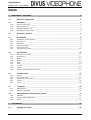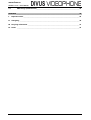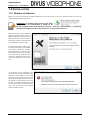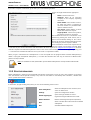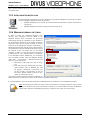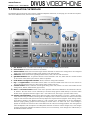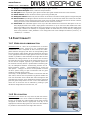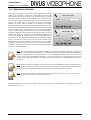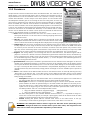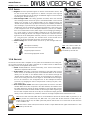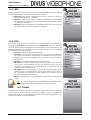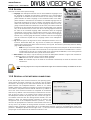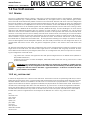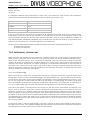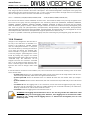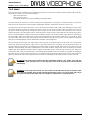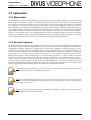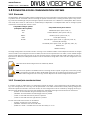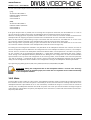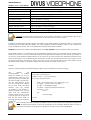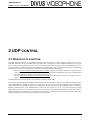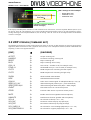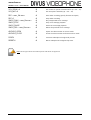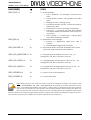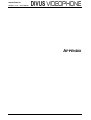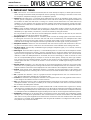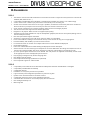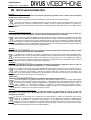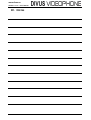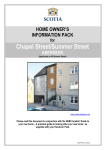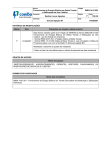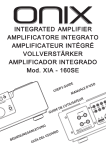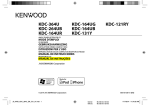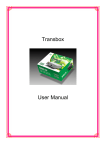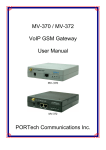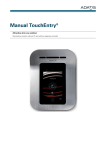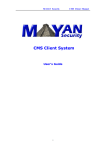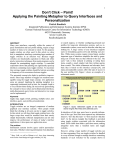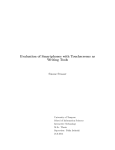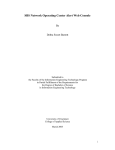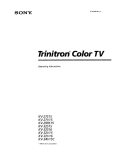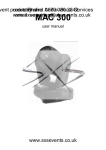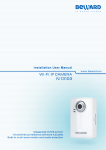Download VIDEOPHONE –
Transcript
VIDEOPHONE – SOFTWARE V3.0 SIP * *The software does not run as Metro-App. Rev.49: (3.0.3.19/3.0.3.20) 03.12.2014 www.divus.eu VIDEOPHONE - SOFTWARE INDEX 1 VIDEOPHONE – SOFTWARE _______________________________________________________________________________ 3 1.1 Minimum requirements __________________________________________________________________________ 3 1.2 1.2.1 1.2.2 1.2.3 1.2.4 Installation _________________________________________________________________________________________ 4 General information ________________________________________________________________________________ 4 Startup behaviour __________________________________________________________________________________ 5 Intelligent desktop icon ____________________________________________________________________________ 6 Windows firewall settings __________________________________________________________________________ 6 1.3 Operation / interface _____________________________________________________________________________ 7 1.4 1.4.1 1.4.2 1.4.3 1.4.4 1.4.5 1.4.6 Functionality _______________________________________________________________________________________ 8 Video door communiaction ________________________________________________________________________ 8 Spy-function ________________________________________________________________________________________ 8 Interphone __________________________________________________________________________________________ 9 Voice-messaging ___________________________________________________________________________________ 9 Archive-function ____________________________________________________________________________________ 9 Automatic functions _______________________________________________________________________________ 10 1.5 1.5.1 1.5.2 1.5.3 1.5.4 1.5.5 1.5.6 1.5.7 1.5.8 1.5.9 Configuration _____________________________________________________________________________________10 Administrator mode _______________________________________________________________________________ 11 Phonebook ________________________________________________________________________________________ 12 Audio ______________________________________________________________________________________________ 13 Archive _____________________________________________________________________________________________ 13 UDP ________________________________________________________________________________________________ 14 VoIP ________________________________________________________________________________________________ 14 Themes ____________________________________________________________________________________________ 14 System _____________________________________________________________________________________________ 15 Several active network connections _______________________________________________________________ 15 1.6 1.6.1 1.6.2 1.6.3 1.6.4 1.6.5 The VoIP-server __________________________________________________________________________________16 Generic_____________________________________________________________________________________________ 16 sip_custom.conf ___________________________________________________________________________________ 16 extensions_custom.conf ___________________________________________________________________________ 17 Console ____________________________________________________________________________________________ 18 Limits ______________________________________________________________________________________________ 19 1.7 1.7.1 1.7.2 Languages ________________________________________________________________________________________20 Management ______________________________________________________________________________________ 20 Add new languages _______________________________________________________________________________ 20 1.8 1.8.1 1.8.2 1.8.3 Compatible door communication systems _____________________________________________________21 Standard ___________________________________________________________________________________________ 21 Change/add configurations _______________________________________________________________________ 21 Video ______________________________________________________________________________________________ 22 2 2.1 UDP CONTROL ____________________________________________________________________________________________24 Principle of function _____________________________________________________________________________24 1/33 www.divus.eu VIDEOPHONE - SOFTWARE 2.2 UDP strings (command set) _____________________________________________________________________25 APPENDIX ______________________________________________________________________________________________________28 I. Important terms ___________________________________________________________________________________________29 II. Changelog _________________________________________________________________________________________________30 III. Recycling information ____________________________________________________________________________________31 IV. Notes _____________________________________________________________________________________________________32 2/33 www.divus.eu VIDEOPHONE - SOFTWARE 1 VIDEOPHONE – SOFTWARE 1.1 MINIMUM REQUIREMENTS In order to make the Videophone-Software work correctly the following requirements must be met: Supported operating systems: Microsoft Windows XP Professional / Windows XP Embedded / Windows Embedded Standard / Windows Vista / Windows 7 Internet Explorer Atom 1.2 GHz CPU 1GB RAM 80MB free space on the destination drive (only Videophone-Software) respectively 300MB free disk space on the destination drive for full installation including an optional VoIP server (on Windows XP only!) Sound card with speakerphone or headset for voice communication 10MB of available disk space on any available drive for voicemail and archive functionality 1 RJ45 network port 1 connector (USB) for an external storage device to install the software VoIP-server: installed with the Videophone-Software or external device (for example DIVUS-VS1) 3/33 www.divus.eu VIDEOPHONE - SOFTWARE 1.2 INSTALLATION 1.2.1 GENERAL INFORMATION Before you can use the functions of DIVUS Videophone, you must install it on your PC! Therefore, please start the file "DIVUS_VideophoneV3.0_Setup.exe"! IMPORTANT: On updating older versions of the Videophone-Software it’s recommended to backup all important configuration files of the software („aviax.ini“, „aviax.cfg“, custom ringtones ..), respectively all important configuration files of the VoIP-server (“C:\cygroot\asterisk\etc”)! After the selection of the installation language, the installation menu of DIVUS Videophone appears. Please simply follow the instructions of the installation program, which will lead you through the necessary steps. It’s possible to install a VoIP server, too. If the VoIP server is not needed, it’s enough to install only the Videophone-Software; in this way more free memory space will be available, than doing the full installation with VoIP-server. Remind that you’ll need at least one VoIP-Server on the system! At conclusion of the installation your computer must be restarted. DIVUS Videophone is then added to the startup entries of your computer and will so be started automatically whenever your PC is powered on. The software will run for 14 days as shareware without the need of any license. When the shareware period is over, you’ll get an error message when the software starts: 4/33 www.divus.eu VIDEOPHONE - SOFTWARE If you want to request a full license, go on with "yes" to the following window: Fill out the single fields with the appropriate data: Name: Customers full name. Company: Name oft he customers company or the company requesting the license. Serial number: Serial number of the C, for which the license is requested or the serial number of a purchased Videophone-Software license. Your E-mail: E-Mail address on which DIVUS shall answer the request. Target product: Name oft he product, for which the license is requested. The hardware ID of the PC is also shown in this window. By pressing the "Send" button, the request is sent to DIVUS; clicking on the "Cancel" button will close the window shown above without sending any license request to DIVUS. If the transmission of the license request will fail, then the request must be done manually. Write a mail with all your contact information and the hardware ID of the target PC to [email protected]; the hardware ID is copied to the Windows clipboard as soon as one of the license messages shown above appears (pressing "Ctrl + v" will insert the hardware ID inside the text of your email or a opened text editor). When you get a valid license file "Videophone.lic" it must be copied into the program folder of DIVUS Videophone (by default "C:\Program Files\DIVUS Videophone \") to unlock the software! After this step, all functions of DIVUS Videophones are fully unlocked. HINT: On all DIVUS PCs with „Multimedia“ option DIVUS Videophone is already installed and licensed! 1.2.2 STARTUP BEHAVIOUR DIVUS Videophone is always started minimized and appears automatically in front of every other software on incoming calls. The software can be opened manually at any time over the taskbar or the Desktop-Icon. Therefore, a double-click on the symbol shown below is sufficient: In alternative, by right-clicking the symbol, you can call the following context menu: Show Videophone : shows the Videophone user interface, same action as double click Settings: opens the configuration window Admin login/logout Opens the login window for activating/deactivating the Administrator mode Reboot backend: Reboots the background process (backend) Info: shows a window with information about DIVUS Videophone Exit: Shutdown DIVUS Videophone 5/33 www.divus.eu VIDEOPHONE - SOFTWARE After 3 minutes without input from the user or without incoming calls, DIVUS Videophone is automatically minimized to the taskbar again. 1.2.3 INTELLIGENT DESKTOP ICON If whished during the Installation process a desktop icon for DIVUS Videophone is placed on your desktop. This intelligent desktop icon hast wo functions: If DIVUS Videophone is not started, the software will be started and ist interface will automatically pop up If DIVUS Videophone is already running its interface will pop up 1.2.4 WINDOWS FIREWALL SETTINGS In order to make the Videophone-Software work correctly, some exceptions must be added to the Windows Firewall. These exceptions are generated automatically during the installation of the software. If the automatically generation of the firewall exceptions should fail, they must be created manually. At the first execution of the Videophone-Software, automatically a Windows firewall request should appear, asking whether the Videophone processes should be blocked or should be released; in this case simply click on the button "Unblock" in order to create the respective exceptions ("Videophone.exe" and "VPbackend.exe") automatically in the Windows firewall. Additionally, two exceptions must be added manually. Open the Windows Firewall under "Start -> Control Panel -> Windows Firewall" and select the menu "Exceptions": Add the port „5060“ with name „SIP“ as exception If the VoIP-server was installed with the Videophone-Software (only on Windows XP!), add the program „asterisk.exe“ as exception; you can find it under „C:\cygroot\bin\“. A click on the button “Browse” allows to search for programs not contained in the list. Once the four shown exceptions have been added to the Windows Firewall, you will have to reboot the PC before using DIVUS Videophone. It is recommended to create the firewall exceptions immediately after the installation of the Videophone-Software. HINT: Deactivating the firewall can lead to the same problems as missing exceptions: clients cannot register, no telephone calls can be executed etc. Therefore, it is recommended to activate the Windows firewall and to add the corresponding exceptions, in order that the system can work correctly. 6/33 www.divus.eu VIDEOPHONE - SOFTWARE 1.3 OPERATION / INTERFACE The following picture shows the user interface of DIVUS Videophone. Moreover, on this page you can find some explanations of the individual areas / buttons of the software: 2 1 17 3 9 9 17 15 14 9 4 5 12 8 13 7 11 6 10 16 1. 2. 3. 4. 5. 6. 7. 8. Rec-button: Starts / terminates the recording of a voice message into a predefined folder. Close-button: Minimizes the software to the taskbar. Video window: Shows the active video signal. If there should be no video source configured or the configured video source not be available a loading screen appears in the video window. Status bar: Shows information regarding software status, caller, call state and much more Quickdial-buttons: Max. 10 quick dial buttons can be allocated in this area, which will call a number related to the contact name shown upon a button, when it is pressed. Fade-Button configuration window: Shows / hides the configuration window. Key- and Light-button: customizable buttons, which can send out DTMF-tones and so can start actions on the connected intercom system (e.g. door opener, light, auxiliary relay etc.) Camera-button: Shows / hides the camera signal during active calls; if there is no active call all video sources configured as „default“ will be shown (spy function). 9. Next- and Previous-button: Switch to the next or previous video source defined for the same door station or as "default". The same action can be achieved by a horizontal swipe gesture made directly on the active video window in the appropriate direction (right to left = next video source, left to right = previous video source). 10. Volume control buttons: These buttons allow the audio volume adjustment or to mute / unmute the application. When muting is enabled, incoming calls are displayed, but no sound is heard. The volume control also supports multi-channel audio systems and smartly adjusts the required volume (ringtone: wave, talking: master); each volume change in the different stages of a call is stored in the configuration file of the VideophoneSoftware (ringing, talking, playback voice message). If neither there is an active call, nor a voice-message is played, the volumes are restored to their values before the last call/voice-message playback. The muting-button mutes loudspeaker and microphone. The Videophone-Software can detect volume changes only if the changes are done through the Videophone-Software controls, but not retroactively, if the changes are made directly in the Windows volume controls. . 7/33 www.divus.eu VIDEOPHONE - SOFTWARE 11. 12. 13. 14. 15. 16. Accept- and Hangup-button: Are used to accept or reject / end calls. Fade-button dial pad: Shows / hides the dial pad window. Dial pad: Buttons required to type in phone numbers (the typed numbers are shown in the status bar) Delete-button: Deletes the whole number typed in using the dial pad. Backspace-button: Deletes only the last number of the whole call number already typed in using the dial pad. Resize-button: By holding this button and move the mouse up or down the whole user interface of the Vide- ophone-Software can be resized; moving the mouse cursor upwards will decrease the size of the user interface, moving the mouse cursor downwards will increase the size of the user interface. 17. Video-label: The video-label appears at the top of the video window and contains the description of the currently displayed video source. With a swipe gesture from bottom to top on the active video window the videolabel can be hidden, with a swipe gesture from top to bottom on the active video window the video-label can be shown again. Should it be necessary to completely disable the video-label, this can be done by changing the value of the parameter "video_showlabel" in the configuration file of the Videophone-Software (“aviax.ini”); "0" = disabled, "1" = enabled. 1.4 FUNCTIONALITY 1.4.1 VIDEO DOOR COMMUNIACTION Standard-function: If a door call is processed from an external unit (analogue intercom connected to the Videophone-Box, OPENDOOR or other compatible IP door station) the Videophone-Software will popup and show the corresponding video sources inside the video window; with the appropriate arrow key or the appropriate horizontal swipe gesture on the active video window it’s possible to switch between the single video sources defined for the calling external unit. At the same time the status bar shows the name and caller ID of the calling external unit. The call can then be accepted, rejected, or just the door opener can be activated. If the Key-button is pressed without answering the call, the Videophone-Software automatically performs the following sequence: "Accept" - "Send DTMF-tone to activate the door opener" - "Hangup". Of course it is also possible to activate the door opener during an open conversation with the guest outside by pressing the Key-button. Conversely, it is also possible to establish a conversation with the door station, when no one has pressed a ring button outside: first enter the call number of the outside door station through the dial pad inside the status bar of the Videophone-Software; afterwards press the green Accept-button to start a call to the whished external unit. Of course this can be achieved by pressing a quick dial button configured for this external unit, too. 1.4.2 SPY-FUNCTION Standard-function: If there isn’t any active call, with the Camerabutton the spy-function can be enabled and disabled. If the spyfunction is activated, the video window sows all video sources configured as default. With the appropriate arrow key or the appropriate horizontal swipe gesture on the active video window it’s possible to switch between the single video sources. 8/33 www.divus.eu VIDEOPHONE - SOFTWARE 1.4.3 INTERPHONE Standard-Function: Basically each Videophone-Software client is connected to the VoIP-server like a normal telephone is connected to a telephone central. Therefore it’s also possible to make calls from one Videophone-Software client to another VideophoneSoftware client. When the call number of a Videophone-Software client is entered through the dial pad inside the status bar and afterwards the green Accept-button is pressed, a call to the whished Videophone-Software client is processed and the called Videophone-Software client will popup and ring. The same can be achieved through quick dial buttons, if the Videophone-Software client whished to call is listed inside the phonebook. Only if in the VoIP-server configuration calls between some Videophone-Clients are not allowed (different areas, apartments etc.) or if the limit of maximum simultaneous calls is reached on the VoIP-server, interphone calls will fail. 1.4.4 VOICE-MESSAGING Advanced function: Often would be nice to leave a message for the own wife or partner, but if there is no time to search for paper and pen, the voice-messaging functionality of of DIVUS Videophone will be very useful by leaving an acoustic message for the own wife or partner. With the Record-button on the Videophone-Software a voice recording is started and the voice-message can be spoken into the microphone of the PC. When the Record-button is pressed again, the recording stops and the whole voice-message is saved into a sound-file in the configured folder. At the same time in the lower right corner of the screen appears a message that indicates that a new voice-message is available and allows to play the recorded voice-message. When the wife/partner takes the next look at the PC she/he will see, that there is a new voice-message ready to be played. The voice message can then be played as often as necessary and when needed no more, it can be deleted; the volume for voice-messages playback can be changed directly on the voice-message window. If the voice-message was played as often as needed, the voice-message window should be closed. 1.4.5 ARCHIVE-FUNCTION Advanced function: Often it may happen that the whole day nobody is home, but guests, postmen, suppliers, etc. doesn’t know this. With the archive-function of DIVUS Videophone it’s possible to check out who has tried to ring at the door during your absence. On an incoming call the Videophone-Software saves a snapshot of each video source defined for the calling external unit in the configured folder. When you’re back home you can check out all the snapshots from the archive by open the archive through the Videophone-Software. When the archive is opened, the last taken snapshot is shown and it’s possible to go back and forward in time with the arrow keys or the horizontal swipe gestures directly on the video window. In the status bar date and time of the displayed snapshot are shown; of course the video-label contains the description of the related video source. 9/33 www.divus.eu VIDEOPHONE - SOFTWARE 1.4.6 AUTOMATIC FUNCTIONS Standard-function: Some automatic functions make the usage of the Videophone-Software easier: If a screensaver is active, the PC will be woken up when the Videophone-Software pops up on an incoming call. Important is that the screensaver is active and not only the monitor is powered off, because the VideophoneSoftware can only detect if a screensaver is running, but not if the display or monitor is powered off. So if the display or monitor shall be powered off after some time, configure the screensaver to run after the same timeout as the display or monitor will be powered off. If the Videophone-Software detects no operation on the user interface for 3 minutes, it will automatically be minimized. Therefore leaving the Videophone-Software opened after using it is no problem, it will minimize automatically into the systray once the timeout is over. When you change settings in the Videophone-Software and you try to close the software without saving the changes, the software will remind you to save the changes you made. The archive and voice-message functionalities have memory limits, to avoid to fill up the memory of the hosting PC. Once the limit is reached, older files are substituted by newer ones. Additionally there is a timeout for recording voice-messages. If a user forgets to stop the voice-message recording, it will be stopped automatically after the defined timeout. 1.5 CONFIGURATION HINT: By purchasing Videophone-Box/OPENDOOR - in combination with one ore more DIVUS PCs with “Multimedia” option – all devices will be configured to work properly, so that the customer only has to install them and plug them in; the premise for this pre-configuration is that DIVUS gets all information needed for doing the configuration of all devices (IP addresses, Ring groups etc..); more detailed the information are, lesser configurations the customer will have to change by himself. HINT: When some settings are changed, they will be permanently saved only by pressing the “Save”-button, what will cause the Videophone-Software to write all settings back into the configuration file of the Videophone-Software (“aviax.ini”). The configuration menu is located in the left window and can be opened through the left Fade-button. Depending on the chosen menu item, the menu will change dynamically and show the related settings; the other menu items will be reduced to icons, through which a fast change between the single setting menus is possible. By clicking the “Save”button all changes are stored into the configuration file of the Videophone-Software and the backend is restarted automatically; the backend will apply changes made in the configuration file of the Videophone-Software (“aviax.ini”) only at startup. These settings are always shown, but can only be changed when the Administrator mode was activated by entering the Administrator password into the login window. 10/33 www.divus.eu VIDEOPHONE - SOFTWARE 1.5.1 ADMINISTRATOR MODE Some sensitive settings can be changed only in Administrator mode, which can be activated by entering the corresponding password in the login window; this prevents the user from changing sensitive settings by accident, which can affect the functionality of the software. To enable the administrator mode the login window must be opened by clicking the entry "Admin login" in the context menu of the VideophoneSoftware; the context menu is invoked by right-clicking on the Videophone-Software icon in the taskbar. In the appearing window the password can be entered in the field "Password" and can then be confirmed with the "Login"-button. If the password is correct, the Administrator mode is activated. If the password is incorrect, a corresponding status message is displayed and the password can be entered again. Once the Administrator mode is activated, the actual password is displayed and can also be changed. At the same time the entry "Admin login" in the context menu of the Videophone-Software will be renamed to "Admin logout". Through this context menu entry, the login window can be opened again to change the Administrator password or to exit the Administrator mode by clicking the "Logout"-button. The Administrator password is saved in the configuration file of the Videophone-Software ("aviax.ini") as encrypted string. HINT: The standard Administrator password is „1234“. If the password should be changed, but unfortunately nobody can remember the new password, it is possible to restore the standard password by changing the parameter “login_admin“ in the configuration file of the Videophone-Software ("aviax.ini") to the value “>?@A“. Ensure that the Videophone-Software is not running, when you set this parameter! On the next Startup of the Videophone-Software all settings will be accessible with the standard Administrator password again. HINT: When the password is changed, the new password is stored immediately into the configuration file of the Videophone-Software („aviax.ini“) without restarting the background process. All other settings will not be stored into the configuration file; they will be stored only by pressing the “Save”-button. HINT: The Administrator modus is not exited automatically, this must be done by clicking the “Logout”button in the Login window of the Videophone-Software. A detailed explanation of each menu follows, where all menus which are accessible only in Administrator mode are marked with a key-icon. 11/33 www.divus.eu VIDEOPHONE - SOFTWARE 1.5.2 PHONEBOOK The phone book contains all information about the individual caller. The “Caller-ID”, also called “SIP-ID”, is the value through which a caller is related to the information stored in the phonebook for one of the contained contacts. The "Caller-ID" is mostly a three-digit number which identifies a contact unique in the whole system. It is the number which the Videophone-Software gets on an incoming call from the calling client; of course the client must be registered on the VoIP-server with the appropriate SIP-ID. If a quickdialbutton is enabled, the “Caller-ID” must be identical to the number to dial for calling the client. The contact related to the currently displayed settings appears in the selection box at the top. It is possible to switch between the single defined contacts through this selection box. A new contact can be added with "New Entry" in the selection box or unused contacts can be deleted with the "Delete"-button (trash icon) beneath the selection box at the top. The following settings are available for each contact: Name: Name of the selected contact. The name of a contact is shown on a related quick dial button or in the status bar on incoming/outgoing calls from/to the selected contact. Caller-ID: Call number (SIP-ID) which is assigned to the selected contact (the related quick dial button will call this number, in the status bar the name of the contact to which this number was assigned will be displayed on incoming/outgoing calls from/to this SIP-ID). Configuration: Here the correct configuration for the selected contact can be chosen. The configuration is particularly important for the usage of external units, because the configuration contains the DTMF-tones which are necessary for the activation of the voice connection, activation of the door opener relay, activation of the light relay and for terminating speech communication. Only internal units do normally not require any DTMF tones and so for contacts, which are representing internal units, the configuration “Any” can be selected. Ringtone: This setting defines, if for incoming calls from the selected contact, the default ringtone will be played or a custom one. "default" means that the default ringtone will be used for this contact; the default ringtone is configured in the “Audio” menu. If for the contact a personalized ringtone shall be used, you can search for the whished ringtone by clicking the browse-button (“…”) or enter the path to the whished ringtone file directly into the ringtone selection box. Quickdial-button: If this option is enabled a quick dial button for the selected contact will appear on the main window of the Videophone-Software; on the button the name of the selected contact will be shown. Clicking on this quick dial button will immediately start a call to the contact, which belongs to the clicked quick dial button. Up to 10 such quick dial buttons can be defined in the phonebook; depending on the number of shown quick dial buttons they will automatically change position and length to use the available space as optimal as possible. Video: In this selection box all defined video sources for the selected contact are listed. By selecting the entry "New Video" in the selection box, a new video source can be added; unused video sources can be deleted through the "Delete"-button (trash icon) next to the video source selection box. For each video source the following settings are available: o Description: Description for the selected video source. This description appears in the video-label of the video window, when the related video source is shown inside the video window. o Picture path: Here the url to a constantly updated JPG-image of a camera can be specified. The Videophone-Software will show the specified image in the video window and update it 8-20 times per second, what will result in a video shown inside the video window; the real update rate depends on the update rate of the single image on the camera itself, transmission speed and data volume. The url for the DIVUS products "OD-Cam" and "Videophone-Box" folows: http://<IP address videoserver>/Jpeg/CamImg.jpg (Videophone-Box) http://<IP address OD-Cam>/jpg/image.jpg (OD-Cam) The above listed paths are case sensitive. With the “browse”-button (“…”) it is possible to assign to a contact also a local stored picture (for example a photograph), which will be shown inside the video window on incoming/outgoing calls from/to the selected contact. o Default: Enabling this option adds the selected video source to the video sources of the sypfunctionality; it will be shown by pressing the camera-button, when there is no active call. ATTENTION: The Videophone-Software doesn’t support the SIP-video format (forwarding of the video stream through the VoIP-server encoded with a special video codec)! The assignment of the video sources is done in the phonebook in dependency of the Caller-ID. 12/33 www.divus.eu VIDEOPHONE - SOFTWARE 1.5.3 AUDIO Ringtone: The here specified ringtone is used for each unknown contact, and for each contact with the ringtone set to "default". The path to the ringtone can be entered directly into the field or the whished ringtone can be searched by clicking the “browse”-button (“…”). Voice-messages folder: This setting specifies the folder, where the recorded voice-messages will be stored. The path to the whished folder can be entered directly into the field or the whished folder can be selected through the "browse"-button (folder icon). By default a memory limit of 5MB is provided for voice-messages, to prevent the fill up of the memory. If this limitation shall be changed, this can be acchieved by changing the parameter "vmsg_mem_limit" in the configuration file of the Videophone-Software (“aviax.ini”). In addition there is a in build timeout control, which stops a voice-messaging recording after a given timeout, to prevent endless recordings if the user shall forget to stop the recording by his own. The length of this timoeut is stored in the configuration file of the Videophone-Software (“aviax.ini”) as value of the parameter "vmsg_time_limit" (seconds). The standard value is 180 seconds and if needed it can be also changed; valid values are 90-300 seconds. Volume settings: The several voulems can be set up here through slider controls: o Microphone sensibility o Voice communication volume o Ringtone playback volume o Voice-message playback volume HINT: The volume sliders do not require Administrator rights and are therefore also accessible by the end user. 1.5.4 ARCHIVE The archive-function takes a snapshot of every video source defined for the calling contact on each incoming call (if the caller is unknown or no video sources are defined for the calling contact, no snapshots will be taken): Enable: Enable/disable the archive-functionality; if the archive-functionality is disabled no snapshots will be saved. Archive folder: The folder, in which the snapshots of the single video sources will be stored, can be defined. The path to the whished folder can be entered directly into the field or the whished folder can be selected through the “browse”-button (folder icon). The number of stored images is by default limited to 50 for saving resources on the target PC. Should this limit be changed, this can be achieved in the configuration file of the Videophone-Software (“aviax.ini”) by changing the value of the parameter "archive_num_limit"; minimum value is 50. Show archive/Close archive: This button opens/closes the archive in the video window. When the archive is opened in the video window, the software scans the folder defined for storing the single snapshots of the single video sources and shows them inside the video window in chronological order beginning by the last taken snapshot. With the arrow keys or the horizontal swipe gestures directly on the video window it is possible to check out the single snapshots back and forward in time. HINT: On PCs with activated „EWF“-filter is recommended to allocate the archive folder on partition „D:“ or another partition not protected by the „EWF“-filter. On a power loss all data stored on a “EWF“-filter protected partition will be lost; the “EWF”-protected partition will be reset to its status after the last execution of the “CallEWF” tool. HINT: The button “Show archive/Close archive” doesn’t require Administrator rights and therefore it is also accessible by the end user. 13/33 www.divus.eu VIDEOPHONE - SOFTWARE 1.5.5 UDP These settings define through which ports the backend (background process) and the frontend (user interface) are communicating among each other: Server Port: UDP Port for commands from the user interface to the background process (frontend -> backend). Client IP: IP address of the device, to which the background process should send the status (normally “127.0.0.1“, because backend and frontend normally are running on the same PC). Client Port: UDP Port through which the background process sends the status messages to the user interface (backend -> frontend). 1.5.6 VOIP The settings in this menu are essentially for the correct function of the VideophoneSoftware. The login data for the registration on the VoIP-server (Username, Password, CID name, CID number) is configured here; if the registration on the VoIP-server fails, the Videophone-Software won’t be able neither to get incoming calls, nor to start outgoing calls. Following settings are available: Server IP: IP address of the installed VoIP-server. Username: Username for the registration on the VoIP-server. It is recommended to use for all 4 values for the registration on the VoIP-server the same value; changing the value in this field will set the 3 next fields to the same value as entered here. Password: Password for the registration on the VoIP-server. CID name: The „Caller-ID name is only passed the called client by the VoIPserver, but it’s recommended to use also here always the same value as for „Username“ and „Password“ to avoid confusion; some VoIP-Servers uses this parameter also for authentication. CID number: The „Caller-ID number“ is only passed to the called client by the VoIP-server, but it’s recommended to use also here always the same value as for „Username“ and „Password“ to avoid confusion; some VoIP-Servers uses this parameter also for authentication. SIP port: The used SIP port can be modified here. Normally the standard “5060” is used. HINT: All clients (Videophone-Software/Videophone app/VideophoneBox/OPENDOOR etc.) must be registered on the same VoIP-server! 1.5.7 THEMES The Videophone-Software can be shown in different themes (skins). All the screenshots in this manual are referenced to the “Default” theme. When a theme is selected in the selection box of this menu, the Videophone-Software user interface will change it’s appearance immediately to the selected theme. 14/33 www.divus.eu VIDEOPHONE - SOFTWARE 1.5.8 SYSTEM This menu contains several system settings: Language: The Videophone-Software can be used in different languages. Once the language is changed, the appropriate translations of the corresponding language file are loaded into the user interface. At the startup of the Videophone-Software the folder "language" in the installation folder of the Videophone-Software is scanned from the software for available language files. For each found language file an entry is created in the selection box of this menu, where each entry shows the name of a found language file. When a new language is selected within the selection box of this menu, the software loads the translations of the language file with the name corresponding to the selected entry of the selection box; of course the name of the language file should be the name of the contained language. More information about the language management can be found in the appropriate section of this manual. The usage of external language files makes it very easy to introduce new languages, because only a new language file with the translations into the new language must be created and copied into the “language” folder of the VideophoneSoftware. Log: With this option, the log function of the Videophone-Software can be activated or deactivated. When the log function is enabled, the VideophoneSoftware writes information about status and activity into log files. This feature is particularly useful for debugging already installed system. o Path: Here you can set the folder where the log files should be stored; the path can be entered directly or by clicking on the folder-icon located next to the input field. On devices with EWF filter it is recommended that set the path to a partition which is not protected by the EWF filter, so that the log files will remain stored there also after a power failure of the device. Auto-restart: In rare cases, it may be necessary to restart the Videophone-Software at a given time automatically. With this option, an automatic restart can be enabled / disabled: o Time: Here the time for automatic restart can be specified. o Su-Sa: The individual days of the week can be selected or deselected, on which the automatic restart should occur. HINT: The "language" does not require administrator rights and is therefore always accessible for the end user. 1.5.9 SEVERAL ACTIVE NETWORK CONNECTIONS If a PC has multiple active network connections, the operating system usually selects the fastest connection, but could be, that the fastest connection is the wrong one for VoIP-communication with the Videophone-Software. The Videophone-Software detects at it’s startup whether multiple active network connections are present and checks if one of them is compatible with the defined VoIP-server ip address. If one of the active network connections is compatible to the defined VoIP-server ip address it will automatically be selected from the software. If there are more or no matching active network connections, the Videophone-Software will prompt the user to select the right active network connection with the message shown beneath; once the selection is done, the selected network connection is stored in the configuration file of the Videophone-Software (“aviax.ini”) and the user won’t be prompted for the selection of the network connection to use any more. If by accident the wrong network connection is selected, it can be undone by closing the VideophoneSoftware totally, opening the configuration file of the Videophone-Software (“aviax.ini”) and deleting the value of the parameter "NetAdapter" (delete all at the right of the “=”). The next time the Videophone-Software will be started it will prompt again for the selection of the network connection to use. 15/33 www.divus.eu VIDEOPHONE - SOFTWARE 1.6 THE VOIP-SERVER 1.6.1 GENERIC The core of a Videophone system is always a VoIP-server on which all clients present in the installation (VideophoneSoftware/Videophone app / Videophone-Box / OPENDOOR etc.) will register. There are many different types of VoIPservers. All VoIP-servers delivered by DIVUS are based on the world wide "Asterisk" VoIP-server. Since the configuration files from the smallest to the largest and most powerful VoIP-server of this type are always the same, the configuration process is always the same, independent from the size of the installation. On PCs with Windows XP operating systems, a minimalistic VoIP-server can be installed together with the Videophone-Software; also this VoIP-server running as background service on a Windows XP PC is based on “Asterisk” (Windows XP only!). A normal building PC can so be used as VoIP-server and Videophone-Software client. It’s important to check carefully if on an installation a PC can be used as VoIP-server. If the PCs are installed in different apartments, the owner of the apartment with the PC used as VoIP-server could turn it off totally, when he’s out for holidays; the VoIP-server would not work, if the hosting PC is turned off and the other apartments will have no more door communication. For such situations is better to outsource the VoIP-server to a device installed in a place, where only maintenance personal has access. Such external VoIP-servers are also available from DIVUS like for example the small “DIVUS-VS1”. All the explanation following in this chapter is related to the VoIPserver installed together with the Videophone-Software, but how already mentioned, since the configuration files for all asterisk based VoIP-servers are the same, the generic configuration process is also valid on other VoIP-servers from DIVUS. All “Asterisk”-based VoIP-server works with configuration files. In these configuration files all data for registration of the single clients on the VoIP-server, the relations from single clients to call numbers and call groups are stored. All VoIPservers delivered from DIVUS are preconfigured, where there are 2 configuration files, which are important for customizing the configuration of the VoIP-server: - “sip_custom.conf“: Contains the registration data and special configurations for all defined clients (allowed codecs, DTMF-standard etc.). “extensions_custom.conf“: Contains the dialplans, which define which client from the “sip_custom.conf“ is called by which dial number. ATTENTION: The configuration files of the VoIP-server should only by edited by qualified persons, since each change in the configuration files could affect the functionality of the whole system! The configuration files are stored in the folder “cygroot\asterisk\etc” on the drive on which the Videophone-Software was installed. 1.6.2 SIP_CUSTOM.CONF In this file the single clients are “created” on the VoIP-server. Each section in this file is representing a SIP client; a section begins with the name of the client in square brackets and all subsequent entries are settings, which affect only this client. All clients defined in this file are available for the VoIP-server on a virtual level. If a physical device or a software client registers on the VoIP-server with the appropriate credentials, the physical device or software client sends certain data to the VoIP-server, which assigns this data to the client defined in “sip_custom.conf” for which the registration credentials sent by the physical device or software client matches. From that moment on, the client will be succesfully registered on the VoIP-server and will exist not only virtual on the VoIP-server, but real in the system; the VoIP server it is now able to forward calls to/from the registered client. An example for the definition of a client in “sip_custom.conf” follows: [101] username=101 type=friend secret=101 qualify=yes port=5060 nat=never host=dynamic dtmfmode=rfc2833 context=local 16/33 www.divus.eu VIDEOPHONE - SOFTWARE canreinvite=no callerid=101<101> call-limit=1 If a Videophone-Software client should register as client “101” on the VoIP-server, some settings of the VideophoneSoftware must be identical with some data defined in the “sip_custom.conf” for client “101” : Videophone-Software: sip_custom.conf Section [101]: Username username Password secret CID name callerid (value directly next to „=“) CID number callerid (value in brackets) In the “sip_custom.conf” for each clients all 4 credentials for the registration on the VoIP-server are set to the same value. This principle, to keep all 4 values for the registration on the VoIP-server at the same value (Username, Password, CID name, CID number), prevents the user from make confusion and makes it easier to configure Videophone-Software clients/ Videophone-Box ,OPENDOOR, Videophone app or other SIP clients, because all 4 values for the registration on the VoIP-server must be the same for a successful registration on the VoIP-server. The VoIP-server installed together with the Videophone-Software contains the following predefined clients: 20 internal units (101-120) 10 external units (901-910) 1.6.3 EXTENSIONS_CUSTOM.CONF Which call number will call which clients is stored in the "extensions_custom.conf". In this file there are different sections called "contexts". Only clients that are authorized to use a particular context, can dial call numbers stored inside this particular context. For which context a client is authorized is configured in the "sip_custom.conf” through the parameter "context". All internal units (101-120) are assigned by default to the context "local", while all external units (901-910) are assigned to the context “dooropener”; the context “dooropener” has automatically authorization to call all numbers of the context “local”. For each client in the context "local" there is a direct call number, which will call only the related client, where the call number is identical to the Caller-ID (SIP-ID) of the called client. As example, the dialplan from the context “local” for the direct call of the client "101" follows : exten=>101,1,Dial(SIP/101||g) When a client calls the number “101”, the VoIP server looks into the "extensions_custom.conf" for the call number “101” and will find it in the line “exten=>101,1,Dial(SIP/101||g)”. The value behind the first “,” tells the VoIP-server, that this line contains the first command to execute for this dialplan. The command to execute is located behind the second “,” of the line. For this example the command, which the VoIP-server will execute, is “Dial(SIP/101||g), what means, that the VoIPserver will establish a call between the calling client and the client “101” defined in “sip_custom.conf”. In a few words client “101” is called and will ring; if the client “101” should not be registered on the VoIP-server the call will fail. Such a direct call number is preconfigured for each internal unit (101-120) and for each external unit (901-910) in the context “local” in “extensions_custom.conf”. However, this does not automatically mean that every external unit can be called from an internal unit to establish a speech communication. It depends on the called external unit. If the called external unit supports incoming calls, then it will work; if the called external unit doesn’t support incoming calls, it will not be possible to call the external unit from inside. Especially when a Videophone-Box is used the problem can arise: when the Videophone-Box is called it will accept the call on VoIP-level, but the installed a/b-conversion module will probably need special DTMF-tones for enable speech communication, which are often not the same as for calls coming from the a/b-conversion module. For fast testing there is a echo test programmed in “extensions_custom.conf”, which can be reached by calling the number “2006” from any client. The programmed dialplan will record all speech coming from the calling client and replay the recorded speech to the calling client as soon as there is 1 second silence. 17/33 www.divus.eu VIDEOPHONE - SOFTWARE In the “extensions_custom.conf” there are 10 preconfigured group calls, including all 20 preconfigured internal units (101120). The group calls are located in the context “dooropener”. The command integrated in the dialplan of this group calls does nothing else then call all the clients from “101” to “120” at the same time, where the single clients are concatenated with “&” among each other in the “Dial”-command. Here an example: exten => 20060101,1,Dial(SIP/101&SIP/102&SIP/103&… … &SIP/117&SIP/118&SIP/119&SIP/120) If an external unit calls the number “20060101” all clients from 101-120 will be called, so they will ring all together at the same time. 10 such group calls are preconfigured in the "extensions_custom.conf" (200060101, 200060201, 200060301, 20060401, 20060501, 20060601, 20060701, 20060801, 20060901, 20061001). If different call groups must be realized, which call different groups of clients, it will be enough to delete the clients not needed from the preconfigured group calls. Other 10 group calls (dooropener0101, dooropener0201, dooropener0301, dooropener0401, dooropener0501, dooropener0601, dooropener0701, dooropener0801, dooropener0901, dooropener1001) are preconfigured for the use with Videophone-Box, because the Videophone-Box supports alphanumeric characters, too. Of course it is possible to add totally personalized group calls, but customizing the preconfigured group calls will be easier. 1.6.4 CONSOLE Changes in the configuration files will take effect only if the VoIP-server is reloaded or restarted. If the VoIP-server installed together with the Videophone-Software is used, then this could be done by restarting the whole PC or by using the console. The installed VoIPserver is located at "C:\cygroot”. In the subfolder “bin” the program "pbxmanager.exe” can be found. By starting this program the console shown beneath will appear. With the command "Tools-PBX Stop" the VoIP-server can be stopped and with the command "Tools-PBX Start" it can be restarted again; when the VoIPserver is restarted again it will reload the configuration files with all changes made inside them. In the black field at the bottom of the window (“CLI“) some commands can be entered for checking status of the VoIPserver and the clients: sip show peers: Shows a list of all defined SIP clients with the actual status of the single clients; with this command can be proofed easily which clients are registered and which not. sip show peer XXX: Shows the detailed status of a defined SIP client with the number “XXX” (for example : „101“). sip show channels: Shows all active SIP channels; with this command can be proofed easily if some calls are still active. set verbose 99: Sets the logging level to “99”. Sometimes, if some calls must be logged step by step, the logging level must be increased to this level for trouble shooting; each command executed by the VoIP-server, warnings, notifications etc. will be shown inside the console. set verbose 4: Sets the logging level to the standard value “4”. ATTENTION: The logging level should not be set to “99” too long, because the VoIP-server could freeze by handling too much logging data! Therefore, if the logging level is increased for trouble shooting to “99”, setting back the logging level to “4” should never be forgotten, once it is not needed any more! 18/33 www.divus.eu VIDEOPHONE - SOFTWARE 1.6.5 LIMITS Since the VoIP-server installed with the Videophone-Software is a minimalistic windows-ported Asterisk VoIP-server (Asterisk version 1.2.26.1), there are some limitations: Max. 20 internal units Max. 10 external units No support for SIP-video codecs handling (for example: h264) Since the VoIP-server will be only a service running in the background of a hosting PC, it should not take too much CPU load, because on the same PC other programs (Videophone-Software, visualization clients etc.) will run, too. The VoIP-server will take most CPU load, if it must do conversion between audio codecs. This will happen always, when two clients establish a connection among each other, but do not use the same audio codec. The VoIP-server must so convert the audio coming from the calling client from its codec into the codec used from the called client. Vice versa, the audio coming from the called client must be converted from its codec into the codec used from the calling client. Therefore it is recommended to configure all devices and software clients to use the same audio codec. DIVUS recommends to use the “PCMU” codec (also called "ulaw" codec), having a higher bitrate but the best audio quality (ca. 64 kbit/s). Using the same audio codec for all clients will keep low the CPU load of the VoIP-server and so it is no problem running the VoIP-server installed together with the Videophone-Software in the background. A lot of IP ready external units uses video codecs, which normally are forwarded by the VoIP-server to the called client, which then automatically shows the video stream of the calling external unit; premised, that the called client device or software supports this behavior. The Videophone-Software doesn’t support the SIP-video format; the video sources are defined in the phonebook and shown in dependency of the caller-ID of the calling client. Since the VoIP-server installed together with the Videophone-Software doesn’t support the SIP-video format, every call from an external unit, which tries to forward a video codec to the VoIP-server, will be aborted immediately. Since it is normally not possible to disable the SIP-video format on such IP ready external units, an external VoIP-server like the DIVUS-VS1 must be used, which can ignore the shared SIP-video data and process the calls without forwarding the SIP-video, but like a normal audio call. ATTENTION: The VoIP-server installed with the Videophone-Software can’t handle calls with SIPvideo codecs; each call which tries to share SIP-video codecs with the VoIP-server will be aborted immediately! ATTENTION: If IP ready external units are used, which uses the SIP-video format an external VoIPserver must be installed, which is able to handle the SIP-video codecs or to ignore them and process the related calls like normal audio calls; for example the “DIVUS-VS1” is such a VoIP-serer. 19/33 www.divus.eu VIDEOPHONE - SOFTWARE 1.7 LANGUAGES 1.7.1 MANAGEMENT The Videophone-Software can be used basically in every language. The corresponding translations are stored in language files located in the subfolder "language". On startup the Videophone-Software scans this folder for available language files (*.lang”). For each found language file an entry with the name of the found language file is added to the selection box “Language” in the “System” menu. Of course is important that the name of a language file is the name of the contained language, so that a person who speaks only this language is able to recognize it’s language in the selection box in the “Language” menu of the Videophone-Software. If a new language is selected, the user interface of the VideophoneSoftware will immediately load the related translations from the language file with the same name as shown in the selection box in the “Language” menu. If in the loaded language file there are missing translations, or even the selected language file is no longer available, the corresponding English translations are loaded. The English translations are compiled in the Videophone-Software itself, but can also be substitute by using a personalized language file . 1.7.2 ADD NEW LANGUAGES The flexibel language management with language files makes it very easy to add new languages to the VideophoneSoftware. The best way to add a new language file is to start from one of the three standard languages files installed with the Videophone-Software: "English.lang", "Deutsch.lang" or "Italiano.lang". Depending from which language you want to translate the single strings into the new language, copy one of these languages files into the subfolder “language” and rename it to the new languages name. Afterwards open the new language file in a text editor and translate each string on the right side of “=” in each line. All the strings on the left side of “=” are the system variables, which tells the Videophone-Software where to load the single strings on the corresponding right side of “=”. Take care that the translated strings have nearly the same amount of characters as the original ones, because in the Videophone-Software user interface the space is limited and all characters, which will not fit inside the given space, will be cut. Once the translation is done, save the new created language file and restart the Videophone-Software, so that the new language file will be found from the Videophone-Software on startup. Afterwards you can select the new language in the “Language” menu and the new translations will be loaded inside the user interface of the Videophone-Software. HINT: With the special character „\n“ you can define a line cut, so that all the text add behind this character will be shown in a new line in the Videophone-Software. HINT: The translated string should have nearly the same amount of characters as the original strings have, because the space in the Videophone-Software user interface is limited and all characters, which not fits in the given space, will be cut. HINT: All language files must be located in the subfolder “language”. Only files stored in this folder will be considered from the Videophone-Software. 20/33 www.divus.eu VIDEOPHONE - SOFTWARE 1.8 COMPATIBLE DOOR COMMUNICATION SYSTEMS 1.8.1 STANDARD The Videophone-Software includes multiple configurations for some tested door communications products. Each product or producer has his own DTMF-code for activating the speech communication, activating the door opener relay, activating a eventual available light relay and closing the speech communication. It’s a difference if a Videophone-Box is used or an IP ready door station. A VoIP-server is needed always, independent if a Videophone-Box with an analogue system connected or an IP ready door station is used: Compatible analogue systems (Videophone-Box required!) Compatible IP ready door stations: JUNG OPENDOOR (door opener code „2“) TCS Telekom Behnke ( door opener code „2“) SIEDLE Baudisch ( door opener code „2“) GIRA TCS IP (SIP-Gateway) ELCOM TCS VoIP (door opener code “7”, light relay code “8”) KOCH IP (SIP-Gateway) 2n HeliosIP ( door opener code „00“, light relay code „11“) Mobotix T24 ADATIS FaceEntry The single configurations are stored in the file “aviax.cfg” in the installation folder of the Videophone-Software. If changes must be made or new configurations must be added, this file must be opened with a text editor, all the needed changes must be made and after saving the file on the next incoming call the changes made will already take effect. If new configurations are added, the Videophone-Software must be restarted for being able to select the new configuration in the phonebook. HINT: The above listed configurations are available by default. HINT: On some products the DTMF-codes for activating the door opener or light relay can be freely configured. If such devices are used the above listed DTMF-codes must be configured on the devices or the related DTMF-codes configured in the “aviax.cfg” must be adapted to the values configured on the device. 1.8.2 CHANGE/ADD CONFIGURATIONS If a product is used ,for which there is no configuration present by default, a new configuration must be added. For adding a new configuration the “aviax.cfg” must be opened with a text editor. Afterwards an already existing configuration should be copied and inserted at the end of the file; the new configuration must be renamed by changing the string inside the square brackets at the top of the new configuration. Afterwards the single commands must be customized: „ACCEPT“: Is executed when the green Accept-button is pressed. „HANGUP“: Is executed when the red Hangup-button is pressed. „CUST1“: Is executed when the Key-button is pressed. „CUST2“: Is executed when the Light-button is pressed. For each command several actions can be defined: „ACCEPT“: Accepts the call on VoIP-level. „HANGUP“: Terminates the call on VoIP-level. „DTMF=X:Y“: Sends “X” DTMF-tones one after the a delay of “Y“ ms. 21/33 www.divus.eu VIDEOPHONE - SOFTWARE For each command multiple actions can be defined, which will be executed in sequence step by step. Here an example: [jung] ACCEPT=ACCEPT,DTMF=7 HANGUP=DTMF=9,HANGUP CUST1=DTMF=7 CUST2=DTMF=8 [new] ACCEPT=ACCEPT,DTMF=7 HANGUP=DTMF=9,HANGUP CUST1=DTMF=7 CUST2=DTMF=8 If the green Accept-button is pressed, first an incoming call is accepted on VoIP-level, then the DTMF-tone “7” is sent to the a/b-conversion module connected to the Videophone-Box for enabling the speech communication. When the red Hangup-button is pressed, first the DTMF-tone “9” is sent to the a/b-conversion module connected to the Videophone-Box for stopping the speech communication and afterwards the call is terminated on VoIP-level. When the Key-button is pressed during an open conversation with the external unit, the DTMF-tone “8” is sent to the a/b-conversion module connected to the Videophone-Box, what will activate the door opener relay. When the Light-button is pressed during an open conversation with the external unit, the DTMF-tone “8” is sent to the a/b-conversion module connected to the Videophone-Box, what will activate the light relay. For making the new configuration available in the phonebook of the Videophone-Software user interface, the name of the new configuration must be added into the configuration file of the Videophone-Software (“aviax.ini”). The configuration file “aviax.ini”, situated in the Videophone-Software installation folder, must be opened in a text editor. The parameter “epc” contains a list of all configurations, delimited by “,”, which will be available in the selection box of the “configuration” setting in the Videophone-Software phonebook. For adding the new configuration the name inserted between square brackets at the top of the new configuration in the “aviax.cfg” before, must be added at the end of the parameter “epc” with an ongoing “,”. Afterwards the file “aviax.ini” must be saved and the Videophone-Software must be restarted totally; the new configuration will be available in the “configuration” setting in the Videophone-Software phonebook. epc=opendoor,jung,siedle,gira,elcom,2nIP,tcom_behnke,baudisch,tcs,tcsIP,kochIP,tema,new ATTENTION: Editing the configuration files of the Videophone-Software “aviax.ini” and “aviax.cfg” should only be done by qualified people, since these files are responsible for the whole functionality of the Videophone-Software. 1.8.3 VIDEO For being able to show a video of a door camera, the Videophone-Software needs a continuously actualized still picture from the door camera; more often the picture is actualized per second, than smoother the resulting video will be. In the Videophone-Software’s phonebook the url to the continuously actualized still image of a camera must be entered as “Picture path”; the Videophone-Software will reload the picture 8-20 times per second and show the single images as video inside the video window. The picture path depends on the used camera; a table with tested cameras and the related picture paths follows: 22/33 www.divus.eu VIDEOPHONE - SOFTWARE Camera Picture path: Videophone-Box http://< videoserver IP address>/Jpeg/CamImg.jpg OPENDOOR-Cam http://<IP address>/jpg/image.jpg TCS IP-Video Streamer http://<IP address>:12000/singleframe TCS VoIP door station http://<IP address>/video.jpg 2N hleiosIP door station http://<IP address>/enu/camera320x240.jpg Baudisch CP-Cam http://<IP address>/jpg/image.jpg Mobotix T24 door station http://<IP address>/record/current.jpg ADATIS FaceEntry door station http://<IP address>/CamImg.jpg Telekom Behnke door station http://<camera IP address>/jpg/image.jpg HINWEIS: The picture path on most cameras is case sensitive. Therefore it is recommended to get the picture path from the technical documentation of the used camera or to check it there. In addition the Videophone-Software offers the possibility to use HTML-templates to show the video of a camera. Each template must be located inside the subfolder “lib” in the Videophone-Software installation folder. To use a template file it must be defined as “Picture path” in the Videophone-Software’s phonebook as follows: template=template.html?variable1=value1&variable2=value2&vp_snapshot=<Picture path for archive-functionality> The keyword “template=“ at the beginning let the Videophone-Software know, that a template must be loaded and not directly a picture from a camera; of course also variables can be passed to the template file. The variable “vp_snapshot“ is not meant to be used inside a HTML-template, but to contain the url to be used from the Videophone-Software for the archive-functionality. In fact the HTML-template itself doesn’t contain any information about the picture path to use for the archive-functionality. Therefore the path to the picture to save on incoming calls into the archive-folder must be specified with this variable “vp_snapshot” together with the template to load for a video source. Example: template=mobotixt24.htm?ip=192.168.0.135&vp_snapshot=http://192.168.0.135/record/current.jpg The template file <head> “mobotixt24.htm“ is loaded, <script type="text/javascript"> where the variable “ip” is set to var MUrl = 'http://' + get_url_param("ip"); “192.168.0.135”; inside the template file a javascript variable gets function get_url_param( name ) this value through a special func{ tion (see code beneath). In this name = name.replace(/[\[]/,"\\\[").replace(/[\]]/,"\\\]"); way the transferred IP address var regexS = "[\\?&]"+name+"=([^&#]*)"; can be used inside the whole var regex = new RegExp( regexS ); template code. The variable var results = regex.exec( window.location.href ); “vp_snapshot“ is not present inif ( results == null ) side the template, but it is recogreturn ""; nized from the Videophoneelse Software, which will use its value return results[1]; as picture path for the picture to } save into the archive folder on </script> incoming calls from the respective ……… outside unit. HINT: To display the HTML-templates embedded inside the video window of the Videophone-Software the locally installed Internet Explorer is used. The functionality of the templates depends totally from the installed Internet Explorer! The usage of such templates can cause a heavy CPU and RAM load! 23/33 www.divus.eu VIDEOPHONE - SOFTWARE 2 UDP CONTROL 2.1 PRINCIPLE OF FUNCTION The "User Datagram Protocol" is a simplified network protocol; principally it is used to send out specific data to a corresponding application as fast as possible. With the help of UDP, the functions of the Videophone-Software can be used even in third-party applications. On that occasion, the individual functions, commands and status feedbacks are sent as text strings within a UDP telegram. DIVUS Videophone recognizes these text strings and executes the corresponding functions. The communication takes place in both directions using different network ports: From the third-party software to the Videophone-Software using the „Server Port“; thereby the third-party software must send the UDP telegrams to the desired IP address and the configured "Server Port"; this telegrams are commands (functions) which the software should execute. From the Videophone-Software to the third-party software using the „Client IP“ and the „Client Port“; this telegrams are status feedbacks. The described settings can be found in the Videophone software under „UDP“. If third-party software and the Videophone-Software run and communicate on the same PC, only the background process (“VPbackend.exe”) should be started on startup of the PC. To change the startup behavior of the VideophoneSoftware go inside the installation folder of the Videophone-Software and open the file “Videophone.bat” for editing it. Replace “Videophone.exe” with “VPbackend.exe” and at the next startup of the PC, only the background process “VPbackend.exe” will start automatically, without the user interface of the Videophone-Software; the new user interface will be the third- party software from that moment on. The third-party software and the background process of the Videophone-Software will communicate through UDP among each other. 24/33 www.divus.eu VIDEOPHONE - SOFTWARE „UDP“ settings for this example: Third-party software (commands) Port 6666 - Server Port: 6666 Client IP: 127.0.0.1 Client Port: 6667 Port 6667 Videophone-Software backend (status messages) If third-party and Videophone software run and communicate on the same PC, even the loopback address (127.0.0.1) can be used as "Client IP". This address is just a system variable which automatically points to the real IP address of the PC. The big advantage of the loopback address is, that the setting "Client IP" must not be reconfigured when the IP address of the PC is changed. 2.2 UDP STRINGS (COMMAND SET) The following list shows the currently supported strings, which can be sent as UDP telegrams as well from the third-party application (below-mentioned as GUI / graphical user interface) to the Videophone backend (marked as BACKEND subsequently), as also in the opposite direction: [GUI ] [BACKEND] ACCEPT HANGUP REJECT BUSY CALL=X DTMF=X CUST1 CUST2 Accept incoming call SHOW HIDE CAM=X VIDEO_XY=X,Y VIDEO_SIZE=W,H CNEXT CPREV Show backend video window MUTE UNMUTE VOL=X VOL_INC VOL_DEC VOL_VMSG=X VOL_RINGTONE=X Enable mute function (speaker and microphone) Terminate incoming / existing call Reject incoming call Reject incoming call as “busy” Start call (X = number to call, for example “101”) Send DTMF-tone (X = tone to send, for example “00*”) DTMF-sequence for activating the door opener DTMF-sequence for activating the light relay Hide backend video window select active camera signal of Videophone-Box (X = 1,2,3,4) define video signal position (X,Y = pixel coordinates) define video signal dimensions (W,H = width, height) Next video source or next archive picture Previous video source or previous archive picture Disable mute function (speaker and microphone) Set volume to value (X = 0.0 – 1.0) Increment volume step-by-step (10 steps) Decrement volume step-by-step (10 steps) Set volume for voice-message playback (X = 0.0 – 1.0) Set volume for ringtone playback (X = 0.0 – 1.0) 25/33 www.divus.eu VIDEOPHONE - SOFTWARE VOL_SPEAK=X VOL_MIC=X Set volume for speech communication (X = 0.0 – 1.0) REC=<wav_file.wav> REC=0 VMSG_PLAY=<wav_file.wav> VMSG_STOP VMSG_PAUSE VMSG_DEL=<wav_file.wav> Start audio recording (specify filename and path) ARCHIVE_OPEN ARCHIVE_CLOSE Opens the video window in archive mode DEATH REBIRTH Terminate Videophone baclground process Set microphone sensibility (X = 0.0 – 1.0) Stop audio recording Play new/paused voice-message Stop voice-message playback Pause voice-message playback Delete the specified voice-message Closes the video window and leaves archive mode Restart Videophone background process HINT: The strings must be sent without quotes and written in big letters! 26/33 www.divus.eu VIDEOPHONE - SOFTWARE [BACKEND] [GUI] INFO_TEXT=X X = Status message: “Call 0 answered“: Call accepted, connected with caller “Call rejected by remote“: Call rejected by the called party “Hanging up call 0“: Hanging up call “Call disconnected by remote”: Call disconnected by called party/ caller “Incoming call on line 0”: Incoming call (obsolete) “Call from (……)": Incoming call, caller data specified in brackets (SIP-ID and if available name of the calling contact) “Call 0 ringing (…)“: Called party is ringing, called party data is specified in brackets INFO_REG=X INFO_ARCHIVE=X X = Registration status message: “Timeout (…)“: Registration failed, error code in brackets “Acknowledged“: Registration successful X = Information abaout the actual displayed archive picture (file name respectively date of the snapshot) INFO_VOL_RINGTONE=X X = changed ringtone playback volume, X= 0.0 – 1.0 (changed by “VOL_INC”/”VOL_DEC”/”VOL=X”) INFO_VOL_SPEAK=X X = changed speech communication volume, X= 0.0 – 1.0 (changed by “VOL_INC”/”VOL_DEC”/”VOL=X”) INFO_VOL_VMSG=X X = changed voice-message playback voulme, X= 0.0 – 1.0 (changed by “VOL_INC”/”VOL_DEC”/”VOL=X”) INFO_VERSION=X X = Version of the running backend INFO_LICENSE=X X = license information HINT: Additionally there are 2 UDP commands on which the Videophone-Software user interface reacts: "CMD = FRONTENDHIDE" and "CMD = FRONTENDSHOW". By sending one of these commands over Port “6667” to the Videophone-Software user interface, it will be shown or minimized into the systray, depending from the sent command. It’s only important, that the sending software doesn’t bind the port “6667”, but does only send the UDP command to this port; this port is already bound by the Videophone-Software user interface. Therefore also third-party UDP capable software can pop up and minimize the Videophone-Software user interface, also when the systray icon is hidden by a third party software running in full screen. 27/33 www.divus.eu VIDEOPHONE - SOFTWARE APPENDIX 28/33 www.divus.eu VIDEOPHONE - SOFTWARE I. IMPORTANT TERMS VoIP: "Voice over IP" is an international standard; like the name already lets suspect, it allows speech communication through the network. Initially developed for internet phoning, this technology is used also in other areas, for example for telephone exchange systems or Videophone systems. VoIP-Server: This VoIP server is a software which administers the calls of the individual clients present in the network, just like a telephone central; the identification of this VoIP server takes place through the IP address of the hardware on which the VoIP server is running. In a network, several VoIP servers can coexist without any problems. It is only important that all clients and each software that should communicate among each other, are using the same VoIP server. On Windows XP OS a small VoIP server can be installed together with the Videophone-Software. Client: as client we define nothing else than a software or a device which is able to register on the VoIP server and afterwards can receive and make calls; the Videophone software for example is such a client. Each client is identified by a 3 digit number ( 101,102,103…) and can be reached by calling this number. It is even possible to run the VoIP server and the Videophone software as client on the same PC; the client will run contemporarily with the server without any problems. Videophone-Box: the Videophone-Box is a hardware, which converts the analog signals of the video intercom to LAN signals and enters into interaction with the VoIP server. Simultaneously, the Videophone-Box makes available the camera picture of the door station as a network stream which can be accessed at any time by the individual clients through the Videophone-Software (provided that the video signal is active permanently). Videophone software: software for the communication with the intercom system and visualization of the camera picture of the door camera, as well as for the communication of the individual clients among each other. a/b phone signal: internationally standardized signal (analogous telephone signal), as it is used by customary analogous telephones. DTMF signal: "Dual-Tone-Multi-Frequency" is a standardized process to transmit the chosen telephone number to the telephone network. Every number / character corresponds to a certain tone which consists of several frequencies and is recognized from standardized switchboards and the telephone network. The a/b transformer modules, to which the Videophone-Box is connected, also use this technology in order to execute an action over the conveyed DTMF signal (for example to activate the door opener). Usually only short sign combinations, mostly even just individual numbers, are used on that occasion. The a/b transformer module of BPT for example opens the door if it receives the number "2" from the client as a DTMF signal during an active communication. Network stream: essentially it is a data flow that can be accessed through the network. In case of the Videophone-Box we are speaking about still image collected from the Videophone-Box that are called from the Videophone software as data flow and are displayed in the main window of the Videophone software as a video. Backend: main process of the Videophone software. It comprises the entire functionality of the software and runs in the background. At incoming calls it can be noticed, as the video windows fades in and the ringtone is activated. GUI: „Graphical User Interface“. term for a graphical interface through which the user can command the software. Also the Videophone software has an integrated "GUI". Frontend: the frontend of the Videophone software is the integrated "GUI". Over this graphical interface the user can configure the software and use its various functions. UDP: „User Datagram Protocol“. UDP is a simplified network protocol which can be used to remotely control the Videophone software. For example, it enables you to create your individual "GUI" which can be used instead of the frontend of the Videophone software. SIP: The “Session Initiation Protocol” is a global standard used in VoIP communication. In general it’s used by VoIP-Servers for managing the call in a VoIP system or for IP-IP calls by the devices themselves. The SIP Protocol is a UDP telegram based protocol, which normally uses Port 5060 for communication. Videophone Software 2.0, Videophone-Box and OPRNDOOR support the SIP protocol and can so be integrated in SIP based systems. OPENDOOR: OPENDOOR is the IP based door communication system from DIVUS. The loudspeaker module OD-Sip in fact is a SIP phone optimized for door communication in software and hardware. The OPENDOOR door station can be power supplied and connected to the network over the same network cable if PoE (“Power over Ethernet”) is available. Since OPENDOOR is also using the SIP standard it can integrated in SIP systems directly without any conversion modules. 29/33 www.divus.eu VIDEOPHONE - SOFTWARE II. CHANGELOG V3.0.1 The software now uses the SIP standard and can therefore be used in conjunction with systems that uses the SIP standard (PBX, VOIP-servers ...). Compatibility with Windows Vista, Windows 7 and Windos 8.1 (Desktop only, doesn’t run as Metro-App) A active screen saver is woken up by the software automatically on an incoming call. Several active network connections are no longer a problem, the software automatically selects the suitable network connection or prompts on the first startup to select the network connection to use. Smart Volume management for ringtone playback, talking and voice-messages playback. The volume control now supports multi-channel platforms. Ringtones in all popular “WAV” formats are supported (CD quality). The Muting-functionality disables not only the loudspeaker (playback) but also the microphone (talking) and can also be saved permanently. New Icon optimized for higher resolutions. Automatic re-registration on the VoIP-server (server is offline or unreachable). In the video window a loading screen shows the activity of the software as long as no image appears. Increased stability and reliability by various internal routines For each door station or internal unit multiple video sources can be defined and displayed. Personalized ringtones. Interactive video window with a label showing the displayed cameras description. Archive function: On each incoming call a snapshot of all camera defined for the calling external/internal unit are stored in the configured folder and can be viewed later inside the video window in chronological order. Up to 10 dynamic quick dial buttons can be defined. Size and position are adjusted automatically and the name of the appropriate contact is displayed upon the button. Easy language management by external language files New design and new themes Password protected settings (Administrator password) Html-templates support for video window V3.0.2 Compatibility of the VoIP-Server installed with the Videophone-Software with Windows 7 and higher Compatibility with Windows 8.1 Desktop Configurable SIP port Installation on not-system partitions now possible Log functionality with configurable path where to place the log files Update of the used frameworks to the latest versions Configurable automatic restart of the Videophone-Software A selected LAN connection is now saved properly after the selection New intelligent desktop icon Minor bug fixes 30/33 www.divus.eu VIDEOPHONE - SOFTWARE III. RECYCLING INFORMATION English______________________ Information on Disposal of Old Electrical and Electronic Equipment (applicable for EU countries that have adopted separate waste collection systems) Products with the symbol (crossed-out wheeled bin) cannot be disposed as household waste. Old electrical and electronic equipment should be recycled at a facility capable of handling these items and their waste by products. Contact your local authority for details in locating a recycle facility nearest to you. Proper recycling and waste disposal will help conserve resources whilst preventing detrimental effects on our health and the environment. Deutsch______________________ Entsorgung von gebrauchten elektrischen und elektronischen Geräten (anzuwenden in den Ländern der Eur opäischen Union und anderen europäischen Ländern mit einem separaten Sammelsystem für solche Geräte) Das Symbol (durchgestrichene Mülltonne) auf dem Produkt oder seiner Verpackung weist darauf hin, dass dieses Produkt nicht als normaler Haushaltsabfall behandelt werden darf, sondern an einer Annahmestelle für das Recycling von elektrischen und elektronischen Geräten abgegeben werden muss. Durch Ihren Beitrag zur korrekten Entsorgung dieses Produktes schützen Sie die Umwelt und die Gesundheit Ihrer Mitmenschen. Unsachgemäße oder falsche Entsorgung gefährden Umwelt und Gesundheit. Weitere Informationen über das Recycling dieses Produktes erhalten Sie von Ihrer Gemeinde oder den kommunalen Entsorgungsbetrieben. Italiano___________________ Informazioni sullo smaltimento delle vecchie apparecchiature elettriche ed elettroniche (valido per i paesi europei che hanno adottato sistemi di raccolta separata) I prodotti recanti il simbolo di un contenitore di spazzatura su ruote barrato non possono essere smaltiti insieme ai normali rifiuti di casa. I vecchi prodotti elettrici ed elettronici devono essere riciclati presso un’apposita struttura in grado di trattare questi prodotti e di smaltirne i loro componenti. Per conoscere dove e come recapitare tali prodotti nel luogo a voi più vicino, contattare l’apposito ufficio comunale. Un appropriato riciclo e smaltimento aiuta a conservare la natura e a prevenire effetti nocivi alla salute e all’ambiente. Français____________________ Information sur l’élimination des anciens équipements électriques et électroniques (applicable dans les pays de l’Union Européenne qui ont adopté des systèmes de * collecte sélective) Les produits sur lesquels le pictogramme (poubelle barrée) est appose ne peuvent pas être éliminés comme ordures ménagères. Les anciens équipements électriques et électroniques doivent être recyclés sur des sites capables de triller ces produits et leurs déchets. Contactez vos autorités locales pour connattre le site de recyclage le plus proche. Un recyclage adapté et l’élimination des déchets aideront à conserver les ressources et à nous préserver des leurs effets nocifs sur notre santé et sur l’environnement. Nederlands___________________ Informatie over het weggooien van elektrische en elektronische apparatuur (particulieren) Dit symbool geeft aan dat gebruikte elektrische en elektronische producten niet bij het normale huishoudelijke afval mogen. Lever deze producten in bij de aangewezen ‘ inzamelingspunten, waar ze gratis worden geaccepteerd en op de juiste manier worden verwerkt, teruggewonnen en hergebruikt. Voor inleveradressen zie www . nvmp . nl, -~ www . ictmilieu . nl, www.stibat.nl. Wanneer u dit produci op de juiste rnanier als afval inlevert, spaarl u waardevolle hulpbronnen “ en voorkomt u potenlièle negalieve gevolgen voor de volksgezondheid en het milieu, die anders kunnen ontstaan door een onjuiste verwerking van afval. Espanol________________________ Información acerca de la eliminación de equipos eléctricos y electrónicos al final de la vida ùtil (aplicable a los pafses de la Union Europea que hayan adoptado sistemas independientes de recogida de residuos) Los productos con el sìmbolo de un contenedor con ruedas tachado no podràn ser desechados como residuos domésticos. Los equipos eléclricos y electrónicos al final de la vida ùtil, deberàn ser reciclados en instalaciones que puedan dar el tratamiento >• adecuado a estos productos y a sus subproductos residuales correspondientes. Póngase en contacio con su administración locai para oblener informadón sobre el punlo de recogida mas cercano. Un iralamienlo corredo del redclaje y la eliminación de residuos ayuda a conservar los recursos y evita al mismo tiempo efectos perjudiciales en la saìud y el medio ambiente. 31/33 www.divus.eu VIDEOPHONE - SOFTWARE IV. NOTES 32/33