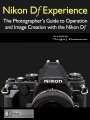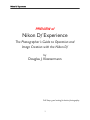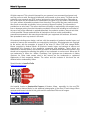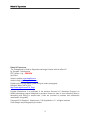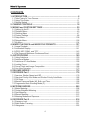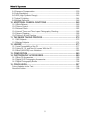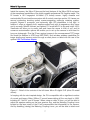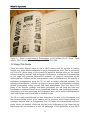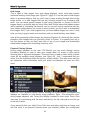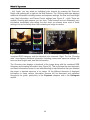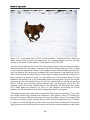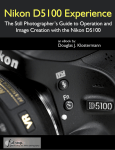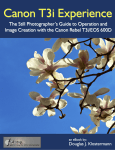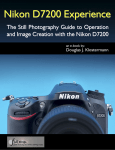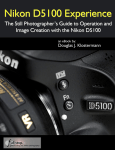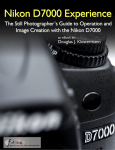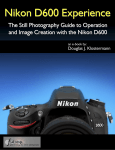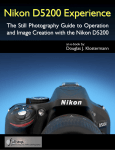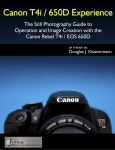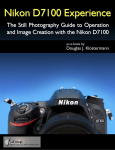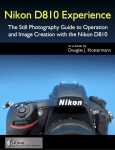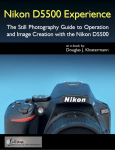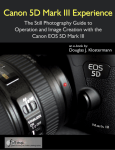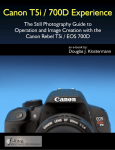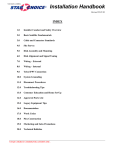Download PREVIEW - Douglas J. Klostermann Photography
Transcript
Nikon Df Experience PREVIEW of Nikon Df Experience The Photographer’s Guide to Operation and Image Creation with the Nikon Df by Douglas J. Klostermann Full Stop. good writing for better photography 1 Nikon Df Experience All rights reserved. This e-book is licensed for your personal, non-commercial enjoyment only and may not be re-sold, file-shared, distributed, sub-licensed, or given away. This book can be printed for your personal use (PDF version) and read on your personal devices. Otherwise no part of this book may be reproduced or transmitted in any form or by any means, electronically or in print, without expressed permission from the author. Every effort has been made to make this e-book as accurate as possible, but no warranty of fitness is implied. The information is provided on an as-is basis. The author shall have no liability or responsibility with respect to any loss or damages arising from the information provided in this e-book including but not limited to the use of any of the materials or methods described, the products, retailers, Internet web sites, or links provided. Please read and follow all instructions and use, safety and handling precautions expressed in the manuals provided with your equipment and software, and which take precedence over any content in this work. All contents including cover design, and text, with the exception of products, brands, logos, and contents of menus and screenshots, are copyright by the author. All photographs are copyright by the author, with the exception of images of the silver Df, Nikon F2S, and vintage Nikkor lenses, copyright by Andrew Martin. All products, brands, logos, and contents of menus and screenshots are property of the respective companies and websites. Terms which are trademarks or service marks in this e-book are used in an editorial and educational manner, and should not be regarded as affecting the validity of any trademark or service mark. Nikon and Df are trademarks of Nikon Inc. Adobe, Photoshop, and Lightroom are trademarks of Adobe Systems Inc. Other trade names used in this manual are the trademarks or registered trademarks of their respective holders. The author and the contents of this book are not affiliated with or endorsed by Nikon. Special thanks to LensProToGo www.lensprotogo.com And special thanks to Newtonville Camera of Newton, Mass., especially for the non-CPU lenses, and to Andrew Martin for his additional photographs of the silver Df and vintage Nikon cameras and lenses included in this guide and the associated Flickr set of images. http://www.nvcamera.com 2 Nikon Df Experience Nikon Df Experience The Photographer’s Guide to Operation and Image Creation with the Nikon Df by: Douglas J. Klostermann PDF Version 1.0g - PREVIEW April 2014 Author’s website: www.dojoklo.com Author’s blog: http://blog.dojoklo.com/ Published by Full Stop Media. good writing for better photography Arlington, Mass. 02474 USA http://www.dojoklo.com/Full_Stop/ Douglas Klostermann is a participant in the Amazon Services LLC Associates Program, an affiliate advertising program designed to provide a means for sites to earn advertising fees by advertising and linking to amazon.com. (Links are provided to products and accessories mentioned in this guide.) Copyright 2014 Douglas J. Klostermann / Full Stop Media, LLC - all rights reserved. Cover design and photograph by the author. 3 Nikon Df Experience CONTENTS 1. INTRODUCTION............................................................................................... 6 1.1 Take Control of Your Camera ................................................................................. 9 1.2 Using This Guide ................................................................................................... 11 1.3 Getting Started ...................................................................................................... 15 2. CAMERA CONTROLS ................................................................................... 18 3. MENUS and CUSTOM SETTINGS ................................................................ 39 3.1 Setting Up the Df ................................................................................................... 39 3.2 Playback Menu ...................................................................................................... 40 3.3 Shooting Menu ...................................................................................................... 47 3.4 Custom Settings .................................................................................................... 69 3.5 Setup Menu ......................................................................................................... 109 3.6 Retouch Menu ..................................................................................................... 126 3.7 My Menu .............................................................................................................. 134 4. IMAGE PLAYBACK and IMAGE FILE FORMATS...................................... 137 4.1 Image Playback ................................................................................................... 137 4.2 Information Display.............................................................................................. 141 4.3 JPEG, NEF (RAW), and TIFF ............................................................................. 143 4.4 File Sizes and Maximum Continuous Burst ........................................................ 148 5. AUTOFOCUSING ......................................................................................... 150 5.1 Using Autofocus .................................................................................................. 150 5.2 Autofocus Modes................................................................................................. 153 5.3 Autofocus AF-Area Modes .................................................................................. 158 5.4 Locking Focus ..................................................................................................... 166 5.5 Focus Points and Image Composition ................................................................ 168 5.6 Live View Focusing.............................................................................................. 170 6. RELEASE MODES ....................................................................................... 175 7. EXPOSURE Part 1 ....................................................................................... 178 7.1 Aperture, Shutter Speed and ISO ....................................................................... 179 7.2 Aperture-Priority Auto Mode and Shutter-Priority Auto Mode ............................. 186 7.3 Full Stops............................................................................................................. 195 7.4 Manual Exposure Mode (M), Bulb, and Time...................................................... 198 7.5 Programmed Auto Shooting Mode (P) ................................................................ 203 8. METERING MODES ..................................................................................... 205 8.1 Matrix Metering .................................................................................................... 206 8.2 Center-Weighted Metering .................................................................................. 207 8.3 Spot Metering ...................................................................................................... 210 8.4 Manual Metering.................................................................................................. 212 8.5 Metering Modes and Exposure ........................................................................... 213 9. EXPOSURE Part 2 ....................................................................................... 216 9.1 Exposure Lock..................................................................................................... 216 9.2 Back-Button Focusing ......................................................................................... 221 9.3 Histograms........................................................................................................... 225 4 Nikon Df Experience 9.4 Exposure Compensation ..................................................................................... 230 9.5 Auto Bracketing ................................................................................................... 235 9.6 HDR (High Dynamic Range) ............................................................................... 240 9.7 Active D-Lighting ................................................................................................. 244 9.8 Multiple Exposure ................................................................................................ 246 10. ADDITIONAL CAMERA FUNCTIONS ....................................................... 248 10.1 White Balance ................................................................................................... 248 10.2 Picture Control................................................................................................... 255 10.3 External Flash.................................................................................................... 262 10.4 Interval Timer and Time-Lapse Photography Shooting .................................... 266 10.5 Sensor Cleaning ................................................................................................ 269 10.6 Putting It All Into Practice .................................................................................. 270 11. THE IMAGE TAKING PROCESS ............................................................... 272 11.1 Still Subjects ...................................................................................................... 272 11.2 Moving Subjects ................................................................................................ 274 12. LENSES ...................................................................................................... 277 12.1 Lens Compatibility of the Df .............................................................................. 277 12.2 Using AF, AI, and Non-AI Lenses With the Df .................................................. 281 12.3 Nikon (NIKKOR) Lens Notations ....................................................................... 283 13. COMPOSITION........................................................................................... 289 14. PHOTOGRAPHY ACCESSORIES ............................................................. 299 14.1 Nikon Df Accessories ........................................................................................ 299 14.2 Digital SLR Photography Accessories .............................................................. 302 14.3 Digital Photography Books ................................................................................ 306 15. CONCLUSION ............................................................................................ 307 Future Updates to the Text........................................................................................ 308 About the Author........................................................................................................ 309 5 Nikon Df Experience 1. INTRODUCTION The introduction of the Df brings forth a unique camera in the Nikon dSLR line-up. With its retro-inspired design and manually controlled dials for exposure settings, it recalls the appearance and operation of classic Nikon film SLRs such as the F2S, F3, and FM models. For those with past experience using a film SLR, it will at once feel familiar and will likely bring back a few fond memories that you haven’t experienced in a long while, especially if you have become accustomed to the body and controls of a digital SLR. At the same time, it may cause you to be a bit off-balance at first, as you need to remind yourself to reach for a top dial to change the ISO setting or exposure compensation amount. The retro-styled controls can help to encourage a slowing down, a more careful and attentive photo-taking process. But the controls and various menu settings also allow you to take advantage of the “fusion” aspect of the Df (which Nikon says the “f” stands for). Fusion is an accurate word, as the Df nicely combines the retro-dials with the digital LCD screens, the advanced autofocus system, and with the front and rear Command Dials that can also be used to adjust shutter speed and aperture settings just as with other Nikon dSLRs. Figure 1 - The Nikon Df shown with the 50mm f/1.8G Special Edition Lens, which coordinates with the retro-styling of the camera (black Df model shown). 6 Nikon Df Experience Inside the camera, the Nikon Df borrows the best features of the Nikon D610 and some of the exceptional capabilities of the highly capable professional D4 flagship model. The Df boasts a 16.2 megapixel full-frame (FX format) sensor, highly versatile and customizable 39 point autofocus system with 9 central cross-type points, 5.5 frames per second continuous shooting speed, scene-recognizing exposure metering system, powerful Expeed 3 processor, and extremely high ISO capabilities in low light. In addition it offers a ruggedly built, weather-sealed body with a magnesium alloy frame and is currently Nikon’s thinnest and lightest FX format dSLR. Its big and bright 100% Viewfinder will allow you to easily view and frame the scene in front of you, and its numerous customization options will enable you to set up the camera to work best for how you photograph. Plus the Df can capture images in the uncompressed TIFF image file format (in addition to JPEG and NEF/RAW), and includes wireless capabilities for image sharing and camera control through a smart phone or tablet with the use of the optional WU-1a Wireless Adapter. Figure 2 - Detail of the controls of the full-frame Nikon Df digital SLR (silver Df model shown). In keeping with its retro-inspired design, the Df is compatible with a significant number of current and legacy Nikon (Nikkor) F-mount lenses dating all the way back to 1959, including AF, Non-AI, and AI lenses. When using an older AI lens, you will be able to adjust the aperture setting on the lens aperture ring, and the Metering Coupling Lever located on the lens mount of the Df will communicate that information to the camera. And by disabling (raising) the Metering Coupling Lever, you will be able to attach and 7 Nikon Df Experience use the oldest Non-AI lenses. By registering the AI and Non-AI lens data in the Df menus, the camera will be able to properly meter when using these legacy lenses, as well as gain some additional functions. Figure 3 - Detail of the controls a Nikon F2S Photomic film SLR camera, one of the design inspirations for the retro-styled Nikon Df. Design elements of the Df inspired by the F2, F3, and FM models include the silver/black and all-black color schemes, leather texture, raised dials, lift-and-lock mode dial, design of the front buttons, the distinctive pentaprism shape, and the battery door lock. The Df will enable photographers of every level to consistently capture sharp, clean, and well-exposed images in many shooting situations. But the Df is merely a tool. It is up to you to make use of its features and capabilities to create the images you envision. While the camera’s manual can tell you about all of the settings and controls, how to change them, and their intended functions, this guide will build upon that and tell you when and why you want to use them. Every button, dial, menu item, and Custom Setting of the Df is there for a reason: to help you consistently capture the images you want. Some of them are more useful to different types of photographers and shooting situations and you don’t necessarily need to learn and use them all immediately, but this guide should help to give you the knowledge to confidently use the ones that turn your Nikon Df into an image capturing tool that works best for you. 8 Nikon Df Experience 1.1 Take Control of Your Camera Since the camera is a tool to take the images you want to take, you obviously can’t always allow the camera to make decisions for you. You have to take control of the camera to ensure that you capture exactly the images you intend - by autofocusing precisely where you intend, setting the aperture or shutter speed that you want, and obtaining the exposure you desire. While the Df is an intelligent camera, it cannot read your mind and your intentions and does not know that you wish to focus on and properly expose the flower in the foreground, while making the background appear out of focus, and the stems and petals to be caught still and not be blurred from the motion of the wind, on this bright, sunny day (see Figure 4). You have to tell the camera to do all of this, through the various controls and settings, such as the Autofocus Mode and AFArea Mode (lock focus on the center of the flower), the exposure metering mode (properly expose the flower and background), the aperture setting (the out-of-focus background), the shutter speed (freezing the motion of the petals from the wind), the ISO setting (bright day) and the white balance (sunny day). Taking control of all of these functions and settings will enable you to consistently create the dramatic and compelling images you envision. Figure 4 - Flower, Cambridge, MA - Autofocus modes, exposure metering mode, aperture, shutter speed, ISO, and white balance all considered even in creating this simple image. Shutter speed 1/320, aperture f/4.5, ISO 100. 9 Nikon Df Experience Learning to use and get the most out of an advanced digital SLR (dSLR) camera like the Df takes time, practice, patience, mistakes, and experimentation. If you have upgraded from a DX format dSLR such as the D7000, D90, D300, or D5200 (or one of their predecessors) you are in for a treat. The full-frame sensor of the Df will allow “uncropped” performance of your FX lenses while delivering extremely high quality images. Its additional features and capabilities will more easily help you to successfully capture scenes and situations that you may have been limited in consistently attaining before. Its sophisticated and accurate autofocus system coupled with its fast continuous shooting speed, plus its exposure metering system and high ISO capabilities will help you get sharp images of subjects and moments that previously you may have missed, especially in lower light situations. If you are relatively new to dSLR photography and are still in the process of understanding all the controls of a dSLR and the exposure concepts of digital photography, you will have much to learn with the advanced Df! But don’t worry, this book will help guide you through its features, controls, and capabilities. Be sure to take it slowly and patiently as you learn the features and concepts that I will explain. With practice and experience you will soon be shooting with confidence and can begin to take advantage of the camera’s more advanced functions. Even if you are an intermediate photographer, don’t expect to just pick up all the new information at once, in one or two readings of a single book. (In fact, you wouldn’t want to, as the never ending journey of learning and mastering photography is a big part of what it’s all about!) Try not to become frustrated if you don’t quite understand something or aren’t always getting the results you desire. Instead learn the controls, functions, settings, and concepts bit by bit, try them out in real life shooting situations, and return to this guide, the Nikon Df User’s Manual, and other photography books to address questions and problems you encounter. Continue to learn and to photograph often and it should all begin to come together, sometimes slowly and sometimes in sudden moments of discovery and understanding. 10 Nikon Df Experience Figure 5 - Detail of Instruction in Photography by Sir William De W. Abney. Tenth edition, 1900. Shutter speed 1/160, Aperture f1/8, ISO 1600. 1.2 Using This Guide There are many different ways to use a dSLR camera and its controls to capture images, and many diverse situations in which photographers work. This is particularly true of the Df, where some of the controls for exposure settings allow you the choice between using the “manual” dials on the top of the camera, or using the Command Dials as you might with previous Nikon dSLR cameras. I’m going to concentrate on the techniques that I believe are the most practical, useful, and effective for the majority of enthusiast photographers using the Df, as well as explain alternate methods. The settings and techniques I discuss can apply to various types of photography including general photography, action, portrait, and travel photography. Once you have a firm grasp of the controls, settings, and basic techniques you will have the tools and knowledge to address different issues, specialized situations, and challenging scenes. I encourage you to then experiment and continue to learn, and to find the techniques that work best and are most comfortable or intuitive for you. The Df is a highly sophisticated tool that deserves to be used to its full potential, and that involves taking control of the camera and its functions, which means taking it off automatic features such as Programmed Auto (P) Mode and auto-selected autofocus points (when not needed). While this may be more challenging at first, these are the techniques that are necessary to take full advantage of the capabilities of any dSLR 11 Nikon Df Experience including the Df, and will lead you to having more control and consistency over your image making. Hopefully this will inevitably lead to better images! Figure 6 - Terra Cotta Detail, Cambridge Public Library - Cambridge, Mass. - Shutter speed 1/500, Aperture f/5.6, ISO 200. This guide is intended to be used with the camera in your hands. That is the best way to directly follow and understand the controls, functions, and settings as they are being explained. It is also intended to be used in conjunction with the camera’s manual, so I will sometimes refer to the Nikon Df User’s Manual rather than repeat its information about certain lesser-used features or processes that are clearly explained there. Among the official manual’s often brief descriptions and sometimes frustratingly incomplete and disjointed explanations, there is some very valuable information, as well as the basics for buttons, controls, and how to access and change all the settings. Note that the Nikon Df User’s Manual can also be obtained as a PDF file from the Nikon website, at the webpage below: https://support.nikonusa.com/app/answers/detail/a_id/18767 As you can see, there is a lot to make sense of regarding terminology and controls, so I recommend that you familiarize yourself with the controls and displays of the camera body, as shown on pages 1-11 of the Df User’s Manual and explained in the Camera Controls chapter below, as well as read through the manual at some point and attempt to understand or absorb as much as possible. Yes, much of it may be complicated and confusing at first, but this guide will explain and clarify the numerous buttons, controls, 12 Nikon Df Experience 3.2 Playback Menu Figure 26 - Playback Menu Delete Use this to delete a single image or selected group of images (Selected), all images taken on a specific date (Select date), or all images in the current playback folder on the memory card (All) (see Figure 27 - left). If you choose Selected, navigate to the desired image and press the Zoom-out Button to mark it for deletion, then repeat the process to mark additional images before pressing OK to delete them. If you choose Select date, select one of the available dates by pressing right on the Multi Selector, as indicated by the icons. And to view the images taken on the selected date, press the Zoom-out Button (Figure 27 - right). However, if you are deleting a single image or just a few, you can more easily do this during image playback using the Delete Button on the rear of the camera. If you are deleting all the images on a card, it is better to use Format Memory Card (to be explained in the Setup Menu below). Use large enough memory cards so that you don’t need to worry about deleting images in camera while working. Instead it may be best to manage them on your computer after downloading all the images. 40 Nikon Df Experience Figure 27 - Left: Delete Menu option. Right: If “Select date” is chosen to delete all images taken on a specific date, select an available date by pressing right on the Multi Selector. Playback Folder This sets which images will be visible during Playback (see Figure 28 - left). Leave on the default setting, NC_DF and all the images taken with this camera will be visible. If you are sharing memory cards between different cameras (which is not at all recommended as it may lead to confusion and file management headaches) then you can select All. If you just wish to view only the images in the current folder, select Current. You can select and create individual folders for organizing your photos in the Storage Folder item in the Shooting Menu. Most users will likely wish to leave this set for NC_DF or All so that you can see all of the images on the current memory card and thus don’t accidentally format a card and erase images that you didn’t realize were on the card. Figure 28 - Left: Playback Folder options, to determine which images are visible during image playback. Right: Hide Image options, to hide images from view during image playback. 41 Nikon Df Experience Hide Image This is used to hide images from view during playback, which could help prevent accidental erasing of that image (see Figure 28 - right). Or it can be used to hide images taken on previous dates so that you don’t have to keep scrolling through them during image review, or to hide images that you don’t wish to include in an in-camera slide show. You can select specific images to hide using Select/set, or choose to hide all images taken on a specific date by using Select date. But be aware that hidden images will be deleted by formatting the memory card, so you will need to remember that you have hidden images before you format a memory card if you don’t wish to accidentally lose images. Also, if you have forgotten that you have hidden images on a card, it may drive you crazy trying to locate and view them until you recall that they were hidden. View all the previously hidden images by choosing Deselect all, which will also remove protection from images that you previously chose to Protect. It is typically best not to use this feature so that you don’t lose track of any of your images and accidentally erase hidden images when formatting a memory card. Playback Display Options During image playback on the rear LCD Monitor you can scroll through various information displays in order to view your images either full screen or with various shooting data or exposure histograms. This menu item is used to select which of these views will be available during playback (see Figure 29 - left). I recommend that you select all of the Additional photo info options, at least initially. Then after some use you can determine which information views you prefer and deselect the ones you don’t need. Figure 29 - Left: Playback Display Options, allowing you to select which information and displays are available to view during image playback. Right: “File information view” during image playback, with Focus point display enabled to show which Focus Point was used for autofocusing with this shot, indicated by the tiny red square over the eye to the left of center. Focus point will show you which Focus Point was used when capturing an image, and will thus verify if you properly focused where you intended (unless you recomposed 42 Nikon Df Experience after locking focus). It is that tiny red square or squares superimposed on your image when you view it on the rear LCD Monitor, but will not be on the actual image (see Figure 29 - right). It is most helpful for when you let the camera select the autofocus point, such as in action situations, and/ or when using an AF-Area Mode other than Single Point AF - and then you can see if the camera focused where you wished. But if you manually select your own AF point, as you typically should in many situations, you will already know where the camera focused. Keep in mind that if you selected a Focus Point, locked focus, and then recomposed the image before taking the shot, the image on your rear LCD will display which AF point was used, but the displayed Focus Point will not actually be located in the same place on the image that the camera focused (before you recomposed), so it won’t actually be helpful! This will be illustrated and explained in the Autofocusing chapter of this text. (You may need to read the Autofocusing chapter about focus lock and recomposing before fully understanding this.) Regarding the Additional photo info options of this menu, each of these views and their importance will be further explained in the Image Playback section of Chapter 4, but here is an introduction. The None setting option will allow you to view a full-screen image with no information, which helps you to inspect the image (see Figure 30 - left). Highlights view will display the image with blinking areas to alert you of where the image has been overexposed, which can help you determine the proper exposure for the subsequent shots (see Figure 30 - right). You can view the combined RGB highlights or the separate R, G, or B channel highlights - by pressing the Zoom-out Button and left or right on the Multi Selector to select a specific channel. Figure 30 - Playback Display Options - Left: The “None” photo information view, showing just the image. Right: The “Highlights” view, showing blinking highlights where the image has been overexposed. Here the red (R) channel is shown to be overexposed in the area behind the subject. The RGB histogram view will display histogram graphs of the combined RGB histogram and of the various individual color channels, to also assist you in determining proper exposure and help prevent the over-saturation of areas of specific colors (see Figure 31 43 Nikon Df Experience - left). Again, you can select an individual color channel by pressing the Zoom-out Button and pressing left or right on the Multi Selector. The Shooting data view displays additional information including camera and exposure settings, the lens and focal length used, flash information, and Picture Control settings (see Figure 31 - right). There are multiple Shooting data screens you can view. These screens are not necessarily very informative immediately after taking the shot since you already know most of these settings, but can be handy when later reviewing an image in-camera. Figure 31 - Left: The “RGB histogram” view will display histogram graphs of the combined RGB histogram and the individual color channels. Right: The first “Shooting data” view displays additional information including camera and exposure settings, the lens and focal length used, and flash information. The Overview view displays a thumbnail of the image along with the combined RGB histogram and shooting information (see Figure 32). This is perhaps the most important and useful information screen to use while shooting to help determine that you obtained the proper or desired exposure of an image. All the different elements of displayed information in these various information screens will be discussed and explained throughout the guide, particularly in the Exposure chapters and in the Histogram section. 44 Nikon Df Experience Figure 32 - The Overview information display screen during image playback, showing a thumbnail of the image along with the combined RGB histogram and shooting and file information. Image Review Use this to set whether or not your images are immediately displayed on the rear LCD Monitor after capturing them (see Figure 33 - left). If you typically review each image after taking it, turn this On. However, if you don’t review every image, turn it Off to save the battery, then hit the Playback Button when you wish to review an image on the Monitor. You will adjust how long the images are displayed for review in Custom Setting c4 - Monitor off delay. Figure 33 - Left: Image Review menu item options. Right: After Delete menu item to choose which image is shown next after deleting an image during image playback. After Delete When reviewing photos during image playback, this menu item determines which image is shown on the LCD Monitor after an image is deleted - the next image (Show next), 45 Nikon Df Experience b - Metering/Exposure Figure 73 - Metering / Exposure Custom Settings menu. b1: Center-weighted area This setting gives you the ability to customize the size of the central Viewfinder area that is used in determining proper exposure when working in Center-Weighted Area metering mode (see Figure 74). When using Center-Weighted Metering the camera looks at the entire frame to determine exposure, but adds extra “weight” to the exposure values of the central area of the frame. (You will learn more about Center-Weighted Metering in the Metering Modes chapter.) You can choose the desired diameter of the central circular area: 8mm, 12mm, 15mm, or 20mm. Or you can choose for the camera to determine the Average exposure of the entire frame, Avg. Figure 74 - Custom Setting b1 - Center-Weighted Area, used to set the size of the central area of the frame that is used in helping to determine the proper exposure when working in Center-Weighted Metering Mode. 77 Nikon Df Experience This setting should be based on how large you wish the metered area to be, or based on the size of the subject that you are metering. Since you can use Spot Metering mode for very precise metering of a 4mm diameter spot when you need that, perhaps it is useful to leave this at the default 12mm. If you find this isn’t giving you the exposures you desire, or if your subjects or the area you wish to meter are typically of a specific size, adjust it accordingly. See Figure 75 for the approximate size of the 4mm Spot Metering circle as well as the Center-Weighted Area options. Note that the 4mm circle is about the size of three AF points, that the 8mm circle is about the size of the AF bracket outline, that the 15mm circle reaches the top and bottom grid lines, and that the 20mm circle nearly reaches the top and bottom of the 24mm-high image frame. Also be aware that the 4mm Spot Metering circle will actually surround your active Focus Point, and thus won’t be in the center unless you have selected the center Focus Point. Figure 75 - Custom Setting b1 - Center-Weighted Area. A simulated view of the Viewfinder also showing the approximate sizes of the Center-Weighted Metering area options, as well as the 4mm Spot Metering circle (which will move based on the active Focus Point). Background image is shown at 50% opacity to better view the diagram. Note that only a single selected Focus Point will be visible in the Viewfinder during actual shooting, not all AF points. You can also set this to Avg to average the entire scene. This is a far less sophisticated mode of evaluating the entire scene than Matrix Metering (which takes the selected Focus Point, color information, distance, and other data into consideration), and is similar to using an old film camera that averages the entire scene to 18% grey to 78 Nikon Df Experience determine proper exposure. This setting can be used if you wish to set up the Df to replicate the controls and functions of a manual film camera. (Actually, 18% grey is the traditional figure used in photography, but it turns out to be closer to 12% grey.) The various metering modes and 18% grey will be fully explained in the Metering Modes chapter. b2: Fine-tune optimal exposure This setting can be used to fine-tune the exposure value that is selected by the camera in each of its various metering modes (see Figure 76). If you find that your images are always typically being slightly underexposed or overexposed when using a specific metering mode, adjust this accordingly so that you don’t have to use exposure compensation every time you use that metering mode. For example, you may find that Matrix Metering delivers great exposures, but you would prefer that the images taken with Center-weighted Metering were 1/3 EV (1/3 step) overexposed all the time. If that is the case, you would adjust Center-weighted metering to +2/6 using this menu (see Figure 76 - right). Generally this adjustment to any of the three modes may not be needed, as the Df does a great job of determining exposure in each of the Metering Modes. But if the camera’s results do not match your exposure preferences when using a certain Metering Mode, you can make use of this option. Figure 76 - Left: Custom Setting b5 - Fine-Tune Optimal Exposure, used to adjust the exposures of each metering mode to your preference, “behind the scenes,” to slightly alter the exposure metering results. Right: Adjusting the Center-Weighted Metering to +2/6 EV (overexpose by 1/3 step). If you make use of this adjustment, you can still use exposure compensation in any situation in addition to this fine-tune adjustment. The fine-tune adjustment of Custom Setting b2 will happen “behind the scenes” to adjust the baseline exposure prior to any exposure compensation adjustment. Note that the Exposure Compensation icon and indicators in the Viewfinder or Information Display will not indicate any fine-tune adjustment made with this menu - you will either need to remember that you set this, or return to this menu to check your settings. Note that you can change and save different fine-tune settings in separate Custom Settings Banks. 79 Nikon Df Experience 5. AUTOFOCUSING 5.1 Using Autofocus One of the essential steps in taking a successful and sharp photo is controlling where the camera autofocuses. If you allow the camera to autofocus by automatically choosing its own Focus Point(s), such as when using Auto-Area AF autofocus area mode, it typically focuses on the closest object. This may or may not be what you want to focus on, so you should select or at least narrow down where the camera focuses using the autofocus Focus Points or Dynamic-Area groups of points. By doing so you are telling the camera exactly where to autofocus or where to look to find a moving subject to track. For example, you often want to focus on a subject’s eyes, but if you allow the camera to choose the autofocus point by itself it may select another part of the face, or somewhere else on the body, or even a raised hand that is nearer to the camera than the face, to focus most sharply on. If you are capturing an image of a bird in a tree the camera has no idea you want the autofocus system to zero in on the bird so that it is in sharp focus, and not on the branches or leaves near it or perhaps even the leaves closer to you. Figure 170 - Autofocus-related controls and other controls of the Nikon Df. The versatile and customizable autofocus system of the Df is a major part of what makes it such a powerful camera. In any shooting mode you can, and should, take 150 Nikon Df Experience control of the autofocus system. The autofocus system is comprised of the autofocus related controls (see Figure 170), the Autofocus Modes (such as Single-servo AF also called AF-S), the autofocus Focus Points and AF-Area Modes (such as 9-Point Dynamic-Area AF), and the autofocus related menu and Custom Settings items described at the beginning of this text, which customize how the AF system works. You will select an Autofocus Mode generally based on whether the subject is still or moving, and select an AF-Area Mode based on how large of an area you want the camera to look at to find your intended subject - ranging from a single point, to a wider DynamicArea, to all the available 39 AF points. You can set the Autofocus Modes and AF-Area Modes in a variety of combinations based on what and how you are shooting. Be sure to read the Menus and Custom Settings section first to make sure your camera is properly set up to make use of all the autofocus points, to always illuminate your active Focus Point if desired, and various other recommended autofocus settings. Autofocus works by looking for contrast so try to focus (locate your Focus Point as you view it in the Viewfinder) on a texture or a detail with a pronounced line or some amount of contrast between light and dark. It may not be able to focus on a large area of consistent color - such as a white wall or clear blue sky, or even a uniformly colored and illuminated shirt - or on a subject or scene that is too dark. It can be disrupted by regular patterns and fine detail, or confused when looking through close objects to objects farther away, such as looking through a fence. And it sometimes fails to work well in highly contrasting or dim light. When photographing people, generally try to focus somewhere on the face, ideally on the eyes or eyebrows, then recompose the framing of your image if necessary. Note that the nine centrally located AF points are more sensitive cross-type points. (A cross-type AF point detects contrast in both the horizontal and vertical directions, as opposed to AF points which are only sensitive to contrast in one of these directions.) I will use the term “recompose” a few times throughout the text. By this I mean moving the camera after you have set the focus and/ or exposure such as with a half-press of the Shutter Button or use of the AE-L/AF-L Button, but before you fully press the Shutter Button and take the picture. This means that what you see in the Viewfinder changes from when you do those first actions to when you take the final picture; you have recomposed the view you see in the Viewfinder, as will be further explained and illustrated in the Locking Focus section of this chapter. Before diving into the autofocus system, I’ll provide a brief preview of how autofocus point selection works. You will manually select your desired autofocus point (also called Focus Point or AF point) using the Multi Selector as you look through the Viewfinder. If you set Custom Setting f2 - OK Button > Shooting Mode for Select center focus point, you can use the OK Button to select the center AF point. Make sure the Focus Selector Lock switch surrounding the Multi Selector thumb pad is not set to L. Set the Focus-Mode Selector switch, near the base of the lens, to AF (see Figure 171). Make sure the focus mode switch on your lens is also set for autofocus (A or M/A). If it ever seems that your camera or lens is not autofocusing, be sure to check 151 Nikon Df Experience these two switches - one on the camera body and one on the lens. Press the AF-Mode Button inside the Focus-Mode Selector switch and set the Autofocus Mode to AF-S (Single-servo AF) using the rear Main Command Dial while viewing the Information Display, and set the AF-Area Mode to Single-Point AF using the front Sub-Command Dial. Have a look at the Information Display in Figure 172 - left to see the AF-S indication and the Single-Point AF icon immediately above it. Figure 171 - Additional autofocus controls of the Df. 1. Set the Mode Dial to P (Program). 2. Tap the Shutter Button with a half-press to wake up the camera and start the exposure metering. 3. Looking through the Viewfinder, use the Multi Selector to select the Focus Point that is nearest to where you want to focus. 4. Place that point over your intended subject. 5. Press and hold the Shutter Button halfway down and see that point blink red. The Focus Indicator circle should light up in your Viewfinder (at the lower-left). You have locked the focus. 152 Nikon Df Experience 6. Keeping the Shutter Button pressed halfway, recompose if necessary, and take the shot by fully pressing the Shutter Button. If the In-Focus Indicator does not light up and the camera does not take the photo, the camera may not be finding something to focus on, may not be finding enough contrast to lock in on, or you may be too close to your subject for the lens to focus. There are reasons to make use of all the Focus Points and not just the center one all the time, which will be discussed. It may sound difficult to manually select the Focus Point each time, but it is actually very quickly done and will become instinctive. You may even start to set your AF point as you approach a scene before even bringing your camera to your eye, using your thumb on the Multi Selector. But if you wish, you can start by always using the center AF point and recomposing before taking the shot. And remember that Custom Setting a7 - Number of Focus Points allows you to limit the number of selectable points to 11 Points to perhaps make this process more manageable. 5.2 Autofocus Modes Figure 172 - Autofocus Mode - Press the AF-Mode Button on the front of the camera and turn the rear Main Command Dial to select the Autofocus Mode, either AF-S (left), or AF-C (right). The number of AF Points shown above the AF-S or AF-C indicate the AF Area Mode, to be explained in the next section. The Df has two different Autofocus Modes to choose from, typically depending on if your subject is still or relatively still, or if your subject is moving and you wish to track its movement and remain continuously focused on it before and while you capture the images. Notice that the Df does not offer the auto AF-A Aufocus Mode that is found on most other Nikon dSLRs. And the camera offers four different autofocus AF-Area Modes (discussed in the next section) to specify how many of the Focus Points are active and how they follow or track a moving object. You can set these two functions (Autofocus Mode and AF Area Mode) in various combinations. First the Autofocus Modes. Select the Autofocus Mode by pressing the AF-Mode Button (the button located inside the Focus-Mode Selector switch that says AF M on the camera body near the 153 Nikon Df Experience base of the lens as shown in Figure 171) and rotating the rear Main Command Dial while monitoring the settings on the rear Information Display or in the Viewfinder (see Figure 172). Single-Servo AF (AF-S) Use this mode when your subject is stationary, or is still and not going to move, or if your subject is not going to move very much or very quickly, or if the distance between you and the subject is not going to change between the time you lock focus, recompose, and take the shot. Lock focus on the subject by half-pressing the Shutter Button and recompose if necessary. This mode can even be used for moving people or subjects if you quickly take the shot after establishing or locking focus. When using AFS, you can select from two AF-Area Modes, either Single-Point AF where you select the Focus Point, or Auto-Area AF, where the camera selects the AF point(s) for you. I suggest you nearly always select your own desired Focus Point so that the camera autofocuses exactly where you want it to. As you focus on your subject by pressing the Shutter Button halfway, the active AF point will illuminate, and the Focus Indicator light at the lower left in the Viewfinder will light up as well. Continue to press the Shutter Button all the way to take the shot. If you half-press the Shutter Button to lock focus on your subject, the camera will remain focused at that distance as long as you keep half-pressing the Shutter Button. You can recompose the shot as you wish and then fully press the Shutter Button to take the photo. Again, if the Focus Indicator light does not light up and the camera does not take the photo, the camera may not be finding enough contrast to focus on, you may be too close to your subject for the lens to focus, or the lighting may be too dim for the AF system to work well. However, if you are photographing a subject that is approaching or receding from view at a relatively constant rate, or photographing fast or erratic or unpredictably moving subjects, or photographing sports, action, or wildlife you will usually want to use Continuous-Servo AF (AF-C) Autofocus Mode. Continuous-Servo AF (AF-C) This mode, used in conjunction with the various AF-Area Modes, can help you to capture sharp images of action and motion. To take full advantage of this mode you will need to also understand the AF-Area Modes, as described in the Autofocus AF-Area Modes section just below. Continuous-Servo AF mode is used for tracking and focusing on moving subjects, and is ideal for capturing sports and wildlife including birds. If the subject is moving towards you or away from you, the camera will keep evaluating the focus distance. And if the subject is moving from side to side or throughout the frame, the camera can track it as it passes from one AF point to other ones (depending on the selected AF-Area Mode). Custom Setting a3 - Focus tracking with lock-on will even allow you to tell the camera exactly how fast to react to changes in focus distance, such as new subjects that come into the frame or pass between you and your subject. 154 Nikon Df Experience Figure 173 - Continuous-Servo (AF-C) Autofocus Mode - Continuous-Servo Autofocus Mode can be used to track and retain focus on a moving subject, such as this dog running in the snow. Shutter speed 1/1600, Aperture f/5.6, ISO 400. You first need to select which Focus Point the camera uses to start tracking the subject, place that point over the subject, and press the Shutter Button half-way. Then as long as you keep the selected AF point on the subject and the Shutter Button pressed halfway, the camera will continuously evaluate the focus distance to the subject so that it will be in focus when the shot is taken. If the subject is going to be difficult to follow or to keep located as a single AF point, you can make use of the Dynamic-Area AF Area Modes so that some or all of the surrounding points will help retain focus if the subject moves away from the selected Focus Point. If the subject will be moving across your field of view as you keep the camera relatively still, you can make use of the 3DTracking mode. The Focus Indicator light in the Viewfinder will illuminate when using AF-C mode when the subject is in focus, or the triangles surrounding the Focus Indicator dot will illuminate to show that focusing operation is in progress. This subject tracking will even work in conjunction with continuous shooting. If you keep the Shutter Button fully pressed and continue to take photos, even at 5 frames per second, the camera will keep focusing on the moving subject. As you can imagine, this is ideal for tracking a player running across a field, a dog running toward you, a toddler in action, or a bird moving across the frame. Note that when shooting with Continuous High Speed not every shot may be in sharp focus as the camera sometimes can’t keep 155 Nikon Df Experience About the Author Douglas Klostermann is a travel, culture, and humanitarian photographer, as well as the author and publisher of Full Stop e-book camera guides including the best-selling Nikon D7100 Experience and Nikon D610 Experience. He has photographed for numerous organizations in the United States and in Latin America, been recognized by the United Nations Development Programme for his humanitarian photography, and been published in magazines and books including Conde Nast Traveler, Sherman's Travel, South American Explorer, and Viva Travel Guides. He also lectures and gives individual instruction on digital photography. Doug is a member of the National Press Photographers Association (NPPA). Learn more about photography techniques and equipment on his blog Picturing Change at http://blog.dojoklo.com/, view his photography and e-books at www.dojoklo.com, and follow him on Twitter at @dojoklo. 309 Nikon Df Experience What Readers are Saying About Doug’s Previous Guides, Nikon D600 Experience and Nikon D7000 Experience: A well written, professional helpful guide - Brilliant, just what I was looking for! A manual that was exciting, clear to follow, had examples and was used by a professional who gave just the right amount of technical info with explanations of why you use those settings, when to use those settings and so on, all properly explained. The book is a joy to follow, well thought through and well written. Nikon should be employing Doug to write their cameras manuals. -R.D.C. It's clear, concise and gets to the heart of the camera's multiple and often confusing options. Very highly recommended - for experienced user and beginner alike. -G.S.A. Really practical and tremendously helpful. Readers of this e-book can expect to benefit from a more rewarding photographic experience using this superb camera, and be better able to exploit its potential to match their personal objectives and photographic style. Highly recommended. -M.M. This is the most helpful manual I've ever used. No serious Nikon D600 camera user should be without this. I find it very easy to find what I need and even easier to understand. -S.B. Better Than the Manual - Douglas Klostermann has done a great job of not only producing a very accessible guide but he also offers very useful and sensible suggestions for getting the best results from the camera. Reading the guide was like one photographer talking to another. -Malcolm This manual is a clearly written, concise and useful explanation of the rationale for the seemingly infinite and often confusing settings options for the camera. Used in conjunction with the Nikon manual I feel more confident in understanding how to at last proceed in getting better photographs. -W.L.S. More than a Guide - Not only did I find Doug’s guide to the Nikon D600 well written and informative, but I really enjoyed the manner in which he shared his image-making philosophy. This is much more than a camera guide. -Simon Wilkie A Very Easy to Read but Detailed Guide - I have just bought this camera, and whilst I have been using digital SLRs for years I realize that I am not really getting the full potential out of all those buttons. Now I understand and use them. -G.F. Purchase Nikon Df Experience at: http://www.dojoklo.com/Full_Stop/Nikon_Df_Experience.htm 310