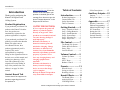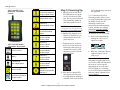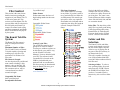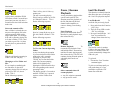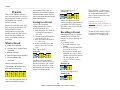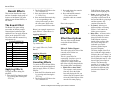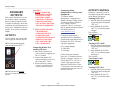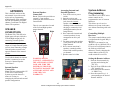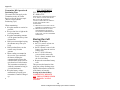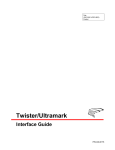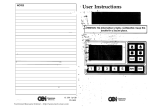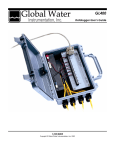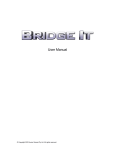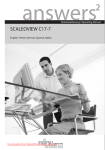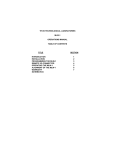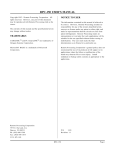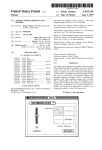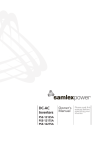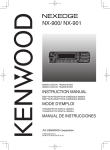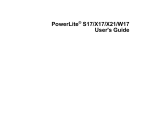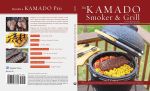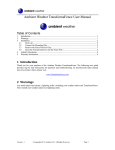Download Kanati Tek
Transcript
Kanati Tek Digital Game Calling system CX & PX Series Owner’s Manual Web Revision B Introduction ………………………………………………………………………………………………………………. www.KanatiTek.com Fill out the Contact Us form and place your question in the Body part of the Thank you for purchasing the message form. Be sure to put the Kanati Tek Digital Game phrase “Support Question” in the Calling System. Subject box of the form. Table of Contents Introduction Product Registration If you purchased your Kanati Tek product at the Kanati Tek online store, the product was automatically registered so the product registration is complete. If you purchased your Kanati Tek product at a retailer other than the Kanati Tek online store at www.KanatiTek.com, then product registration by mail is required. This can be accomplished by completely filling out the registration form on the back cover of this manual, and sending in a photocopy of this form with a photocopy of the original sales receipt within 30 days of the purchase date. The address is on page 36 of this manual. Contact Kanati Tek Introduction…………. 1 Product Registration…….. 1 Contact Kanati Tek……… 1 Safety Precautions………. 1 Table of Contents……….. 1 SAFTEY PRECAUTIONS: Getting Started.......... 2 1. Never operate the game call indoors or point the speaker directly at any person. These products are extremely loud and can cause hearing damage if used improperly. 2. Remove the battery or batteries from the game call unit before charging. Charge the battery or batteries in a location away from flammable materials, open flames, personal property or persons. Never leave any charging battery and charging equipment unattended! 3. Remove the batteries or battery from the charging device as soon as the charge cycle is complete. 4. Keep all Kanati Tek products away from children and pets. Step 1: Unpack & Check... 2 Step 2: Charge Batteries... 2 Step 3: Install Batteries….. 2 Step 4: System Parts…….. 3 Step 5: Powering Up…….. 5 Step 6: Play a File……….. 6 File Control……..........7 The Kanati File System…. 7 Folder & File Selection….. 7 Pause / Play..……………..8 Last File Recall………….. 8 Volume Control........9 Volume Up/Down……….. 9 Mute…………….......... ….9 SET V Steps……………... 9 Balance Control…............ 9 Presets……….……….. 11 What Is Saved………........ 11 Saving to a Preset…….......11 Recalling a Preset……….. 11 Kanati Effects........... 12 Contact Kanati Tek support with questions regarding the use of this product at: The Kanati Effect….......... 12 Applying Effects.............. 12 Cancelling Effects………. 12 1 Kanati Tek Digital Game Calling System Owner’s Manual Effect Descriptions………12 Auxiliary Outputs....15 Outputs.............................. 15 Decoy Fast / Slow…......... 16 Appendix………..........17 Speaker Connections….....17 Address Programming…...17 Maximizing RF Range......18 FCC Statement………….. 19 Storing the Call…………..19 Troubleshooting……….... 20 Limited Warranty……….. 21 Legal Statements………... 21 Getting Started ………………………………………………………………………………………………………………. Model PX-1 Qty Item 1 Receiver Base Unit This section is a quick start 1 Remote Transmitter guide for your Kanati Tek CX 1 USB Flash Drive / 35 or PX model Digital Game Free Sounds Loaded 1 Decoy Servo Motor Calling System. Refer to the 1 Machined Motor Coupler sections following this Getting 1 Kanati Decoy Topper Started section as they provide 1 Topper Rod Set more detailed user information. 1 8 Cell Battery Holder 1 Printed User Manual Step 1: Unpack & 1 Internal HQ Speakers Getting Started Check 1. Remove Your New Unit from the package 2. Open the Receiver case and remove any packaging materials from the inside. 3. On the larger PX series the remote and smaller accessories will be packed inside the receiver unit. 4. Check Package Contents. See the following chart for your model and the “Standard” included parts: All CX Series Qty Item 1 Receiver Base Unit 1 Remote Transmitter 1 USB Flash Drive / 35 Free Sounds Loaded 1 Printed Users Manual 1 Tether & Unit Stand Step 2: Charge the Batteries Step 3: Install Batteries 1. Battery charging method used will depend on the model purchased. 1. On all models switch the receiver power switch to the off position (0). 2. For CX & PX-1 models, charge individual AA cells in the optional Charger / Analyzer system. Kanati # KTBK1 2. On CX and PX-1 models install the individual AA cells in the receiver battery tray(s) in the proper direction 3. For PX-2 & PX-3 Models use the supplied dual stage 12V battery charger. Model PX-2 Qty Item 1 Receiver Base Unit 1 Remote Transmitter 1 USB Flash Drive / 35 Free Sounds Loaded 2 Decoy Servo Motor 2 Machined Motor Coupler 2 Kanati Decoy Toppers 1 Topper Rod Set 1 12V SLA Battery 1 External Battery Charger 1 Printed User Manual 2 Internal HQ Speakers 4. **WARNING: OBSERVE POLARITY MARKINGS AND COLORS WHEN INSERTING BATTERIES IN A CHARGER OR PLACING CLIP LEADS ON BATTERY TERMINALS AND NEVER LEAVE OPERATING BATTERY CHARGERS AND BATTERIES UNDER CHARGE UN-ATTENDED!! 5. For instructions on each charger type follow the supplied charger manufacturer’s instructions. Note: Optional accessories are not listed in the previous charts. If you ordered options check for those ordered parts at this time. 2 Kanati Tek Digital Game Calling System Owner’s Manual 3. On PX-2 and PX-3 models install the 12V sealed lead acid battery in the case locking it in place with the supplied Velcro strips. Connect the leads: Red to the (+) positive terminal and brown or black wire to the (-) negative terminal. 4. Remove the battery cover on the transmitter. Install the battery(s) in the battery tray in the proper direction. Replace the battery cover. 5. ***WARNING: NEVER MIX DIFFERENT BATTERY TYPES OR BATTERY MODEL NUMBERS IN THE SAME UNIT. THIS WILL CAUSE DAMAGE AND VOID THE WARRANTY! Getting Started ………………………………………………………………………………………………………………. Step 4: System Parts CX Series Receiver (External) • • • • • • • • • PX-1 Receiver (External) • • • • • • • • • Receiver Antenna Receiver Status LED Receiver Power Switch Decoy Output Jack Right External Speaker Left External Speaker Internal HQ Speaker Heavy Duty Case Tethered Unit Stand CX Series Receiver (Internal) • • • • • • Decoy Rod & Topper Receiver Antenna Power Switch Receiver Status LED Decoy Output Jack Right External Speaker Left External Speaker Heavy Duty Case Internal Speaker (Back) Battery Tray USB Key Memory Program Button Motor Coupler (Option) Decoy Motor (Option) Internal HQ Speaker PX‐1 Receiver (Internal) • • • • • • • 3 Kanati Tek Digital Game Calling System Owner’s Manual Internal HQ Speaker Battery Tray 1 Battery Tray 2 (Option) USB Key Memory Decoy Motor 1 Program Button Decoy 2 Motor (Option) Getting Started ………………………………………………………………………………………………………………. PX-2 Receiver (External) • • • • • • • • • • Decoy Rod & Topper 1 Decoy Rod & Topper 2 Receiver Antenna Power Switch Receiver Status LED Decoy Output Jack Right External Speaker Left External Speaker PX-2 Internal Speaker 1 PX-2 Internal Speaker 2 (Back) All CX and PX Series Models Receiver Control Panel • • • • • Receiver Status LED Power Switch Decoy Output Jack R External Speaker Jack L External Speaker Jack PX‐2 Receiver (Internal) • • • • All CX and PX Series Models RF Transmitter Control USB Key Memory Program Button Internal HQ Speaker 1 12V Sealed Battery • Decoy Motor 1 • Decoy Motor 2 • Remote Control and Decoys Fit Inside • Internal HQ Speaker 2 4 Kanati Tek Digital Game Calling System Owner’s Manual • Transmitter Antenna • Large Numeric & Shifted Functions Keys • Remote Status LED • Power On/Off & Function Shift Key • File Folder Select Key • Volume Control Keys • Pause / Play Key • Field Lanyard • User Friendly Color Coded Keys Getting Started ………………………………………………………………………………………………………………. All CX and PX Series ‐Numeric 0 Models RF Transmitter ‐Transmitter Address Control Program Mode Select ‐Numeric 1 ‐Effect Mode Select Step 5: Powering Up. 1. Open the receiver and insert the USB memory key in the receiver circuit board USB port. The key must contain all 100 sequentially numbered (000-099) sound files on it. ‐Numeric 2 ‐Balance Mode Select ‐Numeric 3 ‐Preset Save Mode Select ‐Numeric 4 ‐Preset 1 Recall ‐Preset 1 Save ‐Numeric 5 ‐Preset 2 Recall ‐Preset 2 Save ‐Numeric 6 ‐Preset 3 Recall ‐Preset 3 Save ‐Numeric 7 ‐Preset 4 Recall ‐Preset 4 Save ‐Numeric 8 ‐Preset 5 Recall ‐Preset 5 Save ‐Numeric 9 ‐Recall last played file and play it All CX and PX Models Transmitter Keys Detail: -Pause / Resume -Out 2 On/Off ‐Volume Down ‐ Mute ‐ Volume Up ‐ Set V Mode Select ‐Folder View/Select ‐Out 1 On/Off ‐Function Mode ‐Hold for 4 seconds to Power On/Off NOTE: For more information see “The Kanati Tek File System” in the “Files” section of this manual. 2. Install a fully charged set of batteries in both the receiver and transmitter units in the proper direction. 3. Toggle the power switch on the receiver from Off to On. Following a short power up sequence the receiver LED should stay on solid. See the following figure. 4. If the Receiver Status LED does not stay on solid, then the LED should be flashing a code that can be referenced in 5 Kanati Tek Digital Game Calling System Owner’s Manual the Troubleshooting section of the Appendix. Note: If the Receiver LED is flickering quickly while it is not receiving a transmitter signal, and the flashes are not at a rate indicating a trouble code described in the troubleshooting section, then this is a warning indicating LOW RECEIVER BATTERY VOLTAGE. Charge the batteries as soon as possible. 5. Power up the transmitter by holding the “FN” key for approx 4 seconds. 6. When the “Transmitter Status” lights solid green you are ready to go! Kanati Tip!: Whenever the transmitter is sending data to the receiver this LED will flash and if the receiver is receiving this information the receiver status LED will flash too! A flashing receiver LED when no transmitter button is pushed, indicates a low receiver battery. Getting Started ………………………………………………………………………………………………………………. number. It is not necessary to Step 6: Playing a re-select Folder 0. File! Kanati Tip!: No sequence on the transmitter ever requires two buttons being pushed at once. Never push two buttons at once for any reason, unpredictable results may occur! 1. A file must be selected before any other functions are active on power up. 2. There are 10 files numbered 09 stored in Folders numbered 00-09. That is 100 files total. 3. To play File 0 in Folder 0: First select Folder 0 by pressing and releasing the “FLDR” key, then press and release the 0 key. To play file 0, hold the “0” key until you hear the file you have selected start playing. Here is the simple sequence: 4. Now that you are in Folder 0, to play another one of the ten files in the current Folder 0 simply press and hold that key 5. So to play File 5 in the current Folder 0, just press and hold 5 to send the play File 5 in Folder 0 command to the receiver. 6. Now to play File 7 in the current Folder 0, just press and hold the 7 key until you hear the selected file start playing. 7. Let’s change folders and play File 58. That is Folder 5 File 8. It is this easy!! 8. Now to play file 52 just press and hold 2. Remember you are currently in Folder 5 so a folder change is not needed. 6 Kanati Tek Digital Game Calling System Owner’s Manual File Control ………………………………………………………………………………………………………………. CoyoteHowl.mp3 File Control This section is the start of more detailed sections regarding the operation of your Kanati Tek CX or PX series game call. This section covers the Kanati Tek file system, folder and file selection in the field with your Kanati Tek remote, file control such as Play and Pause commands, and finally how to recall the last file played by the system. File Setup Continued: A file name cannot be left empty in any folder. If you don’t wish to use a particular file in a folder the xxxDelayttt.mp3 file must be put in its place, where xxx equals the file number to be left blank and ttt equals the time delay file length in seconds. Example Folder/File Setup: Folder Names: Folder names must also have a 2 digit leading number in the name of 00-09. Compatible Folder Name: Incompatible Folder Names: The Kanati Tek File System The Kanati Tek file system is setup in a simple File Folder system. Maximum Number of Files: The CX and PX series of Kanati Tek calls capable of storing and recalling up to 100 files. In a maximum of 10 Folders of 10 Files each. File Names & Length: Are best kept short as possible and must contain a leading 3 digit numeric value as 000-099. All files must contain a compatible file extension such as .mp3 or .wma and must be at least 5 seconds in length. Notice in the 00Coyote folder example files 003, 005, and 008 are unused so a delay file must be put in its place. The same is true for the 01Raccoon folder example where files 002, 004, 006, and 008 are to remain unused. Delay Files: The time delay of the delay files is typically used during Folder Sequencing while using Kanati Effect #1 Folder Repeat. For more detail see the “Kanati Effects” section of this manual. Folder and File Selection Setting Up the Files: The system files must be put in groups of 10 in the ten folders. You may use windows explorer to do this directly or to make it easy, use the “Kanati Tek Folder Manager” freeware included with your call. The software install executable file is located on the USB key included with your purchased call. As an alternative this freeware may be downloaded from the Kanati Tek store, go to the Downloads link at: The Kanati Tek file and folder system was designed to provide the user with a simple, fast and effective way of playing files in any part of the call’s memory in an instant in the field. This call is capable of storing 10 sets of files numbered 000-099 stored in Folders numbered 00-09, 100 files total. Selecting a folder: To select a new operating folder, first push and release the “FLDR” button, the FLDR LED will light. Now you have 5 seconds to push a numeric key 0-9 to select a folder 0-9. www.KanatiTek.com Compatible File Name: 005CoyoteHowl.mp3 Incompatible file name: 7 Kanati Tek Digital Game Calling System Owner’s Manual File Control ………………………………………………………………………………………………………………. At the point in which the FLDR LED starts to flash 3 seconds have passed and you now only have 2 seconds before the folder selection mode exits. Select and transmit a File: Once a folder is selected the user may move though any file in the current operating folder with a single button push. For example if the call is currently playing file # 63, that is Folder 6 / File 3 and you wish to go to File # 61 then you only have to push and hold button 1: With the call already operating in Folder 6 File #61 will play. Changing to a New Folder and File: It is as simple as combining the two functions. So the call is currently playing File #61 and you wish to go to File #13, that is Folder 1 File 3. Do the following sequence: Pause / Resume Playback That’s it! Easy isn’t it? Now try another one. The call is currently playing File#13 and you wish to go to File #6. Which is Folder 0 / File 6. Do the following sequence: At any point during playback the system can be paused. This function pauses the playback of the file and shuts off the dual channel audio amplifiers to conserve battery power during pause. Pause Playback: To pause press and hold the Pause / Resume key until playback stops, then release the key. Now let’s jump all the way up to File #84, which is Folder 8 / File 4. Do the following sequence: Resume Playback: To resume the file playback: Press and hold the Pause / Resume key until the file starts playing again, then release the key. The file will continue playing from the point at which the pause mode was entered. To View the Current Operating Folder: At any time during the operation if you need to know which Folder number the call is currently operating in, just press the “FLDR” key to enter the Folder mode. The current operating folder will be displayed by lighting the LED on numeric keys 0-9 corresponding to the current operating Folder. The display period is 5 seconds or until the “FLDR” key is pressed again to exit the Folder select mode. Other commands that will resume playback: • Any file selection command • Any preset file recall 8 Kanati Tek Digital Game Calling System Owner’s Manual Last File Recall This function is a handy function that allows the user to recall play the “Last” file played at anytime. Last File Recall: To recall the file previously played 1. Press and release the Function (“FN”) key. 2. The Left Green LED over the “FN” key will light. 3. Now press and hold the “#9 / Last” key until the file changes, then release the key. The last file can be in another Folder or the same folder. If the last file is in another folder the system automatically changes the folder for you! To go back: 1. Execute the “Last” function command again. Try this several times until you will get the hang of it. Just remember to push the “FN” button first each time. Volume Control ………………………………………………………………………………………………………………. playback will continue. If you wish to stop playback use the This section covers all of the Pause / Resume feature described features of your Kanati Tek digital in the previous section. calling system that relate to controlling the playback volume. Muting: To send the Mute command: 1. Press and release the “FN” Volume Up /Down key. This function controls the volume 2. The left green LED should be like the volume knob on a home lit over the “FN” key. stereo or car radio. By ramping 3. Now within 5 seconds press the volume Up or Down as the and hold the “Volume Down / volume Up or Down keys on the Mute” key until you hear the remote are held until the desired volume go to zero. volume is reached. Volume Control Turning Up the Volume: To increase the playback volume: 1. Press and hold the Volume Up arrow key during file playback until the desired volume level is reached. Turning Down the Volume: To decrease the volume: 1. Press and hold the Volume Up arrow key until the desired volume level is reached. volume the playback is currently at. To solve this problem we have developed a volume preset feature we call “Set V”. This breaks up the whole volume range of the system into 9 preset or known volume steps 1 – 9. STEP 0 1 2 3 4 5 6 7 8 9 Selecting a “Set V” step: To select one of the 9 “Set V” steps enter the Function mode by pressing and releasing the “FN” key, the amber light should light over the “FN” key. Now within 5 seconds press and release the “Vol Up / Set V” key then press and hold a numeric key 1-9 until you hear the volume change. Un-Muting: To send the Un-Mute command: 1. Press and release the “FN” key. 2. The left green LED should be lit over the “FN” key. 3. Now within 5 seconds press and hold the “Volume Down / Mute” key until you hear the volume go to pre-mute level. Mute Playback This function causes the playback volume to go to zero but the file % Volume Level 9% 13% 28% 38% 47% 56% 66% 75% 84% 94% Balance Control “SET V” Volume Balance control provides the ability to control the volume to the Left and Right audio outputs independently. Useful in stereo Kanati Tek understands that you will not always be close enough the receiver unit to hear what 9 Kanati Tek Digital Game Calling System Owner’s Manual files with two different sounds split over the left and right channels of the audio file. The user can select how loudly of each sound plays back by controlling the balance between the left and right channel. Kanati Tip!: Setup commonly with two different animals battling. The user then controls the balance “to set the scene” of the battle. The balance range: Balance Key Full Left Center (Default) Full Right Setting Balance: To set the system balance first select the Balance function mode, then a numeric value 1-9 corresponding to the table above. In this example let’s set full left, so the left channel is at 100% volume and the right channel is at 0% volume. Volume Control ………………………………………………………………………………………………………………. Full Left: Even more right step 3: Now try these balance levels: Full Right: Return to Center: Now try moving the balance Left a step at a time: Partial left step 1: More left step 2: Even more left step 3: Full Right!: Now return the balance back to center: Return back to center: Viewing the Current Balance Level: To view the current balance level during operation just put the unit into the balance function mode and the current balance level will be display on the numeric key LEDs 1-9. Viewing Balance: Full Left!: Now try moving the balance Right a step at a time: Partial right step 1: To exit the Balance Mode just press the “FN” key again. More right step 2: 10 Kanati Tek Digital Game Calling System Owner’s Manual Presets ………………………………………………………………………………………………………………. save a Preset. Only a Set “V” volume level is saved in presets, not the variable master volume This section instructs on how to that is controlled with the UP and save and recall presets as well as a Down volume keys. full description of what is saved to and recalled from a preset memory location. Saving to a Preset To save the current call Presets are invaluable in the field. configuration to one of the 5 They are great tool to setup your preset locations (P1-P5): favorite Kanati Tek call 1. Enter the preset save mode by configuration at home before pressing and releasing the heading out into the field. These “FN” key Presets are then available for 2. The left green LED should be recall, in an instant, when you lit over the “FN” key. need them. 3. Press and release the numeric “3 / Save” key What is Saved 4. Within 5 seconds press and release one of the 5 preset • Folder & File Number keys. • The Last “Set V” Volume Level Here is the sequence: Executed Save to P1: • Balance Selection • Output States (Decoy Outputs) • The Last Kanati Effect The Preset LED will flash to Executed notify you of a successful save to this Preset location. The system There are 5 Preset memory then exits the Preset Save mode locations P1 – P5 available for automatically and returns to the save or recall on buttons: default File Display mode. Now try saving to P2: Save to P2: Presets That’s all it takes to save the current operating configuration of your Kanati Tek call to Presets! Recalling is just as easy! See the following topic. Recalling a Preset Recalling one of the five presets available on your Kanati Tek system is as easy as pushing two buttons. To recall any preset: 1. Press and release the “FN” button. 2. The left green LED should be lit over the “FN” key. 3. Then within 5 seconds press and hold one of the 5 preset buttons until you hear the new file start playing on the receiver. See the sequence below: Recalling P1: Now try recalling Preset 2: Recalling P2: Note: You must execute a Set “V” Volume level before trying to 11 Kanati Tek Digital Game Calling System Owner’s Manual That’s all there is to Preset Save and Recall. To get more practice try saving and recalling a few more of your favorite call setups to P3, P4, and P5. Remember to use SET “V” BEFORE SAVING A PRESET or else an unpredictable volume level will be saved! See the previous section, “SET V” Volume, for more detail on the use of SET “V” volume levels. Kanati Effects ………………………………………………………………………………………………………………. 2. The Left Green LED above the “FN” should be lit This section describes the setup 3. Press and release the numeric and use of another whole group of “1 / Effect” key features of the Kanati Tek game 4. Press and hold the numeric key calling system. Kanati Effects, or 1- 9 corresponding to the file effects. desired effect until you here the effect start. Refer to the previous Kanati Effects chart. The Kanati Effect The Kanati Tek game calling Below is an example sequence to system has an industry unique apply Effect # 7 (Bass Boost 1): custom digital synthesizer that enables the user to apply different Applying Effect #7: effects to the playback of a file. The effects and their numeric key assignments are: KANATI EFFECTS Key # Effect Name Try another one. Kanati Effects 1 2 3 4 5 6 7 8 9 0 Folder Repeat Fade Charge Fade Retreat 360 Surround Cancel Effects The Wave Bass Boost 1 Bass Boost 2 Treble Boost (Horn) Decoy Fast / Slow Applying Effects To apply an effect during file playback: 1. Enter the Effect function mode by pressing and releasing the “FN” key 3. Press and release the numeric “1 / Effect” key 4. Press and hold the numeric “5“key until you hear playback return to a normal state. Here is the sequence: Cancel Effects: Effect Descriptions The rest of this section details each of the Kanati Effects available. Let’s apply Effect # 9 (Treble Boost): Effect #1 Folder Repeat: This effect plays all 10 files of the currently active folder in a continuous loop. This is a great effect for sequencing. Just place up to 10 sound files of your favorite sequence in a single folder and this effect will play though all the files in that folder automatically. • Which File to Start With? The sequence can be started from any file in the folder. Just start playing the file you wish to start the sequence then select the Folder Repeat effect once the file starts playing. Applying Effect #9: Canceling Effects To cancel the active Kanati Effect and return to the normal playback state just apply Effect #5 (Cancel Effects): 1. Enter the Effect function mode by pressing and releasing the “FN” key 2. The Left Green LED above the “FN” should be lit 12 Kanati Tek Digital Game Calling System Owner’s Manual Folder Repeat always starts from the current playing file. • Jump - At any point during the sequence play back, you can jump to a different file in the current folder by playing it and the sequence will continue from that file. • To Cancel - Moving to a different folder or selecting Effect # 5 will cancel the folder repeat sequence. • Delay Files – As shown in the following diagram, to insert delays between files in the Folder Repeat sequence, simply insert a preset delay file. These delay files are indicated in red in the following Folder Repeat Sequence Diagram. The delay length of the file is the second three digit number following the word “Delay” in the file name. For example the file 003Delay060.mp3 is a file that will play 60 seconds of silence. The shortest file possible is 5 seconds. These delay files are available for download in different delay periods on the Kanati Tek website. Kanati Effects ………………………………………………………………………………………………………………. FOLDER REPEAT • Just as though someone is SEQUENCING operating the balance knob on a stereo Automatically from the current operating balance level. Then turns the knob fully left or right depending on Charge or Retreat selection. Effect #2 Fade Charge & Effect #3 Fade Retreat: This effect is a Left to Right (Charge) or Right to Left (Retreat) channel auto Fade function that when activated on a call with speakers operating on both the Left and Right channels operates as follows: • Starts with the current balance level. • Then automatically decreases the volume on the opposite channel while increasing the volume on the starting channel. Depending on the Charge or Retreat selection. Retreat (Effect #3): Now to select Effect #4 Fast Rate just select Effect #4 again: #4 - 360 Surround: This effect will automatically fade the balance speaker volume between the right and left channels continuously. • It makes it sound as though the animal is rotating or spinning around. If the speakers are positioned back to back or in a circular pattern. • If 2 Speakers are used place them back to back • If four speakers are used position them in a circular pattern alternating the Right and Left speakers as you go around the circle. • There are two rates of the 360 Surround Effect slow and fast. Slow is selected by default to access fast just select Effect #4 again while Effect #4 is active. See the sequences below. To cancel: The Key Sequence: 360 Surround(Slow Effect #4): 360 Surround (Fast Effect #4): The difference between charge and retreat is only the channel Left or Right in which the function starts. The Left speaker channel for Charge and the Right speaker channel for Retreat. The Key Sequences: Charge (Effect #2): These are “One Shot” functions. Meaning they execute one time then self cancel. There is no need to manually cancel these functions. Note: Because these effects 2 & 3 self cancel after they finish, the remote LEDs will still display that Effect 2 or 3 is still active. To get the remote back in sync with the receiver, select Effect 5 at any time or another Effect # number after Effect 2 or 3 has COMPLETELY finished. 13 Kanati Tek Digital Game Calling System Owner’s Manual Note: When cancelling this effect, the system balance will return to center. Effect #5 – Cancel Effects This effect number is reserved as a command to any of the currently applied file effects and to return the call to a Normal playback mode. The Key Sequence: Effect Cancel (Effect #5): Effect # 6 – The Wave The wave effect varies the volume of both the left and right speaker outputs up and down together. The Wave is another way to put a unique twist on the playback of a file. Kanati Effects ………………………………………………………………………………………………………………. The Key Sequence: The Wave (Effect #6): Kanati Tip! : Believe it or not wildlife can become accustomed to some sounds they have heard too much. You can bring new life to some of the older sounds in your library by applying Kanati Effects to them when playing them. Effect #7 – Bass Boost 1 & Effect #8- Bass Boost 2 Bass Boost sets the Kanati Tek custom digital equalizer to amplified bass and reduced treble for a deep rich low frequency playback. • This is a good feature for the playback of a low frequency animal call such as a Bear or Elk. • Great for built in cone speaker systems such as the PX series game calls. • Bass Boost 1 play back at a medium bass level and Bass Boost 2 plays back at the maximum bass level. The Key Sequences: Bass Boost 1 (Effect #7): bass frequencies, could degrade the perfomance slightly. Bass Boost 2 (Effect #8): Effect #9 Treble Boost This effect is the opposite of the Bass Boost effects above. This effect sets the Kanati Tek custom digital equalizer to amplify the high frequency Treble sounds and reduce or clip the low frequency Bass sounds. • Used in high frequency animal calls such as birds and rodents. • Great for external horn speakers. Horn speakers only tend to playback high frequency sounds, so by using treble boost the playback is optimally tuned for playback with horn speakers. The Key Sequence: Treble Boost (Effect #9): Note: Treble boost is optimized for use with external Horn type speakers. Using it on internal cone speakers, that produce rich HQ 14 Kanati Tek Digital Game Calling System Owner’s Manual Decoy Outputs ………………………………………………………………………………………………………………. WARNING: 1. NEVER CONNECT OR DISCONNECT OUTPUT DEVICES WITH THE RECEIVER’S POWER This section describes how to use SWITCH ON. THIS WILL the auxiliary outputs, commonly known as Decoy Outputs. Kanati DAMAGE YOUR GAME Tek plans on offering a whole line CALL OUTPUT AND VOID of products beyond just motorized THE CALL’S WARRANTY. decoys to be controlled by the two outputs. So we prefer to call them 2. ONLY CONNECT KANATI outputs. TEK APPROVED AUXILIARY DEVICES. CONNECTING NON OUTPUTS APPROVED DEVICES WILL The CX and PX series game calls DAMAGE YOUR GAME come equipped with two outputs. CALL AND VOID THE CALL’S WARRANTY. OUT 1: Operated through the external output jack OUT 1. Connecting Other Manufacturer’s Decoys and Equipment: AUXILIARY OUTPUTS To connect another manufacturer’s equipment to a Kanati Tek Game Calling System you must use Kanati Tek part # OC-1 Output Converter (optional). The OC-1 converter may be purchased from the Kanati Tek Retail website at: www.KanatiTek.com Consult the manufacturer’s specifications for compatibility specifications regarding the use of the Kanati Tek OC-1 converter with their equipment. OC-1 Output Ratings: 12 VDC Max 175 mA Max Connecting Kanati Tek Auxiliary Devices: OUT 2: Operates the internal decoy on a single internal decoy system. 1. Shut off the Call Receiver power switch by toggling it to the “0” position 2. Connect only Kanati Tek approved auxiliary devices to the 3.5mm OUT 1 Jack. 3. See the following “Output Control” section below for output control procedures For the electronics inclined: Part # OC-1 Technical reference: The OC-1 Output Converter is a PVT312LS FET IC. The OC-1 3.5mm 3 pin output jack pins Ring and Tip (Pin Sleeve of the 3.5 mm jack is not connected) are connected between pins 4 & 6 of the PVT312LS IC. 15 Kanati Tek Digital Game Calling System Owner’s Manual OUTPUT CONTROL Both OUT 1 and OUT 2 can be controlled ON and OFF remotely on the Kanati Tek remote. Turning OUT 1 ON: 1. Enter the Effect function mode by pressing and releasing the “FN” key 2. Press and hold the “FLDR / OUT 1” key until the output engages. The sequence: Turn Output 1 ON: Turning OUT 1 OFF: 1. Enter the Effect function mode by pressing and releasing the “FN” key 2. Press and hold the “FLDR / OUT 1” key until the output disengages. The sequence: Turn Output 1 OFF: Turning OUT 2 ON: 1. Enter the Effect function mode by pressing and releasing the “FN” key 2. Press and hold the “PLAY / OUT 2” key until the output engages. Decoy Outputs ………………………………………………………………………………………………………………. The key sequence: Changing to Fast or Slow: Turn Output 2 ON: To apply a decoy speed effect: 1. Enter the Effect function mode by pressing and releasing the “FN” key 2. The Left Green LED above the Turning OUT 2 OFF: “FN” should be lit 1. Enter the Effect function mode 3. Press and release the numeric by pressing and releasing the “1 / Effect” key “FN” key 4. Press and hold the numeric key 2. Press and hold the “PLAY / “0” until the decoy speed OUT 2” key until the output command takes effect disengages The key sequence is: The key sequence: Turn Output 2 OFF: Changing Output Speed: DECOY FAST/SLOW Both OUT 1 and OUT 2 can output the decoy control signal at two different speeds. Note changing the speed control will affect both outputs OUT 1 and OUT 2. This is a toggling function just like using Play / Pause, by sending the same key again and again will toggle between decoy fast and slow. On receiver power up the system is always set to decoy fast mode. 16 Kanati Tek Digital Game Calling System Owner’s Manual Appendix ………………………………………………………………………………………………………………. APPENDIX This is the final section of this user manual. It provides useful topics such as programming, troubleshooting, legal statements, and call specifications to further enhance your Kanati Tek Digital Game Call experience. SPEAKER CONNECTIONS Arranging Internal and External Speakers: External Speaker Connections 1. Turn off the receiver power switch 2. Open the receiver unit 3. On the circuit board near the jack where the internal speaker connects, there are markings on the circuit board showing to connect the Left and Right channels.(See the Image Below) 4. Now connect the internal and external speaker(s) in any arrangement to meet your needs. 5. You must connect the speakers evenly between the Left and Right channels. 6. Never connect more than 2 speakers, counting both the internal and external speakers, per channel. 7. Speakers must be 8 Ohm Kanati Tek has also provided two external 3.5 mm speaker connection jacks on the Receiver Control Panel. There is one connection for each of the Left and Right speaker output channels. Left Right The Kanati Tek CX & PX series digital game calls provide both a Left and Right output jack for connecting external speakers. Kanati Tip!: For optimal power output on a single internal speaker system, when connecting a single external speaker connect to the opposite channel of the internal speaker. To tell which channel the internal speaker is connected to see the next topic “Internal Speaker Connections”. Internal Speaker Connections Kanati Tek has engineered the CX or PX Series Game Calling Systems to provide the user a means of viewing or rearranging the internal and external speaker configurations. System Address Programming The Kanati Tek CX & PX series remote control can be programmed to one of 9 remote addresses. This allows up to 9 receiver addresses to operate in the same area without interfering with each other. Controlling Multiple Receivers The remote control address can be set right from the keypad! Why is this nice? Because if you wanted to you could have up to 9 different CX or PX receivers at different points in the field set at 9 different addresses. Then by changing the remote address on the fly you could control all 9 receivers. Setting the Remote Address: WARNING: NEVER CONNECT A SPEAKER TO THE AUXILIARY OUTPUT JACK AND TURN THE POWER ON! THIS WILL INSTANTLY DAMAGE THE AUXILIARY OUTPUT AND VOID THE CALL WARRANTY. Right 17 Kanati Tek Digital Game Calling System Owner’s Manual Left 1. Enter the Function mode by pressing and releasing the “FN” key 2. The Left Green LED above the “FN” should be lit 3. Press and release the numeric “0 / PROG” key 4. Press the numeric key 1- 9 corresponding to the desired Remote Address. Appendix ………………………………………………………………………………………………………………. 3. Press and release the numeric 5. The system will blink the “0 / PROG” key address you have chosen and 4. View the Remote Address on then exits the Address LEDs 1-9 Programming Function Mode 5. The system will exit automatically. automatically in 5 seconds or 6. The system now has returned you can push the “FN” key to the default file display again to exit without changing mode. the Remote Address. Here is the key sequence to set the The system now has returned to remote address to 3: the default file display mode. Set Remote Address to 3: Maximizing the RF Range This section was developed by Kanati Tek RF Engineering to ensure you get the best RF range possible when using your Kanati Tek RF controlled product. These are basic rules that if followed will maximize the range of any RF controlled device. Receiver Address Syncing (Set the Receiver Address) Now try and set the Remote Address to 1: Set Remote Address to 1: 5. While holding the “Program” Button on the receiver circuit board, Press and hold the “Volume Down” arrow button on the Remote Control. The remote control address has to be synced with any receiver you wish to control. The receiver can be set address 1-9 the same as the remote address. Here is the procedure to sync a remote address with a receiver: Viewing the Current Remote Address If at any point you wish to view the current remote address setting. Just enter the remote address mode and the current address of the remote will be displayed by the numeric LEDs 1-9. Here is the sequence 1. Enter the Effect function mode by pressing and releasing the “FN” key 2. The Left Green LED above the “FN” should be lit 6. The receiver will now start flashing its status LED to let you know it has received and set the new address to match this remote. 7. The new receiver address indicated by the number of blinks on the status LED following the sync. 8. Repeat this procedure for any further receivers you wish to control with this single remote. Just remember to set a different remote address for each receiver before syncing. 1. Turn on the Remote Control and have the address to the value you wish to set this receiver to. 2. Open the receiver unit to gain access to the circuit board. 3. Turn on the receiver power. 4. Press and hold the Program Button located on the Receiver circuit board. (See the following image) 18 Kanati Tek Digital Game Calling System Owner’s Manual Receiver RF Operation & Positioning Tips: • Unfold the antenna to point straight up • Position the receiver so the antennal is perfectly vertical when viewed from the side of the antenna at any angle. • Position the receiver and its antenna so the antenna is the highest point on the receiver. • Get the receiver and antenna at least 3’ off the ground. The ground can cause any RF device to lose up to ½ of its RF operating range when the antenna is too close to the ground. • Keep a clear line of sight between the transmitter and receiver. • Keep the battery voltage maintained on both units. Appendix ………………………………………………………………………………………………………………. Transmitter RF Operation & Positioning Tips: The same basic rules apply to the Transmitter as they do on the Receiver (See the previous topic “Receiver Unit Antenna Positioning Tips”) When transmitting: • Keep the antenna as vertical as possible • Keep a clear line of sight to the receiving antenna • Keep the transmitting antenna off the ground and away from obstructions • Hold your arm straight keeping the antenna away from your body. • Hold your hand lower on the remote away from the antenna. • When sending a command to the receiver, press and hold the button sending the command until you hear the command take on the receiver unit, then let off of the button. The transmitter continuously sends the command as long as you hold the button. • Keep the battery voltage maintained by keeping your transmitter’s batteries charged up. • FCC STATEMENT FCC ID: WVI-RDCTX1 IC: 8060A-TX1 THIS DEVICE COMPLIES WITH PART 15 OF THE FCC RULES AND WITH RSS-210 OF THE INDUSTRY CANADA. OPERATION IS SUBJECT TO THE FOLLOWING TWO CONDITIONS: (1) THIS DEVICE MAY NOT CAUSE HARMFUL INTERFERENCE AND (2) THIS DEVICE MUST ACCEPT INTERFERENCE RECEIVED, INCLUDING INTEREFERENCE THAT MAY CAUSE UNDESIRED OPERATION. Storing the Call Storing 1 to 30 Days: • On CX-1 remove at least one receiver battery cell • On PX-1 Remove one or both battery clips from the receiver battery trays • On 12 V Gell Cell battery powered units, remove the Red(+) battery terminal from the receiver battery • Remove the transmitter battery cells This prevents the batteries from going into a deep discharge state which will shorten the usable life of the battery or batteries. Storing more than 30 Days COMPLETELY REMOVE ALL THE BATTERIES FROM THE WHOLE CALLING SYSTEM. 19 Kanati Tek Digital Game Calling System Owner’s Manual Appendix ………………………………………………………………………………………………………………. Troubleshooting The transmitter will not turn on. Because of the quality and professionalism in which your Kanati Tek product was manufactured, most issues that arise where the system does not work correctly can be solved by carefully and completely reading following the instructions in this troubleshooting section. The receiver will not turn on at all. Kanati Tek has taken great care to build in error capturing and reporting functions into our Game Calling System that when used along with this section, can assist you in diagnosing and fixing almost any problem that arises with your Digital Game Calling System. Problem/Question Solution/Answer The receiver is powered up working properly and when I am NOT sending commands the receiver status light has a quick progressive flicker to it. How can I tell if the transmitter is sending a signal? How can I tell if the receiver is receiving the RF signal and commands? The transmitter status light is blinking when a command is sent at close range (less than 10 feet) but the receiver status light is not blinking. When I power up the receiver, the status light just blinks and it won’t receive commands. How can I test all of the transmitter (Remote Control) LEDs to make sure they are all working? This is NOT a receiver trouble code. This is a WARNING: RECEIVER BATTERY VOLTAGE IS GETTING LOW. The receiver will still receive commands and play files, but you may consider stopping the use of decoys and reducing volume down to conserve power. The status light on the transmitter will blink when sending a command and the receiver status light should only blink when properly receiving a command. The receiver status light should only blink whenever the receiver is getting a valid signal from the transmitter. -Make sure the receiver is powered on -Make sure the transmitter and receiver addresses are synced (they match). Refer to the “System Address Programming” section of this Appendix and set both addresses to the same channel. What if I am not getting enough RF range? -Insert new batteries -Hold the “FN / On/Off” Key for 4 seconds until the transmitter status LED comes on -Pull the transmitter batteries and reinsert them in the proper direction, spring to the negative battery terminal. -Insert a fresh set of charged batteries -On models with AA batteries, make sure all batteries are inserted in the correct direction, spring to the negative (smooth) battery terminal -On models with the 12V Lead Acid Battery make sure the battery is connected properly and tight; Red wire to the + (positive) battery terminal and brown or black to the – (negative) battery terminal. -All RF systems have limits and there are a lot of different reasons that the RF range will vary from place to place and day to day. To get the maximum RF range possible follow every step in the previous section, “Maximizing RF Range”, of this Appendix. Receiver Trouble Codes Table The following table is to be used when the receiver has stopped working, and has started flashing one of the following codes followed by a 2 second pause then flashed the code again then continues this sequence over and over. -Use the following chart “Receiver Trouble Codes” and follow the instructions in that chart. Code (# of flashes) Problem 1 Bad File Read – During a file execute command the receiver could not find the file you requested. Make sure the file structure on the key matches the file structure and naming requirements of the system. See the “File Control” section. No Flash Drive Loaded – No USB flash drive loaded was recognized on receiver power up. -Insert the flash drive key into the receiver board Invalid File Structure – On power up the system has found an incompatible file structure loaded on the key. Make sure the file structure on the key matches the file structure and naming requirements of the “File Control” section. Battery Voltage Below Cut Off 2 3 -The transmitter has a built in test feature that will scroll though all of the LEDs and light them one at a time. To execute this test remove the transmitter batteries and re-insert them, the test will start right away so flip it over and watch. ….Table is continued on the following page 4 20 Kanati Tek Digital Game Calling System Owner’s Manual Appendix ………………………………………………………………………………………………………………. Legal Statements Kanati Tek A Division of Research and Development Corporation Herein referred to as RDC 1. 2. 3. 4. WARRANTY. RDC warrants its products for a period of 1 year from date of purchase to be free from defects caused by faulty materials or poor workmanship. The liability of RDC under this warranty is limited to replacing, repairing, or issuing credit for any products returned by a purchaser during such period provided: (a) RDC is properly notified in writing addressed to its Sales Department upon discovery of such defects. (b) The defective products are returned to the RDC facility; transportation charges prepaid by the purchaser; and (c) Examination of the unit by RDC discloses to its satisfaction that such defects exist and have not been caused by misuse, neglect, improper installation, alteration, accident, transportation damage, or other events beyond the control of RDC. In no event shall RDC be liable for collateral or consequential damage of any nature. There is no other warranty, expressed or implicit, to the purchaser other than as to title. All warranties are only valid to the original purchaser registered on the Product Registration form. All warranties are non-transferable. Items not covered by this warranty, but not limited to, are: All batteries and charging equipment, decoy motors, toppers and rods. LOSS OR DAMAGE IN TRANSIT. RDC assumes no liability for any loss, damage, or destruction of products after delivery is made to the carrier. Parcel post shipments will be insured only at the request of and at the expense of the purchaser. If the purchaser asserts any claim against RDC, it shall be done in writing within five days from the receipt of shipment. RETURNS. All returns must be authorized in writing within 15 days of receipt of product by the Sales Department of RDC / Kanati Tek and shipment made prepaid to the RDC facility. No credit can be allowed by RDC for item(s) damaged in transit. All items returned which are not eligible for credit will be returned to the purchaser, transportation collect. A 15% restocking fee will apply. LIMIT OF LIABILITY. Under no circumstances will RDC be liable to the purchaser for an amount in excess of the unit price of the products involved times the quantity invoiced. ©2009 Research & Development Corporation All rights reserved. No part of this manual may be reproduced, copied, transmitted, disseminated, downloaded, or stored in any storage medium, for any purpose without express prior written consent of RDC. RDC authorizes one copy per customer to be stored and/or printed for private use only. Information in this document is subject to change without notice. RDC reserves the right to change or improve its products and to make changes in the content without obligation to notify any person or organization of such changes or improvements. Send or email all inquiries to: Kanati Tek 360 SW 27th Street Lincoln, NE 68522 [email protected] 21 Kanati Tek Digital Game Calling System Owner’s Manual