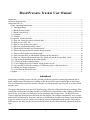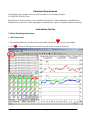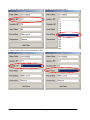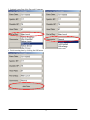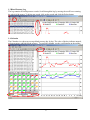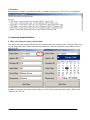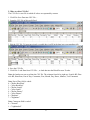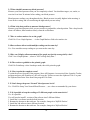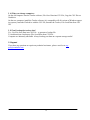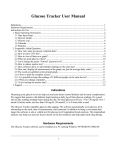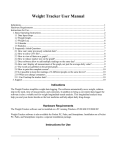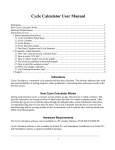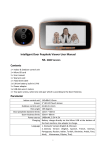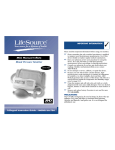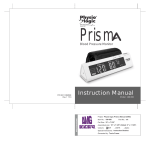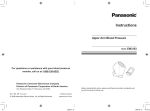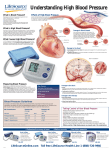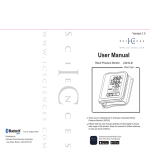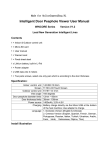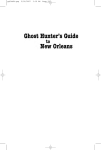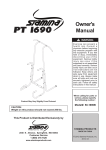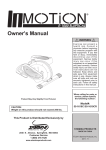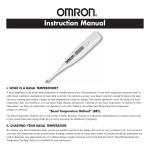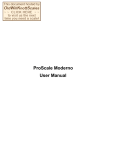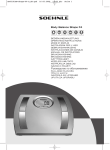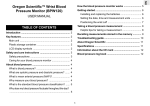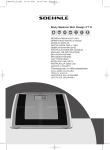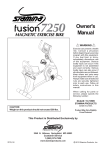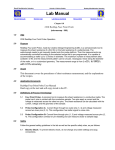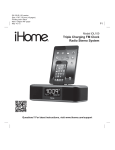Download Blood Pressure Tracker User Manual
Transcript
Blood Pressure Tracker User Manual Indications....................................................................................................................................................1 Hardware Requirements ..............................................................................................................................2 Instructions for Use......................................................................................................................................2 1. Basic Operating Instructions ................................................................................................................2 1.1 Data Input Steps ..............................................................................................................................2 1.2 Blood Pressure Graph .....................................................................................................................5 1.3 Blood Pressure Log .........................................................................................................................6 1.4 Calendar ..........................................................................................................................................6 1.5 Statistics ..........................................................................................................................................7 2. Frequently Asked Questions ................................................................................................................7 2.1 How can I enter previously collected data? ....................................................................................7 2.2 How to edit a CSV file? ..................................................................................................................8 2.3 How to view all data on a graph? ....................................................................................................9 2.4 What are good blood pressure values? ............................................................................................9 2.5 When should I measure my blood pressure? ................................................................................10 2.6 What is the best position to measure blood pressure? ..................................................................10 2.7 How to reduce marker size on the graph? .....................................................................................10 2.8 Does software allow to add multiple readings on the same day? .................................................10 2.9 How can I display all measurement of the graph, not just the average daily value? ....................10 2.10 The words are gobbled on the printed graph...............................................................................10 2.11. How to print the complete screen? .............................................................................................10 2.12 Can I change the preset “Normal” blood pressure levels? ..........................................................10 2.13 Is it possible to keep the readings of 2 different people on the same device? ............................10 2.14 When you change computers... ...................................................................................................11 2.15 Can I backup the tracker data? ....................................................................................................11 3. Support ...............................................................................................................................................11 Indications Measuring your blood pressure can help you and your doctor prevent or control hypertension and its many complications. Blood pressure readings in the doctor's office may be higher than at other times. The use of home blood pressure monitors can more accurately measure one's overall, or average, blood pressure level. We suggest that persons over age of 40 begin keeping a daily log of their blood pressure readings. Measuring your own pressure is neither expensive nor difficult. It's a good idea to take readings at different times of day, in case there is a difference between morning and evening values. The Blood Pressure Tracker simplifies blood pressure and heart rate data logging. The software automatically saves systolic and diastolic blood pressure, heart rate, and time of measurement. In addition to being a convenient data logger the software is also a voluble tool for blood pressure longitudinal trends analysis. This longitudinal analysis may help you and your doctor decide on the best medicine and help adjust daily drug dosage. 1 Hardware Requirements The Blood Pressure Tracker software can be installed on a PC running Windows 95/98/ME/NT/2000/XP/Vista. Blood Pressure Tracker software is also available for Pocket PC, Palm, Smartphone, and BlackBerry. Installation on a Pocket PC, Palm, Smartphone, and BlackBerry requires a separate installation package. Instructions for Use 1. Basic Operating Instructions 1.1 Data Input Steps 1. Start the Blood Pressure Tracker software by double clicking the 2. Click icon on your desktop. to enter new blood pressure record or use the ‘Enter’ key on the keyboard. 2 3. Click on the Systolic Blood Pressure drop-down box and click on an appropriate reading. 4. Enter Diastolic Blood Pressure and Heart Rate. 3 5. Optional: enter Part of the Day and Comments. 6. Finish entering data by clicking the OK button. 4 1.2 Blood Pressure Graph The Graph of systolic blood pressure, diastolic blood pressure, and heart rate is shown below. Today’s data are always shown on the right. To change the number of days indicated on the graph from 7 days to 10 years, use the buttons on the toolbar: Print the graph and take it to your physician by clicking File>PrintSetup>Landscape, then clicking File>Print Graph.... 5 1.3 Blood Pressure Log The log contains all blood pressure records. Scroll through the log by moving the scroll bar or rotating the wheel of the mouse. To delete any record, click on the record and click the Delete button. 1.4 Calendar The Calendar view shows an average blood pressure day by day. The color of the day indicates normal, prehypertension, and high blood pressure. To scroll the calendar, use the scroll buttons on the toolbar. 6 1.5 Statistics Blood pressure statistics is provided by weeks, by months, and by years. Click View> View Statistics... 2. Frequently Asked Questions 2.1 How can I enter previously collected data? One way to enter previously collected data is to enter the data one record at a time. Click the ‘Enter’ key on your keyboard, click on the Exam Data drop-down box, enter the Exam Date, enter Blood Pressure, and click OK. Another way to enter previously collected data is via CSV file (comma separated values). Please read ‘How to edit CSV file’. 7 2.2 How to edit a CSV file? The CSV file is a text file in which all values are separated by comma. 1. Click File>Save Data into CSV File.... 2. Open the CSV file in Microsoft Excel. 3. Edit the CSV file. To insert previously recorded data, just fill in the data into corresponding cells. 4. Save the CSV file. 5. Click File> Load Data from CSV File..., to load data into the Blood Pressure Tracker. Note: the headers are not saved into the CSV file. The columns from left to right are: Systolic BP, Diastolic BP, Heart Rate, Part of Day, Comments, Year, Month, Day, Hours, Minutes, Text Comments. Note: Part of Day field is coded: 0 = "Before Breakfast" 1 = "After Breakfast" 2 = "Before Lunch" 3 = "After Lunch" 4 = "Before Dinner" 5 = "After Dinner" 6 = "Bedtime" 7 = "Nighttime" Note: Comments field is coded: 0 = "Normal" 1 = "Lightheaded" 8 2 = "Sick-allergy" 3 = "Sick-cold" 4 = "Sick-flu" 5 = "Sick-digestive problem" 6 = "Sick-unknown" 7 = "Cross time zone 1-3h" 8 = "Cross time zone 4-8h" 9 = "Cross time zone 9-24h" 10 = "Exercise" 11 = "Missed Exercise" 12 = "Stress" 13 = "Ate Extra Food" 14 = "Ate Less Food" 15 = "Increased Medications" 16 = "Decreased Medications" 17 = "Didn't Take Medication Yet" 18 = "Menstruation" 2.3 How to view all data on a graph? Click View> Graph Options... On the pop-up dialog choose ‘Do NOT average daily data’. Click OK. 2.4 What are good blood pressure values? Systolic blood pressure below 120 and diastolic blood pressure below 80 are generally considered normal. Systolic blood pressure between 120 and 140 and diastolic blood pressure between 80 and 90 are generally considered prehypertensive. Systolic blood pressure above 140 and diastolic blood pressure above 90 are generally considered high. 9 2.5 When should I measure my blood pressure? Measure your blood pressure when you are completely relaxed. You should not argue, eat, smoke, or exercise for at least 30 minutes before taking your blood pressure. Blood pressure readings vary throughout the day. Blood pressure is usually highest in the morning, is lower in the evening, and is lowest during the night when your are asleep. 2.6 What is the best position to measure blood pressure? Measure your blood pressure while you are seated in a comfortable, relaxed position. Take a deep breath when cuff inflates, then breath out slowly when the cuff deflates. 2.7 How to reduce marker size on the graph? Click File>View>Graph Options… > in the Graph Markers field select marker size. 2.8 Does software allow to add multiple readings on the same day? Yes. You can add as many readings as you want on the same day. 2.9 How can I display all measurement of the graph, not just the average daily value? Click View>Graph Options..., select to "NOT average daily data..." 2.10 The words are gobbled on the printed graph. Click File>PrintSetup> select Landscape mode, then click print the graph. 2.11. How to print the complete screen? To print the screen: Open the Paint program: Start>All Programs>Accessories>Paint. Open the Tracker, program and press Alt+PrintScreen - this will copy the Tracker screen to the clipboard. Ctrl+V to paste the clipboard into Paint. Print from Paint program: File>Print. 2.12 Can I change the preset “Normal” blood pressure levels? Yes. Click File>Setup Your Normal Blood Pressure…, use values recommended by your doctor. 2.13 Is it possible to keep the readings of 2 different people on the same device? Yes. It is possible. You will need to install 2 versions of the software into 2 different folders. 1. Install the 1st software into the default location. 2. Rename the shortcut to that software. For example, change it to 'MyWifeTracker'. 3. Install the 2nd software into a different location. 4. Rename the shortcut to that software. For example, change it to 'MyOwnTracker'. 10 2.14 When you change computers... On the old computer: start the Tracker software, File>Save Data into CSV File; Copy the CSV file to a flash drive. On the new computer: install the Tracker software (it is compatible will all versions of Windows operating system), Insert the Flash drive with the CSV file, Start the the Tracker, File>Load Data from CSV file. 2.15 Can I backup the tracker data? Yes. Use File>Save Data into CSV File... to generate a backup file. To load data from a backup use File>Load Data from CSV File... Computer are inherently unreliable. Always backup your data on a separate storage media! 3. Support If you have any questions or require any technical assistance, please e-mail us at [email protected] 11