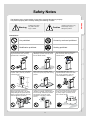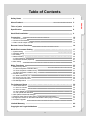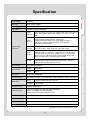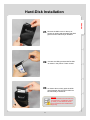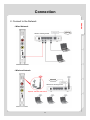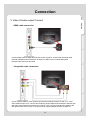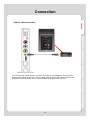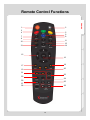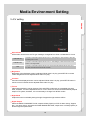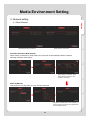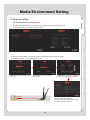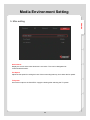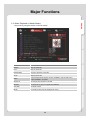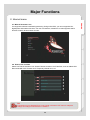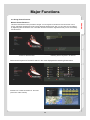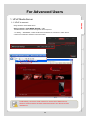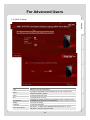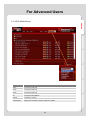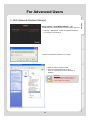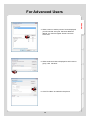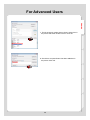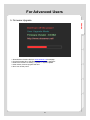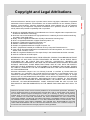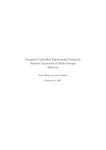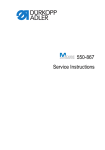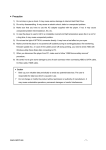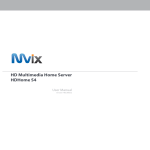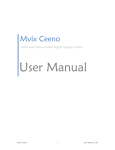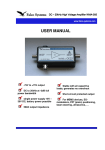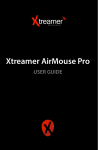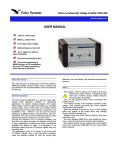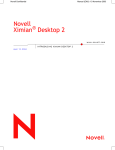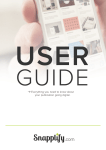Download User Manual - Spa Natura
Transcript
User Manual Safety Notes The following are to protect safety of user and to prevent damages to property. Use product properly after carefully reading the following contents. Violating instructions may lead to serious injury or death. Caution Violating instructions may lead to slight injury or damage to product. Instructions Act prohibited Contact by wet hand prohibited Modification prohibited Power plug to be separated from power outlet Do not connect a number of power plugs at the same time. (This may generate heat or cause fire.) Do not forcefully pull out power cord. (Breakage of power cord may cause fire and electric shock.) Do not insert of pull out power plug with wet hand. (This may cause electric shock.) Do not insert power plug if it fits loose to power outlet. (This may cause fire or electric shock.) Make sure to turn off power switch and pull out power plug when moving product. Do not place plant pots, cups or objects filled with chemical or water, etc. on top of product. (This may cause breakdown of product.) Clean the outside of product by wiping it with lightly wet or dry towel. (Using detergent for grease removal, thinner or heavily wet towel, etc. may cause breakdown of product.) Product must not be disassembled, repaired or modified. Take caution not to have foreign substances inserted into products. (This may cause breakdown of product or electric shock.) Do not forcefully bend the connected power cord or have it pressed down by heavy objects. (This may cause fire or electric shock.) 2 ENGLISH Warning Safety Notes The following are to protect safety of user and to prevent damages to property. Use product properly after carefully reading the following contents. Violating instructions may lead to serious injury or death. Caution Violating instructions may lead to slight injury or damage to product. Instructions Act prohibited Contact by wet hand prohibited Modification prohibited Soaking prohibited Do not connect a number of power plugs at the same time. (This may generate heat or cause fire.) Do not forcefully pull out power cord. (Breakage of power cord may cause fire and electric shock.) Do not insert of pull out power plug with wet hand. (This may cause electric shock.) Do not insert power plug if it fits loose to power outlet. (This may cause fire or electric shock.) Make sure to turn off power switch and pull out power plug when moving product. Do not place plant pots, cups or objects filled with chemical or water, etc. on top of product. (This may cause breakdown of product.) Clean the outside of product by wiping it with lightly wet or dry towel. (Using detergent for grease removal, thinner or heavily wet towel, etc. may cause breakdown of product.) Product must not be disassembled, repaired or modified. Take caution not to have foreign substances inserted into products. (This may cause breakdown of product or electric shock.) Do not forcefully bend the connected power cord or have it pressed down by heavy objects. (This may cause fire or electric shock.) 3 ENGLISH Warning Table of Contents 2 About Product 5 Titles of parts 7 Specification 8 Hard-Disk Installation 9 Connection 10 1. Connect to your PC 2. Connect to the Network 3. Video & Audio output Connect 10 11 12 Remote Control Functions 14 Media Environment Setting 17 1. System setting 2. Playback setting 3. A/V setting 4. Network setting 4-1 Wired Network 4-2 Wireless Network (Optional) 5. Misc setting 17 18 19 20 20 21 22 Major Functions 23 1. Media Library Menu 1-1. Movie Playback in Media Library 1-2. Photo Playback in Media Library 1-3. Music Playback in Media Library 2. Internet menu 2.1. What is Xtreamer Live 2-2. How to Use You Tube 2-3. Using Picasa Function 3. File Manager Menu 23 25 27 28 29 29 29 30 31 For Advanced Users 32 1. UPnP Media Server 1-1. UPnP to connect 1-2. UPnP to setup 1-3. UPnP Media Server 1-4. File upload and download 2. NAS (Network Attached Storage) 3. Windows Vista Share Folder Setting 4.Change/Give Power for Windows Vista Share Folder (Copy Function) 5. Firmware Upgrade 32 32 33 34 35 36 37 40 41 Limited Warranty 42 Copyright and Legal Attributions 43 4 ENGLISH Safety Notes About Product Supporting Diverse Movie Format Types Xtreamer supports a variety of HD files, such as TP, TS ,TRP and M2T,M2TS.MTS files, but also MPEG1/2/4 , Divx (3/4/5/6), Xvid, DAT, ISO, DVD (VOB, IFO) and MKV(X.264), AVC HD, WMV9, ASF, H.264,MOV,MP4, RMVB, FLV, etc. You can conveniently enjoy watching movies anywhere as long as you have access to a display device, such as TV, etc. Convenient Copy Xtreamer allows you to copy a media file to a network-connected PC. Also, you can copy files by high-speed from PC to Xtreamer HDD or to USB storage device connected to Xtreamer. Supporting Diverse Music Files Xtreamer supports a variety of music sources, such as AAC,MPEG audio MP1/2/3/A, WMV,WMA,FLAC,OGG, AC3 and DTS, etc. As the player supports fast rewind/ forward functions, you can quickly find the desired part you require for listening. Digital Photo Album Xtreamer supports the upgraded JPEG and BMP image files. The entire family can enjoying watching the files through TV, etc. Also, vertically photographed filed can be rotated in screen for viewing without requiring modification. Network-shared File Play Files shared on a network can be played through wired/ wireless means without having to move them to the Xtreamer hard disk. NAS (Network Attached Storage) Xtreamer uses the network drive in Window at support SAMBA function 5 ENGLISH Multimedia library High Resolution HD-level File Play: Xtreamer supports the max. of 1920X1080 progressive scan to provide clear and high resolution picture quality. About Product Supporting UPnP client Xtreamer supports UPnP server functions. Xtreamer supports free DDNS so that you can connect to the internal HDD of the Xtreamer not only from your local PC, but also from any PC with a Internet connection. This function can be used from an external device that supports UPnP client. Supporting High Resolution HDMI Built in with HDMI terminal for digital signal output, Xtreamer enables you to enjoy video content with better picture quality. 5.1CH Audio Output and Down Mix Function Xtreamer provides 5.1CH Dolby Digital audio and DTS, etc. Also, down mix function lets you play 2CH audio through TV, etc. without requiring an additional decoding device, such as amplifier, etc (optical). Manufactured under license from Dolby Laboratories. Dolby and the double-D symbol are trademarks of Dolby Laboratories DTS is a registered trademark & the DTS logos and Symbol are trademarks of DTS, Inc. 6 ENGLISH Supporting USB Host Xtreamer supports 2 USB2.0 hosts. By connecting USB external storage devices, you can easily add additional storage to the Xtreamer and play the files on the external USB devices. A USB type memory card reader, etc. can also be used. Titles of parts ① ENGLISH ① ② ③ ④ ③ ⑤ ⑥ ⑧ ⑦ ② ⑤ Back Panel ④ Front Panel ① USB host X 2port ② USB slave port ③ Stereo RCA terminal ④ Composite terminal ⑤ Optical terminal ⑥ HDMI terminal ⑦ 10/100Mbps LAN port ⑧ Power ① Top cover for install HDD ② LED status ③ IR reception part ④ Cradle ⑤ Cooling Fan 7 Specification Xtreamer Processor RTD1283DD 400Mhz Operating System Linux File System FAT16/FAT32/NTFS/UDF/EXT3 Supported File & Formats Video Output ENGLISH Product Name Video Formats ASF / AVI / DIVX / FLV / IFO / ISO / M2P / M2TS / M2V / M4V / MKV / MOV / MP4 / MPEG / MPG / MTS / RMVB / TP / TRP / TS / VOB / WMV Video Codecs XVID SD/HD / MPEG1, VCD 1.0/2.0, SVCD / HD MPEG2 (up to MP@HL1080i), ISO/IFO/VOB/TS / HD MPEG4 SP/ASP(720p/1080i/1080p), Xvid / H.264 BP@L3, [email protected] / WMV9/VC-1 AP@L3 / RealVideo 8/9/10, up to 720@30P / DviX3/4/5/6 (Licensee Only) Audio Formats AAC / AC3 / DTS / FLAC / FLC / M3U / M3U8 / M4A / MP1 / MP2 / MP3 / MPA / MPC / OGG / PCM / RA / RM / WAV / WMA Audio Codecs Dolby® Digital Plus, TrueHD / DTS HD Master Audio, High Resolution, LBR / 7.1 down-mix / WMAWMA Pro, Dolby® Digital AC3 and DTS® (Licensee Only) / MPEG I Layer 1, 2, 3 (2-CH) and MPEG II Layer 1, 2 (Multi-Channel) / LPCM,ADPCM, FLAC, AAC, WAV, and OGG Vorbis / RA1/RA-cook/RA-lossless Image HD JPEG/BMP/GIF/MGIF(not act)/PNG/TIFF/TIF / HD JPEG with unlimited resolution(40M-pixel tested) / Full-pixel JPEG decode with high resolution zoom-in Composite and HDMI1.3 Analog Stereo RCA Digital Optical Audio Output TV System NTSC, PAL or HDMI auto Hi-Def Decoding HD HDMI(480P, 576P, 720P 50HZ/60HZ , 1080i 50HZ/60HZ, 1080P 50HZ/60HZ) Wired Ethernet (10/100) LAN via RJ-45 Port Wireless USB host port Networking Network Security Wireless : WEP, WPA Network Protocol Wireless : IEEE802.11N, 3dBi USB antenna(Optional) Wired : 10/100Mbps Fast Ethernet (RJ45) TCP/IP (DHCP client mode, Manual IP mode) Hard-Disk Type 2.5” Internal SATA I/II USB Interface USB2.0 host and USB slave Power DC 12V, 2A Dimension 110mm(W) X 162mm(H) X 27mm(D) Specifications subject to change without prior notice 8 Hard-Disk Installation ENGLISH the HDD cover on the top of 01. Remove product by pulling and separating the HDD guard from the main body of Xtreamer the HDD guard and SATA HDD 02. Connect as shown in the picture. Fasten screws. shown above, slowly push the HDD 03. As guard together with the SATA HDD into the main body of Xtreamer. Caution Do not force HDD into unit under any circumstances. If installation doesn’t go easily, it could break the SATA port in Xtreamer. Must reinstall from beginning. 9 Connection 1. Connect to your PC ENGLISH ㆍConnect the Adapter ㆍConnect the USB cable PC ㆍDisconnect the Xtreamer (1) Click on (2) Disconnect Click Click 2 1 10 Connection 2. Connect to the Network ENGLISH ㆍWired Network Wired IP Sharing Router ㆍWireless Network Wireless IP Sharing Router Optional : Wireless USB antenna 11 Connection 3. Video & Audio output Connect ENGLISH ㆍHDMI cable connection Connect HDMI cable to HDMI terminal at the back of product. Connect the remaining cable terminal to HDMI terminal at the back of digital TV. Make sure to carefully distinguish between input and output terminals. ㆍComposite cable connection Connect yellow cable for video signal to the terminal located at the back of side of TV. Then, select external input of TV. Connect the remaining red and white terminal cables to the left/ right and audio output terminal at the back of the device. Then, connect red and white cables to the left/ right terminal of DTV input or component audio input located at the back of digital TV. 12 Connection ENGLISH ㆍOptical cable connection You can enjoy high-quality sound 5.1CH if the audio device is an amplifier or a receiver with optical output cable input terminal. Connect optical cable to Optical, the optical output terminal of Xtreamer as shown above. Then, connect amplifier or receiver to enjoy 5.1CH. 13 Remote Control Functions 2 3 4 5 6 8 7 9 10 11 13 12 14 15 16 17 18 19 20 21 22 23 24 26 27 28 25 29 14 ENGLISH 1 Remote Control Functions POWER 2 HOME To go to top menu 3 EJECT To add the selected media file to list / Eject for DVD 4 ADD 5 DELETE 6 GOTO To select file in the same title or to execute shortcut to the already designated chapter position/shortcut to the desired time position 7 ZOOM To enlarge and reduce screen/ repetitive pressing for adjusting zooming percentage/moving to position of enlarged output by using direction keys. 8 MENU To change or set DVD file menus by moving to MENU screen during DVD(VOB) file play 9 FUNC To implement the function of ~ 10 SETUP Function available when playing media file or using menu’s in VIDEO IN screen to display various setup screens 11 TVOUT Toggle Video Output Modes and resolution (HDMI, AV) 12 PREVIEW To turn on/ off preview screen automatically displayed in media play file search mode 13 INFO To display the current status function available while recording is in play/ repetitive pressing for displaying network status/ to hide or display OSD of TIME SHIFT function 14 RETURN 15 DIRECTION KEY To move and select cursor 16 ENTER To confirm selection/ play 17 PGUP To move to previous chapter or file (list) 18 PGDN To move to next chapter or file (list) 19 PLAY/PAUSE To play and pause the selected file 20 STOP To stop file in play 21 FR/FF 1.5x/2x/4x/8x/16x/32x speed, function available in mp3 as well sound output available in 2x speed 22 VOLUME ADD Delete For returning To adjust volume 15 ENGLISH To turn on/ off power mode 1 Remote Control Functions AUDIO 24 A-B 25 MUTE 26 SHUFFLE To change play sequence to shuffle 27 REPEAT To repeat file in play or to repeat all media files in the corresponding folder 28 SUBTITLE 29 SYNC SUBTITLE To set zone repetition For mute function To select multi-language in a subtitle file To adjust sync of subtitle files played with film (100ms/ 0.1sec) 16 ENGLISH To change or select audio tracks of file in play 23 Media Environment Setting 1. System setting ENGLISH Menu Language Language for menu can be changed. Available languages are English, Spanish, French, German, Italian, Greek, Hebrew, Korean and Dutch. The changed language is immediately applied Text Encoding Method of display to fetch subtitle file from computer can be changed. Unicode(UTF8)/Korean/Western/Turkish/Central European/Greek/Cyrillic/Hebrew/Source Eastern are available UPNP Media Server Using Xtreamer UPnP media server Samba Server Using NAS network driver to PC System Update Currently, firmware version is displayed and firmware update through USB storage device and hard disk in Xtreamer is possible. Time Set time of Xtreamer that serves as the basis of using Timer function. Using up/down/left/right keys in remote control, set year/month/day/hour/minute/second. Press OK to save the set values. HDD Format Xtreamer includes the automatic format menu and can format to NTFS file system. Restore default All set values can be restored to default (UPnP) 17 Media Environment Setting 2. Playback setting ENGLISH Resume Play For replaying the movie file which was previously played, select the starting place either from the beginning or from the paused point. Slide Show Time This is to set the time of which display is produced and maintained when viewing photos Time can be designated as off/2sec/5sec/10sec/30sec/1min/2min. Transition Effect When viewing photos, transition effect to move to the next photo is set. Total of 7 effects are available. All other randomly applied effects are also supported. Background Music Folder : The audio file automatically replays in the same folder of picture files. Play list : The audio file automatically replays in the playlist in Xtreamer Media Play Movie Preview In media play function, you can disable or enable preview function. This is not applied in Playback menu. On/Off setting can be made by using Preview key in remote control. 18 Media Environment Setting 3. A/V setting ENGLISH Aspect Ratio Screen ratio can be set to suit TV type. Setting is changed to Pan Scan 4:3/Letter Box 4:3/16:9. Pan Scan 4:3 This ratio is used when aspect ratio of TV is 4:3. This setting is to show the film of 16:9 ratio by cutting it to 4:3 size. Letter Box 4:3 This ratio is used when aspect ratio of TV is 4:3. This setting is to show the 16:9 film full of screen in its original ratio. 16:9 This ratio is used when aspect ratio of TV is 16:9 to show film with the ratio of 16:9. As of 4:3 ratio, this ratio shows the film full of screen. Brightness Brightness of the displayed screen is adjusted. While video is in play, press SETUP in remote control. Brightness can be adjusted while video is in play. Contrast Contrast of the displayed screen can be adjusted. While video is in play, press SETUP button in remote control. Contrast can be adjusted while video is in play. TV Out Video output resolution can be changed. PAL and NTSC modes are not compatible with each other, therefore, it must be adjusted to the TV in use. There is a function that automatically adjusts output to TV system, therefore, it is not necessary to change PAL/ NTSC modes. Night Mode Output the sound comfortably during the night. Support the night mode to Off/On Digital Output Select the HDMI LPCM/SPDIF LPCM, output the Dolby D(AC3) or DTS of down mixing. Support the 7.1ch down mixing. And select the HDMI RAW/SPDIF RAW, output the 5.1ch Dolby D(AC3) or DTS through the optical cable. 19 Media Environment Setting 4. Network setting ENGLISH 4-1 Wired Network <Wired Network Not Connected> <Wired Network Connected> Automatic Allocation Mode (DHCP) When making connection by using wired LAN, connection is automatically made to network if selecting automatic IP allocation. When setting is completed, press OK to attempt connection. Then, network is connected. Static IP (Manual) This function is for using static IP or for manual connection. If IP address is displayed as of the example on the right, network connection is completed with IP successfully received. 20 Media Environment Setting 4. Network setting The following are descriptions on the method of wireless network connection by searching signals. To use wireless network, you need wired/ wireless sharer. <Wireless Network Not Connected> <Wireless Network Connected> The following are descriptions on the method of wireless network connection by searching signals. To use wireless network, you need wired/ wireless sharer. Select Connection1 and move to the next step. Select signal search mode. Move to the next step. Caution Must use the Xtreamer USB antenna. When SSID for connection is displayed, select it and move to the next step. When encryption input screen is displayed, enter the accurate password and press OK to attempt connection. 21 ENGLISH 4-2 Wireless Network (Optional) Media Environment Setting 5. Misc setting ENGLISH Screen Saver Display the screen saver when Xtreamer is not active. Time can be designated as 1min/5min/30min/45min. Fan Speed Adjust the fan speed for cooling the heat. If the surrounding heats up, don’t lower the fan speed. TV System Intro screen output to the PAL/NTSC. Apply the booting after selecting the TV system. 22 Major Functions 1. Media Library Menu USB : External hard disk or flash memory to connected USB host HDD : 2.5” hard disk in Xtreamer.. NET : Share folder for NAS, Share folder for PC Playlist : Playlist of the HDD in Xtreamer UPnP : A/V steaming via UPnP server. DVD : DVD ROM to connected USB 23 ENGLISH You can play media of various files, such as film, music and photograph, etc. connected to USB, HDD and NET or enjoy high-resolution movies. Also, you can connect to and play shared files in a computer that is connected to network. Xtreamer also supports the functions of preview or to control storage devices connected to USB host. In addition, you can play media file while recording is in progress. By connecting USB card reader to USB host, various memory chips can be expanded for use. Digital camera and mobile phone, etc., which can be used as mobile storage device, can be directly connected to play and copy media files. (Function not available if HDD is not mounted) Major Functions ENGLISH Button Function UP/DOWN in navigation Move cursor up/down Enter Enter or confirm the selected item Left/Right in Navigation Select the media menu ADD Check the selected file. EJECT Save the checked file in play list PREVIEW Change to the Preview mode and File list mode in GUI FUNC Deleted file or change the file name RETURN Cancel or return to the previous menu PLAY/PAUSE Begin playback and pause PGUP/PGDN View the previous or next movie 24 Major Functions 1-1. Movie Playback in Media Library Play the movie by using the remote control as follows: ENGLISH 1 2 3 Button Function ZOOM Move cursor up/down GOTO 1 Title : move the index file in same folder 2 Chapter : use to the DVD or MKV (PGUP/PGDN) 3 Time : move to the MENU Use to the DVD title TVOUT Change the resolution of TV 2 3 1 Button Function INFO Hide or display the information bar during playback 1 Video, audio and resolution information 2 Status playing time 3 Index 4 Repeat/Shuffle/Sequence/A-B 5 Wireless strength ENTER Enter or confirm the selected item 25 4 5 Major Functions ENGLISH Button Function Navigation Change the subtitle size and position PGUP/PGDN View the previous or next movie DVD mode : move the chapter PLAY/PAUSE Begin playback or pause STOP To stop file in play VOLUME 1.5x/2x/4x/8x/16x/32x speed, function available in mp3 as well sound output available in 2x speed To adjust volume MUTE For mute function FR/FF Button AUDIO Function Select the audio output of multi-audio in movie file A-B To set zone repetition SHUFFLE REPEAT To change play sequence to shuffle To repeat file in play or to repeat all media files in the corresponding folder To select multi-language in a subtitle file and adjust subtitle size and location SUBTITLE SYNC SUBTITLE To adjust sync of subtitle files played with film (100ms/ 0.1sec) SETUP Change the Bright, Contrast and Sound setting 26 Major Functions ENGLISH 1-2. Photo Playback in Media Library Supports JPEG/BMP/TIFF/GIF/PNG/MGIF. See photos by using the remote control as follows: Button Function ENTER Play the photo file PLAY Play the photo file INFO Show the information of EXIF data in JPEG STOP Stop the photo file Left/Right in navigation Rotate the photo file PGUP/PGDN To move to previous or next file VOLUME To adjust volume (use the background music) MUTE For mute function (use the background music) SHUFFLE To change play sequence to shuffle Use the Preview mode, show the EXIF data in JPEG. Does not support action in MGIF. 27 Major Functions ENGLISH 1-3. Music Playback in Media Library Play music by using the remote control as follows: Button Function ENTER Play the music file PLAY Play the music file PGUP/PGDN To play to previous or next file STOP Stop the music file FB/FF 1.5x/2x/4x/8x/16x/32x speed, function available in mp3 as well sound output available in 2x speed SHUFFLE To change play sequence to shuffle REPEAT To repeat file in play or to repeat all media files VOLUME To adjust volume MUTE For mute function (use the background music) 28 Major Functions 2. Internet menu 2-2. How to Use YouTube Select YouTube in Xtreamer Live. Search/ Recent contains 9 YouTube files, such as Added UCC/ Recommended UCC/ Favorite UCC/ Frequently Viewed UCC, etc. TIP Connection may be disabled if link is not normal or blocked. LIVE menu is subject to change according to manufacturer’s conditions. 29 ENGLISH 2.1. What is Xtreamer Live? Live supports real-time broadcasting streaming. Using online RSS, you can use popular film, digital photo and weather functions. For user convenience, Xtreamer Live also supports search function to satisfy diverse tastes of users. Major Functions 2-3. Using Picasa Function This is the free album function provided in Google. You can register to the site and use the service free of charge. All images registered in Picasa can be searched with keywords. Also, you can view your own albums by registering them in Xtreamer LIVE. The folder structure of Picasa is supported so that you can conveniently use this service. <Screen to Select Picasa> <Selecting Search Keyword or ID Search> Select search keyword or Picasa ID search in the menu displayed after selecting Picasa menu. Xtreamer can confirm the weather of the world (connection online network) 30 ENGLISH What is Picasa Function? Major Functions 3. File Manager Menu ENGLISH Button Function Navigation Move the cursor ENTER To confirm selection Red Button To select the folder or file for copy Green Button To cancel the checked folder or file Yellow Button To start the copy 31 For Advanced Users 1. UPnP Media Server Using Xtreamer UPnP Media Server Setting >System > UPNP MEDIA SERVER → ON Activate Xtreamer UPnP function through the above sequence. 1. In Setting → NETWORK, confirm the allocated IP address for connection to UPnP Server. 2. Enter the confirmed IP address to internet browser. Preferentially, connect to wired network for use the UPnP Media Server. We don’t recommend the wireless network because it can disconnect from interference. 32 ENGLISH 1-1. UPnP to connect For Advanced Users 1-2. UPnP to setup ENGLISH Menu Function Login Setting the user ID and password DDNS By using the free DDNS of www.xtreamer.net, you can connect to the Xtreamer anywhere, anytime. HTTP To change the 80 HTTP port FTP To change the 21 FTP port Live Keyword Languages and search keywords not supported in input of Xtreamer LIVE are designated in advance for convenient use. Backup To recover the setting Language To select the language. UPnP Server Boost Start button : To improve the upload/download speed but no TV out Stop button : restore to previous status 33 For Advanced Users 1-3. UPnP Media Server ENGLISH Menu Function Video To show the video file Audio To show the audio file Photo To show the photo file All To show the all media file Upload To upload in network File Manager Support the new folder, rename, copy/move, delete. 34 For Advanced Users UPnP Upload 1.Connect to UPnP and click Copy_Recordings_Here disc. 2. Click Upload button displayed on screen. 3. Sequential uploading of up to 10 files is supported when uploading a number of files at once. File Download 1. Connect to UPnP and move to the position of disc to download. 2. Click file name and downloading of the file is administered immediately. Also, you can use the WMP/GOM/VLC applications in UPnP itself. 35 ENGLISH 1-4. File upload and download For Advanced Users 2. NAS (Network Attached Storage) 1. In Setting → NETWORK, confirm the allocated IP address or connection to UPnP Server. 2. Enter the confirmed IP address to run window. 3. Right key Click to Xtreamer folder. 4. Select the “Map Network Drive” menu. Then you can directly connect to Xtreamer in Windows. Caution You can use the “Network Drive” in Windows but you must be have a HDD installed in Xtreamer. 36 ENGLISH Setting >System > UPNP MEDIA SERVER → ON Activate Xtreamer UPnP function through the above sequence. For Advanced Users 3. Windows Vista Share Folder Setting & Copy To Folder in Windows Vista 1. Select a folder in Windows Explorer to activate the functions for playing share folder using network and for copying files to Windows Vista. Rightclick the folder. When popup is displayed, click ‘Properties’. 2. Click ‘advanced share’. Click Click 3. Click and check the selected share folder. Then click power. 37 ENGLISH Set and Apply Share Folder For Advanced Users Click 5. When another window is displayed to add a user or group, click ‘Advance’. Click Click 6. Click ‘Find Now’ as marked in the picture. 38 ENGLISH 4. When a menu to set the power of use is displayed, you will see that ‘everyone’ has been added as default. You need to register ‘Guest’ user here. Click ‘Add’. For Advanced Users ENGLISH 7. The list of search results shows ‘Guest’. Select it as in the picture and either double-click it or click OK. Click 8. Check that ‘computer\Guest’ has been added as in the picture. Click OK. Click 39 For Advanced Users 4.Change/Give Power for Windows Vista Share Folder (Copy Function) Click Caution is required as all users of the same network status can access the folder and administer read/ modify/ write/ delete. Click 10. Press OK or Apply if the procedure up to No. 9 has been successfully completed. Check if share folder has been added as in the picture. Complete the process of giving power for share folder in Windows Vista. ※ If file is not visible in Windows Vista, check setups as of the following. In Control Panel -> Network and Share Center, check setups for ‘Use File Sharing’ and ‘Not Password protected sharing’ as in the above. 40 ENGLISH 9. Check ‘Allow Change’ when guest account is added. When the following screen is displayed, press OK. Checking ‘Allow Change’ enables you to copy files to the corresponding folder when using COPY function. Do not check it if you only intend to play media files through network share. For Advanced Users 5. Firmware Upgrade ENGLISH 1. Download the firmware file from www.xtreamer.net homepage. 2. Put the firmware file in USB Flash memory or HDD in Xtreamer. 3. Search the firmware to Setting -> System -> System Update. 4. After reboot, firmware upgrade will start. 5. Don’t turn off the power. 41 Limited Warranty To receive warranty service, please be sure to have your proof of purchase and a barcode from the product's packaging. Warranty requests cannot be processed without proof of purchase. In no event shall Unicorn’s (or its distributors’) liability exceed the price paid for the product from direct, indirect, special, incidental, or consequential damages resulting from the use of the product, its software, or its documentation. Unicorn does not offer refunds for any product. As a part of our warranty service, we offer to repair or replace the product. We offer cross shipments, a faster process for processing and receiving your replacement. Unicorn and its distributor pay for ground shipping only. Please contact Unicorn’s Distributor in your country for more details. ◈ Damage occurring to product during shipping when improperly packaged or cost associated with packaging. ◈ Incidental or consequential damages resulting from the product. (Some states do not allow the exclusion of incidental or consequential damages, so the above exclusion may not apply to you. This includes, but is not limited to, prerecorded material, whether copyrighted or not.) Unicorn Information Systems Co. Ltd., Xtreamer, Inc. and its other partners and distributors DO NOT assume any responsibility in any way for how you choose to use this product, associated firmware and this manual. By purchasing or receiving this product, you automatically agree to this disclaimer, and eliminate this company and any affiliates of any responsibility in this matter. LIMITATION OF LIABILITY AND REMEDY...UNICORN or ITS DISTRIBUTORS ARE NOT LIABLE UNDER ANY CIRCUMSTANCES FOR ANY DIRECT, INDIRECT, SPECIAL, INCIDENTAL, OR CONSEQUENTIAL DAMAGES, HOWSOEVER INCURRED, EVEN IF NOTIFIED OF THE POSSIBILITY OF SUCH DAMAGES. TO THE EXTENT PERMITTED BY LOCAL LAW, THE REMEDIES PROVIDED IN THIS WARRANTY STATEMENT ARE YOUR SOLE AND EXCLUSIVE REMEDY. THIS LIMITED WARRANTY GIVES YOU SPECIFIC LEGAL RIGHTS,AND YOU MAY ALSO HAVE OTHER RIGHTS WHICH VARY FROM STATE/PROVINCE TO STATE/PROVINCE. REMEMBER...Please record below the model and serial numbers found on the product. MODEL #_______________________ SERIAL #_______________________ Your warranty does not cover the following: ◈ Shipping charges to return defective product. ◈ Labor charges for installation or setup of the product, adjustment of customer controls on the product, and installation or repair of systems outside of the product. ◈ Product repair and/or part replacement because of improper installation, connections to improper voltage supply, abuse, neglect, misuse, accident, unauthorized repair or other cause not within our control. 42 ENGLISH Your Xtreamer Wireless Hi-Definition Multimedia Player comes with a full 1-yr manufacturer’s warranty on parts and labor. The Warranty coverage on this player begins the day you buy your product. This warranty covers defects in manufacturing only, and expressly excludes coverage for excessive wear and tear, physical or accidental abuse, loss and theft. Kindly contact your local distributor for the warranty and service procedures. Warranty service is available in all countries where the product is officially distributed. The warranty covers any service or exchange required for a defective unit during the coverage period. The service / exchange opportunity ends one year after the date of purchase. The replacement product is covered only for the warranty period of the original product. When the warranty on the original product expires, the warranty on all replaced products also expires. When it is necessary for you to ship the product to distributor / service center for service / exchange, you will pay the shipping costs for shipment to the distributor. The distributor will pay the shipping costs when returning the product to you. Copyright and Legal Attributions ◈ DivX® is a registered trademark of DivX Networks Inc. DivX is a digital video compression form at based on the MPEG-4 technology. ◈ DivX files can be downloaded over high-speed lines in a relatively short time without sacrificing the quality of the digital video ◈ Dolby, AC3 are registered trademarks of Dolby Laboratories Licensing Corp. ◈ DTS is a registered trademark of Digital Theater Systems, Inc. ◈ Google is a trademark of Google Technology, Inc. ◈ HDMI is a trademark of HDMI Licensing LLC. ◈ iPod® is a registered trademark of Apple Computer, Inc. ◈ PSP™ (PlayStation Portable) is a trademark of Sony Computer Entertainment Inc. ◈ Java and all Java-based trademarks are trademarks of Sun Microsystems, Inc. in the United States, other countries, or both. ◈ UNIX is a registered trademark of The Open Group in the United States and other countries. ◈ XVID is a trademark of XVID Project REFERENCES TO CORPORATIONS, THEIR SERVICES, PRODUCTS and BRANDS WITHOUT WARRANTY OF ANY KIND, EITHER EXPRESSED OR IMPLIED. IN NO EVENT SHALL XTREAMER INC. BE LIABLE FOR ANY SPECIAL, INCIDENTAL, INDIRECT OR CONSEQUENTIAL DAMAGES OF ANY KIND, OR ANY DAMAGES WHATSOEVER, INCLUDING, WITHOUT LIMITATION, THOSE RESULTING FROM LOSS OF USE, DATA OR PROFITS, WHETHER OR NOT ADMISSED OF THE POSSIBILITY OF DAMAGE, AND ON ANY THEORY OF LIABILITY, ARISING OUT OF OR IN CONNECTION WITH THE USE OR PERFORMANCE OF THIS INFORMATION. Xtreamer Multimedia Players are not officially licensed or certified by DivX® Networks. Any Xtreamer, Inc. publication may include technical inaccuracies or typographical errors. The information presented here is intended for general information only and is subject to change without notice. ALL INFORMATION IS PROVIDED "AS IS" WITHOUT WARRANTY OF ANY KIND, EITHER EXPRESSED OR IMPLIED, INCLUDING BUT NOT LIMITED TO THE IMPLIED WARRANTIES OR CONDITIONS OF MERCHANTABILITY OR FITNESS FOR A PARTICULAR PURPOSE, OR NON-INFRINGEMENT. SOME JURISDICTIONS DO NOT ALLOW THE EXCLUSION OF IMPLIED WARRANTIES, SO THE ABOVE EXCLUSION MAY NOT APPLY TO YOU. Federal law provides severe civil and criminal penalties for the unauthorized reproduction, distribution, rental or digital transmission of copyrighted video and audio files. (Title 17, United States Code, Sections 501 and 506). Xtreamer players are designed to assist you in backing up, storing and reproducing material which you own the copyright for or for which you have obtained permission from the copyright owner. UNLESS YOU OWN THE COPYRIGHT OR HOLD PERMISSION TO COPY FROM THE COPYRIGHT OWNER, YOU MAY BE VIOLATING COPYRIGHT LAW AND BE SUBJECT TO PAYMENT OF DAMAGES AND OTHER REMEDIES. IF YOU ARE UNCERTAIN ABOUT YOUR RIGHTS, YOU SHOULD CONTACT YOUR LEGAL AHDMISOR. YOU ASSUME FULL RESPONSIBILITY FOR THE LEGAL AND RESPONSIBLE USE OF THE MVIX MULTIMEDIA PLAYER. Use of Xtreamer Players, its accessories and software/firmware for illegal purposes is strictly prohibited. 43 ENGLISH All textual references, brands, logos or product names are the copyrights, trademarks or registered trademarks of their respective owners/holders. Use of these trademarks on our website, products, literature, communications, manuals, advertising material, press releases, etc. do not represent endorsements by the respective companies for Xtreamer Inc.'s products, services or brand, but merely reflect their possible compatibility with our products.