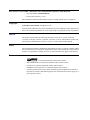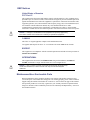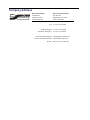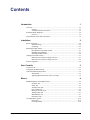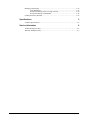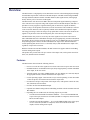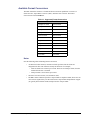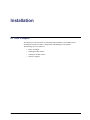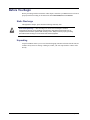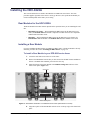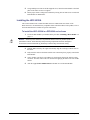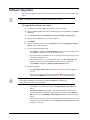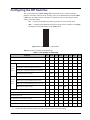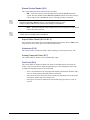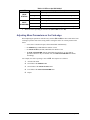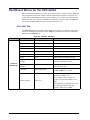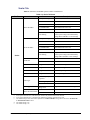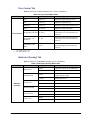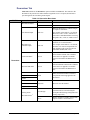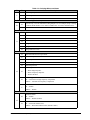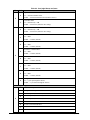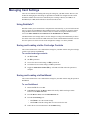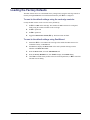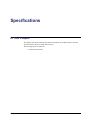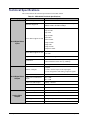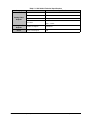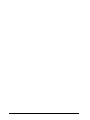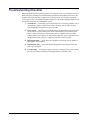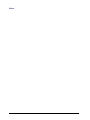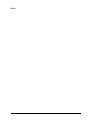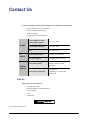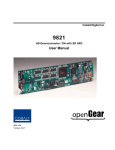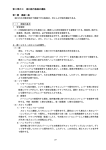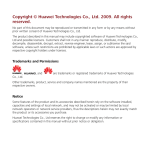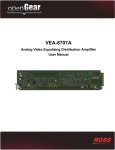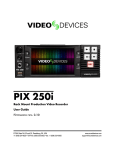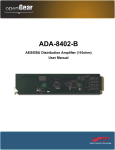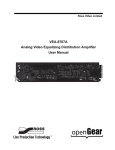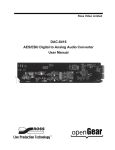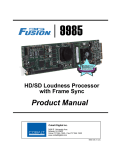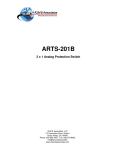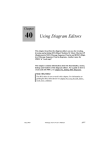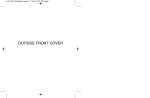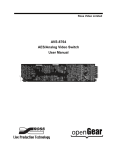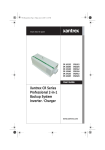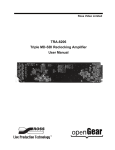Download HDC-8222A User Manual
Transcript
Ross Video Limited HDC-8222A HD-Down Converter and Distribution Amplifier User Manual HDC-8222A • HD-Down Converter and Distribution Amplifier User Manual • Ross Part Number: 8222ADR-004-02 • Release Date: February 1, 2012. The information contained in this manual is subject to change without notice or obligation. Copyright © 2012 Ross Video Limited. All rights reserved. Contents of this publication may not be reproduced in any form without the written permission of Ross Video Limited. Reproduction or reverse engineering of copyrighted software is prohibited. Patents This product is protected by the following US Patents: 4,205,346; 5,115,314; 5,280,346; 5,561,404; 7,034,886; 7,508,455; 7,602,446; 7,834,886; 7,914,332. This product is protected by the following Canadian Patents: 2039277; 1237518; 1127289. Other patents pending. Notice The material in this manual is furnished for informational use only. It is subject to change without notice and should not be construed as commitment by Ross Video Limited. Ross Video Limited assumes no responsibility or liability for errors or inaccuracies that may appear in this manual. Trademarks • is a registered trademark of Ross Video Limited. • Ross, ROSS, ROSS® are registered trademarks of Ross Video Limited. • openGear® is a registered trademark of Ross Video Limited. • DashBoard Control System™ is a trademark of Ross Video Limited. • All other product names and any registered and unregistered trademarks mentioned in this guide are used for identification purposes only and remain the exclusive property of their respective owners. Important Regulatory and Safety Notices Before using this product and any associated equipment, refer to the “Important Safety Instructions” listed below to avoid personnel injury and to prevent product damage. Products may require specific equipment, and/or installation procedures to be carried out to satisfy certain regulatory compliance requirements. Notices have been included in this publication to call attention to these specific requirements. Symbol Meanings This symbol on the equipment refers you to important operating and maintenance (servicing) instructions within the Product Manual Documentation. Failure to heed this information may present a major risk of damage or injury to persons or equipment. Warning — The symbol with the word “Warning” within the equipment manual indicates a potentially hazardous situation which, if not avoided, could result in death or serious injury. Caution — The symbol with the word “Caution” within the equipment manual indicates a potentially hazardous situation which, if not avoided, may result in minor or moderate injury. It may also be used to alert against unsafe practices. Notice — The symbol with the word “Notice” within the equipment manual indicates a situation, which if not avoided, may result in major or minor equipment damage or a situation which could place the equipment in a non-compliant operating state. ESD Susceptibility — This symbol is used to alert the user that an electrical or electronic device or assembly is susceptible to damage from an ESD event. Important Safety Instructions Caution — This product is intended to be a component product of the DFR-8300 series frame. Refer to the DFR-8300 series frame User Manual for important safety instructions regarding the proper installation and safe operation of the frame as well as its component products. Warning — Certain parts of this equipment namely the power supply area still present a safety hazard, with the power switch in the OFF position. To avoid electrical shock, disconnect all A/C power cards from the chassis’ rear appliance connectors before servicing this area. Warning — Service barriers within this product are intended to protect the operator and service personnel from hazardous voltages. For continued safety, replace all barriers after any servicing. This product contains safety critical parts, which if incorrectly replaced may present a risk of fire or electrical shock. Components contained with the product’s power supplies and power supply area, are not intended to be customer serviced and should be returned to the factory for repair. To reduce the risk of fire, replacement fuses must be the same time and rating. Only use attachments/accessories specified by the manufacturer. EMC Notices United States of America FCC Part 15 This equipment has been tested and found to comply with the limits for a class A Digital device, pursuant to part 15 of the FCC Rules. These limits are designed to provide reasonable protection against harmful interference when the equipment is operated in a commercial environment. This equipment generates, uses, and can radiate radio frequency energy and, if not installed and used in accordance with the instruction manual, may cause harmful interference to radio communications. Operation of this equipment in a residential area is likely to cause harmful interference in which case the user will be required to correct the interference at his own expense. Notice — Changes or modifications to this equipment not expressly approved by Ross Video Limited could void the user’s authority to operate this equipment. CANADA This Class “A” digital apparatus complies with Canadian ICES-003. Cet appariel numerique de la classe “A” est conforme a la norme NMB-003 du Canada. EUROPE This equipment is in compliance with the essential requirements and other relevant provisions of CE Directive 93/68/EEC. INTERNATIONAL This equipment has been tested to CISPR 22:1997 along with amendments A1:2000 and A2:2002, and found to comply with the limits for a Class A Digital device. Notice — This is a Class A product. In domestic environments, this product may cause radio interference, in which case the user may have to take adequate measures. Maintenance/User Serviceable Parts Routine maintenance to this openGear product is not required. This product contains no user serviceable parts. If the module does not appear to be working properly, please contact Technical Support using the numbers listed under the “Contact Us” section on the last page of this manual. All openGear products are covered by a generous 5-year warranty and will be repaired without charge for materials or labor within this period. See the “Warranty and Repair Policy” section in this manual for details. Environmental Information The equipment that you purchased required the extraction and use of natural resources for its production. It may contain hazardous substances that could impact health and the environment. To avoid the potential release of those substances into the environment and to diminish the need for the extraction of natural resources, Ross Video encourages you to use the appropriate take-back systems. These systems will reuse or recycle most of the materials from your end-of-life equipment in an environmentally friendly and health conscious manner. The crossed-out wheeled bin symbol invites you to use these systems. If you need more information on the collection, reuse, and recycling systems, please contact your local or regional waste administration. You can also contact Ross Video for more information on the environmental performances of our products. Company Address Ross Video Limited Ross Video Incorporated 8 John Street Iroquois, Ontario Canada, K0E 1K0 P.O. Box 880 Ogdensburg, New York USA 13669-0880 General Business Office: (+1) 613 • 652 • 4886 Fax: (+1) 613 • 652 • 4425 Technical Support: (+1) 613 • 652 • 4886 After Hours Emergency: (+1) 613 • 349 • 0006 E-mail (Technical Support): [email protected] E-mail (General Information): [email protected] Website: http://www.rossvideo.com Contents Introduction 1 Overview.............................................................................................................................. 1-2 Features.................................................................................................................. 1-2 Available Format Conversions .............................................................................. 1-3 Functional Block Diagrams ................................................................................................. 1-4 Overview ............................................................................................................... 1-5 Documentation Terms and Conventions.............................................................................. 1-6 Installation 2 Before You Begin ................................................................................................................ 2-2 Static Discharge..................................................................................................... 2-2 Unpacking.............................................................................................................. 2-2 Installing the HDC-8222A................................................................................................... 2-3 Rear Modules for the HDC-8222A ....................................................................... 2-3 Installing a Rear Module ....................................................................................... 2-3 Installing the HDC-8222A .................................................................................... 2-4 Cabling for the HDC-8222A................................................................................................ 2-5 DFR-8310 Series Frame Cabling Overview.......................................................... 2-5 DFR-8321 Series Frame Cabling Overview.......................................................... 2-5 Software Upgrades............................................................................................................... 2-6 User Controls 3 Card Overview ..................................................................................................................... 3-2 Configuring the DIP Switches ............................................................................................. 3-3 Control and Monitoring Features......................................................................................... 3-5 Status LEDs ........................................................................................................... 3-5 Adjusting Menu Parameters on the Card-edge...................................................... 3-6 Menus 4 DashBoard Menus for the HDC-8222A .............................................................................. 4-2 Card Info Tab ........................................................................................................ 4-2 Scalar Tab.............................................................................................................. 4-3 Ancillary Data Tab ................................................................................................ 4-4 Proc Control Tab ................................................................................................... 4-5 Reticules (Overlay) Tab ........................................................................................ 4-5 Analog Output Tab ................................................................................................ 4-7 Miscellaneous Tab................................................................................................. 4-7 Downmixer Tab..................................................................................................... 4-8 Card-edge Menu System.................................................................................................... 4-10 Navigation ........................................................................................................... 4-10 Card-edge Menus................................................................................................. 4-10 HDC-8222A User Manual (Iss. 02) Contents • i Managing Card Settings..................................................................................................... 4-14 Using DataSafe™ ................................................................................................ 4-14 Saving and Loading via the Card-edge Controls ................................................. 4-14 Saving and Loading via DashBoard .................................................................... 4-14 Loading the Factory Defaults............................................................................................. 4-15 Specifications 5 Technical Specifications ...................................................................................................... 5-2 Service Information 6 Troubleshooting Checklist ................................................................................................... 6-2 Warranty and Repair Policy ................................................................................................. 6-3 ii • Contents HDC-8222A User Manual (Iss. 02) Introduction In This Chapter This chapter contains the following sections: • Overview • Functional Block Diagrams • Documentation Terms and Conventions A Word of Thanks Congratulations on choosing an openGear HDC-8222A HD-Down Converter and Distribution Amplifier. Your HDC-8222A is part of a full line of Digital Products within the openGear Terminal Equipment family of products, backed by Ross Video's experience in engineering and design expertise since 1974. You will be pleased at how easily your new HDC-8222A fits into your overall working environment. Equally pleasing is the product quality, reliability and functionality. Thank you for joining the group of worldwide satisfied Ross Video customers! Should you have a question pertaining to the installation or operation of your HDC-8222A, please contact us at the numbers listed on the back cover of this manual. Our technical support staff is always available for consultation, training, or service. HDC-8222A User Manual (Iss. 02) Introduction • 1–1 Overview The HDC-8222A is a high quality 10-bit, HD-Down Converter with Serial Digital pass-through and individual Aspect Ratio Controls for HD and SD inputs. The HDC-8222A bridges SMPTE 292 high definition (HD) and 259M-C standard definition (SD) signal formats; allowing high density and low power conversion of HD signals. The HDC-8222A will down-convert HD to SD serial component digital and analog composite video. This unit can re-aspect the image with separate rules for HD and SD inputs, and adds 3:2 pull-down to 23.98 progressive segmented frame (pSF) or interlaced (i) inputs. In addition, reticule overlays, for full aperture and safe area, in both 16x9 and 4x3 can be enabled, as well as a center cross-hairs. Reticules can be separately enabled on the SD-SDI and composite outputs. The image processing is full 10-bit using a 24-tap spatial filter. Down-conversions of HD to SD signals are de-jittered to reduce the chroma phase jitter of the SD composite outputs. The HDC-8222A also preserves several key non-video signals across a down-conversion or ARC. Embedded audio is de-embedded at the input, delayed appropriately, and then embedded at the output in the new format. Timecode signals (as VITC or as in SMPTE RP-188) are extracted, delayed the appropriate amount, and then embedded in the output video. Standard definition closed captioning data (NTSC Line 21) is decoded, delayed, and embedded in the output video, regardless of aspect ratio correction. With the 8320AR-1821 Full Rear Module, the HDC-8222A also supports audio de-embedding with four analog audio outputs. This product also provides full color proc control of the output video, with separate controls for Gain, Lift, Saturation and Color Phase. Features The HDC-8222A also includes the following features: 1–2 • Introduction • Preserves several non-video signals across a down-conversion or aspect ratio conversion • Embedded audio is de-embedded at the input, delayed appropriately, and then embedded at the output, in the new format • Timecode signals, as D-VITC (SMPTE 266M) or as ATC (RP188), are extracted, delayed the appropriate amount, and then embedded in the output video • Closed captioning support: CEA-608 Line 21 style closed captioning or CEA-608 within a CEA-708 packet, extracted and inserted into the output video • Provides full color proc-amp control of the output video, with separate controls for Gain, Lift, Saturation, and Color Phase • Provides one dual-rate HD/SD-SDI input • Optional four-channel analog audio de-embedding available with the 8320AR-1821 Full Rear Module • Depending the rear module used, the following outputs are provided: › 8310AR-030 and 8320AR-030 Full Rear Modules — four re-clocked HD/SD-SDI copies of the input, and four user selectable (SD-SDI or Composite) down-converted HD or SD ARC outputs. › 8320AR-1821 Full Rear Module — two re-clocked HD/SD-SDI copies of the input, two user selectable (SD-SDI or Composite) down-converted HD or SD ARC outputs, and four analog audio outputs. HDC-8222A User Manual (Iss. 02) Available Format Conversions The HDC-8222A has extensive re-format and down conversion capabilities. It can act as a down-converter, Aspect Ratio Converter (ARC), and frame rate converter. The format conversions are listed in Table 1.1. Table 1.1 Supported Format Conversions From HD to SD 1080pSF 23.98Hz 480i 59.94Hz 1080p 29.97Hz 480i 59.94Hz 1080p 50Hz 576i 50Hz 1080p 23.98Hz 480i 59.94Hz 1080i 59.94Hz 480i 59.94Hz 1080i 25Hz 576i 50Hz 720p 25Hz 576i 50Hz 720p 29.97Hz 480i 59.94Hz 720p 50Hz 576i 50Hz 720p 59.94Hz 480i 59.94Hzz 480i 59.94Hz 480i 59.94Hz 576i 50Hz 576i 50Hz Notes: Note the following when calculating format conversions: • An interlaced video format (i) contains two fields per frame, but the frame rate designation for that video format is actually the field rate. For example; › 1080i 59.94Hz is 29.97 frames per second. There are two fields per frame, thus the interlaced frame rate is 59.94Hz. › 1080p 29.97Hz is 29.97 frames per second. • SD active line rates are PAL (575) and NTSC (486). • The HDC-8222A cannot accept native 720p 23.98Hz or 720pSF 23.98Hz; however it can convert those signals if they are delivered inside a 720p 59.94Hz transportation wrapper (as typically done with this format) and processed as 720p 59.94Hz. HDC-8222A User Manual (Iss. 02) Introduction • 1–3 Functional Block Diagrams This section provides functional block diagrams that outline the workflow of the HDC-8222A. Input RCLK Copy 1 Input RCLK Copy 2 Re-clocked Outputs Input RCLK Copy 3 Input RCLK Copy 4 HD / SD-SDI Input Dual Rate Input Equalizer Dual Rate Reclock, Decode and De-serialize SD-SDI CVBS 1 Down Conversion and ARC Audio Memory SD Encoder Path Routing and Reticule Overlay SD Analog Output SD-SDI CVBS 2 SW SD Serializer SD-SDI CVBS 3 SD Driver SD-SDI CVBS 4 Figure 1.1 HDC-8222A — Simplified Block Diagram (8310AR-030 and 8320AR-030 Rear Modules) Input RCLK Copy 1 Re-clocked Outputs Input RCLK Copy 2 HD / SD-SDI Input Dual Rate Input Equalizer Dual Rate Reclock, Decode and De-serialize Down Conversion and ARC SD Encoder SD Analog Output SD-SDI CVBS 1 SW Audio Memory Path Routing and Reticule Overlay SD Serializer SD-SDI CVBS 2 SD Driver ANLG Audio Out 1 Audio DA ANLG Audio Out 2 ANLG Audio Out 3 ANLG Audio Out 4 Figure 1.2 HDC-8222A — Simplified Block Diagram (8320AR-1821 Rear Module) 1–4 • Introduction HDC-8222A User Manual (Iss. 02) Overview Starting in the upper left of the block diagrams, the dual-rate (HD/SD) serial digital signal is equalized, re-clocked and then de-serialized. A re-clocked copy of the input is driven out of up to four BNCs (number of BNCs is dependent on the rear module you are using). Once de-serialized, the video standard and frame rate is determined. Coming out of the de-serializer, the parallel video data path goes to the image scalar circuitry, where it is down, aspect and/or frame rate converted depending on the signal input and user settings. After conversion audio, timecode, and closed captioning signals are embedded. Finally the reticule overlays (if any) are applied, and the signal passes through circuitry to reduce output clock jitter. Up to four copies of SD analog composite and SD-SDI are generated and sent to four, 2x1 switches (S7, S8, S9, and S10) that allow you to select analog composite or SDI for the outputs. The HDC-8222A also has a special feature called Field Lock for 720p down-converts. The 720p signals do not carry information indicating which frame should become a down-converted even field and which should be a down-converted odd field. When Field Lock is enabled, the card uses the frame reference as a guide to ensure that the down-converted odd/even sequence matches the odd/even sequence of the reference. HDC-8222A User Manual (Iss. 02) Introduction • 1–5 Documentation Terms and Conventions The following terms and conventions are used throughout this manual: 1–6 • Introduction • “ARC” refers to Aspect Ratio Converter. • “Board”, and “Card” refer to openGear terminal devices within openGear frames, including all components and switches. • “DashBoard” refers to the DashBoard Control System™. • “DFR-8300 series frame” refers to all versions of the 10-slot (DFR-8310 series) and 20-slot (DFR-8321 series) frames and any available options unless otherwise noted. • “Dual Rate” refers to multi-definition. • “Frame” refers to DFR-8300 series frame that houses the HDC-8222A card, as well as any openGear frames. • “Lift” refers to black offset. • “Operator” and “User” refer to the person who uses HDC-8222A. • “PAL” refers to PAL-B unless otherwise stated. • “System” and “Video system” refer to the mix of interconnected production and terminal equipment in your environment. • “525-line mode” refers to broadcast situations using NTSC composite (analog) signal reference inputs. • “625-line mode” refers to broadcast situations using PAL-B composite (analog) signal reference inputs. • The “Operating Tips” and “Note” boxes are used throughout this manual to provide additional user information. HDC-8222A User Manual (Iss. 02) Installation In This Chapter This chapter provides instructions for installing the Rear Module(s) for the HDC-8222A, installing the card into the frame, cabling details, and updating the card software. The following topics are discussed: • Before You Begin • Installing the HDC-8222A • Cabling for the HDC-8222A • Software Upgrades HDC-8222A User Manual (Iss. 02) Installation • 2–1 Before You Begin Before proceeding with the instructions in this chapter, ensure that your DFR-8300 series frame is properly installed according to the instructions in the DFR-8300 Series User Manual. Static Discharge Throughout this chapter, please heed the following cautionary note: ESD Susceptibility — Static discharge can cause serious damage to sensitive semiconductor devices. Avoid handling circuit boards in high static environments such as carpeted areas and when synthetic fiber clothing is worn. Always exercise proper grounding precautions when working on circuit boards and related equipment. Unpacking Unpack each HDC-8222A you received from the shipping container and ensure that all items are included. If any items are missing or damaged, contact your sales representative or Ross Video directly. 2–2 • Installation HDC-8222A User Manual (Iss. 02) Installing the HDC-8222A This section outlines how to install a Rear Module in a DFR-8300 series frame. The same procedure applies regardless of the frame or card type. However, the specific Rear Module you need to install depends on the frame you are using. Rear Modules for the HDC-8222A The Rear Module for the HDC-8222A depends on the openGear frame you are installing the card into. • DFR-8310 series frame — When installing the HDC-8222A in the DFR-8310 series frames, the 8310AR-030 Rear Module is required. The HDC-8222A is also compatible with the DFR-8310-BNC frame. • DFR-8321 — When installing the HDC-8222A in the DFR-8321 series frames, the 8320AR-030 Full Rear Module or the 8320AR-1821 Full Rear Module can be used. Installing a Rear Module If you are installing the HDC-8222A in a DFR-8310-BNC frame, or the Rear Module is already installed, proceed to the section “Installing the HDC-8222A” on page 2-4. To install a Rear Module in your DFR-8300 series frame 1. Locate the card frame slots on the rear of the frame. 2. Remove the Blank Plate from the slot you have chosen for the HDC-8222A installation. If there is no Blank Plate installed, proceed to the next step. 3. Install the bottom of the Rear Module in the Module Seating Slot at the base of the frame’s back plane. (Figure 2.1) Screw Hole Module Seating Slot Figure 2.1 Rear Module Installation in a DFR-8300 Series Frame (HDC-8222A not shown) 4. Align the top hole of the Rear Module with the screw on the top-edge of the frame back plane. HDC-8222A User Manual (Iss. 02) Installation • 2–3 5. Using a Phillips screwdriver and the supplied screw, fasten the Rear Module to the back plane of the frame. Do not over tighten. 6. Ensure proper frame cooling and ventilation by having all rear frame slots covered with Rear Modules or Blank Plates. Installing the HDC-8222A This section outlines how to install the HDC-8222A in a DFR-8300 series frame. If the HDC-8222A is to be installed in any compatible frame other than a Ross Video product, refer to the frame manufacturer’s manual for specific instructions. To install the HDC-8222A in a DFR-8300 series frame 1. Locate the Rear Module you installed in the procedure “Installing a Rear Module” on page 2-3. Notice — Heat and power distribution requirements within a frame may dictate specific slot placements of cards. Cards with many heat-producing components should be arranged to avoid areas of excess heat build-up, particularly in frames using convectional cooling. 2. Hold the HDC-8222A by the edges and carefully align the card-edges with the slots in the frame. 3. Fully insert the card into the frame until the rear connection plus is properly seated in the Rear Module. 4. Verify whether your label is self-adhesive by checking the back of the label for a thin, wax sheet. You must remove this wax sheet before applying the label to the rear module surface. 5. Affix the supplied Rear Module Label to the BNC area of the Rear Module. 2–4 • Installation HDC-8222A User Manual (Iss. 02) Cabling for the HDC-8222A This section provides information for connecting cables to the installed Rear Modules on the DFR-8300 series frames. Connect the input and output cables according to the following sections. The input is internally terminated with 75ohms. It is not necessary to terminate unused outputs. Note that the number and type of outputs is dependent on the rear module you are using. DFR-8310 Series Frame Cabling Overview In the DFR-8310 series frames, the HDC-8222A is used with the following Rear Modules: • 8310AR-030 Rear Module — Each card occupies one slot and provides one HD/SD-SDI input, four output copies of the re-clocked input, and four SD-SDI/CVBS outputs. (Figure 2.2). DFR-8321 Series Frame Cabling Overview In the DFR-8321 series frames, the HDC-8222A is used with the following Rear Modules: • 8320AR-030 Full Rear Module — Each card occupies two slots and provides one HD/SD-SDI input, four output copies of the re-clocked input, and four SD-SDI/CVBS outputs. (Figure 2.2) • 8320AR-1821 Full Rear Module — Each card occupies two slots and provides one SDI input, two output copies of the re-clocked input, two SDI-Composite outputs, and four analog audio outputs. (Figure 2.3) Figure 2.2 Cable Connections for the 8310AR-030 and 8320AR-030 Rear Modules HDC-8222A User Manual (Iss. 02) Figure 2.3 Cable Connections for the 8320AR-1821 Rear Module Installation • 2–5 Software Upgrades The card can be upgraded in the field via the MFC-8300 series Network Controller card in your frame. Note — DashBoard version 3.0.0 or higher is required for this procedure. To upgrade the software on a card 1. Contact Ross Technical Support for the latest software version file. 2. Display the Device View of the card by double-clicking its status indicator in the Basic Tree View. 3. From the Device View, click Upload to display the Select file for upload dialog. 4. Navigate to the *.bin upload file you wish to upload. 5. Click Open. 6. If you are upgrading a single card, click Finish to display the Uploading to Selected Devices dialog. Proceed to step 8. 7. If you are upgrading multiple cards: • Click Next > to display the Select Destination menu. This menu provides a list of the compatible cards based on the card selected in step 2. • Specify the card(s) to upload the file to by selecting the check box(es) for the cards you wish to upload the file to. • Verify that the card(s) you wish to upload the file to. The Error/Warning fields indicate any errors, such as incompatible software or card type mismatch. • Click Finish to display the Uploading to Selected Devices dialog. 8. Monitor the upgrade. • The Uploading to Selected Devices dialog enables you to monitor the upgrade process. • Notice that each card is listed in the dialog with a button. This button is replaced with a Reboot button once the software file is loaded to that card. Important — Avoid clicking the individual Reboot buttons until all cards have successfully completed the file upload process and the OK button, located in the bottom right corner of the dialog, is enabled. 2–6 • Installation • Click OK to re-boot all the cards listed in the Uploading to Selected Devices dialog. • The Reboot Confirm dialog displays, indicating the number of cards that will re-boot. Click Yes to continue the upgrade process. Note that clicking Cancel or No returns you to the Uploading to Selected Devices dialog without rebooting the card(s). • The card(s) are temporarily taken offline during the re-boot process. The process is complete once the status indicators for the Card State and Connection fields return to their previous status. HDC-8222A User Manual (Iss. 02) User Controls In This Chapter There are two methods for monitoring the HDC-8222A: via DashBoard™, or using the LEDs and switches on the card-edge. This chapter provides a general overview of the controls available on the card-edge of the HDC-8222A. The following topics are discussed: • Card Overview • Configuring the DIP Switches • Control and Monitoring Features HDC-8222A User Manual (Iss. 02) User Controls • 3–1 Card Overview This section provides a general overview of the HDC-8222A components. Figure 3.1 HDC-8222A — Components 1) Control Settings Switch (S1) 4) BNC 7 Output Select (S7) 2) Menu Select Switch (S2) 5) BNC 8 Output Select (S8) 3) Function Select Switches (S3 and S4) 6) BNC 9 Output Select (S9) 7) BNC 10 Output Select (S10) 1. Control Settings Switch (S1) S1 is a series of eight DIP Switches that are used to access and configure the features of the HDC-8222A. Refer to the section “Configuring the DIP Switches” on page 3-3 for details. 2. Menu Select Switch (S2) Use S2, in conjunction with S3 and S4, to enable, disable, and select specific HDC-8222A configurations. S2 is a 3-position momentary toggle switch with an automatic spring-return to the center (null or unity) position. Refer to the section “Card-edge Menu System” on page 4-10 for information on the card-edge menus. Selection is made according to two basic menu design types: • Menu selection utilizing a scrolling wrap-around style of selection (from last menu item directly back to the first menu item). • Menu selection utilizing a bi-directional upper and lower range limit. 3. Function Select Switches (S3 and S4) Use S3 and S4 in conjunction with S2, to select parameters to configure for the HDC-8222A. The parameter number (00-99) is selected with the rotary switches as follows: • Use S3 to select the 10s digit. • Use S4 to select the 1s digit. • For parameters that have only an ON/OFF state, the INPUT STANDARD LED will turn on for “ON” and off for “OFF”. For example, setting S3 to 3 and S4 to 1 selects parameter 31 (Y Channel Lift). Use S2 to increase or decrease the value of the parameter. Refer to Table 3.1 for a list of available options. 4. BNC 7 - BNC 10 Output Select (S7-S10) Use S7-S10 to specify the type of output on BNC 7 - BNC 10 respectively. For example, use S8 to set the output for BNC 8. Position the switches as follows: 3–2 • User Controls • UP — If a switch is in this position, the output of the corresponding BNC is set to SD Analog. • DOWN — If a switch is in this position, the output of the corresponding BNC is set to SD-SDI. HDC-8222A User Manual (Iss. 02) Configuring the DIP Switches This section outlines the Control Settings (S1) which enables you to control the primary functions of the HDC-8222A from the card-edge. There are eight DIP Switches numbered S1.1 to S1.8. Use these DIP Switches, sometimes in conjunction, to access and configure various features of the HDC-8222A. • ON — is defined as the DIP Switch in the up position (set away from the card). • OFF — is defined as the DIP Switch in the down position (set towards the card). Figure 3.2 illustrates all the DIP Switches in the OFF position. 1 ON 2 3 4 5 6 7 8 Figure 3.2 S1 DIP Switches — OFF Position Table 3.1 provides a summary of the S1 settings. Table 3.1 S1 Settings on Card-edge Settings S1.1 S1.2 S1.3 S1.4 S1.5 SD to SD Video Inputa ON ON SD to SD 0.75 Vertical Reduction (letter box)a ON OFF SD to SD 1.33 Horizontal Expansion (center cut)a OFF ON SD to SD No Aspect Changea OFF OFF HD to SD User Settingsb ON ON HD to SD 0.75 Vertical Reduction (letter box)b ON OFF HD to SD 1.33 Horizontal Expansion (center cut)b OFF ON HD to SD No Aspect Changeb OFF OFF Remote Software Control Enable ON Remote Software Control Disabled OFF SD-SDI Video Input HD-SDI Video Input S1.6 Underscan ON (10% overall) ON Underscan OFF (10% overall) OFF S1.7 SD Analog Color ON ON SD Analog Color OFF (black and white) OFF S1.8 Enable Field Locking (for 720p down-convert) ON Disable Field Locking (for 720p down-convert) OFF a. b. An SD video input validates the SD to SD ARC card control that is set to this setting. An HD video input validates the HD to SD ARC card control that is set to this setting. HDC-8222A User Manual (Iss. 02) User Controls • 3–3 Remote Control Enable (S1.1) This switch enables the remote control interface as follows: • ON — Select this setting to control the HDC-8222A using the DashBoard Control System. This also disables switches S1.2 through S1.8. Control can be either from the remote control (such as DashBoard), or these card-edge switches, but not both. Note — With DashBoard connected, and to avoid user setting override when switching from Local to Remote control, it is recommended to save your card settings, set S1.1 to ON, and then reload the card settings from DashBoard. • OFF — Select this setting the remote control cannot set any card parameters, but can still monitor the status of the card. Note — When switching from Remote to Local control, switches S1.2 to S1.8 will override some user settings made in DashBoard. Aspect Ratio Control (S1.2 to S1.5) These switches control aspect ratio for both HD and SD inputs separately. Refer to Table 3.1 for the positions to select various preset or user defined aspect ratios. Underscan (S1.6) This switch activates an underscan feature, further reducing a selected aspect ratio by 10%. Analog Composite Color (S1.7) This switch enables or disables color on the SD analog output. Field Lock (S1.8) This switch enables or disables the Field Lock feature on the HDC-8222A. The Field Lock feature is used to ensure that the output SD signals have the correct field polarity when 720p 59.94Hz and 720p 50Hz signals are used as the input. 3–4 • User Controls • There is no information in the 720p signal that indicates which frames should be made into even fields and which should be made into odd fields. • The Field Lock feature looks at the frame reference bus and makes sure that the output field polarity matches that of the reference bus. • If the aspect ratio has been adjusted off of the default setting, do a factory restore to correct it. HDC-8222A User Manual (Iss. 02) Control and Monitoring Features The front-edge of the HDC-8222A has LED indicators for communication activity. This section provides information on the LEDs located on the card-edge of the HDC-8222A. Refer to Figure 3.3 for the location of the LEDs. 1 ON 2 3 POWER LED 4 5 Control Settings Switch (S1) 6 7 8 LOCK STATUS LED (D2) Menu Select Switch (S2) INPUT STANDARD LED (D14) Function Select Switch (S3) Function Select Switch (S4) Figure 3.3 HDC-8222A Card-edge Controls Status LEDs The front-edge of the HDC-8222A has LED indicators for the power, video input status and communication activity. Basic LED displays and descriptions are provided in Table 3.2. Table 3.2 LEDs on the HDC-8222A LED Color Green POWER HDC-8222A User Manual (Iss. 02) Display and Description When lit green, this LED indicates that the card is functioning correctly and that no anomalies have been detected. The following conditions must be satisfied: • a valid input signal is present • a valid reference signal is present when a reference is required, and that the reference standard matches the input standard. Flashing Green and Orange When lit green with flashing orange, this LED indicates that the card is running the bootloader. Orange When lit orange, this LED indicates the card is powering on, but no software is running on the card. Off When unlit, this LED indicates there is no power to the card. User Controls • 3–5 Table 3.2 LEDs on the HDC-8222A LED Color LOCK STATUSa Green When lit green, this LED indicates an HD lock. Flashing When flashing, this LED indicates that there is no signal present. Orange When lit orange, this LED indicates an SD lock. Green INPUT Yellow STANDARDa Off a. Display and Description When lit green, this LED indicates an input standard of 1080. When lit yellow, this LED indicates an input standard of 720. When unlit, this LED indicates the presence of an SD signal. When the card is operating in Normal mode (S3 and S4 are set to 00). Adjusting Menu Parameters on the Card-edge When adjusting the parameters with the rotary switches S3 and S4, the three LEDs on the front card-edge report the value of the setting. While viewing the card in its vertical position in the frame: • at the start of a numerical report, all the LEDs blink simultaneously • the POWER (top) LED blinks the number of 100s • the LOCK STATUS (middle) LED blinks the number of 10s • the INPUT STANDARD (bottom) LED blinks the number of 1s. Note that for parameters that have only an ON/OFF state, the INPUT STANDARD LED blinks accordingly. For example, the card is reporting a value of 275. The sequence is as follows: 1. A blink of all LEDs 2. Two blinks of the POWER LED 3. Seven blinks of the LOCK STATUS LED 4. Five blinks of the INPUT STANDARD LED 5. Repeat 3–6 • User Controls HDC-8222A User Manual (Iss. 02) Menus In This Chapter This chapter provides a summary of the menus available for the HDC-8222A. The following topics are discussed: • DashBoard Menus for the HDC-8222A • Card-edge Menu System • Managing Card Settings • Loading the Factory Defaults HDC-8222A User Manual (Iss. 02) Menus • 4–1 DashBoard Menus for the HDC-8222A This section briefly summarizes the menus, items, and parameters available from the DashBoard Control System™ for the HDC-8222A. Parameters marked with an asterisk (*) are the factory default values. The DashBoard Control System™ enables you to monitor and control openGear frames and cards from a computer. DashBoard communicates with other cards in the DFR-8300 series frame through the MFC-8300 Series Network Controller Card. Card Info Tab The Card Info tab provides read-only information such as software revision issue, signal status, and power consumption of the HDC-8222A. Table 4.1 summarizes the read-only information displayed in the Card Info tab. Table 4.1 Card Info Tab Items Tab Title Card Info (Read-only) Item Parameters Description Product HDC-8222A Manufacturer Ross Video Ltd. Input Format # Reports the current input format Equalizer # Reports any detected bit errors Temperature ##.##°C / ###.#°F Current temperature of card at scalar IC +12 Rail Current ### mA Supply current Power #.# W Current power consumption of card Software Release Number # Indicates the software release version currently installed on the card Software Build Number # Indicates the build number currently installed on the card S3 and S4 Rotary Edge Switch Reports which parameter is selected by the S3 and S4 rotary switches Reports if remote software is enabled or disabled (how S1-1 is set). Remote Software Switch S1-1 When enabled remote software can modify card parameters. (S1-1 is set to ON). When disabled, card parameters can only be changed through the card-edge switches. (S1-1 is set to OFF). 4–2 • Menus HDC-8222A User Manual (Iss. 02) Scalar Tab Table 4.2 summarizes the Scalar options available in DashBoard. Table 4.2 Scalar Tab Items Tab Title Item Parameters Description No Aspect Change Vertical and horizontal zoom set to 100% 0.75 V Letter Box Vertical zoom set to 75% 1.33 V Vertical zoom set to 133% 0.75 H Pillar Box Horizontal zoom set to 75% 1.33 H Center Cut* Horizontal zoom set to 133% User Setting Adjustment of the horizontal or vertical zoom or pan settings will automatically change HD to SD ARC to User Settings No Aspect Change* Vertical and horizontal zoom set to 100% 0.75 V Letter Box Vertical zoom set to 75% 1.33 V Vertical zoom set to 133% 0.75 H Pillar Box Horizontal zoom set to 75% 1.33 H Center Cut Horizontal zoom set to 133% User Setting Adjustment of the horizontal or vertical zoom or pan settings will automatically change SD to SD ARC to User Settings Enable 10% horizontal and vertical reduction Disable* Disables this feature H Zoom Percent Range 20-1000%c Horizontal zooming V Zoom Percent Range 20-1000%c Vertical zooming H Pan Range 0-100d Horizontal panning V Pan Range 0-100d Vertical panning HD to SD ARCa SD to SD ARCb Scalar Underscan Better frequency response* Filter Type Better edge response Disable filter Filter Aggressiveness HD to SD color matrix a. b. c. d. e. Range 0-20e Higher value filters more of the signal Enable* 10% horizontal and vertical reduction Disable Disables this feature Auto input format detection, a HD-SDI input validates the parameter selected for this item. Auto input format detection, a SD-SDI input validates the parameter selected for this item. The default setting for this menu item is dependant on the HD to SD ARC setting. Refer to the section “H Zoom and V Zoom Default Values” below. The default setting is 50. The default setting is 10. HDC-8222A User Manual (Iss. 02) Menus • 4–3 H Zoom and V Zoom Default Values The default values of the H Zoom Percent and V Zoom Percent menu items are dependent on how the HD to SD ARC menu item is set. • If HD to SD ARC is set to No Aspect Change — The H Zoom Percent and V Zoom Percent values both default to 100. • If HD to SD ARC is set to 0.75 Letter Box — The H Zoom Percent defaults to 100 and the V Zoom Percent defaults to 75. • If HD to SD ARC is set to 1.33V — The H Zoom Percent defaults to 100 and the V Zoom Percent defaults to 133. • If HD to SD ARC is set to 0.75H Pillar Box — The H Zoom Percent defaults to 75 and the V Zoom Percent defaults to 100. • If HD to SD ARC is set to 1.33H Center Cut — The H Zoom Percent defaults to 133 and the V Zoom Percent defaults to 100. • If HD to SD ARC is set to User Setting — The H Zoom Percent defaults to 20 -1000 and the V Zoom Percent defaults to 20 -1000. Ancillary Data Tab Table 4.3 summarizes the Ancillary Data options in DashBoard. Table 4.3 Ancillary Data Menu Items Tab Title Item Parameters Enable* Disable SD embedded audio will be 20bits deep, with no extended data packets Enable* Enables the specified Audio Group Disable Disables the specified Audio Group Video Audio Delay Range 0*-2700ms Amount of audio delay from input to output. If the slider is set to 0, the Audio Delay matches the Video Delay. Current Output Audio Delay (read-only) # ms / # Frames / # lines 24-Bit Audio Processing Group # Ancillary Data Closed Caption Time Code Time Code Output Line a. Description SD embedded audio will be 24bits deep, with extended data packets Enable* Enables the insertion of VBI analog closed caption compliant CEA-608 to the processed output Disable Disables this feature Enable * Enables the insertion of timecode information. Auto searches for first line with timecode. If more than one timecode signal, only the first timecode line detected will be used. Disable Disables this feature Range 6-22a Specifies the output line to embed D-VITC on When using NTSC formats, you must select a line between 12-22. The default value is 14. 4–4 • Menus HDC-8222A User Manual (Iss. 02) Proc Control Tab Table 4.4 summarizes the Proc Control options available in DashBoard. Table 4.4 Proc Control Menu Items Tab Title Proc Control a. b. Item Parameters a Description Adjusts the output video gain level Gain 0-200 (%) Lift 0-200 (%)a Adjusts the output lift level Saturation 0-200 (%)a Adjusts the output video saturation level Phase 0*-200 (%) Adjusts the output video phase Background Color Hue 0*-360 (°) Adjusts the background hue when the scaled image size is less than the active video size Background Color Saturation 0*-100 Adjusts the background color when the scaled image size is less than the active video size Background Color Value 0-255b Adjusts the background color value when the scaled image is less than the active video size The default setting is 100. The default setting is 16. Reticules (Overlay) Tab Table 4.5 summarizes the Reticules (Overlay) options in DashBoard. Table 4.5 Reticules (Overlay) Menu Items Tab Title Item SDI Reticule Analog Reticule Reticules (Overlay) 4x3 Safe Area 4x3 Full Aperture 16x9 Safe Area Center Cross HDC-8222A User Manual (Iss. 02) Parameters Description Enable Enables the reticules on the SDI output Disable* Disables this feature Enable Enables the reticules on the analog/composite output Disable* Disables this feature Enable Disable* Enable Disable* Enable Disable* Enable Disable* Menus • 4–5 Table 4.5 Reticules (Overlay) Menu Items Tab Title Item Reticules Follow Arc Parameters Description Enable Reticules scale with the video when scaled image size is less than the active video size Disable* Disables this feature White* Reticule Color Black Blue Specifies the color of the reticules Red 4x3 Safe Area* 4x3 Full Aperture Modify Reticules (Overlay) 16x9 Safe Area Center Cross Horizontal Sizea Range 0-100 Vertical Sizea Range 0-100 Horizontal Thicknessa Range 0-100 Vertical Thicknessa Range 0-100 Enable Enables shadowing outside of the reticule boxes Disable* Disables this feature Shadow Luma Range 0-100b Specifies the percentage of the signal to pass Shadow Chroma Range 0-100c Specifies the percentage of the signal to pass Shadow a. b. c. Sets which reticule the following items effect: Horizontal Size, Vertical Size, Horizontal Thickness, and Vertical Thickness The default setting for this menu item is dependent on the Modify setting. Refer to the section “Horizontal and Vertical Default Values” for details. The default setting is 25.01. The default setting is 50.01. Horizontal and Vertical Default Values The default values of the Horizontal Size, Vertical Size, Horizontal Thickness, and Vertical Thickness menu items are dependent on how the Modify menu item is set. 4–6 • Menus • If Modify is set to 4x3 Safe Area — The Horizontal Size defaults to 72, the Vertical Size defaults to 90, Horizontal Thickness defaults to 1, and Vertical Thickness defaults to 1. • If Modify is set to 4x3 Full Aperture — The Horizontal Size defaults to 80, the Vertical Size defaults to 100, Horizontal Thickness defaults to 1, and Vertical Thickness defaults to 0. • If Modify is set to 16x9 Safe Area — The Horizontal Size defaults to 90, the Vertical Size defaults to 68, Horizontal Thickness defaults to 1, and Vertical Thickness defaults to 1. • If Modify is set to Center Cross — The Horizontal Size defaults to 9, the Vertical Size defaults to 15, Horizontal Thickness defaults to 1, and Vertical Thickness defaults to 1. HDC-8222A User Manual (Iss. 02) Analog Output Tab Table 4.6 summarizes the Analog Output options available in DashBoard. Table 4.6 Analog Output Menu Items Tab Title Item Parameters Description On* Enables the encoder oversampling of the composite output video Off Disables this feature On* Enables the color on the analog/composite output channels Off Disables this feature On Enables the color bars on the analog/composite output channels Off* Disables this feature Group De-embed Group # Specifies the group to be de-embedded onto ANLG AUDIO OUT 1 to 4 on the 8320AR-1821 rear module Trim 0-20.0 Provides master attenuation for the four analog audio outputs; measured in dB Oversampling Video Controls Color Color Bars Audio Controls Miscellaneous Tab Table 4.7 summarizes the Miscellaneous options available in DashBoard. Table 4.7 Miscellaneous Items Tab Title Item Parameters Referencea Reference Alignment Percent (read-only) No reference is specified Ref. 1 Selects Ref 1 to use for field locking with 720p input signals Ref. 2 Selects Ref 2 to use for field locking with 720p input signals Input signal and reference signal Reports the alignment percentage of the input video and reference input. Note that an Invalid Reference occurs if the input source is not 720p or frequency mismatch between the reference and the input source Enable* V-bit will always be enabled on Line 20 for the output Disable Disables this feature Save Saves the current configuration Load Loads the previously saved configuration Miscellaneous SD V Bit correction Card Settingsc Factory a. b. c. Defaultsc b Description Off* Loads the factory default settings; replaces any saved settings with the factory defaults. Refer to the section “Card-edge Menu System” on page 4-10 for details on reporting the status of SW1, position 8. This feature is not fully implemented at this time. Adjusting this feature may produce undesired results. The buttons are disabled when S1.1 is set for (local) card-edge control. HDC-8222A User Manual (Iss. 02) Menus • 4–7 Downmixer Tab Table 4.8 summarizes the Downmixer options available in DashBoard. The controls in the Downmixer tab provide basic audio channel assignments to serve as inputs (downmixed or pass-through) for the card analog audio outputs. Table 4.8 Downmixer Menu Items Tab Title Item Downmixer Enable Parameters Description Enable Enables the downmixed output Disable* Disables the downmixed output When the Downmixer is enabled, assigns 5.1 inputs to downmixer. Left Channel Input Emb Ch # For example, when Emb Ch 1 is selected, Emb Ch 1 is the L source, with the next consecutive embedded channels 2-6 being assigned as R, C, LFE, Ls, and Rs sources. Assigns, as destination embedded channels, the L and R channels. Downmix Left Channel Output Center Mix Ratio Emb Ch# -10 to 0 Adjusts the attenuation ratio of center-channel content from 5-channel source that is re-applied as Lt and Rt content to the DM-L and DM-R stereo mix -10 to 0 Adjusts the attenuation ratio of surround-channel content from 5-channel source that is re-applied as Lo and Ro content to the DM-L and DM-R stereo mix Muted Mutes the channel within a selected 5.1 complement from being applied to the downmixer Unmuted* Does not mute the channel Pass Through Routes the four embedded channels (non-downmix) as selected using the Group Deembed setting (configured in the Analog Output tab) Ch 1/2 Routes downmix L and R to analog audio outputs Channel 1 and Channel 2 Downmixer Surround Mix Ratio Left Right For example, when Emb Ch 1 is selected, downmix L is routed to output Emb Ch 1 and downmix right is routed to the next embedded channel (Emb Ch 2). Center LFE Left Surround Right Surround Analog Audio Downmix Selecta 4–8 • Menus HDC-8222A User Manual (Iss. 02) Table 4.8 Downmixer Menu Items Tab Title Downmixer a. Item Analog Audio Downmix Selecta Parameters Description Ch 3/4 Routes downmix L and R to analog audio outputs Channel 3 and Channel 4 Both Pairs Routes downmix L and R to analog outputs Channel 1 and Channel 2, and a copy to analog audio outputs Channel 3 and Channel 4 Embedded audio channels not selected for downmixing or de-embedding are not affected by these controls. Other groups are passed unaffected as embedded audio on the card SDI output. HDC-8222A User Manual (Iss. 02) Menus • 4–9 Card-edge Menu System This section summarizes the Card-edge Menu system of the HDC-8222A. Navigation The HDC-8222A has additional parameters which will need to be accessed less frequently. These are controlled via the rotary switches (S3 and S4) and the up/down thumb switch (S2) located on the card-edge. The parameter number (00 through 99) is selected with the rotary switches where S3 selects the“10s” digit, and S4 selects the “1s” digit. For example, setting S3 equal to 3 and S4 equal to 1 selects parameter 31 (Y channel lift). The thumb switch S2 will increase or decrease the value of the parameter when pressed up or down. Some parameters have only a binary state. Press S2 up to turn them on, and down to turn them off. When adjusting the parameters, the three LEDs on the front card-edge will report to the user the value of the setting. While viewing the card in its vertical position in the frame the top (POWER) LED will flash the number of 100s, the middle (LOCK STATUS) LED will flash the number of 10s, and the bottom (INPUT STANDARD) LED will flash the number of 1s. At the start of a numerical report all the LEDs will blink simultaneously. For example, the card is reporting a value of 275. The sequence is this: a blink of all LEDs->2 blinks of the100s LED->7 blinks of the 10s LED->5 blinks of the 1s LED->repeat.For parameters that have only a binary state the “1s” LED (D14) will turn on for enabled and off for disabled. Note — Do not power down the card before ensuring that all edited parameters are saved. Saving edited parameters can take up to 10 seconds. Card-edge Menus Table 4.9 lists all the menus and the default values available using the card-edge controls. Table 4.9 Card-edge Menus and Items S3 0 S4 0 Parameter Description Report Signal Lock Status; restore to 00 prior to device use Composite Output 0 1 Composite output over-sampling 2 Composite output color bars Software Information 0 8 Software release number 9 Software build number Ancillary Data 1 4–10 • Menus 0 24-bit audio processing 1 Audio Group 1 enable 2 Audio Group 2 enable 3 Audio Group 3 enable 4 Audio Group 4 enable 6 Video Audio delay Offset — Delay is reported in 10 x milliseconds HDC-8222A User Manual (Iss. 02) Table 4.9 Card-edge Menus and Items S3 1 S4 Parameter Description 7 Closed caption preservation enable 8 Timecode preservation enable 9 Timecode output line Audio De-embed to Analog Audio Output 2 0 Select Group (1-4) to de-embed the Analog Outputs 1-4. For example, Group 1 setting de-embeds PCM channels 1-4 to ANLG AUDIO OUT 1 to ANLG AUDIO OUT 4. 1 Select level trim Proc Control 3 0 Gain 1 Lift 2 Saturation 3 Phase 4 Background color hue 5 Background color saturation 6 Background color value 0 Horizontal and Vertical Aspect Zoom 1 Horizontal Aspect Zoom 2 Vertical Aspect Zoom 3 Horizontal Aspect Pan 4 Vertical Aspect Pan Scalar Prefilter type: 4 5 1 — Better Edge Response 2 — Better Frequency Response 3 — Disable Prefilter Prefilter Aggressiveness: 6 UP — Attenuate more high frequency components DOWN — Attenuate less frequency components HD to SD Color Matrix: 7 UP — Enable DOWN — Disable Downmixer Downmix Enable: 8 UP — Enable DOWN — Disable (default) 4 Input Channel Select: 9 UP — Increment channel select DOWN — Decrement channel select (default is chnl 1) HDC-8222A User Manual (Iss. 02) Menus • 4–11 Table 4.9 Card-edge Menus and Items S3 S4 Parameter Description Output Channel Select: 0 UP — Increment channel select DOWN — Decrement channel select (default is chnl 1) 5 Center Mix Ratio: 1 UP — Increment by +1dB DOWN — Decrement (default is max setting) Surround Mix Ratio: 2 UP — Increment by +1dB DOWN — Decrement (default is max setting) Downmix L Channel Mute: 3 UP — Mute DOWN — Unmute (default) Downmix R Channel Mute: 4 UP — Mute DOWN — Unmute (default) Downmix C Channel Mute: 5 UP — Mute DOWN — Unmute (default) 5 Downmix LFE Mute: 6 UP — Mute DOWN — Unmute (default) Downmix Ls Channel Mute: 7 UP — Mute DOWN — Unmute (default) Downmix Rs Channel Mute: 8 UP — Mute DOWN — Unmute (default) Analog Audio Downmix Select: 9 UP — Cycle up through the choices DOWN — Cycle down through the choices Reticules (Overlays) 6 4–12 • Menus 0 SDI Reticule Output Enable 1 Analog Reticule Output Enable 2 4x3 Full Aperture (Vertical Bars) 3 4x3 Full Aperture (Vertical Bars) size 4 4x3 Full Aperture (Vertical Bars) thickness 5 4x3 Save Area Enable 6 4x3 Safe Area Horizontal Size 7 4x3 Safe Area Vertical Size 8 4x3 Safe Area Horizontal Thickness HDC-8222A User Manual (Iss. 02) Table 4.9 Card-edge Menus and Items S3 S4 6 9 4x3 Safe Area Vertical Thickness 0 16x9 Safe Area Enable 1 16x9 Safe Area Horizontal Size 2 16x9 Safe Area Vertical Size 3 16x9 Safe Area Horizontal Thickness 4 16x9 Safe Area Vertical Thickness 5 Center Cross Enable 6 Center Cross Horizontal Size 7 Venter Cross Vertical Size 8 Center Cross Horizontal Thickness 9 Center Cross Vertical Thickness 0 Reticule(s) follow ARC 7 Parameter Description Reticule Color: 1 — White 1 2 — Black 3 — Blue 8 4 — Red 2 Diagnostic setting 3 Shadow Luma 4 Shadow Chroma Miscellaneous Reference Input Select:a 2 DOWN — Reference 1 UP — Reference 2 9 3 Vbit Correctionb 5 Equalizer Status Error (if lit, there is a bit error detected) Save/Load 9 a. b. 7 Load Factory Defaults. Note that loading factory defaults will replace current saved settings. 8 Load saved settings 9 Save current settings Ensure that S1.8 is set to On in order to validate the selection for this item. The Vbit Correction feature is not fully implemented at this time. Adjusting this feature may produce undesirable results. HDC-8222A User Manual (Iss. 02) Menus • 4–13 Managing Card Settings There are two methods for loading and saving the settings for your HDC-8222A. However, the method for managing the card settings is dependent on how S1.1 is configured as this switch determines whether the card can be controlled by the card-edge controls (set to Off) or via DashBoard (set to On). Both methods are described in this section. Using DataSafe™ DataSafe enables you to load and store card parameters automatically, or you can load from and store to a single file in DashBoard. The DataSafe feature is only available for openGear frames using the MFC-8320-N Network Controller Cards. For details on using the DataSafe feature, refer to the MFC-8300 Series User Manual and the DashBoard User Manual. The HDC-8222A user settings must be saved or changes to settings will automatically be lost if the card is removed or returned to a DFR-8300 series frame without DataSafe enabled. You also have the option to revert back to the saved configuration settings or to factory defaults. Saving and Loading via the Card-edge Controls This section outlines how to save and load the settings for your HDC-8222A using the card-edge controls or the options in DashBoard. To use the card-edge controls: 1. Set S1.1 to OFF. 2. Set S3 to position 9. 3. To save the current card settings, set S4 to position 9. 4. To load the last saved card settings, set S4 to position 8. 5. Toggle the Menu Select Switch (S2) up. All LEDs will flash when the operation is complete. Saving and Loading via DashBoard This section outlines how to save and load the settings for your HDC-8222A using the options in DashBoard. To use DashBoard: 1. Ensure that S1.1 is set to ON. 2. In DashBoard, display the Device View of the card by double-clicking its status indicator in the Basic Tree View. 3. From the Device View, select the Miscellaneous tab. 4. From the Card Setting area: • Click Save to save the current settings. • Click Load to load the settings that were last saved to the card. 5. Follow the on-screen instructions in the Confirm dialog. 4–14 • Menus HDC-8222A User Manual (Iss. 02) Loading the Factory Defaults The HDC-8222A can be set to the default factory setting locally using the card-edge controls or remotely through DashBoard. The method is determined by how S1.1 is configured. To reset to the default settings using the card-edge controls: Locally the HDC-8222A can be set to the factory defaults by 1. Set S1.1 to OFF on the card-edge. This enables the HDC-8222A to be configured locally using the controls available on the card-edge. 2. Set S3 to position 9. 3. Set S4 to position 7. 4. Toggle the Menu Select Switch (S2) up. The three LEDs will flash. To reset to the default settings using DashBoard: 1. Ensure that S1.1 is set to ON on the card-edge. This enables the HDC-8222A to be controlled remotely via DashBoard. 2. In DashBoard, display the Device View of the card by double-clicking its status indicator in the Basic Tree View. 3. From the Device View, select the Miscellaneous tab. 4. From the Factory Defaults area, click Load to display the Confirm dialog. 5. Click Yes to load the factory default values for all menu parameters, or No to cancel the load and close the dialog. HDC-8222A User Manual (Iss. 02) Menus • 4–15 4–16 • Menus HDC-8222A User Manual (Iss. 02) Specifications In This Chapter This chapter provides the technical specification information for the HDC-8222A. Note that specifications are subject to change without notice. The following topics are discussed: • Technical Specifications HDC-8222A User Manual (Iss. 02) Specifications • 5–1 Technical Specifications This section includes the technical specifications for the HDC-8222A. Table 5.1 HDC-8222A Technical Specifications Category Parameter Number of Inputs Data Rates Supported Specification 1 SMPTE-292 HD-SDI: 1.485Gpbs or 1.485/M Gbps SMPTE 259M-C SD-SDI: 270Mbps 720p 25Hz 720p 29.97Hz 720p 50Hz 720p 59.94Hz Frames Rates Supported - HD Serial Digital Video Inputs 1080i 25Hz 1080i 59.94Hz 1080p 23.98Hz 1080p 25Hz 1080p 29.97Hz 1080pSF 23.98Hz Frames Rates Supported - SD Impedance Equalization Return Loss 480i 59.94Hz 576i 50Hz 75ohm terminating >75m of Belden 1505A cable @ 1.485Gbps <300m of Belden 1505A cable @ 270Mbps >10dB @1.485GHz 8 outputs: Number of Outputs • 4 SDI re-clocked copies of the input signal • 4 user configurative SDI/Analog composite signals Impedance Serial Digital Video Return Loss (reclocked DA Outputs output) Analog Video Outputs 5–2 • Specifications 75ohm HD: >12dB SD: >15dB Return Loss (SDI output) >8dB @ 1.485Ghz Signal Level 800mV±10% DC Offset 0V ±50mV Number of Outputs 4 shared with user configurable above Impedance 75ohm Return Loss >30dB Signal Type Analog Composite (NTSC/PAL tracking input rate) Quantization 12-bit HDC-8222A User Manual (Iss. 02) Table 5.1 HDC-8222A Technical Specifications Category Analog Video Outputs Parameter Specification Differential Gain <0.6% Differential Phase <0.6° Signal Level 1V p-p DC Offset NTSC: -220mV PAL: -350mV Analog Audio Outputs Number of Outputs 4 balanced Power Power Consumption 8W HDC-8222A User Manual (Iss. 02) Specifications • 5–3 5–4 • Specifications HDC-8222A User Manual (Iss. 02) Service Information In This Chapter This chapter contains the following sections: • Troubleshooting Checklist • Warranty and Repair Policy HDC-8222A User Manual (Iss. 02) Service Information • 6–1 Troubleshooting Checklist Routine maintenance to this openGear product is not required. In the event of problems with your HDC-8222A, the following basic troubleshooting checklist may help identify the source of the problem. If the frame still does not appear to be working properly after checking all possible causes, please contact your openGear products distributor, or the Technical Support department at the numbers listed under the “Contact Us” section. 1. Visual Review — Performing a quick visual check may reveal many problems, such as connectors not properly seated or loose cables. Check the card, the frame, and any associated peripheral equipment for signs of trouble. 2. Power Check — Check the power indicator LED on the distribution frame front panel for the presence of power. If the power LED is not illuminated, verify that the power cable is connected to a power source and that power is available at the power main. Confirm that the power supplies are fully seated in their slots. If the power LED is still not illuminated, replace the power supply with one that is verified to work. 3. Input Signal Status — Verify that source equipment is operating correctly and that a valid signal is being supplied. 4. Output Signal Path — Verify that destination equipment is operating correctly and receiving a valid signal. 5. Card Exchange — Exchanging a suspect card with a card that is known to be working correctly is an efficient method for localizing problems to individual cards. 6–2 • Service Information HDC-8222A User Manual (Iss. 02) Warranty and Repair Policy The HDC-8222A is warranted to be free of any defect with respect to performance, quality, reliability, and workmanship for a period of FIVE (5) years from the date of shipment from our factory. In the event that your HDC-8222A proves to be defective in any way during this warranty period, Ross Video Limited reserves the right to repair or replace this piece of equipment with a unit of equal or superior performance characteristics. Should you find that this HDC-8222A has failed after your warranty period has expired, we will repair your defective product should suitable replacement components be available. You, the owner, will bear any labor and/or part costs incurred in the repair or refurbishment of said equipment beyond the FIVE (5) year warranty period. In no event shall Ross Video Limited be liable for direct, indirect, special, incidental, or consequential damages (including loss of profits) incurred by the use of this product. Implied warranties are expressly limited to the duration of this warranty. This User Manual provides all pertinent information for the safe installation and operation of your openGear Product. Ross Video policy dictates that all repairs to the HDC-8222A are to be conducted only by an authorized Ross Video Limited factory representative. Therefore, any unauthorized attempt to repair this product, by anyone other than an authorized Ross Video Limited factory representative, will automatically void the warranty. Please contact Ross Video Technical Support for more information. In Case of Problems Should any problems arise with your HDC-8222A, please contact the Ross Video Technical Support Department. Contact information is supplied at the end of this publication. A Return Material Authorization number (RMA) will be issued to you, as well as specific shipping instructions, should you wish our factory to repair your HDC-8222A. If required, a temporary replacement frame will be made available at a nominal charge. Any shipping costs incurred will be the responsibility of you, the customer. All products shipped to you from Ross Video Limited will be shipped collect. The Ross Video Technical Support Department will continue to provide advice on any product manufactured by Ross Video Limited, beyond the warranty period without charge, for the life of the equipment. HDC-8222A User Manual (Iss. 02) Service Information • 6–3 Notes: 6–4 • Service Information HDC-8222A User Manual (Iss. 02) Notes: Contact Us Contact our friendly and professional support representatives for the following: • Name and address of your local dealer • Product information and pricing • Technical support • Upcoming trade show information PHONE General Business Office and Technical Support 613 • 652 • 4886 After Hours Emergency 613 • 349 • 0006 Fax 613 • 652 • 4425 General Information [email protected] Technical Support [email protected] Ross Video Limited 8 John Street, Iroquois, Ontario, Canada K0E 1K0 Ross Video Incorporated P.O. Box 880, Ogdensburg, New York, USA 13669-0880 E-MAIL POSTAL SERVICE Visit Us Please visit us at our website for: • Company information • Related products and full product lines • On-line catalog • News • Testimonials Ross Part Number: 8222ADR-004-02