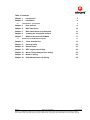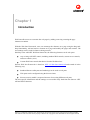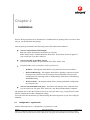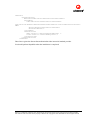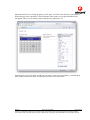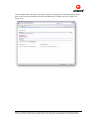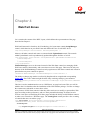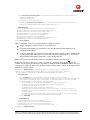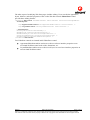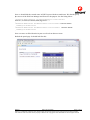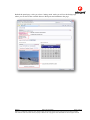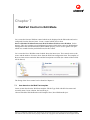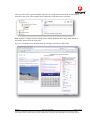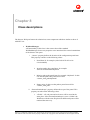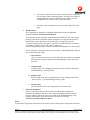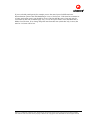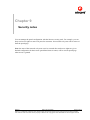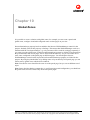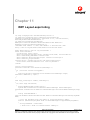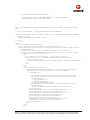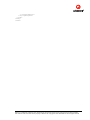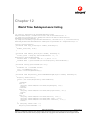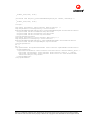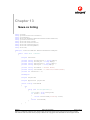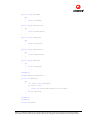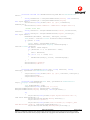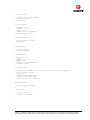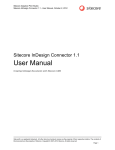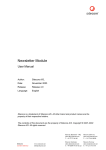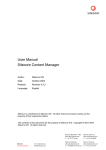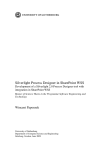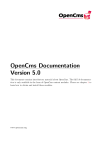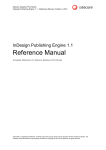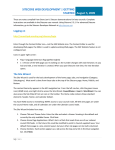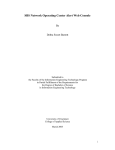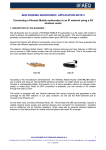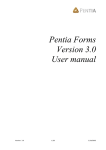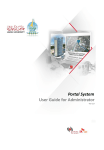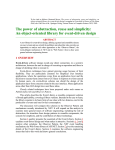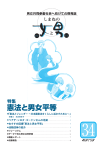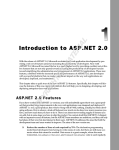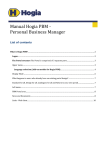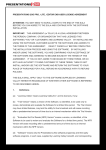Download Sitecore A/S - the Sitecore Developer Network
Transcript
Sitecore Web Part Framework
Administrator's Guide
Installation and configuration advice for administrators and developers
Table of Contents
Chapter 1
Introduction
3
Chapter 2
Installation
4
2.1
configuration - system.web
4
Chapter 3
User manual
Chapter 4
Web Part Zones
10
Chapter 5
Web Parts Based on Sublayouts
13
Chapter 6
Creating the Composite Control
15
Chapter 7
WebPart Control in Edit Mode
17
7.1
Item based on the Web Part template
6
17
Chapter 8
Class descriptions
19
Chapter 9
Security notes
22
Chapter 10
Global Zones
23
Chapter 11
WPF Layout.aspx listing
24
Chapter 12
World Time Sublayout.ascx listing
28
Chapter 13
News.cs listing
30
Chapter 14
DefaultFramework.css listing
34
Sitecore
Web Part Framework
Page 2 of 35
Sitecore is a trademark of Sitecore A/S. All other brand and product names are the property of their respective holders.
The contents of this document are the property of Sitecore A/S. Copyright © 2001-2008 Sitecore A/S. All rights reserved
Chapter 1
Introduction
Web Parts allow users to customize the web pages by adding, removing or tuning the page
elements at runtime.
With the Web Part Framework, users can rearrange the elements on a page using the drag-anddrop functionality, add and remove elements on a page and modify the pages and controls. The
user settings can be saved for future working sessions.
Similarly to the ASP.NET Web Part framework, the following elements can be web parts:
Any existing ASP.NET control, including standard Web controls, custom server controls,
and user controls (.ascx).
Custom Web Parts controls that derive from the WebPart class.
Sitecore Web Part Framework is based on .NET 3.5 Web Part framework and extends it in the
following way:
Standard Sitecore sublayouts and renderings can be used as web parts.
Web parts can be configured using the Sitecore items.
Sitecore security model is respected in terms of accessing different web parts.
The user-specific information and the settings are accessible easily both from the Sitecore .NET
API and XSLT functions.
Sitecore
Web Part Framework
Page 3 of 35
Sitecore is a trademark of Sitecore A/S. All other brand and product names are the property of their respective holders.
The contents of this document are the property of Sitecore A/S. Copyright © 2001-2008 Sitecore A/S. All rights reserved
Chapter 2
Installation
Sitecore Web part framework is distributed as a standard Sitecore package; hence in order to start
using it, you should install the package.
After the package installation the following items will be added to the database:
/sitecore/content/Home/WPF Sample
The item which demonstrates the abilities of web parts.
Note: Sample item is installed under the Home item. So the Home item will appear in
your current site if you have deleted it.
/sitecore/layout/Layouts/WPF Layout
The layout which defines the presentation of the WPF Sample item
Templates under /sitecore/templates/webpart framework:
o
WebPart – the template which defines web part items based on assemblies.
o
ReferenceRendering – the template which allows defining composite web part
items (the ones which are not derived from SitecoreWebPart class) based on
standard Sitecore renderings such as XslRendering, XmlControl, UrlRendering,
MethodRendering.
o
Web Part Node – the template which allows creating predefined configuration
for web part zones.
/sitecore/system/modules/web parts – the framework catalogue item. Under this item
you can create your web parts from “Web Part” and “ReferenceRendering” templates.
The package also creates the WebPartFramework.config file in the /App_Config/Include/ folder.
This file contains the module configuration strings.
To use the Web Part Framework you should change the following nodes in your web.config file
manually:
2.1
configuration - system.web
Add the following lines to <configuration><system.web> node:
Sitecore
Web Part Framework
Page 4 of 35
Sitecore is a trademark of Sitecore A/S. All other brand and product names are the property of their respective holders.
The contents of this document are the property of Sitecore A/S. Copyright © 2001-2008 Sitecore A/S. All rights reserved
<webParts>
<personalization
defaultProvider="SitecorePersonalizationProvider">
<providers>
<add name="SitecorePersonalizationProvider"
type="Sitecore.Modules.WebPartFramework.Web.WebParts.SitecorePersonalizationProv
ider"
driver="RegistryPersonalizationDriver"
database="master"/>
</providers>
<authorization>
<deny users="*" verbs="enterSharedScope" />
<allow users="*" verbs="modifyState" />
</authorization>
</personalization>
</webParts>
These lines register the SitecorePersonalizationProvider instead of standard provider.
You should perform Republish when the installation is completed.
Sitecore
Web Part Framework
Page 5 of 35
Sitecore is a trademark of Sitecore A/S. All other brand and product names are the property of their respective holders.
The contents of this document are the property of Sitecore A/S. Copyright © 2001-2008 Sitecore A/S. All rights reserved
Chapter 3
User manual
Consider a sample web part page with the standard ASP.NET calendar control. Type the
http://<your domain >/WPF Sample.aspx address in your browser. You will see the page like the
one shown below.
Note: In all examples of the article we assume that the extranet user “Guest” exists in the extranet
database and has a blank password.
Sitecore
Web Part Framework
Page 6 of 35
Sitecore is a trademark of Sitecore A/S. All other brand and product names are the property of their respective holders.
The contents of this document are the property of Sitecore A/S. Copyright © 2001-2008 Sitecore A/S. All rights reserved
This page contains web part based on standard ASP.NET calendar control and DropDownList.
DropDownList is used to display the page modes (browse, design, edit and catalog).
In the browse mode web parts situated in the page statically and users are able to minimize web
parts or close them.
In the design mode users are able to move web parts on the page. However web parts can be
situated only inside of web part zones.
Sitecore
Web Part Framework
Page 7 of 35
Sitecore is a trademark of Sitecore A/S. All other brand and product names are the property of their respective holders.
The contents of this document are the property of Sitecore A/S. Copyright © 2001-2008 Sitecore A/S. All rights reserved
Edit mode allow users to change properties of web parts. An Editor Zone becomes visible when a
Web Parts page enters edit mode. Click Edit button in the caption of web part and Editor Zone
will appear. There you can modify caption, dimensions, appearance, etc.
Catalog mode gives users ability to add new web parts or web parts closed before. Available Web
Parts catalog contains web parts which realized as items in the content tree.
Sitecore
Web Part Framework
Page 8 of 35
Sitecore is a trademark of Sitecore A/S. All other brand and product names are the property of their respective holders.
The contents of this document are the property of Sitecore A/S. Copyright © 2001-2008 Sitecore A/S. All rights reserved
Close Calendar and it will appear in the Page Catalog of Catalog Zone. Select this catalog, choose
name of the web part, destination zone and click add button. Calendar web part will appear in
chosen zone.
Sitecore
Web Part Framework
Page 9 of 35
Sitecore is a trademark of Sitecore A/S. All other brand and product names are the property of their respective holders.
The contents of this document are the property of Sitecore A/S. Copyright © 2001-2008 Sitecore A/S. All rights reserved
Chapter 4
Web Part Zones
Let‟s examine the content of the WPF Layout, which defines the representation of the page
described in Chapter 3.
Web Part Framework is based on AJAX technology. So layout must contain ScriptManager
control, which that sits on your Web Form and enables the core of ASP.NET AJAX.
<asp:scriptmanager runat="server" id="ScriptManager1" />
Moreover all other controls and zones are situated inside UpdatePanel control. The controls
within UpdatePanel can be asynchronously updated through the facilities of AJAX.
<asp:updatepanel runat="server" id="UpdatePanel1" UpdateMode="Conditional">
<contenttemplate>
…
</contenttemplate>
</asp:updatepanel>
WebPartManager serves as the central control of the Web Parts control set, managing all the
Web Parts controls, functionality, and events that occur on a Web page. There must be only one
instance of the WebPartManager control on each page that uses Web Parts controls and it must be
placed before any zone controls are placed.
<framework:WebPartManager ID="WebPartManager1" runat="server" />
The ability to change page modes is realized by DropDownList coupled with corresponding
script code. This code is rather straight-forward. Only one thing could pay your attention:
Sitecore.Security.Authentication.AuthenticationManager.Login("extranet\\WPFGuest
", "wpf");
This line is used to authenticate the user as “WPFGuest” on page load event. This user will be
added to the Core database after the installation of the WPF module package. Feel free to change
the extranet user credentials to some other values.
A key feature of Web Parts controls is that they allow end users to modify (or personalize) Web
pages according to their preferences, and save their personalized settings for future browser
sessions. One aspect of modifying Web Parts pages includes the ability to add WebPart controls
or other server controls to a Web Parts page. The CatalogZone control provides a list or catalog
of controls that users can add to a page.
<asp:CatalogZone ID="CatalogZone1" runat="server" Width="100%"
HeaderText="Catalog Zone" CssClass="CatalogWindow">
<ZoneTemplate>
<asp:PageCatalogPart ID="PageCatalogPart1" runat="server" />
Sitecore
Web Part Framework
Page 10 of 35
Sitecore is a trademark of Sitecore A/S. All other brand and product names are the property of their respective holders.
The contents of this document are the property of Sitecore A/S. Copyright © 2001-2008 Sitecore A/S. All rights reserved
<asp:DeclarativeCatalogPart ID="DeclarativeCatalogPart1" runat="server">
<WebPartsTemplate>
</WebPartsTemplate>
</asp:DeclarativeCatalogPart>
<framework:SitecoreCatalogPart id=" SitecoreCatalogPart1" runat="server"
Source="{083EE64E-BEAE-4AF6-BE83-684FC2D6925D}" />
</ZoneTemplate>
<InstructionTextStyle CssClass="CatalogCaption" />
<HeaderVerbStyle CssClass="CatalogToolbutton" />
<PartTitleStyle CssClass="CatalogCaption" />
<PartChromeStyle CssClass="CatalogBody" />
<PartLinkStyle CssClass="CatalogLink" />
<PartStyle CssClass="CatalogWindow" />
<SelectedPartLinkStyle CssClass="CatalogLabel" />
<HeaderStyle CssClass="PortletCaption" />
</asp:CatalogZone>
Three CatalogPart controls are situated inside CatalogZone control:
PageCatalogPart contains closed by a user Web Parts.
DeclarativeCatalogPart gives ability to a user add Web Parts inserted directly in it
WebPartsTemplate tag.
SitecoreCatalogPart gives ability to a user add Web Parts realized as items. It refers to the
Catalog item in the content tree. Use the Source attribute for the purpose („{083EE64EBEAE-4AF6-BE83-684FC2D6925D}‟ is the Catalog Item ID).
Note: WPF Layout uses the DefaultFramework stylesheet which can be found here.
Within the Web Parts control set, a zone is a region on a Web page that contains Web Parts
controls. All web parts presented on a page must be situated inside of Web Part zones. Our page
consists of two Web Part zones. One of them is empty and the other contains the definition of the
ASP.NET Calendar control.
<framework:WebPartZone ID="WebPartZone2" runat="server" Padding="6"
Width="100%" HeaderText="Right Web Part Zone" BorderStyle="NotSet"
PartChromeType="TitleOnly" WebPartVerbRenderMode="TitleBar">
<ZoneTemplate>
<asp:Calendar Title="Calendar" ID="Calendar1" runat="server"
BackColor="White" BorderColor="Black" BorderStyle="Solid" CellSpacing="1"
Font-Names="Verdana" Font-Size="9pt" ForeColor="Black" Height="250px"
NextPrevFormat="ShortMonth" Width="330px">
<SelectedDayStyle BackColor="#333399" ForeColor="White" />
<TodayDayStyle BackColor="#999999" ForeColor="White" />
<DayStyle BackColor="#CCCCCC" />
<OtherMonthDayStyle ForeColor="#999999" />
<NextPrevStyle Font-Bold="True" Font-Size="8pt" ForeColor="White" />
<DayHeaderStyle Font-Bold="True" Font-Size="8pt" ForeColor="#333333"
Height="8pt" />
<TitleStyle BackColor="#333399" BorderStyle="Solid" Font-Bold="True"
Font-Size="12pt" ForeColor="White" Height="12pt" />
</asp:Calendar>
</ZoneTemplate>
<PartStyle CssClass="PortletBody" />
<PartChromeStyle CssClass="PortletWindow"/>
<PartTitleStyle CssClass="PortletCaption" />
<TitleBarVerbStyle CssClass="PortalToolbutton" />
</framework:WebPartZone>
Sitecore
Web Part Framework
Page 11 of 35
Sitecore is a trademark of Sitecore A/S. All other brand and product names are the property of their respective holders.
The contents of this document are the property of Sitecore A/S. Copyright © 2001-2008 Sitecore A/S. All rights reserved
The other aspect of modifying Web Parts pages includes editing. Users can edit the appearance,
layout, behavior, and other properties of the visible Web Part controls. EditorZone control
provides these editing features.
<framework:EditorZone ID="EditorZone1" runat="server" CssClass="CatalogWindow">
<ZoneTemplate>
<asp:AppearanceEditorPart ID="AppearanceEditorPart1" runat="server" />
<asp:LayoutEditorPart ID="LayoutEditorPart1" runat="server" />
</ZoneTemplate>
<PartStyle CssClass="PortletBody" />
<HeaderStyle CssClass="PortletCaption" />
<HeaderVerbStyle CssClass="CatalogToolbutton" />
<InstructionTextStyle CssClass="CatalogCaption" />
<PartTitleStyle CssClass="EditPartCaption" />
</framework:EditorZone>
Two EditorPart controls are situated inside EditorZone control:
AppearanceEditorPart enables end users to edit several user interface properties on an
associated WebPart control such as title, dimensions, etc.
LayoutEditorPart enables users to edit several layout-oriented user interface properties on
an associated WebPart control.
Sitecore
Web Part Framework
Page 12 of 35
Sitecore is a trademark of Sitecore A/S. All other brand and product names are the property of their respective holders.
The contents of this document are the property of Sitecore A/S. Copyright © 2001-2008 Sitecore A/S. All rights reserved
Chapter 5
Web Parts Based on Sublayouts
Another way to configure the initial view for Web portal is to create a portal item with zones and
controls which should be placed under the zones.
To implement such solution we should create additional Sitecore controls (a sublayout, for
example).
You can use the World Time Sublayout.ascx listing given in Chapter 12. World Time user control
contains two Label controls, two DropDownList controls, and Label control which will display
the local time of a city chosen by DropDownList controls.
Create a portal Item with zones. The template for portal and zone items can be arbitrary. In this
example we use the Folder template:
Now create an item under Zone1 which will refer to our sublayout. Use the “Web Part Node”
template for the item. This template has a single Section “Data” with a single text field
“WebPartItem”. Base template is “Standard Template”.
Zone with a field should look as shown in the picture below:
where „{8D5E6712-8ECF-419C-817D-A2CB5CCD8B57}‟ is sublayout ID.
Note: you can refer to the web parts defined under „/sitecore/system/modules/Web Parts‟,
controls, renderings as well as to the sublayouts (as shown in the previous picture).
Note: you can use any template for predefined web part item with different fields but for default
reference will be taken from field with „WebPartItem‟ name. If you want to change it, you should
redefine „ReferenceFieldName‟ property for Sitecore WebPartZone on the layout.
Sitecore
Web Part Framework
Page 13 of 35
Sitecore is a trademark of Sitecore A/S. All other brand and product names are the property of their respective holders.
The contents of this document are the property of Sitecore A/S. Copyright © 2001-2008 Sitecore A/S. All rights reserved
Now we should link the created zones in WPF Layout with the created items. We should specify
the sources of the Web Part Manager and Zones for the purpose. See the listing below:
…
<framework:WebPartManager ID="WebPartManager1" runat="server"
Source="/sitecore/content/home/myportal" />
…
<framework:WebPartZone ID="WebPartZone1" runat="server" Source="Zone1"
Padding="6" Width="100%"
…
<framework:WebPartZone ID="WebPartZone2" runat="server" Source="Zone2"
Padding="6" Width="100%"
…
Now our zones are filled from the layout as well as from Sitecore items.
Refresh the portal page. It should look like this:
Sitecore
Web Part Framework
Page 14 of 35
Sitecore is a trademark of Sitecore A/S. All other brand and product names are the property of their respective holders.
The contents of this document are the property of Sitecore A/S. Copyright © 2001-2008 Sitecore A/S. All rights reserved
Chapter 6
Creating the Composite Control
To define the new composite control you should create new item based on „ReferenceRendering‟
template under „/sitecore/system/modules/web parts‟ as shown in the picture below:
ReferendceRendering template consists of 3 fields: “Title”, “Reference Renderings” and
“DataSources”.
Use Title field to display custom control title. If the Title filed is empty, the item DisplayName
will be substituted with the web part title.
Use Reference Rendering field to add items which should be rendered as a single web part. You
will be able to add only simple renderings (such as xsl file, xml control, Url renderings and
method renderings) to composite control. Control IDs should be separated by the pipes („|‟) as
shown in the picture above.
You can also assign a datasource for each rendering by specifying item IDs or paths and
separating them with pipes. The IDs should appear in the same order as the renderings. That is the
first datasource ID should correspond to the first rendering, the second ID – to the second
rendering and so on.
Sitecore
Web Part Framework
Page 15 of 35
Sitecore is a trademark of Sitecore A/S. All other brand and product names are the property of their respective holders.
The contents of this document are the property of Sitecore A/S. Copyright © 2001-2008 Sitecore A/S. All rights reserved
Refresh the portal page. After you select „Catalog mode‟ mode you will see the design page
where you can choose the available Sitecore Web parts and add them to the page.
Sitecore
Web Part Framework
Page 16 of 35
Sitecore is a trademark of Sitecore A/S. All other brand and product names are the property of their respective holders.
The contents of this document are the property of Sitecore A/S. Copyright © 2001-2008 Sitecore A/S. All rights reserved
Chapter 7
WebPart Control in Edit Mode
Let‟s create the Sitecore WebPart control which can be displayed in the Edit mode and can be
configured from the Sitecore Items. Create a control which derives from
Sitecore.Modules.WebPartFramework.Web.WebParts.WebPart class.WebPart for the
purpose. This class contains several additional properties which allow retrieving WebPartItem,
Configuration item and ReferredItem (ReferredItem property can be used to get the web part
which was created from the predefined item) for this control.
Let‟s create the News WebPart control which shows the latest news. This control retrieves the
source and the number of items to show from the Web Part configuration item. The template of
the news items must contain the Date and the Description text fields (the content of these fields
will be shown).
The listing of the News control can be found in Chapter 13.
7.1
Item based on the Web Part template
Create an item based on the Web Part template. Fill the Type field with full class name and
Assembly name. In our solution, the load string is:
„Sitecore.Modules.WebPartFramework.Examples.News,NewsWebPartsProject‟.
Sitecore
Web Part Framework
Page 17 of 35
Sitecore is a trademark of Sitecore A/S. All other brand and product names are the property of their respective holders.
The contents of this document are the property of Sitecore A/S. Copyright © 2001-2008 Sitecore A/S. All rights reserved
Also you must create a special template and place the configuration items based on this template
under Web Part items. This template must contain the Count and Source text fields.
Note: In order to display browser friendly names for the WebParts and Config items instead of
item names please fill in the Title field.
Now you can add the News WebPart from the Catalogue and edit it in Edit mode.
Sitecore
Web Part Framework
Page 18 of 35
Sitecore is a trademark of Sitecore A/S. All other brand and product names are the property of their respective holders.
The contents of this document are the property of Sitecore A/S. Copyright © 2001-2008 Sitecore A/S. All rights reserved
Chapter 8
Class descriptions
The Sitecore Web part framework solution has some components which are similar to those of
ASP.NET 2.0:
a. WebPartManager.
All functionality of this class is the same as that of the standard
WebPartManager. Some new properties were introduced for correct instantiations
of the Sitecore web parts:
i.
“Source” property defines the location of the configuration portal item.
This property can take on the following values:
1. Portal Item id, for example {601a51d4-87f3-4f21-a31ec5ea126e0d90}
2. Absolute path to the portal Item, for example
/Sitecore/content/home/MyPortal
3. Relative path to the portal Item, for example “MyPortal”. In this
case the full path to the portal item will be
“current_item_path/MyPortal”
4. Empty string. In this case the path to portal item will be
“current_item_path”
ii. “PersonalizationScope” property defines the scope of the portal. This
property can take on the following values:
1. “Global” – all web parts and web zones will be stored in the
same place. If the PersonalizationScope is set to “Global” the
WebZones with the same ID placed on different layouts will be
rendered the same way.
Sitecore
Web Part Framework
Page 19 of 35
Sitecore is a trademark of Sitecore A/S. All other brand and product names are the property of their respective holders.
The contents of this document are the property of Sitecore A/S. Copyright © 2001-2008 Sitecore A/S. All rights reserved
2. “PerLayout” –all items which refer to the same layout with portal
will accept the same configuration data. This allows to include or
exclude additional zones for different items, and preserve the
configuration for common zones at the same time.
3. “PerPage” –the configuration for zones will be unique for each
page.
b. WebPartZone.
This component is analogous to standard WebPartZone with two additional
properties: Source and ReferenceFieldName.
The webpart zone has a property named ReferenceFieldName. The value of this
property is the Item‟s field name which contains the web part ID which will be
loaded to the portal. The ID may be the ID of the web part placed under
“Sitecore/system/modures/web parts” or the ID of a standard Sitecore rendering
(for instance, Sublayout, XSL file, XML Control, etc.).
See the example items under “/Sitecore/content/home/MyPortal” for more details.
Source property is analogous to the Source property of WebPartManager and can
take on the following values:
i. Zone Item id
source to current web part zone will be the Zone item with corresponding
ID (the Source property defined in WebPartManager will be ignored in
this case)
ii. Absolute path
full path to the zone configuration item (the Source property defined in
WebPartManager will be ignored)
iii. Relative path
Relative path to the zone configuration item. The resulting path will be
“portal_source_of_webpartmanager/relative_path”.
iv. Empty string
The current item will be the configuration item for the zone.
c. SitecoreCatalogPart.
Sitecore catalog-specific part which allows modifying the CatalogZone,
DeclarativeCatalogPart and other zones. SitecoreCatalogPart has the Source
property which works in the same way as that of the WebPartManager. This
property should point to the parent item of all Sitecore web parts
(/Sitecore/system/modules/web parts).
Notes:
You should be logged into the Sitecore front end to work in catalog mode, design and edit modes.
Sitecore
Web Part Framework
Page 20 of 35
Sitecore is a trademark of Sitecore A/S. All other brand and product names are the property of their respective holders.
The contents of this document are the property of Sitecore A/S. Copyright © 2001-2008 Sitecore A/S. All rights reserved
If you work with partial portal (for example you use the same layout for different items.
Personalization option of the WebPartManager is set to “PerLayout”. Each item has common set
of zones and custom zones) you should be aware of the fact that the state of one page may be
overwritten by the state of another page. Say, we use one layout with 3 zones; the third zone is
hidden for some item. If we change the portal state from this item (which has only 2 zones) the
state for 3-rd zone will be lost.
Sitecore
Web Part Framework
Page 21 of 35
Sitecore is a trademark of Sitecore A/S. All other brand and product names are the property of their respective holders.
The contents of this document are the property of Sitecore A/S. Copyright © 2001-2008 Sitecore A/S. All rights reserved
Chapter 9
Security notes
You can manage the portal configuration with the Sitecore security tools. For example, you can
deny read access rights to some web parts for customers. Inaccessible web parts will be removed
from the portal page.
Note: the state of the removed web parts won‟t be restored after read access rights are given.
Default configuration for these items (predefined items in zones) will be used on portal page
when access is granted.
Sitecore
Web Part Framework
Page 22 of 35
Sitecore is a trademark of Sitecore A/S. All other brand and product names are the property of their respective holders.
The contents of this document are the property of Sitecore A/S. Copyright © 2001-2008 Sitecore A/S. All rights reserved
Chapter 10
Global Zones
It is possible to create a solution with global zones, for example you can create a portal with
global zones, configure it and add configured zones to other pages on your site.
PersonalizationScope property has been added to the Sitecore WebPartManager control for the
purpose. Default value for this property is PerPage. This means that WebPartManager works as a
standard ASP.NET web part manager, e.g. web part state will be saved for each page separately. I
you want to use the global zone, set the PersonalizationScope property to Global. This means than
the personalization info for all pages will be stored with the same key. So you can render one or
more zones configured on the portal page on different pages. You should place Sitecore
WebPartManager control on the layout and set PersonalizationScope property to Global for the
purpose. By using the placeholders or by adding zones to layout directly from portal page you can
add or remove global zones which will be rendered.
Note: Zone ID for zones should be the same as on the portal page, but you can set different set of
styles.
Note: Due to the fact that the common key is used for storing portal configuration, you should use
the global zones in browse mode only on the non-portal pages.
Sitecore
Web Part Framework
Page 23 of 35
Sitecore is a trademark of Sitecore A/S. All other brand and product names are the property of their respective holders.
The contents of this document are the property of Sitecore A/S. Copyright © 2001-2008 Sitecore A/S. All rights reserved
Chapter 11
WPF Layout.aspx listing
<%@ Page Language="C#" AutoEventWireup="true" %>
<%@ Register tagPrefix="asp" namespace="System.Web.UI"
assembly="System.Web.Extensions, Version=3.5.0.0, Culture=neutral,
PublicKeyToken=31BF3856AD364E35" %>
<%@ Register TagPrefix="framework"
Namespace="Sitecore.Modules.WebPartFramework.Web.WebParts"
Assembly="Sitecore.WebPartFramework" %>
<!DOCTYPE html PUBLIC "-//W3C//DTD XHTML 1.0 Transitional//EN"
"http://www.w3.org/TR/xhtml1/DTD/xhtml1-transitional.dtd">
<html xmlns="http://www.w3.org/1999/xhtml" >
<head runat="server">
<title>Portal Page</title>
<meta http-equiv="Content-Type" content="text/html; charset=UTF-8">
<meta name="CODE_LANGUAGE" content="C#">
<meta name="vs_defaultClientScript" content="JavaScript">
<meta name="vs_targetSchema"
content="http://schemas.microsoft.com/intellisense/ie5">
<link href='/DefaultFramework.css' rel='stylesheet'>
</head>
<script runat="server">
protected override void OnPreInit(EventArgs e)
{
if (!Sitecore.Context.IsLoggedIn)
{
Sitecore.Security.Authentication.AuthenticationManager.Login(
"extranet\\WPFGuest", "wpf");
}
}
void Page_Load(object sender, EventArgs e)
{
if(!this.Page.IsPostBack)
{
DisplayModeDropdown.Items.Clear();
System.Web.UI.WebControls.WebParts.WebPartManager webPartManager1=
System.Web.UI.WebControls.WebParts.WebPartManager.GetCurrentWebPartManager(Page)
;
String browseModeName =
Sitecore.Modules.WebPartFramework.Web.WebParts.WebPartManager.BrowseDisplayMode.
Name;
// Fill the dropdown with the names of supported display modes.
foreach (WebPartDisplayMode mode in webPartManager1.SupportedDisplayModes)
{
String modeName = mode.Name;
// Make sure a mode is enabled before adding it.
Sitecore
Web Part Framework
Page 24 of 35
Sitecore is a trademark of Sitecore A/S. All other brand and product names are the property of their respective holders.
The contents of this document are the property of Sitecore A/S. Copyright © 2001-2008 Sitecore A/S. All rights reserved
if (mode.IsEnabled(webPartManager1))
{
ListItem item = new ListItem(modeName + " Mode", modeName);
DisplayModeDropdown.Items.Add(item);
}
}
}
}
void DisplayModeDropdown_SelectedIndexChanged(object sender, System.EventArgs
args)
{
String selectedMode = DisplayModeDropdown.SelectedValue;
WebPartDisplayMode mode = WebPartManager1.SupportedDisplayModes[selectedMode];
if (mode != null)
WebPartManager1.DisplayMode = mode;
}
</script>
<body>
<form id="form1" runat="server">
<asp:scriptmanager runat="server" id="ScriptManager1" />
<asp:updatepanel runat="server" id="UpdatePanel1" UpdateMode="Conditional">
<contenttemplate>
<framework:WebPartManager ID="WebPartManager1" runat="server" />
<table border="0" cellpadding="5" cellspacing="10" style="width: 100%;"
bordercolor="silver" height="100%">
<tr>
<td colspan="3" style="height: 21px" bgcolor="white" >
<asp:DropDownList ID="DisplayModeDropdown" runat="server"
AutoPostBack="true"
OnSelectedIndexChanged="DisplayModeDropdown_SelectedIndexChanged"
/>
</td>
</tr>
<tr>
<td colspan="3" valign=top>
<asp:CatalogZone ID="CatalogZone1" runat="server" Width="100%"
HeaderText="Catalog Zone" CssClass="CatalogWindow">
<ZoneTemplate>
<asp:PageCatalogPart ID="PageCatalogPart1" runat="server" />
<asp:DeclarativeCatalogPart ID="DeclarativeCatalogPart1"
runat="server">
<WebPartsTemplate>
</WebPartsTemplate>
</asp:DeclarativeCatalogPart>
<framework:SitecoreCatalogPart id="SitecoreCatalogPart1"
runat="server"
Source="{083EE64E-BEAE-4AF6-BE83-684FC2D6925D}" />
</ZoneTemplate>
<InstructionTextStyle CssClass="CatalogCaption" />
<HeaderVerbStyle CssClass="CatalogToolbutton" />
<PartTitleStyle CssClass="CatalogCaption" />
<PartChromeStyle CssClass="CatalogBody" />
<PartLinkStyle CssClass="CatalogLink" />
<PartStyle CssClass="CatalogWindow" />
<SelectedPartLinkStyle CssClass="CatalogLabel" />
<HeaderStyle CssClass="PortletCaption" />
</asp:CatalogZone>
</td>
</tr>
<tr>
Sitecore
Web Part Framework
Page 25 of 35
Sitecore is a trademark of Sitecore A/S. All other brand and product names are the property of their respective holders.
The contents of this document are the property of Sitecore A/S. Copyright © 2001-2008 Sitecore A/S. All rights reserved
<td valign="top" width="40%" bgcolor="white" >
<framework:WebPartZone ID="WebPartZone1" runat="server"
Padding="6" Width="100%" HeaderText="Left Web Part Zone"
BorderStyle="NotSet" PartChromeType="TitleOnly"
WebPartVerbRenderMode="TitleBar">
<ZoneTemplate>
</ZoneTemplate>
<PartStyle CssClass="PortletBody" />
<PartChromeStyle CssClass="PortletWindow"/>
<PartTitleStyle CssClass="PortletCaption" />
<TitleBarVerbStyle CssClass="PortalToolbutton" />
</framework:WebPartZone>
</td>
<td valign="top" width="40%" bgcolor="white">
<framework:WebPartZone ID="WebPartZone2" runat="server"
Padding="6" Width="100%" HeaderText="Right Web Part Zone"
BorderStyle="NotSet" PartChromeType="TitleOnly"
WebPartVerbRenderMode="TitleBar">
<ZoneTemplate>
<asp:Calendar Title="Calendar" ID="Calendar1" runat="server"
BackColor="White" BorderColor="Black" BorderStyle="Solid"
CellSpacing="1" Font-Names="Verdana" Font-Size="9pt"
ForeColor="Black" Height="250px" NextPrevFormat="ShortMonth"
Width="330px">
<SelectedDayStyle BackColor="#333399" ForeColor="White" />
<TodayDayStyle BackColor="#999999" ForeColor="White" />
<DayStyle BackColor="#CCCCCC" />
<OtherMonthDayStyle ForeColor="#999999" />
<NextPrevStyle Font-Bold="True" Font-Size="8pt"
ForeColor="White" />
<DayHeaderStyle Font-Bold="True" Font-Size="8pt"
ForeColor="#333333" Height="8pt" />
<TitleStyle BackColor="#333399" BorderStyle="Solid"
Font-Bold="True" Font-Size="12pt" ForeColor="White"
Height="12pt" />
</asp:Calendar>
</ZoneTemplate>
<PartStyle CssClass="PortletBody" />
<PartChromeStyle CssClass="PortletWindow"/>
<PartTitleStyle CssClass="PortletCaption" />
<TitleBarVerbStyle CssClass="PortalToolbutton" />
</framework:WebPartZone>
</td>
<td valign="top" width="20%" bgcolor="white">
<framework:EditorZone ID="EditorZone1" runat="server"
CssClass="CatalogWindow">
<ZoneTemplate>
<asp:AppearanceEditorPart ID="AppearanceEditorPart1"
runat="server" />
<asp:LayoutEditorPart ID="LayoutEditorPart1" runat="server" />
</ZoneTemplate>
<PartStyle CssClass="PortletBody" />
<HeaderStyle CssClass="PortletCaption" />
<HeaderVerbStyle CssClass="CatalogToolbutton" />
<InstructionTextStyle CssClass="CatalogCaption" />
<PartTitleStyle CssClass="EditPartCaption" />
</framework:EditorZone>
</td>
</tr>
</table>
Sitecore
Web Part Framework
Page 26 of 35
Sitecore is a trademark of Sitecore A/S. All other brand and product names are the property of their respective holders.
The contents of this document are the property of Sitecore A/S. Copyright © 2001-2008 Sitecore A/S. All rights reserved
</contenttemplate>
</asp:updatepanel>
</form>
</body>
</html>
Sitecore
Web Part Framework
Page 27 of 35
Sitecore is a trademark of Sitecore A/S. All other brand and product names are the property of their respective holders.
The contents of this document are the property of Sitecore A/S. Copyright © 2001-2008 Sitecore A/S. All rights reserved
Chapter 12
World Time Sublayout.ascx listing
<%@ Control Language="c#" AutoEventWireup="true"
TargetSchema="http://schemas.microsoft.com/intellisense/ie5" %>
<%@ Register TagPrefix="sc" Namespace="Sitecore.Web.UI.WebControls"
Assembly="Sitecore.Kernel" %>
<%@ Register Assembly="System.Web.Extensions, Version=3.5.0.0, Culture=neutral,
PublicKeyToken=31bf3856ad364e35" Namespace="System.Web.UI" TagPrefix="asp" %>
<script runat="server">
protected void Page_Load(object sender, EventArgs e)
{
Timer1_Tick(this, null);
}
protected void Timer1_Tick(object sender, EventArgs e)
{
string place = dropCity.SelectedItem.Text + ", " +
dropCountry.SelectedItem.Text;
lblInfo.Text = "Current time in " + place + ":";
lblTime.Text = getLocalTime(int.Parse(dropCity.SelectedValue));
}
protected string getLocalTime(int city)
{
DateTime cur = DateTime.UtcNow;
cur = cur.AddHours(city);
return cur.ToLongTimeString();
}
protected void dropCountry_SelectedIndexChanged(object sender, EventArgs e)
{
dropCity.Items.Clear();
switch (int.Parse(dropCountry.SelectedValue))
{
//Denmark
case 0:
dropCity.Items.Add(new ListItem("Copenhagen", "2"));
break;
//Ukraine
case 1:
dropCity.Items.Add(new ListItem("Dnipropetrovsk", "3"));
break;
//USA
case 2:
dropCity.Items.Add(new ListItem("Dallas", "-5"));
dropCity.Items.Add(new ListItem("New York", "-4"));
dropCity.Items.Add(new ListItem("San Fransico", "-7"));
break;
}
if (dropCity.Items.Count > 0)
dropCity.SelectedIndex = 0;
Sitecore
Web Part Framework
Page 28 of 35
Sitecore is a trademark of Sitecore A/S. All other brand and product names are the property of their respective holders.
The contents of this document are the property of Sitecore A/S. Copyright © 2001-2008 Sitecore A/S. All rights reserved
Timer1_Tick(this, null);
}
protected void dropCity_SelectedIndexChanged(object sender, EventArgs e)
{
Timer1_Tick(this, null);
}
</script>
<asp:Label ID="Label1" runat="server" Text="Country:" />
<asp:DropDownList ID="dropCountry" runat="server"
OnSelectedIndexChanged="dropCountry_SelectedIndexChanged" AutoPostBack="True">
<asp:ListItem Value="0">Denmark</asp:ListItem>
<asp:ListItem Value="1">Ukraine</asp:ListItem>
<asp:ListItem Value="2">USA</asp:ListItem>
</asp:DropDownList>
<asp:Label ID="lblCity" runat="server" Text="City:" />
<asp:DropDownList ID="dropCity" runat="server"
OnSelectedIndexChanged="dropCity_SelectedIndexChanged" AutoPostBack="True">
<asp:ListItem Value="2">Copenhagen</asp:ListItem>
</asp:DropDownList>
<br />
<br />
<asp:UpdatePanel ID="UpdatePanelTime" runat="server" UpdateMode="Conditional">
<ContentTemplate>
<asp:Timer ID="Timer1" runat="server" Interval="1000" OnTick="Timer1_Tick" />
<asp:Label ID="lblInfo" runat="server" Text="Current time in " />
<asp:Label ID="lblTime" runat="server" Text="12:33:33" Font-Bold="False"
ForeColor="Navy"></asp:Label>
</ContentTemplate>
</asp:UpdatePanel>
Sitecore
Web Part Framework
Page 29 of 35
Sitecore is a trademark of Sitecore A/S. All other brand and product names are the property of their respective holders.
The contents of this document are the property of Sitecore A/S. Copyright © 2001-2008 Sitecore A/S. All rights reserved
Chapter 13
News.cs listing
using
using
using
using
using
using
using
using
using
using
System;
System.Collections.Generic;
System.Text;
Sitecore.Modules.WebPartFramework.Web.WebParts;
System.Collections;
Sitecore.Data.Items;
Sitecore.Globalization;
Sitecore.Configuration;
Sitecore.SecurityModel;
Sitecore;
namespace Sitecore.Modules.WebPartFramework.Examples
{
public class News : WebPart
{
#region Variables
private
private
private
private
string
string
string
string
titleCssClass = string.Empty;
titleStyle = string.Empty;
textCssClass = string.Empty;
textStyle = string.Empty;
private string titleText = "Latest News";
private string sourceNode = "/sitecore/content/Home";
private int newsCount = 0;
#endregion
#region Properties
#region Appearance properties
public string SourceNode
{
get
{
using (new SecurityEnabler())
{
Item item = this.ConfigItem;
if (item != null)
{
return item.Fields["source"].Value;
}
return sourceNode;
}
}
}
Sitecore
Web Part Framework
Page 30 of 35
Sitecore is a trademark of Sitecore A/S. All other brand and product names are the property of their respective holders.
The contents of this document are the property of Sitecore A/S. Copyright © 2001-2008 Sitecore A/S. All rights reserved
public string TitleText
{
get
{
return titleText;
}
}
public string TitleCssClass
{
get
{
return titleCssClass;
}
}
public string TitleStyle
{
get
{
return titleStyle;
}
}
public string TextCssClass
{
get
{
return textCssClass;
}
}
public string TextStyle
{
get
{
return textStyle;
}
}
#endregion
#region Behavior Properties
public int NewsCount
{
get
{
Item item = this.ConfigItem;
if (item != null)
{
return int.Parse(item.Fields["count"].Value);
}
return newsCount;
}
}
#endregion
#endregion
#region Overrides
Sitecore
Web Part Framework
Page 31 of 35
Sitecore is a trademark of Sitecore A/S. All other brand and product names are the property of their respective holders.
The contents of this document are the property of Sitecore A/S. Copyright © 2001-2008 Sitecore A/S. All rights reserved
protected override void RenderContents(System.Web.UI.HtmlTextWriter
writer)
{
string borderClass = GetSpecifiedAttribute("class", this.CssClass);
string borderStyle = GetSpecifiedAttribute("style",
this.Style.Value);
writer.Write(string.Format("<div {0} {1}>", borderClass,
borderStyle));
writer.Write("<table border='0' width='100%' height='100%'>");
//Render Title Text
string textClass = GetSpecifiedAttribute("class", TitleCssClass,
CssClass);
string textStyle = GetSpecifiedAttribute("style", TitleStyle,
this.Style.Value);
RenderText(TitleText, textClass, textStyle, writer);
Item parent = Sitecore.Context.Database.Items[SourceNode];
if (parent != null)
{
Item[] items = GetChildren(parent);
Sitecore.Globalization.Language contextLanguage =
Sitecore.Context.Language;
int news = items.Length;
if ((NewsCount >= 0) && (NewsCount < news))
{
news = NewsCount;
}
for (int i = 0; i < news; i++)
{
RenderItem(items[i], writer, contextLanguage);
}
}
writer.Write("</table>");
writer.Write("</div>");
}
protected void RenderText(string text, string textClass, string
textStyle, System.Web.UI.HtmlTextWriter output)
{
output.Write(string.Format("<div {0} {1}>", textClass, textStyle));
output.Write(text);
output.Write("</div>");
}
protected void RenderItem(Item item, System.Web.UI.HtmlTextWriter
output, Language contextLanguage)
{
Item renderedItem = item;
output.Write(string.Format("<p {0} {1}>",
GetSpecifiedAttribute("class", TextCssClass, CssClass),
GetSpecifiedAttribute("style", TextStyle, this.Style.Value)));
try
{
output.Write(string.Format("<span style='font-size: 80%' >",
item.Paths.GetFriendlyUrl()));
output.Write(item.Fields["Date"].ToString());
output.Write("</span>");
output.Write(string.Format("<br/><a href='{0}' target='_self
text-decoration: none'>", item.Paths.GetFriendlyUrl()));
output.Write(item.Fields["Description"].ToString());
Sitecore
Web Part Framework
Page 32 of 35
Sitecore is a trademark of Sitecore A/S. All other brand and product names are the property of their respective holders.
The contents of this document are the property of Sitecore A/S. Copyright © 2001-2008 Sitecore A/S. All rights reserved
output.Write("</a>");
}
catch (Exception ex)
{
string s = ex.Message;
}
output.Write("</p>");
}
#endregion
#region Protected Scope
protected string GetSpecifiedAttribute(string attributeName, params
string[] attributeValues)
{
string attr = GetAttribute(attributeValues);
if (attr != string.Empty)
{
return string.Format("{0}='{1}'", attributeName, attr);
}
return string.Empty;
}
protected string GetAttribute(params string[] attributeValues)
{
for (int i = 0; i < attributeValues.Length; i++)
{
if ((attributeValues[i] != null) &&
(attributeValues[i].Trim().Length > 0))
{
return string.Format("{0}", attributeValues[i]);
}
}
return string.Empty;
}
protected Item[] GetChildren(Item item)
{
return item.Children.ToArray();
}
#endregion
}
}
Sitecore
Web Part Framework
Page 33 of 35
Sitecore is a trademark of Sitecore A/S. All other brand and product names are the property of their respective holders.
The contents of this document are the property of Sitecore A/S. Copyright © 2001-2008 Sitecore A/S. All rights reserved
Chapter 14
DefaultFramework.css listing
/* ----------------------------------------------- */
/* - Portal Framework
- */
/* ----------------------------------------------- */
.PortalToolbutton
{
cursor:default;
display:inline;
font:7pt verdana;
padding: 4 4 4 4;
color: Maroon;
}
.CatalogLink
{
cursor:default;
display:inline;
font:9pt verdana;
padding: 4 4 4 4;
color: Purple;
}
.CatalogLabel
{
cursor:default;
display:inline;
font:9pt verdana;
font-weight:bold;
padding: 4 4 4 4;
color: Maroon;
}
.CatalogToolbutton
{
cursor:default;
display:inline;
font:7pt verdana;
padding: 4 4 4 4;
color: Maroon;
}
.PortalToolbutton_Hover
{
cursor:default;
display:inline;
font:7pt verdana;
text-decoration: underline;
padding: 0 4 0 4;
}
Sitecore
Web Part Framework
Page 34 of 35
Sitecore is a trademark of Sitecore A/S. All other brand and product names are the property of their respective holders.
The contents of this document are the property of Sitecore A/S. Copyright © 2001-2008 Sitecore A/S. All rights reserved
.PortletOptions
{
border-top:px solid #b6b8cb;
text-align:right;
padding: 4;
}
.CatalogWindow
{
margin:0 0 12 0;
padding: 0 0 0 0;
width: 100%;
border:solid 1px #B6B8CB;
background: #fcfcff;
}
.CatalogCaption
{
font: bold 8pt tahoma;
width:100%;
}
.CatalogBody
{
border-top:none;
background:white;
}
.PortletWindow
{
margin:0 0 12 0;
padding: 0 0 0 0;
width: 100%;
border:solid 1px #B6B8CB;
border-top:none;
}
.PortletCaption
{
background: #f8f8fa url(/sitecore/portal/tech/cap_m.gif) repeat-x;
font: bold 8pt tahoma;
width:100%;
border-bottom-style:solid;
border-bottom-width: 1px;
border-bottom-color: #b6b8cb;
}
.EditPartCaption
{
font: bold 8pt tahoma;
}
.PortletBody
{
border-top:none;
background: #fcfcff;
}
Sitecore
Web Part Framework
Page 35 of 35
Sitecore is a trademark of Sitecore A/S. All other brand and product names are the property of their respective holders.
The contents of this document are the property of Sitecore A/S. Copyright © 2001-2008 Sitecore A/S. All rights reserved