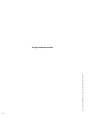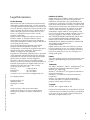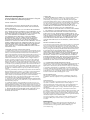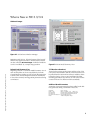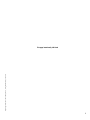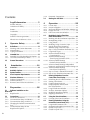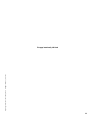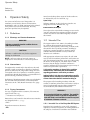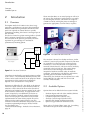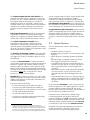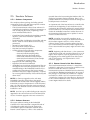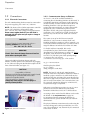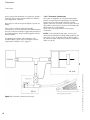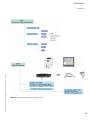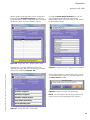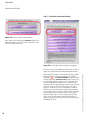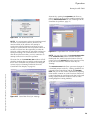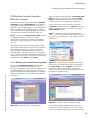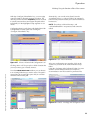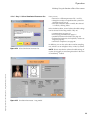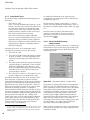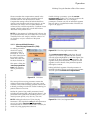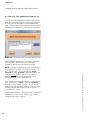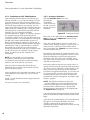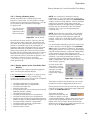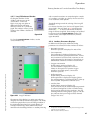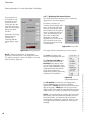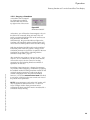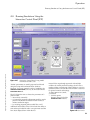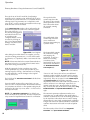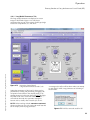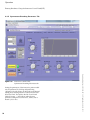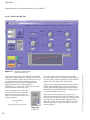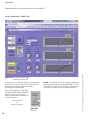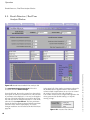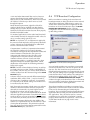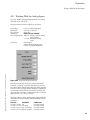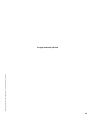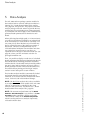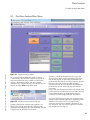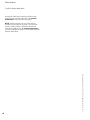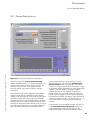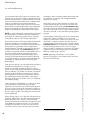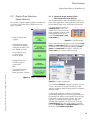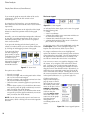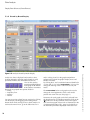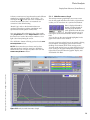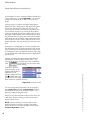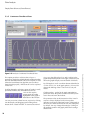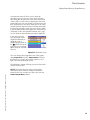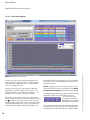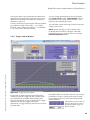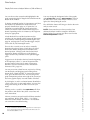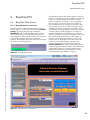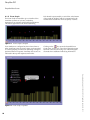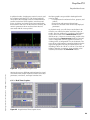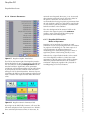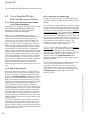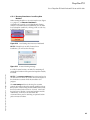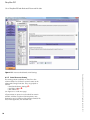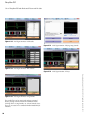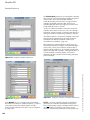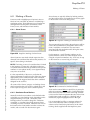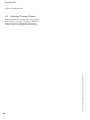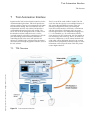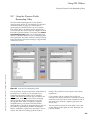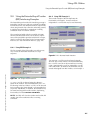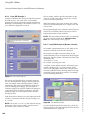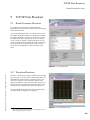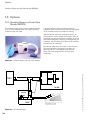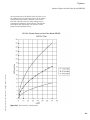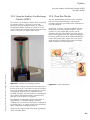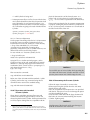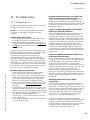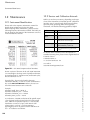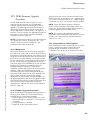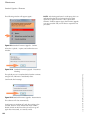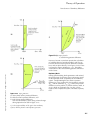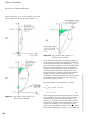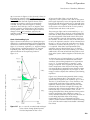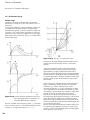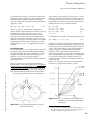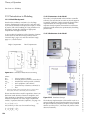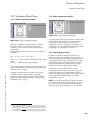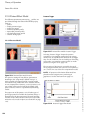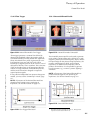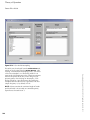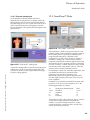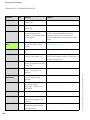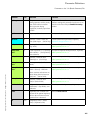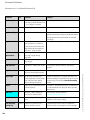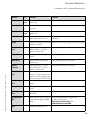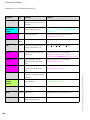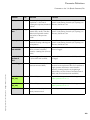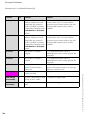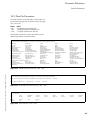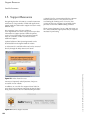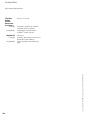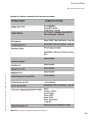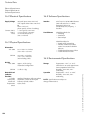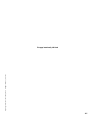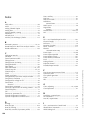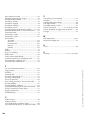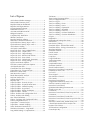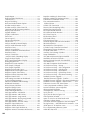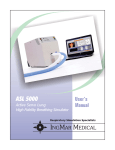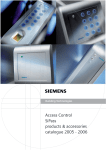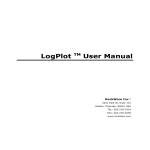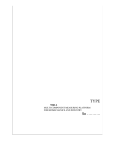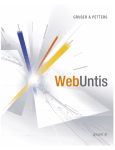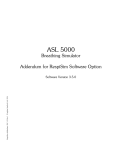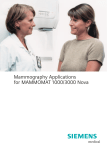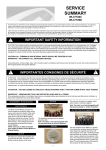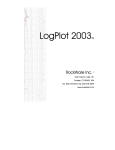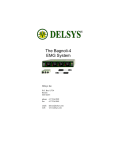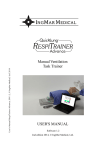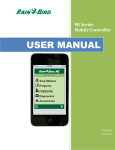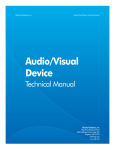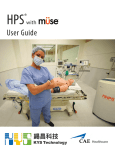Download ASL 5000 Operating Manual SW 3.1.14 - SBM
Transcript
ASL 5000™ Active Servo Lung Operating Instructions ASL 5000, SW 3.4, © IngMar Medical, Ltd. 2013 Computerized Breathing Simulator and Ventilator Test Instrument ASL 5000 USER'S MANUAL User’s Manual Active Servo Lung Precision Breathing Simulator p Advancing Respiratory Simulation Software 3.1 (1st Revision, sw 3.1.14) INGMAR MEDICAL This page intentionally left blank Operating Instructions ASL 5000, SW 3.4, © IngMar Medical, Ltd. 2013 2 Operating Instructions ASL 5000, SW 3.4, © IngMar Medical, Ltd. 2013 Legal Information Product Warranty Educational tools and test instruments manufactured or distributed by IngMar Medical Ltd., are fully warranted, covering materials and workmanship, for a period of one year from the date of shipment, except for products with stated warranties other than one year. IngMar Medical reserves the right to perform warranty service(s) at its factory, at an authorized repair station, or at the customer's installation. IngMar Medical's obligations under this warranty are limited to repairs, or at IngMar Medical's option, replacement of any defective parts of our equipment, except fuses and batteries, without charge, if said defects occur during normal service. Claims for damages during shipment must be filed promptly with the transportation company. All correspondence concerning the equipment must specify both the model name and number, and the serial number as it appears on the equipment. Improper use, mishandling, tampering with, or operation of the equipment without following specific operating instructions will void this warranty and release IngMar Medical from any further warranty obligations. The above is the sole warranty provided by IngMar Medical, Ltd. No other warranty, expressed or implied, is intended. Representatives of IngMar Medical are not authorized to modify the terms of this warranty. For factory repair service, call: Toll free: 1-800-583-9910 International: (412) 441-8228 Facsimile: (412) 441-8404 or contact us via e-mail at:[email protected] Our shipping address: IngMar Medical, Ltd. 5940 Baum Blvd Pittsburgh, PA 15206 USA Please note that a valid return merchandise authorization (RMA) no. is always required before sending in any products for repair, calibrations, or updates. Limitation of Liability IngMar Medical Ltd.'s liability, whether arising out of or related to manufacture and sale of the goods, their installation, demonstration, sales representation, use, performance, or otherwise, including any liability based upon above defined product warranty, is subject to and limited to the exclusive terms and conditions as set forth, whether based upon breach of warranty or any other cause of action whatsoever, regardless of any fault attributable to IngMar Medical, and regardless of the form of action (including, without limitation, breach of warranty, negligence, strict liability, or otherwise). THE STATED EXPRESSED WARRANTIES ARE IN LIEU OF ALL OTHER WARRANTIES, EXPRESSED OR IMPLIED, INCLUDING, WITHOUT LIMITATION, WARRANTIES OF MERCHANTABILITY, FITNESS FOR ANY PARTICULAR PURPOSE, OR NONINFRINGEMENT. IngMar Medical, Ltd. shall not be liable for, nor shall buyer be entitled to recover, any special incidental or consequential damages or for any liability incurred by buyer to any third party in any way arising out of or relating to the goods. Patents The patent pending product concept and portions of the software is patent pending and used under exclusive license. Trademarks ASL 5000™, RespiSim™, FiRST™, andQuickLung® are trademarks and registered trademarks of IngMar Medical, Ltd., respectively Windows® and MS-DOS® are registered trademarks of Microsoft Corporation. LabVIEW™ is a trademark of National Instruments Corporation. OxSim™ is a trademark of Pronk Technologies All other trademarks or registered trademarks are property of their respective owners. Copyright © 1998 - 2013, IngMar Medical, Ltd. No parts of this document may be reproduced, stored in a retrieval system, translated, transcribed, or transmitted, in any form, or by any means, without identifying its authorship as IngMar Medical, Ltd. 3 Software License Agreement Acknowledgement of this license agreement is also part of the host software installation process: LICENSE AGREEMENT BY INSTALLING AND USING THE SOFTWARE, YOU INDICATE ACCEPTANCE OF THE FOLLOWING TERMS AND CONDITIONS. ENTIRE AGREEMENT YOU ACKNOWLEDGE THAT YOU HAVE READ THIS AGREEMENT AND UNDERSTAND THIS AGREEMENT (THE "AGREEMENT") IS THE FINAL, COMPLETE AND EXCLUSIVE STATEMENT OF THE ENTIRE AGREEMENT BETWEEN INGMAR MEDICAL, LTD ("INGMAR") AND YOU. THIS AGREEMENT SUPERSEDES ANY PRIOR AND CONTEMPORANEOUS PROPOSALS, PURCHASE ORDERS, ADVERTISEMENTS, AND ALL OTHER COMMUNICATIONS IN RELATION TO THE SUBJECT MATTER OF THIS AGREEMENT, WHETHER ORAL OR WRITTEN. NO TERMS OR CONDITIONS, OTHER THAN THOSE CONTAINED IN THIS AGREEMENT, AND NO OTHER UNDERSTANDING OR AGREEMENT WHICH IN ANY WAY MODIFIES THESE TERMS AND CONDITIONS, SHALL BE BINDING UPON INGMAR UNLESS MADE BY A WRITTEN AGREEMENT, EXECUTED BY DULY AUTHORIZED REPRESENTATIVES OF BOTH INGMAR AND YOU. 2. NO WARRANTY ON SOFTWARE OR DOCUMENTATION. INGMAR LICENSES THE SOFTWARE AND DOCUMENTATION SOLELY ON AN "AS IS" BASIS WITHOUT WARRANTIES OF ANY KIND, SUCH AS WARRANTIES OF MERCHANTABILITY OR FITNESS FOR ANY PARTICULAR PURPOSE. THE ENTIRE RISK OF QUALITY AND PERFORMANCE IS WITH YOU. IF EITHER THE SOFTWARE, DOCUMENTATION OR BOTH PROVE TO BE DEFECTIVE, YOU ASSUME THE ENTIRE COST OF ALL SERVICING, CORRECTION OR REPAIR. REMEDY FOR DEFECTIVE MEDIA Your sole and exclusive remedy in the event of a defect in a warranted item is expressly limited to replacement of the defective media. To receive a replacement USB flash drive, you must send the defective flash device, with proof of purchase, to IngMar at the address indicated below, postage pre-paid and postmarked within the Warranty Period. IN NO EVENT SHALL INGMAR BE LIABLE FOR ANY OTHER OBLIGATIONS OR LIABILITIES INCLUDING, WITHOUT LIMITATION, LIABILITY FOR DAMAGES (WHETHER GENERAL OR SPECIAL, DIRECT OR INDIRECT, CONSEQUENTIAL, INCIDENTAL, EXEMPLARY), OR FOR ANY CLAIM FOR THE LOSS OF PROFITS, BUSINESS OR INFORMATION, OR DAMAGE TO GOOD WILL EVEN IF INGMAR HAS BEEN ADVISED OF THE POSSIBILITY OF SUCH DAMAGES. IN ANY EVENT, INGMAR'S MAXIMUM LIABILITY SHALL BE LIMITED TO THE AMOUNT OF THE PURCHASE PRICE. U.S. GOVERNMENT RESTRICTED RIGHTS LEGEND The Software and Documentation have been developed exclusively at private expense, and are provided with RESTRICTED RIGHTS. Use, duplication or disclosure by the Government is subject to restrictions as set forth in subparagraph (c) of the Rights in Technical Data and Computer Software clause at DFARS 252.227-7013 or subparagraphs (c) (1) and (2) of the Commercial Computer Software-Restricted Rights at 48 CFR 52.227-19, as applicable. IngMar is the Contractor, and is located at 5940 Baum Blvd, Pittsburgh, PA 15206. EXPORT RESTRICTIONS The program or underlying information or technology may not be installed or otherwise exported or re-exported where prohibited by law. MISCELLANEOUS This Agreement shall be considered severable, and if for any reason any term or condition is determined to be invalid, illegal or unenforceable under current or future law, such invalidity shall not impair the operation of, or otherwise effect, the valid terms and conditions of this Agreement, so long as the intent of this Agreement is maintained. This Agreement shall be governed by, construed and enforced in accordance with the laws of the Commonwealth of Pennsylvania, with the exception of its conflict of law provisions. The parties consent to the personal jurisdiction of the Commonwealth of Pennsylvania and agree that any legal proceedings arising out of this Agreement shall be conducted solely in such Commonwealth. No action, regardless of form, arising out of this Agreement may be brought by either party more than one (1) year after a claim has accrued. FreeDOS License The FreeDOS operating system running on the ASL5000 CPU is distributed in acccordance with the provisions of the GNU GPL (General Public License) granted by the FreeDOS Project (www.freedos.org). 4 Operating Instructions ASL 5000, SW 3.4, © IngMar Medical, Ltd. 2013 SOFTWARE AND DOCUMENTATION LICENSE 1. IngMar hereby grants you a non-exclusive, non-transferable license to use the enclosed computer instrumentation software (the "Software") and any associated printed documentation (the "Documentation"), subject to the limitations set forth in this Agreement (the "License"). You may use the Software only on one central processing unit with one input terminal at any time. All right, title and interest to the Software and the Documentation are, and shall remain, in IngMar and/or its licensor. You have no right of access to the source code of the host system software (the software running on your PC) or the ASL 5000 firmware (the software running in the ASL 5000 instrument). You are entitled to updates or upgrades of the Software or Documentation only as set forth in your purchase agreement for the ASL 5000 instrument. 2. You may not alter, assign, decompile, disassemble, distribute, lease, modify, reverse engineer, sublicense, transfer or translate in any way the Software or Documentation except as provided in the following clauses: i) You may permanently and simultaneously transfer all of the Software, Documentation and the License if: a) you deliver to the transferee the Software and Documentation (including updates and upgrades) supplied by this Agreement; b) notify IngMar in writing of such transfer; and c) destroy any archival/backup copy. A transfer immediately terminates the License. You agree that the transferee must expressly accept all terms and conditions of this Agreement. 3. YOU MAY NOT COPY THE SOFTWARE OR DOCUMENTATION; provided, however, that you may make one (1) copy of the Software for archival/backup purposes. 4. If either the Software or Documentation is used in any way not expressly and specifically permitted by this License, then the License shall immediately terminate. Upon the termination of the License, you shall thereafter make no further use of the Software or Documentation, and you shall return to IngMar all licensed materials, postage prepaid. 5. THE SOFTWARE IS NOT INTENDED TO BE USED FOR ACTUAL ANALYSIS AND DIAGNOSIS OF MEDICAL CONDITIONS OF HUMANS OR ANIMALS. WARRANTIES 1. LIMITED WARRANTY ON MEDIA. For a period of thirty (30) days following the date of delivery to you as the original licensee, if evidenced by your receipt as such, (the "Warranty Period") IngMar warrants the Fflash memory device on which the Software is embodied to be free from defects in materials and workmanship under normal use. The warranty is personal to you, and no warranty is made to your transferees. THE FOREGOING WARRANTIES ARE THE SOLE WARRANTIES ON THE DISKETTES AND ARE IN LEIU OF ALL OF WARRANTIES OF ANY KIND, SUCH AS WARRANTIES OF MERCHANTABILITY OR FITNESS FOR ANY PARTICULAR PURPOSE. What is New in SW 3.3/3.4 Window Manager. Operating Instructions ASL 5000, SW 3.4, © IngMar Medical, Ltd. 2013 Figure 0-1 ASL Software Window Manager Beginning with SW 3.4, all main features of the host PC software are organized under a unified interface based on tabs called the Window Manager. Individual windows can be "un-tabbed" by a simple drag operation. Figure 0-2 Patient Model Summary View Patient Model Summary View Beginning with SW 3.3 a Patient Model Summary view is now included that can be accessed directly from the Central RunTime window as well as from the Interactive Control Panel (and the RespiSim Instructor Dashboard) to check the currently running patient parameters during a simulation. TCP Waveform Broadcast Traces for the primary analog input and the value of O2 (vol%) have been added to the set of waveforms that can be pulled from this network broadcast. In addition, there is now the choice of raw or processed data (the latter including parameters such as flow, as well as the volume correction factors for different volume standards). Additional Breath Parameters A number of new parameters has been added to the brbfiles generated during a simulation. These are: ftot (BPM) PEEP_1 auto Ext Insp Work Ext Exp Work Ext Exp Heat Production Pbaro Pmin PmusTP PEEP_2 autoPEEP_1 tot PEEP_2 tot Ext Insp Elastic WorkExt Insp Res Work Ext Exp Vent WorkExt Exp Res Work Pmean InspPmean Exp Ambient TempWall Temp 5 RespiSim-PVI Software for the ASL 5000 is fully prepared for our newest option, RespiSim-PVI (Patient Ventilator Interaction). For more information on RespiSim-PVI, please visit our website at: http://ingmarmed.com/RespiSim.htm or consult this manual’s chapter "RespiSim-PVI", page 87. RespiSim includes a hardware interface to the most commonly used ICU ventilators for capturing their data for the purpose of a true 360-degree view of all interactions between patient and ventilator. For a list of compatible ventliator models, please see "RespiSim-PVI Ventilator Compatibility and Communications Settings", page 155. A trial version that allows playback of a recorded simulation session sample can be accessed via a tab on the Window Manager. To facilitate multi-stage simulation scenarios, an Instructor Dashboard has been added in version 3.4, as well as a Virtual Vital Signs Monitor to display patient status to students. This display can also be made visible on a remote iPad or other computer. Figure 0-4 RespiSim Vital Signs Monitor Optical Output for Ogygen Saturation An interface to supply values of SpO2 to a Pronk OxSim™ has been added to Software 3.4. This enables RespiSim-PVI based simulations to realistically interface with ventilators that take advantage of saturation readings and/or heart rate for their advanced control modes. Figure 0-3 RespiSim Instructor Dashboard Please contact sales at 412 441-8228 (extension 107) or at [email protected] for pricing. 6 Test Automation Interface The TAI enables users to integrate the ASL 5000 Breathing Simulator into their proprietary systems for automated device testing. The TAI makes programmatic, remote control of the ASL 5000 a reality. The TAI specifications for programmers are available upon request. A functional diagram for TAI can be found on page 103. Operating Instructions ASL 5000, SW 3.4, © IngMar Medical, Ltd. 2013 Figure 0-5 Oxygen Saturation Output Operating Instructions ASL 5000, SW 3.4, © IngMar Medical, Ltd. 2013 This page intentionally left blank 7 Contents Legal Information ....................3 Product Warranty ........................................ 3 Limitation of Liability ................................... 3 Patents ......................................................... 3 Trademarks .................................................. 3 Copyright..................................................... 3 Software License Agreements....................... 4 What is New in Software 3.3/3.4 ................. 5 1 Operator Safety.....................12 1.1 1.1.1 1.1.2 1.1.3 Definitions................................................. 12 Warnings and Caution Statements ............ 12 Nomenclature............................................ 12 Typing Conventions ................................... 12 1.2 1.2.1 1.2.2 Intended Use ............................................. 12 Intended Use of the RespiSim-PVI Option.. 12 Use of the Smart Pump™ Mode ................. 13 1.3 General Precautions Pneumatic Connections ..............................22 3.3 Starting the ASL 5000 ................................24 4 Operation .............................25 4.0.1 4.0.2 4.0.3 4.0.4 4.0.5 License Keys ...............................................25 Screen Navigation ......................................25 Welcome Window and Window Manager .25 Project File Tool .........................................26 Full Choice Welcome Window. .................28 4.1 Modeling Using the Simulation Editor Environment ....................................31 Working with the Simulation Script Editor ..31 Manipulating Scripts...................................32 Using Tokens..............................................32 Modeling Using a Scenario Script ...............34 Step-by-Step Script Generation Without Using a Scenario Script .................34 Step 1. Select Simulation Parameter Set ......35 Lung Model Types ......................................36 Advanced Model Settings - Compensations.........................................36 Advanced Model Settings - Time Varying Parameters (TVP) ................37 Advanced Model Settings - Parabolic/Linear Resistors .........................39 Advanced Model Settings- Independent Inspiratory and Expiratory Resistor Settings .39 Advanced Model Settings - Non-Linear Compliances..........................40 Step 3. Choose a Patient Effort Model .........41 Step 4. Save Simulation Parameter Set ........42 4.1.1 4.1.2 4.1.3 4.1.4 4.1.5 4.1.6 4.1.7 4.1.8 4.1.9 4.1.10 2 Introduction .........................14 4.1.11 2.1 Overview .................................................. 14 4.1.12 2.2 Available Options...................................... 14 2.3 System Features......................................... 15 2.4 Host Computer Requirements ................... 16 2.5 2.5.1 2.5.2 2.5.3 Simulator Software.................................... 17 Software Components ................................ 17 Software Structure...................................... 17 Remote Control of the Host Software ......... 17 3 Preparation ...........................18 3.2 3.2.1 3.2.2 3.2.3 3.2.4 3.2.5 Connections .............................................. 20 Electrical Connections ............................... 20 Communication Setup via Ethernet ............ 20 Communication Setup via RS-232 ............. 21 Changing the Default Communications Port............................................................ 21 Communication Setup for the RespiSim-PVI Option ................................. 21 4.1.13 4.1.14 4.2 4.2.5 4.2.6 4.2.7 4.2.8 Running Simulations From the Central Run Time Display ..........................43 Initializing the ASL 5000 Simulator.............44 Starting a Simulation...................................44 Pausing a Running Script ............................45 Display Options of the Central Run Time Window .....................................45 Lung Fill Indicator Window ........................47 Auxiliary Parameter Displays ......................47 Modifying Waveform Displays ...................48 Stopping a Simulation.................................49 4.3 4.3.1 Using the Virtual Ventilator .......................50 Concept of the Virtual Ventilator ................50 4.4 Running Simulations Using the Interactive Control Panel (ICP) ..................51 Lung Model Parameters Tab .......................53 Spontaneous Breathing Parameters Tab ......54 Closed Loop Vt Tab ....................................55 Closed Loop MV Tab ..................................56 4.2.1 4.2.2 4.2.3 4.2.4 4.4.1 4.4.2 4.4.3 4.4.4 Operating Instructions ASL 5000, SW 3.4 © IngMar Medical, Ltd. 2013 .............................. 13 3.1 Software Installation on the Host PC18 3.1.1 RespiSim-PVI ............................................. 18 8 3.2.6 4.4.5 4.4.6 4.4.7 Trends Tab .................................................57 Closed Loop "CO2Y" Tab ...........................58 Patient Library Tab [New Feature] .............59 4.5 Breath Detection / Real-Time Analysis Window .....................................................60 4.6 TCP Broadcast Configuration .....................61 4.7 Report Generation .....................................62 4.8 Working With the Analog Inputs ...............63 4.9 Working With the Digital Output ..............64 4.10 Exiting the ASL Software ............................64 5 Data Analysis ........................66 5.1 Post-Run Analysis Main Menu ...................67 5.2 Process Data (Blue Button) ........................69 5.3 Display Data Selections (Green Buttons) .........................................71 Advanced Graph Analysis Tools: The Graph and Cursor Palettes ...................71 Breath by Breath Display ............................74 Multi-Parameter Graph ...............................75 Loop Display ..............................................77 Continuous Time-Based Data ....................78 Trend Graph Display ..................................80 5.3.1 5.3.2 5.3.3 5.3.4 5.3.5 5.3.6 5.4 Operating Instructions ASL 5000, SW 3.4 © IngMar Medical, Ltd. 2013 5.4.1 5.4.2 5.4.3 Display Performance Analysis Selections (Yellow Buttons) ........................................82 WOB Analysis Display ..............................82 Trigger Analysis Display .............................83 Servo Control Performance Display ............85 6 RespiSim-PVI ........................87 6.1 6.1.1 6.1.2 6.1.3 6.1.4 6.1.5 RespiSim Main Screen................................87 RespiSim Interface Overview ......................87 Event Graph ...............................................88 Real Time Graphics. ...................................89 Numeric Parameters ...................................90 RespiSim-PVI Interface Modes of Operation ...................................90 Role of Training Modules Within the RespiSim Simulation Environment ..............91 6.1.6 6.2 6.2.1 6.2.2 6.2.3 6.2.4 Use of RespiSim-PVI with Dedicated Educational Modules..................................92 Philosophy of Instructor-Driven Multi-stage Clinical Simulations .................92 Role of the Instructor ..................................92 Instructor and Student Aids.........................92 Running Simulations from RespiSim Modules ......................................93 6.2.5 6.2.6 6.2.7 6.2.8 Initial Scenario Setting ................................94 OxSim Pulse Oximeter Simulator................95 Change Event Tabs .....................................96 Virtual Vital Signs Monitor..........................97 6.3 RespiSim Preferences .................................99 6.4 6.4.1 6.4.2 Marking of Events.....................................101 Alarm Events.............................................101 Simulation Event Markers .........................101 6.5 Authoring Training Modules.....................102 7 Test Automation Interface ....103 7.1 TAI Overview...........................................103 8 Using ASL Utilities ...............104 8.1 Using the File Translation Utility..............104 8.2 Using the Pressure Profile Resampling Utility....................................105 8.3 Using the Patient Flow Data Processor ....106 8.4 8.4.1 8.4.2 8.4.3 8.4.4 Using the Extended Input Provider (EIP) Interfacing Examples ................................107 Using EIP Example 1.................................107 Using EIP Example 2.................................107 Using EIP Example 3.................................108 Using EIP Example 4 (Remote Control) .....108 9 TCP/IP Data Broadcast ........109 9.1 Breath Parameter Broadcast.....................109 9.2 Waveform Broadcast................................109 10 Options ..............................110 10.1 Simulator Bypass and Leak Valve Module (SBLVM) ......................................110 10.2 Using the Cylinder Temperature Controller (CTC) ......................................112 10.3 Using the Fast Oxygen Measurement Option (FOM)....................112 10.4 Using the Auxiliary Gas Exchange Cylinder (AGEC).......................................113 10.5 Chest Rise Module....................................113 10.6 10.6.1 10.6.2 10.6.3 10.6.4 Preemie Lung Cylinder Kit........................114 Intended Use ............................................114 Assembly ..................................................114 Software Adjustments ...............................114 Firmware Adjustments ..............................115 9 10.6.5 Operation with Attached Preemie Cylinder ..................................... 115 10.6.6 Unmounting the Preemie Cylinder........... 115 Mobile Cart Option ................................. 116 11 Troubleshooting ..................117 11.1 Common Errors ....................................... 117 12 Maintenance........................118 12.1 Instrument Identification......................... 118 12.2 Service and Calibration Intervals ............ 118 12.3 12.3.1 12.3.2 12.3.3 32-Bit Firmware Upgrade Procedure ...... 119 Background ............................................. 119 Firmware Upgrade Preparation ................ 119 Preparation for 32-bit Firmware ............... 119 12.4 Standard Upgrade of Firmware ............... 121 12.5 Schematic Overview ............................... 123 13 Theory of Operation ............124 13.1 13.1.1 13.1.2 13.1.3 Introduction to Ventilatory Mechanics ... 124 Normal Lungs .......................................... 124 Abnormal Lungs ...................................... 130 Energetics ................................................ 132 13.2 13.2.1 13.2.2 13.2.3 Introduction to Modeling ........................ 134 Model Background .................................. 134 Limitations of the Model .......................... 134 Realization of the Model.......................... 134 13.3 13.3.1 13.3.2 13.3.3 Ventilatory Model Types ......................... 135 Single-compartment Model...................... 135 Dual-compartment Model ....................... 135 Model Enhancements .............................. 135 13.4 13.4.1 13.4.2 13.4.3 13.4.4 13.4.5 13.4.6 13.4.7 Patient Effort Model ................................ 136 Passive Model.......................................... 136 Flow Trigger ............................................ 137 Sinusoidal Breath Profile .......................... 137 Trapezoidal Breath Profile ....................... 138 Patient Backing Off .................................. 138 User-defined Breath Profile ...................... 139 External Analog Input ............................. 141 13.5 SmartPump™ Mode ................................ 141 14 Parameter Definitions ..........142 14.1 Time Stamps and Parameters .................. 142 14.2 Parameters in the *.brb-(Breath Parameter) File .................. 143 Data File Parameters ................................151 15 Support Resources ..............152 16 Technical Data ....................153 16.1 Performance Specifications......................153 16.2 Electrical Specifications ...........................156 16.3 Physical Specifications .............................156 16.4 Software Specifications ............................156 16.5 Environmental Specifications ...................156 Index ..................................158 List of Figures .....................161 Operating Instructions ASL 5000, SW 3.4 © IngMar Medical, Ltd. 2013 10 10.7 14.3 Operating Instructions ASL 5000, SW 3.4 © IngMar Medical, Ltd. 2013 This page intentionally left blank 11 Operator Safety Definitions Intended Use 1 Operator Safety For correct and effective use of the product it is mandatory to read and to observe all instructions, WARNINGS, and CAUTION statements in this manual. If the product is not used as instructed, the safety protection provided may be impaired. 1.1 Definitions Items from the drop-down menus of the host software are indicated by use of a bold font, e.g.: Open Script Software windows (or tabs) in the user interface are designated in italics and bold font, e.g.: Breath Detection/RT-Analysis Since tabs on the main Window Manager screen can be "torn off" and turned into separate windows, the terms window and tab are used interchangeably at times in this manual. 1.1.1 Warnings and Caution Statements WARNING ! Indicates a potentially harmful condition that can lead to personal injury. CAUTION ! Indicates a condition that may lead to equipment damage or malfunction NOTE: Indicates points of particular interest or emphasis for more efficient or convenient operation. 1.1.2 Nomenclature Definitions of breath parameters as they are calculated in the ASL 5000 Analysis Software can be found under "Parameters in the *.brb-(Breath Parameter) File", page 143. 1.1.3 Typing Conventions For easy recognition within a sentence, file names are typed in italic font, e.g.: ...\ASL5000\vars\example.sct Buttons (keys) and controls in the software user interface are designated with <...>, e.g. : <EXIT> Drop-down menus are shown as <File> 12 Intended Use The IngMar Medical ASL 5000 is a breathing simulator for ventilator demonstrations and evaluations, inservices, and respiratory staff training. It enhances the educational value of patient parameter modeling by employing computer graphics to visualize patient ventilator interaction similar to today's advanced intensive care ventilators. With appropriate software (test scripts), the ASL 5000 may be used for ventilator performance verification (see also "Test Automation Interface", page 103). When using the device for this purpose, one has to bear in mind, however, that the design of modern ventilators is complex and these devices incorporate a great variety of features and performance parameters. It is therefore mandatory to always follow ventilator manufacturers' instructions and recommendations regarding performance verification procedures. IngMar Medical, Ltd. does not recommend any specific ventilator test or calibration procedures and no portion of these instructions shall be construed as doing so. The purpose of the breathing simulator within the context of ventilator performance verification is solely to assist in implementing test procedures mandated or recommended by the ventilator manufacturer. WARNING ! Do not use the ASL 5000 as a ventilator. The capability of moving tidal volumes of gas that is implemented in the ASL 5000 is not intended to be used for any kind of treatment of humans or animals. 1.2.1 Intended Use of the RespiSim-PVI Option RespiSim-PVI is intended to create a fully integrated respiratory simulation experience for training students in the subjects of mechanical ventilation and ventilator Operating Instructions ASL 5000, SW 3.4, © IngMar Medical, Ltd. 2013 Throughout this manual and in the software, the word "patient" is used occasionally to describe a simulated patient as defined by the lung model settings. This will correspond to the use of "patient" in ventilatory patient monitoring in that the lung model is a representation of a patient receiving ventilatory assistance. 1.2 Operator Safety General Precautions management. It gives the educator the ability to capture data from a real ventilator as well as from the ASL 5000 Breathing Simulator and to mark and annotate events as well as display patient vital signs on a separate monitor. Replay of simulation recordings assists in debriefing sessions or can be used for classroom instruction. As part of IngMar Medical’s FiRST system(Fully integrated Respiratory Simulation Technology), RespiSim-PVI is intended to bring the advantages of medical simulation (accelerated, immersive learning, training with “permission to fail” ) to respiratory care education. Preconfigured Training Modules form an integral part of this new method of instruction. 1.3 CAUTION ! Electrical Supply: Connect instrument only to a properly grounded wall outlet providing 100 - 240 V AC, 50 - 60 Hz. WARNING ! Electric Shock Hazard: Always disconnect from line power before opening ASL 5000. WARNING ! - NOT FOR USE ON A PATIENT The ventilator data acquisition and storage system of RespiSim-PVI is not intended to monitor, chart, or store data coming from actual patients or for the purpose of assisting in clinical decisions regarding actual patient WARNING ! Electromagnetic Interference: Do NOT use the ASL 5000 in patient rooms or other areas where life supporting equipment is in use. Operating Instructions ASL 5000, SW 3.4, © IngMar Medical, Ltd. 2013 1.2.2 Use of the Smart Pump™ Mode In addition to the applications of the ASL 5000 as a breathing simulator (using R, C, patient effort), it may also be used as a flow or volume waveform generator, assisting, e.g., in tests peformed in the development of devices for the delivery of pharmaceutical aerosols. CAUTION ! Do not allow aerosols to contaminate the cylinder of the ASL 5000. Equipment malfunction may result. For applications requiring the "inhalation" of substances, always use accessory 31 00 600, the "Auxiliary Gas Exchange Cylinder (AGEC)". WARNING ! Explosion Hazard: Do NOT use the ASL 5000 in the presence of flammable anesthetics. Use of this instrument in such an environment may present an explosion hazard. General Precautions CAUTION ! Do not operate ASL 5000 when it is wet due to spills or condensation. Never sterilize or immerse the device in liquids. CAUTION ! Always use dry air or oxygen with the ASL 5000. "Rainout" inside the cylinder may impair its function and may eventually damage the simulator. Please contact IngMar Medical for the necessary procedures if operation with humidified gas is intended (requires heater - CTC option or filter). CAUTION ! Do not operate the ASL 5000 if it appears to have been dropped or damaged. WARNING ! Fire Hazards related to the use of oxygen: When using the ASL 5000 with elevated concentrations of oxygen (ventilators set to FiO2 > 21%), observe all precautions applicable to the use of oxygen indoors. • • • • • • Always use extreme caution when using oxygen! Oxygen intensely supports any burning! No smoking, no open fire in areas where oxygen is in use! Always provide adequate ventilation in order to maintain ambient O2 concentrations < 24 %. Always secure O2 cylinders against tipping, do not expose to extreme heat. Do not use oil or grease on O2 equipment such as tank valves or pressure regulators. Do not touch with oily hands. Risk of fire! Open and close valves slowly, with smooth turns. Do not use any tools. 13 Introduction Overview Available Options 2 Please note that there are no actual springs or orifices in the system. The simulation is performed very accurately by executing the necessary calculations at a high rate (>2000 Hz) and by moving the piston accordingly to generate the appropriate, even non-linear, response. Introduction 2.1 Overview The IngMar Medical ASL 5000 (Active Servo Lung) represents a revolutionary concept in lung simulation. Whereas traditional lung simulators have been either passive or required an external device to provide spontaneous breathing, this feature is an integral part of the ASL 5000. The device is based on a piston moving inside a cylinder that is computer-controlled to accomplish motion. The movement of the piston is governed by the basic equations for gas exchange in a ventilated or spontaneously breathing patient. Embedded Controller Position Signal Pressure Signal Host Computer DirectDrive Motor Figure 2-1 Functional Overview Resistance is defined by dP = R • dV/dt, so the piston is moved at a speed of dV/dt = dP/R. Different values for resistance can be selected for flows in the direction of inspiration and expiration. Resistor settings for the value of Rt (resistance of the trachea, or single resistor in the system, respectively) can additionally be chosen as linear or parabolic. Parabolic resistors have been the choice for most physical resistors due to the fact that implementations of linear resistors require flow to be laminar over the whole range of flows in use. The simulator avoids those difficulties and provides you with a response representing both types, labeled "mixed". For more details, see "Advanced Model Settings - Parabolic/ Linear Resistors", page 39. 14 The simulator is housed in a desktop enclosure, similar to that of a "tower"-style personal computer. Its functions are controlled via a host PC that is connected to the simulator by a Local Area Network (LAN) physically removed from the host PC, which can also be wirelessly connected to the LAN (WLAN). This system design allows users to take advantage of the relatively inexpensive hardware available today in notebook computers, with attractive color displays and intuitive operating systems (included with the system). Alternatively, the simulator may be operated via a male/ female DB9 RS-232 cable (and a RS-232-to-USB converter where needed). 2.2 Available Options Options that can be added to the base system include: • • • • • • Simulator Bypass and Leak Valve Module (SBLVM) Fast Oxygen Measurement (FOM) Cylinder Temperature Controller (CTC) Auxiliary Gas Exchange Cylinder (AGEC) RespiSim-PVI (Patient-Ventilator Interaction) Optical Oxygen Saturation Simulator (O2S2) Please refer to "Technical Data", page 153, for ordering information and specifications of the options. Operating Instructions ASL 5000, SW 3.4, © IngMar Medical, Ltd. 2013 Compliance is simulated by moving the piston according to dV = dP • C. The relationship between pressure and volume can be made non-linear for the purpose of better approximation of the model to the S-shaped p/V response curve encountered in a real patient. Figure 2-2 ASL 5000 with SBLVM and PC Introduction System Features The Simulator Bypass and Leak Valve Module is an externally connected system component. It serves two functions. For one, it allows ventilation of a simple test lung (IngMar Medical QuickLung, for example) or breathing bag while no simulation is running on the simulator. In this way, nuisance alarms from connected ventilators are avoided. In addition, the SBLVM also provides a (manual) setting of system leaks at three levels. Fast Oxygen Measurement is based on a paramagnetic oxygen sensor capable of breath-by-breath oxygen analysis. It is completely integrated into the simulator and the data is fully shared with the analysis software. The Cylinder Temperature Controller allows temperature of the simulator cylinder walls to be controlled for calibration-type measurements. The controller operates independently from the host software on the PC, but data on cylinder wall temperature is fully shared with the analysis software. The Auxiliary Gas Exchange Cylinder is a bag-in-botttle external accessory and allows the use of the simulator with aggressive aerosols or anesthetic agents as well as humidifed gas. Operating Instructions ASL 5000, SW 3.4, © IngMar Medical, Ltd. 2013 Via the new Virtual Ventilator™ feature, the software can be used to demonstrate and evaluate the interaction between a ventilator and a patient without involving hardware (either ASL 5000 or actual ventilator). In this fashion, online training can be performed with students primarily for the benefit of understanding basic concepts of ventilation before they are exposed to a clinical scenario in a realistic scenario setting. RespiSim-PVI (new feature as of SW 3.3) creates a fully integrated respiratory simulation experience for training students in the subjects of mechanical ventilation and ventilator management. It gives the educator the ability... — to control a structured, multi-phase simulation scenario from a dedicated Instructor Dashboard. — to capture data from a real ventilator1 as well as from the ASL 5000 Breathing Simulator — to mark and annotate events, and — to replay the compiled recording during debriefing sessions or for classroom instruction. 1 IngMar Medical has partnered with Bridgetech Medical, a specialist in electronic charting systems for respiratory care environments, to integrate data from a wide range of ventilator manufacturers. For more information on Bridgetech Medical solutions for electronic charting, please visit www.bridgetechmedical.com. As part of IngMar Medical’s FiRST system, RespiSim-PVI is intended to bring the advantages of medical simulation (accelerated, immersive learning, training with “permission to fail” ) to respiratory care education. Preconfigured Training Modules form an integral part of this new method of instruction. Please see the dedicated section "RespiSim-PVI" in this manual for more details. Oxygen Saturation (SpO2) Simulation generates optical signals corresponding to the level of oxygen saturation in the patient model to be fed into an SpO2 monitor or ventilator. The third-party device (OxSim) used for this purpose is connected via RS232/USB directly to the host PC. 2.3 System Features The ASL 5000 features control of the following parameters: — Compliance (linear, non-linear) — Resistance (linear, parabolic, mixed, inspiratory and expiratory) — Muscle pressure (for defining spontaneous breaths) as: —pressure trigger (rectangular pressure waveform) —flow trigger (rectangular flow waveform) —sinusoidal breath waveform (with individually adjustable rise, hold, and fall, as well as expiratory effort). Hering-Breuer Effect of breath suppression selectable. —trapezoidal waveform (with individually adjustable rise, hold, and fall, as well as expiratory effort). Hering-Breuer Effect of breath suppression selectable. —externally defined waveform, e.g. using tracings of a patient’s esophageal pressure or patient flow, (when using the ASL 5000 as a flow waveform generator, see below). In the alternative SmartPump™ mode of operation, the simulator operates as a flow pattern generator, with the pressure feedback control switched off (but not the measurement). Sinusoidal, trapezoidal, and user-defined flow waveforms are possible (see above). Parameter sets for simulations are defined using a convenient graphical user interface and may be sequenced together as a script of consecutive models to be run for a predefined number of breaths, chosen at will within the context of patient and disease state scenarios, or modified by a user in real time (interactive control). Simulation runs performed using these parameter sets initially generate binary data files. These can be analyzed in real-time, generating 80-plus breath 15 Introduction Host Computer Requirements parameters that may be displayed during the simulation (see "Parameters in the *.brb-(Breath Parameter) File", page 143). Alternatively, the raw data collected may be (re)analyzed off-line using the ASL 5000 Post-Run Analysis software component described in more detail in the chapter "Data Analysis", page 66, of this manual. Using a binary/ASCII file translation routine (included), the files can also be viewed with a general spreadsheet application. Raw data files contain a data stream of up to 512 data points per second (may be scaled down) for pressure and piston position (volume, flow), as well as parameters calculated from the model in use. Lower frequency data on oxygen concentration (if option is installed), barometric pressure, gas and wall temperature will also be saved to the captured breath parameter file. Gas Temperature Measurement is a standard feature installed independent of the Cylinder Temperature Controller (CTC). It provides a way for added accuracy in gas volume calculations. Corrections for fluctuations in gas temperature can thus be made automatically in the data analysis package, as opposed to manually entering gas temperature from an independently reading instrument. Automatic Barometric Correction employs a second pressure transducer for the added convenience of having barometric pressure entered automatically into the host analysis software for volume corrections. 2.4 Host Computer Requirements The controlling host PC should be at least a 1.5 GHz dual-core or i3-class computer running Windows XP or Windows 7, or Windows 8 operating system software (both 32bit and 64bit versions are compatible). A higher CPU performance is recommended when handling large data sets (TDMS-files generated by RespiSim-PVI). Users should also take into account concurrent applications taking up some of the PC’s computing resources. The recommended PC operating systems’ minimum RAM requirements should be met or exceeded. Increasing memory to a level beyond the recommended minimum (to 4GB or 8GB) is typically an inexpensive 16 A color screen with at least XGA (1024 x 768) pixel resolution is required for the host PC (higher screen resolutions are recommended). Due to the amount of information to be displayed on screen, a smaller screen size would yield unacceptable results and is therefore not supported. Approximately 250 MB of free hard drive space is required for installation of all software components. Data file sets take up approximately 3.5 to 4 MB per minute of simulation at highest resolution waveform capture. TDM-files generated with the RespiSim-PVI option use about 15 MB per minute. As with most software applications, a disk that has ample space for recording files will improve application speed and avoid delays that might not be acceptable for real-time calculations by the software. NOTE: LabVIEW allows you to not use the localized operating system’s setting for decimal points, and to override the PC’s settings, always using a decimal point. This setting is used for our compiled host software. Operating Instructions ASL 5000, SW 3.4, © IngMar Medical, Ltd. 2013 Test Automation Interface (TAI). For software 3.4, IngMar Medical has created an API (application programming interface) that allows remote control commands to be embedded in third party software applications for testing and validation of respiratory care devices. For specifications of this interface, please contact IngMar Medical. way to boost performance of a PC as it ensures avoiding time-intensive disk operations which could lead to unacceptable time delays in the real-time operations. The host computer must either feature network connectivity (i.e. an Ethernet network card) or a serial port (default COM1). If the PC is not equipped with a serial port, a USB-to-serial converter (included) may be used. We recommend always using the included adapter, since its performance has been verified. Not all such adapters reliably support the high data throughput required. NOTE: Settings in the Project File need to be adjusted from the host software when using a COM-port different from COM1. Introduction Simulator Software 2.5 Simulator Software 2.5.1 Software Components The complete software package (including optional components) for the ASL 5000 host computer contains: • System software (Windows DLL) • Virtual instrumentation software (host software) for controlling the simulation, defining its parameters, as well as analyzing the results, comprising a main screen with detachble tabs for: • • • • • • • • • Operating Instructions ASL 5000, SW 3.4, © IngMar Medical, Ltd. 2013 • Central Run Time Controller (the simulation controller interface), with Virtual Vantilator capabilities (if licensed) Simulation Editor (including the Script Editor and nonlinear C editor as well as editors for time-varying parameters) Interactive Control Panel (ICP) Real-Time Breath Analysis Interface Post-Run Data Analysis Interface Utilities Selector for the following components: —Data File Translation utility —Pressure Profile Resampling utility —Patient Flow Data Processing utility —XML Breath Parameter Client example —XML Waveform Parameter Client example —Examples for remote control RespiSim-PVI main (debriefing) Panel RespiSim-PVI Instructor Dashboard (Embedded) service software and parameter files performing tests and verification procedures as well as troubleshooting on the Embedded Controller PC according to the instructions in the Service Manual. Software license keys (supplied separately), required for accessing full functionality of the software beyond demo mode. NOTE: For firmware upgrades on the ASL 5000 Embedded Controller, please refer to the specific instructions that are delivered with the upgrade and the instructions in section "Preparation for 32-bit Firmware", page 119. This will assure that the correct procedure is followed for the different versions of firmware currently installed in a unit. essential data to the host running the Windows DLL, for displaying parameters during simulation. Data is also passed to the Real Time Analysis routines for storage and breath parameter calculation. An important task of the host software is to initialize the simulator at the beginning of each simulation and to synchronize the instrument and host PC properly before each simulation run. The runtime software module also checks the embedded controller’s resident firmware in the instrument and alerts the user to update if a newer version is found on the host. NOTE: An update is not usually mandatory to run newer host software as long as the installed firmware in the simulator supports version 3.4 of the ASL host software (choose "Ignore" when the update alert pops up). Certain features for which firmware support from a newer version would be required, might not work in this case. NOTE: Beginning with SW release 3.1, the system uses 32-bit firmware in the ASL simulator (firmware 4.6.xx or higher) which requires a special preparation as part of the upgrade process when applied to an older system with 16-bit firmware. See "Preparation for 32-bit Firmware", page 119 2.5.3 Remote Control of the Host Software The Virtual Instrumentation Software is a stand-alone LabVIEW™ application. For users who would like to use the device under the control of other test instrumentation software (LabVIEW-based or otherwise), we include the Test Automation Interface API as part of this package. It is automatically installed as a separate executable in a folder \ASL Test Automation Interface 1.0 under the \Program Files (x86) directory. Please refer to the command definitions in the TAI specifications or contact IngMar Medical for details. NOTE: Serial no’s up to and including 0799 cannot be upgraded to the current firmware level and should first receive a hardware upgrade to the most current CPU. 2.5.2 Software Structure The system software running on the Embedded Controller PC in the instrument is assigned the task of calculating the model and giving the appropriate commands for piston movement in real time at the internal control frequency (2 kHz). It also sends the 17 Preparation Software Installation on the Host PC 3 Preparation 3.1 Software Installation on the Host PC Installation is performed by simply running the installer program setup.exe from your USB flash drive on which the software was delivered or from the unzipped file that was downloaded from the cloud. By default, your applications will be created in a folder C:\Program Files\ASL Software 3.4 in the Program Files subdirectory on your C: drive (C:\Program Files (x86) in 64-bit Win7 or Win8). NOTE: The default installation location has changed from previous versions. Existing parameter files moved from older installations require their (static) scripts to be adjusted to reflect the correct subdirectories. They can either be adjusted manually (using NotePad) or be converted to use tokens. (See "Using Tokens", page 32) NOTE: Throughout this manual, it is assumed that installation has been to the default location. Wherever file paths are indicated, your installation directory may be substituted for the directory name \ASL Software 3.4. Please read the Software License Agreement carefully. Installation of the software indicates your acceptance of the terms of the IngMar Medical and National Instruments End User License Agreements (EULAs) as displayed during the installation of the software. After installation, please launch the software and check that it has been installed properly. NOTE: License keys can be purchased separately (for the Virtual Ventilator option) or are part of the delivery of the RespiSim-PVI option. When software is updated through a new download, it is necessary to replace the key after the installation is complete as the key will be reset during a standard installation From the Welcome-tab presented at startup you can make the selection of how to connect to an ASL simulator, either via Etehrnet (preferred method) or via RS-232 serial connection (see "Starting the ASL 5000", page 24). NOTE: If you are upgrading from a 1.n.n-, 2.n.n or 3.0.n-version of the ASL 5000 software, you will need to first upgrade the firmware on the embedded controller of the simulator to a 32-bit version. Please follow the instructions in section "Preparation for 32-bit Firmware", page 119, in order to ensure a smooth upgrade process. As long as the installed firmware in the simulator is a 32bit version (version 3.1 of the ASL host software or higher), you may use it with the 3.4 release of the host program to perform a direct upgrade of the firmware (no 32-bit prep necessary). For details, please consult the documentation files that are part of the installation package. (See also the NOTE on page 17). 3.1.1 RespiSim-PVI This software for the ASL 5000 (SW 3.4) is fully compatible with the RespiSim-PVI (Patient Ventilator Interaction) option. For more information on RespiSimPVI, please visit our website at http://ingmarmed.com/RespiSim.htm A trial version that allows playback of a recorded simulation session sample can be accessed via the RespiSim tab or the Instructor Dashboard on the WindowManager window. The operation of RespiSim is detailed in a separate chapter in this manual ("RespiSimPVI", page 87). Please contact sales at 1-800 583-9910 or 412 441-8228 ([email protected]) for pricing, if you would like to use RespiSim-PVI functionality. 18 Operating Instructions ASL 5000, SW 3.4, © IngMar Medical, Ltd. 2013 NOTE: If you intend to launch the software from the Windows Start Menu, you must first specify the directory from which Windows is to start the program as the installation directory (by default C:\Program Files\ASL Software 3.4 or C:\Program Files (x86) in 64-bit Win7 or Win8). To do this, right-click the shortcut that the installation created in the program list under the program group "IngMar Medical". Click on "Properties". On the "Shortcut" tab, enter the file path C:\Program Files\ASL Software 3.4 or C:\Program Files (x86) in 64-bit Win7or Win8 (or the actual installation directory) for the "Start in:" item. The software, as installed, will run, without applying any license keys, in a stand-alone Demo Mode, without the ability to communicate with an ASL 5000 device or the Virtual Ventilator option. These additional capabilities are accessed by placing a license key into the main installation folder. Preparation Software Installation on the Host PC NOTE: If you purchased the PC together with the RespiSim-PVI option for the ASL 5000, the installation of the database for RespiSim has already been performed and the system is ready to go. If you need to perform an installation on a new PC or if the option was purchased at a later time, set the Bridgetech database up on the PC that is running the ASL 5000 host software from the USB storage device supplied with the RespiSim. NOTE: The installation of the RespiSim database requires Windows XP or Windows 7 on the PC. Launch the setup.exe file and follow the online instructions as requested by the wizard. The AutoScan application performs, as it’s name implies, the frequent automatic scans of ventilator data that populate the database for ventilator parameters to be included into the simulation data sets. The Autoscan application should be launched separately before the RespiSim panel in the ASL host software is opened the first time. It may also be launched manually at any time for checking the proper data connection between a ventilator and the Bridgetech database at any time (see next page).The StudentScan application is a PC version of the ventilator scanning application for “student” scans that would be loaded onto a personal digital assistant (PDA or tablet device with infrared capabilities) when used in a real ICU environment. These scans of ventilator data can also include annotations by the caregiver that are required for proper charting of patient status. The primary mode of use in the context of simulation training is via a log-in to the PC from a tablet-style mobile device. With the appropriate VNC viewer application, the tablet can be enabled to enter data into the window that it controls on the PC (the StudentScan application window). For obvious reasons, control from the remote device should be kept limited to the StudentScan application window in applications where student evaluation is the goal. Figure 3-1 Bridgetech Installer Operating Instructions ASL 5000, SW 3.4, © IngMar Medical, Ltd. 2013 NOTE: The installation process for the Microsoft SQL environment might take a few minutes. Do not interrupt the process. At the end of a successful installation, you will see the following screen: Figure 3-1 Completed SQL Installation With this installation, you now have two applications on your desktop, and in the Start Menu, respectively. One is called the Autoscan application, with its own distinct icon the other one the StudentScan application, with a different icon. 19 Preparation Connections 3.2 Connections 3.2.1 Electrical Connections The ASL 5000 Breathing Simulator must be connected to line power supplying 100 - 240 V AC, 50/60 Hz. NOTE: The heater of the cylinder temperature controller option (CTC) should be configured for either 100 - 120 V or 200 - 240 V range for best performance. Please contact IngMar Medical if your ASL 5000 is equipped with this option and you require a change to its configuration. CAUTION ! Electrical Supply: Connect instrument only to a properly grounded wall outlet providing 100 - 240 V AC, 50 - 60 Hz. WARNING ! Electric Shock Hazard: Always disconnect from line power before opening ASL 5000. Connect the SBLVM (Simulator Bypass and Leak Module, available option) to the instrument by plugging its 1/4" audio-style plug into the labeled receptacle at the front of the instrument (see Figure 3-1). CAUTION ! As of sw 2.2, one of the available methods for connecting the ASL Breathing Simulator to the host PC is via Ethernet networking. Advantages to this approach include flexibility as to the relative locations of PC and Breathing Simulator. It also provides the option to connect the system wirelessly via a 802.11b/g/n WiFiequipped PC. The communication protocol is the ubiquitous TCP/IP, and given a high-speed internet connection, a PC connected via a VPN (virtual private network) may even host an ASL 5000 from a remote location. The system is set up for DHCP server-issued IP addresses. If you just want to connect the PC and Breathing Simulator (creating an "ad-hoc" network) you can use the included wireless router as a DHCP server to assign IP addresses to both the PC and the ASL 5000. If a fixed IP address is intended, this can be accomplished as part of the firmware update (see "Preparation for 32-bit Firmware" on page 119). Before the update, make the desired change in the WATTCP.CFG-file that is part of the upload package (C:\program files\ASL Software 3.2\Firmwares\Current\lung.zip). A line such as: my_ip = 192.168.168.47 should replace the default my_ip = DHCP (using "Notepad" on the host). NOTE: The host PC and the ASL 5000 Breathing Simulator must have compatible IP addresses in order to establish a proper connection via UDP broadcast, the method used by the ASL 5000. This means that the first three sets of digits in the IP address have to match (both devices on the same subnet). For a network where your PC is typically assigned its address by a DHCP server, verify that the range is compatible. With more recent firmware versions (4.7.nn), it is now possible to use fixed IP addresses beyond subnet boundaries without the services of a UDP broadcast. Accessing a device with a fixed IP address can be made the default via the Project File Tool (see page 26). For questions related to assigning IP addresses to networked devices, please consult with your network administrator. Figure 3-1 SBLVM Connection 20 The physical Ethernet connectioncan be made using the two networking patch cables provided (blue, no crossover). The notebook PC may alternatively be connected to the router via WiFi. Operating Instructions ASL 5000, SW 3.4, © IngMar Medical, Ltd. 2013 Compatiblity of SBLVM Please use only SBLVMs equipped with "Neutrik"-brand shielded plugs on simulators which have their respective receptable labeled: "Use only with rev.1 SBLVM (Neutrik plug)". Always fully insert plug. Do not leave plug in a partially inserted position. 3.2.2 Communication Setup via Ethernet Preparation Connections NOTE: The Breathing Simulator will always attempt to synchronize with the method specified in your selection in the Welcome screen or the last settings. Please make sure that the connection you attempt to use is physically available. 3.2.3 Communication Setup via RS-232 The RS-232 data connection between instrument and host is via a male/female DB9 serial cable (extensionstyle). It must be connected to COM1 on the ASL 50001 and to COM1 on the host computer (default). If your PC does not feature a serial COM-port, you may use the included USB-Serial adapter. Please follow manufacturer’s instructions regarding installation of driver software when installing on a PC (the driver is preinstalled on the included laptop PC). It is important to assign the correct COM-port (COM1) using the software included with the adapter or the Windows Device Manager. For changing the default COM-port used by the ASL 5000 software , please see instructions below ("Changing the Default Communications Port"). Please note that IngMar Medical, Ltd. cannot endorse other than the included model of adapters for their feasibility for the specific requirements of the real-time communication of the ASL 5000 software. Please contact IngMar Medical with questions you may have setting up this type of serial communication. Operating Instructions ASL 5000, SW 3.4, © IngMar Medical, Ltd. 2013 NOTE: You may replace the serial cable for the ASL 5000 with any commercially available, shielded RS-232 extension cable featuring male/female DB9 connectors and no crossover lines. 3.2.4 Changing the Default Communications Port Depending on your PC hardware and other applications installed on your PC, it might become necessary to assign a different COM-port to connect the ASL 5000 when using communication via RS-232. In order to do so, you simply need to make this change in the ASL Project File Tool accessible from the Full Choice Welcome window. After saving your change on the PC, the host software will store the assigned COM-port for communicating with the ASL 5000 instrument. in the Project File. NOTE: Please make sure that the communication port selected actually exists on the PC, either as a standard COM port or by assignment from the USB/RS-232 converter. 3.2.5 Communication Setup for the RespiSimPVI Option RespiSim-PVI comprises a hardware component, the RespiSim Wireless Adapter (“Bridge”), that connects directly to a ventilator’s serial (RS-232) data port (please see specifications for a list of compatible ventilators). NOTE: Please note that some ventilators require more than one connector from the kit. There are two types of adapters, the original Bluetoothbased version (left) and the second generation WiFi Bridge (right). The COM-port labeled "Terminal"on the ASL 5000 is used for connecting a PC for service and troubleshooting purposes as a terminal (using, for example, "Hyperterminal", which is part of MS Windows Accessories under Windows XP or the freeware program PuTTY). Using a terminal program allows a technician to directly interface with the embedded PC in the ASL 5000 for troubleshooting or other service purposes. Figure 3-2 RespiSim Wireless Adapters Included in the kits are a few pieces of adhesive hookand-loop mounting strips for the purpose of conveniently attaching the Bridge to any of the ventilators. An optional electronic charting device (handheld device, Tablet PC with screen sharing software installed, not included in the RespiSim package) may be used to 1 the connection labeled "Host" 21 Preparation Connections practice proper documentation of a respiratory patient’s treatment. Please contact IngMar Medical for details if this configuration is desired. Plug in the 5V wall-mount power adapter to power the Bridge. After you have made the required pneumatic connections, you can switch on the ASL 5000 instrument and your connected ventilator (if applicable) should now be ventilating the test lung if installed together with the SBLVM module. For adjusting the cylinder wall temperature (CTC, available option), please refer to "Using the Cylinder Temperature Controller (CTC)", page 112. 3.2.6 Pneumatic Connections The system is designed to be connected with regular patient circuits using 22mm ISO-fittings. The Simulator Bypass and Leak Valve Module (SBLVM, available option) connectors are female 15 mm ISO ports. The test lung and the connecting circuit piece are attached to the SBLVM with 22/15 mm adapters. Please refer to the diagram below for the proper connections. NOTE: For the individual setup steps, you may also refer to the QuickReference Startup Guide printed on the next pages. A copy of this document is also located in the \documentation\ subdirectory under the installation folder on your PC. Ventilator bypass connection QuickLung or other testlung SBLVM Figure 3-3 Pneumatic Connections Overview 22 Operating Instructions ASL 5000, SW 3.4, © IngMar Medical, Ltd. 2013 Ventilator Preparation Operating Instructions ASL 5000, SW 3.4, © IngMar Medical, Ltd. 2013 Connections Figure 3-4 Quick Reference Startup, Steps 1 and 2 23 Preparation Starting the ASL 5000 3.3 Starting the ASL 5000 24 Operating Instructions ASL 5000, SW 3.4, © IngMar Medical, Ltd. 2013 Figure 3-5 Quick Reference Startup, Steps 3 and 4 Operation Starting the ASL 5000 4 Operation Launching the software on your host PC after all connections have been made and the simulator has been turned on, will allow you to edit simulation models, to run them, and to analyze the results. 4.0.3 Welcome Window and Window Manager After launching the software, a software loading screen is presented. 4.0.1 License Keys Beginning with version 3.3, the operation of the ASL host software is controlled by license keys that are coded into the initialization file of the software, ASL5000_SW3.4.ini (see also page 18). The default (demo) installation will not have access to the Virtual Ventilator, or connect to the ASL simulator. RespiSim-PVI is restricted to playback of a demonstration data file, RespiSim_Demo.tdms, located in .../RespiSim_Modules/RespiSim_Demo. To gain access to additional features, a new file ASL5000_SW3.4.ini is supplied as a license key and should be copied into the main installation folder after the original (demo) software installation. NOTE: When an update is made available to your ASL host software, it will be necessary to copy the existing file ASL5000_SW3.4.ini with the licensing information into your updated installation folder in order to have again access to the full, licensed functionality of the software. A new license key file will only be necessary and supplied for upgrades to a newer version of the software (3.5 or higher). Figure 4-1 ASL Software Loading When the software has been loaded, a Welcome window will appear that allows you to quick-launch with the last settings used (saved in a "Project File"). Alternatively, you can use a Full Choice Menu for more options. Additionally, you may also launch the software in Demo-Mode (PC only, no ASL hardware attached), which will include the Virtual Ventilator feature if this option is licensed for your installation. Operating Instructions ASL 5000, SW 3.4, © IngMar Medical, Ltd. 2013 4.0.2 Screen Navigation Navigation within the software has been completely overhauled in version 3.4 of the ASL host software. Individual panels are, by default, attached to the Window Manager as tabs, but they can also be detached (dragged off), for example when different panels need to be visible simultaneously. This new structure gives the user interface a cleaner look and enhances user interactions. Figure 4-2 ASL Quick Launch Menu 25 Operation Starting the ASL 5000 4.0.4 Project File Tool A new feature in software 3.4 is the ability to store and recall basic settings for your work environment in a Project File. Clicking on the <Modify/Load ASL Project File> key will open a window for loading and editing project files. From the Appearance/General Settings tab color choices for graphs can be pre-set as well as descriptive notes entered for the project file. Figure 4-4 Project File Tool - Graph Colors Output data settings will define the defaults for standard report headers as well as the output data path. The Connection Settings tab lets you default to either Demo mode (stand-alone, no ASL hardware), Ethernet, or a specific COM port (1...8) on your PC. When Ethernet is selected, you can also force the software to connect to a specific ASL simulator identified by its serial number in the format "ASL_nnnn" where nnnn is the four-digit serial number of the device. This is helpful when working in environments where more than one ASL are in use. In the Project File, this serial number is stored for reference when starting the software later on. NOTE: If your ASL 5000 is operated with a fixed IP address (see page 20), identification via serial number becomes unnecessary. Leaving the entries blank or entering 0000 will cancel selective connecting by serial number. 26 Figure 4-5 Project File Tool - Output Settings Operating Instructions ASL 5000, SW 3.4, © IngMar Medical, Ltd. 2013 Figure 4-3 Project File Tool - Device Identification Operation Starting the ASL 5000 Relative paths (or path segments) can be configured as tokens from the Script Editor Preferences tab when you invoke the Relative Paths Configuration Tool. For details on this tool, please see "Using Tokens", page 32. From the tab Default Analysis Parameters you can preselect the 8 parameters showing in the Breath Detectioin/Real Time Analysis window as well as those for the Post Run Trends. Figure 4-6 Project File Tool - Relative Path Tokens Operating Instructions ASL 5000, SW 3.4, © IngMar Medical, Ltd. 2013 Events as they are used in RespiSim-PVI (see also "Marking of Events", page 101) can also be pre-labeled directly from within the Project File Tool. Figure 4-8 Project File Tool - Default Anal. Parameters After making all edits for a desired project file, you can save this file with the <Save As> key on the bottom of the Project File Tool window.. Figure 4-9 Project File Tool - Saving Settings NOTE: You will need to close the Project File Tool in order to proceed with launching the ASL software. Figure 4-7 Project File Tool - Event Labels 27 Operation Starting the ASL 5000 , 4.0.5 Full Choice Welcome Window. Figure 4-10 Quick Launch Menu Options After making the selection, the Welcome window will either disappear or you will see more options if <Full Choice> had been selected Figure 4-11 Full Choice Menu Connection Options Here you can pick the method of connectivity as well as opting for customization and other maintenance links. 28 Operating Instructions ASL 5000, SW 3.4, © IngMar Medical, Ltd. 2013 When opting for launch of the ASL Host Software either through Ethernet or RS-232 connectiviy or in demomode (see ), the Window Manager will present itself with the tab for the Central Run Time window selected. If your installation folder contains a file aslident.txt (and you are using Ethernet connectivity), a reminder will appear that you are attempting to connect to an ASL with a specific serial no. only (see also "Project File Tool", page 26). At that time, you can change the content of aslident.txt to reflect the serial number of the simulator you actually want to connect to (useful when more than one ASL 5000 are on the network) or you can opt to delete this filter and to connect simply to the first ASL that is "seen" on the network. This feature allows to specify a particular ASL to be paired with a host software installation on a PC. Operation Starting the ASL 5000 . Alternatively, opening the Script Editor tab allows to select a script to run or to edit its model parameter files from its Patient Model Editor tab (see "Working with the Simulation Script Editor", page 31). Figure 4-12 ASL Identification Edit NOTE: It is not necessary to have the simulator turned on before you launch the software. However, the runtime module of the software will attempt to synchronize with the instrument and show an error message if synchronization was not possible within 10 seconds. You then have the opportunity to make the necessary cable connections or switch the simulator on before proceeding. If no communication is occurring after this step has been taken, you may continue to reattempt connection or cancel the operation. Operating Instructions ASL 5000, SW 3.4, © IngMar Medical, Ltd. 2013 The status line on the Central Run Time window will tell when the simulator has successfully synchronized with the PC and a simulation may be started, executing the current script (see "Running Simulations From the Central Run Time Display" on page 43). Figure 4-14 Script Editor Tab - Scenario Scripts NOTE: You can always select the Script/Simulation Editor or the Central Run Time window from the Windows desktop task bar (usually kept at the bottom of the PC screen) or from the Windows tab on the menu bar of any of the ASL host software windows when they are "floating". The Interactive Control tab allows parameter changes of a simulated patient "on the fly". Editing capabilities are somewhat more limited than with the full Simulation Editor, but you can also invoke autonomously adjusting effort models (constant Vt or MV) from here. Interactive control represents an overriding mode that can be used during scripted simulation sessions as well as when running RespiSim Training Modules. Figure 4-13 Central Run Time Sync Message Figure 4-15 Interactive Control Panel 29 Operation Starting the ASL 5000 NOTE: The Interactive Control Panel is, by default, not active and needs to be started first because it supersedes script control or RespiSim-based control of a simulation. The Post-Run Analysis tab gives access to all data analysis functionalities that are built into the ASL software. Details of the wide range of analysis modalities can be found beginning page 67 in this manual. Finally, the UtilitiesSelector tab gives access to a number of auxiliary software features regarding data input and output. For details on this topic, see "Using ASL Utilities", page 104). Figure 4-16 Start Interactive Control The Breath Detection / RT Analysis tab is used to view the breath parameters as they are entered into the data stream and to verify proper breath detection. More details are given under "Breath Detection / Real-Time Analysis Window", page 60. Figure 4-19 Utilities Selector Tab Figure 4-17 Breath Detection/RT Analysis Detailed coverage on this topic can be found beginning page 67, "Post-Run Analysis Main Menu". Figure 4-18 Post Run Analysis Tab 30 Figure 4-20 RespiSim Tab Operating Instructions ASL 5000, SW 3.4, © IngMar Medical, Ltd. 2013 The RespiSim-PVI main interface panel is the last tab on the right. Again, it is not active by default and needs to be activated with the <Start RespiSim-PVI> key. Please note that only playback of a demo recording is possible without a proper license key. The RespiSim-PVI option is covered in much detail starting on page 87. Operation Modeling Using the Simulation Editor Environment 4.1Modeling Using the Simulation Editor Environment Full-featued modeling is performed from the Simulation Script Editor tab on the Window Manager. The following paragraphs explain how parameters are set and their significance in the modeling process. For an introduction into the background of the modeling process, please refer to "Introduction to Modeling", page 134 as well as "Introduction to Ventilatory Mechanics", page 124. NOTE: In addition, the Interactive Control Panel provides an alternative method of "patient" parameter manipulation in an interactive fashion (see "Running Simulations Using the Interactive Control Panel (ICP)", page 51). When the software is first launched, the Simulation Script Editor will appear as in Figure 4-14, with the Scenario Scripts tab as the default selection. Choosing a specific scenario will allow you to quickly pre-load scripts. You may also open a stored script file by using the <Open Script> selection from the <Script File> menu (see Figure 4-22) and selecting a *.sct-file by browsing the Open-File Dialog window. NOTE: To familiarize yourself with the Simulation Editor, you may want to open a ready-made script, such as example.sct provided in the ...\ASL Software 3.2\vars\ subdirectory. Operating Instructions ASL 5000, SW 3.4, © IngMar Medical, Ltd. 2013 The different screens of the Simulation Editor and the associated parameter editors (for non-linear compliance, time-varying parameters, etc.) present a structured environment for all parameter settings available for a simulated patient. Parameter files as well as script files may be called and saved from the Simulation Editor. The steps necessary to generate a valid model are presented as individual screens STEP 1 through STEP 4. 4.1.1 Working with the Simulation Script Editor Figure 4-22 Script File Editor - ScriptFile Menu Items The ASL 5000 Simulation Script Editor is based on the paradigm of a script file that allows you to use a sequence of parameter sets (referred to as segments) for a complete simulation run. The Script Editor is also the place where different simulation segments are assigned a number of repetitions for which specific parameter files are in effect. Alternatively, a brand new script can be generated by using New Script from the <Script File> menu on the Script Editor window. The default parameter file pause.vr3 will be inserted as a first script segment entry, (assigned one repetition only). Figure 4-23 Script File Editor - Manual Scripting Figure 4-21 Script File Editor - Scenario Scripts You may then edit this parameter file and store the resulting vr3-file under a different name. The software uses a color scheme for the script path name box in the 31 Operation Modeling Using the Simulation Editor Environment top of the Script Editor reminding the user of the saving status of a script. It will be yellow when a new or changed (and yet unsaved) script is shown. After a script has been saved under its own file name, the box background will be orange, whereas it will turn purple when the script has been saved as just current.sct. When a script has been saved both as current.sct and under its own file name, the box background will appear green. For a script to be active in a simulation, it must be saved as ..\vars\current.sct, using the Save as current.sct menu item from the <Script File> menu. NOTE: Any changes made to the parameter file currently in use during a simulation will go into effect immediately upon saving the *.vr3-file, accomplishing a quasi interactive operating mode of the simulator (in addition to using the Interactive Control Panel). NOTE: You cannot save a parameter file under the file name current.vr3. This name is reserved for an internally used version of the model parameter file when sending parameters to the simulator. Figure 4-25 Script File Editor - Editing Techniques For this, you must first identify the script to paste from via the blue <Select Script> key in the Script Merge window. NOTE: Non-contiguous selections will be dropped into the script under construction as contiguous sequences. 4.1.3 Using Tokens 4.1.2 Manipulating Scripts Whenever a script is opened, the Script Editor will evaluate its content and verify that any parameter files referenced actually exist. If that is not the case, those segments of a script that cannot be found will be highlighted in red (see also Figure 4-31). Segments in a script can be highlighted, copied, and pasted by rightclicking and selecting from the pop-up menu or using the <ParameterFile> menu. A system of relative path designations is available based on the use of tokens representing file path names (or file path segments). This facilitates moving scripts to different locations. Token operations are performed via the keys on the left of the Script Editor window. NOTE: Access to the Relative Path Configuration Tool is also available from the Project File Tool (Script Editor Preferences tab). There are two additional script saving options on the <ParameterFile> menu. Save Selected as NewScript allows users to directly create a new script from a highlighted selection and to give it a unique name. You may also import highlighted segments from another script via Merge Scripts with a simple "drag and drop"-operation. 32 Figure 4-26 Script File Editor - Tokens A token is a "friendly name" given to a file path, in Figure 4-26, it is <ASLDefaultInstallDir>. Operating Instructions ASL 5000, SW 3.4, © IngMar Medical, Ltd. 2013 Figure 4-24 Script File Editor - Script Errors Operation Modeling Using the Simulation Editor Environment With the <Configure Token/Paths> key, you can assign actual file paths (or file path segments) to tokens. The other keys on the left of the Script Editor window are used to switch between tokens and original file paths either individually (for the highlighted script segment) or as a whole. Configuring tokens is easily done with the Relative Path Configuration Tool that opens after clicking the <Configure Token/Paths> key. Alternatively, you can also write directly into the "ActualPath" space, e.g. when a folder to be assigned a token has not yet been created (you would not be able to browse to it). NOTE: The tokens <ASLVarsDirectory> and <ASLDefaultInstallDir> are protected and cannot be edited. Figure 4-29 New Token Definitions Figure 4-27 Tokens - Relative Path Configuration Tool Operating Instructions ASL 5000, SW 3.4, © IngMar Medical, Ltd. 2013 Clicking <New> will let you select a folder location that you may want to give a friendly name to. From the Add/Edit Relative Path window you can browse to an existing folder that you wish to select. The path is entered into the "Actual Path" space and you can then name the token for this path. After your configurations are complete, click on the <Done> key to return to the main Simulation Script Editor. Using the <Exchange with Configured Token> key now allows to switch between tokens, for example to accommodate a new file location for parameter files. Figure 4-30 Tokens - Exchange with Configured Token Figure 4-28 Tokens - Relative Path Editing 33 Operation Modeling Using the Simulation Editor Environment If a token is used that does not refer to an existing file path, the script segment will be highlighted in red. WARNING ! Due to the wide variety of clinical conditions associated with different lung diseases, it is not always possible for specific patient parameter settings to be representative of such disease states. Scenarios in the ASL 5000 software are therefore intended as suggestions only. The user is advised to apply his or her own clinical expertise to use and edit the scenario scripts. Figure 4-31 Token Configuration Errors In this case, you can still double-click on the script segment and then navigate to an actually existing parameter file. Generally, scripts can be generated in one of two ways. After you have finished making your selections, click "Choose". This will open a window that says: Replace existing: "C:\\Program Files\ASL Software 3.4\vars\ current.sct?" To choose the selected script for immediate execution with the simulator, click "Replace". This will also open the Manual Scripting tab on the Simulation Script Editor and allow you to further add details to the script, using the methods described below. 4.1.4 Modeling Using a Scenario Script 4.1.5 Step-by-Step Script Generation Without Using a Scenario Script The first method is to select the preferred patient parameters by making a choice from the list, specifying different patient types and disease states in the "Scenario Scripts" tab of the Simulation Script Editor. For the alternate method of selecting different simulation parameter sets and to assemble a script sequence, use the "Manual Scripting" tab directly, following the procedure described below. There are three patient types (neonatal, pediatric, and adult) and four patient conditions to choose from. The patients can be: — normal (no disease state) — apneic (infrequent) — apneic (frequent) — asthmatic (severe) — COPD/obstructive 34 Figure 4-33 Script Editor - Manual Scripting Double-click the highlighted script line in the Manual Scripting tab to edit the model. This will open the window in Figure 4-34. Operating Instructions ASL 5000, SW 3.4, © IngMar Medical, Ltd. 2013 Figure 4-32 Script Editor - Scenario Scripts Operation Modeling Using the Simulation Editor Environment 4.1.6 Step 1. Select Simulation Parameter Set Here you can —browse for a different parameter file (*.vr3-file), —change the number of repetitions that a particular parameter set will run, or —enter the simulation editor to modify the selected *.vr3-file by clicking <Edit>. In the simulation editor, several advanced model settings can be selected for the lung models. They are: —compensations (see page 36) —time varying parameters (see page 37) —parabolic/linear/mixed resistors (see page 39) —independent inspiratory and expiratory resistor settings (see page 39) —non-linear compliance (see page 40) Operating Instructions ASL 5000, SW 3.4, © IngMar Medical, Ltd. 2013 Figure 4-34 Select Simulation Parameter Set In addition, you can also select the waveform sampling rate, which is set to its highest value, 512Hz, by default. NOTE: Please note that the advanced model settings, of course, do not apply to waveform generation in the form of SmartPumpTM models Figure 4-35 Simulation Parameters - Lung Model 35 Operation Modeling Using the Simulation Editor Environment 4.1.7 Lung Model Types The simplest, single compartment model requires just 3 parameters. —The value for "URC" (URC = Uncompensated Residual Capacity, i.e. the baseline volume used as measured from the simulator piston home position, not counting the safety zone in the very front of the cylinder), if the independent expiratory resistance switch in the lower half of the screeen has been activated). —One value for Resistance (with the additional choice of a second, independent value Rout. (for independent setting of resistance during expiration). —The value for Compliance, which represents a compound patient compliance combining chestwall and lung compliance. Alternatively, the basic two compartment model consisting of 6 parameters, may be used, setting: For additional information on the single and dual compartment lung model, please refer to "Introduction to Modeling", page 134. The alternative to setting a "lung model", i.e., flow or volume waveform generation in SmartPump™ mode, is described in a separate chapter of this manual. (See page 141). Parameter values are directly entered into their respective control fields or may be increased or decreased by using the scroll controls next to the number entries . 4.1.8 Advanced Model Settings Compensations Compensations for parasitary volumes (i.e. compliances) and resistances may be selected for lung models (single or dual compartments) and are disabled when using SmartPump™ mode. 1. The value for "URC" 2. The value for tracheal resistor Rt (which can either be linear, parabolic, or mixed, depending on the respective switch setting in the lower half of the screen), 3. The values for R1 and R2, the respective bronchial resistors leading to compartments 1 and 2 (with the additional, independent values Rout, R1out and R2out (for independent setting of resistance during expiration) if the switch in the lower half of the screen has been activated) It should be noted that the value of the simulator "URC" does not need to correspond to a patient’s true FRC (Functional Residual Capacity) for the typical simulations performed. The calculations for model response do not depend on the value of FRC and, therefore, a value for URC may be chosen that is practical for purposes other than those of matching real FRCs. For example, a sufficient baseline volume allows the simulator to follow excursions required by negative pressures applied to the port (forced exhalation) without running into the forward piston position limits imposed. Also, stability of the system in the range of low R-values might be enhanced with a larger value of URC. On the other hand, URCs should be chosen that still allow for the expected tidal volumes within the capacity limit of the simulator (Vt+URC+0.2L < 2.8L required1). 1 36 0.2 L is the value of the home position volume that is always maintained as a safety zone against any piston overruns at the forward position. This value is 0.025 L when using the Preemie Cyllinder Add-On option. Figure 4-36 Lung Model Settings - Compensations The purpose of entering values into the compensations fields is to allow the Simulation Editor to consider the effect of parasitary volumes (volume of the URC and the tubing system) and resistances (the resistance of the connector port and other connected accessories) that would otherwise render the response of the overall simulator system slightly different from the behavior expected from the selected parameters. The simulation editor will enter values into the *.vr3-file that are correcting for these effects so that, looking at the system from the outside, it accurately shows the behavior associated with the set model parameters. When using the SmartPump™ mode, compensations are always set to 0; the same is true when using non-linear compliance models. Operating Instructions ASL 5000, SW 3.4, © IngMar Medical, Ltd. 2013 4. The values for C1 and C2, i.e. the respective (compound) compliances of compartments 1 and 2. Operation Modeling Using the Simulation Editor Environment Please remember that compensations entered in the Simulation Editor serve to better match the physical simulator behavior with the theoretical model. Compensation settings offered in both the RealTimeAnalysis or the Post-Run Analysis (see page 61), on the other hand, are used to more accurately determine volumes as they would be reported by a ventilator versus "patient" volumes, taking into account tidal volume "absorbed" in the patient circuit. Double-clicking a parameter opens the Variable Parameters Editor window. The concept is similar to the Simulation Script Editor. Here you can shape a parameter’s variation over time in individual segments that will apply to a predefined number of breaths (see Figure 4-38, page 37). NOTE: For the purpose of calculating tidal volumes, the gas compressed in the URC and "safety zone" are always considered in the ASL analysis, and these values of Vt are, therefore, not just a reflection of the piston excursion. 4.1.9 Advanced Model Settings Time Varying Parameters (TVP) For editing parameters when time-varying parameters (TVP) is switched on, click on the <Edit> button below the switch (it will be visible only when TVP has been switched on). Figure 4-38 Time Varying Parameters Editor The Variable Parameters Editor graphs show the total sequence of parameter segments with the currently selected segment highlighted by bold dots (lighter dots are used for all other segments in the sequence). The segment entries show the number of repeats for each segment as well as details of the parameter equation defining the transient. Operating Instructions ASL 5000, SW 3.4, © IngMar Medical, Ltd. 2013 This opens a dialog box (Time Varying Parameter Menu) from which to choose parameters to edit. Editing individual segments of breath parameters is initiated by double-clicking on the respective segment. This will open the Parameter Curve Segment Editor. Figure 4-37 TVP Menu The concept of time-varying parameters means that within each parameter segment in your script, certain variables can be made to change gradually from breath to breath, providing a much more realistic rendering of a patient’s behavior over time. Besides the (passive) lung model parameters R and C (including the optional Rin<>Rout and non-linear C), the parameters of the spontaneous breathing effort (i.e., the muscle pressure profile), may also vary over time. NOTE: Making the selection of "Time-Varying Parameters" (TVP) requires that all applicable parameters are now set via the Time-Varying Parameters Editor. Parameters that are meant to remain static can easily be made so by using appropriate selections. Figure 4-39 TVP Curve Segment Editor 37 Operation Modeling Using the Simulation Editor Environment The curve types for defining the time-varying characteristics of a lung model parameter can be selected from the depicted choices: Figure 4-40 TVP Curve Types Depending on the curve type selected, different parameters needed to describe a transient lung model are then presented for editing. Exponential Figure 4-43 TVP Curve Editing - Exponential Sinusoidal The following choices are possible: Linear (defined by Slope or by Endpoint) Figure 4-44 TVP Curve Editing - Sinusoidal User-supplied Profile (from File) Figure 4-45 TVP Curve Editing - From File Power NOTE: When sequencing parameter curve segments, it is the user’s responsibility to match up parameter values at intersections between segments, if smooth parameter transitions are desired. Uniform Random Distribution with Thresholds Figure 4-42 TVP Curve Editing - Power Figure 4-46 TVP Curve Editing - Uniform Distribution 38 Operating Instructions ASL 5000, SW 3.4, © IngMar Medical, Ltd. 2013 Figure 4-41 TVP Curve Editing - Linear Operation Modeling Using the Simulation Editor Environment Gaussian Distribution with Thresholds 4.1.10 Advanced Model Settings - Parabolic/ Linear Resistors Parabolic resistor response according to the definitions used in ASTM F1100 may be selected with this switch. In the case of a two-compartment model, this choice applies only to the "tracheal" resistor Rt. In the singlecompartment configuration, the switch setting determines behavior of the single resistor R. Figure 4-47 TVP Curve Editing - Gaussian Distribution The number of repeats in a sequence of parameter segments in the TVP-Editor does not necessarily have to match the number of breaths assigned to the lung model *.vr3-file segment in the Script Editor. In case of diverging breath numbers, either the transient described for the particular parameter in the Parameter Curve Segment Editor will be curtailed or the parameter will be continued with the last value of the transient curve definition (if the number of repeats in the Script Editor is higher than that for the curve segment)1. The TVP environment also allows a simple method to generate static model parameters. Choosing a number of repeats of one and the appropriate start value for a "Linear"-type segment in the Parameter Curve Segment Editor will continue that value for any number of repetitions. Operating Instructions ASL 5000, SW 3.4, © IngMar Medical, Ltd. 2013 Once you have defined the desired parameter curve segment in the Parameter Curve Segment Editor, click <OK>. When you have completed setting the time varying behavior for an individual parameter, click <OK> in the TVP window, and move on to the next model parameter. When finished editing the desired time-varying parameters, click <Done> in the Time Varying Parameter Menu dialog box. This will return you to the Lung Model screen. NOTE: Model parameters pertaining to the Patient Effort Model (spontaneous beathing definitions) are set in the same fashion in Step 3 of modeling process when TVP has been chosen (see page 41). NOTE: TVP patient parameter files cannot be used in conjunction with the Interactive Control Panel (ICP). The concepts of TVP and Interactive Control would create a conflict. 1 Parabolic response is the "natural" behavior of an orifice resistor, with turbulent flow. Linear response assumes laminar flow which means that flow through the resistor increases relative to the driving pressure in a strictly proportional fashion. Figure 4-48 R-Types NOTE: There are two implementations of the parabolic resistor response, a purely parabolic or the mixed case. For the latter, resistance is calculated in such a way that always the larger of the linear or parabolic resistance values applies. For very low flows this means that the linear value is used (which, in this case, has the higher P/Flow ratio). This approach avoids the value for Resistance being very close to 0 for small flows, enhancing overall system stability. 4.1.11 Advanced Model Settings - Independent Inspiratory and Expiratory Resistor Settings A second switch related to resistor behavior allows the selection of independent values of resistance during times of expiratory flow. Figure 4-49 Independ. R Choosing Rin<>Rout implies that all resistor values in the model need to be defined both for inspiratory and expiratory flow conditions. The respective parameter controls will appear at the tops of the screen when the switch is operated. Please note that as of SW 3.2, any transients are defined relative to the beginning of the segment. Previously, they were referrring to the beginning of the whole script 39 Operation Modeling Using the Simulation Editor Environment You also have the option to check C1=C2, which will turn the model you define in effect into a uniform model, where compartments C1 and C2 represent half of the overall compliance. Figure 4-50 Independent R Settings Rin<>Rout 4.1.12 Advanced Model Settings - Non-Linear Compliances If a two compartment lung model has been selected, the non-linear compliance switch becomes available. (Otherwise, it is grayed out and, therefore, inactive.) Switching non-linear compliance on will add an <Edit C1> and <Edit C2> button to the screen. The original screen control(s) for compliance are grayed out and the settings made there become invalidated. NOTE: Internally, the ASL 5000 always operates a twocompartment model. So, even in the 1-compartment case, you are manipulating two chambers (which, in this case, are maintained identical). To help the user keeping this in mind when shaping the pressure/volume relationship, a second volume scale for the combined compartments is shown on the right side of the NonLinear Compliance Editor graph whenever the C1=C2 option had been selected. The compliance curve is modeled in three segments, with a linear middle segment (for volumes between "intercept 1" and "intercept 2") and lower and upper portions of the curve, shaped by a polynomial. Inflections points 1 and 2 are the equivalent of what is commonly referred to as the lower and upper inflecion point in P/V graphs. In the red control lines, the links (indicated by dots in the curve) may be "grabbed" with the cursor (click and hold) and moved around. Similarly, the horizontal intercept lines may be moved to increase or decrease the linear, middle portion of the compliance response curve. Clicking on the <Edit C1> or <Edit C2> button opens the Non-Linear Compliance Editor window, where the shape of the compliance response can be modeled by entering numbers in fields or directly into the graph. NOTE: It is important to ensure that the compliance response created covers the whole range of pressures expected to occur in a simulation run. Otherwise, undefined behavior of the simulator may result. The straight green line pointing to the middle of the linear portion of the curve indicates the compliance value that would be used if you switched back to linear compliance from the current non-linear selections. Figure 4-52 Non-Linear C Editing 40 Operating Instructions ASL 5000, SW 3.4, © IngMar Medical, Ltd. 2013 Figure 4-51 Non-Linear C In cases where it is difficult to discern the individual curve segments (because the red control lines are at the edge of the graph, for example), it is a good idea to start editing by using the numerical parameter fields first, and to begin moving the control lines directly from within the graph only afterwards. Operation Modeling Using the Simulation Editor Environment 4.1.13 Step 3. Choose a Patient Effort Model Operating Instructions ASL 5000, SW 3.4, © IngMar Medical, Ltd. 2013 The spontaneous breathing pattern of a model, including the use of muscle pressure profiles from user-defined files, is selected as Step 3 in the "Patient Effort Model" window. NOTE: Expiratory effort profiles in the sinusoidal and trapezoidal waveforms are not available in the TVPmodels before software version 3.3. Figure 4-53 Simulation Editor - Patient Effort Model For a detailed description of the different pressure profile configurations, including the use of profiles from userdefined files, see "Patient Effort Model", page 136. Please note that only the sinusoidal and trapezoidal profiles and user-defined profiles are accessible in the SmartPump™ mode (plus analog input of a profile). Parameters defining spontaneous breaths such as the Pmax and bpm-settings are all subject to the time varying parameters choices made in Step 2. If time varying parameters have been selected in Step 2, the "Edit" button below the pressure profile graph will be visible and the parameter selections to the right will be grayed out. All selections will then have to be made via the <Time Varying Parameters Menu> key from the Time Varying Parameters Editor window. In this fashion, a varying spontaneous breath rate may be set, or the depth of the breath (Pmax) can be varied over time. 41 Operation Modeling Using the Simulation Editor Environment 4.1.14 Step 4. Save Simulation Parameter Set After all parameter selections have been made, you are ready to save the parameter set for the current segment. You may pick any name that is a valid Windows file name. The use of the .vr3 file extension, which identifies ASL patient parameter files, is automatically appended. Figure 4-54 Simulation Editor - Saving a Parameter Set After Saving the parameter set, you will be returned to the Script Editor, from which you can edit other segments or directly run your assembled script. If you want to save a script for later use, you may use any name and directory (<Save as ... from the <Script File> drop-down menu). When it is time to use the script, simply load it into the editor (see Step 1) and save again, this time with the default name of current.sct into ... \ASL Software 3.4\vars. For moving script files to a different location in your PC’s file structure, see also "Using Tokens", page 32, and "Manipulating Scripts", page 32. 42 Operating Instructions ASL 5000, SW 3.4, © IngMar Medical, Ltd. 2013 NOTE: If a script is intended to be used immediately for a simulation run, it needs to be saved as current.sct in the ...\ASL Software 3.4\vars subdirectory (Save as current.sct from the <Script File> drop-down menu). The simulator always looks for this file as the current simulation script file and uses the parameter files indicated there for its next simulation run. Operation Running Simulations From the Central Run Time Display Operating Instructions ASL 5000, SW 3.4, © IngMar Medical, Ltd. 2013 4.2 Running Simulations From the Central Run Time Display Figure 4-55, Waveform Window When launching the ASL5000 application, the Central Run Time tab is made active. It features a comprehensive user interface to take control of your simulation runs, specifically to: —start and stop simulations, —select display options, such as the FillBar —select and view waveforms and loops, —enable additional parameters, —print reports, and —launch the Interactive Control Panel or RespiSim-PVI. 43 Operation Running Simulations From the Central Run Time Display 4.2.1 Initializing the ASL 5000 Simulator 4.2.2 Starting a Simulation Upon launching the host software and selecting "Use Software with ASL" or "Use with Last Settings" from the respective Welcome window, the host computer will attempt to synchronize with the ASL 5000. The software will initially keep sending its sync-message. If no ASL 5000 can be found on the specified communication port (either COM-port or Ethernet port), a dialog box opens indicating that no communication is possible with the simulator. (See also "Changing the Default Communications Port", page 21, for making a change to the assigned COM port when operating a RS-232 connection). At this time, the user may still switch on or re-start the simulator. It is recommended to wait until the red light in the "Motor Enable/Disable" switch is off before acknowledging the message by clicking OK. In this fashion you will ensure that the simulator is properly initialized first. If still no synchronization is achieved after another 20 seconds, the user will first need to remedy the situation (plug in the serial or Ethernet cable into the correct port, etc.) and then click the <Retry> button, in order to use the ASL 5000 Run Time environment. With the Central Run Time screen active, operating the <Simulation> "slide switch" from the OFF to the ON position will start a simulation. NOTE: It is still possible to use the modeling environment of the software even under these circumstances and to cancel the connection attempt without re-start of the software, if necessary. After successful synchronization, default files are transmitted and you will hear the simulator move the piston to its home position. "Ready. Use the Simulation switch to begin or the Exit button to stop." You are now ready to run a simulation. This switch is also duplicated on the Interactive Control Panel as well as on the RespiSim-PVI main panel and Instructor Dashboard. If the "ASL Central Runtime" screen is not the active window (when "floating" windows), to access it you can simply click on a visible part of the window itself or select it from either the <Windows> drop-down menu or from the Windows task bar. The simulator will be now be loaded sequentially with parameter sets stored in the segments of current.sct on a breath-by-breath basis to perform the programmed simulation script. The script is also evaluated, at this time, again for errors (for example, script segments that cannot be located on disk). Before the simulation starts, the user has the choice of naming a data file and path for storing breath parameters (file *.brb) as well as, optionally, waveform data. No file name extensions need to be used for the destination, since these are assigned automatically, as yourname.rwb for the raw data file, yourname.dtb for the processed waveform data file and yourname.brb for the breath parameter file (for data saving options, see chapter "Data Analysis", page 66). NOTE: The default root filename is data in the ...\ASLdata subdirectory. Files in this default location will be overwritten by the next simulation unless you save them under a different name. A personalized default location for the data files can be assigned with the Project File Tool (see page 26). After closing the data file selection dialog, the first breath profile is calculated and loaded, and the simulation will begin. At this time, the simulator bypass valve in the SBLVM (if this option is connected) will audibly close and a ventilator connected to the system will now be ventilating the simulator instead of the auxiliary test lung attached to the SBLVM. 44 Operating Instructions ASL 5000, SW 3.4, © IngMar Medical, Ltd. 2013 At the completion of the initialization procedure, on the Central Run Time screen status line, you will see the message: Figure 4-56 Simulation ON/OFF Operation Running Simulations From the Central Run Time Display 4.2.3 Pausing a Running Script Besides intervention into a running script via the Interactive Control Panel, it is also possible to simply invoke a specific parameter set named pause.vr3 via the PAUSE-switch on the Central Run Time Display. To apply PAUSE, — click the <PAUSE> switch in the top right of the Central Run Time Display. Figure 4-57 PAUSE Switch The indicator will show "PAUSE". Click the <PAUSE> switch again to return to the script. The indicator will now show "RUN" again.With this switch in the PAUSEposition, a simulation script can be interrupted, for example to adjust the experimental setup or to provide additional information to students in an educational setting. After returning the switch to the RUN-position, the script will be reactivated and continue from where it had been left. The patient parameter file pause.vr3 is active while this switch is in the PAUSE position. Users may edit the content of pause.vr3 located in ..\ASL Software 3.4\vars\ just like any other patient model parameter file. 4.2.4 Display Options of the Central Run Time Window Operating Instructions ASL 5000, SW 3.4, © IngMar Medical, Ltd. 2013 The Central Run Time window features two graphical views, waveform plots and loop displays. In the Waveform View (see Figure 4-55, page 43), three individual plot areas show flows, pressures, and volumes. The number of traces for each plot will depend on the model chosen and may include: — — — — — — — — — — — — — calculated model flow for compartment 1 calculated model flow for compartment 2 calculated total model flow simulator (piston) flow airway pressure (this is the actual pressure measured inside the simulator cylinder) calculated tracheal pressure calculated alveolar pressure for compartment 1 calculated alveolar pressure for compartment 2 negative muscle pressure (the programmed pressure profile from Step 3 of the simulation editing process) calculated model volume for compartment 1 calculated model volume for compartment 2 calculated total model volume simulator (piston) volume NOTE: No corrections for barometric pressure, temperature, etc., are made at this time to render true BTPS or other standard gas values in the Central Run Time window waveform or loop displays. Volumes and flows displayed are geometric values at the existing gas temperature (shown in the digital display to the right of the plots, see also "Parameters in the *.brb-(Breath Parameter) File", page 143) and represent piston movement only. NOTE: Please note that "autoscaling" is the default in the waveform view. If you prefer to have autoscaling turned off, right-click on the respective graph and uncheck "Autoscale Y" in the pop-up menu. Do NOT uncheck "Autoscale X" as this will render your graphs invisible. It is quite feasible, depending on the level of detail and accuracy desired, to use the graphs of the Central Run Time window for quantitative evaluations. The purpose of the graphs, however, is to check, in a general fashion, selected model parameters, to obtain an understanding of the parameter ranges, and to judge the overall interaction of a simulation with external devices, such as ventilators. True breath-by-breath data waveform analysis should be performed off-line with the ASL 5000’s comprehensive Post Run Analysis software (see "Data Analysis", page 66). From the Central Run Time screen, you may control the chart length (entered in seconds) with the respective control in the "Display" field. Figure 4-58 Freeze Switch The selector switch for Waveform/Loops view may be operated at any time to toggle between these views. Screen plots may be frozen at any time for better viewing using the <Freeze/Run> control in the upper right hand corner of the Central Run Time tab. The number of breaths displayed in the status line will continue to update, as will the <Script Time Remaining> display, in this case. The plot itself will stop updating at the time of the Freeze. It is helpful in this case to closely observe the status line displaying the currently active model parameter file (vr3file) or to go to the Script Progress window. 45 Operation Running Simulations From the Central Run Time Display In the Loop View, two separate plot areas show the flow/ volume loop and the pressure/volume loop for the chart length selected (i.e., several loops may be seen superimposed at any given time). NOTE: Please note that "no autoscaling" is the default in the loop view. If you prefer to have autoscaling turned on, right-click on the graph and check "Autoscale X" and "Autoscale Y" in the pop-up menu as needed. The flow/volume loops are displayed for calculated model volume for compartment 1 and 2 versus calculated model flows for these compartments (or just the total model flow versus volume in case of the single compartment model). Loops also may be frozen at any time for better viewing using the <Freeze/Run> control in the upper right hand corner of the Central Run Time Display. The pressure/volume loops are plotted for airway pressure versus the respective volumes (compartment 1 and 2 or total calculated model volume). 46 Operating Instructions ASL 5000, SW 3.4, © IngMar Medical, Ltd. 2013 Figure 4-59, Loop View Operation Running Simulations From the Central Run Time Display 4.2.5 Lung Fill Indicator Window Clicking the checkbox for the <FillBar> indicator next to the <Freeze/Run> switch (see Figure 4-56, page 44) opens an additional window indicating delivered volume as a colored bar graph. This window will stay on top as long as the <FillBar> checkbox is checked. Figure 4-60 To close the Lung Fill Indicator window, use the <Close Window> key. with a manual resuscitator or manipulating the controls of a ventilator can judge, at a glance, the success of his or her treatment of the "patient". Threshold settings control the coloring of the Lung Fill Indicator: For volumes less than "Low", the bar will appear black, above "High", they will show as red. In between the thresholds, green is used to indicate that the desired range of volumes is applied. These settings can be edited by the user in the the Lung Fill Indicator window.The overall volume scale adjusts automatically with the upper threshold. 4.2.6 Auxiliary Parameter Displays In addition to the data plots, additional analog parameters are collected from the simulator as follows: — Barometric pressure: Barometric pressure is displayed in units of kPa. — Gas temperature: Gas temperature is displayed in degrees Celsius. Please note that the gas temperature sensor, with its time constant of several seconds, measures an averaged temperature for the purpose of normalizing to standardized conditions of volume measurement.1 Operating Instructions ASL 5000, SW 3.4, © IngMar Medical, Ltd. 2013 — Oxygen concentration (default setting: numerical display off): O2 concentration is displayed as vol% O2. Values are from partial O2-pressure oxygen transducer (available option), corrected for barometric pressure. — Wall temperature (default setting: numerical display off): Wall temperature is displayed in degrees Celsius. The wall temperature is read from the RTD2 of the optional Cylinder Temperature Controller (CTC). Figure 4-61 Lung Fill Indicator — Auxiliary data (default setting: numerical display off): AUX1 and AUX2 may be used for displaying externally collected analog data (via the 2-channel analog port located on the back of the simulator). See also "Working With the Analog Inputs", page 63. The display indicates the input voltage to these channels (range of 0 to 10 V). The purpose of this display is to assist users who are using the ASL 5000 for educational purposes. The boldly colored bar graph allows to see the filling condition of the simulated patient lung from a good distance, for example when having a resuscitation trainer head attached to the breathing simulator. A student practicing 1 2 Temperature fluctuations induced by the pressure changes in the cylinder are not considered RTD = Resistive Thermistor Device 47 Operation Running Simulations From the Central Run Time Display 4.2.7 Modifying Waveform Displays The parameters O2 concentration, wall temperature, AUX1, and AUX2 will be visible only after the respective check box to the left of the digital displays has been checked. The ASL5000 software also allows you to modify the appearance of waveform displays. By default, each trace in a waveform plot is labeled with a name. To the right of the plot label is the plot sample. Each plot sample has its own pop-up menu to change the plot, line, color, and point styles of the plot. From among all the possibilities to alter the appearance, the color and line style selections are the most relevant selections for the ASL waveform plots. Optionally, the analog channels may be recorded (see "Working With the Analog Inputs", page 63). Figure 4-63 Trace Colors Figure 4-62 Analog Parameters NOTE: TCP/IP data broadcast for both breath parameters and waveforms is also supported with the ASL software acting as a server. For details, see "TCP/IP Data Broadcast", page 109. First, right-click the sample that you want to modify. The Color item displays the palette for selecting the plot color. Figure 4-64 Graph Modifications The Fill Baseline item indicates a fill setting for the baseline. Zero fills from your plot to a baseline generated at 0. Infinity fills from your plot to the positive edge of the graph. -Infinity fills from your plot to the negative edge of the graph. By using the bottom portion of this menu, you can fill to a specific plot of the graph. NOTE: It is recommended to carefully experiment with these display options to obtain the optimum view for a particular purpose. It is helpul to keep in mind that certain setting combinations, especially those for color, can render traces invisible, which may or may not be intended. 48 Operating Instructions ASL 5000, SW 3.4, © IngMar Medical, Ltd. 2013 The Line Style, Line Width and, further down in the menu, the Point Style, items display styles you can use to distinguish a plot. The line width subpalette contains widths thicker than the default 1 pixel, which is helpful for emphasis of plot lines, particularly in printouts of screenshots. Operation Running Simulations From the Central Run Time Display 4.2.8 Stopping a Simulation A simulation can be stopped by clicking the simulation ON/OFF slide switch in the top right corner of the screen. Figure 4-65 Simulation ON/OFF At that time, you will hear the electromagnetic valve in the SBLVM (if connected) being activated. This will switch a connected ventilator back to the auxiliary test lung attached to the SBLVM. Simultaneously, the green SIM indicator light on the simulator will extinguish and the simulator piston will move back to its home position at the last URC setting. With the simulation ON/OFF switch on the simulated instrument panel in the OFF position, changes to the simulation parameter script will be accepted for the next simulation run as described in "Working with the Simulation Script Editor", page 31. Operating Instructions ASL 5000, SW 3.4, © IngMar Medical, Ltd. 2013 After saving the new script as current.sct in the ...\ASL Software 3.2\vars subdirectory, the Run Time Module will use this script as its new source for locating parameter sets and assigning durations (numbers of repetitions) for the sets. Immediate ("quasi interactive") changes of parameters are possible (without stopping a simulation) by applying the standard method of editing simulation models on the currently running parameter set and saving the set without changing its name. The preferred method, however, is to use the Interactive Control Panel described in 4.4 below, which gives the user control over most of the patient model parameters. NOTE: Some parameters, such as the URC setting, will only be applied as defined in the first *.vr3-file in a script. Changes made to these parameters after a simulation has been started will not be considered for a simulation already running. 49 Operation Using the Virtual Ventilator 4.3 Using the Virtual Ventilator 4.3.1 Concept of the Virtual Ventilator The Virtual Ventilator (VV) is a new feature introduced with software 3.3. With it, realistic simulations may be performed that include positive pressure traces in waveform graphs, as they would be generated by an actual ventilator. This makes the ASL 5000 software an even better tool for classroom instruction, long distance learning, and learning managements systems (LMS). The Virtual Ventilator feature is included in the license for software accompanying ASL 5000 simulators. It can be made available separately as a purchase of the standalone version of the ASL software 3.4. Please contact IngMar Medical, if you are interested in this option. WARNING ! Intensive care ventilators are complex therapy devices with many features and modes. The Virtual Ventilator is not intended to be an exact rendering of an actual ventilator and its behavior. The user should use care when interpreting results from the Virtual Ventilator and always take into account that the modes implemented are a significant simplification.1 1 The Virtual Ventilator may be operated in either Pressure Control (PC) or Volume Control (VC) mode. When used in VC, flow is going to be a dependent variable, derived from the set volume and insp. flow time. It will be indicated on the bottom of the VV panel. In PC mode, volume will be a function of the <Peak Pressure> setting and, again, timing. 1 50 For further reading on the topic of ventilator mode classifications, please see Chatburn, Respiratory Care 2007; 52(3):301–323. Operating Instructions ASL 5000, SW 3.4, © IngMar Medical, Ltd. 2013 Figure 4-66, Virtual Ventilator Panel Operation Running Simulations Using the Interactive Control Panel (ICP) Operating Instructions ASL 5000, SW 3.4, © IngMar Medical, Ltd. 2013 4.4 Running Simulations Using the Interactive Control Panel (ICP) Figure 4-67, Interactive Control Panel, Lung Model Parameters (R and C) tab "Patient" parameters are usually prepared and altered using the Script and Simulation Editor windows. However, for a more interactive style of modeling, the Interactive Control Panel (ICP) may be invoked from the Central Run Time tab. The ICP allows the user to choose the parameters of a patient model — interactively (manually) — via automatic parameter adjustment mode for muscle pressure and breath rate based on tidal volume or minute ventilation targets. — by invoking prepared patient model files at will Additional functionality of the ICP includes the ability to start and stop simulations and to save parameter sets that have been adjusted from within the ICP. Instead of the step-through approach with multiple windows for model parameter settings, the ICP uses a number of tabs across the top of the window to access its different funtions. The left side of the window is reserved for general controls and settings. To enter Interactive Control, you should — click the square button in the top left of the Central Run Time window, Figure 4-68 Go To ICP 51 Operation Running Simulations Using the Interactive Control Panel (ICP) The typical use of the ICP would be for adjusting a parameter set in a running script. While the ICP is active, a parameter set called interactive.vr3 is inserted into the running script. This parameter set is a duplicate (work copy) of the *.vr3-file currently processed from the script at the time the ICP was activated. In the Central Run Time window, this is indicated in the parameter file path box (Status Line) above the graphs. The name of the the *.vr3file currently being applied and edited in the ICP out of a running script ("Original Model") can be accessed by clicking on the < View Original Model Settings> key in the left of the ICP window. Figure 4-69 View Original After editing from within the ICP is complete, you may save the resulting parameter set (*.vr3-file) either under its old name, or, if preferred, under a new name for later use. NOTE: Please note that for the reasons illustrated above, the name interactive.vr3 is reserved and cannot not be used when saving parameter files. The left side of the Interactive Control Panel is divided into three sections. From the middle section of the control strip, you can select to call in a "Default Patient" that has been defined in a parameter set default.vr3. This patient setting may be changed in the same way as any other *.vr3-file to suit a user’s special needs NOTE: The Interactive Control Panel is, by default, not active and needs to be started first, because it supersedes script control or RespiSim-based control of a simulation. Figure 4-70 Start Interactive Control 52 The middle third of the control strip will allow you to make basic decisions about setting up a patient model. The bottom third contains the controls for starting and stopping, the simulation, as well as a button for recording waveforms (same functionality as the <Save Waveforms> checkbox in the Breath Detection/Real Time Analysis tab). Figure 4-71 ICP Controls "Const. Vt" and "Const. MV" refer to two additional automatic modes available to control muscle pressure (and breath rate) in order to achieve a Vt or MV target, respectively. They are accessed via tabs Closed Loop Vt and Closed Loop MV and will make automatic adjustments to the Pmax (and breath rate) parameters in order to achieve a Vt or MV target, respectively. In manual mode (No Loop), the parameters are used as they are set by the user on the tab-accessed panels Lung Model Parameters and Spont. Breath Parameters to the right. The automatic parameter adjustment modes are a convenient way to add realism to the model when a ventilator is attached. The work of breathing performed by the ventilator is thus taken into account for setting patient effort. It is not simply superimposed, resulting in a larger tidal volume or minute ventilation. Instead, the ventilator intervention will result in a reduced patient effort. The leftmost tabs of the ICP will set "Lung Model Parameters" and "Spont. Breath Parameters". Operating Instructions ASL 5000, SW 3.4, © IngMar Medical, Ltd. 2013 With this approach of using a working copy of the current parameter file, you can always return to your running script (by clicking <End Interactive>) if editing was not satisfactory, and no changes to the original *.vr3-file will occur. The top third of the control strip shows the file name of the currently edited parameter file and basic information about the currently running simulation. Operation Running Simulations Using the Interactive Control Panel (ICP) 4.4.1 Lung Model Parameters Tab Operating Instructions ASL 5000, SW 3.4, © IngMar Medical, Ltd. 2013 The lung model parameters are displayed as screen images of dial knobs (Figure 4-72). Only those parameters that are part of the current model type (single versus two compartment, etc.) will show. Figure 4-72, Interactive Control Panel, Lung Model Parameters (R and C) tab Setting the parameters of the R and C values may be performed by clicking and positioning ("dragging") the red pointer on the knobs to the desired setting, or by entering numerical values into the field below the knob. The fields to the left of each knob labeled "current ..." will indicate when the new parameter setting has become active, usually after a breath cycle or two. NOTE: When working with the Interactive Control Panel, please note that you may only work with model sets that do not employ time-varying parameters. A message to this effect will be shown when you attempt to open the ICP while a tvp-parameter set is running in the simulator. Figure 4-73 TVP files cannot be used for ICP 53 Operation Running Simulations Using the Interactive Control Panel (ICP) 4.4.2 Spontaneous Breathing Parameters Tab Interactive Control Panel, Spontaneous Breathing Parameters tab Setting the parameters of the interactive patient model may be performed by clicking and positioning ("dragging") the red pointer on the knobs to the desired setting, or by entering numerical values into the field below the knob. The fields to the left of each knob labeled "current ..." will indicate when the new parameter setting has become active, usually after a breath cycle or two. 54 Operating Instructions ASL 5000, SW 3.4, © IngMar Medical, Ltd. 2013 Figure 4-74 Operation Running Simulations Using the Interactive Control Panel (ICP) Operating Instructions ASL 5000, SW 3.4, © IngMar Medical, Ltd. 2013 4.4.3 Closed Loop Vt Tab Figure 4-75, Closed Loop Vt tab From the Closed Loop Vt tab, a target of tidal volume (Vt) may be set directly, in servo-control fashion. This means that the simulator will try to maintain the desired Vt by making adjustments to the muscle pressure profile, specifically by adjusting the maximum (negative) pressure of the excursion (Pmax). Before opening this tab, please make sure that the slide switch on the left of the ICP window is set to "Const. Vt", otherwise a reminder will show up on the tab stating that: Setting the Vt target for the interactive patient model and the adjustment thresholds may be performed by clicking and positioning ("dragging") the red pointer on the knobs to the desired setting, or by entering numerical values into the field below a knob. The fields to the left of each knob labeled "current ..." will indicate when the new parameter setting has become active, usually after a breath cycle or two. Please note that there is no automatic adjustment of the breath rate in this mode. Depending on the external conditions (ventilator settings, etc.) the model may or may not be able to reach the desired, preset Vt. Both actual and set values for Vt are displayed in the trend diagram on this tab. Lung is passive or Closed Loop Vt is not active Figure 4-76 Constant Vt 55 Operation Running Simulations Using the Interactive Control Panel (ICP) 4.4.4 Closed Loop MV Tab Figure 4-77, Interactive Control Panel, Closed Loop MV Tab Before opening this tab, please make sure that the slide switch on the left of the ICP window is set to "Const. Vt", otherwise a reminder will show up on the tab stating that: Setting the MV target for the interactive patient model and the adjustment thresholds may be performed by clicking and positioning ("dragging") the red pointer on the knobs to the desired setting, or by entering numerical values into the field below a knob. Please note that the algorithm does not represent a model of respiratory control based, for example, on CO2 elimination. It is furthermore important to keep in mind that, depending on the restrictions imposed by limit thresholds, as well as by external conditions, it will not always be possible to actually reach the set value of minute ventlation. Lung is passive or Closed Loop MV is not active Figure 4-78 Constant Vt 56 Also in this mode, a trend window is displayed that shows the approximation towards the set value (MV). As in Vt Loop mode, external conditions such as ventilator support will cause adjustments automatically. Operating Instructions ASL 5000, SW 3.4, © IngMar Medical, Ltd. 2013 In this mode, both Vt and bpm settings are manipulated automatically with the goal to accomplish a preset level of minute ventilation. Upper and lower limits may be set for both parameters to keep adjustments within a physiologically relevant range. The algorithm used adjusts both parameters (Vt and breath rate) simultaneously, i.e larger tidal volumes are associated with faster breath rate and vice versa. Operation Running Simulations Using the Interactive Control Panel (ICP) Operating Instructions ASL 5000, SW 3.4, © IngMar Medical, Ltd. 2013 4.4.5 Trends Tab Figure 4-79, Interactive Control Panel, Trends Tab In this tab, historical trends are displayed for three parameters: — Inspiratory tidal volume Vtin — Pmus (spontaneous profile) maximum Pmax — Breath Rate If additional trends from a simulation are needed, please go to the Post-Run Analysis Menu and select a saved data set (by the name you gave it when the simulation was started). For further reference, see "Trend Graph Display", page 80. 57 Operation Running Simulations Using the Interactive Control Panel (ICP) 4.4.6 Closed Loop "CO2Y" Tab In this mode, Pmax and bpm settings are manipulated automatically. Upper and lower limits may be set for both parameters to keep adjustments within a physiologically relevant range. Before opening this tab, please make sure that the slide switch on the left of the ICP window is set to "CO2Y", otherwise a reminder will show up on the tab stating that: Lung is passive or CO2Y is not active Figure 4-81 No Loop 58 NOTE: It is important to keep in mind that, depending on the restrictions imposed by limit thresholds, as well as by external conditions, it will not always be possible to actually reach the set value of minute ventlation. Operating Instructions ASL 5000, SW 3.4, © IngMar Medical, Ltd. 2013 Figure 4-80, Interactive Control Panel, Closed Loop CO2Y Tab Operation Running Simulations Using the Interactive Control Panel (ICP) Operating Instructions ASL 5000, SW 3.4, © IngMar Medical, Ltd. 2013 4.4.7 Patient Library Tab [New Feature] Figure 4-82, Interactive Control Panel, Patient Library Tab From the Patient Library tab, pre-configured patient parameter sets can be invoked at any time by selecting a file name and clicking the <Change Patient Parameter (.vr3) File> key (or double-clicking the file name in the list). This is particularly useful in situations where certain disease states (scenarios) are being simulated and transitions from one to the other state would require changing multiple parameters at once. Using a preconfigured set of patient parameters forces all transitions to be well defined at all times. The default directory for such scenario-related parameter files is ..\vars\scenarios. Patient files saved in this directory will show up in the listing on this tab. Alternatively, you can also browse to a different directory where a user has stored special scenarios. NOTE: Please note the difference between scenario scripts and creating flexible scenarios via the Patient Library tab in the Interactive Control Panel. In the case of scenario scripts (from the Simulation Script Editor Scenario Script tab), you not only invoke a particular patient parameter file. In this case, the sequencing (and duration) is also part of the scenario and not instructordriven. 59 Operation Breath Detection / Real-Time Analysis Window 4.5 Breath Detection / Real-Time Analysis Window The Breath Detection/Real Time Analysis (RTA) tab is accessible from the Window Manager. From the RTA tab, the user has control over the analysis and capture of data from a simulation run. The selection of parameters to be displayed (2 x 4) may be changed at any time. Selections made here are stored in the Project File and may also be changed at the start or close of the software from the Project File Tool. The four parameters chosen for the left column are shared with the parameter selections in the Trend Graph Display. Vice versa, changes made there are also reflected in the RTA tab (see page 80). 60 In the upper half of the window, parameters relevant for the breath detection algorithm and for the ventilatorvolume-related compensations are set. You can control the saving of waveform data with a checkbox. You can also choose to have a digital filter applied to the airway pressure data (default setting is a 10-point moving average). Figure 4-84 Pressure Filter Choices Operating Instructions ASL 5000, SW 3.4, © IngMar Medical, Ltd. 2013 Figure 4-83, Breath Detection/Real-Time Analysis Tab Operation TCP Broadcast Configuration A 5Hz 2nd-order Butterworth filter may be chosen to prepare data during pressure stability tests for CPAP devices (ISO 17510). Alternatively, filters may be turned off if desired. Click the up or down arrow to scroll through the options. Breath detection parameters (right side of the RTAwindow) should not be modified from their default settings unless you notice that the volume plot in the bottom half of the RTA-window does not show properly identified individual breaths. 4.6 TCP Broadcast Configuration While a simulation is running, both waveform and breath parameters are being "broadcast" on the network, which allows third-party applications to connect via TCP/IP and to use the data. The configuration for this broadcast can be set from the menu bar of the Breath Detection/Real Time Analysis window. Clicking Configuration and TCP Broadcast Configuration brings up this dialog window: For neonatal applications, on the other hand, threshold values should routinely be changed from their value of 5 mL to a smaller setting, typically 0.5 mL. NOTE: As of software 3.2, an adjustment is applied for the amount of both inspiratory and expiratory threshold volume. Volumes up to the threshold are added back into the calculation for tidal volumes. Operating Instructions ASL 5000, SW 3.4, © IngMar Medical, Ltd. 2013 Compensations ("Auxiliary Compensation Parameters") set in the RTA-window are for properly adjusting calculations with regard to the compressible volume and external resistances introduced to the system via connectors and external circuits. The effect of the compensations will be that volumes indicated as ventilator volumes will more closely match the measurements made by a ventilator. Especially when using the simulator in neonatal applications, careful adjustments will be helpful in eliminating unwanted biases in this regard. NOTE: The tidal volumes displayed as Insp. Vt and Exp. Vt already take into account volume compressibility in the cylinder, which is why you will see small deviations of these numbers from the volume tracings in the Central Run Time display. Volumes with corrections towards different standard gas conditions (BTPS, ATPD, STPD ...) may be viewed by clicking on the <Conditions> indicator. "As measured" (no correction) is the default setting. Data written to file is not affected by this choice. Real-Time Analysis operates with the same core software modules as does the Post-Run Analysis, but performs data analysis concurrently. By observing the breath identification markers (start of breath, begin of expiration, etc.) you can make adjustments to the breath detection algorithm parameters as needed before data is saved. In this way you can assure that breath parameters are valid when you finally use the "Save Data" checkbox. The breath parameters displayed in the middle of the window (2 x 4 parameters) may be selected from a total of more than 80 parameters. The parameters selected here will also be used in the Reports generated from the Central Run Time display (see below). Figure 4-85 TCP Broadcast Configuration You can broadcast either raw waveforms or processed waveforms (includes flow, which is not part of the raw data set). The The waveforms use port 6343 as the default and breath prameters are communicated via port 6342. The port settings may be changed as needed in a particular network to avoid conflicts. The settings from standard gas conditions (BTPS, ATPD, STPD ...) as they are made in the Breath Detection/Real Time Analysis window also apply to the broadcasts. Thus a convenient way is provided to make these adjusted parameters and waveforms available to other applications The software installation includes two separate client applications, TCP Waveform Client.exe and TCP Breath Client.exe for demonstrating and monitoring the broadcast. They are helpful when developing third-party applications that are using the data streams from the ASL application. They can also be used as a remote monitoring tool to verify that a simulation is running properly when installed on a separate PC. Please refer to "TCP/IP Data Broadcast" on page 109 for more information. 61 Operation Report Generation 4.7 Report Generation A typical report might look like this From the Central Run Time window, you can directly produce simple simulation reports, either formatted for printing or as HTML (select "Save Report"). Figure 4-86 Create Report Key The number of breaths (repetitions) saved as waveforms depends on the setting in the numerical box shown in Figure 4-86. The parameter selection is taken from the parameters displayed in the Breath Detection/Real Time Analysis window. A file header.txt located in ..\ASL Software 3.4\ASL Reports\ is used as a container for a institution-specific header. You can place text in there that you would like to always appear at the top of the report. Editing of this header is done via the Project File Tool (Output Data Settings tab), see Figure 4-5, page 26. NOTE: The <Create Report> button will only be available after the number of breaths to be included in the report have actually elapsed in the simulation. Figure 4-87 Sample Report Operating Instructions ASL 5000, SW 3.4, © IngMar Medical, Ltd. 2013 62 Operation Working With the Analog Inputs 4.8 Working With the Analog Inputs Your ASL 5000 is equipped with inputs for two analog channels AUX1 and AUX2. The specifications for these inputs are as follows: Input range Resolution Over voltage protection Max. sampling rate Operating Instructions ASL 5000, SW 3.4, © IngMar Medical, Ltd. 2013 Connector 0 to 10 V, differential input 2.44 mV, 16 bit A/D up to 30 V inputs not opto-isolated! 1024 Hz -primary control analog input channel 512 Hz -secondary analog input Hypertronics mates with Hypertronics D01 circular 4 pin D01PB406MST Figure 4-88 Data Recording Checkboxes Data from the analog channels is retrieved while the simulator is running. A separate data file data.aux may be written which contains the readings for both channels as well as vol% of oxygen (when checked), in addition to a time stamp. This feature is activated by checking the <Record AUX> checkbox. Updates to this file are written approximately 4 to 5 times a second. Recorded values of other analog signals retrieved by the ASL 5000 are also provided in the standard data file set as follows: Data File Parameter Update rate xxx.brb / xxx.bra O2 once per breath xxx.avb / xxx.ava Gas temp. once per breath xxx.avb / xxx.ava Cyl. wall temp. once per breath xxx.avb / xxx.ava Barom. pressure once per breath 63 Operation Working With the Digital Output 4.9 Working With the Digital Output The digital output of the ASL 5000 provides two TTL1signals. The first channel can be either used to provide a high/ low signal switched with the direction of flow (high for inspiration, low for expiration), or a pulse-width modulated signal (PWM) proportional to the inspiratory flow. This signal type is used for controlling the chest rise of an attached Laerdal SimMan (Human Interface Module accessory, part no. 31 00 730, see "Chest Rise Module", page 113). By default, Channel 1 is set to generate the PWM signal. In order to change the behavior, the file L.bat in the firmware’s c:\batch directory will need to be replaced wih the file L_no_PWM.bat. 4.10 Exiting the ASL Software Clicking on the <EXIT ASL Software> button on the Central Run Time window or tab will shut down all LabVIEW program modules. Figure 4-89 Software Exit NOTE: A window indicating that the software is closing will appear. The second signal provides a 50 ms TTL pulse at the time of the beginning of a pressure profile excursion (start of the spontaneous effort). This signals provides an easy means of triggering/synchronizing external instruments with breaths from the ASL. Output Short circuit protection Signal delay Connector TTL yes, outputs not opto-isolated 2 ms Hypertronics mates with Hypertronics D01 circular 3 pin D01PB306MST Figure 4-90 Project File Dialog Users are given the opportunity to save settings in the Project File and also to return to the Welcome window to start a new session with the simulator. Data that was written to a raw data file (*.rwb) will not be erased. Restarting the software, you may still analyze data from this last simulation run by loading its data file (or, of course, from other saved simulations), even if not running a new simulation. NOTE: If you start a simulation without assigning a new name for the new data set to be saved, the previous data will be overwritten at that time 1 64 TTL = Transistor-Transistor Logic, referring to a logic signal that has nominal voltage levels of 5 V (high) and 0 V (low) Operating Instructions ASL 5000, SW 3.4, © IngMar Medical, Ltd. 2013 Figure 4-91 Welcome Window Return Option Operating Instructions ASL 5000, SW 3.4, © IngMar Medical, Ltd. 2013 This page intentionally left blank 65 Data Analysis 5 Data Analysis The ASL 5000 software package contains modules for data analysis both in real-time (while the simulation is running, see ", Breath Detection/Real-Time Analysis Tab", page 60), and "post-run". The purpose of the data analysis package of the ASL 5000 is to provide the user with the tools for an in-depth review of data generated by a simulation run and to supply a host of automatically generated breath parameters that characterize each breath. When collecting data at high speed ( 512 Hz maximum), you will have waveforms available for an in-depth look at the characteristics of each breath as it develops. You may want to scale down the data rate or limit the time data is collected because of the significant amount of data stored. However, breath parameters may be collected without limitations from simulation runs that may extend over several hours or even days. An important tool for this type of data is the trend view (see page 80), where you have an instant overview of a prolonged simulation run. Thus, it is possible to display a trend view of calculated breath parameters that have been obtained using the raw data and the known modeling parameters associated with the data file. The Post-Run Analysis module enables the user to store analysis results in two types of files, a breath parameter file and a time-based (waveform) file. The module allows printing and viewing of analysis results in several task-specific screen windows. NOTE: The Real-Time Analysis tab is always available as an adjunct to the Run-Time module of the ASL 5000 software. Its operation is controlled via the <Start Analysis> and <Save Data> checkboxes (see ", Breath Detection/Real-Time Analysis Tab", page 60). NOTE: The structure and performance of the Breath Detection / Real-Time Analysis is very similar to the PostProcessing window opened by clicking on the blue <Process Data> button in the Post-Run Analysis Menu which is used to perform a re-analysis of previously collected waveform data. 66 Operating Instructions ASL 5000, SW 3.4 © IngMar Medical, Ltd. 2013 The Post-Run Analysis Module is automatically loaded and started when the main LabVIEW application is launched. To access the Post-Run Analysis Main Menu screen, click on its tab in the Window Manager. Data Analysis Post-Run Analysis Main Menu Operating Instructions ASL 5000, SW 3.4 © IngMar Medical, Ltd. 2013 5.1 Post-Run Analysis Main Menu Figure 5-1 Post-Run Analysis Menu As a first step in the standard procedure, a data file (*.rwb) needs to be loaded for analysis. By graying all other menu selections in the window (except for the <Select a Simulation> button), the user is guided automatically to perform this step. You can also open a data file from the <File> drop down menu Figure 5-2 Post-Run Analysis, Select Data File Loading a data file set (with the rwb-extension, raw binary type) will also automatically load the breath parameter file belonging to the same simulation run that was generated by the Real-Time analysis. Therefore, you do not necessarily have to go to the "Process Data" step if you do not intend to re-process data for the purpose of optimizing breath detection performed by the software. You may, however, perform that step at any time for data sets that included waveforms and in this way check the breath detection performed by the ASL 5000 Post-Run data analysis processing. Once a raw data file has been loaded, all analysis menu options become accessible and you can freely pick and choose between them, provided that the data set contained waveform (high resolution) information. Very large data files may require you to allocate more memory to the LabVIEW application (depending on the Windows OS version). Do so if you receive the respective message from LabVIEW. Alternatively, for very long runs, you may want to reduce the waveform data sample rate (see page 35. 67 Data Analysis Post-Run Analysis Main Menu Pressing the <RETURN> button provided on each analysis screen will return the user to the Post Run Analysis Menu screen for further selections. NOTE: Please note that only one of the analysis windows may be open at any time. If you have not closed a window with its <RETURN> button and manually brought forward the Post Run Analysis Menu, you will not be able to open any of the other windows from the Main Menu. Operating Instructions ASL 5000, SW 3.4 © IngMar Medical, Ltd. 2013 68 Data Analysis Process Data (Blue Button) Operating Instructions ASL 5000, SW 3.4 © IngMar Medical, Ltd. 2013 5.2 Process Data (Blue Button) Figure 5-3 Post-Run Data Re-Processing Window The functionality of the Post-Run Data Re-Processing window (PRDRP-window) is, as mentioned before, very similar to that of the Real-Time Analysis window. This interface is used to check and re-perform breath detection and the associated calculation of breath parameters. Breath detection parameters (right side of the PRDRPwindow) should only be modified from their default settings if you notice that the volume plot (in the bottom half of the window) does show improperly identified individual breaths. For neonatal applications, as already stated for Real-Time Analysis, threshold values should routinely be changed from their default value of 5 mL to a smaller setting, typically 0.5 mL, to assure that small tidal volumes are interpreted as individual breaths. Airway pressure filtering (<Pressure Filter>) may be applied in the same way as from the Breath Detection/ Real-Time Analysis window (see page 60). The setting <Fraction of Target for Steady State> determines a range of "steadiness" for the algorithm to use when determining whether a ventilator breath is a pressure-targeted (constant pressure) or flow-targeted (constant flow) breath (see also "Servo Control Performance Display", page 85). If these targets are known up front, they may be entered into the fields <Inspiratory Target Override or <Expiratory Target Override>. The default value of -1 is used for automatic calculation with the steady state criterium. Compensations set in the PRDRP window will allow, as in the Breath Detection/Real-Time Analysis window, for properly adjusting calculations with regard to the compressible volume and external resistances which 69 Data Analysis Process Data (Blue Button) may be introduced into the system via connectors and external circuits. The effect of the compensations will be that volumes indicated as "ventilator volumes" will more closely match the measurements from a ventilator itself when its calculations do not already include any compensations for these effects. Especially when using the simulator in neonatal applications, where parasitary effects can be significant, careful adjustments will be helpful in eliminating unwanted biases in this regard. NOTE: If, on the other hand, compensations of this kind are performed by a ventilator (and most ventilators do, for example by calibrating a patient circuit at startup), leaving these values at zero would be appropriate. Please be aware that it will not be possible for the breath detection algorithm to successfully identify breaths under all circumstances. It is therefore recommended to always perform a plausibility check. A higher-thanexpected number of breaths for the total time period of recorded data (viewed in the Breath Data display), for example, will normally indicate a failed identification. In this case, small fluctuations most likely have been incorrectly separated into individual breaths, and an increase in the breath detection threshold is indicated. An example would be a situation where high frequency oscillations are superimposed on a bi-level regular breath pattern. unchanged, which means that further reprocessing may be performed, for example with changed threshold parameters, if needed. The data file sets are written in binary file format with column headers but they can easily be converted into tab-delimited ASCII files using the File Translation Utility enclosed with the ASL 5000 software package (see page 104). After conversion, files are ready for direct import into Excel, MATLAB, or any other data analysis/graphics program. Lower frequency analog data, such as O2-concentration (if the FOM1 option is installed), AUX1 and AUX2 signals, are saved in the *.brb-file (at a rate of one value per breath). A separate waveform data file data.aux is written when the <Record AUX> box is checked on the Central Run Time display. This file then contains readings for both analog channels as well as vol% of oxygen (when checked), in addition to a time stamp. For update frequencies for these recordings, please see "Working With the Analog Inputs", page 63. NOTE: Beginning with software 3.4, O2 and the primary AUX signal are also included in the waveform files and TCP broadcasts. <Insp. Waveform SD Threshold> is a setting to be used by the algorithm for determining the type of the inspiratory waveform (primary control variable pressure or flow). It is the fraction of the mean below which the standard deviation of pressure must fall to consider it the primary control variable. This setting does normally not require adjustment. When clicking <Start>, new *.brb and *.dtb data files are produced. Whereas the *.brb file contains the updated breath parameters, the *.dtb file is a real-time data format (waveforms) that contains the processed raw data with additional calculations for flow, etc. The already existing files in the data set of the same name will be overwritten, however, the raw data in the set remains 1 70 FOM = Fast Oxygen Measurement Operating Instructions ASL 5000, SW 3.4 © IngMar Medical, Ltd. 2013 In the post-run analysis, you can further fine-tune aspects of the analysis algorithm. For example, you can introduce a manually selected threshold for "start of effort", in effect delaying the assumed start of the patient effort. In addition, it is possible to manually override the simulator-side calculation of a target flow or volume during inspiration or expiration (a parameter related to the ventilator performance parameters). This target is effectively known a priori in many cases, for example by the ventilator settings. Data Analysis Display Data Selections (Green Buttons) 5.3 Display Data Selections (Green Buttons) The column of options regarding display of breath data is colored in green and offers 5 different views (see Figure 5-4 below): — Breath by breath data, 3 graphs — Multi-parameter graph, a simultaneous display of 4 different variables versus time, breath by breath — Two-parameter loops, Y versus X plots, breath by breath — Multiple breath view, a timeline graph of 4 parameters 5.3.1 Advanced Graph Analysis Tools: The Graph and Cursor Palettes The ASL5000 software offers considerable flexibility in terms of the appearance of the graphs displayed in both the simulation model set-up and the post-run analysis. . n all graph displays (except the 1 2 Central Run Time screen), you should notice one or two small grids, depending on which graph is being displayed. They are called the Scale Legend (1) and Graph Palette (2) Figure 5-5 Legends/ Palettes In the Central Run Time graphs, you can make the Graph Palette and Scale Legend visible by right-clicking in each of the three plot areas themselves and selecing Graph Palette from Visible Items (see Figure 5-6 below). The Cursor Legend (3) is already visible by default . 2 3 1 and: Operating Instructions ASL 5000, SW 3.4 © IngMar Medical, Ltd. 2013 — Trend graph of breath parameters, from a breath parameter *.brb file. Figure 5-4 Display Data Selections Figure 5-6 Graphs- Visible Items If you uncheck autoscale X in the pop-up menu, (click on <Y.YY>), the graph will stop autoscaling the Y data, which is sometimes useful for the purpose of comparing different graphs. In the legends a palettes, different icons represent specialized graphing tools. From the graph palette (2), the panning tool and the zoom function are used to get more detail of a specific part of a graph. The cursor legend (3), is described with Figure 5-8, page 72. Although these graphing tools appears on all but the Central RunTime graphs, the cursor palette is available only in the Display Data and Display Performance screens of the ASL 5000 Post Run Analysis Menu. 71 Data Analysis Display Data Selections (Green Buttons) If you want the graph to autoscale either of the scales continuously, click on the lock switch to lock autoscaling on. By using the scale format keys, you can maintain runtime control over the format of the X and Y scale markers respectively. You use the three buttons on the right side of the Graph Palette to control the operation mode for the graph cursor. Normally, you are in standard operating mode, indicated by the plus or crosshatch appearance of the cursor. In standard operating mode, you can click in a graph to move cursors around. If you press the Panning tool (the hand symbol), you switch to a mode in which you can scroll the visible data by clicking on and dragging sections of the graph. . If you press the Zoom tool (the magnifying glass symbol), it opens a submenu from which to choose ways to zoom in on a section of the graph by dragging a selection rectangle around that section. Figure 5-7 Zoom Tool The options are as follows: NOTE: For the last two modes, zoom in and zoom out about a point, <Shift>-clicking will zoom in the opposite direction. Figure 5-8 Cursor Legend As indicated in the above figure, each cursor for a graph has the following parts: — A label — X and Y coordinates — A button that enables cursor movement with the cursor movement control pad — A button that controls the look of the cursor — A button that determines if the cursor is locked to a plot or able to be moved freely To label the cursor, click on the highlighted word in the Cursor Legend, ("Flow" in the example in Figure 5-8). Replace the word with any label of your choice. To assign coordinates to the cursor, highlight and replace the numbers currently showing in the two boxes to the right of the cursor label. The first immediately to the right of the label identifies the X-coordinate. The second box contains the value for the Y-coordinate. You can move a cursor on a graph by dragging it with the mouse, or by using the cursor movement control pad. To drag a cursor, make sure the graph does not have the panning or zooming tool selected. Click and drag the cursor to the desired location. Alternatively, to enable the cursor movement control pad, click on the cursor movement select button. Clicking the arrows on the cursor movement control causes the cursor to move in the specified direction, i.e., up, down, right, left. Clicking on the cursor display control displays a pop-up menu to control the look of the cursor and the visibility of the cursor name on the plot. Select Attributes -> Show Name to make the cursor name visible on the plot. Selecting Bring to Center moves the cursor to the center area of the graph. Selecting this item changes the X,Y coordinate position of the cursor. Figure 5-9 Cursor Legend Options 72 Operating Instructions ASL 5000, SW 3.4 © IngMar Medical, Ltd. 2013 — Zoom by rectangle. — Zoom by rectangle, with zooming restricted to X data (the Y scale remains unchanged). — Zoom by rectangle, with zooming restricted to Y data (the X scale remains unchanged). — Undo last zoom, (resets the graph to its previous setting). — Zoom in about a point, (if you hold down the mouse on a specific point, the graph continuously zooms in until you release the mouse button). — Zoom out about a point, (if you hold down the mouse on a specific point, the graph continuously zooms out until you release the mouse button). The Cursor Legend . Data Analysis Display Data Selections (Green Buttons) Selecting Go to Cursor moves the displayed region of the graph so the cursor is visible. The cursor position remains constant, but the scales change to include the cursor selected. The size of the displayed region also stays constant. This feature is helpful when the cursor is used to mark a point of interest in the graph, such as a minimum or a maximum, and you want to see that point. You can use the last button to lock the cursor onto a particular plot. By clicking the lock button, you can see a pop-up menu that can be used to lock the cursor to a specific plot. If you lock the cursor onto a plot, the button changes to a closed lock. Select Free if you want to place or move the cursor anywhere on the graph. Select Snap to Point if you want the cursor to always attach itself to the nearest point on any plot. Figure 5-10 Cursor Lock Operating Instructions ASL 5000, SW 3.4 © IngMar Medical, Ltd. 2013 Select Lock to Plot to attach the cursor to a specific plot. The first time you select Lock to Plot, the cursor attaches itself to the first point on the plot. After freeing the locked cursor and moving it to any new position, selecting Lock to Plot moves the cursor to the last location of the locked cursor. 73 Data Analysis Display Data Selections (Green Buttons) 5.3.2 Breath by Breath Display In this view, data is displayed one breath at a time. Scrolling through or selecting single breaths is easily performed with the (fast) forward/reverse arrows. You can also see the current breath high-lighted in the graph at the bottom of the window. Parameters displayed are grouped into separate fields for — timing — inspiratory flow — pressure — volume You may zoom into a detail area at any time by clicking into the display and dragging open (holding mouse button down while moving cursor) a detail window. To return to the normal view, go to the slide-rulers for X- 74 and Y-scaling (X and Y in the graph manipulation palettes to the right of the graphic display areas) and double click there. By clicking the X- and Y-resolution buttons (identified as <X.XX> and <Y.YY> in the Graph Palettes), you may also change the labeling of the X- and Y-axis to suit your needs. The Cursor Palettes below each graph may be used to change the visual appearance of the cursor and to position the cursor lines (see also page 71). Parameters for each graph can be freely selected from the drop-down list of available parameters (click on the symbol next to the parameter name to the right of each waveform graph). Please refer to "Parameters in the *.brb-(Breath Parameter) File", page 143 for details on the individual parameters displayed in this data view. Operating Instructions ASL 5000, SW 3.4 © IngMar Medical, Ltd. 2013 Figure 5-11 Analysis: Breath-by-Breath Display Data Analysis Display Data Selections (Green Buttons) Volume corrections may be performed towards different standard gas conditions. (BTPS, ATPD, STPD ...) by clicking on the symbol next to the "Conditions of Volume Measurement" label. "As measured" (no correction) is the default setting. 5.3.3 Multi-Parameter Graph "Breath Type" refers to the distinction between mechanical breaths (no patient contribution) and spontaneous breaths (patient makes effort). Data is displayed breath by breath. Scrolling through or selecting single breaths is easily performed with the (fast) forward/reverse arrows or by entering the desired breath number into the <Breath> field. You can also see the current breath highlighted in the graph at the bottom of the window. You may change the background color of the graphs using Graph Colors from the <Help/Customize> menu in the menu bar of each of the analysis windows. Use a light color when printing the screen. The <RETURN> button will bring you back to the Post- Run Analysis Menu screen. Operating Instructions ASL 5000, SW 3.4 © IngMar Medical, Ltd. 2013 NOTE: Please note that you always need to close dedicated analysis windows (using the <RETURN> button) before you can open any other view from the Post-Run Analysis Menu window. The multi-parameter graph display uses more screen area for the graph and allows the overlay of parameters so that you can view them in a synchronized fashion. You may zoom into a detail area at any time by clicking into the display and dragging open a detail window (holding mouse button down while moving cursor). To return to the normal view, go to the slide-rulers for Xand Y-scaling in the graph manipulation palette on the right of the screen just above the graphic display area and double click there. Figure 5-12 Analysis: Multi-Parameter Graph 75 Data Analysis Display Data Selections (Green Buttons) By clicking the X- and Y-resolution buttons (identified as <X.XX> and <Y.YY> in the Graph Palette), you may also change the labeling of the X- and Y-axis to suit your needs. Clicking on the + symbol in the graph manipulation palettes will allow the pointer to take hold of the green cursor lines and move them about. In this view, the cursors are, by default, not locked to a parameter. You may lock them, however, by clicking on the padlock symbol in the graph palette in the upper right corner of the graph. A little pop-up menu will allow you to check the parameter that you want your cursor to be locked to. After doing this, the parameter value at the intersection of the X and Y cursors is always displayed in the cursor palette indicators. You may change your selection at any time. Parameters for each graph can be freely selected from the drop-down list of available parameters (click on the arrow symbol next to the parameter name). Please refer to "Parameters in the *.brb-(Breath Parameter) File", page 143 for details on the individual parameters displayed in this data view. Volume corrections are performed towards different standard gas conditions. (BTPS, ATPD, STPD ...) by clicking on the arrow symbols next to the "Conditions" label. "As measured" (no correction) is the default setting. Figure 5-13 Parameter Gains You may change the background color of the graphs using Graph Colors from the <Help/Customize> menu in the menu bar of each of the analysis windows. Use a light color when printing the screen. When you are done with data analysis in this view, the <RETURN> button will bring you back to the Main Analysis Menu screen. NOTE: Please note that you always need to close dedicated analysis windows (using the <RETURN> button) before you can open any other view from the Post-Run Analysis Menu window. 76 Operating Instructions ASL 5000, SW 3.4 © IngMar Medical, Ltd. 2013 In this view, gains for each parameter can be adjusted individually to adjust the view of multiple graphs (click on the symbol next to the gain factors to view dropdown menus for available choices). Data Analysis Display Data Selections (Green Buttons) 5.3.4 Loop Display Operating Instructions ASL 5000, SW 3.4 © IngMar Medical, Ltd. 2013 Figure 5-14 Analysis: Loop Display The Loop Display allows you to freely define X versus Y plots for each breath, in order to generate the familiar pressure/volume and flow/volume loops. A dividing line separates the inspiratory and expiratory portions of each loop. Data is displayed breath by breath. Scrolling through or selecting single breaths is easily performed with the (fast) forward/reverse arrows or by entering the desired breath number into the <Breath> field. You can also see the current breath highlighted in the graph at the bottom of the window. You may zoom into a detail area at any time by clicking into the display and dragging open (holding mouse button down) a detail window. To return to the normal view, go to the slide-rulers for X- and Y-scaling in the graph manipulation palette on the right of the screen just above the graphic display area and double click there. By clicking the X- and Y-resolution buttons (identified as <X.XX> and <Y.YY> in the graph palette), you may also change the labeling of the X- and Y-axis. Clicking on the + symbol in the graph manipulation palette will allow the pointer to take hold of the yellow cursor line and move it about.The parameter value at the intersection of the X and Y cursors with a trace is continuously displayed in the cursor palette indicators at the bottom of the graph; the default is Inspiration. Parameters for displaying loops may be freely selected for each axis from the drop-down list of available parameters. Click on the parameter name currently displayed next to the + symbol, on the right hand side of the screen. Please refer to "Parameters in the *.brb(Breath Parameter) File", page 143 for details on the individual parameters displayed in this data view. You may change the background color of the graphs using Graph Colors from the <Help/Customize> menu in the menu bar of each of the analysis windows. Use a light color when printing the screen. The <RETURN> button will bring you back to the Main Analysis Menu screen. NOTE: Please note that you always need to close dedicated analysis windows (using the <RETURN> button) before you can open any other view from the Post-Run Analysis Menu window. 77 Data Analysis Display Data Selections (Green Buttons) 5.3.5 Continuous Time-Based Data Figure 5-15 Analysis: Continuous Time-Based Data Scrolling through or selecting a group of breaths is easily performed with the (fast) forward/reverse arrows. You can also see the current group of breaths highlighted in the graph at the bottom of the window. You may zoom into a detail area at any time by clicking into the display and dragging open (holding mouse button down) a detail window. To return to the normal 78 view, go to the slide-rulers for X- and Y-scaling in the graph manipulation palette on the right of the screen just above the graphic display area and double click there. By clicking the X- and Y- resolution buttons (identified as <X.XX> and <Y.YY> in the graph palette), you may also change the labeling of the X- and Y-axis to suit your needs. Clicking on the + symbol in the graph manipulation palette will allow the pointer to take hold of the yellow cursor lines and move them about. The parameter value at the intersection of the X and Y cursors is always displayed in the cursor palette indicators in the upper right-hand corner of the graph. In this view, the cursors are locked to trace one of the plots, by default. You may change this setting by clicking on the padlock symbol in the graph palette and creating a different link. Operating Instructions ASL 5000, SW 3.4 © IngMar Medical, Ltd. 2013 This option provides a real-time chart of up to 4 parameters, displaying multiple breaths without breaking data into individual breaths. This view is helpful in cases where the breath detection algorithm was not able to detect breaths properly, while data still can be explored in this view. Data Analysis Display Data Selections (Green Buttons) A drop-down menu will allow you to check the parameter that you want your cursor to be locked to. After doing this, the parameter value at the intersection of the X and Y cursors is always displayed in the cursor palette indicators. You may change your selection at any time. Parameters for each trace of the plot can be freely selected from the drop-down list of available parameters (click on the parameter name next to the arrow symbol in the list displayed above the graph area). Please refer to "Parameters in the *.brb-(Breath Parameter) File", page 143 for details on the individual parameters displayed. In this view, gains for each parameter can be adjusted individually to adjust the view of multiple graphs (click on the symbol next to the gain factors to view dropdown menus of available choices). Figure 5-16 Parameter Gains You may change the background color of the graphs using Graph Colors from the <Help/Customize> menu in the menu bar of each of the analysis windows. Use a light color when printing the screen. Operating Instructions ASL 5000, SW 3.4 © IngMar Medical, Ltd. 2013 The <RETURN> button will bring you back to the Main Analysis Menu screen. NOTE: Please note that you always need to close dedicated analysis windows (using the <RETURN> button) before you can open any other view from the Post-Run Analysis Menu window. 79 Data Analysis Display Data Selections (Green Buttons) 5.3.6 Trend Graph Display In trend view, gains can be adjusted individually for each parameter to adjust the view of multiple graphs (click the boxes with gain factors to view drop-down menus of available choices). Volume corrections may be performed for different standard gas conditions. (BTPS, ATPD, STPD ...), by clicking inside the control labeled <Conditions>. "As measured" (no correction) is the default setting. The trend view then allows you to select parameters from the drop-down list of available parameters (click on the symbol next to the parameter names in the list above the graph area). Please refer to "Parameters in the *.brb-(Breath Parameter) File", page 143 for details on the individual parameters displayed in this data view. 80 The defaults for the four parameters may be selected in the Project File Tool at the beginning or at the end of a simulation session. NOTE: Changes you make to selections here are also reflected in the left column of parameters in the Breath Detection/Real Time Analysis tab parameters (see page 60). Scrolling through or selecting a group of breaths is easily performed with the (fast) forward/reverse arrows. You can also see the current group of breaths highlighted in the graph at the bottom of the window. The number of breaths for which the breath parameters are displayed may be selected by directly entering the number into the control field labeled <Display width>. Operating Instructions ASL 5000, SW 3.4 © IngMar Medical, Ltd. 2013 Figure 5-17 Analysis: Trend View Data Analysis Display Data Selections (Green Buttons) With the (Fast) Forward /Reverse buttons in the left top corner of the screen you may position the viewed breaths window to the range of interest. Two vertical cursors may be adjusted to qualify a range of breaths for the calculation of mean and standard deviation. These statistics are then immediately updated. Click the cursor on one of the green vertical lines and drag it to the desired position in the graph. The graph additionally features a second vertical cursor. It is used to create a defined range of breaths for the calculations of mean and standard deviation. You may change the background color of the graphs using Graph Colors from the <Help/Customize> menu in the menu bar of each of the analysis windows. Use a light color when printing the screen. The <RETURN> button will bring you back to the Main Analysis Menu screen. Operating Instructions ASL 5000, SW 3.4 © IngMar Medical, Ltd. 2013 NOTE: Please note that you always need to close dedicated analysis windows (using the <RETURN> button) before you can open any other view from the Post-Run Analysis Menu window. 81 Data Analysis Display Performance Analysis Selections (Yellow Buttons) 5.4 5.4.1 Display Performance Analysis Selections (Yellow Buttons) WOB Analysis Display The WOB-analysis allows for separation between patient (i.e. simulator) and ventilator work components. WOBanalysis is performed on a breath-by-breath basis. To obtain meaningful results, it is important to verify that the breath to be considered for analysis has been identified properly (see also page 60). Individual breaths are selected in the same way as in the breath data screens by clicking on the (Fast) Forward / Reverse buttons until you arrive at the desired breath number position. Alternatively, you may click on the up or down arrow next to the breath number to go to a specific breath. 82 You can also see the current breath highlighted in the graph representing the full length of the simulation at the bottom of the window. WOB parameters are displayed either as "Total System Work", "External Work" or as "Patient Work" parameters (looking at the muscle pressure and condition in the patient’s lungs). Click on the box which displays either one of these three terms for a drop-down menu that allows you to make a new selection (see above. The volume referenced work parameters in the rightmost column on the screen use the expiratory volume as reference. Please refer to "Parameters in the *.brb-(Breath Parameter) File", page 143 for details on the individual parameters displayed in this data view. Operating Instructions ASL 5000, SW 3.4 © IngMar Medical, Ltd. 2013 Figure 5-18 Analysis: Work of Breathing Display Data Analysis Display Performance Analysis Selections (Yellow Buttons) Total System Work is the combination of Patient Work and External (imposed) Work. Please also refer to an indepth section on WOB in "Introduction to Ventilatory Mechanics", page 124. Volume corrections are performed for different standard gas conditions. (BTPS, ATPD, STPD ...), by clicking inside the control labeled <Conditions>. "As measured" (i.e. no correction) is the default setting. You may change the background color of the graphs using Graph Colors from the <Help/Customize> menu in the menu bar of each of the analysis windows. Use a light color when printing the screen. The <RETURN> button will bring you back to the main analysis menu screen. NOTE: Please note that you always need to close dedicated analysis windows (using the <RETURN> button) before you can open any other view from the Post-Run Analysis Menu window. Operating Instructions ASL 5000, SW 3.4 © IngMar Medical, Ltd. 2013 5.4.2 Trigger Analysis Display Figure 5-19 Trigger Analysis Display Trigger Analysis shows breath-by-breath plots of the critical time period for triggering after a patient breath was initiated by the simulator with parameters flow, pressure, and volume, as well as calculations for trigger response time and other trigger performance characteristics. Trigger analysis is performed on a breathby-breath basis. Individual breaths are selected in the same way as in the breath data screens by clicking on the (Fast) Forward / Reverse buttons until you arrive at the desired breath number position. Alternatively, you may click on the up or down arrow next to the breath number to go to a specific breath. 83 Data Analysis Display Performance Analysis Selections (Yellow Buttons) You can also see the current breath highlighted in the graph representing the full length of the simulation at the bottom of the window. To obtain meaningful results, it is important to verify that the breath to be considered for analysis has been properly identified (see page 74). In particular, it is important to recognize that the lowest point in the volume excursion is used to determine the begin of a breath. Depending on the circumstances, this might not always be appropriate. In both the Real-Time and the Post-Run Analysis windows, the user should visually inspect the placement of the markers at the beginning of breaths (Figure 4-83, page 60, and page 69) to verify that the trigger analysis will be able to yield meaningful results. You may change the background color of the graphs using Graph Colors from the <Help/Customize> menu in the menu bar of each of the analysis windows. Use a light color when printing the screen. The <RETURN> button will bring you back to the main analysis menu screen. NOTE: Please note that you always need to close dedicated analysis windows (using the <RETURN> button) before you can open any other view from the Post-Run Analysis Menu window. There is also a vertical cursor in order to manually determine the point of trigger. Simply drag (click and hold mouse button during cursor movement) to the desired position. Clicking on the "Recalculate Work Parameters" button will perform a recalculation of trigger-related work parameters for the updated trigger point. Trigger time is calculated as the time from the beginning of the inspiratory effort ( i.e. start of the patient effort pressure profile) to the time of return of pressure to baseline1. See also "Parameters in the *.brb-(Breath Parameter) File", page 143. By clicking the X- and Y- resolution buttons (identified as <X.XX> and <Y.YY> in the graph palette), you may also change the labeling of the X- and Y-axis to suit your needs. Clicking on the + symbol in the Graph Palette will allow the pointer to take hold of the yellow cursor lines and move them about. Volume corrections are performed for different standard gas conditions. (BTPS, ATPD, STPD ...), by clicking inside the control labeled "Conditions". "As measured" (no correction) is the default setting. 1 84 Please note that this definition has changed from sw versions prior to 3.0, where trigger time was determined as the time to the volume threshold (default: 5 mL). Operating Instructions ASL 5000, SW 3.4 © IngMar Medical, Ltd. 2013 You may zoom into a detail area at any time by clicking into the display and dragging open (holding mouse button down) a detail window. To return to the normal view, go to the slide-rulers for X- and Y-scaling in the graph manipulation palette on the right of the screen just above the graphic display area and double click there. Data Analysis Display Performance Analysis Selections (Yellow Buttons) 5.4.3 Servo Control Performance Display Operating Instructions ASL 5000, SW 3.4 © IngMar Medical, Ltd. 2013 Figure 5-20 Servo Control Performance Display The ventilator servo control performance window analyzes pressure adjustments made by a ventilator connected to the simulator. It attempts to detect both the inspiratory and expiratory target pressures and calculates parameters that describe the transition between these pressure levels. Please refer to "Parameters in the *.brb-(Breath Parameter) File", page 143 for details on the individual parameters displayed in this data view. Servo analysis is performed on a breath-by-breath basis. Individual breaths are selected in the same way as in the breath data screens by clicking on the (Fast) Forward / Reverse buttons until you arrive at the desired breath number position. Alternatively, you may click on the up or down arrow next to the breath number to go to a specific breath. To obtain meaningful results, it is important to verify that the breath to be considered for analysis has been identified properly (see page 74). You may zoom into a detail area at any time by clicking into the display and dragging open (holding mouse button down) a detail window. To return to the normal view, go to the slide-rulers for X- and Y-scaling in the graph manipulation palette on the right of the screen just above the graphic display area and double click there. Occasionally, the target values for pressure or flow might be known independently (pressure limited ventilation or flow limited ventilation). In this case, the target override may be entered in the Data Re-Processing window when re-processing waveform data (see page 70). Volume corrections are performed for different standard gas conditions. (BTPS, ATPD, STPD ...), by clicking inside the control labeled "Conditions". "As measured" (no correction) is the default setting. 85 Data Analysis Display Performance Analysis Selections (Yellow Buttons) You may change the background color of the graphs using Graph Colors from the <Help/Customize> menu in the menu bar of each of the analysis windows. Use a light color when printing the screen. The <RETURN> button will bring you back to the main analysis menu screen. NOTE: Please note that you always need to close dedicated analysis windows (using the <RETURN> button) before you can open any other view from the Post-Run Analysis Menu window. Operating Instructions ASL 5000, SW 3.4 © IngMar Medical, Ltd. 2013 86 RespiSim-PVI RespiSim Main Screen 6 RespiSim-PVI 6.1 RespiSim Main Screen 6.1.1 RespiSim Interface Overview RespiSim-PVI (PVI = Patient Ventilator Interaction) for the ASL 5000 is accessed via its own tab on the Window Manager. Clicking on the tab brings forward the RespiSim-PVI main screen, which provides a unified view of data during a simulation debriefing. Since an active RespiSim screen takes precedence over standard script-based simulation (but not over Interactive Control!), the RespiSim option first needs to be activated by clicking <Start RespiSim-PVI> .. Figure 6-1 Starting RespiSim-PVI This RespiSim interface has distinct regions as shown in Figure 6-2. A history plot (Event Graph) shows significant events on a timeline during the simulation such as alarms or instructor comments. An area for graphical data may show waveforms, loops, or trend lines for select breath parameters. The field for numerical data can be preset with up to 18 different breath-by-breath readings from the ASL simulator, the ventilator, and a virtual Patient Vital Signs Monitor. While the simulation is running under control of RespiSim, all values are updated continuously. For debriefing of a simulation session, a Playback Mode gives convenient access to all data collected during the session. In Run Mode, an instructor can invoke patient models at will from an inventory that is displayed in the control area of this screen. For a true plug-and-play experience, the RespiSim-PVI option now also includes a special Instructor Dashboard from which to load all elements of dedicated RespiSim training modules. This dashboard is automatically opened as a separate window when RespiSim-PVI is started ("Use of RespiSim-PVI with Dedicated Educational Modules", page 92). Operating Instructions ASL 5000, SW 3.4 © IngMar Medical, Ltd. 2013 Clinical Events (Alarms) Instructor-entered Events Control Real-time Graphical Data (Waveforms, Loops, or Trends) from Breathing Simulator Numerical Data from Breathing Simulator Figure 6-2 RespiSim-PVI, Main Interface 87 RespiSim-PVI RespiSim Main Screen 6.1.2 Event Graph The Event Graph is intended to give a timeline of the simulation scenario as it occurrs, marked up automatically or manually with significant milestones. This data is significant for the time of debriefing Each breath is represented by a vertical bar at the bottom of the graph the height of which is proportional to the volume of the breath. This allows to quickly visualize Figure 6-3 Event Graph, Collapsed Event Markers are configured to show when alarms or other significant events occurred. Notes can be attached to a select grouping of markers for debriefing. changes in patient treatment or response. Ventilator data "scans" are indicated at the top with separate small marks. 88 Operating Instructions ASL 5000, SW 3.4 © IngMar Medical, Ltd. 2013 Figure 6-4 Event Graph, Expanded Clicking on the key opens the Extended Event Graph View. In this view, more detail about the events becomes visible and "hovering" over individual graph elements shows additional underlying information. RespiSim-PVI RespiSim Main Screen In playback mode, a bright green vertical cursor is used for navigation (see Figure 6-5). The Event Graph will always show the full length of the recorded simulation session, but the Real Time Graphics (waveforms and loops, see below) are limited to the 20 seconds before the location of this cursor on the time line. Similarly, the numeric parameters shown are those from the time associated with the cursor position. Real time graphics are provided in the RespiSim-PVI panel as either —a complement of waveforms for flow, pressure, and volume —flow/volume and pressure/volume loops —trends of a selection of the numerically displayed parameters. In playback mode, you will always see the data in the format it was collected in (either waveform, loops, or trends). The time window for waveforms is determined by the choice made in the Central Run Time window (default at 20 s). Loops are not autoscaling, similar to the loops found in the Central Run Time Window. The trend view is configurable from the graphics field itself, by clicking on the <Configuration> key at the bottom. The traces of any of the numeric parameters displayed to the right of the graphics field may be switched on or off, including a choice for “all off” or “all on”. The choice of hiding or showing a parameter, along with the colors used may also be set in the Preferences window. Operating Instructions ASL 5000, SW 3.4 © IngMar Medical, Ltd. 2013 Figure 6-5 RespiSim Event Graph Cursor Moving the cursor to different positions based on visual clues in the Event Graph will thus reveal the associated parameters, waveforms, and loops from that time. 6.1.3 Real Time Graphics. Figure 6-6 RespiSim Real Time Graphic Views 89 RespiSim-PVI RespiSim Main Screen 6.1.4 Numeric Parameters retrieved more frequently than every 15 or 30 seconds, these numbers might not exactly reflect the values for the specific cursor time. For this reason, it is recommended to always give priority to parameters from the ASL simulator, which are collected for every breath, in cases where a particular parameter is available from both the simulator or the ventilator. The color background of the numeric fields can be chosen in the respective panel of the Preferences window. Again, colors should be used to group parameters of similar kind together. 6.1.5 RespiSim-PVI Interface Modes of Operation RespiSim can be used both for running an actual simulation as well as for playing back such a simulation for purposes of debriefing, etc. The latter aspect is of critical importance for enhanced instruction methodology since the debriefing process is where a significant portion of the learning actually occurs. Figure 6-7 RespiSim Graphic Trend Select Figure 6-8 RespiSim Numeric Parameter Field Hovering over the label fields, however, will reveal the full name and physical unit of parameters in a “bubble”. Since ventilator parameters cannot, in most cases, be 90 Operating Instructions ASL 5000, SW 3.4 © IngMar Medical, Ltd. 2013 The field on the bottom right of the RespiSim interface allows the display of up to 18 parameters collected from the ASL 5000, the simulated Vital Signs Monitor and the attached ventilator. Significantly, these parameters include not only breath parameters such as tidal volume or peak pressure, but also ventilator mode and alarm settings as well as alarms themselves. Because of space constraints, the label text of the parameters might exceed what is visible in the respective field under the numeric value. When the key <Open Playback Mode> in the control area of the RespiSim window is clicked, the visual appearance of the left portion of the window changes and all the pertinent information for the recorded simulation is displayed, together with a play/end-oftrack/beginning-of-track set of buttons. RespiSim-PVI RespiSim Main Screen While the Event Graph is expanded (see Figure 6-4, page 88), hovering with the mouse cursor over the Instructor Events marked in the file will bring up any comments that had been recorded with the specific event. The Event Graph shows a bright yellow vertical cursor line that is used to navigate inside of a selected recording. This is the primary method of accessing a particular point in time of a recording. The play button on the top left also has a step back/forward feature. Clicking on these elements forwards the starting point of the playback to the next (or previous) change of patient parameter file. Clicking the play button starts a playback of recorded data from the point of the cursor. The numeric parameters in the field on the bottom right change as the recording moves along, and so do the waveforms/loops in the Graphics field. The cursor position represents the right edge of the waveform display. On the left, the currently playing patient parameter file is indicated as well as the Preferences file associated with the recording. Playback provides a superb way for viewing data for the purpose of debriefing after a a simulation session or to demonstrate effects in the context of e-learning, as a stand-alone. 6.1.6 Role of Training Modules Within the RespiSim Simulation Environment Operating Instructions ASL 5000, SW 3.4 © IngMar Medical, Ltd. 2013 Figure 6-9 RespiSim Control Field Initially, you will need to select a TDMS file1 for replay. Click the folder icon under “Recorded Simulation to Load”. After you have chosen such a file, you will see information about the training module to which this data file belongs, a brief description, and the associated preferences file. The function of the end-of-track/beginning-of-track buttons is to allow easy navigation to the first or last use of a specific patient parameter set during a simulation. The cursor in the Event Graph will be placed in this location so that waveforms and numeric values can be read off at transitions between different patient states with ease. 1 The RespiSim-PVI system is capable of providing training in many aspects of tasks related to patients treated with ventilator support. The mechanical ventilation curriculum in respiratory care programs has, of course, the most tasks with a need for such training. On the other hand, however, other caregivers, such as nurses, also have to be trained in the basic handling of ventilators, as well as in recognizing potentially dangerous or challenging patient conditions. Scenarios for teaching those skills are also easily within the scope of the RespiSim system and it will require only a creative instructor to implement exercises that will greatly enhance the depth and speed with which such skills can be learned. Since the ventilators report alarm limit settings and alarms, training modules around these subjects are expected to play an important role already in the near future. A TDMS file contains all data to be displayed in RespiSim playback mode. It is a file in the set of saved files from each simulation, provided the simulation was performed while RespiSim-PVI was active. The regular waveform files are also saved as usual for a more detailed look at pressure, volume and flow. 91 RespiSim-PVI Use of RespiSim-PVI with Dedicated Educational Modules 6.2 Use of RespiSim-PVI with Dedicated Educational Modules 6.2.1 Philosophy of Instructor-Driven Multistage Clinical Simulations RespiSim-PVI is a component of IngMar Medical’s FiRST system (Fully integrated Respiratory Simulation Technology). It employs a specific approach to immersive simulation described below. High-level clinical simulations generally have to accomplish two things simultaneously. While they are meant to create situations that trainees perceive as realistic (at least as far as their task-critical aspects are concerned), they also need to "reign-in" realism to a degree, in order to make a simulation successful. An instructor has to be enabled to impart, where needed, information that the learner needs in order to complete the challenges successfully. Except for in high-stakes testing, trainees are not usually left to their own devices to figure out the solutions to all problems that arise in the course of the simulation. Particularly in what is called multi-stage simulations, a mostly successful completion of each individual stage is necessary for moving on to the next stage in a meaningful way. RespiSim modules therefore are structured in such a way as to strike a balance between the flexibility of conducting the simulation and this need for controlled outcomes at each stage. 6.2.2 Role of the Instructor 92 In order to facilitate this type of simulation philosophy, RespiSim-PVI offers a number of tools for instructors and students. The introductory (cognitive learning) component of each RespiSim module is intended to provide educators with a ready-made, learning management system-compatible presentation of basic concepts. It is called the Scenario Concept Presentation. The presentation can take the form of a PowerPoint presentation, an animationenhanced lecture or similar forms, that can be enhanced by instructors to include specific quizzes or the like. It is expected that students are exposed to the material before being admitted to the simulation class itself. This material is provided to optimize the efficacy of the valuable time spent in the simulation lab. There is, with each RespiSim module, also an Instructor Scenario Guide, a pdf worksheet outlining the learning objectives, a case description, the rationale for the separate stages, and details on the settings for ventilator and patient model, similar to what is found in the software module itself (Instructor Dashboard). This instructor worksheet might also contain suggestions for debriefing questions As part of the module package included are also files for x-rays as well as lung and heart sounds (where applicable). Also loaded with the each module are compilations of ABG results and lab results for each stage. These file can be played/presented as part of the Vital Signs Monitor by student request and under instructor control. Operating Instructions ASL 5000, SW 3.4 © IngMar Medical, Ltd. 2013 Specifically, RespiSim modules are "instructor-driven". The educator stays in control of the unfolding events at all times. Each stage of a simulation (labeled "Change Event" in the Instructor Dashboard) is divided into a set of possible scenarios which are based on likely choices made by the student. Associated with these choices of ventilatory treatment are patient vital signs that could be expected given the ventilation that this patient now receives (manifest in the columns on an Instructor Dashboard page). The instructor has the responsibility to classify the student choices and to adjust, when needed, a patient parameter to perhaps emphasize a particular effect that might be critical to get across as a significant learning objective. The patient responses are thus not based on physiological modeling, but rather expose the medical expertise of the instructor and the authors of the training modules. As far as the progression of a simulation is concerned, the instructor is not relegated to a passive role, leaving everything to physiological models that work out the patient’s response. Rather, he or she has an active role as educator at all times, with the ability to make changes to patient response "on-the-fly". 6.2.3 Instructor and Student Aids RespiSim-PVI Use of RespiSim-PVI with Dedicated Educational Modules 6.2.4 Running Simulations from RespiSim Modules When starting RespiSim on its main interface (see Figure 6-1, page 87), an Instructor Dashboard is simultaneously opened as an independently floating window. From the Instructor Dashboard, you can then load a RespiSim module by clicking on the <Load> key in the left control area.. Figure 6-10 Load Settings into Instructor Dashboard NOTE: If RespiSim is not fully licensed in an installation, you will see the message: Figure 6-11 License Warning Message Operating Instructions ASL 5000, SW 3.4 © IngMar Medical, Ltd. 2013 In a fully licensed version, an XML-file containing all pertinent information of the particular RespiSim module, is loaded. NOTE: The Instructor Dashboard is the main interface for an educator from which to control all relevant aspects of the simulation scenario while the simulation is in progress. The Initial Settings tab that is showing first contains general information about the training module, such as the location of the training module dashboard file itself, the file location for the Instructor Scenario Guide and the Preferences file that is associated with the module. Additionally, it allows to set and enable the communications port for attaching an optional OxSim pulse oximeter simulator. 93 RespiSim-PVI Use of RespiSim-PVI with Dedicated Educational Modules Figure 6-12 Instructor Dashboard, Initial Settings The starting patient conditions are listed in a data column identical to all data for scenario states on the subsequent Change Event tabs. They are grouped as follows: —Ventilator Reference Settings (A) —Vital Signs Values (B) —ABG Values (C) (see Figure 6-13 on the next page) All parameters are preset in each module but remain editable, with the exception of RR (respiratory rate),. Respiratory rate is a function of the patient parameter file and, where applicable, the ventilator rate. 94 Operating Instructions ASL 5000, SW 3.4 © IngMar Medical, Ltd. 2013 6.2.5 Initial Scenario Setting RespiSim-PVI Use of RespiSim-PVI with Dedicated Educational Modules . At the top of each such column you can identify the patient parameter file assigned to the patient status. The lung model in use by this patient parameter file may also be viewed by clicking on <Show Lung Model>. Additionally, suggested instructor actions are accessible via the key <Show Instructor Actions>. EKG patterns are selectable from a drop-down menu in the Vital Signs Values area. The purpose of the Ventilator Reference Settings is to associate ventilatory treatment specifics with patient response patterns as they are laid down in the lung model, the vital signs, and ABG and lab values. It is important to remember that these reference settings are not controlling the ventilator but are just intended as a guide for making it easy to preconfigure a patient response that involves multiple parameters. 6.2.6 OxSim Pulse Oximeter Simulator At the bottom of the Initial Setting tab you will see a control strip for <Pulse OxSim Settings>. A B Figure 6-14 Pulse Oximetry Simulator C Operating Instructions ASL 5000, SW 3.4 © IngMar Medical, Ltd. 2013 Figure 6-13 Dashboard Parameters NOTE: In the instructor-driven scenario philosophy implemented in RespiSim (see page 92) it remains the responsibility of the instructor to identify the clinically correct patient response and to adjust parameters, where necessary. On the Initial Setting tab, you will also find two keys to make the connection to module-specific preferences, <Open RespiSim Preferences> and <Load RespiSim Preferences File>. Each module comes with pre-set configurations for parameters to be dispayed in the RespiSim-PVI main window as well as other specifics. These are set in the Preferences module of RespiSim, which is covered in "RespiSim Preferences", page 99. Notably, preferences also control which six parameters are being displayed in the leftmost area of the Instructor Dashboard. This selection may be made independently from the numeric parameters on the main RespiSim-PVI window. As part of the RespiSim-PVI system, an optional OxSim® OX-1Pulse Oximeter Simulator1 can be used. With this device, the patient response settings for oxygen saturation (SpO2) that are part of each module stage can be represented as an optical output and therefore serve as a ventilator input where this is necessary for a ventilator’s control and monitoring strategy. The OxSim communicates directly with the PC via RS-232 (or USB through the use of an adapter). In the Initial Settings tab you will select the COM-port to be used on the PC (or that is assigned to the Serial-to-USB adapter). This setting is also remembered in each training module file and may need to be adjusted from its default value depending on the computer hardware used. All settings will become active when the <Enable Initial Setting> key on top of the settings column is clicked. When a simulation is started, the respective patient parameter file (vr3-file, -symbol) is used. In the control area on the left of the Instructor Dashboard, a number of keys allow direct access to frequently used functions of the system. Please note that activating the Interactive Control Panel allows you to override the patient parameter file settings so that adjustments can be made to fine-tune settings as needed. This is also a 1 OxSim is a registered trademark of Pronk Technologies 95 RespiSim-PVI Use of RespiSim-PVI with Dedicated Educational Modules convenient way to adjust settings when authoring RespiSim Modules (see "Virtual Vital Signs Monitor", page 97). Closing the Instructor Dashboard with the <Close Panel> key will also close the Vital Signs Monitor window. Before closing, you can save any changes you have made to the multi-stage RespiSim scenario xml-file by clicking the <Save Settings> key. 6.2.7 Change Event Tabs The additional tabs on the Instructor Dashboard are associated with each of the scenario stages, called "Change Events". After the Intial Settings, four more stages are possible within a scenario. The columns for each of the six referenced states are structured in the same way as in the Initial Settings tab (see Figure 6-13, page 95). In addition, Change Events feature a row of keys at the bottom which allow interaction with complimentary information, such as sounds, x-rays, and lab results. The color scheme used (from red to green) is intended to remind the instructor that the desired state is indicated by the rightmost column, which is labeled "Optimum Setting". Please note that not all columns are always filled in for all RespiSim modules, rather only those are used that are deemed necessary for covering likely student responses (manifest in choices for ventilator settings) . Of special significance is the <Change Rationale> key in the right bottom corner of the Instructor Dashboard. Clicking on this key will present information to the instructor as to what constitutes sufficient success on a current Change Event (scenario stage) to move on to the next Change Event. The <Show Instructor Actions> key, again, is used to place contextual help information for instructors within easy reach. 96 Operating Instructions ASL 5000, SW 3.4 © IngMar Medical, Ltd. 2013 Figure 6-15 RespiSim Change Events RespiSim-PVI Use of RespiSim-PVI with Dedicated Educational Modules Activation of Change Events and enabling of Instructor Settings occurs in such a way that it is possible to make changes to a non-active set of parameters while an Instructor Setting on a different Change Event is actually active. Figure 6-16 Activating Change Events 6.2.8 Virtual Vital Signs Monitor While the Instructor Dashboard is designed to be viewd only by instructors, information about patient status is rendered to students via the virtual Vital Signs Monitor window (VSM), preferably displayed on a secondary monitor as a stand-in for a real patient monitor and visible to the students. The display may also occur through a "webserver" functionality built into the application, where the image of the VSM is rendered on another computer’s screen, an iPad or other tablet device. The only prerequisite for this feature is that all devices have to be on the same network A highlighting band above a Change Event tab will indicate that this Change Event is active. The change Event that is open for viewing and editing will have its tab "highlighted" in white (see Figure 6-16). NOTE: The active state of a Change Event does not mean that the lung simulator is running. The start of a simulation is exclusively controlled by the <Simulation ON/OFF> switch which is also replicated on the Instructor Dashboard for convenience. Operating Instructions ASL 5000, SW 3.4 © IngMar Medical, Ltd. 2013 You can still use <Pause> at any time to interrupt the use of the patient parameter file assigned by Change Event and Instructor Settings and to override with the settings of the file pause.vr3 (see also "Pausing a Running Script", page 45). It is also still possible to use the Interactive Control Panel (ICP) to adjust the patient’s respiratory behavior. Changes to settings made via the ICP override the original patient parameters from the respective Instructor Settings on the Instructor Dashboard while the ICP is active. However, these changes are not permanent and the vr3-file called from within the Instructor Dashboard does not change. For more information on the use of the ICP, please see "Running Simulations Using the Interactive Control Panel (ICP)", page 51). Figure 6-17 Virtual Vital Signs Monitor This monitor display shows a single waveform (for EKG) and the 5 parameters: —Heart Rate —Blood Pressure —Respiratory Rate —Oxygen Saturation —end-tidal CO2 This display can be enhanced by the instructor based on student requests for more information. A pop-out on the right side of the VSM may show either lab-results, ABG results, x-rays, or descriptions of lung or heart sounds, with the ability to play these sounds if there are audio files associated with the training module. 97 RespiSim-PVI Use of RespiSim-PVI with Dedicated Educational Modules Figure 6-18 Vital Signs Monitor: Lab Results Figure 6-21 Vital Signs Monitor: Playing Lung Sounds Figure 6-19 Vital Signs Monitor: ABG Values Figure 6-22 Vital Signs Monitor: X-Rays The audio files can be associated and pre-screened before playing from the Instructor Dashboard when clicking on the <Lung Sounds> or <Heart Sounds> keys. They are accessed via a standard WindowsMediaPlayer interface. 98 Operating Instructions ASL 5000, SW 3.4 © IngMar Medical, Ltd. 2013 Figure 6-20 Vital Signs Monitor: Lung Sounds RespiSim-PVI RespiSim Preferences X-rays may also be displayed in higher resolution ( 600 x 600 pixel) for better image detail. 6.3 RespiSim Preferences Certain aspects of any RespiSim simulation are controlled by preference settings that may conveniently be adjusted througha dedicated Preferences window. Preferences can be accessed either via a <File> menu item on the RespiSim main screen, or from the Instructor Dashboard (Initial Settings) when RespiSim Training Modules are in use. Figure 6-23 Vital Signs Monitor: Full Size X-Rays NOTE: While students have the ability to close the popouts, it is the privilege of the insructor to make them available to the students. A verbal request for additional information is usually the trigger for making the pop-outs visible. Operating Instructions ASL 5000, SW 3.4 © IngMar Medical, Ltd. 2013 Students have the ability to close the VSM via the extended orange <Close Vital Signs Monitor> key on the bottom of the window. Figure 6-24 RespiSim: Open Preferences Each RespiSim module has its own set of preferences, but such preferences can also be invoked for simulations that are not based on a RespiSim Module but rather represent an ad-hoc training configuration. Aside from defining parameters to be displayed, colors of the numerical display fields and the location of the RespiSim patient model file inventory are captured here. The RespiSim Preferences window has three tabs for creating settings. —Parameters —Event Graph —Module In addition, it also features a shortcut to load the associated Instructor Dashboard if the set of preferences was a part of a RespiSim Training Module (purple <Load RespiSim Instructor Dashboard>. key, see Figure 6-25). 99 RespiSim-PVI RespiSim Preferences . The Event Graphs preferences are managed by checking boxes in front of selected breath parameters grouped as Alarm Events, Scans, and Simulation Markers. Under the heading "Alarm Events" you typically find ventilator generated parameters that will leave an extended (latched) mark in the upper part of the Event Graph while the alarm is activate. "Scans" are marked for both the automatic retrieval of ventilator data, which occurs every 20 or 30 s during a simulation, and the "manual" or student scans that occur during a simulation incorporating training of charting. "Simulation Markers" can be freely assigned a label and also provide the opportunity of text entry during the simulation from the Event Markers window (see "Simulation Event Markers", page 101). Figure 6-25 RespiSim: Module Preferences In the Module tab, you can find or enter information about the file location for "Module Inventory", a field for a description of the educational module, and the location of the preferences file itself (*.rsp) (see Figure 625, page 100). 100 Figure 6-27 RespiSim: Numeric Parameters Preferences NOTE: It is always possible to display an additional parameter even after the simulation has taken place, since all parameters from the ventilator and the ASL are recorded during a simulation, even if they are not included in the list of parameteres from the preferences. Operating Instructions ASL 5000, SW 3.4 © IngMar Medical, Ltd. 2013 Figure 6-26 RespiSim: Event Graph Preferences The "Parameters" selection allows to assign up to 18 individual parameters for display on the main RespiSim screen. They can be color-coded to suit the needs of specific training modules or, for example, based on the origin of the data (ASL, ventilator, Vital Signs Monitor). It is recommended to limit the display of numerical parameters to those essential to the learning objectives of the simulation. RespiSim-PVI Marking of Events 6.4 Marking of Events Events are used to highlight special points in time or blocks of time, and assist an instructor in debriefing a simulation session. Three different types of markers are distinguished in the RespiSim environment, Alarm Events, Scans, and Simulation Event Markers. Alarm Events are typically defined as latching markers, and the mark becomes an extended bar across the graph for the duration of the event being active. 6.4.1 Alarm Events Figure 6-29 RespiSim: Marking of Simulation Events The text entered into the fields in the preferences will be used as the EventMarker key designation (name of the event). In addition, an instructor may enter notes associated with the simulation marks during the course of the simulation scenario. Figure 6-28 RespiSim: Marking of Alarm Events Alarm Events are associated with the respective data channels from ventilators that indicate the presence of a specific alarm during a simulation. For this purpose, a small "floating" window can be opened from the control area of the RespiSim screen using the <Open Event Markers> key. It will stay on top on the instructor’s screen as long as it is open. Operating Instructions ASL 5000, SW 3.4 © IngMar Medical, Ltd. 2013 NOTE: The timing accuracy for ventilator data is limited to the frequency of autoscans, which has to take into account the data transmission capabillities of the specific ventilator. A new update usually occurs approximately every 20 to 30 seconds. It is the responsibility of the user to verify that the channel parameters sused for specific alarms are chosen appropriately for the ventilator used in the simulation, and that it will be triggered under the alarm conditions designed for the scenario. All events of the "Alarms" category are latching alarms, which means that they will create a colored line in the Event Graph as long as the alarm condition persists. 6.4.2 Simulation Event Markers Manually invoked event markers can be defined either as latching or as non-latching marks, depending on the assigned meaning of an event. Momentary (nonlatching) markers are used for things like “intubation completed” or “student noticed high pressure alarm”. A latching event has a duration, where the first click on the button on the Event Markers window activates the marker, and a second click deactivates it again. Figure 6-30 Comments for Simulation Events Texts must be entered before a specific key is pressed to make the comment part of the entry. During debriefing, these entries become visible when "hovering" with the cursor over the line that represents the entry in the Event Graph (Event graph zoomed in). A latching mark is indicated by a green highlighted field on the right. It is recommended to follow a consistent scheme for colors of the individual marks. Examples of such a scheme can be found in the preferneces for the initial training odules supplied with the RespiSim system. RespiSim-PVI Authoring Training Modules 6.5 Authoring Training Modules A special bulletin and other information (style guides and templates) can be made available for individuals who are interested in authoring RespiSim training modules. Please contact IngMar Medical for details. Operating Instructions ASL 5000, SW 3.4 © IngMar Medical, Ltd. 2013 102 Test Automation Interface TAI Overview 7 Test Automation Interface IngMar Medical Ltd. has developed an interface for the ASL5000 Breathing Simulator, which will provide the end user with the capacity to incorporate the ASL 5000 into automation testing. This server software will run independently from the ASL software and provides a command-based interface for the ASL control. The server will run in the background with a visible icon in the Windows task bar notification area. It can be accessed remotely or locally by connecting to a TCP/IP port and sending ASCII formatted commands. For controlling the ASL(s) the server will open the ASL software in “hidden mode” which prevents unwanted user interference through the graphical interface (GUI) of the ASL software. Operating Instructions ASL 5000, SW 3.4 © IngMar Medical, Ltd. 2013 7.1 TAI Overview Figure 7-1 Test Automation Interface The GUI can still be made visible if needed. The TAI server also has the capacity to run multiple instances of ASL systems through additional copies of the ASL Software package on the same CPU running the server.The remote interface will directly communicate with the ASL software. Third party users can create external applications in any independent language (C#, C++, VB, LabVIEW, etc.) to communicate with the server protocol via TCP connection. It is also possible to use an existing Telnet client (e.g. PuTTY) to connect to the server. Furthermore, a server internal terminal with script editor will be developed (future) for the creation and execution of predefined command scripts. For more information or the full specification of this API, please contact IngMar Medical. Using ASL Utilities Using the File Translation Utility 8 Using ASL Utilities The Utilities Selector, or UtiliChoice window provides access to a number of file translation and processing modules as well as to examples for the External Input Provider (EIP) interfacing that has been further developed into our Test Automation Interface debuting in software 3.4. 8.1 Using the File Translation Utility For reasons of speed and reduced file size, data generated with the ASL host software is saved in binary format. To make this data available to other software (spreadsheets, etc), a file translation utility is provided. It opens by clicking the <Initialize File Translation> button (top green key)and performs a summary translation of either a single data set or, alternatively, of a whole directory of captured data. You may also choose to manually select an individual file (as opposed to a complete data set). The following file extensions are used in the ASL data files and will be processed with this utility (the last letter of the extension is used to label either binary (b) or ASCII (a) files). binary *.brb÷ *.dtb ÷ *.rwb÷ *.avb÷ *.ain ÷ ASCII *.brabreath parameter data file *.dta processed breath waveform data file *.rwahigh resolution raw waveform data file *.avamodel parameter file *.ain log file Figure 8-2 Utilities: File Conversion Clicking on any of the blue keys on the top of the window opens a file dialog for choosing the file (set) or directory to be processed. When translating files using the <Advanced> option, it is the responsibility of the user to properly assign extensions. In this case, it is strongly recommended to follow the file naming convention for the ASCII-files generated shown in the list above with respect to their extensions. 104 Operating Instructions ASL 5000, SW 3.4 © IngMar Medical, Ltd. 2013 Figure 8-1 Utilities Selector Using ASL Utilities Using the Pressure Profile Resampling Utility 8.2 Using the Pressure Profile Resampling Utility Operating Instructions ASL 5000, SW 3.4 © IngMar Medical, Ltd. 2013 The Chest Wall Modeling option of "user defined" muscle pressure profile (or "user defined" flow profile in SmartPump mode, see page 141) often requires a reprocessing of available profiles (e.g. from a patient flow profile). Data to be used has to be presented at a 512 Hz sample rate, which is typically a higher rate than that used by patient monitors, for example. The Pressure Profile Resampling Utility allows you to manipulate such data sets in the time domain as well as multiplying them with a gain factor. The utility includes a batch processing feature that allows efficient processing of a large number of these files at once. Figure 8-3 Pressure Flow Resampling Utility First, the profile(s) to be processed is/are selected from an input directory, to which you can navigate from a standard browse dialog window. There, assumed original and desired new sample rates are entered (512 Hz as default). Data sample rates of flow measuring devices typically sample at much lower rates and entering the actual value of sampling as "Original SampleFrequency" will preserve the time-domain characteristics of the data by interpolating up to the 512 Hz needed for operating the simulator at its highest fidelity. Additionally, a gain factor other than 1 may be chosen. This allows for scaling of patient efforts or tuning of flow profiles to meet a specific tidal volume requirement If, for example, data for a patient flow profile was collected in L/s, then a gain factor of 60 must be used to obtain the correct flow rate from the simulator (L/min). If data needs to be inverted, a negative gain factor may also be used. The new profile may then be saved under a new name via the dialog box that opens once the "Resample" key has been clicked. 105 Using ASL Utilities Using the Patient Flow Data Processor 8.3 Using the Patient Flow Data Processor This utility is essentially an extension of the Pressure Profile Resampling Utility. Whenever a long patient flow data set needs to be played back in SmartPump mode, this utility can automatically create a script of vr3-files using segments of the flow data, each of which is a few seconds in length. The utility allows to extract the flow data from ASCII files, as well as files saved as EDF (European Data Format). EDF files typically will contain several parameter traces as well as headers (column labels). It is the user’s responsibility to properly select the column of data representing flow. The user must also determine the number of rows to be skipped at the beginning of a data file for the purpose of excluding headers included with the file. 106 "Offset" is used to compensate for bias in the original data. Flow sensors typically will not produce a signal that, when integrated over a longer period of time, would produce a perfectly neutral volume. Over time, this would lead to an unacceptable "out-of-bounds" volume condition for the simulator. TEsting a script in Demo Mode (no physical simulator attached) will allow to determine the amount of that bias (as L/min). With the proper offset in place, simulation runs over extended periods of time should show a volume that returns to baseline The file naming process assigns to the var-files names that use the base file name of the flow data file, extended with the number of the segment in the script. The resulting script may be inspected using the Script Editor and Simulation Editor. Operating Instructions ASL 5000, SW 3.4 © IngMar Medical, Ltd. 2013 Figure 8-4 Patient Flow Data Processor Using ASL Utilities Using the Extended Input Provider (EIP) Interfacing Examples 8.4 Using the Extended Input Provider (EIP) Interfacing Examples The Extended Input Provider (EIP) interfacing concept is intended to provide users with easy methods for adding functionality to the ASL 5000 host software. Specifically, when using external data collection and testing systems, it might become desirable to manipulate a running simulation model via external software. 8.4.2 Using EIP Example 2 The second example of the EIP duplicates the functionality of Example 1, however with two independent *.vr3-files that may be used alternately. The examples included with the compiled ASL 5000 software and described below can be used to explore some of the possibilities provided with the EIP concept, which is more fully developed in the Test Automation Interface (see "Test Automation Interface", page 103). 8.4.1 Using EIP Example 1 The first example of the EIP provides you with an easy way to insert an individual breath out of a script sequence. Figure 8-6 EIP: Alternate Breath Insertion Operating Instructions ASL 5000, SW 3.4 © IngMar Medical, Ltd. 2013 Two separate *.vr3-files may be selected using the "Browse" keys on the window. The breaths defined by the *.vr3-files A and B can be inserted into a running script (<Insert Breath>) at will or appended to a script with "Add Breath". In addition, the simulation may be started and stopped from this window, as in Example 1. Figure 8-5 EIP: Simple Breath Insertion A *.var or *.vr3-file is selected using the <Browse> button in the window. The breath defined by the *.vr3file showing in the box "Path to .vr3 File" can be inserted into a running script ("Insert Breath") or be appended to a script with "Add Breath". In addition, the simulation may be started and stopped from this window, duplicating functionality from the Central Run Time Window. NOTE: "End EIP" will close the window and end the EIP module, but will not otherwise affect a running simulation. 107 Using ASL Utilities Using the Extended Input Provider (EIP) Interfacing Examples 8.4.3 Using EIP Example 3 Example 3 introduces the concept of closed-loop control of breath activity. The value Pmax of a simulation parameter file (which will need to include spontaneous breathing) is manipulated by this module in such a way as to maintain a target tidal volume Vt. The two history windows provide information on the values of Vt and Pmax values, respectively, over the course of the entire simulation. When determining a new value for Pmax, the control will not exceed the thresholds set in "Upper Limit" and "Lower Limit". The proportional gain factor of the PID-control loop may also be set to a different value by the user in order to improve performance of the controller. NOTE: The functionality of EIP Example 3 is essentially the same as that accessible in the Interactive Control Panel, (see "Closed Loop Vt Tab", page 55. 8.4.4 Using EIP Example 4 (Remote Control) EIP example 4 demonstrates how an ASL 5000 can be remotely controlled via the TCP/IP connection. The respective IP address and port number for the remote LabVIEW process are entered into the dialog box that opens. The port number is defined in the lines of the initialization file ASL Software 3.2.0.ini, for example: server.tcp.port=3364 Figure 8-7 EIP: Closed-Loop Vt This can be used beneficially in a situation where the task is to demonstrate the change in patient respiratory work, for example when ventilator support is added. Assume that, after running a simulation in steady state (with Vt matching the Vt target), Vt is increased via ventilatory support. Now the EIP module will attempt to control Pmax down so that the resulting Vt will again match the target Vt. For the purpose of the control, a PID-loop is used. In the file selection ("Browse" key in the upper part of the window), you need to enter the currently running *.var or *.vr3-file. NOTE: Do not use a *.var or *.vr3-file with time-varying parameters, where Pmax is actually varied over time. This would cause a conflict of control. 108 Figure 8-8 EIP: Remote Control For more detailed instructions on this topic, please see also the respective ASL 5000 Application Note and "Test Automation Interface", page 103. Operating Instructions ASL 5000, SW 3.4 © IngMar Medical, Ltd. 2013 "Localhost" means that the "remote" ASL host process is actually running locally, i.e. on the same PC as the caller. In the subsequent window, the connection that has been established will be showing and start and stop commands can be issued to synchronize, for example, two ASL Breathing Simulators. TCP/IP Data Broadcast Breath Parameter Broadcast 9 TCP/IP Data Broadcast 9.1 Breath Parameter Broadcast It is possible to "broadcast" or stream the breath parameter data (the content of the brb-file) to a listening client on the network. A demonstration application1 (TCP Breath Client.exe) is included with the host software as a separate executable. In order to establish a connection, you need to launch this application (after copying it to the PC you want to act as a client or "listener"), and then enter the correct server name (the network address of the PC running the ASL host software). The port used to connect to the server (the PC running the ASL host software) is port 6342. Figure 9-1 TCP Breath Client Operating Instructions ASL 5000, SW 3.4 © IngMar Medical, Ltd. 2013 9.2 Waveform Broadcast Similarly, waveforms are made available on the network via port 6343 for all raw volume and pressure data. The demonstration application for a listening client is TCP Waveform Client.exe, also included in the ASL host software installation. Copy this executable to the PC on which you plan to observe the waveforms and you can see the plots for all parameters listed (see Figure 9-2). For pre-configuration of the TCP clients, please refer to "TCP Broadcast Configuration" on page 61. 1 Other TCP/IP listening applications may be developed by users in different programming environments. Figure 9-2 TCP Waveform Client 109 Options Simulator Bypass and Leak Valve Module (SBLVM) 10 Options 10.1 Simulator Bypass and Leak Valve Module (SBLVM) The Simulator Bypass and Leak Valve Module (SBLVM) is an accessory intended to be used when connecting ventilators to the ASL 5000. A typical problem of using a simulator with most ventilators is that various alarms are likely to be triggered on the ventilator when no simulation is running. With the SBLVM connected (see diagram below), an electromagnetic valve bypasses the simulator while no simulation is running and allows the ventilator to use the attached breathing bag or test lung. At the beginning of a simulation, the valve shuts off so that only the ventilator and simulator are connected. The SBLVM connections are female 15 mm ISO ports. The test lung and the connecting circuit piece are attached with 22/15 mm adapters to the SBLVM. Please refer to the diagram below for the proper connections. Figure 10-1 Simulator Bypass and Leak Valve Module 110 Operating Instructions ASL 5000, SW 3.4 © IngMar Medical, Ltd. 2013 Figure 10-2 SBLVM Schematics Options Simulator Bypass and Leak Valve Module (SBLVM) Operating Instructions ASL 5000, SW 3.4 © IngMar Medical, Ltd. 2013 The second feature of the SBLVM is that it allows you to set 3 different sizes of leaks. This feature can be used to simulate particular patient conditions, such as an ETtube leak. The leak orifices for these settings may be exchanged for differently sized leak rates. The diagram below shows the characteristics of leak flow versus pressure for the standard orifices. Figure 10-3 SBLVM Orifice Characteristics 111 Options Using the Cylinder Temperature Controller (CTC) 10.2 Using the Cylinder Temperature Controller (CTC) 10.3 Using the Fast Oxygen Measurement Option (FOM) The PID controller for maintaining wall temperature inside the cylinder is a unit that operates independently from the host computer. Therefore, all settings are made directly on the controller interface on the ASL 5000 and not in the PC host software. Figure 10-5Paramagnetic Oxygen Transducer The FOM-Option consists of a paramagnetic oxygen sensor with a miniature vane pump for sidestream measurement of oxygen. Figure 10-4 Cylinder Temp. Controller Front Panel As part of the instrument documentation, a separate Operator's Manual for the temperature PID controller is enclosed for further reference. You may also contact IngMar Medical for additional setup documentation, in case the basic settings of the controller become inadvertently changed. 112 Figure 10-6 O2 Data at Run Time NOTE: Please note that no corrections are made in the breath analysis to adjust for O2-values other than 21%. Ventilators always include that type of correction for their flow sensors and should report accurate volumes independent from the oxygen concentration. For specifications of the FOM, please see "Technical Data", page 153.. WARNING ! Fire Hazards related to the use of oxygen: When using the ASL 5000 with elevated concentrations of oxygen (ventilators set to FiO2 > 21%), observe all precautions applicable to the use of oxygen indoors. See also "General Precautions", page 13. Operating Instructions ASL 5000, SW 3.4 © IngMar Medical, Ltd. 2013 To change the temperature setting, simply press the <MENU>-key on the controller, until "SP1" starts blinking to the left of the set temperature display. To enter a new temperature value, press the <^/MAX>-key for changing digits, the <>/MIN>-key for proceeding to the next digit. After you have finished, press <ENTER> and the controller will acknowledge that the new value has been stored. When decreasing the temperature setting, keep in mind that the CTC unit cannot actively cool and the decrease in temperature, therefore, will depend on heat diffusion to the environment. For this reason, factors such as gas exchange of the simulator, room temperature, etc. will determine the lowest possible temperature and the time it takes to reach a lower temperature. If this option is installed in your ASL 5000, simply click the checkbox in the ASL Central Run Time tab window to see the value of O2 readings. Options Using the Auxiliary Gas Exchange Cylinder (AGEC) Chest Rise Module 10.4 Using the Auxiliary Gas Exchange Cylinder (AGEC) Operating Instructions ASL 5000, SW 3.4 © IngMar Medical, Ltd. 2013 The Auxiliary Gas Exchange Cylinder (AGEC) is intended for situations where it is necessary to work with substances (aerosols, anesthetic agents, etc.) that are incompatible with the simulator. It consists of a clear acrylic cylinder with openings at the top and bottom that allow it to be used as a "bag-in-bottle" device. Figure 10-7 Auxiliary Gas Exchange Cylinder 10.5 Chest Rise Module The ASL 5000 Breathing Simulator can be combined with Full Scale Patient Simulators, improving the pulmonary mechanics provided by these simulators for use with ventilators. Specifically, an option (Chest Rise Module) has been developed for use with Laerdal’s SimManTM. The kit consists of a valve module that can take over the SimMan’s chest rise, reflecting the amount of volume that has been applied to the ASL 5000 and making the movement synchronous with the inhalation/exhalation effort of the patient model. Please refer to the special Application Note for details of this setup for both the classic SimMan as well as SimMan 3G. Figure 10-8 Setup withManikin The simulator connects to the female 22mm ISO port at the base of the AGEC, a second 22 mm port is located on the top and would normally be routing gas into a bellow or bag placed inside the AGEC. Inspiration by the simulator will start to evacuate the space surrounding the bag or bellow and therefore inflate it. Expiration will press gas out of the bellow or bag again. The additional (compressible) volume of the AGEC is approximately 3 L, therefore adding a parasitary compliance of 3 mL/cmH2O. This may be compensated by entering the 3 L as a tubing volume in the simulation editor compensation settings (see page 36). Please see also a special Application Note regarding the AGEC for further details 113 Options Preemie Lung Cylinder Kit 10.6 Preemie Lung Cylinder Kit 10.6.1 Intended Use The preemie range cylinder improves volume resolution of the ASL 5000 by approximately a factor 8 to approximately 0.2 μL. It is used when simulations are fully within the range of 200 mL maximum volume and flow rates below 40 L/min. CAUTION ! Misalignment of the threads could cause damage to either the Preemie Cylinder or the ASL main unit! Fully thread the piston in (until the shoulder ring sits directly against the brass receptacle). Gently tighten. Figure 10-10 Installation of Preemie Cylinder 10.6.2 Assembly 10.6.3 Software Adjustments The piston for the 2.5” cylinder is first attached with its extension rod to the regular (7”, adult size) piston plate. Gently screw the assembly into the threaded adapter on the large piston plate, taking care not to damage the seal on the small piston. Take the preemie cylinder and slide it over the 2.5” piston plate from a slight angle, so that no sharp edge cuts into the seal on the piston. Pull cylinder all the way towards the threaded inlet of the ASL and turn clockwise to engage the threads. Be careful that the threads mate as intended. When turning the cylinder, only the friction from the kapseal should inhibit the motion. After the initial installation of the ASL software on the host PC, the following adjustments need to be made for proper functioning of the unit with a neonatal external cylinder. — The file ASL5000.vr3 in the \vars\-subdirectory requires a change of the value of URC to 0.10 (instead of 0.500). (lung_model) function_residual_capacity (float) function_residual_capacity = 0.10 ( liters ) NOTE: This change may stay in effect while the Operating Instructions ASL 5000, SW 3.4 © IngMar Medical, Ltd. 2013 114 Figure 10-9 ASL 5000 with Preemie Option Installed Connect 3-pole Hypertronics plug into the receptacle marked “External Cylinder Temp.” on top of the ASL 5000. The short cable connecting the internal temperature sensor (regular "adult/neonatal" cylinder) to the measuring circuit, should be removed. This will connect the temperature measurement system to the gas temperature sensor of the preemie cylinder instead of the regular sensor on the adult cylinder. Options Preemie Lung Cylinder Kit 7” Adult Cylinder is being used. — Patient parameter files (vr3-files) for use with the Preemie Cylinder should have the value for parasitic dead space adjusted to 25 mL (instead of 200 mL). Use Notepad or similar text editor to make the change in all vr3-files that are going to be used with the Preemie Cylinder. physical characteristics of the altered system. As a general rule, it is the relative size of the piston (area) rN2/rA2 = 0.12755 that is responsible for the differences. Please make sure that the line for pressure measurement is properly reading the pressure from the cylinder that is in use. Use the stopcock orientation as it is indicated on the label on the front of the ASL. (parasitic_constants) cylinder_dead_space (float) cylinder_dead_space = 0.025 (liters) 10.6.4 Firmware Adjustments For the proper functioning of the device it is important to invoke the correct mechanical parameters from an initialization file in the ASL 5000 CPU. In the directory c:\lung of the embedded CPU, a file named ASL5000.DOS is responsible for setting those parameters. With the two sets of cylinder hardware, two different files will be used for this purpose. For use with the 2.5” Preemie Cylinder, the file c:\lung\ASLNEO25.40 needs to be copied into ASL5000.DOS Using PuTTY or a similar terminal program on the COM2 serial port of the ASL 5000 (labeled “Terminal”, 9600-8-N-1), interrupt the program flow with the key combination Ctrl/C. Switch to the c:\ prompt (type: c:) and change directories to c:\lung (type: cd c:\lung)1 Operating Instructions ASL 5000, SW 3.4 © IngMar Medical, Ltd. 2013 Then execute the command: copy ASLNEO25.40 ASL5000.DOS Before use of the ASL 5000 with the standard 7” Adult Cylinder, perform the copy command using the file ASLADL70.40 to return to the standard setting: copy ASLADL70.40 ASL5000.DOS 10.6.5 Operation with Attached Preemie Cylinder Please keep in mind that maximum flow rates and volumes are reduced by approximately a factor of 8 when using the Preemie Cylinder. Patient parameter files (vr3-files) require settings that are compatible with the Figure 10-11 Preemie Cylinder: Pressure Line Manifold CAUTION ! Do not block port of main cylinder while operating the ASL 5000 with the Preemie cylinder attached. It would prevent piston motion and could damage the unit! 10.6.6 Unmounting the Preemie Cylinder Follow the steps of assembly in reverse order. Before unscrewing the cylinder from the ASL 5000, detach all lines and cables. Place all components into the protective case provided with the kit. Take special care to not damage the piston seal when handling the parts. Close the front of the unit with the large aluminum lid that had to be removed when installing the Preemie Cylinder. Tighten gently. CAUTION ! 1 When using an ASL 5a000 equipped with the most recent CPU (Helios), user interface (cosole) redirection first needs to be turned on. For this purpose, immediately use the <Esc> key to enter BIOS mode. Misalignment of the threads could cause damage to both the lid and/or the ASL main unit! 115 Options Mobile Cart Option 10.7 Mobile Cart Option . Frequently, it is easier to move the simulation to a location where a ventilator is avilable that students need to be trained on. A height-adjustable cart for placing the entire ASL 5000 system is available as an option that will create a mobile simulation station. The ASL 5000 is mounted to a tray on the cart, the notebook computer sits on a shelf with a lockable compartment underneath. The cart also facilitates mounting a screen (up to a 40" diagonal or 30 lbs, not included with the cart option) and is the ideal platform for in situ training, where the complete training station is brought right into an ICU or NICU for training staff in small groups or one-on-one. A screen can be mounted using a standard VESA-mount 100 x 100 mm adapter that is supplied with the cart. For larger screens an additional adapter may be used that provides the VESA 200 x 100 mm pattern. NOTE: Before purchasing a screen, make sure the model you are selecting supports one of these commonly used wall-mount standards. WARNING ! Always observe the load limit of 20 lbs (9 kg) for a monitor mounted on the cart. An overly top-heavy assembly would present a risk of tipping and bodily injury. A surge-protected, 6-outlet power strip for powering all items on the cart is included in the package. The two front casters are lockable to prevent inadvertent roll-away. CAUTION ! l l l 116 Always secure all loose items when moving the loaded cart. Make sure simulator is clamped tightly in its tray. Use special care when rolling over bumps or uneven surfaces, such as going through elevator doors. Figure 10-12 ASL Mobile Cart Operating Instructions ASL 5000, SW 3.4 © IngMar Medical, Ltd. 2013 The height adjustability allows for a sitting position with the appropriate height for the notebook keyboard, or a standing position. The adjustment is operated with a foot pedal at the front of the base of the cart releasing the column lock. Troubleshooting Common Errors 11 Troubleshooting 11.1 Common Errors The following conditions are problems that can be easily identified and remedied by the user. NOTE: Please also check IngMar Medical’s website -> FAQ for an expanding list of frequently asked questions. Simulator piston does not move: — At the simulator power entry module, check that power is switched on (light in switch must be lit). — Verify that the Motor enable/disable switch on the front panel is not in the disable position (red light must be OFF after the initial bootup of the system, approximately 15-20s). Operating Instructions ASL 5000, SW 3.4 © IngMar Medical, Ltd. 2013 If light stays on, even after switch is pressed down, this indicates a software motor disable. The simulator might have disabled the motor because the simulation requested a piston position that resulted in an unacceptable position error (tidal volume too large, considerable negative pressure applied at the ventilator connection, acceleration demands exceeding simulator capabilities, etc.). In order to reset the ASL 5000 in this case, switch power off, wait a few seconds, then switch power back on again. The software will also not enable the motor in case of a failed boot procedure. Host does not sync up with simulator: — Check that power is switched on at the simulator power entry module (switch must light green). — Power cycle simulator (turn power off, then back on again), wait until simulator has initialized (approximately 20 seconds after power-up, red light OFF), then re-try synchronizing the LabVIEW software. — Check serial cable connection (DB9 connector must be connected to the COM-port labeled "host" on the ASL 5000. — Check that the serial port of the host computer is not engaged by another application (for example, Hyperterminal). You may also try disabling and re-enabling the serial port of the PC in the Windows Device Manager. Restart the LabVIEW application (ASL5000_SW3.2.exe). Restart computer, if necessary, to free up serial port. — Verify network connection (Ethernet cable connected to a "live" network outlet) Discrepancies between traces for "Lung Model" and "Piston" in Runtime Flow and Volume charts: Situations that exceed the dynamic capabilities of the simulator can be identified by the fact that noticeable differences exist between the two traces for "Piston" and "Lung Model" (in a one compartment model) for flow and volume charts. Charts do not seem representative of the simulator behavior (e.g. during HF ventilation): The screen updating of the chart in the ASL Run Time module is considerably less detailed than the data collection rate for the raw data file. Only every 10th to 60th data point is actually displayed (dependent on the choice of <Chart Length>, see "Display Options of the Central Run Time Window" on page 45). It is intended for general orientation only and not for strict data analysis. Looking at the Data Display views accessed from the ASL Analysis Module (with waveform data saving turned on) will show any details that might not have been visible in the real-time charts of the ASL Run Time Module. Dissynchrony between calculated and "piston" flows and volumes in Runtime charts: Serial communication is not able to download the new pressure profile for a breath in the time it had available. This might happen if you switch from a faster to a significantly slower breath rate. To prevent time constraints at higher bpm, the simulator actually places several breath profiles into one "breath", (see page 138). However, when a longer profile needs to be downloaded for an upcoming slow rate while the simulator is still operating at a higher rate, dissynchrony is possible. Inserting a parameter file segment containing just one breath of an in-between rate can be used to prevent this. SmartPump models result in motor disable (red light ON): When using SmartPump mode, the pressure profile acts as a flow or volume profile, calibrated in L/min or L, respectively. For volume pumps, numerical values have to be very small compared to regular models. Excessive volumes will exceed the physical capabilities of the simulator and therefore might cause a motor disable. Use values < 2.1 L when operating with a residual volume of 0.5 L (the default setting for URC). In this case, the piston was not able to follow the required movement fast enough and maintained a higher speed for a longer time to compensate for the effect. In such situations, it will be necessary to return to model parameters and/or conditions that are within the dynamic range of the simulator system. 117 Maintenance Instrument Identification 12 Maintenance 12.1 Instrument Identification Please refer to the separate maintenance manual for details about maintenance for the ASL 5000. When inquiring about maintenance, please have the following reference information available. This label can also be found on the bottom of the instrument as well as in the maintenance manual. 12.2 Service and Calibration Intervals While it is not always necessary, depending on the type of use of the instrument, to mandate specific calibration intervals, users in research and development facilities, especially those operating under some regulatory framework, will find the following guidelines helpful Service Interval Leak Test = every month* Calibration Check = yearly Recalibration = if Calibration Check determines that sensor is out of spec. Seal Exchange = based on leakage rate determined by Leak Test = *more frequently if indicated by continuous use of the instrument or by good scientific practice For details about avaiIable service subscriptions or extended warranty plans, please contact IngMar Medical Customer Care at 1-800-683-9910, or +1 (412) 441-8228 ext. 107 or e-mail to [email protected] Figure 12-1 ASL 5000 Component Serial Numbers From the file e_log.txt (to be found in the main installation directory), as well as via the <Maintenance> key on the Full Choice Welcome window, the user can check the status between service intervals. Example: odometer.install_date = 09-09-11 odometer.leadscrew_revs = 170749 odometer.simulation_secs = 101807 odometer.piston_cycles = 12520 As a reference, 250,000 revolutions of the spindle equal 1 km of piston travel (relevant for the life of the piston seal). 1000 hrs of operation equals 3.6 x 106 seconds. Ventilation at a rate of 15 bpm, with 500 mL tidal volume (that is, a MV of 7.5 L/min) generates approximately 18 km of piston travel in 1000 hours or 4.5 x 108 leadscrew revolutions. 118 Operating Instructions ASL 5000, SW 3.4 © IngMar Medical, Ltd. 2013 Newer versions of firmware in the ASL 5000 instrument (4.6.n and higher) also keep track of spindle revolutions, accumulated time of simulation runs, and breath cycles, like the odometer in a car. Maintenance 32-Bit Firmware Upgrade Procedure 12.3 32-Bit Firmware Upgrade Procedure For ASL 5000 units with firmware prior to 4.6.nn (software versions up to SW 3.0) the embedded controller software in the instrument will need to be upgraded. The following instructions do not apply to devices that have been delivered with or have been already upgraded to a version of SW 3.1 or higher, i.e., a firmware of 4.6.nn or higher. For upgrading firmware on these units you may directly proceed to "Standard Upgrade of Firmware", page 121. NOTE: The information in this section is also duplicated as a separate file Firmware Update.pdf in the ..\ASL Software 3.4\documentation\ subdirectory after installation of the software on the PC. Operating Instructions ASL 5000, SW 3.4 © IngMar Medical, Ltd. 2013 12.3.1 Background Since newer firmware uses 32-bit code (as opposed to the older 16-bit variety) and in order to allow end-users themselves to perform the upgrade, a two-step process is being used. In an initial step, a 32-bit service version of the firmware is installed that then can reliably load the full new installation of current firmware after a restart of the ASL. For the purpose of upgrading the firmware, a connection needs to be established to an ASL with older firmware first. Therefore, it is mandatory that a file lungdll.dll (dynamic link library) is used that is compatible with the older protocol of communication. Different versions are included for the upgrade procedure and can be chosen during the 32-bit prep step, based on the version known to be installed in the device. Other details of communication settings adjustments are automatically managed during the 32bit upgrade preparation.The firmware upgrade includes also an hours and revolution counter for the motor drive of the ASL that can be used to better estimate the required service intervals (see "Service and Calibration Intervals", page 118). The ball screw pitch can be read from the label on the bottom of the ASL. In machines ser. no. < 0900 the pitch was 2.5 mm, in machines with ser. no. > 0900, the pitch is indicated as 4 mm or 2.5 mm with 4 mm the standard. NOTE: Please note that this upgrade is limited to devices with serial numbers above 0800, which use a newer CPU. Please contact IngMar Medical about CPU hardware upgrade options for older devices. NOTE: The versions of the embedded and host executables can be obtained from the entries in a log.txtfile after a run of the previously installed simulation software (3.0, 2.0) 12.3.3 Preparation for 32-bit Firmware When launching the newly installed software 3.2 on the host PC, you have the option to launch the 32-bit preparation both via Ethernet or serial (RS-232) connection. Click on the type of connection you have. 12.3.2 Firmware Upgrade Preparation Before performing the full upgrade (starting with the 32bit prep), please make sure you have the following important pieces of information available: — ballscrew pitch (4 mm, current default, or 2.5 mm). — ball screw length (4.3” standard, 7.3” for longer 5 or 6L models) — cylinder diameter (7” standard) — lungdll.dll -version used with the device Figure 12-2 32-bit Firmware Prep. - Startup 119 Maintenance 32-Bit Firmware Upgrade Procedure The window that opens will allow you to adjust some of the parameters in the configuration file of the firmware so that they match the mechanical properties of the lung simulator that you are upgrading. In most cases, no adjustments will be necessary. Exceptions are units that have been custom-configured, for example with a nonstandard cylinder assembly (5 or 6 L units). Use the information that you had prepared before you began the upgrade procedure. When finished, press the OK-button to proceed. The next window (Upload Software Verification) will confirm that communication has been established and indicate the firmware version currently installed and dll version being used on the host: Figure 12-5 32-bit Firmware Prep. - Revision Info Figure 12-3 32-bit Firmware Prep. - ASL Configuration Continue by clicking the “PREP for 32-bit” button and choose “Upload” in the subsequent window. CAUTION ! The choices of dll to use for communicating with the ASL 5000 should accommodate most units in the field. If your ASL has a firmware that is older than May of 2006 (4.4.14), you can still try to use that dll for communication. If that remains unsuccessful, please contact IngMar Medical for assistance with the upgrade . Figure 12-4 32-bit Firmware Prep. - Selecting DLL 120 Figure 12-6 32-bit Firmware Prep. - Upload Prep Fware Operating Instructions ASL 5000, SW 3.4 © IngMar Medical, Ltd. 2013 The values you enter at this point will be transferred to the ASL 5000 firmware and be used for all operations of the system. Incorrect choices of these parameters will lead to inaccurate data and/or malfunction of the device. Maintenance Standard Upgrade of Firmware Confirm the reminder: 12.4 Standard Upgrade of Firmware Switch power to simulator off, and, after waiting a few seconds, back on. NOTE: If the unit had just been prepared for 32-bit firmware, the red motor enable/disable switch on the front of the ASL will not go off after 20 seconds, as it usually would. This may be used as an indication that the unit is under control of the service firmware. Figure 12-7 32-bit Firmware Prep. - Disconnect Warning In some cases, you might see an error message even after the upload has been successfullly completed. You may ignore this message and confirm with OK. (Re-)launch the host software 3.4 on your PC and select operation with the simulator via Ethernet or RS-232 from the full choice menu. Close the ASL software application on the host PC, if necessary, exit the ASL application manually. Operating Instructions ASL 5000, SW 3.4 © IngMar Medical, Ltd. 2013 This completes the 32-bit preparation. The ASL simulator has now been loaded with a 32-bit service firmware that will enable a standard load/upgrade in the next step. Figure 12-8 Standard Firmware Upgrade 121 Maintenance Standard Upgrade of Firmware The following window will appear (again).. NOTE: After having performed a 32-bit prep, this is an indication that the service firmware has now been replaced by regular firmware. If the "Upload New Software" window appears again, the firmware upgrade was not successful and you will have to repeat the last procedure. Figure 12-9 Standard Firmware Upgrade - Confirm Select the “Upload...” option, and confirm the next window. Figure 12-10 Standard Firmware Upgrade - Disconnect Warning Confirm the final message: Figure 12-11Standard Firmware Upgrade - Restart Notice The software will close automatically. Switch power to simulator off, and, after waiting a few seconds, back on. Verify that the red motor enable/ disable switch on the front of the ASL will now go off again after 20 seconds, as it usually would. 122 Operating Instructions ASL 5000, SW 3.4 © IngMar Medical, Ltd. 2013 The upload process is completed after less than a minute using RS-232, Ethernet is considerably faster. Maintenance Schematic Overview 12.5 Schematic Overview SBLVM (Simulator Bypass and Leak Valve Module) One-way valve Test lung Solenoid valve Mech. leak valve 2 1 3 0 Optical limit switches Brushless DC Motor w/ encoder Ventilator PWM power Hall signals COM1 COM1 COM2 COM2 (Host) (Terminal) Ethernet Press. cal. switch valve SIM ON gr Differential press. transducer -40...110 cm H2O Brushless motor amplifier 5/10 A, 55V Motor Control Signal Operating Instructions ASL 5000, SW 3.4 © IngMar Medical, Ltd. 2013 Barometric press. transducer yl Enc. signal 486 133 MHz CPU 16-bit A/D converter 2kHz motion controller O2 sample pump Fast paramagnetic O2 transducer CAL ON Press. transducer CAL signal Simulation ON signal Thermolinear network thermistor Universal input switching power supply + 5V, ± 12 V I/O Mod. Systems interconnect board Universal input switching power supply +48 V Figure 12-12 Schematic Overview ASL 5000 System 123 Theory of Operation Introduction to Ventilatory Mechanics 13 Theory of Operation For the airway: (pAO – pPL) = υL/CL + RAW ύL 13.1 Introduction to Ventilatory Mechanics1 For the purposes of this discussion, the ventilatory system is subdivided into the pulmonary system and the chest wall. The pulmonary system comprises the lungs, usually two, and their associated airways leading to the airway opening – the mouth and nares. The chest wall comprises all of the passive extrapulmonary mechanical structures that participate in the production of a breath. These include the rib cage – the ribs, sternum, and spinal column – and the respiratory muscles – among them, the diaphragm, intercostals, abdominals, and scalene – in their tonic state. Thus, as used here, the ventilatory system encompasses all the passive mechanical properties involved in breathing, e.g., compliances, resistances, and so forth. On the other hand, there are two prime movers that drive the ventilatory system, and its components. The first are the forces produced by the active contraction of the respiratory muscles in support of ventilation. (These do not include the forces produced by these muscles in support of posture or mobility etc.) The second prime mover is the pressure difference between airway opening and the body surface, (pAO – pBS). This can be controlled by a mechanical ventilator. The mechanical behavior of the ventilatory system in response to these driving forces can be described mathematically by relations among pressure differences across the system, volume changes of the system, and their respective rates of change. (1)2 For the chest wall: (pPL – pBS) + Δpmus = υL/ CW (2)1 We follow the convention that a positive pressure difference produces expansion of the lungs. Likewise, expansion of the lungs is positive; deflation is negative. Changes in esophageal pressure, pES, that can be measured clinically, are considered equivalent to changes in pleural pressure, and are substituted for them. NOTE: The patient effort as used in the ASL software environment (plots and pressure profiles) is pictured as the negative value of Δpmus with the intention of creating more clearly distinguishable plots. Governing Equation Normal lungs, together, act, primarily, as a single, pneumatic, visco-elastic compartment. This implies their mechanical properties are uniformly distributed across both lungs. Figure 13-1 shows a flow-resistive airway leading to a single, representative, elastic lung compartment, contained within a distensible shell representing the chest wall. The lung and chest wall are separated by a thin intrapleural space. The governing equation for this configuration can be developed by considering each component individually. 2 1 124 This section authored by Frank P. Primiano, Jr., Even in normal lungs, these relations may be more accurately portrayed as non-linear. However, a first approximation as a linear system has been found to be extremely useful, clinically. Operating Instructions ASL 5000, SW 3.4 © IngMar Medical, Ltd. 2013 13.1.1 Normal Lungs Theory of Operation Introduction to Ventilatory Mechanics Besides the airway resistance, RAW, and the total compliance, Ctot, another mechanical property of importance is their product, called the time constant, τtot : τtot = RAW Ctot (6) pAO RAW CW CL The time constant is a measure of how long it takes the lungs to deflate to FRC after the total effective pressure difference that is maintaining an inspiratory hold is instantaneously reduced to zero. pBS (+) L L mus pBS Operating Instructions ASL 5000, SW 3.4 © IngMar Medical, Ltd. 2013 Figure 13-1 A one-compartment ventilatory system in which... pAO is the change in pressure at the airway opening pBS is the change in pressure on the body surface is the change in pressure within the intrapleural pPL space ∆pmus is the change in the net force produced by the respiratory muscles expressed as an equivalent pressure difference; often called muscle pressure difference υL is change in lung volume ύL is rate of change in lung volume, interchangeably referred to as flow CL, CW is lung compliance, and chest wall compliance, respectively R is resistance of the pulmonary system; sometimes called airway resistance or RAW Thus, equation (2) can be rearranged, and written: (3) Δpmus = – [(pES – pBS) – υL/ CW] Combining equations (1) and (2), we obtain the governing equation for a single compartment ventilatory system: Δptot = (pAO – pBS) + Δpmus = υL/Ctot + RAW ύL 4) in which ∆ptot is the total effective pressure difference driving the ventilatory system, and, Ctot, the total system compliance, is given by Ctot = CLCW/(CL + CW) (5) Equation (4) describes a single-compartment system with a single degree of freedom. The salient characteristic of a single-degree-of-freedom system is that it can be characterized by a single time constant. Clinically, this implies that both lungs, when simultaneously subjected to the same pressure difference, will inflate and deflate in unison. Normal lungs exhibit age- and stature-appropriate values for RAW, Ctot and ?tot. For a non-apneic patient on a ventilator, equation (4) shows that the pressure difference driving the system has two components, as previously described: the physical pressure difference across the system that can be manipulated by the ventilator, and the equivalent pressure difference produced by active contraction of the respiratory muscles. Figure 13-2 shows example wave shapes that could result from a normal ventilatory system driven by a ventilator (assisted breaths) and the respiratory muscles. The Work of Breathing The work done on a pneumatic system as its components are moved relative to one another is the product of the pressure difference driving the movements, and the change of volume resulting from the movements. This can be written as wAB = ∫Δpmus dυ (7) where wAB is the work done going from volume A to volume B ∆p is the pressure difference across the system dυ is the differential volume and the integral along the path from A to B on the Δp-υ plane. For the ventilatory system, for an entire breath numbered N, this can be written: Vee(N)⌠ | Δptot dυL wBR(N) = (8) Vee(N-1) ⌡ 125 Theory of Operation Introduction to Ventilatory Mechanics where Vee(N)and Vee(N-1) are the end-expiratory volumes for breaths N and N-1, respectively. where Vei is end-inspiratory volume, and VT is tidal volume. In this way, we can separately compute the work of the ventilator, wventI(N), and the work of the respiratory muscles, wmusI(N), during inspiration. We can also substitute the extreme right hand terms of equation (4) into equation (7) to yield: wI(N) = ∫(υL/CL + RAW ύL)dυL =∫ υLL/CL)dυL + ∫RAW ύLdυL = welI(N) + wresI(N) (10) Thus, the work stored in the elastic components of the ventilatory system, welI(N), can be separated from the work dissipated, or lost, in the resistive components, wresI(N). These ideas are illustrated graphically on Figure 13-3, a ∆p-υL plot of the data of Figure 13-2. We can see that, except for the initial pressure drop in curve (a), required to trigger the ventilator, the pressure differences and volume changes are both positive on all the curves. Thus, the calculated work is positive in these regions. Positive work corresponds to work done on the ventilatory system by the various pressure differences. Negative work corresponds to work done by the ventilatory system on the components producing the pressure differences. The negative area in the initial portion of Figure 13-3(a) represents work done by the respiratory muscles on the ventilator to cause it to trigger. Inspiratory Work In practice, work of breathing is routinely calculated for segments of the breath, e.g., inspiration and/or expiration, separately. Let us begin with inspiration. We can rewrite equation (7), after substituting the middle terms of equation (4), as: ⌠ wI(N) = |[(pAO – pBS) + Δpmus]dυL Vei ⌡ VT ⌠ VT = Vei ⌠ | (pAO – pBS) dυL+ | Δpmus dυL ⌡ = wventI(N) + wmusI(N) 126 VT (8) Vei ⌡ (9) The work under the total driving pressure differencevolume curve is divided into two regions: elastic work to the left of the total compliance curve, and resistive work to the right of it. Elastic work is stored and can be used by the system to compress the volume back to endexpiratory volume. Resistive work is dissipated as heat and cannot be reclaimed or reused by the system. It should be noted that, although Figure 13-3 is reminiscent of a Campbell diagram, it is not a Campbell diagram. In a Campbell diagram, esophageal pressure change minus body surface pressure change, (pes– pBS), is plotted against lung volume change, vL, along with the static ∆p-?L characteristic of the chest wall, the chest wall compliance, CW, curve. These two curves are then used to graphically solve equation (3) for ∆pmus, and depict the components of work given in equation (10) Operating Instructions ASL 5000, SW 3.4 © IngMar Medical, Ltd. 2013 Figure 13-2 Normal ventilatory system responses during assisted inspiration (with expiratory muscular forcing). Vei and Vee are end-inspiratory, and endexpiratory volumes, respectively. VT is tidal volume. Theory of Operation Introduction to Ventilatory Mechanics . Figure 13-4 (c) ∆p-υL plot for (c) total driving pressure difference Operating Instructions ASL 5000, SW 3.4 © IngMar Medical, Ltd. 2013 However, because a simulation permits the calculation of variables that may be unobservable in real life, we have the effective muscle pressure difference available here, and can plot it directly, as in Figure 13-3(b). There is no need to resort to plotting (pES – pBS). This makes visualization of the various driving pressure differences much clearer. Expiratory Work During quiet breathing, both spontaneous and assisted, the prime mover of expiratory flow is the energy stored in the expanded elastic components of the ventilatory system. Complementing this are effective pressure differences, if any, produced by the respiratory muscles, ∆pmus, and the ventilator, (pAO – pBS). These two pressure differences can be positive, in which case they retard, or act as a brake on expiratory flow. Or, they can be negative and compress the system, and assist expiratory flow. Figure 13-3 ∆p-υL plots for... (a) airway-body surface pressure difference, (b) effective muscle pressure difference, and (c) total driving pressure difference, each versus ventilatory system (lung) volume change during inspiration (for data in Figure 13-2). Cg is the compressibility of the gas in the ventilatory system; PEEP is positive end-expiratory pressure. 127 Theory of Operation Introduction to Ventilatory Mechanics Again, using Figure 13-2, we can construct a ∆p-υL plot for the expiratory portion of the breath, Figure 13-5. Figure 13-6 ∆p-υL plots for data in Figure 13-2 with expiration included. Rewriting equation (7) for expiration, we obtain: Vee⌠ wE(N)= |(pAO – pBS) dυL + ΔpmusdυL VT ⌡ = wventE(N) + wmusE(N) Figure 13-5 ∆p-υL plots for data in Figure 13-2 with expiration included. 128 (11) These integrals represent the area between the expiratory curves and the υL-axis. In the upper portions of Figure 4, just below the end-tidal volume, the change in υL is negative, i.e., the lung volume is decreasing, while the ∆p is positive. Therefore, the product ∆pdυL is negative. Negative work indicates work is being done by the system on its surroundings. In Figure 13-5(a), the work is done on the ventilator since the (pAO – pPL) component of Operating Instructions ASL 5000, SW 3.4 © IngMar Medical, Ltd. 2013 As the lung volume decreases, the expiratory pathway on the total pressure difference-volume plot continues counterclockwise from the end-inspiration (Vei = Vee+VT) point on the total compliance curve. It eventually meets the υL axis, at which point ∆ptot is zero and both the ventilator and the respiratory muscles are passive. The ventilatory system continues to deflate, driven by its internal elastic forces. However, before end-expiratory volume is reached, in this example, the patient momentarily contracts his expiratory muscles to increase the expiratory flow. Then, he fully relaxes again just above end-expiratory volume. Theory of Operation Introduction to Ventilatory Mechanics ∆ptot is non-zero. In Figure 13-5(b), the work is done on the inspiratory muscles as they lengthen while actively contracting before they completely relax to ∆pmus = 0. However, further down the expired volume, in this example, the expiratory muscles are momentarily activated, and ∆pmus becomes negative, assisting expiration. Since both ∆pmus and υL are negative, their product is positive, and this portion of the expiratory work is positive. Thus, work in this region of volume change is done on the ventilatory system by the expiratory muscles as they shorten while contracting during expiration. Work of the Breathing Cycle Figure 5 shows an alternative way of plotting the ∆p-υL relation for a complete breathing cycle that might help visualize the work involved. Inspiration is plotted as in Figure 13-3. However, expiration, i.e., negative changes in lung volume, is plotted upward from Vei, the endinspiration point. Thus, the expiratory curve is the upward reflection of the expiratory portion of Figure 13-5. All area to the right of the υL-axis in the lower (inspiratory) curve is positive work, done on the system. In the upper (expiratory) curve, the opposite holds. Area between ∆p and the lung volume axis, to the right of the lung volume axis, is negative, and represents work done by the system. Area to the left of the υL-axis is positive, and represents work done on the system. The same type of plot can be constructed for (pAO – pPL) and ∆pmus. Using all three curves we could examine the work done by these pressure difference components for the various segments of the breath. Work can be done on the ventilatory system by the respiratory muscles, or the ventilator, or both, and vice versa. If the work done on or by the respiratory muscles is to be evaluated, then the ∆pmus-υL curve is used. If the work done on or by the ventilator is of interest, then the plot of (pAO – pPL) versus υL is required. If the entire load represented by the ventilatory system is desired, then ∆ptot-υL is needed. When analyzing the work of the breathing cycle and its subdivisions, one must include both the (positive) work done on the system, and the (negative) work done by the system. Operating Instructions ASL 5000, SW 3.4 © IngMar Medical, Ltd. 2013 An alternative way of viewing Figure 13-5 and Figure 13-7 is to consider the fate of the work done on the ventilatory system during inspiration. For expiration to occur, i.e., υL to decrease from Vei toward Vee, work (energy) is required. This is supplied by the stretched elastic components of the chest wall and lungs. Work was stored in them as potential energy when the system was expanded during inspiration (welI in Figure 3). This energy is used to compress the ventilatory system during expiration. Figure 13-5(c) shows that the potential (elastic) energy, i.e., the area between the Ctot line and the υL-axis, is divided into two regions by the expiratory ∆ptot-υL curve. The area [1], between the ∆ptot-υL curve and the υL-axis, represents the work done on the ventilator and the respiratory muscles by the ventilatory system’s elastic elements as they decrease in length. The energy this represents is lost as heat to the atmosphere. The area [2], between the ∆ptot-?L curve and the Ctot line, is work (energy) dissipated (lost) during expiration in the passive resistive components of the ventilatory system, i.e., airway and tissue resistances. This process is the same as occurs during inspiration when work (energy), represented by area [3], is dissipated (lost) in the system’s resistive elements. Over the complete breathing cycle, all of the work invested in the breath is ultimately lost as heat. Figure 13-7 ∆ptot- υL curve for an entire breath with expiratory volume change plotted upward from end inspiration on the υL-axis 129 Theory of Operation Introduction to Ventilatory Mechanics 13.1.2 Abnormal Lungs : Uniform Lungs Ventilatory mechanical abnormalities can manifest themselves in various ways. We will consider a few of them here. As previously stated, the normal ventilatory system acts as a single unit with approximately constant (linear) mechanical properties, C and R. It exhibits a single time constant (τ =RC). Each of these parameters in a normal system has a value within its respective “normal” range. Abnormality can be inferred by an R, C, or τ either above or below this range. Figure 13-9 (b) The ∆ptot- υL for the three cases. Note that, in the time allotted, the obstructed system’s volume does not return to the same Vee as the other systems. Figure 13-8(a) Volume and flow responses to the same ∆ptot forcing function, for ventilatory systems with different time constants. The time constant of the restricted system, τR, is less than that of a normal system, τN. The obstructed system’s time constant, τO, is larger than normal: τR < τN < τO. 130 Some “obstructive” diseases may be characterized by a single compartment model with either an increased resistance, e.g., asthma, tracheal tumor, and/or increased compliance, e.g., early emphysema. In these cases, inspiration may be harder (increased R) or easier (increased C), and the lungs may expand to a larger than normal volume for the same effort (increased C). Expiration, in contrast, because the time constant is increased (increased R and/or increased C), can be much longer than normal, requiring an extended expiratory time for the lungs to deflate. In many cases, they do not reach the normal FRC before the next breath begins, and gas is trapped in the lungs. From it can be appreciated that the “intrinsic PEEP” that accompanies gas trapping is not seen on a plot of ∆ptot versus υL. However, this residual pressure would appear on the plot of (pes–pBS) versus υL. Operating Instructions ASL 5000, SW 3.4 © IngMar Medical, Ltd. 2013 “Restrictive” diseases, such as chest wall paralysis, pulmonary fibrosis or pneumonia, typically may be represented by a single compartment model with a decreased compliance (stiffer system) and approximately normal resistance. Although the system would be harder to expand, the product of R and C would be smaller than normal, and the system would be able to empty faster than normal. Theory of Operation Introduction to Ventilatory Mechanics In some disease processes, even for tidal volumes and breathing rates in the quiet range, the ventilatory system, while still acting as a single compartment, exhibits nonlinear relations for the terms in the right hand side of equation (4). Thus, The parameters and variables are as in Figure 1, except that here a distinction is made between the resistance, compliance, and volume of the two compartments, and Rt represents the resistance of the larger, upper airways leading from the carina, (tracheal resistance). ∆ptot = (pAO – pBS) + ∆pmus = f1(υL) + f2(ύL) (pAO – pC) = RtύL (pC – pPL) = υL1/CL1 + R1 ύL1 (pC – pPL) = υL2/CL2 + R2 ύL2 (pPL – pBS) + Δpmus = υL/ CW υL = υL1 + υL2 (13) where f1(υL) and f2(ύL) are functions of lung volume change and flow. These functions can exhibit a variety of nonlinearities, including hysteresis, power curves, directional sensitivities, and time variation. In such cases, the time constant may not be a mathematically appropriate mechanical parameter. However, in some situations, an average time constant with its concomitant average resistance and average compliance, are used – not necessarily correctly – to approximate the system behavior. Non-uniform Lungs In some disease states, e.g., advanced COPD, tissue loss and airway obstruction can be distributed in multiple locations throughout the lungs. Consequently, a singlecompartment model does not describe the system’s behavior very well. The minimum number of compartments that will exhibit the essential responses of such systems is two. Operating Instructions ASL 5000, SW 3.4 © IngMar Medical, Ltd. 2013 Figure 13-10 shows a two-compartment pulmonary system within a chest wall compartment. It is important to note that the two compartments do not necessarily correspond to the two lungs. Instead, they represent the aggregation, across both lungs, of all regions that have time constants sufficiently different from one another. The governing equations for this configuration are Figure 13-10 Two compartment pulmonary system within the chest wall. a) b) c)(14) d) e) Combining these equations, and collecting terms yields: Δptot + K Δptot = γ0υL + γ1 ύL + γ2ϋL (15) Equation (15) has the same form as the equation for an isolated two-compartment pulmonary system (chest wall and common airway not included) derived by Otis et al (1956)1. They showed that, in such a relationship, the apparent (dynamic) compliance and the apparent resistance of the system each decrease from their respective low frequency (static) values as the frequency (rate) of breathing increases. Equation (15) extends Otis et al’s work by showing how changes in chest wall compliance and common airway resistance affects the system response. Figure 13-11 illustrates the effect of increasing breath rate in a two compartment ventilatory system. Figure 13-11 ∆ptot- υL relation for a two compartment ventilatory system as breathing frequency is increased. 1 Otis AB, McKerrow CB, Bartlett RA, Mead J, McElroy MB, Silverstone NJ and Radford EP Jr. Mechanical Factors in Distribution of Pulmonary Ventilation. J Appl Physiol 8:427, 1956. 131 Theory of Operation Introduction to Ventilatory Mechanics The same amplitude ∆ptot is applied at all breathing frequencies, but only during inspiration. The apparent compliance decreases so that, for the same driving pressure difference – by either the ventilator or respiratory muscles, or both – the tidal volume decreases. The peak flow can increase. 13.1.3 Energetics The mechanical work of inspiration – i.e., the work of deforming the lungs and chest wall, and of creating a pressure gradient through which a volume of gas is moved – is the primary work-related term used to describe the status of the ventilatory system. However, it does not necessarily account for all the energy expended during inspiration. Whenever a muscle actively contracts, it uses energy – sometimes expressed in terms of oxygen use, e.g., the “oxygen cost” of muscle activity. This is over and above its basal metabolism, which we will disregard. For the same force produced, the most energy is required when the muscle shortens during contraction. Less energy is required when the muscle lengthens during contraction. The least is used when the muscle does not change length during (isometric) contractions. When the muscle changes length under load, work is involved. During isometric contraction, no work is done, no matter how much force is produced. Nonetheless, energy (oxygen) is consumed. During inspiration, the vast majority of work done by the respiratory muscles and/or the ventilator is positive, i.e., done on the ventilatory system. Depending on the wave form, breath rate, and system mechanical properties, a portion of this positive work is stored as potential energy in the elastic elements of the tissues, and the remainder is dissipated by the resistive elements, as heat, to the atmosphere. Not all inspiratory work may be positive. In those ventilators that require a drop in airway pressure, or flow, to initiate an assisted breath, positive work is performed by the respiratory muscles, and the same amount of negative work is done on the ventilator, as the intrapulmonary gas is expanded by the respiratory muscles at the beginning of the breath. The increase in ∆pmus exceeds the decrease in (pAO – pBS) by the amount 132 In some breathing patterns, prior to the start of expiration, there is a pause during which the lungs remain at end-inspiration for a period of time. This has been called the “inspiratory hold.” If this hold time, TH, is considered part of inspiration, then the energy required to maintain the static tidal volume should be accounted for. During an isovolumetric “hold”, no work is done since the volume change is zero. If the ventilator maintains the hold, depending on its design, energy may, or may not, be used. In contrast, if the respiratory muscles maintain the static tidal volume, then they must do this while contracting isometrically. Energy is used by the muscles involved. The so-called pressure-time product (∆pTH) has been used by various authors as an “index of effort,” or, interchangeably with work (of breathing). The ∆pTH is analogous to the impulse in mechanics. It is not a work term per se. However, in as much as it provides a basis for comparing ventilators and ventilatory systems, we will use it as a measure of energy, provided it is scaled using an appropriate factor to provide it with an appropriate magnitude and units of energy. The scaling must also account for the different rates of energy expenditure by the various components, i.e., the ventilator and the respiratory muscles. Thus, the energy expended during inspiration is: For the ventilator: EventI = wventI(+) + IwventI(-)I+ αvent (pAO – pBS)HITHI (16) For the respiratory muscles: EmusI = wmusI(+) + αmusΔpmusHITHI (17) where α is a factor that relates the pressure-time product to energy for the different components. The total inspiratory energy is EtotI =wtotI(+) + IwventI(-)I + [αvent (pAO – pBS)HI + αmusΔpmusHI] THI (18) Operating Instructions ASL 5000, SW 3.4 © IngMar Medical, Ltd. 2013 In a similar manner, a ventilator, or other mechanical device, uses energy to produce the pressure difference required to assist or support breathing. This energy, usually, electrical or pneumatic, is above and beyond that required to maintain the device in an “on” or active state. needed to expand the lungs and chest wall sufficiently to drop the airway pressure to trip the trigger. Thus, the ∆ptot-υL plot shows simultaneous increases in lung volume and ∆ptot that follow the Ctot curve as the lung expands prior to triggering. The net work shown on the ∆ptot-υL plot is just that required to expand the chest wall and lungs, even though the respiratory muscles do additional work to trigger the assisted breath. This additional work is shown on the ∆pmus-υL and (pAO – pBS)-υL plots. Theory of Operation Introduction to Ventilatory Mechanics During expiration, the ventilator and/or the respiratory muscles may be silent (zero work done), they may retard exhalation (negative work), or they may aid exhalation (positive work). (The pressure-time product can be used to estimate the energy required to maintain an expiratory hold, e.g., zero volume change at PEEP.) The energy expended during expiration is: For the ventilator: EventE = wventE(+) + IwventE(-)I + αvent(PEEP)THE (19) For the respiratory muscles: EmusE = IwmusE(-)I + wmusE(+) (20) The total expiratory energy is EtotE =IwventE(-) + wmusE(-)I + wventE(+) + wmusE(+) + αvent(PEEP)THE(21) For the complete breath cycle: Etot = EtotI + EtotE (22) Operating Instructions ASL 5000, SW 3.4 © IngMar Medical, Ltd. 2013 Many of these terms are zero during most breathing patterns. Equations (19) – (22) can be evaluated in a straightforward manner in a simulation in which ∆pmus is available. Even though it is more complicated, calculation of the various work terms can be obtained by substituting equation (3) for ∆pmus. Again, a simulation can calculate and plot (pes – pBS) versus υL with a superimposed chest wall compliance curve, if a Campbell-type diagram is desired, or if intrinsic PEEP is to be visualized. 133 Theory of Operation Introduction to Modeling 13.2 Introduction to Modeling 13.2.2 Limitations of the Model 13.2.1 Model Background Based on the ventilatory mechanics (i.e. the lungs, airways, diaphragmatic muscle activity, and chest wall recoil forces) discussed in the previous chapter, a model of passive and active breathing of a lung simulator was developed, meeting the challenge of appropriate simplification and approximation. A more technical "translation" of the Equation of Motion for the model (as described in the previous section, "Normal Lungs", page 124, and "Non-uniform Lungs", page 131, is shown below Single Compartment The model, as implemented in the simulator controller software, does not take into account any neural response to external ventilation. Further extensions should allow implementation of some approximate ventilatory responses based on patient characteristics and disease states that would enhance the spontaneously breathing patient mode. 13.2.3 Realization of the Model F Dual Compartment In p (A ce Th ar yo sp lu Figure 13-12 Simulation Model Electrical Analog = = = = = = airway pressure (cmH2O) tracheal pressure (cmH2O), across Rtrach transalveolar muscle pressure (cmH2O) total compliance (mL/cmH2O) Overall airway resistance (cmH2O/(L/s) flow 1. In the lung model window and graphs, Δpmus is simply called Pmus, but it still refers to the muscle pressure difference. Please note that in these model compositions, there is no distinction made between chestwall compliance and lung compliance, instead they are lumped together so that in the simplified case of the single compartment model, C represents the total Compliance, see page 125 Ctot = CLCW/(CL + CW) and, similarly, in the case of non-uniform lungs, C1 = CL1CW/(CL1 + CW) C2 = CL2CW/(CL2 + CW). 134 (5) Figure 13-13 Simulator Concept The hardware implementation of the model works via a pressure feedback control loop that takes care of moving the piston inside the simulator cylinder in such a fashion that the set values of R, C, and chest wall profiles can be observed externally. Operating Instructions ASL 5000, SW 3.4 © IngMar Medical, Ltd. 2013 where: Paw Ptrach Δp1mus Ctot R ύL U de fe be p Theory of Operation Ventilatory Model Types 13.3 Ventilatory Model Types 13.3.2 Dual-compartment Model 13.3.1 Single-compartment Model Figure 13-15 Dual Compartment Model Figure 13-14 Single Compartment Model The single compartment model consists of a single (linear or parabolic) resistor and a single (linear) compliance. The icon of this model symbolizes this configuration. The differential equation for this setup is (see page 125, Equation 4): Δptot = (pAO – pBS) + Δpmus = υL/Ctot + R ύL with pAO – pBS = Paw= external (ventilator) pressure at the airway and ΔPmus = internal pressure (patient effort)1 Operating Instructions ASL 5000, SW 3.4 © IngMar Medical, Ltd. 2013 As an enhancement to the model, the value of R can be chosen independently for inspiratory and expiratory flow direction, (see next page). Compliance and Resistance parameters may also be modeled as time varying parameters, with small adjustments being made in a breath-by-breath fashion, please see "Advanced Model Settings - Time Varying Parameters (TVP)", page 37. 1 The dual compartment model consists of a single (linear or parabolic) tracheal resistor, two branch resistors (always linear) and a dual (linear or non-linear) compliance. The icon of this model symbolizes the configuration. For the mathematical description, please refer to page 131, Equations (14) and (15). 13.3.3 Model Enhancements In addition to linear or parabolic response of the respective resistors, the modeling environment also allows different settings of resistance during inspiratory and expiratory flows. This is intended to give the user added flexibility for generating models representing particular pathologies or "disease states" (e.g. high expiratory resistance in patients with asthma). Compliance may be modeled both as a linear relationship between volume and pressure or as the familiar sigmosoidal curve representative of actual patients. For adjusting compliance in this fashion, please refer to "Advanced Model Settings - Non-Linear Compliances", page 40. NOTE: For use of the non-linear compliance feature, a two-compartment model has to be selected. The user may choose to have both compartements modeled identically, by simply checking the C1=C2 checkbox. Please note that, for better visibility, the trace for "Muscle" in the Central RunTime pressure waveform plots as well as the graphs in the Patient Effort Model (Step 3 of the model-editing process) actually represent the negative of muscle pressure (-Pmus). giving you a picture that resembles that from an oesophageal pressure tracing. 135 Theory of Operation Patient Effort Model 13.4 Patient Effort Model Pressure Trigger The different spontaneous patterns (Δpmus profiles) are pre-defined through the Patient Effort Model pop-up menu as: — passive — simple pressure trigger — simple flow trigger — sinusoidal pressure profile — trapezoidal pressure profile — user defined pressure profile — external analog input. 13.4.1 Passive Model Figure 13-17 Patient Effort Model: Pressure Trigger Selecting "Pressure Trigger" shapes the pressure waveform as a rectangular pressure drop (no ramps), defined only by amplitude and duration, the set trigger time. For the condition of an occluded port, this setting will produce a rectangular pressure profile as mouth pressure (see Figure 13-18, page 136). The excursion of the piston is reversed by the recoil forces programmed into the system as its compliance C (or C1 and C2 in case of the two-compartment model). The "passive" setting will not add any spontaneous breathing to the "Lung Model" defined in step 2. A passive model will respond just like a spring-loaded conventional lung model with orifice resistors and one or two compartments. However, you set a passive cycle rate, which will be used to indicate the length of the passive interval, similar to a spontaneously breathing model. The repeat rate of this pattern, as in all other types of profiles generated from within the Simulation Editor, is determined by the bpm parameter. The small profiling window always shows the time allowed for one breath, unless the rate exceeds 24 bpm (see also NOTE on page 138). Figure 13-18 Pressure Trigger Effort Detail 136 Operating Instructions ASL 5000, SW 3.4 © IngMar Medical, Ltd. 2013 Figure 13-16 Patient Effort Model: Passive NOTE: All pressures of the Patient Effort Model are plotted inversed (negative trace producing an inspiration). See also the footnote on page 135. z Theory of Operation Operating Instructions ASL 5000, SW 3.4 © IngMar Medical, Ltd. 2013 Patient Effort Model 13.4.2 Flow Trigger 13.4.3 Sinusoidal Breath Profile Figure 13-19 Patient Effort Model: Flow Trigger Figure 13-21 Patient Effort Model: Sinusoidal "Flow trigger" generates a constant flow defined by duration and amplitude (where the pressure profile is calculated internally from the desired flow amplitude). Please note that the flow profile is generated for a noload situation (open port) and flow levels will be influenced by negative pressure in the circuit in case of delayed flow delivery from a ventilator. This is because of the fact that the system is still operating within the context of a lung simulation (with feedback pressure), and the model is therefore designed to respond to external pressure signals. The sinusoidal pressure profile can be used to generate more realistic patient breaths and is defined by a peak (negative) pressure, the breath frequency (bpm), and the time percentages for the pressure drop (inspiratory), the pressure maintaining time (hold), and relaxation (expiratory). In addition to the inspiratory effort to produce an inhalation, it is also possible to generate forced expiration, e.g., to mimic a patient "fighting" a ventilator1. If flow patterns independent from pressure changes are needed, you may use the "SmartPump™ Mode", page 141. NOTE: All pressures of the Patient Effort Model are plotted inversed (negative trace producing an inspiration). See also the footnote on page 135. . NOTE: All pressures of the Patient Effort Model are plotted inversed (negative trace producing an inspiration). See also the footnote on page 135. Figure 13-22 Sinusoidal Effort Detail Figure 13-20 Flow Trigger Effort Detail 1 This feature has been available as of SW 3.1, Hering-Breuer response has been added with SW 3.4. 137 Theory of Operation Patient Effort Model When designing a spontaneous breathing pattern, it is the responsibility of the user to ensure that the patterns do not exceed the range of possible volumes (or flow rates). A simple calculation is that of URC + C/Pmus < 2.5 L, ignoring the resistance to arrive at the maximum volume. Of course, if there is a ventilator connected, the external pressure applied will also make a contribution to tidal volume which has to be taken into account. Similarly, an "volume undershoot" due to forced expiration programmed into the ptient effort profile could lead to a stop at the forward limit switch for the piston Please refer to "Trapezoidal Breath Profile" for a description of the functionality of the Pmus modified by Paw (%) control parameter. 13.4.4 Trapezoidal Breath Profile Figure 13-24 Trapezoidal Effort Detail NOTE: For rates faster than 24 bpm, the diagram indicating the effort profile will show two (or for bpm>48, three) breaths. For these faster rates, only every 2nd (or 3rd, respectively) breath is actually updated in order to allow enough time for the download of the profile to the simulator, and several breaths are rolled into one. In this case, "Repeats" in the Script Editor refer to these multiple breaths. In order to accomplish 10 breaths with a breath rate of 28, the correct setting in the Script Editor is therefore 5. 13.4.5 Patient Backing Off The following description of the two control parameters Pmus modified by Paw (%) applies to both sinusoidal and trapezoidal patient efforts. The trapezoidal breath profile is configured in the same fashion as the sinusoidal setup, with a peak (negative) pressure, the breath frequency (bpm), and the time percentages for pressure drop (inspiratory), pressure maintaining time (hold), and relaxation (expiratory). The only difference to the sinusoidal profiles is that in the trapezoidal pattern straight ramps are used for pressure buildup and release. NOTE: All pressures of the Patient Effort Model are plotted inversed (negative trace producing an inspiration). See also the footnote on page 135. 138 Inspiratory During inspiration (value of the inspiratory Pmus modified by Paw set to a percentage other than 0), the amount of ventilator pressure is subtracted from the programmed patient effort profile with the percentage that has been entered into this field. As an example, assume that the ventilator, after being triggered, develops a positive pressure of 10 cmH2O to support the patient effort. If the patient effort had been set to 13 cmH2O (Pmax), it would now be reduced to a maximum of just 3 cmH2O if the backoff parameter was set to 100%, and to 8 cmH2O if the backing off was 50% (50% of 10 cmH2O = 5, 13 - 5 = 8). Operating Instructions ASL 5000, SW 3.4 © IngMar Medical, Ltd. 2013 Figure 13-23 Trapezoidal Breath Profile Two data entry fields for Pmus modified by Paw (%) in the sinusoidal and trapezoidal breath profile editor windows provide a way to let patient efforts be manipulated in real-time as external (ventilator) pressure works on the model. This is helpful for added realism in the model behavior when a ventilator is used with a spontaneously breathing patient model. Theory of Operation Patient Effort Model It might require some experimentation to optimize the percentage value for a realistic "backing off" of the spontaneous breath at the onset of ventilator support. A value of 30 or 40 % is suggested as a starting point. Using this feature with larger percentages will reduce the spontaneous breath to a small trigger effort. 13.4.6 User-defined Breath Profile Operating Instructions ASL 5000, SW 3.4 © IngMar Medical, Ltd. 2013 As an added feature for realistic patient behavior, beginning with SW 3.4 (firmware 4.7.20 or higher) the breath inhibition caused by external ventilation has been modeled into the Patient Effort Model (Hering-Breuer Effect). When a patient model is scheduled to take a breath, this spontaneous breath will not occur while a positive pressure breath is delivered by a ventilator, nor will it take place during a certain time after the positive pressure ceased. This time interval is defined as one time the spontaneous breath cycle. The activation of this effect is automatic with any value of backing-off on inspiratory effort being programmed into the patient model (other than 0%). Expiratory Expiratory backing off acts to limit active expiration to just those cases where a patient would have a need to push against external pressure to accelerate or even accomplish expiration. Here, the reduction of patient expiratory effort is based on the amount of pressure at the airway the system "sees" during a breath, measured above baseline pressure (PEEP). In a case where the expiratory backing off parameter was set to 100%, no expiratory effort would occur even if it was programmed into the patient effort profile, as long as no backpressure at the mouth is detected (Paw = PEEP). A Pmax for expiratory effort programmed at 10 cmH2O that is seeing a backpressure of 7 cmH2O, with a 50% setting of the backoff parameter, would still retain the preprogrammed forced expiration at 3.5 cmH2O. In this example, the expiratory effort would be allowed to max out at its pre-programmed level only when the backpressure reaches 20 cmH2O. Figure 13-25 File-based Patient Effort User-defined pressure profiles allow breath configurations completely independent from the predefined patient effort models. External data files for defining spontaneous breathing patterns may be synthesized using a spreadsheet application or by taking data from esophageal pressure tracings from actual patients. They must contain a column of pressure values at the pre-defined sample rate. Please see expbr3.in or breath.in files (in the breath subdirectory) as examples for regarding the required file format (the time mark listed as a second column in the examples is for illustration purposes only and does not need to be filled for functionality). Time increments of the pressure data are expected by the software at the same rate as is used internally by the software i.e. 512 data points per second. The usersynthesized pattern should describe one or more complete breath cycles which will be repetitively used during a simulator run until the simulation is stopped. 139 Theory of Operation Patient Effort Model Figure 13-26 Flow Profile Resampling NOTE: Please note that the maximum length of breath profiles allowed is 20 seconds (or 10240 data points), equivalent to a breath rate of 3. 140 Operating Instructions ASL 5000, SW 3.4 © IngMar Medical, Ltd. 2013 This utility may be selected from the Utilities Selector tab, which can be accessed from the Window Manager. After clicking <Pressure/Flow Resampling Utility>, you select a file to be resampled via a file dialog window. You must set the "old sample rate" to the value that represents the time increments of the file you are using for your pressure profile. After clicking on <Resample>, a file dialog will ask for a new file name to be used for the resampled data and the new file is generated. The new sample frequency is, by default, 512 Hz. Theory of Operation SmartPump™ Mode 13.4.7 External Analog Input 13.5 SmartPump™ Mode As an alternative to breath profiles from files to determine the muscle pressure of a patient model, the analog inputs of the ASL may be used for this purpose. The input range of 0 to 10 V is used with a bias of 5V in order to allow both positive and negative excursions (forced exhalation or flow pump with both negative and positive flows).. Figure 13-28 Effort Model - Flow Pump Figure 13-27 Effort Model - Analog Input Operating Instructions ASL 5000, SW 3.4 © IngMar Medical, Ltd. 2013 A gain factor setting makes it convenient to adapt a given voltage source to the exact model requirements. This may also be used to invert the signal without having to invert the voltage applied. The SmartPump™ Mode covers special cases of a nonfeedback model. Pressure feedback is ignored, motion of the simulator piston is exclusively controlled by the programmed breath profile. Calibration of the configuration is in units of flow (L/min) or volume (L). Internally, a setting of R=1 is performed so that the numerical value for peak excursion entered in the “Chest Wall Model" will act to generate peak flows (calibrated in L/min). Similarly, a volume waveform can be created (4th selection in the "Lung Model" choices), where the peak excursion is directly calibrated in Liters. In SmartPump™ Mode, only sinusoidal, trapezoidal, and user-defined waveforms are permitted. When generating, they are always symmetrical (i.e. automatically duplicated as positive pressure profile after the negative pressure (flow) part of the cycle has been completed). EXAMPLE: For a continuous sinusoidal flow pump with a peak flow of 18.78 L/min and a frequency of 12, the following parameters are entered: 12 18.78 25 0 25 Spontaneous Breathing Rate Peak Flow Inspiratory Hold Expiratory BPM L/min % % % This model will yield a tidal volume of 500 mL, which is a result of the chosen peak flow and breath rate. Similarly, a waveform model entered as a volume waveform will have a peak flow that is a result of the volume and breath rate chosen. 141 Parameter Definitions Time Stamps and Parameters 14 Parameter Definitions . Figure 14-1 Timing of Pressure, Flow, and Volume 14.1 Time Stamps and Parameters (Points A...F refer to Figure 14-1, above) Label/ Unit Definition Comment Start Insp Effort [SoE] End of Expiration (of previous breath)The time (time stamp count) at which the inspiratory pressure profile (patient effort) begins, i.e. the inverse of Pmus drops below zero Point A Serves as the zero point for each breath in the time domain. If no spontaneous effort is detected, Start of Patient Inspiration will default to point B (SoB, Start of Breath). Start of Breath [SoB] The time stamp for the beginning of inspiration as determined by the “Breath Start Volume Threshold” (the minimum volume in a breath has been reached) Point B Volume threshold values are: 5 mL for adult size models as the default, 0.5 mL recommended for neonatal models. The time mark for the end of patient inspiratory effort As defined by "Hold %" in the simulation editor End of Hold 142 Operating Instructions ASL 5000, SW 3.4 © IngMar Medical, Ltd. 2013 Parameter Parameter Definitions Parameters in the *.brb-(Breath Parameter) File Parameter Label/ Unit Definition Comment Start Expiration [Start Exp] The time stamp for the beginning of expiration as determined by the "Exp Start Volume Threshold" . Point F Threshold values are: 5 mL for adult size models as the default, 0.5 mL recommended for neonatal models (counted down from the volume maximum in a breath) Time to Pmin after SoE ms The time interval to the largest From Point A to Point C Paw depression below baseline pressure occurs, calculated from [SoE] Trigger Time [Ttrig] Point in time at which airway From Point A to Point D pressure has returned to baseline after a downward deflection (i.e., the pressure level before the start of inspiratory effort) Operating Instructions ASL 5000, SW 3.4 © IngMar Medical, Ltd. 2013 14.2 Parameters in the *.brb-(Breath Parameter) File NOTE: Parameters appear in alphabetical order of names in the drop-down menus in the analysis windows. Parameter names are given as they are used in dropdown menus in the analysis windows. [name] and [unit] indicate parameter names and units in brb-file (where different). Points A...F refer to Figure 14-1, page 142). Parameter Unit Definition % of Peak Flow when exp begins % Relative flow at the time of [Start A measure of the rapid opening of an expiratory Expiration] valve of a ventilator (at Point F) Ambient Temp o Temperature as measured by the This is always an average temperature gas temp. sensor in the cylinder Added parameter in sw 3.4 Auto-PEEP 1 cmH2O P_compartment_1 - Paw at [End of Expiration] Pcompartment_1 = Alveolar Pressure in Compartment 1 of the lung model Added parameter in sw 3.3 cmH2O P_compartment_2 - Paw at [End of Expiration] Pcompartment_2 = Alveolar Pressure in Compartment 2 of the lung model Added parameter in sw 3.3 [PEEP_1auto] Auto-PEEP 2 [PEEP_2auto] C Comment 143 Parameter Definitions Parameters in the *.brb-(Breath Parameter) File Unit Aux 1 Volt [V] Signal on channel 1 of analog input (0-10V) default value, when no source is connected, is 5 V Aux 2 Volt [V] Signal on channel 2 of analog input (0-10V) default value, when no source is connected, is 5 V Breath Num. integer The number of the breath starting from the beginning of the simulation, as determined by the analysis software Only breaths that exceed the inspiratory and expiratory volume thresholds are counted, eliminating “volume noise”. The count is a posteriori, independent from ventilator or model settings Breath Rate BPM overall breath ratecalculated from the time between peak volumes Combines mechanical and spontaneous breaths Added parameter in sw 3.3 Breath Type flag Spontaneous (1) or Mechanical (0) Based on the presence of spontaneous effort, End Exp Index integer Time stamp for End of expiration Internally used parameter for marking the times of = Start of a new breath cycle specific events during a breath cycle. Spacing is (1/ data rate), default at 1/512 E Time s Expiratory time, counted from the start of expiration to the end of expiration Between Points F and G Exp Active Work mJ If [Exp Work] is < 0, [Exp Active Work] = -[Exp Work], zero otherwise A Total System Work parameter, Expiratory, Active Exp Mean Squared Error 2 Exp Overshoot % Relative pressure change from Pmax to [Exp Target]: ([Exp Target] - Pmin) / (Pmax [Exp Target]) A ventilator performance parameter Exp Res Work mJ [Insp Elastic Work] - [Exp Work] A Total System Work parameterExpiratory, Resistive [ftot] 144 Definition Comment cmH2O Mean squared pressure deviation A ventilator performance parameter from [Exp Target] during expiration Exp Settling Time ms Time from t90 to the point where May refer to pressure or to flow fluctuations of [target] are less than 10% Exp T90 The time to accomplish 90% of the drop from peak pressure to [Exp Target] (PEEP) ms A ventilator performance parameter Operating Instructions ASL 5000, SW 3.4 © IngMar Medical, Ltd. 2013 Parameter Parameter Definitions Operating Instructions ASL 5000, SW 3.4 © IngMar Medical, Ltd. 2013 Parameters in the *.brb-(Breath Parameter) File Parameter Unit Definition Comment Exp Target cmH2O The pressure at steady state during expiration (where steady state is derived from median airway pressure during expiration), normally equivalent to PEEP If known in advance (for example, because it is a ventilator setting) this parameter may be set via an override in the Post Analysis Data Re-Processing window Exp Vt mL Expiratory tidal volume From start of expiration to end of expiration Exp Work mJ A Total System Work parameter, Expiratory ∫(Pairway - PEEP + Pmus) dV from [Start Exp] to [End of Exp] Definition changed with sw 3.3 Ext Exp Res Work mJ [Ext Insp Elastic Work - External Exp. Work] Ext Exp Vent Work mJ If [Ext Exp Work] is < 0, [Ext Exp An external (imposed) WOB parameter, Expiratory Active Work] = -[Ext Exp Work], Added parameter in sw 3.3 zero otherwise Ext Exp Work mJ ∫(Pairway - PEEP) dV from [Start Exp] to [End of Exp] An external (imposed) WOB parameter, Expiratory Added parameter in sw 3.3 Ext Insp Res Work mJ [Ext Insp Work] - [Ext Elastic Work] An external (imposed) WOB parameter, Inspiratory Added parameter in sw 3.3 Ext Insp Elastic Work mJ Vmax x (Pairway - PEEP)max Vmin x (Pairway - PEEP)min where maxima and minima are taken during the time between [SoE] and [End of Hold] An external (imposed) WOB parameter, Inspiratory Added parameter in sw 3.3 Ext Insp Work mJ ∫(Pairway - PEEP) dV from [SoE] to [End of Hold] An external (imposed) WOB parameter, Inspiratory Added parameter in sw 3.3 Heat Production mJ If [Exp Work] is > 0, [Heat Production] = [Exp Work], zero otherwise A Total System Work parameter, Expiratory I Time s Inspiratory time counted from Between Points A and E the start of the patient inspiratory effort to the maximum volume (positive flow is detected) I/E ratio ([Inspiratory time] + [Pause time]) / [Expiratory time] An external (imposed) WOB parameter, Expiratory Added parameter in sw 3.3 145 Parameter Definitions Parameters in the *.brb-(Breath Parameter) File Parameter Unit Definition Ins Settling Time ms Time at which inspiratory steady A ventilator performance parameter state (insp. pressure between 0.9 ... 1.1 of target) is reached Insp % [I Time] expressed as % Between Points A and E Insp Breath Type flag Pressure limited or Flow limited Based on the behavior of pressure and flow, an algorithm determines the type of the breath (and the target and performance parameters are selected accordingly Insp Elastic Work mJ (Vmax x (Pairway + Pmus)max) - A Total System Work parameter, Inspiratory, Elastic Vmin x (Pairway + Pmusmin) where maxima and minima are taken during the time between [SoE] and [End of Hold] Insp Mean Squared Error cmH2O Mean squared pressure deviation A ventilator performance parameter **2 from [Insp Target] during inspiration Insp Overshoot % Pressure overshoot relative to [Insp Target] Insp Res Work mJ [Insp Work] - [Insp Elastic Work] A Total System Work parameter, Inspiratory, Resisitive Insp T90 ms The time to accomplish 90% of the rise to [Insp Target] pressure Insp Target cmH2O The pressure at steady state during inspiration (where steady state is derived from median pressure during inspiration) Insp Vt mL Tidal volume measured from SoE As of SW 3.1, the threshold volume is added back to [Peak Volume] in, so that threshold size does not affect reported tidal volumes Insp Work mJ ∫(Pairway - PEEP + Pmus) dV from [SoE] to [End of Hold] Max Flow Acc L/s**2 Maximum slope of the Insp. flow Parameter may be used as a measure of a curve. ventilator’s “flow ramp” setting Max Pres Drop During Trig cmH2O Deflection of pressure from baseline [PEEP] to [Pmin] A ventilator performance parameter A ventilator performance parameter If known in advance (for example, because it is a ventilator setting) this parameter may be set via an override in the Post Analysis Data Re-Processing window A Total System Work parameter. Definition changed with sw 3.3 A parameter that can be used to evaluate the quality of CPAP or the adequacy of flow settings Operating Instructions ASL 5000, SW 3.4 © IngMar Medical, Ltd. 2013 146 Comment Parameter Definitions Parameters in the *.brb-(Breath Parameter) File Parameter Mean Flow Unit Definition Comment L/min Mean value of flow taken over entire cycle taken from the absolute value of flow [mL/s] Median Exp Res Median Flow cmH2O Median of Pairway (dV/dt) during /L/s expiration L/min [mL/s] Min Flow Acc L/s**2 Maximum (initial, negative) slope of the Exp. flow curve. Oxygen % Oxygen concentration measured Value will be 20.9 if no oxygen sensor is connected in the ASL cylinder Pat Exp Muscle Work mJ If [Pat Exp Work] is < 0, [Pat Exp A Patient Work parameter Muscle Work] = -[Pat Exp Work], zero otherwise Pat Exp Res Work mJ Operating Instructions ASL 5000, SW 3.4 © IngMar Medical, Ltd. 2013 Median of flow over the entire breath cycle A measure for the level of a patient “cough” (forced exhalation) [Pat Insp Elastic Work] - [Pat Exp A Patient Work parameter, Expiratory, Resistive Work] Pat Exp Work mJ -∫Pmus dV from [Start Exp] to [End of Exp] A Patient Work parameter, Expiratory Pat Heat Production mJ If [Pat Exp Work] is > 0, [Pat Heat Production] = [Pat Exp Work], zero otherwise A Patient Work parameter, Expiratory Pat Insp Elastic Work mJ (Vmax x (Pmusmax)) - (Vmax x A Patient Work parameter, Inspiratory, Elastic (Pmusmin)), where maxima and minima are taken during the time between [SoE] and [End of Hold] Pat Insp Res Work mJ [Pat Insp Work] - [Pat Insp Elastic A Patient Work parameter, Inspiratory, Resistive Work] Pat Insp Work mJ ∫Pmus dV from [SoE] to [End of Hold] A Patient Work parameter, Inspiratory, Elastic Pat Total Res Work mJ [Pat Insp Res Work] + [Pat Exp Res Work] A Patient Work parameter, Resistive Pat Trig Work to PEEP mJ ∫Pmus dV from [SoE] to [Trigger Time] (during Trigger Response Time) A Patient Work parameter, Trigger Work, see also its components: Work between SoE and Pmin and WOB Between Pmin and PEEP Pause % [Pause time] expressed as % 147 Parameter Definitions Parameters in the *.brb-(Breath Parameter) File Parameter Unit Definition Comment Pause Time s Time counted from the point of maximum volume to the start of expiration Between points C and D P_awTimeProduct cmH2O ∫(Pairway - PEEP) dt from [SoE] to Frequently used as a substitute for Trigger-WOB [Pressure Time *ms (prior to sw 3.4 labeled: Pressure Time Product also [Time to PEEP after Pmin] Product] in drop-downs) P_baro Peak Flow kPa Barometric pressure Reading from a dedicated pressure sensor Added parameter in sw 3.4 L/min Maximum flow highest positive value of flow [mL/s] cmH2O Minimum pressure maintained at PEEP = Positive EndExpiratory Pressure the end of the breath cycle P_mean cmH2O Average pressure over the full breath cycle Includes any offset due to PEEP/CPAP (definition has been restored to previous, was averaged over the inspiratory cycle in sw 3.3 only!) P_mean Insp cmH2O Average pressure over the inspiratory part of the breath cycle Includes any offset due to PEEP/CPAP Added parameter in sw 3.4 P_mean Exp cmH2O Average pressure over the expiratory part of the breath cycle Includes any offset due to PEEP/CPAP Added parameter in sw 3.4 P_min cmH2O Lowest pressure reached during a breath cycle, typically during inspiration P_mus Time Product mJ ∫Pmus dt from [SoE] to [Time to PEEP after Pmin] Pmus Pressure-Time Product Added parameter in sw 3.3 [PmusTP] 148 P_pause cmH2O Pressure at start of expiration Ppeak cmH2O Peak pressure SD Exp Res cmH2O Standard deviation of Pairway /L/s (dV/dt) during expiration Highest pressure during the breath cycle Operating Instructions ASL 5000, SW 3.4 © IngMar Medical, Ltd. 2013 PEEP Parameter Definitions Operating Instructions ASL 5000, SW 3.4 © IngMar Medical, Ltd. 2013 Parameters in the *.brb-(Breath Parameter) File Parameter Unit Definition Start Exp Index integer Time stamp for begin of Internally used parameter for marking the times of expiration, i.e. the time of specific events during a breath cycle. Spacing is (1/ crossing the expiratory threshold data rate), default at 1/512 volume Start Insp Effort Index integer Time stamp for the begin of a patient effort, usually coincides with End of Expiration marker (see below) of the previous breath Start Insp Index integer Time stamp for the volume Internally used parameter for marking the times of threshold crossing at the begin of specific events during a breath cycle. Spacing is (1/ an inspiration data rate), default at 1/512 Time between Pmin and PEEP ms The time it takes, during a patient see also [Time to Pmin after Start of Effort] and [Time to Trigger] effort, to return to baseline pressure, counting from [Time to Pmin] Time to Pmin after Start of Effort ms Time to Trigger = [Time to Pmin] see also [Time between Pmin and PEEP] and [Time + [Time from Pmin to PEEP] to Trigger] Time to Trigger ms [Time to Pmin after SoE] + [Time This definition means that trigger delays are between Pmin and PEEP] measured as the total time it takes for a ventilator to supply pressure sufficient to restore baseline pressure, counting from the very beginning of patient effort, see also [Time to Pmin after Start of Effort] and [Time between Pmin and PEEP] Total PEEP 1 cmH2O PEEP + PEEP_1auto Total PEEP in Compartment 1 of the lung model Added parameter in sw 3.3 cmH2O PEEP + PEEP_2auto Total PEEP in Compartment 2 of the lung model Added parameter in sw 3.3 mJ A Total System Work parameter [PEEP_1tot] Total PEEP 2 [PEEP_2tot] Total Res Work [Insp Res Work] + [Exp Res Work], Resistive Work Comment Internally used parameter for marking the times of specific events during a breath cycle. Spacing is (1/ data rate), default at 1/512 149 Parameter Definitions Parameters in the *.brb-(Breath Parameter) File Unit Definition Comment Vent Exp Vt mL Expiratory volume as seen by the ventilator, taking into account compressible gas volumes in circuits, as defined in Auxiliary Compensation Parameters in the Breath Detection / RT-Analysis window Ventilators that actually use corrections to take into account volume “lost” in circuits would be expected to report volumes similar to the ASL’s uncompensated parameter (Vtin), at BTPS conditions Vent Insp Vt mL Inspiratory volume as seen by the ventilator, taking into account compressible gas volumes in circuits, as defined in Auxiliary Compensation Parameters in the Breath Detection / RT-Analysis window Ventilators that actually use corrections to take into account volume “lost” in circuits would be expected to report volumes similar to the ASL’s uncompensated parameter (Vtex), at BTPS conditions Vol 1 Peak mL Total Volume = Vol1peak + Vol2peak In a 2-compartment model, volume is distributedbased on R & C values input into the Lung Model Vol 2 Peak mL Total Volume = Vol1peak + Vol2peak In a 2-compartment model, volume is distributedbased on R & C values input into the Lung Model Vol Max Index integer Time stamp for the time of maximum volume during a breath cycle Internally used parameter for marking the times of specific events during a breath cycle. Spacing is 1/(data rate), default at 1/512 Wall Temp oC Temperature as measured on the Added parameter in sw 3.4 aluminum cylinder WOB Between Pmin and PEEP mJ ∫ (Pairway + Pmus) dVfrom [Time A component of Trigger-WOB of Pmin] to [Paw = PEEP] Work between SoE and Pmin mJ ∫Pmus dV from [SoE] to [Time of A component of Trigger-WOB Pmin] Operating Instructions ASL 5000, SW 3.4 © IngMar Medical, Ltd. 2013 150 Parameter Parameter Definitions Data File Parameters 14.3 Data File Parameters From the data files in use with SW 2.0 ASCII types can be generated using the File Translation Utility (see page 104). These are: binary *.brb÷ *.dtb ÷ *.rwb÷ ASCII *.brabreath parameter data file *.dta high resolution breath data file *.rwahigh resolution raw data file The headers of these files contain information on the different parameters contained in them. ASL 3.4 .bra ASCII The format of this file is tab delimited text. Each entry is 12 characters wide and padded with spaces. Breath Num. Pause Time Peak Flow Trigger Response Time Insp Res Work(J) Total Res Work(J) Pat Exp Res Work(J) Time to Min Pres after Trig (s) Breath Type Pause %Insp Vt Mean Flow Vent Exp VT Exp Work(J) Pat Insp Work(J) Pat Exp Muscle Work (J) Max Pres Drop During Trig Insp % Ppeak Ppause Insp Work (J) Exp Active Work(J) Pat Insp Res Work(J) Pat Total Res Work(J) E Time Pmean PEEP Insp Elastic Work(J) Heat Production(J) Pat Exp Work(J) Pat Trig Work(J) Exp Overshoot (%) I Time Exp Vt Median FlowI/E Vent Insp Vt Exp Res Work(J) Pat Insp Elastic Work(J) Pat Heat Production(J) Work between flow starts after trig to pmin (J) Exp T90 (ms) Exp Mean Squared Error SD Exp Res (cmH2O/l/s) Exp Target Insp Overshoot (%) Exp Settling Time (ms) Vol Max Index Oxygen (%) PawTP PEEP_2 auto Ext Insp Res Work Pmean Insp (cmH2O) Insp Breath Type Vol 1 Peak Start Exp Index Aux 1 (V) ftot (BPM) PEEP_1 tot Ext Exp Work Pmean Exp (cmH2O) Insp T90 (ms) Vol 2 Peak End Exp Index Aux 2 (V) Pmin PEEP_2 tot Ext Exp Vent Work Pbaro (kPa) Median Exp Res (cm H2O/l/s) Percent of Peak Flow when exp begins Insp Target Start Insp Effort Index Max Flow Acc (mL/s**2) Time betw. Pmin and PEEP (ms) PmusTP Ext Insp Work Ext Exp Res Work Ambient Temp (C) Ins Settling Time (ms) Insp Mean Sq’d Error Start Insp Index Min Flow Acc (mL/s**2) WOB betw. Pmin and PEEP (mJ) PEEP_1 auto Ext Insp Elastic Work Ext Exp Heat Production (mJ) Wall Temp (C) Operating Instructions ASL 5000, SW 3.4 © IngMar Medical, Ltd. 2013 Figure 14-2 Breath Parameter Data File (*.brb, *.bra) ASL 3.4 .dta ASCII The format of this file is tab delimited text. Each entry is 12 characters wide and padded with spaces. Breath Num.Vol Comp In FRCP airwayP chest wallTotal Vol (mL)Total Flow (L/s)P ch1P ch2 Vol2 (mL)Flow1 (L/s)Flow2 (L/s) P trachVol Vent Flow Vent Vol1 (mL) Press Vent Figure 14-3 Processed Waveform Data File (*.dtb, *.dta) ASL 3.4 .rwa ASCII Time (sec) Airway Pressure Esophageal Pressure Tracheal Pressure Breath Segment L Breath File AUX1 O2conc (%) Model Left vol Model Right vol Piston Volume L Model Pressure R Model L Pressure Figure 14-4 Raw Data File (*.rwb, *.rwa) 151 Support Resources Data File Parameters 15 Support Resources Recognizing that the ASL 5000 is a versatile instrument with users in a large number of fields and applications, IngMar Medical is dedicated to support its users in many different ways. We encourage you to visit our website at www.ingmarmed.com as the entry point for up-to-date information on support options. While the primary source of user information is the Operating Manual, there are a number of other resources to receive additional support. A Virtual Visit (live conversation while the customer shares his/her screen) is a very effective way of accelerating the learning curve of a novice user. 3 Hours of this type of support are included wit the purchase of each ASL 5000 Breathing Simulator Please contact Customer Care at 1-800-583-9910, ext. 107, about additional support plans that you might be interested in purchasing. Updated editions of this Operating Manual can be downloaded from the IngMar Medical website A video tutorial is available online and can be accessed directly through the Help menu item Tutorial Answers to Frequently Asked Questions (FAQs) are accessible via our website. In addition, we can offer live support (Virtual Visit) for users who have an internet connection for the PC that is being used as host for the ASL 5000 Breathing Simulator. Figure 15-2 Online Support Sessions 152 Operating Instructions ASL 5000, SW 3.4 © IngMar Medical, Ltd. 2013 Figure 15-1 Video Tutorial Access Technical Data Performance Specifications 16 Technical Data 16.1 Performance Specifications Modes of Operation Volumes (Standard 3 L Cylinder) Total Tidal FRC setting Deadspace Operating Instructions ASL 5000, SW 3.4 © IngMar Medical, Ltd. 2013 Volumes (6 L Cylinder) Total Tidal FRC setting Deadspace Volumes (Preemie AddOn Cylinder) Total Tidal FRC setting Deadspace Frequencies Spontaneous breath rate Small signal bandwidth — Passive — Spontaneous — Interactive (with adjustable response to ventilator breaths) — Flow waveform generator (SmartPump™ mode) 3.1 L 2 to 2500 mL 100 ...1500 mL 200 mL 6.9 L 2 to 6000 mL 100 ...1500 mL 200 mL 0.4 L 0.5 to 200 mL 100 ...150 mL 25 mL Flow rise Low flow Passive Model Resistance Compliance Pressure trigger, flow trigger, sinusoidal, trapezoidal, user-file defined Pressure Measurement Airway Barometric error < than 1% fso error < 1% (1 kPa) Gas Temperature error <0.5°C (20 - 45°C) Servo System update rate 2048 Hz O2 Meas. Range O2Error Response time 0 to 150/min (infant Vt) better than 15 Hz (10 cm passive response to HF ventilation) 3 270 L/min (for units with 4mm, 180 L/min for units with 2.5 mm pitch ballscrews) t90flow < 50 ms < 1 L/min 3 to 500 cmH2O/L/s linear and parabolic 1 or 2 compartment, 0.5 to 250 mL/cmH2O overall on SBLVM (avail. option), approx. 4, 9, 15 L/min at 20 cmH2O leak orifices exchangeable Active Model Chestwall pressure profiles Fast Oxygen Module (FOM Option) Principle Flows Peak flow Leak Cylinder Temperature Controller (CTC Option) Principle Wall temperature setting Auxiliary Gas Exchange Cylinder (AGEC Option) Principle Volume Part no. 31 00 300 Paramagnetic (partial pressure measurement) 0 to 100% O2 less than ±0.5% O2 <350 msec (t90, 21 to 100% O2) Part no. 31 00 400 PID-controlled foil heater on cylinder circumference ambient +5 ºC to 45 ºC Part no. 31 00 600 Bag-in-bottle external cylinder approximately 3.0 L (accomodates bags/bellows up to 4.5 inches) 153 Technical Data Performance Specifications Chest Rise Module (Human Patient Interface Option) Principle Compatibility RespiSim-PVI Principle Compatibility Part no. 31 00 730 Pneumatic controller for manikin simulator chest rise "pillow" designed for use with Laerdal SimManTM(Classic and 3G) Part no. 31 Ventilator data capture via RS-232 to Bluetooth or WiFi interface Please see table on the folllowing page Operating Instructions ASL 5000, SW 3.4 © IngMar Medical, Ltd. 2013 154 Technical Data Performance Specifications Operating Instructions ASL 5000, SW 3.4 © IngMar Medical, Ltd. 2013 RespiSim-PVI Ventilator Compatibility and Communications Settings Figure 16-1 Ventilator Settings for RespiSim-PVI Interface 155 Technical Data Electrical Specifications Physical Specifications Software Specifications 16.2 Electrical Specifications 16.4 Software Specifications Supply Voltage Interface to PC host via 10/100 MBit Ethernet (units with serial no.’s > 0800), alternatively RS 232 at 57600 Baud, 8 bit, no parity, 1 checkbit Host Software LabVIEW modules for: — modeling — simulation — data analysis Current (120 V) (230 V) Fuses universal input 100 to 240 V AC (CTC option either 220 to 240 V AC or 100 to 120 V AC, please specify at time of ordering) < 1.0 A typical (2.0 A max) < 0.5 A typical (1.0 Amax) 3.0 A time delayed (2 x) (size 5 x 20 mm) LabVIEW utilities for — breath profile resampling — interface module for remote control via external LabVIEW software — TCP/IP Breath Parameter Client — TCP/IP Waveform Client 16.3 Physical Specifications Dimensions ASL 5000 SBLVM Weight ASL 5000 SBLVM 156 4.8 x 4.8 x 4.3 inches (123 x 123 x 108 mm) (not including cable) approx. 22 lbs (10 kg) in standard configuration 16.5 Environmental Specifications Storage 3.5 lbs (1.6 kg) Operation anodized aluminum, silicone sealant aluminum, closed cell foam pad Teflon®, Nylon®, rubber Nylon, brass Temperature: -10 ºC to 50 ºC (allow device to reach approximate room temperature before use) Humidity: 10 to 95%, noncondensing Temperature: +10 ºC to 40 ºC Humidity: 10 to 95%, noncondensing NOTE: Specifications are subject to change without notice. Operating Instructions ASL 5000, SW 3.4 © IngMar Medical, Ltd. 2013 Materials Used Inside the Simulator Cylinder Piston plate Piston seal Temperature sensor 8.6 x 16.8 x 12.4 inches (219 x 425 x 315 mm) Operating Instructions ASL 5000, SW 3.4 © IngMar Medical, Ltd. 2013 This page intentionally left blank 157 Index A ABG values ............................................................ 98 AGEC .................................................................. 113 Analog Channel Option ......................................... 63 Analog data ........................................................... 70 Analysis Module, starting ....................................... 66 Anesthetics ............................................................ 13 ASLanalysis.vi ........................................................ 45 Auxiliary Gas Exchange Cylinder ......................... 113 B Barometric pressure ......................................... 16, 47 Breath Detection / Real-Time Analysis window ..... 60 Breath subdirectory .............................................. 139 C E EIP -> see "Extended Input Provider" .....................107 Electrical supply .....................................................13 Enclosure ................................................................14 Equation of motion ...............................................134 Errors, common ....................................................117 Ethernet communication setup ......................................20 Event Graph .................................................... 87, 88 Event Graph,expanded ...........................................88 Event Markers, Alarm ...........................................101 Event Markers, Simulation ....................................101 Excel ......................................................................70 Exiting software ......................................................64 Explosion hazard ....................................................13 Extended Input Provider .......................................107 F Fast Oxygen Measurement (FOM) ........................112 Features, system .....................................................15 Flow pattern generator ............................................15 FOM .......................................................................14 FRC ........................................................................36 G Gains, adjusting ......................................... 76, 79, 80 Gas temperature .....................................................47 H Hard drive, required space .....................................16 HF ventilation .......................................................117 Host PC, requirements ............................................16 D Damage ................................................................. 13 Data file types ...................................................... 104 Data file, naming ................................................... 44 Data files, external, for pressure profiles .............. 139 158 I ICP -> see Interactive Control Panel .......................51 Identification, instrument ......................................118 Initial Settings tab ...................................................93 Operating Instructions ASL 5000, SW 3.4 © IngMar Medical, Ltd. 2013 Calibration Intervals ............................................. 118 CD-ROM ............................................................... 18 Central runtime module ......................................... 45 Change Events ....................................................... 96 Change Events, activating ...................................... 97 Change Rationale .................................................. 96 Chart length ........................................................... 45 Chest wall model ........................................... 41, 136 Closed Loop MV .............................................. 52, 56 Closed Loop Vt ...................................................... 52 CO2Y .................................................................... 58 COM2, serial port .................................................. 21 Compensations, Real-Time Analysis window ......... 61 Compliance, simulation ......................................... 14 Configuration, voltage for CTC .............................. 20 Connections .......................................................... 20 electrical ......................................................... 20 Connections, pneumatic ........................................ 22 Connector, specification for analog channel .... 63, 64 Control frequency .................................................. 17 CTC ....................................................................... 14 Current.var, parameter file ..................................... 42 Cylinder Temperature Controller ........................... 15 Cylinder Temperature Controller (CTC) ................ 112 Data, auxiliary ........................................................47 Data.raw ................................................................67 DB9, serial cable ....................................................21 Definitions nomenclature ...................................................12 DHCP server ..........................................................20 Digital filter pressure ...........................................................60 Disease states .............................................. 134, 135 DLL ........................................................................17 Installation, software ...............................................18 Instructor Dashboard ................................. 87, 92, 93 Instructor Scenario Guide .......................................92 Instructor-Driven ....................................................92 Interactive Control Panel ........................................51 L Lab results ..............................................................98 Lung Model Parameters, in Interactive Control Panel 53 Lung sounds ...........................................................98 Lungs, non-uniform ..............................................131 Lungs, uniform .....................................................130 M Maintenance ........................................................118 MATLAB .................................................................70 Measurement, fast oxygen ......................................15 Measurement, gas temperature ...............................16 Model, chest wall .................................................136 Model, dual-compartment ....................................135 Model, limitations of ............................................134 Model, passive .....................................................136 Model, single-compartment ..................................135 Modeling, introduction to .....................................134 Multi-stage Clinical Simulations .............................92 MV target ...............................................................56 Operating Instructions ASL 5000, SW 3.4 © IngMar Medical, Ltd. 2013 N New Script .............................................................31 Non-feedback model (SmartPump mode) .............141 Numeric parameters ...............................................91 O Odometer, install date ..........................................118 Odometer, piston cycles .......................................118 ON/OFF slide switch ..............................................49 Operator's Manual, for CTC .................................112 Options ......................................................... 14, 110 Oscillations ..........................................................118 Over voltage protection ................................... 63, 64 Overview ...............................................................14 Overview, schematic ............................................123 OX-1Pulse Oximeter Simulator ...............................95 OxSim pulse oximeter ............................................93 Oxygen concentration ............................................47 Oxygen, use with ...................................................13 P Parameter file .........................................................44 Parameter files ........................................................31 Patient ....................................................................12 patient effort, reducing .........................................138 Patient rooms .........................................................13 Pausing ...................................................................45 Performance analysis, display selections .................82 Performance verification, ventilator ........................12 Playback mode .......................................................89 Pmus, modified by Paw ........................................138 Precautions .............................................................13 Preferences window ...............................................90 Preferences, Event Graph ......................................100 Preferences, module .............................................100 Preferences, numeric parameters ..........................100 Pressure feedback, in control loop ........................134 Pressure trigger, as chest wall activity ...................136 Procedures, ventilator test or calibration .................12 PuTTY ..................................................................103 R Ramps, pressure profile ........................................138 Real Time Graphics ................................................89 Resampling, pressure profile .................................105 Resistance, definition ..............................................14 Resistor, linear ........................................................14 Resistor, parabolic ..................................................14 Resistors, bronchial ................................................36 RespiSim preferences ..............................................99 RespiSim Preferences File .......................................95 RespiSim-PVI ..........................................................87 Response, neural, to ventilation ............................134 Restarting software .................................................64 RETURN button .... 68, 75, 76, 77, 79, 81, 83, 84, 86 S Safety, operator ......................................................12 SBLVM .................................................... 14, 44, 110 Scenario Concept Presentation ...............................92 Scenario philosophy ...............................................95 Screen chart, updates ...........................................117 Screen, Multi-Parameter Display ............................75 Screens, analysis trend display ................................80 Screens, Continuous Time-Based Data ...................78 Screens, Post-Run Analysis Loop Display ................77 Screens, servo control performance display ............85 Screens, Trigger Analysis Display ...........................83 Screens, WOB Analysis Display .............................82 Selections, analysis data display .............................71 Show Instructor Actions ......................................... 96 Sidestream measurement, oxygen ........................ 112 Simulation Editor Module ...................................... 31 Simulation, pausing ............................................... 45 Simulation, stopping .............................................. 49 Simulations, running .............................................. 43 Simulations, saved ................................................. 64 Simulator Bypass and Leak Valve Module ...... 15, 110 Sinusoidal breath profile, as chest wall activity .... 137 SmartPump mode .................................................. 15 SmartPump™ Mode ............................................. 141 SmartPump™ mode ............................................. 141 Specifications ASL 5000 ...................................................... 153 electrical ....................................................... 156 environmental ............................................... 156 physical ........................................................ 156 software ........................................................ 156 Spills ...................................................................... 13 Stability ................................................................. 36 Step 3, of modeling ................................................ 41 Student Aids .......................................................... 92 Switch, motor enable/disable ............................... 117 Symmetrical profiles, for SmartPump mode ......... 141 Synchronization, problems with .......................... 117 Synchronization, with host-PC ............................... 29 V Vane pump, for O2 sampling ...............................112 Ventilator ...............................................................12 Ventilator Reference Settings ..................................95 Vital Signs Monitor .................................................90 Vital Signs Monitor, virtual .....................................97 Volume corrections .................75, 76, 80, 83, 84, 85 Volume threshold, for trigger time calculation ........84 Vt target ..................................................................55 W Wall temperature ............................................. 15, 47 Waveform sampling rate .........................................35 X X-rays .....................................................................98 Z Zooming ........................................ 74, 77, 78, 84, 85 T U UDP broadcast ...................................................... 20 Update, software ................................................... 17 User breath profile, maximum length ................... 140 User-defined breath profile, as chest wall activity 139 160 Operating Instructions ASL 5000, SW 3.4 © IngMar Medical, Ltd. 2013 TAI (Test Automation Interface) ............................ 103 Target pressure ...................................................... 85 TDMS file .............................................................. 91 Technical data ..................................................... 153 Terminal, connecting PC as ................................... 21 Test lung, ventilating the ........................................ 22 Theory of operation ............................................. 124 Time varying parameters, in chest wall model ....... 41 Training Modules ................................................... 87 Training Modules, authoring ................................ 102 Trapezoidal breath profile, as chest wall activity .. 138 Trends, in Interactive Control Panel ....................... 57 Trigger response time ............................................. 83 Troubleshooting ................................................... 117 Operating Instructions ASL 5000, SW 3.4, © IngMar Medical, Ltd. 2013 List of Figures ASL Software Window Manager ................................5 Patient Model Summary View ...................................5 RespiSim Instructor Dashboard..................................6 RespiSim Vital Signs Monitor.....................................6 Oxygen Saturation Output.........................................6 Functional Overview ...............................................14 ASL 5000 with SBLVM and PC ................................14 Bridgetech Installer..................................................19 Completed SQL Installation .....................................19 SBLVM Connection .................................................20 RespiSim Wireless Adapters.....................................21 Pneumatic Connections Overview...........................22 Quick Reference Startup, Steps 1 and 2 ...................23 Quick Reference Startup, Steps 3 and 4 ...................24 ASL Software Loading..............................................25 ASL Quick Launch Menu.........................................25 Project File Tool - Device Identification...................26 Project File Tool - Graph Colors ..............................26 Project File Tool - Output Settings ...........................26 Project File Tool - Relative Path Tokens...................27 Project File Tool - Event Labels................................27 Project File Tool - Default Anal. Parameters ............27 Project File Tool - Saving Settings ............................27 Quick Launch Menu Options ..................................28 Full Choice Menu Connection Options ...................28 ASL Identification Edit .............................................29 Central Run Time Sync Message..............................29 Script Editor Tab - Scenario Scripts ..........................29 Interactive Control Panel .........................................29 Start Interactive Control ...........................................30 Breath Detection/RT Analysis ..................................30 Post Run Analysis Tab .............................................30 Utilities Selector Tab ...............................................30 RespiSim Tab...........................................................30 Script File Editor - Scenario Scripts ..........................31 Script File Editor - ScriptFile Menu Items .................31 Script File Editor - Manual Scripting.........................31 Script File Editor - Script Errors ................................32 Script File Editor - Editing Techniques......................32 Script File Editor - Tokens ........................................32 Tokens - Relative Path Configuration Tool ...............33 Tokens - Relative Path Editing..................................33 New Token Definitions............................................33 Tokens - Exchange with Configured Token ..............33 Token Configuration Errors ......................................34 Script Editor - Scenario Scripts .................................34 Script Editor - Manual Scripting ...............................34 Select Simulation Parameter Set...............................35 Simulation Parameters - Lung Model .......................35 Lung Model Settings - Compensations .....................36 TVP Menu ...............................................................37 Time Varying Parameters Editor ...............................37 TVP Curve Segment Editor .......................................37 TVP Curve Types .....................................................38 TVP Curve Editing - Linear.......................................38 TVP Curve Editing - Power ......................................38 TVP Curve Editing - Exponential ..............................38 TVP Curve Editing - Sinusoidal ................................38 TVP Curve Editing - From File..................................38 TVP Curve Editing - Uniform Distribution ................38 TVP Curve Editing - Gaussian Distribution...............39 R-Types ...................................................................39 Independ. R.............................................................39 Independent R Settings Rin<>Rout...........................40 Non-Linear C...........................................................40 Non-Linear C Editing ...............................................40 Simulation Editor - Patient Effort Model ...................41 Simulation Editor - Saving a Parameter Set...............42 Waveform Window .................................................43 Simulation ON/OFF.................................................44 PAUSE Switch .........................................................45 Freeze Switch ..........................................................45 Loop View ...............................................................46 Lung Fill Indicator ...................................................47 Analog Parameters..................................................48 Trace Colors ............................................................48 Graph Modifications................................................48 Simulation ON/OFF.................................................49 Virtual Ventilator Panel ...........................................50 Interactive Control Panel, Lung Model Parameters (R and C) tab .........................................51 Go To ICP ...............................................................51 View Original ..........................................................52 Start Interactive Control ...........................................52 ICP Controls ............................................................52 Interactive Control Panel, Lung Model Parameters (R and C) tab ......................53 TVP files cannot be used for ICP ..............................53 Interactive Control Panel, Spontaneous Breathing Parameters tab ....................54 Closed Loop Vt tab ..................................................55 Constant Vt..............................................................55 Interactive Control Panel, Closed Loop MV Tab ......56 Constant Vt..............................................................56 Interactive Control Panel, Trends Tab ......................57 Interactive Control Panel, Closed Loop CO2Y Tab ..58 No Loop ..................................................................58 nteractive Control Panel, Patient Library Tab ...........59 , Breath Detection/Real-Time Analysis Tab ..............60 Pressure Filter Choices.............................................60 TCP Broadcast Configuration...................................61 Create Report Key....................................................62 162 RespiSim: Marking of Alarm Events .......................101 RespiSim: Marking of Simulation Events ................101 Comments for Simulation Events ...........................101 Test Automation Interface ......................................103 Utilities Selector ...................................................104 Utilities: File Conversion .......................................104 Pressure Flow Resampling Utility...........................105 Patient Flow Data Processor ..................................106 EIP: Simple Breath Insertion...................................107 EIP: Alternate Breath Insertion ...............................107 EIP: Closed-Loop Vt...............................................108 EIP: Remote Control ..............................................108 TCP Breath Client ..................................................109 TCP Waveform Client............................................109 Simulator Bypass and Leak Valve Module .............110 SBLVM Schematics................................................110 SBLVM Orifice Characteristics ...............................111 Cylinder Temp. Controller Front Panel ..................112 Paramagnetic Oxygen Transducer .........................112 O2 Data at Run Time ............................................112 Auxiliary Gas Exchange Cylinder...........................113 Setup withManikin ................................................113 ASL 5000 with Preemie Option Installed ...............114 Installation of Preemie Cylinder.............................114 Preemie Cylinder: Pressure Line Manifold .............115 ASL Mobile Cart ....................................................116 ASL 5000 Component Serial Numbers...................118 32-bit Firmware Prep. - Startup..............................119 32-bit Firmware Prep. - ASL Configuration ............120 32-bit Firmware Prep. - Selecting DLL ...................120 32-bit Firmware Prep. - Revision Info ....................120 32-bit Firmware Prep. - Upload Prep Fware...........120 32-bit Firmware Prep. - Disconnect Warning.........121 Standard Firmware Upgrade ..................................121 Standard Firmware Upgrade - Confirm .................122 Standard Firmware Upgrade - Disconnect Warning122 Standard Firmware Upgrade - Restart Notice .........122 Schematic Overview ASL 5000 System..................123 A one-compartment ventilatory system ..................125 Normal ventilatory system responses during assisted inspiration (with expiratory muscular forcing). ........................126 ∆p-?L plots for... ....................................................127 ∆p-?L plots for data in Figure 13-2 with expiration included........................................128 ∆ptot- ?L curve for an entire breath with expiratory volume change .....................................129 (a) Volume and flow responses to the same ∆ptot f forcing function, ...with different time constants. ...130 (b)The ∆ptot- ?L for the three cases. .......................130 Two compartment pulmonary system within the chest wall. ............................................131 Operating Instructions ASL 5000, SW 3.4, © IngMar Medical, Ltd. 2013 Sample Report ........................................................ 62 Data Recording Checkboxes ................................... 63 Software Exit.......................................................... 64 Project File Dialog .................................................. 64 Welcome Window Return Option .......................... 64 Post-Run Analysis Menu ......................................... 67 Post-Run Analysis, Select Data File ......................... 67 Post-Run Data Re-Processing Window................... 69 Display Data Selections .......................................... 71 Legends/ Palettes .................................................... 71 Graphs- Visible Items.............................................. 71 Zoom Tool.............................................................. 72 Cursor Legend ........................................................ 72 Cursor Legend Options ........................................... 72 Cursor Lock ............................................................ 73 Analysis: Breath-by-Breath Display ......................... 74 Analysis: Multi-Parameter Graph ............................ 75 Parameter Gains ..................................................... 76 Analysis: Loop Display ........................................... 77 Analysis: Continuous Time-Based Data................... 78 Parameter Gains ..................................................... 79 Analysis: Trend View .............................................. 80 Analysis: Work of Breathing Display ...................... 82 Trigger Analysis Display ......................................... 83 Servo Control Performance Display ........................ 85 Starting RespiSim-PVI ............................................. 87 RespiSim-PVI, Main Interface.................................. 87 Event Graph, Collapsed .......................................... 88 Event Graph, Expanded .......................................... 88 RespiSim Event Graph Cursor ................................. 89 RespiSim Real Time Graphic Views ........................ 89 RespiSim Graphic Trend Select............................... 90 RespiSim Numeric Parameter Field ......................... 90 RespiSim Control Field ........................................... 91 Load Settings into Instructor Dashboard.................. 93 License Warning Message....................................... 93 Instructor Dashboard, Initial Settings....................... 94 Dashboard Parameters............................................ 95 Pulse Oximetry Simulator ....................................... 95 RespiSim Change Events ......................................... 96 Activating Change Events........................................ 97 Virtual Vital Signs Monitor...................................... 97 Vital Signs Monitor: Lab Results.............................. 98 Vital Signs Monitor: ABG Values ............................ 98 Vital Signs Monitor: Lung Sounds ........................... 98 Vital Signs Monitor: Playing Lung Sounds ............... 98 Vital Signs Monitor: X-Rays..................................... 98 Vital Signs Monitor: Full Size X-Rays ...................... 99 RespiSim: Open Preferences ................................... 99 RespiSim: Module Preferences.............................. 100 RespiSim: Event Graph Preferences....................... 100 RespiSim: Numeric Parameters Preferences .......... 100 Operating Instructions ASL 5000, SW 3.4, © IngMar Medical, Ltd. 2013 ∆ptot- ?L relation for a two compartment ventilatory system as breathing frequency is increased. ...............131 Simulation Model Electrical Analog.......................134 Simulator Concept.................................................134 Single Compartment Model ...................................135 Dual Compartment Model.....................................135 Patient Effort Model: Passive..................................136 Patient Effort Model: Pressure Trigger ....................136 Pressure Trigger Effort Detail..................................136 Patient Effort Model: Flow Trigger..........................137 Flow Trigger Effort Detail.......................................137 Patient Effort Model: Sinusoidal .............................137 Sinusoidal Effort Detail ..........................................137 Trapezoidal Breath Profile .....................................138 Trapezoidal Effort Detail........................................138 File-based Patient Effort .........................................139 Flow Profile Resampling ........................................140 Effort Model - Analog Input ...................................141 Effort Model - Flow Pump......................................141 Timing of Pressure, Flow, and Volume ..................142 Breath Parameter Data File (*.brb, *.bra)................151 Processed Waveform Data File (*.dtb, *.dta) ..........151 Raw Data File (*.rwb, *.rwa)..................................151 Video Tutorial Access...........................................152 Online Support Sessions .......................................152 Raw Data File (*.rwb, *.rwa)..................................155