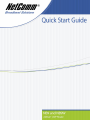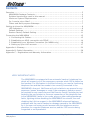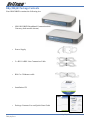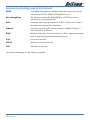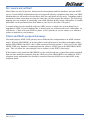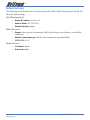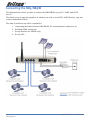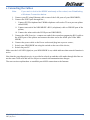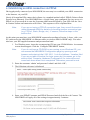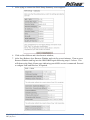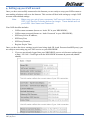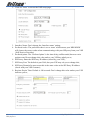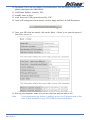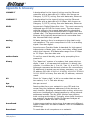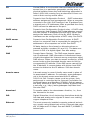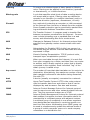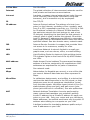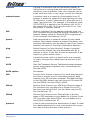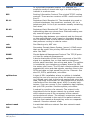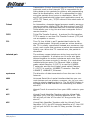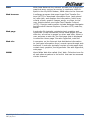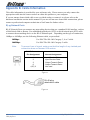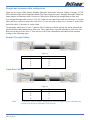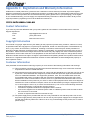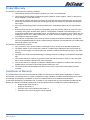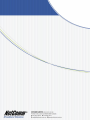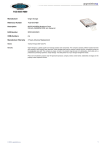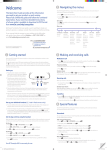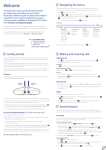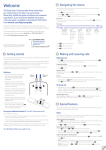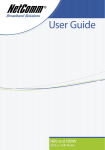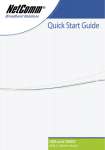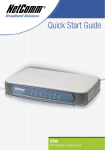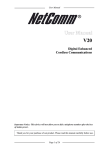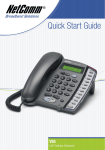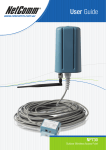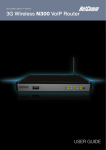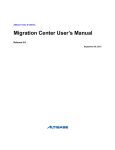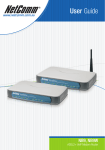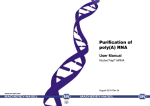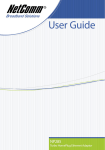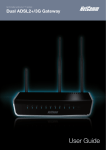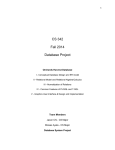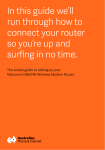Download NetComm NB9W User Guide
Transcript
Contents Overview ............................................................................................................ 3 NB9/NB9W Package Contents ........................................................................... 4 Selected terminology used in this manual .......................................................... 5 Minimum System Requirements: ...................................................................... 6 Do I need a micro filter? .................................................................................. 7 Filters and Multi-purpose Gateways ................................................................... 7 Getting to Know the NB9/NB9W ............................................................................ 8 LED Indicators ............................................................................................... 8 Default Settings ........................................................................................... 10 Restore Factory Default Setting ...................................................................... 11 Connecting the NB9/NB9W ................................................................................ 12 1. Connecting the Cables ............................................................................... 13 2. Establishing an ADSL connection via PPPoE................................................... 14 3. Establishing your Wireless Connection (for NB9W only) .................................. 16 4. Setting up your VoIP account...................................................................... 17 Appendix A: Glossary ......................................................................................... 20 Appendix B: Cable Information ............................................................................ 28 Appendix C: Registration and Warranty Information .............................................. 30 VERY IMPORTANT NOTE: The NB9/NB9W is equipped with an automatic ‘back-up’ telephone line which will connect you to the emergency operator when 000 is dialled on the handset. For this feature to function correctly, you need a functioning telephone line and that line needs to be correctly connected to the NB9/NB9W’s line port. NetComm will not be liable to any person for any expenses, losses, damages or costs if the emergency operator cannot be reached for any reason beyond NetComm’s control, including but not limited to the non-existent or incorrect connection of the telephone line to the NB9/NB9W; faults in line cords, plugs or other cabling/exchange faults; lightning strikes disabling the NB9/NB9W line circuits; the user disabling the LifeLine support in the NB9/NB9W advanced features; problems with the user’s handset or damage caused to the NB9/NB9W by it; the user not having a valid account with the telephone service providers for a regular telephone service; and the ‘000’ service being congested or not operational. 2 YML789 Rev1 NB9/NB9W ADSL2+ VoIP Router Overview Thank you for purchasing the NetComm NB9/NB9W ADSL2+ VoIP Router. NetComm is proud to introduce this entirely new class of all-in-one device incorporating ADSL2+, VoIP and Wireless in a single compact unit. The NB9/NB9W is truly a ‘broadband communications gateway’ that, when attached to the appropriate ISP services, will enable multiple broadband communications streams to run concurrently into your home or office. Data and voice services can be delivered and distributed to multiple PCs at the same time, while the gateway can be managed via ‘Quality of Service’ (QoS) controls to ensure that priority is given to voice traffic, or to the traffic of your choice. The VoIP ‘terminal adaptor’ capability enables you to connect existing telephones to the device to make inexpensive or free VoIP phone calls to any destination, while simultaneously providing internet connectivity for multiple computers. Let’s look at some of the capabilities offered by the NB9/NB9W in brief: ADSL Broadband The NB9/NB9W offers the next generation of broadband ADSL technology with ADSL2/2+, which boosts ADSL’s performance significantly, improves interoperability, and supports new applications, services and deployment conditions. VoIP The NB9/NB9W connects one or two analogue telephones to a VoIP service as well as providing a through connection for your existing landline. The two Phone (FXS) ports even allow two separate VoIP numbers with a VoIP Service Provider (VSP). The PSTN Line (FXO) port provides telephone back-up should your VSP or ADSL services or power to the NB9/NB9W fail. Wireless (NBW only) In addition to fast, standard 802.11g-based wireless, the NB9W incorporates Broadcom’s state-of-theart XPress and Afterburner technology to radically improve the performance of wirelessly-connected devices. QoS With the addition of bandwidth-hungry applications to the SOHO/Home network the NB9/NB9W has not overlooked one of the most important features for a home Internet gateway – Quality of Service (QoS) The QoS implementation in the NB9/NB9W is extremely sophisticated allowing you to prioritise data on your network according to rules you make. NB9/NB9W ADSL2+ VoIP Router YML789 Rev1 3 NB9/NB9W Package Contents Your NB9/NB9W contains the following items: • NB9 OR NB9W Broadband Communications Gateway (both models shown) • Power Supply • 2 x RJ11 ADSL Line Connection Cable • RJ4 Cat 5 Ethernet cable • Installation CD • Package Contents List and Quick Start Guide 4 YML789 Rev1 NB9/NB9W ADSL2+ VoIP Router Selected terminology used in this manual POTS A telephone line used for a standard phone-line and service will be referred to as POTS (=Plain Old Telephone Service) Pass-through Line The line that connects the NB9/NB9W to a POTS line may be referred to as a pass-through line RJ11 Telephone cables may be referred to as RJ11 which is the format of the connection plug used for telephones Ethernet Local area network traffic will be carried by standard Category 5 cable referred to as Ethernet RJ45 Ethernet cables may also be referred to as ‘RJ45’ which is the format of the connection plug used for network devices LAN Local Area Network WLAN Wireless Local Area Network VSP VoIP Service provider For further terminology, see the Glossary appendix. NB9/NB9W ADSL2+ VoIP Router YML789 Rev1 5 Minimum System Requirements: Different aspects of the NB9/NB9W have different requirements, so let’s look at them in turn. We’ll start with your computer, which ought to match the following requirements if you are to enjoy the benefits of a high-speed ADSL connection and use of VoIP and Wireless Networking. PC Requirements: • Any computer running Windows 98/2000/Me/XP or Macintosh OSX • Ethernet or Wireless Network card • CD-ROM drive • Web browser e.g. • Internet Explorer 5.1 (or better) • Netscape Navigator • Mozilla FireFox 1.0.4 ADSL Requirement: • ADSL broadband connection to an ISP (Internet Service Provider) • ADSL Splitter/Filter (see below for details) Note: Connection at ADSL2 or 2+ rate depends on the service offered by your ISP; the device will operate at standard ADSL rates in the absence of the 2 or 2+ service. Consult your ISP for details. VoIP Requirements: • One or two telephone handsets for VoIP service Note: • The NB9/NB9W serves as an Analogue Terminal Adaptor so any touchtone phone may be used for VoIP services. Account with a VoIP Service Provider (VSP) including relevant account details Wireless Requirements (for NB9W only): • Wireless Network Interface Card (NIC) for each intended computer 6 YML789 Rev1 NB9/NB9W ADSL2+ VoIP Router Do I need a micro filter? Micro filters are used to prevent interference between phones and fax machines, and your ADSL service. If your ADSL-enabled phone line is being used with any equipment other than your ADSL Modem then you will need to use one Micro filter for each phone device in use. Telephones and/or facsimiles in other rooms that are using the same line will also require Microfilters. The following diagram gives an example of connecting your ADSL Modem/ Router using a Microfilter. A suitable Microfilter can be purchased from NetComm or your Service Provider, if required. A central splitter may be installed with your ADSL service or when your current phone line is upgraded to ADSL. If your telephone line is already split you will not need to use a Microfilter on each device.- Check with your ADSL or phone service provider if you are unsure as to whether a splitter is installed at your premises. Filters and Multi-purpose Gateways The multi-purpose ADSL/VoIP gateway uses a different filter configuration to an ADSL modem/ router. With the NB9/NB9W, an in-line splitter is placed between a non-filtered telephone outlet and the NB9/NB9W. One RJ11 cable is then connected from the splitter’s ‘Line’ port TO the NB9/ NB9W LINE port. Another is connected from the splitters ‘ADSL’ port to the NB9/NB9W ADSL port. This is to allow the ‘pass-through’ line to connect via the POTS if necessary. If the premises into which the NB9/NB9W is to be used already has a central line-splitter installed, then one line should be connected from the LINE port of the NB9/NB9W to an unfiltered, POTS telephone point, and another line should be connected from the ADSL port to and ADSL-ready telephone point. NB9/NB9W ADSL2+ VoIP Router YML789 Rev1 7 Getting to Know the NB9/NB9W It is recommended that you take a moment to acquaint yourself with the indicator lights, ports and default settings of the NB9/NB9W prior to commencing with installation. LED Indicators LED Colour Mode Function POWER Green ADSL Green On Off On Off The router is powered up The router is powered down The ADSL Link is established The ADSL Link is not established The ADSL line is training or traffic is passing through FXO (Pass through) Line is off hook FXO Line is on hook FXS (VoIP) Phone 1 is off hook FXS Phone 1 is on hook FXS Phone 2 is off hook FXS Phone 2 is on hook Ethernet link is established Ethernet link is not established Data transmitting/receiving over Ethernet Green Blink LINE Green On PHONE1 Green PHONE2 Green Green Off On Off On Off On Off Blink Green On Wireless module is ready Off Wireless module is not installed Blink Data transmitting/receiving over Wireless Available in a future release LAN 1x ~4x Green NB9W only WLAN Green WLAN ACC Not currently operational 8 YML789 Rev1 NB9/NB9W ADSL2+ VoIP Router Back Panel Ports Port Name Function WLAN ACC (for NB9W only) Not operational. Will be available in a future release. Antenna (for NB9W only) Wireless LAN antenna. 4 x LAN 4 x 10/100 Base-T Ethernet jack (RJ-45) to connect to your Ethernet Network card or Ethernet Hub / Switch. ADSL Telephone jack (RJ-11) to connect to your Telephone Wall Socket (ADSL line). Line Telephone jack (RJ-11) to connect to your Telephone Wall Socket (note you will require an in-line splitter to split your telephone line if one wall point is used for both your ADSL and telephone service). Power Connect the power adaptor that comes with your NB9/NB9W. Reset Reset button. Depress for 10 seconds to return your NB9/NB9W to its default settings. On / Off Switch to power on / off your NB9/NB9W NB9/NB9W ADSL2+ VoIP Router YML789 Rev1 9 Default Settings The following are the default LAN (Local Area Network), WAN (Wide Area Network) and WLAN (Wireless LAN) settings. LAN (Management) • Static IP Address: 192.168.1.1; • Subnet Mask: 255.255.255.0; • Default Gateway: blank; WAN (Internet) • Empty: Once you have run through ‘ADSL Quick Setup’ you will have a saved WAN connection; • Default connection type: PPPoE (most common for Australian ISPs); • VPI / VCI: 8 / 35; Modem Access • Username: admin • Password: admin 10 YML789 Rev1 NB9/NB9W ADSL2+ VoIP Router Restore Factory Default Setting Restore Factory Defaults will reset the NB9/NB9W to its factory default configuration. Occasions may present themselves where you need to restore the factory defaults on your NB9/NB9W such as: • You have lost your username and password and are unable to login to your NB9/ NB9W’s web configuration page; • You have purchased your NB9/NB9W from someone else and need to reconfigure the device to work with your ISP; • You are asked to perform a factory reset by NetComm Support staff In order to restore your NB9/NB9W to its factory default settings, please follow these steps: • Ensure that your NB9/NB9W is powered on (for at least 10 seconds); • Use a paper clip or a pencil tip to depress the reset button for ten seconds and release. At this point, the reset is in progress. Do not power off the unit at this point; • When indicator lights return to steady green, reset is complete. The default settings are now restored. The entire process takes about 45 seconds to complete; • Once you have reset your NB9/NB9W to its default settings you will be able to access the device’s configuration web interface using http://192.168.1.1 with username ‘admin’ and password ‘admin’; NB9/NB9W ADSL2+ VoIP Router YML789 Rev1 11 Connecting the NB9/NB9W The diagram below shows you how to connect the NB9/NB9W to your PC, ADSL and POTS service. The initial set-up is required regardless of whether you wish to use ADSL, VoIP, Wireless, only one, or any combination of these. The order in which set-up will be explained is: 1. Connecting the cables between NB9/NB9W, PC and telephone(s) and power on 2. Establish ADSL connection 3. Set up Wireless (for NB9W only) 4. Set up VoIP 12 YML789 Rev1 NB9/NB9W ADSL2+ VoIP Router 1. Connecting the Cables Note: If you wish to link to the NB9W wirelessly at the outset, see Establishing a Wireless Connection below. 1. Connect your PC using Ethernet cable to one of the LAN ports of your NB9/NB9W; 2. Connect the POTS pass-through line ; i. Connect POTS telephone line FROM telephone wall-socket TO rear port on splitter called LINE; ii. Connect one end of the NB9/NB9W’s RJ11 (telephone) cable to PHONE port of the splitter; iii. Connect the other end to the LINE port on NB9/NB9W; 3. Connect the ADLS service - connect one end of the second accompanying RJ11 cable to the ADSL port of the splitter and connect the other end to the ADSL port of the NB9/ NB9W; 4. Connect the power cable to the Power socket and plug into a power source; 5. Switch your NB9/NB9W on using the switch on the rear of the device; 6. Switch on your PC. Make sure the LAN LED (light) on your NB9/NB9W is on, which indicates that network function is active. Note that the pass-through service is provided as a back-up and that calls made through this line are not the same VoIP calls and will be subject to normal telecommunications charges. The next section explains how to establish your ADSL connection to the Internet. NB9/NB9W ADSL2+ VoIP Router YML789 Rev1 13 2. Establishing an ADSL connection via PPPoE Having physically connected your NB9/NB9W, the next step is to establish your ADSL connection to the Internet, via your ISP. Nearly all Australian ISPs connect their clients via a standard method called PPPoE (Point-to-Point Protocol over Ethernet). Your NB9/NB9W has a ‘Quick Setup’ page configured for easy access via PPPoE, so all you need do is enter the Username and Password issued by your ISP, click the ‘Save & Connect’ button and connection will follow. This sequence will be explained here. Note: If you are not using a PPPoE connection type, then consult the section under Advanced>WAN for details of choosing another connection type (e.g. PPPoA, Static, Bridge, etc.). If unsure, follow the steps in this section first. At this point you must have your NB9/NB9W connected according to Section 1, above, with your PC connected to the NB9/NB9W via Ethernet cable (or wireless link for NB9W only). You must also have your ISP-supplied username and password on hand. 1. For Windows users, insert the accompanying CD into your CD-ROM drive. An autorun screen should appear. Click the ‘Configure NB9/NB9W’ button; Note: If you do not have a CD-ROM or are running a non-Windows OS, you can access the NB9/NB9W Configuration page by opening a web browser and entering http://192.168.1.1 into the Address / Location field. If you are not able to access the login screen by this means, go to the section titled ‘Computer Hardware Configuration’ for instructions and come back here when this is completed. Otherwise, proceed to next. 2. Enter the username ‘admin’ and password ‘admin’ and click ‘OK’; 3. The following web page is displayed: 4. Enter your PPPoE Username and PPPoE Password and click the Save & Connect. The NB9/NB9W will apply all of the settings in approximately 2 minutes. 14 YML789 Rev1 NB9/NB9W ADSL2+ VoIP Router 5. After trying to connect the WAN Setup Summary screen appears: 6. Click on Save/Reboot and close browser window; 7. After Save/Reboot, close Browser Window and wait for several minutes. Then re-open Browser Window and log in to the NB9/NB9W again following steps 1-2 above. You will then see the Basic>Home page indicating your ADSL service is connected. Proceed to cofigure VoIP and Wireless, if required. NB9/NB9W ADSL2+ VoIP Router YML789 Rev1 15 3. Establishing your Wireless Connection (for NB9W only) Wireless networking provides an alternative connection to using Ethernet cable. Wireless access is enabled by default on your NB9W with the following default settings: • Wireless network name (SSID): • Security: WEP (64-bit) HEX key: ‘a1b2c3d4e5’; Note: ‘wireless’; For advanced wireless settings of your NB9W refer to the User Guide included on your NB9/NB9W CD ROM. If you have a wireless Ethernet card on your PC, you can connect to your NB9W by following these steps: 1. Connect the NB9W as in the diagram above, except for Point 1; 2. Enable the wireless connectivity of your PC; 3. Search for available wireless networks; 4. The default name (SSID) of the NB9W’s wireless network, ‘wireless’, will appear; 5. Connect to the SSID ‘wireless’ and when prompted, enter the default HEX password which is A1B2C3D4E5; 6. Proceed with ‘Establishing an ADSL link via PPPoE’ above. 16 YML789 Rev1 NB9/NB9W ADSL2+ VoIP Router 4. Setting up your VoIP account Once you have successfully connected to the Internet you are ready to setup your VoIP account to start making telephone calls over the Internet. This section will deal with setting up a single VoIP account with standard settings. Note: Make sure you get all your necessary VoIP account details from your VSP (VoIP Service Provider) before you begin. These details are not your ADSL User Name and Password. Your VoIP checklist includes: • VoIP account username (known as ‘Auth. ID’ in your NB9/NB9W); • VoIP account password (known as ‘Auth. Password’ in your NB9/NB9W); • SIP Proxy Server IP address; • SIP Proxy Port; • SIP Proxy Domain; • Register Expire Time. Once you have the above settings (crucial ones being Auth. ID, Auth. Password and SIP proxy) you are ready to start setting up your VoIP service on your NB9/NB9W. 1. If you are not already logged into your NB9/NB9W, open a web browser and navigate to http://192.168.1.1 and login with the NB9/NB9W username & password (admin / admin); NB9/NB9W ADSL2+ VoIP Router YML789 Rev1 17 2. Click on ‘Voice’ to access the VoIP setup page; 3. Interface Name: Don’t change the ‘Interface name’ setting; 4. Preferred codec: The preferred codec is set to ‘none’ which means your NB9/NB9W will choose the correct codec when communicating with your SIP proxy from your VSP (VoIP Service Provider); 5. Preferred ptime: The ‘Preferred ptime’ is the time delay (milliseconds) between voice packets sent. Do not change this value unless your VSP has asked you to; 6. SIP Proxy: Enter the SIP Proxy IP address (issued by your VSP); 7. SIP Proxy Port: The default is port 5060, but your VSP may ask you to change this; 8. SIP Proxy Domain: In most cases this is the same value as the SIP Proxy IP address (check with your VSP if unsure); 9. Register Expire Time: Default is 180 seconds. Don’t change this value unless your VSP instructs you to; 18 YML789 Rev1 NB9/NB9W ADSL2+ VoIP Router 10. DispName: This is the user-defined ‘extension number’ that will display on the other phone connected to the NB9/NB9W; 11. VoIP Phone Number: issued by VSP 12. AuthID: same as above 13. Auth. Password: VoIP password issued by VSP 14. Once VoIP settings have been entered, click on Apply and Save all VoIP Parameters. 15. Once your SIP client has started, click on the ‘Basic > Home’ to see what the status of your Voice service is: 16. Pick up your telephone, make sure you have dial tone and can make a call. Note: If you experience any failure in setting up your VoIP, please refer to the User Guide included on your CD ROM for more information. NB9/NB9W ADSL2+ VoIP Router YML789 Rev1 19 Appendix A: Glossary 10BASE-T A designation for the type of wiring used by Ethernet networks with a data rate of 10 Mbps. Also known as Category 3 (CAT 3) wiring. See also data rate, Ethernet. 100BASE-T A designation for the type of wiring used by Ethernet networks with a data rate of 100 Mbps. Also known as Category 5 (CAT 5) wiring. See also data rate, Ethernet. ADSL Asymmetric Digital Subscriber Line. The most commonly deployed type of DSL for home users. The term asymmetrical refers to its unequal data rates for downloading and uploading (the download rate is higher than the upload rate). The asymmetrical rates benefit home users because they typically download much more data from the Internet than they upload. analog Of data, having a form is analogous to the data’s original waveform. The voice component in DSL is an analog signal. See also digital. ATM Asynchronous Transfer Mode A standard for high-speed transmission of data, text, voice, and video, widely used within the Internet. ATM data rates range from 45 Mbps to 2.5 Gbps. See also data rate. authenticate To verify a user’s identity, such as by prompting for a password. binary The “base two” system of numbers, that uses only two digits, 0 and 1, to represent all numbers. In binary, the number 1 is written as 1, 2 as 10, 3 as 11, 4 as 100, etc. Although expressed as decimal numbers for convenience, IP addresses in actual use are binary numbers; e.g., the IP address 209.191.4.240 is 11010001.10111111.000001 00.11110000 in binary. See also bit, IP address, network mask. bit Short for “binary digit,” a bit is a number that can have two values, 0 or 1. See also binary. bps bits per second bridging Passing data from your network to your ISP and vice versa using the hardware addresses of the devices at each location. Bridging contrasts with routing, which can add more intelligence to data transfers by using network addresses instead. The My ADSL Modem can perform both routing and bridging. Typically, when both functions are enabled, the device routes IP data and bridges all other types of data. See also routing. broadband A telecommunications technology that can send different types of data over the same medium. DSL is a broadband technology. Broadcast To send data to all computers on a network. 20 YML789 Rev1 NB9/NB9W ADSL2+ VoIP Router CO Central Office A circuit switch that terminates all the local access lines in a particular geographic serving area; a physical building where the local switching equipment is found. xDSL lines running from a subscriber’s home connect at their serving central office. DHCP Dynamic Host Configuration Protocol DHCP automates address assignment and management. When a computer connects to the LAN, DHCP assigns it an IP address from a shared pool of IP addresses; after a specified time limit, DHCP returns the address to the pool. DHCP relay Dynamic Host Configuration Protocol relay. A DHCP relay is a computer that forwards DHCP data between computers that request IP addresses and the DHCP server that assigns the addresses. Each of the My ADSL Modem’s interfaces can be configured as a DHCP relay. See DHCP. DHCP server Dynamic Host Configuration Protocol server. A DHCP server is a computer that is responsible for assigning IP addresses to the computers on a LAN. See DHCP. digital Of data, having a form based on discrete values expressed as binary numbers (0’s and 1’s). The data component in DSL is a digital signal. See also analog. DNS Domain Name System. The DNS maps domain names into IP addresses. DNS information is distributed hierarchically throughout the Internet among computers called DNS servers. When you start to access a web site, a DNS server looks up the requested domain name to find its corresponding IP address. If the DNS server cannot find the IP address, it communicates with higher-level DNS servers to determine the IP address. See also domain name. domain name A domain name is a user-friendly name used in place of its associated IP address. For example, www.globespan. net is the domain name associated with IP address 209.191.4.240. Domain names must be unique; their assignment is controlled by the Internet Corporation for Assigned Names and Numbers (ICANN). Domain names are a key element of URLs, which identify a specific file at a web site, e.g., http://www.globespan.net/index.html. See also DNS. download To transfer data in the downstream direction, i.e., from the Internet to the user. DSL Digital Subscriber Line A technology that allows both digital data and analog voice signals to travel over existing copper telephone lines. Ethernet The most commonly installed computer network technology, usually using twisted pair wiring. Ethernet data rates are 10 Mbps and 100 Mbps. See also BASE-T,100BASE-T, twisted pair. NB9/NB9W ADSL2+ VoIP Router YML789 Rev1 21 Filtering To screen out selected types of data, based on filtering rules. Filtering can be applied in one direction (upstream or downstream), or in both directions. filtering rule A rule that specifies what kinds of data a routing device will accept and/or reject. Filtering rules are defined to operate on an interface (or multiple interfaces) and in a particular direction (upstream, downstream, or both). Firewall Any method of protecting a computer or LAN connected to the Internet from intrusion or attack from the outside. Some firewall protection can be provided by packet filtering and Network Address Translation services. FTP File Transfer Protocol - A program used to transfer files between computers connected to the Internet. Common uses include uploading new or updated files to a web server, and downloading files from a web server. GGP Gateway to Gateway Protocol. An Internet protocol that specifies how gateway routers communicate with each other. Gbps Abbreviation for Gigabits (GIG-uh-bits) per second, or one billion bits per second. Internet data rates are often expressed in Gbps. GRE Generic Routing Encapsulation. TCP/IP protocol suite, transport layer encapsulation protocol. hop When you send data through the Internet, it is sent first from your computer to a router, and then from one router to another until it finally reaches a router that is directly connected to the recipient. Each individual “leg” of the data’s journey is called a hop. hop count The number of hops that data has taken on its route to its destination. Alternatively, the maximum number of hops that a packet is allowed to take before being discarded , See also TTL. host A device (usually a computer) connected to a network. HTTP Hyper-Text Transfer Protocol HTTP is the main protocol used to transfer data from web sites so that it can be displayed by web browsers. See also web browser ICMP Internet Control Message Protocol An Internet protocol used to report errors and other network-related information. The ping command makes use of ICMP. IGMP Internet Group Management Protocol An Internet protocol that enables a computer to share information about its membership in multicast groups with adjacent routers. A multicast group of computers is one whose members have designated as interested in receiving specific content from the others. Multicasting to an IGMP group can be used to simultaneously update the address books of a group of mobile computer users or to send company newsletters to a distribution list. 22 YML789 Rev1 NB9/NB9W ADSL2+ VoIP Router in-line filter See Microfilter Internet The global collection of interconnected networks used for both private and business communications. intranet A private, company-internal network that looks like part of the Internet (users access information using web browsers), but is accessible only by employees. IP See TCP/IP. IP address Internet Protocol address The address of a host (computer) on the Internet, consisting of four numbers, each from 0 to 255, separated by periods, e.g., 209.191.4.240. An IP address consists of a network ID that identifies the particular network the host belongs to, and a host ID uniquely identifying the host itself on that network. A network mask is used to define the network ID and the host ID. Because IP addresses are difficult to remember, they usually have an associated domain name that can be specified instead. See also domain name, network mask. ISP Internet Service Provider A company that provides Internet access to its customers, usually for a fee. LAN Local Area Network A network limited to a small geographic area, such as a home, office, or small building. LED Light Emitting Diode An electronic light-emitting device. The indicator lights on the front of the My ADSL Modem are LEDs. MAC address Media Access Control address The permanent hardware address of a device, assigned by its manufacturer. MAC addresses are expressed as six pairs of characters. mask See network mask. Mbps Abbreviation for Megabits per second, or one million bits per second. Network data rates are often expressed in Mbps. Microfilter In splitterless deployments, a microfilter is a device that removes the data frequencies in the DSL signal, so that telephone users do not experience interference (noise) from the data signals. Microfilter types include in-line (installs between phone and jack) and wall-mount (telephone jack with built-in microfilter). See also splitterless. NAT Network Address Translation A service performed by many routers that translates your network’s publicly known IP address into a Private IP address for each computer on your LAN. Only your router and your LAN know these addresses; the outside world sees only the public IP address when talking to a computer on your LAN. NAT rule A defined method for translating between public and private IP addresses on your LAN. NB9/NB9W ADSL2+ VoIP Router YML789 Rev1 23 network A group of computers that are connected together, allowing them to communicate with each other and share resources, such as software, files, etc.A network can be small, such as a LAN, or very large, such as the Internet. network mask A network mask is a sequence of bits applied to an IP address to select the network ID while ignoring the host ID. Bits set to 1 mean “select this bit” while bits set to 0 mean “ignore this bit.” For example, if the network mask 255.255.255.0 is applied to the IP address 100.10.50.1, the network ID is 100.10.50, and the host ID is 1. See also binary, IP address, subnet NIC Network Interface Card An adapter card that plugs into your computer and provides the physical interface to your network cabling, which for Ethernet NICs is typically an RJ-45 connector. See Ethernet, RJ-45. packet Data transmitted on a network consists of units called packets. Each packet contains a payload (the data), plus overhead information such as where it came from (source address) and where it should go (destination address). ping Packet Internet (or Inter-Network) Groper A program used to verify whether the host associated with an IP address is online. It can also be used to reveal the IP address for a given domain name. port A physical access point to a device such as a computer or router, through which data flows into and out of the device. POTS Plain Old Telephone Service Traditional analog telephone service using copper telephone lines. Pronounced pots. See also PSTN. POTS splitter See splitter. PPP Point-to-Point Protocol A protocol for serial data transmission that is used to carry IP (and other protocol) data between your ISP and your computer. The WAN interface on the My ADSL Modem uses two forms of PPP called PPPoA and PPPoE. See also PPPoA, PPPoE. PPPoA Point-to-Point Protocol over ATM One of the two types of PPP interfaces you can define for a Virtual Circuit (VC), the other type being PPPoE. You can define only one PPPoA interface per VC. PPPoE Point-to-Point Protocol over Ethernet One of the two types of PPP interfaces you can define for a Virtual Circuit (VC),the other type being PPPoA. You can define one or more PPPoE interfaces per VC. protocol A set of rules governing the transmission of data. In order for a data transmission to work, both ends of the connection have to follow the rules of the protocol. 24 YML789 Rev1 NB9/NB9W ADSL2+ VoIP Router remote In a physically separate location. For example, an employee away on travel who logs in to the company’s intranet is a remote user. RIP Routing Information Protocol The original TCP/IP routing protocol. There are two versions of RIP: version and version II. RJ-11 Registered Jack Standard-11 The standard plug used to connect telephones, fax machines, modems, etc. to a telephone jack. It is a 6-pin connector usually containing four wires. RJ-45 Registered Jack Standard-45 The 8-pin plug used in transmitting data over phone lines. Ethernet cabling usually uses this type of connector. routing Forwarding data between your network and the Internet on the most efficient route, based on the data’s destination IP address and current network conditions. A device that performs routing is called a router. rule See filtering rule, NAT rule. SDNS Secondary Domain Name System (server) A DNS server that can be used if the primary DSN server is not available. See DNS. SNMP Simple Network Management Protocol The TCP/IP protocol used for network management. splitter A device that splits off the voice component of the DSL signal to a separate line, so that data and telephone service each have their own wiring and jacks. The splitter is installed by your telephone company where the DSL line enters your home. The CO also contains splitters that separate the voice and data signals, sending voice to the PSTN and data on high-speed lines to the Internet. See also CO, PSTN, splitterless, microfilter. splitterless A type of DSL installation where no splitter is installed, saving the cost of a service call by the telephone company. Instead, each jack in the home carries both voice and data, requiring a microfilter for each telephone to prevent interference from the data signal. ADSL is usually splitterless; if you are unsure if your installation has a splitter, ask your DSL provider. See also splitter, microfilter. subnet A subnet is a portion of a network. The subnet is distinguished from the larger network by a subnet mask which selects some of the computers of the network and excludes all others. The subnet’s computers remain physically connected to the rest of the parent network, but they are treated as though they were on a separate network. See also network mask. subnet mask A mask that defines a subnet. See also network mask. TCP See TCP/IP. NB9/NB9W ADSL2+ VoIP Router YML789 Rev1 25 TCP/IP Transmission Control Protocol/Internet Protocol The basic protocols used on the Internet. TCP is responsible for dividing data up into packets for delivery and reassembling them at the destination, while IP is responsible for delivering the packets from source to destination. When TCP and IP are bundled with higher-level applications such as HTTP, FTP, Telnet, etc., TCP/IP refers to this whole suite of protocols. Telnet An interactive, character-based program used to access a remote computer. While HTTP (the web protocol) and FTP only allow you to download files from a remote computer, Telnet allows you to log into and use a computer from a remote location. TFTP Trivial File Transfer Protocol. A protocol for file transfers, TFTP is easier to use than File Transfer Protocol (FTP) but not as capable or secure. TTL Time To Live A field in an IP packet that limits the life span of that packet. Originally meant as a time duration, the TTL is usually represented instead as a maximum hop count; each router that receives a packet decrements this field by one. When the TTL reaches zero, the packet is discarded. twisted pair The ordinary copper telephone wiring long used by telephone companies. It contains one or more wire pairs twisted together to reduce inductance and noise. Each telephone line uses one pair. In homes, it is most often installed with two pairs. For Ethernet LANs, a higher grade called Category 3 (CAT 3) is used for 10BASET networks, and an even higher grade called Category 5 (CAT 5) is used for 100BASE-T networks. See also 10BASE-T, 100BASE-T, Ethernet. upstream The direction of data transmission from the user to the Internet. USB Universal Serial Bus A serial interface that lets you connect devices such as printers, scanners, etc. to your computer by simply plugging them in. The My ADSL Modem is equipped with a USB interface for connecting to a standalone PC. VC Virtual Circuit A connection from your ADSL router to your ISP. VCI Virtual Circuit Identifier Together with the Virtual Path Identifier (VPI), the VCI uniquely identifies a VC. Your ISP will tell you the VCI for each VC they provide. See also VC. VPI Virtual Path Identifier Together with the Virtual Circuit Identifier (VCI), the VPI uniquely identifies a VC. Your ISP will tell you the VPI for each VC they provide. See also VC. 26 YML789 Rev1 NB9/NB9W ADSL2+ VoIP Router WAN Wide Area Network Any network spread over a large geographical area, such as a country or continent. With respect to the My ADSL Modem, WAN refers to the Internet. Web browser A software program that uses Hyper-Text Transfer Protocol (HTTP) to download information from (and upload to) web sites, and displays the information, which may consist of text, graphic images, audio, or video, to the user. Web browsers use Hyper-Text Transfer Protocol (HTTP). Popular web browsers include Netscape Navigator and Microsoft Internet Explorer. See also HTTP, web site, WWW. Web page A web site file typically containing text, graphics and hyperlinks (cross-references) to the other pages on that web site, as well as to pages on other web sites. When a user accesses a web site, the first page that is displayed is called the Home page. See also hyperlink, web site. Web site A computer on the Internet that distributes information to (and gets information from) remote users through web browsers. A web site typically consists of web pages that contain text, graphics, and hyperlinks. See also hyperlink, web page. WWW World Wide Web Also called (the) Web. Collective term for all web sites anywhere in the world that can be accessed via the Internet. NB9/NB9W ADSL2+ VoIP Router YML789 Rev1 27 Appendix B: Cable Information This cable information is provided for your reference only. Please ensure you only connect the appropriate cable into the correct socket on either this product or your computer. If you are unsure about which cable to use or which socket to connect it to, please refer to the hardware installation section in this manual. If you are still not sure about cable connections, please contact a professional computer technician or NetComm for further advice. RJ-45 Network Ports RJ-45 Network Ports can connect any networking devices that use a standard LAN interface, such as a Hub/Switch Hub or Router. Use unshielded twisted-pair (UTP) or shield twisted-pair (STP) cable to connect the networking device to the RJ-45 Ethernet port. Depending on the type of connection, 10Mbps or 100Mbps, use the following Ethernet cable, as prescribed. 10Mbps: Use EIA/TIA-568-100-Category 3, 4 or 5 cable. 100Mbps: Use EIA/TIA-568-100-Category 5 cable. Note: To prevent loss of signal, make sure that the length of any twisted-pair connection does not exceed 100 metres. RJ-45 Connector Pin Assignment 1 2 3 6 4,5,7,8 Normal Assignment Input Receive Data + Input Receive Data Output Transmit Data + Output Transmit Data Not used Figure 1 RJ-45 plug attached to cable Figure 2 28 YML789 Rev1 NB9/NB9W ADSL2+ VoIP Router Straight and crossover cable configuration There are two types of the wiring: Straight-Through Cables and Crossover Cables. Category 5 UTP/ STP cable has eight wires inside the sheath. The wires form four pairs. Straight-Through Cables has same pinouts at both ends while Crossover Cables has a different pin arrangement at each end. In a straight-through cable, wires 1,2,3,4,5,6,7 and 8 at one end of the cable are still wires 1~8 at the other end. In a crossover cable, the wires of 1,2,3,6 are reversed so that wire 1 become 3 at the other end of the cable, 2 becomes 6, and so forth. To determine which wire is wire 1, hold the RJ-45 cable tip with the spring clip facing towards the ground and the end pointing away from you. The copper wires exposed upwards to your view. The first wire on the far left is wire 1. You can also refer to the illustrations and charts of the internal wiring on the following page. Straight-Through Cabling Figure 3 Wire 1 2 3 6 Becomes 1 2 3 6 Cross-Over Cabling Figure 4 Wire 1 2 3 6 Note: Becomes 3 6 1 2 To prevent loss of signal, make sure that the length of any twisted-pair connection does not exceed 100 metres. NB9/NB9W ADSL2+ VoIP Router YML789 Rev1 29 Appendix C: Registration and Warranty Information All NetComm Limited (“NetComm”) products have a standard 12 month warranty from date of purchase against defects in manufacturing and that the products will operate in accordance with the specifications outlined in the User Guide. However some products have an extended warranty option (please refer to your packaging). To be eligible for the extended warranty you must supply the requested warranty information to NetComm within 30 days of the original purchase by registering on-line via the NetComm web site at: www.netcomm.com.au Contact Information If you have any technical difficulties with your product, please do not hesitate to contact NetComm’s Customer Support Department. Email: [email protected] Fax: (+612) 9424-2010 Web: www.netcomm.com.au Copyright Information This manual is copyright. Apart from any fair dealing for the purposes of private study, research, criticism or review, as permitted under the Copyright Act, no part may be reproduced, stored in a retrieval system or transmitted in any form, by any means, be it electronic, mechanical, recording or otherwise, without the prior written permission of NetComm Limited. NetComm Limited accepts no liability or responsibility, for consequences arising from the use of this product. Please note that the images used in this document may vary slightly from those of the actual product. Specifications are accurate at the time of the preparation of this document but are subject to change without notice. NetComm Limited reserves the right to change the specifications and operating details of this product without notice. NetComm is a registered trademark of NetComm Limited. All other trademarks are acknowledged the property of their respective owners. Customer Information ACA (Australian Communications Authority) requires you to be aware of the following information and warnings: (1) This unit shall be connected to the Telecommunication Network through a line cord which meets the requirements of the ACA TS008 Standard. (2) This equipment has been tested and found to comply with the Standards for C-Tick and or A-Tick as set by the ACA. These standards are designed to provide reasonable protection against harmful interference in a residential installation. This equipment generates, uses, and can radiate radio noise and, if not installed and used in accordance with the instructions detailed within this manual, may cause interference to radio communications. However, there is no guarantee that interference will not occur with the installation of this product in your home or office. If this equipment does cause some degree of interference to radio or television reception, which can be determined by turning the equipment off and on, we encourage the user to try to correct the interference by one or more of the following measures: • Change the direction or relocate the receiving antenna. • Increase the separation between this equipment and the receiver. • Connect the equipment to an alternate power outlet on a different power circuit from that to which the receiver/TV is connected. • Consult an experienced radio/TV technician for help. (3) The power supply that is provided with this unit is only intended for use with this product. Do not use this power supply with any other product or do not use any other power supply that is not approved for use with this product by NetComm. Failure to do so may cause damage to this product, fire or result in personal injury. 30 YML789 Rev1 NB9/NB9W ADSL2+ VoIP Router Product Warranty The warranty is granted on the following conditions: 1. This warranty extends to the original purchaser (you) and is not transferable; 2. This warranty shall not apply to software programs, batteries, power supplies, cables or other accessories supplied in or with the product; 3. The customer complies with all of the terms of any relevant agreement with NetComm and any other reasonable requirements of NetComm including producing such evidence of purchase as NetComm may require; 4. The cost of transporting product to and from NetComm’s nominated premises is your responsibility; and, 5. NetComm does not have any liability or responsibility under this warranty where any cost, loss, injury or damage of any kind, whether direct, indirect, consequential, incidental or otherwise arises out of events beyond NetComm’s reasonable control. This includes but is not limited to: acts of God, war, riot, embargoes, acts of civil or military authorities, fire, floods, electricity outages, lightning, power surges, or shortages of materials or labour. 6. The customer is responsible for the security of their computer and network at all times. Security features may be disabled within the factory default settings. NetComm recommends that you enable these features to enhance your security. The warranty is automatically voided if: 1. You, or someone else, use the product, or attempts to use it, other than as specified by NetComm; 2. The fault or defect in your product is the result of a voltage surge subjected to the product either by the way of power supply or communication line, whether caused by thunderstorm activity or any other cause(s); 3. The fault is the result of accidental damage or damage in transit, including but not limited to liquid spillage; 4. Your product has been used for any purposes other than that for which it is sold, or in any way other than in strict accordance with the user manual supplied; 5. Your product has been repaired or modified or attempted to be repaired or modified, other than by a qualified person at a service centre authorised by NetComm; and, 6. The serial number has been defaced or altered in any way or if the serial number plate has been removed. Limitations of Warranty The Trade Practices Act 1974 and corresponding State and Territory Fair Trading Acts or legalisation of another Government (“the relevant acts”) in certain circumstances imply mandatory conditions and warranties which cannot be excluded. This warranty is in addition to and not in replacement for such conditions and warranties. To the extent permitted by the Relevant Acts, in relation to your product and any other materials provided with the product (“the Goods”) the liability of NetComm under the Relevant Acts is limited at the option of NetComm to: • Replacement of the Goods; or • Repair of the Goods; or • Payment of the cost of replacing the Goods; or • Payment of the cost of having the Goods repaired. NB9/NB9W ADSL2+ VoIP Router YML789 Rev1 31