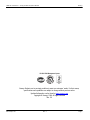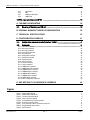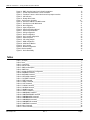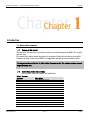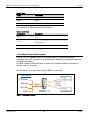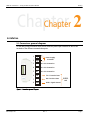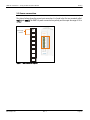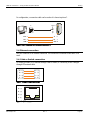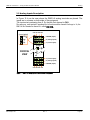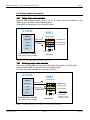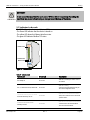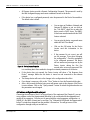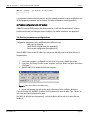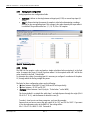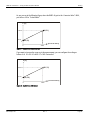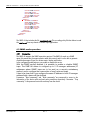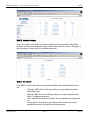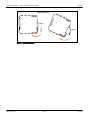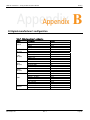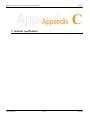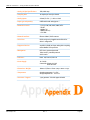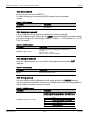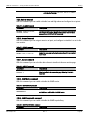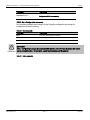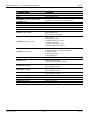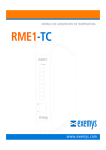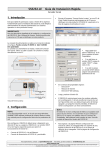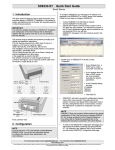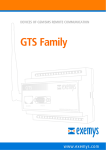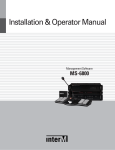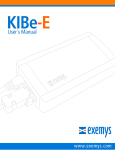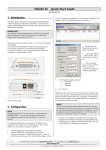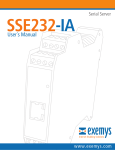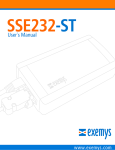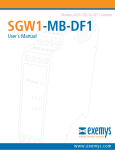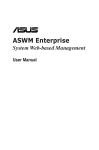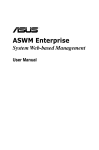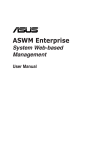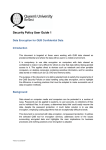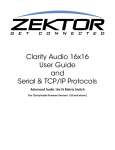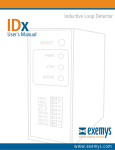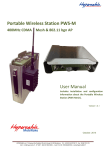Download Manual - Exemys
Transcript
RME1-AI User Manual - Analog Variables Acquisition Module Exemys Exemys Products are in constant evolution to meet our customers´ needs. For that reason, specifications and capabilities are subject to change without previous notice. Updated information can be found at www.exemys.com Copyright © Exemys, 2006. All rights reserved Rev. 3.0 www.exemys.com Rev. 3 Page 2 RME1-AI User Manual - Analog Variables Acquisition Module Exemys Index INTRODUCTION 6 1.1 About this manual _______________________________________________________ 6 1.1.1 1.1.2 Purpose of this manual Conventions, terms and acronyms 6 6 1.2 Product General Description ________________________________________________ 7 1.3 RME1-AI models codification _______________________________________________ 8 INSTALLATION 9 2.1 Connectors general diagram________________________________________________ 9 2.2 Power connection ______________________________________________________ 10 2.3 RS-232 serial port connection (only for configuration) ____________________________ 11 2.4 Ethernet connection _____________________________________________________ 12 2.4.1 Hub or Switch connection _______________________________________________ 12 2.5 Analog Inputs Description ________________________________________________ 13 2.6 Analog inputs connection _________________________________________________ 14 2.6.1 2.6.2 Voltage output sensor connection Current loop output sensor connection 14 14 2.7 Indicator Leds code _____________________________________________________ 15 CONFIGURATION 17 3.1 Basic ethernet configuration _______________________________________________ 17 a) IP address configuration with DHCP 17 3.2 Device parameters configuration____________________________________________ 20 3.2.1 3.2.2 3.2.3 3.2.4 3.2.5 3.2.6 Network configuration Analog inputs configuration Scaling Alarms configuration Monitor Advanced configuration 21 22 22 24 25 25 OPERATION 27 Introduction 27 4.1 TCP Modbus operation __________________________________________________ 27 4.2 CVS/XML mode operation_________________________________________________ 28 4.2.1 4.2.2 CSV XML mode operation 28 29 4.3 SNMP mode operation ___________________________________________________ 31 www.exemys.com Rev. 3 Page 3 RME1-AI User Manual - Analog Variables Acquisition Module 4.3.1 4.3.2 4.3.3 4.3.4 Exemys Introduction MIB SNMP tree description SNMP Traps 31 32 32 33 4.4 Web page operation mode (HTTP) __________________________________________ 33 A. THE RME1-AI MOUNTING A.1. 36 Mounting of the device on DIN rail ______________________________________ 36 B. ORIGINAL MANUFACTURER’S CONFIGURATION 38 C. TECHNICAL SPECIFICATIONS 39 D. CONFIGURATION CONSOLE 41 D.1. Configuration command console (Serial and TELNET) _________________________ 41 D.2. Commands ________________________________________________________ 41 D.2.1. Password Command D.2.2. Host Name Command D.2.3. NetConfig Command D.2.4. Factory Reset command D.2.5. Reset command D.2.6. Analog Input command D.2.7. Analog List Command D.2.8. Scaling command D.2.9. Aalarm command D.2.10. Aname Command D.2.11. Aselect command D.2.12. SNMPEnable command D.2.13. SNMPTrapsEnable command D.2.14. SNMPManager1 command D.2.15. SNMPManager2 command D.2.16. SNMPReadCN command D.2.17. SNMPWriteCN command D.2.18. SNMPTrapCN command D.2.19. More Configuration commands 41 42 42 42 43 43 43 43 44 44 44 44 44 45 45 45 45 45 46 E. ARP METHOD TO CONFIGURE IP ADDRESS 48 Figures Figure 1 - Usage general diagram Figure 2 - Models Codification Details Figure 3 - Connectors general diagram Figure 4 - Power connection diagram Figure 5 - Serial and Ethernet connectors position. Figure 6 - Serial RS-232 terminal detail. Figure 7 - Serial connection cable to communicate with a PC Figure 8 - Straight-through cable scheme Figure 9 - RJ45 connector www.exemys.com Rev. 3 7 8 9 10 11 11 12 12 12 Page 4 RME1-AI User Manual - Analog Variables Acquisition Module Exemys Figure 10 - RME1-AI analog inputs in each channel arrangement Figure 11 - 0-10Vdc output transducers / sensors connection Figure 12 - Transducers / sensors with 4-20mA current loop output connection Figure 13 - Leds indicators Figure 14 - Exemys device locator Figure 1 - Device Locator, Properties Figure 16 - Enter the IP address in the Web browser. Figure 17 - Enter the host in the Web browser Figure 18 - Net configuration Figure 19 - Inputs configurations Figure 20 - Scaled value without decimal Figure 21 - Scaled value with decimal Figure 22 - Scaling configuration Figure 23 - Alarms configuration Figure 24 - User’s monitor configuration Figure 25 - Advanced options Figure 26 - CSV analog example Figure 27 - SNMP configuration Figure 28 - Administrator Monitor Figure 29 - User’s monitor Figure 30 - Network Configuration. Figure 31-Device assembly Figure 32 - Device disassembly 13 14 14 15 18 19 20 21 21 22 23 23 24 24 25 26 29 32 34 34 35 36 37 Tables Table 1 - Acronyms_________________________________________________________________________6 Table 2- Terms ____________________________________________________________________________7 Table 3 - Conventions_______________________________________________________________________7 Table 4 - Indicator Leds ____________________________________________________________________15 Table 5 - SNMP tree description ______________________________________________________________32 Table 6 - SNMP Traps ______________________________________________________________________33 Table 7 - Original manufacturer’s configuration ___________________________________________________38 Table 8 - PASSWORD Command ______________________________________________________________42 Table 9 - HOSTNAME Command ______________________________________________________________42 Table 10 - NETCONFIG Command _____________________________________________________________42 Table 11 - FACTRESET Command _____________________________________________________________42 Table 12 - RESET Command _________________________________________________________________43 Table 13 - AINPUT Command ________________________________________________________________43 Table 14 - ALIST Command__________________________________________________________________43 Table 15 - SCALING Command _______________________________________________________________43 Table 16 - AALARM Command _______________________________________________________________44 Table 17 - ANAME command ________________________________________________________________44 Table 18 - ASELECT command________________________________________________________________44 Table 19 - SNMPENABLE command ___________________________________________________________44 Table 20 - SNMPTRAPSENABLE command_______________________________________________________44 Table 21 - SNMPMANAGER1 command ________________________________________________________45 Table 22 - SNMPMANAGER2 command ________________________________________________________45 Table 23 - SNMPREADCN command ___________________________________________________________45 Table 24 - SNMPWRITECN command __________________________________________________________45 Table 25 - SNMPTRAPCN command ___________________________________________________________45 Table 26 - More Commands _________________________________________________________________46 Table 27 - Telnet commands _________________________________________________________________46 www.exemys.com Rev. 3 Page 5 RME1-AI User Manual - Analog Variables Acquisition Module Exemys Chapter 1 Chapter Introduction 1.1 About this manual 1.1.1 Purpose of this manual The purpose of this manual is to provide instructions to install and operate the RME1-AI in a quick and easy way. The manual starts with a general description of the product followed by instructions to install its hardware correctly. Further on the RME1-AI configuration and operation are provided in detail. This manual can be used for the v2.0.0 or higher firmware version. For previous versions, consult [email protected]. 1.1.2 Conventions, terms and acronyms The acronyms used in this manual are listed below. Table 1 - Acronyms www.exemys.com Acronym Description ARP Bps HTTP IP LAN NBNS PC UDP TCP DHCP GND CSV XML SNMP Address Resolution Protocol Bits per second HyperText transfer Protocol Internet Protocol Local Area Network NetBios Name Server Personal Computer User Datagram Protocol Transmission Control Protocol Dynamic Host Configuration Protocol Ground (Reference) Comma Separated Value Extensible Markup Language Simple Network Management Protocol Rev. 3 Page 6 RME1-AI User Manual - Analog Variables Acquisition Module Exemys Table 2- Terms Terms Description IP Address A device’s logical address within a network. NetMask Defines which part of the IP Address belongs to the subnet. Gateway Output for other networks. The conventions listed below are used in this manual. Table 3 - Conventions Conventions Description A|B|C A set of possible values for command parameters. You can type A, B or C. n..m A range of possible values. You can type any value in the range including n and m. aaa.bbb.ccc.ddd An IP address. 1.2 Product General Description The RME1-AI is a complete interface for your analog sensors. It allows monitoring and supervising, from any PC connected to the same network, analog devices with either current loop or voltage range output. The RME1-AI works in differential mode, it means it can measure the difference between the absolute values of two signals. The information can be read by any of the four RME1-AI work modes. 4 Work Modes TCP Modbus Web Page 4-20 mA 0-10 Vdc 0-100 Vdc Ethernet CSV / XML SNMP RME1-AI … Analog Transducer #0 Analog Transducer #7 Figure 2 - Usage general diagram www.exemys.com Rev. 3 Page 7 RME1-AI User Manual - Analog Variables Acquisition Module Exemys 1.3 RME1-AI models codification RME1-AI-100-00-80-IA3 RS232 Serial Ports RS485 Serial Ports RS422 Serial Ports Case Digital Inputs Digital Outputs Analog Outputs Analog Inputs Figure 3 - Models Codification Details www.exemys.com Rev. 3 Page 8 RME1-AI User Manual - Analog Variables Acquisition Module Exemys Chapter 2 Chapter Installation 2.1 Connectors general diagram On the device frontal connector there can be found the power input terminals as well as the terminals of the different communication ports. + 1 Vin + 2 GND 3 NC NC = No Connection 4 NC NC = No Connection 5 NC NC = No Connection 6 TX TX = Transmits Data 7 RX RX = Receives Data 8 GND - Power Supply 10-30 Vdc 1 2 3 4 5 6 7 8 RS232 DTE GND = Signal Ground Figure 4 - Connectors general diagram www.exemys.com Rev. 3 Page 9 RME1-AI User Manual - Analog Variables Acquisition Module Exemys 2.2 Power connection The picture belows shows the power input connection. It is found in the first two terminals called Vin (+) and GND (-).The RME1-AI power connection has polarity and it accepts the range of 10 to 30 Vdc. Power Supply 10-30 VDC Vin + 1 GND 2 - 3 1 2 3 4 4 5 6 5 7 8 6 7 8 Figure 5 - Power connection diagram www.exemys.com Rev. 3 Page 10 RME1-AI User Manual - Analog Variables Acquisition Module Exemys 2.3 RS-232 serial port connection (only for configuration) The RME1-AI has one configuration serial port whose connection terminals are shown in the picture below. The configuration serial port is available for all the RME1-AI models. The same picture also shows where the Ethernet connector is placed. Note: The configuration method through serial port is an alternative. The suggested method is through the configuration WEB page. Power Supply 1 2 3 4 5 RS232 Serial Ports Terminal Blocks 6 7 8 RJ45 Connector Ethernet Connector Figure 6 - Serial and Ethernet connectors position. 1 2 3 1 2 4 3 4 5 5 6 7 8 RS232 Tx 6 Rx 7 GND 8 Figure 7 - Serial RS-232 terminal detail. www.exemys.com Rev. 3 Page 11 RME1-AI User Manual - Analog Variables Acquisition Module Exemys For configuration, a connection cable can be used as it is shown in picture 7. PC RME1-AI DB9 Female RxD 2 Tx 6 TxD 3 Rx 7 GND 5 GND 8 Figure 8 - Serial connection cable to communicate with a PC 2.4 Ethernet connection The RJ45 connector is for Ethernet connection. This connection is essential for the RME1-AI to work. 2.4.1 Hub or Switch connection To connect the RME1-AI to Ethernet through a Hub or Switch, it is necessary to use a straightthrough UTP network cable. Rx + (1) Rx - (2) Tx + (3) Tx - (6) Rx + (1) Rx - (2) Tx + (3) Tx - (6) Figure 9 - Straight-through cable scheme Rx + (1) 1 8 Rx - (2) Tx + (3) Tx - (6) Figure 10 - RJ45 connector www.exemys.com Rev. 3 Page 12 RME1-AI User Manual - Analog Variables Acquisition Module Exemys 2.5 Analog Inputs Description In Figure 10 it can be seen where the RME1-AI analog terminals are placed. The inputs are in columns on both sides of the equipment. The inputs start numbering from 0. So that the first channel is CH0. The same way, each terminal is numbered for its function and the channel it belongs to. So, the RME1-AI first terminal in channel 0 is called CH0 COM. Channel detail CH0 CH1 CH2 CH3 COM COMMON (inputs) V + V+ (Voltage inputs) I + I+ (Current inputs) FRONTAL VIEW I+ (Current inputs) V+ (Voltage inputs) COMMON (inputs) CH4 CH5 CH6 CH7 Figure 11 - RME1-AI analog inputs in each channel arrangement www.exemys.com Rev. 3 Page 13 RME1-AI User Manual - Analog Variables Acquisition Module Exemys 2.6 Analog inputs connection 2.6.1 Voltage output sensor connection Sensors with voltage outputs (from 0 up to 10 Vdc) must be connected to the RME1-AI as it is shown in the following figure. All the RME1-AI channels are fit for this kind of sensors. 0-10Vdc RME1 CH0 CH1 CH2 CH3 Humidity Temperature Level Pressure Signal Common COMMON (inputs) Voltage Output 0-10Vdc + V+ (Voltage input) I+ (Current input) Flow TRANSDU CER / SENSOR FRONTAL VIEW ( w ith v olt age ou tput 0 -1 0Vdc ) Figure 12 - 0-10Vdc output transducers / sensors connection 2.6.2 Current loop output sensor connection In this case, the figure shows the way sensors with current loop outputs (4 –20mA) can be connected. All the RME1-AI channels are fit for this kind of usage. The value of the input impedance for each way is Zi=150 Ω 4-20mA RME1 CH0 CH1 CH2 CH3 Humidity Temperature Level Pressure Signal Common Output Current 4-20mA COMMON (inputs) * Flow TRANSDU CERS / SENSOR S (w ith v olt age output 4-20mA ) FRONTAL VIEW V+ (Voltage input) I+ (Current input) Important Note: * A external bridge must be made between I+ and V+ of the same channel. Figure 13 - Transducers / sensors with 4-20mA current loop output connection www.exemys.com Rev. 3 Page 14 RME1-AI User Manual - Analog Variables Acquisition Module Exemys IMPORTANT Do not exceed the signal limit for each case (+10 Vdc or 20 mA respectively). Exceeding the signal level may cause malfunctioning or even permanent damage of the device. 2.7 Indicator Leds code The RME1-AI has three luminous indicators (LEDs) -The Power LED indicates that the device is turned on -The yellow LED shows the Ethernet interface status -The green LED indicates Modbus TCP status Power Led Yellow Led Green Led Figure 14 - Leds indicators Table 4 - Indicator Leds www.exemys.com Yellow Led Green Led Description It is steady on Do not care RME1-AI is searching for a DHCP server in the network. It is ½ second on and ½ second off. Do not care RME1-AI is starting. During this period the equipment may be set in serial configuration mood. It blinks like a beacon, 90% of a second off and the remaining 10% on. Do not care RME1-AI has an IP address and a carrier (link) on the connection. This is the normal operation status. It is 90% of a second on and the remaining 10% off. Do not care RME1-AI has no IP address and cannot find a DHCP server. It will search the DHCP server at 60 seconds interval. Rev. 3 Page 15 RME1-AI User Manual - Analog Variables Acquisition Module www.exemys.com Exemys It blinks very fast. Do not care Absence of Ethernet carrier. Do not care It is steady on and it turns off for short periods of time. RME1-AI has detected a Modbus TCP connection. It flashes alternately with green led It flashes alternately with yellow led Critical failure. (contact technical support at [email protected]) Rev. 3 Page 16 RME1-AI User Manual - Analog Variables Acquisition Module Exemys Chapter 3 Chapter Configuration 3.1 Basic ethernet configuration The first step to be taken is the network parameters configuration by any of the following methods: a) b) c) d) DHCP (AUTOMATIC CONFIGURATION) Exemys Device Locator (Best recommended method) Serial Port ARP Method a) IP address configuration with DHCP RME1-AI Default configuration is IP 0.0.0.0, so when turned on, it will search a DHCP server. RME1-AI tries to negotiate an IP address with the DHCP server for a maximum period of 10 seconds. If the DHCP fails to answer in that period, RME1-AI will show an error code by means of its indicator LEDs (See Table 4) and will try to establish connection with the DHCP server 60 seconds later. This process will be repeated indefinitely until a DHCP server assigns an IP address to RME1-AI or until the user assigns a static IP address. b) IP address configuration with Exemys Device Locator The Exemys Device Locator Application software is intended to be used for the basic configuration of any Exemys device over your ethernet network. It allows searching, identifying and configuring the basic network parameters. This simple application program is distributed with any Exemys product in the accompanying CD. You can also download the latest version of this program from the Exemys Web Site (www.exemys.com). The Device Locator application must be run from any PC within the network where the Exemys devices to be configured are installed. www.exemys.com Rev. 3 Page 17 RME1-AI User Manual - Analog Variables Acquisition Module Exemys Figure 15 - Exemys device locator When the Device Locator is run for the first time it will search any Exemys device within the network. If there is an Exemys device in the network it will be shown in Device Locator Grid: • Device: Name of the device, such as RME-1AI or SSE232-ST • Mac address: Hardware Ethernet Address of the device. • Version: Firmware version running in that device. • Host: Name of the equipment of NBNS identification. • DHCP: If the Checkbox is activated, the device net parameters will be obtained from a DHCP server. • IP: IP address configured in the device. • Netmask: Subnet mask configured in the device • Gateway: Output from a net to others. IMPORTANT It is not necessary for the device to be properly configured. If the device is correctly connected and working, it will be found by the Device Locator Application Program. To refresh the grid, click on the “Query Network” button. This action will make the Device Locator search any Exemys device in the network again. You can change any of these basic network parameters within the Device Locator software. • www.exemys.com Select the device in the grid and click on the “Properties” button, or open the “Actions” menu and select the “Properties” command. You will see the Properties dialog box. Rev. 3 Page 18 RME1-AI User Manual - Analog Variables Acquisition Module Exemys • All Exemys devices provide a Remote Configuration Password. This password is used by the Web configuration page and remote command Console in the device. • If the device has a configured password, enter the password in the Device Password box. The default value is blank. • You can type an IP address, Netmask and Gateway IP Address or you can click on the “Use DHCP” check box to make the device search a DHCP Server. The RME1AI has been manufactured with the DHCP feature activated. • You can give the device a personal name within the field “Host Name”. • Click on the OK button for the Device Locator send this information to the device. • If the password is not correct, you will see the message “Error when changing the configuration”. Check the equipment to be configured password. The device will not answer any message sent by the Device Locator during the first five seconds after an incorrect password. This is to avoid any brute force method to change the network parameters of the device. If the device does not respond, the Device Locator will show a “No Response from Device” message. Make sure the device is turned on and connected to the ethernet network. The Exemys device will reset so the changes in the configuration take effect. If no change is necessary, click on the “Close” button to close the Properties dialog box. After a few seconds the device being reset will answer again to the requests of the Device Locator software. Click on the “Query network” button to refresh the grid and make sure the parameters were changed. Figure 16 - Device Locator, Properties • • • • c) IP address configuration with serial port Connecting the serial port of the PC to the serial port of the equipment (See Chapter II), you can use a software such as the Hyperterminal (Windows) to be connected with the equipment and modify all its parameters . Once the port is opened with the serial parameters configuration at 9600,8,N,1, the RME1-AI must turn on and type ”cfg” followed by ENTER with the Hyperterminal before 7 seconds have elapsed from the moment it is turned on. You will get access of the configuration through serial port and will see : www.exemys.com Rev. 3 Page 19 RME1-AI User Manual - Analog Variables Acquisition Module Exemys RME1-AI – Exemys : (or similar) on the screen --------------->_ It is important to mention that this way not only the network parameters can be modified but also all the equipment parameters can be reached. For further information consult Appendix D. d) IP address configuration with ARP method If RME1-AI receives PING packets after being turned on, it will take the destination IP of these packets and this will start being the device IP address. For further information see appendix E. 3.2 Device parameters configuration Configuration parameters can be modified by three different ways: - Web page configuration - Telnet console configuration (See appendix D) - Serial console configuration (See appendix D) Once the RME1-AI has a valid IP address you may access the web page to configure the rest of the parameters. 1. If your web navigator is configured to search for a Proxy server, disable that option. 2. If you have the Exemys Device Locator software, select the device and press the button “Configure”. 3. Type the RME1-AI IP address field of your navigator. Figure 17 - Enter the IP address in the Web browser. 4. In your web browser you will see the inputs value and a link to configure the device. If you click on the link the RME1-AI will ask for the password to enter the page. Type “admin” as user name and then the password to enter. The RME1-AI defaults have no password, so that the device will not ask for it unless the user enables it. www.exemys.com Rev. 3 Page 20 RME1-AI User Manual - Analog Variables Acquisition Module Exemys Figure 18 - Enter the host in the Web browser As it is shown in the above figure, the name of the analog module in the manufacturer’s configuration is: RME1-AI (last digits from Mac address) , and this name can be changed using the Exemys Device Locator by means of the Host name parameter, in properties. For example, if the Mac address of the device is 00:0B:FA:30:10:4b, The name in the manufacturer’s configuration will be RME1-AI- 30104B. In several sections of the web interface, the RME1-AI has a help symbol “? ”. If you click on it, you will get a help window for the configuration section you are. 3.2.1 Network configuration Network parameters can be configured by all the methods already mentioned but it can be done though the WEB interface too. It is important to make it clear that the name of the device is useful for two tasks. One of them is to identify each device in the Exemys Device Locator, when a searching is in progress. The other is to use the name of the device instead of its IP address (NBNS protocol) The NBNS ( NetBios Name Server) allows the user, in case of ignoring or simply not remembering the module IP address, search it literally through the name in the LAN net from a web browser. Figure 19 - Net configuration www.exemys.com Rev. 3 Page 21 RME1-AI User Manual - Analog Variables Acquisition Module Exemys 3.2.2 Analog inputs configuration Analog inputs have two configuration fields: Input type: It allows to choosing between voltage input (0-10V) or current loop input (420mA). Filter: It allows selecting the amount of samples to take before determining a readings average for the corresponding input. This average is the value shown by the input when it is consulted. The possible values are: 1, 5, 10, 20, 50 or 100 samples. Figure 20 - Inputs configurations 3.2.3 Scaling The RME1-AI can acquire a value and make a simple calculation before assigning it to the final value. It supports the Linear (Y=Ax+B) functions where X is the acquired value and Y will be the value observed in the field “Scaled Value” To determine the scaling of an analog input it is necessary to configure 2 coordinates of the plane XY, through which the scaling straight line passes. The limits for these configuration values are the following: X values between 0 and 4000 ( 0 and 10 Vdc and 20 mA respectively) Y values between –32.767 and 32.767 Decimals: Values between 0 and 4 (only for “Scaled value “ on the WEB) The factory default is a straight line with slope 1 and which passes through the origin (X0=0 YO=0 X1=1 Y1=1), and the amount of decimals is zero (0). To make it clear how to use these parameters, you have this example: Suppose that you have a sensor that will output 0V for 10ºC and 10V for 100ºC. If you want to see the temperature value in the RME1-AI, the scaling will be: X0= 0 Y0=10 X1=4000 Y1=100 Decimals=0 www.exemys.com Rev. 3 Page 22 RME1-AI User Manual - Analog Variables Acquisition Module Exemys As you can see in the following figure, when the RME1-AI gets in the ·Converter Value” 4000, you will see 100 in “Scaled Value”. Y [ºC] 100 ºC (X1,Y1) 10 ºC (X0,Y0) 0 4000 X [Converter Value] Figure 21 - Scaled value without decimal If you want to increase the accuracy in the measurement, you can configure the scaling as follows: X=0 Y0=100 X1=4000 Y1=1000 Decimals=1 Y [ºC] 100,0 ºC (X1,Y1) 10,0 ºC (X0,Y0) 0 4000 X [Converter Value] Figure 22 - Scaled value with decimal www.exemys.com Rev. 3 Page 23 RME1-AI User Manual - Analog Variables Acquisition Module Exemys Figure 23 - Scaling configuration 3.2.4 Alarms configuration The RME1-AI has two alarms for each analog input. You will be able to enable, disable and modify the set point for each one. IMPORTANT: Alarms are compared with the scaled value without decimals. Figure 24 - Alarms configuration www.exemys.com Rev. 3 Page 24 RME1-AI User Manual - Analog Variables Acquisition Module Exemys Returning with the example of temperature measurement, if you need the alarm to be activated when the temperature is out of the range 20º C and 85º C (decimals=0), you need to configure the parameters “Low Value” in 20 and “High value” 85. If the range is 20,0º C and 85,0º C (decimals=1), the parameters “Low value” and “High value” have to be configured in 200 and 850 respectively. 3.2.5 Monitor In the monitor web page you can configure the user’s monitor page. This configuration consists in selecting the inputs you want to visualize, the name you assign to each input, and the data column you want to visualize in this monitor code. (Analog value, Scaled value or Converter value). The scaled value will show as many decimals such as it has been configured on the scaling screen. The Converter goes from 0 up to 4000 (4000 = 10V or 20mA respectively). Figure 25 - User’s monitor configuration IMPORTANT Each name can be formed for up to 16 characters. 3.2.6 Advanced configuration Among the possible advanced configurations you can find: Change password: It allows changing manufacturer’s default password for another one. Note: The user name must be “admin” www.exemys.com Rev. 3 Page 25 RME1-AI User Manual - Analog Variables Acquisition Module Exemys Reset the device: It can be used to reset the device in the same way it can be done by cutting the power. Set device to factory default: It allows to change all configuration parameters to manufacturer’s default. Be careful. See values in Appendix B. Modbus exceptions: Enable or disable Modbus exceptions. Figure 26 - Advanced options www.exemys.com Rev. 3 Page 26 RME1-AI User Manual - Analog Variables Acquisition Module Exemys Chapter 4 Chapter Operation Introduction The RME1-AI has four different work modes. These are: Modbus TCP CSV / XML SNMP Web page (HTTP) 4.1 TCP Modbus operation In the RME1-AI each analog input, matches with one Modbus TCP Holding Register. This way , once the communication has been established, data is moved in a transparent way from the analog channels to the corresponding Modbus TCP address. MODBUS TCP Register Description 40.001 up to 40.008 Analog value (Input value in voltage or current multiplied by 100). 40.009 up to 40.016 www.exemys.com Status (Shows the status of each analog input, for current inputs). 0: Normal. 1: Low alarm. 2: High alarm. 40.017 up to 40.024 Scaled value. 40.025 up to 40.032 Value (Analog to Digital converter value, 0 if analog input values is 0V or 0mA, 4000 if analog input values is 10V or 20mA) 40.101 40.102 40.103 up to 40.105 Firmware Version Hardware Version Serial Number 40.201 up to 40.208 Input type 0= Current 1= Voltage Rev. 3 Page 27 RME1-AI User Manual - Analog Variables Acquisition Module 40.209 up to 40.216 40.217 up to 40.224 40.225 up to 40.232 40.233 up to 40.240 40.241 up to 40.248 40.249 a 40.256 Exemys Filter (Samples) 1, 5, 10, 20, 50, 100 Abscissa zero (X0) (between 0 and 4.095) Ordinate zero (Y0) (between -32.767 and 32.767) Abscissa one (X1) (between 0 and 4.095) Ordinate one (Y1) (between -3.2767 and 32.767) 40.257 a 40.264 Alarms enable 0: Both alarms disabled 1: Low alarm enabled 2: High alarm enabled 3: Both alarms enabled Low set point (between - 32.767 and 32.767) 40.265 a 40.272 High set point (between - 32.767 and 32.767) The registers with gray background can be modified with Modbus TCP. All the others are read only registers. Registers from 40.033 up to 40.100 and from 40.106 up to 40.200 are reserved bank of memory. Registers from 40.001 up to 40.032 are read only and show information about each analog input status. Registers from 40.101 up to 40.105 show information about the device (read only). Registers from 40.201 up to 40.272 are read/write registers and store the following information about the analog inputs configuration: Input type: Voltage or current loop. Filter: Samples to take before determining the value. Scaling: RME1 supports, pointing out two coordinates of a straight line (x0, y0; x1, y1), to make a linear scaling of each one analog input. Alarms enable: RME1-AI has two alarms for each analog input, and each one can be enabled or disabled. Low alarm: Low alarm set point. High alarm: High alarm set point. 4.2 CVS/XML mode operation 4.2.1 CSV If you want to make an automatic data acquisition through other query method under HTTP, the RME1-AI has 3 web pages where you can get, in plain text format delimited by commas, its analog inputs status The available information in these pages is as follows: ad. CSV: Analog to digital converter value for each one of the eight inputs (0 a 4000 for 0V to 10V or 0mA to 20A). www.exemys.com Rev. 3 Page 28 RME1-AI User Manual - Analog Variables Acquisition Module Exemys analog. CSV: Analog value multiplied by 100 in mA or in volts depending on the input type configuration. scaled. CSV: Engineering units value for each analog input. Any time you access to any of these 3 pages, you can get updated information from the analog module. Figure 27 - CSV analog example For this example if the inputs are configured in voltage type, analog values are: Input 0: 0.42V Input 1: 0.96V Input 2: 0V Input 3: 0.24V Input 4: 0.49V Input 5: 0.70V Input 6: 0.39V Input 7: 1.60V Example: If you want to visualize the scaled value, from a work sheet (Microsoft Excel®), execute the command “Open File” and in its name write: http://192.168.0.240/scaled.csv (192.168.0.240 is RME1-AI ip address). Bear in mind that the information belongs to the inputs value at the moment you opened the file. 4.2.2 XML mode operation To make an automatic information acquisition, the RME1-AI has a web page in which all configuration and status information is available in XML format. The name of this page is rme1-ai.xml (this page is within RME1-AI). Any time you access to this page you can get the following updated information from the analog module: www.exemys.com Rev. 3 Page 29 RME1-AI User Manual - Analog Variables Acquisition Module Exemys - <RME1-AI> - <INFO> <FIRMWARE>V2.0.0</FIRMWARE> <MACADDRESS>000BFA30104B</MACADDRESS> </INFO> - <NETWORK> <IPADDRESS>192.168.0.223</IPADDRESS> <NETMASK>255.255.255.0</NETMASK> <GATEWAY>192.168.0.200</GATEWAY> <HOSTNAME>RME1-AI-30104B</HOSTNAME> </NETWORK> - <AINPUTS> - <AINPUTSTABLE> - <ENTRY-0> <NUMBER>0</NUMBER> <NAME>Input 0</NAME> <AVALUE>00.00</AVALUE> <AUNIT>mA</AUNIT> <SVALUE>0000</SVALUE> <CVALUE>0000</CVALUE> <ALARM>LOW</ALARM> </ENTRY-0> - <ENTRY-1> <NUMBER>1</NUMBER> <NAME>Input 1</NAME> <AVALUE>00.00</AVALUE> <AUNIT>mA</AUNIT> <SVALUE>0000</SVALUE> <CVALUE>0000</CVALUE> <ALARM>LOW</ALARM> </ENTRY-1> - <ENTRY-2> <NUMBER>2</NUMBER> <NAME>Input 2</NAME> <AVALUE>00.00</AVALUE> <AUNIT>mA</AUNIT> <SVALUE>0000</SVALUE> <CVALUE>0000</CVALUE> <ALARM>LOW</ALARM> </ENTRY-2> - <ENTRY-3> <NUMBER>3</NUMBER> <NAME>Input 3</NAME> <AVALUE>00.00</AVALUE> <AUNIT>mA</AUNIT> <SVALUE>0000</SVALUE> <CVALUE>0000</CVALUE> <ALARM>LOW</ALARM> </ENTRY-3> - <ENTRY-4> <NUMBER>4</NUMBER> <NAME>Input 4</NAME> <AVALUE>00.00</AVALUE> <AUNIT>mA</AUNIT> <SVALUE>0000</SVALUE> <CVALUE>0000</CVALUE> <ALARM>LOW</ALARM> </ENTRY-4> - <ENTRY-5> <NUMBER>5</NUMBER> <NAME>Input 5</NAME> <AVALUE>00.00</AVALUE> <AUNIT>mA</AUNIT> <SVALUE>0000</SVALUE> <CVALUE>0000</CVALUE> <ALARM>LOW</ALARM> </ENTRY-5> - <ENTRY-6> <NUMBER>6</NUMBER> <NAME>Input 6</NAME> www.exemys.com Rev. 3 Page 30 RME1-AI User Manual - Analog Variables Acquisition Module Exemys <AVALUE>00.00</AVALUE> <AUNIT>mA</AUNIT> <SVALUE>0000</SVALUE> <CVALUE>0000</CVALUE> <ALARM>LOW</ALARM> </ENTRY-6> - <ENTRY-7> <NUMBER>7</NUMBER> <NAME>Input 7</NAME> <AVALUE>00.00</AVALUE> <AUNIT>mA</AUNIT> <SVALUE>0000</SVALUE> <CVALUE>0000</CVALUE> <ALARM>LOW</ALARM> </ENTRY-7> </AINPUTSTABLE> </AINPUTS> </RME1-AI> The RME1-AI also includes the file crossdomain.xml. This a reading policy file that allows to read the rme1-a.xml from any domain in Action Script applications. 4.3 SNMP mode operation 4.3.1 Introduction The RME1-AI supports the SNMP supervision protocol. The RME1-AI works as a SNMP agent, this means that it answers queries under this protocol and it is also able to generate unsolicited messages (Traps) for certain events / alarms notification. In the configuration web page you can enable or disable this service. With the SNMP service enabled, it is possible to enable or disable SNMP traps. The RME1-AI allows to configure up to 2 IP manager addresses (IP addresses where SNMP traps are to be sent) as a security redundancy method, and to configure the communities of read ,write and traps. It has to be clear that if you configure the same IP address in both IP manager address fields, alarms will be doubled. Parameters “Read community” and “Write community” are passwords to access to the information of the device with read and write permission respectively. Parameter “Trap community” is the password sent with each trap from the device. www.exemys.com Rev. 3 Page 31 RME1-AI User Manual - Analog Variables Acquisition Module Exemys Figure 28 - SNMP configuration IMPORTANT The passwords of the communities can be up to 15 characters long. 4.3.2 MIB The MIB file (Management Information Base) describes the set of objects or parameters of the RME1-AI managed under the SNMP protocol. This file has information about the object type, the access level, etc. The RME1-AI.MIB file is included within the CD accompanying the device. This file has to be loaded in the SNMP manager console for the correct management of the different objects of the RME1-AI. 4.3.3 SNMP tree description The following information is a detail of the SNMP tree within the RME1-AI: this is only for descriptive purpose, because all this information is in the RME1-AI.MIB file. Fields from Index up to Status form a table with 8 entries, one for each analog input. These values are only read. Table 5 - SNMP tree description Variable www.exemys.com sysDescr OID 1.3.6.1.2.1.1.1 Description sysOID 1.3.6.1.2.1.1.2 .iso.org.dod.interet.mgmt.mib-2.system.sysObjectID It’s the OID that enterprise gives for this SNMP device. Index 1.3.6.1.4.1.18284.1.3.1.1.1.1.1 Input number (from 0 up to 7, not accessible) Name 1.3.6.1.4.1.18284.1.3.1.1.1.1.2 Analog Value 1.3.6.1.4.1.18284.1.3.1.1.1.1.3 *.RME1AI.status.aiTable.aiEntry.aiAvalue Analog value in voltage or current depending on the input type configured. Unit 1.3.6.1.4.1.18284.1.3.1.1.1.1.4 Analog value unit .iso.org.dod.interet.mgmt.mib-2.system.sysDescr *.RME1AI.status.aiTable.aiEntry.aiIndex *.RME1AI.status.aiTable.aiEntry.aiName Rev. 3 Device’s description Name configured for this input Page 32 RME1-AI User Manual - Analog Variables Acquisition Module Exemys *.RME1AI.status.aiTable.aiEntry.aiAunit Scaled Value 1.3.6.1.4.1.18284.1.3.1.1.1.1.5 Converter Value 1.3.6.1.4.1.18284.1.3.1.1.1.1.6 Status 1.3.6.1.4.1.18284.1.3.1.1.1.1.7 *.RME1AI.status.aiTable.aiEntry.alarmstate Alarm status for this input, it can be: low alarm, high alarm or normal MAC address 1.3.6.1.4.1.18284.1.3.1.2.1 Device’s MAC address IP address 1.3.6.1.4.1.18284.1.3.1.3.1.1 Subnet Mask 1.3.6.1.4.1.18284.1.3.1.3.1.2 Gateway 1.3.6.1.4.1.18284.1.3.1.3.1.3 Hostname 1.3.6.1.4.1.18284.1.3.1.3.1.4 *.RME1AI.status.aiTable.aiEntry.aiSvalue *.RME1AI.status.aiTable.aiEntry.aiCvalue *.RME1AI.info.macAddress *.RME1AI.config.net.ipConfigAddress *.RME1AI.config.net.ipConfigSubnetMask *.RME1AI.config.net.ipConfigGateway *.RME1AI.config.net.hostName Input’s scaled value Input’s converter value (0 to 4000, 0 to 10V/20mA) Device’s IP address Device’s subnet mask Device’s gateway. Device’s host name Text format OIDs with * begin with: .iso.org.dod.internet.private.enterprises.exemys.products.analogacq 4.3.4 SNMP Traps When an analog input scaled value reaches an alarm set point configured for that input, it moves its status from normal to alarm. The RME1-AI notifies this event by sending a SNMP trap to the manager’s IP address configured. The information sent in each trap is explained in the device’s MIB file. Traps RME1-AI sends are the following: Table 6 - SNMP Traps Trap Description Cold Start This trap is sent each time the device is powered. Warm Start New Alarm Enterrpise, Type 1 End Alarm Enterpirse, Type 2 This trap is sent each time the device does a soft reset This trap is sent when an input moves its status from normal to alarm This trap is sent when an input moves its status from alarm to normal 4.4 Web page operation mode (HTTP) The RME1-AI web interface allows two different types of monitor. In the administrator´s monitor it is possible to visualize the analog value, the alarm status, the scaled value and the converter value for each input. This page is protected by password. www.exemys.com Rev. 3 Page 33 RME1-AI User Manual - Analog Variables Acquisition Module Exemys Figure 29 - Administrator Monitor In the user’s monitor it is possible to visualize each input with its name and the data column configures (in the monitor configuration page), and the alarm status for each one. This page is a free access page, it means that it is not password protected. Figure 30 - User’s monitor In the RME1-AI web interface there are several links available with useful information for the user: - CSV pages: RME1-AI has 3 CSV pages where you can get information about analog input status. - XML page: RME1-AI has one XML page where you can get information about device’s configuration and status. - User’s manual: This link goes to the RME1-AI user’s manual in the Exemys web site. - Exemys web site: This link goes to the Exemys web site where you can get updated information for this and others Exemys products. www.exemys.com Rev. 3 Page 34 RME1-AI User Manual - Analog Variables Acquisition Module Exemys Figure 31 - Network Configuration. www.exemys.com Rev. 3 Page 35 RME1-AI User Manual - Analog Variables Acquisition Module Exemys Appendix A Appendix A. The RME1-AI Mounting A.1. Mounting of the device on DIN rail The RME1-AI can be mounted on a DIN rail. To fasten the module to this type of rail, orientate the upper part of the device towards the rail, then fit the slot of the adapter on the upper edge, such as it is shown in the figure below. Push the RME1-AI firmly until you hear a click. DEVICE LATERAL VIEW DIN Rail DIN Rail Click ! Figure 32-Device assembly To disassemble the device from the rail, first take the device terminals off. Then introduce a screwdriver in the RME1-AI DIN connector lower clasp and push the connector downwards until the module can be removed from the rail. www.exemys.com Rev. 3 Page 36 RME1-AI User Manual - Analog Variables Acquisition Module Exemys DEVICE LATERAL VIEW DIN Rail DIN Rail Figure 33 - Device disassembly www.exemys.com Rev. 3 Page 37 RME1-AI User Manual - Analog Variables Acquisition Module Exemys Appendix B Appendix B.Original manufacturer’s configuration Table 7 - Original manufacturer’s configuration Menu Network Inputs (all inputs) Scaling (all inputs) Alarms (all inputs) Monitor (all inputs) SNMP Advanced www.exemys.com Parameter Value Hostname IP Address Netmask Gateway Type Filter Abscissa 0 (X0) Abscissa 1 (X1) Ordinate 0 (Y0) Ordinate 1 (Y1) Decimals Low alarm enable Low alarm set point High alarm enable High alarm set point Name Visualize Data column to visualize General enable Traps enable Manager 1-- IP address Manager 2 – IP address Read community Write community Trap community Password Modbus exceptions RME1-AI-XXXXXX 0.0.0.0 (DHCP enable) 0.0.0.0 0.0.0.0 4-20 mA (current) 5 samples 0 1 0 1 0 Yes 800 Yes 4000 Input i (i=input number) Yes Analog No No 0.0.0.0 0.0.0.0 Public Private Trap Without password Yes Rev. 3 Page 38 RME1-AI User Manual - Analog Variables Acquisition Module Exemys Appendix C Appendix C. Technical specifications www.exemys.com Rev. 3 Page 39 RME1-AI User Manual - Analog Variables Acquisition Module www.exemys.com Exemys • Analog / Digital Specifications: 12bit, 4096 steps. • Sampling Rate: 10 samples per second per channel. • Analog Inputs: 4-20mA (Zi=150 ), 0-10V or 0-100V. • Input type and quantity: 8 differential mode analog inputs. * • Network Protocols: - TCP / IP, ICMP, ARP, DHCP, NBNS, HTTP. - TELNET. - ModBus TCP. - SNMP (version 1). - CSV / XML. • Network Interface: Ethernet 10BaseT, RJ45 connector. • Serial Port: RS232 serial port in pluggable terminal blocks for device´s configuration. • Supported Devices: Any RS232 / RS485 serial port analog device requiring remote Modbus TCP supervision. • Managment: HTTP Server, password protected. Telnet console , password protected. Serial console. • Indicators: Power Led, Data Led, Link Led. • Power Supply: 10 a 30 Vdc. Current sink: 200mA @ 10 Vdc 90mA @ 30 Vdc. • Dimensions / Weight: 100mm x 22,5mm x 112mm (Height x Width x Length). • Temperature: Operating temperature: -5 a 65ºC Storage emperature de : -40 a 75ºC • Guarantee / Support: 1 year guarantee. Technical support included. Rev. 3 Page 40 RME1-AI User Manual - Analog Variables Acquisition Module Exemys D.Configuration Console D.1. Configuration command console (Serial and TELNET) Through serial port Connecting the PC serial port to the device serial port (see Chapter II), you can use a software such as the Hyperterminal (Windows) to connect to the device and modify all its parameters. Once the port is opened with the serial 9600,8,N,1 parameters configuration the RME1-AI must turn on and type ‘cfg’ followed by ENTER with the Hyperterminal before 7 seconds have elapsed from the moment it was turned on. You will reach the configuration through serial port (no password is required). Through TCP/IP Ethernet Port (TELNET) The RME1-A supplies a command console to allow configuration by TCP in the port 23. The device will only administer one TCP connection in this port, preventing the device to be configured in simultaneous consoles. To enter the command console establish a telnet connection to port 23. In Windows, open a window of commands and type the following command: telnet aaa.bbb.ccc.ddd Where aaa.bbb.ccc.ddd is the RME1-AI IP address to be configured. When the connection is established, the RME1-AI will show a welcome message to the configuration command console. RME1-AI - Exemys: ---------------Password: The RME1-AI will ask for a “Password”. You have three opportunities to enter your password. After that, the console will be blocked for 5 seconds before allowing you to re-enter your password. D.2. Commands All commands can be entered in capital or lower case letters. D.2.1. Password Command The TCP configuration console and Web configuration interface are protected with a password. The device’s administrator can assign a password to the device providing a secure method to access the RME1-AI configuration. With the PASSWORD command you can change the password from the TCP configuration console. www.exemys.com Rev. 3 Page 41 RME1-AI User Manual - Analog Variables Acquisition Module Exemys Table 8 - PASSWORD Command Command Description PASSWORD:password Changes the access key for remote configuration (TCP command console or configuration Web Page). The key word must not have more than 10 characters D.2.2. Host Name Command With this command you can change the device’s name. So that as the device works with the NBNS protocol, it will be possible to connect to the device (TCP console or web page) through its name instead of its IP address. Table 9 - HOSTNAME Command Command Description HOSTNAME:name Changes device’s name. The name must not have more than 15 characters. D.2.3. NetConfig Command With this command you can change the network configuration parameters (IP address, netmask and gateway).With the NETCONFIG command the device will be restarted to produce the changes. If the console is run from a Telnet session, the communication with the device will be interrupted. You will have to reopen the TCP session using the new IP address. Table 10 - NETCONFIG Command Command Description NETCONFIG:IP_addr,NETMASK Changes network configuration parameters. Netmask and IP address equal to 0.0.0.0 enables DHCP D.2.4. Factory Reset command At any time, the RME1-AI administrator can reset the original manufacturer’s configuration. This option can be executed through the command console with the FACTRESET command, this way you will have the original configuration. Table 11 - FACTRESET Command www.exemys.com Command Description FACTRESET Resets the original manufacturer’s configuration. Rev. 3 Page 42 RME1-AI User Manual - Analog Variables Acquisition Module Exemys D.2.5. Reset command At any time you can restart the RME1-AI. To restart the device you can execute the RESET command from the command Console. Table 12 - RESET Command Command Description RESET Resets RME1-AI. D.2.6. Analog Input command You can change the filter and type of each analog input with this command. From the command console you may type the AINPUT command followed by the number of input you want to configure (0-7) and the type of input (0 = 4-20mA, 1 = 0-10V) and filter (1, 5, 10, 20, 50 or 100 samples). Table 13 - AINPUT Command Command Description AINPUTn:type,filter Changes the type of input and the filter for the analog input n. n=0 up to 7 type: 0 (4-20mA) , 1 (0-10V). Filter: 1,5 , 10 , 20 , 50 or 100 (samples) D.2.7. Analog List Command From the command console, you can see all the analog inputs value by executing ALIST command. Table 14 - ALIST Command Command Description ALIST Lists all the analog inputs status. D.2.8. Scaling command You can modify the scaling configuration of each analog input with the SCALING command. You must specify two coordinates of the plane x, y through which passes the scaling straight line, and the amount of decimals you want to visualize. Table 15 - SCALING Command Command Description Changes the scaling of the analog input n to a straight line that passes through the coordinates (X0, Y0) , (X1, Y1) and n (0,7) SCALINGn:X0,Y0,X1,Y1,num www.exemys.com X0 Y0 X1 Y1 Rev. 3 Range 0 up to 4095 (4000 for 10V or 20mA) -32767 up to 32767 0 up to 4095 (4000 for 10V or 20mA) -32767 up to 32767 Page 43 RME1-AI User Manual - Analog Variables Acquisition Module Exemys You must configure how many decimal digits will be displayed on the monitor web page. D.2.9. Aalarm command With this command you can enable or disable Low and High alarms and configure its set points. Table 16 - AALARM Command Command Description AALARMn:enableL,valueL, enableH,valueH For input n enables (1) or disables (0) low alarms (L) or high alarms (H) and configure its set points. Minimum and maximum values for these parameters are: - 32.767 y 32.767 respectively. D.2.10. Aname Command With this command you can assign a name to an input, and configure to visualize it or not in the user monitor. Table 17 - ANAME command Command Description ANAMEn:name,visualize Assigns the name name to the input n and configure it to be visualized (1) or not (0) D.2.11. Aselect command With this command you can select the data column to visualize in the user monitor page. Table 18 - ASELECT command Command Description ASELECT:n Value to visualize in the user monitor page. (0-Analog, 1-Scaled, 2Converter) D.2.12. SNMPEnable command With this command you can enable or disable the SNMP service. Table 19 - SNMPENABLE command Command Description SNMPENABLE:n n=E Enables or n=D Disables, the SNMP service D.2.13. SNMPTrapsEnable command With this command you can enable or disable the SNMP traps delivery. Table 20 - SNMPTRAPSENABLE command Command www.exemys.com Description Rev. 3 Page 44 RME1-AI User Manual - Analog Variables Acquisition Module SNMPTRAPSENABLE:n Exemys n=E Enables or n=D Disables, the SNMP traps delivery D.2.14. SNMPManager1 command With this command you can configure the SNMP manager 1 IP address. It is possible to enter the 0.0.0.0 IP address and it means that the manager doesn’t exist. Table 21 - SNMPMANAGER1 command Command Descriptio1n SNMPMANAGER1:ip_addr Configures the Manager 1 IP address D.2.15. SNMPManager2 command With this command you can configure the SNMP manager 2 IP address. It is possible to enter the 0.0.0.0 IP address and it means that the manager does not exist. Table 22 - SNMPMANAGER2 command Command Description SNMPMANAGER2:ip_addr Configures the Manager 2 IP address D.2.16. SNMPReadCN command With this command you can configure the SNMP read community. Table 23 - SNMPREADCN command Command Description SNMPREADCN:com Configures the SNMP read community D.2.17. SNMPWriteCN command With this command you can configure the SNMP write community. Table 24 - SNMPWRITECN command Command Description SNMPWRITECN:com Configures the SNMP write community D.2.18. SNMPTrapCN command With this command you can configure the SNMP trap community. Table 25 - SNMPTRAPCN command www.exemys.com Rev. 3 Page 45 RME1-AI User Manual - Analog Variables Acquisition Module Exemys Command Description SNMPTRAPCN:com Configures the SNMP trap community D.2.19. More Configuration commands The following commands allow asking for help, listing the configuration and saving the configuration in device’s memory. Table 26 - More Commands Command Description HELP Lists help for the configuration commands LIST Lists the equipment’s configuration END Ends configuration and goes to RUN mode. IMPORTANT After a configuration change the command END must be entered. Then, the device will restart loosing communication. To reconnect, a new Telnet session must be opened. Table 27 - Telnet commands www.exemys.com Rev. 3 Page 46 RME1-AI User Manual - Analog Variables Acquisition Module Command: Syntax Description END HELP LIST Ends configuration Lists configuration commands Shows configuration values IP configuration Netconfig:0.0.0.0, 0.0.0.0, 0.0.0.0 Enables DHCP service Device’s name Device’s password (XXXXXX is the password to configure) Set configuration to factory default Restart the device Lists inputs value and status Input 'n' configuration type:0(4-20mA),1(0-10V) filter:1,5,10,20,50 or 100(samples) NETCONFIG:ip_addr,mask,gateway HOSTNAME:name PASSWORD:XXXXXX FACTRESET RESET ALIST AINPUTn:type,filter SCALINGn:x0,y0,x1,y1,d Input 'n' scaling x0: abcissa0 (0 up to 4095) y0: ordinate0 (-32.767 up to 32.767) x1: abcissa1(0 up to 4095) y1: ordinate1 (-32.767 up to 32.767) d: decimals for web monitor (0 up to 4) AALARMn:el,sl,eh,sh Alarms enable and set points el: enable low alarm(0,1) (activate for scaled value) sl: set point low alarm eh: enable high alarm(0,1) sh: set point high alarm ANAMEn:name,visualize Input 'n' name and enable to visualize in web ASELECT:sel Value to show in web monitor sel: value (0 Analog, 1 Scaled, 2 Converter) EXCEPTIONS:option Modbus Exceptions option: E(enable), D (disable) SNMPENABLE:option SNMP enable option: E(enable), D (disable) SNMPTRAPSENABLE:option SNMPMANAGER1:ip_addr SNMPMANAGER2:ip_addr SNMPREADCN:name SNMPWRITECN:name SNMPTRAPCN:name www.exemys.com Exemys SNMP traps enable option: E(enable), D (disable) SNMP Manager 1 IP address SNMP Manager 2 IP address SNMP read community SNMP write community SNMP trap community Rev. 3 Page 47 RME1-AI User Manual - Analog Variables Acquisition Module Exemys E.ARP method to configure IP address In case you want the RME1-AI to have a static IP address (no DHCP service), you can assign it to the device using the ARP method. If RME1-AI receives, within the first 7 seconds after power on, an ICMP packet (ping) it will get that packet destination address. With this purpose you can force an entry in a PC ARP table within a network. 1. The ARP table has to have at least one IP address different to itself, for the ARP command to work properly. Check the ARP table has at least one entry with the command: arp -a If the only entry is the local PC send a ping to other network device. 2. In Windows, you can force an entry in the ARP table with the following command: arp -s 192.168.0.105 00-90-C2-XX-XX-XX 3. In Unix the command to add an entry in the ARP table is: arp -s 192.168.0.105 00:90:C2:XX:XX:XX 4. Send a ping to the IP address you forced in the ARP table with the following command: ping 192.168.0.105 -t The –t option will send it continuously. Turn on the RME1-AI. You will not get any response after a few seconds. When the RME1-AI answers the ping, you can access to the device through the network. After using this method to assign an IP address you should configure the netmask using any of the other configuration methods. www.exemys.com Rev. 3 Page 48