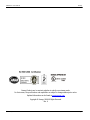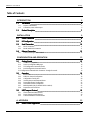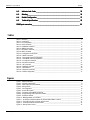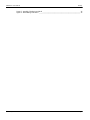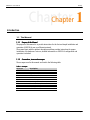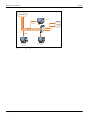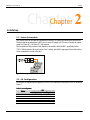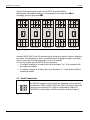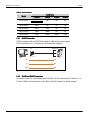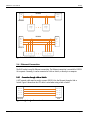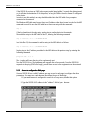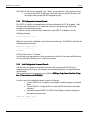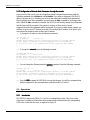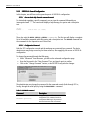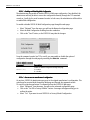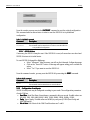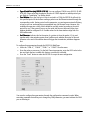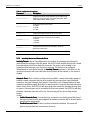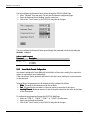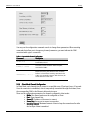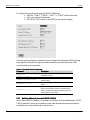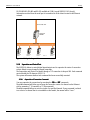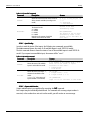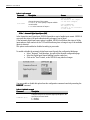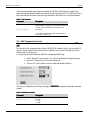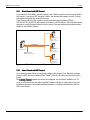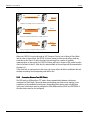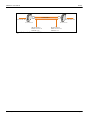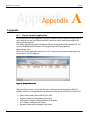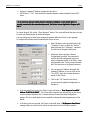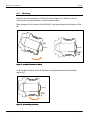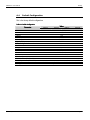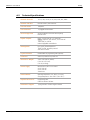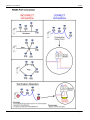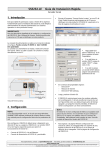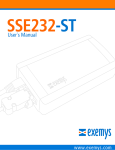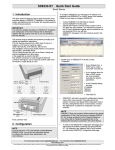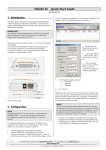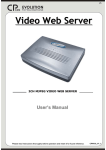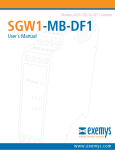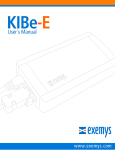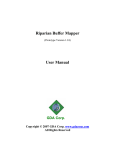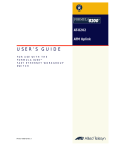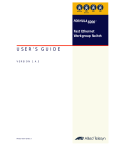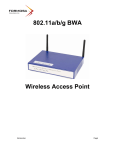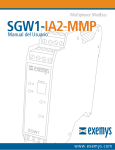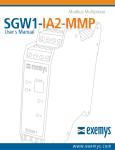Download SSE232-IA
Transcript
Serial Server SSE232-IA User´s Manual Internet Enabling Solutions www.exemys.com SSE232-IA User’s Manual Exemys Exemys Products are in constant evolution to satisfy our customer needs. For that reason, the specifications and capabilities are subject to change without prior notice. Updated information can be found at www.exemys.com Copyright © Exemys, 2006 All Rights Reserved. Rev. 4 www.exemys.com Rev. 4 Pageii SSE232-IA User’s Manual Exemys Table of Contents INTRODUCTION 1.1 1.1.1 1.1.2 1.2 6 The Manual ________________________________________________________ ________________________________________________________ 6 Purpose of this Manual Conventions, terms and acronyms 6 6 Product Description________________________________ Description___________________________________________________ ___________________________________________________ 7 INSTALLATION 9 2.1 Power Connection ___________________________________________________ ___________________________________________________ 9 2.2 I/O Configuration ____________________________________________________ ____________________________________________________ 9 2.3 Serial Connection ___________________________________________________ ___________________________________________________ 10 2.3.1 2.3.2 2.4 2.4.1 RS-232 Connection RS-485 and RS-422 Connection 11 11 Ethernet Connection _________________________________________________ _________________________________________________ 12 Connection through a Hub or Switch 12 CONFIGURATION AND OPERATION 3.1 Getting Started _____________________________________________________ _____________________________________________________ 13 3.1.1 IP Address Configuration 3.1.2 Access to configuration Web page. 3.1.3 TCP Configuration Command Console. 3.1.4 Serial Configuration Command Console 3.1.5 Configuration of Network Basic Parameters through the console 3.2 3.2.1 3.2.2 3.2.3 3.2.4 3.2.5 3.2.6 3.2.7 3.2.8 3.3 3.3.1 3.3.2 3.3.3 www.exemys.com 13 14 15 15 16 Operation________________________________ Operation _________________________________________________________ _________________________________________________________ 16 Introduction SSE232-IA General Configuration Configuration of serial ports Inactivity timeout and Automatic Reset Server Mode Channel Configuration Client Mode Channel Configuration Multidrop Mode (only for models SSE232-1XXX-IA) Supervision and Control Port. 16 18 20 22 23 24 25 26 UDP Transport Protocol________________________________ Protocol _______________________________________________ _______________________________________________ 29 Client Channel with UDP Protocol Server Channel with UDP Protocol Connection Between Two UDP Clients. A. APPENDIX A.1. 13 30 30 31 33 Device Locator Application ____________________________________________ ____________________________________________ 33 Rev. 4 Pageiii SSE232-IA User’s Manual Exemys A.2. Indicator Leds Codes _________________________________________________ _________________________________________________ 35 A.3. Mouting __________________________________________________________ __________________________________________________________ 36 A.4. Default Configuration ________________________________________________ ________________________________________________ 37 A.5. Technical Specifications Specifications ______________________________________________ ______________________________________________ 38 RS485 port connection______________________________________________________ 39 39 Tables Table 1 - Acronyms __________________________________________________________________________ 6 Table 2 - Conventions ________________________________________________________________________ 7 Table 3 - I/O Configuration ____________________________________________________________________ 9 Table 4 - Serial Connection ___________________________________________________________________ 11 Table 5 - PASSWORD command _______________________________________________________________ 18 Table 6 - WEBCFG command _________________________________________________________________ 19 Table 7 - FACTRESET command _______________________________________________________________ 20 Table 8 - RESET command ___________________________________________________________________ 20 Table 9 - Configuration of serial ports___________________________________________________________ 22 Table 10 - ARESET command _________________________________________________________________ 23 Table 11 - Server Mode Channel Configuration____________________________________________________ 24 Table 12 - Client Mode Channel Configuration ____________________________________________________ 25 Table 13 - STA and RST commands _____________________________________________________________ 27 Table 14 - INA and IN command_______________________________________________________________ 27 Table 15 - OUT command ____________________________________________________________________ 28 Table 16 - DIREPORT command _______________________________________________________________ 28 Table 17 - DIR command ____________________________________________________________________ 29 Table 18 - PROTOCOL command_______________________________________________________________ 29 Table 19 - Default Configuration_______________________________________________________________ 37 Figures Figure 1 - Model Codification __________________________________________________________________ 7 Figure 2 - Example of Application _______________________________________________________________ 8 Figure 3 - Power Input Connection scheme ________________________________________________________ 9 Figure 4 - Wiring scheme ____________________________________________________________________ 10 Figure 5 - I/O configuration___________________________________________________________________ 10 Figure 6 - Serial Cable scheme ________________________________________________________________ 11 Figure 7 - Connection of RS-485/RS-422 devices ___________________________________________________ 12 Figure 8 - Straight-through cable connection scheme _______________________________________________ 12 Figure 9 - Socket/Port Scheme ________________________________________________________________ 17 Figure 10 - Multidrop Mode: up to 8 clients ______________________________________________________ 26 Figure 11 - An SSE232-IA Client Broadcasts to all clients with IPSERV = Fixed IP __________________________ 30 Figure 12 - Two SSE232-IA UDP, one client and one server ___________________________________________ 31 Figure 13 - Connection between two UDP clients __________________________________________________ 32 Figure 14 - Exemys Device Locator _____________________________________________________________ 33 www.exemys.com Rev. 4 Pageiv SSE232-IA User’s Manual Exemys Figure 15 - Assembly of the device on DIN rail ____________________________________________________ 36 Figure 16 - Disassembling of the device _________________________________________________________ 36 www.exemys.com Rev. 4 Pagev SSE232-IA User’s Manual Exemys Chapter 1 Chapter Introduction 1.1 The Manual 1.1.1 Purpose of this Manual The purpose of this manual is to provide instructions for the fast and simple installation and operation of SSE232-IA over your Ethernet network. The manual starts with the product description and then provides instructions for proper installation of its hardware. Later on, detailed information on SSE232-IA configuration and operation is included. 1.1.2 Conventions, terms and acronyms The acronyms used in this manual are listed in the following table. Table 1 - Acronyms Acronym ARP bps HTTP IP LAN PC UDP TCP DHCP GND UTP www.exemys.com Description Address Resolution Protocol Bits per second Hypertext Transfer Protocol Internet Protocol Local Area Network Personal Computer User Datagram Protocol Transmission Control Protocol Dynamic Host Configuration Protocol Ground (Reference) Unfolded Twisted Pair Rev. 4 Page6 SSE232-IA User’s Manual Exemys The conventions listed below are used in this manual. Table 2 - Conventions Convention Description A|B|C A set of possible values for command parameters. You can type A, B or C. n..m A range of possible values. You can type any value in the range including n and m. (text) Any text, such as a server address. aaa.bbb.ccc.ddd An IP Address. 1.2 Product Description SSE232-IA is a RS-232/485/422 converter to the Ethernet and vice versa. It allows access, through the Ethernet, to equipment like alarm panels, data acquisition systems, PLCs or any other device with a serial interface. SSE232-IA is the interface between the equipment with serial communication and the Ethernet network, acting as a transparent converter and also providing digital inputs/outputs that can be independently handled. The amount of digital input/outputs and the amount and type of ports supplied by SSE232-IA depend on each model in particular. Figure 1 shows the codification used by each model in detail. SSE232- X Y I O - I A RS-232 serial ports RS-485/422 serial ports Inputs Outputs Industrial Applications Figure 1 - Model Codification SSE232-IA is a complete Ethernet connectivity solution for devices of different kinds, through serial ports (RS-232/485/422) and through its digital inputs/outputs. www.exemys.com Rev. 4 Page7 SSE232-IA User’s Manual Exemys INTERNET Web browser Configuration ETHERNET Serial Device Serial Device Outputs ETHERNET ETHERNET TCP configuration Console I / O Control Inputs RS/232 Serial Configuration Console Figure 2 - Example of Application www.exemys.com Rev. 4 Page8 SSE232-IA User’s Manual Exemys Chapter 2 Chapter Installation 2.1 Power Connection This product must be installed and powered according to its ratings and installation instructions. The unit shall be powered from a NEC class 2 source of supply or a LPS source, having an output rated 9-26 Volts AC, 9-30 Volts DC, 200 mA min.. The installation of this product inside shall be in accordance with the NEC, specifically Article 725-54. Wiring from/to this unit is to be Class 2 wiring and shall be segregated from other wiring in the equipment as noted in the NEC. Vin Vin Figure 3 - Power Input Connection scheme 2.2 I/O Configuration The amount of inputs/outputs supplied by SSE232-IA is indicated in the product code, as shown in figure 1 Table 3 - I/O Configuration Model SSE232-1C4C-IA SSE232-1044-IA SSE232-2044-IA SSE232-114C-IA SSE232-224C-IA www.exemys.com I/O Inputs Outputs Both configurable up to 4 4 4 4 4 Both configurable up to 4 Both configurable up to 4 Rev. 4 Page9 SSE232-IA User’s Manual Exemys Figure 4 shows inputs/outputs location for all SSE232-IA models available. Inputs/outputs are numbered starting at 0. Consequently, the first input will be I0 and, accordingly, the first output will be O0. O0 GND Vin Vin RxA TxA GND Vin Vin RxA TxA Power Power GND Vin Vin RxA TxA TxB RxB RxA TxA Vin Vin Power GND GND Vin Vin RxA TxA TxB RxB Power Power A A A A A B B B B B TRA- TRA+ RA+ RA- IO I1 I2 I3 TRC- TRC+ TRD+ TRD- TRB- TRB+ IO I1 I2 I3 I/O I/O I/O I/O O 1 2 3 OO O1 O2 O3 I/O I/O I/O I/O O 1 2 3 I/O I/O I/O I/O O 1 2 3 OO O1 O2 O3 SSE232-1C4C-IA SSE232-1044-IA SSE232-224C-IA SSE232-114C-IA SSE232-2044-IA Figure 4 - Wiring scheme In models SSE232-XX4C-IA four I/O terminals may be configured as Inputs or Outputs, depending your needs. This configuration is done in a hardwired manner changing the jumpers accordingly. Figure 5 shows how to configure the jumpers for the 4 I/O terminals. To access this jumpers open the SSE232-IA case and pull out. To configure a terminal as an output: short-circuit the jumper “Out” of that terminal, with the common pin (middle). To configure a terminal as an input: short-circuit the jumper “In” of that terminal, with the common pin (middle). 2.3 Serial Connection J8 3 Out In 2 1 0 The SSE232-IA supplies up to four serial ports, depending on the model, that are identified as COM A, COM B, COM C and COM D. According to the model, serial ports may only be RS-232, RS-485 or configurable by software RS232/485/422, as shown below. Serial Port connection is shown in figure 5. Figure 5 - I/O configuration www.exemys.com Rev. 4 Page10 SSE232-IA User’s Manual Exemys Table 4 - Serial Connection Model COM A Serial Ports COM B COM C COM D SSE232-1C4C-IA RS232 RS485 RS422 NA NA NA SSE232-1044-IA RS232 NA NA NA SSE232-2044-IA RS232 RS232 NA NA SSE232-114C-IA RS232 RS485 NA NA SSE232-224C-IA RS232 RS232 RS485 RS485 2.3.1 RSRS-232 Connection COM A is always found in all SSE232-IA models. A cable can be used to connect RS-232 serial ports to a PC serial port, as can be observed in figure 6. PC SSE232-IA DB9 Hembra Rx 2 TxA Tx 3 RxA GND 5 GND Figure 6 - Serial Cable scheme 2.3.2 RSRS-485 and RSRS-422 Connection As stated in section 2.3, some models provide RS-485 or RS-422 connectivity on COMs A, B, C or D. These COMs can be connected to an RS-485 or an RS-422 network, as shown in figure 7. www.exemys.com Rev. 4 Page11 SSE232-IA User’s Manual Exemys RS-485 TR+ Data + TR- Data - SSE232-IA Data + Data - Data + Data - RS-422 TR+ R+ TR- R- R+ T+ R- T- SSE232-IA R+ R- T+ T- R+ R- T+ T- Figure 7 - Connection of RSRS-485/RS485/RS-422 devices 2.4 Ethernet Connection The RJ45 socket is used for Ethernet connectivity. The Ethernet connection is essential for SSE232IA to operate. Generally, it can be connected to a Hub or Switch, or directly to a computer. 2.4.1 Connection through a Hub or Switch A UTP network cable must be used to connect SSE232-IA to the Ethernet through a Hub or Switch. Figure 8 shows how the UTP cable is wired when using a Hub or Switch. RX + (1) RX + (1) RX - (2) RX - (2) TX + (3) TX + (3) TX - (6) TX - (6) SSE232 IA HUB Figure 8 - StraightStraight-through cable connection scheme www.exemys.com Rev. 4 Page12 SSE232-IA User’s Manual Exemys Chapter 3 Chapter Configuration and Operation 3.1 Getting Started The first step consists in obtaining an IP address for the SSE232-IA by any of the following methods: Using the Device Locator application program (recommended method). Forcing an IP address entry to the ARP table. Locally, by accessing the command console provided by SSE232, available on COM A. Once SSE232-IA has an IP address, the rest of the parameters can be configured: By accessing the configuration web page, embedded inside the equipment (recommended method). Using the TCP command console. Locally, by accessing the command console provided by SSE232, available on COM A. All configuration parameters are permanently stored and will be kept even when the equipment shuts down. Configuration parameters may be modified at any time using any of the methods mentioned above. 3.1.1 IP Address Configuration SSE232-IA default configuration IP is 0.0.0.0, so when turned on, it will look for a DHCP server. SSE232-IA tries to negotiate an IP address with a DHCP server for a maximum period of 10 seconds. If the DHCP server fails to answer in that period, SSE232-IA will show an error code using its indicator LEDs (see Appendix) and will reattempt to contact a DHCP server 60 seconds later. This process will be repeated indefinitely until a DHCP server dynamically assigns an IP address to the SSE232-IA or until the user assigns an IP (static IP address). During this negotiation process, the yellow LED is steady on. When a static addressing method is used (e.g. DHCP server is not available in the network), a new address can be assigned by pinging the device with its new IP. www.exemys.com Rev. 4 Page13 SSE232-IA User’s Manual Exemys If the SSE232-IA receives an ICMP echo request packet (ping) within 7 seconds after being turned on, it will take the destination IP of this packet, as long as it differs from the former IP configured in the device. In order to use this method, an entry should be added into the ARP table of any computer connected to the network. The Windows ARP table must have at least one IP address other than its own in order for the ARP command to work. Be sure the ARP table has at least one entry with the command: arp –a If the local machine is the only entry, send a ping to another device in the network. Then add the entry to the ARP table of the PC, entering the following command: arp -s 192.168.0.105 00-0B-FA-XX-XX-XX In a Unix-like OS, the command to add an entry to the ARP table is as follows: arp -s 192.168.0.105 00:0B:FA:XX:XX:XX Send a ping to the IP address you added to the ARP table on the previous step, by entering the following command: ping 192.168.0.105 -t The –t option will cause the ping to be continuously sent. Turn the SSE232-IA on. The equipment will respond after a few seconds. Once the SSE232-IA responds to the ping (ICMP echo reply), you will have access to the equipment over the network. 3.1.2 Access to configuration Web page. Once an SSE232-IA has a valid IP address you may access its web page to configure the other parameters. You must use a web browser that allows the use of JavaScript. 1. If your web browser is configured to search for a Proxy server, disable that option. 2. Type the SSE232-IA IP address in the “address” field of your browser. www.exemys.com Rev. 4 Page14 SSE232-IA User’s Manual Exemys The SSE232-IA will ask for a password. Type “admin” as user name and the password to enter. 3. You will see the SSE232-IA web page. On the left frame you will find the menu, and on the right frame you will find the configuration page. 3.1.3 TCP Configuration Command Console. The SSE232-IA supplies a command console to allow configuration by TCP in the port 998. The device will only accept one TCP connection in this port, thus preventing it from being configured on simultaneous consoles. To enter the console, establish a telnet connection to port 998/TCP. In Windows, run the following command: telnet 192.168.0.105 998 When the connection is established, a new Telnet window will open. The SSE232-IA will show the following welcome message: SSE232-IA - Exemys (V2.0): ----------------------Password: SSE232-IA will ask for a “Password”: You will have three opportunities to enter your password. After that, the console will be blocked for 5 seconds before allowing you to re-enter the password. 3.1.4 Serial Configuration Command Console You can access the serial port command console by locally connecting the SSE232-IA to a computer with an RS-232 port. You must have a serial terminal program, for example Windows HyperTerminal. Your communication program must be set as follows: 9600 bps, Parity: None, Data bits: 8, Stop bits: 1, Flow control: none (9600,N,8,1). (9600,N,8,1) In order to enter this configuration mode, proceed as following: Connect SSE232-IA to a computer and configure a terminal program as described above. Turn on SSE232-IA . During the first 7 seconds SSE232-IA will wait for the CFG command. Type CFG and press ENTER. The SSE232-IA will display a welcome message on the terminal program screen. SSE232-IA - Exemys (V2.0): ----------------------> www.exemys.com Rev. 4 Page15 SSE232-IA User’s Manual Exemys 3.1.5 Configuration of Network Basic Parameters through the console Once you access the console, you can change the network configuration parameters with the following commands: IP, NETMASK, and GATEWAY. If you want to change the SSE232-IA IP address, net mask and / or Gateway, you can enter the commands to modify these parameters. After modifying any of these parameters you must enter the END command so the changes take effect. When the END command is executed, the SSE232-IA will actually change the configuration and the system will be restarted. If the console is run from a Telnet session, current communication with the equipment will be interrupted. If you need to make further changes, you will have to open a new TCP session. Note that if you changed the IP address of the device, your new connection should be made to these new IP number. To change the IP address, enter the following command: >ip:192.168.0.110 Ok, IP Address 192.168.0.110 NOTICE, This parameter will be accepted upon execution of the END command. At that moment, communication with the equipment will be interrupted. If you are not sure, close communication without typing the END command. >_ To change the netmask, netmask enter the following command: >netmask:255.255.255.0 Ok, Netmask 255.255.255.0 NOTICE, This parameter will be accepted upon execution of the END command. At that moment, communication with the equipment will be interrupted. If you are not sure, close communication without typing the END command. >_ You can change the Gateway using the gateway command. Enter the following command: >gateway:192.168.0.200 Ok, Gateway 192.168.0.200 NOTICE, This parameter will be accepted upon execution of the END command. At that moment, communication with the equipment will be interrupted. If you are not sure, close communication without typing the END command. >_ Enter the END command for SSE232-IA to accept the changes. You will lose communication with the equipment if the commands were entered from the TCP console. 3.2 Operation 3.2.1 Introduction The SSE232-IA maps each COM (A, B, C or D) to a communication socket. Thus, once socket connection is established, information will be transparently transferred from the corresponding COM to the socket and vice versa, as depicted in Figure 10. www.exemys.com Rev. 4 Page16 SSE232-IA User’s Manual Exemys Ethernet I / O Control Port TCP / IP Socket COM 1000 A 1001 B 1002 C 1003 D Serial 999 998 Web Page 80 SSE232 IA Figure 9 - Socket/Port Scheme Communication sockets that are in correspondence with the serial ports are flexible and completely configurable. The manufacturer configures the SSE232-IA so that ports 1000, 1001, 1002 and 1003 are mapped to COM A, B, C and D respectively, but this may be changed for each COM. As it can be observed in Figure 10, the SSE232-IA has also 3 fixed TCP ports: Supervision and Control (Port 999), Configuration Command Console (Port 998) and HTTP Server (Port 80). Through the Supervision and Control Port (Port 999) you will be able to supervise the status of each channel and administer the set of inputs/outputs available on the SSE232-IA. The SSE232-IA configuration command console is available on Port 998. Each COM–socket connection can function either in Client Mode or in Server Mode. 3.2.1.1 Server Mode If a COM–socket channel is configured to function in Server Mode, listening in a user-configurable port, the device will wait for a client to establish a connection. That is, the client will have to establish a connection to that SSE232-IA endpoint (IP address and listening port). Once the connection is established, the COM-socket mapping makes data received from the network to be transmitted to the corresponding serial port and vice-versa. 3.2.1.2 Client Mode When operating in client mode, each COM-socket channel must know its remote server endpoint (IP address plus listening port) in order to establish the connection. Each channel in Client Mode will try to connect to a master socket every 10 seconds. Once connection is established, the data received in the socket will be transmitted by the corresponding serial port and vice versa. www.exemys.com Rev. 4 Page17 SSE232-IA User’s Manual Exemys 3.2.2 SSE232SSE232-IA General Configuration In this chapter, we will focus on the general aspects of SSE232-IA configuration. 3.2.2.1 How to obtain help from the command console. To obtain help regarding a specific command, you can type the command followed by an interrogation mark “?”. The console will display a help message, the syntax and a descriptive text. >port? PORTx:... Listen Port (1..65535) >_ There also exist the HELP, HELPP y HELPS commands. The first two will display a complete list of all available commands with their syntax and a descriptive text. The HELPS command lists the commands for the Supervision and Control Port. 3.2.2.2 Configuration Password Both the TCP configuration console and the web page are protected by a password. The device administrator may assign access key for these resources, thus supplying safe access to SSE232-IA configuration. To change the password through the Web page: Select “Advanced” from the menu, you will see the advanced configuration page. Enter the Password in the “New Password” box, and type it again to confirm. Click on the “Change Password” button, so the SSE232-IA may take the changes. The administrator may change the password for the command console (both through TCP or, locally, through the serial port) by using the PASSWORD command. Table 5 - PASSWORD command www.exemys.com Command Description PASSWORD:(password) Changes the password for remote configuration (TCP command console or configuration Web Page). The password must not have more than 10 characters. Rev. 4 Page18 SSE232-IA User’s Manual Exemys 3.2.2.3 Enabling and Disabling Web Configuration The administrator may enable or disable SSE232-IA Web page configuration. Once disabled, the administrator will only be able to access the configuration remotely through the TCP command console or, locally, by the serial command console. In both cases, the administrator will be able to re-enable Web configuration. To enable or disable SSE232-IA Web Configuration page through the web page: Select “Network” from the menu, you will see the Network configuration page. Select the Web Configuration Enabling from the combo box. Click on the “Send” button, so the SSE232-IA may take the changes. From the command console (via TCP or serial), you may enable or disable the option of configuration through the web page by executing the WEBCFG command. Table 6 - WEBCFG command Command Description WEBCFG:(E|D) Enables or disables configuration through web page. E = Enables D = Disables 3.2.2.4 How to reset to manufacturer’s configuration At any time, SSE232-IA administrator may reset to the original manufacturer’s configuration. This option may be executed both through the Web page and through the command console. To reset the original manufacturer’s configuration from the SSE232-IA Web page: Select “Advanced” from the menu, you will see the advanced configuration page. Click on the “Set SSE to Factory Defaults” button. A message will appear asking you to confirm the action. Select “Yes” if you want to reset SSE232-IA to Factory Default Configuration. www.exemys.com Rev. 4 Page19 SSE232-IA User’s Manual Exemys From the console you may execute the FACTRESET command to reset the original configuration. This command must be entered twice in order to reset the SSE232-IA to its predefined configuration. Table 7 - FACTRESET command Command Description FACTRESET Resets the original manufacturer’s configuration. This command must be entered twice in order to reset the SSE232-IA to its predefined configuration. 3.2.2.5 SSE232SSE232-IA Reset If necessary, the SSE232-IA may be reset. If the SSE232-IA is reset, all connections are closed and SSE232-IA returns to its initial status. To reset SSE232-IA through the Web page: Select “Advanced” from the menu, you will see the Advanced Configuration page. Click on the “Reset SSE” button. A message will appear asking you to confirm the action. Select “Yes” if you want to reset the SSE232-IA . From the command console, you may reset the SSE232-IA by executing the RESET RESET command. Table 8 - RESET command Command Description RESET Resets the SSE232-IA This command must be entered twice to reset the device. 3.2.3 Configuration of serial ports SSE232-IA serial ports may be configured according to your needs. The configuration parameters of each COM are: Baud Rate: Rate Serial Port Rate of transference, measured in bits per second. Possible values are: 300, 600, 1200, 2400, 4800, 9600, 14400, 19200, 28800, 33600, 38400 y 57600. Parity: Parity Type of parity. Possible values are NONE (no parity used), EVEN (Even Parity) and ODD (Odd parity). Bits of data: data Bits of data of the COM. Possible values are 7 and 8. www.exemys.com Rev. 4 Page20 SSE232-IA User’s Manual Exemys Type of Serial Port (only SSE232SSE232-1C4C1C4C-IA): IA) You can configure COM A to use RS-232, RS-485 or RS-422. Please note that the physical location of COM A depends on which protocol you use. Refer to “Installation” for further details. Time Window: Window Once the first byte of data is received in a COM, the SSE232-IA will wait for this specified period of time before sending a packet over the Ethernet network through the corresponding socket. Having control on this parameter, you can improve network efficiency, as long as you can send many bytes encapsulated into one Ethernet frame. However, this technique incorporates a delay, which should be carefully treated according to the serial protocol in use. If the protocol you run on the serial side does not allow any delay, time window should be configured to 0. Possible values for the time window range from 0 to 2000 milliseconds. End Character: Character Indicates the last character of a pattern to form the packet. If it is used together with a time window greater than 0 milliseconds, whether the arrival of the end character or the end of the window time will trigger the transmission, whichever happens first. To configure these parameters through the SSE232-IA Web Page: Select the “COM A”, “COM B”, “COM C” or “COM D” from the menu. Enter the values as necessary. For the End Character parameter, enter the ASCII value in the box and check the box to enable this feature, or uncheck it to disable. Press the “Send” button to make the SSE232-IA accept the new configuration. You can also configure these parameters through the configuration command console. When executing commands that allow you to change any COM parameters, you must indicate the COM you are referring to. www.exemys.com Rev. 4 Page21 SSE232-IA User’s Manual Exemys Table 9 - Configuration of serial ports Command Description BAUDx:(Baudrate) Configures the rate of serial transference of the COM x in bps. Baudrate it may be 300, 600, 1200, 2400, 4800, 9600, 14400, 19200, 28800, 33600, 38400 o 57600. PARITYx:(N|E|O) Configures the parity of the COM x N = NONE E = EVEN O = ODD BITSx:(7|8) Configures the amount of bits of data of the COM x. COMTYPEx:(0..3) Configures the Type of serial Port for the COM x. 0 = RS-232 1 = RS-485 2 = RS-422 WINDOWx:(0..2000) Configures the time window for the COM x. Values are expressed in milliseconds. ENDCHARx:(0..255) Configures the end character for the COM x, expressed in ASCII. 3.2.4 Inactivity timeout and Automatic Reset Inactivity Timeout: Timeout Both in Client Mode and in Server Mode, the maximum time allowed for inactivity may be configured. After this period, the SSE232-IA will consider the data link is ended has terminated and it will close down the connection. This option can be disabled so the connection will remain open, even if no data is detected. This feature can be configured independently for each channel through the Inactivity Timeout parameter. If this value is 0, the associated connection will not be shut down due to inactivity in that channel, i.e. the feature is disabled. Automatic Reset: Reset When a socket is configured in Server Mode, a remote client might attempt to establish a newer connection with the server, despite this server may have a pre-established connection. Using the Automatic Reset feature, it is possible to tell a channel whether the new connection should be accepted. Note that if a new connection is accepted, the initial connection will be closed. That is, the SSE232-IA will abort the previous connection, allowing the new client to connect. If the automatic reset is not enabled for that server channel, the SSE232-IA will deny the newer connection. Note that in this case, the server may still use the inactivity timeout feature. In short: Enabled Automatic Reset: Reset If a new client tries to connect to an already opened link (even if the request comes from the same endpoint) the previous connection will be aborted and the new connection will accepted. Disabled Automatic Reset: Reset If there is previous connection established, this option will prevent any new client from connecting to the server. www.exemys.com Rev. 4 Page22 SSE232-IA User’s Manual Exemys You may configure the Automatic Reset Option through the SSE232-IA Web Page: Select “Network” from the menu. You will see the Network configuration page. Select the Automatic Reset Enabling from the combo box. Click on the “Send” button, so the SSE232-IA may take the changes. You may configure the Automatic Reset option through the command console by executing the ARESET command. Table 10 - ARESET command Command Description ARESET:(E|D) Configures the Automatic Reset option for the channels in server mode E = Enables D = Disables 3.2.5 Server Mode Channel Configuration Any channel configured in Server Mode will be initially in a listen state, waiting for a connection request on a given port (user-configurable). If the connection is closed, the device will return to the listen state, waiting for a new connection on the same port. In Server Mode, the parameters for the channel must be configured as follows: Mode: Mode The mode for the channel must be Server Mode. Port: Port This identifies the port where a client can request a connection to the server. Inactivity Timeout: Timeout Maximum amount of time to keep the connection alive after the last byte of data transmitted. To configure these parameters through the SSE232-IA Web Page: Select the “COM A”, “COM B”, “COM C” or “COM D” from the menu. Select your preferred configuration. Click on the “Send” button, so the SSE232-IA may take the changes. www.exemys.com Rev. 4 Page23 SSE232-IA User’s Manual Exemys You may use the configuration command console to change these parameters. When executing commands that allow you to change any channel parameters, you must indicate the COM associated with a given connection. Table 11 - Server Mode Channel Configuration Command Description MODEx:(S|C) Configures the mode associated to COM x. To select Server Mode, select S. PORTx:(1..65535) Port where a client connection will be accepted, associated to COM x. INACTOUTx:(0..10000) Maximum inactivity time allowed to this connection before it is closed due to inactivity, associated to the COM x. It is expressed in minutes. After the close, the socket returns to a listen state. 3.2.6 Client Mode Channel Configuration In Client Mode, each channel tries to connect to a specified server (IP and port) every 10 seconds. Once the connection is established, data is transparently transmitted through the channel, from the corresponding COM to the Ethernet cable and vice versa. These are the configuration parameters for channels configured in client mode: Mode: Mode The channel mode must be configured as Client. Port: Port Client channel Port. Server IP: IP IP address of the server to connect. Server Port: Port Server port to request a connection. Inactivity Timeout: Timeout Maximum amount of time to keep the connection alive after the last byte of data transmitted. www.exemys.com Rev. 4 Page24 SSE232-IA User’s Manual Exemys To configure these parameters through the SSE232-IA Web Page: Select the “COM A”, “COM B”, “COM C” or “COM D” link from the menu. Select your preferred configuration. Click on the “Send” button, so the SSE232-IA may take the changes. You may use the configuration command console to change these parameters. When executing commands that allow you to change any channel parameters, you must indicate the COM associated with a given connection. Table 12 - Client Mode Channel Configuration Command MODEx:(S|C) PORTx:(1..65535) IPSERVx:(aaa.bbb.ccc.ddd) PORTSERVx:(1..65535) INACTOUTx:(0..10000) Description Configures the mode associated to COM x. To select Client Mode, select C. Client port associated to the COM x. Server IP address to request a connection, associated with the COM x. Server port to request a connection, associated with the COM x. Maximum inactivity time allowed to this connection before it is closed due to inactivity, associated to the COM x. It is expressed in minutes. After the close, the socket returns to a listen state. 3.2.7 Multidrop Mode (only for models SSE232SSE232-1XXX1XXX-IA) In one-channel SSE232-IA models, it is possible to accept up to 8 clients simultaneously. SSE2321XXX-IA maintains 8 server type connections on the same channel and transmits information received by every communication link to the serial port www.exemys.com Rev. 4 Page25 SSE232-IA User’s Manual Exemys RS-232/485/422 (RS-485 and RS-422 available in COM A, model SSE232-1C4C-IA only). Information received from the serial port is transmitted to all the clients located in the Ethernet network. RS-232 / 485 / 422 SSE232 IA SERVER A B ETHERNET A B SSE232 IA Client 1 A B SSE232 IA Client 2 A A B SSE232 IA Client 3 B … SSE232 IA Client 8 Figure 10 - Multidrop Mode: up to 8 clients 3.2.8 Supervision and Control Port. The SSE232-IA allows to control digital inputs/outputs and to supervise the status of connection sockets linked to every channel by simple commands. The Supervision and Control Port works through a TCP connection in the port 999. Each command must end with the CR character (ASCII 13). The system will answer whether each command has been successfully executed. 3.2.8.1 Supervision of Connections Commands You may supervise the connections by executing the STA and RST commands.. The STA command will allow you to know the connection status of a channel on the Ethernet side by answering ‘1’ (Connected) or ‘0’ (Disconnected). The RST command allows to reset the socket of a specified channel. If your command is related to a socket of a channel that is not available on that model, the answer will be “error”. www.exemys.com Rev. 4 Page26 SSE232-IA User’s Manual Exemys Table 13 - STA and RST commands Command Description Answer STA<CR> Shows the connection status of the sockets of all the channels available (according to the model) RST:x<CR> Resets the socket of channel x. The channel can be: A = COM A B = COM B C = COM C D = COM D Depends on the amount of available channels in the SSE232-IA model STA,wxyz<CR> w, x, y, z: they may be ‘1’ o ‘0’ 1 = Connected 0 = Disconnected RST:x,OK<CR> Channel x has been successfully reset RST:x,ERROR<CR> The channel x has not been successfully reset or the channel is not available in this model. 3.2.8.2 Input Reading In order to read the status of the inputs, the following two commands are available: The INA command shows the status of all available inputs in each SSE232-IA model. The IN command allows to know the status of one of the available inputs in each SSE232-IA model. If you request an unavailable input, the answer will be “error”. Table 14 - INA and IN command Command Description Answer INA<CR> Shows the status of all available inputs in each SSE232-IA model. INA,abcdefgh<CR> a..h: Status of the inputs from 0..n-1 where “n” is the amount of inputs available in that model. 1 = High Status 0 = Low Status IN:i<CR> Shows the status of the input “i”, that must be available on that model. i = 0..n-1 (“n” is the amount of inputs available in each model). IN:i,S<CR> i = Input read (0..n-1) S = Input status (0 ó 1) IN:i,ERROR<CR> Input “i” is not available on this model. 3.2.8.3 Output administration Output administration is accomplished by executing the OUT command. Each output may be individually administered. If a command with a wrong output number is executed, or the number does not exist on the model, you will receive an error message. www.exemys.com Rev. 4 Page27 SSE232-IA User’s Manual Exemys Table 15 - OUT command Command OUTo:s<CR> Description Answer Changes the status of the o output. o = 0..m-1 (“m” is the quantity of outputs available on each model). s = 0..1 Is the new status of output o. OUTo:s,OK<CR> The status of the output “o” has been changed. OUTo:s,ERROR<CR> The output is not available or not available on this model 3.2.8.4 Automatic Digital Input Report (DIR) In the Supervision and Control port, SSE232-IA provides a way to handle inputs events. SSE232-IA can report the status of all inputs when detecting a change in one of them. If the automatic digital input report option is enabled, SSE232-IA will inform the status of all the inputs when a client connects to the TCP Port 999 and every time a change in any of the available inputs is detected. This option can be enabled or disabled according to your needs. To enable or disable the automatic digital input report through the configuration Web page: Select “Network” from the menu, you will see the Network configuration page. Select the Digital Input Report Enabling from the combo box. Click on the “Send” button, so the SSE232-IA may take the changes. You may enable or disable this option from the configuration command console by executing the DIREPORT command. Table 16 - DIREPORT command www.exemys.com Command Description DIREPORT:(E|D) Configures the option of Automatic Digital Inputs Report in the supervision and control mode. E = Enabled D = Disabled Rev. 4 Page28 SSE232-IA User’s Manual Exemys If the Automatic Digital Inputs Report is enabled, the SSE232-IA will inform the status of the inputs through the message DIR in the Supervision and Control Port (TCP Port 999). The client of this connection will not have to execute any command for the SSE232-IA to send this message. Table 17 - DIR command Command Description DIR,abcdefgh<CR> This message is sent by SSE232-IA when, being the DIR option enabled, a change in any of the inputs is detected or when a client connected to the supervision and control port. a..h = Status of digital inputs (the amount depends on the model). It may be 0 or 1 3.3 UDP Transport Protocol You may select the transport protocol for the Ethernet interface. Possible protocols are: TCP and UDP. UDP The selection of the transport protocol affects all SSE232-IA channels. Thus, if you select the TCP protocol, all the channels will use this protocol. Similarly if you select the UDP protocol, all the channels will use this protocol. To change the protocol through the SSE232-IA configuration Web Page: Select “Network” from the menu. You will see the Network configuration page. Select the Transport Protocol from the combo box. Click on the “Send” button in order to make the changes effective. You may also change the protocol by executing the PROTOCOL command through the command console. Table 18 - PROTOCOL command www.exemys.com Command Description PROTOCOL:(T|U) Configures the network protocol for all SSE232-IA channels. T = TCP U = UDP Rev. 4 Page29 SSE232-IA User’s Manual Exemys 3.3.1 Client Channel with UDP Protocol For a channel in Client Mode, you must configure the IP address and Port of the server to which it will connect. If you use an UDP Transport Protocol, that channel will transmit to that IP-Port the information received by the serial and vice versa. If the IP server address of that channel coincides with the broadcast address (IPSERV = 255.255.255.255), SSE232-IA will transmit serial data as a UDP broadcast. The serial will transmit whatever is received from the Ethernet side, no matter if data was delivered using the broadcast address or a specified IP address. A B IP= 192.168.0.106 UDP Client Channel IPSERV= 192.168.0.105 ETHERNET A B A B IP= 192.168.0.105 IP= 192.168.0.107 UDP Client Channel IPSERV= 192.168.0.105 UDP Client Channel IPSERV= 255.255.255.255 A B IP= 192.168.0.108 UDP Client Channel IPSERV= 192.168.0.105 Figure 11 - An SSE232 SSE23232-IA Client Broadcasts to all clients with IPSERV = Fixed IP 3.3.2 Server Channel with UDP Protocol For a channel in Server Mode, you must only configure that channel’s Port. When the transport protocol is UDP, the server channel will be “linked” to the first IP address and Port that sends a packet. The Inactivity Timeout parameter must also be configured, and it will work similarly as in TCP mode. It will terminate the link with a specified IP address (the first to send a packet) once the predefined time lapses, thus allowing another IP address to establish communication with the UDP server channel. www.exemys.com Rev. 4 Page30 SSE232-IA User’s Manual Exemys UDP Client UDP Server ETHERNET A Data ( lost ) A B B RS-232 (1) Without any established connection any data is lost UDP Client UDP Server ETHERNET A RS-232 A B B First Datagram (2) The client sends the first Datagram to establish connection UDP Client A B UDP Server ETHERNET Data RS-232 Data A B (3) Once connection is established all data is transmitted Figure 12 - Two SSE232SSE232-IA UDP, one client and one server When two SSE232-IA connect through an UDP Transport Protocol, one of them in Client Mode and the other in Server Mode, the SSE232-IA device running in Server mode will not send any serial data to the Client’s IP unless the client has previously sent a packet to establish communication. In other words, the SSE232-IA Server will have to receive a UDP packet from the client to be linked to that IP. After that, the data available at the serial port will be transmitted to the client’s IP. If the client fails to send a packet to the server, the server will not be able to establish a link and the data received by the corresponding serial will be lost. 3.3.3 Connection Between Two UDP Clients. The UDP mode, as different from TCP mode, allows communication between two devices configured on Client Mode. This mode shows an advantage over client-server topology, since connection can be established in both ways, disregarding which devices starts sending data. In this case, both devices must be configured in Client Mode and the IPSERV and PORTSERV of the other device must be also configured. www.exemys.com Rev. 4 Page31 SSE232-IA User’s Manual Exemys 1001 ETHERNET 1000 A RS-232 / 485 / 422 A B B IP= 192.168.0.105 RS-232 / 485 / 422 IP= 192.168.0.106 UDP Client Channel IPSERV= 192.168.0.106 PORTSERV= 1000 UDP Client Channel IPSERV= 192.168.0.105 PORTSERV= 1001 Figure 13 - Connection between two UDP clients www.exemys.com Rev. 4 Page32 SSE232-IA User’s Manual Exemys Appendix A Appendix A.Appendix A.1. Device Locator Application The Exemys Device Locator Application Program is intended to use for the basic configuration of any Exemys device over your Ethernet network. It allows to search, identify and configure the basic network parameters. This simple application program is distributed with any Exemys product in the provided CD. You can also download the latest version of this program from the Exemys Web Site (www.exemys.com). The Device Locator application must be run on a PC connected to the same network where any Exemys device is to be configured. Figure 14 - Exemys Exemys Device Locator When the Device Locator is run for the first time it will search any Exemys device within the network. If there is an Exemys device in the network it will be shown in the Device Locator Grid: Device: Device name, such as SSE232-IA or KIBe. Version: Firmware version running in the device. MAC Address: Hardware Ethernet Address of the device. IP: IP Address configured in the device Netmask: Subnet mask configured in the device www.exemys.com Rev. 4 Page33 SSE232-IA User’s Manual Exemys Gateway: Gateway IP Address configured in the device. DHCP Lease: if “Yes”, then the device network parameters where obtained from a DHCP server. It is not necessary that the Exemys device be properly configured. If your Exemys device is correctly connected to the network and powered, the Device Locator Application Program Program will find it. To refresh the grid, click on the “Query Network” button. This action will make the device Locator to search any Exemys device in the network again. You may change any of these basic network parameters within the Device Locator program. To configure any Exemys device founded by the Device Locator: Select the device in the grid and click on the “Properties” button, or open the “Actions” menu and select the “Properties” command. You will see the Properties dialog box. All Exemys devices provide a Remote Configuration Password. This password is used for the Web configuration page and remote command Console in the device. Enter this password in the “Enter current password” box if the device has a configured password. You can type an IP Address, Netmask and Gateway IP Address or you can click on the “Use DHCP” check box to make the device search a DHCP Server. Click on the “Ok” button so the Device Locator sends the updated configuration to the device. If the password is not correct, the Device Locator will show a “Error Error Response from MAC Address 0000-0B0B-FAFA-XXXX-XXXX-XX”. XX The device will not respond any message sent by the Device Locator software within the first 5 seconds after an incorrect password configuration attempt. This is to avoid any brute force method to change the network parameters of the device. If the device does not respond, the Device Locator will show a “No No Response from Device” Device message. Make sure the device is turned on and connected to the Ethernet network. www.exemys.com Rev. 4 Page34 SSE232-IA User’s Manual Exemys The Exemys device will reset so the changes in the configuration take effect. Click on the “Close” button to close the Properties dialog box. After reset, wait about five seconds until the device acknowledges newer requests from the Device Locator. Click on the “Query network” button to refresh the grid and make sure the parameters were changed. A.2. Indicator Leds Codes SSE232-IA features two indicator LEDs: green and yellow. The Yellow and it shows the general working order of the equipment. The green led indicates data incoming status. Yellow Led Green Led Description It flashes alternately with Green Led It flashes alternately with the Yellow Led Critical failure. It is steady on SSE232-IA is looking for a DHCP server on the network. It is ½ second on and ½ second off. SSE232-IA is waiting for an IP address configuration ping or the CFG command to be entered. It blinks like a beacon, 90% of a second off and the remaining 10% on. SSE232-IA has an IP address and a carrier (link) on the connection. This is the normal operation status. It is 90% of a second on and the remaining 10% off It has no IP address and it could not find a DHCP server. It will search the DHCP server at 60-second intervals. It blinks very fast. No carrier on the link. It is steady on and it turns of f for shorts periods of time www.exemys.com Rev. 4 SSE232-IA has detected Data in one of the connections Page35 SSE232-IA User’s Manual A.3. Exemys Mouting The device should be mounted on a DIN rail (as shown in figure 15), to allow it to place on electric panel, control panel cabinets, and interconnection cases. Make the upper side of the device fit the DIN rail (A) and then push gently until you hear a Click! (B). (A) DIN Riel DIN Riel Click ! (B) Figure 15 - Assembly of the device on DIN rail To disassemble the device of the rail DIN (figure 16), pull down the metallic clip and then remove it (C). DIN Riel (C)kd Figure 16 - Disassembling of the device www.exemys.com Rev. 4 Page36 SSE232-IA User’s Manual A.4. Exemys Default Configuration This is the factory default configuration. Table 19 - Default Configuration Parameter IP Netmask Gateway Protocol Automatic Reset Web Configuration Digital Input Report Remote Configuration Password Baud Rate Parity Data Bits End char Time window Mode Listen Port (Server Mode) Server IP Address (Client Mode) IP Port Server Number (Client Mode) Inactivity Timeout COM Type www.exemys.com Value COM A 1000 192.168.0.99 1000 Disabled Rev. 4 COM B COM C 0.0.0.0 (DHCP) 0.0.0.0 0.0.0.0 TCP Enabled Enabled Disabled None 9600 None 8 bits Disabled Disabled (0ms) Server 1001 1002 192.168.0.99 192.168.0.99 1001 1002 Disabled Disabled Depends on the SSE232-IA model COM D 1003 192.168.0.99 1003 Disabled Page37 SSE232-IA User’s Manual A.5. www.exemys.com Exemys Technical Specifications • Network Protocols: TCP / IP, UDP, TELNET, HTTP, DHCP, ICMP, ARP, SNMP. • Network Interface: Ethernet 10 BaseT, RJ45 connector. • Serial Protocols: Transparent. • Serial Interface: In pluggable terminal blocks. • Devices Supported: Any RS232/485/422 Serial Port device requiring Ethernet access. • Inputs / Outputs: Inputs: 3.5 to 28 Volts DC. 1 to 11mA max. Outputs: High drive, open collector, 3 to 45 Volts DC 130mA max. per channel. Industrial plugabble terminal blocks. • Management: HTTP Server, password protected. TELNET Console, password protected. Serial RS232 Console. • System Firmware: Downloadable via programming cable (optional). • Indicators: Status Led, Data/Link Led, Power Led. • Dimension / Weight: 4.49 x 3.94 x 0.89 in. (HxWxL). (114 x 100 x 22.5 mm). 0.31 Lbs (0.140 Kg). . • Power supply: Must be from a Class 2 or LPS source. 9 to 26 Volts AC. 9 to 30 Volts DC. 200 mA max. • Environmental: Operating temperature: 23 to 149 ºF (-5 to 65ºC). Storage temperature: -40 to 158 ºF (-40 to 70 ºC). • Optional Accessories: Programming cable. COM Port redirector software. • Guarantee / Support: 1-year guarantee. Technical Support included. Rev. 4 Page38 SSE232-IA User’s Manual www.exemys.com Exemys Rev. 4 Page39