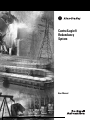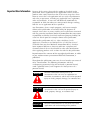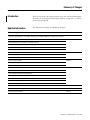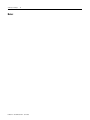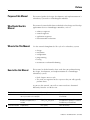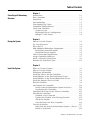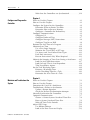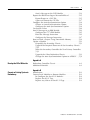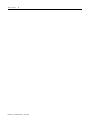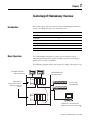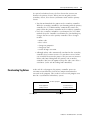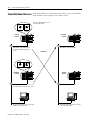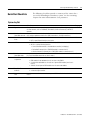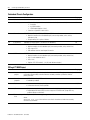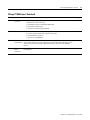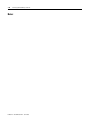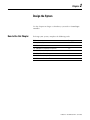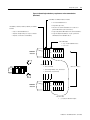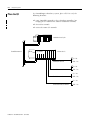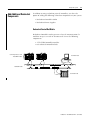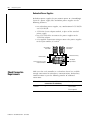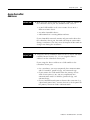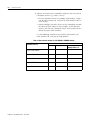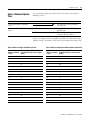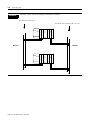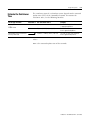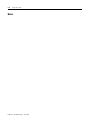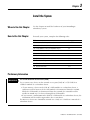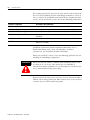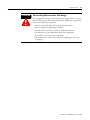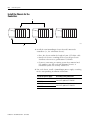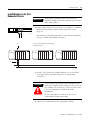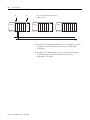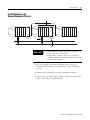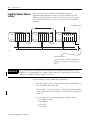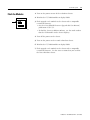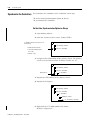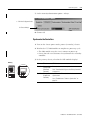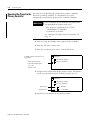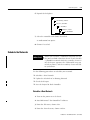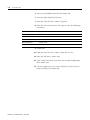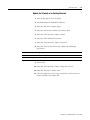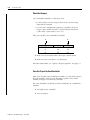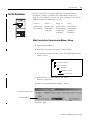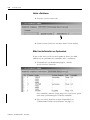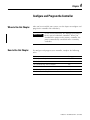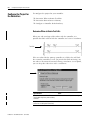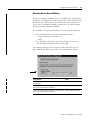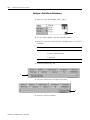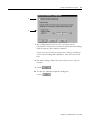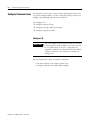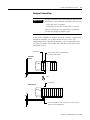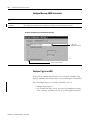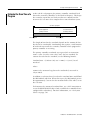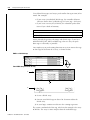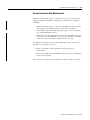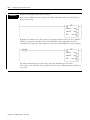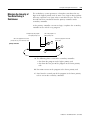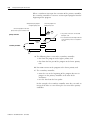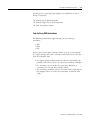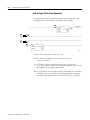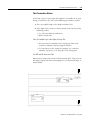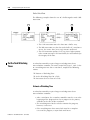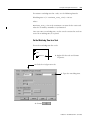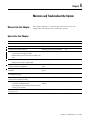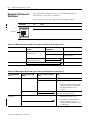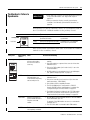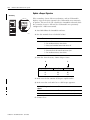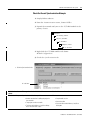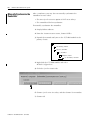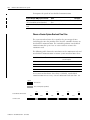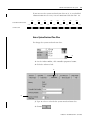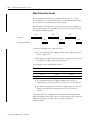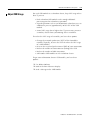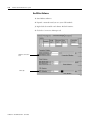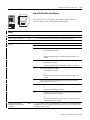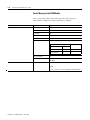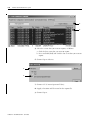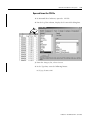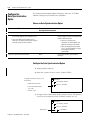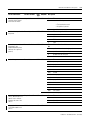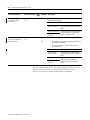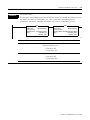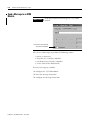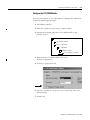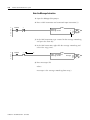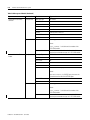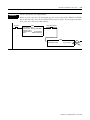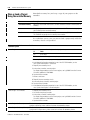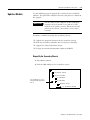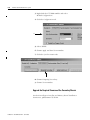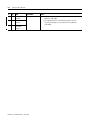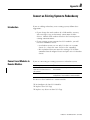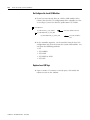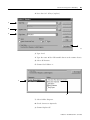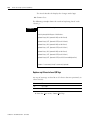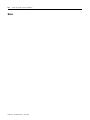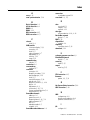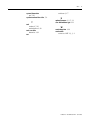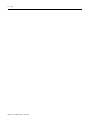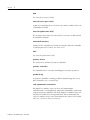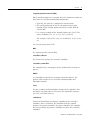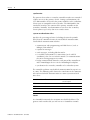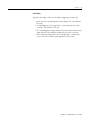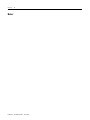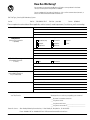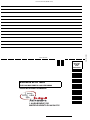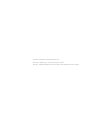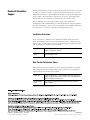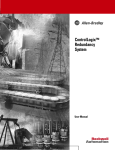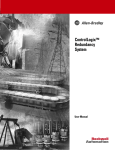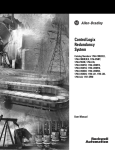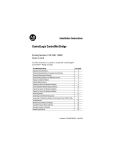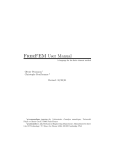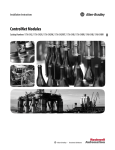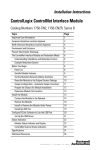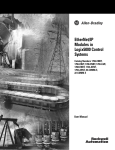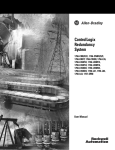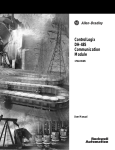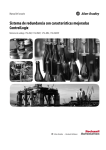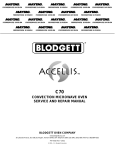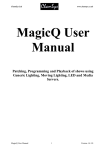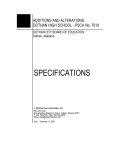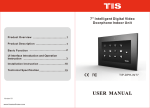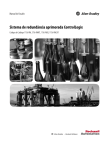Download ControlLogix® Redundancy System User Manual
Transcript
ControlLogix® Redundancy System User Manual File Name: AB_RedundancySystem_1757_SRM_user_D603 Important User Information Because of the variety of uses for the products described in this publication, those responsible for the application and use of these products must satisfy themselves that all necessary steps have been taken to assure that each application and use meets all performance and safety requirements, including any applicable laws, regulations, codes and standards. In no event will Rockwell Automation be responsible or liable for indirect or consequential damage resulting from the use or application of these products. Any illustrations, charts, sample programs, and layout examples shown in this publication are intended solely for purposes of example. Since there are many variables and requirements associated with any particular installation, Rockwell Automation does not assume responsibility or liability (to include intellectual property liability) for actual use based upon the examples shown in this publication. Allen-Bradley publication SGI-1.1, Safety Guidelines for the Application, Installation and Maintenance of Solid-State Control (available from your local Rockwell Automation office), describes some important differences between solid-state equipment and electromechanical devices that should be taken into consideration when applying products such as those described in this publication. Reproduction of the contents of this copyrighted publication, in whole or part, without written permission of Rockwell Automation, is prohibited. Throughout this publication, notes may be used to make you aware of safety considerations. The following annotations and their accompanying statements help you to identify a potential hazard, avoid a potential hazard, and recognize the consequences of a potential hazard: WARNING ! ATTENTION ! IMPORTANT Identifies information about practices or circumstances that can cause an explosion in a hazardous environment, which may lead to personal injury or death, property damage, or economic loss. Identifies information about practices or circumstances that can lead to personal injury or death, property damage, or economic loss. Identifies information that is critical for successful application and understanding of the product. Summary of Changes Introduction This release of this document contains new and updated information. To find new and updated information, look for change bars, as shown next to this paragraph. Updated Information The document contains the following changes: This new or updated information: See: New chapter that gives an overview of the ControlLogix® redundancy system, including basic operation, switchover, synchronization, crossloading, handling of ControlNet™ addresses, and quick start checklists Chapter 1 Expanded guidelines on how to lay-out a system Chapter 2 Recommendations for the number of ControlNet networks Recommendations for the number of PanelView terminals Restrictions on the networks for I/O Optional components for a redundancy system Restrictions on the use of a network access port (NAP) Chapter 3 Download a project Schedule a ControlNet network When to retain test edits Chapter 4 How to estimate scan time Tips to minimize scan time Troubleshoot a failure to synchronize Chapter 5 Update keeper signatures Tips to optimize communication performance Interpret the 4-character display of a CNB module Export SRM events to Microsoft® Excel Get system values (reorganized to make it easier to use) Store or load a project using nonvolatile memory 1 Bill of materials (moved to an appendix) Appendix A Convert an non-redundant system to a redundant system (moved to an appendix) Appendix B Glossary of common terms Glossary Publication 1756-UM523C-EN-P - June 2003 Summary of Changes 2 Notes: Publication 1756-UM523C-EN-P - June 2003 Preface Purpose of this Manual This manual guides the design, development, and implementation of a redundancy system for a ControlLogix® controller. Who Should Use this Manual This manual is intended for those individuals who design and develop applications that use ControlLogix controllers, such as: • • • • When to Use This Manual Use this manual throughout the life-cycle of a redundancy system: • • • • • • How to Use this Manual software engineers control engineers application engineers instrumentation technicians design installation configuration programming testing maintenance and troubleshooting This manual is divided into the basic tasks that you perform during the design, development, and implementation of a ControlLogix redundancy system. • Each chapter covers a task. • The tasks are organized in the sequence that you will typically perform them. As you use this manual, you will see some text that is formatted differently from the rest of the text: Text that is: Identifies: Italic the actual name of an item that you Right-click User-Defined … see on your screen or in an example Right-click on the item that is named User-Defined. courier information that you must supply based on your application (a variable) Right-click name_of_program … You must identify the specific program in your application. Typically, it is a name or variable that you have defined. Press [Enter]. Press the Enter key. enclosed in brackets a keyboard key 1 For example: Means: Publication 1756-UM523C-EN-P - June 2003 Preface 2 Notes: Publication 1756-UM523C-EN-P - June 2003 Table of Contents Chapter 1 ControlLogix® Redundancy Overview Introduction . . . . . . . . . . . . . . . . . . Basic Operation . . . . . . . . . . . . . . . Switchover . . . . . . . . . . . . . . . . . . . Synchronization . . . . . . . . . . . . . . . Crossloading Tag Values . . . . . . . . . ControlNet Node Addresses . . . . . . . Quick Start Checklists . . . . . . . . . . . System Lay-Out . . . . . . . . . . . . . Redundant Chassis Configuration RSLogix™ 5000 Project . . . . . . . . . . . . . . . . . . . . . . . . . . . . . . . . . . . . . . . . . . . . . . . . . . . . . . . . . . . . . . . . . . . . . . . . . . . . . . . . . . . . . . . . . . . . . . . . . . . . . . . . . . . . . . . . . . . . . . . . . . . . . . . . . . . . . . . . . . . . . . . . . . . . . . . . . . . . . . . . . . . . . . . . . . . . . . . . . . 1-1 1-1 1-2 1-4 1-5 1-6 1-7 1-7 1-8 1-8 How to Use this Chapter . . . . . . . . . . . . Lay Out the System . . . . . . . . . . . . . . . . Place the I/O . . . . . . . . . . . . . . . . . . . . Add Additional Redundant Components. Redundant ControlNet Media . . . . . . Redundant Power Supplies. . . . . . . . Check Connection Requirements . . . . . . Assign ControlNet Addresses . . . . . . . . . Select a Network Update Time . . . . . . . Estimate the Switchover Time . . . . . . . . . . . . . . . . . . . . . . . . . . . . . . . . . . . . . . . . . . . . . . . . . . . . . . . . . . . . . . . . . . . . . . . . . . . . . . . . . . . . . . . . . . . . . . . . . . . . . . . . . . . . . . . . . . . . . . . . . . . . . . . . . . . . . . . . . . . . . . . . . . . . 2-1 2-2 2-4 2-5 2-5 2-6 2-6 2-7 2-9 2-11 Chapter 2 Design the System Chapter 3 Install the System 1 When to Use this Chapter . . . . . . . . . . . . . . . . . . . . . . . . . 3-1 How to Use this Chapter . . . . . . . . . . . . . . . . . . . . . . . . . . 3-1 Preliminary Information. . . . . . . . . . . . . . . . . . . . . . . . . . . 3-1 Install the Chassis for the Controllers . . . . . . . . . . . . . . . . . 3-4 Install Modules in the First Redundant Chassis . . . . . . . . . . 3-5 Install Modules in the Second Redundant Chassis . . . . . . . . 3-7 Install the Remote Chassis or Rails . . . . . . . . . . . . . . . . . . . 3-8 Flash the Modules . . . . . . . . . . . . . . . . . . . . . . . . . . . . . . . 3-9 Synchronize the Controllers . . . . . . . . . . . . . . . . . . . . . . . . 3-10 Set the Auto-Synchronization Option to Always. . . . . . . 3-10 Synchronize the Controllers . . . . . . . . . . . . . . . . . . . . . 3-11 Download the Project to the Primary Controller . . . . . . . . . 3-12 Schedule the Networks . . . . . . . . . . . . . . . . . . . . . . . . . . . 3-13 Schedule a New Network . . . . . . . . . . . . . . . . . . . . . . . 3-13 Update the Schedule of an Existing Network. . . . . . . . . 3-15 Check the Keepers. . . . . . . . . . . . . . . . . . . . . . . . . . . . 3-16 Save the Project for Each Controller . . . . . . . . . . . . . . . 3-16 Test the Switchover. . . . . . . . . . . . . . . . . . . . . . . . . . . . . . 3-17 Make Sure the Auto-Synchronization Option = Always . 3-17 Initiate a Switchover. . . . . . . . . . . . . . . . . . . . . . . . . . . 3-18 Publication 1756-UM523C-EN-P - June 2003 Table of Contents 2 Make Sure the Controllers are Synchronized . . . . . . . . . 3-18 Chapter 4 Configure and Program the Controller When to Use this Chapter . . . . . . . . . . . . . . . . . . . . . . . How to Use this Chapter . . . . . . . . . . . . . . . . . . . . . . . . Configure the Project for the Controllers . . . . . . . . . . . . Determine When to Retain Test Edits . . . . . . . . . . . . Determine How to Reserve Memory . . . . . . . . . . . . . Configure a Controller for Redundancy . . . . . . . . . . . Configure Communications . . . . . . . . . . . . . . . . . . . . . . Configure I/O . . . . . . . . . . . . . . . . . . . . . . . . . . . . . Configure Produced Tags . . . . . . . . . . . . . . . . . . . . Configure Message (MSG) Instructions . . . . . . . . . . . Configure Tags for an HMI . . . . . . . . . . . . . . . . . . . . Estimate the Scan Time of a Program . . . . . . . . . . . . . . . Minimize Scan Time . . . . . . . . . . . . . . . . . . . . . . . . . . . Use a Few Large Programs . . . . . . . . . . . . . . . . . . . . Minimize the Use of SINT or INT tags. . . . . . . . . . . . Use Arrays and User-Defined Data Types . . . . . . . . . Pack Data into Arrays. . . . . . . . . . . . . . . . . . . . . . . . Execute Instructions Only When Required . . . . . . . . Maintain the Integrity of Your Data During a Switchover Look for Array Shift Instructions . . . . . . . . . . . . . . . . Look for Logic That is Scan-Dependant. . . . . . . . . . . Take Preventative Actions . . . . . . . . . . . . . . . . . . . . Set the Task Watchdog Times . . . . . . . . . . . . . . . . . . . . Estimate a Watchdog Time . . . . . . . . . . . . . . . . . . . . Set the Watchdog Time for a Task . . . . . . . . . . . . . . Determine the Scan Time of a Task . . . . . . . . . . . . . . . . . . . . . . . . . . . . . . . . . . . . . . . . . . . . . . . . . . . . . . . . . . . . . . . . . 4-1 4-1 4-2 4-2 4-3 4-4 4-6 4-6 4-7 4-8 4-8 4-9 4-10 4-10 4-10 4-11 4-11 4-13 4-15 4-17 4-18 4-19 4-20 4-20 4-21 4-22 . . . . . . . . . . . . . . . . . . . . . . . . . . . . 5-1 5-1 5-2 5-3 5-4 5-5 5-6 5-7 5-8 5-9 5-10 5-11 5-12 5-13 Chapter 5 Maintain and Troubleshoot the System Publication 1756-UM523C-EN-P - June 2003 When to Use this Chapter . . . . . . . . . . . . . . . . . . . How to Use this Chapter . . . . . . . . . . . . . . . . . . . . Determine the Cause of a Switchover. . . . . . . . . . . Troubleshoot a Failure to Synchronize . . . . . . . . . . Update a Keeper Signature. . . . . . . . . . . . . . . . Check the Recent Synchronization Attempts . . . Manually Synchronize the Controllers . . . . . . . . . . Optimize Communication . . . . . . . . . . . . . . . . . . . Choose a Greater System Overhead Time Slice . Enter a System Overhead Time Slice. . . . . . . . . Make All Your Tasks Periodic. . . . . . . . . . . . . . Adjust CNB Usage . . . . . . . . . . . . . . . . . . . . . . . . . Use RSLinx Software . . . . . . . . . . . . . . . . . . . . Look at the Four Character Display. . . . . . . . . . . . . . . . . . . . . . . . . . . . . . . . . . . . . . . . . . . . . . . . . . . . . . . . . . . . . . . . . . Table of Contents 3 Send a Message to the CNB Module . . . . . . . . . . . . . . . 5-14 Export the SRM Event Log to Microsoft® Excel. . . . . . . . . . 5-15 Export Events to a CSV File . . . . . . . . . . . . . . . . . . . . . 5-15 Open and Format the CSV File . . . . . . . . . . . . . . . . . . . 5-17 Configure the Auto-Synchronization Option . . . . . . . . . . . . 5-18 Choose an Auto-Synchronization Option. . . . . . . . . . . . 5-18 Configure the Auto-Synchronization Option . . . . . . . . . 5-18 Get System Values . . . . . . . . . . . . . . . . . . . . . . . . . . . . . . 5-20 Send a Message to an SRM Module . . . . . . . . . . . . . . . . . . 5-24 Configure the 1757-SRM Module. . . . . . . . . . . . . . . . . . 5-25 Enter the Message Instruction . . . . . . . . . . . . . . . . . . . . 5-26 Configure the Message Instruction . . . . . . . . . . . . . . . . 5-27 Store or Load a Project Using Nonvolatile Memory . . . . . . . 5-30 Update a Module . . . . . . . . . . . . . . . . . . . . . . . . . . . . . . . 5-31 Disqualify the Secondary Chassis . . . . . . . . . . . . . . . . . 5-31 Upgrade the Required Firmware of the Secondary Chassis . . 5-32 Make the Secondary Controller the New Primary Controller. 5-33 Upgrade the Other Redundant Chassis . . . . . . . . . . . . . 5-33 Change the Auto-Synchronization Option to ALWAYS . . 5-34 Appendix A Develop the Bill of Materials Redundant Controller Chassis . . . . . . . . . . . . . . . . . . . . . . A-1 Additional Materials. . . . . . . . . . . . . . . . . . . . . . . . . . . . . . A-1 Appendix B Convert an Existing System to Redundancy Introduction . . . . . . . . . . . . . . . . . . . . . . . Convert Local Modules to Remote Modules Re-Configure the Local I/O Modules . . . Replace Local I/O Tags . . . . . . . . . . . . Replace any Aliases to Local I/O Tags. . . . . . . . . . . . . . . . . . . . . . . . . . . . . . . . . . . . . . . . . . . . . . . . . . . . . . . . . . . . . . B-1 B-1 B-2 B-2 B-4 Publication 1756-UM523C-EN-P - June 2003 Table of Contents 4 Publication 1756-UM523C-EN-P - June 2003 Chapter 1 ControlLogix® Redundancy Overview Introduction Basic Operation This chapter gives you an overview of the ControlLogix redundancy system, including terms that are commonly used. For information on: See page: Basic Operation 1-1 Switchover 1-2 Synchronization 1-4 Crossloading Tag Values 1-5 ControlNet Node Addresses 1-6 Quick Start Checklists 1-7 The ControlLogix redundancy system uses an identical pair of ControlLogix chassis to keep your machine or process running if a problem occurs with a controller. The following diagram shows the layout of a simple redundant set-up. ControlNet™ Network 1 HMI communications identical pair of ControlLogix chassis that control your machine or process ControlNet Network 2 I/O communications at least 2 other ControlNet nodes computer that is connected to the network access port of a remote node 43128 1 Publication 1756-UM523C-EN-P - June 2003 1-2 ControlLogix® Redundancy Overview Redundancy requires no additional programming and is transparent to any devices connected over the ControlNet™ network. It uses 1757-SRM modules to maintain communication between the pair of redundant chassis. In a redundant system, the following terms describe the relationship between the two redundant chassis: Term: Description: primary controller The controller that is currently controlling the machine or process. primary chassis The chassis that contains the primary controller. secondary controller The controller that is standing by to take control of the machine or process. A secondary controller always resides in a different chassis than the primary controller. secondary chassis The chassis that contains the secondary controller. switchover Transfer of control from the primary controller to the secondary controller. After a switchover, the controller that takes control becomes the primary controller. Its partner controller (the controller that was previously the primary controller) becomes the secondary controller. Switchover When a failure occurs in any of the components of the primary chassis, control switches to the secondary controller. A switchover occurs for any of the following reasons: • any of the following situations in the primary chassis: – loss of power – failure or major fault of the controller – failure of a 1756-CNB/D or -CNBR/D module – failure of a 1757-SRM module – break or disconnection of a ControlNet tap – removal or insertion of a module • command from the primary controller • command from RSLinx® software Publication 1756-UM523C-EN-P - June 2003 ControlLogix® Redundancy Overview IMPORTANT 1-3 Use of the Network Access Port (NAP) Do not connect any device to the network access port (NAP) of a 1756-CNB/D or -CNBR/D module in a redundant chassis. • If you connect a device to the NAP of a CNB module in a redundant chassis, a switchover will fail to occur if the CNB module is disconnected from the network. While the CNB module is disconnected from the network, the controller will be unable to control any I/O devices through that CNB module. • If you connect a workstation to the NAP of a CNB module in a redundant chassis, the workstation will be unable to go online after a switchover. To connect a device to a ControlNet network via a NAP, use a NAP that is outside of a redundant chassis. Depending on how you organize your RSLogix™ 5000 project, outputs may or may not experience a change in state (bump) during a switchover: • During the switchover, outputs that are controlled by the highest priority task will experience a bump-less switchover. (i.e., Outputs will not revert to a previous state.) • Outputs in lower priority tasks may experience a change of state. The switchover time of a redundant system depends on the type of failure and the network update time (NUT) of the ControlNet network. For a NUT of 10 ms, the switchover time is approximately 80 ms to 220 ms. Publication 1756-UM523C-EN-P - June 2003 1-4 ControlLogix® Redundancy Overview Synchronization To take over control, the secondary controller requires the same project as the primary controller. It also requires up-to-date tag values. The following terms describe the process of communication between the two controllers. Term: Description: crossload The transfer of any or all of the contents of the primary controller to the secondary controller. This could be updated tag values, force values, online edits, or any other information about the project. A crossload occurs initially when the controllers synchronize and then repeatedly as the primary controller executes its logic. synchronize The process that readies a secondary controller to take over control if a failure occurs in the primary chassis. During synchronization, the 1757-SRM modules check that the partner modules in the redundant chassis pair are compatible with each other. The SRM module also crossloads (transfers) the content of the primary controller to the secondary controller. Synchronization occurs when you turn on power to the secondary chassis. It may also occur at other times. disqualified Indicates that the secondary control has failed to synchronize with the primary controller. If a secondary controller is disqualified, it is unable to take over control of the machine or process. You also have the option of manually disqualifying a secondary controller. The 1757-SRM modules maintain communication between the primary and secondary chassis. primary chassis 1757-SRM modules crossload secondary chassis 43129 Publication 1756-UM523C-EN-P - June 2003 ControlLogix® Redundancy Overview 1-5 In a pair of redundant chassis, the first chassis that you turn on becomes the primary chassis. When you turn on power to the secondary chassis, that chassis synchronizes itself with the primary chassis. • You do not download the project to the secondary controller. While the secondary controller is synchronizing with the primary controller, the 1757-SRM modules automatically transfer the project from the primary controller to the secondary controller. • Once the secondary controller is synchronized, the 1757-SRM modules keep the controller synchronized by crossloading any changes that occur in the primary controller. These changes include: – online edits – force values – changes to properties – changes to data – results of logic execution • Although online edits automatically crossload to the secondary controller, they become inactive if a switchover occurs before you assemble them into the project. This prevents an incorrect online edit from faulting both the primary and secondary controller. You have the option to keep the edits active after a switchover (at the risk of faulting both controllers). Crossloading Tag Values At the end of each program, the primary controller pauses its execution to crossload the result of any output instruction that executed in the program. This results in an increased program scan time for a synchronized redundancy system. scan time of program execute program in primary controller start of program crossload results to secondary controller end of program Publication 1756-UM523C-EN-P - June 2003 1-6 ControlLogix® Redundancy Overview ControlNet Node Addresses 1 2 3 0 4 7 6 5 1 2 3 0 4 7 6 5 Each CNB module in a redundant chassis shares a pair of ControlNet node numbers with its partner in the other chassis. Each pair of CNB modules are set to the same node number. primary chassis secondary chassis 24 25 CNB modules in the primary chassis use the node number to which they are set. 1 2 3 0 4 7 6 5 CNB modules swap node numbers. switchover 1 2 3 0 4 7 6 5 primary chassis secondary chassis 25 24 CNB modules in the secondary chassis use the node number to which they are set plus 1. CNB modules swap node numbers. Workstations and HMIs connect to the node number of the primary chassis. Workstations and HMIs continue to connect to the same node number. Publication 1756-UM523C-EN-P - June 2003 ControlLogix® Redundancy Overview Quick Start Checklists 1-7 The following checklists provide a summary of the criteria for a successful ControlLogix redundancy system. See the remaining chapters for more information on each parameter. System Lay-Out Parameter: Criteria: See page: ❑ 1. Type of network ControlNet™ networks are the primary networks for the system. OK to bridge to devices on other networks, such as EtherNet/IP, DeviceNet™, Universal Remote I/O, and DH+™ networks. 2-2 ❑ 2. Number of Separate ControlNet networks for scheduled communications (I/O, produced/consumed ControlNet networks tags) and unscheduled communications (HMI, workstations, message instructions) 2-2 ❑ 3. Network update times • NUTs ≤ 90 ms • NUTs ≤ specified relationship to each other 2-9 ❑ 4. I/O Placement • All I/O modules in remote chassis or DIN rails (no I/O in the local chassis) • All I/O in only the following locations: • same ControlNet network as the redundant controllers (no bridging) • DeviceNet™ network (via a 1756-DNB module in a remote chassis) • universal remote I/O network (via a 1756-DHIRO module in a remote chassis) 2-2, 2-4 ❑ 5. Number of ControlNet nodes ❑ 6. ControlNet node assignments • Non-redundant nodes use the lowest node numbers • CNB modules in the redundant chassis set close to the SMAX. • 2 consecutive node addresses for each set of partner CNB modules (one in each chassis) • Switches of each partner CNB module set to the same node address 1-6, 2-7 ❑ 7. PanelView™ terminals • ≤ 3 terminals per CNB module • ≤ 4 terminals per controller 2-2 ❑ 8. Network Access Ports At least 2 nodes on each network in addition to the CNBs in the redundant chassis (I.e., Each ControlNet network has at least 4 nodes.) No devices connected to the network access ports of CNB modules in the redundant chassis 2-7 2-2 Publication 1756-UM523C-EN-P - June 2003 1-8 ControlLogix® Redundancy Overview Redundant Chassis Configuration Parameter: Criteria: See page: ❑ 1. Chassis size Same size chassis for each pair of redundant chassis. 2-9 ❑ 2. Chassis lay-out ❑ 3. Controllers 1756-L55M13, -L55M14, -L55M16, -L55M23, or -L55M24 controller: • Identical controllers for each redundant pair (same catalog number, series, revision, and memory size) • Enough memory for 2 copies of all data. 2-3 ❑ 4. Connections Redundant controller requires 7 connections for redundancy. 2-6 ❑ 5. CNB modules 1756-CNB/D or -CNBR/D module or modules: • Identical modules for each redundant pair (same catalog number, series, and revision) • CPU usage ≤ 75% • CNB modules have the same keeper information 2-9, 5-4 ❑ 6. SRM modules 1757-SRM module: • Identical modules for each redundant pair (same catalog number, series, and revision) • only 1 in each redundant chassis • Uses 2 slots • Requires 1757-SRCx cable (1, 3, 10, 50, and 100 meter lengths) 2-9 • Only the following modules in each redundant chassis (no other modules): • 1 controller • 1 to 5 CNB modules • 1 SRM module (requires 2 slots) • Same slot assignments in each chassis 2-9 RSLogix™ 5000 Project Parameter: Criteria: See page: ❑ 1. Number of projects Only one RSLogix 5000 project for the pair of redundant controllers. The project automatically crossloads to the secondary controller when the secondary controller synchronizes with the primary controller. 4-1 ❑ 2. Controller properties • 1756-L55 ControlLogix5555 controller • Redundancy enabled 4-2 ❑ 3. Task structure • Only one task at the highest priority • If more than one task, all tasks periodic 4-6, 5-7 ❑ 4. I/O • Outputs that require a bumpless switchover are in the highest priority task • Requested packet interval (RPI) less than or equal to 375 milliseconds. (Larger RPIs may produce a bump at switchover.). 4-6 ❑ 5. Task watchdog Watchdog time ≥ (2 * maximum_scan_time) + 100 ms time where: Maximum_scan_time is the maximum scan time for the entire task when the secondary controller is synchronized. Publication 1756-UM523C-EN-P - June 2003 4-20 ControlLogix® Redundancy Overview 1-9 RSLogix™ 5000 Project (Continued) Parameter: Criteria: • • • • • See page: ❑ 6. Minimizing scan time ❑ 7. Data integrity ❑ 8. Produced and If you want a controller in another chassis to consume a tag from the redundant controller, use consumed tags a comm format of None. In the I/O configuration of the consuming controller, select a comm format of None for the remote CNB module (the CNB that is physically in the redundant chassis). 4-6 ❑ 9. Message (MSG) instructions 4-6 A few large programs Minimal use of SINT or INT tags Related data in arrays and user-defined data types Boolean data in BOOL arrays Instructions execute only when required 4-10 Special treatment for: • Bit Shift Left (BSL) and Bit Shift Right (BSR) instructions • FIFO Unload (FFU) instructions • Logic that is scan-dependant 4-15 For any MSG instruction from a controller in another chassis to a redundant controller, cache the connection. Publication 1756-UM523C-EN-P - June 2003 1-10 ControlLogix® Redundancy Overview Notes: Publication 1756-UM523C-EN-P - June 2003 Chapter 2 Design the System Use this chapter to design a redundancy system for a ControlLogix controller How to Use this Chapter 1 To design your system, complete the following tasks: Task: See page: ❑ Lay Out the System 2-2 ❑ Place the I/O 2-4 ❑ Add Additional Redundant Components 2-5 ❑ Check Connection Requirements 2-6 ❑ Assign ControlNet Addresses 2-7 ❑ Select a Network Update Time 2-9 ❑ Estimate the Switchover Time 2-11 Publication 1756-UM523C-EN-P - June 2003 2-2 Design the System Lay Out the System Figure 2.1 ControlLogix redundancy requirements and recommendations Use separate ControlNet networks for: • scheduled communications (I/O, produced/consumed tags) • unscheduled communications (HMI, workstations, message instructions) Set NUTs ≤ specified values Multiple redundant chassis pairs are OK. Keep PanelView terminals within these limits: • ≤ 3 terminals per CNB module • ≤ 4 terminals per controller ControlNet network: • Set NUT ≤ 90 ms • Set RPIs ≤ 375 ms Remote location for all: • I/O • non-CNB communication modules Assign the lowest node numbers to non-redundant nodes. at least 2 nodes in addition to the CNBs in the redundant chassis C N B I/O modules E N B D N B D H R I O M V I To connect a computer to the network via a NAP, use a remote node. other networks An additional node can be a: • second CNB module in the same remote chassis or in a different remote chassis • any other ControlNet device (not required to be keeper-capable) • workstation that is running RSLinx software. Publication 1756-UM523C-EN-P - June 2003 Design the System 2-3 Figure 2.2 ControlLogix redundancy requirements and recommendations (Continued) 1756-CNB/D or -CNBR/D module or modules: • 1-5 in each redundant chassis • Keep CPU usage ≤ 75%, 1756-L55M13, -L55M14, -L55M16, -L55M23, or -L55M24 controller: • Allocate 2 consecutive node addresses for each set of partner CNB modules (one in each chassis). • Only 1 in each redundant chassis • Assign each partner CNB module to the same node address. • Requires enough memory for 2 copies of all data. • Assign the higher node addresses in your system to the CNB modules in the redundant chassis. • Requires 7 connections for redundancy. 1757-SRM module: • only 1 in each redundant chassis • uses 2 slots redundant chassis a L C 5 N 5 B M x C N B S R M no other modules identical modules: same size of chassis • same slot number • same catalog number, series, and revision • same memory size (controller) redundant chassis b L C 5 N 5 B M x C N B S R M no other modules 1757-SRCx cable • 1, 3, 10, 50, and 100 meter lengths Publication 1756-UM523C-EN-P - June 2003 2-4 Design the System Place the I/O In a ControlLogix redundancy system, place all I/O in only the following locations: ✔ same ControlNet network as the redundant controllers (no bridging to I/O modules on another ControlNet network) ✔ DeviceNet network ✔ universal remote I/O network redundant chassis pair ControlNet network C N B I/O modules D H R I O D N B C N B E N B remote chassis I/O – No EtherNet/IP network HMI – Yes I/O – No ControlNet network HMI – Yes I/O – Yes DeviceNet network HMI – Yes I/O – Yes universal remote I/O network Publication 1756-UM523C-EN-P - June 2003 HMI – Yes Design the System Add Additional Redundant Components 2-5 In addition to using redundant pairs of controllers, you have the option of adding the following redundant components to your system: • Redundant ControlNet Media • Redundant Power Supplies Redundant ControlNet Media Redundant ControlNet media prevents a loss of communication if a trunkline or tap is severed or disconnected. It uses the following components: • 1756-CNBR ControlNet modules • two identical ControlNet links ControlLogix chassis with 1756-CNBR module ControlNet node redundant media ControlNet node Publication 1756-UM523C-EN-P - June 2003 2-6 Design the System Redundant Power Supplies Redundant power supplies let you maintain power to a ControlLogix chassis if a power supply fails. Redundant power supplies use the following hardware: • two redundant power supplies, any combination of 1756-PA75R and 1756-PB75R • 1756-PSCA chassis adapter module, in place of the standard power supply • two 1756-CPR cables to connect the power supplies to the 1756-PSCA adapter • user-supplied annunciator wiring to connect the power supplies to the input modules, if needed 1756-PA75R or 1756-PB75R 1756-CPR cable ControlLogix chassis with 1756-PSCA module Check Connection Requirements 1756-PA75R or 1756-PB75R annunciator wiring 1756 digital input module Make sure that each controller in a redundant chassis has available enough connections for redundancy communications. Redundancy communications require the following number of additional connections: This module: Uses this many additional connections for redundancy: Description: controller 7 2 for the SRM 5 for the partner Publication 1756-UM523C-EN-P - June 2003 Design the System 2-7 Assign ControlNet Addresses IMPORTANT 1. Make sure that your network has at least 2 nodes in addition to the redundant chassis pair. An additional node can be a: • second CNB module in the same remote chassis or in a different remote chassis • any other ControlNet device • workstation that is running RSLinx software. If your ControlNet network contains only one node other than the redundant chassis pair, that node will drop its connections during a switchover. This may cause the outputs of that node to change state during the switchover. IMPORTANT 2. Assign the lowest ControlNet addresses to I/O chassis and other remotely-located chassis. (I.e., Do not assign the lowest addresses to the redundant chassis pair.) If you assign the lowest address to a CNB module in the redundant chassis pair: • On a switchover, you may temporarily lose communication with I/O modules, produced tags, and consumed tags. • If you remove the CNB module from the primary chassis while chassis power is on, you may temporarily lose communication with I/O modules, produced tags, and consumed tags. • If every ControlNet node powers down at the same time (e.g., a plant-wide power loss), you may have to cycle the power to the primary chassis to restore communication. Publication 1756-UM523C-EN-P - June 2003 2-8 Design the System 3. Allocate two consecutive ControlNet addresses for each pair of redundant chassis (e.g., nodes 3 and 4). • If each redundant chassis has multiple CNB modules, assign a pair of node numbers for each pair of CNB modules (one in each chassis). • Do not configure any other device on the ControlNet network for either of these addresses. For example, if you allocated nodes 3 and 4 for the redundant chassis, then no other device should use those node numbers. Use the following worksheet to record the slot number and node numbers for each pair of CNB modules: Table 2.1 Slot and node numbers for 1756-CNB/D or -CNBR/D modules Pair of CNB modules (one in each redundant chassis) 1st pair of CNB modules 2nd pair of CNB modules 3rd pair of CNB modules 4th pair of CNB modules 5th pair of CNB modules Publication 1756-UM523C-EN-P - June 2003 Slot and node numbers Slot # Primary node # Secondary node # (primary node # + 1) Design the System Select a Network Update Time If you have: Use a network update time (NUT) that is less than or equal to the following values. And: Then: only one CNB module in a redundant chassis more than one CNB module in a redundant chassis 2-9 Use a NUT that is less than or equal to 90 milliseconds. the CNB modules are on the same network Use a NUT that is less than or equal to 90 milliseconds. the CNB modules are on different networks The NUT of each network must be within the values indicated in Table 2.2. If you use a larger NUT, the controller could lose its connection with a module during a switchover. This could cause outputs to change state. Table 2.2 NUTs for multiple ControlNet networks Table 2.2 NUTs for multiple ControlNet networks (Continued) If the smallest NUT on a network is (ms): Then the largest NUT on any other network must be less than or equal to (ms): If the smallest NUT on a network is (ms): Then the largest NUT on any other network must be less than or equal to (ms): 2 15 20 52 3 17 21 55 4 19 22 57 5 21 23 59 6 23 24 62 7 25 25 64 8 27 26 66 9 29 27 68 10 31 28 71 11 33 29 73 12 35 30 75 13 37 31 78 14 39 32 80 15 41 33 82 16 43 34 84 17 46 35 87 18 48 36 89 19 50 37 - 90 90 Publication 1756-UM523C-EN-P - June 2003 2-10 Design the System EXAMPLE Network Update Times for Multiple ControlNet Networks If the NUT of this network is 5 ms… Then the NUT of this network must be 21 ms or less. L C 5 N 5 B M x S R M C N B Network 2 Network 1 L C 5 N 5 B M x Publication 1756-UM523C-EN-P - June 2003 S R M C N B Design the System Estimate the Switchover Time 2-11 The switchover time of a redundant system depends on the network update time (NUT) of the ControlNet network. To estimate the switchover time, use the following formulas: For this type of failure: If the NUT is: The switchover time is: Example: loss of power – or – module failure ≤6 60 ms For a NUT of 4 ms, the switchover time is approximately 60 ms. ≥7 5 (NUT ) + MAX (2 (NUT ), 30) For a NUT of 10 ms, the switchover time is approximately 80 ms. 14 (NUT ) + MAX (2 (NUT ), 30) + 50 For a NUT of 10 ms, the switchover time is approximately 220 ms. CNB module cannot communicate with any other node where: NUT is the network update time of the network. Publication 1756-UM523C-EN-P - June 2003 2-12 Design the System Notes: Publication 1756-UM523C-EN-P - June 2003 Chapter 3 Install the System When to Use this Chapter Use this chapter to install the hardware of your ControlLogix redundancy system. How to Use this Chapter To install your system, complete the following tasks: Task: See page: ❑ Review the Preliminary Information 3-1 ❑ Install the Chassis for the Controllers 3-4 ❑ Install Modules in the First Redundant Chassis 3-4 ❑ Install Modules in the Second Redundant Chassis 3-4 ❑ Install the Remote Chassis or Rails 3-4 ❑ Flash the Modules 3-4 ❑ Synchronize the Controllers 3-10 ❑ Download the Project to the Primary Controller 3-12 ❑ Schedule the Networks 3-13 ❑ Test the Switchover 3-17 Preliminary Information IMPORTANT Use of the Network Access Port (NAP) Do not connect any device to the network access port (NAP) of a 1756-CNB/D or -CNBR/D module in a redundant chassis. • If you connect a device to the NAP of a CNB module in a redundant chassis, a switchover will fail to occur if the CNB module is disconnected from the network. While the CNB module is disconnected from the network, the controller will be unable to control any I/O devices through that CNB module. • If you connect a workstation to the NAP of a CNB module in a redundant chassis, the workstation will be unable to go online after a switchover. To connect a device to a ControlNet network via a NAP, use a NAP that is outside of a redundant chassis. 1 Publication 1756-UM523C-EN-P - June 2003 3-2 Install the System This chapter provides the sequence of tasks and the critical actions for the successful installation of your ControlLogix redundancy system. It does not replace the installation instructions for the components of the system. As you install your system, refer to the following publications: Install this component: According to this publication: 1756-A4, -A7, -A10, -A13, or -A17 chassis ControlLogix Chassis Installation Instructions, publication 1756-IN080 1756-PA72 or -PB72 power supply ControlLogix Power Supplies Installation Instructions, publication 1756-5.67 1756-PA75 or -PB75 power supply ControlLogix Power Supplies Installation Instructions, publication 1756-5.78 1756-L55M13, -L55M14, or -L55M16 controller ControlLogix Controller and Memory Board Installation Instructions, publication 1756-IN101 1756-CNB/D or -CNBR/D module ControlLogix ControlNet Bridge Installation Instructions, publication 1756-IN571 1757-SRM module ProcessLogix/ControlLogix System Redundancy Module Installation Instructions, publication 1757-IN092 Installation instructions provide important information, such as detailed installation steps, safety considerations, enclosure requirements, and hazardous location information. Before you install the system, review the following guidelines for safe handling of ControlLogix components: WARNING ! When you insert or remove a module while backplane power is on, an electrical arc can occur. This could cause an explosion in hazardous location installations. Be sure that power is removed or the area is nonhazardous before proceeding. Repeated electrical arcing causes excessive wear to contacts on both a module and its mating connector. Worn contacts may create electrical resistance that can affect module operation. Publication 1756-UM523C-EN-P - June 2003 Install the System ATTENTION ! 3-3 Preventing Electrostatic Discharge This equipment is sensitive to electrostatic discharge, which can cause internal damage and affect normal operation. Follow these guidelines when you handle this equipment: • • • • • • Touch a grounded object to discharge potential static. Wear an approved grounding wriststrap. Do not touch connectors or pins on component boards. Do not touch circuit components inside the equipment. If available, use a static-safe workstation. When not in use, store the equipment in appropriate static-safe packaging. Publication 1756-UM523C-EN-P - June 2003 3-4 Install the System Install the Chassis for the Controllers 1. 42798 2. 1. Install the two ControlLogix chassis that will contain the controllers (i.e., the redundant chassis): • Place the chassis within the length of your 1757-SRCx cable. • Install each chassis according to the ControlLogix Chassis Installation Instructions, publication 1756-IN080. • If you are converting an existing system that contains local I/O modules, you still need two additional chassis. A redundant system can use only remote I/O. 2. For each chassis, install a ControlLogix power supply according to the corresponding installation instructions: Install this power supply: According to this publication: 1756-PA72 ControlLogix Power Supplies Installation Instructions, publication 1756-5.67 1756-PB72 1756-PA75 1756-PB75 Publication 1756-UM523C-EN-P - June 2003 ControlLogix Power Supplies Installation Instructions, publication 1756-5.78 Install the System Install Modules in the First Redundant Chassis IMPORTANT 3-5 Set the rotary switches of the 1756-CNB/D or -CNBR/D modules for both redundant chassis to the same node address. 1. Set the rotary switches of each of the 1756-CNB/D or -CNBR/D modules to the primary node number from Table 2.1 on page 2-8. 42796 For example, if you allocated nodes 3 and 4 for the redundant chassis, set both CNB modules to node 3. 2. This is only an example. You can install the module in any slot. C N B 3. 42799 2. Install a 1756-CNB/D or -CNBR/D module. See ControlLogix ControlNet Bridge Installation Instructions, publication 1756-IN571. WARNING ! If you connect or disconnect the ControlNet cable with power applied to this module or any device on the network, an electrical arc can occur. This could cause an explosion in hazardous location installations. Be sure that power is removed or the area is nonhazardous before proceeding. 3. Connect the CNB module to the ControlNet network. Publication 1756-UM523C-EN-P - June 2003 3-6 Install the System 4. L 5 5 5. C N B This is only an example. You can install the modules in any slot. S R M 42799 4. Install the 1756-L55Mxx controller. See ControlLogix Controller and Memory Board Installation Instructions, publication 1756-IN101. 5. Install the 1757-SRM module. See ProcessLogix/ControlLogix System Redundancy Module Installation Instructions, publication 1757-IN092. Publication 1756-UM523C-EN-P - June 2003 Install the System 3-7 Install Modules in the Second Redundant Chassis 1. L 5 5 C N B S R M L 5 5 C N B S R M 2. 42800 3. IMPORTANT • The modules in each redundant chassis must match each other slot-by-slot. • Set the rotary switches of the 1756-CNB/D or -CNBR/D modules for both redundant chassis to the same node address. 1. For each module in the first redundant chassis, install an identical module into the same slot of the second redundant chassis. 2. Connect the CNB module (s) to the ControlNet network. 3. Connect the 1757-SRC1, -SRC3, -SRC10, -SRC50, or -SRC100 fiber optic cable to the 1757-SRM modules. Publication 1756-UM523C-EN-P - June 2003 3-8 Install the System Install the Remote Chassis or Rails You must install all I/O modules and additional types of communication modules in remote chassis or on DIN rails. The following example shows a remote 1756 chassis. You can use any type of chassis or device that you can connect to the ControlNet network. EtherNet/IP network L 5 5 C N B S R M L 5 5 C N B S R M C N B I/O modules E N B 42197 other ControlNet node (s) You must have at least 2 other nodes in addition to the redundant chassis pair. See “Lay Out the System” on page 2-2. IMPORTANT If you connect the workstation to the network via a network access port on a CNB module, use a CNB module in a remote chassis. This lets a switchover occur after the failure of a ControlNet tap of a primary chassis. As you install the chassis, follow these guidelines: • Do not assign any device to the address of the CNB modules in the redundant chassis plus one. For example, if you set the rotary switches of the CNB modules in the redundant chassis to node 11, no other device should use node 12. • Use a remote chassis for communication modules such as: – 1756-ENET or -ENB – 1756-DHRIO – 1756-MVI – 1756-DNB Publication 1756-UM523C-EN-P - June 2003 Install the System Flash the Modules 1. Turn on the power to one of the redundant chassis. 2. Wait for the 1757-SRM module to display PRIM. Redundancy Module PRIM PRI COM 3-9 OK 42801 3. Flash upgrade each module in the chassis with a compatible revision of firmware. • See the ControlFLASH Firmware Upgrade Kit User Manual, publication 1756-6.5.6. • To find the chassis in RSLinx software, use the node number that the CNB module in the chassis displays. 4. Turn off the power to the chassis. 5. Turn on the power to the second redundant chassis. 6. Wait for the 1757-SRM module to display PRIM. 7. Flash upgrade each module in the chassis with a compatible revision of firmware. Use the same revisions that you used for the first redundant chassis. Publication 1756-UM523C-EN-P - June 2003 3-10 Install the System Synchronize the Controllers To synchronize the controllers in the redundant chassis pair: ❑ Set the Auto-Synchronization Option to Always ❑ Synchronize the Controllers Set the Auto-Synchronization Option to Always 1. Open RSLinx software. 2. From the Communications menu, choose RSWho. To expand a network one level, do one of the following: − Workstation + Linx Gateways, Ethernet • Double-click the network. + AB_KTC-x, ControlNet • Select the network and press the → key. • Click the + sign. 3. Navigate to the CNB module of the primary chassis. The primary chassis uses the node to which its rotary switches are set. − Workstation + Linx Gateways, Ethernet − AB_KTC-x, ControlNet + n, 1756-CNB/D primary chassis 4. Expand the CNB module of the primary chassis. 5. Expand the backplane. − Workstation + Linx Gateways, Ethernet − AB_KTC-x, ControlNet − n, 1756-CNB/D − Backplane, 1756-Ax xx, 1756 module, 1757-SRM 6. Right-click the 1757-SRM module and choose Module Configuration. Publication 1756-UM523C-EN-P - June 2003 Install the System 3-11 7. Set the Auto-Synchronization option = Always. a. Click the Configuration tab. b. Choose Always. 8. Choose OK. Synchronize the Controllers 1. Turn on the chassis power to the partner (secondary) chassis. 2. Wait for the 1757-SRM module to complete its power-up cycle. • The SRM module may take 1 to 3 minutes to power-up. • It may also take several minutes to synchronize the secondary controller. 3. In the primary chassis, what do the CNB modules display? Primary If: Then: Which means: PwQS Primary with Synchronized (Qualified) Secondary The redundant chassis are synchronized. Primary with Disqualified Secondary A problem exits. The redundant chassis are not synchronized. PwDS Go to “Download the Project to the Primary Controller“ on page 3-12. Go to “Troubleshoot a Failure to Synchronize” on page 5-3. Publication 1756-UM523C-EN-P - June 2003 3-12 Install the System Download the Project to the Primary Controller You only have to download the project to the primary controller. When the secondary controller is synchronized, the system automatically crossloads the project to the secondary controller. IMPORTANT If the secondary chassis becomes disqualified after you download the project, make sure: • the project is configured for a 1756-L55 ControlLogix5555 controller • redundancy is enabled See “Configure the Project for the Controllers” on page 4-2. 1. Open or create the RSLogix 5000™ project for the controller. 2. From the File menu, choose Save. 3. From the Communications menu, choose Who Active. To expand a network one level, do one of the following: • Double-click the network. • Select the network and press the → key. − Workstation + Linx Gateways, Ethernet + AB_KTC-x, ControlNet • Click the + sign. 4. Navigate to the CNB module of the primary chassis. The primary chassis uses the node to which its rotary switches are set. − Workstation + Linx Gateways, Ethernet − AB_KTC-x, ControlNet primary chassis secondary chassis + n, 1756-CNB/D + n + 1, 1756-CNB/D 5. Expand the CNB module of the primary chassis. Publication 1756-UM523C-EN-P - June 2003 Install the System 3-13 6. Expand the backplane. − Workstation + Linx Gateways, Ethernet − AB_KTC-x, ControlNet − n, 1756-CNB/D − Backplane, 1756-Ax + xx, 1756-L55Mxx 7. Select the controller and choose Download. A confirmation box opens. 8. Choose Download. Schedule the Networks IMPORTANT Before you schedule a ControlNet network, turn on the power to both redundant chassis. If you schedule a ControlNet network while the secondary chassis is off, the keeper signature of a CNB module may not match its partner, and the secondary chassis will fail to synchronize. Use the following procedures to schedule your network: ❑ Schedule a New Network ❑ Update the Schedule of an Existing Network ❑ Check the Keepers ❑ Save the Project for Each Controller Schedule a New Network 1. Turn on the power to each chassis. 2. Start RSNetworx™ for ControlNet™ software. 3. From the File menu, choose New. 4. From the Network menu, choose Online. Publication 1756-UM523C-EN-P - June 2003 3-14 Install the System 5. Select your ControlNet network and choose OK. 6. Select the Edits Enabled check box. 7. From the Network menu, choose Properties. 8. From the Network Parameters tab, type or select the following parameters: In this box: Specify: Network Update Time repetitive time interval in which data is sent over the ControlNet network Max Scheduled Address greatest node number to use scheduled communications on the network Max Unscheduled Address greatest node number that you will use on the network Media Redundancy channels in use Network Name name for the network 9. choose OK. 10. From the Network menu, choose Single Pass Browse. 11. From the File menu, choose Save. 12. Type a name for the file that stores the network configuration, then choose Save. 13. Select the Optimize and re-write Schedule for all Connections button (default) and choose OK. Publication 1756-UM523C-EN-P - June 2003 Install the System 3-15 Update the Schedule of an Existing Network 1. Turn on the power to each chassis. 2. Start RSNetworx for ControlNet software. 3. From the File menu, choose Open. 4. Select the file for the network and choose Open. 5. From the Network menu, choose Online. 6. Select the Edits Enabled check box. 7. From the Network menu, choose Properties. 8. From the Network Parameters tab, update the following parameters: In this box: Specify: Max Scheduled Address greatest node number to use scheduled communications on the network Max Unscheduled Address greatest node number that you will use on the network 9. choose OK. 10. From the Network menu, choose Single Pass Browse. 11. From the File menu, choose Save. 12. Select the Optimize and re-write Schedule for all Connections button (default) and choose OK. Publication 1756-UM523C-EN-P - June 2003 3-16 Install the System Check the Keepers On a ControlNet network, each keeper must: • be able to take over the keeper duties if the current keeper drops off the network • use the same configuration (signature) regardless of which keeper comes online first after a major network disturbance (cable short, system power cycle, etc.) After you schedule your ControlNet networks: 1. Keeper Capable Node offline file 01 02 2. Active Keeper N/A NO YES Valid Keeper N/A YES YES 1. Make sure the network shows all keeper capable nodes. 2. Make sure that each node is a valid keeper. For more information, see “Update a Keeper Signature” on page 5-4. Save the Project for Each Controller After your schedule your ControlNet networks, save the online project of each controller. This lets you download a project in the future without having to reschedule the networks. For each controller (redundant and non-redundant) on a ControlNet network: 1. Go online to the controller. 2. Save the project. Publication 1756-UM523C-EN-P - June 2003 Install the System Test the Switchover 3-17 To test a switchover, use RSLinx software to manually initiate a switchover. During a switchover, the CNB modules in the new primary chassis display a sequence of status messages. Typically, the modules displays the following sequence: PwNS ⇒ PwDS ⇒ PwQg ⇒ PwQS primary with no secondary primary with disqualified secondary primary with synchronizing (qualifying) secondary primary with synchronized (qualified) secondary 43130 Make Sure the Auto-Synchronization Option = Always 1. Display RSLinx software. 2. From the Communications menu, choose RSWho. 3. Expand the network until you see the 1757-SRM module in the primary chassis. − Workstation + Linx Gateways, Ethernet − AB_KTC-x, ControlNet − n, 1756-CNB/D − Backplane, 1756-Ax xx, 1757-SRM 4. Right-click the 1757-SRM module and choose Module Configuration. 5. Set the Auto-Synchronization option = Always. a. Click the Configuration tab. b. Choose Always. 6. Choose Apply. Publication 1756-UM523C-EN-P - June 2003 3-18 Install the System Initiate a Switchover 1. Click the Synchronization tab. 2 2. Choose Initiate Switchover and then choose Yes to confirm. Make Sure the Controllers are Synchronized If you set the Auto-Synchronization option to Always, the SRM modules try to synchronize the controllers after a switchover. 1. To monitor the synchronization progress, click the Synchronization Status tab. If the controller contains a large project, the system may spend some time synchronizing the secondary controller. 2. If the Secondary Readiness remains Disqualified, see “Troubleshoot a Failure to Synchronize” on page 5-3. Publication 1756-UM523C-EN-P - June 2003 Chapter 4 Configure and Program the Controller When to Use this Chapter After you have installed your system, use this chapter to configure and program the controller for redundancy. IMPORTANT How to Use this Chapter 1 Create and maintain only one RSLogix 5000 project for the pair of redundant controllers. When you download the project to the primary controller, the project automatically crossloads to the secondary controller. To configure and program your controller, complete the following tasks: Task: See page: ❑ Configure the Project for the Controllers 4-2 ❑ Configure Communications 4-6 ❑ Estimate the Scan Time of a Program 4-9 ❑ Minimize Scan Time 4-10 ❑ Maintain the Integrity of Your Data During a Switchover 4-15 ❑ Set the Task Watchdog Times 4-20 Publication 1756-UM523C-EN-P - June 2003 4-2 Configure and Program the Controller Configure the Project for the Controllers To configure the project for your controller: ❑ Determine When to Retain Test Edits ❑ Determine How to Reserve Memory ❑ Configure a Controller for Redundancy Determine When to Retain Test Edits When you edit your logic while online with the controller, it is possible for those edits to fault the controller and cause a switchover. Test Edits If the test edits fault the primary controller, it is likely they will fault the secondary controller as well. To prevent this from occurring, any test edits are deactivated (untested) during a switchover. As an option, you can keep the edits active after a switchover: Publication 1756-UM523C-EN-P - June 2003 If you want to: Then: prevent an incorrect online edit from faulting both the primary and secondary controller Do not retain test edits (default setting). keep test edits active during a switchover (at the risk of faulting both controllers) Retain test edits. Configure and Program the Controller 4-3 Determine How to Reserve Memory When the secondary controller receives crossload data, it first buffers tag data in a quarantine section of memory. When it has all of the data and knows it is valid, it moves the data into the main memory area. That is why a redundant controller requires twice as much memory for tags as a non-redundant controller. The controller sets up the quarantine area at the time of download: • The controller divides its memory into two sections: – tags, including a quarantine area – logic • The controller also divides its unused memory. It reserves a specific amount for tags and the rest for logic. You configure how to reserve unused memory between tags and logic. You do this offline only, before you download the project. If you plan to: Then: while online, create roughly the same amount of new tags Leave the default setting. and new logic while online, create a relatively large amount of new tags Drag to slider toward Tags. but a much smaller amount of new logic while online, create a relatively large amount of new logic Drag to slider toward Logic. but a much smaller amount of new tags Publication 1756-UM523C-EN-P - June 2003 4-4 Configure and Program the Controller Configure a Controller for Redundancy 1. Open or create the RSLogix 5000™ project. 2 2. On the Online toolbar, click the controller button. 3. Does the General tab show that the controller type is a 1756-L55 controller? If: No Then: A. Click the Change Type button. B. Select a 1756-L55 controller. C. Choose OK. Yes Go to step 4. 4. Click the Redundancy tab. 5 5. Select the Redundancy Enabled check box. 6 6. Click the Advanced button. Publication 1756-UM523C-EN-P - June 2003 Configure and Program the Controller 4-5 7 8 7. We recommend that you leave this check box cleared (unchecked). This prevents an incorrect online edit from faulting both the primary and secondary controller. If you want any test edits to remain active during a switchover (at the risk of faulting both controllers), then check this check box. 8. For online editing, choose how you want to reserve any free memory. 9. Choose 10. To close the Controller Properties dialog box, choose Publication 1756-UM523C-EN-P - June 2003 4-6 Configure and Program the Controller Configure Communications A redundant system requires some specific configuration choices for successful communications. Use this section for guidance on how to configure the following elements for redundancy: ❑ Configure I/O ❑ Configure Produced Tags ❑ Configure Message (MSG) Instructions ❑ Configure Tags for an HMI Configure I/O IMPORTANT For each module in your system, make sure that the requested packet interval (RPI) is less than or equal to 375 milliseconds. If you use a larger RPI, the controller could lose its connection with the module during a switchover. This could cause outputs to change state. For any outputs that require a bumpless switchover: • Put those outputs in the highest priority task. • Configure only that task at the highest priority. Publication 1756-UM523C-EN-P - June 2003 Configure and Program the Controller 4-7 Configure Produced Tags During a switchover, the connection for tags that are consumed from a redundant controller may time out. IMPORTANT • The data does not update. • The logic acts on the last data that it received. After the switchover, the connection reestablishes and the data begins to update again. If you want a controller in another chassis to consume a tag from the redundant controller, use a comm format of None. In the I/O configuration of the consuming controller, select a comm format of None for the remote CNB module (the CNB that is physically in the redundant chassis). produced tag To the controller with the consumed tag, this is the remote CNB module. redundant chassis L C 5 N 5 B M x S R M data consumed tag remote chassis C N B L 5 5 M x In the I/O configuration of this controller, select a comm format of None for the remote CNB module. Publication 1756-UM523C-EN-P - June 2003 4-8 Configure and Program the Controller Configure Message (MSG) Instructions If the MSG instruction is: Then: from a redundant controller In a redundant controller, any MSG instruction that is in progress during a switchover experiences an error. (The ER bit of the instruction turns on.) After the switchover, normal communication resumes. to a redundant controller For any MSG instruction from a controller in another chassis to a redundant controller, cache the connection: Properties of the Message to the Redundant Controller path to the redundant controller 42977 Leave this box checked Configure Tags for an HMI If you plan to monitor tags directly in the secondary controller (not typical), monitor from no more than 3 devices through a CNB module. You can monitor tags in a secondary controller only via: • RSLogix 5000 software • Any method that does not try to create OPC optimized packets. Only a primary controller can create an OPC optimized packet. Publication 1756-UM523C-EN-P - June 2003 Configure and Program the Controller Estimate the Scan Time of a Program 4-9 At the end of each program, the primary controller crossloads fresh data to the secondary controller, as described in Chapter 1. This keeps the secondary up-to-date and ready to take over control but also increases the scan time when compared to a non-redundant system. scan time of program execute program in primary controller start of program crossload results to secondary controller end of program The length of time for the crossload depends on the amount of data that has to be crossloaded. Crossloading also requires a small amount of overhead time to tell the secondary controller which program the primary controller is executing. The primary controller crossloads any tag to which an instruction wrote a value (even the same value) since the last crossload. To estimate the time for the crossload, use the following formula: Crossload time = (0.002 to 0.003 ms * DINTs) + 0.3 to 0.5 ms of overhead where: DINTs is the amount of tag data to be crossloaded, measured in 4-byte words. In addition, a task time that is less than the crossload time could flood the SRM module with data. When this occurs, the SRM module pauses for approximately 5 ms to clear the overflow buffer. This adds 5 ms to the scan time. To determine the amount of crossload data, use a GSV instruction to access the REDUNDANCY object (only available for a controller that is configured for redundancy). For more information, see “Get System Values” on page 5-20. Publication 1756-UM523C-EN-P - June 2003 4-10 Configure and Program the Controller Minimize Scan Time To minimize the scan time of your project, follow these guidelines: ❑ Use a Few Large Programs ❑ Minimize the Use of SINT or INT tags ❑ Use Arrays and User-Defined Data Types ❑ Pack Data into Arrays ❑ Execute Instructions Only When Required Use a Few Large Programs Since the primary controller pauses its execution at the end of every program to crossload data, combine your logic into a few relatively large programs instead of many smaller programs. • A fewer number of programs requires fewer crossloads. • Larger programs pack more data into each crossload since more logic will have executed before the crossload. Divide each program into whatever number of routines makes the most sense for your logic. The number of routines have no effect on the frequency of crossloads. Minimize the Use of SINT or INT tags Regardless of whether or not it is configured for redundancy, a ControlLogix controller typically compares or manipulates values as 32-bit values (DINTs or REALs). • The controller typically converts a SINT or INT value to a DINT or REAL value before it uses the value. • If the destination is a SINT or INT tag, the controller typically converts the value back to a SINT or INT value. • The conversion to or from SINTs or INTs occurs automatically with no extra programming. But it takes extra execution time and memory. To increase the efficiency of your logic, minimize the use of SINT or INT data types. Publication 1756-UM523C-EN-P - June 2003 Configure and Program the Controller 4-11 Use Arrays and User-Defined Data Types To update the secondary controller, the primary controller divides its memory into blocks of 256 bytes. Anytime an instruction writes a value, the primary controller crossloads the entire block that contained the value. For example, if your logic writes only 1 BOOL value to a block, the controller crossloads the entire block (256 bytes). To minimize scan time, organize your data into arrays and user-defined data types (structures) whenever possible. Arrays and structures provide these advantages: • Data is more compact. This lets the primary controller crossload it more quickly. • Related data is grouped together. – Related data is likely to change at the same time. – Since the controller crossloads data in 256 byte blocks, fewer blocks may be required than if the same amount of data was spread across many individual tags. To create arrays and user-defined data types, see the Logix5000 Controllers Common Procedures, publication 1756-PM001. Pack Data into Arrays The minimum memory allocation for a tag is 4 bytes. When you create a tag that stores data that requires less than 4 bytes, the controller allocates 4 bytes, but the data only fills the part it needs. Data type Bits 31 16 15 8 7 1 0 Bool not used 0 or 1 Sint not used -128 to +127 Int not used -32,768 to +32767 Dint Real -2,147,483,648 to +2,147,483,647 38 -3.40282347E to -1.17549435E-38 (negative values) 0 -38 38 1.17549435E to 3.40282347E (positive values) Publication 1756-UM523C-EN-P - June 2003 4-12 Configure and Program the Controller User-defined data types and arrays pack smaller data types into 32-bit words. For example: • If you create 32 individual BOOL tags, the controller allocates 128 bytes for the data (32 BOOL tags x 4 bytes/tag = 128 bytes). • If you create an array of 32 BOOLs, the controller packs them into a 4-byte chunk of memory. Bits 31 0 Bool_Array[31]… Bool_Array[0] Arrays provide the greatest advantage with BOOL tags. If you have individual SINT, INT, DINT, or REAL tags, also use arrays to pack those tags as efficiently as possible. One simple way to pack existing data into arrays is to convert the tags to alias tags for elements of an array, as shown below: BOOLs as individual tags Same BOOLs but packed into an array 1. 2. 3. 1. Create a BOOL array. 2. Convert your BOOL tags to aliases for elements within the BOOL array. 3. In your logic, continue to reference the existing tag names. The system crossloads the Base tag, which in this example is the array of BOOLs. The array is more compact than the individual tags. Publication 1756-UM523C-EN-P - June 2003 Configure and Program the Controller 4-13 Execute Instructions Only When Required Anytime an instruction writes a value to a tag, even if it is the same value, the primary controller crossloads the value to the secondary controller: • Many instructions write a value to a tag whenever they execute. For example, instructions such as OTL, OTU, and many instructions with Destination operands write a value each time the rung-condition-in is true. • Whenever an instruction writes a value, the controller marks the value for the next crossload. This occurs even if the instruction wrote the same value that was previously in the tag. To minimize scan time, execute instructions only when required, if possible. Use techniques such as: • Make a rung false when you don’t need to execute its instructions. • Divide your logic into subroutines and execute each subroutine only when required. This reduces the amount of crossload data, which reduces scan time. Publication 1756-UM523C-EN-P - June 2003 4-14 Configure and Program the Controller EXAMPLE Execute an instruction only when required Each time the following rung executes, the ADD instruction writes the sum of Tag_1 + Tag_2 to Dest_Tag. Regardless of whether the value in Dest_Tag changed from the last scan, the controller marks Dest_Tag to be included in the next crossload. If your application needs to recalculate Dest_Tag only when it gets new data, you could modify the rung as follows: The ADD instruction now executes only when the controller gets new data (New_Data = on). And Dest_Tag crossloads only when the ADD instruction produces a new value. Publication 1756-UM523C-EN-P - June 2003 Configure and Program the Controller Maintain the Integrity of Your Data During a Switchover 4-15 The redundancy system guarantees a bumpless switchover for any logic in the highest priority task. In some cases, logic in lower priority tasks may experience an upset when a switchover occurs. This has to do with how data crossloads from the primary controller to the secondary controller. As the primary controller executes its logic, it updates the secondary controller at the end of every program. interruption by the program in a higher priority task end of the program in a higher priority task start of the program in the lower priority task (e.g., the continuous task) A. end of the program in the lower priority task primary controller C. B. A. The following data is sent to the secondary controller: • data from the program in the higher priority task • data from the first part of the program in the lower priority task B. Execution returns to the program in the lower priority task. C. Data from the second part of the program in the lower priority task is sent to the secondary controller. Publication 1756-UM523C-EN-P - June 2003 4-16 Configure and Program the Controller When a switchover interrupts the execution of the primary controller, the secondary controller re-executes an interrupted program from the beginning of the program. interruption by the program in a higher priority task end of the program in a higher priority task start of the program in the lower priority task (e.g., the continuous task) A. • This portion of the task is not executed during this scan. primary controller switchover occurs B. • If an instruction was executing at the time of the switchover, it does not complete in this scan. secondary controller C. A. The following data is sent to the secondary controller: • data from the program in the higher priority task • data from the first part of the program in the lower priority task B. Execution returns to the program in the lower priority task. C. The secondary controller: • starts the scan at the beginning of the program that was in progress in the primary controller at the time of the switchover • uses the data from the last update In this example, the secondary controller starts the scan with an image of the data as it was during the last scan of the primary controller. Publication 1756-UM523C-EN-P - June 2003 Configure and Program the Controller 4-17 To find places in your logic that might be susceptible to an upset during a switchover: ❑ Look for Array Shift Instructions ❑ Look for Logic That is Scan-Dependant ❑ Take Preventative Actions Look for Array Shift Instructions The following instructions might corrupt your data during a switchover: • BSL • BSR • FFU Because these instructions shift data within an array, an interruption by a higher priority task and a subsequent switchover leaves the data with an incomplete shift: • If a higher priority task interrupts one of these instructions, the partially-shifted array values are sent to the secondary controller. • If a switchover occurs before the instruction completes its execution, data remains only partially shifted. • The secondary controller starts its execution at the beginning of the program, When it reaches the instruction, it shifts the data again. Publication 1756-UM523C-EN-P - June 2003 4-18 Configure and Program the Controller Look for Logic That is Scan-Dependant A rung that must read the output of another rung during the same scan might miss a scan during a switchover. For example: A. C. D. B. 43065 A. The CTU instruction counts each scan. B. The EQU instruction uses the count of each scan (scan_count.ACC ). C. If a higher priority task interrupts the logic, the value of scan_count.ACC is sent to the secondary controller at the end of the program in the higher priority task. D. If a switchover occurs before the EQU instruction, the secondary controller starts its execution at the beginning of the program. The EQU instruction misses the last value of scan_count.ACC. Publication 1756-UM523C-EN-P - June 2003 Configure and Program the Controller 4-19 Take Preventative Actions If you find a place in your logic that might be susceptible to an upset during a switchover, take one of the following preventative actions: 1. Place Susceptible Logic in the Highest Priority Task 2. If the logic must remain in a lower priority task, take one of the following actions: • Use UID and UIE Instruction Pairs • Buffer Critical Data Place Susceptible Logic in the Highest Priority Task • This prevents the controller from sending any data to the secondary controller until the program finishes. • If a switchover occurs during the program, the secondary controller repeats the scan using the same starting data. Use UID and UIE Instruction Pairs Bound critical rungs with UID and UIE instruction pairs. This prevents the higher priority task form interrupting the scan-dependent logic, as shown below: Publication 1756-UM523C-EN-P - June 2003 4-20 Configure and Program the Controller Buffer Critical Data The following example shows the use of a buffer together with a BSL instruction. 1. 2. 3. 43065 1. The COP instruction moves the data into a buffer array. 2. The BSL instruction uses the data in the buffer. If a switchover occurs, the source data (array tag) remains unaffected. 3. The CPS instruction updates array tag. Since higher priority tasks cannot interrupt a CPS instruction, the instruction keeps the integrity of the data. Set the Task Watchdog Times A redundant controller requires longer watchdog times than a non-redundant controller. To avoid a major fault (type 6, code 1) due to a watchdog time-out after a switchover, complete the following actions: ❑ Estimate a Watchdog Time ❑ Set the Watchdog Time for a Task ❑ Determine the Scan Time of a Task Estimate a Watchdog Time A redundant controller requires longer watchdog times than a non-redundant controller: • After a switchover, the secondary controller starts the scan at the beginning of the program that was in progress in the primary controller at the time of the switchover. • The watchdog timer for the task that contains the program, however, is not reset. • If the watchdog time does not include time for a complete rescan of the program, a major fault could occur. Publication 1756-UM523C-EN-P - June 2003 Configure and Program the Controller 4-21 To estimate watchdog time for a task, use the following formula: Watchdog time ≥ (2 * maximum_scan_time) + 100 ms where: Maximum_scan_time is the maximum scan time for the entire task when the secondary controller is synchronized. Once you enter a watchdog time, use the actual scan time for a task to revise the watchdog time, if required. Set the Watchdog Time for a Task To set the watchdog time for a task: + Controller Primary − Tasks + MainTask 1. Right-click the task and choose Properties. 2. Click the Configuration tab. 3. Type the watchdog time. 43080 4. Choose Publication 1756-UM523C-EN-P - June 2003 4-22 Configure and Program the Controller Determine the Scan Time of a Task To get the actual scan times for a task: + Controller Primary − Tasks + MainTask 1. 1. Right-click the task and choose Properties. 2. Click the Configuration tab. maximum time that it took to execute this task, in microseconds 43080 3. To close the dialog box, choose Publication 1756-UM523C-EN-P - June 2003 Chapter 5 Maintain and Troubleshoot the System When to Use this Chapter This chapter provides a variety of procedures to assist as you commission and operate your redundancy system. How to Use this Chapter If you want to: Then see this section: Which starts on page: diagnose the cause of an unplanned switchover Determine the Cause of a Switchover 5-2 determine why the secondary controller fails to synchronize Troubleshoot a Failure to Synchronize 5-3 initiate the synchronization process Manually Synchronize the Controllers 5-6 Optimize Communication 5-7 Adjust CNB Usage 5-11 • determine why it takes a very long time to synchronize the secondary controller • determine why communication with your HMIs is very slow • determine the CPU usage of a CNB module • reduce the CPU usage of a CNB module export specific events from the SRM event log and view them Export the SRM Event Log to Microsoft® 5-15 in a Microsoft® Excel spreadsheet: Excel change when the 1757-SRM modules try to synchronize the controllers Configure the Auto-Synchronization Option 5-18 use ladder logic to get system or status information about your redundancy system Get System Values 5-20 use ladder logic to initiate a redundancy action, such as synchronize the secondary controller Send a Message to an SRM Module 5-24 • store a project to the nonvolatile memory of a controller in a redundant system Store or Load a Project Using Nonvolatile 5-30 Memory • load a project into the controller from the nonvolatile memory of the controller change the revision of a module while minimizing the time your system is off 1 Update a Module 5-31 Publication 1756-UM523C-EN-P - June 2003 5-2 Maintain and Troubleshoot the System Determine the Cause of a Switchover If an unplanned switchover occurs, use the following tables to determine the cause of the switchover. In the primary chassis, what does the CNB module display? Front Panel: If: Then: PwNS Go to Table 5.1 PwDS Go to Table 5.2 Look here. 43130 Table 5.1 If a CNB module displays PwNS, use this table to troubleshoot the secondary chassis. If the secondary chassis: And each primary CNB module: And a secondary CNB module has a: Then: has power has a partner module in the secondary chassis Red OK LED Replace the CNB module. Green OK LED Check the 1756-SRC cable for a proper connection. does not have a partner module in the secondary chassis Install a CNB module. does not have power Restore the power. Table 5.2 If a CNB module displays PwDS, use this table to troubleshoot the secondary chassis. If the SRM module has a: And a secondary CNB module: And a secondary controller has a: Then: Green OK LED does not display NET ERR Flashing Red OK LED Clear the major fault of the controller. Solid Red OK LED 1. Cycle the power to the chassis. 2. If the OK LED remains solid red, replace the controller and flash the controller with the appropriate revision of firmware. displays NET ERR Red OK LED Check all ControlNet taps, connectors, and terminators for proper connections. 1. Cycle the power to the chassis. 2. If the OK LED of the SRM module remains solid red, contact your Rockwell Automation representative or local distributor. Publication 1756-UM523C-EN-P - June 2003 Maintain and Troubleshoot the System Troubleshoot a Failure to Synchronize 5-3 • If the steps in this section do not correct the situation, check the usage of the CNB modules. See “Adjust CNB Usage” on page 5-11. IMPORTANT • After you correct the situation, manually synchronize the controllers. See “Manually Synchronize the Controllers” on page 5-6. To determine if a pair of redundant chassis are synchronized, look at the 1756-CNB/D or -CNBR/D modules in the primary chassis: Front panel: Primary CNB Look here. If: Then: Which means: PwQS Primary with Synchronized (Qualified) Secondary The redundant chassis are synchronized. PwDS Primary with Disqualified Secondary A problem exists. The redundant chassis are not synchronized. Primary with No Secondary PwNS If the chassis fail to synchronize, look at the 1756-CNB/D or -CNBR/D modules in the secondary chassis. Front panel: If the display Then: shows: Secondary CNB !Cpt The CNB modules in the primary and secondary chassis do not match in some way. So check the following: 1. All CNB modules in each redundant chassis are series D modules. 2. Each CNB module has a partner in the same slot in the other redundant chassis. 3. Each pair of CNB modules (one in each chassis) is set to the same node address. 4. All CNB modules in each redundant chassis are valid keepers. See “Update a Keeper Signature” on page 5-4. CMPT Some module other than a CNB module does not match between the primary and secondary chassis. 1. Each module has a partner in the same slot in the other redundant chassis. 2. Each pair of controllers (one in each chassis) has the same memory board (e.g., 1756-L55M14). 3. Each module contains compatible firmware. 4. The RSLogix 5000 project is configured for a 1756-L55 ControlLogix5555 controller and redundancy is enabled. See “Configure the Project for the Controllers” on page 4-2. 5. The Module Configuration window for the 1757-SRM module does not list any reasons for the failure to synchronize. See “Check the Recent Synchronization Attempts“ on page 5-5. DUPL NODE More than one device on your ControlNet network is using the same node number. 1. No other device on the ControlNet network is set to the address of the CNB modules plus one. For example, if the CNB modules are set to 3, no other device should be set to 4. 2. The 1757-SRCx cable is connected to both SRM modules. NET ERR The ControlNet media is not completely connected. All ControlNet taps, connectors, and terminators are connected. Publication 1756-UM523C-EN-P - June 2003 5-4 Maintain and Troubleshoot the System Update a Keeper Signature Secondary If the secondary chassis fails to synchronize, and its CNB module displays !Cpt, the keeper signature of a CNB module may not match its partner. This occurs if you schedule the ControlNet network while the secondary chassis is off or if the CNB module was previously configured in a different network. !Cpt 1. Start RSNetWorx for ControlNet software. 42797 2. Has this network been scheduled before? If: Then: No A. From the File menu, select New. B. From the Network menu, select Online. C. Select your ControlNet network and choose OK. Yes A. From the File menu, select Open. B. Select the file for the network and choose Open. C. From the Network menu, select Online. 3. From the Network menu, choose Keeper Status. 4. Keeper Capable Node offline file 01 02 5. Active Keeper N/A NO YES Valid Keeper N/A NO YES 4. Make sure the list contains all keeper capable nodes. 5. Make sure that each node has a valid keeper signature. If the Valid Keeper column shows: Then: YES The node has a valid keeper signature. NO Select the node and choose Update Keeper. 6. Choose Close. Publication 1756-UM523C-EN-P - June 2003 Maintain and Troubleshoot the System 5-5 Check the Recent Synchronization Attempts 1. Display RSLinx software. 2. From the Communications menu, choose RSWho. 3. Expand the network until you see the 1757-SRM module in the primary chassis. − Workstation + Linx Gateways, Ethernet − AB_KTC-x, ControlNet − n, 1756-CNB/D − Backplane, 1756-Ax xx, 1757-SRM 4. Right-click the 1757-SRM module and choose Module Configuration. 5. Check the Synchronization tab a. Click the Synchronization tab. b. Look here. If the Result column shows: Then synchronization failed for this reason: Edit Session in Progress Synchronization failed for any of these reasons: So take this corrective action: Either: • Another workstation is editing the project in the controller. • Stop the edit session. • The project contains test edits. • Close the Nonvolatile Memory Load/Store dialog box. • The Nonvolatile Memory Load/Store dialog box of the controller is open. • Untest the edits. Publication 1756-UM523C-EN-P - June 2003 5-6 Maintain and Troubleshoot the System Manually Synchronize the Controllers After a switchover, you may have to manually synchronize the controllers because either: • The Auto-Synchronization option is NOT set to Always. • The controllers failed to synchronize. To manually synchronize the controllers: 1. Display RSLinx software. 2. From the Communications menu, choose RSWho. 3. Expand the network until you see the 1757-SRM module in the primary chassis. − Workstation + Linx Gateways, Ethernet − AB_KTC-x, ControlNet − n, 1756-CNB/D − Backplane, 1756-Ax xx, 1756 module, 1757-SRM 4. Right-click the 1757-SRM module and select Module Configuration. 5. Click the Synchronization tab. 6 6. Choose Synchronize Secondary and then choose Yes to confirm. 7. Choose OK. Publication 1756-UM523C-EN-P - June 2003 Maintain and Troubleshoot the System 5-7 8. In the primary chassis, what do the CNB modules display? Front Panel: If you see: Which means: Then: PwQg Primary with Synchronizing (Qualifying) Secondary • Synchronization is in progress. Primary with Synchronized (Qualified) Secondary • The secondary controller is synchronized. Primary with Disqualified Secondary • The secondary controller is not synchronized. Look here. PwQS PwDS 43130 • Continue waiting. It may take several minutes to synchronize the secondary controller. • Skip the remaining steps in this section. • Go to step 9. 9. Cycle power to the secondary chassis. 10. If the CNB module in the primary chassis fails to display PwQS, see “Troubleshoot a Failure to Synchronize” on page 5-3. Optimize Communication If it takes too long to synchronize the secondary chassis or update your HMI, there may not be enough controller time for unscheduled communication. In general, unscheduled communication is any type of communication that you do not configure through the I/O configuration folder of the controller: This type of communication: Is: update I/O data (not including block-transfers) scheduled communication produce or consume tags communicate with programming devices (e.g., RSLogix 5000 software) unscheduled communication communicate with HMI devices execute Message (MSG) instructions, including block-transfers respond to messages from other controllers synchronize the secondary controller of a redundant system re-establish and monitor I/O connections (such as Removal and Insertion Under Power conditions); this does not include normal I/O updates that occur during the execution of logic. bridge communications from the serial port of the controller to other ControlLogix devices via the ControlLogix backplane Publication 1756-UM523C-EN-P - June 2003 5-8 Maintain and Troubleshoot the System To improve the speed of unscheduled communication: If your RSLogix 5000 project contains: Then: See page: only a continuous task and no other tasks (This is the default task configuration.) Choose a Greater System Overhead Time Slice 5-8 more than one task (i.e., at least 1 periodic task) Make All Your Tasks Periodic 5-10 Choose a Greater System Overhead Time Slice The system overhead time slice specifies the percentage of time (excluding the time for periodic tasks) that the controller devotes to unscheduled communication. The controller performs unscheduled communication for up to 1 ms at a time and then resumes the continuous task. The following table shows the ratio between the continuous task and unscheduled communication at various system overhead time slices: At this time slice: The continuous tasks runs for: And unscheduled communication occurs for up to: 10% 9 ms 1 ms 20% 4 ms 1 ms 33% 2 ms 1 ms 50% 1 ms 1 ms At a system overhead time slice of 20 % (default), unscheduled communication occurs every 4 ms of continuous task time for 1 ms. Legend: Task executes. Task is interrupted (suspended). 1 ms 1 ms 1 ms 1 ms 1 ms unscheduled communication 4 ms continuous task Publication 1756-UM523C-EN-P - June 2003 4 ms 4 ms 4 ms 4 ms Maintain and Troubleshoot the System 5-9 If you increase the system overhead time slice to 33 %, unscheduled communication occurs every 2 ms of continuous task time for 1 ms. 1 ms 1 ms 1 ms 1 ms 1 ms 1 ms 1 ms 1 ms unscheduled communication 2 ms 2 ms 2 ms 2 ms 2 ms 2 ms 2 ms 2 ms 2 ms continuous task Enter a System Overhead Time Slice To change the system overhead time slice: 1. 1. On the Online toolbar, click controller properties button. 2. Click the Advanced tab. 2. 3. 3. Type or select a value for the system overhead time slice. 4. Choose Publication 1756-UM523C-EN-P - June 2003 5-10 Maintain and Troubleshoot the System Make All Your Tasks Periodic If the controller contains only a periodic task or tasks, the system overhead time slice value has no effect. Unscheduled communication occurs whenever a periodic task is not running. For example, if your task takes 50 ms to execute and you configure its update rate to 80 ms, the controller has 30 ms out of every 80 ms for unscheduled communication. 50 ms 50 ms 50 ms periodic task 30 ms 30 ms 30 ms unscheduled communication If you have multiple tasks, make sure that: 1. The execution time of a highest priority task is significantly less than its update rate. 2. The total execution time of all your tasks is significantly less than the update rate of the lowest priority tasks. For example, in this configuration of tasks: Task: Priority: Execution time: Rate 1 higher 20 ms 80 ms 2 lower 30 ms 100 ms total execution time: 50 ms 1. The execution time of the highest priority task (Task 1) is significantly less than its update rate (20 ms is less than 80 ms). 2. The total execution time of all tasks is significantly less than the update rate of the lowest priority task (50 ms is less than 100 ms). This generally leaves enough time for unscheduled communication. Adjust the update rates of the tasks as needed to get the best trade-off between executing your logic and servicing unscheduled communication. Publication 1756-UM523C-EN-P - June 2003 Maintain and Troubleshoot the System Adjust CNB Usage 5-11 For each CNB module in a redundant chassis, keep CPU usage to less than 75 percent. • Each redundant CNB module needs enough additional processing time for redundancy operations. • At peak operations such as synchronization, redundancy uses an additional 8 percent (approximately) of the CPU of the CNB module. • A total CPU usage that is higher than 75 percent may prevent a secondary chassis from synchronizing after a switchover. To reduce the CPU usage of a module, you have these options: • Change the network update time (NUT) of the ControlNet network (Typically, increase the NUT to reduce the CPU usage of a CNB module.) • Increase the requested packet interval (RPI) of your connections • Reduce the number of connections to (through) the CNB • Reduce the number of MSG instructions • Add another CNB module to each redundant chassis To get status information about a CNB module, you have these options: ❑ Use RSLinx Software ❑ Look at the Four Character Display ❑ Send a Message to the CNB Module Publication 1756-UM523C-EN-P - June 2003 5-12 Maintain and Troubleshoot the System Use RSLinx Software 1. Start RSLinx software. 2. Expand a network until you see your CNB module. 3. Right-click the module and choose Module Statistics. 4. Click the Connection Manager tab. number of connections used CPU usage 42903 Publication 1756-UM523C-EN-P - June 2003 Maintain and Troubleshoot the System 5-13 Look at the Four Character Display On the front of the 1756-CNB/D or -CNBR/D module, the four character display shows the following information: For information about a CNB module: Display: Where: percent of CPU usage %Cxx xx is the percent of CPU usage. The range for the display is 00 - 99 %. number of open connections nCxx xx is the number of open connections that are in use by the CNB module. number of unconnected buffers nUxx xx is the number of unconnected buffers that are in use by the CNB module. state of the module’s keeper function Kpxx xx is the state of the module’s keeper function: If xx is: Then the keeper is: Ai active network keeper with either: • invalid keeper information or • keeper signature that does not match the keeper signature of the network Av active network keeper with: • valid keeper information • keeper signature that defines the keeper signature of the network Ii inactive network keeper with either: • invalid keeper information or • keeper signature that does not match the keeper signature of the network Iv Oi inactive network keeper with valid keeper information that matches the keeper signature of the network • powering up with invalid keeper information or • offline with invalid keeper information Ov • powering up with valid keeper information that may or may not match the keeper signature of the network or • offline with valid keeper information that may or may not match the keeper signature of the network number of times that the bandwidth of the module was exceeded Bxnn nn is the number of times that the bandwidth of the module was exceeded (bandwidth exceeded error) since the module was turned off or reset. You see this information only if the count is greater than zero. Publication 1756-UM523C-EN-P - June 2003 5-14 Maintain and Troubleshoot the System Send a Message to the CNB Module To use a Message (MSG) instruction to get the CPU usage of a CNB module, configure the MSG instruction as follows: On this tab: For this: Type or select: Configuration Message Type CIP Generic Service Code 4f Class name a1 Instance name 8 Attribute name leave blank Source tag that uses a user-defined data type: Members of the data type: Communication Tag value: Name: Data type: offset DINT 0 size_returned INT 2 Num. Of Elements 6 Destination INT tag in which to store the CPU usage of the CNB module (0 - 99%.) Path 1, slot_number where: slot_number is the slot number of the CNB module. Publication 1756-UM523C-EN-P - June 2003 Maintain and Troubleshoot the System Export the SRM Event Log to Microsoft® Excel 5-15 To export specific events from the SRM event log to a Microsoft Excel spreadsheet: ❑ Export Events to a CSV File ❑ Open and Format the CSV File Export Events to a CSV File 1. Display RSLinx software. 2. Expand the network until you see the 1757-SRM module in the primary chassis. − Workstation + Linx Gateways, Ethernet − AB_KTC-x, ControlNet − n, 1756-CNB/D − Backplane, 1756-Ax xx, 1756 module, 1757-SRM 3. Right-click the 1757-SRM module and select Module Configuration. 4. Click the Event Log tab. Publication 1756-UM523C-EN-P - June 2003 5-16 Maintain and Troubleshoot the System 6. 5. 5. Select the events that you want to export, as follows: a. Click the first event that you want to export. b. Press and hold [Shift] and click the last event that you want to export. 6. Choose Export Selection. 8. 7. 7. Choose CSV (Comma-Separated Value). 8. Supply a location and file name for the export file. 9. Choose Export. Publication 1756-UM523C-EN-P - June 2003 Maintain and Troubleshoot the System 5-17 Open and Format the CSV File 1. In Microsoft Excel software, open the .CSV file. 2. For the Log Time column, display the Format Cells dialog box. 3. From the Category list, select Custom. 4. In the Type box, enter the following format: m/d/yyyy h:mm:ss.000 Publication 1756-UM523C-EN-P - June 2003 5-18 Maintain and Troubleshoot the System Configure the Auto-Synchronization Option The Auto-Synchronization option determines when the 1757-SRM modules attempt to synchronize the controllers. Choose an Auto-Synchronization Option If you want the SRM modules to: Then choose this Notes: Auto-Synchronization option: always try to synchronize the controllers Always (default) This is the typical option. Conditional Use this option if you frequently expect to manually toggle in and out of the disqualified condition. With this option: • always try to synchronize the controllers until you manually disqualify the secondary chassis • once you disqualify the secondary chassis, never try to synchronize the controllers until you manually synchronize the controllers • When you synchronize the controllers, the SRM modules try to keep the controllers synchronized. • When you disqualify the secondary chassis, the SRM modules no longer try to keep the controller synchronized. never try to synchronize the controllers Never You can still manually synchronize the controllers. Configure the Auto-Synchronization Option 1. Display RSLinx software. 2. From the Communications menu, choose RSWho. To expand a network one level, do one of the following: • Double-click the network. • Select the network and press the → key. − Workstation + Linx Gateways, Ethernet + AB_KTC-x, ControlNet • Click the + sign. 3. Navigate to the CNB module of the primary chassis. The primary chassis uses the node to which its rotary switches are set. − Workstation + Linx Gateways, Ethernet − AB_KTC-x, ControlNet primary chassis Publication 1756-UM523C-EN-P - June 2003 + n, 1756-CNB/D Maintain and Troubleshoot the System 5-19 4. Expand the CNB module of the primary chassis. 5. Expand the backplane. − Workstation + Linx Gateways, Ethernet − AB_KTC-x, ControlNet − n, 1756-CNB/D − Backplane, 1756-Ax xx, 1756 module, 1757-SRM 6. Right-click the 1757-SRM module and select Module Configuration. 7. Click the Configuration tab. 8 8. Choose the Auto-Synchronization option: If you want the SRM modules to: Then choose this Auto-Synchronization option: always try to synchronize the controllers Always (default) • always try to synchronize the controllers until you manually disqualify the secondary chassis Conditional • once you disqualify the secondary chassis, never try to synchronize the controllers until you manually synchronize the controllers never try to synchronize the controllers Never 9. Choose OK. Publication 1756-UM523C-EN-P - June 2003 5-20 Maintain and Troubleshoot the System Get System Values You can use a GSV instruction in your ladder logic to get system values for your redundancy system. You can then display that information on an HMI screen. The REDUNDANCY object provides the following status information about the redundancy system. For this information: Get this attribute: Data GSV/SSV: Description: Type: redundancy status of the entire chassis ChassisRedundancy State INT redundancy state of the partner chassis redundancy status of the controller redundancy state of the partner results of the compatibility checks with the partner controller status of the synchronization (qualification) process PartnerChassis RedundancyState ModuleRedundancy State PartnerModule RedundancyState INT INT INT CompatibilityResults INT Qualification InProgress Publication 1756-UM523C-EN-P - June 2003 INT GSV GSV GSV GSV GSV GSV If: Then: 16#1 power-up or undetermined 16#2 primary with synchronized secondary 16#3 primary with disqualified secondary 16#4 primary with no secondary If: Then: 16#8 synchronized secondary 16#9 disqualified secondary with primary If: Then: 16#1 power-up or undetermined 16#2 primary with synchronized secondary 16#3 primary with disqualified secondary 16#4 primary with no secondary 16#6 primary with synchronizing secondary If: Then: 16#7 synchronizing secondary 16#8 synchronized secondary 16#9 disqualified secondary with primary If: Then: 0 undetermined 1 no compatible partner 2 fully compatible partner If: Then: -1 Synchronization (qualification) is not in progress. 0 unsupported 1 - 99 For modules that can measure their completion percentage, the percent of synchronization (qualification) that is complete. 50 For modules that cannot measure their completion percentage, synchronization (qualification) is in progress. 100 Synchronization (qualification) is complete. Maintain and Troubleshoot the System For this information: Get this attribute: Data GSV/SSV: Description: Type: keyswitch settings of the controller and its partner match or do not match KeyswitchAlarm DINT GSV If: Then: 0 one of the following: 5-21 • The keyswitches match. • No partner is present. position of the keyswitch of the partner status of the minor faults of the partner (if the ModuleRedundancyState indicates that a partner is present) mode of the partner PartnerKeyswitch PartnerMinorFaults PartnerMode In a pair of redundant chassis, identification of a specific chassis without regard to the state of the chassis. PhysicalChassisID slot number of the 1757-SRM module in this chassis SRMSlotNumber DINT DINT DINT INT INT GSV GSV GSV GSV 1 keyswitches do not match If: Then the keyswitch is in: 0 unknown 1 RUN 2 PROG 3 REM This bit: Means this minor fault: 4 problem with an instruction (program) 6 periodic task overlap (watchdog) 9 problem with the serial port 10 low battery If: Then: 16#0 power up 16#1 program 16#2 run 16#3 test 16#4 faulted 16#5 run-to-program 16#6 test-to-program 16#7 program-to-run 16#8 test-to-run 16#9 run-to-test 16#A program-to-test 16#B into faulted 16#C faulted-to-program If: Then: 0 unknown 1 Chassis A 2 Chassis B GSV Publication 1756-UM523C-EN-P - June 2003 5-22 Maintain and Troubleshoot the System For this information: Get this attribute: Data GSV/SSV: Description: Type: Number of DINTs that were or would have been transferred LastDataTransfer Size DINT GSV This attribute is only valid on a primary controller that is configured for redundancy. If: Then this value is the: a synchronized partner is present amount of data that was last transferred to the partner, specified in DINTs no partner is present amount of data that would have been last transferred to a synchronized partner, specified in DINTs a disqualified partner is present Maximum number of DINTs that were or would have been transferred MaxDataTransfer Size DINT GSV Maximum value of the LastDataTransfer Size attribute • This attribute is only valid on a primary controller that is configured for redundancy. SSV • To reset this value, use an SSV instruction with a Source value of 0. If: Then this value is the: a synchronized partner is present maximum amount of data that was transferred to the partner, specified in DINTs no partner is present maximum amount of data that would have been last transferred to a synchronized partner, specified in DINTs a disqualified partner is present For more information on the status information that you can access with the GSV instruction, see Logix5000 Controllers General Instructions Reference Manual, publication 1756-RM003. Publication 1756-UM523C-EN-P - June 2003 Maintain and Troubleshoot the System EXAMPLE 5-23 Get system values The first GSV instruction gets the label of the chassis that is currently the primary chassis and stores the value in redundant_ID. The second GSV instruction gets the redundancy state of the controller and stores the value in redundant_state. GSV Get System Value Class name REDUNDANCY Instance name ? Attribute Name PhysicalChassisID Dest redundant_ID 16#0000_0000 GSV Get System Value Class name REDUNDANCY Instance name ? Attribute Name ModuleRedundancyState Dest redundant_state 16#0000_0000 42807 Where: Is: redundant_ID Tag to store the chassis label. The label tells you which chassis is acting as the primary chassis: • Data type is DINT. • Display style is Hex. redundant_state Tag to store the value of the redundancy state of the controller: • Data type is DINT. • Display style is Hex. Publication 1756-UM523C-EN-P - June 2003 5-24 Maintain and Troubleshoot the System Send a Message to an SRM Module IMPORTANT Send only unconnected messages to a 1757-SRM module. Leave the Connected check box clear (unchecked). You can use ladder logic to perform the following actions: • • • • initiate a switchover disqualify the secondary controller synchronize the secondary controller set the clock of the SRM module To send a message to a module: ❑ Configure the 1757-SRM Module ❑ Enter the Message Instruction ❑ Configure the Message Instruction Publication 1756-UM523C-EN-P - June 2003 Maintain and Troubleshoot the System 5-25 Configure the 1757-SRM Module To send a message to an 1757-SRM module, configure the module to respond to ladder logic messages: 1. Start RSLinx software. 2. From the Communications menu, choose RSWho. 3. Expand the network until you see the SRM module in the primary chassis. − Workstation + Linx Gateways, Ethernet − AB_KTC-x, ControlNet − xx, 1756-CNB/D − Backplane, 1756-Ax xx, 1756 module, 1757-SRM 4. Right-click the 1757-SRM module and select Module Configuration. 5. Click the Configuration tab. 6 6. Select the Enable User Program Control check box. This is the default setting. 7. Choose OK. Publication 1756-UM523C-EN-P - June 2003 5-26 Maintain and Troubleshoot the System Enter the Message Instruction 1. Open the RSLogix 5000 project. 2. Enter a MSG instruction and associated input instruction (s). e e e e e e condition ? / MSG Message Message Control ? ... EN DN ER 42424 3. In the MSG instruction, type a name for the message control tag and press the Enter key. 4. In the MSG instruction, right-click the message control tag and select New tag_name. e e e e e condition ? / 5. MSG Type - Unconfigured Message Control message ... 42424 5. Enter message.EN. where: message is the message control tag from step 3. Publication 1756-UM523C-EN-P - June 2003 EN DN ER Maintain and Troubleshoot the System 5-27 Configure the Message Instruction 1. In the MSG instruction, click ... . 2. Select a configuration for the message: Table 5.3 Message to a Module If you want to: On this tab: For this item: Type or select: initiate a switchover Configuration Message Type CIP Generic Service Code 4e Class name bf Instance name 1 Attribute name leave blank Source DINT tag with a value of 1 Num. Of Elements 4 Destination leave blank Path 1, slot_number Communication where: slot_number is the left-hand slot number of the 1757-SRM module. disqualify the secondary controller Configuration Communication Connected check box. Leave the Connected check box clear (unchecked). You can send only unconnected messages to a 1757-SRM module. Message Type CIP Generic Service Code 4d Class name bf Instance name 1 Attribute name leave blank Source DINT tag with a value of 1 Num. Of Elements 4 Destination leave blank Path 1, slot_number where: slot_number is the left-hand slot number of the 1757-SRM module. Connected check box. Leave the Connected check box clear (unchecked). You can send only unconnected messages to a 1757-SRM module. Publication 1756-UM523C-EN-P - June 2003 5-28 Maintain and Troubleshoot the System Table 5.3 Message to a Module (Continued) If you want to: On this tab: For this item: Type or select: synchronize the secondary controller Configuration Message Type CIP Generic Service Code 4c Class name bf Instance name 1 Attribute name leave blank Source DINT tag with a value of 1 Num. Of Elements 4 Destination leave blank Path 1, slot_number Communication where: slot_number is the left-hand slot number of the 1757-SRM module. set the clock of the SRM module Configuration Connected check box. Leave the Connected check box clear (unchecked). You can send only unconnected messages to a 1757-SRM module. Message Type CIP Generic Service Code 10 Class name 8b Instance name 1 Attribute name 1 Source WallClockTime[0] where: WallClockTime is a DINT[2] array that stores the CurrentValue of the WALLCLOCKTIME object. Communication Num. Of Elements 8 Destination leave blank Path 1, slot_number where: slot_number is the left-hand slot number of the 1757-SRM module. Connected check box. Publication 1756-UM523C-EN-P - June 2003 Leave the Connected check box clear (unchecked). You can send only unconnected messages to a 1757-SRM module. Maintain and Troubleshoot the System EXAMPLE 5-29 Set the clock of the 1757-SRM module When set_time is on, the GSV instruction gets the current value of the WALLCLOCKTIME object and stores the value in the WallClockTime array (64 bits). The message instruction then sends the value to the SRM module. set_time GSV Get System Value Class name WALLCLOCKTIME Instance name Attribute Name CurrentValue Dest WallClockTime[0] 0 msg_set_time.EN / MSG Type - CIP Generic Message Control msg_set_time ... EN DN ER 42807 Publication 1756-UM523C-EN-P - June 2003 5-30 Maintain and Troubleshoot the System Store or Load a Project Using Nonvolatile Memory Nonvolatile memory lets you keep a copy of your project on the controller. Term: Description: nonvolatile memory Memory of the controller that retains its contents while the controller is without power or a battery. store To copy a project to the nonvolatile memory of the controller. This overwrites any project that is currently in the nonvolatile memory. load To copy a project from nonvolatile memory to the user memory (RAM) of the controller. This overwrites any project that is currently in the controller. In a redundant system, you can store or load a project only while the secondary chassis is disqualified. If you want to do this in a redundant system: Store a Project Do this: 1. Does the primary controller already contain the project that you want to store? If: Then: yes Go to step 2. no Download the project to the primary controller. 2. Place the primary controller in program mode (program or remote program). 3. In the Module Configuration properties for one of the 1757-SRM modules, set the Auto-Synchronization option = Conditional. 4. Disqualify the secondary chassis. 5. In the primary controller, store the project. For step-by-step procedures on how to store a project, see Logix5000 Controllers Common Procedures, publication 1756-PM001. 6. Synchronize the controllers. 7. Initiate a switchover. 8. Disqualify the new secondary chassis. 9. In the new primary controller, store the project. 10. Synchronize the controllers. 11. In the Module Configuration properties for one of the 1757-SRM modules, set the Auto-Synchronization option = the desired option. Load a Project—User Initiated 1. Disqualify the secondary chassis. 2. Go online to the primary controller. 3. In the primary controller, load the project. For step-by-step procedures on how to load a project, see Logix5000 Controllers Common Procedures, publication 1756-PM001. 4. Synchronize the controllers. Load a Project—On Power Up This Load Image option works the same as in a non-redundant system. When the controller loads a project on power up, it does so before it activates the redundancy feature. Load a Project—On Corrupt Memory This Load Image option works the same as in a non-redundant system. When the controller loads a project due to corrupt memory, it does so before it activates the redundancy feature. Publication 1756-UM523C-EN-P - June 2003 Maintain and Troubleshoot the System Update a Module 5-31 Use the following steps to upgrade the revision of your redundant modules. This procedure minimizes the time your process is down for the upgrade. IMPORTANT Do not connect your computer to the ControlNet network via the network access port on a CNB module in the primary chassis. When you turn off power to the chassis, you will lose access to the network. To update a module:Disqualify the Secondary Chassis ❑ Upgrade the Required Firmware of the Secondary Chassis ❑ Make the Secondary Controller the New Primary Controller ❑ Upgrade the Other Redundant Chassis ❑ Change the Auto-Synchronization Option to ALWAYS Disqualify the Secondary Chassis 1. Start RSLinx software. 2. Find the SRM module in the secondary chassis. − Workstation + Linx Gateways, Ethernet − AB_KTC-x, ControlNet The secondary chassis is one node greater than the primary chassis. + xx, 1756-CNB/D − xy, 1756-CNB/D − Backplane, 1756-Ax xx, 1756 module, 1757-SRM Publication 1756-UM523C-EN-P - June 2003 5-32 Maintain and Troubleshoot the System 3. Right-click the 1757-SRM module and select Module Configuration. 4. Click the Configuration tab. 5 5. Select NEVER. 6. Choose Apply and then Yes to confirm. 7. Click the Synchronization tab. 8. Choose Disqualify Secondary. 9. Choose Yes to confirm. Upgrade the Required Firmware of the Secondary Chassis See theControlLogix Controller and Memory Board Installation Instructions, publication 1756-IN101. Publication 1756-UM523C-EN-P - June 2003 Maintain and Troubleshoot the System 5-33 Make the Secondary Controller the New Primary Controller 1. Start RSLogix 5000 software. 2. Download the project to the secondary controller. 3. When it is safe to stop the control of your system, change the primary controller to Program Mode. 4. Turn off power to the primary chassis. 5. Go to the 1757-SRM properties of the secondary chassis. 42808 6. Choose Become Primary. 7. In RSLogix 5000 software, go online to the new primary controller. 8. The controller is faulted. When a disqualified secondary controller becomes a primary controller, the controller experiences a major fault. 9. From the Communications menu, choose Clear Faults. 10. To start control of the process, from the Communications menu, choose Run Mode. Upgrade the Other Redundant Chassis 1. Turn on power to the other redundant chassis. 2. Upgrade the required firmware of the chassis. Publication 1756-UM523C-EN-P - June 2003 5-34 Maintain and Troubleshoot the System Change the Auto-Synchronization Option to ALWAYS 1. Go to RSLinx software. 2. Find the SRM module in the primary chassis and open the properties of the module. 3. On the Configuration tab, change the Auto-Synchronization Option to ALWAYS. 4. Choose OK. Publication 1756-UM523C-EN-P - June 2003 Appendix A Develop the Bill of Materials Redundant Controller Chassis The ControlLogix redundancy system requires the following hardware for your controllers: ✔ Additional Materials ✔ Qty Qty Item Cat number 2 chassis 1756-A4, -A7, -A10, -A13, or -A17 2 power supply 1756-PA72, -PB72, -PA75, or -PB75 2 controller 1756-L55M13, -L55M14, -L55M16, -L55M23, or -L55M24 2 ControlNet bridge module 1756-CNB/D or -CNBR/D 2 redundancy module 1757-SRM 1 fiber optic cable 1757-SRC1, -SRC3, -SRC10, -SRC50, or -SRC100 You also need the following materials. The actual items depend on the design and lay-out of your system. Item Cat number Notes chassis or DIN rails as required for your I/O modules For ControlLogix chassis, redundant power supplies are available as an option: • For a redundant power supply kit, order catalog number 1756-PAR or 1756-PBR. • Each kit contains two redundant power supplies, cable, and adapter. ControlNet adapters as required for your chassis or DIN rail • You need an adapter for each remote chassis or rail. • If you are using a redundant ControlNet network, order the redundant (R) version of each adapter. • You need at least two ControlNet nodes in addition to the CNB modules in the redundant chassis pair. 1 ControlNet tap 1786-TPS, -TPR, -TPYS, or -TPYR RG-6 coaxial cable 1786-RG6 or -RG6F terminator 1786-XT If you are using a redundant ControlNet network, you need two taps for each device on your ControlNet network. You need 2 terminators for each ControlNet segment. Publication 1756-UM523C-EN-P - June 2003 A-2 ✔ Develop the Bill of Materials Qty Item Cat number Notes RSLogix 5000 software • For catalog numbers, see the ControlLogix Selection Guide, publication 1756-SG001 RSLinx Lite software • For compatible revisions of firmware and software, see the ControlLogix Redundancy System Release Notes, publication 1756-RN582. RSNetWorx for ControlNet software Publication 1756-UM523C-EN-P - June 2003 Appendix B Convert an Existing System to Redundancy Introduction If you are adding redundancy to an existing system, follow these suggestions: • If you change the node number of a CNB module, you may affect messages, tags, or listen-only connections in other devices. Choose node numbers that have the least impact on existing communications. • If your existing system contains local I/O modules, you still need two additional chassis. – A redundant system can use only I/O that is in a remote chassis (i.e., not in the same chassis as the controller). – We recommend that you move the existing 1756-L55Mxx controller from the original chassis and place it in a redundant chassis. Convert Local Modules to Remote Modules If you are converting an existing system to a redundant system: And the system: Then: contained only I/O modules that were not in the same chassis as the controller You do not have to change the I/O configuration of the controller. contained local I/O modules Use the procedures in this section to convert the configuration of local modules to remote modules. To convert a local module to a remote module: ❑ Re-Configure the Local I/O Modules ❑ Replace Local I/O Tags ❑ Replace any Aliases to Local I/O Tags 1 Publication 1756-UM523C-EN-P - June 2003 B-2 Convert an Existing System to Redundancy Re-Configure the Local I/O Modules 1. If you have not already done so, add the CNB module of the remote chassis to the I/O configuration of the controller. See the ControlLogix System User Manual, publication 1756-UM001. − I/O Configuration [x] 1756-xxx name_of_local_module − Cut local I/O modules from here. [x] 1756-CNB/x name_of_local_CNB z [x] 1756-CNB/x name_of_remote_CNB Paste the I/O modules here. 2. In the controller organizer, cut the modules from the local I/O configuration and paste them into the remote CNB module. Cut and paste the following modules: • I/O • 1756-DHRIO • 1756-DNB • 1756-ENET or -ENB • 1756-MVI Replace Local I/O Tags 1. Open a routine. If a routine is already open, click within the routine to activate the window. Publication 1756-UM523C-EN-P - June 2003 Convert an Existing System to Redundancy B-3 2. Press the Ctrl + H keys (replace). 3 4 5 6 42804 3. Type Local. 4. Type the name of the CNB module that is in the remote chassis. 5. Select All Routines. 6. Choose Find Within >>. 7 8 42805 7. Select Ladder Diagram. 8. Check Instruction Operands. 9. Choose Replace All. Publication 1756-UM523C-EN-P - June 2003 B-4 Convert an Existing System to Redundancy The Search Results tab displays the changes to the logic. 10. Choose Close. The following example shows the results of replacing “Local” with “chassis_c”. Replacing "Local" with "chassis_c"... EXAMPLE Searching through MainProgram - MainRoutine... Replaced: Rung 0, XIC, Operand 0: XIC(Local:16:I.Data.0) Replaced: Rung 0, OTE, Operand 0: OTE(Local:2:O.Data.0) Replaced: Rung 1, XIC, Operand 0: XIC(Local:16:I.Data.1) Replaced: Rung 1, OTE, Operand 0: OTE(Local:2:O.Data.1) Replaced: Rung 2, XIC, Operand 0: XIC(Local:16:I.Data.2) Replaced: Rung 2, OTE, Operand 0: OTE(Local:2:O.Data.2) Replaced: Rung 8, OTE, Operand 0: OTE(Local:15:O.CommandRegister.Run) Complete - 7 occurrence(s) found, 7 occurrence(s) replaced. Replace any Aliases to Local I/O Tags Are any of your tags an alias for an I/O device that was previously in a local chassis? If: Then: Yes Go to step 1. No Skip this procedure. 1. From the Logic menu, choose Edit Tags. Publication 1756-UM523C-EN-P - June 2003 Convert an Existing System to Redundancy B-5 2. Press the Ctrl + H keys (replace). 3 4 5 6 42815 3. Type Local. 4. Type the name of the CNB module that is in the remote chassis. 5. Select All Tags. 6. Choose Find Within >>. 7 42815 7. Check Alias. 8. Choose Replace All. 9. Choose Close. Publication 1756-UM523C-EN-P - June 2003 B-6 Convert an Existing System to Redundancy Notes: Publication 1756-UM523C-EN-P - June 2003 Index A array 4-11 auto-synchronization 5-18 B Basic Operation 1-1 bill of materials A-1 BOM A-1 BOOL 4-11 BSL instruction 4-15 BSR instruction 4-15 C chassis install 3-4 CNB module 4 character display 5-13 connection 2-6 install 3-5 node assignment 2-7 requirements 2-3 statistics 5-11 usage 5-11 communication optimize 5-7 connection 2-6 consumed tag configure 4-7 controller connection 2-6 disqualify secondary 5-31 download project 3-12 install 3-5 nonvolatile memory 5-30 periodic task 5-10 program scan time 4-9, 4-10 project 4-1 requirements 2-3 synchronize 3-10, 5-6 system overhead time slice 5-8 watchdog time 4-20 ControlNet network addresses 1-6 general lay-out 2-2 keeper signature 3-16, 5-4 node assignments 2-7 NUT 2-9 redundant media 2-5 schedule 3-13 ControlNet node addresses 1-6 conversion to redundant system B-1 crossload 1-4, 1-5 D data crossload 1-5 integrity 4-15 organize 4-11 data type recommendations 4-10, 4-11 DeviceNet network design 1-7, 2-4 DINT 4-11 disqualified overview 1-4 disqualify secondary chassis 5-31 download 3-12 E estimate program scan time 4-9 EtherNet/IP network design 1-7, 2-4 event log export 5-15 export event log 5-15 F FFU instruction 4-15 firmware update 3-9, 5-31 G Get System Value instruction 5-20 GSV instruction 5-20 H HMI configure tags 4-8 design recommendations 2-2 optimize communication 5-7 I I/O configure 4-6 Publication 1756-UM523C-EN-P - June 2003 2 Index convert local to remote B-1 placement 1-7, 2-4, 3-8 redundant power supplies 2-6 import event log 5-15 initiate switchover 3-18 install system components 3-1 INT 4-10, 4-11 K keeper signature check 3-16 update 5-4 L load a project from nonvolatile memory 5-30 M message send to SRM module 5-24 Message instruction 4-8 Microsoft Excel import event log 5-15 MSG instruction 4-8 N NAP 1-3, 3-1 network access port restrictions 1-3, 3-1 network update time 2-9 nonvolatile memory load a project 5-30 store a project 5-30 NUT. See ControlNet network P PanelView terminal design recommendations 2-2 periodic task 5-10 power supplies redundant 2-6 produced tag configure 4-7 program number of 4-10 program scan time 4-9 Publication 1756-UM523C-EN-P - June 2003 minimize 4-10 overview 1-5 project create and maintain 4-1 download 3-12 load 5-30 store 5-30 Q qualify. See synchronize R REAL 4-11 REDUNDANCY object 5-20 remote I/O network design 1-7, 2-4 requested packet interval 4-6 RIO network design 1-7, 2-4 S scan time. See program scan time, task scan time schedule a ControlNet network 3-13 SINT 4-10, 4-11 SRM module auto-synchronization 5-18 configure 5-25 disqualify secondary 5-31 export event log 5-15 initiate switchover 3-18 install 3-5 send message to 5-24 synchronization status 3-18 synchronize controllers 5-6 store a project to nonvolatile memory 5-30 switchover causes 1-2 data integrity 4-15 diagnose cause 5-2 initiate 3-18 test 3-17 time for 2-11 synchronize controllers 5-6 diagnose failure 3-18 overview 1-4 status 3-18 synchronize controllers 3-10 Index system information get 5-20 system overhead time slice 5-8 T task number of 5-10 watchdog time 4-20 task scan time determine 4-22 test 3 switchover 3-17 U update firmware 3-9, 5-31 user-defined data type 4-11 W watchdong time 4-20 workstation connect to a NAP 1-3, 3-1 Publication 1756-UM523C-EN-P - June 2003 4 Index Publication 1756-UM523C-EN-P - June 2003 Glossary connection A communication link between two devices, such as between a controller and an I/O module, PanelView terminal, or another controller. You indirectly determine the number of connections the controller uses by configuring the controller to communicate with other devices in the system. Connections are allocations of resources that provide more reliable communications between devices than unconnected messages. See direct connection, rack optimization connection. consumed tag A tag that receives the data that is produced (broadcast) by another controller. Logix5000 controllers can produce and consume tags over an EtherNet/IP network, a ControlNet network, or a ControlLogix backplane. See produced tag. crossload The transfer of any or all of the contents of the primary controller to the secondary controller. This could be updated tag values, force values, online edits, or any other information about the project. A crossload occurs initially when the controllers synchronize and then repeatedly as the primary controller executes its logic. direct connection A direct connection is a real-time, data transfer link between the controller and an I/O module. The controller maintains and monitors the connection between the controller and the I/O module. Any break in the connection, such as a module fault or the removal of a module while under power, causes the controller to set fault status bits in the data area associated with the module. See connection, rack optimization connection. disqualified Indicates that the secondary control has failed to synchronize with the primary controller. If a secondary controller is disqualified, it is unable to take over control of the machine or process. You also have the option of manually disqualifying a secondary controller. load To copy a project from nonvolatile memory to the user memory (RAM) of the controller. This overwrites any project that is currently in the controller. See nonvolatile memory, store. 1 Publication 1756-UM523C-EN-P - June 2003 Glossary 2 NAP See network access port (NAP). network access port (NAP) A port on a ControlNet device that lets you connect another device to a ControlNet network. network update time (NUT) The repetitive time interval in which data is sent over an EtherNet/IP or ControlNet network. nonvolatile memory Memory of the controller that retains its contents while the controller is without power or a battery. See load, store. NUT See network update time (NUT). primary chassis The chassis that contains the primary controller. primary controller The controller that is currently controlling the machine or process. produced tag A tag that a controller is making available (broadcasting) for use by other controllers. See consumed tag. rack optimization connection For digital I/O modules, you can select rack optimization communication. A rack optimized connection consolidates connection usage between the controller and all the digital I/O modules on a rack (or DIN rail). Rather than having individual, direct connections for each I/O module, there is one connection for the entire rack (or DIN rail). See connection, direct connection. Publication 1756-UM523C-EN-P - June 2003 Glossary 3 requested packet interval (RPI) When communicating over a network, this is the maximum amount of time between subsequent production of input data. • Typically, this interval is configured in microseconds. • The actual production of data is constrained to the largest multiple of the network update time that is smaller than the selected RPI. • Use a binary multiple of the network update time (NUT). The binary multipliers are: 1, 2, 4, 8, 16, 32, 64, and 128. For example, if the NUT is 5 ms, use an RPI of 5, 10, 20, 40 ms, etc. See network update time (NUT). RPI See requested packet interval (RPI). secondary chassis The chassis that contains the secondary controller. secondary controller The controller that is standing by to take control of the machine or process. SMAX In a ControlNet network, the maximum scheduled address. The greatest node number to use scheduled communications on a ControlNet network. store To copy a project to the nonvolatile memory of the controller. This overwrites any project that is currently in the nonvolatile memory. See load, nonvolatile memory. switchover Transfer of control from the primary controller to the secondary controller. After a switchover, the controller that takes control becomes the primary controller. Its partner controller (the controller that was previously the primary controller) becomes the secondary controller. Publication 1756-UM523C-EN-P - June 2003 Glossary 4 synchronize The process that readies a secondary controller to take over control if a failure occurs in the primary chassis. During synchronization, the 1757-SRM modules checks that the partner modules in the redundant chassis pair are compatible with each other. The SRM module also crossloads (transfers) the content of the primary controller to the secondary controller. Synchronization occurs when the secondary chassis powers up. It may also occur at other times. system overhead time slice Specifies the percentage of time (excluding the time for periodic tasks) that the controller devotes to unscheduled communication. Unscheduled communication includes: • communicate with programming and HMI devices (such as RSLogix 5000 software) • respond to messages • send messages, including block-transfers • re-establish and monitor I/O connections (such as RIUP conditions); this does not include normal I/O communications that occur during program execution • bridge communication from the serial port of the controller to other ControlLogix devices via the ControlLogix backplane • synchronize the secondary controller of a redundant system The controller performs unscheduled communication for up to 1 ms at a time. The following table shows the ratio between the continuos task and unscheduled communication at various system overhead time slices: At this time slice: The continuous tasks runs for: And unscheduled communication occurs for up to: 10% 9 ms 1 ms 20% 4 ms 1 ms 33% 2 ms 1 ms 50% 1 ms 1 ms UMAX In a ControlNet network, the maximum unscheduled address. The greatest node number that you will use on a ControlNet network. Publication 1756-UM523C-EN-P - June 2003 Glossary 5 watchdog Specifies how long a task can run before triggering a major fault. • Each task has a watchdog timer that monitors the execution of the task. • A watchdog time can range from 1 ms to 2,000,000 ms (2000 seconds). The default is 500 ms. • The watchdog timer begins to time when the task is initiated and stops when all the programs within the task have executed. • If the task takes longer than the watchdog time, a major fault occurs. The time includes interruptions by other tasks. Publication 1756-UM523C-EN-P - June 2003 Glossary 6 Notes: Publication 1756-UM523C-EN-P - June 2003 How Are We Doing? Your comments on our technical publications will help us serve you better in the future. Thank you for taking the time to provide us feedback. You can complete this form and mail it back to us, visit us online at www.ab.com/manuals, or email us at [email protected] Pub. Title/Type ControlLogix® Redundancy System Cat. No. Pub. No. 1756-UM523C-EN-P Pub. Date June 2003 Part No. 957689-35 Please complete the sections below. Where applicable, rank the feature (1=needs improvement, 2=satisfactory, and 3=outstanding). Overall Usefulness Completeness (all necessary information is provided) Technical Accuracy (all provided information is correct) 1 2 3 How can we make this publication more useful for you? 1 2 3 Can we add more information to help you? 1 Clarity 1 (all provided information is easy to understand) Other Comments Your Name 2 3 procedure/step illustration feature example guideline other explanation definition Can we be more accurate? text 2 3 illustration How can we make things clearer? You can add additional comments on the back of this form. Location/Phone Your Title/Function Would you like us to contact you regarding your comments? ___No, there is no need to contact me ___Yes, please call me ___Yes, please email me at __________________________ ___Yes, please contact me via ________________________ Return this form to: Allen-Bradley Marketing Communications, 1 Allen-Bradley Dr., Mayfield Hts., OH 44124-9705 Phone: 440-646-3176 Fax: 440-646-3525 Email: [email protected] Publication ICCG-5.21- January 2001 PN 955107-82 PLEASE FASTEN HERE (DO NOT STAPLE) PLEASE FOLD HERE NO POSTAGE NECESSARY IF MAILED IN THE UNITED STATES BUSINESS REPLY MAIL FIRST-CLASS MAIL PERMIT NO. 18235 CLEVELAND OH POSTAGE WILL BE PAID BY THE ADDRESSEE 1 ALLEN-BRADLEY DR MAYFIELD HEIGHTS OH 44124-9705 PLEASE REMOVE Other Comments ControlNet is a trademark of ControlNet International, Ltd. DeviceNet is a trademark of the Open DeviceNet Vendor Association. Microsoft is a registered trademark of Microsoft Corporation in the United States and/or other countries. Rockwell Automation Support Rockwell Automation provides technical information on the web to assist you in using our products. At http://support.rockwellautomation.com, you can find technical manuals, a knowledge base of FAQs, technical and application notes, sample code and links to software service packs, and a MySupport feature that you can customize to make the best use of these tools. For an additional level of technical phone support for installation, configuration and troubleshooting, we offer TechConnect Support programs. For more information, contact your local distributor or Rockwell Automation representative, or visit http://support.rockwellautomation.com. Installation Assistance If you experience a problem with a hardware module within the first 24 hours of installation, please review the information that's contained in this manual. You can also contact a special Customer Support number for initial help in getting your module up and running: United States 1.440.646.3223 Monday – Friday, 8am – 5pm EST Outside United States Please contact your local Rockwell Automation representative for any technical support issues. New Product Satisfaction Return Rockwell tests all of our products to ensure that they are fully operational when shipped from the manufacturing facility. However, if your product is not functioning and needs to be returned: United States Contact your distributor. You must provide a Customer Support case number (see phone number above to obtain one) to your distributor in order to complete the return process. Outside United States Please contact your local Rockwell Automation representative for return procedure. ControlNet is a trademark of ControlNet International, Ltd. Publication 1756-UM523C-EN-P - June 2003 2 Supersedes Publication 1756-UM523B-EN-E - November 2001 PN 957689-35 Copyright © 2003 Rockwell Automation, Inc. All rights reserved. Printed in the U.S.A.