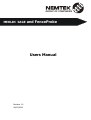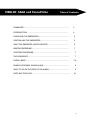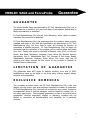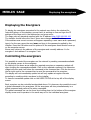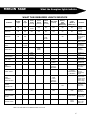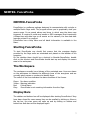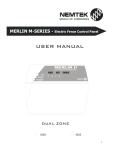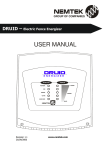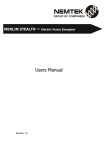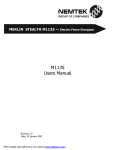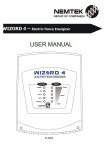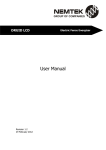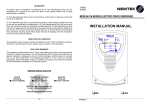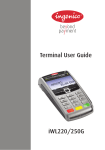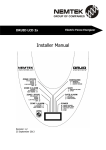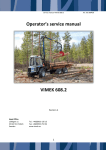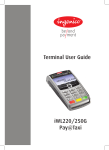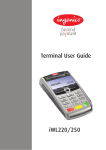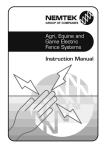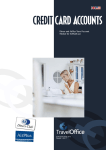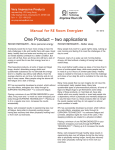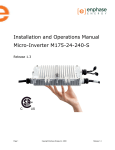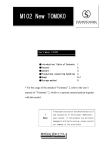Download Users Manual
Transcript
GROUP OF COMPANIES MERLIN SAGE and FenceProbe Users Manual Revision 1.0 08/12/2009 MERLIN SAGE and FenceProbe Table of Contents GUARANTEE…..………………………………………………………………………….. 3 INTRODUCTION…..…………………………………………………………………… 4 DISPLAYING THE ENERGIZERS……………………………………………….….. 5 CONTROLLING THE ENERGIZERS……………………………………………….. 5 WHAT THE ENERGIZER LIGHTS INDICATE…………………………………… 6 NEMTEK FENCEPROBE………………………………………………………………… 7 STARTING FENCEPROBE ……………………………………………………………. 7 THE WORKSPACE……………………………………………………………………….. 7 DISPLAY BARS……………………………………………………………………………. 7-8 ENABLE OR DISABLE SOUND ALARM…………………………………………….. 8 WHAT TO DO IN THE EVENT OF AN ALARM…………………………………… 9 DATE AND TIME LOGS………………………………………………………………….. 10 2 MERLIN SAGE and FenceProbe Guarantee GUARANTEE The Merlin Stealth Sage, manufactured by IO Tech Manufacturing (Pty) Ltd, is guaranteed for a period of one year from date of sale against defects due to faulty workmanship or materials. IO Tech Manufacturing (Pty) Ltd will, at its discretion, either repair or replace a product that proves to be defective. IO Tech Manufacturing (Pty) Ltd guarantees that the product, when properly installed and used in line with the specification as determined by IO Tech Manufacturing (Pty) Ltd from time to time, will execute its function of generating a suitable potential. IO Tech Manufacturing (Pty) Ltd does not guarantee that the operation of the product will be uninterrupted and totally error free. Faulty units must be returned to Nemtek, Units 4 & 5, 64 Vervoer Street, Kya Sand, Randburg, Gauteng, South Africa OR Nemtek Security Warehouse, Unit 4, Meadowdale Park, Cnr. Herman & Dick Kemp Roads, Meadowdale, Edenvale, Gauteng, South Africa. The buyer shall pay all shipping and other charges for the return of the product to Nemtek or Nemtek Security Warehouse. LIMITATION OF GUARANTEE The guarantee does NOT apply to defects resulting from acts of GOD, modifications made by the buyer or any third party, misuse, neglect, abuse, accident and mishandling. EXCLUSIVE REMEDIES The remedies provided herein are IO Tech Manufacturing (Pty) Ltd’s sole liability and the buyer’s sole and exclusive remedies for breach of guarantee. IO Tech Manufacturing (Pty) Ltd shall not be liable for any special, incidental, consequential, direct or indirect damages, whether based on contact, tort, or any other legal theory. The foregoing guarantee is in lieu of any and all other guarantees, whether expressed, implied, or statutory, including but not limited to warranties of merchantability and suitability for a particular purpose. 3 MERLIN SAGE and FenceProbe Introduction INTRODUCTION 1.0 Introduction The Merlin SAGE controller enables up to 32 Merlin Stealth energizers to be networked. The system user can send through the SAGE controller global or energizer specific commands to turn energizers On/Off, change between High-Voltage and Low-Voltage modes, turn Strobes and Sirens On/Off, Bypass or UnBypass fences and Gate alarms. The full fascia of each energizer is displayed indicating the condition of fences and gates. Familiarity with the Merlin Stealth Energizer™ Range will facilitate the understanding of the Sage controller. Each of the networked energizers may have their own individual keypads giving access to all the programmable features of the individual energizer. For security reasons, the individual keypads, can be disabled by using a unique personal identification number (PIN) on each energizer. The mains condition, communication and synchronization status of each energizer is monitored and displayed. For safety reasons the energizers may be pulsed in a synchronized manner. Communication errors in a network can occur and it is the responsibility of the user to ensure that the system is in the desired state. If operating as a synchronized network, system safety is of paramount importance, and any loss of communication or communication error will result in the affected network components defaulting to a safe operating level. The Sage will detect a loss in synchronization and take corrective action. The Sage will periodically align the individual energizer clocks to ensure correct operation. The installer of the system will have made all the communication connections between the Merlin Sage, energizers and computer as well as loaded the software and issued an IP address for the Sage. The installer must provide the user with the IP address and an User Password. 4 MERLIN SAGE Displaying the energizers Displaying the Energizers To display the energizers connected to the network use click on the shortcut for Internet Explorer on the desktop, ensure that it is working on line and type the IP address of the Sage unit in the address bar and press enter. The Sage units are standard supplied with the IP address http://192.168.100.100 The installer should inform the user if there were changes in the IP address. If the address was correct a screen will appear requesting a user name and a password, type in for the user name the word user and type in the password supplied by the installer. Press the OK button and the pictures of the energizers fascia should come up on the computer screen. Above each picture is the address of the energizer and normally address 1 is for energizer 1 and address 2 is energizer 2 etc. Controlling the energizers It is possible to control the energizers on the network by sending commands available on the display screen to the energizers. By clicking on the down arrow under the required energizer an expansion widget will open showing the commands available. Click on the required command, the expansion widget will close and it will show the command in the command bar. Click the arrow on the far right next to the command bar to send the command to the energizer. The display will not immediately update but will only update at regular intervals according to a setting which was done by the installer. To have an immediate update click on the USER STATUS at the top left of the display screen. Each energizer can be controlled as described above. It is however also possible to send a global command to the energizers. All the energizers will obey simultaneously to a global command and perform the action requested. The global command bar can be found by scrolling down to the bottom of the energizer display screen and it operates in the same way as for the individual energizers. 5 MERLIN SAGE What the Energizer lights indicate WHAT THE ENERGIZER LIGHTS INDICATE On Light Fence Good (1 or 2) Fence Check (1 or 2) Fence Alarm ( 1 or 2) Gate Light (1 or 2) FENCE GOOD ON ON SLOW FLASH OFF OFF OFF ON OFF FENCE OFF ON OFF OFF OFF OFF OFF ON OFF FENCE OFF ON OFF MAINS FAILURE OFF Condition: LOW VOLTAGE MODE FENCE BYPASS SLOW FLASH SLOW FLASH FAST FLASH SLOW FLASH Problem on fence Fence alarm switched off FAST FLASH SLOW FLASH GATE OPEN GATE BYPASS Gate is open 1 FLASH EVERY 5 SECONDS GATE IMMEDIATE 1 SHORT FLASH EVERY 5 SECONDS SILENT ALARM Gate2 LONG FLASH EVERY 5 SECONDS GATE2 CONTROLS FENCE VOLTAGE BATTERY VOLTAGE LOW ALARM MEMORY (ON) Gate alarm switched off Appropriate gate input is in immediate mode. Siren or strobe light not activated by alarm! Gate 2 closed: fence in lowvoltage mode Gate 2 open: fence in highvoltage mode No mains, Faulty fuse OFF (ON) Remarks Fence on, working properly Fence off, working properly Fence turned off with alarm condition active System on battery power Energizer switched to low voltage Check Fence Remove vegetation ON FAST FLASH FENCE CHECK FENCE ALARM Battery Light (M15S & M18S only) Service Light (M15S & M18S only) Power Light Old alarm. Enter PIN # (ON) SERVICE ALARM BYPASS SLOW FLASH SERVICE ALARM FAST FLASH Service alarm switched off No mains, battery flat, faulty fuse NOTE: The AUX LIGHT on the M18S and M15S is not used. 6 NEMTEK- FenceProbe NEMTEK-FenceProbe FenceProbe is a software package designed to communicate with a single or multiple Merlin Sage units. The program allows you to graphically view your secure areas. It can sound alarms and show in which area the alarm was triggered. If required it could send emails or SMS messages. Most importantly it keeps time and date logs on all events on the network, the time and date logs can printed if so required. FenceProbe has a Help Menu and all detail information is available in the Menu. Starting FenceProbe To start FenceProbe one should first ensure that the energizer display provided by the Sage units are minimized and placed on the taskbar of the computer. On the desktop there should be a shortcut to Nemtek-FenceProbe, double click on the shortcut and FenceProbe should start up and display the secure area in the workspace. The Workspace The workspace normally has a bitmap of the protected area. Lines are drawn on the workspace to indicate the different zones of the energizers and are normally given names or numbers to identify them. The colour of the lines indicates the alarm condition of the fences. Green: Yellow: Red: Grey: No alarm condition Warning indication Critical Alarm FenceProbe is not receiving information from the Sage Display Bars The sidebar and bottom bar will be displayed after starting FenceProbe if they have been closed for some reason they can be recalled by clicking on View on the top bar, the view menu will open up and by clicking on sidebar and bottom bar both bars will be displayed again. 7 FenceProbe The Bottom Bar The bottom bar has two tabs on the left side of the bottom bar one is for showing the alarm list and the other tab is for displaying an event log (up to 1000 events). The log can be cleared, pasted or printed out with the help of the toolbars next to the log. The alarm list shows only the alarms which are present at that instant. After the alarm has been resolved it will disappear of the alarm list. The Side Bar The side bar displays details about the items on the workspace as well as graphic statistics on the performance of the network. The toolbar at the bottom of the side bar assist with displaying the graphics or properties of the alarms on the network. Enable or Disable Sound Alarm Normally an alarm on the network will generate an Alarm sound through FenceProbe at the computer. This alarm will sound until the problem at the Fence or Energizer has been cleared. The Sound Alarm for each alarm type can be enabled or disabled in FenceProbe in case that the alarm can not be cleared immediately. To Disable the Sound Alarm - Check on the alarm list on the bottom bar which alarm is triggering the Sound Alarm and what is the target ID number of the alarm. Click on ALL on the toolbar at the bottom of the side bar Double click on the IP address shown near the top of the side bar Click on properties on the toolbar at the bottom of the sidebar, all alarm ID will be shown in the side bar Find the target ID for the alarm on the sidebar Click on the + sign to open up the information on the alarm Click on the + sign next to actions to open up the information on actions Click on the + sign for Sound Alarm to open up the information on the Sound Alarm Click on Enabled and a window will open up Click on Disabled in the window, the window closes and will show disabled, the sound should stop Please note that the sound alarm will not automatically enable after the alarm is cleared it must be enabled by hand after the fault has been cleared. 8 FenceProbe To Enable the Sound Alarm - Click on ALL on the toolbar at the bottom of the side bar Double click on the IP address shown near the top of the side bar Click on properties on the toolbar at the bottom of the sidebar, all alarm ID will be shown in the side bar Find the target ID of the alarm on the sidebar Click on the + sign to open up the information on the alarm and check that it is the correct alarm you want to have sound for. Click on the + sign next to actions to open up the information on actions Click on the + sign for Sound Alarm to open up the information on the Sound Alarm Click on the down arrow next to the disabled sign and a window will open up Click on Enabled in the window, the window closes and will show enabled, the sound will go off when the alarm is triggered. WHAT TO DO IN THE EVENT OF AN ALARM. A properly installed electric fence should not cause false alarms and any alarm condition should be investigated. An alarm condition must be cleared with the commands available on the SAGE Display Screen or it can be cleared at the energizer with a Keypad or a Tag. To clear an alarm turn the energizer Off and then On again. If the alarm condition is still present on turn On the alarm will sound again. If the alarm does not sound again the alarm condition no longer exists and no further action is required. If the alarm sounds immediately again the alarm condition still persists. Switch the specific slave off and remedy the cause alternatively you can bypass the faulty zone and remedy the problem when possible. Example: A twelve zone system comprising of 6 energizers with a Sage and FenceProbe software. A permanent fence fault occurs on Zone 5 (Fence 1 on energizer 3) because a tree was blown over and has damaged the fence. This would be displayed by the FenceProbe screen on the Workspace as a flashing red line for Zone 5 and the Alarm list and computer sound would indicate a critical alarm. To clear the alarm - Click on Nemtek-Internet explorer on the taskbar of the computer, this will bring up the energizer fascia. - Click on User Status to get a immediate refresh for the screen 9 FenceProbe - - - Go to address 3 (energizer 3) and you should see the alarm light flashing on zone 1. If the alarm light is on solid it means that the fault on the fence has been cleared. Turn energizer 3 off with the help of the command bar under energizer 3 Refresh the screen and energizer 3 should show that it is off but the alarm light would still be flashing since the fault has not been cleared. If the fault can be attended to immediately then the energizer can be left in the Off condition and the fault can be cleared at the fence. Disable the non critical Sound Alarm if required. If the fault can not be repaired immediately Bypass Fence 1 of energizer 3 with the help of the command bar under energizer 3 Turn on energizer 3 again; the critical alarm sound should have changed to the non critical bypass alarm sound. Click on Nemtek FenceProbe on the computers Task bar to recall the Workspace Disable the Sound Alarm for the bypass alarm if so required. As soon as the fence is repaired alternatively switch energizer 3 back on or unbypass energizer 3 and enable the disabled Sound Alarm. Date and Time Logs Apart from the date and time log on the bottom bar there are also daily logs available. A window will open by clicking on Aquirer on the top bar and by clicking on to Logs the log viewer will appear showing today’s log. If older logs need to be investigated (standard up to 30 days back), click on the far right down arrow on the top bar of the log viewer. It will show all logs available and by clicking on the required log date the log will open and can be printed or pasted if so required. 10