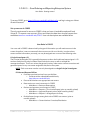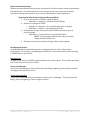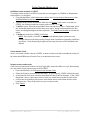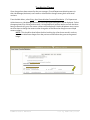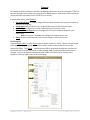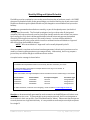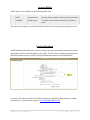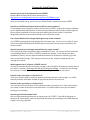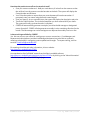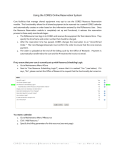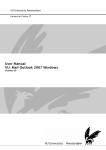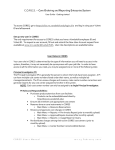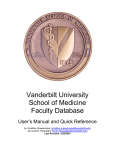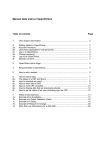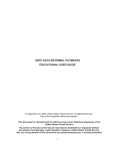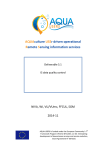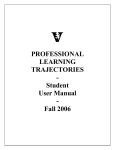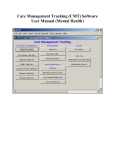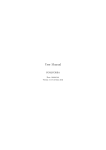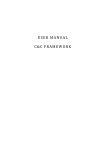Download CORES User Manual - Vanderbilt University School of Medicine
Transcript
C.O.R.E.S. ‐‐ Core Ordering and Reporting Enterprise System User Guide ‐ Getting started To access CORES, go to https://cfuis.mc.vanderbilt.edu/login.cfm and log in using your VUnet ID and ePassword. Set up new user in CORES The only requirement for access to CORES is that you have a Vanderbilt employee ID and VUnet ID. To request a user account, fill out and submit the New User Account request form available at www.mc.vanderbilt.edu/CFUIS. User role descriptions are available below. User Roles in CORES Your user role in CORES is determined by the type of information you will need to access in the system; therefore, it may not necessarily be synonymous with your job title. In order to have access to all the information you need, you may be assigned one or more of the following roles: Principal Investigator (PI) The Principal Investigator (PI) is generally the person to whom the funds have been assigned. A PI can have multiple cost center numbers listed under their name, as well as multiple lab managers/assistants. The PI can review charges and invoices, make center number corrections and generate reports for any cost center assigned to him/her in the system. NOTE: Each cost center number can only be assigned to a single Principal Investigator. PI Roles and Responsibilities: Purchases products/services from core facilities o Products can be ordered/delivered directly: http://thecore.vanderbilt.edu/ Ensures lab members use appropriate cost centers Reserves time on core instruments in CORES o Main Menu >> Resource Reservations Reviews and approves core charges in CORES o Main Menu >> Reports >> Pre‐Invoice Report (prior to monthly upload) o Main Menu >> Approve/Dispute Invoices (after monthly upload) o Main Menu >> Reports >> Usage Report or Query Re‐distributes charges among their active CORES cost centers (prior to monthly upload) o Main Menu >> Center Number Correction/Distribution CORES Users Manual rev.15 February 2012 Departmental Administrator Department Administrators have access to information for all active centers numbers associated to their department. The administrator can review charges and invoices, make center number corrections and generate reports for any cost center associated to his/her department. Departmental Administrator Roles and Responsibilities: Ensures cost centers in CORES are open for billing o Main Menu >> Reports >> PI/Center Number Report Reviews core charges in CORES o Main Menu >> Reports >> Pre‐Invoice Report (prior to upload) o Main Menu >> Reports >> Usage Report or Query Re‐distributes charges among a PI’s active CORES cost centers (prior to monthly upload) o Main Menu >> Center Number Correction/Distribution NOTE: A Departmental Administrator may not transfer charges between different PIs Submits journal entries to transfer charges (after monthly upload) Lab Manager/Assistant A Lab Manager/Assistant basically operates as a delegate of either a PI or a Department Administrator. For example, a Lab Manager/Assistant to Dr. Jones will be able to see/do anything in CORES that Dr. Jones can do. Resource User A Resource User only uses CORES to self‐schedule resource reservations. They must be associated to a PI with active cost centers in CORES. Service Core Manager The Service Core Manager is responsible for all of the billing, budgeting, and invoicing involved in managing an individual service core. Service Core Associate A Service Core Associate acts as an assistant to the Service Core Manager. They may assist with billing, reports, budgeting, or other manager functions. CORES Users Manual rev.15 February 2012 Center Number Maintenance Add/delete center numbers in CORES To manage center numbers in CORES, ensure that you are logged in to CORES as a “Department Administrator” (or designee). 1. From the Main Menu, select Maintenance Menu, then Center Number Maintenance, then Add/Edit/Delete Center Numbers. 2. Type the center number in the search field and click Search. If the center is not active in CORES, you will be prompted to create a center number. Click Yes. 3. To add the center, select the responsible PI from the drop‐down menu. If applicable, select the responsible department from the drop‐down menu. Assign a title/description for the center, and designate begin/end dates (optional). Click Add Center Number to activate the center. 4. To delete the center from CORES, click Delete. NOTE: If the center is “IN USE” and unable to be deleted, please contact the core manager directly to have the pending charges either cancelled or changed to a different cost center. Once the pending charges are removed, the center will be available to be deleted. Center Number Cards Once a cost center number is active in CORES, a center number card (with scannable bar code) can be used at the MCB Resource Product Core, or at selected service cores. Request center number cards Cards can be printed at the Product Core (834 Light Hall); contact Kris Ellis at 2‐7238. Alternatively, you may submit a card request at any time via CORES. 1. From the Main Menu, click Request Center Number Cards. 2. Select the PI that is associated with the center. (If you are the PI, CORES will skip this step). 3. A complete list of all center numbers associated with that PI will be displayed. In the “Cards Requested” column, select the number of cards you would like to request for each center. 4. Confirm the email address of the person who should receive confirmation that the cards have been sent. They will be sent out to you via campus mail. 5. Click Submit. CORES Users Manual rev.15 February 2012 Transferring Charges Once charges have been entered by the core manager, PIs and Department Administrators (or their Lab Manager/Assistants) can transfer or distribute the charges among their valid center numbers. From the Main Menu, select Entry, then Center Number Correction/Distribution. (For Department Administrators or Lab Manager/Assistants, a list of principal investigators will be displayed. Select the appropriate PI by clicking on the name). An itemized list of products and/or services that have been purchased using your cost center numbers will be displayed. Use the dropdown menu next to each line item to change the center number charged or to distribute the charge across multiple center numbers. NOTE: This should be done before the third working day of each new month in order to correct or redistribute charges from the previous month before they post to the general ledger. CORES Users Manual rev.15 February 2012 Reports PIs, Department Administrators, and their Lab Manager/Assistants can review charges in CORES at any time throughout the month using a variety of available reports. Additionally, these reports can also be printed or exported to Excel or PDF for your records. From the Main Menu, select Reports: Pre‐Invoice Report will display charges that have been entered in the system during the 30 days prior to invoicing. Usage Report will provide summary or detail information on all historical invoices. Invoice Report will provide summary information on invoices by month. PI/Center Number Report shows a complete list of center numbers available for your department o Note: This report is available to the Department Administrator role Query allows a customized search for current charges or historical invoices. Invoice copies From the Reports Menu, use the Query option to obtain copies of invoices. Choose a search period at the top of the page, and enter the invoice number, center number and/or PI name in the appropriate fields. Click Search. A detailed report will be generated showing each item/service purchased, the PI’s name, cost center number charged, date of transaction and total amounts charged. Invoices can be downloaded and saved in PDF or Excel format by clicking on the hyperlinks in the top right corner of the results page. CORES Users Manual rev.15 February 2012 Monthly Billing and Upload Schedule Final billing must be complete by noon on the second business day of each new month. All CORES charges are uploaded monthly to the general ledger, on the third working day of each new month. Please note that the regular upload schedule may be changed to accommodate fiscal year end or holidays. Invoices are generated and emailed once monthly, as part of the upload process (on the third working day of the month). The Principal Investigator (and up to three other PI‐designated recipients) will receive one email summary listing the monthly totals for each of their cost centers. Upon receipt, the PI (or their Lab Manager/Assistant) should review and approve the detailed charges by following the instructions in the email summary. Invoices will be available for Approval/Dispute for 30 days, after which time all un‐reviewed invoices will default to “Approve” and will no longer be available for dispute. NOTE: All invoices default to “Approved” until manually disputed by the PI. Once the upload is complete and invoices have been generated, refunds and corrections must be made by contacting the appropriate core manager directly. Alternatively, the PI may prepare a journal entry to transfer charges to a different center number. A sample invoice message is shown below: A Vanderbilt University Medical Center invoice summary has been created for your review. For more information, and to approve or dispute these invoices, log in to C.O.R.E.S. at https://cfuis.mc.vanderbilt.edu Select Invoice Menu, then Approve/Dispute Invoices and follow the invoice number link(s) to view details. Center Number Principal Investigator Transaction Type Invoice Number CA10555555 1234567890 Jane Doe Charge:$180.00 CA10555237 4209876543 Jane Doe Charge:$372.51 CA10556192 4207656543 Jane Doe Charge:$372.51 For further assistance, contact the core manager(s), r send an email to [email protected] Receipts can be automatically generated for each transaction at the MCB Resource Product cores and selected service cores. To automatically receive receipts via email, the PI must designate an email address in their user profile. (See “Email Notifications” below). Please note that receipts can currently be sent to a single individual only. It is not possible to send receipts to multiple recipients for a single PI. CORES Users Manual rev.15 February 2012 Account Billing VUMC research core facilities use the following debit code: 60425 RESEARCH Used only for Used to record internal activity for charges related to CORE recharge center recharge centers. A debit to this account must be offset CHARGES related activity. by a credit to account 80425 Research Core Charges ‐ Credit. There are some exceptions; contact the Office of Research if you have questions about accounts. Email notifications CORES related email notifications (invoices, receipts, etc) are automatically sent to the recipients designated in the Principal Investigator’s user profile. The PI (or their Lab Manager/Assistant) can edit these preferences at any time by clicking on Maintenance Menu User Maintenance. To receive informative emails from the Office of Research regarding CORES meetings, updates and policies, etc., please send a request to [email protected] CORES Users Manual rev.15 February 2012 Frequently Asked Questions How do I get a user ID and password to use CORES? Please submit the New User Account request form at http://www.mc.vanderbilt.edu/root/vumc.php?site=CFUIS&doc=13512 Once you have been set up, you can use your VUnet ID and e‐password to access CORES. How do core facilities and shared resources bill my center numbers? Core managers enter charges for products and services in CORES, using center numbers validated by your departmental administrator. Invoices are generated once each month, and all charges for the month are uploaded to Finance on the third working day of each month. PIs and their designated assistants receive email notification of invoices each month. Can I see the details of the charges made against my center numbers? Yes! CORES was designed to make getting this information easy. You can use a number of report functions to obtained detailed information about core products and services purchased on your center numbers. How do I get an incorrect charge removed from my center number? This is easy to do before charges have been uploaded to Finance. You can use the Center Number Correction/Distribution function in CORES to make these changes. Once charges have been uploaded to Finance, see your departmental administrator for assistance in preparing a journal entry to transfer the charge. If the charge is entirely incorrect, contact the appropriate core manager for a refund. What happens when I “dispute” a CORES invoice? An email is automatically sent to the core manager, and to the Office of Research to notify them of your action. However, the charges will still post to the general ledger. Contact the core manager for a refund, or initiate a journal entry to transfer the charge to a different cost center. How do I make a purchase in a Service Core? Verify your center number(s) with your departmental administrator or lab manager. You will be asked to provide a valid center number for payment at the time of the service. How do I make a purchase in a Product Core? You must have a Center Number Card to make a purchase in a product core. These cards contain your center number information in barcode format. You will be asked to scan your card before making your purchase(s). How do I get a Center Number Card? Ask your departmental administrator to request a card via CORES. Cards will be delivered via campus mail. Alternatively, cards can be printed and picked up immediately in the MCB Resource Supply Core in 834 Light Hall. CORES Users Manual rev.15 February 2012 How does the product core self‐service terminal work? Scan your center number card ‐ Hold your card about 4‐6 inches from the scanner so that the red lines from the scanner cross the barcode on the back. The system will display the Center Number and PI Name. Your PI has the option to request that your name be entered for each transaction. If prompted, enter your name using the touch screen keypad. Scan your item(s). As you scan each item, the system will display the description and price. Touch the ‘Submit’ button. This is the last step after you have scanned all of your items. The system will notify you that the order is complete. CORES will automatically generate a receipt by e‐mail to the lab manager or designated person for each PI. CORES will also generate a monthly invoice containing all orders for the month. The lab manager can review and approve or dispute the monthly invoice on‐line. Is there training available for CORES? Yes. We can come to your office for small group or one‐on‐one sessions. Core Managers and Department Administrators (and their Lab Manager/Assistants) may also find our quarterly meetings to be helpful in navigating system updates and changes. To request training, send an email to [email protected] For meeting schedules and other information, visit our website: http://www.mc.vanderbilt.edu/CFUIS. A comprehensive list of all VUMC research core facilities is available online at http://www.mc.vanderbilt.edu/root/vumc.php?site=CFUIS or by clicking on the “More Information” link at the bottom right of the CORES log‐in page. CORES Users Manual rev.15 February 2012