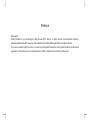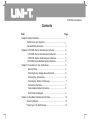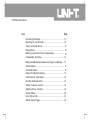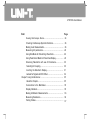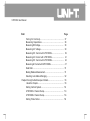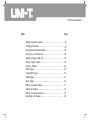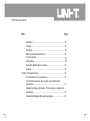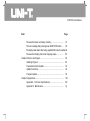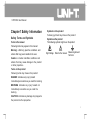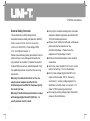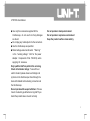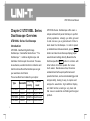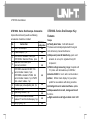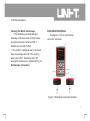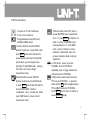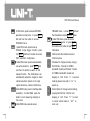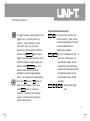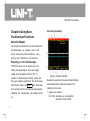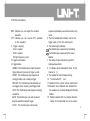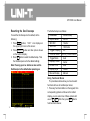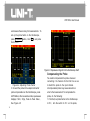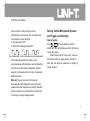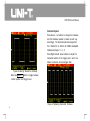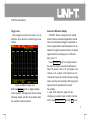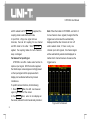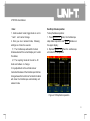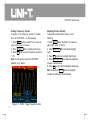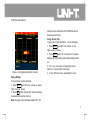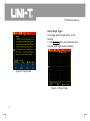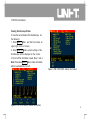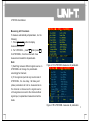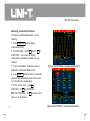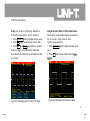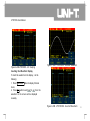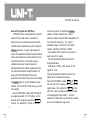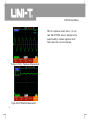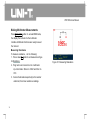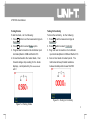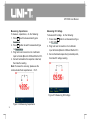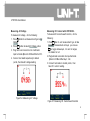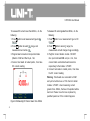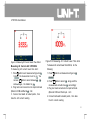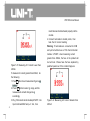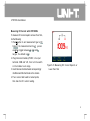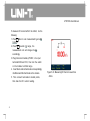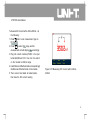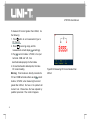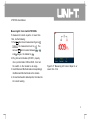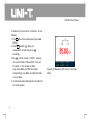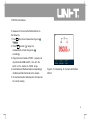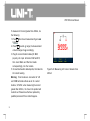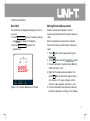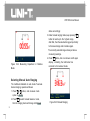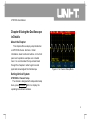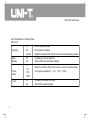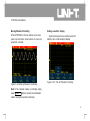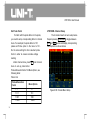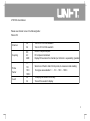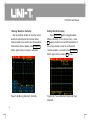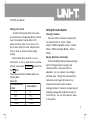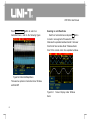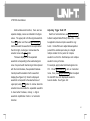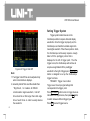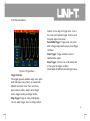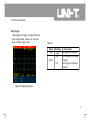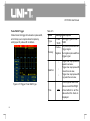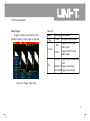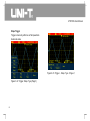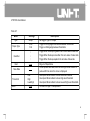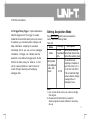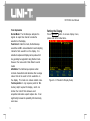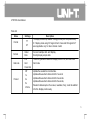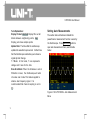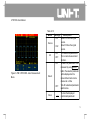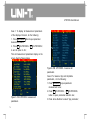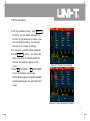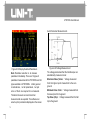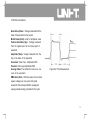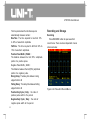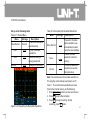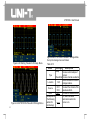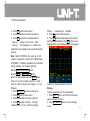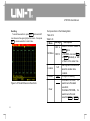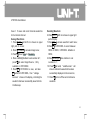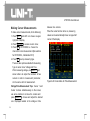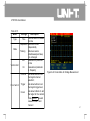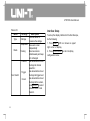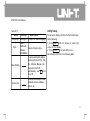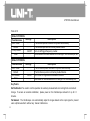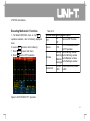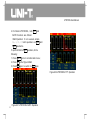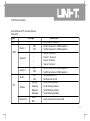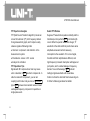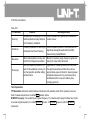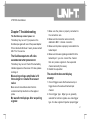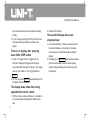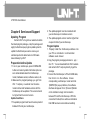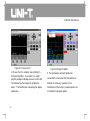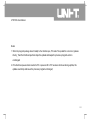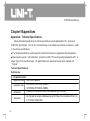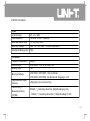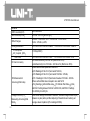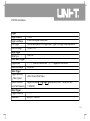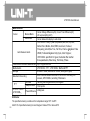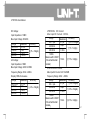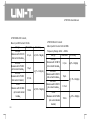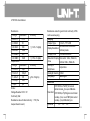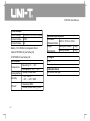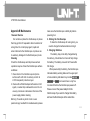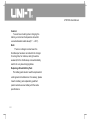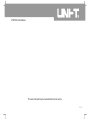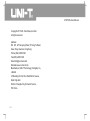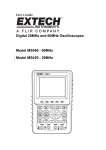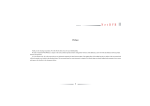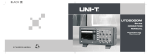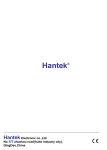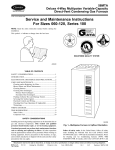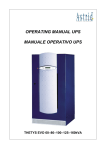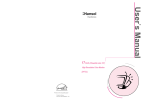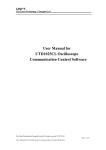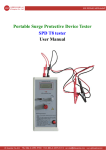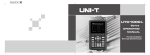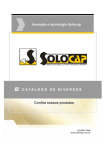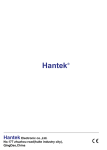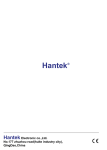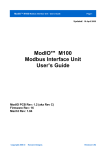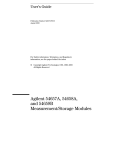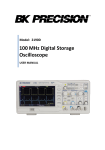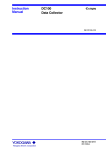Download Preface - PinSonne Elektronik
Transcript
Preface Dear users: Hello! Thanks for you choosing the brand new UNI-T device. In order to use the instrument correctly, please read the manual thoroughly and especially the Safety Notes part before using the device. If you have read through the manul, you are recommended to keep the menu properly with the instrument together or at the place you can read anytime in order to read it in the process of future use. UTD1000L User Manual Contents Item Page Chapter1 Safety Information............................................................... 1 Safety Terms and Symbols................................................... 1 General Safety Overview.................................................... .. 2 Chapter2 UTD1000L Series Oscilloscope Overview ........................ 4 UTD1000L Series Oscilloscope Introduction ..................... 4 UTD1000L Series Oscilloscope Accessories ...................... 5 UTD1000L Series Oscilloscope Key Features ....................... 5 Chapter3 Connections to the Oscilloscope....................................... 6 General Check................................................................... 6 Checking for any damage due to the transit.......................... 6 Checking the Accessories................................................. 6 Checking the Whole Oscilloscope..................................... 7 Connection Interfaces........................................................ 7 Compensation Output Connection...................................... 8 Front Panel and Keypad..................................................... 8 Chapter 4 Using Basic Oscilloscope Functions................................... 12 About the Chapter................................................................. 12 Powering on the Oscilloscope............................................. 12 UTD1000L User Manual Item Page Describing the Display...................................................... Resetting the Oscilloscope.............................................. Using Functional Menus.................................................. Hiding Menus ........................................................................ Making Connections for Probe Compensation .... ............... ... Compensating the Probe.............................................................. 12 14 14 15 15 12 Setting Vertical &Horizontal Systems and Trigger Level Manually..... 17 Vertical System ....................................................................... 17 Horizontal System................................................................... 18 Autoset for Waveform Display................................................. 19 Full Autoset for Input Signal................................................... 20 Run/Stop Data Acquisition...................................................... 21 Setting Frequency Counter.................................................... 22 Adjusting Screen Intensity..................................................... 22 Saving Bitmap..................................................... ................. 23 Using Online Help................................................................ 23 Setting Single Trigger .......................................................... 24 UTD1000L User Manual Item Page Viewing Oscilloscope Status ................................................ 24 Checking Oscilloscope System Information.......................... Making Auto Measurements................................................ Measuring All parameters................................................... Using AVG Mode for Smoothing Waveforms ........................ Using Peak Detect Mode for Pulse Peak Display................... Observing Waveforms with use of Persistence .................. Selecting AC Coupling........................................................ Inverting the Waveform Display......................................... Autoset for Signals with DC Offset....................................... Chapter 5 Using the Multimeter .................................................... About the Chapter............................................................... Connections to the Multimeter............................................ Display Indicators................................................................ Making Multimeter Measurements...................................... Measuring Resistance......................................................... Testing Diodes.................................................................... 26 26 26 29 29 30 30 31 32 35 35 35 35 36 36 37 UTD1000L User Manual Item Page Testing for Continuity...................................................... Measuring Capacitance.................................................. Measuring DC Voltage .......................................................... Measuring AC Voltage ......................................................... Measuring DC Current with UTD1000CL ............................. Measuring AC Current with UTD1000CL ............................. Measuring DC Current with UTD1000DL ............................. Measuring AC Current with UTD1000DL ................................ Data Hold ............................................................................. Making Relative Measurement .............................................. Selecting Auto / Manual Ranging.......................................... Chapter 6 Using the Oscilloscope in Details ...................................... About the Chapter................................................................ Setting Vertical System ....................................................... UTD1000CL Channel Setup................................................ UTD1000DL Channel Setup................................................ Setting Probe Factor........................................................... 37 38 38 39 39 41 43 47 51 51 52 53 53 53 53 56 59 UTD1000L User Manual Item Page Setting Horizontal System.................................................... Changing Timebase .............................................................. Moving Waveforms Horizontally............................................. Zooming in / out Waveforms ................................................ Adjusting Trigger Hold - Off................................................... Setting Trigger System ........................................................ Common Setting .................................................................. Edge Trigger........................................................................ Pulse Width Trigger.............................................................. Video Trigger....................................................................... Slope Trigger....................................................................... Setting Acquisition Mode .................................................... Setting the Display.............................................................. Setting Auto Measurements ............................................... Recording and Storage ...................................................... 59 59 59 60 61 62 64 65 66 67 68 71 72 74 80 UTD1000L User Manual Item Page Recording ............................................................................. 80 Storage................................................................................ 83 Recalling .............................................................................. 84 Making Cursor Measurements .............................................. 86 Interface Setup .................................................................... 88 Utility Setup ......................................................................... 89 Executing Mathematic Functions ......................................... 91 Autoset................................................................................ 96 Chapter 7 Troubleshooting ............................................................... 97 The Oscilloscope cannot power on ........................................ 97 The Oscilloscope turns off just a few seconds later after powered on ........................................................................... 97 Measuring voltage amplitude is 10 times larger or smaller than exactvalue ............................................................................ 97 No waveform displays after acquiring signals.............................. 97 UTD1000L User Manual Item Page The waveform does not display steadily................................ 97 There is no display after pressing down RUN/STOP button...... 98 The display slows down after having applied AVG mode for a while.98 The waveform display has a stair-stepping shape ................. 98 Chapter 8 Service and Suppor.......................................................... 99 Updating Program ............................................................... 99 Preparations before Update ................................................. 99 Update Conditions ............................................................... 99 Program Update .................................................................. 99 Chapter 9 Appendixes ...................................................................... 102 AppendixA : Technical Specifications ................................. 102 Appendix B : Maintenance .................................................. 11 1 UTD1000L User Manual Chapter 1 Safety Information Safety Terms and Symbols Terms in the manual Following terms may appear in this manual: Warning: a Warning specifies conditions and actions that may pose hazards to the user. Caution: a Caution identifies conditions and actions that may cause damage to the product or other properties . Terms on the product Following terms may show on the product: DANGER indicates any injury hazard immediately accessible as you read the marking. WARNING indicates any injury hazard not immediately accessible as you read the marking . CAUTION indicates any damage may happen to the product or other properties Symbols on the product Following symbols may show on the product: Symbols on the product The following symbols might be on the product: High Voltage Refer to the manual Measuring Ground Terminal 1 UTD1000L User Manual General Safety Overview The oscilloscope is strictly designed and manufactured as per safety/compliances: GB4793 safety requirements for electronic measuring instruments, IEC61010-1, Overvoltage CATⅢ 600 V and Pollution Degree II. Please review following safety precautions to avoid personal injury or any damage to this product or any products connected to it. Operate the product as specified to prevent any potential hazards. Only the qualified personnel can perform the servicing procedures. Warning: To avoid electric shock or fire, use only the power adaptor specified for the Oscilloscope and certified for the power grid by the country of use. Warning: If the Oscilloscope terminals are input with voltages higher than 42V (30 Vrms) , to avoid personal electric shock : 2 Use only the insulated voltage probe, test leads and power adaptor supplied or specified by UNIT for this Oscilloscope Series. ● Please check multimeter test leads, oscilloscope probe and other accessories for any mechanical damage . Please make the replacement if any damage is found. ● Remove all unused test leads, probe and other accessories. ● Insert the power adaptor first into AC socket before connecting it to the Oscilloscope . ● Do not input voltages higher than 300V into scope terminals under CAT II measuring environment; working voltage applied into multimeter terminals must not exceed 600 V under CAT III measuring environment. ● Do not apply working voltage higher than rated values on the Oscilloscope ● UTD1000L User Manual Use only the accessories supplied for the Oscilloscope , do not use them if any damages are found. ● Do not plug any metal object into the connectors ● Use the Oscilloscope as specified. ● Rated voltage value mentioned in “Warning” is the “working voltage” limit for the power adaptor . It represents Vrms ( 50-60Hz) when applying AC sinewave . Only qualified staff can perform the servicing. Check all terminals ratings: To avoid fire or electric hazard, please observe all ratings and symbols on the Oscilloscope. Read through the manual for details before making connections to the Oscilloscope Do not operate with suspected failure: Please have it checked by qualified servicing staff if you doubt the product does not work normally. ● Do not operate in damp environment. Do not operate in explosive environment Keep the product surface clean and dry 3 UTD1000L User Manual Chapter 2 UTD1000L Series Oscilloscope Overview UTD1000L Series Oscilloscope Introduction UTD1000L Handheld Digital Storage Oscilloscope ( Hereinafter referred to as “The Oscilloscope”) combines digital scope and multimeter functions just into one tool. The easeof-use feature, excellent technical indicators and multi-functions offered the Oscilloscope can get your work done much faster. The series offers four models for your option: Type UTD1025CL UTD1050CL UTD1025DL UTD1050DL 4 Bandwidth Sampling velocity Channel count 25MHz 50MHz 25MHz 50MHz 200MS/s 200MS/s 250MS/s 250MS/s Single channel Single channel Dual Channel Dual Channel UTD1000L Series Oscilloscopes offer users a simple and clear front panel that helps to perform primary operations , a design you often get used to and can save you a great amount of time to learn about the Oscilloscope. In order to speed up calibrations and measurements, pressing AUTO button can make the oscilloscope display proper waveforms and settings directly. Meanwhile the Oscilloscope offers SHIFT button to combine with other buttons to further operate the menus much easier. Beside ease of use, this series outstands itself with superb performance and powerful functions, such as remarkable trigger and analysis ability, making it easy to capture and analyze the waveforms ; high - definition Display and math function, ensuring a very clear and fast view on waveforms and finding out the signal problem . UTD1000L User Manual UTD1000L Series Oscilloscope Accessories Unpack the carton and you will see following accessories should be included: No. 1 2 3 4 5 6 7 Instruction UNI-T oscilloscope Power Adaptor, 1 pc UTD1000CL Standard Probe,1 pc ; UTD1000DL Standard Probe, 2pcs Multimeter Test Leads, 2pcs (one red, one black) UTD1000CL standard UT-M07(10A current divider module),1pcs; UTD1000DL standard UT-M04 (4A current divider module),1pc;UT-M10 (mA current module),1pc. Oscilloscope probe adjusting tool, 1pc USB wire , 1 pc Operating Manual , 1 pc 8 CD (for communication software 9 between PC and the Oscilloscope), 1pc 10 carrying bag, 1pc Standard configuration ● ● ● ● ● ● ● ● ● UTD1000L Series Oscilloscope Key Features Scope ● Totally Auto Scale ; Vertical Scale and Timebase automatically adjusted with the signal and without any manual interference ; ● Unique and powerful Auto Setup, quick and accurate to set up for signals with any DC component ; ● Wider voltage measuring range ; Coupled with 10×probe with attenuation up to 200V/div ; ● Isolated USB for much safer communication ; ● Color , White & black display for your option, perfect for use outdoors with strong sunshine. ● Intelligent local or network software update ● Unique waveform record, storage and recall functions ● High-resolution and high-contrast color LCD ● 5 UTD1000L User Manual 8 hours of continuous battery operation for UTD1000CL and 6 hours for UTD1000DL ● UTD1000CL: 19 types of auto measurements ● UTD1000DL:22 types of auto measurements ● Simple Printscreen function ● Multilingual help information Multimeter ● 3999 display count ● Voltage, current, resistance, diode, capacitance, continuity measurements offered ● Measure current up to 10A ( UTD1000DL 4A max.) ● Extremely low internal resistance designed for current measurement , ensuring better measuring accuracy. ● Independent multimeter and scope functions in one tool ● 6 Chapter 3 Oscilloscope Connection General Check It is recommended that you should proceed following inspections when you get a new UT1000L series oscilloscope. Checking for any damage due to the transit Contact UNI-T dealership or local UNI-T office immediately if the packing carton or foamed plastic cushion is seriously damaged. Checking the Accessories The accessories supplied for the Oscilloscope are listed in the section “UTD1000L Series Oscilloscope Accessories” hereinbefore. Please refer to the section and check if any accessory is missing. Please contact UNI-T dealership or local UNI-T office if there is any damage or missing item. UTD1000L User Manual Checking the Whole Oscilloscope If the Oscilloscope is found damaged externally or it does not work normally or pass any performance test, contact our UNI-T dealership or local UNI-T office If the product is damaged due to the transit , keep the package and inform the shipping agency and UNI - T dealership, UNI-T will arrange the maintenance or replacement for you. Oscilloscope Connections Connection Interfaces See Figure 3-1 for the Oscilloscope connection interfaces 5 6 Figure 3-1 Oscilloscope Connection Interfaces 7 UTD1000L User Manual Description: 1 . Input terminals for scope channels . 2 . USB Connection port 3 . The port to connect power adaptor for AC power supply and battery charge. 4 . Output terminal for probe compensation 5 . UTD1000CL multimeter input terminals . 6. UTD1000DL multimeter input terminals . Front Panel and Keypad Learn about the Oscilloscope front panel and buttons shown in Figure 3-3: Compensation Output Connection Connect to the output ( 1kHz / 3V ) terminal as shown below for the Oscilloscope probe compensation . Figure 3-3 UTD1000L Series Front Panel 8 Picture 3-2 Compensation Signal Output Connection of the Apparatus UTD1000L User Manual : To power on / off the Oscilloscope F1~F4 : To set up the submenus : To toggle between Scope (DSO) and multimeter (DMM) modes . : Press this button to access ACQUIRE (sample mode)menu if under DSO mode ; press SHIFT first and then this button to access intensity, with help of right and left arrow buttons, you can change screen brightness. If under DMM mode, pressing this button can access voltage measurement menu . : Press this button to access DISPLAY (Display mode) menu if under DSO mode ; or press SHIFT first and then this button to access CONFIGURE ( interface configuration) menu; pressing this button under DMM mode to access current measurement menu . : Press this button under DSO mode to access MEASURE ( auto measurement ) menu ; or press SHIFT first and then the button to access COURSOR( cursor measurement)menu ; if under DMM mode , press the button to access resistance measurement menu and measure resistance / diode/ continuity/ capacitance. : In DSO mode , press it to access CHANNEL menu for UTD1000CL ; repeatedly press to toggle between two channel menus for UTD1000DL : In DSO mode, press the button to access FFT menu for UTD1000CL ; or press the button and then F1 button to toggle between FFT and MATH menus for UTD1000DL . Press SHIFT first and then the button to access STATUS display . 9 UTD1000L User Manual : In DSO mode, press to access RECORD (waveform record) menu; or press SHIFT first and then the button to access STORAGE menu. : Under DSO mode, press to set up SINGLE ( single trigger) function ; press first SHIFT and then the button to access REF ( waveform recall) menu. : Under DSO mode, press to automatically set up the waveform; press SHIFT first and then the button to switch on full autoset function. The Oscilloscope can automatically adjust the ranges to obtain optimal waveform based on the input signal without any manual interference . RUN/STOP : Under DSO mode, press to start/stop data acquisition; if under DMM, press the button to lock measuring readings on the screen. : Under DSO mode, press to access 10 TRIGGER menu; or press SHIFT first and then the button to access UTILITY menu; : Under DSO mode, press to access HORIZONTAL menu ; or press SHIFT first and then the button to open HELP information . SHIFT:: Combine with other buttons to select function options : Timebase: To change scan rate, ranging ns from 50s/div~10ns/div for 25MHz bandwidth models and 50s/div~5ns/div for 50MHz - bandwidth models and stepping in 1-2-5. Press “s” to access relatively slower scan rate or “ns” to speed up . : Vertical Scale: To change vertical scaling, ranging from 5mV/div~20V/div and stepping in 1-2-5. Press “V” to zoom in current vertical scale or “mV” to zoom out . UTD1000L User Manual : To toggle between vertical position and trigger level , if vertical position is choosen , vertical reference cursor turns solid , then you can move waveforms vertically with Up and Down buttons. Press SELECT again to make trigger level cursor solid, and also use Up and Down buttons to adjust trigger point location Under MEASURE menu, this button is used to confirm selected parameters, or it is to toggle between Cursor 1 & 2 under cursor measurement. : Arrow and OK buttons : OK button is used to hide / display current menu ; under DMM mode , it is used to confirm if current divider has been properly connected when making A current measurement . Shortcut Buttons Description: SHIFT + OK : To save current interface into internal memory , which can be exported externally b y PC which has been loaded with the Oscilloscope software . SHIFT + AUTO : to open full autoset function , in which the Oscilloscope can automatically adjust vertical scale and horizontal timebase based on the input signal so that the optimal waveform can be obtained without any manual operation . SHIFT + F1 / F2 / F3 / F4 : To open main trigger menu 11 UTD1000L User Manual Chapter 4 Using Basic Oscilloscope Functions Describing the Display About the Chapter This chapter only briefs users on basic functions of the Oscilloscope , for example , how to use menus and execute basic operations , not a step - by - step introduction on all functions . Powering on the Oscilloscope UTD1000L Series can be powered by : the battery and power adaptor. The power supply voltage from the adaptor is DC9V/1.5A . To operate the Oscilloscope normally , please use the power adaptor specified for the Oscilloscope. Press Power button and SHIFT light illuminates for 3 seconds, then the Oscilloscope logo appears, indicating the Oscilloscope has already turned on. 12 Figure 4-1 Display Interface Besides the waveform, there are still a lot of details about the waveform and oscilloscope control settings on the screen: 1 . Trigger source status: CH1 / CH2: indicates you can adjust the waveform of this channel UTD1000L User Manual REF: indicates you can adjust the recalled waveform . FFT: indicates you can execute FFT operation on the waveform 2 . Trigger coupling: AC ac - coupled DC dc - coupled HF high- frequency reject 3. Trigger level readout 4. Trigger status: ARMED The Oscilloscope is acquiring all pretrigger data and ignores all trigger events ; READY The Oscilloscope has acquired all pretrigger data and is ready to trigger ; TRIG' ED The Oscilloscope has detected out one trigger and is acquiring posttrigger data ; STOP The Oscilloscope has stopped acquiring waveforms AUTO The Oscilloscope is in auto mode and acquires waveforms without trigger ; SCAN The Oscilloscope continuously acquires and displays waveforms under scan mode. 5. The time readout that indicates how far the trigger point is from the central point; 6. The power supply indicator: The Oscilloscope is powered by the battery ; The Oscilloscope is powered by DC power adaptor. 7. The marker for ground reference point for displayed waveforms ; 8. 1×indicates probe attenuation factor for the channel is 1×; 9. The readout for main timebase setting ; 10 .“Connected to PC” icon ; 11 . Readout for the current vertical scale factor; 12.Waveform Invert Indicator that indicates that the waveform is reversely displayed;horizontal midline. 13. Position readout from the channel reference marker to the horizontal line on the screen. 13 UTD1000L User Manual Resetting the Oscilloscope To reset the Oscilloscope to the default, do the following : 1 . Press SHIFT button, “shift” icon displays on the upper right corner of the screen; 2 . Press UTILITY button and four options shows on the bottom display ; 3. Press F2 button to select the default setup. Then the Oscilloscope is set to the default settings; Note: Pressing up arrow button can also set the Oscilloscope to the default when powering on. The Default setup is as follows: Functions Default Setup Acquire Mode Norma SEC/DIV 1ms/div VOLT/DIV 100mV/div Trigger Coupling DC Channel Status CH2 Off (1000DL series) Trigger Mode Auto Display Format Vector Persist Time Auto Display Style Classic Manual Display Manual Using Functional Menus The procedures below show you how to select functions with use of oscilloscope menus ; 1. Press any functional button on the keypad, then corresponding options will show on the bottom display, you can select one of these options with use of F1 ~ F4 . After that, press OK button to hide functional menus ; 14 Figure 4-2 Default Setup UTD1000L User Manual 2. For the buttons printed with multiple functions, if you want to choose one of these functions, please press SHIFT button first, accompanied by shift icon on upper right corner of display, then press the corresponding button to obtain the function you want. Hiding Menus Press down OK button to hide all button icons and menus. To display menus or button icons, press OK again. Note: To set up auto hiding time for menus , please find corresponding option in CONFIGURE menu . Figure 4-3 Hiding Menus Making Connections for Probe Compensation Connect the signal as follows: 1. Connect the probe connector to the Oscilloscope input terminal and switch probe factor to 10×on the probe. 2. You also need to set up probe factor on the Oscilloscope , this factor changes vertical scale 15 UTD1000L User Manual and ensures the accuracy for measurements . To set up the probe factor on the Osciloscope, press CHANNEL button , then F3 to set probe factor to10×. Figure 4-5 Squarewave Signal from the Oscilloscope Itself Compensating the Probe Figure 4 -4 Adjusting Probe Factor 3. Conenct the probe to the output terminal for probe compensation on the Oscilloscope, press AUTObutton, after several seconds, squarewave displays ( 1kHz , 3Vpp , Peak - to - Peak Value ), See Figure 4-5. 16 You need to compensate the probe whenever connecting it to channels for the first time so as to match the probe to the input channel . Uncompensated probe may cause deviation or error to the measurement. To compensate the probe, do the following : 1. First of all, set probe factor on the Oscilloscope to 10×, turn the switch to 10× on the probe , UTD1000L User Manual then connect the probe connector to the oscilloscope input channel and the probe tip to compensation output terminal ; 2. Then execute AUTO 3. Observe the displayed waveform Over compensation correct compensation under compensation If the displayed waveform is under-or overcompensated as indicated above, use the adjusting tool with non-metal handle to adjust the variable capacitor on the probe until correctly compensated waveform shows . Warning: To avoid any electric shock when measuring the high voltage with use of the probe, please ensure the probe wire is perfectly insulated, and do not touch any metal part of the probe while connecting to the high voltage source. Setting Vertical&Horizontal Systems and Trigger Level Manually Vertical System Press V ~ mV buttons to adjust the vertical scale(VOLT/DIV) and display waveform with proper size on the screen; When channel cursor turns solid, press Up and Down button to adjust ground reference point that can allow the waveform to display at proper location; 17 UTD1000L User Manual Horizontal System Press down s~ns buttons to change the timebase, and the timebase readout in status bar will vary accordingly. The horizontal scan rate ranges from 5ns~50s/div(10 ns~50s/div for 25MHz-bandwidth models) and steps in 1-2-5 Press Right and Left arrow buttons to adjust the horizontal location of the trigger point, which can allows to observe more pretrigger data; Figure 4-6 Moving Waveforms Vertically Note: Use SELECT button to toggle between vertical position and trigger level. Figure 4-7 Adjusting Horizontal Timebase 18 UTD1000L User Manual Trigger Level When trigger level cursor turns solid, use Up and Down arrow buttons to adjust trigger level location . Figure 4-8 Adjust Trigger Level Note: Use SELECT button to toggle between vertical position and trigger level for the channel. Following chapter will offer more details about the operation mentioned above Autoset for Waveform Display UTD1000L Series is designed with autoset function that can automatically adjust the vertical scale, scan timebase and trigger mode based on the input signal until the optimal waveform can be obtained. To apply the autoset function, the tested signal should have a frequency at ≥20Hz and duty cycle>1﹪; Under AUTOSET mode, the coupling mode of the channel is closely connected to DC autoset ; When DC autset is set to off, all signals in the channel is AC- coupled. If DC autoset is on, the channel will choose the current setting as coupling mode, when the current setting is DC coupling, the signal will be DC-coupled and vice versa. For example: 1. Input 1kHz , 2Vpp sine signal into two channels , set coupling mode for both channels to DC, press Shift+UTILITY and then F3 to set 19 UTD1000L User Manual set DC autoset to off. If AUTOSET is applied, the coupling mode is switched to AC mode. 2. Input 1kHz , 2Vpp sine signal into two channels , then set AC coupling for one channel and DC mode to the other . When AUTOSET is applied , the coupling modes for both channels keep unchanged . Full Autoset for Input Signal UTD1000L can offer creative auto function to capture input signal . With this function applied, the Oscilloscope varies ranges accordingly based on the input signal until the proper waveform display can be obtained without any manual interference. To perform autoset function, do the following : 1. Press SHIFT button, the shift icon shows on upper right corner of the screen 2. Press AUTO button , when A icon displays on the screen, autoset function has already turned on; Note: When the model is UTD1000DL and both of its two channels have signals, the signal from the trigger source channel will be automatically displayed and the other channel will turn off under autoset mode ; if there is only one channel input with signals , this channel signal will be automatically selected and displayed no matter which channel has been choosen as the trigger source. Figure 4-9 Full Autoset 20 UTD1000L User Manual Note: 1. Under autoset mode , trigger mode is set to “Auto” and cannot change . 2. Once you are in autoset mode , following settings are forced to execute: ( 1) The Oscilloscope will switch into main timebase status if the current display isn ' t under this status ; ( 2) The coupling mode will be set to AC mode and allows no change. 3. Any adjustment on the vertical scale or horizontal timebase of the Oscilloscope that has changed waveform vertical or horizontal location will make the Oscilloscope automatically exit autoset mode . Run/Stop Data Acquisition To stop the data acquisition : 1. Press RUN/STOP button, the Oscilloscope stops data acquisition and STOP indicates on the upper display ; 2. Repress RUN/STOP , then the oscilloscope will restart the acquisition . Figure 4-10 Stop Data Acquisition 21 UTD1000L User Manual Setting Frequency Counter To switch on the frequency counter in models such as UTD1000CL , do the following : 1. Press SHIFT button, and shift icon shows on upper right corner of screen ; 2. Press UTILITY button to display utility menu ; 3. Press F3 button to set the frequency counter to “On” Note: The frequency counter of UTD1000DL defaults at On status . Figure 4-11 1000CL Trigger Frequency Counter 22 Adjusting Screen Intensity To adjust the intensity of the screen , do the following: 1. Press SHIFT button, and shift icon shows on upper right corner of screen; 2. Press ACQUIRE button and select backlight menu; 3. Press F1 to switch on backlight intensity bar; 4. Press Left and Right arrow buttons to adjust the intensity to proper value; 5. Press F1 to switch off the backlight intensity bar. Note: Press down AUTO button, the backlight intensity bar will switch off automatically. UTD1000L User Manual Figure 4-12 Adjusting Backlight Intensity bitmaps can be exported to PC in BMP format and be saved up to 10sets. Using Online Help To use built-in help information, do the following: 1. Press SHIFT , and shift icon shows on the right corner of screen ; 2. Press HELP button, H icon shows on the upper display, indicating Help function has already turned on ; 3. Then you can press corresponding menu buttons to check detail information ; 4 . To turn off this function, repeat Step1 and 2 . Saving Bitmap To save bitmap , do the following : 1. Press SHIFT ,and shift icon shows on upper right corner of screen ; 2. Press OK button, bitmap then will immediately be saved to the internal memory . Note: through control software loaded in PC, the 23 UTD1000L User Manual Setting Single Trigger To set trigger mode to Single directly , do the following: 1. Press SINGLE button, the Oscilloscope will be set under single trigger mode immediately. Figure 4-13 Help System Figure 4-14 Single Trigger 24 UTD1000L User Manual Viewing Oscilloscope Status To view the current status of the Oscilloscope, do the following: 1. Press SHIFT button , and shift icon shows on upper right corner of screen ; 2. Press STATUS button, current settings of the Oscilloscope will be displayed on the screen ; 3. To turn off the information, repeat Step 1 and 2 . Note: Press down AUTO button, status information will then automatically turn off. Figure 4-15B UTD1000DL Status Information Figure 4 - 15 A UTD1000CL Status Information 25 UTD1000L User Manual Checking Oscilloscope System Information To check the system configuration of the Oscilloscope, do the following: 1. Press SHIFT and shift icon shows on upper right corner of screen ; 2. Press CONFIGURE button to switch on display configuration menu ; 3. Press F4 button, then details such as oscilloscope model, version will show on the screen ; 4. Press F1 button to switch off the displayed window. Figure 4-16 System Information Making Auto Measurements There are two kinds of auto measurements available in the Oscilloscope : Measure all or customized parameters. Maximum 4 parameters can be selected if you want to customize your own measurements . 26 UTD1000L User Manual Measuring All Parameters To measure automatically all parameters , do the following : 1 . Press MEASURE button to display measurement menu ; 2 . For UTD1000CL , press F1 button ( press F2 for UTD1000DL ), then the screen will show measurement results for all parameters . Note: 1) Switching between different signal sources in UTD1000DL will change the paramteters accordingly for channels ; 2) If the signal is input into only one channel of UTD1000DL , the rise delay , fall delay and phase parameters will not be measured when this channel is choosen as the signal source ; or the signal source is set to the channel without signal input, no parameter measurement will be made. Figure 4-17A UTD1000CL measures all parameters Figure 4-17B UTD1000DL measures all parameters 27 UTD1000L User Manual Measuring Customized Parameters To measure customized parameters , do the following : 1 . Press MEASURE button to display measurement menu ; 2 . For UTD1000CL , press F2 button ( F3 for UTD1000DL ), the screen will display measurement paremeters available for your selection ; 3 . Press Arrow Buttons to select the desired parameters, indicated in different color ; 4 . Press SELECT button to confirm, the selected parameter will automatically show on the screen. You can select up to 4 parameters. 5. To turn off the menu , press F2 in UTD1000CL ( for F3 in UTD1000DL ). Note: For UTD1000DL , use F1 to select signal source to be measured . 28 Figure 4-18A UTD1000CL Customized Measurement Figure 4-18B UTD1000DL Customized Measurement UTD1000L User Manual Using AVG mode for Smoothing Waveforms To smooth the waveforms , do the following : 1 . Press ACQUIR button to display sample mode; 2 . Press F1 button to set sample mode to AVG ; 3 . Press Left and Right arrow buttons to set AVG number to 16 . Then measurement results will show after the Oscilloscope has averaged the data for 16 times. Figure 4-19 Smoothing with 16-times AVG Mode Using Peak Detect Mode for Pulse Peak Display This function can be used to display waveforms at 50 ns or wider ( Pulse Peak or other asynchronous waveform). 1. Press ACQUIR button to display sample mode menu ; 2. Press F1 button to set sample mode to Peak Detect. Figure 4-20 Sampling with Peak Detect Mode 29 UTD1000L User Manual Observing Waveforms with use of Persistence Select the Persistence function if you want to observe continuously the dynamic signals. 1 . Press DISPLAY button to show Display Mode menu ; 2 . Keep pressing F4 button to select between 1sec, 3sec, 5sec, Infinite or Auto options . If display mode is set to Infinite , dynamic signals will be kept on the screen . When set to Auto , the Persistence function will turn on accordingly. 30 Figure 4-21 Persistent Display for 3 Seconds Selecting AC Coupling The screen displays both AC and DC voltages if the oscilloscope is set under DC coupling. If only the small AC signal mixed in the DC signal is expected to display, please select AC coupling mode. To select AC coupling , do the following : 1. Press CHANNEL button to display Channel menu ; 2. Press F1 button( F2 for UTD1000DL ) to set Coupling to AC. Figure 4-22A UTD1000CL AC Coupling UTD1000L User Manual Figure 4-22B UTD1000DL AC Coupling Inverting the Waveform Display To invert the waveform on the display, do the following: 1. Press CHANNEL button to display Channel menu; 2. Press F4 button to set Invert to on ,then the waveform on the screen will be displayed reversely. Figure 4 - 23A UTD1000CL Inverted Waveform Figure 4-23B UTD1000DL Inverted Waveform 31 UTD1000L User Manual Autoset for Signals with DC Offset UTD1000L Series is designed with powerful autoset function that makes it possible to perform fast and accurate measurement in DC– coupled mode for signals with any DC component. Position parameter on upper right display of screen: This parameter stands for position readout for the channel reference marker that moves from horizontal central line, if it is positive value, it indicates the channel marker is above the horizontal central line and the negative one is for the marker below the horizontal central line. To work out the final DC offset, first move the waveform to the center of the screen, then multiply the Position value by current amplitude range readout , that is final DC offset result you want . For example: Connect UTD1000CL channel with 70mVpp AC sine signal mixed with 1.1V DC offset, set the channel to DC coupling, then perform AUTO function, the waveform in Figure 4 - 24A will 32 show on the screen. On the display, Position readout - 53.63div indicates the channel reference marker moves 53.63div downward from the horizontal central line . The current amplitude range is 20mV/div , so DC offset readout: 20mV/div×53.63div =1.0726V Vpp readout: 72mV means the AC peak - topeak value of the signal You can also directly read out the DC level through AVG value. AVG value: 1.0726V , which stands for the signal DC level . Through all parameters mentioned above, the signal can be understood very easily. Note: For UTD1000DL models , CH1 and CH2 are both set to DC coupling when inputting the signal above , then perform the AUTO function , after that, also move the waveform to the center of the display(See Figure4-24B ), and then calculate DC offset with use of Position readout and current amplitude range value . UTD1000L User Manual As for traditional oscilloscope, it needs hard work to complete the task, for it has to set the coupling to AC mode first to measure out the AC parameters, and then reset the coupling to DC mode, manually adjust vertical scale and use the cursor to work out DC parameters, see figures as below: Figure 4-24A UTD1000CL Setup for Signals with DC Offset Figure 4-24B UTD1000DL Setup for Signals with DC Offset 33 UTD1000L User Manual With the comparison shown above, it is very clear that UTD1000L series is designed with a powerful ability to measure signals at much faster speed and in a more visual way. Figure 4 - 254 AC Parameter Measurement Figure 4-26 DC Parameter Measurement 34 UTD1000L User Manual Chapter 5 Using the Multimeter offered to use in the measurements About the Chapter Display Indicators This chapter introduces the multimeter functions built in the Oscilloscope; examples are also offered to illustrate how to use the menus and the basic measurements. To switch from Oscilloscope mode to Multimeter mode, press DMM / DSO button to access DMM mode, the display screen will change into multimeter interface accordingly. Description: 1. Battery Indicator 2. AUTO Autoset indicator 3. Indicators for Measurement Types: DC Voltage Measurement AC Voltage Measurement DC Current Measurement AC Current Measurement Resistance Measurement Diode Test Continuity Test Capacitance Measurement 4. Relative Measurement 5. working statusIndicator ; HOLD: Freeze the display 6 . Main Display for Measuring Values 7 . Manual Ranging Indicator Connections to the Multimeter UTD1000CL provides three multimeter input terminals : COM , V/Ω , μA/mA matched to 4-mm banana plugs of test leads. One 10A current divider UT-M07 is also used in the measurements . UTD1000DL has two multimeter input terminals : COM, V/Ω , matched to 4-mm banana plugs of test leads . One UT - M04 ( 4A current divider) and one UT-M10 ( mA current module) are also 35 UTD1000L User Manual Making Multimeter Measurements Press DSO/ DMM button to access DMM mode, the display then enters into the multimeter interface. Multimeter functions are ready to use at the moment. Measuring Resistance To measure resistance , do the following: 1 . Press down R button to set measurement type to Resistance . 2 . Plug test lead connectors into multimeter input terminals ( Black to COM and Red to V/Ω ). 3 . Connect test leads respectively to the resistor under test, then take resistance readings . 36 Figure 5-1 Measuring Resistance UTD1000L User Manual Testing Diodes To test the diode , do the following: 1 . Press R button to set the measurement type to Resistance. 2 . Press F1 button to select Diode option. 3 . Plug test lead connectors into multimeter input terminals (Black to COM and Red to V/Ω). 4. Connect test leads to the tested diode, then forward voltage drop reading for the diode displays , accompanied by the measurement unit V. Testing for Continuity To check the continutity , do the following: 1 . Press R to set the measurement type to Resistance . 2 . Press F1 button to select Continutity . 3 . Plug test lead connectors into multimeter input terminals (Black to COM and Red to V/Ω ). 4 . Connect test leads to tested points . The multimeter will beep if tested resistance between tested points is lower than 70Ω . Figure 5-3 Testing for Continuity Fgiure 5-2 Testing Diode 37 UTD1000L User Manual Measuring Capacitance To measure capacitance, do the following : 1 . Press R to set the measurement type to Resistance. 2 . Press F1 button to switch measurement type to Capacitance. 3 . Plug test lead connectors into multimeter input terminals (Black to COM and Red to V/Ω). 4. Connect test leads to the capacitor under test, then take the reading. Note: To ensure the accuracy, please use the relative mode if test capacitance is <5 nF . Measuring DC Voltage To measure DC voltage , do the following : 1 . Press down V button to set measurement type to DC Voltage. 2 . Plug test lead connectors into multimeter input terminals (Black to COM and Red to V/Ω). 3. Connect test leads respectively to tested points, then take DC voltage reading. Figure 5-5 Measuring DC Voltage Figure 5-4 Measuring Capacitance 38 UTD1000L User Manual Measuring AC Voltage To measure AC voltage, do the following : 1 . Press V button to set measurement type to DC Voltage. 2 . Press F1 button to select AC Voltage option. 3 . Plug test lead connectors into multimeter input terminals (Black to COM and Red to V/Ω). 4 . Connect test leads respectively to tested points, then take AC voltage reading. Measuring DC Current with UTD1000CL To measure DC current lower than 4mA, do the following: 1. Press I button to set measurement type to DC Current , measurement unit is μA , you can use F3 to toggle betweenμA , mA and A ranges , the default is mA 2. Plug test lead connectors into input terminals (Black to COM and Red toμA / mA ) 3 . Connect test leads to tested points , then take DC current reading . Figure 5-6 Measuring AC Voltage Figure 5-7 Measuring DC Current lower than 4mA 39 UTD1000L User Manual To measure DC current lower than 400mA, do the following : 1 . Press I button to set measurement type to DC Current . 2. Press F3 button to select mA range, and measurement unit will be mA . 3. Plug test lead connectors into input terminals (Black to COM and Red to μA / mA ) 4 . Connect test leads to tested points , then take DC current reading . Figure 5-8 Measuring DC Current lower than 400mA 40 To measure DC current greater than 400mA, do the following: 1. Press I button to se measurement type to DC Current. 2. Press F3 button to select A range, the measurement unit will change into A accordingly. 3. Plug10A Current divider module ( UT-M07 ) into input terminalsCOM and μA / mA , then connect black and red test lead connectors respectively to the module ( UT-M07 ) 4. Connect test leads to tested points , than take the DC current reading . Warning: If test leads are connected to COM and μA /mA without use of 10A Current divider module ( UT-M07) when measuring current greater than 400mA, the fuse in the product will be burnt out. Please have the fuse replaced by qualified personnel if the incident happens UTD1000L User Manual Figure 5-9 Measuring DC Current Greater Than 400mA Measuring AC Current with UTD1000CL To measuring AC current lower than 4mA : 1 . Press I button to set measurement type to AC Current, the measurement unit is μA . You can use F3 button to select between μA , mA and A ranges , the default is μA . 2 . Plug test lead connectors into input terminals (Black to COM and Red to μA / mA ) 3 . Connect test leads to tested points , then take the AC current reading . Figure 5-10 Measuring AC Current Lower Than 4mA To measure AC current lower than 400mA, do the following: 1 . Press I button to set measurement type to AC Current , 2. Press F3 button to select mA range, and the measurement unit will show mA accordingly 3 . Plug test lead connectors into input terminals (Black to COM and Red toμA / mA). 4 . Connect test leads to tested points , then take the AC current reading . 41 UTD1000L User Manual Figure 5-11 Measuring AC Current Lower than 400mA To measure AC current greater than 400mA , do the following: 1 . Press I button to set measurement type to AC Current , 2 . Press F3 button to select A range, and the measurement unit will change into A accordingly . 3 . Plug 10ACurrent divider module(UT-M07 ) into Input terminalsCOM and μA / mA , then 42 insert black and red test leads properly into the module 4 . Connect test leads to tested points , then take the AC current reading . Warning: If test leads are connected to COM and μA /mA without use of 10A Current divider module ( UT-M07 ) when measuring current greater than 400mA, the fuse in the product will be burnt out . Please have the fuse replaced by qualified personnel if the incident happens Figure 5-12 Measuring AC Current Greater than 400mA UTD1000L User Manual Measuring DC Current with UTD1000DL To measure DC current equal to or lower than 1mA , do the following: 1. Press I button to set measurement type to DC Current , the measurement unit is μA , you can use F3 to toggle between μA , mA and A ranges , the default is mA 2. Plug mA current module (UT-M10) into input terminals COM and V/Ω , then turn the switch on the module to uA range . 3. Insert black and red test leads correspondingly into Black and Red terminals on the module 4 . Then connect test leads to tested points , than take the DC current reading . Figure 5-13 Measuring DC Current Equal to or Lower than 1mA 43 UTD1000L User Manual To measure DC current within 1mA - 40mA , do the following : 1. Press I button to set measurement type to DC Current . 2. Press F3 to select mA range , the measurement unit will change into mA accordingly. 3. Plug mA current module (UT-M10) into input terminalsCOM and V/Ω, then turn the switch on the module to 40mA range. 4 . Insert black and red test leads correspondingly into Black and Red terminals on the module. 5 . Then connect test leads to tested points , than take the DC current reading . 44 Figure 5-14 Measuring DC Current Lower than 40mA UTD1000L User Manual To measure DC current within 40mA-400mA , do the following : 1 . Press I button to set measurement type to DC Current. 2. Press F3 to select mA range, and the measurement unit will display mA accordingly. 3. Plug mA current module (UT-M10 ) into input terminalsCOM and V/Ω, then turn the switch on the module to 400mA range . 4 . Insert Black and Red test leads correspondingly into Black and Red terminals on the module. 5 . Then connect test leads to tested points , than take the DC current reading . Figure 5-15 Measuring DC Current within 40mA400mA 45 UTD1000L User Manual To measure DC current greater than 400mA , do the following: 1 . Press I button to set measurement type to DC Current . 2. Press F3 to select A range, and the measurement unit will display A accordingly. 3. Plug 4A current module ( UT-M04 ) into input terminals COM and V/Ω , then insert test leads properly into the module. 4. Connect test leads to tested points, then take DC current reading. Warning: If test leads are directly connected to V/Ω and COM terminals without use of 4A current module ( UT-M04 ) when measuring the current greater than 400mA , the fuse in the product will be burnt out. Please have the fuse replaced by qualified personnel if the incident happens . 46 Figure5-16 Measuring DC Current Greater than 400mA UTD1000L User Manual Measuring AC Current with UTD1000DL To measure AC current equal to or lower than 1mA , do the following : 1 . Press I button to set measurement type to AC Current , the measurement unit is μA . You can use F3 button to select between μA , mA and A ranges , the default is μA . 2 . Plug mA current module (UT-M10 ) properly into input terminals COM and V/Ω , then turn the switch on the module to uA range . 3 . Insert Black and Red test leads correspondingly into Black and Red terminals on the module. 4. Connect test leads to tested points, then take the AC current reading. Figure 5-17 Measuring AC Current Equal to or Lower than 1mA 47 UTD1000L User Manual To measure AC Current within 1mA-40mA , do the following : 1 . Press I button to set measurement type to AC Current , 2. Press F3 to select mA range, the measurement unit will change into mA accordingly. 2 . Plug mA current module ( UT-M10) properly into input terminals COM and V/Ω , then turn the switch on the module to 40mA range. Insert Black and Red test leads correspondingly into Black and Red terminals on the module . 4. Connect test leads to tested points, then take the AC current reading. 48 Figure 5-18 Measuring AC Current Lower than 40mA UTD1000L User Manual To measure AC Current within40mA-400mA , do the following: 1 . Press I button to set measurement type to AC Current , 2. Press F3 to select mA range, the measurement unit will change into mA accordingly. 3. Plug mA current module (UT-M10) properly into input terminals COM and V/Ω, then turn the switch on the module to 400mA range . 4. Insert Black and Red test leads correspondingly into Black and Red terminals on the module. 5. Connect test leads to tested points, then take the AC current reading. Figure 5 - 19 Measuring AC Current within40mA400mA 49 UTD1000L User Manual To measure AC Current greater than 400mA , do the following: 1 . Press I button to set measurement type to AC Current , 2. Press F3 to select A range, the measurement unit will change into A accordingly. 3. Plug 4A current divider module (UT-M04 ) properly into input terminals COM and V/Ω , then insert Black and Red test leads correspondingly into the module. 5. Connect test leads to tested points, then take the AC current reading. Warning: If test leads are connected to V/Ω and COM terminals without use of 4A current module ( UT-M04 ) when measuring the current greater than 400mA , the fuse in the product will be burnt out. Please have the fuse replaced by qualified personnel if the incident happens. 50 Figure 5-20 Measuring AC Current Greater than 400mA UTD1000L User Manual Data Hold Making Relative Measurement You can freeze the displayed readings any time as you want. 1 . Press RUN /STOP to freeze measuring values , and HOLD icon blinks on the display . 2 . Repress RUN /STOP to restore the measurement. Relative measurement displays a current measuring result relative to the specific reference value. Refer to capacitance measurement in relative mode. First of all you need to obtain a reference value: 1. Press R button to set measurement type to Resistance. 2 . Press F1 button to select Capacitance option 3. Connect test leads to input terminals (Black to COM and Red to V/ Ω ) 4. Wait until the reading becomes stable, then press F2 button to access the relative mode, △ icon shows on the upper display and the reference value appears just below △icon. 5. Connect test leads to the capacitor under test, then take capacitance reading on the display . Figure 5-21 Freezing Measurement Values 51 UTD1000L User Manual Figure 5-22 Measuring Capacitanc in Relative Mode status accordingly . 3.Under manual ranging mode, keep pressing F3 button to reach up to the highest range , after that, then the selected range jumps directly to the lowest range and circulates again. The currently selected range shows just above measuring readings. 4 . Press F2 button, Auto icon shows on left upper display , indicating the multimeter has returned to full autoset mode. Selecting Manual / Auto Ranging The multimeter defaults at auto mode. To access manual ranging, operate as follows: 1. Press V or R button, and measure mode option is AUTO . 2 . Press F2 to select manual measure mode , then the ranging mode will change into Manual 52 Figure 5-23 Manual Ranging UTD1000L User Manual Chapter 6 Using the Oscilloscope in Details About the Chapter This chapter offers a step-by-step introduction on UTD1000L Series functions . Detail information about functional buttons on the front panel and operation examples are included here . It is recommended that you should read through this chapeter in order to get more and systematic knowledge of the Oscilloscope. Figure 6 - 1A Channel Setup Menu Setting Vertical System UTD1000CL Channel Setup The channel is designed with independent setup menu, press CHANNEL button to display the operating menu shown as below: 53 UTD1000L User Manual See Channel Menu in Following Table: Table 6- 1A Coupling Wave Display Probe Factor Invert 54 DC AC Ground AC&DC components pass DC component is blocked Display DC level when the channel input terminal is equivalently grounded. On Off 1× 10× 100× 1000× To display the channel waveform To turn off the channel waveform display Off On To display the waveform normally. To invert the waveform display Select one of them to match to the probe , to ensure accurate reading. Four types are available:1×、10×、100×、1000×. UTD1000L User Manual Moving Waveform Vertically When UTD1000CL channel marker turns solid, press Up and Down arrow buttons to move the waveform vertically . Figure 6 - 2A Moving Waveform Vertically Setting waveform display Open the channel menu, and then press F2 button to turn on/off waveform display Figure 6 - 3A Turn off Waveform Display Note: if the channel marker is internally empty , press SELECT button to access the solid status before moving the waveform vertically. 55 UTD1000L User Manual Set Probe Factor To match with the probe factor on the probe, you need to set up corresponding factor in channel menu. For example, the probe factor is 10:1 , please set Probe option in the menu to 10×. Do the same setting for other selected probe factor in order to ensure accurate voltage reading. Under channel menu, press F3 under channel menu to set up probe factor . Probe Attenuation Factor VS Menu Option, see following table: Table 6- 2A Probe Attenuation Factor 1:1 10:1 100:1 1000:1 56 UTD1000DL Channel Setup The channels have their own setup menus. Repeat pressing CHANNEL to toggle between CH1 and CH2 menus and display corresponding menu options as shown below: Menu Option 1× 1 0× 100× 1000× Figure 6-1B Channel Menu Setup UTD1000L User Manual Please see channel menu in the following table: Table 6-1B Channel Off On Turn off CH1 or CH2 waveform Turn on CH1 or CH2 waveform Coupling DC AC GND AC&DC components pass DC component is blocked Display DC level when the channel input terminal is equivalently grounded. Probe Factor Invert 1× 10× 100× 1000× Off On Select one of them to match to the probe, to ensure accurate reading. Four types are available: 1×、10×、100×、1000×. To display the waveform normally. To invert the waveform display 57 UTD1000L User Manual 58 1.Moving Waveform Vertically Use Up and Down buttons to move the current waveform vertically when the channel marker becomes solid. If you want to move the waveform from another channel, please press CHANNEL button again before moving the waveform. Setting Waveform Display Press CHANNEL button to toggle between different channels. In the channel menu , press F1 submenu button to turn on/off the waveform of the current channel. In order to on/off another channel waveform, you need to press CHANNEL button again before pressing F1 button Figure 6-2B Moving Waveform Vertically Figure 6-3B Turn on Waveform Display for Dual Channels UTD1000L User Manual Setting Probe Factor To match with the probe factor on the probe, you need to set up corresponding factor in channel menu. For example, the probe factor is 10:1 , please set Probe option in the menu to 10×. Do the same setting for other selected probe factor in order to ensure accurate voltage reading. Under channel menu, press F3 to set up probe factor. To set up probe factor for another channel , please press CHANNEL again and then the F3 button. Probe Attenuation Factor VS Menu Option, see following table: Table 6-2B Probe Attenuation Menu Option Factor 1:1 10:1 100:1 1000:1 1× 1 0× 100× 1000× Setting Horizontal System Changing Timebase Press s/ns button slow down or speed up the scan rate from 10ns or 5ns/div~50s/div . Notes: For 25MHz - bandwidth models: 10ns/div~ 50s/div ; 50MHz - bandwidth Models : 5ns/div~ 50s/div . Moving Waveforms Horizontally Press Left and Right buttons to adjust pretrigger depth. The trigger location is usually set at horizontal center on the screen. With the adjustment, you can observe 6 div pretrigger and delay data. Through moving the waveform horizontally, more trigger information can be viewed, which let users know more about pretrigger situation. For instance, by observing and analyzing pretrigger data of glitches occurring in circuit start- up, you can trace down the cause to the glitches . 59 UTD1000L User Manual Press HORIZONTAL button to switch on horizontal menu , refer to the following figure : Zooming in/ out Waveforms Switch on horizontal menu and press F1 button to zoom in one segment of the wavefom. The timebase for expanded window shouldn ' t be lower than that of main window. Note: Timebase faster than 100ns cannot enter into expanded window. Figure 6-4 Horizontal Setup Menu There are two options in horizontal menu: Window and Hold-Off Figure 6-5 Zoom 60 Screen Display under Window UTD1000L User Manual Under window zoom function , there are two separate display zones as indicated in the figure above . The upper part is for the original waveform. Press OK button and then use Left and Right buttons to select the waveform to be expanded on the left or right, or enlarge or narrow down the selected zone with s/ns button. The lower display is for the expanded waveform corresponding to the selected original zone. One point worth mentioning is that compared with the main timebase, the expanded timebase has improved the resolution for the waveform display (See Figure 6-5). Since the displayed waveform corresponds to the selected zone of upper part, using s / ns button to narrow down the selected zone can enable the expanded waveform to have better timebase , namely , a higher waveform amplification factor in a horizontal direction . Adjusting Trigger Hold- Off Switch on horizontal menu, use Right and Left buttons to adjust hold-off time (100ns-1.5s ). It can be applied to observe complex waveforms ( eg: burst ). Hold-off time is to adjust data acquisition period of the oscilloscope to stay in a integral multiple related to the period of complex waveform so that the Oscilloscope and complex waveform can synchronize. For example, apply tested combined signals into Ch1 . Press HORIZONTAL to turn on horizontal menu , then press Right and Left buttons to adjust the hold-Off time until displayed waveform become stable . See Figure 6-6 : 61 UTD1000L User Manual Setting Trigger System Figure 6-6 Trigger Hold - Off Note: 1. The trigger hold-off time can be adjusted only when horizontal menu displays. 2. Generally hold-off time is a little smaller than “Big Period', for instance for RS232 communication signal waveform , hold - off time should be a little larger than start edge time of each frame in order to easily observe the waveform . 62 Trigger system determines when the Oscilloscope starts to acquire data and display waveforms. Once the trigger is properly set, the Oscilloscope can transform unstable signal into meaningful waveform. When the acquisition starts , the Oscilloscope continuously acquires enough data to fill the pretrigger portion that is displayed to the left of trigger point . Then the trigger occurs, the Oscilloscope will continue to acquire enough data to fill the posttrigger waveform to the right of trigger point. TRIGGER button is designed to set up the Oscilloscope trigger functions . TRIGGER : Trigger menu button Trigger Level: to set up signal voltage that corresponds to the trigger point . Press TRIGGER button to turn on trigger menu as indicated in the figure below, then press F1 button to switch between different trigger types. Press F2 to select trigger source. UTD1000L User Manual Figure 6-7 Trigger Menu Trigger Controls Four trigger types are available: edge, video, pulse width and slope, every of which is coupled with different functional menu . There is still one type - common setting -- used to set up trigger source, trigger coupling and trigger modes. Edge Trigger: Trigger on rising or falling edge. You can adjust trigger level to change vertical location on the edge for trigger point , that is the cross point between trigger level line and the signal edge on the screen. Pulse Width Trigger: Trigger when the pulse width of trigger signal reaches up to preset trigger conditions. Video Trigger: Trigger on fields or lines of standard video signal . Slope Trigger: Use the rise or fall speed rate of the signal as trigger condition . Check details for different kinds of trigger menus 63 UTD1000L User Manual Common Setting Common Setting is used to set up common trigger items, refer to the table below for details: Table 6-3 Menu Type Source Coupling Mode Figure 6-8 Trigger -- Common 64 Description to set up common Common trigger items CH1 Set CH1 as trigger source CH2 Set CH2 as trigger source DC component is blocked AC DC &AC components pass DC HF Reject Reject high frequency component at>80kHz The Oscilloscope Auto automatically acquires data when no trigger signal has been detected. Normal Acquire waveform only when the trigger condition is met; Settings Note: To set up the common setting, shortcuts are also available to execute the operation: 1. Press SHIFT button, Shift icon displays on right upper corner of the screen; 2. Press F1 / F2 / F3 / F4 button to display common setting menu. UTD1000L User Manual Edge Trigger Edge trigger is to trigger on trigger threshold value of signal edge. Please see the table below for edge trigger menu : Table 6-4 Menu Type Slope Description Settings Set trigger Type to Edge. Edge Set to trigger on rise edge Rise of signal. Set to trigger on fall edge Fall of signal. Figure 6-9 Trigger-Edge Type 65 UTD1000L User Manual Pulse Width Trigger It determines the trigger time based on pulse width, which helps you to capture abnormal pulse by setting specific pulse width conditions. Table 6 - 5 Menu Type Polarity Settings Description Set trigger Type to Pulse Pulse Width Width Positive Set positive pulse width as trigger signal . Negative Set negative pulse width as trigger signal . = Qualifier ﹤ ﹥ Figure 6-10 Trigger- Pulse Wdith Type Time 66 Trigger when input pulse width equals to set value; Trigger when input pulse width is less than set value; Trigger when input pulse width is greater than set value; To set up pulse width time value,use Left and Right arrow buttons to set the value when the menu is displayed. UTD1000L User Manual Video Trigger Trigger on fields or lines of NTSC or PAL standard signals if video trigger is selected . Table 6 - 6 Menu Type Settings Description Set trigger Type to Video. Video PAL Format NTSC Trigger on PAL format video signal . Trigger on NTSC format video signal . Trigger synchronically on all lines. Odd Field Trigger on odd fields. Even Field Trigger on even fields. All Lines Syn Figure 6-11 Trigger- Video Type 67 UTD1000L User Manual Slope Trigger Trigger occurs only after rise or fall speed rate meets set value. Figure 6-13 Trigger – Slope Type ( Page 2 ) Figure 6-12 Trigger- Slope Type (Page 1) 68 UTD1000L User Manual Table 6-7 Menu Type Slope Type Qualifier Settings Slope Rise Fall ﹥ ﹤ = Next Slew Rate Threshold Back Low High Low&High Description Set trigger Type to Slope Trigger on rising edge that traverse between thresholds . Trigger on falling edge between thresholds Trigger When the slope is greater than the set value of slew rate. Trigger When the slope is less than the set value of slew rate. Trigger When the slope equals to the set value of slew rate. Page 2 of Slope Menu To set up slew rate value, use Left and Right arrow buttons to pulse width time when the menu is displayed. Use Up and Down buttons to move low-level threshold Use Up and Down buttons to move High-level threshold Use Up and Down buttons to move low-and high-level thresholds. To return to Page 1 of Slope Menu. 69 UTD1000L User Manual Term Explanation 1 . Trigger Source : Input channel is used as the trigger source ■ Input Channel: Input channel (CHI) is the most commonly used trigger source. For the channel selected as the trigger source, it should be switched on before it works normally. 2 . Trigger Mode: decide what the oscilloscope will do when no trigger event occurs. Three trigger modes are offered: Auto, Normal and Single . ■ Auto: The system automatically acquires data even there is no signal input and therefore displays scan reference line on the screen; when the trigger occurs , it converted into trigger scanning and synchronizes with the signal on its own . Note: The Oscilloscope will go into SCAN mode if waveform scan rate is set at 50ms/div or lower timebase . ■ Normal: Under this mode, the Oscilloscope 70 acquires the waveform only after the trigger conditions are met. It stops to acquire and keeps waiting if no signal is input. Once the trigger occurs, the scan starts. ■ Single: You just need to press RUN button if under single mode , then the Oscilloscope waits to trigger. It begins to acquire and display all acquired waveforms once single-shot trigger signal is detected, after that, it stops. 3 . Trigger Coupling: To decide to pass which kind of components through the trigger circuits . The types include: DC, AC and Hf Reject. ■ DC: passes through all components of the signal ■ AC : blocks DC component and attenuate signals at <10Hz ■HF Reject: attenuates high frequency component at >80kHz UTD1000L User Manual 4 . Pretrigger/Delay Trigger : Capture data before /after the trigger event . The trigger is usually located at the horizontal center point on the screen, for example, you can observe 6div pretriger and delay information , adjusting the waveform horizontally can let you view on more pretrigger information . Pretrigger can indicate what the waveform is like before the trigger event. So this function can make it easy, for instance , to find out the cause of glitches in start moment of circuits through observing and analyzing pretrigger data . Setting Acquisition Mode Press ACQUIRE button to access acquisition mode , see the following table : Table 6-8 Description Settings Menu Normal Set to normal sampling Mode Peak Detect Set to Peak Detect mode, AVG Set to AVG sampling mode To set AVG times, AVG Number stepping in multiples of (only displayed two, that is from 2,4,8, under AVG 16,32,64,128,256 to mode) 2 ~ 256 512,turnLeft and Right arrow buttons to change average times in displayed menu. Note: 1 . Use normal mode when you observe single shot signal . 2. Please select Peak mode if you want to observe signal envelope and also to avoid any mix-up 71 UTD1000L User Manual Term Explanation Normal Mode: The Oscilloscope samples the signals at equal time interval to create the waveform on the display. Peak Detect: Under this mode, the Oscilloscope uses Max. and Min. values detected in each sampling interval to form waveform on the display. It is suitable to capture and display narrow pulse which may probably be neglected if using Normal mode. However the noise under Peak Detect sounds louder. AVG Mode: The Oscilloscope captures certain numbers of waveforms and calculates their average values that will be used to form waveforms on the display. This mode can reduce random noise. Fast Acquisition: it only acquires points for Min. memory depth required for display, which can shorten the hold-off time between each acquisition and realize superb capture rate. It can significantly increase the possibility to find out rarely seen issue. 72 Setting the Display Press DISPLAY button to access display menu, please refer to the follow table:, Figure 6-14 Waveform Display Setup UTD1000L User Manual Table 6-9 Menu Format Settings YT XY Description To display relationship between voltage(vertical) and time(Horizontal). X-Y display mode using Ch 1 signal to form X axis and Ch2 signal for Y axis ( applicable only for dual channel model ) Format Vector Dots Connect sample dots and display . Directly display sample dots Graticule Full Grid Cross Hair To set the graticule of waveform display zone to Full, Grid and Cross Hair mode Off 1s Persist 3s 5s Infinite Update the waveforms at normal rate . Update after waveform data is hold for 1 second . Update after waveform data is hold for 3 seconds . Update after waveform data is hold for 5 seconds, Waveform data is kept on the screen, new data , if any , could be added into the disp lay continuously. 73 UTD1000L User Manual Term Explanation: Display Format: VECTOR Display fills out all blanks between neighboring points , DOT Display just shows sample points . Update Rate: The times that the oscilloscope updates the waveforms per second. it reflect how fast the Oscilloscope could allow you to observe signal dynamic change. Y-T Mode : In this mode, Y axis represents voltage and X axis for the time . Slow Scan Mode: When the timebase is set at 50ms/div or lower, the Oscilloscope will enter into slow scan mode . This mode is applied to observe low- frequency signal . It is recommended that channel coupling is set to DC . Setting Auto Measurements The section below introduces in details the powerful auto measurement function owned by the Oscilloscope . Press MEASURE button to open auto measurement menu, see the table below : Figure 6 - 15A UTD1000CL Auto Measurement Menu 74 UTD1000L User Manual Table 6-10 Menu Source All Figure 6-15B UTD1000DL Auto Measurement Menu Select Clear Description Settings Select CH1 as the signal CH1 source. Select CH2 as the signal CH2 source. ON To measure all parameters. Turn on auto measurement OFF function. ON To select the parameters to be measured by using SELECT button.The selected parameter will be displayed on the screen. Max.4 items can be choosen at a time. Turn off customized parameter OFF selection box To clear the displayed customized parameter 75 UTD1000L User Manual Case 1: To display all measurement parameters of the displayed channel, do the following : 1 . Press MEASURE button to open parameter measurement menu ; 2 . Press F1 of UTD1000CL ( F2 of UTD1000DL) to set All option to On; Then all measurement parameters display on the screen. See the Figures below: Figure 6 - 16A UTD1000CL measures all parameters 76 Figure 6-16B UTD1000DL measures all parameters Case 2 : To measure Vpp and Amplitude parameters , do the following: 1 . Press MEASURE to open parameter measurement menu; 2 . Press F2 of UTD1000CL ( F2 ofUTD1000DL ) button to open parameter selection box ; 3 . Press Arrow Buttons to select Vpp parameter; UTD1000L User Manual 4 . With Vpp parameter chosen , press SELECT to confirm ; and one marker will appear on the front of Vpp parameter to indicate it has been successfully selected , the parameter will show on the display accordingly . 5 . Do the same to select Amplitude parameter; 6 . Press SELECT to confirm , one marker also show on the front of Amplitude parameter , and then the parameter displays on the screen . 7 . Press F2 of UTD1000CL ( F3 of UTD1000DL ) to turn off parameter selection box ; See the following figures for Vpp and Amplitude parameters displayed on the upper right part of screen: Figure 6-17 Select Vpp Parameter Figure 6-18 Select Amplitude Parameter 77 UTD1000L User Manual Auto Parameter Measurements Figure 6-19 Display Selected Parameters Note: Parameter selection is to measure parameter immediately. There are 19 types of parameter measurements for UTD1000CL and 22 types available in UTD1000DL . Under general circumstances , not all parameters , but just some of them are required to be measured. Therefore the users can customize their measurements as expected. The software can select up to 4 parameters displayed on the screen. 78 Figure 6-20 Voltage Measurement The voltage parameters that the Oscilloscope can automatically measure include: Maximum Value (Vmax ) : Voltage measured from the highest point of waveform to the zero ground Minimum Value ( Vmin): Voltage measured from the lowest point to the ground Top Value (Vtop): Voltage measured from the flat top to the ground. UTD1000L User Manual Base Value (Vbase ): Voltage measured from the base of the waveform to the ground Middle Value (Vmid) : a half of amplitude value Peak-to-Peak Value (Vpp ): Voltage measured from the highest point to the lowest point of waveform Amplitude (Vamp): Votage measured from the top to the base of the waveform Overshoot: ( Maxi - Top )/ Amplitudex100% Preshoot:( Min-Low)/Amplitudex100% Average Value : The arithmetic mean over one cycle in the waveform RMS Value (Vrms): Effective value, the root mean square voltage over one cycle in AC signal waveform that corresponds toDC voltage with equal generated energy calculated in this cycle. Figure 6-21 Time Measurement 79 UTD1000L User Manual The time parameters the Oscilloscope can automatically measure contain: RiseTime : The time required to rise from 10% to 90% of waveform amplitude. FallTime : The time required to fall from 90% to 10% of waveform amplitude . Positive Pulse Width ( + Width): The distance between the mid ( 50%) amplitude points of a positive pulse. Negative Pulse Width ( - Width ): The distance between the mid (50%) amplitude points of a negative pulse . Rising Delay: The delay time between rising edges from A to B Falling Delay: The delay time between falling edges from A to B Positive Duty Cycle ( + Duty): the ratio of positive pulse width to the period. Negative Duty Cycle ( - Duty ): the ratio of negative pulse width to the period . 80 Recording and Storage Recording Press RECORD button to open waveform record menu . There are two independent menus shown as below: Figure 6-22 Waveform Record Menu UTD1000L User Manual Set up as the following table: Table 6-11 Record Menu Menu Description Settings To turn on/off waveform Wave Record Record record function. Play To play recorded waveform Stop To stop recording or playing waveforms Record To begin the recording. Table 6-12 Save Menu for Recorded Waveforms Menu Wave Record Save Recall Figure 6-23 Save Menu for Recorded Waveforms Settings Description There are 1-5 location options available, use arrow buttons to select when the menu displays To save recorded waveform to internal memory. To recall the waveform record that is saved in internal memory Note: You can also save the recorded waveform to PC using the control sofeware and play it on PC. Case 1 : To record channel waveforms and save them to the internal memory, do the following: 1 . Press RECORD button to access record menu ; 2 . Press F1 to set to Record option ; 3 . Press F4 to begin recording. To stop recording, press F3 button; 81 UTD1000L User Manual Figure 6-25 Setting Waveform Storage Menu Figure 6-26 UTD1000CL Waveform Storage Menu 82 Figure 6-26B UTD1000DL Waveform Storage Menu Set up the storage menu as follows: Table 6-13 Menu Description Settings Setup To save current setups of menus; Type Waveforms To save channel waveforms Use arrow buttons to select Location 1-20 storage location. To select the channel of the CH1 Source saved waveform. CH2 Save To save the selected items. To recall the saved Recall(refer to parameters when the the following menu is on. section for recall setup) UTD1000L User Manual 4 . Press F1 to set to Save option ; 5 . Use Arrow Buttons to set the location to 1; 6 . Press F3 to save the recorded waveform, “Saving…” shows on the screen. When “Saving…” icon disappears , it indicates the waveforms have already been saved into internal memory. Note: Model UTD1000CL can record up to 300 screens of waveforms, and it is up to 150 for Model UTD1000DL. If following operations are performed during recording, the recording will stop. ■ Press RUNSTOP/SINGLE button ; ■ Press AUTO or SHIFT+AUTO button ■ Turn Timebase range to access SCAN mode. Case 2: To recall recorded waveform in Case 1 from the internal memory and replay it , do the following : 1 . Press RECORD to access record menu ; 2 . Press F1 to set to Save option ; 3 . Press Arrow Buttons to set Location to 1 4 . Press F4 to begin recalling, “loading…” indicates on the screen , after the loading finishes , “Load Success” indicates . 5 . Press F1 to set to Record option ; 6 . Press F2 button to begin playing the recalled waveforms automatically, press F3 to stop or use Arrow Buttons to select the waveform to be played. Figure 6-24 Replay Waveform Record Storage To store the waveforms, do the following: 1. Press SHIFT button, and shift icon shows on upper right part of screen ; 2. Press STORAGE button to access storage menu ; 83 UTD1000L User Manual Recalling To recall the waveforms, press SHIFT button and shift icon shows on the upper right part of screen ; then press REF to access waveform recall menu. Set up as shown in the following table: Table 6-14 Table 6-14 Menu Settings REF A Ref Wave Location Recall Figure 6-27 Recall Reference Waveforms Clear 84 REF B 1-20 Description Model UTD1000CL default at REFA option UTD1000DL can recall REFA or REFB individually or both of them at the same time. Use Right and Left buttons to select the location to be recalled. To begin the recalling For Model UTD1000CL, it's used to turn off recalled waveform; For Model UTD1000DL, it's used to turn off current waveform( REFA or REFB ) UTD1000L User Manual Case 1 : To save and recall channel waveforms to the internal channel: Saving Waveforms 1. Press SHIFT and shift icon shows on upper right part of screen ; 2. Press STORAGE to access storage menu ; 3. Press F1 to set Type to Waveform; 4. Press Left&Rightbuttons to set Location to 1 ; press F3 to select target Source ; ( Only available in UTD1000DL) 5. Press F3 of UTD1000CL to save, and also F3 button for UTD1000DL , then “storage success” shows on the display , indicating the waveform has been successfully saved into the Oscilloscope ; Recalling Waveform 6.Press SHIFT , shift icon shows on upper right part of display. 7.Press REF to access waveform recall menu ; 8.Press F1 of UTD1000DL to select between REFA or REFB ; UTD1000CL defaults at REFA ; 9.Press Left &Right arrow buttons to set Location to 1 ; 10 . Press F3 to recall, “Load Success” will show to indicate the waveform has been successfully displayed on the screen too ; 11 . Press F4 to turn off the current reference waveform. 85 UTD1000L User Manual Making Cursor Measurements To make cursor measurements, do the following: 1. Press SHIFT and shift icon shows on upper right part of display. 2. Press CURSOR to access cursor menu ; 3. Press F2 of UTD1000DL to choose the channel for cursor measurement (No selection for UTD1000CL, it defaults at CH1) 4 . Press F1 to set up measuring type. There are two options available for measuring Type in cursor menu: Voltage and Time. When measuring voltage, use SELECT and arrow buttons to adjust the locations of two cursors in order to measure ΔV parameter , do the same with Δt measurement. Voltage/Time Measurement Tips: Cursor 1 and Cursor 2 shows simultaneously on the screen, use arrow buttons to remove the cursors and press SELECT to choose and adjust the desired one . Displayed readout is the voltage or time 86 between two cursors . When the cursor function turns on, measuring values can be automatically shown on upper left corner of the display. Figure 6-28 Cursor Menu for Time Measurement UTD1000L User Manual Table 6-15 Menu Type Mode Vertical Unit Func Switch Description Use the cursor to measure Time the time Independent Move each cursor independently Tracking Move two cursors simultaneously and keep Δt unchanged measurement parameter Sec is time measurement parameter Hz is frequency Use arrow buttons to set Channel the target to channel waveform; Use arrow buttons to set Trigger the target to trigger level; Use arrow buttons to set Cursor the target to the cursors, press SELECT to select between Cursor 1 and Cursor 2. Settings Figure 6-29 Cursor Menu for Voltage Measurement 87 UTD1000L User Manual Table 6-16 Menu Type Mode Func Switch 88 Description Use the cursor to Voltage measure the voltage Independent Move each cursor independently Tracking Move two cursors simultaneously and keep ΔV unchanged Use arrow buttons to set Channel the target to channel waveform; Use arrow buttons to set Trigger the target to trigger level; Use arrow buttons to set Cursor the target to the cursors, press SELECT to select between Cursor 1 and Cursor 2. Settings Interface Setup To set up the display interface for the Oscilloscope, do the following: 1. Press SHIFT , shift icon shows on uppert right corner of display . 2. Press CONFIGURE to enter into diplay configuration menu; UTD1000L User Manual Table 6-17 Menu Language Utility Setup Settings Description Multilingual To select the desired language Classic, Traditional, Style To select display style Modern, White&Black To set up waiting time before the manual turns off: 5s, 10s, 20s, Manual, Manual—the Menu Display menu will not turn off automatically, use OK to turn it on/ off. System Info To set up the display interface for the Oscilloscope, do the following: 1. Press SHIFT , shift icon shows on upper right corner of the display ; 2. Press UTILITY to access Utility menu. Menu Setup shown as in the following table: To display oscilloscope model, hardware version, software version, etc; 89 UTD1000L User Manual Table 6-18 Model UTD1000CL Function menu Self- Calibr Default Freq Counter Clear Settings ----------On/Off ------ Description The Oscilloscope will calibrate the system automatically. The Oscilloscope returns to factory default status. Turn on /off trigger frequency counter. Clear saved or recorded waveforms or settings in the Oscilloscope, etc; Settings ----------On/Off ------ Description The Oscilloscope will calibrate the system automatically. Model UTD1000CL Function menu Self- Calibr Default DC Autoset Clear The Oscilloscope returns to factory default status. Turn on/off DC signal self-identification function Clear saved or recorded waveforms or settings in the Oscilloscope, etc; Key Points : Self-Calibration: You need to run this operation to avoid any measurement error arising from environment change. To ensure an accurate calibration , please power on the Oscilloscope and warm it up for 20 minutes . Full Autoset: The Oscilloscope can automatically adjust its ranges based on the input signal to present users optimal waveform without any manual interference. 90 UTD1000L User Manual Executing Mathematic Functions 1 . For Model UTD1000CL, there is only FFT operation available, refer to following displayed menu : To execute FFT operation, do the following: 1. Press MATH to open math menu; 2. Press F1 to turn on FFT operation. Table 6-19 Function menu Settings Description On Turn on/off FFT function. FFT Off CH1 is the default channel Source CH1 for FFT operation. Hanning Set to Hanning window. Hamming Set to Hamming window. Window Blackman Set to Blaclman window. Set to Rectangle window. Rectangle Linear To set vertical unit to linear Vertical Unit dBV or dBV Figure 6-30 UTD1000CL FFT Operation 91 UTD1000L User Manual 2 . For Model UTD1000DL , both FFT and MATH functions are offered : Math Operation: It is to execute simple (+,-,×,÷) math operations on CH1 and CH2 waveforms . To perform Math or FFT operation, do the following: 1. Press MATH to turn on mathematic menu ; 2. Press F1 to Set Type to Math 3. Press F1 again to switch to FFT type ; Figure 6-32 UTD1000DL FFT Operation 92 Figure 6-31 UTD1000DL MATH Operation UTD1000L User Manual Set up Math and FFT menus as follows: Table 6-20 Settings Type ----- OFF Source 1 Math Operator Source 2 Source FFT Window Vertical Unit CH1 CH2 Description Turn off MATH function Set CH1 as Source 1 of Math operation Set CH2 as Source 1 of Math operation + - × ÷ CH1 CH2 CH1 CH2 Hanning Hamming Blackman Rectangle Source1+Source 2 Source 1-Source 2 Source 1×Source 2 Source 1÷Source 2 Set CH1 as Source 2 of Math operation Set CH2 as Source 2 of Math operation Set the source to CH1 Set the source to CH2 Set to Hanning window Set to Hamming window Set to Blackman window Set to Rectangle window Linear dBV To set vertical unit to linear or dBV 93 UTD1000L User Manual FFT Spectrum Analysis FFT (Fast Fourier Transform algorithm) mode can convert time domain (YT) into Frequency domain for signal waveform graph, which helps to easily observe signals of following kinds: ● Harmonic component and distortion in the measurement system . ● Characterize noises in DC source ● Analyze the virbration FFT Operation Tips Signals with DC components or bias may cause error or deviation to FFT waveform components. In order to reduce DC component, you can set coupling to AC mode. And you can set ACQUIRE type to AVG to lower down random noise or mixed overlapped frequency component in repetitive or single pulse event. 94 Select FFT Window Suppose YT waveforms repeats constantly and the Oscilloscope then performs FFT on limited length record. When the period numers are integer, YT waveform at the start and finish points share same amplitude values and will not cause any interruption to the waveform. If it is non-integral, the start and finish amplitude are different, and high-frequency transient interruption will happen at joint points, which is called leakage in frequency domain. To avoid the leakage, FFT mode will multiply original waveform with one window function to force the start and finish values all go to 0. Refer to following windows for details: UTD1000L User Manual Table 6-21 Best Applications Features Compared with rectangle type, it has better amplitude accuracy and less so for frequency resolution. Used to measure sine, periodic and narrowband random noises. Hamming Frequency resolution for Hamming is a little better than that of Hanning. Used to measure transient or short pulse; and for signals whose signal levels before and after the event are greatly different. Blackman Offers best amplitude accuracy and worst for the frequency resolution. Mainly for measuring single frequency signals and looking for higher order harmonics Rectangle Offer best frequency resolution, but worst for the amplitude accuracy. No big change before and after adding window function. Applicable for measuring transient or short pulse, the signal levels before and after the event are approximately equal. And also for measuring equalamplitude sinewave with very close frequencies, broadband random noise with relatively slow changing spectrum. FFT Window Hanning Term Explanation FFT Resolution: defined as Quotient between sample rate and operation points. When operation points are fixed, the lower sample rate is, the better FFT resolution will be. NYQUIST Frequency: For waveforms with highest frequency f, it at least needs to apply 2f sample rate in order to recreate original waveform. It is called NYQUIST principle ,f is NYQUIST frequency and 2f is NYQUIST sample rate. 95 UTD1000L User Manual Autoset Autoset is used to simplify the operations. Press AUTO button and then the Oscilloscope will automatically adjust vertical factor and timebase range based on the waveform amplitude and frequency until the waveform displays steadily on the screen. System settings for Autoset function are shown in the following table: 96 Table 6-22 Functions Acquire Mode Display Type SEC/DIV VOLT/DIV Trigger Type Trigger Level Trigger coupling Trigger Slope Trigger Mode Settings Normal Sample YT Adjust based on signal frequency Adjust based on signal amplitude Edge central point of signal DC Rise Auto UTD1000L User Manual Chapter 7 Troubleshooting The Oscilloscope cannot power on: The battery may run out. Try to power on the Oscilloscope again with use of the power adaptor. If the instrument still doesn ' t work, please contact UNI-T for the service. The Oscilloscope turns off a few seconds later after powered on: The battery may run out. Check if the low battery indicator appears on the screen. If it does, please recharge it. Measuring voltage amplitude is 10 times larger or smaller than exact value : Make sure channel attenuation factor is consistent with probe factor on the applied probe. No waveform displays after acquiring signals: 1. Make sure the probe is properly connected to the connection wire . 2. Make sure the connection wire is correctly attached to BNC ( channel connector ) 3. Make sure the probe is properly connected to the tested object. 4. Make sure there are signals generated from the tested object ( you can connect the channel that can produce signals to the suspected channel and verify the cause) 5. Restart the acquisition The waveform does not display steadily: 1. Check if trigger source that has been set up in trigger menu is the same with actual input channel 2. Check trigger type : Edge type is generally selected for common signals , use video trigger type for video signals. Onlywhen proper trigger 97 UTD1000L User Manual type has been set up can the waveform display steady. 3. Try to change Coupling to HF Reject to filter out the high-frequency inteference noise in the signal. There is no display after pressing down RUN/ STOP button: 1 . Check if Trigger Mode in trigger menu is Normal or Single and trigger level has gone beyond waveform ranges. If they are, set trigger level to the middle or set trigger Mode to AUTO 2. Or you can press AUTO to automatically finish the setup mentioned above . The display slows down after having applied AVG mode for a while: 1. If AVG number go above 32times, it is normal for the oscilloscopes to display at a relatively low rate. 98 2. Reduce AVG number The waveform display has a stairstepping shape: 1. It is normal situation, it may be caused by lower horizontal timebase, increasing the timebase can improve the horizontal resolution and the display 2. If display type is VECTOR ,links between sample points could probably result in stair-stepping shape. Change display type to Dots can solve the problem. UTD1000L User Manual Chapter 8 Service and Support Updating Program Contact UNI-T or log into our website to obtain the latest program package, unzip the package and apply the Oscilloscope program update system to update the Oscilloscope so as to ensure your oscilloscope has the latest version of firmware issued already by UNI-T Preparation before Update 1. Turn on your oscilloscope, press CONFIGURE button and select system information option so as to obtain details about the Oscillosocpe model, hardware version, software version, etc. 2. Make sure the program package you get from UNI - T company or website has the same model number and hardware version with the Oscilloscope to be updated. The version should be higher than the current version. Update Conditions 1.The update program must have the same product model with that of your oscilloscope. 2. The update program must be consistent with your oscilloscope on hardware version 3. The update program version must be higher than or equal to that of your oscilloscope. Program Update 1. Properly install the Oscilloscope software into your PC as instructed in communication software users manual 2.Copy the program package(extension is . upp ) into PC. You can download from UNI-T website and contact UNI-T company directly to get the package. 3.Connect the Oscilloscope to PC with USB cable, then click to run the software, choose corresponding oscilloscope model and click 【ENTER】in pop-up interface, the software interface will appear. Click 【Connect】button on the interface to begin communication between PC and the Oscilloscope. With this connection finished, there will be an indication that USB has been connected successfully. 99 UTD1000L User Manual Figure 8-1 Connect to PC 4. Choose from the software menu【Action】 → 【Program Update】, then select the copied program package on dialogue box and confirm OK. The Oscilloscope then begins the update and reads “The Oscilloscope is preparing the update, please wait…..” 1 00 Figure 8-2 Program Update 5. The Oscilloscope will read “ update has succeeded!”on the screen after the update has finished . Do not do any operation on the Oscilloscope at the moment , please repower it on to complete the program update. UTD1000L User Manual Notes: 1. When the program package doesn't adapt to the Oscilloscope, PC reads “ the update file is incorrect , please check!” , then the Oscilloscope then stops the update and keeps the previous program version unchanged . 2. If the Oscilloscope was disconnected to PC or powered off or PC has been shut down during update , the update would stop and leave the previous program unchanged . 1 01 UTD1000L User Manual Chapter 9 Appendixes Appendix A: Technical Specifications Unless otherwisef specified, the technical specifications are all applicable for 10× probe and UTD1025L Oscilloscope . First of all , the Oscilloscope must satisfy two following conditions in order to mee those specifications : ■ The Oscilloscope must run continuously for more than 30 minutes in regulated working temperature. ■ Users have to execute “self-calibration”procedure in UTILITY menu if operating temperature is 5℃ or above higher than specified range . All specifications are warranted except items marked with “Typical” Technical Specifications: Oscilloscope Acquisition mode Real - time acquisition Acquisition mode UTD1025CL UTD1050CL 200MS/s Acquisition rate UTD1025DL UTD 1050DL 250 MS /s Acquisition, Peak Detect, AVG, Fast Acquisition (UTD1000DL ) Acquisition AVG value 1 02 All channels can acquire simultaneously up to N times, N can be selected from 2, 4 , 8 , 16 ,32 64 , 128 , and 256 . UTD1000L User Manual Input Input Coupling Input Impedance Probe Attenuation Factor Max.Input Voltage Interchannel Delay (typical ) 300V(DC+AC Peak ,、1MΩ Input Impedance) 50ps Horizontal Waveform Interpolation Record Length Memory Depth sin(x)/x UTD1000CL : 1.5M ,UTD 1000DL :3M 12K Max.Input Voltage UTD1025CL UTD1025DL :10ns/div-50s/div Sample Rate and Delay . Accuracy Interval Time(△ ÷ Measuring Accuracy (Full BW ) DC、AC、GND 1±2% ΜΩ,21±3PF in parallel ; 1X,10X,100X,1000X UTD1050CL UTD1050DL : 5 ns /div 50 - s div / Stepping in 1-2-5 ±50ppm( (any time interval ≥1ms) SINGLE : ± (1 sampling interval time +50 ppm Xreadings +0 .6 ns ) ﹥16AVGs : ± (1 sampling interval time ±100ppmX readings±0 4.ns) 1 03 UTD1000L User Manual Vertical A/D Converter(A/D ) Vertical Scale(V/div ) Offset Ranges Analog Bandwidth LF Response AC 3 dB ) ( -Coupled ,- Rise Time DC Gain Accuracy DC Measurement Accuracy(AVG mode) Voltage Differnce(△÷) Measuring Accuracy (AVG Mode ) 1 04 8-bit resolution 5mV/div~20V/div (at BNC )ort ) 5mV/div~100mV/div : ±1.2V;200mV/div~1V/div : ±24V; 2V/div~20V/div : ±240V; UTD1025CL UTD1025DL : 25MHz; UTD1050CL UTD1050DL :50 MHz ≤10Hz(at BNC) UTD1025CL UTD1025DL : ≤14ns ; UTD1050CL UTD1050DL :≤7ns For vertial Sensitivity 5mV/div :±4% (Normal or AVG ) vertial Sensitivity from 10mV/div~20V/div :±3% ( Normal or AVG ) Where vertical offset equals zero and N≥16: ±(4%×Readings+ 0.1div+1 mV) and select 5mV/div ; ±(3%×Readings+0.1div+1mV) and select 10mV/div~20V/div; ±(3%×Readings+0.1div+1mV)and select bewteen 10mV/div~20V/div. Where vertival offset does not equal to zero and N≥16: ±[3%×(Readings +Vertical offset value )+(1%×Vertical offset Value )]+0.2div ) Add 2mV if setting between 5mV/div to 200mV/div; Add 50mV if settings from 200mV/div to 20V /div . Under same settings and ambient conditions, calculate voltage difference(ΔV) between any two points just after capturing ≥16 wavforms and working out average values. Equation:±(3%×readings+0.05div) UTD1000L User Manual Trigger Trigger Sensitivity Trigger Level Range Pre-Trigger Hold-Off Range Edge Trigger Edge Type Pulse Width Trigger Trigger Mode Pulse Width Range Video Trigger Trigger Sensitivity (Video ,typical ) Video Format and Line/Field Frequency Slope Trigger Trigger Conditions Slew Rate ≤1div ±10div from screen center point Normal/Sweep Mode, Pre-trigger/Delay Trigger, Pre-trigger Depth Adjustable 100ns - 1.5s Rise , fall Pulse Width ,>( <,= ,Negative Pulse Width (> ,< = , Positive ) ) 20ns-10s , 2divs Peak-to-Peak Value Support standard NTSC and PAL , line numbers from 1~525 (NTSC )and 1~625 (PAL ) <, > ,= 40pV/μs~1.6kV/μs 1 05 UTD1000L User Manual Measurements Cursor Manual Mode Auto Mode Auto Measurements Customized Parameter Measurement Mathematics Storage Waveform Recording FFT NYQUIST Pattern (UTD1000DL ) Window Sample Points Phase Difference Cursor Voltage Difference(ΔV), Cursor Time Difference(ΔT), ΔT reciprocal(Hz)(1/ΔT) Cursor allowed to display in auto mode UTD1000CL: Peak -to -Peak ,Amplitude Max, Min,Top Point, , Bottom Point, Middle, AVG , RMS ,Overshoot, Preshoot, Frequency,period ,Rise Time, Fall Time, Positive &Negative Pulse Width , Positive & Negative Duty Cycle ,total 19 types ; UTD 1000DL : apartfrom 19 types ,the model offer another three parameters : Rise Delay ,Fall Delay ,Phase . Up to 4 types at a time UTD1000CL : FFT ; UTD1000DL :Math and FFT Screens: 10sets ; Waveforms: 20 sets, Settings:20 types, Store 5 sets of waveform records. UTD1000CL: recording 300 screens ; UTD1000DL :recording 150 screens Hanning,Hamming,Biackman,Rectangular 1024 points ±3degrees Multimeter The specified accuracy is valid over the temperature range 18℃ to 28℃ 1 06 Add 10 % of specified accuracy for each degree C below 18℃ or above 28℃ UTD1000L User Manual DC Voltage: Input Impedance : 10MΩ Max.Input Voltage: DC400V 。 Range 400.0mV 4.000V 40.00V 400.0V Resolution 0.1mv 1mv 1 0 mv 100mv Accuracy ±(1%+5 digits) AC Voltage: Input Impedance: 10MΩ Max.Input Voltage: 400V AC RMS Frequency Range : 40Hz ~ 400Hz. Display: RMS of sinewave Range 400.0mV 4.000V 40.00V 400.0V Accuracy Resolution 0.1mv 1mv ±(1.2%+5 digits) 1 0 mv 100mv UTD1000CL DC Current : Max. Input DC Current : DC10A Range Accuracy Resolution ±( 1.2%+5 digits) 0.1μA 350.0μA 10μA 40.00mA ±(1%+5 digits) 0.1mA 400 . 0mA 10.00A Measure with UT-M07 ±(1.5%+5 digits) 10mA (10A current divider module) UTD1000CL AC Current Max.Input AC Current: AC 10A RMS Frequency Range : 40Hz  ̄ 400Hz Range Accuracy Resolution ±( 2%+5 digits) 0.1μA 350.0μA 10μA 40.00mA ±(1.5%+5 digits) 0.1mA 400 . 0mA 10.00A Measure with UT-M07 (10A current divider module) 10mA ±(2.5%+5 digits) 1 07 UTD1000L User Manual UTD1000DL DC Current : Max. Input DC Current: DC4A Range 999.9μA Measure with UT-M10 Resolution 0.1μA Accuracy ±(1.2%+5digits) (mA current module ) 40.00mA Measure with UT-M10 (mA current module ) 400.0mA Measure with UT-M10 (mA current module ) 10μA ±(1%+5digits) 0.1mA 4.00A Measure with UT-M04 (4A current divider module) 1 08 10 m A ±(1.5%+5digits) UTD1000DL AC Current Max.Input AC Current: AC 4A RMS Frequency Range : 40Hz  ̄ 400Hz . Range Accuracy Resolution 999.9μA Measure with UT-M10 ±(2%+5digits) 0.1μA mA current module ( ) 40.00mA Measure with UT-M10 (mA current module ) 400.0mA Measure with UT-M10 (mA current module ) 10μA ±(1.5%+5digits) 0.1mA 4.00A Measure with UT-M04 (4A current divider module) 10 m A ±(2.5%+5digits) UTD1000L User Manual Resistance value for good circuit continuity:≤70 Ω, Resistance Range Resolution 0.1Ω 1Ω 10Ω 10 0 Ω 1kΩ 1 0 kΩ 400.0 Ω 4.000kΩ 40.00kΩ 400.0kΩ 4.000MΩ 40.00MΩ Capacitance Range Resolution 10pF 51.20nF 100pF 512.0nF 1nF 5.120uF 10nF 51.20μF 1μF 100μF Accuracy ±(1.2%+5 digits) ±(1.5%+5 digits) Accuracy ±(3%+5digits) Diode: Voltage Readout: 0V~1.5V Continuity Test: Resistance value for discontinuity: >75Ω, the beeper doesn 't sound ; continuous beeping; Display 3.5inch, TFT LCD Displat Type 320Horizontal ×RGB×240 Display Resolution Vertical pixels Color/Black&White Display Color Waveform Display Horizontal: 12div, 25dot/div ; Zone Vertical: 8div ,25 dot div / ; Backlight Adjustable Brightness Backlight Intensity 300nit Language Multilingual Interface UTD1000CL:UT -M07(10A current divider module),1pcs one ; USBcable ; Standard UTD1000DL UT M04 4A current divider : - ( module), 1pcs, one UT-M10(mA current module), 1pcs;USB cable ,1pcs Optional ---- 1 09 UTD1000L User Manual Power Adaptor Mains Voltage Output Voltage Output Voltage 100~220 V AC rms,45~440Hz 9 VDC 4A Battery :7.4 V ,3600mA rechargeable lithium batter;UTD1000CL :8 hour battery life - UTD1000DL :6 -hour battery life ; Environment Temperature Cooling Method Humidity Altitude 1 10 Operating: 0℃ ~+ 40℃ Non-operation: -20℃~+60℃ Naturally cooled down +35℃:≤90% +35℃~+40℃:≤60% Operating:3,000m Naturally cooled down 1 5,000m Mechanic specifications Dimensions 199mm×118mm×49mm (Reference Data ) 0.9kg Weight Packing not included Packing Included 2.3kg ( Net Weight ) IP Degree IP2X Calibration Period one time for each year UTD1000L User Manual Appendix B Maintenance 1.General Service Do not store or place the Oscilloscope in places that may get its LCD exposed to direct sunshine for a long time. Do not let spray agent, liquid and solvent stick onto the Oscilloscope or probe so as to avoid any damage to the Oscilloscope or probe Cleaning Check the Oscilloscope and its probe as actual operation requires. Clean the Oscilloscope surface as follows: 1. Clean dust on the Oscilloscope and probe surface with soft cloth. Avoid any scratch to LCD transparent protective layer. 2. Clean with soft cloth damped with water or mild agent, no water drop is allowed to occur. Do not use any corrosives or abrasives. Disconnect the power supply before cleaning. Warning: To avoid any short circuit or even personal injury resulted from residual water, please make sure the Oscilloscope is totally dry before powering it on 2. Storing the Oscilloscope To store the Oscilloscope for a long term, you need to charge the batteries before storing it. 3. Charging Batteries The battery may not be fully charged during the delivery, it must take four hours to fully charge the battery. The battery can work for 8hours after full charge. When powered by the battery, the Oscilloscope indicates battery working status on the upper part of screen.battery indicators may include: And con means there is only five minutes left before the Oscilloscope powers off. Please connect the power adaptor to the Oscilloscope if you want to charge the battery and use the Oscillosocpe at the same time 1 11 UTD1000L User Manual Caution: To avoid over-heating when charging the battery, environment temperature shouldn 't exceed allowable rated value(0℃ ~+ 40℃). Note: There is no danger involved even the Oscilloscope has been connected to the charger for a long time, for instance, during the whole weekend, for the Oscilloscope can automatically switch into very slow charging status. Replacing Lithium Batttery Pack The battery pack doesn't need the replacement under general circumstances. If necessary , please have the battery pack replaced by qualified personnel and use new battery with the same specifications. 1 12 UTD1000L User Manual This user manual may be revised without prior notice. 1 13 UTD1000L User Manual Copyright 2011 UNI-Trend Group Limited. All rights reserved. Address: Rm 901, 9/F, Nanyang Plaza, 57 Hung To Road, Kwun Tong, Kowloon, Hong Kong Phone:(852) 2950 9168 Fax:(852) 2950 9303 Email:[email protected] Website:www.uni-trend.com Manufacturer: UNI-T Technology (Chengdu) Co., Ltd Add: 2F, Building D2, No.199, West District Avenue, West High-tech District, Chengdu City, Sichuan Province, P.R.China 1 14