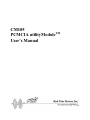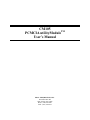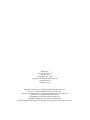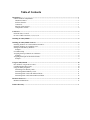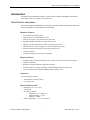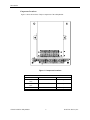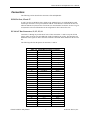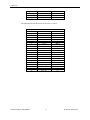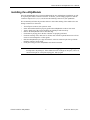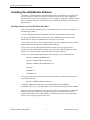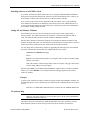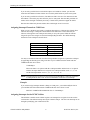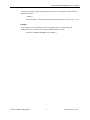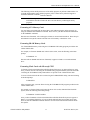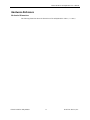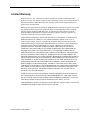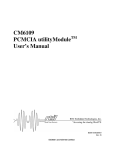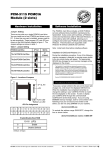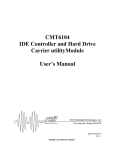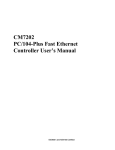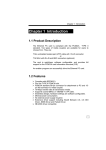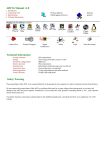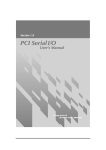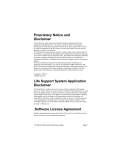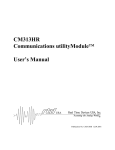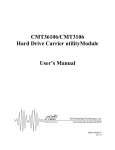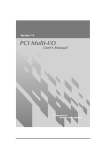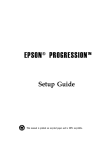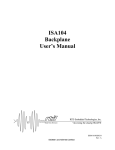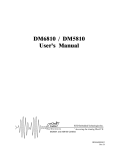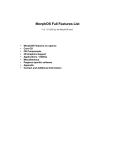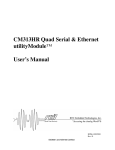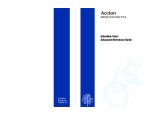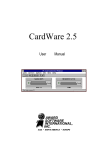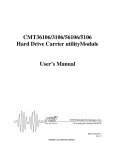Download CM105 PCMCIA utilityModule User`s Manual
Transcript
CM105 PCMCIA utilityModuleTM User’s Manual Publication No. CM105 9532 ,03257$17 127,&( SOFTWARE LICENSE AGREEMENT A) The enclosed disks contain intellectual property, i.e., software programs, that are licensed for use by the end user customer (hereinafter "End User"). B) Sale of this product is not a sale of such intellectual property. C) The End User shall not copy, disassemble or reverse compile the enclosed software programs. D) THE SOFTWARE PROGRAMS ARE PROVIDED TO THE END USER "AS IS", WITHOUT WARRANTY OF ANY KIND, EITHER EXPRESSED OR IMPLIED, INCLUDING BUT NOT LIMITED TO WARRANTIES OF MERCHANTABILITY AND FITNESS FOR A PARTICULAR PURPOSE. THE ENTIRE RISK OF THE QUALITY AND PERFORMANCE OF THE SOFTWARE PROGRAMS IS WITH THE END USER. E) REAL TIME DEVICES INC., M. K. HANSEN COMPANY, DATABOOK CORPORATION, AND THEIR SUPPLIERS SHALL NOT BE HELD TO ANY LIABILITY FOR ANY DAMAGES SUFFERED OR INCURRED BY THE END USER (INCLUDING BUT NOT LIMITED TO, GENERAL, SPECIAL, CONSEQUENTIAL OR INCIDENTAL DAMAGES INCLUDING DAMAGES FOR LOSS OF BUSINESS PROFITS, BUSINESS INTERRUPTION, LOSS OF BUSINESS INFORMATION AND THE LIKE), ARISING FROM OR IN CONNECTION WITH THE DELIVERY, USE OR PERFORMANCE OF THE SOFTWARE PROGRAMS. CM105 PCMCIA utilityModuleTM User’s Manual REAL TIME DEVICES, INC. Post Office Box 906 State College, PA 16804 Phone: (814) 234-8087 FAX: (814) 234-5218 Published by Real Time Devices, Inc. P.O. Box 906 State College, PA 16804 Copyright 1995 by Real Time Devices, Inc. All rights reserved Printed in U.S.A. MS-DOS and Windows are registered trademark of Microsoft Corp. PC/104 is a registered trademark of PC/104 Consortium. The Real Time Devices Logo is a registered trademark of Real Time Devices. cpuModule is a trademark of Real Time Devices. utilityModule is a trademark of Real Time Devices. CardTalk and Databook are trademarks of Databook Inc. All other trademarks appearing in this document are the property of their respective owners. Table of Contents Introduction ..................................................................................................................................................... 1 CM105 PCMCIA utilityModule..................................................................................................................... 1 Hardware Features ..................................................................................................................................... 1 Software Features....................................................................................................................................... 1 Connectors................................................................................................................................................. 1 Physical Characteristics ............................................................................................................................. 1 Component Locations ................................................................................................................................ 2 Connectors ....................................................................................................................................................... 3 PCMCIA Slots, J5 and J7 .............................................................................................................................. 3 PC/104 AT Bus Connectors, J1, J2, J3, J4...................................................................................................... 3 Installing the utilityModule ............................................................................................................................. 5 Installing the utilityModule Software ............................................................................................................. 6 Installing Software on a Non-PCMCIA Boot Drive........................................................................................ 6 Installing Software on a PCMCIA Card ......................................................................................................... 7 Setting I/O and Memory Windows................................................................................................................. 7 Example .................................................................................................................................................... 7 I/O Address Map ........................................................................................................................................... 7 Assigning Interrupt Channels to COM Ports.................................................................................................. 8 Example .................................................................................................................................................... 8 Assigning Interrupts for the PCMCIA Slots ................................................................................................... 8 Example .................................................................................................................................................... 9 Using the utilityModule ................................................................................................................................. 10 How Software Assigns Drive Letters ............................................................................................................ 10 Card Recognition Beep Codes...................................................................................................................... 10 Using the Utility Programs........................................................................................................................... 10 Formatting ATA Memory Cards .............................................................................................................. 11 Formatting SRAM Memory Cards ........................................................................................................... 11 Formatting Flash Cards with Microsoft FFS2........................................................................................... 11 Formatting Flash Cards without Microsoft FFS2...................................................................................... 12 Hardware Reference ..................................................................................................................................... 13 Mechanical Dimensions............................................................................................................................... 13 Limited Warranty ........................................................................................................................................... 1 CM105 PCMCIA utilityModule User's Manual Introduction This manual gives information needed to use the CM105 PCMCIA utilityModule, which offers two PCMCIA slots on a single PC/104 format card. CM105 PCMCIA utilityModule The CM105 PCMCIA utilityModule was designed to provide PCMCIA support for the Real Time Devices cpuModules or other standard PC/104 modules. Hardware Features • Two PCMCIA slots with ejectors • Supports Type I, II, and III PCMCIA cards Accepts two Type I or Type II cards at the same time Supports SRAM, Flash, and ATA Flash memory cards Supports ATA hard disk drives, modems, and LAN and I/O cards On-board DC-DC converter supplies 12 volts for Flash memory cards Permits insertion and removal of cards with system power on 16-bit bus interface All CMOS design gives low power consumption • • • • • • • Software Features • • • • • Includes PCMCIA-compliant Socket Services, Card Services, and Client Services software Windows compatible Requires no changes to BIOS or application software Includes utilities for erasing, initializing, and formatting PCMCIA memory cards Can be configured to boot from formatted PCMCIA memory cards Connectors The connectors provided are: • • Two PCMCIA slots with ejectors PC/104 Bus (AT) Physical Characteristics • • • • Dimensions 3.8" x 3.9" x 0.6" 4-layer PCB Operating conditions: • temperature: 0 - 75 degrees C • relative humidity: 5 - 95% • altitude: 0 - 3000m Storage temperature: -55 to +85 degrees C CM105 PCMCIA utilityModule 1 Real Time Devices, Inc. Introduction Component Locations Figure 1 shows the locations of major components of the utilityModule. Figure 1 Component Locations Table 1.1 Connectors Connector J1/B J2/A J3/D J4/C J5 J7 CM105 PCMCIA utilityModule Function PC/104 XT bus Size 64 pin PC/104 AT bus 32 pin PCMCIA Slot 1 PCMCIA Slot 2 68 pin 68 pin 2 Real Time Devices, Inc. CM105 PCMCIA utilityModule User’s Manual Connectors The following sections describe the connectors of the utilityModule. PCMCIA Slots, J5 and J7 J5 and J7 are the two PCMCIA slots, which accept standard Type I, II, and III PCMCIA cards with 68-pin connectors. The top slot (farthest from the circuit board) is considered the first slot, while the bottom slot (closest to the circuit board) is considered the second slot. See the Using the utilityModule section for information on the assignment of drive letters to the slots. PC/104 AT Bus Connectors, J1, J2, J3, J4 Connectors J1 through J4 provide the PC/104 AT bus connections. J1 and J2 carry the XT bus signals, while J3 and J4 carry the additional signals neeeded for the AT bus. The functions and definitions of the signals on these connectors conform to the IEEE P966 standard for the PC/104 bus. The following table lists the pinouts of connectors J1 and J2: Table 1-11 PC/104 Bus Connector, J1 and J2 Pin Row A Row B 1 2 3 4 5 6 7 8 9 10 11 12 13 14 15 16 17 18 19 20 21 22 23 24 25 26 27 28 CM105 PCMCIA utilityModule IOCHCHK* SD7 SD6 SD5 SD4 SD3 SD2 SD1 SD0 IOCHRDY AEN SA19 SA18 SA17 SA16 SA15 SA14 SA13 SA12 SA11 SA10 SA9 SA8 SA7 SA6 SA5 SA4 SA3 3 0V RESETDRV +5V IRQ9 -5V DRQ2 -12V ENDXFR* +12V (KEY) SMEMW* SMEMR* IOW* IOR* DACK3 DRQ3 DACK1* DRQ1 REFRESH SYSCLK IRQ7 IRQ6 IRQ5 IRQ4 IRQ3 DACK2* TC BALE Real Time Devices, Inc. Connectors 29 30 31 32 SA2 SA1 SA0 0V +5V OSC 0V 0V The following table lists the pinouts of connectors J3 and J4: Table 1-12 PC/104 Bus Connector, J3 and J4 Pin Row C Row D 1 2 3 4 5 6 7 8 9 10 11 12 13 14 15 16 17 18 19 20 CM105 PCMCIA utilityModule 0V SBHE* LA23 LA22 LA21 LA20 LA19 LA18 LA17 MEMR* MEMW* SD8 SD9 SD10 SD11 SD12 SD13 SD14 SD15 KEY(nc) 4 0V MEMCS16* IOCS16* IRQ10 IRQ11 IRQ12 IRQ15 IRQ14 DACK0* DRQ0 DACK5* DRQ5 DACK6* DRQ6 DACK7* DRQ7 +5V MASTER* 0V 0V Real Time Devices, Inc. CM105 PCMCIA utilityModule User’s Manual Installing the utilityModule Since the utilityModule uses a PC/104 stackthrough bus, the only hardware installation you will do is placing the CM105 on the PC/104 stack. To do this, you will simply plug the PC/104 bus connector composed of J1, J2, J3, and J4 onto the matching connector of your cpuModule. We recommend you follow the procedure below to ensure that stacking of the modules does not damage connectors or electronics. • • • • • • • • Turn off power to the PC/104 system or stack. Select and install standoffs to properly position the utilityModule on the PC/104 stack. Touch a metal part of the rack to discharge any buildup of static electricity. Remove the utilityModule from its anti-static bag. Check that any keying pins in the bus connector are properly positioned. Check the stacking order; make sure an XT bus card will not be placed between two AT bus cards or it will interrupt the AT bus signals. Hold the utilityModule by its edges and orient it so the bus connector pins line up with the matching connector on the stack. Gently and evenly press the utilityModule onto the PC/104 stack. CAUTION: Do not force the module onto the stack! Wiggling the module or applying too much pressure may damage it. If the module does not readily press into place, remove it, check for bent pins or out-of-place keying pins, and try again. CM105 PCMCIA utilityModule 5 Real Time Devices, Inc. Installing the utilityModule Software Installing the utilityModule Software The CM105 is supplied PCMCIA-compliant software drivers for Socket Services, Card Services, and Client Services. Usually you will want to install these device drivers on the cpuModule's Solid-State Disk. You also may install the drivers on a hard drive, floppy drive, PCMCIA SRAM drive, or PCMCIA Flash drive. The following sections explain the procedures for installing the software drivers. Installing Software on a Non-PCMCIA Boot Drive If you wish to install the software drivers on a non-PCMCIA boot drive such as a hard drive, use the following procedure: 1) Create a sub-directory named CARDTALK on the disk from which the system will boot. 2) Copy the files MKHPV.SYS, CTALKCS.EXE and CARDTALK.SYS from the CM105 Software Drivers disk to the CARDTALK sub-directory you just created. 3) If you plan to use your PC/104 sytem with Windows, copy the CARDTALK.386 file from the CM105 Software Drivers disk to the CARDTALK sub-directory. 4) If you want to use the Microsoft FFS2 Flash File System, you must copy the file MSFLASH.SYS to the CARDTALK sub-directory. Please note that Microsoft Flash File System software is not included with the CM105 and must be purchased separately. 5) Using a text editor, add the following lines at the beginning of your CONFIG.SYS file: DEVICE=\CARDTALK\MKHPV.SYS DEVICE=\CARDTALK\CTALKCS.EXE DEVICE=\CARDTALK\CARDTALK.SYS /A FILES=20 BUFFER=20 LASTDRIVE=Z 6) If you are going to use the Microsoft FFS2 Flash File System, also add the following line to your CONFIG.SYS file: DEVICE=\CARDTALK\MS-FLASH.SYS 7) Add the CARDTALK sub-directory to the PATH specified in the cpuModule's AUTOEXEC.BAT file. See your DOS manual if you need details on using the PATH command. After these steps are completed, you can re-boot the system and the CM105 drivers should load. While they are loading, information is displayed on the screen, including the drive letters assigned to the PCMCIA slots. If the CM105 is not installed correctly or cannot find software drivers, error messages will appear on the screen. CM105 PCMCIA utilityModule 6 Real Time Devices, Inc. CM105 PCMCIA utilityModule User’s Manual Installing Software on a PCMCIA Card It is possible to install the CM105 software drivers on a properly-formatted PCMCIA SRAM or Flash memory card, thereby allowing the system to boot from the PCMCIA card. To do this, you must install the CM105 Socket Services driver as a BIOS extension in ROM. If you are using a Real Time Devices cpuModule with your CM105, refer to your cpuModule User's Manual for information on making the Socket Services driver into a BIOS Extension. If you are using another brand of processor board, please contact the processor board manufacturer for assistance creating a BIOS extension. Setting I/O and Memory Windows Some PCMCIA devices such as LAN cards and I/O cards require an I/O window and/or a memory window. The default I/O window for the CM105 is located at I/O addresses 300h to 31Fh. The default memory window is located at addresses D0000h to D7FFFh. Note that these default I/O and memory addresses are frequently the defaults for other PC/104 modules and Solid State Disks. You may therefore need to change the location and size of the I/O window and memory window to prevent conflicts and ensure proper operation. You can change the I/O and memory windows by appending the following text to the command line in the CONFIG.SYS file that loads the CARDTALK.SYS device driver: /IOW=uuu-vvv /MEMW=xxxx-yyyy Where: uuu is the I/O window starting address (3 hex digits), and vvv is the I/O window ending address (3 hex digits). xxxx is the memory window starting address (first 4 hex digits), and yyyy is the memory window ending address (first 4 hex digits). Note that if the /IOW= text is added without the uuu-vvv argument, the I/O window is disabled entirely. Also, if the /MEMW= text is added without the xxxx-yyyy argument, the memory window is disabled. Example To open an I/O window from 300h to 33Fh and a memory window from E0000h to E3FFFh, you would modify the line in your CONFIG.SYS file which loads the CARDTALK.SYS device driver to read: DEVICE=C:\CARDTALK\CARDTALK.SYS /A /IOW=300-33F /MEMW=E000-E3FF I/O Address Map NOTE: To ensure correct operation, you must make absolutely certain that I/O and memory addresses used by the CM105 are not used by other devices in the system (dataModules, cpuModule, Solid State Disk, etc.). The CM105 always uses I/O addresses 0240h through 024Fh. For proper operation, you must make absolutely certain no other board in your PC/104 system uses those I/O addresses. CM105 PCMCIA utilityModule 7 Real Time Devices, Inc. Installing the utilityModule Software If you are using a PCMCIA I/O card which requires an I/O address window, you must also ensure that the addresses in that window are not used by other boards in your PC/104 system. If you are using a PCMCIA ATA drive, I/O address 0170h is also used. You must ensure that that address is not used by any other board in your PC/104 system. Note that this particular I/O address can be changed if absolutely necessary. Contact factory technical support for details. Note that the CM105 only decodes address lines A0 through A9 on I/O accesses. Assigning Interrupt Channels to COM Ports When you use a PCMCIA card (such as a modem) that requires a COM port, the CM105 driver software must assign a COM port to the PCMCIA card. When such a card is detected, the software will assign the next COM port not already is use by the system. When the software assigns the port it also assigns an associated interrupt (IRQ) channel. The default interrupt channel for each COM port is shown below: Default Interrupts for COM Ports COM Port COM1 COM2 COM3 COM4 Default Interrupt IRQ4 IRQ3 IRQ4 IRQ3 You may override the default and select the interrupt channel assigned to a particular COM port by appending the following text string to the line in your CONFIG.SYS file which loads the CARDTALK.SYS device driver: /COMnIRQ=c Where the letter 'n' is replaced with the COM port number and the letter 'c' is replaced with the interrupt channel to be assigned. The COM port number can be 1, 2, 3, or 4, and the interrupt number can be: 3, 4, 5, 6, 7, 10, 11 or 14. NOTE: The interrupt used for the slot-event interrupt (by default IRQ11) cannot be assigned to a COM port. Refer to the next section for information on the slot-event interrupt. Example If you wish to assign interrupt channel 5 (IRQ5) to COM port 3, you would modify the line in your CONFIG.SYS file which loads the CARDTALK.SYS device driver to read: DEVICE=\CARDTALK\CARDTALK.SYS /A /COM3IRQ=5 Assigning Interrupts for the PCMCIA Slots The PCMCIA controller on the CM105 requires one interrupt line to signal slot events such as card insertion. The default interrupt used by the CM105 is IRQ11. The slot-event interrupt can be changed by modifying your CONFIG.SYS file. CM105 PCMCIA utilityModule 8 Real Time Devices, Inc. CM105 PCMCIA utilityModule User’s Manual To change the interrupt, append the following text string to the command line which loads the MKHPV.SYS driver: /SCIRQ=c Where the letter 'c' is replaced with the desired interrupt number: 3,4,5,6,7,10,11, or 14 Example If you wished to use interrupt IRQ5 as the slot-event interrupt, you would change your CONFIG.SYS file so the line used to load the MKHPV.SYS driver reads: DEVICE=\CARDTALK\MKHPV.SYS /SCIRQ=5 CM105 PCMCIA utilityModule 9 Real Time Devices, Inc. Using the utilityModule Using the utilityModule The following sections describe the use of the CM105 utilityModule. How Software Assigns Drive Letters When the CM105 drivers are loaded, the software assigns drive letters to the PCMCIA slots. On the standard CM105 utilityModule with two slots, the upper slot is assigned the first drive letter not in use by Solid State Disks, floppy drives, or hard disks already in the system. The lower socket is assigned the second unused drive letter. On boards ordered with the option of a single slot, that slot is assigned the first unused drive letter. If your application requires use of memory cards with multiple partitions, more than one drive letter can be assigned to a single socket. If you find you need to do this, please contact factory technical support for assistance. Card Recognition Beep Codes If a speaker is present in your PC/104 system, the CM105 utilityModule will cause it to beep when PCMCIA cards are inserted. The number of beeps indicate whether the card has a valid CIS (Card Indentification String), which identifies it as a valid PCMCIA card type, and whether it is formatted properly. The following table lists the Card Recognition Beep Codes and their meanings: Card Recognition Beep Codes Number of Beeps 1 2 3 Meanings ATA or modem card with valid CIS was inserted OR Formatted SRAM or Flash card inserted Unformatted SRAM or Flash card inserted OR LAN card with valid CIS inserted Card without valid CIS inserted Using the Utility Programs A range of utility programs are provided on the CM105 Utilities disk. You may use these programs to: • Format SRAM memory cards • Format Flash memory cards with Flash File System • Erase Flash memory cards • Format and copy files to Flash cards without Flash File System You may install these utility programs in an end product or may use them only in the development system. CM105 PCMCIA utilityModule 10 Real Time Devices, Inc. CM105 PCMCIA utilityModule User’s Manual The following sections briefly discuss use of the utility programs to perform common tasks. For in-depth documentation of the utilities programs, please contact factory technical support to obtain the Databook CardTalktm Reference Manual. NOTE: In the following sections, it is assumed that the PATH command in the AUTOEXEC.BAT file includes the drive and sub-directory containing the utility programs. Formatting ATA Memory Cards You can format ATA Flash and ATA hard drive cards without using the utility programs, by using the standard DOS FORMAT command. Please refer to your DOS manual for information on the FORMAT command. Note that once formatted, ATA cards appear to DOS as conventional hard drives. Please keep in mind that PC/104 systems cannot be booted from ATA memory or hard-drive cards. Formatting SRAM Memory Cards You format SRAM memory cards using the TCFORMAT.EXE utility program provided on the CM105 Utilities disk. For example, to format an SRAM card in the D: drive socket, enter the following at the DOS prompt: TCFORMAT D: Note that after an SRAM card has been formatted, it appears to DOS as a conventional hard drive. Formatting Flash Cards with Microsoft FFS2 To format a Flash card with the Microsoft FFS2 Flash File System, you must perform two steps. First, you must erase the card using the TCERASE utility program and then you must format the card using the TCFORMAT utility. Both utilities are provide on the CM105 Utilities disk. To erase a Flash card in the D: drive socket using the TCERASE.EXE utility, enter the following at the DOS prompt: TCERASE D: After erasing the card, you must format it using the TCFORMAT.EXE program provided on the CM105 Utilities disk. For example, to format a Flash card (located in the D: drive socket) with the FFS2 Flash File System, enter the following at the DOS prompt: TCFORMAT -TYPE FLASH D: Once you have formatted a Flash card with the Microsoft FFS2 Flash File System, it appears to DOS as a conventional hard drive (as long as MS-FLASH.SYS has been loaded). Please note, however, that the CHKDSK command cannot be used on Flash cards formatted with the Flash File System. CM105 PCMCIA utilityModule 11 Real Time Devices, Inc. Using the utilityModule Formatting Flash Cards without Microsoft FFS2 To format a Flash card without the Flash File System, you must perform two steps. First, you must erase the card using the TCERASE utility program and then you must format the card using the TCXCOPY utility. Both utilities are provide on the CM105 Utilities disk. To erase a Flash card in the D: drive socket using the TCERASE.EXE utility, enter the following at the DOS prompt: TCERASE D: After erasing the card, you must format and copy files to it using the TCXCOPY.EXE program provided on the CM105 Utilities disk. For example, to format a Flash card located in the D: drive socket and simultaneously copy all the files in sub-directory C:\TMP to the card, enter the following at the DOS prompt: TCXCOPY C:\TMP\*.* D: Once you have formatted a Flash card with the TCXCOPY.EXE program, it appears to DOS as a read-only device. You cannot edit or delete individual files on the card, but you can append additional files using the TCXCOPY.EXE program as described above. NOTE: When displaying the directory of a Flash card formatted with the TCXCOPY.EXE utility, DOS will indicate "0 bytes free" no matter how much space is actually available. This is normal. CM105 PCMCIA utilityModule 12 Real Time Devices, Inc. CM105 PCMCIA utilityModule User’s Manual Hardware Reference Mechanical Dimensions The following illustration shows the dimensions of the utilityModule in inches (+/- 0.005"). CM105 PCMCIA utilityModule 13 Real Time Devices, Inc. CM105 PCMCIA utilityModule User's Manual Limited Warranty Real Time Devices, Inc. warrants the hardware and software products it manufactures and produces to be free from defects in materials and workmanship for one year following the date of shipment from REAL TIME DEVICES. This warranty is limited to the original purchaser of product and is not transferable. During the one year warranty period, REAL TIME DEVICES will repair or replace, at its option, any defective products or parts at no additional charge, provided that the product is returned, shipping prepaid, to REAL TIME DEVICES. All replaced parts and products become the property of REAL TIME DEVICES. Before returning any product for repair, customers are required to contact the factory for an RMA number. THIS LIMITED WARRANTY DOES NOT EXTEND TO ANY PRODUCTS WHICH HAVE BEEN DAMAGED AS A RESULT OF ACCIDENT, MISUSE, ABUSE (such as: use of incorrect input voltages, improper or insufficient ventilation, failure to follow the operating instructions that are provided by REAL TIME DEVICES, "acts of God" or other contingencies beyond the control of REAL TIME DEVICES), OR AS A RESULT OF SERVICE OR MODIFICATION BY ANYONE OTHER THAN REAL TIME DEVICES. EXCEPT AS EXPRESSLY SET FORTH ABOVE, NO OTHER WARRANTIES ARE EXPRESSED OR IMPLIED, INCLUDING, BUT NOT LIMITED TO, ANY IMPLIED WARRANTIES OF MERCHANTABILITY AND FITNESS FOR A PARTICULAR PURPOSE, AND REAL TIME DEVICES EXPRESSLY DISCLAIMS ALL WARRANTIES NOT STATED HEREIN. ALL IMPLIED WARRANTIES, INCLUDING IMPLIED WARRANTIES FOR MECHANTABILITY AND FITNESS FOR A PARTICULAR PURPOSE, ARE LIMITED TO THE DURATION OF THIS WARRANTY. IN THE EVENT THE PRODUCT IS NOT FREE FROM DEFECTS AS WARRANTED ABOVE, THE PURCHASER'S SOLE REMEDY SHALL BE REPAIR OR REPLACEMENT AS PROVIDED ABOVE. UNDER NO CIRCUMSTANCES WILL REAL TIME DEVICES BE LIABLE TO THE PURCHASER OR ANY USER FOR ANY DAMAGES, INCLUDING ANY INCIDENTAL OR CONSEQUENTIAL DAMAGES, EXPENSES, LOST PROFITS, LOST SAVINGS, OR OTHER DAMAGES ARISING OUT OF THE USE OR INABILITY TO USE THE PRODUCT. SOME STATES DO NOT ALLOW THE EXCLUSION OR LIMITATION OF INCIDENTAL OR CONSEQUENTIAL DAMAGES FOR CONSUMER PRODUCTS, AND SOME STATES DO NOT ALLOW LIMITATIONS ON HOW LONG AN IMPLIED WARRANTY LASTS, SO THE ABOVE LIMITATIONS OR EXCLUSIONS MAY NOT APPLY TO YOU. THIS WARRANTY GIVES YOU SPECIFIC LEGAL RIGHTS, AND YOU MAY ALSO HAVE OTHER RIGHTS WHICH VARY FROM STATE TO STATE. CM105 PCMCIA utilityModule 1 Real Time Devices, Inc.