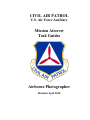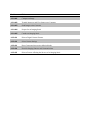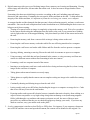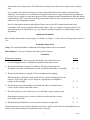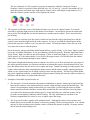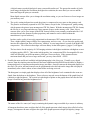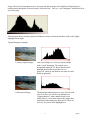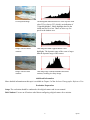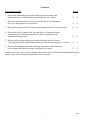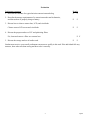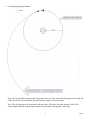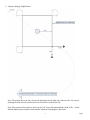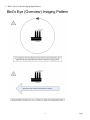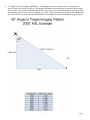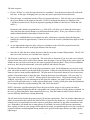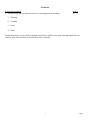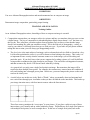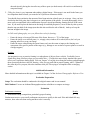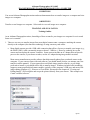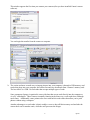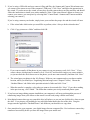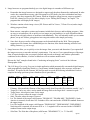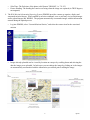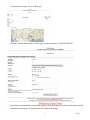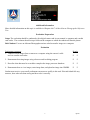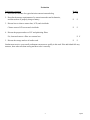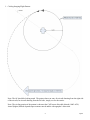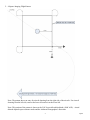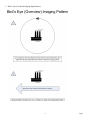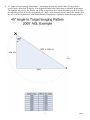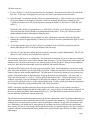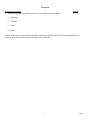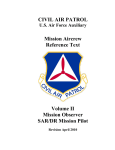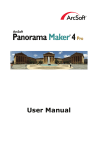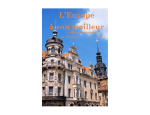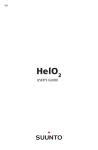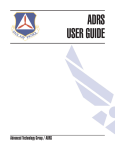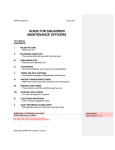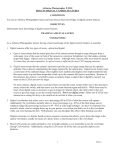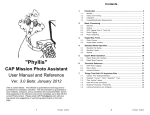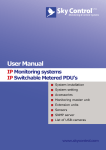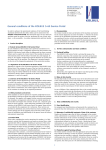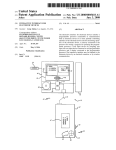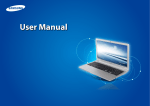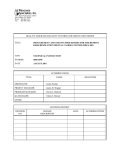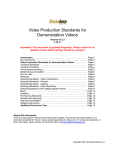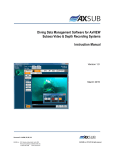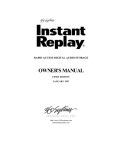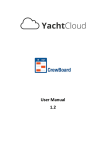Download CIVIL AIR PATROL Mission Aircrew Task Guides Airborne
Transcript
CIVIL AIR PATROL U.S. Air Force Auxiliary Mission Aircrew Task Guides Airborne Photographer Revision April 2010 Task # Title AP-O-001 Compose an Image AP-O-002 Transfer Images to and View Images on a Computer AP-O-003 Send Images to the Customer AP-O-004 Prepare for an Imaging Sortie AP-O-005 Conduct an Imaging Sortie AP-P-001 Discuss Digital Camera Features AP-P-002 Select Camera Settings AP-P-003 Deep Camera and Accessories Mission Ready AP-P-004 Describe Imaging Patterns and Communications AP-P-005 Discuss Factors Affecting the Success of an Imaging Sortie Airborne Photographer AP-P-001 DISCUSS DIGITAL CAMERA FEATURES CONDITIONS You are an Airborne Photographer trainee and must discuss basic knowledge of digital camera features. OBJECTIVES Demonstrate basic knowledge of digital camera features. TRAINING AND EVALUATION Training Outline As a Airborne Photographer trainee, having a basic knowledge of the digital camera features is essential. 1. Digital cameras offer two types of zoom - optical and digital. a. Optical zoom means that the actual glass lens of the camera zooms through a range that goes from a wide angle view of the scene in front of the camera to a narrower (telephoto) view that makes a distant target look bigger. Optical zoom is a handy feature. Although some cameras offer more than the typical 3x zoom, they are more expensive; 3x optical zoom is sufficient for most CAP imaging missions. b. Digital zoom means that the camera's electronics provide an even larger image that can be captured optically; this is done by interpolating the image captured by the optical lens. Digital zoom simply crops a center part of the captured image; other slightly more sophisticated digital zoom implementations take this same center crop and then interpolate it back up to the cameras full (native) resolution. Because of this function, the camera’s viewfinder cannot accurately depict a subject that is digitally zoomed; you must use the LCD to preview the target. On most cameras, digital zoom is activated when you hold the zoom switch all the way to the maximum zoom, release the switch, and then move it in the zoom direction again and hold it. While there may be times when digital zoom is necessary to get an image of a distant object, the truth is that it does not create as good an image as can be recorded optically. Don’t use digital zoom! Either turn if off (if your camera has a setting for this), or be careful not to activate it when you zoom. 2. Optical viewfinders only allow you to see a percentage (80 to 95%) of what the sensor will capture. Additionally, the viewfinder normally shows a lower percentage (e.g., 85%) of the final image area at telephoto range (this percentage increases to 89 - 95% at wide angle settings). So don’t be surprised if an aircraft’s wheel, strut or wingtip shows up in your picture, even when you didn’t see it in the viewfinder while you were framing the shot. With practice you can anticipate this effect when framing your shot. Diopter correction is a feature found on more expensive cameras that allows you to focus the image in the optical viewfinder, usually by means of a knob, slider, or dial located next to the viewfinder. 3. Most LCD screens are small and hard to view in bright sunlight, so it is preferable to use the viewfinder during CAP missions. Additionally, using the LCD screen on all the time can quickly deplete your batteries. 1 Apr10 4. Digital cameras provide two ways of deleting images from a memory card: erasing and formatting. Erasing deletes image and video files, but not other data on the card. It does not remove images that have been protected. Formatting (also known as initializing) overwrites everything on the card, including protected images, directories and camera data. Formatting also sets up new folders and data on the card. To help ensure the integrity of the folders and data, it's important to format the card using your camera, not a computer. A corrupted media card has damaged data that prevents it from performing properly, and may even become unreadable. Since media card corruption often results from human error, understanding the main causes can help prevent it from occurring. • Turning off a camera before an image is completely written to the memory card. Wait a few seconds to let the camera finish writing the information from the buffer to the card; if your camera has a blinking activity light, make sure it has stopped blinking. Only then should you shut off the camera and remove the card. • Removing the memory card from a camera while an image is being written to the card • Removing the card from a memory card reader while files are still being transferred to a computer • Removing the card from a card reader while folders and files from the card are open on a computer • Opening, deleting, renaming or moving files on the card while its contents are open on a computer • Using a memory card which has not been formatted in the camera, or using a memory card from one camera in a different camera without first formatting it in the new camera • Formatting a card in a computer instead of the camera • Inserting a second memory card into a card reader before closing and removing the first, when viewing images on the card from a computer • Taking photos when camera batteries are nearly empty • Taking photos so rapidly that the camera can not complete writing one image to the card before starting the next • Continually shooting and deleting images when the card is full • Letting a media card get too full before downloading the images to a computer or storage device. Cards that are too full may overwrite the card headers • Exposing media cards to powerful electrical sources (remember that static electricity from walking on a carpet in winter can produce a very high voltage charge that can damage a card) and strong magnetic fields (walk-through x-ray machines and scanners at airports are safe, but some of the new more powerful x-ray machines that they use on checked luggage may damage your cards). If you have any doubt or concerns, carry your media cards on the plane. 5. Lossless compression is similar to what WinZip or PKZip does. For instance, if you compress a document into a ZIP file and later extract and open the document, the content will be identical to the original. No 2 Apr10 information is lost in the process. TIF and RAW are image formats that can be compressed in a lossless way. Lossy compression reduces the image size by discarding information and is similar to summarizing a document. For example, you can summarize a large document into two-page document that represents the original, but you cannot re-create the original out of the summary because information was discarded during summarization. JPEG (also JPG) is an image format that is based on lossy compression, and is the preferred format for CAP videography missions. Note: It's important to minimize the number of times you perform JPG compressions because loss accumulates with repeated compressions/decompressions. Once you compress an image with JPG you cannot decompress it, manipulate it (e.g., crop a border) and then recompress it without further image degradation. Additional Information More detailed information on these topics is available in Chapter 1 of the Airborne Photographer Reference Text. Evaluation Preparation Setup: The evaluation should be conducted with a digital camera and its user manual. Brief Student: You are an AP trainee asked about camera features. Evaluation Performance measures 1. Discuss the difference between optical and digital zoom, and which to use on CAP imaging missions. Demonstrate operation of the optical zoom. 2. Discuss the limitations of optical viewfinders, and describe the purpose of the diopter correction. Demonstrate use of the viewfinder and diopter (if available). Results P F P F P F P F P F P F 3. Discuss the limitations of using the LCD screen during aerial imaging. Demonstrate how to turn the screen on and off, take a picture and display it on the camera’s LCD screen, then view the image in varying degrees of brightness (shadow to full sunlight). 4. Discuss the purpose of formatting a media card and when you should format a card. Format a media card in the camera. 5. Describe actions to avoid so that you won’t accidentally corrupt a memory card. Demonstrate the proper way to remove and insert a media card into a camera and a media card reader. 6. Briefly describe the difference between lossless and lossy compression. Student must receive a pass on all performance measures to qualify in this task. If the individual fails any measure, show what was done wrong and how to do it correctly. 3 Apr10 Airborne Photographer AP-P-002 SELECT CAMERA SETTINGS CONDITIONS You are an Airborne Photographer trainee and must select various digital camera settings that may be used during a CAP imaging sortie. OBJECTIVES Demonstrate how to verify/select the camera settings that may be used during an imaging sortie. TRAINING AND EVALUATION Training Outline As a Airborne Photographer trainee, knowledge of digital camera settings is essential. 1. Digital cameras work by opening their shutter for a brief time to allow light to enter and interact with a light-sensitive photo-receptor; usually either a Charge Coupled Device (CCD) or Complementary Metal Oxide Semiconductor (CMOS) sensor. Each pixel notes the variation in light rays that travel through the lens and passes this information on to the camera’s microprocessor in the form of varying electrical charges. The electrical charges are converted into digital bits and stored on the memory card. In addition to the camera shutter a camera lens can change the diameter of its aperture, thus letting in more or less light. Thus sensor sensitivity setting (ISO), the camera’s shutter speed and the size of the lens aperture all affect light sensitivity and thus image exposure. a. ISO defines how sensitive a camera’s sensor is to light. In digital cameras, instead of changing film you can simply adjust the camera’s light sensitivity (ISO rating). The higher the sensitivity, the less light is needed to make an exposure. Remember that changing the ISO setting affects aperture and shutter speed. AUTO is the usual setting for most CAP videography. b. Shutter speed determines how long the camera’s sensor is exposed to light. The dimmer the light, the longer the camera needs to collect enough light to make a good image. Outdoors at night, without a flash, this can stretch into seconds or minutes. In aerial photography you should use the fastest shutter speed you can (no less than 1/250s) because short shutter speeds mean less jitter. Normally, we let the camera set the shutter speed automatically. c. Aperture refers to the size of the opening in the lens (iris) and thus affects the amount of light falling onto the camera’s sensor. Aperture affects exposure and depth of field. An aperture acts much like the pupil of an eye: Your pupil opens wider as light decreases, letting in more of the available light; conversely, your pupil gets smaller when the amount of light increases to reduce the amount of light entering your eye. 1 Apr10 The size (diameter) of a lens’s aperture at any given moment is called the f-stop (also f/stop or f/number), which is expressed in three different ways: f/8, f-8, and 1:8. A lower f-stop number (f/2.8) opens the aperture and admits more light onto the camera sensor, while higher f-stop numbers (f/11) make the camera's aperture smaller so less light hits the sensor. 2. The exposure lock feature is one of the handiest features you can use in a digital camera. It is usually activated by applying slight pressure to the shutter release button – not enough to activate the shutter and take a picture, but enough that you feel the button move and the camera respond. This is also referred to pre-focusing. Once you activate exposure lock, the camera’s autofocus lens locks the subject into sharp focus and the exposure meter measures light and locks in the exposure. As long as you hold the shutter button in this position the exposure is locked, even if you move the camera. Pressing the shutter release the rest of the way causes the camera to take the picture. On most cameras, when you hold the shutter button halfway a steady ‘Ready’ or ‘In-Focus’ light or symbol next to the viewfinder illuminates. If you get a blinking (or different colored) ‘Warning’ light rather than a steady ‘Ready’ light it can indicate one of two things: 1) there is insufficient light (e.g., from cloud cover) for the picture, or 2) the camera thinks it’s too close to the target because of a reflection from the window (this is why we shoot images through an open window). This feature is handy when shooting from an airplane, as it allows you to focus and lock onto your target at the earliest possible moment; you can then concentrate on framing the target to best advantage before your press the shutter release the rest of the way to capture the image. Another advantage to using exposure lock is that it reduces the time between pushing the shutter release and the camera actually capturing the image, which is a nice feature when you are taking a picture from a moving airplane. This time lag (called shutter lag) can be significant with low- to medium-priced digital cameras; during this wait, the camera is subject to turbulence and the chance of a blurred shot increases. 3. Examples of selectable exposure modes are: a. The Automatic (A) mode determines the optimal combination of aperture, shutter speed, and sensitivity based on the exposure value determined by the camera’s light metering system (discussed below). The camera’s microcomputer usually assumes that you want to take a picture using the fastest available shutter speed because this minimizes camera shake and the blur that can result from a moving object. As it chooses the shortest possible shutter speed, it is only limited by how small the aperture can go given the current lighting conditions and ISO setting. The only adjustment you can make is the exposure compensation (see below) to over- or under-expose the image. b. The Program (P) mode is similar to the automatic mode. Although the camera selects aperture and shutter speed you can modify the camera’s selection by turning a dial or pressing a button. You can thus increase or decrease shutter speed, and the camera will adjust the aperture to match. On many cameras this the best all-around setting to use. 2 Apr10 c. Most digital cameras feature a Full Manual (M) mode, allowing you to can set both the aperture and the shutter speed. This can be useful to ensure that the same exposure is used for a sequence of shots or when shooting in special circumstances such as direct sunlight. When in full manual exposure mode, the camera will often display a simulated exposure meter which will indicate how far over- or underexposed the image is compared to the exposure value calculated by the camera's metering system. If the camera has a “live” LCD preview it will often simulate the effects of the exposure on the LCD. d. Two other modes that act between the auto and manual modes are the shutter or aperture priority modes. In Shutter Priority (S) mode, the camera will adjust the aperture to keep the exposure value (discussed below) constant; this can be used to lock in a speed fast enough to freeze action scenes. In the Aperture Priority (A) mode you to select the aperture over the available range and have the camera calculate the best shutter speed for correct exposure; this is important if you want to control depth of field. e. Many digital cameras come with a variety of “scene” modes such as landscape, night, portrait, sports, sand or snow. The sports mode will set a fast shutter speed while sand or snow modes compensate for very bright backgrounds which would otherwise underexpose your image. When used appropriately, these scene modes work well for what they are designed to do, but aren’t very useful for CAP missions. 4. You will notice that, after pressing the shutter release, there is a delay before you can take another picture (usually denoted by a flashing light next to the viewfinder). The reason for this delay is that, after each shot, the camera must: • • • • • Set the focus, exposure time and white balance Charge the sensor Copy the image out of the microprocessor into RAM Compress the image after it's been taken Write the image to the flash memory The better (i.e., more expensive) the camera, the shorter is the delay between pictures. So you must know your camera’s delay and make allowances for it, particularly since you are shooting from an airplane that travels over the scene at 75 - 80 kts. Normally, a camera is set for single frame mode, where the camera takes one picture each time you press the shutter release button. Most digital cameras have another shooting mode for capturing pictures called the “continuous” or “burst” mode. If you set the camera for this type of shooting mode and hold down the shutter button and don’t release it, the camera will take pictures until you release the shutter or you fill the camera’s memory buffer. The time between pictures varies with the camera; the more expensive the camera the shorter the time between pictures. 5. Resolution and quality are two different things: resolution is the number of pixels in the picture, and quality is how much you compress them. Based on these two factors, some pictures will be of a higher quality than others. Also, the resolution and quality settings you choose dictate how many pictures you can fit on your memory card. a. The sensors in a digital camera are made up of millions of pixels (megapixels), each one registering the brightness of the light striking it as the photo is taken. The number of pixels in the image is about equal to the number of pixels on the sensor; this number is referred to as the image’s resolution. The easiest way to visualize pixels is to compare them to a puzzle; pixels make up a digital image much like the pieces of a puzzle are assembled to create the puzzle image. 3 Apr10 A digital camera records digital pixels onto a removable media card. The greater the number of pixels in an image, the higher the resolution; the higher the resolution, the more detail you can see and the better and larger the print you can make. Most digital cameras allow you to change the resolution setting, so you can fit more or fewer images on your memory card. b. The quality setting indicates how much the picture is compressed to save space on the memory card. The pictures are normally captured in a JPG file format, except for the “Uncompressed” quality setting which captures the picture in an uncompressed TIF file format. With the uncompressed TIF file format, the file size is very large and takes up a large amount of space on the memory card. [Note: Newer cameras allow you to save images in the RAW format, but this is not normally recommended for CAP missions because the formats are often proprietary and cannot be read or edited without the manufacturer’s special software.] In other words, quality is inversely proportional to the amount of JPG compression the camera uses. Thus, a higher quality image will have less compression, and vice versa. As you lower the quality and increase the compression, there will be more "artifacts" in your image that are a result of the higher JPG compression. You will notice that edges will seem blurry or that little squares (“jaggies”) will appear. The best choice for the majority of CAP imaging missions is the highest resolution with highest or nextto-highest quality (JPEG). This results in high-quality, low-compression JPGs of manageable file size while still allowing you sufficient memory card space for most sorties. If the customer desires maximum detail and you have a large media card, you may chose RAW + JPEG. 6. Possibly the most useful tool available in digital photography is the histogram. Virtually every digital camera, from the simplest point-and-shoot to the most sophisticated digital SLR has the ability to display a histogram directly or superimposed upon the image just taken. On most cameras the histogram displays on the rear LCD screen, and most cameras can be programmed to do this both on the image that is displayed immediately after a shot is taken, or later when frames are being reviewed. The histogram is a simple graph that displays where all of the brightness levels contained in the scene are found, from the darkest to the brightest. These values are arrayed across the bottom of the graph from left (darkest) to right (brightest). The vertical axis (the height of points on the graph) shows how much of the image is found at any particular brightness level. The names of the five zones (or F-stops) containing the dynamic range recordable by a camera is arbitrary. A histogram that shows more weight at the left of the graph represents a dark image (also called a low-key image); a histogram with more weight to the right of the graph represents a bright (or high-key) image. An 4 Apr10 image with a low-key histogram may be overexposed, and an image with a high-key histogram may be underexposed, though this is not necessarily always the case. Your eye - not a histogram - should always be your final judge. This histogram shows an almost perfect distribution of tones, from deep shadows on the left to bright highlights on the right. Typical histogram examples: Correctly exposed image This is an example of a correctly exposed image with a "good" histogram. The smooth curve downwards ending in 255 shows that the subtle highlight detail in the clouds and waves is preserved. Likewise, the shadow area starts at 0 and builds up gradually. Underexposed image The histogram indicates there are a lot of pixels with value 0 or close to 0, which is an indication of "clipped shadows". Some shadow detail is lost. Unless there is a lot of pure black in the image, there should not be that many pure black pixels. There are also very few pixels in the highlight area. 5 Apr10 Overexposed image The histogram indicates there are a lot of pixels with value 255 or close to 255, which is an indication of "clipped highlights". Subtle highlight detail in the clouds and waves is lost. There are also very few pixels in the shadow area. Image with too much contrast This image has both clipped shadows and highlights. The dynamic range of the scene is larger than the dynamic range of the camera. Image with too little contrast This image only contains midtones and lacks contrast, resulting in a hazy image. Additional Information More detailed information on this topic is available in Chapter 2 of the Airborne Photographer Reference Text. Evaluation Preparation Setup: The evaluation should be conducted with a digital camera and its user manual. Brief Student: You are an AP trainee asked about configuring a digital camera for a mission. 6 Apr10 Evaluation Performance measures Results 1. Discuss the relationship between ISO, shutter speed and aperture, and demonstrate how to set ISO, shutter speed and aperture on a camera. P F 2. Discuss the purpose and use of exposure lock (pre-focus), and demonstrate how to use the exposure lock on a camera. P F 3. Discuss the exposure modes of a camera, and demonstrate how to select each mode. P F 4. Discuss the effects of shutter delay (lag) and the use of continuous (burst) shooting modes, and demonstrate how to set and use single-frame and continuous shooting modes. P F 5. Discuss image resolution and quality and which settings are best for most CAP imaging missions, and demonstrate how to set resolution and quality on a camera. P F 6. Discuss the information contained in an image’s histogram, and demonstrate how to display and interpret an image’s histogram on a camera. P F Student must receive a pass on all performance measures to qualify in this task. If the individual fails any measure, show what was done wrong and how to do it correctly. 7 Apr10 Airborne Photographer AP-P-003 KEEPING THE CAMERA & ACCESSORIES MISSION READY CONDITIONS You are an Airborne Photographer trainee and must demonstrate how to keep the camera and accessories mission ready. OBJECTIVES Demonstrate the actions taken to ensure the camera and all accessories will be ready to use if a mission arises. TRAINING AND EVALUATION Training Outline As an Airborne Photographer trainee, knowledge of how to maintain the camera and its accessories mission ready is essential. Each camera and camcorder should be kept in a camera bag, along with its accessories. As a minimum, your camera bag should contain spare batteries, a battery charger, lens cleaners, and spare media cards or tapes. Additionally, your camera/camcorder should have a sturdy wrist strap attached (try and explain how you dropped an expensive digicam out the aircraft’s window!). Don’t store your camera where it will be exposed to extreme heat or cold, or near a strong magnetic field (e.g., TV set or radio). Don’t put moth balls in your camera bag; take the camera out of storage every 4-6 weeks to help prevent mold and mildew. It is a good idea to create a one-page “camera set-up” card to put in your camera bag. This quick-check item should list normal camera settings (e.g., exposure mode, resolution and quality), checking the batteries, checking the media card, checking cleanliness, checking the filter installed, etc. If you wish, you could also list the camera bag inventory on the reverse. Once completed, trim and laminate the card and keep it in the camera bag. 1. Most manufacturers suggest removing the camera (and portable GPS) batteries if the camera is not used for two weeks or longer. Don’t mix fresh and used batteries in the camera, and don’t mix different kinds of batteries (e.g., two regular alkaline and two rechargeable batteries, or two NiMH and two lithium ion rechargeable batteries). Don’t leave batteries plugged into a battery charger; once the batteries have been fully charged, remove them from the charger and store them at room temperature. Use a charger that is designed for your camera’s battery. Once charged, Lithium Ion batteries don’t lose very much of their power while being stored; single-use lithium ion batteries are essentially unaffected by sitting unused for several years. However, NiMH batteries don’t maintain their charge as well as lithium ion batteries; their charge gradually dissipates while sitting on the shelf. Get in the habit of recharging batteries when you’re done shooting, and always have at least two fully-charged sets of batteries: one in the camera and one in the camera bag so you’re always ready for a mission. Also, it is best to charge batteries as a set so that they grow old together. Assign someone to check the batteries and charge them as needed (maybe in conjunction with one of your periodic meetings). 1 Apr10 2. The lens, LCD, and viewfinder must be kept clean and protected from scratches. Ensure lens caps are kept in place anytime the camera isn’t being used, and that the cap is secured to the camera with a strap. Cleaning supplies (as recommended by the manufacturer) should be kept in the camera bag. Each time the lens is cleaned there is the risk of tiny abrasive particles present in the tissue, creating microscopic scratches in the coating. For this reason a lens should not be routinely cleaned (the way you regularly wash your hands, for example); a lens should only be cleaned when you see dirt or dust on the lens surface. Condensation or raindrops on the lens can distort or even totally obscure an image. When a camera is taken from a cool area into warm air, the lens frequently fogs up; this can be a real problem in cool climates when camera equipment is brought inside after being outside in the cold for some time. To control the effects of condensation, you should allow 30 minutes or so warm-up time whenever you bring a camera or camcorder from a cold to a warm environment. Also, putting the camera in a plastic bag will help prevent the lens from becoming foggy; if condensation does form, it will do so on the bag instead of the camera. [Note: Do not store your camera in a plastic bag; the case can deteriorate.] 3. As a rule, filters are of little use with a digital camera except as a means to physically protect your lens. A damaged filter is much cheaper to replace than a lens. Protection of this type is particularly important when the camera is used in high winds where dirt or sleet can be blown into the lens. A simple Ultraviolet (UV) filter is preferred for CAP purposes, and mainly serves to protect the camera lens without degrading quality or interfering with the camera’s automatic functions. 4. Keep your media cards (the one in the camera and the spares) empty whenever possible. You don’t want to grab the camera for a mission, fly to the target, and then discover that the card is full of images from a previous mission. Keep in the habit of transferring images to a PC promptly, and then format or erase the card before putting it back into the camera or into the camera bag as a spare. Regularly formatting your memory cards will help prevent them from becoming corrupted. Additional Information More detailed information on this topic is available in Chapter 10 of the Airborne Photographer Reference Text. Evaluation Preparation Setup: The evaluation should be conducted with a digital camera and accessories. Brief Student: You are an AP trainee asked about how to protect your video equipment and keep the equipment mission ready. 2 Apr10 Evaluation Performance measures 1. Describe the contents of a typical mission camera/camcorder bag. Results P F 2. Describe the storage requirements of a camera/camcorder and its batteries, and discuss how to properly charge a battery. P F P F 3. Discuss how to clean a camera lens, LCD, and viewfinder. Clean a camera LCD screen and viewfinder. 4. Discuss the purpose and use of UV and polarizing filters. Fit, clean and remove a filter on a camera lens. P F 5. Discuss the storage and use of media cards. P F Student must receive a pass on all performance measures to qualify in this task. If the individual fails any measure, show what was done wrong and how to do it correctly. 3 Apr10 Airborne Photographer AP-P-004 DESCRIBE VIDEO IMAGING PATTERNS AND COMMUNICATIONS CONDITIONS You are an Airborne Photographer trainee and must describe the basic imaging patterns. OBJECTIVES Demonstrate knowledge of the basic imaging patterns and communications between the Mission Pilot, Airborne Photographer (AP) and photo log keeper when flying imaging patterns. TRAINING AND EVALUATION Training Outline As an Airborne Photographer trainee, knowledge of imaging patterns and communications is essential. The 4-Square imaging pattern is the standard imaging pattern for most missions, as it is the simplest and most stable pattern that results in very good images. The Bird’s Eye (Overview) pattern is used to show an overview of a target or when images need to show detail between structures (e.g., between buildings or between trees). This pattern is also used when the customer wants to use georeferencing. The Circling pattern is more difficult to master, particularly if the videographer is shooting out the right-side window. This pattern is also good for taking quick shots of multiple targets, and can be used if a quick survey of wide-spread damage is needed by staff to determine resource needs and plan more detailed sorties. It is also useful for flying an 'ID Pass'. The 45° Angle pattern is used when the customer specifically asks for these types of images. Note that a 45° angle is a good angle to use for most shots, regardless. 1 Apr10 1. Circling Imaging Flight Pattern: Note: The AP should be looking north. The pattern shows an entry for aircraft shooting from the right side of the aircraft; for aircraft shooting from the left side, simply reverse the entries. Note: The circling portion of the pattern is shown at the CAP lowest allowable altitude (1000' AGL). Actual (higher) altitude depends upon customer needs and the videographer’s discretion. 2 Apr10 2. 4-Square Imaging Flight Pattern: Note: The pattern shows an entry for aircraft shooting from the right side of the aircraft. For aircraft shooting from the left side, enter at the lower left and exit at the lower left. Note: This portion of the pattern is shown at the CAP lowest allowable altitude (1000' AGL). Actual altitude depends upon customer needs and the Airborne Photographer’s discretion. 3 Apr10 3. Bird’s Eye (Overhead) Imaging Flight Pattern: 4 Apr10 The basic steps are: a. Fly the “ID Pass” to verify the target and note its coordinates. Examine the target and its surroundings, and decide how to frame your photos. Use this opportunity to determine if your altitude will allow you to frame the entire target area in one shot. Climb or descend as necessary to determine the correct altitude. Note: You may be tempted to turn the camera vertically in order to get the target area in one photo – don’t. This type of shot often truncates the ‘far’ side of the image (i.e., it looks as if it’s thinning or “falling away” in the finished image). Instead, climb higher so you can take the photo while holding the camera normally (horizontally). b. Note the direction that will result in the best shot. In this type of imaging sortie you may only need a good shot from one direction (as opposed to taking photos from at least four cardinal points in the circling or 4-square pattern). c. Once you’ve established the correct altitude and direction of flight, the pilot will maneuver onto the desired heading at least one mile away and stabilize the aircraft at approximately 75 knots (never below the aircraft’s published best angle of climb speed Vx) with 10° flaps. Note: Slowing down and putting in 10° of flaps allows for better control of the aircraft when the pilot begins banking for the photo run. This minimizes the amount of bank necessary to give the AP an overhead view of the target, and makes it easier to put in up to full opposite rudder in order to maintain heading while banking. [If you are shooting from the open right-side window, 10° flaps may cause the window to partially close. Have the back-seat crewmember hold the window open in this situation.] d. As you approach the target, the AP will inform the pilot to get into position. The pilot will then put in approximately 10° bank and hold opposite rudder to maintain the heading. The AP will continuously communicate with the pilot to ensure the desired heading and angle to the target. Note: The pilot may notice that she is losing some altitude while banking for the photo run. The altitude loss should be minimal for the time it takes to get the shot, so no effort need be made to maintain altitude during this time. e. Once the AP takes the shot, inform the pilot so that she can return to normal flight attitude. The AP will then review the results to see if another run is required. 5 Apr10 4. 45° Angle to Target Imaging Flight Pattern. An imaging mission may require shots of a target from a specific angle, most often 45 degrees. The diagram and table below shows how to obtain the proper angle. The customer may specify the altitude, and all the crew needs to do is consult the table to see how far from the target they need to be in order to establish a 45° angle. If the customer doesn’t specify the altitude, then the crew will have to determine what altitude/distance relationship is required to frame the target properly. 6 Apr10 The basic steps are: a. Fly the “ID Pass” to verify the target and note its coordinates. Note the direction that will result in the best shot. In this type of imaging sortie you may only need a good shot from one direction. b. Enter the target’s coordinates into the GPS as a waypoint and select it. This will allow you to determine the correct distance to the target per the table. [Note: Even though the table gives distances to the 1/1000th of a nautical mile, for practical purposes getting the distance to the nearest 1/100th nm will suffice.] Determine if the altitude you planned for (e.g., 2000 AGL) will allow you to frame the entire target when shot from the required distance (as determined from the table). If not, you will have to select another altitude/distance relationship to frame the shot. c. Once you’ve established the correct altitude, the pilot will maneuver onto the desired heading and stabilize the aircraft at approximately 75 knots (never below the aircraft’s published best angle of climb speed Vx). d. As you approach the target, the pilot will give a countdown so the AP will be prepared to take the shot(s) when the aircraft is at the proper distance from the target. e. Once the AP takes the shot, inform the pilot so that he can return to normal flight attitude. The AP will then review the results to see if another run is required. 5. The first pass by the target is very important. This is the time to determine if you are at the correct altitude for best results; that you are at the correct distance from the target; if you are flying at the correct speed; and whether or not you need to (and can) use the zoom to properly frame the photo. If any of these conditions aren’t met, have the pilot turn around, correct the problem, and redo the first pass. 6. The Mission Pilot must put the AP in the proper position for a shot. Small adjustments, not obvious to the pilot, must often be made to get the right angle or position. Lifting the wing and moving the strut out of the frame are the two most common adjustments. The pilot must be aware these maneuvers may be necessary, and the AP must know how to direct the pilot. Keep the directions clear and simple: “Lift your wing” or “Move the strut forward” or “Left 10°” tells the pilot all she needs to know. The pilot also needs positive feedback, especially if you are shooting out of the right-side windows; use simple words such as “Good, good” to let the pilot know they’re on the right track and speed. Finally, tell the pilot when the adjustments are no longer required by saying something like “OK, I have the photos”. NOTE: Sometimes wind direction/speed forces the pilot to tilt the wings or crab so much (in order to maintain the planned flight path) that the videographer can’t properly frame all of the photos as planned. In this case, try taking the photos from another direction (e.g., from the northwest rather from the north) or note the difficulty and discuss it during debriefing. The AP must decide whether the pictures satisfy all mission requirements. Don’t be afraid to admit that you didn’t get a particular shot, and ask the Mission Pilot to reposition for another try. Never hesitate to make another pass or to reposition the aircraft to ensure a good photo, and don’t let any other crewmember rush you. Remember, you should take as many photos as you think you need to fulfill mission requirements – there’s plenty of room on your storage media, and the extra time you spend doing this on-scene is much less expensive and time-consuming than having another sortie go back to the target because you didn’t get the right images. 7 Apr10 Effective crew communications also depends on a thorough understanding of the operation of the aircraft Audio Panel and Intercom, especially when there is a third crewmember on board to keep the photo log. Plan how you will set up these instruments during all phases of flight, particularly when you are in the target area. Additional Information More detailed information on this topic is available in Chapter 11 and Attachments 3-7 of the Airborne Photographer Reference Text. Evaluation Preparation Setup: The evaluation should be conducted with diagrams of the basic types of imaging flight patterns. Brief Student: You are an AP trainee asked about the basic types of imaging flight patterns and communications with the Mission Pilot when flying these patterns. Evaluation Performance measures 1. Using diagrams, describe the basic types of imaging flight patterns and when they are used. 2. Discuss the importance of communications between the pilot and AP and between the photo log keeper and AP, when proper communication is of the greatest importance, and the types of adjustments you may have to tell the pilot to make to properly frame a target. Results P F P F Student must receive a pass on all performance measures to qualify in this task. If the individual fails any measure, show what was done wrong and how to do it correctly. 8 Apr10 Airborne Photographer AP-P-005 DISCUSS FACTORS AFFECTING THE SUCCESS OF AN IMAGING SORTIE CONDITIONS You are an Airborne Photographer trainee and must demonstrate knowledge of the factors affecting the success of a mission. OBJECTIVES Demonstrate knowledge of the factors affecting the success of a video imaging sortie. TRAINING AND EVALUATION Training Outline As an Airborne Photographer trainee, knowledge of the factors affecting the success of a video imaging sortie is essential. 1. Vibration comes from the airplane, its engine and air turbulence. To reduce the effects of vibration, hold your camera properly and don't rest any part of the camera or your body against the airframe. In particular, keep your arms and elbows from coming in contact with the window sill or armrest. Ideally, the only part of the airframe that will be in contact with your body is the seat cushion. a. Normally the camera is set for the Automatic (or Program) mode, letting the camera set the shutter speed and aperture. However, if you need to use the Manual mode, keep these facts in mind. b. Presuming you have good lenses the shutter speed is the biggest contributor to sharpness. Since CAP imaging sorties are conducted at 80 - 90 knots from 1000 feet AGL, the minimum shutter speed should be 1/250 second (if you’re setting the shutter speed manually). c. You can use very large apertures since there is no need for depth of field (discussed below). You should experiment to learn the largest aperture at which your lens is sharp and the highest ISO at which your digital camera makes clean images. Once you've set ISO and f/stop, use whatever fast shutter speed you get (he faster the better). Finally, compare these results against those using the AUTO settings, and use this if possible. 2. It’s best to wait for the best visibility instead of shooting through haze or other obscuring conditions. Even on clear days visibility is rarely unlimited, so you always have to adjust to actual conditions over the target. Haze and fog are the most likely limits to visibility you have to deal with. Ways to deal with these are: a. When you fly over the target during the ID pass (discussed below), see if there is a difference between looking straight down at the target and looking at a slant angle. With haze, lower angles to the target are often better. With fog, the reverse may be true. 1 Apr10 b. Set your digital camera to its highest contrast. Look at your histogram, if available; you'll be surprised at how it tends to bunch up in the middle (implying low contrast) even if things look normal to you while flying. If allowed by the customer you can use an image editing program to increase contrast and cut through haze. The easy way is to use “Auto Levels” which will take the dull grays and expand them to blacks and whites; you can also use the “Levels” command and manually move the blacks and whites. c. UV and haze filters don’t work very well in aerial photography so don’t rely on them. 3. Depth of Field (aperture setting) For aerial photography purposes, the Earth is flat so you don't have to worry about depth of field. Even at 1000' AGL you are so far away from your target that any aperture is sufficient to get everything in focus. This helps because you'll want to shoot at the largest aperture possible in order to get short shutter speeds. 4. Focus Even though you’re flying at 90 knots your distance from the ground (altitude) stays roughly the same. When using Autofocus (AF), try using the "S" AF position; this focuses each shot perfectly, even if you change the zoom setting. If you’re using Manual focus, set the lens at the “Infinity” stop unless you're using a lens longer than 200 mm or are at less than 1,000' AGL. [Note: Most AF lenses can focus past infinity and have to be focused with the AF system.] 5. Wind The wind will knock your camera around if you let a telephoto lens extend out the window. You have to make a conscious effort to lean back away from the window to keep your lens inside. This isn't a problem with shorter lenses. 6. The AP needs to know the information needed to fill out a Photo Log. This will ensure that the person keeping the log gets all the information needed, at the right time, and in the correct sequence. See the Airborne Photographer Reference Text for an example of a Photo Log. Additional Information More detailed information on this topic is available in Chapter 11 of the Airborne Photographer Reference Text. Evaluation Preparation Setup: The evaluation should be conducted with a sample Photo Log. Brief Student: You are an Airborne Photographer trainee asked about factors that can affect the success or failure of a mission. 2 Apr10 Evaluation Performance measures 1. Discuss factors that can affect the success of an imaging sortie, including: Results P F a. Vibration b. Visibility c. Focus d. Wind Student must receive a pass on all performance measures to qualify in this task. If the individual fails any measure, show what was done wrong and how to do it correctly. 3 Apr10 Airborne Photographer AP-O-001 DEMONSTRATE HOW TO COMPOSE AN IMAGE CONDITIONS You are a Airborne Photographer trainee and must demonstrate how to compose an image. OBJECTIVES Demonstrate image composition, particularly proper framing. TRAINING AND EVALUATION Training Outline As an Airborne Photographer trainee, knowledge of how to compose an image is essential. 1. Composition concerns how you arrange a subject in a picture and how you translate what your eyes see into a digital image. The key to composition is remembering that a digital camera doesn’t “see” the same way that you do. How often have you taken a photo from an airplane, only to discover later that the image doesn’t look anything like what you remember seeing? This is the first rule of photography – reality, as seen by your camera, is different from what you see with your eyes. If you frame all your photos without taking this into account, you will always get disappointing results. a. The focal point is the main subject of an image, such as a downed aircraft in a field or a breach in a levy. It is the main point that the viewer’s eye will be drawn to when looking at the picture. This is why it is so important to know exactly what the customer wants to see in the images you will be taking on a particular sortie. If you don’t know what you are supposed to be taking a picture of, it will be difficult or impossible to emphasize the right element in your images. This can lead to a disappointed customer, and that customer may decide CAP doesn’t know what they’re doing. As a general rule you only want a single focal point in an image. But sometimes the image will be required to show multiple focus points. For example, the customer may want to know the condition of two roads leading into a damaged power plant. In this case, you must compose the picture so that each road can be clearly seen. b. A useful rule to use in this case is the “Rule of Thirds,” where you mentally draw two horizontal and two vertical lines through your viewfinder so that you have divided the scene into thirds. This breaks up your image into nine zones, with four interior corners where the lines intersect: These four corners constitute the “sweet spots” in your picture. If you place a subject in any of these intersections, you’ll usually end up with a satisfactory image. This holds true for a single focal point or with multiple focal points, as in our example above. In the case of a single focal point, such as the 1 Apr10 downed aircraft, placing the aircraft at any of these spots (or dead center) will result in a satisfactorily composed image. 2. Filling the frame is very important when taking a digital image. If the target is too small in the frame you lose important detail because you wasted a lot of pixels on extraneous details. You should always minimize the amount of dead (non-mission related) space in an image. Once you have decided on the focal point, don’t relegate it to a small portion of the picture. In aerial photography, this is most easily accomplished with a combination of proper aircraft positioning, framing and use of the zoom lens. If you need to place the horizon in the image to establish perspective, never let the sky take up more than the top one-third of the image (note that this also satisfies the rule of thirds). And try to keep the horizon straight in the image. In CAP aerial photography, we try to follow three rules for framing: • • • Frame the image so he target fills most of the frame, but never < 75% of the image Frame the image so no aircraft parts (i.e., wingtip, strut, window sill or wheel) show; don’t rely on imaging software to crop your image Frame the target without using the zoom feature; only use the zoom to improve the framing or to concentrate on a specific portion of the target (e.g., damage to one section of a power plant or a crack in a bridge support) Practice An inexpensive way to practice framing is to take photos of objects from a vehicle. Preferably, have a friend drive along a freeway where you can safely drive ~ 55 mph; this most closely simulates the speed effect you’ll experience during flight. Pick out “targets” of varying sizes along the roadway and photograph them, practicing the three rules for framing. After you get proficient at proper framing, take 2-3 photos of the same object as you pass; this also simulates what you’ll be trying to accomplish while on imaging sorties. Additional Information More detailed information on this topic is available in Chapter 3 of the Airborne Photographer Reference Text. Evaluation Preparation Setup: The evaluation should be conducted with a digital camera and its user manual. Brief Student: You are an Airborne Photographer trainee asked how to compose an image. Evaluation Performance measures 1. Demonstrate image composition, particularly proper framing. Results P F Student must receive a pass on all performance measures to qualify in this task. If the individual fails any measure, show what was done wrong and how to do it correctly. 2 Apr10 Airborne Photographer AP-O-002 TRANSFER IMAGES TO AND VIEW IMAGES ON A COMPUTER CONDITIONS You are an Airborne Photographer trainee and must demonstrate how to transfer images to a computer and view images on a computer. OBJECTIVES Transfer several images to a computer. Select and view several images on a computer. TRAINING AND EVALUATION Training Outline As an Airborne Photographer trainee, knowledge of how to transfer your images to a computer for review and future use is essential. 1. There are two ways to transfer images from most digital cameras onto a computer: attaching the camera directly to the computer (also known as tethering) or using a memory card reader. a. Most digital cameras provide a USB cable connection that offers a fast way to transfer your images (e.g., the D200 USB 2.0 cable can transfer images at about 5.3 MB/sec.). However, tethering ties up the camera and can deplete the camera’s batteries. Some cameras include an AC adapter that can provide power to the camera; if you choose to tether, use the AC adapter during image transfer sessions. Most camera manufacturers provide software that helps transfer photos from a tethered camera to the computer. If your camera comes with such software, you should install it before you attempt your first transfer (read the manual). If your camera does not include image transfer software, or you simply prefer not to install it, you should still be able to transfer images. Windows includes built-in tethering support to many popular digital camera models, typically via the computer’s USB port, and most of the image editing programs (e.g., Elements or PhotoStudio, discussed in the chapter on “Viewing and Editing Images”) will recognize and accept the pictures directly from your camera. This example uses Canon’s transfer software: 1 Apr10 This window appears the first time you connect your camera (after you have installed Canon’s camera software). You can begin the transfer from the camera or computer. b. The easiest and most versatile way to import pictures into your computer is through a USB memory card reader that plugs into your computer; this allows fast and easy downloads from a camera’s memory card. The best choice is a USB 2.0 card reader that accepts multiple types of cards. Some computers (laptops, in particular) come with slots that accept cards directly into the computer or via a PC card adapter. These features essentially function in the same way a card reader does, although much faster. Additionally, some printers also come with built-in card readers that allow you to print photos without using a computer. Another advantage to a card reader is that it enables a crew to drop off their memory card and take the camera back out for another sortie, while the staff processes the images. 2 Apr10 2. If you’re using a USB cable and your camera is Plug-and-Play, the Scanner and Camera Wizard starts once you connect your camera to one of the computer’s USB ports. Click “Next” and follow the instructions in the wizard. If you do not see the wizard you may have an older camera that is not Plug-and-Play and should follow the instructions to install your camera manually. [Note: If the wizard doesn’t appear as soon as you connect your camera, you can open it by selecting Start \ Control Panel \ Scanners and Cameras and then selecting your camera.] If you’re using a memory card reader, simply insert your card into the proper slot and the wizard will start. a. If the wizard asks which action you would like to perform, select “Always do the selected action.” b. Click “Copy pictures to a folder” and then click OK. c. If you want to transfer all the photos in your camera (or on your memory card), click “Next.” If you want to choose which pictures to transfer, click “Clear All” and check the images you want to transfer (or just un-check the check boxes next to the photos you do not want to transfer), and then click “Next.” d. The wizard puts your photos in the ‘My Pictures’ folder on your computer unless you choose another location, which you should (see “Organizing Mission Images on a Computer” below). Choose the ‘Unedited Photos’ sub-folder in the particular mission’s folder and click “Next.” e. When the transfer is complete, select what you want to do next and click “Next.” If you chose nothing in the previous step, click “Finish.” The folder that contains your newly transferred photos opens. 3. If you have an image editing program installed on your computer it will step you through the process of transferring images from your camera or the camera’s media card (using a media card reader). 4. Most digital cameras show up as a removable drive in Explorer, so you can just click the drive letter to open the drive. Your pictures will probably be in a sub-folder rather than in the root of the drive. Drag the images onto the applicable ‘Unedited Photos” sub-folder on your hard drive to copy them. 5. Once transferred to your computer, your digital images become computer files. Review them to ensure they transferred successfully before you erase the images from your media card. 3 Apr10 6. Image browsers are programs that help you view digital images in a number of different ways. a. Remember that image browsers are designed to support only the photo formats they understand. In other words, they contain the necessary code to decompress a JPG photo, plus show a thumbnail and large preview, since they support the JPG format. When an all-purpose image browser comes up against a RAW file, chances are it won’t be able to display it (see “Editing RAW Images” in Chapter 7 for programs that will display RAW images). b. Windows contains a basic image viewer (XP: Picture and Fax Viewer; 7: Photo Viewer) and a simple editing program (Paint). c. Most cameras, camcorders, printers and scanners include basic browser and/or editing programs. Most are easy to use and allow you to quickly review images on your hard drive (as well as download them directly from a digital camera) as moderate-sized thumbnails. They will normally enable you to rename photos, set up new folders, group photos into categories and do some simple processing. d. Some basic browsers and/or editing programs can be downloaded from the Web These programs support most file formats, have a thumbnail/preview function, allow batch renaming, and have basic editing features (e.g., cut or crop). 7. Image browsers allow you to quickly review the images from your sortie and determine if you captured all the images necessary to meet the mission’s requirements. You can see if you captured images of the target from all required angles, that you properly framed and focused each image, and whether questionable conditions such as shadows, overcast or turbulence will necessitate another sortie. Discuss the “bad” examples found in the “Conducting an Imaging Sortie” section of the Airborne Photographer slides. 8. The CAP Image Processing Program is simple application which automatically watermarks digital imagery with geographically identifying details (e.g., target name, latitude/longitude, time on target, and picture direction). If required by the customer, the aircrew needs to record the following information in order to complete the image processor picture datasheet (Excel spreadsheet): Filename Target ID Target Name City State Lat Long Zulu Date Zulu Time Over Picture Heading (True) Target 123.jpg • • • • • • • • 1 Signal Peak Irvine CA 34 15.5 117 30.4 30-Oct-09 2100 230 Filename: Must match the filename of the image exactly; don't forget the file extension (usually ".jpg") Target ID: Can be any value; used to match the image back to the target deck / customer request Target Name: A descriptive name for the target City: The city/town where the target is located State: The state where the target is located Lat: The latitude of the target (valid formats: "DD MM SS", "DD MM.MM", "DD.DDDD"). North America is assumed, do not enter N/S. Latitude will be converted to the AFNORTH standard format on the output image Lon: The longitude of the target (valid formats: "DDD MM SS", "DDD MM.MM", "DDD.DDDD"). North America is assumed; do not enter E/W or +/-. Longitude will be converted to the AFNORTH standard format on the output image Zulu Date: The Zulu date of the photo (valid format: "DD-MMM-YY", i.e. "15-Jun-08") 4 Apr10 • • Zulu Time: The Zulu time of the photo (valid format: "HH:MM", i.e. "21:34") Picture Heading: The heading the camera was facing when the image was captured (in TRUE degrees, not magnetic) 9. The Web Mission Information Reporting System (WMIRS) provides a means to organize, display and watermark mission images. When enabled by mission command, crew or staff may view mission images and/or upload images into WMIRS. The program automatically watermarks images with the information entered during the upload process. • Log into WMIRS, select “Current Missions/Sorties,” and select the camera icon for the associated mission • Images already uploaded can be viewed by location on a map or by scrolling down and selecting the date the images were uploaded. In both cases you can enlarge the image by clicking on it; the images are automatically watermarked with the information you entered prior to adding the image . 5 Apr10 • To upload a new image, select “Add Image” • Enter the required information for each image (example) and select “UPLOAD IMAGE” • Each image is automatically watermarked with the CAP trefoil (upper left corner of the image) and the information entered prior to upload (lower left corner of the image) 6 Apr10 Additional Information More detailed information on this topic is available in Chapters 6 & 7 of the Airborne Photographer Reference Text. Evaluation Preparation Setup: The evaluation should be conducted with a digital camera and its user manual, a computer and a media card reader. The evaluator should set up a folder on the computer to which the student will transfer photos. Brief Student: You are an Airborne Photographer trainee asked to transfer images to a computer. Evaluation Performance measures 1. Transfer several images from a camera to a computer using the camera’s cable and via a media card reader. Results P F 2. Demonstrate browsing images using a browser and/or editing program. P F 3. Describe what data must be recorded to complete the image processor datasheet. P F 4. Demonstrate how to view images, enter image data, and upload an image into WMIRS. P F Student must receive a pass on all performance measures to qualify in this task. If the individual fails any measure, show what was done wrong and how to do it correctly. 7 Apr10 Airborne Photographer AP-P-003 KEEPING THE CAMERA & ACCESSORIES MISSION READY CONDITIONS You are an Airborne Photographer trainee and must demonstrate how to keep the camera and accessories mission ready. OBJECTIVES Demonstrate the actions taken to ensure the camera and all accessories will be ready to use if a mission arises. TRAINING AND EVALUATION Training Outline As an Airborne Photographer trainee, knowledge of how to maintain the camera and its accessories mission ready is essential. Each camera and camcorder should be kept in a camera bag, along with its accessories. As a minimum, your camera bag should contain spare batteries, a battery charger, lens cleaners, and spare media cards or tapes. Additionally, your camera/camcorder should have a sturdy wrist strap attached (try and explain how you dropped an expensive digicam out the aircraft’s window!). Don’t store your camera where it will be exposed to extreme heat or cold, or near a strong magnetic field (e.g., TV set or radio). Don’t put moth balls in your camera bag; take the camera out of storage every 4-6 weeks to help prevent mold and mildew. It is a good idea to create a one-page “camera set-up” card to put in your camera bag. This quick-check item should list normal camera settings (e.g., exposure mode, resolution and quality), checking the batteries, checking the media card, checking cleanliness, checking the filter installed, etc. If you wish, you could also list the camera bag inventory on the reverse. Once completed, trim and laminate the card and keep it in the camera bag. 1. Most manufacturers suggest removing the camera (and portable GPS) batteries if the camera is not used for two weeks or longer. Don’t mix fresh and used batteries in the camera, and don’t mix different kinds of batteries (e.g., two regular alkaline and two rechargeable batteries, or two NiMH and two lithium ion rechargeable batteries). Don’t leave batteries plugged into a battery charger; once the batteries have been fully charged, remove them from the charger and store them at room temperature. Use a charger that is designed for your camera’s battery. Once charged, Lithium Ion batteries don’t lose very much of their power while being stored; single-use lithium ion batteries are essentially unaffected by sitting unused for several years. However, NiMH batteries don’t maintain their charge as well as lithium ion batteries; their charge gradually dissipates while sitting on the shelf. Get in the habit of recharging batteries when you’re done shooting, and always have at least two fully-charged sets of batteries: one in the camera and one in the camera bag so you’re always ready for a mission. Also, it is best to charge batteries as a set so that they grow old together. Assign someone to check the batteries and charge them as needed (maybe in conjunction with one of your periodic meetings). 1 Apr10 2. The lens, LCD, and viewfinder must be kept clean and protected from scratches. Ensure lens caps are kept in place anytime the camera isn’t being used, and that the cap is secured to the camera with a strap. Cleaning supplies (as recommended by the manufacturer) should be kept in the camera bag. Each time the lens is cleaned there is the risk of tiny abrasive particles present in the tissue, creating microscopic scratches in the coating. For this reason a lens should not be routinely cleaned (the way you regularly wash your hands, for example); a lens should only be cleaned when you see dirt or dust on the lens surface. Condensation or raindrops on the lens can distort or even totally obscure an image. When a camera is taken from a cool area into warm air, the lens frequently fogs up; this can be a real problem in cool climates when camera equipment is brought inside after being outside in the cold for some time. To control the effects of condensation, you should allow 30 minutes or so warm-up time whenever you bring a camera or camcorder from a cold to a warm environment. Also, putting the camera in a plastic bag will help prevent the lens from becoming foggy; if condensation does form, it will do so on the bag instead of the camera. [Note: Do not store your camera in a plastic bag; the case can deteriorate.] 3. As a rule, filters are of little use with a digital camera except as a means to physically protect your lens. A damaged filter is much cheaper to replace than a lens. Protection of this type is particularly important when the camera is used in high winds where dirt or sleet can be blown into the lens. A simple Ultraviolet (UV) filter is preferred for CAP purposes, and mainly serves to protect the camera lens without degrading quality or interfering with the camera’s automatic functions. 4. Keep your media cards (the one in the camera and the spares) empty whenever possible. You don’t want to grab the camera for a mission, fly to the target, and then discover that the card is full of images from a previous mission. Keep in the habit of transferring images to a PC promptly, and then format or erase the card before putting it back into the camera or into the camera bag as a spare. Regularly formatting your memory cards will help prevent them from becoming corrupted. Additional Information More detailed information on this topic is available in Chapter 10 of the Airborne Photographer Reference Text. Evaluation Preparation Setup: The evaluation should be conducted with a digital camera and accessories. Brief Student: You are an AP trainee asked about how to protect your video equipment and keep the equipment mission ready. 2 Apr10 Evaluation Performance measures 1. Describe the contents of a typical mission camera/camcorder bag. Results P F 2. Describe the storage requirements of a camera/camcorder and its batteries, and discuss how to properly charge a battery. P F P F 3. Discuss how to clean a camera lens, LCD, and viewfinder. Clean a camera LCD screen and viewfinder. 4. Discuss the purpose and use of UV and polarizing filters. Fit, clean and remove a filter on a camera lens. P F 5. Discuss the storage and use of media cards. P F Student must receive a pass on all performance measures to qualify in this task. If the individual fails any measure, show what was done wrong and how to do it correctly. 3 Apr10 Airborne Photographer AP-P-004 DESCRIBE VIDEO IMAGING PATTERNS AND COMMUNICATIONS CONDITIONS You are an Airborne Photographer trainee and must describe the basic imaging patterns. OBJECTIVES Demonstrate knowledge of the basic imaging patterns and communications between the Mission Pilot, Airborne Photographer (AP) and photo log keeper when flying imaging patterns. TRAINING AND EVALUATION Training Outline As an Airborne Photographer trainee, knowledge of imaging patterns and communications is essential. The 4-Square imaging pattern is the standard imaging pattern for most missions, as it is the simplest and most stable pattern that results in very good images. The Bird’s Eye (Overview) pattern is used to show an overview of a target or when images need to show detail between structures (e.g., between buildings or between trees). This pattern is also used when the customer wants to use georeferencing. The Circling pattern is more difficult to master, particularly if the videographer is shooting out the right-side window. This pattern is also good for taking quick shots of multiple targets, and can be used if a quick survey of wide-spread damage is needed by staff to determine resource needs and plan more detailed sorties. It is also useful for flying an 'ID Pass'. The 45° Angle pattern is used when the customer specifically asks for these types of images. Note that a 45° angle is a good angle to use for most shots, regardless. 1 Apr10 1. Circling Imaging Flight Pattern: Note: The AP should be looking north. The pattern shows an entry for aircraft shooting from the right side of the aircraft; for aircraft shooting from the left side, simply reverse the entries. Note: The circling portion of the pattern is shown at the CAP lowest allowable altitude (1000' AGL). Actual (higher) altitude depends upon customer needs and the videographer’s discretion. 2 Apr10 2. 4-Square Imaging Flight Pattern: Note: The pattern shows an entry for aircraft shooting from the right side of the aircraft. For aircraft shooting from the left side, enter at the lower left and exit at the lower left. Note: This portion of the pattern is shown at the CAP lowest allowable altitude (1000' AGL). Actual altitude depends upon customer needs and the Airborne Photographer’s discretion. 3 Apr10 3. Bird’s Eye (Overhead) Imaging Flight Pattern: 4 Apr10 The basic steps are: a. Fly the “ID Pass” to verify the target and note its coordinates. Examine the target and its surroundings, and decide how to frame your photos. Use this opportunity to determine if your altitude will allow you to frame the entire target area in one shot. Climb or descend as necessary to determine the correct altitude. Note: You may be tempted to turn the camera vertically in order to get the target area in one photo – don’t. This type of shot often truncates the ‘far’ side of the image (i.e., it looks as if it’s thinning or “falling away” in the finished image). Instead, climb higher so you can take the photo while holding the camera normally (horizontally). b. Note the direction that will result in the best shot. In this type of imaging sortie you may only need a good shot from one direction (as opposed to taking photos from at least four cardinal points in the circling or 4-square pattern). c. Once you’ve established the correct altitude and direction of flight, the pilot will maneuver onto the desired heading at least one mile away and stabilize the aircraft at approximately 75 knots (never below the aircraft’s published best angle of climb speed Vx) with 10° flaps. Note: Slowing down and putting in 10° of flaps allows for better control of the aircraft when the pilot begins banking for the photo run. This minimizes the amount of bank necessary to give the AP an overhead view of the target, and makes it easier to put in up to full opposite rudder in order to maintain heading while banking. [If you are shooting from the open right-side window, 10° flaps may cause the window to partially close. Have the back-seat crewmember hold the window open in this situation.] d. As you approach the target, the AP will inform the pilot to get into position. The pilot will then put in approximately 10° bank and hold opposite rudder to maintain the heading. The AP will continuously communicate with the pilot to ensure the desired heading and angle to the target. Note: The pilot may notice that she is losing some altitude while banking for the photo run. The altitude loss should be minimal for the time it takes to get the shot, so no effort need be made to maintain altitude during this time. e. Once the AP takes the shot, inform the pilot so that she can return to normal flight attitude. The AP will then review the results to see if another run is required. 5 Apr10 4. 45° Angle to Target Imaging Flight Pattern. An imaging mission may require shots of a target from a specific angle, most often 45 degrees. The diagram and table below shows how to obtain the proper angle. The customer may specify the altitude, and all the crew needs to do is consult the table to see how far from the target they need to be in order to establish a 45° angle. If the customer doesn’t specify the altitude, then the crew will have to determine what altitude/distance relationship is required to frame the target properly. 6 Apr10 The basic steps are: a. Fly the “ID Pass” to verify the target and note its coordinates. Note the direction that will result in the best shot. In this type of imaging sortie you may only need a good shot from one direction. b. Enter the target’s coordinates into the GPS as a waypoint and select it. This will allow you to determine the correct distance to the target per the table. [Note: Even though the table gives distances to the 1/1000th of a nautical mile, for practical purposes getting the distance to the nearest 1/100th nm will suffice.] Determine if the altitude you planned for (e.g., 2000 AGL) will allow you to frame the entire target when shot from the required distance (as determined from the table). If not, you will have to select another altitude/distance relationship to frame the shot. c. Once you’ve established the correct altitude, the pilot will maneuver onto the desired heading and stabilize the aircraft at approximately 75 knots (never below the aircraft’s published best angle of climb speed Vx). d. As you approach the target, the pilot will give a countdown so the AP will be prepared to take the shot(s) when the aircraft is at the proper distance from the target. e. Once the AP takes the shot, inform the pilot so that he can return to normal flight attitude. The AP will then review the results to see if another run is required. 5. The first pass by the target is very important. This is the time to determine if you are at the correct altitude for best results; that you are at the correct distance from the target; if you are flying at the correct speed; and whether or not you need to (and can) use the zoom to properly frame the photo. If any of these conditions aren’t met, have the pilot turn around, correct the problem, and redo the first pass. 6. The Mission Pilot must put the AP in the proper position for a shot. Small adjustments, not obvious to the pilot, must often be made to get the right angle or position. Lifting the wing and moving the strut out of the frame are the two most common adjustments. The pilot must be aware these maneuvers may be necessary, and the AP must know how to direct the pilot. Keep the directions clear and simple: “Lift your wing” or “Move the strut forward” or “Left 10°” tells the pilot all she needs to know. The pilot also needs positive feedback, especially if you are shooting out of the right-side windows; use simple words such as “Good, good” to let the pilot know they’re on the right track and speed. Finally, tell the pilot when the adjustments are no longer required by saying something like “OK, I have the photos”. NOTE: Sometimes wind direction/speed forces the pilot to tilt the wings or crab so much (in order to maintain the planned flight path) that the videographer can’t properly frame all of the photos as planned. In this case, try taking the photos from another direction (e.g., from the northwest rather from the north) or note the difficulty and discuss it during debriefing. The AP must decide whether the pictures satisfy all mission requirements. Don’t be afraid to admit that you didn’t get a particular shot, and ask the Mission Pilot to reposition for another try. Never hesitate to make another pass or to reposition the aircraft to ensure a good photo, and don’t let any other crewmember rush you. Remember, you should take as many photos as you think you need to fulfill mission requirements – there’s plenty of room on your storage media, and the extra time you spend doing this on-scene is much less expensive and time-consuming than having another sortie go back to the target because you didn’t get the right images. 7 Apr10 Effective crew communications also depends on a thorough understanding of the operation of the aircraft Audio Panel and Intercom, especially when there is a third crewmember on board to keep the photo log. Plan how you will set up these instruments during all phases of flight, particularly when you are in the target area. Additional Information More detailed information on this topic is available in Chapter 11 and Attachments 3-7 of the Airborne Photographer Reference Text. Evaluation Preparation Setup: The evaluation should be conducted with diagrams of the basic types of imaging flight patterns. Brief Student: You are an AP trainee asked about the basic types of imaging flight patterns and communications with the Mission Pilot when flying these patterns. Evaluation Performance measures 1. Using diagrams, describe the basic types of imaging flight patterns and when they are used. 2. Discuss the importance of communications between the pilot and AP and between the photo log keeper and AP, when proper communication is of the greatest importance, and the types of adjustments you may have to tell the pilot to make to properly frame a target. Results P F P F Student must receive a pass on all performance measures to qualify in this task. If the individual fails any measure, show what was done wrong and how to do it correctly. 8 Apr10 Airborne Photographer AP-P-005 DISCUSS FACTORS AFFECTING THE SUCCESS OF AN IMAGING SORTIE CONDITIONS You are an Airborne Photographer trainee and must demonstrate knowledge of the factors affecting the success of a mission. OBJECTIVES Demonstrate knowledge of the factors affecting the success of a video imaging sortie. TRAINING AND EVALUATION Training Outline As an Airborne Photographer trainee, knowledge of the factors affecting the success of a video imaging sortie is essential. 1. Vibration comes from the airplane, its engine and air turbulence. To reduce the effects of vibration, hold your camera properly and don't rest any part of the camera or your body against the airframe. In particular, keep your arms and elbows from coming in contact with the window sill or armrest. Ideally, the only part of the airframe that will be in contact with your body is the seat cushion. a. Normally the camera is set for the Automatic (or Program) mode, letting the camera set the shutter speed and aperture. However, if you need to use the Manual mode, keep these facts in mind. b. Presuming you have good lenses the shutter speed is the biggest contributor to sharpness. Since CAP imaging sorties are conducted at 80 - 90 knots from 1000 feet AGL, the minimum shutter speed should be 1/250 second (if you’re setting the shutter speed manually). c. You can use very large apertures since there is no need for depth of field (discussed below). You should experiment to learn the largest aperture at which your lens is sharp and the highest ISO at which your digital camera makes clean images. Once you've set ISO and f/stop, use whatever fast shutter speed you get (he faster the better). Finally, compare these results against those using the AUTO settings, and use this if possible. 2. It’s best to wait for the best visibility instead of shooting through haze or other obscuring conditions. Even on clear days visibility is rarely unlimited, so you always have to adjust to actual conditions over the target. Haze and fog are the most likely limits to visibility you have to deal with. Ways to deal with these are: a. When you fly over the target during the ID pass (discussed below), see if there is a difference between looking straight down at the target and looking at a slant angle. With haze, lower angles to the target are often better. With fog, the reverse may be true. 1 Apr10 b. Set your digital camera to its highest contrast. Look at your histogram, if available; you'll be surprised at how it tends to bunch up in the middle (implying low contrast) even if things look normal to you while flying. If allowed by the customer you can use an image editing program to increase contrast and cut through haze. The easy way is to use “Auto Levels” which will take the dull grays and expand them to blacks and whites; you can also use the “Levels” command and manually move the blacks and whites. c. UV and haze filters don’t work very well in aerial photography so don’t rely on them. 3. Depth of Field (aperture setting) For aerial photography purposes, the Earth is flat so you don't have to worry about depth of field. Even at 1000' AGL you are so far away from your target that any aperture is sufficient to get everything in focus. This helps because you'll want to shoot at the largest aperture possible in order to get short shutter speeds. 4. Focus Even though you’re flying at 90 knots your distance from the ground (altitude) stays roughly the same. When using Autofocus (AF), try using the "S" AF position; this focuses each shot perfectly, even if you change the zoom setting. If you’re using Manual focus, set the lens at the “Infinity” stop unless you're using a lens longer than 200 mm or are at less than 1,000' AGL. [Note: Most AF lenses can focus past infinity and have to be focused with the AF system.] 5. Wind The wind will knock your camera around if you let a telephoto lens extend out the window. You have to make a conscious effort to lean back away from the window to keep your lens inside. This isn't a problem with shorter lenses. 6. The AP needs to know the information needed to fill out a Photo Log. This will ensure that the person keeping the log gets all the information needed, at the right time, and in the correct sequence. See the Airborne Photographer Reference Text for an example of a Photo Log. Additional Information More detailed information on this topic is available in Chapter 11 of the Airborne Photographer Reference Text. Evaluation Preparation Setup: The evaluation should be conducted with a sample Photo Log. Brief Student: You are an Airborne Photographer trainee asked about factors that can affect the success or failure of a mission. 2 Apr10 Evaluation Performance measures 1. Discuss factors that can affect the success of an imaging sortie, including: Results P F a. Vibration b. Visibility c. Focus d. Wind Student must receive a pass on all performance measures to qualify in this task. If the individual fails any measure, show what was done wrong and how to do it correctly. 3 Apr10