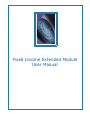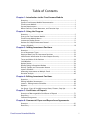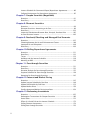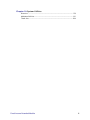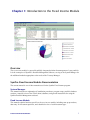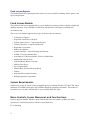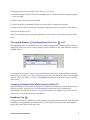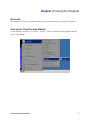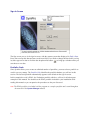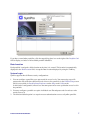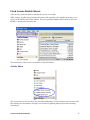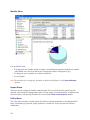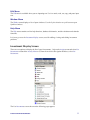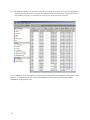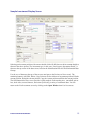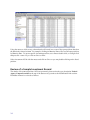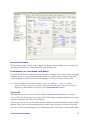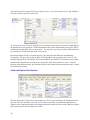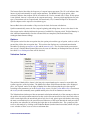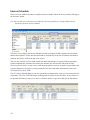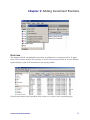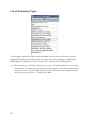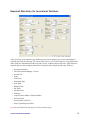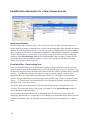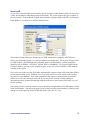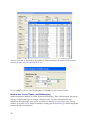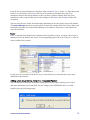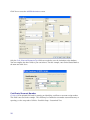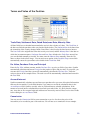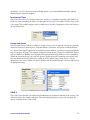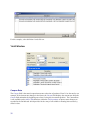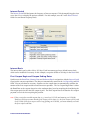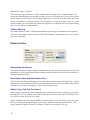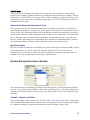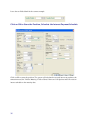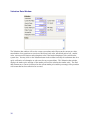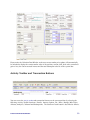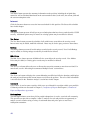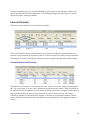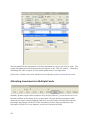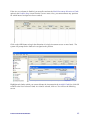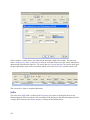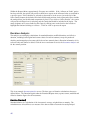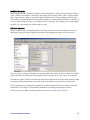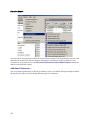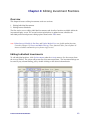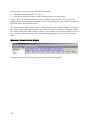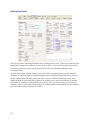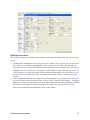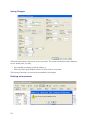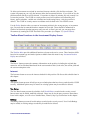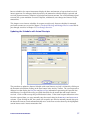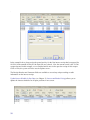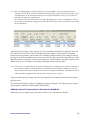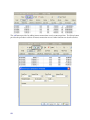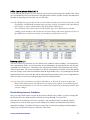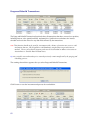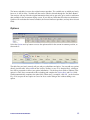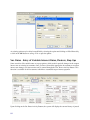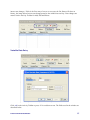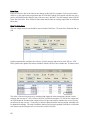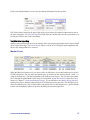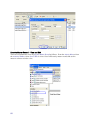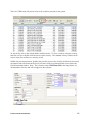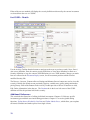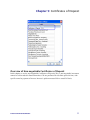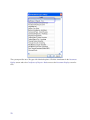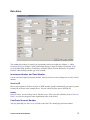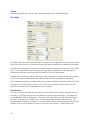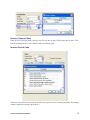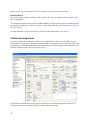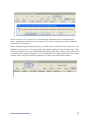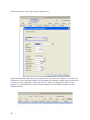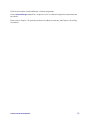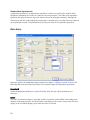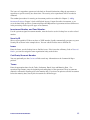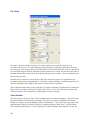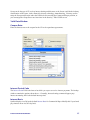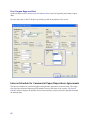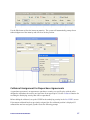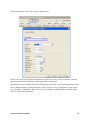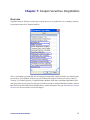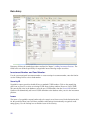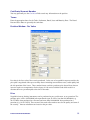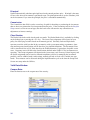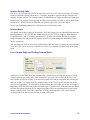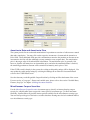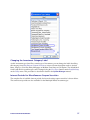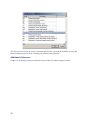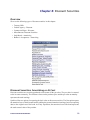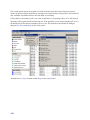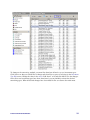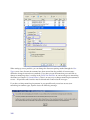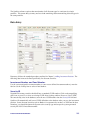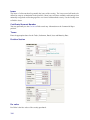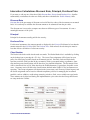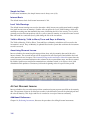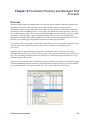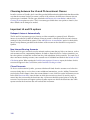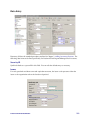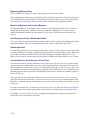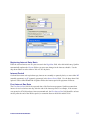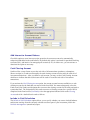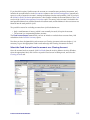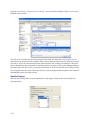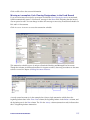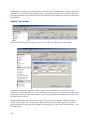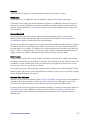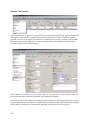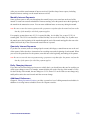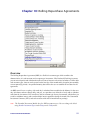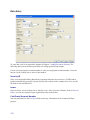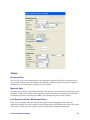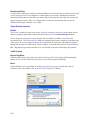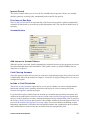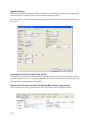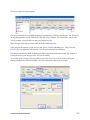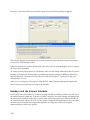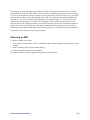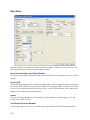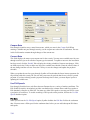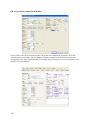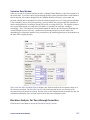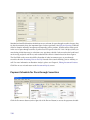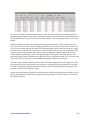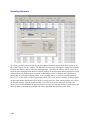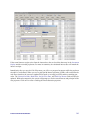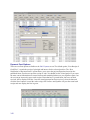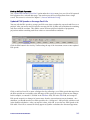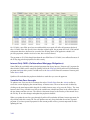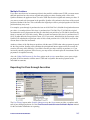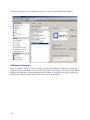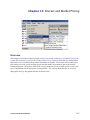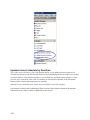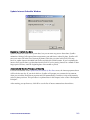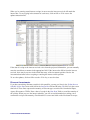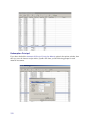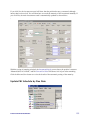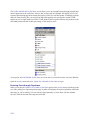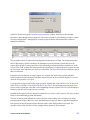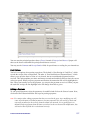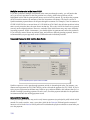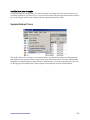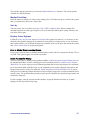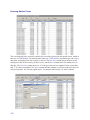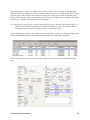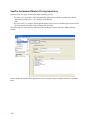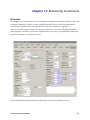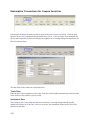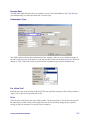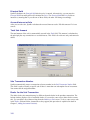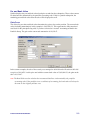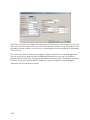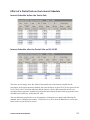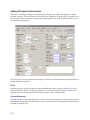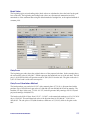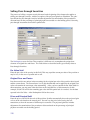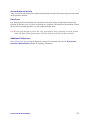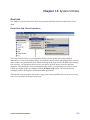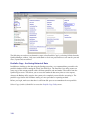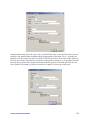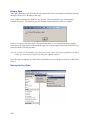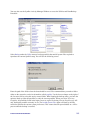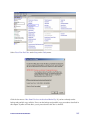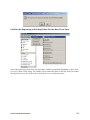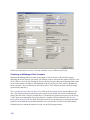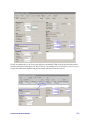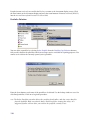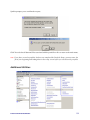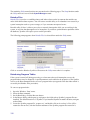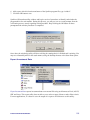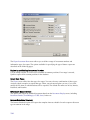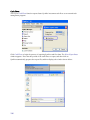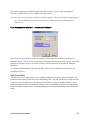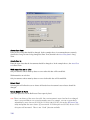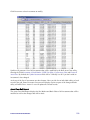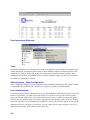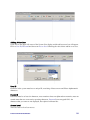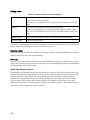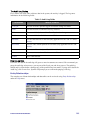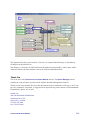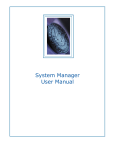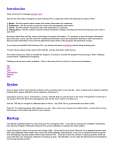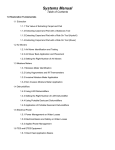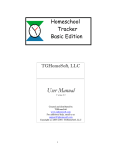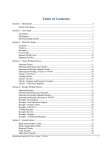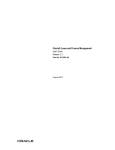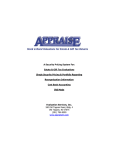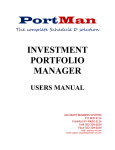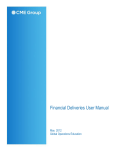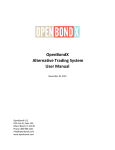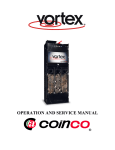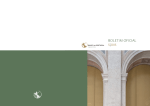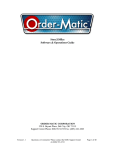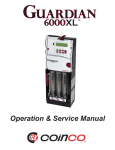Download Fixed Income Extended Module User Manual
Transcript
Fixed Income Extended Module User Manual Table of Contents Chapter 1: Introduction to the Fixed Income Module Overview .................................................................................................... 1 SymPro Fixed Income Module Documentation ............................................ 1 Fixed Income Module ................................................................................. 2 System Requirements ................................................................................. 2 Menu Controls, Cursor Movement, and Function Keys ................................ 2 Chapter 2: Using the Program Overview .................................................................................................... 5 Start-up for Fixed Income Module ............................................................... 5 Fixed Income Module Menus ...................................................................... 9 Investment Display Screen ........................................................................ 11 Review of a Sample Investment Record ..................................................... 14 Interest Schedule ...................................................................................... 18 Chapter 3: Adding Investment Positions Overview .................................................................................................. 21 List of Investment Types .......................................................................... 22 Required Data Entry for Investment Positions ........................................... 23 Identification Information for a New Coupon Security ............................... 24 Terms and Value of the Position ............................................................... 29 Yield Window ........................................................................................... 32 Option Section ......................................................................................... 34 Quality Rating Information Window .......................................................... 35 Activity Toolbar and Transaction Buttons ................................................. 39 Interest Schedule ...................................................................................... 41 Allocating Investments to Multiple Funds ................................................. 42 Duration Analysis ..................................................................................... 46 Chapter 4: Editing Investment Positions Overview .................................................................................................. 49 Editing Individual Investments .................................................................. 49 Interest - Editing Interest Schedules .......................................................... 56 Options .................................................................................................... 63 Var. Rates - Entry of Variable Interest Rates, Floaters, Step Ups ................. 64 Chapter 5: Certificates of Deposit Overview of Non-negotiable Certificates of Deposit .................................. 71 Data Entry ................................................................................................ 73 Collateral Assignment .............................................................................. 76 Chapter 6: Commercial Paper and Repurchase Agreements Overview .................................................................................................. 81 Data Entry ................................................................................................ 82 Fixed Income Extended Module i Interest Schedule for Commercial Paper/Repurchase Agreements ............. 86 Collateral Assignment for Repurchase Agreements ................................... 87 Chapter 7: Coupon Securities (Negotiable) Overview .................................................................................................. 91 Data Entry ................................................................................................ 92 Chapter 8: Discount Securities Overview .................................................................................................. 99 Discount Securities- Amortizing or At Cost ............................................... 99 Data Entry .............................................................................................. 103 Interactive Calculations-Discount Rate, Principal, Purchase Price ............. 105 At Cost Discount Income ........................................................................ 106 Chapter 9: Passbook/Checking and Managed Pool Accounts Overview ................................................................................................ 107 Choosing between the LA and PA Investment Classes ............................. 108 Important LA and PA options .................................................................. 108 Data Entry .............................................................................................. 109 Chapter 10: Rolling Repurchase Agreements Overview ................................................................................................ 121 Data Entry .............................................................................................. 122 Terms: ................................................................................................... 123 Holidays and the Interest Schedule ......................................................... 128 Maturing an RRP ..................................................................................... 129 Chapter 11: Pass-through Securities Overview ................................................................................................ 131 Data Entry .............................................................................................. 132 Duration Analysis for Pass-through Securities ......................................... 137 Payment Schedule for Pass-through Securities ........................................ 138 Reporting for Pass-through Securities ..................................................... 145 Chapter 12: Interest and Market Pricing Overview ................................................................................................ 147 Update Interest Schedule by Due Date .................................................... 148 Update P&I Schedule by Due Date ........................................................... 153 Update Market Prices .............................................................................. 159 SymPro Automated Market Pricing Interfaces .......................................... 164 Chapter 13: Redeeming Investments Overview ................................................................................................ 165 Redemption Transactions for Coupon Securities ..................................... 166 Partial Sales ............................................................................................ 172 Effect of a Partial Sale on the Interest Schedule ....................................... 173 Selling Discount Instruments .................................................................. 174 Selling Pass-through Securities ............................................................... 176 ii Chapter 14: System Utilities Overview ................................................................................................ 179 Additional Utilities .................................................................................. 191 Thank You .............................................................................................. 204 Fixed Income Extended Module iii iv Chapter 1: Introduction to the Fixed Income Module Overview The Fixed Income module is a powerful and fully-integrated solution for management of your portfolio. It is the centerpiece of SymPro’s Portfolio Management Software, serving as the System Manager for the additional modules appropriate to the needs of the Treasury Manager. SymPro Fixed Income Module Documentation The current manual is one of three manuals used for the SymPro Fixed Income program. System Manager This manual includes an explanation of installation procedures, program setup, portfolio database creation, a tutorial review of the EVAL (demo) database, and general instructions for using the SymPro Portfolio Management software. Fixed Income Module This manual explains functions specific to the Fixed Income module, including start-up procedures, data entry for investment positions, and a detailed review of each investment type. Fixed Income Extended Module 1 Fixed Income Reports This manual details the reporting functions of the Fixed Income module, including menus, options, and report interpretation. Fixed Income Module The SymPro Fixed Income program allows you to maintain investment positions, display original and updated valuations, keep a schedule of cash flows and maturities, and report on earnings and investment assets. The Fixed Income module supports these types of fixed income investments: • • • • • • • • • • • • • • • • • Certificates of Deposit Negotiable Certificates of Deposit Federal Agency Issues - Coupon and Discount Treasury Securities - Coupon and Discount Repurchase Agreements Bankers Acceptances Commercial Paper - Interest Bearing and Discount GNMA - Fixed and Variable Rate Asset Backed / CMO Investments- Fixed or Variable Rate Managed Investment Pools Cash and Money Market Accounts Medium Term Notes Zero Coupon Bonds Variable Rate Securities/Step Up Bonds Floaters Guaranteed Investment Contracts Rolling Repurchase Agreements System Requirements SymPro runs on any PC-based or Intel-compatible processor running Windows NT/ 2003 /XP, with a minimum of 250 MB of disk space and 128 MB of RAM for optimum performance. The number of investments you can add is limited only by your available hard disk space. Menu Controls, Cursor Movement, and Function Keys SymPro supports standard Windows menu controls and cursor movements. SymPro also makes special use of certain function keys which are described below. F1 on-line help. 2 F2 brings up the form to edit entries in the Reorder Types screen. F3 presents a lookup window with a list of available choices for each field with a magnifying glass icon on its right. F4 adds a new line in a transaction schedule. F5 copies the data in a calculated field into a received field in a transaction schedule. F8 deletes entries such as investments, institutions, transaction lines etc. (Please use with caution). F10 saves the current record. Some of the function keys of particular importance for Fixed Income are described in greater detail below. The Lookup Window: via the Magnifying Glass Icon or F3 The magnifying glass icon and the F3 key are available throughout the SymPro program. Click the magnifying glass or press the F3 key to produce a lookup window for any field which has a range of available entries. For example, the Investment Display screen pictured above offers many lookup windows including those for Fund, CUSIP, Issuer, Dealer, Safekeeping, Interest Period, and Interest Basis. In such lookup windows, click your choice to select it, or highlight the desired item with the arrow keys and then press ENTER. Accepting Calculated Data Within Numeric Fields (F5) SymPro maintains projected interest schedules to compare with actual cash receipts. In the Interest Schedule windows, use the F5 key to accept calculated values from the Due columns and automatically enter them in the Date Received and Amount Received columns. You can also use the Table menu’s Accept function for the same purpose. Dropdown lists Throughout SymPro, the dropdown list button appears near certain data entry fields. Click the button to display a list of appropriate predefined entries. Click the desired option and the list disappears, leaving the chosen option in the entry field. Fixed Income Extended Module 3 4 Chapter 2: Using the Program Overview This chapter will help you get familiar with start-up procedures and basic operations in SymPro. Start-up for Fixed Income Module To start SymPro, select Start > Programs > SymPro > SymPro or double click the SymPro shortcut icon on your desktop. Fixed Income Extended Module 5 Sign-In Screen The first screen you see is the sign-in screen, with the current system date displayed in Today’s Date. Press TAB to accept this date and move to the next field. If you need to change the date before you log in, either type a new date or click the date dropdown list button to bring up a calendar where you can choose a new date. Portfolio Code Since SymPro allows you to create an unlimited number of portfolios, you must select a portfolio to work in on every startup. The Portfolio Code identifies the portfolio database you will use in this session. The last-used portfolio automatically appears as the default on the sign-in screen. In this example the code is EVAL, the Evaluation portfolio which we will use for all subsequent examples in this manual. You should use the EVAL portfolio included in your installation while reading this manual so you can practice the procedures as they are discussed. Note: The EVAL portfolio is included with the program as a sample portfolio and is used throughout the tutorials in the System Manager manual. 6 If you have created other portfolios, click the magnifying glass icon to the right of the Portfolio Code field to display a window of all available portfolio databases. Data Location Each portfolio is assigned a folder location at the time it is created. This location is automatically displayed in the Data Location field. Accept the Data Location displayed by using the TAB key. System Login SymPro supports three different security configurations: 1. You can configure a portfolio to use passwords for access levels. You must assign a specific password to each of the three different levels of access for a portfolio, in the Portfolio Setup screen which is accessible via Portfolio Setup/Preferences under Setup on the Utility menu. In this kind of configuration, all users use the same password to enter a particular access level in the portfolio. 2. You may configure a portfolio to require individual user IDs and passwords for each user who needs access to it. 3. The third and default option is to require no user authentication to access a SymPro portfolio. Fixed Income Extended Module 7 Password Level Login If you assigned a level password to the portfolio, SymPro will prompt you for it after you accept the data location. Enter it in the empty Password field immediately below the Data Location field. Click OK after you enter the appropriate data in each field. A correct sign-in will bring you to the main screen of the Fixed Income module. User ID / Password Login If the portfolio setup specifies individual user IDs and passwords, SymPro makes those fields available after you select the portfolio code. See Portfolio Setup, Data Control settings to select the option for individual login ID and passwords. Enter a valid User ID and Password and click OK to enter the portfolio. A correct sign-in will bring you to the main screen of the Fixed Income module. Note: The initial User ID is admin and Password is sympro and is used for the first login after selecting the option to Use Passwords in the Portfolio Setup screen. See the System Manager manual for more details on password administration. 8 Fixed Income Module Menus After start-up, SymPro defaults to starting the Fixed Income module. While running, SymPro always displays the name of the currently active module (at present, Fixed Income) in the title-bar area of the window. The active portfolio database abbreviation (in this case EVAL), is shown below the menu bar. The main menus of the Fixed Income module are described below. Activity Menu The Activity menu is used for day-to-day portfolio maintenance. Use this menu to access routine tasks like entering new investments, entering received interest, updating market prices and redeeming investments. Fixed Income Extended Module 9 Module Menu Use the Module menu: • To change from one SymPro module to another. All installed and registered modules are enabled and available for access from this menu. Unregistered modules will appear in grey. • To change the active portfolio or to add new portfolios. • To exit SymPro. Note: The procedure for creating new portfolios is discussed in Chapter 4 of the System Manager manual. Report Menu The Report menu contains all SymPro standard reports. They are divided into 8 groups based on function, such as portfolio management reports, interest reports, investment listings, compliance and reference reports. All reporting functions are covered in the Fixed Income Reports manual. Utility Menu The Utility menu contains essential options for SymPro setup and maintenance, including portfolio setup, investment type selection, report preferences, custom text, fiscal year end close and user maintenance. 10 Edit Menu The Edit menu is available when you are inputting text. Use it to undo, redo, cut, copy, and paste input text. Window Menu The Window menu displays a list of open windows. Use the Cycle selection to cycle between open SymPro windows. Help Menu The Help menu contains on-line help functions, database dictionaries, and the calculator and calendar functions. Let’s now go on to the Investment Display screen, used for adding, viewing and editing investment positions. Investment Display Screen There are two options to display the list of open Investments. 1) Open the Activity menu and select List Investments to launch the Activity Menu or 2) from the Activities Navigation Window, select List Investments. The List Investments screen shown on the following page appears. Fixed Income Extended Module 11 Note: Throughout SymPro, you can choose an item by clicking, by using the arrow keys to highlight an item and pressing ENTER, or by typing the underlined letter in the option. Though you can use any method you prefer, we will describe only the use of the mouse for selection. Use the mouse to click twice (double click) on any investment for a presentation of the details on the position. Use the mouse to click on the column header to refresh the data using the column information as the primary sort . 12 Sample Investment Display Screen Selecting an invesment position with a mouse double-click will drill down to the investment details as shown in the above picture. The investment type, in this case “Local Agency Investment Funds”, is shown at the top center of the data screen, between the Identification Info and Yield informatin Data Groups. Use the row of buttons at the top of the screen to navigate to the Previous or Next record. The remaining buttons, Add, Edit, Delete, Copy, Print are used to Add a new investment position, Edit the current position, Delete the current position, Copy the current position and Print the current position. The final button titled VALUATION provides a quick analysis on the market price, unrealized gain or loss, book value, accrued interest, and current yield using a variety of settlement dates. You can return to the List Investments screen by clicking on the Open Window item List Investments. Fixed Income Extended Module 13 Using the mouse to click on any column header will result in a re-sort of the open positions based on the data in the selected column. For example, clicking on Maturity Date will re-sort all open positions by Maturity Date. To open a specific investment position, use a mouse double-click, or a single click and press the <enter> key or click on VIEW or EDIT. Select investment 10330 with the mouse and click on VIEW or you may double-clicking on the listed position. Review of a Sample Investment Record The details of Investment position 10330 are presented, please notice the type description Federal Agency Coupon Securities at the top of the data screen, just above the Identification Info section. Each data element is reviewed as follows: 14 Investment Number The Investment Number (10330 in our example) is a unique reference number used to identify each investment position that is system generated or assigned by the user. Fund Number (or Customized Field Name) The Fund ID (000 in this example) represents the owner or manager of the position. This is a required field but you may use a generic fund ID such as POOL for a single owner or manager. This field usually designates a specific fund, investment manager or client as a reference for a position. Note: You can change the label for this number “fund” to “manager”, “client” or another appropriate label using Setup, Customize Text under the Utility menu. Also see the complete discussion of fund numbers in Chapter 8 of the System Manager manual. Security ID While SymPro uses the Investment # field to identify individual investment positions, it uses the Security ID field to identify specific securities. The CUSIP number, a standard identifier of a security, is the most common entry in the Security ID field. The pull-down list for Security ID contains alternate identifiers for positions that do not have CUSIP numbers. When you save an investment position, SymPro creates a Security record for the CUSIP. You can access this record through the List CUSIPS menu option. The Security record contains many Fixed Income Extended Module 15 of the fields in the Investment Detail screen (such as Issuer, Issue Date and Interest Period), and these are used to define a specific Security ID. To access the Security ID screen, click the Security sub-tab at the bottom of the screen. Depending on the SymPro Service Agreement, CUSIP information will be either automatically retrieved or will be collected durning the data entry on the position. You may also review any existing CUSIP definition by selecting List CUSIP under the main Activity menu. Investment number 10330 is a Federal Agency issue from the Federal Home Loan Marketing Corporation. The par value for this position is $2,000,000.00 with a purchase price of 99.25. The total principal paid is $1,985,000.00, and it was purchased with $500.00 of accrued interest. SymPro automatically calculates the accrued interest at purchase after the investment is saved. After the position record has been saved, the calculated value fot the accrued interest at purchase may be edited or modified if necessary. Yield and Option Data Section The first field in the Yield section is the coupon rate. The Coupon field shows the beginning interest rate of 4.50%. The checkbox next to the Current field, if activated, would indicate that this was a variable rate investment and interest rate changes had been entered for this security. Both the original and current rates for this investment are 4.50%. 16 The Interest Period describes the frequency of coupon interest payments. The SC code indicates that interest is paid semi-annually in equal coupon amounts. The Month End Coupon option, when activated, indicates that coupons will be recorded on the 31st for a month with 31 days. If this option is not checked, interest is expected on the coupon anniversary. Interest periods appropriate for each type of investment such as coupon bonds, discount bonds, CD, Commercial Paper are discussed in specific chapters on the respective investment types. Interest Basis shows the number of days used as the basis for interest calculations. SymPro automatically enters the first coupon beginning and ending dates, however the dates for the first coupon can be edited to indicate the presence of an Odd First Coupon period. Yield to Maturity is also calculated automatically after the relevant fields are completed, and recalculated if any contingent data elements change. Options The Option section lists the next option date, the option price and the type of option, such as a call or put and the yield to the next option date. This section also displays any accelerated amortization schedules by showing an amortize to date and the amortize price. If a reset bond such as an auction rate reset or a Variable Rate Demand Note uses the reset as a Maturity or Redemption Date, the check box titled Use as Redemption Date will be checked. Valuation Section The position’s Market Price shown is the last price entered market price entered or recorded in the system respective of the login date. The Market Price Date field indicates the date of the displayed price. An ‘Expired’ notice to the right of Market Price Date indicates that the price has expired according to the parameters set in the Portfolio Setup screen. Use the Update Market Prices function on the Activity menu to manually enter updated market prices for all investments at one time. The Valuation data window provides an automatic calculation and analysis of the current par value on the position, the total premium amortized to date (or the discount accreted to date), the book value as of the current login date, the unrealized gain or loss (loss in red, gain in green) the market value using the most recent market price, the current accrued interest as of the login date and the total proceeds if the position was redeemed or sold using the login date as the settlement date. The system provides access to this analysis by clicking on the Valuation Button (inn the functions toolbar) which will open a new window to allow a user to select a settlement date. Fixed Income Extended Module 17 Interest Schedule The Fixed Income module calculates a complete interest schedule which can be accessed by clicking on the INTEREST button. Note: You can also access the interest schedule for the total portfolio by clicking Update Interest Transaction from the Activity Window. The above screen depicts the interest schedule for this investment. SymPro displays the investment number (Investment # 10330) and the total number of actual days from the investment settlement to maturity date (Days= 898) at the top of the screen. The Date Due and Interest Due fields contain the dates and amounts of expected interest payments. SymPro automatically calculates the interest due and date due based on the data entered in the Investment Detail screen. As you receive each interest payment, you may accept the expected date and expected amount as received or you may manually enter the actual dates and amounts in the Date Rcvd. and Interest Rcvd. fields. The CD (code) column displays a code for special interest transactions, such as A for accrued interest at purchase. The Cum. Total field keeps a running total of interest received to date. Receipt Number is an optional field that you may use to enter a reference number or special coding for the transaction. 18 Drag the horizontal scroll bar to the right to view the final four columns shown above. Use the Comment column to enter any additional information about the transaction. The last three columns are for information only and cannot be edited. Days shows the number of interest earnings days from the last payment to the current one. The Cum. Due column shows a running total of the interest payments due. Int. Accrued shows the amount of interest accrued for the current payment period. To initiate the record of an interest payment, double click on the appropriate interest line item and a posting window will be presented prompting to simply post the expected amount on the expected date or enter a manually entered date and amount. Additional information regarding the receipt number or a comment can also be entered on this screen. Select OK to post your entry as an update to the interest record. The system will prompt for the next interest record, click on Exit when you have completed the posting of all received coupon or interest transactions. Fixed Income Extended Module 19 Closing an Interest Schedule Screen To exit an interest schedule screen without saving changes, use one of these methods: • Click on any other Tab such as Details or Options. • Click on the Close Window icon in the upper right corner of the screen. • Click the on any Item, such as LIST INVESTMENTS in the Open Window Section in the left side of the screen. Entering New Investment Positions The following chapter explains the process of adding investments in detail, while Chapter 4 covers editing Investment Positions. Subsequent chapters will cover adding and editing different types of investments. 20 Chapter 3: Adding Investment Positions Overview This chapter will lead you through the procedures for adding a new investment position. To begin, select List Investments from the Activity menu or select List Investments from the ACTIVITIES Window. SymPro displays a grid of all investments in the current portfolio. Click the ADD button at the top toolbar of the screen to see a list of active investment types. Fixed Income Extended Module 21 List of Investment Types This list appears each time you click on the ADD button in an Investment Detail screen. Click the appropriate investment type for the position you want to enter. In this example, we will select the Federal Agency Coupon Securities type for this review. You may use the EVAL portfolio Note: The investment types and labels shown in this screen are the SymPro defaults. You can activate and deactivate investment types and change the labels, using View Types under Portfolio Setup on the Utility menu. The Sort Order of the investments in the menu can be modified using ReOrder Types from the Utility --> Portfolio Setup Menu. 22 Required Data Entry for Investment Positions After you select an investment type, SymPro presents an investment entry screen containing the required data fields for that type. The screen shown above is for Federal Agency Coupon Securities. Some fields are informational fields only and you may complete them at any time. Other fields are required and you must complete them before saving the entry. Required data entry fields are: • • • • • • • • • • • • • • • Investment Number Fund (Investment Manager / Client) Security ID Issuer Trade Date Settlement Date Issue Date Maturity Date Par Value Purchase Price Principal Coupon (Interest Rate or Discount Rate) Interest Period Interest Basis (360/365) First Coupon Begin and End Note: Not all fields listed will appear for all investment types. Fixed Income Extended Module 23 Identification Information for a New Coupon Security Investment Number The first field on all investment screens is the Investment Number. SymPro uses this number as a unique identifier of each investment position. SymPro can automatically assign sequential investment numbers for each investment position, or you can enter your own alphanumeric investment numbers up to 12 characters. The choice for automatic or manual investment number assignment is made in the Portfolio Setup/Preferences screen under Portfolio Setup on the Utility menu (see Auto Numbering, Chapter 4 in the System Manager manual). Investment numbers must be unique; SymPro will not allow duplicate investment numbers. In this case, press TAB to accept the automatic investment number entry and move to the next field. Fund Identifier - Data Lookup Icon Fund is a required field of up to 15 alphanumeric characters which represents a specific reference group in which to place an investment position. While the Fund ID may be up to 15 characters, only the first 10 will appear on most SymPro reports unless Fund ID is used as a primary sort for reporting purposes. A fund number can represent a specific fund, investment manager, client, or other appropriate label. You must define each fund number before you can assign it to an investment position. You generally define fund numbers during the portfolio setup, using the Add button on the Activity --> List Funds menu. You can also define a new fund during data entry using the procedure described below in the Issuer section. The “Fund” label can be customized to reflect the specific operations of your portfolio using Customize Text under Setup on the Utility menu. See Chapter 8 of the System Manager manual for more information on this procedure. In this example, the default fund is 100 (as designated in the Portfolio Setup screen). Click the magnifying glass/lookup icon or press the F3 key to display a list of available funds. Select fund 300, SymPro automatically enters the Fund Description associated with the designated Fund as shown below. 24 Security ID Security ID is a required field used to identify specific securities within SymPro (unlike the Investment # field, which identifies individual investment positions). The system supports all types of public or private securities, Treasury Bonds, Federal Agency Bonds, Corporate bonds, bank CD’s, Commercial Paper, Banker’s Acceptances or and international bonds. The Security ID data field has a default type of CUSIP which can be changed to SYSTEM for a private, non negotiable security or a local government investment fund. The Security ID Type can be a CUSIP number, a SYSTEM (internal system ID number, an ISIN number, or other appropriate identifier, such as SEDOL, SICOVAN, VALOR, WPK or COMMON. For securities traded in the US public markets, you can use the magnifying glass icon to see a list of available CUSIP numbers currently in the system. If you select an existing security ID, SymPro automatically completes many of the other data fields in the investment details screen, including Issuer, Issue Date, and Interest Rate, based on the existing investment security database. These auto-completed fields cannot be edited from the investment details screen for a pre-existing Security ID. If you enter a new Security ID while adding an investment position, SymPro automatically adds the definition to the Security ID list after you save the new position. The system provides a look-up window to select from the existing database of CUSIP numbers stored in the local database. You may bring up the list of existing securities in the databse by clicking on the lookup icon to the right side of the CUSIP data field or press the <F3> key. Fixed Income Extended Module 25 You can view, add, or edit Security ID definitions without exiting the Investment Detail screen by selecting Security tab at the bottom of the screen For our example, select or enter CUSIP number 31359MD31 in the Security ID field. Institutions: Issuer, Dealer, and Safekeeping SymPro maintains a database of issuers, dealers and safekeepers. Each such institution with whom you have a relationship is given a unique 6 character code. You enter information for these institutions through a single entry screen, accessible by clicking List Institutions on the Activity Window or from the Activity menu. In Institution Listing grid, the Institution Type field distinguishes between the types of institutions. 26 From the list of entered institutions, only those whose Institution Type is ‘Issuer’ (or ‘Both Issuer and Dealer’) are valid entries in the Issuer field for an investment, and SymPro filters the list of institutions shown in the lookup window to show just these. SymPro similarly filters the list of institutions to show only relevant entries in the lookups for the Dealer and Custodian fields of the investment. You can enter all issuer, dealer, and safekeeping information at one time during setup of the module. The System Manager manual covers this process in detail.You can also define new issuer, dealer, and safekeeping institutions as needed while adding new investments. This process is described in the Issuer section below. Issuer Issuer, a required field, identifies the institution which issued the security. A unique code of up to 6 characters is used to identify each issuer. Use the magnifying glass icon or the F3 key to see a list of issuers available for selection. If your issuer is not in the list, hit the ESC key to close the browse screen and enter a new issuer definition as shown below. Adding a New Issuer during Entry of an Investment Position You can add issuers (and other institutions) during data entry by simply entering a new code (6 characters maximum) in the blank field. For this example, enter USBANK in the Issuer field. SymPro issues the following prompt: Fixed Income Extended Module 27 Click YES to access the Add/Edit Institutions screen. Only the Code, Name and Institution Type fields are required to save the institution to the database. You can complete the other fields at your convenience. For this example, enter United States Bank as the name and click SAVE. Certificate/Account Number Cert/Acct# is an optional field used for entering an identifying certificate or account receipt number. This field is not used in the example. This field may be renamed to accomodate custom data entry or reporting, see the setup under: Utilities - Portfolio Setup - Customized Text. 28 Terms and Value of the Position Trade Date, Settlement Date, Dated Date,Issue Date, Maturity Date All date fields have a calendar button attached to assist in the selection of a date. The Trade Date is the date on which the purchase order was placed with the broker. The Settlement Date is the date when the ownership of the security changes hands. Dated Date is the first day the bond accrues interest. The Issue Date is the original date when the security was issued, and the Maturity Date is the date on which the investment matures. Settlement Date and Issue Date default to the Trade Date entered, but you can edit both manually as needed. You must enter the Maturity Date manually. Enter the five dates as shown in the above image. You can activate an option on the Portfolio Setup screen which automatically enters the system date as the default in the Trade Date field. Par Value, Purchase Price, and Principal Enter the Par Value without commas, and the Purchase Price as price per $100 of par value. SymPro automatically calculates and enters Principal as the product of price and par value. If you prefer, you can enter the Principal and the system will automatically calculate the Purchase Price. Enter the values as shown in the example above. The total cost will be automatically calculated and entered in the Total field. Accrued Interest SymPro automatically calculates accrued interest at purchase after you enter all required information and save the investment. Use the Edit function if you want to override the calculated value in the Accrued Interest field. SymPro uses this value in yield and interest schedule calculations. If the amount of accrued interest calculated does not match your trade ticket, it is likely that the coupon rate, issue date or first coupon begin and end dates are incorrectly entered. Please review these fields before editing the Accrued Interest field. Commission You may use the Commission field to enter transaction or service fees above the price of the investment, to be recorded as part of the total cost. We will not use a commission in our example. Fixed Income Extended Module 29 Classification of the position Dealer Dealer, an optional field, identifies the dealer or broker for this position. A unique code of up to 6 characters is used to identify each dealer. You may use the lookup window for this field to select a dealer, or add a new dealer in the manner described above for Issuer. Note: Note: The “dealer” label can be changed to “broker” or other appropriate label using Customize Text under Portfolio Setup on the Utility menu. Custodian Custodian or Safekeeper, an optional field, identifies the entity where the security will be delivered for safekeeping and/or where the receipt, interest payments and return of par value will be delivered. If you maintain a custody or trust arrangement, enter the code for your custody or trust organization in the Safekeeper field. A unique code of up to 6 characters is used to identify each safekeeper. You may use the lookup window for this field to select a dealer, or add a new dealer in the manner described above for Issuer. We do not use the Safekeeper field in this example. You may define a default safekeeper for the current portfolio in the Portfolio Setup screen on the Utility menu. This will show the designated savekeeper as the default entry for every investment. You may change the safekeeper from the default for individual investments, if needed. Asset Class Use the Asset Class to designate the investment position as Cash and Equivalents, Short Term or Long Term. You can modify the labels using Edit Asset Class under Portfolio Setup on the Utility menu. Select Long Term from the Asset Class dropdown list. 30 By default, Asset Class has only three available entries. If you need additional entries, please contact Sympro Technical Support. Investment Class You use the Investment Class field to classify the security for compliance reporting with GASB 31 or FASB 115. You can modify the labels used through Edit Investment Class under Portfolio Setup on the Utility menu. The available options in this example are for GASB 31 compliance. Select Fair Value as the investment class. Group and Sector The Group and Sector fields are available to assign a Sector to the investment. Groups are generally defined as Treasury, Federal Agency, Corporate Bonds, Certificates of Deposit, Commercial Paper, etc. Sector in this type of application is commonly used to delineate a second tier category within the first tier category of Group. For example, within the Federal Agency Group, one could define Sectors such as Callables, or Monthly Pass Throughs (Principal and Interest payments are received monthly). Within the Corporate Group, one could use Sector to define the specific industrial sector of the issuer. You may define the Groups and Sectors within the Utility Menu, Setup, Group Sector. Use the Magnifying Glass icon to initiate a Look-Up Window into the defined Groups or Sectors and click on the appropriate entry. GASB 3 The GASB 3 classification is an optional field and applies to registration and title of the security. The definitions follow the GASB 3 statement. Click the magnifying glass (or press F3) to display the options available for the GASB 3 field. Fixed Income Extended Module 31 For this example, select definition 1 and click OK. Yield Window Coupon Rate The Coupon field is the stated coupon interest rate at the time of purchase. Enter 2.9 as the rate for our example. If the interest rate changes in the future, the Current field displays the current rate while the Coupon field maintains the beginning rate when viewing this investment position. The Current Rate is not available on the Add or Edit functions within the List Investments as interest rates changes are recorded in the Variable tab which provides for the entry of all variable or floating interest rates by effective date. 32 Interest Period The Interest Period field designates the frequency of interest coupons. Click the magnifying glass icon or use the F3 key to display the options available. For this example, enter SC in the Interest Period fieldn for semi-annual coupon periods. Interest Basis The interest basis can be either 360 or 365 days. Each investment type has a default interest basis which can be modified if necessary. In this example, accept the default of 360 days in the Basis field. First Coupon Begin and Coupon Ending Dates SymPro uses the Dated Date, Maturity Date and Settlement Date in conjunction with the Interest Period to project the current coupon dates. The dates are automatically entered in the 1st Coupon Beg and End fields. You can edit them as necessary. SymPro uses the coupon dates to automatically calculate the amount of the first coupon and the accrued interest at purchase. The 1st Coupon Begin Date is either the Dated Date or the coupon date prior to the settlement date, based on acquiring the bond during the first coupon period or after the first coupon is paid. The End Coupon Date is the date the first coupon payment is received since acquiring the position. Note: If the security has an odd coupon date (e.g. issued on 11/15/05 and maturing on 11/30/08), SymPro will always assume that the first coupon will be short (i.e. the first coupon will be paid on 05/15/06). If the first coupon will be long (falling on 05/30/03), you must manually override the first coupon end date. Fixed Income Extended Module 33 Month End Coupon - Checkbox The month end coupon checkbox is used to indicate that the ending date is a month end date. The system automatically detects most month end dates, however, for a bond issued on Aug 28 with a six month coupon on a 30/360 basis, the payment periods may be 8/28-2/28 as an anniversary date of the 28th or it could also be a long first coupon 8/28-2/28 and the next coupon could be 2/28-8/31. In this second example, you would check the month end coupon box to indicate that the first coupon ending date is to be treated as a month end date. Yield to Maturity The Yield to Maturity will be calculated automatically upon saving the information on the position. The system will accept a manual override of the Yield to Maturity value and this entry will override the system calculation. Option Section Information on Options The Option information window displays information on the next option for the position, user specific information on an accelerated amortization schedule and the Next Reset Date for an Auction Reset or Variable Rate Demand Note. Next Option Date and Next Option Price The first three data fields will display the next option date, option price and the Option Type. Option information is stored within the CUSIP record and displayed relative to the system date. Based on the information, the system will display the Yield to the next Option date Option Type: Call, Put, Pre-refund Federal agency coupons and other coupon-bearing investments can include a call, put, or pre-refund date and price. For our example, select Call from the Option pull-down list. Enter 01/22/2006 in the Date field, and enter 100 in the Price field. Option information is stored with the CUSIP or security master record. You many reveiew the option table by clicking on the Options Button in the toolbar. Additional call dates and call prices can be entered within the Options Toolbar by clicking or <ADD> or pressing the <F4> key. 34 Yield to Next The Yield to Next field displays the yield to the next call, put or pre-refund date, if any has been entered. In this example, SymPro calculates the yield based on the purchase date, earnings, call date and call price. If the call date is a non-coupon date, SymPro calculates the yield to call based on the nearest coupon date. If there are no remaining coupon dates, the YTC and YTM (yield to maturity) calculations become equal. Amortize to Date and Amortize to Price The system provides for an accelerated amortization of a premium or accretion of a discount to a stated date and a stated price. You may click on the respective AMORTIZE TO button and the Amortize to Price fields. These additional fields provide a mechanism to amortize the premium or discount on an investment to the first call date (although you may amortize to any coupon date). The amortization price is the target value of the amortization calculations. The amortization price is generally 100; however, SymPro will amortize to an intermediate price, and after the amortization date is reached, the remaining premium or discount will be amortized to maturity and a price of 100. Next Reset Date Based on a variable rate interest reset schedule, the system will display the next Interest Rate Auction Date or Reset Date. If a date is entered, the checkbox selection to Use (the Reset Date) as a Redemption Date will use the reset date in the Days to Maturity calculation on all reports and will calculate the average weighted days to maturity in a similar manner. Quality Rating Information Window The system tracks the credit ratings provided by four rating agencies. Most fixed income positions have one or two ratings, but the supplier of the ratings vary among issuers. The rating categories are available on each of the respective rating services, by clicking on the Look Up icon within the empy data field. Taxable - Federal and State You can turn display of these fields on or off in the Portfolio Setup under Utility menu. Corporations can enter either their taxable rates for interest income or the percent of interest earnings that is taxable for corporate reporting. Government organizations can turn off display of these fields. Fixed Income Extended Module 35 Leave the tax fields blank for the current example. Click on OK to Store the Position, Calculate the Interest Payment Schedule Click on OK to create the position. The system will calculate the accrued interest at purchase, the transaction total, the Yield to Maturity, Yield to Worst if there are Call Options and will create an interest schedule to the maturity date. 36 Calculated Fields by Data Window Position Data Window Accrued Interest at Purchase: The system calculates the accrued interest at purchase as a verification of the terms of the trade. Yield Data Window Current Coupon: Represents the current coupon rate on a variable or adjustable rate security. If the coupon rate does not vary, the current rate is the same as the Coupon Rate. Term: The term represents the total days from settlement to the maturity date. Days to Maturity: Represents the remaining days to maturity based on the system date and the maturity date. Yield to Worst: Represents the lowest yield or lowest yield based on a redemption price and date from the next embedded option. Fixed Income Extended Module 37 Valuation Data Window The Valuation data window will use the current system date and will present the current par value, amortization of any premium or accretion of discount, book value, unrealized gain or loss , market value, current accrued interest and redemption value if the bond redemption or sale settled on the system date. You may click on the Valuation button in the toolbar to modify the settlement date for a quick verification of redemption or sale terms for any requested date. This Valuation data window displays the market price and date of the market price used to calculate the market value. The final data elements are a current yield based on the current market price and the percentage of the premium or discount that has been amortized or accreted. 38 . Please notice the Valuation Data Window as the most recent market price update will automatically be included to display the current market value of the position, current yield, book value, unrealized gain or loss, the current accrued interest and the total redemption value as of the system date. Activity Toolbar and Transaction Buttons You can access the Activity Toolbar and transaction features on the current position by selecting the following Activity Toolbar functions: Details, Interest, Options, Var. Rates, Ratings, Mkt. Prices, Allocate, Analysis, Collateral and Redemptions. The function of each button is described as follows: Fixed Income Extended Module 39 Details The details button presents the summary information on the position, including the original data entered as well as calculated data based on the current market value, book value, the current yield and the current redemption value. Interest Click the INTEREST button to access the interest schedule for this position. We discuss this schedule later in this chapter. Options The Options button presents all call, put or pre-refund options that have been recorded on this CUSIP security. Additional options may be entered or existing options may be modified or deleted. Var. Rates The Var. Rates button presents the schedule of all variable rates recorded on the security record. Interest rates may be added, modified or deleted. Rates may be for the past, present or future dates. Ratings The Ratings button presents all credit ratings recorded on the security record. New Credit Ratings may be added, or existing ratings records may be modified or deleted. Mkt. Prices The Mkt. Prices button presents all Market Prices recorded on the security record. New Market Prices may be added, or existing price records may be modified or deleted. Allocate The ALLOCATE button allows the user to allocate the current investment to more than one fund. For more detail, see the ‘Allocating Investments to Multiple Funds’ section below. Analysis The ANALYSIS button to displays the current Macaulay, modified and effective duration, and displays the total projected interest and current interest received on the posiiton. The role of this information is also discussed in the ‘Duration Analysis’ section later in this chapter. Collateral COLLATERAL is used to enter securities which serve as collateral for a position within your portfolio. Collateral positions are discussed in Chapter 5, Certificates of Deposit and Chapter 6, Commercial Paper and Repurchase Agreements. Redemptions The Redemption button records any full or partial redemptions via a sale, exercised call or maturity. This specific area provides a complete “what if” analysis of a sale and provides an opportunity to analyze several scenarios using a variety of settlement dates and prices prior to enter into a redemption transaction. 40 For some investment types (e.g. passbook/managed pool accounts or pass-through securities), the buttons are different from those shown above. The individual chapters on those types of securities discuss the various functions available. Interest Schedule Click the INTEREST button to access the interest schedule. This is the complete interest schedule for the new investment. SymPro has entered the dates and amounts of projected interest payments for the life of the investment. You must post the actual dates and amounts received for each coupon before the system recognizes that the coupon has been paid. Accrued Interest at Purchase Note that on 02/15/06 there are two interest line items. The first item is the coupon interest payment due. The second entry is the previously calculated accrued interest at purchase, which is included in the total paid for this investment. Accrued interest at purchase is shown as a negative number since it must be deducted from the interest coupon payment to yield net interest earned. The Interest Schedule is updated by actual receipts of coupons by the date of receipt and the amount. Double mouse-click the line item that needs to be updated to see the dialogue box for updating an interest record. Fixed Income Extended Module 41 You may modify the date and amount, or the date and amount are correct, just click on <OK>. The system will update the record and present the next interest record. Click on <Cancel> , followed by confirming the <OK> to cancel, to close out the update interest record procedure. Click on the <Details> tab to close the Interest view and return to the Investment Details screen. Allocating Investments to Multiple Funds Normally, SymPro assigns each investment to only one fund. However, you can use the ALLOCATE function to allocate an investment to two or more funds. You may allocate a percentage, dollar amount or par value to each participating fund. Do not use this feature if the allocation amounts / percentages may change over the life of the investment or if there may be partial sales of the investment. Click the ALLOCATE button to see the list of funds shown below. 42 If the ALLOCATE button is disabled, you must first activate the Enable Investment Allocation to Funds option in the Portfolio Setup screen from the UTILITY menu. Also, you cannot allocate any positions for which interest receipts have been recorded. Click on the ADD button to begin the allocation of a single investment to two or more funds. The system will prompt for the funds to be assigned to the position. Highlight each fund to which you want to allocate the investment in the Available Funds list; click OK to add it to the list of selected funds. As a fund is selected, click OK. You will see the following screen: Fixed Income Extended Module 43 In this example, we have chosen two funds for the allocation (funds 200 and 400). You can enter either a Principal, Par Value, or Allocation% value for each fund. Enter one of the values, and SymPro automatically calculates the other two. The sum of the two Principal and Par Value entries must equal the principal and par value of the investment, and the sum of the Allocation% column must be 100. . The screen above shows a completed allocation. Suffix The value in the Suffix field is suffixed to the Investment # on reports to distinguish between the allocated portions of the investment. You can edit this field, but ensure that each allocated portion has a unique suffix. Return to the Details screen by clicking on the Details button. 44 The description next to the Fund field now reads ‘Allocated to Funds’, rather than the name of the fund. In subsequent reports, however, this position still appears by default as a single investment assigned to the fund entered in the investment record. To list each allocated portion separately, activate the Allocate Investments to Funds option on the Select Report Output Options screen each time you run a report. Fixed Income Extended Module 45 Within the Reports Menu, approximately 50 reports are available. If the “Allocate to Funds” option has been selected, the reports will provide a check box to report on the Allocated value to each fund in a specific report. If this checkbox is selected as shown above in the screen, just to the left of the Select Fund(s) button, the default will include all allocated positions in the report and will not include the total postions, just the allocated components by fund. If you click on “Select Fund(s)”, the system will provide a dialogue box for selecting only the funds that should be included in the report. You many designate one or more funds for this report by clicking once on the fund on the left side to highlight the fund and clicking on <Select>. Click on <OK> to process the report Duration Analysis The analysis screen displays calculations for standard duration, modified duration, and effective duration, including both original and current values for each investment (except for passbook/ checking and managed pool accounts which do not have maturity dates). Duration information is for reference only and cannot be edited. Click the ANALYSIS button to access the Investment Analysis tab for the current position. This is an example Investment Analysis screen. The three types of duration calculations shown are defined below. The Duration Report under the Extended Reports menu, reports current, modified and effective duration figures for all investments. Duration (Standard) Standard duration is a calculation of the investment’s average weighted time to maturity. The calculation uses all cash flows as a measure of the time needed to return the invested principal. 46 Modified Duration Modified duration adds a further calculation to standard duration, resulting in a percentage estimate of the volatility of a bond for a 100 basis point change (bps) in interest rates. That is, the percentage figure represents the change in value that a bond will show after a 100 bps change in interest rates. For example, a $1,000,000 bond with a modified duration of 2 means that the bond has a volatility of 2% for a 100 bps change in rates, or a change in value of $20,000. The volatility for a 50 bps change would be 1%, representing a $10,000 change in value. Effective Duration Effective duration takes embedded options (call or put dates) into account. SymPro takes the next option date (call or put) and computes the duration, assuming that the option will be exercised. The two Original values are calculations as of the purchase date, while the Current values are as of the system date. The last field shows the remaining years to maturity (or to call, if there is a call date). The final two values on the screen reflect the total interest that will be received on the position if held to maturity and the total interest received as of the system date since the position was acquired. The investment screen and duration calculations for pass-through securities are different from that shown above. See Chapter 10 for duration information concerning pass-through securities. Click on any Activity Button from the toolbar to leave the Investment Analysis screen. Fixed Income Extended Module 47 Duration Report You can find the Duration Report under the Extended Reports menu. This report displays current yield and either the modified or effective duration information, calculated at report run time for every investment in your portfolio. See the Fixed Income Extended Investment Module Reports manual for details on this and other reports. Additional References The next chapter explains how to edit the investment you have just added. Subsequent chapters detail the specific procedures used for adding different types of investments. 48 Chapter 4: Editing Investment Positions Overview This chapter discusses editing investments under two sections: 1. Editing Individual Investments 2. Editing Interest Schedules The first section covers editing individual investments and describes functions available within the investment display screen. The second section explains how to update interest schedules for individual positions and presents editing options found on the Table menu. Note: Update Interest Schedule by Due Date and Update Market Prices are global update functions covered in Chapter 13, Interest and Market Pricing. These functions allow you to update all interest schedules and market prices from a single screen. Editing Individual Investments To edit individual positions, click List Investments under the Activity menu or List Investments from the Activity Window. The system will present list of investment positions. The investment listings can be sorted by any column heading, just by double-clicking on the desired column header. Fixed Income Extended Module 49 An investment is selected by one of the following methods: 1. 2. Select the investment and click on <View>. Select the investment position by double-clicking the mouse on the position. Click on 10333 (or the investment number used in Chapter 3) and click on <View>, or you may double-click on the investment reference shown in the List Investments screen. SymPro presents the position details to the investment screen. The List Investments screen may be sorted or ordered by any of the column headings by clicking on the column. Once you use this sort option, The buttons for <Prev> and <Next> will operate within the context of this selected order until you change it. For example, if you search by Maturity Date, the PREV. and NEXT buttons thereafter move sequentially through positions in order of their maturity datess. Investment Screen Function Buttons The function buttons at the top of the investment screen are described below. 50 Table 1: Investment Screen Function buttons Button Function Prev./Next Used to navigate backward and forward through the investments database, one position at a time. Add Used to add a new investment position. See Chapter 3, Adding Investment Positions, for more information. Edit Puts the screen into edit mode, allowing you to edit investment data fields. Delete Used to flag a record for deletion. Deletion is discussed later in this section under the heading Deleting Investments. Copy Used to copy the basic details of an investment to a new position. This function adds a new investment to the database. The new investment is a nearly identical copy of the current position, except all transactions such as copy interest receipts, redemption transactions or allocations to multiple funds are not copied and can defined specifically to the new positon. You may modify the relevant fields of the new investment and click SAVE to save it to the database. Print Used to Print out details of a position, requires entry of investment number. Valuation Opens the Valuation window for changing the Valuation Date and shows effects of different valuation/settlement dates. From the Activity Window, Click on LIST INVESTMENTS to bring up the list of investment positions. We will find the investment we added in the last chapter. Fixed Income Extended Module 51 Editing Data Items The View procedure will bring the details of the invesment to the screen. Upon review that this is the appropriate investment to be edited, you may click on <Edit>. If you selected <Edit> from the List Investments screen, the system will go directly to the screen for editing/modification of the investment details. Click the EDIT button. SymPro changes from a View of the investment screen to an edit mode by opening a new Window with the data elements that can be modified and highlights the Investment #, the first editable field. You may enter a new value, or move to different fields by pressing TAB or double-clicking on the desired field. SymPro will not allow you to select any field that is currently unavailable for editing (see Editing Restrictions below). Once you select a field, you can edit the content by entering a new value and pressing TAB. Lookup windows and dropdown lists are available on some fields to assist in selecting new values. 52 Editing Restrictions There are two scenarios in which SymPro will place restrictions on editing in the Investment Display screen: 1. CUSIP specific information such as Issuer, Issue Date, Maturity Date, Coupon, Interest Period, and Basis fields are not editable or modificable on the investment screen. These data elements are stored as part of the Security ID definition and are disabled in the investment screen, but can be modified in the Security ID screen. You may access and edit the security fields directly in the List CUSIP screen; or you may leave/cancel edit investment position mode, then click on the Security tab in the lower left corner of the View Investment screen click on EDIT to make the necessary changes. 2. After entering any actual interest receipts in the interest schedule, you cannot edit the Security ID and Issuer fields, or any fields in the Terms, Position, Yield or Options Data Windows. To edit the data in these fields, you must first remove all posted receipts under the Interest Button by deleting all interest received dates and interest postings or by using Purge and Rebuild Transactions, discussed in the Edit Interest Schedules section of this chapter. Fixed Income Extended Module 53 Saving Changes Click OK at the bottom of the screen to save your edits. The current investment record remains on screen. At this point, you may: • Go to another investment record for editing, or • Click any of the Open Window activities or click on the Activity menu. The INTEREST function is covered in the second half of this chapter. Deleting an Investment 54 To delete an investment record and its associated interest schedule, click the DELETE button. The system will prompt to you verify the intent to delete the Investment Position. If you click on Yes, the position and all cash flows will be deleted. If a position is deleted by mistake, the only remedy is to re-enter the position. The CUSIP or security master record will remain as will all market price history, option schedules, variable rate schedules and credit rating history. Only the position is deleted. The CUSIP or security master record data can be deleted in the List CUSIPs screen. Use the Delete function when you enter an investment position in the wrong category or investment type. Do not delete investments that have matured or been sold. These should be maintained in SymPro for historical reporting purposes until year end. At fiscal year end, you can purge these investments by running the Fiscal Year End Close procedure (see Chapter 15, System Utilities). Toolbar Menu Functions in the Investment Display Screen The Toolobar Menu provides additional functions relevant to the active screen. These functions differ based on investment type and mode. Options available from this menu for any Investment Position Display are as follows: Details The DETAIL button presents the summary information on the position, including the original data entered as well as calculated data based on the current market value, book value, the current yield and the current redemption value. Interest The INTEREST button to access the interest schedule for this position. We discuss this schedule later in this chapter. Options The Options button presents all call, put or pre-refund options that have been recorded on this CUSIP security. Additional options may be entered or existing options may be modified or deleted. Var. Rates The Var. Rates button presents the schedule of all Variable Rates recorded on the security record. Interest rates may be added, modified or deleted. Rates may be for the past, present or future dates. Later in this chapter, we will review Variable Rates, Floaters, Step Ups section later in this chapter. Ratings The Ratings button presents all credit ratings recorded on the security record. New Credit Ratings may be added, or existing ratings records may be modified or deleted. Fixed Income Extended Module 55 Mkt. Prices The Mkt. Prices button presents all Market Prices recorded on the security record. New Market Prices may be added, or existing price records may be modified or deleted. Allocate The ALLOCATE button allows the user to allocate the current investment to more than one fund. For more detail, see the ‘Allocating Investments to Multiple Funds’ section below. Analysis The ANALYSIS button to access the Investment Analytics screen for the calculation of Maucaulay duration, current modified duration and effective duration followed by total interest in the investment to maturity and the interest received since the settlement date. See the ‘Duration Analysis’ section later in this chapter for a complete discussion on the duration analysis. Collateral COLLATERAL is used to enter securities which serve as collateral for an investment within the portfolio. Collateral positions are discussed in Chapter 5, Certificates of Deposit and Chapter 6, Commercial Paper and Repurchase Agreements. Redemptions The Redemption button records any full or partial redemptions via a sale, an exercised call or a maturity. This specific area provides a complete “what if” analysis of a sale and provides an opportunity to analyze several scenarios using a variety of settlement dates and prices to prior to enter into a redemption transaction Interest - Editing Interest Schedules Click on INTEREST to review the interest schedule for the current investment position. The above example shows an interest schedule for a coupon security. SymPro calculates three types of interest transaction schedules: one for coupon investments, another for mortgage-backed (passthrough) securities, and a third for managed pool/cash accounts. 56 Interest schedules for coupon instruments display the dates and amounts of expected and received interest payments. For mortgage-backed securities, the transaction schedule displays expected and received payment amounts, comprised of principal and interest amounts. For cash and managed pool accounts, the system maintains a record of deposits, withdrawals, rate changes and interest receipt transactions. This chapter covers interest schedules for coupon securities only. Interest schedules for managed pool/cash accounts are covered in Chapter 9, Passbook/Checking and Managed Pool Accounts and for pass-through securities in Chapter 12, Pass-through Securities. Updating the Schedule with Actual Receipts The procedure to update the Interest Schedule with actual interest received is initiated by clicking on the INTEREST tab and then clicking on the EDIT button in the Activity Toolbar. The system presents a dialogue box that display the Date Due and Interest Due information representing the expected date and amount of a coupon followed by pre-filled data fields for the actual date and coupon interest received. Click on OK to accept the pre-filled actual values. If the actual coupon transaction varies from the expected data, you may manually enter the actual values in the Date Rcvd. and Interest Rcvd. columns. Upon clicking on OK, the system will accept the pre-filled or manually entered data, post the data to the interest record and automatically move to the next record as shown by the highlighted current interest active interest transaction line. Fixed Income Extended Module 57 . In the example below, please notice the posted activity for the first interest receipt has been posted for 01/05/06 in the amount of $20,625.00 when OK was selected. Now the current record is the 7/05/06 coupon date and in this example, we are finished and do not wish to post the receipt of this coupon. Click on Exit, the system will close out the Update screen.. The Receipt Number and Comment fields are available to record any unique tracking or audit information on the interest receipt. Update Interest Schedule by Due Date (see Chapter 13, Interest and Market Pricing) allows you to update the interest schedules for all open positions in one screen. 58 Note: If the calculated figures and the actual interest receipts differ, enter the amount of interest actually received. If the calculated amount of interest varies greatly from actual receipts, check your data entry on the investment display screen. If the data looks correct, refer back to the original investment for confirmation. Never delete a line out of the interest schedule and attempt to re-enter it. Information vital to the calculation of interest earnings is stored in the table and is not recreated when a user adds the line manually. After entering the receipts, notice that the Cum. Total (cumulative total) field is updated to show the total interest received to date. The second transaction has a negative value because it represents accrued interest at purchase, which reduces the cumulative interest earned by the amount of interest purchased. In the actual default interest screen, the Cum Due, Days and Int Accural fields are on the right side of the screen display. You can use the mouse to “Click and Drag” these data elements to the middle of the screen or reorganize the display of the data elements into any order. Note: It is vital to record both the total coupon and then the accrued interest at purchase transaction (as a negative number), rather than just a net amount for both. SymPro requires an accrued interest at purchase entry to make accurate interest earnings calculations. Both interest record entries should be updated at the time the first coupon receipt is posted. After you finish entering receipts, select the investment DETAILS button to return to the investment position screen. This concludes the basic procedure for updating transaction schedules. The following pages present special options available for editing within the schedules. Adding Interest Transactions to the Interest Schedule SymPro provides the unique Table menu shown below for use with interest schedules. Fixed Income Extended Module 59 The Add button provides for adding interest transactions to an investment position. The Delete button provides the procedure to delete an interest transaction record. Other functions are described below. 60 Add a Line to Interest Schedule (F4) Use the Add function (or the F4 key) to add a new line to the interest transaction schedule, after which you can add data for the new transaction in the appropriate columns. SymPro reorders the transaction schedule in chronological order after you save the entry. Note: The Add function is generally used to record variable cash flows for interest periods such as NR (Negotiables with Randomly assigned interest periods; used for investments with unpredictable rate changes or interest payment dates that do not follow simple rules). For investments whose Interest Period is NR, SymPro gives you a blank interest schedule enabling you to manually enter the date for each rate change and coupon payment. Do not use the Add function to add a line item for accrued interest at purchase or at sale. Deleting a Line (F8) You can use the Delete function (or F8) to delete a line within an interest schedule. The transaction line is permanently delete. If you incorrectly entered information on a transaction line, edit the date or amount received and save. Generally, a line should not be deleted if the transaction was created with erroneous data. The correct procudure is to edit the investment to record the correct data and the enter any changes to the interest transactions with through Variable rates. If you attempt to delete the transaction line and re-enter the data with an Add transaction generally only serves to compound the effort necessary to resolve the underlying data in the investment position. Note: An entry of accrued interest at purchase should never be deleted. If you need to adjust the Interest Due amount for an accrued interest at purchase entry, edit the Accrued Interest field on the investment display screen. The new value will be posted in the transaction schedule after you save changes. Recalculating Interest Schedules Once you enter actual interest receipts in the interest schedule for a position, you can no longer edit the Security ID or any fields starting with Settlement Date through 1st Coupon End. Once interest is recorded as received or a maturity / sale transaction has been entered, SymPro restricts access to these fields to prevent the change of investment terms that affect the interest transaction schedule. To edit these fields you must clear out all interest postings and redemptions using Purge and Rebuild Transactions under the Table menu. Fixed Income Extended Module 61 Purge and Rebuild Transactions The Purge and Rebuild Transactions function deletes all transactions that have occurred on a position, including interest, sales (partial and full), and maturities. SymPro then recalculates the interest schedule and resets the values for any data fields affected by the transactions. Note: This function should not be used for investments with a history of auction rate resets or with investments that use NR (Negotiables with Randomly assigned interest periods) interest method. Please call technical support to discuss the best method to address corrections to Auction Rate or Variable Rate Demand Notes.. Tip: Any variable rates and market prices entered previously remain unaffected by the purging and rebuilding process. The warning shown below appears after you select Purge and Rebuild Transactions. Click PURGE to reset the investment and process the recalculation. 62 The interest schedule is reset to the original terms at purchase. The variable rate we added previously, however, is still in effect. Variable rate data can be edited or deleted through the Var. Rates Button. You can now edit any of the the original transaction data, such as par value, price, trade or seltlement date available in the investment display screen. If you edit any fields that affect interest calculations, SymPro will recalculate the interest schedule, the accrued interest at purchase, and any other relevant fields. Options Select the Options activity button to access the options table for the current investment position, as shown above. The table lists previously entered call, put, and pre-refund dates and prices. You can add new options directly into the table: select Add from the Activity Toolbar, (or use <F4> function Key), a dialogue box will be presented to collect your option information. Use the drop down fields to indicate if the option is a Call, Put or an announced Pre-refunding and complete the Option Date, and Price fields. SymPro automatically completes the other fields. When entry is complete, click OK ( or the function key <F10>)to post the new option or Cancel to close out the dialogue box without adding a new option. Fixed Income Extended Module 63 An existing option may be edited or modified by selecting the option and clicking on Edit followed by a click on the OK button or usiing <F10> to post the update. Var. Rates - Entry of Variable Interest Rates, Floaters, Step Ups Some securities offer variable rates or step up options, which result in periodic changes in the coupon interest rate on existing investments. Once you have selected the appropriate investment to record an interest rate change, new interest rates can be entered through the VAR. RATES Activity Button. This function is available for all investments which have a standard coupon interest payment. Upon clicking on the Var. Rates Activity Button, the system will display the current history of posted 64 interest rate changes. If this is the first entry of a new or reset rate, the Var. Rates will show no history, the image below has one rate change posted to the variable rate activity. Rate changes are entered via the Activity Toolbar for Add, Edit and Delete. Variable Rate Entry Click Add on the Activity Toolbar or press <F4> to add a new rate. The fields used in the window are described below. Fixed Income Extended Module 65 Rate Date Enter the effective date of the interest rate change in this field. For example, if a new rate becomes effective on the coupon interest payment date of 08/20/2007 and the first coupon with the new rate is paid on 02/20/08 then the effective date of the new rate is 08/20/07. For this example, enter 08/20/07 in the Rate Date field. Note: Effective Dates must match either an existing coupon date or an Interest Reset date. New Variable Rate The new coupon interest rate should be entered in this field. Enter 7.50 in the Rate field and click on OK. SymPro automatically calculates the effective yield to maturity and enters it in the Effective YTM field. SymPro also updates the interest schedule with the effects of the variable rate, as shown below. The effect of the new interest rate is calculated and displayed in the transaction schedule. In this example, the new rate of 7.50% effective 08/20/07 resulted in acoupon of 37,500 for the coupon due on 02/20/08 and in all subsequent coupons listed. All previous interest amounts due or received are not affected by the new rate. A rate may be edited or deleted and the intesest coupon scheudule will be updated accordingly. The total Cumulative Interest Due has been updated (Cum Due) to reflect the new interest rate and coupons to be received for a total of 164,500. 66 Click on the Details Button to review the Investment information for this position. The Yield window located at the upper right of the screen shows the original coupon interest rate at the time of purchase. The Current Coupon field will show the variable rate once the system date is on or after the effective date of the rate change. Variable Rate Reporting SymPro stores all historical interest rate changes while selecting the appropriate rate for reports based on the report date range. The Interest History report is useful for reviewing all interest payments and interest rate changes that have occurred. Market Prices When the Mkt Price button receives a mouse click, the full history of recorded market prices on this CUSIP is displayed. You may add a new market price by clicking on the Activity Button ,<Add> ( or using the function key <F4>)and responding to the dialogue box request. You can also enter market prices through the global Market Price entry screen found at Update Market Prices under the Activity menu (see Chapter 13, Interest and Market Pricing). If you subscribe to the Market Pricing Interface, market prices can be obtained electonically from a thrid party pricing provider. The dialogue box to Add a new Market Price, date of market Price and option source of the market price is posted into the system will immediately update the position including the unrealized gain/loss. Fixed Income Extended Module 67 Security Master Record - View and Edit There are two methods to view the Security Master Record as follows: From the Activity Menu or from the Activities Window, select List CUSIPs to view a list of all Security master records and use the mouse to select a record to view. 68 The List CUSIPs menu will present a list of all securities currently in the system. To sort the list, click on the column header with the mouse. To View a security, select the security and click on View or double click the mouse on the security. The standard Activity Toolbar can be used to ADD, EDIT OR DELETE a security record. Within each investment positon, SymPro also provides access to the Security definition of the current investment from a tab located at the lower left corner of the investment position screen, below the Classification data window. Note: The reference to the CUSIP Data Tab in the image below is a documentation reference and will not appear in the software. Fixed Income Extended Module 69 Either of theese two methods will display the security definition referenced by the current investment or selected from the LIST OF CUSIPS. List CUSIPs - Details Use the Activity Toolbar function buttons to navigate to the next or previous record ( NEXT, PREV) ADD a new definition, EDIT the current security definition, to VIEW other definitions or DELETE a Security definition or copy the current CUSIP defintion to a new CUSIP number. Changes you make here are reflected in the Investment Display screen, for all investment positions which reference modified Security IDs. The DETAILS, OPTIONS, VARIABLE RATES, Ratings and MARKET PRICES buttons are used to view this security’s Details (the default screen presented), Options, variable rates, quality ratings and market pricing history. Each of the Buttons in the Activity Toolbar provides a full set of functions to Add, Edit, Delete information in the data set. The Positions tab in the lower left corner of the CUISP defintion will list the positions held in this security. Additional References This concludes the discussion of editing individual investments. Chapters 5-12 discuss specific investment types and their associated editing procedures. Chapter 13 covers the global editing functions, Update Interest Schedule by Due Date and Update Market Prices, which allow you to update all interest schedules and market prices from single screens. 70 Chapter 5: Certificates of Deposit Overview of Non-negotiable Certificates of Deposit In this chapter we review non-negotiable Certificates of Deposit (CDs). A non-negotiable investment cannot be sold or traded in financial markets. CDs are purchased for a definite period of time, with specific terms for payment of interest. Interest is paid on an actual/360 or actual/365 basis. Fixed Income Extended Module 71 The system provides two CD types with identical options. Click the ADD button in the Investment Display screen and select Certificates of Deposit - Bank to access the Investment Display screen for CDs. 72 Data Entry The standard procedures for entering an investment position are outlined in Chapter 3, Adding Investment Positions. Chapter 3 deals with Federal Agency Coupon Securities investments, so we cover the data fields specific to Certificates of Deposit below, and note differences in SymPro’s behavior when dealing with this type of investment. Investment Number and Fund Number Use the systeme assigned investment number, enter the fund or use the Lookup Icon to select a fund number. Security ID Since a non-negotiable CD does not have a CUSIP number, SymPro automatically generates a system Security ID as shown in the example above. You can edit the field to enter a different ID. Issuer Enter the Issuer, use the Lookup icon to find the issuer. If the issuer has a Primary Code of Issuer & Dealer, you can also assign the same organization/entity as the dealer. Certificate/Account Number You may optionally use the Cert/Acct# field to enter the CD’s identifying certificate number. Fixed Income Extended Module 73 Terms: Enter the appropriate dates for the Trade, Settlement, Dated ,Issue and Maturity Date. Par Value Par value or face value is the amount of money invested in a non-negotiable CD. This amount, shown on the face of the security, is also known as principal. Interest calculations are based on this amount. Par value is also the amount of money to be returned, plus interest, upon the maturity of a CD. In the case of a non-negotiable CD, the terms face value, par value and principal are the equivalent of market value and book value because the CD cannot be sold in the open market. Purchase Price is entered as 100 per $100 of par value. Generally a Certficate of Deposit is purchase specific to a issuance and dated date and a maturity date with no accrued interest at purchase. The Commission data field is used to record any fee paid for obtaining or placement of the CD. If the accounting code in the Portfolio Setup screen is set for an accrual type, then the book value will amortize any commissions as adjustments to interest earnings. Classification The issuer of a CD is generally also the dealer. You can skip the Dealer field or assign the issuer as the dealer, if you bank CD issuer has been defined as “both an Issuer and Dealer” (see Chapter on System Manager Guide on Institutions. The Asset Class is generally Cash and Equivalents, unless you desire to classify CD’s as Short Term. The Investment Class would be amortized cost. The Group should be Certificates of Deposit. You may need to setup the Group under the Utilities before entering a CD or you can assign the Group at a later time in the Security - Edit CUSIP screen. 74 Interest (Coupon) Rate Since the Disc.Equiv.Rate field is inactive for CDs, use the Int. Rate field to enter interest rates. This field is equivalent to the Coupon field for other investment types. Interest Period Code The Interest Period field is the interval at which you expect to receive interest payments. The lookup window contains the options shown above. Fixed Income Extended Module 75 Some CDs pay interest at maturity. For this example, select MA as the interest period. Interest Basis By default, SymPro assumes 360 days in the year for CDs. You can change the Interest Basis to 365 days if appropriate. The default basis and interest period for all BCD (Bank Certificates of Deposit) investments can also be edited by changing the Certificates of Deposit - Bank entry under Setup, Reorder Investment Types on the Utility menu. Save the data entry on the CD Position by clicking on OK at the bottom of the screen. Collateral Assignment Investors in Certificates of Deposit will track the collateral if the CD exceeds the FDIC insurance limit or if the investor places multiple CD positions that in the aggregate exceed the FDIC limit. You can initiate the collateral assignment process clicking the COLLATERAL button on the right side of the Function Toolbar from the Investment Detail screen. If investment collateral has been previously assigned, the first collateral position is displayed. If collateral has not been assigned, SymPro issues the following prompt: 76 Click USE ISSUERS COLLATERAL POOL to automatically collateralize this investment using the issuer’s collateral pool. Click LIST INVESTMENT COLLATERAL to assign new investment collateral specifically for this position. Before collateralizing investment positions, you should setup the collateral basis for the issuer in the Add/Edit Institutions screen. If you haven’t done this, SymPro defaults to 100% of market value. If the Choice of Collateral for this Issuer (Washington Mutual) has been made, then the system will present a screen listing any assigned collateral. If you collateral has been assigned, then the list will be empty as shown below, ready for collateral assignment by clicking on the ADD function button. Fixed Income Extended Module 77 SymPro displays the Add Collateral screen shown below. If the CD has existing collateral positions assigned to it, you can review each piece of collateral by clicking on the NEXT and PREV. buttons. You can update the collateral’s market value directly on the Collateral screen; or through the Update Market Prices function; or through the Market Pricing Interface if it is installed on your system. SymPro displays the latest market valuation for each collateral position. 78 Click the ADD button to make additional collateral assignments. See the System Manager manual for a complete review of collateral assignment requirements and procedures. Please refer to Chapter 3 for general procedures for adding investments, and Chapter 4 for editing investments. Fixed Income Extended Module 79 80 Chapter 6: Commercial Paper and Repurchase Agreements Overview In this chapter, we review commercial paper (interest bearing) and repurchase agreements. Commercial Paper - Interest Bearing and Repurchase Agreements are both characterized as short-term investments (271 days or less) and pay a specified interest rate on the par value at maturity only. The two categories have similar data entry procedures and are reviewed together in this chapter. Non-negotiable vs. Negotiable Commercial Paper Interest bearing commercial paper positions (coupons) purchased from the issuer rather than from the open market are entered as Non-Negotiable Commercial Paper - Interest Bearing. Corporate bonds which are issued with standard semiannual interest, and which are traded on the open market with a negotiable price, are entered in one of the available negotiable security types such as Medium Term Notes or Miscellaneous Securities - Coupon. Commercial Paper - Discount positions may be negotiable or non-negotiable and are discussed in Chapter 8, Discount Securities. Fixed Income Extended Module 81 Repurchase Agreements A repurchase agreement is an agreement to purchase a security at a specific price with the seller obligated to repurchase the security at a later time for an agreed price. The seller of the repurchase agreement also pays the investor a specific interest rate on the principal at maturity. Although the investor may take title to the underlying security that is repurchased, it is usually treated as collateral on the principal invested. The principal invested is the par value on the repurchase agreement. Data Entry Data entry follows the standard procedures outlined in Chapter 3, Adding Investment Positions. The following data items are defined specifically for commercial paper and repurchase agreements. Security ID SymPro automatically defaults to a system ID in this field. You can edit the default entry as necessary. Issuer The issuer of commercial paper is generally a public corporation with available credit ratings from national credit rating agencies. You should enter credit ratings in the issuer's setup record since they display in the investment display screen when the issuer is selected. 82 The issuer of a repurchase agreement is the bank or financial institution selling the agreement to repurchase a specific security at a future time. The security to be repurchased will be recorded as collateral. The standard procedures for entering an investment position are outlined in Chapter 3, Adding Investment Positions. Chapter 3 deals with Federal Agency Coupon Securities investments, so we cover the data fields specific to Commercial Paper and Repurchase Agreements and note differences in the processing of these specific types of investments. Investment Number and Fund Number Use the systeme assigned investment number, enter the fund or use the Lookup Icon to select a fund number. Security ID Since a non-negotiable CD does not have a CUSIP number, SymPro automatically generates a system Security ID as shown in the example above. You can edit the field to enter a different ID. Issuer Enter the Issuer, use the Lookup icon to find the issuer. If the issuer has a Primary Code of Issuer & Dealer, you can also assign the same organization/entity as the dealer. Certificate/Account Number You may optionally use the Cert/Acct# field to track any information on the Commercial Paper position. Terms: Enter the appropriate dates for the Trade, Settlement, Dated ,Issue and Maturity Date. For repurchase agreements, enter the beginning and ending dates of the agreement. These investments cannot be redeemed in SymPro prior to the maturity date. If you have an option to sell this investment before the maturity date, classify this investment as a different type. Fixed Income Extended Module 83 Par Value Par value is also the amount of money to be returned, plus interest, upon the maturity of an investment. In the case of a commercial paper-interest bearing or repurchase agreement, the terms face value, par value and principal are the equivalent of book value because the security is purchased as issued from an issuer with no discount or premium at the time of trade. In such cases, the terms of the trade should reflect market rates for the quality and term of the security. Interest calculations are based on the par value. Purchase Price is entered as 100 per $100 of par value unless this security was purchased in the secondary market under a negotiated price. Generally Commercial Paper is purchased specific to an issuance, dated date and a maturity date with no accrued interest at purchase. The Commission data field is used to record any fee paid for obtaining or purchasing the Commercial Paper. If the accounting code in the Portfolio Setup screen is set for an accrual type, then the book value will amortize any commissions as adjustments to interest earnings. Classification The dealer may be the Issuer of the CP or a standard broker for commercial paper. If your CP issuer has been defined as “both an Issuer and Dealer”, the Issuer can also be designated as the Dealer/ Broker (see Chapter on System Manager Guide on Institutions). The Asset Class is generally Cash and Equivalents, unless you desire to classify Commercial Paper as Short Term. The Investment Class would be amortized cost. The Group may be Commercial Paper, abbreviated as CP and the 84 Sector can be the type of CP, such as interest bearing and discount, or the Sector could be the industry classification of the issuer, such a financial, telecom, technology, manufacturing. You may need to setup the Groups and Sectors under the Utilities before entering the Commercial Paper position, or you can assign the Group/Sector at a later time in the Security - Edit CUSIP screen. Yield Data Window Coupon Rate: Enter the Interest rate or the coupon for the CP or the repurchase agreeement. Interest Period Code The Interest Period field is the interval at which you expect to receive interest payments. The lookup window contains the options shown above. Generally, interest bearing commercial paper pays interest at maturity, MA is the default inteest period Interest Basis SymPro displays Act/360 as the default Interest Basis for Commercial Paper. Modify this if your bond pays interest on an Act/365-day basis. Fixed Income Extended Module 85 First Coupon Begin and End SymPro defaults to the Settlement Date and Maturity Date values for beginning and ending coupon dates. Save the data entry on the CP Position by clicking on OK at the bottom of the screen. Interest Schedule for Commercial Paper/Repurchase Agreements The interest schedule for commercial paper and repurchase agreements is shown below. The single line shows the calculated interest paid at maturity based on the terms of the security. The Interest Schedule title bar displays the number of interest accrual days (term) between the purchase date and the maturity date. 86 Use the Edit button to Post the interest at maturity. The system will automatically prompt for an acknowledgement of the maturity and will close out the position. Collateral Assignment for Repurchase Agreements A repurchase agreement is an agreement to purchase a security at a specific price with the seller obligated to repurchase the security at a later time for an agreed price. Use the Collateral function for recording the underlying security that will be repurchased. Before adding the collateral, set up the CUSIP for the underlying security in the List CUSIP’s screen If investment collateral has been previously assigned, the first collateral position is displayed. If collateral has not been assigned, SymPro issues the following prompt: Fixed Income Extended Module 87 Click LIST INVESTMENT COLLATERAL to assign new investment collateral specifically for this position. The option defined as USE ISSUERS COLLATERAL POOL allows the investor to assign this position to a collateral pool, setup by the Issuer and the investor. Before collateralizing investment positions, you should setup the collateral basis for the issuer in the Add/Edit Institutions screen. If you haven’t done this, SymPro defaults to 100% of market value. If the LIST INVESTMENT COLLATERAL option is selected, the system will present a screen listing any assigned collateral. If collateral has not been assigned, then the list will be empty as shown below, ready for collateral assignment by clicking on the ADD function button. 88 SymPro displays the Add Collateral screen shown below. Click on the ADD button. SymPro automatically assigns an Investment Collateral number. Enter the appropriate data for the underlying security that will be repurchased. Depending on the investment period for the Repurchase Agreement, You can update the market value of the Collateral Security Securities directly on the Collateral screen; or through the Update Market Prices function; or through the Market Pricing Interface module. SymPro displays the latest market value for each collateral position. Fixed Income Extended Module 89 Chapter 10 of the System Manager manual contains a complete review of collateral assignment requirements and procedures. Additional References General procedures for adding investments are covered in Chapter 3, and those for editing investments are covered in Chapter 4. 90 Chapter 7: Coupon Securities (Negotiable) Overview Negotiable interest-bearing securities pay coupon interest on a regular basis (or at maturity) and can be purchased and sold in financial markets. The six investment types that fall into the category of negotiable coupon securities are marked in the screen above. The examples of these types of fixed income coupon securities are issues of the US Treasury, US Federal Agencies, Corporate Bonds, Medium Term Notes and Municipal Bonds. Data entry procedures are the same for each type. Procedures unique to Auction Rate Reset Bonds, Auction Rate Preferreds and Variable Rate Demand Notes, usually assigned to the type Miscellaneous Coupon Securities are discussed at the end of this chapter. Fixed Income Extended Module 91 Data Entry Data entry follows the standard procedures outlined in Chapter 3, Adding Investment Positions. The fields below are defined specifically for negotiable interest-bearing coupon securities. Investment Number and Fund Number Use the system assigned investment number or create a unique investment number, enter the fund or use the Lookup Icon to select a fund number. Security ID Negotiable coupon securities should all have a standard CUSIP number. Click on the magnifying glass icon or press F3 to select an existing CUSIP from a lookup window. However, if the CUSIP does not already exist in the database, enter the new CUSIP number into the Security ID field and SymPro will automatically add a new CUSIP definition to the database after you save the investment position. Issuer The issuer of a negotiable coupon bond needs to be setup in as an Issuer record in the Institution table for this portfolio. Most issues will have available credit ratings from nationally recognized credit rating agency. Use the Lookup icon to find the issuer of the security. 92 Certificate/Account Number You may optionally use the Cert/Acct# field to track any information on the position. Terms: Enter the appropriate dates for the Trade, Settlement, Dated, Issue and Maturity Date. The Dated Date and Issue Date are generally the same date. Position Window - Par Value Par value is the face value of the security purchased. In the case of a negotiable coupon securities, the price paid is negotiated with respect to many factors including current interest rates, credit quality and the risk premium of the issuer. These market factors result in a purchase price that reflects what an investor requires as compensation for the degree of risk carried with the bond which result in a discount taken or a premium paid at the time of the trade. Price Negotiable interest-bearing instruments can be purchased at par, at a discount, or at a premium. The purchase price will be 100.0000000 when purchased at par. It will be less than 100.0000000 (e.g. 98.4375000) when purchased at a discount, and more than 100.0000000 when purchased at a premium (e.g. 101.0156250). These terms of the trade reflect market rates for the quality and term of the security. Interest calculations are based on the par value. Fixed Income Extended Module 93 Principal SymPro automatically calculates principal based on the entered purchase price. Principal is the same as face value when an investment is purchased at par. The principal amount is used to calculate yield on the investment. If you enter the principal, the price is calculated automatically. Commission The Commission data field is used to record any fee paid for obtaining or purchasing the investment that are above any transaction fees incorporated into the price. If the accounting code in the Portfolio Setup screen is set for an accrual type, then the book value will amortize any commissions as adjustments to interest earnings. Classification The Dealer is the broker with who the trade was made. The Dealer/Broker list is available by clicking on the lookup icon or pressing the <F3> key. The Asset Class assignment will be based on your policy for classifying securities based on the maturity period. Generally Cash and Equivalents represent securities with less that 90 days to maturity with a government rating or guarantee, short term and long term classifications will be based on your internal definitions. The Investment Class will be Amortized Cost or Fair Value based on the GASB Statement 31 procedures for public sector users. Corporate users will follow the classifications defined under FASB 115 for investment asset reporting. The Group assignment will depend on the issuer status, such Treasury, Federal Agency and the Sector assignment can be based on internal compliance policies for managing the investment portfolio, such as callable bonds, credit ratings, maturity periods or fixed verses variable rate type bonds. These matters can be discussed during the implementation cycle at the time the Groups and Sectors are setup under the Utilities. Yield Data Window Coupon Rate: Enter the Interest rate or the coupon rate of the security. 94 Interest Period Code The Interest Period field is the interval at which you expect to receive interest payments. The lookup window contains the options shown above. Generally, negotiable coupon bonds pay interest semiannually in equal coupons. The lookup windows for Miscellaneous Coupon Securities and Municipal Bonds display all possible interest periods, including non-negotiable ones that are not included in the lookup above. We will discuss the Miscellaneous Security type at the end of this chapter. See the System Manager Manual for a full discussion of all interest periods. Interest Basis The default interest basis setting for Negotiable CDs, Federal Agency Issues, Medium Term notes and Municipal Bonds is 360 (30/360). The default interest basis for Treasury Coupons, Miscellaneous Coupon Securities, and is 365 basis, Actual/Actual. SymPro will calculate the interest schedule using actual days and will also use the treasury-specific day count method for calculating accrued interest at purchase. You can change the interest basis on any position during the data entry or you may edit these defaults in the View Types screen accessed via Reorder Investment Types from the Portfolio Setup on the Utility menu. First Coupon Begin and Ending Coupon Dates SymPro reviews the Dated Date, the Settlement date with the interest period and projects a current coupon beginning and ending date. This calculation is generally correct unless the bond is a new issue and has an odd first coupon. If an odd first coupon exists and the settlement date is during the odd first coupon, you should select the calendar control on the End Coupon Field and click on the correct first coupon date. If you purchase the bond during the first coupon period, the 1st Coupon Begin date will be the dated date or date the bond begins to earn interest. If the bond was purchased after the first coupon payment, the 1st coupon begin date will be the beginning date for the current interest coupon period. The End Coupon Date is always the ending date of the current interest coupon period or the date the next interest payment will be paid. Fixed Income Extended Module 95 Amortize to Date and Amortize to Price The system provide for an accelerated amortization of a premium or accretion of a discount to a stated date and a stated price. You may click on the respective AMORTIZE TO button and the Amortize to Price fields. These additional fields provide a mechanism to amortize the premium or discount on an investment to the first call date (although you may amortize to any coupon date). The amortization price is the target value of the amortization calculations. The amortization price is generally 100; however, SymPro will amortize to an intermediate price, and after the amortization date is reached, the remaining premium or discount will be amortized to maturity and a price of 100. If the CUSIP record is already in the system, the existing credit quality ratings will be displayed. You may update the credit quality ratings by selecting the Ratings tab on either the Investment Detail screen or the CUSIP Detail screen Save the data entry on the Negotiable Coupon Position by clicking on OK at the bottom of the screen. For an overview of “step ups”, floaters and variable rates, please refer to the section “Variable Rates, Floaters, Step Ups” in Chapter 4, Editing Investment Positions. Miscellaneous Coupon Securities Use the Miscellaneous Coupon Securities investment type to classify an interest-bearing coupon security for which SymPro does not provide a more specific investment type. To allow maximum flexibility, SymPro makes all possible interest periods available for the miscellaneous security type. You can enter special types of derivative securities that have floating rates tied to benchmark indexes as a miscellaneous security type. 96 Changing the Investment Category Label As this investment type classifies a certain type of investment, you can change the label describing this category from Miscellaneous Coupon Securities to a more relevant description such as Auction Rates, Step-Ups, Zero Day Delay Mortgages or Medium Term Notes w/Call Option. The default label for this and other investment types can be changed using the View Types function under Portfolio Setup on the Utility menu. This procedure is described in detail in the System Manager manual. Interest Periods for Miscellaneous Coupon Securities The complete list of available interest periods for interest bearing coupon securities is shown below. The same interest periods are also available for the Municipal Bonds investment type. Fixed Income Extended Module 97 The Miscellaneous Coupon Securities investment type provides you with the flexibility to enter and track virtually any type of fixed or floating rate coupon bearing security. Additional References Chapter 14, Redeeming Investments discusses the procedures for selling coupon securities. 98 Chapter 8: Discount Securities Overview We cover the following types of discount securities in this chapter: • • • • • • Treasury Bills Federal Agency - Discount Commercial Paper - Discount Miscellaneous Discount Securities Strip Bonds - Amortizing Bankers’ Acceptances - Amortizing Discount Securities- Amortizing or At Cost Discount securities are securities purchased at a discount off the par value. The par value is returned to the investor at maturity. The difference between the purchase price and the par value at maturity represents the total earnings. SymPro offers two options for reporting the book value on discount securities. The first option reports the amortized cost of the discount bond by adding the prorated amortized earnings (based on reporting date) to the original cost of the bond. As of any report date, the amortized cost of the bond represents the total accrued value of the position. Fixed Income Extended Module 99 The second option reports the original cost of the bond and treats all accrued interest as interest income. It does not add accrued interest earnings to the reported value of the position. This method is only available in portfolios that use the cash basis of accounting. If the portfolio’s accounting code is set to the accrual basis of accounting (either AC or AP) then all discounts will be reported at their amortized cost. If the portfolio is set to cash accounting (CP or CC), the default for all discount investments will be at cost. This default can and should be changed through View Types under Setup on the Utility menu. Choose the View Types function under Setup on the Utility menu. 100 To change to the amortizing method, you must first deactivate all active at-cost investment types. Click in the row that you would like to change and select EDIT or press F2 to bring up the Investment Type Edit screen. Change the value in the Active field from Y to N and click OK to save the changes. Once all at-cost investment types have been deactivated, you can similarly activate the desired amortizing types. When all desired changes have been made hit ESC to return to the main menu. Fixed Income Extended Module 101 When setting up a new portfolio, you can change the discount reporting method through the View Types screen. Once discount investments have been entered into the portfolio it becomes more difficult to change between the two methods. If you have at-cost discounts that you would like to change to amortizing, there is a utility in the Fiscal Year End Close to convert all types to amortizing discounts (see Chapter 15, System Utilities). There is no easy way to change amortizing investments to at-cost -- all positions and securities must be deleted and re-entered as the new type. If you have existing amortizing investments in your portfolio and you activate at cost (nonamortizing) investment types, SymPro issues the following message: 102 The SymPro software requires that amortization of all discount types be consistent in a single portfolio. This means that you many not have both amortizing and non-amortizing discount types in the same portfolio. Data Entry Data entry follows the standard procedures outlined in Chapter 3, Adding Investment Positions. The following data items are defined specifically for discount securities. Investment Number and Fund Number Use the system assigned investment number (or enter a user defined investment number), enter the fund or use the Lookup Icon to select a fund number. Security ID Negotiable discount securities should all have a standard CUSIP number. Click on the magnifying glass icon or press F3 to select an existing CUSIP from a lookup window. However, if the CUSIP does not already exist in the database, enter the new CUSIP number into the Security ID field and SymPro will automatically add a new CUSIP definition to the database after you save the investment position. Some discount securities such as Banker’s Acceptances do not have a CUSIP and in these situations, you should designate the System as the security type and accept the system generated security ID of SYS+Investment number. Fixed Income Extended Module 103 Issuer The issuer of a discount bond is generally the issuer of the security. The issuer record will need to be defined or setup as an Institution in the portfolio. Most issues will have available credit ratings from nationally recognized credit rating agencies or a form of collateralized security. Use the Lookup icon to find the issuer. Certificate/Account Number You may optionally use the Cert/Acct# field to track any information on the Commercial Paper position. Terms: Enter the appropriate dates for the Trade, Settlement, Dated ,Issue and Maturity Date.. Position Section Par value Par Value is the face value of the security purchased. 104 Interactive Calculations-Discount Rate, Principal, Purchase Price If you enter or edit any one of the three fields Discount Rate, Principal and Purchase Price, SymPro automatically recalculates the other two fields, and then recalculates the Yield to Maturity value. Discount Rate Discount Rate is the percentage of discount received off the face value of the investment, on an annual basis. It is used only to calculate the discount amount to be subtracted from the par value. The discount rate is not used to compare rates between different types of investments. It is not a meaningful measure of the yield. Principal Principal is the amount actually paid for the security. Purchase Price For discount instruments, the amount entered or displayed in the Principal field must be less than the amount entered in the Par Value field. The Purchase Price field enforces the rule that price must be less than 100 as a definition of a discount security. Classification The Dealer is the broker with who the trade was made. The Dealer/Broker list is available by clicking on the lookup icon or pressing the <F3> key. The Asset Class assignment will be based on your policy for classifying securities based on the maturity period. Generally Cash and Equivalents represent securities with less that 90 days to maturity with a government rating or guarantee, short term and long term classifications will be based on your internal definitions. The Investment Class will be Amortized Cost or Fair Value based on the GASB Statement 31 procedures for public sector users. Corporate users will follow the classifications defined under FASB 115 for investment asset reporting. The Group assignment will depend on the issuer status, such Treasury, Federal Agency and the Sector assignment can be based on internal compliance policies for managing the investment portfolio, such as callables, credit ratings, maturity periods or fixed verses variable rate type bonds. These matters can be discussed during the implementation cycle at the time the Groups and Sectors are setup under the Utilities. Fixed Income Extended Module 105 Simple Int. Rate For discount instruments, the simple interest rate is always zero (0.0). Interest Basis The default interest basis for discount instruments is 360. Level Yield Earnings The default income/earnings rate used to determine a daily income rate on discount bonds is straight line (total income/ term to maturity). SymPro offers an option for Level Yield Earnings, which will establish an earnings rate that maintains the same yield during the life of the security. Level yield is generally used on discount positions with five years or more to maturity, to create an income accrual that will result in a consistent (level) yield during the life of the investment. Yield to Maturity, Yield to Worst, Term and Days to Maturity The Yield to Maturity, Yield to Worst, Term and Days to Maturity calculations will occur after the investment is saved. Days to Maturity is updated based on the system date each time the investment record is accessed. Amortizing Discount Income Interest schedules for amortizing discount positions show only the maturity date and 0.00 as the interest income. The accrued income will be recognized in each fiscal period and added to the book value (amortized cost) in reports. The Interest Earnings and Amortization Schedule reports show the accrued income as an amortization/accretion column for the requested date range, not interest earned. By default, SymPro uses straight line amortization to calculate accrual, or it can use a level yield calculation which produces a consistent yield on the beginning value of a specific time period. At Cost Discount Income Interest schedules for at cost discount positions contain an interest payment specified on the maturity date. The payment of interest for discount securities is the difference between the principal paid and the value at maturity. This single cash flow is recorded as a receipt of interest at maturity. Additional References Chapter 14, Redeeming Investments, discusses the procedures for selling discount instruments. 106 Chapter 9: Passbook/Checking and Managed Pool Accounts Overview Passbook, money market and managed pool accounts are used to maintain cash and short-term cash equivalent investments. These accounts may be subject to daily activity such as deposits, withdrawals, interest receipts and interest rate changes.The PA and LA investment types (Passbook/ Checking Accounts and Managed Pool - Local Agency Investment Accounts respectively) are used for accounts that pay a daily rate of interest on the daily balance. Interest is always paid once monthly or quarterly, on the first day or after the following month. There are five (5) investment types designated as Managed Pools (Money Markets) or Local Government Investment Pools (LA1-LA5) and four (4) investment types designated as Passbook Account types (PA1-PA4). If you need interest to be posted on the last day of the month, or on a non-monthly or quarterly basis, you may want to use a Rolling Repurchase Agreement (see Chapter 10, Rolling Repurchase Agreements). SymPro offers two major Investment categories to record these types of accounts. The default description labels used are Passbook/Checking Accounts (PA1 type) and Managed Pool Accounts (LA1 type). You can change the label used for any of the PA or LA investment types using the View Types function from the Utility menu. SymPro uses the codes PA and LA to identify specific investment characteristics. Passbook/Checking Accounts and Managed Pool Accounts are the default labels assigned to those types. All investment type codes and labels can be reviewed in the View Types screen under the Utilities menu. Fixed Income Extended Module 107 Choosing between the LA and PA Investment Classes In earlier versions of SymPro, the LA and PA types had different hard-coded defaults that directed the way that the accounts worked. In current versions of the software, the differences between the two account types is minimal. The PA types default the Add Interest to Account Balance and the Cash Clearing Account options to active. The LA account types default these two options to inactive, but these defaults can be changed as needed. Important LA and PA options Redeposit Interest Automatically The PA and LA investment types pay interest on either a monthly or quarterly basis. When the interest is recorded in SymPro the amount of interest posted is considered as the account’s interest earnings for the prior month or quarter. If the Add Interest to Account Balance option is checked this interest receipt amount gets added to the balance of the account on the date that it was posted in SymPro. Non-Interest Bearing Accounts The PA and LA types can also be used to maintain cash accounts that pay little or no interest, such as cash accounts used as compensating balances for bank or financial services. In these situations, you have the option to exclude this account from the yield calculations for the portfolio. To record one of these non-interest bearing accounts, enter a stated rate of 0.0000001 and uncheck the Include in Yield Calculation option. When running the Portfolio Management Summary report, the balance for this account will appear in the Cash section, under Passbook/Checking Accounts. Closed Accounts To close a cash account in SymPro, you must withdraw all funds from the account on or before the account closing date (to review how to enter withdrawal transactions, see the ‘Adding Transactions’ section below in this chapter). Once the account balance is zero, click EDIT on the investments screen. In the field Deactivate Date, enter the date on which the account was closed. No activity may be entered into the account after the deactivate date. All interest should be posted prior to closing the account. Closed accounts will appear on those SymPro reports run before the deactivate date while reports run after the deactivate date will exclude this investment. 108 Data Entry Data entry follows the standard procedures outlined in Chapter 3, Adding Investment Positions. The following data items are defined specifically for Passbook/Checking and Managed Pool Accounts. Security ID SymPro defaults to a system ID in this field. You can edit the default entry as necessary. Issuer For cash, passbook and short-term cash equivalent accounts, the issuer code represents either the issuer or the organization where the funds are deposited. Fixed Income Extended Module 109 Beginning Balance Date This is the date from which you want to start keeping records for this account. The beginning balance date must be within the fiscal year dates assigned in the Portfolio Setup screen. The beginning balance date should be the beginning of your fiscal year if you are converting within the current fiscal year. If this is a new account, use the actual date of the beginning balance. Beginning Balance and Current Balance The Beginning Balance is the balance of the account as of the beginning balance date and will not change with account activity. Whenever you record deposits, withdrawals, or interest received, SymPro automatically updates the non-editable Current Balance field (located on the right of the screen). Last Deposit and Last Withdrawal Dates These two fields are automatically updated with the dates of the last deposit and withdrawal from the transaction schedule. They are for information only and cannot be edited from this screen. Deactivate Date Use this field to deactivate a cash account that has been closed or will no longer be used. You should zero out the balance by entering a withdrawal transaction before deactivating the account. When you enter a date in the deactivate date field, the account will appear on Sympro reports if the ‘as of’ Report Date is before the deactivation date, but will be excluded from reports with later ‘as of’ dates. Accrued Interest from Previous Fiscal Year If no interest amount is recorded within the Accrued Interest from Previous Fiscal Year field, SymPro assumes that interest should begin to accrue as of the beginning balance date, and will recognize all interest earnings as current year earnings. If accrued interest from the previous fiscal year does exist, you should enter at least an estimated amount within this field. SymPro uses your estimated entry for reporting purposes until you post the actual amount of interest received in the first month or quarter of the new fiscal year. Once you post the actual amount of interest received in the ACCOUNT ACTIVITY screen, you must adjust the value entered within the Accrued Interest from Previous Fiscal Year field (through the E DIT function), to equal the amount of actual interest received for the final earnings period in the previous fiscal year. If a value is entered in the Accrued Interest from Previous Fiscal Year field, then the Beginning Balance Date must be the same as the beginning date of the fiscal year defined in the Portfolio Setup screen. See Chapter 15, System Utilities for more information on adjustments to cash/pool accounts after running the fiscal year end close procedure. 110 Beginning Interest Rate, Basis Enter the current interest rate for your account in the Begin Rate field. After this initial entry, SymPro automatically updates the Current field as you enter rate changes in the interest schedule. Use the drop down button to select either a 360 or a 365 day basis. Interest Period Cash and short-term cash equivalents pay interest on a monthly or quarterly basis, so enter either ME (monthly payments) or QE (quarterly payments) in the Interest Period field. Use the drop down field option to select either Month End or Quarter End as the interest period for payment of interest. First Interest Due Date The First Interest Due field is the expected date of the first interest payment. SymPro assumes that interest is received at least one day after the end of the interest period. For example, if the account was opened on 07/01/06 and pays interest at month end, the First Interest Due field should be at least one day after the end of the interest period, or sometime between 08/01/06 and 08/31/06. Fixed Income Extended Module 111 Add Interest to Account Balance Check this option to cause interest receipts posted to the current account to be automatically redeposited and added to the total balance. By default, this option is activated for passbook/checking accounts (PA1), and inactive for managed pool accounts (LA1). In either case, you can activate or deactivate the option as necessary. Cash Clearing Account SymPro offers a setup feature to post the cash side of all transactions (purchases, redemptions, interest receipts) to a cash account usually the cash clearing account used to settle the cash site of investment transactions. After you define a cash account, you may use the Cash Clearing Account checkbox to indicate that this cash account will be used to record the cash side of investment transactions. If you activate the Cash Clearing Account option, the current account becomes available as a cash clearing account for the fund that was entered in the fund field. You must subsequently select the Fund record (List Funds) and designate this account as the clearing account for all trades assigned to a particular fund. The designation of this cash account as a Clearing account for a specific fund is completed in the Fund screen (List Funds), select the appropriate fund and click on the Clearing Account tab of the detailed fund record as follows: Include in Yield Calculation The Include in Yield Calculation option allows you to specify whether you want to include balances and interest earnings from the currently selected account as part of your investment yield in the Portfolio Management (month end) report. 112 If you check this option, SymPro treats the account as a normal income-producing investment, and includes the account balances in the Investments column on the Portfolio Management (month end) report, as well as factors the account’s earnings and balance into the total portfolio yield. If you leave the Include in Yield Calculation option inactive, then SymPro includes the account balance in the Cash section of the Portfolio Management Summary report. The money in the account is included in the total portfolio balance but excluded from the investment total, and the balances in the account are not factored into the total portfolio yield. Two possible reasons for excluding accounts from yield calculations are: • Only a small amount of money (which is not normally invested) is kept in the account. • The account is a compensating balance account. The Fixed Income Reports manual tells you how to include or exclude these accounts from yield calculations in the Portfolio Summary report. Now that you have designated this cash account as a Clearing Account (as discussed above), it is necessary to go to the appropriate Fund record and assign the Clearing Account to the Fund. Select the Fund that will use the account as a Clearing Account Once the account has been created, click List Funds from the Activity Menu or Activity Window, select the appropriate fund, click on EDIT to put the Fund screen in editing mode, and select the Clearing Accounts tab. Fixed Income Extended Module 113 Open the Fixed Income - Principal or Fixed Income - Interest/Dividends lookup window to see a list of available cash accounts. You will see a list of the cash accounts assigned to this fund, for which the Cash Clearing Account option has been activated. In this example, there is only a single account in the list. Select the account you want to use as the cash clearing account for this fund (in our example, Investment # 10054).For more information on the assignment of clearing accounts to a fund, see the System Manager Manual on Fund Setup.Click SAVE to save your entry. Investment # 10074 is used as the cash clearing account for posting this interest receipt. Future cash activity for investment positions assigned to this fund will automatically post to this cash account. Quality Ratings: You may use the drop down icons to populate the credit agency ratings for this money market or investment pool. 114 Click on OK to Save the account information Missing or incomplete Cash Clearing Designations in the Fund Record If you record an interest receipt for an account in which the Cash Clearing Account is not activated, SymPro automatically enters a “Not Posted” message in the Status field, indicating that the interest was not posted to cash. You can change or add to this message as necessary.Transaction Schedule for PA1 and LA1 Investments Click ACCOUNT ACTIVITY to access the transaction schedule. This transaction schedule screen is unique to Passbook/Checking and Managed Pool Accounts. Though the columns are different than those for coupon securities, data entry procedures are the same as those covered in Chapter 4, Editing Investment Positions. A newly-created account (as in the example above) has a single transaction which shows the beginning balance date in the Trans. Date column, the beginning balance in the Balance column, and the beginning rate in the Rate column. The B in the Activity column (transaction code) indicates that this is a beginning balance transaction. Fixed Income Extended Module 115 Do not delete or modify the beginning balance transaction line - for any reason. SymPro requires this information for accurate interest reporting. If you need to update the interest rate for the same day as the beginning balance date, add a new line to the schedule. Do not edit the rate field in the first line of the schedule! Adding Transactions Select Add from the Activity Toolbar (or press F4) to add a new transaction to the schedule. A dialogue transaction box appears, blank except for the system date entered in the Trans. Date column. You may modify the Trans. Date if the date of the activity you are entering is not today’s (the system) date. Enter the dollar amount of the activity in the appropriate field and then select Save from the Table menu, or hit F10. Each transaction line can contain only one type of activity such as a deposit, withdrawal, interest receipt or rate change. You can have more than one line for the same day. Therefore if you have a deposit, an interest receipt and a rate change on the same day, you will need to add three lines -- one for each activity. 116 Deposit If the transaction is a deposit, enter the transaction amount in the Deposit column. Withdrawal If the transaction is a withdrawal, enter the transaction amount in the Withdrawal column. You do not need to enter signs with the amounts for deposits or withdrawals. Based on the type of transaction you enter, SymPro knows whether to deduct the amount from the account balance or to add to it. SymPro updates the Current Balance field on the investment display screen to reflect the new transaction. Interest Received If the transaction is an interest receipt, enter the transaction amount in the Int. Rcvd. column. Remember that SymPro automatically adds the amount to the total balance if the Add Interest to Account Balance option is checked on the investment display. SymPro expects that interest payments for a given month will be made after that month is over; and so the transaction date for interest payments would be after the end of the given month for which the payment applies. For example, you should receive interest payments for the month of July after July is over -- that is, in August. Hence, if an interest receipt is entered with a transaction date between August 1st and 31st, SymPro understands it as interest paid for July, the prior month. Rate Change Until interest is posted in the account, SymPro calculates accrued interest on a daily basis based on the effective rate and the account balance on that date. You should enter the rate each time a new rate is available, or enter a blended rate for the new fiscal period. To update the interest rate of a cash account, enter in the new rate in the rate column. For accounts which pay interest quarterly, enter the stated or blended rate for the beginning of each month. SymPro will use these rates to approximate the amount of interest due if you choose to report interest earnings throughout the quarter. Optional Data Columns You may use any of the two optional columns, CD, Receipt Number, and Comments, to enter additional information about the transaction. The Receipt Number and Comments fields appear on the cash account activity reports and can be used to identify individual deposits and withdrawals. In order to have these fields appear in the transaction schedule, you must be activate their display on the Portfolio Setup screen. When these fields are activated, the Receipt Number and Transaction Comments Options will be enabled and will display check marks by each of the three respective enabled items. Fixed Income Extended Module 117 Sample Transaction This example shows an interest receipt on 08/03/06 in the amount of $5,805.64. SymPro displays the new balance of $1,345,805.64 along with the current interest rate of 5.09%. Though the interest payment was received in August, the interest was actually accrued in July, so reports would include this transaction in the earnings totals for July. Important parts of the updated investment display screen are outlined on the following page. Notice that the Current Balance, Current (Rate), Rates as of, and Int. Recvd. to Date fields contain the most recent data entered (and/or calculated) in the transaction schedule. If you run a report in the middle of an earnings period, SymPro uses the posted interest rates to apply a time-weighted measurement for the average balance during the month, and to calculate the earnings on the balance according to the interest rate applicable for each day of the fiscal period. 118 After you record the actual amount of interest received, SymPro always bases reports, including historical interest earnings, on the actual interest received. Monthly Interest Payments Some accounts quote a daily rate throughout the month, but pay on a stated rate at the end of the month. To ensure an accurate calculation of interest earnings, enter the quoted rate at the beginning of the month in the transaction screen. You can enter additional rates as necessary during the month. Note: Be sure to enter the interest payment with a payment receipt date after the month end, not on the last day of the month for which the payment applies. For example, assume that a rate of 5.5% is quoted for May 1st. On May 31st, a rate of 5.25% is actually paid. The 5.25% rate should be recorded for May 1st as well as for May 31st. SymPro uses the stated rate at the beginning of the month through the end of the month and applies the rate to the dollars held each day in the account until actual interest is posted. Quarterly Interest Payments If you have an account (such as a managed pool account) which pays a stated interest rate at the end of the quarter, follow the above instructions for recording rates at the beginning of each month. When you receive the quoted rate for the quarter, enter this rate at the beginning and ending of the quarter. Note: Be sure to enter the interest payment using a payment receipt date after the quarter end, not the last day of the quarter for which the payment applies. Daily Changing Interest If you have an account which pays interest on a daily basis, you should enter the rate for each day on which a rate change occurs. For example, assume that the rate on the first day of the month is 5.10%. On the 25th day of the month, the rate changes to 5.15%. Enter 5.15 on the 25th as a rate change only, and SymPro carries the rate forward until the next rate change. Additional References Chapter 4, Editing Investment Positions, provides a general review of editing transaction schedules in addition to covering interest schedule screens for coupon securities. Fixed Income Extended Module 119 120 Chapter 10: Rolling Repurchase Agreements Overview The Rolling Repurchase Agreement (RRP) is a flexible investment type which combines the characteristics of a cash account and a coupon-type investment. Like Passbook/Checking Accounts, you can enter deposits and withdrawals to the account to increase or decrease its balance. Unlike other cash account types, interest can be posted on the last day of the month and in irregular (non-monthly or non-quarterly) periods. An optional maturity date allows the user to establish an end date for the agreement. An RRP can roll over everyday, with each day’s calculated interest added to the balance for the next day. Its balance and rate change daily, and you, as a purchaser, are allowed to freely add or withdraw cash from the investment. You can also use this investment type for any investments which allow you to add or withdraw money and record multiple interest payments during the month, like Guaranteed Investment Contracts (GICs) and cash accounts with end-of-month interest postings. Note: The Extended Investment Module has five RRP investment types. You can change the labels using Reorder Investment Types under Setup on the Utility menu. Fixed Income Extended Module 121 Data Entry To enter data, refer to the procedures outlined in Chapter 3, Adding Investment Positions. The following data items are defined specifically for rolling repurchase agreements. Use the system assigned investment number or enter your assigned Investment number. Enter the fund or use the Lookup Icon to select a fund number. Security ID Since a non-negotiable Rolling Repurchase Agreement Structure does not have a CUSIP number, SymPro automatically generates a system Security ID as shown in the example above. You can edit the field to enter a different ID. Issuer Enter the Issuer, use the Lookup icon to find the issuer. If the issuer has a Primary Code of Issuer & Dealer, you can also assign the same organization/entity as the dealer. Certificate/Account Number You may optionally use the Cert/Acct# field to track any information on the Commercial Paper position. 122 Terms: Purchase Date The Purchase Date is the settlement date of the repurchase agreement. When this investment type is used to model cash accounts, the purchase date should be either the date the account was opened or the date that you want to begin recording activity in SymPro. Maturity Date The Maturity Date field is optional and reflects the date that the investment contract or agreement will terminate. SymPro will not allow interest posting or other transactions in the account after this date. For detailed procedures for maturing an RRP, see the Redemption process in this chapter.. Last Deposit and Last Withdrawal Dates These two non-editable fields are automatically updated with the appropriate dates from the transaction schedule. No data is entered in the Last Deposit and Last Withdrawal fields as the system will use these fields to present the dates of the last deposit and withdrawal transactions. Fixed Income Extended Module 123 Deactivate Date Use this field to deactivate a cash account from the REPORTING ENGINE if the account has been closed or will no longer be used. You should zero out the balance by entering a withdrawal transaction before deactivating the account. When you enter a date in the deactivate date field, the account will appear on Sympro reports if the ‘as of’ Report Date is before the deactivation date, but will be excluded from reports with later ‘as of’ dates. Classification Section Dealer The Dealer is usually the same as the issuer. In the List Institutions screen you can designate issuers that sell repurchase agreements as BOTH ISSUER & DEALER (see the System Manager manual). Use the drop down list boxes to select from the list of available Custodians, Asset Class and Investment Class. The Group and Sector fields are optional but do require setup prior to the data entry in this screen or you may create the Group-Sector definitions at a later time and update the position through the Security or CUSIP record. In this example, we created and assigned a Group defined as RPA - Repurchase Agreements and the Sector was defined as Open-Flex Repurchase Agreements Yield Section Beginning Rate: Enter the initial interest rate for the agreement in the Begin Rate field. Sympro will automatically update the Current Rate field when you enter new rates in the transaction schedule. Basis SymPro displays 365 as the default for Rolling Repurchase Agreements. Override this value as necessary or reset the default value in the View Types Screen (see Utilities). 124 Interest Period The LOOKUP button enables you to view the five available interest periods. Choices are: monthly (default), quarterly, weekdays only, semiannually and on specific day periods. First Interest Due Date The First Interest Due field is the expected date of the first interest payment. SymPro automatically calculates the date based on your interest period and purchase date. You can edit the default entry if necessary. Account Section Add Interest to Account Balance When this option is activated, SymPro automatically redeposits interest receipts posted to the current investment and adds them to the total balance. This option is active by default for RRPs.You can deactivate it if required. Cash Clearing Accounts Select this option to allow this account to be used as the cash clearing account for its fund. You need to additionally follow the procedures in Chapter 9, Passbook/Checking and Managed Pool Accounts, to configure this option. Include in Yield Calculation The Include in Yield Calculation option allows you to specify whether you want to include balances and interest earnings for the currently selected account as part of your investment yield in the Portfolio Management (month end) report. If you check this option, SymPro treats the account as a normal income-producing investment, and includes the account balances in the Investments section on the Portfolio Management (month end) report, as well as factors the account’s earnings and balance into the total portfolio yield. If you leave the Include in Yield Calculation option inactive, then SymPro includes the account balance in the Cash section of the Portfolio Management Summary report. The invested funds in the Rolling or Open Repurchase Agreemnent is included in the total portfolio balance but excluded from the investment total, and the balances in the account are not factored into the total portfolio yield. Fixed Income Extended Module 125 Quality Ratings While the Repurchase Agreement itself does not have any credit ratings, you may enter the underlying credit rating of the securities that are used as collateral in the agreement. Save the data entry on the Rolling Repurchase Agreement Position by clicking on OK at the bottom of the screen. Creating the Position with a click on OK The system will create the investment position, calculate the interest due for the next period and close of the data entry screen. If you re-open the position from the List Investments screen, the system will show the following information on the position. Interest and Account Acitivity for Rolling Repurchase Agreements Click on the Account Activity button (Acct. Activity) to move to the transaction schedule. 126 The Interest Schedule screen appears : The interest schedule of a new RRP contains two transactions, each on a separate line. The first line is the beginning balance record, marked by a B in the Activity column. The second line, with N in the Activity column, represents the next projected interest receipt. Note: Always enter or post interest only on the last transaction line. After you post the interest receipt, the N in the Activity Column will change to I. Click Calculate Projected Interest under the Table menu to view the projected interest calculation. The interest schedule for RRPs is identical to that for passbook/checking accounts. See Chapter 9, Passbook/Checking and Managed Pool Accounts for details. To post the interest receipt, enter the amount received in the Int. Rcvd. field. If the posted and expected amounts are identical, SymPro saves the transaction without any messages. Fixed Income Extended Module 127 However, if your entry differs from SymPro’s projection, the following dialog box appears: This window displays the discrepancy between the posted and expected interest amounts and allows you to select which amount to enter. If the two amounts vary greatly, double-check your entry in the Investment Display screen or contact the issuer of the agreement. To ensure accurate projected interest calculations, enter new rate change transactions into the system promptly. Procedures for entering deposits, withdrawals and rate changes for RRPs are identical to those for Passbook/ Checking Accounts. They are outlined in Chapter 9, Passbook/Checking and Managed Pool Accounts. After you save changes by selecting Save from the Table menu, SymPro automatically displays the date of the next projected interest receipt in the schedule. Holidays and the Interest Schedule Occasionally, the expected date for an interest posting will fall on a holiday. SymPro will still expect the interest payment on that day. To preserve SymPro’s accuracy of interest earnings calculations and the next projected interest receipt date, you must make a delayed payment entry. Edit the last line in the interest schedule with an ‘N’ in the Activity column. Change the transaction date to the actual date on which you received the interest payment, and enter an Ending Date which is the original transaction date as filled in by SymPro. 128 For example, consider Thanksgiving of 2004 which fell on Thursday, November 25th. If you had chosen the WD (weekdays only) interest period, SymPro would have expected an interest posting on 11/25/04 even though the interest for that day was not paid until 11/26/04. In such a case, you would need to post the interest for the 26th instead of the 25th. You would open the interest schedule and select the ‘N’ line in the schedule, which should have a transaction date of 11/25/04. You would change the transaction date to 11/26/04. You would then use the scroll bar at the bottom of your screen to move to the Ending Date field. You would change this to be the day before the transaction date (in this case 11/25/04), then go to the interest field and post the amount of interest received. Following this procedure would ensure that interest earnings were calculated correctly, and that the next projected interest date was properly generated. Maturing an RRP To mature an RRP, you need to: 1. Zero out the account balance: make a withdrawal whose amount equals the current balance of the account. 2. Enter a maturity date in the investment display. 3. Post the final interest payment to the RRP. This ensures that the account is properly matured for SymPro reports. Fixed Income Extended Module 129 130 Chapter 11: Pass-through Securities Overview Pass-through securities, such as GNMAs and CMOs, are pools of collateralized debt that pay monthly interest and principal. The principal may be on a strict predetermined schedule, or may be subject to the fluctuations of prepayment on the underlying debt. GNMA is an abbreviation for the Government National Mortgage Association, which is one issuer of pass-through securities with underlying home mortgages serving as collateral and the basis of pass-through principal repayment. A CMO (collateralized mortgage obligation) represents a pool or parts of a pool of loans which provide the underlying collateral. CMOs may pay interest and principal, or interest only. Fixed Income Extended Module 131 Data Entry Data entry follows the standard procedures outlined in Chapter 3, Adding Investment Positions. The following data items are unique to pass-through securities. Investment Number and Fund Number Use the systeme assigned investment number, enter the fund or use the Lookup Icon to select a fund number. Security ID All pass-through securities have a standard CUSIP number. Click the magnifying glass icon or press F3 to locate the CUSIP in the existing list of CUSIPs. If the desired CUSIP is not in the list, use the ESC key to close the browser and type the Security ID. A new CUSIP definition will be added to the database after saving the investment position. Issuer The issuer of a pass-through bond is generally the US government or a federal agency. Use the Lookup icon to find the issuer. Certificate/Account Number You may optionally use the Cert/Acct# field to track any information on the investment position. 132 Terms: Enter the appropriate dates for the Trade, Settlement, Dated, Issue and Maturity Date or the projected payoff date as the maturity date. Current Face This is the principal purchased or par value of the security at the time of purchase, not as of the original issue or current system date. Original Face This is the face or par value of the pass-through security as of the original issue date. If the passthrough security is purchased after the issue date, this amount will be greater than the current face value. Current Factor The current factor is the decemal value of the original principal balance of the investment that remains outstanding as of the purchase date. The factor is the quotient of the current face value divided by the original face value. When entering a new pass-through investment, enter two of the three data elements: Original Face, Current Face, current factor; SymPro will calculate the remaining data element upon entry of two of the three data elements. Purchase Price You can enter the purchase price manually or SymPro will calculate it after you enter the current face and principal values. Principal The principal is the current face, adjusted for any premiums or discounts. If you enter a purchase price, SymPro will calculate the principal amount. Accrued Interest at Purchase Accrued interest at purchase occurs if a pass-through security settles on a day other than the beginning of an interest period (which is usually the first of each month). GNMA/ CMO securities have a lag period between the time interest is received by the pool administrator and the time payments are disbursed. This lag period is generally 45 to 55 days from the beginning of the accrual period and results in payments on the 15th and 25th of the month for interest earned effective the 1st of the prior month. SymPro will automatically update the Accrued Int. field when you save the investment position. You may subsequently edit the value in this field. Be aware that if SymPro's calculation does not match the purchase interest on the trade ticket, it is very likely that you have entered the investment position incorrectly. Re-examine the original trade ticket and compare it to the investment display prior to editing this field. Total Cost SymPro automatically calculates the total cost of the investment which includes principal, accrued interest, and commissions, and enters it in the Total field. Fixed Income Extended Module 133 Coupon Rate Pass-through securities carry a stated interest rate, which you enter in the Coupon field. When entering a variable rate pass-through security, use the coupon rate at the time of settlement. The rate in this field remains constant through changes of the current rate. Current Rate This field displays the most recent coupon rate for the security. You may enter variable rates for passthrough securities just as for all other coupon-type investments. To update a rate once the investment has been saved, click the Variable Tab to display the existing schedule of interest rate changes. Click on ADD or press the F4 key to add a new line to the variable rate schedule. Enter the effective date of the rate change and the new rate. Press the F10 key to save the changes and update the paydown schedule. When you update the rate for a pass-through, SymPro will recalculate the future interest payments for all positions with this security ID. You can only enter rates for periods that do not yet have a posted payment. If you have already posted a payment for that period or later, you must unpost it prior to updating the variable rate. Use PSA Speeds Pass-through Securities have cash flows that can fluctuate due to a variety of market conditions. The PSA (Public Securities Association) provides a method used to estimate future cash flows against a PSA standard, referred to as PSA 100. You must use either PSA speeds or average pool life to create a projection of cash flows. To enable recording of PSA speeds on the position, activate the Use PSA Speeds checkbox option. PSA Date When you activate the Use PSA Speeds option, SymPro defaults the PSA Date field to the settlement date. You must enter a PSA speed for the settlement date before you can add subsequent PSA dates and speeds. 134 PSA Speed At the time of purchase, a PSA speed is generally included to provide an estimation of how fast the bond is expected to pay relative to the PSA 100 norm. Enter the PSA speed at settlement in the PSA field. You can edit the PSA field at any time, to match current market conditions. When you enter a new PSA speed, SymPro recalculates the payment schedule to account for the change. When updating PSA information, you are also require to enter the speeds for a +/- 100 bps change in rates. SymPro uses these figures in the duration calculations. Use the PSA button at the bottom of the screen, or the PSA Speeds option under the Table menu to view, add, or edit PSA speeds for the current security. Average Pool Life You may, alternatively, use Average Pool Life in place of PSA speeds to complete the projection of cash flows on the investment. The average pool life convention provides an “average” life of the pool for cash flow and yield calculations. SymPro calculates the maximum average pool life for the bond based on the stated maturity date and will issue a warning if your entry exceeds that maximum. SymPro calculates the yield to maturity based on the cash flow schedule created using the average pool life. You may edit the Average Pool Life field at any time. For example, assume that interest rates are decreasing, and the pass-through positions in your portfolio were issued at a relatively high interest rate. Typically, mortgages will be refinanced during such a period and the pool will be paying down faster than scheduled. In such a case, you can decrease the average pool life to a lower number. SymPro will recalculate the payment schedule based on the new average pool life information. Yield to Maturity SymPro automatically calculates the Yield to Maturity after you have entered and saved the data. You can edit this field and enter alternative YTM calculations after saving the investment. First Payment Date and Lag Typically, pass-through investors receive payments on the same day of the month. The payment includes both principal and interest and the amount will vary from month to month as prepayments of principal occur. Enter the expected date of the first payment in the First Payment Date field. SymPro will then calculate the lag as the number of days between the first day of the month of settlement and the first payment date, and generate a monthly payment schedule. SymPro will also determine the Exp. Final Payment using this first payment date and the lag information. SymPro supports lag periods of 15, 25, 60 and 75 days. SymPro calculates the monthly payment schedule using the standard principal paydown method to amortize the face value to maturity plus the prepayment indicated by the PSA speed (or the average pool life). Each month, SymPro will recalculate the forecasted principal paydowns as the actual payment receipts are recorded in the schedule. Fixed Income Extended Module 135 OK to Save the Investment Position Data Click on OK to save the investment position, the system will calculate all cash flows, the YTM, Accrued Interest at Purchase, and the complete paydown schedule based on the PSA speed or the Average Pool Life. After the position has been created, the position may be viewed by clicking on the position in List Investments. 136 Valuation Data Window After you save the investment, SymPro provides a Valuation Data Window to show the position as of the system date. If you have entered a pass-through position with a settlement from several month or more in the past, the numbers displayed in the Valuation Window will not be correct until the payment schedule has been updated to reflect the actual payments received. If the payment schedule is not reasonably close to the actual payments, you may modify the expected cash flow schedule of interest and principal by recording a current PSA speed or Average Pool Life. The SymPro software uses current PSA speeds or Average Pool Life data to re-calculate the cash flow schedules accordingly. Note: The Interest received should match the interest due, the Expected Principal and Actual Principal received will vary. SymPro uses the actual principal received to reduce the outstanding par value and to amortize on a pro-rata basis, the remaining premium or discount taken at the time of the original purchase. The Current Par Value and Book Value are display-only fields and reflect the investment values as of the current system date. The Total Proj. Income is the total expected income over the life of the investment, based on the terms entered. You may click on the Valuation button to modify the date for calculation and display of the accrued interest, book value and redemption values. Duration Analysis for Pass-through Securities Click the ANALYSIS button to access the Investment Analytics screen. Fixed Income Extended Module 137 Standard and modified duration calculations are not relevant for pass-through securities because they are based on maturity date; the important figure for these positions is the Effective Duration. While the effective duration normally incorporates an impending call or put date, SymPro utilizes PSA speeds in the case of pass-through securities. SymPro uses PSA speed values for +100/-100 bps (which you enter during initial data entry) to calculate a new paydown schedule. It then revalues the bond based on the newly projected cash flows, and recalculates the effective duration based on those figures. The final field on the screen also differs from that of other investment types, as pass-through securities show the Remaining Years to Pool Life instead of the usual remaining years to maturity or call. For more information on Duration Analysis, please see Chapter 4, Editing Investment Positions. Click DETAILS to exit and return to the Investment Display screen. Payment Schedule for Pass-through Securities Click the PAYMENTS button (on the right side of the D ETAIL Button) to access the payment schedule 138 . This screen is unique to Pass-through Securities. Each line in the schedule represents an expected principal paydown and interest payment. SymPro determines the payment dates in the schedule from the first payment date you entered on the investment display. Only one payment can be received per month. SymPro calculates the total expected payment (principal and interest) on each payment date and enters it in the Expected Pmt column. The projected interest is listed in the Expected Int column. The Expected Prin column displays the projected Principal payment based on the PSA speeds or average pool life of the investment. The Pmt Received, Int Received and Prin Received will be populated after you post receipt of the payment. Also, after you post the payment, SymPro updates the Rem Par column with the remaining par value of the pass-through. To the right of the remaining par is the principal paydown factor. Scrolling to the right will reveal two optional columns, Receipt Number, and Comments, which you may use to enter additional information about the transaction. The lines of the payment schedule are color-coded for easier reading. Dates with a light green color have payment activity already posted. Blue lines have a posted factor but payment has not yet been received in SymPro for that particular month. Records with a white background are unposted. The currently selected line will appear in gray. SymPro no longer displays Purchase Accrued Interest in the Pass-through payment schedule, only on the investment display. SymPro treats accrued interest at purchase as received when you record the first interest payment. Fixed Income Extended Module 139 Recording Payments To record a payment, select the line for the first unposted payment and click the EDIT button on the top of the Payment Schedule window. The Edit P&I Payment screen will appear. Change the Payment, Principal and Interest data to reflect the actual payment. Generally the interest will be correct for a fixed rate pass through position and you will only modify the total payment and the principal received in the payment. Payments must be recorded in chronological order to facilitate the calculation of interest due for each future coupon period. In the example above, we received a total payment of $63,112.15, of which $56,514.05 was principal and $6,598.10 was interest. Initially, SymPro projects the principal amount based on the PSA speed or average pool life. If the actual payment varies from the forecast amount, enter the actual amounts received in the Principal and Payment fields. The interest received should match the projected interest receipt. You can also enter the current factor and allow SymPro to calculate the principal and interest payments based on the posted factor. 140 If the actual interest receipt varies from the interest due, then re-check the data entry in the Investment Display and the recorded paydowns. For most investments, the calculated interest due will match the interest receipts. Immediately after you save the P & I Payment, you will see a progress bar appear while the paydown schedule is recalculated. When you save a principal & Interest payment, SymPro will recalculate the cash flows based on the current or updated PSA speed (or average pool life) and the remaining par value. The Current Par Value, Book Value, Int. Recvd. to Date, and Total Proj.Income fields will also be updated. With each transaction, the system will prompt you for the actual interest and principal of the nect payment. Click on EXIT after recording the final transaction payment. Fixed Income Extended Module 141 Payment Post Options There are two Post options available on the P& I Payment screen. The default option, “Post Receipt of Cash Flow”, records the receipt of principal and interest for the selected position. The “Post Notification of Payment Factor” option allows you to enter the projected paydown based on the published factor, but does not post the receipt of cash. You should use the second option if you want the most current information on accrued interest and remaining balance on your SymPro reports, but do not want to incorrectly report cash receipts. Dates that have a posted factor, but have not been received will be displayed in blue. Once the actual payment has been received, select the date and click the POST button to record the cash receipt, click on Save and SymPro will post the actual cash receipt and now display the line in green. 142 Posting Multiple Payments The “Update P&I Schedule by Due Date” option under the Activity menu gives you a list of all expected P& I payments for a selected date range. You can then post all received payments from a single screen. This screen is reviewed in Chapter 13, Interest and Market Pricing. Updated PSA Speeds or Average Pool Life You may edit the PSA speeds or average pool life at any time to update the expected cash flows on a position. After you enter a new PSA speed or average pool life, SymPro will recalculate the remaining cash flows with the new data. This enables a more accurate projected schedule of prepayment projections and the remaining cash flows relative to current market conditions. Click the PSA button in the Activity Toolbar along the top of the investment screen to enter updated PSA speeds. Click on Add (or Press F4) to open a dialogue box for collecting a set of PSA speeds that range from the PSA reported on a recent date to the full range of PSA speeds for a range of interest rate changes. In this example, we entered 11/30/2006 in the PSA Date field, 225 in the PSA field, and a range of PSA speeds respective to changes in interest rates from the current interest rate environment. At a minimum, you should enter the new PSA speeds the for +100 bps and -100 bps fields, which are used in the duration calculation. After you enter the values, click OK to save the new PSA Speeds to the PSA table. You will see a status bar briefly appear as SymPro recalculates the forecasted payments. Fixed Income Extended Module 143 On 11/30/06, a new PSA speed was recorded and this new speed will affect all payments declared after 11/30/06. Since this speed is lower that the original speed, the payment due on 01/15/06 and all subsequent dates have decreased as a result of the slowing down of the paydown schedule. All previous payments, whether received or not, have not been altered. The payment on 12/15/06, though later than the new PSA Date of 11/30/06, is not affected because of the 45 day lag period on payments for this security. Interest Only CMO’s (Collateralized Mortgage Obligations) Some CMOs do not initially make principal payments but do pay interest. “Interest only” payment for these kinds of CMOs can be entered by posting 0.00 in the Principal field. SymPro will recalculate the payment total fields after you hit TAB and move to the Interest field. Enter the amount of interest paid in the Interest field. SymPro will recalculate the paydown schedule as usual after you save the payment. Variable Rate Pass-throughs To update a rate, first save the investment, then select Variable Rates from the Activity toolbar to access the screen displaying the current history of interest rates. The new interest rate is added by clicking on the ADD button within the grid of variable interest rates, or by press the F4 key. The ADD button or the F4 key will add a new line to the variable rate schedule and enter in the effective date of the rate change and the new rate. The effective date must always be the first day of the month. Press the F10 key to save the changes and update the paydown schedule. When you update the rate for a pass-through, SymPro will recalculate all future interest payments for all positions with this security ID. You can update rates only for periods that do not have a posted payment. If you have posted a payment for the current period or after, you must unposted it before updating the rate. 144 Multiple Positions If you have more than one investment position in the portfolio with the same CUSIP, you must ensure that both positions have the correct original and current par values. Starting with version 6.40, SymPro calculates the paydown factor for each CUSIP based on the original and current par value. If you enter a second such investment in the portfolio, SymPro will synchronize the factor of the second position with that of the first. This could affect the original par value or principal paydowns if the first position had any entry error. For example, a pass-through is purchased at issue on 01/01/2005 for 1,000,000.00 original and current par value. A second position of this issue is purchased on 07/01/2005. By 07/01/2005 the original investment has received payments and the par value has been paid down to 976,000.00, therefore the factor is currently 0.976 for this security. When a second investment of this issue is purchased on 07/ 01/05, SymPro takes the first position’s factor .976. If you enter 1,000,000.00 as the current par value, SymPro will calculate the original par value of this second position to be 1,024,590.16 based on the current factor of the first investment. Another evidence of the link between positions with the same CUSIP is that when a payment is posted for the first position, SymPro will recalculate the principal and interest payment for the second. On occasion, this may cause difficulty if you didn’t enter the par value correctly at purchase, or if you incorrectly entered a paydown. If this occurs, you may need to edit and repost the investments for the payments to be updated correctly. Also, the Update P&I Payments by Due Date option on the Activity menu allows you to post a single payment for all investments with the same CUSIP and let SymPro allocate the payment to the individual investments. Reporting for Pass-through Securities The Pass Through report under Portfolio Management on the Report menu provides a complete audit trail of pass-through paydowns. See the Fixed Income Extended Investment Module Reports manual for this and other information on reporting. Fixed Income Extended Module 145 The full set of Reports on Pass Through Securities can be accessed via the Reports Window. Additional References Refer to Chapter 4, Editing Investment Positions, for general information on editing investment data. Chapter 13, Interest and Market Pricing, reviews the Update P & I Schedule by Due Date activity which facilitates the bulk entry of pass-through payments. Chapter 14, Redeeming Investments, explains the procedures for selling pass-through securities and other investment types. 146 Chapter 12: Interest and Market Pricing Overview This chapter reviews three functions found on the Activity menu: Update Interest Schedule by Due Date, Update P& I Schedule by Due Date and Update Market Prices. These are tasks that you must perform frequently to have accurate and up-to-date information in SymPro. You need to enter market prices, post interest received, record mortgage paydowns and mature investments as part of the normal month-end process. These three items in the Activity menu provide you a single screen to enter each type of information for all investments in the portfolio. The Activity Menu can also be accessed through the Activity Navigation Window as shown below. Fixed Income Extended Module 147 Update Interest Schedule by Due Date The Update Interest Schedule by Due Date function allows you to update interest receipts for all investment positions except Pass-through Securities and Cash/Managed Pool Accounts. You can also record the maturity of investments that have received their last scheduled interest receipt. Use this screen to save yourself the extra work of searching for individual investments in the Investment Display before entering interest payments or maturity. Open the Activity menu and select Update Interest Schedule by Due Date to begin. Pass-through securities and Cash/Managed Pool accounts require data not found on the standard transaction screens and so cannot be updated from this screen. 148 Update Interest Schedule Window Beginning Interest Due Date SymPro defaults this field to the system date, but you can enter any past or future date. SymPro maintains a listing of all expected interest payments, past and future, ordered by date. SymPro will start your cursor off in the list of interest payments at the date you enter in this field. You may, however, update interest scheduled both before and after this initial location. If you’re updating the interest for a specific date, type that date into this field. If you’re posting interest for a month or other longer period of time, enter the beginning date of the month or period. Automatically Receive Principal at Maturity For some investments on the Update Interest Schedule by Due Date screen, the interest payment shown will be the last one due. If you check this box, SymPro will prompt you to mature the investment when you record the final interest payment and will automatically record the receipt of the maturity value for those positions. This procedure is explained later in this chapter, in the section “Redemption Principal”. After entering your preferences, click OK to see the list of interest transactions shown below. Fixed Income Extended Module 149 Entering Receipts The interest schedule window lists every interest transaction in the database. Each line of the schedule contains the investment number, projected date due, and projected amount due for the position. The details on each cash flow transaction can be updated or edited by clicking the mouse on the specific transaction. Negative entries in the Interest Due column represent accrued interest at purchase. For these transactions, enter the appropriate amount as a negative number in the Interest Received column. Accept or F5 for Automatic Entry 150 When you’re entering actual interest receipts, in most cases the interest received will match the interest due. To save typing in the amount for such cases, click on OK or <F10> tosave the update.transaction line. If the date of receipt or the interest received varies from the projected information, you can manually enter the actual date or amount in the appropriate field. If the interest due differs from the interest received, there may be an error in the initial data entry of the investment position. Review the investment data items before accepting or entering the interest on this position. To save the updates, click on OK or use the <F10> key to save the data. Discount Investments If you have amortizing discount securities in this portfolio, you may see lines in the Update Interest Schedule by Due Date screen with 0.00 in the Interest Due field and R in the CD field, as in the screen shot below. These lines represent the maturity of discount type securities like Commercial Paper, Agency Discounts or T-Bills. Enter a date of receipt in the Date Rcvd. field to record the maturity of the security. When you save the interest schedule, you will see an information box asking you to confirm the receipt of the maturity. Check that this is correct and click on the YES button to accept. Fixed Income Extended Module 151 Redemption Principal If you have checked the Automatically Receive Principal at Maturity option in the options window, then after you save the interest receipt entries, SymPro will show you the following prompt for each matured investment: 152 If you click NO, the investment record will show that the position has not yet matured, although interest has been received. You will then have to record the maturity of the investment manually. If you click YES, the main investment record is automatically updated as shown below. : With the receipt of maturity principal, the Investment Display screen shows the position’s status as “Matured/Sold: 10/30/2006,” and the Current Par Value field shows 0.00 of par value remaining. Click the MATURE/SELL button to review the details of the automatic posting of the maturity. Update P&I Schedule by Due Date Fixed Income Extended Module 153 The Update P&I Schedule by Due Date screen allows you to post multiple pass-through principal and interest payments at the same time. Select a date or date range and Sympro will display a list of all expected pass-through paydowns during that period, which you can then update. If multiple positions share the same Security ID, you can post an individual payment for each position in that CUSIP number or post a single lump sum for the CUSIP number and let SymPro allocate the paydown to the individual positions based on their percentage of the total par value. As an option, the P&I Schedule by Due Date screen can also be accessed from the Activities Window. Open the Activity menu and select Update P & I Schedule by Due Date to begin. Entering Pass-through Paydowns When you invoke the Update P & I schedule by Due Date option on the Activity menu, SymPro presents you with a dialog box requesting a date range. SymPro will display all expected payments within the date range to you for editing. You can enter the dates manually or select them with the calendar browser. Enter the desired date range and click OK. 154 SymPro will now bring up the Passthru Payment Schedule window. Each line in this schedule represents a pass-through security payment. This screen is unique to pass-through securities; coupon securities and passbook / managed pool accounts require different data and thus have different transaction schedules. The payments consist of expected principal paydowns and interest receipts. For each payment date and CUSIP number, SymPro calculates the minimum expected principal payment based on the entered PSA Speeds or average pool life of the underlying investment positions and places it in the Expected Prin field SymPro also calculates the expected interest receipt based on the coupon rate and the current par value and enters it in the Expected Int field. The Expected Pmt field contains the sum of these two amounts. Purchased Accrued Interest no longer appears as a separate line item in the payment schedule. SymPro assumes that the amount of purchase interest entered on the investment display is received when the first payment is received. If you post the receipt or notification of the payment, SymPro fills in the Pmt Received, Int Received and Prin Received fields. To the right of Int Received is Factor. This principal paydown factor is the percent of the original par value that is still outstanding after the payment. The Posted field indicates whether or not the cash receipt has been recorded. Scrolling to the right reveals two optional columns, Receipt Number, and Comments. You can use these fields to enter additional payment information. The lines of the payment schedule are color-coded for easier reading. Lines in light green denote posted payment receipts. Blue lines show that notification of the new factor or payment amount has been posted, but not the actual payment. Records with a white background are unposted. The currently selected line will have a black triangle marker against it, in the margin. Fixed Income Extended Module 155 Display Modes You can view the payment schedule in two different modes, brief or expanded. Brief mode hides the Expected Prin, Expected Int, Remaining Par and Comment fields. Expanded mode displays all fields. Click the BRIEF or EXPAND button in the upper left corner of the payment schedule to toggle between the two modes. Posting Payments by CUSIP or Investment Position There are two buttons in the upper right corner of the Passthru Payment Schedule screen: POSITIONS and CUSIP. When multiple pass-through investments share a CUSIP number, you can post a lump sum to the CUSIP and let SymPro apportion principal and interest to the individual investments, based on their percentage of the par value. Or you could manually post the payment to each of the investment positions. The Passthru Payment Schedule defaults to CUSIP entry mode. To update the schedule by individual investment position, select the CUSIP to be updated and click the POSITIONS button. SymPro displays the individual positions, and now displays asset numbers instead of CUSIP numbers. We recommend that you post payments for the CUSIP as a whole, not individually for each investment. This ensures that factors remain consistent among all the investment positions; rounding issues can make allocating to individual investments difficult. Entering a Pass-through Paydown To record a pass-through paydown, select the line for the payment that you want to receive. Use the EDIT button or the F5 key to bring up the paydown posting dialog box. This form is where you enter the date and amount of the paydown. The Pmt. Date field defaults to the expected payment date. You can change it to reflect the actual day on which the payment is received. The next field, Payment, is the total payment amount. It includes both the principal and interest paid on this investment. If you enter the total payment, SymPro will calculate the Principal as the difference between Payment and the interest due. If this is not correct, update the Principal and Interest fields as needed. SymPro’s calculated Interest should usually match the interest received. If this is not so, re-check prior data entry, with particular attention to the previous month’s paydown. If all prior data entry is correct, then manually update the interest field with the correct amount. 156 You can enter the principal paydown factor (Factor) instead of Principal and Interest. Sympro will then use the factor to determine the principal and interest received. You may use the Comment and Receipt Number fields for special notes or coding for your internal use. Post Options You have two options when posting a paydown. The default is “Post Receipt of Cash Flow”, which records the receipt of the cash payment. The other is “Post Notification of Payment/Factor”, which allows you to post the factor as soon as it is released, but not record that the payment has been received. This option updates par values and interest accruals and enables SymPro to show the correct values on reports. When you post a payment notification, the transaction line will be highlighted in blue. When you actually receive the payment, you can post the payment as received. When you post the cash flow receipt, the line highlight color will change from blue to green. Editing a Payment To edit a posted payment, select the payment to be modified and click on the UNPOST button. Next, click on the EDIT button and follow the steps for posting a payment. Note: Use caution when editing payments that have occurred in the past, since modifying one will cause all subsequent recorded payments to become unposted. You will need to go back and repost all payments for the security from the edited one onwards. It is a good practice to manually unpost payments from the most recent back to the one that needs modification; this will ensure that all fields are recalculated correctly. Fixed Income Extended Module 157 Multiple Investments in the Same CUSIP If you have purchased multiple investments in the same pass-through security, you will notice that once you record a paydown for the first position in a security, all the other positions will be highlighted in blue and the principal and interest received will be entered. If you adjust the payment on the second investment, the amounts of the first investment will change. The latest versions of SymPro maintain payment factors for all pass-through investments. For example, if one investment in CUSIP 31282U3N5 has a current factor of 0.35189889 on 07/01/2005, then all other positions in that same security must also have the same factor on that day. This works well if the factors were entered correctly at the original purchase. However, a mistake in the initial factor entry may cause difficulty in posting payments. In this circumstance, you should edit the investments and correct the purchases. If you correctly entered factors at purchase time, and still have difficulty posting payments, then we recommend that you post payments to the CUSIP and not the individual positions. Unposted Payments with Inactive Data Fields SymPro expects to receive pass-through payments strictly in chronological order. For instance, you cannot enter a payment for 08/15/2005 before you have entered the payment for 07/15/2005. If you’re trying to post a payment but all data entry fields are grey and non-editable, this indicates that you’ve missed recording a preceding payment. In such a case, check the payment schedule for the particular investment and enter the missing payment record. Interest Only Payments Some pass-through securities may receive only interest payments (no principal is paid) in their initial months. For such securities, enter a zero value (0.00) in the Principal field and post the amount of interest received in the Interest field. SymPro will recalculate the paydown schedule as usual after you save the payment. 158 Variable Rate Pass-throughs If a pass-through has variable rates, you must record the rate change for the investment before you record the payment. If you omit to do so, you will need to unpost all posted payments that are affected by the rate change, enter the rate change, and then repost the payment records. Update Market Prices The Update Market Prices utility is a convenient means to update market values for all investments and collateral in the portfolio from a single screen. You enter market prices for each CUSIP number. If multiple investment positions share the same CUSIP number, you need to enter the price only once for that group of investments and SymPro updates all investments with that CUSIP number. Fixed Income Extended Module 159 Open the Activity menu and select Update Market Prices to see the Options screen shown below: Market Price Update Window 160 This window appears each time you select the Update Market Prices function. The various options available are described below. Market Price Date Enter the date as of which you wish to enter market prices. This date must be on or before the system date; you cannot enter prices for a future date. Sort by You can sort the list of securities by Issuer Code, CUSIP, or Maturity Date. When working off a custodial statement or other type of report, it is best to match the market price sorting criteria to the sort order of the report. Display Prices Options If both the Active on Price Date and Active on System Date options are inactive (i.e. the boxes are not checked), then SymPro displays all investments in your portfolio, whether active or not. Activating these options allows you to limit the display to investments active on the price date and/or the system date. Active on Price Date is the preferred option. Price in 32nds/ Price in decimal format Prices can be entered either in standard decimal format (such as 100.05 to represent 100 and 5/32) or in 32nds. This option toggles between the two modes. Select Positions for Pricing There are four types of market pricing updates available. Update Investment Portfolio Market Prices is the standard procedure, used for entering prices for investment positions. Update Issuers Collateral Market Prices is used to enter prices on collateral positions that an issuer has assigned to a collateral pool. Investments made with this issuer use the collateral pool as a total collateral value and are not assigned any specific security for collateral. Update Investment's Collateral Market Prices is used to enter prices on collateral positions that have been specifically assigned to securities purchased from a specific issuer. The positions that generally require specific collateral are repurchase agreements and certificates of deposit. For this example, enter the previous month-end date, accept the defaults and click OK. SymPro displays the list of positions for pricing. Fixed Income Extended Module 161 Entering Market Prices The screen lists all active securities sorted by the sort criteria selected on the options screen, which in this case is CUSIP Number. The maturity date (Matures), CUSIP Number, investment type code (Type), and status are displayed for each security on the list. The Last Price column shows the most recent market price date for the security (if there is one), and the Price column shows the market price on that date. The New Price column shows an ‘N’ if the price has not been updated for the current date, and ‘Y’ if it has been updated. The Active column indicates whether or not an investment is active as of the pricing date. You can only update active investments (indicated by a Y in this column). 162 Enter market prices in the Price column. The Last Price and New Price columns are automatically updated to reflect the change. If you do not want to enter a new price for a particular position, simply press the DOWN ARROW key to move down to the next price. If the price for the current date is the same as for the last price date, you can either press F5 or enter Y in the New Price column to accept the previous price, and then move down to the next position. Note: During your entry of a price, SymPro automatically inserts a decimal after the third digit. For values such as 99.385, you must enter the decimal manually, or enter it as 099.385 (SymPro will automatically remove the leading zero after you finish the entry). After completing your entries, click on Exit to close the prompt for a price save the entered price data. SymPro automatically updates investment records with the new market dates and prices. The Investment Display screen for each position shows the most recently entered market date and price. Fixed Income Extended Module 163 SymPro Automated Market Pricing Interfaces SymPro offers two types of automated market pricing services: • The Market Pricing module, which automatically updates the portfolio’s market prices from a third-party pricing service, via a modem or the Internet and • The Financial Services module, which uploads market prices from a custodial report and reconciles the information in SymPro with the data at the custodian. The following screen presents the Automated Pricing Request screen within the Market Pricing module. Please contact the SymPro Sales department for more details on these modules and how to purchase them. 164 Chapter 13: Redeeming Investments Overview This chapter reviews the procedures for recording the redemption of investments, through a sale, call or maturity transaction. SymPro provides a gain/loss analysis before a call or sale transaction is recorded and calculates the accrued interest at sale after the transaction is completed. Select an investment position from List Investments under the Activity menu. Navigate through the listing using the scroll bar or click on the column headers for a sort by a particular data column and select the investment to be redeemed or sold. Click the Redemptions button inthe upper right corner to access the Redemption screen. Fixed Income Extended Module 165 Redemption Transactions for Coupon Securities Selecting the Redemption button presents an empty Redemption Transaction Screen. Click the ADD button to open a new redemtion transaction data entry screen. If this is not the first redemption for this investment position, SymPro will display the complete list of existing redemption transactions for this investment position The data fields in the window are described below. Trade Date Enter the date of the redemption or sale in the Trade Date field. SymPro automatically enters this date in the Settlement Date and Receipt Date fields. Settlement Date The Settlement Date is the actual date that the investment’s ownership changed hands. SymPro defaults this field to the Trade Date; edit it as necessary. All calculations related to the sale of this position use this date. 166 Receipt Date The date when funds from the sale were actually received. This field defaults to the Trade Date but you should modify it to show the actual date of cash receipt. Redemption Type This field is used to classify the transaction as a sale, maturity, call, put, or pre-refund on reports. If the sale’s Settlement Date is the same as a call date for this investment, the Redemption Type field will change to ‘Call’. If this is not correct, choose another redemption type from the dropdown list. Par Value Sold Enter the par value of the security in this field. This may equal the current par value of the position or may be less, in the case of a partial sale or call. Price Enter the price of the bid for the sale of this position. The projected gain or loss on the sale based on the entered price will be shown on the right side of the screen. You may change the price prior to saving, to show the outcome of a variety of price scenarios. Fixed Income Extended Module 167 Principal Sold SymPro calculates the Principal Sold after the price is entered. Alternatively, you can enter the Principal Sold first and SymPro will calculate the Price. The Principal Sold and Price fields are interactive, meaning that if you edit one of these fields, the other will change accordingly. Accrued Interest at Sale After you save the sale, SymPro calculates the accrued interest at sale. Edit this amount if it is not correct. Total Sale Amount The total amount of the sale is automatically entered in the Total field. This amount is calculated as the principal plus any commissions or accrued interest. This field is for reference only and cannot be edited. Sale Transaction Number SymPro automatically enters a transaction reference number in the Sale Transaction Number field. This field is used to identify a specific sale if there is more than one redemption for an investment. You cannot edit the assigned number. Dealer for the Sale Transaction The dealer in the sale transaction may be different from the dealer in the purchase transaction. The lookup window displays a list of available dealers. If you need to enter a new dealer for the current sale, you can define one without exiting from the Maturity or Sale screen. To do so, enter a new code in the Dealer field and follow instructions as they appear (this procedure is explained in detail in Chapter 3, Adding Investment Positions). 168 Par and Book Value SymPro displays the par and book values both prior to and after the redemption. These values cannot be edited and are determined by the portfolio accounting code. If this is a partial redemption, the remaining par and book value after the sale will be displayed as well. Gain/Loss The values for par value and book value determine the gain or loss on the position. The current book value (including amortization) in this example is 2,039,850.53. This represents the fully amortized cost basis for the principal being sold, if you have selected an “Accrual” accounting method in the Portfolio Setup. The gain on the current sale transaction is 81,859.47. In the current example, the sale of the security was arranged on 09/01/06 and will settle on 09/16/06 at a price of 106.0525. At this price and with the current book value of 2,039,890.53, the gain on the sale is 81,159.47. Note: The Book Value used to calculate the investment Gain/Loss is determined by the portfolio accounting code. If the portfolio is on a cash basis of accounting, the book value will always be the same as the original purchase cost. Fixed Income Extended Module 169 Click OK to record the sale. SymPro will calculate the accrued interest (in this example, 197.93), and add it to the total sale amount. After you save the sale transaction, if there are any outstanding interest payments due for the position, you will receive a warning that prior interest payments are outstanding or un-received.: The system will record the transaction and display a single transaction line on the Redemption tab. You may use the EDIT button to modify the Redemption transaction or you may use the D ELETE button to delete the transaction. Deleting the Redemption Transaction will re-establish the investment position as it was prior to the Redemtion Transacion. Upon the completion of the Redemption Transaction, Click on the DETAILS button. 170 Within the Valuation window, the Current Par Value field will show 0.00, and a message will appear above the Comment field indicating that the position has been sold and on what date. If the settlement date is in the future, the current par and book values will be displayed, and the message above the comment field will display a message: “Sale Pending” with the settlement date. Click INTEREST to view the final interest schedule for the sold position. The interest schedule shows the last standard coupon received on 09/15/06, and the accrued interest at sale received on 09/16/06. All payments which were projected for dates after the sale date have been removed. Fixed Income Extended Module 171 Partial Sales The SymPro Investment module allows for partial redemptions of principal from investments in your portfolio. An example of a partial sale is a 1,000,000 sale of principal on an existing 2,000,000 investment position as shown below: The process for completing a partial sale is the same as the standard coupon investment sale process covered in the previous section. In the above example, $1,000,000 of the $2,000,000 total par value of this investment has been sold. Notice that the Par and Book After Redemption values are reduced by the amount of the partial sale, rather than showing zero as in the case of a full sale transaction. 172 Effect of a Partial Sale on the Interest Schedule Interest Schedule before the Partial Sale Interest Schedule after the Partial Sale on 09/16/05 The above screen images show the effects of the partial sale on the interest schedule for the investment. In the post transaction schedule, the accrued interest at sale of $197.92 was posted on 09/ 16/05. The S in the CD column indicates that the interest is from a Sale transaction and is not a scheduled interest payment. SymPro has recalculated and reduced all future interest payments in the schedule based on the new (reduced) book value. You can add further partial sales on an investment by clicking the ADD button and following the standard sale or redempiton procedures. Click DETAILS to move from the REDEMPTION screen and return to the Investment Display screen. Fixed Income Extended Module 173 Selling Discount Instruments The process of selling a coupon security discussed in the previous section also applies to selling discount securities. The one difference is the Gain/Loss calculation for these types. The gain/loss for an At-Cost discount investment is calculated by subtracting the sum of the original purchase cost at sale from the sale principal . The Redemptions screen is identical for all types of securities. Particular fields are described below as related to discount securities. Price Enter the sale price of the investment. Sympro automatically enters a value in the Gain/Loss field based on the price entered. The projected gain/loss for At-Cost discount securities is based on the original cost of the investment plus the interest accrued as of the settlement date. Accrued Interest Discount securities reported at amortized cost do not show accrued interest at sale since all income is automatically incorporated into the reported value. Accrued interest is calculated for discount types reported at (original) cost. 174 Book Value The beginning (prior to) and ending (after) book values are calculated to show the basis for the gain/ loss on the sale. The beginning and ending book values on a discount sale transaction are fully amortized as of the settlement date using the default method of straight line, or the optional method of constant yield. Gain/Loss The beginning par value shows the original value as of the proposed sale date. In the example above, the current book value is 982,604.17, which represents the amortized cost as of the sale date. The bid price is 99.1056320 which will generate a total of $991,056.32 from the sale. The gain on the sale is 8,452.15 if the bond is sold at the current price. Gain/Loss Calculation Method The bond purchase was settled on 8/13/97 with a maturity date of 7/31/98. A discount bond with a purchase cost of 952,000 and a par value of 1,000,000 will earn $48,000.00 if held to maturity. The bond has 352 days in the term, 7/31/98 - 8/13/97, and will generate daily earnings of $136.36 (total projected earnings of 48,000/352). The bond was held for 93 days from 8/13/97 - 11/14/97, so the amortized earnings are 93 x 136.3636/ day or 12,681.82. The total amortized value of the discount bond is 952,000.00 + 12,681.82 or 964,681.82. The sale price of 970,000.00 makes a difference of 5,318.18, which is the gain on the sale. Fixed Income Extended Module 175 Selling Pass-through Securities The process of selling a coupon security discussed at the beginning of the chapter also applies to selling pass-through securities, with the exception of the projected gain/loss calculation. The gain/ loss amount for pass-through securities includes adjustments for amortization of the premium or discount based on the percentage of principal paydown recorded over the holding period. Currently, pass-through investments do not allow partial sales. The Redemptions screen for Pass-Thru securities is different as it accompdates the unique data elements of original face and factor. The fields below are described as they specifically relate to Pass-through Securities. Par Value Sold Enter the par value of the security in this field. This may equal the current par value of the position or may be less, in the case of a partial sale or call. Original Face and Factor Pass-thru securities are unique in the accounting for the original par value of the position when issued and the current factor. The current factor is a 10 digit decimal that can be applied to the original Face value to determine the current par value outstanding. After you have entered the Par Value Sold for this transaction, you may enter either the factor or the Original Face of this transaction. In this example, $14,461.50 will be the remaining par value after this partial sale is recorded. See the data reported in the Par Value - After Redemption field on the screen. Price and Principal Sold Enter the price of the bid for the sale of this position. SymPro automatically shows the projected gain or loss on the sale based on the entered price. You can vary the price before saving the sale transaction, to show the outcome of different price scenarios. The projected gain/loss includes adjustments for amortization of the premium or discount based on the percentage of principal paydown recorded over the holding period. 176 Accrued Interest at Sale After you save the sale transaction, SymPro automatically calculates the accrued interest at sale based on the payment schedule. Gain/Loss Pass-through positions purchased with a premium or discount always include amortization of the premium or discount, even if you are accounting on a cash basis. The amount of amortization is based on the ratio of principal paydown over the original principal value. Note: Because pass-through securities have a lag period before interest payments are made, SymPro allows the final coupon payment date to be after the date of the sale for these positions. Additional References The Capital Gains & Losses report displays the results of investment sales. See the Fixed Income Investment Module Reports manual for reporting information. Fixed Income Extended Module 177 178 Chapter 14: System Utilities Overview This chapter covers the Fiscal Year End Close procedure and other functions found on the Utility menu. Fiscal Year End Close Procedures The Fiscal Year End Close is a recommended function used to update year-to-date analysis information, to reset the beginning balance for passbook, money market and managed pool accounts, and to remove any positions that were redeemed during the previous fiscal year. Before processing a year-end close, you should run all end of the year reports, post all interest received, and enter maturities. You should also create a permanent backup of the system and keep it in a safe location. Finally, you should archive the database with the Portfolio Copy utility. We will also discuss creating a portfolio backup from within the SymPro application. The Portfolio Copy procedures will create a copy of the current portfolio that you can access at any time to re-run reports for the prior fiscal year. Fixed Income Extended Module 179 The following screen shows an alternative step to select Portfolio Copy by selecting Utilities from the SymPro Manager window. Only users with admin or level one password access can run the year end close, if passwords are utilized. Portfolio Copy - Archiving Historical Data In addition to backing up the data using the Backup procedure, we recommend that you archive the portfolio database before running the Fiscal Year End Close. The Portfolio Copy utility creates an exact copy of the current portfolio with a different portfolio code and makes it accessible from the SymPro login screen. This allows you to access the unaltered data at any time to re-run reports, whereas the Backup utility requires the system to be completely restored before accessing it. The portfolio copy feature also facilitates testing of a new procedure or reporting method. Before you begin, make sure that there is sufficient disk space to accommodate the new portfolio. Select ‘Copy (Archive) Portfolio’ to access the Portfolio Copy Utility screen. 180 SymPro automatically enters the Code, Name, and Path fields of the current portfolio. Enter the new portfolio code, portfolio name and data path in the appropriate fields under Copy to. Typically, the portfolio Code for a fiscal year archive would be FY06 for the archive for the close of the fiscal year 07/01/05 to 06/30/06. The portfolio code for the current portfolio and the Copy To portfolio cannot be the same. The portfolio Name should explain the portfolio’s purpose. If the path specified does not exist, SymPro will prompt you either to create the new path or to choose an existing one. Fixed Income Extended Module 181 History Data When using Portfolio Copy at fiscal year end, activate the History Data option so that historical data during the fiscal year is included in the copy. Click on OK to complete the Portfolio Copy process. The new portfolio copy is immediately available for access. The following success message indicates that the process is complete. Click OK to return to the main screen. The archived portfolio is now available from the portfolio selections on the login screen. If this portfolio copy was created as part of the Fiscal Year End Close, proceed with the year end procedure. Note: You can also use the Portfolio Copy function to create copies of an active portfolio for testing a variety of scenarios which require reporting for sufficient analysis. Once this step is completed, you may create a data back up or proceed directly to the Year End Close Process. Backing Up Your Data 182 You may also use the SymPro Activity Manager Window to access the Utilities and Data Backup Procedure. Select Backup under the Utility menu to back up portfolio data and all system files required to reproduce the current SymPro setup. You will see the following screen. Enter the path of the folder where the data should be saved. We recommend that you make a folder either on the network or on the local machine called sympbkp. Use the browser button to the right of the Location field to select this newly created folder. When running the backup utility, you have the option to back up either all portfolios or only the current portfolio. When you select All Active Portfolios, all portfolios listed in the login screen are copied. Selecting Current Portfolio only will only backup the portfolio currently in use. The Include System Files option will back up all files needed to replicate the current system preferences. This ensures that all report defaults etc. will be present when the backup is restored. Fixed Income Extended Module 183 Click Backup to start the backup procedure. When backup is complete, burn the contents of this folder to a CD or DVD for safekeeping. Note: WARNING! You must complete backup of your data before running the fiscal year end close procedure. Running the Fiscal Year End Close Procedure You may also use the SymPro Activity Manager Window to access the Utilities and Fiscal Year End Close Procedure. 184 Select Fiscal Year End Close under Setup on the Utility menu. Click the box next to Have Data Files been Archived and Backed Up? if you have already run the backup and portfolio copy utilities. If not, run the backup and portfolio copy procedures described in this chapter. SymPro will not allow you to proceed unless this box is checked. Fixed Income Extended Module 185 Current Fiscal Year SymPro displays the beginning and ending dates of the current fiscal year to be closed. Close for Fiscal Year Ending If the Current Fiscal Year dates displayed on the screen are correct, then enter the year-end date in this field. If the dates are not correct, click CANCEL and return to the Portfolio Setup screen to enter the appropriate fiscal year begin and end dates. SymPro uses the Close for Fiscal Year Ending date to determine which investment data to purge from the system. All investments which have matured or been sold on or before the fiscal year-end close date will be deleted, with the exception of pass-through securities and cash accounts. For Cash/ Passbook and Managed Pool accounts, the process will update the beginning balance for the new fiscal year, calculate accrued interest earned in the prior fiscal year but received in the current, and delete all the prior year’s detail transactions. SymPro will not delete any matured investment whose last interest payment or principal at maturity has not yet been recorded as received, even though the investment matures before the fiscal year end date. In other words, for an investment to be deleted, three criteria must be fulfilled: a payment must be entered within the Interest Received column on the last transaction line; the Investment Display screen must display the date on which the maturity/sale occurred; and the Current Par Value field must show zero. This safeguard ensures that SymPro does not delete any investments with outstanding interest payments or yet-to-be received principal/par value at maturity. Enter the correct year ending date and click OK to continue. A final prompt will appear to confirm that you want to proceed. Click YES to close the fiscal year. 186 Confirm the Beginning and Ending Dates for the New Fiscal Year After running the Fiscal Year End Close procedure, SymPro automatically highlights Portfolio Setup/ Preferences under Utility, Setup. This enables you to confirm the dates for the new fiscal year within the Portfolio Setup screen. Click Portfolio Setup/Preferences to confirm the dates. Fixed Income Extended Module 187 Click SAVE if the dates are correct. You may edit dates to use a different fiscal year. Checking and Managed Pool Accounts Passbook and Managed Pool accounts are designed to receive interest in the month or quarter following the one in which it was earned. For example, interest earned for the quarter 04/01/07 to 06/ 30/07 will be received in July. During the fiscal year end close procedure, the beginning balance date on all cash accounts is changed to the beginning of the new fiscal year. This causes a dilemma for interest accruals - how can interest be received on July 1, 2007 when the account was theoretically opened on the same day? The Accrued Interest from Previous Fiscal Year field on the Investment Display screen addresses this issue. The amount of interest earned last year but not received in that year will be calculated and entered into this field. Using the example above, if $1000.00 was posted as interest received on July 2, 2007 prior to performing the fiscal year end close, SymPro will enter 1000.00 in the Accrued Interest from Previous Fiscal Year field. If the July interest is not posted prior to closing the portfolio, SymPro will calculate the interest that should be received, and enter it in this field. If the amount calculated does not match the amount received, use the following procedure: 188 For the investment above, the fiscal year end close calculated $5,800.64 as the accrued interest due from the final period of the past year, but $5,829.35 was actually received. Click ACCOUNT ACTIVITY to open the transaction schedule and post the actual amount of interest received. Fixed Income Extended Module 189 Post the interest received, save and hit the ESC key to return to the investment display screen. Click the EDIT button on the investment display and enter the actual amount of interest received (5829.35) into the Accrued Interest from Previous Fiscal Year field. Portfolio Deletion You can delete a portfolio by selecting Delete Portfolio from the Portfolio Copy/Deletion submenu. Only use this function for portfolios which are no longer active or needed for reporting purposes. You cannot use it to delete the currently opened (active) portfolio. Enter the four-character code name of the portfolio to be deleted. Use the lookup window to see a list of defined portfolios. Click OK to begin the procedure. Note: The Delete Portfolio procedure deletes the portfolio from SymPro, and also erases data files from the hard disk. Make sure that the data is backed up before running this utility. As a safeguard, SymPro will not allow you to delete the portfolio currently in use. 190 SymPro prompts you to confirm the request: Click YES to delete all data and files associated with the portfolio or NO to return to the main menu. Note: If you have created a portfolio but have not completed the Portfolio Setup, you must enter the fiscal year beginning and ending dates in the setup screen before you can delete the portfolio. Additional Utilities Fixed Income Extended Module 191 The remaining Utility menu functions are presented on the following pages. The Setup functions under the Utility menu are covered in the System Manager manual. Reindex Files Reindex Files is used to re-establish pointers and indexes between the investment data and the sort order which defines data sequence. You will want to run this utility to fix a database error caused by a system interruption such as a power outage, or if you encounter unexpected errors. Run this utility if there is either a power loss or network interruption while you are working in the system, or any time that data appears to be incomplete. If you detect synchronization problems within the database, SymPro will request you to run this procedure. The following prompt appears when Reindex Files is selected from under the Utility menu: Click OK to run the Reindex. SymPro will return to the Utility menu when it is complete. Reindexing Program Tables If the system is turned off during processing, or when some other such interruption occurs, the program indexes may be disrupted. A special parameter can be added to the properties of the SymPro icon or to the Run command window to reset a program index (as opposed to the data index which is covered by the Reindex Files procedure). To correct a program index: 1. 2. 3. 4. Open the Windows ‘Start’ menu. Select the Run command. On the Run dialog, click the BROWSE button. In the Browse dialog which opens up, navigate to the folder where SymPro’s program files are installed. The default location is C:\SymPro. If you installed SymPro in another location, navigate to that folder. 5. Locate the SymPro program file ‘sympro.exe’, and double-click on it to select it. You will be returned to the run box, with the location and name of the SymPro program file entered in it. 192 6. Add a space after this location and name of the SymPro program file; type “reindex”. 7. Click the OK button to run. SymPro will launch an utility window and begin a series of procedures to identify and reindex the program tables for each module. During this process, you may see one or several prompts from the verification process, mostly regarding missing modules. Keep clicking the OK button on these promptsuntil the reindex procedure is completed. Once done, the reindexing utility will show a dialog box stating that it is finished and is quitting. You may now relaunch SymPro in the usual manner, using the desktop shortcut or the Start menu option. Export Investment Data Export Investment Data exports investment data to an external file using such formats as Excel, ASCII, SDF and Lotus. This export utility does not allow you to select a range of dates or other filter criteria. For most applications, it is better to save the output of a report to Excel than to use this utility. Fixed Income Extended Module 193 The Export Investment Data screen allows you to define a range of investment numbers and information types for export. The options available for specifying the type of data to export are described on the following pages. Beginning and Ending Investment Number Use the lookup window to see the list of available investment positions. If no range is entered, SymPro exports all investment positions in the database. Select Data Types The Export screen offers four data types for export. You can select any combination of these types. Activate (check) an option to export that type. When you activate an option you can, if you wish, modify the file name to which that data will be exported. The default file names are Invest, Interest, Passbook, and Passthru. Investment Master (Invest) This option will export the standard investment data from the Investment Display screen, including Investment Number, Fund/Manager, CUSIP, Issuer, broker etc. Interest Schedules (Interest) The Interest Schedules option will export the complete interest schedule for each coupon or discount type investment in the range. 194 Cash/Checking Transactions (Passbook) This option will export all transactions recorded on cash/passbook accounts, managed pools and rolling repurchase agreements such as deposits, withdrawals and interest received. Pass-through Transactions (Passthru) The Pass Through transaction option will export all cash flow transactions, both received and expected, on pass-through bonds, such as GNMA and CMO investments. Export Data Destination Enter the data location where the export data should be saved. By default, SymPro will create an “export” folder in the SymPro root folder. The location of the root folder can be found by invoking Show Configuration under the Utility menu. Output Format Enter the format for the exported files. The dropdown list displays the available file format options. Output File Extension Accept or modify the file suffix that will be used in naming the export files.After selecting your preferences, click OK. When the process is finished, the data will be available for use. Export to Cash Management This utility includes two functions used to export SymPro data to external cash management applications. The first function exports SymPro investment cash flows, and the second exports only SymPro purchase data. Note: The Export to Cash Management utility is available in both SymPro’s Fixed Income and Cash Flow modules. The procedures needed and the results attained are the same regardless of which module is used to perform the tasks. Fixed Income Extended Module 195 Cash Flows The Export Cash Flows function exports future SymPro investment cash flows to an external cash management program. Click Cash Flows to begin the process of exporting SymPro cash flow data. The Select Export Dates window appears: Enter the time period of the cash flows to export, and then click OK. SymPro automatically prepares the export file, and then displays the window shown below: 196 The window displays the default file name and folder location. Accept or edit the defaults as necessary, and then click SAVE to complete the export process. Note: You can enter any file name and folder location, though we do not recommend changing the file type. The file should be saved in a location that is available from the cash management application. Cash Management Interface - Investment Purchases The Export Purchases function exports investment purchase data from SymPro to an Electronic Payments System. The receiving system may be a third party Payment processing system, which then prepares the funds necessary to cover the purchases and wires them to the appropriate financial institution. To export investment purchase data from SymPro, click Purchases and follow the procedure for exporting cash flows. Roll Asset Class The Roll Asset Classes utility allows you to globally update the asset class of the investments in the portfolio based on their present asset class and maturity date. Typically, the Roll Asset Class function is run once a year to update asser classifications for GASB 34 reporting. SymPro displays a list of potential modifications before making any changes. You can manually override these modifications on an individual investment basis. An accompanying report documents all changes which SymPro has made. Fixed Income Extended Module 197 Asset class from Enter the asset class that should be changed. In the example above, investments that are currently classified as Long Term are being changed to Short Term, therefore the Asset Class from is Long Term. Asset class to Enter the asset class that the investments should be changed to. In the example above, the Asset Class to is Short Term. With maturities on or after Only investments whose maturity dates are on or after this date will be modified. With maturities on or before Only investments whose maturity dates are on or before this date will be modified. Select Fund Selecting this will allow the user to choose all funds whose investment’s asset classes should be changed. Group Report By Fund Select this option to sort the Roll Asset Class report by fund. Note: There is no history of the asset class rolls. Once an investment’s asset class has been changed, there is no record that it ever existed in another state. For example, you run a report that is subtotalled by asset class on 01/31/05 for 12/31/04. On 02/15/05, you run the Roll Asset Class utility and update the asset classes. If you rerun the 12/31/04 report on 03/15/05, the two 12/31/ 04 reports will not match. There is not “Undo” function available. 198 Click PROCEED to select investments to modify. SymPro will generate a list of all investments that will be modified by the Roll Asset Class utility, showing the fields Investment #, Fund Number, CUSIP, Par Value, Current Asset Class and Proposed Asset Class. By default, the Update Investment field will be Y. Modify it to N if you don’t want an investment’s class changed. At the top of the list of investments are three buttons: NEXT provide for an individual editing of each record in the grid, PRINT PROPOSED CHANGES will display or print a report of the changes that the utility will make. ROLL ASSET CLASS will update all selected records. Asset Class Roll Report The Asset Class Roll Report displays the Par, Market and Book Value of all investments that will be modified as well as the changes that will be made. Fixed Income Extended Module 199 View Investment Warnings Tools Investment warnings are issued when errors occur in an upgrade or after editing an investment. They usually indicate an inconsistency between the security definition and the investment position. They can usually be fixed by editing and saving the security or the related investment positions. Most warnings clearly indicate the problem involved. Contact technical support if you receive a warning for which you cannot find a solution. Administration - Show Configuration Show configuration displays system configuration and installation information. This report is useful for troubleshooting technical issues and may be requested by SymPro technical support. User Administration User administration enables authorized users to set up individual user IDs and Passwords. To use this feature for a portfolio, you must activate the Require User ID/Password Login box in the Portfolio Setup screen found under Utility, Setup and Portfolio Setup/Preferences. When you select this option and save the new portfolio setup, you will be required to log into SymPro with a valid User ID and password. A generic user is included in the installation - please call technical support for the user ID and password. Once you login as a valid user, you can setup new users and passwords. Select User Administration from the Utility menu to enter a new user. 200 Adding A New User Click ADD in the upper left corner of the System User display and the add new user box will appear. Fill in a User ID, Password and choose an Access Level following the rules below and hit OK to save. User ID Each user in the system must have a unique ID, consisting of between one and fifteen alphanumeric characters. Password Passwords must be at least six characters; must contain at least one alpha and one numeric; must not contain more than two consecutive repeating characters. Password is an encrypted field - the characters that you enter are not displayed, but replaced with asterisks. Access Level There are four levels of user access. Fixed Income Extended Module 201 Editing a User Table 1: Levels of user access in SymPro Reporting Can run reports and view investments. Cannot enter or edit transactions. This access is equivalent to level 1 access in the older SymPro security settings. Update Can enter, edit and delete investments and run reports. Cannot access portfolio setup and most functions under the utility menu. This access is equivalent to level 2 access in the older SymPro security settings. Administrator Can access all functions except User and Audit Log Administration. System Admin Can access all functions. To edit a user, highlight that user’s ID by clicking on it or double-click on the user ID. Click the EDIT button. Change the password or access level and click OK to save. Deleting a User Select the user and click DELETE. SymPro will bring up a message confirming that the user should be deleted. Click OK to delete the user permanently. User Log The PRINT LOG button at lower left of the User Administration screen lets you print or view a report of all of the users set up in the system, their access level, the last time their password was changed and the last time they accessed the system. Audit Log Administration If Individual user IDs and passwords are used and Require Auditing is checked in the Portfolio setup, SymPro will log all data changing activity in the system. Whenever data is added, edited or deleted, Sympro will log the data affected, the user performing the action and the date and time that the modification was performed. Only users with System Admin level security can access this utility. Over time there will be many entries into the audit log. The Audit Log Filter allows the system administrator to click on a colunn header as a primary sort of the log entries. The administrator can either print the log or export the log into a text file. 202 The Audit Log Display Every time a user adds, edits or deletes data in the system, the activity is logged. The log stores information in the following fields: Table 2: Audit Log fields Field Name What it contains User_ID The user ID of the operator logged in when the change was made. Date The date and time at which the activity occurred. Table The name of the database table affected by the data change. Field The name of the data field that was modified. Old Value The old value that was in the field (only applicable for the ‘edit’ or ‘delete’ Action). New Value The new value which replaced the old value (only applicable for the ‘edit’ Action). Action The nature of the activity: ‘add’, ‘edit’ or ‘delete’. Investment # The investment number of the investment affected. CUSIP The CUSIP affected. Purging Log Data Over time, the data in the audit log will grow as more investments are entered. We recommend you purge the audit log at least once a year as part of the fiscal year end close process. The audit log should only be cleared after a backup copy of the portfolio has been made. To purge ALL data in the Audit Log, click CLEAR LOG. SymPro will prompt you to confirm the purging of the log. Entity Relationships The complete set of data relationships and data tables can be reviewed using Entity Relationships under the Help menu . Fixed Income Extended Module 203 The diagram shows the system of tables. You can view a partial data dictionary of each table by clicking on the pull-down icon. This display is a reference for all Fixed Income Extended Investment tables, and for those tables which are shared with other modules, such as the Fund and Institution tables. Thank You This is the end of the Fixed Income Investment Module manual. The System Manager manual explains the setup and basic operation of the SymPro Portfolio Management Software. Thank you for using SymPro! We hope that this manual has been informative and easy to use. If you have any comments, corrections, or suggestions for improvement, please contact our Documentation Department by phone, fax or mail. SymPro, Inc. Attn: Documentation & Publications 2200 Powell St. #1170 Emeryville, CA 94608 Tel (510) 655-0900 Fax (510) 655-4064 Fixed Income Extended Module 204