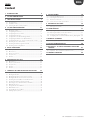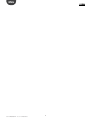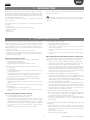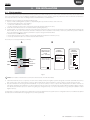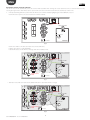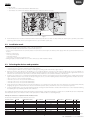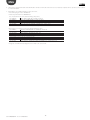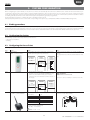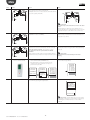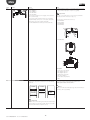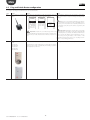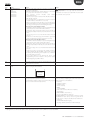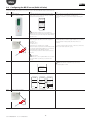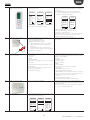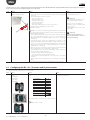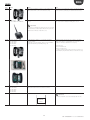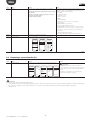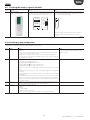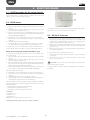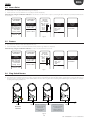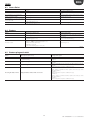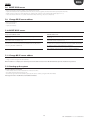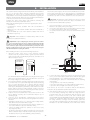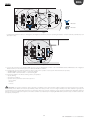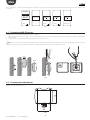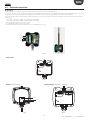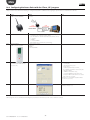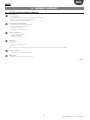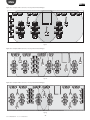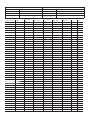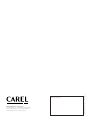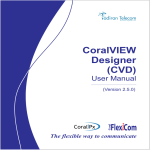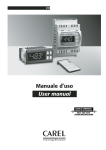Download Wireless system
Transcript
Wireless system rTM SE sensors and devices rTM SE installation guide I n t e g r a t e d C o n t r o l S o l u t i o n s & E n e r g y S a v i n g s IMPORTANT Important warning!!! The rTM SE system devices are incompatible with the CAREL rTM system, due to an improvement made to the ZigBee™ wireless communication protocol.. ENG Content 1. INTRODUCTION 5 2. SYSTEM COMPOSITION 5 3. PRE-INSTALLATION 7 3.1 3.2 3.3 6.1 6.2 6.3 6.4 6.5 Fastening the BP SE sensors .............................................................................32 Fastening the other devices ..............................................................................32 Electrical connections ..........................................................................................33 Serial connection cable specifications ......................................................35 Starting up the system..........................................................................................36 10. MAINTENANCE 10.1 10.2 10.3 10.4 36 37 Replacing the battery on the BP SE sensor ..............................................37 Replacing the battery on the other devices............................................37 Cloning a sensor for replacement .................................................................37 Configuring the Access Point with the “Clone_AP” program ...38 11. GENERAL SUMMARY 39 11.1 rTM SE system installation summary............................................................39 24 12. INSTALLATION EXAMPLES 40 13. DIPSWITCH - ID CROSS-REFERENCE TABLE FOR SENSORS 43 13.1 Dipswitch - ID cross-reference table for sensors...................................43 14. TROUBLESHOOTING 44 26 BP SE Sensor ................................................................................................................26 EP, SA, SI, SI, CI Sensors ..........................................................................................26 Access Point ...............................................................................................................27 Routers ............................................................................................................................27 Routers ...........................................................................................................................27 7. SUMMARY OF CONFIGURATION GUIDELINES 7.1 7.2 7.3 7.4 7.5 7.6 7.7 7.8 7.9 7.10 7.11 7.12 9.1 11 RESET procedure for the various devices ..................................................24 BP SE sensor .................................................................................................................24 EP, SA, SI, CI sensors .................................................................................................24 Access Point ...............................................................................................................25 Routers ............................................................................................................................25 6. MEANING OF THE LEDS 30 9. PARAMETER SETTINGS Binding procedure .................................................................................................11 Configuring the devices ......................................................................................11 Configuring the Access Point ...........................................................................11 Configuring the Router ........................................................................................13 Configurazione dei Routers Plug e Switch ...............................................16 Configuring the BP SE sensor (Built-in Probe) ........................................18 Configuring the EP – SA – SI sensors and CI pulse counter...............20 Removing a sensor from the list .....................................................................22 Checking the wireless signal in the field ...................................................23 Checking system configuration ...................................................................23 5. RESET PROCEDURE 5.1 5.2 5.3 5.4 5.5 8.1 8.2 8.3 8.4 Site inspection...............................................................................................................7 Installation work...........................................................................................................9 Selecting the devices and quotation..............................................................9 4. SYSTEM CONFIGURATION 4.1 4.2 4.3 4.4 4.5 4.6 4.7 4.8 4.9 4.10 8. INSTALLATION 28 Access Point.................................................................................................................28 Binding the Routers ................................................................................................28 Binding the EP SE sensors to the Access Point ......................................28 Binding the BP SE sensors to the Access Point ......................................28 Checking the serial address on the BP SE sensor .................................28 Checking the wireless signal in the field ...................................................28 Removing a sensor from the wireless network .....................................28 RESET EP SE sensor ..................................................................................................29 Change EP SE sensor address ...........................................................................29 RESET BP SE sensor ..................................................................................................29 Change BP SE sensor address...........................................................................29 Starting up the system..........................................................................................29 3 rtM +0400030EN - rel. 1.2 - 04.04.2013 ENG rtM +0400030EN - rel. 1.2 - 04.04.2013 4 ENG 1. INTRODUCTION The installation guide is designed to offer practical help to the installer. It describes the installation of the rTM SE system, explaining all the steps required until completion, and highlighting all the procedures that must be performed to ensure best results, from the preliminary site inspection up to installation and maintenance. For further details and technical information see the rTM SE user manual (code +0300030IT). Below is a detailed description of the operations that must be carried out for correct maintenance. Important: configuration and installation of the rTM SE system must be performed by qualified personnel. Prior training at CAREL is suggested. The following steps are recommended for correct installation of the rTM SE system: - site inspection; - selection of the devices, installation plan and quotation; - system configuration; - installation; - commissioning. 2. SYSTEM COMPOSITION • Router: ZigBee™ wireless repeater – code WS01RC1M20 (powered at 230 Vac). – Repeating the wireless signals means: – larger surfaces and greater distances can be covered between The rTM SE system is made up of devices that provide the ZigBee™ wireless infrastructure, i.e. Access Points, Routers, Bridges and other components with specific functions, such as sensors, actuators, counters electricity meters, and so on. To identify the best components for the design requirements from those described below, the following aspects need to be considered: • what needs to be measured, monitored and controlled; • intensity of use (choice between battery or mains powered devices); • installation site (accessibility to the point of measurement, obstacles blocking the wireless signal). Access Point and sensors; – obstacles or unfavourable conditions for wireless coverage can be overcome; – the network of sensors can be extended to include a greater number of units. Other rTM SE devices with Router function incorporated rTM SE system wireless sensors • BP SE sensor code WS01U01M00 (powered by long life battery) – 1 Temperature (built-in probe) – IP65 sealed case, no wiring required. – Suggested application: showcases, HACCP procedures. • EP SE sensor code WS01W02M00 (powered by long life battery) – 2 Temperatures – 2 digital inputs – The temperature values are measured by CAREL NTC probes The rTM SE system also allows other devices, fitted with external power supply, to act as wireless repeaters, incorporating the Router function. – – – – (supplied separately). – The digital inputs can monitor defrost status, door open, light on, EP1 router sensor code WS01VB2M10 (powered at 12/24 Vac/dc). Same functions as the EP SE sensor, integrating the Router function. 2 NTC temperature probes, 2 digital inputs (see EP SE sensor). The external power supply makes it useful for applications that require very frequent transmissions (fast switching cycles of the digital inputs that require wireless transmission), e.g.: CAREL “wireless floating suction” system to reduce power consumption, adapting the operation of the compressor rack to the load. • Router-Bridge code WS01RB2M20 (powered at 12/24 Vac/dc) – Completely transparently replaces a section of RS485 cable using external alarm etc. (wiring to voltage-free contacts needed). – Suggested application: cold rooms, refrigerated cabinets etc. ZigBee™ wireless transmission between Router-Bridge and Access Point. For the communication limits see the technical manual. – A Router-Bridge can be connected to generic Modbus devices wired to the Router-Bridge RS485 sub-network. – These devices, physically connected to the Router-Bridge only, are thus “detected” by the CAREL supervisor or the BMS as if they were physically connected to the same RS485 network as the Access Point. – Suggested application: Modbus® systems where it is difficult or too costly to install sections of RS485 serial cables • SA room sensor code WS01G01M00 (powered by long life battery) – Room temperature and humidity – Wall-mounted, appearance suitable for residential uses. No wiring required. • SI sensor for industrial environments code WS01F01M00 (powered by long life battery) – Room temperature, humidity and light sensor – Wall-mounted, appearance suitable for residential uses. No wiring required. • RA router-actuator code WS01H02M20 (powered at 12 Vac) – This is an I/O expansion module with 2 relay outputs, 2 digital inputs and 1 input for NTC temperature probe (10K@25°C). It includes a configurable heating/cooling thermostat function. – There are numerous applications for this device, which adds controls and actuators to any position in the space covered by the rTM SE wireless system. rTM SE system ZigBee™ wireless structure • Access Point: ZigBee™ wireless receiver / transmitter – code WS01AB2M20 (powered at 12 Vac/dc). – This is the connection point between the rTM SE system wireless components and the wired data line to a Carel supervisor or BMS (Building Management System), with Modbus® protocol over RS485. – Each device in the rTM SE system is, during configuration, assigned to a specific Access Point and consequently to a specific wireless network. – Up to 7 Access Points can be connected to each serial line. • Code WS01E02M00 rTM SE CI WIRELESS COUNTERS (powered by long life battery) – Suitable for measuring power consumption or volume flows (gas, water etc.) based on pulse signals generated by standard devices. Can be used with any Modbus® system connected to the associated Access Point. – 2 pulse counter digital inputs – 2 NTC temperature inputs (10K@25°C) 5 rtM +0400030EN - rel. 1.2 - 04.04.2013 ENG • Code WS01N02M20 rTM SE RC ROUTER-COUNTERS (powered at 12/24 Available with the following plugs. – Italian; – French; – British; – German; – Universal (requires electrical connection by cable). Vac/dc) – Same functions as the CI pulse counter – 2 pulse counter digital inputs – 2 NTC temperature inputs (10K@25°C) • Router and single-phase energy meter (Plug and Switch) code WS01C01*0 (mains powered, 85 to 250 Vac) – Suitable for measuring the energy consumption of a single-phase electrical load with power rating up to 2500 W. On/off management in combination with systems that feature scheduled operation. Summary of product codes Code WS01U01M00 WS01U01M01 WS01W02M00 WS01G01M00 WS01F01M00 WS01AB2M20 WS01RC1M20 WS01VB2M10 WS01RB2M20 WS01H02M20 WS01E02M00 WS01N02M20 WS01C010I0 WS01C010G0 WS01C010F0 WS01C010E0 WS01C010X0 Model BP SE sensor BP SE sensor (Multiple-pack 20pz) EP SE sensor SA sensor SI sensor Access Point Router Router-sensor EP1 Router-Bridge Router-Actuator Pulse counter Router- Pulse counter rTM Plug - Italian rTM Plug - British rTM Plug - French rTM Plug - German (European Schuko) rTM Switch - Universal Features Temp. for showcases Temp. for showcases Temp. for cold rooms or showcases Room temp./humid. Temp./humid./lux for industrial use ZigBee™ – RS485 Modbus® wireless gateway ZigBee™ wireless repeater Repeater + Temp. sensor RS485 Modbus® repeater + Bridge Repeater + I/O module or thermostat Pulse counter for energy modules Repeater + Pulse counter for energy modules Single-phase energy meter (10 A relay, max 250 Vac) Single-phase energy meter (10 A relay, max 250 Vac) Single-phase energy meter (10 A relay, max 250 Vac) Single-phase energy meter (10 A relay, max 250 Vac) Single-phase energy meter (10 A relay, max 250 Vac) Power supply Battery Battery Battery Battery Battery 12/24 Vac/dc 230 Vac 12/24 Vac/dc 12/24 Vac/dc 12 Vac/dc Battery 12/24 Vac/dc 85-250 Vac 85-250 Vac 85-250 Vac 85-250 Vac 85-250 Vac Tab. 2.a For further technical information on the devices, see the corresponding user manual. S S S R S S S S S S S S S S R R S S AP S RS485 Modbus® S Fig. 2.a rtM +0400030EN - rel. 1.2 - 04.04.2013 6 ENG 3. PREINSTALLATION 3.1 Site inspection It is recommended to inspect the site where the rTM SE system devices will be installed, so as to have a clear overview and avoid any critical situations that cannot be seen from photos or layout drawings and that may compromise correct operation. In this way, critical areas can be avoided due to interference caused by other devices in the area or building structures that hinder wireless communication. Complete the inspection keeping in mind the following points: 1. request or make a drawing (where possible to scale) indicating the layout of the showcases and cold rooms; 2. note the following information on the drawing: – construction and thickness of inside walls; – position of metallic obstacles in the environment: shelves, lifts, metallic partitions, fire doors; 3. check which other wireless devices are installed and their operating frequency; 4. check the traffic on 2.4 GHz wireless channels using a device that analyses the radio spectrum of 2.4 GHz channels. The CAREL rTM SE handheld code WS01L01M00, can be used for this function; this device indicates the level of saturation on the wireless channel. To perform the operations with this device, the following operations must be performed in sequence using the rTM SE handheld: – switch the device on ON button; – run the “Ener.Scan” function and confirm by selecting the right button. Wait for the end of the process; – use the “up” and “down” buttons to scroll the values for all the channels. The entire process lasts approximately one minute. A B Not used buttons 1HW$QDO\]H 0RGEXV=352 1RGH 1RW-RLQHG “UP” “Function 2” “LEFT” “RIGHT” “OFF” “Function 3” “DOWN” !(QHU6FDQ !1HWZ6FDQ !-RLQ6FDQ 3UHVV C (1(5*< 6&$11,1* :DLWLQJ IRU 3URFHVV &RPSOHWLRQ (1(5*< 6&$11,1* &K(QHUJ\ 3UHVV Fig. 3.a Note: Each installer and maintenance technician should have their own rTM SE handheld. 5. Check which channels are less occupied (i.e. 17 and 19 in the example shown). The ZigBee™ system is designed to share radio band with other devices that operate on the same channel. Using a very busy channel will however reduce performance, causing a decline in speed and response time. 6. Note the information found using the rTM SE handheld on a specific document, or enclose a photo of the display that shows all the channels. It is important to mark the position where the scan was performed on the layout. The outcome must be kept together with the installation data documents. The data measured and the photo are useful in recognising any changes that may occur due to external causes (e.g. subsequent addition of other ZigBee™ devices). It is important to assign the system the best communication channel available when the system has been configured in advance in a different site (follow the instructions shown below for the assigning the Access Point parameters). 7 rtM +0400030EN - rel. 1.2 - 04.04.2013 ENG Automatic wireless channel selection: The rTM SE Access Point automatically selects the channel with least traffic when running the “create network and choose channel” function locally, assessing the signals of the other wireless devices present and active in the environment at the time the automatic procedure is run; 7. on the layout drawing define the position where the wireless sensors will be installed, highlighting the models BP, EP, EP1, SA, SI, CI: – define where the supervisor, Access Point and sensors will be installed; RS485 Modbus® Access Point Router-Sensor EP1 °C/rH% Lux °C/rH% Cold Room SA Sensor Fig. 3.b – draw a circle with a 30 m radius around the Access Point and Routers; – add any other devices, e.g. Router-Bridges; – add other Routers to ensure wireless coverage of the device installation area; RS485 Modbus® Access Point Router Router-Sensor EP1 °C/rH% Lux Remote serial line RS485 °C/rH% Cold Room SA Sensor Router Fig. 3.c – draw other circles with 30 m radius for the additional Routers to expand the wireless coverage; RS485 Modbus® Router Access Point Router-Sensor EP1 °C/rH% Lux Remote serial line °C/rH% RS485 Router SA Sensor Fig. 3.d rtM +0400030EN - rel. 1.2 - 04.04.2013 8 Cold Room ENG – make sure that: – each sensor can communicate with two different Routers; – each Router can communicate with two different Routers. Add others where necessary; RS485 Modbus® Access Point Router Router-Sensor EP1 °C/rH% Lux Remote serial line °C/rH% RS485 Router Cold Room SA Sensor Fig. 3.e 8. if other wireless devices need to be installed, check their technical specifications to make sure they work at the same frequency (2.4 GHz) as the rTM SE system (e.g. alarm system, inventory management devices, queue number systems, etc.). 3.2 Installation work Have an electrician prepare the following, noting on the layout drawing: • layout of the RS485 serial line between Access Point and supervisor; • junction boxes installed for the Access Point, Router and other devices that require an external power supply, where the power transformers are also located; • supervisor connections: – 230 Vac power supply; – Ethernet network; – phone line connection if a modem is used; • drilling template to install the BP SE sensors on the showcases (to make installation faster). 3.3 Selecting the devices and quotation 1. On the layout drawing, position the Access Points, preferably: – near the supervisory system, to limit the length of the serial line – near the highest number of sensors possible, considering an operating radius of the wireless signal of 30 m; 2. define the position of the Routers on the drawing, so as to guarantee wireless coverage across the entire area where the sensors are installed. It is important to consider that the environmental conditions may change. When positioning the devices, ensure that the wireless signal from each sensor or Router can reach at least two other devices in the same wireless network, i.e. Access Point and Router, or two Routers; 3. check the layout of the store, considering that intermediate obstacles (fixed or moving) may block the signal. Install Routers to amplify and extent the signal. Remember that each Access Point can directly manage 30 sensors, or 60 when adding a Router. The following guidelines should be observed: – Up to 15 sensors: 1 Access Point and 1 Router; – From 16 to 30 sensors: 1 Access Point and 2 Routers; – From 31 to 45 sensors: 1 Access Point and 3 Routers; – From 46 to 60 sensors: 1 Access Point and 4 Routers; 4. assign a progressive number to the Access Points (serial ID from 1 to 7) and the sensors (ID from 16 to 126). The Routers are configured automatically assigning a progressive serial ID from 200 to 247, for a maximum total of 60 devices, 48 of which can be connected to the supervisor; 5. create an installation table, as shown in the following example, entering the same information and the serial ID references as on the installation drawing and updating the layout drawing with the same references. Then add the Router MAC field and serial ID, which will be assigned during configuration/installation. For EP SE sensors and EP1 Router-Sensors fitted with two temperature probes, also write the number of the probe, NTC1 or NTC2, and the associated digital input. Example of a table to be completed with the installation data. The table provided at the end of this manual can be used. Showcase name / Dairy 1 Dairy 2 Serial ID 1 21 22 MAC Address (Hex) EDD4 123B Type of device Access Point BP SE sensor 1 BP SE sensor 2 Access Point bound / AP 1 AP 1 NTC probe 1 / / / NTC probe 2 / / / DI 1 / / / DI 2 / / / B.T. 1 B.T. 2 23 24 77B6 23DE EP SE sensor 1 EP SE sensor 2 AP 1 AP 1 Evaporator 1 Evaporator 2 Cond. 1 Cond. 2 / / / / / Dairy 3 25 12CB Router Bridge BP SE sensor 3 AP 1 AP 1 / / / / / / / / B.T. 3 26 1432 EP1 SE sensor 3 AP 1 Evaporator 3 Cond. 3 / / 9 Tab. 3.a rtM +0400030EN - rel. 1.2 - 04.04.2013 ENG 6. After having completed the table and identified the numbers and models of the devices to be installed, complete the list of product codes required to order the material. 7. Remember to also add the following codes to the order: – Transformer, plug in version: TRASP3E120 – Electrical panel transformer: TRADR4W012 Use one transformer for each of the following components: WS01AB2M20 RTM SE ACCESS POINT AP 12/24 VAC – Modbus® WS01RB2M20 RTM SE ROUTER-BRIDGE RB 12/.24 VAC - Modbus® WS01VB2M10 RTM SE ROUTER-SENSOR EP1 12/24 VAC/DC - 2 NTC- 2 DI WS01N02M20 RTM SE ROUTER-COUNTERS RC 12/24 VAC/DC - 2 DI - 2 NTC WS01H02M20 RTM SE ROUTER- ACTUATOR RA 12 VAC/DC 2 D.I. - 1 NTC - 2 D.O. No transformer is used for the WS01RC1M20 Router 230 Vac; – NTC probes (1 or 2 pcs) for each sensor with the following codes: WS01VB2M10 rTM SE ROUTER-SENSOR EP1 12/24 VAC/DC - 2 NTC- 2 DI WS01H02M20 rTM SE ROUTER-ACTUATOR RA 12 VAC/DC 2 D.I. - 1 NTC - 2 D.O. WS01W02M00 rTM SE WIRELESS SENSOR EP SE 2 NTC- 2 DI WS01E02M00 rTM SE WIRELESS COUNTERS CI 2 DI - 2 NTC - Modbus® For the NTC probes (10K@25°C) see the CAREL NTC***** codes in the price list The NTC probe is not used for the following models: WS01U01M00 rTM SE WIRELESS SENSOR BP SE (BUILTIN PROBE) -40T50 G WS01G01M00 rTM SE WIRELESS SENSOR WALL MOUNTING SA TH -10T60G 10-90% rH WS01F01M00 rTM SE WIRELESS SENSOR INDUSTRIAL MOUNTING SI THL -20T70G 10-90 % rH – Magnetic screwdriver for activating the sensor switch code 0000000722. rtM +0400030EN - rel. 1.2 - 04.04.2013 10 ENG 4. SYSTEM CONFIGURATION When configuring the system directly on site, the Access Point can automatically select the best communication channel. On the other hand, for preconfiguration away from the site the wireless channel identified during the site inspection must be chosen, and the Access Point configured using the “Clone_AP” program. If the channel is already saturated by other existing systems, there may be a decline in communication performance between devices. Considering the data transmission times of the rTM SE system, this problem is generally not significant. Use the following procedures to complete the basic configuration of the system. Subsequently the parameters are chosen and the corresponding Carel supervisory system (PlantVisorPRO or PlantWatchPRO) settings made. 4.1 Binding procedure The binding procedure is a special operation used to bind the probes to the Access Point. Once completed, the Sensors and Routers will send the data on the temperature measured wirelessly only to the one Access Point associated, over the wireless channel defined by assigning the network parameters. The Access Point receives the data by the sensors and other devices and forwards them over the Modbus® RTU RS485 serial line to the supervisor. 4.2 Configuring the devices The following operations must be performed on the devices: • setting the serial address; • binding. 4.3 Configuring the Access Point To configure the Access Point follow the instructions shown below. Step AP-1 Device rTM handheld CAREL code WS01L01M00 Action Before installing the system check which channels have less traffic by running the Ener.Scan function =+$1'+(/' =%&$5(/ 1RGH 1RW-RLQHG !(QHU6FDQ !1HWZ6FDQ !-RLQ1HWZ (1(5*< 6&$11,1* :DLWLQJ IRU 3URFHVV &RPSOHWLRQ (1(5*< 6&$11,1* &K(QHUJ\ 1. Run the Netw. Scan function; 2. Await the end of the NETWORK SCANNING process; 3. If there are other CAREL rTM-SE system wireless AP-2 networks in the environment these will be shown on the display. =+$1'+(/' =%&$5(/ 1RGH 1RW-RLQHG !(QHU6FDQ !1HWZ6FDQ !-RLQ1HWZ AP-3 Access Point CAREL code WS01AB2M20 1(7:25.6 6&$11,1* :DLWLQJ IRU 3URFHVV &RPSOHWLRQ IMPORTANT! Note the wireless channels used. If there are no devices installed, no channels are shown. 1(7:25.6 6&$11,1* 'HWHFW &K3DQ,' [ [ [ ![% Select a network address from 1 to 7 (dipswitch 1-2-3) Serial address d1...d3 1 100 2 010 3 110 4 001 5 101 6 011 7 111 Select the baud rate (dipswitch 4) 0=9600 Bit/s - 1=19200 Bit/s Notes Use the Up and Down buttons to scroll all 16 ZigBee™ channels. Photograph and note down the channels that have least traffic. Make sure not to assign the same address to two different devices on the same network. L1 L2 L3 DIP: 1 2 3 4 Rx- Rx+ GND + - - + G T1 Note: 0 = Off - 1 = On 11 rtM +0400030EN - rel. 1.2 - 04.04.2013 ENG Step AP-4 Device L1 L2 L3 DIP: 1 2 3 4 Rx- Rx+ GND + - Action Notes Connect the 12/24 Vac power supply (recommended Check that LED L1 is on power supply 12 Vac), and serial network. If multiple devices are connected to the same transformer, respect the polarity G and G0. L1 L1 L2 L3 - + G Rx- Rx+ GND T1 DIP: 1 2 3 4 + - - + G T1 G0 G Important! This status only occurs if the device is new or has been RESET. Otherwise if LED L1 flashes, it means that the Access Point has already been configured and is active. (See the paragraph “Reset procedure for the various devices”) AP-5 L1 L2 L3 DIP: 1 2 3 4 Press button T1 to automatically select the wireless channel (PANID and extended PANID). Wait for L1 to start flashing slowly (1s). L1 flashing means that the wireless network has been automatically selected by the Access Point. The Access Point is now configured. To bind devices (sensors or Routers) to the Access Point “open the wireless network” : press button T1 again. The network can also be opened from the rTM SE handheld. If LED L1 flashes quickly (0.25s) it means that the wireless network has been opened and is ready to bind the sensors. After having bound the devices, to close the wireless network press button T1 again. LED L1 will start flashing slowly (1s). 1. Run the Netw. Scan function again; 2. Wait until NETWORK SCANNING ends; 3. Check the wireless channels added to the list, The channel added to the list is the one chosen by the Access Point being installed. Rx- Rx+ GND + - - + G T1 AP-6 L1 L2 L3 DIP: 1 2 3 4 Rx- Rx+ GND + - - + G T1 AP-7 rTM SE handheld Carel code WS01L01M0 comparing the previous Netw. Scan process performed in point AP-2 =+$1'+(/' =%&$5(/ 1RGH 1RW-RLQHG !(QHU6FDQ !1HWZ6FDQ !-RLQ1HWZ AP-8 1(7:25.6 6&$11,1* :DLWLQJ IRU 3URFHVV &RPSOHWLRQ 1(7:25.6 6&$11,1* 'HWHFW &K3DQ,' [ [ [ ![% [ Use the UP and Down buttons to select the new channel and confirm by pressing the right button. Important! The network closes automatically 15 min. after opening. 1(7:25.6 6&$11,1* 'HWHFW &K3DQ,' [ [ [ ![% [ Bind the rTM SE handheld to the new wireless network. -RLQ DWWHPSW WR1HWZRUN &KDQQHO 3DQ[% 6XFFHVV 3UHVV.H\ Important! The handheld can also be bound by opening the required Access Point wireless network, by confirming the “Join Netw” function on the rTM SE handheld. rtM +0400030EN - rel. 1.2 - 04.04.2013 12 ENG Step AP-9 Device Action The display shows the main wireless network parameters. Enter these on the installation documents and on the Access Point. =+$1'+(/' =%&$5(/ Notes • Wireless communication channel; • PANID, displays the last 4 least significant digits (all are displayed on the supervisor); • [extended PANID] in two blocks of 8 digits (on the supervisor displayed in 4 blocks of 4). 1RGH -RLQHG &KDQQHO 3DQ[% [($) '( !3LQJ7HVW !&RPPDQGV !/HDYH1HW Tab. 4.a The Access Point can be configured with a specific wireless channel, performing the procedure described in the chapter “Configure Access Point with the “Clone_AP” program” to assign network data to the Access Point when pre-configured in a different site. 4.4 Configuring the Router To configure the Routers, follow the instructions described below: Step R-1 Device Codes • WS01VB2M10 • WS01N02M20 • WS01H02M20 Action The serial address setting is different: For Routers • Address assigned automatically by the Access Point, progressive and sequential from 200 to 247 for a total of 48 addresses visible to the supervisor. Any other routers (max.60 for each Access Point) will not be visible. Notes Important! Do not assign duplicate serial addresses. Each address can only be associated with one device: check all the devices present. For Sensors/Actuators/Pulse counters • Address set by dipswitch. Select a network address to be assigned to the EP1/RA/ RC device, from 16 to 126 (dipswitches 1 to 8) Serial address 16 17 18 19 20 21 22 23 24 25 d1….d8 00001000 10001000 01001000 11001000 00101000 10101000 01101000 11101000 00011000 10011000 126 01111110 For the complete table see the end of the document Note: 0 = Off - 1 = On Codes • WS01RC1M20 • WS01RB2M20 A network address does not need to be selected. Code WS01RB2M20 For the Router-Bridge WS01RB2M20 check that all four dipswitches are OFF. Important! When assigning the serial address to the The dipswitches are used to configure the RS485 local devices connected to the RS485 serial line, consider these network. The default settings should not be changed as being connected to the Access Point RS485 serial line, (see the specific section in the rTM SE technical manual). avoiding assignment of duplicate addresses. RS485 Modbus® L1 L2 L3 Rx- Rx+ GND DIP: 1 2 3 4 +- - +G T1 13 rtM +0400030EN - rel. 1.2 - 04.04.2013 ENG Step R-2 Device L1 L2 L3 DIP: 1 2 3 4 Rx- Rx+ GND + - - + G T1 Action For codes: • WS01RB2M20 • WS01VB2M10 • WS01N02M20 • WS01H02M20 Connect the 12/24 Vac power supply (12 Vac transformer recommended). Connect the serial network and the sensors/digital inputs.If multiple devices are connected to the same transformer, respect the polarity G and G0. Code WS01RC1M20 should be powered at 230 Vac. Notes Check that the three LEDs L1, L2 and L3 are all on (every 20 sec. they will flash rapidly in sequence together). Important! This only occurs if the device is new or has been RESET. Otherwise the LED L1 flashes slowly (1 s). (See “Reset procedure for the devices”). WS01N02M20 WS01H02M20 WS01RB2M20 WS01VB2M10 • • • • L1 L1 L2 L3 Rx- Rx+ GND + - DIP: 1 2 3 4 - + G T1 G0 G • WS01RC1M20 L1 L2 L3 T1 ON 1 4 IN_1 IN_2 NTC 3 7 8 L1 L2 L3 2 1 1 6 5 Description 1. 12 Vac/dc power supply 2. relay digital output 1 3. relay digital output 2 4. digital/analogue inputs 5. disconnect button 6. serial address dipswitches 7. LEDs R-3 Access Point or rTM SE handheld To open the Access Point wireless network to bind the device to, press the local button or use the rTM SE handheld: =+$1'+(/' =%&$5(/ =+$1'+(/' =%&$5(/ 1RGH -RLQHG 1HWZRUN &RPPDQGV &KDQQHO 3DQ[% [($) '( !9LHZ0RGH !2SHQ1HW !5HVHW2QH !6HW3DVVZ !6HQV0HQX !3LQJ7HVW !&RPPDQGV !/HDYH1HW Note: The Access Point automatically assigns the serial addresses from 200 to 247 sequentially. 1HWZRUN LV 2SHQ !!!!! Important! Only the Access Point being bound to the Router must have the wireless network open.All other Access Points must have their wireless network closed. rtM +0400030EN - rel. 1.2 - 04.04.2013 LED L1 flashes quickly (0.25s).The wireless network has been opened and is ready for binding the Router. Power up the routers one at a time. 14 ENG Step R-4 R-5 Device Carel Router codes • WS01RB2M20 • WS01RC1M20 • WS01VB2M10 • WS01N02M20 • WS01H02M20 Codes • WS01VB2M10 • WS01N02M20 • WS01H02M20 Action When the Router is powered up, the binding procedure with the Access Point whose wireless network is open starts automatically The binding operation generally lasts less than 30 s. Notes Binding will be complete when the three LEDs switch off, and LED L1 starts flashing (L2 & L3 off ). Write the progressive serial address on the label. For WS01VB2M10, WS01N02M20, WS01H02M20 also write the sensor address set on the dipswitches. Simply power up the device and wait around 30 s. The device automatically performs the binding procedure. Stimulating the button or magnetic switch again activates the procedure for checking of the quality of the wireless signal for 1 minute (1 transmission every 5 s). To confirm communication, LEDs L2 and L3 on the Access Point will flash (this happens when the wireless network is closed). Important! Remember that these devices have two serial addresses: • The first, set by dipswitch, is the address of the sensor, pulse counter or actuator; • The second is assigned automatically by the Access Point to the built-in Router (ID from 200 to 247). R-6 Codes WS01RB2M20 WS01RC1M20 WS01VB2M10 WS01N02M20 WS01H02M20 Repeat the operations described in points R1-R2-R4 to bind other devices to the Access Point. Access Point o Palmare rTM SE Close the Access Point wireless network by pressing button T1 or using the rTM SE handheld. • • • • • R-7 &ORVLQJ 1HWZRUN When the wireless network is closed, L1 flashes slowly every 1s. Important! The network closes automatically 15 min. after opening. R-8 Router For each Router, apply a label with the serial address. On the layout drawing, write the address and the associaTo write the data use an appropriate printer or perma- ted Access Point, completing the form shown at the end of nent marker. this manual for each installation. The data are used if needing to generate a clone of • Customer; the device for replacement. • installation address; The data must be legible. • installation date; • wireless channel; • PANID; • extended PANID; • name of the showcase where it is installed; • serial address; • MAC ADDRESS of each device; • I/Os associated with the showcase. The MAC ADDRESS is a hexadecimal code that is unique and different for each device, used to recognise the device. It is shown on the product label and is visible from: • supervisor; • rTM SE handheld (last 4 digits); • Z-Config software (for wireless network analysis). Tab. 4.b The following operations have now been performed: • setting the Access Point serial address and selecting the wireless channel, PANID and extended PANID; • binding the Routers (this can also be performed subsequently during installation). 15 rtM +0400030EN - rel. 1.2 - 04.04.2013 ENG 4.5 Plug and Switch Router configuration To configure the Plug and Switch Routers, proceed as follows: Step R-1 Device Action Notes Access Point or rTM SE han- Open the Access Point wireless network to bind the device to. LED L1 flashes quickly (0.25s). The wireless network has dheld Press the local button or use the rTM SE handheld: been opened and is ready for binding the Plug-Switch Routers. Z-HANDHELD Z-HANDHELD ZB-CAREL ZB-CAREL Node Joined Network Commands Channel 23 Pan 0x15B3 0x803EA00F D007E803 >View Mode >Reset One >Set Passw >Sens Menu Network is Open >>>>> >Ping Test >Leave Net R-2 Plug/Switch Router Codes WS01C010I0 WS01C010G0 WS01C010F0 WS01C010E0 WS01C010X0 Note: The Access Point automatically assigns the Router serial addresses from 200 to 247 sequentially and progressively. To monitor the Router network parameters via the serial link, query the specific address assigned by the Access Point. Important: Only the Access Point being bound to the Plug and Switch Router must have the wireless network open. All other Access Points must have their wireless network closed. Important! Remember that the Plug and Switch are assigned two serial addresses: the first is automatically assigned by the Access Point to the Router (ID from 200 to 247) to monitor the Router network parameters. The second, set by pressing the button, is the address of the Plug/Switch energy meter device (see step R-3), to monitor the corresponding parameters.. Connect the devices to the mains, one at a time. Binding will be complete when the yellow LED flashes The binding procedure with the Access Point whose wireless network is open starts automatically. The binding operation generally lasts less than 30 s. rtM +0400030EN - rel. 1.2 - 04.04.2013 16 ENG Step R-3 Device Plug/Switch Router Codes WS01C010I0 WS01C010G0 WS01C010F0 WS01C010E0 WS01C010X0 R-4 R-5 Action Assign the serial address with the local button to monitor the energy meter parameters. • Press the local button four separate times for no more than a second, and no more than a second apart. • This sequence accesses Modbus serial address programming mode. • This mode can only be activated if the Modbus address is NOT already assigned. • Accessing this mode is confirmed by a sequence of greenred-yellow flashes of the LED for 1.5 seconds. • After accessing this mode, the LED goes off and the device waits for the button to be pressed; data entry is divided into two stages, entering the tens and entering the units. Setting the tens of the Modbus address • The number of times the button is pressed during this stage represents the tens of the new Modbus address. • During this stage, pressing the button causes the LED to flash red; the button must be pressed between 1 and 12 times. • The first stage ends 3 seconds after the button was last pressed. • At the end of the first stage, the LED flashes green-redyellow to indicate the changeover from tens to units. Setting the units of the Modbus address • The number of times the button is pressed during this stage represents the units of the new Modbus address. • During this stage, pressing the button causes the LED to flash green; the button must be pressed between 0 and 9 times. • The second stage ends 3 seconds after the button was last pressed. • At the end of the second stage, the number entered is verified; if within the allowed limits (values from 16 to 126 inclusive), the LED flashes green-red-yellow to confirm the end of the setting procedure. • If the value entered is not allowed, the device exits programming mode and returns to the previous status, without applying any further effect. Notes Important! Do not assign duplicate serial addresses. Each address can only be associated with one device: take note of all the devices present . Repeat the operations described in steps R2-R3 to bind other devices to the Access Point. Access Point or rTM SE han- Close the Access Point wireless network by pressing the local LED L1 flashes slowly (1s). dheld button or using the rTM handheld. &ORVLQJ 1HWZRUN R-6 Router For each Router, apply a label with the serial address using an On the layout drawing, write the address and the associaappropriate printer or permanent marker. ted Access Point, completing the form shown at the end The data must be legible, as they are used if needing to gene- of this manual for each installation. rate a clone of the device for replacement. • Customer; • installation address; • installation date; • wireless channel; • PANID; • extended PANID; • name of the showcase where it is installed; • serial address; • MAC ADDRESS of each device; • I/Os associated with the showcase. The MAC ADDRESS is a hexadecimal code that is unique and different for each device, used to recognise the device. It is shown on the product label and is visible from: • supervisor; • rTM SE handheld (last 4 digits); • Z-Config software (for wireless network analysis). Tab. 4.c The following operations have now been performed: • setting the Access Point serial address and selecting the wireless channel, PANID and extended PANID. 17 rtM +0400030EN - rel. 1.2 - 04.04.2013 ENG 4.6 Configuring the BP SE sensor (Built-in Probe) To bind the BP SE sensor to the Access Point, use the rTM SE handheld and proceed as follows: Step BP-1 Device rTM SE handheld CAREL code WS01L01M00 Action The rTM SE handheld must be bound to the same wireless as the sensors. Open the wireless network, and run the following function: =+$1'+(/' =%&$5(/ Notes LED L1 on the Access Point and the Routers belonging to the same wireless network flash quickly (0.25 s). The wireless network is open and is ready for binding the sensors. 1RGH -RLQHG &KDQQHO 3DQ[% [($) '( !3LQJ7HVW !&RPPDQGV !/HDYH1HW 3UHVV Important! Only the Access Point being bound to the sensors must have the wireless network open.All other Access Points must have their wireless network closed. BP-2 CAREL Code WS01U01M00 SW1 magnete Stimulate all the sensors by activating switch SW1 with the magnet. The LEDs come on in sequence: green ON 1s; yellow ON 4-5 s; green ON 6-10 s. Binding has been completed successfully. If at the end of the sequence the red LED flashes briefly (1/2 s) it means that binding with the Access Point has failed. Activate SW1 again with the magnet. Then repeat the procedure for all the other sensors to be bound. Stimulating the sensor again, the green LED flashing twice confirms transmission and reception with the Access Point. A green-red flash indicates that transmission has not occurred. To confirm communication, LED L3 on the Access Point also flashes (even if the network is open). Important! This behaviour occurs only if the BP SE sensor is new or has been RESET (see “Reset procedure for the devices”). BP-3 rTM SE handheld Close the Access Point wireless network. Note: The wireless network in any case closes automatically after 15 min. &ORVLQJ 1HWZRUN BP-4 Access “SensMenu”, “Add Sens”, “Open Net” No rTM SE handheld =+$1'+(/' =%&$5(/ =+$1'+(/' =%&$5(/ =+$1'+(/' =%&$5(/ 6(1625 0(1Î $''5(66,1* 1(:6(1625 $''5(66,1* 1(:6(1625 !6HQV/LVW !$GG6HQV !5HPRYH 2SHQ 1HWZRUN !1R !<HV :DLWLQJ IRUQHZ VHQVRU 6WLPXODWH 6HQVRU 3UHVV BP-5 CAREL code WS01U01M00 3UHVV WRHVF Stimulate the sensor to assign the ID. SW1 magnete rtM +0400030EN - rel. 1.2 - 04.04.2013 18 ENG BP-6 rTM SE handheld CAREL code WS01L01M00 Use the buttons to select the serial address to be assigned to the sensor. =+$1'+(/' =%&$5(/ =+$1'+(/' =%&$5(/ =+$1'+(/' =%&$5(/ $''5(66,1* 1(:6(1625 $''5(66,1* 1(:6(1625 $''5(66,1* 1(:6(1625 )RXQG 6HQVRU 7\SH 0$&[ 6HWWLQJ $GGZ 6HW $GGUHVV !! 3UHVV 1. At the end of the procedure the sensor can be set to “sleep mode” if it is not used immediately for reading the temperature. 2. To confirm SleepMode select Yes and complete the procedure by stimulating the sensor. Wait for a short confirmation signal (green/red LED). &RQWDFWLQJ 1RGH $UH<RX 6XUH"" !1R !<HV =+$1'+(/' =%&$5(/ 6WLPXODWH 6HQVRU 3UHVV 3UHVV Confirm the ID and stimulate the sensor. =+$1'+(/' =%&$5(/ $''5(66,1* 1(:6(1625 $''5(66,1* 1(:6(1625 6HQVRU 7\SH 0$&[ $GGU )XWLQ 6OHHS0RGH" !1R !<HV 3UHVV 6HQVRU 7\SH 0$&[ $GGU 3URFHVV &203/(7( 3UHVV To subsequently reactivate the sensor: Make sure that the Access Point is powered; Activate the clean switch SW2; When the red LED comes on, close the clean switch SW2. Make sure not to assign duplicate serial addresses, also considering the other models of sensors. • • • BP-7 CAREL Code WS01U01M00 SW1 magnete Check the serial address. The serial address can be identified at any time as follows: 1. Move the CLEAN switch SW2 up; 2. Stimulate SW1 with the magnet; 3. The LED will flash with a colour code, as follows: • yellow, the number of times indicates the hundreds; • red, the number of times indicates the tens; • green, the number of times indicates the units. The result is the serial address. The cycle is only repeated once. Stimulate SW1 to reactivate the procedure. BP-8 Access Point Sensors and Routers On the layout drawing, write the address and the associated Apply a label to each Access Point to identify: • serial address; Access Point, completing the form shown at the end of this • channel; manual for each installation. • PANID; • Customer; • extended PANID. • Installation address; Apply a label to each Router and sensor showing the • Installation date; serial address. • Wireless channel; • PANID; To write the data use an appropriate printer or per• extended PANID; manent marker. • Name of the showcase where it is installed; • Serial address; The data are used if needing to generate a clone of the device for replacement. • MAC ADDRESS of each device; The data must be legible. • I/Os associated with the showcase. The MAC ADDRESS is a hexadecimal code that is unique and different for each device, used to recognise the device. It is shown on the product label and is visible from: • supervisor; • rTM SE handheld (last 4 digits); • Z-Config software (for wireless network analysis). BP-9 CAREL code WS01U01M00 The sensor is ready to be installed From this moment on, the sensor sends the data to the Access Point cyclically every 16 min (the default value can be set from 1 to 60 min). Do not leave the sensor active and unused for an extended time so as to avoid limiting battery life. A.P.1 - ID100 BP-10 rTM SE handheld To check how many sensors are bound to the Access Point, run the following functions: =+$1'+(/' =%&$5(/ =+$1'+(/' =%&$5(/ =+$1'+(/' =%&$5(/ 1HWZRUN &RPPDQGV 6(1625 0(1Ð 6(1625 /,67 !9LHZ0RGH !2SHQ1HW !5HVHW2QH !6HW3DVVZ !6HQV0HQX !6HQV/LVW !$GG6HQV !5HPRYH 3UHVV 3UHVV 1RGHV 6HQV 6HQV 6HQV (UURU 6HQV 6HQV 6HQV 6HQV 3UHVV Tab. 4.d 19 rtM +0400030EN - rel. 1.2 - 04.04.2013 ENG The BP SE sensors can be configured and bound manually (without the rTM SE handheld), using the CLEAN switch and the magnetic screwdriver Carel code 0000000722 (an ordinary magnet can also be used). Step Device BP-MAN BP SE sensor CAREL code WS01U01M00 SW1 magnete Action Notes Configure the serial address using the magnet code 0000000722, as follows: 1. position the magnet on SW1 (holding it in position when the green LED comes on); 2. the following will be shown in sequence: • LED green ON for 2-3 s • LED green OFF for 3-4 s; • LED yellow ON for 3-4s; • LED yellow OFF for 3-4s • remove the magnet; • after a few moments the LED comes on yellow for 1s. This indicates that programming procedure is active. Continue from point 3. For addresses from 100 to 126, the rTM SE handheld must be used. Important! When entering programming mode, there is a timeout of around 4-5 s. Make sure not to assign duplicate serial addresses, also considering other models of sensors. The MAC Address is also shown on the product label. Note: if no actions are performed, programming mode ends after 4/5 s. All the settings remain unchanged and the sequence of flashes will indicate Important! the address (default address 27). 3. move the Clean switch SW2 up and down a number of times equal to the With the setting the address matens of the serial address being set (e.g. 10, once – 50, five times). Each nually, the sensor address can be set time switch SW2 is moved up the red LED comes on for 1 s, (confirming before or after binding. stimulation); 4. subsequently (before exiting the programming procedure) use the magnet to stimulate switch SW1 a number of times equal to the units (e.g. 1, once – 5, five times). Each time the magnet moves over the switch the green LED comes on for 1 s (confirming stimulation). The order is not important (tens or units first); 5. after 4/5 s the sensor exits the procedure, with the yellow LED clashing twice (indicating the end of serial address setting mode); 6. subsequently the sensor shows the serial address using a sequence of flashes (repeated cyclically three times. • red, the number of times indicates the tens; • green, the number of times indicates the units; 7. count the flashes and check that the code corresponds to the address assigned; 8. moving switch SW2 up interrupts the cycle, otherwise it’s repeated 3 times. The procedure can be performed before or after binding to the Access Point. Tab. 4.e 4.7 Configuring the EP – SA – SI sensors and CI pulse counter To configure the EP, SA, SI, CI devices, proceed as follows: Step SEN-1 Device Devices Codes WS01W02M00 WS01G01M00 WS01F01M00 WS01E02M00 Action Select a network address from 16 to 126 (dipswitches 1 to 8) Serial address 16 17 18 19 20 21 22 23 24 25 d1…d8 00001000 10001000 01001000 11001000 00101000 10101000 01101000 11101000 00011000 10011000 126 01111110 The complete table is shown at the end of the document Note: 0 = OFF - 1 = ON rtM +0400030EN - rel. 1.2 - 04.04.2013 20 Notes Make sure not to assign duplicate serial addresses, considering all the other devices. ENG Step SEN-2 Device Action Remove the insulating protection on the battery and make sure the LEDs come on for a few seconds. Notes If the sensor is not new, it first needs to be unbound from the Access Point (see “Reset procedure for the devices”) SEN-3 Access Point Codice CAREL WS01AB2M20 Open the wireless network so as to be able to bind the devices LED L1 flashes quickly (0.25s).The wireless network has been opened and is ready for binding the sensors. Important! Only the Access Point being bound to the sensors must have the wireless network open.All other Access Points must have their wireless network closed. SEN-4 Devices - Codes WS01W02M00 WS01G01M00 WS01F01M00 WS01E02M00 For binding, press button T1 or stimulate it with the magnetic switch. L1 will stay on for around 4/5s, then L1, L2, L3 will flash together a few times, and finally will go off. SEN-5 Devices - Codes WS01W02M00 WS01G01M00 WS01F01M00 WS01E02M00 rTM SE handheld Repeat the operations described in points SEN1-SEN2SEN4 to bind other devices to the Access Point. SEN6 Stimulating again activates the procedure to check the quality of the wireless signal with the Access Point or Router, for 1 minute (1 transmission every 5 s). L3 1 flash-low level 2 flashes-medium level 3 flashes-excellent level To confirm communication, LEDs L2 and L3 on the Access Point will flash (only when the wireless network is closed). Close the Access Point wireless network. Important! The wireless network closes automatically after 15 min. &ORVLQJ 1HWZRUN 21 rtM +0400030EN - rel. 1.2 - 04.04.2013 ENG Step SEN-7 Device Sensors Action For each sensor, apply a label with the serial address. rTM SE handheld To check how many sensors are associated with the Access Point, run the following functions. SEN-8 SEN-9 Notes On the layout drawing, write the address and the associated Access Point, completing the form shown at the end To write the data use an appropriate printer or perma- of this manual for each installation: • customer; nent marker. • installation address; The data are used if needing to generate a clone of • installation date; the device for replacement. • wireless channel; The data must be legible. • PANID; • extended PANID; • name of the showcase where it is installed; • serial address; • MAC ADDRESS of each device; • I/Os associated with the showcase. The MAC ADDRESS is a hexadecimal code that is unique and different for each device, used to recognise the device. It is shown on the product label and is visible from: • supervisor; • rTM SE handheld (last 4 digits); • Z-Config software (for wireless network analysis). The sensors are ready to be installed. =+$1'+(/' =%&$5(/ =+$1'+(/' =%&$5(/ 1HWZRUN &RPPDQGV 6(1625 0(1Ð !9LHZ0RGH !2SHQ1HW !5HVHW2QH !6HW3DVVZ !6HQV0HQX !6HQV/LVW !$GG6HQV !5HPRYH 3UHVV 3UHVV =+$1'+(/' =%&$5(/ 6(1625 /,67 1RGHV 6HQV 6HQV 6HQV (UURU 6HQV 6HQV 6HQV 6HQV 3UHVV Tab. 4.f 4.8 Removing a sensor from the list To unbind a sensor, proceed as follows: Step Device rTM SE handheld Action Per togliere sensori alla rete procedere nel seguente modo: =+$1'+(/' =%&$5(/ &KRRVH 6HQVRU WR5HPRYH 6(1625 0(1Î $GGU !6HQV0HQX !$GG6HQV !5HPRYH 3UHVV 3UHVV 5HPRYLQJ 6HQVRU 7\SH 5HPRYLQJ 6HQVRU 7\SH 5HPRYLQJ 6HQVRU 7\SH $UH\RX 6XUH"" !1R !<HV 6WLPXODWH 6HQVRU 68&&(66 3UHVV WRHVF Notes Important: By running the SensList function, the deleted sensors can still be seen in the list as being present, because the Access Point will be updated within 2 hours. The BP SE sensors that are removed retain the original network address assigned. 3UHVV.H\ Tab. 4.g Important: Installation can be performed in two different ways: 1. on the workbench (recommended). By placing all the devices near to the operator interaction is easier and faster. Installation is performed making sure the sensors are assigned correctly to the showcases or cold rooms, in accordance with the layout drawing and installation data table; 2. directly on site. rtM +0400030EN - rel. 1.2 - 04.04.2013 22 ENG 4.9 Checking the wireless signal in the field Step Device rTM SE handheld CAREL code WS01L01M00 Action The rTM SE handheld can be used to check the quality of the wireless signal directly where the sensors are to be installed.Run the following functions: =+$1'+(/' =%&$5(/ 1RGH -RLQHG &KDQQHO 3DQ[% [($) '( !3LQJ7HVW !&RPPDQGV !/HDYH1HW Notes The display shows the wireless signal levels of the Router and the Access Point (highlighted by “*”), identified by the MAC address shown on the product label. (1(5*< 3LQJ7HVW 1RGHV 0$&$5VVL )$ () ( 3UHVV min WRHVF max signal During this stage, the rTM SE handheld receives a wireless message from all the Routers within range at regular 3 s intervals. Tab. 4.h 4.10 Checking system configuration During the binding stage, the number of units connected can be checked by connecting the PVPRO or PWPRO supervisor to the Access Point and configuring the system (either before or after installation of the devices). Step 1-SV Device Supervisor 2-SV Supervisor Action Connect the supervisor to the Access Point Check that: • for each Access Point the number of units connected corresponds to the total number the sensors bound to the device; • all the sensors are Online. If some sensors are not online, try stimulating the switch on the sensor to make sure data transmission occurs correctly, or wait the set data transmission time. Notes Wait for the sensor transmission time to elapse to see the temperature value displayed on the supervisor screen. Configure the sensors with the required parameters E.g.. for EP SE sensor and Router-sensor: HR_01 TRANSM_CYCLE Transmission time LO_TEMP_TRESHOLD Min. temp. alarm threshold HI_TEMP_TRESHOLD Max. temp. alarm threshold The EP SE sensors measure 2 temperatures, and the same parameters also apply to NTC 2. To disable the probes that are not used, set parameters EN_NTC_1 and EN_NTC_2 accordingly. To enable or disable the door and defrost inputs, set parameters EN_DI_DOOR and EN_DI_DEFROST. For installations with more than one Access Point in the same environment, make sure there are no devices that have the same channel, PANID and extended PANID. In the rare event that this is true, make the necessary changes (Reset the device and reassign the network). 3-SV Router 4-SV Supervisor Check the Router serial addresses, adding the corresponding serial address to the installation data table. Also mark these on the layout drawing Print out the Access Point parameters: • channel; • PANID; • extended PANID; • number of devices connected. Keep the print outs together with the installation data and layout drawings. Tab. 4.i 23 rtM +0400030EN - rel. 1.2 - 04.04.2013 ENG 5. RESET PROCEDURE 5.1 RESET procedure for the various devices SW1 The reset procedure is mainly used to unbind a sensor from a wireless network and bind it to another network. For BP SE sensors, the serial address can be reset to the default value (127). SW2 5.2 BP SE sensor RESET sensor (keep serial address saved) 1. Place the magnet near the magnetic switch SW1 (the green LED will Fig. 5.a come on); 2. hold the magnet in position until the green LED goes off and the yellow LED comes on (after 6/10 sec.); 3. when the yellow LED comes on immediately remove the magnet from the sensor and check that the yellow LED flashes rapidly before switching off (RESET COMPLETE). Completing the reset procedure and assigning the default serial address returns the sensors to the same status as a new device. 5.3 EP, SA, SI, CI sensors To check that the sensor has effectively been reset, proceed as follows: 1. make sure the Access Point wireless network is closed, L1 flashing slowly (1 s); 2. stimulate switch SW1 with the magnet; 3. check that LEDs come on in the following sequence: green LED (1 sec), yellow LED (4/5 sec), green LED (15 sec) and red LED (1 sec). 1. For the other sensors remove the battery and press button T1 to discharge any residual charges in the electronic circuit. Replace the battery in the compartment. LEDs L1, L2, L3 come on together, flash quickly a number of times and then switch off. 2. Within a few seconds (immediately after the LEDs go off ) press and hold button T1, until the pairs of LEDs L1-L3 and L2 flash alternately (approx. 10 sec). 3. Release the button. LEDs L1, L2, L3 flash a few times briefly and then go off (reset completed). To use the same sensor in another network, make sure that there are no sensors with the same serial address or assign a new available address. RESET sensor and assign default serial address (127) To check that the sensor has effectively been reset: To restore the serial address of the BP SE sensor to the default value, proceed as follows: 1. place the magnet near the magnetic switch SW1, the green LED will come on; 2. hold the magnet in position until the green LED goes off and the yellow LED comes on (after 6/10 s); 3. when the yellow LED comes on immediately remove the magnet from the sensor and at the same time move the CLEAN switch (SW2) up, making sure the yellow LED flashes a few times.. 4. move the CLEAN switch to the OFF position and make sure the yellow LED completes a rapid sequence of flashes (RESET COMPLETE). 1. make sure the Access Point wireless network is closed (L1 flashing at 1 s intervals); 2. press button T1 on the sensor and check that LED L1 comes on and stays on for around 20 sec. Important: The sensor has been unbound (reset), and retains the same network address assigned. To change address, remove the battery, set dipswitches 1-8, and replace the battery. Otherwise repeat the procedure. To check that the sensor has effectively been reset, proceed as follows: 5. make sure the Access Point wireless network is closed (L1 flashing slowly 1s); 6. stimulate switch SW1 on the sensor with the magnet; 7. check that LEDs come on in the following sequence: green LED (1 s), yellow LED (4/5 s), green LED (15 s) and red LED (1 s). The serial address can be checked by moving the CLEAN switch (SW2) up and stimulating the sensor with the magnet. The LEDs will come on in the following sequence: • yellow, flashes once (represents the hundreds); • red, flashes twice (represents the tens); • green, flashes seven times (represents the units). In summary 1 yellow flash = 100 2 red flashes = 20 7 green flashes = 7 Adding the code of flashes gives 100+20+7=127 Stimulating the switch again repeats the sequence of flashes rtM +0400030EN - rel. 1.2 - 04.04.2013 24 ENG 5.4 Access Point 1. Press and hold button T1 continuously (L1 flashes quickly 0.25 s); 2. release button T1 only after all the LEDs have gone off (10 s); 3. wait another 15 seconds, until LED L1 is on steady (L2 and L3 OFF) (Reset). Alternatively, using the rTM SE handheld: run the functions shown below in sequence, selecting the device with the * (asterisk) that indicates the Access Point. =+$1'+(/' =%&$5(/ =+$1'+(/' =%&$5(/ 1RGH -RLQHG 1HWZRUN &RPPDQGV &KDQQHO 3DQ[% [($) '( !9LHZ0RGH !2SHQ1HW !5HVHW2QH !6HW3DVVZ !6HQV0HQX !3LQJ7HVW !&RPPDQGV !/HDYH1HW &KRRVH 'HYLFH 7R5HVHW 1RGHV 0$&$5VVL )$ () ( $FFHVV 3RLQW $FFHVV 3RLQW $UH\RX 6XUH"" !1R !<HV 68&&(66 Fig. 5.b 5.5 Routers 1. Make sure that there are no Access Points that are on and have the network open in the vicinity; 2. press button T1 until L1-L3 flash alternately with L2 (10 s); 3. release the button. LEDs L1, L2, L3 flash a few times briefly and then go off (Reset completed). Alternatively, using the rTM SE handheld proceed as described for the Access Point. =+$1'+(/' =%&$5(/ =+$1'+(/' =%&$5(/ 1RGH -RLQHG 1HWZRUN &RPPDQGV &KDQQHO 3DQ[% [($) '( !9LHZ0RGH !2SHQ1HW !5HVHW2QH !6HW3DVVZ !6HQV0HQX !3LQJ7HVW !&RPPDQGV !/HDYH1HW &KRRVH 'HYLFH 7R5HVHW 1RGHV 0$&$5VVL )$ () ( 5HVHWWLQJ 5RXWHU $UH\RX 6XUH"" !1R !<HV 5HVHWWLQJ 5RXWHU 68&&(66 Fig. 5.c 5.6 Plug-Switch Routers 1. Make sure that there are no Access Points that are on and have the network open in the vicinity; 2. press button T1 for between 6 and 12 seconds to reset the device and maintain the same Modbus address assigned previously, and between for 12 and 18 seconds to reset the device and the default address 127. The LED is on green when resetting and maintaining the serial address, or red when resetting and assigning address 127. t Inizio Pressione Pulsante 6 sec Rilasciare il pulsante 12 sec in questo periodo provoca la Disassociazione Semplice Rilasciare il pulsante in questo periodo provoca la Disassociazione profonda (reset) 18 sec Fig. 5.d 25 rtM +0400030EN - rel. 1.2 - 04.04.2013 ENG Alternatively, using the rTM SE handheld as described for the Access Point to simply unbind the device (the sensor keeps the previously assigned address). It is not possible to reset the device and the default address using the handheld (function only available from the local button on the device). Z-HANDHELD ZB-CAREL Z-HANDHELD ZB-CAREL Node Joined Network Commands Channel 23 Pan 0x15B3 0x803EA00F D007E803 >View Mode >Reset One >Set Passw >Sens Menu Network is Open >>>>> >Ping Test >Leave Net Fig. 5.e 6. MEANING OF THE LEDS 6.1 BP SE Sensor The following table describes how the LEDs flash whenever SW1 or SW2 on the sensor are stimulated and data is transmitted by the sensor. Action LED sequence (time in sec.) Stimulating SW1/data transmission Green flashing (approx. 1 s) Stimulating SW1/data transmission Green flashing (approx. 1 s) red ON (approx. 0.5 s) Stimulating SW1/data transmission Green flashing (approx. 1 s) OFF (approx. 1 s) red ON (approx. 0.5 s) Stimulating SW1 Stimulating SW1 Open CLEAN cover (SW2) Green ON (approx. 1 s) yellow ON (4-5 s) green ON (approx. 15 s) red ON (approx. 1 s) Green ON (approx. 1 s) yellow ON (4-5 s) green ON (6-10 s) OFF Red ON (approx. 1 s) green ON (approx. 0.5 s). Subsequent openings within one minute are not signalled Meaning of the signal Communication with Access Point occurred correctly Communication with Access Point NOT successful Communication with Access Point NOT successful BP SE sensor in Reset status, Binding with Access Point not successful Binding with Access Point successful CLEAN mode activated Reset procedure Green ON (approx. 2-3 s) OFF (approx. 6-7 s) yellow ON (approx. 2-3 s) Sensor being reset OFF (approx. 1 s) yellow flashing (approx. 1 s) Reset procedure and assign default serial address Green ON (approx. 2-3 s) OFF (approx. 6-7 s) yellow (approx. 2-3 s) yellow flashing (depends on when the CLEAN cover is moved) OFF (approx.1 s) yellow flashing (approx. 1 s) Reset sensor plus reset serial address to default value (127 manufacturer status) Tab. 6.a 6.2 EP, SA, SI, SI, CI Sensors The following table describes how the LEDs flash whenever button T1 is pressed or activated by magnetic switch and data is transmitted by the sensor. Action Pressing button T1 Pressing T1 / data transmission Pressing T1 / data transmission LED sequence (time in sec.) L1 flashing L1, L2, L3, flashing for a few secs. Meaning of the signal Binding L1 ON (approx. 0.5 s) OFF (approx. 0.5 s) L2 & L1 ON (approx. 0.5 s) OFF L1 ON (approx. 0.5 s) flashing for 1 min Communication with Access Point successful Communication with Access Point NOT successful L3 flashes 1 to 3 times based on the quality of the wireless signal: Pressing T1 / data transmission Pressing button T1 Reset procedure • 1 flash, wireless connection with minimum signal; • 2 flashes, wireless connection with medium signal; • 3 flashes wireless connection with excellent signal. L1 ON (approx. 15 s) L1, L2 & L3 ON (approx. 2..3 s) L1, L2 & L3 flashing (approx. 2..3 s) L1, L2 & L3 OFF (approx. 3 s) L1-L3 & L2 flashing alternately Quality of the wireless signal Sensor in RESET status Sensor being reset Tab. 6.b rtM +0400030EN - rel. 1.2 - 04.04.2013 26 ENG 6.3 Access Point Action -- LED sequence (time in sec.) L1 ON -- L1 flashing (1 s) Meaning of the signal Access Point in RESET status Access Point ON with wireless channel configured Access Point with wireless network open (ready for binding the devices) Communication with devices Pressing button T1 or opening the L1 flashing quickly 0.25 s wireless network from PC -L2 flashing Pressing button T1 or choosing wireless L2 ON (approx. 20 s) channel from PC L1, L2, L3 ON (approx. 2 s) Reset procedure L1, L2 L3 flashing (approx. 2 s) Access Point searching for wireless channel Access Point being reset Tab. 6.c 6.4 Routers Action ---- Reset procedure LED sequence (time in sec.) L1 flashing (1 s) Meaning of the signal Router ON and bound Router ON and bound to network opened by L1 flashing (0,25 s) Access Point Sequence repeated continuously: L1, L2 L3 ON (approx. 25 s) L1, L2 Router in RESET status. Awaiting opening of first wireless network for binding. & L3 flashing (approx. 3 s) L1, L2 flashing (approx. 5 s) L1, L2 L3 ON (approx. 5 s) L1, L2 L3 flashing (approx. 3 s) Router being reset L1-L2 & L2-L3 flash alternately (until button released) L1, L2 L3 ON. Flashing approx. every 20 s. Tab. 6.d 6.5 Routers plug and switch Action LED sequence (time in sec.) Meaning of the signal -- L1 yellow on steady -- L1 yellow flashing -- L1 green flashing -- L1 red flashing Device not bound. Router bound with the Access Point. Modbus address not assigned Router bound with the Access Point. Modbus address assigned. Relay Off. Router bound with the Access Point. Modbus address assigned. Relay On. • • • Pressing the button twice • • • • Display Modbus address with colour code • • 27 Green-red-yellow sequence of flashes for 0.5s; Off for 1s Red - flashes a number of times equal to the tens (:10) of the Modbus address; Off for 1s Green-red-yellow sequence of flashes for 0.5s; Off for f 1s Green - flashes a number of times equal to the units (:1) of the Modbus address; Off for 1s Green-red-yellow sequence of flashes for 0.5s; Tab. 6.e rtM +0400030EN - rel. 1.2 - 04.04.2013 ENG 7. SUMMARY OF CONFIGURATION GUIDELINES 7.4 Binding the BP SE sensors to the Access Point Important: The rTM SE system is not compatible with the previous version CAREL rTM. It is recommended to configure the system “on the bench” in the site of installation Using the rTM handheld (Code WS01L01M00): • connect the handheld to the Access Point wireless network; • open the wireless network. Stimulate the sensors (code WS01U01M00) by activating switch SW1 with the magnet: • stimulate the sensor again to check that the green LED flashes twice to confirm connection; • close the wireless network. 7.1 Access Point Using the rTM handheld (code WS01L01M00) • Make sure that there are free channels (Ener.Scan function) and note down the wireless channels used; • run the Netw. Scan function again. If there are existing CAREL networks, the display shows the list of channels used; Using the rTM handheld: • access “SensMenu”, “Add Sens”, “Open Net” . Respond “NO” to the request to open the wireless network. Access Point (code WS01AB2M20) • Select the network address, from 1 to 7 (dipswitches 1, 2, 3) and baud rate (dipswitch 4, 0 9600 / 1 19200); • connect the power supply (LED L1 on steady) and serial network; • press button T1 to perform the automatic wireless channel selection procedure. At the end of the procedure, L1 flashes (slowly); • to bind the devices to the Access Point, open the wireless network (press the button). LED L1 will flash (quickly). The wireless network can also be opened on the rTM SE handheld; Stimulate the sensor with the ID to be assigned. Using the handheld, select the address to be assigned on the display and confirm the serial ID: • at the end of the procedure the sensor can be set to “sleep mode” if it is not used for an extended period. To reactivate the sensor after “Sleep mode”, proceed as follows: – make sure that the Access Point is powered; – activate the clean switch SW2; – when the red LED comes on, close the clean switch SW2. Stimulate SW1 with the magnet to check the wireless connection (green LED flashes twice). Using the rTM handheld • Run the Netw. Scan function again. Compare the previous list to recognise any new channels on the Access Point. Select the new channel by pressing the right button; • the display shows the main wireless network parameters. Note these on the installation documents (channel, PANID and extended PANID). From this moment on the sensor sends data to the Access Point every 16 min (the time can be changed from the supervisor). 7.5 Checking the serial address on the BP SE sensor 7.2 Binding the Routers • Move the CLEAN switch SW2 up; • stimulate SW1 with the magnet. • Power up the Router WS01RC1M20 (the device is powered at 230 Vac); • check that the three LEDs are on steady and flash briefly every 20 s; • open the Access Point wireless network (using the rTM SE handheld) A colour code flashes, as follows: • yellow, count the flashes x 100; • red, count the flashes x 10; • green, count the flashes x 1. Sum the result. and wait around 20 to 30 s; • when LED L1 on the Router flashes, the binding process is complete; • the address is assigned automatically and sequentially by the Access • Apply a label to identify the ID; • the sensor is ready to be installed; • check how many sensors have been bound using the rTM SE handheld. Point, from 200 to 247; • power up the other Routers in sequence. Apply a label to identify the serial ID; • close the wireless network. SENS MENU SENS LIST. 7.6 Checking the wireless signal in the field 7.3 Binding the EP SE sensors to the Access Point The rTM SE handheld can be used to check the wireless signal level in the field. Run the Ping Test to display the wireless signal level on the Access Point and Routers. EP SE sensor (code WS01W02M00): • select the address from 16 to 126 (dipswitches 1 to 8); • remove the insulating protection from the battery and check that LEDs come on for a few seconds. 7.7 Removing a sensor from the wireless network Using the rTM handheld: • open the wireless network. From the rTM SE handheld “SENS MENU” REMOVE • Confirm the address “YES”. EP SE sensor: • press button T1 or stimulate it with the magnetic switch. • Apply a label to identify the ID. • Repeat the operations for the other sensors. • Close the Access Point wireless network. • The temperature data is sent to the Access Point every 16 min (the time can be changed on the supervisor). • The sensor is ready to be installed. • Check how many sensors have been bound using the rTM SE handheld (SENS MENU SENS LIST); rtM +0400030EN - rel. 1.2 - 04.04.2013 28 ENG 7.8 RESET EP SE sensor • • • • Remove the battery and press button T1 to discharge the circuit; replace the battery in the compartment. LEDs L1, L2, L3 come on together, then flash a few times quickly and switch off ; within a few seconds press and hold button T1, until the pairs of LED L1-L3 and L2 flash alternately (approx. 10 s). release the button. LEDs L1, L2, L3, flash a few times briefly and then go off (reset completed). 7.9 Change EP SE sensor address • Remove the battery; • select the new ID; • replace the battery. 7.10 RESET BP SE sensor Keep serial address saved Default address 127 Place the magnet near the magnetic switch SW1 (the green LED will come on). Hold the magnet in position until the green LED goes off and the yellow LED comes on (after 6/10 s.). When the yellow LED comes on immediately remove the magnet from the sensor and check that the yellow LED flashes rapidly before switching off (RESET COMPLETE). Place the magnet near the magnetic switch SW1 (the green LED will come on). Hold the magnet in position until the green LED goes off and the yellow LED comes on (after 6/10 s.). When the yellow LED comes on immediately remove the magnet from the sensor and at the same time move the CLEAN switch (SW2) up, making sure the yellow LED flashes a few times. Move the CLEAN switch to the OFF position and make sure the yellow LED completes a rapid sequence of flashes (RESET COMPLETE). Tab. 7.a 7.11 Change BP SE sensor address • Reset the sensor ID to 127; • assign a new ID using the rTM SE handheld. When installation is complete, the network password should be entered on the rTM SE handheld to prevent unauthorised operations. 7.12 Starting up the system From the supervisor, check that: • all the wireless devices in the installation are visible and online; • the alarm parameter limits have been set; • the wireless signal level and redundancy (at least two devices visible), using the rTM SE handheld. If the signal is weak or insufficient, install additional Routers. 29 rtM +0400030EN - rel. 1.2 - 04.04.2013 ENG 8. INSTALLATION The system should be configured “on the bench” directly in the installation site, so as to select the wireless channel automatically (Access Point). Alternatively, the system can be configured (even if somewhat less easily) with the sensors already installed in the field. When assigning the addresses, described below, always pay extra care that the serial addresses on the Access Points and sensors are not duplicated. Configure the devices with unique serial addresses, following the instructions shown below and bind the devices. Always write the following data on a label to be applied to the device: • serial address; • communication channel, (available from rTM SE handheld or supervisor); • PANID (ID code of the network available from rTM SE handheld or supervisor); • extended PANID (ID code of the network available from rTM SE handheld or supervisor). Connect the power supply to the Access Point and Routers (12 to 24 Vac power supply required). A 230 Vac plug transformer, code TRASP3E120, is recommended, or transformer code TRADR4W012 for electrical panels. Nonetheless, any other 12 or 24 Vac transformer can be used, min. 3 VA. Important: Check that the power supply line to the Access Point and Routers is live at all times (24 hours a day) to avoid failed sensor connection alarms and failed data acquisition. 5. If just one transformer is used to power several devices, pay close attention to the polarity of the power supply; 6. connect the serial cable to the Access Point making sure the polarity is correct (see the features of the cable shown below); 7. use a junction box for electrical connections and transformers, where featured. Important: if the installation is modified, always make sure the documents are updated for reference. Important: if pre-configuring the wireless system in another site, as it is not known when the sensors will be installed, take suitable measures to ensure the battery is not discharged unnecessarily. For EP, SA, SI, CI devices: replace the protective film on the positive pole of the battery. For BP SE sensors: place the sensors in “sleep mode” using the rTM SE handheld when setting the address. When installing the devices, observe the following instructions: 1. define the position of the sensors on the showcases, avoiding obstacles that may shield the wireless signal. Check the wireless signal using the rTM SE handheld (Ping function), and make sure it detects at least two devices. =+$1'+(/' =%&$5(/ (1(5*< 3LQJ7HVW 1RGHV 0$&$5VVL )$ () ( 1RGH -RLQHG &KDQQHO 3DQ[% [($) '( !3LQJ7HVW !&RPPDQGV !/HDYH1HW LINE 230 Vac RS485 Modbus® Fig. 8.b Fig. 8.a 8. to ensure the index of protection on the Access Point, Routers and If no rTM SE handheld is available, when measuring the wireless signal always leave a maximum distance of 30 m between the sensors and the corresponding Access Point or Routers; 2. Access Points and Routers should be installed at a height of around 2 to 3 m (max 4 m), not in contact with large metal objects (air ducting etc...), in a place where there are no obstacles that may interfere with the wireless signal (antennas or other wireless devices or large metal objects, UPS, batteries), and where possible visible to the other Routers, with the antenna pointing upwards, avoiding connection between the Routers and Access Point being blocked by obstacles such as cabinets, showcases and thick walls; 3. install the Access Point and Routers in the positions shown on the layout drawing, respecting the recommended distance (30 m operating range); 4. secure the Access Point/Routers considering that as the device being installed is a radio device, the following simple rules must be observed: – preferably install the device on a masonry wall, avoiding metallic walls, which tend to shield the wireless signal; – avoid installing the Access Point near other electronic appliances so as to reduce interference (at least a few metres away); – connect the RS485 network to terminal on the Access Point, respecting the polarity; – the wireless system must be always powered. In the event of power failures some time may be needed to reset the units (sensors), due to the data transmission cycle time (TRANSM_CYCLE parameter). rtM +0400030EN - rel. 1.2 - 04.04.2013 sensors, use an 8 mm cable. Install the devices with the cable gland facing downwards, so as to guarantee the rated IP of the device; 9. avoid installing the devices in environments with the following characteristics: – strong vibrations or risk of knocks and bumps; – exposure to water sprays, in accordance with the IP of the device; – exposure to direct sunlight or the elements in general. If the devices are not used in accordance with the manufacturer’s instructions, the product warranty will be declared void. 10. If the distance between the sensors and the Access Point exceeds 30 m, use Routers, installing these within the range (around 30 m radius) where they can communicate with at least two other Routers or Access Points bound to the same network (same channel, PANID and extended PANID). Obstacles or thick walls, metal shelving etc. significantly dampen the wireless signal and reduce the range of wireless coverage. Check the wireless signal level using the rTM SE handheld (Carel code WS01L01M00). For further information on the rTM SE handheld, see the rTM SE user manual. 30 ENG 1 5 3 2 NTC 2 NTC 1 4 EP ID31 BP sensor 6 EP sensor S Fig. 8.c Communication between devices is managed by the ZigBee™ transmission protocol exploiting the features of Mesh networks (automatically seek alternative routes). BP ID 25 BP ID 20 NTC 2 Access Point BP ID 26 BP ID 24 BP BP ID 27 ID 21 BP ID 29 S EP ID 31 BP Router bridge BP ID 30 ID 23 BP ID 22 NTC 1 EP ID 28 NTC 2 NTC 1 S Fig. 8.d 11. Connect the serial line to the PlantVisorPRO supervisor using an RS485/USB converter code CVSTDUMOR0. PlantVisorPRO features two integrated RS485 serial lines. For the rTM SE system, use a dedicated Modbus® serial line; 12. Configure the supervisor with the number of devices used. For this operation see the specific manual for the two products: – PlantWatchPRO +040000020 Italian / +040000021 English – PlantVisorPRO +030220490 Italian / +030220491 English 13. File all the installation documents, making sure they are updated: – layout drawing; – list of devices installed; – print the device parameters set from the supervisor: – Access Point; – Routers; – Sensors. Important: The operation of wireless devices depends considerably on the environmental conditions, which may easily change (people in transit, metal fork lifts, shelves with food inside the supermarkets, metal doors that open and close, low or high humidity levels, other obstacles in general), and consequently each sensor must always be able to see at least two devices (Access Point or Router) to ensure greater certainty that the data will be delivered to the Access Point. In addition, the supervisor should be set with a reasonable delay for notifying OFFLINE alarms (several hours) to avoid false alarms due to temporary interruptions. 31 rtM +0400030EN - rel. 1.2 - 04.04.2013 ENG When installation is complete, the network password should be entered to prevent unauthorised operations. Write the password on the installation data documents. =+$1'+(/' =%&$5(/ 1HWZRUN &RPPDQGV !9LHZ0RGH !2SHQ1HW !5HVHW2QH !6HW3DVVZ !6HQV0HQX &RQWDFWLQJ $FFHVV3QW 3UHVV ,QVHUW 3DVVZRUG 3UHVV ,QVHUW1(: 3DVVZRUG 3UHVV ,QVHUW1( 3DVVZRUG RN 3UHVVNH\ Fig. 8.e 8.1 Fastening the BP SE sensors The BP SE sensor is installed on the bracket provided, as follows: 1. fasten the bracket to the wall using two screws, supplied together with the sensor, remembering the previous suggestions relating to shielding the wireless signal; 2. couple the sensor to the bracket, making sure that it clicks and locks into place. N.B.: To remove the sensor from the bracket, lift the release spring using a screwdriver and detach the sensor. When installing the BP SE sensor leave sufficient room for manoeuvre to lever the screwdriver on the fastening bracket if the sensor needs to be removed. click Fig. 8.f 8.2 Fastening the other devices 70 Make 2 or 4 holes on the plastic case. 58 Fig. 8.g rtM +0400030EN - rel. 1.2 - 04.04.2013 32 ENG 8.3 Electrical connections EP SE sensor The EP SE, Router-Sensor EP1 , Pulse counter and Router-Pulse counter devices have two digital inputs. The sensors can also be used to monitor the temperatures of two different units. In this case, the digital inputs can be used to identify the status of a contact for generic use and must be configured accordingly. The descriptions of the corresponding inputs will be modified on the supervisor. If just one analogue input is used, jumper the other input with the 10 K resistor supplied, or alternatively inhibit the alarm be setting parameter EN_NTC_1 or EN_NTC_2. • Sensor NTC_1 input type 10K@25 °C (e.g. NTC*HP* or NTC*WP*); • sensor NTC_2 input type 10K@25 ° C (e.g. NTC*HP* or NTC*WP*); • Defrost digital input (can be set as N.C. or N.O); • Door digital input (can be set as N.C. or N.O). The maximum length of the cable for the NTC sensors and digital inputs is 10 m. DI Defrost DI Door NTC1 NTC2 Fig. 8.h Access Point L1 L2 L3 Rx- Rx+ GND + - DIP: 1 2 3 4 - + G T1 Fig. 8.i Router: Versione 230 Vac Router-Bridge: Versione 12…24 Vac/dc L1 L2 L3 Rx- Rx+ GND + - DIP: 1 2 3 4 - + G T1 T1 L3 L2 L1 Fig. 8.j Fig. 8.k 33 rtM +0400030EN - rel. 1.2 - 04.04.2013 ENG Router-Sensore EP1 / Router Counter fori di fissaggio mounting holey 3 4 5 1 ON 1 8 L1 L2 L3 7 2 - + 12 Vdc ...24Vac/dc 6 Fig. 8.l Router-Attuatore 4 IN_1 IN_2 NTC 8 3 7 L1 L2 L3 1 108 102 fori di fissaggio mounting holey 8 2 1 1 6 50 40 5 94 Description 1. 12 Vac/dc power supply 2. relay digital output 1 3. relay digital output 2 4. digital/analogue inputs 5. disconnect button 6. serial address dipswitches 7. LEDs Fig. 8.m Router Plug e Switch German Dimensions rTM Universal Switch Dimensions 116 Bicolor Led T1 Switch 110.5 Bicolor Led T1 Switch 51 76 Fig. 8.n rtM +0400030EN - rel. 1.2 - 04.04.2013 Fig. 8.o 34 25 ENG Installation example appliances Fig. 8.p electrical conncetions rTM Switch 2 1 1a 3 2a 3a N N L L L L N N Connections: TERRA / GROUND NEUTRO / NEUTRAL LINEA / LINE (L) Connections Max load Resistive Incandescent lamps Fluorescent lamps / trasnformers Fig. 8.q APPLIANCE / LOAD 230 Vac 50 Hz 10A 10A 4A Fig. 8.r 8.4 Serial connection cable specifications To wire the Access Point serial connection, use a 3 wire shielded cable (2 wires + shield, e.g. Belden 8762). To ensure a IP55 protection of the case, use a short section of 5 wire cable (4 wires + shield), and relay the serial connections and power supply through a junction box with connection terminal block, as shown on the installation suggestions. The serial cable must have the following characteristics: • twisted pair; • shielded, preferably with earth wire; • size AWG20 (diam. 0.7/0.8 mm; cross-section 0.39/0.5 mm2); • rated capacitance between the wires <100 pF/m: Check that the cable shield is earthed (at one point only) on the supervisor connection side, and that the polarity is correct on all units connected. The maximum wire size allowed by the terminals is 1.5 mm2. The maximum outside diameter of the cable must not exceed 8 mm, so it can pass through the cable gland. Remember that the Access Point and Routers must be powered at 12/24 Vac, (a 230 Vac plug transformer, code TRASP3E240, is recommended, however any other 12/24 Vac transformer can be used, min. 3 VA e.g. code TRADR4W012). General remarks Important: in new installations, the sensors that have been configured and installed must not remain active yet unused for an extended time. This may reduce battery life. To avoid this, take suitable measures: • for EP, SA, SI, CI sensors the insulating protection must be placed on the positive pole of the battery; • for BP SE sensors, use the “Sleep” function, which be activated when assigning the serial address. To reawaken the sensor, proceed as follows: – power up the Access Point; – activate switch SW2; – wait for the red LED to come on; – immediately return the switch to the original position. Important: The BP SE sensor will only reawaken if the Access Point it is bound to (same wireless communication data: channel, PANID and extended PANID) is available and powered). 35 rtM +0400030EN - rel. 1.2 - 04.04.2013 ENG 9. PARAMETER SETTINGS Make sure the sensors are configured with the required parameters. The minimum basic configuration involves the following parameters: BP SE Sensors TRANSM_CYCLE LO_TEMP_TRESHOLD HI_TEMP_TRESHOLD Transmission time Min. temp. alarm threshold Max. temp. alarm threshold EP SE Sensors TRANSM_CYCLE LO_TEMP_TRESHOLD 1 HI_TEMP_TRESHOLD 1 LO_TEMP_TRESHOLD 2 HI_TEMP_TRESHOLD 2 HIGH_TEMP_DELAY Transmission time Min. temp. alarm threshold, probe 1 Max. temp. alarm threshold, probe 1 Min. temp. alarm threshold, probe 2 Max. temp. alarm threshold, probe 2 High temperature alarm delay time, probes 1 and 2 SA Sensors TRANSM_CYCLE LO_TEMP_TRESHOLD HI_TEMP_TRESHOLD LO_UMID_TRESHOLD HI_UMID_TRESHOLD OFFS_TEMP UNIT_MIS Transmission time Low temperature alarm threshold High temperature alarm threshold Minimum humidity alarm threshold Maximum humidity alarm threshold Temperature offset Temperature unit of measure (0=Celsius, 1=Fahrenheit) SI Sensors TRANSM_CYCLE Transmission time LO_TEMP_TRESHOLD Low temperature alarm threshold HI_TEMP_TRESHOLD High temperature alarm threshold LO_UMID_TRESHOLD Minimum humidity alarm threshold HI_UMID_TRESHOLD OFFS_TEMP UNIT_MIS LO_LUX_TRESHOLD HI_LUX_TRESHOLD COEFF_LUX Maximum humidity alarm threshold Temperature offset Temperature unit of measure (0=Celsius, 1=Fahrenheit) Minimum light alarm threshold Maximum light alarm threshold Light multiplication coefficient (/1000) CI pulse counters TRANSM_CYCLE INC_COUNTER Transmission time Counter increase for each pulse Tab. 9.a Important: The sensors are battery powered devices and consequently longer transmission intervals increase battery life, estimated as follows: Transmission time in min. 1 5 10 15 Sensor battery life in years 3 5 8 8 Tab. 9.b (CAREL is not responsible for the specified battery life). The TRANSM_CYCLE parameter should be set to a recommended transmission time of 16 min (960 s). Check the wireless signal level between the various devices to ensure the wireless connection is working: • Minimum signal value: 8 • Medium signal: from 15 to 30 • Excellent signal: greater than 30 AP_RX_RADIO_LEV Radio Signal Level RX_,SG_LEVEL Fig. 9.a 9.1 Starting up the system • From the supervisor, check that: – all the wireless devices in the installation are visible and online; – the alarm parameter limits have been set; – the wireless signal level and redundancy, analysed using the rTM SE handheld wireless signal level meter located near each sensor and Router, are sufficient. • More detailed analysis can be performed using the Router-Sniffer (code WS01M02M20) that highlights all the wireless connections between the devices on a graph or table. If the signal is weak or insufficient, install additional Routers between the Access Point, Routers and sensors. The supervisor should be set with an alarm signal delay of at least 30 to 60 min, so as to avoid signalling temporary offline alarms sue to wireless signals affected by environmental conditions (people in transit, machinery, etc.). rtM +0400030EN - rel. 1.2 - 04.04.2013 36 ENG 10. MAINTENANCE The main maintenance required after a number of years on the rTM SE system is replacement of the batteries (BP SE and EP SE, SA, SI, CI sensors). The need to replace the battery is signalled by an alarm variable on the supervisor. 10.1 Replacing the battery on the BP SE sensor The BP SE wireless sensor case has been designed to ensure high protection. When opening the two plastic shells to replace the battery, the locking tabs may be damaged or break. As a result, spare cases are also available. Be extremely careful when removing the electronic board from the old shell and positioning it in the new one, to avoid damaging the electronic components. Order code Code WS00BAT000 Code WS00B01000 Battery, single pack Plastic case only Tab. 10.a Remove the product label from the old case and place it on the new one, or use a new label, copying the same data. 10.2 Replacing the battery on the other devices To replace the battery on the other devices: remove the cover, remove the battery and replace with a new one of the same type, making sure the polarity is correct. Close the cover. Important: Only use code WS00BAT000 batteries (battery, single pack). Write the battery replacement date on the installation documents 10.3 Cloning a sensor for replacement Clones can be created on the Access Point using the Clone_AP program, downloadable from the CAREL website ksa.carel.com. Assign of the sensor with the required address following the instructions shown below: Step CL-1 Device Access Point CAREL code WS01AB2M20 Action Notes Connect the Access Point to the PC using the USB/RS485 Configure serial ID1 serial converter CL-2 Clone_AP program (can be downloaded from the KSA site CAREL) Install the Clone_AP program on the PC and run the program. 1. Set: – serial COM; – Communication speed 2. Select “Open” 3. Set the data to be cloned: – Channel – PANID (hexadecimal code) – extended PANID (hexadecimal code 4. Select the “WRITE to AP” function to set the data on the Access Point. A window is shown with the data that will be set on the Access Point. Confirm the data and wait for the end of the parameter write process. The program has an internal function that checks whether the Access Point connected to the selected port is bound or not. If bound, it can be reset from the program. CL-3 Important: All the AP network data will be deleted. CL-4 Sensors To clone a sensor, create the clone on the Access Point as shown above, then bind the sensor assigning the required ID. On site simply replace the device, no configuration is required, only the desired temperature limit parameters need to be set. Tab. 10.b A clone can be created in the office or workshop and the Access Point, Routers or sensors sent to the installation site. 37 rtM +0400030EN - rel. 1.2 - 04.04.2013 ENG 10.4 Configuring the Access Point with the “Clone_AP” program Assigning network data to an Access Point when pre-configured in a different site. This procedure is the same when wanting to configure the system in a different site, assigning a specific wireless communication channel. Step AD-1 Device Access Point CAREL code WS01AB2M20 Action Connect the Access Point to the PC using the serial USB/RS485 converter Notes 1. Select the network address on the dipswitches (ID1); 2. connect the 12 to 24 Vac/dc power supply; 3. press the button to start the automatic procedure to select: AD-2 – – – channel; PANID; extended PANID. 4. Wait until the procedure finishes (L1 flashing). Check the data assigned: • channel; • PANID; • extended PANID. AD-3 rTM SE handheld CAREL code WS01L01M00 AD-4 Clone_AP program (can be down- Install the Clone_AP program on the PC and start the program. loaded from the CAREL KSA site ksa.carel.com) AD-5 1. Set: – – serial COM; Communication speed 2. Select “Open” 3. set the required wireless channel; 4. reconfirm the parameters detected by the rTM SE handheld: – PANID (hexadecimal code); – extended PANID (hexadecimal code). 5. Select the “WRITE to AP” function to set the data on the Access Point. A window is shown with the data that will be set on the Access Point. Confirm the data and wait for the end of the parameter write process. Tab. 10.c Then assign the sensors and Routers following the procedures shown in the specific sections of this document. rtM +0400030EN - rel. 1.2 - 04.04.2013 38 ENG 11. GENERAL SUMMARY 11.1 rTM SE system installation summary Site inspection • Layout drawing • Check if there are other systems installed that operate at 2.4 GHz • Make sure that there are free wireless channels • Mark the devices on the layout drawing Select the devices and quotation • Assign the devices on the layout drawing • Check for obstacles inside the space • Assign the serial address • Complete the installation table System configuration • Set the Access Point address • Configure the Routers • Configure the sensors Installation • Access Point • Routers • Junction boxes with transformer • Sensors Check the max. distance and make sure there are two wireless signals for each device using the rTM SE handheld. Parameter settings • Configure the system from the supervisor Maintenance • Monitor the battery level from the supervisor Tab. 11.a 39 rtM +0400030EN - rel. 1.2 - 04.04.2013 ENG 12. INSTALLATION EXAMPLES EP sensor BP sensor BP sensor Fig. 12.a Point the sensors in the direction of the Access Point or Router, avoiding shielded areas where transmission may be blocked. Router-Bridge Access Point Router-Bridge 2 ... 3 m Fig. 12.b rtM +0400030EN - rel. 1.2 - 04.04.2013 40 ENG RS485 Modbus® RTU S2 30 m S1 AP R S3 S4 30 m Fig. 12.c Application example with 15 Sensors, 1 Access point & 1 Router Fig. 12.d 41 rtM +0400030EN - rel. 1.2 - 04.04.2013 ENG Application example with 30 Sensors, 1 Access point & 2 Router-Bridges Fig. 12.e Application example with 45 Sensors, 1 Access point & 3 Router-Bridges Fig. 12.f Application example with 60 Sensors, 1 Access point & 4 Router-Bridges Fig. 12.g rtM +0400030EN - rel. 1.2 - 04.04.2013 42 ENG 13. DIPSWITCH ID CROSSREFERENCE TABLE FOR SENSORS 13.1 Dipswitch - ID cross-reference table for sensors Dip-Switch 1 2 3 4 5 6 7 8 Dip-Switch 1 2 3 4 5 6 7 8 Dip-Switch 1 2 3 4 5 6 7 8 16 0 0 0 0 1 0 0 0 61 1 0 1 1 1 1 0 0 106 0 1 0 1 0 1 1 0 17 1 0 0 0 1 0 0 0 62 0 1 1 1 1 1 0 0 107 1 1 0 1 0 1 1 0 18 0 1 0 0 1 0 0 0 63 1 1 1 1 1 1 0 0 108 0 0 1 1 0 1 1 0 19 1 1 0 0 1 0 0 0 64 0 0 0 0 0 0 1 0 109 1 0 1 1 0 1 1 0 20 0 0 1 0 1 0 0 0 65 1 0 0 0 0 0 1 0 110 0 1 1 1 0 1 1 0 21 1 0 1 0 1 0 0 0 66 0 1 0 0 0 0 1 0 111 1 1 1 1 0 1 1 0 22 0 1 1 0 1 0 0 0 67 1 1 0 0 0 0 1 0 112 0 0 0 0 1 1 1 0 23 1 1 1 0 1 0 0 0 68 0 0 1 0 0 0 1 0 113 1 0 0 0 1 1 1 0 24 0 0 0 1 1 0 0 0 69 1 0 1 0 0 0 1 0 114 0 1 0 0 1 1 1 0 25 1 0 0 1 1 0 0 0 70 0 1 1 0 0 0 1 0 115 1 1 0 0 1 1 1 0 26 0 1 0 1 1 0 0 0 71 1 1 1 0 0 0 1 0 116 0 0 1 0 1 1 1 0 27 1 1 0 1 1 0 0 0 72 0 0 0 1 0 0 1 0 117 1 0 1 0 1 1 1 0 28 0 0 1 1 1 0 0 0 73 1 0 0 1 0 0 1 0 118 0 1 1 0 1 1 1 0 29 1 0 1 1 1 0 0 0 74 0 1 0 1 0 0 1 0 119 1 1 1 0 1 1 1 0 30 0 1 1 1 1 0 0 0 75 1 1 0 1 0 0 1 0 120 0 0 0 1 1 1 1 0 31 1 1 1 1 1 0 0 0 76 0 0 1 1 0 0 1 0 121 1 0 0 1 1 1 1 0 32 0 0 0 0 0 1 0 0 77 1 0 1 1 0 0 1 0 122 0 1 0 1 1 1 1 0 33 1 0 0 0 0 1 0 0 78 0 1 1 1 0 0 1 0 123 1 1 0 1 1 1 1 0 34 0 1 0 0 0 1 0 0 79 1 1 1 1 0 0 1 0 124 0 0 1 1 1 1 1 0 35 1 1 0 0 0 1 0 0 80 0 0 0 0 1 0 1 0 125 1 0 1 1 1 1 1 0 36 0 0 1 0 0 1 0 0 81 1 0 0 0 1 0 1 0 126 0 1 1 1 1 1 1 0 37 1 0 1 0 0 1 0 0 82 0 1 0 0 1 0 1 0 38 0 1 1 0 0 1 0 0 83 1 1 0 0 1 0 1 0 39 1 1 1 0 0 1 0 0 84 0 0 1 0 1 0 1 0 40 0 0 0 1 0 1 0 0 85 1 0 1 0 1 0 1 0 41 1 0 0 1 0 1 0 0 86 0 1 1 0 1 0 1 0 42 0 1 0 1 0 1 0 0 87 1 1 1 0 1 0 1 0 43 1 1 0 1 0 1 0 0 88 0 0 0 1 1 0 1 0 44 0 0 1 1 0 1 0 0 89 1 0 0 1 1 0 1 0 45 1 0 1 1 0 1 0 0 90 0 1 0 1 1 0 1 0 46 0 1 1 1 0 1 0 0 91 1 1 0 1 1 0 1 0 47 1 1 1 1 0 1 0 0 92 0 0 1 1 1 0 1 0 48 0 0 0 0 1 1 0 0 93 1 0 1 1 1 0 1 0 49 1 0 0 0 1 1 0 0 94 0 1 1 1 1 0 1 0 50 0 1 0 0 1 1 0 0 95 1 1 1 1 1 0 1 0 51 1 1 0 0 1 1 0 0 96 0 0 0 0 0 1 1 0 52 0 0 1 0 1 1 0 0 97 1 0 0 0 0 1 1 0 53 1 0 1 0 1 1 0 0 98 0 1 0 0 0 1 1 0 54 0 1 1 0 1 1 0 0 99 1 1 0 0 0 1 1 0 55 1 1 1 0 1 1 0 0 100 0 0 1 0 0 1 1 0 56 0 0 0 1 1 1 0 0 101 1 0 1 0 0 1 1 0 57 1 0 0 1 1 1 0 0 102 0 1 1 0 0 1 1 0 58 0 1 0 1 1 1 0 0 103 1 1 1 0 0 1 1 0 59 1 1 0 1 1 1 0 0 104 0 0 0 1 0 1 1 0 60 0 0 1 1 1 1 0 0 105 1 0 0 1 0 1 1 0 43 rtM +0400030EN - rel. 1.2 - 04.04.2013 ENG 14. TROUBLESHOOTING Problem Possible causes Checks Can’t see the Access Point on the supervisor Incorrect communication parameter settings LED L1 is flashing slowly (1s) check the following points on Access Point and supervisor: • serial address; • communication speed (9600/19200); • RS485 serial electrical connections; • serial port settings on the supervisor; make sure the right port is set and the connection settings are OK. Can’t see the sensor on the supervisor Wrong model on supervisor Make sure that the right model has been loaded on the supervisor; No communication due to: binding not completed correctly; excessive distance; battery discharged; different serial address assigned during commissioning; • make sure the insulating protection has been removed from the battery; • check power supply to the Access Point and Routers. Stimulating the sensor L1 remains on for 20 s and then goes off. Repeat the binding procedure, Stimulate the sensor checking that there is communication and that the Access Point receives the data. Check the low battery alarm sent to the supervisor. Check communication with the Access Point. Remove the protection from the battery. If necessary, power the Access Point and Routers using a UPS. Sensor with low wireless signal level Excessive distance between sensors and Access Point and Routers. Check that the environmental conditions have not changed (e.g. cabinets, shelves, partitions, different position of the sensor). Place a Router in the network between the sensor and the Router/Access Point. Check the quality of the signal using the Router-Sniffer, or alternatively move one of the Routers already installed; Sensor not bound to the right wireless network Binding has been performed when another wi- Stimulate the sensor to make sure that it communicates with reless network was open or the minimum time its Access Point. Use the Router-Sniffer to make sure that the of 1 min did not elapse before closing (when a sensor is connected to the correct Access Point. Router is installed). EP SE and EP1 SE sensor with probe alarm Analogue input open (no probe 10K@25°C B=3435). The sensor is visible on the supervisor, but is offline • • • • Check the communication parameters: channel PANID extended PANID The sensor is not bound to the Access Point Check the NTC probe electrical connection or use the 10 K terminal resistor supplied with the sensor to simulate a positive temperature of 25 °C. Stimulate the sensor and check the behaviour of LED L3. Counting the number of flashes indicates whether the sensor or Router is communicating with various devices. • There may be multiple devices with the same serial address Incorrect sensor configuration • • • • The repeater is not in the network • Network not open • Repeater fault • Repeater not powered in the system. Check that there are no other devices with the same serial ID; check that the network is open (orange LED flashing fast); check that the battery protection has been removed; check the distance between repeater/Access Point; check the number of devices connected to the Router or AP. If all the slots are used, add a Router. • Open the network on the Access Point • Replace the repeater • Power up the repeater Everything is configured correctly, the Restart the supervisor engineSensor transmissensors are communicating and the sion time Access Points are one, but on the supervisor all the devices are offline (grey dot) • When configuring the site on PVPRO or PWPRO, wait the When binding a new Router to the wireless network, it is not shown as being bound (using the rTM SE handheld). Using the rTM SE handheld, access the new wireless network and check that the device MAC address has been bound. Reset the device and repeat the binding sequence, choosing the right wireless network. Check that the Router hasn’t created a new wireless network. query cycle time before the devices can be seen as online Tab. 14.a For further information on the rTM SE system, see the user manual. rtM +0400030EN - rel. 1.2 - 04.04.2013 44 Installation data System data Customer Channel Address PANID Project extended PANID 0, 1, 2, 3 Date Network password (set from handheld) Showcase name Serial ID MAC address (Hex) Type of device Access Point bound NTC probe 1 NTC probe 2 DI 1 DI 2 CAREL INDUSTRIES - Headquarters Via dell’Industria, 11 - 35020 Brugine - Padova (Italy) Tel. (+39) 049.9716611 - Fax (+39) 049.9716600 e-mail: [email protected] - www.carel.com rtM +0400030IT - rel. 1.2 - 04.04.2013 Agenzia / Agency: