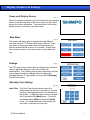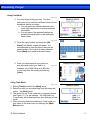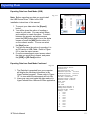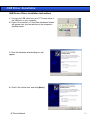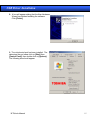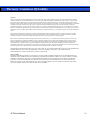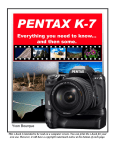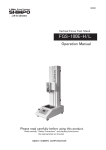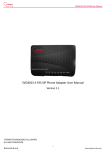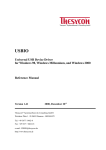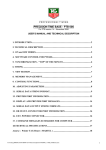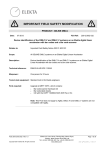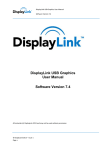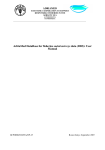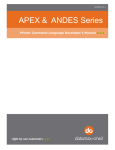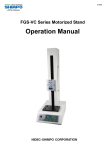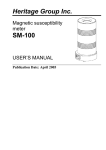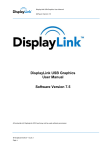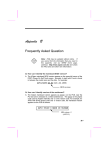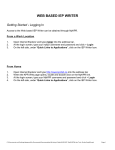Download TCT Series Torque Tester User Manual - NIDEC
Transcript
TCT Series Torque Tester User Manual Nidec - Shimpo America Corporation 1701 Glenlake Avenue Itasca, Illinois 60143 (800) 237-7079 [email protected] www.ShimpoInst.com Table Of Contents Safety............................................................................................................3 Specifications...............................................................................................4 Component Identification............................................................................5 Glossary of Terms.........................................................................................6 Display Features and Settings..................................................................7-9 Display Screen..........................................................................................7 Main Menu.................................................................................................7 Settings…..................................................................................................7 Adjusting Your Settings..........................................................................8-9 Measuring Torque...................................................................................10-11 Using Quick Run.......................................................................................10 Using Measure Mode................................................................................10 Peak Mode................................................................................................11 Track Mode...............................................................................................11 Exporting Data………………………………………………..............................12 USB Driver Installation………………………………………………...........13-17 Trouble Shooting…………………………………………………………………18 Warranty / Limitation Of Liability………………………………………………19 TCT Series Manual 2 Safety WARNING Do not operate unit until you read and understand ALL safety information. Failure to do so may result in damage to the product and/or bodily injury. Safety Information • • • • • • • • • • • • • Do not wear any loose articles of clothing or jewelry when operating unit. Always wear appropriate attire when using these products (i.e. protective eye wear, pants, closed toed shoes). Always check for loose wires and cables on and around unit before beginning operation. Keep unit and charger away from water, always store in a dry place and safe environment. Do not operate unit in a flammable or explosive environment. Never apply torque to this unit that exceeds the maximum torque value. Doing so may result in damage to the unit and injury to the operator. Unauthorized personnel should never be permitted to operate this unit. Never use additional accessories with this unit that were not included and are not from this manufacturer, doing so could result in damage to the unit. Always operate unit in a clean and organized work place. This unit should always be kept clean, dry, and free from oil and grease. Do not perform repairs on this unit, unless you are an authorized service technician. Always unplug unit before inspecting, cleaning, or performing maintenance on the unit. Never perform maintenance on unit that is not in accordance with the maintenance procedures listed in the service and maintenance portion of this manual. Failure to comply with these instructions may result in damage to the unit. TCT Series Manual 3 Specifications TCT Series Features The TSTT series touch screen torque tester provides an intuitive menu selection through the use of an easy to operate touch screen interface. The TSTT series provides unsurpassed accuracy for testing torque wrenches, manual screwdrivers, electric screwdriver, pneumatic screwdriver, and other torque controlled power tools. The TSTT series is unrivaled with the number of features and benefits it has to offer. Its integrated level sensor automatically rotates the LCD screen depending on the torque testers’ orientation. In addition the unit provides the ability to do a quick audit or metrology level calibration making it an incredibly versatile and priceless instrument for any QA department. ±0.5% of reading from 10% to 100% of full scale Full color LCD touch screen On-screen torque calculator Made in USA 1 Year Warranty Processes statistical calculations: CP, CPK, Sigma On-Screen graphing capability for tool performance analysis Export data directly to computer through USB or save to SD Card Automatic screen rotation (level sensor flips screen vertically or horizontally) “Quick Run” mode provides the ability to quickly audit and verify a tool Metrology level “Measure mode” allows users to to establish acceptable tolerances Eight available engineering units: In Ozs, In Lbs, Ft Lbs, Nm, cNm, KgCm, gfCm, Kgm Li-Ion technology provides extended battery life (up to 4 hours of continuous use or 12 hours idle) Advanced user programmable options Models Available: Model # Torque Range TCT-z-160 16.0 – 160 In Oz TCT-i-010 1.0 – 10.0 In Lb TCT-i-025 2.5 – 25.0 In Lb TCT-i-100 10.0 – 100.0 In Lb TCT-f-100 10.0 -100.0 Ft Lb TCT-f-300 30.0 – 300.0 Ft Lb Precision/ Accuracy +/- 0.5% Data Output Port SD & USB (Mini) Battery 3.6 V Lithium Ion Charge Time 2hours Battery Life 4 hours Charger Output 5V 2A Max Weight 4.25 Lbs Calibration of Unit: In order to maintain a high standard of accuracy periodic calibrations are required. In most applications a 6-12 month periodic calibration is acceptable. Please contact your local distributor or the manufacturer when your unit is up for its calibration interval. TCT Series Manual 4 Component Identification Rundown Fixture (Not available on all units) LCD Touch Screen Docking Plate (Optional Accessory) AC Power Adapter SD Card Slot Power On Button USB Port TCT Series Manual 5 Glossary of Terms Filter: The expected time needed to capture a peak (Milliseconds) Peak: Peak Mode is used to measure and display the maximum torque that a tool experiences when being used in a CW or CCW direction. The Peak Mode is most commonly used for calibrating pulse tools, electric/pneumatic clutch tools, clicker style torque wrenches and hand torque drivers. Track: The Track Mode measures the amount of force that is applied to the transducer in live time. This is used to verify the calibration of dial indicating & beam style torque wrenches. Track Mode may also be used for bottle cap fastening. Torque High Limit: The Torque High Limit is used to notify an operator when the reading falls above the maximum torque value. Maximum acceptable reading. Torque Low Limit: The Torque Low Limit is used to notify an operator when the reading falls below the minimum torque value. Minimum acceptable reading. Cpk Value: The Cpk value, also known as the process capability for a centered process, is a statistical value that is used to indicate how closely a series of test samples are grouped around the target value. Torque Threshold: The Torque Threshold is the minimum reading the unit will read. This feature is designed to help avoid picking up a reading due to operation setup. Note: See 5a. CW: Captures peaks in the clockwise direction only. CCW: Captures peaks in the counterclockwise direction only. 5a: Setting this valve too high may not allow the unit to pick up readings. Measure Mode: Use this mode if you would like to save or export data related to your tools performance. Quick Run: Use this mode if you would like quick access to the torque tester’s measuring capability. Rundown Fixture: A rundown fixture helps simulate an actual joint during the fastening process. Common types of joints are hard, medium, and soft. A rundown fixture is required for testing power tools such as cordless screwdrivers, electric screwdrivers, air screwdrivers, pulse tools, & nutrunners. Profile: The torque tester allows for up to 8 different profiles to be preset. The profile allows the user to quickly select a predetermined testing strategy. TCT Series Manual 6 Display Features & Settings Power-up & Display Screen Fig. 7.1 When the operator switches on the unit (press the white square button on the left hand side of the unit to power on the torque tester) this screen will appear. Touch any area of this torque display screen to continue to the main menu. Main Menu Fig. 7.2 This screen will allow users to navigate through different functions that the TCT Series torque tester features. Users may return to this screen when they are finished with one function and would like to move on to another. Please note that users must return to the main menu to power down the unit. Settings Fig. 7.3 The TCT series torque tester offers a settings menu that allow users to adjust the features on the unit to their own specifications. The following step by step instructions will help you navigate through the settings menu and adjust the following features. To get started you must select [Settings] from the main menu. Adjusting Your Settings Fig. 7.4 Auto Clear The Auto Clear function allows users to set a desired amount of time (in seconds) for a torque reading to be displayed before it is cleared from the screen. To adjust the time, select a number 1 thru 9 and select the [Back] arrow. To turn off this feature select [Off] and select the [Back] arrow. For visual reference of this screen you may refer to the picture on the right. TCT Series Manual 7 Display Features & Settings Adjusting Your Settings Continued Fig. 8.1 Language The Language feature allows users to operate the torque tester in the desired language of their choice. The tester features the following languages: English. To change the language, simply select the language of your choice and select the [Back] arrow. For visual reference of this screen you may refer to the picture on the right. Fig. 8.2 Clock The TCT torque tester allows users to set the time and date on the torque tester. To adjust the date press the numbers on the keypad, once you have finished adjusting the date you can adjust the clock also by pressing the same numbers on the key pad. Fig. 8.3 Sleep Mode The Sleep Mode feature automatically shuts down the torque tester when it is not in use, in order to conserve battery life. Users are allowed to adjust the set amount of time the torque tester is on before the Sleep Mode is enabled. Users also have the option to disable this feature. To adjust the time, touch a number a on the keypad from 1 to 40. This will set the time in minutes. Once you have adjusted the time select the [Back] arrow. Fig. 8.4 Back Light The Back Light keeps the screen lit on the torque tester for a specified amount of time, while the torque tester is not in use. Users have the option of keeping the back light on from 30 seconds to 8 minutes. Users are allowed to turn off this feature as well. To adjust the time select a number on the keypad from .5 to 8. Select the [Back] arrow when you are finished. TCT Series Manual 8 Display Features & Settings Adjusting Your Settings Continued Fig. 9.1 Brightness The Brightness feature allows users to adjust the touch screen’s level of brightness. To increase the level of brightness select the [+] button; to decrease the level of bright select the [-] button. You many continue to press either button until you reach your desired level of brightness. Select the [Back] arrow when finished. Fig. 9.2 Peak Time The Peak Time setting allows users to adjust the range of time when measuring the amount of time it takes for a tool to reach its torque. To adjust the time select a number from the key pad and select the [Back] arrow. Peak Time is measured in milliseconds. Fig. 9.3 Torque Calculator The torque calculator is provided for the convenience being able to convert different units of torque. Fig. 9.4 Profile The profile menus allows for up to 8 different testing strategies to be preset and stored in the memory. All functions of the profile can be customized to each testing strategy. TCT Series Manual 9 Measuring Torque Using Quick Run Fig. 10.1 1. Select [Quick Run] from the main menu. 2. Select the correct units of measurement, you can adjust the setting by selecting the black arrows. 3. Select the mode of measuring (Peak or Track), you can adjust the mode by the selecting the back arrows. Refer to Figure 11.1 to view an example of the Quick Run screen. 4. The Quick Run mode has feature that allows the user to graph the Peak Time. 5. To Adjust the length of time on the graph, please refer to Adjusting Your Settings, Peak Time. Using Measure Mode Fig. 10.2 1. Select [Measure Mode] from the main menu. Fig. 10.3 2. [Peak] or [Track], if you are unsure which testing mode you should select, refer to the glossary of terms at the beginning of this manual for clarification. Press the [Next] arrow Fig. 10.4 3. Select a user profile. Please note that a user profile is customized to each specific testing Changes to the profile settings can be performed from the [Settings] > [Profile] start up screen menus. TCT Series Manual 10 Measuring Torque Using Peak Mode Fig. 11.1 4. You may begin testing your tool. For screwdrivers and power tools, insert the rundown fixture into the transducer before you begin. a. You can press the statistics buttone in the lower right hand corner to access additional information. b. You can export the captured readings by pressing the save button in the lower right hand corner. Fig. 11.2 5. Once the export button is pressed the [Export Name] (Job Name) screen will appear. It is recommended to save the export name as the serial number of the tool(s) for easy reference. Press [Next] to proceed to the next screen. 6. Once you have captured your peak you Fig. 11.3 may save and export your data to a computer via a USB Cable or an SD card, or you may clear the reading by selecting [clear] (1) (2) (3) (4) (5) (6) (7) (8) 5.24 5.25 5.42 5.25 5.28 5.25 5.34 5.30 Using Track Mode Fig. 11.4 1. Select [Track] and select the [Next] arrow. 2. Select the units you are measuring from the menu and select the [Next] arrow. 3. The screen for the Track mode will now appear, please see Figure 11.3 for an example. The High and Low Torque limits will be displayed from their settings in Peak mode. 4. When you have finished measuring in Track mode you may return to the main menu by selecting the [Main Menu] arrow. TCT Series Manual 11 Exporting Data Exporting Data from Peak Mode (USB) Fig. 12.1 Note: Before exporting any data you must install the USB Device Driver. Refer to the USB installation instructions of this manual. 1. To export your data select the [Export] button. 2. You will be given the option of creating a name for your data. You may select letters and numbers to create the name. To switch between the numeric and alpha screens press the [123] button when it is on the alpha screen or press the [ABC] button when it is on the numeric screen. To move on select the [Next] arrow. 3. You will now have the option of exporting it to an SD card or a USB Cable. Refer to Figure 9.2 to view the export screen. 4. From the measurement export screen select the data you would like to export, and press the [USB] or [SD Card] buttons. (1) (2) (3) (4) (5) (6) (7) (8) 5.24 5.25 5.42 5.25 5.28 5.25 5.34 5.30 Exporting Data from Peak Mode Continued Fig. 12.2 1. The Data that is exported from your computer will display the following information in the HyperTerminal program. Please refer to Figure 10.1 to view what the data export will look like. 2. Users may copy and paste the data read out in HyperTerminal into a Microsoft Office application TCT Series Manual Date:10/01/2009 Time:20:29:13 Unit S/N: 123456 Transducer: 25 In Lb Job:TOOL123 #1 Measurement direction: CW Maximum Torque Limit: 10.75 In Lb Minimum Torque Limit: 10.25 In Lb Threshold Torque Limit: 5.00 In Lb Peak Time: 0.500 Seconds Maximum recorded: 10.69 In Lb Minimum recorded: 10.50 In Lb Sigma: 0.068 Cp: 1.234 Cpk: 0.908 Readings above maximum: 0 Readings below minimum: 0 Percentage not OK: 0.000% Reading # Peak 1 10.64 2 10.50 3 10.53 4 10.54 5 10.55 6 10.52 7 10.51 8 10.53 9 10.65 10 10.69 12 USB Driver Installation USB Device Driver Installation Instructions 1. Connect the USB cable from your TCT torque tester to the USB port on your computer. 2. Once it is connected, a “Found New Hardware” bubble will appear over your the task bar on the computer’s desktop screen. 3. Next the Hardware wizard dialog box will appear. 4. Check “No not this time” and click [Next>]. TCT Series Manual 13 USB Driver Installation 5. The dialog box will ask how the software should be installed, check “Install from a list or specific location (Advanced)” option and click [Next>]. 6. Browse to where the “fascdc.inf” file is located and click [Next>]. 7. The wizard will begin the installation of the driver. A box will pop up with a warning that this software has not passed Windows Logo testing (this is WINDOWS software). Click [Continue Anyway] TCT Series Manual 14 USB Driver Installation 8. A box will appear stating that the New Hardware Wizard has finished installing the software. Click [Finish]. 9. The virtual serial port has been installed. The determine the port name click on [Start] then [Control Panel], then double click on [System]. The following box should appear. TCT Series Manual 15 USB Driver Installation 10. Select the [Hardware] tab and click on [Device Manager] 11. The Device Manager Program will appear. Expand the “Ports” group: In this case the port is COM23 TCT Series Manual 16 USB Driver Installation 12. The FSTT1 uses the native CDC classic device driver supported by Windows XP. The following text is a copy of the required inf file: ; ; fascdc.inf ; [Version] Signature="$Chicago$" Class=Ports ClassGuid={4D36E978-E325-11CE-BFC1-08002BE10318} Provider=%FAS% DriverVer=09/12/2006,1.1.1.5 [DestinationDirs] DefaultDestDir=12 [Manufacturer] %FAS%=FAS_Mfg [FAS_Mfg] %USBtoSerialConverter%=USBtoSer.Install,USB\VID_03EB&PID_6119 [USBtoSer.Install] include=mdmcpq.inf CopyFiles=FakeModemCopyFileSection AddReg=USBtoSer.AddReg [USBtoSer.AddReg] HKR,,DevLoader,,*ntkern HKR,,NTMPDriver,,usbser.sys HKR,,EnumPropPages32,,"MsPorts.dll,SerialPortPropPageProvider" [USBtoSer.Install.Services] AddService=usbser,0x00000002,USBtoSer.AddService [USBtoSer.AddService] DisplayName=%USBSer% ServiceType=1 StartType=3 ErrorControl=1 ServiceBinary=%12%\usbser.sys [Strings] FAS="Flexible Assembly Systems" USBtoSerialConverter="FAS USB to Serial Converter" USBSer="USB Serial Driver" TCT Series Manual 17 Trouble Shooting Guide Problem Inconsistent Torque Readings Unit turns off by itself Unit will not turn on Possible Cause Wrong Filter Set Solution Rundown Fixture Not Being Used Always use a rundown fixture when testing power tools Tool being tested is unable to hold consistent torque value Send tool in for evaluation Torque Tester needs calibration Low Battery Sleep mode time set too short Low Battery Flash memory corrupt Send torque tester in for calibration Recharge the unit Adjust sleep mode time Recharge the unit Perform hard reset Calibration of Unit: In order to maintain a high standard of accuracy periodic calibrations are required. In most applications a 6-12 month periodic calibration is acceptable. Please contact your local distributor or the manufacturer when your unit is up for its calibration interval. TCT Series Manual 18 Warranty / Limitation Of Liability Warranty Flexible Assembly Systems Inc (Manufacturer) warrants to Purchaser that all goods supplied hereunder, which are manufactured by Flexible Assembly Systems Inc or individual manufacturer’s, will be free from defect in material or workmanship for a period of one (1) year from the delivery date unless a different period is set forth in the body of the proposal in which these terms are incorporated. Should any defect appear during the warranty period, Flexible Assembly Systems Inc shall, if given prompt notice by Purchaser, correct such nonconformity by, in Flexible Assembly Systems Inc' sole discretion, either repair or replacement of the nonconforming goods F.O.B. Flexible Assembly Systems Inc' designated repair facility. The foregoing warranties are subject to revocation in Flexible Assembly Systems Inc’ sole discretion in the event that Purchaser (1) modifies the goods in any way without the express written consent of Flexible Assembly Systems Inc; (2) employs such goods in a manner that is not in accordance with Flexible Assembly Systems Inc' supplied instructions; or (3) damages the goods in any manner through any means. The foregoing warranties also are subject to revocation or modification in Flexible Assembly Systems Inc’ sole discretion in the event that Purchaser uses or transfers the goods outside of the country from which they were sold without notice to and written consent from Flexible Assembly Systems Inc. In such event, Flexible Assembly Systems Inc may charge Purchaser, at prevailing prices. Repair parts are warranted by Flexible Assembly Systems Inc for a period of one (1) year from the date of delivery, provided, however, that repairs or replacements to original goods shall not renew or extend the warranty period of such goods. Replaced goods or parts become the property of Flexible Assembly Systems Inc. Goods supplied hereunder, which have been purchased by Flexible Assembly Systems Inc from other manufacturers, shall have only the warranty offered by the manufacturer thereof, and Flexible Assembly Systems Inc disclaims any responsibility with respect to the performance of such goods. Service labor provided by Flexible Assembly Systems Inc is warranted by Flexible Assembly Systems Inc for a period of ninety (90) days from the date that the Field Service Report is executed. THE FOREGOING WARRANTIES ARE EXCLUSIVE AND IN LIEU OF ALL OTHER WARRANTIES OF QUALITY OR ERFORMANCE, EXPRESS, IMPLIED, STATUTORY OR OTHERWISE, INCLUDING WITHOUT LIMITATION ANY WARRANTIES OF MERCHANTABILITY OR OF FITNESS FOR A PARTICULAR PURPOSE. Limit of Liability FLEXIBLE ASSEMBLY SYSTEMS INC SOLE AND EXCLUSIVE LIABILITY HEREUNDER SHALL BE TO REPAIR OR REPLACE GOODS OR PARTS THEREOF FOUND TO BE DEFECTIVE WITHIN THE WARRANTY PERIOD. IN NO EVENT SHALL FLEXIBLE ASSEMBLY SYSTEMS INC BE LIABLE TO PURCHASER FOR INCIDENTAL OR CONSEQUENTIAL DAMAGES WHETHER IN CONTRACT, TORT, OR OTHERWISE, INCLUDING BUT NOT LIMITED TO DAMAGES RELATED TO LOSS OF PROFITS OR REVENUE, LOSS OF USE OF THE GOODS OR ANY ASSOCIATED EQUIPMENT, COST OF SUBSTITUTE GOODS, DOWNTIME COSTS, OR OTHER DAMAGES TO PURCHASER OR ITS CUSTOMERS. TCT Series Manual 19