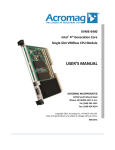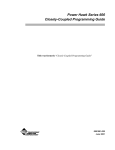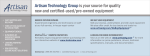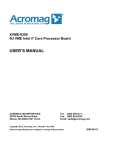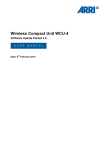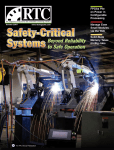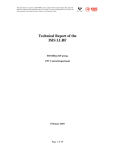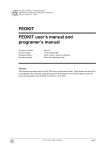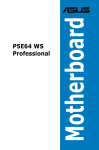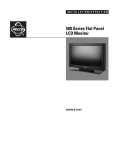Download V7865 Product Manual
Transcript
GE Fanuc Automation V7865* Intel® Core™ Duo Processor VME Single Board Computer PRODUCT MANUAL 500-9300007865-000 REV A *NOTE: THE V7865 IS DESIGNED TO MEET THE EUROPEAN UNION (EU) RESTRICTION OF HAZARDOUS SUBSTANCE (ROHS) DIRECTIVE (2002/95/EC) CURRENT REVISION. This page is intentionally left blank. COPYRIGHT AND TRADEMARKS The information in this document has been carefully checked and is believed to be entirely reliable. While all reasonable efforts to ensure accuracy have been taken in the preparation of this manual, GE Fanuc Embedded Systems assumes no responsibility resulting from omissions or errors in this manual, or from the use of information contained herein. GE Fanuc Embedded Systems reserves the right to make any changes, without notice, to this or any of GE Fanuc Embedded Systems’ products to improve reliability, performance, function, or design. GE Fanuc Embedded Systems does not assume any liability arising out of the application or use of any product or circuit described herein; nor does GE Fanuc Embedded Systems convey any license under its patent rights or the rights of others. For warranty and repair policies, refer to GE Fanuc Embedded Systems’ Standard Conditions of Sale. AMXbus, BITMODULE, COSMODULE, DMAbus, IOMax, IOWorks Access, IOWorks Foundation, IOWorks Manager, IOWorks Server, MAGICWARE, MEGAMODULE, PLC ACCELERATOR (ACCELERATION), Quick Link, RTnet, Soft Logic Link, SRTbus, TESTCAL, “The Next Generation PLC”, The PLC Connection, TURBOMODULE, UCLIO, UIOD, UPLC, Visual Soft Logic Control(ler), VMEbus Access, VMEmanager, VMEmonitor, VMEnet, VMEnet II, VMEprobe and VMIC Shutdown are trademarks and The I/O Experts, The I/O Systems Experts, The Soft Logic Experts, and The Total Solutions Provider are service marks of GE Fanuc Embedded Systems. IOWorks, Visual IOWorks and the VMIC logo are registered trademarks of GE Fanuc Embedded Systems. Other registered trademarks are the property of their respective owners. Copyright © 2007 by GE Fanuc Embedded Systems. All Rights Reserved. This document shall not be duplicated, nor its contents used for any purpose, unless granted express written permission from GE Fanuc Embedded Systems. RoHS Compliance The RoHS product is free of lead, mercury, cadmium, hexavalent chromium, polybrominated biphenyls (PBBs) and polybrominated diphenyl ethers (PBDEs). In conjunction with the WEEE (Waste Electrical & Electronic Equipment) Directive 2002/96/EC (January 27, 2003). This page is intentionally left blank. Table of Contents List of Figures . . . . . . . . . . . . . . . . . . . . . . . . . . . . . . . . . . . . . . . . . . . . . . . . . . . . . . . . . . . . . . . . . . . . . . . . . . . . . . 9 List of Tables . . . . . . . . . . . . . . . . . . . . . . . . . . . . . . . . . . . . . . . . . . . . . . . . . . . . . . . . . . . . . . . . . . . . . . . . . . . . . . . . 11 Overview . . . . . . . . . . . . . . . . . . . . . . . . . . . . . . . . . . . . . . . . . . . . . . . . . . . . . . . . . . . . . . . . . . . . . . . . . . . . . . . . . . . . 13 Intel 945GM/945GME Chipset . . . . . . . . . . . . . . . . . . . . . . . . . . . . . . . . . . . . . . . . . . . . . . . . . . . . . . . . . . . . . . Organization of the Manual . . . . . . . . . . . . . . . . . . . . . . . . . . . . . . . . . . . . . . . . . . . . . . . . . . . . . . . . . . . . . . . . . References . . . . . . . . . . . . . . . . . . . . . . . . . . . . . . . . . . . . . . . . . . . . . . . . . . . . . . . . . . . . . . . . . . . . . . . . . . . . . . . . Safety Summary . . . . . . . . . . . . . . . . . . . . . . . . . . . . . . . . . . . . . . . . . . . . . . . . . . . . . . . . . . . . . . . . . . . . . . . . . . . Warnings, Cautions and Notes . . . . . . . . . . . . . . . . . . . . . . . . . . . . . . . . . . . . . . . . . . . . . . . . . . . . . . . . . . . . . . Notation and Terminology . . . . . . . . . . . . . . . . . . . . . . . . . . . . . . . . . . . . . . . . . . . . . . . . . . . . . . . . . . . . . . . . . . 15 17 18 21 22 23 Chapter 1 - Installation and Setup . . . . . . . . . . . . . . . . . . . . . . . . . . . . . . . . . . . . . . . . . . . . . . . . . . . . . 25 Unpacking Procedures . . . . . . . . . . . . . . . . . . . . . . . . . . . . . . . . . . . . . . . . . . . . . . . . . . . . . . . . . . . . . . . . . . . . . Hardware Setup . . . . . . . . . . . . . . . . . . . . . . . . . . . . . . . . . . . . . . . . . . . . . . . . . . . . . . . . . . . . . . . . . . . . . . . . . . . . Connectors, Headers and Switches . . . . . . . . . . . . . . . . . . . . . . . . . . . . . . . . . . . . . . . . . . . . . . . . . . . . . . . . . Jumper Settings . . . . . . . . . . . . . . . . . . . . . . . . . . . . . . . . . . . . . . . . . . . . . . . . . . . . . . . . . . . . . . . . . . . . . . . . . . . . CMOS Password . . . . . . . . . . . . . . . . . . . . . . . . . . . . . . . . . . . . . . . . . . . . . . . . . . . . . . . . . . . . . . . . . . . . . . . Installation . . . . . . . . . . . . . . . . . . . . . . . . . . . . . . . . . . . . . . . . . . . . . . . . . . . . . . . . . . . . . . . . . . . . . . . . . . . . . . . . . Power Requirements . . . . . . . . . . . . . . . . . . . . . . . . . . . . . . . . . . . . . . . . . . . . . . . . . . . . . . . . . . . . . . . . . . . Front Panel . . . . . . . . . . . . . . . . . . . . . . . . . . . . . . . . . . . . . . . . . . . . . . . . . . . . . . . . . . . . . . . . . . . . . . . . . . . . . . . . Connectors . . . . . . . . . . . . . . . . . . . . . . . . . . . . . . . . . . . . . . . . . . . . . . . . . . . . . . . . . . . . . . . . . . . . . . . . . . . . LEDs . . . . . . . . . . . . . . . . . . . . . . . . . . . . . . . . . . . . . . . . . . . . . . . . . . . . . . . . . . . . . . . . . . . . . . . . . . . . . . . . . . LED Definitions . . . . . . . . . . . . . . . . . . . . . . . . . . . . . . . . . . . . . . . . . . . . . . . . . . . . . . . . . . . . . . . . . . . . . . . . . BIOS Setup . . . . . . . . . . . . . . . . . . . . . . . . . . . . . . . . . . . . . . . . . . . . . . . . . . . . . . . . . . . . . . . . . . . . . . . . . . . . . . . . 26 27 28 30 30 33 34 36 36 36 37 40 Chapter 2 - Standard Features . . . . . . . . . . . . . . . . . . . . . . . . . . . . . . . . . . . . . . . . . . . . . . . . . . . . . . . . . . 41 BGA CPU . . . . . . . . . . . . . . . . . . . . . . . . . . . . . . . . . . . . . . . . . . . . . . . . . . . . . . . . . . . . . . . . . . . . . . . . . . . . . . . . . . 42 5 V7865 Product Manual Physical Memory . . . . . . . . . . . . . . . . . . . . . . . . . . . . . . . . . . . . . . . . . . . . . . . . . . . . . . . . . . . . . . . . . . . . . . . . . . . Memory and Port Maps . . . . . . . . . . . . . . . . . . . . . . . . . . . . . . . . . . . . . . . . . . . . . . . . . . . . . . . . . . . . . . . . . . . . . Memory Map - Tsi148 Based PCI-to-VME Bridge . . . . . . . . . . . . . . . . . . . . . . . . . . . . . . . . . . . . . . . . I/O Port Map . . . . . . . . . . . . . . . . . . . . . . . . . . . . . . . . . . . . . . . . . . . . . . . . . . . . . . . . . . . . . . . . . . . . . . . . . . . . . . . Interrupts . . . . . . . . . . . . . . . . . . . . . . . . . . . . . . . . . . . . . . . . . . . . . . . . . . . . . . . . . . . . . . . . . . . . . . . . . . . . . . . . . . System Interrupts . . . . . . . . . . . . . . . . . . . . . . . . . . . . . . . . . . . . . . . . . . . . . . . . . . . . . . . . . . . . . . . . . . . . . . PCI Interrupts . . . . . . . . . . . . . . . . . . . . . . . . . . . . . . . . . . . . . . . . . . . . . . . . . . . . . . . . . . . . . . . . . . . . . . PCI Device Interrupt Map . . . . . . . . . . . . . . . . . . . . . . . . . . . . . . . . . . . . . . . . . . . . . . . . . . . . . . . . . . . . . . . Integrated Peripherals . . . . . . . . . . . . . . . . . . . . . . . . . . . . . . . . . . . . . . . . . . . . . . . . . . . . . . . . . . . . . . . . . . . . . . Ethernet Controllers . . . . . . . . . . . . . . . . . . . . . . . . . . . . . . . . . . . . . . . . . . . . . . . . . . . . . . . . . . . . . . . . . . . . . . . . 10BaseT . . . . . . . . . . . . . . . . . . . . . . . . . . . . . . . . . . . . . . . . . . . . . . . . . . . . . . . . . . . . . . . . . . . . . . . . . . . . . . . 100BaseTX . . . . . . . . . . . . . . . . . . . . . . . . . . . . . . . . . . . . . . . . . . . . . . . . . . . . . . . . . . . . . . . . . . . . . . . . . . . . 1000BaseT . . . . . . . . . . . . . . . . . . . . . . . . . . . . . . . . . . . . . . . . . . . . . . . . . . . . . . . . . . . . . . . . . . . . . . . . . . . . Boot ROM BIOS . . . . . . . . . . . . . . . . . . . . . . . . . . . . . . . . . . . . . . . . . . . . . . . . . . . . . . . . . . . . . . . . . . . . . . . Video Graphics Adapter . . . . . . . . . . . . . . . . . . . . . . . . . . . . . . . . . . . . . . . . . . . . . . . . . . . . . . . . . . . . . . . . . . . . Digital Visual Interface (DVI-D) . . . . . . . . . . . . . . . . . . . . . . . . . . . . . . . . . . . . . . . . . . . . . . . . . . . . . . . . . . Universal Serial Bus . . . . . . . . . . . . . . . . . . . . . . . . . . . . . . . . . . . . . . . . . . . . . . . . . . . . . . . . . . . . . . . . . . . . . . . . 42 43 43 44 46 46 49 50 52 53 53 53 53 53 54 54 56 Chapter 3 - Embedded PC/RTOS Features . . . . . . . . . . . . . . . . . . . . . . . . . . . . . . . . . . . . . . . . . . . 57 VME Bridge . . . . . . . . . . . . . . . . . . . . . . . . . . . . . . . . . . . . . . . . . . . . . . . . . . . . . . . . . . . . . . . . . . . . . . . . . . . . . . . . PCI-X To VME Bridge (Tsi148) Software Guidelines . . . . . . . . . . . . . . . . . . . . . . . . . . . . . . . . . . . . . Embedded PCI Functions . . . . . . . . . . . . . . . . . . . . . . . . . . . . . . . . . . . . . . . . . . . . . . . . . . . . . . . . . . . . . . . . . . Timers . . . . . . . . . . . . . . . . . . . . . . . . . . . . . . . . . . . . . . . . . . . . . . . . . . . . . . . . . . . . . . . . . . . . . . . . . . . . . . . . . . . . . General . . . . . . . . . . . . . . . . . . . . . . . . . . . . . . . . . . . . . . . . . . . . . . . . . . . . . . . . . . . . . . . . . . . . . . . . . . . . . . . . Timer Control Status Register 1 (TCSR1) . . . . . . . . . . . . . . . . . . . . . . . . . . . . . . . . . . . . . . . . . . . . . . . . Timer Control Status Register 2 (TCSR2) . . . . . . . . . . . . . . . . . . . . . . . . . . . . . . . . . . . . . . . . . . . . . . . . Timer 1 & 2 Load Count Register (TMRLCR12) . . . . . . . . . . . . . . . . . . . . . . . . . . . . . . . . . . . . . . . . . . Timer 3 Load Count Register (TMRLCR3) . . . . . . . . . . . . . . . . . . . . . . . . . . . . . . . . . . . . . . . . . . . . . . . Timer 4 Load Count Register (TMRLCR4) . . . . . . . . . . . . . . . . . . . . . . . . . . . . . . . . . . . . . . . . . . . . . . . Timer 1 & 2 Current Count Register (TMRCCR12) . . . . . . . . . . . . . . . . . . . . . . . . . . . . . . . . . . . . . . . Timer 3 Current Count Register (TMRCCR3) . . . . . . . . . . . . . . . . . . . . . . . . . . . . . . . . . . . . . . . . . . . . Timer 4 Current Count Register (TMRCCR4) . . . . . . . . . . . . . . . . . . . . . . . . . . . . . . . . . . . . . . . . . . . . Timer 1 IRQ Clear (T1IC) . . . . . . . . . . . . . . . . . . . . . . . . . . . . . . . . . . . . . . . . . . . . . . . . . . . . . . . . . . . . . . . Timer 2 IRQ Clear (T2IC) . . . . . . . . . . . . . . . . . . . . . . . . . . . . . . . . . . . . . . . . . . . . . . . . . . . . . . . . . . . . . . . Timer 3 IRQ Clear (T3IC) . . . . . . . . . . . . . . . . . . . . . . . . . . . . . . . . . . . . . . . . . . . . . . . . . . . . . . . . . . . . . . . Timer 4 IRQ Clear (T4IC) . . . . . . . . . . . . . . . . . . . . . . . . . . . . . . . . . . . . . . . . . . . . . . . . . . . . . . . . . . . . . . . Watchdog Timer . . . . . . . . . . . . . . . . . . . . . . . . . . . . . . . . . . . . . . . . . . . . . . . . . . . . . . . . . . . . . . . . . . . . . . . . . . . General . . . . . . . . . . . . . . . . . . . . . . . . . . . . . . . . . . . . . . . . . . . . . . . . . . . . . . . . . . . . . . . . . . . . . . . . . . . . . . . . WDT Control Status Register (WCSR) . . . . . . . . . . . . . . . . . . . . . . . . . . . . . . . . . . . . . . . . . . . . . . . . . . WDT Keepalive Register (WKPA) . . . . . . . . . . . . . . . . . . . . . . . . . . . . . . . . . . . . . . . . . . . . . . . . . . . . . . . CompactFlash . . . . . . . . . . . . . . . . . . . . . . . . . . . . . . . . . . . . . . . . . . . . . . . . . . . . . . . . . . . . . . . . . . . . . . . . . . . . . 58 58 60 61 61 61 62 63 63 64 64 64 65 65 65 65 66 67 67 67 68 69 6 Table of Contents Remote Ethernet Booting . . . . . . . . . . . . . . . . . . . . . . . . . . . . . . . . . . . . . . . . . . . . . . . . . . . . . . . . . . . . . . . . . . . BootWare Features: . . . . . . . . . . . . . . . . . . . . . . . . . . . . . . . . . . . . . . . . . . . . . . . . . . . . . . . . . . . . . . . . 70 70 Maintenance . . . . . . . . . . . . . . . . . . . . . . . . . . . . . . . . . . . . . . . . . . . . . . . . . . . . . . . . . . . . . . . . . . . . . . . . . . . . . . . 71 Maintenance Prints . . . . . . . . . . . . . . . . . . . . . . . . . . . . . . . . . . . . . . . . . . . . . . . . . . . . . . . . . . . . . . . . . . . . . . . . . 72 Appendix A - Connector Pinouts . . . . . . . . . . . . . . . . . . . . . . . . . . . . . . . . . . . . . . . . . . . . . . . . . . . . . . . 73 Connector Locations . . . . . . . . . . . . . . . . . . . . . . . . . . . . . . . . . . . . . . . . . . . . . . . . . . . . . . . . . . . . . . . . . . . . . . . VME Connector Pinout (P1 and P2) . . . . . . . . . . . . . . . . . . . . . . . . . . . . . . . . . . . . . . . . . . . . . . . . . . . . . . . . . Optional Vita 41.3 Connector (P0) . . . . . . . . . . . . . . . . . . . . . . . . . . . . . . . . . . . . . . . . . . . . . . . . . . . . . . . . . . . Serial Connector Pinout (J35) . . . . . . . . . . . . . . . . . . . . . . . . . . . . . . . . . . . . . . . . . . . . . . . . . . . . . . . . . . . . . . . USB Connectors (J29/J30) . . . . . . . . . . . . . . . . . . . . . . . . . . . . . . . . . . . . . . . . . . . . . . . . . . . . . . . . . . . . . . . . . . Video Graphics Adapter (J28) . . . . . . . . . . . . . . . . . . . . . . . . . . . . . . . . . . . . . . . . . . . . . . . . . . . . . . . . . . . . . . . Ethernet Connector Pinout (J32/J33) . . . . . . . . . . . . . . . . . . . . . . . . . . . . . . . . . . . . . . . . . . . . . . . . . . . . . . . . Keyboard and Mouse Connector and Pinout (J36) . . . . . . . . . . . . . . . . . . . . . . . . . . . . . . . . . . . . . . . . . . . PMC Connectors and Pinouts (J11 through J14) . . . . . . . . . . . . . . . . . . . . . . . . . . . . . . . . . . . . . . . . . . . . . J11 Connector and Pinout . . . . . . . . . . . . . . . . . . . . . . . . . . . . . . . . . . . . . . . . . . . . . . . . . . . . . . . . . . J12 Connector and Pinout . . . . . . . . . . . . . . . . . . . . . . . . . . . . . . . . . . . . . . . . . . . . . . . . . . . . . . . . . . J13 Connector and Pinout . . . . . . . . . . . . . . . . . . . . . . . . . . . . . . . . . . . . . . . . . . . . . . . . . . . . . . . . . . J14 Connector and Pinout . . . . . . . . . . . . . . . . . . . . . . . . . . . . . . . . . . . . . . . . . . . . . . . . . . . . . . . . . . 74 75 77 78 79 80 81 82 84 84 85 86 87 Appendix B - AMI BIOS Setup Utility . . . . . . . . . . . . . . . . . . . . . . . . . . . . . . . . . . . . . . . . . . . . . . . . . . 89 Popup Boot Menu . . . . . . . . . . . . . . . . . . . . . . . . . . . . . . . . . . . . . . . . . . . . . . . . . . . . . . . . . . . . . . . . . . . . . . . . . . Main . . . . . . . . . . . . . . . . . . . . . . . . . . . . . . . . . . . . . . . . . . . . . . . . . . . . . . . . . . . . . . . . . . . . . . . . . . . . . . . . . . . . . . . Advanced BIOS Setup . . . . . . . . . . . . . . . . . . . . . . . . . . . . . . . . . . . . . . . . . . . . . . . . . . . . . . . . . . . . . . . . . . . . . . PCI/PnP Setup . . . . . . . . . . . . . . . . . . . . . . . . . . . . . . . . . . . . . . . . . . . . . . . . . . . . . . . . . . . . . . . . . . . . . . . . . . . . . Boot Setup . . . . . . . . . . . . . . . . . . . . . . . . . . . . . . . . . . . . . . . . . . . . . . . . . . . . . . . . . . . . . . . . . . . . . . . . . . . . . . . . . Security Setup . . . . . . . . . . . . . . . . . . . . . . . . . . . . . . . . . . . . . . . . . . . . . . . . . . . . . . . . . . . . . . . . . . . . . . . . . . . . . Chipset Setup . . . . . . . . . . . . . . . . . . . . . . . . . . . . . . . . . . . . . . . . . . . . . . . . . . . . . . . . . . . . . . . . . . . . . . . . . . . . . . Exit Menu . . . . . . . . . . . . . . . . . . . . . . . . . . . . . . . . . . . . . . . . . . . . . . . . . . . . . . . . . . . . . . . . . . . . . . . . . . . . . . . . . . 90 91 92 93 94 95 96 97 Appendix C - Remote Booting . . . . . . . . . . . . . . . . . . . . . . . . . . . . . . . . . . . . . . . . . . . . . . . . . . . . . . . . . . 99 Boot Menus . . . . . . . . . . . . . . . . . . . . . . . . . . . . . . . . . . . . . . . . . . . . . . . . . . . . . . . . . . . . . . . . . . . . . . . . . . . . . . . . First Boot Menu . . . . . . . . . . . . . . . . . . . . . . . . . . . . . . . . . . . . . . . . . . . . . . . . . . . . . . . . . . . . . . . . . . . . . . . . Boot Menu . . . . . . . . . . . . . . . . . . . . . . . . . . . . . . . . . . . . . . . . . . . . . . . . . . . . . . . . . . . . . . . . . . . . . . . . . . . . . BIOS Features Setup . . . . . . . . . . . . . . . . . . . . . . . . . . . . . . . . . . . . . . . . . . . . . . . . . . . . . . . . . . . . . . . . . . . . . . . 100 100 101 102 7 V7865 Product Manual This page is intentionally left blank. 8 List of Figures Figure 1 V7865 Block Diagram. . . . . . . . . . . . . . . . . . . . . . . . . . . . . . . . . . . . . . . . . . . . . . . . . . . . . . . . . . . . . . . . . . . 16 Figure 1-1 V7865 Board Layout . . . . . . . . . . . . . . . . . . . . . . . . . . . . . . . . . . . . . . . . . . . . . . . . . . . . . . . . . . . . . . . . . . . . 28 Figure 1-2 COM1 Configuration for RS232/RS422 Select . . . . . . . . . . . . . . . . . . . . . . . . . . . . . . . . . . . . . . . . . . . 30 Figure 1-3 Installing a PMC Card on the V7865 . . . . . . . . . . . . . . . . . . . . . . . . . . . . . . . . . . . . . . . . . . . . . . . . . . . . . 34 Figure 1-4 Backside Mounting for the V7865 PMC Site. . . . . . . . . . . . . . . . . . . . . . . . . . . . . . . . . . . . . . . . . . . . . . 35 Figure 1-5 Front Panel LED Positions . . . . . . . . . . . . . . . . . . . . . . . . . . . . . . . . . . . . . . . . . . . . . . . . . . . . . . . . . . . . . . 37 Figure 1-6 Standard Front Panel Option . . . . . . . . . . . . . . . . . . . . . . . . . . . . . . . . . . . . . . . . . . . . . . . . . . . . . . . . . . . . 39 Figure 2-1 Connections for the PC Interrupt Logic Controller . . . . . . . . . . . . . . . . . . . . . . . . . . . . . . . . . . . . . . . . 51 Figure A-1 Connector Locations . . . . . . . . . . . . . . . . . . . . . . . . . . . . . . . . . . . . . . . . . . . . . . . . . . . . . . . . . . . . . . . . . . . . 74 Figure A-2 VME Connector Diagram (P1/P2) . . . . . . . . . . . . . . . . . . . . . . . . . . . . . . . . . . . . . . . . . . . . . . . . . . . . . . . 75 Figure A-3 Optional Vita 41.3 Connector (P0) . . . . . . . . . . . . . . . . . . . . . . . . . . . . . . . . . . . . . . . . . . . . . . . . . . . . . . . 77 Figure A-4 Serial Connector Pinout (J35) . . . . . . . . . . . . . . . . . . . . . . . . . . . . . . . . . . . . . . . . . . . . . . . . . . . . . . . . . . . 78 Figure A-5 USB Connector Pinout (J29/J30) . . . . . . . . . . . . . . . . . . . . . . . . . . . . . . . . . . . . . . . . . . . . . . . . . . . . . . . . 79 Figure A-6 SVGA Connector (J28) . . . . . . . . . . . . . . . . . . . . . . . . . . . . . . . . . . . . . . . . . . . . . . . . . . . . . . . . . . . . . . . . . 80 Figure A-7 GbE Connector and Pinout (J32/J33) . . . . . . . . . . . . . . . . . . . . . . . . . . . . . . . . . . . . . . . . . . . . . . . . . . . . 81 Figure A-8 Keyboard/Mouse Connector and Pinout (J36) . . . . . . . . . . . . . . . . . . . . . . . . . . . . . . . . . . . . . . . . . . . . 82 Figure A-9 Mouse/Keyboard Y Splitter Cable . . . . . . . . . . . . . . . . . . . . . . . . . . . . . . . . . . . . . . . . . . . . . . . . . . . . . . . 83 9 V7865 Product Manual This page is intentionally left blank. 10 List of Tables Table 1-1 V7865 Connectors, Headers and Switches . . . . . . . . . . . . . . . . . . . . . . . . . . . . . . . . 29 Table 1-2 CMOS Clear - Header E11 . . . . . . . . . . . . . . . . . . . . . . . . . . . . . . . . . . . . . . . . . . . . 30 Table 1-3 Boot Continuation - Header E12 . . . . . . . . . . . . . . . . . . . . . . . . . . . . . . . . . . . . . . . . 30 Table 1-4 COM Port (RS232/422 Select) - Header E13, E14, E15, E17 . . . . . . . . . . . . . . . . . . 30 Table 1-5 VME Reset Enable - Header E20 . . . . . . . . . . . . . . . . . . . . . . . . . . . . . . . . . . . . . . . 31 Table 1-6 Battery Enable (User Configurable) - Header E27 . . . . . . . . . . . . . . . . . . . . . . . . . . . 31 Table 1-7 VME System Contoller Configuration (User Configurable) - Switch (S3) . . . . . . . . . . 31 Table 1-8 Tsi148 Mapping/SYSFAIL Generation (User Configurable) - Switches (S6 & S7) . . 32 Table 1-9 Status Indications . . . . . . . . . . . . . . . . . . . . . . . . . . . . . . . . . . . . . . . . . . . . . . . . . . . . 38 Table 2-1 V7865, Tsi148 Memory Address Map . . . . . . . . . . . . . . . . . . . . . . . . . . . . . . . . . . . . 43 Table 2-2 V7865 I/O Address Map . . . . . . . . . . . . . . . . . . . . . . . . . . . . . . . . . . . . . . . . . . . . . . . 44 Table 2-3 Interrupt Line Assignments . . . . . . . . . . . . . . . . . . . . . . . . . . . . . . . . . . . . . . . . . . . . 46 Table 2-4 Interrupt Vector Table . . . . . . . . . . . . . . . . . . . . . . . . . . . . . . . . . . . . . . . . . . . . . . . . 47 Table 2-5 PCI Device Interrupt Mapping by the BIOS . . . . . . . . . . . . . . . . . . . . . . . . . . . . . . . . 50 Table 2-6 Partial List of Display Modes Supported . . . . . . . . . . . . . . . . . . . . . . . . . . . . . . . . . . . . . Table 2-7 PCI Configuration Space Registers . . . . . . . . . . . . . . . . . . . . . . . . . . . . . . . . . . . . . . 60 Table A-1 VME Connector Pinout (P1/P2) . . . . . . . . . . . . . . . . . . . . . . . . . . . . . . . . . . . . . . . . . 75 Table A-2 Optional Vita 1.3 Connector (P0) . . . . . . . . . . . . . . . . . . . . . . . . . . . . . . . . . . . . . . . . 77 Table A-3 Keyboard/Mouse Y Splitter Cable . . . . . . . . . . . . . . . . . . . . . . . . . . . . . . . . . . . . . . . 83 Table A-4 PMC Connector Pinout (J11) . . . . . . . . . . . . . . . . . . . . . . . . . . . . . . . . . . . . . . . . . . . 84 Table A-5 PMC Connector Pinout (J12) . . . . . . . . . . . . . . . . . . . . . . . . . . . . . . . . . . . . . . . . . . . 85 Table A-6 PMC Connector Pinout (J13) . . . . . . . . . . . . . . . . . . . . . . . . . . . . . . . . . . . . . . . . . . . 86 Table A-7 PMC Connector Pinout (J14) . . . . . . . . . . . . . . . . . . . . . . . . . . . . . . . . . . . . . . . . . . . 87 54 11 V7865 Product Manual This page is intentionally left blank. 12 Overview Introduction The V7865 is a full-featured Intel® CoreTM Duo Processor compatible single board computer (SBC) in a single-slot, passively cooled, Eurocard form factor. This product utilizes the advanced technology of Intel’s 945GM/945GME chipset running a front-side bus rate of 667MHz. The V7865 is compliant with the VMEbus Specification Rev. C.1 and features a transparent PCI-to-VME bridge, allowing the board to function as a system controller or peripheral CPU in multi-CPU systems. Desktop Features: • Up to 3GB DDR2 SDRAM • Two front panel Gigabit Ethernet (GbE) ports • Front panel SVGA connection • Rear DVI-D support • Supports two SATA ports out rear I/O • Two high-performance 16550-compatible serial ports (RS232/RS422) (COM1 out front panel/COM2 out rear I/O) • Two front panel USB ports Rev. 2.0 • Two rear USB ports Rev. 2.0 • Real-Time clock/calendar • Front panel reset switch • Miniature speaker • Keyboard/Mouse port The V7865 is capable of executing many of today’s desktop operating systems such as Microsoft®’s Windows® XP and a wide variety of Linux®-based operating systems. The desktop features of the V7865 are described in Chapter 2 of this manual. 13 V7865 Product Manual Embedded Features: • Remote Ethernet booting out front panel only • Up to 4GB of bootable CompactFlash (optional) • Optional support for two rear Vita 41.3 I/O ports • Four general-purpose programmable timers (two 16-bit and two 32-bit) • Software-selectable Watchdog Timer with reset • 32KB Non-volatile SRAM • PMC expansion site with front panel access • Rear I/O support for PMC site, 46-pin P2 user I/O per Vita 35, P4V2-46dz The embedded features of the V7865 are described in Chapter 3 of this manual. The V7865 is suitable for use in a variety of applications, such as: telecommunications, simulation, instrumentation, industrial control, process control and monitoring, factory automation, automated test systems, data acquisition systems and anywhere that the highest performance processing power in a single VME slot is desired. 14 Intel 945GM/945GME Chipset Intel 945GM/945GME Chipset The V7865 incorporates the latest Intel chipset technology, the 945GM/945GME. The Intel 945GM/945GME chipset is an optimized integrated graphics solution with a 667MHz system bus and integrated 32-bit 3D core at 133MHz with dynamic video memory technology (DVMT). The chipset has a low power design, advanced power management, supporting up to 3GB of DDR2 system memory. The 945GM/945GME is a Graphics Memory Controller Hub component (GMCH), providing the processor interface, system memory interface (DDR2 SDRAM), DMI interface, CRT and Digital Visual Interface-Digital (DVI-D) port. Key features for the 945GM/945GME: • 667MHz Processor system bus controller • Up to 2GB DDR2 Memory via SODIMM • Up to 1GB onboard DDR2 memory • One DVI-D port • High-speed DMI architecture interface for communication with the ICH7-M (I/O controller) 15 V7865 Product Manual Intel Core Duo Processor DDR2 Memory Up to 2GB SODIMM 667MHz FSB Up to 1GB onboard DDR2 Memory DDR2 VME Intel 945GM/945GME Express DVI-D Intel 82571 Dual Gigabit Ethernet PLX PEX8518 PCIe Switch DMI x4 Up to 4GB CompactFlash P1 PCIe x2 PCIe x2 PCIe x4 PATA PCIe x1 Intel 82801GMB I/O Controller (ICH7-M) Gb VITA 41.3 (#2) Gb VITA 41.3 (#1) SVGA LAN1 RJ45 RJ45 Intel 82571 Dual Gigabit Ethernet USB 2.0 x 2 Super I/O Mouse/ Keyboard RJ45 PEX8114 PCIe-PCIX Bridge PCIX 100MHz 64-bit PCIX 133MHz 64-bit Tundra Tsi148 VME PMC Site DVI-D L P C LAN2 USB PEX8114 PCIe-PCIX Bridge P C I 33 M H z VME PMC I/O (VITA-35) P2 VME w/2eSST 320MB/s 32 b i t COM 1 (RS232/RS422) FWH RT Counters USB 2.0 x 2 SATA x 2 NVRAM LEDs Reset COM2 (RS232/RS422) Figure 1 V7865 Block Diagram 16 Optional P0 Vita 41.3 Interface Organization of the Manual Organization of the Manual This manual is composed of the following chapters and appendices: Chapter 1 - Installation and Setup describes unpacking, inspection, hardware jumper settings, connector definitions, installation, system setup and operation of the V7865. Chapter 2 - Standard Features describes the unit design in terms of the standard PC memory and I/O maps, along with the standard interrupt architecture. Chapter 3 - Embedded PC/RTOS Features describes the unit features that are beyond standard functions. Chapter 4 - Maintenance provides information relative to the care and maintenance of the unit. Appendix A - Connector Pinouts illustrates and defines the connectors included in the unit’s I/O ports. Appendix B - AMI BIOS describes the menus and options associated with the American Megatrends, Inc. (system) BIOS. Appendix C - Remote Booting describes the menus and options associated with the Intel Boot Agent. 17 V7865 Product Manual References Intel Core Duo Processor and Intel Core Solo Processor on 65nm Process Datasheet January 2007, Order Number 309221-006 Mobile Intel 945 Express Chipset Family November 2006, Order Number 309219-003 Intel I/O Controller Hub 7 (ICH 7) Family Datasheet January 2006, Order Number 307013-002 Intel 82571EB/82572EI Gigabit Ethernet Controller Product Datasheet December 2006, Revision 2.0 PCI Local Bus Specification, Rev. 2.1 PCI Special Interest Group P.O. Box 14070 Portland, OR 97214 (800) 433-5177 (U.S.) (503) 797-4207 (International) (503) 234-6762 (FAX) CMC Specification, P1386/Draft 2.4a from: IEEE Standards Department Copyrights and Permissions 445 Hoes Lanes, P.O. Box 1331 Piscataway, NJ 08855-1331, USA PMC Specification, P1386.1/Draft 2.4 from: IEEE Standards Department Copyrights and Permissions 445 Hoes Lanes, P.O. Box 1331 Piscataway, NJ 08855-1331, USA V7865-SDK-XP User’s Guide Doc. No. 520-007865-001 GE Fanuc Embedded Systems 12090 South Memorial Pkwy. Huntsville, AL 35803-3308 (800) 322-3616 www.gefanucembedded.com V7865-SDK-Linux User’s Guide Doc. No. 520-007865-002 GE Fanuc Embedded Systems 12090 South Memorial Pkwy. Huntsville, AL 35803-3308 (800) 322-3616 www.gefanucembedded.com 18 References For a detailed description and specification of the VME, please refer to: VMEbus Specification Rev. C. and the VMEbus Handbook VME International Trade Assoc. (VITA) 7825 East Gelding Dr. Suite 104 Scottsdale, AZ 85260 (602) 951-8866 (602) 951-0720 (FAX) www.vita.com VME64 ANSI/VITA 1.0 - 1994 (R2002) VME64 Extensions ANSI/VITA 1.1 - 1997 VME 2eSST ANSI/VITA 1.5 - 2003 PLX Technology PCI Express to PCI-X Bridge (PEX8114BA) Data Boot V1.2 March 2007 www.plxtech.com PLX Technology PCI Express Switch (PEX8518AA_AB) Data Boot V1.1 Jan. 2007 www.plxtech.com Tsi148 PCI/X-to-VME Bus Bridge User Manual Doc. No. 80A3020-MA001-08 Tsi148 PCI/X-to-VME Bus Bridge Product Brief Doc. No. 80A3020_FB001_06 V7865 Product Specification Doc. No. 800-9300007865-000 GE Fanuc Embedded Systems 12090 South Memorial Pkwy. Huntsville, AL 35803-3308 (800) 322-3616 www.gefanucembedded.com ACC-0602RC Product Specification Doc. No. 800-9300800602-000 GE Fanuc Embedded Systems 12090 South Memorial Pkwy. Huntsville, AL 35803-3308 (800) 322-3616 www.gefanucembedded.com 19 V7865 Product Manual ACC-0602RC VME Rear Transition Module Installation Guide Doc. No. 522-9300800602-000 GE Fanuc Embedded Systems 12090 South Memorial Pkwy. Huntsville, AL 35803-3308 (800) 322-3616 www.gefanucembedded.com ACC-0603RC Product Specification Doc. No. 800-9300800603-000 GE Fanuc Embedded Systems 12090 South Memorial Pkwy. Huntsville, AL 35803-3308 (800) 322-3616 www.gefanucembedded.com ACC-0603RC VME Rear Transition Module Installation Guide Doc. No. 522-9300800603-000 GE Fanuc Embedded Systems 12090 South Memorial Pkwy. Huntsville, AL 35803-3308 (800) 322-3616 www.gefanucembedded.com 20 Safety Summary Safety Summary The following general safety precautions must be observed during all phases of the operation, service and repair of this product. Failure to comply with these precautions or with specific warnings elsewhere in this manual violates safety standards of design, manufacture and intended use of this product. GE Fanuc Embedded Systems assumes no liability for the customer's failure to comply with these requirements. Ground the System To minimize shock hazard, the chassis and system cabinet must be connected to an electrical ground. A three-conductor AC power cable should be used. The power cable must either be plugged into an approved three-contact electrical outlet or used with a three-contact to two-contact adapter with the grounding wire (green) firmly connected to an electrical ground (safety ground) at the power outlet. Do Not Operate in an Explosive Atmosphere Do not operate the system in the presence of flammable gases or fumes. Operation of any electrical system in such an environment constitutes a definite safety hazard. Keep Away from Live Circuits Operating personnel must not remove product covers. Component replacement and internal adjustments must be made by qualified maintenance personnel. Do not replace components with power cable connected. Under certain conditions, dangerous voltages may exist even with the power cable removed. To avoid injuries, always disconnect power and discharge circuits before touching them. Do Not Service or Adjust Alone Do not attempt internal service or adjustment unless another person capable of rendering first aid and resuscitation is present. Do Not Substitute Parts or Modify System Because of the danger of introducing additional hazards, do not install substitute parts or perform any unauthorized modification to the product. Return the product to GE Fanuc Embedded Systems for service and repair to ensure that safety features are maintained. Dangerous Procedure Warnings Warnings, such as the example below, precede only potentially dangerous procedures throughout this manual. Instructions contained in the warnings must be followed. WARNING: Dangerous voltages, capable of causing death, are present in this system. Use extreme caution when handling, testing and adjusting. 21 V7865 Product Manual Warnings, Cautions and Notes STOP informs the operator that a practice or procedure should not be performed. Actions could result in injury or death to personnel, or could result in damage to or destruction of part or all of the system. WARNING denotes a hazard. It calls attention to a procedure, practice or condition, which, if not correctly performed or adhered to, could result in injury or death to personnel. CAUTION denotes a hazard. It calls attention to an operating procedure, practice or condition, which, if not correctly performed or adhered to, could result in damage to or destruction of part or all of the system. NOTE denotes important information. It calls attention to a procedure, practice or condition which is essential to highlight. 22 Notation and Terminology Notation and Terminology This product bridges the traditionally divergent worlds of Intel-based PCs and Motorola-based VME controllers; therefore, some confusion over “conventional” notation and terminology may exist. Every effort has been made to make this manual consistent by adhering to conventions typical for the Motorola/VME world; nevertheless, users in both camps should review the following notes: • Hexadecimal numbers are listed Motorola-style, prefixed with a dollar sign: $F79, for example. By contrast, this same number would be signified 0F79H according to the Intel convention, or 0xF79 by many programmers. Less common are forms such as F79h or the mathematician’s F7916. • An 8-bit quantity is termed a “byte,” a 16-bit quantity is termed a “word,” and a 32-bit quantity is termed a “longword.” The Intel convention is similar, although their 32-bit quantity is more often called a “doubleword.” • Motorola programmers should note that Intel processors have an I/O bus that is completely independent from the memory bus. Every effort has been made in the manual to clarify this by referring to registers and logical entities in I/O space by prefixing I/O addresses as such. Thus, a register at “I/O $140” is not the same as a register at “$140,” since the latter is on the memory bus while the former is on the I/O bus. • Intel programmers should note that addresses are listed in this manual using a linear, “flat-memory” model rather than the old segment:offset model associated with Intel Real Mode programming. Thus, a ROM chip at a segment:offset address of C000:0 will be listed in this manual as being at address $C0000. For reference, here are some quick conversion formulas: Segment:Offset to Linear Address Linear Address = (Segment × 16) + Offset Linear Address to Segment:Offset Segment = ((Linear Address ÷ 65536) − remainder) × 4096 Offset = remainder × 65536 Where remainder = the fractional part of (Linear Address ÷ 65536) Note that there are many possible segment:offset addresses for a single location. The formula above will provide a unique segment:offset address by forcing the segment to an even 64KB boundary, for example, $C000, $E000, etc. When using this formula, make sure to round the offset calculation properly! 23 V7865 Product Manual This page is intentionally left blank. 24 CHAPTER 1 Installation and Setup Contents Unpacking Procedures . . . . . . . . . . . . . . . . . . . . . . . . . . . . . . . . . . . . . . . . . . . . . . . 26 Hardware Setup . . . . . . . . . . . . . . . . . . . . . . . . . . . . . . . . . . . . . . . . . . . . . . . . . . . . . 27 Connectors, Headers and Switches . . . . . . . . . . . . . . . . . . . . . . . . . . . . . . . . . . . . . 28 Jumper Settings . . . . . . . . . . . . . . . . . . . . . . . . . . . . . . . . . . . . . . . . . . . . . . . . . . . . . 30 Installation . . . . . . . . . . . . . . . . . . . . . . . . . . . . . . . . . . . . . . . . . . . . . . . . . . . . . . . . . 33 Front Panel . . . . . . . . . . . . . . . . . . . . . . . . . . . . . . . . . . . . . . . . . . . . . . . . . . . . . . . . . 36 BIOS Setup . . . . . . . . . . . . . . . . . . . . . . . . . . . . . . . . . . . . . . . . . . . . . . . . . . . . . . . . . 40 Introduction This chapter describes the unpacking procedure; hardware setup; connectors, headers and switches; installation; system setup and operation of the V7865. 25 1 V7865 Product Manual Unpacking Procedures Any precautions found in the shipping container should be observed. All items should be carefully unpacked and thoroughly inspected for damage that might have occurred during shipment. The board(s) should be checked for broken components, damaged printed circuit board(s), heat damage and other visible contamination. All claims arising from shipping damage should be filed with the carrier and a complete report sent to GE Fanuc Embedded Systems Customer Care along with a request for advice concerning the disposition of the damaged item(s). CAUTION: Some of the components assembled on GE Fanuc Embedded Systems' products may be sensitive to electrostatic discharge and damage may occur on boards that are subjected to a high energy electrostatic field. When the board is placed on a bench for configuring, etc., it is suggested that conductive material be inserted under the board to provide a conductive shunt. Unused boards should be stored in the same protective boxes in which they were shipped. 26 Hardware Setup 1 Hardware Setup The V7865 is factory populated with user-specified options as part of the V7865 ordering information. For option upgrades or for any type of repairs, contact customer care to receive a Return Material Authorization (RMA) at [email protected]. GE Fanuc Embedded Systems Customer Care is available at: 1-800-GEFANUC (1-800-433-2682),1-780-401-7700. Or E-mail us at [email protected] The V7865 is tested for system operation and shipped with factory-installed header jumpers. The physical locations of the jumpers and connectors for the SBC with the PMC option are illustrated in Figure 1-1 on page 28. The definitions of the connectors, headers and switches are included in Table 1-1 on page 29. CAUTION: All jumpers marked User Configured in the following tables may be changed or modified by the user. All jumpers marked Factory Configured should not be modified by the user. Care must be taken when making jumper modifications to ensure against improper settings or connections. Improper settings may result in damage to the unit. Modifying any jumper not marked User Configured will void the Warranty and may damage the unit. 27 1 V7865 Product Manual 12 ON Connectors, Headers and Switches 12 ON E20 E11 E12 E10 ON 12 12 J14 ON J12 J13 CompactFlash J11 S6 P1 E9 S7 P7 USB J29 USB 12 S1 J30 ON Reset ON 12 Status LEDs S3 G1* Optional P0 Vita 41.3 SODIMM SVGA P7 J28 INDICATES PIN 1 GbE J33 E13 E15 E17 E27 E14 GbE J32 1 3 5 1 3 P2 COM1 J35 J21 P8 E19 M/K J36 * The G1 keying pin is provided with the Vita 41.3 P0 option. Figure 1-1 V7865 Board Layout 28 Connectors, Headers and Switches 1 Table 1-1 V7865 Connectors, Headers and Switches Connector Function J29, J30 USB Ports J28 SVGA Video J32, J33 GbE, LAN1 & LAN2 J35 COM1 J36 Mouse/Keyboard J11 - J14 PMC Expansion Site P7 CompactFlash P8 Factory Reserved Do Not Use J21 GE Fanuc Embedded Systems’ PCI expansion connector (PMC237CM1/V) P1, P2 VME Backplane Connectors Header E11 Function CMOS Clear E12 Boot Continuation E13 COM1 Configuration E14 COM1 Configuration E15 COM 1 Configuration E17 COM1 (RS422 Termination) E20 VME Reset Enable E27 Battery Jumper E9, E10, E19 Factory Reserved Do Not Use Switch Function S3 VME System Controller Configuration S6 VME Tsi148 Mapping/Sysfail Configuration S7 VME Tsi148 Mapping/Sysfail Configuration NOTE: The BIOS has the capability of password protecting casual access to the unit’s CMOS set-up screens. The CMOS Clear jumper allows the user to clear the password in the case of a forgotten password. 29 1 V7865 Product Manual Jumper Settings Table 1-2 CMOS Clear - Header E11 Select Jumper Position Clear CMOS In Normal Operation Out CMOS Password To clear the CMOS password: 1. Turn off power to the unit. 2. Momentarily short the pins of E11 for approximately five seconds. 3. Power up the unit. When power is reapplied to the unit, the CMOS password will be cleared. Table 1-3 Boot Continuation - Header E12 Select Jumper Position Load Default settings and continue booting on CMOS error In Stop booting on CMOS error Out Table 1-4 COM Port (RS232/422 Select) - Header E13, E14, E15, E17 Select RS232 E13 Position In E14 Position 3-5, 4-6 E15 Position In E17 Position Both Out RS422 w/Termination Out 1-3, 2-4 In 1-3, 2-4 RS422 w/o Termination Out 1-3, 2-4 In Both Out E13 E15 E13 E15 E17 E13 E15 E17 RS232 E14 E14 E14 1 3 5 1 3 E17 1 3 5 1 3 RS422 w/Termination 1 3 5 1 3 RS422 w/o Termination Figure 1-2 COM1 Configuration for RS232/RS422 Select 30 Jumper Settings 1 Table 1-5 VME Reset Enable - Header E20 Select Jumper Position Disable VME SYSRST Driver/Receiver In Enable VME SYSRST Driver/Receiver Out Table 1-6 Battery Enable (User Configurable) - Header E27 Select Jumper Position Normal Use In Disable Battery Out Table 1-7 VME System Contoller Configuration (User Configurable) - Switch (S3) Select System Controller Functions Forced Enabled System Controller Functions Forced Disabled Auto System Controller Function Enabled Switch S3 1 2 ON OFF OFF ON OFF OFF NOTE: When 1 and 2 are both OFF on S3, VBG3IN_ determines the configuration of the System Controller. 31 1 V7865 Product Manual Table 1-8 Tsi148 Mapping/SYSFAIL Generation (User Configurable) - Switches (S6 & S7) Select CR/CSR disabled CRAT register, EN cleared by sysreset VCTRL register, SFAILAI cleared by sysreset GCTRL register, SFAILEN set by sysreset CR/CSR disabled CRAT.EN cleared by sysreset VCTRL.SFAILAI cleared by sysreset GCTRL register, SFAILEN set by sysreset Auto Slot ID CRAT register, EN cleared by sysreset VCTRL register, SFAILAI set by sysreset GCTRL register, SFAILEN cleared by sysreset Illegal Configuration Auto Slot ID CRAT register, EN cleared by sysreset VCTRL register, SFAILAI set by sysreset, cleared 1ms after sysreset GCTRL register, SFAILEN cleared by sysreset Geographical Addressing CRAT register, EN set by sysreset VCTRL register, SFAILAI cleared by sysreset GCTRL register, SFAILEN cleared by sysreset Geographical Addressing CRAT register, EN set by sysreset VCTRL register, SFAILAI cleared by sysreset GCTRL register, SFAILEN set by sysreset Geographical Addressing CRAT register, EN set by sysreset VCTRL register, SFAILAI cleared by sysreset GCTRL register, SFAILEN cleared by sysreset Illegal Configuration Default to Auto Slot ID CRAT register, EN cleared by sysreset VCTRL register, SFAILAI set by sysreset GCTRL register, SFAILEN cleared by sysreset Default to Auto Slot ID CRAT register, EN cleared by sysreset VCTRL register, SFAILAI set by sysreset GCTRL register, SFAILEN cleared by sysreset Switch S6 Switch S7 1 2 1 2 ON X* ON ON OFF X ON ON ON ON OFF ON OFF X OFF ON ON OFF OFF ON ON X ON OFF OFF X ON OFF ON X OFF OFF OFF X OFF OFF ON ON OFF OFF ON OFF OFF OFF * ‘X’ indicates a ‘Don’t Care’ position. The switch can be in either position. 32 Installation 1 Installation The V7865 conforms to the VME physical specification for a single slot 6U Eurocard (dual height). It can be plugged directly into any standard chassis accepting this type of board. CAUTION: Do not install or remove the board while power is applied. The following steps describe the GE Fanuc Embedded Systems recommended method for V7865 installation and power-up: 1. Make sure power to the equipment is off. 2. Choose chassis slot. The V7865 must be attached to a P1/P2 VME backplane. If the V7865 is to be the VME system controller, choose the first VME slot. If a different board is the VME system controller, choose any slot except slot one. The V7865 does not require jumpers for enabling/disabling the system controller function. 3. For the Vita 41.3 option, the board must be installed into a Vita 41.3 compatible backplane. NOTE: The V7865 should never be used with any of the 74xx boards/cabling from GE Fanuc Embedded Systems, except for the VME-7469, which can support SATA. NOTE: Air flow requirements as measured at output side of heatsink is to be greater than 400LFM. 4. Connect all needed peripherals to the front panel. Each connector is clearly labeled on the front panel, and detailed pinouts are in Appendix A. Minimally, a keyboard and a monitor are required if the user has not previously configured the system. 5. Apply power to the system. Several messages are displayed on the screen, including names, versions and copyright dates for the various BIOS modules on the V7865. 6. The V7865 features an optional CompactFlash resident on the board. Refer to Chapter 3 for set up details. 7. If an external drive module is installed, the BIOS Setup program must be run to configure the drive types. See Appendix B to properly configure the system. 8. If a drive module is present, install the operating system according to the manufacturer’s instructions. 33 1 V7865 Product Manual Power Requirements The V7865 requires +5V from the VME backplane. Below are the voltage and current requirements. Supply Current (Maximum) +5V 9.6A The V7865 provides power to the PMC site in accordance with the PMC specification. The maximum current provided on the +5V supply is 1.5A per PMC site. The maximum current provided on the +3.3V supply is 1.5A per PMC site. Third Party PMC Expansion Board Figure 1-3 Installing a PMC Card on the V7865 34 Installation 1 C SB 65 e) 8 7 f V Sid k o der Bac (Sol Figure 1-4 Backside Mounting for the V7865 PMC Site 35 1 V7865 Product Manual Front Panel Connectors The V7865 provides front-panel access to the PMC expansion site, the VGA connector, the two GbE connectors, the manual reset switch, COM1 port, two USB ports, the Mouse/Keyboard, and the status LEDs. A drawing of the V7865 front panel is shown in Figure 1-5 on page 37. The front panel connectors and indicators are labeled as follows: • LAN1 GbE connector • LAN2 GbE connector • VGA VGA video connector • RST Manual reset switch • COM1 COM port • M/K Combination mouse/keyboard connector • USB USB connectors • BPHT Status LEDs The V7865 provides rear I/O support for VME with 2eSST 320MB/s, the optional PMC I/O (Vita 35), DVI-D, two USB 2.0 ports, COM2 (RS232/RS422), and two SATA drives. These signals are accessed by the use of a rear transition module (RTM) such as the ACC-0602RC or the ACC-0603RC, which terminate the signals into industry standard connectors. The front panel connectors, including connector pinouts and orientation, for the V7865 are defined in Appendix A "Connector Pinouts". NOTE: RTMs may not support all available V7865 rear I/O mentioned above. RTM connections are defined in the appropiate RTM Installation Guide. See the V7865 product specification for compatible RTMs offered by GE Fanuc Embedded Systems. LEDs See Figure 1-5 on page 37 for a diagram of the Rugged Front Panel option. Beside the diagram are the definitions of the various LEDs on the front panel. The connections and the LEDs are the same for the Standard Front Panel option, which is shown in Figure 1-6 on page 39. 36 Front Panel 1 LED Definitions Reset Switch LED B Boot Done - BIOS powerup self test (POST) is in progress, LED is lit (Red LED). Once POST has completed, LED turns off. Once booting has completed, any VME ‘SYSFAIL’ will cause the LED to turn on. LED P Power Good- Indicates when all onboard power is within tolerance (Green LED). LED H Drive Activity - Indicates hard drive activity on either one of the SATA or CompactFlash drives (Yellow LED). LED T Thermal Alert- When the temperature of the CPU has exceeded the operating temperature, this LED will be lit (Red LED). Reset Switch Reset - Allows the system to be reset from the front panel. GbE Active Ethernet Activity - This LED will blink when the Ethernet is linked and active. It will be steady if the Ethernet is linked with no activity. GbE Speed Ethernet Speed - This LED will indicate at which speed the Ethernet is running: 10BaseTX - LED Off 100BaseTX - Yellow LED 1000BaseTX - Green LED Status LEDs (B P H T) Active Speed Gigabit Ethernet (GbE) Rear GbE Vita 41.3 Status Link/Active and Speed Vita 41.3 GbE A Rear Ethernet Activity - Same as GbE Active. Vita 41.3 GbE L Rear Ethernet Activity - Same as GbE Speed. (Rugged Front Panel Option shown here) Figure 1-5 Front Panel LED Positions 37 1 V7865 Product Manual In addition, the front panel LEDs are used to indicate various modes of operational status that can occur with the V7865. The table below is a summary of these indications. Table 1-9 Status Indications State 38 Indication VME SYSFAIL Red “B” LED illuminates with each VME SYSFAIL ‘seen’ on the bus. The LED will remain on as long as the failure lasts. Normal Operation LED B = Off (out of Power On Self Test - POST) LED P = On (power is good) LED H = Off, or Flashing (hard drive activity) LED T = Off (temperature of CPU is within operating limits) Front Panel 1 Figure 1-6 Standard Front Panel Option 39 1 V7865 Product Manual BIOS Setup The V7865 has an onboard BIOS Setup program (AMI BIOS) that controls many configuration options. These options are saved in non-volatile, battery-backed memory and are collectively referred to as the board’s ‘CMOS Configuration’. The CMOS configuration controls many details concerning the behavior of the hardware from the moment power is applied. See AMI BIOS Setup Utility on page 89 for setup details. 40 CHAPTER 2 Standard Features Contents BGA CPU . . . . . . . . . . . . . . . . . . . . . . . . . . . . . . . . . . . . . . . . . . . . . . . . . . . . . . . . . . 42 Physical Memory . . . . . . . . . . . . . . . . . . . . . . . . . . . . . . . . . . . . . . . . . . . . . . . . . . . . 42 Memory and Port Maps . . . . . . . . . . . . . . . . . . . . . . . . . . . . . . . . . . . . . . . . . . . . . . 43 I/O Port Map . . . . . . . . . . . . . . . . . . . . . . . . . . . . . . . . . . . . . . . . . . . . . . . . . . . . . . . 44 Interrupts. . . . . . . . . . . . . . . . . . . . . . . . . . . . . . . . . . . . . . . . . . . . . . . . . . . . . . . . . . . 46 Integrated Peripherals . . . . . . . . . . . . . . . . . . . . . . . . . . . . . . . . . . . . . . . . . . . . . . . . 52 Ethernet Controllers . . . . . . . . . . . . . . . . . . . . . . . . . . . . . . . . . . . . . . . . . . . . . . . . . 53 Video Graphics Adapter . . . . . . . . . . . . . . . . . . . . . . . . . . . . . . . . . . . . . . . . . . . . . . 54 Universal Serial Bus. . . . . . . . . . . . . . . . . . . . . . . . . . . . . . . . . . . . . . . . . . . . . . . . . . 56 Introduction The V7865 is an Intel Core Duo Processor based SBC compatible with modern industry standard desktop systems. The V7865 therefore retains industry standard memory and I/O maps along with a standard interrupt architecture. The integrated peripherals described in this section (such as serial ports, USB port, video controller and Ethernet controller) are all memory mapped the same as similarly equipped desktop systems, ensuring compatibility with modern operating systems. The following sections describe the standard features of the V7865. 41 2 V7865 Product Manual BGA CPU The V7865 CPU is factory populated with a high-speed Core Duo Processor CPU. The CPU speed and RAM/CompactFlash size are user specified as part of the V7865 ordering information. To change CPU speeds, RAM size or CompactFlash size contact Customer Care to receive a Return Material Authorization (RMA) at [email protected]. GE Fanuc Embedded Systems Customer Care is available at: 1-800-GEFANUC (1-800-433-2682), 1-780-401-7700. Or email us at [email protected] Physical Memory The V7865 provides DDR2 Synchronous DRAM (SDRAM) as onboard system memory. Memory can be accessed as bytes, words or longwords. The V7865 has a maximum memory configuration of 3GB of DDR2 SDRAM memory. This configuration calls for a 2GB SODIMM (one 200-pin SODIMM DDR2 module) and 1GB of onboard memory. The SDRAM is dual-ported to the VME through the PCI-to-VME bridge and is addressable by the local processor, as well as the VME slave interface by another VME master. Caution must be used when sharing memory between the local processor and the VME to prevent a VME deadlock and to prevent a VME master from overwriting the local processor’s operating system. NOTE: When using the Configure utility of GE Fanuc Embedded Systems’ IOWorks Access to configure RAM, do not request more than 25 percent of the physical RAM. Exceeding the 25 percent limit may result in known bugs that causes unpredictable behavior during the boot sequence, and requires the use of an emergency repair disk to restore the computer. It is recommended that an emergency repair disk be kept up-to-date and easily accessible. The V7865 includes 32KB of non-volatile SRAM which can be accessed by the CPU at any time, and is used to store system data that must not be lost during power-off conditions. NOTE: Memory capacity may be extended as parts become available. 42 Memory and Port Maps 2 Memory and Port Maps Memory Map - Tsi148 Based PCI-to-VME Bridge The memory map for the V7865 is shown in Table 2-1. All systems share this same memory map. Table 2-1 V7865, Tsi148 Memory Address Map REAL MODE PROTECTED MODE MODE MEMORY ADDRESS RANGE SIZE DESCRIPTION $FFFF 0000 - $FFFF FFFF 64KB ROM BIOS Image $C000 0000 - $FFFE FFFF 0.9GB Unused * $0010 0000 - $BFFF FFFF 3GB Reserved for ** Onboard Extended Memory (not filled on all systems) $E0000 - $FFFFF 128KB $D8018 - $DFFFF 32KB $D8016 - $D8017 2 bytes $D8014 - $D8015 2 bytes $D8010 - $D8013 2 bytes $D800E - $D800F 2 bytes $D8000 - $D800D 14 bytes $C8000 - $D7FFF 64KB $C0000 - $C7FFF 32KB $A0000 - $BFFFF 128KB $00000 - $9FFFF 640KB Reserved for BIOS Area * This space can be used to set up protected mode PCI-to-VME windows (also referred to as PCI slave images). BIOS will also map onboard PCI based NVRAM, Timers and Watchdog Timers in this area. ** This space can be allocated as shared memory (for example, between the BGA CPU and VME Master). Note that if a PMC board is loaded, the expansion BIOS may be placed in this area. 43 2 V7865 Product Manual I/O Port Map Like a desktop system, the V7865 includes special input/output instructions that access I/O peripherals residing in I/O addressing space (separate and distinct from memory addressing space). Locations in I/O address space are referred to as ports. When the CPU decodes and executes an I/O instruction, it produces a 16-bit I/O address on lines A00 to A15 and identifies the I/O cycle with the M/I/O control line. Thus, the CPU includes an independent 64KB I/O address space, which is accessible as bytes, words or longwords. Standard hardware circuitry reserves only 1,024 byte of I/O addressing space from I/O $000 to $3FF for peripherals. All standard PC I/O peripherals, such as serial and parallel ports, hard and floppy drive controllers, video system, real-time clock, system timers and interrupt controllers are addressed in this region of I/O space. The BIOS initializes and configures all these registers properly; adjusting these I/O ports directly is not normally necessary. The assigned and user-available I/O addresses are summarized in the I/O Address Map, Table 2-2. Table 2-2 V7865 I/O Address Map I/O Address Range 44 Size In Bytes HW Device PC/AT Function $000 - $00F 16 DMA Controller 1 $010 - $01F 16 Reserved $020 - $021 2 Master Interrupt Controller $022 - $03F 30 Reserved $040 - $043 4 Programmable Timer $044 - $05F 30 Reserved $060 - $064 5 Keyboard, Speaker, System Configuration $065 - $06F 11 Reserved $070 - $071 2 Real-Time Clock $072 - $07F 14 Reserved $080 - $08F 16 DMA Page Registers $090 - $091 2 Reserved $092 1 Alt. Gate A20/Fast Reset Register $093 - $09F 11 Reserved $0A0 - $0A1 2 Slave Interrupt Controller $0A2 - $0BF 30 Reserved $0C0 - $0DF 32 DMA Controller 2 I/O Port Map 2 Table 2-2 V7865 I/O Address Map (Continued) I/O Address Range Size In Bytes HW Device PC/AT Function $0E0 - $16F 142 Reserved $170 - $177 8 $178 - $1EF 120 $1F0 - $1F7 8 $1F8 - $277 128 $278 - $27F 8 $280 - $2E7 104 $2E8 - $2EE 7 $2EF - $2F7 9 $2F8 - $2FE 7 $2FF - $36F 113 $370 - $377 8 Super-I/O Chip* Secondary Floppy Disk Controller* $378 - $37F 8 Super-I/O Chip Reserved $380 - $3E7 108 $3E8 - $3EE 7 UART* COM3 Serial I/O* $3F0 - $3F7 8 Super-I/O Chip* Primary Floppy Disk Controller* $3F8 - $3FE 7 Super-I/O Chip COM1 Serial I/O (16550 Compatible) $3FF - $4FF 256 Reserved $500 - CFF 2048 Reserved ICH7-M Secondary Hard Disk Controller User I/O ICH7-M Primary Hard Disk Controller User I/O I/O Chip Reserved Reserved UART* COM4 Serial I/O* User I/O Super-I/O Chip COM2 Serial I/O (16550 Compatible) Reserved Reserved * While these I/O ports are reserved for the listed functions, they are not implemented on the V7865. They are listed here to make the user aware of the standard PC usage of these ports. 45 2 V7865 Product Manual Interrupts System Interrupts In addition to an I/O port address, an I/O device has a separate hardware interrupt line assignment. Assigned to each interrupt line is a corresponding interrupt vector in the 256-vector interrupt table at $00000 to $003FF in memory. The 16 maskable interrupts and the single Non-Maskable Interrupt (NMI) are listed in Table 2-3 along with their functions. Table 2-4 on page 47 details the vectors in the interrupt vector table. The interrupt number in HEX and decimal are also defined for real and protected mode in Table 2-4 on page 47. The interrupt hardware implementation on the V7865 is standard for computers built around the PC architecture, which evolved from the IBM PC/XT. In the IBM PC/XT computers, only eight interrupt request lines exist, numbered from IRQ0 to IRQ7 at the PIC. The IBM PC/AT computer added eight more IRQx lines, numbered IRQ8 to IRQ15, by cascading a second slave PIC into the original master PIC. IRQ2 at the master PIC was committed as the cascade input from the slave PIC. This architecture is represented in Figure 2-1 on page 51. To maintain backward compatibility with PC/XT systems, IBM chose to use the new IRQ9 input on the slave PIC to operate as the old IRQ2 interrupt line on the PC/XT Expansion Bus. Thus, in AT systems, the IRQ9 interrupt line connects to the old IRQ2 pin (pin B4) on the AT Expansion Bus (or ISA bus). Table 2-3 Interrupt Line Assignments IRQ 46 AT Function Comments NMI Parity Errors (Must be enabled in BIOS Setup) Used by V7865 PCI bus Interface 0 System Timer Set by BIOS Setup 1 Keyboard Set by BIOS Setup 2 Duplexed to IRQ9 3 COM2 4 COM1 5 Unused 6 Floppy Controller 7 Unused 8 Real-Time Clock 9 Old IRQ2 SVGA or Network I/O 10 Not Assigned Determined by BIOS 11 Not Assigned Determined by BIOS 12 Mouse 13 Math Coprocessor 14 AT Hard Drive 15 Flash Drive Interrupts 2 Table 2-4 Interrupt Vector Table Interrupt No. HEX DEC IRQ Line Real Mode Protected Mode 00 0 Divide Error Same as Real Mode 01 1 Debug Single Step Same as Real Mode 02 2 Memory Parity Error, VME Interrupts Same as Real Mode (Must be enabled in BIOS Setup) 03 3 Debug Breakpoint Same as Real Mode 04 4 ALU Overflow Same as Real Mode 05 5 Print Screen Array Bounds Check 06 6 Invalid OpCode 07 7 Device Not Available 08 8 IRQ0 Timer Tick Double Exception Detected 09 9 IRQ1 Keyboard Input Coprocessor Segment Overrun 0A 10 IRQ2 BIOS Reserved Invalid Task State Segment 0B 11 IRQ3 COM2 Serial I/O Segment Not Present 0C 12 IRQ4 COM1 Serial I/O Stack Segment Overrun 0D 13 IRQ5 Unassigned Unassigned 0E 14 IRQ6 Floppy Disk Controller Page Fault 0F 15 IRQ7 Unassigned Unassigned 10 16 BIOS Video I/O Coprocessor Error 11 17 System Configuration Check Same as Real Mode 12 18 Memory Size Check Same as Real Mode 13 19 XT Floppy/Hard Drive Same as Real Mode 14 20 BIOS Comm I/O Same as Real Mode 15 21 BIOS Cassette Tape I/O Same as Real Mode 16 22 BIOS Keyboard I/O Same as Real Mode 17 23 BIOS Printer I/O Same as Real Mode 18 24 ROM BASIC Entry Point Same as Real Mode 19 25 Bootstrap Loader Same as Real Mode NMI 47 2 V7865 Product Manual Table 2-4 Interrupt Vector Table (Continued) Interrupt No. HEX 48 DEC IRQ Line Real Mode Protected Mode 1A 26 Time of Day Same as Real Mode 1B 27 Control/Break Handler Same as Real Mode 1C 28 Timer Control Same as Real Mode 1D 29 Video Parameter Table Pntr Same as Real Mode 1E 30 Floppy Parm Table Pntr Same as Real Mode 1F 31 Video Graphics Table Pntr Same as Real Mode 20 32 DOS Terminate Program Same as Real Mode 21 33 DOS Function Entry Point Same as Real Mode 22 34 DOS Terminate Handler Same as Real Mode 23 35 DOS Control/Break Handler Same as Real Mode 24 36 DOS Critical Error Handler Same as Real Mode 25 37 DOS Absolute Disk Read Same as Real Mode 26 38 DOS Absolute Disk Write Same as Real Mode 27 39 DOS Program Terminate, Stay Resident Same as Real Mode 28 40 DOS Keyboard Idle Loop Same as Real Mode 29 41 DOS CON Dev. Raw Output Same as Real Mode 2A 42 DOS 3.x+ Network Comm Same as Real Mode 2B 43 DOS Internal Use Same as Real Mode 2C 44 DOS Internal Use Same as Real Mode 2D 45 DOS Internal Use Same as Real Mode 2E 46 DOS Internal Use Same as Real Mode 2F 47 DOS Print Spooler Driver Same as Real Mode 30-60 48-96 Reserved by DOS Same as Real Mode 61-66 97-102 User Available Same as Real Mode 67-6F 103-111 Reserved by DOS Same as Real Mode 70 112 IRQ8 Real Time Clock 71 113 IRQ9 Redirect to IRQ2 72 114 IRQ10 Not Assigned 73 115 IRQ11 Not Assigned 74 116 IRQ12 Mouse Interrupts 2 Table 2-4 Interrupt Vector Table (Continued) Interrupt No. HEX DEC IRQ Line Real Mode Protected Mode 75 117 IRQ13 Math Coprocessor 76 118 IRQ14 AT Hard Drive 77 119 IRQ15 Flash Drive 78-7F 120-127 Reserved by DOS Same as Real Mode 80-F0 128-240 Reserved for BASIC Same as Real Mode F1-FF 241-255 Reserved by DOS Same as Real Mode PCI Interrupts The Tsi148 VME Bridge and the PMC site of the V7865 connect Standard PCI Interrupt Lines to the PCI-E to PCI-X bridge as shown in Figure 2-1 on page 51. The PCI-E bridges (PLX PEX8114) convert the PCI INTx interrupts into virtual PCI Express INTA interrupts that are signaled back to the chipset over the PCI Express Interface. Interrupts on Peripheral Component Interconnect (PCI) Local Bus are optional and defined as “level sensitive,” asserted low (negative true), using open drain output drivers. The assertion and de-assertion of an interrupt line, INTx#, is asynchronous to CLK. A device asserts its INTx# line when requesting attention from its device driver. Once the INTx# signal is asserted, it remains asserted until the device driver clears the pending request. When the request is cleared, the device de-asserts its INTx# signal. PCI defines one interrupt line for a single function device and up to four interrupt lines for a multifunction device or connector. For a single function device, only INTA# may be used while the other three interrupt lines have no meaning. Figure 2-1 on page 51 depicts the V7865 interrupt logic pertaining to timer NVRAM operations and the PCI expansion site. Any function on a multifunction device can be connected to any of the INTx# lines. The Interrupt Pin register defines which INTx# line the function uses to request an interrupt. If a device implements a single INTx# line, it is called INTA#; if it implements two lines, they are called INTA# and INTB#; and so forth. For a multifunction device, all functions may use the same INTx# line, or each may have its own (up to a maximum of four functions), or any combination thereof. A single function can never generate an interrupt request on more than one INTx# line. The slave PIC accepts the PCI interrupts through lines that are defined by the BIOS. The BIOS defines which interrupt line to utilize depending on which system requires the use of the line. 49 2 V7865 Product Manual PCI Device Interrupt Map The PCI bus-based external devices include the PMC sites, Ethernet controller and the PCI-to-VME bridge. The default BIOS maps these external devices to the PCI Interrupt Request (PIRQx) lines of the ICH2. This mapping is illustrated in Figure 2-1 on page 51 and is defined in Table 2-5. The device PCI interrupt lines (INTA through INTD) that are present on each device cannot be modified. Table 2-5 PCI Device Interrupt Mapping by the BIOS Device PCI-to-VME Bridge 50 Component Tundra Tsi148 Vendor ID Device ID CPU Address Map ID Select PCI IRQ Arbitration Request Line 0x10E3 0x0148 AD16 INTA REQ0 Timer/SRAM FPGA GE Fanuc Embedded Systems Proprietary 0x114A 0x6504 AD21 INTE N/A PMC N/A N/A N/A AD16 INTA REQ0 Ethernet Controller Intel 82571EB 0x8086 0x105E N/A N/A N/A PCI Host Bridge GMCH 0x8086 0x27A0 N/A N/A N/A VGA Controller GMCH 0x8086 0x27A2 N/A N/A N/A Integrated Graphics GMCH 0x8086 0x27A6 N/A N/A N/A PCI-LPC Bridge ICH7-M 0x8086 0x27B0 N/A N/A N/A USB UHCI Controller ICH7-M 0x8086 0x27C8 0x27C9 0x27CA 0x27CB N/A N/A N/A USB EHCI ICH7-M 0x8086 0x27CC N/A N/A N/A SMBus Controller ICH7-M 0x8086 0x27DA N/A N/A N/A PCI-E Controller ICH7-M 0x8086 0x27D0 N/A N/A N/A PCI-E Controller ICH7-M 0x8086 0x27E0 N/A N/A N/A DMI-PCI Bridge ICH7-M 0x8086 0x2448 N/A N/A N/A PCI-E Switch PLX 8518 0x10B5 0x8518 N/A N/A N/A PCI-E to PCI-X Bridge PLX 8114 0x10B5 0x8114 N/A N/A N/A Optional Vita 41 Ethernet Intel 82571EB 0x8086 0x1060 N/A N/A N/A Interrupts INTR CPU Front Panel 82571 Ethernet INTC PCI-E INTD IRQ0 INTA INT Interrupt COM2 COM1 Unused Floppy Unused 8-15 Control IRQ1 IRQ2 IRQ3 IRQ4 IRQ5 IRQ6 IRQ7 Keybd INTB PMC Site 82801 MASTER-PORTS $020-$021 Timer 2 82801 SLAVE-PORTS $0A0-$0A1 Real-Tm Ethernet Ethernet Video, Mouse Math AT Flash Cntlr Cntlr/Sbus USB Coproc Hard Drv Drive Clock IRQ8 IRQ9 IRQ10 IRQ11 IRQ12 IRQ13 IRQ14 IRQ15 PCI-X Bridge PCI-E PCI-E INTA CONNECTIONS MAPPED BY BIOS PCI-E Switch INTB PCI-E PCI-X Bridge I/O CONTROLLER HUB ICH7-M INTC Tsi 148 PIRQA PIRQB PIRQC PIRQD PIRQE PCI-E INTD PCI INTERRUPT MAPPER Rear 82571 Ethernet INTB INT INTA PCI EXPANSION CONNECTOR INTC INTD Timers/NVRAM FPGA Figure 2-1 Connections for the PC Interrupt Logic Controller 51 2 V7865 Product Manual Integrated Peripherals The V7865 incorporates an SMSC Super I/O (SIO) chip. The SIO provides the V7865 with two 16550 UART-compatible serial ports, keyboard and mouse ports and general purpose I/O for system monitoring functions. The serial port signals for COM1 are available from the front panel, and the signals for COM2 are available through the rear I/O. The SATA interface is provided by the Intel I/O Controller Hub (ICH7-M) chip. The SATA interface supports two channels known as the primary and secondary channels. The IDE channel is routed onboard to the optional CompactFlash socket. Both SATA channels are routed out the VME backplane and can be accessed using a ACC-0602RC/ACC-0603RC RTM which terminates into standard SATA connectors. 52 Ethernet Controllers 2 Ethernet Controllers The V7865 supports Ethernet LANs with two Intel Ethernet controllers (82571 Dual GbE controller). 10BaseT, 100BaseTX and GbE options are supported via two front panel RJ45 connectors. 10BaseT A network based on the 10BaseT standard uses unshielded twisted-pair cables, providing an economical solution to networking by allowing the use of existing telephone wiring and connectors. The RJ45 connector is used with the 10BaseT standard. 10BaseT has a maximum length of 100 meters. 100BaseTX The V7865 also supports the 100BaseTX Ethernet. A network based on a 100BaseTX standard uses unshielded twisted-pair cables and an RJ45 connector. 100BaseTX has a maximum length of 100 meters. 1000BaseT The V7865 supports GbE offering speeds of 1000Mb/s. It is fully compatible with existing Ethernets, as it uses the same CSMA/CD and MAC protocols. 1000BaseT has a maximum length of 3000 meters using Single-mode Fiber-Optic cables. Boot ROM BIOS The V7865 supports booting on the front panel GbE ports using a ROM Ethernet BIOS. Refer to Remote Booting on page 99 for more information on remote Ethernet booting. 53 2 V7865 Product Manual Video Graphics Adapter High-resolution graphics and multimedia-quality video are supported on the V7865 using the 945GM/945GME (GMCH) chipset internal graphics controller. Screen resolutions up to 1,600 x 1,200 x 256 colors (single view mode) are supported by the graphics adapter. Table 2-6 Partial List of Display Modes Supported Bits Per Pixel (Frequency in Hz) Resolution 640 x 480 720 x 1280 768 x 1280 800 x 600 1,024 x 768 1,152 x 864 1,280 x 720 1,280 x 960 1,280 x 1,024 1,600 x 900 1,600 x 1,200 8-bit Indexed 16-bit 32-bit 60, 70, 72, 75, 85, 100, 120 60, 75, 85, 100 60, 75, 85 56, 60, 72, 75, 85, 100, 120 60, 70, 75, 85, 100, 120 60, 75, 85, 100 60, 75, 85, 100 60, 75, 85 60, 75, 85, 100, 120 60, 75, 85, 100, 120 60, 75, 85, 100 60, 70, 72, 75, 85, 100, 120 60, 75, 85, 100 60, 75, 85 56, 60, 72, 75, 85, 100, 120 60, 70, 75, 85, 100, 120 60, 75, 85, 100 60, 75, 85, 100 60, 75, 85 60, 75, 85, 100, 120 60, 75, 85, 100, 120 60, 75, 85, 100 60, 70, 72, 75, 85, 100, 120 60, 75, 85, 100 60, 75, 85 56, 60, 72, 75, 85, 100, 120 60, 70, 75, 85, 100, 120 60, 75, 85, 100 60, 75, 85, 100 60, 75, 85 60, 75, 85, 100, 120 60, 75, 85, 100, 120 60, 75, 85, 100 NOTE: Not all SVGA monitors support resolutions and refresh rates beyond 640 x 480 at 85Hz. Do not attempt to drive a monitor to a resolution or refresh rate beyond its capability. Digital Visual Interface (DVI-D) The V7865 supports a Digital Visual Interface - Digital that provides a high-speed digital connection for visual data types that are display technology independent. DVI-D is a display interface developed in response to the proliferation of digital flat-panel displays. DVI-D uses Silicon Image's PanelLink, a high-speed serial interface that uses Transition Minimized Differential Signaling (TMDS) to send data to the monitor. The DFP and VESA Plug and Display interfaces also use PanelLink. For this reason, DVI-D can work with these previous interfaces by using adapter cables (depending on the signal quality of the adapter.) 54 Video Graphics Adapter 2 DVI-D also supports the VESA Display Data Channel (DDC) and the Extended Display Identification Data (EDID) specifications. DDC is a standard communications channel between the display adapter and monitor. EDID is a standard data format containing monitor information such as vendor information, monitor timing, maximum image size, and color characteristics. EDID information is stored in the display and is communicated over the DDC. EDID and DDC enable the system, display and graphics adapter to communicate so that the system can be configured to support specific features available in the display. DVI-D can be accessed via GE Fanuc Embedded Systems’ ACC-0602RC/ACC-0603RC rear transition module. 55 2 V7865 Product Manual Universal Serial Bus The V7865 provides a dual Universal Serial Bus (USB) connection on the front panel and two USB interface ports out the VME P2 connector. The onboard USB controller supports the standard USB interface Rev. 2.0. The USB Host Controller moves data between system memory and the USB by processing and scheduling data structures. The controller executes the scheduled lists, and reports status back to the system. 56 CHAPTER 3 Embedded PC/RTOS Features Contents VME Bridge. . . . . . . . . . . . . . . . . . . . . . . . . . . . . . . . . . . . . . . . . . . . . . . . . . . . . . . . . 58 Embedded PCI Functions . . . . . . . . . . . . . . . . . . . . . . . . . . . . . . . . . . . . . . . . . . . . . 60 Timers . . . . . . . . . . . . . . . . . . . . . . . . . . . . . . . . . . . . . . . . . . . . . . . . . . . . . . . . . . . . . 61 Watchdog Timer . . . . . . . . . . . . . . . . . . . . . . . . . . . . . . . . . . . . . . . . . . . . . . . . . . . . . 67 CompactFlash . . . . . . . . . . . . . . . . . . . . . . . . . . . . . . . . . . . . . . . . . . . . . . . . . . . . . . . 69 Remote Ethernet Booting . . . . . . . . . . . . . . . . . . . . . . . . . . . . . . . . . . . . . . . . . . . . . 70 Introduction GE Fanuc Embedded Systems’ V7865 features additional capabilities beyond those of a typical desktop computer system. The unit provides four software-controlled, general-purpose timers along with a programmable Watchdog Timer for synchronizing and controlling multiple events in embedded applications. The V7865 also provides a bootable CompactFlash system and 32KB of non-volatile SRAM. Also, the V7865 supports an embedded intelligent VME bridge to allow compatibility with the most demanding VME applications. These features make the unit ideal for embedded applications, particularly where standard hard drives and floppy disk drives cannot be used. 57 3 V7865 Product Manual VME Bridge In addition to its PC/AT functions, the V7865 has the following VME features: The Tundra Tsi148 allows VME to run at a bandwidth of up to 320MB/s along the full length of a 21-slot backplane. This increases the performance in the following ways: • 2eSST VME transfers • 8x faster than the 40MB/s transfer rate of VME64 • 3x faster than a multi-domain, 64-bit/66MHz CompactPCI bus • Broadcast Mode support for sending data to multiple cards at one time Other standard features include: • Legacy protocol support • User-configured interrupter • User-configured interrupt handler • Full VME system controller functionality • Two programmable DMA controllers • System Controller auto detection The V7865 VME interface is based on the high performance PCIX-to-VME interface from the Tundra Tsi148. Providing a 64-bit bus width capable of operating at 100MHz, the Tundra Tsi148 uses PCI-X version 2.0 mode 1. Tsi148 is fully compliant with both 2eSST and VME64 Extension standards. The functions and programming of the Tsi148-based VME interface are addressed in detail in the Tsi148 PCI/X-to-VME Bus Bridge User Manual. PCI-X To VME Bridge (Tsi148) Software Guidelines Programmers writing code or using GE Fanuc Embedded Systems Board Support Packages for the Tsi148 Bridge as used on the V7865 Single board Computer, must be aware of requirements of the Tsi148 based PCI-X to VME architecture. The V7865 PCI-X to VME Interface uses the Tundra Tsi148 2eSST Bridge. This architecture interfaces the VME to the onboard SBC PCI-X bus. In doing so, the user must be aware of the following guidelines as related to Software programming of the Tsi148: Shared V7865 Memory: Any V7865 DRAM memory made available to another VME master through the Tsi148 is subject to dead lock that may cause a VME bus error unless specific precautions are taken. If onboard DRAM memory is slaved to the VME, and a program on the V7865 with slaved memory attempts to write (from the processor) to the VME through the Tsi148, then the user must first request ownership of the VME through the Device Wants Bus (DWB) Bit in the Tsi148, and be granted the 58 VME Bridge 3 VME, prior to doing writes to the Tsi148. (Note, please see the Tsi148 Manual and Errata regarding the requirements to use the DWB bit of the Tsi148). The user may also implement other methods of gaining ownership of the VME, such as Tsi148 semaphores. But, regardless of the method used, when using shared memory, the user must gain exclusive VME ownership prior to generating asynchronous VME writes. Extremely Long VME Slave Response Time: VME slave devices (or VME BERR conditions) that have a DTAK (or BERR) response time of greater than 16μs can cause Bridge Ordering rule issues with intermixed reads and writes through the Tsi148. If the SBC user wishes to do an extended number (larger than the depth of the Tsi148 write post buffer) of consecutive writes from the processor to the VME through the Tsi148, and those writes can be intermixed with reads from another task, then the user must verify that all slaves within the system have DTACK response time of less than 16μs, and that the VME BERR timer of the system is set to 16μs max. Also it is suggested that prior to doing any large VME transfer, the users should first request ownership of the VME through the DWB Bit in the Tsi148, and be granted the VME, prior to doing writes to the Tsi148. (Note, please see the Tsi148 Manual and Errata regarding the requirements to use the DWB bit of the Tsi148). The user may also implement other methods of gaining ownership of the VME, such as Tsi148 semaphores. But, regardless of the method used, when generating an extended number of consecutive processor to VME writes (larger than the depth of the Tsi148 write post buffer), the user must gain exclusive VME ownership prior to generating these asynchronous VME writes. NOTE: Failure to implement the procedures outlined above may cause some system implementations to lockup or generate unwanted VME errors. 59 3 V7865 Product Manual Embedded PCI Functions The V7865 provides non-volatile RAM (NVRAM), Timers and a Watchdog Timer via the PCI bus. These functions are required for embedded and real time applications. The PCI configuration space of these embedded functions are shown below. Table 2-7 PCI Configuration Space Registers 31 16 15 00 Register Address Device ID 6504 Vendor ID 114A 00h Status Command 04h Class Code BIST Header Type Latency Timer Revision ID 08h Cache Line Size 0Ch PCI Base Address 0 for Memory-Mapped 32KB NVRAM (BAR0) 10h PCI Base Address 1 for Memory-Mapped Watchdog and other timers (BAR1) 14h Reserved 18h Reserved 1Ch Reserved 20h Reserved 24h Reserved 28h Subsystem ID 7865 Max_Lat Min_gnt Subsystem Vendor ID 114A 2Ch Reserved 30h Reserved 34h Reserved 38h Interrupt Pin Interrupt Line 3Ch The “Device ID” field indicates that the device is for VME products (00) and indicates the supported embedded feature set. The “Vender ID” and “Subsystem Vendor ID” fields indicate GE Fanuc Embedded Systems’ PICMG® assigned Vender ID (114A). The “Subsystem ID” field indicates the model number of the product (7865). NOTE: V7865 boards with the 3GB memory option will begin to lose access to the physical memory if more than 128MB is chosen for VME. 60 Timers 3 Timers General The V7865 provides four user-programmable timers (two 16-bit and two 32-bit) which are completely dedicated to user applications and are not required for any standard system function. Each timer is clocked by independent generators with selectable rates of 2MHz, 1MHz, 500kHz and 250kHz. Each timer may be independently enabled and each is capable of generating a system interrupt on timeout. Events can be timed by either polling the timers or enabling the interrupt capability of the timer. A status register allows for application software to determine which timer is the cause of any interrupt. Timer Control Status Register 1 (TCSR1) The timers are controlled and monitored via the Timer Control Status Register 1 (TCSR1) located at offset 0x00 from the address in BAR2. The mapping of the bits in this register are as follows: Field Bits Read or Write Timer 1 Caused IRQ TCSR1[0] R/W Timer 1 Enable TCSR1[1] R/W Timer 1 IRQ Enable TCSR1[2] R/W Timer 1 Clock Select TCSR1[4..3] R/W Timer 2 Caused IRQ TCSR1[8] R/W Timer 2 Enable TCSR1[9] R/W Timer 2 IRQ Enable TCSR1[10] R/W Timer 2 Clock Select TCSR1[12..11] R/W Timer 3 Caused IRQ TCSR1[16] R/W Timer 3 Enable TCSR1[17] R/W Timer 3 IRQ Enable TCSR1[18] R/W Timer 3 Clock Select TCSR1[20..19] R/W Timer 4 Caused IRQ TCSR1[24] R/W Timer 4 Enable TCSR1[25] R/W Timer 4 IRQ Enable TCSR1[26] R/W Timer 4 Clock Select TCSR1[28..27] R/W Reserved All Other Bits R/W All of these bits default to “0” after system reset. 61 3 V7865 Product Manual Each timer has an independently selectable clock source which is selected by the bit pattern in the “Timer x Clock Select” field as follows: Clock Rate MSb LSb 2MHz 0 0 1MHz 0 1 500kHz 1 0 250kHz 1 1 Each timer can be independently enabled by writing a “1” to the appropriate “Timer x Enable” field. Similarly, the generation of interrupts by each timer can be independently enabled by writing a “1” to the appropriate “Timer x IRQ Enable” field. If an interrupt is generated by a timer, the source of the interrupt may be determined by reading the “Timer x Caused IRQ” fields. If the field is set to “1”, then the respective timer caused the interrupt. Note that multiple timers can cause a single interrupt. Therefore, the status of all timers must be read to ensure that all interrupt sources are recognized. A particular timer interrupt can be cleared by writing a “0” to the appropriate “Timer x Caused IRQ” field. Alternately, a write to the appropriate Timer x IRQ Clear (TxIC) register will also clear the interrupt. When clearing the interrupt using the “Timer x Caused IRQ” fields, note that it is very important to ensure that a proper bit mask is used so that other register settings are not affected. The preferred method for clearing interrupts is to use the “ Timer x IRQ Clear” registers described on page 65. Timer Control Status Register 2 (TCSR2) The timers are also controlled by bits in the Timer Control Status Register 2 (TCSR2) located at offset 0x04 from the address in BAR2. The mapping of the bits in this register are as follows: Field Bits Read or Write Read Latch Select TCSR2[0] Read/Write Reserved All Other Bits Read/Write All of these bits default to “0” after system reset. The “Read Latch Select” bit is used to select the latching mode of the programmable timers. If this bit is set to “0”, then each timer output is latched upon a read of any one of its address. For example, a read to the TMRCCR12 register latches the count of timers 1 and 2. A read to the TMRCCR3 register latches the count of timer 3. This continues for every read to any one of these registers. As a result, it is not possible to 62 Timers 3 capture the values of all four timers at a given instance in time. However, by setting this bit to “1”, all four timer outputs will be latched only on reads to the Timer 1 & 2 Current Count Register (TMRCCR12). Therefore, to capture the current count of all four timers at the same time, perform a read to the TMRCCR12 first (with a 32-bit read), followed by a read to TMRCCR3 and TMRCCR4. The first read (to the TMRCCR12 register) causes all four timer values to be latched at the same time. The subsequent reads to the TMRCCR3 and TMRCCR4 registers do not latch new count values, allowing the count of all timers at the same instance in time to be obtained. Timer 1 & 2 Load Count Register (TMRLCR12) Timers 1 & 2 are 16-bits wide and obtain their load count from the Timer 1 & 2 Load Count Register (TMRLCR12), located at offset 0x10 from the address in BAR2. The mapping of bits in this register are as follows: Field Bits Read or Write Timer 2 Load Count TMRLCR12[31..16] Read/Write Timer 1 Load Count TMRLCR12[15..0] Read/Write When either of these fields are written (either by a single 32-bit write or separate 16-bit writes), the respective timer is loaded with the written value on the next rising edge of the timer clock, regardless of whether the timer is enabled or disabled. The value stored in this register is also automatically reloaded on terminal count (or timeout) of the timer. Timer 3 Load Count Register (TMRLCR3) Timer 3 is 32-bits wide and obtains its load count from the Timer 3 Load Count Register (TMRLCR3), located at offset 0x14 from the address in BAR2. The mapping of bits in this register are as follows: Field Timer 3 Load Count Bits TMRLCR3[31..0] Read or Write Read/Write When this field is written, Timer 3 is loaded with the written value on the next rising edge of the timer clock, regardless of whether the timer is enabled or disabled. The value stored in this register is also automatically reloaded on terminal count (or timeout) of the timer. 63 3 V7865 Product Manual Timer 4 Load Count Register (TMRLCR4) Timer 4 is 32-bits wide and obtains its load count from the Timer 4 Load Count Register (TMRLCR4), located at offset 0x18 from the address in BAR2. The mapping of bits in this register are as follows: Field Timer 4 Load Count Bits TMRLCR4[31..0] Read or Write Read/Write When this field is written, Timer 4 is loaded with the written value on the next rising edge of the timer clock, regardless of whether the timer is enabled or disabled. The value stored in this register is also automatically reloaded on terminal count (or timeout) of the timer. Timer 1 & 2 Current Count Register (TMRCCR12) The current count of timers 1 & 2 may be read via the Timer 1 & 2 Current Count Register (TMRCCR12), located at offset 0x20 from the address in BAR2. The mapping of bits in this register are as follows: Field Bits Read or Write Timer 2 Count TMRCCR12[31..16] Read Only Timer 1 Count TMRCCR12[15..0] Read Only When either field is read, the current count value is latched and returned. There are two modes that determine how the count is latched depending on the setting of the “Read Latch Select” bit in the WDT Control Status Register (CSR2). See the CSR2 register description for more information on these two modes. Timer 3 Current Count Register (TMRCCR3) The current count of Timer 3 may be read via the Timer 3 Current Count Register (TMRCCR3), located at offset 0x24 from the address in BAR2. The mapping of bits in this register are as follows: Field Timer 3 Count 64 Bits TMRCCR3[31..0] Read or Write Read Only Timers 3 When this field is read, the current count value is latched and returned. There are two modes that determine how the count is latched depending on the setting of the “Read Latch Select” bit in the WDT Control Status Register (CSR2). See the CSR2 register description for more information on these two modes. Timer 4 Current Count Register (TMRCCR4) The current count of Timer 4 may be read via the Timer 4 Current Count Register (TMRCCR4), located at offset 0x28 from the address in BAR2. The mapping of bits in this register are as follows: Field Timer 4 Count Bits TMRCCR4[31..0] Read or Write Read Only When this field is read, the current count value is latched and returned. There are two modes that determine how the count is latched depending on the setting of the “Read Latch Select” bit in the WDT Control Status Register (CSR2). See the CSR2 register description for more information on these two modes. Timer 1 IRQ Clear (T1IC) The Timer 1 IRQ Clear (T1IC) register is used to clear an interrupt caused by Timer 1. Writing to this register, located at offset 0x30 from the address in BAR2, causes the interrupt from Timer 1 to be cleared. This can also be done by writing a “0” to the appropriate “Timer x Caused IRQ” field of the timer Control Status Register (CSR1). This register is write only and the data written is irrelevant. Timer 2 IRQ Clear (T2IC) The Timer 2 IRQ Clear (T2IC) register is used to clear an interrupt caused by Timer 2. Writing to this register, located at offset 0x34 from the address in BAR2, causes the interrupt from Timer 2 to be cleared. This can also be done by writing a “0” to the appropriate “Timer x Caused IRQ” field of the timer Control Status Register (CSR1). This register is write only and the data written is irrelevant. Timer 3 IRQ Clear (T3IC) The Timer 3 IRQ Clear (T3IC) register is used to clear an interrupt caused by Timer 3. Writing to this register, located at offset 0x38 from the address in BAR2, causes the interrupt from Timer 3 to be cleared. This can also be done by writing a “0” to the appropriate “Timer x Caused IRQ” field of the timer Control Status Register (CSR1). This register is write only and the data written is irrelevant. 65 3 V7865 Product Manual Timer 4 IRQ Clear (T4IC) The Timer 4 IRQ Clear (T4IC) register is used to clear an interrupt caused by Timer 4. Writing to this register, located at offset 0x3C from the address in BAR2, causes the interrupt from Timer 4 to be cleared. This can also be done by writing a “0” to the appropriate “Timer x Caused IRQ” field of the timer Control Status Register (CSR1). This register is write only and the data written is irrelevant. 66 Watchdog Timer 3 Watchdog Timer General The V7865 provides a programmable Watchdog Timer (WDT) which can be used to reset the system if software integrity fails. WDT Control Status Register (WCSR) The WDT is controlled and monitored by the WDT Control Status Register (WCSR) which is located at offset 0x08 from the address in BAR2. The mapping of the bits in this register are as follows: Field Bits Read or Write SERR/RST Select WCSR[16] Read/Write WDT Timeout Select WCSR[10..8] Read/Write WDT Enable WCSR[0] Read/Write All of these bits default to “0” after system reset. All other bits are reserved. The “WDT Timeout Select” field is used to select the timeout value of the Watchdog Timer as follows: Timeout WCSR[10] WCSR[9] WCSR[8] 135s 0 0 0 33.6s 0 0 1 2.1s 0 1 0 524ms 0 1 1 262ms 1 0 0 131ms 1 0 1 32.768ms 1 1 0 2.048ms 1 1 1 The “SERR/RST Select” bit is used to select whether the WDT generates an SERR# on the local PCI bus or a system reset. If this bit is set to “0”, the WDT will generate a system reset. Otherwise, the WDT will make the local PCI bus SERR# signal active. 67 3 V7865 Product Manual The “WDT Enable” bit is used to enable the Watchdog Timer function. This bit must be set to “1” in order for the Watchdog Timer to function. Note that since all registers default to zero after reset, the Watchdog Timer is always disabled after a reset. The Watchdog Timer must be re-enabled by the application software after reset in order for the Watchdog Timer to continue to operate. Once the Watchdog Timer is enabled, the application software must refresh the Watchdog Timer within the selected timeout period to prevent a reset or SERR# from being generated. The Watchdog Timer is refreshed by performing a write to the WDT Keepalive register (WKPA). The data written is irrelevant. WDT Keepalive Register (WKPA) When enabled, the Watchdog Timer is prevented from resetting the system by writing to the WDT Keepalive Register (WKPA) located at offset 0x0C from the address in BAR2 within the selected timeout period. The data written to this location is irrelevant. 68 CompactFlash 3 CompactFlash The V7865 features an optional onboard CompactFlash mass storage system with a capacity of up to 4GB. This CompactFlash appears to the user as an intelligent ATA (IDE) disk drive with the same functionality and capabilities as a “rotating media” IDE hard drive. The V7865 BIOS includes an option to allow the board to boot from the CompactFlash. The CompactFlash resides on the V7865 as an IDE bus primary device. 69 3 V7865 Product Manual Remote Ethernet Booting The V7865 is capable of booting from a server using the 10/100/1000 Mbit Ethernet ports over a network utilizing the Intel Boot Agent. The Intel Boot Agent gives you the ability to remotely boot the V7865 using the PXE protocol. The Ethernet must be connected through one of the front panel (RJ45) connectors to boot remotely. This feature allows users to create systems without the worry of disk drive reliability, or the extra cost of adding CompactFlash drives. See Remote Booting on page 99 for setup details. BootWare Features: • PXE boot support • Unparalleled boot sector virus protection • Detailed boot configuration screens • Optional disabling of local boots • Dual-boot option lets users select network or local booting 70 Maintenance If a GE Fanuc Embedded Systems product malfunctions, please verify the following: 1. Software resident on the product 2. System configuration 3. Electrical connections 4. Jumper or configuration options 5. Boards are fully inserted into their proper connector location 6. Connector pins are clean and free from contamination 7. No components or adjacent boards were disturbed when inserting or removing the board from the chassis 8. Quality of cables and I/O connections If products must be returned, contact GE Fanuc Embedded Systems for a Return Material Authorization (RMA) Number. This RMA Number must be obtained prior to any return. RMAs are available at [email protected]. GE Fanuc Embedded Systems Customer Care is available at: 1-800-GEFANUC (or 1-800-433-2682), 1-780-401-7700 Or E-mail us at [email protected]. 71 V7865 Product Manual Maintenance Prints User level repairs are not recommended. The drawings and diagrams in this manual are for reference purposes only. 72 Appendix A Connector Pinouts Contents Connector Locations . . . . . . . . . . . . . . . . . . . . . . . . . . . . . . . . . . . . . . . . . . . . . . . . . 74 VME Connector Pinout (P1 and P2) . . . . . . . . . . . . . . . . . . . . . . . . . . . . . . . . . . . . 75 Optional Vita 41.3 Connector (P0) . . . . . . . . . . . . . . . . . . . . . . . . . . . . . . . . . . . . . . 77 Serial Connector Pinout (J35) . . . . . . . . . . . . . . . . . . . . . . . . . . . . . . . . . . . . . . . . . . 78 USB Connectors (J29/J30) . . . . . . . . . . . . . . . . . . . . . . . . . . . . . . . . . . . . . . . . . . . . . 79 Video Graphics Adapter (J28) . . . . . . . . . . . . . . . . . . . . . . . . . . . . . . . . . . . . . . . . . 80 Ethernet Connector Pinout (J32/J33) . . . . . . . . . . . . . . . . . . . . . . . . . . . . . . . . . . . 81 Keyboard and Mouse Connector and Pinout (J36) . . . . . . . . . . . . . . . . . . . . . . . . 82 PMC Connectors and Pinouts (J11 through J14) . . . . . . . . . . . . . . . . . . . . . . . . . . 84 Introduction The V7865 VME SBC has several connectors for its I/O ports. Wherever possible, the V7865 uses connectors and pinouts typical for any desktop PC. This ensures maximum compatibility with a variety of systems. Connector diagrams in this appendix are generally shown in a natural orientation with the controller board mounted in a VME chassis. J21 connector is available on the Commercial Option boards only. This connector provides support for the GE Fanuc Embedded Systems’ PMC237CM1/V expander card (sold separately). The expander card is a 6U form factor board that adds three PMC slots or two PMC slots and one PCMCIA/CardBus socket. 73 A V7865 Product Manual 12 ON Connector Locations 12 ON E20 E11 E12 E10 ON 12 J14 12 J12 J13 ON J11 S6 CompactFlash P1 E9 S7 P7 USB J29 USB 12 S1 J30 ON Reset ON 12 Status LEDs S3 G1* Optional P0 Vita 41.3 SODIMM SVGA P7 J28 INDICATES PIN 1 GbE J33 E13 E15 E17 E27 E14 GbE J32 1 3 5 1 3 P2 COM1 J35 J21 P8 E19 M/K J36 * The G1 keying pin is provided with the Vita 41.3 P0 option. Figure A-1 Connector Locations 74 A VME Connector Pinout (P1 and P2) VME Connector Pinout (P1 and P2) Figure A-2 and Table A-1 show the pin assignments for the VME connectors. Note that only Row B of connector P2 is used; all other pins on P2 are reserved and should not be connected. 32 P2 1 Row D C B A Z P1 32 1 Figure A-2 VME Connector Diagram (P1/P2) WARNING: The V7865 board should not be used with IDE rear cabling that is compatible with any VME-74xx boards, except for the VME-7469, which supports SATA. Table A-1 VME Connector Pinout (P1/P2) P1 Row A Signal P1 Row B Signal P1 Row C Signal P2 Row Z Signal P2 Row A Signal P2 Row B Signal 1 D00 BBSY# D08 CONN [2] GND VCC_5.0 SP1_TX CONN [1] 2 D01 BCLR# D09 GND USB_P5N GND SP1_RTS# CONN [3] 3 D02 ACFAIL D10 CONN [5] USB_P5P RETRY# SP1_DTR# CONN [4] 4 D03 BG0IN# D11 GND USB_OC5# A24 SP1_RX CONN [6] 5 D04 BG0OUT# D12 CONN [8] GND A25 SP1_DCD# CONN [7] 6 D05 BG1IN# D13 GND USB_P4N A26 SP1_CTS# CONN [9] 7 D06 BG1OUT# D14 CONN [11] USB_P4P A27 SP1_DSR# CONN [10] 8 D07 BG2IN# D15 GND USB_OC4# A28 SP1_RI# CONN [12] 9 GND BG2OUT# GND CONN [14] GND A29 RTM_ SCONF_GP CONN [13] 10 SYSCLK BG3IN# SYSFAIL# GND USB_P3P A30 VCC_5.0 CONN [15] 11 GND BG3OUT# BERR# CONN [17] USB_P3N# A31 VCC_-12 V CONN [16] 12 DS1# BR0# SYSRST# GND USB_OC3# GND GND CONN [18] 13 DS0# BR1# LWORD# CONN [20] GND VCC_5.0 SATA1_RXN CONN [19] 14 WRITE# BR2# AM5 GND USB_P2N D16 SATA1_RXP CONN [21] Pin# P2 Row C Signal P2 Row D Signal 75 A V7865 Product Manual Table A-1 VME Connector Pinout (P1/P2) (Continued) P1 Row A Signal P1 Row B Signal P1 Row C Signal P2 Row Z Signal P2 Row A Signal P2 Row B Signal 15 GND BR3# A23 CONN [23] USB_P2P D17 GND CONN [22] 16 DTACK# AM0 A22 GND USB_OC2# D18 SATA1_TXN CONN [24] 17 GND AM1 A21 CONN [26] GND D19 SATA1_TXP CONN [25] 18 AS# AM2 A20 GND VCC_5.0 D20 GND CONN [27] 19 GND AM3 A19 CONN [29] VCC_12.0 D21 GND CONN [28] 20 IACK# GND A18 GND GND D22 SATA2_RXN CONN [30] 21 IACKIN# N/C A17 CONN [32] DVI_TXCN D23 SATA2_RXP CONN [31] 22 IACKOUT# N/C A16 GND DVI_TXCP# GND GND CONN [33] 23 AM4 GND A15 CONN [35] GND D24 SATA2_TXN CONN [34] 24 A07 IRQ7 A14 GND DVI_TX0N D25 SATA2_TXP CONN [36] 25 A06 IRQ6 A13 CONN [38] DVI_TX0P D26 GND CONN [37] 26 A05 IRQ5 A12 GND GND D27 GND CONN [39] 27 A04 IRQ4 A11 CONN [41] DVI_TX1N D28 GND CONN [40] 28 A03 IRQ3 A10 GND DVI_TX1P D29 GND CONN [42] 29 A02 IRQ2 A09 CONN [44] GND D30 DVI_ DDCCLK CONN [43] 30 A01 IRQ1 A08 GND DVI_TX2N D31 DVI_ DDCDATA CONN [45] 31 VCC_-12 V N/C VCC_12.0 CONN [46] DVI_TX2P GND DVI_HOT_ PLUG GND 32 VCC_5.0 VCC_5.0 VCC_5.0 GND GND VCC_5.0 VCC_5.0 Reserved VME_Standby _3.3 Pin# 76 P2 Row C Signal P2 Row D Signal Optional Vita 41.3 Connector (P0) A Optional Vita 41.3 Connector (P0) Optional P0 Vita 41.3 Interface Figure A-3 Optional Vita 41.3 Connector (P0) Table A-2 Optional Vita 1.3 Connector (P0) Optional Vita 41.3 Connector (P0) Pin # Row A Row B 1 SERDES_ RX_A[1] SERDES_ RX_A[2] 2 GND 3 Row C Row D Row E Row F Row G GND SERDES_ TX_A[1] SERDES_ TX_A[2] GND N/C N/C N/C GND N/C N/C GND N/C N/C GND N/C N/C GND N/C 4 GND N/C N/C GND N/C N/C GND 5 N/C N/C GND N/C N/C GND N/C 6 GND N/C N/C GND N/C N/C GND 7 N/C N/C GND N/C N/C GND N/C 8 GND N/C N/C GND N/C N/C GND 9 N/C N/C GND N/C N/C GND N/C 10 GND N/C N/C GND N/C N/C GND 11 N/C N/C GND N/C N/C GND N/C 12 GND SERDES_ RX_B[1] SERDES_ RX_B[2] GND SERDES_ TX_B[1] SERDES_ TX_B[2] GND 13 N/C N/C GND N/C N/C GND N/C 14 GND N/C N/C GND N/C N/C GND 15 N/C N/C GND N/C N/C GND N/C 77 A V7865 Product Manual Serial Connector Pinout (J35) A single serial port interface is provided on the front panel of the board using an RJ45 style shielded connector. See Figure on page 73 for its position on the board. This connector meets the specifications for RS232 or RS422. COM 1 Connector COM 1 Connector RS232 (Default) RS422 Pin RS232 Signal Pin 1 DCD 1 RXD- 2 RTS 2 RTS+ 3 GND (jumper) 3 TXD- (jumper) 4 TXD 4 TXD 5 RXD 5 RXD 6 GND (jumper) 6 GND (jumper) 7 CTS 7 CTS 8 DTR 8 DTR Figure A-4 Serial Connector Pinout (J35) 78 Signal USB Connectors (J29/J30) A USB Connectors (J29/J30) The USB 2.0 ports use an industry standard four-position shielded connector. Figure A-5 shows the diagram and pinout of the USB connectors. USB Connectors (J29/J30) 4 Pin 1 Signal Function 1 USBV USB Power 2 USB- USB Data - 3 USB+ USB Data + 4 USBG USB Ground Figure A-5 USB Connector Pinout (J29/J30) 79 A V7865 Product Manual Video Graphics Adapter (J28) The SVGA port on the V7865 is controlled by the Intel 945GM/945GME Express GMCH. The GMCH is hardware and BIOS compatible with the industry SVGA and digital video standards supporting both VESA high-resolution and extended video modes. The graphics video modes supported by the GMCH video controller for analog monitors are shown in Table 2-6 on page 54. S V G A Figure A-6 SVGA Connector (J28) Not all SVGA monitors support resolutions and refresh rates beyond 640 x 480 at 85Hz. Do not attempt to drive a monitor to a resolution or refresh rate beyond its capability. 80 Ethernet Connector Pinout (J32/J33) A Ethernet Connector Pinout (J32/J33) The pinout and diagram for the GbE connectors are shown in Figure A-7. J32/J33 Ethernet Connectors (10/100/1000 Mbit) PIN Pin#1 Connector Opening Signal Name 1 VCC 2 MDI_0+ 3 MDI_0- 4 MDI_1+ 5 MDI_1- 6 MDI_2+ 7 MDI_2- 8 MDI_3+ 9 MDI_3- 10 GND 2.5VCC Ground Top View Figure A-7 GbE Connector and Pinout (J32/J33) 81 A V7865 Product Manual Keyboard and Mouse Connector and Pinout (J36) The keyboard and mouse connector is a standard 6-pin female mini-DIN PS/2 connector as shown in Figure A-8. Keyboard/Mouse Connector* J36 Pin 3 5 1 2 4 6 Dir Function 1 In/Out Mouse Data 2 In/Out Keyboard Data 3 Ground 4 +5 V 5 Out Mouse Clock 6 Out Keyboard Clock Shield Chassis Ground *An adapter cable is included with the V7865 to separate the keyboard and mouse connector. Figure A-8 Keyboard/Mouse Connector and Pinout (J36) 82 Keyboard and Mouse Connector and Pinout (J36) Mouse Connector (Female) Pin 4 Keyboard Connector (Female) Pin 4 Pin 6 Pin 2 Pin 1 Pin 5 A Pin 2 Pin 6 Pin 1 Pin 5 Pin 3 Pin 3 Mouse/Keyboard Port Connector Pin 3 (Male) rd oa yb Ke Pin 5 Pin 1 Pin 2 Pin 6 Pin 4 Figure A-9 Mouse/Keyboard Y Splitter Cable Table A-3 Keyboard/Mouse Y Splitter Cable Keyboard Pin 1 Dir Function Pin Dir 1 2 Unused 2 Unused 3 Ground 3 Ground 4 +5 V 4 +5 V Keyboard Clock 5 6 Unused 6 Unused Shield Chassis Ground Shield Chassis Ground Out In/Out Function Keyboard Data 5 In/Out Mouse Out Mouse Data Mouse Clock 83 A V7865 Product Manual PMC Connectors and Pinouts (J11 through J14) The PCI Mezzanine Card (PMC) carries the same signals as the PCI standard; however, the PMC standard uses a completely different form factor. Tables A-4 through A-7 are the pinouts for the PMC connectors (J11, J12, J13 and J14). J11 Connector and Pinout Table A-4 PMC Connector Pinout (J11) PMC Connector (J11) Left Side Pin 84 PMC Connector (J11) Right Side Name Pin Name Left Side Pin Right Side Name Pin Name 1 GND 2 -12 33 FRAME# 34 GND 3 GND 4 INTA# 35 GND 36 IRDY# 5 INTB# 6 INTC# 37 DEVSEL# 38 +5 V 7 BMODE1 8 +5 V 39 PCIXCAP 40 LOCK# 9 INTD# 10 NC 41 SDONE# 42 +3.3V 11 GND 12 NC 43 PAR 44 GND 13 CLK 14 GND 45 +3.3V 46 AD[15] 15 GND 16 GNT# 47 AD[12] 48 AD[11] 17 REQ# 18 +5 V 49 AD[9] 50 +5 V 19 +3.3V 20 AD[31] 51 GND 52 C/BE[0]# 21 AD[28] 22 AD[27] 53 AD[6] 54 AD[5] 23 AD[25] 24 GND 55 AD[4] 56 GND 25 GND 26 C/BE[3]# 57 +3.3V 58 AD[3] 27 AD[22] 28 AD[21] 59 AD[2] 60 AD[1] 29 AD[19] 30 +5 V 61 AD[0] 62 +5 V 31 +3.3V 32 AD[17] 63 GND 64 REQ64# PMC Connectors and Pinouts (J11 through J14) A J12 Connector and Pinout Table A-5 PMC Connector Pinout (J12) PMC Connector (J12) Left Side Pin PMC Connector (J12) Right Side Name Pin Name Left Side Pin Right Side Name Pin Name 1 +12 V 2 +3.3V 33 GND 34 NC 3 GND 4 NC 35 TRDY# 36 +3.3V 5 +3.3V 6 GND 37 GND 38 STOP# 7 GND 8 NC 39 PERR# 40 GND 9 NC 10 NC 41 +3.3V 42 SERR# 11 +3.3V 12 +3.3V 43 C/BE[1]# 44 GND 13 RST# 14 GND 45 AD[14] 46 AD[13] 15 +3.3V 16 GND 47 M66EN 48 AD[10] 17 PME# 18 GND 49 AD[8] 50 +3.3V 19 AD[30] 20 AD[29] 51 AD[7] 52 NC 21 GND 22 AD[26] 53 +3.3V 54 NC 23 AD[24] 24 +3.3V 55 NC 56 GND 25 IDSEL 26 AD[23] 57 NC 58 NC 27 +3.3V 28 AD[20] 59 GND 60 NC 29 AD[18] 30 GND 61 ACK64# 62 +3.3V 31 AD[16] 32 C/BE[2]# 63 GND 64 NC 85 A V7865 Product Manual J13 Connector and Pinout Table A-6 PMC Connector Pinout (J13) PMC Connector (J13) Left Side Pin 86 PMC Connector (J13) Right Side Name Pin Name Left Side Pin Right Side Name Pin Name 1 NC 2 GND 33 GND 34 AD[48] 3 GND 4 CBE[7]# 35 AD[47] 36 AD[46] 5 CBE[6]# 6 CBE[5] 37 AD[45] 38 GND 7 CBE[4]# 8 GND 39 +3.3V 40 AD[44] 9 +3.3V 10 PAR64 41 AD[43] 42 AD[42] 11 AD[63] 12 AD[62] 43 AD[41] 44 GND 13 AD[61] 14 GND 45 GND 46 AD[40] 15 GND 16 AD[60] 47 AD[39] 48 AD[38] 17 AD[59] 18 AD[58] 49 AD[37] 50 GND 19 AD[57] 20 GND 51 GND 52 AD[36] 21 +3.3V 22 AD[56] 53 AD[35] 54 AD[34] 23 AD[55] 24 AD[54] 55 AD[33] 56 GND 25 AD[53] 26 GND 57 +3.3V 58 AD[32] 27 GND 28 AD[52] 59 NC 60 NC 29 AD[51] 30 AD[50] 61 NC 62 GND 31 AD[49] 32 GND 63 GND 64 NC PMC Connectors and Pinouts (J11 through J14) A J14 Connector and Pinout Table A-7 PMC Connector Pinout (J14) PMC Connector (J14) Left Side PMC Connector (J14) Right Side Connected Pin To Left Side Connected Pin To Right Side Connected Pin To Name Connected To 34 CONN[34] P2 pin D23 P2 pin Z23 36 CONN[36] P2 pin D24 CONN[37] P2 pin D25 38 CONN[38] P2 pin Z25 39 CONN[39] P2 pin D26 40 CONN[40] P2 pin D27 P2 pin D7 41 CONN[41] P2 pin Z27 42 CONN[42] P2 pin D28 CONN[12] P2 pin D8 43 CONN[43] P2 pin D29 44 CONN[44] P2 pin Z29 14 CONN[14] P2 pin Z9 45 CONN[45] P2 pin D30 46 CONN[46] P2 pin Z31 P2 pin D10 16 CONN[16] P2 pin D11 47 CONN[47] NC 48 CONN[48] NC CONN[17] P2 pin Z11 18 CONN[18] P2 pin D12 49 CONN[49] NC 50 CONN[50] NC3 19 CONN[19] P2 pin D13 20 CONN[20] P2 pin Z13 51 CONN[51] NC 52 CONN[52] NC 21 CONN[21] P2 pin D14 22 CONN[22] P2 pin D15 53 CONN[53] NC 54 CONN[54] NC 23 CONN[23] P2 pin Z15 24 CONN[24] P2 pin D16 55 CONN[55] NC 56 CONN[56] NC 25 CONN[25] P2 pin D17 26 CONN[26] P2 pin Z17 57 CONN[57] NC 58 CONN[58] NC 27 CONN[27] P2 pin D18 28 CONN[28] P2 pin D19 59 CONN[59] NC 60 CONN[60] NC 29 CONN[29] P2 pin Z19 30 CONN[30] P2 pin D20 61 CONN[61] NC 62 CONN[62] NC 31 CONN[31] P2 pin D21 32 CONN[32] P2 pin Z21 63 CONN[63] NC 64 CONN[64] NC Pin Name 1 CONN[1] P2 pin D1 2 CONN[2] P2 pin Z1 33 CONN[33] P2 pin D22 3 CONN[3] P2 pin D2 4 CONN[4] P2 pin D3 35 CONN[35] 5 CONN[5] P2 pin Z3 6 CONN[6] P2 pin D4 37 7 CONN[7] P2 pin D5 8 CONN[8] P2 pin Z5 9 CONN[9] P2 pin D6 10 CONN[10] 11 CONN[11] P2 pin Z7 12 13 CONN[13] P2 pin D9 15 CONN[15] 17 Name Name 87 A V7865 Product Manual This page is intentionally left blank. 88 Appendix B AMI BIOS Setup Utility Contents Popup Boot Menu . . . . . . . . . . . . . . . . . . . . . . . . . . . . . . . . . . . . . . . . . . . . . . . . . . . Main . . . . . . . . . . . . . . . . . . . . . . . . . . . . . . . . . . . . . . . . . . . . . . . . . . . . . . . . . . . . . . . Advanced BIOS Setup . . . . . . . . . . . . . . . . . . . . . . . . . . . . . . . . . . . . . . . . . . . . . . . . PCI/PnP Setup . . . . . . . . . . . . . . . . . . . . . . . . . . . . . . . . . . . . . . . . . . . . . . . . . . . . . . Boot Setup . . . . . . . . . . . . . . . . . . . . . . . . . . . . . . . . . . . . . . . . . . . . . . . . . . . . . . . . . . Security Setup. . . . . . . . . . . . . . . . . . . . . . . . . . . . . . . . . . . . . . . . . . . . . . . . . . . . . . . Chipset Setup . . . . . . . . . . . . . . . . . . . . . . . . . . . . . . . . . . . . . . . . . . . . . . . . . . . . . . . Exit Menu . . . . . . . . . . . . . . . . . . . . . . . . . . . . . . . . . . . . . . . . . . . . . . . . . . . . . . . . . . 90 91 92 93 94 95 96 97 Introduction This appendix gives a brief description of the setup options in the system BIOS. Due to the custom nature of GE Fanuc Embedded Systems’ Single Board Computers, your BIOS options may vary from the options discussed in this appendix. AMI refers to their BIOS setup screens as ezPORT. For a complete description of all the options available with the AMI BIOS, please visit www.ami.com and download their ezPORT PDF file. The options listed on AMI’s web site may not be available on your system. To Access the First Boot setup screen press the F11 key at the beginning of boot. To access the ezPORT setup screens, press the DEL key at the beginning of boot. These setup screens have two main areas. The left frame displays all the options that can be configured. “Grayed-out” options cannot be configured. Options in blue can be configured. The right frame displays the key legend. Above the key legend is an area reserved for a text message. When an option is selected in the left frame, it is highlighted in white and a text message in the right frame gives a brief description of the option. 89 B V7865 Product Manual Popup Boot Menu If the user wishes to boot from a device not currently selected as the first device in the boot list in setup, there is a shortcut to avoid entering setup to change the list. The user can press F11 from power-up until the boot menu appears. This menu lists all currently enabled boot devices (such as hard drives, enabled network controller option ROMs, USB flash drives or other USB bootable devices). The user selects the desired boot device and the system attempts to boot from that device. If the Onboard Devices (see Chipset Setup on page 96) are not enabled, they do not appear in the boot menu. NOTE: This is a one-time request; the setup-defined boot order is not changed for subsequent boots. Note also that if some devices are not bootable (such as a USB drive, or a USB floppy with a non-bootable disk), the system will not attempt to use another boot device. This feature is useful when installing from a bootable disk. For example, when installing Windows XP from a CD, enter the Popup Boot menu and use the arrow keys to highlight ATAPI CD-ROM Drive. Press ENTER to continue with system boot. If you have trouble accessing this feature, disable the QuickBoot Mode in the Boot BIOS setup screen. Exit, saving changes and retry accessing the Popup Boot menu. Please select boot device: 1. + Removable Devices: 2. ATAPI CD-ROM Drive 3. MBA UNDI (Bus 1 Slot 6) LAN 1 ↑ and ↓ to move selection ENTER to select boot device ESC to boot using defaults 90 Main B Main The Main menu reports the BIOS revision, processor type and clock speed, and allows the user to set the system’s clock and calendar. Use the left and right arrow keys to select other screens. Below is a sample of the Main screen. The information displayed on your screen will reflect your actual system. BIOS SETUP UTILITY Main Advanced PCIPnP Boot Security System Overview Use [+] or [-] to Configure system Time. L2400@ System Memory Size : 3064MB System Time System Date Exit Use [Enter], [TAB] Or [SHIFT-TAB] to Select a field. AMIBIOS Version : 08.00.13 Build Date : 02/28/07 ID : 07865_003 Processor Type : Genuine Intel(R) CPU Speed : 1666MHz Count: 1 Chipset [11:39:40] [Fri 03/02/2007] ←→ ↑↓ +Tab F1 F10 ESC Select Screen Select Item Change Field Select Field General Help Save and Exit Exit v02.59 (C) Copyright 1985-2005, American Megatrends, Inc. NOTE: Options shown may not be available on your system. 91 B V7865 Product Manual Advanced BIOS Setup The Advanced BIOS Setup menu allows the user to configure some CPU settings, the IDE bus, SCSI devices, other external devices and internal drives. Select the Advanced tab from the ezPORT setup screen to enter the Advanced BIOS Setup screen. You can select the items in the left frame of the screen, such as SuperIO Configuration, to go to the sub menu for that item. You can display an Advanced BIOS Setup option by highlighting it using the <Arrow> keys. A sample of the Advanced BIOS Setup screen is shown below; options in your system may be different from those shown. NOTE: Changes in this screen can cause the system to malfunction. If problems are noted after changes have been made, reboot the system and access the BIOS. From the Exit menu select ‘Load Failsafe Defaults’ and reboot the system. If the system failure prevents access to the BIOS screens, refer to Chapter One for instructions on clearing the CMOS. BIOS SETUP UTILITY Main Advanced PCIPnP Boot Advanced Settings Security Chipset Exit Configure CPU. WARNING: Setting wrong values in below sections may cause system to malfunction. CPU Configuration IDE Configuration Floppy Configuration SuperIO Configuration ACPI Configuration APM Configuration Event Log Configuration MPS Configuration PCI Express Configuration Smbios Configuration Remote Access Configuration USB Configuration ←→ ↑↓ Enter F1 F10 ESC Select Screen Select Item Go to Sub Screen General Help Save and Exit Exit v02.59 (C) Copyright 1985-2005, American Megatrends, Inc. NOTE: Options shown may not be available on your system. 92 PCI/PnP Setup B PCI/PnP Setup Included in this screen is the control of internal peripheral cards, as well as various interrupts and DMA channels. From this menu, the user can also determine if the system’s plug-and-play is enabled or disabled. NOTE: Changes in this screen can cause the system to malfunction. If problems are noted after changes have been made, reboot the system and access the BIOS. From the Exit menu select ‘Load Failsafe Defaults’ and reboot the system. If the system failure prevents access to the BIOS screens, refer to Chapter One for instructions on clearing the CMOS. Below is a sample screen of the PCI/PnP menu. BIOS SETUP UTILITY Main Advanced PCIPnP Boot Security Advanced PCI/PnP Settings WARNING: Setting wrong values in below sections may cause system to malfunction. Clear NVRAM Plug & Play O/S PCI Latency Timer Allocate IRQ to PCI VGA Palette Snooping PCI IDE BusMaster OffBoard PCI/ISA IDE Card [No] [No] [64] [Yes] [Disabled] [Enabled] [Auto] IRQ3 IRQ4 IRQ5 IRQ7 IRQ9 IRQ10 IRQ11 IRQ14 IRQ15 [Available] [Available] [Available] [Available] [Available] [Available] [Available] [Available] [Available] DAM Channel 0 DMA Channel 1 DMA Channel 3 DMA Channel 5 DAM Channel 6 DAM Channel 7 Reserved Memory Size [Available] [Available] [Available] [Available] [Available] [Available] [Disabled] Chipset Exit NO: lets the BIOS configure all the devices in the system. YES: lets the operating system configure Plug and Play (PnP) devices not required for boot if your system has a Plug and Play operating system. ←→ ↑↓ +F1 F10 ESC Select Screen Select Item Change Option General Help Save and Exit Exit v02.59 (C) Copyright 1985-2005, American Megatrends, Inc. NOTE: Options shown may not be available on your system. 93 B V7865 Product Manual Boot Setup Use the Boot Setup menu to set the priority of the boot devices, including booting from a remote network. The devices shown in this menu are the bootable devices detected during POST. If a drive is installed that does not appear, verify the hardware installation. Also available in this screen are ‘Boot Settings’ which allow the user to set how the basic system will act, for example, support for PS/2 mouse and whether to use ‘Quick Boot’ or not. BIOS SETUP UTILITY Main Advanced PCIPnP Boot Settings Boot Security Chipset Exit Configure Settings During System Boot. Boot Settings Configuration Boot Device Priority Removable Drives ←→ ↑↓ Enter F1 F10 ESC Select Screen Select Item Go to Sub Screen General Help Save and Exit Exit v02.59 (C) Copyright 1985-2005, American Megatrends, Inc. NOTE: Options shown may not be available on your system. 94 Security Setup B Security Setup The ezPORT setup provides both a Supervisor and a User password. If you use both passwords, the Supervisor password must be set first. The system can be configured so that all users must enter a password every time the system boots or when ezPORT setup is executed, using either the Supervisor password or the User password. BIOS SETUP UTILITY Main Advanced PCIPnP Boot Security Security Settings Supervisor Password User Password Chipset Exit Install or Change the password. : : Not Installed Not Installed Change Supervisor Password Change User Password Clear User Password Boot Sector Virus Protection [Disabled] Hard Disk Security ←→ ↑↓ Enter F1 F10 ESC Select Screen Select Item Change General Help Save and Exit Exit v02.59 (C) Copyright 1985-2005, American Megatrends, Inc. NOTE: Options shown may not be available on your system. To reset the security in the case of a forgotten password you must drain the NVRAM and reconfigure. To clear the CMOS password: • Turn off power to the unit. • Momentarily short pins of E11 for approximately five seconds. • Power up the unit. When power is reapplied to the unit, the CMOS password will be cleared. 95 B V7865 Product Manual Chipset Setup Select the various options for chipsets located in the system (for example, the CPU configuration and configurations for the North and South Bridge). The settings for the chipsets are processor dependent and care must be used when changing settings from the defaults set at the factory. Below is a sample of the Chipset Setup screen. The actual options on your system may vary. NOTE: Changes in this screen can cause the system to malfunction. If problems are noted after changes have been made, reboot the system and access the BIOS. From the Exit menu select ‘Load Failsafe Defaults’ and reboot the system. If the system failure prevents access to the BIOS screens, refer to Chapter One for instructions on clearing the CMOS. BIOS SETUP UTILITY Main Advanced PCIPnP Boot Advanced Chipset Settings WARNING: Setting wrong values in below section may cause system to malfunction. Security Chipset Exit Intel Montara GML NorthBridge chipset Configuration options. NorthBridge Configuration SouthBridge Configuration VME Bridge Configuration Onboard Devices Configuration ←→ ↑↓ Enter F1 F10 ESC Select Screen Select Item Go to Sub Screen General Help Save and Exit Exit v02.59 (C) Copyright 1985-2005, American Megatrends, Inc. NOTE: Options shown may not be available on your system. 96 Exit Menu B Exit Menu Select the Exit tab from the ezPORT setup screen to enter the Exit BIOS Setup screen. You can display an Exit BIOS Setup option by highlighting it using the <Arrow> keys. The Exit BIOS Setup screen is shown below. BIOS SETUP UTILITY Main Advanced PCIPnP Boot Security Exit Options Save Changes and Exit Discard Changes and Exit Discard Changes Chipset Exit Exit system setup after saving the changes. F10 key can be used For this operation Load Optimal Defaults Load Failsafe Defaults ←→ Select Screen ↑↓ Select Item Enter Go to Sub Screen F1 General Help F10 Save and Exit ESC Exit v02.59 (C) Copyright 1985-2005, American Megatrends, Inc. NOTE: Options shown may not be available on your system. If changes have previously been made in the BIOS and the system malfunctions, reboot the system and access this screen. Select ‘Load Failsafe Defaults’ and continue the reboot. 97 B V7865 Product Manual This page is intentionally left blank. 98 Appendix C Remote Booting Contents Boot Menus . . . . . . . . . . . . . . . . . . . . . . . . . . . . . . . . . . . . . . . . . . . . . . . . . . . . . . . . 100 BIOS Features Setup . . . . . . . . . . . . . . . . . . . . . . . . . . . . . . . . . . . . . . . . . . . . . . . . . 102 Introduction The V7865 includes an Argon BIOS option which allows the V7865 to be booted from a network. This appendix describes the procedures to enable this option and the Argon BIOS Setup screens. To access the Argon BIOS setup screen press CTRL+ALT+B when the screen displays the message ‘Initializing MBA. Press Ctrl+Alt+B to Configure’. 99 C V7865 Product Manual Boot Menus There are two methods of enabling the Intel Boot Agent option. The first method is the First Boot menu. The second is the Boot menu from the BIOS Setup Utility. First Boot Menu Press F11 at the very beginning of the boot cycle, which will access the First Boot menu. Selecting “Network: IBA GE Slot 0900 v1240” or “Network: IBA GE Slot 0901 v1240” to boot from the LAN in this screen applies to the current boot only, at the next reboot the V7865 will revert back to the setting in the Boot menu. “ Please select boot device: USB Drive Network: IBA GE Slot 0900 v1240 Network: IBA GE Slot 0901 v1240 ↑ and ↓ to move selection Enter to select boot device ESC to boot using defaults Using the arrow keys, highlight “Network: IBA GE Slot 0900 v1240” or “Network: IBA GE Slot 0901 v1240”, and press the ENTER key to continue with the system boot. 100 Boot Menus C Boot Menu The second method of enabling the Intel Boot Agent option is to press the DEL key during system boot. This will access the BIOS Setup Utility. Proceed to the Chipset menu, and to the Onboard Devices Configuration sub-menu. Enable the Onboard FP LAN. Return to the Chipset menu and proceed to the Exit menu, select “Exit Saving Changes” and press ENTER.. When the system prompts for confirmation, press “Yes”. The computer will then restart the system boot-up. BIOS SETUP UTILITY Main Advanced PCIPnP Boot Advanced Chipset Settings WARNING: Setting wrong values in below section may cause system to malfunction. Security Chipset Exit Intel Montara GML NorthBridge chipset Configuration options. NorthBridge Configuration SouthBridge Configuration VME Bridge Configuration Onboard Devices Configuration ←→ ↑↓ Enter F1 F10 ESC Select Screen Select Item Go to Sub Screen General Help Save and Exit Exit v02.59 (C) Copyright 1985-2005, American Megatrends, Inc. NOTE: Options shown may not be available on your system. 101 C V7865 Product Manual BIOS Features Setup After the Intel Boot Agent has been enabled, the following information will appear at the top of the screen. ++++++++++++++++++++++++++++++++++++++++++++++++++++++++++++++ Initializing Intel (R) Boot Agent GE v1.2.40 PXE 2.1 Build 085 (WfM2.0) Press Ctrl+S to enter Setup Menu... ++++++++++++++++++++++++++++++++++++++++++++++++++++++++++++++ Once you press CTRL-S, the Boot Agent setup menu will appear. PXE is the boot option available on the V7865. You can change the settings for the Setup Prompt and Setup Menu Wait Time. You can either enable or disable the prompt, and you can set the amount of wait time for the setup menu. Network Boot Protocol PXE (Preboot eXecution Environment) Boot Order Use BIOS Setup Boot Order Show Setup Prompt Enabled Setup Menu Wait Timer 3 Seconds Select remote boot protocol. ============================================================== <Esc> Cancel Changes <Space> Change Value <Enter> <F4> Next Option Save Configuration ++++++++++++++++++++++++++++++++++++++++++++++++++++++++++++++ Once the configuration is set, the V7865 will begin to establish the new link. ++++++++++++++++++++++++++++++++++++++++++++++++++++++++++++++ Initializing Intel (R) Boot Agent GE v1.2.40 Copyright (C) 1997-2006, Intel Corporation Initializing and establishing link... ++++++++++++++++++++++++++++++++++++++++++++++++++++++++++++++ 102 GE Fanuc Information Centers Additional Resources Americas: Huntsville, AL For more information, please visit the GE Fanuc Embedded Systems web site at: Camarillo, CA Greenville, SC Richardson, TX 1 (800) 322-3616 1 (256) 880-0444 1 (805) 987-9300 1 (864) 627-8800 1 (972) 671-1972 Europe, Middle East and Africa: Edinburgh, UK 44 (131) 561-3520 Paris, France 33 (1) 4324-6007 ©2007 GE Fanuc Automation, Inc. All Rights Reserved. All other brands or names are property of their respective holders. www.gefanucembedded.com



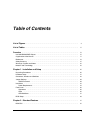
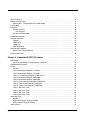
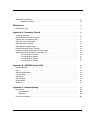

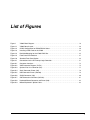


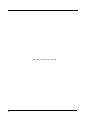
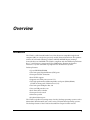
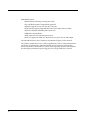
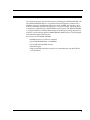



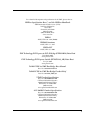

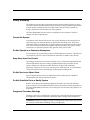

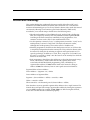
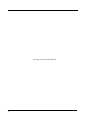
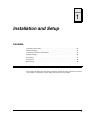
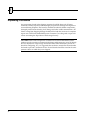



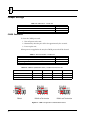
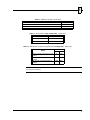
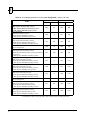

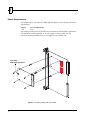



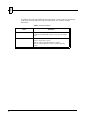

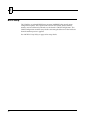

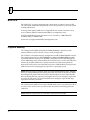
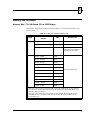

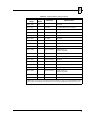
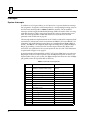
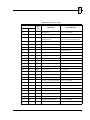


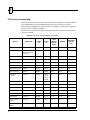


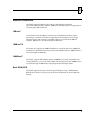
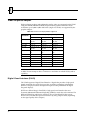
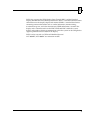

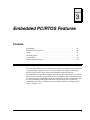
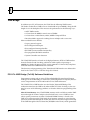
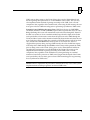



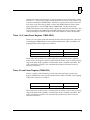

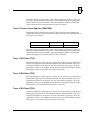
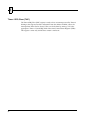
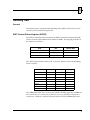



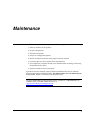
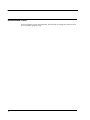





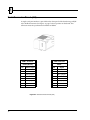
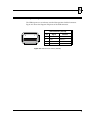



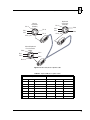


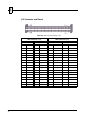






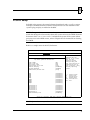

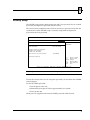
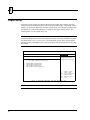
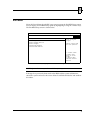
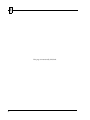


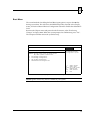

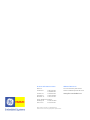
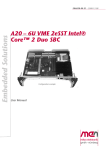
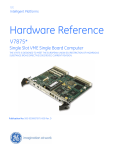
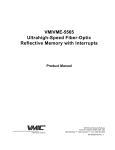

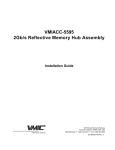
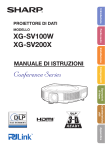
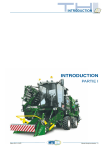
![[Insert the picture here]](http://vs1.manualzilla.com/store/data/005750886_1-61b7896b0a61bec1f004b64a994fc9d3-150x150.png)