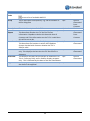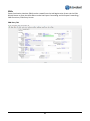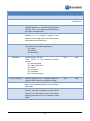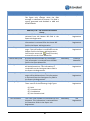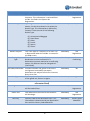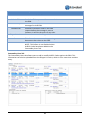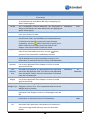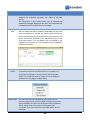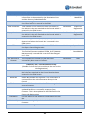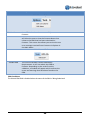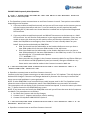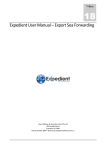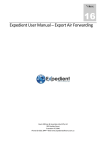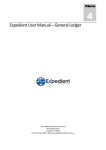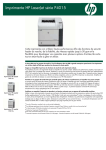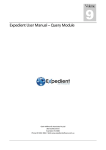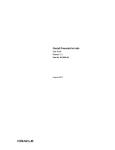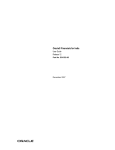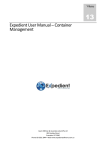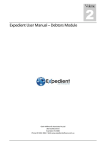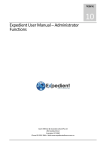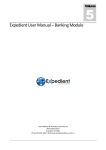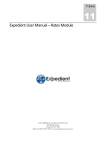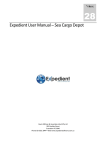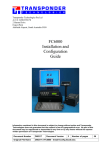Download Expedient User Manual – Customs Export
Transcript
Volume 30 Expedient User Manual – Customs Export Gavin Millman & Associates (Aust) Pty Ltd 281 Buckley Street Essendon VIC 3040 Phone 03 9331 3944 • Web www.expedientsoftware.com.au Table of Contents Export CMR Functions ...................................................................................................................................................2 Creating TLFs ..................................................................................................................................................................... 2 EDN’s ................................................................................................................................................................................. 4 ESM’s ............................................................................................................................................................................... 15 EXPORTS CMR Frequently Asked Questions. ................................................................................................................ 21 Q. OUR I.T. DEPARTMENT INFORMS ME THAT OUR EMAIL IS NOT WORKING. HOW CAN WE APPLY FOR EDN/ESM? ................................................................................................................................................................................... 21 Q. I SENT MY EDN/ESM OVER 10 MINUTES AGO AND IT STILL INDICATES THAT IT IS "BEING SUBMITTED". WHAT DO I DO? .................................................................................................................................................................... 21 Q. I SENT MY EDN/ESM OVER 10 MINUTES AGO AND IT STILL INDICATES THAT IT IS "In Progress" WHAT DO I DO? ................................................................................................................................................................................... 21 Q. I RECEIVE THE ERROR "ATTEMPTED TO LODGE A DOCUMENT WHERE ONE ALREADY EXISTS WITH THE SAME MESSAGE OWNER SITE ID, MESSAGE TYPE AND SENDERS REFERENCE." WHAT DOES THIS MEAN? ....................... 22 Q. MY PERMIT HAS ENCRYPTION HOWEVER I CAN'T SEE WHERE TO ENTER IT IN THE EDN SCREEN. WHAT DO I DO? ................................................................................................................................................................................... 22 Q. I RECEIVE THE ERROR "INVALID GOODS OWNER ID (Goods Owner ID=XXXXXXXXXXX)." WHAT DOES THIS MEAN?....................................................................................................................................................................... 22 Q. I HAVE PREVIOUSLY SENT AN ESM AND NOW I WANT TO WITHDRAW IT. HOW DO I DO THIS? ......................... 23 Q. I HAVE DELETED ALL LINES FROM MY ESM AND NOW I RECEIVE AN ERROR. WHAT DO I DO? ........................... 23 Q. I HAVE WITHDRAWN MY EDN/ESM AND NOW WHEN I RE-SEND IT I RECEIVE AN ERROR. WHAT DO I DO? ...... 23 CUSTOMS EXPORT INTRODUCTION E Xpedient software contains the Export Freight Forwarding Module. The Export Forwarding Function allows users to register Shipments, Report Cargo Automation, and prepare Charges for customers. (Accounting Module only) Export CMR Functions Creating TLFs TLFs are used as short codes for the AHECC. This allows users to save time in data entry and when changing TLF information. This is accessed via the Main Menu select Sea or Air Export Forwarding>CMR Functions>Export TLF Masterfile Field Name Export TLF Description This is the Tariff Line File. This is a unique number. The TLF cannot be updated after the TLF has been created. 2 Validation Mandatory Default Blank Field Name AHECC Code E-UQ Description Valid Export Auto Rated Last Used Amended Approved Description This is the AHECC code associated with the TLF. Click on Validation Mandatory Default Blank to see a list of available AHECCS This is the Export Unit Quantity. E.g.: No for Number or KG for Kilograms N/A System Generated from Customs Blank System Generated from Customs This is the Description of the TLF This is a no entry field and is for display purposes only. This describes whether the TLF has the correct information. Expedient checks this data with that of Customs and if the information on the TLF is invalid then this will be set to No. This is a no entry field and is for display purposes only. This describes the last date in which the Expedient System checked with Customs whether the TLF is valid/in valid. This is a no entry field and is used for display purposes only. This displays the last time the TLF was used in a shipment This displays who was the last person to amend the TLF. This is a no entry field, and is used for display purposes only. This is followed by the date of the last amendment This displays who approved the TLF. This is followed by the date of the approval 3 Optional N/A N/A System Generated N/A System Generated N/A System Generated Optional Blank EDN’s Export Declaration Number (EDN) can be created from the Job Registration Screen via the EDN Details Button or from the Main Menu under Sea Export Forwarding and Air Export Forwarding / CMR Functions / EDN Entry Screen. EDN Entry Tab 4 Field Name Description Validation Default Mandatory Job Registration This is the Export Declaration Number and is updated based on a successful response from Customs. This is also updated in the EDN field in the Export Job Registration. This is the Customs Authority Number and is updated on a successful response from Customs for the ESM. NOTE: This information is also shown on the ESM screen. N/A N/A N/A N/A EDN Status Current status of the EDN. These consist of the following statuses: (1) Create (2) Replace (3) Withdrawn N/A N/A EDI Status Current status of the EDI. These consist of the following Customs statuses: (1) Not Submitted (2) *Being Submitted (3) Failed (4) In Progress (5) Submitted (6) OK with Warnings N/A N/A Customs Response Customs Response. This is updated based on a response from Customs to the EDN message. This is the date of the original EDN created. This field is system generated and is only enabled in FIND Mode. User ID who originally submitted the EDN to Customs. Any future changes to the EDN can be viewed in the EDI History screen. This field is system generated and is only enabled in FIND Mode. N/A N/A N/A N/A N/A N/A EDN Entry Tab – Entry Details Group Job No EDN ESM / CRN EDN Creation Date User ID This is Expedient’s Internal Reference. 5 Field Name Version Master Bill House Bill Shipper Owner ABN /CCID Consignee Name Consignee City Cargo Type Description Version of the Message that is sent to Customs. This figure only changes when the EDN message is submitted to Customs. This field is system generated and disabled in ADD and UPDATE Mode. EDN Entry Tab – Job Customs Information Group Master Bill for shipment. This information is retrieved from the Master Bill field in the Export Job Registration. House Bill Number for shipment. This information is retrieved from the House Bill field in the Export Job Registration. This is the company that is shipping the cargo. This information is retrieved from the Shipper field in the Export Job Registration. You can also access the (Zoom Function) to search from the Client Masterfile. Account Business Number for the Shipper. This information is retrieved from the ABN field in the Client Masterfile. The name of the Consignee that the cargo will be delivered too. This information is retrieved from the Consignee Name field in the Export Job Registration. This is the City of the Consignee that the cargo will be delivered too. This information is retrieved from the Consignee City field in the Export Job Registration. This is the Type of Cargo on the shipment. These consist of the following Cargo Types: (1) (2) (3) (4) No. Containers Validation Default N/A N/A Mandatory Job Registration Mandatory Job Registration Mandatory Job Registration Mandatory Customer Masterfile Mandatory Job Registration Mandatory Job Registration Mandatory Job Registration Mandatory Job Registration Bulk Containerised Combination Non Containerised This is the Total number of Containers for the shipment. This information is retrieved from the Container fields in the Export Job Registration. 6 Field Name No. Pcs Goods Type Description Validation Default This is the total number of Pieces for the shipment. This information is retrieved from the No. Pcs field in the Export Job Registration. Type of goods that is been shipped for export. Use the drop down list to select the Goods Type. This information is defined by Customs. These consist of the following Goods Type: Mandatory Job Registration Mandatory N/A Mandatory Job Registration Mandatory NonConfirming Mandatory No Mandatory Agent Mandatory Job Registration Final destination port where the container will discharge. Mandatory Job Registration Country Code of the destination Port. This information is determined by the Destination Port and the Country Code Masterfile. Mandatory Country Code Masterfile (1) (2) (3) (4) (5) (6) Accompanied Baggage Own Power Other Postal Spares Stores Mode Transport This is the type of Transport; Air or Sea. This is determined when the Job No. is entered in the EDN screen. Confirming Export This indicates whether the Export Type Declaration is to be confirmed. If a declaration has been marked as a confirming export, this field can later be changed to C (confirmed). Excisable/Customable Indicates whether the goods in the entire consignment covered by the export declaration are subject to Excise or Customs Duty; No or Yes. Own/Agent This drop down list Indicates who the owner of the goods are; Owner or Agent. Origin Port Destn. Port Dest Ctry EDN Entry Tab – Shipping & Port Information Group This port code indicates where the container will be loaded from. 7 Field Name Description Validation Default Export Date This is the date that the container will leave the port of origin. This information is retrieved from the ETD field in the Export Job Registration. EDN Entry Tab – Invoice Information Group Mandatory Job Registration Inv Curr CODE Mandatory Blank Mandatory Blank Mandatory Blank Optional Blank Vessel/Airline This is the Invoice Currency Code. Use the (Zoom Function) to search from the Currency Masterfile. This is automatically populated if a Shipper’s Invoice is created for the Job No. entered. This is the FOB Currency Code. Use the (Zoom Function) to search from the Currency Masterfile. This is automatically populated if a Shipper’s Invoice is created for the Job No. entered. This is the Total FOB Amount and is calculated based on the values entered in the FOB Value field in the Commodity Lines tab. EDN Entry Tab – Additional Information Group A unique reference of a consignment used for identification purposes in documents and messages exchanged between parties in international trade. This is the Vessel / Airline of the shipment. Optional Blank Voyage / Flight This is the Voyage and Flight Information. Optional Blank W/House Est Id The identifier issued by Customs to an approved/licensed premise for loading/unloading of goods under Customs control until clearance is issued. A Branch Identifier is a facility within the Client Register which enables clients to identify specific areas of their organisation in dealings with Customs. A Branch Id is always linked with the Client ID. A Branch will belong to a single client, and will be uniquely identified and associated with a name and address. An indicator indicating whether any of the goods in the consignment covered by the export declaration are prescribed goods. Optional Blank Optional Blank Optional No FOB Curr Total FOB Unique Cons Ref Branch Id Prescribed Goods 8 Field Name Description Validation Default Action Buttons Submit EDN EDI History Validate EDN Shipper’s Invoice Docs Print EDN Sends the EDN request to Customs to obtain the EDN. Shows the history of inbound and outbound messages for that EDN. Validates mandatory fields in the EDN request before the message is sent to Customs. It will list the errors if any exist. Directs the user to the Shipper’s Invoice. This allows the user to attach supporting documents that relate to the EDN. This function prints the Export Declaration. NOTE: This button is not enabled unless AHECC Codes have been added to the Commodity Lines Tab. Commodity Lines Tab The Commodity Lines tab allows users to add or modify AHECC Codes against the EDN. This information can also be uploaded from the Shipper’s Invoice, which in-turn saves time on data entry. 9 Field Name Description Validation Commodity Lines Tab – Extra Information Group (Defaults to 3 line items) House Bill House Bill Number for shipment. This information is shown Mandatory to remind the user what House Bill they are applying the AHECC Codes against. Job No This is Expedient’s Internal Reference. This information is Mandatory shown to remind the user what Job No they are applying the AHECC Codes against. Line The line number of the AHECC Code. This will be populated Mandatory once you exit the line item. AHECC Code The Australian Harmonised Export Commodity Mandatory Classification Code, as provided by the Australian Bureau of Statistics that classifies a particular type of export commodity. Use the (Zoom Function) to search for an AHECC Code that have been previously used for this Shipper. Non-expired AHECC Codes are listed. Orig Code This code indicates where the container will be loaded Mandatory from for the Commodity Line Item. Use the (Zoom Function) This information is defined by Customs. Country This port code indicates the country where the container Conditional will be loaded from for the Commodity Line Item. This information is retrieved from the Country Code Masterfile. Net This is the Net Quantity of the Commodity Line. This field Mandatory Quantity can be auto-populated if the Shipper’s Invoice is raised against the Job No. Net This field is not labelled. It is positioned on the right hand Mandatory Quantity side of the Net Quantity field. This field is auto-populated Unit once the AHECC Code is entered. Information is retrieved from the TLF Masterfile. Gross This is the Gross Weight of the Commodity Line. This field Mandatory Weight can be auto-populated if the Shipper’s Invoice is raised against the Job No. Gross This is the Gross Weight Type of the Commodity Line. Mandatory Weight Type Kilograms, Grams, Tons. This is populated when the Gross Weight value is entered. FOB Value This is the FOB Value of the Commodity Line. This is autoMandatory populated if the Shipper’s Invoice is raised against the Job No. Description This is the Description of the AHECC Code. This Mandatory information is retrieved from the TLF Masterfile. Temp. Imp No Temporary Import Number. The Identifier of a Customs Document that represents a declaration to Customs by a Party concerning Goods that may cross the Australian border. 10 Optional Default EDN EDN N/A Blank Blank Blank Blank TLF Masterfile Blank Blank Blank AHECC Code Blank Field Name Description Validation Default Optional Blank Optional Blank Commodity Lines Tab – Code Information Group Permit Assay OK Allows users to enter Permit Codes against each line item. In UPDATE or ADD Mode, select the line item and then enter in the Code in the Permit Table. Allows users to enter any Assay Codes against each line item. In UPDATE or ADD Mode, select the line item and then enter in the Code in the Assay Table. Action Buttons Saves each field entry. Cancel Any changes made will not be saved. Insert This button will add a line item above or below existing AHECC Codes, depending on what AHECC Code has been selected. This button will add an AHECC Code line item to the end of the existing AHECC Codes that have been created. This button will remove an AHECC Code line item. Select the line item and then press the Delete button. The AHECC Button allows users to view and select from a list of AHECC Codes. This is used in conjunction with the Shipper’s Invoice. If a Shipper’s Invoice exists and the Job is added in the EDN screen, then it will populate the AHECC Code details in the each line item, whether it is consolidated or notconsolidated. If the user has made a mistake and would like to re-load the data from the Shipper’s Invoice, then they can use the Repost Button to re-load the AHECC Codes. ADD Mode – The Repost Button is only visible when the Job No has been entered. UPDATE Mode - The Repost Button is enabled in this mode. This executes the mandatory requirements that Customs require and sends the EDN message to Customs. If the validation fails then the EDN Submission Validation will be shown with a list of errors that need to be corrected. If no errors exist then the EDN will be sent to Customs. On response from Customs an email will also be sent to the user who created the EDN, outlining the EDN details and status. Append Delete AHECCS Repost Submit EDN 11 Field Name Description Validation EDI History This Button directs you to the EDI History screen, to view inbound and outbound messages that relate to the EDN Screen. The information in this screen shows a list of inbound and outbound messages, along with the user who submitted the message and access to view the raw messages. Validate EDN This button will validate Customs Mandatory Requirements. It will not submit the EDN to Customs. Depending on the result from the validation, a window will appear which outlines the errors and warnings that have been found on the EDN. This screen can also be accessed via the Validate EDN link in the Tools Main Menu. The OK Button will be enabled if the validation is successful. The Cancel Button will be enabled if validation has failed. Shipper’s Invoice This will direct the user to the Shipper’s Invoice screen. If an invoice exists then it will be shown. If one does not exist then the Shipper’s Invoice screen will have blank fields. This screen can also be accessed via the Shipper’s Invoice link in the Options Main Menu. Main Menu – Communications Submit EDN This link executes the mandatory requirements that Customs require and sends the EDN message to Customs. If the validation fails then the EDN Submission Validation will be shown with a list of errors that need to be corrected. If no errors exist then the EDN will be sent to Customs. 12 Default Field Name Description Withdraw EDN This link will withdraw the EDN message from Customs and automatically send a message to Customs informing them of this change to the EDN. You are not able to submit the same Job No. after this action occurs. This link directs you to the EDI History screen, to view inbound and outbound messages that relate to the EDN Screen. The most current message will be highlighted. The information in this screen shows a list of inbound and outbound messages, along with the user who submitted the message and access to view the raw messages. This link directs you to the EDI History screen, to view inbound and outbound messages that relate to the EDN Screen. The information in this screen shows a list of inbound and outbound messages, along with the user who submitted the message and access to view the raw messages. Main Menu – Options EDI Errors View EDI History Validation Update ESM This link allows the user to manually update the ESM/CRN field in the EDN screen. When this link is pressed, it will automatically place the cursor in the ESM/CRN field. You will not be able to edit other fields in the EDN Screen. CMR Notes This link directs the user to the CMR Notes screen. It will allow the user to view the Customs Notes that relate to the EDN that has been submitted to Customs. This screen also allows you to view the raw error message received from Customs via Options in the Main Menu. Print EDN This link allows the user to print the lodgement form and will show the details that have been entered in the EDN. Shipper’s This link will direct the user to the Shipper’s Invoice Invoice screen. If an invoice exists then it will be shown. If one does not exist then the Shipper’s Invoice screen will have blank fields. Main Menu – Tools 13 Default Field Name Validate EDN Description Validation Default This link will validate Customs Mandatory Requirements. It will not submit the EDN to Customs. Depending on the result from the validation, a window will appear which outlines the errors and warnings that have been found on the EDN. EDN Conditions You can save the EDN Entry without populating the Commodity Lines tab, a warning is shown to the user when the OK Button is selected, notifying them of the warning. You are not able to submit the EDN and this will be evident when the Submit EDN Button is pressed. Once you access the Commodity Lines Tab and enter the AHECC Codes, they will then be validated against Customs Requirements. Once the EDN has a successful response the Job Status information is updated to EDN COMPLETED in the Export Job Registration Screen. The status of the export job will change each time the EDN is amended. The status of the EDN will be updated each time it is amended. The Submit EDN field is disabled when the status of the EDN is *Being Submitted. 14 ESM’s Export Sub-manifest (ESM) can be created from the Consol Registration Screen via the Options Menu. ESM’s can also be created from the CMR Functions under the Export Sea Freight Menu from the Main Menu. The ESM’s can be sent once all of the related EDN’s have been sent to Customs and a response from them has been received. 15 Field Name Description Validation Default Mandatory Export Consol Registration Version of the Message that is sent to Customs. This figure only changes when the EDN message is submitted to Customs. This field is system generated and a read-only field on ADD, UPDATE and FIND Mode. This is the Customs Reference Number that is autopopulated based on Customs Response for the ESM. Once this field is updated, the ESM/CRN field in the EDN screen is also updated against the related Job No. Current status of the ESM. These consist of the following ESM statuses: (1) Creation (2) Replacement (3) Delete Lines (4) Replace Header (5) Withdrawal (6) Interactive Change N/A N/A N/A N/A N/A N/A Current status of the EDI. These consist of the following EDI Statuses: (1) Not Submitted (2) *Being Submitted (3) Failed (4) In Progress (5) Submitted (6) OK with Warnings N/A N/A N/A N/A N/A N/A N/A N/A Mandatory Export Consol ESM Entry Tab – Entry Details Group Consol No Version ESM ESM Status EDI Status This is Expedient’s Internal Reference. Customs Response Customs Response. This is updated based on a response from Customs on the ESM message. ESM Created Date This is the date that the original ESM was created. This field is system generated and is only enabled in FIND Mode. User ID User ID who originally submitted the ESM to Customs. Any future changes to the ESM can be viewed in the EDI History screen. This field is system generated and is only enabled in FIND Mode. ESM Entry Tab – ESM Details Group Master Bill Master Bill for shipment. This information is retrieved from the Ocean Bill (Sea Freight) or Master Bill (Air Freight) field in the Export Consol Registration. 16 Field Name Dest Ctry Total Pieces Total Containers Empty Container Mode Transport ETD Consolidation/Slot No. Jobs sent to Customs Job No House Bill EDI Status EDN EDN Status Submitted By Submission Date Description Validation Default Country Code of the destination Port. This information is determined by the Destination Port and the Country Code Masterfile. Total pieces against the Job No’s that are attached to the Consol which is entered in the ESM. Total number of full containers that are shown on the Job No’s that are attached to the Consol which is entered in the ESM Screen. Total number of empty containers that are shown on the Job No’s that are attached to the Consol which is entered in the ESM Screen. This is the type of Transport; A (Air) or S (Sea). This is determined when the Consol No. is entered in the ESM screen. This information is retrieved from the ETD field in the Export Consol Registration. C- Consolidation and S – Slot. This field will become enabled if ESM_SLOT (Module Maintenance) is turned ON. It can then be changed to S – Slot. This indicates the number of jobs that have successfully been sent to Customs. Mandatory Country Code Masterfile Conditional Export Consol Conditional Export Job Registration Conditional Export Job Registration Mandatory Export Consol Mandatory Export Consol Mandatory CConsolidation Conditional ESM ESM Entry Tab – Job Information Group (Double click on the line item directs the user to the Job Registration) This is Expedient’s Internal Reference. List of Job No’s that are attached to the Consol that has been entered in the ESM Screen. House Bill Number for shipment. This information is retrieved from the Job Information Group in the Consol. Current EDI Status based on the EDN message that is sent to Customs. This is the Export Declaration Number and is updated based on a successful response from Customs. This is also updated in the EDN field in the Export Job Registration. Current Status of the EDN that is attached to the Job No. User ID who originally submitted the EDN to Customs. Date that the original EDN was sent to Customs. 17 Field Name Description Validation Action Buttons OK Cancel Submit ESM EDI History Validate ESM Saves each field entry. Any changes made will not be saved. This executes the mandatory requirements that Customs require and sends the EDN message to Customs. If the validation fails then the ESM Submission Validation will be shown with a list of errors that need to be corrected. If no errors exist then the ESM will be sent to Customs. On response from Customs an email will also be sent to the user who created the ESM, outlining the ESM details and status. This Button directs you to the EDI History screen, to view inbound and outbound messages that relate to the ESM Screen. The information in this screen shows a list of inbound and outbound messages, along with the user who submitted the message and access to view the raw messages. This button will validate Customs Mandatory Requirements. It will not submit the ESM to Customs. Depending on the result, a validation window will appear which outlines the errors and warnings that have been found on the ESM. This screen can also be accessed via the Validate EDN link in the Tools Main Menu. The OK Button will be enabled if the validation is successful. The Cancel button will be enabled if the validation fails. 18 Default Field Name Description Validation Main Menu – Communications Submit ESM Delete EDN from ESM Replace ESM Header Withdraw ESM EDI Errors View EDI History This link executes the mandatory requirements that Customs require and sends the EDN message to Customs. If the validation fails then the ESM Submission Validation will be shown with a list of errors that need to be corrected. If no errors exist then the ESM will be sent to Customs. This link removes the Job No/EDNs that are linked to the ESM and Consol. You need to remove the lines from the ESM before you can withdraw the ESM from Customs. The details in the ESM are changed and replaced with an ESM message automatically sent to Customs. This link will withdraw the ESM message from Customs and automatically send a message to Customs informing them of this change to the ESM. You are not able to submit the same Consol No. after this action occurs. This link directs you to the EDI History screen, to view inbound and outbound messages that relate to the ESM Screen. The most current message will be highlighted. The information in this screen shows a list of inbound and outbound messages, along with the user who submitted the message and access to view the raw messages. This link directs you to the EDI History screen, to view inbound and outbound messages that relate to the ESM Screen. The information in this screen shows a list of inbound and outbound messages, along with the user who submitted the message and access to view the raw messages. 19 Default Field Name Description Validation Main Menu – Options EDN List Customs CMR Notes Validate ESM List of EDNs that have been successfully sent to Customs. This link directs the user to the CMR Notes screen. It will allow the user to view the Customs Notes that relate to the ESM that has been submitted to Customs. This screen also allows you to view the raw error message received from Customs via Options in the Main Menu. Main Menu – Tools This link will validate Customs Mandatory Requirements. It will not submit the ESM to Customs. Depending on the result from the validation, a window will appear which outlines the errors and warnings that have been found on the ESM. ESM Conditions The Submit ESM field is disabled when the status of the EDN is *Being Submitted. 20 Default EXPORTS CMR Frequently Asked Questions. Q. OUR I.T. DEPARTMENT INFORMS ME THAT OUR EMAIL IS NOT WORKING. HOW CAN WE APPLY FOR EDN/ESM? A. The Expedient system communicates to and from Customs via email. Two options are available depending on the situation. 1. If you are unable to send/receive email and you are still have access to the Internet you can use the Customs Interactive web site. To use this web site you will require a Microsoft XP/2000+/NT PC, Microsoft Java Virtual Machine installed and an Exported and Registered PKI Certificate. 2. If you are unable to send/receive email and DO NOT have access to the Internet or a Valid PKI Certificate. You will need to find someone in your organisation who does. If they too are unable to access the Internet you will need to action your Business Continuity Plan and obtain the EDN/ESM as a contingency from Customs or have a friendly obtain on your behalf. Once you have obtained your EDN/ESM: EDN. You should use the Job Number as the Senders Reference once you have a clear EDN update this 9 character EDN Number in the Job Screen. ESM. You should use the Job Number as the Senders Reference once you have a clear ESM update this 9 character ESM Number in the ESM Entry screen. This is done my selecting the "U" located under Options. ***** WARNING ***** Once you make any changes in the Customs Interactive Web for any EDN or ESM you are not able to use EDI (Expedient System) to Amend / Change or Withdraw. Any future action must also be made via the Customs Interactive Web site. Q. I SENT MY EDN/ESM OVER 10 MINUTES AGO AND IT STILL INDICATES THAT IT IS "BEING SUBMITTED". WHAT DO I DO? A. Expedient communicates to and from Customs via email. Connect to the http://www.customs.gov.au web site and click on "ICS Updates" This will display all declared ICS Outages. If there are no Outages declared by Customs the next step is confirm that there are no email problems in you organisation. NOTE: If other EDN/ESM's have returned OK you could assume email is OK. The Expedient system allows the user to Reset the Submission status if the EDN/ESM has not returned in 10 minutes. The reset option will not display if this 10 minute time has not lapsed. To reset the status you select the "*" Option located in the EDN/ESM Entry screen. NOTE: If you have reset and resent the EDN/ESM once and you still have the same lack of response see below. The procedures are as follows: 1. Re-Check the Customs web site for Outages 2. Contact Your I.T. Support and confirm email is working 3. Contact ICS Help Desk 1800 022 267 Option 2 Q. I SENT MY EDN/ESM OVER 10 MINUTES AGO AND IT STILL INDICATES THAT IT IS "IN PROGRESS" WHAT DO I DO? A. Expedient communicates to and from Customs via email. 21 Connect to the http://www.customs.gov.au web site and click on "ICS Updates". This will display all declared ICS Outages. If there are no Outages declared by Customs the next step is confirm that there are no email problems in you organisation. NOTE: If other EDN/ESM's have returned OK you could assume email is OK. The Expedient system only allows the user to Reset the Submission status if the EDN/ESM has not returned in 10 minutes and has a valid EDN/ESM (I.e. It was a replacement). The reset option will not display if this 10 minute time has not lapsed. To reset the status you select the "*" Option located in the EDN/ESM Entry screen. NOTE: If the EDN/ESM is NOT a replacement and there is no valid EDN/ESM Number then the only options available are the procedure noted below. NOTE: If the EDN/ESM was a replacement and you have reset and resent the EDN/ESM replacement once and you still have the same lack of response see below. The procedures are as follows: 1. Re-Check the Customs web site for Outages 2. Connect to the Customs Interactive and Search for the EDN/ESM in the Outbound Messages area and then once found click on the re-send link. 3. If this still does not update the status Contact ICS Help Desk 1800 022 267 Option 2 *** Q. I RECEIVE THE ERROR "ATTEMPTED TO LODGE A DOCUMENT WHERE ONE ALREADY EXISTS WITH THE SAME MESSAGE OWNER SITE ID, MESSAGE TYPE AND SENDERS REFERENCE." WHAT DOES THIS MEAN? A. This normally occurs when a user attempts to create an EDN/ESM twice. The most common reason this can happen is when there has been an email outage within you organisation and the user has reset and resent the EDN/ESM. The original EDN/ESM response containing the EDN/ESM Number will normally arrive and update the system. Once this has occurred you can send a replacement. The original EDN/ESM response error / clear indicator can be viewed from option "H" from the EDN or ESM Entry screens. If the original does not arrive for one reason of another you can search for the EDN/ESM in the Customs Interactive system in the Outbound Messages area. If you do not have access to this system Please call ICS Business Support on 1800 022 267 Option 2 and have them resend the response. Q. MY PERMIT HAS ENCRYPTION HOWEVER I CAN'T SEE WHERE TO ENTER IT IN THE EDN SCREEN. WHAT DO I DO? A. The ICS does not require Encryptions on Permits. Simply enter the Permit without the Encryption. Q. I RECEIVE THE ERROR "INVALID GOODS OWNER ID (GOODS OWNER ID=XXXXXXXXXXX)." WHAT DOES THIS MEAN? A. This indicates that Customs have not dealt with the client since the introduction of CMR or you have not entered the ABN correctly. If the ABN is correct then you will need to access the Customs Interactive web site and add the Client into ICS Production. NOTE: Another less common cause could be you have sent the EDN/ESM to the ICS Test system. You can see this in the EDI History Option "H" in the EDN/ESM Entry screen. 22 Q. I HAVE PREVIOUSLY SENT AN ESM AND NOW I WANT TO WITHDRAW IT. HOW DO I DO THIS? A. To Withdraw and ESM you need to firstly delete the attached EDN lines. This is done by selecting Delete line from the ESM Entry screen. Once all lines have been removed from the ESM the Withdraw option will be visible and you may select it. NOTE: Once you have Withdrawn the ESM you will not be able to use this Consol number for ESM again. Q. I HAVE DELETED ALL LINES FROM MY ESM AND NOW I RECEIVE AN ERROR. WHAT DO I DO? A. Now you have deleted all the lines from the ESM you are now able to withdraw the ESM. However if you wish to use the consol in the future do not Withdraw it. Simply leave it in error until you wish to re-submit the EDN Lines. Q. I HAVE WITHDRAWN MY EDN/ESM AND NOW WHEN I RE-SEND IT I RECEIVE AN ERROR. WHAT DO I DO? A. Once you have Withdrawn and EDN/ESM in the ICS system you are unable to use the Job Number for EDN's and Consol Number for ESM's again. The solution here for EDN's is to NULLIFY to Consol option "U" in the Export Job Registration screen. This will remove it from the Consol allowing you to register a new Export Job which will result in a new Job Number. The solution here for ESM's is to create a new Consol. In each Job Registration attached to the old Consol use the "U" option to change the Consol Number to the newly created Consol. 23