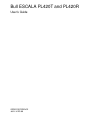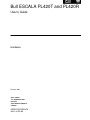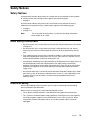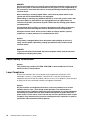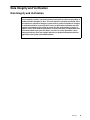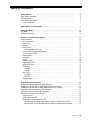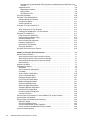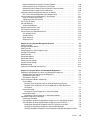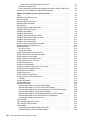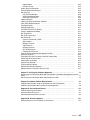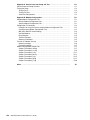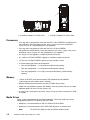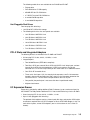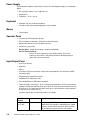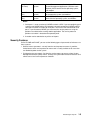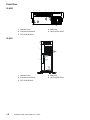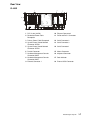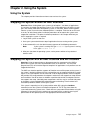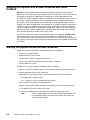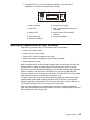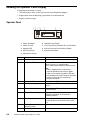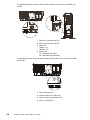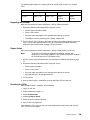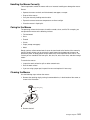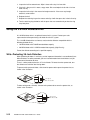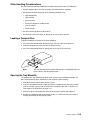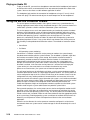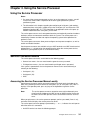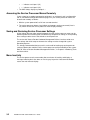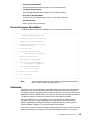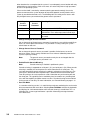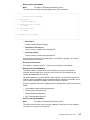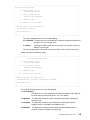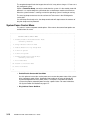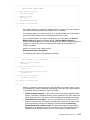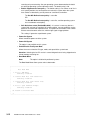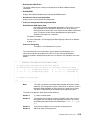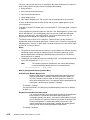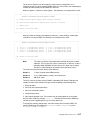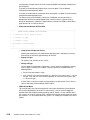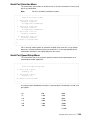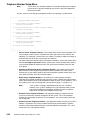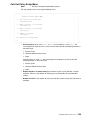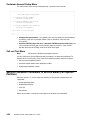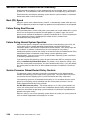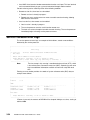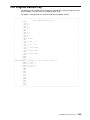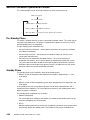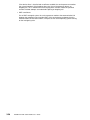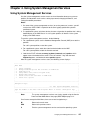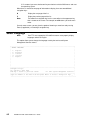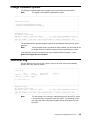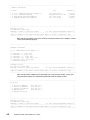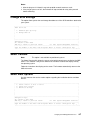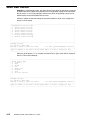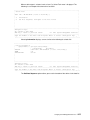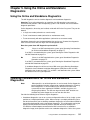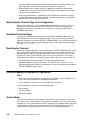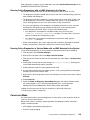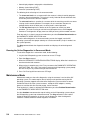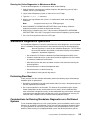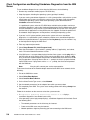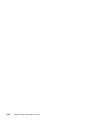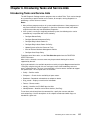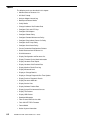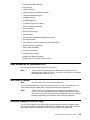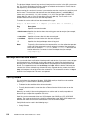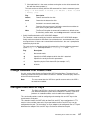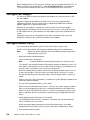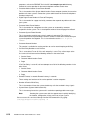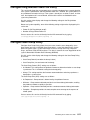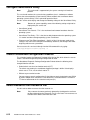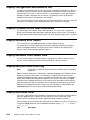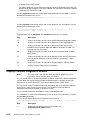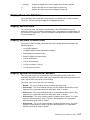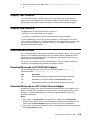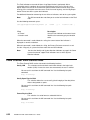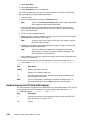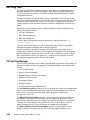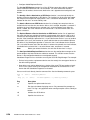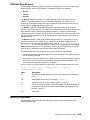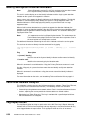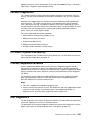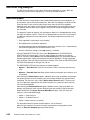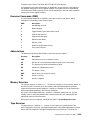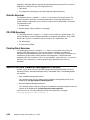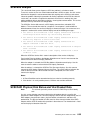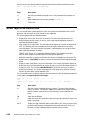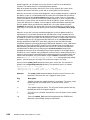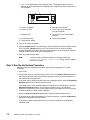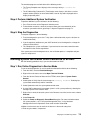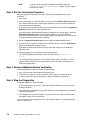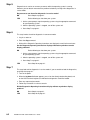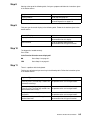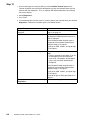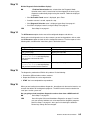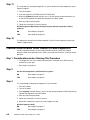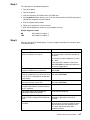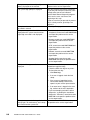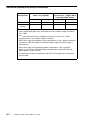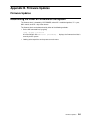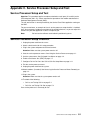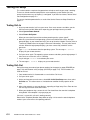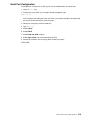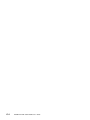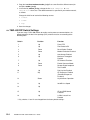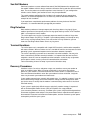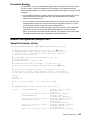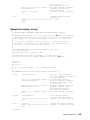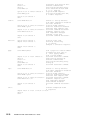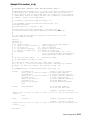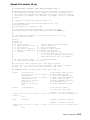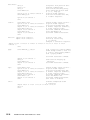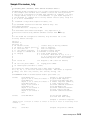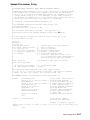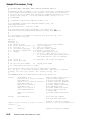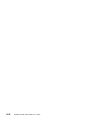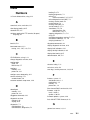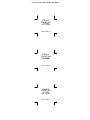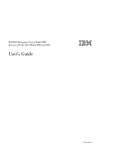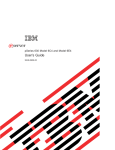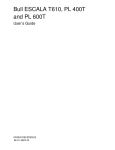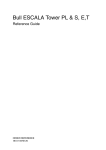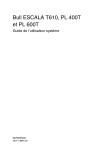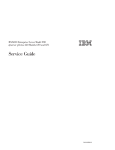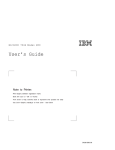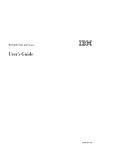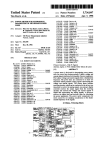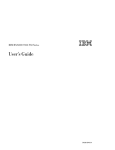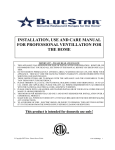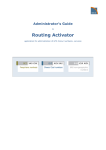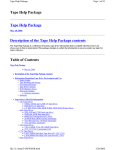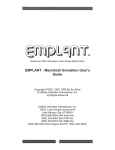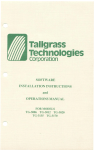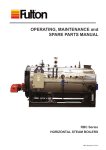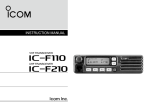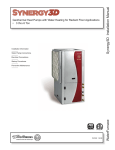Download Bull ESCALA PL420T and PL420R
Transcript
Bull ESCALA PL420T and PL420R
User’s Guide
ORDER REFERENCE
86 A1 41EG 00
Bull ESCALA PL420T and PL420R
User’s Guide
Hardware
February 2003
BULL CEDOC
357 AVENUE PATTON
B.P.20845
49008 ANGERS CEDEX 01
FRANCE
ORDER REFERENCE
86 A1 41EG 00
The following copyright notice protects this book under the Copyright laws of the United States of America
and other countries which prohibit such actions as, but not limited to, copying, distributing, modifying, and
making derivative works.
Copyright
Bull S.A. 1992, 2003
Printed in France
Suggestions and criticisms concerning the form, content, and presentation of
this book are invited. A form is provided at the end of this book for this purpose.
To order additional copies of this book or other Bull Technical Publications, you
are invited to use the Ordering Form also provided at the end of this book.
Trademarks and Acknowledgements
We acknowledge the right of proprietors of trademarks mentioned in this book.
AIXR is a registered trademark of International Business Machines Corporation, and is being used under
licence.
UNIX is a registered trademark in the United States of America and other countries licensed exclusively through
the Open Group.
Linux is a registered trademark of Linus Torvalds.
The information in this document is subject to change without notice. Groupe Bull will not be liable for errors
contained herein, or for incidental or consequential damages in connection with the use of this material.
Safety Notices
Safety Notices
A danger notice indicates the presence of a hazard that has the potential of causing death
or serious personal injury. Danger notices appear on the following pages:
• on page iv
A caution notice indicates the presence of a hazard that has the potential of causing
moderate or minor personal injury. Caution notices appear on the following pages:
• on page iv
• on page 2-13
Note:
For a translation of these notices, see System Unit Safety Information,
order number 86 X1 11WD.
Rack Safety Instructions
• Do not install this unit in a rack where the internal rack ambient temperatures will exceed
35 degrees C.
• Do not install this unit in a rack where the air flow is compromised. Any side, front or
back of the unit used for air flow through the unit must not be in direct contact with the
rack.
• Care should be taken to ensure that a hazardous condition is not created due to uneven
mechanical loading when installing this unit in a rack. If the rack has a stabilizer it must
be firmly attached before installing or removing this unit.
• Consideration should be given to the connection of the equipment to the supply circuit so
that overloading of circuits does not compromise the supply wiring or overcurrent
protection. To provide the correct power connection to the rack, refer to the rating labels
located on the equipment in the rack to determine the total power requirement for the
supply circuit.
• An electrical outlet that is not correctly wired could place hazardous voltage on the metal
parts of the system or the devices that attach to the system. It is the responsibility of the
customer to ensure that the outlet is correctly wired and grounded to prevent an
electrical shock.
Electrical Safety
Observe the following safety instructions any time you are connecting or disconnecting
devices attached to the workstation.
When using or servicing your system keep the following in mind:
• The ac power interface connector is considered the main power disconnect device.
• This system has redundant power supply capabilities, meaning that it has the capability
of having two power supplies running simultaneously in the same system unit. When
instructed to disconnect the power source, ensure that all power cables have been
unplugged.
Preface
iii
DANGER!
An electrical outlet that is not correctly wired could place hazardous voltage on metal
parts of the system or the devices that attach to the system. It is the responsibility of
the customer to ensure that the outlet is correctly wired and grounded to prevent an
electrical shock.
Before installing or removing signal cables, ensure that the power cables for the
system unit and all attached devices are unplugged.
When adding or removing any additional devices to or from the system, ensure that
the power cables for those devices are unplugged before the signal cables are
connected. If possible, disconnect all power cables from the existing system before
you add a device.
Use one hand, when possible, to connect or disconnect signal cables to prevent a
possible shock from touching two surfaces with different electrical potentials.
During an electrical storm, do not connect cables for display stations, printers,
telephones, or station protectors for communications lines.
Caution:
This product is equipped with a three–wire power cable and plug for the user’s
safety. Use this power cable with a properly grounded electrical outlet to avoid
electrical shock.
DANGER!
To prevent electrical shock hazard, disconnect all power cables from the electrical
outlet before relocating the system.
Laser Safety Information
Caution:
This product may contain a CD–ROM, DVD–ROM, or laser module on a PCI card,
which are class 1 laser products.
Laser Compliance
All lasers are certified in the U.S. to conform to the requirements of DHHS 21 CFR
Subchapter J for class 1 laser products. Outside the U.S., they are certified to be in
compliance with the IEC 825 (first edition 1984) as a class 1 laser product. Consult the label
on each part for laser certification numbers and approval information.
Caution:
All laser modules are designed so that there is never any human access to laser
radiation above a class 1 level during normal operation, user maintenance, or
prescribed service conditions. Data processing environments can contain equipment
transmitting on system links with laser modules that operate at greater than class 1
power levels. For this reason, never look into the end of an optical fiber cable or open
receptacle. Only trained service personnel should perform the inspection or repair of
optical fiber cable assemblies and receptacles.
iv
ESCALA PL420T and PL420R User’s Guide
Data Integrity and Verification
Data Integrity and Verification
These computer systems contain mechanisms designed to reduce the possibility of
undetected data corruption or loss. This risk, however, cannot be eliminated. Users
who experience unplanned outages, system failures, power fluctuations or outages,
or component failures must verify the accuracy of operations performed and data
saved or transmitted by the system at or near the time of the outage or failure. In
addition, users must establish procedures to ensure that there is independent data
verification before relying on such data in sensitive or critical operations. Users
should periodically check our support websites for updated information and fixes
applicable to the system and related software.
Preface
v
vi
ESCALA PL420T and PL420R User’s Guide
About This Book
About This Book
This book provides information about the PL420T and PL420R, specifically how to use the
system, use diagnostics and service aids, and verify system operation. In this book, the
PL420T and PL420R are hereafter referred to as the ”server.”
ISO 9000
ISO 9000 registered quality systems were used in the development and manufacturing of
this product.
Related Publications
The following publications provide additional information about your system unit:
• The PL420T and PL420R Installation Guide, order number 86 A1 40EG, contains
information on how to set up and cable the system, install and remove options, and verify
system operation.
• The PL420T and PL420R Service Guide, order number 86 A1 42EG, contains reference
information, maintenance analysis procedures (MAPs), error codes, removal and
replacement procedures, and a parts catalog.
• The Diagnostic Information for Multiple Bus Systems, order number 86 A1 26HX,
contains diagnostic information, service request numbers (SRNs), and failing function
codes (FFCs).
• The Adapters Information for Multiple Bus Systems, order number 86 A1 27HX, contains
information about adapters for your system. This manual is intended to supplement the
service information found in the Diagnostic Information for Multiple Bus Systems.
• The Site Preparation Guide for Rack Systems, order number 86 A1 30PX, contains
information to help you plan your installation.
• The System Unit Safety Information, order number 86 X1 11WD, contains translations of
safety information used throughout this book.
Preface
vii
viii
ESCALA PL420T and PL420R User’s Guide
Table of Contents
Safety Notices . . . . . . . . . . . . . . . . . . . . . . . . . . . . . . . . . . . . . . . . . . . . . . . . . . . . . . . . . .
Rack Safety Instructions . . . . . . . . . . . . . . . . . . . . . . . . . . . . . . . . . . . . . . . . . . . . . . . . . .
Electrical Safety . . . . . . . . . . . . . . . . . . . . . . . . . . . . . . . . . . . . . . . . . . . . . . . . . . . . . . . . .
Laser Safety Information . . . . . . . . . . . . . . . . . . . . . . . . . . . . . . . . . . . . . . . . . . . . . . . . . .
Laser Compliance . . . . . . . . . . . . . . . . . . . . . . . . . . . . . . . . . . . . . . . . . . . . . . . . . . . . .
iii
iii
iii
iv
iv
Data Integrity and Verification . . . . . . . . . . . . . . . . . . . . . . . . . . . . . . . . . . . . . . . . . . .
v
About This Book . . . . . . . . . . . . . . . . . . . . . . . . . . . . . . . . . . . . . . . . . . . . . . . . . . . . . . . .
ISO 9000 . . . . . . . . . . . . . . . . . . . . . . . . . . . . . . . . . . . . . . . . . . . . . . . . . . . . . . . . . . . . . . .
Related Publications . . . . . . . . . . . . . . . . . . . . . . . . . . . . . . . . . . . . . . . . . . . . . . . . . . . . .
vii
vii
vii
Chapter 1. Introducing the System . . . . . . . . . . . . . . . . . . . . . . . . . . . . . . . . . . . . . . .
System Features . . . . . . . . . . . . . . . . . . . . . . . . . . . . . . . . . . . . . . . . . . . . . . . . . . . . . . . .
Bus Architecture . . . . . . . . . . . . . . . . . . . . . . . . . . . . . . . . . . . . . . . . . . . . . . . . . . . . . . .
Processors . . . . . . . . . . . . . . . . . . . . . . . . . . . . . . . . . . . . . . . . . . . . . . . . . . . . . . . . . . .
Memory . . . . . . . . . . . . . . . . . . . . . . . . . . . . . . . . . . . . . . . . . . . . . . . . . . . . . . . . . . . . . .
Media Drives . . . . . . . . . . . . . . . . . . . . . . . . . . . . . . . . . . . . . . . . . . . . . . . . . . . . . . . . . .
Hot–Pluggable Disk Drives . . . . . . . . . . . . . . . . . . . . . . . . . . . . . . . . . . . . . . . . . . .
PCI–X Slots and Integrated Adapters . . . . . . . . . . . . . . . . . . . . . . . . . . . . . . . . . . . .
I/O Expansion Drawer . . . . . . . . . . . . . . . . . . . . . . . . . . . . . . . . . . . . . . . . . . . . . . . . . .
Power Supply . . . . . . . . . . . . . . . . . . . . . . . . . . . . . . . . . . . . . . . . . . . . . . . . . . . . . . . . .
Keyboard . . . . . . . . . . . . . . . . . . . . . . . . . . . . . . . . . . . . . . . . . . . . . . . . . . . . . . . . . . . . .
Mouse . . . . . . . . . . . . . . . . . . . . . . . . . . . . . . . . . . . . . . . . . . . . . . . . . . . . . . . . . . . . . . .
Operator Panel . . . . . . . . . . . . . . . . . . . . . . . . . . . . . . . . . . . . . . . . . . . . . . . . . . . . . . . .
Input/Output Ports . . . . . . . . . . . . . . . . . . . . . . . . . . . . . . . . . . . . . . . . . . . . . . . . . . . . .
Security Features . . . . . . . . . . . . . . . . . . . . . . . . . . . . . . . . . . . . . . . . . . . . . . . . . . . . . .
Front View . . . . . . . . . . . . . . . . . . . . . . . . . . . . . . . . . . . . . . . . . . . . . . . . . . . . . . . . . . . .
PL420R . . . . . . . . . . . . . . . . . . . . . . . . . . . . . . . . . . . . . . . . . . . . . . . . . . . . . . . . . . . .
PL420T . . . . . . . . . . . . . . . . . . . . . . . . . . . . . . . . . . . . . . . . . . . . . . . . . . . . . . . . . . . .
Rear View . . . . . . . . . . . . . . . . . . . . . . . . . . . . . . . . . . . . . . . . . . . . . . . . . . . . . . . . . . . .
PL420R . . . . . . . . . . . . . . . . . . . . . . . . . . . . . . . . . . . . . . . . . . . . . . . . . . . . . . . . . . . .
PL420T . . . . . . . . . . . . . . . . . . . . . . . . . . . . . . . . . . . . . . . . . . . . . . . . . . . . . . . . . . . .
Operator Panel . . . . . . . . . . . . . . . . . . . . . . . . . . . . . . . . . . . . . . . . . . . . . . . . . . . . . . . .
1-1
1-1
1-1
1-2
1-2
1-3
1-3
1-3
1-4
1-4
1-4
1-4
1-4
1-4
1-5
1-6
1-6
1-6
1-7
1-7
1-8
1-9
Chapter 2. Using the System . . . . . . . . . . . . . . . . . . . . . . . . . . . . . . . . . . . . . . . . . . . .
Stopping the System without an HMC Attached . . . . . . . . . . . . . . . . . . . . . . . . . . . . . .
Stopping the System with an HMC Attached and AIX Installed . . . . . . . . . . . . . . . . .
Stopping the System with an HMC Attached and Linux Installed . . . . . . . . . . . . . . .
Starting the System without an HMC Attached . . . . . . . . . . . . . . . . . . . . . . . . . . . . . . .
Starting the System with an HMC Attached . . . . . . . . . . . . . . . . . . . . . . . . . . . . . . . . . .
Reading the Operator Panel Display . . . . . . . . . . . . . . . . . . . . . . . . . . . . . . . . . . . . . . . .
Operator Panel . . . . . . . . . . . . . . . . . . . . . . . . . . . . . . . . . . . . . . . . . . . . . . . . . . . . . . . .
System Attention LED . . . . . . . . . . . . . . . . . . . . . . . . . . . . . . . . . . . . . . . . . . . . . . . . . .
Resetting the System Attention LED . . . . . . . . . . . . . . . . . . . . . . . . . . . . . . . . . . . . .
Resetting the System Attention LED on Systems Attached to an HMC . . . . .
Resetting the System Attention LED on Systems not Attached to an HMC . .
2-1
2-1
2-1
2-2
2-2
2-3
2-4
2-4
2-5
2-5
2-5
2-5
Preface
ix
Resetting the System Attention LED on Systems not Attached to an HMC with Linux
Installed . . . . . . . . . . . . . . . . . . . . . . . . . . . . . . . . . . . . . . . . . . . . . . . . . . . . . . . . . . .
2-5
Component LEDs . . . . . . . . . . . . . . . . . . . . . . . . . . . . . . . . . . . . . . . . . . . . . . . . . . . . .
2-6
Reporting the Problem . . . . . . . . . . . . . . . . . . . . . . . . . . . . . . . . . . . . . . . . . . . . . . .
2-9
Repair Action . . . . . . . . . . . . . . . . . . . . . . . . . . . . . . . . . . . . . . . . . . . . . . . . . . . . . . .
2-9
Resetting the LEDs . . . . . . . . . . . . . . . . . . . . . . . . . . . . . . . . . . . . . . . . . . . . . . . . . .
2-9
Using the Keyboards . . . . . . . . . . . . . . . . . . . . . . . . . . . . . . . . . . . . . . . . . . . . . . . . . . . . .
2-10
Using the Three–Button Mouse . . . . . . . . . . . . . . . . . . . . . . . . . . . . . . . . . . . . . . . . . . . .
2-10
Handling the Mouse Correctly . . . . . . . . . . . . . . . . . . . . . . . . . . . . . . . . . . . . . . . . . . .
2-11
Caring for the Mouse . . . . . . . . . . . . . . . . . . . . . . . . . . . . . . . . . . . . . . . . . . . . . . . . . . .
2-11
Cleaning the Mouse . . . . . . . . . . . . . . . . . . . . . . . . . . . . . . . . . . . . . . . . . . . . . . . . . . .
2-11
Using the 3.5–Inch Diskette Drive . . . . . . . . . . . . . . . . . . . . . . . . . . . . . . . . . . . . . . . . . .
2-12
......................................................................
2-12
Write–Protecting 3.5–Inch Diskettes . . . . . . . . . . . . . . . . . . . . . . . . . . . . . . . . . . . . .
2-12
Loading and Unloading the 3.5–Inch Diskette . . . . . . . . . . . . . . . . . . . . . . . . . . . . .
2-13
Using the CD–ROM Drive . . . . . . . . . . . . . . . . . . . . . . . . . . . . . . . . . . . . . . . . . . . . . . . . .
2-13
Front View of CD–ROM Drive . . . . . . . . . . . . . . . . . . . . . . . . . . . . . . . . . . . . . . . . . . .
2-13
Understanding the Status Lights . . . . . . . . . . . . . . . . . . . . . . . . . . . . . . . . . . . . . . . . .
2-14
Handling Compact Discs . . . . . . . . . . . . . . . . . . . . . . . . . . . . . . . . . . . . . . . . . . . . . . .
2-14
Other Handling Considerations . . . . . . . . . . . . . . . . . . . . . . . . . . . . . . . . . . . . . . . . . .
2-15
Loading a Compact Disc . . . . . . . . . . . . . . . . . . . . . . . . . . . . . . . . . . . . . . . . . . . . . . .
2-15
Opening the Tray Manually . . . . . . . . . . . . . . . . . . . . . . . . . . . . . . . . . . . . . . . . . . . . .
2-15
Playing an Audio CD . . . . . . . . . . . . . . . . . . . . . . . . . . . . . . . . . . . . . . . . . . . . . . . . . . .
2-16
Using the Service Processor Feature . . . . . . . . . . . . . . . . . . . . . . . . . . . . . . . . . . . . . . .
2-16
Chapter 3. Using the Service Processor . . . . . . . . . . . . . . . . . . . . . . . . . . . . . . . . . .
Service Processor Menus . . . . . . . . . . . . . . . . . . . . . . . . . . . . . . . . . . . . . . . . . . . . . . . . .
Accessing the Service Processor Menus Locally . . . . . . . . . . . . . . . . . . . . . . . . . . .
Accessing the Service Processor Menus Remotely . . . . . . . . . . . . . . . . . . . . . . . .
Saving and Restoring Service Processor Settings . . . . . . . . . . . . . . . . . . . . . . . . .
Menu Inactivity . . . . . . . . . . . . . . . . . . . . . . . . . . . . . . . . . . . . . . . . . . . . . . . . . . . . . . . .
General User Menu . . . . . . . . . . . . . . . . . . . . . . . . . . . . . . . . . . . . . . . . . . . . . . . . . . . . . .
Privileged User Menus . . . . . . . . . . . . . . . . . . . . . . . . . . . . . . . . . . . . . . . . . . . . . . . . . . .
Main Menu . . . . . . . . . . . . . . . . . . . . . . . . . . . . . . . . . . . . . . . . . . . . . . . . . . . . . . . . . . .
Service Processor Setup Menu. . . . . . . . . . . . . . . . . . . . . . . . . . . . . . . . . . . . . . . . . .
Passwords . . . . . . . . . . . . . . . . . . . . . . . . . . . . . . . . . . . . . . . . . . . . . . . . . . . . . . . . . . .
System Power Control Menu . . . . . . . . . . . . . . . . . . . . . . . . . . . . . . . . . . . . . . . . . . . .
System Information Menu . . . . . . . . . . . . . . . . . . . . . . . . . . . . . . . . . . . . . . . . . . . . . .
Language Selection Menu . . . . . . . . . . . . . . . . . . . . . . . . . . . . . . . . . . . . . . . . . . . . . .
Call–In/Call–Out Setup Menu . . . . . . . . . . . . . . . . . . . . . . . . . . . . . . . . . . . . . . . . . . .
Modem Configuration Menu . . . . . . . . . . . . . . . . . . . . . . . . . . . . . . . . . . . . . . . . . . . .
Serial Port Selection Menu . . . . . . . . . . . . . . . . . . . . . . . . . . . . . . . . . . . . . . . . . . . . . .
Serial Port Speed Setup Menu . . . . . . . . . . . . . . . . . . . . . . . . . . . . . . . . . . . . . . . . . .
Telephone Number Setup Menu . . . . . . . . . . . . . . . . . . . . . . . . . . . . . . . . . . . . . . . . .
Call–Out Policy Setup Menu . . . . . . . . . . . . . . . . . . . . . . . . . . . . . . . . . . . . . . . . . . . .
Customer Account Setup Menu . . . . . . . . . . . . . . . . . . . . . . . . . . . . . . . . . . . . . . . . .
Call–out Test Menu . . . . . . . . . . . . . . . . . . . . . . . . . . . . . . . . . . . . . . . . . . . . . . . . . . . .
Service Processor Parameters in Service Mode (Full System Partition) . . . . . . . . .
System Power–On Methods . . . . . . . . . . . . . . . . . . . . . . . . . . . . . . . . . . . . . . . . . . . . . . .
Service Processor Reboot/Restart Recovery . . . . . . . . . . . . . . . . . . . . . . . . . . . . . . . .
Boot (IPL) Speed . . . . . . . . . . . . . . . . . . . . . . . . . . . . . . . . . . . . . . . . . . . . . . . . . . . . . .
Failure During Boot Process . . . . . . . . . . . . . . . . . . . . . . . . . . . . . . . . . . . . . . . . . . . .
Failure During Normal System Operation . . . . . . . . . . . . . . . . . . . . . . . . . . . . . . . . .
Service Processor Reboot/Restart Policy Controls . . . . . . . . . . . . . . . . . . . . . . . . .
System Firmware Updates . . . . . . . . . . . . . . . . . . . . . . . . . . . . . . . . . . . . . . . . . . . . . . . .
x
ESCALA PL420T and PL420R User’s Guide
3-1
3-1
3-1
3-2
3-2
3-2
3-3
3-4
3-4
3-5
3-5
3-10
3-14
3-21
3-21
3-22
3-23
3-23
3-24
3-25
3-26
3-26
3-26
3-27
3-28
3-28
3-28
3-28
3-28
3-29
General Information on System Firmware Updates . . . . . . . . . . . . . . . . . . . . . . . . .
Determining the Level of Firmware on the System . . . . . . . . . . . . . . . . . . . . . . . . .
Updating System Firmware From the Service Processor Menus . . . . . . . . . . . . .
Updating System Firmware from a NIM Server . . . . . . . . . . . . . . . . . . . . . . . . . . . .
Configuring and Deconfiguring Processors or Memory . . . . . . . . . . . . . . . . . . . . . . . .
Run–Time CPU Deconfiguration (CPU Repeat Gard) . . . . . . . . . . . . . . . . . . . . . . .
Service Processor System Monitoring – Surveillance. . . . . . . . . . . . . . . . . . . . . . . . . .
System Firmware Surveillance . . . . . . . . . . . . . . . . . . . . . . . . . . . . . . . . . . . . . . . . . .
Operating System Surveillance . . . . . . . . . . . . . . . . . . . . . . . . . . . . . . . . . . . . . . . . . .
Call–Out (Call–Home) . . . . . . . . . . . . . . . . . . . . . . . . . . . . . . . . . . . . . . . . . . . . . . . . . . . .
Console Mirroring . . . . . . . . . . . . . . . . . . . . . . . . . . . . . . . . . . . . . . . . . . . . . . . . . . . . . . . .
System Configuration . . . . . . . . . . . . . . . . . . . . . . . . . . . . . . . . . . . . . . . . . . . . . . . . . .
Service Processor Error Logs . . . . . . . . . . . . . . . . . . . . . . . . . . . . . . . . . . . . . . . . . . . . .
LCD Progress Indicator Log . . . . . . . . . . . . . . . . . . . . . . . . . . . . . . . . . . . . . . . . . . . . . . .
Service Processor Operational Phases . . . . . . . . . . . . . . . . . . . . . . . . . . . . . . . . . . . . .
Pre–Standby Phase . . . . . . . . . . . . . . . . . . . . . . . . . . . . . . . . . . . . . . . . . . . . . . . . . . .
Standby Phase . . . . . . . . . . . . . . . . . . . . . . . . . . . . . . . . . . . . . . . . . . . . . . . . . . . . . . . .
Bring–Up Phase . . . . . . . . . . . . . . . . . . . . . . . . . . . . . . . . . . . . . . . . . . . . . . . . . . . . . . .
Runtime Phase . . . . . . . . . . . . . . . . . . . . . . . . . . . . . . . . . . . . . . . . . . . . . . . . . . . . . . . .
3-30
3-30
3-30
3-30
3-31
3-31
3-31
3-32
3-32
3-33
3-33
3-33
3-34
3-35
3-36
3-36
3-36
3-37
3-37
Chapter 4. Using System Management Services . . . . . . . . . . . . . . . . . . . . . . . . . .
Select Language . . . . . . . . . . . . . . . . . . . . . . . . . . . . . . . . . . . . . . . . . . . . . . . . . . . . . . . . .
Change Password Options . . . . . . . . . . . . . . . . . . . . . . . . . . . . . . . . . . . . . . . . . . . . . . . .
View Error Log . . . . . . . . . . . . . . . . . . . . . . . . . . . . . . . . . . . . . . . . . . . . . . . . . . . . . . . . . .
Setup Remote IPL (Initial Program Load) . . . . . . . . . . . . . . . . . . . . . . . . . . . . . . . . . . .
Change SCSI Settings . . . . . . . . . . . . . . . . . . . . . . . . . . . . . . . . . . . . . . . . . . . . . . . . . . . .
Select Console . . . . . . . . . . . . . . . . . . . . . . . . . . . . . . . . . . . . . . . . . . . . . . . . . . . . . . . . . .
Select Boot Options . . . . . . . . . . . . . . . . . . . . . . . . . . . . . . . . . . . . . . . . . . . . . . . . . . . . . .
Select Boot Devices . . . . . . . . . . . . . . . . . . . . . . . . . . . . . . . . . . . . . . . . . . . . . . . . . . . . . .
Display Current Settings . . . . . . . . . . . . . . . . . . . . . . . . . . . . . . . . . . . . . . . . . . . . . . . . . .
Restore Default Settings . . . . . . . . . . . . . . . . . . . . . . . . . . . . . . . . . . . . . . . . . . . . . . . . . .
Multiboot Startup . . . . . . . . . . . . . . . . . . . . . . . . . . . . . . . . . . . . . . . . . . . . . . . . . . . . . . . .
Exiting System Management Services . . . . . . . . . . . . . . . . . . . . . . . . . . . . . . . . . . . . . .
4-1
4-2
4-3
4-3
4-4
4-7
4-7
4-7
4-10
4-12
4-12
4-12
4-12
Chapter 5. Using the Online and Standalone Diagnostics . . . . . . . . . . . . . . . . . .
Operating Considerations for Online and Standalone Diagnostics . . . . . . . . . . . . . .
Identifying the Terminal Type to the Diagnostics . . . . . . . . . . . . . . . . . . . . . . . . . . .
Undefined Terminal Types . . . . . . . . . . . . . . . . . . . . . . . . . . . . . . . . . . . . . . . . . . . . . .
Resetting the Terminal . . . . . . . . . . . . . . . . . . . . . . . . . . . . . . . . . . . . . . . . . . . . . . . . .
Online Diagnostics Modes of Operation . . . . . . . . . . . . . . . . . . . . . . . . . . . . . . . . . . . . .
Service Mode . . . . . . . . . . . . . . . . . . . . . . . . . . . . . . . . . . . . . . . . . . . . . . . . . . . . . . . . .
Running Online Diagnostics with an HMC Attached to the System . . . . . . . . .
Running Online Diagnostics in Service Mode with an HMC Attached to
the System . . . . . . . . . . . . . . . . . . . . . . . . . . . . . . . . . . . . . . . . . . . . . . . . . . . . . . . . .
Concurrent Mode . . . . . . . . . . . . . . . . . . . . . . . . . . . . . . . . . . . . . . . . . . . . . . . . . . . . . .
Running the Online Diagnostics in Concurrent Mode . . . . . . . . . . . . . . . . . . . . .
Maintenance Mode . . . . . . . . . . . . . . . . . . . . . . . . . . . . . . . . . . . . . . . . . . . . . . . . . . . .
Running the Online Diagnostics in Maintenance Mode . . . . . . . . . . . . . . . . . . .
Standalone Diagnostics Operations . . . . . . . . . . . . . . . . . . . . . . . . . . . . . . . . . . . . . . . .
Performing Slow Boot . . . . . . . . . . . . . . . . . . . . . . . . . . . . . . . . . . . . . . . . . . . . . . . . . .
Considerations for Running Standalone Diagnostics on a Partitioned Systems .
Considerations for Running Standalone Diagnostics from CD–ROM . . . . . . . . . .
Loading the Standalone Diagnostics from CD–ROM Using an HMC . . . . . . .
Running the Standalone Diagnostics with No HMC Attached . . . . . . . . . . . . . .
Running Standalone Diagnostics from a Network Installation Management (NIM)
5-1
5-1
5-2
5-2
5-2
5-2
5-2
5-3
Preface
xi
5-3
5-3
5-4
5-4
5-5
5-5
5-5
5-5
5-6
5-6
5-6
xii
Server with an HMC Attached to the System . . . . . . . . . . . . . . . . . . . . . . . . . . . .
NIM Server Configuration . . . . . . . . . . . . . . . . . . . . . . . . . . . . . . . . . . . . . . . . . . . . . . .
Client Configuration and Booting Standalone Diagnostics from the NIM Server
Running the Online Diagnostics with No HMC Attached . . . . . . . . . . . . . . . . . . . . . . .
5-7
5-7
5-8
5-9
Chapter 6. Introducing Tasks and Service Aids . . . . . . . . . . . . . . . . . . . . . . . . . . .
Tasks . . . . . . . . . . . . . . . . . . . . . . . . . . . . . . . . . . . . . . . . . . . . . . . . . . . . . . . . . . . . . . . . . .
Add Resource to Resource List . . . . . . . . . . . . . . . . . . . . . . . . . . . . . . . . . . . . . . . . . . . .
AIX Shell Prompt . . . . . . . . . . . . . . . . . . . . . . . . . . . . . . . . . . . . . . . . . . . . . . . . . . . . . . . .
Analyze Adapter Internal Log . . . . . . . . . . . . . . . . . . . . . . . . . . . . . . . . . . . . . . . . . . . . . .
Backup and Restore Media . . . . . . . . . . . . . . . . . . . . . . . . . . . . . . . . . . . . . . . . . . . . . . .
Certify Media . . . . . . . . . . . . . . . . . . . . . . . . . . . . . . . . . . . . . . . . . . . . . . . . . . . . . . . . . . . .
Change Hardware Vital Product Data . . . . . . . . . . . . . . . . . . . . . . . . . . . . . . . . . . . . . . .
Configure Dials and LPF Keys . . . . . . . . . . . . . . . . . . . . . . . . . . . . . . . . . . . . . . . . . . . . .
Configure ISA Adapter . . . . . . . . . . . . . . . . . . . . . . . . . . . . . . . . . . . . . . . . . . . . . . . . . . . .
Configure Reboot Policy . . . . . . . . . . . . . . . . . . . . . . . . . . . . . . . . . . . . . . . . . . . . . . . . . .
Configure Remote Maintenance Policy . . . . . . . . . . . . . . . . . . . . . . . . . . . . . . . . . . . . .
Configure Ring Indicate Power–On Policy . . . . . . . . . . . . . . . . . . . . . . . . . . . . . . . . . . .
Configure Scan Dump Policy . . . . . . . . . . . . . . . . . . . . . . . . . . . . . . . . . . . . . . . . . . . . . .
Configure Surveillance Policy . . . . . . . . . . . . . . . . . . . . . . . . . . . . . . . . . . . . . . . . . . . . . .
Create Customized Configuration Diskette . . . . . . . . . . . . . . . . . . . . . . . . . . . . . . . . . .
Delete Resource from Resource List . . . . . . . . . . . . . . . . . . . . . . . . . . . . . . . . . . . . . . .
Disk Maintenance . . . . . . . . . . . . . . . . . . . . . . . . . . . . . . . . . . . . . . . . . . . . . . . . . . . . . . . .
Disk to Disk Copy . . . . . . . . . . . . . . . . . . . . . . . . . . . . . . . . . . . . . . . . . . . . . . . . . . . . .
Display/Alter Sector . . . . . . . . . . . . . . . . . . . . . . . . . . . . . . . . . . . . . . . . . . . . . . . . . . . .
Display Configuration and Resource List . . . . . . . . . . . . . . . . . . . . . . . . . . . . . . . . . . . .
Display Firmware Device Node Information . . . . . . . . . . . . . . . . . . . . . . . . . . . . . . . . . .
Display Hardware Error Report . . . . . . . . . . . . . . . . . . . . . . . . . . . . . . . . . . . . . . . . . . . .
Display Hardware Vital Product Data . . . . . . . . . . . . . . . . . . . . . . . . . . . . . . . . . . . . . . .
Display Machine Check Error Log . . . . . . . . . . . . . . . . . . . . . . . . . . . . . . . . . . . . . . . . . .
Display Microcode Level . . . . . . . . . . . . . . . . . . . . . . . . . . . . . . . . . . . . . . . . . . . . . . . . . .
Display or Change Bootlist . . . . . . . . . . . . . . . . . . . . . . . . . . . . . . . . . . . . . . . . . . . . . . . .
Display or Change Diagnostic Run–Time Options . . . . . . . . . . . . . . . . . . . . . . . . . . . .
Display Previous Diagnostic Results . . . . . . . . . . . . . . . . . . . . . . . . . . . . . . . . . . . . . . . .
Display Resource Attributes . . . . . . . . . . . . . . . . . . . . . . . . . . . . . . . . . . . . . . . . . . . . . . .
Display Service Hints . . . . . . . . . . . . . . . . . . . . . . . . . . . . . . . . . . . . . . . . . . . . . . . . . . . . .
Display Software Product Data . . . . . . . . . . . . . . . . . . . . . . . . . . . . . . . . . . . . . . . . . . . .
Display System Environmental Sensors . . . . . . . . . . . . . . . . . . . . . . . . . . . . . . . . . . . . .
Examples . . . . . . . . . . . . . . . . . . . . . . . . . . . . . . . . . . . . . . . . . . . . . . . . . . . . . . . . . . . .
Display Test Patterns . . . . . . . . . . . . . . . . . . . . . . . . . . . . . . . . . . . . . . . . . . . . . . . . . . . . .
Display USB Devices . . . . . . . . . . . . . . . . . . . . . . . . . . . . . . . . . . . . . . . . . . . . . . . . . . . . .
Download Microcode . . . . . . . . . . . . . . . . . . . . . . . . . . . . . . . . . . . . . . . . . . . . . . . . . . . . .
Download Microcode to PCI SCSI RAID Adapter . . . . . . . . . . . . . . . . . . . . . . . . . .
Download Microcode to a PCI–X Dual Channel Adapter . . . . . . . . . . . . . . . . . . . .
Download Microcode to Disk Drive Attached to a PCI SCSI RAID Adapter . . . .
Download Microcode to a Fiber Channel Adapter . . . . . . . . . . . . . . . . . . . . . . . . . .
Download Microcode to DVD–RAM Attached to a PCI SCSI Adapter . . . . . . . . .
Download Microcode to Disk Attached to PCI SCSI Adapter . . . . . . . . . . . . . . . .
Download Microcode to Other Devices . . . . . . . . . . . . . . . . . . . . . . . . . . . . . . . . . . .
Fault Indicators . . . . . . . . . . . . . . . . . . . . . . . . . . . . . . . . . . . . . . . . . . . . . . . . . . . . . . . . . .
Fibre Channel RAID Service Aids . . . . . . . . . . . . . . . . . . . . . . . . . . . . . . . . . . . . . . . . . .
Flash SK–NET FDDI Firmware . . . . . . . . . . . . . . . . . . . . . . . . . . . . . . . . . . . . . . . . . . . .
Format Media . . . . . . . . . . . . . . . . . . . . . . . . . . . . . . . . . . . . . . . . . . . . . . . . . . . . . . . . . . .
Hardfile Attached to SCSI Adapter (non–RAID) . . . . . . . . . . . . . . . . . . . . . . . . . . . .
Hardfile Attached to PCI SCSI RAID Adapter . . . . . . . . . . . . . . . . . . . . . . . . . . . . . .
6-1
6-2
6-3
6-3
6-3
6-4
6-4
6-7
6-7
6-8
6-8
6-9
6-11
6-11
6-12
6-12
6-12
6-13
6-13
6-13
6-14
6-14
6-14
6-14
6-14
6-14
6-15
6-15
6-16
6-17
6-17
6-17
6-17
6-18
6-19
6-19
6-19
6-19
6-19
6-20
6-20
6-21
6-21
6-21
6-21
6-22
6-23
6-23
6-23
6-24
ESCALA PL420T and PL420R User’s Guide
Optical Media . . . . . . . . . . . . . . . . . . . . . . . . . . . . . . . . . . . . . . . . . . . . . . . . . . . . . . . . .
Diskette Format . . . . . . . . . . . . . . . . . . . . . . . . . . . . . . . . . . . . . . . . . . . . . . . . . . . . . . .
Gather System Information . . . . . . . . . . . . . . . . . . . . . . . . . . . . . . . . . . . . . . . . . . . . . . . .
Generic Microcode Download . . . . . . . . . . . . . . . . . . . . . . . . . . . . . . . . . . . . . . . . . . . . .
Hot Plug Task . . . . . . . . . . . . . . . . . . . . . . . . . . . . . . . . . . . . . . . . . . . . . . . . . . . . . . . . . . .
PCI Hot Plug Manager . . . . . . . . . . . . . . . . . . . . . . . . . . . . . . . . . . . . . . . . . . . . . . . . .
SCSI Hot Swap Manager . . . . . . . . . . . . . . . . . . . . . . . . . . . . . . . . . . . . . . . . . . . . . . .
RAID Hot Plug Devices . . . . . . . . . . . . . . . . . . . . . . . . . . . . . . . . . . . . . . . . . . . . . . . . .
Identify Indicators . . . . . . . . . . . . . . . . . . . . . . . . . . . . . . . . . . . . . . . . . . . . . . . . . . . . . . . .
Identify and System Attention Indicators . . . . . . . . . . . . . . . . . . . . . . . . . . . . . . . . . . . .
Local Area Network Analyzer . . . . . . . . . . . . . . . . . . . . . . . . . . . . . . . . . . . . . . . . . . . . . .
Log Repair Action . . . . . . . . . . . . . . . . . . . . . . . . . . . . . . . . . . . . . . . . . . . . . . . . . . . . . . . .
Periodic Diagnostics . . . . . . . . . . . . . . . . . . . . . . . . . . . . . . . . . . . . . . . . . . . . . . . . . . . . .
PCI RAID Physical Disk Identify . . . . . . . . . . . . . . . . . . . . . . . . . . . . . . . . . . . . . . . . . . .
Process Supplemental Media . . . . . . . . . . . . . . . . . . . . . . . . . . . . . . . . . . . . . . . . . . . . . .
Run Diagnostics . . . . . . . . . . . . . . . . . . . . . . . . . . . . . . . . . . . . . . . . . . . . . . . . . . . . . . . . .
Run Error Log Analysis . . . . . . . . . . . . . . . . . . . . . . . . . . . . . . . . . . . . . . . . . . . . . . . . . . .
Run Exercisers . . . . . . . . . . . . . . . . . . . . . . . . . . . . . . . . . . . . . . . . . . . . . . . . . . . . . . . . . .
Exerciser Commands (CMD) . . . . . . . . . . . . . . . . . . . . . . . . . . . . . . . . . . . . . . . . . . . .
Abbreviations . . . . . . . . . . . . . . . . . . . . . . . . . . . . . . . . . . . . . . . . . . . . . . . . . . . . . . . . .
Memory Exerciser . . . . . . . . . . . . . . . . . . . . . . . . . . . . . . . . . . . . . . . . . . . . . . . . . . . . .
Tape Exerciser . . . . . . . . . . . . . . . . . . . . . . . . . . . . . . . . . . . . . . . . . . . . . . . . . . . . . . . .
Diskette Exerciser . . . . . . . . . . . . . . . . . . . . . . . . . . . . . . . . . . . . . . . . . . . . . . . . . . . . .
CD–ROM Exerciser . . . . . . . . . . . . . . . . . . . . . . . . . . . . . . . . . . . . . . . . . . . . . . . . . . . .
Floating Point Exerciser . . . . . . . . . . . . . . . . . . . . . . . . . . . . . . . . . . . . . . . . . . . . . . . .
Save or Restore Hardware Management Policies . . . . . . . . . . . . . . . . . . . . . . . . . . . .
SCSI Bus Analyzer . . . . . . . . . . . . . . . . . . . . . . . . . . . . . . . . . . . . . . . . . . . . . . . . . . . . . . .
SCSI RAID Physical Disk Status and Vital Product Data . . . . . . . . . . . . . . . . . . . . . .
SCSD Tape Drive Service Aid . . . . . . . . . . . . . . . . . . . . . . . . . . . . . . . . . . . . . . . . . . . . .
Spare Sector Availability . . . . . . . . . . . . . . . . . . . . . . . . . . . . . . . . . . . . . . . . . . . . . . . . . .
System Fault Indicator . . . . . . . . . . . . . . . . . . . . . . . . . . . . . . . . . . . . . . . . . . . . . . . . . . . .
System Identify Indicator . . . . . . . . . . . . . . . . . . . . . . . . . . . . . . . . . . . . . . . . . . . . . . . . . .
Update Disk–Based Diagnostics . . . . . . . . . . . . . . . . . . . . . . . . . . . . . . . . . . . . . . . . . . .
Update System or Service Processor Flash . . . . . . . . . . . . . . . . . . . . . . . . . . . . . . . . .
6-25
6-25
6-25
6-25
6-26
6-26
6-27
6-29
6-29
6-30
6-30
6-30
6-31
6-31
6-31
6-31
6-32
6-32
6-33
6-33
6-33
6-33
6-34
6-34
6-34
6-34
6-35
6-35
6-36
6-37
6-37
6-37
6-37
6-37
Chapter 7. Verifying the Hardware Operation . . . . . . . . . . . . . . . . . . . . . . . . . . . . . .
7-1
Running System Verification When Not Connected to a Hardware Management Console
(HMC) . . . . . . . . . . . . . . . . . . . . . . . . . . . . . . . . . . . . . . . . . . . . . . . . . . . . . . . . . . . . . . . . . .
7-1
Running System Verification When Connected to an HMC . . . . . . . . . . . . . . . . . . . .
7-3
Chapter 8. Hardware Problem Determination . . . . . . . . . . . . . . . . . . . . . . . . . . . . . .
Problem Determination Using the Standalone or Online Diagnostics . . . . . . . . . . . .
Problem Determination When Unable to Load Diagnostics . . . . . . . . . . . . . . . . . . . .
8-1
8-1
8-6
Appendix A. Environmental Notices . . . . . . . . . . . . . . . . . . . . . . . . . . . . . . . . . . . . . .
Product Recycling and Disposal . . . . . . . . . . . . . . . . . . . . . . . . . . . . . . . . . . . . . . . . . . .
Acoustical Noise Emissions . . . . . . . . . . . . . . . . . . . . . . . . . . . . . . . . . . . . . . . . . . . . . . .
Declared Acoustical Noise Emissions . . . . . . . . . . . . . . . . . . . . . . . . . . . . . . . . . . . . . . .
A-1
A-1
A-1
A-2
Appendix B. Firmware Updates . . . . . . . . . . . . . . . . . . . . . . . . . . . . . . . . . . . . . . . . . .
Determining the Level of Firmware on the System . . . . . . . . . . . . . . . . . . . . . . . . . . . .
B-1
B-1
Preface
xiii
xiv
Appendix C. Service Processor Setup and Test . . . . . . . . . . . . . . . . . . . . . . . . . . .
Service Processor Setup Checklist . . . . . . . . . . . . . . . . . . . . . . . . . . . . . . . . . . . . . . . . .
Testing the Setup . . . . . . . . . . . . . . . . . . . . . . . . . . . . . . . . . . . . . . . . . . . . . . . . . . . . . . . .
Testing Call–In . . . . . . . . . . . . . . . . . . . . . . . . . . . . . . . . . . . . . . . . . . . . . . . . . . . . . . . .
Testing Call–Out . . . . . . . . . . . . . . . . . . . . . . . . . . . . . . . . . . . . . . . . . . . . . . . . . . . . . . .
Serial Port Configuration . . . . . . . . . . . . . . . . . . . . . . . . . . . . . . . . . . . . . . . . . . . . . . .
C-1
C-1
C-2
C-2
C-2
C-3
Appendix D. Modem Configurations . . . . . . . . . . . . . . . . . . . . . . . . . . . . . . . . . . . . . .
Sample Modem Configuration Files. . . . . . . . . . . . . . . . . . . . . . . . . . . . . . . . . . . . . . . . .
Generic Modem Configuration Files . . . . . . . . . . . . . . . . . . . . . . . . . . . . . . . . . . . . . .
Specific Modem Configuration Files . . . . . . . . . . . . . . . . . . . . . . . . . . . . . . . . . . . . . .
Configuration File Selection . . . . . . . . . . . . . . . . . . . . . . . . . . . . . . . . . . . . . . . . . . . . . . .
Examples for Using the Generic Sample Modem Configuration Files . . . . . . . . .
Customizing the Modem Configuration Files . . . . . . . . . . . . . . . . . . . . . . . . . . . . . .
IBM 7852–400 DIP Switch Settings . . . . . . . . . . . . . . . . . . . . . . . . . . . . . . . . . . . . . .
Xon/Xoff Modems . . . . . . . . . . . . . . . . . . . . . . . . . . . . . . . . . . . . . . . . . . . . . . . . . . . . .
Ring Detection . . . . . . . . . . . . . . . . . . . . . . . . . . . . . . . . . . . . . . . . . . . . . . . . . . . . . . . .
Terminal Emulators . . . . . . . . . . . . . . . . . . . . . . . . . . . . . . . . . . . . . . . . . . . . . . . . . . . .
Recovery Procedures . . . . . . . . . . . . . . . . . . . . . . . . . . . . . . . . . . . . . . . . . . . . . . . . . .
Transfer of a Modem Session . . . . . . . . . . . . . . . . . . . . . . . . . . . . . . . . . . . . . . . . . . . . .
Recovery Strategy . . . . . . . . . . . . . . . . . . . . . . . . . . . . . . . . . . . . . . . . . . . . . . . . . . . . .
Prevention Strategy . . . . . . . . . . . . . . . . . . . . . . . . . . . . . . . . . . . . . . . . . . . . . . . . . . . .
Modem Configuration Sample Files . . . . . . . . . . . . . . . . . . . . . . . . . . . . . . . . . . . . . . . .
Sample File modem_m0.cfg . . . . . . . . . . . . . . . . . . . . . . . . . . . . . . . . . . . . . . . . . . . .
Sample File modem_m1.cfg . . . . . . . . . . . . . . . . . . . . . . . . . . . . . . . . . . . . . . . . . . . .
Sample File modem_z.cfg . . . . . . . . . . . . . . . . . . . . . . . . . . . . . . . . . . . . . . . . . . . . . .
Sample File modem_z0.cfg . . . . . . . . . . . . . . . . . . . . . . . . . . . . . . . . . . . . . . . . . . . . .
Sample File modem_f.cfg . . . . . . . . . . . . . . . . . . . . . . . . . . . . . . . . . . . . . . . . . . . . . . .
Sample File modem_f0.cfg . . . . . . . . . . . . . . . . . . . . . . . . . . . . . . . . . . . . . . . . . . . . .
Sample File modem_f1.cfg . . . . . . . . . . . . . . . . . . . . . . . . . . . . . . . . . . . . . . . . . . . . .
D-1
D-1
D-1
D-1
D-2
D-3
D-3
D-4
D-5
D-5
D-5
D-5
D-6
D-6
D-7
D-7
D-7
D-9
D-11
D-13
D-15
D-17
D-20
Index . . . . . . . . . . . . . . . . . . . . . . . . . . . . . . . . . . . . . . . . . . . . . . . . . . . . . . . . . . . . . . . . . .
X-1
ESCALA PL420T and PL420R User’s Guide
Chapter 1. Introducing the System
Introducing the System
This chapter provides information about the system features of the PL420R and PL420T.
The PL420R is a rack mount system and the PL420T is a deskside system.
System Features
Bus Architecture
Six PCI–X slots are available. The slots are 64–bit capable at 133 MHz, 3.3 volts. Use slots
1 and 2 with PCI adapters that do not require high performance. All slots are capable of
using the full–length PCI–X adapters. The PCI–X slots are numbered on the rear of the
chassis, from left to right.
The PL420R and PL420T include six hot–plug PCI–X slots, dual integrated Ultra3 SCSI
controllers, dual 10/100 Mbps integrated Ethernet controllers, and four front–accessible disk
bays supporting hot–swappable disks. These disk bays can accommodate up to 587.2 GB
of disk storage using 146.8 GB Ultra3 SCSI disk drives. Two media bays are used for a
CD–ROM, DVD–RAM, DVD–ROM, or another optional media device, such as a tape or
diskette drive. The Converged Service Processor (CSP), including system power control, is
also integrated, along with the native I/O functions such as serial ports, keyboard, and
mouse. Also included are an enhanced I/O subsystem with the implementation of the
remote I/O (RIO) interconnect and PCI–X bus protocols.
The PL420R can support up to two high–density D20 I/O drawers to provide additional
PCI–X slots and disk drive bays. A fully configured system with two I/O drawers has 20
PCI–X slots and 4.1 TB of disk space. Optionally redundant hot–plug power supplies are
available.
All PCI–X slots can run either 64–bit or 32–bit adapters. However, a 32–bit adapter operates
in a 32–bit mode and shows no performance advantage while running in a 64–bit slot. The
following illustration shows the PCI adapter slot locations when viewing from the rear of the
system.
Introducing the System
1-1
2
1
2
3
4
5
6
1 2 3 4 5 6
1
1 PL420R 6–Slotted PCI–X Riser Card
2 PL420T 6–Slotted PCI–X Riser Card
Processors
• One–way and 2–way processor cards with the GQ 1.2 GHz POWER4+ microprocessors
with 8 MB of L3 cache per processor card. Only a single 1–way card is allowed per
server at a time. A 3–way configuration is not supported.
• One–way and 2–way processor cards with the GQ 1.45 GHz POWER4+
microprocessors with 8 MB of L3 cache per processor card. Only a single 1–way card is
allowed per server at a time. A 3–way configuration is not supported.
• A 1–way to a 2–way upgrade is available by feature conversion.
• A 1.2 GHz to 1.45 GHz POWER4+ upgrade is available by feature conversion.
• 1.2 GHz and 1.45 GHz POWER4+ processor cards cannot be mixed.
• L3 cache capacity per processor configuration:
– One–way configuration = 1 L3 chip with an 8 MB memory capacity
– Two–way configuration = 1 L3 chip with an 8 MB memory capacity
– Four–way configuration = 2 L3 chips, each with 8 MB memory (16 MB memory
capacity)
Memory
• 1 GB to 32 GB ECC (error code correction) DDR (double data rate) SDRAM
(synchronous dynamic random–access memory).
• Memory DIMMs plug into the processor cards (8 DIMM slots per card).
• DIMMs must be populated in quads (four DIMMs). A memory feature consists of a quad.
Additional quads can consist of any memory size.
• A system with a single processor card (1–way or 2–way) can have a maximum of 16 GB
of memory.
Media Drives
Typical system configuration consists of two media bays. One of the media bays can be
configured with either IDE CD–ROM or IDE DVD–ROM.
• Media bay 1 can accommodate an IDE CD–ROM or IDE DVD–ROM.
• Media bay 2 can accommodate a SCSI DVD–RAM, tape drive, or diskette drive.
Note:
1-2
The SCSI DVD–RAM can read CD–ROM installation media.
ESCALA PL420T and PL420R User’s Guide
The following media drives are available for the PL420R and PL420T.
– Diskette drive
– DVD–RAM drive 4.7 GB capacity
– 650 MB IDE 48x CD–ROM drive
– 4.7 GB IDE 16x/48x DVD–ROM drive
– 8 mm 60/150 GB tape drive
– 4 mm 20/40 GB tape drive
Hot–Pluggable Disk Drives
Four hot–plug disk–drive bays:
• 18.2 GB to 587.2 GB of disk storage
• The following disk–drive sizes and speeds are available:
– 18.2 GB Ultra3 10K RPM 1 inch
– 36.4 GB Ultra3 10K RPM 1 inch
– 73.4 GB Ultra3 10K RPM 1 inch
– 146.8 GB Ultra3 10K RPM 1 inch
– 36.4 GB Ultra3 15K RPM 1 inch
– 73.4 GB Ultra3 15K RPM 1 inch
PCI–X Slots and Integrated Adapters
The following devices are included in the PL420R and PL420T:
• Six hot–plug PCI–X slots, 64–bit, 133 MHz, 3.3 volt.
• Integrated ports:
– Two 10/100 Ethernet (IEEE 802.3 compliant).
– Two Ultra3 SCSI (one external Ultra3 SCSI with VHDCI 4 mini 68–pin port, and one
internal Ultra3 SCSI disk drive backplane). VHDCI may require a mini 68–pin
connector or FC 2118 mini 68–pin to 68–pin 0.3 meter cable as an additional feature.
– One SCSI–SE for media drives.
– Three serial. Serial port 1 (S1) has two physical connectors, one RJ–48 connector
located in front on the operator panel and a 9–pin D–shell connector located on the
rear of the chassis. The use of the front port disables the rear S1 port.
– One parallel (the parallel port is not accessible when in partitioned mode).
– Keyboard and mouse.
I/O Expansion Drawer
Expansion is provided by adding additional D20 I/O drawers (up to a maximum of two) for
the PL420R. The D20 provides additional PCI–X slots and disk drive bays for the PL420R.
• Seven hot–plug PCI–X slots, 64–bit, 133 MHz, 3.3 volt
• Up to 12 hot–pluggable disk drive bays
The optional disk backplane consists of two 6–pack disk bays and requires SCSI cables
to connect a required Ultra3 SCSI PCI adapter or Ultra3 SCSI RAID adapter, in slot 7 to
each of the 6–packs, or two SCSI adapters (one in slot 4 and one in slot 7 of the I/O
drawer).
Introducing the System
1-3
Power Supply
Up to two power supplies maximum per system; the second power supply is for redundant
power.
• AC input type 120–127 V ac / 200–240 V ac
• Single phase
• Frequency = 47 Hz – 63 Hz
Keyboard
• Standard: 101–key enhanced keyboard
• 101/102 or 106–key enhanced keyboard is also available
Mouse
• Three–button
Operator Panel
• 32–character LED diagnostics display
• LEDs for power on, attention, SCSI activity, and LAN activity
• Buttons for power on and service processor reset
• Pinhole for system reset:
System Reset Dumps AIX (if dump is enabled) and reboots
Service Processor Reset
Resets the service processor (into standby mode). The service
processor reset switch is the pinhole located on the operator panel
above the system reset button.
Input/Output Ports
• One 25–pin parallel
• Keyboard
• Mouse
• Two Ultra3 SCSI (one to internal 4–pack disk drive backplane, one to external VHDCI
mini 68–pin port)
• Integrated SCSI controller for media
• Integrated Drive Electronics (IDE)
• Two 10/100 Ethernet (IEEE 802.3 compliant)
• Three serial ports. Serial port 1 (S1) has two physical connectors, one RJ–48 connector
located in front on the operator panel, and a 9–pin D–shell connector located on the rear
of the chassis. The other two serial ports are 9–pin D–shell connectors and are located
on the rear of the system chassis.
Current usage for the serial port connectors is as follows:
1-4
Serial Port
Number
Location
Applicable Usage Examples
Serial Port 1
(S1 Front)
Operator Panel
Service Agent, PDA System Management
Applications (for example, handheld devices, laptop
sytems), Service Processor menus, ASCII terminal
for the operating system console, and modems
ESCALA PL420T and PL420R User’s Guide
Serial Port 1
(S1 Rear)
Rear of the
System
Service Processor menus, Service Agent, PDA
System Management Applications (interface cable
required), ASCII terminal for the operating system,
and modems
Serial Port 2
(S2)
Rear of the
System
Service Processor menus, HACMP, ASCII terminal
for the operating system, and modems
Serial Port 3
(S3)
Rear of the
System
HACMP, UPS (uninterruptible power supply), ASCII
terminal for the operating system, and modems
Notes:
1. Serial port 1 is never used to run HACMP or attach a UPS. If you are configuring your
system to run HACMP with a UPS attached, you must connect the HACMP cable to
serial port 2 and the UPS cable to serial port 3. Do not run UPS connected to serial
port 2. If you disconnect HACMP, you must reset the service processor using the
pinhole reset switch before running another application. The service processor
pinhole reset switch is located on the operator panel.
2. A modem can be attached to any of the serial ports.
Security Features
On the PL420R and PL420T, you can set the following types of passwords to limit access to
these systems:
• General–access password – set only from the service processor menus. It provides
limited access to the service processor menus and is usually available to all users who
are allowed to power on the system.
• Privileged–access password – Set from the service processor menus or from System
Management Services (SMS) menus. Used by the system administrator or root user and
allows access to all service processor functions.
Introducing the System
1-5
Front View
PL420R
1
4
3
2
R
5
1 Operator Panel
4 Media Bay
2 Front Serial Connector
5 Hot–Plug Disk Drives
3 IDE CD–ROM Drive
PL420T
2
1
R
4
5
3
1 Operator Panel
4 Media Bay
2 Front Serial Connector
5 Hot–Plug Disk Drives
3 IDE CD–ROM Drive
1-6
ESCALA PL420T and PL420R User’s Guide
Rear View
PL420R
1
2
3
18
4
17
16
15 14 13 12
11
10 9
8
7
6
5
1 PCI–X slots (64–Bit)
10 Ethernet Connector 2
2 Redundant Power Cable
Receptacle
11 RIO 0 and RIO 1 Connectors
3 Primary Power Cable Receptacle
12 Serial Connector 2
4 System Power Control Network
Connector SPCN2
13 Serial Connector 3
5 System Power Control Network
Connector SPCN1
14 Serial Connector 1
6 Parallel Connector
15 Mouse Connector
7 Hardware Management Console
Connector HMC2
16 Keyboard Connector
8 Hardware Management Console
Connector HMC1
17 Rack Indicator
9 Ethernet Connector 1
18 External SCSI Connector
Introducing the System
1-7
PL420T
18
17
16
1
15
14
13
12
11
10
9
8
2
7
6
3
5
4
1-8
1 PCI– X slots (64–Bit)
10 Ethernet Connector 2
2 Redundant Power Cable
Receptacle
11 RIO Connector Cover (These
connectors are not used with your
system.)
3 Primary Power Cable Receptacle
12 Serial Connector 2
4 System Power Control Network
Connector SPCN2
13 Serial Connector 3
5 System Power Control Network
Connector SPCN1
14 Serial Connector 1
6 Parallel Connector
15 Mouse Connector
7 Hardware Management Console
Connector HMC2
16 Keyboard Connector
8 Hardware Management Console
Connector HMC1
17 Rack Indicator
9 Ethernet Connector 1
18 External SCSI Connector
ESCALA PL420T and PL420R User’s Guide
Operator Panel
1
2
3 4
5
6
7
OK
R
9
8
1 Power–On Button
6 Operator Panel Display
2 Power–On LED (blinks when in
standby)
7 (FS1) Front Serial Connector
(RJ–48 Connector)
3 Attention LED
8 Service Processor Reset
Switch (Pinhole)
4 SCSI Port Activity LED
9 System Reset Button
5 Ethernet Port Activity LED
Introducing the System
1-9
1-10
ESCALA PL420T and PL420R User’s Guide
Chapter 2. Using the System
Using the System
This chapter provides information on how to start and use the system.
Stopping the System without an HMC Attached
Attention: When shutting down your system to install options, shut down all applications
first and then shut down the operating system. The system power turns off and the system
goes into standby mode when the operating system is shut down. Before removing power
from the system, ensure that the shutdown process is complete. Failure to do so can result
in the loss of data. Some option–installation procedures do not require the system to be
stopped for installation. The option–installation procedures in this chapter will direct you
here if stopping the system is required.
1. Log in to the system as root user.
2. Have your system administrator stop all applications that are running on the system.
3. At the command line, ask the administrator to type one of the following commands:
Note:
If your system is running AIX, type shutdown. If your system is running
Linux, type shutdown now –h.
4. After you shut down the operating system, set the power switches of any attached
devices to Off.
Stopping the System with an HMC Attached and AIX Installed
Attention: Using the power button on the operator panel or commands at the HMC to
power off the system can cause unpredictable results in the data files. The next initial
program load (IPL) will also take longer to complete if all applications in all partitions are not
stopped before hand.
The HMC user interface provides a power–off function to turn off the power to the system. If
the system is logically partitioned, AIX in each partition may be stopped individually to make
repairs. If the system power must be turned off, all of the logical partitions must be stopped.
AIX provides hot–swap procedures for adapters and devices that support hot–swap removal
and installation. You do not have to shutdown a partition that controls an adapter or device
that supports hot–swap. Individual power components and fans may be serviced with power
on for power systems equipped with redundant power and cooling. Check removal and
installation procedures before servicing the system.
If the system is operating in a full system partition under AIX, typing the shutdown
command causes the system to shut down and power off. The –F flag shuts down the
system without warning system users. Check with the system administrator before using this
command. If you cannot use this method, you can power off the system by pressing the
power button on the operator panel or the appropriate command at the HMC.
Using the System
2-1
Stopping the System with an HMC Attached and Linux
Installed
Attention: Using the power button on the operator panel or commands at the HMC to
power off the system can cause unpredictable results in the data files. The next IPL will also
take longer to complete if all applications in all partitions are not stopped before hand.
The HMC user interface provides a power–off function to turn off the power to the system. If
the system is logically partitioned, Linux in each partition may be stopped individually to
make repairs. If the system power must be turned off, all of the logical partitions must be
stopped. Linux does not provide hot–swap procedures for adapter and device removal and
installation. You must shutdown all partitions and the system power must be turned off to
service an adapter or device. Individual power components and fans may be serviced with
power on for power systems equipped with redundant power and cooling. Check removal
and installation procedures before servicing this system.
If the system is operating in a full system partition under Linux, typing the shutdown now
–h command causes the system to shut down and power off. Check with the system
administrator before using this command. If you cannot use this method, you can power off
the system by pressing the power button on the operator panel or the appropriate command
at the HMC.
Starting the System without an HMC Attached
Power on the system only after all of the following steps are completed:
• Connect all I/O drawer cables
• Connect the base system cables
• Connect all PCI cables to supported subsystems
• Connect the hardware management console (HMC) (if required)
• Connect power the system
To power on the system, perform the following steps in sequence:
1. Open any system or rack doors necessary to allow the operator panel to be observed.
2. Connect the power source to the system unit.
Before you press the power button on your operator panel, observe the following:
– The power LED is slowly blinking.
– An OK prompt is visible in the operator panel display.
3. Press the power–on button on the operator panel.
After pressing the power button located on the operator panel, observe the following:
a. The power LED begins to blink visibly faster.
b. The system cooling fans are activated and accelerate to operating speed.
Note:
2-2
There is approximately a 30–second transition period between the
time the power button is pressed and the power LED remains on
solid (no longer blinking).
ESCALA PL420T and PL420R User’s Guide
c. The power LED stays on solid and progress indicators, also referred to as
checkpoints, are visible on the operator panel display.
1
2
3 4
5
7
6
OK
R
9
8
1 Power–On Button
6 Operator Panel Display
2 Power LED
7 (FS1) Front Serial Connector (RJ–48
Connector)
3 Attention LED
8 Service Processor Reset Switch
(Pinhole)
4 SCSI Port Activity
9 System Reset Button
5 Ethernet Port Activity
Starting the System with an HMC Attached
Power on the system only after all of the following steps are completed:
• Connect all I/O drawer cables
• Connect the base system cables
• Connect all PCI cables to supported subsystems
• Connect the hardware management console (HMC) (if required)
• Connect power the system
After the required cables are installed and the power cables are connected, the HMC user
interface provides a power–on function to turn on the power to the system. If a system
operator panel is available, the power button on the operator panel can be pushed to
initialize the system, but the preferred method is to use the HMC if booting logical partitions.
Progress indicators, also referred to as checkpoints, are visible on the operator panel
display (if available) as the system power is turned on. The power LED on the base system
stops blinking and stays on, indicating the system power is on.
The base system and I/O subsystems are powered on through the system power control
network (SPCN). When power is applied, the power LEDs on the base system go from
blinking to continuous, and the power LEDs on the I/O subsystem(s) come on and stay on.
This indicates that power levels are satisfactory in the subsystems.
After the system is powered on, all logical partitions will be in a standby or powered on
state. Each logical partition must then be booted via the HMC. All logical partitions that have
been booted will be in the running state.
Using the System
2-3
Reading the Operator Panel Display
The operator panel display is used to:
• Track the progress of the system unit self–tests and configuration program
• Display codes when the operating system comes to an abnormal end
• Display system messages
Operator Panel
1
2
3 4
5
7
6
OK
R
9
8
1 Power–On Button
6 Operator Panel Display
2 Power–On LED
7 (FS1) Front Serial Connector (RJ–48 Connector)
3 Attention LED
8 Service Processor Reset Switch (Pinhole)
4 SCSI Port Activity
9 System Reset Button
5 Ethernet Port Activity
Number Component Name
2-4
Component Description
1
Power–On Button
Turns the system power on and off.
2
Power–On LED
Blinking – When connected to the power
source (system is in standby mode).
Solid – When power button has been pressed.
Note:
There is approximately a 30–second
transition period from the time the power
button is pressed until the power LED goes
from blinking to on solid. During the transition
period, you may observe the blinking
intervals accelerate.
3
Attention LED
Normal State – LED is off.
4
SCSI Port Activity
Normal State – LED is on when there is SCSI
activity.
5
Ethernet Port Activity
Normal State – LED is on when there is
Ethernet activity.
6
Operator Panel Display
Displays current status of system startup, or
diagnostic information in the event of a
hardware problem.
7
Front Serial Connector (FS1)
Serial port uses RJ–48 connector. Use to plug
in external devices at the front of the system
unit.
8
Service Processor Reset
Switch (Pinhole)
Service personnel use
9
System Reset Button
Resets the system
ESCALA PL420T and PL420R User’s Guide
System Attention LED
The system attention LED on the operator panel is turned on when an entry is made in the
service processor error log that gets transmitted to the system–level error logs (the AIX
error log and the service action event log in service focal point). When the attention light
comes on, examine these error logs to see if user intervention is required.
If a hardware problem is indicated, call service support. If no intervention is required, the
system attention LED can be turned off by one of the following methods:
Resetting the System Attention LED
The system attention LED can be turned off by using either Resetting the System Attention
LED on HMC–Attached Systems or Resetting the System Attention LED on Systems not
Attached to an HMC.
Resetting the System Attention LED on Systems Attached to an HMC
To reset the system attention LED on HMC–attached systems, do the following:
1. On the HMC graphical interface, click Service Applications.
2. Double–click Service Focal Point.
3. In the Contents area of the screen, select Hardware Service Functions. The LED
Management window opens.
4. In the LED Management window, select one or more managed systems from the table.
5. Select Deactivate LED. The associated system attention LED is turned off.
For more information about the virtual operator panel on the HMC, see the Hardware
Management Console Operations Guide.
Resetting the System Attention LED on Systems not Attached to an HMC
As a user with root authority, type diag on the AIX command line, and do the following:
1. Select Task Selection.
2. On the Task Selection Menu, select Identify and Attention Indicators.
3. When the list of LEDs displays, use the cursor to highlight Set System Attention
Indicator to Normal.
4. Press Enter, and then press F7 to commit. This action turns off the LED.
If the system is powered off, access the service processor menus. From the service
processor main menu, do the following:
1. Select System Information Menu.
2. Select LED Control Menu.
3. Select Clear System Attention Indicator. This action turns off the LED.
Resetting the System Attention LED on Systems not Attached to an HMC with
Linux Installed
The system must be powered off to access the service processor menus. From service
processor main menu, do the following:
1. Select the System Information Menu.
2. Select LED Control Menu.
3. Select Clear System Attention Indicator. This action turns off the LED.
Using the System
2-5
Component LEDs
Individual LEDs are located on or near the failing components. The LEDs are located either
on the component itself or on the carrier of the component (for example, memory card, fan,
memory module, or CPU). LEDs are either green or amber.
Green LEDs indicate either of the following:
• Electrical power is present.
• Activity is occurring on a link. (The system could be sending or receiving information.)
Amber–colored LEDs indicate a fault or identify condition. If your system or one of the
components on your system has an amber–colored LED turned on or blinking, identify the
problem and take the appropriate action to restore the system to normal.
The following table identifies the location, color, and status of your system component LEDs.
Unit
(FRU)
LED
Location LED
Function
Color
OFF
ON
Blink
Amber
(1x)
Normal
Fault
Identify
Green
(1x)
No Input
AC Good
N/A
Identify
Power and Packaging LEDs
Rack
Indicator
Drawer
Sum
Top of
Rack
AC Input
System
Unit
2-6
Attention
Operator
Panel +
Rear
Amber
(2x)
Normal
Fault
Power
Operator
Panel +
Rear
Green
(2x)
No AC
System
• Standby
Powered
•
On
• Transition of
Power from
Standby to
Power–On
(Blinking intervals
may accelerate
before remaining
on solid)
Fans
Identify
Fan Top
Amber
(4x)
Normal
Fault
N/A
Power
Supply
(AC)
Input
Source
Power
Supply
Front +
Top
Green
(1x)
No Input
AC Input
Good
N/A
Fault
Power
Supply
Front +
Top
Amber
(1x)
Normal
Fault
Fast Blink – Identify
Slow Blink – SPCN
communication
failure .25 Hz
DC
Output
Good
Power
Supply
Front +
Top
Green
(1x)
DC Off
DC Good Standby
ESCALA PL420T and PL420R User’s Guide
Disk
Drives
(DASD)
Activity
DASD
Board
Green
(4x)
No
Activity
Activity
N/A
Remove
Identify
DASD
Board
Amber
(4x)
Normal
Action
Identify
Optional
Media
No LED
Electronics Component LEDs
PCI
Activity
Adapter
Connecto
rs (Slots)
Chassis
Rear,
Inside
System
Next to
Adapter
Green
Refer to the PCI Adapter Table on page ***
on page 2-9.
Identify
Chassis
Rear,
Inside
System
Next to
Adapter
Amber
Refer to the PCI Adapter Table on page ***
on page 2-9.
Memory
DIMMs
Identify
Processo Amber
r Housing (8x)
(Top)
Normal
Identify
CEC
Backplan
e
Identify
CEC
Backplan
e
Amber
(1x)
Normal
Identify
Processo Amber
r Housing (1x)
(Top)
Normal
Identify
OFF
ON
Normal
Identify
Processo Identify
r Board
Unit
(FRU)
LED
Location LED
Function
Color
PCI Riser Identify
Card
PCI Riser Amber
Card
(1x)
Disk
Drive
Backplan
e
Blink
No LED
Port LED Indicators
RIO Port
Identify
CEC
Backplan
e
Amber
(2x)
Normal
N/A
SCSI
Port
Activity
Operator
Panel
Green
(1x)
No
Activity
Activity
Ethernet
Port
Ethernet
1,
Ethernet
2
Mode
Chassis
Rear
Green
(2x)
10 Mbit
Mode
100 Mbit
Mode
Activity
Chassis
Rear
Green
(2x)
No
Activity
Activity
Activity
Operator
Panel
Green
(1x)
No
Activity
Activity
Identify
Using the System
2-7
The following illustration shows the Ethernet LED locations on the rear of the PL420R and
PL420T.
2
1
4
3
4
3
1
2
2
4 3 4 3
2
1
1
1 Ethernet 1 Connector and LED
2 Ethernet 2 Connector and LED
3 Mode LED
10 Mbit – Off
100 Mbit – On
4 Activity LED
On – Receiving Information
Off – Not Receiving Information
The following illustration shows the RIO connector LED locations on the rear of the PL420R
and PL420T.
1 2 3
4
1 RIO–G 0 Identify LED
2 System Drawer Rear Power LED
3 System Drawer Rear Attention LED
4 RIO–G 1 Identify LED
2-8
ESCALA PL420T and PL420R User’s Guide
The following table explains the meaning of the on and off status of the PCI–X adapter
LEDs.
PCI Adapter Table
LED
Inactivity
Active
Identify
Action
Green + Amber
(2 LEDs)
Green – Off
Amber – Off
Green – On
Amber – Off
Green – On
Amber –
Blinking
Green – Off
Amber –
Blinking
Reporting the Problem
After you have determined which component is failing, report the problem.
1. Record the following information before calling for service:
– Machine type and model number
– Server serial number
– Any error codes that appear in the operator panel display or console
– The adapter or device containing the lit amber–colored LED
2. Call for service. You will be given the choice to replace the failing component yourself or
have a service representative replace it for you. If you decide to replace the failing
component, go to Repair Action on page 2-9 for instructions.
Repair Action
After you have determined which component is failing, a repair action is necessary.
Note:
If you need instructions on component installation, removal, and
replacement, see ”Installing Options in the PL420R and PL420T” located in
the PL420R and PL420T Installation Guide.
1. Run the system verification procedure, see Verifying the Hardware Operation on page
7-1.
2. Record the following information before calling for service:
– Machine type and model
– Server serial number
– Any error codes that appear in the operator panel display or console
– Any LEDs that are lit on the operator panel
3. Call for service.
4. After the repair action is completed, go to Resetting the LEDs on page 2-9.
Resetting the LEDs
After the repair action is complete, do the following:
1. Log in as root user.
2. At the command line, type diag.
3. Select Task Selection.
4. Select Log Repair Action.
5. Select the device that was repaired.
6. Press F10 to exit diagnostics.
If the Attention LED remains on after you have completed the repair action and reset the
LEDs, call for service support.
Using the System
2-9
Using the Keyboards
There are several keyboards available for the system. The keyboards have various keys
that enter data and control the cursor location. The keyboards can be engraved for the
languages of various countries.
The functions of each keyboard depend on the software used. The character sets for the
keyboards are contained and explained in the documentation for your operating system.
Function Keys
Esc
F1
F2
F3
F4
F5
F6
F7
F8
F9
F10
F11
F12
Print
Screen
Scroll
Lock
SysRq
@
!
1
Tab
#
3
2
Q
W
$
4
%
5
E
*
&
7
6
T
R
(
9
8
Y
U
_
–
)
0
I
O
+
=
Backspace
Insert
Num
Lock
Caps
Lock
Scroll
Lock
Break
Home
Page
Up
End
Page
Down
P
Delete
Pause
Num
Lock
/
*
7
8
9
Home
–
Pg Up
+
Caps
Lock
Shift
A
S
Z
D
X
G
F
C
V
H
B
J
N
K
M
L
<
,
:
;
>
.
”
,
?
/
4
5
1
2
6
Enter
Shift
End
3
Pg Dn
Enter
Ctrl
Alt
Alt
Ctrl
Typewriter Keys
Control
Keys
0
.
Ins
Del
Numeric
Keypad
The keyboard is divided into four sections:
• Function keys are multipurpose keys and their function is controlled by the operating
system.
• Typewriter keys are similar to a standard typewriter. Their function is controlled by the
software.
• Control keys move the cursor on the screen and do programmed control functions. The
movement and functions depend upon the application used.
• Numeric keypad is arranged like a calculator to help when typing numbers.
On all of the keyboards, you can adjust the tilt position for typing comfort. To tilt the
keyboard, pull out on the keyboard legs. The legs snap into position. To decrease the tilt of
the keyboard, rotate the keyboard legs until they snap into the bottom of the keyboard case.
The keyboard cable plugs into the keyboard connector at the rear of the system.
Using the Three–Button Mouse
The mouse is a hand–operated locating device. A three–button mouse is available for use
with the system. Consult your application publication for the exact use of the three–button
mouse.
You can use the mouse to perform such functions as positioning a cursor, selecting items
from a menu, or moving around in your document much easier and faster than if you used
only the keyboard. The cursor moves exactly as you move the mouse on a flat surface,
such as a desktop.
With the mouse buttons, you can perform functions such as selecting and deselecting
options, extending your selection, or choosing a command. The precise function of your
mouse depends on the software you are using.
The mouse cable plugs into the mouse connector at the rear of the system.
2-10
ESCALA PL420T and PL420R User’s Guide
Handling the Mouse Correctly
For best operation, handle the mouse with care. Incorrect handling can damage the mouse.
Do not:
• Operate the mouse on cloth, unfinished wood, newspaper, or carpet.
• Drop or hit the mouse.
• Carry the mouse by holding onto the cable.
• Expose the mouse to extreme temperatures or direct sunlight.
• Place the mouse in liquid spills.
Caring for the Mouse
The operating surface for the mouse should be smooth, clean, and flat. For example, you
can operate the mouse on the following surfaces:
• Finished wood
• Glass
• Enamel
• Plastic
• Paper (except newspaper)
• Metal
Rough surfaces collect contaminants that can be transferred to the interior of the mouse by
the ball. Rough surfaces can also cause the pads located on the bottom of the mouse to
prematurely wear. A deeply pitted surface could cause erratic operation of the mouse. The
surface you use should be free from spills, dirt, dust, lint, wax, eraser dust, and other foreign
matter.
To care for the mouse:
• Inspect the work surface for spills or other contaminants.
• Dust the work surface.
• If you are using a paper pad, inspect it for wear and replace it if necessary.
Cleaning the Mouse
Use the following steps to clean the mouse:
1. Remove the retaining ring by turning it counterclockwise, in the direction of the arrow, as
shown in the illustration.
Retaining Ring
Ball
Cavity
2. Remove the ball.
Using the System
2-11
3. Inspect the ball for contaminants. Wipe it clean with a dry, lint–free cloth.
4. If the ball is dirty, wash it in warm, soapy water. Rinse and wipe the ball with a lint–free
cloth until dry.
5. Inspect the ball cavity in the mouse for foreign materials. If there are any foreign
materials, remove them.
6. Replace the ball.
7. Replace the retaining ring on the mouse and align it with the open slots in the ball cavity.
8. Turn the retaining ring clockwise until the open slots are covered and you hear the ring
snap into place.
Using the 3.5–Inch Diskette Drive
A 1.44 MB diskette drive is an optional feature for this system. Contact your sales
representative before purchasing a diskette drive for this system.
The 1.44 MB diskette drive can format, read, and write diskettes compatible with the
following diskette drives:
• 1.0 MB diskettes with 720 KB formatted data capacity
• 2.0 MB diskettes with 1.44 MB formatted data capacity (High Density)
Format the diskette according to its specified capacity.
Write–Protecting 3.5–Inch Diskettes
Write–protecting diskettes is necessary so that important information is not accidentally lost.
When diskettes are write–protected, you can read information from the diskettes, but you
cannot write information to them.
There is a write–protect tab on the 3.5–inch diskette. To locate the write–protect tab, turn
the diskette over with the label facing down.
To prevent writing onto a diskette, slide the write–protect tab to open the protect slot, as
shown in the illustration.
(Slot Open)
Write–Protect Tab
To allow writing onto a diskette, slide the write–protect tab to cover the protect slot, as
shown in the illustration.
(Slot Closed)
Write–Protect Tab
2-12
ESCALA PL420T and PL420R User’s Guide
Loading and Unloading the 3.5–Inch Diskette
To load a diskette into the drive, insert the diskette in the diskette drive with the labeled
metal shutter first. Push the diskette into the drive until you hear a click. The click indicates
that the diskette is securely in position in the drive.
To unload the diskette, push the diskette–unload button. The diskette unloads partially from
the drive. Remove the diskette.
Using the CD–ROM Drive
Caution:
A class 1 laser is contained in the device. Do not attempt to operate the drive while it
is disassembled. Do not attempt to open the covers of the drive as it is not
serviceable and is replaced as a unit.
This section describes the features of the 40X SCSI–2 CD–ROM drive and provides
instructions for handling the drive and CD–ROM discs. The CD–ROM is a half–high,
5.25–inch, 8–bit, single–ended, tray–loading drive. Its features include the following:
• SCSI–2 interface supports both synchronous and asynchronous data transfer
• High–speed data transfer rate of 2100 KB per second (14X) at inner diameter and 4800
KB per second (32X) at outer diameter due to constant RPM spin rate
• High–speed synchronous burst rate of 10 MB per second
• Average random access time of 90 ms
• Loading tray accommodates both 8–cm discs (in the horizontal orientation only) and
12–cm discs
• Reads multi–session discs
• Reads CD–recordable discs
• Reads CD–RW discs
• Supports all major CD–ROM formats: Mode 1, Mode 2, XA, CDDA, and audio
• Headphone output and line output for audio
Front View of CD–ROM Drive
1
2
6
5
4
3
1 Compact Disc Tray
2 Emergency Eject Hole
3 Load/Unload Button
4 Status Light
5 Volume Control
6 Headphone Jack
Using the System
2-13
Understanding the Status Lights
The status lights indicate the operational status of the drive. The various conditions are as
follows:
If light is:
Condition is:
Off
Drive is in standby mode with or without a disc loaded.
Blinking (green)
Any of the following:
• Drive tray is inserted. The light blinks while the drive
completes the initialization checkout.
• Drive is reading data. The light blinks while data is being
read.
• Drive is in Play Audio Mode. The light blinks while the
audio is playing.
On (amber)
Hardware error condition found during initialization.
Note:
If this occurs, contact your service representative.
Handling Compact Discs
Compact discs are high–density media that must be handled with care and kept clean to
ensure that they remain readable. Use the following precautions to ensure reliability:
• Hold the compact disc by the edges. Do not touch the surface of the compact disc.
• To remove dust or fingerprints, wipe the compact disc from the center to the outside of
the compact disc as shown, using a lint–free cloth.
Attention:
Wiping the compact disc in a circular direction can cause loss of data.
• Do not write on the surface.
• Do not store or place the compact disc in direct sunlight.
• Do not use benzene, thinners, or other cleaners to clean the compact disc.
• Do not bend the compact disc.
2-14
ESCALA PL420T and PL420R User’s Guide
Other Handling Considerations
Be sure to take the following additional precautions when you use the CD–ROM drive:
• Remove compact discs from the tray before you move the drive anywhere.
• Do not place the drive where any of the following conditions exist:
– High temperature
– High humidity
– Excessive dust
– Excessive vibration or sudden shock
– Inclined surface
– Direct sunlight
• Do not insert foreign objects into the drive.
• Do not remove the drive covers or attempt to service the drive yourself.
Loading a Compact Disc
To load a compact disc into the drive, do the following:
1. Press the Load/Unload button to open the tray. The tray slides out of the drive.
2. Place the compact disc in the tray with the label facing up.
3. Press the Load/Unload button, or gently push in the tray, to close the tray.
Note:
Be sure that none of the vertical retaining tabs are extended when you
use the drive in the horizontal position.
Opening the Tray Manually
The compact disc tray automatically opens when you press the Load/Unload button. If it
does not automatically open, follow these steps to force it open manually:
1. Shut down and turn off the power to your system.
2. Insert the straightened end of a paper clip into the emergency eject hole until you feel
some resistance. If you are not sure where the emergency eject hole is located, see
Front View of CD–ROM Drive on page 2-13.
3. Continue to push in the paper clip while you pull out the tray with your fingernail.
4. Pull the tray completely open and remove the disc. It is normal for the tray to make a
clicking sound while you are pulling it open.
Using the System
2-15
Playing an Audio CD
To play an audio CD, you must have headphones connected to the headphone jack located
on the front of the drive, or connected to the line–out connector located on the back of the
system. You must also have an audio software application installed.
The headphone jack provides the connection for headphones using a 3.5–mm (1/8 inch)
stereo mini–plug. The volume control adjusts the audio output level for the headphones.
Using the Service Processor Feature
The service processor feature protects users against unnecessary system downtime by
keeping support personnel aware of any unexpected changes in the system environment. In
combination, it provides a flexible solution to automated system maintenance.
The service processor runs on its own power boundary and continually monitors hardware
attributes, the AIX operating system, and the environmental conditions within the system.
Any system failure which prevents the system from returning to an operational state (a fully
functional AIX operating system) is reported by the service processor. The service
processor is controlled by firmware and does not require the AIX operating system to be
operational to perform its tasks. If any system failures are detected, the service processor
has the ability to take predetermined corrective actions. The methods of corrective actions
are:
• Surveillance
• Call Home
• AIX operating system monitoring
Surveillance is a function in which the service processor monitors the system through
heartbeat communication with the system firmware. The heartbeat is a periodic signal that
the firmware can monitor. During system startup, the firmware surveillance monitor is
automatically enabled to check for heartbeats from the firmware. If a heartbeat is not
detected within a default period, the service processor cycles the system power and
attempts to restart until the system either restarts successfully, or a predetermined retry
threshold is reached. In the event the service processor is unsuccessful in bringing the
system online (or in the event that the user asked to be alerted to any service
processor–assisted restarts), the system can call home to report the error.
The call home function can be initialized to call either a service center telephone number, a
customer administration center, or a digital pager telephone number. The service processor
can be configured to stop at the first successful call to any of the numbers listed, or can be
configured to call every number provided. If connected to the service center, the service
processor transmits the relevant system information (the system’s serial number and model
type) and service request number (SRN). If connected to a digital pager service, the service
processor inputs a customer voice telephone number defined by the customer. An
established sequence of digits or the telephone number to a phone near the failed system
could be used to signal a system administrator to a potential system failure.
During normal operations, the service processor can also be configured to monitor the AIX
operating system. If AIX does not respond to the service processor heartbeat, the service
processor assumes the operating system is hung. The service processor can automatically
initiate a restart and, if enabled, initiate the call home function to alert the appropriate parties
to the system hang. Enabling operating system surveillance also affords AIX the means to
detect any service processor failures and report those failures to the service director
application.
Unlike the service director, the service processor cannot be configured in a client/server
environment where one system can be used to manage all dial–out functionally for a set of
systems.
2-16
ESCALA PL420T and PL420R User’s Guide
Prior to installing the service director feature, ensure that you have the latest levels of
service processor microcode and system firmware. You also need a properly configured
modem. For more information on configuring a modem, see Call–In/Call–Out Setup Menu
on page 3-21.
Using the System
2-17
2-18
ESCALA PL420T and PL420R User’s Guide
Chapter 3. Using the Service Processor
Using the Service Processor
Notes:
1. On some of the system management services (or service processor) screens, you will
see the term LPAR. LPAR is equivalent to the term logical partitioned system or
partitioned system.
2. The information in this chapter regarding the configuring of serial ports (and modems
attached to those serial ports), applies only to the serial ports (S1 and S2) on the CEC
backplane (location U0.1–P1). This information is not applicable to the serial ports (or
modems attached to those serial ports), on the HMC.
The service processor runs on its own power boundary and continually monitors hardware
attributes and the environmental conditions within the system. The service processor is
controlled by firmware and does not require the operating system to be operational to
perform its tasks.
The service processor menus allow you to configure service processor options, as well as
enable and disable functions.
Service processor menus are available using an ASCII terminal or an HMC virtual terminal
window when OK is displayed on the operator panel or when the service processor has
detected a system problem (such as a surveillance failure).
Service Processor Menus
The service processor menus are divided into the following groups:
• General user menu – the user must know the general–access password.
• Privileged user menus – the user must know the privileged–access password.
If the system is powered off, the service processor menus can be accessed locally or
remotely on the following:
• Serial port 1 (S1)
• Serial port 2 (S2)
• HMC
Accessing the Service Processor Menus Locally
Service processor menus can be accessed by opening a virtual terminal window on the
HMC, or by attaching an ASCII terminal to serial port 1 (S1) or serial port 2 (S2). After OK
displays in the operator panel, press any key on the keyboard to signal the service
processor.
Note:
The service processor menus cannot be accessed simultaneously on a
virtual terminal window on the HMC and on an ASCII terminal. Accessing
the menus on the HMC prevents access to the ASCII terminals and vice
versa.
When you gain access, the service processor prompts you for a password (if one is set),
and when verified, displays the service processor menus.
The service processor menu prompt, represented by 0> or 1>, indicates the serial port to
which the terminal is connected.
• An ASCII terminal can have the following prompts:
Using the Service Processor
3-1
– 0> indicates serial port 1 (S1)
– 1> indicates serial port 2 (S2)
• The HMC always displays a prompt of 0>
Accessing the Service Processor Menus Remotely
If your system has a modem connected to serial port 1 or serial port 2 and is configured for
call–in (see Modem Configuration Menu on page 3-22), the service processor menus can
be accessed remotely as follows:
1. With the system powered off, call in from a remote terminal.
2. The service processor detects ring–indicate and prompts you for a password (if one is
set). When verified, the service processor menus display remotely.
Saving and Restoring Service Processor Settings
All the settings that you make (except language) from the service processor menus can be
backed up either for recovering from a fault that may corrupt these settings, or for replicating
these settings to other servers that include a service processor.
The service aid ”Save or Restore Hardware Management Policies” can be used to save
your settings after initial setup or whenever the settings must be changed for system
operation purposes.
It is strongly recommended that you use this service aid for backing up service processor
settings to protect the usefulness of the service processor and the availability of the system.
Refer to ”Save or Restore Hardware Management Policies,” in Chapter 6. Introducing Tasks
and Service Aids.
Menu Inactivity
The service processor exits menu mode after ten minutes of inactivity and displays a
message indicating that it has done so. Pressing any key on the virtual terminal window
causes the main menu to display.
3-2
ESCALA PL420T and PL420R User’s Guide
General User Menu
The menu options presented to the general user are a subset of the options available to the
privileged user. The user must know the general–access password, if one is set, to access
this menu.
+––––––––––––––––––––––––––––––––––––––––––––––––––––––––––––––––––––––––––––––––+
|
|
|
GENERAL USER MENU
|
|
|
|
1. Power–on System
|
|
|
|
2. Power–off System
|
|
|
|
3. Read VPD Image from Last System Boot
|
|
|
|
4. Read Progress Indicators from Last System Boot
|
|
|
|
5. Read Service Processor Error Logs
|
|
|
|
6. Read System POST Errors
|
|
|
| 99. Exit from Menus
|
|
|
| 0>
|
+––––––––––––––––––––––––––––––––––––––––––––––––––––––––––––––––––––––––––––––––+
• Power–on System
Allows the user to start the system using the current virtual terminal window as the active
console.
• Power–off System
This option is not available on this system.
• Read VPD Image from Last System Boot
Displays manufacturer vital product data, such as serial numbers, part numbers, and so
on, that were stored from the system boot prior to the one in progress now, for the entire
system.
• Read Progress Indicators from Last System Boot
Displays a number of the boot progress indicators, which may include service processor
checkpoints, IPL checkpoints, or AIX configuration codes, from the previous system
boot. This information can be useful in diagnosing system faults.
Note:
If you are running one or more logical partitions, enter the partition ID
(0–15) to display progress indicators for that partition since the last
system boot. If your system is running in Full System Partition mode, this
option automatically displays details from partition 0.
The progress indicator codes are listed from top (latest) to bottom (oldest).
This information is not stored in nonvolatile storage. If the system is powered off using
the power–on button on the operator panel, this information is retained. If the ac power is
disconnected from the system, this information will be lost. For an example, refer to LCD
Progress Indicator Log on page 3-35.
• Read Service Processor Error Logs
Displays the service processor error logs. For an example, refer to Service Processor
Error Logs on page 3-34.
• Read System POST Errors
Displays additional error log information (this option is only for service personnel).
Using the Service Processor
3-3
• Exit from Menus
Selecting this option will exit the service processor menus. You can re–enter the menus
by pressing any key on the console.
Privileged User Menus
The following menus are available to privileged users only. The user must know the
privileged–access password, if one is set, to access these menus.
Main Menu
A listing at the top of the main menu contains the following:
• Your system’s current firmware version
• The firmware copyright notice
• The system name given to your system during setup
You need the firmware version for reference when you either update or repair the functions
of your service processor.
The system name, an optional field, is the name that your system reports in problem
messages. This name helps your support team (for example, your system administrator,
network administrator, or service representative) to more quickly identify the location,
configuration, and history of your system. Set the system name, from the main menu, using
option 6.
Note:
The information under the Service Processor Firmware heading in the
following Main Menu illustration is example information only.
+––––––––––––––––––––––––––––––––––––––––––––––––––––––––––––––––––––––––––––––––+
|
|
|
Service Processor Firmware
|
|
VERSION: RH011007
|
|
Copyright 2001 IBM Corporation
|
|
SYSTEM NAME
|
|
|
|
|
|
MAIN MENU
|
|
|
|
1. Service Processor Setup Menu
|
|
|
|
2. System Power Control Menu
|
|
|
|
3. System Information Menu
|
|
|
|
4. Language Selection Menu
|
|
|
|
5. Call–In/Call–Out Setup Menu
|
|
|
|
6. Set System Name
|
|
|
| 99. Exit from Menus
|
|
|
| 0>
|
+––––––––––––––––––––––––––––––––––––––––––––––––––––––––––––––––––––––––––––––––+
• Service Processor Setup Menu
See Service Processor Setup Menu. on page 3-5 for more information.
• System Power Control Menu
See System Power Control Menu on page 3-10 for more information.
3-4
ESCALA PL420T and PL420R User’s Guide
• System Information Menu
See System Information Menu on page 3-14 for more information.
• Language Selection Menu
See Language Selection Menu on page 3-21 for more information.
• Call–In/Call–Out Setup Menu
See Call–In/Call–Out Setup Menu on page 3-21 for more information.
• Set System Name
Allows setting of the system name.
Service Processor Setup Menu.
The following Service Processor Setup Menu is accessed from the Main Menu:
+––––––––––––––––––––––––––––––––––––––––––––––––––––––––––––––––––––––––––––––––+
|
SERVICE PROCESSOR SETUP MENU
|
|
|
|
1. Change Privileged Access Password
|
|
|
|
2. Change General Access Password
|
|
|
|
3. Enable/Disable Console Mirroring:
|
|
Currently Enabled
|
|
|
|
4. Start Talk Mode
|
|
|
|
5. OS Surveillance Setup Menu
|
|
NOT supported in LPAR mode
|
|
|
|
6. Reset Service Processor
|
|
|
|
7. Reprogram Flash EPROM Menu
|
|
|
|
8. Serial Port Snoop Setup Menu
|
|
NOT supported in LPAR mode
|
|
|
|
9. Scan Log Dump Setup Menu:
|
|
Currently As Needed
|
|
|
| 98. Return to Previous Menu
|
|
|
| 99. Exit from Menus
|
|
|
| 0>
|
+––––––––––––––––––––––––––––––––––––––––––––––––––––––––––––––––––––––––––––––––+
Note:
Unless otherwise stated in menu responses, settings become effective
when a menu is exited using option 98 or 99.
Passwords
Passwords can be any combination of up to eight alphanumeric characters. You can enter
longer passwords, but the entries are truncated to include only the first eight characters.
The privileged–access password can be set from service processor menus or from System
Management Services (SMS) utilities (see Chapter 4. Using System Management Services.
The general–access password can be set only from service processor menus.
For security purposes, the service processor counts the number of attempts to enter
passwords. The results of not recognizing a password within this error threshold are
different, depending on whether the attempts are being made locally (at the system) or
remotely (through a modem). The error threshold is three attempts.
If the error threshold is reached by someone entering passwords at the system, the service
processor commands the system to resume the initial program load (IPL). This action is
Using the Service Processor
3-5
taken based on the assumption that the system is in an adequately secure location with only
authorized users having access. Such users must still successfully enter a login password
to access the operating system.
If the error threshold is reached by someone entering passwords remotely, the service
processor commands the system to power off to prevent potential security attacks on the
system by unauthorized remote users. The following table lists what you can access with
the privileged–access password and the general–access password.
Privileged
Access
Password
General
Access
Password
Resulting Menu
None
None
Service processor MAIN MENU displays.
Set
None
Users with the password see the service processor
MAIN MENU. Users without password cannot log in.
Set
Set
Users see menus associated with the entered
password.
• Change Privileged–Access Password
Set or change the privileged–access password. It provides the user with the capability to
access all service processor functions. This password is usually used by the system
administrator or root user.
• Change General–Access Password
Set or change the general–access password. It provides limited access to service
processor menus, and is usually available to all users who are allowed to power on the
system, especially remotely.
Note:
The general–access password can only be set or changed after the
privileged–access password is set.
• Enable/Disable Console Mirroring
Note:
Console mirroring is disabled in partitioned systems.
Console mirroring is supported on serial port 1 (S1) and serial port 2 (S2). When console
mirroring is enabled, the service processor sends information to all serial ports. The
serial port from which console mirroring is enabled is referred to as the active port. The
mirror port is determined when keyboard input is detected from one of the other ports.
From this point on, the service processor sends information only to the active port and
the mirror port. This capability can be enabled by local or remote users, providing local
users with the capability to monitor remote sessions. Console mirroring can be enabled
for the current session only. For more information, see Console Mirroring on page 3-33.
• Start Talk Mode
In a console–mirroring session, it is useful for those who are monitoring the session to be
able to communicate with each other. Selecting Start Talk Mode activates the keyboards
and displays for such communications while console mirroring is established. This is a
full duplex link, so message interference is possible. Alternating messages between
users works best.
3-6
ESCALA PL420T and PL420R User’s Guide
• OS Surveillance Setup Menu
Note:
This option is disabled in partitioned systems.
This menu can be used to set up operating system (OS) surveillance.
+––––––––––––––––––––––––––––––––––––––––––––––––––––––––––––––––––––––––––––––––+
|
|
|
OS Surveillance Setup Menu
|
|
|
|
1. Surveillance:
|
|
Currently Enabled
|
|
|
|
2. Surveillance Time Interval:
|
|
2 minutes
|
|
|
|
3. Surveillance Delay:
|
|
2 minutes
|
|
|
|
|
| 98. Return to Previous Menu
|
|
|
| 0>
|
+––––––––––––––––––––––––––––––––––––––––––––––––––––––––––––––––––––––––––––––––+
– Surveillance
Can be set to Enabled or Disabled.
– Surveillance Time Interval
Can be set to any number from 2 through 255.
– Surveillance Delay
Can be set to any number from 0 through 255.
Refer to Service Processor System Monitoring – Surveillance. on page 3-31 for more
information about surveillance.
• Reset Service Processor
If this option is selected, entering Y causes the service processor to reboot.
• Reprogram Flash EPROM Menu
This option requires a diskette drive to be installed in the system. If this option is
selected, and no diskette drive is present in the system, the service processor will
indicate ”Not Supported” on the screen.
This option updates the system EPROMs. After entering Y to indicate that you want to
continue, you are prompted to enter the update diskettes. Follow the instructions on the
screen. When the update is complete, the service processor reboots.
All system EPROMs that can be reprogrammed are updated at the same time and are as
follows:
– System power control network programming
– Service processor programming
– System firmware programming
– Run–Time Abstraction Services
• Serial Port Snoop Setup Menu
Note:
This option is disabled in partitioned systems.
This menu can be used to set up serial port snooping, in which the user can configure
serial port 1 as a ”catch–all” reset device.
Using the Service Processor
3-7
From the service processor main menu, select option 1, service processor setup menu,
then select option 8 (Serial Port Snoop Setup Menu).
+––––––––––––––––––––––––––––––––––––––––––––––––––––––––––––––––––––––––––––––––+
|
|
|
SERIAL PORT SNOOP SETUP MENU
|
|
|
|
1. System reset string:
|
|
Currently Unassigned
|
|
|
|
2. Snoop Serial Port:
|
|
Currently Unassigned
|
|
|
| 98. Return to Previous Menu
|
|
|
|1>
|
+––––––––––––––––––––––––––––––––––––––––––––––––––––––––––––––––––––––––––––––––+
Use the Snoop Serial Port option to select the serial port to snoop.
Note:
Only serial port 1 is supported.
Use the system reset string option to enter the system reset string, which resets the
machine when it is detected on the main console on Serial Port 1.
After serial port snooping is correctly configured, at any point after the system is booted
to the operating system, whenever the reset string is typed on the main console, the
system uses the service processor reboot policy to restart.
Because pressing Enter after the reset string is not required, make sure that the string is
not common or trivial. A mixed–case string is recommended.
• Scan Log Dump Policy
A scan dump is the collection of chip data that the service processor gathers after a
system malfunction, such as a checkstop or hang. The scan dump data may contain chip
scan rings, chip trace arrays, and SCOM contents.
The scan dump data are stored in the system control store. The size of the scan dump
area is approximately 4 MB.
During the scan log dump, A8xx (in the range A810 to A8FF) displays in the operator
panel. The xx characters will change as the scan log dump progresses. If the xx
characters do not change after five minutes, the service processor is hung and must be
reset.
When the scan log dump is complete, depending on how the reboot policy is set, the
system will either:
– Go to the standby state (and the service processor menus will be available), indicated
by OK or STBY in the operator panel
OR
– Attempt to reboot.
3-8
ESCALA PL420T and PL420R User’s Guide
+––––––––––––––––––––––––––––––––––––––––––––––––––––––––––––––––––––––––––––––––+
|Scan Log Dump Setup Menu
|
|
|
|
1. Scan Log Dump Policy:
|
|
Currently As Needed
|
|
|
|
2. Scan Log Dump Content:
|
|
Currently As Requested
|
|
|
|
3. Immediate Dump
|
|
|
|
98. Return to Previous Menu
|
|
|
|0> 1
|
|
Select from the following options:
|
|
(As Needed=2, Always=3)
|
|
|
|
Enter New Option:
|
|
|
|0>
|
+––––––––––––––––––––––––––––––––––––––––––––––––––––––––––––––––––––––––––––––––+
The scan log dump policy can be set to the following:
2 = As Needed The processor run–time diagnostics record the dump data based on the
error type. This is the default value.
3 = Always
Selecting this option allows the service processor to record a scan log
dump for all error types.
The scan log dump policy can also be set from the Tasks menu in the AIX service aids.
Option 2 displays the following screen:
+––––––––––––––––––––––––––––––––––––––––––––––––––––––––––––––––––––––––––––––––+
|
Scan Log Dump Setup Menu
|
|
|
|
1. Scan Log Dump Policy:
|
|
Currently As Needed
|
|
|
|
2. Scan Log Dump Content:
|
|
Currently As Requested
|
|
|
|
3. Immediate Dump
|
|
|
|
98. Return to Previous Menu
|
|
|
|0> 2
|
|
Select from the following options:
|
|
(As Requested=1, Optimum=2, Complete=3, Minimum=4)
|
|
|
|
Enter New Option:
|
|
|
|0>
|
+––––––––––––––––––––––––––––––––––––––––––––––––––––––––––––––––––––––––––––––––+
The scan log dump content can be set to the following:
1 = As Requested
The processor run–time diagnostics will select the contents of the dump file
based on the type of error that occurs. This is the default.
2 = Optimum
The dump will include the smallest amount of information to diagnose a
hardware error.
3 = Complete
The dump will include as much information as possible to allow the
complete analysis of hardware and software errors.
4 = Minimum
The dump will include the smallest amount of information possible (a
minimum number of hardware scan log rings).
Using the Service Processor
3-9
The complete dump will take the longest time to finish; it may take as long as 1.5 hours on a
fully configured system.
Option 3, Immediate Dump, can only be used when the system is in the standby state with
power on. It is used to dump the system data after a checkstop or machine check occurs
when the system firmware is running, or when the operating system is booting or running.
The scan log dump content can also be set from the Tasks menu in the AIX diagnostic
service aids.
If a valid dump file already exists, the dump control code will stop because the contents of
the prior dump must be protected.
System Power Control Menu
This menu is used to set power control options. Other menus that control boot options are
available from this menu.
+––––––––––––––––––––––––––––––––––––––––––––––––––––––––––––––––––––––––––––––––+
|
|
|
SYSTEM POWER CONTROL MENU
|
|
|
|
1. Enable/Disable Unattended Start Mode:
|
|
Currently Enabled
|
|
|
|
2. Ring Indicate Power–On Menu
|
|
|
|
3. Reboot/Restart Policy Setup Menu
|
|
|
|
4. Power–On System
|
|
|
|
5. Power–Off System
|
|
|
|
6. Enable/Disable Fast System Boot
|
|
Currently Fast Boot
|
|
|
|
7. Boot Mode Menu
|
|
|
| 98. Return to Previous Menu
|
|
|
| 99. Exit from Menus
|
|
|
| 0>
|
+––––––––––––––––––––––––––––––––––––––––––––––––––––––––––––––––––––––––––––––––+
• Enable/Disable Unattended Start Mode
Use this option to instruct the service processor to restore the power state of the system
after a temporary power failure. Unattended start mode can also be set through the
System Management Services (SMS) menus. This option is intended to be used on
systems that require automatic power–on after a power failure. For more information,
see System Power–On Methods on page 3-27.
• Ring Indicate Power–On Menu
3-10
ESCALA PL420T and PL420R User’s Guide
+––––––––––––––––––––––––––––––––––––––––––––––––––––––––––––––––––––––––––––––––+
|
|
|
RING INDICATE POWER–ON MENU
|
|
|
|
1. Ring indicate power–on :
|
|
Currently Enabled
|
|
|
|
2. Number of rings:
|
|
Currently 3
|
|
|
| 30. Refresh Modem Settings
|
|
|
| 98. Return to Previous Menu
|
|
|
+––––––––––––––––––––––––––––––––––––––––––––––––––––––––––––––––––––––––––––––––+
Ring indicate power–on is enabled by default on both serial port 1 (S1) and serial port 2
(S2). When ring indicate power–on is enabled, call–in is disabled.
If ring indicate power–on is enabled and call–in is already enabled, you will be asked to
confirm your choice. Refer to the message displayed on your screen.
If the ring indicate power–on setting is changed, you must select option 30, Refresh
Modem Settings to update the modem settings. If Refresh Modem Settings is
selected, and the modem(s) have not been configured, you will be asked to configure the
modems first. See Call–In/Call–Out Setup Menu on page 3-21 for information on
configuring modems.
Option 2 is used to set the number of rings.
• Reboot/Restart Policy Setup Menu
The following menu controls the Reboot/Restart Policy:
+––––––––––––––––––––––––––––––––––––––––––––––––––––––––––––––––––––––––––––––––+
|
Reboot/Restart Policy Setup Menu
|
|
|
|
1. Number of reboot attempts:
|
|
Currently 1
|
|
|
|
2. Use OS–Defined restart policy?
|
|
Currently No
|
|
|
|
3. Enable supplemental restart policy?
|
|
Currently Yes
|
|
|
|
4. Call–Out before restart:
|
|
Currently Disabled
|
|
|
| 98. Return to Previous Menu
|
|
|
| 0>
|
+––––––––––––––––––––––––––––––––––––––––––––––––––––––––––––––––––––––––––––––––+
Reboot is the process of bringing up the system hardware; for example, from a system
reset or power on. Restart is activating the operating system after the system hardware
is reinitialized. Restart must follow a successful reboot.
– Number of reboot attempts – If the system fails to successfully complete the boot
process, it attempts to reboot the number of times specified. Entry values equal to or
greater than 0 are valid. Only successive failed reboot/restart attempts are counted.
– Use OS–Defined restart policy – In a full system partition, this allows the service
processor to react in the same way that the operating system does to major system
faults by reading the setting of the operating system parameter Automatically
Restart/Reboot After a System Crash. This parameter might already be defined,
depending on the operating system (or its version or level). If the operating system
automatic restart setting is defined, it can be set to respond to a major fault by
Using the Service Processor
3-11
restarting or by not restarting. See your operating system documentation for details
on setting up operating system automatic restarts. The default value is No.
– Enable supplemental restart policy – The default setting is Yes. When set to Yes in
a full system partition, the service processor restarts the system when the system
loses control as detected by service processor surveillance, and either:
The Use OS–Defined restart policy is set to No.
OR
The Use OS–Defined restart policy is set to Yes, and the operating system
has no automatic restart policy.
– Call–Out before restart (Enabled/Disabled) – If a restart is necessary due to a
system fault, and you are running a full system partition, you can enable the service
processor to call out and report the event. This option can be valuable if the number
of these events becomes excessive, which might signal a bigger problem.
This setting is ignored on a partitioned system.
• Power–On System
Allows immediate power–on of the system.
• Power–Off System
This option is not available on this system.
• Enable/Disable Fast System Boot
Allows the user to select the IPL type, mode, and speed of the system boot.
Attention: Selecting the fast IPL results in several diagnostic tests being skipped and a
shorter memory test being run.
• Boot Mode Menu
Note:
This option is disabled in partitioned systems.
The Boot Mode Menu allows you to select a boot mode.
+––––––––––––––––––––––––––––––––––––––––––––––––––––––––––––––––––––––––––––––––+
|
|
|
Boot Mode Menu
|
|
|
|
1. Boot to SMS Menu:
|
|
Currently Disabled
|
|
|
|
2. Service Mode Boot from Saved List:
|
|
Currently Disabled
|
|
|
|
3. Service Mode Boot from Default List:
|
|
Currently Disabled
|
|
|
|
4. Boot to Open Firmware Prompt:
|
|
Currently Disabled
|
|
|
| 98. Return to Previous Menu
|
|
|
| 0>
|
+––––––––––––––––––––––––––––––––––––––––––––––––––––––––––––––––––––––––––––––––+
3-12
ESCALA PL420T and PL420R User’s Guide
To select a boot mode, select a number and press Enter. The item corresponding to the
selected number toggles between Disabled to Enabled. If a boot mode is Enabled, the
boot mode selected is performed, and the Disabled/Enabled selection is reset to
Disabled. The following describes each boot mode:
– Boot to SMS Menu
When this selection is enabled, the system boots to the System Management
Services (SMS) Menu.
– Service Mode Boot from Saved List
This selection causes the system to perform a service mode boot using the service
mode boot list saved in NVRAM. If the system boots AIX from the disk drive and AIX
diagnostics are loaded on the disk drive, AIX boots to the diagnostics menu.
Using this option to boot the system is the preferred way to run online diagnostics.
– Service Mode Boot from Default List
This selection is similar to Service Mode Boot from Saved List, except the system
boots using the default boot list that is stored in the system firmware. This is normally
used to try to boot customer diagnostics from the CD–ROM drive.
Using this option to boot the system is the preferred way to run standalone
diagnostics.
– Boot to Open Firmware
This option should only be used by service personnel to obtain additional debug
information. When this selection is enabled, the system boots to the open firmware
prompt.
Using the Service Processor
3-13
System Information Menu
This menu provides access to system configuration information, error logs, system
resources, and processor configuration.
+––––––––––––––––––––––––––––––––––––––––––––––––––––––––––––––––––––––––––––––––+
|
SYSTEM INFORMATION MENU
|
|
|
|
1. Read VPD Image from Last System Boot
|
|
|
|
2. Read Progress Indicators from Last System Boot
|
|
|
|
3. Read Service Processor Error Logs
|
|
|
|
4. Read System POST Errors
|
|
|
|
5. Read NVRAM
|
|
|
|
6. Read Service Processor Configuration
|
|
|
|
7. Processor Configuration/Deconfiguration Menu
|
|
|
|
8. Memory Configuration/Deconfiguration Menu
|
|
|
|
9. Power Control Network Utilities Menu
|
|
|
| 10. LED Control Menu
|
|
|
| 11. MCM/L3 Interposer Plug Count Menu
|
|
Not Supported
|
|
|
| 12. Performance Mode Setup Menu
|
|
|
| 98. Return to Previous Menu
|
|
|
| 99. Exit from Menus
|
|
|
| 0>
|
+––––––––––––––––––––––––––––––––––––––––––––––––––––––––––––––––––––––––––––––––+
• Read VPD Image from Last System Boot
Displays manufacturer’s vital product data (VPD), such as serial numbers, part numbers,
and so on, that was stored from the system boot prior to the one in progress now. VPD
from all devices in the system is displayed.
• Read Progress Indicators from Last System Boot
Displays a number of the boot progress indicators, which may include Service Processor
checkpoints, IPL checkpoints, or AIX configuration codes, from the previous system
boot. This information can be useful in diagnosing system faults.
Note:
If you are running from a partitioned system, enter the partition ID
(0–15) to display progress indicators for that partition since the last
system boot. In a full system partition, this option automatically displays
details from partition 0.
The progress indicator codes are listed from top (latest) to bottom (oldest).
This information is not stored in nonvolatile storage. If the system is powered off using
the power–on button on the operator panel, this information is retained. If the ac power is
disconnected from the system, this information will be lost. For an example, refer to LCD
Progress Indicator Log on page 3-35.
• Read Service Processor Error Logs
Displays error conditions detected by the service processor. Refer to Service Processor
Error Logs on page 3-34 for an example of this error log.
3-14
ESCALA PL420T and PL420R User’s Guide
• Read System POST Errors
This option should only be used by service personnel to obtain additional debug
information.
• Read NVRAM
Displays Non Volatile Random Access Memory (NVRAM) content.
• Read Service Processor Configuration
Displays current service processor configuration.
• Processor Configuration/Deconfiguration Menu
Enable/Disable CPU Repeat Gard
CPU repeat gard will automatically deconfigure a CPU during a system
boot if a processor has failed BIST (power–on self–test), caused a
machine check or check stop, or has reached a threshold of recoverable
errors. The processor will remain deconfigured until repeat gard is
disabled or the processor is replaced.
The default is enabled.
For more information, see Configuring and Deconfiguring Processors or Memory
on page 3-31.
Processor Hot Sparing
This option is not available on this system.
This menu allows the user to change the system processor configuration. If it is
necessary to take one of the processors offline, use this menu to deconfigure a
processor, and then reconfigure the processor at a later time. An example of this menu
follows:
+––––––––––––––––––––––––––––––––––––––––––––––––––––––––––––––––––––––––––––––––+
|
PROCESSOR CONFIGURATION/DECONFIGURATION MENU
|
|
|
| 77. Enable/Disable CPU Repeat Gard: Currently Enabled
|
| 78. Enable/Disable Processor Hot Sparing (if available): Currently Disabled
|
|
|
|
1. 0
3.0 (00) Configured by system
2. 1
3.1 (00) Deconfigured b|
|
3. 24 4.0 (00) Configured by system
4. 25 4.1 (00) Configured by |
|
|
|
|
|
|
| 98. Return to Previous Menu
|
|
|
| 0>
|
+––––––––––––––––––––––––––––––––––––––––––––––––––––––––––––––––––––––––––––––––+
Note:
This table is built from vital product data collected during the last boot
sequence. The first time the system is powered on, or after the system’s
nonvolatile RAM (NVRAM) has been erased, this table may be empty.
The table is rebuilt during the next boot into the operating system.
The fields of the previous table represent the following:
Column 1
(1.) Menu selection index.
Column 2
(0) Logical processor device number assigned by AIX. If the system is
running AIX, you can display these logical device numbers by issuing
the following command on the AIX command line: lsdev –C | grep
proc
Column 3
(3.0) Processor address list used by the service processor.
Column 4
(00) Error status of the processors.
Using the Service Processor
3-15
The error status of each processor is indicated by AB, where B indicates the number of
errors and A indicates the type of error according to the following:
1. Bring–up failure
2. Run–time non–recoverable failure
3. Run–time recoverable failure
4. Group integrity failure
5. Non–repeat–gardable error. The resource may be reconfigured on the next boot.
A status of 00 indicates that the CPU has not had any errors logged against it by the
service processor.
To enable or disable CPU repeat gard, use menu option 77. CPU repeat gard is enabled
by default.
If CPU repeat gard is disabled, processors that are in the ”deconfigured by system” state
will be reconfigured. These reconfigured processors are then tested during the boot
process, and if they pass, they remain online. If they fail the boot testing, they are
deconfigured even though CPU repeat gard is disabled.
The failure history of each CPU is retained. If a processor with a history of failures is
brought back online by disabling repeat gard, it remains online if it passes testing during
the boot process. However, if repeat gard is enabled, the processor is taken offline again
because of its history of failures.
Notes:
1. The processor numbering scheme used by the service processor is different from the
numbering scheme used by the operating system. Consult the operating system
documentation before configuring or deconfiguring a processor to ensure that the
correct processor is selected.
2. To determine the number of processors available to AIX, run the following command
on the AIX command line: bindprocessor –q
Note:
The number of processor available to Linux can be determined by
issuing the following command on the Linux command line:
cat /proc/cpuinfo | grep POWER
• Memory Configuration/Deconfiguration Menu
Enable/Disable Memory Repeat Gard
Memory repeat gard will automatically deconfigure a quad of memory
during a system boot if a memory DIMM has failed BIST (power–on
self–test), caused a machine check or check stop, or has reached a
threshold of recoverable errors. The quad will remain deconfigured until
repeat gard is disabled or the memory is replaced.
The default is enabled.
For more information, see Configuring and Deconfiguring Processors or Memory
on page 3-31.
Runtime Recoverable Error Repeat Gard
The runtime recoverable error repeat gard flag controls the deallocation
of the memory if a recoverable error occurs during runtime. If a
recoverable memory error occurs, and runtime recoverable error repeat
gard is disabled, the system will continue running with no change in the
memory configuration. If a recoverable memory error occurs, and
runtime recoverable error repeat gard is enabled, the memory quad in
which the error occurred will be garded out (taken offline).
The default is disabled.
3-16
ESCALA PL420T and PL420R User’s Guide
These menus allow the user to change the system memory configuration. If it is
necessary to take one of the memory DIMMs offline, this menu allows you to deconfigure
a DIMM, and then reconfigure the DIMM at a later time.
When this option is selected, a menu displays. The following is an example of this menu:
+––––––––––––––––––––––––––––––––––––––––––––––––––––––––––––––––––––––––––––––––+
|
MEMORY CONFIGURATION/DECONFIGURATION MENU
|
|
|
| 77. Enable/Disable Memory Repeat Gard: Currently Enabled
|
|
|
| 78. Runtime Recoverable Error Repeat Gard: Currently Disabled
|
|
|
|
1. Memory card
|
|
|
| 98. Return to Previous Menu
|
|
|
|
|
+––––––––––––––––––––––––––––––––––––––––––––––––––––––––––––––––––––––––––––––––+
After you select the memory card option by entering 1, a menu displays, allowing the
selection of a memory DIMM. The following is an example of this menu.
+––––––––––––––––––––––––––––––––––––––––––––––––––––––––––––––––––––––––––––––––+
|
MEMORY CONFIGURATION/DECONFIGURATION MENU
|
|
|
|
|
|
1. 3.16(00) Configured by system
2. 3.17(00) Configured by system
|
|
3. 3.18(00) Configured by system
4. 3.19(00) Configured by system
|
|
5. 4.24(00) Configured by system
6. 4.25(00) Configured by system
|
|
7. 4.26(00) Configured by system
8. 4.27(00) Configured by system
|
|
|
|
|
| 98. Return to Previous Menu
|
|
|
+––––––––––––––––––––––––––––––––––––––––––––––––––––––––––––––––––––––––––––––––+
Note:
This table is built from vital product data collected during the last boot
sequence. The first time the system is powered on, or after the system’s
nonvolatile RAM (NVRAM) has been erased, this table may be empty.
The table is rebuilt during the next boot into the operating system.
The fields in the previous table represent the following:
Column 1
1. Menu selection index/DIMM number
Column 2
xx.xx : DIMM address used by service processor
Column 3
(00) Error status
The error status of the each memory DIMM is indicated by AB, where B indicates the
number of errors and A indicates the type of error according to the following table:
1. Bring–up failure
2. Run–time non–recoverable failure
3. Run–time recoverable failure
4. Group integrity failure
5. Non–repeat–gardable error. The resource may be reconfigured on the next boot.
An error status of 00 (for example, 3.16(00) ) indicates that the memory DIMM has
not had any errors logged against it by the service processor.
To change the memory configuration, select the number of the memory DIMM. The
memory DIMM state will change from configured to deconfigured or from
deconfigured to configured.
Using the Service Processor
3-17
In the previous example menu, each line shows two DIMMs and indicates whether they
are configured.
To enable or disable Memory Repeat Gard, use menu option 77 of the Memory
Configuration/Deconfiguration Menu.
To enable or disable runtime recoverable error repeat gard, use option 78 of the memory
configuration/deconfiguration menu.
The failure history of each DIMM is retained. If a DIMM with a history of failures is
brought back online by disabling Repeat Gard, it remains online if it passes testing
during the boot process. However, if Repeat Gard is enabled, the DIMM is taken offline
again because of its history of failures.
• Power Control Network Utilities Menu
+––––––––––––––––––––––––––––––––––––––––––––––––––––––––––––––––––––––––––––––––+
|
POWER CONTROL NETWORK UTILITIES MENU
|
|
|
|
1. Lamp Test for all Operator Panels
|
|
|
|
2. Display I/O Type
|
|
|
|
3. Change I/O Type
|
|
|
| 98. Return to Previous Menu
|
|
|
| 0>
|
+––––––––––––––––––––––––––––––––––––––––––––––––––––––––––––––––––––––––––––––––+
– Lamp Test for All Operator Panels
Selecting this option tests the media drawer operator panel’s indicators by causing
them to blink on and off for approximately 30 seconds.
– Display I/O Type
This option is not available on this system.
– Change I/O Type
Use this option to change the I/O type after a service action or configuration change,
if the I/O type is incorrect. If this option is chosen, you will be asked to make the
following entries:
1. For the I/O drawer address, type 1.
2. If a 4–slot PCI riser has been replaced, or is present in the system, type A6 for the
I/O type. If a 6–slot PCI riser has been replaced, or is present in the system, type
A3 for the I/O type.
If either value is not valid, a failure message displays on the console. Press Enter to
return to the Power Control Network Utilities Menu.
• LED Indicator Menu
This menu displays the state of the processor subsystem disturbance/system attention
LED and the fault/identify LED on the I/O subsystem(s). Use this menu to toggle the
attention/fault LEDs between identify (blinking) and off. Option 1 is only available when
the system is in the error state (the CEC is powered on and the service processor menus
are available). It is not available when the system is in standby. An example of this menu
follows:
3-18
ESCALA PL420T and PL420R User’s Guide
+––––––––––––––––––––––––––––––––––––––––––––––––––––––––––––––––––––––––––––––––+
|
LED Indicator
|
|
|
|
|
|
1. Set/Reset Identify LED state
|
|
|
|
2. Clear System Attention Indicator
|
|
|
| 98. Return to Previous Menu
|
|
|
|
Enter LED index
|
|
|
|0 >
|
|
|
+––––––––––––––––––––––––––––––––––––––––––––––––––––––––––––––––––––––––––––––––+
If Option 1 is selected, a list of location codes of the I/O subsystems and the system unit
drawer is shown. The screen is similar to the following:
+––––––––––––––––––––––––––––––––––––––––––––––––––––––––––––––––––––––––––––––––+
|
|
|
1. U0.2–P1
|
|
|
|
2. U0.3–P1
|
|
|
|
|
|
Enter number corresponding to the location code, or
|
|
press Return to continue, or ’x’ to return to the menu
|
|
|
|
|
+––––––––––––––––––––––––––––––––––––––––––––––––––––––––––––––––––––––––––––––––+
If one of the devices is selected using the index number, the present state of its LED is
displayed, and you are given the option to toggle it as shown in the following example
screen. The final state of the LED is then displayed whether or not its state was
changed.
+––––––––––––––––––––––––––––––––––––––––––––––––––––––––––––––––––––––––––––––––+
|U0.2–P1 is currently in the off state
|
|
|
|Select from the following (1=IDENTIFY ON, 2=IDENTIFY OFF)
|
|0>2
|
|Please wait
|
|
|
|U0.2–P1 is currently in the OFF state
|
|
(Press Return to continue)
|
|
|
+––––––––––––––––––––––––––––––––––––––––––––––––––––––––––––––––––––––––––––––––+
Option 2, Clear System Attention Indicator, clears the attention indicator on the
operator panel.
The processor subsystem disturbance/LED is on the operator panel. The I/O drawer
fault/identify LED is located on the front of each I/O subsystem.
• MCM/L3 Interposer Plug Count Menu
This option is not available on this system.
• Performance Mode Setup Menu
If certain types of processor cards are installed in the system, this menu is not available.
For other types of processor cards, this menu is active after the first boot.
Note:
The first time the system is booted after NVRAM is cleared, Not
Applicable displays under Performance Mode Setup Menu on the
screen. This might also happen if the service processor is replaced, or
the processor cards are upgraded.
Using the Service Processor
3-19
If Performance Mode Setup Menu is selected when Not Applicable displays
the screen, the system responds with Not Applicable and redisplays the
system information menu. The setup menu can be displayed after the performance
mode is set, which occurs when the system is rebooted for the first time.
The default performance mode is set by the firmware during IPL. The default mode
provides the optimum performance for the hardware configuration of the system. The
performance mode is systemwide; it cannot be set on a per–partition basis.
You can override the default setting by using the Default Performance Mode menu,
which will be similar to the following:
+––––––––––––––––––––––––––––––––––––––––––––––––––––––––––––––––––––––––––––––––+
|
Default Performance Mode: Standard Operation
|
|
|
| 1. Current Performance Mode:
|
|
Standard Operation
|
|
|
|
|
|98. Return to Previous Menu
|
|
|
|0>1
|
+––––––––––––––––––––––––––––––––––––––––––––––––––––––––––––––––––––––––––––––––+
Selecting option 1 displays the following performance modes:
+––––––––––––––––––––––––––––––––––––––––––––––––––––––––––––––––––––––––––––––––+
|Select from the following options:
|
|
|
|1. Large Commercial System optimization
|
|2. Standard Operation
|
|3. Turbo Database Mode
|
|
|
|0>
|
+––––––––––––––––––––––––––––––––––––––––––––––––––––––––––––––––––––––––––––––––+
Notes:
1. Some processor card changes cause the default performance mode to change. This
new setting is not reflected in the menu until after the system is rebooted with the new
configuration.
2. If the NVRAM has been cleared, the default performance mode and the current
performance mode will indicate uninitialized.
If you want to override the default setting, a brief description of each performance mode
follows:
Large Commercial System Optimization
Is the setting for systems that do not fall into the other two categories,
standard operation and turbo database mode. This setting provides the
optimum performance for most applications.
Standard Operation
Optimizes the system for large memory bandwidth applications where
minimal sharing of data occurs and the likelihood of significant hardware
data–prefetching exists.
Turbo Database Mode
Optimizes system operation for environments where there is a large
amount of data sharing among processes running concurrently on the
system.
3-20
ESCALA PL420T and PL420R User’s Guide
Language Selection Menu
The service processor menus and messages are available in various languages. This menu
allows selecting languages in which the service processor and system firmware menus and
messages are displayed.
+––––––––––––––––––––––––––––––––––––––––––––––––––––––––––––––––––––––––––––––––+
|
|
|
LANGUAGE SELECTION MENU
|
|
|
|
1. English
|
|
|
|
2. Francais
|
|
|
|
3. Deutsch
|
|
|
|
4. Italiano
|
|
|
|
5. Espanol
|
|
|
| 98. Return to Previous Menu
|
|
|
| 99. Exit from Menus
|
|
|
| 0>
|
+––––––––––––––––––––––––––––––––––––––––––––––––––––––––––––––––––––––––––––––––+
Note:
Your virtual terminal window must support the ISO–8859 character set to
correctly display languages other than English.
Call–In/Call–Out Setup Menu
Note:
The information in this section regarding the configuring of serial ports, and
modems attached to those serial ports, applies only to the serial ports (S1
and S2) on the CEC backplane (location U0.1–P1). These serial ports are
normally used for call–in and call–out.
Call–out is disabled in partitioned systems. The call–out function is normally handled
by the Service Focal Point application running on the HMC.
None of these menus are applicable to the serial ports, or modems attached to those
serial ports, on the HMC.
+––––––––––––––––––––––––––––––––––––––––––––––––––––––––––––––––––––––––––––––––+
|
CALL–IN/CALL–OUT SETUP MENU
|
|
|
|
1. Modem Configuration Menu
|
|
|
|
2. Serial Port Selection Menu
|
|
|
|
3. Serial Port Speed Setup Menu
|
|
|
|
4. Telephone Number Setup Menu
|
|
|
|
5. Call–Out Policy Setup Menu
|
|
|
|
6. Customer Account Setup Menu
|
|
|
|
7. Call–Out Test
|
|
NOT supported in LPAR mode
|
|
|
| 98. Return to Previous Menu
|
|
|
| 99. Exit from Menus
|
|
|
| 0>
|
+––––––––––––––––––––––––––––––––––––––––––––––––––––––––––––––––––––––––––––––––+
• Modem Configuration Menu, see Modem Configuration Menu on page 3-22.
Using the Service Processor
3-21
• Serial Port Selection Menu, see Serial Port Selection Menu on page 3-23.
• Serial Port Speed Setup Menu, see Serial Port Speed Setup Menu on page 3-23.
• Telephone Number Setup Menu, see Telephone Number Setup Menu on page 3-24.
• Call–Out Policy Setup Menu, see Call–Out Policy Setup Menu on page 3-25.
• Customer Account Setup Menu, see Customer Account Setup Menu on page 3-26.
• Call–Out Test tests the configuration after the modem is installed and configured
correctly (disabled in partitioned systems).
Modem Configuration Menu
Note:
This option applies only to a modem attached to serial port 1 (S1) or serial
port 2 (S2) on the CEC backplane.
The first two lines of the Modem Configuration Menu contain status of the current
selections. Selections are made in the sections labeled Modem Ports and Modem
Configuration File Name. Select the serial port that you want to activate and then select the
modem configuration file for the modem on the port. If you want to set up all of the serial
ports with modems, make your selections one port at a time.
+––––––––––––––––––––––––––––––––––––––––––––––––––––––––––––––––––––––––––––––––+
|
|
|
Modem Configuration Menu
|
|
|
|
Port 1 Modem Configuration File Name:
|
|
Port 2 Modem Configuration File Name:
|
|
|
|To make changes, First select the port and then the configuration file
|
|name
|
|
|
|Modem Ports:
|
|
1. Serial port 1
|
|
2. Serial port 2
|
|
|
|Modem Configuration File Name:
|
|
5. none9. modem_z_sp
|
|
6. modem_f_sp
10. modem_m1_sp
|
|
7. modem_f0_sp
11. modem_m0_sp
|
|
8. modem_f1_sp
12. modem_m1_sp
|
|
|
| 30. Save configuration to NVRAM and Configure modem
|
| 98. Return to Previous Menu
|
|
|
| 0>
|
+––––––––––––––––––––––––––––––––––––––––––––––––––––––––––––––––––––––––––––––––+
For information on choosing a modem configuration file, see Sample Modem Configuration
Files. on page D-1 and Transfer of a Modem Session on page D-6.
3-22
ESCALA PL420T and PL420R User’s Guide
Serial Port Selection Menu
This menu allows you to enable or disable the call–in and call–out functions of each serial
port in any combination.
Note:
Call–out is disabled in partitioned systems.
+––––––––––––––––––––––––––––––––––––––––––––––––––––––––––––––––––––––––––––––––+
|
Serial Port Selection Menu
|
|
|
|
1. Serial Port 1 Call–Out:
|
|
Currently Disabled
|
|
NOT supported in LPAR mode
|
|
|
|
2. Serial Port 2 Call–Out:
|
|
Currently Disabled
|
|
NOT supported in LPAR mode
|
|
|
|
3. Serial Port 1 Call–In:
|
|
Currently Disabled
|
|
|
|
4. Serial Port 2 Call–In:
|
|
Currently Disabled
|
| 98. Return to Previous Menu
|
|
|
| 0>
|
|
|
+––––––––––––––––––––––––––––––––––––––––––––––––––––––––––––––––––––––––––––––––+
Call–in and ring indicate power–on cannot be enabled at the same time. If ring–indicate
power–on is already enabled and you try to enable call–in, a message prompts you for
confirmation. Refer to the message displayed on the screen.
Serial Port Speed Setup Menu
This menu allows you to set serial port speed to enhance terminal performance or to
accommodate modem capabilities.
+––––––––––––––––––––––––––––––––––––––––––––––––––––––––––––––––––––––––––––––––+
|
|
|
Serial Port Speed Setup Menu
|
|
|
|
1. Serial Port 1 Speed:
|
|
Currently 9600
|
|
|
|
2. Serial Port 2 Speed:
|
|
Currently 9600
|
|
|
| 98. Return to Previous Menu
|
|
|
| 0>
|
+––––––––––––––––––––––––––––––––––––––––––––––––––––––––––––––––––––––––––––––––+
A serial port speed of 9600 baud or higher is recommended. The following are valid serial
port speeds:
50
600
4800
75
1200
7200
110
1800
9600
134
2000
19200
150
2400
38000
300
3600
57600
115200
Using the Service Processor
3-23
Telephone Number Setup Menu
Note:
These menus are available, however, the function of calling out to report a
system failure is normally handled by the Service Focal Point application
running on the HMC.
Use this menu to set or change the telephone numbers for reporting a system failure.
+––––––––––––––––––––––––––––––––––––––––––––––––––––––––––––––––––––––––––––––––+
|
|
|
Telephone Number Setup Menu
|
|
|
|
1. Service Center Telephone Number:
|
|
Currently Unassigned
|
|
|
|
2. Customer Administration Center Telephone Number:
|
|
Currently Unassigned
|
|
|
|
3. Digital Pager Telephone Number:
|
|
Currently Unassigned
|
|
|
|
4. Customer Voice Telephone Number:
|
|
Currently Unassigned
|
|
|
|
5. Customer System Telephone Number:
|
|
Currently Unassigned
|
|
|
| 98. Return to Previous Menu
|
|
|
| 0>
|
+––––––––––––––––––––––––––––––––––––––––––––––––––––––––––––––––––––––––––––––––+
• Service Center Telephone Number is the number of the service center computer. The
service center usually includes a computer that takes calls from servers with call–out
capability. This computer is referred to as the catcher. The catcher expects messages in
a specific format to which the service processor conforms.
For more information about the format and catcher computers, refer to the readme file in
the AIX /usr/samples/syscatch directory. Contact your service provider for the correct
service center telephone number to enter. Until you have that number, leave this field
unassigned.
• Customer Administration Center Telephone Number is the number of the System
Administration Center computer (catcher) that receives problem calls from servers.
Contact your system administrator for the correct telephone number to enter here. Until
you have that number, leave this field unassigned.
• Digital Pager Telephone Number is the number for a numeric pager carried by
someone who responds to problem calls from your system. Contact your administration
center representative for the correct telephone number to enter. For test purposes, use a
test number, which you can change later (see the note on page *** on page 3-33).
Note:
If the system is running in partitioned mode, call–out is disabled.
However, if the system is booted in full system partition mode, at least
one of the preceding three telephone numbers must be assigned in
order for the call–out test to complete successfully.
• Customer Voice Telephone Number is the telephone number of a phone near the
system or answered by someone responsible for the system. This is the telephone
number left on the pager for callback. For test purposes, use a test number, which you
can change later.
• Customer System Telephone Number is the telephone number to which your system’s
modem is connected. The service or administrative center representatives need this
number to make direct contact with your system for problem investigation. This is also
referred to as the call–in phone number.
3-24
ESCALA PL420T and PL420R User’s Guide
Call–Out Policy Setup Menu
Note:
Call–out is disabled on partitioned systems.
Call out settings can be set using the following menu:
+––––––––––––––––––––––––––––––––––––––––––––––––––––––––––––––––––––––––––––––––+
|
|
|
CALL–OUT POLICY SETUP MENU
|
|
|
|
1. Call–Out policy (First/All):
|
|
Currently First
|
|
|
|
2. Remote timeout, (in seconds):
|
|
Currently 120
|
|
|
|
3. Remote latency, (in seconds):
|
|
Currently 2
|
|
|
|
4. Number of retries:
|
|
Currently 2
|
|
|
| 98. Return to Previous Menu
|
|
|
| 0>
|
+––––––––––––––––––––––––––––––––––––––––––––––––––––––––––––––––––––––––––––––––+
• Call–Out policy can be set to first or all. If call–out policy is set to first, the
service processor stops at the first successful call–out to one of the following numbers in
the order listed:
1. Service Center
2. Customer Administrative Center
3. Pager
If call–out policy is set to all, the service processor attempts a call–out to all of the
following numbers in the order listed:
1. Service Center
2. Customer Administrative Center
3. Pager
• Remote timeout and remote latency are functions of your service provider’s catcher
computer. Either use the defaults or contact your service provider for recommended
settings.
• Number of retries is the number of times you want the system to retry calls that failed to
complete.
Using the Service Processor
3-25
Customer Account Setup Menu
This menu allows users to enter information that is specific to their account.
+––––––––––––––––––––––––––––––––––––––––––––––––––––––––––––––––––––––––––––––––+
|
|
|
Customer Account Setup Menu
|
|
|
|
1. Customer Account Number:
|
|
Currently Unassigned
|
|
|
|
2. Customer RETAIN Login userid:
|
|
Currently Unassigned
|
|
|
|
3. Customer RETAIN login password:
|
|
Currently Unassigned
|
|
|
| 98. Return to Previous Menu
|
|
|
| 0>
|
+––––––––––––––––––––––––––––––––––––––––––––––––––––––––––––––––––––––––––––––––+
• Customer Account Number is assigned by your service provider for record–keeping
and billing. If you have an account number, enter it. Otherwise, leave this field
unassigned.
• Customer RETAIN Login User ID and Customer RETAIN Login Password apply to a
service function to which your service provider might have access. If your service
provider does not use RETAIN, leave these fields unassigned.
Call–out Test Menu
Note:
Call–out test is disabled in partitioned systems.
Use this menu to test the configuration after the modem is installed and configured. To
execute this test successfully, at least one of the following numbers must be assigned:
• Service center telephone number
• Customer administration center telephone number
• Digital pager telephone number
Service Processor Parameters in Service Mode (Full System
Partition)
When the system is in service mode, the following service–processor parameters are
suspended:
• Unattended Start Mode
• Reboot/Restart Policy
• Call–Out
• Surveillance
When service mode is exited, the service processor functions are reactivated.
3-26
ESCALA PL420T and PL420R User’s Guide
System Power–On Methods
This section discusses the following system power–on methods:
• Power–on Switch
• Service Processor Menus
Privileged users can power on the system by selecting the System Control Power
Menu option from the main menu and then selecting the Power–on System option from
the System Power Control Menu. General users should select Power–on System on the
General User Menu.
• Remote Power–on via Ring–Indicate Signal
The system automatically powers on when it detects a ”ring indicate” signal from a
modem attached to serial port 1 (S1) or serial port 2 (S2).
A remote user can call the system to activate ring detection by the modem. Listen for a
few more rings than the threshold number for starting the system. The system powers on
without answering the call.
• Unattended start mode – refer to Enable/Disable Unattended Start Mode on page
(USMSP) on page 3-10.
The service processor can be enabled to recover from the loss of ac power (see
Enable/Disable Unattended Power–On Mode in the SYSTEM POWER CONTROL
MENU). When ac power is restored, the system returns to the power state at the time ac
loss occurred. For example, if the system was powered on when ac loss occurred, it
reboots/restarts when power is restored. If the system was powered off when ac loss
occurred, it remains off when power is restored.
• Timed power–on – refer to the shutdown –t command on servers using AIX.
Working in conjunction with AIX, the service processor in your system can operate a
timer, much like the wake–up timer on your clock radio. You can set the timer so that
your system powers on at a certain time after shutting down. The timer is
battery–operated, so power interruptions that occur while the system is off do not affect
its accuracy. Refer to the AIX shutdown –t command for details on setting the timer.
Note:
If an ac power loss is in progress when the timed power–on attempt
occurs, the system cannot power on when ac power is restored.
• Follow–up to a Failed Boot Attempt
The service processor initiates a power–on sequence if a failed boot attempt is detected
(due to a hardware or software failure).
• Fast or Slow Boot (IPL)
Using the service processor menus, you can select the IPL type, mode, and speed of
your system.
Attention: Selecting fast IPL results in several diagnostic tests being skipped and a
shorter memory test being run.
Using the Service Processor
3-27
Service Processor Reboot/Restart Recovery
Reboot describes bringing the system hardware back up; for example, from a system reset
or power–on. The boot process ends when control passes to the operating system process.
Restart describes activating the operating system after the system hardware is reinitialized.
Restart must follow a successful reboot.
Boot (IPL) Speed
When the system enters reboot recovery, slow IPL is automatically started, which gives the
POST an opportunity to locate and report any problems that might otherwise be unreported.
Failure During Boot Process
During the boot process, either initially after system power–on or upon reboot after a system
failure, the service processor monitors the boot progress. If progress stops, the service
processor can reinitiate the boot process (reboot) if enabled to do so. The service processor
can re–attempt this process according to the number of retries selected in the
Reboot/Restart Policy Setup Menu.
Failure During Normal System Operation
When the boot process completes and control transfers to the operating system (OS), the
service processor can monitor operating system activity (see the Set Surveillance
Parameters option in the SERVICE PROCESSOR SETUP MENU). If OS activity stops due
to a hardware– or software–induced failure, the service processor can initiate a
reboot/restart process based on the settings in the Service Processor Reboot/Restart Policy
Setup Menu and the OS automatic restart settings (see the operating system
documentation), if you are running in a full system partition. Operating system surveillance
is disabled in partitioned systems.
If you are using the AIX operating system, the menu item under SMIT for setting the restart
policy is Automatically Reboot After Crash. The default is false. When the setting is true,
and if the service processor parameter ”Use OS–Defined Restart Policy” is yes (the default),
the service processor takes over for AIX to reboot/restart after a hardware or surveillance
failure.
Service Processor Reboot/Restart Policy Controls
The operating system’s automatic restart policy (see operating system documentation)
indicates the operating system response to a system crash. The service processor can be
instructed to refer to that policy by the Use OS–Defined Restart Policy setup menu.
If the operating system has no automatic restart policy, or if it is disabled, then the service
processor–restart policy can be controlled from the service processor menus. Use the
Enable Supplemental Restart Policy selection.
Use OS–Defined restart policy – The default setting is no. In a full–system partition, this
causes the service processor to refer to the OS Automatic Restart Policy setting and take
action (the same action the operating system would take if it could have responded to the
problem causing the restart).
When this setting is no, or if the operating system did not set a policy, the service processor
refers to enable supplemental restart policy for its action.
3-28
ESCALA PL420T and PL420R User’s Guide
Enable supplemental restart policy – The default setting is yes. When set to yes in a full
system partition, the service processor restarts the server when the operating system loses
control and either:
• The Use OS–Defined restart policy is set to No.
OR
• The Use OS–Defined restart policy is set to Yes and the operating system has no
automatic restart policy.
If set to Yes on a full–system partition, the service processor restarts the system when the
system loses control and it is detected by service processor surveillance. Refer to Service
Processor Reboot/Restart Recovery on page 3-28.
The following table describes the relationship among the operating system and service
processor restart controls in a full system partition:
OS Automatic
reboot/restart after
crash setting
Service processor
to use OS–Defined
restart policy?
Service Processor
Enable
supplemental
restart policy?
None
No 1
No
None
No 1
Yes 1
None
Yes
No
None
Yes
Yes 1
False
2
No
1
False
2
No
1
False
2
Yes
No
False
2
Yes
Yes 1
True
No 1
No
True
No
1
True
Yes
True
1 Service
Note:
Yes
No
Yes 1
System response
Restarts
Restarts
Restarts
Yes 1
Restarts
No
Restarts
Yes
1
Restarts
processor default @T>2 AIX default
In a partitioned system, the service processor’s supplemental restart policy
is the only setting that is used.
System Firmware Updates
This section provides information and instructions for updating the system firmware. You
may need to perform these steps if you are installing an option or if your support
representative has instructed you to update your firmware.
If you cannot download from the Web, do the following:
• If the system cannot be powered on, but the service processor menus are available, see
Updating System Firmware From the Service Processor Menus on page 3-30.
• If the service processor programming has been corrupted, the service processor will
automatically enter recovery mode when power is applied to the system.
To check the level of firmware that is currently on the system, see Determining the Level of
Firmware on the System on page 3-30.
Using the Service Processor
3-29
General Information on System Firmware Updates
All the system firmware types that can be reprogrammed are updated at the same time.
They are:
• System power control network programming
• Service processor programming
• IPL programming
• Run–time abstraction services
Retain and store the latest firmware diskettes each time the firmware gets updated in the
event that the firmware becomes corrupted and must be reloaded.
Determining the Level of Firmware on the System
The firmware level is denoted by XXYYMMDD, where XX = model designation, YY = year,
MM = month, and DD = day of the release.
If your system is running AIX, the platform firmware level can be determined by either of the
following methods:
• On the AIX command line, by typing:
lscfg –vp|grep –p Platform
A line that begins with ROM level (alterable).. displays the firmware level that is
currently on the system.
• Looking at the top of the service processor main menu.
If the system is running Linux, the platform firmware level can be determined by either of the
following methods:
• On the Linux command line, type:
/usr/sbin/ibmras/nvram ––print–vpd | grep RR
A line similar to Alterable ROM Level RR021114 displays the firmware level that is
currently on the system.
• Looking at the top of the service processor menu main menu.
Updating System Firmware From the Service Processor Menus
This procedure requires a diskette drive to be installed in the system. This procedure also
requires a set of firmware update diskettes in backup format.
The service processor menus are available while the system is powered off. As a privileged
user, from the service processor main menu, select Service Processor Setup, then select
Reprogram Flash EPROM Menu. The update process requests update diskettes as
needed.
Updating System Firmware from a NIM Server
Refer to Running Standalone Diagnostics from a Network Installation Management (NIM)
Server with an HMC Attached to the System on page 5-7.
3-30
ESCALA PL420T and PL420R User’s Guide
Configuring and Deconfiguring Processors or Memory
All failures that crash the system with a machine check or check stop, even if intermittent,
are reported as a diagnostic callout for service repair. To prevent the recurrence of
intermittent problems and improve the availability of the system until a scheduled
maintenance window, processors and memory DIMMs with a failure history are marked
”bad” to prevent their being configured on subsequent boots. This function is called repeat
gard.
A processor or memory DIMM is marked ”bad” under the following circumstances:
• A processor or memory DIMM fails built–in self–test (BIST) or power–on self–test
(POST) testing during boot (as determined by the service processor).
• A processor or memory DIMM causes a machine check or check stop during runtime,
and the failure can be isolated specifically to that processor or memory DIMM (as
determined by the processor runtime diagnostics in the service processor).
• A processor or memory DIMM reaches a threshold of recovered failures that results in a
predictive callout (as determined by the processor run–time diagnostics in the service
processor).
During boot time, the service processor does not configure processors or memory DIMMs
that are marked ”bad.”
If a processor or memory DIMM is deconfigured, the processor or memory DIMM remains
offline for subsequent reboots until it is replaced or memory repeat gard is disabled. The
repeat gard function also provides the user with the option of manually deconfiguring a
processor or memory DIMM, or re–enabling a previously deconfigured processor or memory
DIMM.
For information about configuring or deconfiguring a processor, see the Processor
Configuration/Deconfiguration Menu on page (PCDM) on page 3-15. For information on
configuring or deconfiguring a memory DIMM, see the Memory
Configuration/Deconfiguration Menu on page (MCDM) on page 3-16. Both of these menus
are submenus under the System Information Menu. You can enable or disable CPU Repeat
Gard or Memory Repeat Gard using the Processor Configuration/Deconfiguration Menu.
Run–Time CPU Deconfiguration (CPU Repeat Gard)
L1 instruction cache recoverable errors, L1 data cache correctable errors, and L2 cache
correctable errors are monitored by the processor runtime diagnostics (PRD) code running
in the service processor. When a predefined error threshold is met, an error log with warning
severity and threshold exceeded status is returned to AIX. At the same time, PRD marks the
CPU for deconfiguration at the next boot. AIX will attempt to migrate all resources
associated with that processor to another processor and then stop the defective processor.
Service Processor System Monitoring – Surveillance.
Surveillance is a function in which the service processor monitors the system, and the
system monitors the service processor. This monitoring is accomplished by periodic
samplings called heartbeats.
Surveillance is available during the following phases:
• System firmware bringup (automatic)
• Operating system runtime (optional)
Note:
Operating system surveillance is disabled in partitioned systems.
Using the Service Processor
3-31
System Firmware Surveillance
System firmware surveillance is automatically enabled during system power–on. It cannot
be disabled by the user, and the surveillance interval and surveillance delay cannot be
changed by the user.
If the service processor detects no heartbeats during system IPL (for a set period of time), it
cycles the system power to attempt a reboot. The maximum number of retries is set from
the service processor menus. If the fail condition persists, the service processor leaves the
machine powered on, logs an error, and displays menus to the user. If Call–out is enabled,
the service processor calls to report the failure and displays the operating–system
surveillance failure code on the operator panel.
Operating System Surveillance
Note:
Operating system surveillance is disabled on partitioned systems.
Operating system surveillance provides the service processor with a means to detect hang
conditions, as well as hardware or software failures, while the operating system is running. It
also provides the operating system with a means to detect a service processor failure
caused by the lack of a return heartbeat.
Operating system surveillance is not enabled by default, allowing you to run operating
systems that do not support this service processor option.
For operating system surveillance to work correctly, you must set these parameters:
• Surveillance enable/disable
• Surveillance interval
The maximum time the service processor should wait for a heartbeat from the operating
system before timeout.
• Surveillance delay
The length of time to wait from the time the operating system is started to when the first
heartbeat is expected.
Surveillance does not take effect until the next time the operating system is started after the
parameters have been set.
If desired, you can initiate surveillance mode immediately from service aids. In addition to
the previously discussed options, another option allows you to select immediate
surveillance, and rebooting of the system is not necessarily required.
If operating system surveillance is enabled (and system firmware has passed control to the
operating system), and the service processor does not detect any heartbeats from the
operating system, the service processor assumes the system is hung and takes action
according to the reboot/restart policy settings. See Service Processor Reboot/Restart
Recovery on page 3-28.
If surveillance is selected from the service processor menus that are only available at
bootup, surveillance is enabled by default as soon as the system boots. From service aids,
the selection is optional.
3-32
ESCALA PL420T and PL420R User’s Guide
Call–Out (Call–Home)
Note:
Call–out is disabled on partitioned systems. The call–out function is
handled by the Service Focal Point application on the Hardware
Management Console (HMC).
The service processor can call out (call–home) when it detects one of the following
conditions:
• System firmware surveillance failure
• Operating system surveillance failure (if supported by operating system)
• Restarts
• Critical hardware failure
• Abnormal operating system termination
To enable the call–out feature, do the following:
1. Connect a modem to any serial port.
2. Set up the following using the service processor menus or diagnostic service aids:
– Enable call–out for the serial port where the modem is connected.
– Enter the modem configuration file name.
– Set up site–specific parameters (phone numbers for call–out, call–out policy, number
of call–out retries, and so on).
3. To call out before restart, set Call–out before restart to ENABLED from the
Reboot/Restart Policy Setup menu.
Note:
Some modems are not designed for the paging function. Although they can
be used for paging, they will return an error message when they do not get
the expected response from another modem. Therefore, even though the
paging was successful, the error message will cause the service processor
to retry, continuing to place pager calls for the number of retries specified in
the call–out policy setup menu. These retries result in redundant pages.
Console Mirroring
Console mirroring allows a user on one serial port to monitor the service processor activities
on another serial port. This can be done on the locally attached HMC virtual terminal
window or windows remotely attached through modems. Console mirroring is supported on
any combination of locally or remotely attached monitors.
The serial port from which console mirroring is enabled is called the primary port. The mirror
port is determined when keyboard input is detected from one of the other two serial ports.
From this point forward, the service processor sends information to the active port and the
mirror port only. Console mirroring ends when the service processor releases control of the
serial ports to the system firmware.
Console mirroring is supported on serial port 1 (S1), serial port 2 (S2), and serial port 3
(S3). Remote attachment through modem is supported on serial port 1 (S1) and serial port 2
(S2).
System Configuration
The following describes the configuration for console mirroring:
• Service processor
• Modem connected to one serial port and enabled for incoming calls
Using the Service Processor
3-33
• Local HMC virtual terminal window connected to the other serial port. This local terminal
can be connected directly to your system or connected through another modem.
Console mirroring can be started by either of the following methods:
• Remote session first, then local session added:
1. Remote session is already in progress.
2. Remote user uses service processor menus to enable console mirroring, allowing
both consoles to be active.
• Local session first, then remote session added:
1. Local session is already in progress.
2. The service processor receives a call from the remote user.
3. The local user selects the option to enable console mirroring. The service processor
immediately begins mirroring service processor menus.
Service Processor Error Logs
The service processor error logs, an example of which follows, contain error conditions
detected by the service processor.
+––––––––––––––––––––––––––––––––––––––––––––––––––––––––––––––––––––––––––––––––+
|
|
|
Error Log
|
|
|
|1. 11/30/99
19:41:56 Service Processor Firmware Failure
|
|
B1004999
|
|
|
|
Enter error number for more details.
|
|
Press Return to continue, or ’x’ to return to menu.
|
|
Press ”C” to clear error log, any other key to continue. >
|
+––––––––––––––––––––––––––––––––––––––––––––––––––––––––––––––––––––––––––––––––+
Note:
The time stamp in this error log is coordinated universal time (UTC), which
is also referred to as Greenwich mean time (GMT). Operating system error
logs have additional information available and can time stamp with local
time.
Entering an error number provides nine words of system reference code (SRC) data; an
example menu follows.
+––––––––––––––––––––––––––––––––––––––––––––––––––––––––––––––––––––––––––––––––+
|
|
|Detail:
6005
|
|
|
|SRC
|
|– – – – – – – – – – – – – – – – – – – – – – – – – – – – – – – – – – –
|
|word11:B1004999
word12:0110005D
word13:00000000
|
|word14:00000000
word15:00001111
word16:00000000
|
|word17:B1004AAA
word18:0114005D
word19:A4F1E909
|
|
|
|B1004999
|
|
|
|
Press Return to continue, or ’x’ to return to menu.
|
+––––––––––––––––––––––––––––––––––––––––––––––––––––––––––––––––––––––––––––––––+
If Return is pressed, the contents of NVRAM will be dumped 320 bytes at a time, starting at
address 0000.
3-34
ESCALA PL420T and PL420R User’s Guide
LCD Progress Indicator Log
The following is an example of the LCD progress indicator log. It shows the types of entries
that can appear in the log, and is for example purposes only.
The progress indicator codes are listed from top (latest) to bottom (oldest).
+––––––––––––––––––––––––––––––––––––––––––––––––––––––––––––––––––––––––––––––––+
|
LCD Progress Indicator Log
|
|
B0FF
|
|
0539..17
|
|
0538..17
|
|
0539..17
|
|
0538..17
|
|
0539..17
|
|
0581
|
|
0538..17
|
|
0539..12
|
|
0538..12
|
|
0539..
|
|
0821..01–K1–00
|
|
0539..
|
|
0728..01–R1–00–00
|
|
0539..
|
|
0664..40–60–00–1,0
|
|
0539..
|
|
0777..U0.1–P2–I1/E1
|
|
0539..
|
|
0742..U0.1–P2–I2/E1
|
|
0539..
|
|
0776..U0.1–P2–I3/T1
|
|
E139
|
|
E1FB
|
|
E139
|
|
E183
|
|Press Return to continue, or ’x’ to return to menu. >
|
|
EAA1..U0.1–P1–I4
|
|
E172..U0.1–P1
|
|
E172..U0.1–P1–I4
|
|
E172..U0.1–P1
|
|
94BB
|
|
9109
|
|
9380
|
|
9108
|
|
9107
|
|
9106
|
|
9105
|
|
9118
|
|
9104
|
|
9103
|
|
9102
|
|
90FD
|
+––––––––––––––––––––––––––––––––––––––––––––––––––––––––––––––––––––––––––––––––+
Using the Service Processor
3-35
Service Processor Operational Phases
This section provides a high–level flow of the phases of the service processor.
SP Power Applied
Pre–Standby Phase
Standby Phase SP Menus Available
Bring–Up Phase SMS Menus Available
Run–time Phase Operating System Login Prompt Available
Pre–Standby Phase
This phase is entered when the system is connected to a power source. The system may or
may not be fully powered on. This phase is exited when the power–on self–tests (POSTs)
and configuration tasks are completed.
The pre–standby phase components are:
• Service Processor Initialization – Service processor performs any necessary hardware
and software initialization.
• Service Processor POST – Service processor conducts Power–on self–tests on its
various work and code areas.
• Service Processor Unattended Start Mode Checks – To assist fault recovery. If
unattended start mode is set, the service processor automatically reboots the system.
The service processor does not wait for user input or power–on command, but moves
through the phase and into the bring–up phase. Access the SMS menus or the service
processor menus to reset the unattended start mode.
Standby Phase
The standby phase can be reached in either of the following ways:
• With the system off and power connected (the normal path), recognized by OK in the
LCD display.
OR
• With the system on after an operating system fault, recognized by an 8–digit code in the
LCD display.
In the standby phase, the service processor takes care of some automatic duties and is
available for menus operation. The service processor remains in the standby phase until a
power–on request is detected.
The standby phase components are as follows:
• Modem Configuration
The service processor configures the modem (if installed) so that incoming calls can be
received, or outgoing calls can be placed.
• Dial In
Monitor incoming phone line to answer calls, prompt for a password, verify the password,
and remotely display the standby menu. The remote session can be mirrored on the
3-36
ESCALA PL420T and PL420R User’s Guide
local HMC virtual terminal window if the system is so equipped and if the user enables
this function.
• Menus
The service processor menus are password–protected. Before you can access them,
you need either the general user–password or privileged–user password.
Service processor menus are available on ASCII terminals attached to the serial ports on
the system, and on terminal emulators. On HMC–managed systems, service processor
menus are also available on the HMC interface.
Bring–Up Phase
On a system that is powered–on to full system partition, this phase is entered upon
power–on, and exited upon loading of the operating system.
On a system that is powered–on to partition standby, this phase is entered upon power–on,
and exited when the partition manager and hypervisor have been loaded and become fully
operational in system memory. The end of this phase is indicated by LPAR on the operator
panel. At this point, the server can start multiple logical partitions that would be activated
through the HMC interface.
The bring–up phase components are as follows:
• Retry Request Check
The service processor checks to see if the previous boot attempt failed. If the specified
number of failures are detected, the service processor displays an error code and places
an outgoing call to notify an external party if the user has enabled this option.
• Dial Out
The service processor can dial a preprogrammed telephone number in the event of an
IPL failure. The service processor issues an error report with the last reported IPL status
indicated and any other available error information.
• Update Operator Panel
The service processor displays operator panel data on the HMC virtual terminal window
if a remote connection is active.
• Environmental Monitoring
The service processor provides expanded error recording and reporting.
• System Firmware Surveillance (Heartbeat Monitoring)
The service processor monitors and times the interval between system firmware
heartbeats.
• Responding to System Processor Commands
The service processor responds to any command issued by the system processor.
Runtime Phase
This phase includes the tasks that the service processor performs during steady–state
execution of the operating system.
• Environmental Monitoring
The service processor monitors voltages, temperatures, and fan speeds (on some
servers).
• Responding to System Processor Commands
The service processor responds to any command issued by the system processor.
• Run–Time Surveillance (not supported on partitioned systems)
Using the Service Processor
3-37
If the device driver is installed and surveillance enabled, the service processor monitors
the system heartbeat. If the heartbeat times out, the service processor places an
outgoing call. This is different from the bring–up phase scenario, where the specified
number of reboot attempts are made before placing an outgoing call.
• HMC surveillance
On an HMC–managed system, the service processor monitors the communication link
between the managed system and the HMC. If the service processor detects that this
communication link has been broken, it will post an error to the operating system running
on the managed system.
3-38
ESCALA PL420T and PL420R User’s Guide
Chapter 4. Using System Management Services
Using System Management Services
Use the system management services menus to view information about your system or
partition, and to perform tasks such as setting a password, changing the boot list, and
setting the network parameters.
Notes:
1. On some of the system management services (or service processor) screens, you will
see the term LPAR. LPAR is equivalent to the term logically partitioned system or
partitioned system.
2. In a partitioned system, only those devices that are assigned to the partition that is being
booted display in the SMS menus. In a full system partition, all devices in the system
display in the SMS menus.
To start the system management services, do the following:
1. For a partitioned system, use the Hardware Management Console (HMC) to restart the
partition.
For a full system partition, restart the system.
2. For a partitioned system, watch the virtual terminal window on the HMC.
For a full system partition, watch the firmware console.
3. Look for the POST indicators memory, keyboard, network, scsi, speaker, which
appear across the bottom of the screen. Press the numeric 1 key after the word
keyboard appears, and before the word speaker appears.
After the system management services starts, the following screen displays:
+––––––––––––––––––––––––––––––––––––––––––––––––––––––––––––––––––––––––––––––––+
|Main Menu
|
|
|
| 1
Select Language
|
| 2
Change Password Options NOT available in LPAR mode
|
| 3
View Error Log
|
| 4
Setup Remote IPL (Initial Program Load)
|
| 5
Change SCSI Settings
|
| 6
Select Console NOT available in LPAR mode
|
| 7
Select Boot Options
|
|
|
|
|
|––––––––––––––––––––––––––––––––––––––––––––––––––––––––––––––––––––––––––––––––|
|Navigation keys:
|
|
|
|
X = eXit System Management Services |
|––––––––––––––––––––––––––––––––––––––––––––––––––––––––––––––––––––––––––––––––|
|Type the number of the menu item and press Enter or Select a Navigation key: _ |
|
|
+––––––––––––––––––––––––––––––––––––––––––––––––––––––––––––––––––––––––––––––––+
Note:
The system management services can also be started using the Service
Processor Boot Mode Menu. See page (BOOTMM) on page 3-12.
On all menus except the Main Menu, there are several navigation keys:
M
Return to the main menu.
ESC
Return to the previous menu.
X
Exit the system management services and start the operating system.
Using System Management Services
4-1
If X is entered, you are asked to confirm your choice to exit the SMS menus and start
the operating system.
When there is more than one page of information to display, there are two additional
navigation keys:
N
Display the next page of the list.
P
Display the previous page of the list.
Note:
The lowercase navigation key has the same effect as the uppercase key
that is shown on the screen. For example, m or M returns you to the main
menu.
On each menu screen, you are given the option of choosing a menu item and pressing
Enter (if applicable), or selecting a navigation key.
Select Language
Note:
Your TTY must support the ISO–8859 character set to properly display
languages other than English.
This option allows you to change the language used by the text–based System
Management Services menus.
+––––––––––––––––––––––––––––––––––––––––––––––––––––––––––––––––––––––––––––––––+
| SELECT LANGUAGE
|
|
|
| 1. English
|
| 2. Francais
|
| 3. Deutsch
|
| 4. Italiano
|
| 5. Espanol
|
|
|
|
|
|
|
|
|
|
|
|
|
|––––––––––––––––––––––––––––––––––––––––––––––––––––––––––––––––––––––––––––––––|
|Navigation keys:
|
|M = return to main menu
|
|ESC key = return to previous screen
X = eXit System Management Services |
|––––––––––––––––––––––––––––––––––––––––––––––––––––––––––––––––––––––––––––––––|
|Type the number of the menu item and press Enter or Select a Navigation key: _ |
+––––––––––––––––––––––––––––––––––––––––––––––––––––––––––––––––––––––––––––––––+
4-2
ESCALA PL420T and PL420R User’s Guide
Change Password Options
The Change Password Options menu enables you to select from password utilities.
Note:
This option is not available in partitioned systems.
+––––––––––––––––––––––––––––––––––––––––––––––––––––––––––––––––––––––––––––––––+
|
|
|
|
|Password Utilities
|
|
|
| 1 Set Privileged–Access Password
|
| 2 Remove Privileged–Access Password
|
|
|
|
|
|
|
|––––––––––––––––––––––––––––––––––––––––––––––––––––––––––––––––––––––––––––––––|
|Navigation keys:
|
|M = return to main menu
|
|ESC key = return to previous screen
X = eXit System Management Services |
|––––––––––––––––––––––––––––––––––––––––––––––––––––––––––––––––––––––––––––––––|
|Type the number of the menu item and press Enter or Select a Navigation key: _ |
+––––––––––––––––––––––––––––––––––––––––––––––––––––––––––––––––––––––––––––––––+
The privileged–access password protects against the unauthorized starting of the system
programs.
Note:
If the privileged–access password has been enabled, you are asked for the
privileged–access password at startup every time you boot your system.
If you previously had set a privileged–access password and want to remove it, select
Remove Privileged–Access Password.
View Error Log
Use this option to view or clear your system’s error log. A menu similar to the following
displays when you select this option.
+––––––––––––––––––––––––––––––––––––––––––––––––––––––––––––––––––––––––––––––––+
| Error Log
|
|
|
|
Date
Time
Error Code
Location
|
| Entry 1. 01/04/96
12:13:22
25A80011
00–00
|
| Entry 2. no error logged
|
|
|
|1. Clear error log
|
|
|
|
|
|
|
|––––––––––––––––––––––––––––––––––––––––––––––––––––––––––––––––––––––––––––––––|
|Navigation keys:
|
|M = return to main menu
|
|ESC key = return to previous screen
X = eXit System Management Services |
|––––––––––––––––––––––––––––––––––––––––––––––––––––––––––––––––––––––––––––––––|
|Type the number of the menu item and press Enter or Select a Navigation key: _ |
+––––––––––––––––––––––––––––––––––––––––––––––––––––––––––––––––––––––––––––––––+
Note:
The time stamp in his error log is coordinated universal time (UTC), which
is also referred to as Greenwich mean time (GMT). The operating system
error logs have more information available and can time stamp with your
local time.
Using System Management Services
4-3
Setup Remote IPL (Initial Program Load)
This option allows you to enable and set up the remote startup capability of your system or
partition. You must first specify the network parameters.
+––––––––––––––––––––––––––––––––––––––––––––––––––––––––––––––––––––––––––––––––+
|
|
|Network Parameters
|
|
|
| 1. IP Parameters
|
| 2. Adapter Parameters
|
| 3. Ping Test
|
|
|
|
|
|
|
|––––––––––––––––––––––––––––––––––––––––––––––––––––––––––––––––––––––––––––––––|
|Navigation keys:
|
|M = return to main menu
|
|ESC key = return to previous screen
X = eXit System Management Services |
|––––––––––––––––––––––––––––––––––––––––––––––––––––––––––––––––––––––––––––––––|
|Type the number of the menu item and press Enter or Select a Navigation key: _ |
+––––––––––––––––––––––––––––––––––––––––––––––––––––––––––––––––––––––––––––––––+
Selecting IP Parameters displays the following menu.
+––––––––––––––––––––––––––––––––––––––––––––––––––––––––––––––––––––––––––––––––+
|IP Parameters
|
|
|
| 1. Client IP Address
[000.000.000.000]
|
| 2. Server IP Address
[000.000.000.000]
|
| 3. Gateway IP Address
[000.000.000.000]
|
| 4. Subnet Mask
[255.255.255.000]
|
|
|
|
|
|
|
|
|
|––––––––––––––––––––––––––––––––––––––––––––––––––––––––––––––––––––––––––––––––|
|Navigation keys:
|
|M = return to main menu
|
|ESC key = return to previous screen
X = eXit System Management Services |
|––––––––––––––––––––––––––––––––––––––––––––––––––––––––––––––––––––––––––––––––|
|Type the number of the menu item and press Enter or Select a Navigation key: _ |
+––––––––––––––––––––––––––––––––––––––––––––––––––––––––––––––––––––––––––––––––+
To change IP (Internet Protocol) parameters, type the number of the parameters for which
you want to change the value.
Attention: If the client system and the server are on the same subnet, set the gateway IP
address to [0.0.0.0].
Selecting Adapter Parameters allows you to view an adapter’s hardware address, as well
as configure network adapters that require setup. A menu similar to the following displays.
Attention: In a partitioned system, only those network adapters that have been assigned to
the partition being booted display in the Adapters Parameters menu. In a full system
partition, all network adapters in the system are listed in the adapter parameters menu.
4-4
ESCALA PL420T and PL420R User’s Guide
+––––––––––––––––––––––––––––––––––––––––––––––––––––––––––––––––––––––––––––––––+
|
|
| Device
Slot
Hardware Addres|
|
|
| 1. 10/100 Mbps Ethernet PCI Adapter II
4:U0.1–P1–I4/E1
000629aca72d |
| 2. 10/100 Ethernet Adapter
Integrated:U0.1–P1/E1
0020357A0530 |
| 3. High Speed Token–Ring Adapter
1:U0.1–P1–I1/T1
000629be04e1 |
| 4. Gigabit Ethernet PCI Adapter
3:U0.1–P1–I3/E1
0004ac7c9ec7 |
|
|
|
|
|
|
|
|
|––––––––––––––––––––––––––––––––––––––––––––––––––––––––––––––––––––––––––––––––|
|Navigation keys:
|
|M = return to main menu
|
|ESC key = return to previous screen
X = eXit System Management Services |
|––––––––––––––––––––––––––––––––––––––––––––––––––––––––––––––––––––––––––––––––|
|Type the number of the menu item and press Enter or Select a Navigation key: _ |
+––––––––––––––––––––––––––––––––––––––––––––––––––––––––––––––––––––––––––––––––+
Entering adapter parameters on these screens will automatically update the parameters on
the ping test screen.
Selecting an adapter on this menu displays configuration options for that adapter. The
current setting is indicated by <===.
+––––––––––––––––––––––––––––––––––––––––––––––––––––––––––––––––––––––––––––––––+
|
|
|Adapter Parameters
|
|
|
|10/100 Mbps Ethernet PCI Adapter II
|
|
|
|1. ethernet, 10, rj45, full
|
|2. ethernet, 10, rj45, half
|
|3. ethernet, 100, rj45, full
|
|4. ethernet, 100, rj45, half
|
|5. ethernet, auto, rj45, auto <===
|
|
|
|
|
|––––––––––––––––––––––––––––––––––––––––––––––––––––––––––––––––––––––––––––––––|
|Navigation keys:
|
|M = return to main menu
|
|ESC key = return to previous screen
X = eXit System Management Services |
|––––––––––––––––––––––––––––––––––––––––––––––––––––––––––––––––––––––––––––––––|
|Type the number of the menu item and press Enter or Select a Navigation key: _ |
+––––––––––––––––––––––––––––––––––––––––––––––––––––––––––––––––––––––––––––––––+
To change the adapter parameters, select an option from the list.
To test a connection to a remote system unit, select Ping Test from the Network Parameters
Menu. After selecting the Ping Test option, you must select which adapter communicates
with the remote system.
Using System Management Services
4-5
+––––––––––––––––––––––––––––––––––––––––––––––––––––––––––––––––––––––––––––––––+
| Adapter Parameters
|
|
|
| Device
Slot
Hardware |
|
|
| 1. 10/100 Mbps Ethernet PCI Adapter II
4:U0.1–P1–I4/E1
000629ac|
| 2. 10/100 Ethernet Adapter
Integrated:U0.1–P1/E1
0020357A|
| 3. High Speed Token–Ring Adapter
1:U0.1–P1–I1/T1
000629be|
| 4. Gigabit Ethernet PCI Adapter
3:U0.1–P1–I3/E1
0004ac7c|
|
|
|
|
|
|
|
|
|
|
|––––––––––––––––––––––––––––––––––––––––––––––––––––––––––––––––––––––––––––––––|
|Navigation keys:
|
|M = return to main menu
|
|ESC key = return to previous screen
X = eXit System Management Services |
|––––––––––––––––––––––––––––––––––––––––––––––––––––––––––––––––––––––––––––––––|
|Type the number of the menu item and press Enter or Select a Navigation key: _ |
+––––––––––––––––––––––––––––––––––––––––––––––––––––––––––––––––––––––––––––––––+
After selecting an adapter, you will be asked to set the parameters for the adapter; a menu
similar to the following displays:
+––––––––––––––––––––––––––––––––––––––––––––––––––––––––––––––––––––––––––––––––+
|
|
|Adapter Parameters
|
|
|
|10/100 Mbps Ethernet PCI Adapter II
|
|
|
|1. ethernet, 10, rj45, full
|
|2. ethernet, 10, rj45, half
|
|3. ethernet, 100, rj45, full
|
|4. ethernet, 100, rj45, half <===
|
|5. ethernet, auto, rj45, auto
|
|6. Execute Ping Test
|
|
|
|––––––––––––––––––––––––––––––––––––––––––––––––––––––––––––––––––––––––––––––––|
|Navigation keys:
|
|M = return to main menu
|
|ESC key = return to previous screen
X = eXit System Management Services |
|––––––––––––––––––––––––––––––––––––––––––––––––––––––––––––––––––––––––––––––––|
|Type the number of the menu item and press Enter or Select a Navigation key: _ |
+––––––––––––––––––––––––––––––––––––––––––––––––––––––––––––––––––––––––––––––––+
After selecting which adapter and its parameters to use to ping the remote system, you
must provide the addresses needed to communicate with the remote system.
+––––––––––––––––––––––––––––––––––––––––––––––––––––––––––––––––––––––––––––––––+
|Ping Test
|
|
|
| 1. Client IP Address
[129.132.4.20]
|
| 2. Server IP Address
[129.132.4.10]
|
| 3. Gateway IP Address
[129.132.4.30]
|
| 4. Subnet Mask
[255.255.255.0]
|
| 5. Execute Ping Test
|
|
|
|
|
|
|
|
|
|––––––––––––––––––––––––––––––––––––––––––––––––––––––––––––––––––––––––––––––––|
|Navigation keys:
|
|M = return to main menu
|
|ESC key = return to previous screen
X = eXit System Management Services |
|––––––––––––––––––––––––––––––––––––––––––––––––––––––––––––––––––––––––––––––––|
|Type the number of the menu item and press Enter or Select a Navigation key: _ |
+––––––––––––––––––––––––––––––––––––––––––––––––––––––––––––––––––––––––––––––––+
4-6
ESCALA PL420T and PL420R User’s Guide
Notes:
1. After the ping test is initiated, it may take up to 60 seconds to return a result.
2. If the ping test passes or fails, the firmware will stop and wait for a key to be pressed
before continuing.
Change SCSI Settings
This option allows you to view and change the addresses of the SCSI controllers attached to
your system.
+––––––––––––––––––––––––––––––––––––––––––––––––––––––––––––––––––––––––––––––––+
|SCSI Utilities
|
|
|
| 1. Hardware Spin Up Delay
|
| 2. Change SCSI Id
|
|
|
|
|
|
|
|
|
|––––––––––––––––––––––––––––––––––––––––––––––––––––––––––––––––––––––––––––––––|
|Navigation keys:
|
|M = return to main menu
|
|ESC key = return to previous screen
X = eXit System Management Services |
|––––––––––––––––––––––––––––––––––––––––––––––––––––––––––––––––––––––––––––––––|
|Type the number of the menu item and press Enter or Select a Navigation key: _ |
+––––––––––––––––––––––––––––––––––––––––––––––––––––––––––––––––––––––––––––––––+
Select Console
Note:
This option is not available on partitioned systems.
The Select Console utility allows the user to select which console to use to display the SMS
menus. This selection is only for the SMS menus and does not affect the display used by
the operating system.
Follow the instructions that display on the screen. The firmware automatically returns to the
SMS main menu.
Select Boot Options
Use this menu to view and set various options regarding the installation devices and boot
devices.
+––––––––––––––––––––––––––––––––––––––––––––––––––––––––––––––––––––––––––––––––+
| 1. Select Install or Boot a Device
|
| 2. Select Boot Devices
|
| 3. Multiboot Startup
|
|
|
|
|
|
|
|
|
|
|
|––––––––––––––––––––––––––––––––––––––––––––––––––––––––––––––––––––––––––––––––|
|Navigation keys:
|
|M = return to main menu
|
|ESC key = return to previous screen
X = eXit System Management Services |
|––––––––––––––––––––––––––––––––––––––––––––––––––––––––––––––––––––––––––––––––|
|Type the number of the menu item and press Enter or Select a Navigation key: _ |
+––––––––––––––––––––––––––––––––––––––––––––––––––––––––––––––––––––––––––––––––+
Using System Management Services
4-7
Select Install or Boot a Device
Allows you to select a device from which to boot or install the operating
system. This option is for the current boot only.
Select Boot Devices
Allows you to set the boot list.
Multiboot Startup
Toggles the multiboot startup flag, which controls whether the multiboot
menu is invoked automatically on startup.
If Select Install or Boot a Device is selected, the following menu displays:
+––––––––––––––––––––––––––––––––––––––––––––––––––––––––––––––––––––––––––––––––+
| Select Device Type
|
| 1. Diskette
|
| 2. Tape
|
| 3. CD/DVD
|
| 4. IDE
|
| 5. Hard Drive
|
| 6. Network
|
| 7. None
|
| 8. List All Devices
|
|
|
|
|
|
|
|
|
|––––––––––––––––––––––––––––––––––––––––––––––––––––––––––––––––––––––––––––––––|
|Navigation keys:
|
|M = return to main menu
|
|ESC key = return to previous screen
X = eXit System Management Services |
|––––––––––––––––––––––––––––––––––––––––––––––––––––––––––––––––––––––––––––––––|
|Type the number of the menu item and press Enter or Select a Navigation key: _ |
+––––––––––––––––––––––––––––––––––––––––––––––––––––––––––––––––––––––––––––––––+
If a device is selected that is not in the system, a menu with the following message displays:
+––––––––––––––––––––––––––––––––––––––––––––––––––––––––––––––––––––––––––––––––+
|
|
|
.–––––––––––––––––––––––––––––––––––––––––––––––––––––––––.
|
|
| THE SELECTED DEVICES WERE NOT DETECTED IN THE SYSTEM ! |
|
|
| Press any key to continue.
|
|
|
‘–––––––––––––––––––––––––––––––––––––––––––––––––––––––––’
|
|
|
|
|
|
|
+––––––––––––––––––––––––––––––––––––––––––––––––––––––––––––––––––––––––––––––––+
If Hard Drive is selected, the following menu displays:
+––––––––––––––––––––––––––––––––––––––––––––––––––––––––––––––––––––––––––––––––+
| Select Hard Drive Type
|
| 1. SCSI
|
| 2. SSA
|
| 3. SAN
|
| 4. None
|
| 5. List All Devices
|
|
|
|
|
|
|
|
|
|––––––––––––––––––––––––––––––––––––––––––––––––––––––––––––––––––––––––––––––––|
|Navigation keys:
|
|M = return to main menu
|
|ESC key = return to previous screen
X = eXit System Management Services |
|––––––––––––––––––––––––––––––––––––––––––––––––––––––––––––––––––––––––––––––––|
|Type the number of the menu item and press Enter or Select a Navigation key: _ |
+––––––––––––––––––––––––––––––––––––––––––––––––––––––––––––––––––––––––––––––––+
4-8
ESCALA PL420T and PL420R User’s Guide
If List All Devices is selected, a menu similar to the following displays, depending on the
devices that are installed in the system:
+––––––––––––––––––––––––––––––––––––––––––––––––––––––––––––––––––––––––––––––––+
| Select Device
|
|Device Current Device
|
|Number Position Name
|
| 1.
1
SCSI 18200 MB Harddisk (loc=U0.1–P2/Z1–A8,0)
|
| 2.
–
SCSI 18200 MB Harddisk (loc=U0.1–P2/Z1–A9,0)
|
| 3.
–
SCSI 18200 MB Harddisk (loc=U0.1–P2/Z1–Aa,0)
|
| 4.
None
|
| 5. List all devices
|
|
|
|
|
|
|
|––––––––––––––––––––––––––––––––––––––––––––––––––––––––––––––––––––––––––––––––|
|Navigation keys:
|
|M = return to main menu
|
|ESC key = return to previous screen
X = eXit System Management Services |
|––––––––––––––––––––––––––––––––––––––––––––––––––––––––––––––––––––––––––––––––|
|Type the number of the menu item and press Enter or Select a Navigation key: _ |
+––––––––––––––––––––––––––––––––––––––––––––––––––––––––––––––––––––––––––––––––+
The appropriate device can then be selected for this boot or installation.
When a device is selected for installing the operating system, or to boot from, the Select
Task menu allows you to get more information about the device, or to boot from that device
in normal mode or service mode. The following is an example of this menu.
+––––––––––––––––––––––––––––––––––––––––––––––––––––––––––––––––––––––––––––––––+
| Select Task
|
|
|
|SCSI 18200 MB Harddisk (loc=U0.1–P2/Z1–A8,0)
|
|
|
| 1. Information
|
| 2. Normal Mode Boot
|
| 3. Service Mode Boot
|
|
|
|
|
|
|
|––––––––––––––––––––––––––––––––––––––––––––––––––––––––––––––––––––––––––––––––|
|Navigation keys:
|
|M = return to main menu
|
|ESC key = return to previous screen
X = eXit System Management Services |
|––––––––––––––––––––––––––––––––––––––––––––––––––––––––––––––––––––––––––––––––|
|Type the number of the menu item and press Enter or Select a Navigation key: _ |
+––––––––––––––––––––––––––––––––––––––––––––––––––––––––––––––––––––––––––––––––+
If either Normal Mode Boot or Service Mode Boot is selected, the next screen will ask,
Are you sure ?. If you answer yes, the device will be booted in the appropriate mode. If
you answer no, the firmware will return to the Select Task menu.
Using System Management Services
4-9
Select Boot Devices
Attention: In a partitioned system, only those devices from which an operating system can
be booted that are assigned to the partition that is being booted display on the select boot
devices menu. In a full system partition, devices from which an operating system can be
booted display on the Select Boot Devices menu.
Select this option to view and change the customized boot list, which is the sequence of
devices read at startup.
+––––––––––––––––––––––––––––––––––––––––––––––––––––––––––––––––––––––––––––––––+
| Configure Boot Device Order
|
| 1. Select 1st Boot Device
|
| 2. Select 2nd Boot Device
|
| 3. Select 3rd Boot Device
|
| 4. Select 4th Boot Device
|
| 5. Select 5th Boot Device
|
| 6. Display Current Setting
|
| 7. Restore Default Setting
|
|
|
|
|
|
|
|––––––––––––––––––––––––––––––––––––––––––––––––––––––––––––––––––––––––––––––––|
|Navigation keys:
|
|M = return to main menu
|
|ESC key = return to previous screen
X = eXit System Management Services |
|––––––––––––––––––––––––––––––––––––––––––––––––––––––––––––––––––––––––––––––––|
|Type the number of the menu item and press Enter or Select a Navigation key: _ |
+––––––––––––––––––––––––––––––––––––––––––––––––––––––––––––––––––––––––––––––––+
When any of the options 1–5 is selected, the Select Device Type screen will be displayed,
which is similar to the following:
+––––––––––––––––––––––––––––––––––––––––––––––––––––––––––––––––––––––––––––––––+
| Select Device Type
|
| 1. Diskette
|
| 2. Tape
|
| 3. CD/DVD
|
| 4. IDE
|
| 5. Hard Drive
|
| 6. Network
|
| 7. None
|
| 8. List All Devices
|
|
|
|
|
|––––––––––––––––––––––––––––––––––––––––––––––––––––––––––––––––––––––––––––––––|
|Navigation keys:
|
|M = return to main menu
|
|ESC key = return to previous screen
X = eXit System Management Services |
|––––––––––––––––––––––––––––––––––––––––––––––––––––––––––––––––––––––––––––––––|
|Type the number of the menu item and press Enter or Select a Navigation key: _ |
+––––––––––––––––––––––––––––––––––––––––––––––––––––––––––––––––––––––––––––––––+
4-10
ESCALA PL420T and PL420R User’s Guide
When a device type is selected, such as item 5, a Select Task menu is displayed. The
following is an example of that menu for a hard disk.
+––––––––––––––––––––––––––––––––––––––––––––––––––––––––––––––––––––––––––––––––+
| Select Task
|
|
|
|SCSI 18200 MB Harddisk (loc=U0.1–P2/Z1–A8,0)
|
|
|
| 1. Information
|
| 2. Set Boot Sequence: Configure as 1st Boot Device
|
|
|
|
|
|
|
|
|
|
|
|––––––––––––––––––––––––––––––––––––––––––––––––––––––––––––––––––––––––––––––––|
|Navigation keys:
|
|M = return to main menu
|
|ESC key = return to previous screen
X = eXit System Management Services |
|––––––––––––––––––––––––––––––––––––––––––––––––––––––––––––––––––––––––––––––––|
|Type the number of the menu item and press Enter or Select a Navigation key: _ |
+––––––––––––––––––––––––––––––––––––––––––––––––––––––––––––––––––––––––––––––––+
Selecting Information displays a menu similar to the following for a hard disk.
+––––––––––––––––––––––––––––––––––––––––––––––––––––––––––––––––––––––––––––––––+
| Device Information
|
|
/pci@3fffdf0a000/pci@2,4/scsi@1/sd@8,0
|
|
: (Integrated)
(Bootable)
|
|DEVICE
: SCSI 18200 MB Harddisk ( loc=U0.1–P2/Z1–A8,0)
|
|NAME
: sd
|
|DEVICE–TYPE
: block
|
|
|
|
|
|
|
|
|
|
|
|––––––––––––––––––––––––––––––––––––––––––––––––––––––––––––––––––––––––––––––––|
|Navigation keys:
|
|M = return to main menu
|
|ESC key = return to previous screen
X = eXit System Management Services |
|––––––––––––––––––––––––––––––––––––––––––––––––––––––––––––––––––––––––––––––––|
|Type the number of the menu item and press Enter or Select a Navigation key: _ |
+––––––––––––––––––––––––––––––––––––––––––––––––––––––––––––––––––––––––––––––––+
The Set Boot Sequence option allows you to set the location of the device in the boot list.
Using System Management Services
4-11
Display Current Settings
This option displays the current setting of the customized boot list. An example of this menu,
with one device in the boot list, follows.
+––––––––––––––––––––––––––––––––––––––––––––––––––––––––––––––––––––––––––––––––+
| Current Boot Sequence
|
| 1. SCSI 18200 MB Harddisk (loc=U0.1–P1/Z1–A8,0)
|
| 2.
None
|
| 3.
None
|
| 4.
None
|
| 5.
None
|
|
|
|
|
|
|
|
|
|
|
|––––––––––––––––––––––––––––––––––––––––––––––––––––––––––––––––––––––––––––––––|
|Navigation keys:
|
|M = return to main menu
|
|ESC key = return to previous screen
X = eXit System Management Services |
|––––––––––––––––––––––––––––––––––––––––––––––––––––––––––––––––––––––––––––––––|
|Type the number of the menu item and press Enter or Select a Navigation key: _ |
+––––––––––––––––––––––––––––––––––––––––––––––––––––––––––––––––––––––––––––––––+
Restore Default Settings
This option restores the boot list to the default boot list. The default boot list will vary
depending on the devices that are installed in the system.
The default boot list is as follows:
1. Primary diskette drive (if installed)
2. CD–ROM drive (if installed)
3. Tape drive (if installed)
4. Hard disk drive (if installed)
5. Network adapter
Multiboot Startup
Multiboot Startup toggles the multiboot startup flag, which controls whether the multiboot
menu is invoked automatically on startup.
Exiting System Management Services
After you have finished using the system management services, type x (for exit) to boot
your system or partition.
4-12
ESCALA PL420T and PL420R User’s Guide
Chapter 5. Using the Online and Standalone
Diagnostics
Using the Online and Standalone Diagnostics
The AIX diagnostics consist of online diagnostics and standalone diagnostics.
Attention: To run online diagnostics on a partition, the AIX operating system must be
installed on that partition. If the AIX operating system is not installed, use the standalone
diagnostic procedures.
Online diagnostics, when they are installed, reside with AIX in the file system. They can be
booted:
• In single user mode (referred to as service mode)
• To run in maintenance mode (referred to as maintenance mode)
• To run concurrently with other applications (referred to as concurrent mode)
Standalone diagnostics must be booted before they can be run. If booted, the diagnostics
have no access to the AIX error log or the AIX configuration data.
Does the system have AIX diagnostics preinstalled?
Yes
If there is an HMC attached to the system, go to Operating Considerations
for Online and Standalone Diagnostics on page 5-1.
If an HMC is not attached to the system, go to Running the Online Diagnostics with
No HMC Attached on page 5-9.
No
If there is an HMC attached to the system, go to Standalone Diagnostics
Operations on page 5-5.
If an HMC is not attached to the system, go to Running the Standalone Diagnostics
with No HMC Attached on page 5-6.
If standalone diagnostics will be run from a NIM server, go to Running Standalone
Diagnostics from a Network Installation Management (NIM) Server with an HMC
Attached to the System on page 5-7. If an HMC is not attached to the system, follow
the directions for a full system partition.
Operating Considerations for Online and Standalone
Diagnostics
Note:
When possible, run online diagnostics in service mode. Online diagnostics
perform additional functions compared to standalone diagnostics. Running
online diagnostics in service mode ensures that the error state of the
system that has been captured in NVRAM is available for your use in
analyzing the problem. The AIX error log and certain SMIT functions are
available only when diagnostics are run from the disk drive.
Consider the following items before using the diagnostics:
• Standalone diagnostics can run on systems configured for either a full (or single) system
partition or a multiple partitioned system. When running in a multiple partitioned system,
the device from which you are booting standalone diagnostics must be made available to
the partition dedicated to running standalone diagnostics. This might require moving the
device from the partition that currently contains the boot device (for example, the
CD–ROM or network adapter connected to the NIM server that has a standalone
diagnostic image) to the partition used to run standalone diagnostics. Unless the system
Using the Online and Standalone Diagnostics
5-1
supports dynamic logical partitioning, reboot both partitions if you move a device. For
more information, see Standalone Diagnostics Operations on page 5-5.
• When diagnostics are installed, the device support for some devices might not get
installed. If this is the case, that device does not display in the diagnostic test list when
running disk–based diagnostics.
• When running diagnostics in a partitioned system, diagnostics will work only with the
resources that were assigned to that partition. You must run diagnostics in the partition
containing the resource that you want to test.
Identifying the Terminal Type to the Diagnostics
When you run diagnostics, you must identify which type of terminal you are using. If the
terminal type is not known when the FUNCTION SELECTION menu is displayed, the
diagnostics do not allow you to continue until a terminal is selected from the DEFINE
TERMINAL option menu.
Undefined Terminal Types
If you specify an undefined terminal type from the DEFINE TERMINAL option menu, the
menu prompts the user to enter a valid terminal type. The menu redisplays until either a
valid type is entered or you exit the DEFINE TERMINAL option. For a system attached to an
HMC use VT320 emulation. If the AIX operating system is being used, from the command
line, type: export term=vt320
Resetting the Terminal
If you enter a terminal type that is valid (according to the DEFINE TERMINAL option menu)
but is not the correct type for the Hardware Management Console (HMC) virtual terminal
window being used, you may be unable to read the screen, use the function keys, or use
the Enter key. To pass these difficulties, press Ctrl–C to reset the terminal. The screen
display that results from this reset depends on the mode in which the system is being run:
• Online Normal or Maintenance Mode – The command prompt displays.
• Standalone Mode or Online Service Mode – The terminal type is reset to dumb, the
Diagnostic Operating Instruction screen displays, and you are required to go through the
DEFINE TERMINAL process again.
Online Diagnostics Modes of Operation
Notes:
1. When running online diagnostics on a partition in a partitioned system, diagnostics can
be run only on resources that are allocated to that partition.
2. Online diagnostics can only be run in a partition with AIX installed.
The online diagnostics can be run in the following modes:
• Service Mode
• Concurrent Mode
• Maintenance Mode
Service Mode
Service mode provides the most complete checkout of the system resources. This mode
also requires that no other programs be running on the partition or on a full system partition.
All partition on a full system partition resources, except the SCSI adapter and the disk drives
used for paging, can be tested. However, note that the memory and processor are only
tested during POST, and the results of the POST tests are reported by diagnostics.
5-2
ESCALA PL420T and PL420R User’s Guide
Error–log analysis is done in service mode when you select Problem Determination on the
DIAGNOSTIC MODE SELECTION menu.
Running Online Diagnostics with an HMC Attached to the System
Consider the following when you run the online diagnostics from a server or a disk:
• The diagnostics cannot be loaded and run from a disk until the AIX operating system has
been installed and configured.
• The diagnostics cannot be loaded on a system (client) from a server if that system is not
set up to boot from a server over a network. When the system is set up to boot from a
server, the diagnostics are run in the same manner as they are from disk.
• On a full system partition, if the diagnostics are loaded from disk or a server, you must
shut down the AIX operating system before turning off the system unit to prevent
possible damage to disk data. Do this in either of the following ways:
– If the diagnostics were loaded in standalone mode, press the F3 key until
DIAGNOSTIC OPERATING INSTRUCTIONS displays. Then press the F3 key once
again to shut down the AIX operating system.
– If the diagnostics were loaded in maintenance or concurrent mode, type the
shutdown –F command.
• Under some conditions, the system might stop, with instructions displayed on attached
displays and terminals. Follow the instructions to select a console display.
Running Online Diagnostics in Service Mode with an HMC Attached to the System
To run the online diagnostics in service mode from the boot hard disk, do the following:
1. From the HMC, select Partition Manager.
2. Right–click on the mouse and select Open Terminal Window.
3. From the Service Processor Menu on the virtual terminal, select Option 2 System Power
Control.
4. Select option 6. Verify that the state changes to currently disabled. Disabling fast
system boot automatically enables slow boot.
5. Select Option 98 to exit the system power control menu.
6. Use the HMC to power on the managed system in a full system partition by selecting the
managed system in the Contents area.
7. Right–click or select the desired system in the Contents area. Next, on the menu, choose
Selected.
8. Select Power On.
9. Select the Power on Diagnostic Stored Boot list option. For more information about
full system partitions, see ”Full System Management Tasks” in the Hardware
Management Console Maintenance Guide, order number SA38–0590.
10.Make sure that there are no media in the devices in the media subsystem.
11. Enter any passwords, if requested.
Concurrent Mode
Use concurrent mode to run online diagnostics on some of the system resources while the
system is running normal activity.
Because the system is running in normal operation, the following resources cannot be
tested in concurrent mode:
• SCSI adapters connected to paging devices
• Disk drive used for paging
Using the Online and Standalone Diagnostics
5-3
• Some display adapters and graphics related devices
• Memory (tested during POST)
• Processor (tested during POST)
The following levels of testing exist in concurrent mode:
• The share–test level tests a resource while the resource is being shared by programs
running in the normal operation. This testing is mostly limited to normal commands that
test for the presence of a device or adapter.
• The sub–test level tests a portion of a resource while the remaining part of the resource
is being used in normal operation. For example, this test could test one port of a
multiport device while the other ports are being used in normal operation.
• The full–test level requires the device not be assigned to or used by any other
operation. This level of testing on a disk drive might require the use of the varyoff
command. The diagnostics display menus to allow you to vary off the needed resource.
Error–log analysis is done in concurrent mode when you select Problem Determination on
the DIAGNOSTIC MODE SELECTION menu.
To run the online diagnostics in concurrent mode, you must be logged in to the AIX
operating system and have proper authority to issue the commands (if help is needed, see
the system operator).
The diag command loads the diagnostic controller and displays the online diagnostic
menus.
Running the Online Diagnostics in Concurrent Mode
To run online diagnostics in concurrent mode, do the following:
1. Log in to the AIX operating system as root user or use CE Login.
2. Enter the diag command.
3. When the DIAGNOSTIC OPERATING INSTRUCTIONS display, follow the instructions to
check out the desired resources.
4. When testing is complete, press the F3 key to return to the DIAGNOSTIC OPERATING
INSTRUCTIONS. Press the F3 key again to return to the AIX operating system prompt.
Be sure to vary on any resource that you had varied to off.
5. Press Ctrl–D to log off from root user or CE Login.
Maintenance Mode
Maintenance mode runs the online diagnostics using the customer’s version of the AIX
operating system. This mode requires that all activity on the partition running the AIX
operating system be stopped so that the online diagnostics have most of the resources
available to check. All of the system resources, except the SCSI adapters, memory,
processor, and the disk drive used for paging, can be checked.
Error log analysis is done in maintenance mode when you select Problem Determination
on the DIAGNOSTIC MODE SELECTION menu.
Use the shutdown –m command to stop all activity on the AIX operating system and put
the AIX operating system into maintenance mode. The diag command is then used to
invoke the diagnostic controller so you can run the diagnostics. After the diagnostic
controller is loaded, follow the normal diagnostic instructions.
5-4
ESCALA PL420T and PL420R User’s Guide
Running the Online Diagnostics in Maintenance Mode
To run the online diagnostics in maintenance mode, do the following:
1. Stop all programs running on the partition except the AIX operating system (if help is
needed, see the system operator).
2. Log in to the AIX operating system as root user or use CE Login.
3. Type the shutdown –m command.
4. When a message indicates the system is in maintenance mode, enter the diag
command.
Note:
It might be necessary to set TERM type again.
5. When DIAGNOSTIC OPERATING INSTRUCTIONS screen displays, follow the
displayed instructions to check out the desired resources.
6. When testing is complete, press the F3 key to return to DIAGNOSTIC OPERATING
INSTRUCTIONS. Press the F3 key again to return to the AIX operating system prompt.
7. Press Ctrl–D to log off from root user or CE Login.
Standalone Diagnostics Operations
Use standalone diagnostics to test the system when the online diagnostics are not installed
and as a method of testing the disk drives that cannot be tested by the online diagnostics.
Note:
No error log analysis is done by the standalone diagnostics. The CD–ROM
drive and the controller that controls it cannot be tested by the standalone
diagnostics. Standalone diagnostics:
– Are resident on CD–ROM or a Network Installation Management (NIM) server
– Provide a method to test the system when the online diagnostics are not installed
or cannot be loaded from the disk drive
– Allow testing of the disk drives and other resources that cannot be tested by the
online diagnostics
– Do not have access to the AIX configuration data
– Do not have access to the AIX error log
– Do not allow for running of error log analysis
Performing Slow Boot
To fully analyze all of the available information, perform the following steps before doing a
hardware repair or replacement:
1. Record the 8–character error code (and location code if present) in the operator panel or
that was reported by the customer.
2. Do a slow–mode boot in service mode. This boot can be specified using the System
Power Control Menu on the service processor main menu. (A fast–mode boot skips
much of the built–in diagnostic testing.) A slow–mode boot may yield a new 8–character
error code on the operator panel and new errors in the service processor error log. If a
new error code is reported, use this code to continue problem analysis.
Considerations for Running Standalone Diagnostics on a Partitioned
Systems
To run standalone diagnostics on a full system partition, you must reboot the entire system.
However, for a partition in a partitioned system, you can boot standalone diagnostics either
in a given partition or on the entire system (which is the same procedure as a full system
partition). When running in a multiple partitioned system, the device from which you are
Using the Online and Standalone Diagnostics
5-5
booting standalone diagnostics must be made available to the partition dedicated to running
standalone diagnostics. This might require moving the device from the partition that
currently contains the boot device (for example, the CD–ROM or network adapter
connected to the NIM server that has a standalone diagnostic image) to the partition used to
run standalone diagnostics. Reboot both partitions if you move a device. Devices on a
partitioned system are moved on an I/O–slot basis.
The CD–ROM is attached to an integrated adapter in the base system. All integrated
devices must be moved together from partition to partition.
Considerations for Running Standalone Diagnostics from CD–ROM
Consider the following when you run standalone diagnostics:
• The diagnostic CD must remain in the CD–ROM drive for the entire time that diagnostics
are running.
• The diagnostic CD cannot be ejected from the CD–ROM drive after the diagnostics have
loaded. The CD can only be ejected after the system has been turned off and then
turned on (standalone mode) or after the diagnostics program has terminated (online
concurrent mode).
• The CD–ROM drive from which diagnostics were loaded cannot be tested.
• The adapter (or circuitry) controlling the CD–ROM drive from which diagnostics were
loaded cannot be tested.
Loading the Standalone Diagnostics from CD–ROM Using an HMC
To run standalone diagnostics in service mode from CD–ROM, do the following:
1. Stop all programs, including the operating system (get help if needed).
2. Remove all tapes, diskettes, and CD–ROMs.
3. Power off the system. For more information about full system partitions, see ”Full System
Management Tasks” in the Hardware Management Console Maintenance Guide, order
number SA38–0590.
4. Right–click the mouse and select Open Terminal Window.
5. From the service processor menu on the virtual terminal, select option 2, System Power
Control Menu.
6. Select option 6. Verify that the state changes to currently disabled. Disabling fast
system boot automatically enables slow boot.
7. Select option 98 to exit the system power control menu.
8. Use the HMC to power on the managed server in a full system partition. Select the
Power on Diagnostic Default Boot List. For more information about full system
partitions, see ”Full System Management Tasks” in the Hardware Management Console
Maintenance Guide, order number SA38–0590.
9. Insert the CD–ROM into the system’s CD–ROM drive (not into the HMC’s CD–ROM
drive).
Running the Standalone Diagnostics with No HMC Attached
To load standalone diagnostics from the default boot list, perform the following procedure:
1. Verify with the system administrator and users that all programs may be stopped, then
do so.
2. Turn off the system.
Note:
5-6
If AIX is running, type the shutdown command. If Linux is running,
type the shutdown now –h command.
ESCALA PL420T and PL420R User’s Guide
3. Wait until the Power–on LED stops flashing and remains off, then press the power button
to turn on the system.
4. Immediately insert the diagnostic CD–ROM into the CD–ROM drive.
5. When or after the word keyboard appears during startup, press the numeric 5 key on
the keyboard.
6. Enter any requested passwords.
Running Standalone Diagnostics from a Network Installation Management (NIM)
Server with an HMC Attached to the System
A client system connected to a network with a Network Installation Management (NIM)
server can boot standalone diagnostics from the NIM server if the client–specific settings on
both the NIM server and client are correct.
Notes:
1. All operations to configure the NIM server require root user authority.
2. If you replace the network adapter in the client, the network–adapter hardware–address
settings for the client must be updated on the NIM server.
3. The Cstate for each standalone diagnostics client on the NIM server should be kept in
the diagnostic boot has been enabled state.
4. On the client system, the NIM server network adapter should be put in the bootlist after
the boot disk drive. This allows the system to boot in standalone diagnostics from the
NIM server if there is a problem booting from the disk drive. For information about setting
the bootlist, see the Multiboot section under ”SMS” in the client system’s service guide.
NIM Server Configuration
Refer to the ”Advanced NIM Configuration Tasks” chapter of the AIX Installation Guide and
Reference, order number SC23–4389, for information on doing the following:
• Registering a client on the NIM server
• Enabling a client to run diagnostics from the NIM server
To verify that the client system is registered on the NIM server and the diagnostic boot is
enabled, run the lsnim –a Cstate –Z ClientName command from the command line on the
NIM server. Refer to the following table for system responses.
Note:
The ClientName is the name of the system on which you want to run
standalone diagnostics.
System Response
Client Status
#name:Cstate:
ClientName:diagnostic boot has been
enabled:
The client system is registered on the NIM
server and enabled to run diagnostics from
the NIM server.
#name:Cstate:
ClientName:ready for a NIM
operation:
or
#name:Cstate:
ClientName:BOS installation has
been enabled:
0042–053 lsnim: there is no NIM
object named ”ClientName”
The client is registered on the NIM server
but not enabled to run diagnostics from the
NIM server.
Note:
If the client system is registered on the
NIM server but Cstate has not been set,
no data will be returned.
The client is not registered on the NIM
server.
Using the Online and Standalone Diagnostics
5-7
Client Configuration and Booting Standalone Diagnostics from the NIM
Server
To run standalone diagnostics on a client from the NIM server, do the following:
1. Remove any removable media (tape or CD–ROM disc).
2. Stop all programs including the operating system (get help if needed).
3. If you are running standalone diagnostics in a full system partition, verify with the system
administrator and system users that the system unit can shut down. Stop all programs,
including the operating system. Refer to the operating system documentation for
shutdown command information.
In a partitioned system, make the CD–ROM drive available to the partition used to run
standalone diagnostics (refer to the Hardware Management Console Maintenance Guide
for more information). Verify with the system administrator and system users using that
partition that all applications on that partition must be stopped, and that the partition will
be rebooted. Stop all programs on that partition, including the operating system.
4. If you are in a full system partition, power on the system unit to run standalone
diagnostics. In a partitioned system, reboot the partition to run standalone diagnostics.
5. When the keyboard indicator is displayed (the word keyboard), press the number 1 key
on the keyboard to display the SMS menu.
6. Enter any requested passwords.
7. Select Setup Remote IPL (Initial Program Load).
8. Enter the client address, server address, gateway address (if applicable), and subnet
mask. Exit to the Network Parameters screen.
9. If the NIM server is set up to allow pinging from the client system, use the ping utility in
the RIPL utility to verify that the client system can ping the NIM server. Under the ping
utility, choose the network adapter that provides the attachment to the NIM server to do
the ping operation. If the ping returns with an OK prompt, the client is prepared to boot
from the NIM server. If ping returns with a FAILED prompt, the client cannot proceed
with the NIM boot.
Note:
If the ping fails, contact your service representative.
To do a one–time boot of the network adapter attached to the NIM server network, do the
following:
1. Exit to the SMS Main screen.
2. Select Select Boot Options.
3. Select Install or Boot a Device.
4. On the Select Device Type screen, select Network.
5. Set the network parameters for the adapter from which you want to boot.
6. Exit completely from SMS. The system starts loading packets while doing a bootp from
the network.
Follow the instructions on the screen to select the system console.
• If Diagnostics Operating Instructions Version x.x.x displays,
standalone diagnostics have loaded successfully.
• If the operating system login prompt displays, standalone diagnostics did not load. Check
the following items:
– The network parameters on the client may be incorrect.
– Cstate on the NIM server may be incorrect.
– Network problems might be preventing you from connecting to the NIM server.
5-8
ESCALA PL420T and PL420R User’s Guide
Verify the settings and the status of the network. If you continue to have problems, contact
your service representative.
Running the Online Diagnostics with No HMC Attached
Online diagnostics can be loaded by booting from a hard file in the custom boot list by
pressing the numeric 6 key on the keyboard.
To boot from the devices listed in the service mode boot list, perform the following
procedure:
1. Verify with the system administrator and users that all programs may be stopped, then
do so.
2. Turn off the system.
Note:
If AIX is running, type the shutdown command.
3. Wait until the Power–on LED stops flashing and remains off, then press the power button
to turn the system on.
4. When the keyboard indicator appears during startup, press the numeric 6 key on the
keyboard.
5. Enter any requested passwords.
After any requested passwords have been entered, the system attempts to boot from the
first device of each type found on the list. If no bootable image is found on the first device of
each type on the list, the system does not search through the other devices of that type for a
bootable image; instead, it polls the first device of the next type.
If all types of devices in the boot list have been polled without finding a bootable image, the
system restarts. This action gives the user the opportunity to start the System Management
Services (by pressing the number 1 key on a directly attached keyboard or the number 1 on
an ASCII terminal) before the system attempts to boot again.
Using the Online and Standalone Diagnostics
5-9
5-10
ESCALA PL420T and PL420R User’s Guide
Chapter 6. Introducing Tasks and Service Aids
Introducing Tasks and Service Aids
The AIX Diagnostic Package contains programs that are called Tasks. Tasks can be thought
of as performing a specific function on a resource; for example, running diagnostics or
performing a service aid on a resource.
Notes:
1. Many of these programs work on all system model architectures. Some programs are
only accessible from Online Diagnostics in Service or Concurrent mode, while others
might be accessible only from Standalone Diagnostics.
2. If the system is running on a logically partitioned system, the following tasks can be
executed only in a partition with service authority:
– Configure Reboot Policy
– Configure Remote Maintenance Policy
– Configure Ring Indicate Power On
– Configure Ring Indicate Power–On Policy
– Update System or Service Processor Flash
– Save or Restore Hardware Management Policies
– Configure Scan Dump Policy
To perform one of these tasks, use the Task Selection option from the FUNCTION
SELECTION menu.
After a task is selected, a resource menu may be presented showing all resources
supported by the task.
A fast–path method is also available to perform a task by using the diag command and the
–T flag. By using the fast path, the user can bypass most of the introductory menus to
access a particular task. The user is presented with a list of resources available to support
the specified task. The fast–path tasks are as follows:
• Certify – Certifies media
• Chkspares – Checks for the availability of spare sectors
• Download – Downloads microcode to an adapter or device
• Disp_mcode – Displays current level of microcode
• Format – Formats media
• Identify – Identifies the PCI RAID physical disks
• IdentifyRemove – Identifies and removes devices (Hot Plug)
To run these tasks directly from the command line, specify the resource and other
task–unique flags. Use the descriptions in this chapter to understand which flags are
needed for a given task.
Introducing Tasks and Service Aids
6-1
Tasks
The following tasks are described in this chapter:
• Add Resource to Resource List
• AIX Shell Prompt
• Analyze Adapter Internal Log
• Backup and Restore Media
• Certify Media
• Change Hardware Vital Product Data
• Configure Dials and LPF Keys
• Configure ISA Adapters
• Configure Reboot Policy
• Configure Remote Maintenance Policy
• Configure Ring Indicate Power–On Policy
• Configure Scan Dump Policy
• Configure Surveillance Policy
• Create Customized Configuration Diskette
• Delete Resource from Resource List
• Disk Maintenance
• Display Configuration and Resource List
• Display Firmware Device Node Information
• Display Hardware Error Report
• Display Hardware Vital Product Data
• Display Machine Check Error Log
• Display Microcode Level
• Display or Change Bootlist
• Display or Change Diagnostic Run Time Options
• Display Previous Diagnostic Results
• Display Resource Attributes
• Display Service Hints
• Display Software Product Data
• Display System Environmental Sensors
• Display Test Patterns
• Display USB Devices
• Download Microcode
• Fibre Channel RAID Service Aids
• Flash SK–NET FDDI Firmware
• Format Media
• Gather System Information
6-2
ESCALA PL420T and PL420R User’s Guide
• Generic Microcode Download
• Hot Plug Task
• Identify Indicators
• Identify and System Attention Indicators
• Local Area Network Analyzer
• Log Repair Action
• Periodic Diagnostics
• PCI RAID Physical Disk Identify
• Process Supplemental Media
• Run Diagnostics
• Run Error Log Analysis
• Run Exercisers
• Save or Restore Hardware Management Policies
• SCSI Bus Analyzer
• SCSI RAID Physical Disk Status and Vital Product Data
• SCSD Tape Drive Service Aid
• Spare Sector Availability
• System Fault Indicator
• System Identify Indicator
• Update Disk–Based Diagnostics
• Update System or Service Processor Flash
Add Resource to Resource List
Use this task to add resources back to the resource list.
Note:
Only resources that were previously detected by the diagnostics and
deleted from the Diagnostic Test List are listed. If no resources are available
to be added, then none are listed.
AIX Shell Prompt
Note:
Use this service aid in Online Service Mode only.
This service aid allows access to the AIX command line. To use this service aid, the user
must know the root password (when a root password has been established).
Note:
Do not use this task to install code or to change the configuration of the
system. This task is intended to view files, configuration records, and data.
Using this service aid to change the system configuration or install code can
produce unexplained system problems after exiting the diagnostics.
Analyze Adapter Internal Log
The PCI RAID adapter has an internal log that logs information about the adapter and the
disk drives attached to the adapter. Whenever data is logged in the internal log, the device
driver copies the entries to the AIX system error log and clears the internal log.
Introducing Tasks and Service Aids
6-3
The Analyze Adapter Internal Log service aid analyzes these entries in the AIX system error
log. The service aid displays the errors and the associated service actions. Entries that do
not require any service actions are ignored.
When running this service aid, a menu is presented to enter the start time, the end time, and
the file name. The start time and end time have the following format: [ mmddHHMMyy ].
(where mm is the month (1–12), dd is the date (1–31) HH is the hour (00–23) MM is the
minute (00–59), and yy is the last two digits of the year (00–99). The file name is the
location where the user wants to store the output data.
To invoke the service aid task from the command line, type:
diag –c –d devicename –T ” adapela [–s start date –e end date ]
Flag
Description
–c
Specifies not console mode.
–d devicename Specifies the device whose internal log you want to analyze (for example,
SCRAID0 )
–s start date
Specifies all errors after this date are analyzed.
–e end date
Specifies all errors before this date are analyzed.
–T
Specifies the Analyze Adapter Internal Log task
Note:
To specify a file name from the command line, use the redirection operator
at the end of the command to specify where the output of the command is
to be sent, for example > filename (where filename is the name and
location where the user wants to store the output data (for example,
/tmp/adaptlog ).
Backup and Restore Media
This service aid allows verification of backup media and devices. It presents a menu of tape
and diskette devices available for testing and prompts for selecting the desired device. It
then presents a menu of available backup formats and prompts for selecting the desired
format. The supported formats are tar, backup, and cpio. After the device and format are
selected, the service aid backs up a known file to the selected device, restores that file to
/tmp, and compares the original file to the restored file. The restored file remains in /tmp to
allow for visual comparison. All errors are reported.
Certify Media
This task allows the selection of diskette, DVD–RAM media, or hard files to be certified.
Normally, this is done under the following conditions:
• To determine the condition of the drive and media
• To verify that the media is error free after a Format Service Aid has been run on the
media
Normally, run certify if after running diagnostics on a drive and its media, no problem is
found, but you suspect that a problem still exists.
Hard files can be connected either to a SCSI adapter (non–RAID) or a PCI SCSI RAID
adapter. The usage and criteria for a hard file connected to a non–RAID SCSI adapter are
different from those for a hard file connected to a PCI SCSI RAID adapter.
Certify Media can be used in the following ways:
• Certify Diskette
6-4
ESCALA PL420T and PL420R User’s Guide
This selection enables you to verify the data written on a diskette. When you select this
service aid, a menu asks you to select the type of diskette being verified. The program
then reads all of the ID and data fields on the diskette one time and displays the total
number of bad sectors found.
• Certify DVD–RAM media
This selection reads all of the ID and data fields. It checks for bad data and counts all
errors encountered. If an unrecovered error occurs, or recovered errors exceed the
threshold value, the data on the media should be transferred to other media and the
original media should be discarded.
The Certify service aid will display the following information:
– Capacity in bytes
– Number of Data Errors Not Recovered
– Number of Equipment Check Errors
– Number of Recovered Errors
If the drive is reset during a certify operation, the operation is restarted.
If the drive is reset again, the certify operation is terminated, and the user is asked to run
diagnostics on the drive.
This task can be run directly from the AIX command line. See the following command
syntax: diag –c –d –T certify
Flag
Description
–c
No console mode
–d
Specifies a device
–T
Specifies the certify task
• Certify Hardfile Attached to a Non–RAID SCSI Adapter
This selection reads all of the ID and data fields. It checks for bad data and counts all
errors encountered. If there are unrecovered data errors that do not exceed the
threshold value, the hard file must be formatted and certified. If the unrecovered data
errors, recovered data errors, recovered and unrecovered equipment errors exceed the
threshold values, the disk must be replaced.
It also makes 2000 random seeks after the read certify of the surface completes. If a disk
times out before finishing the random seeks, then the disk needs to be replaced. The
random seeks also count all errors encountered.
The Certify service aid will display the following information:
– Drive capacity in megabytes.
– Number of Data Errors Recovered.
– Number of Data Errors Not Recovered.
– Number of Equipment Checks Recovered.
– Number of Equipment Checks Not Recovered.
This task can be run directly from the AIX command line. See the following command
syntax: diag –c –d deviceName –T ”certify”
Flag
Description
–c
No console mode
–d
Specifies a device
–T
Specifies the certify task
Introducing Tasks and Service Aids
6-5
• Format and/or Erase Hardfile Attached to a Non–RAID SCSI Adapter
Attention: The following commands WILL change the content of the hardfile. Be sure to
backup data prior to running the command, and take care in choosing the hardfile upon
which you run this task.
– Hardfile Format
Writes all of the disk. The pattern written on the disk is device–dependant; for
example, some drives may write all 0s, while some may write the hexadecimal
number 5F. No bad–block reassignment occurs.
– Hardfile Format and Certify
Performs the same function as Hardfile Format. After the format is completed, Certify
is run. Certify then reassigns all bad blocks encountered.
– Hardfile Erase Disk
This option can be used to overwrite (remove) all data currently stored in
user–accessible blocks of the disk. The Erase Disk option writes one or more
patterns to the disk. An additional option allows data in a selectable block to be read
and displayed on the system console.
To use the Erase Disk option, specify the number (0–3) of patterns to be written. The
patterns are written serially; that is, the first pattern is written to all blocks. Then the
next pattern is written to all blocks, overlaying the previous pattern. A random pattern
is written by selecting Write Random Pattern.
Note:
The Erase Disk service aid has not been certified as meeting the
Department of Defense or any other organization’s security
guidelines.
To overwrite the data on the drive, use the following steps:
1. Select Erase Disk.
2. Do a format without certify.
3. Select Erase Disk to run it a second time.
For a newly installed drive, you can ensure that all blocks on the drive are overwritten
with your pattern if you use the following procedure:
1. Format the drive.
2. Check the defect MAP by running the Erase Disk selection.
Note:
If you use Format and Certify option, there may be some blocks
which get placed into the grown defect MAP.
3. If there are bad blocks in the defect MAP, record the information presented and
ensure that this information is kept with the drive. This data is used later when the
drive is to be overwritten.
4. Use you drive as you would normally.
5. When the drive is no longer needed and is to be erased, run the same version of
the Erase Disk selection which was used in step 2.
Note:
Using the same version of the service aid is only critical if any bad
blocks were found in step 3.
6. Compare the bad blocks which were recorded for the drive in step 3 with those that
now appear in the grown defect MAP.
Note:
6-6
If there are differences between the saved data and the newly
obtained data, then all sectors on this drive cannot be overwritten.
The new bad blocks are not overwritten.
ESCALA PL420T and PL420R User’s Guide
7. If the bad block list is the same, continue running the service aid to overwrite the
disk with the chosen pattern(s).
This task can be run directly from the AIX command line. See the command syntax:
diag –c –d deviceName –T ”format [–s* fmtcert | erase –a {read
| write}] [–F]*
Flag
Description
fmtcert
Formats and certifies the disk.
erase
Overwrites the data on the disk.
*
Available in no–console mode only.
–F
Force the disk erasure even if all blocks cannot be erased due to
errors accessing the grown defect map.
Note:
The Erase Disk option in command line mode uses default values.
To selectively read or write, use the diag command in console mode.
• Certify Hardfile attached to a PCI SCSI RAID Adapter
This selection is used to certify physical disks attached to a PCI SCSI RAID adapter.
Certify reads the entire disk and checks for recovered errors, unrecovered errors, and
reassigned errors. If these errors exceed the threshold values, the user is prompted to
replace the physical disk.
This task can be run directly from the AIX command line. See the following command
syntax: diag –c –d RAIDadapterName –T ”certify {–l chID | –A}”
Flag
Description
–c
No console mode
–d
Specifies the RAID adapter to which the disk is attached
–T
Specifies the certify task and its parameters
–I
Specifies physical Disk channel/ID (for example: –l 27)
–A
All disks
Change Hardware Vital Product Data
Use this service aid to display the Display/Alter VPD Selection Menu. The menu lists all
resources installed on the system. When a resource is selected, a menu displays that lists
all the VPD for that resource.
Note:
The user cannot alter the VPD for a specific resource unless the VPD is
not machine–readable.
Configure Dials and LPF Keys
Note:
The Dials and LPF Keys service aid is not supported in standalone mode
(CD–ROM and NIM) on systems with 32 MB or less memory. If you have
problems in standalone mode, use the hardfile–based diagnostics.
This service aid provides a tool for configuring and removing dials and LPF keys to the
asynchronous serial ports.
This selection invokes the SMIT utility to allow Dials and LPF keys configuration. A TTY
must be in the available state on the async port before the Dials and LPF keys can be
configured on the port. The task allows an async adapter to be configured, then a TTY port
defined on the adapter. Dials and LPF keys can then be defined on the port.
Introducing Tasks and Service Aids
6-7
Before configuring Dials or LPF keys on a serial port, you must remove all defined TTYs. To
determine if there are any defined TTYs, select List All Defined TTYs. Once all defined
TTYs have been removed, then add a new TTY and configure the Dials or LPF keys.
Configure ISA Adapter
This task uses SMIT to identify and configure ISA adapters on systems that have an ISA
bus and adapters.
Diagnostic support for ISA adapters not shown in the list may be supported from a
supplemental diskette. You can use the Process Supplemental Media task to add ISA
adapter support from a supplemental diskette.
Whenever an ISA adapter is installed, this service aid must be run and the adapter
configured before the adapter can be tested. You must also run this service aid to remove
an ISA adapter from the system whenever an ISA adapter is physically removed from the
system.
If diagnostics are run on an ISA adapter that has been removed from the system, the
diagnostics fail because the system cannot detect the ISA adapter.
Configure Reboot Policy
This service aid controls how the system tries to recover from a system crash.
Use this service aid to display and change the following settings for the Reboot Policy.
Note:
Because of system capability, some of the following settings might not be
displayed by this service aid.
• Maximum Number of Reboot Attempts
Enter a number that is 0 or greater.
Note:
A value of 0 indicates ’do not attempt to reboot’ to a crashed system.
This number is the maximum number of consecutive attempts to reboot the system. The
term reboot, in the context of this service aid, describes bringing system hardware back
up from scratch; for example, from a system reset or power–on.
When the reboot process completes successfully, the reboot–attempts count is reset to
0, and a restart begins. The term restart, in the context of this service aid, is used to
describe the operating system activation process. Restart always follows a successful
reboot.
When a restart fails, and a restart policy is enabled, the system attempts to reboot for the
maximum number of attempts.
• Use the O/S Defined Restart Policy (1=Yes, 0=No)
When ’Use the O/S Defined Restart Policy’ is set to Yes, the system attempts to reboot
from a crash if the operating system has an enabled Defined Restart or Reboot Policy.
When ’Use the O/S Defined Restart Policy’ is set to No, or the operating system restart
policy is undefined, then the restart policy is determined by the ’Supplemental Restart
Policy’.
• Enable Supplemental Restart Policy (1=Yes, 0=No)
The ’Supplemental Restart Policy’, if enabled, is used when the O/S Defined Restart
Policy is undefined, or is set to False.
When surveillance detects operating system inactivity during restart, an enabled
’Supplemental Restart Policy’ causes a system reset and the reboot process begins.
• Call–Out Before Restart (on/off)
6-8
ESCALA PL420T and PL420R User’s Guide
When enabled, Call–Out Before Restart allows the system to call out (on a serial port
that is enabled for call–out) when an operating system restart is initiated. Such calls can
be valuable if the number of these events becomes excessive, thus signalling bigger
problems.
• Enable Unattended Start Mode (1=Yes, 0=No)
When enabled, ’Unattended Start Mode’ allows the system to recover from the loss of ac
power.
If the system was powered–on when the ac loss occurred, the system reboots when
power is restored. If the system was powered–off when the ac loss occurred, the system
remains off when power is restored.
You can access this service aid directly from the AIX command line, by typing:
/usr/lpp/diagnostics/bin/uspchrp –b
Configure Remote Maintenance Policy
The Remote Maintenance Policy includes modem configurations and phone numbers to use
for remote maintenance support.
Use this service aid to display and change the following settings for the Remote
Maintenance Policy.
Note:
Because of system capability, some of the following settings might not be
displayed by this service aid.
• Configuration File for Modem on serial port 1 (S1)
Configuration File for Modem on serial port 2 (S2).
Enter the name of a modem configuration file to load on either S1 or S2. The modem
configuration files are located in the directory /usr/share/modems. If a modem file is
already loaded, it is indicated by Modem file currently loaded.
• Modem file currently loaded on S1
Modem file currently loaded on S2
This is the name of the file that is currently loaded on serial port 1 or serial port 2.
Note:
These settings are only shown when a modem file is loaded for a serial
port.
• Call In Authorized on S1 (on/off)
Call In Authorized on S2 (on/off)
Call In allows the Service Processor to receive a call from a remote terminal.
• Call Out Authorized on S1 (on/off)
Call Out Authorized on S2 (on/off)
Call Out allows the Service Processor to place calls for maintenance.
• S1 Line Speed
S2 Line Speed
A list of line speeds is available by using List on the screen.
• Service Center Phone Number
This is the number of the service center computer. The service center usually includes a
computer that takes calls from systems with call–out capability. This computer is referred
to as ”the catcher.” The catcher expects messages in a specific format to which the
Service Processor conforms. For more information about the format and catcher
Introducing Tasks and Service Aids
6-9
computers, refer to the README file in the AIX /usr/samples/syscatch directory.
Contact the service provider for the correct telephone number to enter here.
• Customer Administration Center Phone Number
This is the number of the System Administration Center computer (catcher) that receives
problem calls from systems. Contact the system administrator for the correct telephone
number to enter here.
• Digital Pager Phone Number In Event of Emergency
This is the number for a pager carried by someone who responds to problem calls from
your system.
• Customer Voice Phone Number
This is the number for a telephone near the system, or answered by someone
responsible for the system. This is the telephone number left on the pager for callback.
• Customer System Phone Number
This is the number to which your system’s modem is connected. The service or
administration center representatives need this number to make direct contact with your
system for problem investigation. This is also referred to as the Call In phone
number.
• Customer Account Number
This number is available for service providers to use for record–keeping and billing.
• Call Out Policy Numbers to call if failure
This is set to either First or All. If the call–out policy is set to First, call out stops at the
first successful call to one of the following numbers in the order listed:
1. Service Center
2. Customer Administration Center
3. Pager
If Call Out Policy is set to All, call–out attempts to call all of the following numbers in the
order listed:
1. Service Center
2. Customer Administration Center
3. Pager
• Remote Timeout, in seconds Remote Latency, in seconds
These settings are functions of the service provider’s catcher computer.
• Number of Retries While Busy
This is the number of times the system should retry calls that resulted in busy signals.
• System Name (System Administrator Aid)
This is the name given to the system and is used when reporting problem messages.
Note:
Knowing the system name aids the support team in quickly identifying
the location, configuration, history, and so on of your system.
You can access this service aid directly from the AIX command line, by typing:
/usr/lpp/diagnostics/bin/uspchrp –m
6-10
ESCALA PL420T and PL420R User’s Guide
Configure Ring Indicate Power–On Policy
This service aid allows the user to power–on a system by telephone from a remote location.
If the system is powered off, and Ring Indicate Power On is enabled, the system powers on
at a predetermined number of rings. If the system is already on, no action is taken. In either
case, the telephone call is not answered, and the caller receives no feedback that the
system has powered on.
Use this service aid to display and change the following settings for the Ring Indicate
Power–On Policy:
Because of system capability, some of the following settings might not be displayed by this
service aid.
• Power On Via Ring Indicate (on/off)
• Number of Rings Before Power On
You can access this service aid directly from the AIX command line, by typing:
/usr/lpp/diagnostics/bin/uspchrp –r
Configure Scan Dump Policy
Configure Scan Dump Policy allows the user to set or view the scan dump policy (scan
dump control and size) in NVRAM. Scan Dump data is a set of chip data that the service
processor gathers after a system malfunction. It consists of chip scan rings, chip trace
arrays, and Scan COM (SCOM) registers. This data is stored in the scan–log partition of the
system’s Nonvolatile Random Access Memory (NVRAM).
Use this service aid to display and change the following settings for the Scan Dump Policy
at run time:
• Scan Dump Control (how often the dump is taken)
• Scan Dump Size (size and content of the dump)
The Scan Dump Control (SDC) settings are as follows:
• As Needed: This setting allows the platform firmware to determine whether a scan dump
is performed. This is the default setting for the dump policy.
• Always: This setting overrides the firmware recommendations and always performs a
dump after a system failure.
The Scan Dump Size (SDS) settings are as follows:
• As Requested – Dump content is determined by the platform firmware.
• Minimum – Dump content collected provides the minimum debug information, enabling
the platform to reboot as quickly as possible.
• Optimum – Dump content collected provides a moderate amount of debug information.
• Complete – Dump data provides the most complete error coverage at the expense of
reboot speed.
You can access this service aid directly from the AIX command line by typing:
/usr/lpp/diagnostics/bin/uspchrp –d
Introducing Tasks and Service Aids
6-11
Configure Surveillance Policy
Note:
This service aid is supported only for systems running in full machine
partition.
This service aid monitors the system for hang conditions; that is, hardware or software
failures that cause operating system inactivity. When enabled, and surveillance detects
operating system inactivity, a call is placed to report the failure.
Use this service aid to display and change the following settings for the Surveillance Policy:
Note:
Because of system capability, some of the following settings might not be
displayed by this service aid:
• Surveillance (on/off)
• Surveillance Time Interval – This is the maximum time between heartbeats from the
operating system.
• Surveillance Time Delay – This is the time to delay between when the operating system
is in control and when to begin operating system surveillance.
• Changes are to Take Effect Immediately – Set this to Yes if the changes made to the
settings in this menu are to take place immediately. Otherwise, the changes take effect
beginning with the next system boot.
You can access this service aid directly from the AIX command line, by typing:
/usr/lpp/diagnostics/bin/uspchrp –s
Create Customized Configuration Diskette
This selection invokes the Diagnostic Package Utility Service Aid, which allows the user to
create a standalone diagnostic package configuration diskette.
The Standalone Diagnostic Package Configuration Diskette allows the following to be
changed from the console:
• Default refresh rate for a low function terminal (LFT)
The refresh rate used by the standalone diagnostic package is 60 Hz. If the display’s
refresh rate is 77 Hz, set the refresh rate to 77.
• Different async terminal console
You can create a console configuration file that allows a terminal attached to any RS232
or RS422 adapter to be selected as a console device. The default device is an RS232
TTY device attached to the first standard serial port (S1).
Delete Resource from Resource List
Use this task to delete resources from the resource list.
Note:
6-12
Only resources that were previously detected by the diagnostics and have
not been deleted from the Diagnostic Test List are listed. If no resources are
available to be deleted, then none are listed.
ESCALA PL420T and PL420R User’s Guide
Disk Maintenance
This service aid provides the following options for the fixed–disk maintenance:
• Disk to Disk Copy
• Display/Alter Sector
Disk to Disk Copy
Notes:
1. This service aid cannot be used to update to a different size drive. The service aid only
supports copying from a SCSI drive to another SCSI drive of similar size.
2. Use the migratepv command when copying the contents to other disk drive types. This
command also works when copying SCSI disk drives or when copying to a different size
SCSI disk drive. Refer to System Management Guide: Operating System and Devices
for a procedure on migrating the contents of a physical volume.
This publication is located on the AIX Documentation CD. The documentation
information is made accessible by loading the documentation CD onto the hard disk or
by mounting the CD in the CD–ROM drive.
This selection allows you to recover data from an old drive when replacing it with a new
drive. The service aid recovers all logical volume manager (LVM) software reassigned
blocks. To prevent corrupted data from being copied to the new drive, the service aid stops
if an unrecoverable read error is detected. To help prevent possible problems with the new
drive, the service aid stops if the number of bad blocks being reassigned reaches a
threshold.
To use this service aid, both the old and new disks must be installed in or attached to the
system with unique SCSI addresses. This requires that the new disk drive SCSI address
must be set to an address that is not currently in use and the drive be installed in an empty
location. If there are no empty locations, then one of the other drives must be removed.
When the copy is complete, only one drive can remain installed. Either remove the target
drive to return to the original configuration, or perform the following procedure to complete
the replacement of the old drive with the new drive:
1. Remove both drives.
2. Set the SCSI address of the new drive to the SCSI address of the old drive.
3. Install the new drive in the old drive’s location.
4. Install any other drives (that were removed) into their original location.
To prevent problems that can occur when running this service aid from disk, it is suggested
that this service aid be run, when possible, from the diagnostics that are loaded from
removable media.
Display/Alter Sector
Note:
Use caution when you use this service aid because inappropriate
modification to some disk sectors can result in the total loss of all data on
the disk.
This selection allows the user to display and alter information on a disk sector. Sectors are
addressed by their decimal sector number. Data is displayed both in hex and in ASCII. To
prevent corrupted data from being incorrectly corrected, the service aid does not display
information that cannot be read correctly.
Introducing Tasks and Service Aids
6-13
Display Configuration and Resource List
If a device is not included in the Test List or if you think a Diagnostic Package for a device is
not loaded, check by using the Display Configuration and Resource List task. If the device
you want to test has a plus (+) sign or a minus (–) sign preceding its name, the Diagnostic
Package is loaded. If the device has an asterisk (*) preceding its name, the Diagnostic
Package for the device is not loaded or is not available.
This service aid displays the item header only for all installed resources. Use this service aid
when there is no need to see the vital product data (VPD). (No VPD is displayed.)
Display Firmware Device Node Information
This task displays the firmware device node information. This service aid is intended to
gather more information about individual or particular devices on the system. The format of
the output data may differ depending on which level of the AIX operating system is installed.
Display Hardware Error Report
This service aid uses the errpt command to view the hardware error log.
The Display Error Summary and Display Error Detail selection provide the same type of
report as the errpt command. The Display Error Analysis Summary and Display Error
Analysis Detail selection provide additional analysis.
Display Hardware Vital Product Data
This service aid displays all installed resources, along with any VPD for those resources.
Use this service aid when you want to look at the VPD for a specific resource.
Display Machine Check Error Log
Note:
The Machine Check Error Log Service Aid is available only on Standalone
Diagnostics.
When a machine check occurs, information is collected and logged in an NVRAM error log
before the system unit shuts down. This information is logged in the AIX error log and
cleared from NVRAM when the system is rebooted from the hard disk, LAN, or standalone
media. When booting from Standalone Diagnostics, this service aid converts the logged
information into a readable format that can be used to isolate the problem. When booting
from the hard disk or LAN, the information can be viewed from the AIX error log using the
Hardware Error Report Service Aid. In either case, the information is analyzed when the
sysplanar0 diagnostics are running in Problem Determination Mode.
Display Microcode Level
This task is used to display the microcode or firmware levels of currently installed resources.
When the sys0 resource is selected, the task displays the levels of both the system
firmware and service processor firmware. sys0 may not be available in all cases.
You can display the current level of the microcode on an adapter, the system, or a device by
using the AIX diag command. See the following command syntax: diag –c –d device –T
”disp_mcode”
Flag
6-14
Description
ESCALA PL420T and PL420R User’s Guide
–c
No console mode.
–d
Used to specify a device.
–T
Use the disp_mcode option to display microcode.
The AIX lsmcode command serves as a command line interface to the Display Microcode
Level task. For information on the lsmcode command, refer to the AIX Commands
Reference manual.
Display or Change Bootlist
This service aid allows the bootlist to be displayed, altered, or erased.
The system attempts to perform an IPL from the first device in the list. If the device is not a
valid IPL device or if the IPL fails, the system proceeds in turn to the other devices in the list
to attempt an IPL.
Display or Change Diagnostic Run–Time Options
The Display or Change Diagnostic Run–Time Options task allows the diagnostic run–time
options to be set.
Note:
The run–time options are used only when selecting the Run Diagnostic
task.
The run–time options are:
• Display Diagnostic Mode Selection Menus
This option allows the user to turn on or off displaying the DIAGNOSTIC MODE
SELECTION MENU (the default is on).
• Run Tests Multiple Times
This option allows the user to turn on or off, or specify a loop count, for diagnostic loop
mode (the default is off).
Note:
This option is only displayed when you run the Online Diagnostics in
Service Mode.
• Include Advanced Diagnostics
This option allows the user to turn on or off including the Advanced Diagnostics (the
default is off).
• Include Error Log Analysis (not available in diagnostics 5.2.0 or later)
This option allows the user to turn on or off including the Error Log Analysis (ELA) (the
default is off).
• Number of Days Used to Search Error Log
This option allows the user to select the number of days for which to search the AIX error
log for errors when running the Error Log Analysis. The default is seven days, but it can
be changed from one to sixty days.
• Display Progress Indicators
This option allows the user to turn on or off the progress indicators when running the
Diagnostic Applications. The progress indicators, in a box at the bottom of the screen,
indicate that the test is being run (the default is on).
• Diagnostic Event Logging
This option allows the user to turn on or off logging information to the Diagnostic Event
Log (the default is on).
Introducing Tasks and Service Aids
6-15
• Diagnostic Event Log File Size
This option allows the user to select the maximum size of the Diagnostic Event Log. The
default size for the Diagnostic Event Log is 100 KB. The size can be increased in 100 KB
increments to a maximum of 1 MB.
Use the diaggetrto command to display one or more diagnostic run–time options. Use the
following AIX command line syntax:
/usr/lpp/diagnostics/bin/diaggetrto [–a] [–d] [–l] [–m] [–n] [–p] [–s]
Use the diagsetrto command to change one or more diagnostic run–time options. Use the
following AIX command line syntax:
/usr/lpp/diagnostics/bin/diagsetrto [–a on|off] [–d on|off] [–l
[–m on|off] [–n
days ] [–p on|off]
size
]
Flag descriptions for the diaggetrto and diagsetrto commands are as follows:
Flag
Description
–a
Displays or changes the value of the Include Advanced Diagnostics option.
–d
Displays or changes the value of the Diagnostic Event Logging option.
–l
Displays or changes the value of the Diagnostic Event Log File Size.
Allowable size are between 100K and 1000K in increments of 100K. The
size may never be decreased.
–m
Displays or changes the value of the Display Diagnostic Mode Selection
Menu option.
–n
Displays or changes the value of the Number of Days Used To Search the
Error Log option. Allowable values are between 1 and 60 days. 7 days is
the default.
–p
Displays or changes the value of the Display Progress Indicators option.
–s
Displays all of the diagnostic run–time options.
Display Previous Diagnostic Results
Note:
This service aid is not available when you load the diagnostics from a
source other than a hard disk drive or a network.
This service aid allows a service representative to display results from a previous diagnostic
session. When the Display Previous Diagnostic Results option is selected, the user can
view up to 25 no trouble found (NTF) and service request number (SRN) results.
This service aid displays Diagnostic Event Log information. You can display the Diagnostic
Event Log in a short version or a long version. The Diagnostic Event Log contains
information about events logged by a diagnostic session.
This service aid displays the information in reverse chronological order.
This information is not from the AIX operating system error log. This information is stored in
the /var/adm/ras directory.
You can run the command from the AIX command line by typing:
/usr/lpp/diagnostics/bin/diagrpt [[–o] | [–s mmddyy] | [–a] | [–r]]
6-16
Flag
Description
–o
Displays the last diagnostic results file stored in the
/etc/lpp/diagnostics/data directory
ESCALA PL420T and PL420R User’s Guide
–s mmddyy
Displays all diagnostic result files logged since the date specified
–a
Displays the long version of the Diagnostic Event Log
–r
Displays the short version of the Diagnostic Event Log
Display Resource Attributes
This task displays the Customized Device Attributes associated with a selected resource.
This task is similar to running the lsattr –E –l resource command.
Display Service Hints
This service aid reads and displays the information in the CEREADME file from the
diagnostics media. This file contains information that is not contained in the publications for
this version of the diagnostics. The file also contains information about using this particular
version of diagnostics.
Display Software Product Data
This task uses SMIT to display information about the installed software and provides the
following functions:
• List Installed Software
• List Applied but Not Committed Software Updates
• Show Software Installation History
• Show Fix (APAR) Installation Status
• List Fileset Requisites
• List Fileset Dependents
• List Files Included in a Fileset
• List File Owner by Fileset
Display System Environmental Sensors
This service aid displays the environmental sensor information for the system. The
information displayed is the sensor name, physical location code, literal value of the sensor
status, and the literal value of the sensor reading.
The sensor status can be any one of the following:
• Normal – The sensor reading is within the normal operating range.
• Critical High – The sensor reading indicates a serious problem with the device. Run
diagnostics on sysplanar0 to determine what repair action is needed.
• Critical Low – The sensor reading indicates a serious problem with the device. Run
diagnostics on sysplanar0 to determine what repair action is needed.
• Warning High – The sensor reading indicates a problem with the device. This could
become a critical problem if action is not taken. Run diagnostics on sysplanar0 to
determine what repair action is needed.
• Warning Low – The sensor reading indicates a problem with the device. This could
become a critical problem if action is not taken. Run diagnostics on sysplanar0 to
determine what repair action is needed.
Introducing Tasks and Service Aids
6-17
• Hardware Error – The sensor could not be read because of a hardware error. Run
diagnostics on sysplanar0 in problem–determination mode to determine what repair
action is needed.
• Hardware Busy – The system has repeatedly returned a busy indication, and a reading
is not available. Try the service aid again. If the problem continues, run diagnostics on
sysplanar0 in problem–determination mode to determine what repair action is needed.
This service aid can also be run as a command. You can use the command to list the
sensors and their values in a text format, list the sensors and their values in numerical
format, or a specific sensor can be queried to return either the sensor status or sensor
value.
Run the command by entering one of the following:
/usr/lpp/diagnostics/bin/uesensor –l | –a
/usr/lpp/diagnostics/bin/uesensor –t token –i index [–v]
Flag
Description
–l
List the sensors and their values in a text format.
–a
List the sensors and their values in a numerical format. For each sensor,
the numerical values are displayed as: token index status measured value
location code
–t token
Specifies the sensor token to query.
–i index
Specifies the sensor index to query.
–v
Indicates to return the sensor measured value. The sensor status is
returned by default.
Examples
The following are examples from this command:
1. Display a list of the environmental sensors: /usr/lpp/diagnostics/bin/uesensor
–l
Sensor = Fan Speed
Status = Normal
Value = 2436 RPM
Location Code = F1
Sensor = Power Supply
Status = Normal
Value = Present and operational
Location Code = V1
Sensor = Power Supply
Status = Critical low
Value = Present and not operational
Location Code = V2
2. Display a list of the environmental sensors in a numerical list:
/usr/lpp/diagnostics/bin/uesensor –a
3 0 11 87 P1
9001 0 11 2345 F1
9004 0 11 2 V1
9004 1 9 2 V2
3. Return the status of sensor 9004, index 1: /usr/lpp/diagnostics/bin/uesensor
–t 9004 –i 1
9
6-18
ESCALA PL420T and PL420R User’s Guide
4. Return the value of sensor 9004, index 1: /usr/lpp/diagnostics/bin/uesensor
–t 9004 –i 1 –v
2
Display Test Patterns
This service aid provides a means of adjusting system display units by providing test
patterns that can be displayed. The user works through a series of menus to select the
display type and test pattern. After the selections are made, the test pattern displays.
Display USB Devices
The following are the main functions of this service aid:
• Display a list of USB controllers on an adapter.
• Display a list of USB devices that are connected to the selected controller.
To run the USB devices service aid, go to the diagnostics ”TASKS SELECTION” menu,
select ” Display USB Devices ”. From the controller list that displayed on the screen, select
one of the items that begins with ”OHCDX”, where ”X” is a number. A list of devices
attached to the controller displays.
Download Microcode
This service aid provides a way to copy microcode to an adapter or device. The service aid
presents a list of adapters and devices that use microcode. After the adapter or device is
selected, the service aid provides menus to guide you in checking the current level and
downloading the needed microcode.
This task can be run directly from the AIX command line. See the following sections for
instructions on downloading to a particular type adapter or device.
Download Microcode to PCI SCSI RAID Adapter
See the following command syntax for a PCI SCSI RAID Adapter: diag –c –d
RAIDadapterName –T ”download [–B] [–D] [–P]”
Flag
Description
–B
Download boot block microcode (default to functional microcode)
–D
Microcode is on diskette (default to /etc/microcode directory)
–P
Download the previous level of microcode (default to latest level)
Download Microcode to a PCI–X Dual Channel Adapter
Microcode installation occurs while the adapter and attached drives are available for use.
Before installation of the microcode, ensure that there is a current backup of the system
available. It is recommended that the installation be scheduled during a non–peak
production time period.
Notes:
1. If the source is /etc/microcode, the image must be stored in the /etc/microcode
directory on the system. If the system is booted from a NIM server, the image must be
stored in the usr/lib/microcode directory of the SPOT the client is booted from.
2. If the source is diskette, the diskette must be in a backup format and the image stored in
the /etc/microcode directory.
Introducing Tasks and Service Aids
6-19
See the following command syntax for a PCI–X Adapter:
diag –c –d
device_name
–T ”download [–s {/etc/microcode|diskette}]
[–l {latest|previous}] [–f]”
Flag
Description
–c
No console mode. Run without user interaction.
–d
Device name is the name of the adapter.
–f
Force the installation even if the current level of microcode is not on the
source.
–l
Level of microcode to install. The default is the latest.
–s
Source of the new microcode image. The default is /etc/microcode.
–T
Use the download option to download microcode.
Download Microcode to Disk Drive Attached to a PCI SCSI RAID
Adapter
See the following command syntax for a disk drive attached to a PCI SCSI RAID Adapter:
diag –c –d RAIDadapterName –T ”download {–l chID | –A} [–D] [–P]”
Flag
Description
–A
All disk drives
–D
Microcode is on diskette (default to /etc/microcode directory)
–l
RAID disk drive–physical disk channel/ID (for example, 27)
–P
Download the previous level of microcode (default to latest level)
Download Microcode to a Fiber Channel Adapter
Microcode installation occurs while the adapter and attached drives are available for use.
Before installation of the microcode, ensure that a current backup of the system is available.
It is recommended that the installation be scheduled during a non–peak production time
period.
Notes:
1. If the source is /etc/microcode, the image must be stored in the /etc/microcode
directory on the system. If the system is booted from a NIM server, the image must be
stored in the usr/lib/microcode directory of the SPOT the client is booted from.
2. If the source is diskette, the diskette must be in backup format and the image stored in
the /etc/microcode directory.
See the following command syntax for a Fiber Channel Adapter. diag –c –d
device_name –T ”download [–s {/etc/microcode|diskette}] [–l
{latest|previous}] [–f]”
6-20
Flag
Description
–c
No console mode. Run without user interaction.
–d
Device name is the name of the adapter.
–T
Use the download option to download microcode.
–s
Source of the new microcode image. Default is /etc/microcode.
–l
Level of microcode to install. The default is the latest.
–f
Force the installation even if the current level of microcode is not on the
source.
ESCALA PL420T and PL420R User’s Guide
Download Microcode to DVD–RAM Attached to a PCI SCSI Adapter
See the following command syntax for a DVD–RAM attached to a PCI SCSI Adapter:
diag [–c] –d cdX –T ”
download
[–l {latest|previous}] [–f]”
[–s {/etc/microcode|diskette}]
Flag
Description
–c
No console mode. Run without user interaction
cdX
Device selected, for example, cd0.
–s
Source of the new microcode. The default is /etc/microcode.
–l
Level of microcode image to be installed. Latest in default
–f
Install the microcode on the device even if the current level is unavailable
on the source.
Download Microcode to Disk Attached to PCI SCSI Adapter
See following command syntax for a disk drive attached to a PCI SCSI adapter:
diag [–c] –d
hdiskX
–T ”
[–l {latest|previous}] [–f]”
download
[–s {/etc/microcode|diskette}]
Flag
Description
–c
No console mode. Run without user interaction
–d hdiskX
Selected device, for example, hdisk0.
–T download
Download microcode task.
–s
Source of the new microcode. The default is /etc/microcode.
–l
Level of microcode image to be installed. Latest in default
–f
Install the microcode on the device even if the current level is unavailable
on the source.
Download Microcode to Other Devices
See the following command syntax: diag –c –d device_name –T ”download [–s
diskette] [–l previous] [–F]”
Flag
Description
–F
Force the download microcode even if the current level is unavailable on
the source.
–l
Microcode level. Latest is default.
–s
Source of the new microcode. The default is /etc/microcode. Default
source device is disk.
Fault Indicators
Note:
Prior to Diagnostics version 5.1.0.35, this task was also known as the
System Fault Indicator task.
This task is used to display or reset the Fault Indicators on the systems that support this
function. This task may also be used to set the Fault Indicators for testing purposes, but the
Indicators are not set back to normal when you exit this task.
The Fault Indicators are used to identify a fault with the system. These indicators may be
set automatically by hardware, firmware, or diagnostics when a fault is detected in the
system.
Introducing Tasks and Service Aids
6-21
The Fault Indicators are turned off when a Log Repair Action is performed. After a
serviceable event is complete, do a System Verification to verify the fix. Also do a Log
Repair Action if the test on the resource was good, and that resource had an entry in the
error log. If the serviceable event was not a result of an error log entry, use the Log Repair
Action Task to turn off the system fault indicator.
For additional information concerning the use of these indicators, refer to the system guide.
Note:
The AIX command does not allow you to set the fault indicators to the Fault
state.
Use the following command syntax:
/usr/lpp/diagnostics/bin/usysfault [–s
normal
] [–l
location code
]
Flag
Description
–s normal
Sets the Fault Indicator to the normal state.
–l location code
Identifies the resource by physical location
code.
When the command is used without the –s flag, the current state of the indicator is
displayed as normal or attention.
When teh command is used without the –l flag, the Primary Enclosure resource is used.
Use the –l flag only in systems that have more than one fault indicator.
Note:
See also the Identify and System Attention Indicators on page 6-30. Some
systems that do not support Fault Indicators have a similar System
Attention Indicator.
Fibre Channel RAID Service Aids
The Fibre Channel RAID service aids contain the following functions:
Certify LUN
This selection reads and checks each block of data in the logical unit
number (LUN). If excessive errors are encountered, the user is notified.
You can run this task from the AIX command line. Use the following fast–path
command:
diag –T ”certify”
Certify Spare Physical Disk
This selection allows the user to certify (check integrity of the data) drives
that are designated as spares.
You can run this task from the AIX command line. Use the following fast–path
command:
diag –T ”certify”
Format Physical Disk
This selection is used to format a selected disk drive.
You can run this task from the AIX command line. Use the following fast–path
command:
diag –T ”format”
6-22
ESCALA PL420T and PL420R User’s Guide
Array Controller Microcode Download
This selection allows the microcode on the Fibre Channel RAID controller to
be updated when required.
You can run this task from the AIX command line. Use the following fast–path
command:
diag –T ”download”
Physical Disk Microcode Download
This selection is used to update the microcode on any of the disk drives in
the array.
You can run this task from the AIX command line. Use the following fast–path
command:
diag –T ”download”
Update EEPROM
This selection is used to update the contents of the electronically erasable
programmable read–only memory (EEPROM) on a selected controller.
Replace Controller
Use this selection when it is necessary to replace a controller in the array.
Flash SK–NET FDDI Firmware
This task allows the Flash firmware on the SysKonnect SK–NET FDDI adapter to be
updated.
Format Media
This task allows the selection of diskettes, hardfiles, or optical media to be formatted. Each
selection is described below.
Hardfile Attached to SCSI Adapter (non–RAID)
• Hardfile Format
Writes all of the disk. The pattern written on the disk is device–dependent; for example
some drives may write all 0s, while some may write the hexadecimal number 5F. No bad
block reassignment occurs
• Hardfile Format and Certify
Performs the same function as Hardfile Format. After the format is completed, Certify is
run. Certify then reassigns all bad blocks encountered.
• Hardfile Erase Disk
This option can be used to overwrite (remove) all data currently stored in
user–accessible blocks of the disk. The Erase Disk option writes one or more patterns to
the disk. An additional option allows data in a selectable block to be read and displayed
on the system console.
To use the Erase Disk option, specify the number (0–3) of patterns to be written. The
patterns are written serially; that is, the first pattern is written to all blocks. The next
pattern is written to all blocks, overlaying the previous pattern. A random pattern is
written by selecting the Write Random Pattern? option.
Note:
The Erase Disk service aid has not been certified as meeting the
Department of Defense or any other organization’s security guidelines.
To overwrite the data on the drive, use the following steps:
Introducing Tasks and Service Aids
6-23
1. Select Erase Disk.
2. Do a format without certify.
3. Select Erase Disk to run it a second time.
For a newly installed drive, you can ensure that all blocks on the drive are overwritten
with your pattern by using the following procedure:
1. Format the drive.
2. Check the defect MAP by running the Erase Disk option.
Note:
If you use the Format and Certify option, there may be some blocks
which get placed into the grown defect MAP.
3. If there are bad blocks in the defect MAP, record the information presented and
ensure that this information is kept with the drive. This data is used later when the
drive is to be overwritten.
4. Use the drive as you would normally.
5. When the drive is no longer needed and is to be erased, run the same version of the
Erase Disk option which was used in step 2.
Note:
Using the same version of the service aid is only critical if any bad
blocks were found in step 3.
6. Compare the bad blocks which were recorded for the drive in step 3 with those that
now appear in the grown defect MAP.
Note:
If there are differences between the saved data and the newly
obtained data, all sectors on this drive cannot be overwritten. The
new bad blocks are not overwritten.
7. If the bad block list is the same, continue running the service aid to overwrite the disk
with the chosen pattern(s).
This task can be run directly from the AIX command line. See the command syntax: diag
–c –d deviceName –T ”format [–s* fmtcert | erase –a {read | write}]
[–F]”
Flag
Description
fmtcert
Formats and certifies the disk.
*
Available in no–console mode only.
–F
Force the disk erasure even if all blocks cannot be erased due to errors
accessing grown defect map.
Note:
The Erase Disk option in command line mode uses default values. To
selectively read or write, use the diag command in console mode.
Hardfile Attached to PCI SCSI RAID Adapter
This function formats the physical disks attached to a PCI SCSI RAID adapter. This task can
be run directly from the AIX command line. See the following command syntax: diag –c
–d RAIDadapterName –T ”format {–l chId | –A }”
6-24
Flag
Description
–l
Physical disk channel/ID (An example of a physical disk channel/ID is 27,
where the channel is 2 and the ID is 7.)
–A
All disks
ESCALA PL420T and PL420R User’s Guide
Optical Media
Use the following functions to check and verify optical media:
• Optical Media Initialize
Formats the media without certifying. This function does not reassign the defective
blocks or erase the data on the media. This option provides a quick way of formatting the
media and cleaning the disk.
Note:
It takes approximately one minute to format the media.
• Optical Media Format and Certify
Formats and certifies the media. This function reassigns the defective blocks and erases
all data on the media.
This task can be run directly from the AIX command line. See the following command
syntax: diag –c –d deviceName –T ”format [–s {initialize | fmtcert} ]”
Option
Description
initialize
Formats media without certifying
fmtcert
Formats and certifies the media
Diskette Format
This selection formats a diskette by writing patterns to it.
Gather System Information
This service aid uses the AIX snap command to collect configuration information on
networks, file systems, security, the kernel, the ODM, and other system components. You
can also collect SSA adapter and disk drive configuration data, or AIX trace information for
software debugging.
The output of the SNAP service aid can be used by field service personnel, or it can be put
on removable media and transferred to remote locations for more extensive analysis.
To use the SNAP task, select Gather System Information from the task list. You can select
which components you want to collect information for, and where to store the data (hard
disk or removable media).
Generic Microcode Download
The Generic Microcode Download service aid provides a means of executing a genucode
script from a diskette or tape. The purpose of this generic script is to load microcode to a
supported resource.
The genucode program should be downloaded onto diskette or tape in tar format while the
microcode image itself goes onto another one in restore format. Running the Generic
Microcode Download task will search for the genucode script on diskette or tape and
execute it. It will ask for a Genucode media to be inserted into the drive. The service aid
moves the genucode script file to the /tmp directory and runs the program that downloads
the microcode to the adapter or device.
This service aid is supported in both concurrent and standalone modes from disk, LAN, or
loadable media.
Introducing Tasks and Service Aids
6-25
Hot Plug Task
The Hot Plug Task provides software function for those devices that support hot–plug or
hot–swap capability. This includes PCI adapters, SCSI devices, and some RAID devices.
This task was previously known as ”SCSI Device Identification and Removal” or ”Identify
and Remove Resource.”
The Hot Plug Task has a restriction when running in Standalone or Online Service mode;
new devices cannot be added to the system unless there is already a device with the same
FRU part number installed in the system. This restriction is in place because the device
software package for the new device cannot be installed in Standalone or Online Service
mode.
Depending on the environment and the software packages installed, selecting this task
displays the following subtasks:
• PCI Hot Plug Manager
• SCSI Hot Swap Manager
• RAID Hot Plug Devices
To run the Hot Plug Task directly from the command line, type the following: diag
–T”identifyRemove”
If you are running the diagnostics in Online Concurrent mode, run the Missing Options
Resolution Procedure immediately after removing any device.
If the Missing Options Resolution Procedure runs with no menus or prompts, device
configuration is complete. Otherwise, work through the missing options menu to complete
device configuration in diagnostics prior to version 5.2.0. In diagnostics version 5.2.0 and
later, select the device that has an uppercase M in front of it in the resource list so that
missing options processing can be done on that resource.
PCI Hot Plug Manager
The PCI Hot Plug Manager task is a SMIT menu that allows you to identify, add, remove, or
replace PCI adapters that are hot–pluggable. The following functions are available under
this task:
• List PCI Hot Plug Slots
• Add a PCI Hot Plug Adapter
• Replace/Remove a PCI Hot Plug Adapter
• Identify a PCI Hot Plug Slot
• Unconfigure Devices
• Configure Devices
• Install/Configure Devices Added After IPL
The List PCI Hot Plug Slots function lists all PCI hot–plug slots. Empty slots and populated
slots are listed. Populated slot information includes the connected logical device. The slot
name consists of the physical location code and the description of the physical
characteristics for the slot.
The Add a PCI Hot Plug Adapter function is used to prepare a slot for the addition of a
new adapter. The function lists all the empty slots that support hot plug. When a slot is
selected, the visual indicator for the slot blinks at the Identify rate. After the slot location is
confirmed, the visual indicator for the specified PCI slot is set to the Action state. This
means the power for the PCI slot is off and the new adapter can be plugged in.
The Replace/Remove a PCI Hot Plug Adapter function is used to prepare a slot for
adapter exchange. The function lists all the PCI slots that support hot plug and are
6-26
ESCALA PL420T and PL420R User’s Guide
occupied. The list includes the slot’s physical location code and the device name of the
resource installed in the slot. The adapter must be in the Defined state before it can be
prepared for hot–plug removal. When a slot is selected, the visual indicator for the slot is set
to the Identify state. After the slot location is confirmed, the visual indicator for the specified
PCI slot is set to the Action state. This means the power for the PCI slot is off, and the
adapter can be removed or replaced.
The Identify a PCI Hot Plug Slot function is used to help identify the location of a PCI
hot–plug adapter. The function lists all the PCI slots that are occupied or empty and support
hot plug. When a slot is selected for identification, the visual indicator for the slot is set to
the Identify state.
The Unconfigure Devices function attempts to put the selected device, in the PCI hot–plug
slot, into the Defined state. This action must be done before any attempted hot–plug
function. If the unconfigure function fails, it is possible that the device is still in use by
another application. In this case, the customer or system administrator must be notified to
quiesce the device.
The Configure Devices function allows a newly added adapter to be configured into the
system for use. This function should also be done when a new adapter is added to the
system.
The Install/Configure Devices Added After IPL function attempts to install the necessary
software packages for any newly added devices. The software installation media or
packages are required for this function.
Standalone Diagnostics has restrictions on using the PCI Hot–Plug Manager. For example:
• Adapters that are replaced must be exactly the same FRU part number as the adapter
being replaced.
• New adapters cannot be added unless a device of the same FRU part number already
exists in the system, because the configuration information for the new adapter is not
known after the Standalone Diagnostics are booted.
• The following functions are not available from the Standalone Diagnostics and will not
display in the list:
– Add a PCI Hot Plug Adapter
– Configure Devices
– Install/Configure Devices Added After IPL
You can run this task directly from the command line by typing the following command:
diag –d device –T”identifyRemove”
However, note that some devices support both the PCI Hot–Plug task and the RAID
Hot–Plug Devices task. If this is the case for the device specified, then the Hot Plug Task
displays instead of the PCI Hot Plug Manager menu.
More detailed information concerning PCI Hot–Plug Manager can be found in the AIX
Operating System, System Management Guide.
SCSI Hot Swap Manager
This task was known as ”SCSI Device Identification and Removal” or ”Identify and Remove
Resources” in previous releases. This task allows the user to identify, add, remove, and
replace a SCSI device in a system unit that uses a SCSI Enclosure Services (SES) device.
The following functions are available:
• List the SES Devices
• Identify a Device Attached to an SES Device
• Attach a Device to an SES Device
• Replace/Remove a Device Attached to an SES Device
Introducing Tasks and Service Aids
6-27
• Configure Added/Replaced Devices
The List the SES Devices function lists all the SCSI hot–swap slots and their contents.
Status information about each slot is also available. The status information available
includes the slot number, device name, whether the slot is populated and configured, and
location.
The Identify a Device Attached to an SES Device function is used to help identify the
location of a device attached to an SES device. This function lists all the slots that support
hot swap that are occupied or empty. When a slot is selected for identification, the visual
indicator for the slot is set to the Identify state.
The Attach a Device to an SES Device function lists all empty hot–swap slots that are
available for the insertion of a new device. After a slot is selected, the power is removed. If
available, the visual indicator for the selected slot is set to the Remove state. After the
device is added, the visual indicator for the selected slot is set to the Normal state, and
power is restored.
The Replace/Remove a Device Attached to an SES Device function lists all populated
hot–swap slots that are available for removal or replacement of the devices. After a slot is
selected, the device populating that slot is Unconfigured; then the power is removed from
that slot. If the Unconfigure operation fails, it is possible that the device is in use by another
application. In this case, the customer or system administrator must be notified to quiesce
the device. If the Unconfigure operation is successful, the visual indicator for the selected
slot is set to the Remove state. After the device is removed or replaced, the visual indicator,
if available for the selected slot, is set to the Normal state, and power is restored.
Note:
Before you remove the device, be sure that no other host is using it.
The Configure Added/Replaced Devices function runs the configuration manager on the
parent adapters that had child devices added or removed. This function ensures that the
devices in the configuration database are configured correctly.
Standalone Diagnostics has restrictions on using the SCSI Hot Plug Manager. For example:
• Devices being used as replacement devices must be exactly the same type of device as
the device being replaced.
• New devices may not be added unless a device of the same FRU part number already
exists in the system, because the configuration information for the new device is not
known after the Standalone Diagnostics are booted.
You can run this task directly from the command line. See the following command syntax:
diag –d
device –T”identifyRemove”
OR
diag [–c] –d
device
–T”identifyRemove –a [identify|remove]”
6-28
Flag
Description
–a
Specifies the option under the task.
–c
Run the task without displaying menus. Only command line prompts are
used. This flag is only applicable when running an option such as identify or
remove.
–d
Indicates the SCSI device.
–T
Specifies the task to run.
ESCALA PL420T and PL420R User’s Guide
RAID Hot Plug Devices
This task allows the user to identify, or remove a RAID device in a system unit that uses a
SCSI Enclosure Services (SES) device. The following subtasks are available:
• Normal
• Identify
• Remove
The Normal subtask is used to return a RAID hot plug device to its normal state. This
subtask is used after a device has been identified or replaced. This subtask lists all
channel/IDs of the RAID and the status of the devices that are connected. A device in its
normal state has power and the check light is off.
The Identify subtask is used to identify the physical location of a device or an empty
position in the RAID enclosure. This subtask lists all channel/IDs of the RAID and the status
of the devices that are connected to the RAID enclosure. If a device is attached to the
selected channel/ID, the check light on the device will begin to flash. If the channel/ID does
not have a device attached, the light associated with the empty position on the enclosure
will begin to flash.
The Remove subtask is used to put the RAID hot plug device in a state where it can be
removed or replaced. This subtask lists all channel/IDs of the RAID adapter that have
devices that can be removed. Only devices with a status of Failed, Spare, Warning, or
Non Existent can be removed. A device’s status can be changed with the AIX smitty
pdam command. After a device is selected for removal, the check light on the device will
begin to flash, indicating that you may physically remove that device.
Standalone Diagnostics has restrictions on using the RAID Hot Plug Manager:
• Devices being used as replacement devices must be exactly the same type of device as
the device being replaced.
• New devices may not be added unless a device of the same FRU part number already
exists in the system because the configuration information for the new device is not
known after the Standalone Diagnostics are booted.
You can run this task directly from the command line. See the following command syntax:
diag –c –d <device name> –T ”identifyRemove –l <ChId> –s
{identify|remove|normal}
Flags
Description
–c
Run the task without displaying menus. Only command line prompts are
used.
–d
Raid adapter device name (for example, scraid0 ).
–s
Subtask to execute such as identify, remove, or normal.
–l
CHId is the channel number of the RAID adapter and SCSI ID number of
the position in the enclosure concatenated together (for example, 27 for
channel 2, device 7).
–T
Task to run.
Identify Indicators
See the Identify and System Attention Indicators on page 6-30 for a description of the
Identify Indicators task.
Introducing Tasks and Service Aids
6-29
Identify and System Attention Indicators
Note:
Prior to Diagnostics version 5.1.0.35, this task may also have been known
as the System Identify Indicator or Identify Indicators task.
This task is used to display or set the Identify Indicators and the single system attention
indicator on the systems that support this function.
Some systems may support the Identify Indicators or the Attention Indicators. The Identify
Indicator is used to help physically identify the system in a large equipment room. The
Attention Indicator is used to help physically identify a system with a fault in a large
equipment room.
When a fault has been detected on a system that supports the Attention Indicator, the
Indicator is set to an Attention condition. After the failing system has been identified and the
problem fixed, the Attention Indicator changes back to normal. This should be done by the
Log Repair Action Task.
Note:
It is important to run the Log Repair Action function. This action keeps the
Fault Indicator from going back to the Fault state due to a previous error in
the error log that has already been serviced.
For additional information concerning the use of this indicator, refer to the service guide.
This task can also be run directly from the command line by typing
/usr/lpp/diagnostics/bin/usysident [–s {normal | identify}] [–l
code ]
Flag
location
Description
–s {normal | identify}
Sets the state of the System Identify Indicator to either normal or identify.
–l location code
Identifies the resource by physical location code.
When this command is used without the –l flag, the Primary Enclosure resource is used.
Use the –l flag only in systems that have more than one Identify and System attention
indicator.
When this command is used without –s flag, the current state of the identify indicator is
displayed.
For more information on the tasks, see Introducing Tasks and Service Aids on page 6-1.
Local Area Network Analyzer
This selection is used to exercise the LAN communications adapters (Token Ring, Ethernet,
and (FDDI) Fiber Distributed Data Interface). The following services are available:
• Connectivity testing between two network stations. Data is transferred between the two
stations, requiring the user to provide the Internet addresses of both stations.
• Monitoring ring (Token Ring only). The ring is monitored for a specified period of time.
Soft and hard errors are analyzed.
Log Repair Action
The Log Repair Action task logs a repair action in the AIX Error Log. A Repair Action log
indicates that a FRU has been replaced, and error log analysis should not be done for any
errors logged before the repair action. The Log Repair Action task lists all resources.
6-30
ESCALA PL420T and PL420R User’s Guide
Replaced resources can be selected from the list, and when commit (F7 key) is selected, a
repair action is logged for each selected resource.
Periodic Diagnostics
This selection provides a tool for configuring periodic diagnostics and automatic error log
analysis. You can select a hardware resource to be tested once a day, at a user–specified
time.
Hardware errors logged against a resource can also be monitored by enabling automatic
error log analysis. This allows error log analysis to be performed every time a hardware
error is put into the error log. If a problem is detected, a message is posted to the system
console and either sent to the Service Focal Point when there is an attached HMC, or a mail
message to the users belonging to the system group containing information about the
failure, such as the service request number.
The service aid provides the following functions:
• Add or delete a resource to the periodic test list
• Modify the time to test a resource
• Display the periodic test list
• Modify the error notification mailing list
• Disable or enable automatic error log analysis
PCI RAID Physical Disk Identify
For a description of the PCI RAID Physical Disk Identify task, see SCSI RAID Physical Disk
Status and Vital Product Data on page 6-35.
Process Supplemental Media
Process Supplemental Media contains all the necessary diagnostic programs and files
required to test a particular resource. The supplemental media is normally released and
shipped with the resource as indicated on the diskette label. Diagnostic Supplemental Media
must be used when the device support has not been incorporated into the latest diagnostic
CD–ROM.
This task processes the Diagnostic Supplemental Media. Insert the supplemental media
when you are prompted; then press Enter. After processing has completed, go to the
Resource Selection list to find the resource to test.
Notes:
1. This task is supported in Standalone Diagnostics only.
2. Process and test one resource at a time. Run diagnostics after each supplemental media
is processed. (for example; If you need to process two supplemental media, run
diagnostics twice, once after each supplement media is processed.)
Run Diagnostics
The Run Diagnostics task invokes the Resource Selection List menu. When the commit key
is pressed, diagnostics are run on all selected resources.
The procedures for running the diagnostics depend on the state of the diagnostics run–time
options. See Display or Change Diagnostic Run–Time Options on page 6-15.
Introducing Tasks and Service Aids
6-31
Run Error Log Analysis
The Run Error Log Analysis task invokes the Resource Selection List menu. When the
commit key is pressed, Error Log Analysis is run on all selected resources.
Run Exercisers
The Run Exercisers task provides a tool to troubleshoot intermittent system problems, to
test hardware, and to verify replacement parts. When AIX error logging is enabled, the Run
Error Log Analysis task can be used to analyze errors after the exerciser completes.
Hardware errors are logged in the AIX Error Log. Miscompares and recoverable errors are
not reported. However, they may be logged in the AIX Error Log when logging thresholds
are exceeded.
The diagnostic supervisor typically sets up temporary work files in the /tmp directory to log
messages and device statistics. These files are deleted before an exerciser session begins.
In addition to individual exerciser requirements, the following requirements pertain to all
exercisers:
• Only supported in concurrent or service modes
• Not supported from standalone diagnostics
• System performance will be degraded while running the exerciser, so it is recommended
that customer applications be shut down before it is run.
• At least 1 MB of free storage in the /tmp directory is available
From the TASK SELECTION LIST menu select Run Exercisers. The RESOURCES
SELECTION LIST menu displays. From this menu, choose the resources you want to
exercise, and then select commit to start the Run Exerciser task. An intermediate pop–up
window might display, stating system performance will be degraded. (The pop–up window
does not display if the task had previously been selected). Press Enter and the EXERCISER
OPTIONS menu prompts for the type of test to run.
The EXERCISER OPTIONS menu displays the following options:
• Option 1 – Short Exercise. Exercises the resources within a relatively short time and
exits.
• Option 2 – Extended Exercise. Allows greater flexibility and control over resources and
test duration.
After choosing the Short Exercise option, additional menus, pop–up windows and prompts
may display for each resource. Read any text and carefully complete any prompts before
committing. The exercisers start, and the Device Status Screen displays. The exercisers
runs 5 to 10 minutes depending on the number of processors, processor speed, memory
size, and I/O configuration.
After choosing the Extended Exercise option, additional menus, pop–up windows and
prompts may display for each resource. Read any text and carefully fill out any prompts
before committing. The System Exerciser Main Menu displays. From this menu, the
exercisers can be activated through:
• Option 1 – Short Exercise
• Option 2 – Extended Exercise
• Option x (where exercises are exited)
For information about using other available options, see the help text.
When the task completes, any errors that were encountered are displayed for review.
Finally, an Exerciser Complete pop–up window displays.
6-32
ESCALA PL420T and PL420R User’s Guide
To continue, press Enter. The TASK SELECTION LIST menu displays.
If miscompare errors were encountered, run diagnostics on the resource. If the problem is
not reported, contact your service support structure. If any other error were encountered,
select and run the Error Log Analysis task. If Error Log Analysis does not report a problem,
contact your service support structure.
Exerciser Commands (CMD)
Use the following commands as needed in the exerciser menus and reports. Not all
commands are available in each menu or report.
CMD
Description
a
Acknowledge an error
b
Back one page
c
Toggle between cycle count and last error
e
View the AIX error log
f
Page forward one page
q
Return to Main Menu
r
Refresh screen
s
Enable or disable beep on error
x
Exit system exerciser
Abbreviations
The following list describes abbreviations used in the exerciser reports.
Acronym
Description
COE
Continue on error (use number to select).
CP
Device has run the specified number of cycles and is not running.
DD
The exerciser has been terminated by a signal.
ER
Device has stopped with an error.
HG
The device is hung.
HOE
Halt on error (use number to select).
RN
Device is running.
ST
Device is stopped.
Memory Exerciser
The memory exerciser is labeled mem0. The exerciser requests as many memory buffers as
possible from AIX. The exerciser fills these buffers with specified bit patterns and then
compares them to the original bit patterns. If memory is removed as a result of processors
being reconfigured dynamically, the exerciser terminates.
On systems with multiple processors, a process is started for each processor. The free
memory space is split evenly between the available processors, thus reducing the time
required to exercise all of the memory.
Running this service aid requires 128 KB of free space in /etc/lpp/diagnostics/data.
Tape Exerciser
The tape exerciser is labeled rmt x, where x is the number of a specific device. The
exerciser performs read, write, and compare operations using known data patterns. A tape
device and Test Diagnostic Cartridge are required to run this exerciser. The actual Test
Introducing Tasks and Service Aids
6-33
Diagnostics Cartridge depends upon the specific tape device being tested. The exerciser
automatically rewinds the tape. Test Requirements are:
• Tape device
• Test Diagnostic Cartridge (the part number depends upon tape device)
Diskette Exerciser
The diskette exerciser is labeled fd x, where x is the number of a specific device. The
exerciser performs read, write, and compare operations using known data patterns. A
scratch diskette is required to run this exerciser, data on the scratch diskette is destroyed.
Test requirements are:
• Diskette device
• Scratch diskette (data on diskette is destroyed)
CD–ROM Exerciser
The CD–ROM exerciser is labeled cd x, where x is the number of a specific device. The
exerciser performs read and compare operations using known data patterns. A CD–ROM
device and a Test Disc is required to run this exerciser. Test requirements are:
• CD–ROM device
• Test Disc P/N 81F8902
Floating Point Exerciser
The floating point exerciser is labeled procx, where x is the number of the processor
containing the floating point unit. The exerciser performs load/store and arithmetic
operations using floating point registers and instructions. The floating point instructions are
executed using static values and the outcome of the operation is compared with the
expected result. Any mismatch results in an error condition. If the processor is in use by the
exerciser and is removed as a result of dynamic logical partitioning, the exerciser
terminates.
Save or Restore Hardware Management Policies
Use this service aid to save or restore the settings from Ring Indicate Power–On Policy,
Surveillance Policy, Remote Maintenance Policy and Reboot Policy. The following options
are available:
• Save Hardware Management Policies
This selection writes all of the settings for the hardware–management policies to the
following file: /etc/lpp/diagnostics/data/hmpolicies
• Restore Hardware Management Policies
This selection restores all of the settings for the hardware–management policies from the
contents of the following file: /etc/lpp/diagnostics/data/hmpolicies
You can access this service aid directly from the AIX command line, by typing:
/usr/lpp/diagnostics/bin/uspchrp –a
6-34
ESCALA PL420T and PL420R User’s Guide
SCSI Bus Analyzer
This service aid allows you to diagnose a SCSI bus problem in a freelance mode.
To use this service aid, the user should understand how a SCSI bus works. Use this service
aid when the diagnostics cannot communicate with anything on the SCSI bus and cannot
isolate the problem. Normally the procedure for finding a problem on the SCSI bus with this
service aid is to start with a single device attached, ensure that it is working, then start
adding additional devices and cables to the bus, ensuring that each one works. This service
aid works with any valid SCSI bus configuration.
The SCSI Bus Service Aid transmits a SCSI Inquiry command to a selectable SCSI
Address. The service aid then waits for a response. If no response is received within a
defined amount of time, the service aid displays a timeout message. If an error occurs or a
response is received, the service aid then displays one of the following messages:
• The service aid transmitted a SCSI Inquiry Command and received a
valid response back without any errors being detected.
• The service aid transmitted a SCSI Inquiry Command and did not
receive any response or error status back.
• The service aid transmitted a SCSI Inquiry Command and the
adapter indicated a SCSI bus error.
• The service aid transmitted a SCSI Inquiry Command and an adapter
error occurred.
• The service aid transmitted a SCSI Inquiry Command and a check
condition occur.
When the SCSI Bus Service Aid is started a description of the service aid displays.
Pressing the Enter key displays the Adapter Selection menu. Use this menu to enter the
address to transmit the SCSI Inquiry Command.
When the adapter is selected, the SCSI Bus Address Selection menu displays. Use this
menu to enter the address to transmit the SCSI Inquiry Command.
After the address is selected, the SCSI Bus Test Run menu displays. Use this menu to
transmit the SCSI Inquiry Command by pressing Enter. The service aid then indicates the
status of the transmission. When the transmission is completed, the results of the
transmission displays.
Notes:
1. A Check Condition can be returned when the bus or device is working correctly.
2. If the device is in use by another process, AIX does not send the command.
SCSI RAID Physical Disk Status and Vital Product Data
Note:
This task was previously known as the PCI RAID Physical Disk Identify
task.
Use this service aid when you want to look at the vital product data for a specific disk
attached to a RAID adapter.This service aid displays all disks that are recognized by the PCI
RAID adapter, along with their status, physical location, microde level, and other vital
product data. The physical location of a disk consists of the channel number of the RAID
adapter and the SCSI ID number of the position in the enclosure. The microde level is listed
next to the physical location of the disk.
Introducing Tasks and Service Aids
6-35
You can run this task directly from the command line with the following command syntax:
diag –c –d < device name > –T ”identify”
Flags
Description
–c
Run the task without displaying menus. Only command line prompts are
used.
–d
RAID adapter device name (for example, scraid0 ).
–T
Task to run.
SCSD Tape Drive Service Aid
This service aid allows you to obtain the status or maintenance information from a SCSD
tape drive. Not all models of SCSD tape drive are supported.
The service aid provides the following options:
• Display time since a tape drive was last cleaned. The time since the drive was last
cleaned displays on the screen, as well as a message regarding whether the drive is
recommended to be cleaned.
• Copy a tape drive’s trace table. The trace table of the tape drive is written to diskettes or
a file. The diskettes must be formatted for DOS. Writing the trace table may require
several diskettes. The actual number of diskettes is determined by the size of the trace
table. Label the diskettes as follows:
TRACE x.DAT (where x is a sequential diskette number). The complete trace table
consists of the sequential concatenation of all the diskette data files.
When the trace table is written to a disk file, the service aid prompts for a file name. The
default name is: /tmp/TRACE. x, where x is the AIX name of the SCSD tape drive being
tested.
• Display or copy a tape drive’s log sense information. The service aid provides options to
display the log sense information to the screen, to copy it to a DOS formatted diskette, or
to copy it to a file. The file name LOGSENSE.DAT is used when the log sense data is
written to the diskette. The service aid prompts for a file name when you have selected
that the log sense data is to be copied to a file.
This service aid can be run directly from the AIX command line. See the following command
syntax (path is /usr/lpp/diagnostics/bin/utape):
utape [–h | –?] [–d
device ] [–n | –l | –t]
OR
utape –c –d
device
[–v] {–n | {–l | –t} { –D | –f [
6-36
filename
]}}
Flag
Description
–c
Run the service aid without displaying menus. The return code indicates
success or failure. The output is suppressed except for the usage statement
and the numeric value for hours since cleaning (if –n and –D flags are
used).
–D
Copy data to diskette.
–f
Copy data to the file name given after this flag or to a default file name if no
name is specified.
–h, –?
Display a usage statement and/or return code. If the –c flag is present, only
the return code displays to indicate the service aid did not run. If the –c is
not used, a usage statement displays and the service aid exits.
ESCALA PL420T and PL420R User’s Guide
–l
Display or copy log sense information.
–n
Display time since drive was last cleaned.
–t
Copy trace table.
–v
Verbose mode. If the –c flag is present, the information displays on the
screen. If the –n flag is present, the information about tape–head cleaning
is printed.
Spare Sector Availability
This selection checks the number of spare sectors available on the optical disk. The spare
sectors are used to reassign when defective sectors are encountered during normal usage
or during a format and certify operation. Low availability of spare sectors indicates that the
disk must be backed up and replaced. Formatting the disk does not improve the availability
of spare sectors.
You can run this task directly from the AIX command line. See the following command
syntax: diag –c –d deviceName –T chkspares
System Fault Indicator
For a description of the System Fault Indicator task, see Fault Indicators on page 6-21.
System Identify Indicator
For a description of the System Fault Indicator task, see Identify and System Attention
Indicators on page 6-30.
Update Disk–Based Diagnostics
This service aid allows fixes (APARs) to be applied.
This task invokes the SMIT Update Software by Fix (APAR) task. The task allows the input
device and APARs to be selected. You can install any APAR using this task.
Update System or Service Processor Flash
Attention: If the system is running on a logically partitioned system, ask the customer or
system administrator if a service partition has been designated.
• If a service partition has been designated, ask the customer or system administrator to
shut down all of the partitions except the one with service authority. The firmware update
can then be done using the service aid or the AIX command line in that partition.
• If a service partition has not been designated, the system must be shut down. If the
firmware update image is available on backup diskettes, the firmware update can then
be done from the service processor menus as a privileged user. If the firmware update
image is in a file on the system, reboot the system in a full system partition and use the
following normal firmware update procedures.
If the system is already in a full system partition, use the following normal firmware update
procedures.
This selection updates the system or service processor flash.
Look for additional update and recovery instructions with the update kit. You need to know
the fully qualified path and file name of the flash update image file provided in the kit. If the
Introducing Tasks and Service Aids
6-37
update image file is on a diskette, the service aid can list the files on the diskette for
selection. The diskette must be a valid backup format diskette.
Refer to the update instructions with the kit, or the service guide for the system unit to
determine the current level of the system unit or service processor flash memory.
When this service aid is run from online diagnostics, the flash update image file is copied to
the /var file system. It is recommended that the source of the microcode that you want to
download be put into the /etc/microcode directory on the system. If there is not enough
space in the /var file system for the new flash update image file, an error is reported. If this
error occurs, exit the service aid, increase the size of the /var file system, and retry the
service aid. After the file is copied, a screen requests confirmation before continuing with
the flash update. When you continue the update flash, the system reboots using the
shutdown –u command. The system does not return to the diagnostics, and the current
flash image is not saved. After the reboot, you can remove the /var/update_flash_image
file.
When this service aid is run from standalone diagnostics, the flash update image file is
copied to the file system from diskette or from the NIM server. Using a diskette, the user
must provide the image on backup format diskette because the user does not have access
to remote file systems or any other files that are on the system. If using the NIM server, the
microcode image must first be copied onto the NIM server in the /usr/lib/microcode
directory pointed to the NIM SPOT (from which you plan to have the NIM client boot
standalone diagnostics) prior to performing the NIM boot of diagnostics. Next, a NIM check
operation must be run on the SPOT containing the microcode image on the NIM server.
After performing the NIM boot of diagnostics one can use this service aid to update the
microcode from the NIM server by choosing the /usr/lib/microcode directory when
prompted for the source of the microcode that you want to update. If not enough space is
available, an error is reported, stating additional system memory is needed. After the file is
copied, a screen requests confirmation before continuing with the flash update. When you
continue with the update, the system reboots using the reboot –u command. You may
receive a Caution: some process(es) wouldn’t die message during the reboot
process, you can ignore this message. The current flash image is not saved.
You can use the update_flash command in place of this service aid. The command is
located in the /usr/lpp/diagnostics/bin directory. The command syntax is as follows:
update_flash [–q] –f
file_name
update_flash [–q] –D
device_name
–f
file_name
update_flash [–q] –D update_flash [–q] –D
device_name
6-38
–l
Attention:
The update_flash command reboots the entire system. Do not use this
command if more than one user is logged in to the system.
Flag
Description
–D
Specifies that the flash update image file is on diskette. The device_name
variable specifies the diskette drive. The default device_name is
/dev/fd0.
–f
Flash update image file source. The file_name variable specifies the fully
qualified path of the flash update image file.
–l
Lists the files on a diskette, from which the user can choose a flash update
image file.
–q
Forces the update_flash command to update the flash EPROM and
reboot the system without asking for confirmation.
ESCALA PL420T and PL420R User’s Guide
Chapter 7. Verifying the Hardware Operation
Verifying the Hardware Operation
The system verification procedure checks the system for correct hardware operation. If you
have a problem with your system in the future, use this procedure to test the system
hardware to help you determine if you have a hardware problem. Run the system
verification procedure as described in the following steps.
Running System Verification When Not Connected to a
Hardware Management Console (HMC)
If you are not connected to an HMC, perform the following procedure. If you are connected
to an HMC, go to Running System Verification When Connected to an HMC on page 7-3.
Step 1. Considerations Before Running This Procedure
Read the following before using this procedure:
• An operating system must be installed on your system before this procedure is
performed.
• If this system unit is directly attached to another system unit or attached to a network, be
sure communication with the other systems is stopped.
• This procedure requires use of all of the system resources. No other activity can be
running on the system while you are performing this procedure.
• This procedure requires a display connected to a graphics adapter, an ASCII terminal
attached to the S1 port, or an HMC connected to an HMC port on the system.
• This procedure runs the AIX online diagnostics in service mode. If the system console is
an ASCII terminal, see the documentation for your type of ASCII terminal to find the key
sequences you need in order to respond to the diagnostics.
• If a console display is not selected, the diagnostics stop. The instructions for selecting a
console display are displayed on all of the graphic displays and any terminal attached to
the S1 port. Follow the displayed instructions to select a console display.
• If your system is connected to an HMC, refer to Step 1. Run Online Diagnostics in
Service Mode on page 7-3.
Step 2. Load the Diagnostics
Note:
If the system is in standby mode (Power–On LED on the operator panel is
slowly blinking and the operator panel displays OK ), or if your system is not
running and is not connected to an HMC, go to step 4 on page 7-2 . If you
are connected to an HMC, go to Step 1. Run Online Diagnostics in Service
Mode on page 7-3 .
To load the diagnostics on a system that is not connected to an HMC, do the following:
1. Stop all application programs running on the operating system.
2. Stop the operating system by logging in as root user and typing shutdown.
3. Wait for the system to go into standby mode.
– The operator panel LED starts to blink at a slow rate.
Verifying the Hardware Operation
7-1
– The OK message displays in the operator panel. The following figure shows the
operator panel and the locations of operator panel components that are referred to in
this procedure.
1
2
3 4
5
6
7
OK
R
9
8
1 Power–On Button
6 Operator Panel Display
2 Power–On LED
7 (FS1) Front Serial Connector
(RJ–48 Connector)
3 Attention LED
8 Service Processor Reset Switch
(Pinhole)
4 SCSI Port Activity
9 System Reset Button
5 Ethernet Port Activity
4. Turn on the system unit power.
5. After the keyboard POST indicator displays on the firmware console and before the last
POST indicator (speaker) displays, press the numeric 6 key on either the directly
attached keyboard or the ASCII terminal to indicate that a service mode boot should be
initiated using the customized service mode boot list.
6. Enter any requested password.
Note:
If you are unable to load the diagnostics to the point when the
DIAGNOSTIC OPERATING INSTRUCTIONS display, call your support
center for assistance.
Step 3. Run the Verification Procedure
When the Diagnostic Operating Instructions display, do the following to run system
verification:
1. Press Enter.
2. If the terminal type has not been defined, you must use the Initialize Terminal option on
the Function Selection menu to initialize the operating system environment before you
can continue with the diagnostics.
3. If you want to do a general checkout, with minimal operator action, select the Diagnostic
Routines option on the Function Selection menu.
If you want to do a more complete checkout, including the use of wrap plugs, select the
Advanced Diagnostics option on the Function Selection menu. The advanced
diagnostics are primarily for the service representative; the diagnostics may instruct you
to install wrap plugs to better isolate a problem.
4. Select the System Verification option on the Diagnostic Mode Selection menu.
5. If you want to run a general checkout of all installed resources, select the All Resource
option on the Diagnostic Selection menu.
If you want to check one particular resource, select that resource on the Diagnostic
Selection menu.
7-2
ESCALA PL420T and PL420R User’s Guide
The checkout programs end with either of the following results:
• The Testing Complete menu displays with a message stating No trouble was
found.
• The A Problem Was Detected On (Time Stamp) menu displays, with either a service
request number (SRN) or an error code. Make a note of any codes displayed on the
display or operator panel.
Step 4. Perform Additional System Verification
To perform additional system verification, do the following:
1. Press Enter to return to the Diagnostic Selection menu.
2. To check other resources, select the resource. When you have checked all of the
resources you need to check, go to Step 5. Stop the Diagnostics on page 7-3.
Step 5. Stop the Diagnostics
To stop the diagnostics, do the following:
1. To exit the diagnostics, press the F3 key (from a defined terminal) or press 99 (from an
undefined terminal).
2. If you changed any attributes on your ASCII terminal to run the diagnostics, change the
settings back to normal.
3. This completes the system verification. If you received an error code, record the code
and report it to the service organization.
If the system passed all the diagnostic tests, the verification process is complete and your
system is ready to use.
Running System Verification When Connected to an HMC
Run the following procedure only if you are connected to an HMC.
Step 1. Run Online Diagnostics in Service Mode
To run the online diagnostics in service mode from the boot hard disk, do the following:
1. From the HMC, select the Partition Manager.
2. Right–click on the mouse and select Open Terminal Window.
3. From the Service Processor Menu on the VTERM, select Option 2 System Power
Control.
4. Select option 6. Verify that the state changes to currently disabled. Disabling fast
system boot automatically enables slow boot.
5. Select Option 98 to exit the system power control menu.
6. Use the HMC to power on the managed system in a full system partition by selecting the
managed system in the Contents area.
7. Right–click or select the desired system in the Contents area. Next, on the menu, choose
Selected.
8. Select Power On.
9. Select the Power on Diagnostic Stored Boot list option. For more information about
full system partitions, see ”Full System Management Tasks” in the Hardware
Management Console Operations Guide, order number SA38–0590.
10.Make sure that there are no media in the devices in the media subsystem.
11. Enter any passwords, if requested.
Verifying the Hardware Operation
7-3
Note:
If you are unable to load the diagnostics to the point when the
DIAGNOSTIC OPERATING INSTRUCTIONS display, call your support
center for assistance.
Step 2. Run the Verification Procedure
When the Diagnostic Operating Instructions display, do the following to run system
verification:
1. Press Enter.
2. If the terminal type has not been defined, you must use the Initialize Terminal option on
the Function Selection menu to initialize the operating system environment before you
can continue with the diagnostics.
3. If you want to do a general checkout, with minimal operator action, select the Diagnostic
Routines option on the Function Selection menu.
If you want to do a more complete checkout, including the use of wrap plugs, select the
Advanced Diagnostics option on the Function Selection menu. The advanced
diagnostics are primarily for the service representative; the diagnostics may instruct you
to install wrap plugs to better isolate a problem.
4. Select the System Verification option on the Diagnostic Mode Selection menu.
5. If you want to run a general checkout of all installed resources, select the All Resource
option on the Diagnostic Selection menu.
If you want to check one particular resource, select that resource on the Diagnostic
Selection menu.
The checkout programs end with either of the following results:
• The Testing Complete menu displays with a message stating No trouble was
found.
• The A Problem Was Detected On (Time Stamp) menu displays, with either a service
request number (SRN) or an error code. Make a note of any codes displayed on the
display or operator panel.
Step 3. Perform Additional System Verification
To perform additional system verification, do the following:
1. Press Enter to return to the Diagnostic Selection menu.
2. To check other resources, select the resource. When you have checked all of the
resources you need to check, go to Step 4. Stop the Diagnostics on page 7-4.
Step 4. Stop the Diagnostics
To stop the diagnostics, do the following:
1. To exit the diagnostics, press the F3 key (from a defined terminal) or press 99 (from an
undefined terminal).
2. If you changed any attributes on your ASCII terminal to run the diagnostics, change the
settings back to normal.
3. This completes the system verification. If you received an error code, record the code
and report it to the service organization.
If the system passed all the diagnostic tests, the verification process is complete and your
system is ready to use.
7-4
ESCALA PL420T and PL420R User’s Guide
Chapter 8. Hardware Problem Determination
Hardware Problem Determination
This chapter provides information about using standalone or online diagnostics to help you
solve hardware problems.
Problem Determination Using the Standalone or Online
Diagnostics
Use this procedure to obtain a service request number (SRN) when you are able to load the
standalone or online diagnostics. If you are unable to load the standalone or online
diagnostics, go to Problem Determination When Unable to Load Diagnostics on page 8-6.
The service organization uses the SRN to determine which field replaceable units (FRUs)
are needed to restore the system to correct operation.
Step 1. Considerations before Running This Procedure
Note:
See the operator manual for your ASCII terminal to find the key sequences
you need to respond to the diagnostic programs.
• The diagnostics can use a display connected to the video port or an ASCII terminal
attached to a serial port.
• This procedure asks you to select the type of diagnostics you want to run. If you need
more information about the types, see Using the Online and Standalone Diagnostics on
page 5-1.
• Go to Step 2 on page 8-1.
Step 2
Is the Attention LED on?
NO
Go to Step 3 on page 8-1.
YES
Go to Component LEDs on page 2-6 for more information about your
system LEDs.
Step 3
Are the online diagnostics installed on this system?
NO
Go to Step 16 on page 8-1.
YES
Go to Step 4 on page 8-1.
Step 4
Determine if the operating system is accepting commands.
Is the operating system accepting commands?
NO
The system must be turned off in order to run diagnostics.
Verify with the system administrator and users that the system can be
turned off. If so, turn off the system unit and go to Step 7 on page 8-1.
YES
Go to Step 5 on page 8-1.
Hardware Problem Determination
8-1
Step 5
Diagnostic tests can be run on many resources while the operating system is running.
However, you can obtain more extensive problem isolation by running online diagnostics in
service mode.
Do you want to run the online diagnostics in service mode?
NO
Go to Step 6 on page 8-1.
YES
Do the following to shut down your system:
1. At the system prompt, stop the operating system using the appropriate command
for your operating system.
2. After the operating system is stopped, turn off the system unit.
3. Go to Step 7 on page 8-1.
Step 6
This step invokes the online diagnostics in concurrent mode.
1. Log in as root user.
2. Enter the diag command.
3. Wait until the Diagnostic Operating Instructions are displayed, or wait for three minutes.
Are the Diagnostic Operating Instructions displayed without any obvious console
display problems?
NO
Do the following to shut down your system:
1. At the system prompt, stop the operating system using the appropriate command
for your operating system.
2. After the operating system is stopped, turn off the system unit.
3. Go to Step 7 on page 8-1.
YES
Go to Step 10 on page 8-1.
Step 7
This step loads online diagnostics in service mode. If you are unable to load the diagnostics,
go to Step 8 on page 8-1.
1. Turn on the power.
2. When the keyboard indicator appears, press 6 on the directly attached keyboard, or 6
on the ASCII terminal keyboard, to indicate that diagnostics should be loaded.
3. Enter any requested passwords.
4. Follow any instructions to select a console.
Did the Diagnostics Operating Instructions display without any obvious display
problem?
8-2
NO
Go to Step 8 on page 8-1.
YES
Go to Step 10 on page 8-1.
ESCALA PL420T and PL420R User’s Guide
Step 8
Starting at the top of the following table, find your symptom and follow the instructions given
in the Action column.
Symptom
Action
Display problem
Go to Step 9 on page 8-1.
All other symptoms
Go to Problem Determination When Unable
to Load Diagnostics on page 8-6
Step 9
Find your type of console display in the following table. Follow the instructions given in the
Action column.
Console Display
Action
Display Device
Go to the problem determination
documentation for this display.
ASCII terminal
Go to the problem–determination
documentation for this type of terminal.
Step 10
The diagnostics loaded correctly.
Press Enter.
Is the Function Selection menu displayed?
NO
Go to Step 11 on page 8-1.
YES
Go to Step 12 on page 8-1.
Step 11
There is a problem with the keyboard.
Find the type of keyboard you are using in the following table. Follow the instructions given
in the Action column.
Keyboard Type
Action
101–key keyboard. Identify by the type of
Enter key used. The Enter key is within one
horizontal row of keys.
Record error code M0KBD001 and report
the problem to the service organization.
102–key keyboard. Identify by the type of
Enter key used. The Enter key extends into
two horizontal rows of keys.
Record error code M0KBD002 and report
the problem to the service organization.
Kanji keyboard. Identify by the Japanese
characters.
Record error code M0KBD003 and report
the problem to the service organization.
ASCII–terminal keyboard. This applies to all
attached terminals.
Go to the problem–determination
documentation for this type of terminal.
Hardware Problem Determination
8-3
Step 12
1. If the terminal type has not been defined, use the Initialize Terminal option on the
Function Selection menu to initialize the operating system environment before you can
continue with the diagnostics. This is a separate and different operation from selecting
the console display.
2. Select Diagnostics.
3. Press Enter.
4. In the following table, find the menu or system response you received when you selected
Diagnostics. Follow the instructions given in the Action column.
System Response
Action
The Diagnostic Mode Selection menu is
displayed.
Select Problem Determination and go to
Step 13 on page 8-1.
The Missing Resource menu is displayed.
Follow the displayed instructions until either
the Diagnostic Mode Selection menu or an
SRN is displayed.
If the Diagnostic Mode Selection menu is
displayed, select Problem Determination
and go to Step 13 on page 8-1.
If you get an SRN, record it, and go to Step
15 on page 8-1.
The New Resource menu is displayed.
Follow the displayed instructions.
Note:
Devices attached to serial ports S1 or S2
do not appear on the New Resource
menu. Also, ISA adapters do not appear
unless they have been identified and
configured.
If the Diagnostic Mode Selection menu is
displayed, select Problem Determination
and go to Step 13 on page 8-1.
If you get an SRN, record it, and go to Step
15 on page 8-1.
If you do not get an SRN, go to Step 18 on
page 8-1.
The system does not respond to selecting
Diagnostics.
8-4
ESCALA PL420T and PL420R User’s Guide
Go to Step 11 on page 8-1.
Step 13
Did the Diagnostic Selection Menu display?
NO
If Problem Determination was selected from the Diagnostic Mode
Selection menu, and if a recent error has been logged in the error log, the
diagnostics automatically begin testing the resource. Follow the displayed
instructions.
– If the No Trouble Found screen is displayed, press Enter.
– If another resource is tested, repeat this step.
– If the Diagnostic Selection menu is displayed, go to Step 14 on page 8-1.
– If an SRN is displayed, record it, and go to Step 15 on page 8-1.
YES
Go to Step 14 on page 8-1.
Step 14
The All Resources option checks most of the configured adapters and devices.
Select and run the diagnostic tests on the resources you are having problems with or select
the All Resources option to check all of the configured resources. Find the response in the
following table, and follow the instructions given in the Action column.
Diagnostic Response
Action
An SRN is displayed.
Go to Step 15 on page 8-1.
The system hangs.
Report SRN 109–200.
The Testing Complete menu and the No
trouble was found message displays
and you have not tested all of the
resources.
Press Enter and continue with the testing.
The Testing Complete menu and the No
trouble was found message displays
and you have tested all of the resources.
Go to Step 18 on page 8-1.
Step 15
The diagnostics produced an SRN for this problem. Do the following:
1. Record the SRN and other numbers read out.
2. Report the SRN to the service organization.
3. STOP. You have completed these procedures.
Step 16
When you are loading the standalone diagnostics, the attributes for the terminal must be set
to match the defaults of the diagnostic programs. The ASCII terminal must be attached to
serial port 1 on the system unit.
Are you going to load standalone diagnostics and run them from a ASCII terminal?
NO
Go to Step 17 on page 8-1.
YES
Go to Using the Online and Standalone Diagnostics on page 5-1 and be
sure your terminal attributes are set to work with the diagnostic programs.
Return to Step 17 on page 8-1 when you finish checking the attributes.
Record any settings that are changed.
Hardware Problem Determination
8-5
Step 17
This step loads the standalone diagnostics. If you are unable to load the diagnostics, go to
Step 8 on page 8-1.
1. Turn on the power.
2. Insert the diagnostic CD–ROM into the CD–ROM drive.
3. When the keyboard indicator displays, press 5 on the directly attached keyboard, or 5
on the ASCII keyboard, to indicate that diagnostics are to be loaded.
4. Enter any requested passwords.
5. Follow any instructions to select a console.
Did the Diagnostics Operating Instructions display without any obvious display
problem?
NO
Go to Step 8 on page 8-1.
YES
Go to Step 10 on page 8-1.
Step 18
The diagnostics did not find a hardware problem. If you still have a problem, contact your
software support center.
Problem Determination When Unable to Load Diagnostics
Use this procedure to obtain an error code. Service personnel use the error code to
determine which field replaceable units (FRUs) are needed to restore the system to correct
operation.
Step 1. Considerations before Running This Procedure
• The diagnostics can use a display connected to the video port or an ASCII terminal
attached to a serial port.
• Go to Step 2 on page 8-6.
Step 2
Are the online diagnostics installed on this system?
NO
Go to Step 4 on page 8-7.
YES
Go to Step 3 on page 8-6.
Step 3
This step attempts to load online diagnostics in service mode.
1. Turn off the power.
2. Turn on the power.
3. If the keyboard indicator displays, press 6 on the directly attached or ASCII keyboard to
indicate that diagnostics are to be loaded.
4. Enter any requested passwords.
5. Follow any instructions to select a console.
6. Wait until the diagnostics load or the system appears to stop.
Did the diagnostics load?
8-6
NO
Go to Step 5 on page 8-7.
YES
Go to Step 6 on page 8-9.
ESCALA PL420T and PL420R User’s Guide
Step 4
This step loads the standalone diagnostics.
1. Turn off the power.
2. Turn on the power.
3. Insert the diagnostic CD–ROM into the CD–ROM drive.
4. If the keyboard indicator displays, press 5 on the directly attached or ASCII keyboard, to
indicate that diagnostics are to be loaded.
5. Enter any requested passwords.
6. Follow any instructions to select a console.
7. Wait until the diagnostics load or the system appears to stop.
Did the diagnostics load?
NO
Go to Step 5 on page 8-7.
YES
Go to Step 6 on page 8-9.
Step 5
Starting at the top of the following table, find your symptom and follow the instructions given
in the Action column.
Symptom
Action
The power LED does not come on, or
comes on and does not stay on.
Check the power cable to the outlet. Check
the circuit breakers and check for power at
the outlet.
Ensure that the room temperature is within
60 – 90°F.
If you do not find a problem, record error
code M0PS0000 and report the problem to
the service organization.
The system appears to be stopped and no
beep was heard from the system unit.
Processor POST failure. Report error code
M0CPU000.
The system appears to be stopped and no
No good memory could be found. Report
beep was heard from the system unit. E122, error code M0MEM000.
E123, or E124 is displayed on the operator
panel display.
The system appears to be stopped. A beep
was heard from the system unit.
No good memory could be found. Report
error code M0MEM001.
The diagnostics are loaded and there was
no beep heard from the system unit during
the IPL sequence.
Record error code M0SPK001.
The system stops with the Diagnostic
Operating Instructions displayed.
Go to Step 6 on page 8-9.
The diskette LED is blinking rapidly, or
E1EA or E1EB is displayed on the operator
panel.
The flash EPROM data is corrupted. Run
the recovery procedure for the flash
EPROM.
The system stops with a prompt to enter a
password.
Enter the password. You are not allowed to
continue until a correct password has been
entered. When you have entered a valid
password, wait for one of the other
conditions to occur.
Hardware Problem Determination
8-7
The system stops with an eight–digit error
code(s) displayed on the console.
Record the error code(s) and report the
problem to the service organization.
The system login prompt is displayed.
You may not have pressed the correct key,
or you may not have pressed the key soon
enough when you were to indicate a
Service Mode boot of diagnostic programs.
If this was the case, start over at the
beginning of this step.
If you are sure that you pressed the correct
key in a timely manner, go to Step 7 on
page 8-9.
The system does not respond when the
password is entered.
Go to Step 7 on page 8-9.
The system stopped and an indicator is
displayed on the system console and an
eight–digit error code is not displayed.
If the indicator (text or icon) represents:
• A keyboard, record error code M0KBD000
and report the problem to the service
organization.
• Memory, record error code M0MEM002
and report the problem to the service
organization.
• SCSI, record error code M0CON000 and
report the problem to the service
organization.
• Network, record error code M0NET000
and report the problem to the service
organization.
• Speaker/Audio, record error code
M0BT0000 and report the problem to the
service organization.
The System Management Services menu is
displayed.
The device or media that you are attempting
to boot from might be faulty.
1. Check the SMS error log for any errors.
To check the error log:
– View Error Log
– If an error is logged, check the time
stamp.
– If the error was logged during the
current boot attempt, record it and
report it to your service representative.
– If no recent error is logged in the error
log, continue to the next step below.
2. If you are attempting to load the online
diagnostics, try loading the standalone
diagnostics. Otherwise, record error code
M0SCSI01 and report the problem to the
service organization.
The system appears to be stopped, the disk Record error code M0MEM001 and report
activity light is on continuously, and a beep
the problem to the service organization.
was heard from the system unit.
8-8
ESCALA PL420T and PL420R User’s Guide
The system stops with the message
STARTING SOFTWARE PLEASE WAIT
displayed.
Report error code M0BT0000.
The message The system will
continue the boot process is
displayed continuously on the system unit’s
console.
Report error code M0SCSI01.
Step 6
The diagnostics loaded correctly.
Go to Problem Determination Using the Standalone or Online Diagnostics on page 8-1.
Step 7
There is a problem with the keyboard.
In the following table, find the type of keyboard you are using. Follow the instructions given
in the Action column.
Keyboard Type
Action
101–key keyboard. Identify by the type of
Enter key used. The Enter key is within one
horizontal row of keys.
Record error code M0KBD001 and report
the problem to the service organization.
102–key keyboard. Identify by the type of
Enter key used. The Enter key extends into
two horizontal rows of keys.
Record error code M0KBD002 and report
the problem to the service organization.
Kanji keyboard. Identify by the Japanese
characters.
Record error code M0KBD003 and report
the problem to the service organization.
ASCII–terminal keyboard. This applies to all
attached terminals.
Go to the problem–determination
documentation for this type of terminal.
Hardware Problem Determination
8-9
8-10
ESCALA PL420T and PL420R User’s Guide
Appendix A. Environmental Notices
Appendix A. Environmental Notices
Product Recycling and Disposal
Components of the system unit, such as structural parts and circuit boards, can be recycled
where recycling facilities exist. Companies are available to disassemble, reutilize, recycle, or
dispose of electronic products. Contact your account representative for more information.
This system unit contains parts such as circuit boards, cables, electromagnetic compatibility
gaskets and connectors which may contain lead and copper/beryllium alloys that require
special handling and disposal at end of life. Before this unit is disposed, these materials
must be removed and recycled or discarded according to applicable regulations. This book
contains specific information on each battery type where applicable.
This product may contain a sealed lead acid, nickel cadmium, nickel metal hydride,
lithium, or lithium ion battery. Consult your user manual or service manual for
specific battery information. The battery must be recycled or disposed of properly.
Recycling facilities may not be available in your area. For information on disposal of
batteries, contact your local waste disposal facility.
Acoustical Noise Emissions
The equivalent continuous A–weighted sound pressure level at workstations (emission
sound pressure level at the 1–meter bystander positions) does not exceed 70 dB(A).
Environmental Notices
A-1
Declared Acoustical Noise Emissions
Product
Configuration
Declared A–Weighted Sound
Power Level, LWAd (B)
Declared A–Weighted Sound
Pressure Level, < LpAm >(dB) at
1 meter Bystander Position
Operating
Idling
Operating
Idling
6E4 (Deskside)
6.0
5.9
42
41
6C4 (Rack
Drawer)
6.1
6.0
44
43
Notes:
1.
LWAd is
2.
LpAm is
the declared (upper limit) sound power level for a random sample of machines.
(1B = 10dB)
the mean value of the A–weighted sound pressure level at the 1–meter
bystander positions for a random sample of machines.
3. 286/E4 levels apply to the following system configurations: 2 way 1 gigahertz processor,
2 disk drives, 2048 GB of RAM, non–redundant power supply (One power supply, 1
processor fan).
4. 286/C4 levels apply to the following hardware configurations: 2 way 1 gigahertz
processor, 2 disk drives, 2048 GB of RAM, redundant power supply (Two 645 watt
power supplies, 2 processor fans).
5. All measurements made in conformance with ISO 7779 and declared in conformance
with ISO 9296.
A-2
ESCALA PL420T and PL420R User’s Guide
Appendix B. Firmware Updates
Firmware Updates
Determining the Level of Firmware on the System
The firmware level is denoted by XXYYMMDD, where XX = model designation, YY = year,
MM = month, and DD = day of the release.
The firmware level can be determined by either of the following methods:
• On the AIX command line, by typing:
lscfg –vp|grep –p Platform
A line that begins with ROM level (alterable).. displays the firmware level that is
currently on the system.
• Looking at the top of the service processor main menu.
Firmware Updates
B-1
B-2
ESCALA PL420T and PL420R User’s Guide
Appendix C. Service Processor Setup and Test
Service Processor Setup and Test
Attention: This procedure applies to modems attached to serial ports (S1 and S2) on the
CEC backplane (U0.1–P1). It does not affect the operation of the modem attached to the
Hardware Management Console (HMC).
The call–out function is normally handled by the Service Focal Point application running on
the HMC.
For your convenience, an example of a basic service processor setup checklist is included
here. Your setup may include more or fewer of the available features, so you can adjust this
checklist for your own application so that it is helpful to you.
Note:
Call–out and surveillance are disabled in partitioned systems.
Service Processor Setup Checklist
1. Unplug the power cord from the server.
2. Attach a local terminal for this setup procedure.
3. Plug in the system and power on the local terminal.
Attention: Make sure that system power remains off.
4. Start the service processor menus. See Using the Service Processor on page 3-1.
5. Set the system name. See Privileged User Menus on page 3-4.
6. Enable surveillance. See (FEAT) on page 3-7.
7. Configure Call–In/Call–Out. See Call–In/Call–Out Setup Menu on page 3-21.
8. Exit the service processor menus.
9. Unplug the power cord from the system.
10.Attach modems (if needed). See Accessing the Service Processor Menus Remotely on
page 3-2.
11. Plug in the system.
Attention: Make sure that the system power remains off.
12.Test both of the following:
– Call–In, see Testing Call–In on page C-2
– Call–Out, see Testing Call–Out on page C-2
Your service processor is now ready for use.
Service Processor Setup and Test
C-1
Testing the Setup
This section contains sample testing procedures to help ensure that your setup is working.
These tests include communicating with the server operating system. Before you start,
ensure that the necessary serial port(s) is configured. If you need assistance, refer to Serial
Port Configuration on page C-3.
The server should be powered off as a result of the Service Processor Setup Checklist on
page C-1.
Testing Call–In
1. At your remote terminal, call in to your server. Your server answers and offers you the
Service Processor Main Menu after requesting your privileged access password.
2. Select System Power Control.
3. Select Power–On System.
When you are asked if you wish to continue powering on the system, type Y.
4. After the system firmware and operating system have initialized the server, the login
prompt displays at your remote terminal if you set up Seamless Modem Transfer (refer to
Transfer of a Modem Session on page D-6 for more information). This may take several
minutes. When the login prompt displays, you have successfully called the service
processor.
5. Type logout to disconnect from the operating system. The message No Carrier
displays on your remote terminal.
6. Call your server again. The operating system answers and offers you the login prompt. If
these tests are successful, call–in is working.
7. Log in and type shutdown to shut down your server.
8. The message No Carrier displays on your remote terminal.
Testing Call–Out
During the setup, you entered your phone numbers for the pager (on page (DPAGER) on
page 3-24) and customer voice (on page (CVOICE) on page 3-24). These numbers are
used for this test.
1. Your remote terminal is disconnected as a result of the Call–In test.
2. Call your server again.
3. At the service processor main menu, select Call–In/Call–Out Setup menu, then select
Call–Out test. This action causes a simulated error condition for the purposes of this
test.
4. After a few moments, a message displays, regarding an illegal entry. Press Enter to clear
the message and return to the main menu.
5. When your telephone rings, answer the call. You should hear the sound of a telephone
being dialed. Your computer is trying to page you.
If this test is successful, call–out is working correctly.
Return to the Telephone Number Setup Menu on page 3-24 to enter the actual telephone
numbers your server will use for reporting problems.
C-2
ESCALA PL420T and PL420R User’s Guide
Serial Port Configuration
To configure the serial port on an AIX system, run the following from an AIX console:
1. Log in as root user.
2. To determine if you have any serial ports already configured, type:
lsdev –Cc tty
If no serial ports are configured, none are listed. If you want to configure serial ports that
are not listed, continue with the remaining steps.
3. Identify the serial port(s) with the modem(s).
4. Type smit tty
5. Select add tty
6. Select RS232
7. Select Baud rate 9600 or higher.
8. Select login enable and set the flow control to RTS.
9. Commit the selections and set up any other needed serial ports.
10.Exit SMIT.
Service Processor Setup and Test
C-3
C-4
ESCALA PL420T and PL420R User’s Guide
Appendix D. Modem Configurations
Modem Configurations
The service processor is designed to place little demand on an attached modem, thereby
increasing the setup and connection success rates.
Sample Modem Configuration Files.
This appendix contains information about several sample modem configuration files that
either work directly with your modem or provide a good starting point for a custom setup.
The sample modem configuration files are located in your service processor firmware in the
/usr/share/modems subdirectory (if your system / server is running AIX) with the following
names. A listing of each specific file is included in this appendix.
Generic Modem Configuration Files
AIX File Name
Service Processor Firmware File Name
modem_z.cfg
modem_z_sp
modem_z0.cfg
modem_z0_sp
modem_f.cfg
modem_f_sp
modem_f0.cfg
modem_f0_sp
modem_f1.cfg
modem_f1_sp
Specific Modem Configuration Files
AIX File Name
Service Processor Firmware File Name
modem_m0.cfg
modem_m0_sp
modem_m1.cfg
modem_m1_sp
Use the following selection procedures and your modem manual to determine which of the
configuration files is suitable for your use.
Modem Configurations
D-1
Configuration File Selection
Use the following steps to select a configuration file:
1. Is your modem an IBM 7852–400?
If Yes, use modem configuration file modem_m0.cfg and go to step 7 on page D-2.
Note:
The IBM 7852–400 modem has DIP switches on the right side of the
unit. See IBM 7852–400 DIP Switch Settings on page D-4 for the
correct switch settings.
If No, continue with step 2 on page D-2.
2. Is your modem an IBM 7857–017?
If Yes, use modem configuration file modem_m1.cfg and go to step 7 on page D-2.
Note:
The IBM 7857–017 modem has two telephone line connections on the
back of the unit. One is marked LL (for Leased Line), and the other is
marked PTSN (for Public Telephone Switched Network). The service
processor expects to use the modem on the public network, so the
telephone line should attach to the PTSN connector.
If No, continue with step 3 on page D-2.
3. Does your modem respond to the extended command set (prefixed with & )?
If Yes, go to step 5 on page D-2. If No, continue with step 4 on page D-2.
4. Does your modem respond to:
– ATZ reset command
or
– ATZ n reset commands, where n can be 0, 1, and so on?
If ATZ, configuration file modem_z.cfg is recommended. If ATZ n, configuration file
modem_z0.cfg is recommended.
Go to step 7 on page D-2.
5. Does your modem command set include a test for V.42 error correction at the remote
modem (often called ”Auto–Reliable Mode”)?
If Yes, disable this test. You can use sample configuration files
/usr/share/modem_m0.cfg or /usr/share/modem_m1.cfg as models to help you create
a file for your particular modem. See Customizing the Modem Configuration Files on
page D-3 for more information. Go to step 7 on page D-2.
If No, go to step 6 on page D-2.
6. Does your modem respond to:
– AT&F reset command
or
– AT&F n reset commands, where n can be 0, 1, and so on?
If AT&F, configuration file modem_f.cfg is recommended. If AT&F n, configuration file
modem_f0.cfg or modem_f1.cfg is recommended, depending on which provides the
hardware flow control profile.
7. You have completed selection of the configuration file.
If your modem configuration selection is not available in the Service Processor Modem
Configuration Menu, you must access it through the Configure Remote Maintenance
Policy Service Aid.
D-2
ESCALA PL420T and PL420R User’s Guide
If you find it necessary to adjust any of these configuration files, use the manual provided
with your modem to accomplish that task. It is recommended you select settings that
enable hardware flow control and respond to DTR.
Note:
Some older modems do not respond to the X0 or &R1 commands. Edit
out these commands from the modem configuration file if yours is such a
modem. See your modem manual for more information.
Some modems, such as the IBM 7857–017, are not designed for the paging function.
Although they can be used for paging, they return an error message when they do not get
the expected response from another modem. Therefore, even though the paging was
successful, the error message causes the service processor to retry, continuing to place
pager calls for the number of retries specified in the Call–Out Policy Setup Menu. These
retries result in redundant pages.
Examples for Using the Generic Sample Modem Configuration Files
The following table contains information to help you determine which modem configuration
file to use with various modems.
Modem
Setup Z
Setup Z0
(Rare)
Setup F
AT&T DataPort
2001(Ring interrupt only
on first ring)
Setup F0
Setup F1
X
Bocamodem 1440E
X
Hayes Smart Modem
300
X
IBM 5841
X
IBM 5843
X
IBM 7851
X
IBM 7852–10
X
IBM 7855
X
USRobotics 36.6K
Sportster
X
Zoom V.32
X
Customizing the Modem Configuration Files
You can create your own modem configuration files or modify the samples provided. After
you customize your modem configuration files, you must access them through the Configure
Remote Maintenance Policy Service Aid rather than from the service processor menus.
Note:
If you have already set up your serial ports, line speeds, authorizations,
and telephone numbers from the service processor menus, use the service
aid to specify your customized modem configuration files.
If you have not already set up your serial ports, line speeds, authorizations, and
telephone numbers from the service processor menus, use the service aids to set
them while you specify your customized modem configuration files.
To disable Auto–Reliable Mode testing of the remote modem, use the sample modem
configuration file /usr/share/modems/modem_f.cfg as a model that you can modify, as
follows:
1. Find the necessary command in your modem manual.
Modem Configurations
D-3
2. Copy the /usr/share/modems/modem_f.cfg file to a new file with a different name (for
example, modem_fx.cfg).
3. In the new file (modem_fx.cfg), change the line Send ”ATE0T\r” to Send
”ATcccE0T\r” where ccc is the added command as specified in your modem manual,
as follows:
Change the third line of each of the following stanzas:
– condout
– condin
– ripo
4. Save the changes.
IBM
7852–400 DIP Switch Settings
If you are using a 7852–400 modem to enable service processor communications, for
proper operation, the dual inline package (DIP) switches must be set according to the
following table:
Switch
Position
Function
1
Up
Force DTR
2
Up
Flow Control &E4
3
Down
Result Codes Enabled
4
Down
Modem Emulation Disabled
5
Up
Auto Answer Enabled
6
Up
Maximum Throughput
Enabled
7
Up
RTS Normal Functions
8
Down
Enable Command Mode
9
Down
Remote Digital Loopback
Test Enabled
10
Up
Dial–Up Line Enabled
11
*Up
AT Responses Enabled
(Extended Responses
Disabled)
12
*Down
Asynchronous Operation
13
Up
28.8KB Line Speed
14
Up
15
Up
CD and DSR Normal
Functions
16
Up
2–Wire Leased Line
Enabled
* Only switches 11 and 12 are changed from the factory default settings.
D-4
ESCALA PL420T and PL420R User’s Guide
Xon/Xoff Modems
Some early modems assume software flow control (Xon/Xoff) between the computer and
the modem. Modems with this design send extra characters during and after the transmitted
data. The service processor cannot accept these extra characters. If your configuration
includes such a modem, your functional results may be unpredictable.
The sample modem configuration files included in this appendix do not support these
modems, so custom configuration files are necessary. Anchor Automation 2400E is an
example of such a modem.
If you experience unexplainable performance problems that may be due to Xon/Xoff
characters, it is recommended that you upgrade your modem.
Ring Detection
Most modems produce an interrupt request each time they detect a ring signal. Some
modems generate an interrupt only on the first ring signal that they receive. AT&T DataPort
2001 is an example of such a modem.
The service processor uses the ring interrupt request to count the number of rings when
Ring Indicate Power–On (RIPO) is enabled. If your modem produces an interrupt on only
the first ring, set Ring Indicate Power–On to start on the first ring. Otherwise, you can
choose to start Ring Indicate Power–On on any ring count.
Terminal Emulators
The service processor is compatible with simple ASCII terminals, and therefore compatible
with most emulators. When a remote session is handed off from the service processor to the
operating system, agreement between terminal emulators becomes important.
The server’s operating system will have some built–in terminal emulators. You may also
have a commercially available terminal emulation. It is important that the local and host
computers select the same or compatible terminal emulators so that the key assignments
and responses match, ensuring successful communications and control.
For best formatting, choose line wrap in your terminal emulator setup.
Recovery Procedures
Situations such as line noises and power surges can sometimes cause your modem to
enter an undefined state. When it is being used for dial–in, dial–out or ring indicate
power–on, your modem is initialized each time one of these actions is expected. If one of
these environmental conditions occur after your modem has been initialized, it might be
necessary to recover your modem to a known state.
If your modem communicates correctly with remote users, it is probably in control. It may be
wise to occasionally change some of the functional settings and then change them back,
just for the sense of security that the modem is communicating, and to ensure it has been
initialized recently.
If your system is particularly difficult to access physically, another strategy is to protect it
with an Uninterruptible Power Source (UPS) and a phone–line surge protector.
In case recovery becomes necessary, shut down your system using established procedures.
Disconnect the power cable and press the power button to drain capacitance while power is
disconnected. Disconnect and reconnect modem power, and then reconnect system power
to completely reinitialize your system.
Modem Configurations
D-5
Transfer of a Modem Session
Because many modem command variations exist, the sample modem configuration files
located at the end of this appendix have been written to capture the largest number of
workable modem settings.
The modem command &Dn (where n is a number) generally sets the modem response to
the Data Terminal Ready (DTR) signal from the server’s serial port. The desired response is
that the modem will hold a connection while DTR is enabled, and drop the connection when
DTR is released. Using this mechanism, the server hangs up on a connection under normal
conditions.
Consult your modem manual for its specific response scheme for the &Dn command.
Two strategies are available for dealing with the modem’s response to DTR:
• Recovery
• Prevention
Before you use one of these strategies, determine if your server’s modem is set up correctly
to respond to DTR.
With the remote terminal connected to serial port 1 and defined as the Primary Console
Device, there are two tests you can perform:
1. Will the modem drop the connection after the System initialization complete
message displays at the remote terminal?
If Yes, the modem is set up correctly.
If No, try another &Dn setting for your server’s modem. See your modem manual for this
information. The &Dn command appears in three places each in three of the sample
modem configuration files, as follows:
2. Will the server’s modem disconnect when the power drops? You can make this
observation at the remote terminal by commanding your server to shut down and power
off. (Use the AIX command shutdown –F.) Watch for the message NO CARRIER on
your remote terminal.
If Yes, this is the correct response. The modem is set up correctly.
If No, try another &Dn setting for your server’s modem. See your model manual for this
information. The &Dn command appears in three places each in three of the sample
modem configuration files. Only the following sample modem configuration files contain
the &Dn command (in three places each):
– modem_f.cfg
– modem_f0.cfg
– modem_f1.cfg
If you are using modem_z.cfg or modem_z0.cfg, you cannot control DTR response. If
your remote terminal does not disconnect after logging off, you must command the
remote terminal emulator to hang up. This then breaks the connection.
Recovery Strategy
The recovery strategy consists of making two calls to establish a remote session. This
solution is the easiest to implement and allows more freedom for configuring your server’s
serial ports.
To set up a remote terminal session, dial into the service processor and start the system.
After the operating system is loaded and initialized, the connection will be dropped. At this
point, call the server back and the operating system will answer and offer you the login
prompt.
D-6
ESCALA PL420T and PL420R User’s Guide
Prevention Strategy
The disconnect is caused by the operating system when it initializes the Primary Console.
The tests listed in Transfer of a Modem Session on page D-6 are conducted with the
remote terminal selected as the primary console to manifest the modem’s response to DTR
transitions.
• If a local ASCII terminal or a graphics console is to be a permanent part of your server,
then make one of them the primary console. Your remote terminal will no longer
experience the connection loss.
• If a local console is not a permanent part of your server, you can still assign either the
unused graphics console or the unused serial port as the primary console. This gives
you the desired seamless connection at your remote terminal.
• If you choose to use the unused serial port as the primary console, some initialization
traffic will be sent to any serial device attached to that port. As a result, that serial
device’s connection and function could be affected. These impacts may make that port
unattractive for devices other than a temporary local ASCII terminal.
Modem Configuration Sample Files
Sample File modem_m0.cfg
#
#
#
#
#
#
#
#
#
#
#
#
#
#
#
#
#
#
#
COMPONENT_NAME: (ESPSETUP) ENTRY SERVICE PROCESSOR SETUP: modem_m0
FUNCTIONS: Modem configuration file specifically for IBM 7852–400
modem with Auto–Reliable feature. This feature must be turned off
for Catcher calls. This example uses the AT&F reset command to
choose the factory defaults.
(C) COPYRIGHT International Business Machines Corp. 1996
All Rights Reserved
Licensed Materials – Property of IBM
US Government Users Restricted Rights – Use, duplication or
disclosure restricted by GSA ADP Schedule Contract with IBM Corp.
The modem has configuration switches. They should be set to the
factory default settings, except switches 11 and 12. These must be
to UP (”AT” responses) and DOWN (Asynchronous operation), respectively.
ICDelay 1
DefaultTO 10
CallDelay 120
#
# %N Call–Out phone number
%R
Return phone number
#
#
# PROGRAMMING NOTE: No blanks between double quote marks (”).
condout:
send ”AT&F&E2E0T\r”
ignore ”0\r” or ”OK\r\n” timeout 2
send ”AT&E12&E14\r”
expect ”0\r” or ”OK\r\n” timeout 2
send ”AT&SF1&S0S9=1\r”
expect ”0\r” or ”OK\r\n” timeout 2
send ”ATV0S0=0\r”
expect ”0\r” or ”OK\r\n” timeout 2
#
#
#
#
#
#
#
#
#
#
#
#
#
#
Reset to factory defaults
Reliable mode
Echo off
Ignore modem response.
Disable pacing
Disable data compression
Confirm commands successful.
DSR independent of CD
Force DSR on.
CD respond time=100ms
Confirm commands successful.
Numeric response code
Auto–Answer off
Confirm commands successful.
Modem Configurations
D-7
done
connect:
send ”ATDT%N\r”
# Tone dialing command.
# %N from Call Home setup.
# Expect a connection response.
expect ”33\r” or ”31\r” or ”28\r” or ”26\r” or ”24\r” or ”21\r” or
”19\r” or ”13\r” or ”12\r” or ”1\r” busy ”7\r”
timeout 60
done
retry:
send ”A/”
# Repeat the previous command.
# Expect a connection response.
expect ”33\r” or ”31\r” or ”28\r” or ”26\r” or ”24\r” or ”21\r” or
”19\r” or ”13\r” or ”12\r” or ”1\r” busy ”7\r”
timeout 60
done
disconnect:
delay 2
send ”+++”
delay 2
send ”ATH0T\r”
ignore ”0\r” or ”OK\r” timeout 2
send ”ATE0Q1\r”
#
#
#
#
#
#
#
#
Separate from previous data.
Assure command mode.
Allow mode switching delay.
Set modem switch–hook down
(i.e., hang up).
Ignore modem response.
Initialize modem: Echo OFF,
Disable responses.
#
#
#
#
#
#
#
#
#
#
#
#
#
#
Reset to factory defaults.
Reliable mode
Echo off
Ignore modem response.
Disable pacing
Disable data compression
Confirm commands successful
DSR independent of CD.
Force DSR on.
CD respond time=100ms
Confirm commands successful.
Numberic response code
Answer on 2nd ring
Confirm commands successful.
ignore ”0\r” timeout 1
done
condin:
send ”AT&F&E2E0T\r”
ignore ”0\r” or ”OK\r\n” timeout 2
send ”AT&E12&E14\r”
expect ”0\r” or ”OK\r\n” timeout 2
send ”AT&SF1&S0S9=1\r”
expect ”0\r” or ”OK\r\n” timeout 2
send ”ATV0S0=2\r”
expect ”0\r” timeout 2
done
waitcall:
ignore ”2\r” timeout 1
expect ”2\r” timeout 10
# Ignore first ring.
# Pickup 2nd ring or timeout
# Expect a connection response.
expect ”33\r” or ”31\r” or ”28\r” or ”26\r” or ”24\r” or ”21\r” or
”19\r” or ”13\r” or ”12\r” or ”1\r” busy ”7\r”
timeout 60
done
page:
send ”ATDT%N,,,,%R;\r”
expect ”0\r” timeout 60
delay 2
send ”ATH0\r”
expect ”0\r” timeout 2
done
ripo:
send ”AT&F&E2E0T\r”
ignore ”0\r” or ”OK\r\n” timeout 2
send ”AT&E12&E14\r”
expect ”0\r” or ”OK\r\n” timeout 2
send ”AT&SF1&S0S9=1\r”
D-8
ESCALA PL420T and PL420R User’s Guide
#
#
#
#
#
#
#
#
%N = pager call center number
Add enough commas to wait for
time to enter paging number.
%R = paging number
Confirm successful command.
Wait before hanging up.
Hang up.
Confirm successful command.
#
#
#
#
#
#
#
#
Reset to factory defaults.
Reliable mode
Echo off
Ignore modem response.
Disable pacing
Disable data compression
Confirm successful command.
DSR independent of CD.
expect ”0\r” or ”OK\r\n” timeout 2
send ”ATV0S0=0\r”
expect ”0\r” timeout 2
done
error:
#
#
#
#
#
#
#
Force DSR on.
CD respond time=100ms
Confirm commands successful.
Numeric response code
Auto Answer OFF
Confirm commands successful.
# Handle unexpected modem
# responses.
expect ”8\r” or ”7\r” or ”6\r” or ”4\r” or ”3\r”
delay 2
done
Sample File modem_m1.cfg
#
#
#
#
#
#
#
#
#
#
#
#
#
#
#
#
#
#
#
COMPONENT_NAME: (ESPSETUP) ENTRY SERVICE PROCESSOR SETUP modem_m1
FUNCTIONS: Modem configuration file specifically for IBM 7857–017 modem with
Auto–Reliable feature. This feature must be turned off for Catcher calls.
This example uses the AT&F reset command to choose the factory defaults.
To allow dial commands for digital pagers, it is necessary to reduce
the number of characters in the dial command. Each comma (delay) has
been set to 6 seconds (S8=6) for that reason.
(C) COPYRIGHT International Business Machines Corp. 1996
All Rights Reserved
Licensed Materials – Property of IBM
US Government Users Restricted Rights – Use, duplication or
disclosure restricted by GSA ADP Schedule Contract with IBM Corp.
ICDelay 1
DefaultTO 10
CallDelay 120
#
# %N Call–Out phone number
%R
Return phone number
#
#
# PROGRAMMING NOTE: No blanks between double quote marks (”).
condout:
send ”AT&F*E0E0\r”
ignore ”0\r” or ”OK\r\n” timeout 2
send ”AT#F0*Q2S8=6\r”
expect ”0\r” or ”OK\r\n” timeout 2
send ”ATV0X0S0=0\r”
expect ”0\r” or ”OK\r\n” timeout 2
done
connect:
send ”ATDT%N\r”
expect ”1\r” busy ”7\r” timeout 60
done
retry:
send ”A/”
expect ”1\r” busy ”7\r” timeout 60
done
#
#
#
#
#
#
#
#
#
#
#
#
Reset to factory defaults.
*E0=data compression disabled
E0=echo disabled
Ignore modem response.
Trellis modulation disabled
Retrain with adaptive rate
Set ,=6second
Confirm commands successful
Numeric response code
AT compatible messages
Auto–Answer disabled
Confirm commands successful.
# Tone dialing command.
# %N from Call Home setup.
# Expect a connection response.
# Repeat the previous command.
# Expect a connection response.
disconnect:
Modem Configurations
D-9
delay 2
send ”+++”
delay 2
send ”ATH0\r”
ignore ”0\r” or ”OK\r” timeout 2
send ”ATE0Q1\r”
#
#
#
#
#
#
#
#
Separate from previous data.
Assure command mode.
Allow mode switching delay.
Set modem switch–hook down
(i.e., hang up).
Ignore modem response.
Initialize modem: Echo OFF,
Disable responses.
#
#
#
#
#
#
#
#
#
#
#
Reset to factory defaults.
*E0=data compression disabled
E0=echo disabled
Ignore modem response.
Trellis modulation disabled
Retrain with adaptive rate
Confirm commands successful
Numeric response code
AT compatible messages
Answer on 2nd ring
Confirm commands successful.
ignore ”0\r” timeout 1
done
condin:
send ”AT&F*E0E0\r”
ignore ”0\r” or ”OK\r\n” timeout 2
send ”AT#F0*Q2\r”
expect ”0\r” or ”OK\r\n” timeout 2
send ”ATV0X0S0=2\r”
expect ”0\r” timeout 2
done
waitcall:
ignore ”2\r” timeout 1
expect ”2\r” timeout 10
# Ignore first ring.
# Pick up second ring
# or timeout.
# Expect a connection response.
expect ”1\r” timeout 60
done
page:
send ”ATD%N,%R\r”
expect ”0\r” or ”3\r” timeout 30
delay 2
send ”+++”
delay 2
send ”ATH0\r”
expect ”0\r” timeout 2
done
ripo:
send ”AT&F*E0E0\r”
ignore ”0\r” or ”OK\r\n” timeout 2
send ”AT#F0*Q2\r”
expect ”0\r” or ”OK\r\n” timeout 2
send ”ATV0X0S0=0\r”
expect ”0\r” timeout 2
done
error:
D-10
#
#
#
#
#
#
#
#
#
#
%N = pager call center number
commas=6sec wait time to
enter paging number.
%R = return number
Confirm successful command.
Wait before hanging up.
Assure command mode.
Allow mode switching delay.
Hang up.
Confirm successful command.
#
#
#
#
#
#
#
#
#
#
#
#
Reset to factory defaults.
*E0=data compression disabled
E0=echo disabled
Ignore modem response.
Trellis modulation disabled
Retrain with adaptive rate
Confirm successful command.
Numeric response code
AT compatible messages
Auto–Answer disabled
Confirm commands successful.
# Handle unexpected modem
# responses.
expect ”8\r” or ”7\r” or ”4\r” or ”3\r”
delay 2
done
ESCALA PL420T and PL420R User’s Guide
Sample File modem_z.cfg
#
#
#
#
#
#
#
#
#
#
#
#
#
#
#
#
#
#
#
#
#
COMPONENT_NAME: (ESPSETUP) ENTRY SERVICE PROCESSOR SETUP Z
FUNCTIONS: Modem configuration file for many early Hayes* compatible modems.
This example uses the ATZ reset command to choose the factory defaults.
This setup will work for many modems, but it is required for early vintage
modems which respond to neither the ATZ0 reset command nor the extended (&)
commands. Refer to your modem manual.
* Trademark of Hayes Microcomputer Products, Inc.
(C) COPYRIGHT International Business Machines Corp. 1996
All Rights Reserved
Licensed Materials – Property of IBM
US Government Users Restricted Rights – Use, duplication or
disclosure restricted by GSA ADP Schedule Contract with IBM Corp.
If the modem has configuration switches, they should be set to the
factory default settings.
ICDelay 1
DefaultTO 10
CallDelay 120
# AT Attention Code
,
Inserts delay in dialing commands
# Z
Reset to factory defaults Q0
Turn on responses
# E0 Turn echo off
Q1
Turn off responses
# V0 Use numeric responses
S0=0 Automatic answer inhibit
# +++ Escape to command mode
S0=2 Answer on second ring
# H0 Hang–up
T = Tone mode. When used as T\r, it is a
#
no op to maintain program synchronization
#
when modem may/will echo the commands.
#
# %N Call–Out phone number
%P
Paging phone number
# %S Modem speed (available to users)
#
# Following are common responses from a wide range of modems:
# 16, 15, 12, 10, 5 and 1 are connection responses. Add others as required.
# 7=busy; 6=no dial tone; 4=error; 3=no carrier; 2=ring; 0=OK
#
# PROGRAMMING NOTE: No blanks between double quote marks (”).
condout:
send ”ATZQ0T\r”
ignore ”0\r” or ”OK\r\n” timeout 2
send ”ATE0T\r”
expect ”0\r” or ”OK\r\n” timeout 2
send ”ATQ0V0T\r”
expect ”0\r” timeout 2
send ”ATS0=0\r”
expect ”0\r” timeout 2
done
#
#
#
#
#
#
#
#
Reset to factory defaults.
Ignore modem response.
Initialize modem: Echo OFF,
Enable responses (Numeric),
Limit response codes.
Confirm commands successful.
Set AutoAnswer OFF
Confirm command successful.
connect:
send ”ATDT%N\r”
# Tone dialing command.
# %N from Call Home setup.
# Expect a connection response.
expect ”16\r” or ”15\r” or ”14\r” or ”12\r” or ”10\r” or ”5\r” or ”1\r” busy ”7\r”
timeout 60
done
retry:
send ”A/”
# Repeat the previous command.
# Expect a connection response.
expect ”16\r” or ”15\r” or ”14\r” or ”12\r” or ”10\r” or ”5\r” or ”1\r” busy ”7\r”
timeout 60
done
disconnect:
Modem Configurations
D-11
delay 2
send ”+++”
delay 2
send ”ATH0T\r”
ignore ”0\r” or ”OK\r” timeout 2
send ”ATE0Q1\r”
#
#
#
#
#
#
#
#
Separate from previous data.
Assure command mode.
Allow mode switching delay.
Set modem switch–hook down
(i.e., hang up).
Ignore modem response.
Initialize modem: Echo OFF,
Disable responses.
#
#
#
#
#
#
#
#
Reset to factory defaults.
Ignore modem response.
Initialize modem: Echo OFF,
Enable responses (Numeric),
Limit response codes.
Confirm commands successful.
Set AutoAnswer ON
Confirm command successful.
ignore ”0\r” timeout 1
done
condin:
send ”ATZQ0T\r”
ignore ”0\r” or ”OK\r\n” timeout 2
send ”ATE0T\r”
expect ”0\r” or ”OK\r\n” timeout 2
send ”ATQ0V0T\r”
expect ”0\r” timeout 2
send ”ATS0=2\r”
expect ”0\r” timeout 2
done
waitcall: ignore ”2\r” timeout 1
expect ”2\r” timeout 10
# Ignore first ring.
# Pick up second ring
# or timeout.
# Expect a connection response.
expect ”16\r” or ”15\r” or ”14\r” or ”12\r” or ”10\r” or ”5\r” or ”1\r”
timeout 60
done
page:
send ”ATDT%N,,,,%R;\r”
# %N = pager call center number
# Add enough commas to wait for
# time to enter paging number.
# %R = paging number
# Confirm successful command.
expect ”0\r” timeout 60
delay 2
send ”ATH0T\r”
expect ”0\r” timeout 2
done
# Wait before hanging up.
# Hang up.
# Confirm successful command.
ripo:
send ”ATZQ0T\r”
ignore ”0\r” or ”OK\r\n” timeout 2
send ”ATE0T\r”
expect ”0\r” or ”OK\r\n” timeout 2
send ”ATQ0V0T\r”
expect ”0\r” timeout 2
send ”ATS0=0\r”
expect ”0\r” timeout 2
done
#
#
#
#
#
#
#
#
#
error:
# Handle unexpected modem
# responses.
expect ”8\r” or ”7\r” or ”6\r” or ”4\r” or ”3\r”
delay 2
done
D-12
ESCALA PL420T and PL420R User’s Guide
Reset to factory defaults.
Ignore modem response.
Initialize modem: Echo OFF,
Enable responses (Numeric),
Limit response codes.
Confirm commands successful.
Set AutoAnswer OFF
Confirm command successful.
RI Power On enabled.
Sample File modem_z0.cfg
#
#
#
#
#
#
#
#
#
#
#
#
#
#
#
#
#
#
#
#
#
COMPONENT_NAME: (ESPSETUP) ENTRY SERVICE PROCESSOR SETUP Z0
FUNCTIONS: Modem configuration file for some early Hayes* compatible modems.
This example uses the ATZ0 reset command to choose the factory defaults.
This setup is recommended for modems that will respond to the ATZ0 command
and which do not respond to the extended (&) commands. Refer to your modem
manual.
* Trademark of Hayes Microcomputer Products, Inc.
(C) COPYRIGHT International Business Machines Corp. 1996
All Rights Reserved
Licensed Materials – Property of IBM
US Government Users Restricted Rights – Use, duplication or
disclosure restricted by GSA ADP Schedule Contract with IBM Corp.
If the modem has configuration switches, they should be set to the
factory default settings.
ICDelay 1
DefaultTO 10
CallDelay 120
# AT Attention Code
,
Inserts delay in dialing commands
# Z0 Reset. Restore Profile 0 Q0
Turn on responses
# E0 Turn echo off
Q1
Turn off responses
# V0 Use numeric responses
S0=0 Automatic answer inhibit
# +++ Escape to command mode
S0=2 Answer on second ring
# H0 Hang–up
X0=0 Limit modem response codes
#
T = Tone mode. When used as T\r, it is a
#
no op to maintain program synchronization
#
when modem may/will echo the commands.
#
# %N Call–Out phone number
%P
Paging phone number
# %S Modem speed (available to users)
#
# Following are common responses from a wide range of modems:
# 16, 15, 12, 10, 5 and 1 are connection responses. Add others as required.
# 7=busy; 6=no dial tone; 4=error; 3=no carrier; 2=ring; 0=OK
#
# PROGRAMMING NOTE: No blanks between double quote marks (”).
condout:
send ”ATZ0Q0T\r”
ignore ”0\r” or ”OK\r\n” timeout 2
send ”ATE0T\r”
expect ”0\r” or ”OK\r\n” timeout 2
send ”ATQ0V0X0T\r”
expect ”0\r” timeout 2
send ”ATS0=0\r”
expect ”0\r” timeout 2
done
#
#
#
#
#
#
#
#
Reset modem. Select profile 0
Ignore modem response.
Initialize modem: Echo OFF,
Enable responses (Numeric),
Limit response codes.
Confirm commands successful.
Set AutoAnswer OFF
Confirm command successful.
connect:
send ”ATDT%N\r”
# Tone dialing command.
# %N from Call Home setup.
# Expect a connection response.
expect ”16\r” or ”15\r” or ”14\r” or ”12\r” or ”10\r” or ”5\r” or ”1\r” busy ”7\r”
timeout 60
done
retry:
send ”A/”
# Repeat the previous command.
# Expect a connection response.
expect ”16\r” or ”15\r” or ”14\r” or ”12\r” or ”10\r” or ”5\r” or ”1\r” busy ”7\r”
timeout 60
done
Modem Configurations
D-13
disconnect:
delay 2
send ”+++”
delay 2
send ”ATH0T\r”
ignore ”0\r” or ”OK\r” timeout 2
send ”ATE0Q1\r”
#
#
#
#
#
#
#
#
Separate from previous data.
Assure command mode.
Allow mode switching delay.
Set modem switch–hook down
(i.e., hang up).
Ignore modem response.
Initialize modem: Echo OFF,
Disable responses.
#
#
#
#
#
#
#
#
Reset modem. Select profile 0
Ignore modem response.
Initialize modem: Echo OFF,
Enable responses (Numeric),
Limit response codes.
Confirm commands successful.
Set AutoAnswer ON
Confirm command successful.
ignore ”0\r” timeout 1
done
condin:
send ”ATZ0Q0T\r”
ignore ”0\r” or ”OK\r\n” timeout 2
send ”ATE0T\r”
expect ”0\r” or ”OK\r\n” timeout 2
send ”ATQ0V0X0T\r”
expect ”0\r” timeout 2
send ”ATS0=2\r”
expect ”0\r” timeout 2
done
waitcall: ignore ”2\r” timeout 1
expect ”2\r” timeout 10
# Ignore first ring.
# Pick up second ring
# or timeout.
# Expect a connection response.
expect ”16\r” or ”15\r” or ”14\r” or ”12\r” or ”10\r” or ”5\r” or ”1\r”
timeout 60
done
page:
send ”ATDT%N,,,,%R;\r”
# %N = pager call center number
# Add enough commas to wait for
# time to enter paging number.
# %R = paging number
# Confirm successful command.
expect ”0\r” timeout 60
delay 2
send ”ATH0T\r”
expect ”0\r” timeout 2
done
# Wait before hanging up.
# Hang up.
# Confirm successful command.
ripo:
send ”ATZ0Q0T\r”
ignore ”0\r” or ”OK\r\n” timeout 2
send ”ATE0T\r”
expect ”0\r” or ”OK\r\n” timeout 2
send ”ATQ0V0X0T\r”
expect ”0\r” timeout 2
send ”ATS0=0\r”
expect ”0\r” timeout 2
done
#
#
#
#
#
#
#
#
#
error:
# Handle unexpected modem
# responses.
expect ”8\r” or ”7\r” or ”6\r” or ”4\r” or ”3\r”
delay 2
done
D-14
ESCALA PL420T and PL420R User’s Guide
Reset modem. Select profile 0
Ignore modem response.
Initialize modem: Echo OFF,
Enable responses (Numeric),
Limit response codes.
Confirm commands successful.
Set AutoAnswer OFF
Confirm command successful.
RI Power On enabled.
Sample File modem_f.cfg
#
#
#
#
#
#
#
#
#
#
#
#
#
#
#
#
#
#
#
#
#
#
COMPONENT_NAME: (ESPSETUP) ENTRY SERVICE PROCESSOR SETUP F
FUNCTIONS: Modem configuration file for many recent Hayes* compatible modems.
This example uses the AT&F reset command to choose the factory defaults.
This set up is preferred for modems with extended (&) commands. For early
vintage modems, setup Z or Z0 is recommended. If your modem responds to
the extended (&) commands and to factory default choices (&Fn), setup file
F0 or F1 is recommended.
* Trademark of Hayes Microcomputer Products, Inc.
(C) COPYRIGHT International Business Machines Corp. 1996
All Rights Reserved
Licensed Materials – Property of IBM
US Government Users Restricted Rights – Use, duplication or
disclosure restricted by GSA ADP Schedule Contract with IBM Corp.
If the modem has configuration switches, they should be set to the
factory default settings.
ICDelay 1
DefaultTO 10
CallDelay 120
# AT Attention Code
,
Inserts delay in dialing commands
# &F Reset to default profile Q0
Turn on responses
# E0 Turn echo off
Q1
Turn off responses
# V0 Use numeric responses
S0=0 Automatic answer inhibit
# +++ Escape to command mode
S0=2 Answer on second ring
# H0 Hang–up
X0=0 Limit modem response codes
#
T = Tone mode. When used as T\r, it is a
#
no op to maintain program synchronization
#
when modem may/will echo the commands.
#
# &C1 Detect CD
&D2 Respond to DTR (often the default)
#
# %N Call–Out phone number
%P
Paging phone number
# %S Modem speed (available to users)
#
# Following are common responses from a wide range of modems:
# 16, 15, 12, 10, 5 and 1 are connection responses. Add others as required.
# 7=busy; 6=no dial tone; 4=error; 3=no carrier; 2=ring; 0=OK
#
# PROGRAMMING NOTE: No blanks between double quote marks (”).
condout:
send ”AT&FQ0T\r”
ignore ”0\r” or ”OK\r\n” timeout 2
send ”ATE0T\r”
expect ”0\r” or ”OK\r\n” timeout 2
send ”ATQ0V0X0T\r”
expect ”0\r” timeout 2
send ”ATS0=0\r”
expect ”0\r” timeout 2
send ”AT&C1&D2\r”
expect ”0\r” timeout 2
done
#
#
#
#
#
#
#
#
#
#
Reset to factory defaults.
Ignore modem response.
Initialize modem: Echo OFF,
Enable responses (Numeric),
Limit response codes.
Confirm commands successful.
Set AutoAnswer OFF
Confirm command successful.
Detect carrier and DTR.
Confirm command successful.
connect:
send ”ATDT%N\r”
# Tone dialing command.
# %N from Call Home setup.
# Expect a connection response.
expect ”16\r” or ”15\r” or ”14\r” or ”12\r” or ”10\r” or ”5\r” or ”1\r” busy ”7\r”
timeout 60
done
retry:
send ”A/”
# Repeat the previous command.
Modem Configurations
D-15
# Expect a connection response.
expect ”16\r” or ”15\r” or ”14\r” or ”12\r” or ”10\r” or ”5\r” or ”1\r” busy ”7\r”
timeout 60
done
disconnect:
delay 2
send ”+++”
delay 2
send ”ATH0T\r”
ignore ”0\r” or ”OK\r” timeout 2
send ”ATE0Q1\r”
#
#
#
#
#
#
#
#
Separate from previous data.
Assure command mode.
Allow mode switching delay.
Set modem switch–hook down
(i.e., hang up).
Ignore modem response.
Initialize modem: Echo OFF,
Disable responses.
#
#
#
#
#
#
#
#
#
#
Reset to factory defaults.
Ignore modem response.
Initialize modem: Echo OFF,
Enable responses (Numeric),
Limit response codes.
Confirm commands successful.
Set AutoAnswer ON
Confirm command successful.
Detect carrier and DTR.
Confirm command successful.
ignore ”0\r” timeout 1
done
condin:
send ”AT&FQ0T\r”
ignore ”0\r” or ”OK\r\n” timeout 2
send ”ATE0T\r”
expect ”0\r” or ”OK\r\n” timeout 2
send ”ATQ0V0X0T\r”
expect ”0\r” timeout 2
send ”ATS0=2\r”
expect ”0\r” timeout 2
send ”AT&C1&D2\r”
expect ”0\r” timeout 2
done
waitcall: ignore ”2\r” timeout 1
expect ”2\r” timeout 10
# Ignore first ring.
# Pick up second ring
# or timeout.
# Expect a connection response.
expect ”16\r” or ”15\r” or ”14\r” or ”12\r” or ”10\r” or ”5\r” or ”1\r”
timeout 60
done
page:
send ”ATDT%N,,,,%R;\r”
# %N = pager call center number
# Add enough commas to wait for
# time to enter paging number.
# %R = paging number
# Confirm successful command.
expect ”0\r” timeout 60
delay 2
send ”ATH0T\r”
expect ”0\r” timeout 2
done
# Wait before hanging up.
# Hang up.
# Confirm successful command.
ripo:
send ”AT&FQ0T\r”
ignore ”0\r” or ”OK\r\n” timeout 2
send ”ATE0T\r”
expect ”0\r” or ”OK\r\n” timeout 2
send ”ATQ0V0X0T\r”
expect ”0\r” timeout 2
send ”ATS0=0\r”
expect ”0\r” timeout 2
send ”AT&C1&D2\r”
expect ”0\r” timeout 2
done
#
#
#
#
#
#
#
#
#
#
#
error:
# Handle unexpected modem
# responses.
expect ”8\r” or ”7\r” or ”6\r” or ”4\r” or ”3\r”
delay 2
done
D-16
ESCALA PL420T and PL420R User’s Guide
Reset to factory defaults.
Ignore modem response.
Initialize modem: Echo OFF,
Enable responses (Numeric),
Limit response codes.
Confirm commands successful.
Set AutoAnswer OFF
Confirm command successful.
Detect carrier and DTR.
Confirm command successful.
RI Power On enabled.
Sample File modem_f0.cfg
#
#
#
#
#
#
#
#
#
#
#
#
#
#
#
#
#
#
#
#
#
#
COMPONENT_NAME: (ESPSETUP) ENTRY SERVICE PROCESSOR SETUP F0
FUNCTIONS: Modem configuration file for many recent Hayes* compatible modems.
This example uses the AT&F0 reset command to choose the factory defaults.
This set up is preferred for modems with extended (&) commands. For early
vintage modems, setup Z or Z0 is recommended. If your modem responds to
the extended (&) commands and to factory default choices (&Fn), but doesn’t
work properly with this setup file, setup F1 is recommended.
* Trademark of Hayes Microcomputer Products, Inc.
(C) COPYRIGHT International Business Machines Corp. 1996
All Rights Reserved
Licensed Materials – Property of IBM
US Government Users Restricted Rights – Use, duplication or
disclosure restricted by GSA ADP Schedule Contract with IBM Corp.
If the modem has configuration switches, they should be set to the
factory default settings.
ICDelay 1
DefaultTO 10
CallDelay 120
# AT Attention Code
,
Inserts delay in dialing commands
# &F0 Reset. Restore profile 0 Q0
Turn on responses
# E0 Turn echo off
Q1
Turn off responses
# V0 Use numeric responses
S0=0 Automatic answer inhibit
# +++ Escape to command mode
S0=2 Answer on second ring
# H0 Hang–up
X0=0 Limit modem response codes
#
T = Tone mode. When used as T\r, it is a
#
no op to maintain program synchronization
#
when modem may/will echo the commands.
#
# &C1 Detect CD
&D2 Respond to DTR (often the default)
# &R1 Ignore RTS (CTS)
#
# %N Call–Out phone number
%P
Paging phone number
# %S Modem speed (available to users)
#
# Following are common responses from a wide range of modems:
# 16, 15, 12, 10, 5 and 1 are connection responses. Add others as required.
# 7=busy; 6=no dial tone; 4=error; 3=no carrier; 2=ring; 0=OK
#
# PROGRAMMING NOTE: No blanks between double quote marks (”).
condout:
send ”AT&F0Q0T\r”
ignore ”0\r” or ”OK\r\n” timeout 2
send ”ATE0T\r”
expect ”0\r” or ”OK\r\n” timeout 2
send ”ATQ0V0X0T\r”
expect ”0\r” timeout 2
send ”ATS0=0\r”
expect ”0\r” timeout 2
send ”AT&C1&D2&R1\r”
expect ”0\r” timeout 2
done
connect:
send ”ATDT%N\r”
#
#
#
#
#
#
#
#
#
#
#
Reset modem. Select profile 0
Ignore modem response.
Initialize modem: Echo OFF,
Enable responses (Numeric),
Limit response codes.
Confirm commands successful.
Set AutoAnswer OFF
Confirm command successful.
Detect carrier and DTR,
Ignore RTS.
Confirm command successful.
# Tone dialing command.
# %N from Call Home setup.
# Expect a connection response.
expect ”16\r” or ”15\r” or ”14\r” or ”12\r” or ”10\r” or ”5\r” or ”1\r” busy ”7\r”
timeout 60
done
Modem Configurations
D-17
retry:
send ”A/”
# Repeat the previous command.
# Expect a connection response.
expect ”16\r” or ”15\r” or ”14\r” or ”12\r” or ”10\r” or ”5\r” or ”1\r” busy ”7\r”
timeout 60
done
disconnect:
delay 2
send ”+++”
delay 2
send ”ATH0T\r”
ignore ”0\r” or ”OK\r” timeout 2
send ”ATE0Q1\r”
#
#
#
#
#
#
#
#
Separate from previous data.
Assure command mode.
Allow mode switching delay.
Set modem switch–hook down
(i.e., hang up).
Ignore modem response.
Initialize modem: Echo OFF,
Disable responses.
#
#
#
#
#
#
#
#
#
#
#
Reset modem. Select profile 0
Ignore modem response.
Initialize modem: Echo OFF,
Enable responses (Numeric),
Limit response codes.
Confirm commands successful.
Set AutoAnswer ON
Confirm command successful.
Detect carrier and DTR,
Ignore RTS.
Confirm command successful.
ignore ”0\r” timeout 1
done
condin:
send ”AT&F0Q0T\r”
ignore ”0\r” or ”OK\r\n” timeout 2
send ”ATE0T\r”
expect ”0\r” or ”OK\r\n” timeout 2
send ”ATQ0V0X0T\r”
expect ”0\r” timeout 2
send ”ATS0=2\r”
expect ”0\r” timeout 2
send ”AT&C1&D2&R1\r”
expect ”0\r” timeout 2
done
waitcall: ignore ”2\r” timeout 1
expect ”2\r” timeout 10
# Ignore first ring.
# Pick up second ring
# or timeout.
# Expect a connection response.
expect ”16\r” or ”15\r” or ”14\r” or ”12\r” or ”10\r” or ”5\r” or ”1\r”
timeout 60
done
page:
send ”ATDT%N,,,,%R;\r”
# %N = pager call center number
# Add enough commas to wait for
# time to enter paging number.
# %R = paging number
# Confirm successful command.
expect ”0\r” timeout 60
delay 2
send ”ATH0T\r”
expect ”0\r” timeout 2
done
ripo:
send ”AT&F0Q0T\r”
ignore ”0\r” or ”OK\r\n” timeout 2
send ”ATE0T\r”
expect ”0\r” or ”OK\r\n” timeout 2
send ”ATQ0V0X0T\r”
expect ”0\r” timeout 2
send ”ATS0=0\r”
expect ”0\r” timeout 2
send ”AT&C1&D2&R1\r”
expect ”0\r” timeout 2
done
error:
D-18
# Wait before hanging up.
# Hang up.
# Confirm successful command.
#
#
#
#
#
#
#
#
#
#
#
#
Reset modem. Select profile 0
Ignore modem response.
Initialize modem: Echo OFF,
Enable responses (Numeric),
Limit response codes.
Confirm commands successful.
Set AutoAnswer OFF
Confirm command successful.
Detect carrier and DTR,
Ignore RTS.
Confirm command successful.
RI Power On enabled.
# Handle unexpected modem
# responses.
expect ”8\r” or ”7\r” or ”6\r” or ”4\r” or ”3\r”
delay 2
done
ESCALA PL420T and PL420R User’s Guide
Modem Configurations
D-19
Sample File modem_f1.cfg
#
#
#
#
#
#
#
#
#
#
#
#
#
#
#
#
#
#
#
#
#
COMPONENT_NAME: (ESPSETUP) ENTRY SERVICE PROCESSOR SETUP F1
FUNCTIONS: Modem configuration file for many recent Hayes* compatible modems.
This example uses the AT&F1 reset command to choose the factory defaults.
This set up is for modems with extended (&) commands and which do not work
properly with setup F0. For early vintage modems, setup Z or Z0 is
recommended.
* Trademark of Hayes Microcomputer Products, Inc.
(C) COPYRIGHT International Business Machines Corp. 1996
All Rights Reserved
Licensed Materials – Property of IBM
US Government Users Restricted Rights – Use, duplication or
disclosure restricted by GSA ADP Schedule Contract with IBM Corp.
If the modem has configuration switches, they should be set to the
factory default settings.
ICDelay 1
DefaultTO 10
CallDelay 120
# AT Attention Code
,
Inserts delay in dialing commands
# &F1 Reset. Restore profile 1 Q0
Turn on responses
# E0 Turn echo off
Q1
Turn off responses
# V0 Use numeric responses
S0=0 Automatic answer inhibit
# +++ Escape to command mode
S0=2 Answer on second ring
# H0 Hang–up
X0=0 Limit modem response codes
#
T = Tone mode. When used as T\r, it is a
#
no op to maintain program synchronization
#
when modem may/will echo the commands.
#
# &C1 Detect CD
&D2 Respond to DTR (often the default)
# &R1 Ignore RTS (CTS)
#
# %N Call–Out phone number
%P
Paging phone number
# %S Modem speed (available to users)
#
# Following are common responses from a wide range of modems:
# 16, 15, 12, 10, 5 and 1 are connection responses. Add others as required.
# 7=busy; 6=no dial tone; 4=error; 3=no carrier; 2=ring; 0=OK
#
# PROGRAMMING NOTE: No blanks between double quote marks (”).
condout:
send ”AT&F1Q0T\r”
ignore ”0\r” or ”OK\r\n” timeout 2
send ”ATE0T\r”
expect ”0\r” or ”OK\r\n” timeout 2
send ”ATQ0V0X0T\r”
expect ”0\r” timeout 2
send ”ATS0=0\r”
expect ”0\r” timeout 2
send ”AT&C1&D2&R1\r”
expect ”0\r” timeout 2
done
connect:
send ”ATDT%N\r”
#
#
#
#
#
#
#
#
#
#
#
Reset modem. Select profile 1
Ignore modem response.
Initialize modem: Echo OFF,
Enable responses (Numeric),
Limit response codes.
Confirm commands successful.
Set AutoAnswer OFF
Confirm command successful.
Detect carrier and DTR,
Ignore RTS.
Confirm command successful.
# Tone dialing command.
# %N from Call Home setup.
# Expect a connection response.
expect ”16\r” or ”15\r” or ”14\r” or ”12\r” or ”10\r” or ”5\r” or ”1\r” busy ”7\r”
timeout 60
done
retry:
D-20
send ”A/”
ESCALA PL420T and PL420R User’s Guide
# Repeat the previous command.
# Expect a connection response.
expect ”16\r” or ”15\r” or ”14\r” or ”12\r” or ”10\r” or ”5\r” or ”1\r” busy ”7\r”
timeout 60
done
disconnect:
delay 2
send ”+++”
delay 2
send ”ATH0T\r”
ignore ”0\r” or ”OK\r” timeout 2
send ”ATE0Q1\r”
#
#
#
#
#
#
#
#
Separate from previous data.
Assure command mode.
Allow mode switching delay.
Set modem switch–hook down
(i.e., hang up).
Ignore modem response.
Initialize modem: Echo OFF,
Disable responses.
#
#
#
#
#
#
#
#
#
#
#
Reset modem. Select profile 1
Ignore modem response.
Initialize modem: Echo OFF,
Enable responses (Numeric),
Limit response codes.
Confirm commands successful.
Set AutoAnswer ON
Confirm command successful.
Detect carrier and DTR,
Ignore RTS.
Confirm command successful.
ignore ”0\r” timeout 1
done
condin:
send ”AT&F1Q0T\r”
ignore ”0\r” or ”OK\r\n” timeout 2
send ”ATE0T\r”
expect ”0\r” or ”OK\r\n” timeout 2
send ”ATQ0V0X0T\r”
expect ”0\r” timeout 2
send ”ATS0=2\r”
expect ”0\r” timeout 2
send ”AT&C1&D2&R1\r”
expect ”0\r” timeout 2
done
waitcall: ignore ”2\r” timeout 1
expect ”2\r” timeout 10
# Ignore first ring.
# Pick up second ring
# or timeout.
# Expect a connection response.
expect ”16\r” or ”15\r” or ”14\r” or ”12\r” or ”10\r” or ”5\r” or ”1\r”
timeout 60
done
page:
send ”ATDT%N,,,,%R;\r”
# %N = pager call center number
# Add enough commas to wait for
# time to enter paging number.
# %R = paging number
# Confirm successful command.
expect ”0\r” timeout 60
delay 2
send ”ATH0T\r”
expect ”0\r” timeout 2
done
ripo:
send ”AT&F1Q0T\r”
ignore ”0\r” or ”OK\r\n” timeout 2
send ”ATE0T\r”
expect ”0\r” or ”OK\r\n” timeout 2
send ”ATQ0V0X0T\r”
expect ”0\r” timeout 2
send ”ATS0=0\r”
expect ”0\r” timeout 2
send ”AT&C1&D2&R1\r”
expect ”0\r” timeout 2
done
error:
# Wait before hanging up.
# Hang up.
# Confirm successful command.
#
#
#
#
#
#
#
#
#
#
#
#
Reset modem. Select profile 1
Ignore modem response.
Initialize modem: Echo OFF,
Enable responses (Numeric),
Limit response codes.
Confirm commands successful.
Set AutoAnswer OFF
Confirm command successful.
Detect carrier and DTR,
Ignore RTS.
Confirm command successful.
RI Power On enabled.
# Handle unexpected modem
# responses.
expect ”8\r” or ”7\r” or ”6\r” or ”4\r” or ”3\r”
delay 2
done
Modem Configurations
D-21
D-22
ESCALA PL420T and PL420R User’s Guide
Index
Numbers
3.5–inch diskette drive, using, 2-12
A
acoustical, noise, emissions, A-1
alter/display bootlist, 6-15
attention LED, 2-5
attributes required for TTY terminal, disposal,
recycling, A-1
B
loading, 5-6, 7-1
loading, diagnostics, 7-1
online, 5-2
concurrent mode, 5-3, 5-4, 5-5
online diagnostics from HMC, 7-3
running, service mode, 5-3
running online, 5-3
running, from HMC, 7-3
service mode, 5-2, 7-3
standalone, 5-5, 5-6
considerations, 5-6
NIM server, 5-5, 5-7
stopping, diagnostics, 7-3, 7-4
using, 5-1
verification procedure, running, 7-2, 7-4
verification, additional, 7-3, 7-4
verifying hardware, 7-1
boot list, 5-9
diagsetrto command, 6-16
boot mode menu, 3-12
testing, 3-21, 3-25, 3-33, C-2
display diagnostic run–time, 6-16
display fault indicators, 6-21
display identify indicators, 6-30
C
display/alter bootlist, 6-15
documentation, AIX, 5-4
CD–ROM drive, using, 2-13
change diagnostic run–time, 6-16
E
configuration
client, 5-8
NIM server, 5-7
electrical safety, iii, iv
configure
memory, 3-31
processor, 3-31
error logs, service processor, 3-34, 6-21
configure scan dump policy, 6-11
console mirroring, 3-33
enable/disable, 3-6
customer account setup menu, 3-26
D
emissions, noise, A-1
F
features, system, 1-1
architecture, bus, 1-1
media drives, 1-3
memory, 1-2
processors, 1-2
fibre channel RAID service aids, 6-22
deconfigure
memory, 3-31
processor, 3-31
firmware, 3-30, B-1
level, 3-30, B-1
update, 3-30, B-1
diaggetrto command, 6-16
firmware updates, system, 3-29
diagnostic run–time
change, 6-16
display, 6-16
flash SK–NET FDDI firmware, 6-23
diagnostics, 7-1
considerations, 5-1
considerations, diagnostics, 7-1
G
general user menu, 3-3, 8-1
Index
X-1
I
modem_f.cfg, sample file, D-15
modem_f0.cfg, sample file, D-17
identify indicators, 6-29, 6-30
indicators, 6-21
modem_f1.cfg, sample file, D-20
modem_m0.cfg, sample file, D-7
modem_m1.cfg, sample file, D-9
K
modem_z.cfg, sample file, D-11
keyboards, using, iv, 2-10, 3-21
modem_z0.cfg, sample file, D-13
mouse, using, 2-10
L
LCD progress indicator log, 3-35
LEDs, 2-4
component LEDs, 2-6
indicator menu, 3-18
operator panel, 2-4
repair action, 2-9
reporting problems, 2-9
resetting, 2-9
loading diagnostics, 7-1
local area network service aid, 6-30
log repair action service aid, 6-30
M
memory
configure, 3-31
deconfigure, 3-31
memory configuration/deconfiguration menu, 3-17
menu
boot mode, 3-12, 3-21, 3-25
customer account setup, 3-26
general, user, 3-3, 3-21
LED indicator, 3-4, 3-18
memory configuration/deconfiguration, 3-17
modem configuration, 3-22
OS surveillance, setup, 3-7
power control network utilities, 3-18
privileged, user, 3-4
reboot/restart policy setup, 3-11
ring indicate, 3-10
serial port selection, 3-23
serial port speed setup, 3-23
setup, 3-5
system information, 3-14
system power control, 3-10
telephone setup, 3-24
modem
configuration file selection, D-2
configurations, D-1
transfer, D-6
X-2
ESCALA PL420T and PL420R User’s Guide
N
network service aid, 6-30
NIM server
configuration, 5-7
client, 5-8
standalone diagnostics, 5-7
noise, emissions, A-1
O
online diagnostics
concurrent mode, 5-3, 5-4, 5-5
modes of operation, 5-2
running, 5-3
service mode, 5-2
operating considerations, online and standalone
diagnostics, 5-1
operational phases, service processor, 3-36
operator panel, 1-9, 2-4
considerations, standalone, 3-5, 5-5
general, change, 3-6
privileged, change, 3-6
service processor, service mode, 3-26
P
physical disk statu, SCSI RAID, 6-35
power control network utilities menu, 3-18
power–on, methods, 3-27
primary console, D-7
privileged user menus, 3-4
problem determination
using the standalone or online diagnostics, 8-1,
8-6
when unable to load diagnostics, 8-6
processor
configure, 3-31
deconfigure, 3-31
product disposal, A-1
R
reading the operator panel display, 2-4
reboot/restart policy setup menu, 3-11
recycling, A-1
related publications, vii
repair action, 2-9
repair log service aid, 6-30
reset fault indicators, 6-21
resetting LEDs, 2-9
resetting the system attention LED, 2-5
restart recovery, 3-28
RETAIN, 3-26
retries, 3-25
ring indicate power–on menu, 3-10
run exercisers, iii, 6-32
S
scan dump policy, 6-11
SCSI RAID physical disk status and vital product
data, 6-35
serial port
selection menu, 3-23
snoop setup menu, 3-7
speed setup menu, 3-23
service aids
add resource, 6-3
analyze adapter internal log, 6-3, 6-4
certify media, 6-4
change hardware VPD, 6-7
configure dials and LPF Keys, 6-7
configure ISA adapter, 6-8
configure reboot policy, 6-8
configure remote maintenance policy, 6-9
configure surveillance policy, 6-12
create customized configuration diskette, 6-12
delete resource, 6-12
disk to disk copy, 6-13
disk–based diagnostic, 6-37
display configuration and resource list, 6-14
display firmware device node information, 6-14
display hardware error report, 6-14
display hardware VPD, 6-14
display microcode level, 6-19
display or change diagnostic run–time options,
6-15
display previous diagnostic results, 6-16
display resource attributes, 6-17
display service hints, 6-17
display software product data, 6-17
display system environmental sensors, 6-17
display test patterns, 6-19
display USB Devices, 6-19
display/alter bootlist, 6-15
display/alter sector, 6-13
download microcode, 6-19
fibre channel RAID service aids, 6-22
flash SK–NET FDDI firmware, 6-23
format media, 6-23
generic microcode download, 6-25
introduction, 6-1
local area network, 6-30
log repair action, 6-14, 6-30
PCI RAID physical disk identify, 6-31
periodic diagnostics, 6-31
process supplemental media, 6-31
ring indicate power on policy, 6-11
run diagnostics, 6-31
run error log analysis, 6-32
run exercisers, 6-32, 6-34
SCSD tape drive, 6-36
SCSI bus analyzer, 6-35
spare sector availability, 6-37
update system or service processor flash, 6-37
service processor, 3-1
access
local, 3-1
remote, 3-2
boot mode menu, 3-12, 3-21, 3-25, 3-33
checklist, C-1
console mirroring, 3-33
customer account setup menu, 3-26
error logs, 3-34
general user menu, 3-3, 3-4, 3-21
memory configuration/deconfiguration menu,
3-17
menus, 3-1
modem configuration menu, 3-22
monitoring – surveillance, 3-31
operational phases, 3-36
OS surveillance setup menu, 3-7
service mode, 3-5, 3-26
power control network utilities menu, 3-18
privileged user menus, 3-4
procedures in service mode, 3-26
reboot/restart policy setup menu, 3-11
reboot/restart recovery, 3-28
ring indicate power–on menu, 3-10
serial port selection menu, 3-23
serial port snoop setup menu, 3-7
serial port speed setup menu, 3-23
settings, 3-2
setup, C-1
setup checklist, C-1
setup menu, 3-5
system information menu, 3-14
Index
X-3
system power control menu, 3-10
telephone setup menu, 3-24
test, C-1
select language, 4-2
settings, display current, 4-12
settings, restore default, 4-12
service processor feature, using, 2-16
system power–on methods, 3-27
set identify indicators, 6-30
system,
stopping with an HMC, 2-1
stopping with an HMC and Linux, 2-2
stopping without an HMC, 2-1
setup menu, 3-5
slow boot, 5-5
standalone diagnostics, 5-5, 5-6
NIM server, 5-5, 5-7, 5-8
stopping the system with an HMC, 2-1
stopping the system with an HMC and Linux, 2-2
stopping the system without an HMC, 2-1
system, starting with an HMC, 2-3
system, starting without an HMC, 2-2
T
surveillance, monitoring, 3-31
telephone setup menu, 3-24
system, resetting attention LED, 2-5
terminal type, identifying, 5-2
system attention indicators, 6-30
testing the setup, C-2
system features, 1-1
transfer of a modem session, D-6
system firmware updates, 3-29
system information menu, 3-14
system management services, 4-1
boot devices, select, 4-10
boot options, select, 4-7
error log, view, 4-3
exiting SMS, 4-12
IPL, remote setup, 4-4
IPL, setup, 4-4
multiboot startup, 4-3, 4-12
SCSI settings, change, 4-7
select console, 4-7
X-4
ESCALA PL420T and PL420R User’s Guide
V
verifying hardware operation, 7-1
vital product data, SCSI RAID, 6-35
W
web sites
firmware yupdates, 3-30
microcode updates, 3-30
Vos remarques sur ce document / Technical publication remark form
Titre / Title :
Bull ESCALA PL420T and PL420R User’s Guide
Nº Reférence / Reference Nº :
86 A1 41EG 00
Daté / Dated :
February 2003
ERREURS DETECTEES / ERRORS IN PUBLICATION
AMELIORATIONS SUGGEREES / SUGGESTIONS FOR IMPROVEMENT TO PUBLICATION
Vos remarques et suggestions seront examinées attentivement.
Si vous désirez une réponse écrite, veuillez indiquer ci-après votre adresse postale complète.
Your comments will be promptly investigated by qualified technical personnel and action will be taken as required.
If you require a written reply, please furnish your complete mailing address below.
NOM / NAME :
SOCIETE / COMPANY :
ADRESSE / ADDRESS :
Remettez cet imprimé à un responsable BULL ou envoyez-le directement à :
Please give this technical publication remark form to your BULL representative or mail to:
BULL CEDOC
357 AVENUE PATTON
B.P.20845
49008 ANGERS CEDEX 01
FRANCE
Date :
Technical Publications Ordering Form
Bon de Commande de Documents Techniques
To order additional publications, please fill up a copy of this form and send it via mail to:
Pour commander des documents techniques, remplissez une copie de ce formulaire et envoyez-la à :
BULL CEDOC
ATTN / Mr. L. CHERUBIN
357 AVENUE PATTON
B.P.20845
49008 ANGERS CEDEX 01
FRANCE
Phone / Téléphone :
FAX / Télécopie
E–Mail / Courrier Electronique :
+33 (0) 2 41 73 63 96
+33 (0) 2 41 73 60 19
[email protected]
Or visit our web sites at: / Ou visitez nos sites web à:
http://www.logistics.bull.net/cedoc
http://www–frec.bull.com
http://www.bull.com
CEDOC Reference #
No Référence CEDOC
Qty
Qté
CEDOC Reference #
No Référence CEDOC
Qty
Qté
CEDOC Reference #
No Référence CEDOC
__ __ ____ _ [__]
__ __ ____ _ [__]
__ __ ____ _ [__]
__ __ ____ _ [__]
__ __ ____ _ [__]
__ __ ____ _ [__]
__ __ ____ _ [__]
__ __ ____ _ [__]
__ __ ____ _ [__]
__ __ ____ _ [__]
__ __ ____ _ [__]
__ __ ____ _ [__]
__ __ ____ _ [__]
__ __ ____ _ [__]
__ __ ____ _ [__]
__ __ ____ _ [__]
__ __ ____ _ [__]
__ __ ____ _ [__]
__ __ ____ _ [__]
__ __ ____ _ [__]
__ __ ____ _ [__]
Qty
Qté
[ _ _ ] : no revision number means latest revision / pas de numéro de révision signifie révision la plus récente
NOM / NAME :
Date :
SOCIETE / COMPANY :
ADRESSE / ADDRESS :
PHONE / TELEPHONE :
FAX :
E–MAIL :
For Bull Subsidiaries / Pour les Filiales Bull :
Identification:
For Bull Affiliated Customers / Pour les Clients Affiliés Bull :
Customer Code / Code Client :
For Bull Internal Customers / Pour les Clients Internes Bull :
Budgetary Section / Section Budgétaire :
For Others / Pour les Autres :
Please ask your Bull representative. / Merci de demander à votre contact Bull.
PLACE BAR CODE IN LOWER
LEFT CORNER
BULL CEDOC
357 AVENUE PATTON
B.P.20845
49008 ANGERS CEDEX 01
FRANCE
ORDER REFERENCE
86 A1 41EG 00
Utiliser les marques de découpe pour obtenir les étiquettes.
Use the cut marks to get the labels.
ESCALA
PL420T and
PL420R
User’s
Guide
86 A1 41EG 00
ESCALA
PL420T and
PL420R
User’s
Guide
86 A1 41EG 00
ESCALA
PL420T and
PL420R
User’s
Guide
86 A1 41EG 00