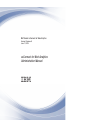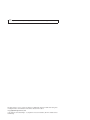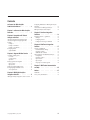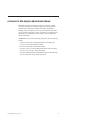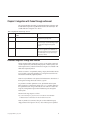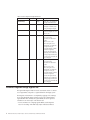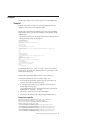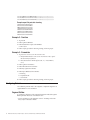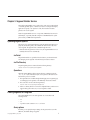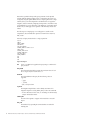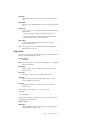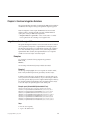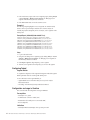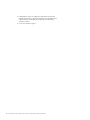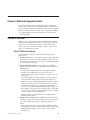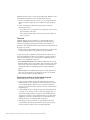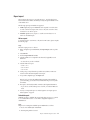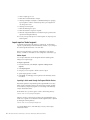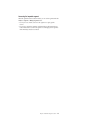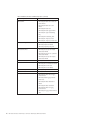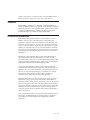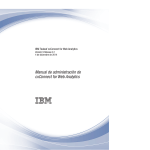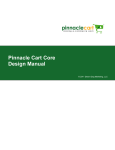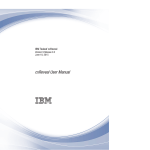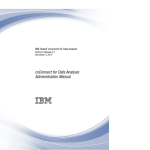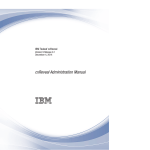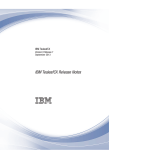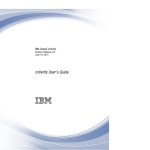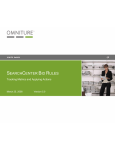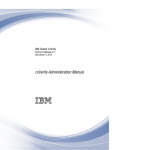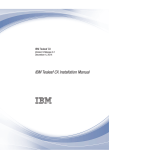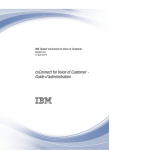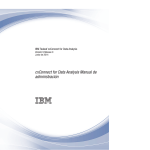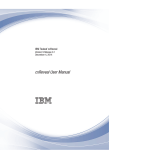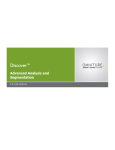Download IBM Tealeaf cxConnect for Web Analytics: cxConnect for
Transcript
IBM Tealeaf cxConnect for Web Analytics
Version 9 Release 0
June 12, 2014
cxConnect for Web Analytics
Administration Manual
Note
Before using this information and the product it supports, read the information in “Notices” on page 27.
This edition applies to version 9, release 0, modification 0 of IBM Tealeaf cxConnect for Multivariate Testing and to
all subsequent releases and modifications until otherwise indicated in new editions.
© Copyright IBM Corporation 1999, 2014.
US Government Users Restricted Rights – Use, duplication or disclosure restricted by GSA ADP Schedule Contract
with IBM Corp.
Contents
cxConnect for Web Analytics
Administration Manual . . . . . . . . v
Chapter 1. cxConnect for Web Analytics
Overview . . . . . . . . . . . . . . 1
Chapter 2. Integration with Tealeaf
through cxConnect . . . . . . . . . . 3
cxConnect Integration through data insertion
cxConnect integration through segment files .
Examples . . . . . . . . . . . .
Example 1 . . . . . . . . . . .
Example 2 - Omniture . . . . . . .
Example 3 - Coremetrics . . . . . .
Configuring Tealeaf . . . . . . . . .
Segment Builder . . . . . . . . .
.
.
.
.
.
.
.
.
.
.
.
.
.
.
.
.
.
.
.
.
.
.
.
.
3
4
5
5
6
6
6
6
Chapter 3. Segment Builder Service. . . 7
Uploading Segment queries . . . . . . . . . 7
via Portal . . . . . . . . . . . . . . 7
via File Directory . . . . . . . . . . . . 7
Operations . . . . . . . . . . . . . . 7
Creating Segments for integration . . . . . . . 7
Query options . . . . . . . . . . . . . 7
Query format . . . . . . . . . . . . . 9
Monitoring Segment Builder Service . . . . . . 10
Configuring Segment Builder Service . . . . . . 10
Access permissions . . . . . . . . . . . 10
Configuring IBM Tealeaf for IBM Digital Analytics
integration. . . . . . . . . . . . . . . 11
Data collection for IBM Digital Analytics . . . . 12
IBM Digital Analytics data examples . . . . . . 12
Chapter 5. Omniture Integration
Solutions. . . . . . . . . . . . . . 13
Integration method 1 - segment file . .
Examples . . . . . . . . . .
Configuring Tealeaf. . . . . . .
Configuration and usage in Omniture
.
.
.
.
.
.
.
.
.
.
.
.
.
.
.
.
13
13
14
14
Chapter 6. WebTrends Integration
Solution . . . . . . . . . . . . . . 17
Overview of WebTrends . . . . . . .
Current WebTrends offerings . . . .
Integration example . . . . . . .
WebTrends data collection . . . . .
Tealeaf integration with WebTrends Analytics
Pre-Requisites . . . . . . . . .
Integration solution. . . . . . . .
Report creation . . . . . . . . .
Report export. . . . . . . . . .
Import report as Tealeaf segment . . .
.
.
.
.
.
.
.
.
.
.
.
.
.
.
.
.
.
.
.
.
.
.
.
.
.
.
.
.
.
.
17
17
18
18
18
19
19
19
21
22
Chapter 7. IBM Tealeaf documentation
and help . . . . . . . . . . . . . . 25
Notices . . . . . . . . . . . . . . 27
Chapter 4. IBM Digital Analytics
Integration Solution . . . . . . . . . 11
IBM Digital Analytics integration solution overview
© Copyright IBM Corp. 1999, 2014
Trademarks . . . . . . .
Privacy Policy Considerations .
.
.
.
.
.
.
.
.
.
.
.
.
. 29
. 29
11
iii
iv
IBM Tealeaf cxConnect for Web Analytics: cxConnect for Web Analytics Administration Manual
cxConnect for Web Analytics Administration Manual
IBM Tealeaf cxConnect for Web Analytics enables easy integration of Tealeaf
session data with third-party web analytics applications to reveal trends and
anomalies while leveraging your enterprise's investments. Through these
third-party suites, web analytics can review reports and drill-down into Tealeaf
sessions for further investigation. You may also submit session segments that are
generated from your Web Analytics suite to Tealeaf to create a matching set of
sessions within Tealeaf.
The IBM Tealeaf cxConnect for Data Analysis product line contains the following
products:
v "cxConnect for Data Analysis Administration Manual" in the IBM Tealeaf
cxConnect for Data Analysis Administration Manual
v cxConnect for Web Analytics Administration Manual
v "cxConnect for Voice of Customer Administration Manual" in the IBM Tealeaf
cxConnect for Voice of Customer Administration Manual
v "cxConnect for Multivariate Testing Administration Manual" in the IBM Tealeaf
cxConnect for Multivariate Testing Administration Manual
© Copyright IBM Corp. 1999, 2014
v
vi
IBM Tealeaf cxConnect for Web Analytics: cxConnect for Web Analytics Administration Manual
Chapter 1. cxConnect for Web Analytics Overview
IBM Tealeaf cxConnect for Web Analytics enables easy integration of Tealeaf
session data with third-party web analytics applications to reveal trends and
anomalies while leveraging your enterprise's investments.
Note: IBM Tealeaf cxConnect for Web Analytics is a separately licensable
component of the IBM Tealeaf cxConnect for Data Analysis product from Tealeaf.
please contact your IBM Tealeaf representative.
When Tealeaf data is integrated into these suites, your web analysts can review
existing funnel reports and drill down into Tealeaf sessions for further
investigation. In this manner, Tealeaf's rich data set provides aggregated insight
and the support details down to the individual field.
From any of the web analytics products listed below, you can define a session
segment based upon search criteria you provide. This query is submitted to the
IBM Tealeaf CX server via the Segment Builder Service, and IBM Tealeaf cxConnect
for Web Analytics automatically generates a session segment containing the
matching set of sessions.
v See "Segment Builder Service" in the IBM Tealeaf cxConnect for Web Analytics
Administration Manual.
From this segment, you can replay individual sessions or perform further analysis
on the segment.
© Copyright IBM Corp. 1999, 2014
1
2
IBM Tealeaf cxConnect for Web Analytics: cxConnect for Web Analytics Administration Manual
Chapter 2. Integration with Tealeaf through cxConnect
This document describes the methods for integrating third-party applications with
the IBM Tealeaf CX platform using IBM Tealeaf cxConnect for Data Analysis. The
available methods for integration are as follows:
Table 1. Integrating with Tealeaf through cxConnect
Method
IBM Tealeaf cxConnect for Data Analysis
Product
Description
Replay Link
Voice of Customer
Allows replay of a single session. See cxConnect
Integration through replay links.
Data Insertion
Voice of Customer
Allows external data (events) to be inserted into
a session through a customizable image request.
See “cxConnect Integration through data
insertion.”
Segment File
Web Analytics
Allows creation of a Tealeaf® session segment
from a list of supplied session identifiers. See
"cxConnect Integration through Segment Files"
in the IBM Tealeaf cxConnect for Web Analytics
Administration Manual.
cxConnect Integration through data insertion
The data insertion method of integration is used to associate website content and
customer experience data, delivered by third-party and/or internal systems, with
Tealeaf captured sessions, where the information to integrate is not included in the
HTTP stream captured by Tealeaf.
The data association is accomplished by making a request, which includes the data
to be associated as query string parameters, for an image file located on the web
infrastructure automatically captured by Tealeaf.
Note: The only modification to the requested web infrastructure is the inclusion of
the image file. The image file must be named tl_img.html.
For performance and data optimization reasons, by default the Tealeaf system
filters all requests for common binary formats, such as .gif, and drops them from
the captured data stream. To bypass this filter, the .html extension is used for the
image file, ensuring that the request and all included data passes through the
Tealeaf system.
The URL for the image request is as follows:
http://<HostPathToImage>/tl_img.html?Source=<Source>&Event=<Event>&SidName=
<SidName>&SidValue=<SidValue>&Custom1=<Custom1>&Custom2=<Custom2>
Note: Any number of custom name/value pairs can be included in the query
string parameters of the request. In all cases, values without spaces are preferred.
© Copyright IBM Corp. 1999, 2014
3
Table 2. cxConnect Integration through Data Insertion
Parameter
Required?
Type
Description
HostPathToImage
Y
[string]
Path to the tl_img.html file on
the target web infrastructure.
Source
N
[string]
Used to identify the
third-party or internal system
that is generating the request.
Event
N
[string]
Used to identify the type of
event of the request. (i.e. start,
complete, etc.)
SidName
N
[string]
Used to identify the name of
the cookie used for
sessionization in the Tealeaf
system.
Note: If session cookie
name/value pairs are not
automatically associated with
the request. If they are
overwritten, then the SidName
parameter is required to
associate the request with its
originating session. Otherwise,
the image request will become
a one-hit session in Tealeaf and
may be dropped.
SidValue
N
[string]
Used to identify the value of
the cookie used for
sessionization in the Tealeaf
system.
Note: If session cookie
name/value pairs are not
automatically associated with
the request or if they are
overwritten, then the SidValue
parameter is required to
associate the request with its
originating session. Otherwise,
the image request will become
a one-hit session in Tealeaf and
may be dropped.
cxConnect integration through segment files
The segment file integration method is used to automate the creation of a Tealeaf
session segment that corresponds to a segment defined in a third-party system.
The integration and automation is accomplished by supplying a file containing a
list of values that identify unique customer sessions to the configured Tealeaf
Segment Builder. Once created by the Segment Builder, the session segment is
available for review and analysis via the Tealeaf Portal.
v For more information on configuring Segment Builder, see the Integration
section of "CX Settings" in the IBM Tealeaf cxImpact Administration Manual.
4
IBM Tealeaf cxConnect for Web Analytics: cxConnect for Web Analytics Administration Manual
Examples
The following examples show how session segments are created in IBM Tealeaf.
Example 1
In the following example, we show how a session list generated from Google
Analytics is used to create a session segment in Tealeaf.
The following JavaScript functions enables the cookie value used for identifying
unique customer sessions in Tealeaf to be included in and exported from Google
Analytics reports:
v We assume the cookie used for identifying unique sessions is named TLTSID and
the Google Analytics tracker ID is UA-4040192-1.
<!-- BEGIN TEALEAF INTEGRATION CODE -->
<script type="text/javascript">
<!--// Begin example Tealeaf integration
// Function retrieves the specified cookie value used for identifying unique
// customer sessions.
function TLGetCookie(c_name)
{if (document.cookie.length>0)
{
c_start=document.cookie.indexOf(c_name + "=");if (c_start!=-1)
{
c_start=c_start + c_name.length+1;
c_end=document.cookie.indexOf(";",c_start);if (c_end==-1) c_end=document.cookie.length;return unescape(document.cookie.substring(c_start,c_end));
}
}return "";
}
-->
</script>
<!-- END TEALEAF INTEGRATION CODE -->
<!-- BEGIN GOOGLE ANALYTICS CODE -->
<script type="text/javascript">var gaJsHost = (("https:" == document.location.protocol) ? "https://ssl." :
"http://www.");
document.write("\<script src=’" + gaJsHost
+ "google-analytics.com/ga.js’ type=’text/javascript’>\<\/script>" );
</script>
<script type="text/javascript">var pageTracker = _gat._getTracker("UA-4040192-1");
pageTracker._initData();
_var TLSessionizationName=’TLTSID’;
__var TLSessionizationValue=TLGetCookie(TLSessionizationName);_
pageTracker._setVar("TLSessID/" + TLSessionizationValue);
</script>
<!-- END GOOGLE ANALYTICS CODE -->
By including the pageTracker._setVar("TLSessID/" + TLSessionizationValue);
tracking call, we are creating a user-defined segment in Google Analytics for data
analysis and eventual export.
Currently, the Google Analytics limitation for data export is 50,000 rows.
To include the aforementioned value used to define unique visits:
1. You must select the User Defined segment option. This option displays all
TLSessID/ values in the first column of the report.
2. To ensure that the first 50,000 values are exported (not just those that are
currently displayed on the screen),
you must append &limit=50000 to the URL GET parameters and execute the
HTTP GET prior to completing a .csv export.
3. After export, you must remove TLSessID/ from the dataset.
4. You must place the clean file in the configured Segment Builder directory.
Example raw export file
User Defined Value,Visits,Pages/Visit,Avg. Time on Site,% New Visits,
Bounce Rate,Visits,Completed Orders,Goal Conversion Rate,
Per Visit Goal Value,Visits,Revenue,Transactions,Average Value,
Ecommerce Conversion Rate,Per Visit Value
TLSessID/293E9A5E5CAF105C000DEE7EE2F16E35,8,1,0,1,0,8,0,0,0,8,0,0,0,0,0
TLSessID/ECFEF562531B10530476BA91ED9DBC59,4,5.5,45.5,0,0,4,0,0,0,4,0,0,0,0,0
TLSessID/0DBDEE1C5A7D105A0573E16571F7F785,2,3,12,0.5,0,2,0,0,0,2,0,0,0,0,0
TLSessID/138F2D98586F105800E7CC06F65018AE,2,4,208,0.5,0,2,0,0,0,2,0,0,0,0,0
TLSessID/277D7D6C527C1052088CADA14E296CFB,2,12,135,0,0,2,0,0,0,2,0,0,0,0,0
Chapter 2. Integration with Tealeaf through cxConnect
5
TLSessID/347DB4E45279105207DDDEE1E6FF8C80,2,5,197.5,0,0,2,0,0,0,2,0,0,0,0,0
TLSessID/3D476522570910570004E16571F7F785,2,3.5,85.5,0,0,2,0,0,0,2,0,0,0,0,0
TLSessID/4A28CAFE526010520213B3668C2E53B0,2,3.5,36.5,0,0,2,0,0,0,2,0,0,0,0,0
Example export file post data cleansing
293E9A5E5CAF105C000DEE7EE2F16E35
ECFEF562531B10530476BA91ED9DBC59
0DBDEE1C5A7D105A0573E16571F7F785
138F2D98586F105800E7CC06F65018AE
277D7D6C527C1052088CADA14E296CFB
347DB4E45279105207DDDEE1E6FF8C80
3D476522570910570004E16571F7F785
4A28CAFE526010520213B3668C2E53B0
Example 2 - Omniture
1. Tag TLSessID
2. Define segment in Omniture.
3. Define DataWarehouse export task in Omniture.
a. FTP location
4. Define company procedure for retrieving, cleaning, and moving export.
Example 3 - Coremetrics
1. Tag TLSessID or Client Session ID conversion event.
a. Add JS file that includes Client Session ID conversion event as part of
cmCreateTechPropsTag function.
b. Add cmCreateConversionEventTag(TLSessID, "2", "TLSessIDEvent",
"100").
2. Define segment in Coremetrics®.
3. Define FTP destination in Coremetrics.
4. Define Key Segment in Coremetrics.
5. Define Export Builder task in Coremetrics:
a. Recurring
b. Completed Events
c. Session-based
6. Define company procedure for retrieving, cleaning, and moving export.
Configuring Tealeaf
Some additional parameters need to be configured to complete the integration. See
“Segment Builder” for more information.
Segment Builder
To complete the configuration of the segment file integration method the Segment
Builder parameters must be set via the Tealeaf Portal.
v For more information, see the Integration section of "CX Settings" in the IBM
Tealeaf cxImpact Administration Manual.
6
IBM Tealeaf cxConnect for Web Analytics: cxConnect for Web Analytics Administration Manual
Chapter 3. Segment Builder Service
The Tealeaf Segment Builder service can be used to create session segments based
on externally specified queries of Tealeaf session data. For example, a third-party
application can specify a set of queries in a file, which are then executed to
generate a new session segment.
Note: The Segment Builder Service is a component of IBM Tealeaf cxConnect for
Web Analytics, a separately licensable component of the IBM Tealeaf CX system.
please contact your IBM Tealeaf representative.
Uploading Segment queries
This service polls a preconfigured directory inside the Tealeaf install directory for
query files, executes the queries, and assembles the returned session data into a
session segment. The segment is then available through the Portal.
v When the license key permits use of the service, the Segment Builder Service is
started by the Data Service automatically.
via Portal
The preferred method is to upload the file to the directory via the Tealeaf Portal.
See "Managing Session Segments" in the IBM Tealeaf cxResults User Manual.
via File Directory
Prepared segment queries are retrieved from the following directory:
<Tealeaf install directory>\Integration\Segments
Operations
When the Segment Builder polls the Segments directory, it attempts to turn the
.txt, .csv, or .zip files in the directory into sets of queries of the Tealeaf session
dataset. If the process is successful:
1. The segment becomes available through the Managing Session Segments page.
See "Managing Session Segments" in the IBM Tealeaf cxResults User Manual.
2. The source file is moved to the following directory:
<Tealeaf install directory>\Integration\Completed
3. If there is a failure, the file is moved to the completed directory and the error is
logged in the log file. In this case, no session segment is created.
Creating Segments for integration
The Segment Builder service can create segments out of source files in the
following formats:
v .txt
v .csv
v .zip, which contains content in .txt or .csv format
Query options
If desired, you can specify the import settings for the queries in the session file.
Otherwise, the default settings are applied.
© Copyright IBM Corp. 1999, 2014
7
Note: Unless specified in the import file, query parameters for the imported
segments utilize the default parameter values as configured in the Portal. If you
are regularly using the Segment Builder Service to import segments from a single
external system, you should configure the Portal default values to support this
integration, instead of manually configuring each import file to insert these values,
as described below. For more information on the definitions of each setting and its
default value, see "Managing Session Segments" in the IBM Tealeaf cxResults User
Manual.
The following is an example query, as it would appear in a text file. In this
example below, the search field that is queried is ordernum for the values A123,
B456, or C789.
In the file, each query must be listed on a single, separate line:
#Options
#!MD5=N
#!DATA_COLUMN=0
#!DELIMITER=|
#!ID_PREFIX=NOTHING
#!SEGMENT_NAME=Order Number Search
#!DATE_SPAN=3
#!SEARCH_TERM=ordernum
#!SEGMENT_OWNER=admin
#!ID_PREFIX_USE=N
#!SHARE_SEGMENT=N
A123
B456
C789
Option Description
MD5
If set to Y, an MD5 hash is applied to the query string to normalize it for
query execution.
DATA_COLUMN
The column in the data file that contains the search term values. If each
line is a single value, then set this value to 0.
DELIMITER
The column delimiter in the query file. The following values are
supported:
v | (pipe)
v , (comma)
v (tab) - use keyword TAB
ID_PREFIX
The integration ID prefix that is used to identify search terms. If no
integration ID prefix is used (ID_PREFIX_USE=N), set this value to NOTHING.
v For more information on this value, see "CX Settings" in the IBM Tealeaf
cxImpact Administration Manual.
SEGMENT_NAME
The name of the segment as it appears in the Portal after a successful
import.
DATE_SPAN
The number of days preceding the current date that are searched for
matching data.
8
IBM Tealeaf cxConnect for Web Analytics: cxConnect for Web Analytics Administration Manual
SEARCH_TERM
The variable name in the request data for which to search for matching
values.
SEGMENT_OWNER
After import, this value identifies the owner of the segment among Tealeaf
users.
ID_PREFIX_USE
Set this value to Y to use an integration ID prefix to mark the beginning of
fields in the data.
v The value of the prefix is defined in the ID_PREFIX option above.
v The end of each field's data is defined by a delimiter (defined in the
parameter DELIMITER above) or the end of the line.
SHARE_SEGMENT
To share this segment with all Tealeaf users after it is successfully
imported, set this value to Y.
values You may specify values for which to search the field in SEARCH_TERM as
individual lines for each value.
Query format
Each line in a segment file represents a different query of the Tealeaf database. The
following options and settings dictate format:
Formatting Options
Description
MD5=N
Data in text file for the search query is used. The MD5 hash is not applied
before the search begins.
DATA_COLUMN=0
When this value is set to 0, the resulting file is expected to be a single
column of values.
DATE_SPAN=20
The query is created to search the preceding 20 days of data.
SEARCH_TERM
This value indicates the request variable field for which to search for
values matching the column of data.
ID_PREFIX=N
No integration ID prefix is in use. The column of data just contains
clear-text values.
The following options and settings are not relevant to this query:
v DELIMITER
v ID_PREFIX=NOTHING
After the query has executed and returned some sessions, the following settings
are applied to the generated segment:
Option Description
SEGMENT_NAME
The user-readable name (Testing only in the above example) appears in
the Managing Session Segments page.
Chapter 3. Segment Builder Service
9
SEGMENT_OWNER
The Tealeaf user ID of the owner of the generated segment: joeuser.
SHARE_SEGMENT
Since this value is set to N, the segment is a private segment visible only to
joeuser and Tealeaf administrators.
Monitoring Segment Builder Service
You can monitor the progress of the Segment Builder Service through the
Managing Session Segments page in the Tealeaf Portal.
The service detects any new files in the segment directory and processes them
immediately. When the queries are finished, the assembled session segment is
available through the Managing Session Segments page.
Note: For any imported segment in the Managing Session Segments page, verify
that the Session Count column contains a non-zero value. In this column, a value
of 0 indicates that the queries failed.
See "Managing Session Segments" in the IBM Tealeaf cxResults User Manual.
Configuring Segment Builder Service
All options for configuring the Segment Builder service are available through the
Portal.
1. In the Portal menu, select Tealeaf > Portal Management.
2. In the left pane, select IBM Tealeaf CX Settings.
3. Select the Integration category.
See "CX Settings" in the IBM Tealeaf cxImpact Administration Manual.
Access permissions
For more information on configuring access permissions for segments, see "Report
Access Permissions" in the IBM Tealeaf cxImpact Administration Manual.
10
IBM Tealeaf cxConnect for Web Analytics: cxConnect for Web Analytics Administration Manual
Chapter 4. IBM Digital Analytics Integration Solution
IBM Tealeaf supports integration with IBM® Digital Analytics. By integrating IBM
Tealeaf and IBM Digital Analytics you enable access to Tealeaf session data and
session replays from reports that are generated by IBM Digital Analytics.
IBM Digital Analytics removes barriers for going from analytics to action so
marketers can increase revenues by targeting prospective customers with relevant
content across digital channels. IBM Digital Analytics helps marketers increase
visitor acquisition and retention rates, improve multichannel strategy formation
and implementation, and optimize budget allocation and marketing mix, including
email marketing, mobile marketing, display advertising, and social media
marketing. For more information about IBM Digital Analytics, visit
http://www.ibm.com/software.
IBM Digital Analytics integration solution overview
The segment file integration method is used to automate the creation of a Tealeaf
session segment that corresponds to a segment defined in IBM Digital Analytics.
The integration is accomplished by supplying a data file that contains a list of
values that identify unique customer sessions to the configured Tealeaf Segment
Builder. For more information about the segment builder, see "Segment Builder
Service" in the IBM Tealeaf cxConnect for Web Analytics Administration Manual.
For the IBM Digital Analytics integration solution, IBM Digital Analytics provides
a data file which is read by Tealeaf. Tealeaf uses this data to format and return
session information back to IBM Digital Analytics. The integration enables you to
create session reports in Tealeaf and then push the data to IBM Digital Analytics.
Once the data is pushed to IBM Digital Analytics, the user can generate reports in
IBM Digital Analytics that provide links to Tealeaf session data and replays.
Configuring IBM Tealeaf for IBM Digital Analytics integration
Note: Before you configure IBM Tealeaf for integration with IBM Digital Analytics,
create a shared folder on an FTP server. Both applications use the folder to read
and write data that is shared between the applications.
To enable IBM Digital Analytics integration in IBM Tealeaf:
1. Create a user account and a shared folder on an FTP Server where IBM Tealeaf
and IBM Digital Analytics can read and write data files.
2. Configure the IBM Tealeaf CX Settings for integration with IBM Digital
Analytics. by navigating to the Tealeaf Portal, then clicking CX Settings >
Integration. For more information on configuring the integration settings, see
"CX Settings" and "Integration" in the IBM Tealeaf cxImpact Administration
Manual.
a. Open the Tealeaf Portal.
b. Click CX Settings > Integration.
Note: Click Save each time you enter a value for a setting. If you do not
click Save, the value will be lost when you click another setting.
© Copyright IBM Corp. 1999, 2014
11
c. Edit each of the IBM Digital Analytics settings by clicking on the setting;
then, enter the value for the setting and click Save.
Note: The values for the FTP settings use the same user account settings
that were created in step 1 on page 11.
Additional configuration is required in IBM Digital Analytics. For more
information on configuring IBM Digital Analytics to integrate with IBM Tealeaf, see
the documentation that comes with IBM Digital Analytics.
After you have configured IBM Tealeaf for IBM Digital Analytics integration, you
can export session searches to IBM Digital Analytics. For more information on
creating and exporting session searches, see "cxReveal - Searching for Sessions" and
"Exporting Search Results" in the IBM Tealeaf cxReveal User Manual.
Data collection for IBM Digital Analytics
Tealeaf creates a data file that holds the session information and metadata for the
segment. This file is saved to the FTP server that was defined when the integration
settings for IBM Digital Analytics. For more information on configuring the
integration settings for IBM Digital Analytics , see “Configuring IBM Tealeaf for
IBM Digital Analytics integration” on page 11.
The data file contains the following data that can be read by IBM Digital Analytics:
v The name of the segment.
v The email address that is used for notification when the session IDs for the
Tealeaf segment are sent to the FTP server and are available for use in IBM
Digital Analytics.
v ID of each Tealeaf customer session.
v The first and last time stamps of each session.
For an example of the Tealeaf data file that is exported for IBM Digital Analytics,
see “ IBM Digital Analytics data examples.”
IBM Digital Analytics data examples
Segment File example
The following is an example of the data that Tealeaf exports for IBM Digital
Analytics.
TL_SESSION_ID,TL_START_TS,TL_END_TS
43F23716C901C5AAD4D31521503DBE10,1363756101,1363756766
5DD66F4484F4FABD751F8B9416259797,1363760019,1363760443
261FE68588637CDA80BEA928EC865BD1,1363756600,1363756916
F895E4DD56AB0AA0AF7C95DAD85C14CC,1363758338,1363758338
42699EC62F5A27D7D96211BC70476377,1363757469,1363757469
4FB3E23822EEE2CFC2FE4D6D27A52C67,1363759653,1363759888
AA7786F92731D854477D6E3BA45C7E58,1363760287,1363760699
21B6D808ABCDDF94E46C4A6FE55A2801,1363756869,1363757280
12
IBM Tealeaf cxConnect for Web Analytics: cxConnect for Web Analytics Administration Manual
Chapter 5. Omniture Integration Solutions
This document describes the methods for integrating the IBM Tealeaf CX platform
with Omniture. The integration leverages the segment file integration approach.
Note: This integration solution requires the IBM Tealeaf cxConnect for Web
Analytics product, a separately licensable component of the IBM Tealeaf CX
system. please contact your IBM Tealeaf representative.
v “Integration method 1 - segment file” - Allows for the creation of a Tealeaf
session segment from a file containing a list of supplied values.
Integration method 1 - segment file
The segment file integration method is used to automate the creation of a Tealeaf
session segment that corresponds to a segment defined in a third-party system.
The integration and automation is accomplished by supplying a file, containing a
list of values that identify unique customer sessions, to the configured Tealeaf
Segment Builder. Once created by the Segment Builder, the session segment is
available for review and analysis via the Tealeaf portal.
Examples
For all examples, assume the following integration key parameters:
Prefix: TLTIID_
Delimiter: ,
See "CX Settings" in the IBM Tealeaf cxImpact Administration Manual.
Example 1
The following example highlights how session segments are created in Tealeaf,
based on daily scheduled reports that are generated by a business analyst.
In addition to being delivered to specific individuals via email, the daily reports
are also placed on a shared internal directory. As part of the example, an internal
process that copies the daily reports to the configured Tealeaf integration directory
has already been defined and implemented. Every morning the business analyst
reviews and analyzes the pre-build segment via the Tealeaf portal.
Example report (ScheduledDailyOrders20090117.csv)
CustomerId,IntegrationKey,Visits,Pages/Visit,AvgTime,Orders,Revenue
2313182512,TLTIID_293E9A5E5CAF105C000DEE7EE2F16E35,1,14.4,172.8,1,78.11
8388107683,TLTIID_ECFEF562531B10530476BA91ED9DBC59,2,20.1,215.07,3,64.12
6970467013,TLTIID_0DBDEE1C5A7D105A0573E16571F7F785,3,24,343.2,3,177.4
1466584925,TLTIID_138F2D98586F105800E7CC06F65018AE,3,28.8,429.12,3,169.22
6254196733,TLTIID_277D7D6C527C1052088CADA14E296CFB,1,18.4,97.52,3,83.69
7396376859,TLTIID_347DB4E45279105207DDDEE1E6FF8C80,2,24.9,488.04,2,58.47
9624778192,TLTIID_3D476522570910570004E16571F7F785,3,17.3,167.81,1,101.02
9710688245,TLTIID_4A28CAFE526010520213B3668C2E53B0,3,26.1,195.75,1,234.59
Steps
To view the session segments,
1. Log in to the Tealeaf Portal.
© Copyright IBM Corp. 1999, 2014
13
2. In the Portal menu, navigate to the Session Segments page by clicking Analyze
> Session Segments > Manage Session Segments. See "Managing Session
Segments" in the IBM Tealeaf cxResults User Manual.
3. Click View Session List to review the customer sessions.
Example 2
The following example highlights how session segments are created in Tealeaf,
based on ad-hoc reports. Example 2 articulates how a business analyst can
manually import, then subsequently review and analyze, session segments via the
Tealeaf portal.
Example Report (AdHocDailyOrders20090117.csv)
CustomerId,IntegrationKey,Visits,Pages/Visit,AvgTime,Orders,Revenue
2313182512,TLTIID_293E9A5E5CAF105C000DEE7EE2F16E35,1,14.4,172.8,1,78.11
8388107683,TLTIID_ECFEF562531B10530476BA91ED9DBC59,2,20.1,215.07,3,64.12
6970467013,TLTIID_0DBDEE1C5A7D105A0573E16571F7F785,3,24,343.2,3,177.4
1466584925,TLTIID_138F2D98586F105800E7CC06F65018AE,3,28.8,429.12,3,169.22
6254196733,TLTIID_277D7D6C527C1052088CADA14E296CFB,1,18.4,97.52,3,83.69
7396376859,TLTIID_347DB4E45279105207DDDEE1E6FF8C80,2,24.9,488.04,2,58.47
9624778192,TLTIID_3D476522570910570004E16571F7F785,3,17.3,167.81,1,101.02
9710688245,TLTIID_4A28CAFE526010520213B3668C2E53B0,3,26.1,195.75,1,234.59
Steps
1. Log in to the Tealeaf Portal.
2. Navigate to the Manage Session Segments page by clicking Analyze > Session
Segments > Manage Session Segments. See "Managing Session Segments" in
the IBM Tealeaf cxResults User Manual.
3. Click Import a segment to begin importing a session segment.
4. After the session segment has been imported, you can review the segment.
Configuring Tealeaf
Segment Builder
To complete the configuration of the segment file integration method the Segment
Builder parameters need to be set through the Tealeaf portal.
For more information on the segment builder, see:
v "Segment Builder Service" in the IBM Tealeaf cxConnect for Web Analytics
Administration Manual
v "CX Settings" in the IBM Tealeaf cxImpact Administration Manual
Configuration and usage in Omniture
This section describes the configuration and usage in Omniture.
Pre-requisites
v
v
v
v
SiteCatalyst v13 or greater
Available custom conversion variable (eVar)
DataWarehouse (if monthly session count exceeds 500K)
Discover (Optional)
Limitations
v SiteCatalyst limited to 500K unique values per eVar per month
14
IBM Tealeaf cxConnect for Web Analytics: cxConnect for Web Analytics Administration Manual
Integration steps
1. Determine shared integration key to be used. Often, this key is the cookie used
for sessionization in Tealeaf.
2. Modify web site tagging framework to pass integration key to a pre-defined
variable in
SiteCatalyst, which is often a custom eVar.
Note: Tealeaf recommends prepending TLTIID_ to the key. The custom
conversion variable (eVar48) is populated with the integration key.
var IntegrationKey = "TLTIID_" + TLGetCookie("TLTSID");
s.eVar48=IntegrationKey;
3. Add the integration key to the Integration settings in Tealeaf. See "CX Settings"
in the IBM Tealeaf cxImpact Administration Manual.
4. Configure a descriptive alias in SiteCatalyst for the variable used for
integration.
5. SiteCatalyst: If you are using SiteCatalyst, configure the sub-relation for the
variable used in the integration.
6. DataWarehouse: If you are using DataWarehouse, configure the FTP delivery
destination.
7. If you are using FTP delivery, define an internal process for retrieving the
DataWarehouse reports and moving them to the configured Tealeaf integration
directory.
Usage through SiteCatalyst
1. Log into Omniture and navigate to SiteCatalyst.
2. During analysis of website performance, navigate to sub-relation report based
on variable used for integration.
Note: The integration variable sub-relation must be pre-configured. See
“Integration steps.”
3. Download report data in CSV format and save file to local file system.
4. Log in to Tealeaf and import sub-relation report data using the Import
Segment option of the Manage Session Segments screen. See "Managing
Session Segments" in the IBM Tealeaf cxResults User Manual.
5. After the segment builder process has completed, analyze and manage the
customer experience and behavior of the visitor segment identified by the
imported sub-relation report data.
Usage through DataWarehouse
1. Log in to Omniture and navigate to DataWarehouse.
2. Define one time, scheduled reports, or both reports to extract segments of
interest.
Note: Reports must include the pre-determined integration variable. See
“Integration steps.”
Note: Reports configured for FTP delivery will leverage the pre-defined FTP
retrieval process.
3. Log in to the Tealeaf Portal to analyze and manage the customer experience
and behavior of the visitor segment identified by a pre-configured
DataWarehouse report.
Chapter 5. Omniture Integration Solutions
15
4. If DataWarehouse reports are configured for email delivery, download and
import them into Tealeaf via the Import Segment option of the Manage Session
Segments interface. See "Managing Session Segments" in the IBM Tealeaf
cxResults User Manual.
5. You can now analyze the segment.
16
IBM Tealeaf cxConnect for Web Analytics: cxConnect for Web Analytics Administration Manual
Chapter 6. WebTrends Integration Solution
The section outlines a technique for integrating Tealeaf with your WebTrends
Analytics solution. After an outline of the WebTrends solution set, the document
focuses on methods of integration with WebTrends Analytics that uses the Segment
Builder Service in Tealeaf to import segments of sessions generated by WebTrends.
v See "Segment Builder Service" in the IBM Tealeaf cxConnect for Web Analytics
Administration Manual.
Overview of WebTrends
WebTrends was one of the pioneering solutions in the Web Analytics marketplace
and has retained its leadership in that market. The solution set has evolved over
time from a basic software-based hit counter into a complex enterprise Web
Analytics solution that can be delivered in either a software as a service (SAAS)
model or as an installed software product.
Current® WebTrends offerings
The current WebTrends suite has a number of product offerings in the Web
Analytics space:
1. WebTrends Analytics. The core web analytics solution provided by WebTrends,
this product is in use by the vast majority of WebTrends customers. It can be
delivered in as hosted software as a service (known as WebTrends OnDemand)
or as an installed software product.
2. WebTrends Marketing Warehouse. This foundation layer for WebTrends
high-end visitor analysis modules is a relational SQL Server Data mart with a
published schema.
v It contains tables holding individual visitor records (typically identified
through the use of WebTrends first party visitor cookie) and also
"transaction" tables that log specific "events" that occur during a users visit
(based on tags).
v It contains lookup tables that can be populated from external systems (e.g.
product SKU details, campaign details, customer names, addresses etc).
v Warehouse data can be accessed through WebTrends new query tool that has
a business abstraction layer for ease of use by business users or by writing
SQL directly to the database (this is restricted if using the OnDemand
version - have to get queries written by WebTrends and they charge for each
query definition). Data extracts can also be scheduled and sent to FTP, email
etc. The other access methods are Visitor Intelligence (see below) and Explore
- which is a decision tree based segmentation tool.
v Marketing Warehouse can be implemented as a hosted (OnDemand) or
On-Premise software solution.
3. WebTrends Visitor Intelligence. Visitor Intelligence is an analysis layer based
on Microsoft's Analysis Services OLAP technology. It allows a business user to
slice and dice a predefined cube of data to segment and analyze visitor
behavior.
v Mostly used to identify micro-segments for targeted marketing campaigns,
Visitor Intelligence is loaded on a scheduled basis a few times a day from the
Marketing Warehouse database. It is most useful for small to medium
eCommerce sites.
© Copyright IBM Corp. 1999, 2014
17
v Visitor Intelligence is ONLY available in hosted form (OnDemand).
v Visitor Intelligence requires Marketing Warehouse.
4. WebTrends Score. This product is used to measure visitor engagement. Scores
are attributed to individual visitors based on their activity on the website. The
scores are stored in the Marketing Warehouse and can be queried from there or
analyzed in the Visitor Intelligence cubes.
v This solution enables visitor segmentation based on engagement with the site
or with specific areas (e.g. visitors who regularly shop for shoes).
v There is no defined best practice on this form of scoring, and most
organizations are still struggling to get the basics of web visitor segmentation
implemented.
v WebTrends Score requires Marketing Warehouse.
Integration example
For example purposes, this section focuses on integrating Tealeaf with the
WebTrends Analytics, the flagship Analytics solution. It is also the most prevalent
solution in use
Note: Tealeaf is technically capable of integrating with Marketing Warehouse.
However, this integration solution has not yet been tested. For more information,
please contact Tealeaf Professional Services.
WebTrends data collection
The most common method of data collection for WebTrends is to use JavaScript
tagging.
v A standard JavaScript tag is inserted into the page, which is typically an include
file called by <SCRIPT> tags in the page.
v Meta data to supply additional information about the page is implemented in
the form of <META> tags in the <HEAD> section of the page.
v There is no need to create JavaScript variables within the <BODY> of the page
itself.
For example, in WebTrends, pages can be assigned to content groups, which
WebTrends uses to aggregate pages under a single reference. To assign a page to
the Products content group, you would include the following <META> tag:
<META name=WT.cg_n content="Products"/>
There are a number of standard WebTrends <META> tag names that are used to
populate reports around specific functionality in WebTrends. For example, for
funnel steps use WT.si_x. For Revenue, use WT.tx_s, and so on.
It is also possible to populate completely custom <META> tags for any custom data
on which you wish to report in WebTrends.
Note: It is currently best practice to use the WT.z prefix for these custom variables.
The DCSext prefix can also be used.
Tealeaf integration with WebTrends Analytics
The Tealeaf integration method outlined below has been validated for the
WebTrends Analytics product.
18
IBM Tealeaf cxConnect for Web Analytics: cxConnect for Web Analytics Administration Manual
v Some steps below are required changes in the integration if the WebTrends
solution is hosted.
Pre-Requisites
There are a number of pre-requisites for integrating your WebTrends solution with
Tealeaf:
1. Any WebTrends Analytics product (software or OnDemand) that includes the
Custom Reports capability. Supported products:
v WebTrends Analytics Advanced Analysis (software)
v WebTrends Analytics Advanced Marketing (OnDemand)
v WebTrends Analytics Commerce Edition (OnDemand)
v Any version of WebTrends Analytics with the additional Custom Reports
pack applied to it.
2. JavaScript tagging must be used as the data collection method for WebTrends.
v It is possible to use Web Server Logs as a data source for WebTrends
on-premise software. This data collection method is not currently supported
for WebTrends integration with Tealeaf.
Integration solution
To facilitate the integration, your web application must issue a session identifier
that can be used by both Tealeaf and WebTrends. This session identifier needs to be
inserted into the proper <META> tag for use by WebTrends. Tealeaf can be
configured to extract and use this session identifier as Tealeaf's session identifier.
Defining this session identifier may require involvement with your web
development team. For more information, please contact Tealeaf Professional
Services.
The integration of WebTrends with Tealeaf depends on a custom <META> tag being
implemented in each page of the web application that contains the session ID used
by Tealeaf. This inclusion enables reports to be created in WebTrends that can be
exported as session segments, which can be imported into Tealeaf through the
Portal on an ad-hoc basis or in batch mode using the Tealeaf Segment Builder
Service.
See "Segment Builder Service" in the IBM Tealeaf cxConnect for Web Analytics
Administration Manual.
Integration <META> tag
It is recommended that you use a custom <META> tag named WT.z_tl_sessionid.
This tag should be used to capture the Tealeaf Session ID.
On each page, this identifier is implemented as a <META> tag that looks like
following:
<META name=WT.z_tl_sessionid content="_insert session identifier here_"/>
When this tag has been implemented and deployed to each appropriate page on
the web application, WebTrends begins collecting the report data necessary for
export.
Report creation
When the data has been collected, the next step is to create the report on which the
session segment export is based.
Chapter 6. WebTrends Integration Solution
19
WebTrends Analytics includes a custom report building facility. Within the custom
report builder, the WebTrends user must complete the following steps:
1. Create a Custom Dimension based on the WT.z_tl_sessionid parameter. This
dimension should be configured to count on the first occurrence during the
Visit.
2. Create a Custom Report with the new Custom Dimension as the first
dimension in the report.
v It is possible to have up to 2 dimensions in a single report, and you can also
apply custom filters to the report.
v It is not important which metric is used in the report. Useful examples are
Visits or Page Views.
Table limits
WebTrends Analytics reports are limited by a concept called table limits. In
WebTrends, table limits place limits around the report so that the reporting
interface and underlying proprietary data structures provide a high level of
performance. These parameters limit the amount of data that can be populated into
the report at any one time
v When the limit is reached, WebTrends either auto-trims the least popular entries
or stops populating with new data, depending on the report structure.
A report containing session identifiers as the first dimension is likely to be very
large, and the table limits are likely to be encountered very quickly. If the report
reaches its table limits, the course of action depends on whether the hosted or
software version of WebTrends is being used:
v Hosted (WebTrends OnDemand). The WebTrends Administrator must contact
WebTrends Technical Support and ask them to increase the limits on the specific
reports used to export session segments for Tealeaf. For more information on
configuring the limits, see “Reporting best practices for Tealeaf Integration
reports.”
v Installed software. Your WebTrends Administrator can modify table limits for
reports and can increase them for specific reports. However, you should still
review and following the best practices listed below.
Reporting best practices for Tealeaf Integration reports
Recommended practices for Tealeaf Integration Reports:
1. Create a separate WebTrends Profile for the Tealeaf Integration reports. A
WebTrends profile is a set of standard and custom reports that have common
rules and settings applied to them when they are processed. A Integration
profile specific to Tealeaf should be created. It should only contain the Tealeaf
Integration reports.
2. Set the WebTrends Profile to create reports based at the smallest time interval
as possible. You can configure a profile to calculate and aggregate data on a
daily, weekly, monthly, quarterly or yearly basis. Verify that the profile only
aggregates at a daily level or at the smallest time interval as possible. When
aggregating on a daily basis, the table limits are re-cycled each day, which
minimizes the chance of reaching table limits for the report.
3. Verify that the custom report is based on a single dimension, the Tealeaf
Session Identifier, which increases the efficiency of the data processing and
decreases the chance of data loss due to reaching the table limits.
20
IBM Tealeaf cxConnect for Web Analytics: cxConnect for Web Analytics Administration Manual
Report export
The next step in the process is to export the report as a .CSV, after which it can
retrieved and made available to the directory used by the Segment Builder Service
on the Tealeaf server.
The following report export methods are supported:
1. Ad-Hoc export: Any report in WebTrends can be exported on an ad-hoc basis
to a basic .CSV file. This report can be saved as a file, sent via email or sent to
an FTP server. See “Ad-hoc export.”
2. Scheduled export: You may export as a .CSV file to an FTP location or via
email. See “Scheduled export.”
Ad-hoc export
To export the report in .CSV format to a file, email or FTP location, please complete
the following steps.
Steps:
The ad-hoc export process is as follows:
1. When viewing the report in WebTrends, click Export Reports at the top of the
screen.
2. Select CSV File.
3. De-select Export Enhanced csv data.
4. Select the number of rows required for the first and (if applicable) second
dimensions.
v To select all rows, use the * wildcard.
5. Select the method of export:
v Saved to File
v Sent via email
v sent via FTP
6. At this point, you may define the export file location, define an FTP server
location or define the email recipients for the report.
7. To export the configured repot, click Export Now.
Note: If you do not have the WebTrends Report Exporter client installed on
your local desktop, you must download and install it. This process may take a
few minutes.
8. The report is downloaded, emailed or FTP'ed to the designated destinations.
v If you chose to download the report to a local file, it is loaded in Microsoft
Excel.
9. You may now import the report as a Tealeaf segment. See “Import report as
Tealeaf segment” on page 22.
Scheduled export
WebTrends provides a scheduled data export facility that can export as a .CSV file
to a a nominated FTP location or as an email to designated recipients on a
scheduled basis.
Steps:
The process for creating this scheduled report in WebTrends is as follows:
1. Create a new Scheduled Job in WebTrends.
2. Select Reporting Profile to be used.
Chapter 6. WebTrends Integration Solution
21
3. Select an output type of .CSV.
4. Define FTP or Email Destination of Report.
5. Select Report Template. A template is a WebTrends technique for grouping
reports together in a table of contents that provides a pre-configured view
onto the reports for users.
6. Select Report to be Exported.
7. Define the Time Range for report.
8. Define the schedule for report to be exported.
9. When the configured schedule time is reached, the report is generated and
exported to the designated directory.
10. You may now import the report as a Tealeaf segment. See “Import report as
Tealeaf segment.”
Import report as Tealeaf segment
To import the exported report into Tealeaf as a segment, the .CSV file must be
copied to a specific directory in the Tealeaf directory structure, or you can import
the .CSV through the Tealeaf Portal on an ad-hoc basis.
Note: You must perform this copy from the output directory to the Tealeaf
directory. A number of automated tools can be configured to automate this copy.
Ad-hoc import
You can import individual .CSV files through the Tealeaf Portal through the
Manage Session Segments page.
To import a segment file
1. From the Portal menu, select Analyze > Segments > Manage Session
Segments.
2. Click Import Segment.
3. Navigate your local computer to find the .CSV file to import.
4. Specify import properties as needed.
5. Click Upload. See "Managing Session Segments" in the IBM Tealeaf cxResults
User Manual.
Importing in batch mode through the Segment Builder Service
Note: When segments are imported through the Segment Builder Service, they
utilize all of the configured properties in the Portal. These properties should be
reviewed before you import any segments. See "CX Settings" in the IBM Tealeaf
cxImpact Administration Manual.
On the Tealeaf server, you must copy the .CSV file to the following directory:
<Tealeaf install directory>\Integration\Segments
When the .CSV file is copied to the above directory, the Segment Builder Service
renders into a segment. You can determine when the segment has been completed
by checking the following directory:
<Tealeaf install directory>\Integration\Completed
See "Segment Builder Service" in the IBM Tealeaf cxConnect for Web Analytics
Administration Manual.
22
IBM Tealeaf cxConnect for Web Analytics: cxConnect for Web Analytics Administration Manual
Accessing the imported segment
When the segment has been created in Tealeaf, you can see this segment under the
Analyze > Segments > Manage Segments menu.
v You may choose to list the sessions for this segment or to replay specific
sessions.
v You may also analyze this segment to understand factors and patterns that are
common between the sessions in the segment. See "Managing Session Segments"
in the IBM Tealeaf cxResults User Manual.
Chapter 6. WebTrends Integration Solution
23
24
IBM Tealeaf cxConnect for Web Analytics: cxConnect for Web Analytics Administration Manual
Chapter 7. IBM Tealeaf documentation and help
IBM Tealeaf provides documentation and help for users, developers, and
administrators.
Viewing product documentation
All IBM Tealeaf product documentation is available at the following website:
https://tealeaf.support.ibmcloud.com/
Use the information in the following table to view the product documentation for
IBM Tealeaf:
Table 3. Getting help
To view...
Do this...
Product documentation
On the IBM Tealeaf portal, go to ? > Product
Documentation.
Help for a page on the IBM Tealeaf Portal
On the IBM Tealeaf portal, go to ? > Help
for This Page.
Available documents for IBM Tealeaf products
Use the following table to view a list of available documents for all IBM Tealeaf
products:
Table 4. Available documentation for IBM Tealeaf products
IBM Tealeaf products
Available documents
IBM Tealeaf CX
v IBM Tealeaf Customer Experience Overview
Guide
v IBM Tealeaf CX Client Framework Data
Integration Guide
v IBM Tealeaf CX Configuration Manual
v IBM Tealeaf CX Cookie Injector Manual
v IBM Tealeaf CX Databases Guide
v IBM Tealeaf CX Event Manager Manual
v IBM Tealeaf CX Glossary
v IBM Tealeaf CX Installation Manual
v IBM Tealeaf CX PCA Manual
v IBM Tealeaf CX PCA Release Notes
© Copyright IBM Corp. 1999, 2014
25
Table 4. Available documentation for IBM Tealeaf products (continued)
IBM Tealeaf products
Available documents
IBM Tealeaf CX
v IBM Tealeaf CX RealiTea Viewer Client Side
Capture Manual
v IBM Tealeaf CX RealiTea Viewer User
Manual
v IBM Tealeaf CX Release Notes
v IBM Tealeaf CX Release Upgrade Manual
v IBM Tealeaf CX Support Troubleshooting
FAQ
v IBM Tealeaf CX Troubleshooting Guide
v IBM Tealeaf CX UI Capture j2 Guide
v IBM Tealeaf CX UI Capture j2 Release Notes
IBM Tealeaf cxImpact
v IBM Tealeaf cxImpact Administration Manual
v IBM Tealeaf cxImpact User Manual
v IBM Tealeaf cxImpact Reporting Guide
IBM Tealeaf cxConnect
v IBM Tealeaf cxConnect for Data Analysis
Administration Manual
v IBM Tealeaf cxConnect for Voice of Customer
Administration Manual
v IBM Tealeaf cxConnect for Web Analytics
Administration Manual
IBM Tealeaf cxOverstat
IBM Tealeaf cxOverstat User Manual
IBM Tealeaf cxReveal
v IBM Tealeaf cxReveal Administration Manual
v IBM Tealeaf cxReveal API Guide
v IBM Tealeaf cxReveal User Manual
IBM Tealeaf cxVerify
IBM Tealeaf cxVerify Administration Manual
IBM Tealeaf cxView
IBM Tealeaf cxView User Manual
IBM Tealeaf CX Mobile
v IBM Tealeaf CX Mobile Android Logging
Framework Guide
v IBM Tealeaf Android Logging Framework
Release Notes
v IBM Tealeaf CX Mobile Administration
Manual
v IBM Tealeaf CX Mobile User Manual
v IBM Tealeaf CX Mobile iOS Logging
Framework Guide
v IBM Tealeaf iOS Logging Framework Release
Notes
26
IBM Tealeaf cxConnect for Web Analytics: cxConnect for Web Analytics Administration Manual
Notices
This information was developed for products and services offered in the U.S.A.
IBM may not offer the products, services, or features discussed in this document in
other countries. Consult your local IBM representative for information on the
products and services currently available in your area. Any reference to an IBM
product, program, or service is not intended to state or imply that only that IBM
product, program, or service may be used. Any functionally equivalent product,
program, or service that does not infringe any IBM intellectual property right may
be used instead. However, it is the user's responsibility to evaluate and verify the
operation of any non-IBM product, program, or service.
IBM may have patents or pending patent applications covering subject matter
described in this document. The furnishing of this document does not grant you
any license to these patents. You can send license inquiries, in writing, to:
IBM Director of Licensing
IBM Corporation
North Castle Drive
Armonk, NY 10504-1785
U.S.A.
For license inquiries regarding double-byte (DBCS) information, contact the IBM
Intellectual Property Department in your country or send inquiries, in writing, to:
Intellectual Property Licensing
Legal and Intellectual Property Law
IBM Japan, Ltd.
19-21, Nihonbashi-Hakozakicho, Chuo-ku
Tokyo 103-8510, Japan
The following paragraph does not apply to the United Kingdom or any other
country where such provisions are inconsistent with local law: INTERNATIONAL
BUSINESS MACHINES CORPORATION PROVIDES THIS PUBLICATION "AS IS"
WITHOUT WARRANTY OF ANY KIND, EITHER EXPRESS OR IMPLIED,
INCLUDING, BUT NOT LIMITED TO, THE IMPLIED WARRANTIES OF
NON-INFRINGEMENT, MERCHANTABILITY OR FITNESS FOR A PARTICULAR
PURPOSE. Some states do not allow disclaimer of express or implied warranties in
certain transactions, therefore, this statement may not apply to you.
This information could include technical inaccuracies or typographical errors.
Changes are periodically made to the information herein; these changes will be
incorporated in new editions of the publication. IBM may make improvements
and/or changes in the product(s) and/or the program(s) described in this
publication at any time without notice.
Any references in this information to non-IBM Web sites are provided for
convenience only and do not in any manner serve as an endorsement of those Web
sites. The materials at those Web sites are not part of the materials for this IBM
product and use of those Web sites is at your own risk.
© Copyright IBM Corp. 1999, 2014
27
IBM may use or distribute any of the information you supply in any way it
believes appropriate without incurring any obligation to you.
Licensees of this program who wish to have information about it for the purpose
of enabling: (i) the exchange of information between independently created
programs and other programs (including this one) and (ii) the mutual use of the
information which has been exchanged, should contact:
IBM Bay Area Lab
1001 E Hillsdale Boulevard
Foster City, California 94404
U.S.A.
Such information may be available, subject to appropriate terms and conditions,
including in some cases, payment of a fee.
The licensed program described in this document and all licensed material
available for it are provided by IBM under terms of the IBM Customer Agreement,
IBM International Program License Agreement or any equivalent agreement
between us.
Any performance data contained herein was determined in a controlled
environment. Therefore, the results obtained in other operating environments may
vary significantly. Some measurements may have been made on development-level
systems and there is no guarantee that these measurements will be the same on
generally available systems. Furthermore, some measurements may have been
estimated through extrapolation. Actual results may vary. Users of this document
should verify the applicable data for their specific environment.
Information concerning non-IBM products was obtained from the suppliers of
those products, their published announcements or other publicly available sources.
IBM has not tested those products and cannot confirm the accuracy of
performance, compatibility or any other claims related to non-IBM products.
Questions on the capabilities of non-IBM products should be addressed to the
suppliers of those products.
All statements regarding IBM's future direction or intent are subject to change or
withdrawal without notice, and represent goals and objectives only.
This information contains examples of data and reports used in daily business
operations. To illustrate them as completely as possible, the examples include the
names of individuals, companies, brands, and products. All of these names are
fictitious and any similarity to the names and addresses used by an actual business
enterprise is entirely coincidental.
COPYRIGHT LICENSE:
This information contains sample application programs in source language, which
illustrate programming techniques on various operating platforms. You may copy,
modify, and distribute these sample programs in any form without payment to
IBM, for the purposes of developing, using, marketing or distributing application
programs conforming to the application programming interface for the operating
platform for which the sample programs are written. These examples have not
been thoroughly tested under all conditions. IBM, therefore, cannot guarantee or
imply reliability, serviceability, or function of these programs. The sample
28
IBM Tealeaf cxConnect for Web Analytics: cxConnect for Web Analytics Administration Manual
programs are provided "AS IS", without warranty of any kind. IBM shall not be
liable for any damages arising out of your use of the sample programs.
Trademarks
IBM, the IBM logo, and ibm.com® are trademarks or registered trademarks of
International Business Machines Corp., registered in many jurisdictions worldwide.
Other product and service names might be trademarks of IBM or other companies.
A current list of IBM trademarks is available on the Web at “Copyright and
trademark information” at www.ibm.com/legal/copytrade.shtml.
Privacy Policy Considerations
IBM Software products, including software as a service solutions, ("Software
Offerings") may use cookies or other technologies to collect product usage
information, to help improve the end user experience, to tailor interactions with
the end user or for other purposes. A cookie is a piece of data that a web site can
send to your browser, which may then be stored on your computer as a tag that
identifies your computer. In many cases, no personal information is collected by
these cookies. If a Software Offering you are using enables you to collect personal
information through cookies and similar technologies, we inform you about the
specifics below.
Depending upon the configurations deployed, this Software Offering may use
session and persistent cookies that collect each user's user name, and other
personal information for purposes of session management, enhanced user usability,
or other usage tracking or functional purposes. These cookies can be disabled, but
disabling them will also eliminate the functionality they enable.
Various jurisdictions regulate the collection of personal information through
cookies and similar technologies. If the configurations deployed for this Software
Offering provide you as customer the ability to collect personal information from
end users via cookies and other technologies, you should seek your own legal
advice about any laws applicable to such data collection, including any
requirements for providing notice and consent where appropriate.
IBM requires that Clients (1) provide a clear and conspicuous link to Customer's
website terms of use (e.g. privacy policy) which includes a link to IBM's and
Client's data collection and use practices, (2) notify that cookies and clear gifs/web
beacons are being placed on the visitor's computer by IBM on the Client's behalf
along with an explanation of the purpose of such technology, and (3) to the extent
required by law, obtain consent from website visitors prior to the placement of
cookies and clear gifs/web beacons placed by Client or IBM on Client's behalf on
website visitor's devices
For more information about the use of various technologies, including cookies, for
these purposes, See IBM's Online Privacy Statement at: http://www.ibm.com/
privacy/details/us/en section entitled "Cookies, Web Beacons and Other
Technologies."
Notices
29
30
IBM Tealeaf cxConnect for Web Analytics: cxConnect for Web Analytics Administration Manual
Printed in USA