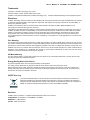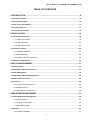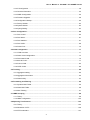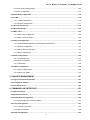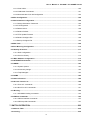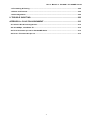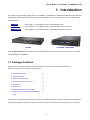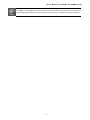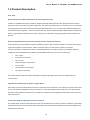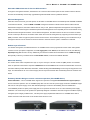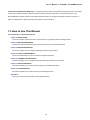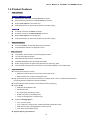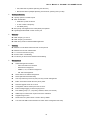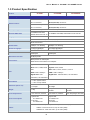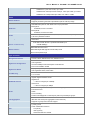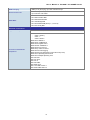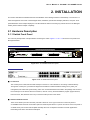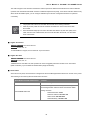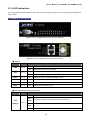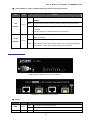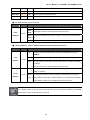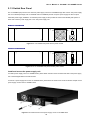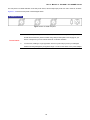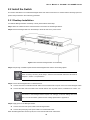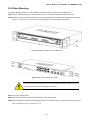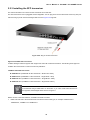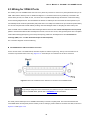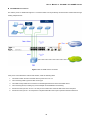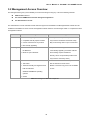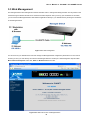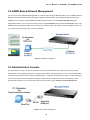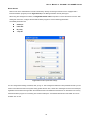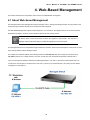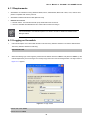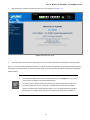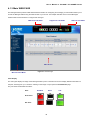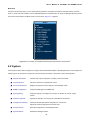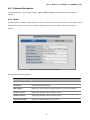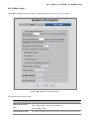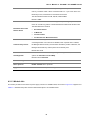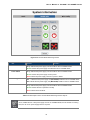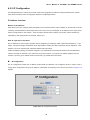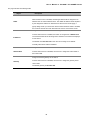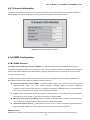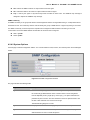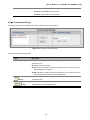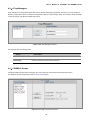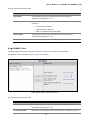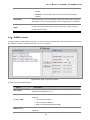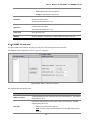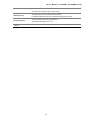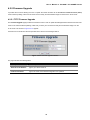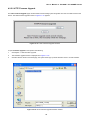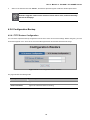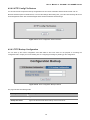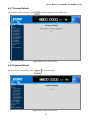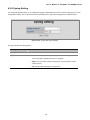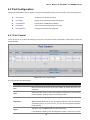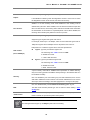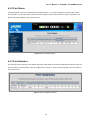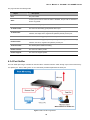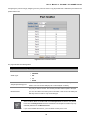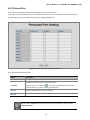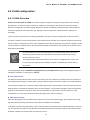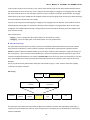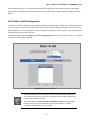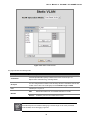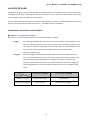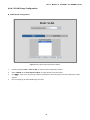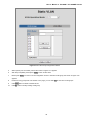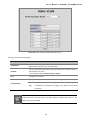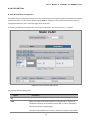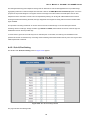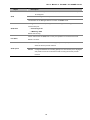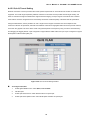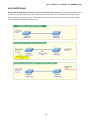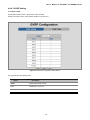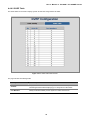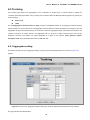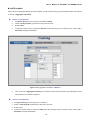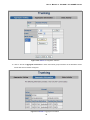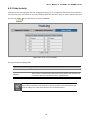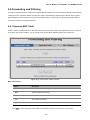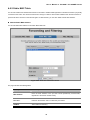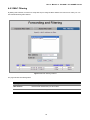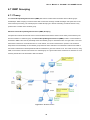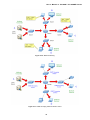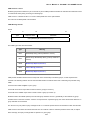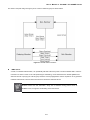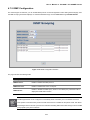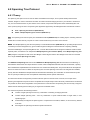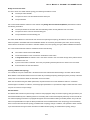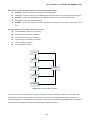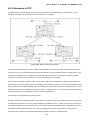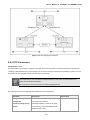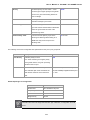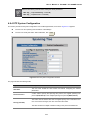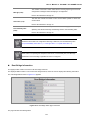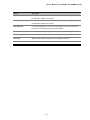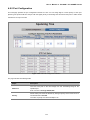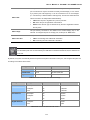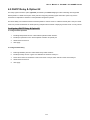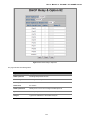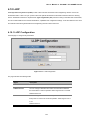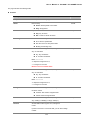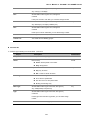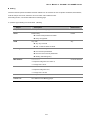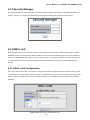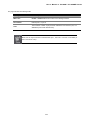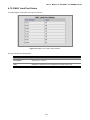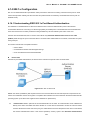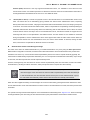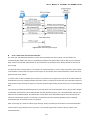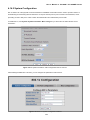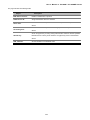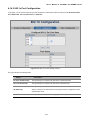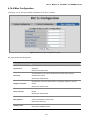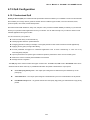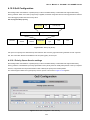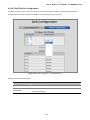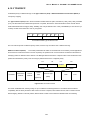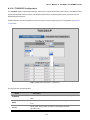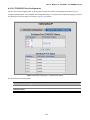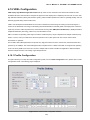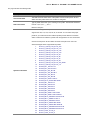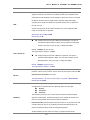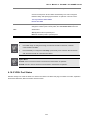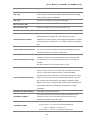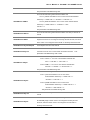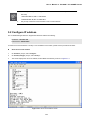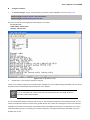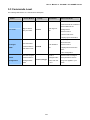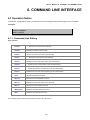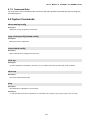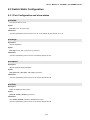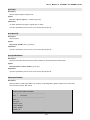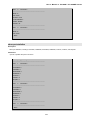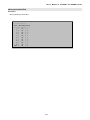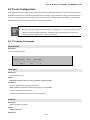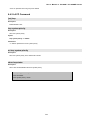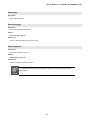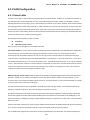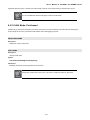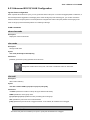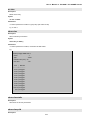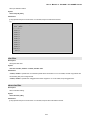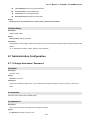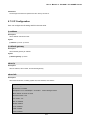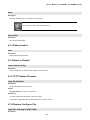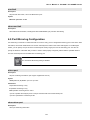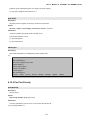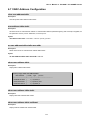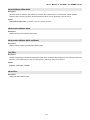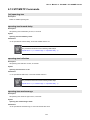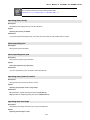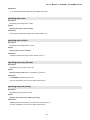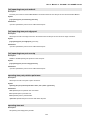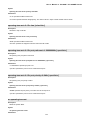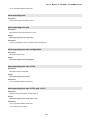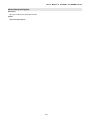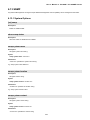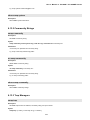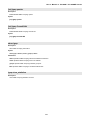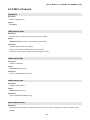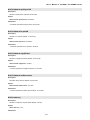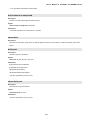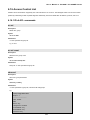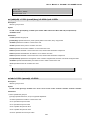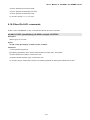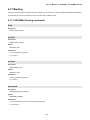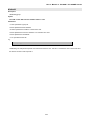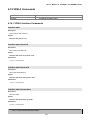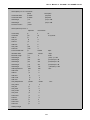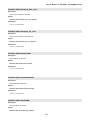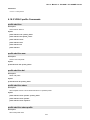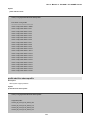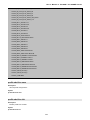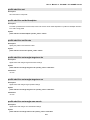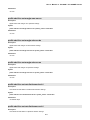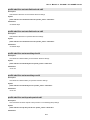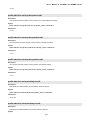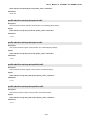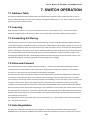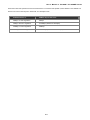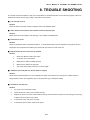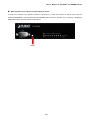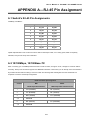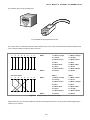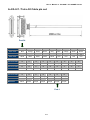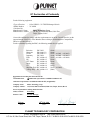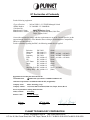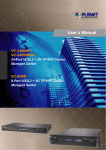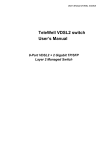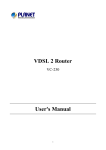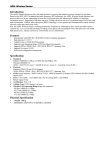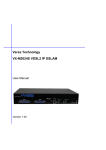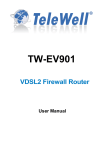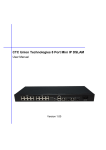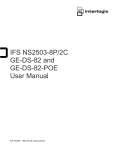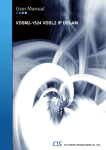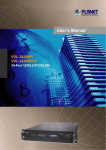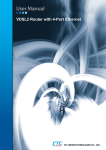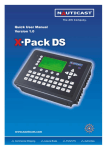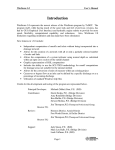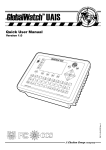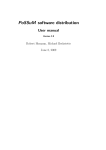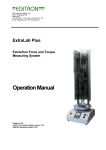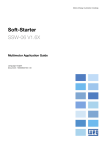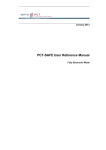Download User`s Manual - PLANET Technology Corporation.
Transcript
User’s Manual of VC-820M User’s Manual VC-2400MR VC-2400MR48 24-Port VDSL2 + 2G TP/SFP Combo Managed Switch VC-820M 8-Port VDSL2 + 2G TP/SFP Combo Managed Switch User’s Manual of VC-820M / VC-2400MR Series Trademarks Copyright © PLANET Technology Corp. 2010. Contents subject to which revision without prior notice. PLANET is a registered trademark of PLANET Technology Corp. All other trademarks belong to their respective owners. Disclaimer PLANET Technology does not warrant that the hardware will work properly in all environments and applications, and makes no warranty and representation, either implied or expressed, with respect to the quality, performance, merchantability, or fitness for a particular purpose. PLANET has made every effort to ensure that this User's Manual is accurate; PLANET disclaims liability for any inaccuracies or omissions that may have occurred. Information in this User's Manual is subject to change without notice and does not represent a commitment on the part of PLANET. PLANET assumes no responsibility for any inaccuracies that may be contained in this User's Manual. PLANET makes no commitment to update or keep current the information in this User's Manual, and reserves the right to make improvements to this User's Manual and/or to the products described in this User's Manual, at any time without notice. If you find information in this manual that is incorrect, misleading, or incomplete, we would appreciate your comments and suggestions. FCC Warning This equipment has been tested and found to comply with the limits for a Class A digital device, pursuant to Part 15 of the FCC Rules. These limits are designed to provide reasonable protection against harmful interference when the equipment is operated in a commercial environment. This equipment generates, uses, and can radiate radio frequency energy and, if not installed and used in accordance with the Instruction manual, may cause harmful interference to radio communications. Operation of this equipment in a residential area is likely to cause harmful interference in which case the user will be required to correct the interference at whose own expense. CE Mark Warning This is a Class A product. In a domestic environment, this product may cause radio interference, in which case the user may be required to take adequate measures. Energy Saving Note of the Device This power required device does not support Standby mode operation. For energy saving, please remove the power cable to disconnect the device from the power circuit. Without removing power cable, the device will still consuming power from the power source. In the view of Saving the Energy and reduce the unnecessary power consuming, it is strongly suggested to remove the power connection for the device if this device is not intended to be active. WEEE Warning To avoid the potential effects on the environment and human health as a result of the presence of hazardous substances in electrical and electronic equipment, end users of electrical and electronic equipment should understand the meaning of the crossed-out wheeled bin symbol. Do not dispose of WEEE as unsorted municipal waste and have to collect such WEEE separately. Revision PLANET 8/24-Port VDSL2 + 2 Gigabit TP/SFP Managed Switch User’s manual FOR MODELS: VC-2400MR / VC-2400MR48 / VC-820M REVISION: 1.4 (March.2010) Part No.: 2080-AC0160-000 2 User’s Manual of VC-820M / VC-2400MR Series TABLE OF CONTENTS 1. INTRODUCTION .......................................................................................................... 8 1.1 Package Contents ................................................................................................................................8 1.2 Product Description.......................................................................................................................... 10 1.3 How to Use This Manual................................................................................................................... 12 1.4 Product Features............................................................................................................................... 13 1.5 Product Specification ....................................................................................................................... 15 2. INSTALLATION.......................................................................................................... 18 2.1 Hardware Description ....................................................................................................................... 18 2.1.1 Switch Front Panel .................................................................................................................... 18 2.1.2 LED Indications.......................................................................................................................... 20 2.1.3 Switch Rear Panel ..................................................................................................................... 23 2.2 Install the Switch............................................................................................................................... 25 2.2.1 Desktop Installation ................................................................................................................... 25 2.2.2 Rack Mounting........................................................................................................................... 26 2.2.3 Installing the SFP transceiver.................................................................................................... 28 2.3 Wiring for VDSL2 Ports .................................................................................................................... 30 3. SWITCH MANAGEMENT........................................................................................... 33 3.1 Requirements .................................................................................................................................... 33 3.2 Management Access Overview ....................................................................................................... 34 3.3 Web Management.............................................................................................................................. 35 3.4 SNMP-Based Network Management ............................................................................................... 36 3.5 Administration Console.................................................................................................................... 36 3.6 Protocols............................................................................................................................................ 38 3.6.1 Virtual Terminal Protocols ......................................................................................................... 38 3.6.2 SNMP Protocol .......................................................................................................................... 38 3.6.3 Management Architecture ......................................................................................................... 38 4. WEB-BASED MANAGEMENT................................................................................... 39 4.1 About Web-based Management ...................................................................................................... 39 4.1.1 Requirements ............................................................................................................................ 40 4.1.2 Logging on the switch................................................................................................................ 40 4.1.3 Main WEB PAGE....................................................................................................................... 42 4.2 System................................................................................................................................................ 43 4.2.1 System Information.................................................................................................................... 44 3 User’s Manual of VC-820M / VC-2400MR Series 4.2.2 IP Configuration ......................................................................................................................... 48 4.2.3 Console Information .................................................................................................................. 50 4.2.4 SNMP Configuration.................................................................................................................. 50 4.2.5 Firmware Upgrade..................................................................................................................... 58 4.2.6 Configuration Backup ................................................................................................................ 60 4.2.7 Factory Default .......................................................................................................................... 63 4.2.8 System Reboot .......................................................................................................................... 63 4.2.9 Syslog Setting............................................................................................................................ 64 4.3 Port Configuration ............................................................................................................................ 65 4.3.1 Port Control................................................................................................................................ 65 4.3.2 Port Status ................................................................................................................................. 67 4.3.3 Port Statistics............................................................................................................................. 67 4.3.4 Port Sniffer................................................................................................................................. 68 4.3.5 Protect Port................................................................................................................................ 70 4.4 VLAN configuration .......................................................................................................................... 71 4.4.1 VLAN Overview ......................................................................................................................... 71 4.4.2 Static VLAN Configuration......................................................................................................... 74 4.4.3 Port-based VLAN....................................................................................................................... 75 4.4.4 802.1Q VLAN............................................................................................................................. 77 4.4.5 Q-in-Q VLAN.............................................................................................................................. 82 4.4.6 GVRP VLAN .............................................................................................................................. 86 4.5 Trunking ............................................................................................................................................. 89 4.5.1 Aggregator setting ..................................................................................................................... 89 4.5.2 Aggregator Information.............................................................................................................. 90 4.5.3 State Activity .............................................................................................................................. 94 4.6 Forwarding and Filtering .................................................................................................................. 95 4.6.1 Dynamic MAC Table.................................................................................................................. 95 4.6.2 Static MAC Table....................................................................................................................... 96 4.6.3 MAC Filtering ............................................................................................................................. 97 4.7 IGMP Snooping ................................................................................................................................. 98 4.7.1 Theory........................................................................................................................................ 98 4.7.2 IGMP Configuration ................................................................................................................. 102 4.8 Spanning Tree Protocol.................................................................................................................. 103 4.8.1 Theory...................................................................................................................................... 103 4.8.2 Illustration of STP .................................................................................................................... 106 4.8.3 STP Parameters ...................................................................................................................... 107 4 User’s Manual of VC-820M / VC-2400MR Series 4.8.4 STP System Configuration ...................................................................................................... 109 4.8.5 Port Configuration.................................................................................................................... 112 4.9 DHCP Relay & Option 82 ................................................................................................................ 114 4.10 LLDP ............................................................................................................................................... 116 4.10.1 LLDP Configuration ............................................................................................................... 116 4.10.2 PerPort Configuration ............................................................................................................ 117 4.11 Access Control List ...................................................................................................................... 118 4.12 Security Manager .......................................................................................................................... 122 4.13 MAC Limit ...................................................................................................................................... 122 4.13.1 MAC Limit Configuration........................................................................................................ 122 4.13.2 MAC Limit Port Status ........................................................................................................... 124 4.14 802.1x Configuration..................................................................................................................... 125 4.14.1 Understanding IEEE 802.1x Port-Based Authentication ....................................................... 125 4.14.2 System Configuration ............................................................................................................ 128 4.14.3 802.1x Port Configuration...................................................................................................... 130 4.14.4 Misc Configuration................................................................................................................. 131 4.15 QoS Configuration ........................................................................................................................ 132 4.15.1 Understand QoS.................................................................................................................... 132 4.15.2 QoS Configuration ................................................................................................................. 133 4.15.3 TOS/DSCP ............................................................................................................................ 136 4.16 VDSL Configuration ...................................................................................................................... 139 4.16.1 Profile Configuration .............................................................................................................. 139 4.16.2 VDSL Port Status .................................................................................................................. 142 5. CONSOLE MANAGEMENT ..................................................................................... 147 5.1 Login in the Console Interface ...................................................................................................... 147 5.2 Configure IP address ...................................................................................................................... 148 5.3 Commands Level ............................................................................................................................ 150 6. COMMAND LINE INTERFACE ................................................................................ 151 6.1 Operation Notice ............................................................................................................................. 151 6.2 System Commands......................................................................................................................... 152 6.3 Switch Static Configuration ........................................................................................................... 153 6.3.1 Port Configuration and show status ........................................................................................ 153 6.4 Trunk Configuration........................................................................................................................ 157 6.4.1 Trunking Commands ............................................................................................................... 157 6.4.2 LACP Command...................................................................................................................... 158 6.5 VLAN Configuration........................................................................................................................ 160 5 User’s Manual of VC-820M / VC-2400MR Series 6.5.1 Virtual LANs............................................................................................................................. 160 6.5.2 VLAN Mode: Port-based.......................................................................................................... 161 6.5.3 Advanced 802.1Q VLAN Configuration................................................................................... 162 6.6 Misc Configuration.......................................................................................................................... 165 6.7 Administration Configuration ........................................................................................................ 166 6.7.1 Change Username / Password................................................................................................ 166 6.7.2 IP Configuration ....................................................................................................................... 167 6.7.3 Reboot switch .......................................................................................................................... 168 6.7.4 Reset to Default ....................................................................................................................... 168 6.7.5 TFTP Update Firmware ........................................................................................................... 168 6.7.6 Restore Configure File............................................................................................................. 168 6.7.7 Backup Configure File ............................................................................................................. 169 6.8 MAC limit.......................................................................................................................................... 169 6.9 Port Mirroring Configuration.......................................................................................................... 170 6.10 Quality of Service.......................................................................................................................... 171 6.10.1 QoS Configuration ................................................................................................................. 171 6.10.2 Per Port Priority ..................................................................................................................... 172 6.11 MAC Address Configuration........................................................................................................ 173 6.12 STP/MSTP Commands.................................................................................................................. 175 6.13 SNMP .............................................................................................................................................. 182 6.13.1 System Options ..................................................................................................................... 182 6.13.2 Community Strings ................................................................................................................ 183 6.13.3 Trap Managers ...................................................................................................................... 183 6.14 IGMP ............................................................................................................................................... 184 6.15 802.1x Protocol.............................................................................................................................. 186 6.16 Access Control List ...................................................................................................................... 189 6.16.1 IPv4 ACL commands............................................................................................................. 189 6.16.2 Non-IPv4 ACL commands ..................................................................................................... 191 6.17 Binding ........................................................................................................................................... 192 6.17.1 SIP/SMAC binding commands .............................................................................................. 192 6.18 VDSL2 Commands ........................................................................................................................ 194 6.18.1 VDSL2 interface Commands ................................................................................................. 194 6.18.2 VDSL2 profile Commands ..................................................................................................... 197 7. SWITCH OPERATION.............................................................................................. 206 7.1 Address Table ................................................................................................................................. 206 7.2 Learning ........................................................................................................................................... 206 6 User’s Manual of VC-820M / VC-2400MR Series 7.3 Forwarding & Filtering.................................................................................................................... 206 7.4 Store-and-Forward .......................................................................................................................... 206 7.5 Auto-Negotiation ............................................................................................................................. 206 8. TROUBLE SHOOTING............................................................................................. 208 APPENDIX A—RJ-45 PIN ASSIGNMENT ................................................................... 210 A.1 Switch's RJ-45 Pin Assignments .................................................................................................. 210 A.2 10/100Mbps, 10/100Base-TX.......................................................................................................... 210 A.3 RJ-21 Connector pin out for VC-2400MR Series ......................................................................... 212 A.4 RJ-21 / Telco 50 Cable pin out ...................................................................................................... 213 7 User’s Manual of VC-820M / VC-2400MR Series 1. Introduction The PLANET Layer 2 Managed Switch series - VC-2400MR, VC-2400MR48, VC-820M are multiple VDSL2 ports Ethernet Switched with Gigabit TP/SFP fiber optical combo connective ability and robust layer 2 features; the description of these models as below: 8-Port VDSL2 + 2-Port Gigabit TP/SFP Combo Managed Switch VC-820M : VC-2400MR 24-Port VDSL2 + 2-Port Gigabit TP/SFP Combo Managed Switch / AC Power : VC-2400MR48 : 24-Port VDSL2 + 2-Port Gigabit TP/SFP Combo Managed Switch / DC Power VC-820M VC-2400MR / VC-2400MR48 Terms of “Managed Switch” means the Switches mentioned titled in the cover page of this User’s manual, i.e.VC-820M, VC-2400M Rand VC-2400MR48. 1.1 Package Contents Open the box of the Managed Switch and carefully unpack it. The box should contain the following items: Check the contents of your package for following parts: ; The Managed Switch x1 ; User’s Manual CD x1 ; Quick Installation Guide x1 ; 19” Rack mount Accessory Kit x1 ; Power Cord x1 ; Rubber Feet x4 ; RS-232 DB9 female Console Cable x1 ; 2 meter Telco-50 Cable (VC-2400MR Series x1 Only) If any of these are missing or damaged, please contact your dealer immediately, if possible, retain the carton including the original packing material, and use them against to repack the product in case there is a need to return it to us for repair. 8 User’s Manual of VC-820M / VC-2400MR Series VC-2400MR or VC-2400MR48 comes with one power system by default. The power slot 2 is vacant slot and can be installed with MC-RPS130 or MC-RPS48, please consult your local dealer for the order information. 9 User’s Manual of VC-820M / VC-2400MR Series 1.2 Product Description Over view High Performance VDSL2 Data Rate over Existing Phone Lines PLANET VC-2400MR Series and VC-820M are multiple ports VDSL2 Managed CO Switch (Central Office) for Telecom, ISP (Internet Service Provider), SI (System Integration), IP Surveillance provider and etc. It is based on two core networking technology, Ethernet and VDSL2 (Very-high-data-rate Digital Subscriber Line 2). Co-works with PLANET developed CPE (Customer Premises Equipment) – the VC-23x series CPE, they offers the absolutely fastest data transmission speeds over existing copper telephone lines without the need of rewiring. The ideal xDSL technology provides the best solution in the last mile. Delivers High-Demand Services Connectivity for ISP / Triple Play Devices As the demand for home broadband connections steadily increases, cable modems and ADSL now are not fast enough to support the integration of home services. VDSL2 are viewed as the next step media in providing a complete home-communication / entertainment solution. The EoVDSL(Ethernet over VDSL) provides up to 100Mbps download capability of VDSL2 Managed Switch enables many Multi-Media services to come true on local Internet, ¾ IPTV / HDTV ¾ VOD (Video on Demand) ¾ Voice over IP ¾ Video Conference / Video Phone ¾ On-Line Game ¾ Internet Radio / On-Line Music ¾ Long distance education The VDSL2 switch provides the excellent bandwidth to satisfy the triple play devices for home entertainment and communication. Implements with Existing Telephone Copper Wires Each VDSL2 port of the VDSL2 Switch provides two copper phone wire interfaces–one for VDSL2 connection and the other one for POTS (Plain Old Telephone Service) connection. To share the existing phone line with POTS, the VDSL2 Switch has built-in POTS splitter that helps the voice of telephone and data of network applications transmitting at the same wire without interrupted. Traffic Flow QoS for application services ensured The VDSL2 Switch contains robust QoS features such as Port-Based, 802.1p priority and also IP TOS/DSCP, it guarantees the best performance at VoIP and Video stream transmission and empowers the enterprises to take full advantages of the limited network resources. 10 User’s Manual of VC-820M / VC-2400MR Series Selectable VDSL2 data rate for Service Differentiation Through the management interface, administrator can control the data transmit speed of each VDSL2 interface. Telecom and ISP can immediately and remotely upgrade/downgrade bandwidth service by different demand. Efficient Management Afford the current network to grow and expand, the PLANET VC-2400MR series and VC-820M provide console and telnet command line interface, advanced WEB and SNMP management interface to fill this kind of demand. With its built-in Web-based management, the VDSL2 Switch offers an easy-to-use, platform-independent management and configuration facility. The VDSL2 Switch supports standard Simple Network Management Protocol (SNMP) and can be monitored via any standard-based management software. For text-based management, the VDSL2 Switch can also be accessed via Telnet and the console port. Moreover, the VDSL2 Switch offers secure remote management by supporting Secure Socket Layer (SSL) connection which encrypts the packet content at each session. These features provide a good cost-effective way to manage the devices from the internet environment without to add extra Secure system of Hardware or Software. Robust Layer 2 Features For efficient management, via WEB interface the VC-2400MR Series can be programmed for basic switch management functions such as port speed configuration, Port link aggregation, IEEE 802.1Q VLAN and Q-in-Q VLAN, Port Mirroring, Rapid Spanning Tree and ACL security. Additionally, the firmware includes advanced features such as IGMP snooping, QoS (Quality of Service), broadcast storm and bandwidth control, to enhance bandwidth utilization. Advanced Security The VDSL2 Switch offers comprehensive Layer 2, Layer 3 and Layer 4 Access Control List (ACL) to filter out unwanted traffic. Its protection mechanisms comprises of RADIUS and Port-based 802.1x user and device authentication. Moreover, the VDSL2 Switch provides MAC filter, Static MAC, IP/MAC binding and Port Security for enforcing security policies to the edge. The administrators can now construct highly secured corporate networks with considerably less time and effort than before. Extremely Reliable Design to ensure continuous operation (VC-2400MR Series) Power Redundant – The VC-2400MR series supports the optional hot-swappable Redundant Power System (RPS) to ensure continuous operation. The VC-2400MR equips with one 100~240V AC power supply unit andVC-2400MR48 equips with one DC -48V power supply unit on their standard package. To enhance the reliability, both VC-2400MR and VC-2400MR48 provide one spare power supply unit slot for optional 100~240V AC or DC -48V redundant power supply installation. The continuous power systems are specifically designed to handle the demands of high tech facilities requiring the highest power integrity available. Also, -48V DC power supply implemented makes the VC-2400MR series VDSL2 Switch as telecom level device that can be located at the electronic room. VC-2400MR – One 100~240V AC VC-2400MR48 – One -48VDC 11 User’s Manual of VC-820M / VC-2400MR Series Temperature and FAN Status Monitoring - The Managed VDSL2 Switch is equipped with temperature senor and cooling fans to ensure reliable operation. Whenever the abnormal temperature is detected or cooling fan stops service, the Managed Media Converter Chassis would display related information on the Web management interface. Therefore, it helps the administrator to efficiently manage the media conversion operation. 1.3 How to Use This Manual This User Manual is structured as follows: Section 2, INSTALLATION The section explains the functions of the Switch and how to physically install the Managed Switch. Section 3, SWITCH MANAGEMENT The section contains the information about the software function of the Managed Switch. Section 4, WEB CONFIGURATION The section explains how to manage the Managed Switch by Web interface. Section 5, CONSOLE MANAGEMENT The section describes how to use the Console management interface. Section 6, COMMAND LINE INTERFACE The section explains how to manage the Managed Switch by Command Line interface. Section 7, SWITCH OPERATION The chapter explains how to does the switch operation of the Managed Switch. Section 8, TROUBSHOOTING The chapter explains how to trouble shooting of the Managed Switch. Appendix A The section contains cable information of the Managed Switch. 12 User’s Manual of VC-820M / VC-2400MR Series 1.4 Product Features ¾ VDSL Interface VC-2400MR / VC-2400MR48 24 Full-Duplex VDSL links via RJ-21(Telco-50) connector 24 corresponding POTS lines via RJ-21(Telco-50) connector Built-in POTS splitter for each VDSL port Auto-speed function for VDSL2 link (by distance and cable quality) VC-820M ¾ ¾ ¾ 8 x RJ-11 connectors for VDSL2 connection 8 x RJ-11 connectors for telephone/POTS connection Built-in POTS splitter for each VDSL port Auto-speed function for VDSL2 link (by distance and cable quality) Ethernet Interface 2 10/100/1000Mbps TP and SFP shared combo interfaces Auto-MDI/MDI-X detection on Gigabit RJ-45 port VDSL2 Features Cost-effective VDSL2 link and central management solution ITU-T G.993.2 VDSL2 standard DMT (Discrete Multi-Tone) line coding VDSL Selectable bandwidth control and target SNR margin Built-in surge protection to against surge damage from high energy spike Voice and data communication can be shared on the existing telephone wire simultaneously Layer 2 Features Prevents packet loss Flow Control: • IEEE 802.3x PAUSE frame Flow Control for Full-Duplex mode • Back-Pressure Flow Control in Half-Duplex mode High performance Store and Forward architecture, broadcast storm control, runt/CRC filtering eliminates erroneous packets to optimize the network bandwidth 8K MAC Address Table, automatic source address learning and ageing Support VLAN: • IEEE 802.1Q Tag-Based VLAN • Port-Based VLAN • Q-in-Q tunneling (Double Tag VLAN) • GVRP for dynamic VLAN Management • Private VLAN Edge (PVE / Protected Port ) Supports Link Aggregation • Up to 13 Trunk groups • Up to 8 ports per trunk group with 1.6Gbps bandwidth (Full Duplex mode) • IEEE 802.3ad LACP (Link Aggregation Control Protocol) • Cisco ether-Channel (Static Trunk) Support Spanning Tree Protocol: 13 User’s Manual of VC-820M / VC-2400MR Series • STP, IEEE 802.1D (Classic Spanning Tree Protocol) • MSTP, IEEE 802.1s (Multiple Spanning Tree Protocol, spanning tree by VLAN) ¾ Quality of Service 4 priority queues on all switch ports Traffic classification: • IEEE 802.1p Class of Service • IP TOS / DSCP code priority • Port Base priority Strict priority and weighted round robin (WRR) CoS policies Ingress/Egress Bandwidth control on each port ¾ Multicast IGMP Snooping v1 and v2 IGMP Snooping v2 fast leave IGMP Query mode for Multicast Media application ¾ Security IEEE 802.1x Port-Based network access control protocol RADIUS users access authentication L3 / L4 Access Control List (ACL) Source IP-MAC / Port-Binding Port Security for Source MAC address entries filtering ¾ Management Switch Management Interface - Telnet Command Line Interface - Web switch management - SNMP v1, v2c, v3 switch management - SSL switch management DHCP client for IP address assignment DHCP Option82 and DHCP Relay Link Layer Discovery Protocol (LLDP) for easy network management Built-in Trivial File Transfer Protocol (TFTP) client Firmware upgrade via TFTP or HTTP Configuration restore / backup via TFTP or HTTP Event message logging to remote Syslog server Four RMON groups 1, 2, 3, 9 (history, statistics, alarms, and events) SNMP trap for interface Link Up and Link Down notification Supports Ping function Reset button for system reboot or reset to factory default 1 RS-232 male DB9 console interface for Switch basic management and setup 14 User’s Manual of VC-820M / VC-2400MR Series 1.5 Product Specification Product VC-820M VC-2400MR VC-2400MR48 Hardware Specification VDSL2 Interface 1000Mbps Copper Ports SFP/mini-GBIC Slots 8-Port VDSL2 24-Port VDSL2 RJ-11 connectors RJ-21(Telco-50) connectors 8-Port POTS/Telephone 24-Port POTS/Telephone RJ-11 connectors RJ-21(Telco-50) connectors 2 10/100/1000Mbps RJ-45 Auto-MDI/MDI-X ports 2 1000Base-SX/LX/BX, shared with Port-9~Port-10 2 1000Base-SX/LX/BX, shared with Port-25~Port-26 Surge protect 3KV 3KV Console 1 x RS-232 Serial Port (DB9, 57600, 8, N, 1) Switch Architecture Store-and-Forward Switch Fabric 5.6Gbps / non-blocking 8.8Gbps / non-blocking Switch Throughput 4.16Mpps @64Bytes 6.547Mpps @64Bytes Address Table 8K entries Share Data Buffer 256K Bytes Maximum Frame Size 9K Bytes packet 512K Bytes Back pressure for Half Duplex Flow Control IEEE 802.3x Pause Frame for Full Duplex System: Power Status LED Alert: FAN 1, FAN2, FAN3 System: Power, Status alert Alert: FAN 1, FAN 2, Power 1, Power 2 VDSL: VDSL Link/Sync. VDSL: VDSL Link/Sync. Gigabit Port: 1000 Gigabit Port: 1000 Link/Active, 100 Link/Active Link/Active, 100 Link/Active Reset Button Dimension (W x D x H) < 5 sec: System reboot > 5 sec: Factory Default 440 x 220 x 44mm 440 x 351 x 88mm 1U height 2U height 6.4kg - with one AC Power 6.4kg - with one AC Power module module 100~240V AC, 50/60Hz 100~240V AC, 50/60Hz 48V DC (Range: 30V~60V) System ON: System ON: Weight 2.9kg Power Requirement Power Consumption 73.5 Watts max. 26.7 Watts max. Full Load: Full Load: 117 Watts max. 57.2 Watts max. Cables 。 VDSL: twisted-pair telephone wires (AWG24 or better) up to 1.4km 。 10Base-T: 2-Pair UTP Cat.3,4,5 up to 100m (328ft) 。 100Base-TX: 2-Pair UTP Cat.5, up to 100m (328ft) 15 User’s Manual of VC-820M / VC-2400MR Series 。 1000Base-T: 4-pair UTP Cat 5E, up to 100m 。 1000Base-SX: 50/125μm and 62.5/125μm fiber-optic cable, up to 550m 。 1000Base-LX: 9/125μm fiber optic cable, from 10km to 120km VDSL2 VDSL2 Standard Comply with ITU-T G.993.1 and G.993.2. Supports provisioning the VDSL optional band (25K to 138K Hz) usage Selectable band plan for each VDSL line on a per port basis Band plan A: Band Plan - Profile 998, Annex A of G.993.1 Band plan B: Profile Encoding Profile 997, Annex B of G.993.1 Selectable spectrum profile of 8a/b/c/d, 12a/b, 17a, and 30a for frequency bands (Annex A, B and C) defined in G.993.2 VDSL-DMT Performance / Distance • Full VDSL2 Down Stream / Up Stream bandwidth up to: (Based on AWG26 wires) 。 <Under testing> Selectable rate limit control VDSL2 Features Selectable target SNR (Signal to Noise Ratio) mode POTS voices pass through Layer 2 Function Management Interface Console, Telnet, Web Browser, SSL, SNMPv1/v2c/v3 Port disable/enable Gigabit Port Configuration Auto-negotiation 10/100/1000Mbps full and half duplex mode selection Flow Control disable / enable Gigabit Port Status Port Mirroring Display each port’s speed duplex mode, link status and Flow control status. Auto negotiation status, trunk status. TX / RX / Both 1 to 1 monitor Ingress / Egress rate limit control Gigabit Port: Bandwidth Control • Allow to configure per 128Kbps VDSL2 Port: • Allow to configure per 5Mbps IEEE 802.1Q Tag-based VLAN, up to 255 VLANs groups, out of 4041 VLAN IDs Port-based VLAN VLAN GVRP Q-in-Q tunneling Private VLAN Edge(PVE / Protected port) with two protected port groups Static Port Trunk Link Aggregation IEEE 802.3ad LACP (Link Aggregation Control Protocol) Supports 13 groups of 8-Port trunk support 4 priority queue Traffic classification based on: QoS - Port priority - 802.1p priority - DSCP/TOS field in IP Packet 16 User’s Manual of VC-820M / VC-2400MR Series IGMP Snooping Access Control List IGMP (v1/v2) Snooping, up to 256 multicast Groups IP-Based Layer 3 / Layer 4 ACL Up to 220 ACL rule entries RFC-1213 MIB-II RFC-2863 Interface MIB SNMP MIBs RFC-2665 EtherLike MIB RFC-1493 Bridge MIB RFC-2819 RMON MIB (Group 1, 2, 3 and 9) RFC-2737 Entity MIB Standards Conformance Regulation Compliance Protocols and Standards Compliance FCC Part 15 Class A, CE ITU-T G.993.1 (VDSL) G.997.1 G.993.2 VDSL2 IEEE 802.3 10BASE-T IEEE 802.3u 100BASE-TX IEEE 802.3z Gigabit SX/LX IEEE 802.3ab 1000BASE-T IEEE 802.3x Flow Control IEEE 802.1p Class of service IEEE 802.1Q VLAN Tagging IEEE 802.3ad Link Aggregation Control Protocol (LACP) IEEE 802.1d Spanning Tree Protocol IEEE 802.1s Multiple Spanning Tree RFC 768 UDP RFC 793 TFTP RFC 791 IP RFC 792 ICMP RFC 2068 HTTP RFC 1112 IGMP version 1 RFC 2236 IGMP version 2 17 User’s Manual of VC-820M / VC-2400MR Series 2. INSTALLATION This section describes the hardware features and installation of the Managed Switch on the desktop or rack mount. For easier management and control of the Managed Switch, familiarize yourself with its display indicators, and ports. Front panel illustrations in this chapter display the unit LED indicators. Before connecting any network device to the Managed Switch, please read this chapter completely. 2.1 Hardware Description 2.1.1 Switch Front Panel The unit front panel provides a simple interface monitoring the switch. Figure 2-1-1 to 2-1-2 shows the front panel of the Managed Switches. VC-2400MR Series Front Panel Figure 2-1-1: VC-2400MR Series front panel VC-820M Front Panel Figure 2-1-2: VC-820M Switch front panel ■ Console Port The console port is a DB9, RS-232 male serial port connector. It is an interface for connecting a terminal directly. Through the console port, it provides rich diagnostic information includes IP Address setting, factory reset, port management, link status and system setting. Users can use the attached RS-232 cable in the package and connect to the console port on the device. After the connection, users an run any terminal emulation program (Hyper Terminal, ProComm Plus, Telix, Winterm and so on) to enter the startup screen of the device. ■ VDSL2 and POTS interface There are 24 VDSL2 ports and 24 POTS ports with 2 Telco-50 / RJ-21 type connectors on the front panel of VC-2400MR series and there are 8 VDSL2 ports and 8 POTS ports with RJ-11 phone connectors on the front panel of VC-820M. Each port is built-in POTS splitter that helps the voice of telephone and data of network applications transmitting at the same wire without interrupted. 18 User’s Manual of VC-820M / VC-2400MR Series The VDSL2 supports auto detection transmission rate that operate in different band allocation and result in different upstream and downstream bandwidth. And Due to different telephone line quality, cross talk or extension distance may affect actual achievable speed; you can configure individual port in built-in management interface for optimized connectivity. 1. The payload rate is about 9% less than the line rate due to framing overhead. 2. AWG 26 (0.4mm) cable can also be used but the distance is 20% to 40% shorter than above table. 3. Each terminated bridge tap can reduce the VDSL link distance by 90m.The quality of the cable, the size of the cable bundles, and the cross talk within the bundle, can also affect other overall reach. ■ Gigabit TP Interface VC-2400MR Series: Port-25 and Port-26 VC-820M: Port-9, Port-10 10/100/1000Base-T Copper, RJ-45 Twist-Pair: Up to 100 meters. ■ Gigabit SFP Slots VC-2400MR Series: Port-25 and Port-26 VC-820M: Port-9, Port-10 1000Base-SX/LX mini-GBIC slot, SFP (Small Form-Factor Pluggable) transceiver module: From 550 meters (Multi-mode fiber), up to 10/30/50/70/120 kilometers (Single-mode fiber). ■ Reset button At the left of front panel, the reset button is designed for reboot the Managed Switch without turn off and on the power. The following is the summary table of Reset button functions: Reset Button Pressed and Released Function About 1~5 second Reboot the Managed Switch Reset the Managed Switch to Factory Default configuration. The Managed Switch will then reboot and load the default settings as below: Until the SYS LED lit off 。 Default Password: admin 。 Default IP address: 192.168.0.100 。 Subnet mask: 255.255.255.0 。 Default Gateway: 192.168.0.254 19 User’s Manual of VC-820M / VC-2400MR Series 2.1.2 LED Indications The front panel LEDs indicates instant status of port links, data activity and system power; helps monitor and troubleshoot when needed. VC-2400MR Series LED indication Figure 2-1-3: VC-2400MR Series System and Port LED panel Figure 2-1-4: VC-2400MR Series Power and fan LED panel ■ System LED Color PWR Green SYS Function On: Indicate that the Switch is powered on Off: Indicate that the Switch is powered off Lit: Lights to indicate the system is working. Orange Blink Indicate that the system is in OS boot procedure or reset to default PWR1 Orange On: Indicate that power1 is inserted and failed to work. FAN1 Orange On: Indicate that fan1 is failed to work. PWR2 Orange On: Indicate that power2 is inserted and failed to work. FAN2 Orange On: Indicate that fan2 is failed to work. ■ Per VDSL Interface ( Port-1 to Port-24) LED Color Function On: Slow VDSL Indicate that the VDSL is at training status with remote CPE Blink: Green LNK/Sync Indicate that the VDSL link is established. Quick Indicate that the DATA link is actively sending or receiving data over that VDSL Blink: port Off: Indicate that the VDSL is link down 20 User’s Manual of VC-820M / VC-2400MR Series ■ 10/100/1000Base-T Copper / 1000Base-SX/LX SFP Interface (Port-25 and Port-26) LED Color Function On: To indicate the link through that port is successfully established with speed 1000Mbps Blink: To indicate that the switch is actively sending or receiving data over that port. 1000 Green LNK/ACT Off: If 10/100 LNK/ACT LED is light, it indicates that the port is operating at 10Mbps or 100Mbps If LNK/ACT LED is Off, it indicates that the port is link down On: To indicate the link through that port is successfully established with speed 10Mbps or 100Mbps 10/100 Green Blink: To indicate that the switch is actively sending or receiving data over that port. LNK/ACT Off: If 1000 LNK/ACT LED is light, indicates that the port is operating at 1000Mbps If 1000 LNK/ACT LED is Off, it indicates that the port is link down VC-820M LED indication Figure 2-1-5: VC-820M System and Port LED panel Figure 2-1-6: VC-820M fan alert LED panel’ ■ System LED Color PWR Green SYS Orange Function On: Indicate that the Switch is powered on Off: Indicate that the Switch is powered off On: Lights to indicate the system is working. 21 User’s Manual of VC-820M / VC-2400MR Series Blink Indicate that the system is in OS boot procedure or reset to default FAN1 Alert Orange On: Lights to indicate that the FAN1 failure FAN2 Alert Orange On: Lights to indicate that the FAN2 failure FAN3 Alert Orange On: Lights to indicate that the FAN3 failure ■ Per VDSL Interface ( Port-1 to Port-8) LED Color Function On: Slow VDSL Indicate that the VDSL link is established Indicate that the VDSL is at training status with remote CPE Blink: Green LNK/Sync Quick Indicate that the DATA link is actively sending or receiving data over that VDSL Blink: port Off: Indicate that the VDSL is link down ■ 10/100/1000Base-T Copper / 1000Base-SX/LX SFP Interface (Port-9 and Port-10) LED Color Function On: To indicate the link through that port is successfully established with speed 1000Mbps Blink: To indicate that the switch is actively sending or receiving data over that port. 1000 Green LNK/ACT Off: If 10/100 LNK/ACT LED is light, it indicates that the port is operating at 10Mbps or 100Mbps If LNK/ACT LED is Off, it indicates that the port is link down On: To indicate the link through that port is successfully established with speed 10Mbps or 100Mbps 10/100 Green Blink: To indicate that the switch is actively sending or receiving data over that port. LNK/ACT Off: If 1000 LNK/ACT LED is light, it indicates that the port is operating at 1000Mbps If 1000 LNK/ACT LED is Off, it indicates that the port is link down The 2 Gigabit TP/SFP combo ports are shared with Port 9/10 of VC-820M or Port25/26 of VC-2400MR Series. Either of them can operate at the same time. 22 User’s Manual of VC-820M / VC-2400MR Series 2.1.3 Switch Rear Panel The VC-2400MR equip with one 100~240V AC power supply unit and VC-2400MR48 equip with one DC -48V power supply unit on its standard package, both VC-2400MR and VC-2400MR48 provide one spare power supply unit slot for option redundant power supply installation. A redundant power supply is also provided to enhance the reliability with options of either 100~240V AC power supply unit or DC -48V power supply unit. VC-2400MR Rear Panel Figure 2-1-7: VC-2400MR rear panel with AC power module VC-2400MR48 Rear Panel Figure 2-1-8: VC-2400MR48 rear panel with DC power module Install and remove the power supply unit To install a power supply unit to VC-2400MR series, please fasten the hand screw clockwise and slide in the power supply unit to the Managed Media Converter Chassis. To remove a power supply unit out the VC-2400MR series, please loose the hand screw counter clockwise and pull out the power supply unit from the VC-2400MR series. Figure 2-1-9: Install and remove the power supply unit of VC-2400MR series 23 User’s Manual of VC-820M / VC-2400MR Series The rear panel of VC-820M indicates an AC inlet power socket, which accepts input power from 100 to 240V AC, 50-60Hz. Figure 2-1-10 shows the rear panel of the Managed Switch. VC-820M Rear Panel Figure 2-1-10: VC-820M rear panel 1. The device is a power-required device, it means, it will not work till it is powered. If your networks should active all the time, please consider using UPS (Uninterrupted Power Supply) for your device. It will prevent you from network data loss or network downtime. Power Notice: 2. In some area, installing a surge suppression device may also help to protect your Managed Switch from being damaged by unregulated surge or current to the Switch or the power adapter. 24 User’s Manual of VC-820M / VC-2400MR Series 2.2 Install the Switch This section describes how to install the Managed Switch and make connections to it. Please read the following topics and perform the procedures in the order being presented. 2.2.1 Desktop Installation To install the Managed Switch on desktop or shelf, please follows these steps: Step1: Attach the rubber feet to the recessed areas on the bottom of the Managed Switch. Step2: Place the Managed Switch on the desktop or the shelf near an AC power source. Figure 2-2-1: Place the Managed Switch on the desktop Step3: Keep enough ventilation space between the Managed Switch and the surrounding objects. When choosing a location, please keep in mind the environmental restrictions discussed in Chapter 1, Section 4, in Specification. Step4: Connect the Managed Switch to network devices. A. Connect one end of a standard network cable to the 10/100/1000 RJ-45 ports on the front of the Managed Switch B. Connect the other end of the cable to the network devices such as printer servers, workstations or routers…etc. Connection to the Managed Switch requires UTP Category 5 network cabling with RJ-45 tips. For more information, please see the Cabling Specification in Appendix A. Step5: Supply power to the Managed Switch. A. Connect one end of the power cable to the Managed Switch. B. Connect the power plug of the power cable to a standard wall outlet. When the Managed Switch receives power, the Power LED should remain solid Green. 25 User’s Manual of VC-820M / VC-2400MR Series 2.2.2 Rack Mounting To install the Managed Switch in a 19-inch standard rack, please follows the instructions described below. Step1: Place the Managed Switch on a hard flat surface, with the front panel positioned towards the front side. Step2: Attach the rack-mount bracket to each side of the Managed Switch with supplied screws attached to the package. Figure 2-2-2 and Figure 2-2-3 shows how to attach brackets to one side of the Managed Switch. Figure 2-2-1 Attach brackets to VC-2400MR series Figure 2-2-2: Attach brackets to VC-820M You must use the screws supplied with the mounting brackets. Damage caused to the parts by using incorrect screws would invalidate the warranty. Step3: Secure the brackets tightly. Step4: Follow the same steps to attach the second bracket to the opposite side. Step5: After the brackets are attached to the Managed Switch, use suitable screws to securely attach the brackets to the rack, as shown in Figure 2-2-3 and Figure 2-2-4. 26 User’s Manual of VC-820M / VC-2400MR Series Figure 2-2-3: Mounting the VC-2400MR series in a Rack Figure 2-2-4: Mounting the VC-820M in a Rack Step6: Proceeds with the steps 4 and steps 5 of session 2.2.1 Desktop Installation to connect the network cabling and supply power to the Managed Switch. 27 User’s Manual of VC-820M / VC-2400MR Series 2.2.3 Installing the SFP transceiver The sections describe how to insert an SFP transceiver into an SFP slot. The SFP transceivers are hot-pluggable and hot-swappable. You can plug-in and out the transceiver to/from any SFP port without having to power down the Managed Switch. As the Figure 2-2-5 appears. Figure 2-2-5: Plug-in the SFP transceiver Approved PLANET SFP Transceivers PLANET Managed switches supports both single mode and multi mode SFP transceiver. The following list of approved PLANET SFP transceivers is correct at the time of publication: 1000Base-SX/LX SFP transceiver: MGB-SX SFP (1000BASE-SX SFP transceiver – Multi mode / 220m) MGB-LX SFP (1000BASE-LX SFP transceiver - Single Mode / 10km) MGB-L30 SFP (1000Base-LX SFP transceiver – Single Mode / 30Km) MGB-L50 SFP (1000Base-LX SFP transceiver - Single Mode / 50Km) It recommends using PLANET SFPs on the Switch. If you insert a SFP transceiver that is not supported, the Managed Switch will not recognize it. Before connect to the other switches, workstation or Media Converter. 1. Make sure both side of the SFP transceiver are with the same media type, for example: 1000Base-SX to 1000Base-SX, 1000Bas-LX to 1000Base-LX. 28 User’s Manual of VC-820M / VC-2400MR Series 2. Check the fiber-optic cable type match the SFP transceiver model. ¾ To connect to 1000Base-SX SFP transceiver, use the multi-mode fiber cable- with one side must be male duplex LC connector type. ¾ To connect to 1000Base-LX SFP transceiver, use the single-mode fiber cable-with one side must be male duplex LC connector type. Connect the fiber cable 1. Attach the duplex LC connector on the network cable into the SFP transceiver. 2. Connect the other end of the cable to a device – switches with SFP installed, fiber NIC on a workstation or a Media Converter.. 3. Check the LNK/ACT LED of the SFP slot on the front of the Switch. Ensure that the SFP transceiver is operating correctly. 4. Check the Link mode of the SFP port if the link failed. Co works with some fiber-NICs or Media Converters, set the Link mode to “1000 Force” is needed. Remove the transceiver module 1. Make sure there is no network activity by consult or check with the network administrator. Or through the management interface of the switch/converter (if available) to disable the port in advance. 2. Remove the Fiber Optic Cable gently. 3. Turn the handle of the MGB module to horizontal. 4. Pull out the module gently through the handle. Figure 2-2-6: Pull out the SFP transceiver Never pull out the module without pull the handle or the push bolts on the module. Direct pull out the module with violent could damage the module and SFP module slot of the Managed Switch. 29 User’s Manual of VC-820M / VC-2400MR Series 2.3 Wiring for VDSL2 Ports The VDSL2 port of VC-2400MR series uses one RJ-21 (Telco 50) connector to connect to a patch panel then link up to 24 VDSL CPEs and the VDSL2 port of VC-820M uses eight RJ-11 connectors which can be just directly connected to the remote CPEs (VC-230, VC-230N, VC-231, VC-234 or other compatible CPE) through structured or unstructured wiring, such as existing telephone lines. The link between the VDS2L CO Switch port and each CPE can reach speeds of up to 100/100 Mbps under 1000 feet (300 meters) with profile 30a or 18/1 Mbps over distances of up to 5000 feet (1500 meters). You can hot swap the VDSL2 CPEs without powering down the Managed Switch or disrupting the other switch ports. Each VC-820M and VC-2400MR series VDSL2 Managed Switch series had built-in Pain Old Telephone service (POTS) splitter to transmit both VDSL2 traffic and telephone services, such as voice or Fax, through same phone wire. The splitter routes VDSL2 data (high-frequency) and voice (low-frequency) traffic from the telephone line and Private Branch exchange (PBX) switch or Public Switched Telephone Network (PSTN). The connection diagrams are as the following. VC-2400MR Series VDSL2 and POTS connection For the 24-Port VDSL or 24-PORT POTS, there are 24 pairs are used for tip and ring. The top row of the Telco RJ-21 connector is tip and the bottom row is ring. Figure 2-3-1 shows the pin out convention for the RJ-21 connector. Figure 2-3-1 Pin out convention for the Telco RJ-21 connector of VC-2400MR series To get the pin assignment of the VDSL/POTS port numbers to the pin numbers on the RJ-21 of the VC-2400MR series, please refer to APPENDIX A.3 for more detail. The VDSL port and POTS port of VC-2400MR series always connects to a patch panel. The connection between the VC-2400MR series and the patch panel is made by an RJ-21 Category 5 Telco interface connector and cable, as shown in Figure 2-3-2 and Figure 2-3-3. 30 User’s Manual of VC-820M / VC-2400MR Series Figure 2-3-2 Telco RJ-21 connect to VC-2400MR series Figure 2-3-3: VC-2400MR Series VDSL2 connection 31 User’s Manual of VC-820M / VC-2400MR Series VC-820M VDSL2 connection The VDSL2 port of VC-820M uses eight RJ-11 connectors which can be just directly connected to the remote CPEs through existing telephone lines. Figure 2-3-4: VC-820M VDSL2 connection If the port is connected but the relevant LED is dark, check the following items: 1. The VDSL2 Switch and the connected device’s power are on or not. 2. The connecting cable is good and with correct type. 3. The cable is firmly seated in its connectors in the Managed Switch and in the associated device. 4. The connecting device, including any network adapter is well installed and functioning. 5. Confirm the CPE (VC-230 / VC-231 / VC-234) is set to CPE mode. Check the DIP switch at the rear panel. 6. Confirm the CPE (VC-231 / VC-234) device is implemented within the scope of operative without interference. 32 User’s Manual of VC-820M / VC-2400MR Series 3. SWITCH MANAGEMENT This chapter explains the methods that you can use to configure management access to the Managed Switch. It describes the types of management applications and the communication and management protocols that deliver data between your management device (work-station or personal computer) and the system. It also contains information about port connection options. This chapter covers the following topics: Requirements Management Access Overview Administration Console Access Web Management Access SNMP Access Standards, Protocols, and Related Reading 3.1 Requirements Workstations of subscribers running Windows 98/ME, NT4.0, 2000/XP, MAC OS9 or later, Linux, UNIX or other platform compatible with TCP/IP protocols. Workstation installed with Ethernet NIC (Network Interface Card) Ethernet Port connect • Network cables - Use standard network (UTP) cables with RJ45 connectors. Above Workstation installed with WEB Browser and JAVA runtime environment Plug-in Serial Port connect • Above PC with COM Port (DB-9 / RS-232) or USB-to-RS-232 converter It is recommended to use Internet Explore 6.0 or above to access Managed Switch. 33 User’s Manual of VC-820M / VC-2400MR Series 3.2 Management Access Overview The Managed Switch gives you the flexibility to access and manage it using any or all of the following methods: Web browser interface An external SNMP-based network management application An administration console The administration console and Web browser interface support are embedded in the Managed Switch software and are available for immediate use. Each of these management methods has their own advantages. Table 3-1 compares the three management methods. Method Advantages Disadvantages Web Browser • Ideal for configuring the switch remotely • Compatible with all popular browsers • Security can be compromised (hackers need only know the IP address and subnet mask) • Can be accessed from any location • May encounter lag times on poor connections • Most visually appealing SNMP Agent • Communicates with switch functions at • Requires SNMP manager software • Least visually appealing of all three methods the MIB level • Based on open standards • Some settings require calculations • Security can be compromised (hackers need only know the community name) Console • No IP address or subnet needed • Must be near switch or use dial-up connection • Text-based • Not convenient for remote users • Telnet functionality and HyperTerminal • Modem connection may prove to be unreliable built into Windows or slow 95/98/NT/2000/ME/XP operating systems • Secure Table 3-1: Management Methods Comparison 34 User’s Manual of VC-820M / VC-2400MR Series 3.3 Web Management The Managed Switch offers management features that allow users to manage the Managed Switch from anywhere on the network through a standard browser such as Microsoft Internet Explorer. After you set up your IP address for the switch, you can access the Managed Switch's Web interface applications directly in your Web browser by entering the IP address of the Managed Switch. Figure 3-3-1 Web management You can then use your Web browser to list and manage the Managed Switch configuration parameters from one central location, just as if you were directly connected to the Managed Switch's console port. Web Management requires either Microsoft Internet Explorer 6.0 or later, Safari or Mozilla Firefox 2.0 or later. Figure 3-3-2 Web main screen of Managed Switch 35 User’s Manual of VC-820M / VC-2400MR Series 3.4 SNMP-Based Network Management You can use an external SNMP-based application to configure and manage the Managed Switch, such as SNMPc Network Manager, HP Openview Network Node Management (NNM) or What’sup Gold. This management method requires the SNMP agent on the switch and the SNMP Network Management Station to use the same community string. This management method, in fact, uses two community strings: the get community string and the set community string. If the SNMP Net-work management Station only knows the set community string, it can read and write to the MIBs. However, if it only knows the get community string, it can only read MIBs. Figure 3-4-1 SNMP management 3.5 Administration Console The administration console is an internal, character-oriented, and command line user interface for performing system administration such as displaying statistics or changing option settings. Using this method, you can view the administration console from a terminal, personal computer, Apple Macintosh, or workstation connected to the switch's console (serial) port. There are two ways to use this management method: via direct access or modem port access. The following sections describe these methods. For more information about using the console, refer to Chapter 5 Console Management. Figure 3-5-1 Console management 36 User’s Manual of VC-820M / VC-2400MR Series Direct Access Direct access to the administration console is achieved by directly connecting a terminal or a PC equipped with a terminal-emulation program (such as HyperTerminal) to the Managed Switch console (serial) port. When using this management method, a straight DB9 RS-232 cable is required to connect the switch to the PC. After making this connection, configure the terminal-emulation program to use the following parameters: The default parameters are: 57600 bps 8 data bits No parity 1 stop bit Figure 3-5-2 Terminal parameter settings You can change these settings, if desired, after you log on. This management method is often preferred because you can remain connected and monitor the system during system reboots. Also, certain error messages are sent to the serial port, regardless of the interface through which the associated action was initiated. A Macintosh or PC attachment can use any terminal-emulation program for connecting to the terminal serial port. A workstation attachment under UNIX can use an emulator such as TIP. 37 User’s Manual of VC-820M / VC-2400MR Series 3.6 Protocols The Managed Switch supports the following protocols: Virtual terminal protocols, such as Telnet Simple Network Management Protocol (SNMP) 3.6.1 Virtual Terminal Protocols A virtual terminal protocol is a software program, such as Telnet, that allows you to establish a management session from a Macintosh, a PC, or a UNIX workstation. Because Telnet runs over TCP/IP, you must have at least one IP address configured on the Managed Switch before you can establish access to it with a virtual terminal protocol. Terminal emulation differs from a virtual terminal protocol in that you must connect a terminal directly to the console (serial) port. To access the Managed Switch through a Telnet session: 1. Be Sure of the Managed Switch is configured with an IP address and the Managed Switch is reachable from a PC. 2. Start the Telnet program on a PC and connect to the Managed Switch. The management interface is exactly the same with RS-232 console management. 3.6.2 SNMP Protocol Simple Network Management Protocol (SNMP) is the standard management protocol for multi-vendor IP networks. SNMP supports transaction-based queries that allow the protocol to format messages and to transmit information between reporting devices and data-collection programs. SNMP runs on top of the User Datagram Protocol (UDP), offering a connectionless-mode service. 3.6.3 Management Architecture All of the management application modules use the same Messaging Application Programming Interface (MAPI). By unifying management methods with a single MAPI, configuration parameters set using one method (console port, for example) are immediately displayable by the other management methods (for example, SNMP agent of Web browser). The management architecture of the switch adheres to the IEEE open standard. This compliance assures customers that the Managed Switch is compatible with, and will interoperate with other solutions that adhere to the same open standard. 38 User’s Manual of VC-820M / VC-2400MR Series 4. Web-Based Management This section introduces the configuration and functions of the Web-Based management. 4.1 About Web-based Management The Managed Switch offers management features that allow users to manage the Managed Switch from anywhere on the network through a standard browser such as Microsoft Internet Explorer. The Web-Based Management supports Internet Explorer 6.0. It is based on Java Applets with an aim to reduce network bandwidth consumption, enhance access speed and present an easy viewing screen. By default, IE6.0 or later version does not allow Java Applets to open sockets. The user has to explicitly modify the browser setting to enable Java Applets to use network ports. The Managed Switch can be configured through an Ethernet connection, make sure the manager PC must be set on same the IP subnet address with the Managed Switch. For example, the default IP address of the Managed Switch is 192.168.0.100, then the manager PC should be set at 192.168.0.x (where x is a number between 1 and 254, except 100), and the default subnet mask is 255.255.255.0. If you have changed the default IP address of the Managed Switch to 192.168.1.1 with subnet mask 255.255.255.0 via console, then the manager PC should be set at 192.168.1.x (where x is a number between 2 and 254) to do the relative configuration on manager PC. 39 User’s Manual of VC-820M / VC-2400MR Series 4.1.1 Requirements • Workstations of subscribers running Windows 98/ME, NT4.0, 2000/2003/XP, MAC OS9 or later, Linux, UNIX or other platform compatible with TCP/IP protocols. • Workstation installed with Ethernet NIC (Network Card). • Ethernet Port connect ¾ Network cables - Use standard network (UTP) cables with RJ45 connectors. ¾ Above PC installed with WEB Browser and JAVA runtime environment Plug-in. It is recommended to use Internet Explore 6.0 or above to access VC-820M /VC-2400MR series Managed Switch. 4.1.2 Logging on the switch 1. Use Internet Explorer 6.0 or above Web browser. Enter the factory-default IP address to access the Web interface. The factory-default IP Address as following: http://192.168.0.100 2. When the following login screen appears, please enter the default username “admin” with password “admin” (or the username/password you have changed via console) to login the main screen of Managed Switch. The login screen in Figure 4-1-1 appears. Figure 4-1-1: Login screen Default User name: admin Default Password: admin 40 User’s Manual of VC-820M / VC-2400MR Series 1. After entering the username and password, the main screen appears as Figure 4-1-2. Figure 4-1-2: Web main page 2. The Switch Menu on the left of the Web page let you access all the commands and statistics the Switch provides. Now, you can use the Web management interface to continue the switch management or manage the Managed Switch by Web interface. The Switch Menu on the left of the web page let you access all the commands and statistics the Managed Switch provides. 1. It is recommended to use Internet Explore 6.0 or above to access Managed Switch. 2. The changed IP address take effect immediately after click on the Apply button, you need to use the new IP address to access the Web interface. 3. For security reason, please change and memorize the new password after this first setup. 4. The WEB configuration and CLI command of VC-820M are the same with VC-2400MR series except Power/Fan module detection feature, so the VC-820M will be the example to describe how to configure switch and also, will describe PoE configuration in additional. 41 User’s Manual of VC-820M / VC-2400MR Series 4.1.3 Main WEB PAGE The Managed Switch provides a Web-based browser interface for configuring and managing it. This interface allows you to access the Managed Switch using the Web browser of your choice. This chapter describes how to use the Managed Switch’s Web browser interface to configure and manage it. VDSL Port Link Status Copper Port Link Status SFP Port Link Status Main Screen Main Functions Menu Figure 4-1-3: Main Page Panel Display The web agent displays an image of the Managed Switch’s ports. The Mode can be set to display different information for the ports, including Link up or Link down. Clicking on the image of a port opens the Port Statistics page. The port states are illustrated as follows: State Disabled Down RJ-45 Ports SFP Ports 42 Link User’s Manual of VC-820M / VC-2400MR Series Main Menu Using the onboard web agent, you can define system parameters, manage and control the Managed Switch, and all its ports, or monitor network conditions. Via the Web-Management, the administrator can setup the Managed Switch by select the functions those listed in the Main Function. The screen in Figure 4-1-4 appears. Figure 4-1-4: VC-820M / VC-2400MR series Managed Switch Main Functions Menu 4.2 System Use the System menu items to display and configure basic administrative details of the Managed Switch. Under System the following topics are provided to configure and view the system information: This section has the following items: ■ System Information Provides basic system description, including contact information. ■ IP Configuration Sets the IP address for management access. ■ Console Information Displays the required console settings on the Managed Switch. ■ SNMP Configuration Configure SNMP agent and SNMP Trap. ■ Syslog Setting Configure logging of messages and assign IP address of remote Syslog servers. ■ Firmware Upgrade Upgrade the firmware via TFTP server or Web Brower file transfer. ■ Configuration Backup Save/view the Managed Switch configuration to remote host. Upload the switch configuration from remote host. ■ Factory Default Reset the configuration of the Managed Switch. ■ System Reboot Restarts the Managed Switch. 43 User’s Manual of VC-820M / VC-2400MR Series 4.2.1 System Information In System information, it has two parts of setting – Basic and Misc Config. We will describe the configure detail in following. 4.2.1.1 Basic The Basic System Info page provides information for the current device information. Basic System Info page helps a switch administrator to identify the model name, firmware / hardware version and MAC address. The screen in Figure 4-2-1 appears. Figure 4-2-1: Basic System Information screenshot The page includes the following fields: Object Description Model Name: Display the system name of the Managed Switch. Description: Describes the Managed Switch. MAC Address: Displays the unique hardware address assigned by manufacturer (default). Firmware Version: Displays the Managed Switch’s firmware version. Hardware Version: Displays the Managed Switch’s hardware version. Build Firmware Date: Displays the date information of the firmware. 44 User’s Manual of VC-820M / VC-2400MR Series 4.2.1.2 Misc Config Choose Misc Config from System Information of Managed Switch, the screen in Figure 4-2-2 appears. Figure 4-2-2: Switch Misc Config screenshot The page includes the following fields: Object Description Type the number of seconds that an inactive MAC address remains in the MAC Address Age-out Time Broadcast Storm Filter switch’s address table. The value is a multiple of 6. Default is 300 seconds. To configure broadcast storm control, enable it and set the upper threshold for 45 User’s Manual of VC-820M / VC-2400MR Series Mode individual ports. The threshold is the percentage of the port’s total bandwidth used by broadcast traffic. When broadcast traffic for a port rises above the threshold you set, broadcast storm control becomes active. The valid threshold values are 1/2, 1/4, 1/8, 1/16 and OFF. Default is “OFF”. To select broadcast storm Filter Packets type. If no packets type by selected, mean can not filter any packets .The Broadcast Storm Filter Mode will show OFF. The selectable items as below: Broadcast Storm Filter Packets Select • Broadcast Packets • IP Multicast • Control Packets • Flooded Unicast / Multicast Packets Provide Collision Retry Forever function”Disable” or 16, 32, 48 collision numbers on Managed Switch. If this function is disabled, when a packet meet a collision, Collision Retry Forever the Managed Switch will retry 6 times before discard the packets. Otherwise, the Managed Switch will retry until the packet is successfully sent. Default value is 16. Provide MAC address table Hashing setting on Managed Switch; available Hash Algorithm options are CRC-Hash and DirectMap. Default mode is CRC-Hash. IP/MAC Binding Enable / Disable IP MAC Binding function. 802.1x protocol Enable / Disable 802.1x protocols. Apply button Press the button to complete the configuration. 4.2.1.3 Module Info This section provides current status of power supply unit from VC-2400MR series, the screen in Figure 4-2-3 appears and table 4-2-1 describes the power and fan module Status object of VC-2400MR series. 46 User’s Manual of VC-820M / VC-2400MR Series Figure 4-2-3 Chassis Status Web Page Screen Item Power 1 Power 2 Power on Gray: indicate the power supply unit not install into the VC-2400MR series. Green: indicate the power supply unit install into the VC-2400MR series. Power Status Gray: indicate the power supply unit not install into the VC-2400MR series. Green: indicate the power supply unit has power. Red: indicate the power supply unit has no power or failure. Power Type AC: indicate the AC power supply unit (MC-RPS90) install into the VC-2400MR series. DC: indicate the DC power supply unit (MC-RPS48) install into the VC-2400MR series. Fan Status Gray: indicate the power supply unit not install into the VC-2400MR series. Green: indicate the fan is operation normally. Red: indicate the fan is failure. Table 4-2-1 Descriptions of the Chassis Status Web Page Screen Objects Once, installed the AC or DC power supply unit into VC-2400MR series, the fan will start to working. Even, the AC or DC power supply unit has no power. 47 User’s Manual of VC-820M / VC-2400MR Series 4.2.2 IP Configuration The Managed Switch is a network device which needs to be assigned an IP address for being identified on the network. Users have to decide a means of assigning IP address to the Managed Switch. IP address overview What is an IP address? Each device (such as a computer) which participates in an IP network needs a unique "address" on the network. It's similar to having a US mail address so other people have a know way to send you messages. An IP address is a four byte number, which is usually written in "dot notation" - each of the bytes' decimal value is written as a number, and the numbers are separated by "dots" (aka periods). An example: 199.25.123.1 How do I get one for this box? The IP addresses on most modern corporate nets are assigned by an employee called a "Network Administrator", or "Sys. Admin". This person assigns IP addresses and is responsible for making sure that IP addresses are not duplicated - If this happens one or both machines with a duplicate address will stop working. Another possibility is getting your address assigned to you automatically over the net via DHCP protocol. Enable DHCP function, and reset the machine. If your network is set up for this service, you will get an IP address assigned over the network. If you don't get an address in about 30 seconds, you probably don't have DHCP. IP Configuration The IP Configuration includes the IP Address, Subnet Mask and Gateway. The Configured column is used to view or change the IP configuration. Fill up the IP Address, Subnet Mask and Gateway for the device. The screen in Figure 4-2-4 appears. Figure 4-2-4: IP configuration interface 48 User’s Manual of VC-820M / VC-2400MR Series The page includes the following fields: Object Description Enable or disable the DHCP client function. When DHCP function is enabled, the Managed Switch will be assigned an IP DHCP address from the network DHCP server. The default IP address will be replaced by the assigned IP address on DHCP server. After the user clicks Apply, a popup dialog shows up to inform the user that when the DHCP client is enabled, the current IP will lose and user should find the new IP on the DHCP server. Assign the IP address that the network is using. If DHCP client function is enabled, this switch is configured as a DHCP client. The network DHCP server will assign the IP address to the switch and display it IP Address in this column. The default IP is 192.168.0.100 or the user has to assign an IP address manually when DHCP Client is disabled. Assign the subnet mask to the IP address. Subnet Mask If DHCP client function is disabled, the user has to assign the subnet mask in this column field. Assign the network gateway for the switch. Gateway If DHCP client function is disabled, the user has to assign the gateway in this column field. The default gateway is 192.168.0.254. 49 User’s Manual of VC-820M / VC-2400MR Series 4.2.3 Console Information Console is a standard UART interface to communicate with Serial Port. You can use Windows HyperTerminal program to link the Managed Switch. The page displays the required console settings on the Managed Switch. Figure 4-2-5: Console Information interface 4.2.4 SNMP Configuration 4.2.4.1 SNMP Overview The Simple Network Management Protocol (SNMP) is an application layer protocol that facilitates the exchange of management information between network devices. It is part of the Transmission Control Protocol/Internet Protocol (TCP/IP) protocol suite. SNMP enables network administrators to manage network performance, find and solve network problems, and plan for network growth. An SNMP-managed network consists of three key components: Network management stations (NMSs), SNMP agents, Management information base (MIB) and network-management protocol: Network management stations (NMSs):Sometimes called consoles, these devices execute management applications that monitor and control network elements. Physically, NMSs are usually engineering workstation-caliber computers with fast CPUs, megapixel color displays, substantial memory, and abundant disk space. At least one NMS must be present in each managed environment. Agents:Agents are software modules that reside in network elements. They collect and store management information such as the number of error packets received by a network element. Management information base (MIB):A MIB is a collection of managed objects residing in a virtual information store. Collections of related managed objects are defined in specific MIB modules. network-management protocol:A management protocol is used to convey management information between agents and NMSs. SNMP is the Internet community's de facto standard management protocol. SNMP Operations SNMP itself is a simple request/response protocol. NMSs can send multiple requests without receiving a response. 50 User’s Manual of VC-820M / VC-2400MR Series Get -- Allows the NMS to retrieve an object instance from the agent. Set -- Allows the NMS to set values for object instances within an agent. Trap -- Used by the agent to asynchronously inform the NMS of some event. The SNMPv2 trap message is designed to replace the SNMPv1 trap message. SNMP community An SNMP community is the group that devices and management stations running SNMP belong to. It helps define where information is sent. The community name is used to identify the group. A SNMP device or agent may belong to more than one SNMP community. It will not respond to requests from management stations that do not belong to one of its communities. The normal SNMP default communities are as below when configured: Write = private Read = public 4.2.4.2 System Options Use this page to define management stations. You can also define a name, location, and contact person for the Managed Switch. Figure 4-2-6: SNMP configuration interface The page includes the following fields: Object Description System Name An administratively assigned name for this managed node. By convention, this is the node's fully-qualified domain name. A domain name is a text string drawn from the alphabet (A-Za-z), digits (0-9), minus sign (-). No space characters are permitted as part of a name. The first character must be an alpha character. And the first or last character must not be a minus sign. The allowed string length is 0 to 255. System Location The physical location of this node (e.g., telephone closet, 3rd floor). System Contact The textual identification of the contact person for this managed node, together with information on how to contact this person. 51 User’s Manual of VC-820M / VC-2400MR Series SNMP Status Indicates the SNMP mode operation. Possible modes are: • Enabled: Enable SNMP mode operation. • Disabled: Disable SNMP mode operation. 4.2.4.3 Community Strings Community strings serve as passwords and can be entered as one of the following: Figure 4-2-7: Community strings interface The page includes the following fields: Object Description Community Strings: Here you can define the new community string set and remove the unwanted community string. String: Fill the name string. RO: Read only. Enables requests accompanied by this community string to display MIB-object information. RW: Read/write. Enables requests accompanied by this community string to display MIB-object information and to set MIB objects. Add Press the button to add the management SNMP community strings on the button Managed Switch. Press the button to remove the management SNMP community strings that you Remove button defined before on the Managed Switch. 52 User’s Manual of VC-820M / VC-2400MR Series 4.2.4.4 Trap Managers A trap manager is a management station that receives the trap messages generated by the switch. If no trap manager is defined, no traps will be issued. To define a management station as a trap manager, assign an IP address, enter the SNMP community strings, and select the SNMP trap version. Figure 4-2-8: Trap Managers interface The page includes the following fields: Object Description IP Address: Enter the IP address of the trap manager. Community: Enter the community string for the trap station. 4.2.4.5 SNMPv3 Groups Configure SNMPv3 groups table on this page. The entry index keys are Security Model and Security Name. The SNMPv3 Groups Configuration screen in Figure 4-2-9 appears. Figure 4-2-9: SNMP configuration interface 53 User’s Manual of VC-820M / VC-2400MR Series The page includes the following fields: Object Group Name: Description A string identifying the group name that this entry should belong to. The allowed string length is 1 to 15. V1 | V2c | USM Indicates the security model that this entry should belong to. Possible security models are: • v1: Reserved for SNMPv1. • v2c: Reserved for SNMPv2c. • usm: User-based Security Model (USM). Security Name: A string identifying the security name that this entry should belong to. The allowed string length is 1 to 15. Remove Check to delete the entry. It will be deleted during the next save. 4.2.4.6 SNMPv3 View Configure SNMPv3 views table on this page. The entry index keys are View Name and OID Subtree. The SNMPv3 Views Configuration screen in Figure 4-2-10 appears. Figure 4-2-10: SNMP configuration interface The page includes the following fields: Object View Name: Description A string identifying the view name that this entry should belong to. The allowed string length is 1 to 15. Included | Excluded: Indicates the view type that this entry should belong to. Possible view type are: 54 User’s Manual of VC-820M / VC-2400MR Series • included: An optional flag to indicate that this view subtree should be included. • excluded: An optional flag to indicate that this view subtree should be excluded. View Subtree The OID defining the root of the subtree to add to the named view. The allowed OID length is 1 to 128. The allowed string content is digital number or asterisk(*) View Mask(Hexadecimal View mask is defined in order to reduce the amount of configuration information Digits): required when fine-grained access control is required (e.g., access control at the object instance level) 4.2.4.7 SNMPv3 Access Configure SNMPv3 accesses table on this page. The entry index keys are Group Name, Security Model and Security Level. The SNMPv3 Accesses Configuration screen in Figure 4-2-11 appears. Figure 4-2-11: SNMP configuration interface The page includes the following fields: Object Description A string identifying the group name that this entry should belong to. Group Name: The allowed string length is 1 to 15. Indicates the security model that this entry should belong to. Possible security models are: V1 | V2c | USM: • v1: Reserved for SNMPv1. • v2c: Reserved for SNMPv2c. • usm: User-based Security Model (USM) Indicates the security model that this entry should belong to. Possible security SNMP Access: models are: 55 User’s Manual of VC-820M / VC-2400MR Series • NoAuth: None authentication and none privacy. • Auth: Authentication and none privacy. • Authpriv: Authentication and privacy. The name of the MIB views defining the MIB objects for which this request may Read View: request the current values. The allowed string length is 1 to 16. The name of the MIB views defining the MIB objects for which this request may Write View: potentially SET new values. The allowed string length is 1 to 16. Notify View: Set up the notify view. Remove Check to delete the selected entry. It will be deleted during the next save. 4.2.4.8 SNMP V3 usm-user Configure SNMPv3 users table on this page. The entry index keys are Engine ID and User Name. The SNMPv3 Users Configuration screen in Figure 4-2-12 appears. Figure 4-2-12: SNMP configuration interface The page includes the following fields: Object Description A string identifying the user name that this entry should belong to. The allowed SNMP User Name: string length is 1 to 15. Indicates the authentication protocol that this entry should belong to. Possible authentication protocol are: Auth Type: • None: None authentication protocol. • MD5: An optional flag to indicate that this user using MD5 authentication protocol. 56 User’s Manual of VC-820M / VC-2400MR Series The value of security level cannot be modified if entry already exist. That means must first ensure that the value is set correctly. A string identifying the authentication pass phrase. Auth Key(8~32): For MD5 authentication protocol, the allowed string length is 8 to 32. A string identifying the privacy pass phrase. Private Key(8~32): Remove The allowed string length is 8 to 32. Check to delete the selected entry. It will be deleted during the next save. 57 User’s Manual of VC-820M / VC-2400MR Series 4.2.5 Firmware Upgrade It provides the functions allowing the user to update the switch firmware via the Trivial File Transfer Protocol (TFTP) server. Before updating, make sure the TFTP server is ready and the firmware image is located on the TFTP server. 4.2.5.1 TFTP Firmware Upgrade The Firmware Upgrade page provides the functions to allow a user to update the Managed Switch firmware from the TFTP server in the network. Before updating, make sure you have your TFTP server ready and the firmware image is on the TFTP server. The screen in Figure 4-2-13 appears. Use this menu to download a file from specified TFTP server to the Managed Switch. Figure 4-2-13: Firmware Upgrade interface The page includes the following fields: Object Description TFTP Server IP Address: Type in your TFTP server IP. Firmware File Name: Type in the name of the firmware image file to be updated. 58 User’s Manual of VC-820M / VC-2400MR Series 4.2.5.2 HTTP Firmware Upgrade The HTTP Firmware Upgrade page contains fields for downloading system image files from the Local File browser to the device. The Web Firmware Upgrade screen in Figure 4-2-14 appears. Figure 4-2-14: HTTP Firmware Upgrade interface To open Firmware Upgrade screen perform the following: 1. Click System -> Web Firmware Upgrade. 2. The Firmware Upgrade screen is displayed as in Figure 4-2-14. 3. Click the “Browse” button of the main page, the system would pop up the file selection menu to choose firmware. Figure 4-2-15: HTTP Firmware Upgrade selection window 59 User’s Manual of VC-820M / VC-2400MR Series 4. Select on the firmware then click “Submit”, the Software Upload Progress would show the file upload status. Firmware upgrade needs several minutes. Please wait a while, and then manually refresh the webpage. 4.2.6 Configuration Backup 4.2.6.1 TFTP Restore Configuration You can restore a previous backup configuration from the TFTP server to recover the settings. Before doing that, you must locate the image file on the TFTP server first and the Managed Switch will download back the flash image. Figure 4-2-16: TFTP Configuration Restore interface The page includes the following fields: Object Description TFTP Server IP Address: Type in the TFTP server IP. Restore File Name: Type in the correct file name for restoring. 60 User’s Manual of VC-820M / VC-2400MR Series 4.2.6.2 HTTP Config File Restore You can also restore the previous backup configuration from the current workstation utilize internet browser such as Microsoft Internet Explore or Mozila Firefox, to recover the settings. Before doing that, you must locate the image file on the local management station first and the Managed Switch will download back the flash image Figure 4-2-17: HTTP Configuration Restore interface 4.2.6.3 TFTP Backup Configuration You can back up the current configuration from flash ROM to the TFTP server for the purpose of recovering the configuration later. It helps you to avoid wasting time on configuring the settings by backing up the configuration. Figure 4-2-18: TFTP Configuration Backup interface The page includes the following fields: Object Description TFTP Server IP Address: Type in the TFTP server IP. Backup File Name: Type in the file name that will be backup on the TFTP server. 61 User’s Manual of VC-820M / VC-2400MR Series 4.2.6.4 HTTP Config File Backup This function allows backup the current configuration of the Managed Switch to the local management station. The screens in Figure 4-2-19 and Figure 4-2-20 appear. Figure 4-2-19: HTTP configuration file backup interface Move the cursor to “Click here to download configuration file” and click. The backup configuration file will be packaged as a “config.tar” file as default. Figure 4-2-20: HTTP Configuration Backup window 62 User’s Manual of VC-820M / VC-2400MR Series 4.2.7 Factory Default Reset switch to default configuration. Click to reset all configurations to the default value. Figure 4-2-21: Factory Default interface 4.2.8 System Reboot Reboot the switch in software reset. Click Reboot to reboot the system. Figure 4-2-22: System Reboot interface 63 User’s Manual of VC-820M / VC-2400MR Series 4.2.9 Syslog Setting The Syslog Setting page allows you to configure the logging of messages that are sent to remote syslog servers or other management stations. You can also limit the event messages sent to only those messages below a specified level. Figure 4-2-23: Syslog Setting web interface The page includes the following fields: Object Syslog Server IP Log level Description IP address of syslog server. • None: No send syslog message to syslog server, and Max Age parameters of the root bridge, regardless of how it is configured. • Major: only send major syslog to syslog server, eg: link up/down, system warm/cold start • All: send all syslog messages to syslog server. 64 User’s Manual of VC-820M / VC-2400MR Series 4.3 Port Configuration Use the Port Configuration Menu to display or configure the Managed Switch’s ports. This section has the following items: Port Control Configures port connection settings Port Status Display the current Port link status and speed etc. Port Statistics Lists Ethernet and RMON port statistics Port Sniffer Sets the source and target ports for mirroring Protected Port Configures Protected Ports and groups 4.3.1 Port Control In Port control you can configure the settings of each port to control the connection parameters, and the status of each port is listed beneath. Figure 4-3-1: Port Control interface The page includes the following fields: Object Port: State: Description Use the scroll bar and click on the port number to choose the port to be configured. Current port state. The port can be set to disable or enable mode. If the port state is set as ‘Disable’, it will not receive or transmit any packet. The item is only for Gigabit ports of the Managed Switch. Negotiation: Auto and Force. Being set as Auto, the speed and duplex mode are negotiated automatically. When you set it as Force, you have to set the speed and duplex mode manually. The item is only for Gigabit ports of the Managed Switch. Speed: It is available for selecting when the Negotiation column is set as Force. When 65 User’s Manual of VC-820M / VC-2400MR Series the Negotiation column is set as Auto, this column is read-only. The item is only for Gigabit ports of the Managed Switch. Duplex: It is available for selecting when the Negotiation column is set as Force. When the Negotiation column is set as Auto, this column is read-only. Whether or not the receiving node sends feedback to the sending node is determined by this item. When enabled, once the device exceeds the input data Flow Control: rate of another device, the receiving device will send a PAUSE frame which halts the transmission of the sender for a specified period of time. When disabled, the receiving device will drop the packet if too much to process. The item is only for Gigabit ports of the Managed Switch. Supports by-port ingress and egress rate control. For example, assume port 1 is 10Mbps, users can set its effective egress rate at 1Mbps and ingress rate at 500Kbps. Device will perform flow control or backpressure to confine the ingress rate to meet the specified rate. Rate Control: Ingress: Type the port effective ingress rate. The valid range is 0 ~ 8000. The unit is 128K. (Unit: 128KBbps) 0: disable rate control. 1 ~ 8000: valid rate value Egress: Type the port effective egress rate. The valid range is 0 ~ 8000. The unit is 128K. 0: disable rate control. 1 ~8000: valid rate value. A port in security mode will be “locked” without permission of address learning. Only the incoming packets with SMAC already existing in the address table can be forwarded normally. Security: User can disable the port from learning any new MAC addresses, then use the static MAC addresses screen to define a list of MAC addresses that can use the secure port. Enter the settings, then click Apply button to change on this page. User can disable/Enable port broadcast storm filtering option by port. The filter mode and filter packets type can be select in Switch Setting > Misc BSF: Config page. User can disable/Enable port jumbo frame option by port. When port jumbo Jumbo Frame: frame is enable, the port forward jumbo frame packet. The Managed Switch support up to 9Kbytes jumbo frame forwarding. 66 User’s Manual of VC-820M / VC-2400MR Series 4.3.2 Port Status This page displays current port configurations and operating status - it is a ports’ configurations summary table. Via the summary table, you can know status of each port clear at a glance, like Port Link Up/Link Down status, negotiation, Link Speed, Rate Control, Duplex mode and Flow Control. Figure 4-3-2: Port Status interface 4.3.3 Port Statistics The following chart provides the current statistic information which displays the real-time packet transfer status for each port. The user might use the information to plan and implement the network, or check and find the problem when the collision or heavy traffic occurs. Figure 4-3-3: Port Statistics interface 67 User’s Manual of VC-820M / VC-2400MR Series The page includes the following fields: Object Port: Description The port number. It’s set by Port Control. When the state is disabled, the port will not transmit or State: receive any packet. Link: The status of linking—‘Up’ or ‘Down’. Tx Good Packet: The counts of transmitting good packets via this port. The counts of transmitting bad packets (including undersize [less than 64 octets], Tx Bad Packet: Rx Good Packet: oversize, CRC Align errors, fragments and jabbers packets) via this port. The counts of receiving good packets via this port. The counts of receiving good packets (including undersize [less than 64 octets], Rx Bad Packet: oversize, CRC error, fragments and jabbers) via this port. Tx Abort Packet: The aborted packet while transmitting. Packet Collision: The counts of collision packet. Packet Dropped: The counts of dropped packet. 4.3.4 Port Sniffer The Port Sniffer (mirroring) is a method for monitor traffic in switched networks. Traffic through a port can be monitored by one specific port. That is, traffic goes in or out a monitored port will be duplicated into sniffer port. Figure 4-3-4: Port Mirror application 68 User’s Manual of VC-820M / VC-2400MR Series Configuring the port mirroring by assigning a source port from which to copy all packets and a destination port where those packets will be sent. Figure 4-3-5: Port Sniffer interface The page includes the following fields: Object Description Select a sniffer mode: • DISABLE • RX Sniffer Type: • TT • BOTH It’ means Analysis port can be used to see the traffic on another port you want to Analysis (Monitoring) Port: monitor. You can connect Analysis port to LAN analyzer or netxray. The port you want to monitor. The monitor port traffic will be copied to Analysis port. You can select one monitor ports in the switch. User can choose which port Monitored Port: that they want to monitor in only one sniffer type. 1 When the Mirror Mode set to RX or TX and the Analysis Port be selected, the packets to and from the Analysis Port will not be transmitted. The Analysis Port will accept only COPIED packets from the Monitored Port. 2 If you want to disable the function, you must select monitor port to none. 69 User’s Manual of VC-820M / VC-2400MR Series 4.3.5 Protect Port There are two protected port groups; ports in different groups can't communicate. In the same group, protected ports can't communicate with each other, but can communicate with unprotected ports. Unprotected ports can communicate with any ports, including protected ports. Figure 4-3-6: Protected Port Setting Web interface The page includes the following fields: Object Description Port ID Identify the Managed Switch interface. Enable the Protected function on the selected port. Protected If the check box is not shown as , then this port a unprotected port and it can communicate with any ports - including protected ports Group 1 Set the protected port to be Group 1 member. Group 2 Set the protected port to be Group 2 member. Usually, set the Uplink port or the Port is connected to Core switch or router to be the Un-protected port. 70 User’s Manual of VC-820M / VC-2400MR Series 4.4 VLAN configuration 4.4.1 VLAN Overview A Virtual Local Area Network (VLAN) is a network topology configured according to a logical scheme rather than the physical layout. VLAN can be used to combine any collection of LAN segments into an autonomous user group that appears as a single LAN. VLAN also logically segment the network into different broadcast domains so that packets are forwarded only between ports within the VLAN. Typically, a VLAN corresponds to a particular subnet, although not necessarily. VLAN can enhance performance by conserving bandwidth, and improve security by limiting traffic to specific domains. A VLAN is a collection of end nodes grouped by logic instead of physical location. End nodes that frequently communicate with each other are assigned to the same VLAN, regardless of where they are physically on the network. Logically, a VLAN can be equated to a broadcast domain, because broadcast packets are forwarded to only members of the VLAN on which the broadcast was initiated. 1. No matter what basis is used to uniquely identify end nodes and assign these nodes VLAN membership, packets cannot cross VLAN without a network device performing a routing function between the VLAN. 2. The Managed Switch supports IEEE 802.1Q VLAN. The port untagging function can be used to remove the 802.1 tag from packet headers to maintain compatibility with devices that are tag-unaware. The Managed Switch supports IEEE 802.1Q (tagged-based) and Port-Base VLAN setting in web management page. In the default configuration, VLAN support is “802.1Q”. Port-based VLAN Port-based VLAN limit traffic that flows into and out of switch ports. Thus, all devices connected to a port are members of the VLAN(s) the port belongs to, whether there is a single computer directly connected to a switch, or an entire department. On port-based VLAN.NIC do not need to be able to identify 802.1Q tags in packet headers. NIC send and receive normal Ethernet packets. If the packet's destination lies on the same segment, communications take place using normal Ethernet protocols. Even though this is always the case, when the destination for a packet lies on another switch port, VLAN considerations come into play to decide if the packet is dropped by the Switch or delivered. IEEE 802.1Q VLANs IEEE 802.1Q (tagged) VLAN are implemented on the Switch. 802.1Q VLAN require tagging, which enables them to span the entire network (assuming all switches on the network are IEEE 802.1Q-compliant). VLAN allow a network to be segmented in order to reduce the size of broadcast domains. All packets entering a VLAN will only be forwarded to the stations (over IEEE 802.1Q enabled switches) that are members of that VLAN, and this includes broadcast, multicast and unicast packets from unknown sources. 71 User’s Manual of VC-820M / VC-2400MR Series VLAN can also provide a level of security to your network. IEEE 802.1Q VLAN will only deliver packets between stations that are members of the VLAN. Any port can be configured as either tagging or untagging. The untagging feature of IEEE 802.1Q VLAN allows VLAN to work with legacy switches that don't recognize VLAN tags in packet headers. The tagging feature allows VLAN to span multiple 802.1Q-compliant switches through a single physical connection and allows Spanning Tree to be enabled on all ports and work normally. Any port can be configured as either tagging or untagging. The untagging feature of IEEE 802.1Q VLAN allows VLAN to work with legacy switches that don’t recognize VLAN tags in packet headers. The tagging feature allows VLAN to span multiple 802.1Q-compliant switches through a single physical connection and allows Spanning Tree to be enabled on all ports and work normally. Some relevant terms: - Tagging - The act of putting 802.1Q VLAN information into the header of a packet. - Untagging - The act of stripping 802.1Q VLAN information out of the packet header. 802.1Q VLAN Tags The figure below shows the 802.1Q VLAN tag. There are four additional octets inserted after the source MAC address. Their presence is indicated by a value of 0x8100 in the Ether Type field. When a packet's Ether Type field is equal to 0x8100, the packet carries the IEEE 802.1Q/802.1p tag. The tag is contained in the following two octets and consists of 3 bits of user priority, 1 bit of Canonical Format Identifier (CFI - used for encapsulating Token Ring packets so they can be carried across Ethernet backbones), and 12 bits of VLAN ID (VID). The 3 bits of user priority are used by 802.1p. The VID is the VLAN identifier and is used by the 802.1Q standard. Because the VID is 12 bits long, 4094 unique VLAN can be identified. The tag is inserted into the packet header making the entire packet longer by 4 octets. All of the information originally contained in the packet is retained. 802.1Q Tag User Priority CFI VLAN ID (VID) 3 bits 1 bits 12 bits TPID (Tag Protocol TCI (Tag Control Identifier) Information) 2 bytes Preamble Destination Source Address Address 6 bytes 6 bytes 2 bytes VLAN TAG 4 bytes Ethernet Type 2 bytes Data 46-1500 bytes FCS 4 bytes The Ether Type and VLAN ID are inserted after the MAC source address, but before the original Ether Type/Length or Logical Link Control. Because the packet is now a bit longer than it was originally, the Cyclic Redundancy Check (CRC) must be recalculated. 72 User’s Manual of VC-820M / VC-2400MR Series Adding an IEEE802.1Q Tag Original Ethernet Dest. Src. Length/E. Addr. Addr. type Dest. Addr. Src. Addr. E. type Data Tag Old CRC Length/E. type Data New CRC New Tagged Packet Priority CFI VLAN ID Port VLAN ID Packets that are tagged (are carrying the 802.1Q VID information) can be transmitted from one 802.1Q compliant network device to another with the VLAN information intact. This allows 802.1Q VLAN to span network devices (and indeed, the entire network – if all network devices are 802.1Q compliant). Every physical port on a switch has a PVID. 802.1Q ports are also assigned a PVID, for use within the switch. If no VLAN are defined on the switch, all ports are then assigned to a default VLAN with a PVID equal to 1. Untagged packets are assigned the PVID of the port on which they were received. Forwarding decisions are based upon this PVID, in so far as VLAN are concerned. Tagged packets are forwarded according to the VID contained within the tag. Tagged packets are also assigned a PVID, but the PVID is not used to make packet forwarding decisions, the VID is. Tag-aware switches must keep a table to relate PVID within the switch to VID on the network. The switch will compare the VID of a packet to be transmitted to the VID of the port that is to transmit the packet. If the two VID are different the switch will drop the packet. Because of the existence of the PVID for untagged packets and the VID for tagged packets, tag-aware and tag-unaware network devices can coexist on the same network. A switch port can have only one PVID, but can have as many VID as the switch has memory in its VLAN table to store them. Because some devices on a network may be tag-unaware, a decision must be made at each port on a tag-aware device before packets are transmitted – should the packet to be transmitted have a tag or not? If the transmitting port is connected to a tag-unaware device, the packet should be untagged. If the transmitting port is connected to a tag-aware device, the packet should be tagged. Default VLANs The Switch initially configures one VLAN, VID = 1, called "default." The factory default setting assigns all ports on the Switch to the "default". As new VLAN are configured in Port-based mode, their respective member ports are removed from the "default." VLAN and Link aggregation Groups In order to use VLAN segmentation in conjunction with port link aggregation groups, you can first set the port link aggregation group(s), and then you may configure VLAN settings. If you wish to change the port link aggregation grouping 73 User’s Manual of VC-820M / VC-2400MR Series with VLAN already in place, you will not need to reconfigure the VLAN settings after changing the port link aggregation group settings. VLAN settings will automatically change in conjunction with the change of the port link aggregation group settings. 4.4.2 Static VLAN Configuration A Virtual LAN (VLAN) is a logical network grouping that limits the broadcast domain. It allows you to isolate network traffic so only members of the VLAN receive traffic from the same VLAN members. Basically, creating a VLAN from a switch is logically equivalent of reconnecting a group of network devices to another Layer 2 switch. However, all the network devices are still plug into the same switch physically. The Managed Switch supports Port-based and 802.1Q (Tagged-based) VLAN in web management page. In the default configuration, VLAN support is “802.1Q”. Figure 4-4-1: Static VLAN interface 1 No matter what basis is used to uniquely identify end nodes and assign these nodes VLAN membership, packets cannot cross VLAN without a network device performing a routing function between the VLAN. 2 The Switch supports Port-based VLAN and IEEE 802.1Q VLAN. The port untagging function can be used to remove the 802.1 tag from packet headers to maintain compatibility with devices that are tag-unaware. 74 User’s Manual of VC-820M / VC-2400MR Series 4.4.3 Port-based VLAN Packets can go among only members of the same VLAN group. Note all unselected ports are treated as belonging to another single VLAN. If the port-based VLAN enabled, the VLAN-tagging is ignored. In order for an end station to send packets to different VLANs, it itself has to be either capable of tagging packets it sends with VLAN tags or attached to a VLAN-aware bridge that is capable of classifying and tagging the packet with different VLAN ID based on not only default PVID but also other information about the packet, such as the protocol. Figure 4-4-2: Port-based VLAN interface Create a VLAN and add member ports to it 1. Click the hyperlink "VLAN” \ “Static VLAN" to enter the VLAN configuration interface. 2. Select “Port Based VLAN” at the VLAN Operation Mode, to enable the port-based VLAN function. 3. Click “Add “to create a new VLAN group. Then the following Figure 4-4-3 appears. 4. Type a name and Group ID for the new VLAN, the available range is 2-4094. 5. From the Available ports box, select ports to add to the Managed Switch and click “Add”. 6. Click Apply. 7. You will see the VLAN Group displays. 8. If the port-based VLAN groups list over one page, please click “Next Page” to view other VLAN groups on other page. 9. Use “Delete” button to delete unwanted port-based VLAN groups 10. Use “Edit” button to modify existing port-based VLAN groups. By adding ports to the VLAN you have created one port-based VLAN group completely. 75 User’s Manual of VC-820M / VC-2400MR Series Figure 4-4-3: Static VLAN interface The page includes the following fields: Object Description Use this optional field to specify a name for the VLAN. It can be up to 16 VLAN Name Group ID Port alphanumeric characters long, including blanks. You can configure the ID number of the VLAN by this item. This field is used to add VLANs one at a time. The VLAN group ID and available range is 2-4094. Indicate port 1 to port 10. Add Defines the interface as a Port-Based member of a VLAN. Remove Forbidden ports are not included in the VLAN. Member All unselected ports are treated as belonging to another single VLAN. If the port-based VLAN enabled, the VLAN-tagging is ignored. 76 User’s Manual of VC-820M / VC-2400MR Series 4.4.4 802.1Q VLAN Tagged-based VLAN is an IEEE 802.1Q specification standard. Therefore, it is possible to create a VLAN across devices from different switch venders. IEEE 802.1Q VLAN uses a technique to insert a "tag" into the Ethernet frames. Tag contains a VLAN Identifier (VID) that indicates the VLAN numbers. You can create and delete Tag-based VLAN. There are 256 VLAN groups to provide configure. Enable 802.1Q VLAN, the all ports on the switch belong to default VLAN, VID is 1. The default VLAN can't be deleting. Understand nomenclature of the Switch ■ IEEE 802.1Q Tagged and Untagged Every port on an 802.1Q compliant switch can be configured as tagged or untagged. • Tagged Ports with tagging enabled will put the VID number, priority and other VLAN information into the header of all packets that flow into those ports. If a packet has previously been tagged, the port will not alter the packet, thus keeping the VLAN information intact. The VLAN information in the tag can then be used by other 802.1Q compliant devices on the network to make packet-forwarding decisions. • Untgged Ports with untagging enabled will strip the 802.1Q tag from all packets that flow into those ports. If the packet doesn't have an 802.1Q VLAN tag, the port will not alter the packet. Thus, all packets received by and forwarded by an untagging port will have no 802.1Q VLAN information. (Remember that the PVID is only used internally within the Switch). Untagging is used to send packets from an 802.1Q-compliant network device to a non-compliant network device. Frame Income Income Frame is tagged Income Frame is untagged Leave port is tagged Frame remains tagged Tag is inserted Leave port is untagged Tag is removed Frame remain untagged Frame Leave 77 User’s Manual of VC-820M / VC-2400MR Series 4.4.4.1 VLAN Group Configuration VLAN Group Configuration Figure 4-4-4: VLAN Group Configuration interface 1. Click the hyperlink "VLAN” \ “Static VLAN" to enter the VLAN configuration interface. 2. Select “802.1Q” at the VLAN Operation Mode, to enable the 802.1Q VLAN function. 3. Click Add to create a new VLAN group or Edit to management exist VLAN groups. Then the VLAN Group column appears. 4. Input a VLAN group ID and available range is 2-4094. 78 User’s Manual of VC-820M / VC-2400MR Series Figure 4-4-5: VLAN Group Configuration interface 5. Select specific port as member port and the screen in Figure 4-4-6 appears. 6. After setup completed, please press “Apply” button to take effect. 7. Please press “Back” for return to VLAN configuration screen to add other VLAN group, the screen in Figure 4-33 appears. 8. If there are many groups that over the limit of one page, you can click Next to view other VLAN groups. 9. Use Delete button to delete unwanted VLAN. 10. Use Edit button to modify existing VLAN group. 79 User’s Manual of VC-820M / VC-2400MR Series Figure 4-4-6: 802.1Q VLAN Setting Web Page screen The page includes the following fields: Object VLAN Name Description Use this optional field to specify a name for the VLAN. It can be up to 16 alphanumeric characters long, including blanks. You can configure the ID number of the VLAN by this item. This field is used to VLAN ID add VLANs one at a time. The VLAN group ID and available range is 2-4094. Port Indicate port 1 to port 10. Untag Packets forwarded by the interface are untagged. Defines the interface as a tagged member of a VLAN. All packets UnTag Member Tag forwarded by the interface are tagged. The packets contain VLAN information. Enable 802.1Q VLAN, the all ports on the switch belong to default VLAN, VID is 1. The default VLAN can't be deleted. 80 User’s Manual of VC-820M / VC-2400MR Series 4.4.4.2 VLAN Filter 802.1Q VLAN Port Configuration This page is used for configuring the Switch port VLAN. The VLAN per Port Configuration page contains fields for managing ports that are part of a VLAN. The port default VLAN ID (PVID) is configured on the VLAN Port Configuration page. All untagged packets arriving to the device are tagged by the ports PVID. This section provides 802.1Q Ingress Filter of each port from the Switch, the screen in Figure 4-4-7 appears. Figure 4-4-7: 802.1Q Ingress filter interface The page includes the following fields: Object Description NO Indicate port 1 to port 10. PVID Set the port VLAN ID that will be assigned to untagged traffic on a given port. This feature is useful for accommodating devices that you want to participate in the VLAN but that don't support tagging. The switch each port allows user to set one VLAN ID, the range is 1~255, default 81 User’s Manual of VC-820M / VC-2400MR Series VLAN ID is 1. The VLAN ID must as same as the VLAN ID that the port belong to VLAN group, or the untagged traffic will be dropped. Ingress Filtering 1 Ingress filtering lets frames belonging to a specific VLAN to be forwarded if the port belongs to that VLAN. Enable: Forward only packets with VID matching this port's configured VID. Disable: Disable Ingress filter function. Drop untagged frame. Disable: Acceptable all Packet. Ingress Filtering 2 Enable: Only packet with match VLAN ID can be permission to go through the port. Apply button Press the button to save configurations. 4.4.5 Q-in-Q VLAN ■ IEEE 802.1Q Tunneling (Q-in-Q) IEEE 802.1Q Tunneling (QinQ) is designed for service providers carrying traffic for multiple customers across their networks. QinQ tunneling is used to maintain customer-specific VLAN and Layer 2 protocol configurations even when different customers use the same internal VLAN IDs. This is accomplished by inserting Service Provider VLAN (SPVLAN) tags into the customer’s frames when they enter the service provider’s network, and then stripping the tags when the frames leave the network. A service provider’s customers may have specific requirements for their internal VLAN IDs and number of VLANs supported. VLAN ranges required by different customers in the same service-provider network might easily overlap, and traffic passing through the infrastructure might be mixed. Assigning a unique range of VLAN IDs to each customer would restrict customer configurations, require intensive processing of VLAN mapping tables, and could easily exceed the maximum VLAN limit of 4096. 82 User’s Manual of VC-820M / VC-2400MR Series The Managed Switch supports multiple VLAN tags and can therefore be used in MAN applications as a provider bridge, aggregating traffic from numerous independent customer LANs into the MAN (Metro Access Network) space. One of the purposes of the provider bridge is to recognize and use VLAN tags so that the VLANs in the MAN space can be used independent of the customers’ VLANs. This is accomplished by adding a VLAN tag with a MAN-related VID for frames entering the MAN. When leaving the MAN, the tag is stripped and the original VLAN tag with the customer-related VID is again available. This provides a tunneling mechanism to connect remote costumer VLANs through a common MAN space without interfering with the VLAN tags. All tags use Ether Type 0x8100 or 0x88A8, where 0x8100 is used for customer tags and 0x88A8 are used for service provider tags. In cases where a given service VLAN only has two member ports on the switch, the learning can be disabled for the particular VLAN and can therefore rely on flooding as the forwarding mechanism between the two ports. This way, the MAC table requirements is reduced. 4.4.5.1 Q-in-Q Port Setting The QinQ VLAN \ QinQ Port Setting screen in Figure 4-4-8 appears. Figure 4-4-8: Q-in-Q Port Setting interface The page includes the following fields: 83 User’s Manual of VC-820M / VC-2400MR Series Object Description Enable: Sets the Managed Switch to QinQ mode, and allows the QinQ tunnel port to be configured. QinQ Disable: The Managed Switch operates in its normal VLAN mode. The default is for the Managed Switch to function in Disable mode. The Tag Protocol Identifier (TPID) specifies the ethertype of incoming packets on a tunnel access port. QinQ TPID • 802.1Q Tag: 8100 • vMAN Tag: 88A8 Default: 802.1Q Tag. Port QinQ Check: Sets the Port to QinQ mode. Or the port operates in its normal VLAN mode. Default: Un-check. Check: Configures IEEE 802.1Q tunneling (QinQ) for an uplink port to another device within the service provider network. QinQ Uplink Cancel: Configures IEEE 802.1Q tunneling (QinQ) for a client access port to segregate and preserve customer VLAN IDs for traffic crossing the service provider network. 84 User’s Manual of VC-820M / VC-2400MR Series 4.4.5.2 Q-in-Q Tunnel Setting Business customers of service providers often have specific requirements for VLAN IDs and the number of VLANs to be supported. The VLAN ranges required by different customers in the same service-provider network might overlap, and traffic of customers through the infrastructure might be mixed. Assigning a unique range of VLAN IDs to each customer would restrict customer configurations and could easily exceed the VLAN limit (4096) of the IEEE 802.1Q specification. Using the QinQ feature, service providers can use a single VLAN to support customers who have multiple VLANs. Customer VLAN IDs are preserved, and traffic from different customers is segregated within the service-provider network, even when they appear to be in the same VLAN. Using QinQ expands VLAN space by using a VLAN-in-VLAN hierarchy and retagging the tagged packets. A port configured to support QinQ is called a QinQ user-port. A port configured to support QinQ Uplink is called a QinQ uplink-port. Figure 4-4-9: Q-in-Q Tunnel Setting interface To configure QinQ Port 1. Enable global QinQ function: select QinQ enable "Enable". 2. Fill QinQ Tpid. 3. Enable port QinQ function: select QinQ checkbox for special port. 4. Enable port QinQ Uplink function: select QinQ Uplink checkbox for special port. 85 User’s Manual of VC-820M / VC-2400MR Series 4.4.6 GVRP VLAN GVRP (GARP VLAN Registration Protocol or Generic VLAN Registration Protocol) is a protocol that facilitates control of virtual local area networks (VLANs) within a larger network. GVRP conforms to the IEEE 802.1Q specification, which defines a method of tagging frames with VLAN configuration data. This allows network devices to dynamically exchange VLAN configuration information with other devices. 86 User’s Manual of VC-820M / VC-2400MR Series 4.4.6.1 GVRP Setting To configure GVRP Enable global GVRP function: select GVRP enable "Enable". Enable port GVRP function: select GVRP checkbox for special port. Figure 4-4-10: GVRP Configuration Web interface The page includes the following fields: Object Description GVRP Enable global GVRP function Port Indicate port 1 to port 10. Port GVRP Enable selected port GVRP function 87 User’s Manual of VC-820M / VC-2400MR Series 4.4.6.2 GVRP Table The GVRP Table can be used to display dynamic VLANs from being learned via GVRP. Figure 4-4-11: GVRP Table Web interface The page includes the following fields: Object VLAN ID Port Members Description Display the learned VLANs via GVRP protocol on GVRP enabled ports. The Managed Switch allows displaying up to 128 dynamic VLAN entries. Identify the GVRP enabled port that dynamic VLAN is learned from. 88 User’s Manual of VC-820M / VC-2400MR Series 4.5 Trunking Port Trunking (also called “Link Aggregation”) is the combination of several ports or network cables to expand the connection speed beyond the limits of any one single port or network cable. The Managed Switch supports two types of port trunk technology: Static Trunk LACP The Link Aggregation Control Protocol (LACP) provides a standardized means for exchanging information between Partner Systems on a link to allow their Link Aggregation Control instances to reach agreement on the identity of the Link Aggregation Group to which the link belongs, move the link to that Link Aggregation Group, and enable its transmission and reception functions in an orderly manner. Link aggregation lets you group up to eight consecutive ports into a single dedicated connection. This feature can expand bandwidth to a device on the network. LACP operation requires Full-duplex mode, more detail information refers to IEEE 802.3ad. 4.5.1 Aggregator setting This section provides Port Trunk-Aggregator Setting of each port from the Managed Switch, the screen in Figure 4-6-1 appears. Figure 4-5-1: Port Trunk—Aggregator setting interface (two ports are added to the left field with LACP enabled) The page includes the following fields: 89 User’s Manual of VC-820M / VC-2400MR Series Object Description A value which is used to identify the active LACP. The Managed Switch with the System Priority: lowest value has the highest priority and is selected as the active LACP peer of the trunk group. Group ID: There are 13 trunk groups to be selected. Assign the "Group ID" to the trunk group. Enabled, the trunk group is using LACP. A port which joins an LACP trunk group has to make an agreement with its member ports first. LACP: Disabled, the trunk group is a static trunk group. The advantage of having the LACP disabled is that a port joins the trunk group without any handshaking with its member ports; but member ports won’t know that they should be aggregated together to form a logic trunk group. This column field allows the user to type in the total number of active port up to four. With LACP static trunk group, e.g. you assign four ports to be the Work ports: members of a trunk group whose work ports column field is set as two; the exceed ports are standby/redundant ports and can be aggregated if working ports fail. If it is a static trunk group (non-LACP), the number of work ports must equal the total number of group member ports. Please notice that a trunk group, including member ports split between two switches, has to enable the LACP function of the two switches. 4.5.2 Aggregator Information When you had setup the LACP aggregator, you will see relation information in here. LACP disabled Having set up the aggregator setting with LACP disabled, you will see the local static trunk group information on the tab of Aggregator Information. 90 User’s Manual of VC-820M / VC-2400MR Series Figure 4-5-2: Assigning 2 ports to a trunk group with LACP disabled Figure 4-5-3: Static Trunking Group information The page includes the following fields: Object Group Key: Description This is a read-only column field that displays the trunk group ID. This is a read-only column field that displays the members of this static trunk Port Member: group. 91 User’s Manual of VC-820M / VC-2400MR Series LACP enabled Having set up the aggregator setting with LACP enabled, you will see the trunking group information between two switches on the tab of Aggregator Information. Switch 1 configuration 1. Set System Priority of the trunk group. The default is 32768. 2. Select a trunk group ID by pull down the drop-down menu bar. 3. Enable LACP. 4. Include the member ports by clicking the Add button after selecting the port number and the column field of Work Ports changes automatically. Figure 4-5-4: Aggregation Information of Switch 1 5. Click on the tab of Aggregator Information to check the trunked group information as the illustration shown above after the two switches configured. Switch 2 configuration 6. Set System Priority of the trunk group. For example: 1. 7. Select a trunk group ID by pull down the drop-down menu bar. 8. Enable LACP. 9. Include the member ports by clicking the Add button after selecting the port number and the column field of Work Ports changes automatically. 92 User’s Manual of VC-820M / VC-2400MR Series Figure 4-5-5: Switch 2 configuration interface 10. Click on the tab of Aggregator Information to check the trunked group information as the illustration shown above after the two switches configured. Figure 4-5-6: Switch 1 Aggregator Information 93 User’s Manual of VC-820M / VC-2400MR Series 4.5.3 State Activity Having set up the LACP aggregator on the tab of Aggregator Setting, you can configure the state activity for the members of the LACP trunk group. You can tick or cancel the checkbox beside the state label. When you remove the tick mark of the port and click Apply , the port state activity will change to Passive. Figure 4-5-7: State Activity of Switch 1 The page includes the following fields: Object Description Active: The port automatically sends LACP protocol packets. Passive: The port does not automatically send LACP protocol packets, and responds only if it receives LACP protocol packets from the opposite device. A link having two passive LACP nodes will not perform dynamic LACP trunk because both ports are waiting for an LACP protocol packet from the opposite device. 94 User’s Manual of VC-820M / VC-2400MR Series 4.6 Forwarding and Filtering The frames of Ethernet Packets contain a MAC address (SMAC address), which shows the MAC address of the equipment sending the frame. The SMAC address is used by the switch to automatically update the MAC table with these dynamic MAC addresses. Dynamic entries are removed from the MAC table if no frames with the corresponding SMAC address have been seen after a configurable age time. 4.6.1 Dynamic MAC Table Entries in the MAC Table are shown on this page. The Dynamic MAC Table contains up to 8192 entries, and is sorted first by VLAN ID, then by MAC address. You can view all of the dynamic MAC addresses learned by the listed port. Figure 4-6-1: Dynamic MAC Address interface MAC Table Columns Object Description • NO The MAC address index entry. • MAC The MAC address of the entry. • PORT The ports that are members of the entry. • VID The VLAN ID of the entry. • Type Indicates whether the entry is a static or dynamic entry. Click “Clear” to clear the dynamic MAC addresses information of the current port shown on the screen. 95 User’s Manual of VC-820M / VC-2400MR Series 4.6.2 Static MAC Table You can add a static MAC address that remains in the switch's address table regardless of whether the device is physically connected to the switch. This saves the switch from having to re-learn a device's MAC address when the disconnected or powered-off device is active on the network again. Via this interface, you can add / delete a static MAC address. Add the Static MAC Address You can add static MAC address in the switch MAC table here. Figure 4-6-2: Static MAC Addresses interface The page includes the following fields: Object Description Enter the MAC address of the port that should permanently forward traffic, MAC Address: regardless of the device network activity. Port num.: Pull down the selection menu to select the port number. VLAN ID: The VLAN ID for the entry. 96 User’s Manual of VC-820M / VC-2400MR Series 4.6.3 MAC Filtering By filtering MAC address, the switch can easily filter the pre-configured MAC address and reduce the un-safety. You can add and delete filtering MAC address. Figure 4-6-3: MAC Filtering interface The page includes the following fields: Object Description MAC Address: Enter the MAC address that you want to filter. VLAN ID: The VLAN ID for the entry. 97 User’s Manual of VC-820M / VC-2400MR Series 4.7 IGMP Snooping 4.7.1 Theory The Internet Group Management Protocol (IGMP) lets host and routers share information about multicast groups memberships. IGMP snooping is a switch feature that monitors the exchange of IGMP messages and copies them to the CPU for feature processing. The overall purpose of IGMP Snooping is to limit the forwarding of multicast frames to only ports that are a member of the multicast group. About the Internet Group Management Protocol (IGMP) Snooping Computers and network devices that want to receive multicast transmissions need to inform nearby routers that they will become members of a multicast group. The Internet Group Management Protocol (IGMP) is used to communicate this information. IGMP is also used to periodically check the multicast group for members that are no longer active. In the case where there is more than one multicast router on a sub network, one router is elected as the ‘queried’. This router then keeps track of the membership of the multicast groups that have active members. The information received from IGMP is then used to determine if multicast packets should be forwarded to a given sub network or not. The router can check, using IGMP, to see if there is at least one member of a multicast group on a given subnet work. If there are no members on a sub network, packets will not be forwarded to that sub network. Figure 4-7-1: Multicast Service 98 User’s Manual of VC-820M / VC-2400MR Series Figure 4-7-2: Multicast flooding Figure 4-7-3: IGMP Snooping multicast stream control 99 User’s Manual of VC-820M / VC-2400MR Series IGMP Versions 1 and 2 Multicast groups allow members to join or leave at any time. IGMP provides the method for members and multicast routers to communicate when joining or leaving a multicast group. IGMP version 1 is defined in RFC 1112. It has a fixed packet size and no optional data. The format of an IGMP packet is shown below: IGMP Message Format Octets 0 8 Type 16 31 Response Time Checksum Group Address (all zeros if this is a query). The IGMP Type codes are shown below: Type 0x11 Meaning Membership Query (if Group Address is 0.0.0.0). Specific Group Membership Query (if Group Address is 0x11 Present). 0x16 Membership Report (version 2). 0x17 Leave a Group (version 2). 0x12 Membership Report (version 1). IGMP packets enable multicast routers to keep track of the membership of multicast groups, on their respective sub networks. The following outlines what is communicated between a multicast router and a multicast group member using IGMP. A host sends an IGMP “report” to join a group. A host will never send a report when it wants to leave a group (for version 1). A host will send a “leave” report when it wants to leave a group (for version 2). Multicast routers send IGMP queries (to the all-hosts group address: 224.0.0.1) periodically to see whether any group members exist on their sub networks. If there is no response from a particular group, the router assumes that there are no group members on the network. The Time-to-Live (TTL) field of query messages is set to 1 so that the queries will not be forwarded to other sub networks. IGMP version 2 introduces some enhancements such as a method to elect a multicast queried for each LAN, an explicit leave message, and query messages that are specific to a given group. 100 User’s Manual of VC-820M / VC-2400MR Series The states a computer will go through to join or to leave a multicast group are shown below: Figure 4-7-4: IGMP State Transitions IGMP Querier A router, or multicast-enabled switch, can periodically ask their hosts if they want to receive multicast traffic. If there is more than one router / switch on the LAN performing IP multicasting, one of these devices is elected “querier” and assumes the role of querying the LAN for group members. It then propagates the service requests on to any upstream multicast switch/router to ensure that it will continue to receive the multicast service. Multicast routers use this information, along with a multicast routing protocol such as DVMRP or PIM, to support IP multicasting across the Internet. 101 User’s Manual of VC-820M / VC-2400MR Series 4.7.2 IGMP Configuration The Switch support IP multicast, you can enable IGMP protocol on web management’s switch setting advanced page, then the IGMP snooping information displays. IP multicast addresses range are from 224.0.0.0 through 239.255.255.255. Figure 4-7-5: IGMP Configuration interface The page includes the following fields: Object Description IGMP Protocol: Enable or disable the IGMP protocol. IGMP Fast leave: Enable or disable Fast Leave on the port. Enable or disable the IGMP query function. The IGMP query information will be IGMP Querier: displayed in IGMP status section. Fast Leave: The Managed Switch can be configured to immediately delete a member port of a multicast service if a leave packet is received at that port and the fast leave function is enabled for the parent VLAN. This allows the Managed witch to remove a port from the multicast forwarding table without first having to send an IGMP group-specific query to that interface. 102 User’s Manual of VC-820M / VC-2400MR Series 4.8 Spanning Tree Protocol 4.8.1 Theory The Spanning Tree protocol can be used to detect and disable network loops, and to provide backup links between switches, bridges or routers. This allows the switch to interact with other bridging devices in your network to ensure that only one route exists between any two stations on the network, and provide backup links which automatically take over when a primary link goes down. The spanning tree algorithms supported by this Managed Switch include these versions: STP – Spanning Tree Protocol (IEEE 802.1D) MSTP – Multiple Spanning Tree Protocol (IEEE 802.1s) STP - The Spanning Tree Protocol (STP) is a standardized method (IEEE 802.1D) for avoiding loops in switching networks. Enable STP to ensure that only one path at a time is active between any two nodes on the network. MSTP - The Multiple Spanning Tree Protocol (MSTP) is a standardized method (IEEE 802.1S) for providing simple and full connectivity for frames assigned to any given VLAN throughout a Bridged Local Area Network comprising arbitrarily interconnected Bridges, each operating MSTP, STP , or RSTP. MSTP allows frames assigned to different VLANs to follow separate paths, each based on an independent Multiple Spanning Tree Instance (MSTI), within Multiple Spanning Tree (MST) Regions composed of LANs and or MST Bridges. These Regions and the other Bridges and LANs are connected into a single Common Spanning Tree (CST). The IEEE 802.1D Spanning Tree Protocol and IEEE 802.1s Multiple Spanning Tree Protocol allow for the blocking of links between switches that form loops within the network. When multiple links between switches are detected, a primary link is established. Duplicated links are blocked from use and become standby links. The protocol allows for the duplicate links to be used in the event of a failure of the primary link. Once the Spanning Tree Protocol is configured and enabled, primary links are established and duplicated links are blocked automatically. The reactivation of the blocked links (at the time of a primary link failure) is also accomplished automatically without operator intervention. This automatic network reconfiguration provides maximum uptime to network users. However, the concepts of the Spanning Tree Algorithm and protocol are a complicated and complex subject and must be fully researched and understood. It is possible to cause serious degradation of the performance of the network if the Spanning Tree is incorrectly configured. Please read the following before making any changes from the default values. The Switch STP performs the following functions: Creates a single spanning tree from any combination of switching or bridging elements. Creates multiple spanning trees – from any combination of ports contained within a single switch, in user specified groups. Automatically reconfigures the spanning tree to compensate for the failure, addition, or removal of any element in the tree. Reconfigures the spanning tree without operator intervention. 103 User’s Manual of VC-820M / VC-2400MR Series Bridge Protocol Data Units For STP to arrive at a stable network topology, the following information is used: The unique switch identifier The path cost to the root associated with each switch port The port identifier STP communicates between switches on the network using Bridge Protocol Data Units (BPDUs). Each BPDU contains the following information: The unique identifier of the switch that the transmitting switch currently believes is the root switch. The path cost to the root from the transmitting port. The port identifier of the transmitting port. The switch sends BPDUs to communicate and construct the spanning-tree topology. All switches connected to the LAN on which the packet is transmitted will receive the BPDU. BPDUs are not directly forwarded by the switch, but the receiving switch uses the information in the frame to calculate a BPDU, and, if the topology changes, initiates a BPDU transmission. The communication between switches via BPDUs results in the following: One switch is elected as the root switch. The shortest distance to the root switch is calculated for each switch. A designated switch is selected. This is the switch closest to the root switch through which packets will be forwarded to the root. A port for each switch is selected. This is the port providing the best path from the switch to the root switch. Ports included in the STP are selected. Creating a Stable STP Topology It is to make the root port a fastest link. If all switches have STP enabled with default settings, the switch with the lowest MAC address in the network will become the root switch. By increasing the priority (lowering the priority number) of the best switch, STP can be forced to select the best switch as the root switch. When STP is enabled using the default parameters, the path between source and destination stations in a switched network might not be ideal. For instance, connecting higher-speed links to a port that has a higher number than the current root port can cause a root-port change. STP Port States The BPDUs take some time to pass through a network. This propagation delay can result in topology changes where a port that transitioned directly from a Blocking state to a Forwarding state could create temporary data loops. Ports must wait for new network topology information to propagate throughout the network before starting to forward packets. They must also wait for the packet lifetime to expire for BPDU packets that were forwarded based on the old topology. The forward delay timer is used to allow the network topology to stabilize after a topology change. In addition, STP specifies a series of states a port must transition through to further ensure that a stable network topology is created after a topology change. 104 User’s Manual of VC-820M / VC-2400MR Series Each port on a switch using STP exists is in one of the following five states: Blocking – the port is blocked from forwarding or receiving packets. Listening – the port is waiting to receive BPDU packets that may tell the port to go back to the blocking state. Learning – the port is adding addresses to its forwarding database, but not yet forwarding packets. Forwarding – the port is forwarding packets. Disabled – the port only responds to network management messages and must return to the blocking state first. A port transitions from one state to another as follows: From initialization (switch boot) to blocking. From blocking to listening or to disabled. From listening to learning or to disabled. From learning to forwarding or to disabled. From forwarding to disabled. From disabled to blocking. Switch Blocking Listening Disable Learning Forwarding Figure 4-8-1: STP Port State Transitions You can modify each port state by using management software. When you enable STP, every port on every switch in the network goes through the blocking state and then transitions through the states of listening and learning at power up. If properly configured, each port stabilizes to the forwarding or blocking state. No packets (except BPDUs) are forwarded from, or received by, STP enabled ports until the forwarding state is enabled for that port. 105 User’s Manual of VC-820M / VC-2400MR Series 4.8.2 Illustration of STP A simple illustration of three switches connected in a loop is depicted in the below diagram. In this example, you can anticipate some major network problems if the STP assistance is not applied. Figure 4-8-2: Before Applying the STA Rules If switch A broadcasts a packet to switch B, switch B will broadcast it to switch C, and switch C will broadcast it to back to switch A and so on. The broadcast packet will be passed indefinitely in a loop, potentially causing a network failure. In this example, STP breaks the loop by blocking the connection between switch B and C. The decision to block a particular connection is based on the STP calculation of the most current Bridge and Port settings. Now, if switch A broadcasts a packet to switch C, then switch C will drop the packet at port 2 and the broadcast will end there. Setting-up STP using values other than the defaults, can be complex. Therefore, you are advised to keep the default factory settings and STP will automatically assign root bridges/ports and block loop connections. Influencing STP to choose a particular switch as the root bridge using the Priority setting, or influencing STP to choose a particular port to block using the Port Priority and Port Cost settings is, however, relatively straight forward. In this example, only the default STP values are used. The switch with the lowest Bridge ID (switch C) was elected the root bridge, and the ports were selected to give a high port cost between switches B and C. The two (optional) Gigabit ports (default port cost = 20,000) on switch A are connected to one (optional) Gigabit port on both switch B and C. The redundant link between switch B and C is deliberately chosen as a 100 Mbps Fast Ethernet link (default port cost = 200,000). Gigabit ports could be used, but the port cost should be increased from the default to ensure that the link between switch B and switch C is the blocked link. 106 User’s Manual of VC-820M / VC-2400MR Series Figure 4-8-3: After Applying the STA Rules 4.8.3 STP Parameters STP Operation Levels The Switch allows for two levels of operation: the switch level and the port level. The switch level forms a spanning tree consisting of links between one or more switches. The port level constructs a spanning tree consisting of groups of one or more ports. The STP operates in much the same way for both levels. On the switch level, STP calculates the Bridge Identifier for each switch and then sets the Root Bridge and the Designated Bridges. On the port level, STP sets the Root Port and the Designated Ports. The following are the user-configurable STP parameters for the switch level: Parameter Description Default Value Bridge Identifier(Not user A combination of the User-set priority and 32768 + MAC configurable the switch’s MAC address. except by setting priority The Bridge Identifier consists of two parts: below) a 16-bit priority and a 48-bit Ethernet MAC address 32768 + MAC. 107 User’s Manual of VC-820M / VC-2400MR Series A relative priority for each switch – lower Priority 32768 numbers give a higher priority and a greater chance of a given switch being elected as the root bridge. The length of time between broadcasts of Hello Time 2 seconds the hello message by the switch. Measures the age of a received BPDU for a Maximum Age Timer 20 seconds port and ensures that the BPDU is discarded when its age exceeds the value of the maximum age timer. The amount time spent by a port in the Forward Delay Timer 15 seconds learning and listening states waiting for a BPDU that may return the port to the blocking state. The following are the user-configurable STP parameters for the port or port group level: Variable Description Default Value Port Priority A relative priority for each 128 port –lower numbers give a higher priority and a greater chance of a given port being elected as the root port. Port Cost A value used by STP to evaluate paths – 200,000-100Mbps Fast Ethernet ports STP calculates path costs and selects the 20,000-1000Mbps Gigabit Ethernet ports path with the minimum cost as the active 0 - Auto path. Default Spanning-Tree Configuration Feature Default Value Enable state STP disabled for all ports Port priority 128 Port cost 0 Bridge Priority 32,768 The Hello Time cannot be longer than the Max. Age. Otherwise, a configuration error will occur. 108 User’s Manual of VC-820M / VC-2400MR Series Observe the following formulas when setting the above parameters: Max. Age _ 2 x (Forward Delay - 1 second) Max. Age _ 2 x (Hello Time + 1 second) 4.8.4 STP System Configuration This section provides STP-System Configuration from the Managed Switch, the screen in Figure 4-8-4 appears. The user can view spanning tree information of Root Bridge. The user can modify STP state. After modification, click Apply . Figure 4-8-4: STP System Configuration interface The page includes the following fields: Object STP State: Protocol Version Description The user must enable the STP function first before configuring the related parameters. A value used to specify the spanning tree protocol, the original spanning tree protocol (STP, 802.1d) or the multiple spanning tree protocol (MSTP, 802.1s). The switch with the lowest value has the highest priority and is selected as the Priority (0-61440): root. If the value is changed, the user must reboot the switch. The value must be a multiple of 4096 according to the protocol standard rule. 109 User’s Manual of VC-820M / VC-2400MR Series The number of seconds a switch waits without receiving Spanning-tree Protocol configuration messages before attempting a reconfiguration. Max Age (6-40): Enter a value between 6 through 40. The time that controls the switch to send out the BPDU packet to check STP current status. Hello Time (1-10): Enter a value between 1 through 10. The number of seconds a port waits before changing from its Rapid Forward Delay Time Spanning-Tree Protocol learning and listening states to the forwarding state. (4-30): Enter a value between 4 through 30. Follow the rule as below to configure the MAX Age, Hello Time, and Forward Delay Time. 2 x (Forward Delay Time value –1) > = Max Age value >= 2 x (Hello Time value +1). Each switch in a spanning-tree adopts the Hello Time, Forward Delay time, and Max Age parameters of the root bridge, regardless of how it is configured. Root Bridge Information This page provides a status overview for all STP bridge instances. The displayed table contains a row for each STP bridge instance, where the column displays the following information: The STP Bridge Status screen in Figure 4-8-5 appears. Figure 4-8-5: STP Bridge Status page screenshot The page includes the following fields: 110 User’s Manual of VC-820M / VC-2400MR Series Object Description Priority The bridge identifier of the root bridge. It is made up from the bridge priority and the base MAC address of the bridge. MAC Address The bridge identifier of the root bridge. It is made up from the bridge priority and the base MAC address of the bridge. Root Path Cost For the Root Bridge this is zero. For all other Bridges, it is the sum of the Port Path Costs on the least cost path to the Root Bridge. Root Port The switch port currently assigned the root port role. Maximum Age Path Cost to the Designated Root for the Root Bridge. Hello Time Minimum time between transmissions of Configuration BPDUs. Forward Delay Derived value of the Root Port Bridge Forward Delay parameter. 111 User’s Manual of VC-820M / VC-2400MR Series 4.8.5 Port Configuration This web page provides the port configuration interface for STP. You can assign higher or lower priority to each port. Spanning tree protocol will have the port with the higher priority in forwarding state and block other ports to make certain that there is no loop in the LAN. Figure 4-8-6: STP Port Configuration interface The page includes the following fields: Object Description The cost of the path to the other bridge from this transmitting bridge at the Path Cost: specified port. Enter a number 1 through 200,000,000. Decide which port should be blocked by setting its priority as the lowest. Enter a Priority: number between 0 and 240. The value of priority must be the multiple of 16. 112 User’s Manual of VC-820M / VC-2400MR Series The rapid state transitions possible within STP are dependent upon whether the port concerned can only be connected to exactly another bridge (i.e. it is served by a point-to-point LAN segment), or can be connected to two or more bridges (i.e. it is served by a shared medium LAN segment). This function allows the P2P status of the link to be manipulated administratively. Admin P2P: • YES means the port is regarded as a point-to-point link. • NO means the port is regarded as a shared link. • AUTO means the link type is determined by the auto-negotiation between the two peers. The port directly connected to end stations won’t create bridging loop in the Admin Edge: network. To configure the port as an edge port, set the port to “YES” status. The port includes the STP mathematic calculation. Admin Non STP: • YES is not including STP mathematic calculation. • NO is including the STP mathematic calculation. Path cost “0” is used to indicate auto-configuration mode. When the short path cost method is selected and the default path cost recommended by the IEEE 8021w standard exceeds 65,535, the default is set to 65,535. By default, the system automatically detects the speed and duplex mode used on each port, and configures the path cost according to the values shown below. Port Type IEEE 802.1D-1998 IEEE 802.1w-2001 Ethernet 50-600 200,000-20,000,000 Fast Ethernet 10-60 20,000-2,000,000 Gigabit Ethernet 3-10 2,000-200,000 Table 4-8-1: Recommended STP Path Cost Range Port Type Link Type IEEE 802.1D-1998 IEEE 802.1w-2001 Ethernet Half Duplex 100 2,000,000 Full Duplex 95 1,999,999 Trunk 90 1,000,000 Half Duplex 19 200,000 Full Duplex 18 100,000 Trunk 15 50,000 Full Duplex 4 10,000 Trunk 3 5,000 Fast Ethernet Gigabit Ethernet Table 4-8-2: Recommended STP Path Costs 113 User’s Manual of VC-820M / VC-2400MR Series 4.9 DHCP Relay & Option 82 The Relay Agent Information option (Option82) is inserted by the DHCP relay agent when forwarding client-originated DHCP packets to a DHCP server (RFC 3046). Servers recognizing the Relay Agent Information option may use the information to implement IP address or other parameter assignment policies. The DHCP Relay can forward the DHCP broadcast packets to a DHCP server in a different subnet (RFC 1542). So DHCP server can provide IP addresses to clients spanning multiple subnets instead of deploying a DHCP server on every subnet. Configuring DHCP Relay & Option82 To configure DHCP Option82 1. Enable global option82 function: select DHCP Option82 enable "Enable". 2. Enable port option82 function: select Option82 checkbox for special port. 3. Select DHCP Router Port. 4. Click Apply. To configure DHCP Relay 5. Enable global Relay function: select DHCP Relay enable "Enable". 6. Enable port Relay function: Type the IP addresses of the DHCP "Relay IP". 7. DHCP Server offers an IP address to client from its list of scopes, which subnet is same as the Relay IP. 8. Select DHCP Router Port. 9. Click Apply. 114 User’s Manual of VC-820M / VC-2400MR Series Figure 4-9-1: DHCP Relay & Option 82 The page includes the following fields: Object Description DHCP Option 82 Enable global option82 function DHCP Relay Enable global Relay function DHCP Option 82 Select the Router Port that is used to connect to the DHCP server in Router Port the domain DCHP Opt.82 Port Identify Port-1 to Port-10 to configure DHCP option 82 Option Enable port option82 function on selected port. Relay IP Type the IP addresses of the DHCP "Relay IP". 115 User’s Manual of VC-820M / VC-2400MR Series 4.10 LLDP Link Layer Discovery Protocol (LLDP) is used to discover basic information about neighboring devices on the local broadcast domain. LLDP is a Layer 2 protocol that uses periodic broadcasts to advertise information about the sending device. Advertised information is represented in Type Length Value (TLV) format according to the IEEE 802.1ab standard, and can include details such as device identification, capabilities and configuration settings. LLDP also defines how to store and maintain information gathered about the neighboring network nodes it discovers. 4.10.1 LLDP Configuration Use this page to change LLDP parameters. Figure 4-10-1: LLDP Configuration The page includes the following fields: Object Description LLDP Status Enable/Disable LLDP. LLDP hello time You can change LLDP hello time value. The time interval between the transmission LLDP info packets. Value range is from 5 to 32768. Default value is 30. LLDP hold time You can change LLDP hold time value. (The hold time * the hello time) is the TTL time in the LLDP info packets. Value range is from 2 to 10. Default value is 4. 116 User’s Manual of VC-820M / VC-2400MR Series 4.10.2 PerPort Configuration This page allows the user to inspect and configure the current LLDP port settings. The LLDP Configuration screen in Figure 4-15-2 appears. Figure 4-10-2: LLDP per port Configuration The page includes the following fields: Object Description LLDP Status Enable/Disable LLDP. LLDP hello time You can change LLDP hello time value. The time interval between the transmission LLDP info packets. Value range is from 5 to 32768. Default value is 30. LLDP hold time You can change LLDP hold time value. (The hold time * the hello time) is the TTL time in the LLDP info packets. Value range is from 2 to 10. Default value is 4. Port Status You can change LLDP port status to Tx_only/Rx_only/Tx_and_Rx/Disable. Tx_only: LLDP transmit the packet of the port only. Rx_only: LLDP receive the packet of the port only. Tx_and_Rx: LLDP transmit and receive the packets of the port. Disable: LLDP do not transmit and receive the packets of the port. 117 User’s Manual of VC-820M / VC-2400MR Series 4.11 Access Control List The Access Control List (ACL) is a concept in computer security used to enforce privilege separation. It is a means of determining the appropriate access rights to a given object depending on certain aspects of the process that is making the request, principally the process's user identifier. Access Control List (ACL) is a mechanism that implements access control for a system resource by listing the identities of the system entities that are permitted or denied to access the resource. The screen in following screen appears. Packets can be forwarded or dropped by ACL rules include IPv4 or non-IPv4. The Managed Switch can be used to block packets by maintaining a table of packet fragments indexed by source and destination IP address, protocol, and so on. ※Packet Type / Binding§ can be selected to ACL for IPv4 or Non-IPv4. Figure 4-11-1: Access Control List (ACL) Web Page screen 118 User’s Manual of VC-820M / VC-2400MR Series The page includes the following fields: IPv4 ACL Object Description Default Vaule Group ID 1 ~ 220 (max. 220 ACL group). Action Permit / Deny. Permit Permit: Permit packet cross switch. Deny: Drop packet. VLAN Any / VID. Any Any: Any VLAN ID. VID: 1~4094. A certain VLAN ID. Packet Type IPv4 / Non-IPv4 / Binding IPv4 IPv4: Set IPv4 packet field. Non-IPv4: Set non-IPv4 packet field. Binding: Set binding entry. Src IP Address Set this field if Packet Type is IPv4, else ignore. Any Any / IP and Mask Any: Any IP address. IP: A certain IP address. Mask: ***.***.***.*** * is represent a digit from 0~9, *** is range from 0 to 255 Notice: This is not subnet mask. Dst IP Address Set this field if Packet Type is IPv4, else ignore. Any Any / IP and Mask Any: Any IP address. IP: A certain IP address. Mask: ***.***.***.*** * is represent a digit from 0~9, *** is range from 0 to 255 IP Fragment Set this field if Packet Type is IPv4, else ignore. Uncheck Uncheck / Check Uncheck: Not check IP fragment field. Check: Check IP fragment field. L4 Protocol Set this field if Packet Type is IPv4, else ignore. Any / ICMP(1) / IGMP(2) / TCP(6) / UDP(17) Protocol Set this field if Packet Type is IPv4, else ignore. 0~255. If protocol not find in L4 Protocol field, you can direct assign number. 119 Any User’s Manual of VC-820M / VC-2400MR Series Set this field if Packet Type is IPv4, else ignore. TCP Any Any / FTP(21) / HTTP(80) Set this field if Packet Type is IPv4, else ignore. Port 0~65535 If TCP port not find in TCP field, you can direct assign number. UDP Set this field if Packet Type is IPv4, else ignore. Any Any / DHCP(67) / TFTP(69) / NetBios(137) Set this field if Packet Type is IPv4, else ignore. Port 0~65535 If UDP port not find in UDP field, you can direct assign number. Port ID Source port ID, from 1~10, 0 means don’t care. Current List You create ACL and Binding groups. 0 Non-IPv4 ACL In ※Packet Type / Binding box should select ※Non-IPv4 Object Description Default Vaule Group ID 1 ~ 220 (max. 220ACL group) Action Permit / Deny. Permit Permit: Permit packet cross switch. Deny: Drop packet. VLAN Any / VID. Any Any: Any VLAN ID. VID: 1~4094. A certain VLAN ID. Packet Type IPv4 / Non-IPv4 / Binding IPv4 IPv4: Set IPv4 packet field. Non-IPv4: Set non-IPv4 packet field. Binding: Set binding entry. Ether Type Set this field if Packet Type is Non-IPv4, else ignore.) Any / ARP(0x0806) / IPX(0x8137) Type Set this field if Packet Type is Non-IPv4, else ignore.) 0~0xFFFF If ether type not find in Ether Type field, you can direct assign number. Current List You create ACL and Binding groups. 120 Any User’s Manual of VC-820M / VC-2400MR Series Binding Let device that has specific IP address and MAC address can use network. We can set specific IP address, MAC address, VLAN ID and port ID to bind, and device can cross switch if all conditions match. Use binding function; we should enable it first in following page. In ※Packet Type / Binding box should select ※Binding. Object Description Default Vaule Group ID 1 ~ 220 (max. 220 ACL group) Action Permit / Deny. Permit Permit: Permit packet cross switch. Deny: Drop packet. VLAN Any / VID. Any Any: Any VLAN ID. VID: 1~4094. A certain VLAN ID. Packet Type IPv4 / Non-IPv4 / Binding IPv4 IPv4: Set IPv4 packet field. Non-IPv4: Set non-IPv4 packet field. Binding: Set binding entry. MAC Address **:**:**:**:**:** 00:11:22:33:44:55 * is represent a digit from 0~9 and A~F, *** is range from 0 to FF. IP Address ***.***.***.*** 0.0.0.0 * is represent a digit from 0~9, *** is range from 0 to 255. Port ID Source port ID, from 1~10. Current List You create ACL and Binding groups. 121 1 User’s Manual of VC-820M / VC-2400MR Series 4.12 Security Manager This section provides the User Name and the Password assign or the Password Change of VDSL Managed Switch, the screen in Figure 4-12-1 appears the User Name and the Password Setting object of VDSL Managed Switch. Figure 4-12-1: Security Manager Web Page screen 4.13 MAC Limit MAC limit allows users to set a maximum number of MAC addresses to be stored in the MAC address table. The MAC addresses chosen to be stored in MAC address table is the result of first-come-first-save policy. Once a MAC address is stored in the MAC address table, it stays in until it is aged out. When an “opening” is available, the switch stored the first new MAC address it sees in that opening. All packets from MAC addresses not in the MAC address table should be blocked. 4.13.1 MAC Limit Configuration The Layer 2 MAC Limit function can be per-port configured for security management purposes. When the port is in MAC Limit mode, the port will be "locked" without permission of address learning. Only the incoming packets with Source MAC already existing in the address table can be forwarded normally. User can disable the port from learning any new MAC addresses. Figure 4-13-1: MAC Limit - Configure MAC Limit 122 User’s Manual of VC-820M / VC-2400MR Series The page includes the following fields: Object Description MAC Limit Enable or disable MAC limit function for the Managed Switch. Port Number Indicate port 1 to port 8. The maximum number of per-port MAC addresses to be learned (1-64, 0 to Limit disable this port's MAC limit function). MAC Limit is only functioned on Fast Ethernet port. , the Port-1 to Port-8 of VC-820M (or Port-1 to Port-24 of VC). 123 User’s Manual of VC-820M / VC-2400MR Series 4.13.2 MAC Limit Port Status This table displays current MAC Limit status of each port. Figure 4-13-2: MAC Limit – MAC Limit Port Status The page includes the following fields: Object Description Port Number Indicate port 1 to port 8. Limit Display the current MAC Limit configuration and status of each port. 124 User’s Manual of VC-820M / VC-2400MR Series 4.14 802.1x Configuration 802.1x is an IEEE authentication specification which prevents the client from accessing a wireless access point or wired switch until it provides authority, like the user name and password that are verified by an authentication server (such as RADIUS server). 4.14.1 Understanding IEEE 802.1x Port-Based Authentication The IEEE 802.1x standard defines a client-server-based access control and authentication protocol that restricts unauthorized clients from connecting to a LAN through publicly accessible ports. The authentication server authenticates each client connected to a switch port before making available any services offered by the switch or the LAN. Until the client is authenticated, 802.1x access control allows only Extensible Authentication Protocol over LAN (EAPOL) traffic through the port to which the client is connected. After authentication is successful, normal traffic can pass through the port. This section includes this conceptual information: • Device Roles • Authentication Initiation and Message Exchange • Ports in Authorized and Unauthorized States Device Roles With 802.1x port-based authentication, the devices in the network have specific roles as shown below. Figure 4-14-1: 802.1x device role Client—the device (workstation) that requests access to the LAN and switch services and responds to requests from the switch. The workstation must be running 802.1x-compliant client software such as that offered in the Microsoft Windows XP operating system. (The client is the supplicant in the IEEE 802.1x specification.) z Authentication server—performs the actual authentication of the client. The authentication server validates the identity of the client and notifies the switch whether or not the client is authorized to access the LAN and switch services. Because the switch acts as the proxy, the authentication service is transparent to the client. In this release, the Remote Authentication Dial-In User Service (RADIUS) security system with Extensible Authentication 125 User’s Manual of VC-820M / VC-2400MR Series Protocol (EAP) extensions is the only supported authentication server; it is available in Cisco Secure Access Control Server version 3.0. RADIUS operates in a client/server model in which secure authentication information is exchanged between the RADIUS server and one or more RADIUS clients. z Switch (802.1x device)—controls the physical access to the network based on the authentication status of the client. The switch acts as an intermediary (proxy) between the client and the authentication server, requesting identity information from the client, verifying that information with the authentication server, and relaying a response to the client. The switch includes the RADIUS client, which is responsible for encapsulating and decapsulating the Extensible Authentication Protocol (EAP) frames and interacting with the authentication server. When the switch receives EAPOL frames and relays them to the authentication server, the Ethernet header is stripped and the remaining EAP frame is re-encapsulated in the RADIUS format. The EAP frames are not modified or examined during encapsulation, and the authentication server must support EAP within the native frame format. When the switch receives frames from the authentication server, the server's frame header is removed, leaving the EAP frame, which is then encapsulated for Ethernet and sent to the client. Authentication Initiation and Message Exchange The switch or the client can initiate authentication. If you enable authentication on a port by using the dot1x port-control auto interface configuration command, the switch must initiate authentication when it determines that the port link state transitions from down to up. It then sends an EAP-request/identity frame to the client to request its identity (typically, the switch sends an initial identity/request frame followed by one or more requests for authentication information). Upon receipt of the frame, the client responds with an EAP-response/identity frame. However, if during bootup, the client does not receive an EAP-request/identity frame from the switch, the client can initiate authentication by sending an EAPOL-start frame, which prompts the switch to request the client's identity. If 802.1x is not enabled or supported on the network access device, any EAPOL frames from the client are dropped. If the client does not receive an EAP-request/identity frame after three attempts to start authentication, the client transmits frames as if the port is in the authorized state. A port in the authorized state effectively means that the client has been successfully authenticated. When the client supplies its identity, the switch begins its role as the intermediary, passing EAP frames between the client and the authentication server until authentication succeeds or fails. If the authentication succeeds, the switch port becomes authorized. The specific exchange of EAP frames depends on the authentication method being used. “Figure 4-14-2” shows a message exchange initiated by the client using the One-Time-Password (OTP) authentication method with a RADIUS server. 126 User’s Manual of VC-820M / VC-2400MR Series Figure 4-14-2: EAP message exchange Ports in Authorized and Unauthorized States The switch port state determines whether or not the client is granted access to the network. The port starts in the unauthorized state. While in this state, the port disallows all ingress and egress traffic except for 802.1x protocol packets. When a client is successfully authenticated, the port transitions to the authorized state, allowing all traffic for the client to flow normally. If a client that does not support 802.1x is connected to an unauthorized 802.1x port, the switch requests the client's identity. In this situation, the client does not respond to the request, the port remains in the unauthorized state, and the client is not granted access to the network. In contrast, when an 802.1x-enabled client connects to a port that is not running the 802.1x protocol, the client initiates the authentication process by sending the EAPOL-start frame. When no response is received, the client sends the request for a fixed number of times. Because no response is received, the client begins sending frames as if the port is in the authorized state If the client is successfully authenticated (receives an Accept frame from the authentication server), the port state changes to authorized, and all frames from the authenticated client are allowed through the port. If the authentication fails, the port remains in the unauthorized state, but authentication can be retried. If the authentication server cannot be reached, the switch can retransmit the request. If no response is received from the server after the specified number of attempts, authentication fails, and network access is not granted. When a client logs off, it sends an EAPOL-logoff message, causing the switch port to transition to the unauthorized state. If the link state of a port transitions from up to down, or if an EAPOL-logoff frame is received, the port returns to the unauthorized state. 127 User’s Manual of VC-820M / VC-2400MR Series 4.14.2 System Configuration 802.1x makes use of the physical access characteristics of IEEE802 LAN infrastructures in order to provide a means of authenticating and authorizing devices attached to a LAN port that has point-to-point connection characteristics, and of preventing access to that port in cases in which the authentication and authorization process fails. To enable 802.1x, from System \ System Information \ Misc Config then you still to fill in the authentication server information: Figure 4-14-3: System information \ Misc Configuration\ 802.1x Protocol After enabling the IEEE 802.1x function, you can configure the parameters of this function. Figure 4-14-4: 802.1x System Configuration interface 128 User’s Manual of VC-820M / VC-2400MR Series The page includes the following fields: Object Description IEEE 802.1x Protocol: Enable or disable 802.1x protocol. Radius Server IP: Assign the RADIUS Server IP address. Set the UDP destination port for authentication requests to the specified RADIUS Server Port: Server. Set the UDP destination port for accounting requests to the specified RADIUS Accounting Port: Server. Set an encryption key for using during authentication sessions with the specified Shared Key: RADIUS server. This key must match the encryption key used on the RADIUS Server. NAS, Identifier: Set the identifier for the RADIUS client. 129 User’s Manual of VC-820M / VC-2400MR Series 4.14.3 802.1x Port Configuration In this page, you can select the specific port and configure the authorization state. The state provides No Authorization, Force Authorized, Force unauthorized, and Authorize. Figure 4-14-5: 802.1x Per Port Setting interface The page includes the following fields: Object Description Fu (Force Unauthorized) The specified port is required to be held in the unauthorized state. Fa (Force Authorized) The specified port is required to be held in the authorized state. The specified port is set to the Authorized or Unauthorized state in accordance Au (Authorize) with the outcome of an authentication exchange between the Supplicant and the authentication server. No The specified port works without complying with 802.1x protocol. 130 User’s Manual of VC-820M / VC-2400MR Series 4.14.4 Misc Configuration In this page, you can change the default configuration for the 802.1x standard: Figure 4-14-6: 802.1x Misc Configuration interface The page includes the following fields: Object Description Used to define periods of time during which it will not attempt to acquire a Quiet Period: supplicant. Default time is 60 seconds. Set the period the port waits for retransmit next EAPOL PDU during an TX Period: authentication session. Default value is 30 seconds. Set the period of time the switch waits for a supplicant response to an EAP Supplicant Timeout: request. Default value is 30 seconds. Set the period of time the switch waits for a server response to an authentication Server Timeout: request. Default value is 30 seconds. Set the number of authentication that must time-out before authentication fails Max Requests: and the authentication session ends. Default value is 2 times. Set the period of time which clients connected must be re-authenticated. Reauth period: Default value is 3600 seconds. 131 User’s Manual of VC-820M / VC-2400MR Series 4.15 QoS Configuration 4.15.1 Understand QoS Quality of Service (QoS) is an advanced traffic prioritization feature that allows you to establish control over network traffic. QoS enables you to assign various grades of network service to different types of traffic, such as multi-media, video, protocol-specific, time critical, and file-backup traffic. QoS reduces bandwidth limitations, delay, loss, and jitter. It also provides increased reliability for delivery of your data and allows you to prioritize certain applications across your network. You can define exactly how you want the switch to treat selected applications and types of traffic. You can use QoS on your system to: Control a wide variety of network traffic by: Classifying traffic based on packet attributes. Assigning priorities to traffic (for example, to set higher priorities to time-critical or business-critical applications). Applying security policy through traffic filtering. Provide predictable throughput for multimedia applications such as video conferencing or voice over IP by minimizing delay and jitter. Improve performance for specific types of traffic and preserve performance as the amount of traffic grows. Reduce the need to constantly add bandwidth to the network. Manage network congestion. The QoS page of the Switch contains three types of QoS mode - the CoS mode, TOS mode or Port-based mode can be selected. Both the three mode rely on predefined fields within the packet to determine the output queue. CoS / 802.1p Tag Priority Mode –The output queue assignment is determined by the IEEE 802.1p VLAN priority tag. TOS / DSCP Mode - The output queue assignment is determined by the TOS or DSCP field in the IP packets. Port-Based Priority Mode – Any packet received from the specify high priority port will treated as a high priority packet. 132 User’s Manual of VC-820M / VC-2400MR Series 4.15.2 QoS Configuration QoS settings allow customization of packet priority in order to facilitate delivery of data traffic that might be affected by latency problems. When CoS / 802.1p Tag Priority is applied, the Switch recognizes 802.1Q VLAN tag packets and extracts the VLAN tagged packets with User Priority value. 802.1Q Tag and 802.1p priority User Priority CFI 3 bits 1 bits TPID (Tag Protocol Identifier) Destination Source Address Address 6 bytes 6 bytes 12 bits TCI (Tag Control Information) 2 bytes Preamble VLAN ID (VID) 2 bytes VLAN TAG Ethernet Data Type 4 bytes 2 bytes 46-1500 bytes FCS 4 bytes Figure 4-15-1: 802.1p Tag Priority Set up the COS priority level. With the drop-down selection item of Priority Type above being selected as COS only/COS first, this control item will then be available to set the queuing policy for each port. 4.15.2.1 Priority Queue Service settings QoS settings allow customization of packet priority in order to facilitate delivery of data traffic that might be affected by latency problems. The IEEE 802.1p Priority specification uses 8 priority levels to classify data packets. In 802.1p compliant devices, a tag inserted into the packet header is used to identify the priority level of data packets. The Switch supports Static Port Ingress priority and four queues. The screen in Figure 4-15-2 appears. Figure 4-15-2: QoS Configuration – 802.1Priority 133 User’s Manual of VC-820M / VC-2400MR Series The table includes the following fields: Object Description First Come First Service The sequence of packets sent is depending on arrival order. All High before Low The high priority packets sent before low priority packets. Select the preference given to packets in the switch's higher-priority queue. These options represent the number of higher priority packets sent before one lower priority packet is sent. Weighted Round Robin For example, 8 Highest : 4 SecHigh : 2 SecLow : 1 Lowest means that the switch sends 8 highest priority packets before sending 4 second high priority packet, before sending 2 second low priority packet, before sending 1 lowest priority packet. 802.1p priority [0-7] Set up the COS priority level 0~7—High, Middle, Low, Lowest. 802.1p Priority: Priority classifiers of the Switch forward packet. COS range is from 0 to 7. Seven is the high class. Zero is the less class. The user may configure the mapping between COS and Traffic classifiers. 134 User’s Manual of VC-820M / VC-2400MR Series 4.15.2.2 QoS PerPort Configuration Configure the priority level for each port. With the drop-down selection item of Priority Type above being selected as Port-based, this control item will then be available to set the queuing policy for each port. Figure 4-15-3: QoS Configuration – Port-Based Priority The table includes the following fields: Object Port Number: Description Indicate port 1 to port 10. Each port has 8 priority levels—0~7 or Disable to be chosen. Port Priority: 7 is the highest priority. 135 User’s Manual of VC-820M / VC-2400MR Series 4.15.3 TOS/DSCP TOS/DSCP priority is obtained through a 6-bit Type-of-Service (TOS) or Differentiated Service Code Point (DSCP) to 3-bit priority mapping. The Type of Service (TOS) octet in the IPv4 header is divided into three parts; Precedence (3 bits), TOS (4 bits), and MBZ (1 bit). The Precedence bits indicate the importance of a packet, whereas the TOS bits indicate how the network should make tradeoffs between throughput, delay, reliability, and cost (as defined in RFC 1394). The MBZ bit (for “must be zero”) is currently unused and is either set to zero or just ignored. 0 1 2 3 4 Precedence 5 6 7 TOS MBZ IPv4 Packet Header Type of Service Octet The four TOS bits provide 15 different priority values, however only five values have a defined meaning. DiffServ Code Point (DSCP) - is the traffic prioritization bits within an IP header that are encoded by certain applications and/or devices to indicate the level of service required by the packet across a network. DSCP are defined in RFC2597 for classifying traffic into different service classes. The Managed Switch extracts the codepoint value of the DS field from IPv4 packets and identifies the priority of the incoming IP packets based on the configured priority. Preamble Destination Source Address Address 6 bytes 6 bytes 4 bit 4 bit VER=0100 Header Size VLAN TAG (Optional) 4 bytes 6 bit 2 bit RES DiffServ Ethernet Type Data FCS (0800) 2 bytes 2 bytes 46-1498 bytes 4 bytes Figure 4-15-4: IPv4 frame format The DSCP is six bits wide, allowing coding for up to 64 different forwarding behaviors. The DSCP retains backward compatibility with the three precedence bits so that non-DSCP compliant, TOS-enabled devices, will not conflict with the DSCP mapping. Based on network policies, different kinds of traffic can be marked for different kinds of forwarding. 136 User’s Manual of VC-820M / VC-2400MR Series 4.15.3.1 TOS/DSCP Configuration The TOS/DSCP page provides fields for defining output queue to specific DSCP fields. When TCP/IP’s TOS/DSCP mode is applied, the Managed Switch recognizes TCP/IP Differentiated Service Codepoint (DSCP) priority information from the DS-field defined in RFC2474. Enable TOS/DSCP for traffic classification and then the DSCP to priority mapping column is configurable, as the Figure 4-15-5 shows: Figure 4-15-5: QoS Configuration – TOS Priority The page includes the following fields: Object Description Enable / Disable internal traffic class (0~7) to map the corresponding IP DSCP TOS/DSCP value. The values of the IP DSCP header field within the incoming packet. DSCP 0~63. Specify which 802.1p priority to map the corresponding IP DSCP. Priority The value is 0~7. 137 User’s Manual of VC-820M / VC-2400MR Series 4.15.3.2 TOS/DSCP Port Configuration Set up IP TOS / DSCP mapping to 802.1p priority when receiving IPv4 packets, the Managed Switch allow to by port configuring the QoS Status. This TOS/DSCP Port Configuration page is to configure the IP TOS/DSCP mapping on the port and display the current port status. The screen in Figure 4-15-6 appears. Figure 4-15-6: QoS Configuration – TOS/DSCP Port Status The table includes the following fields: Object Description Port Number Indicate port 1 to port 10. TOS/DSCP Status Enable / Disable TOS/DSCP map to 802.1p priority on specify port. 138 User’s Manual of VC-820M / VC-2400MR Series 4.16 VDSL Configuration VDSL2 (Very High-Bit-Rate Digital Subscriber Line 2), G.993.2 is the newest and most advanced standard of xDSL broadband wire line communications. Designed to support the wide deployment of Triple Play services such as voice, data, high definition television (HDTV) and interactive gaming, VDSL2 enable operators and carrier to gradually, flexibly, and cost efficiently upgrade exiting xDSL-infrastructure. VDSL2 was developed and standardized in record time to address the shortcomings of existing access technologies. It servers as the ideal xDSL technology for eliminating last-mile bottlenecks and enable global mass deployment of advance Triple Play services. Unlike its predecessor, which allowed choosing either DMT (Discrete Multitone) or QAM (Quadrature Amplitude Modulation) technology, VDSL2 only uses the DMT line code. DMT is a method of separating a DSL signal so that the usable frequency range is separated into multiple small frequency bands, or tone. It uses up to 4096 tones which are spaced 4 kHz or 8 kHz apart. Each tone can be used for either downstream or upstream. The PLANET VDSL2 Managed Switch can provide very high performance access to remote CPE, both downstream and upstream up to 100Mbps. The VDSL2 Managed Switch complies with ITU-T G993.2 standard, and supports CO operating mode. The CO by WEB UI and users can connect to multiple CPE for Point-to-Multi-Point Application, data transmission between multiple networks over existing copper telephone lines. 4.16.1 Profile Configuration This option allows you to setup the VDSL configuration profile. From the VDSL Configuration menu, please click on VDSL Configuration Profile. The following page is displayed. Figure 4-16-1: VDSL2 Profile Configuration interface 139 User’s Manual of VC-820M / VC-2400MR Series The page includes the following fields: Object Description This field shows the index name of the profile. Click on the drop-down list and User Profile Name select the index profile name to be created or configured. Type in profile name when you’re creating a new profile. The allowed characters New Profile Name include: 0-9, A-Z, a-z, “_” and “-”. Maximum 64 bytes. The VDSL2 Managed Switch provides most common VDSL2 profiles for user; it supports the 30a, 17a, 12a, 12b, 8a, 8b, 8c and 8d. You can select the proper profile for your real environment. Different profiles provide different connection status of data rate and distance; please refer to Appendix A for more information. Click on the drop-down list and select the VDSL band plan to be used. The VDSL2 Managed Switch supports below profiles. System Profile Name 1. AnnexA_R_POTS_D-64_EU-64_30a 2. AnnexA_R_POTS_D-32_EU-32_17a 3. AnnexA_R_POTS_D-32_EU-32_12b 4. AnnexA_R_POTS_D-32_EU-32_12a 5. AnnexA_R_POTS_D-32_EU-32_8a 6. AnnexA_R_POTS_D-32_EU-32_8b 7. AnnexA_R_POTS_D-32_EU-32_8c 8. AnnexA_R_POTS_D-32_EU-32_8d 9. AnnexA_R_POTS_D-64_EU-64_30a_NUS0 10. AnnexA_R_POTS_D-64_EU-64_17ª 11. AnnexB_B7-1_997-M1c-A-7 12. AnnexB_B7-2_997-M1x-M-8 13. AnnexB_B7-3_997_M1x-M 14. AnnexB_B7-4_997_M2x-M-8 15. AnnexB_B7-5_997_M2x-A 16. AnnexB_B7-6_997_M2x-M 17. AnnexB_B7-9_997E17-M2x-A 18. AnnexB_B7-10_997E30-M2x-NUS0 19. AnnexB_B8-1_998-M1x-A 20. AnnexB_B8-2_998-M1x-B 21. AnnexB_B8-4_998-M2x-A 22. AnnexB_B8-5_998-M2x-M 23. AnnexB_B8-6_998-M2x-B 24. AnnexB_B8-8_998E17-M2x-NUS0 25. AnnexB_B8-9_998E17-M2x-NUS0-M 26. AnnexB_B8-10_998ADE17-M2x-NUS0-M 27. AnnexB_B8-11_998ADE17-M2x-A 28. AnnexB_B8-12_998ADE17-M2x-B 29. AnnexB_B8-13_998E30-M2x-NUS0 30. AnnexB_B8-14_998E30-M2x-NUS0-M 31. AnnexB_B8-15_998ADE30-M2x-NUS0-M 32. AnnexB_B8-16_998ADE30-M2x-NUS0-A 33. AnnexC_POTS_25-138_b 34. AnnexC_POTS_25-276_b 140 User’s Manual of VC-820M / VC-2400MR Series 35. AnnexC_TCM-ISDN The line quality is determined by using the SNR (Signal to Noise Ratio) and applies to VDSL line connections only. SNR is the ratio of the amplitude of the actual signal to the amplitude of noise signals at a given point in time. The higher the SNR is, the better the line quality. Please manually adapt SNR margin according to line quality and distance to get better performance or replace the SNR line with new one. Click on the drop-down list and select the SNR to be used. Configures SNR margin of Downstream or Upstream. SNR margin value: 6 dB to 24 dB Default value: 6 dB DS: Configure the transmit rate of Maximum Downstream. The value of downstream traffic limitation in Mbps, from the VDSL2 CO Managed Switch to the CPE. Per port in step of 1 Mbps and 5Mbps. Default : 101Mbp/s (bit per second) The range between 1Mbps to 101Mbps Rate Limit DS US US: Configure the transmit rate of Maximum Upstream. The value of upstream traffic limitation in Mbps, from the VDSL2 CPE to the CO Managed Switch. Per port in step of 1 Mbps and 5Mbps. Default : 101Mbp/s (bit per second) The range between 1Mbps to 101Mbps Configure INP with specifying Upstream or Downstream to set minimum protection values of port provision. Click on the drop-down list and select the INP INP 30a (Impulse Noise Protection) to be used. The range between 1 (or 0.5 for no 30a case) to 16 symbol or No Protection Default value: 2 symbol The VDSL line type can be configured by selecting maximum Interleave delay of Downstream or Upstream direction. Basically, there are three types No limit Fast mode Interleave The interleave process is use to correct data error before modulation digital MaxDelay signal into analog signal. Interleave prevents error by enhanced correction but may slow down transmit rate because packets are gathered. Interleaved mode provides impulse noises protection for any impulse noise with a duration less than 250 us. By configuring interleave maximum-delay, it can prevent transmission delay caused of waiting data gathered. To skip Interleave process, select “No delay” to operate with Fast mode. 141 User’s Manual of VC-820M / VC-2400MR Series Fast mode guarantees a minimum end to end latency less than 1 ms. Click on the drop-down list and select the MaxDelay to be used. Configures interleave-delay with specifying Downstream or Upstream. The unit is msec. The range between 0ms to 63ms Default value: 8ms In the VDSL2 Managed Switch, all VDSL ports are contained on one profile. To change the member ports to other profile, the “User Profile Name” has to be selected first. Port Add: Applies Profile to specified ports. Remove: Disables profile in specified ports. 1. The default profile of VDSL port is “30a” 2. If the SNR margin is configured too big, the transmit rate will ne slow down, whereas communications is stable. 3. If the “MaxDelay” is configured to “No Delay” (Fast mode), error correction will not be down well, whereas transmit rat of date becomes faster. Option Band: AnnexA: use 6 to 32 tone in annex A environment in the direction of upstream. AnnexB: use 32 to 64 tone in annex B environment in the direction of upstream. 4.16.2 VDSL Port Status Network manager can check the VDSL Line status in this VDSL Port Status web page; it includes Line status, Upstream / Downstream Date Rate, SNR and VDSL2 firmware version. 142 User’s Manual of VC-820M / VC-2400MR Series Figure 4-16-2: VDSL2 Port Status interface By click the Advance button, the windows popup and shows detail VDSL upstream / downstream information on specified port. 143 User’s Manual of VC-820M / VC-2400MR Series The page includes the following fields: Object Description Display the current Interleave delay of the selected VDSL line of Delay INP Downstream or Upstream direction Shows the configured INP in VDSL line. Shows the numbers of CRC errors in previous 15 minutes. CRC 15M It can be use to check times of error at present time from beginning 144 User’s Manual of VC-820M / VC-2400MR Series of the 15 minutes and time of error of previous 15 minutes. Shows the numbers of CRC errors in previous day. CRC 1Day It can be use to check times of error at present time from starting Today, times of error of yesterday. CRC Total Shows the collected data of all errors from booting. Error Correction 15M Shows the numbers of error correction in previous 15 minutes. Error Correction 1Day Shows the numbers of error correction in previous day. Error Correction Total Shows the collected data of all error correction from booting. The previous net data rate that the bearer channel was operating at just before the latest rate change event. This could be a full or short xdsl2ChStatusPrevDataRate initialization, fast retrain, DRA or power management transitions, excluding transitions between L0 state and L1 or L2 states. The data rate is coded in bit/s. Maximum Attainable Data Rate Upstream. xdsl2LineStatusAttainableRateUs The maximum upstream net data rate currently attainable by the VTU-R transmitter and the VTU-C receiver, coded in bit/s. This parameter contains the estimated electrical length expressed in dB at 1 MHz, kl0. This is the final electrical length that would have been sent xdsl2LineStatusElectricalLength from the VTU-O to VTU-R if the electrical length was not forced by the CO-MIB. The value ranges from 0 to 128 dB in steps of 0.1 dB. SNR Margin is the maximum increase in dB of the noise power received at the VTU (VTU-R for a band in the downstream direction and VTU-C for a band in the upstream direction), such that the BER requirements are met for all bearer channels received at the VTU. Values xdsl2LineBandStatusSnrMargin range from -640 to 630 in units of 0.1 dB (Physical values are -64 to 63 dB). A special value of 0x7FFFFFFF (2147483647) indicates the SNR Margin is out of range to be represented. A special value of 0x7FFFFFFE (2147483646) indicates the SNR Margin measurement is currently unavailable xdsl2PMLCurr15MTimeElapsed Total elapsed seconds in this interval Count of seconds during this interval that there was at least one FEC xdsl2PMLCurr15MFecs correction event for one or more bearer channels in this line. This parameter is inhibited during UAS or SES Count of seconds during this interval that there was: VTU-C: CRC-8 >= 1 for one or more bearer channels OR xdsl2PMLCurr15MEs LOS >= 1 OR SEF >=1 OR LPR >= 1 VTU-R: FEBE >= 1 for one or more bearer channels OR 145 User’s Manual of VC-820M / VC-2400MR Series LOS-FE >=1 OR RDI >=1 OR LPR-FE >=1 . This parameter is inhibited during UAS Count of seconds during this interval that there was: VTU-C: (CRC-8 anomalies in one or more of the received bearer channels) >= 18 OR LOS >= 1 OR SEF >= 1 OR LPR >= 1 xdsl2PMLCurr15MSes VTU-R: (FEBE anomalies in one or more of the received bearer channels) >= 18 OR LOS-FE >= 1 OR RDI >= 1 OR LPR-FE >= 1 This parameter is inhibited during UAS. Count of seconds during this interval that there was LOS (or LOS-FE for xdsl2PMLCurr15MLoss VTU-R Count of seconds in Unavailability State during this interval. xdsl2PMLCurr15MUas Unavailability begins at the onset of 10 contiguous severely-errored seconds, and ends at the onset of 10 contiguous seconds with no severely-errored seconds xdsl2PMLCurr1DayTimeElapsed Total elapsed seconds in this interval Count of seconds during this interval that there was at least one FEC xdsl2PMLCurr1DayFecs correction event for one or more bearer channels in this line. This parameter is inhibited during UAS or SES Count of seconds during this interval that there was: VTU-C: CRC-8 >= 1 for one or more bearer channels OR LOS >= 1 OR SEF >= 1 OR LPR >= 1 xdsl2PMLCurr1DayEs VTU-R: FEBE >= 1 for one or more bearer channels OR LOS-FE >= 1 OR RDI >= 1 OR LPR-FE >= 1. This parameter is inhibited during UAS. Count of seconds during this interval that there was: VTU-C: (CRC-8 anomalies in one or more of the received bearer channels) >= 18 OR LOS >= 1 OR SEF >= 1 OR LPR >= 1 xdsl2PMLCurr1DaySes VTU-R: (FEBE anomalies in one or more of the received bearer channels) >= 18 OR LOS-FE >= 1 OR RDI >= 1 OR LPR-FE >= 1 . This parameter is inhibited during UAS Count of seconds during this interval that there was LOS (or LOS-FE for xdsl2PMLCurr1DayLoss VTU-R Count of seconds in Unavailability State during this interval. Unavailability begins at the onset of 10 contiguous severely-errored xdsl2PMLCurr1DayUas seconds, and ends at the onset of 10 contiguous seconds with no severely-errored seconds 146 User’s Manual of VC-820M / VC-2400MR Series 5. CONSOLE MANAGEMENT The PLANET VDSL2 Managed Switch series is equipped with a RS-232 DB9 connector as default. And both of the two models support telnet management. 5.1 Login in the Console Interface To configure the system via console mode, connect a serial cable to a COM port on a PC or notebook computer and to RJ-45 type serial (console) port of the Managed Switch. The console port of the Managed Switch is DCE already, so that you can connect the console port directly through PC without the need of Null Modem. Please refer to chapter 3.5- Administration Console to get more information about how to connect to the console interface of VC-820M with HyperTerminal on Microsoft Windows platform. Once the terminal has connected to the device, power on the VC-820M, the terminal will display that it is running testing procedures. Then, the following message asks the login password. The factory default password as following and the login screen in Figure 5-1-1 appears. Username: admin Password: admin Figure 5-1-1: VDSL2 Managed Switch Console Login screen 147 User’s Manual of VC-820M / VC-2400MR Series 1. For security reason, please change and memorize the new username and password after this first setup. Username Max: 6, Min: 1 characters. Password Max: 6, Min: 1 characters. 2. Only accept command in lowercase letter under console interface. 5.2 Configure IP address The VC-820M Managed Switch is shipped with default IP address as following. IP Address : 192.168.0.100 Subnet Mask : 255.255.255.0 To check the current IP address or modify a new IP address for the Switch, please use the procedures as follow: Show the current IP address 1. On ”Switch# ” prompt, enter “configure”. 2. On ”Switch(config)# ” prompt, enter “show ip”. 3. The screen displays the current IP address, Subnet Mask and Gateway. As show in Figure 5-2-1. Figure 5-2-1: Show IP information screen 148 User’s Manual of VC-820M Configure IP address 1. On “Switch(config)# ” prompt, enter the following command and press <Enter>. As show in Figure 5-2-2. Switch(config)# ip address 192.168.1.100 255.255.255.0 Switch(config)# ip default-gateway 192.168.1.254 The previous command would apply the follow settings for the Switch. IP: 192.168.1.100 Subnet Mask: 255.255.255.0 Gateway: 192.168.1.254 Figure 5-2-2: Set IP address screen 2. Repeat Step 1 to check if the IP address is changed. If the IP is successfully configured, the Managed Switch will apply the new IP address setting immediately. You can access the Web interface of the Managed Switch through the new IP address. If you do not familiar with console command or the related parameter, enter “help” anytime in console to get the help description. You can change these settings, if desired, after you log on. This management method is often preferred because you can remain connected and monitor the system during system reboots. Also, certain error messages are sent to the serial port, regardless of the interface through which the associated action was initiated. A Macintosh or PC attachment can use any terminal-emulation program for connecting to the terminal serial port. A workstation attachment under UNIX can use an emulator such as TIP. User’s Manual of VC-820M / VC-2400MR Series 5.3 Commands Level The following table lists the CLI commands and description. Modes Access Method Prompt Exit Method About This Mode1 The user commands available at the user level are a subset of User EXEC Begin a session with your switch. Enter logout or switch> quit. those available at the privileged level. Use this mode to: • Perform basic tests. • Display system information. The privileged command is the advanced mode. Enter the enable Privileged EXEC command while in switch# User EXEC mode. Enter disable to Use this mode to exit. • Display advanced function status • Save configuration Enter the configure Global Configuration command while in privileged EXEC switch (config)# mode. 150 To exit to Use this mode to configure privileged EXEC those parameters that are mode, enter exit going to be applied to your or end switch. User’s Manual of VC-820M / VC-2400MR Series 6. COMMAND LINE INTERFACE 6.1 Operation Notice To enter the “configuration” mode, you need to be in the privileged mode, and then types in the command configure: Switch# configure Switch (config) # 6.1.1. Command Line Editing Keys Function <Ctrl>-B ; ← Moves the cursor back one character. <Ctrl>-D Deletes the character at the cursor. <Ctrl>-E Jumps to the end of the current command line. <Ctrl>-F ; → Moves the cursor forward one character. <Ctrl>-K Deletes from the cursor to the end of the command line. <Ctrl>-N ; ↓ Enters the next command line in the command history. <Ctrl>-P ; ↑ Enters the previous command line in the command history. <Ctrl>-U Deletes from the cursor to the beginning of the command line. <Ctrl> -W Deletes the last word typed. <Esc> B Moves the cursor backward one word. <Esc> D Deletes from the cursor to the end of the word. <Esc> F Moves the cursor forward one word. <Backspace> Delete the character before the cursor. <Del> Delete the character at the cursor. The following generic function keys provide functions in all of the menus: 151 User’s Manual of VC-820M / VC-2400MR Series 6.1.2. Command Help You may enter ? at any command mode, and the CLI will return possible commands at that point, along with some description of 6.2 System Commands show running-config Description: Display the running configuration of the switch. copy running-config startup-config Description: Backup the switch configurations. erase startup-config Description: Reset to default factory settings at next boot time. clear arp Description: <ip-addr> specifies the IP address to be cleared. If no IP address is entered, the entire ARP cache is cleared. show arp Description: Show the IP ARP translation table. ping Description: Send ICMP ECHO_REQUEST to network hosts. Parameters: <1..999> specifies the number of repetitions. If not entered, it will continue to ping until you press <Ctrl>-C to stop. 152 User’s Manual of VC-820M / VC-2400MR Series 6.3 Switch Static Configuration 6.3.1 Port Configuration and show status port state Turn the port state on or off. Syntax: port state <on | off> [<port-list>] Parameters: <port-list> specifies the ports to be turn on or off. If not entered, all ports are turn on or off. port nego Description: Set port negotiation. Syntax port nego <force | auto | nway-force> [<port-list>] Parameters: <port-list> specifies the ports to be set.If not entered, all ports are set. port speed Description: Set port speed (in mbps) and duplex. Syntax: port speed <10 | 100 | 1000> <full | half> [<port-list>] Parameters: <port-list> specifies the ports to be set. If not entered, all ports are set. port flow Description: Enable or disable port flow control. Syntax: port flow <enable | disable> [<port-list>] Parameters: The <enable | disable> enables or disables flow control. <port-list> specifies the ports to be set. If not entered, all ports are set. 153 User’s Manual of VC-820M / VC-2400MR Series port rate Description: Set port effective ingress or egress rate. Syntax: port rate <ingress | egress> <0..8000> [<port-list>] Parameters: <0..8000> specifies the ingress or egress rate.<0..8000> <port-list> specifies the ports to be set. If not entered, all ports are set. port priority Description: Set port priority. Syntax: port priority <disable | 0..7> [<port-list>] Parameters: <port-list> specifies the ports to be set. If not entered, all ports are set. port jumboframe Description: Set port jumbo frame. When port jumbo frame is enable, the port forward jumbo frame packet Syntax: port jumboframe <enable | disable> [<port-list>] Parameters: <port-list> specifies the ports to be set. If not entered, all ports are set. show port status Description: Show port status, including port State, Link, Trunking, VLAN, Negotiation, Speed, Duplex, Flow control, Rate control ,Priority, Security, BSF control. Switch(config)# show port status ---------------------------------------------------------------------Port 1 Information ---------------------------------------------------------------------State: on Link: down Trunking: none VLAN: DEFAULT Priority: disable Security: off ---------------------------------------------------------------------- 154 User’s Manual of VC-820M / VC-2400MR Series Port 2 Information ---------------------------------------------------------------------State: on Link: down Trunking: none VLAN: DEFAULT Priority: disable Security: off ---------------------------------------------------------------------Port 3 Information ---------------------------------------------------------------------State: on Link: down --More-- show port statistics Description: Show port statistics, including TxGoodPkt, TxBadPkt, RxGoodPkt, RxBadPkt, TxAbort, Collision, and DropPkt. Parameters: <port-id> specifies the port to be shown. Switch(config)# show port statistics ---------------------------------------------------------------------Port 1 Information ---------------------------------------------------------------------TxGoodPkt: 0 TxBadPkt: 0 RxGoodPkt: 0 RxBadPkt: 0 TxAbort: 0 Collision: 0 DropPkt: 0 ---------------------------------------------------------------------Port 2 Information ---------------------------------------------------------------------TxGoodPkt: 0 TxBadPkt: 0 RxGoodPkt: 0 RxBadPkt: 0 TxAbort: 0 Collision: 0 DropPkt: 0 ---------------------------------------------------------------------Port 3 Information -----------------------------------------------------------------------More-- 155 User’s Manual of VC-820M / VC-2400MR Series show port protection Description: Show protected port information. Switch(config)# show port protection --------+-----------+------Port | Protected | Group --------+-----------+------1 | off | 1 2 | off | 1 3 | off | 1 4 | off | 1 5 | off | 1 6 | off | 1 7 | off | 1 8 | off | 1 9 | off | 1 10 | off | 1 Trk1 | off | 1 156 User’s Manual of VC-820M / VC-2400MR Series 6.4 Trunk Configuration Trunk allows the switch to combine ports so that they function like a single high-speed link. It can be used to increase the bandwidth to some devices to provide a high-speed link. For example, trunk is useful when making connections between switches or connecting servers to the switch. Trunk can also provide a redundant link for fault tolerance. If one link in the trunk failed, the switch can balance the traffic among the remaining links. 1. The 10/100 Mbps port cannot be trunked with Gigabit port (Port 9 and Port 10). 2. All ports in the same trunk group will be treated as a single port. If a trunk group exists, the ports belonging to that trunk will be replaced by “TRUNK #” in the VLAN configuration screen. The following example configures Port 1~ Port 2 as “TRUNK 1.” 6.4.1 Trunking Commands show trunks Description: Show trunking information. Switch(config)# show trunk Group ID | LACP | Ports | LACP Active --------------+--------+-------------------+----------------1 | Yes | 1, 2 | 1, 2 trunk add Description: Add a new trunk group. Syntax: trunk add <trunk-id> <lacp | no-lacp> <port-list> <active-port-list> Parameters: <trunk-id> specifies the trunk group to be added. <lacp | no-lacp> to specify the added trunk group to be LACP enabled <port-list> specifies the ports to be set. <active-port-list> specifies the ports to be set to LACP active. no trunk Description: Delete an existing trunk group. Syntax: no trunk <trunk-id> Parameters: 157 User’s Manual of VC-820M / VC-2400MR Series <trunk-id> specifies the trunk group to be deleted 6.4.2 LACP Command [no] lacp Description: Enable/disable LACP. lacp system-priority Description: Set LACP system priority. Syntax: lacp system-priority <1..65535> Parameters: <1..65535> specifies the LACP system priority. no lacp system-priority Description: Set LACP system priority to the default value 32768. show lacp status Description: Show LACP enable/disable status and system priority. Switch(config)# show lacp status LACP is enabled. LACP system priority: 32768 158 User’s Manual of VC-820M / VC-2400MR Series show lacp Description: Show LACP information. show lacp agg Description: Show LACP aggregator information. Syntax: show lacp agg <trunk-id> Parameters: <trunk-id> specifies the trunk group to be shown. show lacp port Description: Show LACP information by port. Syntax: show lacp port <port-id> Parameters: <port-id> specifies the port to be shown. If VLAN group exist, all of the members of static trunk group must be in same VLAN group. 159 User’s Manual of VC-820M / VC-2400MR Series 6.5 VLAN Configuration 6.5.1 Virtual LANs A Virtual LAN (VLAN) is a logical network group that limits the broadcast domain. It allows you to isolate network traffic so only members of the VLAN receive traffic from the same VLAN members. Basically, creating a VLAN within a switch is logically equivalent of reconnecting a group of network devices to another Layer 2 switch. However, all the network devices are still plugged into the same switch physically. A station can belong to more than one VLAN group. VLAN prevents users from accessing network resources of another on the same LAN, thus the users can not see the hard disks and printers of another user in the same building. VLAN can also increase the network performance by reducing the broadcast traffic and enhance the security of the network by isolating groups. The Managed Switch supports two types of VLANs: Port-based IEEE 802.1Q (tag) –based Only one of the two VLAN types can be enabled at one time. Port-based VLANs are VLANs where the packet forwarding decision is made based on the destination MAC address and its associated port. You must define the outgoing ports allowed for each port when you use port-based VLANs. In port-based VLANs, the packets received from one port can only be sent to the ports which are configured to the same VLAN. As shown in the following figure, the switch administrator configured port 1~2 as VLAN 1 and port 3~4 as VLAN 2. The packets received from port 1 can only be forwarded to port 2. The packets received from port 2 can only be forwarded to port 1. That means the computer A can send packets to computer B, and vice versa. The same situation also occurred in VLAN 2. The computer C and D can communicate with each other. However, the computers in VLAN 1 can not see the computers in VLAN 2 since they belonged to different VLANs. IEEE 802.1Q (tag) -based VLANs enable the Ethernet functionality to propagate tagged packets across the bridges and provides a uniform way for creating VLAN within a network then span across the network. For egress packet, you can choose to tag it or not with the associated VLAN ID of this port. For ingress packet, you can forward this packet to a specific port as long as it is also in the same VLAN group. The 802.1Q VLAN works by using a tag added to the Ethernet packets. The tag contains a VLAN Identifier (VID) which belongs to a specific VLAN group. And ports can belong to more than one VLAN. The difference between a port-based VLAN and a tag-based VLAN is that the tag-based VLAN truly divided the network into several logically connected LANs. Packets rambling around the switches can be forwarded more intelligently. In the figure shown below, by identifying the tag, broadcast packets coming from computer A in VLAN1 at sw1 can be forwarded directly to VLAN1. However, the switch could not be so smart in the port-based VLAN mechanism. Broadcast packets will also be forwarded to port 4 of sw2. It means the port-based VLAN can not operate a logical VLAN group among switches. The VC-820M series support both Port-based VLAN and Tag-based (802.1Q) VLAN modes. The default configuration is 160 User’s Manual of VC-820M / VC-2400MR Series tag-based (802.1Q) VLAN. In the 802.1Q VLAN, initially, all ports on the switch belong to default VLAN, VID is 1. You cannot delete the default VLAN group in 802.1Q VLAN mode. 6.5.2 VLAN Mode: Port-based Packets can go among only members of the same VLAN group. Note all unselected ports are treated as belonging to another single VLAN. If the port-based VLAN enabled, the VLAN-tagging is ignored. show vlan mode Description: Display the current VLAN mode. vlan mode Description: Change VLAN mode. Syntax: vlan mode (disabled|port-based|dot1q) Parameters: (disabled | port-based | dot1q) specifies the VLAN mode. Change the VLAN mode for every time, user have to restart the switch for valid value. 161 User’s Manual of VC-820M 6.5.3 Advanced 802.1Q VLAN Configuration Ingress filters configuration When a packet was received on a port, you can govern the switch to drop it or not if it is an untagged packet. Furthermore, if the received packet is tagged but not belonging to the same VALN group of the receiving port, you can also control the switch to forward or drop the packet. The example below configures the switch to drop the packets not belonging to the same VLAN group and forward the packets not containing VLAN tags. VLAN Commands: show vlan mode Description: Display the current VLAN mode. vlan mode Description: Change VLAN mode. Syntax: vlan mode (disabled|port-based|dot1q) Parameters: (disabled | port-based | dot1q) specifies the VLAN mode. Change the VLAN mode for every time, user have to restart the switch for valid value. vlan add Description: Add or edit VLAN entry. Syntax: vlan add <1-4094> NAME (cpu-port|no-cpu-port) LIST [LIST] Parameters: <1-4094> specifies the VLAN ID or Group ID (if port based VLAN mode) NAME specifies the VLAN group name. (cpu-port|no-cpu-port) specifies the CPU port belong this VLAN group. LIST specifies the ports to be set to VLAN members. [LIST] specifies the ports to be set to tagged members. If not entered, all members set to untagged. e.g.. switch(config)# vlan add 1 vlan1 cpu-port 1-4 This VLAN entry has four members (from port1 to port4) and all members are untagged. User’s Manual of VC-820M / VC-2400MR Series no vlan Description: Delete VLAN entry. Syntax: no vlan <1-4094> Parameters: <1-4094> specifies the VLAN ID or group ID (if port based VLAN). e.g. no vlan 1 show vlan Description: Show VLAN entry information. Syntax: show vlan [<1-4094>] Parameters: <1-4094> specifies the VLAN ID, null means all valid entries. e.g. Switch(config)# show vlan 1 VLAN :1 Type : Static Creation Time (sec.): 43 CPU Port Port : Yes | Member -----------+-------------Port1 | Untagged Port2 | Untagged Port3 | Untagged Port4 | Untagged Port5 | Untagged Port6 | Untagged Port7 | Untagged Port8 | Untagged Port9 | Untagged Port10 | Untagged Trk1 | Untagged show vlan static Description: Show static VLAN entry information. show vlan pvid Description: 163 User’s Manual of VC-820M / VC-2400MR Series Show port default VLAN ID. Syntax: show vlan pvid [LIST] Parameters: [LIST] specifies the ports to be showed. If not entered, all port’s PVID will be showed. e.g. Switch(config)# show vlan pvid Port | PVID -----------+------Port1 | 1 Port2 | 1 Port3 | 1 Port4 | 1 Port5 | 1 Port6 | 1 Port7 | 1 Port8 | 1 Port9 | 1 Port10 | 1 Trk1 | 1 vlan filter Description: Set ingress filter rules. Syntax: vlan filter <enable | disable> <enable | disable> LIST Parameters: <enable | disable> specifies the non-members packet will be forwarded or not. If set enable, forward only packets with VID matching this port's configured VID. <enable | disable> specifies the untagged frame will be dropped or not. If set enable, drop untagged frame. show vlan filter Description: Show VLAN filter setting. Syntax: show vlan filter [LIST] Parameters: [LIST] specifies the ports to be showed. If not entered, all ports’ filter rules will be showed. 164 User’s Manual of VC-820M / VC-2400MR Series Switch(config)# show vlan filter Port | Rule 1 | Rule 2 Filter (nonmbr) (untag) -----------+------------+--------Port1 | Drop | Forward Port2 | Drop | Forward Port3 | Drop | Forward Port4 | Drop | Forward Port5 | Drop | Forward Port6 | Drop | Forward Port7 | Drop | Forward Port8 | Drop | Forward Port9 | Drop | Forward Port10 | Drop | Forward Trk1 | Drop | Forward 6.6 Misc Configuration [no] mac-age-time Description: Disable MAC address age-out or set MAC address age-out time. Syntax: no mac-age-time Enable or disable MAC address age-out. mac-age-time <6..1572858> Parameters: <6..1572858> specifies the MAC address age-out time. The MAC age-out time must be divisible by 6. Type the number of seconds that an inactive MAC address remains in the switch’s address table. show mac-age-time Description: Show MAC address age-out time broadcast Description: Set broadcast storm filter mode to off, 1/2, 1/4, 1/8, 1/16 Syntax: broadcast mode <off | 1/2 | 1/4 | 1/8 | 1/16> broadcast select Description: Select the Broadcast storm filter packet type: 165 User’s Manual of VC-820M / VC-2400MR Series Unicast/Multicast: Flood unicast/multicast filter Control Packets: Control packets filter IP multicast: IP multicast packets filter Broadcast Packets: Broadcast Packets filter Syntax: broadcast select <unicast/multicast | control packet | ip-multicast | broadcast> Collision-Retry Description: Collision-Retry setting Syntax: Collision-Retry <off | 16 | 32 | 48> Parameters: <16 | 32 | 48> – In Half-Duplex, collision-retry maximum is 16 (or 32, 48) times and packet will be dropped if collisions still happen off – In Half-Duplex, if happen collision will retry forever (Default). 6.7 Administration Configuration 6.7.1 Change Username / Password hostname Description: Set switch name. Syntax: hostname <name-str> Parameters: <name-str> specifies the switch name. If you would like to have spaces within the name, use quotes (“”) around the name. no hostname Reset the switch name to factory default setting. [no] password Description: Set or remove username and password for manager or operator. Syntax: [no] password <manager | operator | all> 166 User’s Manual of VC-820M / VC-2400MR Series Parameters: The manager username and password is also used by the web UI. 6.7.2 IP Configuration User can configure the IP setting and fill in the new value. ip address Description: Set IP address and subnet mask. Syntax: ip address <ip-addr> <ip-mask> ip default-gateway Description: Set the default gateway IP address. Syntax: ip default-gateway <ip-addr> show ip Description: Show IP address, subnet mask, and the default gateway. show info Description: Show basic information, including system info, MAC address, and versions. Switch(config)# show info Model name: VC-820M Description: 8-Port 10/100Mbps + 2G TP/SFP Combo Managed Switch MAC address: 00:30:4F:44:55:66 Firmware version: 1.08 CLI version: 1.07 802.1x: disabled GVRP: disabled LLDP: disabled IGMP: enabled LACP: enabled 167 User’s Manual of VC-820M / VC-2400MR Series dhcp Description: Set switch as dhcp client, it can get IP from dhcp server. If you set this command, the switch will reboot. show dhcp Description: show dhcp enable/disable. 6.7.3 Reboot switch boot Description: Reboot (warm-start) the switch. 6.7.4 Reset to Default erase startup-config Description: Reset configurations to default factory settings at next boot time. 6.7.5 TFTP Update Firmware copy tftp firmware Description: Download firmware from TFTP server. Syntax: copy tftp firmware <ip-addr> <remote-file> Parameters: <ip-addr> specifies the IP address of the TFTP server. <remote-file> specifies the file to be downloaded from the TFTP server. 6.7.6 Restore Configure File copy tftp <running-config | flash> Description: 168 User’s Manual of VC-820M / VC-2400MR Series Retrieve configuration from the TFTP server. If the remote file is the text file of CLI commands, use the keyword running-config. If the remote file is the configuration flash image of the switch instead, use the keyword flash. Syntax: copy tftp <running-config | flash> <ip-addr> <remote-file> Parameters: <ip-addr> specifies the IP address of the TFTP server. <remote-file> specifies the file to be downloaded from the TFTP server. 6.7.7 Backup Configure File copy <running-config | flash> tftp Description: Send configuration to the TFTP server. If you want to save the configuration in a text file of CLI commands, use the keywordrunning-config. If you want to save the configuration flash image instead, use the keyword flash. Syntax: copy <running-config | flash> tftp <ip-addr> <remote-file> Parameters: <ip-addr> specifies the IP address of the TFTP server. 6.8 MAC limit MAC limit allows users to set a maximum number of MAC addresses to be stored in the MAC address table. The MAC addresses chosen to be stored in MAC address table is the result of first-come-first-save policy. Once a MAC address is stored in the MAC address table, it stays in until it is aged out. When an “opening” is available, the switch stored the first new MAC address it sees in that opening. All packets from MAC addresses not in the MAC address table should be blocked. User can configure the MAC limit setting and fill in the new value. mac-limit Description: Enable MAC limit. no mac-limit Description: Disable MAC limit. 169 User’s Manual of VC-820M / VC-2400MR Series mac-limit Description: Set port MAC limit value, 0 to turn off MAC limit of port. Syntax: Mac-limit <port-list> <1-64> show mac-limit Description: Show MAC limit information, including MAC limit enable/disable, per-port MAC limit setting. 6.9 Port Mirroring Configuration Port monitoring is a feature to redirect the traffic occurred on every port to a designated monitoring port on the switch. With this feature, the network administrator can monitor and analyze the traffic on the entire LAN segment. In the Managed Switch, you can specify one port to be the monitored ports and any single port to be the monitoring port. You also can specify the direction of the traffic that you want to monitor. After properly configured, packets with the specified direction from the monitored ports are forwarded to the monitoring port. The default Port Monitoring setting is disabled. mirror-port Description: Set port monitoring information. (RX only|TX only|both RX and TX) Syntax: mirror-port <rx | tx | both> <port-id> <port-list> Parameters: rx specifies monitoring rx only. tx specifies monitoring tx only. both specifies monitoring both rx and tx. <port-id> specifies the analysis port ID. This port receives traffic from all monitored ports. <port-list> specifies the monitored port list. show mirror-port Description: Show port monitoring information 170 User’s Manual of VC-820M / VC-2400MR Series 6.10 Quality of Service There are four transmission queues with different priorities in the Managed Switch: Highest, SecHigh, SecLow and Lowest. The Managed Switch will take packets from the four queues according to its QoS mode setting. If the QoS mode was set to “Disable”, the Managed Switch will not perform QoS on its switched network. If the QoS mode was set to “High Empty Then Low”, the Managed Switch will never exhaust packets from a queue until the queues with higher priorities are empty. If the QoS mode was set to “weight ratio”, the Managed Switch will exhaust packets from the queues according to the ratio. The default value of QoS mode is “weight 8:4:2:1.” That means the switch will first exhaust 8 packets from the queue with highest priority, and then exhaust 4 packets from the queue with second high priority, and so on. When the switch received a packet, the switch has to decide which queue to put the received packet into. In the Managed Switch, it will put received packets into queues according to the settings of “802.1p Priority” and “Static Port Ingress Priority.” When the received packet is an 802.1p tagged packet, the switch will put the packet into a queue according to the 802.1p Priority setting. Otherwise, the switch will put the packet into a queue according the setting of Static Port Ingress Priority. 802.1p Priority: the 802.1p packet has a priority tag in its packet header. The range of the priority is 7~0. The Managed Switch can specify the mapping between 802.1p priority and the four transmission queues. In the default setting, the packets with 802.1p priority 0~1 are put into the queue with lowest priority, the packets with 802.1p priority 2~3 are put into queue with second low priority, and so on. Static Port Ingress Priority: each port is assigned with one priority 7~0. The priority of the packet received from one port is set to the same priority of the receiving port. When the priority of the received packet was determined, the packet is treated as an 802.1p packet with that priority and will be put into a queue according to the 802.1p Priority setting. 6.10.1 QoS Configuration QoS mode: First Come First Service: The sequence of packets sent is depending on arrive orders. All High before Low: The high priority packets sent before low priority packets. WRR: Weighted Round Robin. Select the preference given to packets in the switch's high-priority queue. These options represent the number of higher priority packets sent before one lower priority packet is sent. For example, 8 Highest:4 second-high means that the switch sends 8 highest-priority packets before sending 4 second-high priority packets. Qos level: 0~7 priority level can map to highest, second-high, second-low, lowest queue. Commands: qos priority Description: Set 802.1p priority. Syntax: qos priority <first-come-first-service | all-high-before-low |weighted-round-robin> Parameters: 171 User’s Manual of VC-820M / VC-2400MR Series [<highest >][<sec-highweight>][<sec low -weight>] [<lowest-weight>] e.g. qos priority weighted-round-robin 8,4,2,1 qos level Description: Set priority levels to highest, second-high, second-low and lowest. Syntax: qos level < highest | second-high | second-low | lowest > <level-list> Parameters: <level-list> specifies the priority levels to be high or low. Level must be between 0 and 7. e.g. qos level highest 7 e.g. qos level lowest 0 show qos Description: Show QoS configurations, including802.1p priority, priority level. e.g. Switch(config)# show qos QoS configurations: QoS mode: weighted round robin Highest weight: 8 Second High weight: 4 Second Low weight: 2 Lowest weight: 1 802.1p priority[0-7]: Lowest Lowest SecLow SecLow SecHigh SecHigh 6.10.2 Per Port Priority port priority Description: Set port priority. Syntax: port priority <disable | [0-7]> [<port-list>] Parameters: <port-list> specifies the ports to be set. If not entered, all ports are set. e.g. port priority disable 1-5 172 Highest Highest User’s Manual of VC-820M / VC-2400MR Series 6.11 MAC Address Configuration clear mac-address-table Description: Clear all dynamic MAC address table entries. mac-address-table static Description: Set static unicast or multicast MAC address. If multicast MAC address (address beginning with 01:00:5E) is supplied, the last parameter must be port-list. Otherwise, it must be port-id. Syntax: mac-address-table static <mac-addr> <vlan-id> <port-id | port-list> no mac-address-table static mac-addr Description: Delete static unicast or multicast MAC address table entries. Syntax: no mac-address-table static mac-addr <vlan-id> show mac-address-table Description: Display MAC address table entries. Switch(config)# show mac-address-table MAC Address | VLAN | Type | Source ------------------------------+--------+--------------+-----------------------------00:08:B6:00:06:90 | 1 | Dynamic |9 00:40:63:00:65:30 | 1 | Dynamic | Trk1 00:03:63:F7:80:7F | 1 | Dynamic | 9 show mac-address table static Description: Display static MAC address table entries. show mac-address-table multicast Description: Display multicast related MAC address table. 173 User’s Manual of VC-820M / VC-2400MR Series smac-address-table static Description: Set static unicast or multicast MAC address in secondary MAC address table. If multicast MAC address (address beginning with 01:00:5E) is supplied, the last parameter must be port-list. Otherwise, it must be port-id. Syntax: smac-address-table static <mac-addr> <vlan-id> <port-id | port-list> show smac-address-table Description: Display secondary MAC address table entries. show smac-address-table multicast Description: Display multicast related secondary MAC address table. [no] filter Description: Set MAC address filter. The packets will be filtered if both of the destination MAC address and the VLAN tag matches the filter entry. If the packet does not have a VLAN tag, then it matches an entry with VLAN ID 1. Syntax: [no] filter <mac-addr> <vlan-id> show filter Description: Display filter MAC address table. 174 User’s Manual of VC-820M / VC-2400MR Series 6.12 STP/MSTP Commands [no] spanning-tree Description: Enable or disable spanning-tree. spanning-tree forward-delay Description: Set spanning tree forward delay of CIST, in seconds. Syntax: spanning-tree forward-delay <4-30> Parameters: <4-30> specifies the forward delay, in seconds. Default value is 15. The parameters must enforce the following relationships: 2*(hello-time + 1) <= maximum-age <= 2*(forward-delay - 1) spanning-tree hello-time Description: Set spanning tree hello time of CIST, in seconds. Syntax: spanning-tree hello-time <1-10> Parameters: <1-10> specifies the hello time, in seconds. Default value is 2. The parameters must enforce the following relationships: 2*(hello-time + 1) <= maximum-age <= 2*(forward-delay - 1) spanning-tree maximum-age Description: Set spanning tree maximum age of CIST, in seconds. Syntax: spanning-tree maximum-age <6-40> Parameters: <6-40> specifies the maximum age, in seconds. Default value is 20. 175 User’s Manual of VC-820M / VC-2400MR Series The parameters must enforce the following relationships: 2*(hello-time + 1) <= maximum-age <= 2*(forward-delay - 1) spanning-tree priority Description: Set spanning tree bridge priority of CIST and all MSTIs. Syntax: spanning-tree priority <0-61440> Parameters: <0-61440> specifies the bridge priority. The value must be in steps of 4096. Default value is 32768. show spanning-tree Description: Show spanning-tree information. show spanning-tree port Description: Show spanning tree per port information. Syntax: show spanning-tree port [<port-list>] Parameters: <port-list> specifies the port to be shown. Null means all ports. spanning-tree protocol-version Description: Change spanning tree protocol version of CIST. Syntax: spanning-tree protocol-version <stp | mstp> Parameters: stp specifies the original spanning tree protocol (STP,802.1d). mstp specifies the multiple spanning tree protocol (MSTP,802.1s) spanning-tree max-hops Description: Set spanning tree bridge maximum hops of CIST and all MSTIs. Syntax: spanning-tree max-hops <1-40> 176 User’s Manual of VC-820M / VC-2400MR Series Parameters: <1-40> specifies the bridge maximum hops. Default value is 20. spanning-tree name Description: Set spanning tree bridge name of CIST. Syntax: spanning-tree name [<name-string>] Parameters: <name-string> specifies the bridge name. Default name is null. spanning-tree revision Description: Set spanning tree bridge revision of CIST. Syntax: spanning-tree revision <0-65535> Parameters: <0-65535> specifies the bridge revision. Default value is 0. spanning-tree port path-cost Description: Set spanning tree port path cost of CIST. Syntax: spanning-tree port path-cost <1-200000000> [<port-list>] Parameters: <1-200000000> specifies port path cost. <port-list> specifies the ports to be set. Null means all ports. spanning-tree port priority Description: Set spanning tree port priority of CIST. Syntax: spanning-tree port priority <0-240> [<port-list>] Parameters: <0-240> specifies the port priority. The value must be in steps of 16. <port-list> specifies the ports to be set. Null means all ports. 177 User’s Manual of VC-820M / VC-2400MR Series [no] spanning-tree port mcheck Description: Force the port of CIST to transmit MST BPDUs. No format means not force the port of CIST to transmit MST BPDUs. Syntax: [no] spanning-tree port mcheck [<port-list>] Parameters: <port-list> specifies the ports to be set. Null means all ports. [no] spanning-tree port edge-port Description: Set the port of CIST to be edge connection. No format means set the port of CIST to be non-edge connection. Syntax: [no] spanning-tree port edge-port [<port-list>] Parameters: <port-list> specifies the ports to be set. Null means all ports. [no] spanning-tree port non-stp Description: Disable or enable spanning tree protocol on the CIST port. Syntax: [no] spanning-tree port non-stp [<port-list>] Parameters: <port-list> specifies the ports to be set. Null means all ports. spanning-tree port point-to-point-mac Description: Set the port of CIST to be point to point connection. Syntax: spanning-tree port point-to-point-mac <auto | true | false> [<port-list>] Parameters: auto specifies point to point link auto connection. true specifies point to point link true. false specifies point to point link false. <port-list> specifies the ports to be set. Null means all ports. spanning-tree mst Description: Set spanning tree bridge priority of MSTI. 178 User’s Manual of VC-820M / VC-2400MR Series Syntax: spanning-tree mst <0-15> priority <0-61440> Parameters: <0-15> specifies the MSTI instance ID. <0-61440> specifies the MSTI bridge priority. The value must be in steps of 4096. Default value is 32768. spanning-tree mst <0-15> vlan [<vlan-list>] Description: Set MSTI to map VLAN list. Syntax: spanning-tree mst <0-15> vlan [<vlan-list>] Parameters: <0-15> specifies the MSTI instance ID. <vlan-list> specifies the mapped VLAN list. Null means all VLANs. spanning-tree mst <0-15> port path-cost <1-200000000> [<port-list>] Description: Set spanning tree port path cost of MSTI. Syntax: spanning-tree mst <0-15> port path-cost <1-200000000> [<port-list>] Parameters: <1-200000000> specifies port path cost. <port-list> specifies the ports to be set. Null means all ports. spanning-tree mst <0-15> port priority <0-240> [<port-list>] Description: Set spanning tree port priority of MSTI. Syntax: spanning-tree mst <0-15> port priority <0-240> [<port-list>] Parameters: <0-240> specifies the port priority. The value must be in steps of 16. <port-list> specifies the ports to be set. Null means all ports. no spanning-tree mst Description: Delete the specific MSTI. Syntax: no spanning-tree mst <0-15> Parameters: 179 User’s Manual of VC-820M / VC-2400MR Series <0-15> specifies the MSTI instance ID. show spanning-tree Description: Show spanning-tree information of CIST. show spanning-tree port Description: Show spanning tree port information of CIST. Syntax: show spanning-tree port [<port-list>] Parameters: <port-list> specifies the port to be shown. Null means all ports. show spanning-tree mst configuration Description: Show MST instance map. Syntax: show spanning-tree mst configuration show spanning-tree mst <0-15> Description: Show MST instance information. Syntax: show spanning-tree mst <0-15> Parameters: <0-15> specifies the MSTI instance ID. show spanning-tree mst <0-15> port <1-10> Description: Show specific port information of MST instance. Syntax: show spanning-tree mst <0-15> port <1-10> Parameters: <0-15> specifies the MSTI instance ID. <1-10> specifies port number. 180 User’s Manual of VC-820M / VC-2400MR Series show vlan spanning-tree Description: Show per VLAN per port spanning tree status. Syntax: show vlan spanning-tree 181 User’s Manual of VC-820M / VC-2400MR Series 6.13 SNMP Any Network Management running the simple Network Management Protocol (SNMP) can be management the switch. 6.13.1 System Options [no] snmp Description: Enable or disable SNMP. show snmp status Description: Show the enable or disable status of SNMP. snmp system-name Description: Set agent system name string. Syntax: snmp system-name <name-str> Parameters: <name-str> specifies the system name string. e.g. snmp system-name SWITCH snmp system-location Description: Set agent location string. Syntax: snmp system-location <location-str> Parameters: <location-str> specifies the location string. e.g. snmp system-location office snmp system-contact Description: Set agent system contact string. Syntax: snmp system-contact <contact-str> Parameters: <contact-str> specifies the contact string. 182 User’s Manual of VC-820M / VC-2400MR Series e.g. snmp system-contact [email protected] show snmp system Description: Show SNMP system information. 6.13.2 Community Strings snmp community Description: Set SNMP community string. Syntax: snmp community <read-sysinfo-only | read-all-only | read-write-all><community-str> Parameters: <community-str> specifies the community string. e.g. snmp community read-all-only public no snmp community Description: Delete SNMP community string. Syntax: no snmp community <community-str> Parameters: <community-str> specifies the community string. e.g. no snmp community public show snmp community Description: Show SNMP community strings. 6.13.3 Trap Managers snmp trap Description: Set SNMP trap receiver IP address, community string, and port number. Syntax: snmp trap <ip-addr> [<community-str>] [<1..65535>] 183 User’s Manual of VC-820M / VC-2400MR Series Parameters: <ip-addr> specifies the IP address. <community-str> specifies the community string. <1..65535> specifies the trap receiver port number. Default value is 162 if not specified. e.g. snmp trap 192.168.200.1 public no snmp trap Description: Remove trap receiver IP address and port number. Syntax: no snmp trap <ip-addr> [<1..65535>] Parameters: <ip-addr> specifies the IP address. <1..65535> specifies the trap receiver port number. e.g. no snmp trap 192.168.200.1 show snmp trap Description: Show all trap receivers. 6.14 IGMP The Internet Group Management Protocol (IGMP) is an internal protocol of the Internet Protocol (IP) suite. [no] igmp Description: Enable/disable IGMP snooping. Syntax: [no] igmp [no] igmp fastleave Description: Enable/disable IGMP snooping fast leave. If enable, switch will fast delete member who send leave report, else wait one sec. Syntax: [no] igmp fastleave 184 User’s Manual of VC-820M / VC-2400MR Series [no] igmp querier Description: Enable/disable IGMP snooping querier. Syntax: [no] igmp querier [no] igmp CrossVLAN Description: Enable/disable IGMP snooping CrossVLAN Syntax: [no] igmp CrossVLAN show igmp Description: Show IGMP snooping information. Syntax: show igmp <status | router | groups | table> Parameters: status specifies IGMP snooping status and statistics information. router specifies IGMP snooping router’s IP address. groups specifies IGMP snooping multicast group list. table specifies IGMP snooping IP multicast table entries. igmp clear_statistics Description: Clear IGMP snooping statistics counters. 185 User’s Manual of VC-820M / VC-2400MR Series 6.15 802.1x Protocol [no] dot1x Description: Enable or disable 802.1x. Syntax: [no] dot1x radius-server host Description: Set radius server IP, port number, and accounting port number. Syntax: radius-server host <ip-addr> <1024..65535> <1024..65535> Parameters: <ip-addr> specifies server’s IP address. The first <1024..65535> specifies the server port number. The second <1024..65535> specifies the accounting port number. radius-server key Description: Set 802.1x shared key. Syntax: radius-server key <key-str> Parameters: <key-str> specifies shared key string. radius-server nas Description: Set 802.1x NAS identifier. Syntax: radius-server nas <id-str> Parameters: <id-str> specifies NAS identifier string. show radius-server Description: Show radius server information, including radius server IP, port number, accounting port number, shared key, NAS identifier, 186 User’s Manual of VC-820M / VC-2400MR Series dot1x timeout quiet-period Description: Set 802.1x quiet period. (default: 60 seconds) Syntax: dot1x timeout quiet-period <10-65535> Parameters: <10-65535> specifies the quiet period, in seconds. dot1x timeout tx-period Description: Set 802.1x Tx period. (default: 15 seconds). Syntax: dot1x timeout tx-period <10-65535> Parameters: <10-65535> specifies the Tx period, in seconds. dot1x timeout supplicant Description: Set 802.1x supplicant timeout (default: 30 seconds) Syntax: dot1x timeout supplicant <10-300> Parameters: <10-300> specifies the supplicant timeout, in seconds. dot1x timeout radius-server Description: Set radius server timeout (default: 30 seconds). Syntax: dot1x timeout radius-server <10-300> Parameters: <10-300> specifies the radius server timeout, in seconds. dot1x max-req Description: Set 802.1x maximum request retries (default: 2 times). Syntax: dot1x max-req <1-10> Parameters: 187 User’s Manual of VC-820M / VC-2400MR Series <1-10> specifies the maximum request retries. dot1x timeout re-authperiod Description: Set 802.1x re-auth period (default: 3600 seconds). Syntax: dot1x timeout re-authperiod <30-65535> Parameters: <30-65535> specifies the re-auth period, in seconds. show dot1x Description: Show 802.1x information, quiet period, Tx period, supplicant timeout, server timeout, maximum requests, and re-auth period. dot1x port Description: Set 802.1x per port information. Syntax: dot1x port <fu | fa | au | no> <port-list> Parameters: fu specifies forced unauthorized. fa specifies forced authorized. au specifies authorization. no specifies disable authorization. <port-list> specifies the ports to be set. show dot1x port Description: Show 802.1x per port information. Syntax: show dot1x port <port-list> Parameters: <port-list> specifies the ports to be set. 188 User’s Manual of VC-820M / VC-2400MR Series 6.16 Access Control List Packets can be forwarded or dropped by ACL rules include IPv4 or non-IPv4. The Managed Switch can be used to block packets by maintaining a table of packet fragments indexed by source and destination IP address, protocol, and so on 6.16.1 IPv4 ACL commands no acl Description: Delete ACL group. Syntax: no acl <1-220> Parameters: <1-220> specifies the group ID. e.g. no acl 1 no acl count Description: Reset the ACL group count. Syntax: no acl count <Group ID> Parameters: Group ID: <1-220> specifies the group ID. show acl Description: Show ACL group information. Syntax: show acl [<1-220>] Parameters: <1-220> specifies the group ID, null means all valid groups. e.g. Switch(config)# show acl 1 Group Id : 1 ------------------------------Action : Permit Rules: Vlan ID : Any IP Fragement : Uncheck Src IP Address : Any Dst IP Address : Any L4 Protocol : Any 189 User’s Manual of VC-820M / VC-2400MR Series Port ID : Any Hit Octet Count : 165074 Hit Packet count : 472 acl (add|edit) <1-220> (permit|deny) <0-4094> ipv4 <0-255> Description: Add ACL group for IPv4. Syntax: acl add <1-220> (permit|deny) <0-4094> ipv4 <0-255> A.B.C.D A.B.C.D A.B.C.D A.B.C.D (check|unCheck) <0-65535> <0-10> Parameters: <1-220> specifies the group ID. (permit|deny) specifies the action. permit: permit packet cross switch; deny: drop packet. <0-4094> specifies the VLAN ID. 0 means don't care. <0-255> specifies the IP protocol. 0 means don't care. A.B.C.D specifies the Source IP address. 0.0.0.0 means don't care. A.B.C.D specifies the Mask. 0.0.0.0 means don't care, 255.255.255.255 means compare all. A.B.C.D specifies the Destination IP Address. 0.0.0.0 means don't care. A.B.C.D specifies the Mask. 0.0.0.0 means don't care, 255.255.255.255 means compare all. (check|unCheck) specifies the IP Fragment. check: Check IP fragment field; unCheck: Not check IP fragment field. <0-65535> specifies the Destination port number if TCP or UDP. 0 means don't care. <0-10> specifies the Port ID. 0 means don't care. e.g. Switch(config)# acl add 1 deny 1 ipv4 0 192.168.1.1 255.255.255.255 0.0.0.0 0.0.0.0 unCheck 0 0 This ACL rule will drop all packet from IP is 192.168.1.1 with VLAN ID=1 and IPv4. acl add <1-220> (qosvoip) <0-4094> Description: Add ACL group for IPv4. Syntax: acl add <1-220> (qosvoip) <0-4094> <0-7> <0-1F> <0-1F> <0-FF> <0-FF> <0-FFFF> <0-FFFF> <0-FFFF> <0-FFFF> Parameters: <1-220> specifies the group ID. (qosvoip) specifies the action, do qos voip packet adjustment. <0-4094> specifies the VLAN ID. 0 means don't care. <0-1F> specifies the port ID value. <0-1F> specifies the port ID mask. <0-FF> specifies the protocol value. <0-FF> specifies the protocol mask. <0-FFFF> specifies the source port value. 190 User’s Manual of VC-820M / VC-2400MR Series <0-FFFF> specifies the source port mask. <0-FFFF> specifies the destination port value. <0-FFFF> specifies the destination mask. e.g. acl add 1 qosvoip 1 7 1 1 0 0 0 0 0 0 6.16.2 Non-IPv4 ACL commands no acl <1-220> and show acl <1-220> commands are same as IPv4 ACL commands. acl add <1-220> (permit|deny) <0-4094> nonipv4 <0-65535> Description: Add ACL group for non-IPv4. Syntax: acl add <1-220> (permit|deny) <0-4094> nonipv4 <0-65535> Parameters: <1-220> specifies the group ID. (permit|deny) specifies the action. permit: permit packet cross switch; deny: drop packet. <0-4094> specifies the VLAN ID. 0 means don't care. <0-65535> specifies the Ether Type. 0 means don't care. e.g. acl add 1 deny 0 nonipv4 2054. This ACL rule will drop all packets for ether type is 0x0806 and non-IPv4. 191 User’s Manual of VC-820M / VC-2400MR Series 6.17 Binding Let device that has specific IP address and MAC address can use network. We can set specific IP address, MAC address, VLAN ID and port ID to bind, and device can cross switch if all conditions match. 6.17.1 SIP/SMAC binding commands bind Description: Enable binding function. no bind Description: Disable binding function. Syntax: no bind <1-220> Parameters: <1-220> specifies the group ID. e.g. no bind 1 no bind Description: Delete Binding group. Syntax: no bind <1-220> Parameters: <1-220> specifies the group ID. e.g. no bind 1 show bind Description: Show Binding group information. Syntax: show bind [<1-220>] Parameters: <1-220> specifies the group ID, null means all valid groups. e.g. show bind 1 192 User’s Manual of VC-820M / VC-2400MR Series bind add Description: Add Binding group. Syntax: bind add <1-220> A:B:C:D:E:F <0-4094> A.B.C.D <1-10> Parameters: <1-220> specifies the group ID. A.B.C.D specifies the MAC address. <0-4094> specifies the VLAN ID. 0 means don't care. A.B.C.D specifies the Source IP address. 0.0.0.0 means don't care. A.B.C.D specifies the IP Address. <1-10> specifies the Port ID. e.g. Switch(config)# bind add 1 00:11:22:33:44:55 0 192.168.1.1 1 This Binding rule will permit all packet cross switch from device’s IP is 192.168.1.1 and MAC is 00:11:22:33:44:55 and this device connect to switch port ID=1. 193 User’s Manual of VC-820M / VC-2400MR Series 6.18 VDSL2 Commands interface Commands for VDSL interfaces profiles Commands for VDSL profiles 6.18.1 VDSL2 interface Commands Interface xdsl Description: Commands for xdsl interfaces Syntax: Interface xdsl [show | set ] interface xdsl show oid Description: Show VDSL Logic MIB entry Syntax: interface xdsl show oid <portid> <oid> Parameters: <1-8> or <1-24> port ID interface xdsl show roid Description: Show VDSL Real MIB entry Syntax: interface xdsl show roid <portid> <oid> Parameters: <1-8> or <1-24> port ID interface xdsl show status Description: Show line status Syntax: interface xdsl show status <port ID> Parameters: <1-8> or <1-24> port ID Switch(config)# interface xdsl show status 1 194 User’s Manual of VC-820M / VC-2400MR Series Status (Basic) of Line 1: Showtime |Value Description Actual Data Rate |100992 (US) Kb/s Actual Data Rate |100992 (DS) Kb/s SNR Margin |79 (US) 0.1dB SNR Margin |251 (DS) 0.1dB Firmware Version |10201 Status (Advance) of Line 1: Upstream Downstream Actual delay |5 5 ms Actual INP |20 20 15M CV |0 0 1Day CV |0 0 Total CV |0 0 15M FEC |0 0 1Day FEC |728 0 0.1 symbols Total FEC |728 Previous Data Rate |0 Attainable Rate |106023 169169 Electrical Length |11 11 SNR Margin |NA -- (US0,--) 0.1 dB SNR Margin |80 251 (US1,DS1) 0.1 dB SNR Margin |80 250 (US2,DS2) 0.1 dB SNR Margin |78 251 (US3,DS3) 0.1 dB SNR Margin |NA NA (US4,DS4) 0.1 dB 15M Elapsed time |488 488 secs 15M FECS |0 0 15M ES |0 0 15M SES |0 0 15M LOSS |0 0 15M UAS |0 0 1Day Elapsed time 1Day FECS 0 100992 |69788 |7 Kbps Kbps 0.1dB 69788 secs 5 1Day ES |0 5 1Day SES |0 0 1Day LOSS |0 0 1Day UAS |0 0 Total FECS |0 0 Total ES |0 0 Total SES |0 0 Total LOSS |0 0 Total UAS |0 0 Switch(config)# 195 User’s Manual of VC-820M / VC-2400MR Series interface xdsl show pm_line_curr Description: Show current counters of xdsl lines Syntax: interface xdsl show pm_line_curr <portid> Parameters: <1-8> or <1-24> port ID interface xdsl show pm_ch_curr Description: Show current counters of xdsl channels Synta x: interface xdsl show pm_ch_curr <portid> Parameters: <1-8> or <1-24> port ID interface xdsl show invent Description: Show inventory of xdsl lines Syntax: interface xdsl show invent <portid> Parameters: <1-8> or <1-24> port ID interface xdsl show threshold Description: Show threshold of xdsl lines Syntax: interface xdsl show threshold <portid> Parameters: <1-8> or <1-24> port ID interface xdsl show table Description: Show mib tables of xdsl line Syntax: interface xdsl show table line <portid> 196 User’s Manual of VC-820M / VC-2400MR Series Parameters: <1-8> or <1-24> port ID 6.18.2 VDSL2 profile Commands profile xdsl-line Description: Commands for xdsl-line Syntax: profile xdsl-line new <profile_name> profile xdsl-line del <profile_name> profile xdsl-line show profile xdsl-line save profile xdsl-line init profile xdsl-line profile xdsl-line new Description: Create a new xdsl profile Syntax: profile xdsl-line new <profile_name> profile xdsl-line del Description: Delete xdsl profile Syntax: profile xdsl-line del <profile_name> profile xdsl-line show Description: Show all profile names or show detail information of a specified profile Syntax: profile xdsl-line show <profile> <profile_name> profile xdsl-line show <profile> profile xdsl-line show <sprofile> profile xdsl-line show profile Description: Show exist profile name 197 User’s Manual of VC-820M / VC-2400MR Series Syntax: profile xdsl-line show Switch(config)# profiles xdsl-line show profile Exist VDSL Config Profile =========================== VDSL Config Profile Name: default VDSL Config Profile Name: user1 VDSL Config Profile Name: user2 VDSL Config Profile Name: user3 VDSL Config Profile Name: user4 VDSL Config Profile Name: user5 VDSL Config Profile Name: user6 VDSL Config Profile Name: user7 VDSL Config Profile Name: user8 VDSL Config Profile Name: user9 VDSL Config Profile Name: user10 VDSL Config Profile Name: user11 VDSL Config Profile Name: user12 VDSL Config Profile Name: user13 VDSL Config Profile Name: user14 VDSL Config Profile Name: user15 VDSL Config Profile Name: user16 VDSL Config Profile Name: user17 VDSL Config Profile Name: user18 VDSL Config Profile Name: user19 VDSL Config Profile Name: user20 profile xdsl-line show sprofile Description: Show system support profile ID Syntax: profile xdsl-line show sprofile Switch(config)# profiles xdsl-line show sprofile Supported profile: AnnexA_R_POTS_D-32_EU-32_30a AnnexA_R_POTS_D-32_EU-32_17a AnnexA_R_POTS_D-32_EU-32_12b AnnexA_R_POTS_D-32_EU-32_12a 198 User’s Manual of VC-820M / VC-2400MR Series AnnexA_R_POTS_D-32_EU-32_8a AnnexA_R_POTS_D-32_EU-32_8b AnnexA_R_POTS_D-32_EU-32_8c AnnexA_R_POTS_D-32_EU-32_8d AnnexA_R_POTS_D-64_EU-64_30a_NUS0 AnnexA_R_POTS_D-64_EU-64_17a AnnexB_B7-1_997-M1c-A-7 AnnexB_B7-2_997-M1x-M-8 AnnexB_B7-3_997-M1x-M AnnexB_B7-4_997-M2x-M-8 AnnexB_B7-5_997-M2x-A AnnexB_B7-6_997-M2x-M AnnexB_B7-9_997E17-M2x-A AnnexB_B7-10_997E30-M2x-NUS0 AnnexB_B8-1_998-M1x-A AnnexB_B8-2_998-M1x-B AnnexB_B8-4_998-M2x-A AnnexB_B8-5_998-M2x-M AnnexB_B8-6_998-M2x-B AnnexB_B8-8_998E17-M2x-NUS0 AnnexB_B8-9_998E17-M2x-NUS0-M AnnexB_B8-10_998ADE17-M2x-NUS0-M AnnexB_B8-11_998ADE17-M2x-A AnnexB_B8-12_998ADE17-M2x-B AnnexB_B8-13_998E30-M2x-NUS0 AnnexB_B8-14_998E30-M2x-NUS0-M AnnexB_B8-15_998ADE30-M2x-NUS0-M AnnexB_B8-16_998ADE30-M2x-NUS0-A AnnexC_POTS_25-138_b AnnexC_POTS_25-276_b AnnexC_TCM-ISDN profile xdsl-line save Description: Save all profile configurations Syntax: profile xdsl-line save profile xdsl-line init Description: Initialize profile from savefile Syntax: profile xdsl-line init 199 User’s Manual of VC-820M / VC-2400MR Series profile xdsl-line set Description: Set commands for xdsl profile profile xdsl-line set dsl-bandplan Description: To enable a predefined set of PSD-mask, PSD-Level and sub carrier mask dependent on profile and bandplan selection for a VDSL config profile Syntax: profile xdsl-line set dsl-bandplan <profile_name> <value> profile xdsl-line set fix-rate Description: Specify the profile to use fixed rate in bit/s Syntax: profile xdsl-line set fix-rate <profile_name> <value> profile xdsl-line set margin-target-snr-ds Description: Signal Noise Ratio margin target downstream settings Syntax: profile xdsl-line set margin-target-snr-ds <profile_name> <value-dec> Parameters: <0-310> profile xdsl-line set margin-target-snr-us Description: Signal Noise Ratio margin target upstream settings Syntax: profile xdsl-line set margin-target-snr-us <profile_name> <value-dec> Parameters: <0-310> profile xdsl-line set margin-max-snr-ds Description: Signal Noise Ratio margin max downstream settings Syntax: profile xdsl-line set margin-max-snr-ds <profile_name> <value-dec> 200 User’s Manual of VC-820M / VC-2400MR Series Parameters: <0-310> profile xdsl-line set margin-max-snr-us Description: Signal Noise Ratio margin max upstream settings Syntax: profile xdsl-line set margin-max-snr-us <profile_name> <value-dec> Parameters: <0-310> profile xdsl-line set margin-min-snr-ds Description: Signal Noise Ratio margin min downstream settings Syntax: profile xdsl-line set margin-min-snr-ds <profile_name> <value-dec> Parameters: <0-310> profile xdsl-line set margin-min-snr-us Description: Signal Noise Ratio margin min upstream settings Syntax: profile xdsl-line set margin-min-snr-us <profile_name> <value-dec> Parameters: <0-310> profile xdsl-line set rate-limit-max-ds-ch1 Description: CH1 Maximum Data Rate on Downstream direction settings Syntax: profile xdsl-line set rate-limit-max-ds-ch1 <profile_name> <value-dec> Parameters: <0-200000> kbps profile xdsl-line set rate-limit-max-us-ch1 Description: CH1 Maximum Data Rate on Upstream direction settings 201 User’s Manual of VC-820M / VC-2400MR Series Syntax: profile xdsl-line set rate-limit-max-us-ch1 <profile_name> <value-dec> Parameters: <0-200000> kbps profile xdsl-line set rate-limit-max-ds-ch2 Description: CH2 Maximum Data Rate on Downstream direction settings Syntax: profile xdsl-line set rate-limit-max-ds-ch2 <profile_name> <value-dec> Parameters: <0-200000> kbps profile xdsl-line set rate-limit-max-us-ch2 Description: CH2 Maximum Data Rate on Upstream direction settings Syntax: profile xdsl-line set rate-limit-max-us-ch2 <profile_name> <value-dec> Parameters: <0-200000> kbps profile xdsl-line set rate-limit-min-ds-ch1 Description: CH1 Minimum Data Rate on Downstream direction settings Syntax: profile xdsl-line set rate-limit-min-ds-ch1 <profile_name> <value-dec> Parameters: <0-200000> kbps profile xdsl-line set rate-limit-min-us-ch1 Description: CH1 Minimum Data Rate on Upstream direction settings Syntax: profile xdsl-line set rate-limit-min-us-ch1 <profile_name> <value-dec> Parameters: <0-200000> kbps 202 User’s Manual of VC-820M / VC-2400MR Series profile xdsl-line set rate-limit-min-ds-ch2 Description: CH2 Minimum Data Rate on Downstream direction settings Syntax: profile xdsl-line set rate-limit-min-ds-ch2 <profile_name> <value-dec> Parameters: <0-200000> kbps profile xdsl-line set rate-limit-min-us-ch2 Description: CH2 Minimum Data Rate on Upstream direction settings Syntax: profile xdsl-line set rate-limit-min-us-ch2 <profile_name> <value-dec> Parameters: <0-200000> kbps profile xdsl-line set max-delay-ds-ch1 Description: CH1 Maximum Interleave Delay on Downstream direction settings Syntax: profile xdsl-line set max-delay-ds-ch1<profile_name> <value-dec> Parameters: <0-63> ms profile xdsl-line set max-delay-us-ch1 Description: CH1 Maximum Interleave Delay on Upstream direction settings Syntax: profile xdsl-line set max-delay-us-ch1 <profile_name> <value-dec> Parameters: <0-63> ms profile xdsl-line set inp-min-prot-ds-ch1 Description: CH1 Downstrem minimum impulse noise protection in 4.3125kHz(symbol) settings Syntax: profile xdsl-line set inp-min-prot-ds-ch1 <profile_name> <value-dec> Parameters: 203 User’s Manual of VC-820M / VC-2400MR Series <1-18> profile xdsl-line set inp-min-prot-us-ch1 Description: CH1 Upstrem minimum impulse noise protection in 4.3125kHz(symbol) settings Syntax: profile xdsl-line set inp-min-prot-us-ch1 <profile_name> <value-dec> Parameters: <1-18> profile xdsl-line set inp-min-prot8-ds-ch1 Description: CH1 Downstrem minimum impulse noise protection in 8.625kHz settings Syntax: profile xdsl-line set inp-min-prot8-ds-ch1 <profile_name> <value-dec> Parameters: <1-17> profile xdsl-line set inp-min-prot8-us-ch1 Description: CH1 Upstrem minimum impulse noise protection in 8.625kHz settings Syntax: profile xdsl-line set inp-min-prot8-us-ch1 <profile_name> <value-dec> Parameters: <1-17> profile xdsl-line set max-delay-ds-ch2 Description: CH2 Maximum Interleave Delay on Downstream direction settings Syntax: profile xdsl-line set max-delay-ds-ch2 <profile_name> <value-dec> Parameters: <0-63> ms profile xdsl-line set max-delay-us-ch2 Description: CH2 Maximum Interleave Delay on Upstream direction settings Syntax: 204 User’s Manual of VC-820M / VC-2400MR Series profile xdsl-line set max-delay-us-ch2 <profile_name> <value-dec> Parameters: <0-63> ms profile xdsl-line set inp-min-prot-ds-ch2 Description: CH2 Downstrem minimum impulse noise protection in 4.3125kHz(symbol) settings Syntax: profile xdsl-line set inp-min-prot-ds-ch2 <profile_name> <value-dec> Parameters: <1-18> profile xdsl-line set inp-min-prot-us-ch2 Description: CH2 Upstrem minimum impulse noise protection in 4.3125kHz(symbol) settings Syntax: profile xdsl-line set inp-min-prot-us-ch2 <profile_name> <value-dec> Parameters: <1-18> profile xdsl-line set inp-min-prot8-ds-ch2 Description: CH2 Downstrem minimum impulse noise protection in 8.625kHz settings Syntax: profile xdsl-line set inp-min-prot8-ds-ch2 <profile_name> <value-dec> Parameters: <1-17> profile xdsl-line set inp-min-prot8-us-ch2 Description: CH2 Upstrem minimum impulse noise protection in 8.625kHz settings Syntax: profile xdsl-line set inp-min-prot8-us-ch2 <profile_name> <value-dec> Parameters: <1-17> 205 User’s Manual of VC-820M / VC-2400MR Series 7. SWITCH OPERATION 7.1 Address Table The Switch is implemented with an address table. This address table composed of many entries. Each entry is used to store the address information of some node in network, including MAC address, port no, etc. This in-formation comes from the learning process of Ethernet Switch. 7.2 Learning When one packet comes in from any port, the Switch will record the source address, port no. And the other related information in address table. This information will be used to decide either forwarding or filtering for future packets. 7.3 Forwarding & Filtering When one packet comes from some port of the Ethernet Switching, it will also check the destination address besides the source address learning. The Ethernet Switching will lookup the address-table for the destination address. If not found, this packet will be forwarded to all the other ports except the port, which this packet comes in. And these ports will transmit this packet to the network it connected. If found, and the destination address is located at different port from this packet comes in, the Ethernet Switching will forward this packet to the port where this destination address is located according to the information from address table. But, if the destination address is located at the same port with this packet comes in, then this packet will be filtered. Thereby increasing the network throughput and availability 7.4 Store-and-Forward Store-and-Forward is one type of packet-forwarding techniques. A Store-and-Forward Ethernet Switching stores the incoming frame in an internal buffer, do the complete error checking before transmission. Therefore, no error packets occurrence, it is the best choice when a network needs efficiency and stability. The Ethernet Switch scans the destination address from the packet-header, searches the routing table pro-vided for the incoming port and forwards the packet, only if required. The fast forwarding makes the switch attractive for connecting servers directly to the network, thereby increasing throughput and availability. How-ever, the switch is most commonly used to segment existence hubs, which nearly always improves overall performance. An Ethernet Switching can be easily configured in any Ethernet network environment to significantly boost bandwidth using conventional cabling and adapters. Due to the learning function of the Ethernet switching, the source address and corresponding port number of each incoming and outgoing packet are stored in a routing table. This information is subsequently used to filter packets whose destination address is on the same segment as the source address. This confines network traffic to its respective domain and reduce the overall load on the network. The Switch performs "Store and forward" therefore, no error packets occur. More reliably, it reduces the re-transmission rate. No packet loss will occur. 7.5 Auto-Negotiation The STP ports on the Switch have built-in "Auto-negotiation". This technology automatically sets the best possible bandwidth when a connection is established with another network device (usually at Power On or Reset). This is done by 206 User’s Manual of VC-820M / VC-2400MR Series detect the modes and speeds at the second of both device is connected and capable of, both 10Base-T and 100Base-TX devices can connect with the port in either Half- or Full-Duplex mode. If attached device is: 100Base-TX port will set to: 10Mbps, no auto-negotiation 10Mbps. 10Mbps, with auto-negotiation 10/20Mbps (10Base-T/Full-Duplex) 100Mbps, no auto-negotiation 100Mbps 100Mbps, with auto-negotiation 100/200Mbps (100Base-TX/Full-Duplex) 207 User’s Manual of VC-820M / VC-2400MR Series 8. TROUBLE SHOOTING This chapter contains information to help you solve problems. If the Ethernet Switch is not functioning properly, make sure the Ethernet Switch was set up according to instructions in this manual. ■ The Link LED is not lit Solution: Check the cable connection and remove duplex mode of the Ethernet Switch ■ Some stations cannot talk to other stations located on the other port Solution: Please check the VLAN settings, trunk settings, or port enabled / disabled status. ■ Performance is bad Solution: Check the full duplex status of the Ethernet Switch. If the Ethernet Switch is set to full duplex and the partner is set to half duplex, then the performance will be poor. Please also check the in/out rate of the port. ■ Why the Switch doesn't connect to the network Solution: 1. Check the LNK/ACT LED on the switch 2. Try another port on the Switch 3. Make sure the cable is installed properly 4. Make sure the cable is the right type 5. Turn off the power. After a while, turn on power again ■ 100Base-TX port link LED is lit, but the traffic is irregular Solution: Check that the attached device is not set to dedicate full duplex. Some devices use a physical or software switch to change duplex modes. Auto-negotiation may not recognize this type of full-duplex setting. ■ Switch does not power up Solution: 1. AC power cord not inserted or faulty 2. Check that the AC power cord is inserted correctly 3. Replace the power cord if the cord is inserted correctly; check that the AC power source is working by connecting a different device in place of the switch. 4. If that device works, refer to the next step. 5. If that device does not work, check the AC power 208 User’s Manual of VC-820M / VC-2400MR Series While IP Address be changed or forgotten admin password – To reset the IP address to the default IP Address “192.168.0.100” or reset the password to default value. Press the hardware reset button at the front panel about 10 seconds. After the device is rebooted, you can login the management WEB interface within the same subnet of 192.168.0.xx. Reset 209 User’s Manual of VC-820M / VC-2400MR Series APPENDIX A—RJ-45 Pin Assignment A.1 Switch's RJ-45 Pin Assignments 1000Mbps, 1000Base T Contact MDI MDI-X 1 BI_DA+ BI_DB+ 2 BI_DA- BI_DB- 3 BI_DB+ BI_DA+ 4 BI_DC+ BI_DD+ 5 BI_DC- BI_DD- 6 BI_DB- BI_DA- 7 BI_DD+ BI_DC+ 8 BI_DD- BI_DC- Implicit implementation of the crossover function within a twisted-pair cable, or at a wiring panel, while not expressly forbidden, is beyond the scope of this standard. A.2 10/100Mbps, 10/100Base-TX When connecting your 10/100Mbps Ethernet Switch to another switch, a bridge or a hub, a straight or crossover cable is necessary. Each port of the Switch supports auto-MDI/MDI-X detection. That means you can directly connect the Switch to any Ethernet devices without making a crossover cable. The following table and diagram show the standard RJ-45 receptacle/ connector and their pin assignments: RJ-45 Connector pin assignment Contact MDI MDI-X Media Dependant Interface Media Dependant Interface-Cross 1 Tx + (transmit) Rx + (receive) 2 Tx - (transmit) Rx - (receive) 3 Rx + (receive) Tx + (transmit) 4, 5 Not used 6 Rx - (receive) 7, 8 Not used Tx - (transmit) 210 User’s Manual of VC-820M / VC-2400MR Series The standard cable, RJ-45 pin assignment The standard RJ-45 receptacle/connector There are 8 wires on a standard UTP/STP cable and each wire is color-coded. The following shows the pin allocation and color of straight cable and crossover cable connection: Straight Cable 1 1 2 2 3 3 4 4 5 5 6 6 7 7 8 SIDE 1 8 SIDE 2 Crossover Cable 1 1 2 2 3 3 4 4 5 5 6 6 7 7 8 SIDE 1 8 SIDE 2 SIDE 1 SIDE2 1 = White / Orange 1 = White / Orange 2 = Orange 2 = Orange 3 = White / Green 3 = White / Green 4 = Blue 4 = Blue 5 = White / Blue 5 = White / Blue 6 = Green 6 = Green 7 = White / Brown 7 = White / Brown 8 = Brown 8 = Brown SIDE 1 SIDE2 1 = White / Orange 1 = White / Green 2 = Orange 2 = Green 3 = White / Green 3 = White / Orange 4 = Blue 4 = Blue 5 = White / Blue 5 = White / Blue 6 = Green 6 = Orange 7 = White / Brown 7 = White / Brown 8 = Brown 8 = Brown Figure A-1: Straight-Through and Crossover Cable Please make sure your connected cables are with same pin assignment and color as above picture before deploying the cables into your network. 211 User’s Manual of VC-820M / VC-2400MR Series A.3 RJ-21 Connector pin out for VC-2400MR Series The above picture is the RJ-21 connector on VC-2400MR series. The following lists the RJ-21 connector pin outs: Pin Port / Function Pin Port / Function 1 Port 24, Tip 26 Port 24, Ring 2 Port 23, Tip 27 Port 23, Ring 3 Port 22, Tip 28 Port 22, Ring 4 Port 21, Tip 29 Port 21, Ring 5 Port 20, Tip 30 Port 20, Ring 6 Port 19, Tip 31 Port 19, Ring 7 Port 18, Tip 32 Port 18, Ring 8 Port 17, Tip 33 Port 17, Ring 9 Port 16, Tip 34 Port 16, Ring 10 Port 15, Tip 35 Port 15, Ring 11 Port 14, Tip 36 Port 14, Ring 12 Port 13, Tip 37 Port 13, Ring 13 Port 12, Tip 38 Port 12, Ring 14 Port 11, Tip 39 Port 11, Ring 15 Port 10, Tip 40 Port 10, Ring 16 Port 9, Tip 41 Port 9, Ring 17 Port 8, Tip 42 Port 8, Ring 18 Port 7, Tip 43 Port 7, Ring 19 Port 6, Tip 44 Port 6, Ring 20 Port 5, Tip 45 Port 5, Ring 21 Port 4, Tip 46 Port 4, Ring 22 Port 3, Tip 47 Port 3, Ring 23 Port 2, Tip 48 Port 2, Ring 24 Port 1, Tip 49 Port 1, Ring 25 No Connect 50 No Connect 212 User’s Manual of VC-820M / VC-2400MR Series A.4 RJ-21 / Telco 50 Cable pin out Port-24 Connector PIN 1 2 3 4 5 6 7 8 9 Wire Color Blue Orange Green Brown Grey Blue Orange Green Brown Connector PIN 26 27 28 29 30 31 32 33 34 Wire Color White White White White White Red Red Red Red Connector PIN 10 11 12 13 14 15 16 17 18 Grey Blue Orange Green Brown Grey Blue Orange Green 35 36 37 38 39 40 41 42 43 Red Black Black Black Black Black Yellow Yellow Yellow 19 20 21 22 23 24 25 Brown Grey Blue Orange Green Brown Grey 44 45 46 47 48 49 50 Yellow Yellow Purple Purple Purple Purple Purple Wire Color Connector PIN Wire Color Connector PIN Wire Color Connector PIN Wire Color Port-1 213 EC Declaration of Conformity For the following equipment: *Type of Product : 8-Port VDSL2 + 2G TP/SFP Managed Switch *Model Number : VC-820M * Produced by: Manufacturer‘s Name : Planet Technology Corp. Manufacturer‘s Address : 11F, No. 96, Min Chuan Road, Hsin Tien, Taipei, Taiwan, R.O.C. is herewith confirmed to comply with the requirements set out in the Council Directive on the Approximation of the Laws of the Member States relating to Electromagnetic Compatibility Directive on (2004/108/EC). For the evaluation regarding the EMC, the following standards were applied: Emission Harmonic Flicker Immunity ESD RS EFT/ Burst Surge CS Magnetic Field Voltage Disp EN 55022 EN 61000-3-2 EN 61000-3-3 EN 55024 IEC 61000-4-2 IEC 61000-4-3 IEC 61000-4-4 IEC 61000-4-5 IEC 61000-4-6 IEC 61000-4-8 IEC 61000-4-11 (2006) (2006) (1995 + A1:2001 + A2:2005) (1998 + A1:2001 + A2:2003) (1995 + A1:1998 + A2:2000) (2006) (2004) (2005) (2007) (1993 + A1:2000) (2004) Responsible for marking this declaration if the: ⌧ Manufacturer Authorized representative established within the EU Authorized representative established within the EU (if applicable): Company Name: Planet Technology Corp. Company Address: 11F, No.96, Min Chuan Road, Hsin Tien, Taipei, Taiwan, R.O.C Person responsible for making this declaration Name, Surname Kent Kang Position / Title : Product Manager Taiwan Place 10th, Feb. 2010 Date Legal Signature PLANET TECHNOLOGY CORPORATION e-mail: [email protected] http://www.planet.com.tw 11F, No. 96, Min Chuan Road, Hsin Tien, Taipei, Taiwan, R.O.C. Tel:886-2-2219-9518 Fax:886-2-2219-9528 EC Declaration of Conformity For the following equipment: *Type of Product : 24-Port VDSL2 + 2G TP/SFP Managed Switch *Model Number : VC-2400MR / VC-2400MR48 * Produced by: Manufacturer‘s Name : Planet Technology Corp. Manufacturer‘s Address : 11F, No. 96, Min Chuan Road, Hsin Tien, Taipei, Taiwan, R.O.C. is herewith confirmed to comply with the requirements set out in the Council Directive on the Approximation of the Laws of the Member States relating to Electromagnetic Compatibility Directive on (2004/108/EC). For the evaluation regarding the EMC, the following standards were applied: Emission Harmonic Flicker Immunity ESD RS EFT/ Burst Surge CS Magnetic Field Voltage Disp EN 55022 EN 61000-3-2 EN 61000-3-3 EN 55024 IEC 61000-4-2 IEC 61000-4-3 IEC 61000-4-4 IEC 61000-4-5 IEC 61000-4-6 IEC 61000-4-8 IEC 61000-4-11 (2006) (2006) (1995 + A1:2001 + A2:2005) (1998 + A1:2001 + A2:2003) (1995 + A1:1998 + A2:2000) (2006) (2004) (2005) (2007) (1993 + A1:2000) (2004) Responsible for marking this declaration if the: ⌧ Manufacturer Authorized representative established within the EU Authorized representative established within the EU (if applicable): Company Name: Planet Technology Corp. Company Address: 11F, No.96, Min Chuan Road, Hsin Tien, Taipei, Taiwan, R.O.C Person responsible for making this declaration Name, Surname Kent Kang Position / Title : Product Manager Taiwan Place 10th, Feb. 2010 Date Legal Signature PLANET TECHNOLOGY CORPORATION e-mail: [email protected] http://www.planet.com.tw 11F, No. 96, Min Chuan Road, Hsin Tien, Taipei, Taiwan, R.O.C. Tel:886-2-2219-9518 Fax:886-2-2219-9528