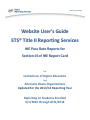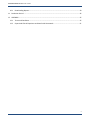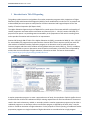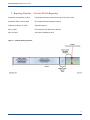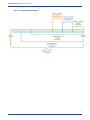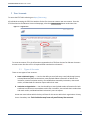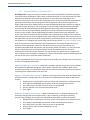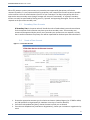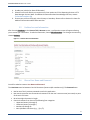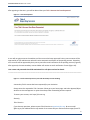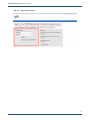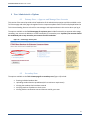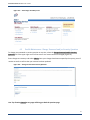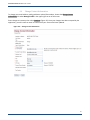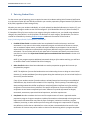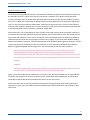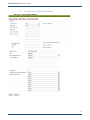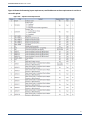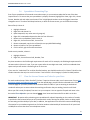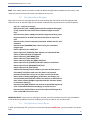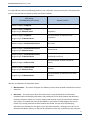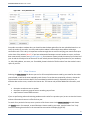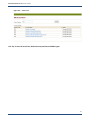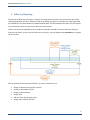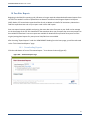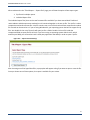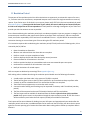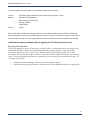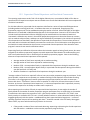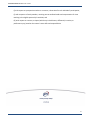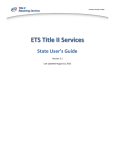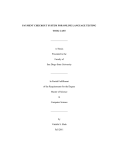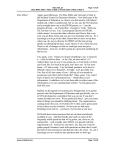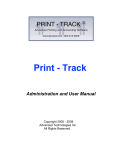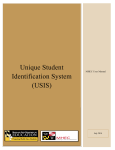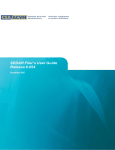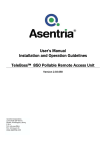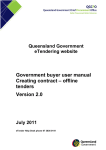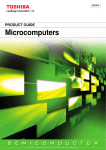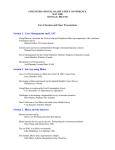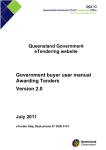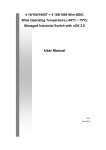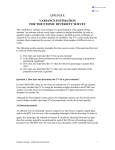Download ETS Title II IHE User Guide
Transcript
Website User’s Guide ETS® Title II Reporting Services IHE Pass Rate Reports for Section III of IHE Report Card For Institutions of Higher Education And Alternate Route Organizations Updated for the 2013/14 Reporting Year Reporting on Students Enrolled 9/1/2013 through 8/31/2014 ETS Title II Services Website User’s Guide Version 5.0 Last Updated 8/26/2014 Copyright © 2014 by Educational Testing Service. All rights reserved. ETS, the ETS logo and LISTENING. LEARNING. LEADING. are registered trademarks of Educational Testing Service (ETS). PRAXIS is a trademark of ETS. 15043 2 ETS Title II Services Website User’s Guide 1 Introduction to Title II Reporting .................................................................................................................... 6 2 Reporting Timeline — New for 2013/14 Reporting ........................................................................................ 8 3 User Accounts ............................................................................................................................................... 10 4 5 6 3.1 Types of Accounts ................................................................................................................................. 10 3.2 Responsibilities of a Primary User......................................................................................................... 11 3.3 Secondary User Accounts...................................................................................................................... 12 3.4 Creat a New Account............................................................................................................................. 12 3.5 Confirm Account Information ............................................................................................................... 13 3.6 Choose User Name and Password ........................................................................................................ 13 3.7 Institution/Agency Agreements ............................................................................................................ 14 3.8 Returning User Sign In ........................................................................................................................... 16 User Administrative Options ......................................................................................................................... 18 4.1 Primary User — Approve and Manage User Accounts ......................................................................... 18 4.2 Secondary User ..................................................................................................................................... 18 4.3 Profile Maintenance: Change Password and/or Security Question...................................................... 19 4.4 Change Contact Information ................................................................................................................. 20 Entering Student Data ................................................................................................................................... 21 5.1 Program Type ........................................................................................................................................ 22 5.2 Certification/License/Program .............................................................................................................. 22 5.3 Updating “Rolled Over” Student Records ............................................................................................. 23 5.4 Entering New Students Individually ...................................................................................................... 25 5.5 Student Entry with Spreadsheet Upload............................................................................................... 26 5.6 Spreadsheet Formatting Tips ................................................................................................................ 28 5.7 View the License Names and Codes for your State............................................................................... 28 5.8 File Upload Error Messages................................................................................................................... 30 5.9 Two Options to Correct Errors .............................................................................................................. 30 Match Results and Verification ..................................................................................................................... 32 6.1 View Licenses ........................................................................................................................................ 37 7 Tests from Other Testing Companies — New information for 2013/14....................................................... 39 8 Export Student List ........................................................................................................................................ 40 9 Follow-Up Reporting ..................................................................................................................................... 41 10 Pass Rate Reports .......................................................................................................................................... 43 3 ETS Title II Services Website User’s Guide 10.1 Downloading Reports ............................................................................................................................ 43 11 Resolution Period .......................................................................................................................................... 45 12 APPENDIX ...................................................................................................................................................... 47 12.1 Terms and Conditions ........................................................................................................................... 47 12.2 Supervised Clinical Experience and Nonclinical Coursework ................................................................ 51 4 ETS Title II Services Website User’s Guide Table of Figures FIGURE 1 — HEOA WEBSITE .......................................................................................................................................................... 6 FIGURE 2 — 2013/14 REPORTING TIMELINE..................................................................................................................................... 8 FIGURE 3 — STUDENTS INCLUDED IN REPORTS ................................................................................................................................... 9 FIGURE 4 — LOGIN SCREEN .......................................................................................................................................................... 10 FIGURE 5 — CREATE NEW ACCOUNT .............................................................................................................................................. 12 FIGURE 6 — CONFIRM ACCOUNT INFORMATION ............................................................................................................................... 13 FIGURE 7 — USER NAME AND PASSWORD....................................................................................................................................... 14 FIGURE 8 — ACCOUNT REQUESTED ................................................................................................................................................ 15 FIGURE 9 — EMAIL RECEIVED BY PRIMARY USER WITH SECONDARY ACCOUNT PENDING .......................................................................... 15 FIGURE 10 — EMAIL TO SECONDARY APPROVED ACCOUNT ................................................................................................................ 16 FIGURE 11 — RETURNING USER SIGN IN ......................................................................................................................................... 17 FIGURE 12 — HOME PAGE: PRIMARY USER ..................................................................................................................................... 18 FIGURE 13 — HOME PAGE: SECONDARY USERS ............................................................................................................................... 19 FIGURE 14 — CHANGE PASSWORD AND SECURITY QUESTION ............................................................................................................. 19 FIGURE 15 — CHANGE CONTACT INFORMATION ............................................................................................................................... 20 FIGURE 16 — CONTACT YOUR STATE TITLE II COORDINATOR .............................................................................................................. 22 FIGURE 17 — ENTER INDIVIDUAL STUDENT...................................................................................................................................... 25 FIGURE 18 — SPREADSHEET FOR UPLOAD ....................................................................................................................................... 26 FIGURE 19 — UPLOAD FORMAT REQUIREMENTS .............................................................................................................................. 27 FIGURE 20 — UPLOAD ERROR MESSAGES ....................................................................................................................................... 30 FIGURE 21 — CONTACT YOUR STATE TITLE II COORDINATOR .............................................................................................................. 34 FIGURE 22 — MATCHED TO FAILING SCORE ..................................................................................................................................... 35 FIGURE 23 — STUDENT TEST DETAIL .............................................................................................................................................. 36 FIGURE 24 — VERIFY MATCH RESULTS ........................................................................................................................................... 37 FIGURE 25 — LICENSE LIST ........................................................................................................................................................... 38 FIGURE 26 — DOWNLOAD REPORTS PAGE ...................................................................................................................................... 43 FIGURE 27 — EXPORT FORMATTED FILE(S) ...................................................................................................................................... 44 5 ETS Title II Services Website User’s Guide 1 Introduction to Title II Reporting This guide provides instruction and guidance for teacher preparation programs within Institutions of Higher Education (IHEs) and Alternate Route Agencies (AROs) to enter student data in order for ETS® to prepare and make available pass rate reports to satisfy Section III of the Institutional and Program Report Card on the Quality of Teacher Preparation (IHE Report Card). The Higher Education Opportunity Act of 2008 calls for annual reports from states and IHEs on the quality of teacher preparation and state teacher certification and licensure (Pub. L. 110–315, sections 205–208). The purpose of the reports is to provide greater accountability in the preparation of the nation’s teaching forces and to provide information and incentives for its improvement. Sections 205 through 208 of Title II of the Higher Education Act (HEA), as amended in 2008, (PL 110—315) call for accountability for programs that prepare teachers. Section 205 of Title II requires reports from each IHE that conducts a traditional teacher preparation program or an alternative route to state certification or licensure program and that enrolls students receiving federal assistance under HEA (e.g., Title IV). In addition, states must be able to report on alternative routes to teacher certification or licensure that are operated by entities that are not institutions of higher education, referred to as AROs. The law can be accessed at http://www2.ed.gov/policy/highered/leg/hea08/index.html. Figure 1 — HEOA Website A teacher preparation program is a state—approved course of study, the completion of which signifies that an enrollee has met all the state’s educational and/or training requirements for initial certification or licensure to teach in the state’s elementary, middle, or secondary schools. A teacher preparation program may be either a traditional program or an alternative route to certification program, as defined by the state. Also, it may be within or outside an institution of higher education. For the purposes of Title II reporting, all traditional teacher preparation programs at a single institution of higher education are considered to be a single program. 6 ETS Title II Services Website User’s Guide Teacher preparation programs, both traditional and alternative, report to their states, which report to the U.S. Department of Education. Since 2001, the Office of Postsecondary Education at the U.S. Department of Education has collected data from states on teacher preparation programs and their students, as well as states’ assessment and licensing of teacher candidates. State certification requirements and policy—related information have also been collected. The law requires IHEs to submit timely and accurate reports or risk a fine of up to $27,500. While annual Title II reporting is required by law, the mechanisms IHEs use to report are determined by the state. ETS, as primary test vendor in your state, provides the service of collecting data and preparing pass rate reports for your state’s department of education to satisfy the requirements of Section V of the Title II State Report Card on the Quality of Teacher Preparation. ETS has developed an online application (ETS Title II website https://tlcs.ets.org) to collect your student data and match it to each student’s test scores. Even though we have the students’ scores in our database, we don’t know where the test takers attend school because that information is not required at time of registration. Therefore, we need each IHE and ARO to provide their student data to us. The reauthorized law requires one report to be submitted by each state containing the combined pass rates of all teacher licensure tests offered in the state. ETS’s data collection application was designed with the capability to add the tests and results of secondary vendors where applicable (i.e. ACTFL and ABCTE tests). Section III of the IHE Report Card requires information on the performance of the students in your teacher preparation program on each teacher certification/licensure assessment used by your state. ETS will provide you with reports in a user—friendly format for your review and records. ETS Title II Reporting Services will also provide the pass rate reports in flat data file format to Westat (the research organization contracted by the U.S. Department of Education to oversee the Title II process) for upload into your individual IHE report cards. In cases where a student has taken a given assessment more than once, the highest score on that test will be used. There must be at least 10 students in each category taking the same assessment in an academic year for data on that assessment to be reported; for summary data, there must also be at least 10 students (although not necessarily taking the same assessment) for data to be reported. In cases where there are less than 10 students taking the same assessment and the assessment pass rate is not reported, those students must be included in the summary data. This is referred to as the “rule of 10.” The production and verification of pass rates, which involve personally identifiable data, will be handled in accordance with all applicable state and federal laws, including privacy laws. In accordance with HEA, pass rates on tests taken by fewer than 10 examinees will not be reported In the case of a teacher preparation program with fewer than 10 completers reported in at least two out of the three completer groups for the summary pass rates, the program shall collect and publish information by combining the 3 completer years into Group 6 and calculating statistics based upon the combined data (as long as there are 10 or more completers). Group 6 data is included in the summary pass rate reports only. Your institution or organization is not required by law to publish Title II summary pass rates. Please retain the individual assessment data for each student that will allow you to verify these summary pass rates. 7 ETS Title II Services Website User’s Guide 2 Reporting Timeline — New for 2013/14 Reporting September 2–November 3, 2014 IHEs update and enter student data and verify match results November 2014—January 2015 ETS compiles data and prepares reports February 18–March 11, 2015 Resolution period April 3, 2015 ETS sends pass rate data files to Westat April 30, 2015 IHEs Certify IHE Report Cards Figure 2 — 2013/14 Reporting Timeline 8 ETS Title II Services Website User’s Guide Figure 3 — Students Included in Reports 9 ETS Title II Services Website User’s Guide 3 User Accounts To access the ETS Title II website go to https://tlcs.ets.org. All individuals accessing the ETS Title II web site for the first time must create a new user account. From the ETS Client Services for Educator Licensure homepage, select the Create Account button under New User: Figure 4 — Login Screen To create an account, fill in the information requested on the ETS Client Services for Educator Licensure Account screen. Be sure to fill in all required fields noted with a red asterisk *. 3.1 Types of Accounts There are two types of user accounts: a. State or National Agency — User has the ability to enter/edit tests, enter/edit/accept licenses, activate/deactivate/add new institutions, enter/upload student information on behalf of an institution, monitor institution activity, view student data entered by institutions, view match results, and download all institution reports within their state. b. Institution or Organization — User has the ability to enter/upload student information for both traditional and alternate route students within their institution, view and edit their student data and match results, and download their institution’s pass rate reports. A new user must indicate which role they will have for this service within their organization: Primary User or Secondary User. Each institution may have only one Primary User account. 10 ETS Title II Services Website User’s Guide 3.2 Responsibilities of a Primary User A Primary User is the person at your institution who has the responsibility for federal reporting; it is usually the Dean of Education, Interim Dean, or Department Chair. It is the person that your state department of education will contact with questions or issues about the reporting for your institution. The primary user will oversee all secondary user accounts; he/she will be responsible for approving such accounts and removing them from the application when the secondary user no longer needs access to the website (due to no longer being employed by the institution or changing roles and no longer working on Title II reporting). It is also strongly recommended that secondary user accounts be removed during nonreporting periods (April–July) and then reactivated when necessary. The role and responsibilities of the primary user are important for maintaining the security of your students’ personal identifying information contained within the application. The primary user does not necessarily have to perform Title II reporting tasks. However, each institution must have a primary user account registered with ETS in order for secondary users to have access to the application. Primary user accounts are approved by an ETS administrator. If a primary user leaves the institution or is changing roles, he/she must contact ETS by email at [email protected] in order to have his/her account removed. The ETS administrator will remove the old primary user account from the application. Please note: When ETS removes a primary user account, any secondary user approved by that primary user will also be removed. Therefore, it is very important that the new primary user create his/her account as soon as possible so there is no loss of communications from ETS to your institution. The new primary user will be able to re-approve the same secondary users through the “manage user accounts” functionality. He/she should also provide the new primary user’s name and contact information. It is the responsibility of the primary user to oversee all secondary user accounts; here is information to assist in managing these accounts. Add a Secondary User account — Provide your secondary user with a copy of this User’s Manual, also available for download through the “Help” section of the ETS Title II website. When a new secondary user account is created, the primary user will receive a notification email that an account is pending his/her approval with a link to the site. Approve a Secondary User account — When a primary user receives the email notification that a secondary account is pending approval, the primary user should follow these steps to approve the account: 1. Navigate to the site https://tlcs.ets.org or use the link provided in the notification email 2. Click “Approve and Manage User Accounts” under the heading Client Services 3. Put a check mark in the box in front of the user to be approved 4. Choose “Approve” from the Action drop-down menu 5. Click “Apply” Remove a Secondary User account — When a secondary user is no longer employed by the institution, changes roles and no longer works on Title II reporting, or during non-reporting periods** (April–August), the primary user should follow these steps to remove the account: 1. Navigate to the site https://tlcs.ets.org or use the link provided in the notification email 2. Click “Approve and Manage User Account” under the heading Client Services 3. Put a check mark in the box in front of the user to be removed 4. Choose “Reject” from the Action drop down—menu 5. Click “Apply” 11 ETS Title II Services Website User’s Guide When ETS removes a primary user account, any secondary user approved by that primary will also be removed. Therefore, it is very important that the new primary user create his/her account as soon as possible so there will be no loss of communications from ETS to your institution. The new primary will be able to re— approve the same secondary users through “manage user accounts” functionality. A “rejected” secondary account can easily be reactivated by filtering users by “rejected” and approving them again. There is no action required on the part of the secondary user. 3.3 Secondary User Accounts 3.4 Create a New Account A Secondary User is the person who will handle the tasks of student data input and reconciliation for the institution. Each institution may have up to three secondary users. The secondary user account will be approved by the primary user. Secondary user accounts are not required; it is likely that in smaller institutions the primary user will be responsible for the data input and reconciliation. Figure 5 — Create New Account 1. Choose the appropriate account type; the choices are State or National Agency (ex: CT DOE or ASHA, etc.) OR Institution or Organization (ex: Northern University or Teach for America) 2. From the first dropdown box [State], choose the state in which you are located 3. From the next dropdown box [Institution or Organization], choose your institution or organization by name 12 ETS Title II Services Website User’s Guide 4. Provide your job title (ex: Dean of Education) 5. Select the service for which you require access. Your options are Title II Reporting Services or ETS Data Manager Services (Note: for additional information about Data Manager Services, contact [email protected]) 6. Choose your account role (type), either Primary or Secondary. Please refer to Section 3.1 above for additional information about these two roles. 3.5 Confirm Account Information After choosing Continue on the Create a Title II Account screen, a confirmation screen will appear allowing you to review your information. To edit the information, choose Edit Information. If no changes are necessary, choose Continue. Figure 6 — Confirm Account Information 3.6 Choose User Name and Password You will be asked to create a User Name and Password. The User Name must be between 6 and 16 characters (letters and/or numbers only). The Password must: • • • • Not be one of the 5 previous passwords used in this application Not contain more than two consecutive characters from the user’s account name (user name) or parts of the user’s full name Be at least eight characters in length Contain characters from three of the following four categories: o Uppercase letters (A through Z) o Lowercase letters (a through z) o Numbers (0 through 9) o Non-alphabetic characters (e.g., !, $, #, %) 13 ETS Title II Services Website User’s Guide Re-enter your password, choose a security question and answer. Then click Continue (Figure 7). Figure 7 — User Name and Password The password you create will expire in one year from the date you created it; you will be prompted to create a new password at that time by receiving the following message: Your Password has expired. Please change below. 3.7 Institution/Agency Agreements All users must agree to abide by the terms listed in the Terms and Conditions for use of TLC Services in order to create an account in the Title II website application. Please read the terms of the Agreement that will be presented to you in the web application and check the box to indicate “I understand and agree to the terms of the agreement above” then click Submit. You can read a full copy of the Terms and Conditions in the Appendix, Section 12.1. 14 ETS Title II Services Website User’s Guide After agreeing to the terms, you will be advised that your Title II Account Has been Requested: Figure 8 — Account Requested A user will not gain access to the website until the account has been approved. Primary user accounts will be approved by an ETS administrator who will receive automatic notification of the pending account. Secondary user accounts will be approved by their primary user after email notification of the pending account (Figure 9). After approval, the new secondary account holder will receive an email notification of same (Figure 10). User names and passwords should be maintained in a safe place and not be shared. —————————————————————————————————————————————————————————————————————————————————————— Figure 9 — Email received by Primary User with Secondary Account Pending A secondary Title II account has been requested for your institution. George Jones has requested a Title II account. Please go to your home page, and select Approve/Reject Accounts to view and approve or reject this and any other outstanding account requests. To access your account, visit https://tlcs.ets.org. Sincerely, Title II Services If you have any questions, please contact Title II Services at [email protected]. Be sure to add @ets.org to your address book or safe sender list to ensure that you receive email messages from ETS. 15 ETS Title II Services Website User’s Guide —————————————————————————————————————————————————————————————————————————————————————— Figure 10 — Email to Secondary Approved Account Thank you for creating your Title II account. Your account has been approved by your institution’s primary Title II user. Keep your User Name and Password in a secure place. For security reasons your security answer and password will not be sent by Email. You have selected the following User Name: [username] To access your account, visit https://tlcs.ets.org. Sincerely, Title II Services If you did not create an account, or if you have any questions, please contact Title II Services at [email protected]. Be sure to add @ets.org to your address book or safe sender list to ensure that you receive email messages from ETS. 3.8 Returning User Sign In When your account is approved and the account approval confirmation email is received, you can return to the Title II website and login as a Returning User (Figure 11). Enter your User Name and Password and click Sign In. You will be taken to the ETS Client Services for Educator Licensure Home page. From there, click Title II Reporting Services to be taken to the Title II Home Page. 16 ETS Title II Services Website User’s Guide Figure 11 — Returning User Sign in 17 ETS Title II Services Website User’s Guide 4 User Administrative Options 4.1 Primary User — Approve and Manage User Accounts This section of the manual provides a brief explanation of the administrative options and links available on the TLCS Home page and other pages throughout the site. Important updates from ETS will be displayed below the Title II Home heading. Be sure to check for new messages and important dates in this section when you log in. The options available on the TLCS Home page for a primary user include functionality to approve and manage secondary user accounts in addition to all the functionality of a secondary user. A primary user account should be established prior to any secondary user account for each institution. Figure 12 — Home Page: Primary User 4.2 Secondary User The options available on the Title II Home page for a secondary user (Figure 13) include: • • • • • Entering individual student data Uploading student data via spreadsheet (with no minimum requirement) Viewing the students that have been entered Verifying matches of students to their scores Viewing teacher certification tests and licenses used by your state 18 ETS Title II Services Website User’s Guide Figure 113 — Home Page: Secondary Users 4.3 Profile Maintenance: Change Password and/or Security Question To change your password or security question at any time, select the Change Password and/or Security Question link in the upper right corner of the screen. User names cannot be changed (Figure 14). Enter changes as necessary and select Submit. Once your changes have been accepted by the system, you will receive an email to confirm that your account has been updated. Figure 124 — Change Password and Security Question User Tip: Choosing Cancel on any page will bring you back the previous page. 19 ETS Title II Services Website User’s Guide 4.4 Change Contact Information To change your email address, mailing address or phone/fax numbers, choose the Change Contact Information link under Manage Profile in the upper right corner of the screen. Enter changes as necessary then select Continue (Figure 15). Once your changes have been accepted by the application, you will receive an email to confirm that your account has been updated. Figure 135 — Change Contact Information 20 ETS Title II Services Website User’s Guide 5 Entering Student Data For the current year of reporting, you are required to enter ALL students seeking initial licensure/certification as a classroom teacher who are officially enrolled in your teacher preparation program between 9/1/2013 and 8/31/2014, regardless of their testing activity. Whether you enter your students individually, or by bulk upload (see detailed information in Section 5.5), you will be asked to assign a student to one of three categories: 1) Enrolled All But Clinical, 2) Other Enrolled, or 3) Completed. If they fit into more than one category during the academic year, you should assign whatever category they were/will be in as of 8/31/2014. The definition for each category, provide below, can also be viewed on the website by choosing Student Category. Additional information can be found at: https://title2.ed.gov/Public/TA/Completers_Enrolled.pdf 1. Enrolled All But Clinical are students who have completed all nonclinical courses; nonclinical coursework is: Any course in the teacher preparation program curriculum that focuses on content, such as academic subject matter, and does not require students to participate in the activities of supervised clinical experience as described in the glossary definition may be counted as nonclinical coursework. The curriculum policies of each state and its institutions will identify coursework that is nonclinical or clinical. See Supervised Clinical Experience and Nonclinical Coursework in Section 12.2 of this guide. NOTE: If your program requires additional coursework during or after student teaching, you will have no students listed in the Enrolled All But Clinical category. 2. Other Enrolled students have been admitted to a teacher preparation program but have not yet completed the program. NOTE: The definition of an enrolled student does not include taking classes or doing an active clinical. However, if a student withdraws from the program during the academic year, do not include him/her in the count of enrolled students. If any of your students consist of teachers who are already licensed and returning to earn additional endorsements, they should not be included in Title II reporting. Title II reporting is intended only for those working toward their INITIAL certification. Initial certification is defined as the first teaching certificate or license issued to an individual. The specific certificates or licenses classified as initial certification in each state are defined by the state. States are to provide information on degree, coursework, assessment, supervised clinical experiences, and other requirements. 3. Completed describes a student who has met all the requirements of a state—approved teacher preparation program. Program completers include all those who are documented as having met such requirements. Documentation may take the form of a degree, institutional certificate, program credential, transcript, or other written proof of having met the program’s requirements. In applying this definition, the fact that an individual has or has not been recommended to the state for initial certification or licensure may not be used as a criterion for determining who is a program completer. 21 ETS Title II Services Website User’s Guide 5.1 Program Type Each institution is assigned a program type by the Title II coordinator in its state. The designations are: • • • • Traditional — can enter only traditional route students Alternate — can enter only alternate route students Both — can enter both traditional and alternate route students ARO — an alternate route organization outside of an institution able to enter only alternate route students (ex: Teach for America) If you are not sure what your program designation is, or need to have it changed, contact your state Title II Coordinator. To obtain the contact information for your state coordinator, access this website: https://title2.ed.gov/contactsState.asp, or click the link “coordinator” on the Title II homepage (see Figure 16 – Contact Your State Title II Coordinator below). Each student must be assigned a Program Type, either Traditional or Alternate. As noted above, some institutions can enter both Traditional and Alternate student data if they have been designated as “Both” by their state department of education. An Alternate Route Organization (ARO) can enter only Alternate program type student data. Please note that if you attempt to enter a program type for a student other than your own designated type, you will receive an error message: Program Type is invalid for the institution. Figure 146 – Contact Your State Title II Coordinator 5.2 Certification/License/Program Each student in the Enrolled All But Clinical and Completed categories must be associated with at least one certification or license, and can be associated with up to 10. ETS determines the correct test to use in the pass rate calculation based on the tests required by the license associated with your students. For your students in the Other Enrolled category who may not yet have chosen a certification/licensure area, you may choose “undeclared.” When entering these “undeclared” students on the upload sheet, leave the cell in Column T blank. Please note that a student listed as “undeclared” will be matched to any test they have taken within the past five years that is required for any teacher license in your state. If a student is working toward a license or certificate for which no test is required, in order to maintain an accurate count of your students for a given academic year, we have created the option of a license titled, “No Test Required (0000).” In order to assign this 22 ETS Title II Services Website User’s Guide license to a student, your state would be required to add it to its list of licenses. If you have questions about this license, please contact your state’s Title II coordinator. 5.3 Updating “Rolled Over” Student Records The student data entered the previous year for the two categories, Other Enrolled and Enrolled All But Clinical, will be rolled over to the current year for updating. Edits to these records can be done on an individual basis within the application or through an upload sheet*. Changes that can be made to rolled over student data: 1) Program Changes a) Alternate Route (A) to Traditional Route (R) if program type designation allows b) Traditional Route (R) to Alternate Route (A) if program type designation allows 2) Category Changes a) Enrolled All But Clinical (1) to Other Enrolled (2) b) Other Enrolled (2) to Enrolled All But Clinical (1) c) Enrolled All But Clinical (1) to Completed d) Other Enrolled (2) to Completed 3) Student Data Changes/Additions a) Alternate last names (4 fields) b) DOB c) SSN d) Candidate IDs e) Street Address f) City g) State h) Licenses *Note: If you are updating by upload sheet, it is important that the following fields are an identical match to the record you are updating; if they differ, you will create a new record and have the student on your list in duplicate, which is not allowed: 1) Last Name 2) First Name 3) DOB or SSN Another option you may prefer when entering student data by upload sheet is to delete all “rolled over” student records and upload them all as new records. Choosing this option will allow you to use the most recent information in your records without having to make sure it matches previously provided data, and you won’t run the risk of any of your students being entered more than once. Please be aware that if you choose to delete your rolled over records, ETS Title II Reporting Services will not be able to reinstate them once they are deleted should you change your mind. We strongly suggest you perform a student export of the rolled—over student records prior to deleting them so you can retain them for purposes of reference. 23 ETS Title II Services Website User’s Guide Duplicate Student Records The federal reporting guidelines are clear on what students should and should not be reported; a student can be reported only once in a given year, and only one time as a completer. ETS’s quality control processes include a thorough review of student data entered by each institution to make sure each student is present only once. If a duplicate is discovered, we delete the most recently added record. To avoid this happening to your list, after you have entered all student data, export the list and review it by a variety of sorted fields to make sure each student is entered only once. You can check to make sure no two records have the same data in the following fields: TEA ID, First Name, Last Name, and/or DOB. Please note that if you are attempting to enter a student record that currently exists on another institution’s list because the record was rolled over and not yet deleted, you will not be able to enter that record until the other school has deleted it. For this reason we ask that the first task performed is the deletion of rolled over student records for those who are no longer enrolled in your program. If you cannot add a student pending deletion from another institution, ETS Title II Reporting Services ([email protected]) can provide you with the contact information for that school so you can send them an email requesting they delete the student(s). Below is suggested language that you might use in your communication with the other institution: I am the Title II Coordinator for [institution name] in [state]. I was provided your contact information by Educational Testing Service and am writing to request that the following student(s) be deleted from your student list for the current reporting year as they [he/she] were [was] officially enrolled in our teacher preparation program between 9/1/2013 and 8/31/2014. [student] [student] It would be appreciated if you would let me know when the deletion has been done so I can add the student(s) to my list to finalize this part of my reporting requirements. Again, if you have student records rolled over from the prior year, and these students are no longer officially enrolled in your program for the current reporting cycle, please delete them expeditiously so that another school will be able to add them and complete this portion of their Title II work. Please note that if you are entering a student and receive the message that the student was reported as a completer in a prior year, that student cannot be deleted and you should discontinue your attempt to enter that record. 24 ETS Title II Services Website User’s Guide 5.4 Entering New Students Individually Figure 157 — Enter Individual Student 25 ETS Title II Services Website User’s Guide 5.5 Student Entry with Spreadsheet Upload A second way to enter your student data is to upload it on a spreadsheet. The spreadsheet which provides the correct field headings, is available by choosing Download a Spreadsheet form (Figure 18 — Spreadsheet for Upload). It is recommended that you save this spreadsheet as a file to your computer, and use the saved version in order to utilize all the functionality of an Excel spreadsheet. Please note that it is important to maintain the formatting in each column as text in order for a successful upload to occur. It is also important that you do not add any additional formatting such as bolding, centering, lines, freeze panes, highlighting, etc. See additional information and formatting tips in Section 5.6 below. Figure 168 — Spreadsheet for Upload save this spreadsheet as a file to your computer to utilize all the functionality of an Excel spreadsheet IMPORTANT NOTE: After your upload completes, take note of the number of records indicated as successfully loaded. You should always check your student list immediately after loading your sheet (from home page, choose “view student list”) to confirm that all of your records have loaded properly. 26 ETS Title II Services Website User’s Guide Figure 19 shows the formatting layout requirements; careful adherence to these requirements is crucial to a successful upload. Figure 179 — Upload Format Requirements 27 ETS Title II Services Website User’s Guide 5.6 Spreadsheet Formatting Tips Even if your spreadsheet is formatted as text when empty, it can sometimes adopt the format of the data imported into it. To ensure that your spreadsheet is properly formatted, highlight the sheet, right click, choose Format, Number tab, and make sure the word ‘Text’ is highlighted. Numbers cause the biggest issue when changed to text. If a number field drops lead zeros, or does not format as text, you can follow these steps: Date of Birth, Column K: 1. 2. 3. 4. 5. 6. 7. 8. 9. Highlight Column K Right click and choose Cut Open Notepad (or any other text only program) Right click in Notepad and paste the data cut from Column K Return to the spreadsheet, block Column K Right click, choose Format Cells, choose Text Return to Notepad, copy the list of data (do not copy DOB field heading) Return to Column K on your spreadsheet Click in cell K2, right click and choose Paste Social security number, column L: 1. Highlight Column L 2. Right click, choose Format Cells, Number, Text Pay close attention to the field length requirements for each cell. For example, the field length requirement for the state code in Column S is two; if you put a space after the two-digit state code, it will be considered three spaces and you will receive a formatting error for that row. If you must list “undeclared” for an Other Enrolled student, you should leave the cell in Column T blank for that student. Note that the only time a cell in Column T can be blank is for a Category 2 (Other Enrolled) student. 5.7 View the License Names and Codes for your State For each student (except “Other Enrolled”), Column T requires a license code, not a license name. Choose View the license names and codes for your state from the upload page; you will then be redirected to the Title II Licensure page for your state, which lists the licenses and their codes. If you are entering an undeclared student for whom you are unsure about the teaching certification they are seeking, leave the cell blank. When your file is ready for upload, first save it to your computer. You can type the file path and name in the box under File to Upload or you can choose Browse, then locate and choose the file to add it to the box. IMPORTANT: Be patient after submitting your spreadsheet for upload. Depending on the number of records, it could take a few minutes before you are presented with results. During the upload, checks are being made on formatting and the validity of your data; in addition, the application must check the names and identifying information for your students against that of all other students submitted by all institutions for all years back to 2000/01 to ensure that there are no duplicate entries. 28 ETS Title II Services Website User’s Guide 29 ETS Title II Services Website User’s Guide NOTE: If the submit button is pressed a second time before the application completes the first action, it will restart the process and you will receive many duplicate entry errors. 5.8 File Upload Error Messages Figure 20 is a list of error messages that can be returned along with the field to which they apply and the reason for the error. Read through this list to better understand the requirements for a successful upload. Figure 20 — Upload Error Messages Data entered in [LAST—NAME] field exceeds the maximum field length of [15]; truncate the data in this field to maximum length to resolve error. Data entered in [FIRST—NAME] field contains illegal character(s) [list all illegal characters for all fields]. Remove the character to resolve the error Data entered in cell C14 is improperly formatted. All data must be "text" formatted. Data entered in [PROGRAM] field is incorrect for your institution's program type. Data is required in [AI—CODE] field. Data is required in [CATEGORY] field. Options are: 1)Enrolled All But Clinical, 2) Other Enrolled, 3) Completed. Data is required in [FIRST NAME] field. Data is required in [LAST NAME] field. Data is required in either the [DOB or SSN] field. Data is required in the [LICENSE] field unless student is Undeclared. Data is required in the [PROGRAM TYPE] field. Data is required in the [STATE] field. Additional formatting has been added to your sheet in [field name or cell number] field. Please make sure: the sheet is not password protected; column filters are not in use; there are no frozen header panes, borders, bolding, highlighting, justification, font changes, etc. A record already exists with this student’s last name as an alternate last name. Please contact [email protected] and provide this reference number for assistance: [title 2 id]. Data entered in [DOB] field does not meet the required field length of 8; enter a valid DOB formatted as mmddyyyy to correct the error. Data entered in [SSN] field does not meet the required field length of 9; enter a valid SSN to correct the error. IMPORTANT NOTE: If even one error message is received, none of the student records on your spreadsheet will be loaded. A spreadsheet has to be completely error free in order for any records to load. 5.9 Two Options to Correct Errors If, when you upload your file, you receive a screen that indicates Load Errors, you can proceed in one of two ways: 30 ETS Title II Services Website User’s Guide 1. Correct all of the errors on the spreadsheet and reload it. 2. Remove the rows that have errors to another worksheet and load the original spreadsheet again, containing just those lines that were error free. If you choose option 2 above, be sure to delete the empty rows left by removing the errors, then correct the errors and load the second worksheet. Note that the first spreadsheet in any Excel workbook is the one that loads, so you may need to move the worksheet with the corrected errors so it is first. NOTE: Any error on an uploaded spreadsheet will prevent all student data on the sheet from being entered into the application. A spreadsheet must be formatted properly and be error free in its entirety before the application will accept a single record. 31 ETS Title II Services Website User’s Guide 6 Match Results and Verification ETS matches student data against its test score database three times weekly — Monday, Wednesday, and Friday. This is the process that matches the student records you created in the application to the tests and scores from ETS’s test database for those students. Match verification is the most important part of the work you perform to assure an accurate pass rate report. Therefore, it is where the majority of your effort should be focused. Be certain to allow enough time to accomplish match verification prior to the close of the website on November 3, 2014; keep in mind that match runs occur three times weekly. You should look at each student’s match results in each of the three categories returned. It is possible that a student will match to a record that contains a failing score when there is a second, unmatched, record with a passing score. To avoid this, you should review the match results (details below) and provide additional, or edit existing, student data to facilitate a match to the appropriate score file. Don’t assume that the changes you make will result in a match; you should go back to the application and look at the results after the next match run. If you skip the match verification step, there is a chance that the pass rates for your institution will be lower than anticipated resulting in the need to perform edits to your data during the resolution period. Please read about the fee that is required to edit data during the resolution period in Section 11. Editing during the resolution period can be avoided by carefully reviewing, verifying, and editing your students’ match results. The students on your list will be matched to their test scores by the following match criteria. • • • Last Name (or alternate last name), First Name, TEA ID Last Name (or alternate last name), First name, DOB Last Name (or alternate last name), TEA ID, DOB Each of the three criteria listed above includes an exact match to the Last Name or an alternate last name (you can list up to four alternate last names). To carefully view your matches, filter your student list and review the students for items as noted above. While reviewing each filtered list, scroll down to note the number of “not pass” in red. These will have an adverse effect on your single assessment pass rate reports if the student has not taken another form of that test and passed. For example, if the student shows a “not pass” for a paper test version, and a “pass” for the same test taken on computer, only the computer test score will be used in your pass rate calculations. However, if they are matched only to one format of the test and have not passed it, it will count against you. Often times, when students reregister to test, they create a new profile instead of linking to their original profile. They may enter a different last name, or a different spelling of their first name (Richard vs. Rick). Therefore, if you have a passing score on file for a test for which a student is matching to the “not passing” score, you should review the score report information carefully to ensure it matches exactly what you have entered into Title II. 32 ETS Title II Services Website User’s Guide It is a good idea to perform the following checks on your completers in the prior two years. The two previous years are also referred to as follow-up years (see Section 9 below). Filter Setting (click reset after each review) Review / Confirm Student Category: Completer The total number of completers (all routes) Student Category: Completer Program Type: Alternate Route The total number of alternate route completers Student Category: Completer Program Type: Traditional Route The total number of traditional route completers Student Category: Enrolled all but Clinical The total number of Enrolled all but Clinical (all routes) Student Category: Enrolled all but Clinical Program Type: Alternate Route The total number of alternate route Enrolled all but Clinical Student Category: Enrolled all but Clinical Program Type: Traditional Route The total number of traditional route Enrolled all but Clinical Student Category: Other Enrolled The total number of Other Enrolled (all routes) Student Category: Other Enrolled Program Type: Alternate Route The total number of alternate route Other Enrolled Student Category: Other Enrolled Program Type: Traditional Route The total number of traditional route Other Enrolled Below is an explanation for each Match Status. 1. Match Not Run — This status will appear for students you have either entered or edited since the last match run. 2. Not Found — This result occurs when ETS cannot locate a score file based on the information provided. Check the identifying information you provided to ETS for these students and edit where necessary to obtain a match to a score file, paying close attention to the last name on the student’s score report. It is possible that many of the students in your Other Enrolled category have not yet tested. If you are not positive that these students have tested, and you verify the identifying information you entered, you have given it your best effort and there is nothing more to do. Do not delete these students, however, as they will be rolled over to next year, by which time they may have 33 ETS Title II Services Website User’s Guide tested. A student record should be deleted only when it was entered erroneously; e.g., if you entered a student who was reported as a completer in a prior year, or you reported a student who officially withdrew from your program during the academic year. 3. Found — There are many possible reasons for students to be assigned to the “Found” category. Refer to the list below when reviewing students in this category to determine the reason. As long as you know the reason that they are included in this category and it is valid, there is nothing more you need to do. However, regardless of their testing activity, these students must be included in your total count and their records must not be deleted. • • • • • • • • The student took a test not required by the license listed The wrong license is listed for the student The student took the test outside of the testing window (before 9/1/2008 or after 8/31/2014 [current reporting year]) The student took the test before its effective date within your state* The student took the test after its expiration date in your state* The student has registered with ETS but has not yet tested The personal identifying information entered for the student does not match the file in the ETS database containing the passing scores for the license The student has an outstanding balance on his/her account, which would prevent scores from being available to report *Effective and expiration dates for any test can be viewed on the Title II Licensure page for any license that requires that test. From the ETS Title II Reporting Services home page, choose View Licenses, then choose your license from the list by clicking the name. You can also access test and license detail information by clicking the license name from either the student list or the student detail screens. Additional questions about licensure requirements in your state should be directed to your state’s Title II Coordinator. You can access that email address from the home page of the ETS Title II website by clicking “Coordinator” under the Licensure heading (see Figure 21). It will launch an email to the coordinator(s) for your state. Figure 21 — Contact Your State Title II Coordinator 34 ETS Title II Services Website User’s Guide 4. Matched to Scores — This is the most overlooked match category and causes the most problems with accuracy in the pass rate reports when not properly verified. The fact that a student is matched does not mean he/she is matched to the correct score (Figure 22). This can happen if, during re-registration, students alter their personal identifying information, creating a second file for their names. If a student has two files, one containing a passing score and the other containing a failing score, and the student information you provided results in a match to the latter, the student will be placed into the “Matched to Scores” category, but your pass rate will be affected because of the failing score for this student. It is important that you view all your Matched students to make sure the score listed is correct. You can view the details of the tests taken by a student by clicking on the student’s last name (Figure 23). Here you will view the date the test(s) was taken, the score achieved, and the cut score for this test in your state. If you know this student has a passing score for a particular test, you will want to look closely at the score report you have on file and edit the identifying information you provided to ETS to obtain a match to that score file. The information provided in the student record is solely for purposes of Title II reporting. It is used solely to match your students to scores in the ETS database. Therefore, if you see that a student provided an inaccurate DOB or SSN on a score report, you should also use that incorrect information in order to match to the correct score for the student. Figure 182 — Matched to Failing Score 35 ETS Title II Services Website User’s Guide Figure 193 — Student Test Detail If you know you have a passing score on file for a student, check the TEA ID number against the score report in your file. Also view the test date(s) and score achieved. To edit student data in the current reporting year, choose the student’s last name, then click “update student data” (if the student is matched to scores); if the student has not yet matched to scores, you can edit their data in the first screen you are redirected to. Here you can: • • • • • • change the student category make changes to the first name, middle initial, and add a last name add up to four alternate last names add/edit/delete date of birth and/or social security number add/edit TEA IDs add/change Certificate/Licensure/Program(s) When you return to the match results, you will see today’s date is noted for the update status of that student. Above the list of students on this page is the date of the last match run. This is how you can keep track of when to view your students’ match results for improvements based on your edits (Figure 24). 36 ETS Title II Services Website User’s Guide Figure 204 — Verify Match Results Once edits are made to student data, you should review the data again after the next scheduled match run to verify the results of your edits. You may need to edit a student’s data multiple times before achieving a successful match. This is why it is important to allow enough time to work on verifying your match results prior to the close of the website [when?]. If you have exhausted all attempts to match student to scores, and have been unsuccessful, contact us at [email protected] for assistance. Please include the name of your school and your AI code in the subject line of the email. Do not include personal identifying information for your students; i.e., SSN, DOB, address, test score, etc. If available, please include the TEA ID number from the student’s score report in your file. 6.1 View Licenses Selecting the View License link directs you to a list of licenses/endorsements used by your state for the cohort year selected, as well as the tests required by each license. To see the tests required by a license, choose the license name to view the license detail. The license detail provides the test(s) required by the license, its effective date and cut score, as well as the license rule. The license rule provides additional information, such as: • • • the option to take one test or another the option to take one group of tests or another group of tests requirement of several different tests If you are performing edits and reviewing student match results for a previous year, be sure to view the license and test information that was in effect for that year. To search for a particular license, enter a portion of the license name in the Name Contains box and choose the Search button. For example, to see all Business Licenses used by your state, type the letters ‘bus.’ Only licenses containing those letters in the name will be returned in the display (Figure 25). 37 ETS Title II Services Website User’s Guide Figure 215 — License List User Tip: To clear the search box, delete the entry and choose SEARCH again. 38 ETS Title II Services Website User’s Guide 7 Tests from Other Testing Companies — New information for 2013/14 New in 2013/14: ETS will be implementing two rounds of data exchange with secondary test vendors in states where ETS is the primary test vendor, instead of just one round in November as done in past years. If you are in a state that uses another test vendor, you should enter all students with a certification area that requires secondary vendor tests by the end of September, so that you will have an opportunity to review these match results prior to the site closure in November. ETS is responsible for including the scores of your students from secondary vendor tests in the pass rate reports produced. In order for each state to submit one report containing test pass rates from all test vendors in a state, where ETS is the primary vendor, the following process has been created: 1. ETS will create files of student data, by state, consisting of those students with a license requiring a secondary vendor test (license information provided by state clients). 2. ETS will send encrypted files to each secondary vendor, for each state in common. 3. The secondary vendor will use the student data provided by ETS, and match it to tests taken by the students as well as the scores achieved. 4. The secondary vendor will return encrypted test/score data files to ETS. The scores will be appended to each student record and included in the pass rate reports. The above will take place in early October and again in mid-November. In order to review secondary vendor match results while the site is open, and student record editing is still possible, you should have all students with a certification area that requires a secondary vendor test entered into the ETS system before the end of September. If you find discrepancies with, or have questions about, your students’ match results with secondary vendor test scores, they must be addressed directly with the vendor or with your state’s Title II coordinator who manages the relationship with the vendor. ETS sends the student data you enter and loads the scores sent by the vendor. ETS cannot investigate secondary vendor issues. A final exchange of data will occur with the secondary vendors after the site closes in November. The results of changes made to the student data after the first exchange (in the ETS system or in the secondary vendor’s system) will not be seen on the ETS site until after the second exchange. 39 ETS Title II Services Website User’s Guide 8 Export Student List To maintain a record of the student data you entered and its match results, you can export the information to a spreadsheet. There are four additional fields of data that will be included in the export; they are 1. 2. 3. 4. Gender Ethnicity Race Academic Major These four additional categories are collected at the time of test registration but are not required fields for the test taker to provide. Therefore, there is no guarantee that this information is complete or accurate. To perform an export, follow these steps: 1. From the home page, choose View Student List, under the STUDENTS heading 2. Check the box to the left of Student Category if you want to export the entire list 3. Filters can be placed on the records to be exported by using one or more of the filters at the top of the page; i.e., Student Category, Match Status, Program Type, etc. Be sure to click the Search button to activate each filter change 4. Once the records for export have been chosen, click the “Export” button at the bottom of the page 5. You will have the choice to Open or Save the file to your computer Please note that the file type created for export is a Comma Separated Values, or .csv, file. You may want to perform a “Save As” converting the file type to either an .xls or .xlsx file. Also important to note is that data in columns containing numbers where lead zeros need to be maintained (i.e., SSN and TEA ID) are preceded by an apostrophe (’). To remove this apostrophe from an exported file, follow these steps: 1. 2. 3. 4. 5. 6. 7. 8. 9. Save the .csv file as an Excel file (either .xls or .xlsx) Block and Cut the column containing the data (SSNs or TEA IDs). Open Notepad (or TextPad) Paste the cut column While still in Notepad, click Edit, then Select All Click Edit, then Replace. Search for apostrophe (’) and Replace with nothing Click Replace All Click Edit, then Select All and cut the data Block the same column on the spreadsheet where the data came from and change the formatting to Text 10. Right click in the first cell of the column (header row) 11. Click Paste Special to paste the data from Notepad and choose Text (not Unicode Text) 40 ETS Title II Services Website User’s Guide 9 Follow-Up Reporting The purpose of follow-up reporting is to capture any testing activity that has occurred since the close of the reporting window for the year a student is listed as completing a program. An example of a reporting window for 2013/2014: Tests taken between 9/1/2009 and 8/31/2014. The law mandates that Title II pass rate reports are calculated on scores from tests taken within the last five years. Follow—up reporting is applicable only to completers originally reported in that year. When you view your final pass rate report, you will see that for the two prior years, only the students who completed your program will be counted. Edits to the data for the two previous follow—up years is limited. You can: • • • • • • change or delete a social security number* change or delete date of birth* change or delete address change state add up to four alternate last names change, add, or delete TEA IDs** 41 ETS Title II Services Website User’s Guide You cannot: • change a student category • change a program type • change a first name*** • change a middle initial • change a last name • change a certificate/licensure/program *You can delete one or the other, DOB or SSN, but one of the two must be provided. **Changing or deleting TEA IDs could result in a less desirable match result. ***If a change is required to the first name on a student record in order to match the record to scores, contact ETS at [email protected] and the change will be made for you. 42 ETS Title II Services Website User’s Guide 10 Pass Rate Reports Beginning in the 2010/11 reporting cycle, IHEs were no longer required to download unformatted reports from the ETS Title II website in order to upload them to Westat’s Institutional and Program Report Card System (IPRC). Rather, ETS now submits report data files directly to Westat on behalf of all institutions; Westat then loads the report data into each of your report cards in their IPRC system. Pass rate reports become available each spring; the exact date varies from year to year. Refer to the message on the home page of the ETS Title II website for the exact date when you can expect the most recent reports to be available for download. Pass rate reports are available for download for a period of three years from the original posting date. Reports for years prior to 2011/2012 are not available. After choosing “Export Reports” under the VIEW REPORTS heading from the home page, you will be redirected to the “Title II Download Reports” page. 10.1 Downloading Reports Click the radio button in front of “Formatted report…” then choose Continue (Figure 26) Figure 226 — Download Reports Page 43 ETS Title II Services Website User’s Guide When redirected to the “Title II Report — Export Files” page, you will have the option of two export types: 1. Zip File with multiple reports 2. Individual Report Files The individual report files (there can be two formatted files available if you have entered both Traditional route students and Alternate route students) are all contained together in the one zip file. The zip file is a data compression and archive format file. A zip file contains one or more files that have been compressed to reduce file size and can be stored as-is. If you are using Windows XP, your operating system has built-in support for zip files. Just double-click on a zip file and it will open just like a folder. Double-click on a file inside the compressed folder to open that file in Excel. If you are running an operating system older than XP, which would be pre-2000, you will need to install a third party application like Winzip in order to open a zip file. Figure 237 — Export Formatted File(s) After choosing one of the hyperlinked files, a pop up box will appear asking if you want to open or save the file. Once you choose one of these options, the report is available for your review. 44 ETS Title II Services Website User’s Guide 11 Resolution Period The purpose of the resolution period is to allow institutions an opportunity to review their reports for errors, i.e., incorrect counts for assessments, unexpected low pass rates in either the single assessment or summary reports. If you find an error of this kind in your reports, please notify ETS Title II Services immediately by email at [email protected]. Please provide the name of your school, the state in which you are located, and your AI code in the subject line of all correspondence. ETS will perform a thorough investigation of your claim and provide you with the outcome as soon as possible. Errors discovered during the resolution period such as students assigned to incorrect program or category, low assessment pass rates due to low match results (failure to perform match verification), and zero completers listed, are not the responsibility of ETS and are not considered ETS error. A $1,500 fee will be assessed to each institution choosing to correct these types of issues during the ETS resolution period. If an institution requires edits made during the resolution period, ETS will perform the following tasks; all are covered by the $1,500 fee: • • • • • • • • Open the website to allow edits Monitor user edits and close site when edits are complete Perform a match run upon completion of edits Perform duplicate checks and other data quality control processes Extract the data for all institutions in the state Perform statistical analysis on extracted data and create new statewide pass rate reports Load new files to website for all institutions in the state Notify all institutions of revised reports IHEs can request to edit data by contacting ETS at [email protected]. IHEs making edits to student data during the resolution period should note the following information: 1. 2. 3. 4. 5. A credit card or purchase order in the amount of $1,500 is required The IHE will be given access to the ETS Title II website for up to two business days to perform edits A match run will be scheduled after ETS is notified that the edits are complete The IHE will have an opportunity to review the match results A second round of editing and matching may be requested if necessary and if time allows (two-day period) 6. The files will be extracted and sent to ETS Statistical Analysis staff for recalculation 7. The final reports will be available for download from the website after the close of the resolution period. Draft reports remain on the website through the open resolution period. All ETS Title II users will be notified by email when the final reports (revised) are available for download. Final reports will be sent to Westat for loading into your IHE report card approximately two weeks after the resolution period. At that time, no additional edits can be made until the Fall of the year when the site opens again for the next reporting year. Review the information about making edits to follow-up completer data in Section 9. 45 ETS Title II Services Website User’s Guide In order to obtain a purchase order, you will need the following information: Service: Address: Amount: Title II Edits During Resolution Period, Reporting Year [2013—2014] Educational Testing Service 4897 Collection Center Drive Chicago IL 60693 United States $1,500 Please note that the volume of incoming inquiries increases substantially during the ETS Title II Reporting Services Resolution Period, sometimes making response times longer. ETS answers all inquires in the order in which they are received. You are strongly advised to review your reports as soon as they become available. Additional information provided by Westat regarding the ETS Title II Resolution Period: Reviewing Your Pass Rates The testing company or state will return pass rate and scaled score data based on the tests taken by the individuals included on the list of enrolled individuals and program completers. Data will include assessments taken up to five (5) years earlier. Because teacher preparation programs will be held accountable for the pass rates of their test takers, they need to have confidence in the pass rates that they report. Teacher preparation programs are responsible for reviewing the pass rate data for accuracy. In reviewing the pass rates: 1 2 Confirm the names and unique identifiers of the identified test takers; Confirm the area of specialization or certification area of the identified test takers, as applicable. 46 ETS Title II Services Website User’s Guide 12 APPENDIX 12.1 Terms and Conditions Please read the following agreement and provide your consent. Access and use of the Services (defined below) and Materials (defined below) made available through the Site (defined below) by an Authorized User (defined below) indicates Your (defined below) acceptance of the terms and conditions set forth below. All access and use of the Services and Materials through the Site is contingent upon acceptance of the following terms and conditions. IF YOU DO NOT AGREE TO THE FOLLOWING TERMS AND CONDITIONS YOU MUST EXIT THE SITE NOW AND NOT USE THE SERVICES OR ANY MATERIALS THEREIN. TERMS AND CONDITIONS Updated: May 13, 2013 The terms and conditions set forth below (the “Agreement”) together with those terms and conditions set forth on www.ETS.org, shall govern use of TLCS (the “Services”) currently available through https://tlcs.ets.org (the “Site”), and all data, content, printouts and other materials available therein (“Materials”) provided by Educational Testing Service, and its licensors (collectively “ETS”). In the case of conflict in provisions set forth in the terms and conditions of www.ETS.org and the terms and conditions set forth below, these terms and conditions shall control. 1. Consent to Terms. The terms “You” and “Your” mean the government agency, institution of higher education or entity entering into this Agreement with ETS. If You do not agree with these Terms of Conditions, do not use the Services. ETS reserves the right, at its sole discretion, to change these terms at any time. Please check these terms periodically for changes. Use of the Services following the posting of changes to these terms and conditions shall constitute Your acceptance of the revised terms. 2. Grant of Rights; Restrictions on Use. 2.1 Grant. You and Your Authorized Users (defined below in Section 2.2) are granted a nonexclusive, nontransferable, limited right to access and use the Services and Materials made available to you through this Site, including, without limitation, data, reports and analyses generated there from for statistical research and test taker score reports only . You are granted the rights as follows: (a) The right to make copies of the Materials retrieved from the Services for Your internal use; (b) The right to email, fax, download or make printouts using the commands of the Services and the right to create a single printout of Materials accessed or downloaded by any other means (collectively, "Authorized Printouts"); (c) The right to download using the commands of the Services and store in machine readable form, primarily for Your exclusive use, a single copy of insubstantial portions of those Materials included in any individually searchable file or content source in the Services; and (d) The right to access a password—protected site to view and download individual student score reports. (e) Notwithstanding anything to the contrary herein, the right to (1) excerpt or quote insubstantial portions of Materials in documents prepared in the ordinary course of Your business (“Reports”); (2) store and/or distribute Authorized Printouts and Reports to persons who are not Authorized Users on an occasional, infrequent basis to the extent required for internal policy, legal or regulatory compliance. 47 ETS Title II Services Website User’s Guide 2.2 Authorized User. Only Your employees, and/or temporary employees (“Eligible Persons”) are eligible to access and use the Services and Materials. The term “Authorized User” means an Eligible Person whom You have identified to ETS for purposes of issuing Credentials and who You have authorized to access and use the Services and Materials on Your behalf. For purposes hereof, “Credentials” mean (a) access or authentication information required or supplied by ETS to enable access to the Service by Authorized Users; (b) passwords or password parameters issued by ETS to an Authorized User; and (c) passwords and other access information issued by You or stemming from the foregoing, including without limitation, log—in, password and other information of Authorized Users, all as changed from time to time. You agree that Credentials may only be used by the Authorized User to whom they are assigned and that the Credentials may not be shared with or used by any other person, including other Authorized Users. You will manage Your roster of Authorized Users and will promptly deactivate an Authorized User’s Credentials or notify ETS to deactivate an Authorized User’s Credentials if the Authorized User is no longer an Eligible Person or You otherwise wish to terminate the Authorized User’s access to the Services. You will cause such User (defined below) to cease any and all access and use of the Service and Materials. You are responsible for all use of the Services accessed with Credentials issued to Your Authorized Users, whether such access is by Authorized Users or by any individual who is not an Authorized User (“User”). You will use reasonable commercial efforts to prevent unauthorized use of the Credentials assigned to Your Authorized Users and will promptly notify ETS, in writing, if You suspect that any Credentials are lost, stolen, compromised, or misused. ETS may suspend or terminate any Authorized User’s rights to access and use the Services and Materials at any time without cause and/or prior notice. 2.3 No Robots. Use of the Services via mechanical, programmatic, robotic, scripted or any other automated means is strictly prohibited with the exception of the Web Service tool. Unless otherwise agreed to by ETS in writing, use of the Services is permitted only via manually conducted, discrete, individual search and retrieval activities. 2.4 Modifications. The Services, including, without limitation, any feature functionality therein, as well as Materials, may be enhanced, added to, withdrawn, or otherwise changed by ETS without notice. 2.5 Unauthorized Users. The Services and the Materials are protected by U.S. and international intellectual property laws and treatises, and other laws that prevent unauthorized access and use. No one other than an Authorized User may access or use the Services for any purpose whatsoever. If You permit other Users to nevertheless access and use the Services or Materials without authorization, such User’s access and use will be governed by these Terms and Conditions and You will be liable to ETS for any breach of the Terms and Conditions as well as for unauthorized access. 3. Representations. User represents that he/she is currently an Eligible Person and has been authorized by his/her employer to be an Authorized User of the Services. 4. Credentials. Authorized User has been assigned user credentials (i.e., set password and security questions/responses) for access and use of the Services on Your behalf. Neither the Authorized User nor You may share such credentials or use any other party’s credentials. 5. Restricted Access. The content, layout and other features and functionality of the Services may have restricted access rights and are subject to change without notice. One or more Authorized Users’ access rights may be modified at any time as requested by You or ETS, including suspending or terminating such rights without notice. 6. Data Protection. 6.1 The Service may include aggregated test taker or other all personally identifying information of an individual (“PII”) in the Services. If You, any Authorized User, or other User hereunder accesses any such PII in 48 ETS Title II Services Website User’s Guide or through use of the Services, You shall not, and shall not permit any Authorized User and/or other Users, to use such PII for any purpose whatsoever and shall promptly notify ETS of same. Authorized User shall treat all PII and other Material received through the Services about and individual as confidential information; and may access and use such data only in compliance with Your privacy policy, all applicable data protection, privacy, and security laws and regulations, including, but not limited to, FERPA. You will ensure that each Authorized User will immediately notify You if they know of any unauthorized access to any portion of the Site or the Services. You will use reasonable efforts to ensure that only Authorized Users will have access to such information through Your Service account, systems or files (electronic or non—electronic). 6.2 You agree to use commercially reasonable security to protect the Service from unauthorized access by anyone who is not an Authorized User, and to cause Authorized Users not to exceed their authorized access. 6.3 You or Your Authorized Users shall immediately notify ETS of any potential or actual unauthorized access, or access exceeding authorization to the (“Security Incident”), and take, immediate action to investigate, mitigate and contain the incident and implement reasonable and appropriate measures to prevent further incidents and any misuse of data accessed. You shall provide complete information and assistance to ETS. If applicable law requires ETS or You to give such notice, You shall reimburse ETS for all expenses incurred by ETS to comply and to provide any mitigation provided by ETS in its sole discretion (including but not limited to costs of identity theft monitoring services and costs of altering the Service). You shall indemnify and hold ETS harmless from and against all expenses, losses and damages incurred by ETS relating to the Security Incident. If applicable law requires You to give notice of the Security Incident to individuals, it shall not do so without first: (a) consulting with ETS and providing it with a copy of said notice in time for ETS reasonably to establish a procedure for responding to any individual communications with ETS; and (b) obtaining approval of any law enforcement authority with whom ETS may be consulting about the Security Incident. 7. Consents. ETS may verify process, disclose, store, and transfer all personally identifying information submitted by an Authorized User in accordance with ETS’s privacy and security policy located at www.ets.org as amended from time to time. You warrant that You have obtained all necessary consents before submitting any (if any) personal information to ETS. 8. NO WARRANTIES. EXCEPT AS OTHERWISE SET FORTH IN A WRITTEN AGREEMENT SIGNED BY ETS AND YOU WHICH EXPRESSLY STATES THAT IT SUPERCEDES THIS AGREEMENT, THE SERVICES AND MATERIALS, INCLUDING ALL RELATED SYSTEMS (INCLUDING SOFTWARE AND HARDWARE), DATA, AND INFORMATION THEREOF, ARE PROVIDED “AS IS” AND WITH ALL FAULTS AND THE ENTIRE RISK AS TO SATISFACTORY QUALITY, PERFORMANCE, ACCURACY, EFFORT AND RESULTS IS WITH YOU AND AUTHORIZED USERS AND OTHER USERS. NEITHER ETS NOR ANYONE ELSE MAKES ANY OTHER COMMITMENT OR WARRANTY AND ETS DISCLAIMS ANY (IF ANY) IMPLIED AND/OR STATUTORY WARRANTIES, INDEMNITIES, CONDITIONS AND STATUTORY OR COMMON LAW OR OTHER DUTIES, INCLUDING BUT NOT LIMITED TO ANY: (A) OF MERCHANTABILITY, (B) OF FITNESS FOR PURPOSE OR USE, (C) OF RESULTS, ACCURACY, COMPLETENESS OF INFORMATION OR FUNCTIONALITY, (D) OF LACK OF NEGLIGENCE OR LACK OF REASONABLE OR PROFESSIONAL CARE OR EFFORT, AND (E) CREATED BY TRADE USAGE, COURSE OF DEALING OR COURSE OF PERFORMANCE. IF ANY DUTY CANNOT BE DISCLAIMED THAT DUTY WILL BE MEASURED BY WILLFUL MISCONDUCT OF ETS, ITS AGENTS OR SERVICE PROVIDERS. ALSO, THERE IS NO WARRANTY AGAINST INFRINGEMENT OR OF TITLE OR OF INTERFERENCE WITH USE OR ENJOYMENT OF THE ETS SERVICES. 9. EXCLUSION OF CERTAIN DAMAGES. EXCEPT AS OTHERWISE SET FORTH IN A WRITTEN AGREEMENT SIGNED BY ETS AND YOU THAT EXPRESSLY STATES THAT IT SUPERCEDES THIS AGREEMENT, ETS WILL NOT BE LIABLE TO YOU OR ANY OTHER USER OR PERSON FOR ANY DAMAGES ARISING OUT OF YOUR ACCESS, INABILITY TO ACCESS OR USE OF THE SERVICES, THE MATERIALS, AND THE SITE, WHETHER DIRECT, INDIRECT, SPECIAL, CONSEQUENTIAL, INCIDENTAL DAMAGES, OR PUNITIVE DAMAGES, INCLUDING, WITHOUT LIMITATION FOR 49 ETS Title II Services Website User’s Guide DAMAGES FOR LOST PROFITS, LOSS OF PRIVACY, SECURITY OR DATA, FAILURE TO MEET ANY DUTY (INCLUDING BUT NOT LIMITED TO ANY DUTY OF LACK OF NEGLIGENCE OR OF WORKMANLIKE OR PROFESSIONAL EFFORT), OR FOR ANY OTHER INDIRECT DAMAGES WHATSOEVER, THAT ARISE OUT OF OR ARE RELATED TO THE SERVICES EVEN IF ETS (OR AN AFFILIATE, SERVICE PROVIDER OR AGENT) HAS BEEN ADVISED OF THE POSSIBILITY OF SUCH DAMAGES AND EVEN IN THE EVENT OF FAULT, TORT (INCLUDING NEGLIGENCE) OR STRICT OR PRODUCT LIABILITY OR MISREPRESENTATION. 10. Governing Law and Jurisdiction. These Terms and Conditions shall be governed by the laws of the State of New Jersey, without regard to its conflict of laws principles. You agree and hereby submit to the exclusive personal jurisdiction and venue of the state and federal courts in New Jersey for the resolution of any disputes arising from these Terms and Conditions. 11. Notice. ETS may, but is not obligated to, send notice to You and/or Your Authorized Users who must relay communications internally, as necessary. You will check the Service periodically for notices posted by ETS and disseminate them as appropriate to Authorized Users. ETS may elect to provide notices and other information related to Service activities to You in electronic form: (a) via e—mail; (b) on the Service; or (c) by non— electronic methods, at Your address in ETS records. You may deliver notices related to Service activities to ETS by sending it to “ETS, Rosedale Road, Mailstop 51L, Princeton, NJ 08541. 12. Amendments. ETS reserves the right to change or modify this Agreement, which will take effect thirty (30) days after the posting of notice of such changes to You. If any Authorized User accesses the Service after the effective date of the revised version, or if the You or any Authorized User fails to terminate Credentials by the Effective Date, then You shall be deemed to have accepted the revised Agreement on behalf of itself and each Authorized User as of said effective date. 13. Miscellaneous. If any provision of this Agreement is found by a court of competent jurisdiction to be invalid, its remaining provisions shall remain in full force and effect, provided that the allocation of risks described herein is given effect to the fullest extent possible. ETS’s failure to act with respect to a breach by You or any Authorized User or other User does not waive its right to act with respect to subsequent or similar breaches. This Agreement constitutes the entire agreement of the parties with respect to its subject matter and replaces and supersedes any prior written or verbal communications, representations, proposals or quotations on that subject matter. Nothing in this Agreement waives any of ETS’s legal rights. By clicking “I Agree,” You are signing this Agreement; and represent and warrant to ETS that You are authorized to legally bind the Organization below to this Agreement. This Agreement will not become effective until it has been accepted by ETS, which acceptance (if any) will be evidenced by ETS issuance of Credentials to each Authorized User; the effective date of the Agreement will be the date upon which such Credentials are issued. 50 ETS Title II Services Website User’s Guide 12.2 Supervised Clinical Experience and Nonclinical Coursework The reporting requirements under Title II of the Higher Education Act, as amended in 2008, call for data on supervised clinical experience and pass rates and scaled scores for enrolled individuals who have completed all nonclinical coursework. For this data collection, supervised clinical experience is defined as a series of supervised field experiences (including student teaching) with PreK—12 students that occur as a sequenced, integral part of the preparation program prior to the candidate becoming the teacher of record. Section 202 (d)(2) of the Higher Education Act, as amended in 2008, describes features of clinical experience. Courses in the curriculum that include the activities described in Section 202(d)(2) may be considered clinical coursework. Nonclinical coursework is defined as any course in the teacher preparation program curriculum that focuses on content, such as academic subject matter, and does not require individuals to participate in the activities of supervised clinical experience as described in the definition of supervised clinical experience. The curriculum policies of each state and its institutions will identify coursework as nonclinical or clinical. Alternative route programs can work with their state to determine what courses are supervised clinical experiences if the alternative route program’s courses do not meet the definitions above. Supervising faculty are defined as all persons whom the institution regards as having faculty status, who were assigned by the teacher preparation program to provide supervision and evaluation of student teaching and who have an administrative link or relationship to the teacher preparation program. Data on the following elements of supervised clinical experience will be reported: • • • • • Average number of clock hours required prior to student teaching; Average number of clock hours required for student teaching; Number of full—time equivalent faculty in supervised clinical experience during this academic year; Number of full—time equivalent adjunct faculty in supervised clinical experience during this academic year (IHE and PreK—12 staff); and Number of students in supervised clinical experience during this academic year. “Average number of clock hours required” refers to hours per teacher preparation program participant. To the extent possible, responses are to separate pre—student teaching clinical experience from student teaching. The intent is not to aggregate across teacher preparation program participants, but rather to assess per— person clock hours. “Clock hours” does not refer to semester or credit hours, but actual time spent on these activities. In the term “supervised clinical experience,” it’s the overall experience that’s supervised, not every moment of the experience. No faculty to student ratio is required. 2 When reporting on the number of faculty in supervised clinical experience, do not weight the number of faculty based on the number of teacher preparation program participants they are supervising or the number of credit hours their supervision represents. A full—time faculty member is counted as 1 FTE. A half—time faculty member is counted as 0.5 FTE. PreK—12 staff (whether teachers or other educational leaders) who are engaged significantly with the teacher—candidates during their supervised clinical experience – in terms of spending significant amounts of time working with them – should be counted in the FTE faculty. We suggest three criteria, any one of which would imply inclusion in the count: • If they spend a number of hours each week observing, supervising or discussing the clinical experience with the teacher—candidates or other teacher preparation program faculty; 51 ETS Title II Services Website User’s Guide • • If they receive a stipend from the teacher preparation program for their participation; If they are considered part of the teacher preparation program, in terms of recognition in brochures or other program descriptions provided to the state or the general public. Pass rate and scaled score data will be reported for enrolled individuals who have completed all nonclinical courses. You may have no data to report in this category, given the presence of teacher preparation program designs that incorporate activities that meet the definition of supervised clinical experiences into curricula in ways that disallow identification of those individuals who have completed all nonclinical courses. If you do not report any individuals in this category, do not replace this category with another group of individuals. A series of supervised field experiences (including student teaching) with PK—12 students that occur as a sequenced, integral part of the preparation program prior to the candidate becoming the teacher of record. Please note that Title II, Section 202(d)(2) describes features of clinical experience as follows. Courses in the curriculum that include the activities described in 202(d)(2) may be considered clinical coursework. The curriculum policies of each state and its institutions will identify coursework that is clinical and nonclinical. CLINICAL EXPERIENCE AND INTERACTION.—Developing and improving a sustained and high—quality, pre— service clinical education program to further develop the teaching skills of all prospective teachers and, as applicable, early childhood educators, involved in the program. Such program shall do the following: (A) Incorporate year—long opportunities for enrichment, including— (i) clinical learning in classrooms in high—need schools served by the high—need local educational agency in the eligible partnership, and identified by the eligible partnership; and (ii) closely supervised interaction between prospective teachers and faculty, experienced teachers, principals, other administrators, and school leaders at early childhood education programs (as applicable), elementary schools, or secondary schools, and providing support for such interaction. (B) Integrate pedagogy and classroom practice and promote effective teaching skills in academic content areas. (C) Provide high—quality teacher mentoring. (D) Be offered over the course of a program of teacher preparation. (E) Be tightly aligned with course work (may be developed as a fifth year of a teacher preparation program). (F) Where feasible, allow prospective teachers to learn to teach in the same local educational agency in which the teachers will work, learning the instructional initiatives and curriculum of that local educational agency. (G) As applicable, provide training and experience to enhance the teaching skills of prospective teachers to better prepare such teachers to meet the unique needs of teaching in rural or urban communities. (H) Provide support and training for individuals participating in an activity for prospective or new teachers described in this paragraph or paragraph (A) or (C), and for individuals who serve as mentors for such teachers, based on each individual’s experience. Such support may include— 52 ETS Title II Services Website User’s Guide (i) with respect to a prospective teacher or a mentor, release time for such individual’s participation; (ii) with respect to a faculty member, receiving course workload credit and compensation for time teaching in the eligible partnership’s activities; and (iii) with respect to a mentor, a stipend, which may include bonus, differential, incentive, or performance pay, based on the mentor’s extra skills and responsibilities. 53