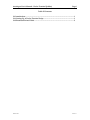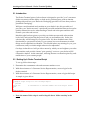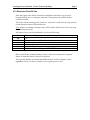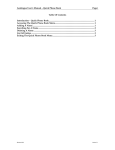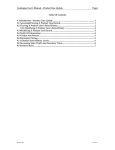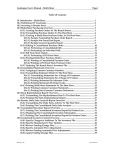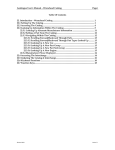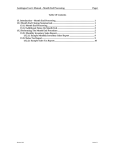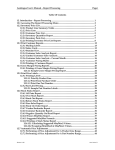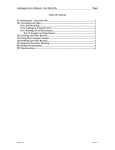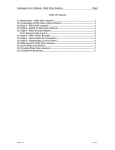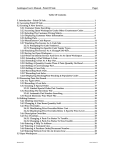Download Autologue User`s Manual - Dealer Terminal (Jobber) Page i Table Of
Transcript
Autologue User’s Manual - Dealer Terminal (Jobber) Page i Table Of Contents 21. Introduction........................................................................................................................ 1 21.1 Setting Up A Dealer Terminal Script .......................................................................... 1 21.2 Restricted Point Of Sale ................................................................................................. 2 Revision 9/02 Version 7.1 Autologue User’s Manual - Dealer Terminal (Jobber) Page 1 21. Introduction The Dealer Terminal point of sale software is designed to provide “your” customers (dealer accounts) with the ability to check stock, purchase parts, print an interim picking ticket and use your Electronic Cataloging (provided of course that you have purchased Cataloging). With just a serial terminal and a modem at your dealer’s site, this powerful tool provides your “dealer account” a quick and powerful mechanism that can be used to quickly enhance his service when needing to check and order parts and thus will increase your sales and service! Much thought has been given to provide your dealer account with software that looks, feels, and acts just like the point of sale you are familiar with. In fact, the software they will be using IS your point of sale. We have disabled some of the functionality to protect the security of your system, however the manner in which things are accomplished are identical. This should reduce any training for you; your counterman, and your dealer might otherwise be subjected to. Our hope is that this tool will provide a means by which you can heighten your sales opportunities, and provide a better “price quoting” service to your dealer in HIS competitive market. At the same time, reducing the time-overhead required by such transactions of your counter people! 21.1 Setting Up A Dealer Terminal Script To set up, follow these steps: 1. Determine the counterman code and customer number to use. 2. With the assistance of a Customer Service Representative, create a login for the dealer terminal. 3. With the assistance of a Customer Service Representative, create a login shell script. A sample is given below: # # Example login script for Joe's Foreign Repair # . .profile pos K 300 # Counterman K & Customer Number 300 from Step #1 above! exit # # Sample Login Shell Script Note: the name of this script is used in Step #2 above! Make sure they’re the same! Autologue User’s Manual - Dealer Terminal (Jobber) Page 2 21.2 Restricted Point Of Sale After the login for the Dealer Terminal is established, the dealer logs in and is brought directly into a workspace under the Counterman code and the dealers’ customer number. The dealer will be running point of sale in a “restrictive” mode and can only perform certain functions that are described below. Note: If this is a running workspace, they will be able to delete lines! Be sure to keep those workspaces clear! All function keys have been disabled except for the following: F1 F11 F12 F13 F14 F15 F16 This does nothing except re-enter the workspace (redraw the screen) Exit Description Override/Text Write-In Ship To Comment Line Print Pick Ticket Delete Line/External Programs REDUCED Menu Refer to the Dealer Terminal (Dealer) section of the user’s manual for complete details of what the dealer is allowed to perform. The customer balance and credit limit will not show on the workspace screen regardless of how you have it setup for your regular point of sale!