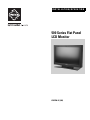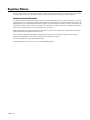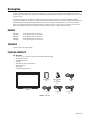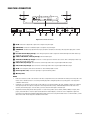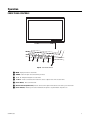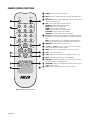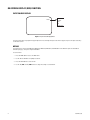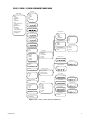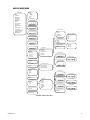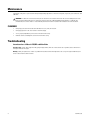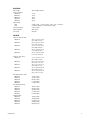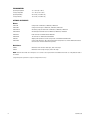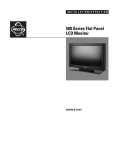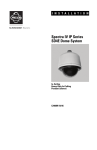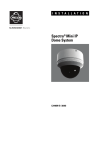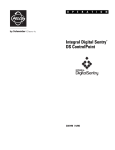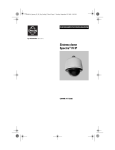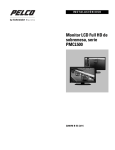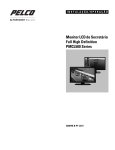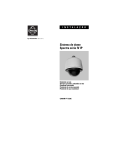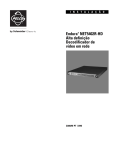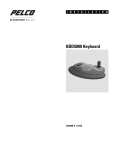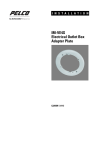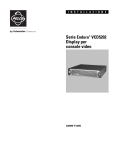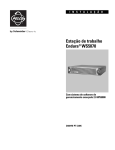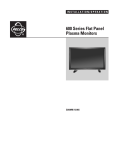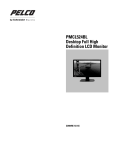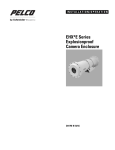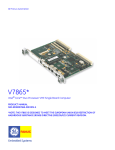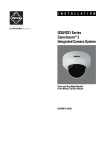Download Pelco 500A Series Installation Manual
Transcript
INSTALLATION/OPERATION 500 Series Flat Panel LCD Monitor C2937M-D (1/09) Contents Important Safety Instructions . . . . . . . . . . . . . . . . . . . . . . . . . . . . . . . . . . . . . . . . . . . . . . . . . . . . . . . . . . . . . . . . . . . . . . . . . . . . . . . . . . . . . . . . . . . . 4 Regulatory Notices . . . . . . . . . . . . . . . . . . . . . . . . . . . . . . . . . . . . . . . . . . . . . . . . . . . . . . . . . . . . . . . . . . . . . . . . . . . . . . . . . . . . . . . . . . . . . . . . . . . . 5 Description. . . . . . . . . . . . . . . . . . . . . . . . . . . . . . . . . . . . . . . . . . . . . . . . . . . . . . . . . . . . . . . . . . . . . . . . . . . . . . . . . . . . . . . . . . . . . . . . . . . . . . . . . . . 6 Models . . . . . . . . . . . . . . . . . . . . . . . . . . . . . . . . . . . . . . . . . . . . . . . . . . . . . . . . . . . . . . . . . . . . . . . . . . . . . . . . . . . . . . . . . . . . . . . . . . . . . . . . . 6 External Speakers . . . . . . . . . . . . . . . . . . . . . . . . . . . . . . . . . . . . . . . . . . . . . . . . . . . . . . . . . . . . . . . . . . . . . . . . . . . . . . . . . . . . . . . . . . . . . . . . . 6 Package Contents . . . . . . . . . . . . . . . . . . . . . . . . . . . . . . . . . . . . . . . . . . . . . . . . . . . . . . . . . . . . . . . . . . . . . . . . . . . . . . . . . . . . . . . . . . . . . . . . . 6 Installation . . . . . . . . . . . . . . . . . . . . . . . . . . . . . . . . . . . . . . . . . . . . . . . . . . . . . . . . . . . . . . . . . . . . . . . . . . . . . . . . . . . . . . . . . . . . . . . . . . . . . . . . . . . 7 Mounting. . . . . . . . . . . . . . . . . . . . . . . . . . . . . . . . . . . . . . . . . . . . . . . . . . . . . . . . . . . . . . . . . . . . . . . . . . . . . . . . . . . . . . . . . . . . . . . . . . . . . . . . 7 Desktop Stand. . . . . . . . . . . . . . . . . . . . . . . . . . . . . . . . . . . . . . . . . . . . . . . . . . . . . . . . . . . . . . . . . . . . . . . . . . . . . . . . . . . . . . . . . . . . . . . . . . . . 7 Rear Panel Connectors . . . . . . . . . . . . . . . . . . . . . . . . . . . . . . . . . . . . . . . . . . . . . . . . . . . . . . . . . . . . . . . . . . . . . . . . . . . . . . . . . . . . . . . . . . . . . 8 Operation . . . . . . . . . . . . . . . . . . . . . . . . . . . . . . . . . . . . . . . . . . . . . . . . . . . . . . . . . . . . . . . . . . . . . . . . . . . . . . . . . . . . . . . . . . . . . . . . . . . . . . . . . . . . 9 Front Panel Controls . . . . . . . . . . . . . . . . . . . . . . . . . . . . . . . . . . . . . . . . . . . . . . . . . . . . . . . . . . . . . . . . . . . . . . . . . . . . . . . . . . . . . . . . . . . . . . . 9 Installing Remote Control Batteries . . . . . . . . . . . . . . . . . . . . . . . . . . . . . . . . . . . . . . . . . . . . . . . . . . . . . . . . . . . . . . . . . . . . . . . . . . . . . . . . . . 10 Remote Control Functions. . . . . . . . . . . . . . . . . . . . . . . . . . . . . . . . . . . . . . . . . . . . . . . . . . . . . . . . . . . . . . . . . . . . . . . . . . . . . . . . . . . . . . . . . . 11 On-Screen Display (OSD) Function . . . . . . . . . . . . . . . . . . . . . . . . . . . . . . . . . . . . . . . . . . . . . . . . . . . . . . . . . . . . . . . . . . . . . . . . . . . . . . . . . . . 12 Input Source Display . . . . . . . . . . . . . . . . . . . . . . . . . . . . . . . . . . . . . . . . . . . . . . . . . . . . . . . . . . . . . . . . . . . . . . . . . . . . . . . . . . . . . . . . . 12 Menus . . . . . . . . . . . . . . . . . . . . . . . . . . . . . . . . . . . . . . . . . . . . . . . . . . . . . . . . . . . . . . . . . . . . . . . . . . . . . . . . . . . . . . . . . . . . . . . . . . . . 12 Video 1, Video 2, S-Video Component Mode Menu . . . . . . . . . . . . . . . . . . . . . . . . . . . . . . . . . . . . . . . . . . . . . . . . . . . . . . . . . . . . . . . . . 13 RGB/DVI Mode Menu . . . . . . . . . . . . . . . . . . . . . . . . . . . . . . . . . . . . . . . . . . . . . . . . . . . . . . . . . . . . . . . . . . . . . . . . . . . . . . . . . . . . . . . . 15 Mode Tables . . . . . . . . . . . . . . . . . . . . . . . . . . . . . . . . . . . . . . . . . . . . . . . . . . . . . . . . . . . . . . . . . . . . . . . . . . . . . . . . . . . . . . . . . . . . . . . . . . . . . . . . 17 Maintenance . . . . . . . . . . . . . . . . . . . . . . . . . . . . . . . . . . . . . . . . . . . . . . . . . . . . . . . . . . . . . . . . . . . . . . . . . . . . . . . . . . . . . . . . . . . . . . . . . . . . . . . . 18 Cleaning . . . . . . . . . . . . . . . . . . . . . . . . . . . . . . . . . . . . . . . . . . . . . . . . . . . . . . . . . . . . . . . . . . . . . . . . . . . . . . . . . . . . . . . . . . . . . . . . . . . . . . . 18 Troubleshooting . . . . . . . . . . . . . . . . . . . . . . . . . . . . . . . . . . . . . . . . . . . . . . . . . . . . . . . . . . . . . . . . . . . . . . . . . . . . . . . . . . . . . . . . . . . . . . . . . . . . . . 18 Supported Input Modes . . . . . . . . . . . . . . . . . . . . . . . . . . . . . . . . . . . . . . . . . . . . . . . . . . . . . . . . . . . . . . . . . . . . . . . . . . . . . . . . . . . . . . . . . . . . . . . . 19 Specifications . . . . . . . . . . . . . . . . . . . . . . . . . . . . . . . . . . . . . . . . . . . . . . . . . . . . . . . . . . . . . . . . . . . . . . . . . . . . . . . . . . . . . . . . . . . . . . . . . . . . . . . 20 List of Illustrations 1 2 3 4 5 6 7 8 9 Parts List . . . . . . . . . . . . . . . . . . . . . . . . . . . . . . . . . . . . . . . . . . . . . . . . . . . . . . . . . . . . . . . . . . . . . . . . . . . . . . . . . . . . . . . . . . . . . . . . . . . . . . . . 6 Removing the Stand (PMCL523A Example) . . . . . . . . . . . . . . . . . . . . . . . . . . . . . . . . . . . . . . . . . . . . . . . . . . . . . . . . . . . . . . . . . . . . . . . . . . . . . 7 Rear Panel Connectors . . . . . . . . . . . . . . . . . . . . . . . . . . . . . . . . . . . . . . . . . . . . . . . . . . . . . . . . . . . . . . . . . . . . . . . . . . . . . . . . . . . . . . . . . . . . . 8 Front Panel Controls . . . . . . . . . . . . . . . . . . . . . . . . . . . . . . . . . . . . . . . . . . . . . . . . . . . . . . . . . . . . . . . . . . . . . . . . . . . . . . . . . . . . . . . . . . . . . . . 9 Battery Installation . . . . . . . . . . . . . . . . . . . . . . . . . . . . . . . . . . . . . . . . . . . . . . . . . . . . . . . . . . . . . . . . . . . . . . . . . . . . . . . . . . . . . . . . . . . . . . . 10 Remote Control Functions. . . . . . . . . . . . . . . . . . . . . . . . . . . . . . . . . . . . . . . . . . . . . . . . . . . . . . . . . . . . . . . . . . . . . . . . . . . . . . . . . . . . . . . . . . 11 Input Source Display Menu . . . . . . . . . . . . . . . . . . . . . . . . . . . . . . . . . . . . . . . . . . . . . . . . . . . . . . . . . . . . . . . . . . . . . . . . . . . . . . . . . . . . . . . . 12 Video 1, Video 2, S-Video, Component Mode Menu . . . . . . . . . . . . . . . . . . . . . . . . . . . . . . . . . . . . . . . . . . . . . . . . . . . . . . . . . . . . . . . . . . . . . 13 RGB/DVI Mode Menu . . . . . . . . . . . . . . . . . . . . . . . . . . . . . . . . . . . . . . . . . . . . . . . . . . . . . . . . . . . . . . . . . . . . . . . . . . . . . . . . . . . . . . . . . . . . . 15 List of Tables A B C D E Mounting Hole Patterns . . . . . . . . . . . . . . . . . . . . . . . . . . . . . . . . . . . . . . . . . . . . . . . . . . . . . . . . . . . . . . . . . . . . . . . . . . . . . . . . . . . . . . . . . . . . 7 PIP Mode Inputs . . . . . . . . . . . . . . . . . . . . . . . . . . . . . . . . . . . . . . . . . . . . . . . . . . . . . . . . . . . . . . . . . . . . . . . . . . . . . . . . . . . . . . . . . . . . . . . . . 14 RGB/DVI Mode . . . . . . . . . . . . . . . . . . . . . . . . . . . . . . . . . . . . . . . . . . . . . . . . . . . . . . . . . . . . . . . . . . . . . . . . . . . . . . . . . . . . . . . . . . . . . . . . . . 17 Main/PIP Mode. . . . . . . . . . . . . . . . . . . . . . . . . . . . . . . . . . . . . . . . . . . . . . . . . . . . . . . . . . . . . . . . . . . . . . . . . . . . . . . . . . . . . . . . . . . . . . . . . . 17 Supported Input Modes . . . . . . . . . . . . . . . . . . . . . . . . . . . . . . . . . . . . . . . . . . . . . . . . . . . . . . . . . . . . . . . . . . . . . . . . . . . . . . . . . . . . . . . . . . . 19 C2937M-D (1/09) 3 Important Safety Instructions 1. Read these instructions. 2. Keep these instructions. 3. Heed all warnings. 4. Follow all instructions. 5. Do not use this apparatus near water. 6. Clean only with dry cloth. 7. Do not block any ventilation openings. Install in accordance with the manufacturer’s instructions. 8. Do not install near any heat sources such as radiators, heat registers, stoves, or other apparatus (including amplifiers) that produce heat. 9. Do not defeat the safety purpose of the polarized or grounding-type plug. A polarized plug has two blades with one blade wider than the other. A grounding plug has two blades and a third grounding prong. The wide blade or the third prong are provided for your safety. If the provided plug does not fit into your outlet, consult an electrician for replacement of the obsolete outlet. 10. Protect the power cord from being walked on or pinched particularly at plugs, convenience receptacles, and the points where they exit from the apparatus. 11. Only use attachments/accessories specified by the manufacturer. 12. Only use with the cart, stand, tripod, bracket, or table specified by the manufacturer, or sold with the apparatus. When a cart is used, use caution when moving the cart/apparatus combination to avoid injury from tip-over. 13. Refer all servicing to qualified service personnel. Servicing is required when the apparatus has been damaged in any way, such as powersupply cord or plug is damaged, liquid has been spilled or objects have fallen into the apparatus, the apparatus has been exposed to rain or moisture, does not operate normally, or has been dropped. 14. Unplug the apparatus during lightning storms or when unused for long periods of time. 15. Apparatus shall not be exposed to dripping or splashing and no objects filled with liquids, such as vases shall be placed on the apparatus. 16. WARNING: To reduce the risk of fire or electric shock, do not expose this apparatus to rain or moisture. 17. Installation should be done only by qualified personnel and conform to all local codes. 18. Unless this unit is specifically marked as NEMA Type 3, 3R, 3S, 4, 4X, 6, or 6P enclosure, it is designed for indoor use only and it must not be installed where exposed to rain and moisture. 19. Only use installation methods and materials capable of supporting four times the maximum specified load. 20. Only use replacement parts recommended by Pelco. 21. Avoid touching the screen directly with your fingers as the oils from your skin may be difficult to remove from the LCD. 22. Do not apply direvect pressure on the screen. 23. Keep the monitor in a dust-free environment and away from strong electromagnetic fields. 24. Do not use attachments, such as mounts, that are not recommended by Pelco. They may be hazardous. 25. Do not place the monitor on an unstable stand, bracket, or mount. The unit may fall, causing serious damage to the unit or injury to a person. Only use mounts recommended by Pelco. 26. A CCC-approved power cord must be used to power this equipment when used in China. 27. A still image displayed too long may cause permanent damage to the LCD panel. Watching the LCD in 4:3 format for a long time may leave traces of borders displayed on the left, right and center of the screen caused by the difference of light emission on the screen. Using a camera or a system may cause a similar effect to the screen. Damages caused by this effect are not covered by the warranty. The product and/or manual may bear the following marks: This symbol indicates that dangerous voltage constituting a risk of electric shock is present within this unit. This symbol indicates that there are important operating and maintenance instructions in the literature accompanying this unit. 4 CAUTION: RISK OF ELECTRIC SHOCK. DO NOT OPEN. C2937M-D (1/09) Regulatory Notices This device complies with Part 15 of the FCC Rules. Operation is subject to the following two conditions: (1) this device may not cause harmful interference, and (2) this device must accept any interference received, including interference that may cause undesired operation. RADIO AND TELEVISION INTERFERENCE This equipment has been tested and found to comply with the limits of a Class A digital device, pursuant to Part 15 of the FCC Rules. These limits are designed to provide reasonable protection against harmful interference when the equipment is operated in a commercial environment. This equipment generates, uses, and can radiate radio frequency energy and, if not installed and used in accordance with the instruction manual, may cause harmful interference to radio communications. Operation of this equipment in a residential area is likely to cause harmful interference in which case the user will be required to correct the interference at his own expense. Changes and Modifications not expressly approved by the manufacturer or registrant of this equipment can void your authority to operate this equipment under Federal Communications Commission’s rules. In order to maintain compliance with FCC regulations shielded cables must be used with this equipment. Operation with non-approved equipment or unshielded cables is likely to result in interference to radio and television reception. This Class A digital apparatus complies with Canadian ICES-003. Cet appareil numérique de la classe A est conforme à la norme NMB-003 du Canada. C2937M-D (1/09) 5 Description The 500 Series high performance LCD monitors are designed specifically for the security industry and provide high quality display of video or computer signals using multiple inputs. Adjustments of standard monitor display parameters are made using user-friendly, on-screen menus and front panel controls. For viewing multiple cameras simultaneously in high-definition quality on the LCD monitor, Pelco recommends using PMVC4 and PMVR2 multiviewers. The PMVC4 can accept up to four composite inputs while the PMVR2 can accept up to two DVI or VGA inputs. Both models can be mixed and matched and cascaded together (daisy-chained) to put as many as 60 images of varying window sizes on the screen in clear HD quality. This method eliminates the need of having multiple CRTs or smaller LCD monitors in racks to monitor security video. One or two LCD monitors and a number of multiviewers can accomplish the same end with less space, less energy, and more versatility. MODELS PMCL523A PMCL526A PMCL532A PMCL537A PMCL542A 23-inch (583 mm) active TFT LCD monitor 26-inch (660 mm) active TFT LCD monitor 32-inch (800 mm) active TFT LCD monitor 37-inch (940 mm) active TFT LCD monitor 42-inch (1,067 mm) active TFT LCD monitor SPEAKERS All models contain two internal speakers. PACKAGE CONTENTS Qty 1 1 1 1 1 1 2 1 Description 23-, 26-, 32-, 37-, or 42-inch TFT LCD monitor with attached stand (removable) US standard power cord EU standard power cord DVI cable VGA cable with 15-pin D-sub connection Remote control unit AAA batteries Installation/Operation manual USER MANUAL 1 EA. REMOTE CONTROL 1 EA. AAA BATTERIES 2 EA. DVI CABLE 1 EA. US POWER CORD 1 EA. EU POWER CORD 1 EA. MONITOR VGA CABLE 1 EA. Figure 1. Parts List 6 C2937M-D (1/09) Installation MOUNTING The monitor can be placed on any flat surface (desk or table), or it can be wall mounted. • For the 23-, 26-, and 32-inch models, Pelco recommends the PMCL-CM or PMCL-CMP ceiling mount and the PMCL-WM1A or PMCL-WM2A articulating wall mounts. The 32-inch model LCD monitor requires an adapter plate (PMCL-V200) to make these mounts compatible. • The 37- and 42-inch models use a PMCP-WM wall mount or a PMCP-WMT wall mount. The ceiling mount requires a PMCL-VA adapter plate for the 37- and 42-inch models. Check the Pelco Web site (www.pelco.com) or contact a sales representative for available mounts as of the publication date of this manual. Table A. Mounting Hole Patterns VESA® Compatible 100 X 100 PMCL523A • PMCL526A • PMCL532A 200 X 200 Non-VESA Universal Mount • PMCL537A • PMCL542A • DESKTOP STAND You can remove the desktop stand by removing the four screws that attach the stand to the back of the monitor (refer to Figure 2). SCREW Figure 2. Removing the Stand (PMCL523A Example) C2937M-D (1/09) 7 REAR PANEL CONNECTORS DVI IN RGB IN COMPONENT Y DVI IN RGB IN COMPONENT Y L Pb/Cb R Pr/Cr L Pb/Cb R Pr/Cr FRONT PC A-OUT REAR PC A-IN A-OUT2 A-IN2 A-OUT1 A-IN1 S-VHS OUT S-VHS IN V-IN2 V-OUT2 V-IN1 V-OUT1 FRONT PC A-OUT A-OUT2 A-OUT1 S-VHS OUT REAR PC A-IN A-IN2 A-IN1 S-VHS IN AC IN V-IN2 V-OUT2 V-IN1 V-OUT1 AC IN Figure 3. Rear Panel Connectors ì î ï ñ ó r s t u ~í ~â DVI IN: Connection to digital video signals from a computer or any DVI output. RGB IN (VGA): Connection to RGB (VGA) output of a computer or any VGA output. COMPONENT: Autodetecting component video inputs (Y/LPb/Pr or Y/RCb/Cr) for connecting to the component output jacks of a DVD player. PC A-OUT and PC A-IN (loop through): Stereo mini jack input to be used in conjunction with the RGB input from a DVR. Audio loops through the stereo mini jack output. A-OUT2, A-IN2, A-OUT1, A-IN1 (loop through): Mono RCA audio inputs. S-VHS OUT, S-VHS IN (loop through): Connection of S-Video signals from external sources such as VCRs or DVD players. Video loops through the 4-pin DIN S-Video output. V-IN2, V-OUT2 (loop through): Input connections from time-lapse VCRs. Video loops through the BNC video output. V-IN1, V-OUT1 (loop through): Input connections from time-lapse VCRs. Video loops through the BNC video output. AC IN: Power receptacle, which can be connected to a 100 to 240 VAC, 50/60 Hz source. (External Speaker Jacks): Stereo mini jack inputs for optional external speakers. (Mounting Holes) NOTES: 8 • RGB is also referred to as VGA or PC connector in the video security market. We use the term RGB in this manual, in the menu, and on the remote control. The RGB connector is a D-sub 15-pin female plug. RGB is analog but provides a clear, sharp picture. It can carry either standard or HDTV formats. • Component is not commonly used in the video security industry. It uses three RCA cables: red, green, and blue for better color separation and a superior picture over composite. Component is an analog format that can carry standard and high-definition video and is most commonly found on DVD players. To receive audio, you must connect the DVD output to the audio input. • Digital Video Interface (DVI) provides the best picture. It is used in Pelco products such as Endura®, PMVR2, PMVC4, PL outputs, DVD players, and satellite boxes. Since the signal received and monitor are both digital, no conversion occurs to degrade the signal. Pelco recommends using multiviewers (PMVR2, PMVC4) with the 500 Series monitors using DVI. The 500 Series uses a DVI-D interface, so DVI-I cables will not work. DVI can carry either standard or HDTV formats. C2937M-D (1/09) Operation FRONT PANEL CONTROLS MENU SOURCE MENU SOURCE VOL VOL Figure 4. Front Panel Controls ì MENU: Displays the main on-screen menu. î SOURCE: Selects the input source and confirms your choice. ï !and ": Navigates through the on-screen menu. ñ #VOL$: Increases or decreases the volume. Also selects or adjusts items on the on-screen menu. ó (Power Button): Turns on/off the monitor. r (Remote Control Signal Receiver): Receives remote control signal. Aim the remote control at this spot on the monitor. s (Power Indicator): Indicates power status. Red indicates the power is off; green indicates the power is on. C2937M-D (1/09) 9 INSTALLING REMOTE CONTROL BATTERIES Figure 5. Battery Installation Refer to Figure 5 for the following procedure. 1. Open and remove the battery cover on the back of the remote control. 2. Install two AAA size batteries (supplied). Match the positive (+) and negative (–) signs on the batteries to the signs on the battery compartment. 3. Close the battery cover. Make sure the lock snaps closed. WARNINGS: • 10 Dispose of batteries in a designated disposal area. Do not throw batteries into a fire. • Do not mix battery types. • Remove dead batteries immediately to prevent battery acid from leaking into the battery compartment. • Remove the batteries if you do not intend to use the remote control for a long period of time. C2937M-D (1/09) REMOTE CONTROL FUNCTIONS ì î MUTE POWER ï VIDEO1 VIDEO 2 S-VIDEO RGB DVI COMPONENT PIP ON/OFF P. SIZE P. SWAP ñ ó P. INPUT P. LOCATION SOUND. SEL MENU/EXIT KEY LOCK /VOL + /VOL ENTER SCAN STILL AUTO COLOR TEMP. 4:3/16:9 POWER: Turns on or off power to the monitor. MUTE: Silences the sound. To return the sound, press MUTE again, VOL +, or VOL -. (Input Source): Displays all the available input sources. Press the button to select the desired input source. (PIP): Controls the PIP (picture-in-picture) as follows: PIP ON/OFF: Activates/deactivates PIP/PBP mode. P.SIZE: Selects the size of the subpicture. P.SWAP: Swaps the main and subpicture. P.INPUT: Selects an input source for the subpicture. P.LOCATION: Selects a location for the subpicture. SOUND SEL: Selects the sound of the main or subpicture. (Key Lock): Prevents unauthorized operation of the equipment by locking the buttons on the front panel. Only the buttons on the remote control can be used. NOTE: If the remote control is lost or damaged, pressing and holding the SOURCE button on the front panel for five seconds will unlock the keys. MENU/EXIT: Displays/exits the on-screen menu. r s #/ VOL- and $/ VOL+, ", !: t u ~í ~â ~ä ~ã BLUE ONLY ~å Controls the cursor in the on-screen menu, and also adjusts the volume up or down. ENTER: Confirms (store or enter) your choice in the on-screen menu. STILL: Freezes the current picture. SCAN: Changes the scan mode of the screen (UNDER, 16:9, OVER, 4:3). AUTO: Selects auto adjustment of the screen in RGB mode. BLUE ONLY: Turns off the red and green colors on the screen to allow color adjustment using professional calibration tools. COLOR TEMP: Adjusts the color temperature (Kelvin) of the screen Select NORMAL, COOL, or USER. 4:3/16:9: Swaps the picture between 4:3 mode and 16:9 mode. Figure 6. Remote Control Functions C2937M-D (1/09) 11 ON-SCREEN DISPLAY (OSD) FUNCTION INPUT SOURCE DISPLAY VIDEO 1 VIDEO 1/2 S-VIDEO RGB DVI COMPONENT Figure 7. Input Source Display Menu The input source name is displayed in the upper-right corner. You can change the input source there or by pressing one of the input source keys on the remote control. MENUS The menus are the same for the PMCL523A, PMCL526A, PMCL532A, PMCL537A, and PMCL542A. Since different options are available for different input types, some options may be unavailable. To use the menus: 1. Press the MENU button to access the Main menu. 2. Use the "and !buttons to highlight a selection. 3. Press the ENTER button to select an item. 4. Use the #/ VOL- and $/ VOL+ buttons to adjust the setting of a selected item. 12 C2937M-D (1/09) VIDEO 1, VIDEO 2, S-VIDEO COMPONENT MODE MENU Input Menu MAIN MENU INPUT CONTRAST BRIGHTNESS COLOR SHARPNESS TINT 3D NOISE REDUCTION LANGUAGE PANEL BUTTONS PIP SCAN MODE OSD SETTING COLOR TEMPERATURE DEFAULT SETTING INFORMATION VIDEO 1 VIDEO 2 S-VIDEO RGB DVI COMPONENT Contrast Menu 0 100 Brightness Menu 0 100 PIP Input Menu Color Menu 0 100 VIDEO 1 VIDEO 2 S-VIDEO COMPONENT Sharpness Menu 0 PIP Location Menu T/L T/R B/R B/L 15 PIP Size Menu Tint Menu 0 LARGE SMALL NORMAL 100 3D Noise Reduction Menu OFF NR ON Language Menu ENGLISH ITALIAN FRENCH SPANISH GERMAN PIP Options Menu PIP OFF PIP ON PBP ON PIP Swap Menu SWAP Setup Menu PIP OPTION PIP INPUT PIP LOCATION PIP SIZE PIP SWAP OSD H Position 0 100 OSD V Position Panel Buttons Menu 0 UNLOCK LOCK OSD Dwelling Time OFF PIP Menu SETUP Scan Mode Menu UNDER 16:9 0VER 4:3 100 5 OSD Setting Menu OSD H.POSITION OSD V.POSITION OSD DISPLAY TIME 30 R-Gain Menu 0 100 G-Gain Menu 0 OSD Setting Menu SETUP 100 B-Gain Menu User Menu 0 100 R-Offset Menu Color Temp. Menu NORMAL COOL USER Default Setting Menu RESTORE R-GAIN B-GAIN B-GAIN R-OFFSET G-OFFSET B-OFFSET RESET 0 100 G-Offset Menu 0 100 R-Offset Menu 0 100 Reset Setting RESTORE INFORMATION Figure 8. Video 1, Video 2, S-Video, Component Mode Menu C2937M-D (1/09) 13 Video 1, Video 2, S-Video, Component Mode Menu Field Definitions Input: Select VIDEO 1, VIDEO 2, S-VIDEO, RGB, DVI, or COMPONENT. Contrast: Adjusts the black level of the video screen image (0 to 100). Brightness: Adjusts the white level of the video screen image (0 to 100). Color: Adjusts the color saturation of the video signal (0 to 100). Sharpness: Adjusts the picture softer or sharper (0 to 15). Tint: Adjusts the range of color: green to red (0 to 100). 3D Noise Reduction: Reduces the background noise of the video signal (NR ON or OFF). Language: Select ENGLISH, ITALIAN, FRENCH, SPANISH, or GERMAN for the OSD display. Panel Buttons: Select UNLOCK or LOCK, and then press Enter to lock/unlock the buttons on the front panel. Authorized users can release the key lock feature by pressing and holding the SOURCE button for five seconds. PIP: Select SETUP for the picture-in-picture, and then select one of the following options: • PIP Option: Select PIP OFF, PIP ON, or PBP ON. • PIP Input: Select VIDEO 1, VIDEO 2, S-VIDEO, or COMPONENT. • PIP Location: Select the PIP position as T/L (top left), T/R (top right), B/R (bottom right), or B/L (bottom left). • PIP Size: Select the PIP size as LARGE, SMALL, or NORMAL. • PIP Swap: Select SWAP to interchange Main with PIP by pressing the ENTER button twice. Only limited inputs can be selected while in PIP mode, based on the main video source in use (refer to Table B): Table B. PIP Mode Inputs Main Video Source Accessible PIP Inputs Video 1 S-Video, Component, Video 2 Video 2 S-Video, Component, Video 1 S-Video Component, Video 1, Video 2 RGB Component, Video 1, Video 2, S-Video DVI S-Video, Component, Video 1, Video 2 Component Video 1, Video 2, S-Video Scan Mode: Select UNDER, 16:9, OVER, or 4:3 .This is in the Video menu. OSD Setting: Select SETUP for the on-screen display. Then select one of the following: • OSD H.Position: Adjusts the OSD horizontal position (0 to 100). • OSD V.Position: Adjusts the OSD vertical position (0 to 100). • OSD Display Time: Select OFF or a range of 5-30 seconds. Color Temperature: Select NORMAL, COOL, or USER. If you select USER, then select from the following calibrations: • R-Gain: Adjusts the gain for red (0 to 100). • G-Gain: Adjusts the gain for green (0 to 100). • B-Gain: Adjusts the gain for blue (0 to 100). • R-Offset: Adjusts the offset (or cut) for red (0 to100). • G-Offset: Adjusts the offset (or cut) for green (0 to 100). • B-Offset: Adjusts the offset (or cut) for blue (0 to 100). • Reset: Select RESTORE to return to the original color temperature settings. Default Setting: Select RESTORE to return to the default settings. Information: Select INFORMATION to access Pelco headquarters information. 14 C2937M-D (1/09) RGB/DVI MODE MENU MAIN MENU INPUT CONTRAST BRIGHTNESS H. POSITION V. POSITION FREQUENCY PHASE AUTO POSITION LANGUAGE PANEL BUTTONS PIP ASPECT RATIO OSD SETTING COLOR TEMPERATURE DEFAULT SETTING INFORMATION VIDEO 1 VIDEO 2 S-VIDEO RGB DVI COMPONENT Contrast Menu 0 100 Brightness Menu 0 100 PIP Input Menu H. Position Menu 0 VIDEO 1 VIDEO 2 S-VIDEO COMPONENT 100 V. Position Menu 0 PIP Location Menu T/L T/R B/R B/L 100 PIP Size Menu Frequency Menu 0 LARGE SMALL NORMAL 100 Phase Menu 0 PIP Options Menu PIP OFF PIP ON PBP ON PIP Swap Menu 100 Setup Menu Auto Position Menu DISABLE 1024 X 768 1280 X 768 1360 X 768 1366 X 768 PIP OPTION PIP INPUT PIP LOCATION PIP SIZE PIP SWAP SWAP OSD H Position 0 100 OSD V Position 0 Panel Buttons Menu OSD Dwelling Time UNLOCK LOCK PIP Menu SETUP Aspect Ratio OFF OSD Setting Menu 5 30 OSD H.POSITION OSD V.POSITION OSD DISPLAY TIME UNDER 16:9 0VER 4:3 R-Gain Menu 0 100 G-Gain Menu 0 OSD Setting Menu SETUP 100 100 B-Gain Menu User Menu 0 100 R-Offset Menu Color Temp. Menu NORMAL COOL USER Default Setting Menu RESTORE R-GAIN B-GAIN B-GAIN R-OFFSET G-OFFSET B-OFFSET RESET 0 100 G-Offset Menu 0 100 R-Offset Menu 0 100 Reset Setting RESTORE INFORMATION Figure 9. RGB/DVI Mode Menu C2937M-D (1/09) 15 RGB/DVI Mode Menu Field Definitions NOTE: The DVI menu has a more limited selection. It consists of the following options: Input, Contrast, Brightness, Language, Panel Buttons, PIP, Aspect Ratio, OSD Setting, Color Temp., Default Setting, and Information. Input: Select RGB or DVI. Contrast: Adjusts the black level of the video screen image (0 to 100). Brightness: Adjusts the white level of the video screen image (0 to 100). H-Position: (RGB only; not in DVI mode.) Adjusts the horizontal position (0 to 100). V-Position: (RGB only; not in DVI mode.) Adjusts the vertical position (0 to 100). Frequency: (RGB only; not in DVI mode.) Adjusts the horizontal size of the screen image (0 to 100). Phase: (RGB only; not in DVI mode.) Adjusts image distortion appearing as horizontal noise on the screen (0 to 100). Auto Position: (May be dimmed.) Select DISABLE, 1024 x 768, 1280 x 768, 1360 x 768, or 1366 x 768. • This menu is an override function. • The menu is enabled only when the input signal is in one of these resolutions. Other resolutions are not displayed, and are set by autodetection. • If the screen is not displayed correctly, change the resolution selection. • The resolution remains as you set it until changed again. • If the display is distorted or shifted at a resolution of 1366 x 768 or 1360 x 768, adjust the resolution here by manually selecting 1366 x 768 or 1360 x 768. Language: The choices are English, Italian, French, Spanish, and German. Panel Buttons: Select UNLOCK or LOCK, and then press Enter to lock/unlock the buttons on the front panel. Authorized users can release the key lock feature by pressing and holding the SOURCE button for five seconds. PIP: Select Setup for the picture-in-picture, and then select one of the following: • PIP Option: Select PIP OFF, PIP ON, or PBP ON. • PIP Input: Select VIDEO 1, VIDEO 2, S-VIDEO, or COMPONENT. • PIP Location: Select the PIP position as T/L (top left), T/R (top right), B/R (bottom right), or B/L (bottom left). • PIP Size: Select the PIP size as LARGE, SMALL, or NORMAL. • PIP Swap: Select SWAP to interchange Main with PIP. (This is in the DVI mode.) Aspect Ratio: Select UNDER, 16:9, OVER, or 4:3. (This is in DVI mode.) OSD Setting: Select Setup for the on-screen display. Then select one of the following: • OSD H.Position: Adjusts the OSD horizontal position (0 to 100). • OSD V.Position: Adjusts the OSD vertical position (0 to 100). • OSD Display Time: Select OFF or a range of 5 to 30 seconds. Color Temperature: Select NORMAL, COOL, or USER. If you select USER, then select from the following calibrations: • R-Gain: Adjusts the gain for red (0 to 100). • G-Gain: Adjusts the gain for green (0 to 100). • B-Gain: Adjusts the gain for blue (0 to 100). • R-Offset: Adjusts the offset (or cut) for red (0 to 100). • G-Offset: Adjusts the offset (or cut) for green (0 to 100). • B-Offset: Adjusts the offset (or cut) for blue (0 to 100). • Reset: Select RESTORE to return to the original color temperature settings. Default Setting: Select RESTORE to return to the default settings. Information: Select INFORMATION to access Pelco headquarters information. 16 C2937M-D (1/09) Mode Tables Table C. RGB/DVI Mode Mode Resolution Vertical Frequency (Hz) 720 x 400 70 640 x 480 50/60/72/75/85 SVGA 800 x 600 56/60/72/75/85 XGA 1024 x 768 60/70/75/80/85 SXGA 1280 x 1024 60 WXGA 1360 x 768 60 WXGA 1366 x 768 60 SDTV 480P 720 x 480 60 SDTV 576P 720 x 576 50 HDTV 720P 1280 x 720 60 HDTV 1080I 1920 x 1080 30 VGA NOTE: The maximum resolution is 1366 x 768 at 60 Hz. Table D. Main/PIP Mode MAIN SOURCE Video1 SUB SOURCE Video1 Video2 S-Video RGB DVI Component • • • (Swap)* • (Swap)* • • • (Swap)* • (Swap)* • • (Swap)* • (Swap)* • • (Swap)* • (Swap)* Video2 • S-Video • • • • RGB DVI Component • *Swap changes the subpicture to a main picture and vice versa. C2937M-D (1/09) 17 Maintenance If the quality of the picture is poor and cannot be improved by making adjustments on the front control panel, inspect all system connections and cable runs. WARNING: To reduce the risk of electrical shock, do not remove the cover or back of the monitor. No user-serviceable parts are inside. Refer servicing to qualified personnel, or contact Pelco Customer Serviceat 1-800-289-9100 (USA and Canada) or +1-559-292-1981 (International) for assistance. Refer to Product Warranty and Return Information located on the inside back cover of this document. CLEANING • Gently wipe your screen with a clean camel hair brush or a soft, clean, lint-free cloth. • Gently apply pressure to the screen surface to clean the display. • Do not spray any liquid directly on the screen or the LCD monitor casing. • Chemical cleaners can damage the screen or the LCD monitor casing. Troubleshooting Intermittent Loss of Video in PIP/PBP and Main Video Possible cause: In PAL, when using PIP or PBP, cycling through cameras (with one or more cameras out of operation) causes the monitor to auto adjust and locate the signal. Remedy: Check your input devices. If there is a problem with a camera from another input device such as no power signal or bad video, then correct or disconnect the camera or device. 18 C2937M-D (1/09) Supported Input Modes Table E. Supported Input Modes Mode Resolution H Freq. (kHz) V Freq. (Hz) 0 720 x 400 31.469 70.000 1 640 x 480 31.460 50.000 2 640 x 480 31.500 60.000 3 640 x 480 37.700 72.000 4 640 x 480 37.500 75.000 5 640 x 480 43.300 85.000 6 800 x 600 35.100 56.000 7 800 x 600 37.900 60.000 8 800 x 600 48.100 72.000 9 800 x 600 46.900 75.000 10 800 x 600 53.700 85.000 11 1024 x 768 48.400 60.000 12 1024 x 768 56.500 70.000 13 1024 x 768 60.000 75.000 14 1024 x 768 64.000 80.000 15 1024 x 768 68.300 85.000 16 1280 x 1024 64.000 60.000 17 1360 x 768* 47.700 60.000 18 1366 x 768* 50.000 60.000 *If the display is distorted or shifted at a resolution of 1366 x 768 or 1360 x 768, you should adjust the resolution in Auto Position on the OSD menu: MENU > AUTO POSITION OVERRIDE >1366 X 768 or 1360 x 768. C2937M-D (1/09) 19 Specifications MODELS PMCL523A 23-inch (583 mm) LCD monitor PMCL526A 26-inch (660 mm) LCD monitor PMCL532A 32-inch (800 mm) LCD monitor PMCL537A 37-inch (940 mm) LCD monitor PMCL542A 42-inch (1,067 mm) LCD monitor GENERAL Native Resolution Optimum Resolution 1360 x 768/1366 x 768 at 60 Hz depending on graphic card used Panel Aspect Ratio 16:9 Viewing Area PMCL523A PMCL526A PMCL532A PMCL537A PMCL542A 508 x 286 mm 576 x 324 mm 698 x 392 mm 820 x 461 mm 930 x 523 mm Pixel Pitch PMCL523A PMCL526A PMCL532A PMCL537A PMCL542A 0.372 x 0.372 mm 0.422 x 0.422 mm 0.511 x 0.511 mm 0.600 x 0.600 mm 0.681 x 0.681 mm Video Formats 480i, 480p, 576i, 576p, 720p, 1080i Brightness PMCL526A PMCL523A, PMCL532A, PMCL537A, PMCL542A Contrast Ratio PMCL523A PMCL526A PMCL532A, PMCL537A, PMCL542A 20 1366 x 768 WXGA 450 cd/m2 500 cd/m2 700:1 900:1 1100:1 Backlight Type PMCL523A PMCL526A PMCL532A, PMCL537A PMCL542A 6 CCFL 12 EEFL 16 EEFL 18 EEFL Panel Life 50,000 hours Viewing Angle (H/V) PMCL523A PMCL526A, PMCL532A, PMCL537A, PMCL542A 178°/178° Display Colors 16.7 million PIP (Picture-In-Picture) Selectable, sizable, swappable, moveable PBP (Picture-By-Picture) Swappable Response Time PMCL523A,PMCL526A, PMCL532A PMCL537A, PMCL542A 8 ms 5 ms Speakers 2 internal Front Panel Controls Power, source/enter, menu/exit, up, down, volume minus, volume plus Indicators LED (power on/off) 160°/160° C2937M-D (1/09) ELECTRICAL Input Voltage 100 to 240 VAC, 50/60 Hz Power Consumption PMCL523A PMCL526A PMCL532A PMCL537A PMCL542A 110 W 120 W 150 W 180 W 220 W Input Interfaces Video Audio 2, BNC, looping; 1, S-Video, looping; 1, RGB; 1, DVI; 1, component 2, audio L/R, RCA jack; 1 stereo mini jack, looping Horizontal Frequency 31 kHz to 69 kHz Vertical Frequency 50 Hz to 85 Hz Sync Format NTSC/PAL PHYSICAL Dimensions (without stand) PMCL523A PMCL526A PMCL532A PMCL537A PMCL542A Dimensions (with stand) PMCL523A PMCL526A PMCL532A PMCL537A PMCL542A 4.0" D x 23.5" W x 14.8" H (10.2 x 59.8 x 37.6 cm) 4.2" D x 26.2" W x 18.7" H (10.7 x 66.6 x 47.5 cm) 4.1" D x 31.7" W x 19.7" H (10.4 x 80.4 x 50.0 cm) 4.5" D x 36.5" W x 22.2" H (11.4 x 92.8 x 56.4 cm) 4.7" D x 41.9" W x 25.8" H (11.9 x 106.3 x 65.5 cm) 7.1" D x 23.5" W x 17.7" H (18.0 x 59.8 x 44.9 cm) 8.9" D x 26.2" W x 18.4" H (22.6 x 66.6 x 46.7 cm) 9.7" D x 31.7" W x 22.1" H (24.6 x 80.4 x 56.1 cm) 9.7" D x 36.5" W x 24.6" H (24.6 x 92.8 x 62.5 cm) 9.7" D x 41.9" W x 28.1" H (24.6 x 106.3 x 71.4 cm) Unit Weight (without stand) PMCL523A PMCL526A PMCL532A PMCL537A PMCL542A 27.6 lb (12.5 kg) 36.4 lb (16.5 kg) 50.7 lb (23.0 kg) 61.7 lb (28.0 kg) 71.6 lb (32.5 kg) Unit Weight (with stand) PMCL523A PMCL526A PMCL532A PMCL537A PMCL542A 30.9 lb (14.0 kg) 43.5 lb (19.7 kg) 58.0 lb (26.3 kg) 71.6 lb (32.5 kg) 81.5 lb (40.0 kg) Shipping Weight PMCL523A PMCL526A PMCL532A PMCL537A PMCL542A 35.0 lb (15.9 kg) 46.0 lb (20.9 kg) 62.0 lb (28.1 kg) 78.0 lb (35.4 kg) 84.0 lb (38.1 kg) C2937M-D (1/09) 21 ENVIRONMENTAL Operating Temperature 32° to 104°F (0° to 40°C) Storage Temperature -4° to 140°F (-20° to 60°C) Operating Humidity 20% to 80%, noncondensing Storage Humidity 10% to 90%, noncondensing OPTIONAL ACCESSORIES Mounts PMCL-CM Ceiling mount for PMCL523A, PMCL526A, PMCL532A PMCL-CMP Ceiling mount with pole for PMCL523A, PMCL526A, PMCL532A PMCL-WM1A Articulating single-arm wall mount for PMCL523A, PMCL526A, PMCL532A PMCL-WM2A Articulating dual-arm wall mount for PMCL523A, PMCL526A, PMCL532A PMCP-WM Fixed wall mount for PMCL537A and PMCL542A PMCP-WMT Tilt wall mount for PMCL537A and PMCL542A PMCL-VA Adapter plate required for use with ceiling mounts for PMCL537A and PMCL542A PMCL-V200 Converts 200 x 200 mm to 100 x 100 mm VESA pattern. (Required for use with the PMCL532A and Pelco monitor mounts with 200 x 200 mm VESA pattern.) Multiviewers PMVR2 Multiviewer with 2 DVI and 2 VGA inputs, VGA or DVI output PMVC4 Multiviewer with 4 composite inputs, VGA or DVI output NOTE: Check the Pelco Web site at www.pelco.com or contact a sales representative for available newer mounts as of the publication date of this manual. (Design and product specifications subject to change without notice.) 22 C2937M-D (1/09) PRODUCT WARRANTY AND RETURN INFORMATION WARRANTY Pelco will repair or replace, without charge, any merchandise proved defective in material or workmanship for a period of one year after the date of shipment. Exceptions to this warranty are as noted below: • Five years: – Fiber optic products – TW3000 Series unshielded twisted pair (UTP) transmission products – CC3701H-2, CC3701H-2X, CC3751H-2, CC3651H-2X, MC3651H-2, and MC3651H-2X camera models • Three years: – Pelco-branded fixed camera models (CCC1390H Series, C10DN Series, C10CH Series, IP3701H Series, and IX Series) – EH1500 Series enclosures – Spectra® IV products (including Spectra IV IP) – Camclosure® Series (IS, ICS, IP) integrated camera systems – DX Series digital video recorders, DVR5100 Series digital video recorders, Digital Sentry ® Series hardware products, DVX Series digital video recorders, and NVR300 Series network video recorders – Endura® Series distributed network-based video products – Genex® Series products (multiplexers, server, and keyboard) – PMCL200/300/400 Series LCD monitors • Two years: – Standard varifocal, fixed focal, and motorized zoom lenses – DF5/DF8 Series fixed dome products – Legacy® Series integrated positioning systems – Spectra III™, Spectra Mini, Spectra Mini IP, Esprit®, ExSite®, and PS20 scanners, including when used in continuous motion applications. – Esprit Ti and TI2500 Series thermal imaging products – Esprit and WW5700 Series window wiper (excluding wiper blades). – CM6700/CM6800/CM9700 Series matrix – Digital Light Processing (DLP®) displays (except lamp and color wheel). The lamp and color wheel will be covered for a period of 90 days. The air filter is not covered under warranty. – Intelli-M® eIDC controllers • One year: – Video cassette recorders (VCRs), except video heads. Video heads will be covered for a period of six months. • Six months: – All pan and tilts, scanners, or preset lenses used in continuous motion applications (preset scan, tour, and auto scan modes). Pelco will warrant all replacement parts and repairs for 90 days from the date of Pelco shipment. All goods requiring warranty repair shall be sent freight prepaid to a Pelco designated location. Repairs made necessary by reason of misuse, alteration, normal wear, or accident are not covered under this warranty. Pelco assumes no risk and shall be subject to no liability for damages or loss resulting from the specific use or application made of the Products. Pelco’s liability for any claim, whether based on breach of contract, negligence, infringement of any rights of any party or product liability, relating to the Products shall not exceed the price paid by the Dealer to Pelco for such Products. In no event will Pelco be liable for any special, incidental, or consequential damages (including loss of use, loss of profit, and claims of third parties) however caused, whether by the negligence of Pelco or otherwise. The above warranty provides the Dealer with specific legal rights. The Dealer may also have additional rights, which are subject to variation from state to state. If a warranty repair is required, the Dealer must contact Pelco at (800) 289-9100 or (559) 292-1981 to obtain a Repair Authorization number (RA), and provide the following information: 1. Model and serial number 2. Date of shipment, P.O. number, sales order number, or Pelco invoice number 3. Details of the defect or problem If there is a dispute regarding the warranty of a product that does not fall under the warranty conditions stated above, please include a written explanation with the product when returned. Method of return shipment shall be the same or equal to the method by which the item was received by Pelco. RETURNS To expedite parts returned for repair or credit, please call Pelco at (800) 289-9100 or (559) 292-1981 to obtain an authorization number (CA number if returned for credit, and RA number if returned for repair) and designated return location. All merchandise returned for credit may be subject to a 20 percent restocking and refurbishing charge. Goods returned for repair or credit should be clearly identified with the assigned CA or RA number and freight should be prepaid. 12-23-08 The materials used in the manufacture of this document and its components are compliant to the requirements of Directive 2002/95/EC. This equipment contains electrical or electronic components that must be recycled properly to comply with Directive 2002/96/EC of the European Union regarding the disposal of waste electrical and electronic equipment (WEEE). Contact your local dealer for procedures for recycling this equipment. REVISION HISTORY Manual # C2937M C2937M-A C2937M-B C2937M-C Date 1/07 5/07 12/07 4/08 C2937M-D 1/09 Comments Original version. Added PMCL-V100 per ECO 07-17659. Revised the document due to change of manufacturer. All models are new. Included 1360 x 768 resolution in the Auto Position description and the Supported Input Modes chart. Added Optimum Resolution to the specifications. Added a Mounting Hole Patterns table. Updated the warranty. Deleted PMCL-WMT from Optional Accessories/Mounts and added PMCP-WMT. Revised contrast ratio for all but the PMCL523A. Revised response time for the PMCL537A. Pelco, the Pelco logo, Camclosure, Digital Sentry, Endura, Esprit, ExSite, Genex, Intelli-M, Legacy, and Spectra are registered trademarks of Pelco, Inc. Spectra III is a trademark of Pelco, Inc. DLP is a registered trademark of Texas Instruments Incorporated. © Copyright 2009, Pelco, Inc. All rights reserved. www.pelco.com Pelco, Inc. Worldwide Headquarters 3500 Pelco Way Clovis, California 93612 USA USA & Canada Tel (800) 289-9100 Fax (800) 289-9150 International Tel +1 (559) 292-1981 Fax +1 (559) 348-1120