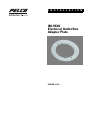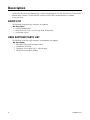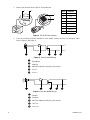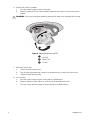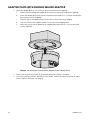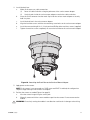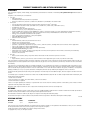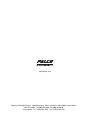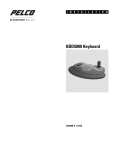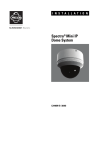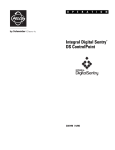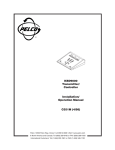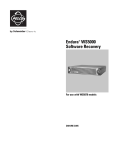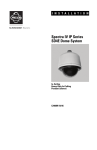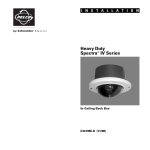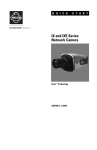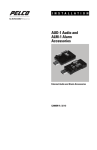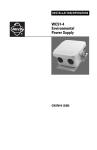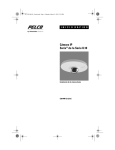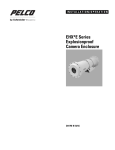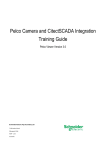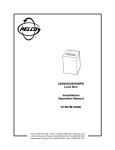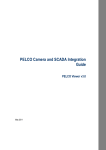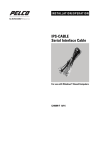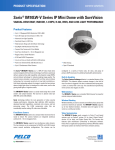Download IM-VE4S Electrical Outlet Box Adapter Plate
Transcript
I N S T A L L A T I O N IM-VE4S Electrical Outlet Box Adapter Plate C2255M (1/11) Contents Important Safety Instructions. . . . . . . . . . . . . . . . . . . . . . . . . . . . . . . . . . . . . . . . . . . . . . . . . . . . . . . . . . . . . 3 Description . . . . . . . . . . . . . . . . . . . . . . . . . . . . . . . . . . . . . . . . . . . . . . . . . . . . . . . . . . . . . . . . . . . . . . . . . . . 4 Parts List. . . . . . . . . . . . . . . . . . . . . . . . . . . . . . . . . . . . . . . . . . . . . . . . . . . . . . . . . . . . . . . . . . . . . . . . 4 User Supplied Parts List . . . . . . . . . . . . . . . . . . . . . . . . . . . . . . . . . . . . . . . . . . . . . . . . . . . . . . . . . . . . 4 Installation . . . . . . . . . . . . . . . . . . . . . . . . . . . . . . . . . . . . . . . . . . . . . . . . . . . . . . . . . . . . . . . . . . . . . . . . . . . 5 Adapter Plate Only . . . . . . . . . . . . . . . . . . . . . . . . . . . . . . . . . . . . . . . . . . . . . . . . . . . . . . . . . . . . . . . . 5 Adapter Plate with Surface Mount Adapter . . . . . . . . . . . . . . . . . . . . . . . . . . . . . . . . . . . . . . . . . . . 10 Specifications . . . . . . . . . . . . . . . . . . . . . . . . . . . . . . . . . . . . . . . . . . . . . . . . . . . . . . . . . . . . . . . . . . . . . . . . 13 2 C2255M (1/11) Important Safety Instructions 1. Read these instructions. 2. Keep these instructions. 3. Heed all warnings. 4. Follow all instructions. 5. Only use attachments/accessories specified by the manufacturer. 6. Installation should be done only by qualified personnel and conform to all local codes. 7. Use only installation methods and materials capable of supporting four times the maximum specified load. 8. Only use replacement parts recommended by Pelco. C2255M (1/11) 3 Description The IM-VE4S electrical box adapter plate is specifically designed for use with the Sarix™ IM-E/IM-V Series network dome cameras. Use the IM-VE4S to mount an IM-E/IM-V network dome to a standard 4S electrical box. PARTS LIST The following installation tools and parts are supplied. Qty Description 1 IM-VE4S adapter plate 4 Machine screws, 8-32 x 1/2-inch, pan head, Phillips drive 1 Installation manual USER SUPPLIED PARTS LIST The following installation tools and parts are needed but not supplied. Qty Description 1 IM-E/IM-V Series network dome camera 1 Screwdriver, #2 Phillips 1 Outlet box, 4-inch square (4S), 2-1/8-inch deep 1 IM-VESM surface mount adapter 4 C2255M (1/11) Installation There are two mounting options for the IM-VE4S adapter plate: • IM-VE4S adapter plate only • IM-VE4S adapter plate with the IM-VESM surface mount adapter ADAPTER PLATE ONLY 1. Attach the adapter plate to a 4S 2-1/8-inch electrical outlet box (not supplied). a. Route the wiring through the adapter plate. b. Attach the adapter plate to the electrical outlet box with two 8-32 x 1/2-inch pan head Phillips drive machine screws (supplied). Figure 1. Attaching the Adapter Plate to an Electrical Outlet Box C2255M (1/11) 5 2. Connect the network cable to the RJ-45 network port. 8 1 87 8 65 43 21 1 2 3 4 5 6 7 8 1 2 3 4 6 7 8 Function 1 TX+ 2 TX– 3 RX+ 4 PoE 1-2 5 PoE 1-2 6 RX– 7 PoE 3-4 8 PoE 3-4 8 5 1 Pin 7 6 5 4 3 2 1 Figure 2. RJ-45 Pin Descriptions 3. If you are installing an IM10-E and IM10-V Series model, connect the necessary wiring for audio (refer to Figure 3 and Figure 4). + – Figure 3. Line-In Audio Wiring ì Microphone î Amplifier ï 600-Ohm Impedance Matching Transformer ñ Line In – ó Line In + + – Figure 4. Line-Out Audio Wiring ì Speaker î Amplifier ï 600-Ohm Impedance Matching Transformer ñ Line Out – ó Line Out + 6 C2255M (1/11) 4. Attach the IM-E/IM-V Series camera to the adapter plate: a. Connect the cable and wiring to the unit. b. Align the slots in the unit with the tabs on the adapter plate. c. Turn the unit clockwise to secure it to the adapter plate. Figure 5. Lining Up the Unit to the Adapter Plate d. Install the two remaining 8-32 x 1/2-inch pan head Phillips drive machine screws (supplied). e. Tighten the machine screws completely to secure the camera to the adapter plate. 5. Apply power to the camera. NOTE: If the camera is not connected to a Dynamic Host Configuration Protocol (DHCP) server and DHCP is enabled, the configuration sequence might take up to five minutes to complete. C2255M (1/11) 7 6. Position the camera as needed: a. View the camera image using the service port. b. Manually rotate and tilt the camera module to position the camera. Do not over-rotate the module. WARNING: Excessively turning the module in one direction could result in damage to the wiring. Figure 6. Adjusting the Pan and Tilt ì Pan 355° î Rotate 120° ï Tilt 164° 7. Adjust the field of view: a. Loosen the zoom locking screw. b. Turn the zoom adjustment ring clockwise or counterclockwise to adjust the field of view. c. Tighten the zoom locking screw. 8. Focus the lens: a. View the camera image using the service port or a Web browser. 8 b. Manually adjust the zoom and focus of the lens to the desired field of view. c. The focus can be adjusted further using the settings in the Web interface. C2255M (1/11) 9. Align the dome liner with the camera, and then snap it into place. Figure 7. Installing the Dome Liner 10. Install the bubble and trim ring: a. Place the bubble inside the trim ring. b. Align the trim ring screws with the three mounting screw holes on the back box. c. Push the bubble and trim ring onto the back box. d. Use the 1/8-inch hollow hex bit (supplied with IM-E and IM-V Series cameras) to tighten the tamper-resistant screws to secure the trim ring to the back box. Figure 8. Installing the Bubble and Trim Ring C2255M (1/11) 9 ADAPTER PLATE WITH SURFACE MOUNT ADAPTER 1. Attach the adapter plate to a 4S 2-1/8-inch electrical outlet box (not supplied). a. Route the wiring through the adapter plate and the surface mount adapter (not supplied). b. Attach the adapter plate to the electrical outlet box with two 8-32 x 1/2-inch pan head Phillips drive machine screws (supplied). c. Align the slots in the adapter plate with the tabs on the surface mount adapter. d. Turn the surface mount adapter clockwise to secure it to the adapter plate. e. Attach the surface mount adapter to the adapter plate with two 8-32 x 1/2-inch pan head screws (supplied). Figure 9. Attaching the Surface Mount Adapter to the Adapter Plate 2. Connect the network cable to the RJ-45 network port (refer to Figure 2 on page 6). 3. If you are installing an IM10-E and IM10-V Series model, connect the necessary wiring for audio (refer to Figure 3 and Figure 4 on page 6). 10 C2255M (1/11) 4. Install the back box: a. Make all the necessary cable connections. (1) Route all cables and wires along the perimeter of the surface mount adapter. (2) Use the hooks inside the surface mount adapter to retain the cables and wires. b. Insert the RJ-45 connector into the metal clip inside the surface mount adapter to securely hold it in place. c. Install the back box in the surface mount adapter. d. Align the back box screws with the two mounting screw holes on the surface mount adapter. e. Install the two remaining 8-32 x 1/2-inch pan head Phillips drive machines screws (supplied). f. Tighten the machine screws completely to secure the back box to the surface mount adapter. Figure 10. Attaching the Back Box to the Surface Mount Adapter 5. Apply power to the camera. NOTE: If the camera is not connected to a DHCP server and DHCP is enabled, the configuration sequence might take up to five minutes to complete. 6. Position the camera as needed (Figure 6 on page 8). a. View the camera image using the service port. b. Manually rotate and tilt the camera module to position the camera. Do not over-rotate the module. WARNING: Excessively turning the module in one direction could result in damage to the wiring. C2255M (1/11) 11 7. Adjust the field of view: a. Loosen the zoom locking screw. b. Turn the zoom adjustment ring clockwise or counterclockwise to adjust the field of view. c. Tighten the zoom locking screw. 8. Focus the lens: a. View the camera image using the service port or a Web browser. b. Manually adjust the zoom and focus of the lens to the desired field of view. c. The focus can be adjusted further using the settings in the Web interface. 9. Align the dome liner with the camera, and then snap it into place (refer to Figure 7 on page 9). 10. Install the bubble and trim ring (refer to Figure 8 on page 9). a. Place the bubble inside the trim ring. 12 b. Align the trim ring screws with the three mounting screw holes on the back box. c. Push the bubble and trim ring onto the back box. d. Use the 1/8-inch hollow hex bit (supplied) to tighten the tamper-resistant screws to secure the trim ring to the back box. C2255M (1/11) Specifications MODEL IM-VE4S Electrical box adapter plate; designed for use with IM-E/IM-V Series network dome cameras GENERAL Construction Aluminum Finish Light gray polyester powder coat Unit Weight 0.25 kg (0.55 lb) NOTE: VALUES IN PARENTHESES ARE INCHES; ALL OTHERS ARE CENTIMETERS. 0.76 (0.30) Ø 0.48 (0.19) 15.80 (6.22) 12.12 (4.77) Ø 10.67 (4.20) C2255M (1/11) 13 PRODUCT WARRANTY AND RETURN INFORMATION WARRANTY Pelco will repair or replace, without charge, any merchandise proved defective in material or workmanship for a period of one year after the date of shipment. Exceptions to this warranty are as noted below: • Five years: – Fiber optic products – Unshielded Twisted Pair (UTP) transmission products – CC3701H-2, CC3701H-2X, CC3751H-2, CC3651H-2X, MC3651H-2, and MC3651H-2X camera models • Three years: – Pelco-designed fixed network cameras and network dome cameras with Sarix™ technology. – Pelco-branded fixed camera models (CCC1390H Series, C10DN Series, C10CH Series, and IP3701H Series) – EH1500 Series enclosures – Spectra® IV products (including Spectra IV IP) – Camclosure® Series (IS, ICS, IP) integrated camera systems – DX Series digital video recorders (except DX9000 Series which is covered for a period of one year), DVR5100 Series digital video recorders, Digital Sentry® Series hardware products, DVX Series digital video recorders, and NVR300 Series network video recorders – Endura® Series distributed network-based video products – Genex® Series products (multiplexers, server, and keyboard) – PMCL200/300/400 Series LCD monitors – PMCL5xx Series FHD monitors • Two years: – Standard varifocal, fixed focal, and motorized zoom lenses. – DF5/DF8 Series fixed dome products – Legacy® Series integrated positioning systems – Spectra III™, Spectra Mini, Spectra Mini IP, Esprit®, ExSite®, and PS20 scanners, including when used in continuous motion applications. – Esprit Ti and TI2500 Series thermal imaging products – Esprit and WW5700 Series window wiper (excluding wiper blades). – CM6700/CM6800/CM9700 Series matrix – Digital Light Processing (DLP®) displays (except lamp and color wheel). The lamp and color wheel will be covered for a period of 90 days. The air filter is not covered under warranty. – Intelli-M® eIDC controllers • One year: – Video cassette recorders (VCRs), except video heads. Video heads will be covered for a period of six months. • Six months: – All pan and tilts, scanners, or preset lenses used in continuous motion applications (preset scan, tour, and auto scan modes). Pelco will warrant all replacement parts and repairs for 90 days from the date of Pelco shipment. All goods requiring warranty repair shall be sent freight prepaid to a Pelco designated location. Repairs made necessary by reason of misuse, alteration, normal wear, or accident are not covered under this warranty. Pelco assumes no risk and shall be subject to no liability for damages or loss resulting from the specific use or application made of the Products. Pelco’s liability for any claim, whether based on breach of contract, negligence, infringement of any rights of any party or product liability, relating to the Products shall not exceed the price paid by the Dealer to Pelco for such Products. In no event will Pelco be liable for any special, incidental, or consequential damages (including loss of use, loss of profit, and claims of third parties) however caused, whether by the negligence of Pelco or otherwise. The above warranty provides the Dealer with specific legal rights. The Dealer may also have additional rights, which are subject to variation from state to state. If a warranty repair is required, the Dealer must contact Pelco at (800) 289-9100 or (559) 292-1981 to obtain a Repair Authorization number (RA), and provide the following information: 1. Model and serial number 2. Date of shipment, P.O. number, sales order number, or Pelco invoice number 3. Details of the defect or problem If there is a dispute regarding the warranty of a product that does not fall under the warranty conditions stated above, please include a written explanation with the product when returned. Method of return shipment shall be the same or equal to the method by which the item was received by Pelco. RETURNS To expedite parts returned for repair or credit, please call Pelco at (800) 289-9100 or (559) 292-1981 to obtain an authorization number (CA number if returned for credit, and RA number if returned for repair) and designated return location. All merchandise returned for credit may be subject to a 20 percent restocking and refurbishing charge. Goods returned for repair or credit should be clearly identified with the assigned CA or RA number and freight should be prepaid. 2-10-10 REVISION HISTORY Manual # C2255M Date 1/11 Comments Original version. Pelco, the Pelco logo, and other trademarks associated with Pelco products referred to in this publication are trademarks of Pelco, Inc. or its affiliates. All other product names and services are the property of their respective companies. Product specifications and availability are subject to change without notice. © Copyright 2011, Pelco, Inc. All rights reserved. www.pelco.com Pelco by Schneider Electric 3500 Pelco Way Clovis, California 93612-5699 United States USA & Canada Tel (800) 289-9100 Fax (800) 289-9150 International Tel +1 (559) 292-1981 Fax +1 (559) 348-1120